Kenwood KDC-BT630U, KDC-BT530U, KMM-BT305, KMM-BT205 Instruction Manual
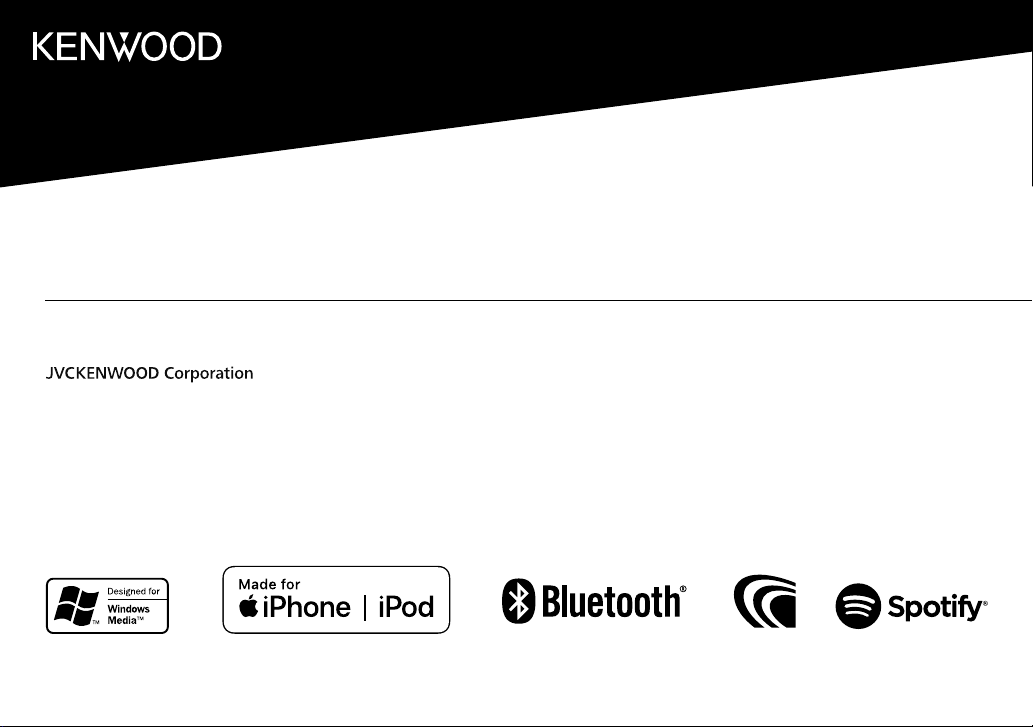
KDC-BT630U
KDC-BT530U
CD-RECEIVER
INSTRUCTION MANUAL
B5A-2598-00 (MN)© 2018 JVC KENWOOD Corporation

CONTENTS
BEFORE USE 2
BASICS 3
GETTING STARTED 4
1 Select the display language
and cancel the demonstration
2 Set the clock and date
3 Set the initial settings
RADIO 6
AUX 7
CD/USB/iPod/ANDROID 8
Spotify 10
BLUETOOTH® 12
AUDIO SETTINGS 19
DISPLAY SETTINGS 24
REFERENCES 25
Maintenance
More information
TROUBLESHOOTING 28
INSTALLATION/
CONNECTION 30
SPECIFICATIONS 33
BEFORE USE
IMPORTANT
• To ensure proper use, please read through this manual before using this product. It is especially important that you read and observe Warnings
and Cautions in this manual.
• Please keep the manual in a safe and accessible place for future reference.
WARNING
• Do not operate any function that takes your attention away from safe driving.
• Do not ingest the battery, Chemical Burn Hazard.
The remote control supplied with this product contains a coin/button cell battery.
If the coin/button cell battery is swallowed, it can cause severe internal burns in just 2 hours and can lead to death.
Keep new and used batteries away from children.
If the battery compartment does not close securely, stop using the product and keep it away from children.
If you think batteries might have been swallowed or placed inside any part of the body, seek immediate medical attention.
Caution
Volume setting:
• Adjust the volume so that you can hear sounds outside the car to prevent accidents.
• Lower the volume before playing digital sources to avoid damaging the speakers by the sudden increase of the output level.
General:
• Avoid using the external device if it might hinder safe driving.
• Make sure all important data has been backed up. We shall bear no responsibility for any loss of recorded data.
• Never put or leave any metallic objects (such as coins or metal tools) inside the unit to prevent a short circuit.
• If a disc error occurs due to condensation on the laser lens, eject the disc and wait for the moisture to evaporate.
• USB rating is indicated on the main unit. To view, detach the faceplate. (Page 3)
• Depending on the types of cars, the antenna will automatically extend when you turn on the unit with the antenna control wire connected
(page 32). Turn off the unit or change the source to STANDBY when parking at a low ceiling area.
Remote control (RC-406):
• Do not leave the remote control in hot places such as on the dashboard.
• The Lithium battery is in danger of explosion if replaced incorrectly. Replace it only with the same or equivalent type.
• The battery pack or batteries shall not be exposed to excessive heat such as sunshine, fire or the like.
How to read this manual
• Operations are explained mainly using buttons on the faceplate of .
• English indications are used for the purpose of explanation. You can select the display language from the [FUNCTION] menu. (Page 5)
• [XX] indicates the selected items.
• (Page XX) indicates references are available on the stated page.
2
ENGLISH
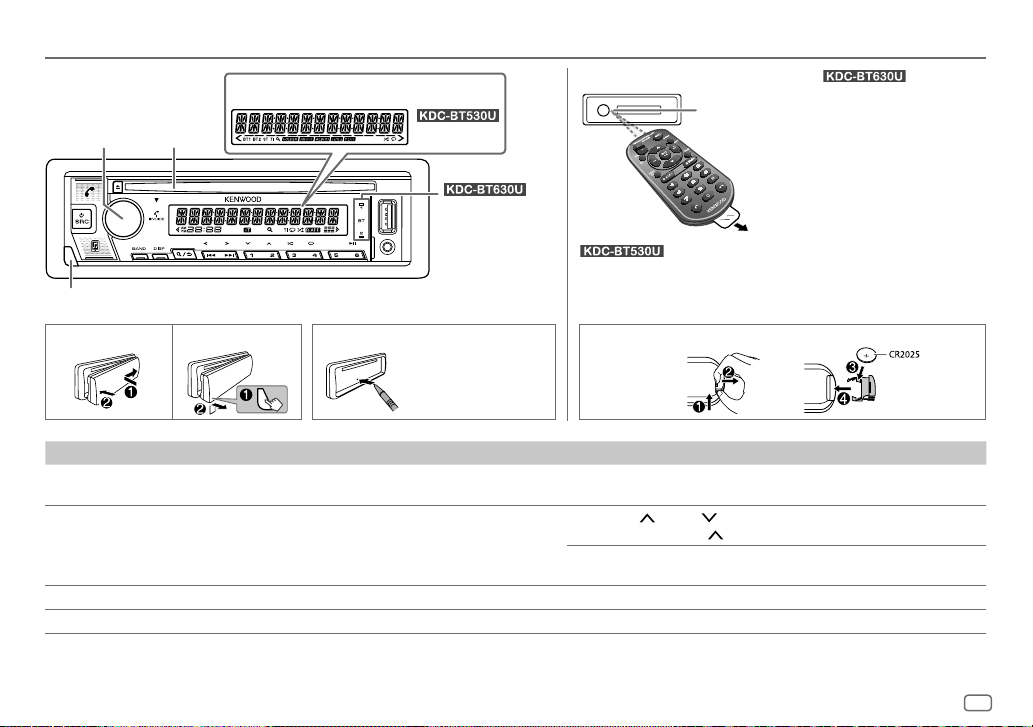
BASICS
Faceplate
Volume
knob
Loading
slot
Display window
Remote control (RC-406)
Remote sensor (Do not expose to bright
sunlight.)
(supplied for )
Lights up when
Bluetooth
connection is
established.
(Page 12)
Detach button
Attach How to reset Detach
To On the faceplate On the remote control
Turn on the power
Adjust the volume Turn the volume knob. Press VOL
Select a source
Change the display information Press DISP repeatedly. (Page 27) ( Not available )
Press B SRC.
• Press and hold to turn off the power.
Press B SRC repeatedly.
Reset the unit
within 5 seconds
after detaching the
faceplate.
:
: Can be remotely controlled with an optionally
purchased remote control.
How to replace the battery
Press and hold SRC to turn off the power.
( Pressing SRC does not turn on the power. )
or VOL .
• Press and hold VOL
Press ATT during playback to attenuate the sound.
• Press again to cancel.
Press SRC repeatedly.
Pull out the insulation sheet when
using for the first time.
to continuously increase the volume to 15.
ENGLISH
3
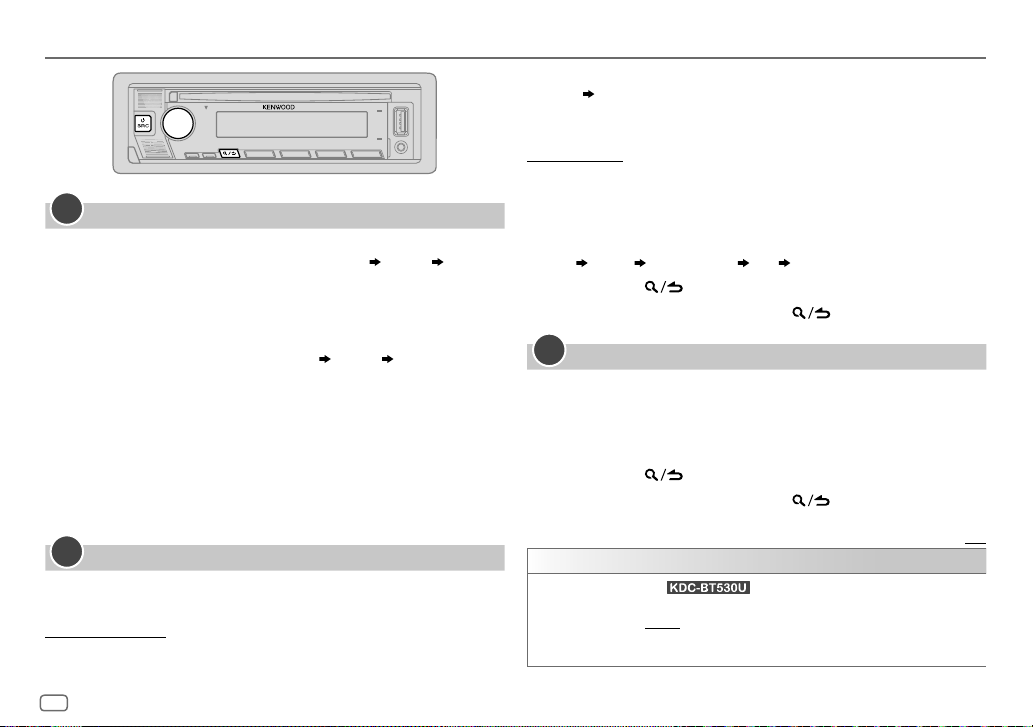
GETTING STARTED
1
Select the display language and cancel the demonstration
When you turn on the power for the first time (or
[YES]
, see page 5), the display shows: “SEL LANGUAGE” “PRESS”
“VOLUME KNOB”
1 Turn the volume knob to select
press the knob.
[ENG]
is selected for the initial setup.
[ENG]
Then, the display shows: “CANCEL DEMO” “PRESS” “VOLUME KNOB”.
2 Press the volume knob again.
[YES]
is selected for the initial setup.
3 Press the volume knob again.
“DEMO OFF” appears.
Then, the display shows the selected crossover type: “2-WAY X ’ OVER” or
“3-WAY X ’ OVER”
• To change the crossover type, see “Change the crossover type” on
page 5.
2
Set the clock and date
Press the volume knob to enter
1
2 Turn the volume knob to select
To adjust the clock
3 Turn the volume knob to select
[FUNCTION]
[CLOCK]
[CLOCKADJUST]
[FACTORY RESET]
(English) or
, then press the knob.
[TUR]
(Turkish), then
.
, then press the knob.
is set to
4 Turn the volume knob to make the settings, then press the knob.
Hour Minute
5 Turn the volume knob to select
6 Turn the volume knob to select
To set the date
7 Turn the volume knob to select
8 Turn the volume knob to select
the knob.
9 Turn the volume knob to select
[CLOCK FORMAT]
[12H]
or
[24H]
[DATEFORMAT]
[DD/MM/YY]
[DATESET]
, then press the knob.
, then press the knob.
, then press the knob.
, then press the knob.
or
[MM/DD/YY]
, then press
10 Turn the volume knob to make the settings, then press the knob.
Day Month Year or Month Day Year
11 Press and hold to exit.
To return to the previous setting item, press
3
Set the initial settings
Press B SRC repeatedly to enter STANDBY.
1
2 Press the volume knob to enter
[FUNCTION]
.
.
3 Turn the volume knob to select an item (see the following table), then
press the knob.
4 Repeat step 3 until the desired item is selected or activated.
5 Press and hold to exit.
To return to the previous setting item, press
[AUDIO CONTROL]
[SWITCH PREOUT]
(For : Applicable only if [X’OVER] is set to [2WAY].)
(Page 5)
[REAR]/[SUB-W]: Selects whether rear speakers or a subwoofer are
connected to the line out terminals on the rear (through an external
amplifier). (Page 33)
.
Default: [XX]
4
ENGLISH
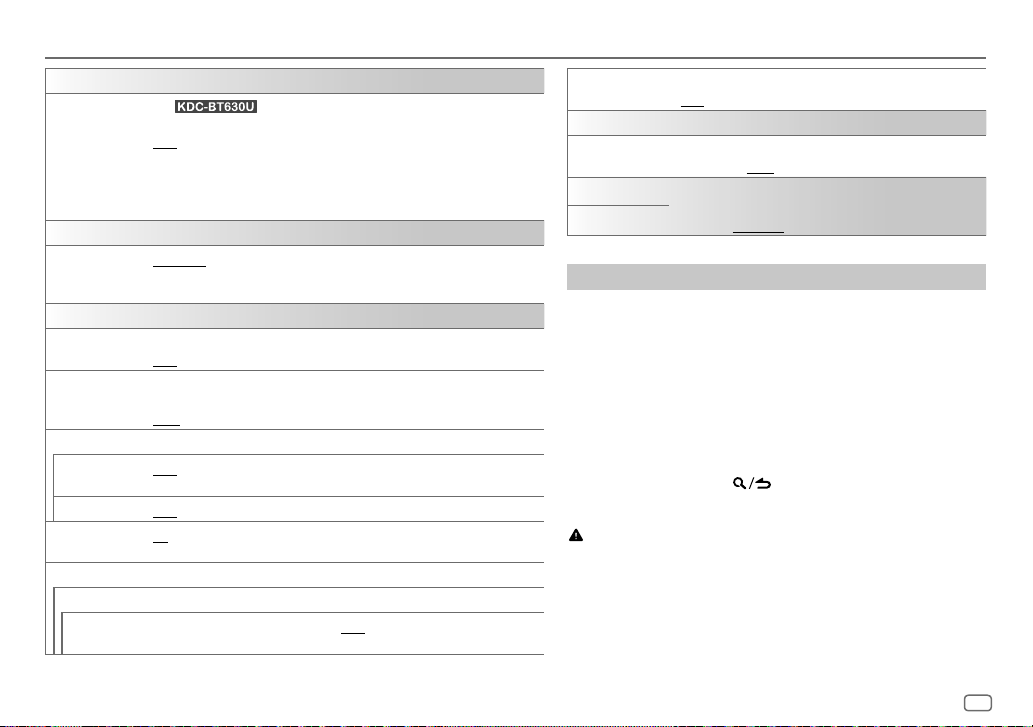
GETTING STARTED
[DISPLAY]
[EASY MENU]
[TUNER SETTING]
[PRESET TYPE]
[SYSTEM]
[KEY BEEP]
[TDF ALARM]
[SOURCE SELECT]
[SPOTIFY SRC]
[BUILT-IN AUX]
[CD READ]
[F/W UPDATE]
[UPDATE SYSTEM]
[F/W UP xxxx]
(For )
When entering [FUNCTION]...
[ON]: [ZONE 1] illumination changes to white color. ;
[OFF]: [ZONE 1] illumination remains as [COLOR SELECT] color. (Page 24)
• [ZONE 2] illumination changes to light blue color when you enter [FUNCTION],
irregardless of the [EASY MENU] setting.
• Refer to the illustration on page 24 for zone identification.
[NORMAL]: Memorizes one station for each preset button in each band (FM1/
FM2/FM3/AM/SW1/SW2). ; [MIX]: Memorizes one station for each preset button,
regardless of the selected band.
(Applicable only if [X’OVER] is set to [2WAY].)
[ON]: Activates the keypress tone. ; [OFF]: Deactivates.
(Applicable only if [X’OVER] is set to [2WAY].)
[ON]:
Activates the alarm if you forget to detach the faceplate when ACC is set to OFF.
[OFF]: Deactivates.
[ON]: Enables SPOTIFY/SPOTIFY BT in source selection. ; [OFF]: Disables.
(Page 10)
[ON]: Enables AUX in source selection. ; [OFF]: Disables. (Page 7)
[1]: Automatically distinguishes between audio file disc and music CD. ; [2]: Forces
to play as a music CD. No sound can be heard if an audio file disc is played.
[YES]: Starts upgrading the firmware. ; [NO]: Cancels (upgrading is not activated).
For details on how to update the firmware, visit <www.kenwood.com/cs/ce/>.
[FACTORY RESET] [YES]: Resets the settings to default (except the stored station). ;
[CLOCK]
[CLOCK DISPLAY]
[ENGLISH]
[TURKCE]
[NO]: Cancels.
[ON]: The clock time is shown on the display even when the unit
is turned off. ; [OFF]: Cancels.
Select the display language for [FUNCTION] menu and music
information if applicable.
By default, [ENGLISH] is selected.
Change the crossover type
Press B SRC repeatedly to enter STANDBY.
1
2 Press and hold number buttons 4 and 5 to enter crossover
select.
The current crossover type appears.
3 Turn the volume knob to select “2WAY” or “3WAY”, then press
;
the knob.
4 Turn the volume knob to select “YES” or “NO”, then press the
knob.
The selected crossover type appears.
• To cancel, press and hold
• To adjust the selected crossover settings, see page 21.
Caution:
Select a crossover type according to how the speakers are connected.
(Page 32, 33)
If you select a wrong type:
• The speakers may damage.
• The output sound level may be extremely high or low.
.
ENGLISH
5

RADIO
• “ST” lights up when receiving an FM stereo broadcast with sufficient signal
strength.
• The unit switches to FM alarm automatically when receiving an alarm
signal from FM broadcast.
Search for a station
Press B SRC repeatedly to select RADIO.
1
2 Press BAND repeatedly (or press #FM+/
to select FM1/FM2/FM3/AM/SW1/SW2.
3 Press S / T (or press S / T (+) on the remote control) to
search for a station.
You can store up to 18 stations for FM and 6 stations for AM/SW1/SW2.
• To store a station: Press and hold one of the number buttons (1 to 6).
• To select a stored station: Press one of the number buttons (1 to 6) (or
press one of the number buttons (1 to 6) on the remote control).
Direct Access Tuning
(using the remote control)
1 Press DIRECT to enter Direct Access Tuning.
2 Press the number buttons to enter a station frequency.
3 Press ENT IW to search for a station.
• To cancel, press
• If no operation is done for 10 seconds after step 2, Direct Access Tuning is
automatically canceled.
or DIRECT.
AM– on the remote control)
*
Other settings
Press the volume knob to enter
1
[FUNCTION]
.
2 Turn the volume knob to select an item (see the following table), then
press the knob.
3 Repeat step 2 until the desired item is selected/activated or follow the
instructions stated on the selected item.
4 Press and hold to exit.
To return to the previous setting item, press
[TUNER SETTING]
[SEEK MODE]
[LOCAL SEEK]
[AUTO MEMORY]
[MONO SET]
[NEWS SET]
[REGIONAL]
[AF SET]
Selects the searching method for
[AUTO1]: Automatically search for a station. ; [AUTO2]: Search for a preset
station. ; [MANUAL]: Manually search for a station.
[ON]: Searches only AM/SW1/SW2 stations with good reception. ;
[OFF]: Cancels.
• Settings made are applicable only to the selected source/station. Once
you change the source/station, you need to make the settings again.
[YES]: Automatically starts memorizing 6 stations with good reception. ;
[NO]: Cancels.
• Selectable only if [NORMAL] is selected for [PRESET TYPE]. (Page 5)
[ON]: Improves the FM reception, but the stereo effect will be lost. ;
[OFF]: Cancels.
[ON]: The unit will temporarily switch to News Programme if available. ;
[OFF]: Cancels.
[ON]: Switches to another station only in the specific region using the “AF”
control. ; [OFF]: Cancels.
[ON]: Automatically searches for another station broadcasting the same
program in the same Radio Data System network with better reception
when the current reception is poor. ; [OFF]: Cancels.
.
S / T
Default: [XX]
buttons when pressed.
6
ENGLISH
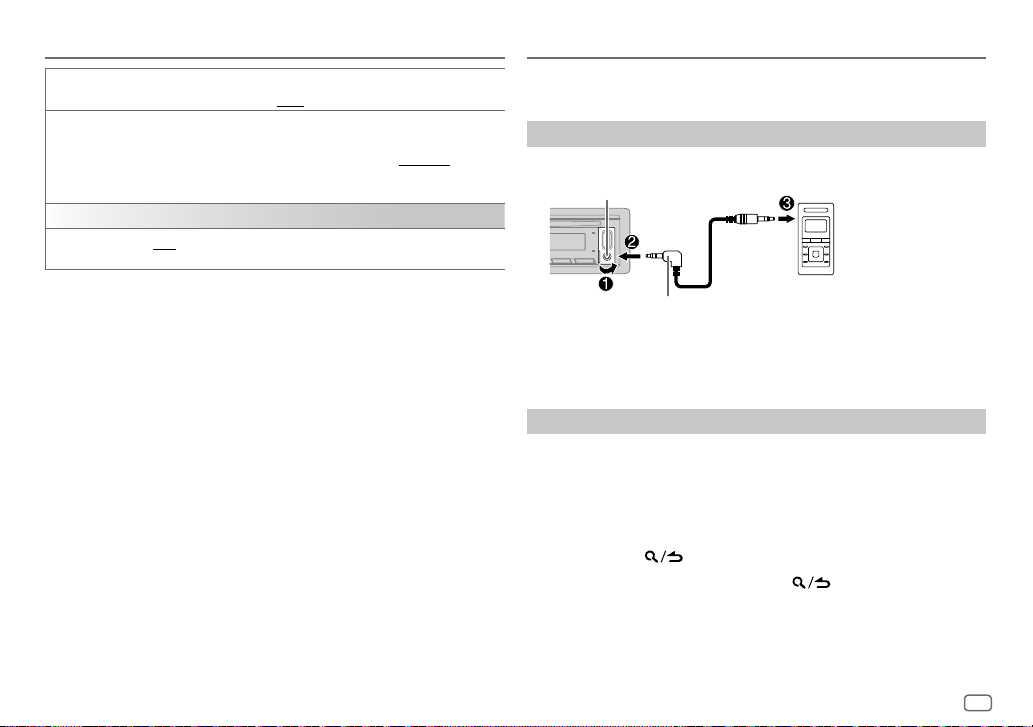
RADIO
[TI] [ON]: Allows the unit to temporarily switch to Traffic Information if
[PTY SEARCH]
[CLOCK]
[TIME SYNC]
•
[MONO SET]/[NEWS SET]/[REGIONAL]/[AF SET]/[TI]/[PTY SEARCH]
when the band is FM1/FM2/FM3.
• If the volume is adjusted during reception of traffic information, alarm or
news bulletin, the adjusted volume is memorized automatically. It will be
applied the next time traffic information, alarm or news bulletin is turned
on.
Available Program Type for [PTY SEARCH]
[SPEECH]
:
[MUSIC]
:
(music),
(music),
The unit will search for the Program Type categorized under
[MUSIC]
if selected.
available (“TI” lights up). ; [OFF]: Cancels.
1
Turn the volume knob to select the available Program Type (see below),
then press the knob.
2
Turn the volume knob to select the PTY language ([ENGLISH]/
[FRENCH]/[GERMAN]), then press the knob.
3
Press S / T to start searching.
[ON]: Synchronizes the unit’s time to the Radio Data System station time. ;
[OFF]: Cancels.
is selectable only
[NEWS], [AFFAIRS], [INFO]
[CULTURE], [SCIENCE], [VARIED], [WEATHER], [FINANCE], [CHILDREN]
[SOCIAL], [RELIGION], [PHONE IN], [TRAVEL], [LEISURE], [DOCUMENT]
[POP M]
(music),
[CLASSICS], [OTHER M]
[OLDIES], [FOLK M]
[ROCK M]
(information),
(music),
[EASY M]
(music),
(music)
[SPORT], [EDUCATE], [DRAMA]
(music),
[JAZZ], [COUNTRY], [NATION M]
[LIGHT M]
[SPEECH]
,
or
AUX
Preparation:
• Select
[ON]
for
[BUILT-IN AUX]
Start listening
Connect a portable audio player (commercially available).
1
Auxiliary input jack
3.5 mm stereo mini plug with “L” shaped
connector (commercially available)
2 Press B SRC repeatedly to select AUX.
3 Turn on the portable audio player and start playback.
Set the AUX name
,
While listening to a portable audio player connected to the unit...
1 Press the volume knob to enter
2 Turn the volume knob to select
3 Turn the volume knob to select
4 Turn the volume knob to select an item, then press the knob.
[AUX]
(default)/
[DVD]/[PORTABLE]/[GAME]/[VIDEO]/[TV]
5 Press and hold to exit.
To return to the previous setting item, press
in
[SOURCESELECT]
[FUNCTION]
[SYSTEM]
[AUX NAME SET]
. (Page 5)
.
, then press the knob.
, then press the knob.
.
Portable audio player
ENGLISH
7
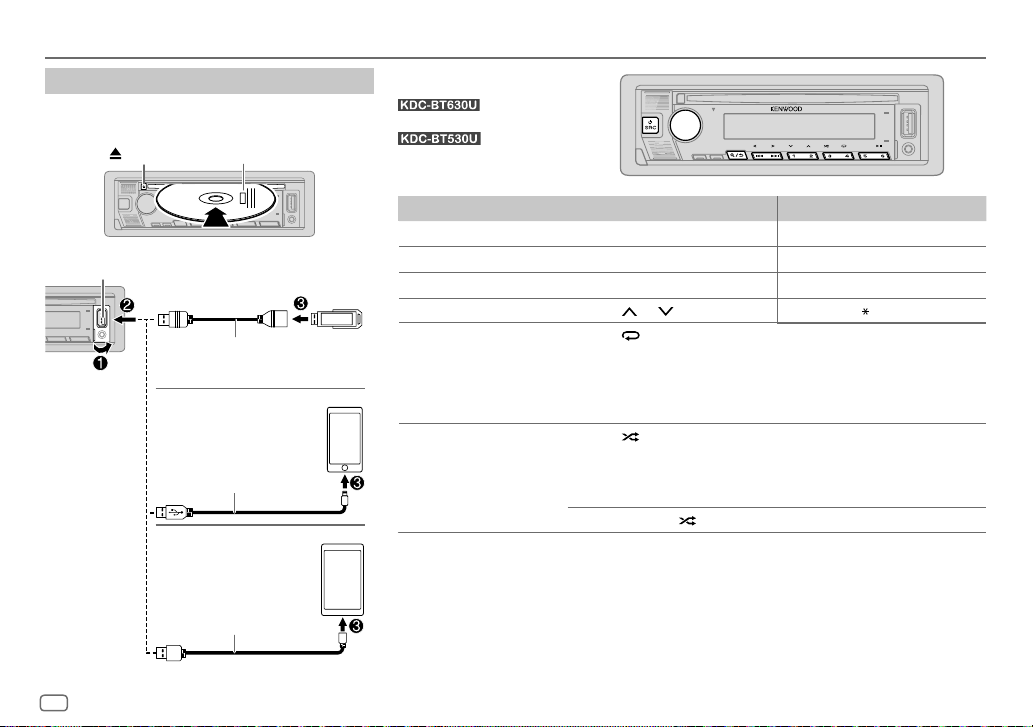
CD/USB/iPod/ANDROID
Start playback
The source changes automatically and playback starts.
CD
Eject disc
USB input terminal
Label side
USB
CA-U1EX (max.: 500 mA)
(optional accessory)
iPod/iPhone
KCA-iP102/KCA-iP103
(optional accessory)*1 or
accessory of the iPod/iPhone*2
ANDROID*3
USB cable*2
(commercially available)
8
ENGLISH
Selectable source:
ANDROID
To On the faceplate On the remote control
Play back/pause
Reverse/Fast-forward*4
Select a track/file
Select a folder*5 Press 2
Repeat play*4*6 Press 4
Random play*4*6 Press 3
*1 KCA-iP102: 30-pin type, KCA-iP103: Lightning type
*2 Do not leave the cable inside the car when not used.
*3 You can control Android device using the Android device itself via other media player application installed in the Android
device.
*4 Not applicable for ANDROID.
*5 For CD: Only for MP3/WMA/AAC files. This does not work for iPod/ANDROID.
*6 For iPod: Applicable only when [MODE OFF] is selected. (Page 9)
*7 For CD: Only for MP3/WMA/AAC files.
: CD/USB/iPod USB/
: CD/USB/ANDROID
Press 6 IW. Press ENT IW.
Press and hold S / T. Press and hold S / T (+).
Press S / T. Press S / T (+).
[TRACK REPEAT]/[ALL REPEAT]
[FILE REPEAT]/[FOLDER REPEAT]/[ALL REPEAT]
[FILE REPEAT]/[FOLDER REPEAT]/[REPEAT OFF]
[DISC RANDOM]/[RANDOM OFF]
[FOLDERRANDOM]/[RANDOM OFF]
Press and hold 3
/ 1 . Press #FM+/ AM–.
repeatedly.
repeatedly.
: Audio CD
: Audio CD
to select
[ALL RANDOM]
: MP3/WMA/AAC/WAV/
FLAC file
: iPod
: MP3/WMA/AAC/WAV/FLAC file or
iPod
.*7
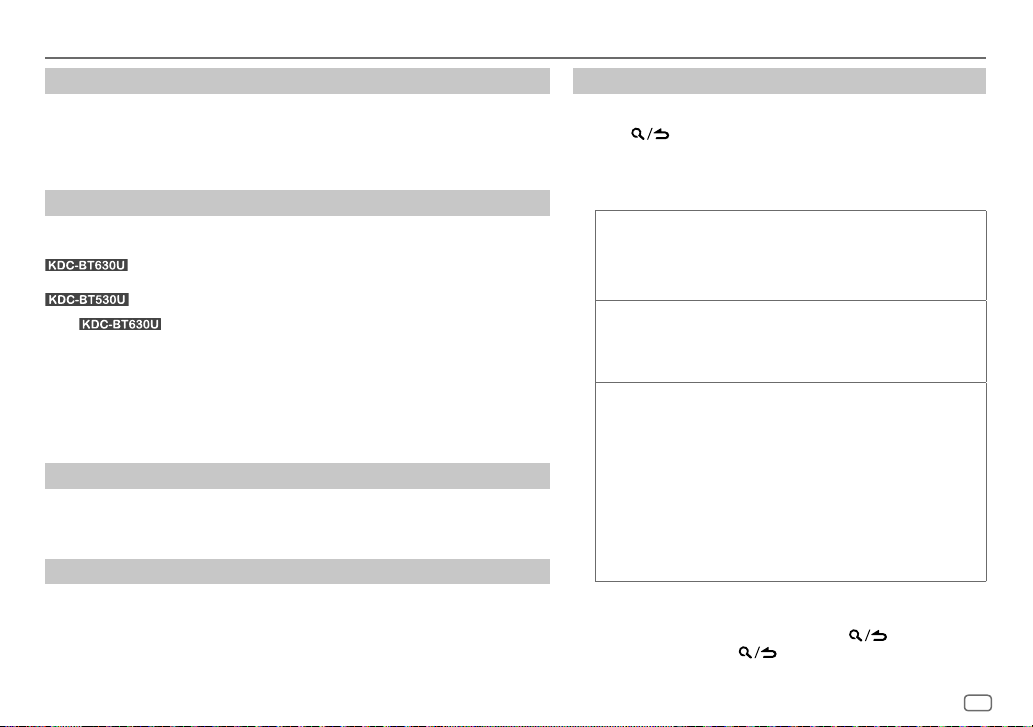
CD/USB/iPod/ANDROID
Select music drive
While in USB source, press 5 repeatedly.
Stored songs in the following drive will be played back.
• Selected internal or external memory of a smartphone (Mass Storage Class).
• Selected drive of a multiple drive device.
Settings to use KENWOOD Remote application
KENWOOD Remote application is designed to control the KENWOOD car receiver’s
operations from the following devices:
• For
KENWOOD Remote application is connected.
Preparation:
• Install the latest version of KENWOOD Remote application on your device before
connecting.
• For more information, visit <www.kenwood.com/cs/ce/>.
You can make the settings in the same way as connection via Bluetooth. (Page 18)
: iPhone/iPod (via Bluetooth or via USB input terminal) or Android
smartphone (via Bluetooth)
: Android smartphone (via Bluetooth)
, “R.APP” indicator on the display window lights up when
Listen to TuneIn Radio/TuneIn Radio Pro
While listening to TuneIn Radio or TuneIn Radio Pro, connect the iPod/iPhone to the
USB input terminal of the unit.
• The unit will output the sound from these applications.
Select control mode
While in iPodUSB source (or iPodBT source), press 5 repeatedly.
[MODE ON]
: Control iPod using the iPod itself. However, you can still perform play/
[MODE OFF]
pause, file skip, fast-forward or fast-reverse from this unit.
: Control iPod from this unit.
Select a file from a folder/list
For iPod, applicable only when
[MODE OFF]
is selected.
1 Press .
2 Turn the volume knob to select a folder/list, then press the
knob.
3 Turn the volume knob to select a file, then press the knob.
Quick search
If you have many files, you can search through them quickly.
Turn the volume knob quickly to browse through the list
quickly.
Skip search
Press S / T to search at a preset skip search ratio.
(Page10)
• Pressing and holding S / T searches at a 10% ratio.
Alphabet search
source)
You can search for a file according to the first character.
(applicable only for CD and USB source)
(applicable only for iPod USB source or iPod BT source)
(applicable only for iPodUSB source or iPod BT
1 Turn the volume knob quickly to enter character search.
2 Turn the volume knob to select the character.
• Select “
” to search for a character other than A to Z,
*
0 to 9.
3 Press S / T to move to the entry position.
• You can enter up to 3 characters.
4 Press the volume knob to start searching.
• To return to the root folder/first file/top menu, press 5. (Not
applicable for BT AUDIO source.)
• To return to the previous setting item, press
• To cancel, press and hold
.
.
ENGLISH
9
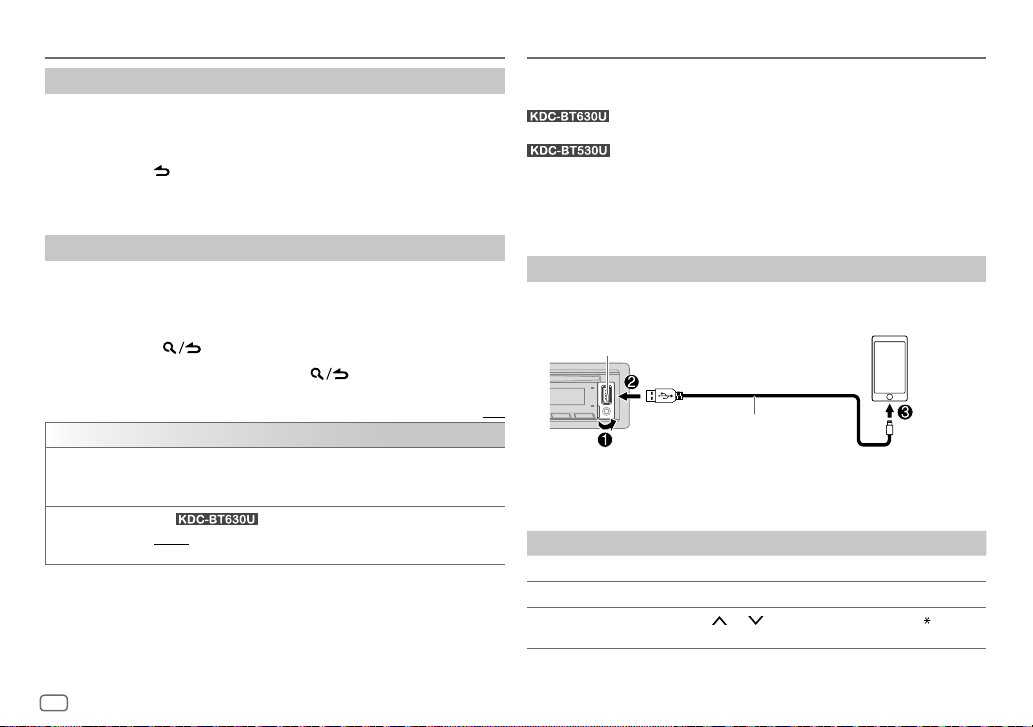
CD/USB/iPod/ANDROID
Direct Music Search
1 Press DIRECT.
2 Press the number buttons to enter a track/file number.
3 Press ENT IW to search for music.
• To cancel, press
• Not available if Random Play is selected.
• Not applicable for iPod USB and ANDROID source.
Other settings
Press the volume knob to enter
1
2 Turn the volume knob to select an item (see the following table), then
press the knob.
3 Repeat step 2 until the desired item is selected or activated.
4 Press and hold to exit.
To return to the previous setting item, press
(using the remote control)
or DIRECT.
[FUNCTION]
.
.
Spotify
You can listen to Spotify on the following devices via USB input terminal (see
the following) or via Bluetooth (page 12).
: iPhone/iPod (via Bluetooth or via USB input terminal) or
Android smartphone (via Bluetooth)
: Android smartphone (via Bluetooth)
Preparation:
Install the latest version of the Spotify application on your device (iPhone/
iPod touch), then create an account and log in to Spotify.
• Select
[ON]
for
[SPOTIFY SRC]
Start listening
Start up the Spotify application on your device.
1
2 Connect your device to the USB input terminal.
USB input terminal
in
[SOURCE SELECT]
. (Page 5)
Default: [XX]
[USB]
[MUSIC DRIVE] [DRIVE CHANGE]: The next drive ([DRIVE 1] to [DRIVE 4]) is selected
[SKIP SEARCH]
10
ENGLISH
automatically and playback starts.
Repeat steps 1 to 3 to select the following drives.
(For )
[0.5%]/[1%]/[5%]/[10%]: While listening to iPod USB source (or iPod BT
source), selects the skip search ratio over the total files.
KCA-iP102/KCA-iP103 (optional accessory)*1
or accessory of the iPod/iPhone*2
3 Press B SRC repeatedly to select SPOTIFY.
Broadcast starts automatically
To On the faceplate On the remote control
Play back/pause
Skip a track
Select thumbs up or
thumbs down *4
*1, *2, *3, *4 : See page 11.
Press 6 IW. Press ENT IW.
Press S*3 / T. Press S*3 / T (+).
/ 1 . Press #FM+/ AM–.
Press 2
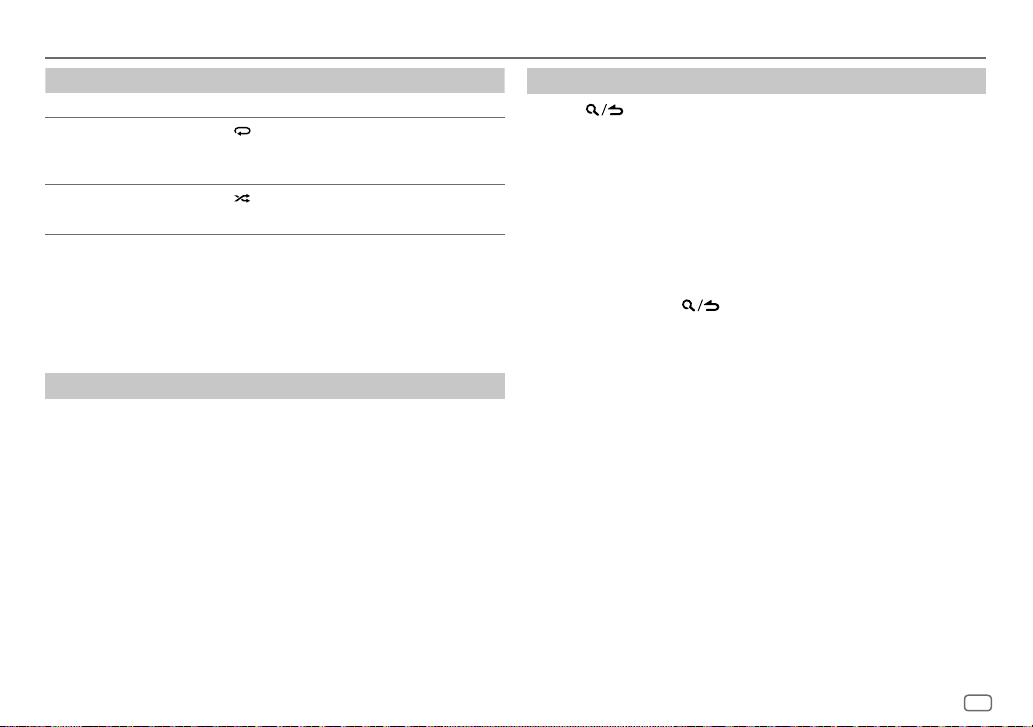
Spotify
To On the faceplate On the remote control
Start radio Press and hold 5. ( Not available )
Repeat play*5 Press 4
Random play*5 Press 3
*1 KCA-iP102: 30-pin type, KCA-iP103: Lightning type
*2 Do not leave the cable inside the car when not used.
*3 Available for premium account users only.
*4 This feature is available for tracks in Radio only. If thumbs down is selected, the current track is
skipped.
*5 Available for tracks in Playlists only.
repeatedly.
[REPEAT ALL], [REPEAT ONE]*3,
[REPEATOFF]
repeatedly *3.
[SHUFFLE ON], [SHUFFLEOFF]
( Not available )
( Not available )
Save favorite song information
While listening to the Radio on Spotify...
Press and hold the volume knob.
“SAVED” appears and the information is stored to “Your Music” or “Your
Library” on your Spotify account.
To unsave, repeat the same procedure.
“REMOVED” appears and the information is removed from “Your Music” or
“Your Library” on your Spotify account.
Search for a song or station
Press .
1
2 Turn the volume knob to select a list type, then press the knob.
The list types displayed differ depending on the information sent from
Spotify.
3 Turn the volume knob (or press J/K on the remote control) to select
the desired song or station.
4 Press the volume knob (or press ENT IW on the remote control) to
confirm.
You can browse through the list quickly by turning the volume knob
quickly.
To cancel, press and hold
.
ENGLISH
11
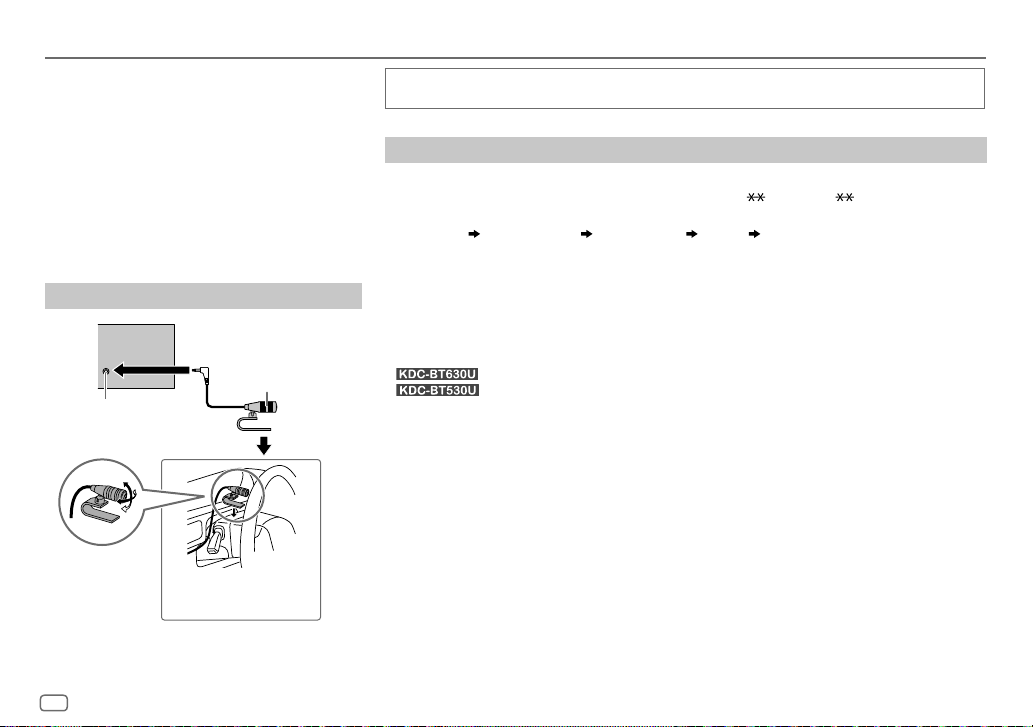
BLUETOOTH®
BLUETOOTH — Connection
Supported Bluetooth profiles
– Hands-Free Profile (HFP)
– Advanced Audio Distribution Profile (A2DP)
– Audio/Video Remote Control Profile (AVRCP)
– Serial Port Profile (SPP)
– Phonebook Access Profile (PBAP)
Supported Bluetooth codecs
– Sub Band Codec (SBC)
– Advanced Audio Coding (AAC)
Connect the microphone
Rear panel
Microphone (supplied)
Microphone input jack
Adjust the microphone
angle
Secure using cord clamps (not
supplied) if necessary.
Depending on the operating system and the firmware version of your mobile phone, Bluetooth
features may not work with this unit.
Pair and connect a Bluetooth device for the first time
Press B SRC to turn on the unit.
1
2 Search and select the name of your receiver (“KDC-BT6 ”/“KDC-BT5 ”) on the Bluetooth
device.
“PAIRING” “PASS XXXXXX” “Device name” “PRESS” “VOLUME KNOB” appears on the
display.
• For some Bluetooth devices, you may need to enter the Personal Identification Number (PIN)
code immediately after searching.
3 Press the volume knob to start pairing.
“PAIRING OK” appears when pairing is completed.
Once pairing is completed, Bluetooth connection is established automatically.
• : “BT1” and/or “BT2” indicator on the faceplate lights up.
•
• This unit supports Secure Simple Pairing (SSP).
• Up to five devices can be registered (paired) in total.
• Once the pairing is completed, the Bluetooth device will remain registered in the unit even if you
reset the unit. To delete the paired device, see
• A maximum of two Bluetooth phones and one Bluetooth audio device can be connected at any
time.
However, while in BT AUDIO source, you can connect to five Bluetooth audio devices and switch
between these five devices. (Page 17)
• Some Bluetooth devices may not automatically connect to the unit after pairing. Connect the
device to the unit manually.
• Refer to the instruction manual of the Bluetooth device for more information.
: “BT1” and/or “BT2” on the display window lights up.
[DEVICE DELETE]
on page 16.
12
ENGLISH
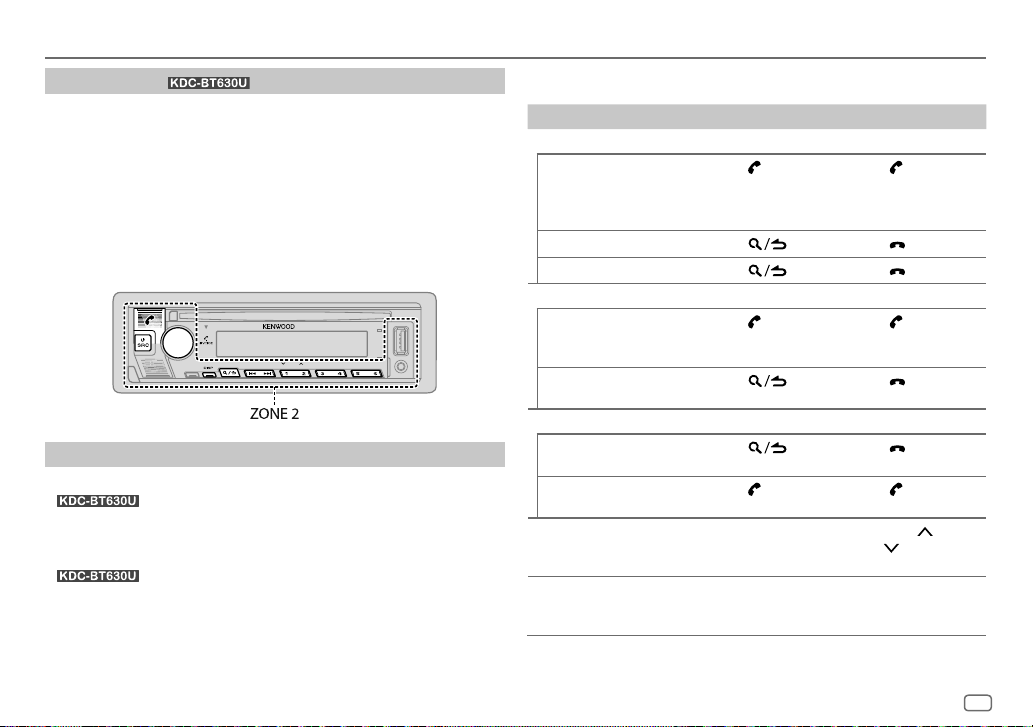
BLUETOOTH®
Auto Pairing
When you connect iPhone/iPod touch to the USB input terminal, pairing
request (via Bluetooth) is automatically activated.
Press the volume knob to pair once you have confirmed the device name.
Automatic pairing request is activated only if:
– Bluetooth function of the connected device is turned on.
–
[AUTO PAIRING]
BLUETOOTH — Mobile phone
Receive a call
When there is an incoming call:
•
• The unit answers the call automatically if
time. (Page 14)
During a call:
•
[DISPLAY]
• If you turn off the unit or detach the faceplate, Bluetooth is disconnected.
(for )
is set to
[ON]
. (Page 16)
: ZONE 2 illuminates in green color and flashes.
: ZONE 1 illuminates according to the settings made for
(page 24) and ZONE 2 illuminates in green color.
[AUTO ANSWER]
is set to a selected
The following operations may differ or be unavailable depending on the
connected phone.
To On the faceplate On the remote control
First incoming call...
Answer a call
Reject a call
End a call
While talking on the first incoming call...
Answer another
incoming call and hold
the current call
Reject another incoming
call
While having two active calls...
End current call and
activate held call
Swap between the
current call and held call
Adjust the phone
volume*1
[00]
to
[35]
(Default:
[15]
Switch between handsfree and private talk
modes*3
*1, *2, *3: See page 14.
Press
volume knob or
one of the number
buttons (1 to 6).
Press
Press
Press
Press
Press
Press
Turn the volume
knob during a call.
)
Press 6 IW during
a call.
or the
.
.
. Press .
.
.
. Press .
Press
.
.
Press
.
Press
.
Press
.
Press
Press VOL
VOL
during a call.
( Not available )
*2 or
ENGLISH
13
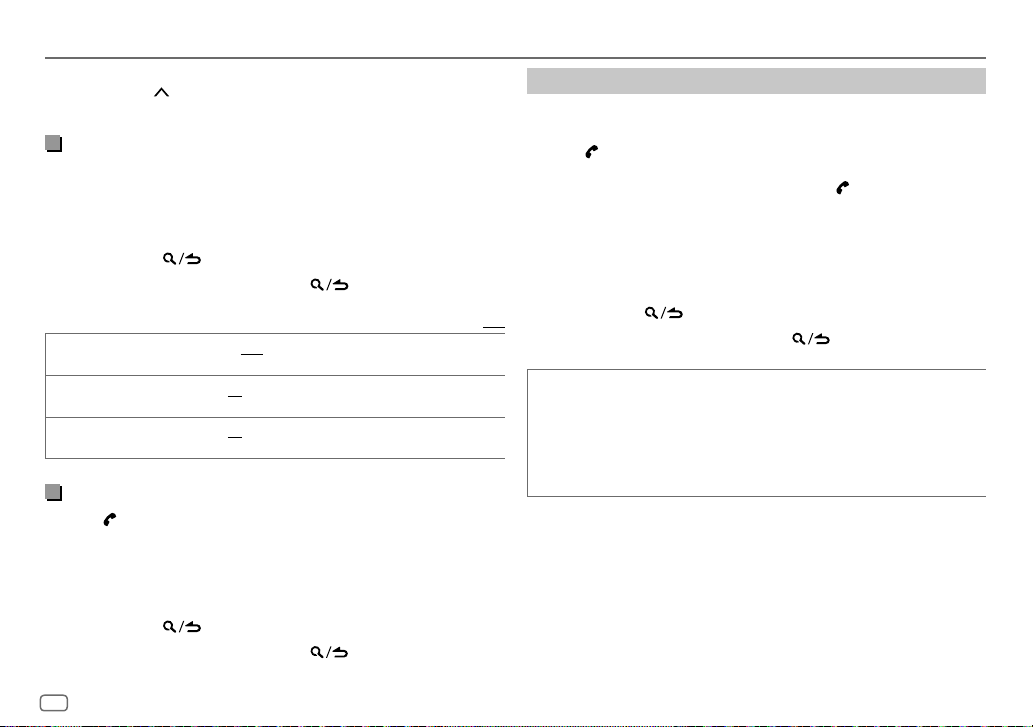
BLUETOOTH®
*1 This adjustment will not affect the volume of the other sources.
*2 Press and hold VOL
*3 Operations may vary according to the connected Bluetooth device.
Improve the voice quality
While talking on the phone...
1 Press the volume knob to enter
2 Turn the volume knob to select an item (see the following table), then
press the knob.
3 Repeat step 2 until the desired item is selected or activated.
4 Press and hold to exit.
To return to the previous setting item, press
[MIC GAIN] [–10] to [+10] ([–4]): The sensitivity of the microphone increases as the
[NR LEVEL]
[ECHO CANCEL]
Make the setting for answering a call
Press to enter Bluetooth mode.
1
2 Turn the volume knob to select
3 Turn the volume knob to select
4 Turn the volume knob to select the time (in seconds) for the unit to
answer the call automatically, then press the knob.
[01]
to
[30]
5 Press and hold to exit.
To return to the previous setting item, press
to continuously increase the volume to 15.
[FUNCTION]
number increases.
[–5] to [+5] ([0]): Adjust the noise reduction level until the least noise is
being heard during a phone conversation.
[–5] to [+5] ([0]): Adjust the echo cancellation delay time until the least
echo is being heard during a phone conversation.
[SETTINGS]
[AUTO ANSWER]
, or select
[OFF]
to cancels. (Default:
.
.
, then press the knob.
, then press the knob.
[OFF])
.
Default: [XX]
Make a call
You can make a call from the call history, phonebook, or dialing the number.
Call by voice is also possible if your mobile phone has the feature.
1 Press to enter Bluetooth mode.
“(First device name)” appears.
• If two Bluetooth phones are connected, press again to switch to the
other phone.
“(Second device name)” appears.
2 Turn the volume knob to select an item (see the following table), then
press the knob.
3 Repeat step 2 until the desired item is selected/activated or follow the
instructions stated on the selected item.
4 Press and hold to exit.
To return to the previous setting item, press
[CALL HISTORY] (Applicable only if the phone supports PBAP.)
1
Press the volume knob to select a name or a phone number.
• “I” indicates call received, “O“ indicates call made, “M” indicates call
missed.
• Press DISP to change the display category (NUMBER or NAME).
• “NO DATA” appears if there is no recorded call history or call number.
2
Press the volume knob to call.
.
14
ENGLISH
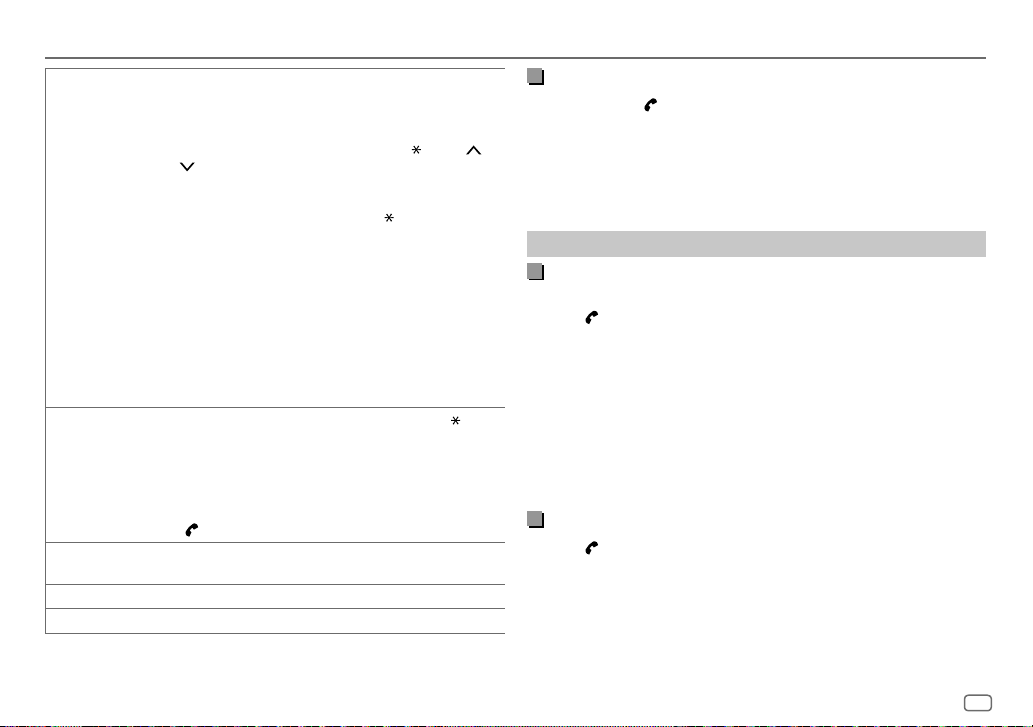
BLUETOOTH®
[PHONE BOOK] (Applicable only if the phone supports PBAP.)
[NUMBER DIAL]
[VOICE] Speak the name of the contact you want to call or the voice command to
[LOW]/[MID]/[FULL]: Shows the strength of the battery.*
[NO SIGNAL]/[LOW]/[MID]/[MAX]: Shows the strength of the current received signal.*
* Functionality depends on the type of the phone used.
1
Turn the volume knob quickly to enter alphabet search mode (if the
phonebook contains many contacts).
The first menu (ABCDEFGHIJK) appears.
• To go to the other menu (LMNOPQRSTUV or WXYZ1
1
.
• To select the desired first letter, turn the volume knob or press
S
/ T, then press the knob.
Select “1” to search with numbers and select “
symbols.
2
Turn the volume knob to select a name, then press the knob.
3
Turn the volume knob to select a phone number, then press the knob to
call.
• The phonebook of the connected phone is automatically transferred to the
unit when pairing.
• Contacts are categorized as: HM (home), OF (office), MO (mobile),
OT (other), GE (general)
• This unit can display only non-accent letters. (Accent letters such as “Ú”
are shown as “U”.)
1
Turn the volume knob to select a number (0 to 9) or character ( , #, +).
2
Press S / T to move the entry position.
Repeat steps 1 and 2 until you finish entering the phone number.
3
Press the volume knob to call.
(or using the remote control)
1
Press the number buttons (0 to 9) to enter the phone number.
2
Press to call.
control the phone functions. (See “Make a call using voice recognition”.)
), press
” to search with
2 /
Make a call using voice recognition
Press and hold to activate the voice recognition of the connected
1
phone.
2 Speak the name of the contact you want to call or the voice command
to control the phone functions.
• Supported Voice Recognition features vary for each phone. Refer to the
instruction manual of the connected phone for details.
Settings in memory
Store a contact in memory
You can store up to 6 contacts into the number buttons (1 to 6).
1 Press to enter Bluetooth mode.
2 Turn the volume knob to select
[NUMBERDIAL]
, then press the knob.
[CALL HISTORY], [PHONE BOOK]
or
3 Turn the volume knob to select a contact or enter a phone number.
If a contact is selected, press the volume knob to show the phone
number.
4 Press and hold one of the number buttons (1 to 6).
“STORED” appears when the contact is stored.
To erase a contact from the preset memory, select
and store a blank number.
[NUMBER DIAL]
in step 2
Make a call from memory
Press to enter Bluetooth mode.
1
2 Press one of the number buttons (1 to 6).
3 Press the volume knob to call.
“NO MEMORY” appears if there is no contact stored.
ENGLISH
15
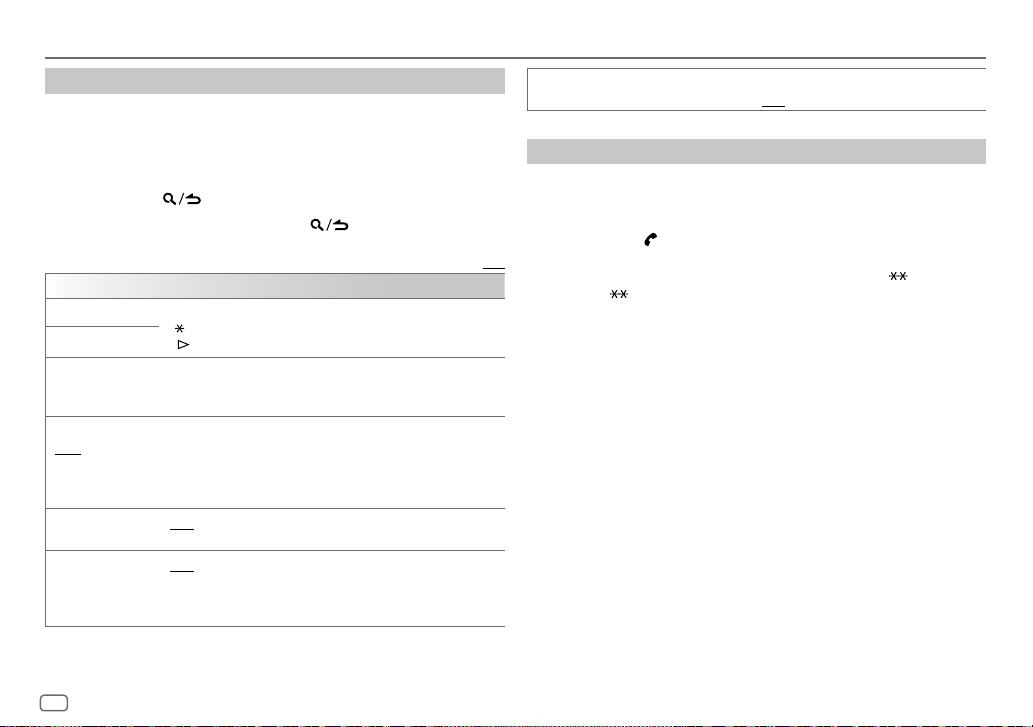
BLUETOOTH®
Other settings
Press the volume knob to enter
1
[FUNCTION]
.
2 Turn the volume knob to select an item (see the following table), then
press the knob.
3 Repeat step 2 until the desired item is selected/activated or follow the
instructions stated on the selected item.
4 Press and hold to exit.
To return to the previous setting item, press
[BT MODE]
[PHONE SELECT]* Selects the phone or audio device to connect or disconnect.
[AUDIO SELECT]*
[DEVICE DELETE]
[PIN CODE EDIT]
(0000)
[RECONNECT]
[AUTO PAIRING]
* You can only connect a maximum of two Bluetooth phones and one Bluetooth audio device at
any time.
“
” appears in front of the device name when connected.
“
” appears in front of the current playback audio device.
1
Turn the volume knob to select a device to delete, then press the
knob.
2
Turn the volume knob to select [YES] or [NO], then press the knob.
Changes the PIN code (up to 6 digits).
1
Turn the volume knob to select a number.
2
Press S / T to move the entry position.
Repeat steps 1 and 2 until you finish entering the PIN code.
3
Press the volume knob to confirm.
[ON]: The unit is automatically reconnected when the last connected
Bluetooth device is within the connectable range. ; [OFF]: Cancels.
[ON]: The unit is automatically paired with the supported Bluetooth
device (iPhone/iPod touch) when it is connected through USB input
terminal. Depending on the operating system of the connected device,
this function may not work. ; [OFF]: Cancels.
.
Default: [XX]
[INITIALIZE] [YES]: Initializes all the Bluetooth settings (including stored pairing,
phonebook, and etc.). ; [NO]: Cancels.
Bluetooth test mode
You can check the connectivity of the supported profile between the
Bluetooth device and the unit.
• Make sure there is no Bluetooth device paired.
1 Press and hold .
“PLEASE PAIR YOUR PHONE PIN 0000” appears on the display.
2 Search and select the name of your receiver (“KDC-BT6 ”/
“KDC-BT5 ”) on the Bluetooth device.
3 Operate the Bluetooth device to confirm pairing.
“TESTING” flashes on the display.
The connectivity result (OK or NG) appears after the test.
PAIRING: Pairing status
HF CNT: Hands-Free Profile (HFP) compatibility
AUD CNT: Advanced Audio Distribution Profile (A2DP) compatibility
PB DL: Phonebook Access profile (PBAP) compatibility
To cancel test mode, press and hold B SRC to turn off the unit.
16
ENGLISH
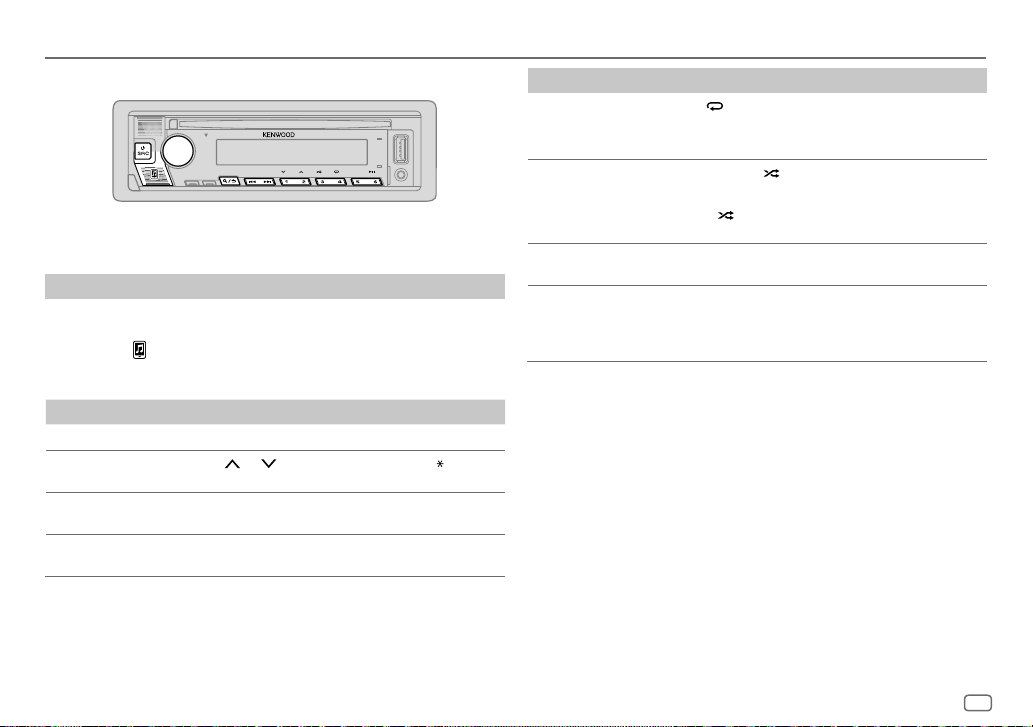
BLUETOOTH®
BLUETOOTH — Audio
While in BT AUDIO source, you can connect to five Bluetooth audio devices
and switch between these five devices.
Audio player via Bluetooth
Press B SRC repeatedly (or press SRC on the remote control) to select
1
BTAUDIO.
• Pressing enters BT AUDIO directly.
2 Operate the audio player via Bluetooth to start playback.
To On the faceplate On the remote control
Play back/pause
Select group or
folder
Reverse skip/
Forward skip
Reverse/Fastforward
Press 6 IW. Press ENT IW.
/ 1 . Press #FM+/ AM–.
Press 2
Press S / T. Press S / T (+).
Press and hold S / T. Press and hold S /
T (+).
To On the faceplate On the remote control
Repeat play Press 4 repeatedly.
[ALLREPEAT], [FILEREPEAT],
[REPEATOFF]
Random play Press and hold 3
Select a file from a
folder/list
Switch between
connected
Bluetooth audio
devices
* Pressing the “Play” key on the connected device itself also causes switching of sound output
from the device.
Operations and display indications may differ according to their availability
on the connected device.
[ALLRANDOM]
•
Press 3 to select
[RANDOMOFF].
Refer to “Select a file from a
folder/list” on page 9.
Press 5.*
to select
.
( Not available )
( Not available )
( Not available )
( Not available )
ENGLISH
17
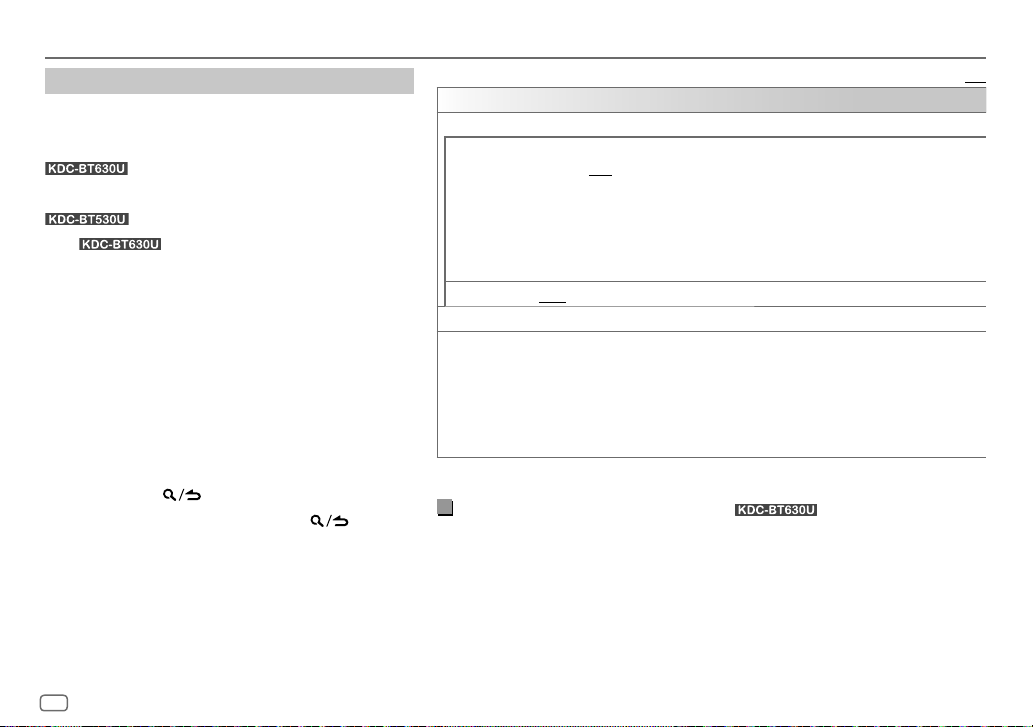
BLUETOOTH®
Settings to use KENWOOD Remote application
KENWOOD Remote application is designed to control the
KENWOOD car receiver’s operations from the following
devices:
: iPhone/iPod (via Bluetooth or via USB
input terminal) or Android smartphone (via
Bluetooth)
: Android smartphone (via Bluetooth)
• For
window lights up when KENWOOD Remote application is
connected.
Preparation:
• Install the latest version of KENWOOD Remote application
on your device before connecting.
• For more information, visit
<www.kenwood.com/cs/ce/>.
1 Press the volume knob to enter
2 Turn the volume knob to select an item (see the right
column), then press the knob.
3 Repeat step 2 until the desired item is selected or
activated.
4 Press and hold to exit.
To return to the previous setting item, press
, “R.APP” indicator on the display
[FUNCTION]
.
.
Default: [XX]
[REMOTE APP]
[SELECT] Selects the device (IOS or ANDROID) to use the application.
[IOS]
[ANDROID]
[ANDROID LIST]* Selects the Android smartphone to use from the list.
[STATUS] Shows the status of the selected device.
* Displayed only when [ANDROID] of [SELECT] is set to [YES].
Listen to iPhone/iPod via Bluetooth
You can listen to the songs on the iPhone/iPod via Bluetooth on this unit.
Press B SRC repeatedly to select iPodBT.
• You can operate the iPod/iPhone in the same way as iPod/iPhone via USB input terminal.
(Page 8)
• If you plug in an iPhone/iPod to the USB input terminal while listening to iPod BT source,
the source automatically changes to iPod USB. Press B SRC to select iPod BT if the device
is still connected via Bluetooth.
[YES]: Selects iPhone/iPod to use the application via Bluetooth or connected via USB input
terminal. ; [NO]: Cancels.
If IOS is selected, select iPod BT source (or iPod USB source if your iPhone/iPod is connected via
USB input terminal) to activate the application.
• The connectivity of the application will be interrupted or disconnected if:
– You change from iPod BT source to any playback source connected via the USB input
terminal.
– You change from iPod USB source to iPod BT source.
[YES]: Selects Android smartphone to use the application via Bluetooth. ; [NO]: Cancels.
[IOS CONNECTED]: You are able to use the application using the iPhone/iPod connected via
Bluetooth or USB input terminal.
[IOS NOT CONNECTED]: No IOS device is connected to use the application.
[ANDROID CONNECTED]: You are able to use the application using the Android smartphone
connected via Bluetooth.
[ANDROID NOT CONNECTED]: No Android device is connected to use the application.
(for )
18
ENGLISH
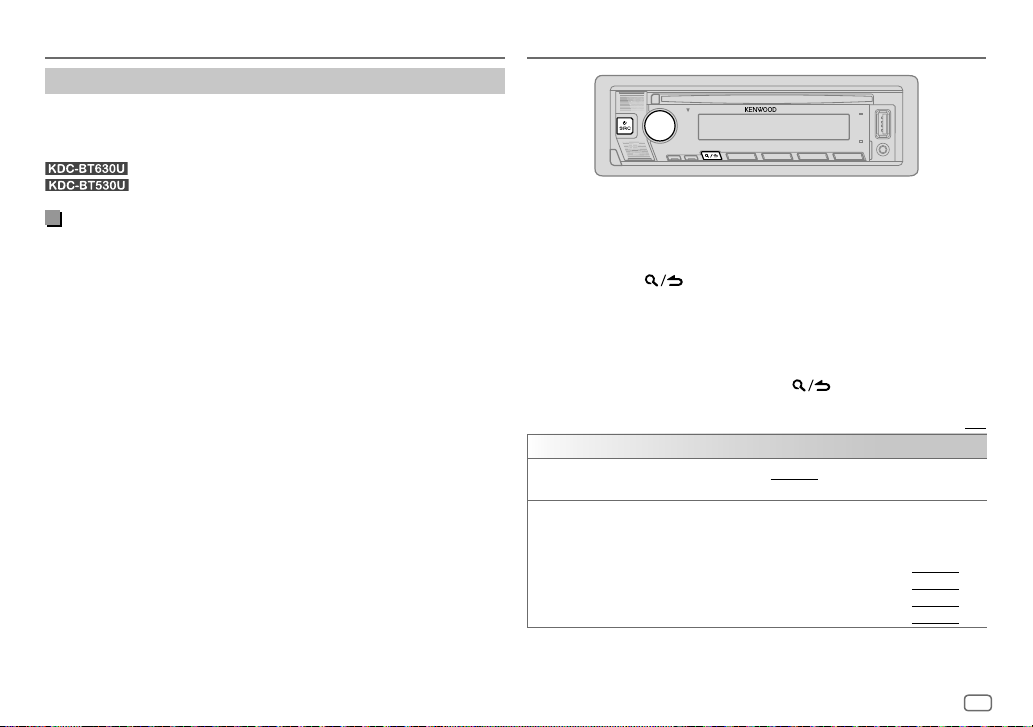
BLUETOOTH® AUDIO SETTINGS
Internet radio via Bluetooth
You can listen to internet radio (Spotify) on the following devices via
Bluetooth on this unit.
• Make sure the USB input terminal is not connected to any device.
: iPhone/iPod touch/Android device
: Android device
Listen to Spotify
Preparation:
Select
[ON]
for
[SPOTIFY SRC]
in
[SOURCE SELECT]
. (Page 5)
1 Start up the Spotify application on your device.
2 Connect your device via Bluetooth connection. (Page12)
3 Press B SRC repeatedly to select SPOTIFY (for iPhone/iPod) or
SPOTIFY BT (for Android device).
The source switches and broadcast starts automatically.
• You can operate Spotify in the same way as Spotify via USB input terminal.
(Page 10)
1 Press the volume knob to enter
2 Turn the volume knob to select an item (see the following table), then
press the knob.
3 Repeat step 2 until the desired item is selected or activated.
4 Press and hold to exit.
(or using the remote control)
1 Press AUD to enter
[AUDIO CONTROL]
2 Press J/K to select an item, then press ENT IW.
To return to the previous setting item, press
[AUDIO CONTROL]
[SUB-W LEVEL]
[EASYEQ]
[LEVEL –50] to [LEVEL +10] ([LEVEL 0]): Adjusts the subwoofer output
level.
Adjusts your own sound settings.
• The settings are stored to [USER] in [PRESET EQ].
• The settings made may affect the current settings of [MANUAL EQ].
[SW]: [LEVEL –50] to [LEVEL +10] (Default: [LEVEL 0]
[BASS]: [LEVEL –9] to [LEVEL +9] [LEVEL 0]
[MID]: [LEVEL –9] to [LEVEL +9] [LEVEL 0]
[TRE]: [LEVEL –9] to [LEVEL +9] [LEVEL 0])
[FUNCTION]
.
.
.
Default: [XX]
ENGLISH
19
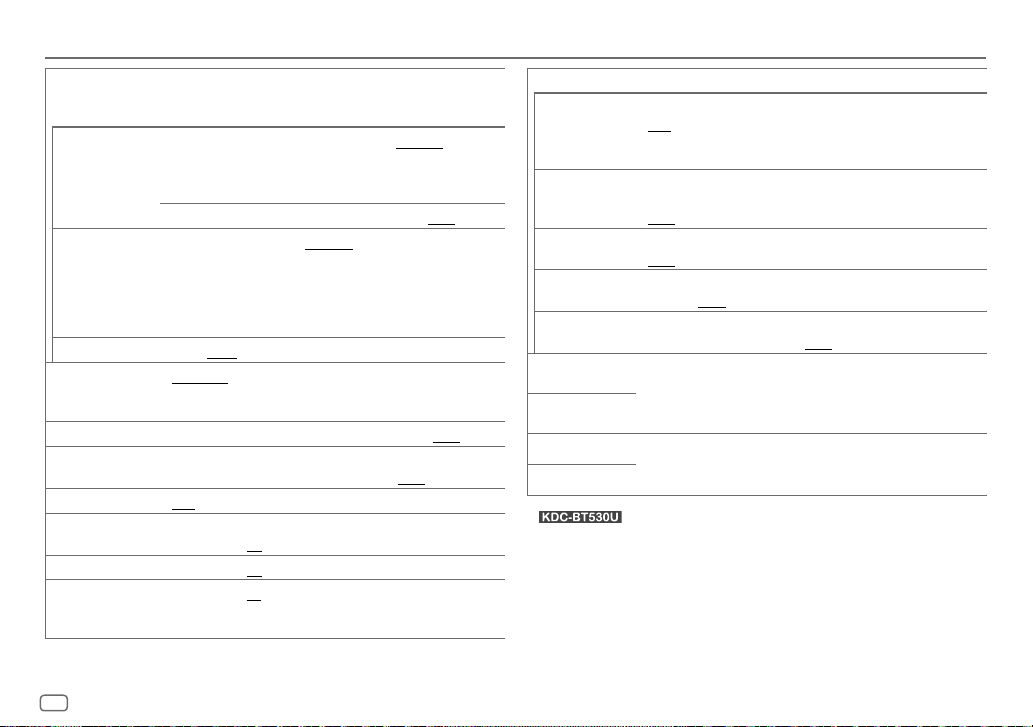
AUDIO SETTINGS
[MANUAL EQ] Adjusts your own sound settings for each source.
[62.5HZ] [LEVEL]
[100HZ]/[160HZ]/
[250HZ]/[400HZ]/
[630HZ]/[1KHZ]/
[1.6KHZ]/[2.5KHZ]/
[4KHZ]/[6.3KHZ]/
[10KHZ]/[16KHZ]
[Q FACTOR]
[PRESET EQ]
[BASS BOOST]
[LOUDNESS]
[SUBWOOFER SET]
[FADER]
[BALANCE]
[VOLUME OFFSET]
• The settings are stored to [USER] in [PRESET EQ].
• The settings made may affect the current settings of [EASYEQ].
[LEVEL–9] to [LEVEL+9] ([LEVEL0]): Adjusts the
level to memorize for each source.
(Before making an adjustment, select the source
you want to adjust.)
[BASS EXTEND]
[LEVEL –9] to [LEVEL +9] ([LEVEL 0]): Adjusts the level to memorize
for each source.
(Before making an adjustment, select the source you want to adjust.)
[1.35]/[1.50]/[2.00]: Adjusts the quality factor.
[NATURAL]/[ROCK]/[POPS]/[EASY]/[TOP40]/[JAZZ]/[POWERFUL]/
[USER]: Selects a preset equalizer suitable to the music genre. (Select
[USER] to use the settings made in [EASY EQ] or [MANUAL EQ].)
[LV1] to [LV5]: Selects your preferred bass boost level. ; [OFF]: Cancels.
[LV1]/[LV2]: Selects your preferred low or high frequencies boost to
produce a well-balanced sound at low volume. ; [OFF]: Cancels.
[ON]: Turns on the subwoofer output. ; [OFF]: Cancels.
(Not applicable if 3-way crossover is selected.)
[R15] to [F15] ([0]): Adjusts the front and rear speaker output balance.
[L15] to [R15] ([0]): Adjusts the left and right speaker output balance.
[–15] to [+6] ([0]): Presets the initial volume level of each source by
comparing to the FM volume level.
(Before adjustment, select the source you want to adjust.)
[ON]: Turns on the extended bass. ; [OFF]: Cancels.
[SOUND EFFECT]
[SOUNDRECNSTR]
(Sound
reconstruction)
[SPACE ENHANCE]
[SND REALIZER]
[STAGE EQ]
[DRIVE EQ]
[SPEAKER SIZE]
[X ‘ OVER]
[DTA SETTINGS]
[CAR SETTINGS]
• : For 2-way crossover:
selectable only if
•
[SUB-W LEVEL]
(Not applicable for RADIO source and AUX source.)
[ON]: Creates realistic sound by compensating the high-frequency
components and restoring the rise-time of the waveform that are lost in
audio data compression. ; [OFF]: Cancels.
(Not applicable for RADIO source.)
[SML]/[MED]/[LRG]: Virtually enhances the sound space. ;
[OFF]: Cancels.
[LV1]/[LV2]/[LV3]: Virtually makes the sound more realistic. ;
[OFF]: Cancels.
[LOW]/[MID]/[HI]: Virtually adjusts the sound position heard from the
speakers. ; [OFF]: Cancels.
[ON]: Boosts the frequency to reduce the noise heard from outside the
car or running noise of the tyres. ; [OFF]: Cancels.
Depending on the crossover type you have selected
crossover type” on page 5)
items will be shown.
By default, 2-way crossover type is selected.
For settings, see “Digital Time Alignment settings” on page 23.
[SWITCH PREOUT]
is selectable only if
is set to
[SUBWOOFER SET]
. (Page 4
is set to
(see “Change the
)
[ON].
, 2-way crossover or 3-way crossover setting
(See “Crossover settings” on page 21.)
[SUB-W LEVEL]/[SUBWOOFER SET]
[SUB-W]
is
20
ENGLISH
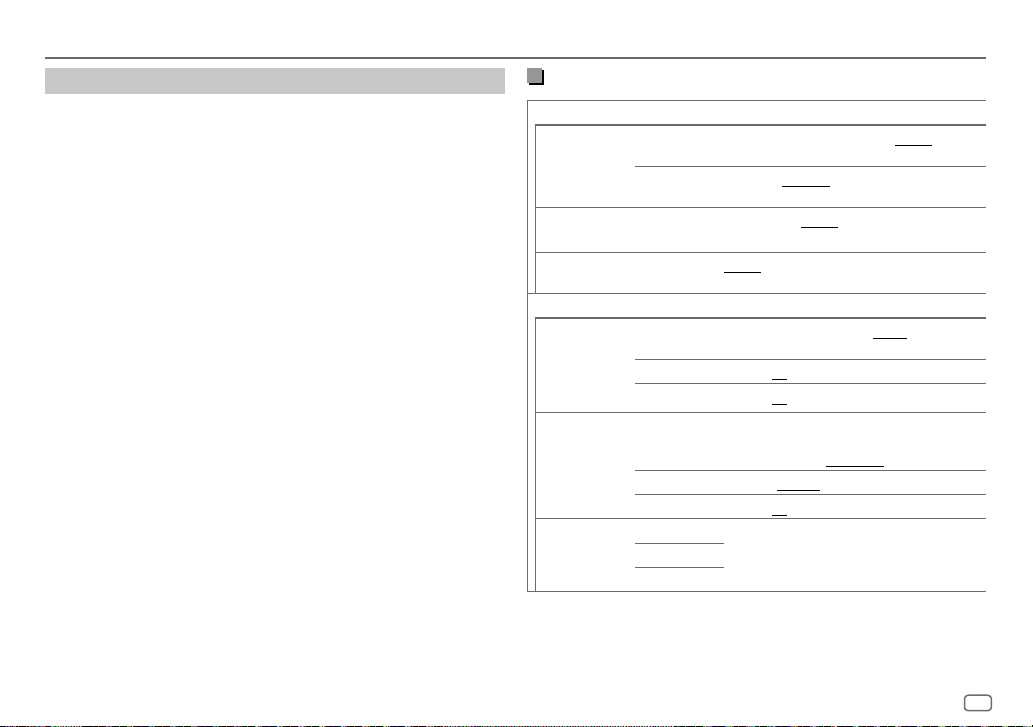
AUDIO SETTINGS
Crossover settings
Below are the available setting items for 2-way crossover and 3-way
crossover.
SPEAKER SIZE
Selects according to the connected speaker size for optimum performance.
• The frequency and slope settings are automatically set for the crossover of
the selected speaker.
• If
[NONE]
is selected for the following speaker in
setting of the selected speaker is not available.
– 2-way crossover:
– 3-way crossover:
X ‘ OVER (crossover)
•
[FRQ]/[F-HPFFRQ]/[R-HPFFRQ]/[SWLPF FRQ]/[HPFFRQ]/[LPFFRQ]
crossover frequency for the selected speakers (high pass filter or low pass
filter).
If
[THROUGH]
•
[SLOPE]/[F-HPFSLOPE]/[R-HPFSLOPE]/[SWLPF SLOPE]/[HPFSLOPE]/[LPFSLOPE]
Adjusts the crossover slope.
Selectable only if a setting other than
crossover frequency.
•
[SW LPF PHASE]/[PHASE]
with the other speaker output.
•
[GAINLEFT]/[GAINRIGHT]/[F-HPFGAIN]/[R-HPFGAIN]/[SWLPF GAIN]/[GAIN]
the output volume of the selected speaker.
[TWEETER]
of
[WOOFER]
is selected, all signals are sent to the selected speakers.
[FRONT]/[REAR]/[SUBWOOFER]
: Selects the phase of the speaker output to be in line
[THROUGH]
[SPEAKER SIZE]
is selected for the
, the
: Adjusts the
[X ‘ OVER]
:
: Adjusts
2-way crossover setting items
[SPEAKER SIZE]
[FRONT] [SIZE]
[TWEETER]
[REAR]
[SUBWOOFER]*1*2
[X ' OVER]
[TWEETER] [FRQ]
[FRONT HPF] [F-HPF FRQ]
[REAR HPF] [R-HPF FRQ]
*1, *2: See page 22.
[8CM]/[10CM]/[12CM]/[13CM]/[16CM]/[17CM]/[18CM]/[4×6]/
[5×7]/[6×8]/[6×9]/[7×10]/[NONE] (not connected)
[16CM]/[20CM]/[25CM]/[30CM]/[38CM OVER]/[NONE] (not
connected)
[GAIN LEFT]
[GAIN RIGHT]
[F-HPF SLOPE]
[F-HPF GAIN]
[R-HPF GAIN]
[8CM]/[10CM]/[12CM]/[13CM]/[16CM]/[17CM]/
[18CM]/[4×6]/[5×7]/[6×8]/[6×9]/[7×10]
[SMALL]/[MIDDLE]/[LARGE]/[NONE] (not
connected)
[1KHZ]/[1.6KHZ]/[2.5KHZ]/[4KHZ]/[5KHZ]/
[6.3KHZ]/[8KHZ]/[10KHZ]/[12.5KHZ]
[–8] to [0]
[–8] to [0]
[30HZ]/[40HZ]/[50HZ]/[60HZ]/[70HZ]/[80HZ]/
[90HZ]/[100HZ]/[120HZ]/[150HZ]/[180HZ]/
[220HZ]/[250HZ]/[THROUGH]
[–6DB]/[–12DB]/[–18DB]/[–24DB]
[–8] to [0]
Refer [FRONT HPF] settings above.[R-HPF SLOPE]
ENGLISH
21
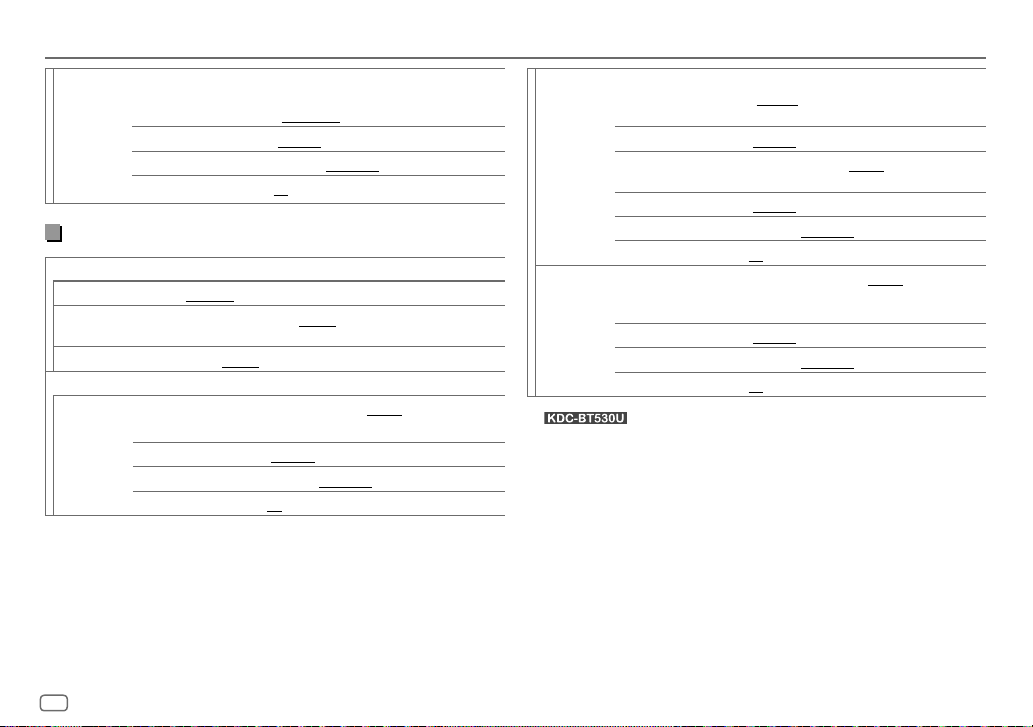
AUDIO SETTINGS
[SUBWOOFER
LPF]*1*2
[SW LPF FRQ] [30HZ]/[40HZ]/[50HZ]/[60HZ]/[70HZ]/[80HZ]/
[SW LPF SLOPE]
[SW LPF PHASE]
[SW LPF GAIN]
[90HZ]/[100HZ]/[120HZ]/[150HZ]/[180HZ]/[220HZ]/
[250HZ]/[THROUGH]
[–6DB]/[–12DB]/[–18DB]/[–24DB]
[REVERSE] (180°)/[NORMAL] (0°)
[–8] to [0]
3-way crossover setting items
[SPEAKER SIZE]
[TWEETER]
[MID RANGE]
[WOOFER]*2
[X ' OVER]
[TWEETER] [HPF FRQ]
[SMALL]/[MIDDLE]/[LARGE]
[8CM]/[10CM]/[12CM]/[13CM]/[16CM]/[17CM]/[18CM]/[4×6]/[5×7]/
[6×8]/[6×9]
[16CM]/[20CM]/[25CM]/[30CM]/[38CM OVER]/[NONE] (not connected)
[1KHZ]/[1.6KHZ]/[2.5KHZ]/[4KHZ]/[5KHZ]/[6.3KHZ]/
[8KHZ]/[10KHZ]/[12.5KHZ]
[SLOPE]
[PHASE]
[GAIN]
[–6DB]/[–12DB]
[REVERSE] (180°)/[NORMAL] (0°)
[–8] to [0]
[MID RANGE] [HPF FRQ] [30HZ]/[40HZ]/[50HZ]/[60HZ]/[70HZ]/[80HZ]/[90HZ]/
[HPF SLOPE]
[LPF FRQ]
[LPF SLOPE]
[PHASE]
[GAIN]
[WOOFER]*2 [LPF FRQ]
[SLOPE]
[PHASE]
[GAIN]
*1
*2 Selectable only when [SUBWOOFER SET] is set to [ON]. (Page 20)
: Selectable only when [SWITCH PREOUT] is set to [SUB-W]. (Page 4)
[100HZ]/[120HZ]/[150HZ]/[180HZ]/[220HZ]/[250HZ]/
[THROUGH]
[–6DB]/[–12DB]
[1KHZ]/[1.6KHZ]/[2.5KHZ]/[4KHZ]/[5KHZ]/[6.3KHZ]/
[8KHZ]/[10KHZ]/[12.5KHZ]/[THROUGH]
[–6DB]/[–12DB]
[REVERSE] (180°)/[NORMAL] (0°)
[–8] to [0]
[30HZ]/[40HZ]/[50HZ]/[60HZ]/[70HZ]/[80HZ]/[90HZ]/
[100HZ]/[120HZ]/[150HZ]/[180HZ]/[220HZ]/[250HZ]/
[THROUGH]
[–6DB]/[–12DB]
[REVERSE] (180°)/[NORMAL] (0°)
[–8] to [0]
22
ENGLISH
