Kenwood KDC-BT52U User Manual
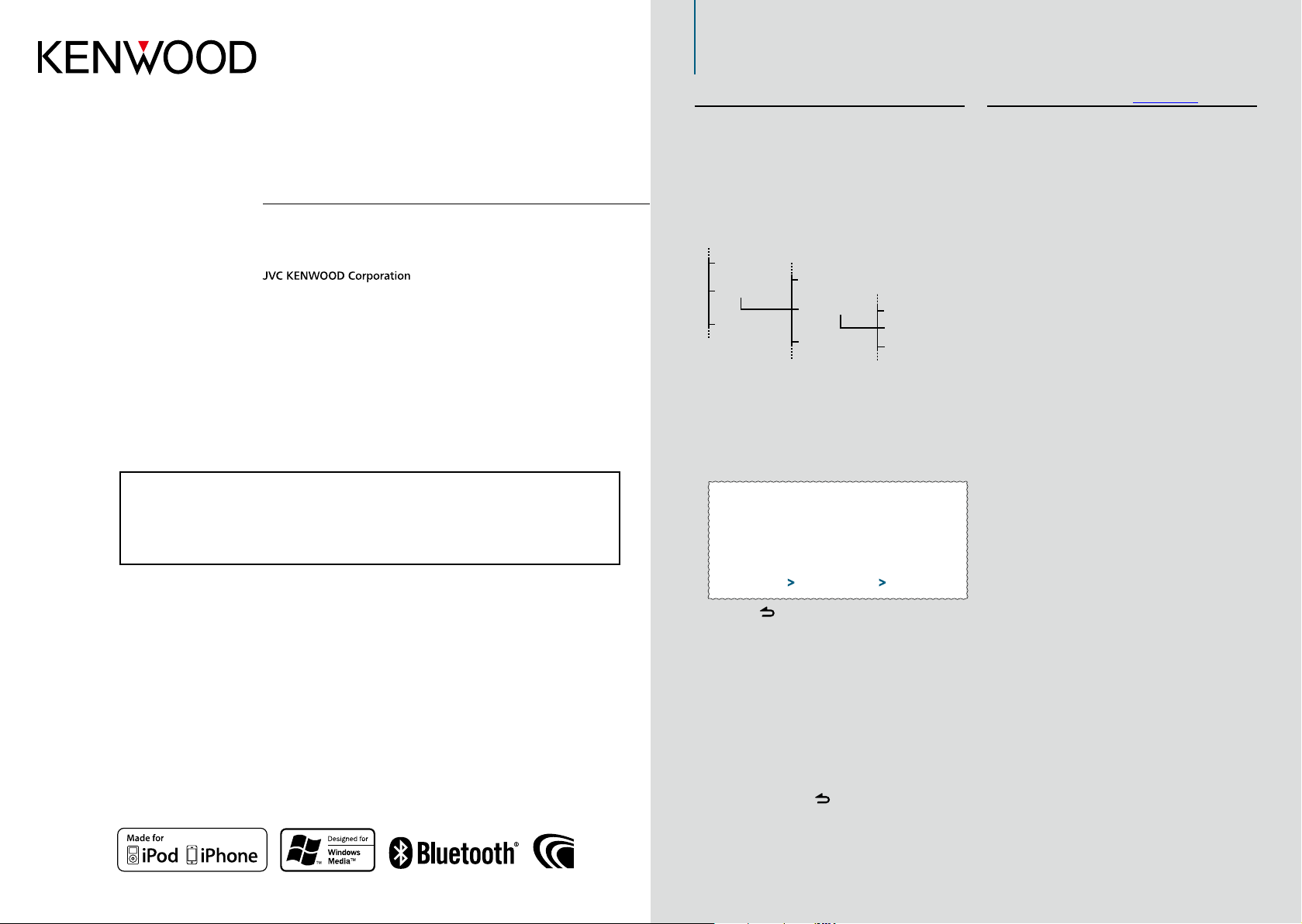
How to read this manual
Check the latest edition
Refer
Refer
KDC-BT52U
CD-RECEIVER
INSTRUCTION MANUAL
Before reading this manual, click the button below to check the latest edition and the
modified pages.
Function setting procedure
For the procedure for selecting a setting item in the
Function setting mode, see the following example:
Example: Adjusting the contrast of the display
Enter the Function setting mode
Press and hold the Control knob.
“Function” is displayed.
Select the Contrast function item
Play Mode
Settings
Initial Settings
Turn the Control knob to select “Settings”, and
then press the Control knob.
Next, turn the Control knob to select
“DISP&ILLUMI”, and then press the Control
knob.
Finally, turn the Control knob to select
“Contrast”, and then press the Control knob.
In this manual, the above operational
procedure is described as follows:
Clock&Date
DISP&ILLUMI
Tuner Settings
Display Dimmer
Contrast
DISP NEGA/POSI
Select the Contrast function item
Select the following items using the
Control k nob.
“Settings” > “DISP&ILLUMI” > “Contrast”
About the notation “
Clicking “Contents” shown at the upper left of each
page allows you to jump to the contents page.
Contents
”
Press the [ ] button to return to the previous
item.
⁄
• Clicking near the description of an operational
procedure displays this page, allowing you to confirm how
to use the Control knob.
Set the Contrast function
Turn the Control knob to select a value (1 - 30),
and then press the Control knob.
The previous item is displayed.
Exit the Function setting mode
Press and hold the [ ] button.
IM344_Ref_E_en_02© 2011 JVC KENWOOD Corporation
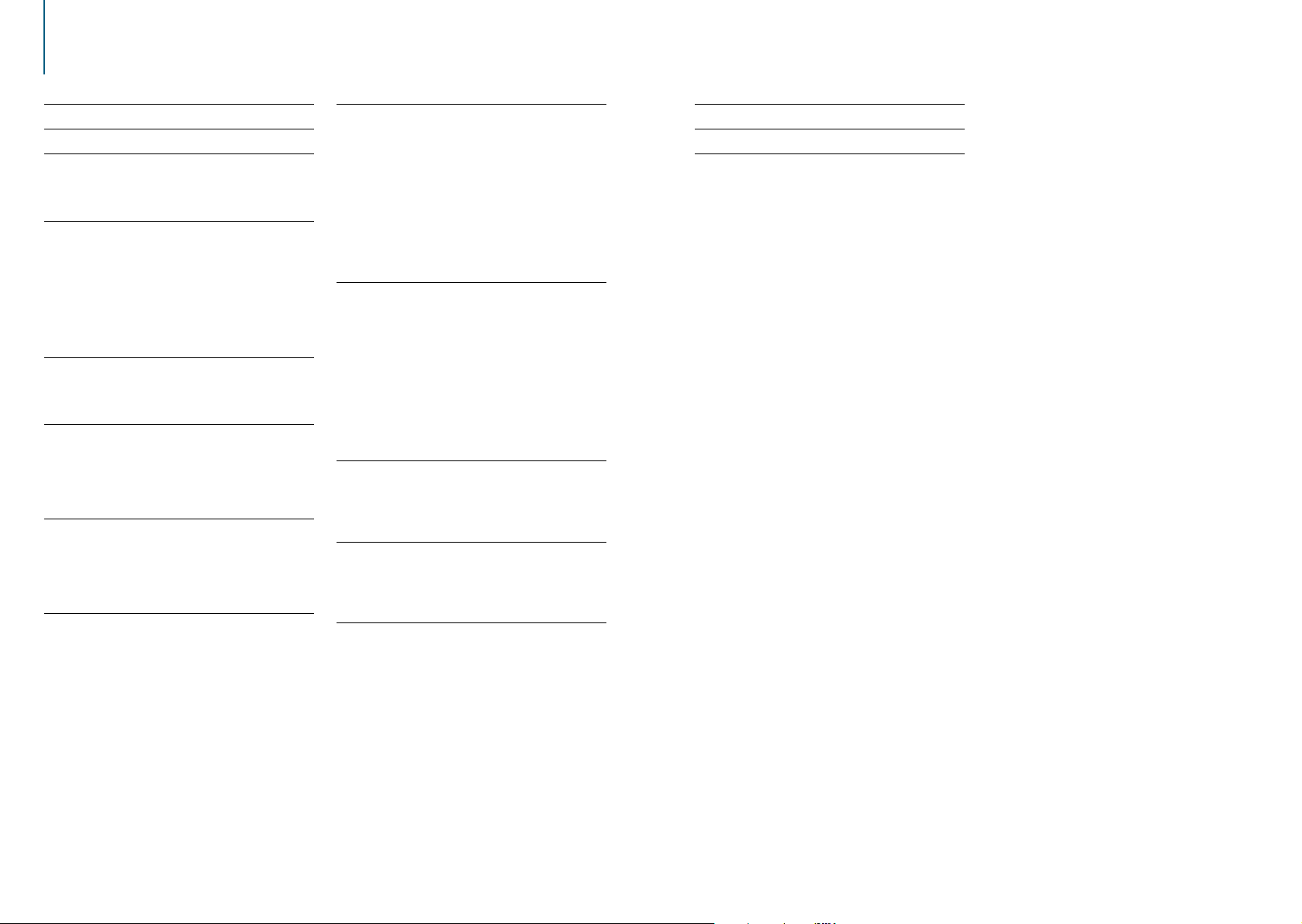
Contents
Before use 4
Component names 6
Audio adjustments 8
Audio control
Audio preset memory
Audio preset recall
iPod control operation 10
Music search
Alphabet search
Related search
Direct search
Skip search
Skip search ratio setting
Playback mode
Music disc/Audio file (CD or USB)
operation 14
Music search
Skip search
Playback mode
Tuner Operation 16
Auto memory
Tuner setting
PTY (Program Type)
Program Type preset
Changing Language for PTY Function
Display settings 20
Selecting a display type
Selecting a text display
Information display setting
Illumination color selection
Display & Illumination setting
General operation 24
Adjusting the clock
Adjusting the date
Dual clock display
Clock & date display type setting
Auxiliary input display setting
Demonstration mode setting
Initial settings
Registering a Bluetooth device 28
About registration of a Bluetooth device
Simple Bluetooth device registration
Registering a Bluetooth device by operating it
Registering a Bluetooth device by operating this
unit
Registering a special Bluetooth device
Simple Bluetooth device selection
Selecting the Bluetooth device you wish to
connect
Deleting a registered Bluetooth device
Bluetooth device registration test
Operation for hands-free phoning 34
Receiving a call
Calling a number in the phone book
Dialing a number
Calling a number in the call log
Speed dialing (Preset dial)
Registering in the preset dial number list
During a call
Call waiting
Clearing the disconnection message
Making a call by voice dialing
Display of phone number types (categories)
Bluetooth audio device operation 40
Before use
Basic operations
Playback mode
Switching between Bluetooth devices
Bluetooth setup 42
Registering the PIN code
Downloading the phone book
Displaying the firmware version
Bluetooth detail setting
SMS (Short Message Service) 46
Displaying the SMS
Downloading the SMS
SMS reply setting
Return message setting
Creating an original message
Appendix 50
Troubleshooting guide 52
Specifications 56
|
2
KDC-BT52U
English
|
3
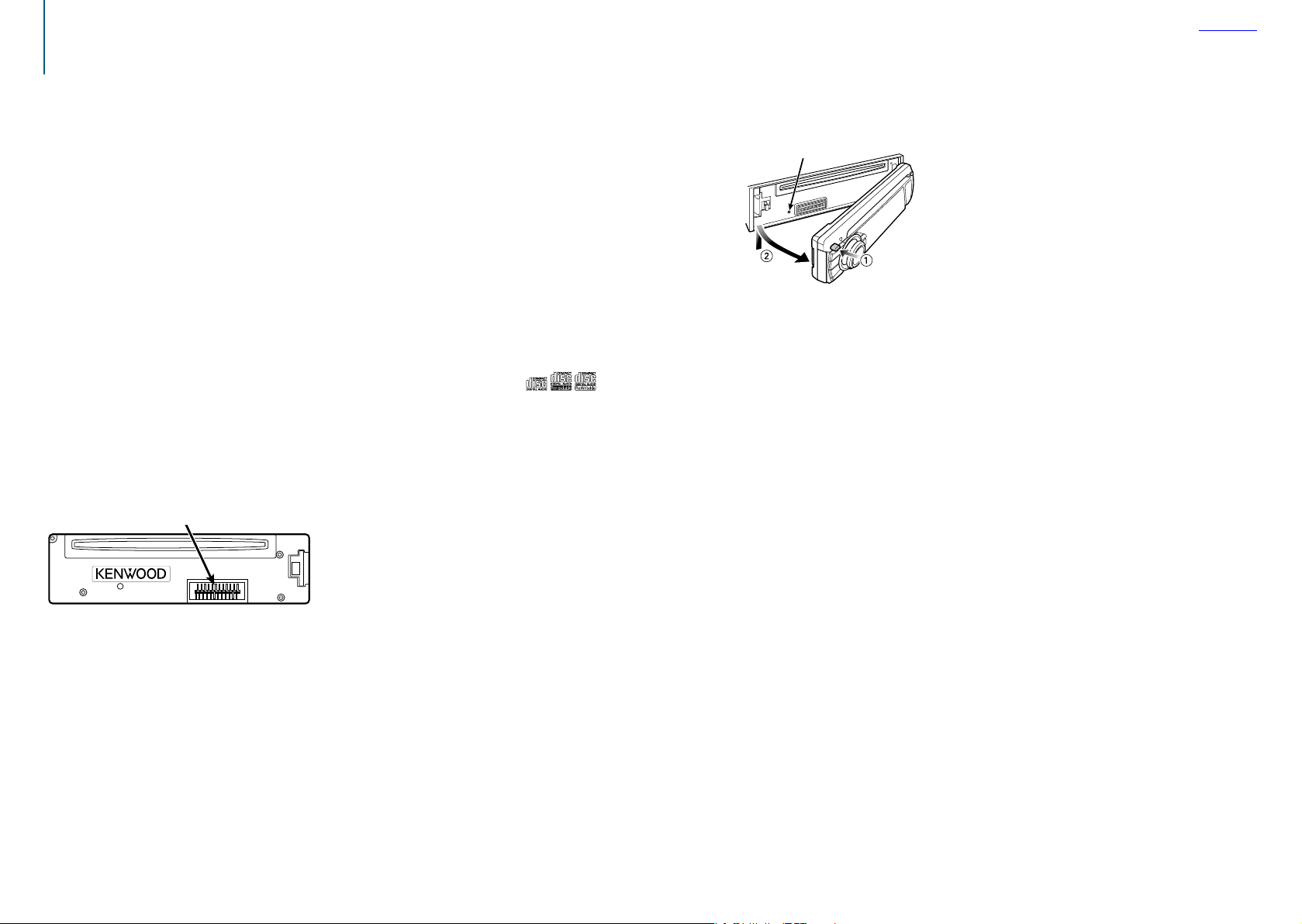
Before use
Contents
Before using the this unit for the first time
This unit is factory-set to operate in the
Demonstration mode initially.
When using this unit for the first time, cancel
the Demonstration mode. Refer to <Exiting the
Demonstration mode> (page 4) in Quick Start
Guide.
2 WARNING
To prevent injuries or a fire, take the
following precautions:
• Stop the car before operating the unit.
• To prevent a short circuit, never put or leave any
metallic objects (such as coins or metal tools) inside
the unit.
¤
CAUTION
• Adjust the volume so that you can hear the sound
outside the car. Driving with the volume too high
may cause an accident.
• Wipe off the dirt on the panel with a dry silicon or
soft cloth.
Failure to observe this precaution may result in
damage to the monitor or unit.
Cleaning the connector
The unit may not function properly if the connectors
between the unit and faceplate are dirty. Detach the
faceplate and clean the connector with a cotton swab
gently, being careful not to damage the connector.
Connector
Condensation
When the car is air-conditioned, moisture may collect
on the laser lens. This may cause disc read errors. In
this case, remove the disc and wait for the moisture
to evaporate.
Notes
• If you experience problems during installation,
consult your Kenwood dealer.
• When you purchase optional accessories, check with
your Kenwood dealer to make sure that they can
work with your model and in your area.
• Characters that conform to ISO 8859-1 can be
displayed.
• Characters that conform to ISO 8859-5 or ISO 88591 can be displayed. Refer to “Russian” of <Initial
settings> (page 27).
• The illustrations of the display and panel appearing
in this manual are examples used to explain more
clearly how the controls are used. Therefore, what
appears on the display in the illustrations may differ
from what appears on the display on the actual
equipment, and some of the images on the display
may be inapplicable.
About the discs used with this unit
• This unit can only play the CDs with .
• The following discs cannot be used:
- A discs that is not round
- A discs with coloring on the recording surface or a
disc that is dirty
- A recordable/rewritable disc that has not been
finalized (For the finalization process, refer to
the instruction manual that came with your disc
writing software or your disc recorder.)
- An 8 cm (3 inch) disc (An attempt to insert using
an adapter can cause malfunction.)
Handling discs
• Do not touch the recording surface of the disc.
• Do not stick tape etc. on the disc, or use a disc with
tape stuck on it.
• Do not use any accessories for the disc.
• Do not use any solvents to clean discs. Use a dry
silicon or soft cloth.
• Clean the disc by moving the cloth outward from
the center of the disc.
• When removing a disc from this unit, pull it out
horizontally.
• If the center hole or outside rim of a disc has burrs,
remove them before inserting a disc.
How to reset your unit
If the unit fails to operate properly, press the Reset
button. The unit returns to the factory settings when
the Reset button is pressed.
Reset button
|
4
KDC-BT52U
English
|
5
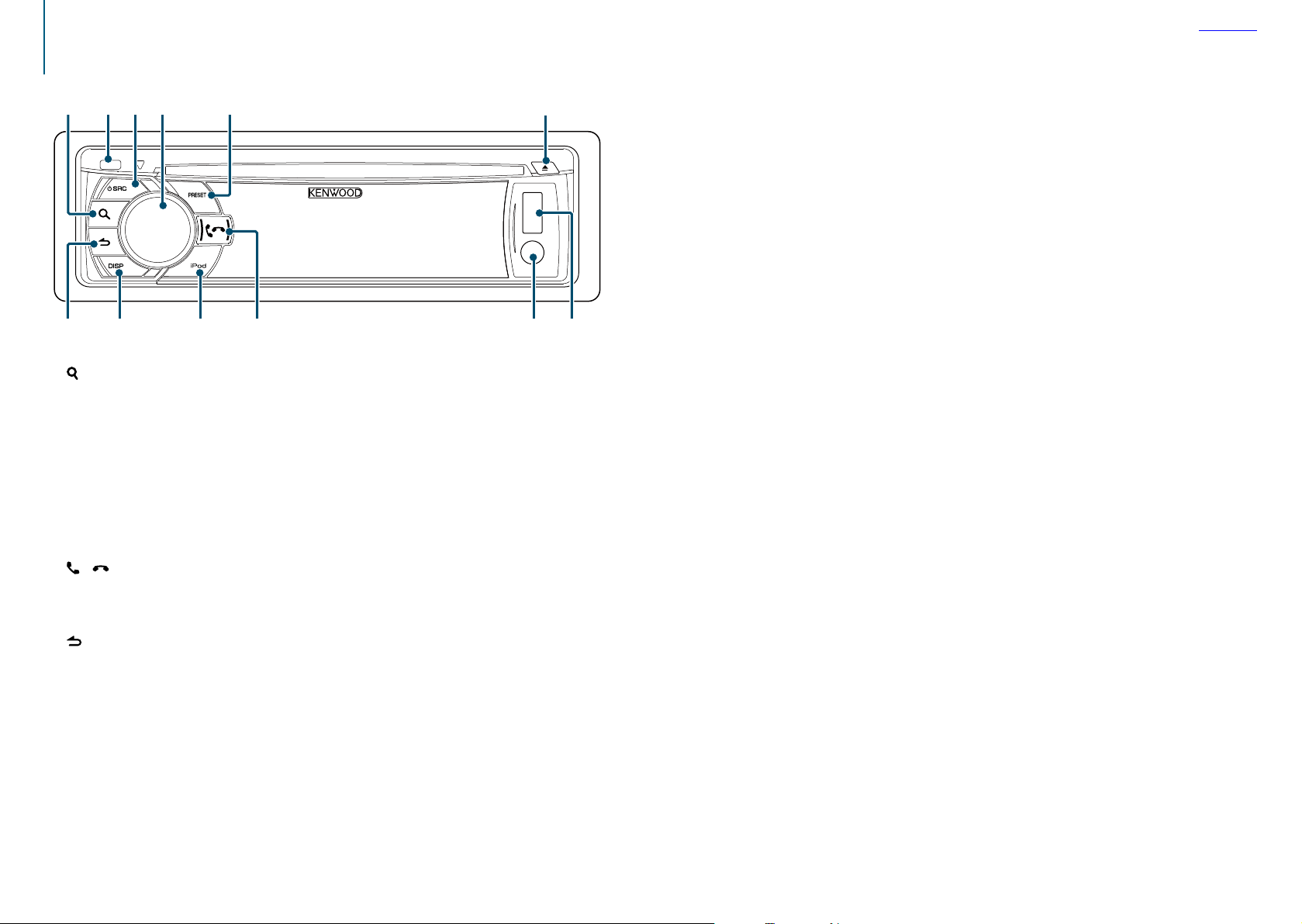
Component names
1 32 4 5 6
1 [ ] but ton
2 Release button
3 [SRC] button
4 Control knob
5 [PRESET] button
6 [0] button
7 USB terminal
8 Auxiliary input
] [ ] b utton
9 [
p [iPod] button
q [DISP] button
] b utton
w [
Contents
789pqw
|
6
KDC-BT52U
English
|
7
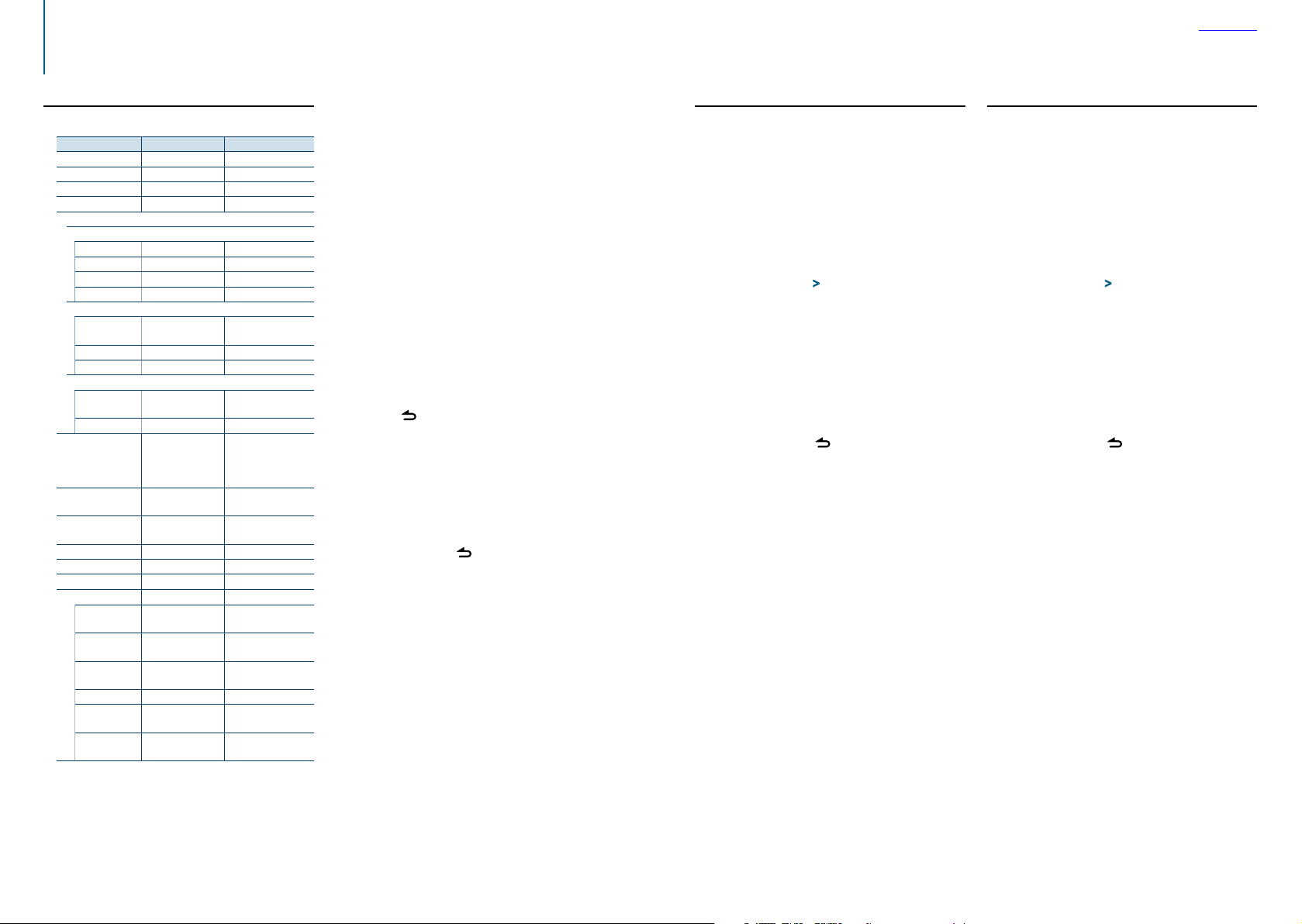
Audio adjustments
Refer
Refer
Contents
Audio control
You can adjust the following audio control items;
Display Audio setting item Range
“SubWoofer Level” Subwoofer level –15 — +15 (dB)
“Bass Level” Bass level –8 — +8 (dB)
“Middle Level” Middle level –8 — +8 (dB)
“Treble Level” Treble level –8 — +8 (dB)
“Equalizer PRO”
“Bass Adjust”
“Bass Center FRQ” Bass Center Frequency 60/ 80/ 100/ 200 (Hz)
“Bass Level” Bass level –8 — +8 (dB)
“Bass Q Factor” Bass Q Factor 1.00/ 1.25/ 1.50/ 2.00
“Bass EXT” Bass Extend OFF/ ON
“Middle Adjust”
“Middle Center
FRQ”
“Middle Level” Middle level –8 — +8 (dB)
“Middle Q Factor” Middle Q Factor 0.75/ 1.00/ 1.25
“Treble Adjust”
“Treble Center
FRQ”
“Treble Level” Treble level –8 — +8 (dB)
“Preset Equalizer” Preset Equalizer curve “Rock”/ “Pops”/ “Easy”/
“Bass Boost” Bass Boost “Level1”/ “Level2”/
“Loudness” Loudness “Level1”/ “Level2”/
“Balance” Balance Left 15 — Right 15
“Fader” Fader Rear 15 — Front 15
“SubWoofer” Subwoofer output OFF/ ON
“Detailed Settings”
“HPF” High Pass Filter Through/ 100/ 120/
“LPF SubWoofer” Low Pass Filter 85/ 120/ 160/ Through
“SubWoofer
Phase”
“Supreme” Supreme setting ON/ OFF
“Audio Preset” Audio Preset
“Volume Offset” Volume offset –8 — ±0 (dB)
†
Refer to <Audio preset memory> (page 9), <Audio
preset recall> (page 9).
‡
“User”: The customized Bass, Middle, and Treble levels are
effective.
Middle Center
Frequency
Treble Center
Frequency
Subwoofer Phase Reverse (180°)/
†
memory
0.5/ 1.0/ 1.5/ 2.5 (kHz)
10.0/ 12.5/ 15.0/
17.5 kHz
“Top40”/ “Jazz ”/
”Powerful”/ “Natural”/
‡
“User”
“Level3”/ “OFF”
“OFF”
150 (Hz)
(Hz)
Normal (0°)
Recall/ Memory
(AUX: -8 — +8)
⁄
• You can set Bass, Middle, and Treble for each source.
About Supreme
Technology to extrapolate and supplement with proprietary
algorithm, the high-frequency range that is cut off when
encoding at low bit rate (less than 128Kbps, Sampling
frequency is 44.1kHz).
Supplementing is optimized by compression format (AAC,
MP3 or WMA) and processed according to bit rate.
The effect is negligible with music that is encoded at high
bit rate, variable bit rate or has minimal high frequency
range.
Select the source to adjust
Press the [SRC] button.
Enter the Audio control mode
Press the Control knob.
Select the audio item subject to adjustment
Turn the Control knob to select the audio item
subject to adjustment and then press the
Control knob.
Press the [ ] button to return to the previous
item.
Adjust the value set for the selected audio
item
Turn the Control knob to display the value to
adjust, and then press the Control knob.
The previous item is displayed.
Exit the Audio control mode
Press and hold the [ ] button.
Audio preset memory
You can register the values set the Audio control
items.
Set the audio control items
Refer to <Audio control> (page 8).
Enter the Audio control mode
Press the Control knob.
Select the Audio preset memory mode
Select the following items using the Control
knob.
“Detailed Settings” > “Audio Preset”
Select the Audio preset memory
Turn the Control knob to select “Memory”, and
then press the Control knob.
Determine the selection
Turn the Control knob to select “YES”, and then
press the Control knob.
“Memory Completed” is displayed.
Exit the Audio Control mode
Press and hold the [ ] button.
⁄
• Register a pair of Audio preset memories. You cannot
register them by source.
• When you press the [Reset] button, audio control values of
all sources will be set to the values registered here.
• The following Audio control items can be registered.
“Bass Center FRQ”, “Bass Level”, “Bass Q Factor”, “Bass EXT ”,
“Middle Center FRQ”, “Middle Level”, “Middle Q Factor”,
“Treble Center FRQ”, “Treble Level”, “SubWoofer Level”, “HPF”,
“LPF SubWoofer”, “SubWoofer Phase”
Audio preset recall
You can recall the Audio control items registered to
the <Audio preset memory> (page 9).
Select a source
Press the [SRC] button.
Enter the Audio control mode
Press the Control knob.
Select the Audio preset memory mode
Select the following items using the Control
knob.
“Detailed Settings” > “Audio Preset”
Select the Audio preset recall
Turn the Control knob to select “Recall”, and
then press the Control knob.
Determine the selection
Turn the Control knob to select “YES”, and then
press the Control knob.
“Recall Completed” is displayed.
Exit the Audio Control mode
Press and hold the [ ] button.
|
8
KDC-BT52U
English
|
9
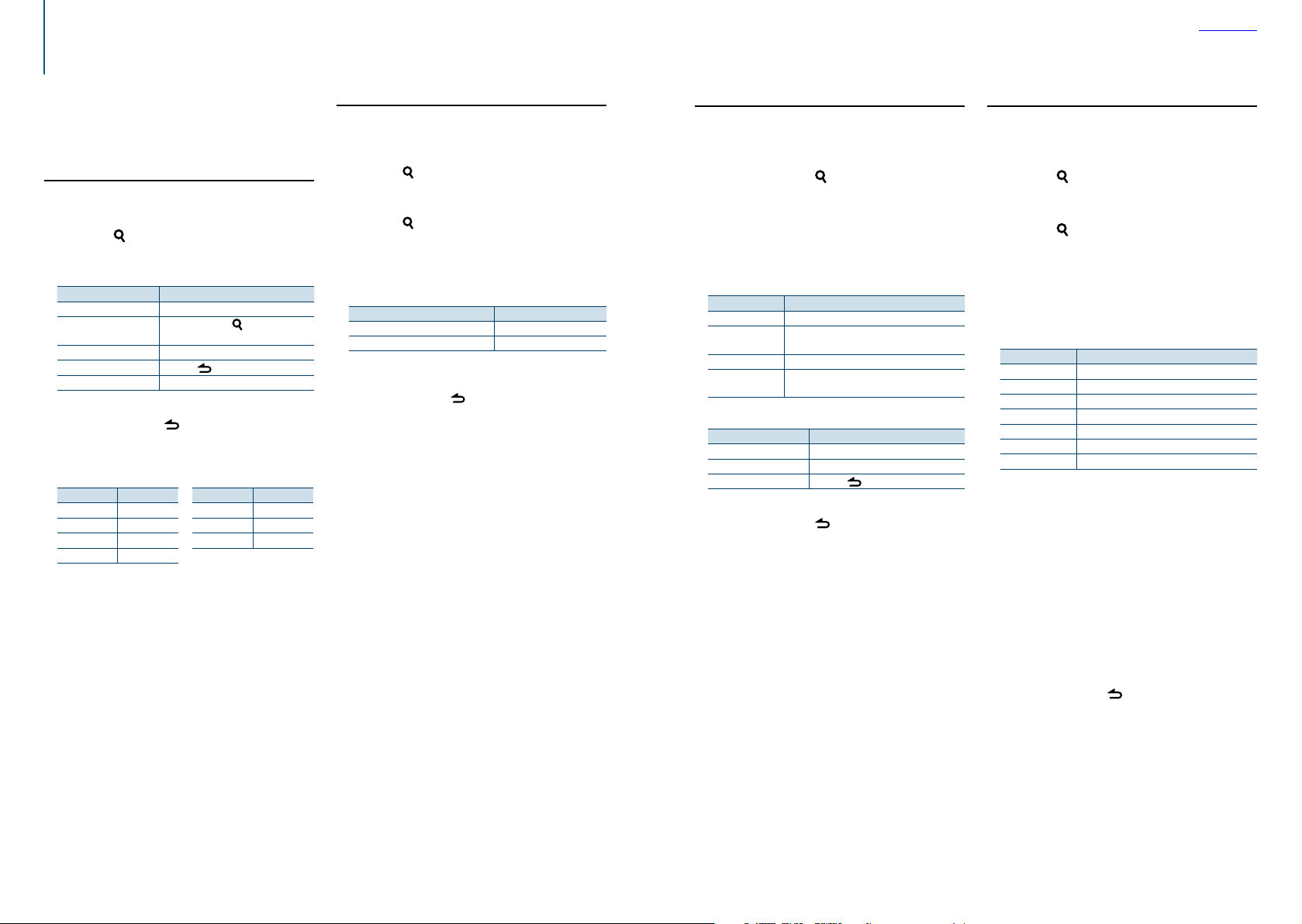
iPod control operation
Contents
For the basic operations to play iPod contents, refer
to the Quick Start Guide.
Music search
You can search for the song you want to play.
Enter the Music search mode
Press the [ ] button.
“MUSICSEARCH” is displayed.
Search for a song
Operation type Operation
Movement between items Turn the Control knob.
Move to the Alphabet
search mode
Selection of item Press the Control knob.
Return to previous item Press the [
Return to Top menu Push and hold the Control knob leftward.
Canceling the Music search mode
Press and hold the [ ] button.
Press and hold the [
<Alphabet search> (page 10).
] button. Refer to
] button.
⁄
• If no characters included in a song name can be displayed,
the browse item name and digits are displayed.
Items Display
Playlists “PLIST***”
Artists “ART***”
Albums “ALB***”
Songs “PRGM***”
Items Display
Podcasts “PDCT***”
Genres “GEN***”
Composers “COM***”
Alphabet search
You can select an alphabetic character from the list in
the browse item (artist, album, etc.) currently selected.
Enter the Music search mode
Press the [
“MUSICSEARCH” is displayed.
] button.
Enter the Search select mode
Press the [
] button.
Select the Alphabet search mode
Turn the Control knob to select “Alphabet Search”,
and then press the Control knob.
Search for characters
Operation type Operation
Selection of characters Turn the Control knob.
Determination of the selected characters. Press the Control knob.
Return to the Music search mode.
Canceling the Alphabet search mode
Press and hold the [ ] button.
⁄
• Turning the Control knob fast in the Music search mode
allows you to enter the alphabet search mode.
• The time of Alphabet search may become long depending on
the number of items (songs) in iPod.
• To search for a character other than A to Z and 1, enter “*”.
• If the first character string begins with an article “a”, “an”, or “the”
in the alphabet search mode, it is searched for in defiance of
the article.
Related search
You can browse for music of the same artist or
genre as the one being played.
Enter the Search select mode
Press and hold the [ ] button.
Select the Related search mode
Turn the Control knob to select “Related
Search”, and then press the Control knob.
Select a desired brows item
Turn the Control knob to select a browse item,
and then press the Control knob.
Display Browse item
“Search Artist” Displays the album of the same artist.
“Search Album” D isplays music in the album in which the one
“Search Genre” Displays the artist of the same genre.
“Search Composer” Displays the album including music created by the
being played is included.
same composer.
Search for music
Operation type Operation
Movement between items Turn the Control knob.
Selection of item Press the Control knob.
Return to previous item Press the [
Canceling the Related search mode
Press and hold the [ ] button.
] button.
⁄
• Related search cannot be performed during Podcast
playback.
• When the music being played has no information on
the browse item or no music was found, “Not Found” is
displayed.
Direct search
You can search for music by selecting a browse item
and an alphabetic character(s).
Enter the Music search mode
Press the [ ] button.
“MUSICSEARCH” is displayed.
Enter the Search select mode
Press the [ ] button.
Select Direct search mode
Turn the Control knob to select “Direct Search”,
and then press the Control knob.
Select a browse item
Turn the Control knob to select browse item,
and then press the Control knob.
Display Browse item
“PLAYLISTS” Playlists
“ARTISTS” Artists
“ALBUMS” Albums
“SONGS” Songs
“PODCASTS” Podcasts
“GENRES” Genres
“COMPOSERS” Composers
Select the character(s) to be searched for
Turn the Control knob to select a character(s),
and then press the Control knob.
You can select up to three characters.
Search for music
Turn the Control knob to select “DONE”, and
then press the Control knob.
A search result list is displayed.
Select the music
Turn the Control knob to select music, and then
press the Control knob.
Canceling the Direct search mode
Press and hold the [ ] button.
10
|
KDC-BT52U
English
|
11
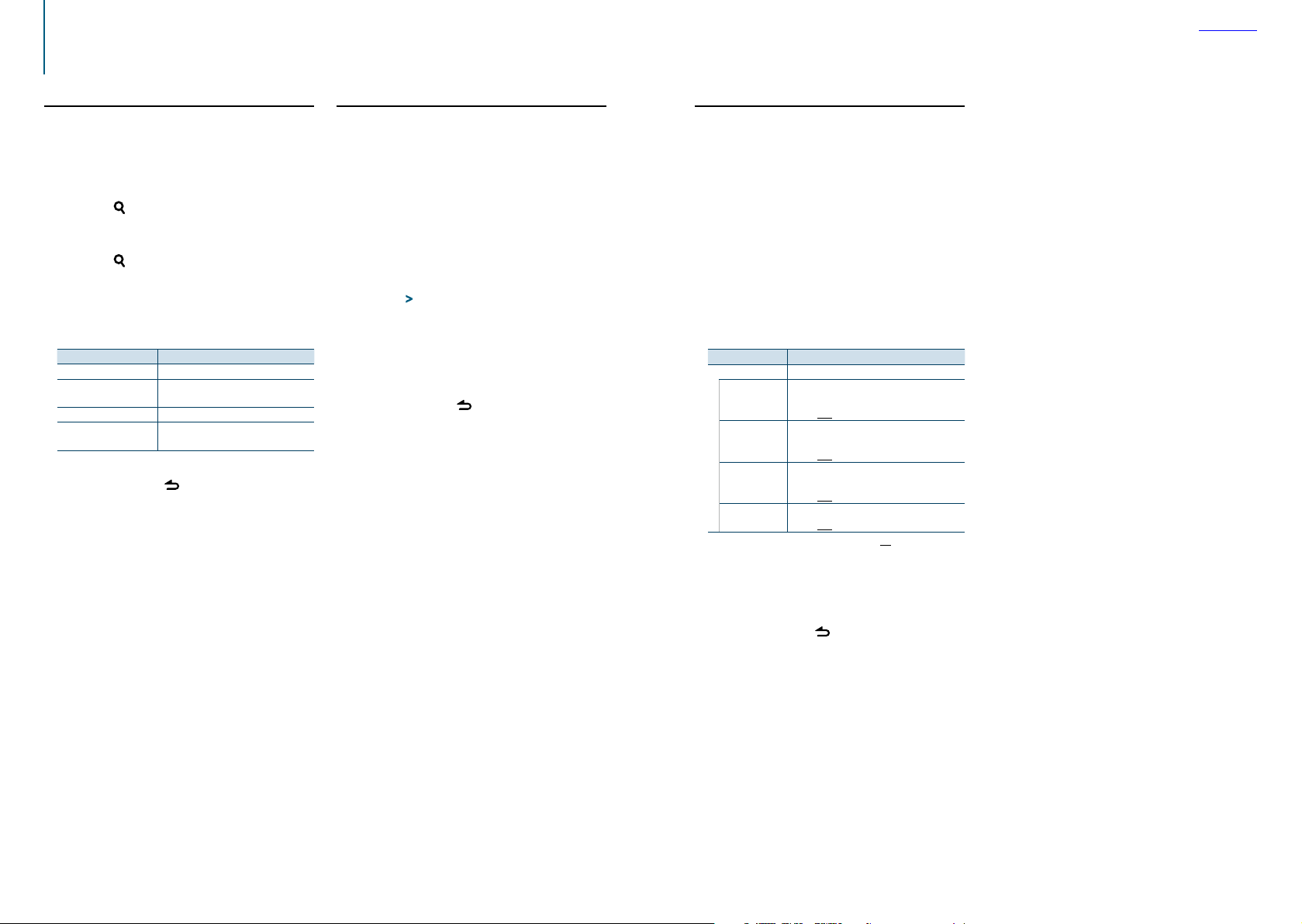
iPod control operation
Refer
Contents
Skip search
You can search for a song by skipping songs at the
set skip search ratio (the ratio of the number of
songs to skip to the total number of songs in the
selected list)
Enter the Music search mode
Press the [ ] button.
“MUSICSEARCH” is displayed.
Enter the Search select mode
Press the [ ] button.
Select Skip search mode
Turn the Control knob to select “Skip Search”,
and then press the Control knob.
Search for music
Operation type Operation
Movement between items Turn the Control knob.
Skip Search Push the Control knob upward or
Selection of item Press the Control knob.
Sets the ratio of skip
performed
Canceling the Music search mode
Press and hold the [ ] button.
downward.
Push the Control knob rightward or
leftward.
⁄
• The skip search ratio is set to 0.5% as default. Refer to <Skip
search ratio setting> (page 12).
• Press and hold the Control knob to skip songs at 10%
regardless of the setting.
Skip search ratio setting
You can change the ratio of skip performed as
mentioned in <Skip search> (page 12).
Select the iPod source
Press the [SRC] button.
Select the “iPod” display.
Enter the Function setting mode
Press and hold the Control knob.
Select the Skip search ratio item
Select the following items using the Control
knob.
“Settings” > “Skip Search”
Set a Skip search ratio
Turn the Control knob to select a ratio (“0.5%”,
“1%”, “5%”, or “10%”), and then press the
Control knob.
Exit the Function setting mode
Press and hold the [ ] button.
Playback mode
You can select a playback mode, such as Random
play and Repeat play.
Select the iPod source
Press the [SRC] button.
Select the “iPod” display.
Enter the Function setting mode
Press and hold the Control knob.
Select the Playback function mode
Turn the Control knob to select “Play Mode”,
and then press the Control knob.
Select a desired playback mode
Turn the Control knob to select playback mode,
and then press the Control knob.
Display D escription
“Play Mode”
“APP & iPod
Mode”
“Folder Random”
“All Random”
“File Repeat”
When set to “ON”, allows you to operate the iPod
with the control on the iPod.
“ON” / “OFF”
When set to “ON”, plays the songs in the folder
randomly. (Music only)
“ON” / “OFF”
When set to “ON”, plays all songs in the iPod
randomly. (Music only)
“ON” / “OFF”
When set to “ON”, plays the song repeatedly.
“ON” / “OFF”
( : Factory setting)
Determine the selection
Press the Control knob.
The previous item is displayed.
Exit the Function setting mode
Press and hold the [ ] button.
⁄
• When “APP & iPod Mode” is set to “ON”, this unit can control
only the “Pause and play”, “Selecting a song”, and “Fast
Forward or Fast Backward of the Song” functions.
12
|
KDC-BT52U
English
|
13
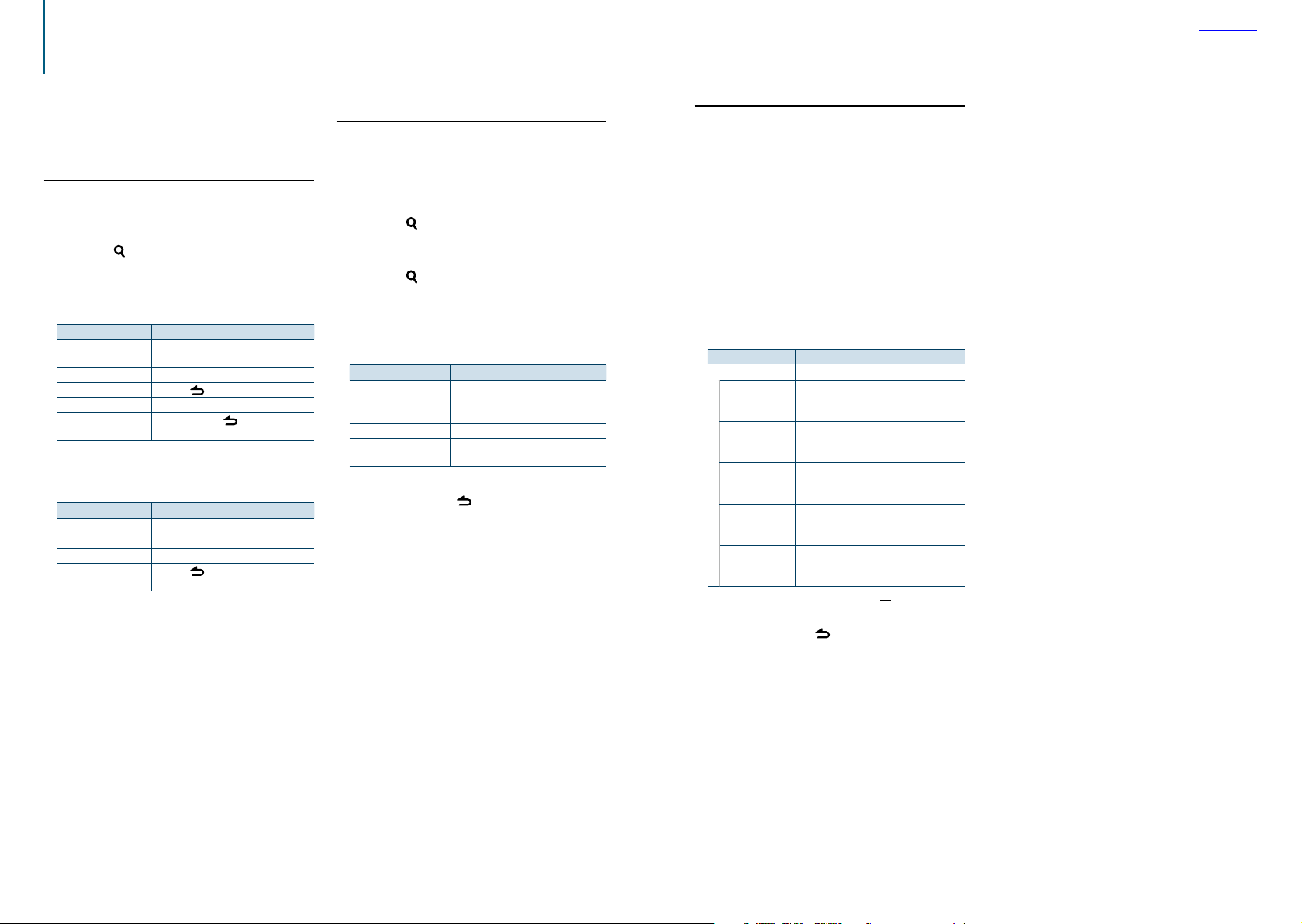
Music disc/Audio file (CD or USB) operation
Contents
For the basic operations to play Music disc/Audio
file contents, refer to the Quick Start Guide.
Music search
You can select the music you want to listen to from
the device or media being played now.
Enter the Music search mode
Press the [ ] button.
“MUSICSEARCH” is displayed.
Search for music
Audio file
Operation type Operation
Movement between
folders/files
Selection of folder/flie Press the Control knob.
Return to previous folder Press the [
Return to root folder Push and hold the Control knob leftward.
Cancellation of Music
search mode
¡ indicator: Audio file
] indicator: Folder
CD source
Operation type Operation
Movement between track Turn the Control knob.
Selection of track Press the Control knob.
Return to first track Push and hold the Control knob leftward.
Cancellation of Music
search mode
Turn the Control knob.
] button.
Press and hold the [
Press the [
] button.
] button.
Music Editor media
Skip search
You can search for a song by skipping songs at the
set skip search ratio (the ratio of the number of
songs to skip to the total number of songs in the
selected list).
Enter the Music search mode
Press the [ ] button.
“MUSICSEARCH” is displayed.
Enter the Search select mode
Press the [ ] button.
Select the Skip search mode
Turn the Control knob to select “Skip Search”,
and then press the Control knob.
Search for music
Operation type Operation
Movement between items Turn the Control knob.
Skip search Push the Control knob upward or
downward.
Selection of item Press the Control knob.
Setting of skip search ratio Push the Control knob rightward or
leftward.
Canceling the Music search mode
Press and hold the [ ] button.
⁄
• The skip search ratio is set to 0.5% as default. Refer to <Skip
search ratio setting> (page 12).
• Press and hold the Control knob to skip songs at 10%
regardless of the setting.
Playback mode
You can select a playback mode, such as Random
play and Repeat play.
Select the CD/ USB source
Press the [SRC] button.
Select the “CD” or “USB” display.
Enter the Function setting mode
Press and hold the Control knob.
Select the Playback function mode
Turn the Control knob to select “Play Mode”,
and then press the Control knob.
Select a desired playback mode
Turn the Control knob to select a play mode,
and then press the Control knob.
Display Description
“Play Mode”
“Track Scan” (CD)/
“File Scan” (Audio
file)
“Disc Random” (CD)/
“Folder Random”
(Audio file)
“All Random” (Audio
file)
“Track Repeat” (CD)/
“File Repeat” (Audio
file)
“Folder Repeat”
(Audio file)
When set to “ON”, plays the intros of the songs
in the CD/folder successively.
“ON” / “OFF”
When set to “ON”, plays the songs in the folder
randomly.
“ON” / “OFF”
When set to “ON”, plays all songs in the disc/
USB randomly.
“ON” / “OFF”
When set to “ON”, plays the selected song
repeatedly.
“ON” / “OFF”
When set to “ON”, plays the songs in the folder
repeatedly.
“ON” / “OFF”
( : Factory setting)
Exit the Function setting mode
Press and hold the [ ] button.
14
|
KDC-BT52U
English
|
15
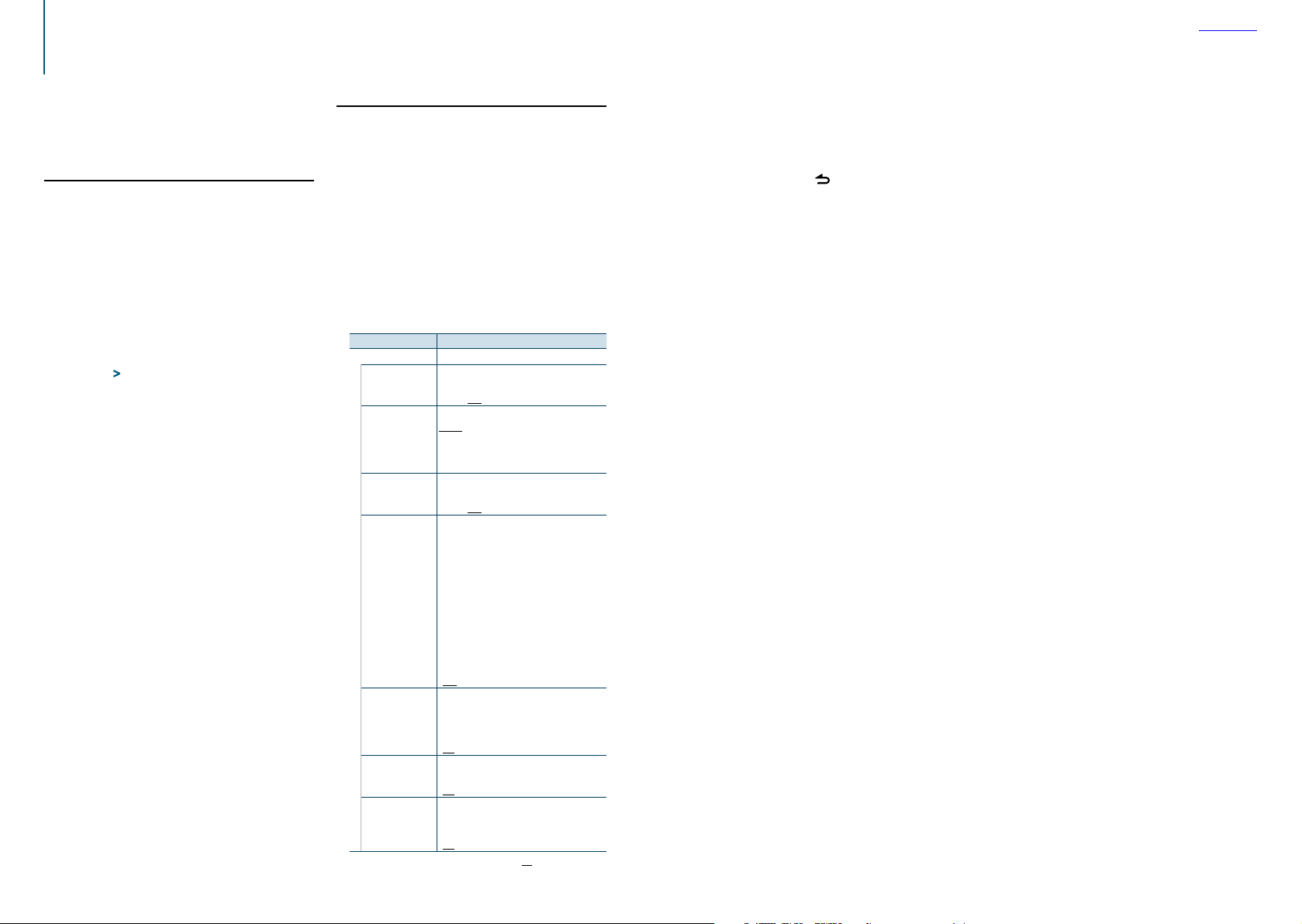
Tuner Operation
Refer
Contents
For the basic operations to listen to the radio, refer
to the Quick Start Guide.
Auto memory
You can register 18 (FM)/ 6 (AM) stations with good
reception automatically.
Select the Tuner source
Press the [SRC] button.
Select the “TUNER” display.
Enter the Function setting mode
Press and hold the Control knob.
Select the Auto memory function item
Select the following items using the Control
knob.
“Settings” > “Auto Memory”
Start storing stations in the Auto memory
mode
Turn the Control knob to select “YES”, and then
press the Control knob.
When 18 (FM)/ 6 (AM) stations that can be received
are stored in the memory, the process in this mode
is completed.
Tuner setting
You can set up the tuner.
Select the Tuner source
Press the [SRC] button.
Select the “TUNER” display.
Enter the Function setting mode
Press and hold the Control knob.
Select the Settings item
Turn the Control knob to select “Settings”, and
then press the Control knob.
Select a desired Tuner setting item
Turn the Control knob to select Tuner setting
item, and then press the Control knob.
Display Description
“Settings”
“Local Seek”
“Seek Mode”
“MONO”
“News Interrupt”
“AF”
“Regional”
“Auto TP Seek”
Only stations whose reception is good are
searched in auto seek tuning.
“ON” / “OFF”
Sets the tuning mode of the Radio.
Auto1: Automatic search for a station.
Auto2: Search in order of the stations in the
preset memory.
Manual: Normal manual tuning.
You can reduce the noise when stereo
broadcasts are received as monaural.
“ON” / “OFF”
Automatically receives news bulletin when
it starts. Set the time during which interrupt
is to be disabled after start of another news
bulletin.
Changing “00MIN” to “90MIN” turns this
function ON.
If news bulletin starts when this function is
ON, “NEWS” is displayed and news is received.
If “20MIN” is has been set, reception of another
news bulletin will not start for 20 minutes.
The news bulletin volume is the same level
that was set for Traffic Information.
“OFF” / “00MIN” – “90MIN”
When the reception is poor, automatically
alternate to another frequency broadcasting
the same program in the same Radio data
system network with better reception.
“ON” / “OFF”
Sets whether to switch to the station only in
the specific region using the “AF” control.
“ON” / “OFF”
When traffic information station reception is
poor, automatically searches for a station that
can be received better.
“ON” / “OFF”
( : Factory setting)
Select a setting and determine it
Turn the Control knob to select a desired value,
and then press the Control knob.
The previous item is displayed.
Exit the Function setting mode
Press and hold the [ ] button.
16
|
KDC-BT52U
English
|
17
