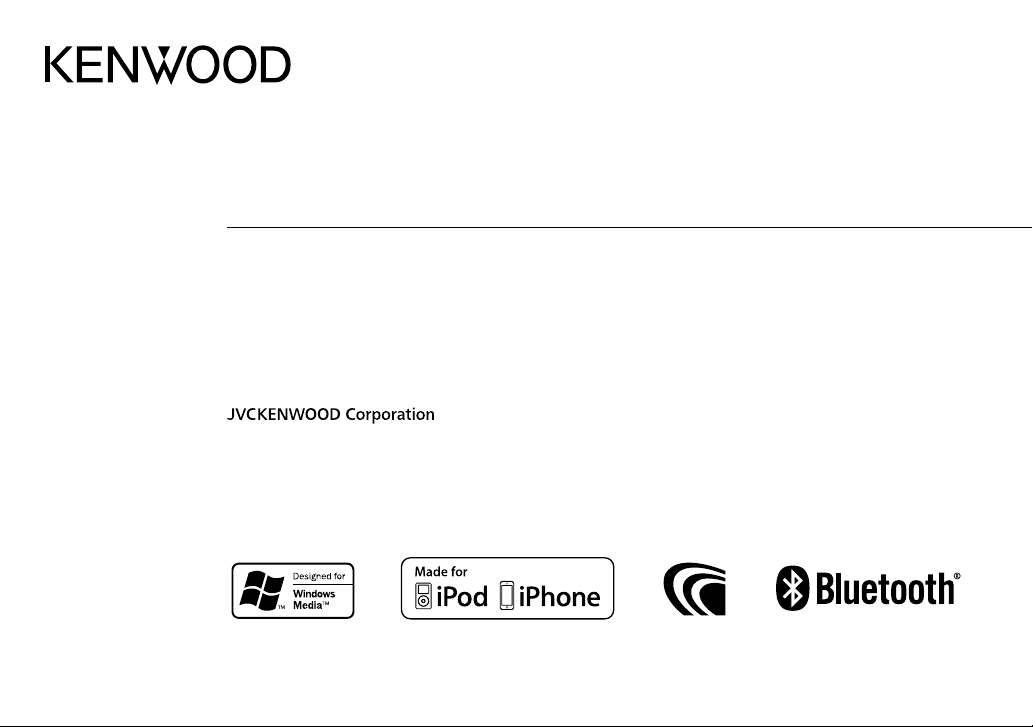
KDC-BT510U
CD-RECEIVER
INSTRUCTION MANUAL
CD-RECEIVER
BEDIENUNGSANLEITUNG
SINTOLETTORE STEREO COMPACT DISC
ISTRUZIONI PER L’USO
CD-PECИBEP
ИHCTPУKЦИЯ ПO ЭKCПЛУATAЦИИ
B5A-1336-00 (EN)© 2016 JVC KENWOOD Corporation
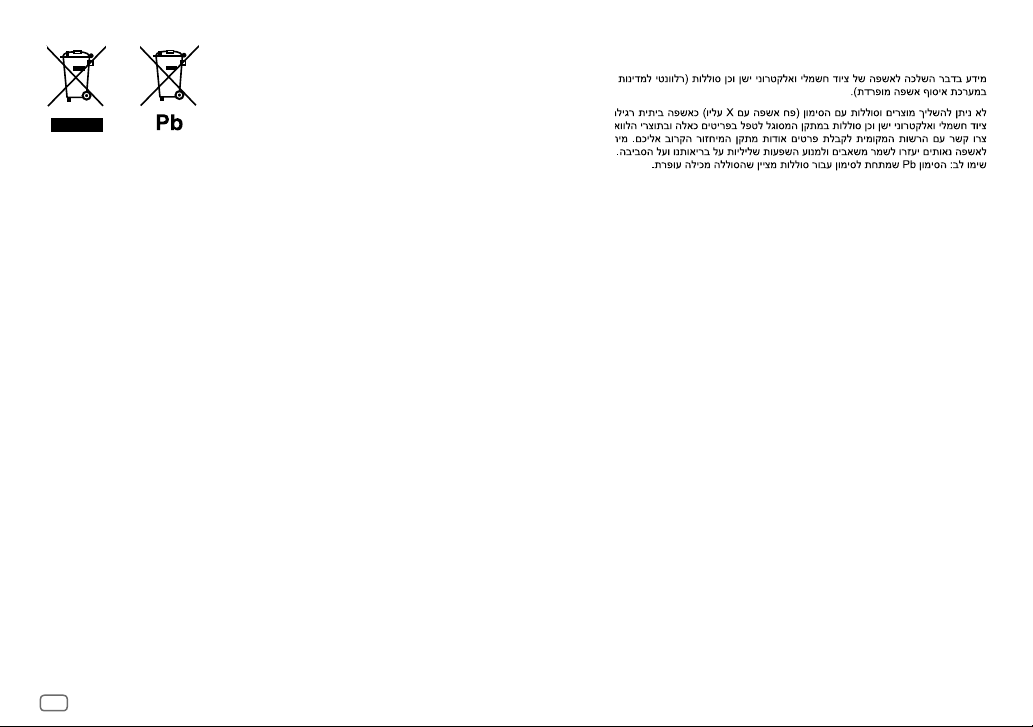
Information on Disposal of Old Electrical and Electronic Equipment and Batteries (applicable for countries
that have adopted separate waste collection systems)
Products and batteries with the symbol (crossed-out wheeled bin) cannot be disposed as household waste.
Old electrical and electronic equipment and batteries should be recycled at a facility capable of handling these items and
their waste byproducts.
Contact your local authority for details in locating a recycle facility nearest to you. Proper recycling and waste disposal
will help conserve resources whilst preventing detrimental effects on our health and the environment.
Notice: The sign “Pb” below the symbol for batteries indicates that this battery contains lead.
Entsorgung von gebrauchten elektrischen und elektronischen Geräten und Batterien (anzuwenden in
Ländern mit einem separaten Sammelsystem für solche Geräte)
Das Symbol (durchgestrichene Mülltonne) auf dem Produkt oder seiner Verpackung weist darauf hin, dass dieses Produkt
nicht als normaler Haushaltsabfall behandelt werden darf, sondern an einer Annahmestelle für das Recycling von
elektrischen und elektronischen Geräten und batterien abgegeben werden muss.
Durch Ihren Beitrag zur korrekten Entsorgung dieses Produktes schützen Sie die Umwelt und die Gesundheit Ihrer
Mitmenschen.
Unsachgemässe oder falsche Entsorgung gefährden Umwelt und Gesundheit. Weitere Informationen über das Recycling
dieses Produktes erhalten Sie von Ihrer Gemeinde oder den kommunalen Entsorgungsbetrieben.
Achtung: Das Zeichen „Pb“ unter dem Symbol fur Batterien zeigt an, dass diese Batterie Blei enthalt.
Informazioni sullo smaltimento delle vecchie apparecchiature elettriche ed elettroniche e delle batterie
(valide per i paesi che hanno adottato sistemi di raccolta differenziata)
I prodotti e le batterie recanti il simbolo di un cassonetto della spazzatura su ruote barrato non possono essere smaltiti
insieme ai normali rifiuti di casa.
I vecchi prodotti elettrici ed elettronici e le batterie devono essere riciclati presso un’apposita struttura in grado di trattare
questi prodotti e di smaltirne i loro componenti.
Per conoscere dove e come recapitare tali prodotti nel luogo a voi più vicino, contattare l’apposito ufficio comunale. Un
appropriato riciclo e smaltimento aiuta a conservare la natura e a prevenire effetti nocivi alla salute e all’ambiente.
Nota: Il simbolo “Pb” sotto al simbolo delle batterie indica che questa batteria contiene piombo.
For Israel
i
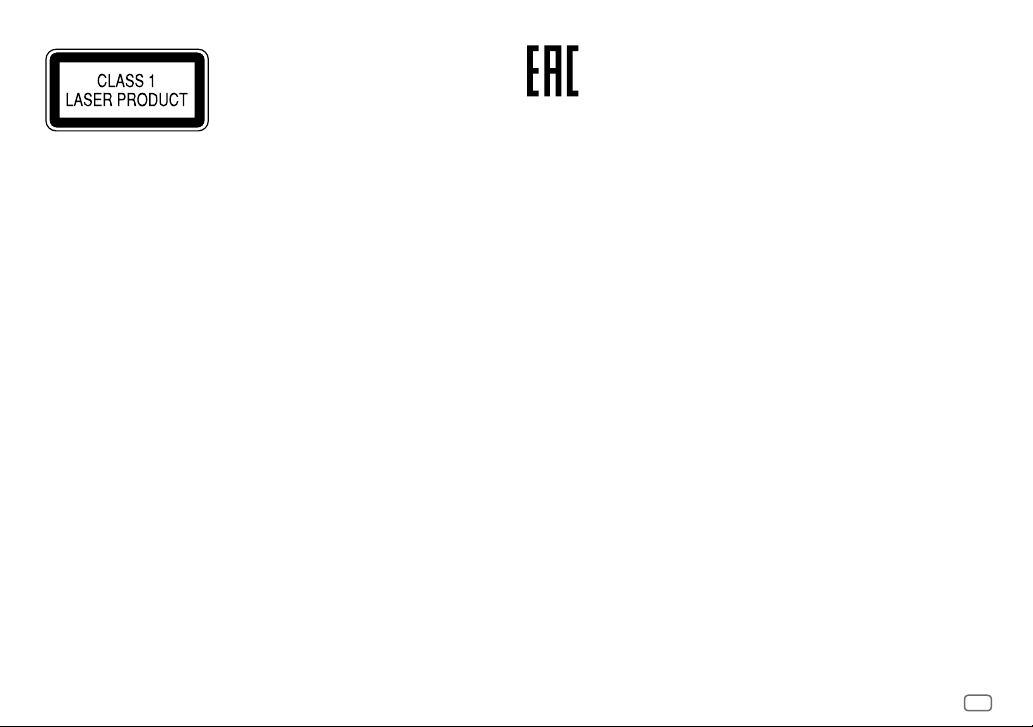
The marking of products using lasers
The label is attached to the chassis/case and says that the component uses laser beams that have been
classified as Class1. It means that the unit is utilizing laser beams that are of a weaker class. There is no
danger of hazardous radiation outside the unit.
Kennzeichnung von Geräten mit Laser-Abtastern
Das Etikett ist am Chassis/Gehäuse angebracht und besagt, dass sich die Komponente Laserstrahlen
bedient, die als Laserstrahlen der Klasse 1 klassifiziert wurden. Dies weist darauf hin, dass sich das Gerät
Laserstrahlen bedient, die einer schwächeren Klasse angehören. Das bedeutet, dass durch den sehr
schwachen Laserstrahl keine Gefahr durch gefährliche Strahlungen außerhalb des Geräts besteht.
Etichetta per i prodotti che impiegano raggi laser
L’etichetta si trova sul rivestimento o sulla scatola e serve ad avvertire che il componente impiega raggi
laser che sono stati classificati come classe 1. Ciò significa che l’apparecchio utilizza raggi laser di una classe
inferiore. Non c’è alcun pericolo di radiazioni pericolose all’esterno dell’apparecchio
Маркировка изделий, использующих лазеры
К корпусу устройства прикреплена табличка, указывающая, что устройство использует лазерные
лучи класса 1. Это означает, что в устройстве используются лазерные лучи слабой интенсивности.
Они не представляют опасности и не распространяют опасную радиацию вне устройства.
Дата изготовления (месяц/год) находится на этикетке устройства.
В соответствии с Законом Российской Федерации “О защите прав потребителей” срок службы
(годности) данного товара “по истечении которого он может представлять опасность для жизни,
здоровья потребителя, причинять вред его имуществу или окружающей среде” составляет семь (7)
лет со дня производства.
Дополнительные косметические материалы к данному товару, поставляемые вместе с ним, могут
храниться в течение двух (2) лет со дня его производства.
Срок службы (годности), кроме срока хранения дополнительных косметических материалов,
упомянутых в предыдущих двух пунктах, не затрагивает никаких других прав потребителя, в
частности, гарантийного обслуживания KENWOOD, которое он может получить в соответствии с
законом о правах потребителя или других законов, связанных с ним.
Условия хранения:
Температура : от -30°C до +85°C
Влажность : от 0% до 90%
ii
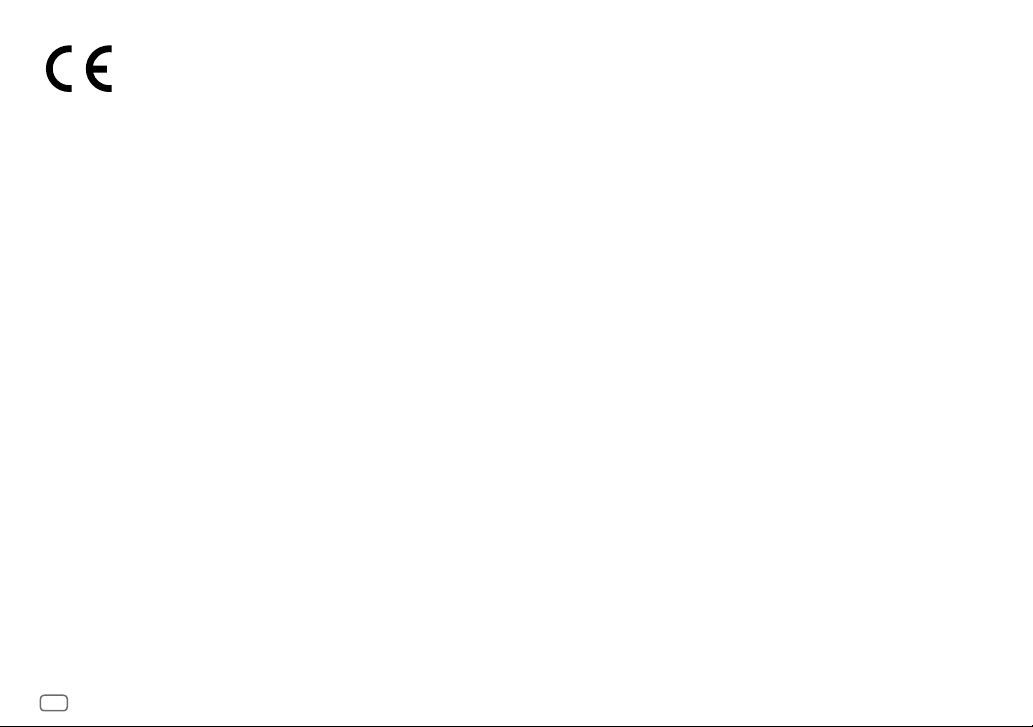
Declaration of Conformity with regard to the RE Directive 2014/53/EU
Declaration of Conformity with regard to the RoHS Directive 2011/65/EU
Manufacturer:
JVC KENWOOD Corporation
3-12, Moriya-cho, Kanagawa-ku, Yokohama-shi, Kanagawa, 221-0022, Japan
EU Representative:
JVCKENWOOD NEDERLAND B.V.
Amsterdamseweg 37, 1422 AC UITHOORN, The Netherlands
Konformitätserklärung in Bezug auf die RE-Vorschrift 2014/53/EU
Konformitätserklärung in Bezug auf die RoHS-Vorschrift 2011/65/EU
Hersteller:
JVC KENWOOD Corporation
3-12, Moriya-cho, Kanagawa-ku, Yokohama-shi, Kanagawa, 221-0022, Japan
EU-Vertreter:
JVCKENWOOD NEDERLAND B.V.
Amsterdamseweg 37, 1422 AC UITHOORN, Niederlande
Dichiarazione di conformità alla Direttiva RE 2014/53/EU
Dichiarazione di conformità relativa alla direttiva RoHS 2011/65/EU
Produttore:
JVC KENWOOD Corporation
3-12, Moriya-cho, Kanagawa-ku, Yokohama-shi, Kanagawa, 221-0022, Japan
Rappresentante UE:
JVCKENWOOD NEDERLAND B.V.
Amsterdamseweg 37, 1422 AC UITHOORN, The Netherlands
Декларация соответствия относительно Директивы 2014/53/EU RE
Декларация соответствия относительно Директивы 2011/65/EU об
ограничении содержания вредных веществ
Производитель:
ДжейВиСи КЕНВУД Корпорейшн
3-12, Moriya-cho, Kanagawa-ku, Yokohama-shi, Kanagawa, 221-0022, Япония
Представительство в EC:
ДжейВиСиКЕНВУД Нидерланд Би.Ви.
Amsterdamseweg 37, 1422 AC UITHOORN, Нидерланды
English
Hereby, JVCKENWOOD declares that the radio equipment
“KDC-BT510U” is in compliance with Directive 2014/53/EU.
The full text of the EU declaration of conformity is available
at the following internet address:
http://www.kenwood.com/cs/ce/eudoc/
Français
Par la présente, JVCKENWOOD déclare que l’équipement
radio « KDC-BT510U » est conforme à la directive
2014/53/UE.
L’intégralité de la déclaration de conformité UE est
disponible à l’adresse Internet suivante :
http://www.kenwood.com/cs/ce/eudoc/
Deutsch
Hiermit erklärt JVCKENWOOD, dass das Funkgerät
“KDC-BT510U” der Richtlinie 2014/53/EU entspricht.
Der volle Text der EU-Konformitätserklärung steht unter
der folgenden Internetadresse zur Verfügung:
http://www.kenwood.com/cs/ce/eudoc/
Nederlands
Hierbij verklaart JVCKENWOOD dat de radioapparatuur
“KDC-BT510U” in overeenstemming is met Richtlijn
2014/53/EU.
De volledige tekst van de EU-verklaring van
overeenstemming is te vinden op het volgende
internetadres:
http://www.kenwood.com/cs/ce/eudoc/
Italiano
Con la presente, JVCKENWOOD dichiara che l΄apparecchio
radio “KDC-BT510U” è conforme alla Direttiva
2014/53/UE.
Il testo integrale della dichiarazione di conformità UE è
disponibile al seguente indirizzo internet:
http://www.kenwood.com/cs/ce/eudoc/
Español
Por la presente, JVCKENWOOD declara que el equipo de
radio “KDC-BT510U” cumple la Directiva 2014/53/EU.
El texto completo de la declaración de conformidad con la
UE está disponible en la siguiente dirección de internet:
http://www.kenwood.com/cs/ce/eudoc/
Português
Deste modo, a JVCKENWOOD declara que o equipamento
de rádio “KDC-BT510U” está em conformidade com a
Diretiva 2014/53/UE.
O texto integral da declaração de conformidade da UE está
disponível no seguinte endereço de internet:
http://www.kenwood.com/cs/ce/eudoc/
Polska
Niniejszym, JVCKENWOOD deklaruje, że sprzęt radiowy
“KDC-BT510U” jest zgodny z dyrektywą 2014/53/UE.
Pełny tekst deklaracji zgodności EU jest dostępny pod
adresem:
http://www.kenwood.com/cs/ce/eudoc/
Český
Společnost JVCKENWOOD tímto prohlašuje, že rádiové
zařízení “KDC-BT510U” splňuje podmínky směrnice
2014/53/EU.
Plný text EU prohlášení o shodě je dostupný na následující
internetové adrese:
http://www.kenwood.com/cs/ce/eudoc/
Magyar
JVCKENWOOD ezennel kijelenti, hogy a „KDC-BT510U“
rádióberendezés megfelel a 2014/53/EU irányelvnek.
Az EU konformitási nyilatkozat teljes szövege az alábbi
weboldalon érhető el:
http://www.kenwood.com/cs/ce/eudoc/
iii
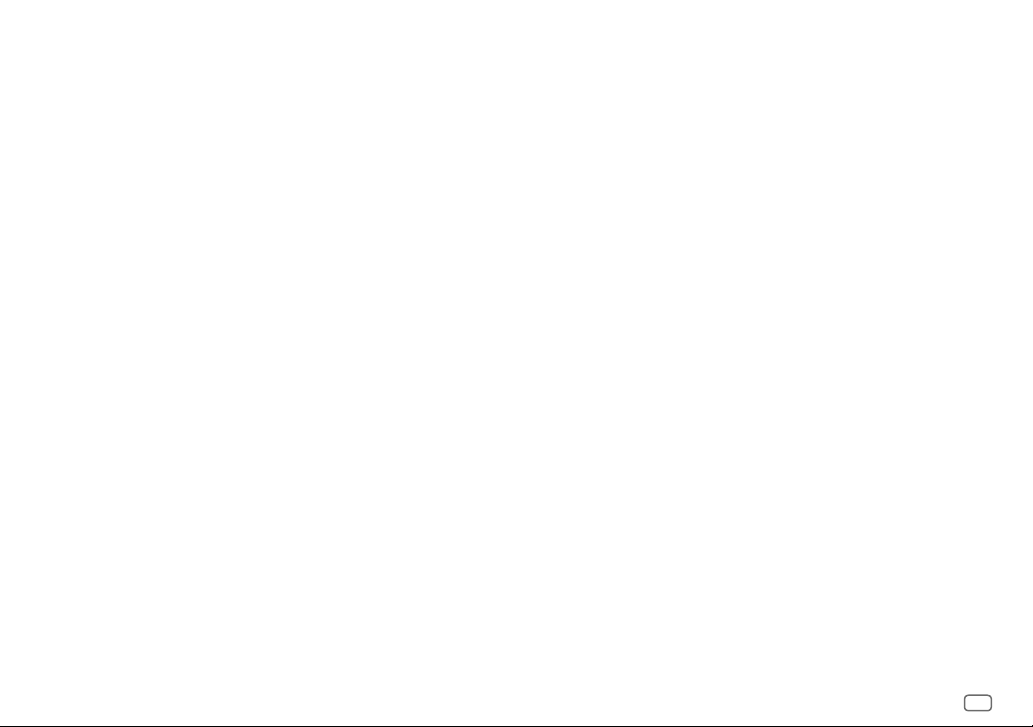
Svenska
Härmed försäkrar JVCKENWOOD att
radioutrustningen “KDC-BT510U” är i enlighet
med direktiv 2014/53/EU.
Den fullständiga texten av EU-försäkran
om överensstämmelse finns på följande
Internetadress:
http://www.kenwood.com/cs/ce/eudoc/
Suomi
JVCKENWOOD julistaa täten, että radiolaite
“KDC-BT510U” on direktiivin 2014/53/EU
mukainen.
EU-vaatimustenmukaisuusvakuutusvaatimus
löytyy kokonaisuudessaan seuraavasta internetosoitteesta:
http://www.kenwood.com/cs/ce/eudoc/
Slovensko
S tem JVCKENWOOD izjavlja, da je radijska oprema
»KDC-BT510U« v skladu z Direktivo 2014/53/EU.
Celotno besedilo direktive EU o skladnosti je
dostopno na tem spletnem naslovu:
http://www.kenwood.com/cs/ce/eudoc/
Slovensky
Spoločnosť JVCKENWOOD týmto vyhlasuje, že
rádiové zariadenie „KDC-BT510U“ vyhovuje
smernici 2014/53/EÚ.
Celý text EÚ vyhlásenia o zhode nájdete na
nasledovnej internetovej adrese:
http://www.kenwood.com/cs/ce/eudoc/
Dansk
Herved erklærer JVCKENWOOD, at radioudstyret
“KDC-BT510U” er i overensstemmelse med
Direktiv 2014/53/EU.
EU-overensstemmelseserklæringens fulde ordlyd
er tilgængelig på følgende internetadresse:
http://www.kenwood.com/cs/ce/eudoc/
Ελληνικά
Με το παρόν, η JVCKENWOOD δηλώνει ότι ο
ραδιοεξοπλισμός «KDC-BT510U» συμμορφώνεται
με την Οδηγία 2014/53/ΕΕ.
Το πλήρες κείμενο της δήλωσης συμμόρφωσης
της ΕΕ είναι διαθέσιμο στην ακόλουθη διεύθυνση
στο διαδίκτυο:
http://www.kenwood.com/cs/ce/eudoc/
Eesti
Käesolevaga JVCKENWOOD kinnitab, et
„KDC-BT510U“ raadiovarustus on vastavuses
direktiiviga 2014/53/EL.
ELi vastavusdeklaratsiooni terviktekst on
kättesaadav järgmisel internetiaadressil:
http://www.kenwood.com/cs/ce/eudoc/
Latviešu
JVCKENWOOD ar šo deklarē, ka radio aparatūra
„KDC-BT510U” atbilst direktīvas 2014/53/ES
prasībām.
Pilns ES atbilstības deklarācijas teksts ir pieejams
šādā tīmekļa adresē:
http://www.kenwood.com/cs/ce/eudoc/
Lietuviškai
Šiuo JVCKENWOOD pažymi, kad radijo įranga
„KDC-BT510U“ atitinka 2014/53/EB direktyvos
reikalavimus.
Visą EB direktyvos atitikties deklaracijos tekstą
galite rasti šiuo internetiniu adresu:
http://www.kenwood.com/cs/ce/eudoc/
Malti
B’dan, JVCKENWOOD jiddikjara li t-tagħmir tarradju “KDC-BT510U” huwa konformi
mad-Direttiva 2014/53/UE.
It-test kollu tad-dikjarazzjoni ta’ konformità huwa
disponibbli fl-indirizz intranet li ġej:
http://www.kenwood.com/cs/ce/eudoc/
HRVATSKI / SRPSKI JEZIK
JVCKENWOOD ovim izjavljuje da je radio oprema
“KDC-BT510U” u skladu s Direktivom 2014/53/EU.
Cjeloviti tekst deklaracije Europske unije o
usklađenosti dostupan je na sljedećoj internet
adresi:
http://www.kenwood.com/cs/ce/eudoc/
ROMÂNĂ
Prin prezenta, JVCKENWOOD declară că
echipamentul radio “KDC-BT510U” este în
conformitate cu Directiva 2014/53/UE.
Textul integral al declarației de conformitate UE
este disponibil la urmatoarea adresă de internet:
http://www.kenwood.com/cs/ce/eudoc/
БЪЛГАРСКИ
С настоящото JVCKENWOOD декларира, че
радиооборудването на “KDC-BT510U” е в
съответствие с Директива 2014/53/ЕС.
Пълният текст на ЕС декларацията за
съответствие е достъпен на следния интернет
адрес:
http://www.kenwood.com/cs/ce/eudoc/
Turkish
Burada, JVCKENWOOD “KDC-BT510U” radyo
ekipmanının 2014/53/AB Direktifine uygun
olduğunu bildirir.
AB uyumluluk deklarasyonunun tam metni
aşağıdaki internet adresinde mevcuttur.
http://www.kenwood.com/cs/ce/eudoc/
Русский
JVCKENWOOD настоящим заявляет,
что радиооборудование «KDC-BT510U»
соответствует Директиве 2014/53/EU.
Полный текст декларации соответствия
ЕС доступен по следующему адресу в сети
Интернет:
http://www.kenwood.com/cs/ce/eudoc/
Українська
Таким чином, компанія JVCKENWOOD заявляє,
що радіообладнання «KDC-BT510U» відповідає
Директиві 2014/53/EU.
Повний текст декларації про відповідність ЄС
можна знайти в Інтернеті за такою адресою:
http://www.kenwood.com/cs/ce/eudoc/
iv
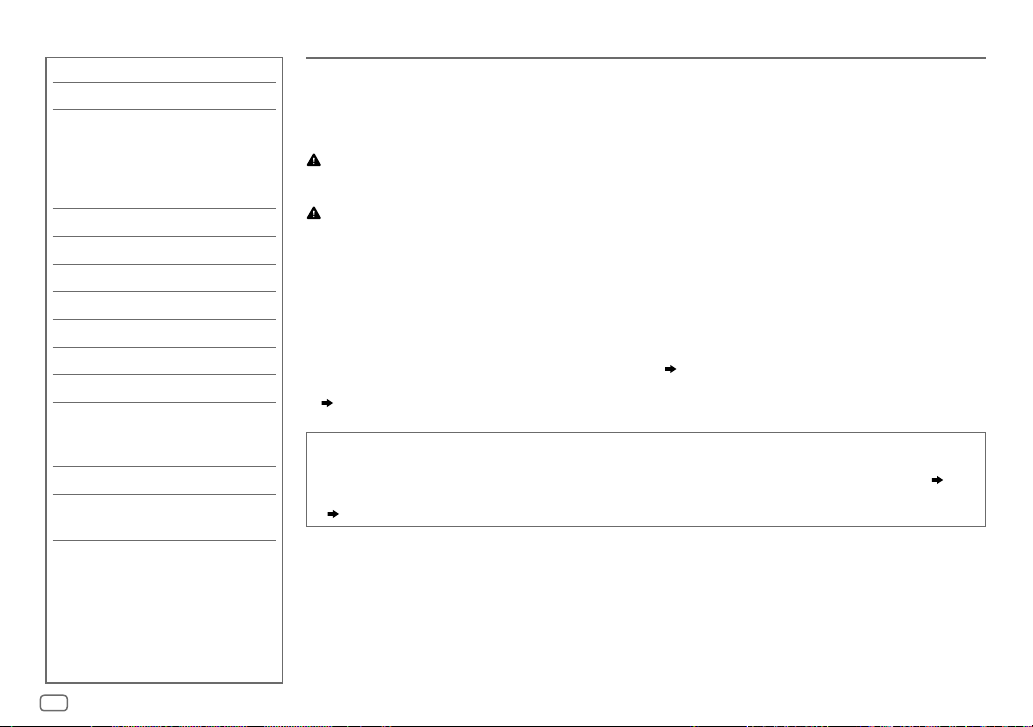
CONTENTS
BEFORE USE 2
BASICS 3
GETTING STARTED 3
1 Select the display language
and cancel the demonstration
2 Set the clock and date
3 Set the initial settings
RADIO 5
CD/USB/iPod/ANDROID 7
AUX 9
BLUETOOTH® 10
AUDIO SETTINGS 16
DISPLAY SETTINGS 19
TROUBLESHOOTING 20
REFERENCES 22
Maintenance
More information
SPECIFICATIONS 24
INSTALLATION/
CONNECTION 26
BEFORE USE
IMPORTANT
•
To ensure proper use, please read through this manual before using this product. It is especially important that you read and observe
Warning and Caution in this manual.
•
Please keep the manual in a safe and accessible place for future reference.
WARNING
• Do not operate any function that takes your attention away from safe driving.
Caution
Volume setting:
•
Adjust the volume so that you can hear sounds outside the car to prevent accidents.
•
Lower the volume before playing digital sources to avoid damaging the speakers by the sudden increase of the output level.
General:
•
Avoid using the external device if it might hinder safe driving.
•
Make sure all important data has been backed up. We shall bear no responsibility for any loss of recorded data.
•
Never put or leave any metallic objects (such as coins or metal tools) inside the unit to prevent a short circuit.
•
If a disc error occurs due to condensation on the laser lens, eject the disc and wait for the moisture to evaporate.
•
USB rating is indicated on the main unit. To view, detach the faceplate.
•
Depending on the types of cars, the antenna will automatically extend when you turn on the unit with the antenna control wire connected
( 27)
. Turn off the unit or change the source to STANDBY when parking at a low ceiling area.
How to read this manual
•
Operations are explained mainly using buttons on the faceplate.
•
English indications are used for the purpose of explanation. You can select the display language from the
• [XX]
indicates the selected items.
• ( XX)
indicates references are available on the stated page.
( 3)
[FUNCTION]
menu.
( 5)
2
ENGLISH
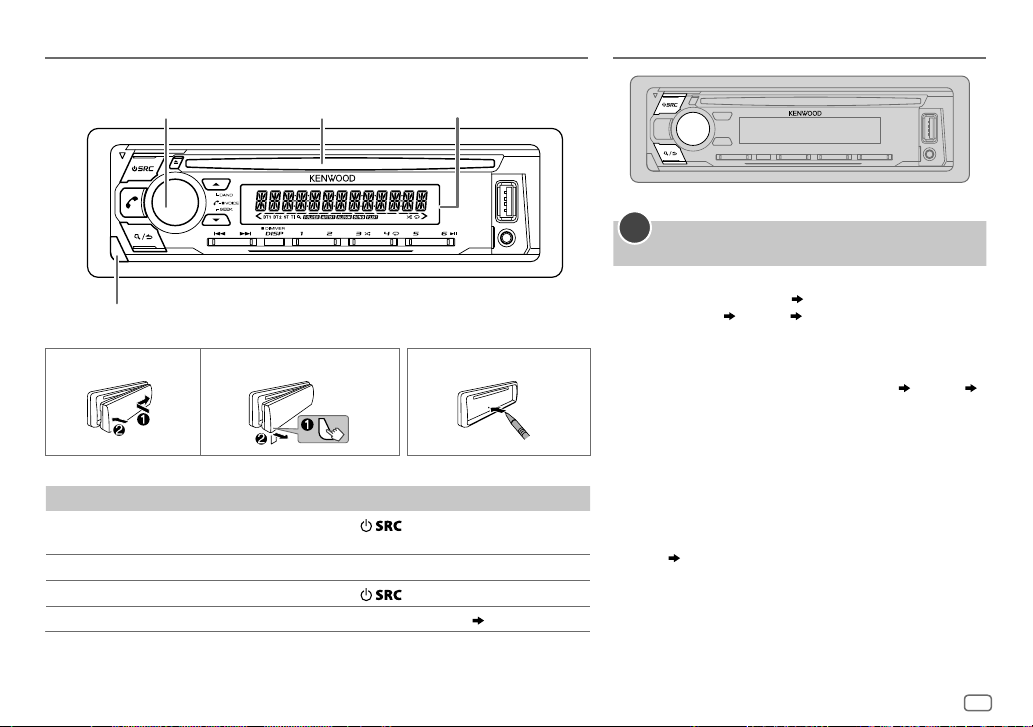
BASICS
Faceplate
Volume knob
Detach button
To On the faceplate
Turn on the power
Adjust the volume Turn the volume knob.
Select a source
Change the display information Press DISP repeatedly.
Loading slot Display window
How to resetAttach Detach
Press
• Press and hold to turn off the power.
Press
.
repeatedly.
( 24)
GETTING STARTED
1
Select the display language and cancel the
demonstration
When you turn on the power for the first time (or
[FACTORY RESET]
“SEL LANGUAGE”
1 Turn the volume knob to select
(Russian) or
[ENG]
Then, the display shows: “CANCEL DEMO”
“VOLUME KNOB”.
2 Press the volume knob.
[YES]
3 Press the volume knob again.
“DEMO OFF” appears.
Then, the display shows the selected crossover type:
“2-WAY X ’ OVER” or “3-WAY X ’ OVER”
• To change the crossover type, see “Change the crossover
type”. (
is set to
[YES], 5
“PRESS” “VOLUME KNOB”
[SPA]
is selected for the initial setup.
is selected for the initial setup.
5)
(Spanish), then press the knob.
), the display shows:
[ENG]
(English),
“PRESS”
[RUS]
ENGLISH
3
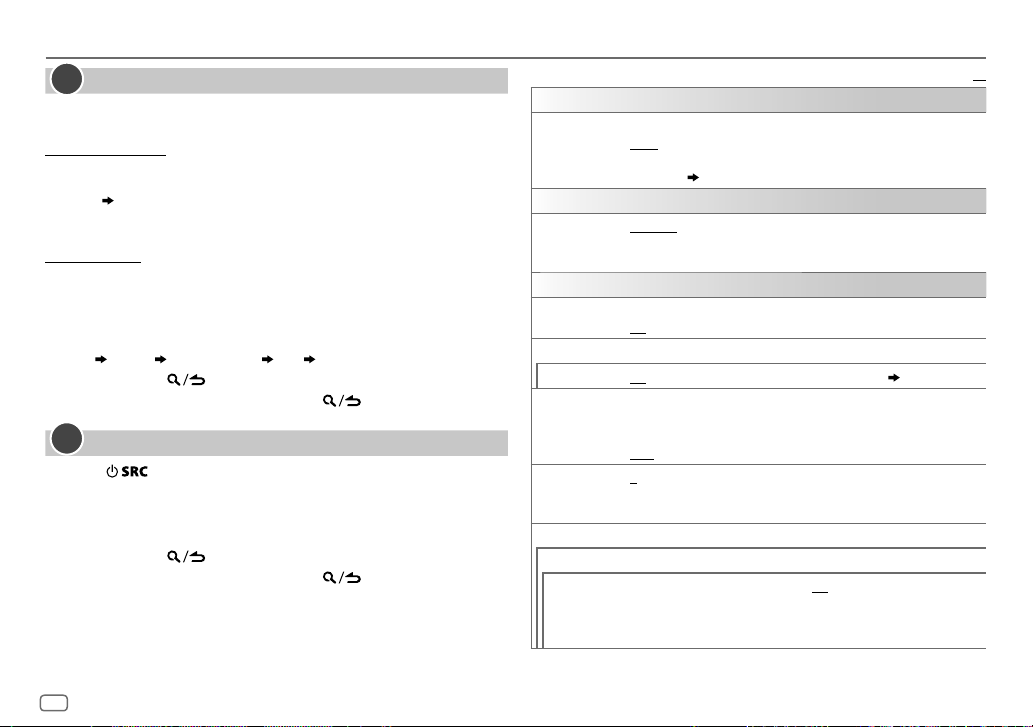
GETTING STARTED
2
Set the clock and date
1
Press the volume knob to enter
2 Turn the volume knob to select
To adjust the clock
3 Turn the volume knob to select
4 Turn the volume knob to make the settings, then press the knob.
Hour
Minute
5 Turn the volume knob to select
6 Turn the volume knob to select
To set the date
7 Turn the volume knob to select
8 Turn the volume knob to select
the knob.
9 Turn the volume knob to select
10 Turn the volume knob to make the settings, then press the knob.
Day
Month Year or Month Day Year
11 Press and hold to exit.
To return to the previous setting item, press .
3
Set the initial settings
1
Press repeatedly to enter STANDBY.
2 Press the volume knob to enter
3 Turn the volume knob to select an item (see the following table),
then press the knob.
4 Repeat step 3 until the desired item is selected or activated.
5 Press and hold to exit.
To return to the previous setting item, press .
[FUNCTION]
[CLOCK]
[CLOCK ADJUST]
[CLOCK FORMAT]
[12H]
[DATE FORMAT]
[DD/MM/YY]
[DATE SET]
[FUNCTION]
.
, then press the knob.
or
[24H]
, then press the knob.
or
, then press the knob.
.
, then press the knob.
, then press the knob.
, then press the knob.
[MM/DD/YY]
, then press
AUDIO CONTROL
SWITCH
PREOUT
TUNER SETTING
PRESET TYPE
SYSTEM
KEY BEEP
SOURCE SELECT
BUILT-IN AUX
P-OFF WAIT
CD READ 1
F/W UPDATE
UPDATE SYSTEM
F/W UP xxxx
Default:
(Not applicable if 3-way crossover is selected.)
REAR/SUB-W
connected to the line out terminals on the rear (through an external
amplifier).
NORMAL
(FM1/FM2/FM3/MW/LW).;
button, regardless of the selected band.
(Not applicable if 3-way crossover is selected.)
ON
ON
Applicable only when the demonstration mode is turned off.
Sets the duration when the unit will automatically turn off (while in
standby mode) to save the battery.
20M
:Automatically distinguishes between audio file disc and music CD.;
2
:Forces to play as a music CD. No sound can be heard if an audio file disc
is played.
YES
activated).
For details on how to update the firmware, visit
<www.kenwood.com/cs/ce/>.
: Selects whether rear speakers or a subwoofer are
( 27)
:Memorizes one station for each preset button in each band
:Activates the keypress tone.;
:Enables AUX in source selection.;
: 20minutes;
:Starts upgrading the firmware.; NO:Cancels (upgrading is not
40M
: 40minutes;
MIX
:Memorizes one station for each preset
OFF
:Deactivates.
OFF
:Disables.
( 9)
60M
: 60minutes;
– – –
:Cancels
XX
4
ENGLISH
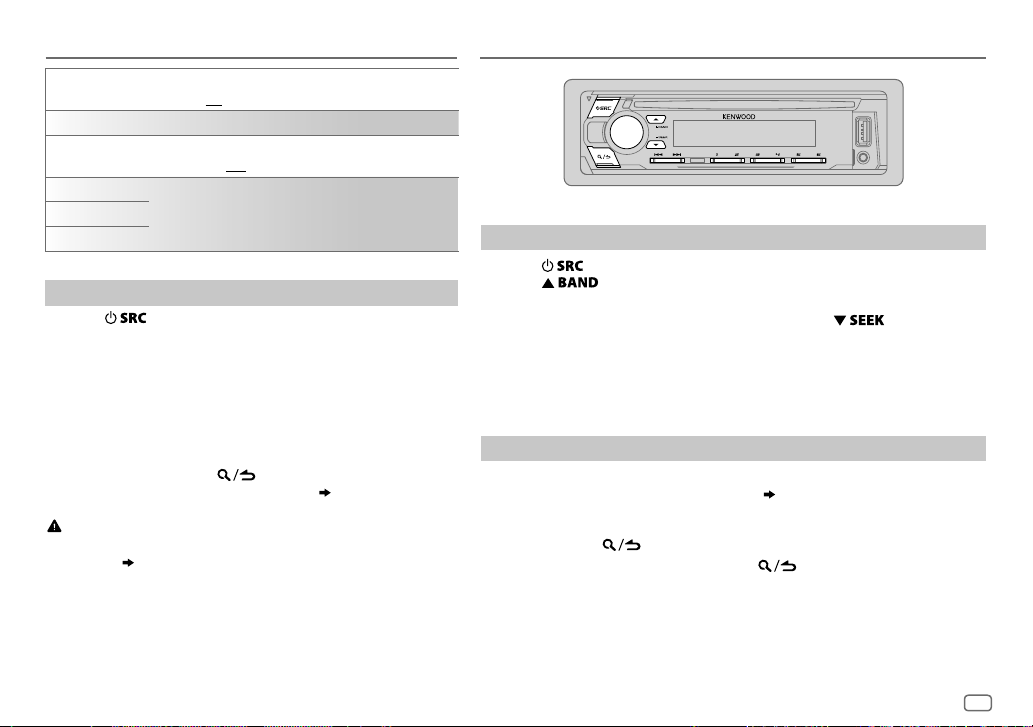
GETTING STARTED
RADIO
FACTORY RESET YES
CLOCK
CLOCK DISPLAY
ENGLISH
РУССКИЙ
ESPANOL
:Resets the settings to default (except the stored
station).;
NO
:Cancels
ON
:The clock time is shown on the display even when the unit
is turned off.;
Select the display language for
information if applicable.
By default,
OFF
[ENGLISH]
:Cancels.
is selected.
[FUNCTION]
menu and music
Change the crossover type
Press repeatedly to enter STANDBY.
1
2 Press and hold number buttons 4 and 5 to enter crossover
select.
The current crossover type appears.
3 Turn the volume knob to select “2WAY” or “3WAY”, then
press the knob.
4 Turn the volume knob to select “YES” or “NO”, then press
the knob.
The selected crossover type appears.
• To cancel, press and hold
• To adjust the selected crossover settings,
.
( 17, 18)
.
Caution
Select a crossover type according to how the speakers are
connected.
If you select a wrong type:
• The speakers may damage.
• The output sound level may be extremely high or low.
( 27)
Search for a station
1
Press repeatedly to select TUNER.
2 Press repeatedly to select FM1/FM2/FM3/MW/LW.
3 Press S/T to search for a station.
• To change the searching method for S/T: Press repeatedly.
AUTO1 : Automatically search for a station.
AUTO2 : Search for a preset station.
MANUAL : Manually search for a station.
• To store a station: Press and hold one of the number buttons (1to6).
• To select a stored station: Press one of the number buttons (1to6).
Other settings
1
Press the volume knob to enter
2 Turn the volume knob to select an item
[FUNCTION]
.
( 6)
, then press the knob.
3 Repeat step 2 until the desired item is selected/activated or follow the
instructions stated on the selected item.
4 Press and hold to exit.
To return to the previous setting item, press .
ENGLISH
5
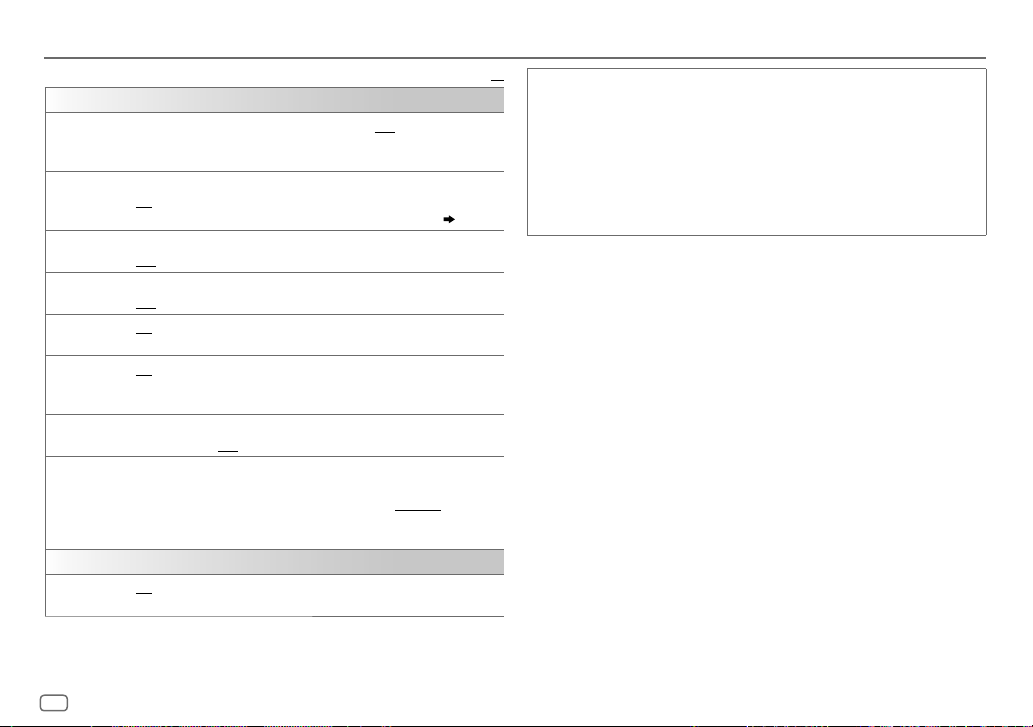
RADIO
Default:
TUNER SETTING
LOCAL SEEK
AUTO
MEMORY
MONO SET
NEWS SET ON
REGIONAL ON
AF SET ON
TI ON
PTY SEARCH1 Turn the volume knob to select the available Program Type, then press
CLOCK
TIME SYNC
ON
: Searches only stations with good reception. ;
•
Settings made are applicable only to the selected source/station. Once
you change the source/station, you need to make the settings again.
YES
:Automatically starts memorizing 6 stations with good reception.;
NO
:Cancels.
•
Selectable only if
ON
:Improves the FM reception, but the stereo effect may be lost.;
OFF
:Cancels.
: The unit will temporarily switch to News Programme if available. ;
OFF
:Cancels.
: Switches to another station only in the specific region using the “AF”
control.;
: Automatically searches for another station broadcasting the same
program in the same Radio Data System network with better reception
when the current reception is poor.;
:Allows the unit to temporarily switch to Traffic Information if available
(“TI” lights up).;
the knob.
2
Turn the volume knob to select the PTY language (
GERMAN
3
Press S/T to start searching.
ON
:Synchronizes the unit’s time to the Radio Data System station time.;
OFF
:Cancels.
[NORMAL]
OFF
:Cancels.
OFF
:Cancels.
), then press the knob.
is selected for
OFF
OFF
: Cancels.
[PRESET TYPE]. ( 4)
:Cancels.
ENGLISH/FRENCH
XX
Available Program Type for
SPEECH : NEWS, AFFAIRS, INFO
CULTURE, SCIENCE, VARIED, WEATHER, FINANCE, CHILDREN, SOCIAL
RELIGION, PHONE IN, TRAVEL, LEISURE, DOCUMENT
MUSIC
:
POP M
(music),
CLASSICS, OTHER M
OLDIES, FOLK M
The unit will search for the Program Type categorized under
[MUSIC]
if selected.
•
[LOCAL SEEK]/[MONO SET]/[NEWS SET]/[REGIONAL]/[AF SET]/[TI]/[PTY SEARCH]
selectable only when the band is FM1/FM2/FM3.
• If the volume is adjusted during reception of traffic information or news
bulletin, the adjusted volume is memorized automatically. It will be
applied the next time traffic information or news bulletin is turned on.
/
[PTY SEARCH]
(information),
ROCK M
(music),
(music)
SPORT, EDUCATE, DRAMA
(music),
EASY M
JAZZ, COUNTRY, NATION M
(music),
LIGHT M
(music),
,
(music),
[SPEECH]
,
or
is
6
ENGLISH
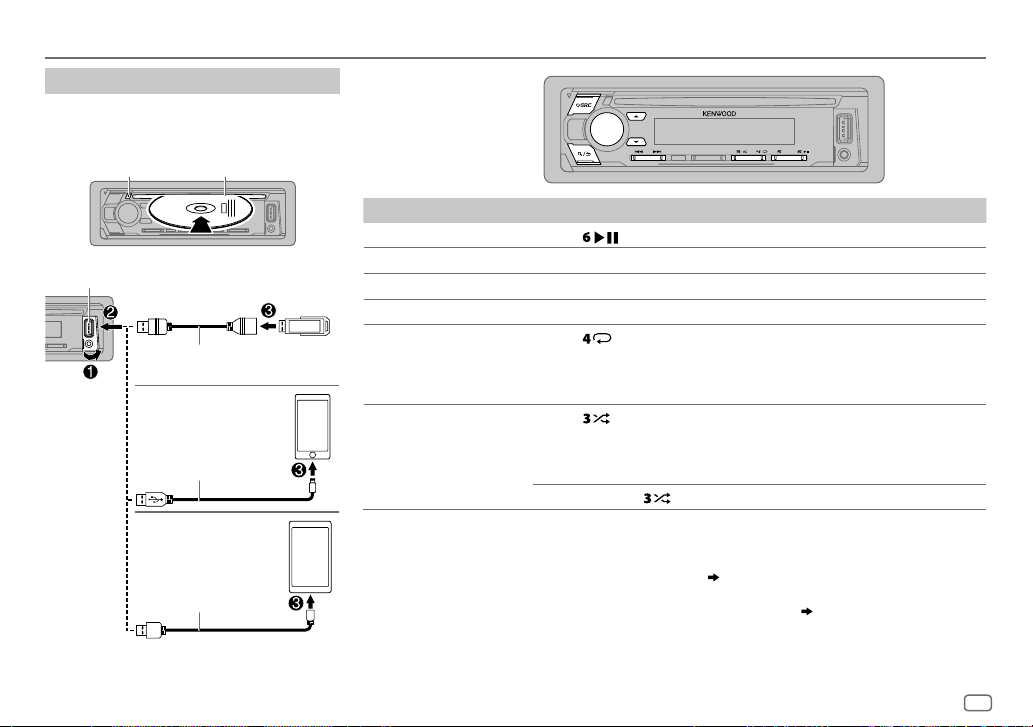
CD/USB/iPod/ANDROID
Start playback
The source changes automatically and
playback starts.
CD
M
Eject disc
USB input terminal
USB
CA-U1EX (max.: 500mA)
(optional accessory)
iPod/iPhone
KCA-iP102/KCA-iP103 (optional
accessory)
iPod/iPhone
ANDROID
Micro USB 2.0 cable
(commercially available)
1
*
KCA-iP102 : 30-pin type, KCA-iP103 : Lightning type
2
*
Do not leave the cable inside the car when not using.
Label side
1
*
or accessory of the
2
*
3
*
2
*
To On the faceplate
Playback/pause Press .
4
Reverse/Fast-forward
Select a track/file
Select a folder
Repeat play
*
Random play
*
Press and hold S/T.
Press S/T.
5
*
6
6
*
Press J/K.
Press repeatedly.
TRACK REPEAT/ALL REPEAT
: Audio CD
FILE REPEAT/FOLDER REPEAT/ALL REPEAT
FILE REPEAT/FOLDER REPEAT/REPEAT OFF
Press repeatedly.
DISC RANDOM/RANDOM OFF
FOLDER RANDOM/RANDOM OFF
: Audio CD
: MP3/WMA/AAC/WAV/FLAC file, iPod or
: MP3/WMA/AAC/WAV/FLAC file
: iPod or ANDROID
ANDROID
7
Press and hold
3
*
When connecting an Android device, “Press [VIEW] to install KENWOOD MUSIC PLAY APP” is shown. Follow the instructions
to select
ALL RANDOM
*
.
to install the application. You can also install the latest version of KENWOOD MUSIC PLAY application on your Android device
before connecting. For more information, visit <www.kenwood.com/cs/ce/>.
4
*
For ANDROID: Applicable only when
5
*
For CD: Only for MP3/WMA/AAC files. This does not work for iPod/ANDROID.
6
*
For iPod/ANDROID: Applicable only when
7
*
For CD: Only for MP3/WMA/AAC files.
[BROWSE MODE]
is selected.
[MODE OFF]/[BROWSE MODE]
( 8)
is selected.
( 8)
ENGLISH
7
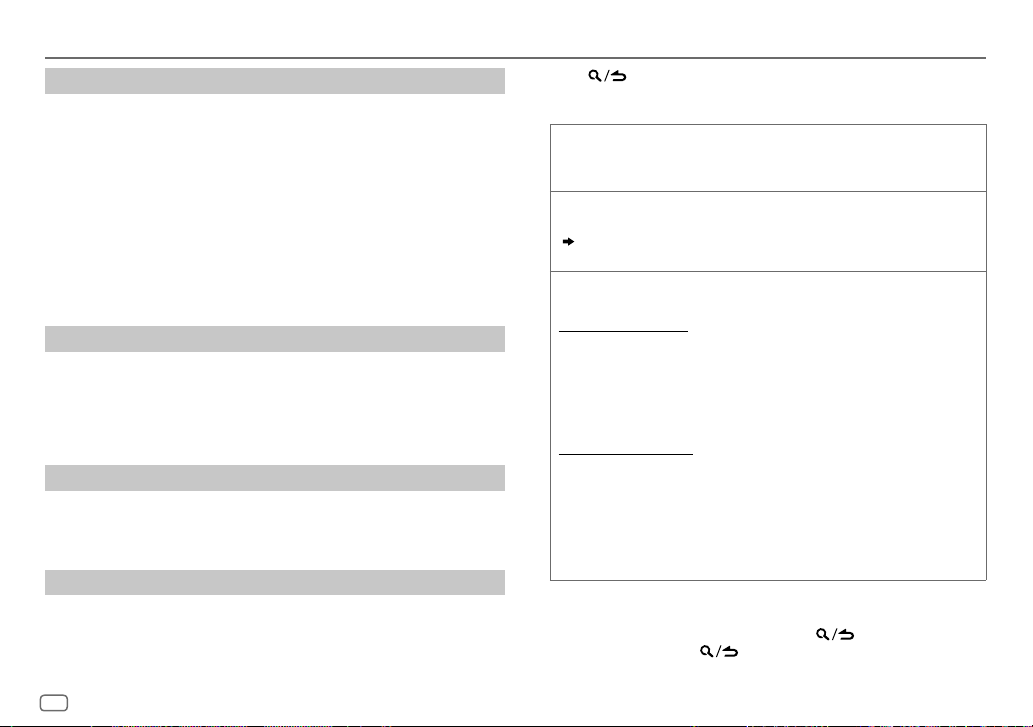
CD/USB/iPod/ANDROID
Select control mode
While in iPod USB source, press 5 repeatedly.
MODE ON
: Control iPod using the iPod itself. However, you can still play/
MODE OFF
While in ANDROID source, press 5 repeatedly.
BROWSE MODE
HAND MODE
While in USB source, press 5 repeatedly.
Stored songs in the following drive will be played back.
• Selected internal or external memory of a smartphone (Mass Storage
• Selected drive of a multiple drives device.
While listening to TuneIn Radio, TuneIn Radio Pro or Aupeo, connect the
iPod/iPhone to the USB input terminal of the unit.
• The unit will output the sound from these applications.
For iPod/ANDROID, applicable only when
selected.
pause, file skip, fast-forward or reverse from this unit.
: Control iPod from this unit.
: Control Android device from this unit via KENWOOD
MUSIC PLAY application installed in the Android device.
: Control Android device using the Android device itself via
other media player applications installed in the Android
device. However, you can still play/pause and file skip from
this unit.
Select music drive
Class).
Listen to TuneIn Radio/TuneIn Radio Pro/Aupeo
Select a file from a folder/list
[MODE OFF]/[BROWSE MODE]
is
1 Press .
2 Turn the volume knob to select a folder/list, then press the knob.
3 Turn the volume knob to select a file, then press the knob.
Quick Search
If you have many files, you can search through them quickly.
Turn the volume knob quickly to browse through the list quickly.
Skip Search
Press S/T to search at a preset skip search ratio.
( 9, [SKIP SEARCH])
• Pressing and holding S/T searches at a 10% ratio.
Alphabet search
You can search for a file according to the first character.
For iPod USB source
(applicable only for CD, USB and ANDROID source)
(applicable only for iPod USB and ANDROID source)
(applicable only for iPod USB and ANDROID source)
1 Turn the volume knob quickly to enter character search.
2 Turn the volume knob to select the character.
• Select “
3 Press S/T to move to the entry position.
” to search for a character other than AtoZ, 0to9.
*
• You can enter up to 3characters.
4 Press the volume knob to start searching.
For ANDROID source
1 Press J/K to enter character search.
2 Turn the volume knob to select the character.
^A^: Upper case letters (A to Z)
_A_: Lower case letters (a to z)
-0-: Numbers (0 to 9)
: Character other than AtoZ, 0to9
***
3 Press the volume knob to start searching.
• To return to the root folder/first file/top menu, press 5.
BT AUDIO source.)
• To return to the previous setting item, press .
• To cancel, press and hold
.
(Not applicable for
8
ENGLISH
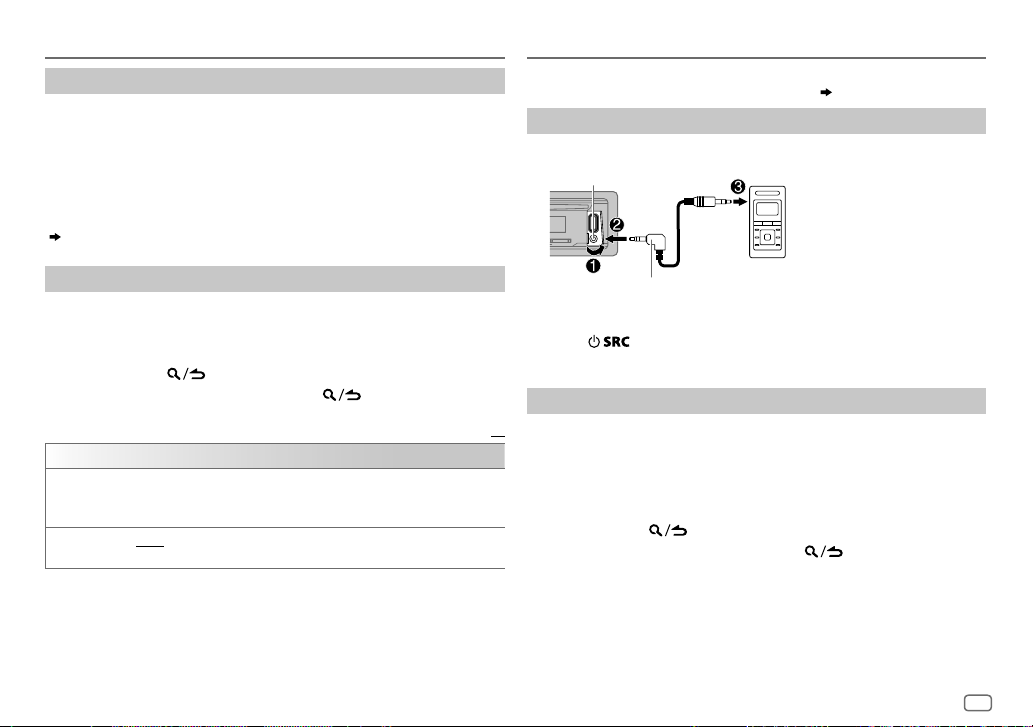
CD/USB/iPod/ANDROID
Settings to use KENWOOD Remote application
KENWOOD Remote application is designed to control the KENWOOD car
receiver’s operations from the iPhone/iPod (via USB input terminal).
Preparation:
Install the latest version of KENWOOD Remote application on your device
before connecting. For more information, visit
<www.kenwood.com/cs/ce/>.
You can make the settings in the same way as connection via Bluetooth.
( 15)
AUX
Preparation:
Select
[ON]
for
[BUILT-IN AUX]
Start listening
1
Connect a portable audio player (commercially available).
Auxiliary input jack
for
[SOURCE SELECT]. ( 4)
Portable audio
player
Other settings
1
Press the volume knob to enter
[FUNCTION]
.
2 Turn the volume knob to select an item (see the following table),
then press the knob.
3 Repeat step 2 until the desired item is selected or activated.
4 Press and hold to exit.
To return to the previous setting item, press .
Default:
USB
MUSIC DRIVE DRIVE CHANGE
automatically and playback starts.
Repeat steps
SKIP SEARCH 0.5%/1%/5%/10%
the skip search ratio over the total files.
:The next drive (
1
to 3 to select the following drives.
[DRIVE 1]
to
[DRIVE 4]
: While listening to iPod USB or ANDROID source, selects
) is selected
3.5mm stereo mini plug with “L” shaped connector
(commercially available)
2 Press repeatedly to select AUX.
3 Turn on the portable audio player and start playback.
Set the AUX name
While listening to a portable audio player connected to the unit...
XX
1 Press the volume knob to enter
2 Turn the volume knob to select
3 Turn the volume knob to select
[FUNCTION]
[SYSTEM]
[AUX NAME SET]
.
, then press the knob.
, then press the knob.
4 Turn the volume knob to select an item, then press the knob.
AUX
(default)/
DVD/PORTABLE/GAME/VIDEO/TV
5 Press and hold to exit.
To return to the previous setting item, press .
ENGLISH
9
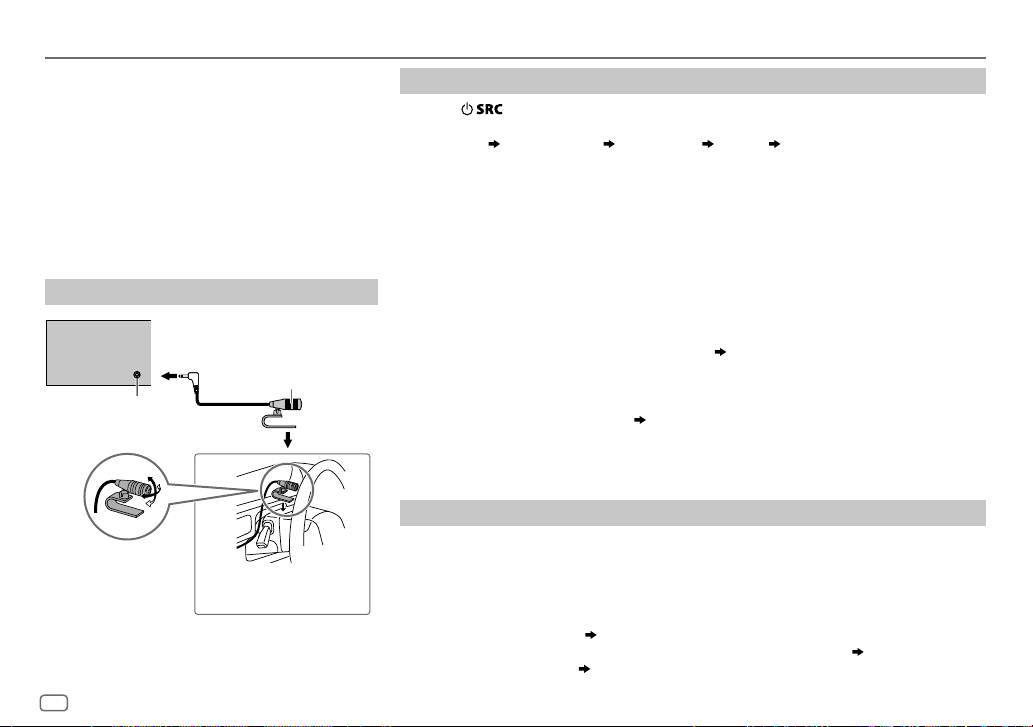
BLUETOOTH®
BLUETOOTH — Connection
Supported Bluetooth profiles
– Hands-Free Profile (HFP)
– Advanced Audio Distribution Profile (A2DP)
– Audio/Video Remote Control Profile (AVRCP)
– Serial Port Profile (SPP)
– Phonebook Access Profile (PBAP)
Supported Bluetooth codecs
– Sub Band Codec (SBC)
– Advanced Audio Coding (AAC)
Connect the microphone
Rear panel
Microphone
(supplied)
Microphone input jack
Adjust the microphone
angle
Secure using cord clamps (not
supplied) if necessary.
Pair and connect a Bluetooth device for the first time
1
Press to turn on the unit.
2 Search and select this unit model name (KDC-BT5**U) on the Bluetooth device.
“PAIRING”
display.
“PASS XXXXXX” Device name “PRESS” “VOLUME KNOB” appears on the
• For some Bluetooth devices, you may need to enter the Personal Identification Number
(PIN) code immediately after searching.
3 Press the volume knob to start pairing.
“PAIRING OK” appears when pairing is completed.
Once pairing is completed, Bluetooth connection is established automatically. “BT1” and/or
“BT2” on the display window lights up.
• This unit supports Secure Simple Pairing (SSP).
• Up to five devices can be registered (paired) in total.
• Once the pairing is completed, the Bluetooth device will remain registered in the unit even
if you reset the unit. To delete the paired device,
• A maximum of two Bluetooth phones and one Bluetooth audio device can be connected at
any time.
However, while in BT AUDIO source, you can connect to five Bluetooth audio devices and
switch between these five devices.
• Some Bluetooth devices may not automatically connect to the unit after pairing. Connect
the device to the unit manually.
• Refer to the instruction manual of the Bluetooth device for more information.
( 14)
13, [DEVICE DELETE]
.
Auto Pairing
When you connect iPhone/iPod touch/Android device to the USB input terminal, pairing
request (via Bluetooth) is automatically activated.
Press the volume knob to pair once you have confirmed the device name.
Automatic pairing request is activated only if:
– Bluetooth function of the connected device is turned on.
–
[AUTO PAIRING]
– KENWOOD MUSIC PLAY application is installed on the Android device
[BROWSE MODE]
is set to
[ON]. ( 14)
is selected.
( 8)
( 7)
and
10
ENGLISH
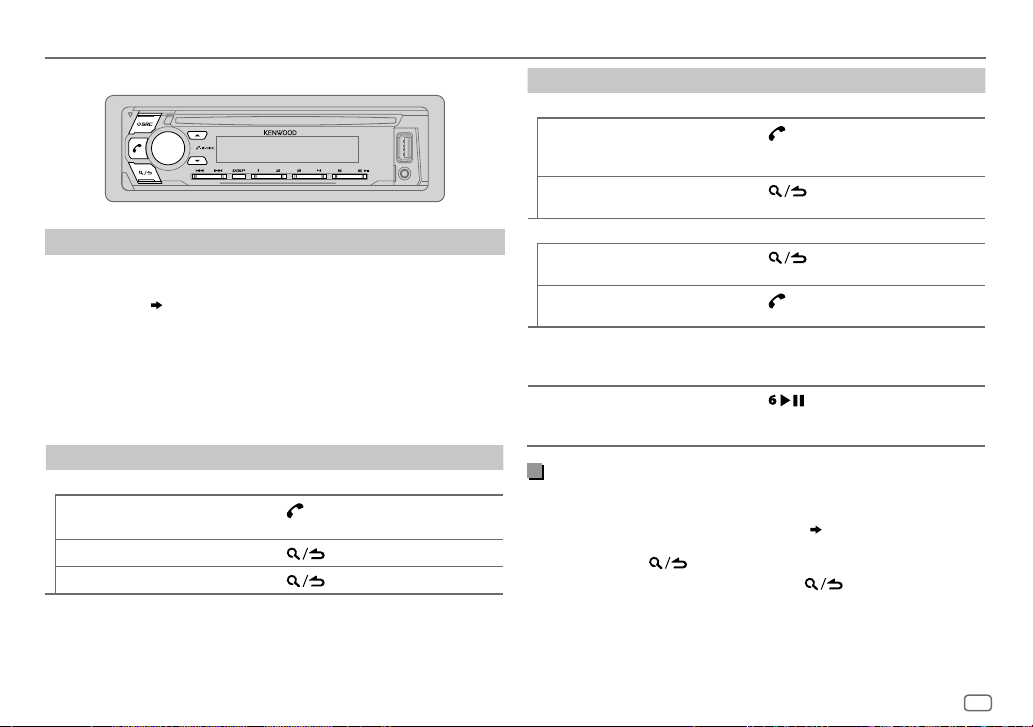
BLUETOOTH®
BLUETOOTH — Mobile phone
Receive a call
When there is an incoming call:
• The unit answers the call automatically if
selected time.
During a call:
• If you turn off the unit or detach the faceplate, the Bluetooth
connection is disconnected.
The following operations may differ or not available depending on the
connected phone.
To On the faceplate
First incoming call...
Answer a call
Reject a call
End a call
( 12)
Press
the number buttons (1 to 6).
Press
Press .
[AUTO ANSWER]
or the volume knob or one of
.
is set to a
To On the faceplate
While talking on the first incoming call...
Answer another incoming
call and hold the current
call
Reject another incoming
call
While having two active calls...
End current call and
activate held call
Swap between the
current call and held call
Adjust the phone volume
[00]
to
[35]
(Default:
Switch between hands-free
and private talk modes
[15]
Press
.
Press
Press
Press
Turn the volume knob during a call.
)
• This adjustment will not affect the
volume of the other sources.
Press
• Operations may vary according to the
connected Bluetooth device.
.
.
.
during a call.
Improve the voice quality
While talking on the phone...
1 Press the volume knob to enter
2 Turn the volume knob to select an item
[FUNCTION]
.
( 12)
, then press the knob.
3 Repeat step 2 until the desired item is selected or activated.
4 Press and hold to exit.
To return to the previous setting item, press .
ENGLISH
11
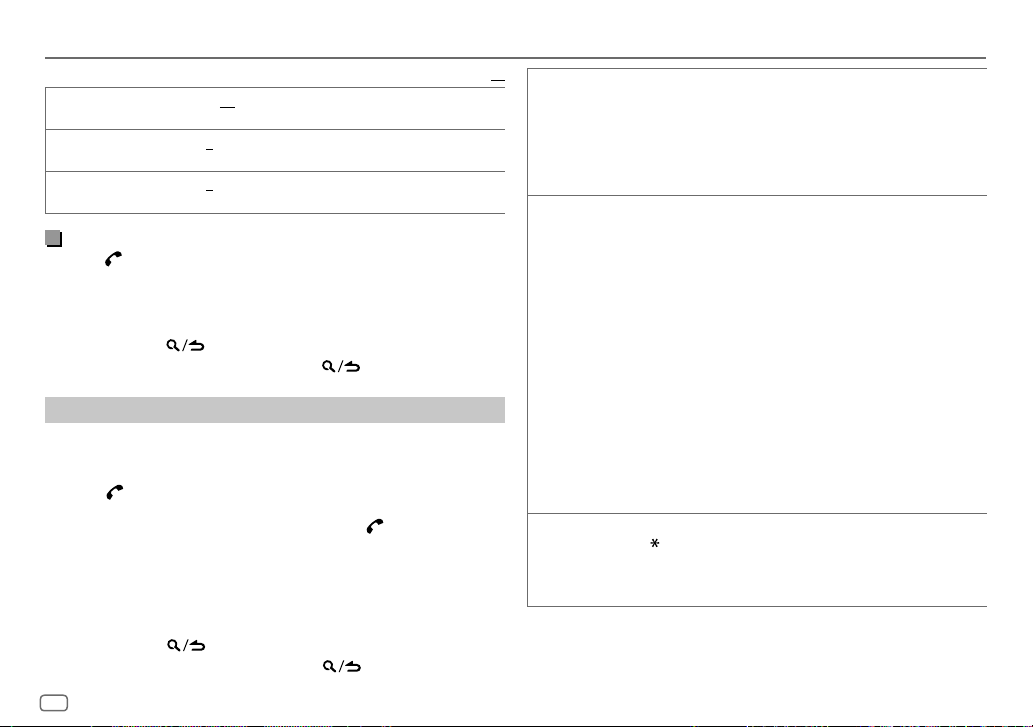
BLUETOOTH®
Default:
MIC GAIN –10
NR LEVEL –5
ECHO CANCEL –5
Answer incoming call automatically
Press to enter Bluetooth mode.
1
2 Turn the volume knob to select
3 Turn the volume knob to select
4 Turn the volume knob to select an item, then press the knob.
1
to
30
(in seconds)/
5 Press and hold to exit.
To return to the previous setting item, press .
Make a call
You can make a call from the call history, phonebook, or dialing the
number. Call by voice is also possible if your mobile phone has the
feature.
1 Press to enter Bluetooth mode.
“(First device name)” appears.
• If two Bluetooth phones are connected, press again to switch to
another phone.
“(Second device name)” appears.
2 Turn the volume knob to select an item (see the following table),
then press the knob.
3 Repeat step 2 until the desired item is selected/activated or follow
the instructions stated on the selected item.
4 Press and hold to exit.
To return to the previous setting item, press .
to
+10(–4
number increased.
to+5(0):Adjust the noise reduction level until the least noise is
being heard during a phone conversation.
to+5(0):Adjust the echo cancellation delay time until the least
echo is being heard during a phone conversation.
):The sensitivity of the microphone increases as the
[SETTINGS]
, then press the knob.
OFF
[AUTO ANSWER]
(default)
, then press the knob.
XX
CALL HISTORY
PHONE BOOK
NUMBER DIAL1 Turn the volume knob to select a number (0 to 9) or character
(Applicable only if the phone supports PBAP.)
1
Press the volume knob to select a name or a phone number.
• “I” indicates call received, “O” indicates call made, “M” indicates call
missed.
• Press
DISP
• “NO DATA” appears if there is no recorded call history.
2
Press the volume knob to call.
(Applicable only if the phone supports PBAP.)
1
Turn the volume knob quickly to enter alphabet search mode (if the
phonebook contains many contacts).
The first menu (ABCDEFGHIJK) appears.
• To go to the other menu (LMNOPQRSTUV or WXYZ1
• To select the desired first letter, turn the volume knob or press
S/T
Select “1” to search with numbers and select “
symbols.
2
Turn the volume knob to select a name, then press the knob.
3
Turn the volume knob to select a phone number, then press the knob
to call.
•
The phonebook of the connected phone is automatically transferred to
the unit when pairing.
•
Contacts are categorized as: HM (home), OF (office), MO (mobile), OT
(other), GE (general)
•
This unit can display only non-accent letters. (Accent letters such as “Ú”
is shown as “U”.)
(
, #, +).
2
Press
Repeat steps
3
Press the volume knob to call.
to change the display category (NUMBER or NAME).
, then press the knob.
S/T
to move the entry position.
1
and 2 until you finish entering the phone number.
*
), press
*
” to search with
J / K
.
12
ENGLISH
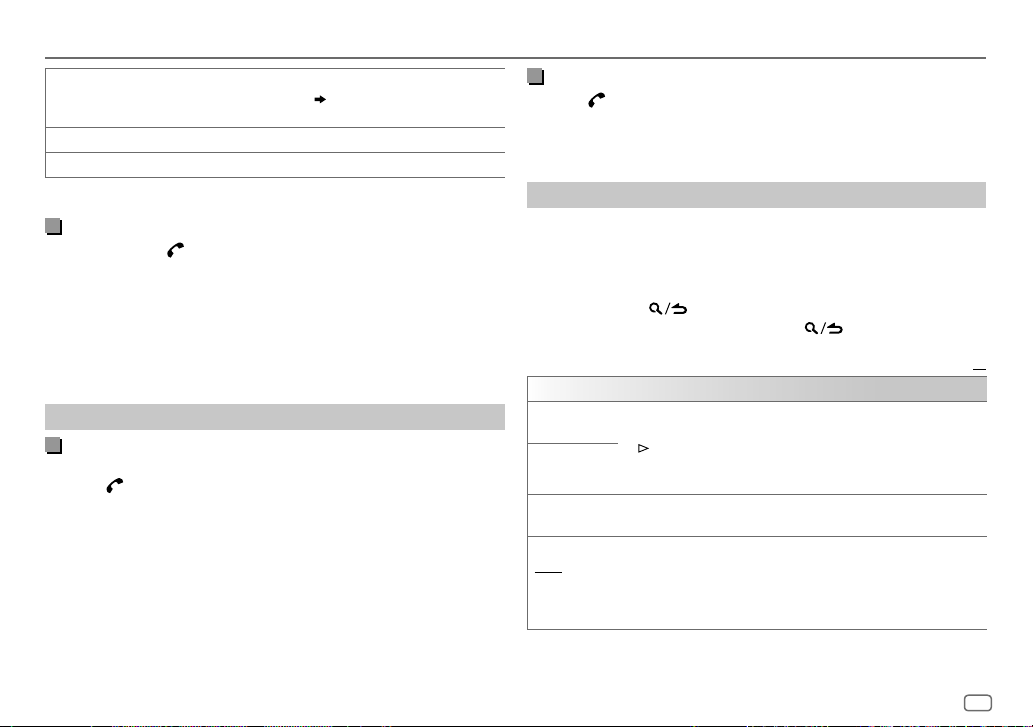
BLUETOOTH®
VOICE
BATT LOW
NO SIGNAL/LOW/MID/MAX*:Shows the strength of the current received signal.
*
Functionality depends on the type of the phone used.
Speak the name of the contact you want to call or the voice command
to control the phone functions.
recognition)
/
MID/FULL*:Shows the strength of the battery.
( Make a call using voice
Make a call using voice recognition
Press and hold to activate the voice recognition of the
1
connected phone.
2 Speak the name of the contact you want to call or the voice
command to control the phone functions.
• Supported Voice Recognition features vary for each phone. Refer to the
instruction manual of the connected phone for details.
• This unit also supports the intelligent personal assistant function of
iPhone.
Settings in memory
Store a contact in memory
You can store up to 6 contacts into the number buttons (1 to 6).
1 Press to enter Bluetooth mode.
2 Turn the volume knob to select
[NUMBER DIAL]
, then press the knob.
[CALL HISTORY], [PHONE BOOK]
, or
3 Turn the volume knob to select a contact or enter a phone number.
If a contact is selected, press the volume knob to show the phone
number.
4 Press and hold one of the number buttons (1 to 6).
“STORED” appears when the contact is stored.
To erase a contact from the preset memory, select
and store a blank number.
[NUMBER DIAL]
in step 2
Make a call from memory
Press to enter Bluetooth mode.
1
2 Press one of the number buttons (1 to 6).
3 Press the volume knob to call.
“NO MEMORY” appears if there is no contacts stored.
Other settings
1
Press the volume knob to enter
[FUNCTION]
.
2 Turn the volume knob to select an item (see the following table),
then press the knob.
3 Repeat step 2 until the desired item is selected/activated or follow
the instructions stated on the selected item.
4 Press and hold to exit.
To return to the previous setting item, press .
Default:
BT MODE
PHONE SELECT
AUDIO SELECT
DEVICE DELETE1 Turn the volume knob to select a device to delete, then press the knob.
PIN CODE EDIT
(0000)
Selects the phone or audio device to connect or disconnect.
“
*
” appears in front of the device name when connected.
“
” appears in front of the current playback audio device.
•
You can only connect a maximum of two Bluetooth phones and one
Bluetooth audio device at any time.
2
Turn the volume knob to select
Changes the PIN code (up to 6 digits).
1
Turn the volume knob to select a number.
2
Press S/T to move the entry position.
Repeat steps
3
Press the volume knob to confirm.
1
and 2 until you finish entering the PIN code.
[YES]
or
[NO]
, then press the knob.
XX
ENGLISH
13
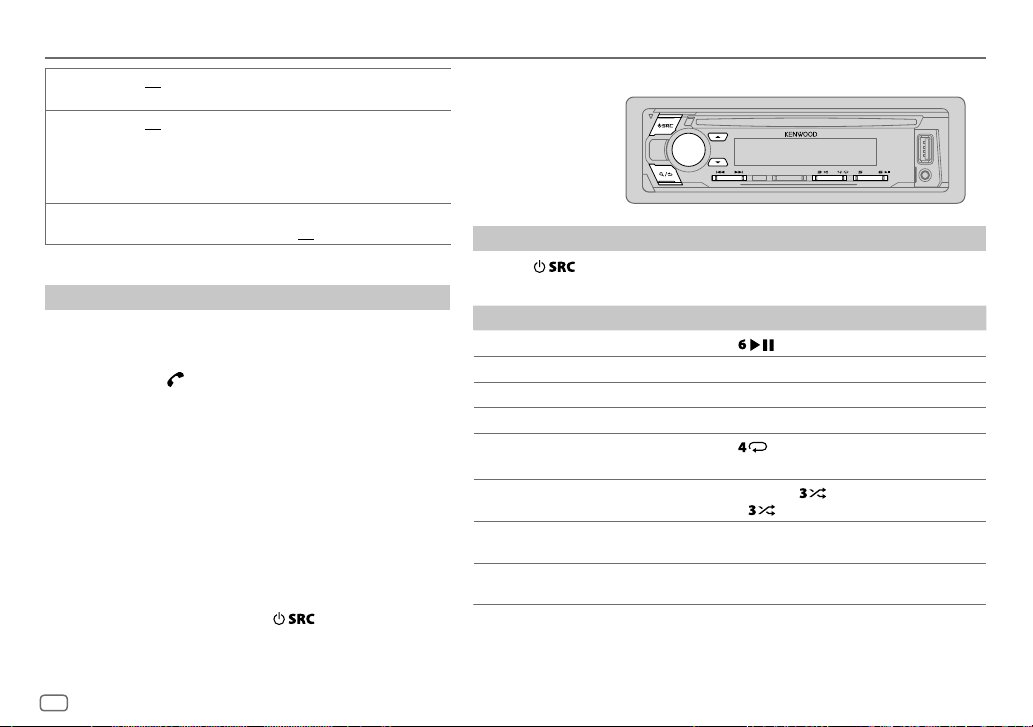
BLUETOOTH®
RECONNECT ON
AUTO PAIRING ON
INITIALIZE YES
Bluetooth test mode
You can check the connectivity of the supported profile between
the Bluetooth device and the unit.
• Make sure there is no Bluetooth device paired.
1 Press and hold .
“PLEASE PAIR YOUR PHONE PIN 0000” appears.
2 Search and select this unit model name (KDC-BT5**U) on
the Bluetooth device.
3 Operate the Bluetooth device to confirm pairing.
“TESTING” flashes on the display.
The connectivity result (OK or NG) appears after the test.
PAIRING: Pairing status
HF CNT: Hands-Free Profile (HFP) compatibility
AUD CNT: Advanced Audio Distribution Profile (A2DP)
PB DL: Phonebook Access profile (PBAP) compatibility
To cancel test mode, press and hold
14
ENGLISH
:The unit automatically reconnect when the last connected
Bluetooth device is within range.;
:The unit automatically pair supported Bluetooth device
(iPhone/iPod touch/Android device) when it is connected
through USB input terminal.Depending on the operating
system of the connected device, this function may not work. ;
OFF
:Cancels.
:Initializes all the Bluetooth settings (including stored
pairing, phonebook, and etc.).;
compatibility
OFF
:Cancels.
NO
:Cancels.
to turn off the unit.
BLUETOOTH — Audio
While in BT AUDIO
source, you can
connect to five
Bluetooth audio
devices and switch
between these five
devices.
Audio player via Bluetooth
1
Press repeatedly to select BTAUDIO.
2 Operate the Bluetooth audio player to start playback.
To On the faceplate
Playback/pause
Select group or folder
Reverse/Forward skip
Reverse/Fast-forward
Repeat play Press
Random play Press and hold to select
Select a file from a folder/list Refer to “Select a file from a folder/list” on
Switch between connected
Bluetooth audio devices
*
Pressing the “Play” key on the connected device itself also causes switching of sound output from the
device.
Operations and display indications may differ according to their availability on the
connected device.
Press
Press J / K.
Press S/T.
Press and hold S/T.
ALL REPEAT, FILE REPEAT, REPEAT OFF
• Press
page 8.
Press 5.
.
repeatedly.
to select
*
RANDOM OFF
ALL RANDOM
.
.
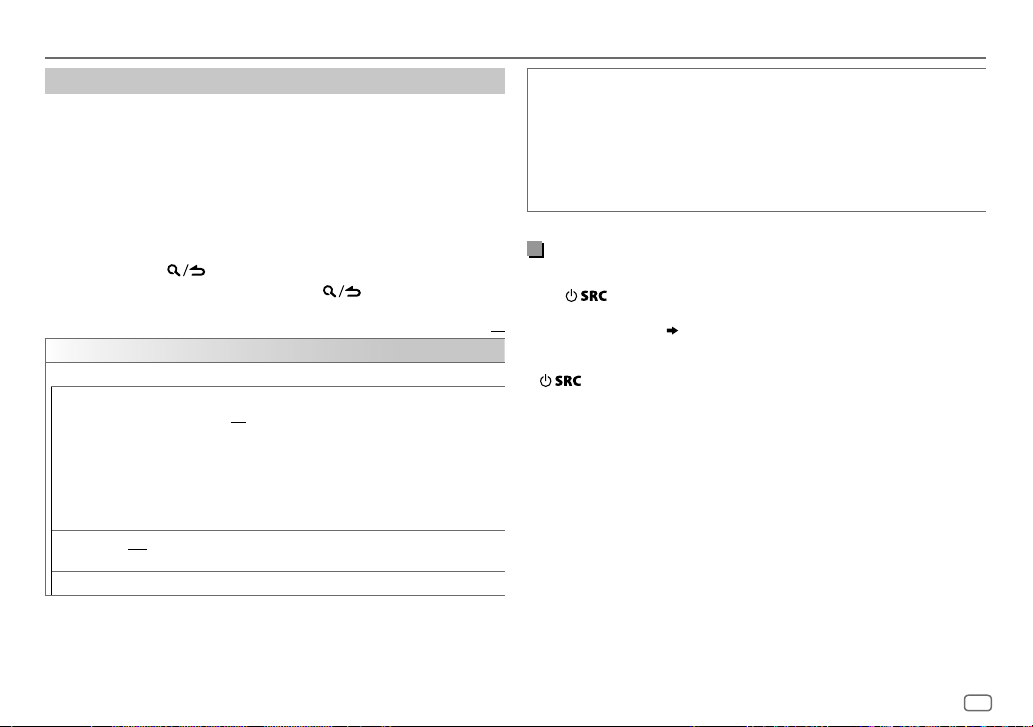
BLUETOOTH®
Settings to use KENWOOD Remote application
KENWOOD Remote application is designed to control the KENWOOD
car receiver’s operations from the iPhone/iPod (via Bluetooth or via USB
input terminal) or Android smartphone (via Bluetooth).
Preparation: Install the latest version of KENWOOD Remote application on your device before
connecting. For more information, visit <www.kenwood.com/cs/ce/>.
1 Press the volume knob to enter
[FUNCTION]
.
2 Turn the volume knob to select an item (see the following table),
then press the knob.
3 Repeat step 2 until the desired item is selected or activated.
4 Press and hold to exit.
To return to the previous setting item, press .
Default:
REMOTE APP
SELECT
IOS YES
ANDROID YES
ANDROID LIST
*
Displayed only when
Select the device (IOS or ANDROID) to use the application.
:Selects iPhone/iPod to use the application via Bluetooth or connected via
USB input terminal.;
If IOS is selected, select iPod BT source (or iPod USB if your iPhone/iPod is
connected via USB input terminal) to activate the application.
•
The connectivity of the application will be interrupted or disconnected if:
– You change from iPod BT source to any playback source connected via the
USB input terminal.
– You change from iPod USB source to iPod BT source.
:Selects Android smartphone to use the application via Bluetooth.;
NO
: Cancels.
*:Selects the Android smartphone to use from the list.
[ANDROID]
of
NO
:Cancels.
[SELECT]
is set to
[YES]
.
STATUS
Shows the status of the selected device.
IOS CONNECTED
connected via Bluetooth or USB input terminal.
IOS NOT CONNECTED
ANDROID CONNECTED
smartphone connected via Bluetooth.
ANDROID NOT CONNECTED
application.
: You are able to use the application using the iPhone/iPod
: No IOS device is connected to use the application.
: You are able to use the application using the Android
: No Android device is connected to use the
Listen to iPhone/iPod via Bluetooth
You can listen to the songs on the iPhone/iPod via Bluetooth on this unit.
Press repeatedly to select iPodBT.
• You can operate the iPod/iPhone in the same way as iPod/iPhone via
XX
USB input terminal.
• If you plug in an iPhone/iPod to the USB input terminal while listening
to iPodBT source, the source automatically change to iPodUSB. Press
to select iPodBT if the device is still connected via Bluetooth.
( 7)
ENGLISH
15
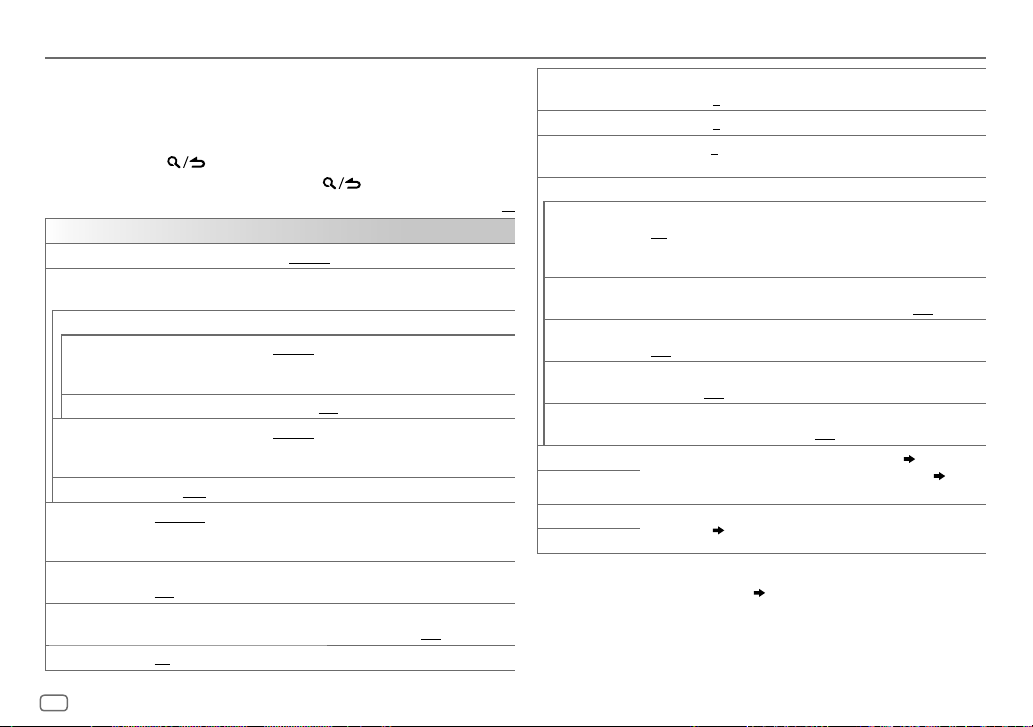
AUDIO SETTINGS
While listening to any source...
1 Press the volume knob to enter
2 Turn the volume knob to select an item (see the following table),
then press the knob.
3 Repeat step 2 until the desired item is selected or activated.
4 Press and hold to exit.
To return to the previous setting item, press .
AUDIO CONTROL
SUB-W LEVEL
MANUAL EQ
BAND1 LEVEL
LEVEL
BASS EXTEND ON
BAND2 LEVEL
BAND13 LEVEL
Q FACTOR 1.35/1.50/2.00
PRESET EQ NATURAL/ROCK/POPS/EASY/TOP40/JAZZ/POWERFUL/USER
BASS BOOST LV1/LV2/LV3/LV4/LV5
LOUDNESS LV1/LV2
SUBWOOFER SET ON
LEVEL –50
to
The sound elements (frequency level, tone level, Q factor) are preset into
each selection (
LEVEL–9
to
each source. (Before making an adjustment, select the source you want
to adjust.)
:Turns on the extended bass.;
to
LEVEL–9
to
each source. (Before making an adjustment, select the source you want
to adjust.)
a preset equalizer suitable to the music genre. (Select
settings made in
OFF
:Cancels.
:Selects your preferred low and high frequencies boost to
produce a well-balanced sound at a low volume level.;
:Turns on the subwoofer output.;
[FUNCTION]
LEVEL +10 (LEVEL 0
BAND1 LEVEL
LEVEL +9 (LEVEL 0
LEVEL +9 (LEVEL 0
:Adjust the quality factor.
[MANUAL EQ]
): Adjusts the subwoofer output level.
to
BAND13 LEVEL
):Adjusts the level to memorize for
OFF
):Adjusts the level to memorize for
.)
:Selects your preferred bass boost level.;
.
:Cancels.
OFF
:Cancels.
Default:
).
: Selects
[USER]
to use the
OFF
:Cancels.
FADER
BALANCE L15
VOLUME OFFSET –15
SOUND EFFECT
XX
SOUND RECNSTR
(Sound
reconstruction)
SPACE ENHANCE
SND REALIZER LV1/LV2/LV3
STAGE EQ LOW/MID/HI
DRIVE EQ ON
SPEAKER SIZE
X’OVER
DTA SETTINGS
CAR SETTINGS
• For 2-way crossover:
[SWITCH PREOUT]
•
[SUB-W LEVEL]
(Not applicable if 3-way crossover is selected.)
R15
to
F15 (0
):Adjusts the rear and front speaker output balance.
to
R15 (0
):Adjusts the left and right speaker output balance.
to +6 (0):Preset the initial volume level of each source. (Before
adjustment, select the source you want to adjust.)
(Not applicable for TUNER source and AUX source.)
ON
:Creates realistic sound by compensating the high-frequency
components and restoring the rise-time of the waveform that are lost
in audio data compression.;
(Not applicable for TUNER source.)
SML/MED/LRG
OFF
speakers.;
car or running noise of the tyres.;
Depending on the crossover type you have selected
crossover or 3-way crossover setting items will be shown.
By default, 2-way crossover type is selected.
For settings,
is set to
is selectable only if
:Virtually enhances the sound space.;
:Virtually makes the sound more realistic.;
:Cancels.
:Virtually adjust the sound position heard from the
OFF
:Cancels.
: Boosts the frequency to reduce the noise heard from outside the
18, 19, Digital Time Alignment settings
[SUB-W LEVEL]/[SUBWOOFER SET]
[SUB-W]. ( 4)
OFF
:Cancels.
OFF
[SUBWOOFER SET]
:Cancels.
( 5)
is selectable only if
is set to
[ON]
OFF
, 2-way
( 17,18)
.
:Cancels.
.
16
ENGLISH
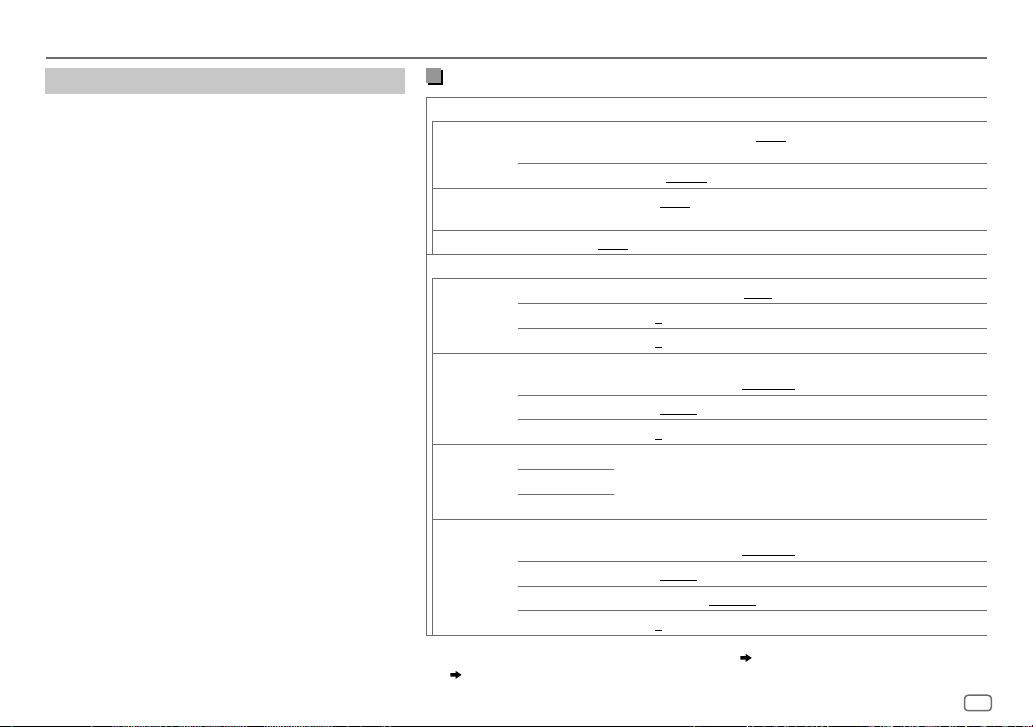
AUDIO SETTINGS
Crossover settings
Below are the available setting items for 2-way crossover
and 3-way crossover.
SPEAKER SIZE
Selects according to the connected speaker size for
optimum performance.
•
The frequency and slope settings are automatically set
for the crossover of the selected speaker.
•
When 2-way crossover is selected, if
for
[TWEETER]
of
[SPEAKER SIZE]
[FRONT], [REAR]
, the
[X ‘ OVER]
setting of the speaker is not
and
[NONE]
is selected
[SUBWOOFER]
for
available.
• When 3-way crossover is selected, if
for
[WOOFER]
of
[WOOFER]
[SPEAKER SIZE]
is not available.
, the
[NONE]
[X’OVER]
is selected
setting of
X ‘ OVER
• [FRQ]
/
[F - HPF FRQ]/[R - HPF FRQ]/[SW LPF FRQ]/[HPF FRQ]
[LPF FRQ]
: Adjusts the crossover frequency for the
/
selected speakers (high pass filter or low pass filter).
If
[THROUGH]
is selected, all signals are sent to the
selected speakers.
•
[F - HPF SLOPE]/[R - HPF SLOPE]/[SW LPF SLOPE]/[HPF SLOPE]
[LPF SLOPE]/[SLOPE]:
Selectable only if a setting other than
Adjusts the crossover slope.
[THROUGH]
/
is
selected for the crossover frequency.
• [SW LPF PHASE]/[PHASE]:
Selects the phase of the speaker
output to be in line with the other speaker output.
• [GAIN LEFT]/[GAIN RIGHT]/[F - HPF GAIN]/[R - HPF GAIN]
[SW LPF GAIN]/[GAIN]:
Adjusts the output volume of the
/
selected speaker.
2-way crossover setting items
SPEAKER SIZE
FRONT SIZE
8CM/10CM/12CM/13CM/16CM/17CM/18CM/4×6/5×7/6×8/6×9
7×10
TWEETER
SMALL/MIDDLE/LARGE/NONE
(not connected)
REAR 8CM/10CM/12CM/13CM/16CM/17CM/18CM/4×6/5×7/6×8/6×9/7×10/NONE
(not connected)
1
SUBWOOFER
*
16CM/20CM/25CM/30CM/38CM OVER/NONE
(not connected)
X ' OVER
TWEETER FRQ
GAIN LEFT
GAIN RIGHT
FRONT HPF F - HPF FRQ
1KHZ/1.6KHZ/2.5KHZ/4KHZ/5KHZ/6.3KHZ/8KHZ/10KHZ/12.5KHZ
–8
to
0
–8
to
0
30HZ/40HZ/50HZ/60HZ/70HZ/80HZ/90HZ/100HZ/120HZ/150HZ
180HZ/220HZ/250HZ/THROUGH
F - HPF SLOPE
F - HPF GAIN
–6DB/–12DB/–18DB/–24DB
–8
to
0
REAR HPF R - HPF FRQ
R - HPF SLOPE
FRONT HPF
settings above.)
(Refer
R - HPF GAIN
SUBWOOFER
1
*
LPF
1
*
Selectable only when
SW LPF FRQ 30HZ/40HZ/50HZ/60HZ/70HZ/80HZ/90HZ/100HZ/120HZ/150HZ
180HZ/220HZ/250HZ/THROUGH
SW LPF SLOPE
SW LPF PHASE
SW LPF GAIN –8
[SWITCH PREOUT]
–6DB/–12DB/–18DB/–24DB
REVERSE
(180°)/
NORMAL
(0°)
to
0
is set to
[SUB-W] ( 4)
and
[SUBWOOFER SET]
is set to
( 16)
ENGLISH
[ON]
/
/
/
.
17
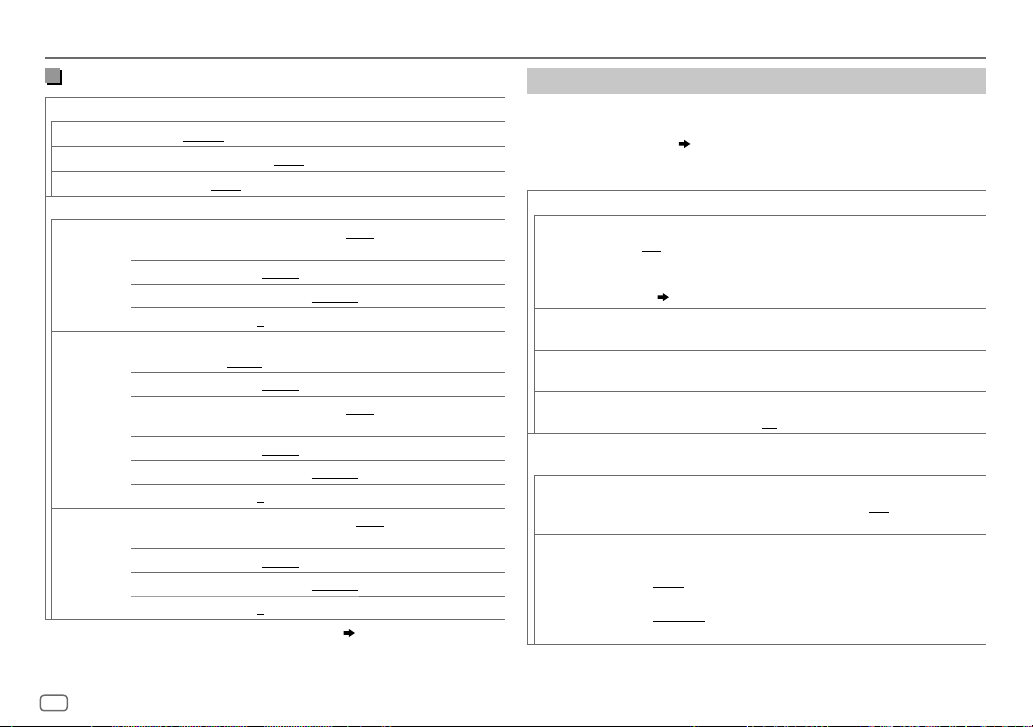
AUDIO SETTINGS
3-way crossover setting items
SPEAKER SIZE
TWEETER
MID RANGE
WOOFER
SMALL/MIDDLE/LARGE
8CM/10CM/12CM/13CM/16CM/17CM/18CM/4×6/5×7/6×8/6×9
2
*
16CM/20CM/25CM/30CM/38CM OVER/NONE
X ' OVER
TWEETER HPF FRQ
1KHZ/1.6KHZ/2.5KHZ/4KHZ/5KHZ/6.3KHZ/8KHZ
10KHZ/12.5KHZ
SLOPE
PHASE
–6DB/–12DB
REVERSE
GAIN –8
MID RANGE HPF FRQ
30HZ/40HZ/50HZ/60HZ/70HZ/80HZ/90HZ/100HZ
120HZ/150HZ/180HZ/220HZ/250HZ/THROUGH
HPF SLOPE
LPF FRQ
–6DB/–12DB
1KHZ/1.6KHZ/2.5KHZ/4KHZ/5KHZ/6.3KHZ/8KHZ
10KHZ/12.5KHZ/THROUGH
LPF SLOPE
PHASE
–6DB/–12DB
REVERSE
GAIN –8
2
*
WOOFER
LPF FRQ 30HZ/40HZ/50HZ/60HZ/70HZ/80HZ/90HZ/100HZ
120HZ/150HZ/180HZ/220HZ/250HZ/THROUGH
SLOPE
PHASE
–6DB/–12DB
REVERSE
GAIN –8
2
*
Selectable only when
[SUBWOOFER SET]
Digital Time Alignment settings
Digital Time Alignment sets the delay time of the speaker output to
create a more suitable environment for your vehicle.
• For more information,
19, Determining the value for [DISTANCE] and [GAIN]
of [DTA SETTINGS].
(not connected)
DTA SETTINGS
POSITION
/
(180°)/
NORMAL
(0°)
to
0
DISTANCE 0CM
/
GAIN –8DB
Selects your listening position (reference point).
ALL
:Not compensating;
FRONT LEFT
• [FRONT ALL]
FRONT RIGHT:
:Front left seat;
is displayed only when
FRONT ALL
Front right seat;
:Front seat
[2-WAY X’OVER]
( 5)
to
610CM
:Fine adjust the distance to compensate. (Before
making an adjustment, select the speaker you want to adjust.)
to
0DB
:Fine adjust the output volume of the selected speaker.
is selected.
(Before making an adjustment, select the speaker you want to adjust.)
DTA RESET YES
/
CAR SETTINGS
(180°)/
NORMAL
(0°)
to
0
CAR TYPE COMPACT/FULL SIZE CAR/WAGON/MINIVAN/SUV
/
R-SP LOCATION
:Resets the settings (
[POSITION]
to default.; NO:Cancels.
[DISTANCE]
and
[GAIN]
) of the selected
Identify your car type and rear speaker location in order to make the
adjustment for
[DTA SETTINGS]
.
/
MINIVAN(LONG)
:Selects the type of vehicle.;
OFF:
Not
compensating.
Selects the location of the rear speakers in your vehicle to calculate the
furthest distance from the listening position selected (reference point).
(180°)/
NORMAL
(0°)
to
0
is set to
[ON]. ( 16)
• DOOR/REAR DECK
[OFF], [COMPACT], [FULL SIZE CAR], [WAGON]
• 2ND ROW/3RD ROW
as
[MINIVAN]
:Selectable only when
:Selectable only when
or
[MINIVAN(LONG)]
.
[CAR TYPE]
or
[CAR TYPE]
is selected as
[SUV]
.
is selected
18
ENGLISH
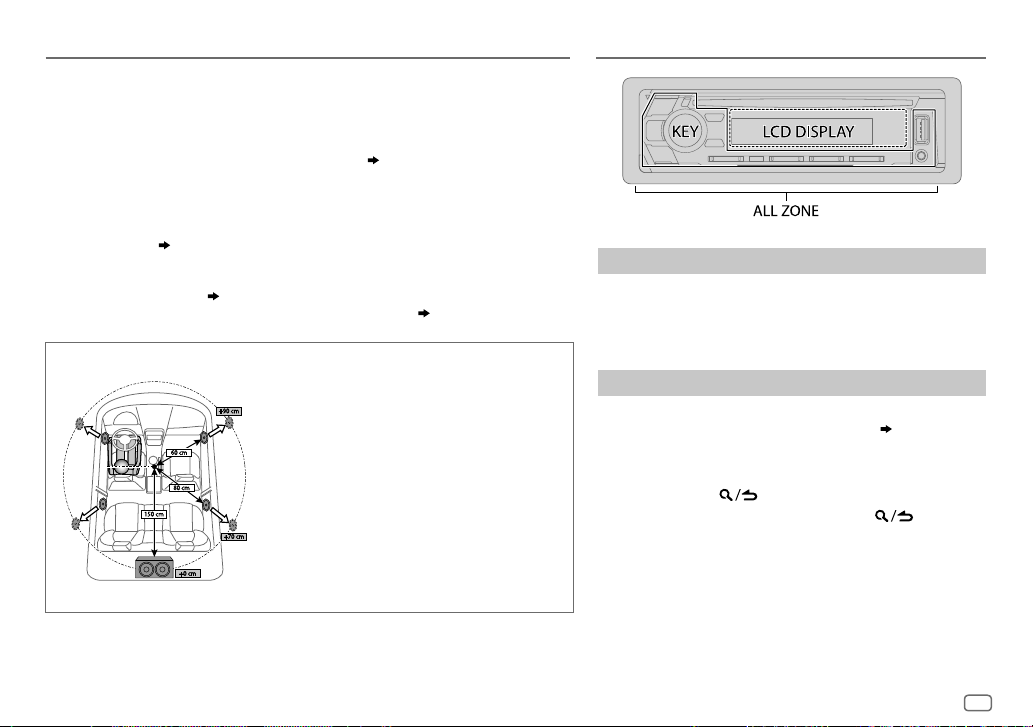
AUDIO SETTINGS
•
Before making an adjustment for
want to adjust:
When 2-way crossover is selected:
FRONT LEFT/FRONT RIGHT/REAR LEFT/REAR RIGHT/SUBWOOFER
– You can only select
selected for
[REAR]
When 3-way crossover is selected:
TWEETER LEFT/TWEETER RIGHT/MID LEFT/MID RIGHT/WOOFER
– You can only select
[SPEAKER SIZE]. ( 18)
• [R-SP LOCATION]
– 2-way crossover is selected.
– A setting other than
Determining the value for [DISTANCE] and [GAIN] of [DTA SETTINGS]
of
[DISTANCE]
and
[REAR LEFT], [REAR RIGHT]
and
[SUBWOOFER]
[WOOFER]
[CAR SETTINGS]
[NONE]
of
[SPEAKER SIZE]. ( 17)
if a setting other than
is selectable only if:
( 5)
is selected for
[REAR]
If you specify the distance from the center of the currently
set listening position to every speaker, the delay time will be
automatically computed and set.
1
Determine the center of the currently set listening position
as the reference point.
2
Measure the distances from the reference point to the
speakers.
3
Calculate the differences between the distance of the
furthest speaker (rear speaker) and other speakers.
4
Set the
speakers.
5
Adjust
Example: When
position
[GAIN]
of
[DTA SETTINGS]
and
[SUBWOOFER]
[NONE]
is selected for
of
[SPEAKER SIZE]. ( 17)
[DISTANCE]
[GAIN]
calculated in step 3 for individual
for individual speakers.
[FRONT ALL]
, select the speaker you
if a setting other than
[WOOFER]
of
is selected as the listening
[NONE]
DISPLAY SETTINGS
is
Set the dimmer
Press and hold DISP (DIMMER) to turn on or off the
dimmer.
• If you have set
press and hold this button.
Other settings
1
Press the volume knob to enter
2 Turn the volume knob to select an item
the knob.
3 Repeat step 2 until the desired item is selected/activated
or follow the instructions stated on the selected item.
4 Press and hold to exit.
To return to the previous setting item, press .
[DIMMER TIME]
, it will be canceled once you
[FUNCTION]
( 20)
.
, then press
ENGLISH
19
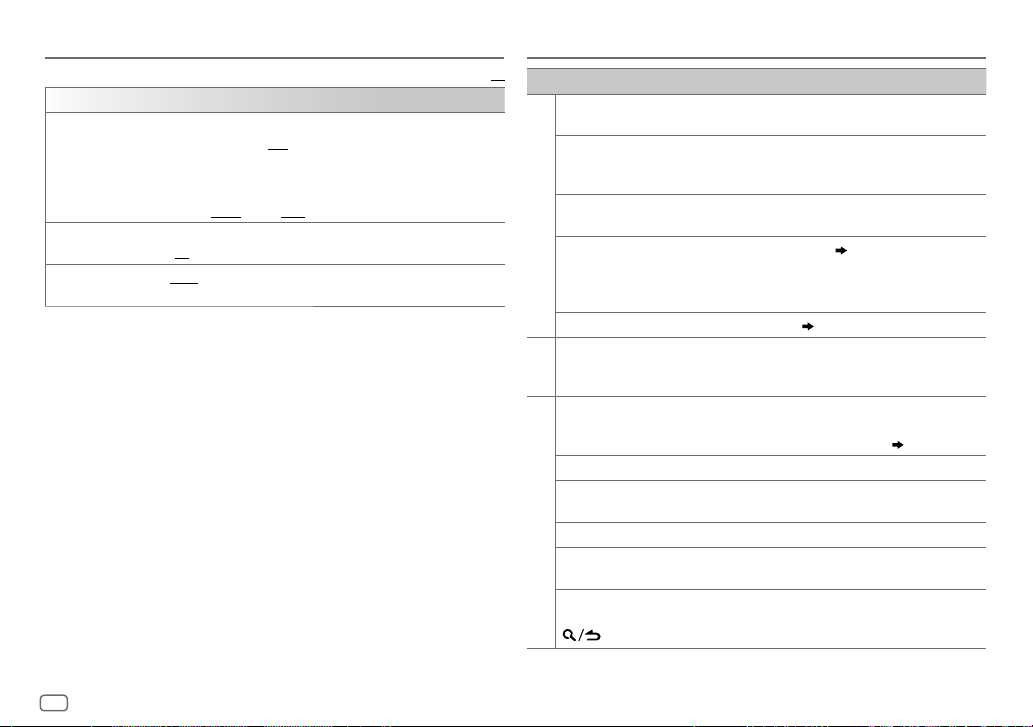
DISPLAY SETTINGS
DISPLAY
DIMMER
BRIGHTNESS1 Select a zone. (See the illustration on page 19.)
TEXT SCROLL AUTO/ONCE
Dim the illumination.
ON
:Dimmer is turned on.;
DIMMER TIME
1
Turn the volume knob to adjust the
2
Turn the volume knob to adjust the
(Default:
[ON]: 18:00; [OFF]: 6:00
2 0
to 31: Select your preferred brightness level for the selected zone.
or scroll only once.;
:Select whether to scroll the display information automatically,
OFF
OFF
:Cancels.
[ON]
[OFF]
)
:Cancels.
:Set the dimmer on and off time.
Default:
time, then press the knob.
time, then press the knob.
TROUBLESHOOTING
XX
Symptom Remedy
Sound cannot be heard.
“MISWIRING CHECK WIRING
THEN PWR ON” appears.
“PROTECTING SEND SERVICE”
appears.
General
•
Sound cannot be heard.
•
The unit does not turn on.
•
Information shown on the
display is incorrect.
The unit does not work at all. Reset the unit.
•
Radio reception is poor.
•
Static noise while listening
Radio
to the radio.
Disc cannot be ejected.
Noise is generated. Skip to another track or change the disc.
Tracks do not play back as you
intended them to play.
“READING” keeps flashing. Do not use too many hierarchical levels or folders.
CD/USB /iPod
Elapsed playing time is not
correct.
“LOADING” appears when you
enter search mode by pressing
.
•
Adjust the volume to the optimum level.
•
Check the cords and connections.
Turn the power off, then check to be sure the
terminals of the speaker wires are insulated properly.
Turn the power on again.
Send the unit to the nearest service center.
Clean the connectors.
Connect the antenna firmly.
Press and hold
not to drop the disc when it is ejected. If this does not
solve the problem, reset the unit.
Playback order is determined when files are recorded.
This is caused by how the tracks are recorded.
This unit is still preparing the iPod/iPhone music list.
It may take some time to load, try again later.
( 22)
( 3)
M
to forcibly eject the disc. Be careful
( 3)
20
ENGLISH
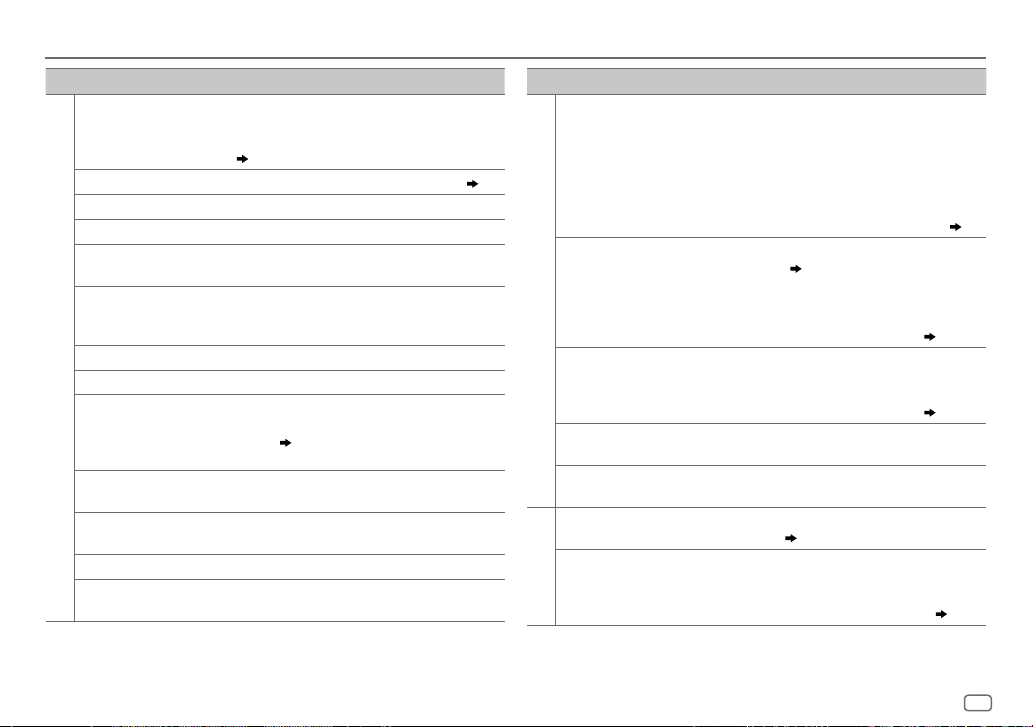
TROUBLESHOOTING
Symptom Remedy
Correct characters are not
displayed (e.g. album
name).
“NA FILE” Make sure the disc contains supported audio files.
“NO DISC” Insert a playable disc into the loading slot.
“TOC ERROR” Make sure the disc is clean and inserted properly.
“PLEASE EJECT” Reset the unit. If this does not solve the problem, consult
“READ ERROR” Copy the files and folders onto the USB device again. If this
“NO DEVICE” Connect a USB device, and change the source to USB again.
“COPY PRO” A copy-protected file is played.
CD/USB /iPod
“UNSUPPORTED DEVICE”
appears.
“UNRESPONSIVE DEVICE”
appears.
“USB HUB IS NOT
SUPPORTED” appears.
“NO MUSIC” Connect a USB device that contains playable audio files.
“iPod ERROR”
•
This unit can only display uppercase letters, numbers,
and a limited number of symbols.
•
Depending on the display language you have selected
( 5)
, some characters may not be displayed correctly.
your nearest service center.
does not solve the problem, reset the USB device or use
another USB device.
•
Check whether the connected device is compatible with
this unit and ensure the file systems are in supported
formats.
( 23)
•
Reattach the device.
Make sure the device is not malfunction and reattach the
device.
This unit cannot support a USB device connected via a
USB hub.
•
Reconnect the iPod.
•
Reset the iPod.
( 23)
Symptom Remedy
•
Sound cannot
be heard during
playback.
•
Sound output only
from the Android
device.
Cannot playback at
[BROWSE MODE]
ANDROID
“NO DEVICE” or
“READING” keeps
flashing.
Playback is intermittent
or sound skips.
“ANDROID ERROR”/
“NADEVICE”
No Bluetooth device is
detected.
Bluetooth pairing
cannot be made.
Bluetooth®
•
Reconnect the Android device.
•
If in
on the Android device and start playback.
•
If in
application or use another media player application.
•
Restart the Android device.
•
If this does not solve the problem, the connected Android
device is unable to route the audio signal to unit.
•
Make sure KENWOOD MUSIC PLAY APP is installed on the
Android device.
.
•
Reconnect the Android device and select the appropriate
control mode.
•
If this does not solve the problem, the connected Android
device does not support
•
Switch off the developer options on the Android device.
•
Reconnect the Android device.
•
If this does not solve the problem, the connected Android
device does not support
Turn off the power saving mode on the Android device.
•
Reconnect the Android device.
•
Restart the Android device.
•
Search from the Bluetooth device again.
•
Reset the unit.
•
Make sure you have entered the same PIN code to both
the unit and Bluetooth device.
•
Delete pairing information from both the unit and the
Bluetooth device, then perform pairing again.
[HAND MODE]
[HAND MODE]
, launch any media player application
, relaunch the current media player
( 23)
( 7)
[BROWSE MODE]. ( 23)
[BROWSE MODE]. ( 23)
( 3)
( 10)
ENGLISH
21
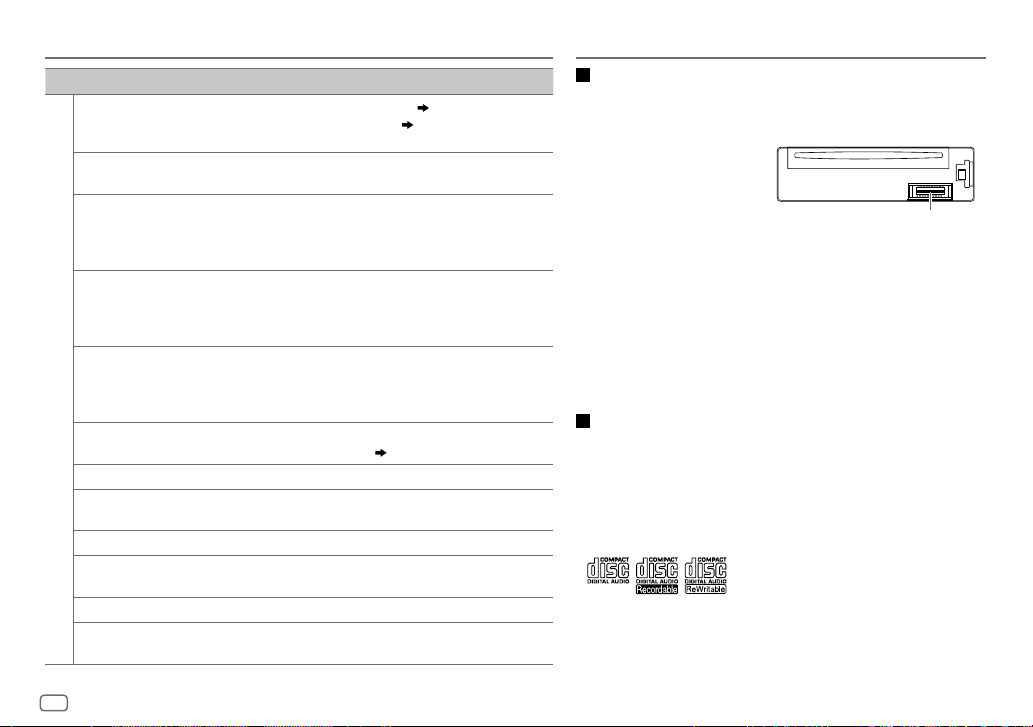
TROUBLESHOOTING
REFERENCES
Symptom Remedy
Echo or noise is heard
during a phone
conversation.
Phone sound quality
is poor.
Voice calling method is
not successful.
Sound is being
interrupted or skipped
during playback of a
Bluetooth audio player.
The connected Bluetooth
audio player cannot be
controlled.
Bluetooth®
“DEVICE FULL” The number of registered devices has reached its limit. Retry after
“N/A VOICE TAG” Make sure the same voice as the registered voice tag is used.
“NOT SUPPORT” The connected phone does not support Voice Recognition feature or
“NO ENTRY”/“NO PAIR” There is no registered device connected/found via Bluetooth.
“ERROR” Try the operation again. If “ERROR” appears again, check if the device
“NO INFO”/“NO DATA” Bluetooth device cannot get the contact information.
“HF ERROR XX”/
“BT ERROR”
•
Adjust the microphone unit’s position.
•
Check the
[ECHO CANCEL]
•
Reduce the distance between the unit and the Bluetooth device.
•
Move the car to a place where you can get a better signal reception.
•
Use voice calling method in a more quiet environment.
•
Reduce the distance from the microphone when you speak the
name.
•
Make sure the same voice as the registered voice tag is used.
•
Reduce the distance between the unit and the Bluetooth audio
player.
•
Turn off, then turn on the unit and try to connect again.
•
Other Bluetooth devices might be trying to connect to the unit.
•
Check whether the connected Bluetooth audio player supports
Audio/Video Remote Control Profile (AVRCP). (Refer to the
instructions of your audio player.)
•
Disconnect and connect the Bluetooth player again.
deleting an unnecessary device.
phonebook transfer.
supports the function you have tried.
Reset the unit and try the operation again. If this does not solve the
problem, consult your nearest service center.
( 10)
setting.
( 12)
( 13, DEVICE DELETE)
Maintenance
Cleaning the unit
Wipe off dirt on the faceplate with a dry silicone or soft cloth.
Cleaning the connector
Detach the faceplate and clean the
connector gently with a cotton swab,
being careful not to damage the
connector.
Handling discs
•
Do not touch the recording surface of the disc.
•
Do not stick tape etc. on the disc, or use a disc with tape stuck on it.
•
Do not use any accessories for the disc.
•
Clean from the center of the disc and move outward.
•
Clean the disc with a dry silicone or soft cloth. Do not use any solvents.
•
When removing discs from this unit, pull them out horizontally.
•
Remove burrs from the center hole and disc edge before inserting a disc.
Connector (on the reverse
side of the faceplate)
More information
For: – Latest firmware updates and latest compatible item list
– KENWOOD original application
– Any other latest information
Visit <www.kenwood.com/cs/ce/>.
General
•
This unit can only play the following CDs:
•
For detailed information and notes about the playable audio files, visit
<www.kenwood.com/cs/ce/audiofile/>.
22
ENGLISH
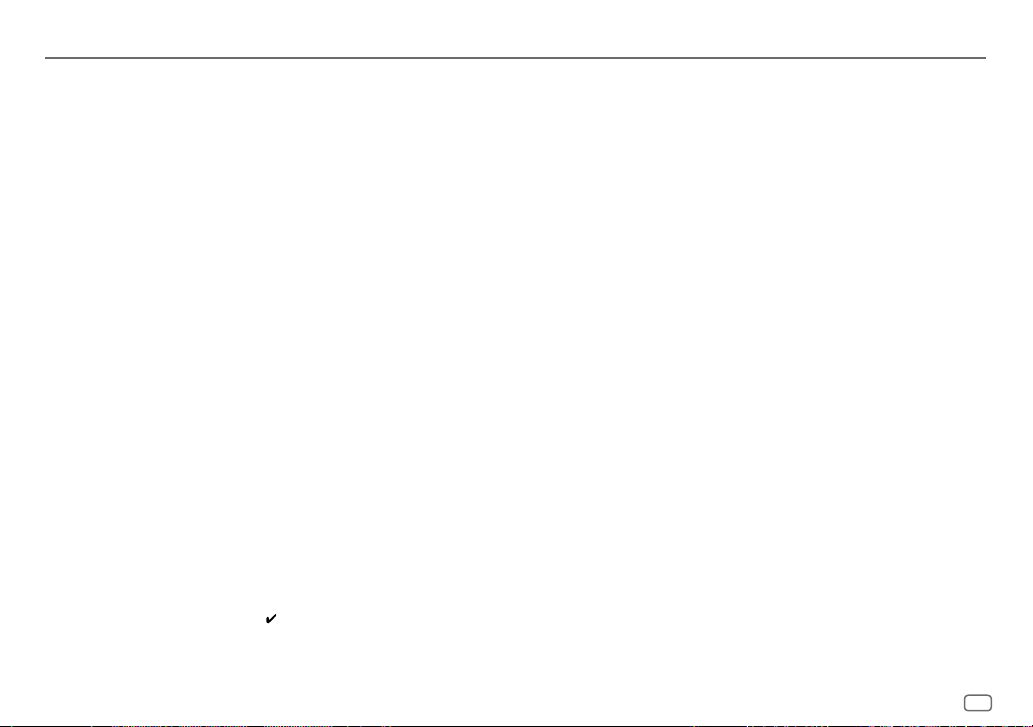
REFERENCES
Playable files
•
Playable audio file:
For disc: MP3 (.mp3), WMA (.wma), AAC (.aac)
For USB mass storage class device: MP3 (.mp3), WMA (.wma), AAC (.aac), WAV (.wav), FLAC (.flac)
•
Playable disc media: CD-R/CD-RW/CD-ROM
•
Playable disc file format: ISO 9660 Level 1/2, Joliet, Long file name
•
Playable USB device file system: FAT12, FAT16, FAT32
Even when audio files comply with the standards listed above, playback may be impossible depending on
the types or conditions of media or device.
AAC files encoded in (.m4a) format by iTunes cannot be played on this unit.
Unplayable discs
•
Discs that are not round.
•
Discs with coloring on the recording surface or discs that are dirty.
•
Recordable/ReWritable discs that have not been finalized.
•
8cm CD. Attempting to insert using an adapter may cause malfunction.
About USB devices
•
You cannot connect a USB device via a USB hub.
•
Connecting a cable whose total length is longer than 5m may result in abnormal playback.
•
This unit cannot recognize a USB device whose rating is other than 5V and exceeds 1.5A.
About iPod/iPhone
•
Via USB:
Made for
– iPod touch (5th and 6th generation)
– iPod nano (7th generation)
– iPhone 4S, 5, 5S, 5C, 6, 6 Plus, 6S, 6S Plus, SE
•
Via Bluetooth:
Made for
– iPod touch (5th and 6th generation)
– iPhone 4S, 5, 5S, 5C, 6, 6 Plus, 6S, 6S Plus, SE
•
You cannot operate iPod if “KENWOOD” or “ ” is displayed on iPod.
•
Depending on the version of the operating system of the iPod/iPhone, some functions may not operate
on this unit.
About Android device
•
This unit supports Android OS 4.1 and above.
•
Some Android devices (with OS 4.1 and above) may not fully support Android
Open Accessory (AOA) 2.0.
•
If the Android device supports both mass storage class device and AOA 2.0, this
unit always playback via AOA 2.0 as priority.
About Bluetooth
•
Depending on the Bluetooth version of the device, some Bluetooth devices may
not be able to connect to this unit.
•
This unit may not work with some Bluetooth devices.
•
Signal conditions vary, depending on the surroundings.
ENGLISH
23
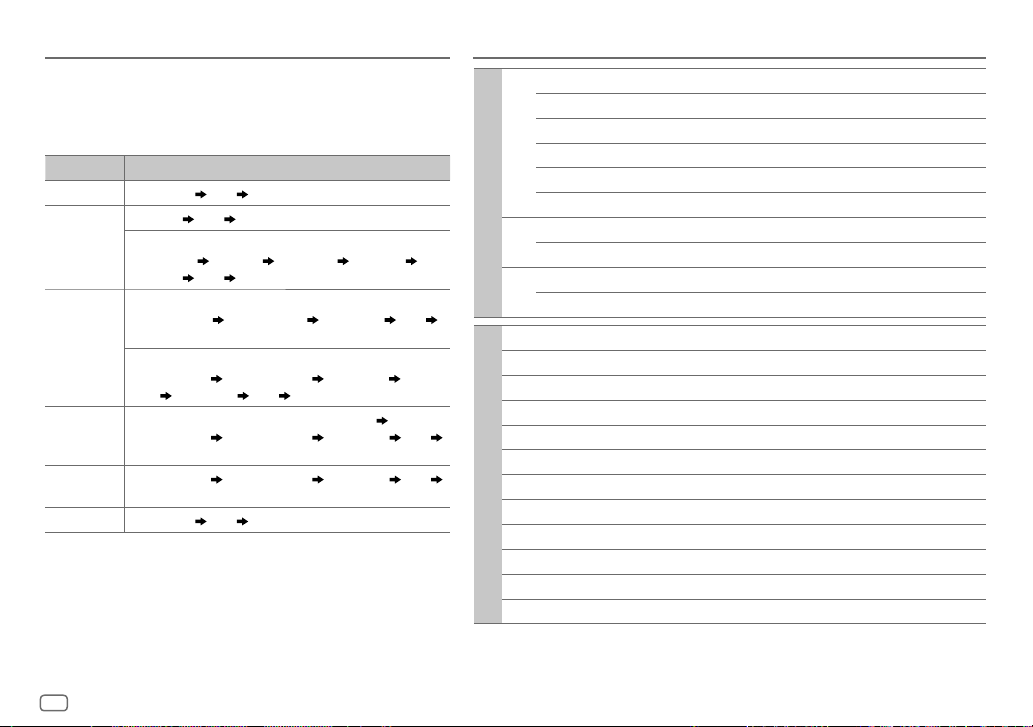
REFERENCES
Change the display information
Each time you press
•
If the information is unavailable or not recorded, “NO TEXT”, “NO INFO”, or other
information (eg. station name, playing time) appears.
Source name Display information
STANDBY Source name
TUNER Frequency
CD or USB
iPod USB/
iPodBT or
ANDROID
BT AUDIO Track title/Artist
AUX Source name
DISP
, the display information changes.
Clock (back to the beginning)
Clock (back to the beginning)
(For FM Radio Data System stations only)
Station name Radio text Radio text+ Title/Artist
Frequency
(For CD-DA)
Disc name/Artist Track title/Artist Playing time Clock
(back to the beginning)
(For MP3/WMA/AAC/WAV/FLAC files)
Track title/Artist Album title/Artist Folder name File
name
When
Track title/Artist
(back to the beginning)
(back to the beginning)
Clock (back to the beginning)
Playing time Clock (back to the beginning)
[MODE OFF]/[BROWSE MODE]
Album title/Artist Playing time Clock
Album title/Artist Playing time Clock
Clock (back to the beginning)
is selected
( 8)
:
SPECIFICATIONS
FM Frequency Range 87.5 MHz — 108.0 MHz (50 kHz space)
Usable Sensitivity (S/N=26dB) 0.71μV/75Ω
Quieting Sensitivity (DINS/N=46dB) 2.0μV/75Ω
Frequency Response (±3dB) 30 Hz — 15 kHz
Signal-to-Noise Ratio (MONO) 64 dB
Tuner
Stereo Separation (1kHz) 40dB
MW
Frequency Range 531kHz — 1611kHz (9kHz space)
(AM)
Usable Sensitivity (S/N=20dB) 28.2μV
LW
Frequency Range 153kHz — 279kHz (9kHz space)
(AM)
Usable Sensitivity (S/N=20dB) 50.0μV
Laser Diode GaAIAs
Digital Filter (D/A) 8 times over sampling
Spindle Speed 500rpm — 200rpm (CLV)
Wow & Flutter Below measurable limit
Frequency Response (±1dB) 20Hz — 20kHz
Total Harmonic Distortion (1kHz) 0.01%
Signal-to-Noise Ratio (1kHz) 105 dB
CD player
Dynamic Range 90dB
Channel Separation 85dB
MP3 Decode Compliant with MPEG-1/2 Audio Layer-3
WMA Decode Compliant with Windows Media Audio
AAC Decode AAC-LC “.aac” files
24
ENGLISH
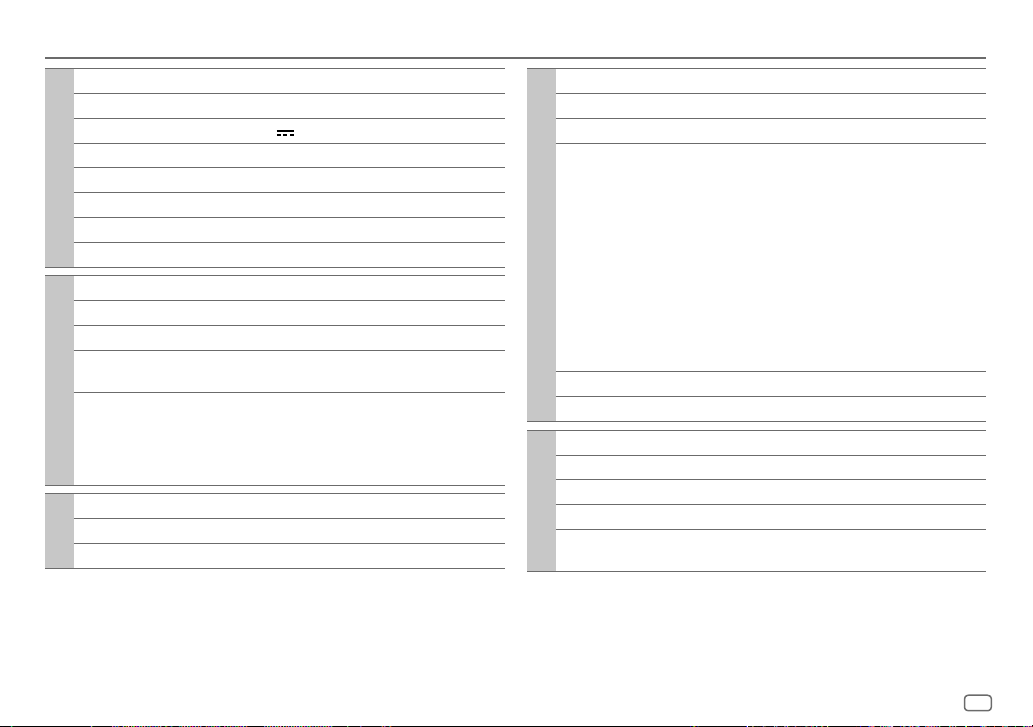
SPECIFICATIONS
USB Standard USB1.1, USB2.0 Full Speed
File System FAT12/16/32
Maximum Supply Current DC5V
MP3 Decode Compliant with MPEG-1/2 Audio Layer-3
USB
WMA Decode Compliant with Windows Media Audio
AAC Decode AAC-LC “.aac” files
WAV Decode Linear-PCM
FLAC Decode FLAC file (Up to 48kHz/24bit)
Version Bluetooth 3.0
Frequency Range 2.402GHz — 2.480GHz
Output Power +4dBm (MAX), 0dBm (AVE) Power Class 2
Maximum Communication
Range
Bluetooth
Profile HFP 1.6 (Hands-Free Profile)
Frequency Response (±3dB) 20Hz—20kHz
Input Maximum Voltage 1000mV
Auxiliary
Input Impedance 30kΩ
1.5A
Line of sight approx. 10m (32.8ft)
A2DP (Advanced Audio Distribution Profile)
AVRCP 1.5 (Audio/Video Remote Control Profile)
SPP (Serial Port Profile)
PBAP (Phonebook Access Profile)
Maximum Output Power 50W×4
Full Bandwidth Power 22W×4 (at less than 1% THD)
Speaker Impedance 4Ω—8Ω
Tone Action Band 1: 62.5Hz±9dB
Audio
Preout Level/Load (CD) 2500mV/10kΩ
Preout Impedance ≤600Ω
Operating Voltage 14.4V (10.5V—16V allowable)
Maximum Current Consumption 10A
Operational Temperature Range –10°C—+60°C
General
Installation Size (W×H×D) 182mm×53mm×158mm
Net Weight (includes Trimplate,
Mounting Sleeve)
Subject to change without notice.
Band 2: 100Hz±9dB
Band 3: 160 Hz±9dB
Band 4: 250 Hz±9dB
Band 5: 400 Hz±9dB
Band 6: 630Hz±9dB
Band 7: 1kHz±9dB
Band 8: 1.6kHz±9dB
Band 9: 2.5kHz±9dB
Band 10: 4kHz±9dB
Band 11: 6.3kHz±9dB
Band 12: 10kHz±9dB
Band 13: 16kHz±9dB
1.3kg
ENGLISH
25
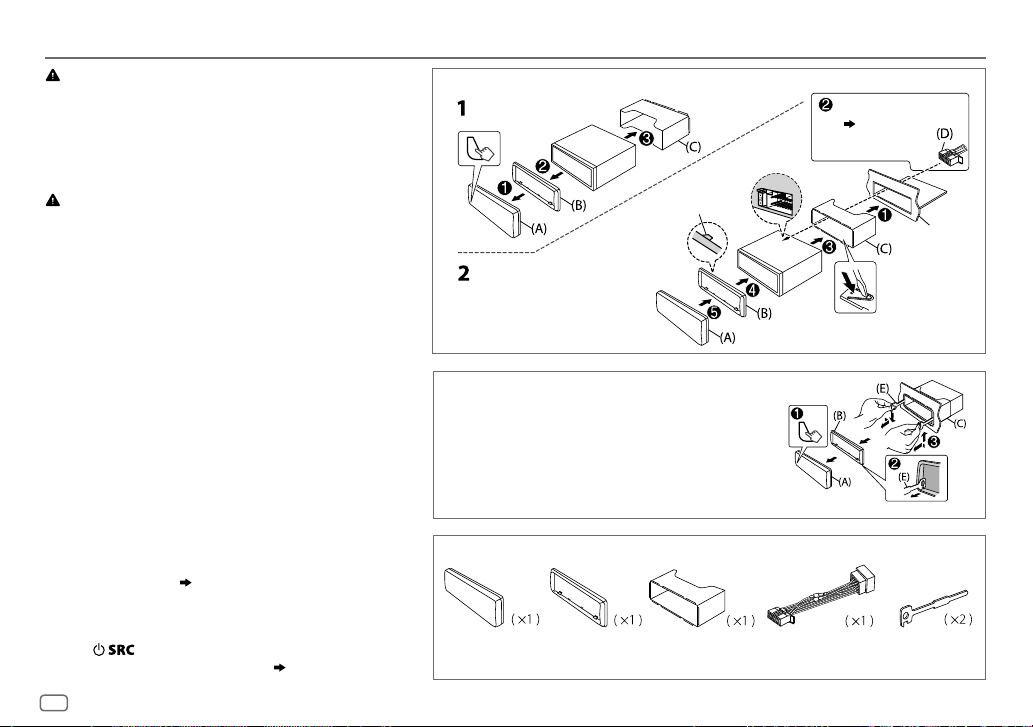
INSTALLATION/CONNECTION
Warning
•
The unit can only be used with a 12V DC power supply, negative ground.
•
Disconnect the battery’s negative terminal before wiring and mounting.
•
Do not connect Battery wire (yellow) and Ignition wire (red) to the car
chassis or Ground wire (black) to prevent a short circuit.
•
Insulate unconnected wires with vinyl tape to prevent a short circuit.
•
Be sure to ground this unit to the car’s chassis again after installation.
Caution
•
For safety’s sake, leave wiring and mounting to professionals. Consult the
car audio dealer.
•
Install this unit in the console of your vehicle. Do not touch the metal
parts of this unit during and shortly after use of the unit. Metal parts such
as the heat sink and enclosure become hot.
•
Do not connect the [ wires of speakers to the car chassis or Ground wire
(black), or connect them in parallel.
•
Mount the unit at an angle of less than 30º.
•
If your vehicle wiring harness does not have the ignition terminal,
connect Ignition wire (red) to the terminal on the vehicle’s fuse box
which provides 12 V DC power supply and is turned on and off by the
ignition key.
•
Keep all cables away from heat dissipate metal parts.
•
After the unit is installed, check whether the brake lamps, blinkers,
wipers, etc. on the car are working properly.
•
If the fuse blows, first make sure the wires are not touching car’s chassis,
then replace the old fuse with one that has the same rating.
Basic procedure
1
Remove the key from the ignition switch, then disconnect the
[
terminal of the car battery.
2
Connect the wires properly.
See Wiring connection.
3
Install the unit to your car.
See Installing the unit (in-dash mounting).
4
Connect the [ terminal of the car battery.
5
Press to turn on the power.
6
Detach the faceplate and reset the unit.
( 27)
( 3)
Installing the unit (in-dash mounting)
Hook on the top side
Orientate the trim
plate as illustrated
before fitting.
How to remove the unit
1
Detach the faceplate.
2
Fit the catch pin on the extraction keys into the holes on
both sides of the trim plate, then pull it out.
3
Insert the extraction keys deeply into the slots on each side,
then follow the arrows as shown on the illustration.
Part list for installation
(A)
Faceplate
(B)
Trim plate
(C)
Mounting
sleeve
Do the required wiring.
( 27)
Bend the appropriate tabs to hold the
mounting sleeve firmly in place.
(D)
Wiring harness
(E)
Dashboard of
your car
Extraction
key
26
ENGLISH
