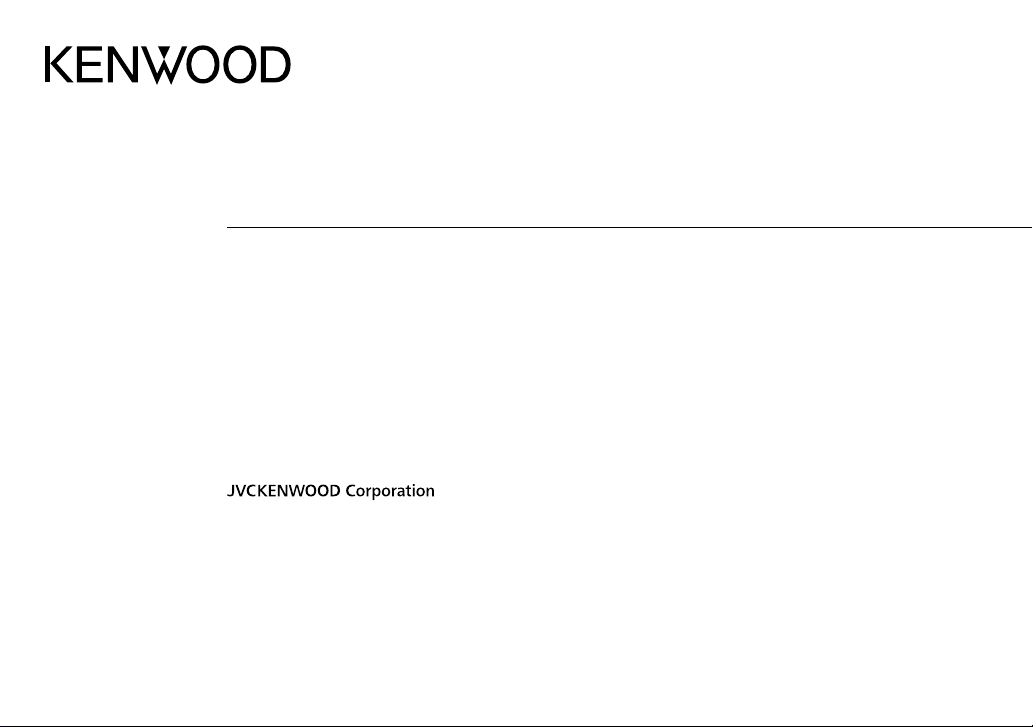
KDC-BT49DAB
CD-RECEIVER
INSTRUCTION MANUAL
AMPLI-TUNER LECTEUR DE CD
MODE D’EMPLOI
CD-RECEIVER
BEDIENUNGSANLEITUNG
CD RECEIVER
GEBRUIKSAANWIJZING
SINTOLETTORE STEREO COMPACT DISC
ISTRUZIONI PER L’USO
REPRODUCTOR DE DISCOS COMPACTOS RECEPTOR DE FM/AM
MANUAL DE INSTRUCCIONES
B5A-0151-00 (EW)© 2014 JVC KENWOOD Corporation
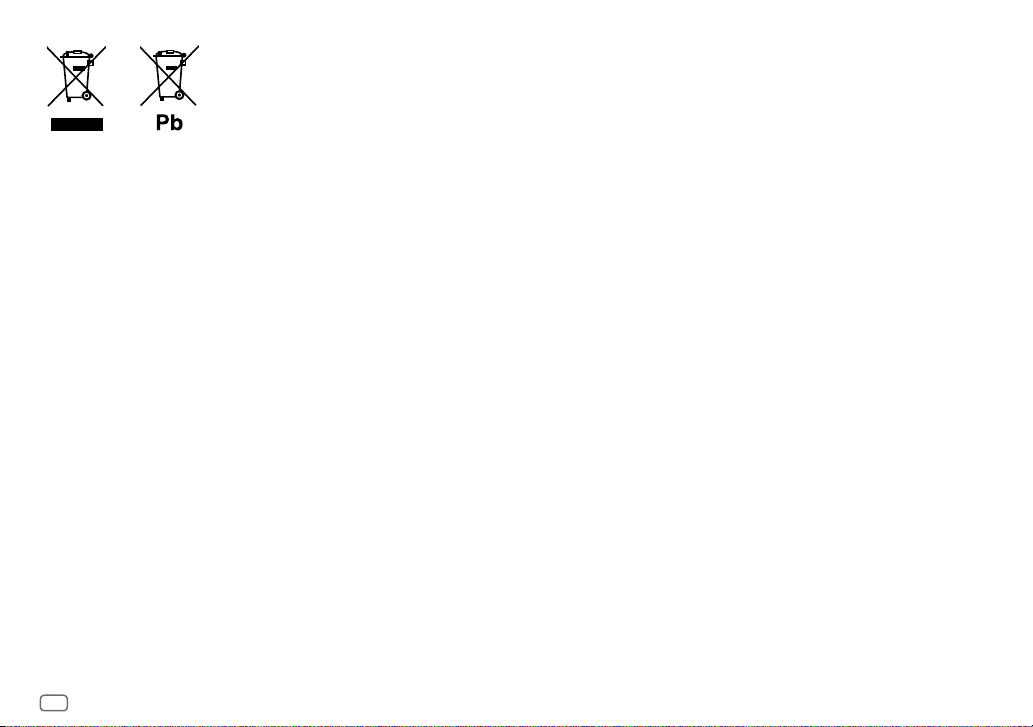
Information on Disposal of Old Electrical and Electronic Equipment and Batteries (applicable for
countries that have adopted separate waste collection systems)
Products and batteries with the symbol (crossed-out wheeled bin) cannot be disposed as household waste.
Old electrical and electronic equipment and batteries should be recycled at a facility capable of handling
these items and their waste byproducts.
Contact your local authority for details in locating a recycle facility nearest to you. Proper recycling and
waste disposal will help conserve resources whilst preventing detrimental effects on our health and the
environment.
Notice: The sign “Pb” below the symbol for batteries indicates that this battery contains lead.
Information sur l’élimination des anciens équipements électriques et électroniques et piles
électriques (applicable dans les pays qui ont adopté des systèmes de collecte sélective)
Les produits et piles électriques sur lesquels le pictogramme (poubelle barrée) est apposé ne peuvent pas
être éliminés comme ordures ménagères.
Les anciens équipements électriques et électroniques et piles électriques doivent être recyclés sur des sites
capables de traiter ces produits et leurs déchets.
Contactez vos autorités locales pour connaître le site de recyclage le plus proche. Un recyclage adapté et
l’élimination des déchets aideront à conserver les ressources et à nous préserver des leurs effets nocifs sur
notre santé et sur l’environnement.
Remarque: Le symbole “Pb“ ci-dessous sur des piles électrique indique que cette pile contient du plomb.
Entsorgung von gebrauchten elektrischen und elektronischen Geräten und Batterien (anzuwenden
in Ländern mit einem separaten Sammelsystem für solche Geräte)
Das Symbol (durchgestrichene Mülltonne) auf dem Produkt oder seiner Verpackung weist darauf hin, dass
dieses Produkt nicht als normaler Haushaltsabfall behandelt werden darf, sondern an einer Annahmestelle
für das Recycling von elektrischen und elektronischen Geräten und batterien abgegeben werden muss.
Durch Ihren Beitrag zur korrekten Entsorgung dieses Produktes schützen Sie die Umwelt und die
Gesundheit Ihrer Mitmenschen.
Unsachgemässe oder falsche Entsorgung gefährden Umwelt und Gesundheit. Weitere Informationen
über das Recycling dieses Produktes erhalten Sie von Ihrer Gemeinde oder den kommunalen
Entsorgungsbetrieben.
Achtung: Das Zeichen „Pb“ unter dem Symbol fur Batterien zeigt an, dass diese Batterie Blei enthalt.
Informatie over het weggooien van elektrische en elektronische apparatuur en batterijen
(particulieren)
Dit symbool geeft aan dat gebruikte elektrische, elektronische producten en batterijen niet bij
het normale huishoudelijke afval mogen.
Lever deze producten in bij de aangewezen inzamelingspunten, waar ze gratis worden
geaccepteerd en op de juiste manier worden verwerkt, teruggewonnen en hergebruikt.
Voor inleveradressen zie www.nvmp.nl, www.ictmilieu.nl, www.stibat.nl. Wanneer u dit
product op de juiste manier als afval inlevert, spaart u waardevolle hulpbronnen en voorkomt
u potentiële negatieve gevolgen voor de volksgezondheid en het milieu, die anders kunnen
ontstaan door een onjuiste verwerking van afval.
Opgelet: Het teken “Pb” onder het teken van de batterijen geeft aan dat deze batterij lood
bevat.
Informazioni sullo smaltimento delle vecchie apparecchiature elettriche ed elettroniche e
delle batterie (valide per i paesi che hanno adottato sistemi di raccolta differenziata)
I prodotti e le batterie recanti il simbolo di un cassonetto della spazzatura su ruote barrato non
possono essere smaltiti insieme ai normali rifiuti di casa.
I vecchi prodotti elettrici ed elettronici e le batterie devono essere riciclati presso un'apposita
struttura in grado di trattare questi prodotti e di smaltirne i loro componenti.
Per conoscere dove e come recapitare tali prodotti nel luogo a voi più vicino, contattare l'apposito
ufficio comunale. Un appropriato riciclo e smaltimento aiuta a conservare la natura e a prevenire
effetti nocivi alla salute e all'ambiente.
Nota: Il simbolo “Pb” sotto al simbolo delle batterie indica che questa batteria contiene
piombo.
Información acerca de la eliminación de equipos eléctricos, electrónicos y baterías al final
de la vida útil (aplicable a los países que hayan adoptado sistemas independientes de
recogida de residuos)
Los productos y las baterías con el símbolo de un contenedor con ruedas tachado no podrán ser
desechados como residuos domésticos.
Los equipos eléctricos, electrónicos y baterías al final de la vida útil, deberán ser reciclados en
instalaciones que puedan dar el tratamiento adecuado a estos productos y a sus subproductos
residuales correspondientes.
Póngase en contacto con su administración local para obtener información sobre el punto de
recogida más cercano. Un tratamiento correcto del reciclaje y la eliminación de residuos ayuda
a conservar los recursos y evita al mismo tiempo efectos perjudiciales en la salud y el medio
ambiente.
Nota: El símbolo “Pb” debajo del (contenedor con ruedas tachado) en baterías indica que
dicha batería contiene plomo.
i
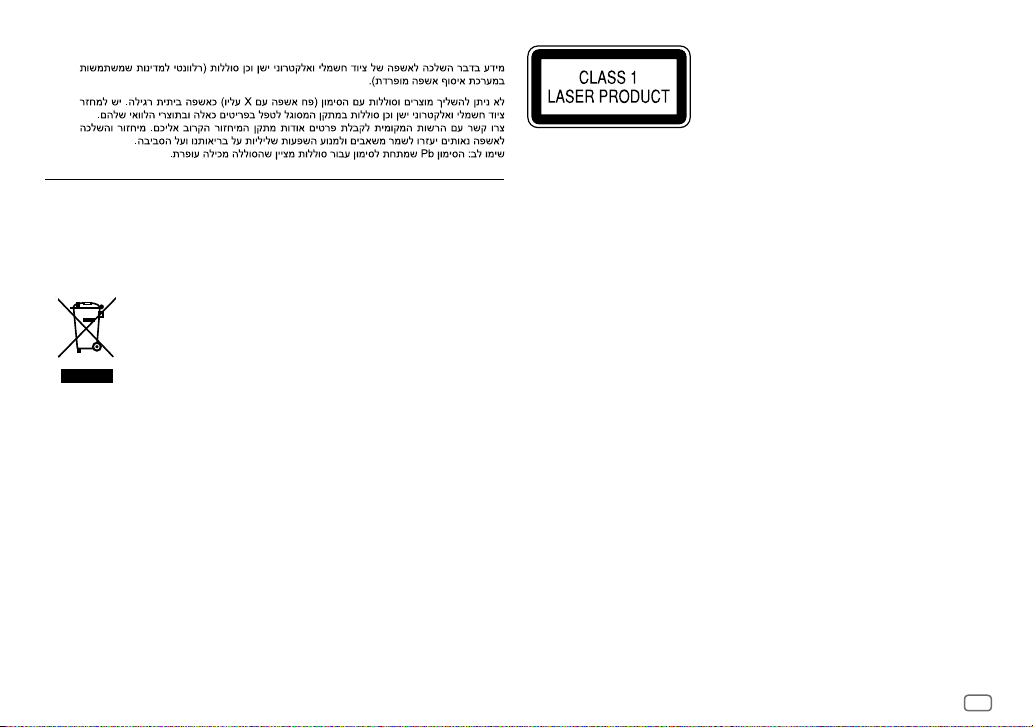
For Israel
For Turkey
Bu ürün 28300 sayılı Resmi Gazete’de yayımlanan Atik Elektrikli ve Elektronik Eşyalarin Kontrolü
Yönetmeliğe uygun olarak üretilmiştir.
Eski Elektrik ve Elektronik Ekipmanların İmha Edilmesi Hakkında Bilgi (atık yan ürün toplama
sistemlerini kullanan ülkeleri için uygulanabilir)
Sembollü (üzerinde çarpı işareti olan çöp kutusu) ürünler ev atıkları olarak
atılamaz.
Eski elektrik ve elektronik ekipmanlar, bu ürünleri ve ürün atıklarını geri
dönüştürebilecek bir tesiste değerlendirilmelidir. Yaşadığınız bölgeye en yakın
geri dönüşüm tesisinin yerini öğrenmek için yerel makamlara müracaat edin.
Uygun geri dönüşüm ve atık imha yöntemi sağlığımız ve çevremiz üzerindeki
zararlı etkileri önlerken kaynakların korunmasına da yardımcı olacaktır.
The marking of products using lasers
The label is attached to the chassis/case and says that the component uses laser beams that have been
classified as Class1. It means that the unit is utilizing laser beams that are of a weaker class. There is
no danger of hazardous radiation outside the unit.
Marquage des produits utilisant un laser
L’étiquette est attachée au châssis/boîtier de l’appareil et indique que l’appareil utilise des rayons
laser de classe 1. Cela signifie que l’appareil utilise des rayons laser d’une classe faible. Il n’y a pas de
danger de radiation accidentelle hors de l’appareil.
Kennzeichnung von Geräten mit Laser-Abtastern
Das Etikett ist am Chassis/Gehäuse angebracht und besagt, dass sich die Komponente Laserstrahlen
bedient, die als Laserstrahlen der Klasse 1 klassifiziert wurden. Dies weist darauf hin, dass sich das
Gerät Laserstrahlen
bedient, die einer schwächeren Klasse angehören. Das bedeutet, dass durch den sehr schwachen
Laserstrahl keine Gefahr durch gefährliche Strahlungen außerhalb des Geräts besteht.
Markering op produkten die laserstralen gebruiken
Dit label is aangebracht op de behuizing/houder en toont dat de component een laserstraal gebruikt
die als Klasse 1 is geclassificeerd. Dit betekent dat de laserstraal relatief zwak is en er geen gevaar van
straling buiten het toestel is.
Etichetta per i prodotti che impiegano raggi laser
L’etichetta si trova sul rivestimento o sulla scatola e serve ad avvertire che il componente impiega
raggi laser che sono stati classificati come classe 1. Ciò significa che l’apparecchio utilizza raggi laser di
una classe inferiore. Non c’è alcun pericolo di radiazioni pericolose all’esterno dell’apparecchio.
La marca para los productos que utilizan láser
Esta etiqueta está colocada en el chasis e indica que el componente funciona con rayos láser de clase1.
Esto significa que el aparato utiliza rayos láser considerados como de clase débil. No existe el peligro
de que este aparato emita al exterior una radiación peligrosa.
ii
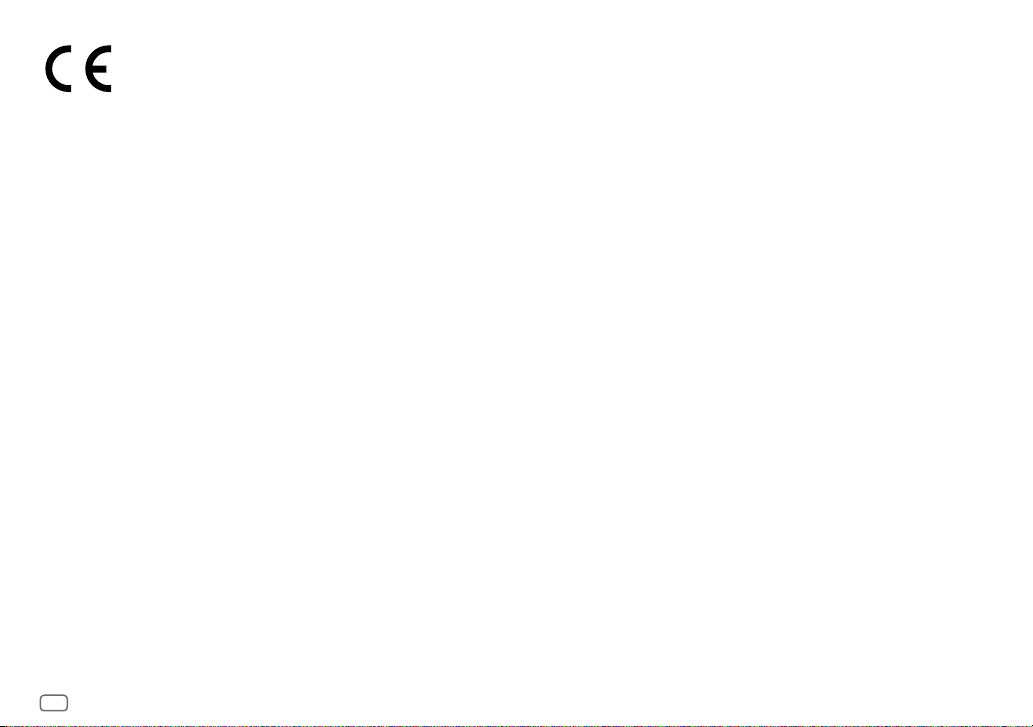
Declaration of Conformity with regard to the R&TTE Directive 1999/5/EC
Declaration of Conformity with regard to the EMC Directive 2004/108/EC
Declaration of Conformity with regard to the RoHS Directive 2011/65/EU
Manufacturer:
JVC KENWOOD Corporation
3-12, Moriya-cho, Kanagawa-ku, Yokohama-shi, Kanagawa, 221-0022, Japan
EU Representative:
JVCKENWOOD NEDERLAND B.V.
Amsterdamseweg 37, 1422 AC UITHOORN, The Netherlands
Déclaration de conformité vis à vis de la Directive 1999/5/CE de R&TTE
Déclaration de conformité se rapportant à la directive EMC 2004/108/EC
Déclaration de conformité se rapportant à la directive RoHS 2011/65/EU
Fabricant:
JVC KENWOOD Corporation
3-12, Moriya-cho, Kanagawa-ku, Yokohama-shi, Kanagawa, 221-0022, Japan
Représentants dans l’UE:
JVCKENWOOD NEDERLAND B.V.
Amsterdamseweg 37, 1422 AC UITHOORN, The Netherlands
Konformitätserklärung in Bezug auf die R&TTE-Vorschrift 1999/5/EC
Konformitätserklärung in Bezug auf die EMC-Vorschrift 2004/108/EC
Konformitätserklärung in Bezug auf die RoHS-Vorschrift 2011/65/EU
Hersteller:
JVC KENWOOD Corporation
3-12, Moriya-cho, Kanagawa-ku, Yokohama-shi, Kanagawa, 221-0022, Japan
EU-Vertreter:
JVCKENWOOD NEDERLAND B.V.
Amsterdamseweg 37, 1422 AC UITHOORN, Niederlande
Conformiteitsverklaring met betrekking tot de R&TTErichtlijn van de Europese Unie
(1999/5/EC)
Conformiteitsverklaring met betrekking tot de EMC-richtlijn van de Europese Unie
(2004/108/EC)
Conformiteitsverklaring met betrekking tot de RoHS richtlijn van de Europese Unie
(2011/65/EU)
Fabrikant:
JVC KENWOOD Corporation
3-12, Moriya-cho, Kanagawa-ku, Yokohama-shi, Kanagawa, 221-0022, Japan
EU-vertegenwoordiger:
JVCKENWOOD NEDERLAND B.V.
Amsterdamseweg 37, 1422 AC UITHOORN, Nederland
Dichiarazione di conformità alla Direttiva R & TTE 1999/5/CE
Dichiarazione di conformità relativa alla direttiva EMC 2004/108/CE
Dichiarazione di conformità relativa alla direttiva RoHS 2011/65/EU
Produttore:
JVC KENWOOD Corporation
3-12, Moriya-cho, Kanagawa-ku, Yokohama-shi, Kanagawa, 221-0022, Japan
Rappresentante UE:
JVCKENWOOD NEDERLAND B.V.
Amsterdamseweg 37, 1422 AC UITHOORN, The Netherlands
Declaración de conformidad con respecto a la Directiva R&TTE 1999/5/CE
Declaración de conformidad con respecto a la Directiva EMC 2004/108/CE
Declaración de conformidad con respecto a la Directiva RoHS 2011/65/EU
Fabricante:
JVC KENWOOD Corporation
3-12, Moriya-cho, Kanagawa-ku, Yokohama-shi, Kanagawa, 221-0022, Japan
Representante en la UE:
JVCKENWOOD NEDERLAND B.V.
Amsterdamseweg 37, 1422 AC UITHOORN, Países Bajos
iii
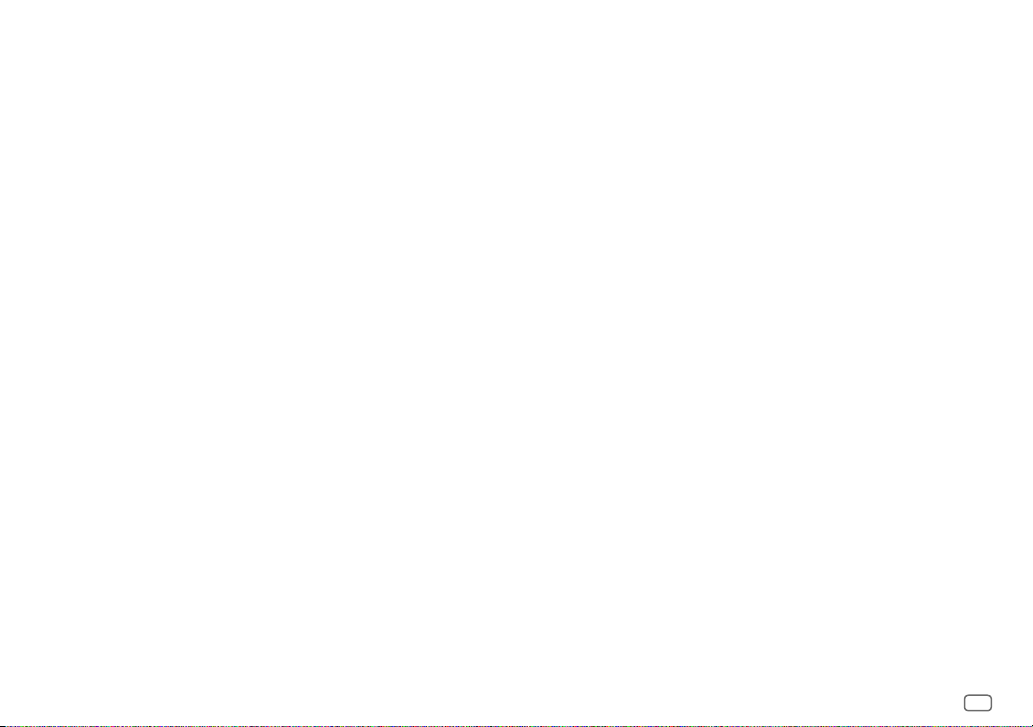
English
Hereby, JVC KENWOOD declares that this unit KDC-BT49DAB is in
compliance with the essential requirements and other relevant
provisions of Directive 1999/5/EC.
Français
Par la présente JVC KENWOOD déclare que l’appareil
KDC-BT49DAB est conforme aux exigences essentielles et aux
autres dispositions pertinentes de la directive 1999/5/CE.
Par la présente, JVC KENWOOD déclare que ce KDC-BT49DAB est
conforme aux exigences essentielles et aux autres dispositions de
la directive 1999/5/CE qui lui sont applicables.
Deutsch
Hiermit erklärt JVC KENWOOD, dass sich dieser KDC-BT49DAB in
Übereinstimmung mit den grundlegenden Anforderungen und
den anderen relevanten Vorschriften der Richtlinie 1999/5/EG
befindet. (BMWi)
Hiermit erklärt JVC KENWOOD die Übereinstimmung des Gerätes
KDC-BT49DAB mit den grundlegenden Anforderungen und den
anderen relevanten Festlegungen der Richitlinie 1999/5/EG.
(Wien)
Nederlands
Hierbij verklaart JVC KENWOOD dat het toestel KDC-BT49DAB
in overeenstemming is met de essentiële eisen en de andere
relevante bepalingen van richtlijn 1999/5/EG.
Bij deze verklaat JVC KENWOOD dat deze KDC-BT49DAB voldoet
aan de essentiële eisen en aan de overige relevante bepalingen
van Richtlijn 1999/5/EC.
Italiano
Con la presente JVC KENWOOD dichiara che questo KDC-BT49DAB
è conforme ai requisiti essenziali ed alle altre disposizioni
pertinenti stabilite dalla direttiva 1999/5/CE.
Español
Por medio de la presente JVC KENWOOD declara que el
KDC-BT49DAB cumple con los requisitos esenciales y cualesquiera
otras disposiciones aplicables o exigibles de la Directiva 1999/5/
CE.
Português
JVC KENWOOD declara que este KDC-BT49DAB está conforme
com os requisitos essenciais e outras disposições da Directiva
1999/5/CE.
Polska
JVC KENWOOD niniejszym oświadcza, że KDC-BT49DAB spełnia
zasadnicze wymogi oraz inne istotne postanowienia dyrektywy
1999/5/EC.
Český
JVC KENWOOD tímto prohlašuje, že tento KDC-BT49DAB je
ve shode se základními požadavky a dalšími príslušnými
ustanoveními smernice 1999/5/ES.
Magyar
Alulírott, JVC KENWOOD, kijelenti, hogy a jelen KDC-BT49DAB
megfelel az 1999/5/EC irányelvben meghatározott alapvető
követelményeknek és egyéb vonatkozó előírásoknak.
Svenska
Härmed intygar JVC KENWOOD att denna KDC-BT49DAB stär l
överensstämelse med de väsentliga egenskapskrav och övriga
relevanta bestämmelser som framgår av direktiv 1999/5/EG.
Suomi
JVC KENWOOD vakuuttaa täten että KDC-BT49DAB tyyppinen laite
on direktiivin 1999/5/EY oleellisten vaatimusten ja sitä koskevien
direktiivin muiden ehtojen mukainen.
Slovensko
S tem JVC KENWOOD izjavlja, da je ta KDC-BT49DAB v skladu z
osnovnimi zahtevami in ostalimi ustreznimi predpisi Direktive
1999/5/EC.
Slovensky
Spoločnosť JVC KENWOOD týmto vyhlasuje, že KDC-BT49DAB
spĺňa zákldné požiadavky a ďalšie prislušné ustanovenia Direktĺvy
1999/5/EC.
Dansk
Undertegnede JVC KENWOOD erklærer harved, at følgende udstyr
KDC-BT49DAB overholder de væsentlige krav og øvrige relevante
krav i direktiv 1999/5/EF.
Ελληνικά
ΜΕ ΤΗΝ ΠΑΡΟΥΣΑ JVC KENWOOD ΔΗΛΩΝΕΙ ΟΤΙ KDC-BT49DAB
ΣΥΜΜΟΡΦΩΝΕΤΑΙ ΠΡΟΣ ΤΙΣ ΟΥΣΙΩΔΕΙΣ ΑΠΑΙΤΗΣΕΙΣ ΚΑΙ ΤΙΣ
ΛΟΙΠΕΣ ΣΧΕΤΙΚΕΣ ΔΙΑΤΑΞΕΙΣ ΤΗΣ ΟΔΗΓΙΑΣ 1999/5/EK.
Eesti
Sellega kinnitab JVC KENWOOD, et see KDC-BT49DAB vastab
direktiivi 1999/5/EC põhilistele nõudmistele ja muudele
asjakohastele määrustele.
Latviešu
Ar šo, JVC KENWOOD, apstiprina, ka KDC-BT49DAB atbilst
Direktīvas 1999/5/EK galvenajām prasībām un citiem tās
nosacījumiem.
Lietuviškai
Šiuo, JVC KENWOOD, pareiškia, kad šis KDC-BT49DAB atitinka
pagrindinius Direktyvos 1999/5/EB reikalavimus ir kitas svarbias
nuostatas.
Malti
Hawnhekk, JVC KENWOOD, jiddikjara li dan KDC-BT49DAB
jikkonforma mal-ħtiġijiet essenzjali u ma provvedimenti oħrajn
relevanti li hemm fid-Dirrettiva 1999/5/EC.
Українська
Компанія JVC KENWOOD заявляє, що цей виріб KDC-BT49DAB
відповідає ключовим вимогам та іншим пов’язаним
положенням Директиви 1999/5/EC.
Turkish
Bu vesileyle JVC KENWOOD, KDC-BT49DAB ünitesinin, 1999/5/
EC Direktifinin başlıca gereksinimleri ve diğer ilgili hükümleri ile
uyumlu olduğunu beyan eder.
Русский
Настоящим, JVC КЕНВУД декларирует, что это устройство
“KDC-BT49DAB” соответствует необходимым требованиям и
другим важным положениям директивы 1999/5/EC.
Україна
Цим, JVC KENWOOD декларує, що цей виріб “KDC-BT49DAB”
Відповідає суттєвим вимогам та іншим відповідним пунктам
Директиви 1999/5/EC.
iv
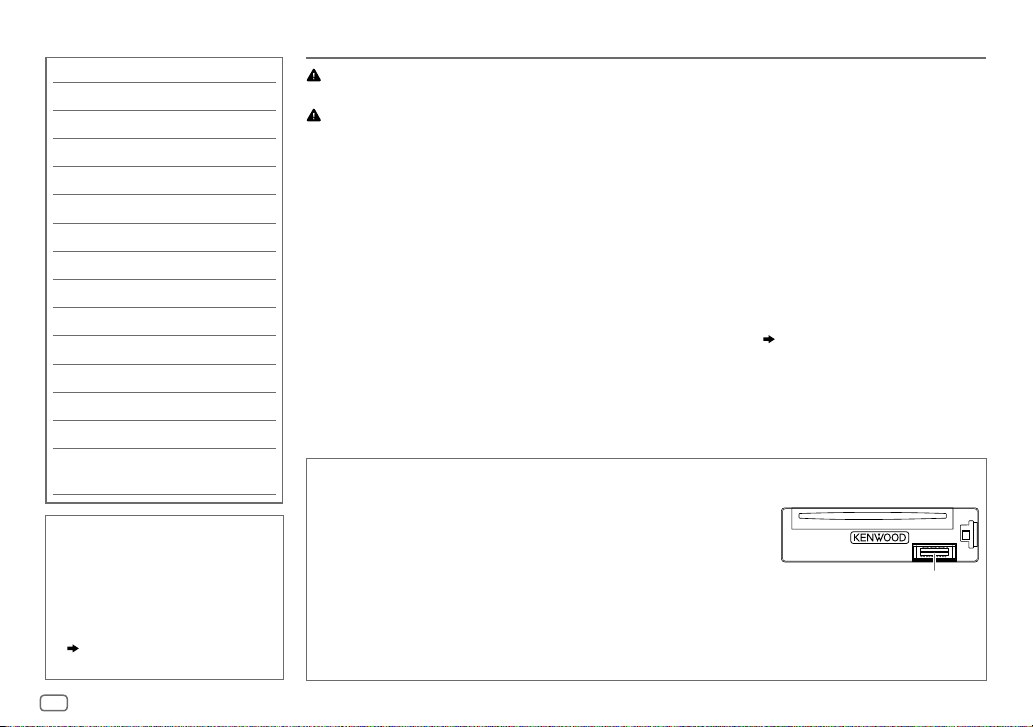
CONTENTS BEFORE USE
BEFORE USE 2
BASICS 3
GETTING STARTED 3
DIGITAL RADIO (DAB) 5
ANALOG RADIO 7
CD / USB / iPod / ANDROID 8
Aha™ RADIO 10
BLUETOOTH® 11
AUX 17
DISPLAY SETTINGS 17
AUDIO SETTINGS 18
MORE INFORMATION 19
TROUBLESHOOTING 20
SPECIFICATIONS 22
INSTALLATION /
CONNECTION 24
How to read this manual
• Operations are explained mainly
using buttons on the faceplate.
• English language is used for
the display explanation in this
manual.
• [
XX
] indicates the selected items.
• (
XX) indicates references are
available on the stated page.
Warning
Do not operate any function that takes your attention away from safe driving.
Caution
Volume setting:
• Adjust the volume so that you can hear sounds outside the car to prevent accidents.
• Lower the volume before playing digital sources to avoid damaging the speakers by the sudden increase of
the output level.
General:
• Avoid using the external device if it might hinder safe driving.
• Make sure all important data has been backed up. We shall bear no responsibility for any loss of recorded
data.
• Never put or leave any metallic objects (such as coins or metal tools) inside the unit, to prevent a short
circuit.
• If a disc error occurs due to condensation on the laser lens, eject the disc and wait for the moisture to
evaporate.
• USB rating is indicated on the main unit. To view, detach the faceplate.
Maintenance
Cleaning the unit: Wipe off dirt on the faceplate with a dry silicone or soft cloth.
Cleaning the connector: Detach the faceplate and clean the connector
gently with a cotton swab, being careful not to damage the connector.
Handling discs:
• Do not touch the recording surface of the disc.
• Do not stick tape etc. on the disc, or use a disc with tape stuck on it.
• Do not use any accessories for the disc.
• Clean from the center of the disc and move outward.
• Clean the disc with a dry silicone or soft cloth. Do not use any solvents.
• When removing discs from this unit, pull them out horizontally.
• Remove burrs from the center hole and disc edge before inserting a disc.
( 3)
Connector (on the reverse
side of the faceplate)
2
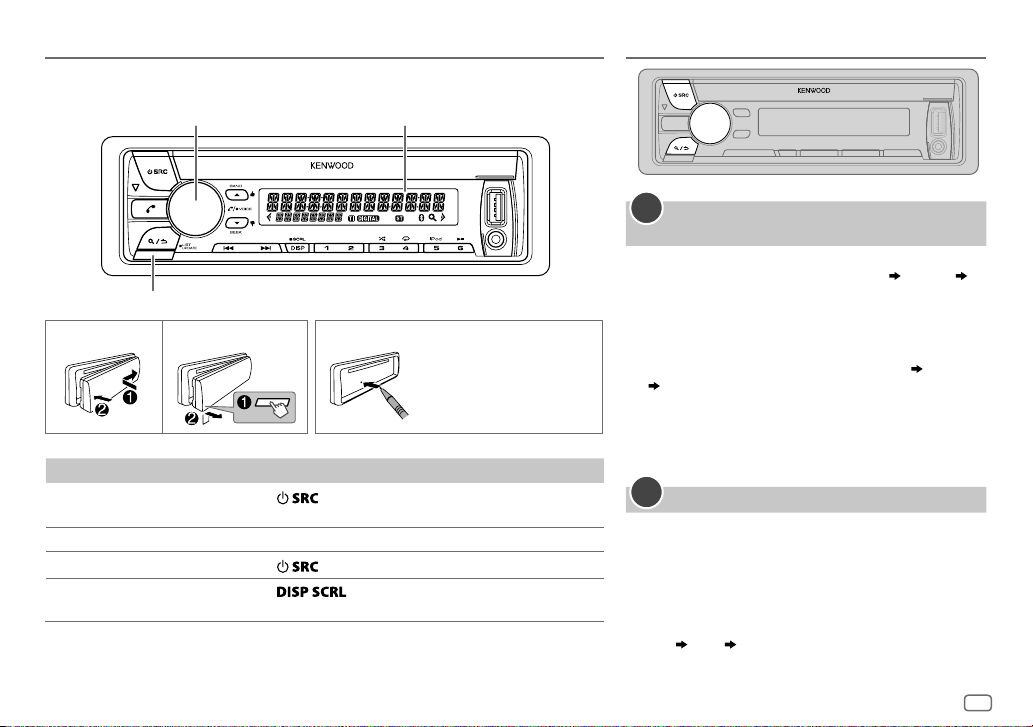
BASICS
Faceplate
Volume knob
(turn/press)
Detach button
To On the faceplate
Turn on the power
Adjust the volume Turn the volume knob.
Select a source
Change the display
information
Press
• Press and hold to turn off the power.
Press
Press
• Press and hold to scroll the current display information.
Display window
How to resetAttach Detach
.
repeatedly.
repeatedly.
Your preset
adjustments will also
be erased.
GETTING STARTED
1
Select the display language and cancel the
demonstration
When you turn on the power (or after you reset the
unit), the display shows: “SELLANGUAGE”
“VOLUMEKNOB”
1 Turn the volume knob to select [
[
RUS
] (Russian), then press the knob.
[
ENG
] is selected for the initial setup.
Then, the display shows: “CANCEL DEMO” “PRESS”
“VOLUME KNOB”.
2 Press the volume knob.
[
YES
] is selected for the initial setup.
3 Press the volume knob again.
“DEMOOFF” appears.
2
Set the clock
Press the volume knob to enter [
1
2 Turn the volume knob to select [
the knob.
3 Turn the volume knob to select [
press the knob.
4 Turn the volume knob to make the settings, then
press the knob.
Day
Hour Minute
“PRESS”
ENG
] (English) or
FUNCTION
CLOCK
], then press
CLOCK ADJUST
].
], then
ENGLISH
3
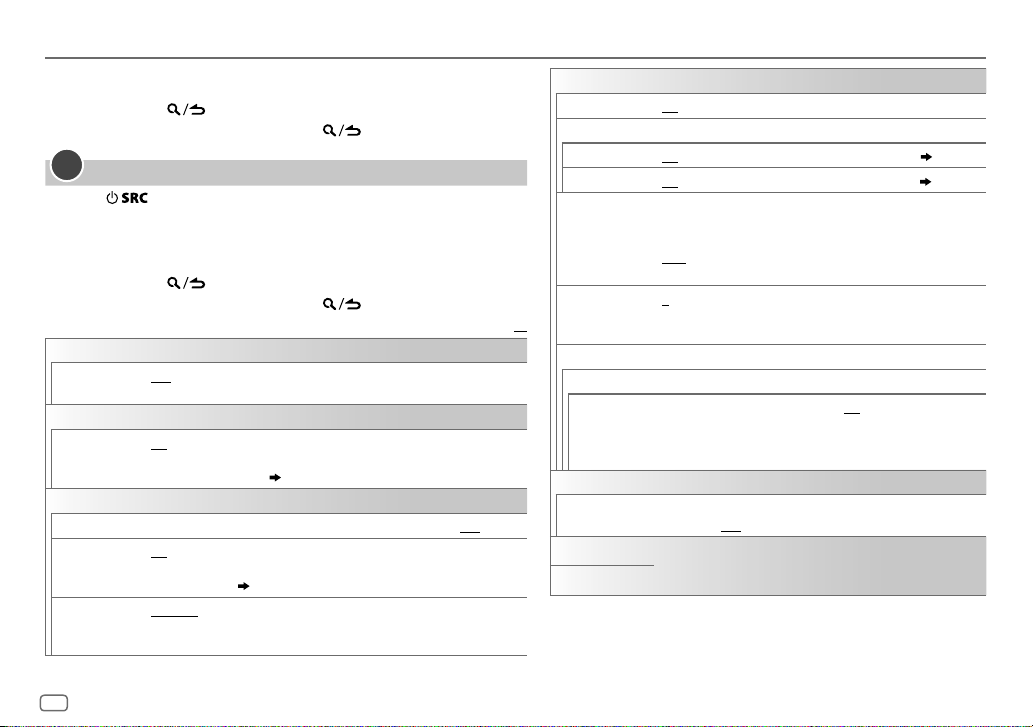
GETTING STARTED
5 Turn the volume knob to select [
6 Turn the volume knob to select [
7 Press and hold to exit.
To return to the previous setting item, press .
3
Set the initial settings
Press to enter STANDBY.
1
2 Press the volume knob to enter [
3 Turn the volume knob to make a selection (see the following table),
then press the knob.
4 Repeat step 3 until the desired item is selected or activated.
5 Press and hold to exit.
To return to the previous setting item, press .
AUDIO CONTROL
SP SELECT
DISPLAY
EASY MENU
TUNER SETTING
DAB L-BAND
DAB ANT
POWER
PRESET TYPE NORMAL
OFF/ 5/4/ 6 × 9/6/ OEM
4inches, 6×9inches or 6inches) or OEM speakers for optimum performance.
ON
:Both display and button illumination change to white color when
entering [
FUNCTION
[
COLORSELECT
ON
:Receives L-BAND ensemble during digital audio reception.;
ON
:Supplies power to the DAB antenna. Selects when using the supplied
antenna.;
OFF
without booster. (
:Memorizes one station for each preset button in each band (FM1/
FM2/ FM3/ MW/ LW/ DB1/ DB2/ DB3).;
preset button, regardless of the selected band.
CLOCK FORMAT
12H
FUNCTION
: Selects according to the speaker size (5inches or
].;
OFF
:Both display and button illumination remain as
] color. ( 17)
:Does not supply power. Selects when using passive antenna
26)
], then press the knob.
] or [
24H
], then press the knob.
].
MIX
:Memorizes one station for each
Default:
OFF
:Cancels
SYSTEM
KEY BEEP
SOURCE SELECT
AHA SRC
BUILT-IN AUX ON
P-OFF WAIT
CD READ 1
XX
F/W UPDATE
UPDATE SYSTEM / UPDATE BT / UPDATE DAB1 / UPDATE DAB2
F/W UP xx.xx/
F/W UP xxxxx/
F/W UP Vxxx
CLOCK
CLOCK DISPLAY
ENGLISH
РУССКИЙ
ON
:Activates the keypress tone.;
ON
:Enables AHA in source selection.;
:Enables AUX in source selection.;
Applicable only when the demonstration mode is turned off.
Sets the duration when the unit will automatically turn off (while
in standby mode) to save the battery.
20M
: 20minutes;
WAIT TIME – – –
:Automatically distinguishes between audio file disc and music
CD.;
2
:Forces to play as a music CD. No sound can be heard if an
audio file disc is played.
YES
:Starts upgrading the firmware.; NO:Cancels (upgrading is
not activated).
For details on how to update the firmware, see:
www.kenwood.com/cs/ce/
ON
:The clock time is shown on the display even when the unit is
turned off.;
OFF
:Cancels.
Selected language is use as the display langauge for [
menu and Tag information (folder name, file name, song title,
artist name, album name) if applicable.
40M
:Cancels
: 40minutes;
OFF
:Deactivates.
OFF
OFF
60M
:Disables. ( 10)
:Disables. ( 17)
: 60minutes;
FUNCTION
]
4

DIGITAL RADIO (DAB)
About DAB (Digital Audio Broadcasting)
DAB is one of the digital radio broadcasting
systems available today. It can deliver digital
quality sound without any annoying interference
or signal distortion. Furthermore, it can carry text,
pictures and data.
In contrast to FM broadcast, where each program
is transmitted on its own frequency, DAB
combines several programs (called “services”) to
form one “ensemble.”
The “primary component” (main radio station)
is sometimes accompanied by a “secondary
component” which can contain extra programs or
other information.
Preparation:
1 Connect a DAB antenna to the DAB antenna
jack.
( 25)
2 Press to select DAB.
3 Press and hold to start
Service List update.
“LIST UPDATE” appears and update starts.
“UPDATED” appears when update completes.
Updates take up to3 minutes. No interruption
(such as traffic information) is possible during
updates.
• To cancel the Service List update: Press and hold
again.
Search for an ensemble
Press repeatedly to select DAB.
1
2 Press repeatedly to select DB1/ DB2/ DB3.
3 Press and hold S/T to search for an ensemble.
4 Press S/T to select an ensemble, service or component to listen.
• To change the searching method for S/T: Press repeatedly.
AUTO1 : Press S/T: Select an ensemble, service or component.
Press and hold S/T: Automatically search for an ensemble.
AUTO2 : Press S/T: Search for a preset station.
MANUAL : Press S/T: Select an ensemble, service or component.
Press and hold S/T: Manually search for an ensemble.
• To store a service: Press and hold one of the number buttons (1to6).
• To select a stored service: Press one of the number buttons (1to6).
Select a service
Press to enter Service Search mode.
1
2 Turn the volume knob or press J/K to select a service, then press the knob.
To cancel the Service Search mode, press .
Select a service by name
Press to enter Service Search mode.
1
2 Turn the volume knob quickly to enter Alphabet Search mode.
3 Turn the volume knob or press S/T to select the character to be searched for.
4 Press the volume knob to start searching.
5 Turn the volume knob to select a service, then press the knob.
To cancel the Alphabet Search mode, press .
ENGLISH
5
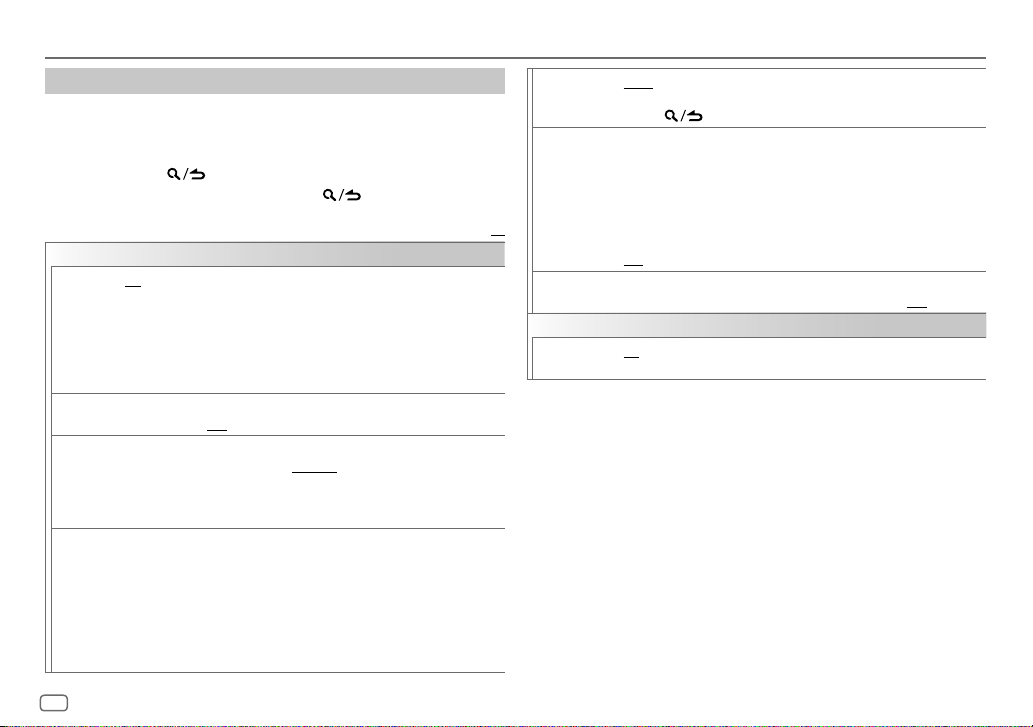
DIGITAL RADIO (DAB)
Other settings
Press the volume knob to enter [
1
FUNCTION
].
2 Turn the volume knob to make a selection (see the following table),
then press the knob.
3 Repeat step 2 until the desired item is selected or activated.
4 Press and hold to exit.
To return to the previous setting item, press .
Default:
TUNER SETTING
AF SET
TI ON
PTY
SEARCH
ASW
SELECT
ON
:
While listening to DAB: Automatically switch to FM broadcasting the same
program if the DAB signal becomes weak. It will switch back to DAB sound
when the signal becomes strong again.
While listening to FM: Automatically switch to DAB source broadcasting the
same program (if available).;
OFF
:Cancels.
:Allows the unit to temporarily switch to Traffic Information if available
(“TI” lights up).;
Press the volume knob to enter PTY language selection. Turn the volume
knob to select the PTY language (
the knob.
Selects the available Program Type (see the following), then, press
S/T
TRAVEL, WARNINGS, NEWS, WEATHER, EVENT, SPECIAL, RAD INFO
SPORTS, FINANCE
the knob.
“
” appears in front of the activated announcement type.
*
Automatically switch from any source to Digital radio ensembles
broadcasting an activated announcement type.
•
Multiple announcement can be activated simultaneously.
•
To deactivate, press the volume knob again (“*” goes off).
OFF
:Cancels.
ENGLISH/ FRENCH/ GERMAN
to start.
: Turn the volume knob to make a selection, then press
), then press
,
LIST UPDATE AUTO
PTY WATCH
XX
RELATED
SERV
CLOCK
TIME SYNC
•
Available Program Type:
SPEECH: NEWS, AFFAIRS, INFO
SCIENCE, VARIED, WEATHER, FINANCE, CHILDREN, SOCIAL, RELIGION, PHONE
IN
MUSIC
:
POP M
OTHER M
The unit will search for the Program Type categorized under [
selected.
•
If the volume is adjusted during reception of traffic information, announcement, alarm or
news bulletin, the adjusted volume is memorized automatically. It will be applied the next
time traffic information, announcement, alarm or news bulletin is turned on.
:Automatically update the DAB Service List when the power is
turned on.;
MANUAL
holding
Automatically switch from any source to Digital Radio ensembles
broadcasting a selected type of program.
NEWS, AFFAIRS, INFO, SPORT, EDUCATE, DRAMA, CULTURE
SCIENCE, VARIED, POPM
LIGHTM
(music),
CHILDREN, SOCIAL, RELIGION, PHONE IN, TRAVEL, LEISURE, JAZZ
COUNTRY, NATIONM
OFF
:Cancels.
ON
:Enable Soft-Link function to switch to an alternative service which is
different audio program from the current audio program.;
ON
:Synchronizes the unit’s time to the Digital Radio signal station time.;
OFF
:Cancels.
,
TRAVEL, LEISURE, DOCUMENT
(music),
ROCK M
(music),
:Updates the DAB Service List by pressing and
.
(music),
CLASSICS, OTHERM
(music),
(information),
(music),
JAZZ, COUNTRY, NATION M
ROCKM
(music),
OLDIES, FOLKM
SPORT, EDUCATE, DRAMA, CULTURE
EASY M
(music),
(music),
(music),
LIGHT M
SPEECH
,
EASYM
WEATHER, FINANCE
(music),
(music),
DOCUMENT
OFF
(music),
] or [
CLASSICS
MUSIC
OLDIES, FOLK M
:Disable.
] if
,
,
,
,
(music)
6
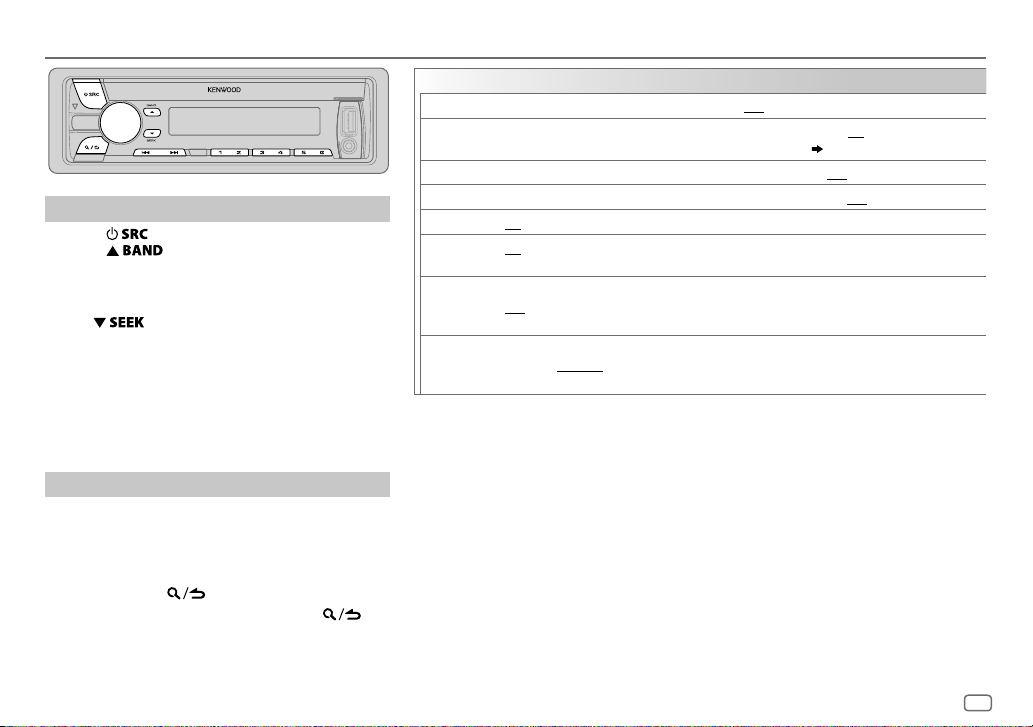
ANALOG RADIO
Search for a station
Press repeatedly to select TUNER.
1
2 Press repeatedly to select FM1/ FM2/
FM3/ MW/ LW.
3 Press S/T to search for a station.
• To change the searching method for S/T:
Press
AUTO1 : Automatically search for a station.
AUTO2 : Search for a preset station.
MANUAL : Manually search for a station.
• To store a station: Press and hold one of the number
buttons (1to6).
• To select a stored station: Press one of the number
buttons (1to6).
Other settings
Press the volume knob to enter [
1
2 Turn the volume knob to make a selection (see
the following table), then press the knob.
3 Repeat step 2 until the desired item is selected or
activated.
4 Press and hold to exit.
To return to the previous setting item, press .
repeatedly.
FUNCTION
].
TUNER SETTING
LOCAL SEEK
AUTO
MEMORY
MONO SET ON
NEWS SET ON
REGIONAL ON
AF SET ON
TI* ON
PTY SEARCH
• [
LOCAL SEEK
when the band is FM1/ FM2/ FM3.
• Available Program Type:
SPEECH
MUSIC: POP M (music), ROCK M (music), EASY M (music), LIGHT M (music), CLASSICS
The unit will search for the Program Type categorized under
• If the volume is adjusted during reception of traffic information, alarm or news bulletin,
the adjusted volume is memorized automatically. It will be applied the next time traffic
information, alarm or news bulletin function is turned on.
ON
: Searches only stations with good reception. ;
YES
:Automatically starts memorizing 6 stations with good reception.; NO:Cancels.
•
Selectable only if [
:Improves the FM reception, but the stereo effect may be lost.;
:The unit will temporarily switch to News Programme if available. ;
: Switches to another station only in the specific region using the “AF” control.;
: Automatically searches for another station broadcasting the same program in the same Radio
Data System network with better reception when the current reception is poor.;
:Allows the unit to temporarily switch to Traffic Information if available (“TI” lights up).;
OFF
:Cancels.
*
[TI] in MW/LW band is for enabling traffic interruption to DAB source only.
Press the volume knob to enter PTY language selection. Turn the volume knob to select the PTY
language (
Selects the available Program Type (see the following), then, press
]/ [
MONO SET
: NEWS
, AFFAIRS
WEATHER
, FINANCE
(music), JAZZ
NORMAL
] is selected for [
ENGLISH/ FRENCH/ GERMAN
]/ [
NEWS SET
]/ [
REGIONAL
, INFO (information), SPORT
, CHILDREN
, SOCIAL
, COUNTRY
, NATION M (music), OLDIES
, RELIGION
OFF
: Cancels.
PRESET TYPE
), then press the knob.
]/ [
AF SET
]/ [
PTY SEARCH
, EDUCATE
, DRAMA
, PHONE IN
, FOLK M (music)
]. ( 4)
OFF
S / T
] is selectable only
, CULTURE
, TRAVEL
, LEISURE
[SPEECH]
:Cancels.
OFF
:Cancels.
, SCIENCE
or
[MUSIC]
OFF
:Cancels.
OFF
:Cancels.
to start.
, VARIED
, DOCUMENT
, OTHER M
if selected.
,
ENGLISH
7
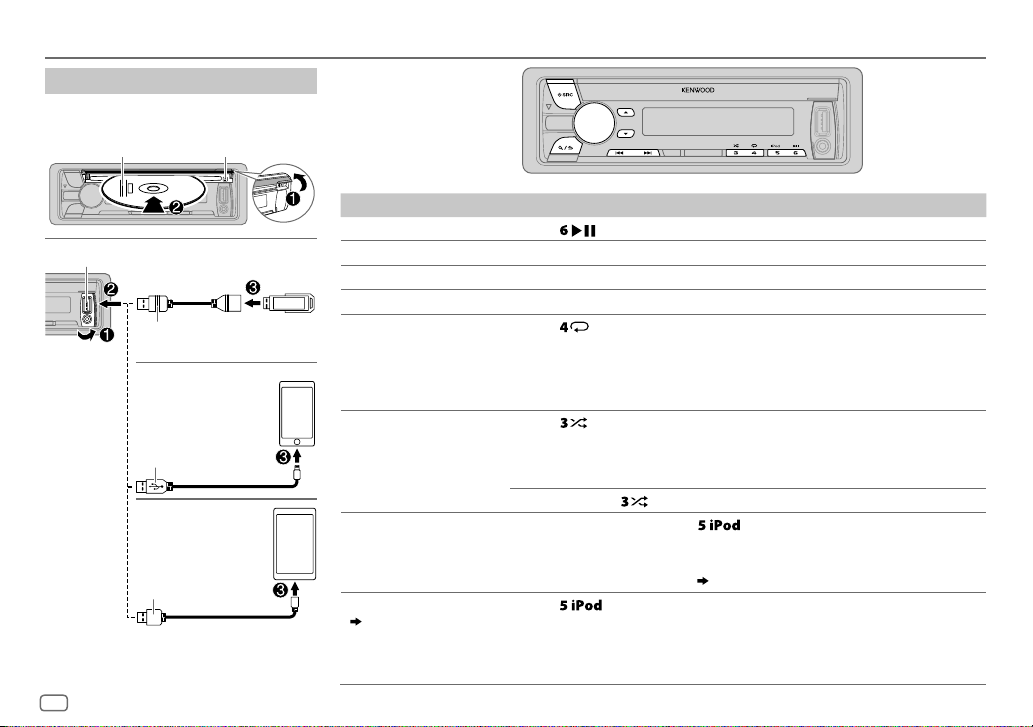
CD / USB / iPod / ANDROID
Start playback
The source changes automatically and
playback starts.
Label side
USB input terminal
1
*
KCA-iP102 : 30-pin type, KCA-iP103 : Lightning type
2
*
Do not leave the cable inside the car when not
using.
8
M
Eject disc
USB
CA-U1EX (max.: 500mA)
(optional accessory)
iPod/iPhone
KCA-iP102 / KCA-iP103
(optional accessory)
or accessory cable of the
iPod/iPhone
ANDROID
Micro USB 2.0 cable
*
2
*
3
*
*
(commercially available)
1
2
To On the faceplate
Playback / pause Press .
4
Reverse / Fast-forward
Select a track/file
Select a folder
6
Repeat play
*
*
Press and hold S/T.
Press S/T.
5
*
Press J/K.
Press repeatedly.
TRACK REPEAT/ REPEAT OFF
FILE REPEAT/ FOLDER REPEAT/ REPEAT OFF
FILE REPEAT/ REPEAT OFF
6
Random play
*
Press repeatedly.
DISC RANDOM/ RANDOM OFF
FOLDER RANDOM/ RANDOM OFF
Press and hold
Select control mode
While in iPod source, press
MODE ON
: Control from the iPod
MODE OFF
: Control from the unit
While in ANDROID source,
Select music drive
( 9, [
MUSIC DRIVE])
Press repeatedly.
The stored songs in the following start playback.
• Selected internal or external memory of a smartphone (Mass Storage
Class).
• Selected drive of a multiple drives device.
: Audio CD
: MP3/WMA/AAC/WAV file, iPod or
ANDROID
: KME Light/ KMC file
: Audio CD
: MP3/WMA/AAC/WAV file, KME Light/ KMC
file, iPod or ANDROID
8
to select
( 9, [
ALL RANDOM
*
.
repeatedly.
9
*
ANDROID SETUP])
7
*
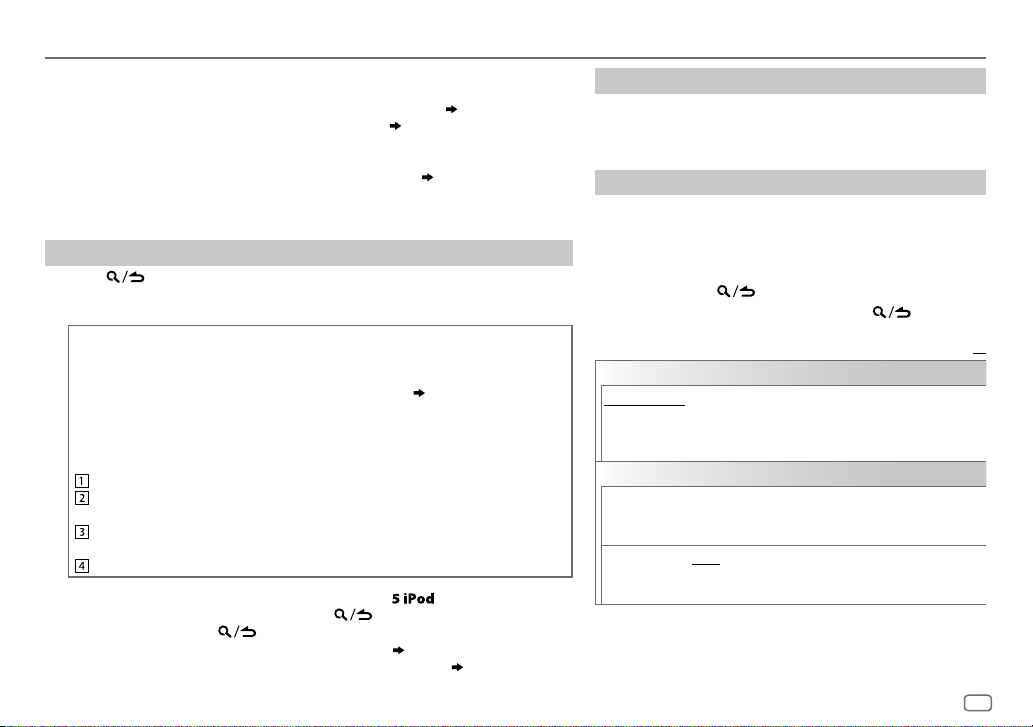
CD / USB / iPod / ANDROID
3
*
When connecting an Android device, “Press [VIEW] to install KENWOOD MUSIC PLAY APP” is
shown. Follow the instructions to install the application. You can also install the latest version of
KENWOOD MUSIC PLAY application on your Android device before connecting. (
4
*
For ANDROID: Applicable only when [
5
*
For CD: Only for MP3/WMA/AAC files. This does not work for iPod/ ANDROID.
6
*
For iPod/ ANDROID: Applicable only when [
7
*
KME Light : KENWOOD Music Editor Light, KMC : KENWOOD Music Control ( 19)
8
*
For CD: Only for MP3/WMA/AAC files.
9
*
You can still play/pause, file skip, fast-forward or reverse files from the unit.
BROWSE MODE
MODE OFF
] is selected. ( [
]/ [
BROWSE MODE
Select a file from a folder/list
Press .
1
2 Turn the volume knob to select a folder/list, then press the knob.
3 Turn the volume knob to select a file, then press the knob.
Quick Search
If you have many files, you can search through them quickly.
For USB (for KME Light/ KMC files):
Press S/T to search at a preset skip search ratio. (
Press and hold S/T to search at a 10
%
ratio.
• Not applicable for CD and MP3/WMA/AAC/WAV files.
For iPod:
You can search for a file according to the first character.
Turn the volume knob quickly to enter character search.
Turn the volume knob to select the character.
To search for a character other than A to Z and 0to9, enter only “ * ”.
Press S/T to move to the entry position.
• You can enter up to 3characters.
Press the volume knob to start searching.
• To return to the root folder/ first file/ top menu, press
• To return to the previous setting item, press
• To cancel, press and hold
• For iPod, applicable only when [
• For ANDROID, applicable only when [
.
MODE OFF
BROWSE MODE
] is selected. ( 8)
.
] is selected. ( [
19)
ANDROID SETUP
] is selected.
[
SKIP SEARCH
.
])
])
ANDROID SETUP
Listen to TuneIn Radio/ TuneIn Radio Pro/ Aupeo
While listening to TuneIn Radio, TuneIn Radio Pro or Aupeo,
connect the iPod/iPhone to the USB input terminal of the unit.
• The unit will output the sound from these applications.
Other settings
Press the volume knob to enter [
1
FUNCTION
].
2 Turn the volume knob to make a selection (see the
following table), then press the knob.
3 Repeat step 2 until the desired item is selected or
activated.
4 Press and hold to exit.
To return to the previous setting item, press .
ANDROID SETUP
BROWSE MODE
application).;
: Control from the unit (using KENWOOD MUSIC PLAY
HAND MODE
:Control other media player applications from the
Android device (without using KENWOOD MUSIC PLAY application). However,
you can still play/pause and file skip from the unit.
USB
MUSIC DRIVE DRIVE CHANGE
:The next drive ([
DRIVE 1
selected automatically and playback starts.
Repeat steps
SKIP SEARCH 0.5%/ 1%/ 5%/ 10%
1
to 3 to select the following drives.
: While listening to iPod, ANDROID or
KME Light/ KMC file, selects the skip search ratio over the
total files.
])
] to [
Default:
DRIVE 5
XX
]) is
ENGLISH
9
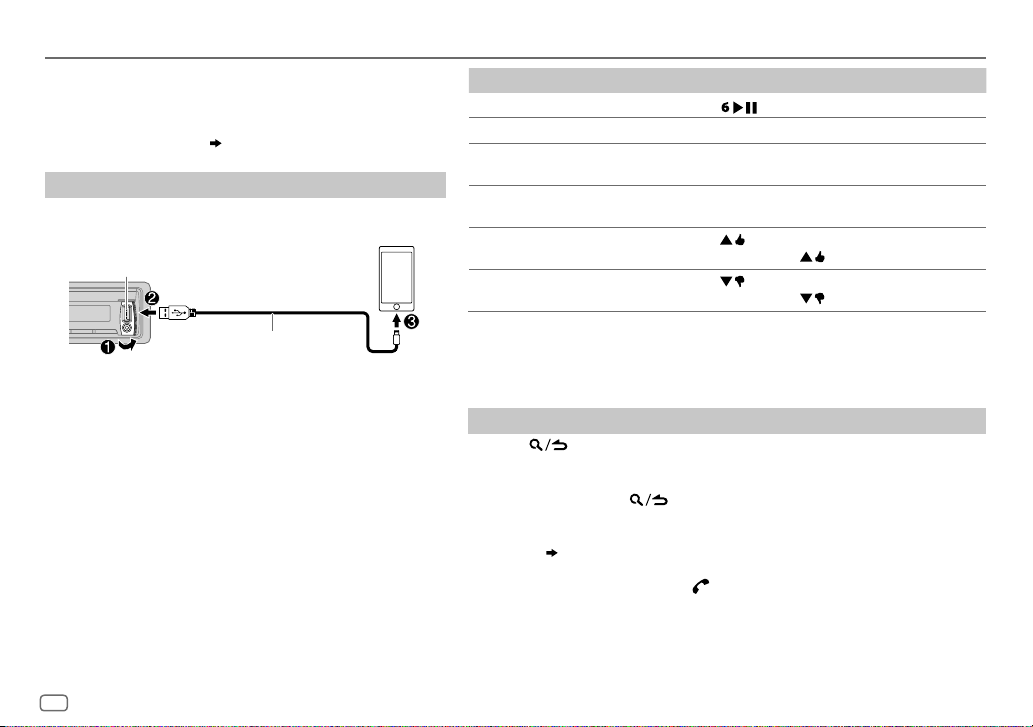
Aha™ RADIO
Preparation:
Install the latest version of Aha
(iPhone/ iPod touch), then create an account and log in to
TM
Aha
.
• Select [
ON
] for [
AHA SRC
Start listening
Open the AhaTM application on your device.
1
2 Connect your device to the USB input terminal.
USB input terminal
KCA-iP102 / KCA-iP103 (optional
accessory)
the iPod/iPhone
The source changes to AHA and broadcast starts.
1
*
KCA-iP102 : 30-pin type, KCA-iP103 : Lightning type
2
*
Do not leave the cable inside the car when not using.
TM
application on your device
]. ( 4)
1
*
or accessory cable of
2
*
To On the faceplate
Playback / pause Press .
3
Select a content
Forward 30seconds of a
4
*
content
Backward 15seconds of a
4
*
content
5
“Like” current content
*
Press S
Press and hold T.
Press and hold S.
Press .
• To unvote, press
6
“Dislike” current content
*
Press .
• To unvote, press
3
*
The functionality is depending on the selected station.
4
*
Applicable to audiobook and podcast only.
5
*
Not applicable to audiobook, Location Based Stations (LBS) and Twitter station.
6
*
Not applicable to audiobook, Location Based Stations (LBS), Facebook and Twitter station.
*
/ T.
again.
again.
Search for a station
Press .
1
2 Turn the volume knob to select a station, then press the knob.
3 Turn the volume knob to the desired content, then press the knob.
To cancel, press and hold .
You can make a call when your device is connected to the unit via Bluetooth
connection
• To call a number in the content*
• To end or disconnect a call: Press
7
*
( 16)
...
7
: Press 1, then press the volume knob to call.
.
The availability is depending on the selected station.
10
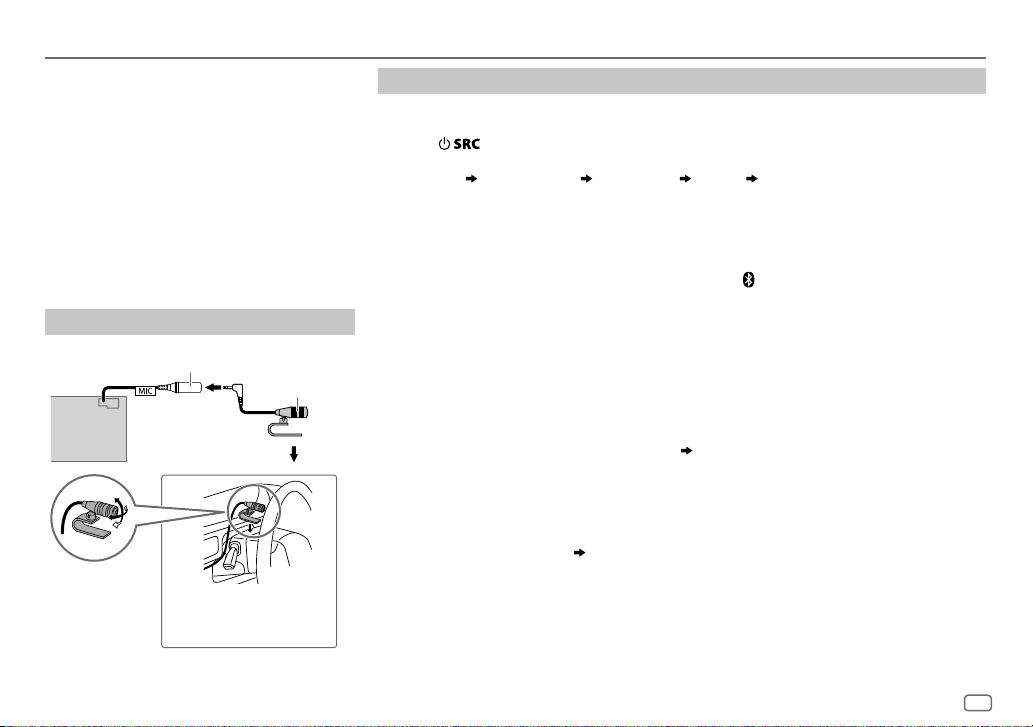
BLUETOOTH®
BLUETOOTH — Connection
Supported Bluetooth profiles
– Hands-Free Profile (HFP)
– Serial Port Profile (SPP)
– Phonebook Access Profile (PBAP)
– Advanced Audio Distribution Profile (A2DP)
– Audio/Video Remote Control Profile (AVRCP)
Supported Bluetooth codecs
– Sub Band Codec (SBC)
– Advanced Audio Coding (AAC)
– aptX Codec (aptX)
Connect the microphone
MIC (microphone input terminal)
Rear panel
Adjust the microphone
angle
Secure using cord clamps (not
supplied) if necessary.
Microphone
(supplied)
Pair a Bluetooth device
When connecting a Bluetooth device to the unit for the first time, perform pairing between the
unit and the device.
1 Press to turn on the unit.
2 Search and select this unit model name (KDC-BT4
“PAIRING”
display.
“PASS XXXXXX” Device name “PRESS” “VOLUME KNOB” scrolls on the
DAB) on the Bluetooth device.
*
• For some Bluetooth devices, you may need to enter the Personal Identification Number
(PIN) code immediately after searching.
• Refer also to the manual supplied with your Bluetooth device.
3 Press the volume knob to start pairing.
“PAIRING OK” appears when pairing is completed and “
connection is established.
• Up to five devices can be registered (paired) in total.
• Only one Bluetooth device can be connected at any time.
• This unit supports Secure Simple Pairing (SSP).
• Some Bluetooth devices may not automatically connect to the unit after pairing. Connect the
device to the unit manually. Refer to the instruction manual of the Bluetooth device for more
information.
• Once the pairing is completed, the Bluetooth device will remain registered in the unit even if
you reset the unit. To delete the paired device,
• When you connect iPhone/ iPod touch/ Android device to the USB input terminal, pairing
request (via Bluetooth) is automatically activated. Press the volume knob to pair once you have
confirmed the device name.
Automatic pairing request is activated only if:
– Bluetooth function of the connected devcie is turned on.
– [
AUTO PAIRING
– KENWOOD MUSIC PLAY application is installed on the Android device.
] is set to [ON]. ( 15)
15, [
” will light up when the Bluetooth
DEVICE DELETE
].
ENGLISH
11
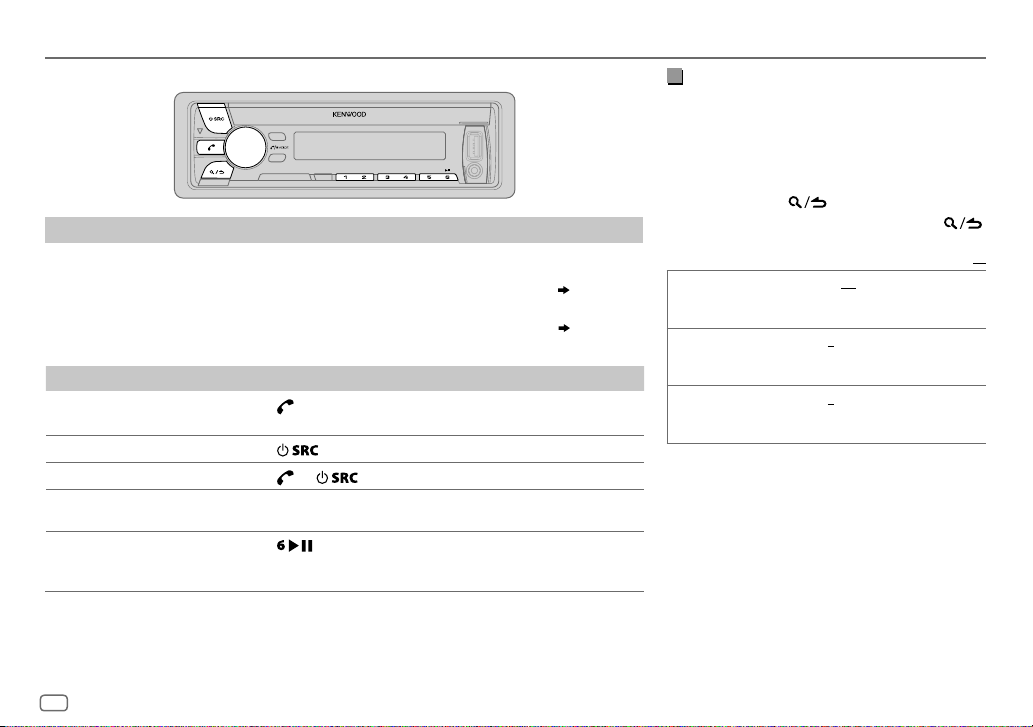
BLUETOOTH®
BLUETOOTH — Mobile phone
Receive a call
When there is an incoming call:
– All the buttons and display flash.
– The unit answers the call automatically if [
During a call:
– The buttons and display illuminate according to the settings made for [
– If you turn off the unit or detach the faceplate, the Bluetooth connection is disconnected.
To On the faceplate
Answer a call
Reject a call
End a call
Adjust the phone volume
[00]
to
[35]
(Default:
Switch between handsfree and private talk
modes
*
Not applicable for iPhone. During a call, the unit synchronizes the phone volume on the iPhone to the unit.
[15]*
Press
(1 to 6).
Press
Press
Turn the volume knob during a call.
)
• This adjustment will not affect the volume of the other sources.
Press
• Operations may vary according to the connected Bluetooth
device.
AUTO ANSWER
or the volume knob or one of the number buttons
.
or .
during a call.
] is set to a selected time. ( 13)
DISPLAY
]. ( 17)
Improve the voice quality
While talking on the phone...
1 Press the volume knob to enter [
FUNCTION
].
2 Turn the volume knob to make a selection
(see the following table), then press the knob.
3 Repeat step 2 until the desired item is
selected or activated.
4 Press and hold to exit.
To return to the previous setting item, press .
Default:
MIC GAIN –10
NR LEVEL –5
ECHO CANCEL –5
—
+10(–4
the microphone increases as the number
increased.
—+5(0):Adjust the noise reduction
level until the least noise is being heard
during a phone conversation.
—+5(0):Adjust the echo cancellation
delay time until the least echo is being heard
during a phone conversation.
):The sensitivity of
XX
12
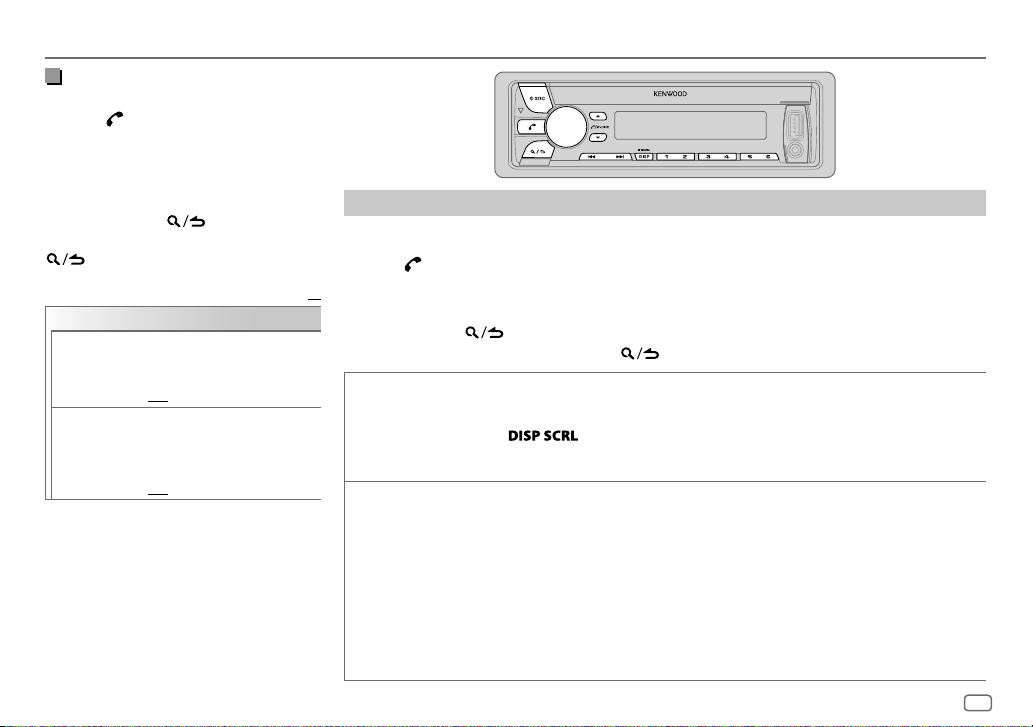
BLUETOOTH®
Make the settings for receiving a
call
1
Press to enter Bluetooth mode.
2 Turn the volume knob to make a
selection (see the following table),
then press the knob.
3 Repeat step 2 until the desired item is
selected or activated.
4 Press and hold to exit.
To return to the previous setting item, press
.
Default:
SETTINGS
AUTO ANSWER
BATT/SIGNAL AUTO
1
—30:The unit answers
incoming call automatically in
the selected time (in seconds).;
OFF
:Cancels.
:Shows the strength of the
battery and signal when the unit
detects a Bluetooth device and the
Bluetooth device is connected.;
OFF
:Cancels. Clock time is shown.
Make a call
You can make a call from the call history, phonebook, or dialing the number. Call by voice is also
possible if your mobile phone has the feature.
1 Press to enter Bluetooth mode.
2 Turn the volume knob to make a selection (see the following table), then press the knob.
XX
3 Repeat step 2 until the desired item is selected/activated or follow the instructions stated on
the selected item.
4 Press and hold to exit.
To return to the previous setting item, press .
CALL HISTORY
PHONE BOOK
1
Press the volume knob to select a name or a phone number.
• “INCOMING”, “OUTGOING”, or “MISSED” is shown on the lower part of the display to indicate the previous
call status.
• Press
• “NO DATA” appears if there is no recorded call history.
2
Press the volume knob to call.
1
Turn the volume knob quickly to enter alphabet search mode (if the phonebook contains many contacts).
The first menu (ABCDEFGHIJK) appears.
• To go to the other menu (LMNOPQRSTUV or WXYZ1
• To select the desired first letter, turn the volume knob or press
Select “1” to search with numbers and select “
2
Turn the volume knob to select a name, then press the knob.
3
Turn the volume knob to select a phone number, then press the knob to call.
•
If the phone supports PBAP, the phonebook of the connected phone is automatically transferred to the unit
when pairing.
•
Contacts are categorized as: HOME, OFFICE, MOBILE, OTHER, GENERAL
•
This unit can display only non-accent letters. (Accent letters such as “Ú” is showns as “U”.)
to change the display category (NUMBER or NAME).
), press
J / K
*
” to search with symbols.
*
S / T
.
, then press the knob.
ENGLISH
13
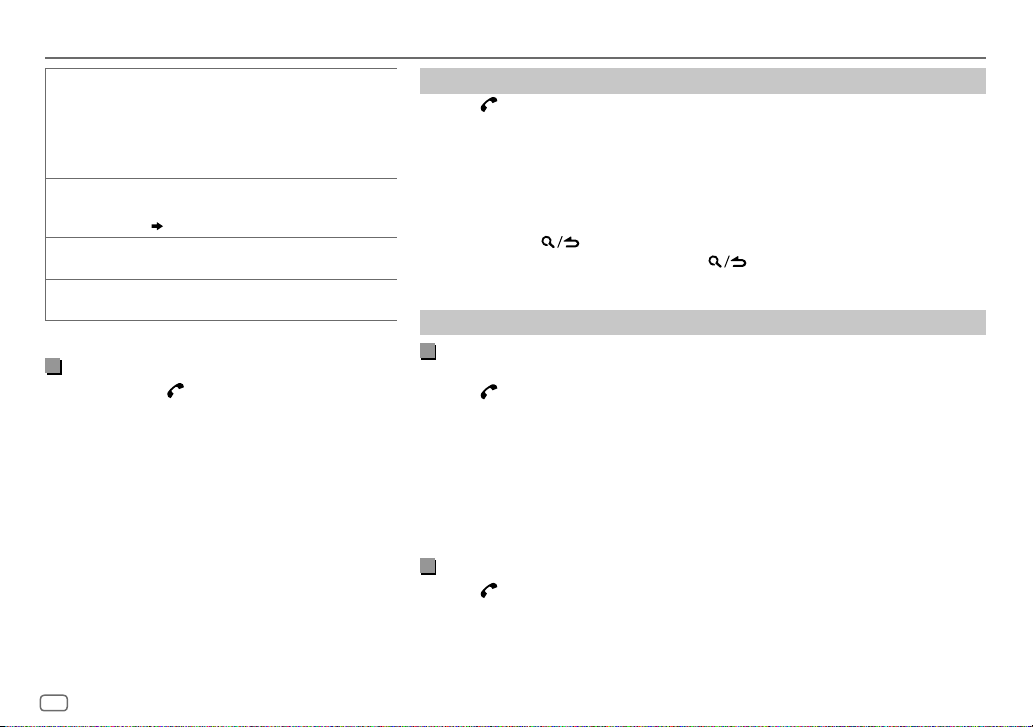
BLUETOOTH®
NUMBER DIAL1 Turn the volume knob to select a number (0 to
VOICE
*
BATT
*
SIGNAL
*
Functionality depends on the type of the phone used.
9) or character (
2
Press
Repeat steps
the phone number.
3
Press the volume knob to call.
Speak the name of the contact you want to call or
the voice command to control the phone functions.
(
Make a call using voice recognition
LOW/ MID/ FULL
battery.
NO SIGNAL/ LOW/ MID/ MAX
of the current received signal.
, #, +).
*
S / T
to move the entry position.
1
and 2 until you finish entering
:Shows the strength of the
)
:Shows the strength
Make a call using voice recognition
Press and hold to activate the connected
1
phone.
2 Speak the name of the contact you want to call
or the voice command to control the phone
functions.
• Supported Voice Recognition features vary for
each phone. Refer to the instruction manual of the
connected phone for details.
• This unit also supports the intelligent personal
assistant function of iPhone.
Delete a contact
Press to enter Bluetooth mode.
1
2 Turn the volume knob to select [
CALL HISTORY
], then press the knob.
3 Turn the volume knob to select a contact.
4 Press and hold the volume knob to enter delete mode.
5 Turn the volume knob to select [
DELETE ONE
DELETE ALL:
: Selected name or phone number in step 3 is deleted.
All names or phone numbers in [
6 Turn the volume knob to select [
DELETE ONE
YES
] or [
DELETE ALL
CALL HISTORY
], then press the knob.
], then press the knob.
] in step 2 is deleted.
7 Press and hold to exit.
• To return to the previous setting item, press .
• Not applicable for mobile phone that supports PBAP.
Settings in memory
Store a contact in memory
You can store up to 6 contacts into the number buttons (1 to 6).
1 Press to enter Bluetooth mode.
2 Turn the volume knob to select [
press the knob.
CALL HISTORY
], [
PHONE BOOK
], or [
NUMBER DIAL
3 Turn the volume knob to select a contact or enter a phone number.
If a contact is selected, press the volume knob to show the phone number.
4 Press and hold one of the number buttons (1 to 6).
“STORED” appears when the contact is stored.
To erase a contact from the preset memory, select [
number.
NUMBER DIAL
] in step 2 and store a blank
Make a call from memory
Press to enter Bluetooth mode.
1
2 Press one of the number buttons (1 to 6).
3 Press the volume knob to call.
“NO MEMORY” appears if there is no contacts stored.
], then
14
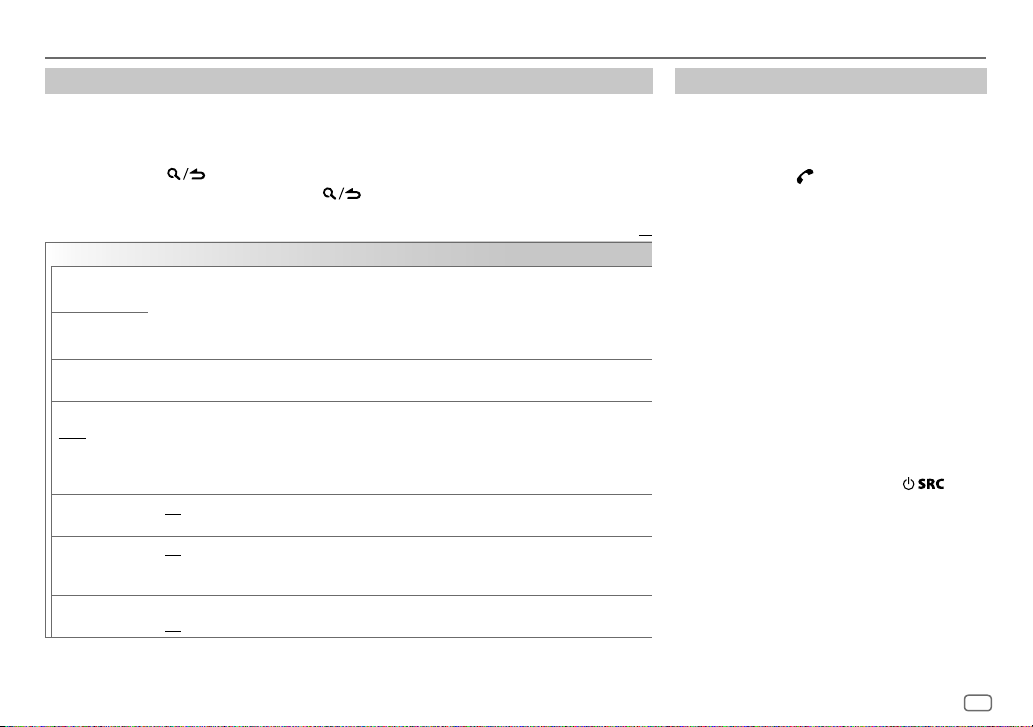
BLUETOOTH®
Other settings
Press the volume knob to enter
1
[FUNCTION
].
2 Turn the volume knob to make a selection (see the following table), then press the knob.
3 Repeat step 2 until the desired item is selected/activated or follow the instructions stated
on the selected item.
4 Press and hold to exit.
To return to the previous setting item, press .
Default:
BT MODE
PHONE SELECT
AUDIO SELECT
DEVICE DELETE
PIN CODE EDIT
(0000)
RECONNECT ON
AUTO PAIRING ON
INITIALIZE YES
Selects the phone or audio device to connect or disconnect.
“
” appears in front of the device name when connected.
*
•
You can only connect another Bluetooth device by disconnecting the connected Bluetooth device
first.
“
” disappears when disconnected.
*
1
Turn the volume knob to select a device to delete, then press the knob.
2
Turn the volume knob to select [
Changes the PIN code (up to 6 digits).
1
Turn the volume knob to select a number.
2
Press S/T to move the entry position.
Repeat steps
3
Press the volume knob to confirm.
:The unit automatically reconnect when the last connected Bluetooth device is within range.;
OFF
:Cancels.
:The unit automatically pair supported Bluetooth device (iPhone/ iPod touch/ Android device)
when it is connected through USB input terminal.Depending on the operating system of the
connected device, this function may not work. ;
:Initializes all the Bluetooth settings (including stored pairing, phonebook, and etc.).;
NO
:Cancels.
1
and 2 until you finish entering the PIN code.
YES
] or [NO], then press the knob.
OFF
:Cancels.
Bluetooth test mode
You can check the connectivity of the supported
profile between the Bluetooth device and the
unit.
• Make sure there is no Bluetooth device paired.
1 Press and hold .
“PLEASE PAIR YOUR PHONE PIN 0000”
appears.
2 Search and select this unit model name
XX
(KDC-BT4
3 Operate the Bluetooth device to confirm
pairing.
“TESTING” flashes on the display.
The connectivity result (OK or NG) appears after
the test.
PAIRING: Pairing status
HF CNT: Hands-Free Profile (HFP) compatibility
AUD CNT: Advanced Audio Distribution Profile
PB DL: Phonebook Access profile (PBAP)
To cancel test mode, press and hold
turn off the unit.
DAB) on the Bluetooth device.
*
(A2DP) compatibility
compatibility
to
ENGLISH
15
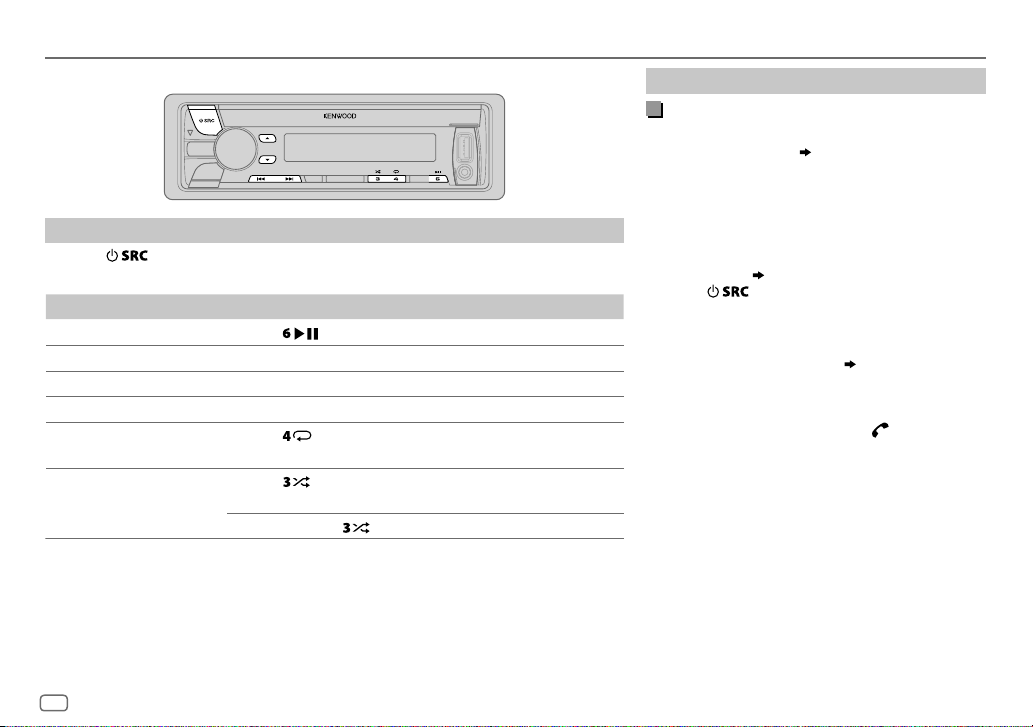
BLUETOOTH®
BLUETOOTH — Audio
Audio player via Bluetooth
Press repeatedly to select BTAUDIO.
1
2 Operate the Bluetooth audio player to start playback.
To On the faceplate
Playback / pause
Select group or folder
Reverse / Forward skip
Reverse / Fast-forward
Press
Press J / K.
Press S/T.
Press and hold S/T.
Repeat play Press
ALL REPEAT, FILE REPEAT, REPEAT OFF
Random play Press repeatedly.
FOLDER RANDOM, RANDOM OFF
Press and hold to select
Operations and display indications may differ according to their availability on the
connected device.
.
repeatedly.
ALL RANDOM
.
Internet radio via Bluetooth
Listen to Aha™ Radio
Preparation:
Select [
ON
] for [
AHA SRC
]. ( 4)
TM
You can listen to Aha
Radio on your smart phone
(Android OS) through Bluetooth on this unit.
1 Open the Aha
TM
application on your smart
phone.
2 Connect your smart phone via Bluetooth
connection. (
11)
3 Press repeatedly to select AHA.
The source switches and broadcast starts
automatically.
• You can operate Aha
TM
Aha
Radio for iPod/iPhone. (
TM
Radio in the same way as
10)
• To call a number in the content*: Press 1, then press
the volume knob to call.
• To end or disconnect a call: Press
*
The availability is depending on the selected station.
.
16
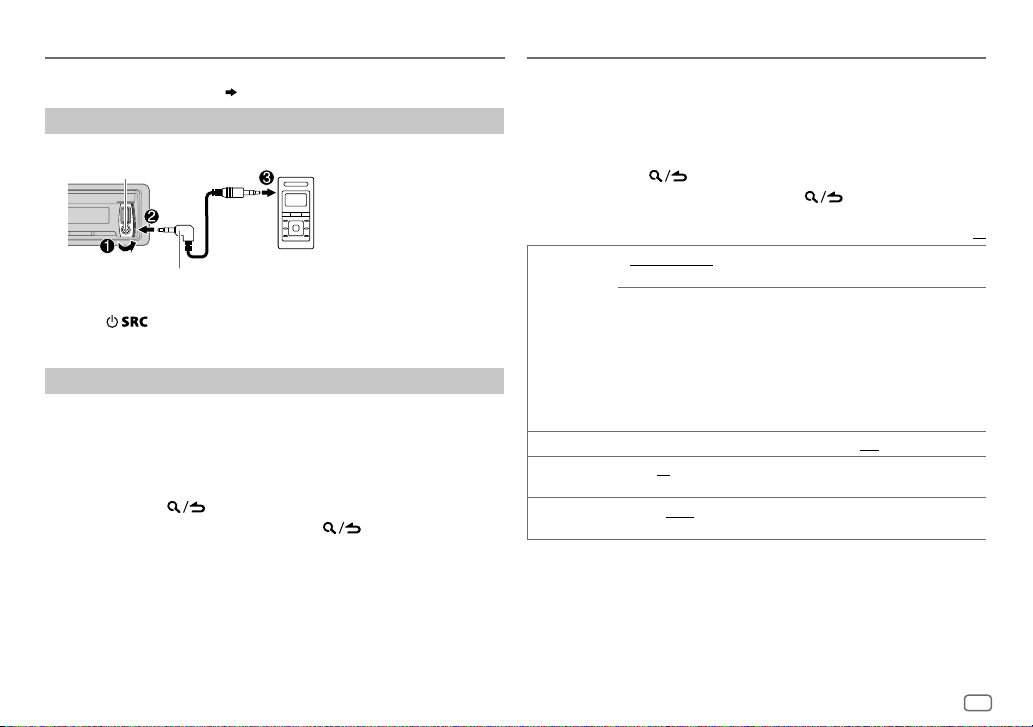
AUX
Preparation:
Select [
ON
] for [
BUILT-IN AUX
Start listening
Connect a portable audio player (commercially available).
1
Auxiliary input jack
3.5mm stereo mini plug with “L” shaped
connector (commercially available)
2 Press repeatedly to select AUX.
3 Turn on the portable audio player and start playback.
Set the AUX name
While listening to a portable audio player connected to the unit...
1 Press the volume knob to enter [
2 Turn the volume knob to select [
3 Turn the volume knob to select [
4 Turn the volume knob to make a selection, then press the knob.
AUX
(default)/
5 Press and hold to exit.
To return to the previous setting item, press .
]. ( 4)
Portable audio player
FUNCTION
SYSTEM
], then press the knob.
AUX NAME SET
DVD/ PORTABLE/ GAME/ VIDEO/ TV
].
], then press the knob.
DISPLAY SETTINGS
1 Press the volume knob to enter [
2 Turn the volume knob to select [
3 Turn the volume knob to make a selection (see the following table),
then press the knob.
4 Repeat step 3 until the desired item is selected/activated or follow
the instructions stated on the selected item.
5 Press and hold to exit.
To return to the previous setting item, press .
COLOR SELECT VARIABLE SCAN/ CUSTOM R/G/B
DIMMER ON
BRIGHTNESS 0
TEXT SCROLL AUTO/ ONCE
*
Preset colors:
BLUE2
GREEN2
ORANGERED
key and display illumination color.
You can create your own color (when [
colors* is selected). The color you have created can be stored in
[
CUSTOM R/G/B
1
Press and hold the volume knob to enter the detailed color
adjustment.
2
Press S/T to select the color (R/ G/ B) to adjust.
3
Turn the volume knob to adjust the level (0 — 9), then press the
knob.
:Dims the display and button illumination.;
— 31: Selects your preferred brightness level for display and button
illumination.
automatically, or scroll only once.;
RED1/ RED2/ RED3/ PURPLE1/ PURPLE2/ PURPLE3/ PURPLE4/ BLUE1/
/
BLUE3/ SKYBLUE1/ SKYBLUE2/ LIGHTBLUE/ AQUA1/ AQUA2/ GREEN1/
/
GREEN3/ YELLOWGREEN1/ YELLOWGREEN2/ YELLOW/ ORANGE1/ ORANGE2/
:Selects whether to scroll the display information
FUNCTION
].
DISPLAY
], then press the knob.
Default:
/ preset colors*: Selects your preferred
CUSTOM R/G/B
].
OFF
:Cancels.
OFF
] or preset
:Cancels.
XX
ENGLISH
17
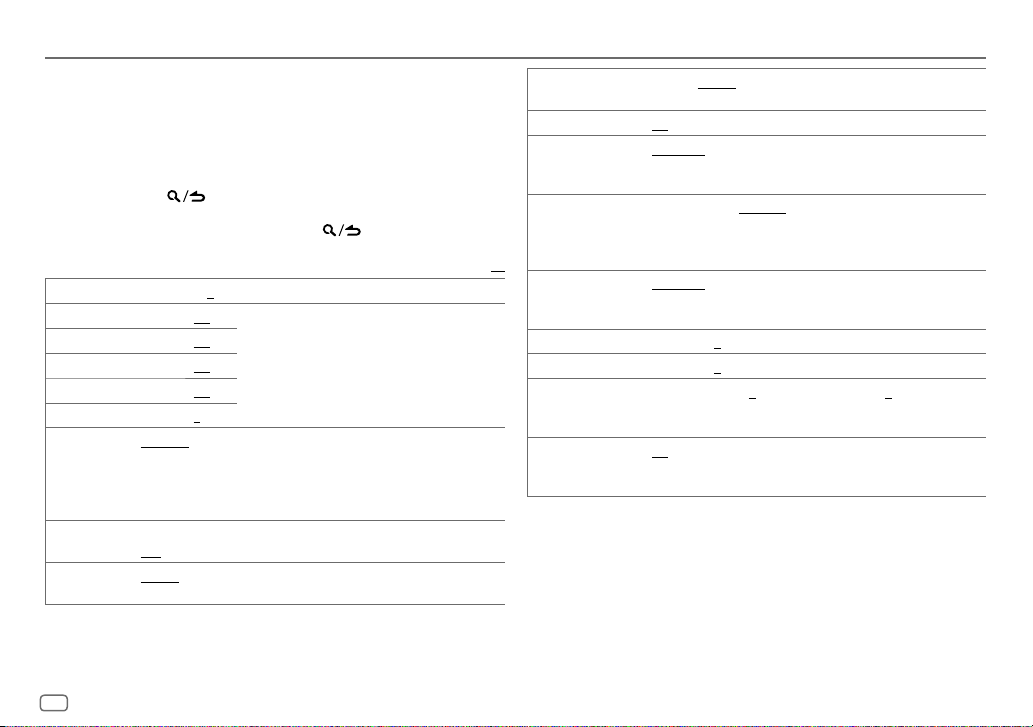
AUDIO SETTINGS
While listening to any source...
1 Press the volume knob to enter [
2 Turn the volume knob to select [
knob.
3 Turn the volume knob to make a selection (see the following table),
then press the knob.
4 Repeat step 3 until the desired item is selected or activated.
5 Press and hold to exit.
To return to the previous setting item, press
SUB-W LEVEL –15
BAND1 LEVEL –8
BAND2 LEVEL –8
BAND3 LEVEL –8
BAND4 LEVEL –8
BAND5 LEVEL –8
PRESET EQ DRIVE EQ/ TOP40/ POWERFUL/ ROCK/ POPS/ EASY/ JAZZ/ NATURAL
BASS BOOST LEVEL1/ LEVEL2/ LEVEL3
LOUDNESS LEVEL1/ LEVEL2
to
+15 (0
) Adjusts the subwoofer output level.
to +8 (+6)
to +8 (+6)
to +8 (+7)
to +8 (+3)
to +8 (0)
USER
:Selects a preset equalizer suitable to the music genre. (Select
[
USER
] to use the customized settings.)
[
DRIVE EQ
] is a preset equalizer that reduces noise outside the car or
running noise of the tyres.
OFF
:Cancels.
produce a well-balanced sound at a low volume level.;
FUNCTION
].
AUDIO CONTROL
The sound elements (frequency level, tone level, Q
factor) are preset into each selection (
to
BAND5 LEVEL
Adjusts the level to memorize for each source.
(Before making an adjustment, select the source you
want to adjust.)
:Selects your preferred bass boost level.;
:Selects your preferred low and high frequencies boost to
], then press the
.
).
BAND1 LEVEL
OFF
:Cancels.
Default:
/
EXTRA EQ LEVEL1/ LEVEL2/ LEVEL3
SUBWOOFER SET ON
LPF SUBWOOFER THROUGH
SUB-W PHASE REVERSE
XX
HPF THROUGH
FADER R15
BALANCE L15
VOLUME OFFSET
SOUND RECNSTR
(Sound reconstruction)
[
SUB-W LEVEL
[
SUBWOOFER SET
enhance the sound in [
:Turns on the subwoofer output.;
160HZ
:Audio signals with frequencies lower than 85Hz/ 120Hz/
160Hz are sent to the subwoofer.
output to be in line with the speaker output for optimum
performance. (Selectable only if a setting other than [
selected for [
150HZ
:Audio signals with frequencies higher than 100Hz/ 120Hz/
150Hz are sent to the speakers.
to
to
R15 (0
For AUX:
volume adjustment level of each source. (Before adjustment, select
the source you want to adjust.)
ON
:Creates realistic sound by compensating the high-frequency
components and restoring the rise-time of the waveform that are
lost in audio data compression.;
]/ [
LPF SUBWOOFER
] is set to [ON].
:Selects your preferred elevation level to
PRESET EQ
].;
OFF
:Cancels.
OFF
:Cancels.
:All signals are sent to the subwoofer.;
(180°)/
NORMAL
(0°):Selects the phase of the subwoofer
LPF SUBWOOFER
:All signals are sent to the speakers.;
F15 (0
):Adjusts the rear and front speaker output balance.
):Adjusts the left and right speaker output balance.
–8
to +8(0) ; For other sources: –8 to 0:Presets the
]/ [
SUB-W PHASE
].)
100HZ/ 120HZ
OFF
:Cancels.
] is selectable only if
85HZ/ 120HZ
THROUGH
/
] is
/
18
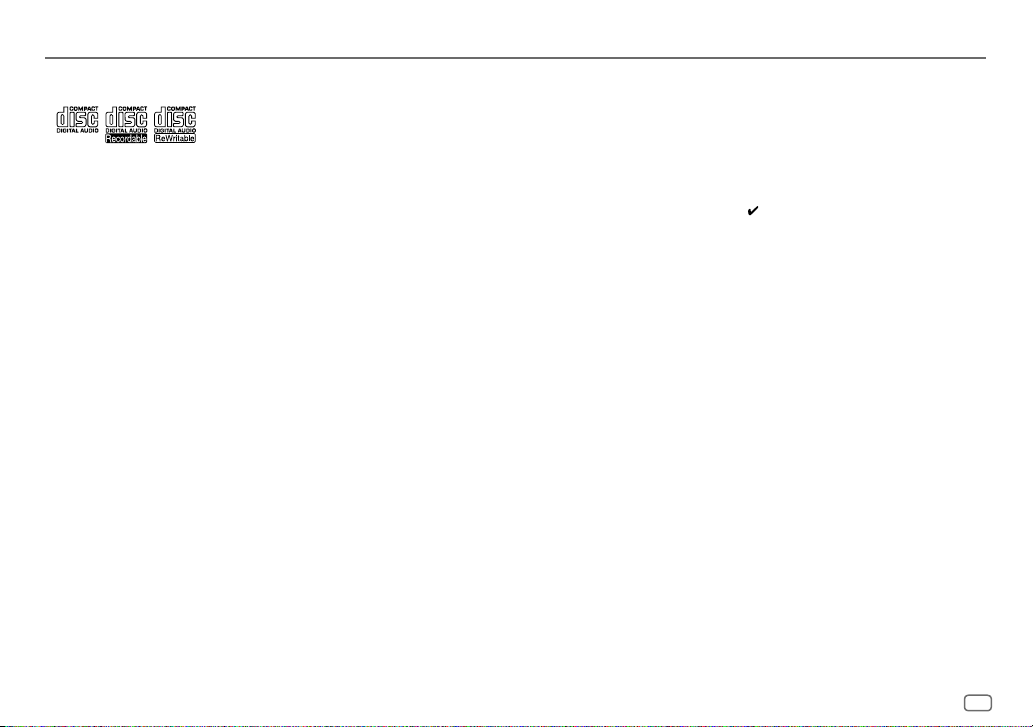
MORE INFORMATION
General
•
This unit can only play the following CDs:
•
Detailed information and notes about the playable audio files are stated in an online manual
on the following web site: www.kenwood.com/cs/ce/audiofile/
Playable files
•
Playable audio file: MP3 (.mp3), WMA (.wma), AAC (.m4a)
•
Playable disc media: CD-R/CD-RW/CD-ROM
•
Playable disc file format: ISO 9660 Level 1/2, Joliet, Long file name.
•
Playable USB device file system: FAT12, FAT16, FAT32
Even when audio files comply with the standards listed above, playback may be impossible
depending on the types or conditions of media or device.
Unplayable discs
•
Discs that are not round.
•
Discs with coloring on the recording surface or discs that are dirty.
•
Recordable/ReWritable discs that have not been finalized.
•
8cm CD. Attempting to insert using an adapter may cause malfunction.
About USB devices
•
This unit can play MP3/WMA/AAC/WAV files stored on a USB mass storage class device.
•
You cannot connect a USB device via a USB hub.
•
Connecting a cable whose total length is longer than 5m may result in abnormal playback.
•
This unit cannot recognize a USB device whose rating is other than 5V and exceeds 1A.
About KENWOOD Music Editor Light and KENWOOD Music Control
•
This unit supports the PC application KENWOOD Music Editor Light and Android™ application
KENWOOD Music Control.
•
When you play audio files with song data added using the KENWOOD Music Editor Light or
KENWOOD Music Control, you can search for audio files by Genres, Artists, Albums, Playlists,
and Songs.
•
KENWOOD Music Editor Light and KENWOOD Music Control are available on the following
web site: www.kenwood.com/cs/ce/
About iPod/iPhone
Made for
-
iPod touch (2nd, 3rd, 4th, and 5th generation)
-
iPod classic
-
iPod nano (3rd, 4th, 5th, 6th, and 7th generation)
-
iPhone 3G, 3GS, 4, 4S, 5, 5S, 5C
•
For the latest compatible list and software versions of iPhone/iPod, see:
www.kenwood.com/cs/ce/ipod
•
You cannot operate iPod if “KENWOOD” or “ ” is displayed on iPod.
About Android device
•
This unit supports Android OS 4.1 and above.
•
Some Android devices (with OS 4.1 and above) may not fully support Android Open Accessory
(AOA) 2.0.
•
If the Android device supports both mass storage class device and AOA 2.0, this unit always
playback via AOA 2.0 as priority.
•
For more information and the latest compatible list, see: www.kenwood.com/cs/ce/
About Aha™ Radio
•
AhaTM is a third-party service, therefore the specifications are subject to change without prior
notice. Accordingly, compatibility may be impaired or some or all of the services may become
unavailable.
•
Some AhaTM functionality cannot be operated from this unit.
About Bluetooth
•
Depending on the Bluetooth version of the device, some Bluetooth devices may not be able
to connect to this unit.
•
This unit may not work with some Bluetooth devices.
•
Signal conditions vary, depending on the surroundings.
•
For more information about Bluetooth, visit the following website:
www.kenwood.com/cs/ce/
ENGLISH
19
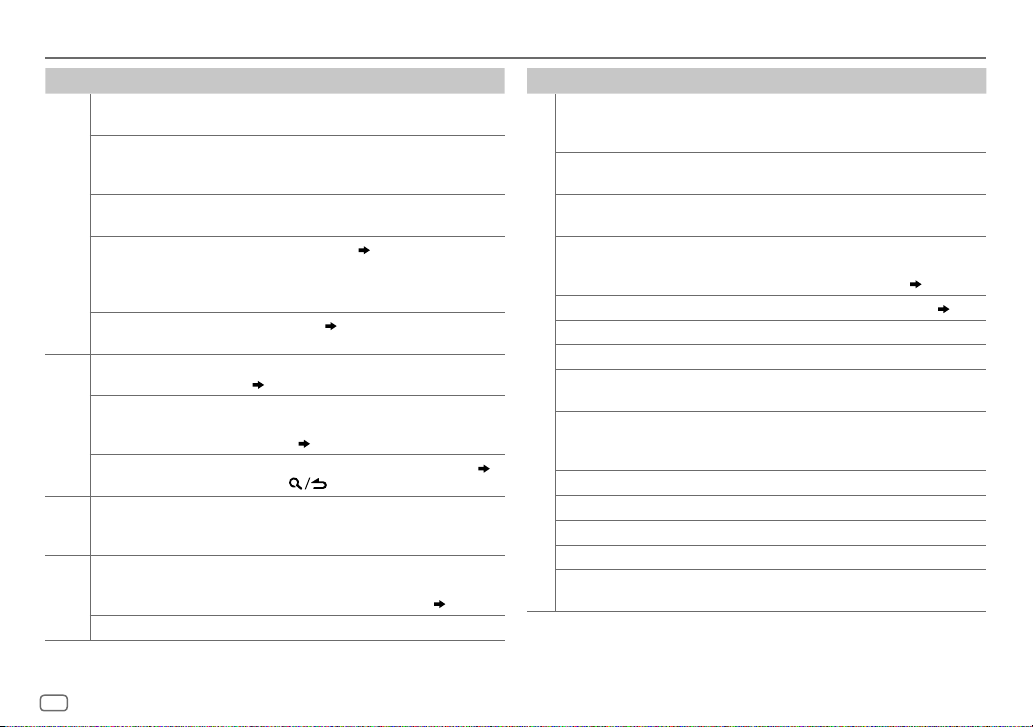
TROUBLESHOOTING
Symptom Remedy
Sound cannot be heard.
“MISWIRING CHECK WIRING
THEN PWR ON” appears.
“PROTECTING SEND
SERVICE” appears.
General
•
Sound cannot be heard.
•
The unit does not turn on.
•
Information shown on
the display is incorrect.
The unit does not work
at all.
DAB reception is poor. Make sure [ON] is selected for [
“DAB ANT ERR” Check the DAB antenna. If a passive antenna
Digital Radio
“RELATED SERV FOUND”
•
Radio reception is poor.
•
Static noise while
Radio
Analog
listening to the radio.
Disc cannot be ejected.
iPod
CD / USB /
Noise is generated. Skip to another track or change the disc.
•
Adjust the volume to the optimum level.
•
Check the cords and connections.
Turn the power off, then check to be sure the
terminals of the speaker wires are insulated
properly. Turn the power on again.
Send the unit to the nearest service center.
Clean the connectors. (
Reset the unit. (
(
4)
(without a booster) is used, set [
to [
OFF
•
Press the volume knob to activate Soft-Link. ( 6)
•
Press to cancel.
•
Connect the antenna firmly.
•
Pull the antenna out all the way.
Press and hold
not to drop the disc when it is ejected. If this does
not solve the problem, reset the unit. (
3)
]. ( 4)
M
to forcibly eject the disc. Be careful
2)
DAB ANT POWER
DAB ANT POWER
3)
Symptom Remedy
Tracks do not play back
as you intended them
to play.
“READING” keeps
flashing.
Elapsed playing time is
not correct.
Correct characters are
not displayed (e.g.
album name).
“NA FILE”
“NO DISC” Insert a playable disc into the loading slot.
].
]
“TOC ERROR” Make sure the disc is clean and inserted properly.
“PLEASE EJECT” Reset the unit. If this does not solve the problem, consult
CD / USB / iPod
“READ ERROR” Copy the files and folders onto the USB device again. If this
“NO DEVICE” Connect a USB device, and change the source to USB again.
“COPY PRO” A copy-protected file is played.
“NA DEVICE”
“NO MUSIC” Connect a USB device that contains playable audio files.
“iPod ERROR”
Playback order is determined when files are recorded.
Do not use too many hierarchical levels or folders.
This is caused by how the tracks are recorded.
This unit can only display uppercase letters, numbers, and
a limited number of symbols. Uppercase Cyrillic letters can
also be displayed if [
Make sure the disc contains supported audio files.
your nearest service center.
does not solve the problem, reset the USB device or use
another USB device.
Connect a supported USB device, and check the connections.
•
Reconnect the iPod.
•
Reset the iPod.
РУССКИЙ
] is selected. ( 4)
( 19)
20
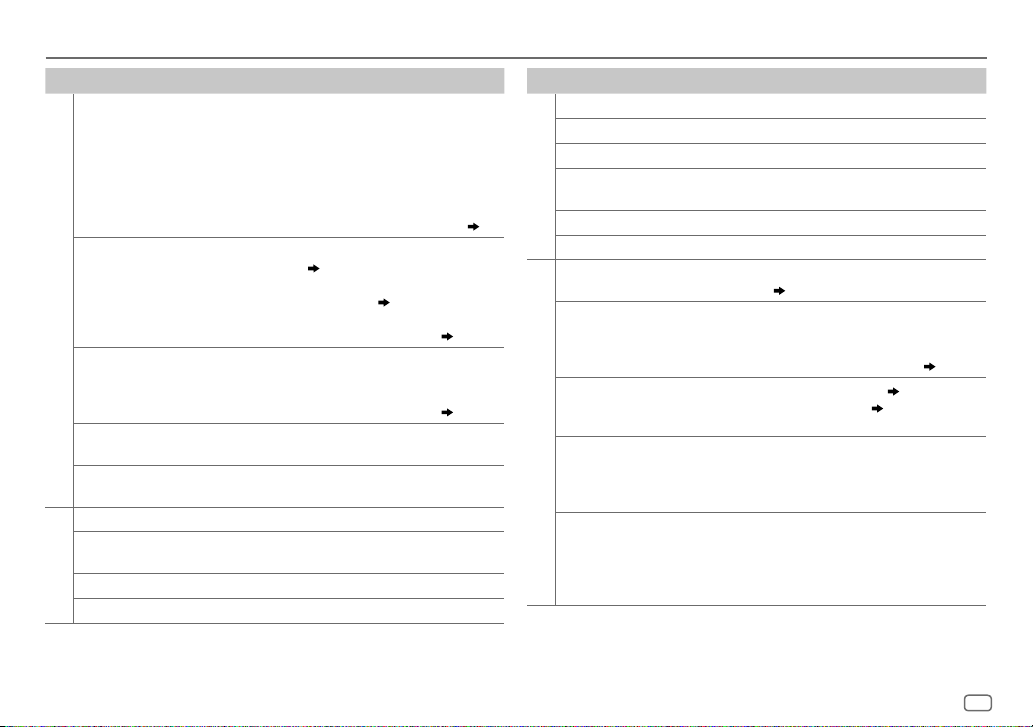
TROUBLESHOOTING
Symptom Remedy
•
Sound cannot
be heard during
playback.
•
Sound output only
from the Android
device.
•
Reconnect the Android device.
•
If in [
HAND MODE
], launch any media player application
on the Android device and start playback.
•
If in [
HAND MODE
], relaunch the current media player
application or use another media player application.
•
Restart the Android device.
•
If this does not solve the problem, the connected Android
device is unable to route the audio signal to unit. (
Cannot playback at
[
BROWSE MODE
ANDROID
“NO DEVICE” or
“READING” keeps
flashing.
Playback is intermittent
•
Make sure KENWOOD MUSIC PLAY APP is installed on the
].
Android device. (
•
Reconnect the Android device and make the appropriate
setting in [
•
If this does not solve the problem, the connected Android
device does not support [
•
Switch off the developer options on the Android device.
•
Reconnect the Android device.
•
If this does not solve the problem, the connected Android
device does not support [
9)
ANDROID SETUP
BROWSE MODE
BROWSE MODE
Turn off the power saving mode on the Android device.
]. ( 9)
or sound skips.
“ANDROID ERROR” /
“NADEVICE”
•
Reconnect the Android device.
•
Restart the Android device.
“ACTN DISABLED” An unavailable operation has been performed.
“AHA APP UPDATE
Radio
REQUIRED”
TM
“AHA UNAVAILABLE” Your device cannot be connected to Aha Radio server.
Aha
Make sure you have installed the latest version of the Aha™
application for KENWOOD application on your device.
“CHECK APP” There is no response from Aha server.
]. ( 19)
]. ( 19)
Symptom Remedy
“CHECK DEVICE” Check the Aha application on your device.
“CONNECT PHONE” Connect your device to the unit.
“LOGIN FAILED” Logging into Aha has failed.
Radio
“NETWORK
TM
UNAVAILABLE”
Aha
19)
“POOR GPS” The GPS reception condition of your smartphone is poor.
“NO SKIPS” Skips is not allowed.
No Bluetooth device is
detected.
Bluetooth pairing
cannot be made.
Echo or noise is heard
during a phone
conversation.
Phone sound quality
Bluetooth®
is poor.
Voice calling method
is not successful.
The network has been disconnected.
•
Search from the Bluetooth device again.
•
Reset the unit. ( 3)
•
Make sure you have entered the same PIN code to both the
unit and Bluetooth device.
•
Delete pairing information from both the unit and the
Bluetooth device, then perform pairing again. (
•
Adjust the microphone unit’s position. ( 11)
•
Check the [
•
Reduce the distance between the unit and the Bluetooth
ECHO CANCEL
] setting. ( 12)
11)
device.
•
Move the car to a place where you can get a better signal
reception.
•
Use voice calling method in a more quiet environment.
•
Reduce the distance from the microphone when you speak
the name.
•
Make sure the same voice as the registered voice tag is
used.
ENGLISH
21
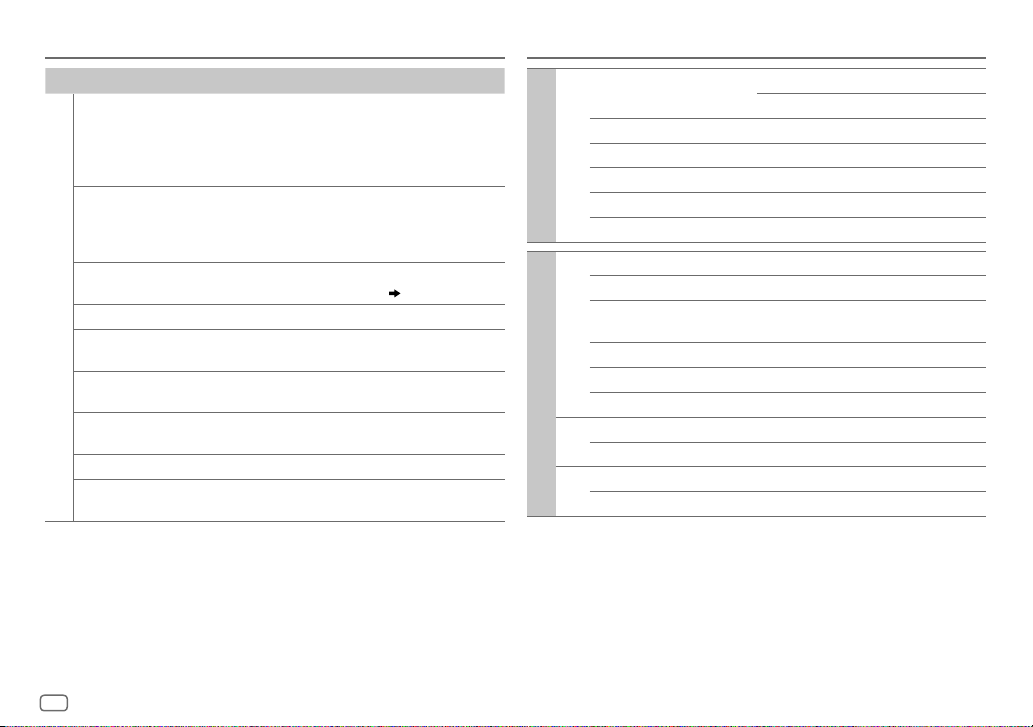
TROUBLESHOOTING
SPECIFICATIONS
Symptom Remedy
Sound is being
interrupted or skipped
during playback of
a Bluetooth audio
player.
The connected
Bluetooth audio
player cannot be
controlled.
“DEVICE FULL” The number of registered devices has reached its limit. Retry
“N/A VOICE TAG” Make sure the same voice as the registered voice tag is used.
Bluetooth®
“NOT SUPPORT” The connected phone does not support Voice Recognition
“NO ENTRY” /
“NO PAIR”
“ERROR” Try the operation again. If “ERROR” appears again, check if the
“NO INFO” Bluetooth device cannot get the contact information.
“HF ERROR XX” /
“BT ERROR”
•
Reduce the distance between the unit and the Bluetooth
audio player.
•
Turn off, then turn on the unit and try to connect again.
•
Other Bluetooth devices might be trying to connect to the
unit.
•
Check whether the connected Bluetooth audio player
supports Audio/Video Remote Control Profile (AVRCP).
(Refer to the instructions of your audio player.)
•
Disconnect and connect the Bluetooth player again.
after deleting an unnecessary device. (
feature.
There is no registered device connected/found via Bluetooth.
device supports the function you have tried.
Reset the unit and try the operation again. If this does not
solve the problem, consult your nearest service center.
15,
DEVICE DELETE
)
DAB Frequency Range L Band 1452.960MHz — 1490.624MHz
Band III 174.928MHz — 239.200MHz
Sensitivity –100dBm
Signal-to-Noise Ratio 80dB
Antenna Connector Type SMB
Digital radio
Antenna Output Voltage 14.4V (11V – 16V)
Antenna Maximum Current <100mA
FM Frequency Range 87.5MHz — 108.0MHz (50kHz space)
Usable Sensitivity (S/N=26dB) 0.71μV/75Ω
Quieting Sensitivity
(DINS/N=46dB)
Frequency Response (±3dB) 30Hz — 15kHz
Signal-to-Noise Ratio (MONO) 64dB
Stereo Separation (1kHz) 40dB
Analog radio
MW Frequency Range 531kHz — 1611kHz (9kHz space)
Usable Sensitivity (S/N=20dB) 28.2μV
LW Frequency Range 153kHz — 279kHz (9kHz space)
Usable Sensitivity (S/N=20dB) 50μV
2.0μV/75Ω
22
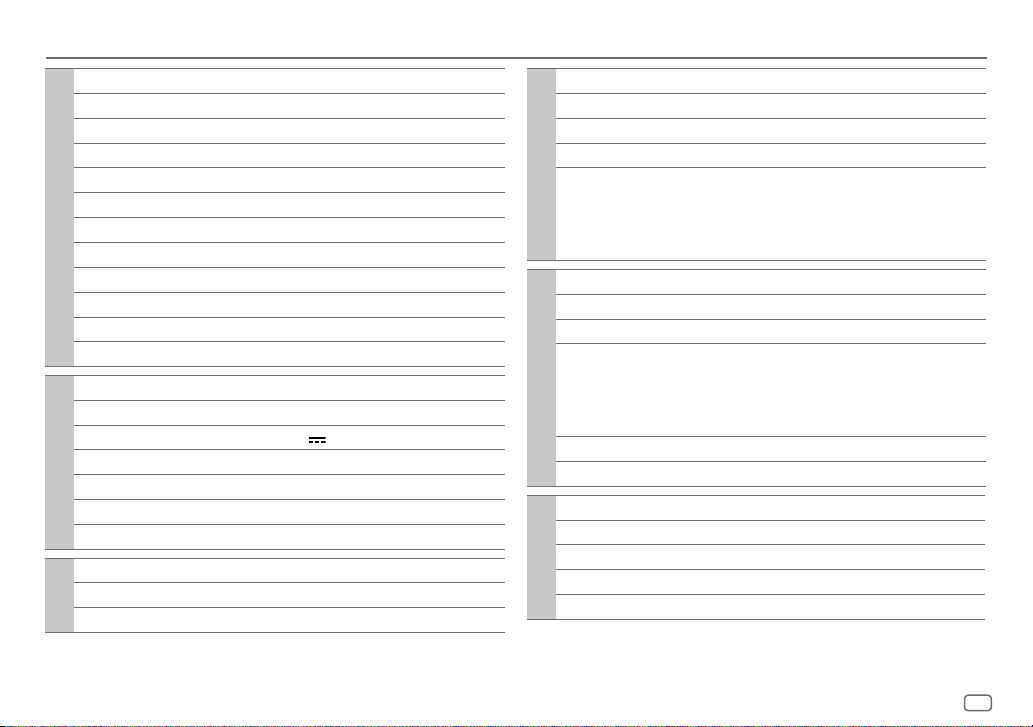
SPECIFICATIONS
Laser Diode GaAIAs
Digital Filter (D/A) 8 times over sampling
Spindle Speed 500rpm — 200rpm (CLV)
Wow & Flutter Below measurable limit
Frequency Response (±1dB) 20Hz — 20kHz
Total Harmonic Distortion (1kHz) 0.01%
Signal-to-Noise Ratio (1kHz) 105 dB
CD player
Dynamic Range 90dB
Channel Separation 85dB
MP3 Decode Compliant with MPEG-1/2 Audio Layer-3
WMA Decode Compliant with Windows Media Audio
AAC Decode AAC-LC “.m4a” files
USB Standard USB1.1, USB2.0 (Full speed)
File System FAT12/16/32
Maximum Supply Current DC5V
MP3 Decode Compliant with MPEG-1/2 Audio Layer-3
USB
WMA Decode Compliant with Windows Media Audio
AAC Decode AAC-LC “.m4a” files
WAV Decode Linear-PCM
Frequency Response (±3dB) 20Hz—20kHz
Input Maximum Voltage 1000mV
Auxiliary
Input Impedance 30kΩ
1A
Version Bluetooth Ver.2.1+EDR / Bluetooth 3.0
Frequency Range 2.402GHz — 2.480GHz
Output Power +4dBm (MAX), 0dBm (AVE) Power Class 2
Maximum Communication Range Line of sight approx. 10m (32.8ft)
Profile HFP (Hands-Free Profile)
Bluetooth
Maximum Output Power 50W×4
Full Bandwidth Power 22W×4 (at less than 1% THD)
Speaker Impedance 4Ω—8Ω
Tone Action Band 1: 100Hz±8dB
Audio
Preout Level/Load (CD) 4000mV/10kΩ
Preout Impedance ≤600Ω
Operating Voltage 14.4V (10.5V—16V allowable)
Maximum Current Consumption 10A
Operational Temperature Range 0°C—+40°C
General
Installation Size (W×H×D) 182mm×53mm×159mm
Weight 1.3kg
Subject to change without notice.
SPP (Serial Port Profile)
PBAP (Phonebook Access Profile)
A2DP (Advanced Audio Distribution Profile)
AVRCP (Audio/Video Remote Control Profile)
Band 2: 315Hz±8dB
Band 3: 1kHz±8dB
Band 4: 4kHz±8dB
Band 5: 12.5kHz±8dB
ENGLISH
23
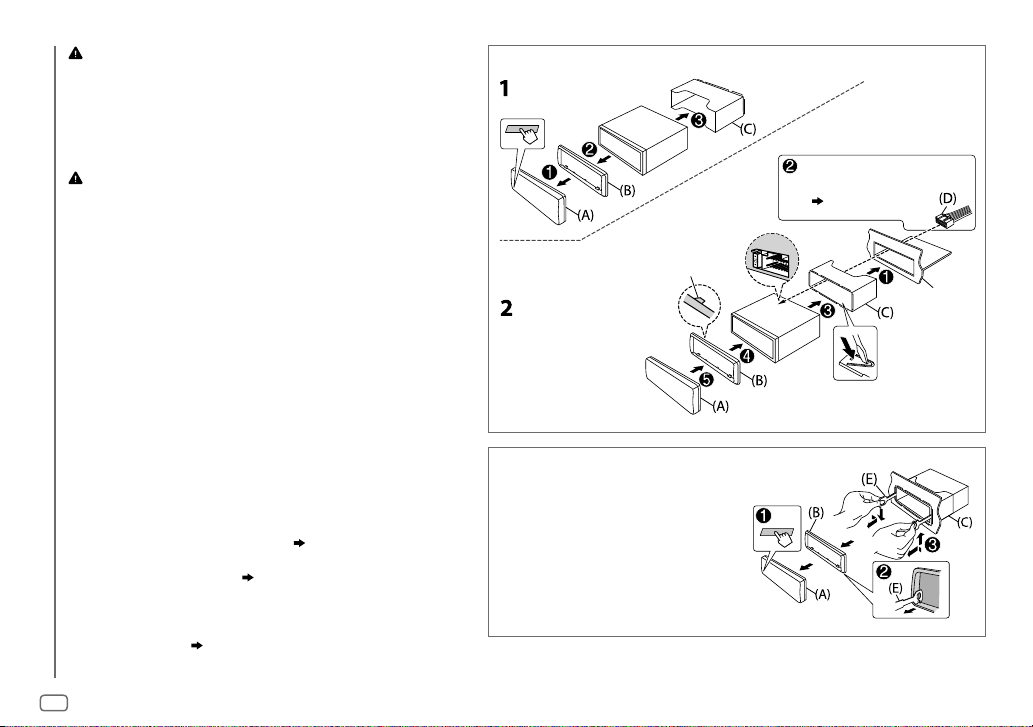
Warning
•
The unit can only be used with a 12V DC power supply, negative ground.
•
Disconnect the battery’s negative terminal before wiring and mounting.
•
Do not connect Battery wire (yellow) and Ignition wire (red) to the car chassis or
Ground wire (black) to prevent a short circuit.
•
Insulate unconnected wires with vinyl tape to prevent a short circuit.
•
Be sure to ground this unit to the car’s chassis again after installation.
Caution
•
For safety’s sake, leave wiring and mounting to professionals. Consult the car
audio dealer.
•
Install this unit in the console of your vehicle. Do not touch the metal parts of
this unit during and shortly after use of the unit. Metal parts such as the heat
sink and enclosure become hot.
•
Do not connect the [ wires of speakers to the car chassis or Ground wire
(black), or connect them in parallel.
•
Mount the unit at an angle of less than 30º.
•
If your vehicle wiring harness does not have the ignition terminal, connect
Ignition wire (red) to the terminal on the vehicle’s fuse box which provides 12V
DC power supply and is turned on and off by the ignition key.
•
Keep all cables away from heat dissipate metal parts.
•
After the unit is installed, check whether the brake lamps, blinkers, wipers, etc.
INSTALLATION / CONNECTION
on the car are working properly.
•
If the fuse blows, first make sure the wires are not touching car’s chassis, then
replace the old fuse with one that has the same rating.
Basic procedure
1
Remove the key from the ignition switch, then disconnect
the [ terminal of the car battery.
2 Install the DAB antenna.
See Installing the DAB antenna. (
26)
3 Connect the wires properly.
See Wiring connection. (
25)
4 Install the unit to your car.
See Installing the unit (in-dash mounting).
5 Connect the [ terminal of the car battery.
6 Reset the unit. (
3
)
Installing the unit (in-dash mounting)
Hook on the top side
Orientate the trim plate as
illustrated before fitting.
How to remove the unit
1
Detach the faceplate.
2 Fit the catch pin on the
extraction keys into the holes on
both sides of the trim plate, then
pull it out.
3 Insert the extraction keys deeply
into the slots on each side, then
follow the arrows as shown on
the right.
Do the required wiring.
(
25)
Bend the appropriate tabs to hold the
mounting sleeve firmly in place.
24
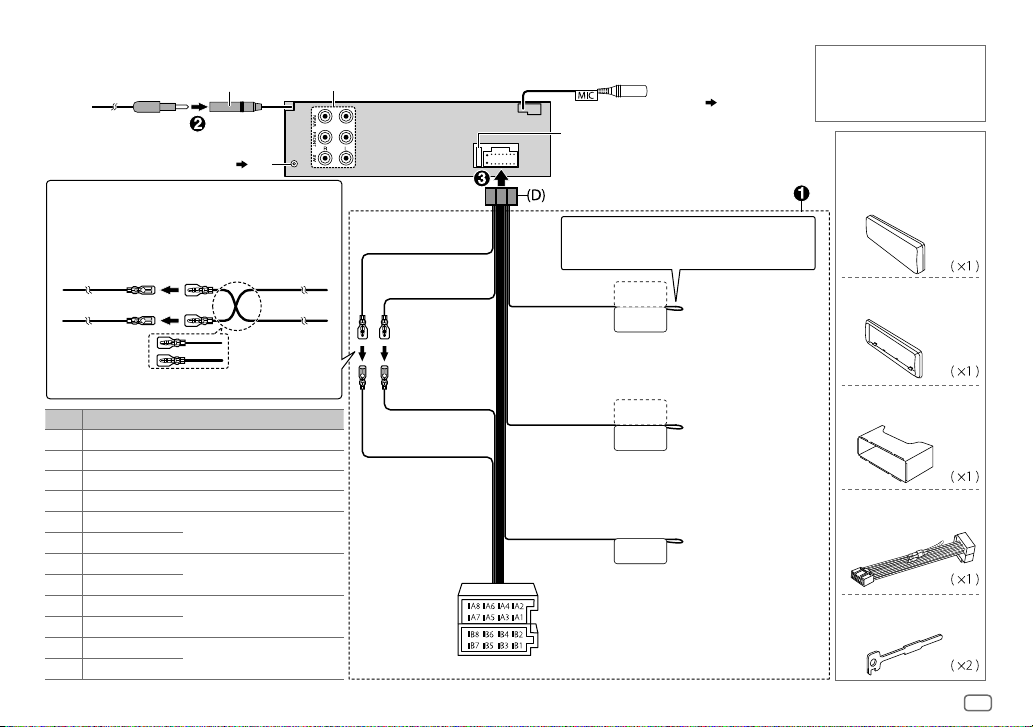
Wiring connection
Antenna terminal
DAB antenna jack (
26)
Connecting the ISO connectors on some VW/Audi or
Opel (Vauxhall) automobiles
You may need to modify the wiring of the supplied
wiring harness as illustrated below.
A7 (Red)
Ignition wire
(Red)
Vehicle
A4 (Yellow)
Battery wire
(Yellow)
Default wiring
Pin
Color and function
A4 Yellow : Battery
A5 Blue/White : Power control
A7 Red : Ignition (ACC)
A8 Black : Earth (ground) connection
B1
B2
B3
B4
B5
B6
B7
B8
]
Purple
Purple/black
]
Gray
Gray/black
White
]
White/black
]
Green
Green/black
[
[
[
[
: Rear speaker (right)
: Front speaker (right)
: Front speaker (left)
: Rear speaker (left)
Rear/ front/ subwoofer output
Yellow (Battery wire)
Red (Ignition wire)
Unit
Red (A7)
Yellow (A4)
ISO connectors
MIC (microphone input
terminal) (
Fuse (10A)
If no connections are made, do not let the wire
come out from the tab.
Light blue/yellow
(Steering remote
STEERING WHEEL
REMOTE INPUT
REMOTE CONT
control wire)
Blue/White
(Power control
ANT CONT
P. CONT
wire/ Antenna
control wire)
Brown
(Mute control wire)
MUTE
11)
To the steering wheel
remote control adapter
To the power control
terminal when using the
optional power amplifier
or to the antenna control
terminal in the vehicle
To connect the Kenwood
navigation system, refer
your navigations manual
When connecting to an external
amplifier, connect its ground
wire to the car’s chassis to avoid
damaging the unit.
Part list for
installation
(A)
Faceplate
(B)
Trim plate
(C)
Mounting sleeve
(D)
Wiring harness
(E)
Extraction key
ENGLISH
25
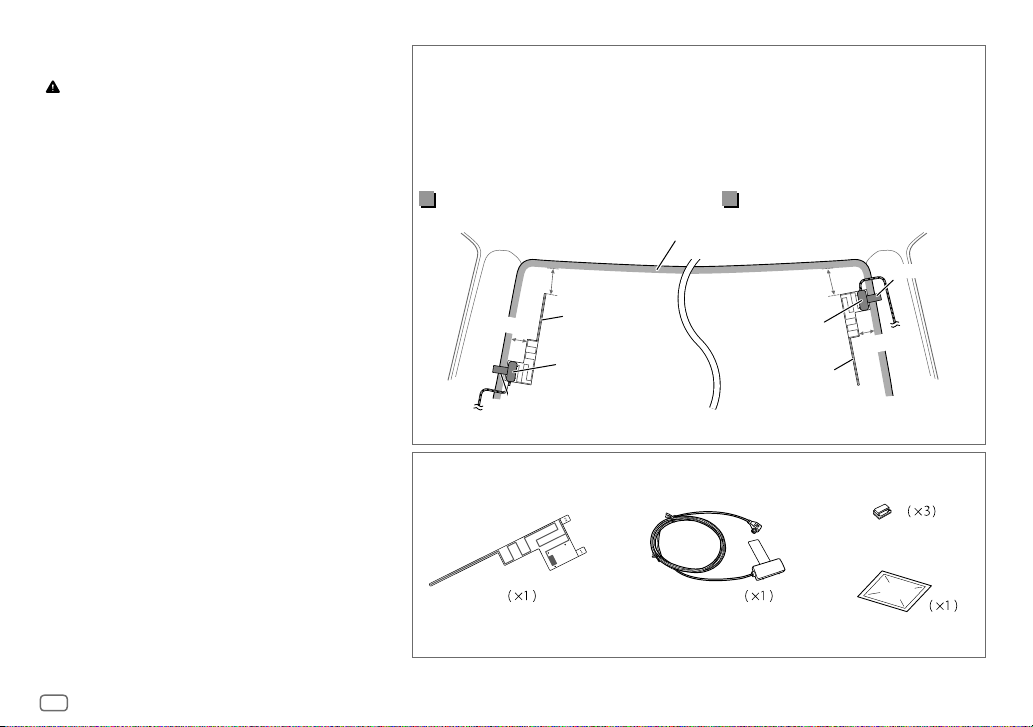
Installing the DAB antenna (supplied)
Caution
•
The film antenna
•
Do not install at the following locations:
– where it may block the driver’s view.
– where it may obstruct the operation of safety devices such as air
bags.
– on movable glass surfaces such as the rear hatch.
– at side of vehicle (e.g. door, front quarter window).
– on rear window.
•
Signal strength will weaken when installed at the following
locations:
– on IR reflecting glass or locations covered with mirror type glass
film.
– where it overlaps with genuine radio antenna (pattern).
– where it overlaps with window heating wires.
– on glass that blocks radio signals (e.g. IR reflecting glass, thermal
insulation glass).
•
Poor reception may occur:
– due to noise when windscreen wiper, air conditioner, or motor is
turned on.
– depending on the direction of the broadcast station with respect
to the vehicle (antenna).
•
Thoroughly wipe oil and dirt from the pasting surface with the
supplied cleaner
•
Do not bend or damage the film antenna
•
It may not be possible to install on certain vehicles.
•
Check the cable routing of the film antenna
(G)
before pasting.
•
Do not apply any glass cleaner after pasting the film antenna
(F)
is exclusively for use inside the vehicle.
(I)
.
(F)
.
(F)
and amplifier unit
(F)
Determine the antenna installation position
•
The direction of the film antenna
right side or left side.
•
Be sure to check the installation location of film antenna
•
Separate from other antennas by at least 100mm.
•
Do not paste the amplifier unit
enough adhesion.
Installing the antenna on the left side
(F)
changes depending on whether the film antenna
(G)
on the ceramic line (black part) around the front glass. Because there is not
150 mm
30 mm
*
Paste the earth sheet of the amplifier unit
(F)
(G)
Earth sheet*
Part list for installation
.
(F)
Film antenna
(F)
before installing. Film antenna cannot be re-pasted.
Ceramic line (black part)
(G)
on the metal part of the front pillar.
(G)
Amplifier unit
(cable with booster, 3.5m)
(F)
is installed on the
Installing the antenna on the right side
150 mm
(G)
Earth sheet*
30 mm
(F)
(H)
Cable clamper
(I)
Cleaner
26
