Page 1

CONTENTS
Check the latest edition
KDC-BT47SD
CD-RECEIVER
INSTRUCTION MANUAL
Before reading this manual, click the button below to check the latest
edition and the modified pages.
http://manual.kenwood.com/edition/im349/
Safety 2
Maintenance
Preparation 3
How to attach/detach the faceplate
How to reset your unit
Remote controller
Basic Operations 4
Getting Started 6
Canceling the display demonstration
Setting the demonstration mode
Adjusting the clock
Initial settings before operations
Listening to the Radio 8
Adjust [SETTINGS] mode settings
Listening to the other external
components 9
Listening to a Disc/ USB device/ SD/
iPo d 10
Start playing a disc
Start playing a USB device or iPod
Removing the USB device or iPod
Start playing an SD
Removing the SD card
Selecting Repeat Play
Selecting Random Play
All Random Play
Selecting a folder/track/file
Alphabet Search for iPod
Selecting App & iPod Control Mode
Adjust [SETTINGS] mode settings
Getting Started of Bluetooth 16
Easy Pairing function
Registering from Bluetooth devices (Pairing)
Operation of Hands-Free Phoning 18
Making a Call
Make a Voice Dialing Call
Receiving a Call
During a Call
Call Waiting
Clearing the disconnection message
Downloading the Phone Book
Listening to a Bluetooth Audio 21
Selecting Repeat Play
Selecting Random Play
Switching between Bluetooth devices
Bluetooth Setup 22
Registering a Bluetooth Device (Pairing)
Selecting the Bluetooth Device
Bluetooth Device Registration Test
Bluetooth Setup
SMS (Short Message Service) 26
Downloading the SMS
Display the SMS
Return message setting
Creating an original message
SMS Setup
Function settings 28
Using the remote controller
(KCA-RC405 ; optional accessory) 30
Remote sensor
Changing the battery of the remote control
unit
Operation of Hands-Free Phoning
Direct Access Tuning of “TUNER” source
Direct Music Search of “USB”/ “SD”/ “CD”
source
Installation/connection 32
Troubleshooting 37
Specifications 39
12eAIO_IM349_Ref_E_en_00© 2011 JVC KENWOOD Corporation
Page 2
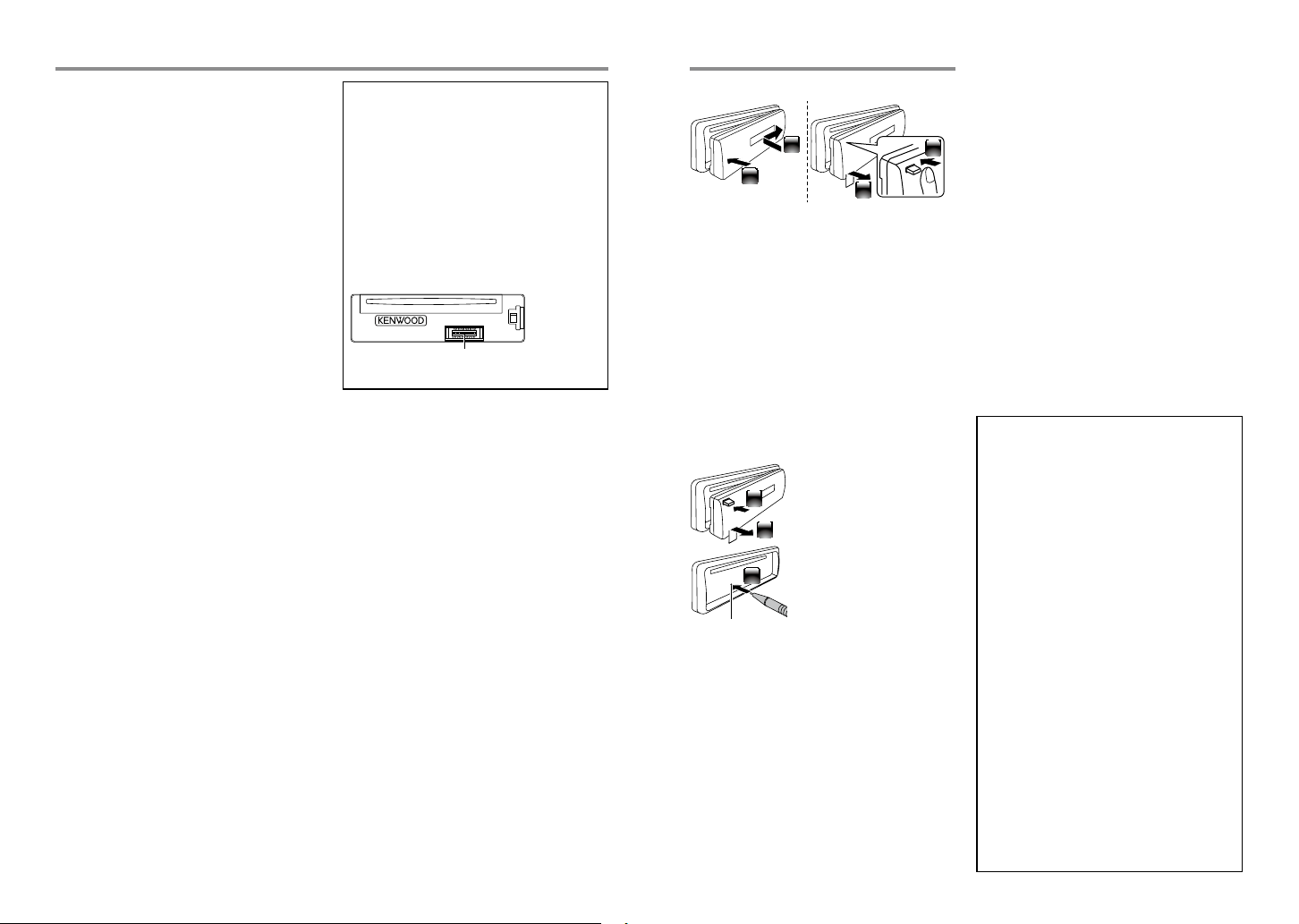
CONTENTS
Safety Preparation
¤WARNING
Stop the car before operating the unit.
Important to know...
To prevent a short circuit, never put or leave
any metallic objects (such as coins or metal
tools) inside the unit.
Caution: Adjust the volume so that you can
hear the sound outside the car. Driving with
the volume adjusted to a too high level may
cause an accident.
Condensation: When the car is air-
Maintenance
Cleaning the unit: Wipe off the dirt on the
panel with a dry silicon or soft cloth. Failure
to observe this precaution may result in
damage to the monitor or unit.
Cleaning the connector: The unit may
not function properly if the connectors
between the unit and faceplate are
dirty. Detach the faceplate and clean the
connector with a cotton swab gently, being
careful not to damage the connector.
conditioned, moisture may collect on the
laser lens. This may cause disc read errors. In
this case, remove the disc and wait for the
moisture to evaporate.
The illustrations in this manual are examples
Connector (on the reverse
side of the faceplate)
used to explain more clearly how the
controls are used. Therefore, what appears
on the illustrations may differ from what
appears on the actual equipment.
If you experience problems during
installation, consult your Kenwood dealer.
When you purchase external components,
check with your Kenwood dealer to make
sure that they work with your model and in
your area.
2 English English 3
How to attach/detach the faceplate
1
2
Do not expose the faceplate to direct
2
sunlight, excessive heat, or humidity. Also
avoid places with too much dust or the
possibility of water splashing.
Keep the faceplate in its casing while
detached.
The faceplate is a precision component of
the unit and can be damaged by shocks or
jolts.
To prevent deterioration, do not touch the
terminals of the unit and faceplate with your
fingers.
1
How to reset your unit
If this unit fails to operate
properly, press the reset
1
button.
The unit returns to the
2
factory settings when the
reset button is pressed.
3
Reset button
Remote controller
KD C-BT47SD can also be remotely controlled
with an optionally purchased remote
controller.
The “AAC” logo is a trademark of Dolby
Laboratories.
SDHC Logo is a trademark of SD-3C, LLC.
The Bluetooth word mark and logos are
owned by the Bluetooth SIG, Inc. and
any use of such marks by JVC KENWOOD
Corporation is under license. Other
trademarks and trade names are those of
their respective owners.
“Made for iPod” and “Made for iPhone”
mean that an electronic accessory has
been designed to connect specifically
to iPod, or iPhone, respectively, and has
been certified by the developer to meet
Apple performance standards. Apple is
not responsible for the operation of this
device or its compliance with safety and
regulatory standards. Please note that the
use of this accessory with iPod, or iPhone
may affect wireless performance.
iPhone, iPod, iPod classic, iPod nano, and
iPod touch are trademarks of Apple Inc.,
registered in the U.S. and other countries.
“Adobe Reader” is a trademark of Adobe
Systems Incorporated.
Page 3

Basic Operations
VOICE
PAR
Volume knob
Detaches the faceplate
The following indicator lights up when...
ST: A stereo broadcast is received.
RDS: Radio Data System service is available.
TI: Traffic Information function is turned on.
IN: A disc is in the unit.
ATT: The sound attenuates.
EQ: [PRESET EQ] is set to an EQ mode other
than [NATURAL]. (page 28)
B.BOOST: [BASS BOOST] is set to [LV1],
[LV2] or [LV 3]. (page 28)
: Indicates that the Music Search mode is
selected now.
BT: Bluetooth cell-phone connection status.
Loading slot
Display window
Ejects the disc
iPod
USB terminal
Auxiliary input jack
Slide open the cover
When you press or hold the following button(s)...
Main unit General operation
Tur ns on .
Turns off if pressed and held.
Selects the available sources (TUNER, BT AUDIO, USB or iPod, SD, CD, AUX,
SRC
STANDBY), if the power is turned on.
• Ifthesourceisready,playbackalsostarts.
• “iPod”,“SD”and“CD”areselectableonlywhenaniPodisconnected,anSDcardis
insertedoradiscisloaded.
Volume knob
(turn)
Volume knob
(press)
Adjusts the volume level.
Selects items.
Confirms selection.
Enters [FUNCTION] settings.
Start voice recognize of cell-phone if pressed and held.
Selects the FM bands (FM1/ FM2/ FM3) or MW/ LW when “TUNER” is selected
as the source.
Enters Music Search mode.
1 (–)/ 2 (+)
6 (38)
4 / ¢
SCRL DISP
Selects the previous/ next folder.
Pauses/resumes playback of a disc/ USB device/ SD/ iPod/ Bluetooth Audio.
Searches for radio station.
Selects track/file.
Fast-forwards/fast-backwards tracks/files if pressed and held.
Changes the display information.
Scrolls the display information if pressed and held.
Enters clock adjustment mode directly if pressed and held while in clock
display screen. (page 6)
Enters Bluetooth mode. (p age 18)
Press to answer an incoming call.
Enters Bluetooth easy pairing mode if pressed and held. (p age 16)
Returns to the previous item.
Exit from setting mode.
• Pressandhold onthemainunitwillalsoexitfromthesettingmode.
CONTENTS
4 English English 5
Page 4
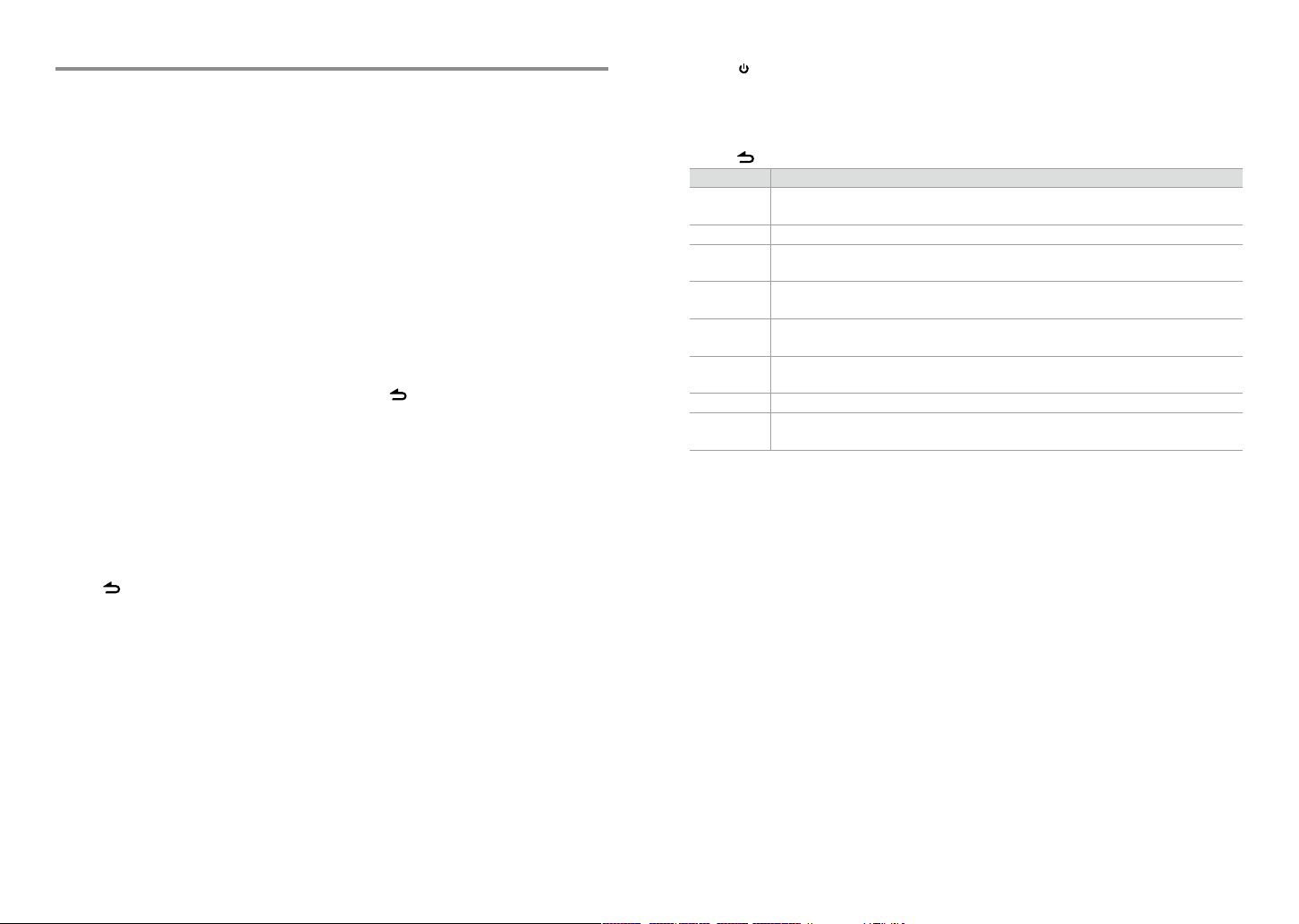
Getting Started
Canceling the display demonstration
The display demonstration is always turned
on unless you cancel it.
When you turn on the power (or after you
reset the unit), the display shows:
[CANCEL DEMO] \ [PRESS] \ [VOLUME
KNOB]
1 Press the volume knob.
[YES] is selected as the initial setup.
2 Press the volume knob again to confirm.
[DEMO OFF] appears.
If no operation is done for about 15 seconds
or if you turn the volume knob to select
[NO] in step 2, [DEMO MODE] appears and
the display demonstration starts.
Setting the demonstration mode
1 Press the volume knob to enter
[FUNCTION].
2 Turn the volume knob to select [DEMO
MODE], then press to enter.
3 Turn the volume knob to select [ON] or
[OFF].
If [ON] is selected, display demonstration
starts if no operation is done for about 20
seconds.
4 Hold to finish the procedure.
Adjusting the clock
1 Press the volume knob to enter
[FUNCTION] mode.
2 Turn the volume knob to select
[SETTINGS], then press to enter.
3 Turn the volume knob to select [CLOCK],
then press to enter.
4 Turn the volume knob to select [CLOCK
ADJUST], then press to enter.
Clock hour flashes on the display.
5 Turn the volume knob to adjust the hour,
then press to enter minute adjustment.
Clock minutes flashes on the display.
6 Turn the volume knob to adjust the
minute, then press to confirm.
Press 4 / ¢ to move between the
hour and minute adjustment.
7 Hold to finish the procedure.
CONTENTS
Initial settings before operations
1 Press SRC to enter [STANDBY] mode.
2 Press the volume knob to enter [FUNCTION] mode.
3 Turn the volume knob to select [INITIAL SET], then press to enter.
4 Turn the volume knob to make a selection, then press to confirm.
See table below for selection.
5 Hold to finish the procedure.
Item Selectable setting (Preset:*)
PRESET TYPE NORMAL *: Memorizes on e station for each pr eset button in ea ch band (FM1/ FM2/ FM3/ MW/ LW). ;
MIX: Memorize s one station for eac h preset butto n regardless of the sel ected band (FM1/ FM2/ FM3/ MW/ LW).
KEY BEEP ON */ OFF: Activates/deactivates the keypress tone.
RUSSIAN SET ON: Displaye d in Russian (if applicab le). (Folder name/ f ile name/ song titl e/ artist name/ alb um name/ SMS user
message) ; O FF *: Cancels.
P-O FF WAIT Sets the d uration when the uni t will automatically tur ns off (while in sta ndby mode) to save the bat tery.
––– : Cancels ; 20M *: 20 minut es ; 40M: 40 minutes ; 6 0M: 60 minutes
BUILT-IN AUX ON *: Enables “AUX” in source sele ction. Sound of th e connected ex ternal component is p roduced through the
car speaker s. ; OFF: Disables “AUX” in source selection.
CD READ 1 *: Automatic ally distinguishe s between audio f ile disc and music CD. ; 2: Forces to p lay as a music CD. No sound
can be heard if a n audio file disc is playe d.
SP SELECT OFF */ 5/4/ 6 × 9/6/ OEM: Selects th e speaker size for optimum p erformance.
F/W UP xx. xx YES: Star ts upgrading th e firmware. ; NO *: Cancels (upgrading is not activated).
For detail s on how to update the fir mware, see: www.kenwoo d.com/cs/ce/
6 English English 7
Page 5
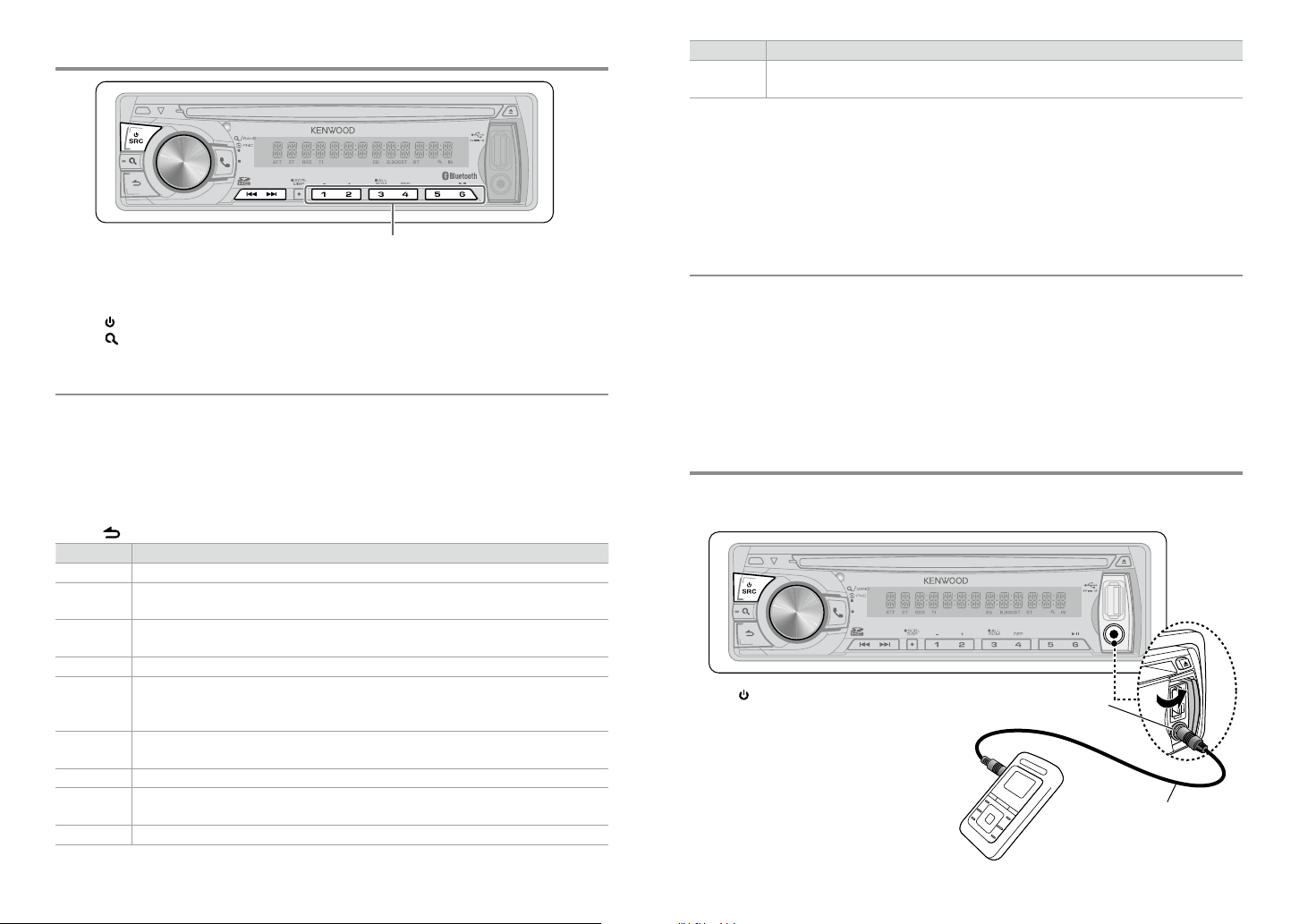
Listening to the Radio
VOICE
PAR
Press and hold to memorize the current station.
Press briefly to recall memorized station.
1 Press SRC to select “TUNER”.
2 Press repeatedly to select a band (FM1, FM2, FM3, MW/LW).
3 Press 4 / ¢ to search for a station.
The tuning mode can be changed. Refer to <SEEK MODE> (page 8).
CONTENTS
Item Selectable setting (Preset:*)
AUTO TP SEEK ON *: Automat ically searches for a s tation with bet ter reception when t he traffic inf ormation’s reception i s poor.
; OFF: Cancels.
[TI/ NEWS SE T/ AF SET/ REGIONAL / AUTO TP SEEK] is select able only when the sou rce is “FM”. If other playb ack source is
selec ted, these set tings are select able under [TUNER SET ] item. (page 29)
[LOCAL SEEK / MONO SET/ PTY SEARCH] is s electable only w hen the source is “FM”.
iPod
Available Program Type:
SPEECH;
MUSIC
; NEWS; AFFAIRS; INF O; SPORT; EDUCATE; DRAMA; CULTURE ; SCIENCE; VARIED;
EASY M (music); LIGHT M (music); CLASSIC S; OTHER M (music)
TRAVEL; LEISU RE;
JAZZ; COUNTRY; NATION M (music); OLDIES; FOLK M (music)
The unit will s earch for the Program t ype categori zed under [SPEECH] or [
[SPEECH] : Roman ty peface item. ; [
The Radio Data System feature won’t work where the service is not supported by any
MUSIC
] : Italic ty peface item.
; WEATHER; FINAN CE; CHILDREN; SOCIAL ; RELIGION; PHONE IN;
; DOCUMENT
MUSIC
] if selected.
POP M (music); ROCK M (music)
;
broadcasting station.
If the volume is adjusted during reception of traf fic information, the adjusted volume is
memorized automatically. It will be applied the next time Traffic Information function is
turned on.
Adjust [SETTINGS] mode settings
Listening to the other external
While listening to the radio...
1 Press the volume knob to enter [FUNCTION] mode.
2 Turn the volume knob to select [SETTINGS], then press to enter.
3 Turn the volume knob to make a selection, then press to confirm.
components
Preparation : Make sure [ON] is selected for [BUILT-IN AUX]. (page 7)
See table below for selection.
4 Hold to finish the procedure.
Item Selectable setting (Preset:*)
LOCAL SEEK ON: Searches only FM s tations with good r eception. ; OFF *: Cancels.
SEEK MODE AUTO1 *: Automaticall y search for a station . ; AUTO2: Search in the o rder of the stations i n the preset memor y. ;
MANUAL: Manually search for a station.
AUTO MEMORY YES: Automat ically starts m emorizing 6 stat ions with good rece ption. ; NO *: Cancels (autom atic memorizing is
VOICE
PAR
iPod
not activated). (Selectable only if [NORMAL] is selec ted for [PRESET TYPE].) ( page 7)
MONO SET ON: Improves the FM r eception (but the s tereo effec t may be lost). ; OFF *: Cancels (stereo effe ct resumes).
PTY SEAR CH Selects th e available Program Type (pag e 9). Then, press
Press the vo lume knob to enter PTY lang uage selection . Turn the volume k nob to select the P TY language
(ENGLISH */ FRENCH/ GERMAN), then press to co nfirm.
TI ON: The traff ic information automatically when the traffic bulletin s tarts. ; OFF *: Cancels. (Not applicable if “MW/
LW” is selected)
NEWS SET 00M – 90M: Se ts the time for rec eiving the next ne ws bulletin. ; OFF *: Cancels.
AF SET ON *: Automat ically searches for an other station bro adcasting the sa me program in the same R adio Data System
networ k with better re ception when the cur rent reception is poo r. ; OFF: Cancels.
REGIONAL O N *: Switches to another s tation only in the spe cific region usin g the “AF” control. ; OFF: Cancels.
4
/ ¢ to start searching.
1 Press SRC to select “AUX”.
2 Turn on the external component and
start playing.
3 Turn the volume knob to adjust the
volume.
Portable audio device
(commercially available)
Auxiliary input jack
3.5 mm stereo mini plug
(commercially available)
8 English English 9
Page 6

Listening to a Disc/ USB device/ SD/ iPod
Ejects the disc. (“NO DISC” appears and “IN”
Loading slot
VOICE
PAR
indicator goes off.)Release button
iPod
Start playing an SD
1 Press SRC to turn on the power.
2 Press the Release button to Detach the
faceplate.
3 Hold the SD card with the label side up
and the notched section on the right, and
insert it into the slot until it clicks.
4 Reattaching the Faceplate
5 Press SRC to select “SD”.
SD card
(commercially available)
CONTENTS
Selecting Repeat Play
Press number button 4 (REP) repeatedly
to make a selection.
Audio CD : TRACK REPEAT, REPEAT OFF
Audio File :
FILE REPEAT, FOLDER REPEAT, REPEAT OFF
iPod :
FILE REPEAT, REPEAT OFF
Selecting Random Play
Press number button 3 (ALL RDM)
repeatedly to make a selection.
Audio CD : DISC RANDOM, RANDOM OFF
Audio File/ iPod :
FOLDER RANDOM, RANDOM OFF
Press to select track/file.
Press and hold to fastforwards/fast-backwards.
Press to select folder of Audio File/iPod.
Start playing a disc
1 Press SRC to turn on the power.
2 Insert a disc into the loading slot.
Playback starts automatically.
Start playing a USB device or iPod
1 Press SRC to turn on the power.
2 Slide open the cover.
3 Connect a USB device or iPod to the USB
terminal.
The source automatically switches, and
playback starts.
USB device
(commercially available)
CA-U1EX (Max.: 5 00 mA)
(optional accessory)
USB terminal
Press to pause. Press again
to resume playback.
Apple iPod
(commercially available)
KCA-i P102
(optional accessory)
Removing the USB device or iPod
1 Press SRC to select a source other than
“USB” or “iPod”.
2 Remove the USB device or iPod.
Removing the SD card
1 Press the Release button to Detach the
faceplate.
2 Push the SD card until it clicks and then
remove your finger from the card.
The card pops up so that you can pull it
out with your fingers.
3 Reattaching the Faceplate.
All Random Play
Press and hold number button
3 (ALL RDM).
Pressing this button again plays songs in
the normal mode starting.
Audio File/ iPod :
ALL RANDOM, RANDOM OFF
Changes the iPod browsing item to “songs”.
Selecting a folder/track/file
1 Press to enter Music Search mode.
“SEARCH” appears, then the current file
name appears on the display.
2 Turn the volume knob to select a folder/
track/ file, then press to confirm.
To skips songs, press 4/ ¢. Holding
4/ ¢ skips songs at 10% regardless of
the setting made. (page 12 )
This operation is ef fective only for the iPod
or Kenwood Music Editor media.
To return to the root folder (audio file), top
menu (iPod) or first track (audio CD), press 5.
To return to the previous folder, press .
To cancel the Music Search mode, press and
hold .
< or > on the display indicates that
preceded/next item is available.
Continued to next page
10 English English 11
Page 7
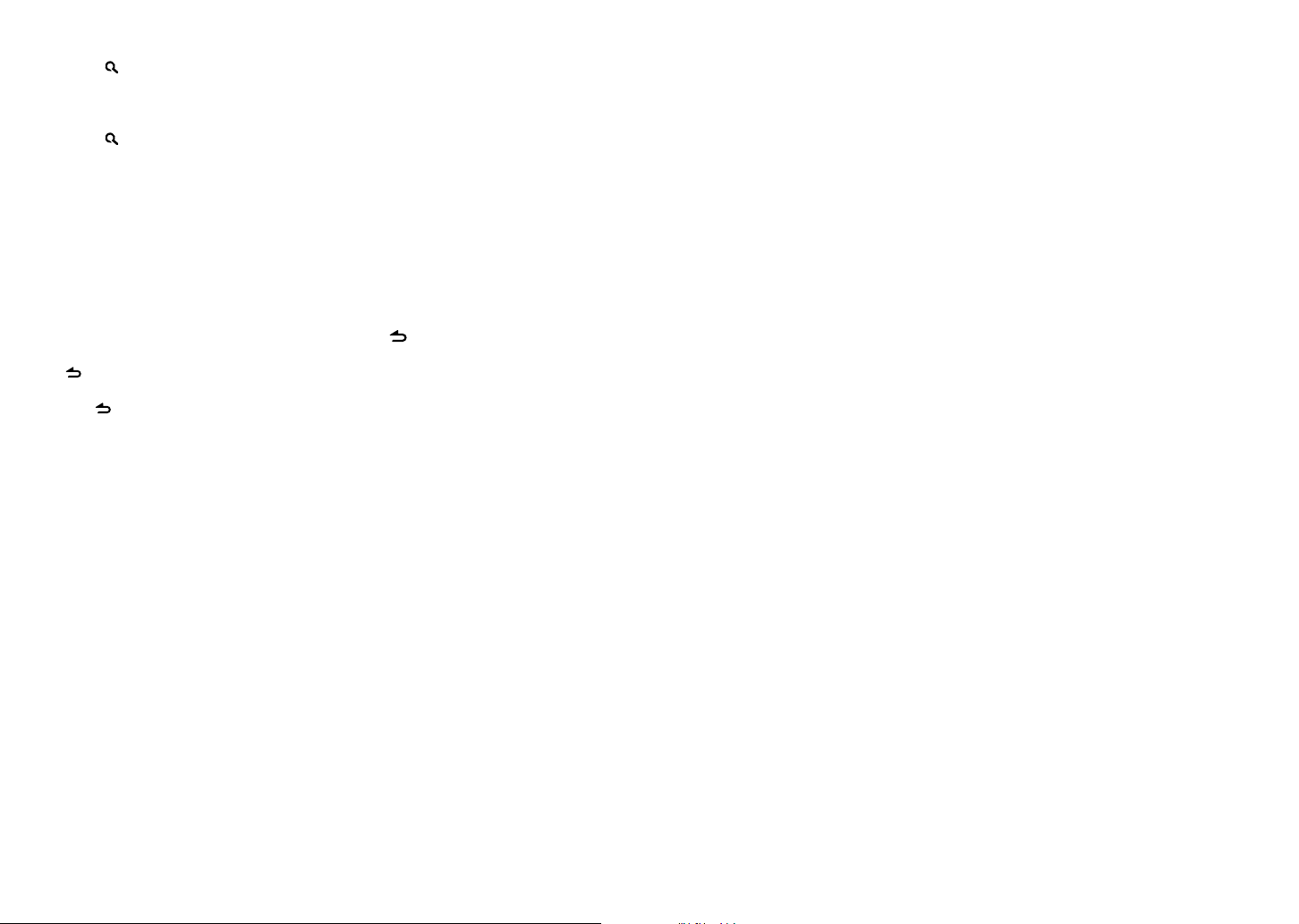
Alphabet Search for iPod
1 Press to enter Music Search mode.
“SEARCH” appears.
2 Turn the volume knob to select a
category, then press to confirm.
3 Press again to enter alphabet search
mode.
“SEARCH <– – –>” appears.
4 Turn the volume knob to select the
character to be searched for.
5 Press 4 / ¢ to move to the entry
position.
You can enter up to three characters.
6 Press the volume knob to start searching.
After this step, see step 2 of <Selecting a
folder/track/file> (page 11) to select a
song.
To return to the Music Search mode, press
.
To cancel the Music Search mode, press and
hold .
A longer searching time is required if there
are many songs or playlists in the iPod.
To search for a character other than A to Z
and 0 to 9, enter only “ * ”.
The article (a, an, the) of songs name will be
skipped during search.
CONTENTS
Adjust [SETTINGS] mode settings
While listening to an iPod or KENWOOD Music
Editor media ...
1 Press the volume knob to enter
[FUNCTION] mode.
2 Turn the volume knob to select
[SETTINGS], then press to enter.
3 Turn the volume knob to select [SKIP
SEARCH], then press to enter.
4 Turn the volume knob to make a
selection, then press to confirm.
0.5% (initial)/ 1%/ 5%/ 10% : Sets the ratio
of skip when searching for a song in Music
Search mode.
(Holding 4 / ¢ skips songs at 10%
regardless of the setting made.)
5 Hold to finish the procedure.
Selecting App & iPod Control Mode
Press number button 5 (iPod) repeatedly
to make a selection.
MODE ON :
Control iPod from the iPod *. “APP&iPod
MODE” appears on the display.
MODE OFF: Control iPod from the unit.
* Youcanstillcontrolplay/pause,selectfiles,fast-
forward/reversefilesfromtheunit.
12 English English 13
Page 8

Handling discs
Do not touch the recording surface of the
disc.
Do not stick tape etc. on the disc, or use a
disc with tape stuck on it.
Do not use any accessories for the disc.
Clean the disk by moving the cloth
outward from the center of the disc.
Discs that cannot be used
This unit can only play the CDs with:
A disc that is not round.
A disc with coloring on the recording
surface or a disc that is dirty.
About the Audio file
Playable Audio files:
MP3 (.mp3), WMA (.wma), AAC-LC (.m4a)
Playable disc media: CD-R/RW/ROM
Playable disc file formats: ISO 9660 Level
1/2, Joliet, Romeo, Long file name.
Playable USB devices: USB mass storage
class
Playable USB device or SD card file systems:
FAT16 , FAT32
About the USB device
This unit can play audio files stored on a
USB mass storage class device.
Install the USB device in the place where
it will not prevent you from driving your
vehicle properly.
You cannot connect a USB device via a USB
hub or multi card reader.
Make sure all important data has been
backed up to avoid losing the data.
Clean the disc with a dry silicon or soft
cloth. Do not use any solvents.
When removing a disc from this unit, pull it
out horizontally.
If the center hole or outside rim of a disc
has burrs, remove them before inserting
a disc.
You cannot play a Recordable/ReWritable
disc that has not been finalized. (For the
finalization process, refer to the instruction
manual that came with your disc writing
software or your disc recorder.)
3-inch CD cannot be used. An attempt
to insert using an adapter can cause
malfunction.
Although the audio files are complied with
the standards listed above, the play maybe
impossible depending on the types or
conditions of media or device.
Detailed information and notes about the
playable audio files are stated in an online
manual on the following site:
www.kenwood.com/cs/ce/audiofile/
Connecting a cable whose total length
is longer than 5 m can result in abnormal
playback.
This unit cannot recognize a USB device
whose rating is other than 5 V and exceeds
500 mA.
When connecting the USB device, use of
the CA-U1EX (option) is recommended.
The maximum current consumption of the
CA-U1EX is 500 mA.
About the SD card
This unit is capable of playback of SD/SDHC
memory cards complying with the SD or
SDHC standard.
SD card (≤2 GB), SDHC card (≤32 GB)
A special adapter is required to use a
miniSD card, miniSDHC card, microSD card
or microSDHC card.
About compatible iPod/iPhone
Made for
– iPod touch (4th generation)
– iPod touch (3rd generation)
– iPod touch (2nd generation)
– iPod touch (1st generation)
– iPod classic
– iPod with video
– iPod nano (6th generation)
– iPod nano (5th generation)
– iPod nano (4th generation)
– iPod nano (3rd generation)
– iPod nano (2nd generation)
– iPod nano (1st generation)
– iPhone 4S
– iPhone 4
– iPhone 3GS
– iPhone 3G
– iPhone
(AsofJanuary2012)
About “KENWOOD Music Editor”
This unit supports the PC application
“KENWOOD Music Editor Light ver1.1” or
later.
When you use the audio file with database
information added by the “KENWOOD
Music Editor Light ver1.1”, you can search
for a file by title, album or ar tist name using
the function mentioned in Music Search
(p a ge 11).
In the Instruction manual, the term “Music
Editor media” is used to mean the device
that contains audio files with database
information added with KENWOOD Music
Editor.
CONTENTS
The MultiMedia Card (MMC) cannot be
used.
Data recorded in the SD audio format
cannot be played back.
Latest compatible list of iPod/iPhone.
For details, see:
www.kenwood.com/cs/ce/ipod
Types of available control vary depending
on the type of connected iPod. For details,
see above URL.
The word “iPod” appearing in this manual
indicates the iPod or iPhone connected to
this unit with a connection cable, KCAiP102 (optional accessory).
If you start playback after connecting the
iPod, the music that has been played by
the iPod is played first.
In this case, “RESUMING” is displayed
without displaying a folder name, etc.
Changing the browse item will display a
correct title, etc.
You cannot operate the iPod if “KENWOOD”
or “” displayed on the iPod.
“KENWOOD Music Editor Light ver1.1” is
available from the following web site:
www.kenwood.com/cs/ce/
For further information on “KENWOOD
Music Editor Light ver1.1”, refer to the site
above or the application help.
14 English English 15
Page 9

Getting Started of Bluetooth
VOICE
PAR
iPod
Press and hold to pairing mode.
Easy Pairing function
1 Press and hold to enter easy pairing
mode
“PAIRING” is displayed.
Any of the following is displayed
depending on Bluetooth device
registration condition:
– “SEARCHING”: When registering a
Bluetooth device for the first time.
– “(device name)”: When a Bluetooth
device has already been registered.
– “DEVICE FULL”: When a maximum of five
Bluetooth devices have already been
registered.
To cancel the easy pairing mode, press .
When registering a Bluetooth device for the
first time (Registering a Bluetooth device)
2 “SEARCHING” is displayed.
Search for the Bluetooth device.
When search is completed, “FINISHED” is
displayed.
3 Turn the volume knob to select a
Bluetooth device name, press to confirm.
4 “CONFIRM DVC” is displayed.
If “PAIRING OK” is displayed, proceed to
ste p 7.
If “PIN CODE” is displayed, proceed to steps
5.
If “*** NG” is displayed, press the volume
knob. Proceed to steps 4.
5 Input the PIN code
To select the number, turn the volume
knob.
To move to the next digit, press ¢.
To delete the last digit, press 4.
6 Press the volume knob to transmit the
PIN code.
If “PAIRING OK” is displayed, registration is
completed.
When “CONFIRM DVC” is displayed, confirm
connection with a Bluetooth device
operation.
7 The receiver is connected to a Bluetooth
device, with “HF CONNECT” or “AUD
CONNECT” displayed, and exits the easy
pairing mode.
If an error code is displayed during paring,
see <Troubleshooting> (page 37).
If the error message appears even though
the PIN code is correct, try the procedure
mentioned in <Registering a Special
Bluetooth device> (page 22).
When a Bluetooth device has already been
registered, or maximum of five Bluetooth
devices have already been registered
(Selecting a Bluetooth device)
2 “(device name)” or “DEVICE FULL” is
displayed.
3 Turn the volume knob to select a
Bluetooth device name.
To register a new Bluetooth device,
select “[NEW DEVICE]”, then go to “When
registering a Bluetooth device for the first
time.”
4 Press the volume knob.
5 Turn the volume knob to select the
profile for the device to connect.
“HANDSFREE”/ ”AUDIO”: The device can
be connected using either a hands-free
or audio profile.
“HF/AUD”: The device is can be connected
using both hands-free and audio profiles.
6 Press the volume knob to set up the
Bluetooth device.
“HA (device name)”: The selected
Bluetooth device is busy.
“-H-A (device name)”: The selected
Bluetooth device is on standby.
“ H A (device name)”: The Bluetooth
device is deselected.
• “H”(HFP)or“A”(A2DP)indicatesthe
correspondingprofile.
7 Press to exit easy pairing mode.
Deleting the registered Bluetooth device
2 “(device name)” or “DEVICE FULL” is
displayed.
3 Turn the volume knob to select a
Bluetooth device name.
4 Press and hold the volume knob to delete
the selected Bluetooth device.
“DELETE” is displayed.
About the Cell-Phone
Version: Bluetooth Standard Ver. 3.0
Certified
Profile:
HFP (Hands Free Profile)
HSP (Headset Profile)
SPP (Serial Port Profile)
OPP (Object Push Profile)
PBAP (Phone book Access Profile)
A2DP (Advanced Audio Distribution Profile)
AVRCP (Audio/Video Remote Control
Profile)
5 Turn the volume knob to select “YES”,
then press to confirm.
“COMPLETED” is displayed.
6 Press to exit easy pairing mode.
Registering from Bluetooth devices (Pairing)
1 Press SRC to turn on the power.
2 Start registering this unit by operating
the Bluetooth device.
By operating the Bluetooth device, register
the hands-free unit or audio unit (pairing).
Select “KENWOOD BT CD/R-6P1” from the
list of found units.
3 Input the PIN code (“0000”) in the
Bluetooth device.
Check that registration is complete on
the Bluetooth device. PIN code is set to
“0000” as the default. You can change this
code. Refer to [PIN CODE EDIT] under
<Bluetooth Setup> (pa ge 24).
4 By operating the Bluetooth device, start
hands-free connection.
If there are 5 or more Bluetooth devices
registered, you cannot register a new
Bluetooth device.
For the cell-phones verified for compatibility,
access the following URL:
www.kenwood.com/cs/ce/bt/
The units supporting the Bluetooth
function have been certified for conformity
with the Bluetooth Standard following the
procedure prescribed by Bluetooth SIG.
However, it may be impossible for such
units to communicate with your cellphone depending on its type.
16 English English 17
CONTENTS
Page 10

Operation of Hands-Free Phoning
Preparation : You need to register your cell-phone before using it with this unit. (pa ge 16)
VOICE
PAR
iPod
They are not the ones stored in the cellphone memory.
Dialing a Number
2 Turn the volume knob to select “NUMBER
DIAL”, then press to enter.
3 Turn the volume knob to select the
phone number
To move to the next digit, press ¢.
To delete the last digit, press 4.
4 Press the volume knob to make a call.
You can input max 32 digits.
Receiving a Call
Answering a Phone Call
Press or the volume knob.
The following operations disconnect the
line:
– Insert a CD.
– Connect a USB device.
The name of the calling party is displayed
if it has already been registered in the
Phone Book.
Rejecting an Incoming Call
Press SRC.
CONTENTS
Press to enter Bluetooth mode.
Press to answer an incoming call.
Making a Call
1 Press to enter Bluetooth mode.
2 Turn the volume knob to select a dialing
method, then press to enter.
Operation method of each mode is
described below.
– “PHONE BOOK”: Calling a Number in the
Phone Book
– “OUTGOING”/ “INCOMING”/ “MISSED
CALLS”: Calling a Number in the Call
Log
– “NUMBER DIAL”: Dialing a Number
– Speed Dialing (Preset Dial)
Switches between name and phone
number, press DISP.
To return to the Bluetooth mode, press and
hold .
To cancel the Bluetooth mode, press .
Calling a Number in the Phone Book
2 Turn the volume knob to select “PHONE
BOOK”, then press to enter.
3 Press to enter alphabet search mode.
4 Turn the volume knob to select the
character to be searched for.
To move to the next row, press 4 /
¢.
To return to the Phone Book mode, press
.
Press and hold to memorize the current phone
number.
Press briefly to recall memorized phone number.
5 Press the volume knob to start searching.
6 Turn the volume knob to select a name
and category.
To move to the next character, press 4
/ ¢.
7 Press the volume knob to make a call.
To use the Phone Book, it must be
downloaded to this unit in advance. Refer
to <Downloading the Phone Book> (page
20).
During search, a non-accent character such
as “u” is searched for instead of an accent
character such as “ü”.
The category items in the Phone Book are
displayed as follows.
GE: General ; HM: Home ; OF: Office ;
MO: Mobile ; OT: Other
Calling a Number in the Call Log
2 Turn the volume knob to select the
“OUTGOING” (outgoing call), “INCOMING”
(incoming call), or “MISSED CALLS”
(missed call), then press to enter.
3 Turn the volume knob to select a name or
phone number.
4 Press the volume knob to make a call.
The outgoing call list and incoming call
list, and missed call list, are the lists of calls
originated from and received by this unit.
Speed Dialing (Preset Dial)
2 Press number button (1 – 6).
3 Press the volume knob to make a call.
Registering in the preset dial number list
2 Enter the phone number with reference
to the following:
Dialing a Number/ Calling a number in the
call log/ Calling a number in the Phone
Book
3 Press and hold number button (1 – 6).
Make a Voice Dialing Call
You can make a voice call using the voice
recognition function of your cell-phone.
1 Press and hold the volume knob to start
voice recognize.
2 Pronounce the name registered in the
cell-phone.
Make a call.
To cancel the voice recognize, press and
hold the volume knob.
If “NO SUPPORT” is displayed, your
cell-phone does not support the voice
recognition function.
If “N/A VOICE TAG” is displayed, your cellphone cannot start voice recognition.
If your voice cannot be recognized, a
message is displayed. Pressing the Volume
knob allows you to retry voice input.
Audio sound is not output during voice
recognition.
During a Call
Disconnecting a Call
Press or SRC.
Switching to the Private Mode
Press number button 6 to switches
between Private talk (“PRIVATE TALK”)
and Hands-free talk (“HANDS FREE”).
Adjusting the Voice Volume during a Call
Turn the volume knob.
Call Waiting
Answering Another Incoming Call with the
Current Call Suspended
1 Press the volume knob.
2 Turn the volume knob to select
[ANSWER], then press to enter.
Continuing the Current Call
1 Press the volume knob.
2 Turn the volume knob to select [REJECT],
then press to enter.
Switching between the Current Call and
Waiting Call
Press the volume knob to switches the
calling party.
Clearing the disconnection message
Press to “HF DISCONCT” disappears.
Continued to next page
18 English English 19
Page 11

Downloading the Phone Book
To download automatically
If the cell-phone supports a phone book
synchronization function, the phone
book is downloaded automatically after
Bluetooth connection.
Setting on the cell-phone may be required.
If no phone book data is found in the unit
even after the compete display, your cellphone may not suppor t a phone book data
automatic downloading function. In this
case, try downloading manually.
CONTENTS
Listening to a Bluetooth Audio
Preparation : You need to register your audio player before using it with this unit. (p age 16)
VOICE
PAR
iPod
To download from the cell-phone manually
1 By operating the cell-phone, end the
hands-free connection.
2 By operating the cell-phone, send the
phone book data to this unit
By operating the cell-phone, download the
phone book data to this unit.
During downloading: “DOWNLOADING”
is displayed.
After completion of downloading:
“COMPLETE” is displayed.
3 By operating the cell-phone, start the
hands-free connection.
To clear the downloading completion
message, press any button.
Up to 600 phone numbers can be registered
for each registered cell-phone.
Up to 32 digits can be registered for each
phone number along with up to 50*
characters representing a name.
(* 50: Number of alphabetical characters.
Fewer characters can be input depending
on the type of characters.)
To cancel downloading of the phone book
data, operate the cell-phone.
Press to select file.
Press and hold to fastforwards/fast-backwards.
1 Press SRC to select “BT AUDIO”.
2 Press 4 / ¢ to selects a file.
Bluetooth audio players that do not support
AVRCP (Audio/Video Remote Control Profile)
cannot be used with this unit. Operate from
the audio player.
Some functions cannot be operated from
the Bluetooth audio player.
Speakers from which audio is output
change depending on the Bluetooth setting
“BT HF/AUDIO”. The default is Front. (page
24)
Press to pause. Press again
to resume playback.
Selecting Repeat Play
Press number button 4 (REP) repeatedly
to make a selection.
FILE REPEAT, REPEAT OFF
Selecting Random Play
Press number button 3 (ALL RDM)
repeatedly to make a selection.
RANDOM ON, RANDOM OFF
Switching between Bluetooth devices
Press number button 5.
The currently selected device name is
displayed.
20 English English 21
Page 12

CONTENTS
Bluetooth Setup
Registering a Bluetooth Device (Pairing)
Registering from this unit
1 Press to enter Bluetooth mode.
2 Turn the volume knob to select
[SETTINGS], then press to enter.
3 Turn the volume knob to select
[PAIRING], then press to enter.
4 Turn the volume knob to select [DEVICE
SEARCH], then press to enter.
Search for the Bluetooth device.
When search is completed, “FINISHED” is
displayed.
5 Turn the volume knob to select a
Bluetooth device name, press to confirm.
6 “CONFIRM DVC” is displayed
If “PAIRING OK” is displayed, proceed to
step 9.
If “PIN CODE” is displayed, proceed to steps
7.
If “*** NG” is displayed, press the volume
knob. Proceed to steps 6.
7 Input the PIN code
To select the number, turn the volume
knob.
To move to the next digit, press ¢.
To delete the last digit, press 4.
8 Press the volume knob to transmit the
PIN code.
If “PAIRING OK” is displayed, registration is
completed. If the error message appears
even though the PIN code is correct, try
the procedure mentioned in <Registering a
Special Bluetooth device>.
9 Hold to finish the procedure.
To cancel the Bluetooth mode, press .
If there are 5 or more Bluetooth devices
registered, you cannot register a new
Bluetooth device.
Registering a Special Bluetooth device
1 Press to enter Bluetooth mode.
2 Turn the volume knob to select
[SETTINGS], then press to enter.
3 Turn the volume knob to select
[PAIRING], then press to enter.
4 Turn the volume knob to select [S-DVC
SELECT], then press to enter.
5 Turn the volume knob to select a device
name, press to confirm.
6 Go through the procedure step 4
of <Registering from this unit> and
complete the registration (pairing).
If the device name is not in the list, select
“OTHER PHONE”.
Selecting the Bluetooth Device
1 Press to enter Bluetooth mode.
2 Turn the volume knob to select
[SETTINGS], then press to enter.
3 Turn the volume knob to select
[PAIRING], then press to enter.
4 Turn the volume knob to select [PHONE
SELECT] or [AUDIO SELECT], then press
to enter.
5 Turn the volume knob to select a
Bluetooth device name.
6 Press the volume knob to set up the
Bluetooth device.
“ (device name)”: The selected
Bluetooth device is busy.
“- (device name)”: The selected Bluetooth
device is on standby.
“(blank) (device name)“: The Bluetooth
device is deselected.
7 Hold to finish the procedure.
To cancel the Bluetooth mode, press .
Bluetooth Device Registration Test
You can check whether your Bluetooth device
can be registered using this unit.
1 Press and hold to enter easy pairing
mode
“PAIRING” is displayed.
Search for the Bluetooth device.
When search is completed, “FINISHED” is
displayed.
When “(device name)” is displayed, select
"[NEW DEVICE]" and press the control
knob.
When “DEVICE FULL” is displayed, delete a
Bluetooth device and retr y.
1. Turn the volume knob to select the
Bluetooth device, then press and hold
to confirm.
2. Turn the volume knob to select “YES”,
then press to confirm.
2 Turn the volume knob to select a
Bluetooth device name, press and hold
to confirm.
“BT TEST MODE” is displayed.
3 “CONFIRM DVC” is displayed.
If “PAIRING OK” is displayed, proceed to
step 6.
If “PIN CODE” is displayed, proceed to steps
4.
If “*** NG” is displayed, press the volume
knob. Proceed to steps 3.
4 Input the PIN code
Turn the volume knob to select the
number.
To move to the next digit, press ¢.
To delete the last digit, press 4.
5 Press the volume knob to transmit the
PIN code.
6 The connection result, “OK” or “NG”, is
displayed.
“PAIRING”: Registration to this unit
“HF CONNECT”: Hands-free phoning
“AUD CNT”: Audio playback
“PB DL”: Phone Book downloading
7 Press to exit pairing mode.
Data (Phone Book, etc.) of the cell-phone
checked for connection does not remain in
this unit.
Continued to next page
22 English English 23
Page 13

Bluetooth Setup
1 Press to enter Bluetooth mode.
2 Turn the volume knob to select [SETTINGS], then press to enter.
3 Turn the volume knob to make a selection, then press to confirm.
See table below for selection.
Repeat step 3 until the desired item is selected/activated.
Press to return to the previous item.
4 Hold to finish the procedure.
To cancel the Bluetooth mode, press .
Item Selectable setting (Preset:*)
PAIRING
DEVICE SEARCH Register s a Bluetooth device ( pairing). (For details, se e page 22.)
PHONE SELECT Sele cts a cell-phone co nnection. (For de tails, see page 22.)
AUDIO SE LECT S elects a Blueto oth audio player connec tion. (For details , see page 22.)
S-DVC SELEC T (For details, see page 22.)
DEVICE DELETE Cancel regi stration of the Blu etooth device.
1. Turn th e volume knob to selec t the Bluetooth dev ice, then press to confi rm.
2. Turn the volum e knob to select “Y ES”, t hen press to confirm .
DETAILED SET
PIN CODE EDIT Spe cify the PIN cod e required when regis tering this unit usin g the Bluetooth dev ice. By default, “00 00” is
specified.
1. Turn th e volume knob to selec t the number.
To move to the nex t digit, press ¢.
To delete the last d igit, press 4.
2. Press t he volume knob to regis ter a PIN code
AUTO ANSWER OFF: Does n ot answer the phone ca ll automatically. ; 0: Automatic ally answers the pho ne call at once. ;
1 – 8 * –99: Automat ically answers the p hone call after lap se of 1 – 99 seconds.
RECONNECT ON *: Automatic ally reconnect s the selected B luetooth device when r adio wave becomes s trong enough,
even aft er it is disconnecte d. ; OFF: Cancels.
When this f unction is turne d ON, the Bluetooth de vice is reconnect ed if it has been disco nnected by
selecting [PHONE SELECT]/ [AU DIO SEL ECT] .
BT H F/AUDI O FRONT *: Outpu ts audio from the f ront speakers. ; ALL: Ou tputs audio fro m the all speakers.
CALL BEEP ON *: Set s whether to outpu t a beep from the spea ker when a call comes in. ; OFF: Cancels.
BT F/W UPDATE Display the f irmware version and up date the firmware.
MIC GAIN 1 — 20 * — 30: Adjust th e sensitivity o f the microphone for te lephone call or adjus ts the voice of the caller.
NR LEVEL –1 — 0 * — +1: Reduce the noise gener ated by the surround ing environment witho ut changing the
built-in micro phone volume or adjus ts the voice of the caller w hen it is not clear. Sett ing to “+” increas es the
noise reduction.
EC LEVEL –1 — 0 * — +1: Adjust the le vel of echo cancellatio n. Setting to “+” increases the echo c ancel reductio n.
CONTENTS
24 English English 25
Page 14

SMS (Short Message Service)
Downloading the SMS
1 Press to enter Bluetooth mode.
2 Turn the volume knob to select
[SETTINGS], then press to enter.
3 Turn the volume knob to select [SMS],
then press to enter.
4 Turn the volume knob to select [SMS
DOWNLOAD], then press to enter.
5 Start downloading
During downloading: “DOWNLOADING”
is displayed.
After completion of downloading:
“COMPLETE” is displayed.
6 Hold to finish the procedure.
To cancel the Bluetooth mode, press .
The cell-phone must be able to transmit the
SMS using Bluetooth. Setting on the cellphone may be required. If the cell-phone
does not support an SMS function, the
SMS download item is not displayed in the
Settings mode.
When the SMS is downloaded from the
cell-phone, the unopened messages in the
cell-phone are opened.
Up to 149 already read and unread short
messages can be downloaded.
Display the SMS
¤
To prevent car accidents, the driver should
not read the SMS while driving.
When a new message arrives
“SMS RECEIVED” is displayed.
Displaying the SMS
1 Press to enter Bluetooth mode.
2 Turn the volume knob to select [SMS
INBOX], then press to enter.
3 Turn the volume knob to select a
message.
Switches between name, phone number
and message reception date, press DISP.
4 Press the volume knob to display the
text.
To scrolls the message, turn the volume
knob.
To return to the message list, press the
volume knob.
5 Hold to finish the procedure.
To cancel the Bluetooth mode, press .
The unopened message is displayed at the
beginning of the list. Other messages are
displayed in the order of reception.
The SMS that has arrived when the cellphone is not linked with Bluetooth cannot
be displayed. You need to download it.
The short message cannot be displayed
during downloading.
Unread messages are prefixed with an
asterisk (*).
CONTENTS
Return message setting
1 Press to enter Bluetooth mode.
2 Turn the volume knob to select
[SETTINGS], then press to enter.
3 Turn the volume knob to select [SMS],
then press to enter.
4 Turn the volume knob to select [SMS
MESSAGE], then press to enter.
5 Turn the volume knob to select a
message, then press to confirm.
When the [USER] is selected, a message
is displayed. Press the volume knob again.
6 Hold to finish the procedure.
Creating an original message
1 Press to enter Bluetooth mode.
2 Turn the volume knob to select
[SETTINGS], then press to enter.
3 Turn the volume knob to select [SMS],
then press to enter.
4 Turn the volume knob to select [SMS
MESSAGE], then press to enter.
5 Turn the volume knob to select [USER],
then press and hold to enter.
6 Turn the volume knob to select the
character.
To move to the column, press 4 / ¢.
To select the character type, press DISP.
To delete the character, press .
To delete the all characters, press and
hold .
You can enter alphanumeric characters
using the ten keys on the remote
controller.
To select the Cyrillic characters, set
[RUSSIAN SET] to [ON]. (page 7)
7 Press the volume knob to confirm.
8 Hold to finish the procedure.
SMS Setup
1 Press to enter Bluetooth mode.
2 Turn the volume knob to select
[SETTINGS], then press to enter.
3 Turn the volume knob to select [SMS],
then press to enter.
4 Turn the volume knob to make a
selection, then press to confirm.
See table below for selection.
5 Hold to finish the procedure.
To cancel the Bluetooth mode, press .
Item Selectable setting (Preset:*)
SMS
SMS
Download a sh ort message. (F or details, see page 26 .)
DOWNLOAD
SM S REP LY AUTO * : Replie s to the received SMS auto matically. ; MANUAL : Sets wheth er to reply to the receive d SMS. ;
OFF : Does not r eply to the received SMS .
SMS MESSAGE You can select a ret urn message.
[SM S RE PLY]:
– When “AUTO” is select ed, a reply is made only to the S MS from the phone wh ose phone number has be en registered in th e
Phone Boo k. If an SMS is received f rom the phone whose p hone number has not be en registered in the P hone Book, you can re ply
to it in the sam e manner as you selec ted “MANUAL”.
– When an SMS is recei ved with “MANUAL” selecte d, “REPLY Y/ N” i s displayed. Selec ting “Y” sends the r eply. Selecting “N” c ancels
the reply. Sele cting “Y” allows yo u to select a mess age.
– If sending of a rep ly message fails, “SE ND ERROR” is displaye d. While “RESEND Y/ N” is still dis played on the display, selec ting “Y”
resends t he reply. Selecting “N ” cancels the reply.
26 English English 27
Page 15

Function settings
1 Press SRC to select a source other than “STANDBY”.
2 Press the volume knob to enter [FUNCTION] mode.
3 Turn the volume knob to select [AUDIO CONTROL] or [SETTINGS], then press to enter.
4 Turn the volume knob to make a selection, then press to confirm.
See table below for selection.
Repeat step 4 until the desired item is selected/activated.
Press to return to the previous item.
5 Hold to finish the procedure.
[AUDIO CONTROL] : While listening to any source except in STANDBY state or Bluetooth mode.
Item Selectable setting (Preset:*)
SUB-W LEVEL –15 — 0 * — +15: Adjusts the subwoofer output level.
BASS LEVEL –8 — 0 * — +8: Source tone memo ry: Adjusts th e level to memorize in each s ource. (Before makin g an
MID LEVEL
TRE LEVEL
EQ PRO
BASS ADJUST BASS CTR FRQ 60/ 80/ 100 */ 200: Selec ts the center freq uency.
MID ADJUST MID CT R FRQ 0.5K/ 1.0K */ 1.5K/ 2.5K: Selec ts the center freq uency.
TRE ADJUST TRE C TR FRQ 10.0K/ 12.5K */ 15.0K/ 17.5K: Selec ts the center fre quency.
PRESET EQ NATURAL */ USER/ ROCK / POPS/ EASY/ TOP40/ JAZZ / POWERFUL: Select s a preset sound mo de suitable
BASS BOOST B.BOOST LV1/ B.BOOST LV2/ B. BOOST LV3: Selects you r preferred bass b oost level. ; OFF *: Cancels.
LOUDNESS LOUDNE SS LV1 */ LOUDNESS LV2: Select s your preferred low a nd high frequencie s boost to produce a we ll-
BALANCE L15 — 0 * — R15: Adjusts the le ft and right speake r output balance.
FADER R15 — 0 * — F15: Adjusts the rear and f ront speaker output b alance.
SUBWOOFER SET ON *: Turns on the subwoofer o utput. ; OFF: Cancels.
DETAILED SET
HPF THROUGH *: All signals are sent to t he front speaker. ;
LPF
SUBWOOFER
SUB-W PHASE REVERSE (180 °)/ NORMAL (0°) *: Sele cts the phase an gle of the subwoofer ou tput to be in line with th e
adjustm ent, select the s ource you want to adjust.)
BASS LEVEL –8 — 0 * — +8: Adjust s the level.
BASS Q FACTOR 1.00 */ 1.25/ 1.50/ 2.00: Adjust s the quality fac tor.
BASS EX TEND ON: Turns on the e xtended bass . ; OFF *: Cancels.
MID LEVEL –8 — 0 * — +8: Adjusts t he level.
MID Q FACTOR 0.75/ 1.00 */ 1.25: Adjusts the qu ality factor.
TRE LEVEL –8 — 0 * — +8: A djusts the level.
to the music gen re. (Selects [USER] to use t he customized bas s, middle, and treble se ttings.)
balanced so und at a low volume level. ; OFF: Cancels.
100/ 120/ 150 (HZ): Frequencie s lower than the speci fied value are cut of f.
THROUGH *: All signals are sent to t he subwoofer. ;
85/ 120/ 160 (HZ): Frequenci es higher than the spe cified value are cu t off.
speaker out put for optimum per formance. (Selec table only if a set ting other than [THROUGH] is sel ected for
[LPF SUBWOOFER].)
CONTENTS
Item Selectable setting (Preset:*)
SUPREME SET O N *: Creates realistic s ound by interpolatin g the high-freque ncy components t hat are lost in AAC/ MP3/
WMA audio compr ession. ; OFF: Cancels. (Sel ectable only whe n playback an AAC/ MP3/ WMA dis c or a USB
device, excep t iPod.) (Selectable on ly if “CD”/ “USB”/ “SD” is selec ted as the source.)
VOLUME OFFSET –8 — 0 * — +8 (f or AUX) ; –8 — 0 * (for othe r sources): Presets th e volume adjustment le vel of each
source. The vo lume level will automatic ally increase or decr ease when you change th e source. (Before mak ing
an adjustm ent, select the s ource you want to adjust.)
Selec t a source before makin g a source tone memory a djustment, [EQ PRO].
[SUB-W LEVEL / LPF SUBWOOFER/ SUB-W PHA SE] is selectable only if [SUBWOOFER SET ] is set to [ON].
[SETTINGS]
Item Selectable setting (Preset:*)
AUX NAME SET AUX */ DVD/ PORTABLE/ GAME / VIDEO/ TV: Select s the desired name fo r the connected com ponent.
(Select able only if “AUX” is selecte d as the source.)
CLOCK
CLOCK ADJUST (For details, see page 6.)
TIME SYNC ON *: Synch ronizes the Radio Dat a System station tim e data and the unit’s clo ck. ; OFF: Cancels.
DISP&KEY
COLOR SELECT VARIABLE SCAN */ COLOR 01 — 24/ USER: Selec ts your preferred key illumination color.
Adjusti ng the RGB values
You can create your ow n “USER” color (when [COLOR 01] — [COLOR 24] is selected).
1. Pre ss and hold the volume k nob to enter the detail col or adjustment mode.
2. Press
4
/ ¢ to selec t the color (R/ G/ B) to adjus t. Turn the volum e knob to adjust the lev el (0 — 9).
3. Press t he volume knob to confi rm and exit.
DISP DIMMER ON: Dims t he display illumination. ; O FF *: Cancels.
TEXT SCROLL AUTO */ ONCE: Selec ts to scroll the display i nformation automa tically, or scroll only once. ; O FF: Cancels.
BT DVC STATUS You can display the conne ction statu s, signal strength, an d battery level of B luetooth device.
HF-CON : Connection st atus for cell-phone. ; A D-CON: Connec tion status fo r BT Audio. ;
BAT T: Bat tery level of cell-pho ne. ; SIGNAL: Signal strength of cell-phone.
KEY DIMMER LV 1: Dims the key illumination. ; LV2: D ims the key illumination dar ker than LV1. ; OFF *: Cancels.
TUNER SET TI/ N EWS SET/ AF SET/ REGIONAL/ AUTO TP SEEK : Selectable only i f any source other than tun er source is
selected. (For details, see page 8.)
28 English English 29
Page 16

CONTENTS
Using the remote controller (KCA-RC405 ; optional accessory)
Remote sensor
Do not expose to bright sunlight.
When you press or hold the following button(s)...
Remote
controller
General operation
Selects the available sources (TUNER, BT AUDIO, USB or iPod, SD, CD, AUX,
STANDBY), if the power is turned on.
SRC
• Ifthesourceisready,playbackalsostarts.
• “iPod”,“SD”and“CD”areselectableonlywhenaniPodisconnected,anSDcardis
insertedoradiscisloaded.
VOICE
PAR
iPod
Changing the battery of the remote control unit
2
1
¤
Caution:
Do not set the remote control in hot places
such as on the dashboard.
Lithium battery.
Danger of explosion if the battery is
incorrectly replaced. Replace only with the
same or equivalent type.
The battery pack or batteries shall not be
exposed to excessive heat such sunshine,
fire or the like.
Keep battery out of reach of children and in
original package until ready to use. Dispose
of used batteries promptly. If swallowed,
contact a physician immediately.
4
3
Operation of Hands-Free Phoning
Making a call:
: Enter Bluetooth mode.
5 / ∞ : Selects a dialing method.
ENT 38 : Enter dialing mode
DIRECT : Make a call
1 — 6 : Selects preset dial.
0 — 9 : Input a digit in number dial mode.
#FM+ : Input “#” in number dial mode.
*AM– : Input “*” in number dial mode.
+¢ : Input “+” in number dial mode.
4 : Clear the entered phone number.
Receiving a call:
: Answer the call.
ENT 38 : Switch between the private talk
mode and the hands-free talk
mode.
Call waiting:
: Answer Another Incoming Call
with the Current Call Suspended.
SRC : Answer another Incoming Call after
VOLud
5 / ∞
ENT 38
*AM– /
#FM+
4/
+¢
1 — 6 Selects preset station.
AUD
ATT
EXIT
Direct Access Tuning of “TUNER” source
1 Press FM+ / AM– to select a band.
2 Press DIRECT to enter Direct Access
Tuning mode.
“– – – –” appears.
3 Press the number buttons to enter the
frequency.
4 Press 4 / +¢ to search for the
frequency.
To cancel Direct Access Tuning mode, press
or EXIT.
Adjusts the volume level.
Selects items.
Enters Music Search mode. (p ag e 11)
Pauses/resumes playback of a disc/ USB device/ SD/ iPod.
Confirms selection.
Selects the FM bands (FM1/ FM2/ FM3) or MW/LW when “TUNER” is selected as
the source.
Selects the previous/ next folder.
Searches for radio station.
Selects track/file.
Fast-forwards/fast-backwards tracks/files if pressed and held.
Enters Bluetooth mode. (p age 18)
Press to answer an incoming call.
Enters [AUDIO CONTROL] settings directly.
Attenuates the sound.
• Toreturntothepreviouslevel,pressthebuttonagain.
Returns to the previous item.
Exit from setting mode.
Direct Music Search of “USB”/ “SD”/ “CD” source
• NotavailableifRandomPlay,KENWOOD
MusicEditormedia,iPodplaybackisselected.
1 Press DIRECT to enter Direct Music
Search mode.
“– – –” appears.
2 Press the number buttons to enter the
track number.
3 Press 4 / +¢ to search for the music.
To cancel the Direct Music Search mode,
press or EXIT.
Terminating the Current Call.
1 : Continue the Current Call.
During a call:
SRC : End the call.
30 English English 31
Page 17

Installation/connection
Part list:
A Faceplate ................................................................... (×1)
B Escutcheon ..............................................................(×1)
C Mounting sleeve ...................................................(×1)
D Wiring harness ....................................................... (×1)
E Removal tool .......................................................... (×2)
F Microphone (3 m) ................................................(×1)
Basic procedure
1 Remove the key from the ignition switch,
then disconnect the · terminal of the
car battery.
2 Make proper input and output wire
connections.
\ <Wiring connection> (page 34)
3 Install the unit to your car.
\ <Installing the unit> (page 35)
4 Reconnect the · terminal of the car
bat tery.
5 Reset the unit. (page 3)
¤Warning
The unit can only be installed in a car with a
12 V DC power supply, negative ground.
If you connect the ignition wire (red) and
the battery wire (yellow) to the car chassis
(ground), you may cause a short circuit,
that in turn may start a fire. Always connect
those wires to the power source running
through the fuse box.
Disconnect the battery’s negative terminal
and make all electrical connections before
installing the unit.
Insulate unconnected wires with vinyl tape
or other similar material. To prevent a short
circuit, do not remove the caps on the ends
of the unconnected wires or the terminals.
Be sure to ground this unit to the car’s
chassis again after mounting.
If the power is not turned ON (“PROTECT”
is displayed), the speaker wire may have a
short-circuit or touched the chassis of the
vehicle and the protection function may
have been activated. Therefore, the speaker
wire should be checked.
¤Caution
If your car’s ignition key switch does not
have an ACC position, connect the ignition
wires to a power source that can be turned
on and off with the ignition key. If you
connect the ignition wires to a constantvoltage power source, as with battery wires,
the battery may die.
Do not use your own screws. Use only the
screws provided.
Install this unit in the console of your
vehicle. Make sure the faceplate will not hit
the lid of the console (if any) when closing
and opening.
After the installing the unit, check whether
the brake lamps, blinkers, wipers, etc. on the
car are working properly.
Mount the unit so that the mounting angle
is 30° or less.
If the fuse blows, first make sure the wires
are not touching other parts to cause a
short circuit, and then replace the old fuse
with one with a new the same rating.
Connect the speaker wires correctly to the
corresponding terminals. The unit may be
damaged or fail to work if you share the ·
wires or ground them to any metal part in
the car.
When only two speakers are being
connected to the system, connect the
connectors either to both the front output
terminals or to both the rear output
terminals (do not mix front and rear).
Mounting and wiring this product requires
skills and experience. For safety’s sake, leave
this work to professionals.
If you experience problems during
installation, consult your Kenwood dealer.
Reception may become poor if there are
metal objects near the Bluetooth antenna.
iPod
Bluetooth antenna unit
For Good Reception
To assure good reception, note the following:
Communicate with the cell-phone within
the line-of-sight distance of 10 m (30
ft). The communication range becomes
shorter depending on the surrounding
environment. The communication
range also becomes shorter when there
is an obstacle between this unit and
the cell-phone. The above maximum
communication range (10 m) is not always
assured.
A broadcast station or walkie-talkie located
nearby can interfere with communication
due to a too strong signal.
CONTENTS
¤ CAUTION
Install this unit in the console of your
vehicle.
Do not touch the metal part of this unit
during and shortly after the use of the
unit. Metal part such as the heat sink and
enclosure become hot.
32 English English 33
Page 18

Wiring connection
CONTENTS
Installing the unit
FM/AM antenna
USB connec tor
input (JASO)
AUX input (Stereo)
Use the mini-plug (3.5 mm ø) cable
which is stereo type and does not have
any resistance.
Rear output
L
Fuse (10A)
Wiring
harness D
R
If no connections are made, do not let the wire come out from the
Front output
Sub Woofer output
Microphone F
tab.
Brown
(Mute control wire)
Light Blue/Yellow
(Steering remote
control wire)
Blue/White
(Power control/
Antenna control wire)
Yellow (Battery wire)
Red (Ignition wire)
Red (A–7 Pin)
Yellow (A–4 Pin)
MUTE
REMOTE CONT
STEERING WHEEL
REMOTE INPUT
P.CONT
ANT. CONT
To connect the Kenwood navigation system, consult
your navigation manual.
To use the steering wheel remote control feature,
you need to an exclusive remote adapter (not
supplied) matches your car is required.
Connect either to the power control terminal when
using the optional power amplifier, or to the antenna
control terminal in the vehicle. (Max. 300mA, 12V)
Connecting the ISO connectors on some VW/Audi or
Opel (Vauxhall) automobiles
You may need to modify the wiring of the supplied
wiring harness as illustrated below.
Red (Ignition wire)
Unit
8
8
1234567
1234567
Connector A
Connector B
Yellow (Battery wire) Yellow (A–4 Pin)
Default wiring
Pin Color and function Pin Color and function
A4 Yello w Battery B1 / B2 Purple
A5 Blue/White Power contro l B3 / B4 Gray
A7 Red Ignition (ACC) B5 / B6 White
A8 Black Earth (ground) connection B7 / B 8 Green
ª
/ Purple/b lack
ª
/ Gray/black
ª
/ White/bla ck
ª
/ Green/bla ck
·
·
·
·
Rear speaker (right)
Front speaker (right)
Front speaker (left)
Rear speaker (left)
Antenna Cord
Red (A–7 Pin)
Vehicle
1
3
2
1
B
A
Before attaching, make
2
sure the direction of the
escutcheon is correct.
(Wider hooks on the
bottom side.)
4
5
A
Removing the unit
1 Detach the faceplate A.
2 Engage the catch pin on the removal
tools E into the holes on both sides of
the escutcheon B, then pull it out.
3 Insert the removal tools E deeply into
the slots on each side, then follow the
arrows instructions as shown on the
right.
Connect the wiring harness to the
unit. Other wiring connection has
C
been completed earlier. (page 34)
D
2
1
3
C
Bend the appropriate tabs
to hold the mounting sleeve
B
firmly in place.
B
Dashboard of
your car
E
C
3
1
2
A
E
34 English English 35
Page 19

Installing the Microphone Unit
1 Check the installation position of the
microphone F.
2 Remove oil and other dirt from the
installation surface.
3 Install the microphone.
4 Wire the microphone cable up to the
hands-free box with it secured at several
positions using tape or the like.
Install the microphone as far away as
possible from the cell-phone.
F
Fix a cable with a commercial
item of tape.
Peel off the release
coated paper of
double-face adhesive
tape to secure the
microphone on the
place shown above.
Turn the microphone
toward the driver.
CONTENTS
Troubleshooting
Symptom Remedy/Cause
Sound cann ot be heard. Adjust the vo lume to the optimum level. / C heck the cords and conn ections.
“PROTECT” a ppears and no operat ions
can be done.
The unit doe s not work at all. Reset the unit.
Radio recep tion is poor. / Static nois e
while listen ing to the radio.
“IN” flashes. T he CD player is not operati ng properly. Reinser t the disc properly. If th e condition did not
CD-R/CD -RW cannot be played b ack
and track s cannot be skippe d.
Disc sound i s sometimes inter rupted. Stop playback while dr iving on rough roads . / Change the disc. / Che ck the cords and
“NA FILE” appe ars. The unit is play ing an unsupporte d audio file.
“NO DISC” appe ars. Insert a playable disc into the loading slot.
“TOC ERROR” appears. The CD is quite d irty. / The CD is upside -down. / The CD is scr atched a lot. Try anothe r disc
“ERROR 99” appears. The unit is mal functioning f or some reason. Pres s the reset butto n on the unit. If the “ER ROR
“COPY PRO” appears. A copy-protected file is playe d.
“READ ERROR” appears. Copy t he files and folder s for the USB device again. I f the error messag e is still displayed,
“NO DEVICE” a ppears.
“NO MUSIC” appea rs. The co nnected USB device o r inserted SD card co ntains no playable audio f ile.
“NA DEVICE” a ppears.
“iPod ERROR” appears. Reconnect t he iPod. / Confirm that t he software f or the iPod is the lates t version. / Reset
Noise is generated. Skip to another tra ck or change the disc.
Tracks canno t play back as you have
intended th em to play.
“READING” keeps flashing. Longer reado ut time is required. D o not use too many hierarch ies and folders.
Elapsed pla ying time is not correc t. This is caused b y how the tracks are r ecorded.
The number of s ongs contained
in “SONGS” cate gory of this unit
is diff erent from that cont ained in
“SONGS” cate gory of iPod.
Correc t characters are n ot displayed
(e.g. album name).
Check to be s ure the terminals of the sp eaker leads are covered wit h insulating tape prop erly,
then rese t the unit. If “PROTEC T” does not disappe ar, consult your ne arest service cen ter.
Connect t he antenna firmly. / Pull the an tenna out all the way.
improve, tur n off the unit and con sult your nearest ser vice center.
Insert a f inalized CD-R/C D-RW (finalize with t he component which you u sed for recording).
connections.
instead.
99” code do es not disappear, consult y our nearest serv ice center.
initialize t he USB device or use other USB de vices.
No USB device is co nnected. Connec t a USB device, and change t he source to USB again.
SD card is not ins erted properl y. Insert a n SD card, and change the so urce to SD again.
Connect a s upported USB dev ice, and check the conne ctions.
Check that t he supported SD c ard is inserted.
the iPod.
Playback ord er is determined whe n files are recorded .
Podcast f iles are not counted in t his unit as this unit doe s not support the p layback of
podcast files.
This unit ca n only display letter s (upper cas e), numbers, and a li mited number of symb ols.
Continued to next page
36 English English 37
Page 20

CONTENTS
Bluetooth
Symptom Remedy/Cause
The hands-f ree talk volume is low. The hands-free ta lk volume can be adjuste d independently. Adjus t it during hands-fr ee talk.
[MIC GAIN], [NR LE VEL] and [E C LEVEL] o f <Bluetooth Setup> (page 24).
No beep is hea rd at reception of an
incoming call.
Voice is not recogn ized.
“NO NUMBER ” appears. The calling part y does not notif y a caller ID. / There is no phone n umber data.
“NO DATA” appears. Th ere is no outgoing call lis t. / There is no incoming c all list. / There is no miss ed call list. / There
“NO ENTRY” appears. The cell-pho ne has not been regis tered (pairing).
“HF DISCONC T” appears. The unit cannot communi cate with the cell-ph one.
“AUD DISCON CT” appear s. T he unit cannot communic ate with the audio player.
“HF ERROR 07” appears. The memory ca nnot be accessed. Turn of f the power and on again. I f this message sti ll appears,
“HF ERROR 68” appears. The unit cannot comm unicate with the cell- phone. Turn off the powe r and on again. If this
“HF ERROR 89” appears. Update of the Blueto oth firmware has f ailed. Retry it .
“UNKNOWN” ap pears. The Bluetooth device c annot be detecte d.
“DEVICE FU LL” ap pears. 5 Bluetooth devi ce have already been regis tered. No more Bluet ooth device cannot be
“PIN CODE NG” appear s. The PIN cod e is wrong.
“CONNECT NG” appears. The unit c annot be connecte d to the device.
“PAIRING NG” appears. Pairing error.
“NO MESSAGE” app ears. No short m essage in In Box.
“NO ACTIVE DVC” ap pears. No cell-phone is conn ected. Connec t your cell-phone bef ore starting vo ice recognition.
The sound f rom the Bluetooth
audio player is discontinuous.
No beep is hea rd depending on the t ype of your cell-phone. T he [CALL BEEP] of <Bluetooth
Setup> (page 24) is se t ON.
The vehicle wi ndow is open. If the sur rounding noise is large, vo ice cannot be recogniz ed
properly. Clo se the vehicle windows t o reduce noise.
Small voice. If voice i s too small, it cannot be reco gnized properly. Speak i nto the microphone
a little more loudly and naturally.
The pers on uttering the voi ce tag is not the one who reg istered the it. Onl y the voice of the
person w ho registered the vo ice tag can be recogniz ed.
is no phone bo ok list. / Data is not cont ained in the phone bo ok.
press the re set button on th e control unit.
message s till appears, pres s the reset but ton on the control unit .
registered.
Another Bluetooth device is affe cting the Bluetooth communication. Turn off another
Bluetoot h device. Move another Blu etooth device away fr om this unit.
Another Blu etooth device or prof ile is used for communi cation. The downlo ading of the
Phone book o r the SMS disconnec ts the sound.
Specifications
FM tuner section
Frequenc y range (50 kHz space):
87.5 MHz — 108.0 MHz
Usable se nsitivity (S/N= 26 d B):
1 μV/ 75 Ω
Quietin g sensitivity (D IN S/N = 46 dB):
2.5 μV/75 Ω
Frequency response (±3 dB): 30 Hz — 15 kHz
Signal-to-Noise ratio (MONO): 63 dB
Stereo sep aration (1 kHz): 40 dB
MW tuner section
Frequenc y range (9 kHz space): 531 kHz – 1,611 kHz
Usable se nsitivity (S/N = 20 dB): 36 µV
LW tuner section
Frequenc y range: 153 kHz – 279 kHz
Usable se nsitivity (S/N = 20 dB): 57 µV
CD player section
Laser diode: GaAIAs
Digital filter (D/A): 8 Times Over Sampling
D/A converter: 24 Bit
Spindle speed: 500 rpm — 200 rpm (CLV)
Wow & Flutter: Below Measurable Limit
Frequency response (±1 dB): 10 Hz — 20 kHz
Total harmoni c distortion (1 kHz): 0.008 %
Signal-to-Noise ratio (1 kHz): 110 dB
Dynamic range: 93 dB
AAC decode: AAC-LC “.m4a” files
MP3 decode: Compliant with MPEG-1/2 Audio
Layer-3
WMA decode: Compliant with Windows Media
Audio
USB interface
USB standard: USB1.1/ 2.0 (Full speed)
Maximum supply current:
DC 5 V
File system: FAT16/ 32
AAC decode: AAC-LC “.m4a” files
MP3 decode: Compliant with MPEG-1/2 Audio
WMA decode: Compliant with Windows Media
SD card section
1 A
Layer-3
Audio
AAC decode: AAC-LC “.m4a” files
MP3 decode: Compliant with MPEG-1/2 Audio
Layer-3
WMA decode: Compliant with Windows Media
Audio
Bluetooth section
Technology: Bluetooth Ver. 3.0 Certified
Frequency: 2.402 GHz – 2.480 GHz
Output Pow er: +4 dBm (MAX), 0 dBm (AVE)
Power Class 2
Maximum Communication range:
Line of sight approx. 10m (32.8 ft)
Profile:
HFP (Hands Free Profile),
HSP (Headset Profile),
SPP (Serial Port Profile),
OPP (Object Push Profile),
PBAP (Phonebook Access Profile),
A2DP (Advanced Audio Distribution
Profile),
AVRCP (Audio/Video Remote Control
Profile)
Audio section
Maximum output power: 50 W × 4
Output p ower (DIN 45324, +B=14.4V): 30 W × 4
Speaker impedance: 4 Ω — 8 Ω
Tone action:
Bass: 100 Hz ±8 dB
Middle: 1 kHz ±8 dB
Treb le: 12.5 kHz ±8 dB
Preout level / load (CD): 2,500 mV/ 10 kΩ
Preout impedance: ≤ 600 Ω
Auxiliary input section
Frequency response (±3 dB): 20 Hz — 20 kHz
Input maximum voltage: 1,200 mV
Input impedance: 10 k Ω
General
Operating voltage:
14.4 V (10.5 V — 16 V allowable)
Maximum current consumption: 10 A
Installa tion size (W × H × D):
182 mm × 53 mm × 160 mm
Weight : 1.3 kg
Compatible physical format: Version 2.00
Maximum memory capacity: 32 GB
38 English English 39
File System: FAT 16/ 32
Subject to change without notice.
Page 21

Information on Disposal of Old
Electrical and Electronic Equipment
and Batteries (applicable for
EU countries that have adopted
separate waste collection systems)
Products and batteries with the
symbol (crossed-out wheeled bin)
cannot be disposed as household
waste.
Old electrical and electronic
equipment and batteries should
be recycled at a facility capable
of handling these items and their
waste byproducts.
Contact your local authority for
details in locating a recycle facility
nearest to you.
Proper recycling and waste disposal
will help conserve resources whilst
preventing detrimental effects on
our health and the environment.
Notice: The sign “Pb” below the
symbol for batteries
indicates that this battery
contains lead.
This Product is not installed by the
manufacturer of a vehicle on the production
line, nor by the professional importer of a
vehicle into an EU Member State.
Declaration of Conformity with regard to the EMC Directive 2004/108/EC
Declaration of Conformity with regard to the R&TTE Directive 1999/5/EC
Manufacturer:
JVC KENWOOD Corporation
3-12, Moriyacho, Kanagawa-ku, Yokohama-shi, Kanagawa 221-0022, Japan
EU Representative’s:
Kenwood Electronics Europe BV
Amsterdamseweg 37, 1422 AC UITHOORN, The Netherlands
The marking of products using
lasers
CLASS 1
LASER PRODUCT
The label is attached to the chassis/case and
says that the component uses laser beams
that have been classified as Class 1.
It means that the unit is utilizing laser beams
that are of a weaker class. There is no danger
of hazardous radiation outside the unit.
Hereby, Kenwo od declares th at this unit KDC-BT47SD is in comp liance
English
with the e ssential req uirements and o ther relevant p rovisions of
Directive 1999/5/EC.
Français
Par la prés ente Kenwood déc lare que l’appareil K DC-BT47SD est
conform e aux exigence s essentiell es et aux autre s dispositio ns
perti nentes de la dire ctive 1999/5/CE.
Par la prés ente, Kenwood déc lare que ce KDC-BT47SD est conf orme aux
exigen ces essentie lles et aux autr es dispositi ons de la direct ive 1999/5/
CE qui lui son t applicables .
Deutsch
Hiermit e rklärt Kenwo od, dass sich die ser KDC-BT47SD in
Übereinstimmung mit den grundlegenden Anforderungen und den
anderen relevanten Vorschriften der Richtlinie 1999/5/EG befindet.
(BMWi)
Hiermit e rklärt Kenwo od die Übereins timmung des G erätes KDC-BT47SD
mit den grundlegenden Anforderungen und den anderen relevanten
Festlegungen der Richitlinie 1999/5/EG. (Wien)
Nederlands
Hierbij ve rklaart Kenw ood dat het toes tel KDC-BT47SD in
overeens temming is met d e essentiële ei sen en de andere re levante
bepalingen van richtlijn 1999/5/EG.
Bij deze ver klaat Kenwood da t deze KDC-BT47SD voldoet aan d e
essentiële eisen en aan de overige relevante bepalingen van Richtlijn
1999/5/EC.
Italiano
Con la pres ente Kenwood dich iara che ques to KDC-BT47SD è conforme
ai requisiti essenziali ed alle altre disposizioni pert inenti stabilite dalla
direttiva 1999/5/CE.
Español
Por medio d e la presente Kenwo od declara que e l KDC-BT47SD cumple
con los requisitos esenciales y cualesquiera otras disposicio nes aplicables
o exigib les de la Direc tiva 1999/5/CE.
Português
Kenwood de clara que est e KDC-BT47SD está conform e com os requisit os
essenc iais e outras di sposições da Di rectiva 199 9/5/CE.
Polska
Kenwood niniejszym oświadcz a, że KDC-BT47SD spełnia zasadnic ze
wymog i oraz inne isto tne postano wienia dyrek tywy 1999/5/E C.
Český
Kenwood ti mto prohlasuje, z e KDC-BT47SD je ve shode se zakla dnimi
pozadav ky a s dalsimi pris lusnymi ustan oveni Narizeni v lady c. 426/2000
Sb.
Magyar
Alulírot t, Kenwood, kij elenti, hogy a je len KDC-BT47SD megfelel az
1999/5/EC irányelvben meghatározott alapvető követelményeknek és
egyéb vonatkozó előírásoknak.
Svenska
Härmed in tygar Kenwood a tt denna KDC-BT47SD stär l öv erensstäme lse
med de väsentliga egenskapskrav och övriga relevanta bestämmelser
som fra mgår av direkti v 1999/5/EG.
Kenwood va kuuttaa tät en että KDC-BT47SD ty yppinen laite on d irektiivin
Suomi
1999/5/EY oleellisten vaatimusten ja sitä koskevien direktiivin muiden
ehtojen mukainen.
Slovensko
S tem Kenwoo d izjavlja, da je ta KD C-BT47SD v skladu z osn ovnimi
zahtevami in ostalimi ustreznimi predpisi Direk tive 1999/5/EC.
Slovensky
Spoloč nosť Kenwood t ýmto vyhlasu je, že KDC-BT47SD spĺňa zákldné
požiadavky a ďalšie prislušné ustanovenia Direktĺvy 1999/5/EC.
Dansk
Undertegnede Kenwood erklærer harved, at følgende udstyr
KDC-BT47SD overholde r de væsentlig e krav og øvrig e relevante kra v i
direktiv 1999/5/EF.
Ελληνικά
ΜΕ ΤΗΝ ΠΑΡΟΥ ΣΑ Kenwood ΔΗΛ ΩΝΕΙ ΟΤΙ KDC-BT47SD
ΣΥΜΜΟΡΦ ΩΝΕΤΑΙ ΠΡΟΣ ΤΙΣ ΟΥΣΙ ΩΔΕΙΣ ΑΠΑΙΤΗ ΣΕΙΣ ΚΑΙ ΤΙΣ ΛΟΙΠΕ Σ
ΣΧΕΤΙ ΚΕΣ ΔΙΑΤΑΞΕΙΣ ΤΗΣ ΟΔΗΓ ΙΑΣ 1999/5/EK.
Eesti
Sellega k innitab Kenwoo d, et see KDC-BT47SD vastab d irektiivi 199 9/5/
EC põhilistele nõudmistele ja muudele asjakohastele määrustele.
Latviešu
Ar šo, Kenwoo d, apstiprin a, ka KDC-BT47SD atbilst Dire ktīvas 1999/5/EK
galvenajām prasībām un citiem tās nosacījumiem.
Lietuviškai
Šiuo, Kenwoo d, pareiškia, k ad šis KDC-BT47SD atitinka pa grindinius
Direktyvos 1999/5/EB reikalavimus ir kitas svarbias nuostata s.
Malti
Hawnhekk, Kenwood, jiddikjara li dan KDC-BT47SD jikkonforma
mal-ħtiġijiet essenzjali u ma provvedimenti oħrajn relevanti li hemm
fid-Dirrettiva 1999/5/EC.
Українська
Компані я Kenwood заяв ляє, що цей виріб K DC-BT47SD відпо відає
ключо вим вимогам та і ншим пов’язаним по ложенням Дире ктиви
1999/5/EC.
Turkish
Kenwood, iş bu belge ile KDC-BT47SD numaralı bu ünitenin 1999/5/
EC Direktifi’nin özel gereksinimlerine ve ilgili diğer hükümlerine uygun
olduğunu beyan eder.
For Turkey
Bu ürün 26891sayılı Resmi Gazete’de yayımlanan
Elektrikli ve Elektronik Eşyalarda Bazı Zararlı
Maddelerin Kullanımının Sınırlandırılmasına Dair
Yönetmeliğe uygun olarak üretilmiştir.
This product complies with Directive,
Number 26891 regarding “REGULATION ON
THE RESTRICTION OF THE USE OF CERTAIN
HAZARDOUS SUBSTANCES IN ELECTRICAL AND
ELECTRONIC EQUIPMENT”.
