Kenwood KDC-BT45U User manual
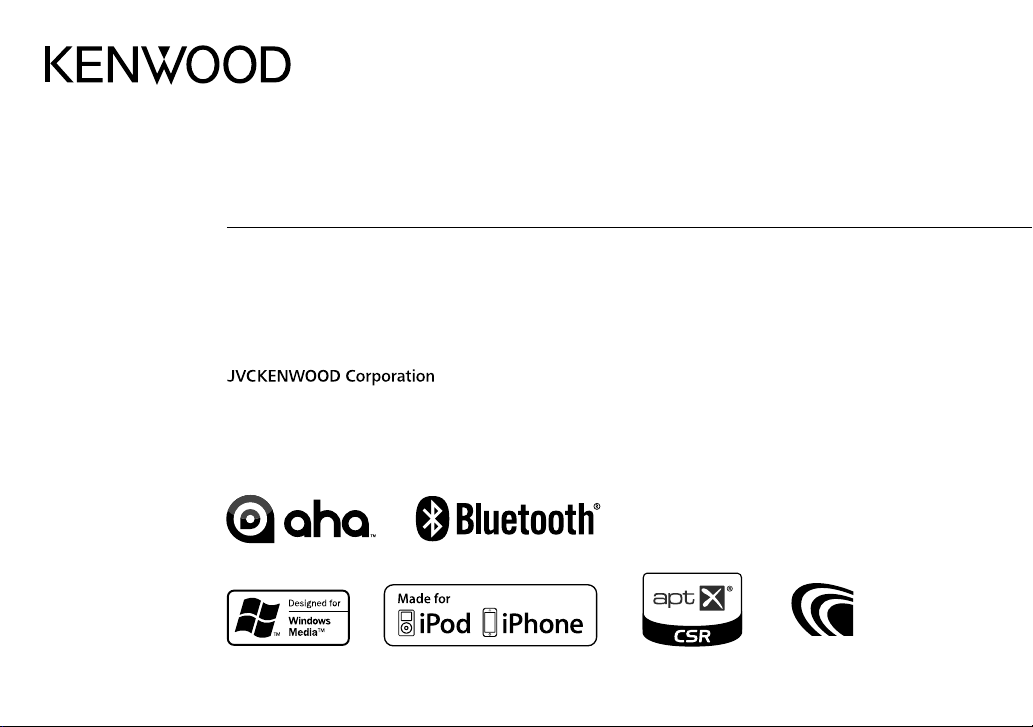
KDC-BT45U
CD-RECEIVER
INSTRUCTION MANUAL
CD-RECEIVER
BEDIENUNGSANLEITUNG
CD-PECИBEP
ИHCTPУKЦИЯ ПO ЭKCПЛУATAЦИИ
B5A-0152-00 (EW)© 2014 JVC KENWOOD Corporation
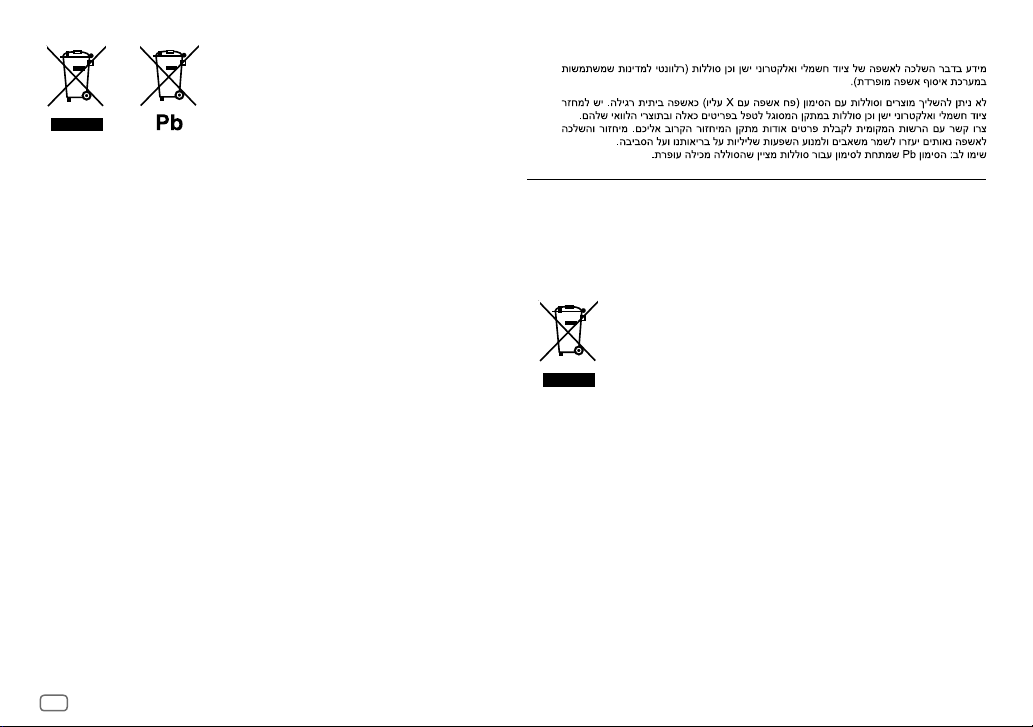
Information on Disposal of Old Electrical and Electronic Equipment and Batteries
(applicable for countries that have adopted separate waste collection systems)
Products and batteries with the symbol (crossed-out wheeled bin) cannot be disposed as
household waste.
Old electrical and electronic equipment and batteries should be recycled at a facility capable of
handling these items and their waste byproducts.
Contact your local authority for details in locating a recycle facility nearest to you. Proper
recycling and waste disposal will help conserve resources whilst preventing detrimental effects
on our health and the environment.
Notice: The sign “Pb” below the symbol for batteries indicates that this battery contains
lead.
Entsorgung von gebrauchten elektrischen und elektronischen Geräten und Batterien
(anzuwenden in Ländern mit einem separaten Sammelsystem für solche Geräte)
Das Symbol (durchgestrichene Mülltonne) auf dem Produkt oder seiner Verpackung weist
darauf hin, dass dieses Produkt nicht als normaler Haushaltsabfall behandelt werden darf,
sondern an einer Annahmestelle für das Recycling von elektrischen und elektronischen Geräten
und batterien abgegeben werden muss.
Durch Ihren Beitrag zur korrekten Entsorgung dieses Produktes schützen Sie die Umwelt und
die Gesundheit Ihrer Mitmenschen.
Unsachgemässe oder falsche Entsorgung gefährden Umwelt und Gesundheit. Weitere
Informationen über das Recycling dieses Produktes erhalten Sie von Ihrer Gemeinde oder den
kommunalen Entsorgungsbetrieben.
Achtung: Das Zeichen „Pb“ unter dem Symbol fur Batterien zeigt an, dass diese Batterie Blei
enthalt.
For Israel
For Turkey
Bu ürün 28300 sayılı Resmi Gazete’de yayımlanan Atik Elektrikli ve Elektronik Eşyalarin
Kontrolü Yönetmeliğe uygun olarak üretilmiştir.
Eski Elektrik ve Elektronik Ekipmanların İmha Edilmesi Hakkında Bilgi (atık yan ürün
toplama sistemlerini kullanan ülkeleri için uygulanabilir)
Sembollü (üzerinde çarpı işareti olan çöp kutusu) ürünler ev atıkları olarak
atılamaz.
Eski elektrik ve elektronik ekipmanlar, bu ürünleri ve ürün atıklarını geri
dönüştürebilecek bir tesiste değerlendirilmelidir. Yaşadığınız bölgeye
en yakın geri dönüşüm tesisinin yerini öğrenmek için yerel makamlara
müracaat edin. Uygun geri dönüşüm ve atık imha yöntemi sağlığımız ve
çevremiz üzerindeki zararlı etkileri önlerken kaynakların korunmasına da
yardımcı olacaktır.
i
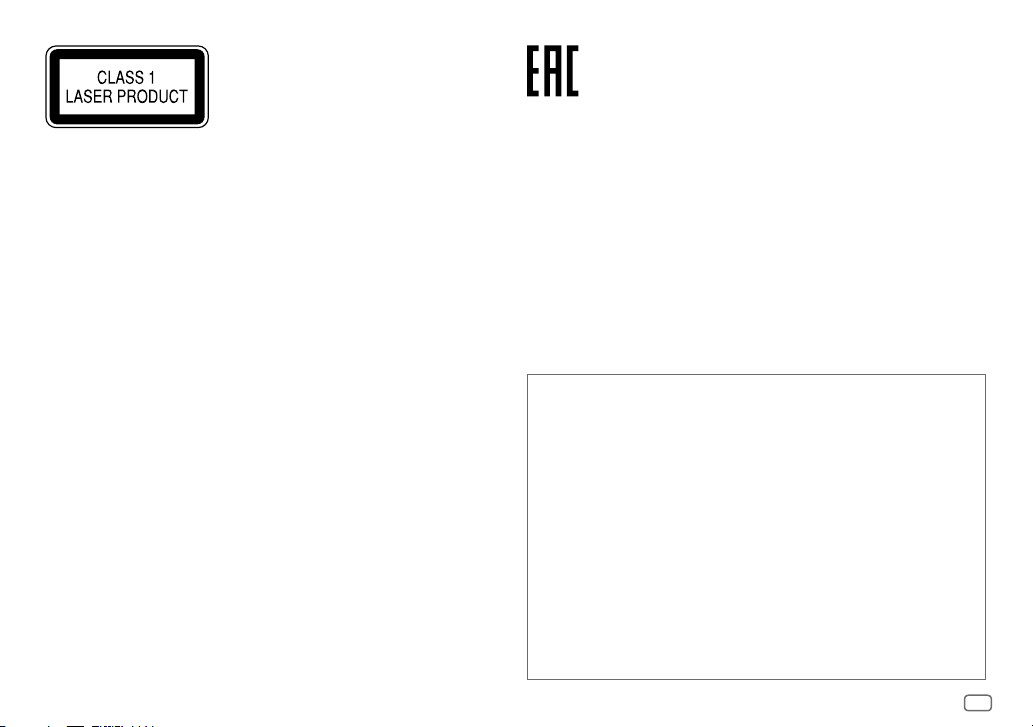
The marking of products using lasers
The label is attached to the chassis/case and says that the component uses laser beams that
have been classified as Class1. It means that the unit is utilizing laser beams that are of a
weaker class. There is no danger of hazardous radiation outside the unit.
Kennzeichnung von Geräten mit Laser-Abtastern
Das Etikett ist am Chassis/Gehäuse angebracht und besagt, dass sich die Komponente
Laserstrahlen bedient, die als Laserstrahlen der Klasse 1 klassifiziert wurden. Dies weist darauf
hin, dass sich das Gerät Laserstrahlen bedient, die einer schwächeren Klasse angehören.
Das bedeutet, dass durch den sehr schwachen Laserstrahl keine Gefahr durch gefährliche
Strahlungen außerhalb des Geräts besteht.
Маркировка изделий, использующих лазеры
К корпусу устройства прикреплена табличка, указывающая, что устройство использует
лазерные лучи класса 1. Это означает, что в устройстве используются лазерные лучи
слабой интенсивности. Они не представляют опасности и не распространяют опасную
радиацию вне устройства.
Дата изготовления (месяц/год) находится на этикетке устройства.
В соответствии с Законом Российской Федерации “О защите прав потребителей” срок
службы (годности) данного товара “по истечении которого он может представлять
опасность для жизни, здоровья потребителя, причинять вред его имуществу или
окружающей среде” составляет семь (7) лет со дня производства. Этот срок является
временем, в течение которого потребитель данного товара может безопасно им
пользоваться при условии соблюдения инструкции по эксплуатации данного товара,
проводя необходимое обслуживание, включающее замену расходных материалов и/или
соответствующее ремонтное обеспечение в специализированном сервисном центре.
Дополнительные косметические материалы к данному товару, поставляемые вместе с
ним, могут храниться в течение двух (2) лет со дня его производства.
Срок службы (годности), кроме срока хранения дополнительных косметических
материалов, упомянутых в предыдущих двух пунктах, не затрагивает никаких других
прав потребителя, в частности, гарантийного свидетельства KENWOOD, которое он может
получить в соответствии с законом о правах потребителя или других законов, связанных
с ним.
•
“Made for iPod,” and “Made for iPhone” mean that an electronic accessory has been
designed to connect specifically to iPod, or iPhone, respectively, and has been certified
by the developer to meet Apple performance standards. Apple is not responsible for the
operation of this device or its compliance with safety and regulatory standards. Please
note that the use of this accessory with iPod or iPhone may affect wireless performance.
•
iPhone, iPod, iPod classic, iPod nano, and iPod touch are trademarks of Apple Inc.,
registered in the U.S. and other countries.
•
Lightning is a trademark of Apple Inc.
•
aha, the Aha logo, and the Aha trade dress are trademarks or registered trademarks of
HARMAN International Industries, used with permission.
•
The “AAC” logo is a trademark of Dolby Laboratories.
•
Android is trademark of Google Inc.
•
The Bluetooth® word mark and logos are registered trademarks owned by Bluetooth
SIG, Inc. and any use of such marks by JVC KENWOOD Corporation is under license. Other
trademarks and trade names are those of their respective owners.
•
© 2013 CSR plc and its group companies. The aptX® mark and the aptX logo are trade
marks of CSR plc or one of its group companies and may be registered in one or more
jurisdictions.
ii
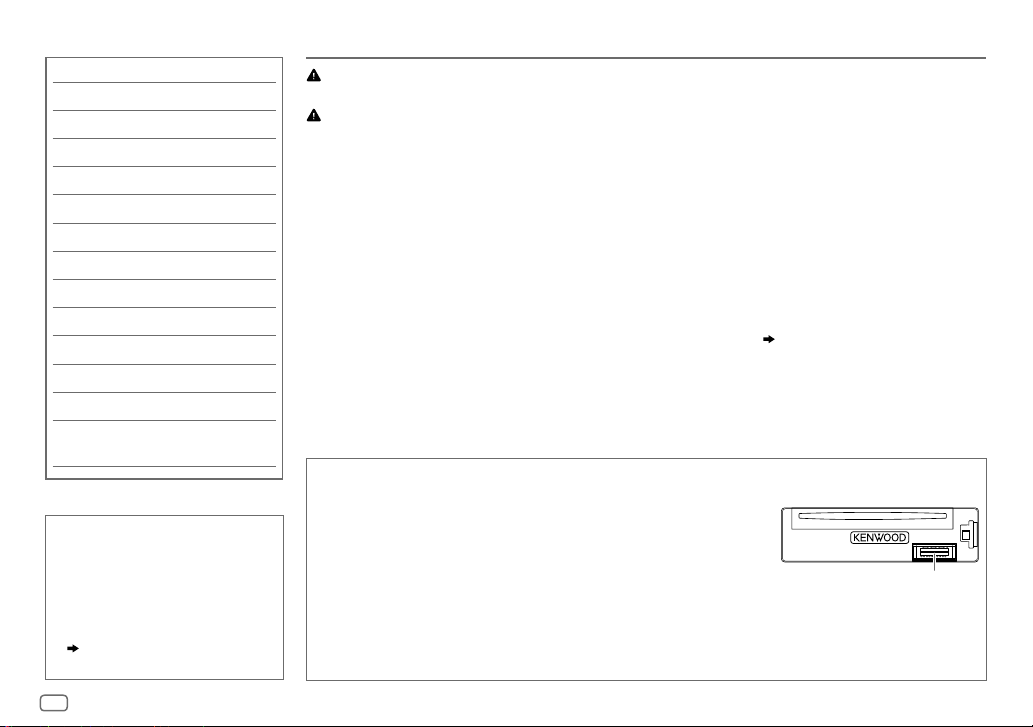
CONTENTS BEFORE USE
BEFORE USE 2
BASICS 3
GETTING STARTED 3
RADIO 5
CD / USB / iPod / ANDROID 6
Aha™ RADIO 8
BLUETOOTH® 9
AUX 15
DISPLAY SETTINGS 15
AUDIO SETTINGS 16
MORE INFORMATION 17
TROUBLESHOOTING 18
SPECIFICATIONS 20
INSTALLATION /
CONNECTION 22
How to read this manual
• Operations are explained mainly
using buttons on the faceplate.
• English language is used for
the display explanation in this
manual.
• [
XX
] indicates the selected items.
• (
XX) indicates references are
available on the stated page.
Warning
Do not operate any function that takes your attention away from safe driving.
Caution
Volume setting:
• Adjust the volume so that you can hear sounds outside the car to prevent accidents.
• Lower the volume before playing digital sources to avoid damaging the speakers by the sudden increase of
the output level.
General:
• Avoid using the external device if it might hinder safe driving.
• Make sure all important data has been backed up. We shall bear no responsibility for any loss of recorded
data.
• Never put or leave any metallic objects (such as coins or metal tools) inside the unit, to prevent a short
circuit.
• If a disc error occurs due to condensation on the laser lens, eject the disc and wait for the moisture to
evaporate.
• USB rating is indicated on the main unit. To view, detach the faceplate.
Maintenance
Cleaning the unit: Wipe off dirt on the faceplate with a dry silicone or soft cloth.
Cleaning the connector: Detach the faceplate and clean the connector
gently with a cotton swab, being careful not to damage the connector.
Handling discs:
• Do not touch the recording surface of the disc.
• Do not stick tape etc. on the disc, or use a disc with tape stuck on it.
• Do not use any accessories for the disc.
• Clean from the center of the disc and move outward.
• Clean the disc with a dry silicone or soft cloth. Do not use any solvents.
• When removing discs from this unit, pull them out horizontally.
• Remove burrs from the center hole and disc edge before inserting a disc.
( 3)
Connector (on the reverse
side of the faceplate)
2
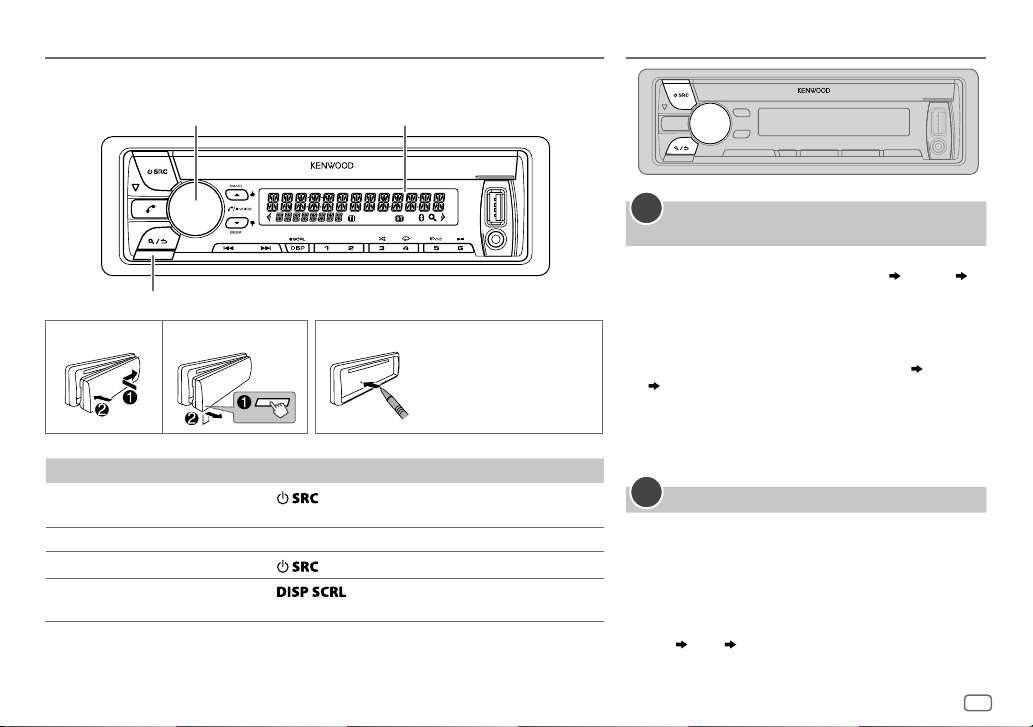
BASICS
Faceplate
Volume knob
(turn/press)
Detach button
To On the faceplate
Turn on the power
Adjust the volume Turn the volume knob.
Select a source
Change the display
information
Press
• Press and hold to turn off the power.
Press
Press
• Press and hold to scroll the current display information.
Display window
How to resetAttach Detach
.
repeatedly.
repeatedly.
Your preset
adjustments will also
be erased.
GETTING STARTED
1
Select the display language and cancel the
demonstration
When you turn on the power (or after you reset the
unit), the display shows: “SELLANGUAGE”
“VOLUMEKNOB”
1 Turn the volume knob to select [
[
RUS
] (Russian), then press the knob.
[
ENG
] is selected for the initial setup.
Then, the display shows: “CANCEL DEMO” “PRESS”
“VOLUME KNOB”.
2 Press the volume knob.
[
YES
] is selected for the initial setup.
3 Press the volume knob again.
“DEMOOFF” appears.
2
Set the clock
Press the volume knob to enter [
1
2 Turn the volume knob to select [
the knob.
3 Turn the volume knob to select [
press the knob.
4 Turn the volume knob to make the settings, then
press the knob.
Day
Hour Minute
“PRESS”
ENG
] (English) or
FUNCTION
CLOCK
], then press
CLOCK ADJUST
].
], then
ENGLISH
3
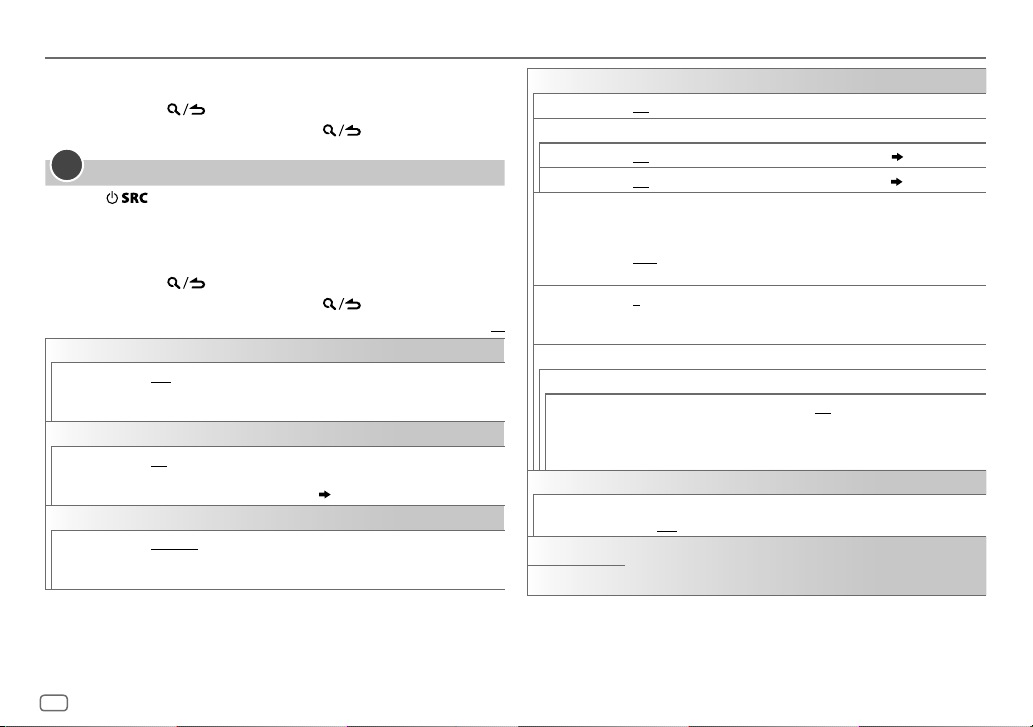
GETTING STARTED
5 Turn the volume knob to select [
6 Turn the volume knob to select [
7 Press and hold to exit.
To return to the previous setting item, press .
3
Set the initial settings
Press to enter STANDBY.
1
2 Press the volume knob to enter [
3 Turn the volume knob to make a selection (see the following table),
then press the knob.
4 Repeat step 3 until the desired item is selected or activated.
5 Press and hold to exit.
To return to the previous setting item, press .
AUDIO CONTROL
SP SELECT
DISPLAY
EASY MENU
TUNER SETTING
PRESET TYPE
OFF/ 5/4/ 6 × 9/6/ OEM
or 4inches, 6×9inches or 6inches) or OEM speakers for optimum
performance.
ON
:Both display and button illumination change to white color when
entering [
FUNCTION
remain as [
COLORSELECT
NORMAL
:Memorizes one station for each preset button in each band
(FM1/ FM2/ FM3/ MW/ LW).;
preset button, regardless of the selected band.
CLOCK FORMAT
12H
FUNCTION
: Selects according to the speaker size (5inches
].;
OFF
:Both display and button illumination
] color. ( 15)
MIX
], then press the knob.
] or [
24H
], then press the knob.
].
:Memorizes one station for each
Default:
SYSTEM
KEY BEEP
SOURCE SELECT
AHA SRC
BUILT-IN AUX ON
P-OFF WAIT
CD READ 1
XX
F/W UPDATE
UPDATE SYSTEM / UPDATE BT
F/W UP xx.xx
CLOCK
CLOCK DISPLAY
ENGLISH
РУССКИЙ
ON
:Activates the keypress tone.;
ON
:Enables AHA in source selection.;
:Enables AUX in source selection.;
Applicable only when the demonstration mode is turned off.
Sets the duration when the unit will automatically turn off (while in
standby mode) to save the battery.
20M
: 20minutes;
WAIT TIME – – –
:Automatically distinguishes between audio file disc and music CD.;
2
:Forces to play as a music CD. No sound can be heard if an audio file
disc is played.
YES
:Starts upgrading the firmware.; NO:Cancels (upgrading is not
activated).
For details on how to update the firmware, see:
www.kenwood.com/cs/ce/
ON
:The clock time is shown on the display even when the unit is turned
off.;
OFF
Selected language is use as the display langauge for [
and Tag information (folder name, file name, song title, artist name,
album name) if applicable.
40M
:Cancels
:Cancels.
: 40minutes;
OFF
:Deactivates.
OFF
OFF
60M
:Disables. ( 8)
:Disables. ( 15)
: 60minutes;
FUNCTION
] menu
4
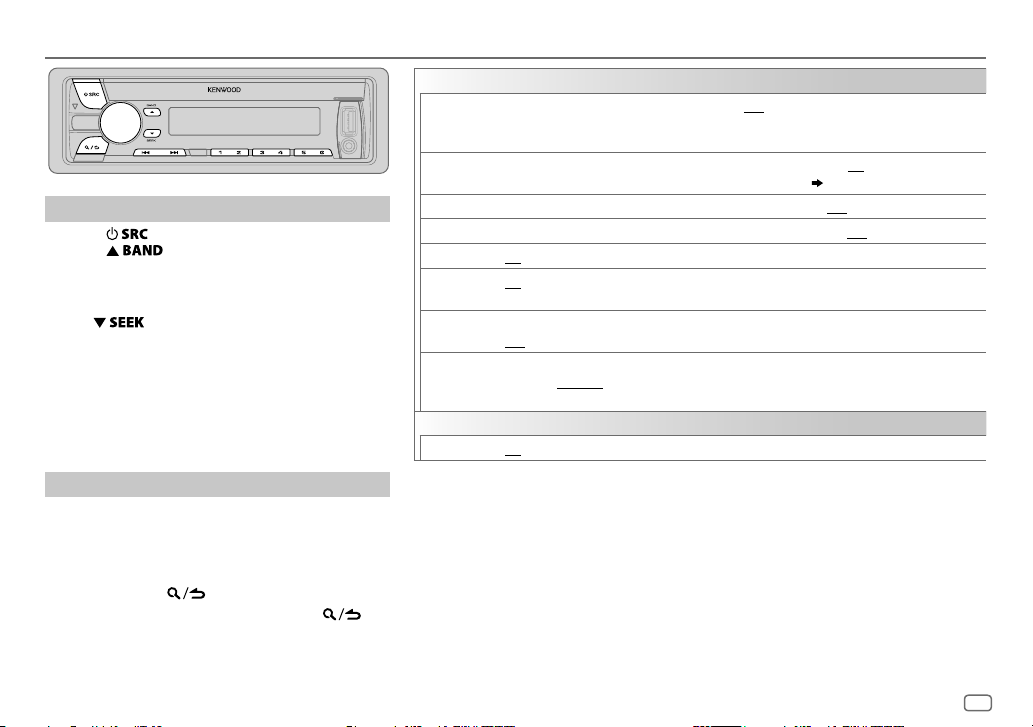
RADIO
Search for a station
Press repeatedly to select TUNER.
1
2 Press repeatedly to select FM1/ FM2/
FM3/ MW/ LW.
3 Press S/T to search for a station.
• To change the searching method for S/T:
Press
AUTO1 : Automatically search for a station.
AUTO2 : Search for a preset station.
MANUAL : Manually search for a station.
• To store a station: Press and hold one of the number
buttons (1to6).
• To select a stored station: Press one of the number
buttons (1to6).
Other settings
Press the volume knob to enter [
1
2 Turn the volume knob to make a selection (see
the following table), then press the knob.
3 Repeat step 2 until the desired item is selected or
activated.
4 Press and hold to exit.
To return to the previous setting item, press .
repeatedly.
FUNCTION
].
TUNER SETTING
LOCAL SEEK
AUTO
MEMORY
MONO SET ON
NEWS SET ON
REGIONAL ON
AF SET ON
TI ON
PTY SEARCH
CLOCK
TIME SYNC
• [
LOCAL SEEK
when the band is FM1/ FM2/ FM3.
• Available Program Type:
SPEECH
MUSIC: POP M (music), ROCK M (music), EASY M (music), LIGHT M (music), CLASSICS
The unit will search for the Program Type categorized under
• If the volume is adjusted during reception of traffic information, alarm or news bulletin,
the adjusted volume is memorized automatically. It will be applied the next time traffic
information, alarm or news bulletin function is turned on.
ON
: Searches only stations with good reception. ;
•
Settings made are applicable only to the selected source/station. Once you change the source/
station, you need to make the settings again.
YES
:Automatically starts memorizing 6 stations with good reception.; NO:Cancels.
•
Selectable only if [
:Improves the FM reception, but the stereo effect may be lost.;
:The unit will temporarily switch to News Programme if available. ;
: Switches to another station only in the specific region using the “AF” control.;
: Automatically searches for another station broadcasting the same program in the same Radio
Data System network with better reception when the current reception is poor.;
:Allows the unit to temporarily switch to Traffic Information if available (“TI” lights up).;
OFF
:Cancels.
Press the volume knob to enter PTY language selection. Turn the volume knob to select the PTY
language (
Selects the available Program Type (see the following), then, press
ON
:Synchronizes the unit’s time to the Radio Data System station time.;
]/ [
MONO SET
: NEWS
, AFFAIRS
WEATHER
, FINANCE
(music), JAZZ
NORMAL
] is selected for [
ENGLISH/ FRENCH/ GERMAN
]/ [
NEWS SET
]/ [
REGIONAL
, INFO (information), SPORT
, CHILDREN
, SOCIAL
, COUNTRY
, NATION M (music), OLDIES
, RELIGION
OFF
: Cancels.
PRESET TYPE
), then press the knob.
]/ [
AF SET
]/ [TI]/ [
, EDUCATE
, DRAMA
, PHONE IN
, FOLK M (music)
]. ( 4)
OFF
S / T
PTY SEARCH
, CULTURE
, TRAVEL
[SPEECH]
, LEISURE
:Cancels.
OFF
:Cancels.
OFF
:Cancels.
OFF
:Cancels.
to start.
OFF
:Cancels.
] is selectable only
, SCIENCE
, VARIED
, DOCUMENT
, OTHER M
or
[MUSIC]
if selected.
,
ENGLISH
5
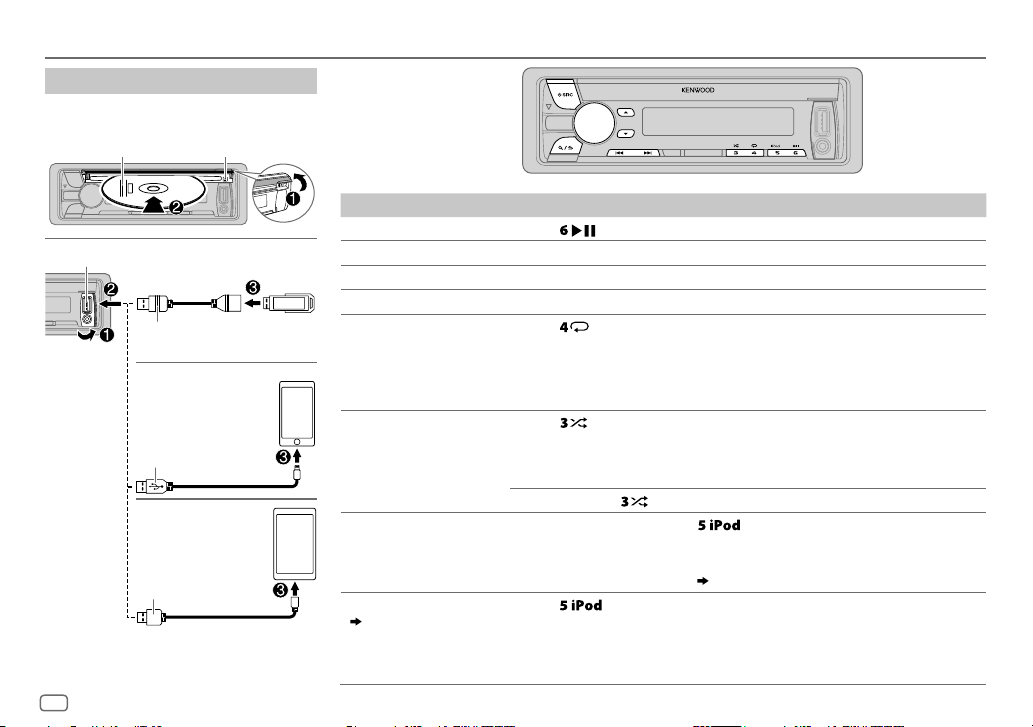
CD / USB / iPod / ANDROID
Start playback
The source changes automatically and
playback starts.
Label side
USB input terminal
1
*
KCA-iP102 : 30-pin type, KCA-iP103 : Lightning type
2
*
Do not leave the cable inside the car when not
using.
6
M
Eject disc
USB
CA-U1EX (max.: 500mA)
(optional accessory)
iPod/iPhone
KCA-iP102 / KCA-iP103
(optional accessory)
or accessory cable of the
iPod/iPhone
ANDROID
Micro USB 2.0 cable
*
2
*
3
*
*
(commercially available)
1
2
To On the faceplate
Playback / pause Press .
4
Reverse / Fast-forward
Select a track/file
Select a folder
6
Repeat play
*
*
Press and hold S/T.
Press S/T.
5
*
Press J/K.
Press repeatedly.
TRACK REPEAT/ REPEAT OFF
FILE REPEAT/ FOLDER REPEAT/ REPEAT OFF
FILE REPEAT/ REPEAT OFF
6
Random play
*
Press repeatedly.
DISC RANDOM/ RANDOM OFF
FOLDER RANDOM/ RANDOM OFF
Press and hold
Select control mode
While in iPod source, press
MODE ON
: Control from the iPod
MODE OFF
: Control from the unit
While in ANDROID source,
Select music drive
( 7, [
MUSIC DRIVE])
Press repeatedly.
The stored songs in the following start playback.
• Selected internal or external memory of a smartphone (Mass Storage
Class).
• Selected drive of a multiple drives device.
: Audio CD
: MP3/WMA/AAC/WAV file, iPod or
ANDROID
: KME Light/ KMC file
: Audio CD
: MP3/WMA/AAC/WAV file, KME Light/ KMC
file, iPod or ANDROID
8
to select
( 7, [
ALL RANDOM
*
.
repeatedly.
9
*
ANDROID SETUP])
7
*
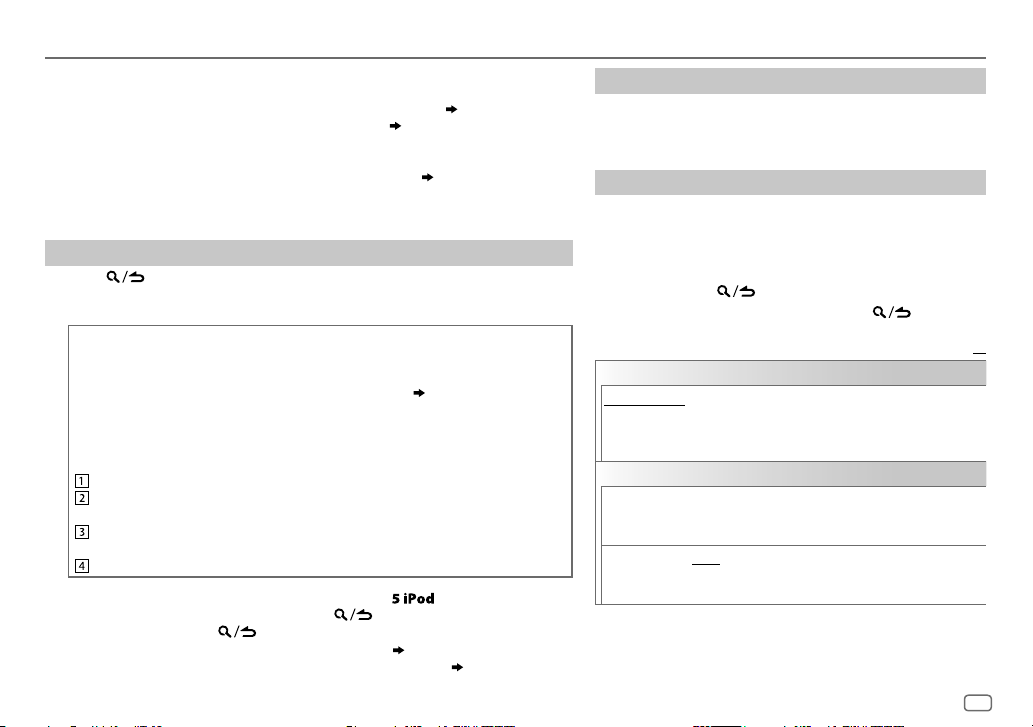
CD / USB / iPod / ANDROID
3
*
When connecting an Android device, “Press [VIEW] to install KENWOOD MUSIC PLAY APP” is
shown. Follow the instructions to install the application. You can also install the latest version of
KENWOOD MUSIC PLAY application on your Android device before connecting. (
4
*
For ANDROID: Applicable only when [
5
*
For CD: Only for MP3/WMA/AAC files. This does not work for iPod/ ANDROID.
6
*
For iPod/ ANDROID: Applicable only when [
7
*
KME Light : KENWOOD Music Editor Light, KMC : KENWOOD Music Control ( 17)
8
*
For CD: Only for MP3/WMA/AAC files.
9
*
You can still play/pause, file skip, fast-forward or reverse files from the unit.
BROWSE MODE
MODE OFF
] is selected. ( [
]/ [
BROWSE MODE
Select a file from a folder/list
Press .
1
2 Turn the volume knob to select a folder/list, then press the knob.
3 Turn the volume knob to select a file, then press the knob.
Quick Search
If you have many files, you can search through them quickly.
For USB (for KME Light/ KMC files):
Press S/T to search at a preset skip search ratio. (
Press and hold S/T to search at a 10
%
ratio.
• Not applicable for CD and MP3/WMA/AAC/WAV files.
For iPod:
You can search for a file according to the first character.
Turn the volume knob quickly to enter character search.
Turn the volume knob to select the character.
To search for a character other than A to Z and 0to9, enter only “ * ”.
Press S/T to move to the entry position.
• You can enter up to 3characters.
Press the volume knob to start searching.
• To return to the root folder/ first file/ top menu, press
• To return to the previous setting item, press
• To cancel, press and hold
• For iPod, applicable only when [
• For ANDROID, applicable only when [
.
MODE OFF
BROWSE MODE
] is selected. ( 6)
.
] is selected. ( [
17)
ANDROID SETUP
] is selected.
[
SKIP SEARCH
.
])
])
ANDROID SETUP
Listen to TuneIn Radio/ TuneIn Radio Pro/ Aupeo
While listening to TuneIn Radio, TuneIn Radio Pro or Aupeo,
connect the iPod/iPhone to the USB input terminal of the unit.
• The unit will output the sound from these applications.
Other settings
Press the volume knob to enter [
1
FUNCTION
].
2 Turn the volume knob to make a selection (see the
following table), then press the knob.
3 Repeat step 2 until the desired item is selected or
activated.
4 Press and hold to exit.
To return to the previous setting item, press .
ANDROID SETUP
BROWSE MODE
application).;
: Control from the unit (using KENWOOD MUSIC PLAY
HAND MODE
:Control other media player applications from the
Android device (without using KENWOOD MUSIC PLAY application). However,
you can still play/pause and file skip from the unit.
USB
MUSIC DRIVE DRIVE CHANGE
:The next drive ([
DRIVE 1
selected automatically and playback starts.
Repeat steps
SKIP SEARCH 0.5%/ 1%/ 5%/ 10%
1
to 3 to select the following drives.
: While listening to iPod, ANDROID or
KME Light/ KMC file, selects the skip search ratio over the
total files.
])
] to [
Default:
DRIVE 5
XX
]) is
ENGLISH
7
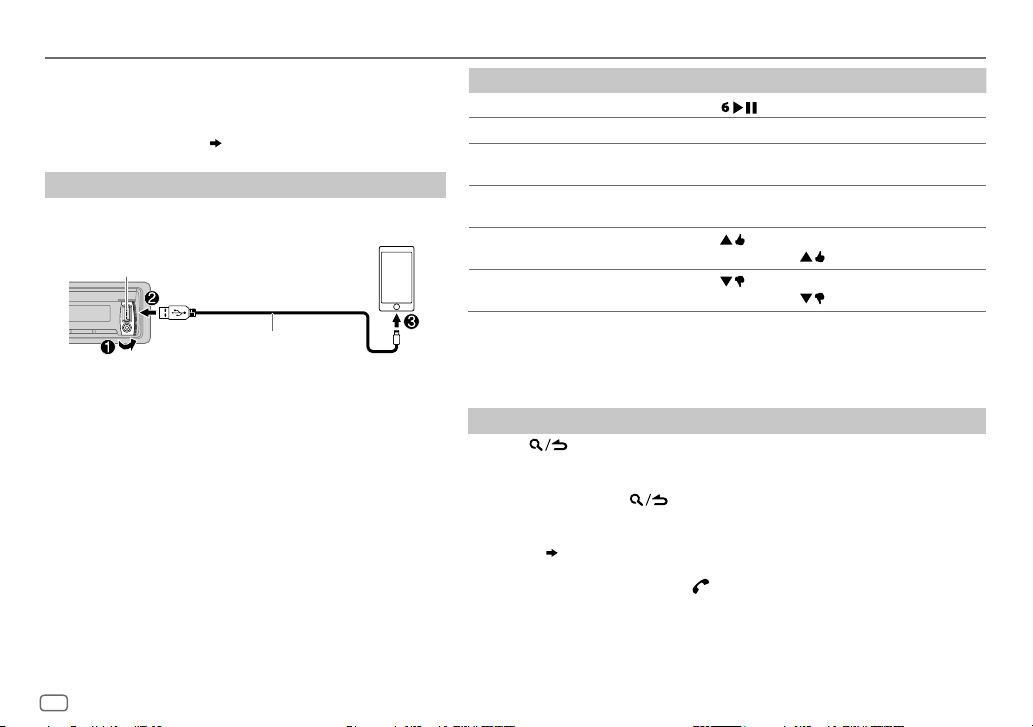
Aha™ RADIO
Preparation:
Install the latest version of Aha
(iPhone/ iPod touch), then create an account and log in to
TM
Aha
.
• Select [
ON
] for [
AHA SRC
Start listening
Open the AhaTM application on your device.
1
2 Connect your device to the USB input terminal.
USB input terminal
KCA-iP102 / KCA-iP103 (optional
accessory)
the iPod/iPhone
The source changes to AHA and broadcast starts.
1
*
KCA-iP102 : 30-pin type, KCA-iP103 : Lightning type
2
*
Do not leave the cable inside the car when not using.
TM
application on your device
]. ( 4)
1
*
or accessory cable of
2
*
To On the faceplate
Playback / pause Press .
3
Select a content
Forward 30seconds of a
4
*
content
Backward 15seconds of a
4
*
content
5
“Like” current content
“Dislike” current content
3
*
The functionality is depending on the selected station.
4
*
Applicable to audiobook and podcast only.
5
*
Not applicable to audiobook, Location Based Stations (LBS) and Twitter station.
6
*
Not applicable to audiobook, Location Based Stations (LBS), Facebook and Twitter station.
*
6
*
*
Press S
/ T.
Press and hold T.
Press and hold S.
Press .
• To unvote, press
Press .
• To unvote, press
again.
again.
Search for a station
Press .
1
2 Turn the volume knob to select a station, then press the knob.
3 Turn the volume knob to the desired content, then press the knob.
To cancel, press and hold .
You can make a call when your device is connected to the unit via Bluetooth
connection
• To call a number in the content*
• To end or disconnect a call: Press
7
*
( 14)
...
7
: Press 1, then press the volume knob to call.
.
The availability is depending on the selected station.
8
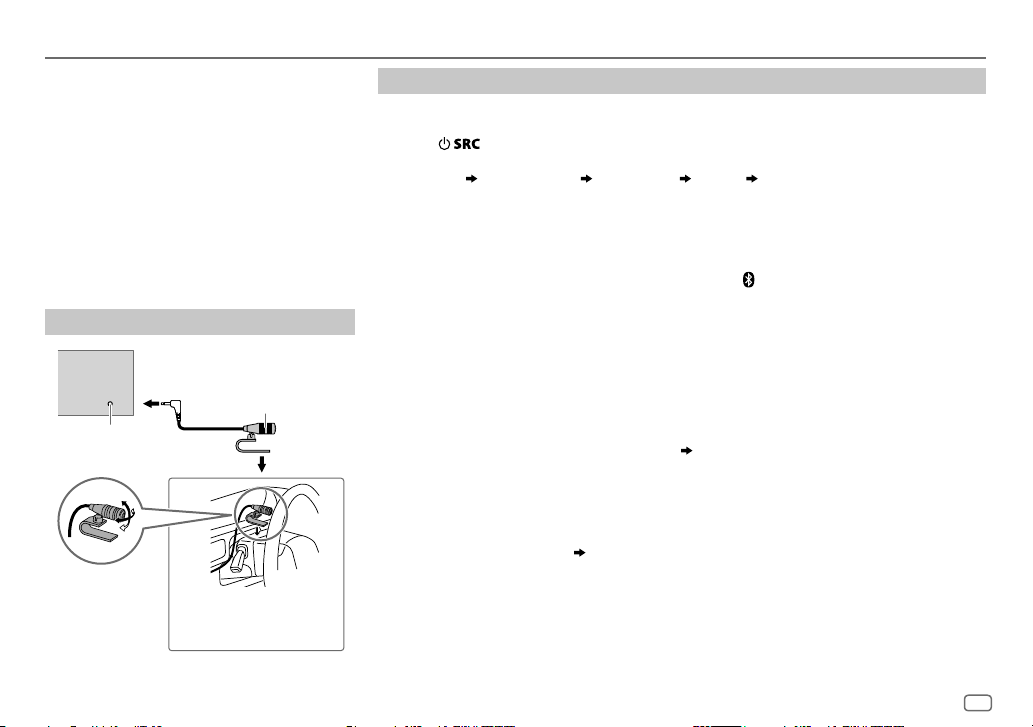
BLUETOOTH®
BLUETOOTH — Connection
Supported Bluetooth profiles
– Hands-Free Profile (HFP)
– Serial Port Profile (SPP)
– Phonebook Access Profile (PBAP)
– Advanced Audio Distribution Profile (A2DP)
– Audio/Video Remote Control Profile (AVRCP)
Supported Bluetooth codecs
– Sub Band Codec (SBC)
– Advanced Audio Coding (AAC)
– aptX Codec (aptX)
Connect the microphone
Rear panel
Microphone
(supplied)
Microphone
input jack
Adjust the microphone
angle
Secure using cord clamps (not
supplied) if necessary.
Pair a Bluetooth device
When connecting a Bluetooth device to the unit for the first time, perform pairing between the
unit and the device.
1 Press to turn on the unit.
2 Search and select this unit model name (KDC-BT4
“PAIRING”
display.
“PASS XXXXXX” Device name “PRESS” “VOLUME KNOB” scrolls on the
U) on the Bluetooth device.
*
• For some Bluetooth devices, you may need to enter the Personal Identification Number
(PIN) code immediately after searching.
• Refer also to the manual supplied with your Bluetooth device.
3 Press the volume knob to start pairing.
“PAIRING OK” appears when pairing is completed and “
connection is established.
• Up to five devices can be registered (paired) in total.
• Only one Bluetooth device can be connected at any time.
• This unit supports Secure Simple Pairing (SSP).
• Some Bluetooth devices may not automatically connect to the unit after pairing. Connect the
device to the unit manually. Refer to the instruction manual of the Bluetooth device for more
information.
• Once the pairing is completed, the Bluetooth device will remain registered in the unit even if
you reset the unit. To delete the paired device,
• When you connect iPhone/ iPod touch/ Android device to the USB input terminal, pairing
request (via Bluetooth) is automatically activated. Press the volume knob to pair once you have
confirmed the device name.
Automatic pairing request is activated only if:
– Bluetooth function of the connected devcie is turned on.
– [
AUTO PAIRING
– KENWOOD MUSIC PLAY application is installed on the Android device.
] is set to [ON]. ( 13)
13, [
” will light up when the Bluetooth
DEVICE DELETE
].
ENGLISH
9
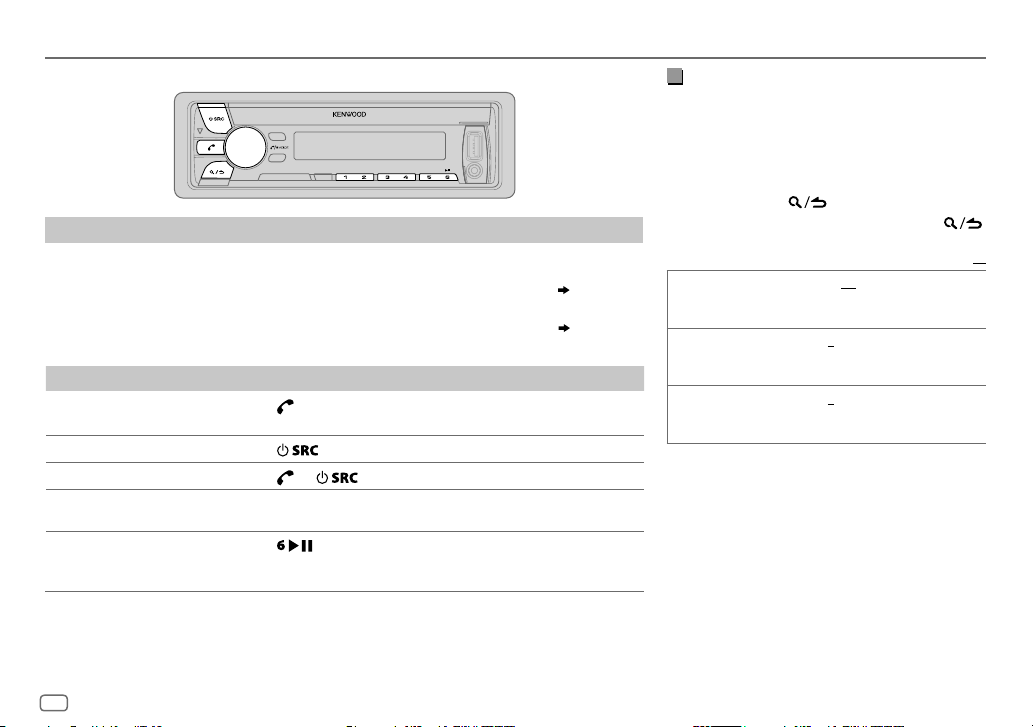
BLUETOOTH®
BLUETOOTH — Mobile phone
Receive a call
When there is an incoming call:
– All the buttons and display flash.
– The unit answers the call automatically if [
During a call:
– The buttons and display illuminate according to the settings made for [
– If you turn off the unit or detach the faceplate, the Bluetooth connection is disconnected.
To On the faceplate
Answer a call
Reject a call
End a call
Adjust the phone volume
[00]
to
[35]
(Default:
Switch between handsfree and private talk
modes
*
Not applicable for iPhone. During a call, the unit synchronizes the phone volume on the iPhone to the unit.
[15]*
Press
(1 to 6).
Press
Press
Turn the volume knob during a call.
)
• This adjustment will not affect the volume of the other sources.
Press
• Operations may vary according to the connected Bluetooth
device.
AUTO ANSWER
or the volume knob or one of the number buttons
.
or .
during a call.
] is set to a selected time. ( 11)
DISPLAY
]. ( 15)
Improve the voice quality
While talking on the phone...
1 Press the volume knob to enter [
FUNCTION
].
2 Turn the volume knob to make a selection
(see the following table), then press the knob.
3 Repeat step 2 until the desired item is
selected or activated.
4 Press and hold to exit.
To return to the previous setting item, press .
Default:
MIC GAIN –10
NR LEVEL –5
ECHO CANCEL –5
—
+10(–4
the microphone increases as the number
increased.
—+5(0):Adjust the noise reduction
level until the least noise is being heard
during a phone conversation.
—+5(0):Adjust the echo cancellation
delay time until the least echo is being heard
during a phone conversation.
):The sensitivity of
XX
10
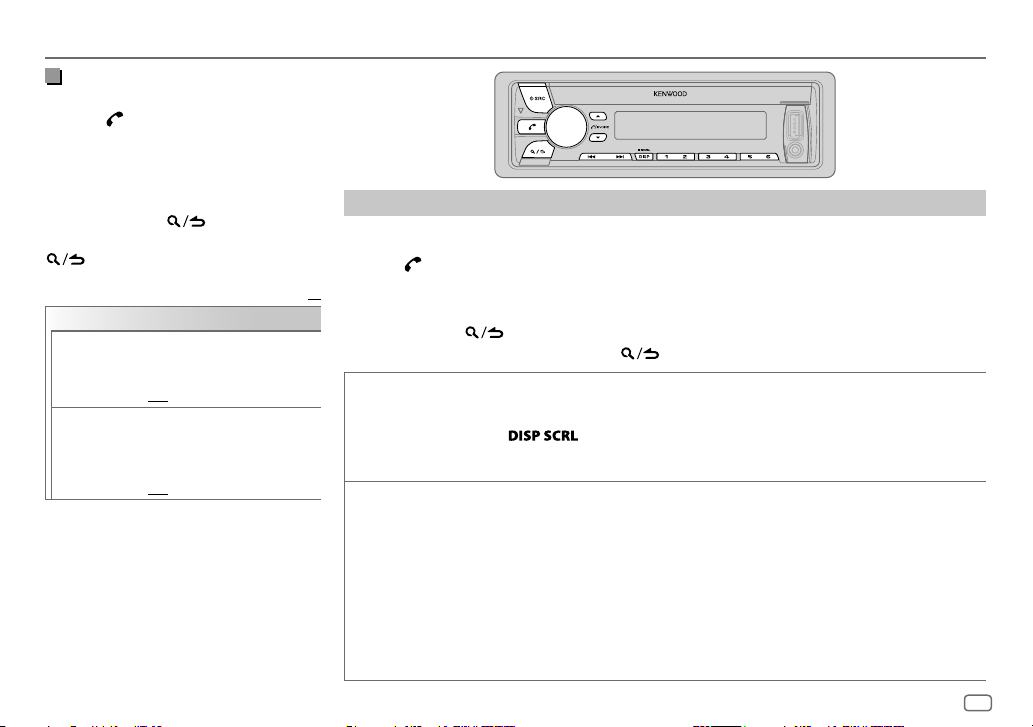
BLUETOOTH®
Make the settings for receiving a
call
1
Press to enter Bluetooth mode.
2 Turn the volume knob to make a
selection (see the following table),
then press the knob.
3 Repeat step 2 until the desired item is
selected or activated.
4 Press and hold to exit.
To return to the previous setting item, press
.
Default:
SETTINGS
AUTO ANSWER
BATT/SIGNAL AUTO
1
—30:The unit answers
incoming call automatically in
the selected time (in seconds).;
OFF
:Cancels.
:Shows the strength of the
battery and signal when the unit
detects a Bluetooth device and the
Bluetooth device is connected.;
OFF
:Cancels. Clock time is shown.
Make a call
You can make a call from the call history, phonebook, or dialing the number. Call by voice is also
possible if your mobile phone has the feature.
1 Press to enter Bluetooth mode.
2 Turn the volume knob to make a selection (see the following table), then press the knob.
XX
3 Repeat step 2 until the desired item is selected/activated or follow the instructions stated on
the selected item.
4 Press and hold to exit.
To return to the previous setting item, press .
CALL HISTORY
PHONE BOOK
1
Press the volume knob to select a name or a phone number.
• “INCOMING”, “OUTGOING”, or “MISSED” is shown on the lower part of the display to indicate the previous
call status.
• Press
• “NO DATA” appears if there is no recorded call history.
2
Press the volume knob to call.
1
Turn the volume knob quickly to enter alphabet search mode (if the phonebook contains many contacts).
The first menu (ABCDEFGHIJK) appears.
• To go to the other menu (LMNOPQRSTUV or WXYZ1
• To select the desired first letter, turn the volume knob or press
Select “1” to search with numbers and select “
2
Turn the volume knob to select a name, then press the knob.
3
Turn the volume knob to select a phone number, then press the knob to call.
•
If the phone supports PBAP, the phonebook of the connected phone is automatically transferred to the unit
when pairing.
•
Contacts are categorized as: HOME, OFFICE, MOBILE, OTHER, GENERAL
•
This unit can display only non-accent letters. (Accent letters such as “Ú” is showns as “U”.)
to change the display category (NUMBER or NAME).
), press
J / K
*
” to search with symbols.
*
S / T
.
, then press the knob.
ENGLISH
11
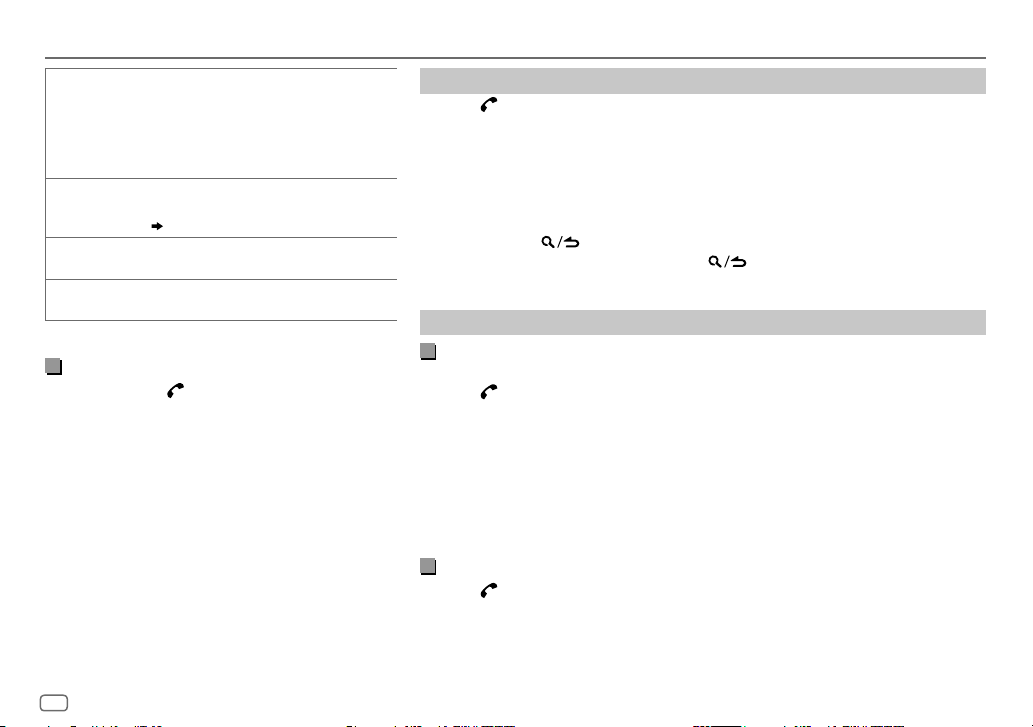
BLUETOOTH®
NUMBER DIAL1 Turn the volume knob to select a number (0 to
VOICE
*
BATT
*
SIGNAL
*
Functionality depends on the type of the phone used.
9) or character (
2
Press
Repeat steps
the phone number.
3
Press the volume knob to call.
Speak the name of the contact you want to call or
the voice command to control the phone functions.
(
Make a call using voice recognition
LOW/ MID/ FULL
battery.
NO SIGNAL/ LOW/ MID/ MAX
of the current received signal.
, #, +).
*
S / T
to move the entry position.
1
and 2 until you finish entering
:Shows the strength of the
)
:Shows the strength
Make a call using voice recognition
Press and hold to activate the connected
1
phone.
2 Speak the name of the contact you want to call
or the voice command to control the phone
functions.
• Supported Voice Recognition features vary for
each phone. Refer to the instruction manual of the
connected phone for details.
• This unit also supports the intelligent personal
assistant function of iPhone.
Delete a contact
Press to enter Bluetooth mode.
1
2 Turn the volume knob to select [
CALL HISTORY
], then press the knob.
3 Turn the volume knob to select a contact.
4 Press and hold the volume knob to enter delete mode.
5 Turn the volume knob to select [
DELETE ONE
DELETE ALL:
: Selected name or phone number in step 3 is deleted.
All names or phone numbers in [
6 Turn the volume knob to select [
DELETE ONE
YES
] or [
DELETE ALL
CALL HISTORY
], then press the knob.
], then press the knob.
] in step 2 is deleted.
7 Press and hold to exit.
• To return to the previous setting item, press .
• Not applicable for mobile phone that supports PBAP.
Settings in memory
Store a contact in memory
You can store up to 6 contacts into the number buttons (1 to 6).
1 Press to enter Bluetooth mode.
2 Turn the volume knob to select [
press the knob.
CALL HISTORY
], [
PHONE BOOK
], or [
NUMBER DIAL
3 Turn the volume knob to select a contact or enter a phone number.
If a contact is selected, press the volume knob to show the phone number.
4 Press and hold one of the number buttons (1 to 6).
“STORED” appears when the contact is stored.
To erase a contact from the preset memory, select [
number.
NUMBER DIAL
] in step 2 and store a blank
Make a call from memory
Press to enter Bluetooth mode.
1
2 Press one of the number buttons (1 to 6).
3 Press the volume knob to call.
“NO MEMORY” appears if there is no contacts stored.
], then
12
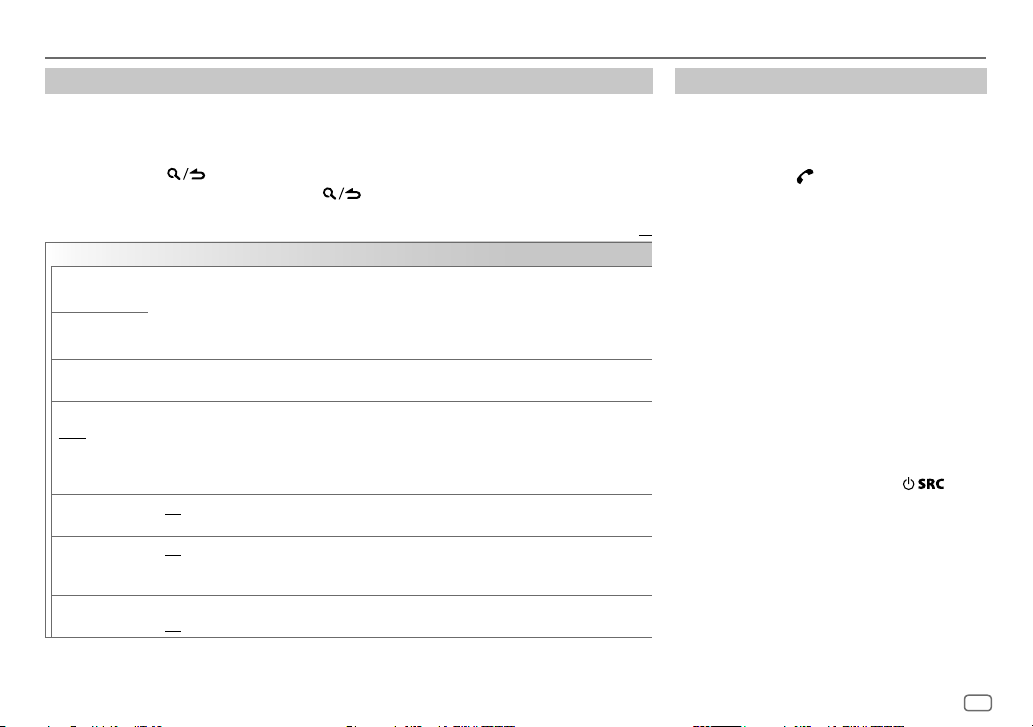
BLUETOOTH®
Other settings
Press the volume knob to enter
1
[FUNCTION
].
2 Turn the volume knob to make a selection (see the following table), then press the knob.
3 Repeat step 2 until the desired item is selected/activated or follow the instructions stated
on the selected item.
4 Press and hold to exit.
To return to the previous setting item, press .
Default:
BT MODE
PHONE SELECT
AUDIO SELECT
DEVICE DELETE
PIN CODE EDIT
(0000)
RECONNECT ON
AUTO PAIRING ON
INITIALIZE YES
Selects the phone or audio device to connect or disconnect.
“
” appears in front of the device name when connected.
*
•
You can only connect another Bluetooth device by disconnecting the connected Bluetooth device
first.
“
” disappears when disconnected.
*
1
Turn the volume knob to select a device to delete, then press the knob.
2
Turn the volume knob to select [
Changes the PIN code (up to 6 digits).
1
Turn the volume knob to select a number.
2
Press S/T to move the entry position.
Repeat steps
3
Press the volume knob to confirm.
:The unit automatically reconnect when the last connected Bluetooth device is within range.;
OFF
:Cancels.
:The unit automatically pair supported Bluetooth device (iPhone/ iPod touch/ Android device)
when it is connected through USB input terminal.Depending on the operating system of the
connected device, this function may not work. ;
:Initializes all the Bluetooth settings (including stored pairing, phonebook, and etc.).;
NO
:Cancels.
1
and 2 until you finish entering the PIN code.
YES
] or [NO], then press the knob.
OFF
:Cancels.
Bluetooth test mode
You can check the connectivity of the supported
profile between the Bluetooth device and the
unit.
• Make sure there is no Bluetooth device paired.
1 Press and hold .
“PLEASE PAIR YOUR PHONE PIN 0000”
appears.
2 Search and select this unit model name
XX
(KDC-BT4
3 Operate the Bluetooth device to confirm
pairing.
“TESTING” flashes on the display.
The connectivity result (OK or NG) appears after
the test.
PAIRING: Pairing status
HF CNT: Hands-Free Profile (HFP) compatibility
AUD CNT: Advanced Audio Distribution Profile
PB DL: Phonebook Access profile (PBAP)
To cancel test mode, press and hold
turn off the unit.
U) on the Bluetooth device.
*
(A2DP) compatibility
compatibility
to
ENGLISH
13
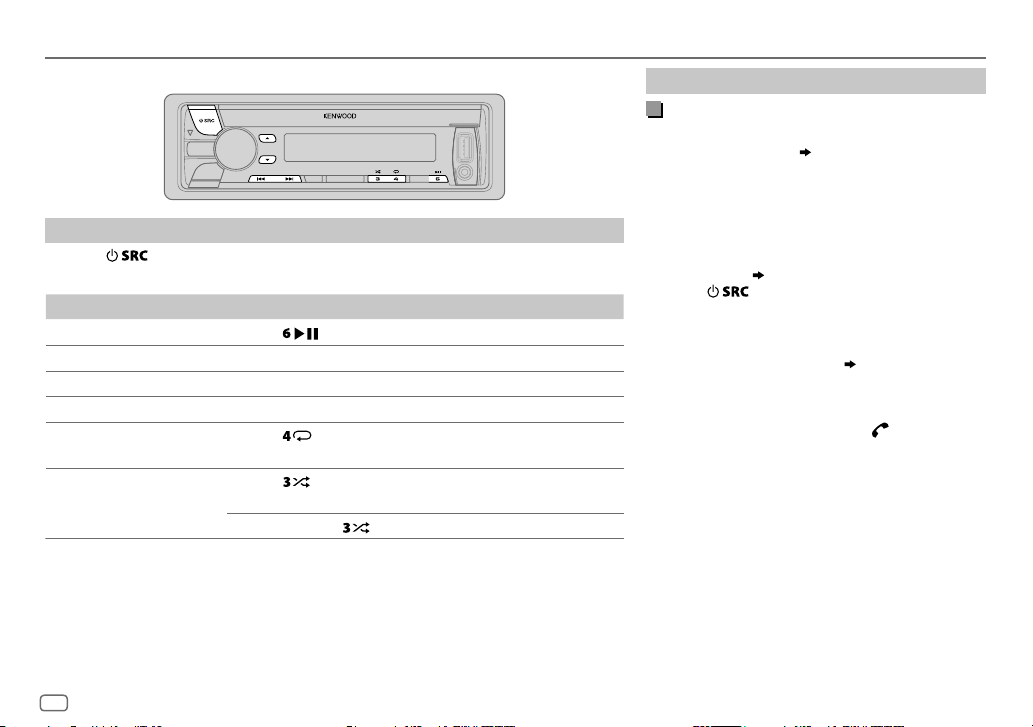
BLUETOOTH®
BLUETOOTH — Audio
Audio player via Bluetooth
Press repeatedly to select BTAUDIO.
1
2 Operate the Bluetooth audio player to start playback.
To On the faceplate
Playback / pause
Select group or folder
Reverse / Forward skip
Reverse / Fast-forward
Press
Press J / K.
Press S/T.
Press and hold S/T.
Repeat play Press
ALL REPEAT, FILE REPEAT, REPEAT OFF
Random play Press repeatedly.
FOLDER RANDOM, RANDOM OFF
Press and hold to select
Operations and display indications may differ according to their availability on the
connected device.
.
repeatedly.
ALL RANDOM
.
Internet radio via Bluetooth
Listen to Aha™ Radio
Preparation:
Select [
ON
] for [
AHA SRC
]. ( 4)
TM
You can listen to Aha
Radio on your smart phone
(Android OS) through Bluetooth on this unit.
1 Open the Aha
TM
application on your smart
phone.
2 Connect your smart phone via Bluetooth
connection. (
9)
3 Press repeatedly to select AHA.
The source switches and broadcast starts
automatically.
• You can operate Aha
TM
Aha
Radio for iPod/iPhone. (
TM
Radio in the same way as
8)
• To call a number in the content*: Press 1, then press
the volume knob to call.
• To end or disconnect a call: Press
*
The availability is depending on the selected station.
.
14
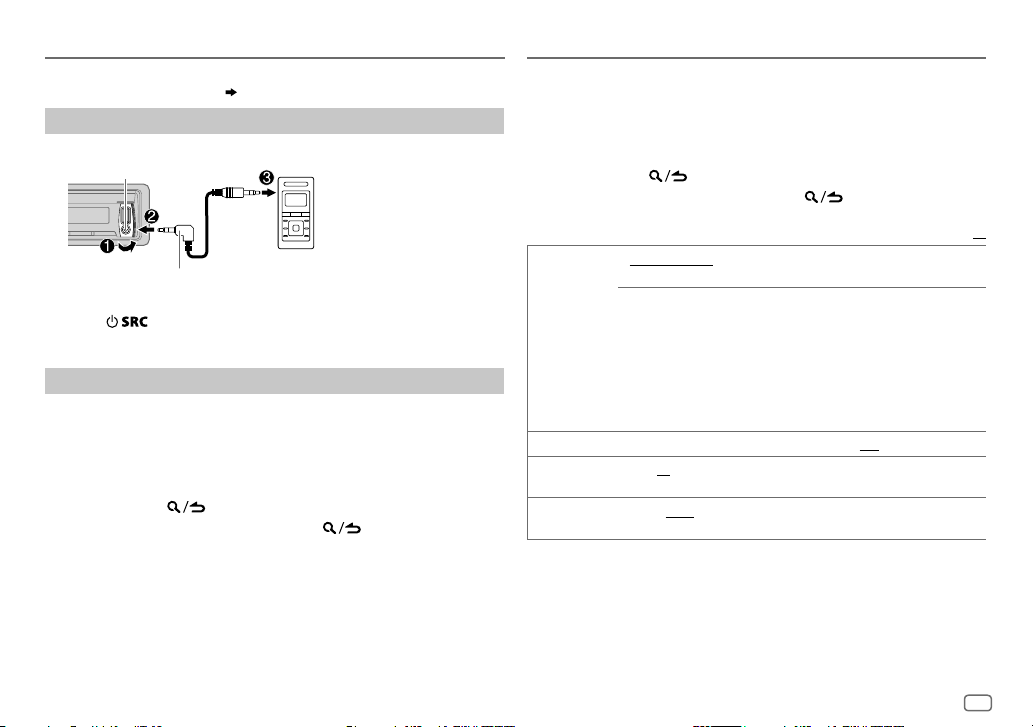
AUX
Preparation:
Select [
ON
] for [
BUILT-IN AUX
Start listening
Connect a portable audio player (commercially available).
1
Auxiliary input jack
3.5mm stereo mini plug with “L” shaped
connector (commercially available)
2 Press repeatedly to select AUX.
3 Turn on the portable audio player and start playback.
Set the AUX name
While listening to a portable audio player connected to the unit...
1 Press the volume knob to enter [
2 Turn the volume knob to select [
3 Turn the volume knob to select [
4 Turn the volume knob to make a selection, then press the knob.
AUX
(default)/
5 Press and hold to exit.
To return to the previous setting item, press .
]. ( 4)
Portable audio player
FUNCTION
SYSTEM
], then press the knob.
AUX NAME SET
DVD/ PORTABLE/ GAME/ VIDEO/ TV
].
], then press the knob.
DISPLAY SETTINGS
1 Press the volume knob to enter [
2 Turn the volume knob to select [
3 Turn the volume knob to make a selection (see the following table),
then press the knob.
4 Repeat step 3 until the desired item is selected/activated or follow
the instructions stated on the selected item.
5 Press and hold to exit.
To return to the previous setting item, press .
COLOR SELECT VARIABLE SCAN/ CUSTOM R/G/B
DIMMER ON
BRIGHTNESS 0
TEXT SCROLL AUTO/ ONCE
*
Preset colors:
BLUE2
GREEN2
ORANGERED
key and display illumination color.
You can create your own color (when [
colors* is selected). The color you have created can be stored in
[
CUSTOM R/G/B
1
Press and hold the volume knob to enter the detailed color
adjustment.
2
Press S/T to select the color (R/ G/ B) to adjust.
3
Turn the volume knob to adjust the level (0 — 9), then press the
knob.
:Dims the display and button illumination.;
— 31: Selects your preferred brightness level for display and button
illumination.
automatically, or scroll only once.;
RED1/ RED2/ RED3/ PURPLE1/ PURPLE2/ PURPLE3/ PURPLE4/ BLUE1/
/
BLUE3/ SKYBLUE1/ SKYBLUE2/ LIGHTBLUE/ AQUA1/ AQUA2/ GREEN1/
/
GREEN3/ YELLOWGREEN1/ YELLOWGREEN2/ YELLOW/ ORANGE1/ ORANGE2/
:Selects whether to scroll the display information
FUNCTION
].
DISPLAY
], then press the knob.
Default:
/ preset colors*: Selects your preferred
CUSTOM R/G/B
].
OFF
:Cancels.
OFF
] or preset
:Cancels.
XX
ENGLISH
15
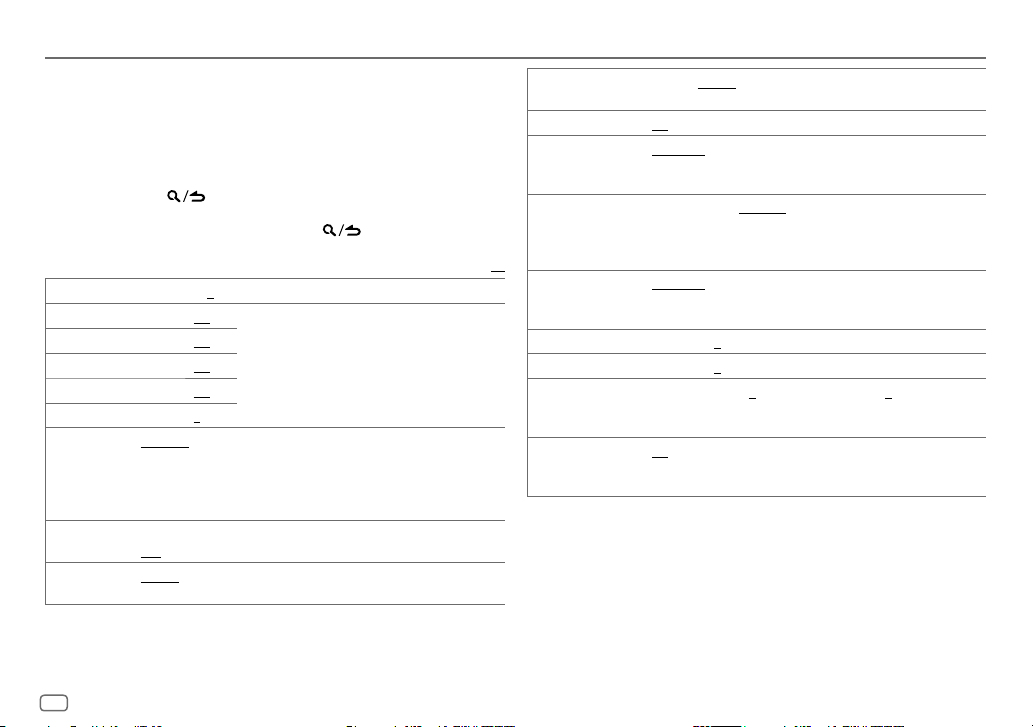
AUDIO SETTINGS
While listening to any source...
1 Press the volume knob to enter [
2 Turn the volume knob to select [
knob.
3 Turn the volume knob to make a selection (see the following table),
then press the knob.
4 Repeat step 3 until the desired item is selected or activated.
5 Press and hold to exit.
To return to the previous setting item, press
SUB-W LEVEL –15
BAND1 LEVEL –8
BAND2 LEVEL –8
BAND3 LEVEL –8
BAND4 LEVEL –8
BAND5 LEVEL –8
PRESET EQ DRIVE EQ/ TOP40/ POWERFUL/ ROCK/ POPS/ EASY/ JAZZ/ NATURAL
BASS BOOST LEVEL1/ LEVEL2/ LEVEL3
LOUDNESS LEVEL1/ LEVEL2
to
+15 (0
) Adjusts the subwoofer output level.
to +8 (+6)
to +8 (+6)
to +8 (+7)
to +8 (+3)
to +8 (0)
USER
:Selects a preset equalizer suitable to the music genre. (Select
[
USER
] to use the customized settings.)
[
DRIVE EQ
] is a preset equalizer that reduces noise outside the car or
running noise of the tyres.
OFF
:Cancels.
produce a well-balanced sound at a low volume level.;
FUNCTION
].
AUDIO CONTROL
The sound elements (frequency level, tone level, Q
factor) are preset into each selection (
to
BAND5 LEVEL
Adjusts the level to memorize for each source.
(Before making an adjustment, select the source you
want to adjust.)
:Selects your preferred bass boost level.;
:Selects your preferred low and high frequencies boost to
], then press the
.
).
BAND1 LEVEL
OFF
:Cancels.
Default:
/
EXTRA EQ LEVEL1/ LEVEL2/ LEVEL3
SUBWOOFER SET ON
LPF SUBWOOFER THROUGH
SUB-W PHASE REVERSE
XX
HPF THROUGH
FADER R15
BALANCE L15
VOLUME OFFSET
SOUND RECNSTR
(Sound reconstruction)
[
SUB-W LEVEL
[
SUBWOOFER SET
enhance the sound in [
:Turns on the subwoofer output.;
160HZ
160Hz are sent to the subwoofer.
output to be in line with the speaker output for optimum
performance. (Selectable only if a setting other than [
selected for [
150HZ
150Hz are sent to the speakers.
to
to
For AUX:
volume adjustment level of each source. (Before adjustment, select
the source you want to adjust.)
ON
:Creates realistic sound by compensating the high-frequency
components and restoring the rise-time of the waveform that are
lost in audio data compression.;
]/ [
LPF SUBWOOFER
] is set to [ON].
:Selects your preferred elevation level to
PRESET EQ
].;
OFF
:Cancels.
OFF
:Cancels.
:All signals are sent to the subwoofer.;
:Audio signals with frequencies lower than 85Hz/ 120Hz/
(180°)/
NORMAL
(0°):Selects the phase of the subwoofer
LPF SUBWOOFER
:All signals are sent to the speakers.;
:Audio signals with frequencies higher than 100Hz/ 120Hz/
F15 (0
):Adjusts the rear and front speaker output balance.
R15 (0
):Adjusts the left and right speaker output balance.
–8
to +8(0) ; For other sources: –8 to 0:Presets the
]/ [
SUB-W PHASE
].)
OFF
:Cancels.
] is selectable only if
85HZ/ 120HZ
THROUGH
100HZ/ 120HZ
/
] is
/
16
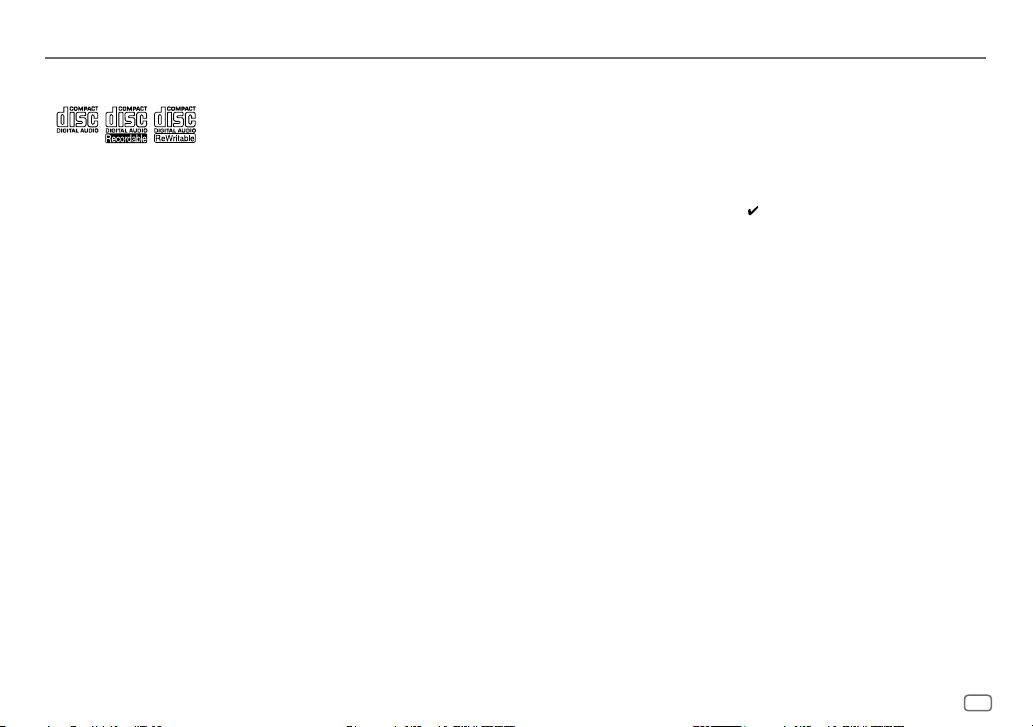
MORE INFORMATION
General
•
This unit can only play the following CDs:
•
Detailed information and notes about the playable audio files are stated in an online manual
on the following web site: www.kenwood.com/cs/ce/audiofile/
Playable files
•
Playable audio file: MP3 (.mp3), WMA (.wma), AAC (.m4a)
•
Playable disc media: CD-R/CD-RW/CD-ROM
•
Playable disc file format: ISO 9660 Level 1/2, Joliet, Long file name.
•
Playable USB device file system: FAT12, FAT16, FAT32
Even when audio files comply with the standards listed above, playback may be impossible
depending on the types or conditions of media or device.
Unplayable discs
•
Discs that are not round.
•
Discs with coloring on the recording surface or discs that are dirty.
•
Recordable/ReWritable discs that have not been finalized.
•
8cm CD. Attempting to insert using an adapter may cause malfunction.
About USB devices
•
This unit can play MP3/WMA/AAC/WAV files stored on a USB mass storage class device.
•
You cannot connect a USB device via a USB hub.
•
Connecting a cable whose total length is longer than 5m may result in abnormal playback.
•
This unit cannot recognize a USB device whose rating is other than 5V and exceeds 1A.
About KENWOOD Music Editor Light and KENWOOD Music Control
•
This unit supports the PC application KENWOOD Music Editor Light and Android™ application
KENWOOD Music Control.
•
When you play audio files with song data added using the KENWOOD Music Editor Light or
KENWOOD Music Control, you can search for audio files by Genres, Artists, Albums, Playlists,
and Songs.
•
KENWOOD Music Editor Light and KENWOOD Music Control are available on the following
web site: www.kenwood.com/cs/ce/
About iPod/iPhone
Made for
-
iPod touch (2nd, 3rd, 4th, and 5th generation)
-
iPod classic
-
iPod nano (3rd, 4th, 5th, 6th, and 7th generation)
-
iPhone 3G, 3GS, 4, 4S, 5, 5S, 5C
•
For the latest compatible list and software versions of iPhone/iPod, see:
www.kenwood.com/cs/ce/ipod
•
You cannot operate iPod if “KENWOOD” or “ ” is displayed on iPod.
About Android device
•
This unit supports Android OS 4.1 and above.
•
Some Android devices (with OS 4.1 and above) may not fully support Android Open Accessory
(AOA) 2.0.
•
If the Android device supports both mass storage class device and AOA 2.0, this unit always
playback via AOA 2.0 as priority.
•
For more information and the latest compatible list, see: www.kenwood.com/cs/ce/
About Aha™ Radio
•
AhaTM is a third-party service, therefore the specifications are subject to change without prior
notice. Accordingly, compatibility may be impaired or some or all of the services may become
unavailable.
•
Some AhaTM functionality cannot be operated from this unit.
About Bluetooth
•
Depending on the Bluetooth version of the device, some Bluetooth devices may not be able
to connect to this unit.
•
This unit may not work with some Bluetooth devices.
•
Signal conditions vary, depending on the surroundings.
•
For more information about Bluetooth, visit the following website:
www.kenwood.com/cs/ce/
ENGLISH
17
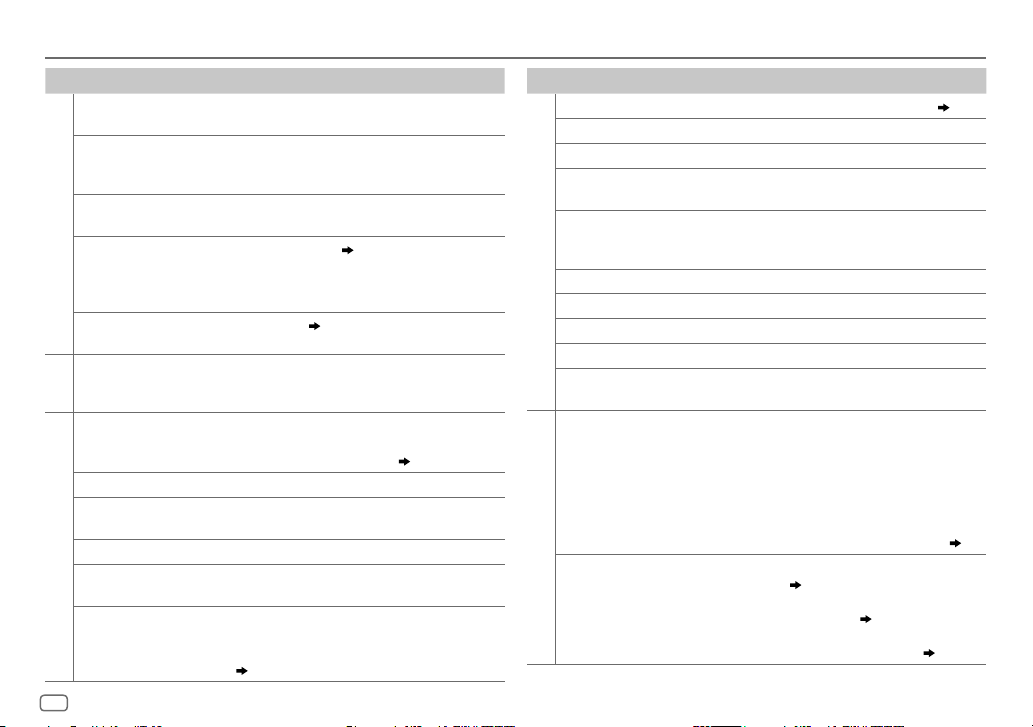
TROUBLESHOOTING
Symptom Remedy
Sound cannot be heard.
“MISWIRING CHECK WIRING
THEN PWR ON” appears.
“PROTECTING SEND
SERVICE” appears.
General
•
Sound cannot be heard.
•
The unit does not turn on.
•
Information shown on
the display is incorrect.
The unit does not work
at all.
•
Radio reception is poor.
•
Static noise while
Radio
listening to the radio.
Disc cannot be ejected.
Noise is generated. Skip to another track or change the disc.
Tracks do not play back as
you intended them to play.
“READING” keeps flashing. Do not use too many hierarchical levels or folders.
Elapsed playing time is not
CD / USB / iPod
correct.
Correct characters are not
displayed (e.g. album
name).
•
Adjust the volume to the optimum level.
•
Check the cords and connections.
Turn the power off, then check to be sure the terminals
of the speaker wires are insulated properly. Turn the
power on again.
Send the unit to the nearest service center.
Clean the connectors. (
Reset the unit. (
•
Connect the antenna firmly.
•
Pull the antenna out all the way.
Press and hold M to forcibly eject the disc. Be careful
not to drop the disc when it is ejected. If this does not
solve the problem, reset the unit. (
Playback order is determined when files are recorded.
This is caused by how the tracks are recorded.
This unit can only display uppercase letters, numbers,
and a limited number of symbols. Uppercase Cyrillic
letters can also be displayed if [
(
4)
2)
3)
18
3)
РУССКИЙ
] is selected.
Symptom Remedy
“NA FILE”
“NO DISC” Insert a playable disc into the loading slot.
“TOC ERROR” Make sure the disc is clean and inserted properly.
“PLEASE EJECT” Reset the unit. If this does not solve the problem, consult
“READ ERROR” Copy the files and folders onto the USB device again. If this
“NO DEVICE” Connect a USB device, and change the source to USB again.
CD / USB / iPod
“COPY PRO” A copy-protected file is played.
“NA DEVICE”
“NO MUSIC” Connect a USB device that contains playable audio files.
“iPod ERROR”
•
Sound cannot
be heard during
playback.
•
Sound output only
from the Android
device.
ANDROID
Cannot playback at
[
BROWSE MODE
Make sure the disc contains supported audio files.
your nearest service center.
does not solve the problem, reset the USB device or use
another USB device.
Connect a supported USB device, and check the connections.
•
Reconnect the iPod.
•
Reset the iPod.
•
Reconnect the Android device.
•
If in [
HAND MODE
on the Android device and start playback.
•
If in [
HAND MODE
application or use another media player application.
•
Restart the Android device.
•
If this does not solve the problem, the connected Android
device is unable to route the audio signal to unit. (
•
Make sure KENWOOD MUSIC PLAY APP is installed on the
].
Android device. (
•
Reconnect the Android device and make the appropriate
setting in [
•
If this does not solve the problem, the connected Android
device does not support [
], launch any media player application
], relaunch the current media player
7)
ANDROID SETUP
]. ( 7)
BROWSE MODE
( 17)
17)
]. ( 17)
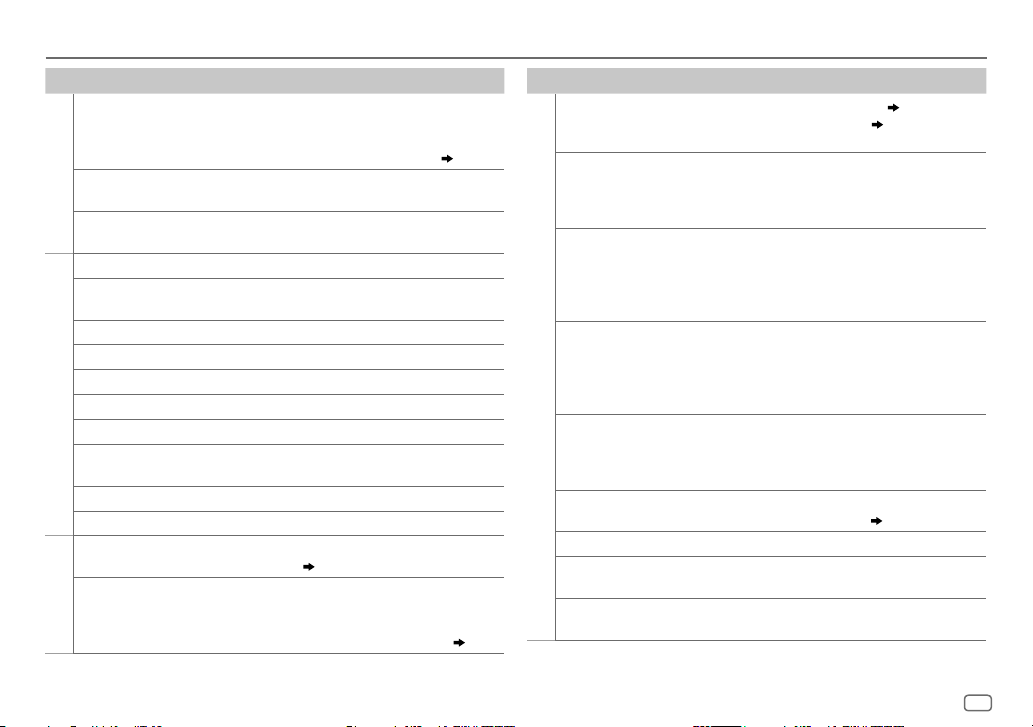
TROUBLESHOOTING
Symptom Remedy
“NO DEVICE” or
“READING” keeps
flashing.
Playback is intermittent
ANDROID
or sound skips.
“ANDROID ERROR” /
“NADEVICE”
•
Switch off the developer options on the Android device.
•
Reconnect the Android device.
•
If this does not solve the problem, the connected Android
device does not support [
BROWSE MODE
Turn off the power saving mode on the Android device.
•
Reconnect the Android device.
•
Restart the Android device.
“ACTN DISABLED” An unavailable operation has been performed.
“AHA APP UPDATE
REQUIRED”
Make sure you have installed the latest version of the Aha™
application for KENWOOD application on your device.
“AHA UNAVAILABLE” Your device cannot be connected to Aha Radio server.
“CHECK APP” There is no response from Aha server.
“CHECK DEVICE” Check the Aha application on your device.
Radio
TM
“CONNECT PHONE” Connect your device to the unit.
Aha
“LOGIN FAILED” Logging into Aha has failed.
“NETWORK UNAVAILABLE”
The network has been disconnected.
“POOR GPS” The GPS reception condition of your smartphone is poor.
“NO SKIPS” Skips is not allowed.
No Bluetooth device is
detected.
Bluetooth pairing
cannot be made.
Bluetooth®
•
Search from the Bluetooth device again.
•
Reset the unit. ( 3)
•
Make sure you have entered the same PIN code to both
the unit and Bluetooth device.
•
Delete pairing information from both the unit and the
Bluetooth device, then perform pairing again. (
]. ( 17)
Symptom Remedy
Echo or noise is heard
during a phone
•
Adjust the microphone unit’s position. ( 9)
•
Check the [
ECHO CANCEL
] setting. ( 10)
conversation.
Phone sound quality
is poor.
•
Reduce the distance between the unit and the Bluetooth
device.
•
Move the car to a place where you can get a better signal
reception.
Voice calling method
is not successful.
•
Use voice calling method in a more quiet environment.
•
Reduce the distance from the microphone when you speak
the name.
•
Make sure the same voice as the registered voice tag is
used.
Sound is being
interrupted or skipped
during playback of
a Bluetooth audio
Bluetooth®
player.
The connected
Bluetooth audio
player cannot be
controlled.
•
Reduce the distance between the unit and the Bluetooth
audio player.
•
Turn off, then turn on the unit and try to connect again.
•
Other Bluetooth devices might be trying to connect to the
unit.
•
Check whether the connected Bluetooth audio player
supports Audio/Video Remote Control Profile (AVRCP).
(Refer to the instructions of your audio player.)
•
Disconnect and connect the Bluetooth player again.
“DEVICE FULL” The number of registered devices has reached its limit. Retry
after deleting an unnecessary device. (
13,
DEVICE DELETE
)
“N/A VOICE TAG” Make sure the same voice as the registered voice tag is used.
“NOT SUPPORT” The connected phone does not support Voice Recognition
feature.
“NO ENTRY” /
9)
“NO PAIR”
There is no registered device connected/found via Bluetooth.
ENGLISH
19
