Page 1
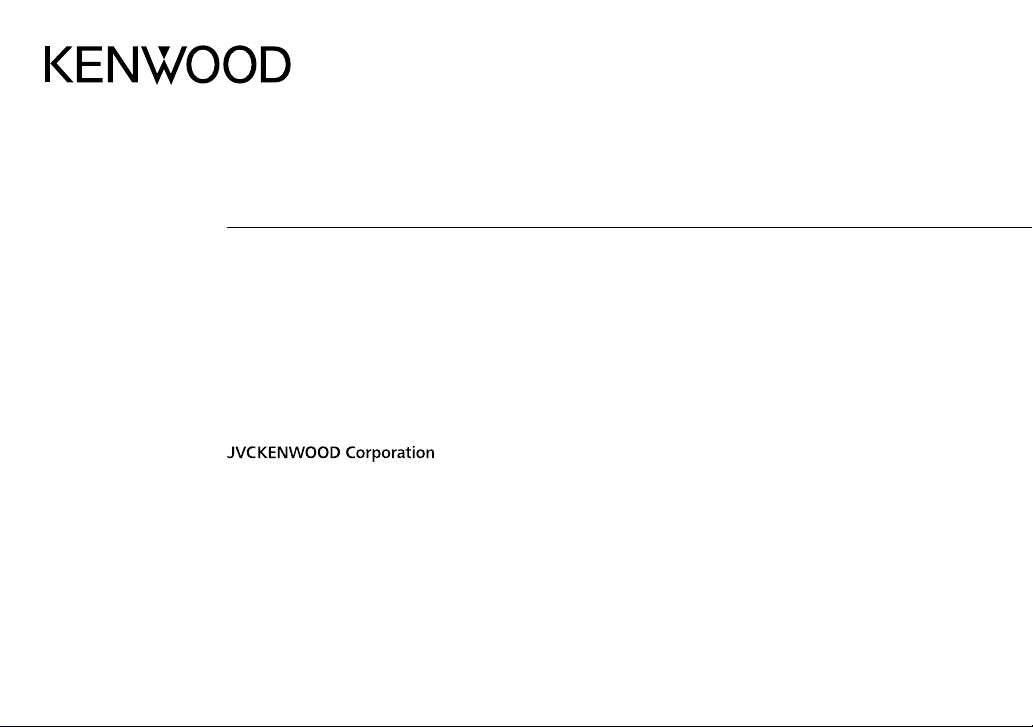
KDC-BT39DAB
KDC-DAB35U
CD-RECEIVER
INSTRUCTION MANUAL
AMPLI-TUNER LECTEUR DE CD
MODE D’EMPLOI
CD-RECEIVER
BEDIENUNGSANLEITUNG
CD RECEIVER
GEBRUIKSAANWIJZING
SINTOLETTORE STEREO COMPACT DISC
ISTRUZIONI PER L’USO
B5A-0145-00 (EN)© 2014 JVC KENWOOD Corporation
Page 2
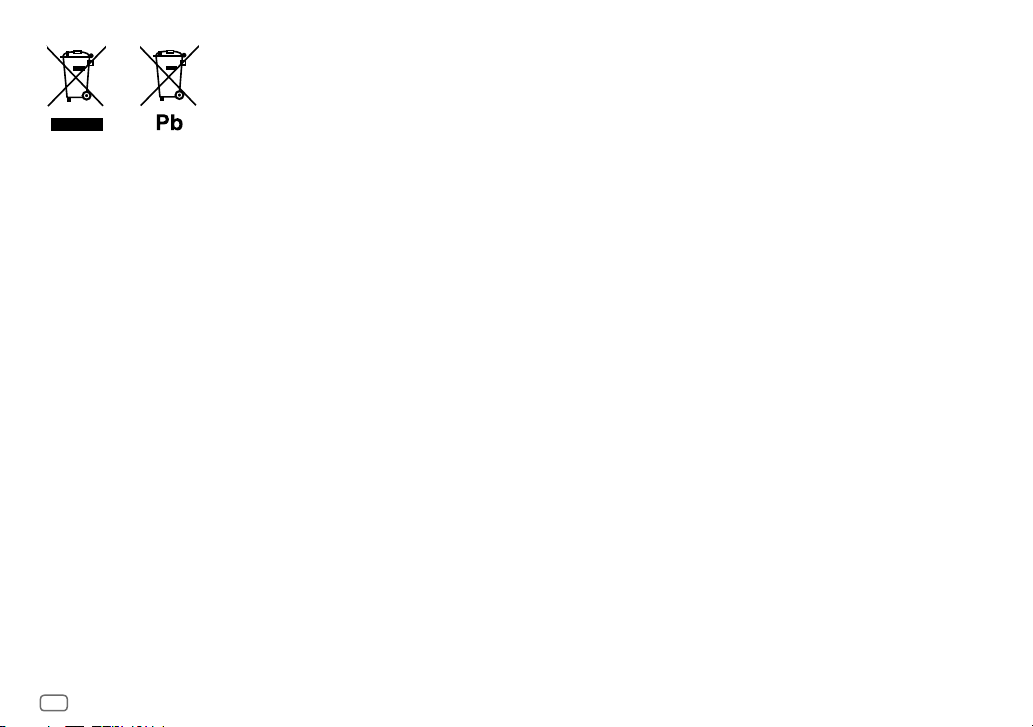
Information on Disposal of Old Electrical and Electronic Equipment and Batteries (applicable for
countries that have adopted separate waste collection systems)
Products and batteries with the symbol (crossed-out wheeled bin) cannot be disposed as household waste.
Old electrical and electronic equipment and batteries should be recycled at a facility capable of handling
these items and their waste byproducts.
Contact your local authority for details in locating a recycle facility nearest to you. Proper recycling and
waste disposal will help conserve resources whilst preventing detrimental effects on our health and the
environment.
Notice: The sign “Pb” below the symbol for batteries indicates that this battery contains lead.
Information sur l’élimination des anciens équipements électriques et électroniques et piles
électriques (applicable dans les pays qui ont adopté des systèmes de collecte sélective)
Les produits et piles électriques sur lesquels le pictogramme (poubelle barrée) est apposé ne peuvent pas
être éliminés comme ordures ménagères.
Les anciens équipements électriques et électroniques et piles électriques doivent être recyclés sur des sites
capables de traiter ces produits et leurs déchets.
Contactez vos autorités locales pour connaître le site de recyclage le plus proche. Un recyclage adapté et
l’élimination des déchets aideront à conserver les ressources et à nous préserver des leurs effets nocifs sur
notre santé et sur l’environnement.
Remarque: Le symbole “Pb“ ci-dessous sur des piles électrique indique que cette pile contient du plomb.
Entsorgung von gebrauchten elektrischen und elektronischen Geräten und Batterien (anzuwenden
in Ländern mit einem separaten Sammelsystem für solche Geräte)
Das Symbol (durchgestrichene Mülltonne) auf dem Produkt oder seiner Verpackung weist darauf hin, dass
dieses Produkt nicht als normaler Haushaltsabfall behandelt werden darf, sondern an einer Annahmestelle
für das Recycling von elektrischen und elektronischen Geräten und batterien abgegeben werden muss.
Durch Ihren Beitrag zur korrekten Entsorgung dieses Produktes schützen Sie die Umwelt und die
Gesundheit Ihrer Mitmenschen.
Unsachgemässe oder falsche Entsorgung gefährden Umwelt und Gesundheit. Weitere Informationen
über das Recycling dieses Produktes erhalten Sie von Ihrer Gemeinde oder den kommunalen
Entsorgungsbetrieben.
Achtung: Das Zeichen „Pb“ unter dem Symbol fur Batterien zeigt an, dass diese Batterie Blei enthalt.
Informatie over het weggooien van elektrische en elektronische apparatuur en batterijen
(particulieren)
Dit symbool geeft aan dat gebruikte elektrische, elektronische producten en batterijen niet bij
het normale huishoudelijke afval mogen.
Lever deze producten in bij de aangewezen inzamelingspunten, waar ze gratis worden
geaccepteerd en op de juiste manier worden verwerkt, teruggewonnen en hergebruikt.
Voor inleveradressen zie www.nvmp.nl, www.ictmilieu.nl, www.stibat.nl. Wanneer u dit
product op de juiste manier als afval inlevert, spaart u waardevolle hulpbronnen en voorkomt
u potentiële negatieve gevolgen voor de volksgezondheid en het milieu, die anders kunnen
ontstaan door een onjuiste verwerking van afval.
Opgelet: Het teken “Pb” onder het teken van de batterijen geeft aan dat deze batterij lood
bevat.
Informazioni sullo smaltimento delle vecchie apparecchiature elettriche ed elettroniche e
delle batterie (valide per i paesi che hanno adottato sistemi di raccolta differenziata)
I prodotti e le batterie recanti il simbolo di un cassonetto della spazzatura su ruote barrato non
possono essere smaltiti insieme ai normali rifiuti di casa.
I vecchi prodotti elettrici ed elettronici e le batterie devono essere riciclati presso un'apposita
struttura in grado di trattare questi prodotti e di smaltirne i loro componenti.
Per conoscere dove e come recapitare tali prodotti nel luogo a voi più vicino, contattare l'apposito
ufficio comunale. Un appropriato riciclo e smaltimento aiuta a conservare la natura e a prevenire
effetti nocivi alla salute e all'ambiente.
Nota: Il simbolo “Pb” sotto al simbolo delle batterie indica che questa batteria contiene
piombo.
i
Page 3
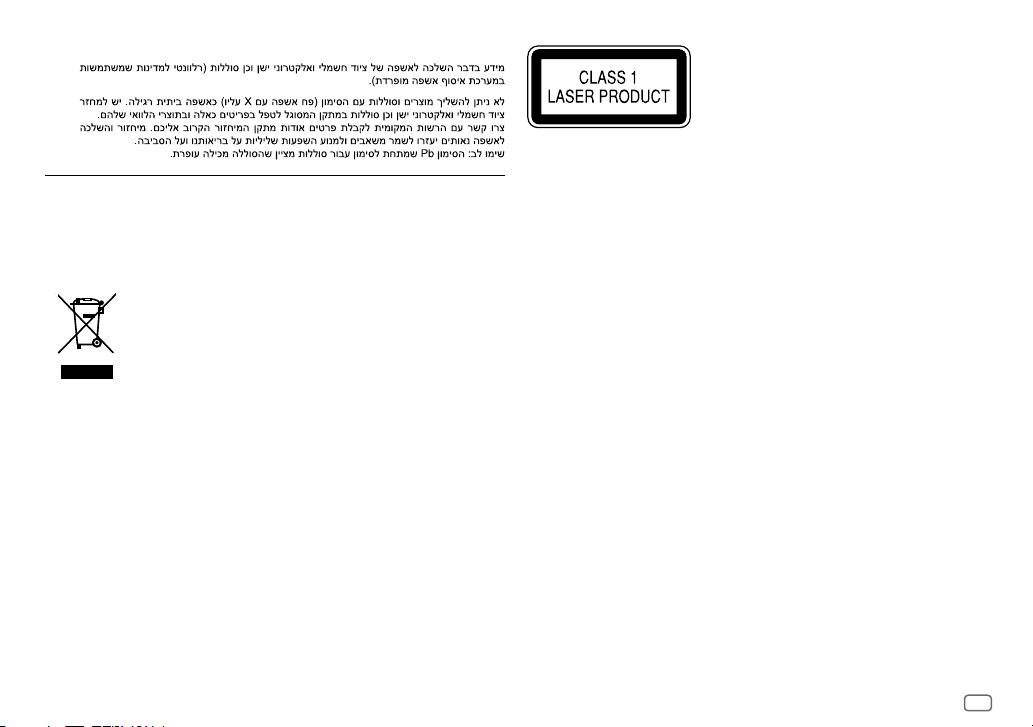
For Israel
For Turkey
Bu ürün 28300 sayılı Resmi Gazete’de yayımlanan Atik Elektrikli ve Elektronik Eşyalarin Kontrolü
Yönetmeliğe uygun olarak üretilmiştir.
Eski Elektrik ve Elektronik Ekipmanların İmha Edilmesi Hakkında Bilgi (atık yan ürün toplama
sistemlerini kullanan ülkeleri için uygulanabilir)
Sembollü (üzerinde çarpı işareti olan çöp kutusu) ürünler ev atıkları olarak
atılamaz.
Eski elektrik ve elektronik ekipmanlar, bu ürünleri ve ürün atıklarını geri
dönüştürebilecek bir tesiste değerlendirilmelidir. Yaşadığınız bölgeye en yakın
geri dönüşüm tesisinin yerini öğrenmek için yerel makamlara müracaat edin.
Uygun geri dönüşüm ve atık imha yöntemi sağlığımız ve çevremiz üzerindeki
zararlı etkileri önlerken kaynakların korunmasına da yardımcı olacaktır.
The marking of products using lasers
The label is attached to the chassis/case and says that the component uses laser beams that have been
classified as Class1. It means that the unit is utilizing laser beams that are of a weaker class. There is
no danger of hazardous radiation outside the unit.
Marquage des produits utilisant un laser
L’étiquette est attachée au châssis/boîtier de l’appareil et indique que l’appareil utilise des rayons
laser de classe 1. Cela signifie que l’appareil utilise des rayons laser d’une classe faible. Il n’y a pas de
danger de radiation accidentelle hors de l’appareil.
Kennzeichnung von Geräten mit Laser-Abtastern
Das Etikett ist am Chassis/Gehäuse angebracht und besagt, dass sich die Komponente Laserstrahlen
bedient, die als Laserstrahlen der Klasse 1 klassifiziert wurden. Dies weist darauf hin, dass sich das
Gerät Laserstrahlen
bedient, die einer schwächeren Klasse angehören. Das bedeutet, dass durch den sehr schwachen
Laserstrahl keine Gefahr durch gefährliche Strahlungen außerhalb des Geräts besteht.
Markering op produkten die laserstralen gebruiken
Dit label is aangebracht op de behuizing/houder en toont dat de component een laserstraal gebruikt
die als Klasse 1 is geclassificeerd. Dit betekent dat de laserstraal relatief zwak is en er geen gevaar van
straling buiten het toestel is.
Etichetta per i prodotti che impiegano raggi laser
L’etichetta si trova sul rivestimento o sulla scatola e serve ad avvertire che il componente impiega
raggi laser che sono stati classificati come classe 1. Ciò significa che l’apparecchio utilizza raggi laser di
una classe inferiore. Non c’è alcun pericolo di radiazioni pericolose all’esterno dell’apparecchio.
ii
Page 4
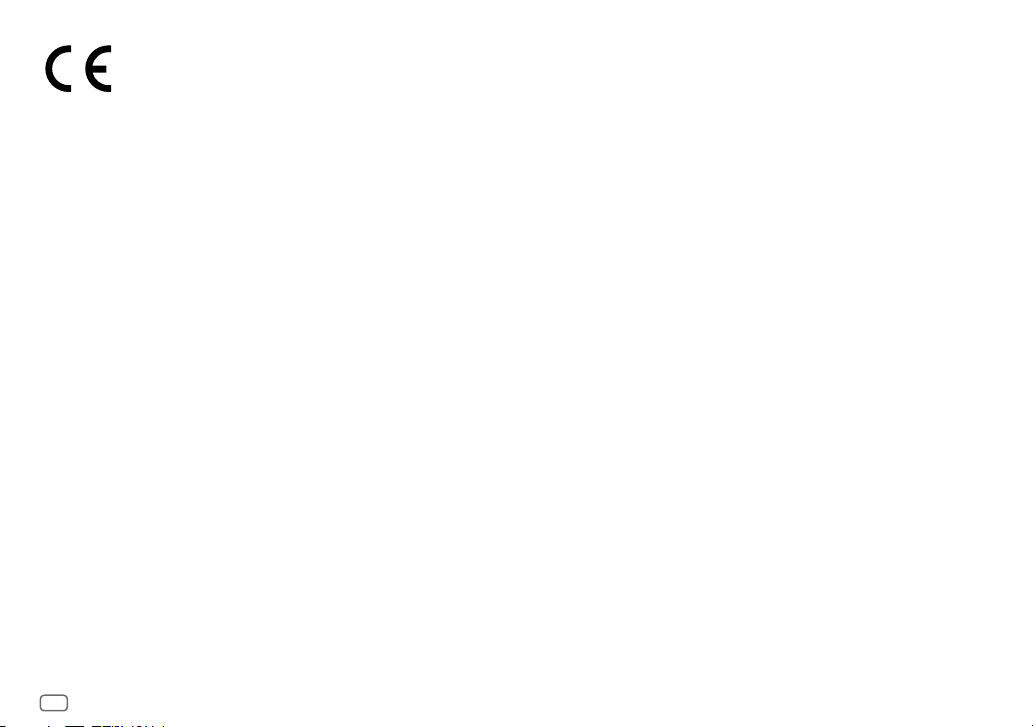
Declaration of Conformity with regard to the R&TTE Directive 1999/5/EC
Declaration of Conformity with regard to the EMC Directive 2004/108/EC
Declaration of Conformity with regard to the RoHS Directive 2011/65/EU
Manufacturer:
JVC KENWOOD Corporation
3-12, Moriya-cho, Kanagawa-ku, Yokohama-shi, Kanagawa, 221-0022, Japan
EU Representative:
JVCKENWOOD NEDERLAND B.V.
Amsterdamseweg 37, 1422 AC UITHOORN, The Netherlands
Déclaration de conformité vis à vis de la Directive 1999/5/CE de R&TTE
Déclaration de conformité se rapportant à la directive EMC 2004/108/EC
Déclaration de conformité se rapportant à la directive RoHS 2011/65/EU
Fabricant:
JVC KENWOOD Corporation
3-12, Moriya-cho, Kanagawa-ku, Yokohama-shi, Kanagawa, 221-0022, Japan
Représentants dans l’UE:
JVCKENWOOD NEDERLAND B.V.
Amsterdamseweg 37, 1422 AC UITHOORN, The Netherlands
Konformitätserklärung in Bezug auf die R&TTE-Vorschrift 1999/5/EC
Konformitätserklärung in Bezug auf die EMC-Vorschrift 2004/108/EC
Konformitätserklärung in Bezug auf die RoHS-Vorschrift 2011/65/EU
Hersteller:
JVC KENWOOD Corporation
3-12, Moriya-cho, Kanagawa-ku, Yokohama-shi, Kanagawa, 221-0022, Japan
EU-Vertreter:
JVCKENWOOD NEDERLAND B.V.
Amsterdamseweg 37, 1422 AC UITHOORN, Niederlande
Conformiteitsverklaring met betrekking tot de R&TTErichtlijn van de Europese Unie
(1999/5/EC)
Conformiteitsverklaring met betrekking tot de EMC-richtlijn van de Europese Unie
(2004/108/EC)
Conformiteitsverklaring met betrekking tot de RoHS richtlijn van de Europese Unie
(2011/65/EU)
Fabrikant:
JVC KENWOOD Corporation
3-12, Moriya-cho, Kanagawa-ku, Yokohama-shi, Kanagawa, 221-0022, Japan
EU-vertegenwoordiger:
JVCKENWOOD NEDERLAND B.V.
Amsterdamseweg 37, 1422 AC UITHOORN, Nederland
Dichiarazione di conformità alla Direttiva R & TTE 1999/5/CE
Dichiarazione di conformità relativa alla direttiva EMC 2004/108/CE
Dichiarazione di conformità relativa alla direttiva RoHS 2011/65/EU
Produttore:
JVC KENWOOD Corporation
3-12, Moriya-cho, Kanagawa-ku, Yokohama-shi, Kanagawa, 221-0022, Japan
Rappresentante UE:
JVCKENWOOD NEDERLAND B.V.
Amsterdamseweg 37, 1422 AC UITHOORN, The Netherlands
iii
Page 5
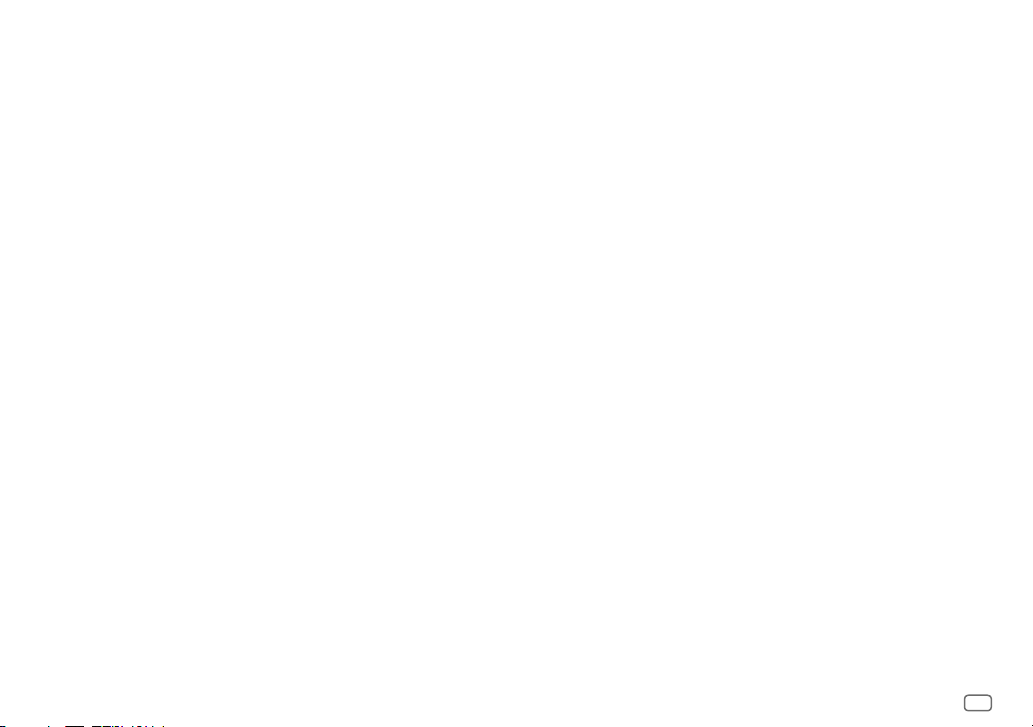
English
Hereby, JVC KENWOOD declares that this unit KDC-BT39DAB is in
compliance with the essential requirements and other relevant
provisions of Directive 1999/5/EC.
Français
Par la présente JVC KENWOOD déclare que l’appareil
KDC-BT39DAB est conforme aux exigences essentielles et aux
autres dispositions pertinentes de la directive 1999/5/CE.
Par la présente, JVC KENWOOD déclare que ce KDC-BT39DAB est
conforme aux exigences essentielles et aux autres dispositions de
la directive 1999/5/CE qui lui sont applicables.
Deutsch
Hiermit erklärt JVC KENWOOD, dass sich dieser KDC-BT39DAB in
Übereinstimmung mit den grundlegenden Anforderungen und
den anderen relevanten Vorschriften der Richtlinie 1999/5/EG
befindet. (BMWi)
Hiermit erklärt JVC KENWOOD die Übereinstimmung des Gerätes
KDC-BT39DAB mit den grundlegenden Anforderungen und den
anderen relevanten Festlegungen der Richitlinie 1999/5/EG.
(Wien)
Nederlands
Hierbij verklaart JVC KENWOOD dat het toestel KDC-BT39DAB
in overeenstemming is met de essentiële eisen en de andere
relevante bepalingen van richtlijn 1999/5/EG.
Bij deze verklaat JVC KENWOOD dat deze KDC-BT39DAB voldoet
aan de essentiële eisen en aan de overige relevante bepalingen
van Richtlijn 1999/5/EC.
Italiano
Con la presente JVC KENWOOD dichiara che questo KDC-BT39DAB
è conforme ai requisiti essenziali ed alle altre disposizioni
pertinenti stabilite dalla direttiva 1999/5/CE.
Español
Por medio de la presente JVC KENWOOD declara que el
KDC-BT39DAB cumple con los requisitos esenciales y cualesquiera
otras disposiciones aplicables o exigibles de la Directiva 1999/5/
CE.
Português
JVC KENWOOD declara que este KDC-BT39DAB está conforme
com os requisitos essenciais e outras disposições da Directiva
1999/5/CE.
Polska
JVC KENWOOD niniejszym oświadcza, że KDC-BT39DAB spełnia
zasadnicze wymogi oraz inne istotne postanowienia dyrektywy
1999/5/EC.
Český
JVC KENWOOD tímto prohlašuje, že tento KDC-BT39DAB je
ve shode se základními požadavky a dalšími príslušnými
ustanoveními smernice 1999/5/ES.
Magyar
Alulírott, JVC KENWOOD, kijelenti, hogy a jelen KDC-BT39DAB
megfelel az 1999/5/EC irányelvben meghatározott alapvető
követelményeknek és egyéb vonatkozó előírásoknak.
Svenska
Härmed intygar JVC KENWOOD att denna KDC-BT39DAB stär l
överensstämelse med de väsentliga egenskapskrav och övriga
relevanta bestämmelser som framgår av direktiv 1999/5/EG.
Suomi
JVC KENWOOD vakuuttaa täten että KDC-BT39DAB tyyppinen laite
on direktiivin 1999/5/EY oleellisten vaatimusten ja sitä koskevien
direktiivin muiden ehtojen mukainen.
Slovensko
S tem JVC KENWOOD izjavlja, da je ta KDC-BT39DAB v skladu z
osnovnimi zahtevami in ostalimi ustreznimi predpisi Direktive
1999/5/EC.
Slovensky
Spoločnosť JVC KENWOOD týmto vyhlasuje, že KDC-BT39DAB
spĺňa zákldné požiadavky a ďalšie prislušné ustanovenia Direktĺvy
1999/5/EC.
Dansk
Undertegnede JVC KENWOOD erklærer harved, at følgende udstyr
KDC-BT39DAB overholder de væsentlige krav og øvrige relevante
krav i direktiv 1999/5/EF.
Ελληνικά
ΜΕ ΤΗΝ ΠΑΡΟΥΣΑ JVC KENWOOD ΔΗΛΩΝΕΙ ΟΤΙ KDC-BT39DAB
ΣΥΜΜΟΡΦΩΝΕΤΑΙ ΠΡΟΣ ΤΙΣ ΟΥΣΙΩΔΕΙΣ ΑΠΑΙΤΗΣΕΙΣ ΚΑΙ ΤΙΣ
ΛΟΙΠΕΣ ΣΧΕΤΙΚΕΣ ΔΙΑΤΑΞΕΙΣ ΤΗΣ ΟΔΗΓΙΑΣ 1999/5/EK.
Eesti
Sellega kinnitab JVC KENWOOD, et see KDC-BT39DAB vastab
direktiivi 1999/5/EC põhilistele nõudmistele ja muudele
asjakohastele määrustele.
Latviešu
Ar šo, JVC KENWOOD, apstiprina, ka KDC-BT39DAB atbilst
Direktīvas 1999/5/EK galvenajām prasībām un citiem tās
nosacījumiem.
Lietuviškai
Šiuo, JVC KENWOOD, pareiškia, kad šis KDC-BT39DAB atitinka
pagrindinius Direktyvos 1999/5/EB reikalavimus ir kitas svarbias
nuostatas.
Malti
Hawnhekk, JVC KENWOOD, jiddikjara li dan KDC-BT39DAB
jikkonforma mal-ħtiġijiet essenzjali u ma provvedimenti oħrajn
relevanti li hemm fid-Dirrettiva 1999/5/EC.
Українська
Компанія JVC KENWOOD заявляє, що цей виріб KDC-BT39DAB
відповідає ключовим вимогам та іншим пов’язаним
положенням Директиви 1999/5/EC.
Turkish
Bu vesileyle JVC KENWOOD, KDC-BT39DAB ünitesinin, 1999/5/
EC Direktifinin başlıca gereksinimleri ve diğer ilgili hükümleri ile
uyumlu olduğunu beyan eder.
Русский
Настоящим, JVC КЕНВУД декларирует, что это устройство
“KDC-BT39DAB” соответствует необходимым требованиям и
другим важным положениям директивы 1999/5/EC.
Україна
Цим, JVC KENWOOD декларує, що цей виріб “KDC-BT39DAB”
Відповідає суттєвим вимогам та іншим відповідним пунктам
Директиви 1999/5/EC.
iv
Page 6
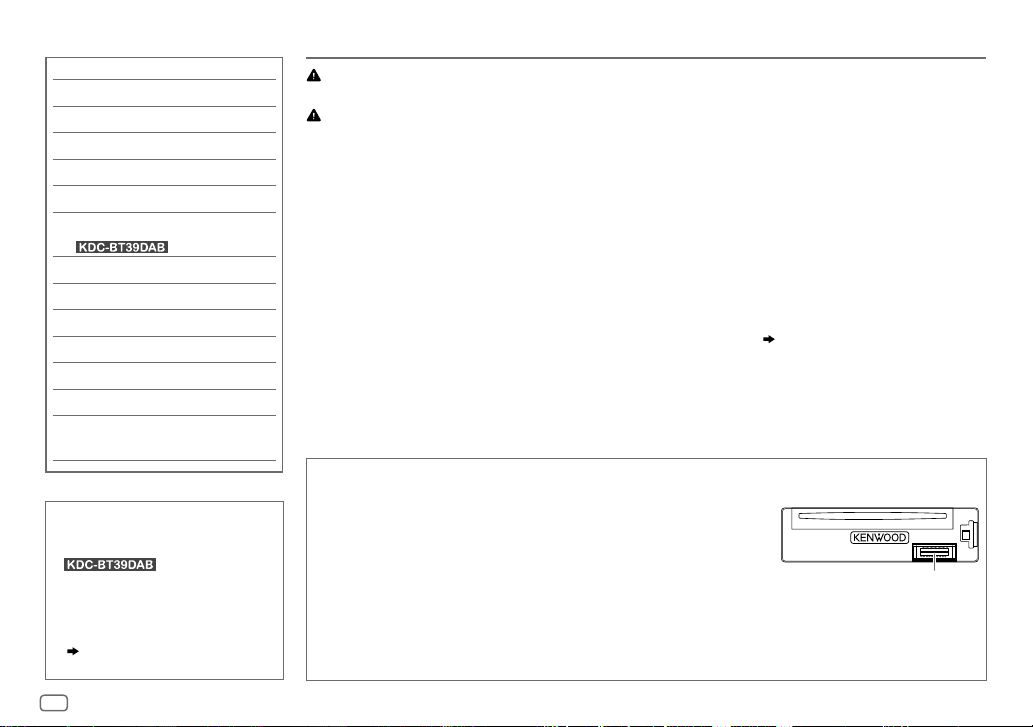
CONTENTS BEFORE USE
BEFORE USE 2
BASICS 3
GETTING STARTED 4
DIGITAL RADIO (DAB) 5
ANALOG RADIO 7
CD / USB / iPod / ANDROID 9
BLUETOOTH®
(for )
11
AUX 16
AUDIO SETTINGS 17
DISPLAY SETTINGS 18
MORE INFORMATION 18
TROUBLESHOOTING 19
SPECIFICATIONS 21
INSTALLATION /
CONNECTION 23
How to read this manual
• Operations are explained mainly
using buttons on the faceplate of
• English language is used for
the display explanation in this
manual.
• [
XX
] indicates the selected items.
• (
XX) indicates references are
available on the stated page.
.
Warning
Do not operate any function that takes your attention away from safe driving.
Caution
Volume setting:
• Adjust the volume so that you can hear sounds outside the car to prevent accidents.
• Lower the volume before playing digital sources to avoid damaging the speakers by the sudden increase of
the output level.
General:
• Avoid using the external device if it might hinder safe driving.
• Make sure all important data has been backed up. We shall bear no responsibility for any loss of recorded
data.
• Never put or leave any metallic objects (such as coins or metal tools) inside the unit, to prevent a short
circuit.
• If a disc error occurs due to condensation on the laser lens, eject the disc and wait for the moisture to
evaporate.
• USB rating is indicated on the main unit. To view, detach the faceplate.
Maintenance
Cleaning the unit: Wipe off dirt on the faceplate with a dry silicone or soft cloth.
Cleaning the connector: Detach the faceplate and clean the connector
gently with a cotton swab, being careful not to damage the connector.
Handling discs:
• Do not touch the recording surface of the disc.
• Do not stick tape etc. on the disc, or use a disc with tape stuck on it.
• Do not use any accessories for the disc.
• Clean from the center of the disc and move outward.
• Clean the disc with a dry silicone or soft cloth. Do not use any solvents.
• When removing discs from this unit, pull them out horizontally.
• Remove burrs from the center hole and disc edge before inserting a disc.
( 3)
Connector (on the reverse
side of the faceplate)
2
Page 7
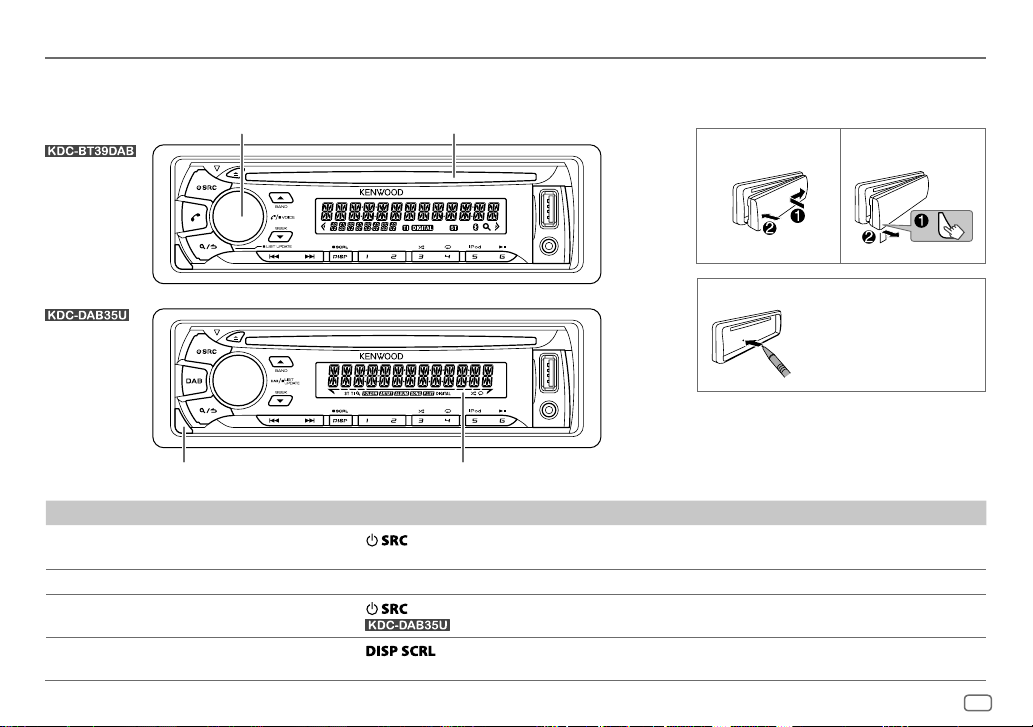
BASICS
Faceplate
Volume knob
(turn/press)
Detach button Display window
To On the faceplate
Turn on the power
Adjust the volume Turn the volume knob.
Select a source
Change the display information
Press
• Press and hold to turn off the power.
Press
• For
Press
• Press and hold to scroll the current display information.
Loading slot
.
repeatedly.
repeatedly.
Attach Detach
How to reset
Your preset
adjustments will also
be erased.
: Press DAB to select DAB directly.
ENGLISH
3
Page 8
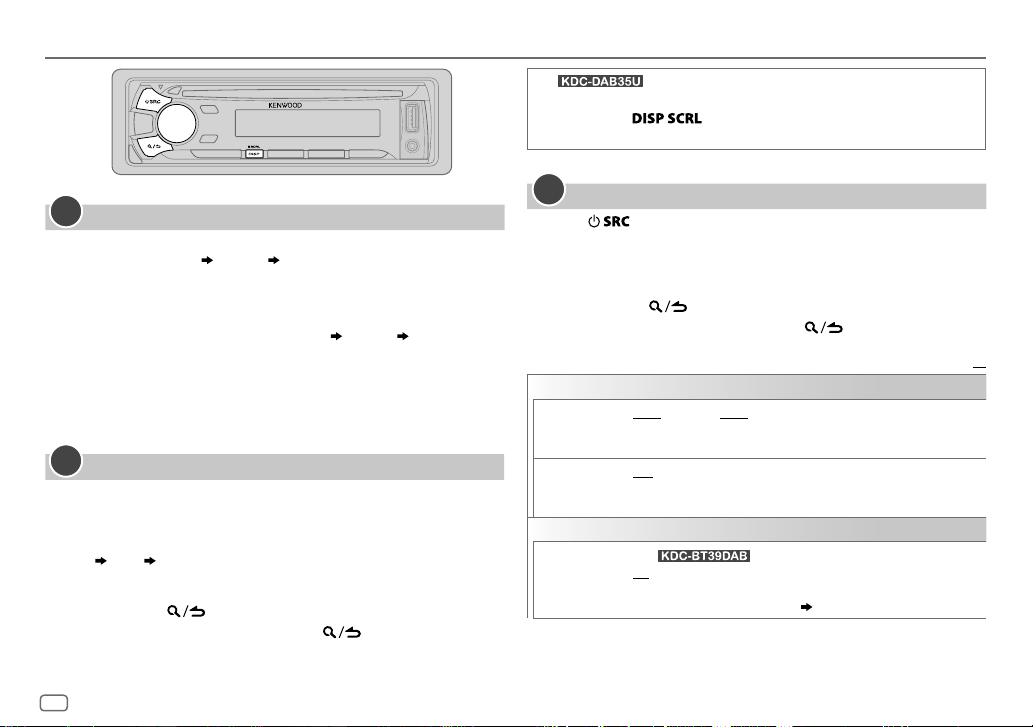
GETTING STARTED
1
Select the display language and cancel the demonstration
When you turn on the power (or after you reset the unit), the display
shows: “SELLANGUAGE”
1 Turn the volume knob to select [
then press the knob.
[
ENG
] is selected for the initial setup.
Then, the display shows: “CANCEL DEMO” “PRESS” “VOLUME
KNOB”.
2 Press the volume knob.
[
YES
] is selected for the initial setup.
3 Press the volume knob again.
“DEMOOFF” appears.
2
Set the clock
Press the volume knob to enter [
1
2 Turn the volume knob to select [
3 Turn the volume knob to select [
4 Turn the volume knob to make the settings, then press the knob.
Day
Hour Minute
5 Turn the volume knob to select [
6 Turn the volume knob to select [
7 Press and hold to exit.
To return to the previous setting item, press .
“PRESS” “VOLUMEKNOB”
ENG
] (English) or [
FUNCTION
].
CLOCK
], then press the knob.
CLOCK ADJUST
CLOCK FORMAT
12H
], then press the knob.
], then press the knob.
] or [
24H
], then press the knob.
RUS
] (Russian),
(For )
While in clock display screen...
Press and hold to enter clock adjustment mode directly.
Then, perform step
3
Set the initial settings
Press repeatedly to enter STANDBY.
1
2 Press the volume knob to enter [
4 to set the clock.
FUNCTION
].
3 Turn the volume knob to make a selection (see the following table),
then press the knob.
4 Repeat step 3 until the desired item is selected or activated.
5 Press and hold to exit.
To return to the previous setting item, press .
Default:
AUDIO CONTROL
SWITCH
PREOUT
SP SELECT OFF/ 5/4/ 6 × 9/6/ OEM
DISPLAY
EASY MENU
REAR/ SUB-W
a subwoofer are connected to the line out terminals on the rear (through
an external amplifier).
or 4inches, 6×9inches or 6inches) or OEM speakers for optimum
performance.
(For )
ON
entering [
remain as [
or
REAR/ SUBWOOFER
: Selects according to the speaker size (5inches
:Both display and button illumination change to white color when
FUNCTION
].;
COLORSELECT
OFF
] color. ( 18)
: Selects whether rear speakers or
:Both display and button illumination
XX
4
Page 9
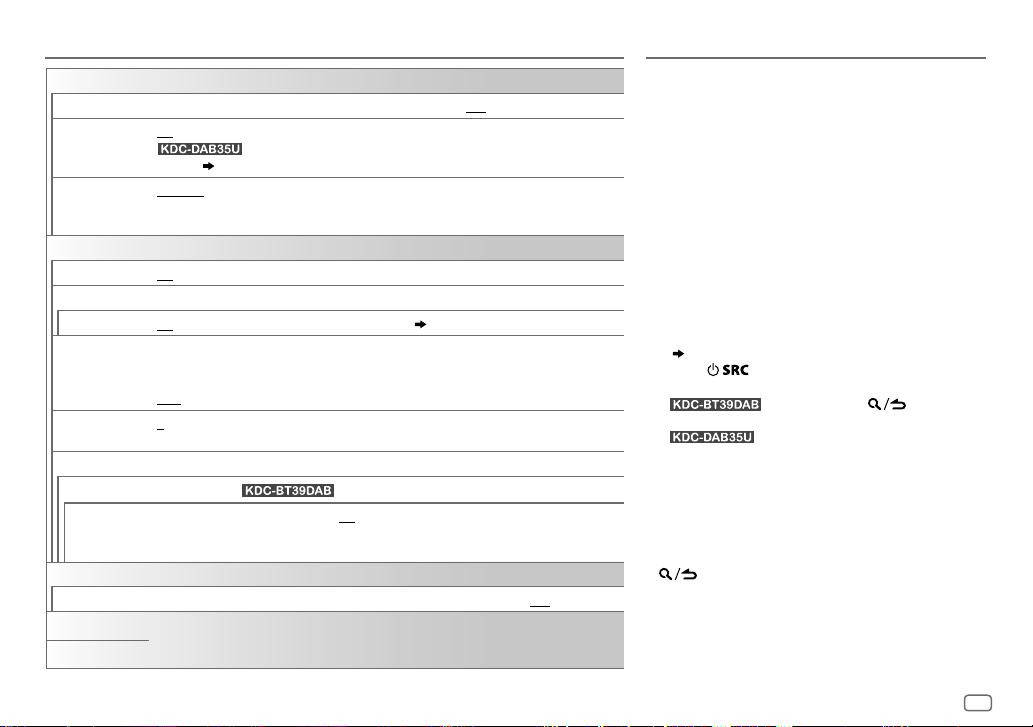
GETTING STARTED
TUNER SETTING
DAB L-BAND
DAB ANT POWER ON
PRESET TYPE NORMAL
SYSTEM
KEY BEEP
SOURCE SELECT
BUILT-IN AUX
P-OFF WAIT
CD READ 1
F/W UPDATE
UPDATE SYSTEM / UPDATE BT (for
F/W UP xx.xx/
F/W UP xxxxx/
F/W UP Vxxx
CLOCK
CLOCK DISPLAY
ENGLISH
РУССКИЙ
ON
:Receives L-BAND ensemble during digital audio reception.;
:Supplies power to the DAB antenna. Selects when using the supplied antenna (for
booster. (
LW/ DB1/ DB2/ DB3).;
button, regardless of the selected band.
ON
:Activates the keypress tone.;
ON
:Enables AUX in source selection.;
Applicable only when the demonstration mode is turned off.
Sets the duration when the unit will automatically turn off (while in standby mode) to save the
battery.
20M
: 20minutes;
:Automatically distinguishes between audio file disc and music CD.; 2:Forces to play as a
music CD. No sound can be heard if an audio file disc is played.
YES
:Starts upgrading the firmware.; NO:Cancels (upgrading is not activated).
For details on how to update the firmware, see: www.kenwood.com/cs/ce/
ON
:The clock time is shown on the display even when the unit is turned off.;
Selected language is use as the display langauge for [
(folder name, file name, song title, artist name, album name) if applicable.
OFF
:Cancels
).;
OFF
25)
:Memorizes one station for each preset button in each band (FM1/ FM2/ FM3/ MW/
:Does not supply power. Selects when using passive antenna without
MIX
:Memorizes one station (digital radio or analog radio) for each preset
OFF
:Deactivates.
OFF
:Disables. ( 16)
40M
: 40minutes;
60M
: 60minutes;
) / UPDATE DAB1/ UPDATE DAB2
WAITTIME–––/ OFF–––
FUNCTION
] menu and Tag information
OFF
:Cancels.
:Cancels
DIGITAL RADIO (DAB)
About DAB (Digital Audio Broadcasting)
DAB is one of the digital radio broadcasting systems
available today. It can deliver digital quality sound
without any annoying interference or signal distortion.
Furthermore, it can carry text, pictures and data.
In contrast to FM broadcast, where each program
is transmitted on its own frequency, DAB combines
several programs (called “services”) to form one
“ensemble.”
The “primary component” (main radio station)
is sometimes accompanied by a “secondary
component” which can contain extra programs or
other information.
Preparation:
1 Connect a DAB antenna to the DAB antenna jack.
( 24)
2 Press to select DAB.
3 Start the Service List update.
UPDATE).
“LIST UPDATE” appears and update starts.
“UPDATED” appears when update completes.
Updates take up to3 minutes. No interruption
(such as traffic information) is possible during
updates.
• To cancel the Service List update: Press and hold
(LIST UPDATE) or DAB again.
: Press and hold (LIST
: Press and hold DAB.
ENGLISH
5
Page 10
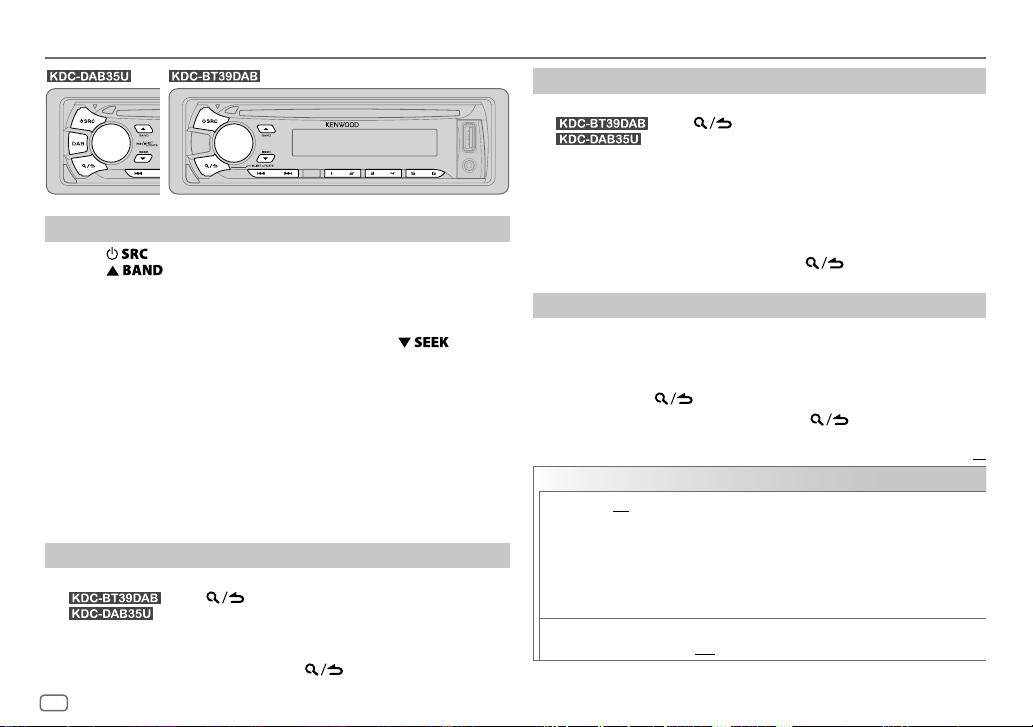
DIGITAL RADIO (DAB)
Search for an ensemble
Press repeatedly to select DAB.
1
2 Press repeatedly to select DB1/ DB2/ DB3.
3 Press and hold S/T to search for an ensemble.
4 Press S/T to select an ensemble, service or component to
listen.
• To change the searching method for S/T: Press
repeatedly.
AUTO1 : Press S/T: Select an ensemble, service or component.
Press and hold S/T: Automatically search for an
AUTO2 : Press S/T: Search for a preset station.
MANUAL : Press S/T: Select an ensemble, service or component.
Press and hold S/T: Manually search for an ensemble.
• To store a service: Press and hold one of the number buttons (1to6).
• To select a stored service: Press one of the number buttons (1to6).
ensemble.
Select a service
Enter Service Search mode.
1
: Press (LIST UPDATE).
: Press DAB.
2 Turn the volume knob or press J/K to select a service, then press
the knob.
To cancel the Service Search mode, press
or DAB.
Select a service by name
Enter Service Search mode.
1
: Press (LIST UPDATE).
: Press DAB.
2 Turn the volume knob quickly to enter Alphabet Search mode.
3 Turn the volume knob or press S/T to select the character to
be searched for.
Press J/K to go to the previous/next page.
4 Press the volume knob to start searching.
5 Turn the volume knob to select a service, then press the knob.
To cancel the Alphabet Search mode, press .
Other settings
Press the volume knob to enter [
1
FUNCTION
].
2 Turn the volume knob to make a selection (see the following
table), then press the knob.
3 Repeat step 2 until the desired item is selected or activated.
4 Press and hold to exit.
To return to the previous setting item, press .
Default:
TUNER SETTING
AF SET
TI ON
ON
:
While listening to DAB: Automatically switch to FM broadcasting the same
program if the DAB signal becomes weak. It will switch back to DAB sound
when the signal becomes strong again.
While listening to FM: Automatically switch to DAB source broadcasting the
same program (if available).;
OFF
:Cancels.
:Allows the unit to temporarily switch to Traffic Information if available
(“TI” lights up).;
OFF
:Cancels.
XX
6
Page 11
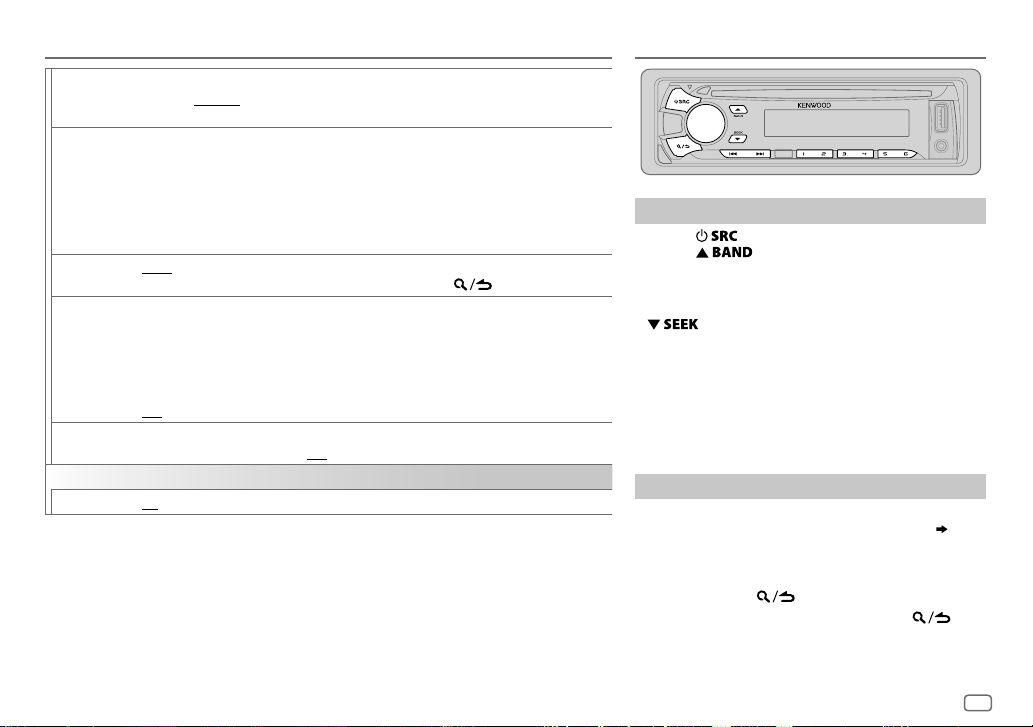
DIGITAL RADIO (DAB)
ANALOG RADIO
PTY SEARCH
ASW SELECT TRAVEL, WARNINGS, NEWS, WEATHER, EVENT, SPECIAL, RAD INFO, SPORTS, FINANCE
LIST UPDATE AUTO
PTY WATCH
RELATED
SERV
CLOCK
TIME SYNC
•
Available Program Type:
SPEECH: NEWS, AFFAIRS, INFO
MUSIC
The unit will search for the Program Type categorized under [
•
If the volume is adjusted during reception of traffic information, announcement, alarm or news bulletin, the
adjusted volume is memorized automatically. It will be applied the next time traffic information, announcement,
alarm or news bulletin is turned on.
Press the volume knob to enter PTY language selection. Turn the volume knob to select the PTY
language (
ENGLISH/ FRENCH/ GERMAN
Selects the available Program Type (see the following), then, press
Turn the volume knob to make a selection, then press the knob.
“
” appears in front of the activated announcement type.
*
Automatically switch from any source to Digital radio ensembles broadcasting an activated
announcement type.
•
Multiple announcement can be activated simultaneously.
•
To deactivate, press the volume knob again (“*” goes off).
:Automatically update the DAB Service List when the power is turned on.;
MANUAL
:Updates the DAB Service List by pressing and holding or
Automatically switch from any source to Digital Radio ensembles broadcasting a selected type
of program.
NEWS, AFFAIRS, INFO, SPORT, EDUCATE, DRAMA, CULTURE, SCIENCE, VARIED
POPM
(music),
ROCKM
OTHERM
(music),
LEISURE, JAZZ, COUNTRY, NATIONM
OFF
:Cancels.
ON
:Enable Soft-Link function to switch to an alternative service which is different audio program
from the current audio program.;
ON
:Synchronizes the unit’s time to the Digital Radio signal station time.;
WEATHER, FINANCE, CHILDREN, SOCIAL, RELIGION, PHONE IN, TRAVEL, LEISURE, DOCUMENT
:
POP M
(music),
JAZZ, COUNTRY, NATION M
ROCK M
(music),
WEATHER, FINANCE, CHILDREN, SOCIAL, RELIGION, PHONE IN, TRAVEL
(information),
(music),
EASY M
(music),
), then press the knob.
EASYM
(music),
LIGHTM
(music),
OLDIES, FOLKM
OFF
:Disable.
SPORT, EDUCATE, DRAMA, CULTURE, SCIENCE, VARIED
(music),
LIGHT M
OLDIES, FOLK M
SPEECH
(music),
(music)
] or [
S/T
(music),
(music),
CLASSICS, OTHER M
MUSIC
] if selected.
CLASSICS
DOCUMENT
OFF
to start.
DAB
,
:Cancels.
.
,
(music),
:
Search for a station
Press repeatedly to select TUNER.
1
2 Press repeatedly to select FM1/ FM2/
FM3/ MW/ LW.
3 Press S/T to search for a station.
• To change the searching method for S/T: Press
AUTO1 : Automatically search for a station.
AUTO2 : Search for a preset station.
MANUAL : Manually search for a station.
,
• To store a station: Press and hold one of the number
• To select a stored station: Press one of the number
repeatedly.
buttons (1to6).
buttons (1to6).
Other settings
Press the volume knob to enter [
1
2 Turn the volume knob to make a selection
,
then press the knob.
3 Repeat step 2 until the desired item is selected or
activated.
FUNCTION
].
( 8)
,
4 Press and hold to exit.
To return to the previous setting item, press .
ENGLISH
7
Page 12
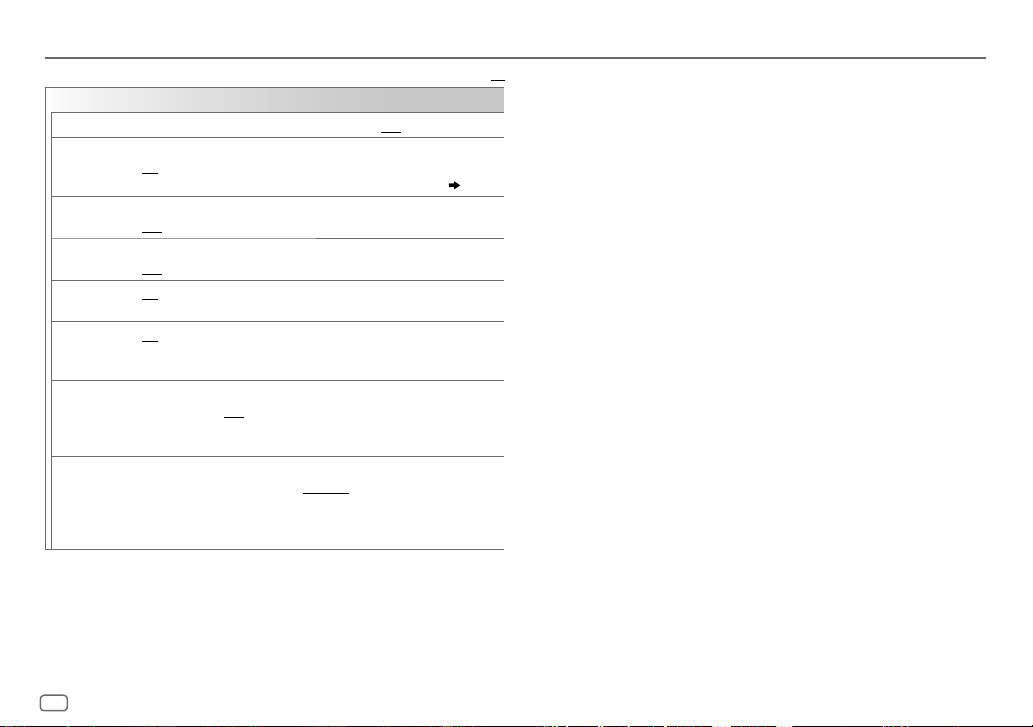
ANALOG RADIO
TUNER SETTING
LOCAL SEEK
AUTO
MEMORY
MONO SET ON
NEWS SET ON
REGIONAL ON
AF SET ON
TI* ON
PTY SEARCH
ON
: Searches only stations with good reception.;
YES
:Automatically starts memorizing 6 stations with good reception.;
NO
:Cancels.
•
Selectable only if [
:Improves the FM reception, but the stereo effect may be lost.;
OFF
:Cancels.
: The unit will temporarily switch to News Programme if available. ;
OFF
: Cancels.
: Switches to another station only in the specific region using the “AF”
control.;
: Automatically searches for another station broadcasting the same
program in the same Radio Data System network with better reception
when the current reception is poor.;
:Allows the unit to temporarily switch to Traffic Information if available
(“TI” lights up).;
*
[TI] in MW/LW band is for enabling traffic interruption to DAB source
only.
Press the volume knob to enter PTY language selection. Turn the volume
knob to select the PTY language (
press the knob.
Selects the available Program Type (see the following), then, press
S / T
OFF
:Cancels.
OFF
to start.
NORMAL
] is selected for [
:Cancels.
ENGLISH/ FRENCH/ GERMAN
OFF
:Cancels.
OFF
:Cancels.
PRESET TYPE
Default:
]. ( 5)
), then
XX
• [
LOCAL SEEK
selectable only when the band is FM1/ FM2/ FM3.
• Available Program Type:
SPEECH : NEWS, AFFAIRS, INFO
MUSIC
The unit will search for the Program Type categorized under [
[
MUSIC
• If the volume is adjusted during reception of traffic information, alarm
or news bulletin, the adjusted volume is memorized automatically. It
will be applied the next time traffic information, alarm or news bulletin
is turned on.
]/ [
MONO SET
]/ [
NEWS SET
]/ [
REGIONAL
]/ [
AF SET
]/ [
PTY SEARCH
CULTURE, SCIENCE, VARIED, WEATHER, FINANCE, CHILDREN, SOCIAL
RELIGION, PHONE IN, TRAVEL, LEISURE, DOCUMENT
:
POP M
(music),
CLASSICS, OTHER M
OLDIES, FOLK M
] if selected.
(information),
ROCK M
(music),
(music)
(music),
SPORT, EDUCATE, DRAMA
EASY M
JAZZ, COUNTRY, NATION M
(music),
LIGHT M
(music),
(music),
SPEECH
] is
,
,
] or
8
Page 13
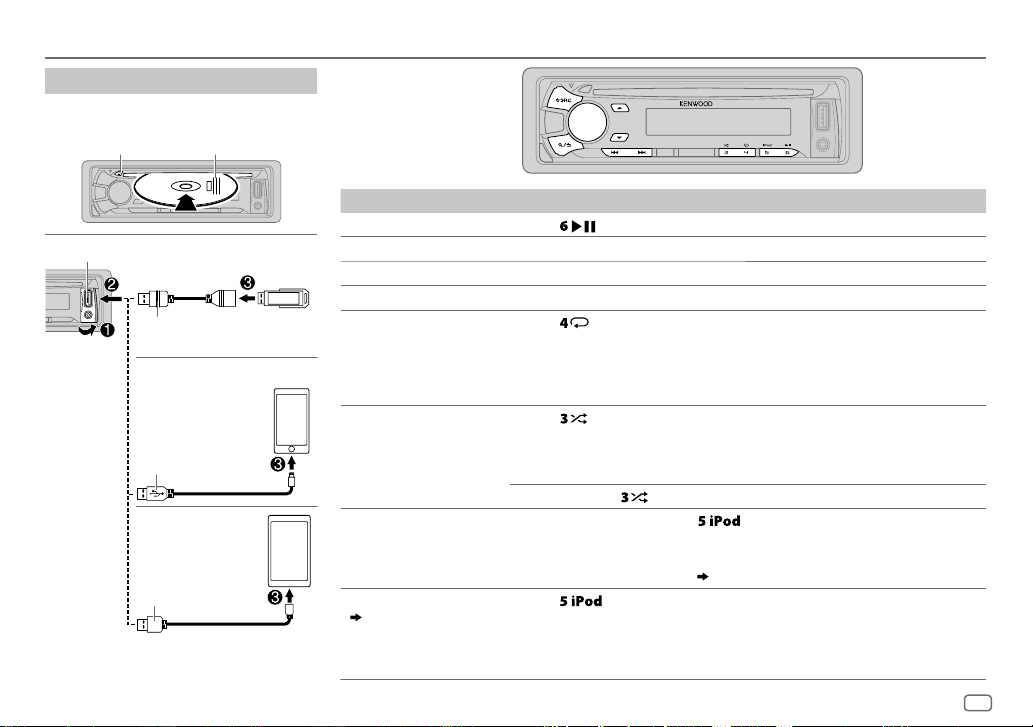
CD / USB / iPod / ANDROID
Start playback
The source changes automatically and
playback starts.
M
Eject disc
USB input terminal
USB
CA-U1EX (max.: 500mA)
(optional accessory)
iPod/iPhone
KCA-iP102 / KCA-iP103
(optional accessory)
or accessory cable of the
iPod/iPhone
ANDROID
Micro USB 2.0 cable
(commercially available)
1
*
KCA-iP102 : 30-pin type, KCA-iP103 : Lightning type
2
*
Do not leave the cable inside the car when not
using.
Label side
2
*
3
*
1
*
2
*
To On the faceplate
Playback / pause Press .
4
Reverse / Fast-forward
Select a track/file
Select a folder
6
Repeat play
*
*
Press and hold S/T.
Press S/T.
5
*
Press J/K.
Press repeatedly.
TRACK REPEAT/ REPEAT OFF
FILE REPEAT/ FOLDER REPEAT/ REPEAT OFF
FILE REPEAT/ REPEAT OFF
6
Random play
*
Press repeatedly.
DISC RANDOM/ RANDOM OFF
FOLDER RANDOM/ RANDOM OFF
Press and hold
Select control mode
While in iPod source, press
MODE ON
: Control from the iPod
MODE OFF
: Control from the unit
While in ANDROID source,
Select music drive
( 10, [
MUSIC DRIVE])
Press repeatedly.
The stored songs in the following start playback.
• Selected internal or external memory of a smartphone (Mass Storage
Class).
• Selected drive of a multiple drives device.
: Audio CD
: MP3/WMA/AAC/WAV file, iPod or
ANDROID
: KME Light/ KMC file
: Audio CD
: MP3/WMA/AAC/WAV file, KME Light/ KMC
file, iPod or ANDROID
8
to select
( 10, [
ALL RANDOM
*
.
repeatedly.
9
*
ANDROID SETUP])
7
*
ENGLISH
9
Page 14
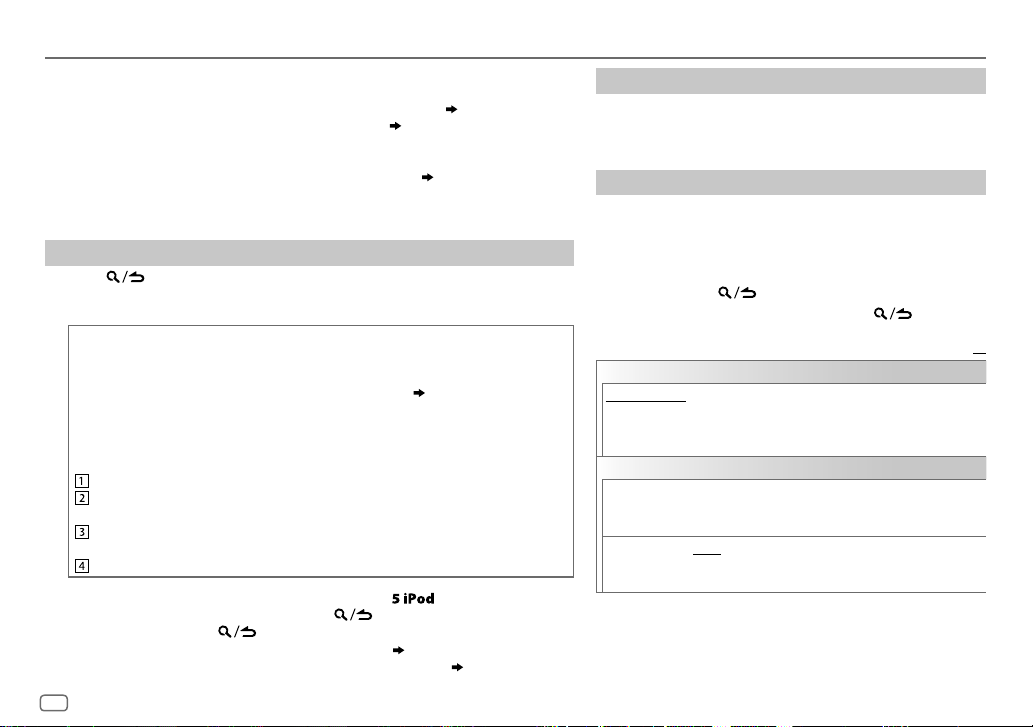
CD / USB / iPod / ANDROID
3
*
When connecting an Android device, “Press [VIEW] to install KENWOOD MUSIC PLAY APP” is
shown. Follow the instructions to install the application. You can also install the latest version of
KENWOOD MUSIC PLAY application on your Android device before connecting. (
4
*
For ANDROID: Applicable only when [
5
*
For CD: Only for MP3/WMA/AAC files. This does not work for iPod/ ANDROID.
6
*
For iPod/ ANDROID: Applicable only when [
7
*
KME Light : KENWOOD Music Editor Light, KMC : KENWOOD Music Control ( 18)
8
*
For CD: Only for MP3/WMA/AAC files.
9
*
You can still play/pause, file skip, fast-forward or reverse files from the unit.
BROWSE MODE
MODE OFF
] is selected. ( [
]/ [
BROWSE MODE
Select a file from a folder/list
Press .
1
2 Turn the volume knob to select a folder/list, then press the knob.
3 Turn the volume knob to select a file, then press the knob.
Quick Search
If you have many files, you can search through them quickly.
For USB (for KME Light/ KMC files):
Press S/T to search at a preset skip search ratio. (
Press and hold S/T to search at a 10
%
ratio.
• Not applicable for CD and MP3/WMA/AAC/WAV files.
For iPod:
You can search for a file according to the first character.
Turn the volume knob quickly to enter character search.
Turn the volume knob to select the character.
To search for a character other than A to Z and 0to9, enter only “ * ”.
Press S/T to move to the entry position.
• You can enter up to 3characters.
Press the volume knob to start searching.
• To return to the root folder/ first file/ top menu, press
• To return to the previous setting item, press
• To cancel, press and hold
• For iPod, applicable only when [
• For ANDROID, applicable only when [
.
MODE OFF
BROWSE MODE
] is selected. ( 9)
.
] is selected. ( [
19)
ANDROID SETUP
] is selected.
[
SKIP SEARCH
.
])
])
ANDROID SETUP
Listen to TuneIn Radio/ TuneIn Radio Pro/ Aupeo
While listening to TuneIn Radio, TuneIn Radio Pro or Aupeo,
connect the iPod/iPhone to the USB input terminal of the unit.
• The unit will output the sound from these applications.
Other settings
Press the volume knob to enter [
1
FUNCTION
].
2 Turn the volume knob to make a selection (see the
following table), then press the knob.
3 Repeat step 2 until the desired item is selected or
activated.
4 Press and hold to exit.
To return to the previous setting item, press .
ANDROID SETUP
BROWSE MODE
application).;
: Control from the unit (using KENWOOD MUSIC PLAY
HAND MODE
:Control other media player applications from the
Android device (without using KENWOOD MUSIC PLAY application). However,
you can still play/pause and file skip from the unit.
USB
MUSIC DRIVE DRIVE CHANGE
:The next drive ([
DRIVE 1
selected automatically and playback starts.
Repeat steps
SKIP SEARCH 0.5%/ 1%/ 5%/ 10%
1
to 3 to select the following drives.
: While listening to iPod, ANDROID or
KME Light/ KMC file, selects the skip search ratio over the
total files.
])
] to [
Default:
DRIVE 5
XX
]) is
10
Page 15
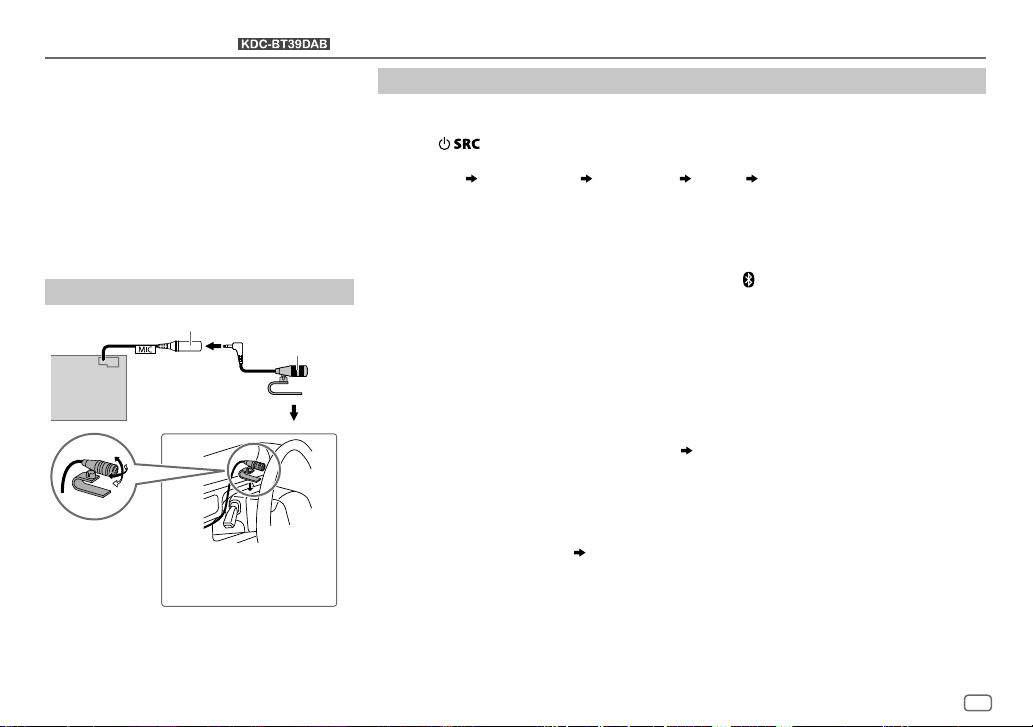
BLUETOOTH®
(for )
BLUETOOTH — Connection
Supported Bluetooth profiles
– Hands-Free Profile (HFP)
– Serial Port Profile (SPP)
– Phonebook Access Profile (PBAP)
– Advanced Audio Distribution Profile (A2DP)
– Audio/Video Remote Control Profile (AVRCP)
Supported Bluetooth codecs
– Sub Band Codec (SBC)
– Advanced Audio Coding (AAC)
Connect the microphone
MIC (microphone input terminal)
Rear panel
Adjust the microphone
angle
Secure using cord clamps (not
supplied) if necessary.
Microphone
(supplied)
Pair a Bluetooth device
When connecting a Bluetooth device to the unit for the first time, perform pairing between the
unit and the device.
1 Press to turn on the unit.
2 Search and select this unit model name (KDC-BT3
“PAIRING”
display.
“PASS XXXXXX” Device name “PRESS” “VOLUME KNOB” scrolls on the
DAB) on the Bluetooth device.
*
• For some Bluetooth devices, you may need to enter the Personal Identification Number
(PIN) code immediately after searching.
• Refer also to the manual supplied with your Bluetooth device.
3 Press the volume knob to start pairing.
“PAIRING OK” appears when pairing is completed and “
connection is established.
• Up to five devices can be registered (paired) in total.
• Only one Bluetooth device can be connected at any time.
• This unit supports Secure Simple Pairing (SSP).
• Some Bluetooth devices may not automatically connect to the unit after pairing. Connect the
device to the unit manually. Refer to the instruction manual of the Bluetooth device for more
information.
• Once the pairing is completed, the Bluetooth device will remain registered in the unit even if
you reset the unit. To delete the paired device,
• When you connect iPhone/ iPod touch/ Android device to the USB input terminal, pairing
request (via Bluetooth) is automatically activated. Press the volume knob to pair once you have
confirmed the device name.
Automatic pairing request is activated only if:
– Bluetooth function of the connected devcie is turned on.
– [
AUTO PAIRING
– KENWOOD MUSIC PLAY application is installed on the Android device.
] is set to [ON]. ( 15)
” will light up when the Bluetooth
15, [DEVICE DELETE
].
ENGLISH
11
Page 16
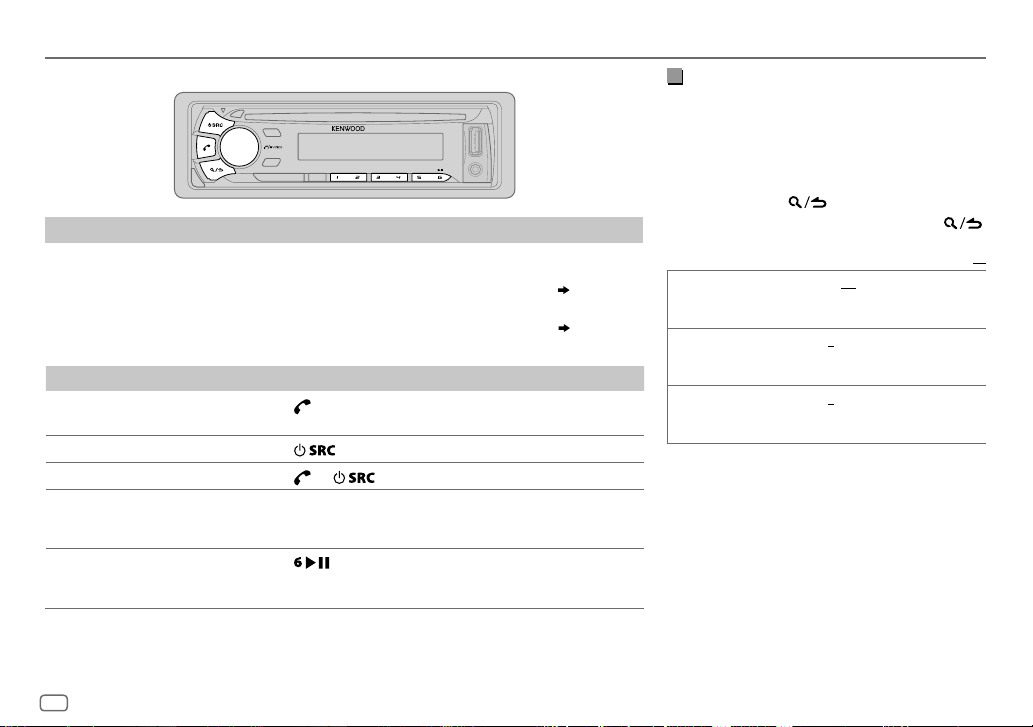
BLUETOOTH®
BLUETOOTH — Mobile phone
Receive a call
When there is an incoming call:
– All the buttons and display flash.
– The unit answers the call automatically if [
During a call:
– The buttons and display illuminate according to the settings made for [
– If you turn off the unit or detach the faceplate, the Bluetooth connection is disconnected.
To On the faceplate
Answer a call
Reject a call
End a call
Adjust the phone volume
[00]
to
[35]
(Default:
Switch between hands-free
and private talk modes
*
Not applicable for iPhone. During a call, the unit synchronizes the phone volume on the iPhone to the unit.
[15]*
Press
(1 to 6).
Press
Press
Turn the volume knob during a call.
)
• This adjustment will not affect the volume of the other
Press
• Operations may vary according to the connected Bluetooth
AUTO ANSWER
or the volume knob or one of the number buttons
or .
sources.
during a call.
device.
] is set to a selected time. ( 13)
DISPLAY
.
]. ( 18)
Improve the voice quality
While talking on the phone...
1 Press the volume knob to enter [
FUNCTION
].
2 Turn the volume knob to make a selection
(see the following table), then press the knob.
3 Repeat step 2 until the desired item is
selected or activated.
4 Press and hold to exit.
To return to the previous setting item, press .
Default:
MIC GAIN –10
NR LEVEL –5
ECHO CANCEL –5
—
+10(–4
the microphone increases as the number
increased.
—+5(0):Adjust the noise reduction
level until the least noise is being heard
during a phone conversation.
—+5(0):Adjust the echo cancellation
delay time until the least echo is being heard
during a phone conversation.
):The sensitivity of
XX
12
Page 17
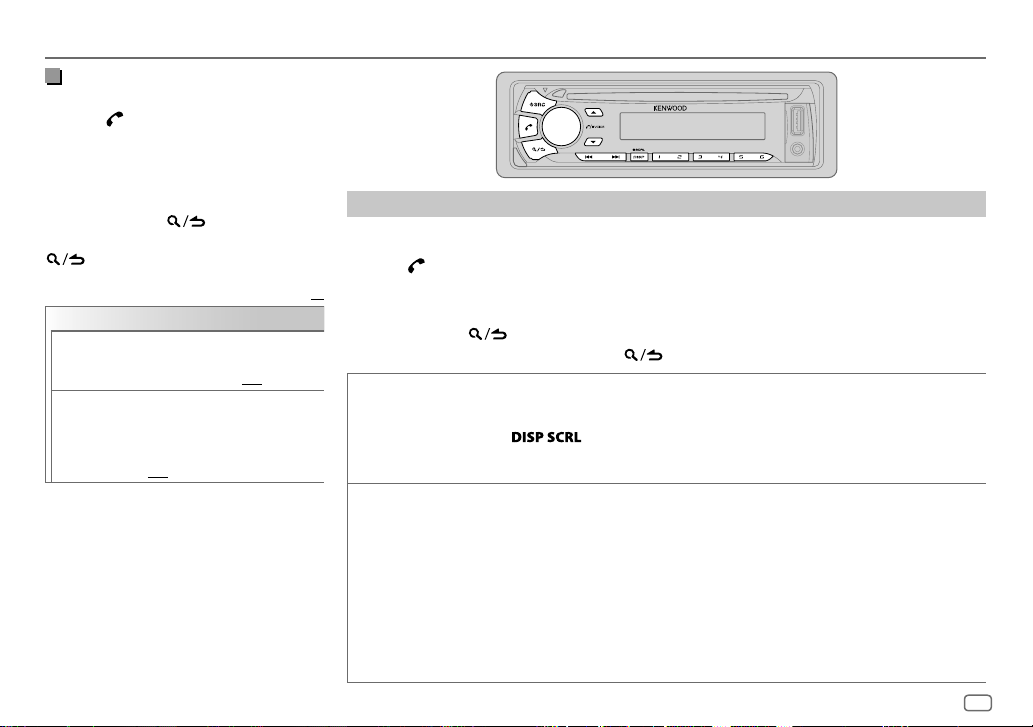
BLUETOOTH®
Make the settings for receiving a
call
1
Press to enter Bluetooth mode.
2 Turn the volume knob to make a
selection (see the following table), then
press the knob.
3 Repeat step 2 until the desired item is
selected or activated.
4 Press and hold to exit.
To return to the previous setting item, press
.
Default:
SETTINGS
AUTO ANSWER
BATT/SIGNAL AUTO
1
—30:The unit answers incoming
call automatically in the selected
time (in seconds).;
:Shows the strength of the
battery and signal when the unit
detects a Bluetooth device and the
Bluetooth device is connected.;
OFF
:Cancels. Clock time is shown.
OFF
:Cancels.
Make a call
You can make a call from the call history, phonebook, or dialing the number. Call by voice is also
possible if your mobile phone has the feature.
1 Press to enter Bluetooth mode.
2 Turn the volume knob to make a selection (see the following table), then press the knob.
XX
3 Repeat step 2 until the desired item is selected/activated or follow the instructions stated on
the selected item.
4 Press and hold to exit.
To return to the previous setting item, press .
CALL HISTORY
PHONE BOOK
1
Press the volume knob to select a name or a phone number.
• “INCOMING”, “OUTGOING”, or “MISSED” is shown on the lower part of the display to indicate the
previous call status.
• Press
• “NO DATA” appears if there is no recorded call history.
2
Press the volume knob to call.
1
Turn the volume knob quickly to enter alphabet search mode (if the phonebook contains many contacts).
The first menu (ABCDEFGHIJK) appears.
• To go to the other menu (LMNOPQRSTUV or WXYZ1
• To select the desired first letter, turn the volume knob or press
Select “1” to search with numbers and select “
2
Turn the volume knob to select a name, then press the knob.
3
Turn the volume knob to select a phone number, then press the knob to call.
•
If the phone supports PBAP, the phonebook of the connected phone is automatically transferred to the unit
when pairing.
•
Contacts are categorized as: HOME, OFFICE, MOBILE, OTHER, GENERAL
•
This unit can display only non-accent letters. (Accent letters such as “Ú” is showns as “U”.)
to change the display category (NUMBER or NAME).
), press
J / K
*
” to search with symbols.
*
S / T
.
, then press the knob.
ENGLISH
13
Page 18
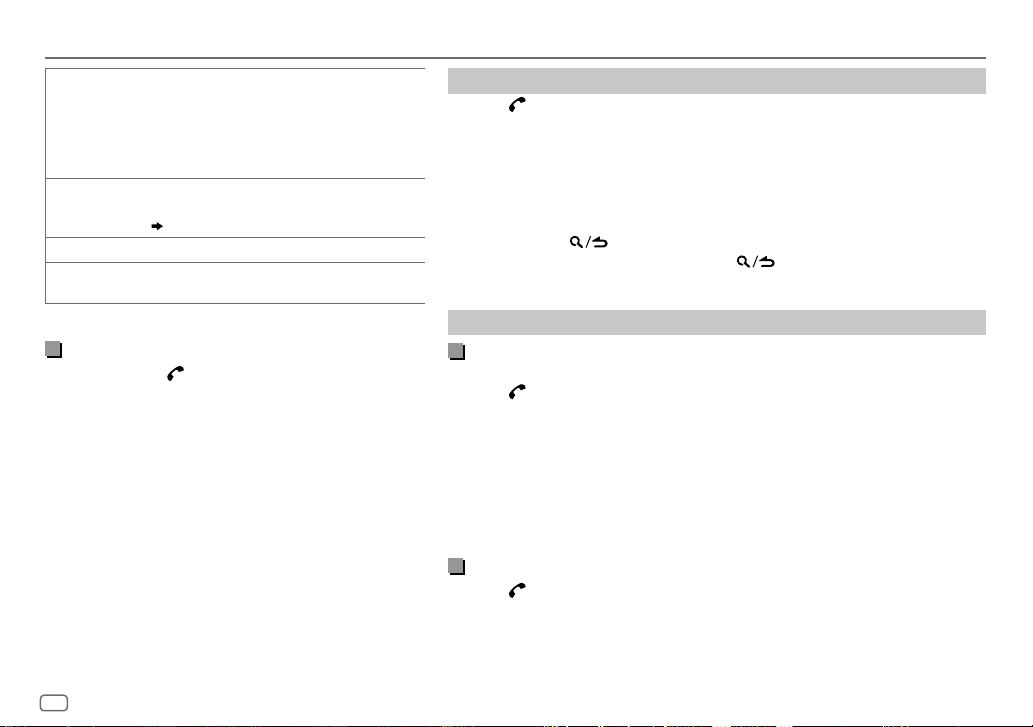
BLUETOOTH®
NUMBER DIAL
VOICE
*
BATT
SIGNAL
*
Functionality depends on the type of the phone used.
1
Turn the volume knob to select a number (0 to 9) or
character (
2
Press
Repeat steps
phone number.
3
Press the volume knob to call.
Speak the name of the contact you want to call or the
voice command to control the phone functions.
(
Make a call using voice recognition
LOW/ MID/ FULL
*
NO SIGNAL/ LOW/ MID/ MAX
the current received signal.
, #, +).
*
S / T
to move the entry position.
1
and 2 until you finish entering the
:Shows the strength of the battery.
)
:Shows the strength of
Make a call using voice recognition
Press and hold to activate the connected phone.
1
2 Speak the name of the contact you want to call or the
voice command to control the phone functions.
• Supported Voice Recognition features vary for each phone.
Refer to the instruction manual of the connected phone for
details.
• This unit also supports the intelligent personal assistant
function of iPhone.
Delete a contact
Press to enter Bluetooth mode.
1
2 Turn the volume knob to select [
CALL HISTORY
], then press the knob.
3 Turn the volume knob to select a contact.
4 Press and hold the volume knob to enter delete mode.
5 Turn the volume knob to select [
DELETE ONE
DELETE ALL:
: Selected name or phone number in step 3 is deleted.
All names or phone numbers in [
6 Turn the volume knob to select [
DELETE ONE
YES
] or [
DELETE ALL
CALL HISTORY
], then press the knob.
], then press the knob.
] in step 2 is deleted.
7 Press and hold to exit.
• To return to the previous setting item, press .
• Not applicable for mobile phone that supports PBAP.
Settings in memory
Store a contact in memory
You can store up to 6 contacts into the number buttons (1 to 6).
1 Press to enter Bluetooth mode.
2 Turn the volume knob to select [
then press the knob.
CALL HISTORY
], [
PHONE BOOK
], or [
NUMBER DIAL
3 Turn the volume knob to select a contact or enter a phone number.
If a contact is selected, press the volume knob to show the phone number.
4 Press and hold one of the number buttons (1 to 6).
“STORED” appears when the contact is stored.
To erase a contact from the preset memory, select [
blank number.
NUMBER DIAL
] in step 2 and store a
Make a call from memory
Press to enter Bluetooth mode.
1
2 Press one of the number buttons (1 to 6).
3 Press the volume knob to call.
“NO MEMORY” appears if there is no contacts stored.
],
14
Page 19
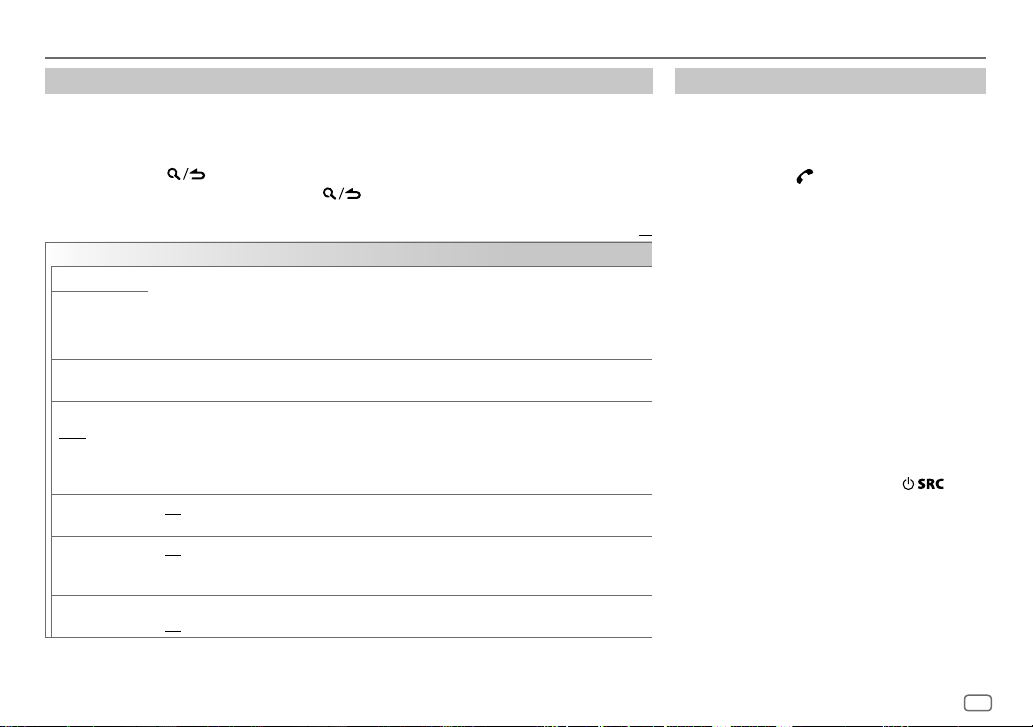
BLUETOOTH®
Other settings
Press the volume knob to enter
1
[FUNCTION
].
2 Turn the volume knob to make a selection (see the following table), then press the knob.
3 Repeat step 2 until the desired item is selected/activated or follow the instructions stated
on the selected item.
4 Press and hold to exit.
To return to the previous setting item, press .
Default:
BT MODE
PHONE SELECT
AUDIO SELECT
DEVICE DELETE
PIN CODE EDIT
(0000)
RECONNECT ON
AUTO PAIRING ON
INITIALIZE YES
Selects the phone or audio device to connect or disconnect.
“
” appears in front of the device name when connected.
*
•
You can only connect another Bluetooth device by disconnecting the connected Bluetooth device
first.
“*” disappears when disconnected.
1
Turn the volume knob to select a device to delete, then press the knob.
2
Turn the volume knob to select [
Changes the PIN code (up to 6 digits).
1
Turn the volume knob to select a number.
2
Press S/T to move the entry position.
Repeat steps
3
Press the volume knob to confirm.
:The unit automatically reconnect when the last connected Bluetooth device is within range.;
OFF
:Cancels.
:The unit automatically pair supported Bluetooth device (iPhone/ iPod touch/ Android device)
when it is connected through USB input terminal.Depending on the operating system of the
connected device, this function may not work. ;
:Initializes all the Bluetooth settings (including stored pairing, phonebook, and etc.).;
NO
:Cancels.
1
and 2 until you finish entering the PIN code.
YES
] or [NO], then press the knob.
OFF
:Cancels.
Bluetooth test mode
You can check the connectivity of the supported
profile between the Bluetooth device and the
unit.
• Make sure there is no Bluetooth device paired.
1 Press and hold .
“PLEASE PAIR YOUR PHONE PIN 0000”
appears.
2 Search and select this unit model name
XX
(KDC-BT3
3 Operate the Bluetooth device to confirm
pairing.
“TESTING” flashes on the display.
The connectivity result (OK or NG) appears after
the test.
PAIRING: Pairing status
HF CNT: Hands-Free Profile (HFP) compatibility
AUD CNT: Advanced Audio Distribution Profile
PB DL: Phonebook Access profile (PBAP)
To cancel test mode, press and hold
turn off the unit.
DAB) on the Bluetooth device.
*
(A2DP) compatibility
compatibility
to
ENGLISH
15
Page 20
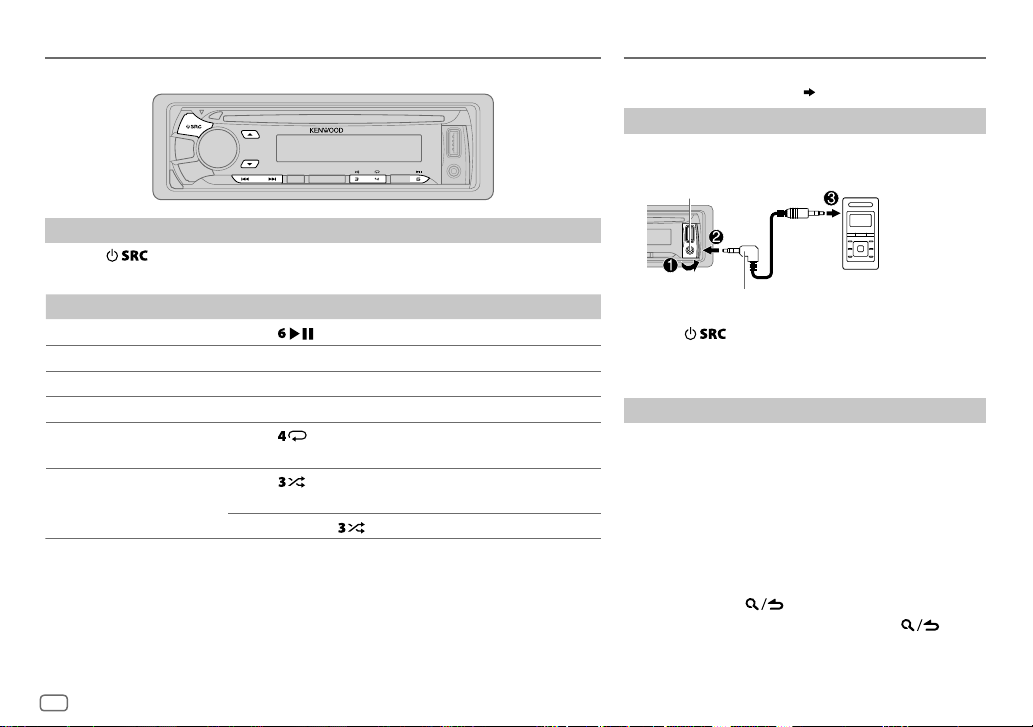
BLUETOOTH® AUX
BLUETOOTH — Audio
Audio player via Bluetooth
Press repeatedly to select BTAUDIO.
1
2 Operate the Bluetooth audio player to start playback.
To On the faceplate
Playback / pause
Select group or folder
Reverse / Forward skip
Reverse / Fast-forward
Repeat play Press
Random play Press repeatedly.
Operations and display indications may differ according to their availability on the
connected device.
Press
Press J / K.
Press S/T.
Press and hold S/T.
ALL REPEAT, FILE REPEAT, REPEAT OFF
FOLDER RANDOM, RANDOM OFF
Press and hold to select
.
repeatedly.
ALL RANDOM
.
Preparation:
Select [
Start listening
Connect a portable audio player (commercially
1
available).
Auxiliary input jack
3.5mm stereo mini plug with “L” shaped
connector (commercially available)
2 Press repeatedly to select AUX.
3 Turn on the portable audio player and start
playback.
Set the AUX name
While listening to a portable audio player connected to
the unit...
1 Press the volume knob to enter [
2 Turn the volume knob to select [
the knob.
3 Turn the volume knob to select [
press the knob.
4 Turn the volume knob to make a selection, then
press the knob.
AUX
5 Press and hold to exit.
To return to the previous setting item, press .
ON
] for [
(default)/
BUILT-IN AUX
]. ( 5)
FUNCTION
SYSTEM
AUX NAME SET
DVD/ PORTABLE/ GAME/ VIDEO/ TV
Portable audio
player
].
], then press
], then
16
Page 21
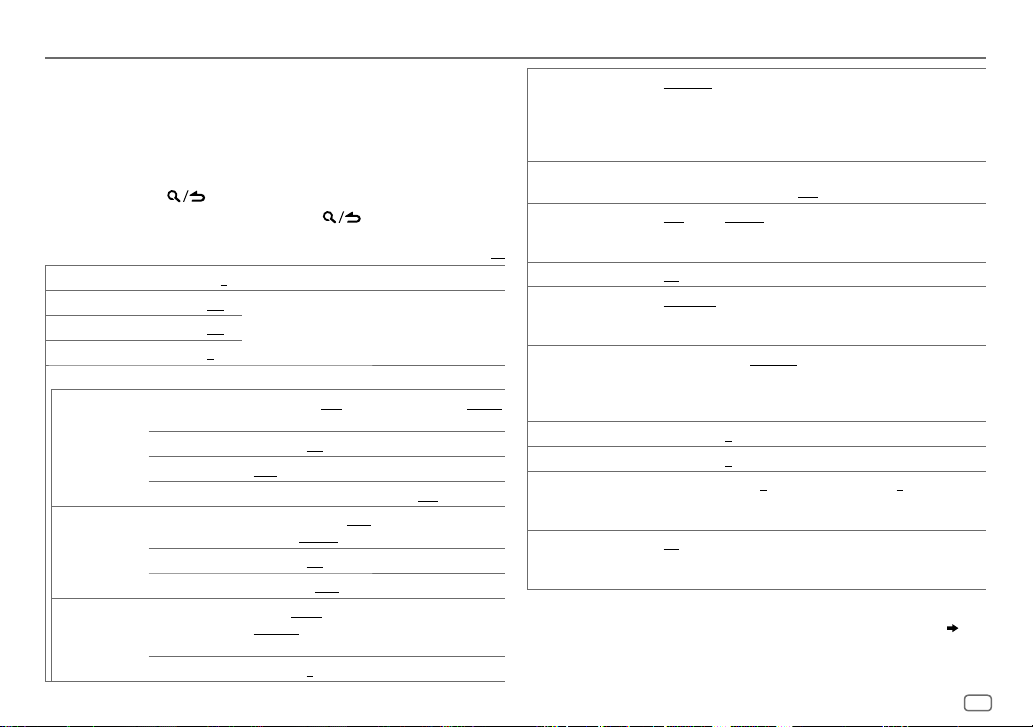
AUDIO SETTINGS
While listening to any source...
1 Press the volume knob to enter [
2 Turn the volume knob to select [
knob.
3 Turn the volume knob to make a selection (see the following table),
then press the knob.
4 Repeat step 3 until the desired item is selected or activated.
5 Press and hold to exit.
To return to the previous setting item, press .
SUB-W LEVEL –15
BASS LEVEL –8
MID LEVEL –8
TRE LEVEL –8
EQ PRO
BASS ADJUST BASS CTR FRQ
MID ADJUST MID CTR FRQ 0.5K/ 1.0K/ 1.5K/ 2.5K
TRE ADJUST TRE CTR FRQ 10.0K/ 12.5K/ 15.0K/ 17.5K
to
+15 (0
to +8 (+6)
to +8 (+5)
to +8 (0)
BASS LEVEL –8
BASS Q FACTOR 1.00/ 1.25/ 1.50/ 2.00
BASS EXTEND ON
MID LEVEL –8
MID Q FACTOR 0.75/ 1.00/ 1.25
TRE LEVEL –8
FUNCTION
].
AUDIO CONTROL
) Adjusts the subwoofer output level.
Adjusts the level to memorize for each source.
(Before making an adjustment, select the source
you want to adjust.)
60/ 80/ 100/ 200
Selects the center frequency.
to +8 (+6):Adjusts the level.
:Turns on the extended bass.;
1.5KHZ/ 2.5KHZ
to +8 (+5):Adjusts the level.
12.5KHZ/ 15.0KHZ/ 17.5KHZ
frequency.
to +8 (0):Adjusts the level.
], then press the
or
60HZ/ 80HZ/ 100HZ/ 200HZ
:Adjusts the quality factor.
or
0.5KHZ/ 1.0KHZ
:Selects the center frequency.
:Adjusts the quality factor.
or
:Selects the center
OFF
:Cancels.
10.0KHZ
Default:
/
/
PRESET EQ DRIVE EQ/ TOP40/ POWERFUL/ ROCK/ POPS/ EASY/ JAZZ
BASS BOOST LV1/ LV2/ LV3
LOUDNESS LV1/ LV2
XX
SUBWOOFER SET ON
LPF SUBWOOFER THROUGH
SUB-W PHASE REVERSE
:
FADER R15
BALANCE L15
VOLUME OFFSET
SOUND RECNSTR
(Sound reconstruction)
• [
SUB-W LEVEL
selectable only if [
• [
SUB-W LEVEL
[
SUBWOOFER SET
NATURAL/ USER
genre. (Select [
[
DRIVE EQ
or running noise of the tyres.
preferred bass boost level.;
high frequencies boost to produce a well-balanced sound at a low
volume level.;
:Turns on the subwoofer output.;
160HZ
160Hz are sent to the subwoofer.
subwoofer output to be in line with the speaker output for
optimum performance. (Selectable only if a setting other than
[
THROUGH
to
to
For AUX:
volume adjustment level of each source. (Before adjustment,
select the source you want to adjust.)
ON
:Creates realistic sound by compensating the high-frequency
components and restoring the rise-time of the waveform that are
lost in audio data compression.;
]/ [
SUBWOOFER SET
SWITCH PREOUT
]/ [
LPF SUBWOOFER
] is set to [ON].
:Selects a preset equalizer suitable to the music
USER
] to use the customized settings.)
] is a preset equalizer that reduces noise outside the car
or
LEVEL1/ LEVEL2/ LEVEL3
OFF
:Cancels.
or
LEVEL1/ LEVEL2
OFF
:All signals are sent to the subwoofer.;
:Audio signals with frequencies lower than 85Hz/ 120Hz/
(180°)/
] is selected for [
F15 (0
):Adjusts the rear and front speaker output balance.
R15 (0
):Adjusts the left and right speaker output balance.
–8
to +8(0) ; For other sources: –8 to 0:Presets the
]/ [
LPF SUBWOOFER
] is set to [
]/ [
SUB-W PHASE
:Selects your preferred low and
:Cancels.
NORMAL
(0°):Selects the phase of the
LPF SUBWOOFER
OFF
SUB-W
] is selectable only if
OFF
:Cancels.
]/ [
SUB-W PHASE
] or [
:Selects your
:Cancels.
85HZ/ 120HZ
].)
SUBWOOFER
ENGLISH
/
/
] is
]. ( 4)
17
Page 22
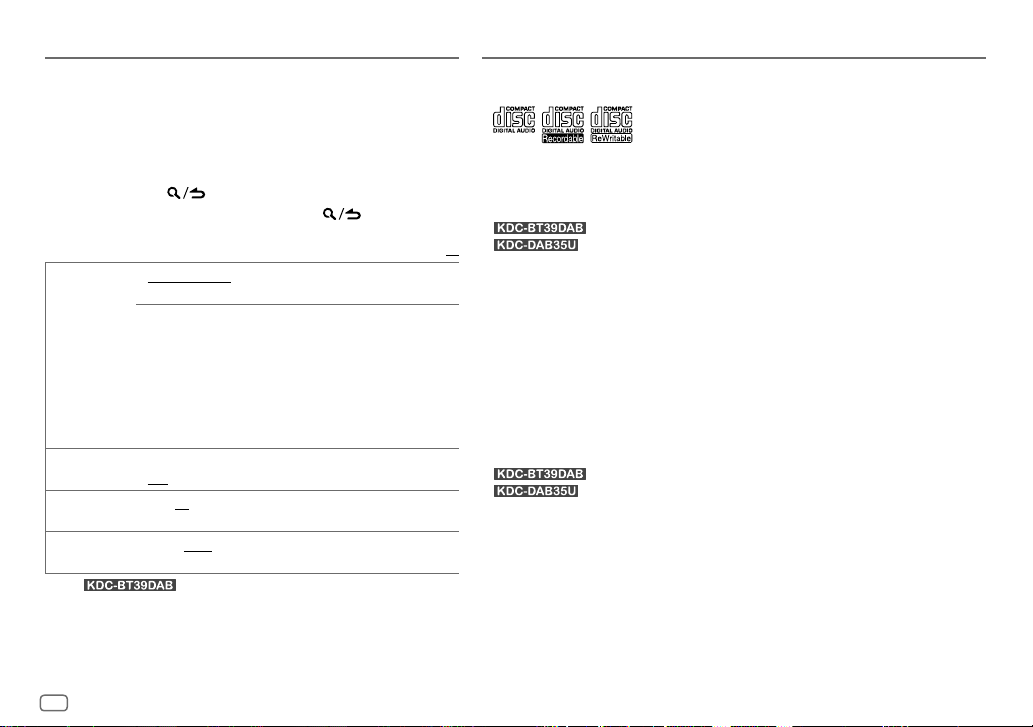
DISPLAY SETTINGS
1 Press the volume knob to enter [
2 Turn the volume knob to select [
knob.
3 Turn the volume knob to make a selection (see the following
table), then press the knob.
4 Repeat step 3 until the desired item is selected or activated
or follow the instructions stated on the selected item.
5 Press and hold to exit.
To return to the previous setting item, press .
COLOR
SELECT*
DIMMER ON
BRIGHTNESS 0
TEXT SCROLL AUTO/ ONCE
1
*
For .
2
*
Preset colors:
BLUE1
AQUA2
YELLOW
VARIABLE SCAN/ CUSTOM R/G/B
1
preferred button and display illumination color.
You can create your own color (when [
preset colors*
stored in [
1
2
3
OFF
— 31: Selects your preferred brightness level for display
illumination (and button illumination*
automatically, or scroll only once.;
RED1/ RED2/ RED3/ PURPLE1/ PURPLE2/ PURPLE3/ PURPLE4/
/
BLUE2/ BLUE3/ SKYBLUE1/ SKYBLUE2/ LIGHTBLUE/ AQUA1/
/
GREEN1/ GREEN2/ GREEN3/ YELLOWGREEN1/ YELLOWGREEN2/
/
ORANGE1/ ORANGE2/ ORANGERED
2
CUSTOM R/G/B
Press and hold the volume knob to enter the detailed color
adjustment.
Press S/T to select the color (R/ G/ B) to adjust.
Turn the volume knob to adjust the level (0 — 9), then
press the knob.
:Dims the display illumination (and button illumination*1).;
:Cancels.
:Selects whether to scroll the display information
FUNCTION
].
DISPLAY
], then press the
Default:
/ preset colors*2: Selects your
is selected). The color you have created can be
CUSTOM R/G/B
].
1
).
OFF
:Cancels.
] or
XX
MORE INFORMATION
General
•
This unit can only play the following CDs:
•
Detailed information and notes about the playable audio files are stated in an online manual on the
following web site: www.kenwood.com/cs/ce/audiofile/
Playable files
•
Playable audio file:
•
Playable disc media: CD-R/CD-RW/CD-ROM
•
Playable disc file format: ISO 9660 Level 1/2, Joliet, Long file name
•
Playable USB device file system: FAT12, FAT16, FAT32
Even when audio files comply with the standards listed above, playback may be impossible depending
on the types or conditions of media or device.
Unplayable discs
•
Discs that are not round.
•
Discs with coloring on the recording surface or discs that are dirty.
•
Recordable/ReWritable discs that have not been finalized.
•
8cm CD. Attempting to insert using an adapter may cause malfunction.
About USB devices
•
This unit can play the following files stored on a USB mass storage class device.
•
You cannot connect a USB device via a USB hub.
•
Connecting a cable whose total length is longer than 5m may result in abnormal playback.
•
This unit cannot recognize a USB device whose rating is other than 5V and exceeds 1A.
About KENWOOD Music Editor Light and KENWOOD Music Control
•
This unit supports the PC application KENWOOD Music Editor Light and Android™ application
KENWOOD Music Control.
•
When you play audio files with song data added using the KENWOOD Music Editor Light or KENWOOD
Music Control, you can search for audio files by Genres, Artists, Albums, Playlists, and Songs.
•
KENWOOD Music Editor Light and KENWOOD Music Control are available on the following web site:
www.kenwood.com/cs/ce/
: MP3 (.mp3), WMA (.wma), AAC (.m4a)
: MP3 (.mp3), WMA (.wma)
: MP3/ WMA/ AAC/ WAV
: MP3/ WMA/ WAV
18
Page 23
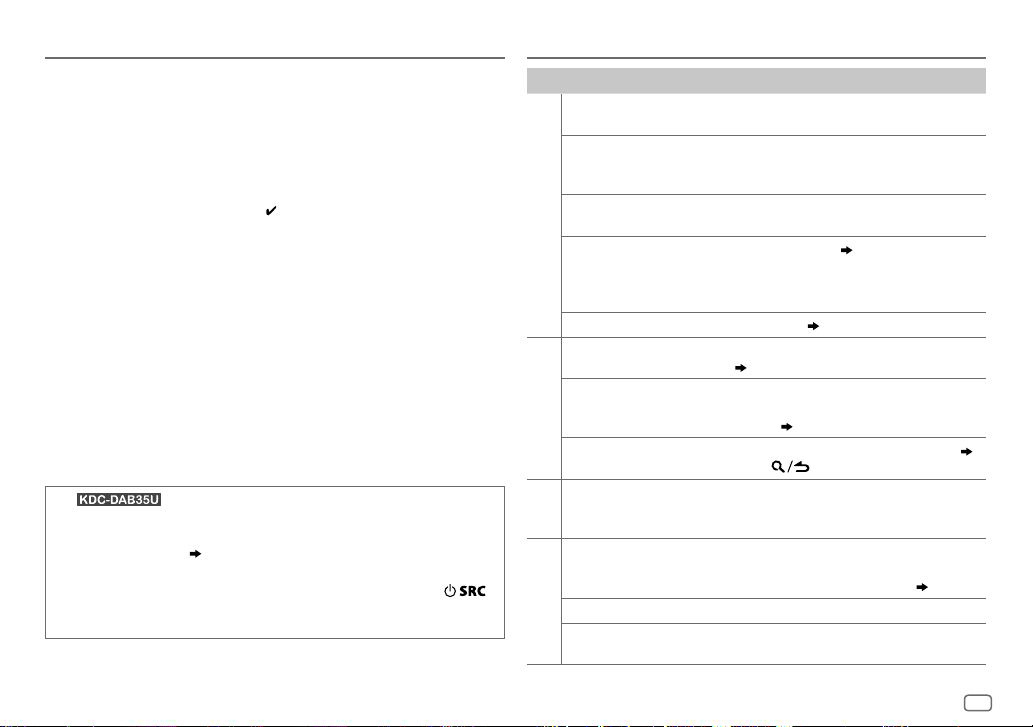
MORE INFORMATION
About iPod/iPhone
Made for
-
iPod touch (2nd, 3rd, 4th, and 5th generation)
-
iPod classic
-
iPod nano (3rd, 4th, 5th, 6th, and 7th generation)
-
iPhone 3G, 3GS, 4, 4S, 5, 5S, 5C
•
For the latest compatible list and software versions of iPhone/iPod, see:
www.kenwood.com/cs/ce/ipod
•
You cannot operate iPod if “KENWOOD” or “ ” is displayed on iPod.
About Android device
•
This unit supports Android OS 4.1 and above.
•
Some Android devices (with OS 4.1 and above) may not fully support Android Open Accessory
(AOA) 2.0.
•
If the Android device supports both mass storage class device and AOA 2.0, this unit always
playback via AOA 2.0 as priority.
•
For more information and the latest compatible list, see: www.kenwood.com/cs/ce/
About Bluetooth
•
Depending on the Bluetooth version of the device, some Bluetooth devices may not be able
to connect to this unit.
•
This unit may not work with some Bluetooth devices.
•
Signal conditions vary, depending on the surroundings.
•
For more information about Bluetooth, visit the following website:
www.kenwood.com/cs/ce/
(For )
Muting upon the reception of a phone call
Connect the MUTE wire to your telephone using a commercial
telephone accessory. (
When a call comes in, “CALL” appears. (The audio system pauses.)
• To continue listening to the audio system during a call, press
“CALL” disappears and the audio system resumes.
When the call ends, “CALL” disappears. (The audio system resumes.)
24)
TROUBLESHOOTING
Symptom Remedy
Sound cannot be heard.
“MISWIRING CHECK WIRING
THEN PWR ON” appears.
“PROTECTING SEND SERVICE”
appears.
General
•
Sound cannot be heard.
•
The unit does not turn on.
•
Information shown on the
display is incorrect.
The unit does not work at all. Reset the unit. (
DAB reception is poor. Make sure [ON] is selected for [
“DAB ANT ERR” Check the DAB antenna. If a passive antenna
Digital Radio
“RELATED SERV FOUND”
•
Radio reception is poor.
•
Static noise while listening
Radio
Analog
to the radio.
Disc cannot be ejected.
.
Noise is generated. Skip to another track or change the disc.
CD / USB / iPod
Tracks do not play back as you
intended them to play.
•
Adjust the volume to the optimum level.
•
Check the cords and connections.
Turn the power off, then check to be sure the
terminals of the speaker wires are insulated
properly. Turn the power on again.
Send the unit to the nearest service center.
Clean the connectors. (
(
5)
(without a booster) is used, set [
to [
OFF
]. ( 5)
•
Press the volume knob to activate Soft-Link. ( 7)
•
Press to cancel.
•
Connect the antenna firmly.
•
Pull the antenna out all the way.
Press and hold
not to drop the disc when it is ejected. If this does
not solve the problem, reset the unit. (
Playback order is determined when files are
recorded.
2)
3)
DAB ANT POWER
DAB ANT POWER
M
to forcibly eject the disc. Be careful
3)
].
]
ENGLISH
19
Page 24
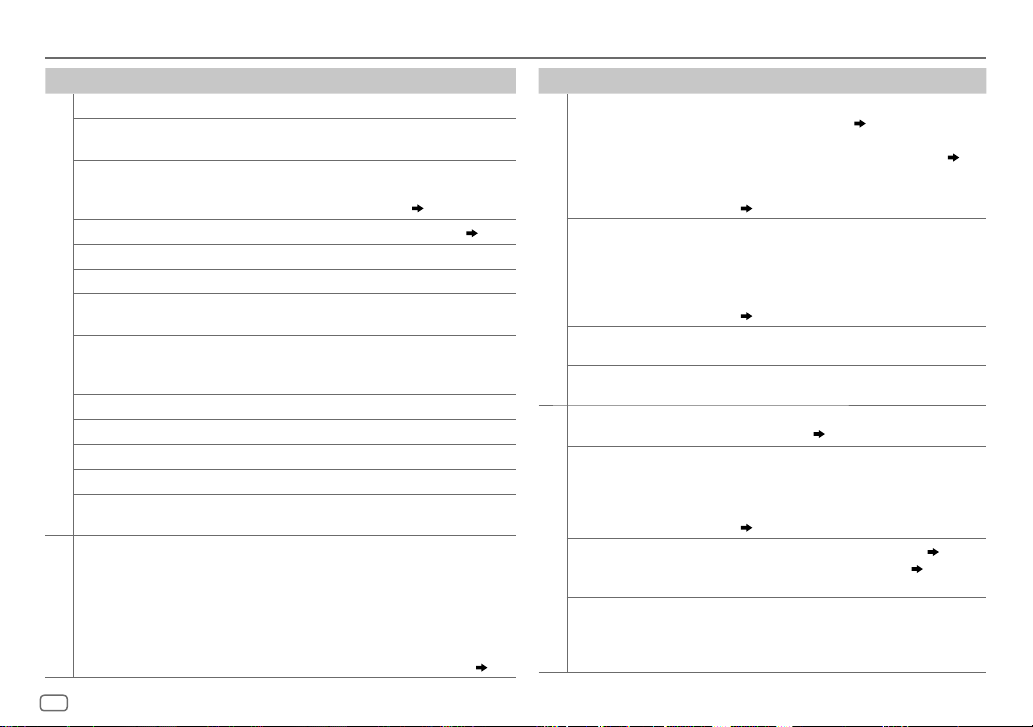
TROUBLESHOOTING
Symptom Remedy
“READING” keeps flashing.
Elapsed playing time is
not correct.
Correct characters are not
displayed (e.g. album
name).
“NA FILE” Make sure the disc contains supported audio files. (
“NO DISC” Insert a playable disc into the loading slot.
“TOC ERROR” Make sure the disc is clean and inserted properly.
“PLEASE EJECT” Reset the unit. If this does not solve the problem, consult
CD / USB / iPod
“READ ERROR” Copy the files and folders onto the USB device again. If this
“NO DEVICE” Connect a USB device, and change the source to USB again.
“COPY PRO” A copy-protected file is played.
“NA DEVICE” Connect a supported USB device, and check the connections.
“NO MUSIC” Connect a USB device that contains playable audio files.
“iPod ERROR”
•
Sound cannot be heard
during playback.
•
Sound output only
from the Android
device.
ANDROID
Do not use too many hierarchical levels or folders.
Elapsed playing time is not correct.
This unit can only display uppercase letters, numbers, and a
limited number of symbols. Uppercase Cyrillic letters can also
be displayed if [
your nearest service center.
does not solve the problem, reset the USB device or use
another USB device.
•
Reconnect the iPod.
•
Reset the iPod.
•
Reconnect the Android device.
•
If in [
on the Android device and start playback.
•
If in [
application or use another media player application.
•
Restart the Android device.
•
If this does not solve the problem, the connected Android
device is unable to route the audio signal to unit. (
РУССКИЙ
HAND MODE
HAND MODE
] is selected. ( 5)
], launch any media player application
], relaunch the current media player
18)
Symptom Remedy
Cannot playback at
[
BROWSE MODE
“NO DEVICE” or “READING”
keeps flashing.
ANDROID
Playback is intermittent or
sound skips.
“ANDROID ERROR” /
“NADEVICE”
No Bluetooth device is
detected.
Bluetooth pairing cannot
be made.
Echo or noise is heard
Bluetooth®
during a phone
conversation.
Phone sound quality is
poor.
19)
•
Make sure KENWOOD MUSIC PLAY APP is installed
].
on the Android device. (
•
Reconnect the Android device and make the
appropriate setting in [
•
If this does not solve the problem, the connected
Android device does not support [
(
19)
•
Switch off the developer options on the Android
device.
•
Reconnect the Android device.
•
If this does not solve the problem, the connected
Android device does not support [
(
19)
Turn off the power saving mode on the Android
device.
•
Reconnect the Android device.
•
Restart the Android device.
•
Search from the Bluetooth device again.
•
Reset the unit. ( 3)
•
Make sure you have entered the same PIN code to
both the unit and Bluetooth device.
•
Delete pairing information from both the unit and
the Bluetooth device, then perform pairing again.
(
11)
•
Adjust the microphone unit’s position. ( 11)
•
Check the [
ECHO CANCEL
•
Reduce the distance between the unit and the
Bluetooth device.
•
Move the car to a place where you can get a better
signal reception.
10)
ANDROID SETUP
BROWSE MODE
BROWSE MODE
] setting. ( 12)
]. ( 10)
].
].
20
Page 25
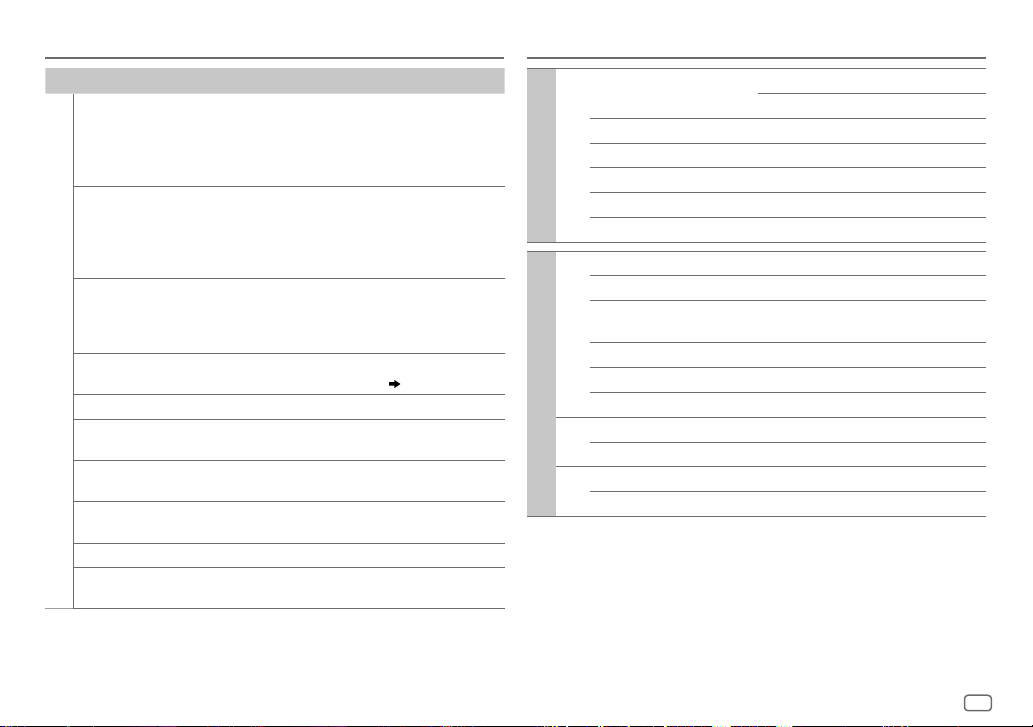
TROUBLESHOOTING
SPECIFICATIONS
Symptom Remedy
Voice calling method
is not successful.
Sound is being
interrupted or skipped
during playback of
a Bluetooth audio
player.
The connected
Bluetooth audio
player cannot be
controlled.
“DEVICE FULL” The number of registered devices has reached its limit. Retry
Bluetooth®
“N/A VOICE TAG” Make sure the same voice as the registered voice tag is used.
“NOT SUPPORT” The connected phone does not support Voice Recognition
“NO ENTRY” /
“NO PAIR”
“ERROR” Try the operation again. If “ERROR” appears again, check if the
“NO INFO” Bluetooth device cannot get the contact information.
“HF ERROR XX” /
“BT ERROR”
•
Use voice calling method in a more quiet environment.
•
Reduce the distance from the microphone when you speak
the name.
•
Make sure the same voice as the registered voice tag is
used.
•
Reduce the distance between the unit and the Bluetooth
audio player.
•
Turn off, then turn on the unit and try to connect again.
•
Other Bluetooth devices might be trying to connect to the
unit.
•
Check whether the connected Bluetooth audio player
supports Audio/Video Remote Control Profile (AVRCP).
(Refer to the instructions of your audio player.)
•
Disconnect and connect the Bluetooth player again.
after deleting an unnecessary device. (
feature.
There is no registered device connected/found via Bluetooth.
device supports the function you have tried.
Reset the unit and try the operation again. If this does not
solve the problem, consult your nearest service center.
15,
DEVICE DELETE
DAB Frequency Range L Band 1452.960MHz — 1490.624MHz
Band III 174.928MHz — 239.200MHz
Sensitivity –100dBm
Signal-to-Noise Ratio 80dB
Antenna Connector Type SMB
Digital radio
Antenna Output Voltage 14.4V (11V – 16V)
Antenna Maximum Current <100mA
FM Frequency Range 87.5MHz — 108.0MHz (50kHz space)
Usable Sensitivity (S/N=26dB) 0.71μV/75Ω
Quieting Sensitivity
(DINS/N=46dB)
Frequency Response (±3dB) 30Hz — 15kHz
)
Signal-to-Noise Ratio (MONO) 64dB
Stereo Separation (1kHz) 40dB
Analog radio
MW Frequency Range 531kHz — 1611kHz (9kHz space)
Usable Sensitivity (S/N=20dB) 28.2μV
LW Frequency Range 153kHz — 279kHz (9kHz space)
Usable Sensitivity (S/N=20dB) 50μV
2.0μV/75Ω
ENGLISH
21
Page 26
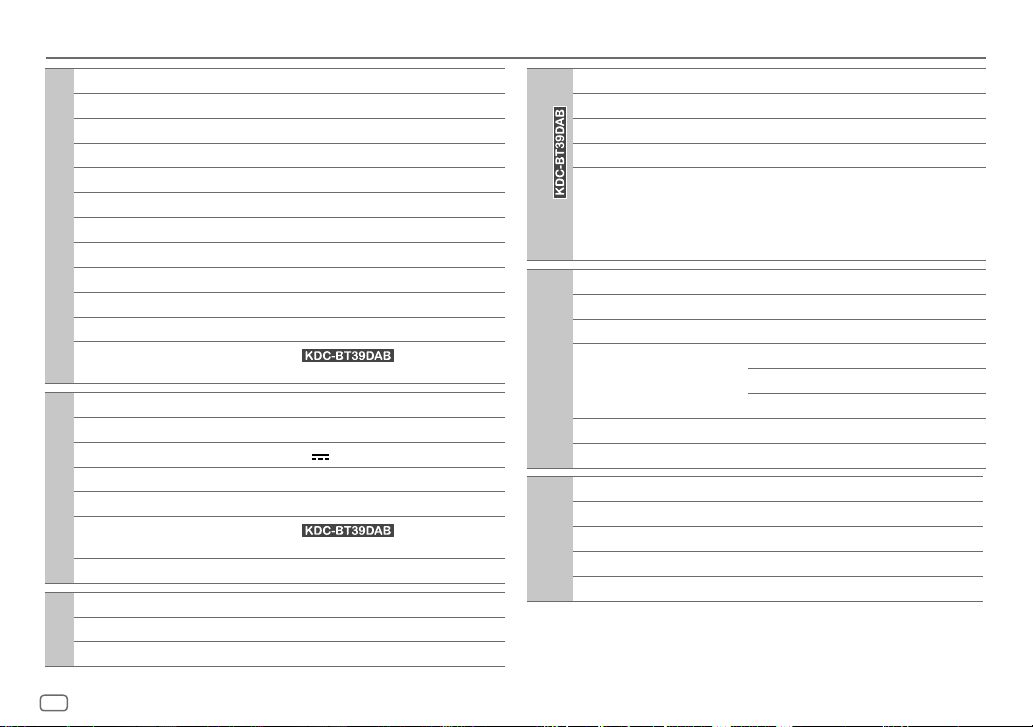
SPECIFICATIONS
Laser Diode GaAIAs
Digital Filter (D/A) 8 times over sampling
Spindle Speed 500rpm — 200rpm (CLV)
Wow & Flutter Below measurable limit
Frequency Response (±1dB) 20Hz — 20kHz
Total Harmonic Distortion (1kHz) 0.01%
Signal-to-Noise Ratio (1kHz) 105 dB
CD player
Dynamic Range 90dB
Channel Separation 85dB
MP3 Decode Compliant with MPEG-1/2 Audio Layer-3
WMA Decode Compliant with Windows Media Audio
AAC Decode
USB Standard USB1.1, USB2.0 (Full speed)
File System FAT12/16/32
Maximum Supply Current DC5V
MP3 Decode Compliant with MPEG-1/2 Audio Layer-3
USB
WMA Decode Compliant with Windows Media Audio
AAC Decode
WAV Decode Linear-PCM
Frequency Response (±3dB) 20Hz—20kHz
Input Maximum Voltage 1000mV
Auxiliary
Input Impedance 30kΩ
(
For )
AAC-LC “.m4a” files
1A
(
For )
AAC-LC “.m4a” files
Version Bluetooth Ver.2.1+EDR / Bluetooth 3.0
)
Frequency Range 2.402GHz — 2.480GHz
Output Power +4dBm (MAX), 0dBm (AVE) Power Class 2
Maximum Communication Range Line of sight approx. 10m (32.8ft)
Profile HFP (Hands-Free Profile)
Bluetooth
(For
Maximum Output Power 50W×4
Full Bandwidth Power 22W×4 (at less than 1% THD)
Speaker Impedance 4Ω—8Ω
Tone Action Bass 200Hz±8dB
Audio
Preout Level/Load (CD) 2500mV/10kΩ
Preout Impedance ≤600Ω
Operating Voltage 14.4V (10.5V—16V allowable)
Maximum Current Consumption 10A
Operational Temperature Range 0°C—+40°C
General
Installation Size (W×H×D) 182mm×53mm×159mm
Weight 1.3kg
Subject to change without notice.
SPP (Serial Port Profile)
PBAP (Phonebook Access Profile)
A2DP (Advanced Audio Distribution Profile)
AVRCP (Audio/Video Remote Control Profile)
Middle 2.5kHz±8dB
Treble 12.5kHz±8dB
22
Page 27
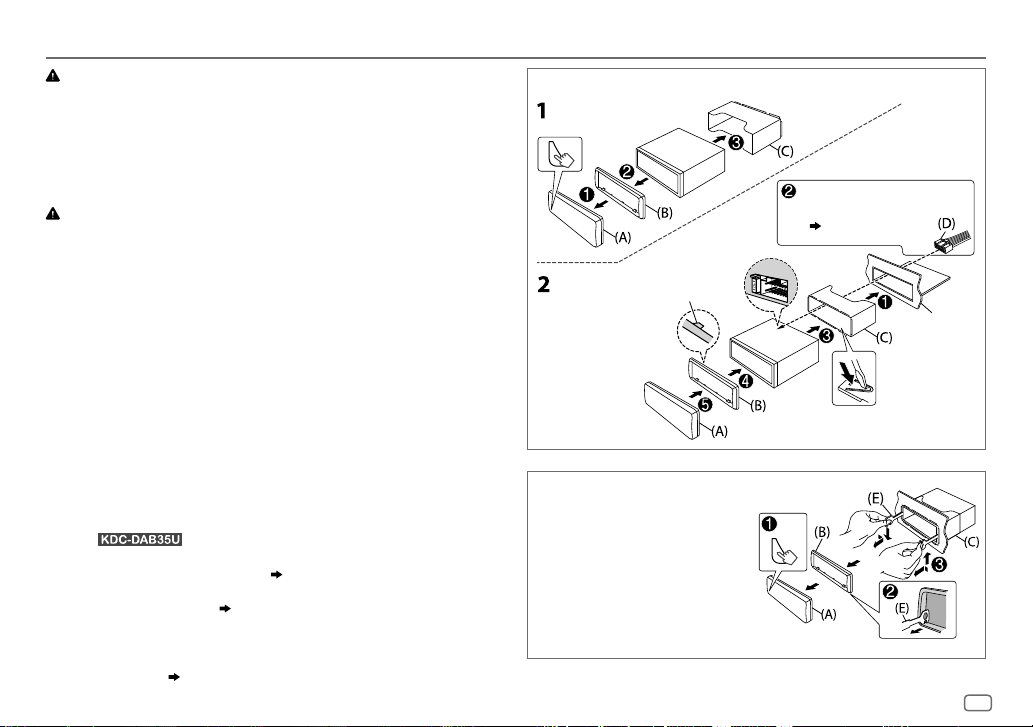
INSTALLATION / CONNECTION
Warning
•
The unit can only be used with a 12V DC power supply, negative ground.
•
Disconnect the battery’s negative terminal before wiring and mounting.
•
Do not connect Battery wire (yellow) and Ignition wire (red) to the car chassis or Ground wire
(black) to prevent a short circuit.
•
Insulate unconnected wires with vinyl tape to prevent a short circuit.
•
Be sure to ground this unit to the car’s chassis again after installation.
Caution
•
For safety’s sake, leave wiring and mounting to professionals. Consult the car audio dealer.
•
Install this unit in the console of your vehicle. Do not touch the metal parts of this unit during
and shortly after use of the unit. Metal parts such as the heat sink and enclosure become hot.
•
Do not connect the [ wires of speakers to the car chassis or Ground wire (black), or connect
them in parallel.
•
Mount the unit at an angle of less than 30º.
•
If your vehicle wiring harness does not have the ignition terminal, connect Ignition wire (red)
to the terminal on the vehicle’s fuse box which provides 12 V DC power supply and is turned
on and off by the ignition key.
•
Keep all cables away from heat dissipate metal parts.
•
After the unit is installed, check whether the brake lamps, blinkers, wipers, etc. on the car are
working properly.
•
If the fuse blows, first make sure the wires are not touching car’s chassis, then replace the old
fuse with one that has the same rating.
Installing the unit (in-dash mounting)
Hook on the top side
Orientate the trim plate as
illustrated before fitting.
Do the required wiring.
(
24)
Dashboard of
your car
Bend the appropriate tabs to hold the
mounting sleeve firmly in place.
Basic procedure
1
Remove the key from the ignition switch, then disconnect the [
terminal of the car battery.
2 (For )
Install the DAB antenna.
See Installing the DAB antenna. (
25)
3 Connect the wires properly.
See Wiring connection. (
24)
4 Install the unit to your car.
See Installing the unit (in-dash mounting).
5 Connect the [ terminal of the car battery.
6 Reset the unit. (
3
)
How to remove the unit
1
Detach the faceplate.
2 Fit the catch pin on the
extraction keys into the
holes on both sides of the
trim plate, then pull it out.
3 Insert the extraction keys
deeply into the slots on each
side, then follow the arrows
as shown on the right.
ENGLISH
23
Page 28
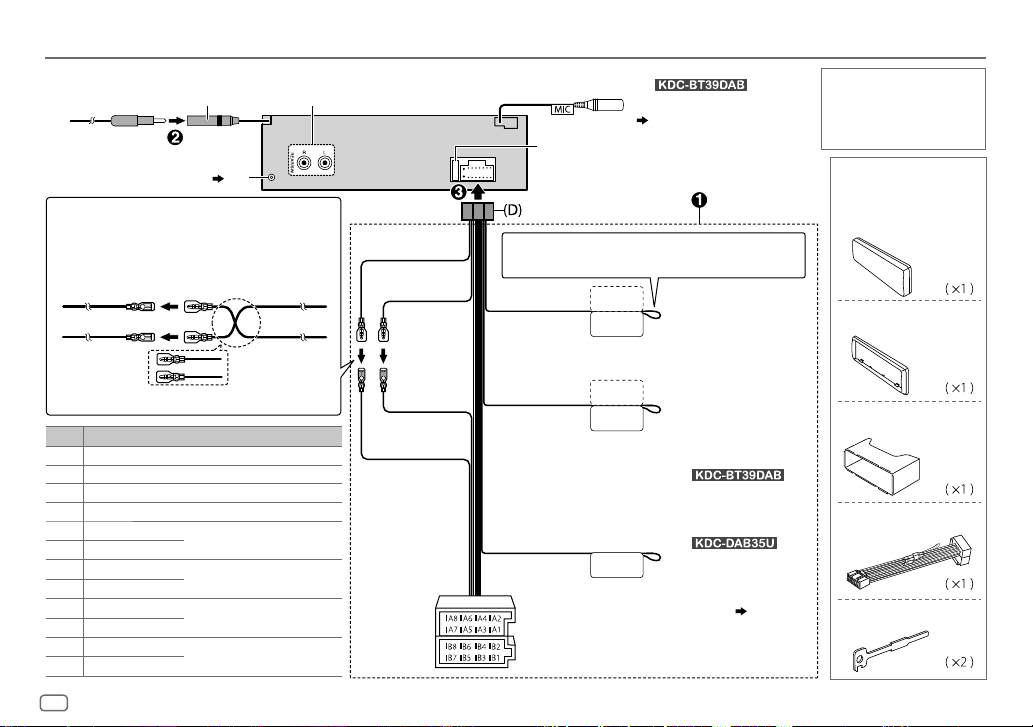
INSTALLATION / CONNECTION
Wiring connection
Antenna terminal
DAB antenna jack ( 25)
Connecting the ISO connectors on some VW/Audi or
Opel (Vauxhall) automobiles
You may need to modify the wiring of the supplied
wiring harness as illustrated below.
A7 (Red)
Vehicle
A4 (Yellow)
Default wiring
Pin
Color and function
A4 Yellow : Battery
A5 Blue/White : Power control
A7 Red : Ignition (ACC)
A8 Black : Earth (ground) connection
B1
Purple
B2
B3
B4
B5
B6
B7
B8
]
Purple/black
Gray
]
Gray/black
]
White
White/black
]
Green
Green/black
[
[
[
[
: Rear speaker (right)
: Front speaker (right)
: Front speaker (left)
: Rear speaker (left)
Ignition wire
(Red)
Battery wire
(Yellow)
Rear/subwoofer output
Yellow
(Battery wire)
Red
(Ignition wire)
Unit
Red (A7)
Yellow (A4)
Fuse (10A)
If no connections are made, do not let the
Light blue/yellow
(Steering remote
control wire)
Blue/White
(Power control
wire/ Antenna
control wire)
Brown
(Mute control
wire)
ISO connectors
(For )
MIC (microphone input terminal)
(
11)
wire come out from the tab.
STEERING WHEEL
REMOTE INPUT
REMOTE CONT
To the steering wheel remote
control adapter
To the power control terminal
ANT CONT
P. CONT
when using the optional
power amplifier or to the
antenna control terminal in
the vehicle
(For )
To connect the Kenwood
navigation system, refer your
navigations manual
(For )
MUTE
To the terminal that
is grounded when the
telephone rings or during
conversation (
(To connect the Kenwood
navigation system, refer your
navigations manual.)
19)
When connecting to an
external amplifier, connect its
ground wire to the car’s chassis
to avoid damaging the unit.
Part list for
installation
(A)
Faceplate
(B)
Trim plate
(C)
Mounting sleeve
(D)
Wiring harness
(E)
Extraction key
24
Page 29
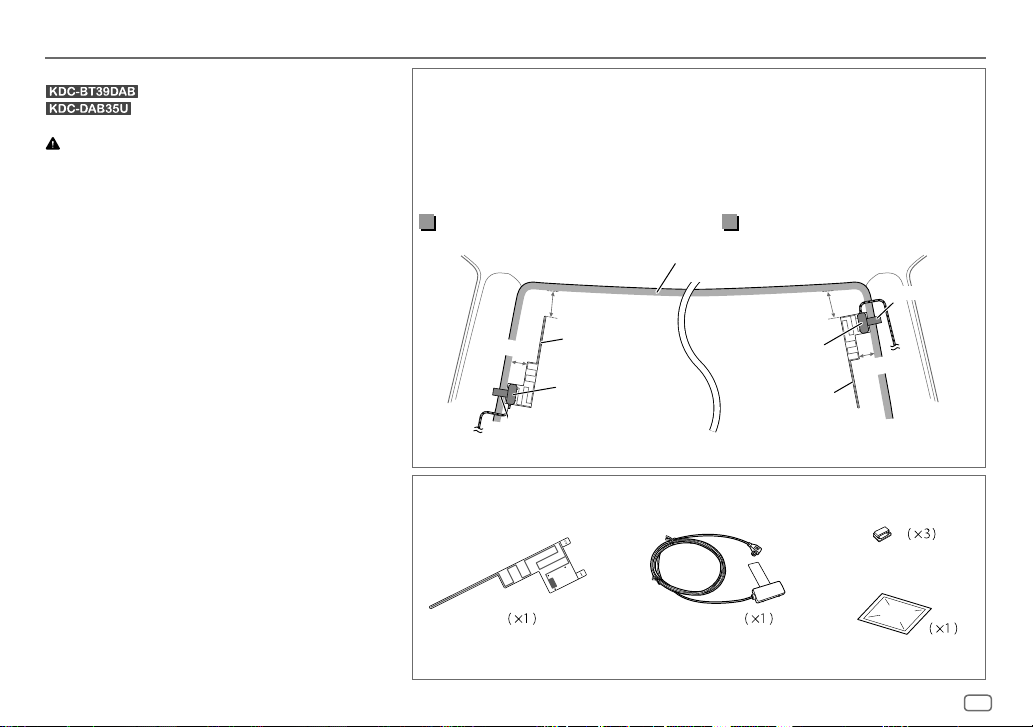
INSTALLATION / CONNECTION
Installing the DAB antenna
Caution
•
The film antenna
•
Do not install at the following locations:
– where it may block the driver’s view.
– where it may obstruct the operation of safety devices such as air
bags.
– on movable glass surfaces such as the rear hatch.
– at side of vehicle (e.g. door, front quarter window).
– on rear window.
•
Signal strength will weaken when installed at the following
locations:
– on IR reflecting glass or locations covered with mirror type glass
film.
– where it overlaps with genuine radio antenna (pattern).
– where it overlaps with window heating wires.
– on glass that blocks radio signals (e.g. IR reflecting glass, thermal
insulation glass).
•
Poor reception may occur:
– due to noise when windscreen wiper, air conditioner, or motor is
turned on.
– depending on the direction of the broadcast station with respect
to the vehicle (antenna).
•
Thoroughly wipe oil and dirt from the pasting surface with the
supplied cleaner
•
Do not bend or damage the film antenna
•
It may not be possible to install on certain vehicles.
•
Check the cable routing of the film antenna
(G)
before pasting.
•
Do not apply any glass cleaner after pasting the film antenna
: Connect CX-DAB1 (optional accessory).
: Connect the supplied DAB antenna.
(F)
is exclusively for use inside the vehicle.
(I)
.
(F)
.
(F)
and amplifier unit
(F)
Determine the antenna installation position
•
The direction of the film antenna
right side or left side.
•
Be sure to check the installation location of film antenna
•
Separate from other antennas by at least 100mm.
•
Do not paste the amplifier unit
enough adhesion.
Installing the antenna on the left side
(F)
changes depending on whether the film antenna
(G)
on the ceramic line (black part) around the front glass. Because there is not
150 mm
30 mm
*
Paste the earth sheet of the amplifier unit
(F)
(G)
Earth sheet*
Part list for installation
.
(F)
Film antenna
(F)
before installing. Film antenna cannot be re-pasted.
Ceramic line (black part)
(G)
on the metal part of the front pillar.
(G)
Amplifier unit
(cable with booster, 3.5m)
(F)
is installed on the
Installing the antenna on the right side
150 mm
(G)
Earth sheet*
30 mm
(F)
(H)
Cable clamper
(I)
Cleaner
ENGLISH
25
Page 30
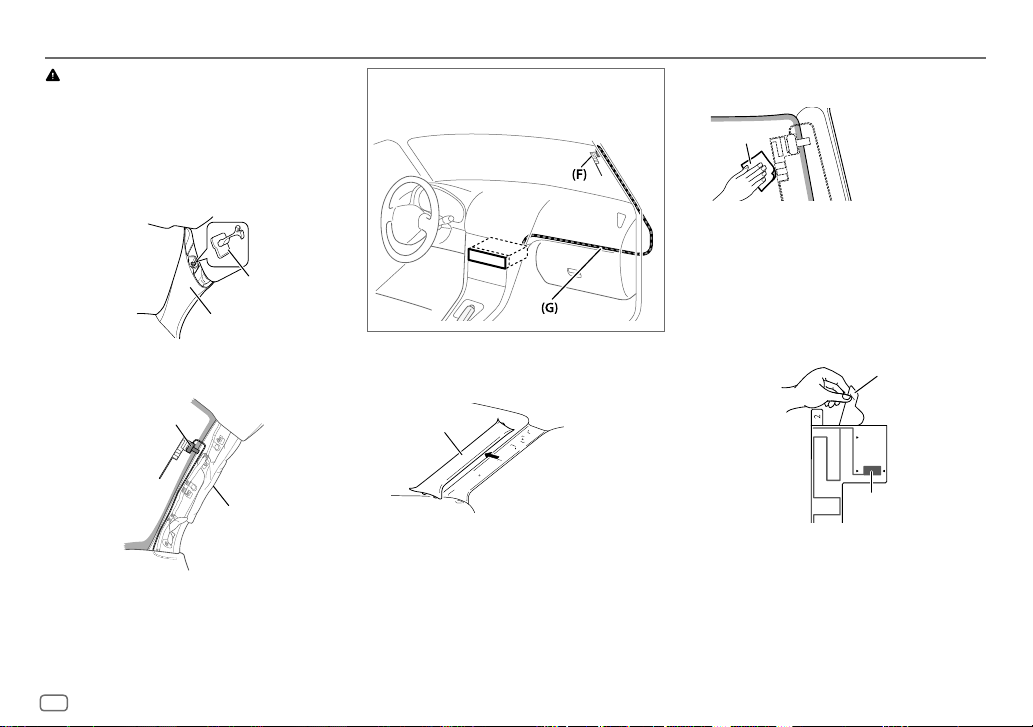
INSTALLATION / CONNECTION
Caution
When installing the antenna cable inside the front
pillar with the air bag installed
•
The front pillar cover is secured with a special clip which
may need to be replaced when it is removed.
Contact your vehicle dealer for details on removing the
front pillar cover and availability of replacement parts.
Clip
Front pillar
•
Install the amplifier unit
does not obstruct the operation of the air bag.
(G)
above the air bag so that it
(G)
Installation overview
The antenna should be installed on the passenger side
for safety.
Antenna installation
1
Remove the front pillar cover of your car.
Front pillar
2 Clean the windscreen with the supplied
cleaner (I).
(I)
– Wait until the glass surface is completely
dry before proceeding.
– Warm the surface of the windscreen with
defroster if it is cold (during winter).
3 Remove the separator (tag 1) of film
antenna (F) horizontally and paste the
antenna on the windscreen.
Separator (tag 1)
26
Air bag
Do not touch the pasting surface (adhesive
side) of the film antenna (F).
(F)
Page 31

INSTALLATION / CONNECTION
4 Rub the film antenna gently onto the
windscreen in the direction of the arrow
shown to allow it to stick firmly.
(F)
5 Remove the separator (tag 2) of film
antenna (F) vertically.
Separator (tag 2)
(F)
6 Set the postion of the protrusion of the
amplifier unit (G) with the K on the film
antenna (F) and paste.
Do not touch the lead terminal or the
pasting surface (adhesive side) of the
amplifier unit (G).
• When installing the antenna on the right
side
(G)
(F)
Lead terminal of the
film antenna
(F)
Earth sheet
Set the position of
the protrusion with
K
mark
Lead contact of the amplifier
unit (metal part)
• When installing the antenna on the left
side
(F)
Earth sheet
(G)
7 Remove the film covering the earth sheet
and paste the earth sheet on the metal
part of the vehicle.
Provide sufficient leeway for the earth sheet
so that it does not interfere with the interior
parts (front pillar cover). Also take care that
the interior parts do not interfere with the
amplifier unit (G).
Windscreen
Earth sheet
(G)
Front pillar cover
8 Wire the antenna cables.
Use cable clamper (H) to secure the
antenna to the pillar at several positions.
9 Attach the front pillar cover back to its
original position.
Be sure not to damage the earth sheet and
amplifier unit (G) when covering.
10 Connect the amplifier unit (G) to the DAB
input terminal on the rear of the unit.
11 Set [
DAB ANT POWER
] to [ON]. (
5)
ENGLISH
27
Page 32

TABLE DES MATIERES
AVANT L’UTILISATION 2
FONCTIONNEMENT DE BASE 3
PRISE EN MAIN 4
RADIO NUMÉRIQUE (DAB) 5
RADIO ANALOGIQUE 7
CD / USB / iPod / ANDROID 9
BLUETOOTH®
(pour )
AUX 16
RÉGLAGES AUDIO 17
RÉGLAGES D’AFFICHAGE 18
PLUS D’INFORMATIONS 18
GUIDE DE DÉPANNAGE 19
SPÉCIFICATIONS 21
INSTALLATION /
RACCORDEMENT 23
Comment lire ce manuel
•
Les opérations sont expliquées
principalement en utilisant les touches
de la façade du
•
La langue anglaise est utilisée pour
l’explication des affichages de ce
manuel.
• [XX
] indique les éléments choisis.
•
( XX) indique que des références sont
disponibles aux page citées.
11
.
AVANT L’UTILISATION
Avertissement
N’utilisez aucune fonction qui risque de vous distraire de la conduite sure de votre véhicule.
Précautions
Réglage du volume:
•
Ajustez le volume de façon à pouvoir entendre les sons extérieurs à la voiture afin d’éviter tout risque d’accident.
•
Réduisez le volume avant de reproduire des sources numériques afin d’éviter d’endommager les enceintes par la soudaine
augmentation du niveau de sortie.
Généralités:
•
Éviter d’utiliser le périphérique extérieur s’il peut gêner une conduite en toute sécurité.
•
Assurez-vous que toutes les données importantes ont été sauvegardées. Nous ne pouvons pas être tenu responsable pour toute
perte des données enregistrées.
•
Veuillez faire en sorte de ne jamais mettre ou laisser d’objets métalliques (tels que des pièces ou des outils) dans l’appareil, afin
d’éviter tout risque de court-circuit.
•
Si une erreur de disque se produit à cause de la condensation sur l’objectif laser, éjectez le disque et attendez que l’humidité
s’évapore.
•
La classe USB est indiquée sur l’appareil principal. Pour le voir, détachez la façade.
Entretien
Nettoyage de l’appareil: Essuyez la saleté de la façade avec un chiffon sec au silicone ou un chiffon doux.
Nettoyage du connecteur: Détachez la façade et nettoyez le connecteur à l’aide d’un
coton tige en faisant attention de ne pas endommager le connecteur.
Manipulation des disques:
•
Ne pas toucher la surface d’enregistrement du disque.
•
Ne pas coller de ruban adhésif, etc. sur les disques et ne pas utiliser de disque avec du
ruban adhésif collé dessus.
•
N’utilisez aucun accessoire pour le disque.
•
Nettoyer le disque en partant du centre vers l’extérieur.
•
Nettoyez le disque avec un chiffon sec au silicone ou un chiffon doux. N’utilisez aucun solvant.
•
Pour retirer les disques de cet appareil, tirez-les horizontalement.
•
Retirez les ébarbures du bord du trou central du disque avant d’insérer un disque.
( 3)
Connecteur (sur la face arrière
de la façade)
2
Page 33

FONCTIONNEMENT DE BASE
Façade
Bouton de volume
(tournez/appuyez)
Touche de détachement Fenêtre d’affichage
Pour Sur la façade
Mettez l’appareil sous tension
Ajustez le volume Tournez le bouton de volume.
Sélectionner la source
Changez l’information sur l’affichage
Appuyez sur
•
Maintenez la touche enfoncée pour mettre l’appareil hors tension.
Appuyez répétitivement sur
•
Pour : Appuyez sur
Appuyez répétitivement sur
•
Maintenez la touche enfoncée pour faire défiler les informations actuelles de l’affichage.
Fente d’insertion
.
.
DAB
pour choisir DAB directement.
.
Attachez Détachez
Comment réinitialiser
Vos ajustements préréglés
sont aussi effacés.
FRANÇAIS
3
Page 34

PRISE EN MAIN
1
Sélectionne la langue d’affichage et annule la démonstration
Quand vous mettez l’appareil sous tension (ou après une réinitialisation de l’appareil),
l’affichage apparaît: “SELLANGUAGE”
1 Tournez le bouton de volume pour sélectionner [
[
RUS
](russe), puis appuyez sur le bouton.
[
ENG
] est choisi pour le réglage initial.
Puis, l’affichage montre: “CANCEL DEMO”
2 Appuyez sur le bouton de volume.
[
YES
] est choisi pour le réglage initial.
3 Appuyez de nouveau sur le bouton de volume.
“DEMOOFF” apparaît.
2
Réglez l’horloge
Appuyez sur le bouton de volume pour entrer [
1
2 Tournez le bouton de volume pour choisir [
bouton.
3 Tournez le bouton de volume pour choisir [
sur le bouton.
4 Tournez le bouton de volume pour faire les réglages, puis appuyez sur le
bouton.
Jour Heure Minute
5 Tournez le bouton de volume pour choisir [
sur le bouton.
6 Tournez le bouton de volume pour choisir [
sur le bouton.
7 Maintenez enfoncée pour quitter.
Pour retourner à l’option de réglage précédente, appuyez sur .
4
“PRESS” “VOLUMEKNOB”
ENG
] (anglais) ou
“PRESS” “VOLUME KNOB”.
FUNCTION
CLOCK
], puis appuyez sur le
CLOCKADJUST
CLOCKFORMAT
12H
] ou [
24H
].
], puis appuyez
], puis appuyez
], puis appuyez
(Pour )
Quand l’écran de l’horloge est affiché...
Maintenez enfoncée pour entrer directement en mode de
réglage de l’horloge.
Puis, réalisez l’étape 4 pour régler l’horloge.
3
Faites les réglages initiaux
Appuyez répétitivement sur pour entrer en veille STANDBY.
1
2 Appuyez sur le bouton de volume pour entrer [
3 Tournez le bouton de volume pour réaliser une sélection (voir le tableau
suivant), puis appuyez sur le bouton.
4 Répétez l’étape 3 jusqu’à ce que l’élément souhaité soit sélectionné ou
activé.
5 Maintenez enfoncée pour quitter.
Pour retourner à l’option de réglage précédente, appuyez sur .
FUNCTION
].
Défaut:
AUDIO CONTROL
SWITCH
PREOUT
SP SELECT OFF/ 5/4/ 6×9/6/ OEM
REAR/ SUB-W
caisson de grave sont connectés aux prises de sortie de ligne à l’arrière (à travers un
amplificateur extérieur).
(5 pouces ou 4 pouces, 6×9 pouces ou 6 pouces) ou des enceintes OEM pour obtenir une
performance optimale.
ou
REAR/ SUBWOOFER
: La sélection est faite en fonction de la taille des enceintes
: Choisit si les enceintes arrière ou un
DISPLAY
EASY MENU
(Pour )
ON
:L’éclairage de l’affichage et des touches change sur blanc quand vous entrez dans
[
FUNCTION
].;
OFF
réglage [
:L’éclairage de l’affichage et des touches reste sur la couleur du
COLORSELECT
]. ( 18)
XX
Page 35

PRISE EN MAIN
TUNER SETTING
DAB L-BAND
DAB ANT POWER
PRESET TYPE NORMAL
SYSTEM
KEY BEEP
SOURCE SELECT
BUILT-IN AUX
P-OFF WAIT
CD READ 1
F/W UPDATE
UPDATE SYSTEM / UPDATE BT (pour
F/W UP xx.xx/
F/W UP xxxxx/
F/W UP Vxxx
CLOCK
CLOCK DISPLAY
ENGLISH
РУССКИЙ
ON
:Reçoit un ensemble L-BAND pendant la réception audio numérique.;
ON
:Fournit une alimentation à l’antenne DAB. Lors de l’utilisation de l’antenne fournie (pour ).;
OFF
:Ne fournit pas d’alimentation. Lors de l’utilisation d’une antenne passive avec un amplificateur. ( 25)
DB1/ DB2/ DB3).;
quelle que soit la bande choisie.
ON
:Met en service la tonalité des touches.;
ON
:Met en service AUX dans la sélection de la source.;
Applicable uniquement quand le mode de démonstration est hors service.
Règle la durée avant que l’appareil se mette automatiquement hors service (pendant le mode d’attente) pour économiser
la batterie.
20M
: 20minutes;
:Distingue automatiquement les disques de fichiers audio et les CD de musique.; 2:Reproduit de force le disque
comme un CD de musique. Aucun son n’est entendu si un disque de fichiers audio est reproduit.
YES
:Démarrer la mise à niveau du micrologiciel.; NO:Annulation (la mise à niveau n’est pas activée).
Pour en savoir plus sur la mise à niveau du micrologiciel, référez-vous à: www.kenwood.com/cs/ce/
ON
:L’horloge apparaît sur l’affichage même quand l’appareil est hors tension.;
La langue sélectionnée est utilisée comme langue d’affichage pour le menu [
balise (nom de dossier, nom de fichier, titre du morceau, nom de l’artiste, nom de l'album) le cas échéant.
OFF
:Annulation
:Mémorise une station pour chaque touche de préréglage dans chaque bande (FM1/ FM2/ FM3/ MW/ LW/
MIX
:Mémorise une station (radio numérique ou radio analogique) pour chaque touche de préréglage
OFF
:Met hors service la fonction.
OFF
:Hors service. ( 16)
40M
: 40minutes;
60M
: 60minutes;
WAITTIME–––/ OFF–––
:Annulation
) / UPDATE DAB1/ UPDATE DAB2
OFF
:Annulation.
FUNCTION
] et les informations de la
RADIO NUMÉRIQUE (DAB)
À propos du DAB (Digital Audio Broadcasting)
DAB est l’un des systèmes de radio numérique disponibles
aujourd’hui. Il peut offrir un son de qualité numérique sans
toutes les interférences gênantes ni les distorsions des signaux.
De plus, il peut transporter des textes, des images et des
données.
Contrairement aux émissions FM, où chaque programme est
émis sur sa propre fréquence, les émissions DAB combinent
plusieurs programmes (appelés “services”) pour former un
“ensemble”.
La “composante primaire” (station radio principale) est parfois
accompagnée d’une “composante secondaire” qui peut contenir
des programmes supplémentaires ou d’autres informations.
Préparation:
1 Connectez une antenne DAB à la prise d’antenne
DAB.
( 24)
2 Appuyez sur pour choisir DAB.
3 Démarrez la mise à jour de la Liste des service.
UPDATE)
“LIST UPDATE” apparaît et la mise à jour démarre. “UPDATED”
apparaît quand la mise à jour est terminée.
La mise à jour prend un maximum de 3 minutes. Aucune
interruption (telle que des informations routières) n’est
possible pendant la mise à jour.
•
Pour annuler la mise à jour de la Liste des service: Maintenez
de nouveau enfoncée
: Maintenez enfoncée (LIST
.
: Maintenez enfoncée DAB.
(LIST UPDATE)
ou
DAB.
FRANÇAIS
5
Page 36

RADIO NUMÉRIQUE (DAB)
Recherche d’un ensemble
Appuyez répétitivement sur pour sélectionner DAB.
1
2
Appuyez répétitivemenent sur pour sélectionner DB1/ DB2/ DB3.
3 Maintenez enfoncée S/T pour rechercher un ensemble.
4 Appuyez sur S/T pour choisir un ensemble, un service ou un
composant à écouter.
•
Pour changer la méthode de recherche pour S/T: Appuyez répétitivement sur
•
•
1
2 Tournez le bouton de volume ou appuyez sur J/K pour choisir un
Pour annuler le mode de recherche de service, appuyez sur ou
.
AUTO1 : Appuyez sur S/T: Choisissez un ensemble, un service ou un
Maintenez enfoncée
AUTO2 : Appuyez sur S/T: Recherche d’une station préréglée.
MANUAL : Appuyez sur S/T: Choisissez un ensemble, un service ou un
Maintenez enfoncée
Pour mémoriser un service: Maintenez pressée une des touches numériques (1à6).
Pour choisir un service mémorisé: Appuyez sur l’une des touches numériques (1à6).
composant.
ensemble
composant.
S
/T: Recherche automatique d’un
S
/T: Recherche manuelle d’un ensemble
Choisissez un service
Entrez en mode de recherche de service.
service, puis appuyez sur le bouton.
: Appuyez sur (LIST UPDATE).
: Appuyez sur DAB.
DAB
.
6
Sélectionnez un service par son nom
Entrez en mode de recherche de service.
1
2 Tournez le bouton de volume rapidement pour entrer en mode de
recherche alphabétique.
3 Tournez le bouton du volume ou appuyez sur S
caractère à rechercher.
Appuyez sur J/K pour aller à la page précédente/suivante.
4 Appuyez sur le bouton de volume pour démarrer la recherche.
5 Tournez le bouton de volume pour choisir un service, puis appuyez sur
le bouton.
Pour annuler le mode de recherche alphabétique, appuyez sur .
: Appuyez sur (LIST UPDATE).
: Appuyez sur DAB.
/
T pour choisir le
Autres paramètres
Appuyez sur le bouton de volume pour entrer [
1
2 Tournez le bouton de volume pour réaliser une sélection (voir le
tableau suivant), puis appuyez sur le bouton.
3 Répétez l’étape 2 jusqu’à ce que l’élément souhaité soit sélectionné ou
activé.
4 Maintenez enfoncée pour quitter.
Pour retourner à l’option de réglage précédente, appuyez sur .
FUNCTION
].
Défaut:
TUNER SETTING
AF SET
TI ON
ON
:
Lors de l’écoute de la bande DAB: Commute automatiquement sur la station FM diffusant le
même programme si le signal DAB devient faible. Il retourne sur le son DAB quand le signal
devient de nouveau fort.
Lors de l’écoute de la bande FM: Commute automatiquement sur la source DAB diffusant le
même programme (si disponible).;
OFF
:Annulation.
:Permet à l’appareil de commuter temporairement sur les informations routières si elles sont
disponibles (“TI” s’allume).;
OFF
:Annulation.
XX
Page 37

RADIO NUMÉRIQUE (DAB)
RADIO ANALOGIQUE
PTY SEARCH
ASW SELECT TRAVEL, WARNINGS, NEWS, WEATHER, EVENT, SPECIAL, RAD INFO, SPORTS, FINANCE
LIST UPDATE AUTO
PTY WATCH
RELATED
SERV
Appuyez sur le bouton de volume pour entrer en mode de sélection de la langue PTY. Tournez le bouton de volume pour
choisir la langue PTY (
Sélectionne le type de programme disponible (voir ci-après), puis appuyez sur
le bouton de volume pour faire une sélection, puis appuyez sur le bouton.
“
” apparaît devant le type d’annonce activé.
*
Commute automatiquement, à partir de n’importe quelle source, sur des ensembles de radio numérique diffusant un type
d’annonce activé.
•
Plusieurs annonces peuvent être activées simultanément.
•
Pour les désactiver, appuyez de nouveau sur le bouton de volume (“*” s’éteint).
MANUAL
Commute automatiquement, à partir de n’importe quelle source, sur des ensembles de radio numérique diffusant un type
de programme sélectionné.
NEWS, AFFAIRS, INFO, SPORT, EDUCATE, DRAMA, CULTURE, SCIENCE, VARIED, POPM
ROCKM
FINANCE, CHILDREN, SOCIAL, RELIGION, PHONE IN, TRAVEL, LEISURE, JAZZ, COUNTRY
NATIONM
OFF
:Annulation.
ON
:Activez la fonction Soft-Link pour commuter sur un service alternatif qui offre un programme audio différent du
programme audio actuel.;
ENGLISH/ FRENCH/ GERMAN
:Met à jour automatiquement la liste des services DAB quand l’appareil est mis sous tension.;
:Maintenez enfoncée ou
(musique),
EASYM
(musique),
(musique),
OLDIES, FOLKM
OFF
:Désactivé.
), puis appuyez sur le bouton.
DAB
pour mettre à jour la liste des services DAB.
LIGHTM
(musique),
CLASSICS, OTHERM
(musique),
DOCUMENT
S
/T pour démarrer.
(musique),
: Tournez
(musique),
WEATHER
,
CLOCK
TIMESYNC
•
Type de programme disponible:
SPEECH: NEWS, AFFAIRS, INFO
ON
:Synchronise l’heure de l’appareil avec l’heure du signal de la radio numérique.;
(information),
SPORT, EDUCATE, DRAMA, CULTURE, SCIENCE, VARIED, WEATHER
OFF
:Annulation.
FINANCE, CHILDREN, SOCIAL, RELIGION, PHONE IN, TRAVEL, LEISURE, DOCUMENT
MUSIC
:
POPM
(musique),
ROCKM
(musique),
EASYM
(musique),
LIGHTM
(musique),
JAZZ, COUNTRY, NATIONM
L’appareil recherche le type de programme catégorisé dans [
•
Si le volume est ajusté pendant la réception des informations routières, des annonces, des alarmes ou des bulletins d’information, le volume
ajusté est automatiquement mémorisé. Il sera appliqué la prochaine fois que les informations routières, les annonces, les alarmes ou les bulletins
d’information seront activées.
(musique),
OLDIES, FOLKM
SPEECH
] ou [
MUSIC
(musique)
] s’il a été choisi.
CLASSICS, OTHERM
(musique),
Recherchez une station
Appuyez répétitivement sur pour sélectionner
1
TUNER.
2 Appuyez répétitivement sur pour
sélectionner FM1/ FM2/ FM3/ MW/ LW.
3 Appuyez sur S/T pour recherche une station.
•
Pour changer la méthode de recherche pour S/T:
Appuyez répétitivement sur
AUTO1 : Recherche automatiquement une station.
,
AUTO2 : Recherche d’une station préréglée.
MANUAL : Recherche manuellement une station.
•
Pour mémoriser une station: Maintenez pressée une des
touches numériques (
•
Pour choisir une station mémorisée: Appuyez sur l’une des
touches numériques (
1
à6).
1
à6).
.
Autres paramètres
Appuyez sur le bouton de volume pour entrer
1
[
FUNCTION
2 Tournez le bouton de volume pour faire une sélection
,
3 Répétez l’étape 2 jusqu’à ce que l’élément souhaité
4 Maintenez enfoncée pour quitter.
Pour retourner à l’option de réglage précédente, appuyez sur
].
( 8)
, puis appuyez sur le bouton.
soit sélectionné ou activé.
.
FRANÇAIS
7
Page 38

RADIO ANALOGIQUE
TUNER SETTING
LOCAL SEEK
AUTO
MEMORY
MONO SET ON
NEWS SET ON
REGIONAL ON
AF SET ON
TI* ON
PTY SEARCH
ON
: Recherche uniquement les stations avec une bonne réception.;
YES
:Mémorise automatiquement 6 stations dont la réception est bonne.; NO:Annulation.
•
Peut être sélectionné uniquement si [
[
PRESETTYPE
:Améliore la réception FM mais l’effet stéréo peut être perdu.;
:
L’appareil commute temporairement sur le programme d’information s’il est disponible. ;
OFF
: Annulation.
: Commute sur une autre station uniquement dans la région spécifiée, à l’aide de la
commande “AF”.;
: Recherche automatiquement une autre station diffusant le même programme dans le
même réseau Radio Data System mais qui possède une meilleure réception quand la réception
actuelle est mauvaise.;
:Permet à l’appareil de commuter temporairement sur les informations routières si elles
sont disponibles (“TI” s’allume).;
*
[ TI] pour la bande PO/GO permet l’interruption en cas d’information routière pour la source
DAB uniquement.
Appuyez sur le bouton de volume pour entrer en mode de sélection de la langue PTY. Tournez
le bouton de volume pour choisir la langue PTY (
appuyez sur le bouton.
Sélectionne le type de programme disponible (voir ci-après), puis appuyez sur
pour démarrer.
]. ( 5)
OFF
:Annulation.
OFF
:Annulation.
NORMAL
OFF
:Annulation.
ENGLISH/ FRENCH/ GERMAN
OFF
] est sélectionné pour
OFF
Défaut:
:Annulation.
:Annulation.
S/T
XX
• [LOCALSEEK
être choisi uniquement quand la bande est FM1/ FM2/ FM3.
•
Type de programme disponible:
SPEECH : NEWS, AFFAIRS, INFO
]/ [
MONOSET
]/ [
NEWSSET
(information),
]/ [
REGIONAL
]/ [
AFSET
]/ [
SPORT, EDUCATE, DRAMA, CULTURE
SCIENCE, VARIED, WEATHER, FINANCE, CHILDREN, SOCIAL, RELIGION
PHONE IN, TRAVEL, LEISURE, DOCUMENT
MUSIC
:
POPM
(musique),
(musique),
•
Si le volume est ajusté pendant la réception des informations routières, d’alarmes ou
), puis
(musique),
L’appareil recherche le type de programme catégorisé dans [
été choisi.
de bulletins d’information, le volume ajusté est automatiquement mémorisé. Il sera
appliqué la prochaine fois que les informations routières, d’alarme ou de bulletin
d’information seront activées.
ROCKM
(musique),
CLASSICS, OTHERM
OLDIES, FOLKM
(musique),
(musique)
EASYM
(musique),
JAZZ, COUNTRY, NATIONM
SPEECH
PTYSEARCH
LIGHTM
] ou [
MUSIC
] peut
,
,
] s’il a
8
Page 39

CD / USB / iPod / ANDROID
Démarrez la lecture
La source change automatiquement et le lecture
démarre.
M
Éjectiez le disque
Prise d’entrée USB
1
*
KCA-iP102 : Type à 30 broches, KCA-iP103 : Type d’éclairage
2
*
Ne laissez pas le câble à l’intérieur de la voiture quand il n’est pas
utilisé.
Face portant l’étiquette
USB
CA-U1EX (max.: 500mA)
(accessoire en option)
iPod/iPhone
KCA-iP102 / KCA-iP103 (accessoire
1
*
en option)
ou accessoire câble
2
*
du iPod/iPhone
3
ANDROID
Câble Micro USB 2.0
dans le commerce)
*
2
*
(en vente
Pour Sur la façade
Lecture / pause
Recherche rapide vers
l’arrière / vers l’avant
Sélectionnez un une plage
ou un fichier
Sélectionnez un dossier
Répéter la lecture
*
6
*
Appuyez sur
Maintenez enfoncée S/T.
4
Appuyez sur
5
*
Appuyez sur J/K.
Appuyez répétitivement sur .
TRACK REPEAT/ REPEAT OFF
FILE REPEAT/ FOLDER REPEAT/ REPEAT OFF
FILE REPEAT/ REPEAT OFF
Lecture aléatoire
*
Appuyez répétitivement sur .
6
DISC RANDOM/ RANDOM OFF
FOLDER RANDOM/ RANDOM OFF
Maintenez enfoncée
Sélectionnez le mode de
commande
Sélectionnez le lecteur de
musique
( 10, [
MUSIC DRIVE
]
Quand la source est iPod, appuyez répétitivement sur
MODE ON
: Commande à partir de l’iPod
MODE OFF
: Commande à partir de l’appareil
Dans le cas d’une source ANDROID,
Appuyez répétitivement sur .
Les morceaux mémorisés dans le support suivant sont lus.
•
)
Mémoire interne ou smartphone (Mass Storage Class) sélectionné.
•
Lecteur sélectionné parmi plusieurs lecteurs.
S
.
/T.
: CD Audio
: Fichier KME Light/ KMC
: CD Audio
pour sélectionner
: Fichier MP3/WMA/AAC/WAV, iPod ou
ANDROID
: Fichier MP3/WMA/AAC/WAV, fichier KME Light/ KMC,
iPod ou ANDROID
ALLRANDOM
9
*
( 10, [
ANDROID SETUP
7
*
8
*
.
.
]
)
FRANÇAIS
9
Page 40

CD / USB / iPod / ANDROID
3
*
Lors de la connexion d’un périphérique Android, “Press [VIEW] to install KENWOOD MUSIC PLAY APP” apparaît. Suivez les instructions
pour installer l’application. Vous pouvez aussi intaller la dernière version de l’application KENWOOD MUSIC PLAY sur votre
périphérique Android avant la connexion. (
4
*
Pour ANDROID: Fonctionne uniquement quand [
5
*
Pour CD: Uniquement pour les fichiers MP3/WMA/AAC. Cela ne fonctionne pas pour l’iPod/ ANDROID.
6
*
Pour l’iPod/ ANDROID: Fonctionne uniquement quand [
7
*
KME Light : KENWOOD Music Editor Light, KMC : KENWOOD Music Control ( 18)
8
*
Pour CD: Uniquement pour les fichiers MP3/WMA/AAC.
9
*
Vous pouvez toujours faire une lecture/pause, sauter des fichiers, et faire une recherche rapide de fichiers vers l’arrière/vers l’avant à
partir de l’appareil.
Sélectionnez un fichier à partir d’un dossier/liste
Appuyez sur .
1
2 Tournez le bouton de volume pour sélectionner un dossier/liste, puis appuyez sur le
bouton.
3 Tournez le bouton de volume pour choisir un fichier, puis appuyez sur le bouton.
Recherche rapide
Si vous avez beaucoup de fichiers, vous pouvez effectuer une recherche rapide parmi eux.
Pour USB (pour les fichiers KME Light/ KMC):
Appuyez sur S/T pour faire une recherche d’une ampleur prédéfinie. ( [
Maintenez enfoncé
• Non applicable pour les CD et les fichiers MP3/WMA/AAC/WAV.
Pour l’iPod:
Vous pouvez rechercher un fichier en fonction du premier caractère.
Tournez le bouton de volume rapidement pour entrer en recherche de caractères.
Tournez le bouton de volume pour sélectionner un caractère.
Pour rechercher un autre caractère qu’une lettre de A à Z et un chiffre de 0 à 9, entrez
seulement “
Appuyez sur S/T pour déplacer la position d’entrée.
• Vous pouvez entrer un maximum de trois caractères.
Appuyez sur le bouton de volume pour démarrer la recherche.
•
Pour retourner au dossier racine/ premier fichier/ menu supérieur, appuyez sur .
•
Pour retourner à l’option de réglage précédente, appuyez sur .
•
Pour annuler, maintenez enfoncée .
•
Pour l’iPod, applicable uniquement quand [
•
Pour ANDROID, applicable uniquement quand [
S
”.
*
19)
BROWSE MODE
/T pour rechercher avec une ampleur de 10%.
MODEOFF
MODEOFF
BROWSE MODE
] est sélectionné. ( [
]/ [
BROWSE MODE
] est sélectionné. ( 9)
ANDROID SETUP
] est sélectionné.
]
est sélectionné. (
])
SKIP SEARCH
[
ANDROID SETUP
Écoute de TuneIn Radio/ TuneIn Radio Pro/ Aupeo
Lors de l’écoute de TuneIn Radio, TuneIn Radio Pro ou Aupeo, connectez
l’iPod/iPhone à la prise d’entrée USB de l’appareil.
•
L’appareil sort le son de ces applications.
Autres paramètres
Appuyez sur le bouton de volume pour entrer [
1
2 Tournez le bouton de volume pour réaliser une sélection
(voir le tableau suivant), puis appuyez sur le bouton.
3 Répétez l’étape 2 jusqu’à ce que l’élément souhaité soit
sélectionné ou activé.
4 Maintenez enfoncée pour quitter.
Pour retourner à l’option de réglage précédente, appuyez sur .
ANDROID SETUP
BROWSE MODE
KENWOOD MUSIC PLAY).;
])
multimédia à partir du périphérique Android (sans utiliser l’application KENWOOD MUSIC PLAY).
Cependant, vous pouvez encore utiliser la lecture/pause et le saut de fichier de l’appareil.
: Commande à partir de l’appareil (en utilisant l’application
HANDMODE
:Commande d’autres applications de lecture
USB
MUSICDRIVE DRIVECHANGE
SKIPSEARCH 0.5%/ 1%/ 5%/ 10%
])
sélectionné automatiquement et la lecture démarre.
Répétez les étapes
fichiers KME Light/ KMC, sélectionnez l’ampleur de saut sur le total des
fichiers.
:Le lecteur suivant ([
1
à 3 pour choisir les lecteurs suivants.
DRIVE 1
: Lors de l’écoute de l’iPod, ANDROID ou de
FUNCTION
] à [
DRIVE 5
].
Défaut:
]) est
XX
10
Page 41

BLUETOOTH®
(pour )
BLUETOOTH — Connexion
Profiles Bluetooth pris en charge
–
Hands-Free Profile — Profile mains libres (HFP)
–
Serial Port Profile — Profile de port série (SPP)
–
Phonebook Access Profile — Profile d’accès au répertoire
d’adresses (PBAP)
–
Advanced Audio Distribution Profile — Profile de
distribution audio avancé (A2DP)
–
Audio/Video Remote Control Profile — Profile de
télécommande audio/vidéo (AVRCP)
Codecs Bluetooth pris en charge
–
Codec Sous-bande (SBC)
–
Codage audio avancé (AAC)
Connectez le microphone
Ajustez l’angle du
microphone
MIC (prise d’entrée microphone)
Panneau arrière
Fixez si nécessaire en utilisant des
serre-câbles (non fourni).
Microphone
(fourni)
Pairage d’un périphérique Bluetooth
Lors de la connexion d’un périphérique Bluetooth à l’appareil pour la première fois, faites les pairage entre l’appareil
et le périphérique.
1 Appuyez sur pour mettre l’appareil sous tension.
2 Recherchez et sélectionnez le nom de ce modèle (KDC-BT3
“PAIRING” “PASS XXXXXX” Nom du périphérique “PRESS” “VOLUME KNOB” défile sur l’affichage.
• Pour certains périphériques Bluetooth, il se peut que vous ayez besoin d’entrer le code PIN (numéro
d’identification personnel) immédiatement après la recherche.
• Référez-vous aussi au manuel fourni avec votre périphérique Bluetooth.
3 Appuyez sur le bouton de volume pour démarrer le pairage.
“PAIRING OK” apparaît quand le pairage est terminé et “ ” s’allume quand la connexion Bluetooth est établie.
•
Un maximum de cinq appareils peuvent être enregistrés (appariés) en tout.
•
Seul un périphérique Bluetooth peut être connecté n’importe quand.
•
Cet appareil prend en charge le Pairage simple sécurisé (SSP).
•
Certains périphériques Bluetooth peuvent ne pas se connecter automatiquement au système après le
pairage. Connectez le périphérique à l’appareil manuellement. Référez-vous au manuel d’instructions de votre
périphérique Bluetooth pour en savoir plus.
•
Une fois que le pairage est termine, le périphérique Bluetooth reste enregistré sur l’appareil même si vous
réinitialisez l’appareil. Pour supprimer un périphérique apparié,
•
Quand vous connectez un périphérique iPhone/ iPod touch/ Android à la prise d'entrée USB, la demande de
pairage (via Bluetooth) est activée automatiquement. Appuyez sur le bouton de volume pour faire le pairage une
fois que vous avez validé le nom de périphérique.
La demande de pairage automatique est activée uniquement si:
– La fonction Bluetooth du périphérique connecté est activée.
– [
AUTO PAIRING
– L’application KENWOOD MUSIC PLAY est installée sur le périphérique Android.
] est réglé sur [ON]. ( 15)
DAB) sur le périphérique Bluetooth.
*
15, [DEVICE DELETE
].
FRANÇAIS
11
Page 42

BLUETOOTH®
BLUETOOTH — Téléphone portable
Réception d’un appel
Quand il y a un appel entrant:
–
Toutes les touches et l’affichage clignotent.
–
L’appareil répond automatiquement à l’appel si [
Pendant un appel:
–
Les touches et les affichages s’allument en fonction du réglage réalisé pour [
–
Si vous mettez hors tension l’appareil ou détachez la façade, la connexion Bluetooth est déconnectée.
Pour Sur la façade
Répondre à un appel
Refuser un appel
Fin d’un appel
Ajustez le volume du téléphone
[00]
à
[35]
(Défaut:
[15]*
)
Commute entre le mode mains
libres et le mode de conversation
privée
*
Ne peut pas être utilisé pour iPhone. Pendant un appel, l’appareil synchronise le volume téléphonique de l’iPhone sur l’appareil.
AUTO ANSWER
Appuyez sur
numériques (
Appuyez sur
Appuyez sur
Tournez le bouton de volume pendant un appel.
•
Cet ajustement n’affecte pas le volume des autres sources.
Appuyez sur
•
Les opérations peuvent différer en fonction du périphérique Bluetooth
connecté.
] sur une heure sélectionnée. ( 13)
DISPLAY
]. ( 18)
, sur le bouton de volume ou sur l’une des touches
1
à 6).
.
ou .
pendant un appel.
Amélioration de la qualité des voix
Quand vous parlez au téléphone...
1 Appuyez sur le bouton de volume pour entrer
[
FUNCTION
2 Tournez le bouton de volume pour réaliser une
3 Répétez l’étape 2 jusqu’à ce que l’élément
4 Maintenez enfoncée pour quitter.
Pour retourner à l’option de réglage précédente, appuyez
sur
MIC GAIN –10
NR LEVEL –5
ECHO CANCEL –5
].
sélection (voir le tableau suivant), puis appuyez
sur le bouton.
souhaité soit sélectionné ou activé.
.
Défaut:
—
+10(–4
augmente quand le numéro augmente.
—+5(0):Ajustez le niveau de réduction de
bruit jusqu’à ce qu’un minimum de bruit soit entendu
pendant une conversation téléphonique.
—+5(0):Ajustez le temps de retard
d’annulation de l’écho jusqu’à ce que le dernier écho est
entendu pendant une conversation téléphonique.
):La sensibilité du microphone
XX
12
Page 43

BLUETOOTH®
Réalise les réglages de réception
d’un appel
1
Appuyez sur pour entrer en mode
Bluetooth.
2 Tournez le bouton de volume pour réaliser
une sélection (voir le tableau suivant),
puis appuyez sur le bouton.
3 Répétez l’étape 2 jusqu’à ce que l’élément
souhaité soit sélectionné ou activé.
4 Maintenez enfoncée pour quitter.
Pour retourner à l’option de réglage précédente,
appuyez sur
SETTINGS
AUTO ANSWER
BATT/SIGNAL AUTO
.
Défaut:
1
—30:L’appareil répond au téléphone
entrant automatiquement pendant le temps
sélectionné (secondes).;
:Indique la puissance de la batterie
et du signal quand l'appareil détectée
un périphérique Bluetooth et que le
périphérique Bluetooth est connecté.;
OFF
:Annulation. L’horloge apparaît.
OFF
:Annulation.
XX
Faire un appel
Vous pouvez faire un appel à partir de l’historique, du répertoire d’adresses ou composer le numéro. Un appel par
commande vocale est possible si votre téléphone portable possède cette fonction.
1 Appuyez sur pour entrer en mode Bluetooth.
2 Tournez le bouton de volume pour réaliser une sélection (voir le tableau suivant), puis appuyez sur le
bouton.
3 Répétez l’étape 2 jusqu’à ce que l’élément souhaité soit sélectionné/activé ou suivez les instructions
données pour l’élément sélectionné.
4 Maintenez enfoncée pour quitter.
Pour retourner à l’option de réglage précédente, appuyez sur .
CALL HISTORY
PHONE BOOK
1
Appuyez sur le bouton de volume pour sélectionner un nom ou un numéro de téléphone.
• “INCOMING”, “OUTGOING” ou “MISSED” apparaît sur la partie inférieure de l’affichage pour indiquer l’état de l’appel précédent.
• Appuyez sur
• “NO DATA” apparaît s’il n’y a pas d’historique d’appels enregistré.
2
Appuyez sur le bouton de volume pour appeler.
1
Tournez le bouton de volume rapidement pour entrer en mode de recherche alphabétique (si le répertoire d'adresses contient
beaucoup de contacts).
Le premier menu (ABCDEFGHIJK) apparaît.
• Pour passer sur les autres menus (LMNOPQRSTUV ou WXYZ1
• Pour sélectionner la première lettre souhaitée, touchez le bouton de volume ou appuyez sur
bouton.
Sélectionnez “1” pour faire une recherche avec les numéros et sélectionnez “
2
Tournez le bouton de volume pour choisir un nom, puis appuyez sur le bouton.
3
Tournez le bouton de volume pour choisir un numéro de téléphone, puis appuyez sur le bouton pour appeler.
•
Si le téléphone prend en charge PBAP, le répertoire d’adresse du téléphone connecté est transféré automatiquement sur l’appareil lors
du pairage.
•
Les contacts sont catégorisés de la façon suivante: HOME, OFFICE, MOBILE, OTHER, GENERAL
•
Cet appareil peut uniquement afficher les lettres non accentuées. (Les lettres accentuées telles que “Ú” sont affichées comme “U”.)
pour changer la catégorie de l’affichage (NUMBER ou NAME).
), appuyez sur
J / K
*
.
” pour faire une recherche avec les symboles.
*
S/T
, puis appuyez sur le
FRANÇAIS
13
Page 44

BLUETOOTH®
NUMBER DIAL
VOICE
*
BATT
SIGNAL
*
Les fonctionnalités dépendent du type de téléphone utilisé.
1
Tournez le bouton de volume pour sélectionner un numéro (0 à 9)
ou un caractère (
2
Appuyez sur
Répétez les étapes
numéro de téléphone.
3
Appuyez sur le bouton de volume pour appeler.
Dites le nom du contact que vous souhaitez appeler ou la commande
vocale pour commander les fonctions du téléphone.
(
Faites au appel en utilisant la reconnaissance
vocale
LOW/ MID/ FULL
*
NO SIGNAL/ LOW/ MID/ MAX
actuellement reçu.
, #, +).
*
S/T
1
et 2 jusqu’à ce que vous terminiez d’entrer le
)
:Affiche la puissance de la batterie.
pour déplacer la position d’entrée.
:Montre la puissance du signal
Faites au appel en utilisant la reconnaissance
vocale
1
Maintenez pressé pour activer le téléphone connecté.
2 Dites le nom du contact que vous souhaitez appeler ou
la commande vocale pour commander les fonctions du
téléphone.
•
Les fonctions de reconnaissance vocale prises en charge varient pour
chaque téléphone. Référez-vous au mode d’emploi du téléphone
connecté pour les détails.
•
L’appareil prend aussi en charge la fonction d’assistant personnel
intelligent de l’iPhone.
14
Suppression d’un contact
Appuyez sur pour entrer en mode Bluetooth.
1
2 Tournez le bouton de volume pour choisir [
3 Tournez le bouton de volume pour sélectionner un contact.
4 Maintenez enfoncé le bouton de volume pour entrer en mode de suppression.
5 Tournez le bouton de volume pour choisir [
sur le bouton.
DELETE ONE
DELETE ALL
supprimés.
6 Tournez le bouton de volume pour choisir [
7 Maintenez enfoncée pour quitter.
•
Pour retourner à l’option de réglage précédente, appuyez sur .
•
Ne fonctionne pas pour les téléphone portable qui prennent en charge PBAP.
: Le nom ou le numéro de téléphone choisi à l’étape 3 est supprimé.
: Tous les noms ou numéros de téléphone de [
CALL HISTORY
DELETE ONE
YES
], puis appuyez sur le bouton.
] ou [
DELETE ALL
CALL HISTORY
], puis appuyez sur le bouton.
] à l’étape 2 sont
], puis appuyez
Réglages en mémoire
Stockage d’un contact en mémoire
Vous pouvez mémoriser un maximum de 6 contacts sur les touches numériques (1 à 6).
1 Appuyez sur pour entrer en mode Bluetooth.
2 Tournez le bouton de volume pour choisir [
DIAL
], puis appuyez sur le bouton.
3 Tournez le bouton de volume pour sélectionner un contact ou entrez un numéro de
téléphone.
Si un contact est sélectionné, appuyez sur le bouton de volume pour afficher le numéro de
téléphone.
4 Maintenez pressée une des touches numériques (1 à 6).
“STORED” apparaît quand les contacts sont mémorisés.
Pour supprimer un contact de la mémoire préréglée, choisissez [
mémorisé un numéro vide.
CALL HISTORY
NUMBER DIAL
], [
PHONE BOOK
], ou [
NUMBER
] à l’étape 2 et
Pour passer un appel à partir de la mémoire
Appuyez sur pour entrer en mode Bluetooth.
1
2 Appuyez sur l’une des touches numériques (1 à 6).
3 Appuyez sur le bouton de volume pour appeler.
“NO MEMORY” apparaît s’il n’y a pas de contact mémorisé.
Page 45

BLUETOOTH®
Autres paramètres
Appuyez sur le bouton de volume pour entrer
1
2 Tournez le bouton de volume pour réaliser une sélection (voir le tableau suivant), puis appuyez
sur le bouton.
3 Répétez l’étape 2 jusqu’à ce que l’élément souhaité soit sélectionné/activé ou suivez les
instructions données pour l’élément sélectionné.
4 Maintenez enfoncée pour quitter.
Pour retourner à l’option de réglage précédente, appuyez sur .
[FUNCTION
].
Défaut:
BT MODE
PHONE SELECT
AUDIO SELECT
DEVICE DELETE
PIN CODE EDIT
(0000)
RECONNECT ON
AUTO PAIRING ON
INITIALIZE YES
Permet de sélectionner le téléphone ou le périphérique audio à connecter ou déconnecter.
“
” apparaît devant le nom de l’appareil quand il est connecté.
*
•
Vous pouvez connecter un autre périphérique Bluetooth uniquement en déconnectant d’abord le périphérique Bluetooth
actuellement connecté.
“*” disparaît quand la connexion est établie.
1
Tournez le bouton de volume pour choisir le périphérique à supprimer, puis appuyez sur le bouton.
2
Tournez le bouton de volume pour choisir [
Change le code PIN (6 chiffres maximum).
1
Tournez le bouton de volume pour sélectionner un numéro.
2
Appuyez sur S/T pour déplacer la position d’entrée.
Répétez les étapes
3
Appuyez sur le bouton de volume pour valider.
:L’appareil se reconnecte automatiquement quand le dernier périphérique Bluetooth connecté est dans la plage.;
OFF
:Annulation.
:L’appareil apparie automatiquement le périphérique Bluetooth pris en charge (iPhone/ iPod touch/ Appareil Android)
quand il est connecté par la prise d’entrée USB.En fonction du système d’exploitation du périphérique connecté, il se peut que
cette fonction ne fonctionne pas. ;
:Initialise tous les réglages Bluetooth (y compris le pairage mémorisé, le répertoire téléphonique, etc.).; NO:Annulation.
1
et 2 jusqu’à ce que le code PIN soit entré complètement.
OFF
YES
] ou [NO], puis appuyez sur le bouton.
:Annulation.
Mode de vérification Bluetooth
Vous pouvez vérifier la connectivité du profile pris en
charge entre le périphérique Bluetooth et l’appareil.
•
Assurez-vous que le périphérique Bluetooth est apparié.
1 Maintenez enfoncée .
“PLEASE PAIR YOUR PHONE PIN 0000” apparaît.
2 Recherchez et sélectionnez le nom de ce
modèle (KDC-BT3
Bluetooth.
3 Utilisez le périphérique Bluetooth pour valider
XX
le pairage.
“TESTING” clignote sur l’affichage.
Le résultat de la connectivité (OK ou NG) apparaît après
la vérification.
PAIRING: État du pairage
HF CNT: Compatibilité avec le Profile mains libres (HFP)
AUD CNT: Compatibilité avec le Profile de distribution
PB DL: Compatibilité avec le Profile d’accès au
Pour annuler le mode de vérification, maintenez enfoncée
audio avancé (A2DP)
répertoire d’adresses (PBAP)
pour mettre l’appareil hors tension.
DAB) sur le périphérique
*
FRANÇAIS
15
Page 46

BLUETOOTH® AUX
BLUETOOTH — Audio
Lecteur audio via Bluetooth
Appuyez répétitivement sur pour sélectionner BTAUDIO.
1
2 Commandez le lecture audio Bluetooth pour démarrer la lecture.
Pour Sur la façade
Lecture / pause
Choisissez un groupe ou un
dossier
Saut vers l’arrière / saut vers
l’avant
Recherche rapide vers l’arrière /
vers l’avant
Lecture répétée
Appuyez sur
Appuyez sur
Appuyez sur
Maintenez enfoncée
Appuyez répétitivement sur
J
S
/ K.
.
/T.
S
/T.
.
ALLREPEAT, FILEREPEAT, REPEATOFF
Lecture aléatoire
Appuyez répétitivement sur
.
FOLDERRANDOM, RANDOMOFF
Maintenez enfoncée pour sélectionner
Les opérations et les indications de l’affichage peuvent différer en fonction de leur disponibilité sur le
périphérique connecté.
ALLRANDOM
.
Préparation:
Sélectionnez [
Démarrez l’écoute
Connectez un lecteur audio portable (en vente dans le
1
commerce).
Prise d’entrée auxiliaire
Mini fiche stéréo de 3,5 mm avec connecteur en forme de
“L” (en vente dans le commerce)
2 Appuyez répétitivement sur pour sélectionner
AUX.
3 Mettez sous tension le lecteur audio portable et
démarrez la lecture.
Réglez le nom pour AUX
Lors de l’écoute d’un lecteur audio portable connecté à l’appareil...
1 Appuyez sur le bouton de volume pour entrer
[
FUNCTION
2 Tournez le bouton de volume pour choisir [
appuyez sur le bouton.
3 Tournez le bouton de volume pour choisir [
SET
4 Tournez le bouton de volume pour faire une sélection,
puis appuyez sur le bouton.
AUX
5 Maintenez enfoncée pour quitter.
Pour retourner à l’option de réglage précédente, appuyez sur
ON
] pour [
BUILT-IN AUX
].
], puis appuyez sur le bouton.
(défaut)/
DVD/ PORTABLE/ GAME/ VIDEO/ TV
]. ( 5)
Lecteur audio portable
SYSTEM
], puis
AUXNAME
.
16
Page 47

RÉGLAGES AUDIO
Pendant l’écoute de n’importe quelle source...
1 Appuyez sur le bouton de volume pour entrer [
2 Tournez le bouton de volume pour choisir [
sur le bouton.
3 Tournez le bouton de volume pour réaliser une sélection (voir le tableau
suivant), puis appuyez sur le bouton.
4 Répétez l’étape 3 jusqu’à ce que l’élément souhaité soit sélectionné ou
activé.
5 Maintenez enfoncée pour quitter.
Pour retourner à l’option de réglage précédente, appuyez sur .
SUB-WLEVEL –15
BASSLEVEL –8
MIDLEVEL –8
TRELEVEL –8
à
+15 (0
à +8 (+6)
à +8 (+5)
à +8 (0)
Ajuste le niveau de sortie du caisson de grave.
)
Réglez le niveau à mémoriser pour chaque source. (Avant de
réaliser un ajustement, choisissez la source que vous souhaitez
ajuster.)
EQ PRO
BASS ADJUST BASS C TR FRQ
BASSLEVEL –8
60/ 80/ 100/ 200
Choisit la fréquence centrale.
à +8 (+6):Règle le niveau.
BASS Q FACTOR 1.00/ 1.25/ 1.50/ 2.00
BASS EXTEND ON
:Met en service les graves étendus.;
MID ADJUST MID CTR FRQ 0.5K/ 1.0K/ 1.5K/ 2.5K
1.5KHZ/ 2.5KHZ
MIDLEVEL –8
à +8 (+5):Règle le niveau.
MID Q FACTOR 0.75/ 1.00/ 1.25
TRE ADJUST TRE CTR FRQ 10.0K/ 12.5K/ 15.0K/ 17.5K
12.5KHZ/ 15.0KHZ/ 17.5KHZ
centrale.
TRELEVEL –8
à +8 (0):Règle le niveau.
FUNCTION
AUDIOCONTROL
ou
].
], puis appuyez
60HZ/ 80HZ/ 100HZ/ 200HZ
:Règle le facteur de qualité.
OFF
ou
0.5KHZ/ 1.0KHZ
:Choisit la fréquence centrale.
:Règle le facteur de qualité.
ou
10.0KHZ
:Choisit la fréquence
Défaut:
:Annulation.
/
/
PRESET EQ DRIVEEQ/ TOP40/ POWERFUL/ ROCK/ POPS/ EASY/ JAZZ
BASS BOOST LV1/ LV2/ LV3
LOUDNESS LV1/ LV2
XX
SUBWOOFERSET ON
LPFSUBWOOFER THROUGH
SUB-WPHASE REVERSE
:
FADER R15
BALANCE L15
VOLUMEOFFSET
SOUNDRECNSTR
(Reconstruction sonore)
• [SUB-W LEVEL
sélectionné uniquement si [
(
• [SUB-WLEVEL
uniquement si [
]/ [
SUBWOOFER SET
4)
]/ [
LPFSUBWOOFER
SUBWOOFERSET
NATURAL/ USER
musique. (Sélectionnez [
[
DRIVE EQ
les bruit des pneus de la voiture en déplacement.
d’accentuation des graves.;
pour les basses et hautes fréquences pour produire un son plus équilibré aux faibles
niveaux de volume.;
:Met en service la sortie du caisson de grave.;
120HZ/ 160HZ
120Hz/ 160Hz sont envoyés sur le caisson de grave.
caisson de grave à synchroniser avec la sortie des enceintes afin d’obtenir des
performances optimales. (Peut être uniquement sélectionné si un réglage autre que
[
THROUGH
à
à
Pour AUX:
réglage du volume pour chaque source. (Avant un ajustement, sélectionnez la
source que vous souhaitez ajuster.)
ON
:Crée un son réaliste en compensant les composants haute fréquence et
en rétablissant le temps de montée de la forme d’onde qui est perdu lors de la
compression des données audio.;
SWITCH PREOUT
:Sélectionne un égaliseur préréglé adapté à votre genre de
USER
] est un égaliseur préréglé qui réduit le bruit extérieur à la voiture ou
ou
LEVEL1/ LEVEL2
:Tous les signaux sont envoyés au caisson de grave.;
(180°)/
] est choisi pour [
F15 (0
):Règle la balance de sortie des enceintes arrière et avant.
R15 (0
):Règle la balance de sortie des enceintes gauche et droite.
–8
à +8(0) ; Pour les autres sources: –8 à 0:Prérègle le niveau de
]/ [
]/ [
] est réglé sur [ON].
] pour utiliser les réglages personnalisés.)
ou
LEVEL1/ LEVEL2/ LEVEL3
OFF
:Annulation.
:Sélectionner votre accentuations préférée
OFF
:Annulation.
:Les signaux audio avec des fréquences inférieures à 85Hz/
NORMAL
(0°):Sélectionne la phase de la sortie du
LPFSUBWOOFER
OFF
:Annulation.
LPF SUBWOOFER
SUB-WPHASE
]/ [
] est réglé sur [
SUB-W PHASE
] peut être sélectionné
SUB-W
:Choisit votre niveau préféré
OFF
:Annulation.
85HZ
].)
] peut être
] ou [
SUBWOOFER
/
/
].
FRANÇAIS
17
Page 48

RÉGLAGES D’AFFICHAGE
1 Appuyez sur le bouton de volume pour entrer [
2 Tournez le bouton de volume pour choisir [
appuyez sur le bouton.
3 Tournez le bouton de volume pour réaliser une sélection (voir le
tableau suivant), puis appuyez sur le bouton.
4 Répétez l’étape 3 jusqu’à ce que l’élément souhaité soit
sélectionné ou activé ou suivez les instructions données pour
l’élément sélectionné.
5 Maintenez enfoncée pour quitter.
Pour retourner à l’option de réglage précédente, appuyez sur .
COLOR
SELECT*
DIMMER ON
BRIGHTNESS 0
TEXTSCROLL AUTO/ ONCE
1
*
Pour .
2
*
Couleurs préréglées:
PURPLE4
AQUA1
YELLOWGREEN2
VARIABLESCAN/ CUSTOMR/G/B
1
votre couleur de touches et d’éclairage préférée.
Vous pouvez créer votre propre couleur (quand [
couleur préréglée*
mémorisée dans [
1
Maintenez pressé le bouton de volume pour entrer en mode d’ajustement
2
Appuyez sur S/T pour sélectionner la couleur (R/ G/ B) à ajuster.
3
Tournez le bouton de volume pour ajuster le niveau (0 — 9), puis appuyez
OFF
— 31: Sélectionne votre niveau de luminosité préféré pour l’éclairage de
l’affichage (et l’éclairage des touches*
l’affichage, ou de la faire défiler une seule fois.;
2
est sélectionné). La couleur que vous avez créé peut être
CUSTOMR/G/B
détaillé des couleurs.
sur le bouton.
:Assombrit l’éclairage de l’affichage (et l’éclairage des touches*1).;
:Annulation.
:Sélectionne de faire défiler automatiquement l’information sur
RED1/ RED2/ RED3/ PURPLE1/ PURPLE2/ PURPLE3/
/
BLUE1/ BLUE2/ BLUE3/ SKYBLUE1/ SKYBLUE2/ LIGHTBLUE/
/
AQUA2/ GREEN1/ GREEN2/ GREEN3/ YELLOWGREEN1/
/
YELLOW/ ORANGE1/ ORANGE2/ ORANGERED
FUNCTION
DISPLAY
], puis
/ couleurs préréglées*2: Sélectionne
CUSTOMR/G/B
].
1
).
OFF
:Annulation.
].
Défaut:
] ou une
PLUS D’INFORMATIONS
Généralités
•
Cet appareil ne peut lire que les CD suivants:
•
Des informations détaillées et des remarques à propos des fichiers audio pouvant être lus se trouvent dans le manuel en ligne
disponible sur le site suivant: www.kenwood.com/cs/ce/audiofile/
Fichiers pouvant être lus
•
Fichier audio reproductible:
XX
•
Supports de disque compatibles: CD-R/CD-RW/CD-ROM
•
Formats de fichiers de disques compatibles: ISO 9660 Niveau 1/2, Joliet, Nom de fichier étendu
•
Systèmes de fichier de périphérique USB compatibles: FAT12, FAT16, FAT32
Même quand les fichiers audio sont conformes aux normes établies ci-dessus, il est possible que la lecture ne soit pas possible
suivant le type ou les conditions du support ou périphérique.
Disques ne pouvant pas être lus
•
Disques qui ne sont pas ronds.
•
Disques avec des colorations sur la surface d’enregistrement ou disques sales.
•
Disques enregistrables/réinscriptibles qui n’ont pas été finalisés.
•
CD de 8 cm. Essayer d’insérer un disque à l’aide d’un adaptateur peut entraîner un dysfonctionnement de l’appareil.
À propos des périphériques USB
•
Cet appareil peut reproduire les fichiers mémorisés suivants sur un périphérique USB à mémoire de grande capacité.
•
Vous ne pouvez pas connecter un périphérique USB via un hub USB.
•
La connexion d’un câble dont la longueur totale dépasse 5 m peut avoir pour conséquence un fonctionnement anormal de la
lecture.
•
Cet appareil ne peut pas reconnaître les périphériques USB dont l’alimentation n’est pas de 5 V et dépasse 1 A.
À propos de KENWOOD Music Editor Light et de KENWOOD Music Control
•
Cet appareil prend en charge l’application PC KENWOOD Music Editor Light et l’application Android™ KENWOOD Music Control.
•
Quand vous reproduisez des fichiers audio avec des données de chanson ajoutée en utilisant KENWOOD Music Editor Light ou
KENWOOD Music Control, vous pouvez rechercher des fichiers audio par genre, artiste, album, liste de lecture et chansons.
•
KENWOOD Music Editor Light et KENWOOD Music Control sont disponibles à partir des sites web suivants:
www.kenwood.com/cs/ce/
: MP3 (.mp3), WMA (.wma), AAC (.m4a)
: MP3 (.mp3), WMA (.wma)
: MP3/ WMA/ AAC/ WAV
: MP3/ WMA/ WAV
18
Page 49

PLUS D’INFORMATIONS
À propos de l’iPod/iPhone
Made for
-
iPod touch (2nd, 3rd, 4th et 5th generation)
-
iPod classic
-
iPod nano (3rd, 4th, 5th, 6th et 7th generation)
-
iPhone 3G, 3GS, 4, 4S, 5, 5S, 5C
•
Pour la liste des iPhone/iPod les plus récents compatibles et la version du logiciel, reportez-vous à:
www.kenwood.com/cs/ce/ipod
•
Il n’est pas possible d’utiliser un iPod lorsque “KENWOOD” ou “ ” est affiché sur l’iPod.
À propos du périphérique Android
•
Cet appareil prend en charge Android OS 4.1 et ultérieur.
•
Certains périphériques Android (avec OS 4.1 et ultérieur) peuvent ne pas prendre en charge complétement Android
Open Accessory (AOA) 2.0.
•
Si le périphérique Android prend en charge à la fois le protocole mass storage class et AOA 2.0, cet appareil utilise
toujours en priorité la lecture via AOA 2.0.
•
Pour plus d’informations et la liste de compatibilité la plus récente, reportez-vous à: www.kenwood.com/cs/ce/
À propos de Bluetooth
•
En fonction de la version Bluetooth du périphérique, il se peut que certains périphériques Bluetooth ne puissent pas
être connectés à cet appareil.
•
Cet appareil peut ne pas fonctionner avec certains périphériques Bluetooth.
•
La condition du signal varie en fonction de l’environnement.
•
Pour plus d’informations sur Bluetooth, consulter le site Web suivant: www.kenwood.com/cs/ce/
(Pour )
Mise en sourdine lors de la réception d’un appel téléphonique
Connectez le fil MUTE à votre téléphone en utilisant un accessoire téléphone en
vente dans le commerce. (
Quand un appel arrive, “CALL” apparaît. (Le son du système audio est mis en pause.)
•
Pour continuer d’écouter le système audio pendant un appel, appuyez sur .
“CALL” disparaît et le son du système audio est rétabli.
Quand l’appel est terminé, “CALL” disparaît. (Le son du système audio est rétabli.)
24)
GUIDE DE DÉPANNAGE
Symptôme Remède
Le son ne peut pas être entendu.
“MISWIRING CHECK WIRING THEN
PWR ON” apparaît.
“PROTECTING SEND SERVICE” apparaît. Envoyez l’appareil au centre de service le plus proche.
•
Le son ne peut pas être entendu.
Généralités
•
L’appareil ne se met pas sous
tension.
•
L’information affichée sur
l’afficheur est incorrecte.
Cet autoradio ne fonctionne pas
du tout.
La réception DAB est mauvaise.
“DAB ANT ERR” Vérifiez l’antenne DAB. Si vous utilisez une antenne passive (sans
“RELATED SERV FOUND”
Radio Numérique
•
La réception radio est mauvaise.
•
Bruit statique pendant l’écoute de
Radio
la radio.
Analogique
Le disque ne peut pas être éjecté.
Du bruit est produit. Sautez à une autre plage ou changez le disque.
CD / USB / iPod
Les plages ne sont pas reproduites
comme vous le souhaitiez.
•
Ajustez le volume sur le niveau optimum.
•
Vérifiez les cordons et les connexions.
Mettez l’appareil hors tension, puis assurez-vous que les prises des
câbles d’enceinte sont correctement isolées. Mettez de nouveau
l’appareil sous tension.
Nettoyez les connecteurs. ( 2)
Réinitialisez l’appareil. (
Assurez-vous que [
(
5)
amplificateur), réglez [
•
Appuyez sur le bouton de volume pour activer Soft-Link.
(
7)
•
Appuyez sur pour annuler.
•
Connectez l’antenne solidement.
•
Sor tez l’antenne complètement.
Maintenez enfoncée
attention que le disque ne tombe pas quand il est éjecté. Si cela
ne résout pas le problème, essayez de réinitialiser l’appareil.
(
3)
L’ordre de lecture est déterminé quand les fichiers sont
enregistrés.
3)
ON
] est choisi pour [
DAB ANT POWER
DAB ANT POWER
M
pour éjecter le disque de force. Faites
] sur [
OFF
].
]. ( 5)
FRANÇAIS
19
Page 50

GUIDE DE DÉPANNAGE
Symptôme Remède
“READING” clignote sur. N’utilisez pas trop de niveaux de hiérarchie ou de dossiers.
La durée de lecture écoulée n’est
pascorrecte.
Les caractères corrects ne
sont pas affichés (ex.: nom de
l’album).
“NA FILE”
“NO DISC” Insèrez un disque reproductible dans la fente d’insertion.
“TOC ERROR” Assurez-vous que le disque est propre et inséré correctement.
“PLEASE EJECT” Réinitialisez l’appareil. Si cela ne résout pas le problème, consultez votre
CD / USB / iPod
“READ ERROR” Copiez les fichiers et les dossiers de nouveau sur le périphérique USB. Si
“NO DEVICE” Connectez un périphérique USB puis repassez à la source USB.
“COPY PRO” Un fichier interdit de copie a été lu.
“NA DEVICE” Connectez un périphérique USB compatible et vérifiez les connexions.
“NO MUSIC” Connectez un périphérique USB qui contient des fichiers audio compatibles.
“iPod ERROR”
•
Aucun son ne peut être
entendu pendant la lecture.
•
Le son sort uniquement du
périphérique Android.
ANDROID
La durée de lecture écoulée n’est pascorrecte.
Cet appareil peut uniquement afficher les lettres majuscules, les chiffres et
un nombre limité de symboles. Les lettres cyrilliques majuscules peuvent
aussi être affichées si [
Assurez-vous que le disque contient des fichiers audio compatibles. (
centre de service le plus proche.
cela ne résout pas le problème, réinitialisez le périphérique USB ou utilisez
en un autre.
•
Reconnectez l’iPod.
•
Réinitialisez l’iPod.
•
Reconnectez le périphérique Android.
•
En mode [
multimédia sur le périphérique Android et démarrez la lecture.
•
En mode [
ou utilisez une autre application multimédia.
•
Redémarrez le périphérique Android.
•
Si cela ne résout pas le problème, c’est que le périphérique Android
connecté ne peut pas diriger le signal audio sur l’appareil. (
РУССКИЙ
HAND MODE
HAND MODE
] est sélectionné. ( 5)
], lancez n’importe quelle application
], relancez l’application multimédia actuelle
19)
Symptôme Remède
Lecture impossible en mode
[
18)
BROWSE MODE
“NO DEVICE” ou “READING”
clignote sur.
ANDROID
La lecture est intermittente ou le
son saute.
“ANDROID ERROR” / “NADEVICE”
Aucun périphérique Bluetooth
n’est détecté.
Le pairage Bluetooth ne peut pas
être réalisé.
Bluetooth®
Un écho ou du bruit est entendu
pendant une conversation
téléphonique.
Le son du téléphone est de
mauvaise qualité.
].
•
Assurez-vous que KENWOOD MUSIC PLAY APP est installé sur le
périphérique Android. (
•
Reconnectez le périphérique Android et réalisez les réglages
appropriés dans [
•
Si cela ne résout pas le problème, c’est que le périphérique
connecté ne prend pas en charge [
(
19)
•
Déactivez les options développeur sur le périphérique Android.
•
Reconnectez le périphérique Android.
•
Si cela ne résout pas le problème, c’est que le périphérique
connecté ne prend pas en charge [
(
19)
Déactivez le mode d’économie d’énergie sur le périphérique
Android.
•
Reconnectez le périphérique Android.
•
Redémarrez le périphérique Android.
•
Faites de nouveau une recherche à partir du périphérique
Bluetooth.
•
Réinitialisez l’appareil. ( 3)
•
Assurez-vous que vous avez entré le même code PIN pour
l’appareil et le périphérique Bluetooth.
•
Supprimez les informations de pairage pour cet appareil et le
périphérique Bluetooth, puis effectuez de nouveau le pairage.
(
11)
•
Ajustez la position du microphone. ( 11)
•
Cochez le réglage [
•
Réduisez la distance entre cet appareil et le périphérique
Bluetooth.
•
Déplacez la voiture dans un endroit où vous pouvez obtenir un
meilleur signal de réception.
10)
ANDROID SETUP
ECHO CANCEL
]. ( 10)
BROWSE MODE
BROWSE MODE
]. ( 12)
].
].
20
Page 51

GUIDE DE DÉPANNAGE
SPÉCIFICATIONS
Symptôme Remède
La méthode d’appel vocal
ne réussie pas.
Le son est interrompu
ou saute pendant la
lecture d’un lecteur audio
Bluetooth.
Le lecteur audio Bluetooth
connecté ne peut pas être
commandé.
“DEVICE FULL” Le nombre de périphériques enregistrées a atteint la limite. Essayez de nouveau
Bluetooth®
“N/A VOICE TAG” Assurez-vous que la même voix que la voix enregistrée est utilisée.
“NOT SUPPORT” Le téléphone connecté ne prend pas en charge la fonction de reconnaissance
“NO ENTRY” /
“NO PAIR”
“ERROR” Essayez de nouveau l’opération. Si “ERROR” apparaît de nouveau, vérifiez si
“NO INFO” L’appareil Bluetooth ne peut pas obtenir les informations du contact.
“HF ERROR XX” /
“BT ERROR”
•
Utilisez la méthode d’appel vocal dans un environnement plus calme.
•
Réduisez la distance au microphone quand vous dites le nom.
•
Assurez-vous que la même voix que la voix enregistrée est utilisée.
•
Réduisez la distance entre cet appareil et le lecteur audio Bluetooth.
•
Mettez cet appareil hors tension, puis de nouveau sous tension et essayez de
nouveau de connecter l’appareil.
•
D’autres périphériques Bluetooth peuvent être en train de se connecter à
l’appareil.
•
Vérifiez si le lecteur audio Bluetooth connecté prend en charge AVRCP
(Audio/Video Remote Control Profile). (Référez-vous aux instructions de
votre lecteur audio.)
•
Déconnectez et reconnectez à nouveau le lecteur Bluetooth.
après avoir supprimé un périphérique inutile. (
vocale.
Il n’y a aucun appareil enregistré connecté/trouvé par Bluetooth.
l’appareil extérieur prend en charge la fonction que vous avez essayée.
Réinitialiser l’appareil et essayez de nouveau l’opération. Si cela ne résout pas le
problème, consultez votre centre de service le plus proche.
15,
DEVICE DELETE
)
DAB Plage de fréquences L Band 1452,960MHz — 1490,624MHz
Bande III: 174,928MHz — 239,200MHz
Sensibilité –100dBm
Taux de Signal/Bruit 80 dB
Type de connecteur d’antenne SMB
Radio numérique
Tension de sortie d’antenne 14,4V (11V – 16V)
Courant maximum d’antenne <100mA
FM Plage de fréquences 87,5MHz — 108,0MHz (intervalle de 50kHz)
Sensibilité utilisable (S/B = 26dB) 0,71 V/75 Ω
Seuil de sensibilité (DINS/N=46dB) 2,0 V/75 Ω
Réponse en fréquence (±3 dB) 30Hz — 15kHz
Taux de Signal/Bruit (MONO) 64 dB
Séparation stéréo (1 kHz) 40 dB
PO Plage de fréquences 531kHz — 1611kHz (intervalle de 9kHz)
Radio analogique
Sensibilité utilisable (S/B = 20dB) 28,2V
GO Plage de fréquences 153 kHz — 279 kHz (intervalle de 9 kHz)
Sensibilité utilisable (S/B = 20dB) 50V
FRANÇAIS
21
Page 52

SPÉCIFICATIONS
Diode laser GaAIAs
Filtre numérique (D/A) 8 fois suréchantillonnage
Vitesse de rotation 500 t/min. — 200 t/min. (CLV)
Pleurage et scintillement Non mesurables
Réponse en fréquence (±1 dB) 20 Hz — 20 kHz
Distorsion harmonique totale (1 kHz) 0,01%
Taux de Signal/Bruit (1 kHz) 105 dB
Lecteur CD
Gamme dynamique 90 dB
Séparation des canaux 85 dB
Décodage MP3 Compatible avec le format MPEG-1/2 Audio Layer-3
Décodeur WMA Compatible Windows Media Audio
Décode AAC
Standard USB USB1.1, USB2.0 (Vitesse maximale)
Système de fichiers FAT12/16/32
Courant d’alimentation maximum CC5 V
Décodage MP3 Compatible avec le format MPEG-1/2 Audio Layer-3
USB
Décodeur WMA Compatible Windows Media Audio
Décode AAC
Décodeur WAV PCM linéaire
Réponse en fréquence (±3 dB) 20Hz—20kHz
Tension maximum d’entrée 1000 mV
Auxiliaire
Impédance d’entrée 30k
(
Pour )
Fichiers AAC-LC “.m4a”
1A
(
Pour )
Fichiers AAC-LC “.m4a”
Version Bluetooth Ver.2.1+EDR / Bluetooth 3.0
Plage de fréquences 2,402GHz — 2,480GHz
)
Puissance de sortie +4 dBm (MAX), 0dBm (AVE) Power Class 2
Portée de communication maximale Ligne de vue approximative 10m (32.8ft)
Profile HFP (Hands-Free Profile — Profile mains libres)
Bluetooth
(Pour
Puissance de sortie maximum 50W×4
Pleine Puissance de Largeur de Bande 22W×4 (avec moins de 1% DHT)
Impédance d’enceinte 4—8
Action en tonalité Graves 200Hz ±8 dB
Audio
Niveau de préamplification/charge (CD) 2500 mV/10k
Impédance du préamplificateur ≤600
Tension de fonctionnement 14,4V (10,5 V — 16V admissible)
Consommation de courant maximale 10A
Plage de températures de
fonctionnement
Généralités
Dimensions d’installation (L × H × P) 182 mm×53 mm×159mm
Poids 1,3kg
Sujet à changement sans notification.
SPP (Serial Port Profile — Profile de port série)
PBAP (Phonebook Access Profile — Profile d’accès au
répertoire d’adresses)
A2DP (Advanced Audio Distribution Profile — Profile de
distribution audio avancé)
AVRCP (Audio/Video Remote Control Profile — Profile de
télécommande audio/vidéo)
Médiums 2,5kHz ±8 dB
Aiguës 12,5kHz ±8 dB
0°C — +40°C
22
Page 53

INSTALLATION / RACCORDEMENT
Avertissement
•
L’appareil peut uniquement être utilisé avec une alimentation de 12 V CC, à masse négative.
•
Déconnectez la borne négative de la batterie avant le câblage et le montage.
•
Ne connectez pas le fil de batterie (jaune) et le fil d’allumage (rouge) au châssis de la voiture ou au fil de masse (noir)
pour éviter les courts-circuits.
•
Isolez les fils non connectés avec du ruban adhésif pour éviter les courts-circuits.
•
Assurez-vous de raccorder de nouveau la mise à la masse de cet appareil au châssis de la voiture après l’installation.
Précautions
•
Pour des raison de sécurité, laissez le travail de câblage et de montage des professionnels. Consultez votre revendeur
autoradio.
•
Installez cet appareil dans la console de votre véhicule. Ne touchez pas les parties métalliques de cet appareil
pendant ou juste après son utilisation. Les parties métalliques, comme le dissipateur de chaleur et le boîtier,
deviennent chaudes.
•
Ne connectez pas les fils [ des l’enceintes au châssis de la voiture, au fil de masse (noir) ou en parallèle.
•
Montez l’appareil avec un angle de moins de 30˚.
•
Si le faisceau de fils de votre véhicule ne possède pas de borne d’allumage, connectez le fil d’allumage (rouge) à la
borne du boîtier de fusible de votre véhicule qui offre une alimentation de 12 V CC et qui se met en et hors service
avec la clé de contact.
•
Gardez tous les câbles à l’écart des dissipateurs thermiques.
•
Après avoir installé l’appareil, vérifiez si les lampes de frein, les indicateurs, les clignotants, etc. de la voiture
fonctionnent correctement.
•
Si un fusible saute, assurez-vous d’abord que les câbles ne touches pas le châssis de la voiture puis remplacez le vieux
fusible par un nouveau de même valeur.
Installation de l’appareil (montage encastré)
Réalisez les connexions nécessaires.
(
24)
Crochet sur le côté supérieur
Orientez la plaque de garniture de
la façon illustrée avant la fixation.
Tordez les languettes appropriées pour maintenir
le manchon de montage en place.
Tableau de bord
de votre voiture
Procédure de base
1
Retirez la clé de contact, puis déconnectez la borne [ de la batterie de
la voiture.
2 (Pour )
Installez l’antenne DAB.
Reportez-vous à Installation de l’antenne DAB. (
3 Connectez les fils correctement.
Reportez-vous à Connexions. ( 24)
4 Installez l’appareil dans votre voiture.
Reportez-vous à Installation de l’appareil (montage encastré).
25)
5 Connectez la borne [ de la batterie de la voiture.
6 Réinitialisez l’appareil. (
3
)
Comment retirer l’appareil
1
Retirez la façade.
2 Insérez le loquet des clés
d’extraction dans les trous
de chaque côté de la plaque
d’assemblage, puis tirez vers
l’extérieur.
3 Insérez les clés d’extraction
profondément dans les fentes
de chaque côté, puis suivez les
flèches indiquées ci-à droite.
FRANÇAIS
23
Page 54

INSTALLATION / RACCORDEMENT
Connexions
Borne de l’antenne
Prise d’antenne DAB ( 25)
Connexion des connecteurs ISO sur certaines
voitures VW/Audio ou Opel (Vauxhall)
Vous aurez peut-être besoin de modifier le câblage du faisceau de fils
fourni comme montré sur l’illustration ci-dessous.
A7 (Rouge)
Véhicule
A4 (Jaune)
Câblage par défaut
Broche
A4 Jaune : Pile
A5 Bleu/Blanc : Commande d’alimentation
A7 Rouge : Allumage (ACC)
A8 Noir : Connexion à la terre (masse)
B1
Violet
B2
Violet/noir
B3
Gris
]
B4
Gris/noir
B5
Blanc
B6
Blanc/noir
B7
Ver t
]
B8
Vert/noir
]
]
[
[
[
[
Couleur et fonction
: Enceinte arrière (droit)
: Enceinte avant (droit)
: Enceinte avant (gauche)
: Enceinte arrière (gauche)
Sortie arrière/caisson de grave
Câble d’allumage
(Rouge)
Appareil
Câble de batterie
(Jaune)
Jaune
(Câble de batterie)
Rouge
(Câble d’allumage)
Rouge (A7)
Jaune (A4)
Fusible (10 A)
Si aucune connexion n’est faite, ne laissez pas le câble
Bleu clair/jaune
(Fil de télécommande
de volant)
Bleu/Blanc
(Fil de commande
d’alimentation/ Câble
de commande de
l’antenne)
Marron
(Câble de contrôle de
la sourdine)
Connecteurs ISO
(Pour )
MIC (prise d’entrée microphone)
(
11)
sortir de la languette.
STEERING WHEEL
REMOTE INPUT
REMOTE CONT
ANT CONT
P. CONT
MUTE
À l’adaptateur de télécommande
volant
À la borne de commande
d’alimentation lorsque vous utilisez
l’amplificateur de puissance en
option, soit à la borne de commande
d’antenne du véhicule
(Pour )
Pour connecter au système de
navigation Kenwood, reportez-vous à
votre manuel de navigation
(Pour )
À la borne qui est mise à la masse
lorsque le téléphone sonne ou
pendant les conversations (
(Pour connecter au système de
navigation Kenwood, reportez-vous à
votre manuel de navigation.)
Lors de la connexion à un amplificateur
extérieur, connectez son fil de masse
au châssis de la voiture pour éviter
d’endommager l’appareil.
Liste des pièces
pour l’installation
(A)
Façade
(B)
Plaque d’assemblage
(C)
Manchon de montage
(D)
Faisceau de fils
19)
(E)
Clé d’extraction
24
Page 55

INSTALLATION / RACCORDEMENT
Installation de l’antenne DAB.
Précautions
•
L’antenne film
•
Ne l’installez pas dans les endroits suivants:
– où il peut gêner le vue du conducteur.
– où il peut gêner le fonctionnement de dispositifs de sécurité tels que les coussins
de sécurité.
– sur une vitre mobile telle que sur le hayon.
– sur le côté du véhicule (par ex. sur la porte, quart avant de la vitre).
– sur la vitre arrière.
•
La force du signal diminue si l’installation est faite dans les endroits suivants:
– sur une vitre réfléchissant les infrarouges un endroit recouvert d’un film de type
réfléchissant.
– où elle se superpose avec l’antenne radio d’origine (motif).
– où elle se superpose avec les fils de chauffage des fenêtres.
– sur une vitre qui bloque les signaux radio (par ex. vitre réfléchissante, vitre
d’isolation thermique).
•
Une mauvaise réception peut se produire:
– à cause de bruits quand les essuie-glace, la climatisation, ou le moteur est mis en
marche.
– en fonction de la direction de station de diffusion par rapport au véhicule
(antenne).
•
Essuyez soigneusement l’huile et les saletés de la surface de collage avec le nettoyant
fourni
•
Ne tordez pas ni n’endommagez l’antenne film
•
L’installation peut ne pas être possible sur certains véhicules.
•
Vérifiez le câblage de l’antenne film
•
N’appliquez aucun nettoyant pour vitre après avoir collé l’antenne film
: Connectez CX-DAB1 (accessoire en option).
: Connectez l’antenne DAB fournie.
(F)
doit uniquement être utilisée à l’intérieur du véhicule.
(I)
.
(F)
et de l’applicateur
(F)
.
(G)
avant le collage.
(F)
.
Déterminez la position d’installation de l’antenne
•
La direction de l’antenne film
•
Assurez-vous de vérifier l’emplacement de l’installation de l’antenne film
•
Séparé des autres antennes par au moins 100 mm.
•
Ne collez pas l’amplificateur
Installation de l’antenne du côté gauche
(F)
change selon que l’antenne film
(G)
sur la ligne de céramique (partie noire) autour de la vitre avant. Parce qu’il n’y a pas assez adhérence.
Ligne de céramique (partie noire)
(F)
est installée sur le côté droit ou gauche.
(F)
avant de l’installer. L’antenne film ne peut pas être recollée.
Installation de l’antenne du côté droit
150 mm
30 mm
*
Collez la feuille de masse de l’amplificateur
(F)
(G)
Feuille de masse*
(G)
sur la partie métallique du pilier central.
Liste des pièces pour l’installation
(F)
Antenne film
(G)
Amplificateur
(câble avec amplificateur, 3,5m)
150 mm
(G)
Feuille de masse*
30 mm
(F)
(H)
Serre-câble
(I)
Nettoyant
FRANÇAIS
25
Page 56

INSTALLATION / RACCORDEMENT
Précautions
Lors de l’installation du câble d’antenne à l’intérieur
du pilier avant avec un coussin de sécurité installé
•
Le couvercle du pilier avant est fixé avec une attache spéciale qui peut
avoir besoin d’être remplacée lorsqu’elle est retirée.
Contactez votre concessionnaire pour plus de détails sur le retrait du
couvercle du pilier avant et la disponibilité des pièces de rechange.
Attache
Pilier avant
•
Installez l’amplificateur
qu’il ne gène pas le fonctionnement du coussin de sécurité.
(G)
au-dessus du coussin de sécurité de façon
(G)
Coussin de sécurité
Présentation de l’installation
Pour des raison de sécurité, l’antenne doit être installée du côté passager.
Installation de l’antenne
1
Retirez le couvercle du pilier central de votre
voiture.
Pilier avant
2 Nettoyez le pare-brise avec le nettoyant
fourni
(I).
(I)
– Attendez que la surface de la vitre soit
complètement sèche avant de continuer.
– Réchauffez la surface du pare-brise avec le
dégivreur s’il fait froid (en hiver).
3 Retirez le séparateur (balise 1) de l’antenne
film
(F) horizontalement et collez l’antenne
sur le pare-brise.
Séparateur (balise 1)
(F)
Ne touchez pas la surface collante (côté adhésif ) de
l’antenne-film
(F)
.
26
Page 57

INSTALLATION / RACCORDEMENT
4 Frotter l’antenne film doucement sur le
pare-brise dans la direction de la flèche pour
qu’elle colle fermement.
(F)
5 Retirez le séparateur (balise 2) de l’antenne
film
(F) verticalement.
Séparateur (balise 2)
6 Positionnez la protubérance de
l’amplificateur
(F) et collez.
Ne touchez la borne ou la surface collante (côté
adhésif) de l’amplificateur
• Lors de l’installation de l’antenne du côté droit.
(F)
Borne de l’antenne
film
• Lors de l’installation de l’antenne du côté gauche.
(G) sur le K de l’antenne film
(G)
(F)
Feuille de masse
Contact de l’amplificateur (partie
métallique)
(G)
.
Positionnez la protubérance
sur la marque
(F)
K
7 Retirez le film recouvrant la feuille de masse
et collez la feuille de masse sur la partie
métallique du véhicule.
Laissez suffisamment d’espace pour la feuille de
masse afin qu’elle n’interfère pas avec les parties
intérieures (couverture de pilier avant). Faites
aussi attention à ce que les parties intérieures
n’interfèrent pas avec l’amplificateur
Pare-brise
(G)
Couvercle du pilier avant
(G)
.
Feuille de masse
8 Attachez les câbles d’antenne.
Utilisez un serre-câble
pilier en plusieurs points.
9 Remettez en place le couvercle du pilier
avant.
Veillez à ne pas endommager la feuille de masse et
l’amplificateur
10 Connectez l’amplificateur (G) à la prise
d’entrée DAB située à l’arrière de l’appareil.
11 Réglez [
DAB ANT POWER
(H)
pour fixer l’antenne au
(G)
lors de la remise en place.
] sur [ON]. (
5)
(F)
Feuille de masse
(G)
FRANÇAIS
27
Page 58

INHALT VOR DER INBETRIEBNAHME
VOR DER INBETRIEBNAHME 2
GRUNDLAGEN 3
ERSTE SCHRITTE 4
DIGITAL RADIO (DAB) 5
ANALOG RADIO 7
CD / USB / iPod / ANDROID 9
BLUETOOTH®
(für )
11
AUX 16
AUDIOEINSTELLUNGEN 17
DISPLAY-EINSTELLUNGEN 18
WEITERE INFORMATIONEN 18
FEHLERSUCHE 19
TECHNISCHE DATEN 21
EINBAU / ANSCHLUSS 23
Wie Sie diese Anleitung lesen
•
Die Bedienung wird im Wesentlichen
anhand der Tasten auf der Frontblende
des
•
Zur Erklärung des Displays wird in dieser
Anleitung English verwendet.
• [XX
] zeigt die gewählten Punkte an.
•
( XX) zeigt an, das
Bezugsinformationen auf der
angegebenen Seitennummer
vorhanden sind.
erläutert.
Warnung
Bedienen Sie keine Funktion, die Ihre Aufmerksamkeit vom Straßenverkehr ablenkt.
Vorsicht
Lautstärkeeinstellung:
•
Stellen Sie die Lautstärke so ein, dass Sie immer noch Geräusche von außerhalb des Fahrzeugs hören können, um Unfälle zu
vermeiden.
•
Senken Sie die Lautstärke vor dem Abspielen digitaler Tonquellen, um Beschädigung der Lautsprecher durch plötzliche
Tonspitzen zu vermeiden.
Allgemeines:
•
Vermeiden Sie Verwendung des externen Geräts, wenn dieses das sichere Fahren behindern kann.
•
Stellen Sie sicher, dass alle wichtigen Daten gesichert sind. Wir übernehmen keine Haftung für jeglichen Verlust
aufgenommener Daten.
•
Stellen Sie sicher, dass keine Metallgegenstände (wie etwa Münzen oder Werkzeuge) ins Innere des Geräts gelangen und
Kurzschlüsse verursachen.
•
Wenn ein Disc-Fehler durch Kondensationsbildung auf der Laserlinse auftritt, werfen Sie die Disc aus und warten Sie eine Zeit
lang, bis die Kondensation getrocknet ist.
•
Die USB-Kennung ist auf dem Hauptgerät angegeben. Zum Betrachten nehmen Sie die Frontblende ab.
Wartung
Reinigung des Geräts: Wischen Sie die Frontblende mit einem trockenen Silikonlappen oder weichen Lappen sauber.
Reinigung des Steckverbinders: Die Frontblende abnehmen und den Anschluss sanft
mit einem Wattetupfer oder Lappen reinigen, wobei darauf geachtet werden muss, die
Anschlusskontakte nicht zu beschädigen.
Handhabung von Discs:
•
Berühren Sie nicht die Aufnahme-Oberfläche der Disc.
•
Kleben Sie keine Aufkleber oder ähnliches auf eine Disc. Verwenden Sie dem entsprechend
auch keine Discs, auf denen sich bereits ein Aufkleber befindet.
•
Verwenden Sie kein Zubehör für die Disc.
•
Reinigen Sie CDs stets von der Mitte einer Disc nach außen hin.
•
Reinigen Sie die Disc mit einem trockenen Silikonlappen oder weichen Lappen. Verwenden Sie keine Lösungsmittel.
•
Ziehen Sie Discs beim Entfernen aus dem Gerät horizontal heraus.
•
Entfernen Sie vor dem Einsetzen einer Disc die Grate vom Mittenloch und der Disc-Kante.
( 3)
Anschluss (an der Rückseite der
Frontblende)
2
Page 59

GRUNDLAGEN
Frontblende
Lautstärke-Regler
(drehen/drücken)
Abnehmen-Taste Displayfenster
Zum Auf der Frontblende
Einschalten
Einstellen der Lautstärke Drehen Sie den Lautstärke-Regler.
Quelle auswählen
Ändern der Display-Information
Drücken Sie
•
Zum Ausschalten halten Sie die Taste gedrückt.
Drücken Sie
•
Bei : Drücken Sie
Drücken Sie
•
Halten Sie die Taste gedrückt, um die Display-Informationen zu scrollen.
Ladeschlitz
.
wiederholt.
wiederholt.
DAB
, um DAB direkt zu wählen.
Anbringen Abnehmen
Rücksetzen
Ihre vorgegebenen
Einstellungen werden
ebenfalls gelöscht.
DEUTSCH
3
Page 60

ERSTE SCHRITTE
1
Wählen Sie die Anzeigesprache und brechen Sie die
Demonstration ab
Wenn Sie die Stromversorgung einschalten (nach dem Rücksetzen des Geräts),
erscheint folgende Anzeige im Display: “SELLANGUAGE”
1 Drehen Sie den Lautstärke-Regler zum Wählen von [
[
RUS
] (Russisch), und drücken Sie dann den Regler.
[
ENG
] ist für das ursprüngliche Setup gewählt.
Dann erscheint folgendes in der Anzeige: “CANCEL DEMO”
KNOB”.
2 Drücken Sie den Lautstärke-Regler.
[
YES
] ist für das ursprüngliche Setup gewählt.
3 Drücken Sie den Lautstärke-Regler erneut.
“DEMOOFF” erscheint.
2
Stellen Sie die Uhr ein
Drücken Sie den Lautstärke-Regler, um auf [
1
2 Drehen Sie den Lautstärke-Regler zum Wählen von [
Sie dann den Regler.
3 Drehen Sie den Lautstärke-Regler zum Wählen von [
drücken Sie dann den Regler.
4 Drehen Sie den Lautstärke-Regler, um die Einstellungen vorzunehmen,
und drücken Sie dann den Regler.
Tag Stunde Minute
5 Drehen Sie den Lautstärke-Regler zum Wählen von [
drücken Sie dann den Regler.
6 Drehen Sie den Lautstärke-Regler zum Wählen von [
drücken Sie dann den Regler.
7 Halten Sie zum Beenden gedrückt.
Zum Zurückschalten zum vorherigen Einstellelement drücken Sie .
4
“PRESS” “VOLUMEKNOB”
ENG
] (Englisch) oder
“PRESS” “VOLUME
FUNCTION
] zu schalten.
CLOCK
], und drücken
CLOCK ADJUST
CLOCK FORMAT
12H
] oder [
24H
], und
], und
], und
(Für )
Während der Uhr-Anzeigebildschirm erscheint...
Halten Sie gedrückt, um den Uhreinstellmodus direkt
einzuschalten.
Dann führen Sie Schritt 4 zum Einstellen der Uhr aus.
3
Festlegen der Anfangseinstellungen
Drücken Sie wiederholt, um auf STANDBY zu schalten.
1
2 Drücken Sie den Lautstärke-Regler, um auf [
3 Drehen Sie den Lautstärke-Regler, um eine Auswahl zu treffen (siehe
folgende Tabelle), und drücken Sie dann den Regler.
4 Wiederholen Sie Schritt 3, bis der gewünschte Gegenstand gewählt
oder aktiviert ist.
5 Halten Sie zum Beenden gedrückt.
Zum Zurückschalten zum vorherigen Einstellelement drücken Sie .
FUNCTION
] zu schalten.
Standard:
AUDIO CONTROL
SWITCH
PREOUT
SP SELECT OFF/ 5/4/ 6 × 9/6/ OEM
REAR/ SUB-W
ein Subwoofer an die Line-Out-Buchsen an der Rückseite angeschlossen sind (über einen
externen Verstärker).
4 Zoll, 6×9 Zoll oder 6 Zoll) oder OEM-Lautsprechern für optimale Leistung.
oder
REAR/ SUBWOOFER
: Auswahl entsprechend der Lautsprechergröße (5 Zoll oder
: Wählt, ob hintere Lautsprecher oder
DISPLAY
EASY MENU
(Für )
ON
:Sowohl die Anzeige als auch die Tastenbeleuchtung wechseln auf Weiß um, wenn
[
FUNCTION
] eingegeben wird.;
bleiben als Farbe von [
OFF
COLOR SELECT
:Sowohl Anzeige als auch Tastenbeleuchtung
]. ( 18)
XX
Page 61

ERSTE SCHRITTE
TUNER SETTING
ON
DAB L-BAND
DAB ANT POWER
PRESET TYPE NORMAL
SYSTEM
KEY BEEP
SOURCE SELECT
BUILT-IN AUX
P-OFF WAIT
CD READ 1
F/W UPDATE
UPDATE SYSTEM / UPDATE BT (für
F/W UP xx.xx/
F/W UP xxxxx/
F/W UP Vxxx
CLOCK
CLOCK DISPLAY
ENGLISH
РУССКИЙ
:Empfängt L-BAND-Ensemble bei digitalem Audioempfang.;
ON
:Versorgt die DAB-Antenne mit Strom. Wählen, wenn die mitgelieferte Antenne (für )
verwendet wird.;
wird. (
DB1/ DB2/ DB3).;
des gewählten Frequenzbands.
ON
:Aktiviert den Tastenberührungston.;
ON
:Aktiviert AUX in der Quellenwahl.;
Nur zutreffend, wenn der Demonstrationsmodus ausgeschaltet ist.
Stellt die Zeitdauer ein, bis das Gerät automatisch ausschaltet (im Standby-Modus), um Batteriestrom zu sparen.
20M
: 20 Minutes ;
:Hiermit wird automatisch zwischen Discs mit Audiodateien und Musik-CDs unterschieden.; 2:Hiermit wird die
Wiedergabe zwangsweise als Musik-CD durchgeführt. Es kommt kein Ton, wenn eine Disc mit Audiodateien abgespielt
wird.
YES
:Startet die Aktualisierung der Firmware.; NO:Bricht ab (Aktualisierung wird nicht ausgeführt).
Einzelheiten darüber, wie Sie die Firmware aktualisieren können, siehe: www.kenwood.com/cs/ce/
ON
:Die Uhrzeit wird im Display angezeigt, auch wenn das Gerät ausgeschaltet wird.;
Die gewählte Sprache wird als Anzeigesprache für das [
Dateiname, Songtitel, Interpretenname, Albumname) verwendet, wo zutreffend.
OFF
:Hebt auf
OFF
:Liefert keine Stromversorgung. Wählen, wenn eine passive Antenne ohne Booster verwendet
25)
:Speichert einen Sender für jede Sendespeichertaste in jedem Frequenzband (FM1/ FM2/ FM3/ MW/ LW/
MIX
:Speichert einen Sender (Digitalradio oder Analogradio) für jede Sendespeichertaste ungeachtet
OFF
:Deaktiviert.
OFF
:Deaktiviert. ( 16)
40M
: 40 Minutes ;
60M
: 60Minutes;
WAITTIME–––/ OFF–––
:
Hebt auf
) / UPDATE DAB1/ UPDATE DAB2
OFF
:Hebt auf.
FUNCTION
]-Menü und die Tag-Information (Ordnername,
DIGITAL RADIO (DAB)
Über DAB (Digital Audio Broadcasting)
DAB ist eines der heute verfügbaren digitalen
Rundfunksendesysteme. Es kann Klang in Digitalqualität ohne
störende Interferenzen oder Signalverzerrung liefern. Außerdem
kann dieser Dienst Text, Bilder und Daten übermitteln.
Im Gegensatz zu UKW-Sendungen, wo jedes Programm auf
seiner eigenen Frequenz übertragen wird, kombiniert DAB
mehrere Programme (“Dienste” genannt), um ein sogenanntes
“Ensemble” zu bilden.
Die “Primärkomponente” (Hauptrundfunksender) wird manchmal
von einer “Sekundärkomponente” begleitet, die zusätzliche
Programme oder andere Informationen enthalten kann.
Vorbereitung:
1 Schließen Sie eine DAB-Antenne an die DAB-
Antennenbuchse an.
2 Drücken Sie zum Wählen von DAB.
3 Starten Sie die Aktualisierung der Dienstliste.
UPDATE)
“LIST UPDATE” erscheint, und die Aktualisierung beginnt.
“UPDATED” erscheint, wenn die Aktualisierung fertig ist.
Die Aktualisierung dauert bis zu 3 Minuten. Keine
Unterbrechung (wie Verkehrsansagen) ist während der
Aktualisierung möglich.
•
Zum Abbrechen der Aktualisierung der Dienstliste: Halten Sie
.
(LIST UPDATE)
( 24)
: Halten Sie gedrückt (LIST
: Halten Sie DAB gedrückt.
oder
DAB
erneut gedrückt.
DEUTSCH
5
Page 62

DIGITAL RADIO (DAB)
Suchen Sie nach einem Ensemble
Drücken Sie wiederholt zum Wählen von DAB.
1
2 Drücken Sie wiederholt, um DB1/ DB2/ DB3 zu wählen.
3 Halten Sie S / T gedrückt,um ein Ensemble zu suchen.
4 Drücken Sie S / T, um ein Ensemble, einen Dienst oder eine
Komponenten zum Hören zu suchen.
•
Zum Ändern des Suchverfahrens für S / T: Drücken Sie wiederholt.
AUTO1 : Drücken Sie S / T: Wählen Sie ein Ensemble, einen Dienst oder
Halten Sie
AUTO2 : Drücken Sie S / T: Suchen Sie nach einem Festsender.
MANUAL : Drücken Sie S / T: Wählen Sie ein Ensemble, einen Dienst oder
Halten Sie
•
Zum Speichern eines Dienstes: Halten Sie eine der Zifferntasten (1bis 6) gedrückt.
•
Zum Auswählen eines gespeicherten Dienstes: Drücken Sie eine der Zifferntasten
(
1
bis 6).
Wählen Sie einen Dienst
Schalten Sie auf Dienst-Suchmodus.
1
2 Drehen Sie den Lautstärke-Regler oder drücken Sie J / K zum Wählen
eines Dienstes, und drücken Sie dann den Regler.
Zum Abbrechen der Dienstsuche drücken Sie oder
6
eine Komponente.
S
Ensemble.
eine Komponente.
Ensemble.
/ T gedrückt: Sucht automatisch nach einem
S
/ T gedrückt: Suchen Sie manuell nach einem
: Drücken Sie (LIST UPDATE).
: Drücken Sie DAB.
DAB
.
Wählen Sie einen Dienst nach Namen
Schalten Sie auf Dienst-Suchmodus.
1
2 Drehen Sie den Lautstärke-Regler schnell für Alphabetsuche.
3 Drehen Sie den Lautstärke-Regler oder drücken Sie S
Zeichen auswählen, nach dem gesucht werden soll.
Zum Weitergehen zur vorherigen/nächsten Seite J/K drücken.
4 Drücken Sie den Lautstärke-Regler zum Starten der Suche.
5 Drehen Sie den Lautstärke-Regler zum Wählen eines Dienstes, und
drücken Sie dann den Regler.
Zum Beenden Sie des Alphabetsuche-Modus drücken Sie .
: Drücken Sie (LIST UPDATE).
: Drücken Sie DAB.
/
T, um das
Andere Einstellungen
Drücken Sie den Lautstärke-Regler, um auf [
1
2 Drehen Sie den Lautstärke-Regler, um eine Auswahl zu treffen (siehe
folgende Tabelle), und drücken Sie dann den Regler.
3 Wiederholen Sie Schritt 2, bis der gewünschte Gegenstand gewählt
oder aktiviert ist.
4 Halten Sie zum Beenden gedrückt.
Zum Zurückschalten zum vorherigen Einstellelement drücken Sie .
FUNCTION
] zu schalten.
Standard:
TUNER SETTING
AF SET
TI ON
ON
:
Während des Hörens von DAB: Schalten Sie automatisch auf UKW-Sendung des gleichen
Programms um, wenn das DAB-Signal schwach wird. Es wird automatisch auf DAB-Ton
zurückgeschaltet, wenn das Signal wieder stark wird.
Während des Hörens von FM: Schalten Sie automatisch auf DAB-Sendung des gleichen Programms
um (wenn verfügbar).;
OFF
:Hebt auf.
:Erlaubt es, das Gerät kurzzeitig auf Verkehrsinformation schalten, wenn verfügbar
(“TI” leuchtet auf).;
OFF
:Hebt auf.
XX
Page 63

DIGITAL RADIO (DAB)
ANALOG RADIO
PTY SEARCH
ASW SELECT TRAVEL, WARNINGS, NEWS, WEATHER, EVENT, SPECIAL, RAD INFO, SPORTS, FINANCE
LIST UPDATE AUTO
PTY WATCH
Drücken Sie den Lautstärke-Regler zum Einschalten der PTY-Sprachauswahl. Drehen Sie den Lautstärke-Regler zum
Wählen der PTY-Sprache (
Wählt den verfügbaren Programmtyp (siehe Folgendes), und drücken Sie dann
Sie den Lautstärke-Regler, um eine Auswahl zu treffen, und drücken Sie dann den Regler.
“
” erscheint vor dem aktivierten Ansagetyp.
*
Schalten Sie automatisch von jeder Quelle auf Digitalradio-Ensembles um, die einen aktivierten Ansagetyp ausstrahlen.
•
Mehrfache Ansagen können gleichzeitig aktiviert werden.
•
Zum Deaktivieren drücken Sie den Lautstärke-Regler erneut (“*” erlischt).
:Aktualisieren Sie die DAB-Dienstliste automatisch bei eingeschalteter Stromversorgung.;
MANUAL
Schalten Sie automatisch von jeder Quelle auf Digitalradio-Ensembles um, die einen gewählten Programmtyp
ausstrahlen.
ENGLISH/ FRENCH/ GERMAN
:Aktualisiert die DAB-Dienstliste, indem oder
), und drücken Sie dann den Regler.
S
DAB
gedrückt gehalten wird.
/ T zum Starten.
NEWS, AFFAIRS, INFO, SPORT, EDUCATE, DRAMA, CULTURE, SCIENCE, VARIED, POPM
ROCKM
(Musik),
EASYM
(Musik),
LIGHTM
(Musik),
CLASSICS, OTHERM
(Musik),
WEATHER
,
FINANCE, CHILDREN, SOCIAL, RELIGION, PHONE IN, TRAVEL, LEISURE, JAZZ, COUNTRY
NATIONM
(Musik),
RELATED
SERV
OFF
OLDIES, FOLKM
:Hebt auf.
ON
:Aktivieren Sie die Soft-Link-Funktion, um auf einen alternativen Dienst zu schalten, also ein anderes Audioprogramm
als das momentan eingestellte.;
OFF
:Deaktivieren.
(Musik),
DOCUMENT
CLOCK
TIME SYNC
•
Verfügbare Programmart:
SPEECH: NEWS, AFFAIRS, INFO
ON
:Synchronisiert die Zeit des Geräts mit der Digitalradiosignal-Senderzeit.;
(Information),
SPORT, EDUCATE, DRAMA, CULTURE, SCIENCE, VARIED, WEATHER
OFF
:Hebt auf.
FINANCE, CHILDREN, SOCIAL, RELIGION, PHONE IN, TRAVEL, LEISURE, DOCUMENT
MUSIC
:
POP M
(Musik),
ROCK M
(Musik),
EASY M
(Musik),
LIGHT M
(Musik),
COUNTRY, NATION M
Das Gerät sucht den Programmtyp, der unter [
•
Wenn die Lautstärke während des Empfangs von Verkehrsfunk, Ansagen, Alarm oder Nachrichtensendungen eingestellt
wird, wird die eingestellte Lautstärke automatisch gespeichert. Wird die Verkehrsfunk-Funktion, Ansagen, der Alarm oder die
Nachrichtensendung das nächste Mal aufgerufen, wird diese Einstellung übernommen.
(Musik),
SPEECH
OLDIES, FOLK M
] oder [
MUSIC
(Musik)
] kategorisiert ist, wenn gewählt.
CLASSICS, OTHER M
(Musik),
JAZZ
: Drehen
(Musik),
,
,
Suche nach einem Sender
Drücken Sie wiederholt zum Wählen von
1
TUNER.
2 Drücken Sie wiederholt, um FM1/ FM2/
FM3/ MW/ LW zu wählen.
3 Drücken Sie S / T, um einen Sender zu suchen.
•
Zum Ändern des Suchverfahrens für S / T: Drücken Sie
•
•
,
1
2 Drehen Sie den Lautstärke-Regler, um eine Auswahl zu
3 Wiederholen Sie Schritt 2, bis der gewünschte
4 Halten Sie zum Beenden gedrückt.
Zum Zurückschalten zum vorherigen Einstellelement drücken Sie
wiederholt.
AUTO1 : Sucht automatisch nach einem Sender.
AUTO2 : Suchen Sie nach einem Festsender.
MANUAL : Sucht manuell nach einem Sender.
Zum Speichern eines Senders: Halten Sie eine der Zifferntasten
(
1
bis 6) gedrückt.
Zum Auswählen eines gespeicherten Senders: Drücken Sie eine
der Zifferntasten (
1
bis 6).
Andere Einstellungen
Drücken Sie den Lautstärke-Regler, um auf [
zu schalten.
treffen
( 8)
, und drücken Sie dann den Regler.
Gegenstand gewählt oder aktiviert ist.
.
FUNCTION
]
DEUTSCH
7
Page 64

ANALOG RADIO
TUNER SETTING
LOCAL SEEK
AUTO
MEMORY
MONO SET ON
NEWS SET ON
REGIONAL ON
AF SET ON
TI* ON
PTY SEARCH
ON
: Sucht nur Sender mit gutem Empfang.;
YES
:Beginnt automatisch die Speicherung von 6 Sendern mit gutem Empfang.;
NO
:Hebt auf.
•
Nur wählbar, wenn [
:Verbessern Sie den FM (UKW)-Empfang (aber der Stereoeffekt kann verloren gehen).;
OFF
:Hebt auf.
: Das Gerät schaltet kurzzeitig auf das Nachrichtenprogramm, falls verfügbar. ;
OFF
: Hebt auf.
: Schaltet auf einen anderen Sender in der spezifischen Region nur mit der “AF”-
Steuerung.;
: Sucht automatisch einen anderen Sender auf, der das gleiche Programm im gleichen
Radio Data System-Netzwerk sendet und einen besseren Empfang aufweist, falls der aktuelle
Empfang schlecht ist.;
:Erlaubt es, das Gerät kurzzeitig auf Verkehrsinformation schalten, wenn verfügbar
(“TI” leuchtet auf).;
*
[ TI] im MW/LW-Wellenbereich dient zum Aktivieren von Verkehrsinformatinoen nur von
DAB-Quelle.
Drücken Sie den Lautstärke-Regler zum Einschalten der PTY-Sprachauswahl. Drehen Sie den
Lautstärke-Regler zum Wählen der PTY-Sprache (
drücken Sie dann den Regler.
Wählt den verfügbaren Programmtyp (siehe Folgendes), und drücken Sie dann
S/T
OFF
:Hebt auf.
zum Starten.
OFF
OFF
NORMAL
:Hebt auf.
:Hebt auf.
OFF
:Hebt auf.
] für [
PRESET TYPE
ENGLISH/ FRENCH/ GERMAN
] gewählt ist. ( 5)
Standard:
), und
XX
• [LOCAL SEEK
wählbar, wenn der Wellenbereich FM1/ FM2/ FM3 ist.
•
Verfügbare Programmart:
SPEECH : NEWS, AFFAIRS, INFO
]/ [
MONO SET
]/ [
NEWS SET
(Information),
]/ [
REGIONAL
]/ [
AF SET
]/ [
SPORT, EDUCATE, DRAMA, CULTURE
PTY SEARCH
SCIENCE, VARIED, WEATHER, FINANCE, CHILDREN, SOCIAL, RELIGION
PHONE IN, TRAVEL, LEISURE, DOCUMENT
MUSIC
:
POP M
(Musik),
ROCK M
(Musik),
EASY M
(Musik),
LIGHT M
CLASSICS, OTHER M
FOLK M
Das Gerät sucht den Programmtyp, der unter [
wenn gewählt.
•
Wenn die Lautstärke während des Empfangs von Verkehrsinformationen, Alarm oder
Nachrichtensendungen eingestellt wird, wird die eingestellte Lautstärke automatisch
gespeichert. Wird die Verkehrsfunk-Funktion, der Alarm oder die Nachrichtensendung
das nächste Mal aufgerufen, wird diese Einstellung übernommen.
(Musik)
(Musik),
JAZZ, COUNTRY, NATION M
SPEECH
] oder [
(Musik),
(Musik),
MUSIC
] kategorisiert ist,
] ist nur
OLDIES
,
,
,
8
Page 65

CD / USB / iPod / ANDROID
Starten Sie die Wiedergabe
Die Quelle schaltet automatisch um, und die
Wiedergabe startet.
M
Disc auswerfen
USB-Eingangsterminal
USB
CA-U1EX (max.: 500mA)
(optionales Zubehörteil)
iPod/iPhone
KCA-iP102 / KCA-iP103
(optionales Zubehör)
Zubehörkabel von iPod/iPhone
ANDROID
Micro-USB 2.0-Kabel
(im Handel erhältlich)
1
*
KCA-iP102 : 30-poliger Typ, KCA-iP103 : Lightning-Typ
2
*
Lassen Sie bei Nichtgebrauch nicht das Kabel im Auto liegen.
Beschriftungsseite
1
*
oder
*
3
*
2
*
2
Zum Auf der Frontblende
Wiedergabe / Pause
Vorspulen/Rückspulen
Auswählen eines Tracks/
einer Datei
Auswählen eines Ordners
Wiederholte Wiedergabe
Drücken Sie
4
*
Halten Sie S / T gedrückt.
Drücken Sie
5
*
Drücken Sie J / K.
6
*
Drücken Sie wiederholt.
S
/ T.
TRACK REPEAT/ REPEAT OFF
FILE REPEAT/ FOLDER REPEAT/ REPEAT OFF
FILE REPEAT/ REPEAT OFF
Zufallswiedergabe
*
Drücken Sie wiederholt.
6
DISC RANDOM/ RANDOM OFF
FOLDER RANDOM/ RANDOM OFF
Halten Sie die
Wählen Sie den
Steuermodus
Wählen Sie das
Musiklaufwerk
( 10, [
MUSIC DRIVE
]
Während iPod als Quelle gewählt ist, drücken Sie
MODE ON
: Steuerung vom iPod
MODE OFF
: Steuerung vom Gerät
Während die ANDROID-Quelle gewählt ist
Drücken Sie wiederholt.
Die gespeicherten Songs werden dann wiedergegeben.
•
)
Wählen Sie internen oder externen Speicher für ein Smartphone
(Massenspeicherklasse).
•
Gewähltes Laufwerk bei Gerät mit mehreren Laufwerken.
.
: Audio-CD
: KME Light/ KMC-Datei
: Audio-CD
gedrückt, um
: MP3/ WMA/AAC/ WAV-Datei, iPod oder
ANDROID
: MP3/ WMA/AAC/ WAV-Datei, KME Light/ KMC-Datei,
iPod oder ANDROID
ALL RANDOM
9
*
zu wählen.
( 10, [
8
*
wiederholt.
ANDROID SETUP
7
*
]
)
DEUTSCH
9
Page 66

CD / USB / iPod / ANDROID
3
*
Wenn ein Android-Gerät angeschlossen wird, wird “Press [VIEW] to install KENWOOD MUSIC PLAY APP” angezeigt. Gehen Sie
zur Installation der Anwendung gemäß den Anweisungen vor. Sie können auch vor dem Verbinden die neueste Version der
KENWOOD MUSIC PLAY-Anwendung auf Ihrem Android-Gerät installieren. (
4
*
Bei ANDROID: Trifft nur zu, wenn [
5
*
Bei CD: Nur für MP3/ WMA/AAC-Dateien. Dies funktioniert nicht bei iPod/ ANDROID.
6
*
Bei iPod/ ANDROID: Trifft nur zu, wenn [
7
*
KME Light : KENWOOD Music Editor Light, KMC : KENWOOD Music Control ( 18)
8
*
Bei CD: Nur für MP3/ WMA/AAC-Dateien.
9
*
Sie können weiterhin Wiedergabe/Pause, Dateisuche, Vorspulen oder Zurückspulen von Dateien vom Gerät steuern.
BROWSE MODE
MODE OFF
] gewählt ist. ( [
]/ [
BROWSE MODE
Auswählen einer Datei aus einem Ordner/einer Liste
Drücken Sie .
1
2
Drehen Sie den Lautstärke-Regler zum Wählen eines Ordners/einer Liste, und drücken Sie
dann den Regler.
3
Drehen Sie den Lautstärke-Regler zum Wählen einer Datei, und drücken Sie dann den Regler.
Schnellsuche
Wenn Sie viele Dateien haben, können Sie diese schnell durchsuchen.
Für USB (für KME Light/ KMC-Dateien):
Drücken Sie
suchen. (
Halten Sie
• Gilt nicht für CD und MP3/WMA/AAC/WAV-Dateien.
Bei iPod:
Sie können eine Datei anhand des Anfangsbuchstabens suchen.
Um nach einem anderen Zeichen als die Buchstaben A bis Z oder die Zahlen 0 bis 9 zu
•
Zum Zurückkehren zum Grundordner/ ersten Datei/ Top-Menü drücken .
•
Zum Zurückschalten zum vorherigen Einstellelement drücken Sie .
•
Zum Abbrechen halten Sie gedrückt.
•
Beim iPod nur gültig, wenn [
•
Beim ANDROID nur gültig, wenn [
S
/ T, um mit einem vorgegebenen Überspringen-Suchverhältnis zu
[
SKIP SEARCH
S
Drehen Sie den Lautstärke-Regler schnell für Zeichensuche.
Drehen Sie den Lautstärke-Regler zum Wählen des Buchstabens.
suchen, geben Sie nur “ * ” ein.
Drücken Sie S/T, um auf die Eingabeposition umzuschalten.
• Sie können bis zu 3 Zeichen eingeben.
Drücken Sie den Lautstärke-Regler zum Starten der Suche.
])
/ T gedrückt, um mit einem Verhältnis von 10% zu suchen.
MODE OFF
] gewählt ist. ( 9)
BROWSE MODE
19)
ANDROID SETUP
] gewählt ist.
] gewählt ist. ( [
])
ANDROID SETUP
])
Hören Sie TuneIn Radio/ TuneIn Radio Pro/ Aupeo
Beim Hören von TuneIn Radio, TuneIn Radio Pro oder Aupeo schließen Sie
das iPod/iPhone am USB-Eingang des Geräts an.
•
Das Gerät gibt den Ton von diesen Anwendungen aus.
Andere Einstellungen
Drücken Sie den Lautstärke-Regler, um auf [
1
schalten.
2 Drehen Sie den Lautstärke-Regler, um eine Auswahl zu
treffen (siehe folgende Tabelle), und drücken Sie dann den
Regler.
3 Wiederholen Sie Schritt 2, bis der gewünschte Gegenstand
gewählt oder aktiviert ist.
4 Halten Sie zum Beenden gedrückt.
Zum Zurückschalten zum vorherigen Einstellelement drücken Sie .
FUNCTION
] zu
Standard:
XX
ANDROID SETUP
BROWSE MODE
HAND MODE
Verwendung der KENWOOD MUSIC PLAY-Anwendung). Sie können aber weiterhin Wiedergabe/
Pause und Datei-Überspringen vom Gerät steuern.
:
Steuerung vom Gerät (mit KENWOOD MUSIC PLAY-Anwendung).;
:Steuerung anderer Media Player Anwendungen vom Android-Gerät (ohne
USB
MUSIC DRIVE DRIVE CHANGE
SKIP SEARCH 0.5%/ 1%/ 5%/ 10%
wird automatisch gewählt, und die Wiedergabe startet.
Wiederholen Sie Schritt
KMC-Datei wird das Überspringen-Suchverhältnis für alle Dateien gewählt.
:Das nächste Laufwerk ([
1
bis 3, um die folgenden Laufwerke zu wählen.
: Beim Hören von iPod, ANDROID oder KME Light/
DRIVE 1
] bis [
DRIVE 5
])
10
Page 67

BLUETOOTH®
(für )
BLUETOOTH — Verbindung
Unterstützte Bluetooth-Profile
–
Hands-Free Profile (HFP)
–
Serial Port Profile (SPP)
–
Phonebook Access Profile (PBAP)
–
Advanced Audio Distribution Profile (A2DP)
–
Audio/Video Remote Control Profile (AVRCP)
Unterstützte Bluetooth-Codecs
–
Sub-Band-Codec (SBC)
–
Er weiterte Audio-Codierung (AAC)
Schließen das Mikrofon an
MIC (Mikrofoneingangsbuchse)
Geräterückseite
Stellen Sie den
Mikrofonwinkel ein
Sichern Sie das Kabel mit Kabelklemmen
(nicht mitgeliefert), wenn erforderlich.
Mikrofon
(mitgeliefert)
Führen Sie Pairing für ein Bluetooth-Gerät aus
Wenn Sie ein Bluetooth-Gerät zum ersten Mal anschließen, nehmen Sie Pairing zwischen der Einheit und dem Gerät
vor.
1 Drücken Sie , um die Einheit einzuschalten.
2 Suchen und wählen Sie den Modellnamen dieser Einheit (KDC-BT3
“PAIRING” “PASS XXXXXX” Gerätename “PRESS” “VOLUME KNOB” scrollt durch das Display.
• Bei einigen Bluetooth-Geräten müssen Sie möglicherweise den PIN-Code (Personal Identification Number)
sofort nach der Suche eingeben.
• Siehe auch mit Ihrem Bluetooth-Gerät mitgelieferte Anleitung.
3 Drücken Sie den Lautstärke-Regler zum Starten des Pairing-Vorgangs.
“PAIRING OK” erscheint, wenn das Pairing fertig ist, und “ ” leuchtet auf, wenn die Bluetooth-Verbindung
hergestellt ist.
•
Bis zu fünf Geräte können insgesamt registriert (gepairt) werden.
•
Nur ein Bluetooth-Gerät zur Zeit kann angeschlossen werden.
•
Diese Einheit unterstützt Secure Simple Pairing (SSP).
•
Manche Bluetooth-Geräte können nicht in der Lage sein, nach dem Pairing die Verbindung automatisch
herzustellen. Schließen Sie das Gerät manuell an die Einheit an. Weitere Information siehe Bedienungsanleitung
Ihres Bluetooth-Geräts.
•
Wenn das Pairing ausgeführt ist, bleibt das Bluetooth-Gerät in der Einheit registriert, auch wenn Sie die Einheit
zurücksetzen. Zum Löschen des gekoppelten Geräts,
•
Wenn Sie Ihr iPhone/ iPod touch/ Android-Gerät an den USB-Eingang anschließen, wird automatisch eine Pairing-
Anforderung (über Bluetooth) aktiviert. Drücken Sie den Lautstärke-Regler einmal zum Pairing, nachdem Sie den
Gerätenamen bestätigt haben.
Automatische Pairing-Anforderung wird nur aktiviert, wenn:
– Die Bluetooth-Funktion des angeschlossenen Geräts eingeschaltet ist.
– [
AUTO PAIRING
– Die KENWOOD MUSIC PLAY-Anwendung auf dem Android-Gerät installiert ist.
] auf [ON] gestellt ist. ( 15)
15, [DEVICE DELETE
DAB) auf dem Bluetooth-Gerät.
*
].
DEUTSCH
11
Page 68

BLUETOOTH®
BLUETOOTH — Handy
Empfangen Sie einen Ruf
Wenn ein Ruf empfangen wird:
–
Alle Tasten und das Display blinken.
–
Das Gerät nimmt automatisch den Ruf entgegen, wenn [
(
13)
Während eines Rufs:
–
Die Tasten und das Display leuchten entsprechend den für [
–
Falls Sie das Gerät ausschalten oder die Frontblende abnehmen, wird die Bluetooth-Verbindung getrennt.
Zum Auf der Frontblende
Nehmen Sie einen Ruf entgegen
Weisen Sie einen Ruf ab
Einen Anruf beenden
Stellen Sie die Telefonlautstärke
ein
[00]
bis
[35]
(Standard:
Umschalten zwischen Freisprechund Privatgespräch-Modi
*
Gilt nicht für iPhone. Während eines Anrufs synchronisiert die Einheit die Telefonlautstärke am iPhone mit der Einheit.
[15]*
Drücken Sie
Zifferntasten (
Drücken Sie
Drücken Sie
Drehen Sie den Lautstärke-Regler während eines Anrufs.
•
Diese Einstellung hat keine Auswirkung auf den Lautstärkepegel der
)
anderen Quellen.
Drücken Sie
•
Die Bedienung kann je nach dem angeschlossenen Bluetooth-Gerät
unterschiedlich sein.
AUTO ANSWER
DISPLAY
oder den Lautstärke-Regler oder eine der
1
bis 6).
.
oder
während eines Anrufs.
] auf eine gewählte Zeit gestellt ist.
] vorgenommenen Einstellungen. ( 18)
.
Verbessern Sie die Sprachqualität
Während am Telefon gesprochen wird...
1 Drücken Sie den Lautstärke-Regler, um auf
[
FUNCTION
2 Drehen Sie den Lautstärke-Regler, um eine
3 Wiederholen Sie Schritt 2, bis der gewünschte
4 Halten Sie zum Beenden gedrückt.
Zum Zurückschalten zum vorherigen Einstellelement
drücken Sie
MIC GAIN –10
NR LEVEL –5
ECHO CANCEL –5
] zu schalten.
Auswahl zu treffen (siehe folgende Tabelle), und
drücken Sie dann den Regler.
Gegenstand gewählt oder aktiviert ist.
.
Standard:
—
+10(–4
Mikrofons nimmt mit höherer Zahl zu.
—+5(0):Passen Sie den
Rauschunterdrückungspegel an, bis das geringste
Rauschen bei einem Telefongespräch gehört wird.
—+5(0):Passen Sie die Verzögerungszeit für
die Echo-Löschung an, bis das letzte Echo bei einem
Telefongespräch gehört wird.
):Die Empfindlichkeit des
XX
12
Page 69

BLUETOOTH®
Nehmen Sie die Einstellungen zum
Empfang eines Anrufs vor
1
Drücken Sie , um auf Bluetooth-Modus
zu schalten.
2 Drehen Sie den Lautstärke-Regler, um
eine Auswahl zu treffen (siehe folgende
Tabelle), und drücken Sie dann den Regler.
3 Wiederholen Sie Schritt 2, bis der
gewünschte Gegenstand gewählt oder
aktiviert ist.
4 Halten Sie zum Beenden gedrückt.
Zum Zurückschalten zum vorherigen Einstellelement
drücken Sie
SETTINGS
AUTO ANSWER
BATT/SIGNAL AUTO
.
XX
Standard:
1
—30:Die Einheit nimmt den
ankommenden Ruf automatisch innerhalb
der gewählten Zeit entgegen (in Sekunden).;
OFF
:Hebt auf.
:Zeigt die Stärke der Batterie und des
Signals, wenn die Einheit ein Bluetooth-Gerät
erkennt und das Bluetooth-Gerät verbunden
ist.;
OFF
:Hebt auf. Die Uhrzeit wird
angezeigt.
Tätigen Sie einen Ruf
Sie können einen Ruf von der Ruf-Historie, dem Telefonbuch oder durch Wählen der Telefonnummer tätigen. Ruf durch
Sprachbefehl ist auch möglich, wenn Ihr Handy dieses Merkmal hat.
1 Drücken Sie , um auf Bluetooth-Modus zu schalten.
2 Drehen Sie den Lautstärke-Regler, um eine Auswahl zu treffen (siehe folgende Tabelle), und drücken
Sie dann den Regler.
3 Wiederholen Sie Schritt 2, bis der gewünschte Gegenstand gewählt/aktiviert ist, oder folgen Sie den
Anweisungen auf dem gewählten Gegenstand.
4 Halten Sie zum Beenden gedrückt.
Zum Zurückschalten zum vorherigen Einstellelement drücken Sie .
CALL HISTORY
PHONE BOOK
1
Drücken Sie den Lautstärke-Regler zum Wählen eines Namens oder einer Telefonnummer.
• “INCOMING”, “OUTGOING” oder “MISSED” erscheint im unteren Teil des Displays, um den vorherigen Rufstatus zu zeigen.
• Drücken Sie
• “NO DATA” erscheint, wenn kein aufgezeichneter Verlauf vorhanden ist.
2
Drücken Sie den Lautstärke-Regler zum Anrufen.
1
Drehen Sie den Lautstärke-Regler schnell, um auf alphabetische Suche zu schalten (wenn das Telefonbuch viele Kontakte enthält).
Das erste Menü (ABCDEFGHIJK) erscheint.
• Um zum anderen Menü (LMNOPQRSTUV oder WXYZ1
• Um den gewünschten ersten Buchstaben zu wählen, drehen Sie den Lautstärke-Regler oder drücken Sie
drücken Sie anschließend den Knopf.
Wählen Sie “1” für Suche mit Nummern und wählen Sie “
2
Drehen Sie den Lautstärke-Regler zum Wählen eines Namens, und drücken Sie dann den Regler.
3
Drehen Sie den Lautstärke-Regler zum Wählen einer Telefonnummer, und drücken Sie dann den Regler zum Anrufen.
•
Wenn Ihr Telefon PBAP unterstützt, wird das Telefonbuch des angeschlossenen Telefons automatisch beim Pairing zur Einheit übertragen.
•
Kontakte werden in die folgenden Kategorien unterteilt: HOME, OFFICE, MOBILE, OTHER, GENERAL
•
Dieses Gerät kann nur Buchstaben ohne Umlaute oder Akzentzeichen anzeigen. (Buchstaben mit Akzentzeichen wie “Ú” werden als “U”
angezeigt.)
, um die Anzeigekategorie (NUMBER oder NAME) umzuschalten.
) zu gehen, drücken Sie
*
” für Suche mit Symbolen.
*
J / K
.
S/T
, und
DEUTSCH
13
Page 70

BLUETOOTH®
NUMBER DIAL
VOICE
*
BATT
SIGNAL
*
Funktionalität hängt von dem Typ der verwendeten Telefone ab.
1
Drehen Sie den Lautstärke-Regler zum Wählen einer Nummer
(0 bis 9) oder eines Zeichens (
2
Drücken Sie
S/T
verschieben.
Wiederholen Sie Schritt
Telefonnummer beendet ist.
3
Drücken Sie den Lautstärke-Regler zum Anrufen.
Sprechen Sie den Namen des anzurufenden Kontakts oder den
Sprachbefehl deutlich, um die Telefonfunktionen zu steuern.
(
Einen Ruf mit Spracherkennung tätigen
LOW/ MID/ FULL
*
NO SIGNAL/ LOW/ MID/ MAX
empfangenen Signals.
1
:Zeigt die Batteriestärke.
, #, +).
*
, um die Eingabeposition zu
und 2, bis die Eingabe der
:Zeigt die Stärke des momentan
)
Einen Ruf mit Spracherkennung tätigen
Halten Sie gedrückt, um das angeschlossene Telefon zu
1
aktivieren.
2 Sprechen Sie den Namen des anzurufenden Kontakts oder
den Sprachbefehl deutlich, um die Telefonfunktionen zu
steuern.
•
Unterstützte Spracherkennungsmerkmale können sich je nach
Telefon unterscheiden Einzelheiten siehe Bedienungsanleitung des
angeschlossenen Telefons.
•
Diese Einheit unterstützt auch die Funktion “intelligenter persönlicher
Assistent” des iPhone.
14
Löschen eines Kontakts
Drücken Sie , um auf Bluetooth-Modus zu schalten.
1
2 Drehen Sie den Lautstärke-Regler zum Wählen von [
dann den Regler.
3 Drehen Sie den Lautstärke-Regler zum Wählen eines Kontakts.
4 Halten Sie den Lautstärke-Regler gedrückt, um auf den Löschen-Modus zu schalten.
5 Drehen Sie den Lautstärke-Regler zum Wählen von [
drücken Sie dann den Regler.
DELETE ONE
DELETE ALL
6 Drehen Sie den Lautstärke-Regler zum Wählen von [YES], und drücken Sie dann den
Regler.
7 Halten Sie zum Beenden gedrückt.
•
Zum Zurückschalten zum vorherigen Einstellelement drücken Sie .
•
Trifft nicht für Handys zu, die PBAP unterstützen.
: Der in Schritt 3 gewählte Name oder die Telefonnummer wird gelöscht.
: Alle Namen oder Telefonnummern in [
CALL HISTORY
DELETE ONE
CALL HISTORY
], und drücken Sie
] oder [
DELETE ALL
] in Schritt 2 werden gelöscht.
], und
Einstellungen im Speicher
Speichern Sie einen Kontakt im Speicher
Sie können bis zu 6 Kontakte unter den Nummerntasten (1 bis 6) speichern.
1 Drücken Sie , um auf Bluetooth-Modus zu schalten.
2 Drehen Sie den Lautstärke-Regler zum Wählen von [
[
NUMBER DIAL
3 Drehen Sie den Lautstärke-Regler zum Wählen eines Kontakts oder zum Eingeben
einer Telefonnummer.
Wenn ein Kontakt gewählt wird, drücken Sie den Lautstärke-Regler zur Anzeige der
Telefonnummer.
4 Halten Sie eine der Zifferntasten (1 bis 6) gedrückt.
“STORED” wird angezeigt, wenn der Kontakt gespeichert ist.
Zum Löschen eines Kontakts aus dem Festspeicher wählen Sie [
speichern Sie eine leere Nummer.
], und drücken Sie dann den Regler.
CALL HISTORY
NUMBER DIAL
], [
PHONE BOOK
] in Schritt 2 und
] oder
Einen Ruf aus dem Speicher tätigen
Drücken Sie , um auf Bluetooth-Modus zu schalten.
1
2 Drücken Sie eine der Zifferntasten (1 bis 6).
3 Drücken Sie den Lautstärke-Regler zum Anrufen.
“NO MEMORY” erscheint, wenn kein Kontakt gespeichert ist.
Page 71

BLUETOOTH®
Andere Einstellungen
Drücken Sie den Lautstärke-Regler, um auf
1
2 Drehen Sie den Lautstärke-Regler, um eine Auswahl zu treffen (siehe folgende Tabelle), und
drücken Sie dann den Regler.
3 Wiederholen Sie Schritt 2, bis der gewünschte Gegenstand gewählt/aktiviert ist, oder folgen Sie
den Anweisungen auf dem gewählten Gegenstand.
4 Halten Sie zum Beenden gedrückt.
Zum Zurückschalten zum vorherigen Einstellelement drücken Sie .
[FUNCTION
] zu schalten.
Standard:
BT MODE
PHONE SELECT
AUDIO SELECT
DEVICE DELETE
PIN CODE EDIT
(0000)
RECONNECT ON
AUTO PAIRING ON
INITIALIZE YES
Wählt das Telefon oder Audiogerät zum Anschließen oder Abtrennen.
“
” erscheint vor dem Gerätenamen, wenn angeschlossen.
*
•
Sie können nur ein anderes Bluetooth-Gerät anschließen, nachdem Sie das aktuell angeschlossene Bluetooth-Gerät
abgetrennt haben.
“*” verschwindet, wenn abgetrennt.
1
Drehen Sie den Lautstärke-Regler zum Wählen eines Geräts zum Löschen, und drücken Sie dann den Regler.
2
Drehen Sie den Lautstärke-Regler zum Wählen von [
Ändert den PIN-Code (bis zu 6 Stellen).
1
Drehen Sie den Lautstärke-Regler zum Wählen einer Nummer.
2
Drücken Sie S/T, um die Eingabeposition zu verschieben.
Wiederholen Sie Schritt
3
Drücken Sie den Lautstärke-Regler zum Bestätigen.
:Die Einheit stellt die Verbindung automatisch neu her, wenn das zuletzt angeschlossene Bluetooth-Gerät innerhalb der
Reichweite ist.;
:Die Einheit führt automatisch Pairing mit dem unterstützten Bluetooth-Gerät aus (iPhone/ iPod touch/ Android-Gerät),
wenn sie über die USB-Eingangsklemme verbunden wird.Je nach dem Betriebssystem des angeschlossenen Geräts arbeitet
diese Funktion möglicherweise nicht. ;
:Initialisiert alle Bluetooth-Einstellungen (einschließlich gespeichertes Pairing, Telefonbuch usw.).; NO:Hebt auf.
1
und 2, bis die Eingabe des PIN-Codes beendet ist.
OFF
:Hebt auf.
OFF
:Hebt auf.
YES
] oder [NO], und drücken Sie dann den Regler.
Bluetooth-Testmodus
Sie können die Konnektivität des unterstützten Profils
zwischen dem Bluetooth-Gerät und der Einheit prüfen.
•
Stellen Sie sicher, dass kein Bluetooth-Gerät gekoppelt ist.
1 Halten Sie gedrückt.
Die Meldung “PLEASE PAIR YOUR PHONE PIN 0000”
erscheint.
2 Suchen und wählen Sie den Modellnamen
dieser Einheit (KDC-BT3
Bluetooth-Gerät.
XX
3 Bedienen Sie das Bluetooth-Gerät, um das
Pairing zu bestätigen.
“TESTING” blinkt im Display.
Das Konnektivitätsergebnis (OK oder NG) erscheint nach
dem Test.
PAIRING: Pairing-Status
HF CNT: Hands-Free Profile (HFP) Kompatibilität
AUD CNT: Advanced Audio Distribution Profile (A2DP)
PB DL: Phonebook Access Profile (PBAP)
Zum Beenden des Testmodus halten Sie
um das Gerät auszuschalten.
Kompatibilität
Kompatibilität
DAB) auf dem
*
gedrückt,
DEUTSCH
15
Page 72

BLUETOOTH® AUX
BLUETOOTH — Audio
Audioplayer über Bluetooth
Drücken Sie wiederholt zum Wählen von BT AUDIO.
1
2 Bedienen Sie den Bluetooth-Audioplayer zum Starten der Wiedergabe.
Zum Auf der Frontblende
Wiedergabe / Pause
Wählen Sie die Gruppe oder
den Ordner
Reverse- / VorwärtsÜberspringen
Vorspulen / Rückspulen
Wiederholte Wiedergabe
Drücken Sie
Drücken Sie
Drücken Sie
Halten Sie
Drücken Sie
J / K.
S / T.
S / T
wiederholt.
.
gedrückt.
ALL REPEAT, FILE REPEAT, REPEAT OFF
Zufallswiedergabe
Drücken Sie
wiederholt.
FOLDER RANDOM, RANDOM OFF
Halten Sie die gedrückt, um
Die Bedienungen und Displayanzeigen unterscheiden möglicherweise sich je nach Verfügbarkeit auf dem
angeschlossenen Gerät.
ALL RANDOM
zu wählen.
Vorbereitung:
Wählen Sie [
Beginnen Sie zu hören
Schließen Sie einen tragbaren Audioplayer (im Handel
1
erhältlich) an.
Auxiliary-Eingabebuchse
3,5-mm-Stereo-Ministecker mit “L”-förmigem Anschluss
(im Handel erhältlich)
2 Drücken Sie wiederholt zum Wählen von AUX.
3 Schalten Sie den tragbaren Audioplayer ein und starten
Sie die Wiedergabe.
Den AUX-Namen einstellen
Beim Hören eines am Gerät angeschlossenen tragbaren AudioPlayers...
1 Drücken Sie den Lautstärke-Regler, um auf [
schalten.
2 Drehen Sie den Lautstärke-Regler zum Wählen von
[
SYSTEM
3 Drehen Sie den Lautstärke-Regler zum Wählen von
[
AUX NAME SET
4 Drehen Sie den Lautstärke-Regler, um eine Auswahl zu
treffen, und drücken Sie dann den Regler.
AUX
5 Halten Sie zum Beenden gedrückt.
Zum Zurückschalten zum vorherigen Einstellelement drücken Sie
ON
] für [
BUILT-IN AUX
], und drücken Sie dann den Regler.
], und drücken Sie dann den Regler.
(Standard)/
.
DVD/ PORTABLE/ GAME/ VIDEO/ TV
]. ( 5)
Tragbarer Audioplayer
FUNCTION
] zu
16
Page 73

AUDIOEINSTELLUNGEN
Während des Hörens einer Tonquelle...
1 Drücken Sie den Lautstärke-Regler, um auf [
2 Drehen Sie den Lautstärke-Regler zum Wählen von [
drücken Sie dann den Regler.
3 Drehen Sie den Lautstärke-Regler, um eine Auswahl zu treffen (siehe
folgende Tabelle), und drücken Sie dann den Regler.
4 Wiederholen Sie Schritt 3, bis der gewünschte Gegenstand gewählt
oder aktiviert ist.
5 Halten Sie zum Beenden gedrückt.
Zum Zurückschalten zum vorherigen Einstellelement drücken Sie .
SUB-W LEVEL –15
BASS LEVEL –8
MID LEVEL –8
TRE LEVEL –8
bis
+15 (0
bis +8 (+6)
bis +8 (+5)
bis +8 (0)
Stellt den Subwoofer-Ausgangspegel ein.
)
Stellt den Pegel zum Speichern für jede Quelle ein. (Bevor Sie
eine Einstellung vornehmen, wählen Sie eine anzupassende
Quelle aus.)
EQ PRO
BASS ADJUST BASS C TR FRQ
BASS LEVEL –8
60/ 80/ 100/ 200
Wählt die Mittenfrequenz.
bis +8 (+6):Stellt den Pegel ein.
BASS Q FACTOR 1.00/ 1.25/ 1.50/ 2.00
BASS EXTEND ON
:Schaltet den erweiterten Bass ein.;
MID ADJUST MID CTR FRQ 0.5K/ 1.0K/ 1.5K/ 2.5K
1.5KHZ/ 2.5KHZ
MID LEVEL –8
bis +8 (+5):Stellt den Pegel ein.
MID Q FACTOR 0.75/ 1.00/ 1.25
TRE ADJUST TRE CTR FRQ 10.0K/ 12.5K/ 15.0K/ 17.5K
12.5KHZ/ 15.0KHZ/ 17.5KHZ
Mittenfrequenz.
TRE LEVEL –8
bis +8 (0):Stellt den Pegel ein.
FUNCTION
] zu schalten.
AUDIO CONTROL
oder
60HZ/ 80HZ/ 100HZ/ 200HZ
:Stellt den Qualitätsfaktor ein.
OFF
oder
0.5KHZ/ 1.0KHZ
:Wählt die Mittenfrequenz.
:Stellt den Qualitätsfaktor ein.
oder
10.0KHZ
:Wählt die
], und
Standard:
:Hebt auf.
/
/
PRESET EQ DRIVE EQ/ TOP40/ POWERFUL/ ROCK/ POPS/ EASY/ JAZZ
BASS BOOST LV1/ LV2/ LV3
LOUDNESS LV1/ LV2
XX
SUBWOOFER SET ON
LPF SUBWOOFER THROUGH
SUB-W PHASE REVERSE
:
FADER R15
BALANCE L15
VOLUME OFFSET
SOUND RECNSTR
(Klangrekonstruktion)
• [SUB-W LEVEL
wählbar, wenn [
• [SUB-W LEVEL
[
SUBWOOFER SET
NATURAL/ USER
geeignet ist. (Wählen Sie [
zu verwenden.)
[
DRIVE EQ
von den Reifen verringert.
Bass-Boost-Pegel.;
hohen Frequenzen, um eine gute Klangwirkung auch bei niedriger Lautstärke zu
erhalten.;
:Schaltet den Subwoofer-Ausgang ein.;
160HZ
werden zum Subwoofer geleitet.
dass sie dem Lautsprecher-Ausgang für optimale Leistung entspricht. (Nur wählbar,
wenn eine andere Einstellung als [
gewählt ist.)
bis
Lautsprecherausgang ein.
bis
Lautsprechern ein.
Bei AUX:
Lautstärkepegeleinstellung jeder Quelle als Vorwahl. (Vor der Einstellung wählen
Sie eine anzupassende Quelle aus.)
ON
:Erzeugt realistischen Klang, indem die Hochfrequenzkomponenten
kompensiert und die Anstiegszeit der Wellenform, die bei der AudiodatenKompression verloren gehen, wiederhergestellt werden.;
]/ [
SUBWOOFER SET
SWITCH PREOUT
]/ [
LPF SUBWOOFER
] auf [ON] gestellt ist.
:Wählt einen Vorwahl-Equalizer, der für das Musikgenre
USER
], um die benutzerangepassten Einstellungen
] ist ein Programm-Equalizer, der Außengeräusche oder Fahrgeräusche
oder
LEVEL1/ LEVEL2/ LEVEL3
OFF
:Hebt auf.
oder
LEVEL1/ LEVEL2
OFF
:Hebt auf.
:Wählt Ihre bevorzugten niedrigen und
OFF
:Alle Signale werden zum Subwoofer gesendet.;
:Audiosignale mit niedrigeren Frequenzen als 85Hz/ 120Hz/ 160Hz
(180°)/
NORMAL
(0°):Wählt die Phase des Subwoofer-Ausgangs so,
THROUGH
] für [
F15 (0
):Stellt die Balance zwischen hinterem und vorderem
R15 (0
):Stellen Sie die Ausgangsbalance zwischen linken und rechten
–8
bis +8(0) ; Für andere Quellen: –8 bis 0:Speichert die
]/ [
LPF SUBWOOFER
] auf [
SUB-W
]/ [
SUB-W PHASE
]/ [
SUB-W PHASE
] oder [
SUBWOOFER
] ist nur wählbar, wenn
:Wählt Ihren bevorzugten
:Hebt auf.
85HZ/ 120HZ
LPF SUBWOOFER
OFF
:Hebt auf.
] ist nur
] gestellt ist. ( 4)
/
/
]
DEUTSCH
17
Page 74

DISPLAY-EINSTELLUNGEN
1 Drücken Sie den Lautstärke-Regler, um auf [
schalten.
2 Drehen Sie den Lautstärke-Regler zum Wählen von [
und drücken Sie dann den Regler.
3 Drehen Sie den Lautstärke-Regler, um eine Auswahl zu treffen
(siehe folgende Tabelle), und drücken Sie dann den Regler.
4 Wiederholen Sie Schritt 3, bis der gewünschte Gegenstand
gewählt oder aktiviert ist, oder folgen Sie den Anweisungen auf
dem gewählten Gegenstand.
5 Halten Sie zum Beenden gedrückt.
Zum Zurückschalten zum vorherigen Einstellelement drücken Sie .
COLOR
SELECT*
DIMMER ON
BRIGHTNESS 0
TEXT SCROLL AUTO/ ONCE
1
*
Bei .
2
*
Vorgabefarben:
BLUE1
GREEN1
ORANGE1
VARIABLE SCAN/ CUSTOM R/G/B
1
bevorzugte Tasten- und Display-Beleuchtungsfarbe.
Sie können Ihre eigene Farbe erzeugen (wenn [
oder Vorgabefarben*
[
CUSTOM R/G/B
1
Halten Sie den Lautstärke-Regler gedrückt, um auf Detail-Farbabstimmung
zu schalten.
2
Drücken Sie S/T, um die Farbe (R/ G/ B) zum Anpassen zu
wählen.
3
Drehen Sie den Lautstärke-Regler, um den Pegel einzustellen (0 — 9), und
drücken Sie dann den Regler.
:Blendet die Displaybeleuchtung (und Tastenbeleuchtung*1) ab.;
OFF
:Hebt auf.
— 31: Wählt Ihre bevorzugten Helligkeitsstufe für Displaybeleuchtung (und
Tastenbeleuchtung*
einmaliges Scrollen.;
2
gewählt ist). Die erzeugte Farbe kann unter
] gespeichert werden.
1
).
:Wählt automatisches Scrollen der Displayinformationen, oder
OFF
:Hebt auf.
RED1/ RED2/ RED3/ PURPLE1/ PURPLE2/ PURPLE3/ PURPLE4/
/
BLUE2/ BLUE3/ SKYBLUE1/ SKYBLUE2/ LIGHTBLUE/ AQUA1/ AQUA2/
/
GREEN2/ GREEN3/ YELLOWGREEN1/ YELLOWGREEN2/ YELLOW/
/
ORANGE2/ ORANGERED
FUNCTION
] zu
DISPLAY
Standard:
/ Vorgabefarben*2: Wählt Ihre
CUSTOM R/G/B
]
],
WEITERE INFORMATIONEN
Allgemeines
•
Dieses Gerät kann nur die folgenden CDs abspielen:
•
Detailinformationen und Hinweise über abspielbare Audiodateien werden im Online-Handbuch auf der folgenden Website
gegeben: www.kenwood.com/cs/ce/audiofile/
Abspielbare Dateien
•
Wiederzugebende Audiodateien:
•
Abspielbare Disc-Medien: CD-R/CD-RW/CD-ROM
XX
•
Abspielbares Disc-Dateiformat: ISO 9660 Level 1/2, Joliet, Lange Dateinamen
•
Mögliche Dateisysteme auf USB-Geräten: FAT12, FAT16, FAT32
Auch wenn Audiodateien den oben aufgeführten Standards entsprechen, kann das Abspielen unter Umständen auf Grund von Typ
oder Zustand der Medien bzw. Geräte nicht möglich sein.
Nicht abspielbare Discs
•
Discs mit nicht runder Form.
•
Discs die auf der Aufnahme-Ober fläche eingefärbt oder verschmutzt sind.
•
Recordable/ReWritable Discs, die nicht abgeschlossen (finalisiert) wurden.
•
8-cm-CD. Falls Sie versuchen, einen Adapter zu verwenden, kann es zu einer Fehlfunktion kommen.
Wissenswertes über USB-Geräte
•
Diese Einheit kann die folgenden Dateien abspielen, die auf einem USB-Massenspeichergerät gespeichert sind.
•
Sie können ein USB-Gerät nicht über einen USB-Hub anschließen.
•
Der Anschluss eines Kabels mit einer Gesamtlänge von mehr als 5 m kann eine fehlerhafte Wiedergabe verursachen.
•
Diese Einheit kann nicht ein USB-Gerät mit einer anderen Bewertung als 5 V und mehr als 1 A erkennen.
Wissenwertes über KENWOOD Music Editor Light und KENWOOD Music Control
•
Diese Einheit unterstützt die PC-Anwendung KENWOOD Music Editor Light und die Android™-Anwendung KENWOOD Music
Control.
•
Wenn Sie Audiodateien mit hinzugefügten Song-Daten mit dem KENWOOD Music Editor Light oder KENWOOD Music Control
abspielen, können Sie Audiodateien nach Genres, Interpreten, Alben, Wiedergabelisten und Musikstücken durchsuchen.
•
KENWOOD Music Editor Light und KENWOOD Music Control sind auf der folgenden Website erhältlich: www.kenwood.com/cs/ce/
: MP3 (.mp3), WMA (.wma), AAC (.m4a)
: MP3 (.mp3), WMA (.wma)
: MP3/ WMA/ AAC/ WAV
: MP3/ WMA/ WAV
18
Page 75

WEITERE INFORMATIONEN
Wissenswertes über iPod/iPhone
Made for
-
iPod touch (2nd, 3rd, 4th und 5th generation)
-
iPod classic
-
iPod nano (3rd, 4th, 5th, 6th und 7th generation)
-
iPhone 3G, 3GS, 4, 4S, 5, 5S, 5C
•
Für die neueste Kompatibilitätsliste und Software-Versionen des iPhone/iPod siehe: www.kenwood.com/cs/ce/ipod
•
Sie können den iPod nicht bedienen, wenn “KENWOOD” oder “ ” auf dem iPod angezeigt wird.
Wissenswertes über Android-Geräte
•
Diese Einheit unterstützt Android OS 4.1 und höher.
•
Manche Android-Geräte (mit OS 4.1 und höher) unterstützen möglicherweise Android Open Accessory (AOA) 2.0
nicht vollständig.
•
Wenn das Android-Gerät sowohl Massenspeicherklasse-Gerät als auch AOA 2.0 unterstützt, hat diese Einheit immer
Wiedergabe über AOA 2.0 als Vorrang.
•
Für weitere Informationen und die neueste Liste zur Kompatibilität siehe: www.kenwood.com/cs/ce/
Über Bluetooth
•
Je nach Bluetooth-Version des Geräts lassen sich manche Bluetooth-Geräte möglicherweise nicht an diese Einheit
anschließen.
•
Diese Einheit arbeitet u.U. nicht mit bestimmten Bluetooth-Geräten.
•
Die Signalbedingungen sind je nach Umgebung unterschiedlich.
•
Für weitere Informationen über Bluetooth, besuchen Sie bitte die folgende Website: www.kenwood.com/cs/ce/
(Für )
Stummschaltung beim Empfang eines Telefonanrufs
Schließen Sie die MUTE-Leitung an Ihr Telefon mit einem im Handel erhältlichen
Telefonzubehör an. (
Wenn ein Anruf ankommt, wird “CALL” angezeigt. (Die Audiowiedergabe wird
unterbrochen.)
•
Um die Audioanlage auch während eines Anrufs zu hören, drücken Sie .
“CALL” verschwindet und die Wiedergabe vom Audiosystem wird fortgesetzt.
Wenn der Anruf endet, verschwindet “CALL”. (Die Audiowiedergabe wird fortgesetzt.)
24)
FEHLERSUCHE
Symptom Abhilfe
Es wird kein Ton gehört.
“MISWIRING CHECK WIRING THEN
PWR ON” erscheint.
“PROTECTING SEND SERVICE”
erscheint.
Allgemeines
•
Es wird kein Ton gehört.
•
Einheit schaltet nicht ein.
•
Die im Display gezeigte
Information ist falsch.
Das Gerät funktioniert überhaupt
nicht.
Der DAB-Empfang ist schlecht.
“DAB ANT ERR” Prüfen Sie die DAB-Antenne. Wenn eine passive Antenne
Digitalradio
“RELATED SERV FOUND”
•
Der Radioempfang ist schlecht.
•
Statikrauschen beim Radiohören.
Analogradio
Disc kann nicht ausgegeben werden.
Rauschen wird erzeugt. Springen Sie zu einem anderen Musikstück oder wechseln Sie
CD / USB / iPod
Tracks werden nicht so abgespielt, wie
Sie es wollten.
•
Die Lautstärke auf den optimalen Pegel einstellen.
•
Prüfen Sie die Kabel und Verbindungen.
Schalten Sie die Stromversorgung aus, und prüfen Sie, ob die
Klemmen der Lautsprecherdrähte richtig isoliert sind. Schalten Sie
die Stromversorgung wieder ein.
Reichen Sie die Einheit beim nächsten Kundendienstzentrum ein.
Reinigen Sie die Anschlüsse. (
Setzen Sie das Gerät zurück. (
Stellen Sie sicher, dass [
ist. (
5)
(ohne einen Booster) verwendet wird, stellen Sie [
POWER
] auf [
OFF
•
Drücken Sie den Lautstärke-Regler zum Aktivieren von Soft-
Link. (
7)
•
Zum Abbrechen drücken Sie .
•
Schließen Sie das Antennenkabel fest an.
•
Ziehen Sie die Antenne vollständig heraus.
Halten Sie
M
kräftig gedrückt, um die Disc zwangsweise
auszugeben. Achten Sie darauf, die ausgeschobene Disc nicht
fallen zu lassen. Wenn dadurch das Problem nicht gelöst wird,
setzen Sie das Gerät zurück. (
die Disc.
Die Wiedergabe-Reihenfolge wird bestimmt, wenn die Dateien
aufgezeichnet werden.
ON
]. ( 5)
2)
3)
] für [
DAB ANT POWER
3)
] gewählt
DAB ANT
DEUTSCH
19
Page 76

FEHLERSUCHE
Symptom Abhilfe
“READING” blinkt weiter. Verwenden Sie nicht zu viele Hierarchie-Ebenen oder Ordner.
Verflossene Spielzeit ist
nicht richtig.
Richtige Zeichen werden
nicht angezeigt (z.B.
Albumname).
“NA FILE”
“NO DISC” Setzen Sie eine abspielbare Disc in den Ladeschlitz ein.
“TOC ERROR” Achten Sie darauf, dass die Disc sauber und ordnungsgemäß eingelegt ist.
“PLEASE EJECT” Setzen Sie das Gerät zurück. Wenn dadurch das Problem nicht behoben wird,
CD / USB / iPod
“READ ERROR” Kopieren Sie die Dateien und Ordner erneut auf das USB-Gerät. Wenn dadurch
“NO DEVICE” S chließen Sie ein USB-Gerät an und schalten Sie die Quelle erneut zu USB um.
“COPY PRO” Eine kopiergeschützte Datei wird wiedergegeben.
“NA DEVICE” Schließen Sie ein unterstütztes USB-Gerät an und prüfen Sie die Anschlüsse.
“NO MUSIC” Schließen Sie ein USB-Gerät an, das abspielbare Audiodateien enthält.
“iPod ERROR”
•
Bei Wiedergabe wird kein
Ton gehört.
•
Ton wird nur vom
Android-Gerät
ausgegeben.
ANDROID
Verflossene Spielzeit ist nicht richtig.
Dieses Gerät kann nur Großbuchstaben, Zahlen und eine begrenzte Anzahl
von Symbolen anzeigen. Kyrillische Großbuchstaben können auch angezeigt
werden, wenn [
Achten Sie darauf, dass die Disc unterstützte Audiodateien enthält. (
wenden Sie sich an den Kundendienst.
das Problem nicht gelöst wird, setzen Sie das USB-Gerät zurück oder verwenden
Sie ein anderes USB-Gerät.
•
•
•
•
•
•
•
РУССКИЙ
] gewählt ist. ( 5)
Erneutes Anschließen des iPod.
Setzen Sie den iPod erneut zurück.
Verbinden Sie das Android-Gerät neu.
Während der [
Während der [
Starten Sie das Android-Gerät neu.
Wenn dadurch das Problem nicht gelöst wird, kann das angeschlossene
HAND MODE
Anwendung auf dem Android-Gerät und starten Sie die Wiedergabe.
HAND MODE
Media Player Anwendung erneut oder verwenden Sie eine andere Media
Player Anwendung.
Android-Gerät nicht das Audiosignal zur Einheit leiten. (
] eingestellt ist, starten Sie eine Media Player
] eingestellt ist, starten Sie die aktuelle
19)
18)
Symptom Abhilfe
Bei [
BROWSE MODE
Wiedergabe unmöglich.
“NO DEVICE” oder “READING”
blinkt weiter.
ANDROID
Die Wiedergabe ist unterbrochen
oder es treten Aussetzer im Ton auf.
“ANDROID ERROR” / “NADEVICE”
Kein Bluetooth-Gerät ist erkannt.
Bluetooth-Pairing kann nicht
ausgeführt werden.
Bluetooth®
Echo oder Rauschen wird während
eines Telefongesprächs gehört.
Die Telefon-Tonqualität ist schlecht.
•
] ist
Stellen Sie sicher, dass KENWOOD MUSIC PLAY APP im Android-
Gerät installiert ist. (
•
Schließen Sie das Android-Gerät erneut an und nehmen Sie die
richtigen Einstellungen in [
•
Wenn das Problem dadurch nicht gelöst wird, unterstützt das
verbundene Android-Gerät nicht [
(
•
Schalten Sie die Entwickler-Optionen am Android-Gerät aus.
•
Verbinden Sie das Android-Gerät neu.
•
Wenn das Problem dadurch nicht gelöst wird, unterstützt das
verbundene Android-Gerät nicht [
(
Schalten Sie den Stromsparmodus am Android-Gerät aus.
•
Verbinden Sie das Android-Gerät neu.
•
Starten Sie das Android-Gerät neu.
•
Suchen Sie erneut vom Bluetooth-Gerät.
•
Setzen Sie das Gerät zurück. ( 3)
•
Stellen Sie sicher, dass Sie den gleichen PIN-Code für die Einheit
und das Bluetooth-Gerät eingegeben haben.
•
Löschen Sie Pairing-Information sowohl von der Einheit als auch
dem Bluetooth-Gerät, und führen Sie dann das Pairing erneut
aus. (
•
Justieren Sie die Mikrofoneinheit-Position. ( 11)
•
Prüfen Sie die [
•
Verringern Sie den Abstand zwischen der Einheit und dem
Bluetooth-Gerät.
•
Bewegen Sie das Fahrzeug zu einem Ort, wo ein besseres Signal
empfangen wird.
19)
19)
11)
ECHO CANCEL
10)
ANDROID SETUP
BROWSE MODE
BROWSE MODE
]-Einstellung. ( 12)
] vor. ( 10)
].
].
20
Page 77

FEHLERSUCHE
TECHNISCHE DATEN
Symptom Abhilfe
Sprach-Rufmethode ist
nicht erfolgreich.
Der Ton wird unterbrochen
oder weist bei Wiedergabe
von einem BluetoothAudioplayer Aussetzer auf.
Der angeschlossene
Bluetooth-Audioplayer
kann nicht gesteuert
werden.
“DEVICE FULL” D ie Anzahl registrierter Geräte hat den Höchstwert erreicht. Löschen Sie
Bluetooth®
“N/A VOICE TAG” Stellen Sie sicher, dass die gleiche Stimme wie für die Sprach-Kennung
“NOT SUPPORT” Das angeschlossene Telefon unterstützt nicht das Spracherkennungssystem.
“NO ENTRY” /
“NO PAIR”
“ERROR” Wiederholen Sie die Bedienung. Wenn “ERROR” erneut erscheint, prüfen Sie,
“NO INFO” Das Bluetooth-Gerät kann nicht die Kontaktinformationen erhalten.
“HF ERROR XX” /
“BT ERROR”
•
Verwenden Sie die Sprach-Rufmethode in einer ruhigeren Umgebung.
•
Verringern Sie den Abstand zum Mikrofon, während Sie den Namen
sprechen.
•
Stellen Sie sicher, dass die gleiche Stimme wie für die Sprach-Kennung
registriert verwendet wird.
•
Verringern Sie den Abstand zwischen dem Gerät und dem Bluetooth-
Audioplayer.
•
Schalten Sie die Einheit aus und wieder ein, und versuchen Sie erneut, die
Verbindung herzustellen.
•
Andere Bluetooth-Geräte versuchen möglicherweise, die Verbindung zur
Einheit herzustellen.
•
Prüfen Sie, ob der angeschlossene Bluetooth-Audioplayer das Audio/
Video Remote Control Profile (AVRCP) unterstützt. (Siehe auch
Bedienungsanleitung Ihres Audioplayers.)
•
Trennen Sie den Bluetooth-Player ab und schließen ihn erneut an.
unbenötigte Geräte und wiederholen Sie den Vorgang.
(
15,
DEVICE DELETE
registriert verwendet wird.
Kein registriertes Gerät ist über Bluetooth angeschlossen/gefunden.
ob das Gerät die probierte Funktion unterstützt.
Setzen Sie die Einheit zurück und probieren Sie den Vorgang erneut.
Wenn dadurch das Problem nicht behoben wird, wenden Sie sich an den
Kundendienst.
)
DAB Frequenzbereich L-Band 1452,960MHz — 1490,624MHz
Band III 174,928MHz — 239,200MHz
Empfindlichkeit –100dBm
Signal-Rauschabstand 80 dB
Antennenanschluss-Typ SMB
Digitalradio
Antennen-Ausgangsspannung 14,4V (11V – 16V)
Antennen-Maximalstrom <100mA
FM Frequenzbereich 87,5 MHz — 108,0 MHz (50 kHz-Abstimmschritte)
Empfindlichkeit
(Rauschabstand = 26dB)
Empfindlichkeitsschwelle
(DIN S/N = 46 dB)
Frequenzgang (±3 dB) 30Hz — 15kHz
Signal-Rauschabstand (MONO) 64 dB
Kanaltrennung (1 kHz) 40 dB
Analogradio
MW Frequenzbereich 531kHz — 1611kHz (9kHz-Abstimmschritte)
Empfindlichkeit
(Rauschabstand = 20dB)
LW Frequenzbereich 153kHz — 279kHz (9kHz-Abstimmschritte)
Empfindlichkeit
(Rauschabstand = 20dB)
0,71 V/75 Ω
2,0 V/75 Ω
28,2V
50V
DEUTSCH
21
Page 78

TECHNISCHE DATEN
Laserdiode GaAIAs
Digitalfilter (D/A) 8-faches Oversampling
Spindeldrehzahl 500 U/min — 200 U/min (CLV)
Tonhöhenschwankung Unterhalb der Messgrenze
Frequenzgang (±1 dB) 20Hz — 20kHz
Gesamtklirrfaktor (1 kHz) 0,01%
Signal-Rauschabstand (1 kHz) 105 dB
CD-Player
Dynamikbereich 90 dB
Kanaltrennung 85 dB
MP3-Decodierung Unterstützt MPEG-1/2 Audio Layer-3
WMA-Decodierung Unterstützt Windows Media Audio
AAC-Decodierung
USB Standard USB1.1, USB2.0 (Höchstgeschwindigkeit)
Dateisystem FAT12/16/32
Maximaler Versorgungsstrom DC 5 V
MP3-Decodierung Unterstützt MPEG-1/2 Audio Layer-3
USB
WMA-Decodierung Unterstützt Windows Media Audio
AAC-Decodierung
WAV-Decodierung Linear-PCM
Frequenzgang (±3 dB) 20Hz — 20kHz
Maximaler Spannungseingang 1 000mV
Auxiliary
Eingangsimpedanz 30k
(
Für )
AAC-LC “.m4a”-Dateien
1A
(
Für )
AAC-LC “.m4a”-Dateien
Version Bluetooth Ver.2.1+EDR / Bluetooth 3.0
)
Frequenzbereich 2,402GHz — 2,480GHz
Ausgangsleistung +4 dBm (MAX), 0 dBm (AVE) Leistungsklasse 2
Maximaler Kommunikationsbereich Sichtlinie ca. 10m (32,8ft)
Profil HFP (Hands-Free Profile)
Bluetooth
(Für
Maximale Ausgangsleistung 50W×4
Volle Bandbreitenleistung 22W×4 (bei weniger als 1% Klirrfaktor)
Lautsprecherimpedanz 4—8
Klangregler Bass 200Hz ±8 dB
Audio
Vorverstärkerpegel / Last (CD) 2 500 mV/10k
Vorverstärkungsimpedanz ≤600
Betriebsspannung 14,4 V (10,5 V — 16 V zulässig)
Maximale Stromaufnahme 10A
Betriebstemperaturbereich 0°C—+40°C
Einbaumaße (B × H × T) 182mm×53mm×159mm
Allgemeines
Gewicht 1,3kg
Änderungen ohne Vorankündigung bleiben vorbehalten.
SPP (Serial Port Profile)
PBAP (Phonebook Access Profile)
A2DP (Advanced Audio Distribution Profile)
AVRCP (Audio/Video Remote Control Profile)
Mitten 2,5kHz ±8 dB
Höhen 12,5kHz ±8 dB
22
Page 79

EINBAU / ANSCHLUSS
Warnung
•
Das Gerät kann nur bei 12 V DC-Versorgung mit negativer Masse eingebaut werden.
•
Trennen Sie den negativen Batterieanschluss vor der Verkabelung und Befestigung ab.
•
Schließen Sie nicht das Batteriekabel (gelb) das Zündkabel (rot) an der Fahrzeugkarosserie oder dem Massekabel
(schwarz) an, um einen Kurzschluss zu vermeiden.
•
Isolieren Sie nicht angeschlossene Kabel mit Vinylband, um einen Kurzschluss zu vermeiden.
•
Sicherstellen, daß das Gerät nach dem Einbau a Chassis des Fahrzeugs geerdet wird.
Vorsicht
•
Überlassen Sie aus Sicherheitsgründen die Arbeiten zur Montage und Verkabelung ausgewiesenem Fachpersonal.
Lassen Sie sich vom Autoradiohändler beraten.
•
Montieren Sie dieses Gerät in der Konsole Ihres Fahrzeugs. Keine Metallteile dieses Geräts bei und kurz nach der
Verwendung des Geräts berühren. Metallteile wie der Kühlkörper und das Gehäuse werden heiß.
•
Verbinden Sie nicht die [-Drähte von Lautsprechern mit der Karosserie, dem Massekabel (schwarz) oder schließen
sie parallel an.
•
Montieren Sie das Gerät mit einem Winkel von weniger als 30°.
•
Wenn Ihr Fahrzeugkabelbaum nicht die Zündklemme hat, verbinden Sie das Zündkabel (rot) mit der Klemme am
Sicherungskasten des Fahrzeugs, die 12 V DC-Versorgung bietet und durch den Zündschlüssel ein- und ausgeschaltet
wird.
•
Halten Sie alle Kabel von hitzeableitenden Metallteilen fern.
•
Überprüfen Sie nach der Montage des Geräts, ob die Bremslichter, Blinker, Scheibenwischer usw. ordnungsgemäß
funktionieren.
•
Wenn die Sicherung durchbrennt, überprüfen Sie zuerst, dass die Drähte nicht die Karosserie berühren, und ersetzen
Sie dann die durchgebrannte Sicherung durch eine neue Sicherung mit der gleichen Nenngröße.
Einbau der Einheit (Einbau im Armaturenbrett)
Führen Sie die erforderliche
Verkabelung aus. (
Haken auf der Oberseite
Richten Sie den Frontrahmen vor
dem Anbringen aus, wie in der
Abbildung gezeigt.
Biegen Sie die entsprechenden Metalllaschen, um
die Einbauhalterung sicher festzuhalten.
24)
Armaturenbrett
Ihres Autos
Grundlegendes Verfahren
1
Ziehen Sie den Schlüssel aus dem Zündschloss, und trennen Sie dann
den
[-Pol der Autobatterie ab.
2 (Für )
Installieren Sie die DAB-Antenne.
Siehe Installieren Sie die DAB-Antenne. (
3 Schließen Sie die Kabel richtig an.
Siehe Verdrahtungsanschluss. ( 24)
4 Bauen Sie das Autoradio in Ihrem Fahrzeug ein.
Siehe Einbau der Einheit (Einbau im Armaturenbrett).
5 Schließen Sie die [-Klemme der Autobatterie an.
6 Setzen Sie das Gerät zurück. (
25)
3
)
Entfernen der Einheit
1
Nehmen Sie die Frontblende ab.
2 Passen Sie die Vorsprünge
an den Ausziehschlüsseln
an beiden Seiten des
Frontrahmens ein und ziehen
Sie ihn heraus.
3 Setzen Sie die Ausziehschlüssel
tief in die Schlitze an jeder
Seite ein und folgen dann den
mit Pfeil gekennzeichneten
Anweisungen wie rechts
gezeigt.
DEUTSCH
23
Page 80

EINBAU / ANSCHLUSS
Verdrahtungsanschluss
Antennenanschluss
DAB-Antennenbuchse ( 25)
Anschluss des ISO-Anschlusses an manche VW/Audi
oder Opel (Vauxhall) Automobile
Sie müssen möglicherweise die Verkabelung des mitgelieferten
Kabelbaums modifizieren, wie unten gezeigt.
A7 (Rot) Zündkabel (Rot)
Fahrzeug
A4 (Gelb)
Standardverkabelung
Stift
A4 Gelb : Batterie
A5 Blau/Weiß : Stromsteuerung
A7 Rot : Zündung (ACC)
A8 Schwarz : Erdungsanschluss (Masse)
B1
Lila
]
B2
Lila/Schwarz
B3
Grau
]
B4
Grau/Schwarz
B5
Weiß
]
B6
Weiß/Schwarz
B7
Grün
]
B8
Grün/Schwarz
Farbe und Funktion
[
[
[
[
: Hinterer Lautsprecher (rechts)
: Vorderer Lautsprecher (rechts)
: Vorderer Lautsprecher (links)
: Hinterer Lautsprecher (links)
Batteriekabel
(Gelb)
Hinterer/Subwoofer-Ausgang
Gelb
(Batteriekabel)
Rot
(Zündkabel)
Gerät
Rot (A7)
Gelb (A4)
Sicherung (10 A)
Falls kein Anschluss durchgeführt wird, lassen Sie den
Draht bitte nicht aus der Lasche hervorstehen.
Hellblau/Gelb
(Lekungs-
Fernbedienungskabel)
Blau/Weiß
(Stromsteuerungskabel/
Antennensteuerungskabel)
Braun
(Stummschaltungs-
Steuerkabel)
ISO-Anschlüsse
(Für )
MIC (Mikrofoneingangsbuchse)
(
11)
STEERING WHEEL
REMOTE INPUT
REMOTE CONT
ANT CONT
P. CONT
MUTE
Zum LenkradFernbedienungsadapter
Bei Verwendung des optionalen
Leistungsverstärkers entweder
einen Anschluss an den
Stromsteuerungsanschluss oder an
den Antennensteuerungsanschluss
des Fahrzeugs durchführen
(Für )
Beziehen Sie sich hinsichtlich des
Anschlusses an das KenwoodNavigationssystem auf die
Bedienungsanleitung des betreffenden
Geräts
(Für )
An den geerdeten Anschluss
anschließen, während das Telefon
klingelt oder während Sie einen Anruf
erledigen ( 19)
(Beziehen Sie sich hinsichtlich des
Anschlusses an das KenwoodNavigationssystem auf die
Bedienungsanleitung des betreffenden
Geräts.)
Bei Anschluss an einen externen
Verstärker schließen Sie dessen
Massedraht an der Autokarosserie an, um
Beschädigung des Geräts zu vermeiden.
Teileliste für den
Einbau
(A)
Frontblende
(B)
Frontrahmen
(C)
Einbauhalterung
(D)
Kabelbaum
(E)
Ausziehschlüssel
24
Page 81

EINBAU / ANSCHLUSS
Installieren Sie die DAB-Antenne
Vorsicht
•
Die Folienantenne
gedacht.
•
Installieren Sie sie nicht an folgenden Orten:
– wo sie die Sicht des Fahrers blockieren kann.
– wo sie die Funktion von Sicherheitseinrichtungen wie etwa Airbags behindern
kann.
– auf beweglichen Glasoberflächen wie auf der Heckklappe.
– an der Seite des Fahrzeugs (z.B. Tür, vorderes Teilfenster).
– am Heckfenster.
•
Die Signalstärke nimmt bei Installation an den folgenden Orten ab:
– auf IR-Reflexionsglas oder an mit Spiegelfolien abgedeckten Stellen.
– wo sie mit einer echten Radioantenne überlappt (Muster).
– wo sie mit Fensterheizdrähten überlappt.
– auf Glas, das Radiosignale blockiert (z.B. IR-Reflexionsglas, Thermalisolierglas).
•
Schlechter Empfang kann auftreten:
– wegen Störungen bei eingeschaltetem Scheibenwischer, Klimagerät oder Motor.
– je nach der Richtung des Senders in Bezug auf das Fahrzeug (Antenne).
•
Wischen Sie gründlich Öl und Schmutz mit Hilfe des mitgelieferten Reinigungsmittels
(I)
von der Anbringungsfläche ab.
•
Biegen oder beschädigen Sie die Folienantenne
•
Die Installation kann bei bestimmten Fahrzeugen unmöglich sein.
•
Prüfen Sie die Kabelführung auf der Folienantenne
(G)
vor dem Aufkleben.
•
Wenden Sie nach dem Aufkleben der Folienantenne
: Schließen Sie CX-DAB1 an (optionales Zubehörteil).
: Schließen Sie die mitgelieferte DAB-Antenne an.
(F)
ist ausschließlich zur Verwendung im Inneren des Fahrzeugs
(F)
nicht.
(F)
und auf der Verstärkereinheit
(F)
keinen Glasreiniger an.
Bestimmen Sie die Antenneneinbauposition
•
Die Richtung der Folienantenne
•
Prüfen Sie immer den Installationsort der Folienantenne
•
Lassen Sie einen Abstand zu anderen Antennen von mindestens 100mm.
•
Kleben Sie nicht die Verstärkereinheit
vorhanden.
Installieren der Antenne an der linken Seite
(F)
ist unterschiedlich, je nachdem ob die Folienantenne
(G)
(F)
vor der Installation. Die Folienantenne kann nicht erneut aufgeklebt werden.
auf die Keramiklinie (schwarzer Teil) um die Frontscheibe. Hier ist nicht ausreichend Klebkraft
Keramiklinie (schwarzer Teil)
150 mm
Erdungsblatt*
(G)
(F)
(G)
auf den Metallteil auf der Frontsäule.
30 mm
*
Kleben Sie das Erdungsblatt der Verstärkereinheit
Teileliste für den Einbau
(F)
an der rechten oder linken Seite installiert ist.
Installieren der Antenne an der rechten Seite
150 mm
(G)
Erdungsblatt*
30 mm
(F)
(H)
Kabelklemme
(F)
Folienantenne
(G)
Verstärkereinheit
(Kabel mit B ooster, 3,5m)
(I)
Reiniger
DEUTSCH
25
Page 82

EINBAU / ANSCHLUSS
Vorsicht
Beim Installieren des Antennenkabels im Inneren
der Frontsäule bei eingebautem Airbag
•
Die Frontsäulenabdeckung wird mit einem speziellen Clip gesichert, der
beim Ausbau möglicherweise ausgetauscht werden muss.
Wenden Sie sich an Ihren Fahrzeughändler für Einzelheiten zum Entfernen
der Frontsäulenabdeckung und zur Bestellung von Ersatzteilen.
Clip
Frontsäule
•
Installieren Sie die Verstärkereinheit
nicht die Funktion des Airbags beeinträchtigt.
(G)
(G)
über dem Airbag, so dass sie
Airbag
Einbauübersicht
Die Antenne sollte aus Sicherheitsgründen auf der Beifahrerseite
installiert werden.
Antenneneinbau
1
Entfernen Sie die Frontsäulenabdeckung an
Ihrem Fahrzeug.
Frontsäule
2 Reinigen Sie die Windschutzscheibe mit dem
mitgelieferten Reiniger
(I)
– Warten Sie, bis die Glasoberfläche vollständig
trocken ist, bevor Sie fortfahren.
– Wärmen Sie die Oberfläche der Frontscheibe mit
dem Entfroster an, wenn es kalt ist (im Winter).
(I).
3 Entfernen Sie das Trägerblatt (Zapfen 1) der
Folienantenne
Sie die Antenne auf die Scheibe.
Berühren Sie nicht die Aufkleboberfläche
(Klebeseite) der Folienantenne
(F) horizontal ab und kleben
Trägerblatt (Zapfen 1)
(F)
(F)
.
26
Page 83

EINBAU / ANSCHLUSS
4 Reiben Sie die Folienantenne vorsichtig auf
der Windschutzscheibe in Pfeilrichtung, um
sicheres Anhaften zu erzielen.
(F)
5 Entfernen Sie das Trägerblatt (Zapfen 2) der
Folienantenne
Trägerblatt (Zapfen 2)
(F) vertikal.
(F)
6 Richten Sie die Position des Vorsprungs an
der Verstärkereinheit
Folienantenne
Berühren Sie nicht den Leiteranschluss an der
Aufkleboberfläche (Klebeseite) der Verstärkereinheit
(G)
.
• Beim Installieren der Antenne an der rechten Seite
(G)
(F)
Leiteranschluss der
Folienantenne
(F)
• Beim Installieren der Antenne an der linken Seite
Erdungsblatt
(G) mit dem K an der
(F) aus und kleben auf.
Erdungsblatt
Stellen Sie die Position
des Vorsprungs mit der
K
-Markierung ein
Leiteranschluss der Verstärkereinheit
(Metallteil)
(F)
(G)
7 Entfernen Sie die Folie, die das Erdungsblatt
abdeckt, und kleben Sie das Erdungsblatt auf
den Metallteil des Fahrzeugs.
Lassen Sie ausreichend Spielraum für das
Erdungsblatt, damit es nicht Innenteile
(Frontsäulenabdeckung) behindert. Achten Sie auch
darauf, dass Innenteile nicht die Verstärkereinheit
(G)
behindern.
Windschutzscheibe
Erdungsblatt
(G)
Frontsäulenabdeckung
8 Verdrahten Sie die Antennenkabel.
Verwenden Sie die Kabelklemme
der Antenne an der Säule an mehreren Stellen.
9 Bringen Sie die Frontsäulenabdeckung in
ihrer ursprünglichen Position an.
Achten Sie darauf, nicht das Erdungsblatt und
die Verstärkereinheit
beschädigen.
10 Schließen Sie die Verstärkereinheit (G) an der
DAB-Eingangsklemme an der Rückseite der
Einheit an.
11 Stellen Sie [
(G)
DAB ANT POWER
(H)
zum Sichern
beim Abdecken zu
] auf [ON]. (
5)
DEUTSCH
27
Page 84

INHOUD ALVORENS GEBRUIK
ALVORENS GEBRUIK 2
BASISPUNTEN 3
STARTEN 4
DIGITALE RADIO (DAB) 5
ANALOGE RADIO 7
CD / USB / iPod / ANDROID 9
BLUETOOTH®
(voor de )
11
AUX 16
AUDIO-INSTELLINGEN 17
DISPLAY-INSTELLINGEN 18
MEER INFORMATIE 18
OPLOSSEN VAN
PROBLEMEN 19
TECHNISCHE GEGEVENS 21
INSTALLEREN / VERBINDEN 23
Meer over deze
gebruiksaanwijzing
•
De bediening wordt voornamelijk
uitgelegd met gebruik van de
toetsen op het voorpaneel van de
•
De Engelse taal wordt gebruikt voor de
aanduidingen op het display in deze
gebruiksaanwijzing.
• [XX
] toont de gekozen onderdelen.
•
( XX) verwijst naar verwante uitleg op
de aangegeven pagina.
.
Waarschuwing
Bedien of gebruik geen functies die uw aandacht van de verkeersveiligheid af zou kunnen leiden.
Let op
Volume-instelling:
•
Voorkom ongelukken en stel het volume derhalve zodanig in dat u geluid van buiten nog goed kunt horen.
•
Verlaag het volume alvorens de weergave van digitale bronnen te starten om beschadiging van de luidsprekers door een
plotselinge verhoging van het uitgangsniveau te voorkomen.
Algemeen:
•
Vermijd het gebruik van externe apparatuur indien het de veiligheid tijdens het rijden in gevaar kan brengen.
•
Maak beslist een back-up van alle belangrijke data. Wij zijn niet aansprakelijk voor het verlies van opgenomen data.
•
Voorkom kortsluiting en steek derhalve nooit metalen voorwerpen (zoals munten en gereedschap) in het toestel.
•
In geval van een storing door condensvorming op de laserlens, moet u de disc verwijderen en wachten totdat de condens is
verdampt.
•
Het USB-vermogen is aangegeven op het hoofdtoestel. Verwijder het voorpaneel om het vermogen te controleren.
Onderhoud
Reinigen van het toestel: Verwijder vuil van het voorpaneel met een droge siliconen of zachte doek.
Reinigen van de aansluitingen: Verwijder het voorpaneel en reinig de aansluitingen
voorzichtig met een katoenen wattestokje en let op dat u de aansluitingen niet
beschadigt.
Meer over discs:
•
Raak het opnameoppervlak van een disc niet aan.
•
Plak geen plakband e.d. op een disc en gebruik geen disc waar plakband e.d. op geplakt is.
•
Gebruik geen toebehoren of hulpstukken voor discs.
•
Veeg vanuit het midden van de disc naar de rand.
•
Reinig discs met een droge siliconen of zachte doek. Gebruik geen oplosmiddelen.
•
Verwijder een disc in horizontale richting uit het toestel.
•
Verwijder bramen van het middengat en de discrand alvorens een disc te plaatsen.
( 3)
Aansluiting (op de achterkant van
het voorpaneel)
2
Page 85

BASISPUNTEN
Voorpaneel
Volumeregelaar
(draaien/drukken)
Verwijdertoets Displayvenster
Voor het Op het voorpaneel
Inschakelen van de stroom
Instellen van het volume Verdraai de volumeknop.
Een bron selecteren
Veranderen van de displayinformatie
Druk op
•
Houd even ingedrukt om de stroom uit te schakelen.
Druk herhaaldelijk op
•
Voor de : Druk op
Druk herhaaldelijk op
•
Houd even ingedrukt om de huidige display-informatie rollend te tonen.
.
Lade
Bevestigen Verwijderen
Terugstellen
De door u gemaakte
instellingen worden tevens
gewist.
.
DAB
om DAB direct te kiezen.
.
NEDERLANDS
3
Page 86

STARTEN
1
Kies de displaytaal en annuleer de demonstratie
Na het inschakelen van de stroom (of na het terugstellen van het toestel), toont het
display: “SELLANGUAGE”
1 Draai de volumeknop om [
druk vervolgens op de knop.
[
ENG
] is de basisinstelling.
Het display toont vervolgens: “CANCEL DEMO”
2 Druk op de volumeknop.
[
YES
] is de basisinstelling.
3 Druk nogmaals op de volumeknop.
“DEMOOFF” verschijnt.
2
Instellen van de klok
Druk op de volumeknop om [
1
2 Draai de volumeknop om [
knop.
3 Draai de volumeknop om [
de knop.
4 Draai de volumeknop om de instellingen te maken en druk vervolgens
op de knop.
Dag Uur Minuut
5 Draai de volumeknop om [
op de knop.
6 Draai de volumeknop om [
de knop.
7 Houd even ingedrukt om te voltooien.
Druk op om naar het voorgaande instelonderdeel terug te keren.
“PRESS” “VOLUMEKNOB”
ENG
] (Engels) of [
FUNCTION
CLOCK
CLOCK ADJUST
CLOCK FORMAT
12H
] op te roepen.
] te kiezen en druk vervolgens op de
] te kiezen en druk vervolgens op
] te kiezen en druk vervolgens
] of [
24H
] te kiezen en druk vervolgens op
RUS
](Russisch) te kiezen en
“PRESS” “VOLUME KNOB”.
(Voor de )
Terwijl het klokdisplayscherm wordt getoond...
Houd even ingedrukt om de functie voor het instellen van de
klok direct te activeren.
Voer vervolgens stap 4 uit om de klok in te stellen.
3
Instellen van de basisinstellingen
Druk herhaaldelijk op om de STANDBY functie te activeren.
1
2 Druk op de volumeknop om [
3 Draai de volumeregelaar om een keuze te maken (zie de volgende tabel)
en druk vervolgens op de knop.
4 Herhaal stap 3 totdat het gewenste onderdeel is gekozen of
geactiveerd.
5 Houd even ingedrukt om te voltooien.
Druk op om naar het voorgaande instelonderdeel terug te keren.
FUNCTION
] op te roepen.
Basisinstelling:
AUDIO CONTROL
SWITCH
PREOUT
SP SELECT OFF/ 5/4/ 6 × 9/6/ OEM
REAR/ SUB-W
subwoofer zijn aangesloten met de lijnuitgangsaansluitingen op het achterpaneel (via een
externe versterker).
6×9-inch of 6-inch) of OEM-luidsprekers kiezen voor een optimaal geluid.
of
REAR/ SUBWOOFER
: Overeenkomstig het luidsprekerformaat (5-inch of 4-inch,
: Kiezen of achterluidsprekers of een
DISPLAY
EASY MENU
(Voor de )
ON
:Zowel de display- als toetsverlichting verandert naar wit bij het invoerenv
an [
FUNCTION
].;
OFF
[
COLOR SELECT
:Zowel de display- als toetsverlichting blijft als de bij
] gekozen kleur. ( 18)
XX
4
Page 87

STARTEN
TUNER SETTING
DAB L-BAND
DAB ANT POWER
PRESET TYPE NORMAL
SYSTEM
KEY BEEP
SOURCE SELECT
BUILT-IN AUX
P-OFF WAIT
CD READ 1
F/W UPDATE
UPDATE SYSTEM / UPDATE BT (voor de
F/W UP xx.xx/
F/W UP xxxxx/
F/W UP Vxxx
CLOCK
CLOCK DISPLAY
ENGLISH
РУССКИЙ
ON
:Ontvangst van L-BAND-ensemble tijdens het ontvangen van digitale audio.;
ON
:Stroomtoevoer naar de DAB-antenne. Kies bij gebruik van de bijgeleverde antenne (voor de ).;
OFF
:Er wordt geen stroom toegevoerd. Een passieve antenne zonder booster wordt gebruikt. ( 25)
:Vastleggen van een zender onder iedere voorkeurtoets voor iedere golfband (FM1/ FM2/ FM3/ MW/ LW/ DB1/
DB2/ DB3).;
MIX
golfband.
ON
:Activeren van de toetsdruktoon.;
ON
:Activeren van AUX als bronkeuze.;
Alleen mogelijk wanneer de demonstratiefunctie is uitgeschakeld.
Instellen van de periode waarna het toestel (wanneer standby geschakeld) ter energiebesparing automatisch wordt
uitgeschakeld.
20M
: 20 minuten;
:Er wordt automatisch onderscheid gemaakt tussen een disc met audiobestanden en een muziek-CD.; 2:Forceert het
afspelen als een muziek-CD. U hoort geen geluid tijdens weergave van een disc met audiobestanden.
YES
:De upgrade van de firmware wordt gestart.; NO:Geannuleerd (upgraden is niet geactiveerd).
Ga voor details aangaande de update van firmware naar: www.kenwood.com/cs/ce/
ON
:De tijd wordt op het display getoond, ook wanneer de stroom is uitgeschakeld.;
Kies indien van toepassing de displaytaal voor het [
artiest, album).
OFF
:Geannuleerd
:Legt een zender (digitale radio of analoge radio) vast onder iedere voorkeurtoets, ongeacht de gekozen
OFF
:Uitschakelen.
OFF
:Uitschakelen. ( 16)
40M
: 40minuten;
60M
: 60minuten;
WAITTIME–––/ OFF–––
:Geannuleerd
) / UPDATE DAB1/ UPDATE DAB2
OFF
:Geannuleerd.
FUNCTION
] menu en taginformatie (naam van map, bestand, liedje,
DIGITALE RADIO (DAB)
Meer over DAB (Digital Audio Broadcasting)
DAB is een van de hedendaagse beschikbare digitale radiouitzendsystemen. DAB levert een digitale geluidskwaliteit,
zonder interferentie en signaalvervorming. DAB kan tevens
tekst, beelden en data versturen.
In tegenstelling tot FM-uitzendingen waarmee ieder
programma op zijn eigen frequentie wordt uitgezonden,
combineert DAB diverse programma’s (die we “services”
noemen) tot een groep (oftewel een “ensemble”).
Het “primaire component” (de hoofdradiozender) wordt
soms vergezeld door een “secundair component” die extra
programma’s of andere informatie heeft.
Voorbereiding:
1 Verbind een DAB-antenne met de DAB-antenne-
aansluiting.
2 Druk op om DAB te kiezen.
3 Start het updaten van de servicelijst.
(LIST UPDATE).
“LIST UPDATE” verschijnt en de update start. “UPDATED”
verschijnt zodra de update is voltooid.
Het updaten duurt ongeveer 3 minuten. Tijdens het
updaten kan er geen andere informatie (bijvoorbeeld
verkeersinformatie) worden ontvangen.
•
Annuleren van het updaten van de servicelijst: Houd
( 24)
: Houd even ingedrukt
: Houd DAB even ingedrukt.
(LIST UPDATE)
of
DAB
weer even ingedrukt.
NEDERLANDS
5
Page 88

DIGITALE RADIO (DAB)
Opzoeken van een ensemble
Druk herhaaldelijk op om DAB te kiezen.
1
2 Druk herhaaldelijk op om DB1/ DB2/ DB3 te kiezen.
3 Houd S/T even ingedrukt om een ensemble op te zoeken.
4 Druk op S/T om een ensemble, service of component voor
weergave te kiezen.
•
Veranderen van de zoekmethode voor S/T: Druk herhaaldelijk op .
AUTO1 : Druk op S/T: Kiezen van een ensemble, service of component.
Houd
AUTO2 : Druk op S/T: Opzoeken van een voorkeurzender.
MANUAL : Druk op S/T: Kiezen van een ensemble, service of component.
Houd
•
Opslaan van een service: Houd een van de cijfertoetsen (1 tot 6) even ingedrukt.
•
Kiezen van een opgeslagen service: Druk op een van de cijfertoetsen (1 tot 6).
Kiezen van een service
Activeer de servicezoekfunctie.
1
2 Draai de volumeknop of druk op J/K om een service te kiezen en druk
vervolgens op de knop.
Druk op of
S
/T even ingedrukt: Automatisch zoeken van een
ensemble.
S
/T even ingedrukt: Handmatig zoeken van een
ensemble.
: Druk op (LIST UPDATE).
: Druk op DAB.
DAB
om de servicezoekfunctie te annuleren.
Kiezen van een service met de naam
Activeer de servicezoekfunctie.
1
2 Verdraai de volumeknop snel voor het activeren van de alfabet-
zoekfunctie.
3 Draai de volumeknop of druk op S
te kiezen.
Druk op J/K om naar de voorgaande/volgende pagina te gaan.
4 Druk op de volumeknop om het zoeken te starten.
5 Draai de volumeknop om een service te kiezen en druk vervolgens op
de knop.
Druk op om de alfabet-zoekfunctie te annuleren.
: Druk op (LIST UPDATE).
: Druk op DAB.
/
T om een op te zoeken teken
Overige instellingen
Druk op de volumeknop om [
1
2 Draai de volumeregelaar om een keuze te maken (zie de volgende
tabel) en druk vervolgens op de knop.
3 Herhaal stap 2 totdat het gewenste onderdeel is gekozen of
geactiveerd.
4 Houd even ingedrukt om te voltooien.
Druk op om naar het voorgaande instelonderdeel terug te keren.
FUNCTION
] op te roepen.
Basisinstelling:
TUNER SETTING
AF SET
TI ON
ON
:
Tijdens het luisteren naar een DAB-bron: Er wordt automatisch omgeschakeld naar een
FM-zender die hetzelfde programma uitzendt wanneer het DAB-signaal zwak wordt. Zodra het
signaal weer sterk is, wordt naar het DAB-geluid teruggeschakeld.
Tijdens het luisteren naar een FM-bron: Er wordt automatisch naar de DAB-bron die hetzelfde
programma uitzendt overgeschakeld (indien beschikbaar).;
OFF
:Geannuleerd.
:Het toestel schakelt tijdelijk over naar verkeersinformatie indien beschikbaar (“TI” licht
op).;
OFF
:Geannuleerd.
XX
6
Page 89

DIGITALE RADIO (DAB)
ANALOGE RADIO
PTY SEARCH
ASW SELECT TRAVEL, WARNINGS, NEWS, WEATHER, EVENT, SPECIAL, RAD INFO, SPORTS, FINANCE
LIST UPDATE AUTO
PTY WATCH
RELATED
SERV
Druk op de volumeknop om de PTY-taalkeuze te activeren. Draai de volumeknop om de PTY-taal (
FRENCH/ GERMAN
Kiezen van het beschikbare programmatype (zie hieronder) en druk vervolgens op
volumeknop om een keuze te maken en druk vervolgens op de knop.
“
” verschijnt voor het geactiveerde type mededelingen.
*
Er wordt automatisch van iedere bron overgeschakeld naar digitale radio-ensembles die een mededeling van het
geactiveerde type uitzenden.
•
Er kunnen tegelijkertijd meerdere types voor mededelingen worden geactiveerd.
•
Druk nogmaals op de volumeknop om te annuleren (“*” dooft).
:De DAB-servicelijst wordt automatisch bijgewerkt wanneer de stroom is ingeschakeld.;
servicelijst wordt bijgewerkt door
Er wordt automatisch van iedere bron overgeschakeld naar digitale radio-ensembles die een programma van het
geselecteerde type uitzenden.
NEWS, AFFAIRS, INFO, SPORT, EDUCATE, DRAMA, CULTURE, SCIENCE, VARIED
POPM
(popmuziek),
CLASSICS, OTHERM
PHONE IN, TRAVEL, LEISURE, JAZZ, COUNTRY, NATIONM
FOLKM
OFF
:Geannuleerd.
ON
:Activeer de Soft-Link-functie om naar een alternatieve service te schakelen die een ander audioprogramma dan het
huidige audioprogramma heeft.;
) te kiezen en druk vervolgens op de knop.
ROCKM
(overige muziek),
(folkmuziek),
DOCUMENT
of
DAB
ingedrukt te houden.
(rockmuziek),
EASYM
(easy listening muziek),
WEATHER, FINANCE, CHILDREN, SOCIAL, RELIGION
OFF
:Uitgeschakeld.
(nationale muziek),
S
/T om te starten.
LIGHTM
(lichte muziek),
OLDIES
ENGLISH
MANUAL
,
:De DAB-
,
CLOCK
TIME SYNC
•
Beschikbare programmatypes:
SPEECH: NEWS, AFFAIRS, INFO
MUSIC: POP M
Het toestel zoekt naar het programmatype van de categorie van [
•
Wanneer het volume wordt aangepast tijdens het ontvangen van verkeersinformatie, een mededeling, noodbericht of nieuwsuitzending,
wordt het aangepaste volume automatisch opgeslagen. Dit volume wordt ingesteld wanneer later weer verkeersinformatie, een mededeling,
noodbericht of nieuwsuitzending wordt ontvangen.
ON
:De tijd van het toestel wordt gelijkgesteld aan de tijd van het digitale radiosignaal.;
(informatie),
FINANCE, CHILDREN, SOCIAL, RELIGION, PHONE IN, TRAVEL, LEISURE, DOCUMENT
(popmuziek),
OTHER M
ROCK M
(overige muziek),
SPORT, EDUCATE, DRAMA, CULTURE, SCIENCE, VARIED, WEATHER
(rockmuziek),
EASY M
JAZZ, COUNTRY, NATION M
(easy listening muziek),
(nationale muziek),
SPEECH
] of [
MUSIC
] indien gekozen.
LIGHT M
(lichte muziek),
OLDIES, FOLK M
OFF
:Geannuleerd.
CLASSICS
(folkmuziek)
/
: Draai de
,
Opzoeken van een zender
Druk herhaaldelijk op om TUNER te kiezen.
1
2 Druk herhaaldelijk op om FM1/ FM2/ FM3/
MW/ LW te kiezen.
3 Druk op S/T om een zender op te zoeken.
•
Veranderen van de zoekmethode voor S/T: Druk
herhaaldelijk op
AUTO1 : Automatisch opzoeken van een zender.
AUTO2 : Opzoeken van een voorkeurzender.
MANUAL : Handmatig zoeken naar een zender.
•
Opslaan van een zender: Houd een van de cijfertoetsen
(
1
tot 6) even ingedrukt.
•
Kiezen van een opgeslagen zender: Druk op een van de
cijfertoetsen (
1
tot 6).
.
Overige instellingen
Druk op de volumeknop om [
1
2 Draai de volumeknop om een keuze te maken
,
,
druk vervolgens op de knop.
3 Herhaal stap 2 totdat het gewenste onderdeel is
gekozen of geactiveerd.
4 Houd even ingedrukt om te voltooien.
Druk op om naar het voorgaande instelonderdeel terug
te keren.
FUNCTION
] op te roepen.
( 8)
en
NEDERLANDS
7
Page 90

ANALOGE RADIO
TUNER SETTING
LOCAL SEEK
AUTO
MEMORY
MONO SET ON
NEWS SET ON
REGIONAL ON
AF SET ON
TI* ON
PTY SEARCH
ON
: Opzoeken van uitsluitend zenders met een goede ontvangst.;
YES
:Automatisch opslaan van 6 zenders met een goede ontvangst.; NO:Geannuleerd.
•
Alleen kiesbaar indien [
:Verbeteren van de FM-ontvangst (maar het stereo-effect gaat verloren).;
OFF
:Geannuleerd.
: Het toestel schakelt tijdelijk naar het nieuwsprogramma over indien beschikbaar. ;
OFF
: Geannuleerd.
: Overschakelen naar een andere zender in een bepaalde regio met gebruik van “AF”.;
OFF
:Geannuleerd.
: Automatisch opzoeken van een andere zender die hetzelfde programma in hetzelfde
Radio Data System netwerk uitzendt maar met een betere ontvangst indien de ontvangst van
de huidige zender slecht is.;
:Het toestel schakelt tijdelijk over naar verkeersinformatie indien beschikbaar (“TI” licht
op).;
OFF
*
[ TI] van de MW/LW-band wordt uitsluitend geactiveerd voor een DAB-bron.
Druk op de volumeknop om de PTY-taalkeuze te activeren. Draai de volumeknop om de PTYtaal (
ENGLISH/ FRENCH/ GERMAN
Kiezen van het beschikbare programmatype (zie hieronder) en druk vervolgens op
S/T
:Geannuleerd.
om te starten.
NORMAL
OFF
] is gekozen voor [
:Geannuleerd.
PRESET TYPE
) te kiezen en druk vervolgens op de knop.
Basisinstelling:
OFF
:Geannuleerd.
]. ( 5)
XX
• [LOCAL SEEK
alleen worden gekozen met golfbanden FM1/ FM2/ FM3.
•
Beschikbare programmatypes:
SPEECH : NEWS, AFFAIRS, INFO
MUSIC
Het toestel zoekt naar het programmatype van de categorie van [
indien gekozen.
•
Wanneer het volume wordt aangepast tijdens het ontvangen van verkeersinformatie,
een noodbericht of nieuwsuitzending, wordt het aangepaste volume automatisch
opgeslagen. Dit volume wordt ingesteld wanneer later weer verkeersinformatie, een
noodbericht of nieuwsuitzending wordt ontvangen.
]/ [
MONO SET
]/ [
NEWS SET
]/ [
REGIONAL
]/ [
AF SET
]/ [
PTY SEARCH
SCIENCE, VARIED, WEATHER, FINANCE, CHILDREN, SOCIAL, RELIGION
PHONE IN, TRAVEL, LEISURE, DOCUMENT
:
POP M
(popmuziek),
LIGHT M
(lichte muziek),
COUNTRY, NATION M
(informatie),
ROCK M
(nationale muziek),
SPORT, EDUCATE, DRAMA, CULTURE
(rockmuziek),
CLASSICS, OTHER M
EASY M
(overige muziek),
OLDIES, FOLK M
(easy listening muziek),
SPEECH
(folkmuziek)
JAZZ
] of [
] kan
,
,
MUSIC
,
]
8
Page 91

CD / USB / iPod / ANDROID
Starten van de weergave
De bron verandert automatisch en de weergave
start.
2
*
Labelkant
3
*
2
*
1
*
M
Uitwerpen disc
USB-ingangsaansluiting
USB
CA-U1EX (max: 500mA)
(los verkrijgbare accessoire)
iPod/iPhone
KCA-iP102 / KCA-iP103
(los verkrijgbare accessoire)
of accessoirekabel van de
iPod/iPhone
ANDROID
Micro USB 2.0-kabel
(los verkrijgbaar)
1
*
KCA-iP102 : 30-pin type, KCA-iP103 : Verlicht type
2
*
Laat de kabel wanneer niet in gebruik niet in de auto achter.
Voor het Op het voorpaneel
Weergave / pauze
Snel achterwaarts /
voorwaarts
Kiezen van een fragment/
bestand
Kiezen van een map
Afspelen herhalen
4
*
*
6
*
Druk op
Houd S/T even ingedrukt.
Druk op
5
Druk op J/K.
Druk herhaaldelijk op .
TRACK REPEAT/ REPEAT OFF
FILE REPEAT/ FOLDER REPEAT/ REPEAT OFF
S
.
/T.
FILE REPEAT/ REPEAT OFF
6
Willekeurig afspelen
Selecteer de
bedieningsfunctie
Selecteer het muziekstation
( 10, [
MUSIC DRIVE
*
]
)
Druk herhaaldelijk op .
DISC RANDOM/ RANDOM OFF
FOLDER RANDOM/ RANDOM OFF
Houd
Druk met iPod als bron gekozen herhaaldelijk op
MODE ON
MODE OFF
Met een ANDROID bron,
Druk herhaaldelijk op .
De in de hieronder aangeven apparaten opgeslagen nummers worden afgespeeld.
•
•
even ingedrukt om
: Bediening met de iPod
: Bediening met het toestel
Geselecteerde interne of externe geheugen van een smartphone (massa-
opslagklasse).
Geselecteerde station van een apparaat met meerdere stations.
: Audio-CD
: KME Light/ KMC-bestand
: Audio-CD
( 10, [
: MP3/ WMA/ AAC/ WAV-bestand, iPod of
ANDROID
: MP3/ WMA/ AAC/ WAV-bestand, KME Light/
KMC-bestand, iPod of ANDROID
8
ALL RANDOM
9
*
ANDROID SETUP
te kiezen.
]
)
*
.
7
*
NEDERLANDS
9
Page 92

CD / USB / iPod / ANDROID
3
*
Indien verbonden met een Android apparaat verschijnt “Press [VIEW] to install KENWOOD MUSIC PLAY APP”. Volg de aanwijzingen
voor het installeren van de app. U kunt tevens de laatste versie van de app KENWOOD MUSIC PLAY op uw Android apparaat
installeren alvorens de verbinding te maken. (
4
*
Voor de ANDROID: Alleen mogelijk wanneer [
5
*
Voor de CD: Alleen voor MP3/ WMA/ AAC-bestanden. Werkt niet voor een iPod/ ANDROID.
6
*
Voor de iPod/ ANDROID: Alleen mogelijk wanneer [
7
*
KME Light : KENWOOD Music Editor Light, KMC : KENWOOD Music Control ( 18)
8
*
Voor de CD: Alleen voor MP3/ WMA/ AAC-bestanden.
9
*
Weergave/pauze, verspringen, snel-voorwaarts of achterwaarts verplaatsen in bestanden is nog mogelijk met het toestel.
Kies een bestand uit een map/lijst
Druk op .
1
2 Draai de volumeknop om een map/lijst te kiezen en druk vervolgens op de knop.
3 Draai de volumeknop om een bestand te kiezen en druk vervolgens op de knop.
Snelzoeken
U kunt indien u veel bestanden heeft, snel het gewenste bestand opzoeken.
Voor USB (voor KME Light/ KMC-bestanden):
Druk op
S
Houd
• Niet van toepassing op CD- en MP3/ WMA/ AAC/ WAV-bestanden.
Voor de iPod:
U kunt een bestand ook aan de hand van de eerste letter of teken van de naam opzoeken.
Als u wilt zoeken naar een ander teken dan A t/m Z en 0 t/m 9, voert u alleen “
•
Druk op om weer terug naar de basismap/ het eerste bestand/ het eerste menu te gaan.
•
Druk op om naar het voorgaande instelonderdeel terug te keren.
•
Houd even ingedrukt om te annuleren.
•
Voor iPod alleen van toepassing wanneer [
•
Voor ANDROID alleen van toepassing wanneer [
/T om met een vooraf ingestelde zoekratio te zoeken. ( [
S
/T even ingedrukt om met een ratio van 10% te zoeken.
Verdraai de volumeknop snel voor het activeren van zoeken met tekens.
Draai de volumeknop om het teken te kiezen.
Druk op S/T om de invoerpositie te veranderen.
• U kunt maximaal 3 tekens (letters) invoeren.
Druk op de volumeknop om het zoeken te starten.
19)
BROWSE MODE
MODE OFF
MODE OFF
] is gekozen. ( [
]/ [
BROWSE MODE
] is gekozen. ( 9)
BROWSE MODE
ANDROID SETUP
] is gekozen.
] is gekozen. ( [
])
SKIP SEARCH
” in.
*
ANDROID SETUP
])
Luisteren naar TuneIn Radio/ TuneIn Radio Pro/
Aupeo
Voor het luisteren naar TuneIn Radio, TuneIn Radio Pro of Aupeo moet u de
iPod/iPhone met de USB-ingangsaansluiting van het toestel verbinden.
•
Het toestel geeft het geluid van deze apps weer.
Overige instellingen
Druk op de volumeknop om [
1
2 Draai de volumeregelaar om een keuze te maken (zie de
volgende tabel) en druk vervolgens op de knop.
3 Herhaal stap 2 totdat het gewenste onderdeel is gekozen of
geactiveerd.
4 Houd even ingedrukt om te voltooien.
Druk op om naar het voorgaande instelonderdeel terug te keren.
FUNCTION
] op te roepen.
Basisinstelling:
ANDROID SETUP
BROWSE MODE
KENWOOD MUSIC PLAY).;
apparaat (zonder gebruik van de app KENWOOD MUSIC PLAY). Het starten/pauzeren van de
weergave en verspringen van bestanden kan nog wel worden uitgevoerd via het toestel.
: Bediening met het toestel (met gebruik van de app
HAND MODE
:Bedien andere mediaplayerapps met het Android
USB
MUSIC DRIVE DRIVE CHANGE
SKIP SEARCH 0.5%/ 1%/ 5%/ 10%
])
wordt automatisch gekozen en de weergave start.
Herhaal stappen
Light/ KMC-bestand, kunt u de zoekratio voor het totaal aantal bestanden
kiezen.
:Het volgende station ([
1
tot 3 om de volgende drives te kiezen.
: Bij het luisteren naar een iPod, ANDROID of KME
DRIVE 1
] tot [
DRIVE 5
XX
])
10
Page 93

BLUETOOTH®
(voor de )
BLUETOOTH — Verbinding
Ondersteunde Bluetooth profielen
–
Hands-Free Profile (HFP)
–
Serial Port Profile (SPP)
–
Phonebook Access Profile (PBAP)
–
Advanced Audio Distribution Profile (A2DP)
–
Audio/Video Remote Control Profile (AVRCP)
Ondersteunde Bluetooth coderingen
–
Sub Band Codec (SBC)
–
Advanced Audio Coding (AAC)
Verbind de microfoon
MIC (microfoon-ingangsaansluiting)
Achterpaneel
Stel de hoek van de
microfoon in
Zet indien nodig met snoerklemmen
(niet bijgeleverd) vast.
Microfoon
(bijgeleverd)
Koppelen van een Bluetooth apparaat
Nadat u voor het eerst een Bluetooth apparaat op dit toestel heeft aangesloten, moet u het apparaat aan dit toestel
koppelen.
1 Druk op om het toestel in te schakelen.
2 Zoek de modelnaam van dit toestel (KDC-BT3
apparaat.
“PAIRING” “PASS XXXXXX” Naam van toestel “PRESS” “VOLUME KNOB” rolt over het display.
• Met bepaalde Bluetooth apparaten moet u mogelijk direct na het zoeken de PIN-code (persoonlijk
identificatienummer) invoeren.
• Zie tevens de bij uw Bluetooth apparaat geleverde handleiding.
3 Druk op de volumeknop om het koppelen te starten.
“PAIRING OK” verschijnt zodra het koppelen is voltooid en “ ” licht op wanneer de Bluetooth verbinding is
gemaakt.
•
U kunt in totaal maximaal vijf apparaten registreren (koppelen).
•
U kunt tegelijkertijd slechts één Bluetooth apparaat verbinden.
•
Dit toestel ondersteunt Secure Simple Pairing (SSP).
•
Bepaalde Bluetooth apparaten worden niet automatisch na het koppelen met het toestel verbonden. Verbind het
apparaat dan handmatig met het toestel. Zie de handleiding van het Bluetooth apparaat voor meer informatie.
•
Nadat het koppelen is voltooid, blijft het Bluetooth apparaat geregistreerd in het toestel, zelfs wanneer u het
toestel terugstelt. Voor het wissen van een gekoppeld apparaat,
•
Wanneer u een iPhone/ iPod touch/ Android verbindt met de USB-ingangsaansluiting, wordt automatisch een
verzoek voor het koppelen (via Bluetooth) geactiveerd. Druk éénmaal op de volumknop om te koppelen nadat u
de apparaatnaam heeft bevestigd.
Het verzoek voor automatisch koppelen wordt alleen geactiveerd indien:
– De Bluetooth functie van het aangesloten apparaat is ingeschakeld.
– [
AUTO PAIRING
– De KENWOOD MUSIC PLAY app op het Android apparaat is geïnstalleerd.
] op [ON] is gesteld. ( 15)
DAB) op en selecteer het met het Bluetooth
*
15, [DEVICE DELETE
].
NEDERLANDS
11
Page 94

BLUETOOTH®
BLUETOOTH — Mobiele telefoon
Ontvangst van een gesprek
Wanneer een gesprek binnenkomt:
–
Alle toetsen en het display knipperen.
–
Het toestel beantwoordt automatisch het gesprek wanneer [
ingesteld. (
Tijdens een gesprek:
–
De toetsen en het display lichten op in overeenstemming met de voor [
–
De Bluetooth verbinding wordt verbroken wanneer u het toestel uitschakelt of het voorpaneel verwijdert.
13)
Voor het Op het voorpaneel
Beantwoorden van een gesprek
Negeren van een gesprek
Beëindigen van een gesprek
Instellen van het volume
van de telefoon
(Basisinstelling:
Afwisselend schakelen tussen
hands-free en privégesprek
*
Niet van toepassing op iPhone. Tijdens een gesprek stelt het toestel het telefoonvolume van de iPhone gelijk aan het volume van het toestel.
[00]
[15]*
tot
)
[35]
Druk op
Druk op
Druk op
Verdraai de volumeknop tijdens het gesprek.
•
Deze instelling heeft geen effect op het volume van andere bronnen.
Druk tijdens een gesprek op
•
De bedieningen zijn mogelijk anders afhankelijk van de verbonden
Bluetooth apparatuur.
AUTO ANSWER
, de volumeknop of op een van de cijfertoetsen (1 tot 6).
.
of .
] op een geselecteerde tijd is
DISPLAY
] gemaakte instellingen. ( 18)
.
Verbeteren van de stemkwaliteit
Tijdens een telefoongesprek...
1 Druk op de volumeknop om [
roepen.
2 Draai de volumeregelaar om een keuze te maken
(zie de volgende tabel) en druk vervolgens op de
knop.
3 Herhaal stap 2 totdat het gewenste onderdeel is
gekozen of geactiveerd.
4 Houd even ingedrukt om te voltooien.
Druk op om naar het voorgaande instelonderdeel
terug te keren.
MIC GAIN –10
NR LEVEL –5
ECHO CANCEL –5
—
microfoon wordt hoger naarmate het nummer hoger
wordt.
—+5(0):Stel het ruisreductieniveau in zodat de
ruis tijdens een telefoongesprek minimaal is.
—+5(0):Stel de vertragingstijd voor echoannulering in totdat de laatste echo wordt gehoord
tijdens een telefoongesprek.
+10(–4
FUNCTION
] op te
Basisinstelling:
):De gevoeligheid van de
XX
12
Page 95

BLUETOOTH®
Maak de instellingen voor
ontvangst van een gesprek
1
Druk op om de Bluetooth functie te
activeren.
2 Draai de volumeregelaar om een keuze
te maken (zie de volgende tabel) en druk
vervolgens op de knop.
3 Herhaal stap 2 totdat het gewenste
onderdeel is gekozen of geactiveerd.
4 Houd even ingedrukt om te
voltooien.
Druk op om naar het voorgaande
instelonderdeel terug te keren.
Basisinstelling:
SETTINGS
AUTO ANSWER
BATT/SIGNAL AUTO
1
—30:Het toestel beantwoordt het
binnenkomende gesprek automatisch
binnen de gekozen tijd (in seconden).;
OFF
:Geannuleerd.
:Toont de kracht van de batterij en het
signaal wanneer het toestel een Bluetooth
apparaat herkent en het Bluetooth apparaat
wordt verbonden.;
kloktijd verschijnt.
OFF
:Geannuleerd. De
Bellen
U kunt bellen met gebruik van de geschiedenis van gesprekken, het telefoonboek of gewoon het intoetsen van het
nummer. Het bellen met een stemcommando is tevens mogelijk indien uw mobiele telefoon daarvoor geschikt is.
1 Druk op om de Bluetooth functie te activeren.
2 Draai de volumeregelaar om een keuze te maken (zie de volgende tabel) en druk vervolgens op de
knop.
XX
3 Herhaal stap 2 totdat het gewenste onderdeel is gekozen/geactiveerd of volg de aanwijzingen voor
het geselecteerde onderdeel.
4 Houd even ingedrukt om te voltooien.
Druk op om naar het voorgaande instelonderdeel terug te keren.
CALL HISTORY
PHONE BOOK
1
Druk op de volumeknop om een naam of telefoonnummer te kiezen.
• “INCOMING”, “OUTGOING” of “MISSED” verschijnt onder op het display om de voorgaande telefoonstatus aan te geven.
• Druk op
• “NO DATA” verschijnt indien er geen geschiedenis van gesprekken is.
2
Druk op de volumeknop om te bellen.
1
Verdraai de volumeknop snel voor het invoeren van de letterzoekfunctie (indien er veel gegevens in het telefoonboek zijn).
Het eerste menu (ABCDEFGHIJK) verschijnt.
• Druk op
• Draai voor het kiezen van het eerste teken de volumeknop of druk op
Kies “1” voor het zoeken met nummer en “
2
3
•
•
•
J / K
Draai de volumeknop om een naam te kiezen en druk vervolgens op de knop.
Draai de volumeknop om een telefoonnummer te kiezen en druk vervolgens op de knop om te bellen.
Indien de telefoon PBAP ondersteunt, wordt het telefoonboek van de aangesloten telefoon automatisch tijdens het koppelen naar het
toestel gestuurd.
De contacten worden gegroepeerd als: HOME, OFFICE, MOBILE, OTHER, GENERAL
Dit toestel kan alleen letters zonder accenten tonen. (“Ú” verschijnt bijvoorbeeld als “U”.)
om de displaycategorie (NUMBER of NAME) te veranderen.
om naar het volgende menu (LMNOPQRSTUV of WXYZ1*) te gaan.
” voor het zoeken met symbolen.
*
S/T
en druk op de knop.
NEDERLANDS
13
Page 96

BLUETOOTH®
NUMBER DIAL
VOICE
*
BATT
SIGNAL
*
D e functionaliteit is afhankelijk van het soort telefoon.
1
Draai de volumeknop om een nummer (0 tot 9) of teken (*, #, +)
te kiezen.
2
Druk op
S/T
Herhaal stappen
ingevoerd.
3
Druk op de volumeknop om te bellen.
Zeg de naam van een persoon die u wilt bellen of gebruik
telefoonfuncties door een stemcommando te geven.
(
Bellen met gebruik van stemherkenning
LOW/ MID/ FULL
*
NO SIGNAL/ LOW/ MID/ MAX
ontvangen signaal.
1
en 2 totdat het gehele telefoonnummer is
:Toont de sterkte van de batterij.
om de invoerpositie te verplaatsen.
)
:Toont de sterkte van het huidige
Bellen met gebruik van stemherkenning
Houd even ingedrukt om de aangesloten telefoon te
1
activeren.
2 Zeg de naam van een persoon die u wilt bellen of gebruik
telefoonfuncties door een stemcommando te geven.
•
De ondersteunde stemherkenningsfuncties verschillen per telefoon.
Zie de gebruiksaanwijzing van de aangesloten telefoon voor details.
•
Dit toestel ondersteunt tevens de “intelligente persoonlijke
assistentiefunctie” van iPhone.
Wissen van een contact
Druk op om de Bluetooth functie te activeren.
1
2 Draai de volumeknop om [
3 Draai de volumeknop om een contact te kiezen.
4 Houd de volumeknop even ingedrukt om de functie voor het wissen te activeren.
5 Draai de volumeknop om [
de knop.
DELETE ONE
DELETE ALL
gewist.
6 Draai de volumeknop om [
7 Houd even ingedrukt om te voltooien.
•
Druk op om naar het voorgaande instelonderdeel terug te keren.
•
Niet van toepassing op mobiele telefoons die PBAP ondersteunen.
: Een in stap 3 gekozen naam of telefoonnummer wordt gewist.
: Alle namen of telefoonnummers van in stap 2 gekozen [
CALL HISTORY
DELETE ONE
] te kiezen en druk vervolgens op de knop.
] of [
DELETE ALL
] te kiezen en druk vervolgens op
CALL HISTORY
YES
] te kiezen en druk vervolgens op de knop.
] worden
Geheugeninstellingen
Opslaan van een contact in het geheugen
U kunt maximaal 6 nummers onder de cijfertoetsen (1 tot 6) vastleggen.
1 Druk op om de Bluetooth functie te activeren.
2 Draai de volumeknop om [
druk vervolgens op de knop.
3 Draai de volumeknop om een contact te kiezen of een telefoonnummer in te voeren.
Druk nadat een contact is gekozen op de volumeknop om het telefoonnummer te tonen.
4 Houd een van de cijfertoetsen (1 tot 6) even ingedrukt.
“STORED” verschijnt wanneer het contact is opgeslagen.
Kies voor het wissen van een contact uit het geheugen [
nummer op.
CALL HISTORY
], [
PHONE BOOK
] of [
NUMBER DIAL
NUMBER DIAL
] in stap 2 en sla een blanco
] te kiezen en
Bellen vanuit het geheugen
Druk op om de Bluetooth functie te activeren.
1
2 Druk op een van de cijfertoetsen (1 tot 6).
3 Druk op de volumeknop om te bellen.
“NO MEMORY” verschijnt indien er geen contacten zijn opgeslagen.
14
Page 97

BLUETOOTH®
Overige instellingen
Druk op de volumeknop om
1
2 Draai de volumeregelaar om een keuze te maken (zie de volgende tabel) en druk vervolgens op
de knop.
3 Herhaal stap 2 totdat het gewenste onderdeel is gekozen/geactiveerd of volg de aanwijzingen
voor het geselecteerde onderdeel.
4 Houd even ingedrukt om te voltooien.
Druk op om naar het voorgaande instelonderdeel terug te keren.
[FUNCTION
] op te roepen.
Basisinstelling:
BT MODE
PHONE SELECT
AUDIO SELECT
DEVICE DELETE
PIN CODE EDIT
(0000)
RECONNECT ON
AUTO PAIRING ON
INITIALIZE YES
Kiezen van de telefoon of het audiotoestel die/dat u wilt verbinden of ontkoppelen.
“
” verschijnt voor het apparaat.
*
•
U kunt slechts een ander Bluetooth apparaat verbinden nadat het eerder aangesloten Bluetooth apparaat is ontkoppeld.
“*” verschijnt wanneer ontkoppeld.
1
Draai de volumeknop om het te wissen apparaat te kiezen en druk vervolgens op de knop.
2
Draai de volumeknop om [
Verandert de PIN-code (maximaal 6 cijfers).
1
Draai de volumeknop om een nummer te kiezen.
2
Druk op S/T om de invoerpositie te verplaatsen.
Herhaal stappen
3
Druk op de volumeknop om te bevestigen.
:Het toestel maakt automatisch weer een verbinding met het laatst verbonden Bluetooth apparaat wanneer het binnen
bereik is.;
OFF
:Het toestel koppelt automatisch het ondersteunde Bluetooth apparaat (iPhone/ iPod touch/ Android apparaat) wanneer
het via de USB-ingangsaansluiting is verbonden.Afhankelijk van het besturingssysteem van het aangesloten apparaat werkt
deze functie mogelijk niet. ;
:Terugstellen van alle Bluetooth instellingen (inclusief opgeslagen koppeling, telefoonboek, etc.).; NO:Geannuleerd.
YES
] of [NO] te kiezen en druk vervolgens op de knop.
1
en 2 totdat de gehele PIN-code is ingevoerd.
:Geannuleerd.
OFF
:Geannuleerd.
Bluetooth testfunctie
U kunt de verbinding van het ondersteunde profiel tussen
het Bluetooth apparaat en het toestel controleren.
•
Controleer of er geen Bluetooth apparaat is gekoppeld.
1 Houd even ingedrukt.
“PLEASE PAIR YOUR PHONE PIN 0000” verschijnt.
2 Zoek de modelnaam van dit toestel
(KDC-BT3
Bluetooth apparaat.
3 Bedien het Bluetooth apparaat om het
XX
koppelen te bevestigen.
“TESTING” knippert op het display.
Het verbindingsresultaat (OK of NG) verschijnt na de test.
PAIRING: Koppelingsstatus
HF CNT: Hands-Free Profile (HFP) compatibiliteit
AUD CNT: Advanced Audio Distribution Profile (A2DP)
PB DL: Phonebook Access profile (PBAP)
Houd
schakelen en de testfunctie te annuleren.
DAB) op en selecteer het met het
*
compatibiliteit
compatibiliteit
even ingedrukt om het toestel uit te
NEDERLANDS
15
Page 98

BLUETOOTH® AUX
BLUETOOTH — Audio
Audiospeler via Bluetooth
Druk herhaaldelijk op om BT AUDIO te kiezen.
1
2 Bedien de Bluetooth audiospeler om de weergave te starten.
Voor het Op het voorpaneel
Weergave / pauze
Kiezen van een groep of map
Achterwaarts / voorwaarts
verspringen
Snel achterwaarts / voorwaarts
Afspelen herhalen
Druk op
Druk op
Druk op
Houd
Druk herhaaldelijk op
.
J
/ K.
S
/T.
S
/T even ingedrukt.
.
ALL REPEAT, FILE REPEAT, REPEAT OFF
Willekeurig afspelen
Druk herhaaldelijk op
.
FOLDER RANDOM, RANDOM OFF
Houd even ingedrukt om
De bediening en display-aanduidingen verschillen mogelijk afhankelijk van de verbonden apparatuur.
ALL RANDOM
te kiezen.
Voorbereiding:
Kies [
ON
Starten van weergave
Verbind een draagbare audiospeler (los verkrijgbaar).
1
Aux-ingangsaansluiting
3,5mm stereo-ministekker, “L”-vormig
(los verkrijgbaar)
2 Druk herhaaldelijk op om AUX te kiezen.
3 Schakel de draagbare audiospeler in en start de
weergave.
Instellen van de AUX-naam
Tijdens het luisteren naar een draagbare audiospeler die met het
toestel is verbonden...
1 Druk op de volumeknop om [
2 Draai de volumeknop om [
vervolgens op de knop.
3 Draai de volumeknop om [
druk vervolgens op de knop.
4 Draai de volumeknop om een keuze te maken en druk
vervolgens op de knop.
AUX
5 Houd even ingedrukt om te voltooien.
Druk op om naar het voorgaande instelonderdeel terug te
keren.
] voor [
BUILT-IN AUX
(basisinstelling)/
]. ( 5)
Draagbare audiospeler
FUNCTION
SYSTEM
AUX NAME SET
] op te roepen.
] te kiezen en druk
] te kiezen en
DVD/ PORTABLE/ GAME/ VIDEO/ TV
16
Page 99

AUDIO-INSTELLINGEN
Tijdens het luisteren naar een bron...
1 Druk op de volumeknop om [
2 Draai de volumeknop om [
op de knop.
3 Draai de volumeregelaar om een keuze te maken (zie de volgende tabel)
en druk vervolgens op de knop.
4 Herhaal stap 3 totdat het gewenste onderdeel is gekozen of
geactiveerd.
5 Houd even ingedrukt om te voltooien.
Druk op om naar het voorgaande instelonderdeel terug te keren.
SUB-W LEVEL –15
BASS LEVEL –8
MID LEVEL –8
TRE LEVEL –8
tot
tot +8 (+6)
tot +8 (+5)
tot +8 (0)
EQ PRO
BASS ADJUST BASS C TR FRQ
BASS LEVEL –8
BASS Q FACTOR 1.00/ 1.25/ 1.50/ 2.00
BASS EXTEND ON
MID ADJUST MID CTR FRQ 0.5K/ 1.0K/ 1.5K/ 2.5K
MID LEVEL –8
MID Q FACTOR 0.75/ 1.00/ 1.25
TRE ADJUST TRE CTR FRQ 10.0K/ 12.5K/ 15.0K/ 17.5K
TRE LEVEL –8
+15 (0
FUNCTION
AUDIO CONTROL
)
] op te roepen.
] te kiezen en druk vervolgens
Basisinstelling:
Instellen van het subwooferuitgangsniveau.
Instellen van het vast te leggen niveau voor iedere bron. (Kies
alvorens de instelling te maken eerst de gewenste bron.)
60/ 80/ 100/ 200
Kiezen van de middenfrequentie.
tot +8 (+6):Instellen van het niveau.
:Activeren van verlengde lage tonen.;
1.5KHZ/ 2.5KHZ
tot +8 (+5):Instellen van het niveau.
15.0KHZ/ 17.5KHZ
tot +8 (0):Instellen van het niveau.
of
60HZ/ 80HZ/ 100HZ/ 200HZ
:Instellen van de kwaliteitsfactor.
OFF
of
0.5KHZ/ 1.0KHZ
:Kiezen van de middenfrequentie.
:Instellen van de kwaliteitsfactor.
of
10.0KHZ/ 12.5KHZ
:Kiezen van de middenfrequentie.
:Geannuleerd.
/
PRESET EQ DRIVE EQ/ TOP40/ POWERFUL/ ROCK/ POPS/ EASY/ JAZZ
BASS BOOST LV1/ LV2/ LV3
LOUDNESS LV1/ LV2
XX
SUBWOOFER SET ON
LPF SUBWOOFER THROUGH
SUB-W PHASE REVERSE
:
FADER R15
BALANCE L15
VOLUME OFFSET
SOUND RECNSTR
(Geluidreconstructie)
• [SUB-W LEVEL
/
kiesbaar wanneer [
• [SUB-W LEVEL
[
SUBWOOFER SET
NATURAL/ USER
muziekgenre. (Kies [
[
DRIVE EQ
auto of het geluid van de banden wordt gereduceerd.
versterkingsniveau voor de lage tonen.;
frequenties voor een goed-gebalanceerd geluid bij een laag volumeniveau.;
OFF
:Geannuleerd.
:Activeren van de subwooferuitgang.;
120HZ/ 160HZ
160Hz worden naar de subwoofer gestuurd.
overeenstemming met de luidsprekeruitgang voor een optimaal geluid. (Alleen
kiesbaar indien een andere instelling dan [
[
LPF SUBWOOFER
tot
tot
rechterluidspreker.
Voor de AUX:
volume-aanpassing voor iedere bron. (Kies alvorens de instelling te maken eerst
de gewenste bron.)
ON
:Er wordt een compensatie voor de hoge frequentiecomponenten gemaakt
en de verhogingstijd van de golfvorming die met het comprimeren van audiodata
verloren gaat wordt hersteld voor een realistisch geluid.;
]/ [
SUBWOOFER SET
SWITCH PREOUT
]/ [
LPF SUBWOOFER
] op [ON] is gesteld.
:Kiezen van een geschikte, vastgelegde equalizer voor het
USER
] voor gebruik van de aangepaste instellingen.)
] is een vooraf ingestelde equalizer waarmee het geluid van buiten de
of
LEVEL1/ LEVEL2/ LEVEL3
of
LEVEL1/ LEVEL2
:Alle signalen worden naar de subwoofer gestuurd.;
:Audiosignalen met lagere frequenties dan 85Hz/ 120Hz/
(180°)/
NORMAL
].)
F15 (0
):Instellen van het balans tussen de achter- en voorluidspreker.
R15 (0
):Instellen van de weergavebalans tussen de linker- en
–8
tot +8(0) ; Voor overige bronnen: –8 tot 0:Vastleggen van de
]/ [
LPF SUBWOOFER
] op [
SUB-W
]/ [
SUB-W PHASE
OFF
:Geannuleerd.
:Selecteren van de gewenste lage en hoge
OFF
:Geannuleerd.
(0°):Kiezen van de fase van de subwoofer in
THROUGH
]/ [
SUB-W PHASE
] of [
SUBWOOFER
] is alleen kiesbaar wanneer
/
:Kiezen van het gewenste
85HZ
/
] is gekozen voor
OFF
:Geannuleerd.
] is alleen
] is gesteld. ( 4)
NEDERLANDS
17
Page 100

DISPLAY-INSTELLINGEN
1 Druk op de volumeknop om [
2 Draai de volumeknop om [
op de knop.
3 Draai de volumeregelaar om een keuze te maken (zie de
volgende tabel) en druk vervolgens op de knop.
4 Herhaal stap 3 totdat het gewenste onderdeel is gekozen of
geactiveerd of volg de aanwijzingen voor het geselecteerde
onderdeel.
5 Houd even ingedrukt om te voltooien.
Druk op om naar het voorgaande instelonderdeel terug te keren.
COLOR
SELECT*
DIMMER ON
BRIGHTNESS 0
TEXT SCROLL AUTO/ ONCE
1
*
Voor de .
2
*
Vooraf ingestelde kleuren:
PURPLE4/ BLUE1/ BLUE2/ BLUE3/ SKYBLUE1/ SKYBLUE2/ LIGHTBLUE/
AQUA1/ AQUA2/ GREEN1/ GREEN2/ GREEN3/ YELLOWGREEN1/
YELLOWGREEN2/ YELLOW/ ORANGE1/ ORANGE2/ ORANGERED
VARIABLE SCAN/ CUSTOM R/G/B
1
van de gewenste kleur voor de verlichting van toetsen en het display.
U kunt uw eigen kleur samenstellen (wanneer [
ingestelde kleuren*
opgeslagen in [
1
Houd de volumeknop even ingedrukt om de gedetailleerde kleurinstelling te
activeren.
2
Druk op S/T om de in te stellen kleur (R/ G/ B) te kiezen.
3
Draai de volumeknop om het niveau (0 — 9) in te stellen en druk
vervolgens op de knop.
:De verlichting van het display (en de toetsen*1) wordt verzwakt.;
OFF
:Geannuleerd.
— 31: Kiezen van gewenste helderheidsniveau voor de displayverlichting
(en de toetsen*
slechts éénmaal rollen.;
RED1/ RED2/ RED3/ PURPLE1/ PURPLE2/ PURPLE3/
FUNCTION
DISPLAY
2
is gekozen). De door u gemaakte kleur kan worden
CUSTOM R/G/B
1
).
:Kiezen voor het automatisch rollen van display-informatie of
] op te roepen.
] te kiezen en druk vervolgens
Basisinstelling:
/ vooraf ingestelde kleuren*2: Kiezen
CUSTOM R/G/B
].
OFF
:Geannuleerd.
] of vooraf
MEER INFORMATIE
Algemeen
•
Dit toestel kan alleen de volgende CD’s afspelen:
•
Gedetailleerde informatie en opmerkingen over afspeelbare audiobestanden vindt u in de handleiding op de volgende website:
www.kenwood.com/cs/ce/audiofile/
Afspeelbare bestanden
•
Afspeelbaar audiobestand:
XX
•
Afspeelbare diskmedia: CD-R/CD-RW/CD-ROM
•
Bestandsformaat afspeelbare disc: ISO 9660 Level 1/2, Joliet, Lange bestandsnaam
•
Bestandssysteem van afspeelbaar USB-toestel: FAT12, FAT16, FAT32
Zelfs als de audiobestanden aan de bovenstaande normen voldoen, kunnen zij mogelijk niet worden afgespeeld, afhankelijk van
het soort media of apparaat en de omstandigheden.
Ongeschikte discs
•
Discs die niet rond zijn.
•
Discs met kleuren op het opnameoppervlak en vuile discs.
•
Opneembare/herschrijfbare discs die niet zijn afgerond.
•
8cm CD. Het toestel kan defect raken wanneer u probeert deze met bijvoorbeeld een adapter te plaatsen.
Meer over USB-apparaten
•
Dit toestel kan de volgende op USB-massaopslagapparatuur opgeslagen bestanden afspelen.
•
U kunt geen USB-apparaat via een USB-hub verbinden.
•
Het verbinden met een kabel die langer dan 5 m is, kan abnormale weergave tot gevolg hebben.
•
Dit toestel herkent geen USB-apparaat dat een ander voltage dan 5 V heeft en 1 A overschrijdt.
Meer over KENWOOD Music Editor Light en KENWOOD Music Control
•
Dit toestel ondersteunt de KENWOOD Music Editor Light app voor pc en de Android™ app KENWOOD Music Control.
•
Bij weergave van audiobestanden waaraan data zijn toegevoegd met KENWOOD Music Editor Light of KENWOOD Music Control,
kunt u audiobestanden opzoeken aan de hand van het genre, artiest, album, playlist en liedjes of nummers.
•
KENWOOD Music Editor Light en KENWOOD Music Control kunnen worden gedownload van de volgende website:
www.kenwood.com/cs/ce/
: MP3 (.mp3), WMA (.wma), AAC (.m4a)
: MP3 (.mp3), WMA (.wma)
: MP3/ WMA/ AAC/ WAV
: MP3/ WMA/ WAV
18
