Kenwood KDC-258U, KDC-158U, KDC-118U Operation Manual

KDC-258U
KDC-MP258U
KDC-158U
KDC-MP158U
KDC-118U
CD-RECEIVER
INSTRUCTION MANUAL
AMPLI-TUNER LECTEUR DE CD
MODE D’EMPLOI
REPRODUCTOR DE DISCOS COMPACTOS RECEPTOR DE FM/AM
MANUAL DE INSTRUCCIONES
Take the time to read through this instruction manual.
Familiarity with installation and operation procedures
will help you obtain the best performance from your new
CD-receiver.
For your records
Record the serial number, found on the back of the unit, in
the spaces designated on the warranty card, and in the space
provided below. Refer to the model and serial numbers whenever
you call upon your Kenwood dealer for information or service on
the product.
Model KDC-258U/ KDC-158U/ KDC-118U/ KDC-MP258U/
KDC-MP158U Serial number
US Residents Only
Register Online
Register your Kenwood product at www.Kenwoodusa.com
GET0960-001B (KN)© 2013 JVC KENWOOD Corporation
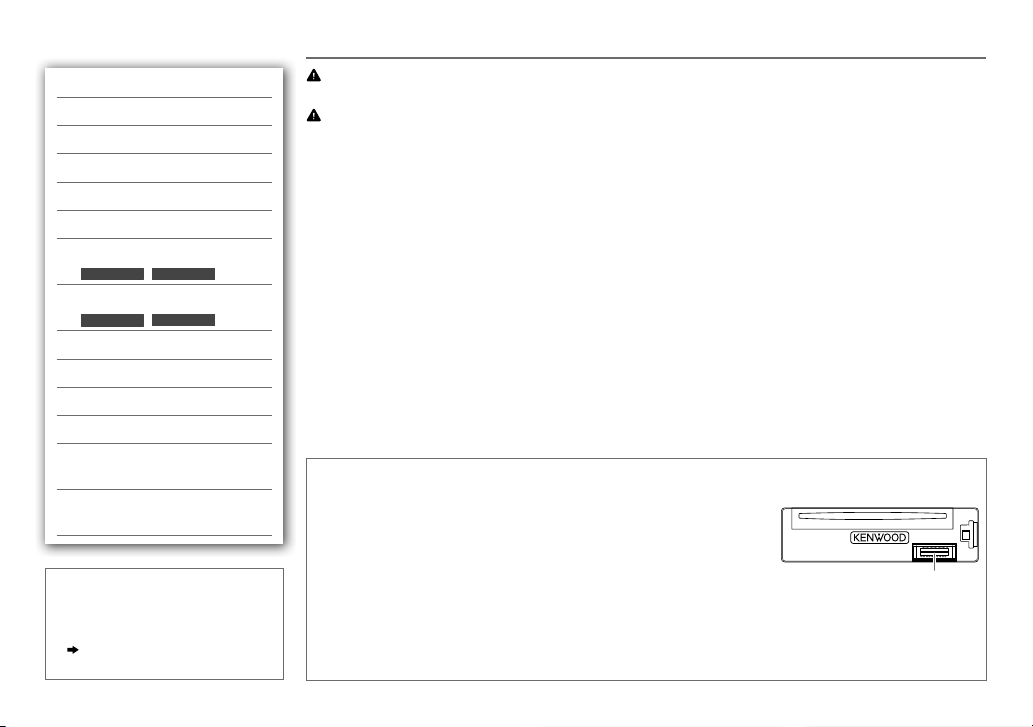
CONTENTS BEFORE USE
BEFORE USE 2
BASICS 3
GETTING STARTED 4
RADIO 5
CD / USB / iPod 6
AUX 8
Pandora®
(for
KDC-258U
KDC-158U
/
)
8
iHeartRadio®
(for
KDC-258U
KDC-158U
/
)
9
AUDIO SETTINGS 10
DISPLAY SETTINGS 11
MORE INFORMATION 11
TROUBLESHOOTING 12
INSTALLATION /
CONNECTION 14
SPECIFICATIONS i and ii
(at the end of the book)
How to read this manual
• Operations are explained mainly
using buttons on the faceplate.
•
[XX]
indicates the selected items.
•
( XX)
indicates references are
available on the stated page.
Warning
Do not operate any function that takes your attention away from safe driving.
Caution
Volume setting:
• Adjust the volume so that you can hear sounds outside the car to prevent accidents.
• Lower the volume before playing digital sources to avoid damaging the speakers by the sudden increase of
the output level.
General:
• Avoid using the USB device or iPod/iPhone if it might hinder safe driving.
• Make sure all important data has been backed up. We shall bear no responsibility for any loss of recorded
data.
• Never put or leave any metallic objects (such as coins or metal tools) inside the unit, to prevent a short
circuit.
• If a disc error occurs due to condensation on the laser lens, eject the disc and wait for the moisture to
evaporate.
Remote control (RC-406):
• Do not leave the remote control in hot places such as on the dashboard.
• The Lithium battery is in danger of explosion if replaced incorrectly. Replace it only with the same or
equivalent type.
• The battery pack or batteries shall not be exposed to excessive heat such as sunshine, fire or the like.
• Keep the battery out of reach of children and in its original packaging when not in used. Dispose of used
batteries promptly. If swallowed, contact a physician immediately.
Maintenance
Cleaning the unit: Wipe off dirt on the faceplate with a dry silicone or soft cloth.
Cleaning the connector: Detach the faceplate and clean the connector
gently with a cotton swab, being careful not to damage the connector.
Handling discs:
• Do not touch the recording surface of the disc.
• Do not stick tape etc. on the disc, or use a disc with tape stuck on it.
• Do not use any accessories for the disc.
• Clean from the center of the disc and move outward.
• Clean the disc with a dry silicone or soft cloth. Do not use any solvents.
• When removing discs from this unit, pull them out horizontally.
• Remove burrs from the center hole and disc edge before inserting a disc.
Connector (on the reverse
side of the faceplate)
2
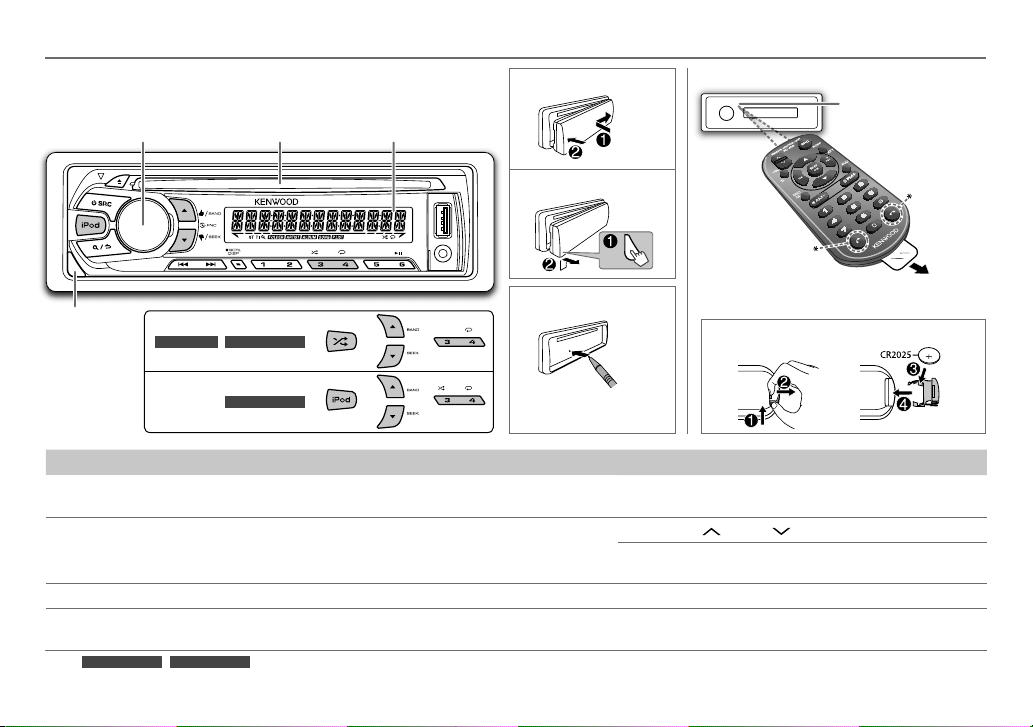
BASICS
Faceplate
Volume knob
(turn/press)
Attach
Display windowLoading slot
Detach
Remote control (RC-406)
Remote sensor (Do
not expose to bright
sunlight.)
* Not used.
Pull out the insulation sheet
when using for the first time.
Detach
button
KDC-118U KDC-MP158U
KDC-MP258U
How to reset
How to replace the battery
Your preset adjustments
will also be erased.
To Do this (on the faceplate) Do this (on the remote control)
Turn on the power Press LSRC.
Adjust the volume Turn the volume knob. Press VOL
Select a source Press LSRC repeatedly. Press SRC repeatedly.
Change the display
information
* For
*
KDC-MP258U/KDC-MP158U
• Press and hold to turn off the power.
Press DISPSCRL repeatedly.
• Press and hold to scroll the current display information.
: You can also select to turn off the display information by pressing DISPSCRL repeatedly.
Press and hold SRC to turn off the power.
( Pressing SRC does not turn on the power. )
or VOL .
Press ATT during playback to attenuate the sound.
• Press again to cancel.
( not available )
ENGLISH |
3
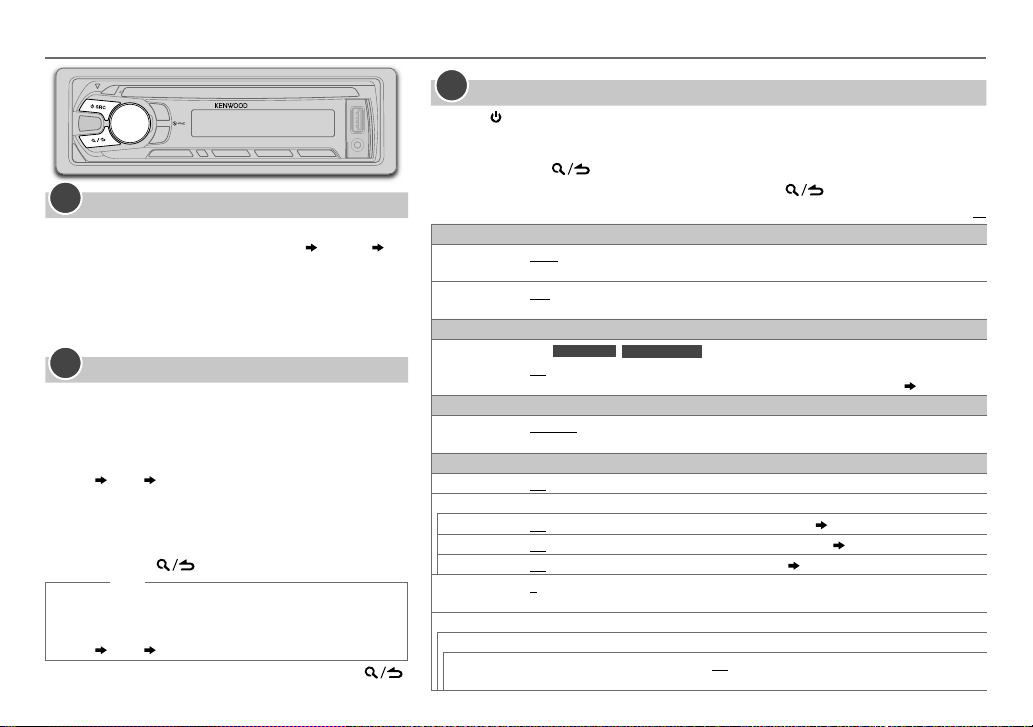
GETTING STARTED
1
Cancel the demonstration
When you turn on the power (or after you reset the
unit), the display shows: “CANCELDEMO”
“VOLUMEKNOB”
1 Press the volume knob.
[YES]
is selected for the initial setup.
2 Press the volume knob again.
“DEMOOFF” appears.
2
Set the clock
Press the volume knob to enter
1
2
Turn the volume knob to select
3
Turn the volume knob to select
the knob.
4
Turn the volume knob to make the settings, then press the knob.
Day Hour Minute
5
Turn the volume knob to select
the knob.
6
Turn the volume knob to select
the knob.
7
Press and hold to exit.
(or)
[FUNCTION]
[CLOCK]
[CLOCK ADJUST]
[CLOCK FORMAT]
[12H]
1 Press and hold DISP SCRL to enter clock adjustment
mode directly while in clock display screen.
2
Turn the volume knob to make the settings, then press the knob.
Day Hour Minute
To return to the previous setting item or hierarchy, press
4
“PRESS”
.
, then press the knob.
, then press
, then press
or
[24H]
, then press
.
3
Set the initial settings
Press SRC to enter STANDBY.
1
2 Press the volume knob to enter
3
Turn the volume knob to make a selection (see the following table), then press the knob.
[FUNCTION]
.
4 Press and hold to exit.
To return to the previous setting item or hierarchy, press .
Default:
AUDIO CONTROL
SWITCH
PREOUT
SP SELECT OFF/ 5/4/ 6 × 9/6/ OEM
DISPLAY
EASY MENU
TUNER SETTING
PRESET TYPE
SYSTEM
KEY BEEP
SOURCE SELECT
PANDORA SRC
IHEART SRC
BUILT-IN AUX
CD READ
F/W UPDATE
UPDATE SYSTEM
F/W UP xx.xx
REAR/ SUB-W
terminals on the rear (through an external amplifier).
6×9inches or 6inches) or OEM speakers for optimum performance.
(For
ON
OFF
NORMAL
MIX
ON
ON
ON
ON
1
:Automatically distinguishes between audio file disc and music CD.; 2: Forces to play as an
music CD. No sound can be heard if an audio file disc is played.
YES
For details on how to update the firmware, see: www.kenwood.com/cs/ce/
: Selects whether rear speakers or a subwoofer are connected to the line out
: Selects according to the speaker size (5inches or 4inches,
KDC-258U
:Both display and button illumination change to white color when entering
:Both display and button illumination remain as
: Memorizes one station for each preset button, regardless of the selected band.
:Activates the keypress tone.;
:Enables PANDORA in source selection.;
:Enables IHEARTRADIO in source selection.;
:Enables AUX in source selection.;
:Starts upgrading the firmware.; NO:Cancels (upgrading is not activated).
KDC-MP258U
/
: Memorizes one station for each preset button in each band (FM1/ FM2/ FM3/ AM). ;
)
OFF
:Deactivates.
OFF
OFF
:Disables.
OFF
:Disables.
[COLOR SELECT]
( 8)
:Disables.
( 9)
( 8)
color.
[FUNCTION]
( 11)
XX
.;
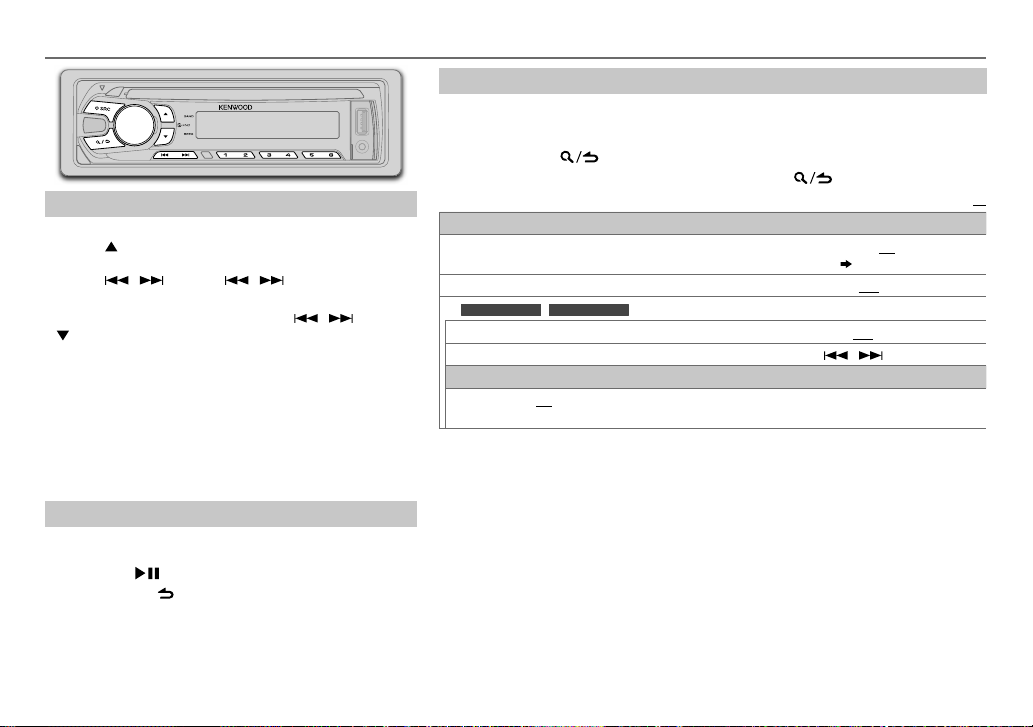
RADIO
Search for a station
Press LSRC to select TUNER.
1
2 Press BAND repeatedly (or press
RC-406) to select FM1/ FM2/ FM3/ AM.
3 Press / (or press / (+) on RC-406) to
search for a station.
• To change the searching method for
SEEK repeatedly.
AUTO1: Automatically search for a station.
AUTO2: Automatically search for a preset station.
MANUAL: Manually search for a station.
• To store a station: Press and hold one of the number
buttons (1to6).
• To select a stored station: Press one of the number
buttons (1to6) (or press one of the number buttons
(1to6) on RC-406).
Direct Access Tuning (using RC-406)
Press DIRECT to enter Direct Access Tuning.
1
2 Press the number buttons to enter a frequency.
3 Press ENT to search for a station.
• To cancel, press or DIRECT.
• If no operation is done for 10seconds after step
Access Tuning is automatically canceled.
AM–/#FM+ on
*
/ : Press
2, Direct
Other settings
Press the volume knob to enter
1
[FUNCTION]
.
2 Turn the volume knob to make a selection (see the following table), then press
the knob.
3 Press and hold to exit.
To return to the previous setting item or hierarchy, press .
Default:
TUNER SETTING
YES
AUTO MEMORY
MONO SET
KDC-MP258U
For
TI ON
PTY SEARCH
CLOCK
TIME SYNC
•
[MONO SET]/ [TI]/ [PTY SEARCH]
• Available Program Type:
SPEECH: NEWS, INFORM
PERSNLTY
MUSIC: ROCK, CLS ROCK
COUNTRY, OLDIES, SOFT, NOSTALGA
blues),
music),
The unit will search for the Program Type categorized under
selected.
• If the volume is adjusted during reception of traffic information or alarm, the adjusted
volume is memorized automatically. It will be applied the next time traffic information
or alarm function is turned on.
:Automatically starts memorizing 6 stations with good reception.; NO:Cancels.
(Selectable only if
ON
:Improves the FM reception, but the stereo effect may be lost.;
KDC-MP158U
/
:Allows the unit to temporarily switch to Traffic Information.;
Selects the available Program Type (see below), then, press
ON
:Synchronizes the unit’s time to the Radio Broadcast Data System station time.;
OFF
:Cancels.
(personality),
SOFT R&B
(soft rhythm and blues),
HIP HOP
[NORMAL]
is selected for
:
is selectable only when the band is FM1/ FM2/ FM3.
(information),
PUBLIC, COLLEGE, HABL ESP
(classic rock),
SPORTS, TALK, LANGUAGE, REL TALK
ADLT HIT
(nostalgia),
[PRESETTYPE]
(spanish talk),
(adult hits),
JAZZ, CLASSICL
REL MUSC
SOFT RCK
(classical),
(religious music),
.)
( 4)
OFF
OFF
/
(religious talk),
WEATHER
(softrock),
R & B
MUSC ESP
[SPEECH]
:Cancels.
:Cancels.
to start.
TOP 40
(rhythm and
(spanish
or
[MUSIC]
,
if
XX
ENGLISH |
5
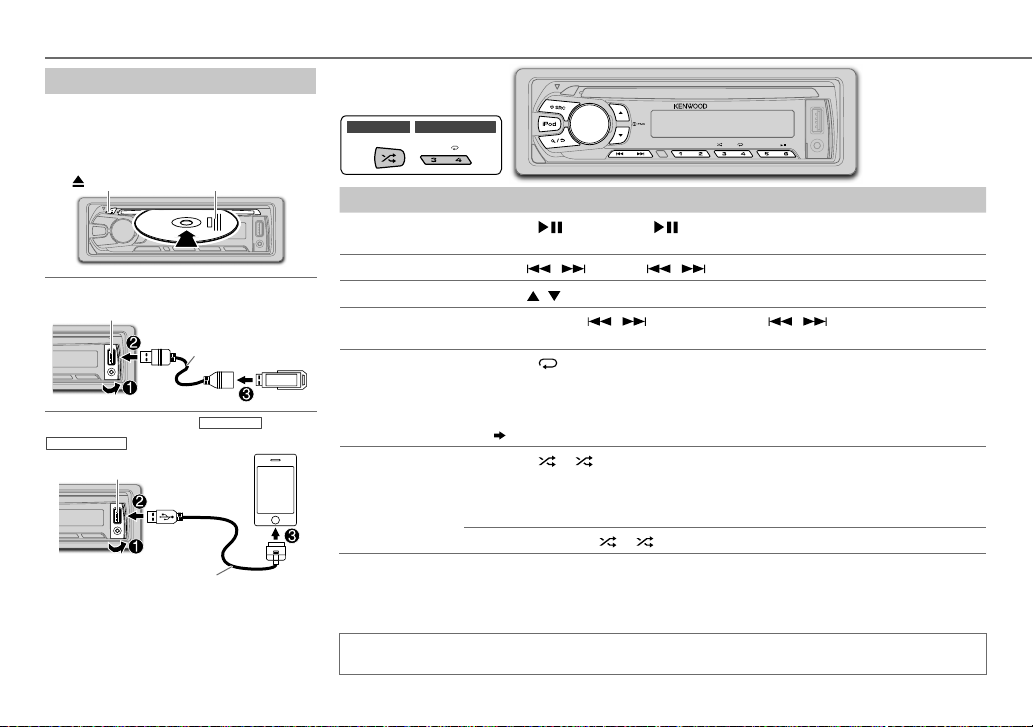
CD / USB / iPod
Start playback
The source changes automatically and
playback starts.
CD
Label side: Eject disc
USB
USB input terminal
iPod/iPhone
KDC-MP158U
USB input terminal
KCA-iP102 (optional accessory)
Press and hold iPod to select the control
mode while in iPod source.
MODE ON:
From the iPod
MODE OFF:
From the unit.
(except for
)
CA-U1EX (max.: 500mA)
(optional accessory)
KDC-118U
1
*
.
/
KDC-118U KDC-MP158U
To Do this
Pause or resume
Press 6 (or press ENT on RC-406).
playback
Select a track/file
Select a folder
Reverse/
Press / (or press / (+) on RC-406).
2
*
Press / (or press
AM– / #FM+ on RC-406).
*
Press and hold / (or press and hold / (+) on RC-406).
Fast-forward
3
Repeat play
*
Press 4 repeatedly.
• Audio CD: TRACKREPEAT, REPEATOFF
• MP3/WMA/WAV file or iPod: FILEREPEAT, FOLDERREPEAT, REPEATOFF
• KENWOOD Music Editor Light (KME Light)/ KENWOOD Music Control (KMC) file
( 11)
: FILEREPEAT, REPEATOFF
3
Random play
*
Press 3 or repeatedly.
• Audio CD: DISCRANDOM, RANDOMOFF
• MP3/WMA/WAV file or iPod or KME Light/ KMC file: FOLDERRANDOM,
RANDOMOFF
4
Press and hold 3 or to select “ALLRANDOM”.
1
*
You can still play/pause, file search, fast-forward or reverse files from the unit.
2
*
Only for MP3/WMA/WAV files. This does not work for iPod.
3
*
For iPod: Applicable only when
4
*
For CD: Only for MP3/WMA files.
[MODE OFF]
is selected.
*
If you connect the iPod/iPhone to the USB input terminal of the unit (while listening to TuneIn, TuneIn
Radio Pro or Aupeo), the unit will output the sound from these apps.
6
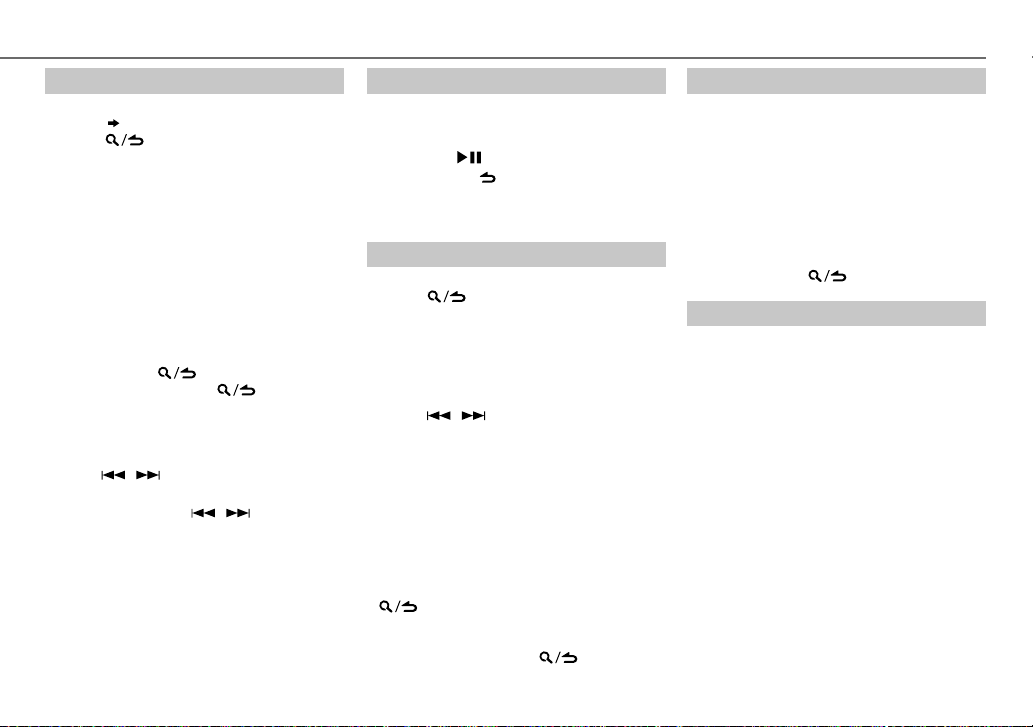
CD / USB / iPod
Select a track/file from a list
For iPod: Applicable only when
selected.
( 6)
[MODE OFF]
is
1 Press .
2 Turn the volume knob to make a selection,
then press the knob.
• MP3/WMA/WAV file: Select the desired
folder, then a file.
• iPod or KME Light/ KMC file: Select the
desired file from the list (PLAYLISTS,
ARTISTS, ALBUMS, SONGS, PODCASTS*,
GENRES, COMPOSERS*).
*
Only for iPod.
• To return to the root folder (or first file), press
number button 5.
• To return to the previous setting item or
hierarchy, press
• To cancel, press and hold
If you have many files....
You can search through them quickly (on
step
2 above) at a preset skip search ratio by
pressing
• See also “Set the skip search ratio.”
• Pressing and holding
the maximum ratio (10
setting made.
• For USB: Only for files registered in the
database created with KME Light/ KMC.
• Not applicable for audio CD.
/ .
.
.
/ skip songs at
%
) regardless of the
Direct Music Search (using RC-406)
Press DIRECT.
1
2 Press the number buttons to enter a track/
file number.
3 Press ENT to search for music.
• To cancel, press .
• Not available if Random Play is selected.
• Not applicable for iPod, KME Light/ KMC file.
Select a song by name
While listening to iPod...
1 Press .
2 Turn the volume knob to select a category,
then press the knob.
3 Turn the volume knob quickly to enter
character search.
4 Turn the volume knob to select the
character to be searched for.
5 Press / to move to the entry
position.
You can enter up to 3characters.
6 Press the volume knob to start searching.
7 Turn the volume knob to make a selection,
then press the knob.
Repeat step
selected.
• To search for a character other than A to Z
and 0 to 9, enter only “
• To return to the previous hierarchy, press
• To return to the top menu, press number
button 5.
• To cancel, press and hold
7 until the desired item is
.
”.
*
.
Set the skip search ratio
While listening to iPod or KME Light/ KMC file...
1 Press the volume knob to enter
2 Turn the volume knob to select
press the knob.
[FUNCTION]
[USB]
, then
.
3 Turn the volume knob to select
[SKIP SEARCH]
, then press the knob.
4 Turn the volume knob to make a selection,
then press the knob.
0.5%
(default)/ 1%/ 5%/
over the total files.
10%
: Skip search ratio
5 Press and hold to exit.
Change the USB drive
When a smartphone (Mass Storage Class) is
connected to the USB input terminal, you can
select its internal memory or external memory
(such as an SD card) to playback the stored songs.
You can also select the desired drive to playback
when a multiple drives device is connected.
Press number button 5 repeatedly to select
the desired drive.
(or)
1 Press the volume knob to enter
2 Turn the volume knob to select
press the knob.
[FUNCTION]
[USB]
, then
.
3 Turn the volume knob to select
[MUSIC DRIVE]
, then press the knob.
4 Press the volume knob to select
[DRIVE CHANGE]
The next drive is selected automatically.
Repeat steps 1 to 4 to select the following drives.
Selectable items:
.
[DRIVE1]
to
[DRIVE5]
ENGLISH |
7
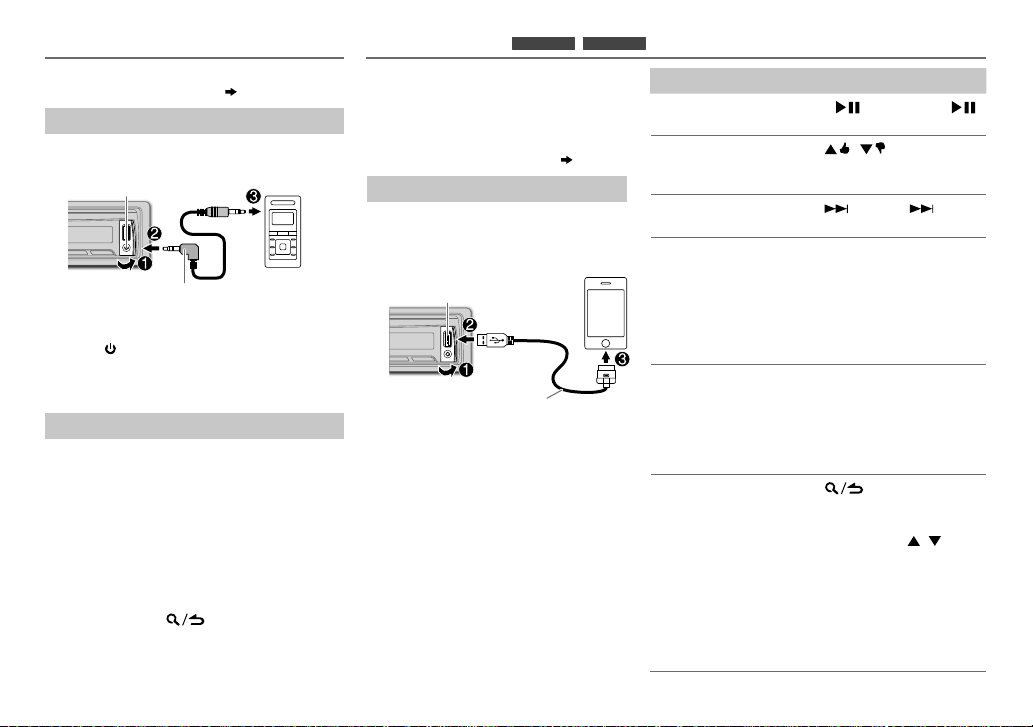
AUX
Preparation:
Select
[ON]
for
[BUILT-IN AUX]. ( 4)
Start listening
Connect a portable audio player
1
(commercially available).
Auxiliary input jack
3.5mm (1/8") stereo mini plug with
“L” shaped connector (commercially
available)
2 Press SRC to select AUX.
3 Turn on the portable audio player and
start playback.
Set the AUX name
While listening to a portable audio player
connected to the unit...
1 Press the volume knob to enter
2 Turn the volume knob to select
then press the knob.
3 Turn the volume knob to select
SET]
, then press the knob.
4 Turn the volume knob to make a selection,
then press the knob.
AUX
(default)/
DVD/ PORTABLE/ GAME/ VIDEO/ TV
5 Press and hold to exit.
Portable audio
player
[FUNCTION]
[SYSTEM]
[AUX NAME
,
Pandora®
Preparation:
Install the latest version of the Pandora
application onto your device (iPhone/
iPod touch), then create an account and
log in to Pandora.
• Select
[ON]
for
KDC-258U
(for
[PANDORA SRC]. ( 4)
Start listening
Open the Pandora application on
1
your device.
2 Connect your device to the USB
input terminal.
USB input terminal
KCA-iP102 (optional accessory)
The source changes to PANDORA and
broadcast starts.
.
KDC-158U
/
)
To Do this
Pause or resume
playback
Thumbs up or
thumbs down
Skip a track
Create a new
station
Press 6 (or press ENT
on RC-406).
Press
• If thumbs down is selected, the
/ .
current track is skipped.
Press (or press (+) on
RC-406).
1 Press and hold the volume
knob.
2 Turn the volume knob to
select
[FROM TRACK]
ARTIST]
A new station is created based
Save a station Press and hold one of the
• To select a stored station, press
Search for a
registered
station
1 Press .
2 Turn the volume knob to
, then press the knob.
on the current song or artist.
number buttons (1to5) to
store.
one of the number buttons
(1to5).
make a selection, then press
the knob (or press
RC-406).
[BY DATE]:
According to the
registered date.
[A-Z]:
Alphabetical order.
or
[FROM
/ on
3 Turn the volume knob to the
desired station, then press the
knob.
8
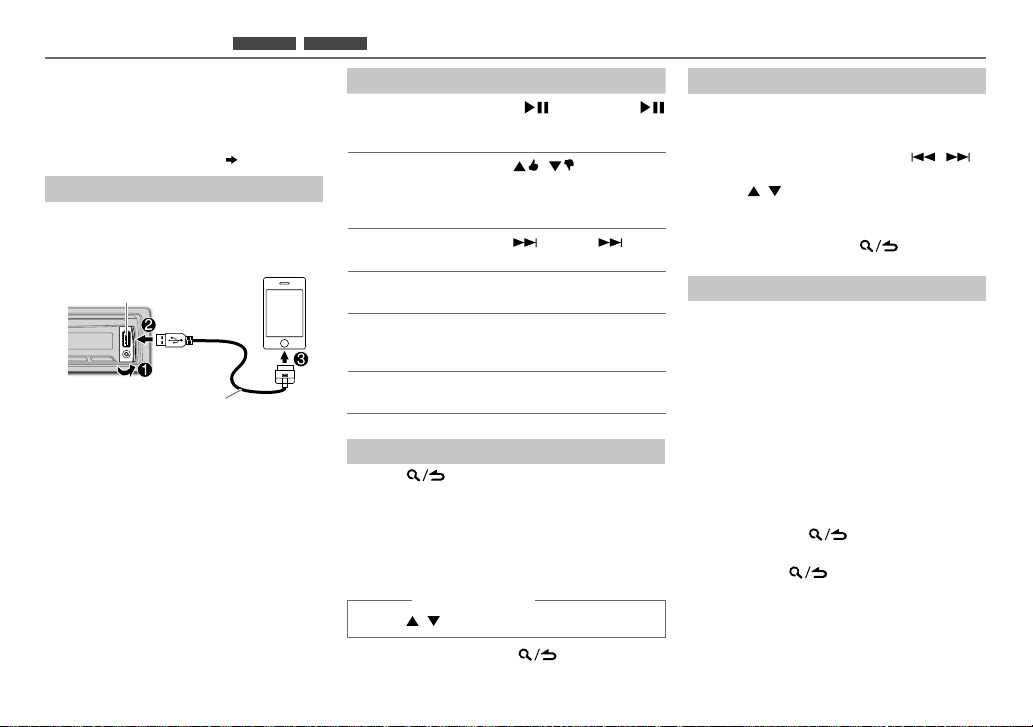
iHeartRadio®
Preparation:
Install the latest version of iHeart Link for
KENWOOD application onto your device
(iPhone/ iPod touch), then create an account
and log in to iHeartRadio.
• Select
[ON]
for
[IHEART SRC]. ( 4)
(for
KDC-258U
KDC-158U
/
Start listening
Open the iHeart Link application on
1
your device.
2 Connect your device to the USB input
terminal.
USB input terminal
KCA-iP102 (optional accessory)
3 Press LSRC to select IHEARTRADIO.
Broadcast starts automatically.
)
To Do this
Pause or
resume
playback
Thumbs up or
thumbs down
for custom
station
Skip a track for
custom station
Create a new/
custom station
Add to favorite
stations for live
station
Scan for live
station
Press 6
on RC-406).
Press
• If thumbs down is selected,
the current track is skipped.
(or press ENT
/ .
Press (or press (+) on
RC-406).
Press 1.
Press 2.
Press 5.
Search for a station
Press .
1
2 Turn the volume knob to select a category,
then press the knob.
3 Turn the volume knob to the desired station,
then press the knob.
When a city list appears, you can skip cities in
alphabetical order.
(or using RC-406)
Press / to search for a station.
• To cancel, press and hold
.
Skip cities by alphabetical order
While a city list appears during search...
1 Turn the volume knob quickly to enter
character search.
2 Turn the volume knob or press / to
select the character to be searched for.
3 Press / to move to the previous/next
page.
4 Press the volume knob to start searching.
• To cancel, press and hold .
Delete a station
While listening to IHEARTRADIO...
1 Press the volume knob to enter
2 Turn the volume knob to select
then press the knob.
3 Turn the volume knob to select
DEL]
, then press the knob.
4 Turn the volume knob to select
[CUSTOM]
, then press the knob.
[FUNCTION]
[SYSTEM]
[STATION
[LIVE]
or
,
5 Turn the volume knob to select the
desired station to delete, then press the
knob.
6 Turn the volume knob to select
press the knob.
[YES]
, then
7 Press and hold to exit.
To return to the previous setting item or
hierarchy, press
.
.
ENGLISH |
9
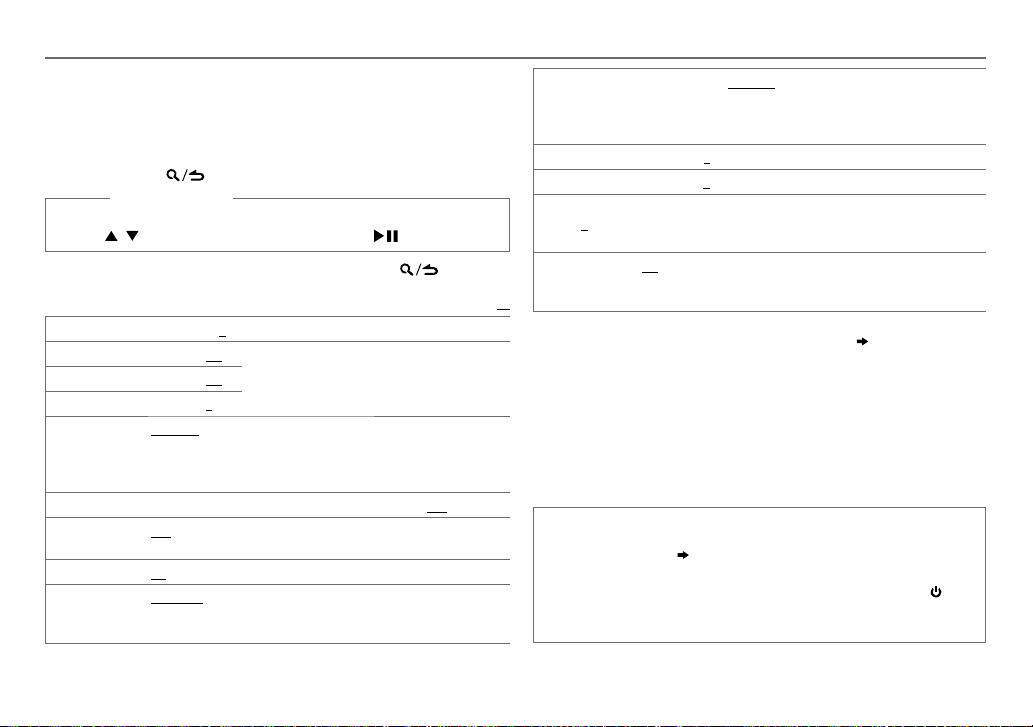
AUDIO SETTINGS
While listening to any source...
1 Press the volume knob to enter
2 Turn the volume knob to select
3 Turn the volume knob to make a selection (see the following table),
then press the knob.
Repeat step
3 until the desired item is selected or activated.
4 Press and hold to exit.
(or using RC-406)
1 Press AUD to enter
[AUDIO CONTROL]
2 Press / to make a selection, then press ENT .
To return to the previous setting item or hierarchy, press
SUB-W LEVEL –15 to +15 (0):
BASS LEVEL –8 to +8 (+6):
MID LEVEL –8 to +8 (+5):
TRE LEVEL
PRESET EQ
BASS BOOST
LOUDNESS LV1/ LV2
SUBWOOFERSET ON
LPFSUBWOOFER THROUGH
–8 to +8 (0):
DRIVE EQ/ TOP40/ POWERFUL/ ROCK/ POPS/ EASY/ JAZZ/ NATURAL
USER
:Selects a preset equalizer suitable to the music genre. (Select
[USER]
to use the customized bass, middle, and treble settings.)
[DRIVE EQ]
is a preset equalizer that reduces noise from the road.
LV1/ LV2/ LV3
:Selects your preferred low and high frequencies boost to
produce a well-balanced sound at a low volume level.;
:Turns on the subwoofer output.;
:All signals are sent to the subwoofer.;
160HZ
:Audio signals with frequencies lower than 85Hz/ 120Hz/ 160Hz
are sent to the subwoofer.
[FUNCTION]
[AUDIO CONTROL]
Adjusts the subwoofer output level.
Adjusts the level to memorize for each source. (Before
making an adjustment, select the source you want
to adjust.)
: Selects your preferred bass boost level. ;
.
, then press the knob.
.
.
OFF
OFF
:Cancels.
OFF
:Cancels.
85HZ/ 120HZ
Default:
: Cancels.
/
SUB-WPHASE REVERSE
FADER R15
BALANCE L15
VOLUMEOFFSET
(Default:0)
SOUNDRECNSTR
(Sound
reconstruction)
XX
•
[SUB-W LEVEL]/ [SUBWOOFER SET]/ [LPF SUBWOOFER]/ [SUB-W PHASE]
selectable only if
• [SUB-W LEVEL]
[SUBWOOFER SET]
/
/
(180°)/
NORMAL
output to be in line with the speaker output for optimum performance.
(Selectable only if a setting other than
[LPF SUBWOOFER]
to
F15 (0
):Adjusts the rear and front speaker output balance.
to
R15 (0
):Adjusts the left and right speaker output balance.
–8
to +8(for AUX) ; –8 to 0(for other sources):Presets the volume
adjustment level of each source. (Before adjustment, select the source
you want to adjust.)
ON
:Creates realistic sound by compensating the high-frequency
components and restoring the rise-time of the waveform that are lost
in audio data compression.;
[SWITCH PREOUT]
[LPF SUBWOOFER]/ [SUB-W PHASE]
is set to
[ON]
(0°):Selects the phase of the subwoofer
.)
is set to
.
[THROUGH]
OFF
:Cancels.
[SUB-W]. ( 4)
is selectable only if
Muting upon the reception of a phone call
Connect the MUTE wire to your telephone using a commercial
telephone accessory.
When a call comes in, “CALL” appears. (The audio system pauses.)
• To continue listening to the audio system during a call, press
“CALL” disappears and the audio system resumes.
When the call ends, “CALL” disappears. (The audio system resumes.)
( 15)
is selected for
is
SRC.
10
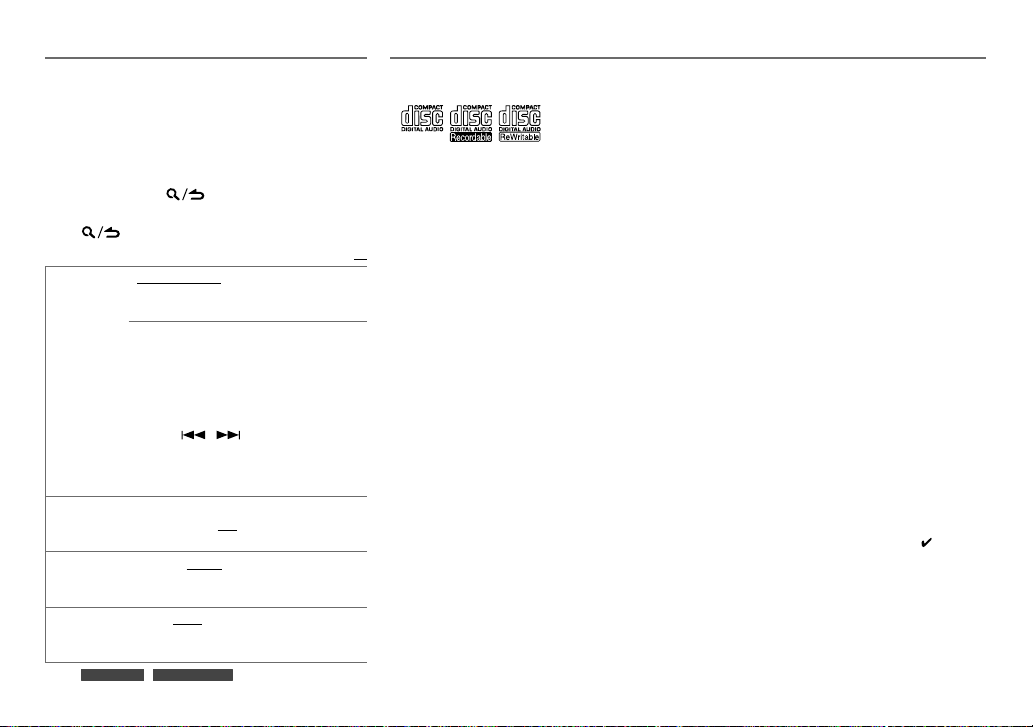
DISPLAY SETTINGS
1 Press the volume knob to enter
2 Turn the volume knob to select
press the knob.
3 Turn the volume knob to make a selection
(see the following table), then press the knob.
Repeat step
or activated.
3 until the desired item is selected
4 Press and hold to exit.
To return to the previous setting item or hierarchy,
press
COLOR
SELECT*
DIMMER ON:
BRIGHTNESS LVL 0
TEXT SCROLL AUTO/ ONCE:
* For
.
VARIABLE SCAN/ COLOR 01
USER
: Selects your preferred button
illumination color.
You can create your own color (when
[COLOR 01]
selected). The color you have created can be
selected when you select
1
2
3
illumination*).
the
brightness level for display illumination (and
button illumination*).
display information automatically, or scroll
only once.
KDC-258U
—
Press and hold the volume knob to enter
the detailed color adjustment.
Press
Turn the volume knob to adjust the level
/
/
B
) to adjust.
(
0
— 9), then press the knob.
Dims the display illumination (and button
; OFF:
[BRIGHTNESS]
—
LVL 31
Selects whether to scroll the
; OFF:
KDC-MP258U
[FUNCTION]
[DISPLAY]
Default:
—
COLOR 24
[COLOR 24]
or
[USER]
[USER]
.
to select the color (R/ G/
Illuminates according to
settings.
: Selects your preferred
Cancels.
.
.
, then
is
MORE INFORMATION
General
• This unit can only play the following CDs:
• Detailed information and notes about the playable audio
files are stated in an online manual on the following web
site: www.kenwood.com/cs/ce/audiofile/
Playable files
• Playable audio file: MP3 (.mp3), WMA (.wma)
• Playable disc media: CD-R/CD-RW/CD-ROM
XX
• Playable disc file format: ISO 9660 Level 1/2, Joliet, Long
/
file name.
• Playable USB device file system: FAT12, FAT16, FAT32
Even when audio files comply with the standards listed
above, playback may be impossible depending on the types
or conditions of media or device.
Unplayable discs
• Discs that are not round.
• Discs with coloring on the recording surface or discs that
are dirty.
• Recordable/ReWritable discs that have not been
finalized.
• 8cm CD. Attempting to insert using an adapter may
cause malfunction.
About USB devices
• This unit can play MP3/WMA/WAV files stored on a USB
mass storage class device.
• You cannot connect a USB device via a USB hub.
• Connecting a cable whose total length is longer than 5m
may result in abnormal playback.
• This unit cannot recognize a USB device whose rating is
other than 5V and exceeds 1A.
About KENWOOD Music Editor Light
and KENWOOD Music Control
• This unit supports the PC application KENWOOD Music
Editor Light and Android™ application KENWOOD Music
Control.
• When you play audio files with song data added using
the KENWOOD Music Editor Light or KENWOOD Music
Control, you can search for audio files by Genres, Artists,
Albums, Playlists, and Songs.
• KENWOOD Music Editor Light and KENWOOD Music
Control are available on the following web site:
www.kenwood.com/cs/ce/
About iPod/iPhone
Made for
- iPod touch (1st, 2nd, 3rd, 4th, and 5th generation)
- iPod classic
- iPod nano (3rd, 4th, 5th, 6th, and 7th generation)
- iPhone, iPhone 3G, 3GS, 4, 4S, 5
• For the latest compatible list and software versions of
iPhone/iPod, see: www.kenwood.com/cs/ce/ipod
• To connect devices featuring Lightning connector, both
KCA-iP102 (optional accessory) and Apple Lightning
to 30-pin Adapter (accessory of the iPod/iPhone) are
required.
Do not leave the Apple Lightning to 30-pin Adapter
inside the car to prevent damages caused by the hot
temperature.
• You cannot operate iPod if “KENWOOD” or “
displayed on iPod.
” is
ENGLISH |
11
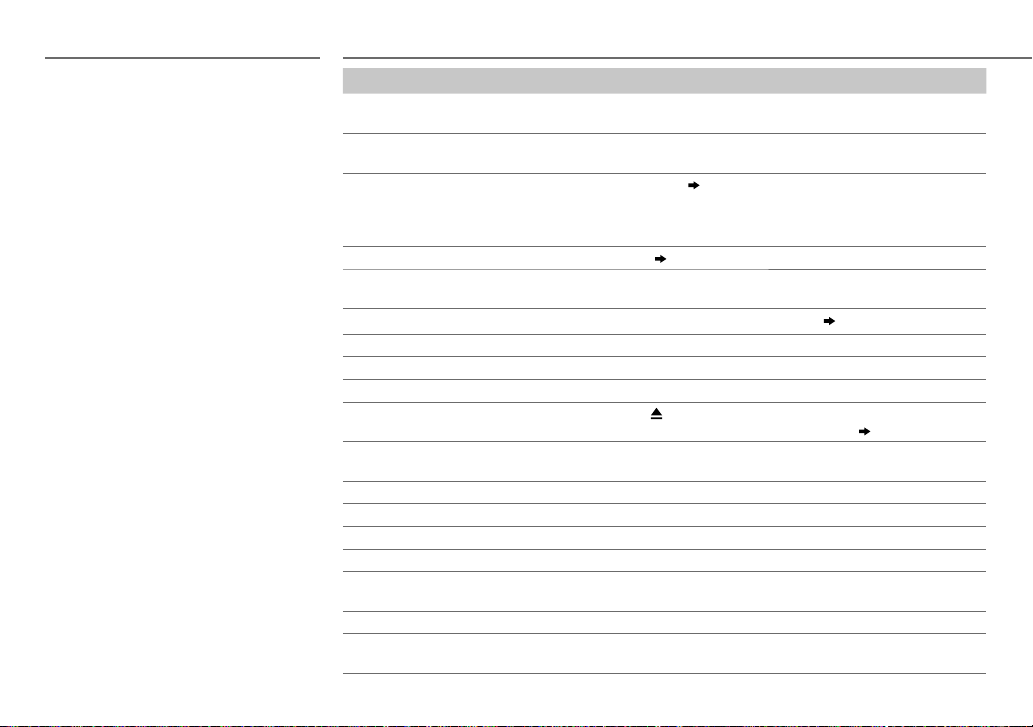
MORE INFORMATION
About Pandora
• Pandora is available only in the U.S., Australia and
New Zealand.
• Because Pandora is a third-party service, the
specifications are subject to change without prior
notice. Accordingly, compatibility may be impaired, or
some or all of the services may become unavailable.
• Some functions of Pandora cannot be operated from
this unit.
• For issues using the application, please contact
Pandora at pandora-support@pandora.com.
• If the version of the OS of the connected iPhone is
earlier than 4.0, start the Pandora application before
selecting the PANDORA source.
About iHeartRadio
• iHeartRadio® is a third-party service, therefore the
specifications are subject to change without prior
notice. Accordingly, compatibility may be impaired or
some or all of the services may become unavailable.
• Some iHeartRadio® functionality cannot be operated
from this unit.
TROUBLESHOOTING
Symptom Remedy
Sound cannot be heard. • Adjust the volume to the optimum level.
“PROTECT” appears and no operations
can be done.
• Sound cannot be heard.
• The unit does not turn on.
• Information shown on the display is
incorrect.
The unit does not work at all. Reset the unit.
• Radio reception is poor.
• Static noise while listening to the radio.
“NA FILE” appears. Make sure the disc contains supported audio files.
“NO DISC” appears. Insert a playable disc into the loading slot.
“TOC ERROR” appears. Make sure the disc is clean and inserted properly.
“PLEASE EJECT” appears. Reset the unit. If this does not solve the problem, consult your nearest service center.
Disc cannot be ejected. Press and hold
“READ ERROR” appears. Copy the files and folders onto the USB device again. If this does not solve the
“NO DEVICE” appears. Connect a USB device, and change the source to USB again.
“COPY PRO” appears. A copy-protected file is played.
“NA DEVICE” appears. Connect a supported USB device, and check the connections.
“NO MUSIC” appears. Connect a USB device that contains playable audio files.
“iPod ERROR” appears. • Reconnect the iPod.
Noise is generated. Skip to another track or change the disc.
Tracks do not play back as you intended
them to play.
• Check the cords and connections.
Check to be sure the terminals of the speaker wires are insulated properly, then reset
the unit. If this does not solve the problem, consult your nearest service center.
Clean the connectors.
• Connect the antenna firmly.
• Pull the antenna out all the way.
ejected. If this does not solve the problem, reset the unit.
problem, reset the USB device or use another USB device.
• Reset the iPod.
Playback order is determined when files are recorded.
( 2)
( 3)
( 11)
to forcibly eject the disc. Be careful not to drop the disc when it is
( 3)
12
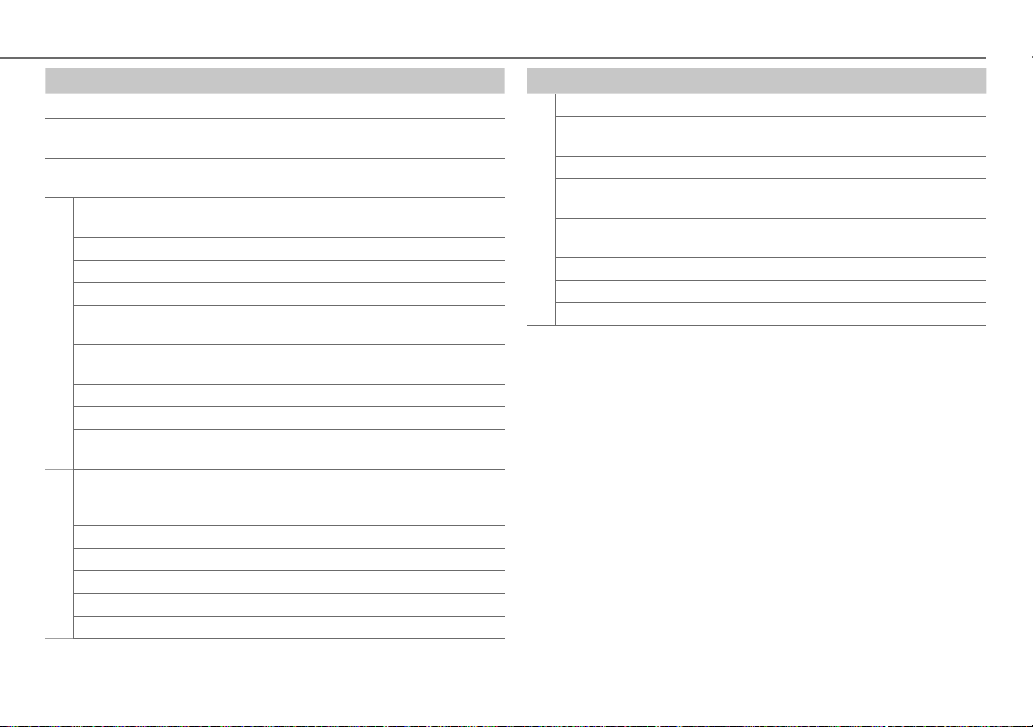
TROUBLESHOOTING
Symptom Remedy
“READING” keeps flashing. Do not use too many hierarchical levels or folders.
Elapsed playing time is not
correct.
Correct characters are not
displayed (e.g. album name).
“ADDERROR”
“SEARCHERROR”
“CHECKDEVICE” Check the Pandora application on your device.
“NOSKIPS” The skip limit has been reached.
“NOSTATIONS” No stations are found.
“STATIONLIMIT” The number of registered stations has reached its limit.
Pandora
“UPGRADEAPP” Make sure you have installed the latest version of the
“CONNECT ERROR” Communication is unstable.
“RATING ERROR” Registration of thumbs up/thumbs down has failed.
“LICENSE ERROR” You try to access from a country which Pandora is not
Station cannot be
selected.
“CANNOT CREATE” Custom station name creation is unsuccessful.
“CANNOT SAVE” Addition to the favorite category failed.
iHeartRadio
“DISCONNECTED” Check the connection to the device.
“NOSKIPS” The skip limit has been reached. Retry later.
“NOSTATIONS” No stations are found.
This is caused by how the tracks are recorded.
This unit can only display uppercase letters, numbers, and
a limited number of symbols.
New station creation is unsuccessful.
Retry after deleting unnecessary stations from your device.
Pandora application on your device.
deliverable.
If “Explicit Content” in [Account Settings] is checked in
the web version of iHeartRADIO, custom stations become
unavailable.
Symptom Remedy
“NOT CONNECTED” Link to the application is impossible.
“IHEARTLINK UP” Make sure you have installed the latest version of the
“PLEASE LOGIN” You haven’t log in. Log in again.
“STATION NOT
AVAILABLE”
“STATION NOT
iHeartRadio
SELECTED”
“STREAM ERROR” Broadcast data is interrupted.
“THUMB FAILED” Registration of Thumbs Up/Down has failed.
“TIMED OUT” The request has resulted in time-out.
iHeart Link for KENWOOD application on your device.
Broadcast from the station is over.
No station is selected.
ENGLISH |
13
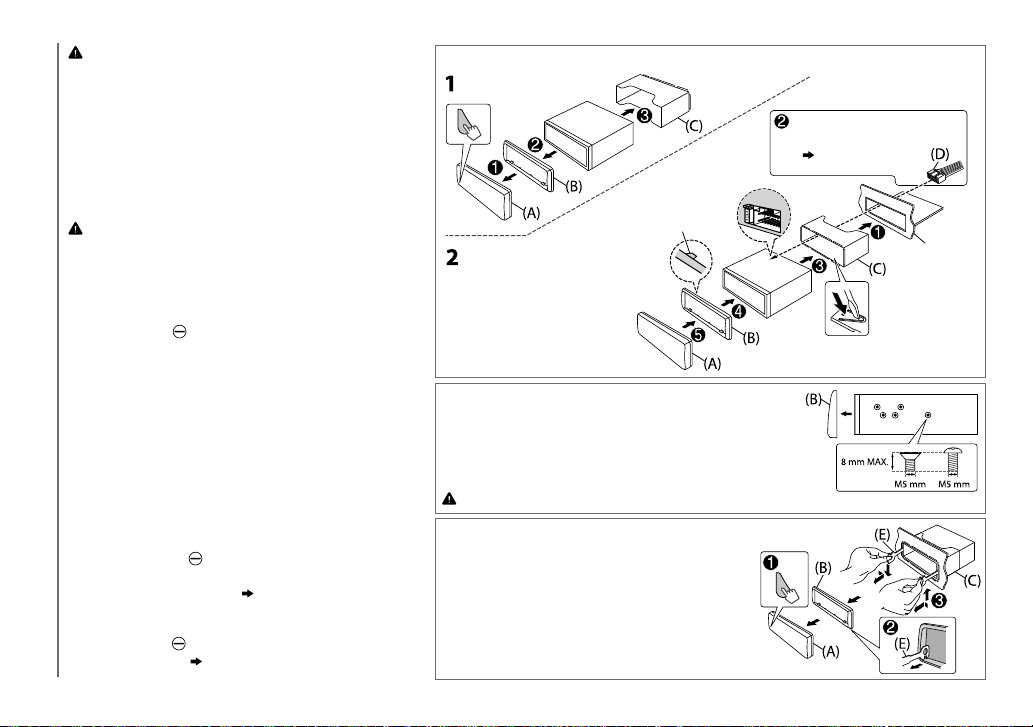
Warning
• The unit can only be used with a 12V DC power supply, negative
ground.
• Disconnect the battery’s negative terminal before wiring and
mounting.
• Do not connect Battery wire (yellow) and Ignition wire (red) to the
car chassis or Ground wire (black) to prevent a short circuit.
• Insulate unconnected wires with vinyl tape to prevent a short circuit.
• Be sure to ground this unit to the car’s chassis again after
installation.
Caution
• For safety’s sake, leave wiring and mounting to professionals.
Consult the car audio dealer.
• Install this unit in the console of your vehicle. Do not touch the metal
parts of this unit during and shortly after use of the unit. Metal parts
such as the heat sink and enclosure become hot.
• Do not connect the
wire (black), or connect them in parallel.
•
Mount the unit at an angle of less than 30º.
• If your vehicle wiring harness does not have the ignition terminal,
connect Ignition wire (red) to the terminal on the vehicle’s fuse box
INSTALLATION / CONNECTION
which provides 12 V DC power supply and is turned on and off by the
ignition key.
• After the unit is installed, check whether the brake lamps, blinkers,
wipers, etc. on the car are working properly.
• If the fuse blows, first make sure the wires are not touching car’s
chassis, then replace the old fuse with one that has the same rating.
wires of speakers to the car chassis or Ground
Basic procedure
1
Remove the key from the ignition switch, then
disconnect the
terminal of the car battery.
2 Connect the wires properly.
See Wiring connection.
( 15)
3 Install the unit to your car.
See Installing the unit (in-dash mounting).
4 Connect the
5 Reset the unit.
terminal of the car battery.
( 3)
Installing the unit (in-dash mounting)
Hook on the top side
Orientate the trim plate as
illustrated before fitting.
When installing without the mounting sleeve
1
Remove the mounting sleeve and trim plate from
the unit.
2 Align the holes in the unit (on both sides) with the
vehicle mounting bracket and secure the unit with
screws (commercially available).
Use only the specified screws. Using wrong screws might damage the unit.
How to remove the unit
1
Detach the faceplate.
2 Fit the catch pin on the extraction keys
into the holes on both sides of the trim
plate, then pull it out.
3 Insert the extraction keys deeply into the
slots on each side, then follow the arrows
as shown on the right.
Do the required wiring.
( 15)
Dashboard of
your car
Bend the appropriate tabs to hold the
mounting sleeve firmly in place.
14
