Kenwood KDC-202U, KDC-352U, KDC-252U, KDC-MP252U, KDC-MP152U User Manual
...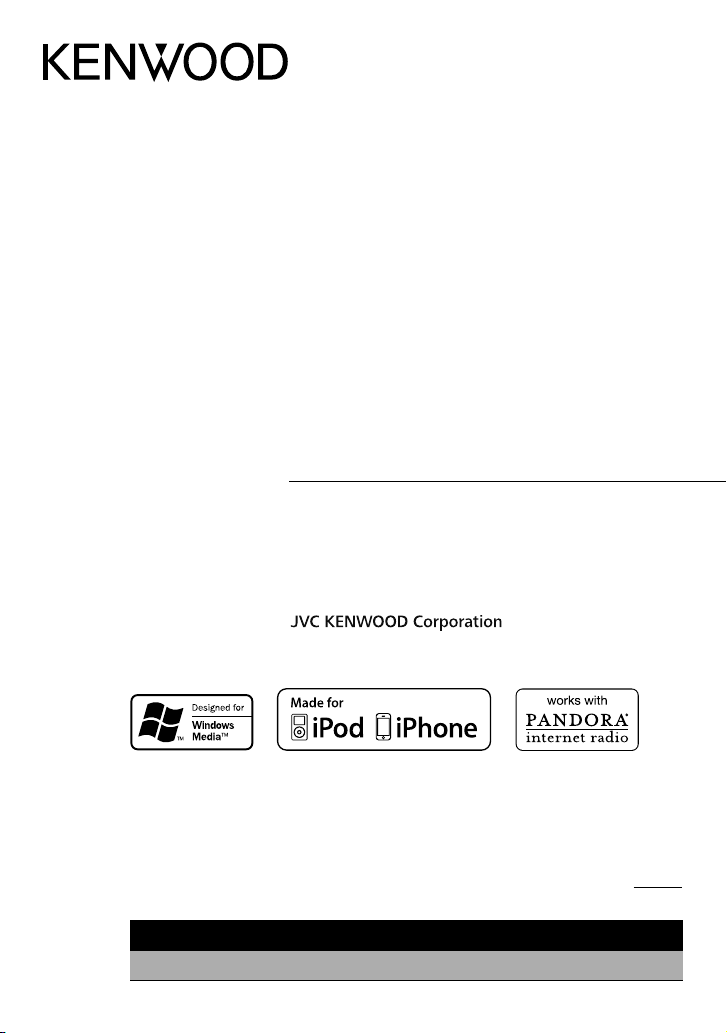
KDC-X396
KDC-352U
KDC-252U
KDC-202U
KDC-MP252U
KDC-MP152U
KMR-350U
CD-RECEIVER
INSTRUCTION MANUAL
AMPLI-TUNER LECTEUR DE CD
MODE D’EMPLOI
REPRODUCTOR DE DISCOS COMPACTOS RECEPTOR DE FM/AM
MANUAL DE INSTRUCCIONES
Take the time to read through this instruction manual.
Familiarity with installation and operation procedures will help you obtain the best performance from
your new CD-receiver.
For your records
Record the serial number, found on the back of the unit, in the spaces designated on the warranty card, and in the
space provided below. Refer to the model and serial numbers whenever you call upon your Kenwood dealer for
information or service on the product.
Model
KDC-X396/ KDC-352U/ KDC-252U/ KDC-202U/ KDC-MP252U/ KDC-MP152U/ KMR-350U
US Residents Only
Register Online
Register your Kenwood product at www.Kenwoodusa.com
Serial number
GET0743-001A (KW/K0)© 2011 JVC KENWOOD Corporation
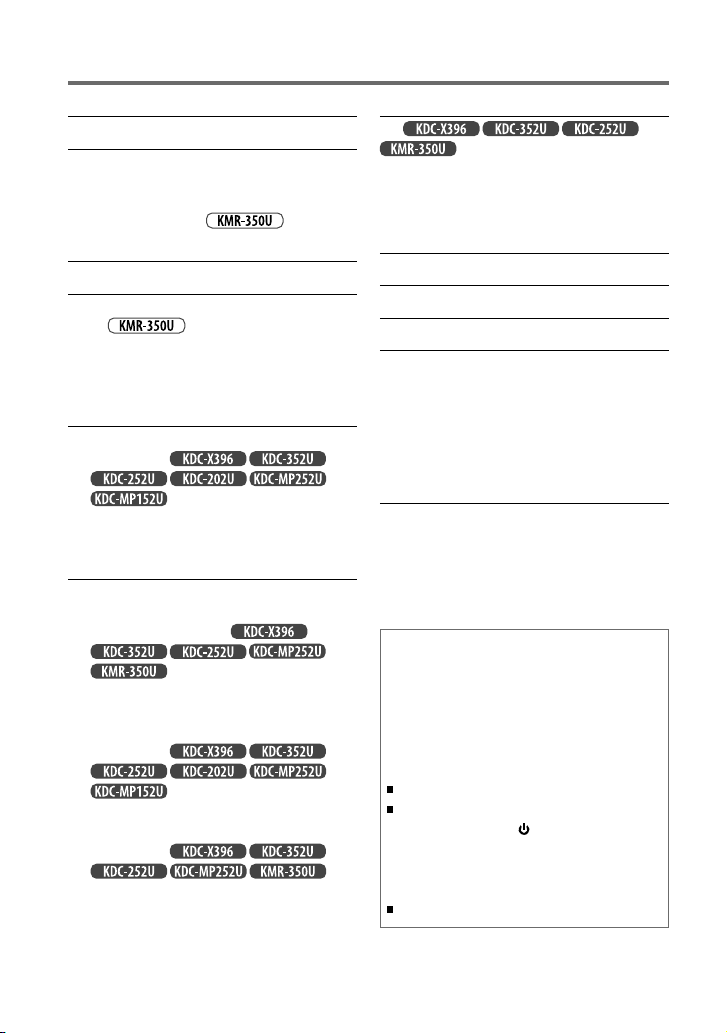
CONTENTS
Safety 3
Preparation 4
How to attach/detach the faceplate
How to reset your unit
How to prepare the remote controller
(except for )
(RC-405)
Basic operations 5
Getting started 7
Canceling the display demonstration
for )
Setting the demonstration mode
Adjusting the clock
Initial settings before operations
(except
Listening to the radio 9
Adjust [SETTINGS] mode settings
Functions of
with remote controller
(RC-405)
Direct Access Tuning
Listening to a disc/ USB device/ iPod
Start playing a disc
Connecting a USB device
Connecting an iPod
Selecting Repeat Play
Selecting Random Play
Selecting a folder/track/file
Functions of
(RC-405)
Direct Music Search
Functions of
with iPod
Selecting a song by alphabet
Selecting App & iPod Control Mode
Adjust [SETTINGS] mode settings
(for
)
with remote controller
10
Listening to Pandora® internet radio
(For
Station Search mode
Using the remote controller (RC-405)
)
13
Listening to the other external
components 14
Function settings 14
Troubleshooting 16
Installation/connection 18
Basic procedure
Warning
Caution
Wiring connection
Installing the unit
Removing the unit
Specifications 21
Muting upon the reception of a
phone call
To use this feature, connect the MUTE lead
to your telephone using a commercial
telephone accessory. (page 19)
When a call comes in, “CALL” appears.
The audio system pauses.
To continue listen to the audio system
during a call, press SRC. “CALL”
disappear and the audio system resumes.
When a call ends, “CALL” disappear.
The audio system resumes.
2
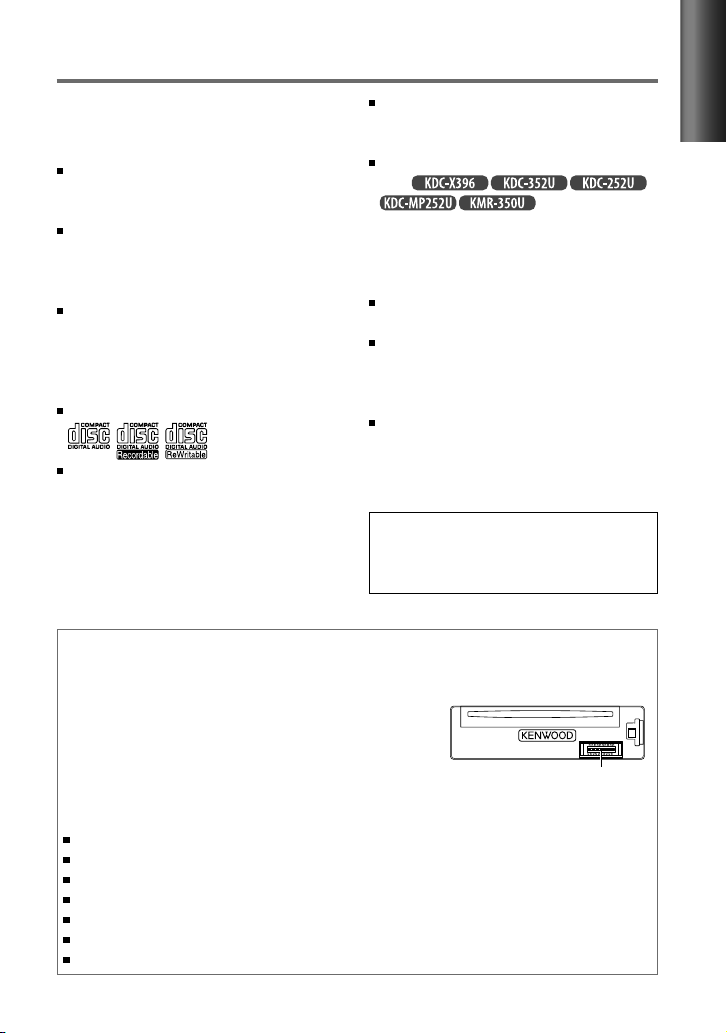
Safety
WARNING
Stop the car before operating the unit.
Important to know...
To prevent a short circuit, never put or
leave any metallic objects (such as coins or
metal tools) inside the unit.
Caution: Adjust the volume so that you
can hear sounds outside the car. Driving
with the volume too high may cause an
accident.
Condensation: When the car is air-
conditioned, moisture may collect on the
laser lens. This may cause disc read errors.
In this case, remove the disc and wait for
the moisture to evaporate.
This unit can only play the CDs with:
The illustrations in this manual are
examples used to explain more clearly
how the controls are used. Therefore, what
appears on the illustrations may differ from
what appears on the actual equipment.
A USB connection cable, CA-U1EX
(max.: 500 mA) (optional accessory) is
required for connecting a USB device.
You can connect an Apple iPod/iPhone
with
The word “iPod” appearing in this manual
indicates the iPod or iPhone connected
to this unit with a connection cable,
KCA-iP102 (optional accessory).
If you experience problems during
installation, consult your Kenwood dealer.
When you purchase external components,
check with your Kenwood dealer to make
sure that they work with your model and in
your area.
Detailed information and notes about the
playable audio files are stated in an online
manual on the following site:
www.kenwood.com/cs/ce/audiofile/
CAUTION
Use of controls or adjustments or performance
of procedures other than those specified herein
may result in hazardous radiation exposure.
.
Maintenance
Cleaning the unit: Wipe off the dirt on the panel with a dry silicon or soft cloth. Failure to
observe this precaution may result in damage to the monitor or unit.
Cleaning the connector: The unit may not function
properly if the connectors between the unit and faceplate
are dirty. Detach the faceplate and clean the connector
with a cotton swab gently, being careful not to damage
the connector.
Handling discs
Do not touch the recording surface of the disc.
Do not stick tape etc. on the disc, or use a disc with tape stuck on it.
Do not use any accessories for the disc.
Clean from the center of the disc and move outward.
Clean the disc with a dry silicon or soft cloth. Do not use any solvents.
When removing discs from this unit, pull them out horizontally.
Remove the rims from the center hole and disc edge before inserting a disc.
Connector (on the reverse
side of the faceplate)
ENGLISH
3
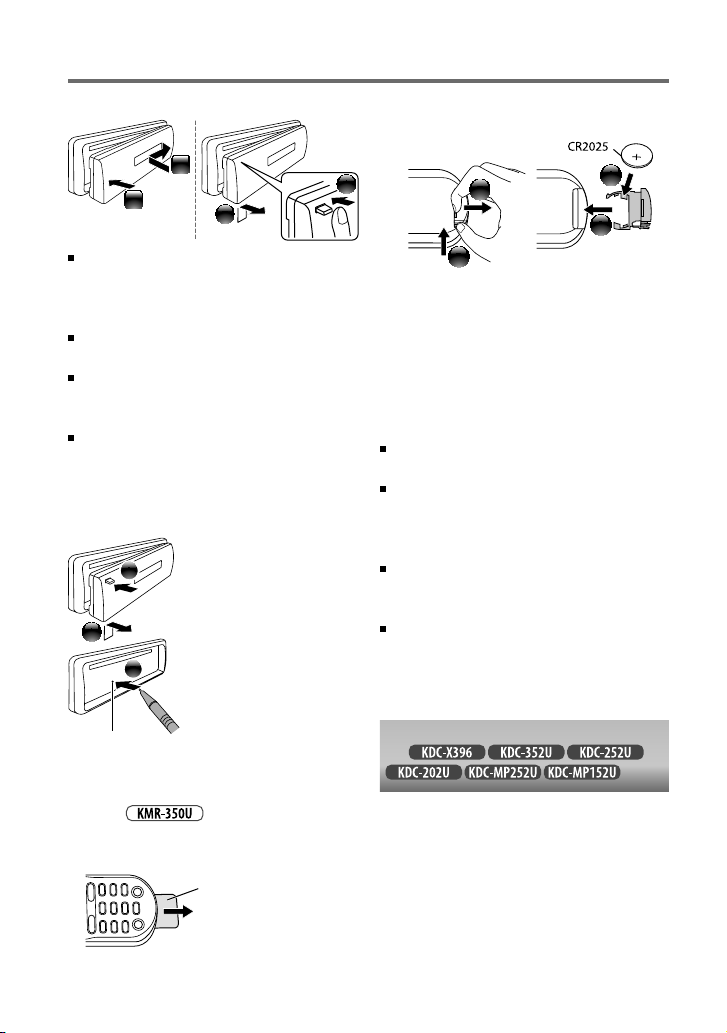
Preparation
How to attach/detach the faceplate
1
2
Do not expose the faceplate to direct
sunlight, excessive heat, or humidity. Also
avoid places with too much dust or the
possibility of water splashing.
Keep the faceplate in its casing while
detached.
The faceplate is a precision piece of
equipment and can be damaged by shocks
or jolts.
To prevent deterioration, do not touch the
terminals of the unit and faceplate with
your fingers.
2
How to reset your unit
If this unit fails to operate
1
2
3
properly, press the reset
button.
The unit returns to
factory settings when
the reset button is
pressed.
If the effectiveness of the remote
controller decreases, replace the battery.
1
CALIFORNIA, USA ONLY
This perchlorate WARNING applies only
to the product sold or distributed in
California USA “Perchlorate Material–special
handling may apply, See www.dtsc.ca.gov/
hazardouswaste/perchlorate.”
Caution:
Do not set the remote control in hot places
such as on the dashboard.
Lithium battery.
Danger of explosion if the battery is
incorrectly replaced. Replace only with the
same or equivalent type.
The battery pack or batteries shall not be
exposed to excessive heat such sunshine,
fire or the like.
Keep battery out of reach of children and in
original package until ready to use. Dispose
of used batteries promptly. If swallowed
contact physician immediately.
2
1
3
4
Reset button
How to prepare the remote
controller (RC-405)
(except for
When you use the remote controller for the
first time, pull out the insulation sheet.
)
Insulation sheet
4
Remote controller (RC-405) is equipped
for
.
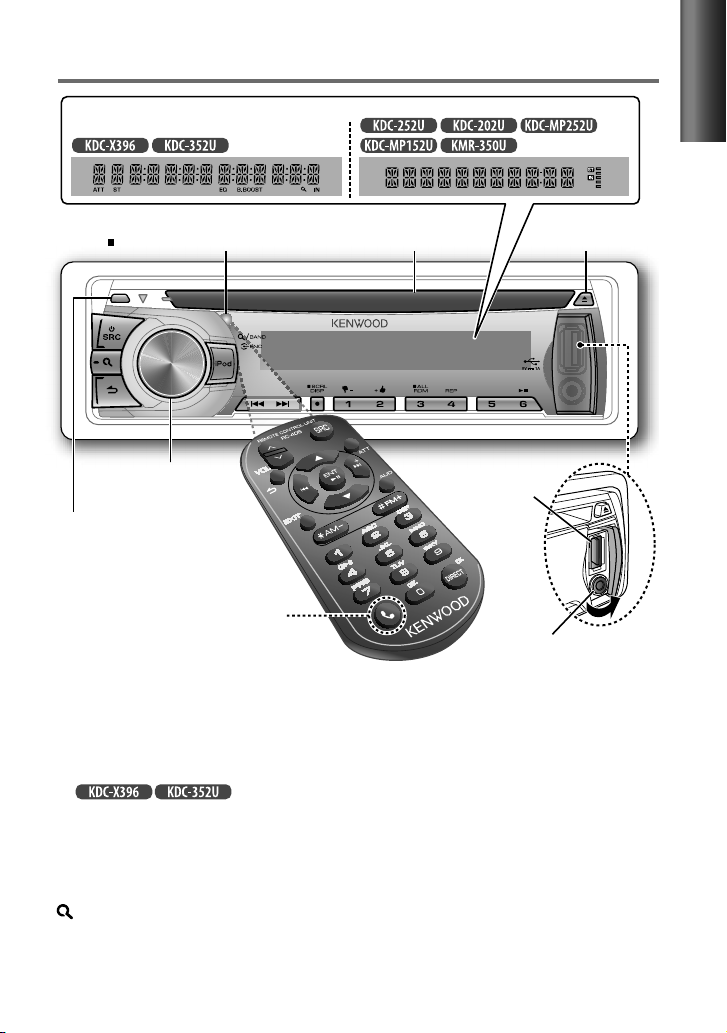
Basic operations
Display window
Remote sensor
Do not expose to bright sunlight.
Volume knob
Detaches the faceplate
(Not used.)
Loading slot
USB terminal
ENGLISH
Ejects the disc
Auxiliary input jack
The following indicator lights up when...
ST: A stereo broadcast is received (FM).
IN: A disc is in the unit.
For :
ATT
(blink)
: The sound attenuates. (Applicable only when using the remote controller
(RC-405), page 7.)
EQ : [PRESET EQ] is set to an EQ mode other than [NATURAL]. (page 15)
B.BOOST : [BASS BOOST] is set to [B.BOOST LV1], [B.BOOST LV2] or [B.BOOST LV3].
(page 15)
: In Search Mode or when a Playlist is displayed.
Continued...
5
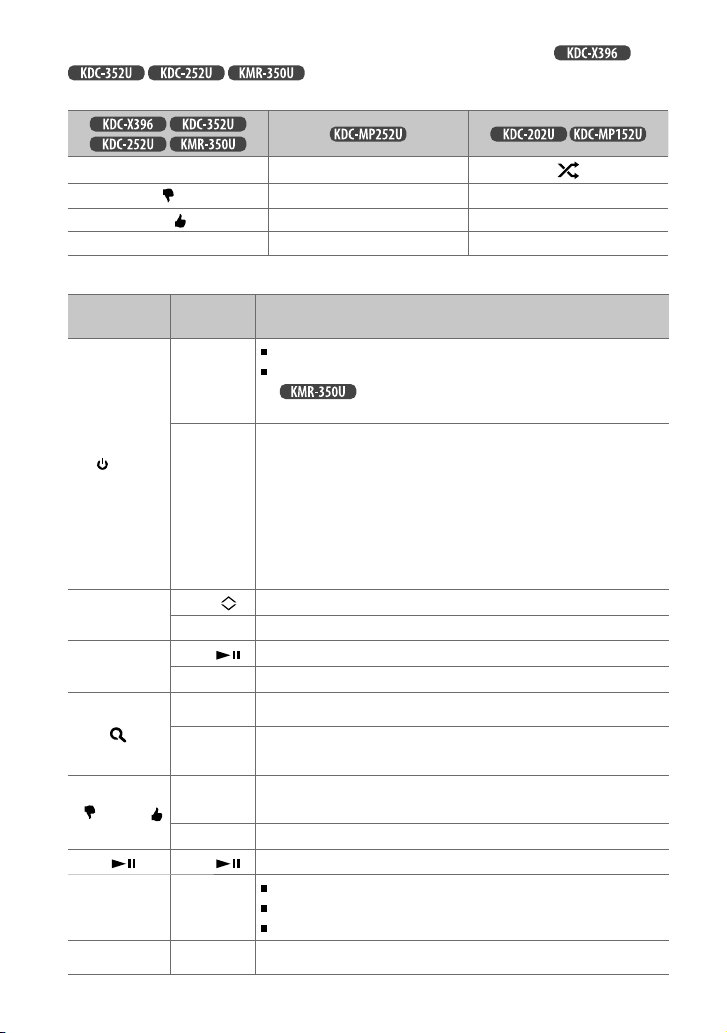
The illustration and button names used for explanation in this manual are of
Refer to the table below for the difference:
When you press or hold the following button(s)...
Volume knob
Volume knob
1 ( –) / 2 (+ )
(unless mentioned otherwise).
iPod iPod
1 ( –)
2 (+
) 2 ( + ) 2 ( + )
3 (ALL RDM) 3 (ALL RDM) 3
Main unit
SRC
(turn)
(press)
6 (
4
/
¢4
¢¢
Remote
controller
Turns on.
—
SRC
VOL
5
ENT
— Enters [FUNCTION] settings.
5
AM– /
*
#FM+
AM– /
*
#FM+
— Selects thumbs down/up (for Pandora).
) ENT Pauses/resumes playback of a disc/ USB device/ iPod/ Pandora.
Turns off if pressed and held.
For :
about 20 minutes have elapsed under the standby mode.
Selects the available sources (TUNER, USB/ iPod, PANDORA, CD,
AUX, STANDBY), if the power is turned on.
• If the source is ready, playback also starts.
• “PANDORA” is selectable only when an iPhone or iPod touch (with
the Pandora® internet radio application) is connected and [ON] is
selected for [PANDORA SRC]. (page 8)
• “iPod” or “CD” is selectable only when an iPod is connected or a
disc is loaded.
Adjusts the volume level.
/
∞ Selects items.
Confirms selection.
/
∞
Enters Music Search mode or Station Search mode (for Pandora).
Selects the FM bands (FM1/ FM2/ FM3) or AM when “TUNER” is
selected as the source.
Selects the previous/next folder.
Searches for radio station.
+
/
¢
Selects track/file.
Fast-forwards/reverses tracks if pressed and held.
+
Skips a song (for Pandora).
1 ( – ) 1 ( – )
General operation
The power will be turned off automatically after
6
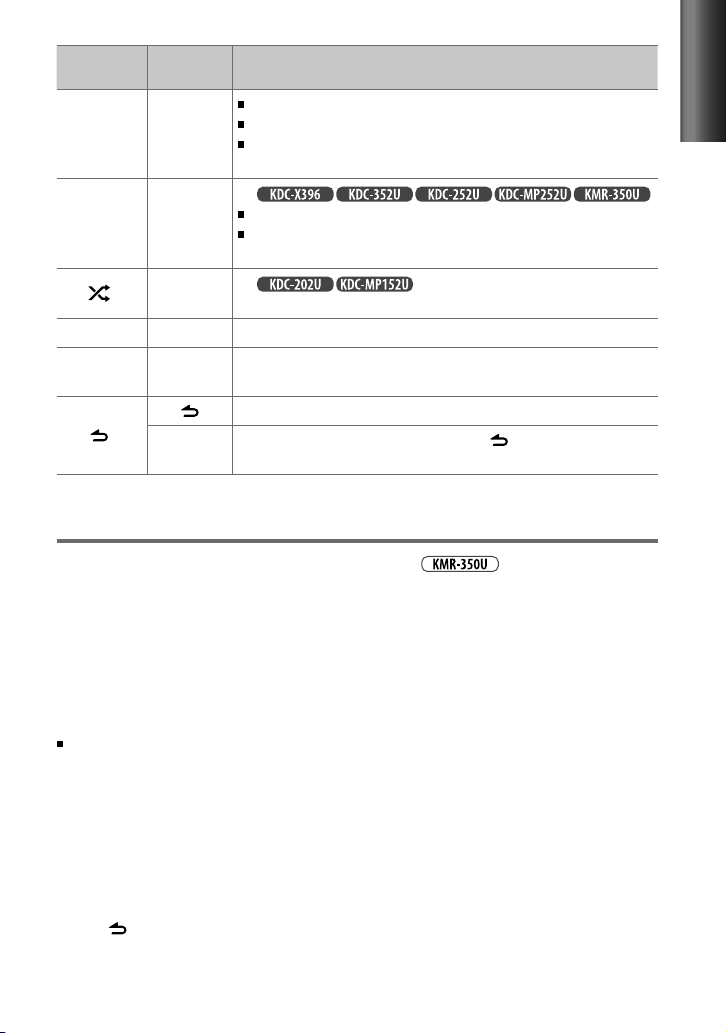
Main unit
SCRL DISP —
iPod —
— AUD Enters [AUDIO CONTROL] / [AUDIO CTRL] settings directly.
— ATT
Remote
controller
—
EXIT
General operation
Changes the display information.
Scrolls the display information if pressed and held.
Enters clock adjustment mode directly (page 8) if pressed and
held while in clock display screen.
For :
Selects “iPod” source.
Enters the controlling mode (MODE ON/ MODE OFF) for iPod
playback if pressed and held. (page 12)
For :
Selects Random Play. (page 11)
Attenuates the sound.
• To return to the previous level, press the button again.
Returns to the previous item.
Exit from setting mode. (Press and hold
also exit from the setting mode.)
on the main unit will
Getting started
ENGLISH
Canceling the display demonstration
The display demonstration is always turned on unless you cancel it.
When you turn on the power (or after you reset the unit), the display shows:
[CANCEL DEMO] \ [PRESS] \ [VOLUME KNOB]
1
Press the volume knob.
[YES] is selected as the initial setup.
2
Press the volume knob again to confirm.
[DEMO OFF] appears.
If no operation is done for about 15 seconds or if you turn the volume knob to select [NO] in
step 2, [DEMO MODE] appears and the display demonstration starts.
(except for
)
Setting the demonstration mode
1
Press the volume knob to enter [FUNCTION].
2
Turn the volume knob to select [DEMO MODE], then press to enter.
3
Turn the volume knob to select [ON] or [OFF].
If [ON] is selected, display demonstration starts if no operation is done for about
20 seconds.
4
Hold to finish the procedure.
Continued...
7
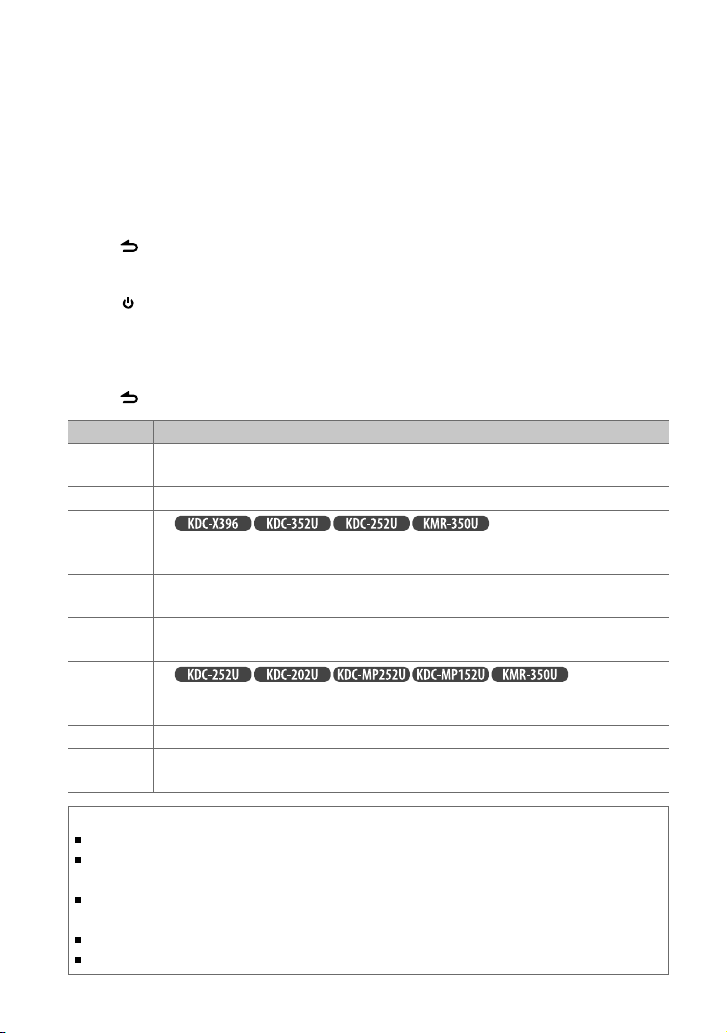
Adjusting the clock
1
Press the volume knob to enter [FUNCTION] mode.
2
Turn the volume knob to select [SETTINGS], then press to enter.
3
Turn the volume knob to select [CLOCK], then press to enter.
4
Press the volume knob to select [CLOCK ADJUST] / [CLOCK ADJ].
Clock hour flashes on the display.
5
Turn the volume knob to adjust the hour, then press to enter minute adjustment.
Clock minutes flashes on the display.
6
Turn the volume knob to adjust the minute, then press to confirm.
Press 4
7
Hold to finish the procedure.
/
¢ to move between the hour and minute adjustment.
Initial settings before operations
1
Press SRC to enter [STANDBY] mode.
2
Press the volume knob to enter [FUNCTION] mode.
3
Turn the volume knob to select [INITIAL SET], then press to enter.
4
Turn the volume knob to make a selection, then press to confirm.
See table below for selection.
5
Hold to finish the procedure.
Item Selectable setting (Preset: *)
PRESET TYPE NORMAL/ NORM *: Memorizes one station for each preset button in each band (FM1/ FM2/ FM3/ AM). ;
MIX: Memorizes one station for each preset button regardless of the selected band (FM1/ FM2/ FM3/ AM).
KEY BEEP ON */ OFF: Activates/deactivates the keypress tone.
PANDORA SRC
BUILT-IN AUX/
BUILTIN AUX
CD READ 1 *: Automatically distinguishes between audio file disc and music CD. ; 2:
SWITCH PRE
SP SELECT OFF */ 5/4/ 6 × 9/6/ OEM: Selects the speaker size for optimum performance.
F/W UP xx.xx YES *: Starts upgrading the firmware. ; NO:
For
ON *: Allows you to select “PANDORA” source by connecting an iPhone or iPod touch (with the Pandora®
internet radio application). ; OFF: Disables “PANDORA” in source selection.
ON *: Enables “AUX” in source selection. Sound of the connected external component is produce through the
car speakers. ; OFF: Disables “AUX” in source selection.
sound can be heard if an audio file disc is played.
For :
REAR */ SUB-W: Selects whether rear speakers or a subwoofer are connected to the line out terminals on
the rear of the unit (through an external amplifier).
For details on how to update the firmware, see: www.kenwood.com/cs/ce/
:
Cancels (upgrading is not activated).
Forces to play as a music CD. No
About “KENWOOD Music Editor”
This unit supports the PC application “KENWOOD Music Editor Light ver1.1” or later.
When you use the audio file with database information added by the “KENWOOD Music Editor Light ver1.1,” you can
search a file by title, album or artist name using Music Search.
In the Instruction manual, the term “USB device” is used to mean the device that contains audio files with database
information added with KENWOOD Music Editor.
“KENWOOD Music Editor Light ver1.1” is available from the following web site: www.kenwood.com/cs/ce/
For further information on “KENWOOD Music Editor Light ver1.1,” refer to the site above or the application help.
8
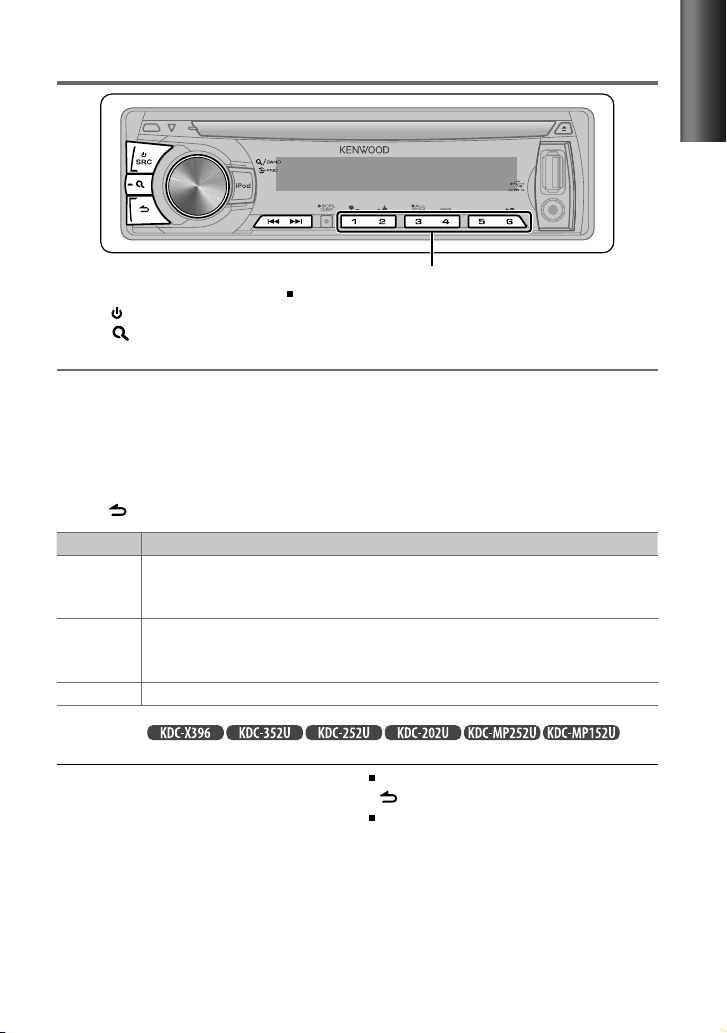
Listening to the radio
Hold for about 2 seconds to memorize the current station.
1
Press SRC to select “TUNER.”
2
Press repeatedly to select a band (FM1/ FM2/ FM3/ AM).
3
Press 4
/
¢ to search for a station.
Adjust [SETTINGS] mode settings
While listening to the radio...
1
Press the volume knob to enter [FUNCTION] mode.
2
Turn the volume knob to select [SETTINGS], then press to enter.
3
Turn the volume knob to make a selection, then press to confirm.
See table below for selection.
4
Hold to finish the procedure.
Item Selectable setting (Preset: *)
SEEK MODE Selects the tuning mode for 4 / ¢ buttons.
AUTO1 *: Automatically search for a station. ; AUTO2: Search in the order of the stations in the preset
memory. ; MANUAL: Manually search for a station.
AUTO MEMORY YES *: Automatically starts memorizing 6 stations with good reception. ; NO:
MONO SET ON: Improve the FM reception (but the stereo effect may be lost). ; OFF *: Cancels (stereo effect resumes).
memorizing is not activated). (Selectable only if [NORMAL] / [NORM] is selected for [PRESET TYPE].)
(page 8)
Press briefly to recall memorized station.
Cancels (automatic
ENGLISH
Functions of
remote controller (RC-405)
Direct Access Tuning
1
Press FM+ / AM– to select a band.
2
Press DIRECT to enter Direct Access
Tuning mode.
“– – – –” appears on the display.
3
Press the number buttons to enter the
frequency.
4
Press 4 / ¢ ( + ) to search for the
frequency.
with
To cancel Direct Access Tuning mode, press
or EXIT.
If no operations is done for 10 seconds
after step 3, Direct Access Tuning is
automatically canceled.
Basic operations:
FM+ / AM– : Selects band.
4 / ¢ ( + ) : Searches for radio station.
1 – 6 : Selects preset station.
9
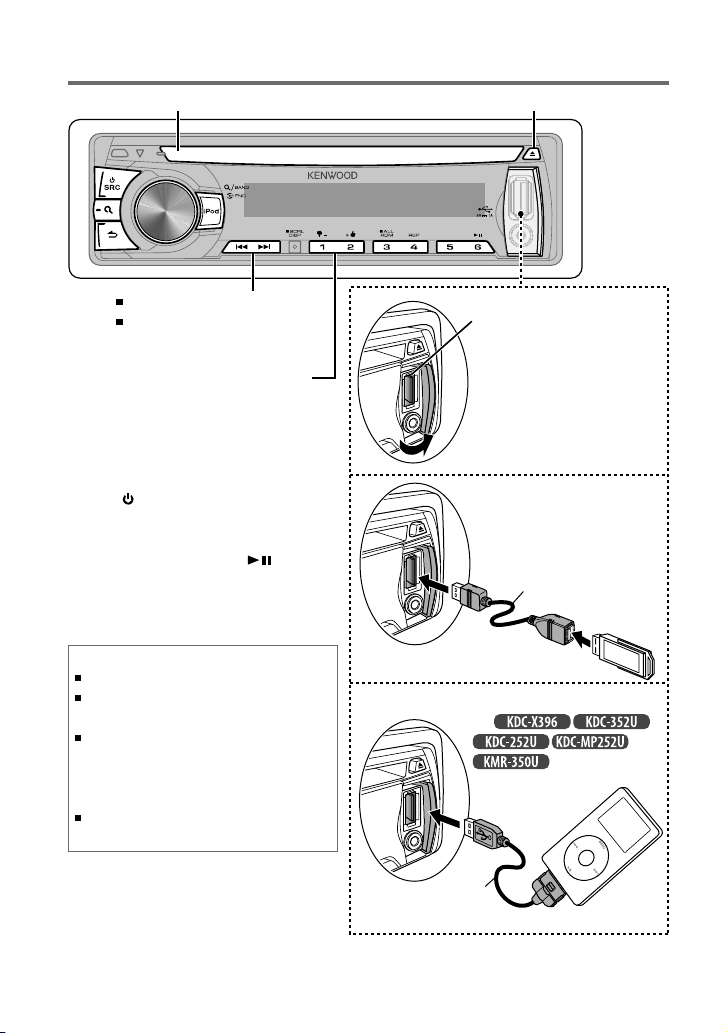
Listening to a disc/ USB device/ iPod
Loading slot
Press to select track/file.
Hold to fast-forwards/reverses.
Press to select previous/next folder.
• Not available if “ALL RANDOM” is
selected.
Ejects the disc. (“NO DISC” appears and “IN” indicator goes off.)
Start playing a disc
1
Press SRC to turn on the power.
2
Insert a disc into the loading slot.
Playback starts automatically.
3
Press number button 6 ( ) to
resume/pause playback (if necessary).
Discs that cannot be used
Discs that are not round.
Discs with coloring on the recording surface or discs
that are dirty.
You cannot play a Recordable/ReWritable disc that
has not been finalized. (For the finalization process
refer to your disc writing software, and your disc
recorder instruction manual.)
3-inch CD cannot be used. Attempt to insert using
an adapter can cause malfunction.
USB terminal
Slide open the cover,
then make the following
connection.
The source automatically
switches, and playback
starts.
Connecting a USB
device
CA-U1EX (Max.: 500 mA)
(optional accessory)
USB device (commercially available)
Connecting an iPod
(for
)
Apple iPod
(commercially available)
10
KCA-iP102
(optional accessory)
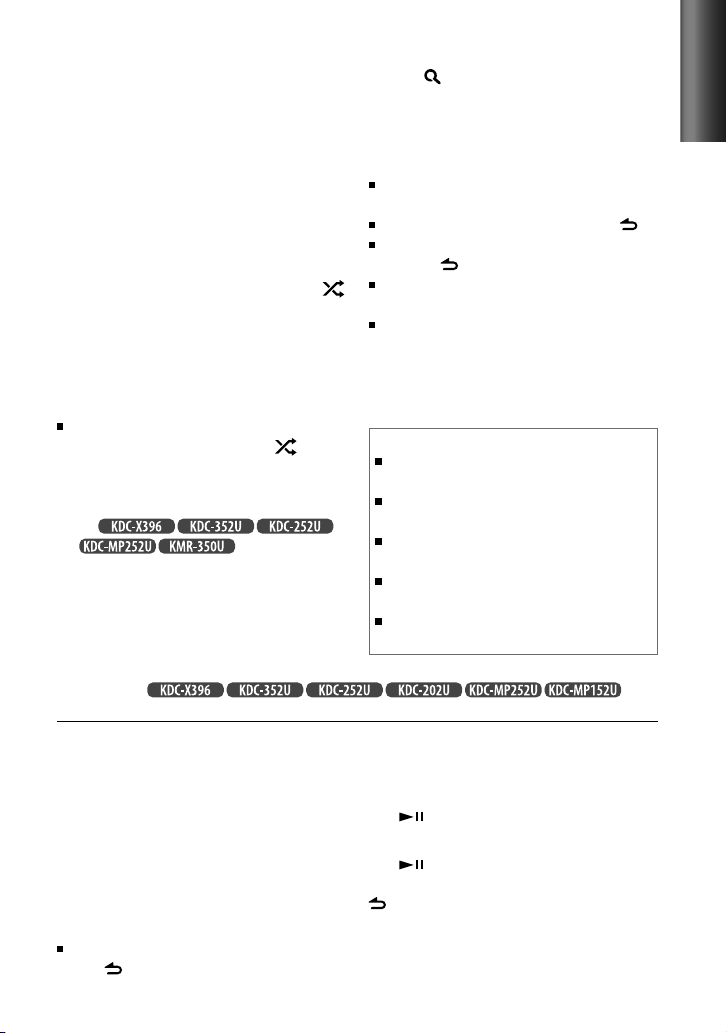
Selecting Repeat Play
Press number button 4 (REP) repeatedly
to make a selection.
Audio CD : TRACK/ TRAC (track) REPEAT,
REPEAT OFF
MP3/WMA :
FILE REPEAT, FOLDER/ FOLD (folder)
REPEAT, REPEAT OFF
iPod : FILE REPEAT, REPEAT OFF
Selecting Random Play
Press number button 3 (ALL RDM) or
repeatedly to make a selection.
Audio CD : DISC RANDOM, RANDOM OFF
MP3/WMA/iPod :
FOLDER/ FOLD (folder) RANDOM,
RANDOM OFF
For MP3/WMA/iPod : Press and hold
number button 3 (ALL RDM) or to
select “ALL RANDOM.”
– Applicable only if “RANDOM OFF” is
selected initially.
–
For
:
iPod browsing item to “songs.”
Changes the
Selecting a folder/track/file
1
Press to enter Music Search mode.
“SEARCH” appears, then the current file
name appears on the display.
2
Turn the volume knob to select a folder/
track/file, then press to confirm.
To return to the root folder (or first track for
audio CD), press number button 5.
To return to the previous folder, press .
To cancel the Music Search mode, press
and hold .
< or > on the display indicates that
preceded/next item is available.
For USB device * and iPod: To skip search,
press 4 / ¢.
* This operation is effective only for the files
registered in the database created with
Kenwood Music Editor. (page 8)
About USB device
This unit can play MP3/WMA files stored on a USB mass
storage class device.
Install the USB device in the place where it will not
prevent you from driving your vehicle properly.
You cannot connect a USB device via a USB hub and
Multi Card Reader.
Make sure all important data has been backed up to
avoid losing the data.
Connecting a cable whose total length is longer than
5 m can result in abnormal playback.
ENGLISH
Functions of with
remote controller (RC-405)
Direct Music Search
• Not available if Random Play is selected.
• Not applicable for iPod and Kenwood Music
Editor.
1
Press DIRECT to enter Direct Music
Search Mode.
“– – –” appears.
2
Press the number buttons to enter the
track number.
3
Press 4 / ¢ to search for the music.
To cancel the Direct Music Search Mode,
press or EXIT.
Basic operations:
In playback mode:
FM+ / AM– : Selects folder.
4 / ¢ ( + ) : Selects track/file.
ENT
: Pauses/resumes playback.
In Music Search Mode:
ENT : Confirms selection.
5 / ∞ : Selects folder/track/file.
: Returns to the previous folder.
11
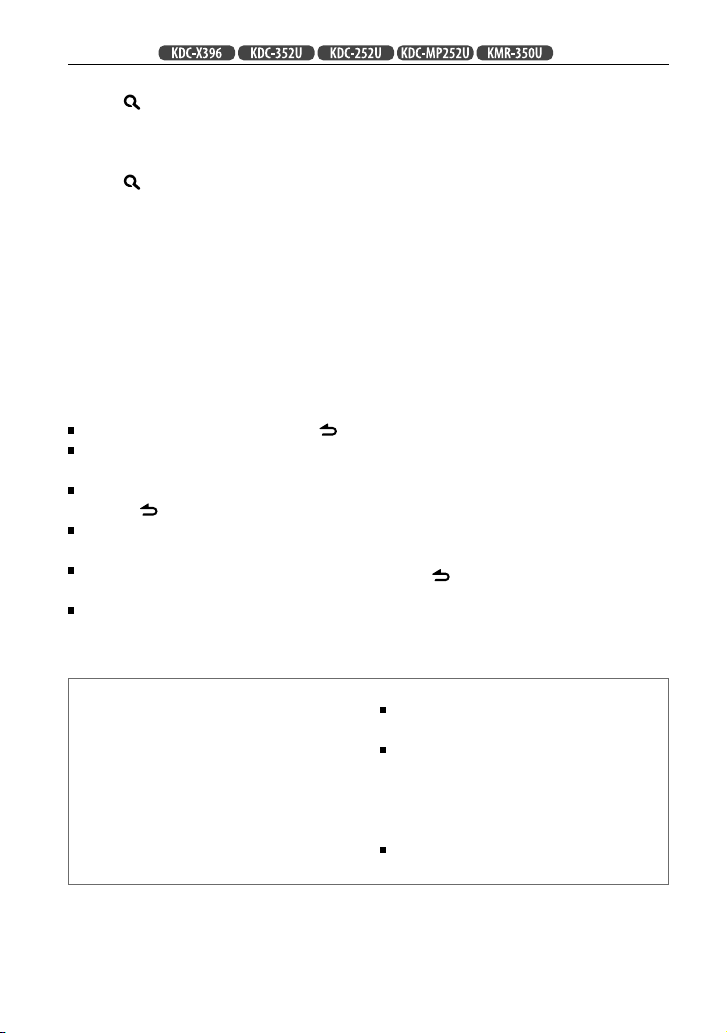
Functions of with iPod
Selecting a song by alphabet
1
Press to enter Music Search mode.
“SEARCH” appears.
2
Turn the volume knob to select a
category, then press to confirm.
3
Press again to enter alphabet search
mode.
“SEARCH <
appears.
4
Turn the volume knob to select the
character to be searched for.
5
Press 4 / ¢ to move to the entry
position.
You can enter up to three characters.
6
Press the volume knob to start searching.
7
Turn the volume knob to select a folder/
track/file, then press to confirm.
To return to the previous folder, press .
To return to the top menu, press number
button 5.
To cancel the Alphabet Search mode, press
and hold .
A longer searching time is required if there
are many songs or playlists in the iPod.
To search for a character other than A to Z
and 0 to 9, enter only “ * ”.
The article (a, an, the) of songs name will
be skipped during search.
– – –
>”/ “SRCH <
– – –
>”
Selecting App & iPod Control Mode
Press and hold iPod to make a selection.
MODE ON: Control iPod from the iPod *.
“APP&iPod MODE”/ “APP&iPod” appears
on the display.
MODE OFF: Control iPod from the unit.
* You can still control play/pause, select files,
fast-forward/reverse files from the unit.
Adjust [SETTINGS] mode settings
While listening to an iPod...
1
Press the volume knob to enter
[FUNCTION] mode.
2
Turn the volume knob to select
[SETTINGS], then press to enter.
3
Turn the volume knob to select
[SKIP SEARCH], then press to enter.
4
Turn the volume knob to make a
selection, then press to confirm.
0.5% (initial)/ 1%/ 5%/ 10% : Sets the
ratio of skip when searching for a song in
Music Search mode.
(Holding 4 / ¢ skips songs at 10%
regardless of the setting made.)
5
Hold to finish the procedure.
About compatible iPod/iPhone
Made for
– iPod touch (1st, 2nd, 3rd, and 4th generation)
– iPod classic
– iPod with video
– iPod nano (1st, 2nd, 3rd, 4th, 5th, and 6th generation)
– iPhone 4
– iPhone 3GS
– iPhone 3G
– iPhone
12
For the latest compatible list and software version of
iPod/iPhone, see: www.kenwood.com/cs/ce/ipod
If you start playback after connecting the iPod, the music
that has been played by the iPod is played first.
In this case, “RESUMING” is displayed without displaying
a folder name, etc. Changing the browse item will
display a correct title, etc.
You cannot operate iPod if “KENWOOD” or “✓”
displayed on iPod.
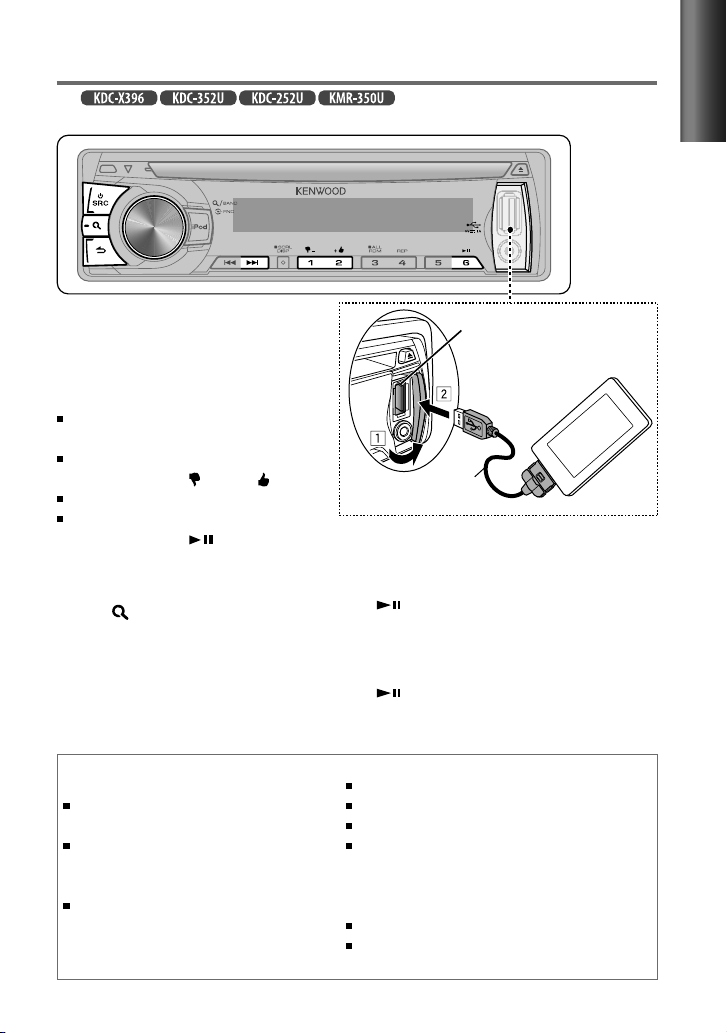
Listening to Pandora® internet radio
(For
Preparation : Make sure [ON] is selected for [PANDORA SRC]. (page 8)
1
Open the Pandora® application on
your device.
2
Connect the device to the USB terminal.
The source switches, and broadcasting starts
automatically from your current station.
If no station has been selected,
broadcasting does not start.
To select thumbs down/up, press
number button 1 ( – )/ 2 ( + ).
To skip a song, press ¢.
To pause or resume playback, press
number button 6 ( ).
Station Search mode
While listening to “PANDORA” source...
1
Press to enter Station Search mode.
2
Turn the volume knob to select [A–Z]
(stations are displayed in alphabetical
order) or [BY DATE] (stations are displayed
in date order), then press to enter.
3
Turn the volume knob to select a
desired station, then press to confirm.
)
(optional accessory)
Using the remote controller (RC-405)
In playback mode:
¢ ( + ) : Skips a song.
ENT : Pauses/resumes playback.
In Station Search Mode:
5 / ∞ : • Selects
• Selects
ENT : Confirms selection.
EXIT : Cancels Station Search mode.
USB terminal
KCA-iP102
Apple iPhone/ iPod touch
(commercially available)
[A–Z] or [BY DATE]
item
.
.
ENGLISH
About Pandora® internet radio
The requirements for listening to Pandora® are as follows:
Use an Apple iPhone or iPod touch running under iOS3
or later.
Search for “Pandora” in the Apple iTunes App Store
to find and install the most current version of the
Pandora® application on your device.
In the application on your device, log in and create an
account with Pandora®.
(If you are not already a registered user, an account can
also be created at www.pandora.com.)
Internet connection by 3G, EDGE, or WiFi.
iPhone connected to this unit with a KCA-iP102.
Pandora® is available only in the U.S.
Because Pandora® is a third-party service, the specifications
are subject to change without prior notice. Accordingly,
compatibility may be impaired or some or all of the services
may become unavailable.
Some functions of Pandora® cannot be operated from this unit.
For issues using the application, please contact Pandora® at
pandora-support@pandora.com
13
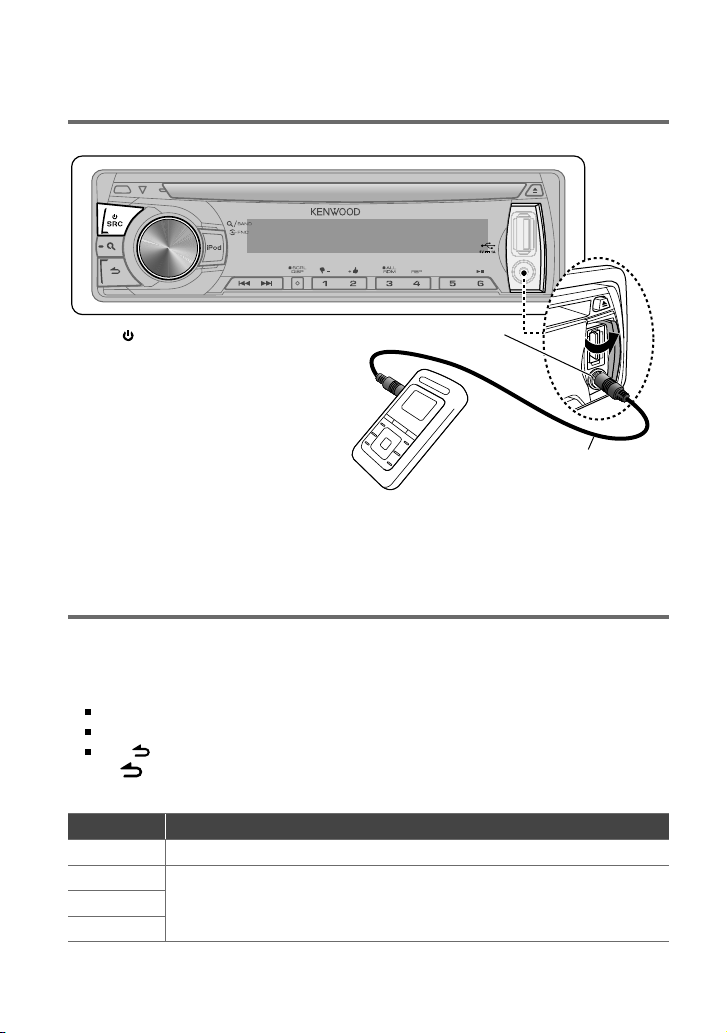
Listening to the other external
components
Preparation : Make sure [ON] is selected for [BUILT-IN AUX] / [BUILTIN AUX]. (page 8)
1
Press SRC to select “AUX.”
2
Turn on the external component and
start playing.
3
Turn the volume knob to adjust the
volume.
Portable audio device
(commercially available)
Auxiliary input jack
3.5 mm (1/8") stereo mini plug
(commercially available)
Function settings
1
Press the volume knob to enter [FUNCTION] mode.
2
Turn the volume knob to select [AUDIO CONTROL] / [AUDIO CTRL] or [SETTINGS], then
press to enter.
3
Turn the volume knob to make a selection, then press to confirm.
See the following table for selection.
Repeat step 3 until the desired item is selected/activated.
Press to return to the previous item.
4
Hold to finish the procedure.
[AUDIO CONTROL] / [AUDIO CTRL] : While listening to any source except in STANDBY state...
Item Selectable setting (Preset: *)
SUB-W LEVEL –15 — +15 (Preset: 0): Adjusts the subwoofer output level.
BASS LEVEL –8 — +8 (Preset: 0):
MID LEVEL
TRE LEVEL
making an adjustment, select the source you want to adjust.)
Source tone memory: Adjusts the level to memorize in each source. (Before
14
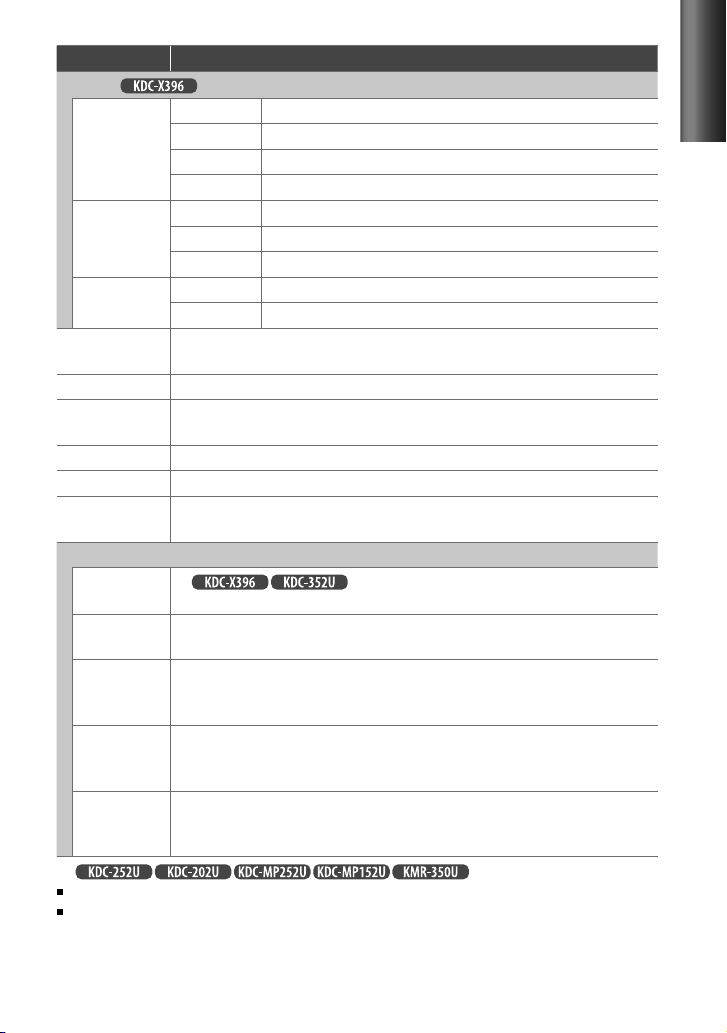
Item Selectable setting (Preset: *)
EQ PRO (for )
BASS ADJUST BASS CTR FRQ 60/ 80/ 100 */ 200: Selects the center frequency.
BASS LEVEL –8 — +8 (Preset: 0): Adjusts the level.
BASS Q FACTOR 1.00 */ 1.25/ 1.50/ 2.00: Adjusts the quality factor.
BASS EXTEND ON: Turns on the extended bass. ; OFF *: Cancels.
MID ADJUST MID CTR FRQ 0.5K/ 1.0K */ 1.5K/ 2.5K: Selects the center frequency.
MID LEVEL –8 — +8 (Preset: 0): Adjusts the level.
MID Q FACTOR 0.75/ 1.00 */ 1.25: Adjusts the quality factor.
TRE ADJUST TRE CTR FRQ 10.0K/ 12.5K */ 15.0K/ 17.5K: Selects the center frequency.
TRE LEVEL –8 — +8 (Preset: 0): Adjusts the level.
PRESET EQ NATURAL */ USER/ ROCK/ POPS/ EASY/ TOP40/ JAZZ/ POWERFUL: Selects a preset sound mode
suitable to the music genre. (Selects [USER] to use the customized bass, middle, and treble settings.)
BASS BOOST B.BOOST LV1/ B.BOOST LV2/ B.BOOST LV3: Selects your preferred bass boost level. ; OFF *:
LOUDNESS LOUDNESS LV1 */ LOUD LV1 */ LOUDNESS LV2/ LOUD LV2: Selects your preferred low and high
frequencies boost to produce a well-balanced sound at a low volume level. ; OFF:
BALANCE L15 — R15 (Preset: 0): Adjusts the left and right speaker output balance.
FADER R15 — F15 (Preset: 0): Adjusts the rear and front speaker output balance.
SUBWOOFER SET/
SUB-W SET
DETAILED SET/ DETAIL SET
HPF
LPF SUBWOOFER/
LPF SUB-W
SUB-W PHASE REVERSE/ REV
SUPREME SET ON *: Creates realistic sound by interpolating the high-frequency components that are lost in MP3/
VOLUME OFFSET/
VOL OFFSET
(Preset: 0)
For
[SUB-W LEVEL/ SUB-W SET/ LPF SUB-W/ SUB-W PHASE] is selectable only if [SWITCH PRE] is set to [SUB-W]. (page 8)
[SUB-W LEVEL/ LPF SUB-W/ SUB-W PHASE] is selectable only if [SUB-W SET] is set to [ON].
ON *: Turns on the subwoofer output. ; OFF:
For
120HZ/ 150HZ: Frequencies lower than the specified value are cut off.
THROUGH *: All signals are sent to the subwoofer. ; 85HZ/ 120HZ/ 160HZ: Frequencies higher than
85 Hz/ 120 Hz/ 160 Hz are cut off.
be in line with the speaker output for optimum performance. (Selectable only if a setting other than
[THROUGH] is selected for [LPF SUBWOOFER] / [LPF SUB-W].)
WMA audio compression. ; OFF: Cancels. (Selectable only when playback an MP3/WMA disc or a USB
device, except iPod.)
–8 — +8 (for AUX) ; –8 — 0 (for other sources)
source. The volume level will automatically increase or decrease when you change the source. (Before
making an adjustment, select the source you want to adjust.)
:
: THROUGH *: All signals are sent to the speaker. ; 100HZ/
(180°)/ NORMAL/ NORM (0°) *: Selects the phase angle of the subwoofer output to
Cancels.
:
Presets the volume adjustment level of each
Cancels.
Cancels.
ENGLISH
Continued...
15
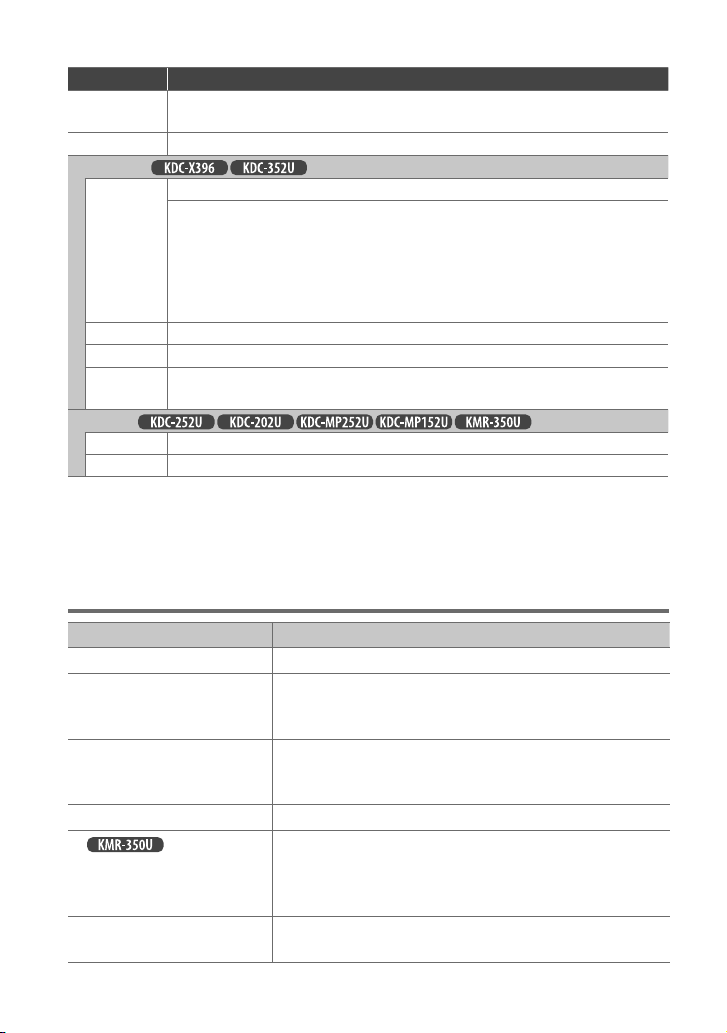
[SETTINGS]
Item Selectable setting (Preset: *)
AUX NAME SET/
AUX NAME
CLOCK CLOCK ADJUST/ CLOCK ADJ: (For details, see page 8.)
DISP & KEY (for
COLOR SELECT VARIABLE SCAN */ COLOR 01 – COLOR 24/ USER: Selects your preferred key illumination color.
DISP DIMMER ON: Dims the display illumination. ; OFF *: Cancels.
TEXT SCROLL AUTO */ ONCE: Selects to scroll the display information automatically, or scroll only once. ; OFF: Cancels.
KEY DIMMER DIMMER LV1: Dims the key illumination constantly. ; DIMMER LV2: Dims the key illumination darker
DISPLAY (for
DISP DIMMER ON: Dims the display illumination. ; OFF *: Cancels.
TEXT SCROLL AUTO */ ONCE: Selects to scroll the display information automatically, or scroll only once. ; OFF: Cancels.
AUX */ DVD/ PORTABLE/ GAME/ VIDEO/ TV: Selects the desired name for the connected component.
(Selectable only if “AUX” is selected as the source.)
)
You can create your own color (when [COLOR 01] — [COLOR 24] or [USER] is selected). The color you
created can be selected when you select [USER].
1. Hold the volume knob to enter the detail color adjustment mode.
4
2. Press
3. Press the volume knob to confirm and exit.
than DIMMER LV1. ; DIMMER OFF *:
/ ¢ to select the color (R/ G/ B) to adjust. Turn the volume knob to adjust the level
(0 — 9).
Cancels.
)
Troubleshooting
Symptom Remedy/Cause
Sound cannot be heard. Adjust the volume to the optimum level. / Check the cords and connections.
“PROTECT” appears and no operations
can be done.
Sound cannot be heard. / The unit does
not turn on. / Information shown on the
display is incorrect.
The unit does not work at all. Reset the unit. (page 4)
For
function (that will turn the power off in
20 minutes when in standby mode) does
not work.
Radio reception is poor. / Static noise
while listening to the radio.
: The Auto Power Off
Check to be sure the terminals of the speaker leads are covered with insulating
tape properly, then reset the unit. If “PROTECT” does not disappear, consult your
nearest service center.
The connectors are dirty. Clean the connectors. (page 3)
Make sure [OFF] is selected for [DEMO MODE]. (page 7)
Connect the antenna firmly. / Pull the antenna out all the way.
16
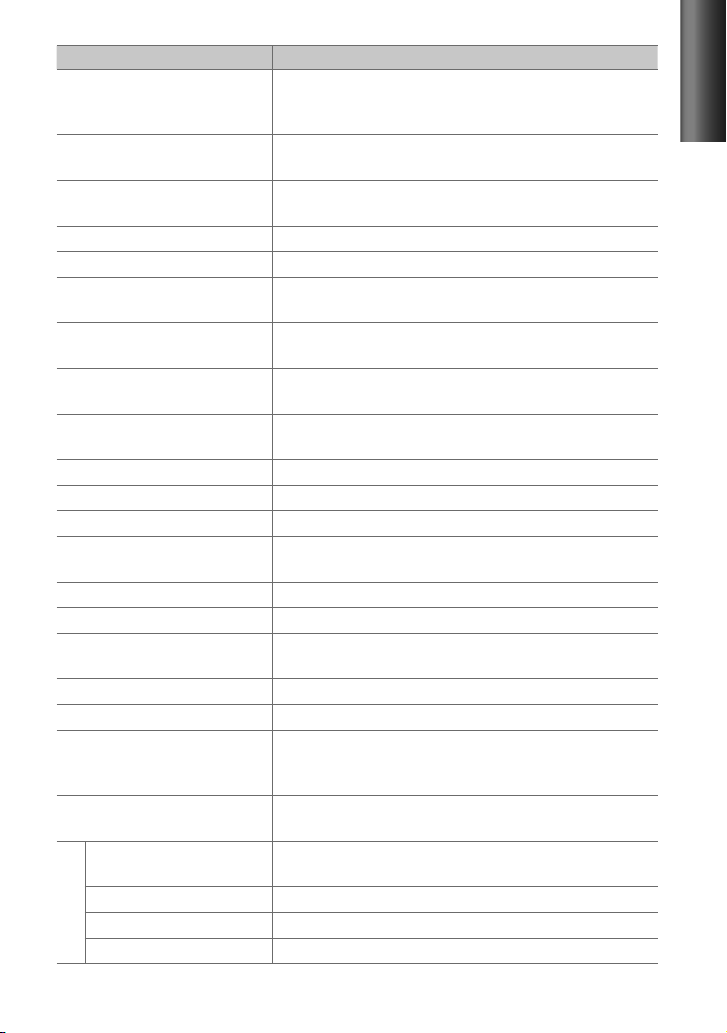
Symptom Remedy/Cause
“IN” flashes. The CD player is not operating properly. Reinsert the disc properly. If the
condition did not improve, turn off the unit and consult your nearest service
center.
CD-R/CD-RW cannot be played back and
tracks cannot be skipped.
Disc sound is sometimes interrupted. Stop playback while driving on rough roads. / Change the disc. / Check the cords
“NA FILE” appears. The unit is playing an unsupported audio file.
“NO DISC” appears. Insert a playable disc into the loading slot.
“TOC ERROR” appears. The CD is quite dirty. / The CD is upside-down. / The CD is scratched a lot. Try
“ERROR 99” appears. The unit is malfunctioning for some reason. Press the reset button on the unit. If
“READ ERROR” appears. Copy the files and folders for the USB device again. If the error message is still
“NO DEVICE” appears. No USB device is connected. Connect an USB device, and change the source to
“COPY PRO” appears. A copy-protected file is played.
“NO MUSIC” appears. The connected USB device contains no playable audio file.
“NA DEVICE” appears. Connect a supported USB device, and check the connections.
“USB ERROR” appears. Remove the USB device, turn the unit off, then turn it on again. If the unit still
“iPod ERROR” appears. Reconnect the iPod. / Reset the iPod.
Noise is generated. Skip to another track or change the disc.
Tracks cannot play back as you have
intended them to play.
“READING” keeps flashing. Longer readout time is required. Do not use too many hierarchies and folders.
Elapsed playing time is not correct. This is caused by how the tracks are recorded.
The number of songs contained in “SONGS”
category of this unit is different from that
contained in “SONGS” category of iPod.
Correct characters are not displayed (e.g.
album name).
“PANDORA ERR 5”/ “PNDR ERR 5”
appears.
“NO STATIONS” appears. No station is found.
“NO SKIPS” appears. The skip count limit has been exceeded.
Pandora
“CHK DEVICE” appears. Check the Pandora® application on the iPhone/iPod touch.
Insert a finalized CD-R/CD-RW (finalize with the component which you used
for recording).
and connections.
another disc instead.
the “ERROR 99” code does not disappear, consult your nearest service center.
displayed, initialize the USB device or use other USB devices.
USB again.
showing the same display, try to connect another USB device.
Playback order is determined when files are recorded.
Podcast files are not counted in this unit as this unit does not support the
playback of podcast files.
This unit can only display letters (upper case), numbers, and a limited number
of symbols.
Thumb up/down operation has failed.
ENGLISH
17
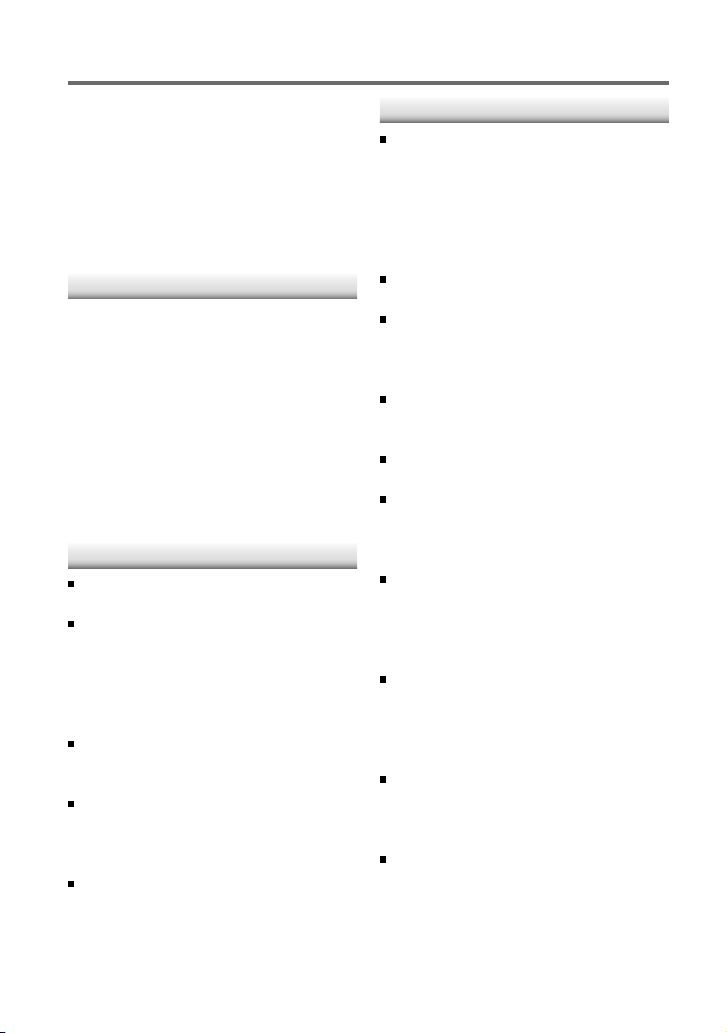
Installation/connection
Part list:
A Faceplate.............................................................. (×1)
B Escutcheon ......................................................... (×1)
C Mounting sleeve ............................................. (×1)
D Wiring harness .................................................. (×1)
E Removal tool ..................................................... (×2)
F Flat head screw (for Nissan cars) ........... (×4)
G Round head screw (for Toyota cars) .... (×4)
Basic procedure
1
Remove the key from the ignition
switch, then disconnect the · terminal
of the car battery.
2
Make proper input and output wire
connections.
\ “Wiring connection” (page 19)
3
Install the unit to your car.
\ “Installing the unit” (page 20)
4
Reconnect the · terminal of the car
battery.
5
Reset the unit. (page 4)
Warning
The unit can only be installed in a car with
a 12 V DC power supply, negative ground.
If you connect the ignition wire (red) and
the battery wire (yellow) to the car chassis
(ground), you may cause a short circuit,
that in turn may start a fire. Always connect
those wires to the power source running
through the fuse box.
Disconnect the battery's negative terminal
and make all electrical connections before
installing the unit.
Insulate unconnected wires with vinyl tape
or other similar material. To prevent a short
circuit, do not remove the caps on the ends
of the unconnected wires or the terminals.
Be sure to ground this unit to the car's
chassis again after installation.
Caution
If your car's ignition does not have an ACC
position, connect the ignition wires to a
power source that can be turned on and
off with the ignition key. If you connect
the ignition wire to a power source with
a constant voltage supply, as with battery
wires, the battery may die.
Do not use your own screws. Use only the
screws provided.
Install this unit in the console of your
vehicle. Make sure the faceplate will not hit
the lid of the console (if any) when closing
and opening.
After the unit is installed, check whether
the brake lamps, blinkers, wipers, etc. on
the car are working properly.
Mount the unit so that the mounting angle
is 30° or less.
If the fuse blows, first make sure the wires
aren't touching to cause a short circuit,
then replace the old fuse with one with the
same rating.
Connect the speaker wires correctly to the
terminals to which they correspond. The
unit may be damaged or fail to work if you
share the · wires or ground them to any
metal part in the car.
When only two speakers are being
connected to the system, connect the
connectors either to both the front output
terminals or to both the rear output
terminals (do not mix front and rear).
Do not touch the metal part of this unit
during and shortly after the use of the
unit. Metal part such as the heat sink and
enclosure become hot.
Mounting and wiring this product requires
skills and experience. For safety‘s sake, leave
this work to professionals.
If you experience problems during
installation, consult your Kenwood dealer.
18
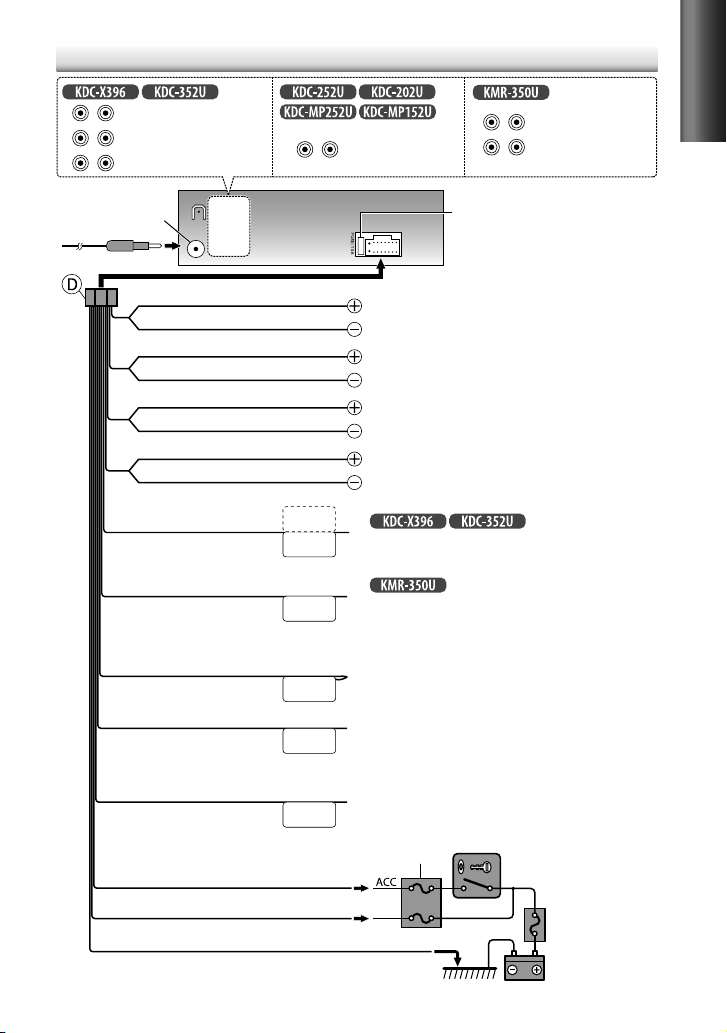
Wiring connection
SW FRONT
Subwoofer output terminals
Front output terminals
RL
REAR
Rear output terminals
Antenna terminal
White
White/Black
Gray
Gray/Black
Green
Green/Black
Purple
Purple/Black
Light blue/yellow
(Steering remote control wire)
Light blue/yellow
(Marine remote control wire)
Blue
(Antenna control wire)
Blue/White
(Power control wire)
REAR/SW
RL
STEERING WHEEL
REMOTE INPUT
REMOTE CONT
MARINE
REMOTE
ANT CONT
P. CONT
RL
FRONT
Front output terminals
Rear/subwoofer output
terminals
REAR/SW
Rear/subwoofer output
terminals
Fuse (10 A)
To front speaker (left)
To front speaker (right)
To rear speaker (left)
To rear speaker (right)
For
: To the steering wheel
remote control adapter
For
: To Kenwood Wired Marine Remote Control
unit (optional accessory)
For the latest information on marine accessories please go to:
http://www.kenwoodusa.com/Car_Entertainment/Marine/
(Not used)
To the power control terminal when using the optional power
amplifier, or to the antenna control terminal in the vehicle.
ENGLISH
Brown
(Mute control wire)
Red (Ignition wire)
Yellow (Battery wire)
Black (Ground wire)
To the terminal that is grounded when either the telephone rings
or during conversation. (To connect the Kenwood navigation
MUTE
system, consult your navigation manual.)
Car fuse box
To the metallic body or chassis of the car
Ignition key switch
Car fuse box
Battery
19
