Kenwood KDC-MP165U, KDC-265U, KDC-125U, KDC-165U, KDC-230U User Manual
...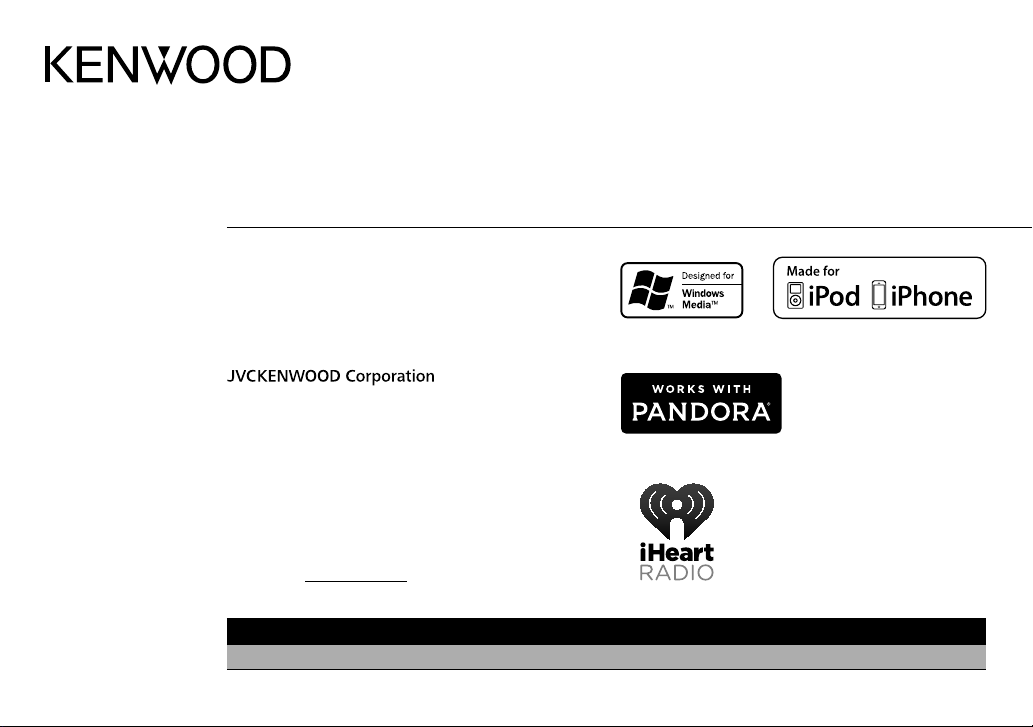
KDC-265U
KDC-125U
KDC-230U
KDC-165U
CD-RECEIVER
KDC-115U
KDC-MP165U
INSTRUCTION MANUAL
AMPLI-TUNER LECTEUR DE CD
MODE D’EMPLOI
REPRODUCTOR DE DISCOS COMPACTOS RECEPTOR DE FM/AM
MANUAL DE INSTRUCCIONES
For your records
Record the serial number, found on the back of the unit, in the
spaces designated on the warranty card, and in the space provided
below. Refer to the model and serial numbers whenever you
call upon your Kenwood dealer for information or service on the
product.
Model KDC-265U/ KDC-230U/ KDC-165U/ KDC-125U/ KDC-115U/
KDC-MP165U
Serial number
US Residents Only
Register Online
Register your Kenwood product at www.Kenwoodusa.com
B5A-0869-00 (KN)© 2015 JVC KENWOOD Corporation
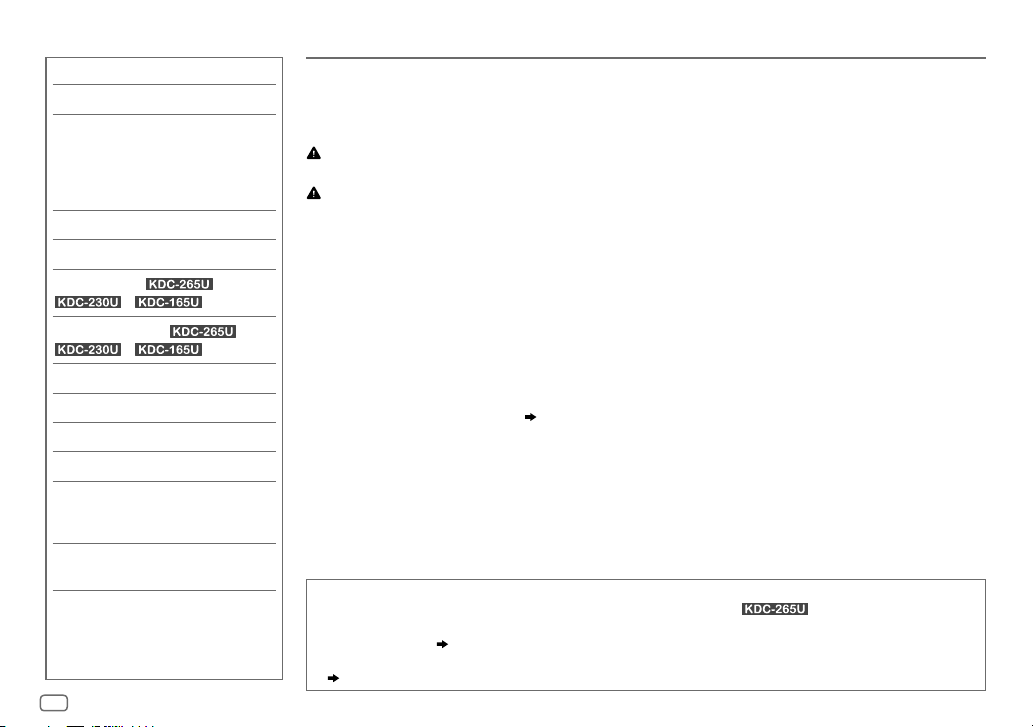
CONTENTS BEFORE USE
BEFORE USE 2
BASICS 3
GETTING STARTED 4
1 Select the display language
and cancel the demonstration
2 Set the clock and date
3 Set the initial settings
RADIO 5
CD / USB / iPod / ANDROID 7
Pandora®
iHeartRadio®
(for /
/ )
(for /
/ )
9
10
AUX 11
AUDIO SETTINGS 12
DISPLAY SETTINGS 13
TROUBLESHOOTING 14
REFERENCES 16
Maintenance
More information
INSTALLATION /
CONNECTION 18
SPECIFICATIONS 20
2
IMPORTANT
• To ensure proper use, please read through this manual before using this product. It is especially important
that you read and observe Warning and Caution in this manual.
• Please keep the manual in a safe and accessible place for future reference.
Warning
Do not operate any function that takes your attention away from safe driving.
Caution
Volume setting:
• Adjust the volume so that you can hear sounds outside the car to prevent accidents.
• Lower the volume before playing digital sources to avoid damaging the speakers by the sudden increase of
the output level.
General:
• Avoid using the external device if it might hinder safe driving.
•
Make sure all important data has been backed up. We shall bear no responsibility for any loss of recorded data.
• Never put or leave any metallic objects (such as coins or metal tools) inside the unit, to prevent a short
circuit.
• If a disc error occurs due to condensation on the laser lens, eject the disc and wait for the moisture to
evaporate.
• Depending on the types of cars, the antenna will automatically extend when you turn on the unit with the
antenna control wire connected (
a low ceiling area.
Remote control (RC-406):
• Do not leave the remote control in hot places such as on the dashboard.
• The Lithium battery is in danger of explosion if replaced incorrectly. Replace it only with the same or
equivalent type.
• The battery pack or batteries shall not be exposed to excessive heat such as sunshine, fire or the like.
• Keep the battery out of reach of children and in its original packaging when not in used. Dispose of used
batteries promptly. If swallowed, contact a physician immediately.
How to read this manual
• Operations are explained mainly using buttons on the faceplate of .
• English indications are used for the purpose of explanation. You can select the display language from the
[
FUNCTION
• [
• (
] menu. ( 5)
XX
] indicates the selected items.
XX) indicates references are available on the stated page.
19). Turn off the unit or change the source to STANDBY when parking at
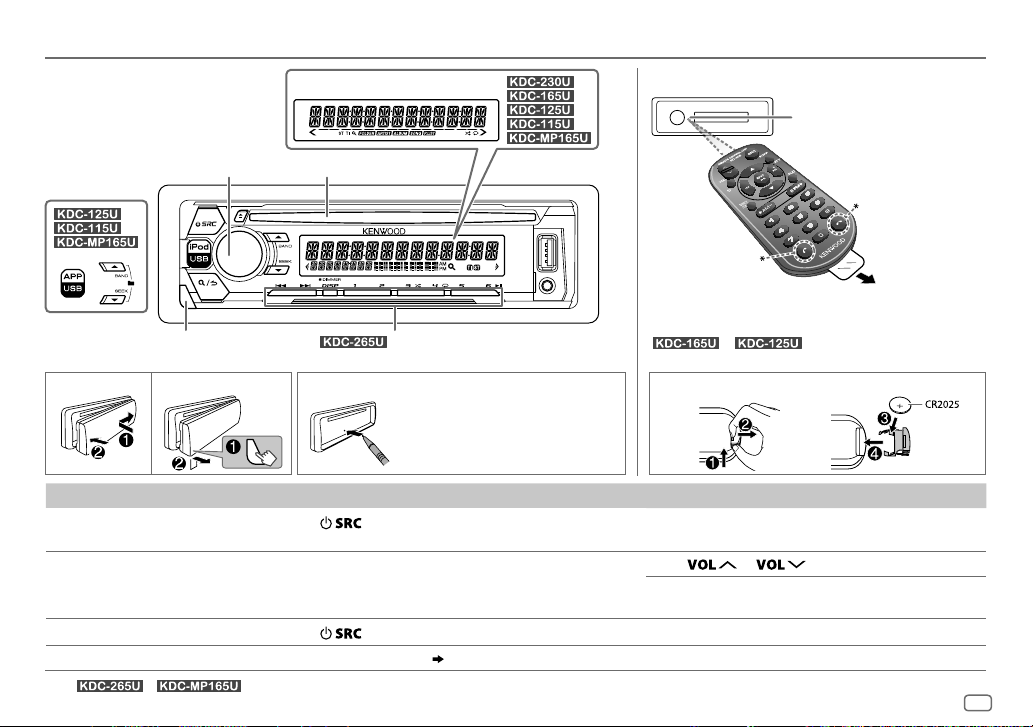
BASICS
Faceplate
Display window
Remote control (RC-406)
Remote sensor (Do not
expose to bright sunlight.)
Volume knob
Detach button
To On the faceplate On the remote control
Turn on the power
Adjust the volume Turn the volume knob. Press
Select a source
Change the display information* Press DISP repeatedly. (
*
For / : You can also turn off the display information by pressing
Loading slot
searching status.
How to resetAttach Detach
Press
• Press and hold to turn off the power.
Press
: Flashes when the unit enters
Your preset adjustments will
be erased except stored radio
stations.
.
repeatedly.
17) ( Not available )
DISP
repeatedly.
*
Not used
Remote control functions are not available for
How to replace the battery
Press and hold SRC to turn off the power.
( Pressing SRC does not turn on the power. )
Press ATT during playback to attenuate the sound.
• Press again to cancel.
Press SRC repeatedly.
/ .
or .
Pull out the
insulation sheet
when using for
the first time.
ENGLISH
3

GETTING STARTED
1
Select the display language and cancel the
demonstration
When you turn on the power (or after you reset the unit), the display
shows: “SEL LANGUAGE”
1 Turn the volume knob to select [
then press the knob.
[
ENG
] is selected for the initial setup.
Then, the display shows: “CANCEL DEMO”
KNOB”.
2 Press the volume knob.
[
YES
] is selected for the initial setup.
3 Press the volume knob again.
“DEMO OFF” appears.
2
Set the clock and date
Press the volume knob to enter [
1
2 Turn the volume knob to select [
To adjust the clock
3 Turn the volume knob to select [
knob.
4 Turn the volume knob to make the settings, then press the knob.
Hour
Minute
5 Turn the volume knob to select [
knob.
6 Turn the volume knob to select [
knob.
“PRESS” “VOLUME KNOB”
ENG
] (English) or [
“PRESS” “VOLUME
FUNCTION
].
CLOCK
], then press the knob.
CLOCK ADJUST
CLOCK FORMAT
12H
] or [
24H
], then press the
], then press the
], then press the
SPA
] (Spanish),
To set the date
7 Turn the volume knob to select [
8 Turn the volume knob to select [
the knob.
9 Turn the volume knob to select [
DATE FORMAT
DD/MM/YY
DATE SET
], then press the knob.
] or [
], then press the knob.
MM/DD/YY
], then press
10 Turn the volume knob to make the settings, then press the knob.
Day
Month Year or Month Day Year
11 Press and hold to exit.
To return to the previous setting item, press .
3
Set the initial settings
Press repeatedly to enter STANDBY.
1
2 Press the volume knob to enter [
FUNCTION
].
3 Turn the volume knob to select an item (see the following table), then
press the knob.
4 Repeat step 3 until the desired item is selected or activated.
5 Press and hold to exit.
To return to the previous setting item, press .
Default:
AUDIO CONTROL
SWITCH
PREOUT
SP SELECT OFF/ 5/4/ 6 × 9/6/ OEM
DISPLAY
EASY MENU
REAR/ SUB-W
subwoofer are connected to the line out terminals on the rear (through an
external amplifier).
4inches, 6×9inches or 6inches) or OEM speakers for optimum performance.
(For )
ON
entering [
[
COLORSELECT
or
REAR/ SUBWOOFER
: Selects according to the speaker size (5inches or
:Both display and button illumination change to white color when
FUNCTION
].;
OFF
] color. ( 13)
: Selects whether rear speakers or a
:Both display and button illumination remain as
XX
4
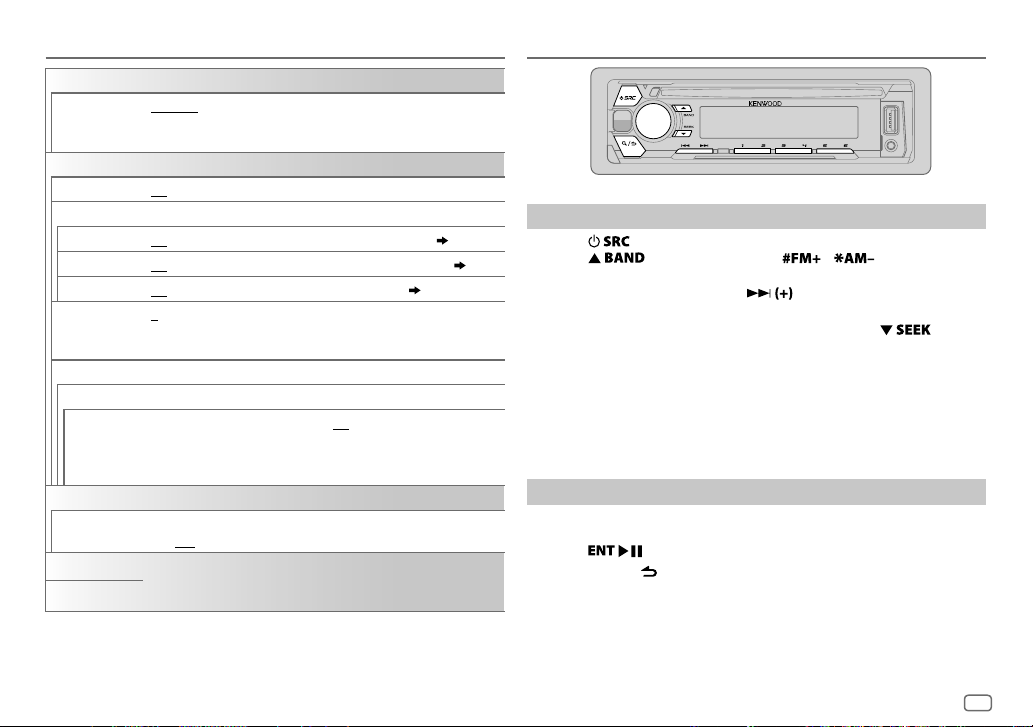
GETTING STARTED RADIO
TUNER SETTING
PRESET TYPE
SYSTEM
KEY BEEP
SOURCE SELECT
PANDORA SRC
IHEART SRC ON
BUILT-IN AUX ON
CD READ 1
F/W UPDATE
UPDATE SYSTEM
F/W UP xx.xx
CLOCK
CLOCK DISPLAY
ENGLISH
ESPANOL
NORMAL
:Memorizes one station for each preset button in each band
(FM1/ FM2/ FM3/ AM).;
button, regardless of the selected band.
ON
:Activates the keypress tone.;
ON
:Enables PANDORA in source selection.;
:Enables IHEARTRADIO in source selection.;
:Enables AUX in source selection.;
:Automatically distinguishes between audio file disc and music CD.;
2
:Forces to play as a music CD. No sound can be heard if an audio file
disc is played.
YES
:Starts upgrading the firmware.; NO:Cancels (upgrading is not
activated).
For details on how to update the firmware, see:
www.kenwood.com/cs/ce/
ON
:The clock time is shown on the display even when the unit is turned
off.;
OFF
:Cancels.
Select the display langauge for [
information if applicable.
By default, [
ENGLISH
MIX
:Memorizes one station for each preset
OFF
:Deactivates.
OFF
:Disables. ( 9)
OFF
OFF
:Disables. ( 11)
FUNCTION
] menu and music
] is selected.
:Disables. ( 10)
Search for a station
Press repeatedly to select TUNER.
1
2 Press repeatedly (or press / on RC-406) to
select FM1/ FM2/ FM3/ AM.
3 Press S/T (or press S/ on RC-406) to search for a
station.
• To change the searching method for S/T: Press
repeatedly.
AUTO1 : Automatically search for a station.
AUTO2 : Search for a preset station.
MANUAL : Manually search for a station.
• To store a station: Press and hold one of the number buttons (1to6).
• To select a stored station: Press one of the number buttons (1to6) (or
press one of the number buttons (1to6) on RC-406).
Direct Access Tuning (using RC-406)
Press DIRECT to enter Direct Access Tuning.
1
2 Press the number buttons to enter a frequency.
3 Press to search for a station.
• To cancel, press or DIRECT.
• If no operation is done for 10seconds after step
is automatically canceled.
2, Direct Access Tuning
ENGLISH
5
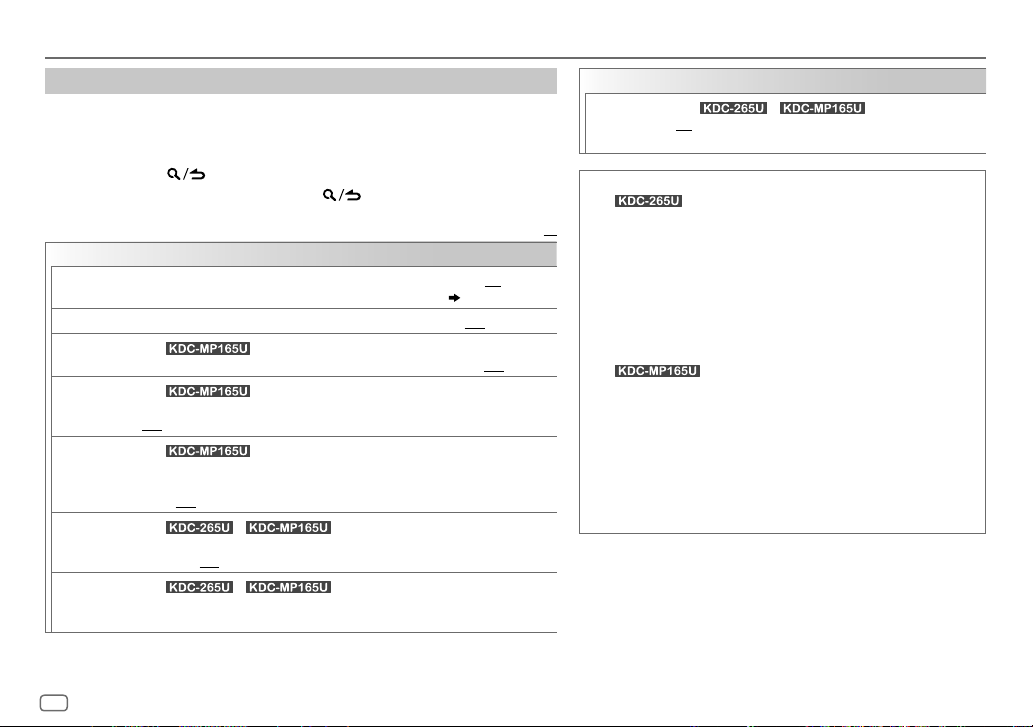
RADIO
Other settings
Press the volume knob to enter [
1
FUNCTION
].
2 Turn the volume knob to select an item (see the following table), then press
the knob.
3 Repeat step 2 until the desired item is selected or activated.
4 Press and hold to exit.
To return to the previous setting item, press .
Default:
TUNER SETTING
AUTO
MEMORY
MONO SET ON
NEWS SET
REGIONAL
AF SET
TI
PTY SEARCH
YES
:Automatically starts memorizing 6 stations with good reception.; NO:Cancels.
•
Selectable only if [
:Improves the FM reception, but the stereo effect may be lost.;
(For )
ON
: The unit will temporarily switch to News Programme if available. ;
(For )
ON
: Switches to another station only in the specific region using the “AF” control.;
OFF
:Cancels.
(For )
ON
: Automatically searches for another station broadcasting the same program in the
same Radio Data System network with better reception when the current reception is
poor.;
OFF
(For / )
ON
:Allows the unit to temporarily switch to Traffic Information if available (“TI”
lights up).;
(For / )
Select the available Program Type (see the following), then, press
start.
:Cancels.
OFF
:Cancels.
NORMAL
] is selected for [
PRESET TYPE
]. ( 5)
OFF
S
:Cancels.
OFF
: Cancels.
/T to
CLOCK
TIME SYNC
Available Program Type
(For
SPEECH : NEWS, INFORM
XX
MUSIC
(For )
SPEECH : NEWS, AFFAIRS, INFO
MUSIC
The unit will search for the Program Type categorized under
[
SPEECH
MONO SET
• [
selectable only when the band is FM1/ FM2/ FM3.
• If the volume is adjusted during reception of traffic information
or news bulletin, the adjusted volume is memorized
automatically. It will be applied the next time traffic
information or news bulletin is turned on.
(For / )
ON
:Synchronizes the unit’s time to the Radio Data System/
Radio Broadcast Data System station time.;
)
REL TALK
COLLEGE, HABL ESP
:
ROCK, CLS ROCK
SOFT RCK
NOSTALGA
(rhythm and blues),
REL MUSC
HIP HOP
DRAMA, CULTURE, SCIENCE, VARIED, WEATHER, FINANCE
CHILDREN, SOCIAL, RELIGION, PHONE IN, TRAVEL, LEISURE
DOCUMENT
:
POP M
(music),
NATION M
] or [
MUSIC
]/ [
NEWS SET
(information),
(religious talk),
(spanish talk),
(classic rock),
(softrock),
(nostalgia),
(religious music),
(music),
ROCK M
CLASSICS, OTHER M
(music),
OLDIES, FOLK M
] if selected.
]/ [
REGIONAL
SPORTS, TALK, LANGUAGE
PERSNLTY
(personality),
WEATHER
ADLT HIT
TOP 40, COUNTRY, OLDIES, SOFT
JAZZ, CLASSICL
SOFT R&B
(information),
(music),
(music),
]/ [
(adult hits),
(classical),
(soft rhythm and blues),
MUSC ESP
(spanish music),
SPORT, EDUCATE
EASY M
(music),
JAZZ, COUNTRY
(music)
AF SET
]/ [TI]/ [
OFF
PTY SEARCH
:Cancels.
PUBLIC
,
R & B
LIGHT M
,
,
,
,
,
,
] is
6
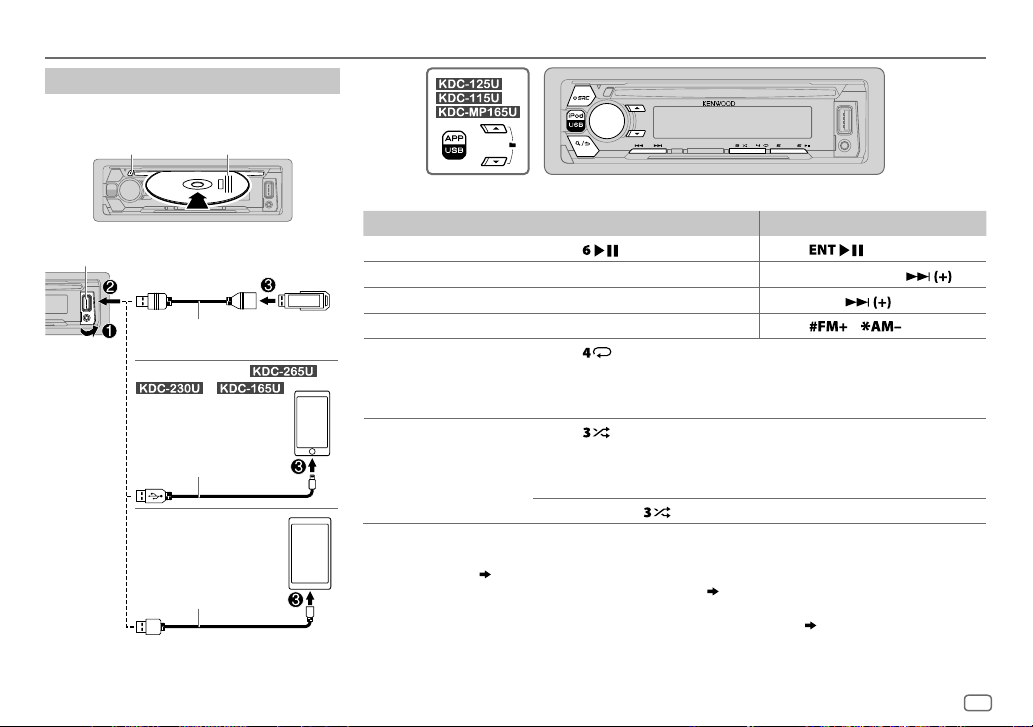
CD / USB / iPod / ANDROID
Start playback
The source changes automatically and
playback starts.
M
Eject disc
USB input terminal
USB
CA-U1EX (max.: 500mA)
(optional accessory)
iPod/iPhone
KCA-iP102 / KCA-iP103
(optional accessory)
or accessory cable of the
iPod/iPhone
ANDROID
Micro USB 2.0 cable
(commercially available)
1
*
KCA-iP102 : 30-pin type, KCA-iP103 : Lightning type
2
*
Do not leave the cable inside the car when not using.
Label side
(for /
/ )
1
*
2
*
3
*
2
*
To directly select USB/ IPOD/ ANDROID source, press iPod USB or APP USB.
To On the faceplate On the remote control
Playback / pause Press .
4
Reverse / Fast-forward
Select a track/file
Select a folder
6
Repeat play
*
*
Press and hold S/T. Press and hold S/ .
Press S/T. Press S/
5
*
Press J/K.
Press repeatedly.
TRACK REPEAT/ ALL REPEAT
FILE REPEAT/ FOLDER REPEAT/ ALL REPEAT
FILE REPEAT/ FOLDER REPEAT/ REPEAT OFF
6
Random play
*
Press repeatedly.
DISC RANDOM/ RANDOM OFF
FOLDER RANDOM/ RANDOM OFF
: Audio CD
: Audio CD
Press
.
.
Press
/ .
: MP3/WMA/WAV/FLAC file
: iPod or ANDROID
: MP3/WMA/WAV/FLAC file, iPod or
ANDROID
7
Press and hold
3
*
When connecting an Android device, “Press [VIEW] to install KENWOOD MUSIC PLAY APP” is shown. Follow the instructions
to select
ALL RANDOM
*
.
to install the application. You can also install the latest version of KENWOOD MUSIC PLAY application on your Android device
before connecting. (
4
*
For ANDROID: Applicable only when [
5
*
For CD: Only for MP3/WMA files. This does not work for iPod/ ANDROID.
6
*
For iPod/ ANDROID: Applicable only when [
7
*
For CD: Only for MP3/WMA files.
16)
BROWSE MODE
MODE OFF
] is selected. ( 8)
]/ [
BROWSE MODE
] is selected. ( 8)
ENGLISH
7
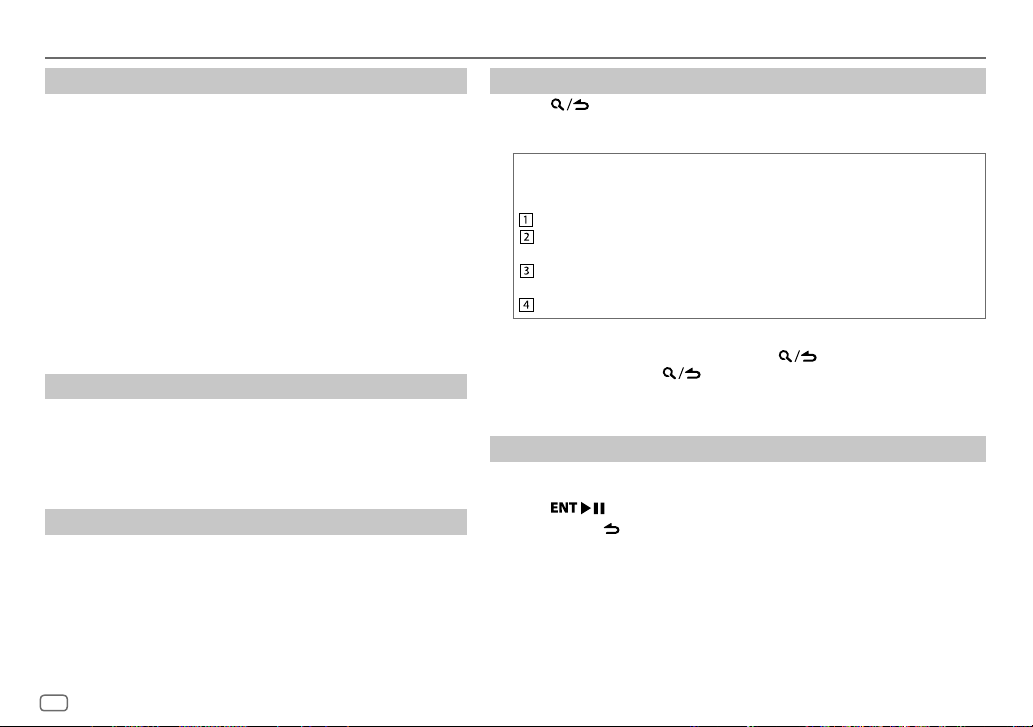
CD / USB / iPod / ANDROID
Select control mode
While in IPOD source, press iPod USB repeatedly.
MODE ON
: Control iPod using the iPod itself
play/pause, file skip, fast-forward or reverse from this
MODE OFF
While in ANDROID source, press iPod USB or APP USB
repeatedly.
BROWSE MODE
HAND MODE
unit.
: Control iPod from this unit.
: Control Android device from this unit via KENWOOD
MUSIC PLAY application installed in the Android
device.
: Control Android device using the Android device
itself via other media player applications installed
in the Android device. However, you can still play/
pause and file skip from this unit.
. However,
you can still
Select music drive
Press iPod USB or APP USB repeatedly.
Stored songs in the following drive will be played back.
• Selected internal or external memory of a smartphone (Mass
Storage Class).
• Selected drive of a multiple drives device.
Listen to TuneIn Radio/ TuneIn Radio Pro/ Aupeo
While listening to TuneIn Radio, TuneIn Radio Pro or Aupeo,
connect the iPod/iPhone to the USB input terminal of the unit.
• The unit will output the sound from these applications.
Select a file from a folder/list
Press .
1
2 Turn the volume knob to select a folder/list, then press the knob.
3 Turn the volume knob to select a file, then press the knob.
Quick Search
If you have many files in the iPod, you can search through them quickly
according to the first character of the file name.
Turn the volume knob quickly to enter character search.
Turn the volume knob to select the character.
To search for a character other than A to Z and 0to9, enter only “ * ”.
Press S/T to move to the entry position.
• You can enter up to 3characters.
Press the volume knob to start searching.
• To return to the root folder/ first file/ top menu, press 5.
• To return to the previous setting item, press
• To cancel, press and hold
• For iPod, applicable only when [
• For ANDROID, applicable only when [
.
MODE OFF
BROWSE MODE
] is selected.
.
] is selected.
Direct Music Search (using RC-406)
Press DIRECT.
1
2 Press the number buttons to enter a track/file number.
3 Press to search for music.
• To cancel, press or DIRECT.
• Not available if Random Play is selected.
• Not applicable for iPod and ANDROID.
8
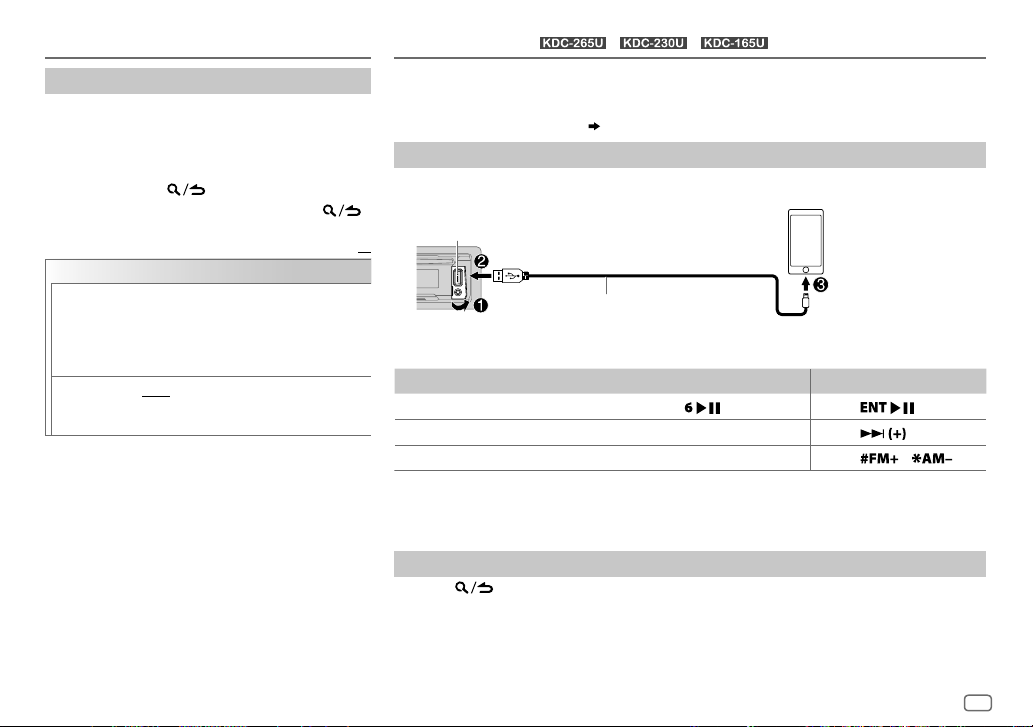
CD / USB / iPod / ANDROID
Other settings
Press the volume knob to enter [
1
2 Turn the volume knob to select an item (see
the following table), then press the knob.
3 Repeat step 2 until the desired item is selected
or activated.
4 Press and hold to exit.
To return to the previous setting item, press .
USB
MUSIC DRIVE DRIVE CHANGE
to [
DRIVE 5
]) is selected automatically and
playback starts.
Repeat steps
1
to 3 to select the following
drives.
SKIP SEARCH 0.5%/ 1%/ 5%/ 10%
or ANDROID, selects the skip search ratio over
the total files.
FUNCTION
:The next drive ([
: While listening to iPod
].
Default:
DRIVE 1
]
Pandora®
(for / / )
Preparation:
Install the latest version of the Pandora application on your device (iPhone/ iPod touch), then
create an account and log in to Pandora.
• Select [
ON
] for [
PANDORA SRC
]. ( 5)
Start listening
Open the Pandora application on your device.
1
2 Connect your device to the USB input terminal.
USB input terminal
XX
1
*
or
2
*
KCA-iP102 / KCA-iP103 (optional accessory)
accessory cable of the iPod/iPhone
The source changes to PANDORA and broadcast starts.
To On the faceplate On the remote control
Playback / pause
Skip a track
3
Thumbs up or thumbs down
1
*
KCA-iP102 : 30-pin type, KCA-iP103 : Lightning type
2
*
Do not leave the cable inside the car when not using.
3
*
If thumbs down is selected, the current track is skipped.
*
Press
Press T.
Press J/K.
. Press
Press
Press
Create and save a new station
Press .
1
2 Turn the volume knob to select [
3 Turn the volume knob to select [
NEW STATION
FROM TRACK
], then press the knob.
] or [
FROM ARTIST
], then press the knob.
A new station is created based on the current song or artist.
4 Press and hold one of the number buttons (1to5) to store.
To select a stored station, press one of the number buttons (1to5).
ENGLISH
.
.
/ .
9
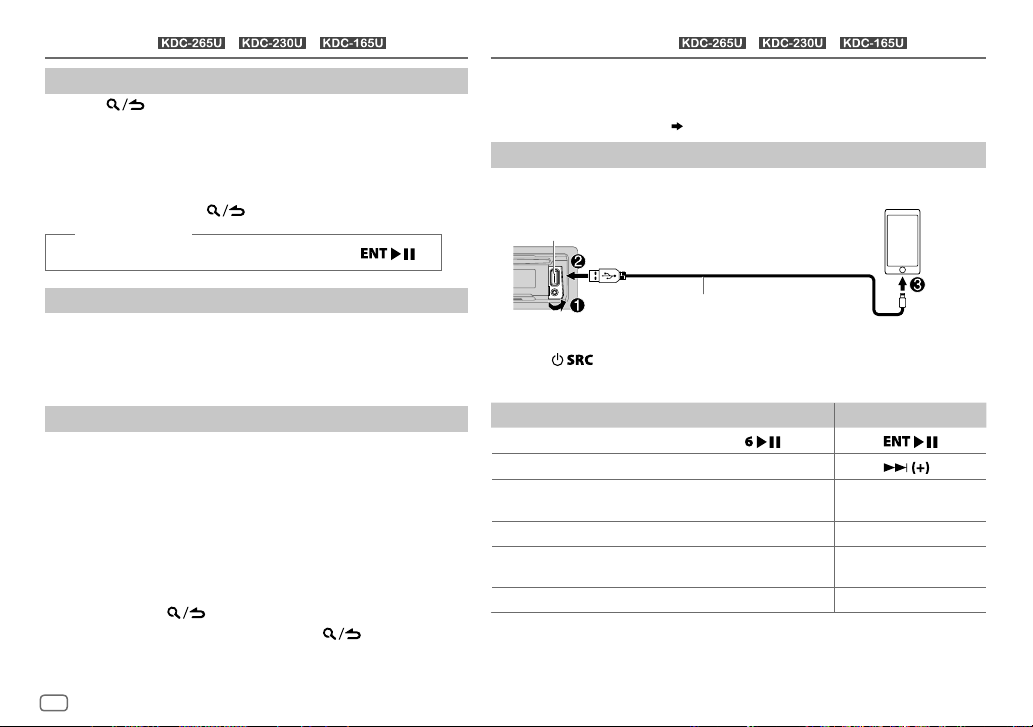
Pandora®
(for / / )
Search for a registered station
Press .
1
2 Turn the volume knob to select an item, then press the knob.
[
BY DATE
[
]:According to the registered date
A-Z
]:Alphabetical order
3 Turn the volume knob to select the desired station, then press
the knob.
To cancel, press and hold
.
(or using RC-406)
Press J / K to search for a station, then press .
iHeartRadio®
Preparation:
Install the latest version of iHeart Link for KENWOOD application on your device
(iPhone/ iPod touch), then create an account and log in to iHeartRadio.
• Select [
ON
] for [
(for / / )
IHEART SRC
]. ( 5)
Start listening
Open the iHeart Link application on your device.
1
2 Connect your device to the USB input terminal.
USB input terminal
Bookmark current song information
Press and hold the volume knob.
“BOOKMARKED” appears and the information is stored to your
device. The bookmark is available on your Pandora account but not
on this unit.
Delete a station
While listening to PANDORA...
1 Press the volume knob to enter [
2 Turn the volume knob to select [
3 Turn the volume knob to select [
knob.
4 Turn the volume knob to select [
the knob.
FUNCTION
].
SYSTEM
], then press the knob.
STATION DEL
A-Z
] or [
BY DATE
], then press the
], then press
5 Turn the volume knob to select the desired station to delete,
then press the knob.
6 Turn the volume knob to select [
YES
], then press the knob.
7 Press and hold to exit.
To return to the previous setting item, press .
10
1
KCA-iP102 / KCA-iP103 (optional accessory)
or accessory cable of the iPod/iPhone
*
2
*
3 Press repeatedly to select IHEARTRADIO.
Broadcast starts automatically.
To On the faceplate On the remote control
Playback / pause
Skip a track for custom station
Thumbs up or thumbs down
for custom station
Create a new/custom station Press 1. ( Not available )
Add to favorite stations for
live station
Scan for live station Press 3. ( Not available )
1
*
KCA-iP102 : 30-pin type, KCA-iP103 : Lightning type
2
*
Do not leave the cable inside the car when not using.
3
*
If thumbs down is selected, the current track is skipped.
Press
Press T.
3
*
Press J/K.
Press 2.
. Press
Press
( Not available )
( Not available )
.
.
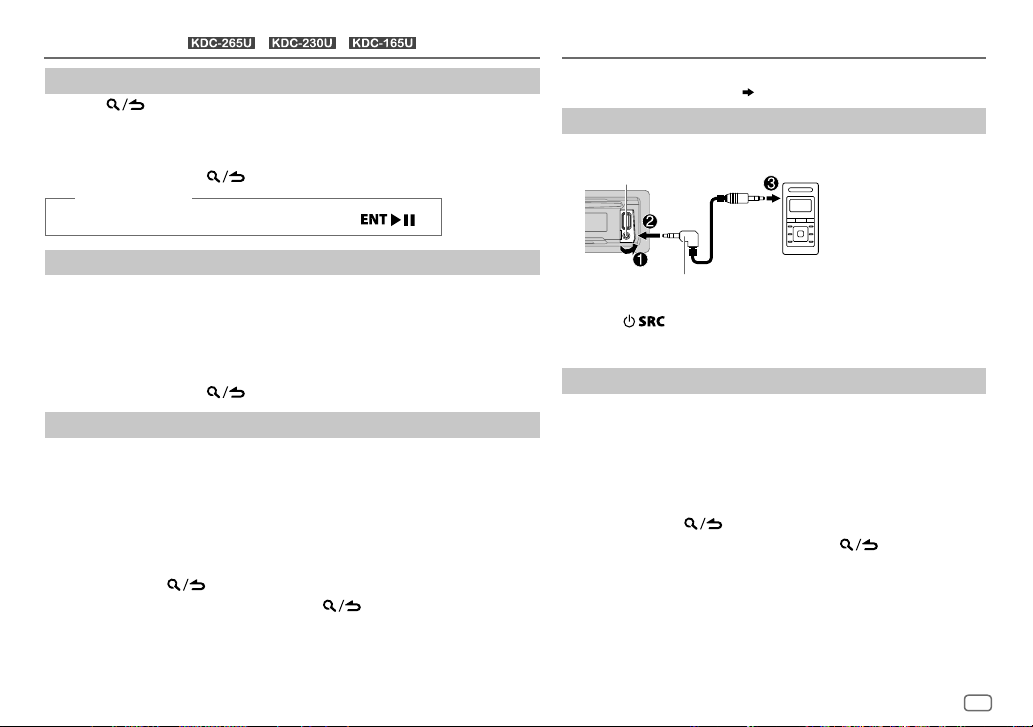
iHeartRadio®
(for / / )
Search for a station
Press .
1
2 Turn the volume knob to select a category, then press the knob.
3 Turn the volume knob to select the desired station, then press the knob.
When a city list appears, you can skip cities in alphabetical order.
To cancel, press and hold
.
(or using RC-406)
Press J / K to search for a station, then press .
AUX
Preparation:
Select [
ON
] for [
BUILT-IN AUX
Start listening
Connect a portable audio player (commercially available).
1
Auxiliary input jack
]. ( 5)
Portable audio
player
Skip cities by alphabetical order
While a city list appears during search...
1 Turn the volume knob quickly to enter character search.
2 Turn the volume knob or press S/T to select the character to be
searched for.
3 Press J / K to move to the previous/next page.
4 Press the volume knob to start searching.
To cancel, press and hold .
Delete a station
While listening to IHEARTRADIO...
1 Press the volume knob to enter [
2 Turn the volume knob to select [
3 Turn the volume knob to select [
4 Turn the volume knob to select [
FUNCTION
].
SYSTEM
], then press the knob.
STATION DEL
LIVE
], then press the knob.
] or [
CUSTOM
], then press the knob.
5 Turn the volume knob to select the desired station to delete, then press
the knob.
6 Turn the volume knob to select [
YES
], then press the knob.
7 Press and hold to exit.
To return to the previous setting item, press .
3.5mm (1/8") stereo mini plug with “L”
shaped connector (commercially available)
2 Press repeatedly to select AUX.
3 Turn on the portable audio player and start playback.
Set the AUX name
While listening to a portable audio player connected to the unit...
1 Press the volume knob to enter [
2 Turn the volume knob to select [
3 Turn the volume knob to select [
knob.
FUNCTION
].
SYSTEM
], then press the knob.
AUX NAME SET
], then press the
4 Turn the volume knob to select an item, then press the knob.
AUX
(default)/
DVD/ PORTABLE/ GAME/ VIDEO/ TV
5 Press and hold to exit.
To return to the previous setting item, press .
ENGLISH
11
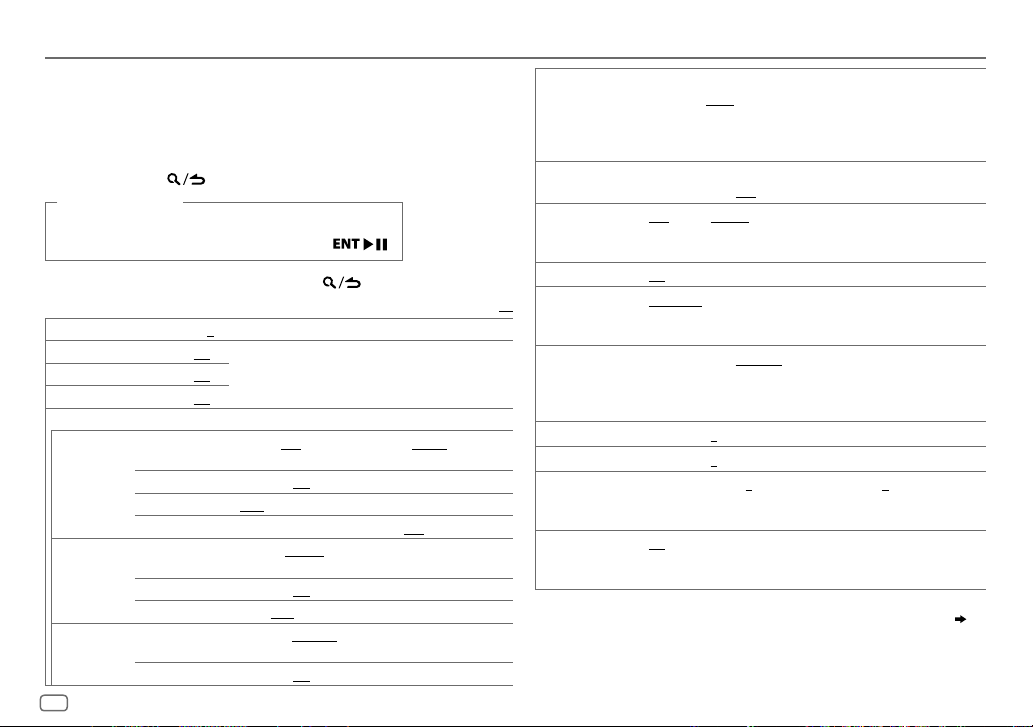
AUDIO SETTINGS
While listening to any source...
1 Press the volume knob to enter [
2 Turn the volume knob to select [
3 Turn the volume knob to select an item (see the following table),
then press the knob.
4 Repeat step 3 until the desired item is selected or activated.
5 Press and hold to exit.
(or using RC-406)
1 Press AUD to enter [
AUDIO CONTROL
2 Press J / K to select an item, then press .
To return to the previous setting item, press
SUB-W LEVEL –15
BASS LEVEL –8
MID LEVEL –8
TRE LEVEL –8
EQ PRO
(This setting is stored to [
BASS ADJUST BASS CTR FRQ 60/ 80/ 100/ 200
MID ADJUST MID CTR FRQ 0.5KHZ/ 1.0KHZ/ 1.5KHZ/ 2.5KHZ
TRE ADJUST TRE CTR FRQ 10.0KHZ/ 12.5KHZ/ 15.0KHZ/ 17.5KHZ
to
+15 (0
) Adjusts the subwoofer output level.
to +8 (+2)
to +8 (+1)
to +8 (+1)
USER
BASS LEVEL –8
BASS Q FACTOR 1.00/ 1.25/ 1.50/ 2.00
BASS EXTEND ON
MID LEVEL –8
MID Q FACTOR 0.75/ 1.00/ 1.25
TRE LEVEL –8
12
FUNCTION
].
AUDIO CONTROL
].
Adjusts the level to memorize for each source. (Before
making an adjustment, select the source you want to
adjust.)
].)
Selects the center frequency.
to +8 (+2):Adjusts the level.
:Turns on the extended bass.;
frequency.
to +8 (+1):Adjusts the level.
center frequency.
to +8 (+1):Adjusts the level.
], then press the knob.
.
or
60HZ/ 80HZ/ 100HZ/ 200HZ
:Adjusts the quality factor.
OFF
:Cancels.
:Selects the center
:Adjusts the quality factor.
Default:
:Selects the
PRESET EQ DRIVE EQ/ TOP40/ POWERFUL/ ROCK/ POPS/ EASY/ JAZZ
BASS BOOST LV1/ LV2/ LV3
LOUDNESS LV1/ LV2
SUBWOOFER SET ON
LPF SUBWOOFER THROUGH
XX
SUB-W PHASE REVERSE
FADER R15
:
BALANCE L15
VOLUME OFFSET
SOUND RECNSTR
(Sound
reconstruction)
• [
SUB-W LEVEL
selectable only if [
• [
SUB-W LEVEL
[
SUBWOOFER SET
NATURAL/ USER
genre. (Select [
[
DRIVE EQ
running noise of the tyres.
bass boost level.;
frequencies boost to produce a well-balanced sound at a low volume
level.;
:Turns on the subwoofer output.;
160HZ
160Hz are sent to the subwoofer.
output to be in line with the speaker output for optimum
performance. (Selectable only if a setting other than [
selected for [
to
to
For AUX:
volume level of each source. (Before adjustment, select the source you
want to adjust.)
ON
:Creates realistic sound by compensating the high-frequency
components and restoring the rise-time of the waveform that are lost
in audio data compression.;
]/ [
SUBWOOFER SET
SWITCH PREOUT
]/ [
LPF SUBWOOFER
] is set to [ON].
:Selects a preset equalizer suitable to the music
USER
] to use the settings made in [
] is a preset equalizer that reduces noise outside the car or
or
LEVEL1/ LEVEL2/ LEVEL3
OFF
:Cancels.
or
LEVEL1/ LEVEL2
OFF
:Cancels.
:All signals are sent to the subwoofer.;
:Audio signals with frequencies lower than 85Hz/ 120Hz/
(180°)/
LPF SUBWOOFER
F15 (0
):Adjusts the rear and front speaker output balance.
R15 (0
):Adjusts the left and right speaker output balance.
–8
to +8(0) ; For other sources: –8 to 0:Preset the initial
]/ [
]/ [
:Selects your preferred low and high
NORMAL
(0°):Selects the phase of the subwoofer
].)
OFF
:Cancels.
LPF SUBWOOFER
] is set to [
SUB-W PHASE
SUB-W
EQ PRO
].)
:Selects your preferred
OFF
:Cancels.
85HZ/ 120HZ
THROUGH
]/ [
SUB-W PHASE
] or [
] is selectable only if
] is
SUBWOOFER
/
/
] is
]. ( 4)
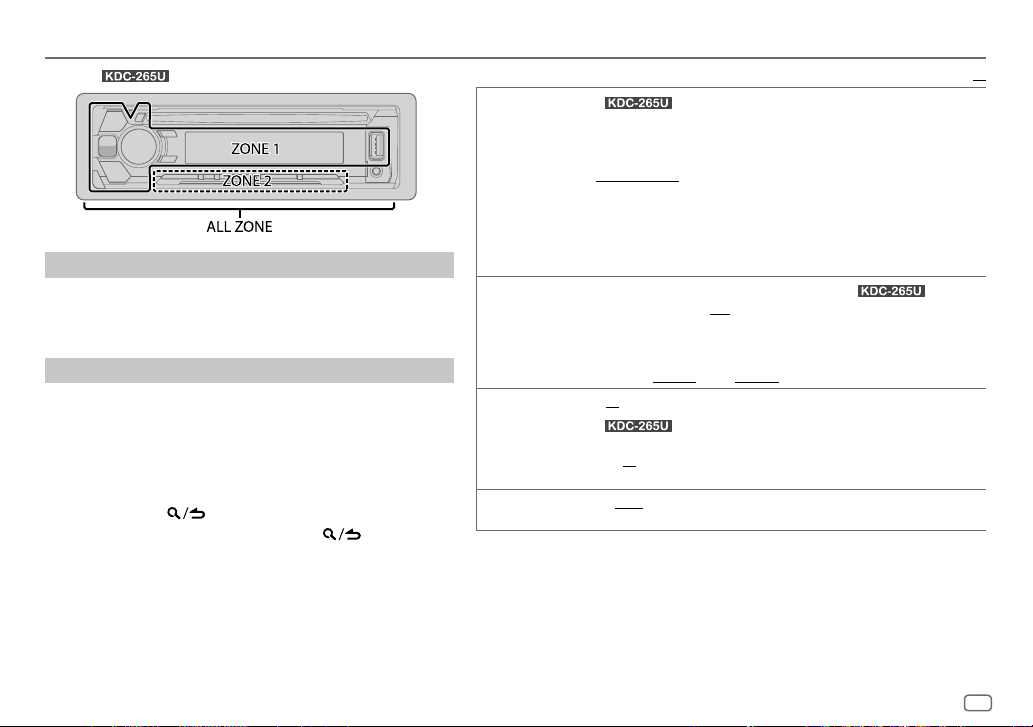
DISPLAY SETTINGS
(For )
Set the dimmer
Press and hold DISP (DIMMER) to turn on or off the dimmer.
• If you have set [
and hold this button.
Other settings
Press the volume knob to enter [
1
2 Turn the volume knob to select [
knob.
3 Turn the volume knob to select an item (see the following
table), then press the knob.
4 Repeat step 3 until the desired item is selected/activated or
follow the instructions stated on the selected item.
5 Press and hold to exit.
To return to the previous setting item, press .
DIMMER TIME
], it will be canceled once you press
FUNCTION
].
DISPLAY
], then press the
COLOR SELECT
DIMMER
BRIGHTNESS 0
TEXT SCROLL AUTO/ ONCE
*
Preset colors:
BLUE3
YELLOWGREEN1
(For )
Select color for
1
Select a zone. (See illustration on the left column.)
2
Select a color for the selected zone.
To make your own color, select [
stored in [
1
Press the volume knob to enter the detailed color adjustment.
2
Press S/T to select the color (R/ G/ B) to adjust.
3 Turn the volume knob to adjust the level (0 — 9), then press the knob.
Dim the display illumination (and button illumination for ).
ON
DIMMER TIME
1
Turn the volume knob to adjust the [ON] time, then press the knob.
2
Turn the volume knob to adjust the [
(Default: [
— 31: Select your preferred brightness level for display illumination.
(For )
1
Select a zone. (See illustration on the left column.)
2 0
scroll only once.;
RED1/ RED2/ RED3/ PURPLE1/ PURPLE2/ PURPLE3/ PURPLE4/ BLUE1/ BLUE2/
/
SKYBLUE1/ SKYBLUE2/ LIGHTBLUE/ AQUA1/ AQUA2/ GREEN1/ GREEN2/ GREEN3/
/
YELLOWGREEN2/ YELLOW/ ORANGE1/ ORANGE2/ ORANGERED
ALL ZONE, ZONE 1
VARIABLE SCAN/
CUSTOM R/G/B
:Dimmer is turned on.;
:Set the dimmer on and off time.
ON
]:
6:00 PM
— 31: Select your preferred brightness level for display and button
illumination.
:Select whether to scroll the display information automatically, or
OFF
:Cancels.
and
CUSTOM R/G/B/
CUSTOM R/G/B
].
OFF
:Cancels.
; [
OFF
]:
6:00 AM
ZONE 2
separately.
preset colors*
]. The color you have made will be
OFF
] time, then press the knob.
)
Default:
XX
ENGLISH
13
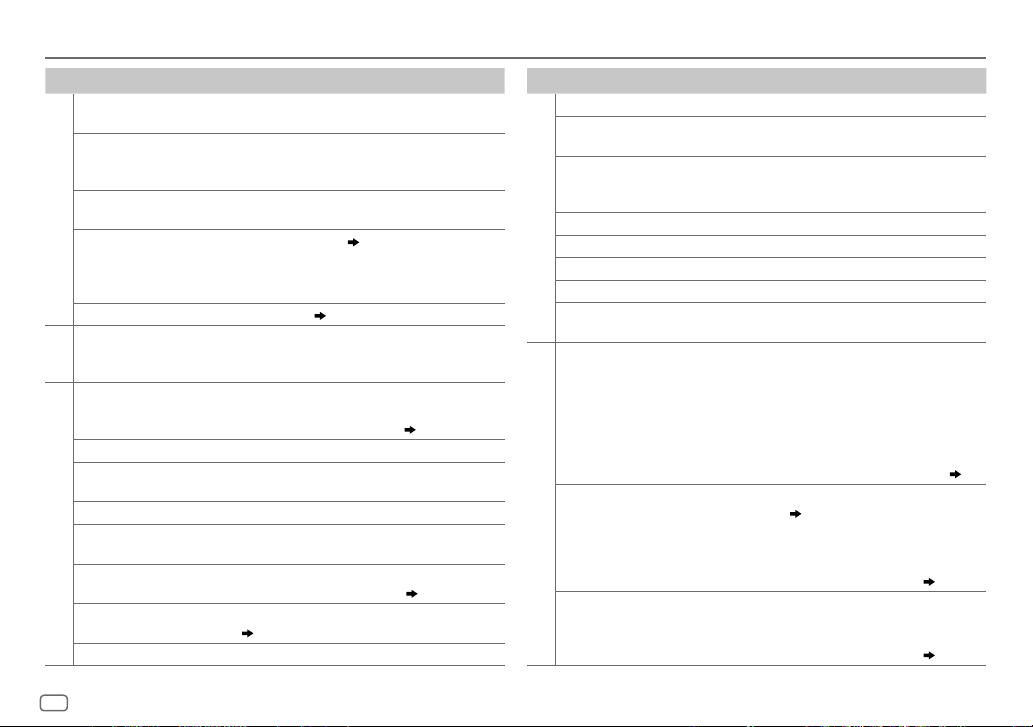
TROUBLESHOOTING
Symptom Remedy
Sound cannot be heard.
“MISWIRING CHECK WIRING
THEN PWR ON” appears.
“PROTECTING SEND SERVICE”
appears.
General
•
Sound cannot be heard.
•
The unit does not turn on.
•
Information shown on the
display is incorrect.
The unit does not work at all. Reset the unit. (
•
Radio reception is poor.
•
Static noise while listening
adio
R
to the radio.
Disc cannot be ejected.
Noise is generated. Skip to another track or change the disc.
Tracks do not play back as
you intended them to play.
“READING” keeps flashing. Do not use too many hierarchical levels or folders.
Elapsed playing time is not
correct.
CD / USB / iPod
Correct characters are not
displayed (e.g. album name).
“NA FILE” Make sure the disc contains supported audio files.
“NO DISC” Insert a playable disc into the loading slot.
•
Adjust the volume to the optimum level.
•
Check the cords and connections.
Turn the power off, then check to be sure the terminals
of the speaker wires are insulated properly. Turn the
power on again.
Send the unit to the nearest service center.
Clean the connectors. (
Connect the antenna firmly.
Press and hold M to forcibly eject the disc. Be careful
not to drop the disc when it is ejected. If this does not
solve the problem, reset the unit. (
Playback order is determined when files are recorded.
This is caused by how the tracks are recorded.
This unit can only display uppercase letters, numbers,
and a limited number of symbols. (
(
16)
16)
3)
Symptom Remedy
“TOC ERROR” Make sure the disc is clean and inserted properly.
“PLEASE EJECT” Reset the unit. If this does not solve the problem, consult
“READ ERROR” Copy the files and folders onto the USB device again. If this
“NO DEVICE” Connect a USB device, and change the source to USB again.
“COPY PRO” A copy-protected file is played.
CD / USB / iPod
“NA DEVICE”
“NO MUSIC” Connect a USB device that contains playable audio files.
“iPod ERROR”
•
Sound cannot
be heard during
playback.
•
Sound output only
3)
5)
from the Android
device.
Cannot playback at
[
BROWSE MODE
ANDROID
“NO DEVICE” or
“READING” keeps
flashing.
your nearest service center.
does not solve the problem, reset the USB device or use
another USB device.
Connect a supported USB device, and check the connections.
•
Reconnect the iPod.
•
Reset the iPod.
•
Reconnect the Android device.
•
If in [
HAND MODE
on the Android device and start playback.
•
If in [
HAND MODE
application or use another media player application.
•
Restart the Android device.
•
If this does not solve the problem, the connected Android
device is unable to route the audio signal to unit. (
•
Make sure KENWOOD MUSIC PLAY APP is installed on the
].
Android device. (
•
Reconnect the Android device and select the appropriate
control mode.
•
If this does not solve the problem, the connected Android
device does not support [
•
Switch off the developer options on the Android device.
•
Reconnect the Android device.
•
If this does not solve the problem, the connected Android
device does not support [
], launch any media player application
], relaunch the current media player
7)
BROWSE MODE
BROWSE MODE
17)
]. ( 17)
]. ( 17)
14
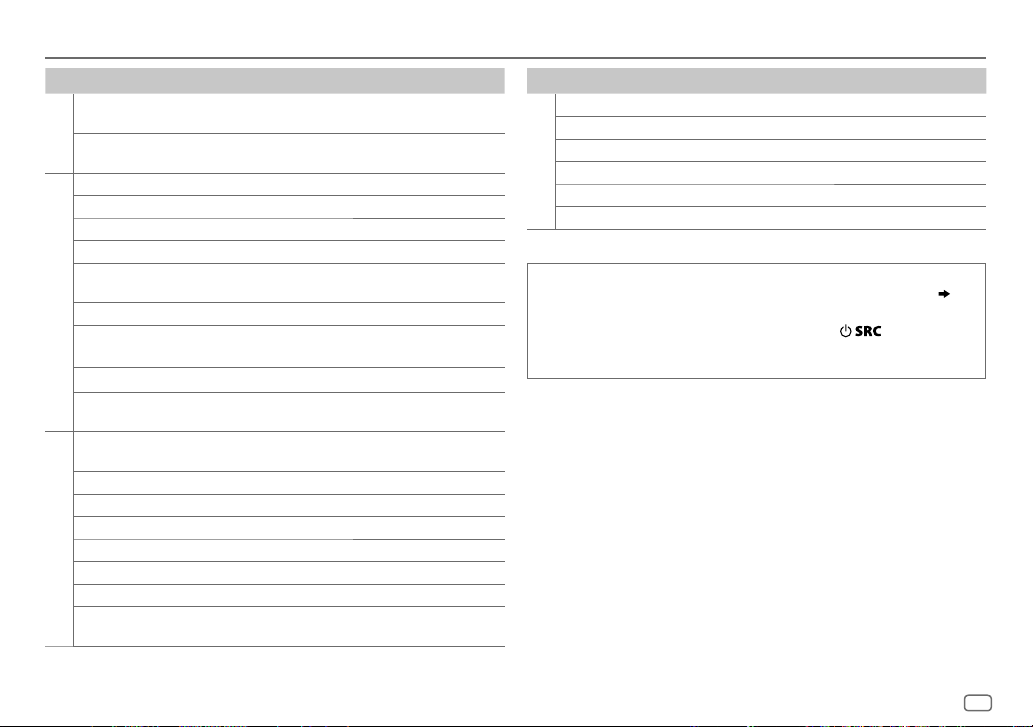
TROUBLESHOOTING
Symptom Remedy
Playback is intermittent
or sound skips.
“ANDROID ERROR” /
ANDROID
“NADEVICE”
“ADDERROR” New station creation is unsuccessful.
“CHECKDEVICE” Check the Pandora application on your device.
“NOSKIPS” The skip limit has been reached.
“NOSTATIONS” No stations are found.
“STATIONLIMIT”
“CONNECT ERROR” Communication is unstable.
Pandora
“RATING ERROR” Registration of thumbs up/thumbs down has failed due to
“THUMBS N/A” Registration of thumbs up/thumbs down is not allowed.
“LICENSE ERROR” You try to access from a country which Pandora is not
iHeartRadio station
cannot be selected.
“CANNOT CREATE” Custom station name creation is unsuccessful.
“CANNOT SAVE” Addition to the favorite category failed.
“DISCONNECTED” Check the connection to the device.
“NOSKIPS” The skip limit has been reached. Retry later.
iHeartRadio
“NOSTATIONS” No stations are found.
“NOT CONNECTED” Link to the application is impossible.
“IHEARTLINK UP” Make sure you have installed the latest version of the iHeart
Turn off the power saving mode on the Android device.
•
Reconnect the Android device.
•
Restart the Android device.
The number of registered stations has reached its limit. Retry
after deleting unnecessary stations from your device.
insufficient network connectivity.
deliverable.
If “Explicit Content” in [Account Settings] is checked in the web
version of iHeartRADIO, custom stations become unavailable.
Link for KENWOOD application on your device.
Symptom Remedy
“PLEASE LOGIN” You haven’t log in. Log in again.
“STATION NOT AVAILABLE”
“STATION NOT SELECTED” No station is selected.
“STREAM ERROR” Broadcast data is interrupted.
iHeartRadio
“THUMB FAILED” Registration of Thumbs Up/Down has failed.
“TIMED OUT” The request has resulted in time-out.
Muting upon the reception of a phone call
Connect the MUTE wire to your telephone using a commercial telephone accessory. ( 19)
When a call comes in, “CALL” appears.
•
To continue listening to the audio system during a call, press . “CALL” disappears
and the audio system resumes.
When the call ends, “CALL” disappears.
Broadcast from the station is over.
(The audio system pauses.)
(The audio system resumes.)
ENGLISH
15
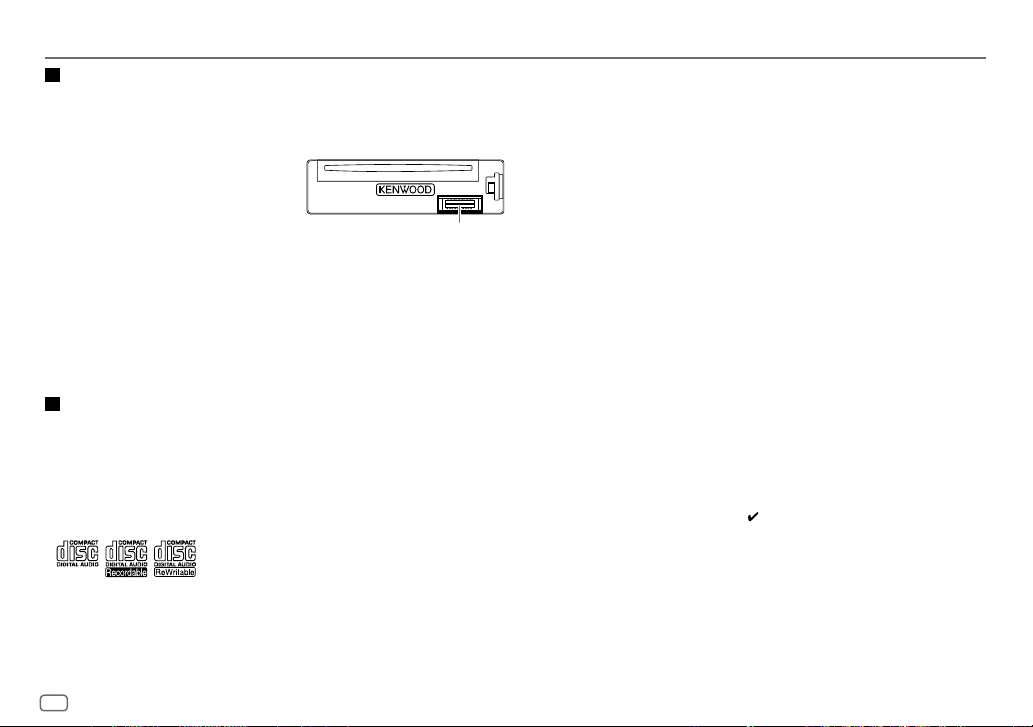
REFERENCES
Maintenance
Cleaning the unit
Wipe off dirt on the faceplate with a dry silicone or soft cloth.
Cleaning the connector
Detach the faceplate and clean the connector gently
with a cotton swab, being careful not to damage
the connector.
Handling discs
•
Do not touch the recording surface of the disc.
•
Do not stick tape etc. on the disc, or use a disc with tape stuck on it.
•
Do not use any accessories for the disc.
•
Clean from the center of the disc and move outward.
•
Clean the disc with a dry silicone or soft cloth. Do not use any solvents.
•
When removing discs from this unit, pull them out horizontally.
•
Remove burrs from the center hole and disc edge before inserting a disc.
More information
Visit also the following webiste <www.kenwood.com/cs/ce/> for:
–
Latest firmware updates and latest compatible item list
–
Android™ application KENWOOD MUSIC PLAY
–
Any other latest information
General
•
This unit can only play the following CDs:
•
Detailed information and notes about the playable audio files are stated in an online manual
on the following web site: www.kenwood.com/cs/ce/audiofile/
Connector (on the reverse
side of the faceplate)
Playable files
•
Playable audio file: MP3 (.mp3), WMA (.wma)
•
Playable disc media: CD-R/CD-RW/CD-ROM
•
Playable disc file format: ISO 9660 Level 1/2, Joliet, Long file name.
•
Playable USB device file system: FAT12, FAT16, FAT32
Even when audio files comply with the standards listed above, playback may be impossible
depending on the types or conditions of media or device.
Unplayable discs
•
Discs that are not round.
•
Discs with coloring on the recording surface or discs that are dirty.
•
Recordable/ReWritable discs that have not been finalized.
•
8cm CD. Attempting to insert using an adapter may cause malfunction.
About USB devices
•
This unit can play MP3/WMA/WAV/FLAC files stored on a USB mass storage class device.
•
You cannot connect a USB device via a USB hub.
•
Connecting a cable whose total length is longer than 5m may result in abnormal playback.
•
This unit cannot recognize a USB device whose rating is other than 5V and exceeds 1A.
About iPod/iPhone
Made for
-
iPod touch (2nd, 3rd, 4th, and 5th generation)
-
iPod classic
-
iPod nano (3rd, 4th, 5th, 6th, and 7th generation)
-
iPhone 3G, 3GS, 4, 4S, 5, 5S, 5C, 6, 6 Plus
•
You cannot operate iPod if “KENWOOD” or “ ” is displayed on iPod.
16
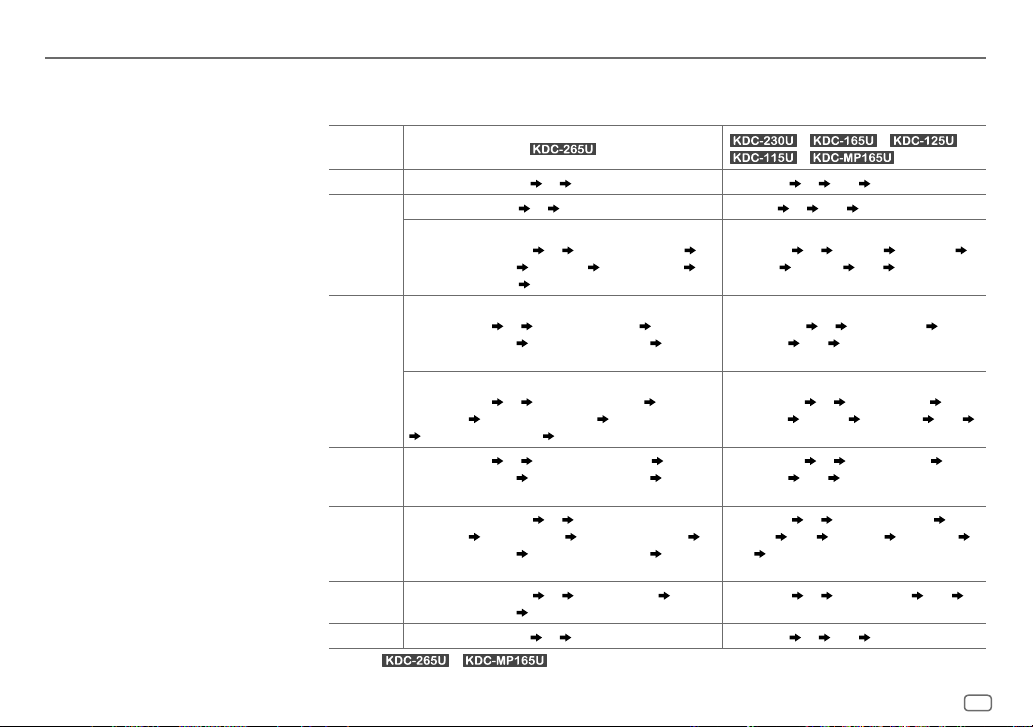
REFERENCES
About Android device
•
This unit supports Android OS 4.1 and above.
•
Some Android devices (with OS 4.1 and above) may
not fully support Android Open Accessory (AOA)
2.0.
•
If the Android device supports both mass storage
class device and AOA 2.0, this unit always playback
via AOA 2.0 as priority.
About Pandora
•
Pandora is only available in certain countries.
Please visit <http://www.pandora.com/legal> for
more information.
•
Because Pandora is a third-party service, the
specifications are subject to change without
prior notice. Accordingly, compatibility may be
impaired, or some or all of the services may become
unavailable.
•
Some functions of Pandora cannot be operated
from this unit.
•
For issues using the application, please contact
Pandora at pandora-support@pandora.com.
About iHeartRadio
•
iHeartRadio® is a third-party service, therefore
the specifications are subject to change without
prior notice. Accordingly, compatibility may be
impaired or some or all of the services may become
unavailable.
•
Some iHeartRadio® functionality cannot be
operated from this unit.
Change the display information
Each time you press
•
If the information is unavailable or not recorded,
Source name
STANDBY
TUNER
CD or USB
IPOD or
ANDROID
PANDORA
IHEARTRADIO
AUX
*
Only for / : Turn off the display information.
DISP
, the display information changes.
Source name (Date/Clock) (*) (back to the beginning) Source name (*) Clock (back to the beginning)
Frequency (Date/Clock) (*) (back to the beginning) Frequency (*) Clock (back to the beginning)
(For FM Radio Broadcast Data System stations only)
Station name (Date/Clock) (*) Radio text (Date/Clock)
Radio text+ (R.TEXT+)
Frequency (Date/Clock)
(For CD-DA)
Track title (Artist) (*) Track title (Disc name)
Track title (Date/Clock)
(back to the beginning)
(For MP3/WMA/WAV/FLAC files)
Track title (Artist) (*) Track title (Album title) Track title
(Date/Clock)
Track title (Artist) (*) Track title (Album name)
Track title (Date/Clock)
(back to the beginning)
Station name (Date/Clock) (*) Shared / Radio station
(Date/Clock)
Track title (Date/Clock)
(back to the beginning)
Station name (Date/Clock) (*) Track title (Artist)
Track title (Date/Clock)
Source name (Date/Clock) (*) (back to the beginning) Source name (*) Clock (back to the beginning)
File name (Folder name) File name (Date/Clock)
Playing time (Date/Clock) (back to the beginning)
Track title (Artist) Track title (Album title)
“NO TEXT”, “NO INFO”, or other information (eg. station name, playing time) appears.
Title (Artist) Title (Date/Clock)
(back to the beginning)
Playing time (Date/Clock)
Playing time (Date/Clock)
Playing time (Date/Clock)
(back to the beginning)
/ / /
/
(For FM Radio Data System stations only)
Station name (*) Radio text Radio text+
Title/Artist
(back to the beginning)
(For CD-DA)
Disc name/Artist (*) Track title/Artist
Playing time
(For MP3/WMA/WAV/FLAC files)
Track title/Artist (*) Album title/artist
Folder name
(back to the beginning)
Track title/Artist
Playing time
Station name
Track title
Clock
Station name
(back to the beginning)
Frequency Clock
Clock (back to the beginning)
File name Playing time Clock
(*) Album title/Artist
Clock (back to the beginning)
(*) Shared/Radio station
Artist Album title Playing time
(back to the beginning)
(*) Track title/Artist Clock
ENGLISH
17
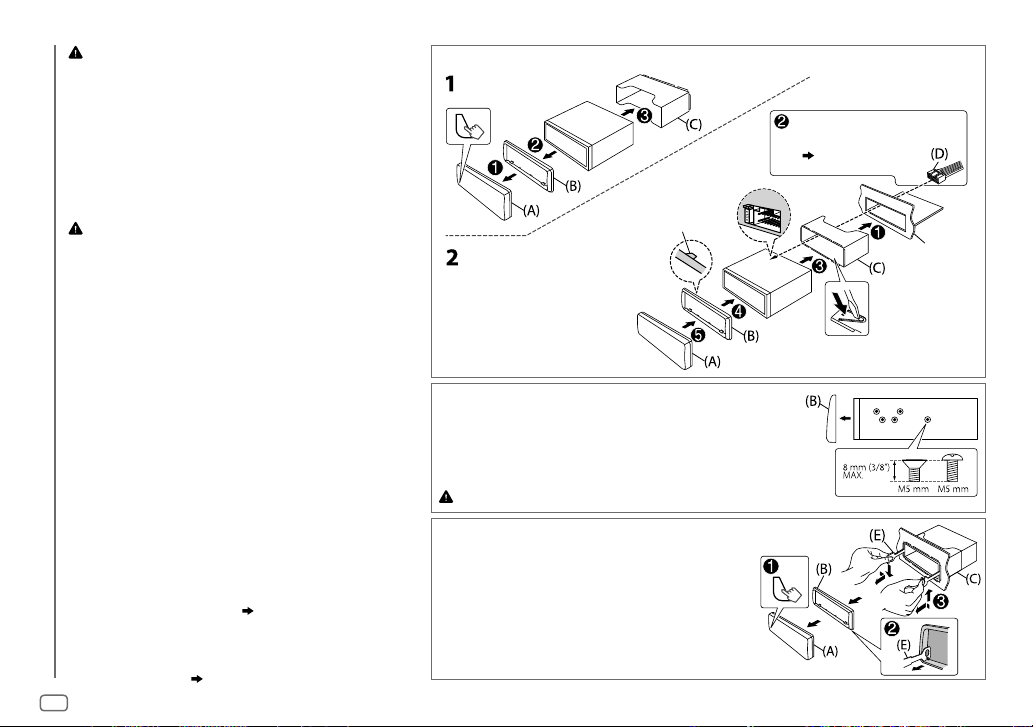
Warning
•
The unit can only be used with a 12V DC power supply, negative
ground.
•
Disconnect the battery’s negative terminal before wiring and
mounting.
•
Do not connect Battery wire (yellow) and Ignition wire (red) to the
car chassis or Ground wire (black) to prevent a short circuit.
•
Insulate unconnected wires with vinyl tape to prevent a short circuit.
•
Be sure to ground this unit to the car’s chassis again after
installation.
Caution
•
For safety’s sake, leave wiring and mounting to professionals.
Consult the car audio dealer.
•
Install this unit in the console of your vehicle. Do not touch the
metal parts of this unit during and shortly after use of the unit.
Metal parts such as the heat sink and enclosure become hot.
•
Do not connect the [ wires of speakers to the car chassis or Ground
wire (black), or connect them in parallel.
•
Mount the unit at an angle of less than 30º.
•
If your vehicle wiring harness does not have the ignition terminal,
connect Ignition wire (red) to the terminal on the vehicle’s fuse box
INSTALLATION / CONNECTION
which provides 12 V DC power supply and is turned on and off by
the ignition key.
•
Keep all cables away from heat dissipate metal parts.
•
After the unit is installed, check whether the brake lamps, blinkers,
wipers, etc. on the car are working properly.
•
If the fuse blows, first make sure the wires are not touching car’s
chassis, then replace the old fuse with one that has the same rating.
Basic procedure
1
Remove the key from the ignition switch, then
disconnect the [ terminal of the car battery.
2 Connect the wires properly.
See Wiring connection. (
19)
3 Install the unit to your car.
See Installing the unit (in-dash mounting).
4 Connect the [ terminal of the car battery.
5 Reset the unit. (
3
)
18
Installing the unit (in-dash mounting)
Hook on the top side
Orientate the trim plate as
illustrated before fitting.
When installing without the mounting sleeve
1
Remove the mounting sleeve and trim plate from
the unit.
2 Align the holes in the unit (on both sides) with the
vehicle mounting bracket and secure the unit with
screws (supplied/commercially available).
Use only the specified screws. Using wrong screws might damage the unit.
How to remove the unit
1
Detach the faceplate.
2 Fit the catch pin on the extraction keys into
the holes on both sides of the trim plate,
then pull it out.
3 Insert the extraction keys deeply into the
slots on each side, then follow the arrows
as shown on the right.
Do the required wiring.
(
19)
Dashboard of
your car
Bend the appropriate tabs to hold the
mounting sleeve firmly in place.
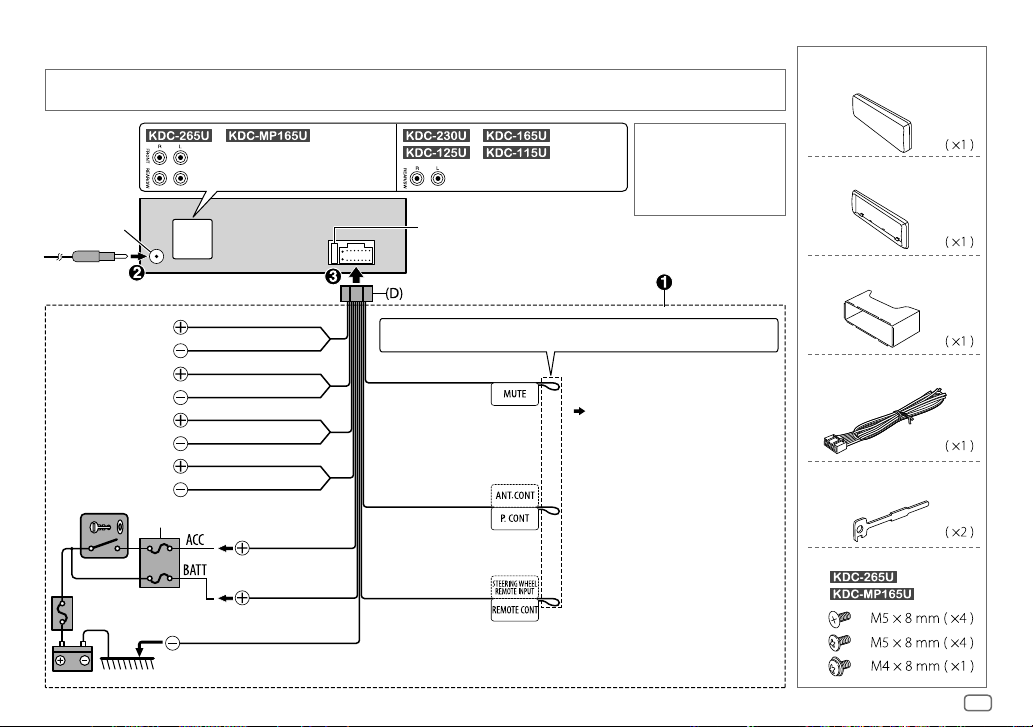
Wiring connection
IMPORTANT :
professionals for your safety. Consult your car audio dealer.
We recommend installing the unit with a commercially available custom wiring harness specific for your car and leave this job to
Part list for installation
(A)
Faceplate
Antenna terminal
To front speaker (left)
To front speaker (right)
To rear speaker (left)
To rear speaker (right)
Ignition switch
Car fuse box
Battery
/ :
Front output
White
White/Black
Gray
Gray/Black
Green
Green/Black
Purple
Purple/Black
Car fuse box
Red
(Ignition wire)
Yellow
(Battery wire)
Black (Ground wire)
To the metallic body or chassis of the car
/ /
/ :
Rear/ subwoofer outputRear/ subwoofer output
Fuse (10A)
If no connections are made, do not let the wire come out from the tab.
Brown
(Mute control wire)
Blue/White
(Power control wire/
Antenna control wire)
Light blue/yellow
(Steering remote
control wire)
To the terminal that is grounded when the
telephone rings or during conversation
( 15)
(To connect the Kenwood navigation
system, refer your navigation manual.)
To the power control terminal when using
the optional power amplifier or to the
antenna control terminal in the vehicle
To the steering wheel remote control
adapter
When connecting to an
external amplifier, connect
its ground wire to the car’s
chassis to avoid damaging
the unit.
(B)
Trim plate
(C)
Mounting sleeve
(D)
Wiring harness
(E)
Extraction key
(F)
Screws (supplied for
/
)
ENGLISH
19
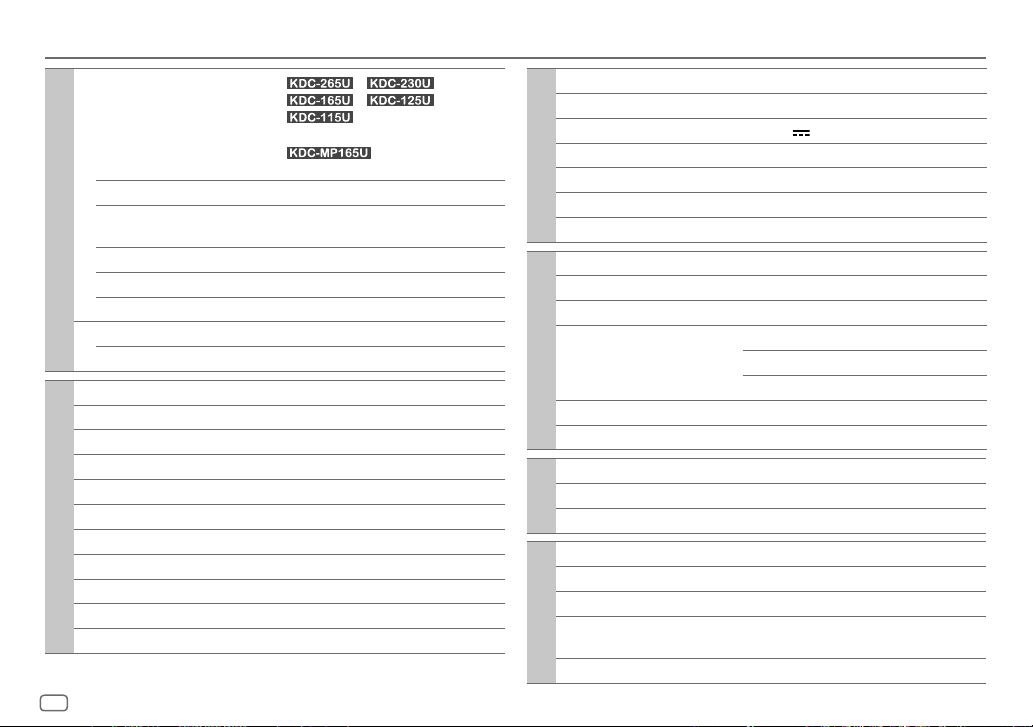
SPECIFICATIONS
Subject to change without notice.
FM Frequency Range
87.9 MHz — 107.9 MHz (200 kHz space)
87.5 MHz — 108.0 MHz (50 kHz space)
Usable Sensitivity (S/N=26dB) 8.2dBf (0.71μV/75Ω)
Quieting Sensitivity
Tuner
(DINS/N=46dB)
Frequency Response (±3dB) 30 Hz — 15 kHz
Signal-to-Noise Ratio (MONO) 64 dB
Stereo Separation (1kHz) 40dB
AM Frequency Range 530kHz — 1700kHz (10kHz space)
Usable Sensitivity (S/N=20dB) 29dBμ (28.2μV)
Laser Diode GaAIAs
Digital Filter (D/A) 8 times over sampling
Spindle Speed 500rpm — 200rpm (CLV)
Wow & Flutter Below measurable limit
Frequency Response (±1dB) 20Hz — 20kHz
Total Harmonic Distortion (1kHz) 0.01%
CD player
Signal-to-Noise Ratio (1kHz) 105 dB
Dynamic Range 90dB
Channel Separation 85dB
MP3 Decode Compliant with MPEG-1/2 Audio Layer-3
WMA Decode Compliant with Windows Media Audio
17.2dBf (2.0μV/75Ω)
/ /
/ /
:
:
20
USB Standard USB1.1, USB2.0 Full Speed
File System FAT12/16/32
Maximum Supply Current DC5V
MP3 Decode Compliant with MPEG-1/2 Audio Layer-3
USB
WMA Decode Compliant with Windows Media Audio
WAV Decode Linear-PCM
FLAC Decode FLAC file (Up to 48kHz / 16bit)
Maximum Output Power 50W×4
Full Bandwidth Power 22W×4 (at less than 1% THD)
Speaker Impedance 4Ω—8Ω
Tone Action Bass 100Hz±8dB
Audio
Preout Level/Load (CD) 2500mV/10kΩ
Preout Impedance ≤600Ω
Frequency Response (±3dB) 20Hz—20kHz
Input Maximum Voltage 1000mV
Auxiliary
Input Impedance 30kΩ
Operating Voltage 14.4V (10.5V—16V allowable)
Maximum Current Consumption 10A
Operational Temperature Range –10°C—+60°C
Installation Size (W×H×D) 182mm×53mm×159mm
General
Weight 1.3kg (2.9lbs)
1A
Middle 1.0kHz±8dB
Treble 12.5kHz±8dB
(7-3/16"×2-1/16"×6-1/4")
