KENWOOD DPX-4010 User Manual
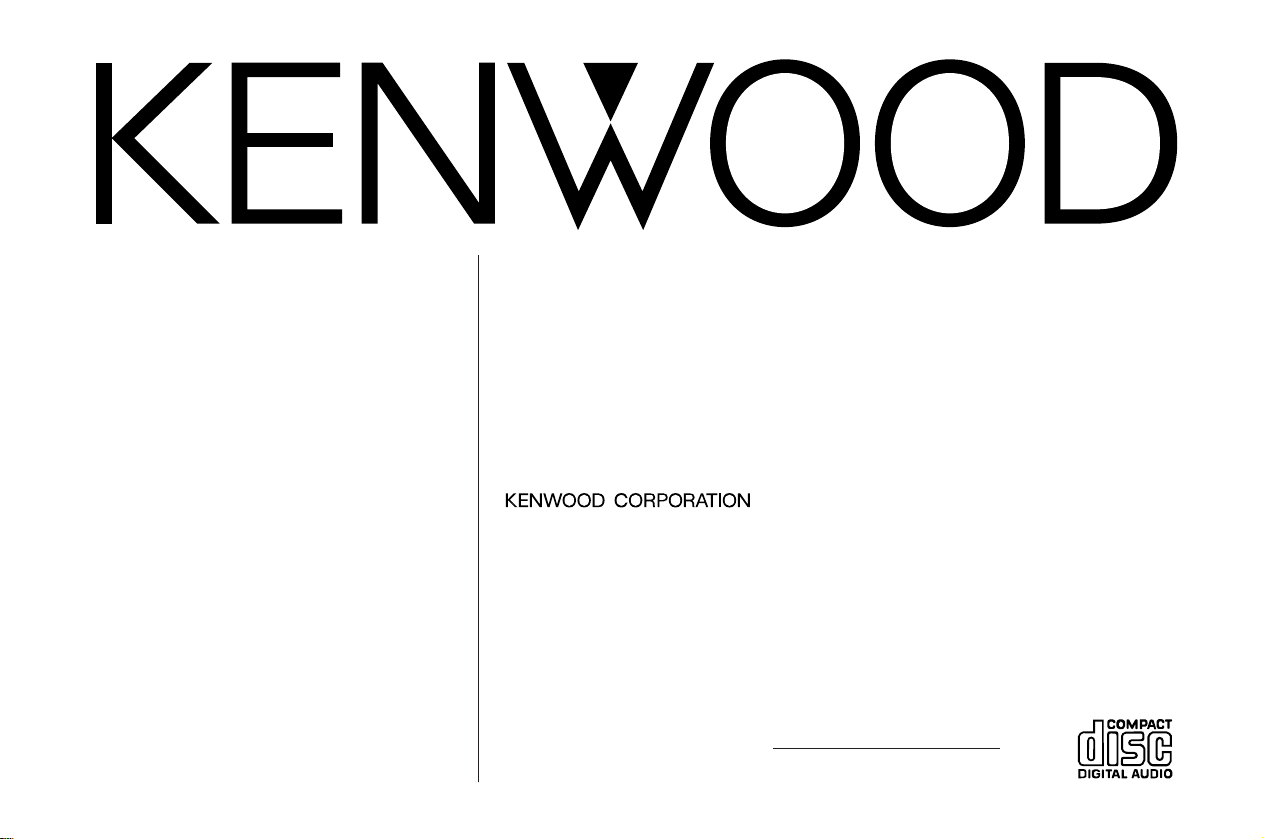
DPX-4010
DOUBLE DIN SIZED CD/CASSETTE RECEIVER
INSTRUCTION MANUAL
AMPLI-TUNER CD/CASSETTE DOUBLE TAILLE
MODE D’EMPLOI
RECEPTOR DE CD/CINTAS DE TAMAÑO DOBLE
MANUAL DE INSTRUCCIONES
Take the time to read through this instruction manual.
Familiarity with installation and operation procedures will help you obtain the
best performance from your new double din sized CD/cassette receiver.
For your records
Record the serial number, found on the back of the unit, in the spa ces designated on
the wa rranty card, and in the space provided below. Refer to the model and serial
numbers whenever you ca ll upon your KE NWOOD dealer for information or service on
the product.
Model DPX-4010 Serial number
© B64-1724-00 (KW)
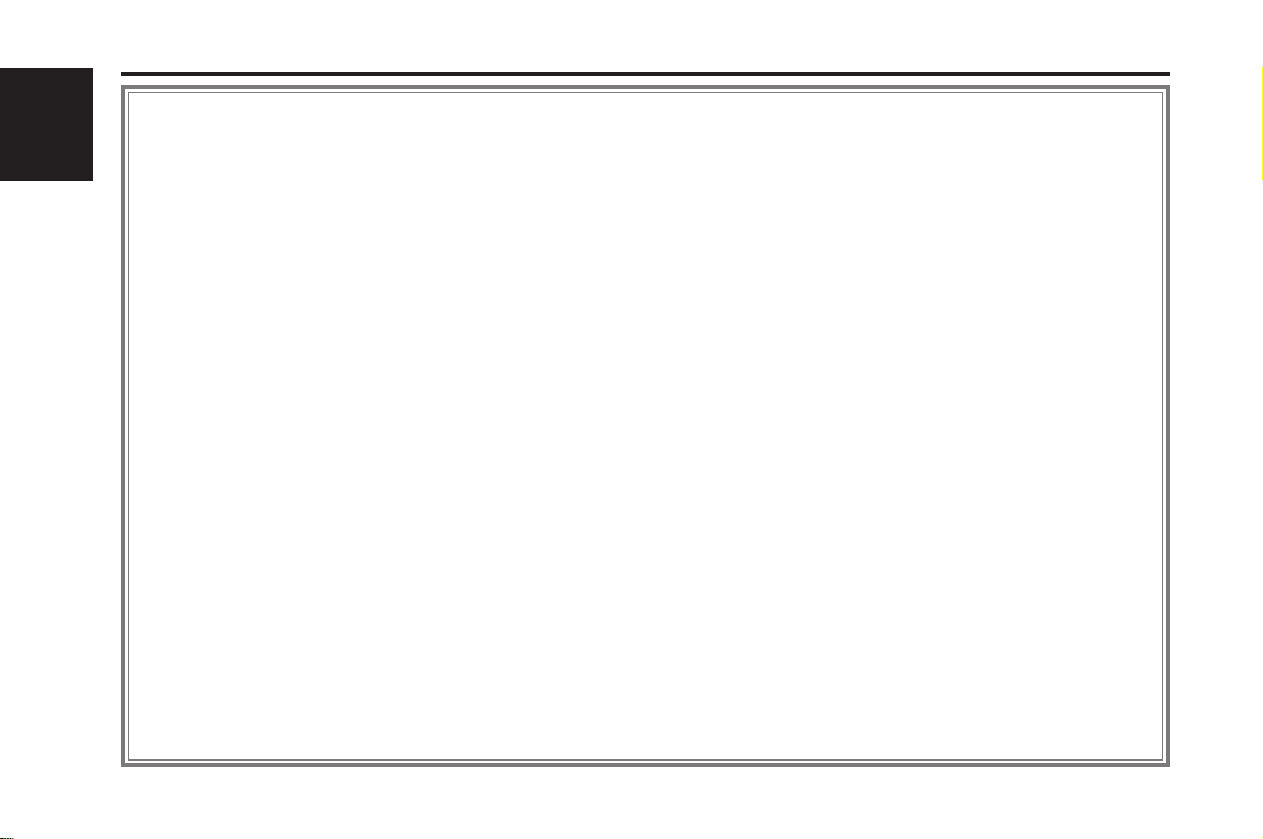
Contents
Before use
2Warning ................................. ........... .......... ........... ........... .........3
English
Saf ety precautions ......................... ....... ........ ........ ....... ........ ........ .4
Handling Compact discs ............... ........ ........ ....... ........ ........ ....... ..6
General features
Powe r ... ........... ........... .......... ........... ........... .......... ........... ........... ...7
Volume................ .......... ........... ........... .......... ........... ........... .......... 7
Attenuator .......................................... ........... .......... ........... ........... 7
Switching Modes. ....... ........ ........ ....... ........ ........ ....... ........ ........ ....8
Audio Control Set ting. ........ ....... ........ ........ ....... ........ ........ ....... ......8
Switching Display....... ....... ........ ........ ....... ........ ........ ....... ........ ......9
Adjust ing Time ...................................... ........ ....... ........ ........ ....... ..9
Tuner features
Tuning. ........... .......... ........... ........... .......... ........... ........... .......... ...10
Station Preset Me mory.. ........ ........ ....... ........ ........ ....... ........ .......1 0
Station Name Preset (SNPS)................... ........ ........ ....... ........ ....10
Switching Display f or Tuner.................. ........ ........ ....... ........ .......1 1
Cassette player features
Playing Cassett e Tapes............ ....... ........ ........ ....... ........ ........ .....1 2
Fast Forwarding and Rewindi ng Cassette Tapes .......................13
Using Dolby B Noise Reduct io n.... ........ ........ ....... ........ ........ .......1 3
Switching Tape Types....................... ........ ........ ....... ........ ....... ....13
Tape counter display......................... ........ ....... ........ ........ ....... ....13
Using Direct Program Search Syste m (DPSS).......................... ..14
Blank Skip... ........ ....... ........ ........ ....... ........ ........ ....... ........ ........ ...14
Index Scan.. ........ ....... ........ ........ ....... ........ ........ ....... ........ ........ ...14
Music Repeat ...... ....... ........ ....... ........ ........ ....... ........ ........ ....... ....15
CD/External disc control features
Playing CDs........................... ....... ........ ........ ....... ........ ........ ....... .16
Playing Other Disc mode............... ....... ........ ........ ....... ........ .......1 6
Switching Display f or D iscs ...................... ........ ........ ....... ........ ...17
Fast Forwarding and Reversing Disc Play....... ........ ....... ........ ....17
Track Search .................................... ........ ........ ....... ........ ........ ....18
Disc Search .... ........ ....... ........ ........ ....... ........ ........ ....... ........ ........ 18
Track Repeat......... ........ ....... ........ ........ ....... ........ ........ ........ ....... .18
Disc Repeat........... ........ ........ ........ ....... ........ ........ ....... ........ ........ 18
Track Scan........................ ........ ........ ....... ........ ........ ........ ....... .....19
Disc Scan................... ........ ........ ....... ........ ........ ....... ........ ........ ...19
Random Play......... ........ ....... ........ ........ ........ ....... ........ ........ ....... .20
Magazine Random Play............ ........ ....... ........ ........ ........ ....... .....20
Text / Title Scroll ................................... ........ ....... ........ ........ ....... 20
Presett ing Disc Nam es (DNPS)............... ........ ........ ....... ........ ....21
DSP/Equalizer/Analyzer control fe atures
DSP (Digital Signal Processo r) ........................................... ....... ..22
Preset Equalizer Select ion ............... ........ ........ ....... ........ ........ ....22
Equalizer Level Adjusting.................. ........ ....... ........ ........ ....... ....23
Spectrum Analyzer Display Selection .................................. .......2 3
Function Set System
Function Set Syst em.................. ........ ........ ....... ........ ........ ....... ...24
Selecting Displ ay Mode.. ....... ........ ........ ....... ........ ........ ....... .......2 5
Dimmer Level Ad justmen t......... ........ ........ ....... ........ ........ ....... ...25
Touch Sensor Tone....... ........ ........ ....... ........ ........ ....... ........ ........ 25
Switching preout ........................................ ........ ....... ........ ........ ..25
Selecting Tuning Mode........... ....... ........ ........ ....... ........ ........ ......2 5
Auto Memory Entry ........................ ....... ........ ........ ....... ........ ......2 6
Text Scroll... ....... ........ ........ ....... ........ ........ ....... ........ ........ ....... ....26
Basic Operations of remote
Basic operations..... ....... ........ ........ ....... ........ ........ ....... ........ ........ 27
Tuner features........................... ........ ........ ....... ........ ........ ....... ....28
Cassette player f eat ures.... ....... ........ ........ ....... ........ ........ ....... ....28
CD/External disc control features .................................... ........ ...28
Installation
Accessories........................ ........ ....... ........ ........ ....... ........ ........ ...29
Installation Procedure ............ ........ ....... ........ ........ ....... ........ .......2 9
Connecting Wires t o Term i nals ........................ ........ ........ ....... ...30
Installation (for TOYOTA, NISSAN Car etc.) ...............................31
Installation (for HON DA A CURA Car)............................ ........ ......3 1
Troubleshooting Guide .......................................33
Specifications . . ...................................... . ............37
— 2 —
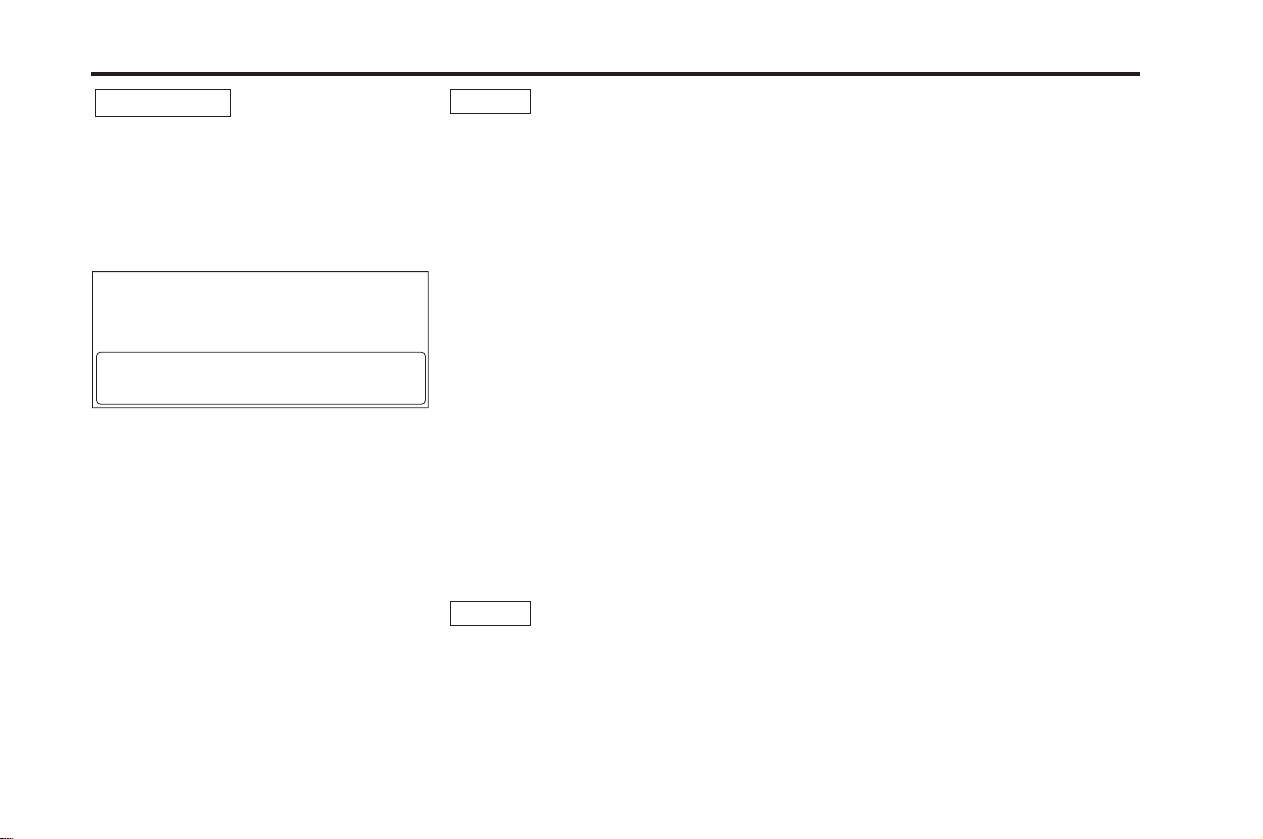
2
Warning
2CAUTION
Use of con trols or adjustments or
perfo rmance of proced ures other th an th ose
specif ied h erein may result in hazardous
radiat io n exp osur e.
In com pliance with Federal Regulations,
following are reproductions of labels on, or
inside t he prod uct relating t o laser product
safety .
KENWOOD CORPORATION
2967-3, ISHIKAWA-CHO,
HACHIOJI-SHI
TOKYO, JAPAN
KENWOOD CORP. CERTIFIES THIS EQUIPMENT
CONFORMS TO DHHS REGULATIONS N0.21 CFR
1040. 10, CHAPTER 1, SUBCHAPTER J.
Location : Bottom Panel
FCC WARNING
This equipmen t may generate or use radio
frequ ency ener gy. Changes or m o difications
to this equipment may cause harm ful
interference unles s the m odifications are
expressly approved in the inst ruc tion manual.
The user could lose the authorit y to operate
this e quipment if an unauthorized change or
modi fication is m ade.
NOTE
This equipmen t has been tested and found
to comply wit h the lim its fo r a Class B digital
device, pursuant to Part 1 5 of the FCC Rules.
These limits are designed to pro vide
reasonable protect io n against harm ful
interference in a residential installation. This
equipm en t may cause harmf ul in terferen ce
to radio communi cation s, if it is not inst alled
and used in accordance w ith the instruct ions.
However, t he re is no g uarantee that
interference will not occur in a particular
installation. If this equi pment d oes cause
harmf ul in terferen ce to radio or tele vision
recept ion, which c an be determined by
turnin g the equipment off and on, the user is
encouraged to try to co rrect th e interfe renc e
by one or more of the foll owing measures:
• Reorient or relocate the receiving ant enna.
• Increase the separation between th e
equipm en t and receiver.
• Connect t he eq uipment into an outlet on a
circuit differe nt from that to which t he
receiver is conn ected.
• Consult th e de aler or an experienced
radio/TV tec hnici an fo r help .
NOTE
This Class B digital apparatus com pl ies with
Canadian ICES-003.
— 3 —
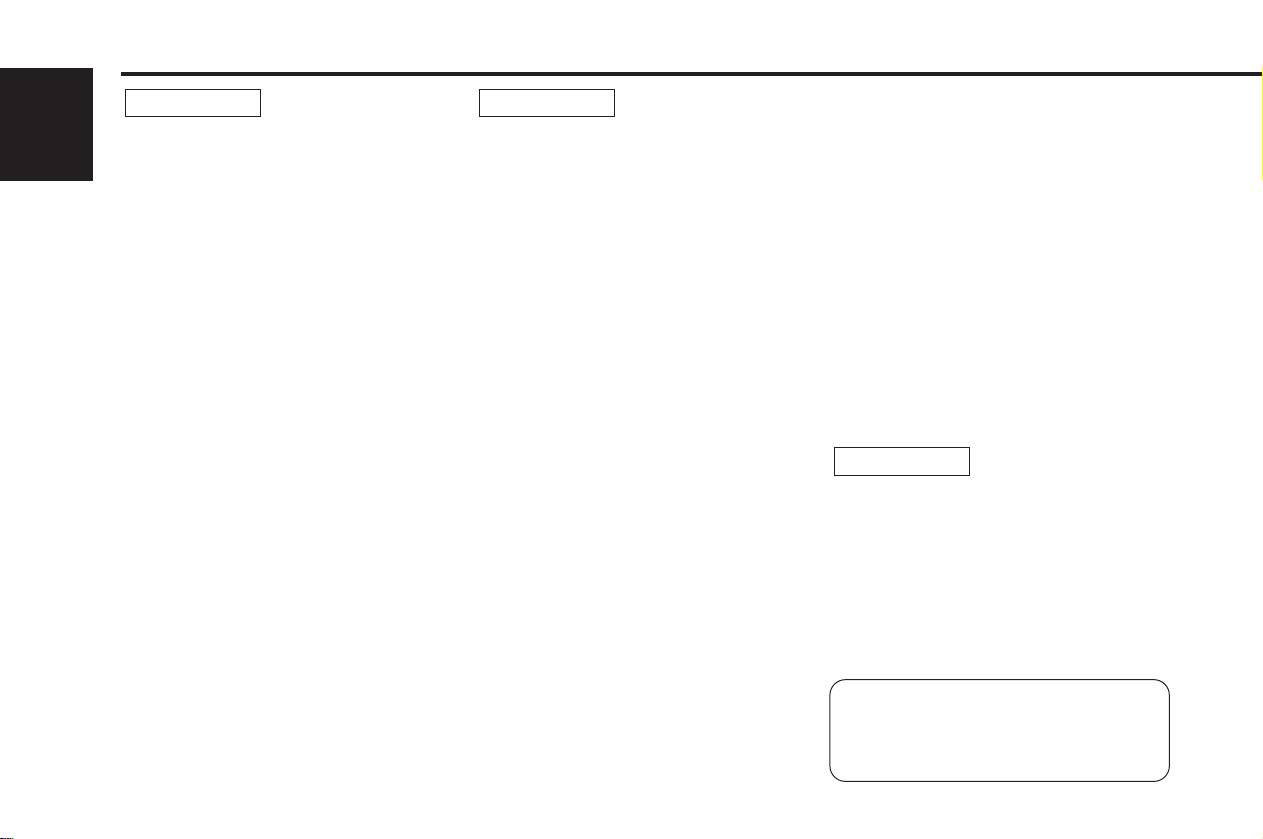
Safety precautions
2WARNING
To prevent injury or fire, take the
English
following precautions:
• Insert the unit all t he way in until it is fully
locked in place. Ot h erwise i t may fall out of
place w he n jolted.
• When extending the ignit ion, b attery, or
ground wires, make sure to us e aut omotive grade w ire s or other wires wit h a 0.75mm
(AWG18) or more t o pre vent wire
deter iorati on and damage t o the wire
coating.
• To prevent a short c ircui t, never put o r leave
any met allic objects (such as coins or metal
tools) inside the unit .
• If t he unit start s to em it smo ke or strange
smell s, turn of f the p ower imm ediat ely and
consult yo ur Kenwood dealer.
• M ake sure not to get your f ing ers c aught
between the faceplate and t he unit.
• Be careful not to drop t he u nit or subject it to
stron g sho ck.
The unit may break or crack because it
contains glass parts.
2CAUTION
To prevent damage to the machine,
take the following precautions:
• M ake sure to ground t h e un it to a negative
12V DC power supp ly.
• Do not op en the t op or bottom covers of the
unit.
• Do not ins tall the unit in a spot e xpos ed to
2
direct sun light or excessive heat or hu midity.
Also avoid places with too muc h du st or the
possibilit y of water splashing.
• Do not sub ject the faceplate to exce ssiv e
shock, as it is a piece of precision
equipm en t.
• When rep lacing a fuse, o nly u se a new one
with the prescribed r ating . Usin g a f use with
the wron g rat ing may cause your unit to
malfu nction.
• To prevent a short c ircuit when replacing a
fuse, first dis conn ect the wir ing h arness.
• Do not place any object b etween th e
faceplate and th e un it.
• Do not use you r own s crews. Use only the
screws provided. If you use t h e wrong
screws, you could dam age t he u nit.
• Do not apply excess ive force t o the mov ing
faceplate. Doin g so will cause damage or
malfu nction.
• Do not apply excess ive force t o the open
faceplate or place objects on it . D oing so will
cause damage or breakdow n.
IMPORTANT INFORMATION
You cannot connect the un it direct ly to the
followin g CD automatic changers. If yo u
want to use older changers with the unit,
follow the directions below according to the
type of changer you own:
• KDC-C200 / KDC-C300 / KDC-C400
Use t he ex tension cable and the control box
attached t o the CD changer, and the opt ion al
CA-DS100 converter cord.
• KDC-C301 / KDC-C600 / KDC-C800 / KDCC601 / KDC-C401
Use t he ex tension cable attached to the CD
changer, and the optional CA-DS100
convert er cord.
• KDC-C100 / KDC-C302 / C205 / C705 /
non-Kenwood CD changers
Cannot be used wit h this m od el.
2CAUTION
You can damage both your unit and
the CD changer if you connect them
incorrectly.
M anuf actu red und er licens e f rom Dolby
Laboratories.
“ Dolby” and t he do uble-D sym bol are
tradem arks of Dolby Laboratories.
— 4 —
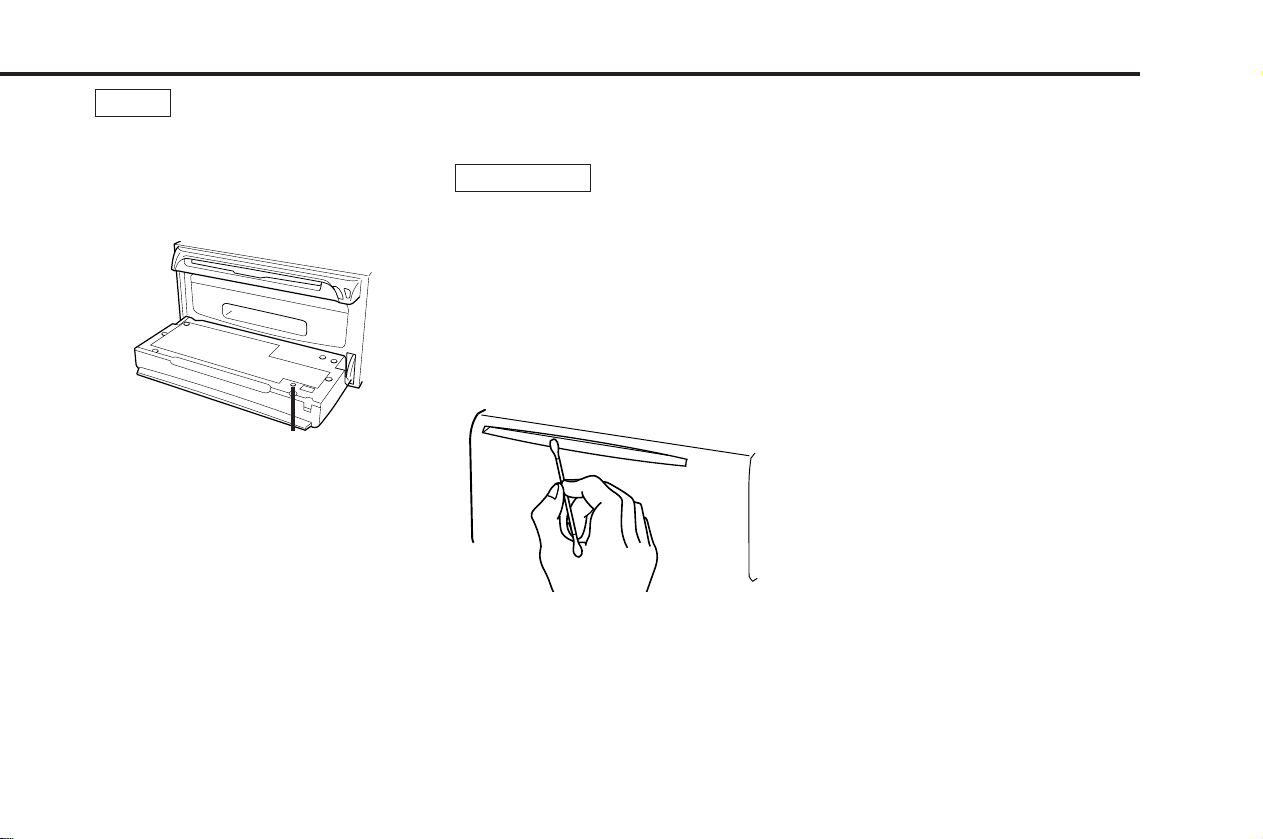
NOTE
• If you exp erien ce pr oble ms during
installation, con sult your Kenwood dealer.
• If t he unit does not seem to be working
right, try pressing the reset bu tton first. If
that d oes n ot solve t he prob lem, consult
your Kenwood dealer.
Reset button
• The illustrations of the displ ay and the panel
appearing in this m anual are examples used
to exp lain m ore clearly how the cont rols are
used. Therefor e, what appears on the disp lay
in the illus trations m ay dif fer fro m what
appears on the display on t he actual
equipm en t, and some of the ill ustrations on
the d isplay m ay represen t some thing
impo ssible in act ual operation .
• The functi ons that can be used and th e
information t h at can be disp layed will differ
depending on the ext e rnal disc players being
connect ed .
Cleaning the Unit
If the fro nt panel gets dirty, tu rn o ff the
power and wipe the panel wit h a dry silicon
cloth or so ft cloth.
2CAUTION
Do not wipe the panel w ith a hard cloth or a
cloth dam pene d by volat ile so lvents such as
paint t hinn er and alcohol. They can scratch
the su rface of t he panel and/or cause the
indicator letters to peel off.
Cleaning the CD Slot
As dust tends t o accumulate in t he CD slot ,
clean it every o nce i n a while. Your CDs can
get sc ratch ed if you put them in a dusty CD
slot.
Lens Fogging
Right aft er you turn on t he c ar heater in co ld
weather, dew or con dens ation may form on
the le ns in the CD player of t he u nit. Called
lens f oggin g, CDs may be impossible to play.
In such a situat ion, r emove t he d isc and wait
for the condensati on to evaporate. If the unit
still d oes n ot operate normally after a while,
consult yo ur Kenwood dealer.
Cleaning the Tape Head
After you have list ened to many cassettes
over a long period of time, magnet i c powde r
from the tapes and dust accumulate s on the
tape head, causing noise and a deterioration
in sound quality . Clean the tape head using a
cleaning tape or cleaning kit d esign ed for use
in car audio system s .
Handling Cassette Tapes
• Do not play a cassett e who se tape has gone
slack. In such a case, win d it tigh t using a
pencil or the like in one of the spoo ls.
Playing slack cassette tapes can result i n the
tape t angling around t he capst an and/or
pinch rollers, causing trouble.
• Do not play a deformed cassette or one
whose label is start ing to come off, as it can
cause the unit to malfunction.
• Do not leave t apes in ho t places, such as on
dashboards and other spot s e xpos ed to
direct sun light, or near heater outlets. They
can deform the casset te.
• Avoid using extremely long casset te tapes,
such as 100-minut e -long t apes. Such tapes
are very thin, and can tangle easily around
the p inch roller s or o ther parts inside the
unit, c ausing unit failure.
• Remove a cassette tape from the unit whe n
not lis tening t o it for a while. If you leave a
tape in t he unit too long , it may st ick to the
tape head and cause unit m alf unction.
— 5 —
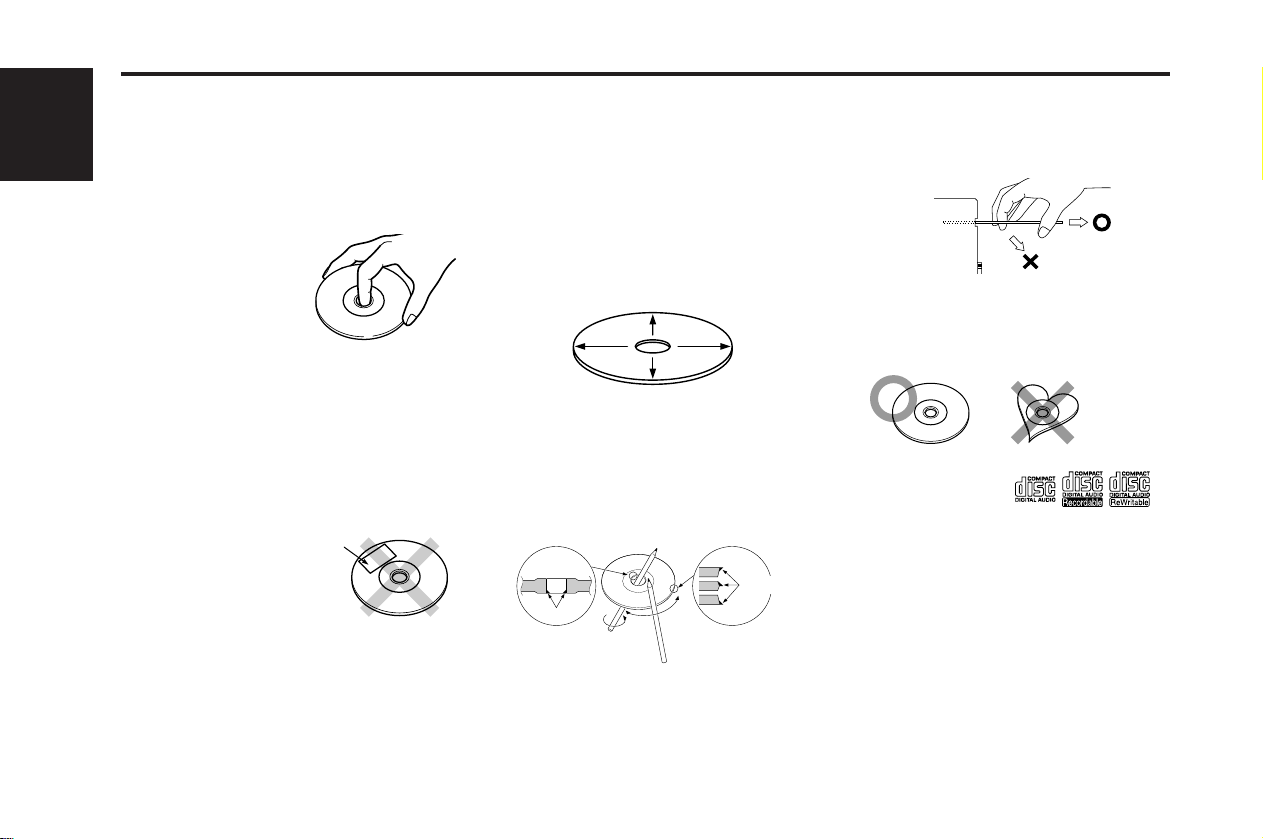
Handling Compact discs
Playing a CD that is dirty, scratched
or warped can cause the sound to
skip and the unit to operate
English
incorrectly, resulting in worsened
sound quality. Take the following
precautions to prevent your CDs from
getting scratched or damaged.
Handling CDs
• Do not touch t he
recorded side o f the CD
(the side oppos ite the
label) when ho lding it.
• The reflect ive film on a CD-R or a CD-RW is
more fragile than that o n an ordinary m usic
CD, and may peel off if scrat ched .
Fingerprints on a CD-R or CD-RW are also
more likel y to cause skipping when the disc
is played. For these reasons, handle t he disc
very carefully.
Detailed handling instruction s will appear on
the CD-R or CD-RW package: read this
information carefu lly be fore using t h e dis c.
• Do not stick t ape on
either side of the CD.
Storing CDs
• Do not store CDs in areas exposed to dire ct
sunlight (such as a car seat or the
dashboard) or ot h er h ot places.
A CD-R or CD-RW is more susceptible t han
a music CD to damage f r om high
temperatures and humidity, and in some
cases, may becom e unu sable if left in the
car for long per iods of time.
• Remove CDs from the unit when not
Tape
listen ing to th em for a while, and put them
back in their cases. Do n ot pile up CDs that
are removed from their cases or prop t h em
against something.
Cleaning CDs
If a CD has gott en d irty, wipe it off gen tly
using a commercially available cleaning cloth
or a soft co tton clo th, start ing from the
cente r of the disc and m ovin g ou tward. Do
not cl ean CDs with con ventional record
cleaners, anti-static formulas, or chemicals
such as paint th inne r or b enzene.
Checking New CDs for Burrs
When playing a new CD for the firs t time,
check t hat there are not any burrs stuck t o
the p erimete r of the disc or in the cent ral
hole. CDs with bu rrs s tuck on t hem m ay not
load properly or m ay skip while p laying.
Remove burrs using a ballpoint pe n or a
similar ut e nsil.
Burrs
Burrs
Do Not Load CD Accessories
Do not use comm ercially available CD
accessories that can be loaded int o the CD
slot, s uch as st abilizers, prote ctive sheet s,
or CD cleaning discs, since t h ey can cause
the u nit to malfunct io n.
— 6 —
Removing the CD
Only rem o ve the CD from the machine in a
horizontal direct ion, holdi ng it flat . You m ay
damage the su rface of t he CD if you try
pulling it d own as it eje cts.
Do Not Use Special Shape CDs
• Be sure to use roun d sh ape CDs only f or
this u nit and do not use any special shape
CDs. Use of sp ecial shape CDs may cause
the u nit to malfunct io n.
• Do not us e any CD which does not bear one
of the fo llowing marks:
CD-Rs and CD-RWs which have not
undergone finalization pr oces sing cannot be
played. (For m or e inform ation on finalization
processing, refer t o the m anual for your CDR or CD-RW writ ing software.) Addition ally,
depending on the recording status, it may
prove im p ossib le to play certain CDs
recorded on CD-R or CD-RW.
Do Not Use CDs with Sticker on the
Labeled Side
Do not use the CD w ith th e label sticker
stuck on it.
Using such a CD may cause the CD t o be
defor med and the sticker t o pe el off,
result ing in malfunct ion of the unit.
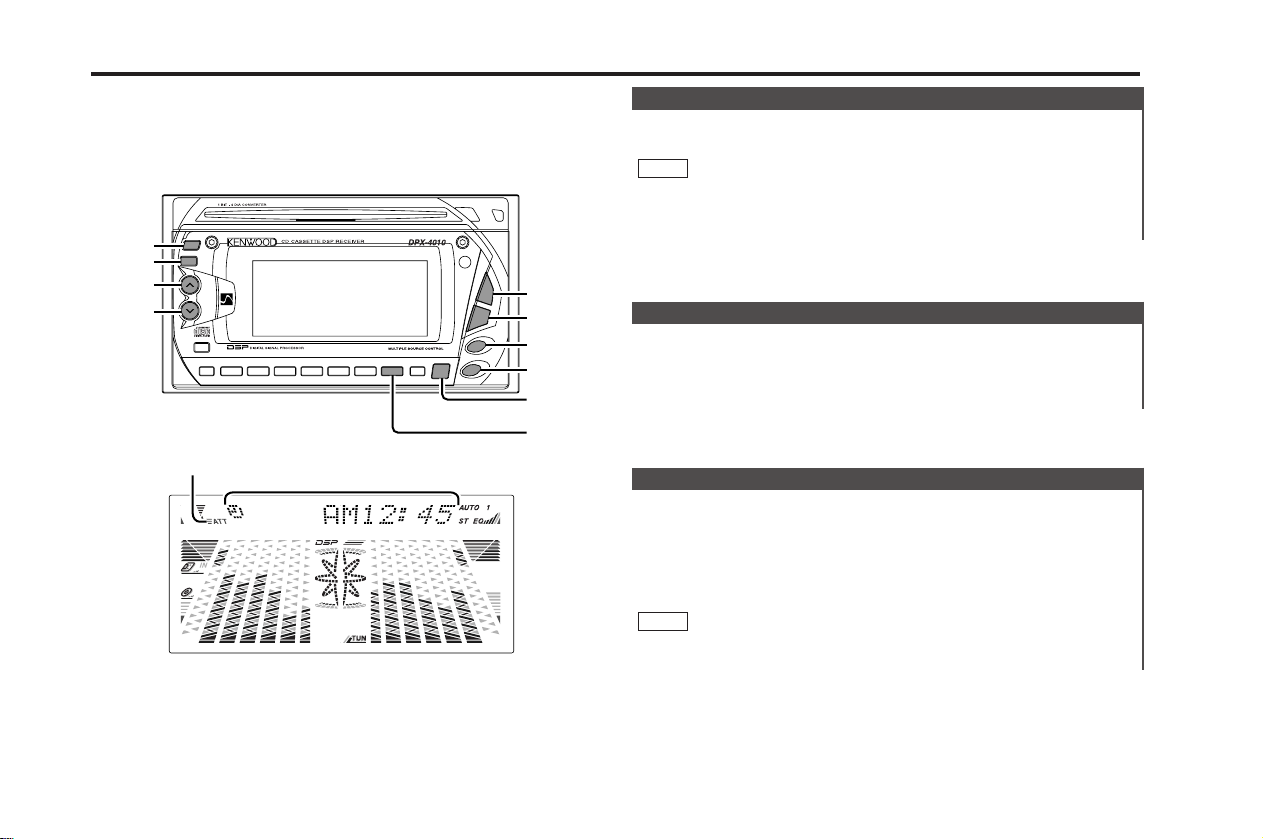
7
NAME SET
DISP
ATT
B.S
S.A
DSP
7
AUD
EQ
7
PWR OFF
OPEN
CD EJECT
SRC
AM–
FM
+
DISC
7
FNC
38
4
¢
0
1 BNR 2 SCN 3 RDM
METAL
6 M.RDM4 REP 5 D.SCN
¢
4
FM
AM
AUD
SRC/
PWR OFF
DISP
ATT
u
d
DISP
ATT
SRC
AM–
FM
+
4
¢
EQ
General features
ATT indicator
Clock display
Power
Turning on the power:
Press the SRC (source) butt o n.
NOTE
Turn the power on bef o re carrying out t he following procedu res.
Turning off the power:
Press the PWR OFF butt on f or at least one se cond.
Volume
Increasing Volume:
Press the u button t o t ur n up the volum e.
Decreasing Volume:
Press the d button t o t ur n down the volum e.
Attenuator
Thi s f unct ion al lows y o u to tur n down t h e vol um e qui ckly.
Turning Attenuator On/ Off:
Press the ATT butt on to swit ch t he att en uator on and of f .
When t he at t enu ator is o n, t he ATT indicator blinks.
When t he at t enu ator is o f f , the volum e ret urn s t o the original
level.
NOTE
Turning the vol um e u p, or turning it all t he way down deactivat es
the at t enuat or f un ct ion .
— 7 —
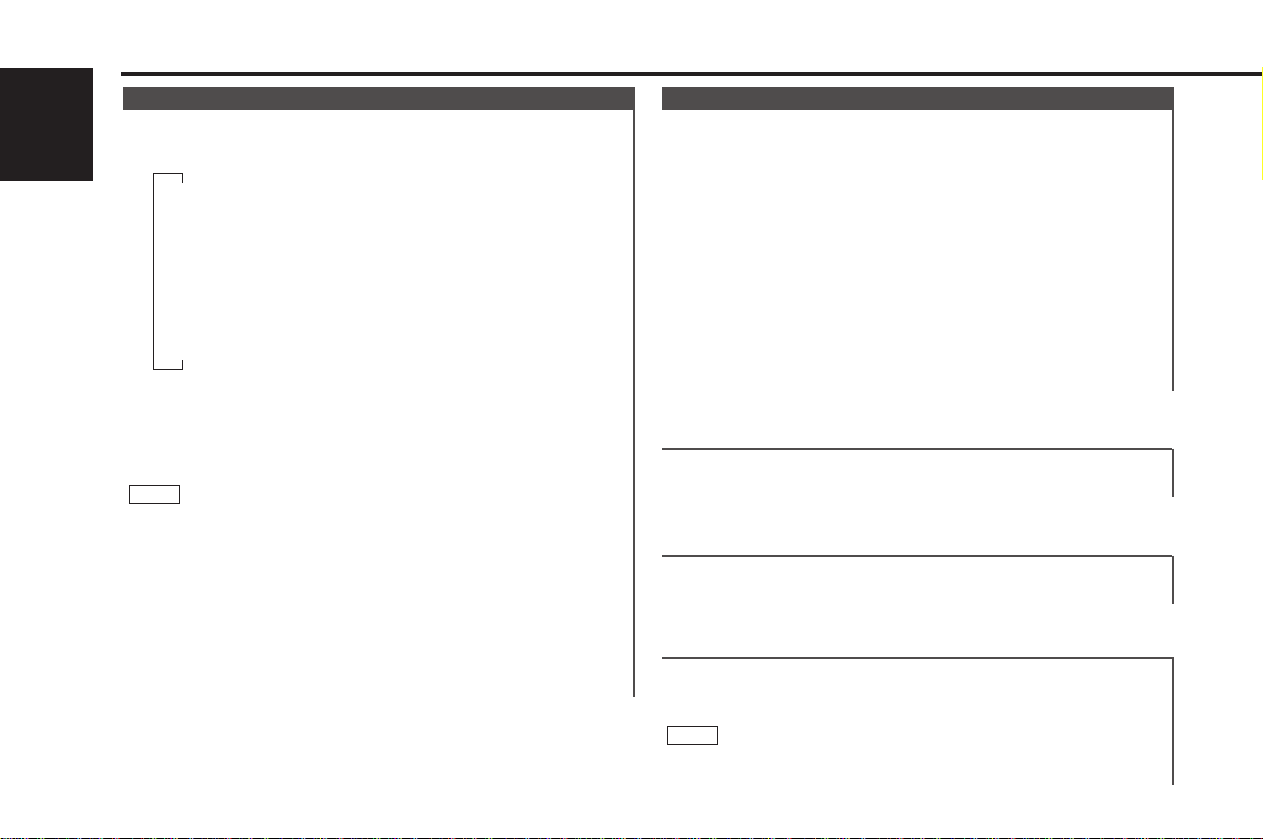
▼
Tuner mode
▼
CD mode
▼
External disc control mode 1
▼
External disc control mode 2/A UX mode
Tape mode
▼
▼
Standby mode
General features
Sw itc h ing M od es
Switching M odes:
English
Each t ime you press the SRC (source) butt on, the m ode
sw i t ches as follo ws:
Selecting standby mode:
Press the SRC button rep eatedly and switc h t o "ALL OFF" .
When "ALL OFF" is displayed, the standby mode is activat ed.
The standby m ode t u rns all f unct io ns of f while leaving t he
power to t he u nit on . Use this m ode whe n you want t o have
the d isplay illum inate d but don't want t o list en t o anyt hing.
NOTE
• The m ode swit che s t o the next mode f rom any mod e which
cannot be used .
• The ext ern al disc cont rol mode will dif fer depending on t h e unit
that is connec t ed.
• The AUX mo de is available only w hen t he c hanger / AUX
sw i t ching adapter (KCA-S210A or CA-C1AX) or CD changer
(KDC-CPS85, KDC-CX85, KDC-CPS82 or KDC-CX82) is
connect ed to th is unit.
During t he AU X mod e, "AUX INPUT" will sh ow in t h e display.
When t he CA-C1AX is being used, the A UX Mode will replace
the Ext ernal Disc Contr ol Mode.
Audio Contro l Setting
Ad j ust v ario us par amet er s of so und q uali ty.
1
Press the AUD but ton fo r at least one s econd to ent er t h e
contr ol m o de.
2
Selecting mode
Press either the 4 or ¢ button.
Each t ime the but ton is pressed , t he adjustment m od e will
change.
Please refer to t he following f or the cont ents of t he
adjustm ent mod es.
3
Adjust each mode
Press the FM/AM but t on.
Please refer to t he following f or the adjusting v alues.
4
Press the AUD but ton fo r at least one s econd to end t he
contr ol m o de.
"Balance" : Adjust the balance level.
Settin g values: Lef t 15 – Right 15
"Fader" : Adjust the fader level.
Settin g values: Front 15 – Rear 15
"NON FAD" : You can set the non-fading sound output to either
on or off.
Settin g values: "NON FAD On" (ON) – "NON FAD Off " (OFF)
NOTE
This mode is available only w hen t he n on-fading out pu t f u nct ion
is set t o on .
— 8 —
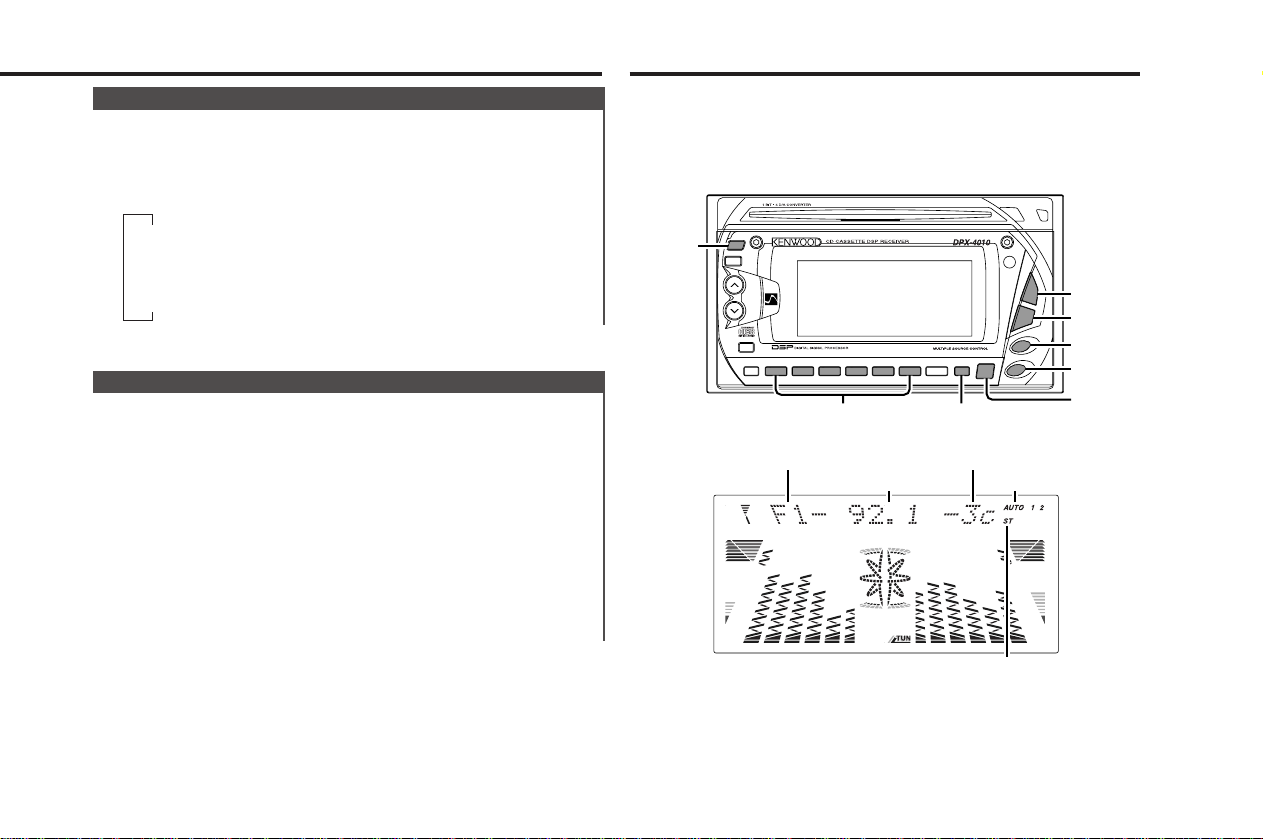
▼
▼
▼
Character + Graphic
Clock + Graphic
Clock
7
NAME SET
DISP
ATT
B.S
S.A
DSP
7
AUD
EQ
7
PWR OFF
OPEN
CD EJECT
SRC
AM–
FM
+
DISC
7
FNC
38
4
¢
0
1 BNR 2 SCN 3 RDM
METAL
6 M.RDM4 REP 5 D.SCN
¢
4
FM
AM
SRC
38#1-6
DISP/
NANE SET
DISP
ATT
SRC
AM–
FM
+
38
4
¢
1 BNR 2 SCN 3 RDM 6 M.RDM4 REP 5 D.SCN
Sw itc h ing Display
You can swi tch t h e disp lay d uri ng t h e stand by mo d e as
m en tio ned b el ow .
Changing the Display:
Each t ime you press the DISP butto n, t he display changes as
follows:
Adjusting T ime
Ad j ust t he ti me.
1
When t he tim e is not displayed, fir st pre ss t he DISP butt on to
display the t ime.
2
Press the DISP butt on f or at least on e secon d t o e nt er the
clock adjustment m ode .
3
• Adjust ing t h e hours
Press the FM button t o advance the ho urs, or press the AM
button to m ake t he ho urs go b ack.
• Ad just ing t he minut es
Press the
¢ bu t t on t o advance the m inu t es, or press the
4 bu t t on t o make the m in ut es go back.
4
Press the DISP butt on t o end t he c lock adjust m e nt mode.
Tuner features
Band displ ay
Frequency
Preset station number
AUTO indicat or
ST indicat or
— 9 —
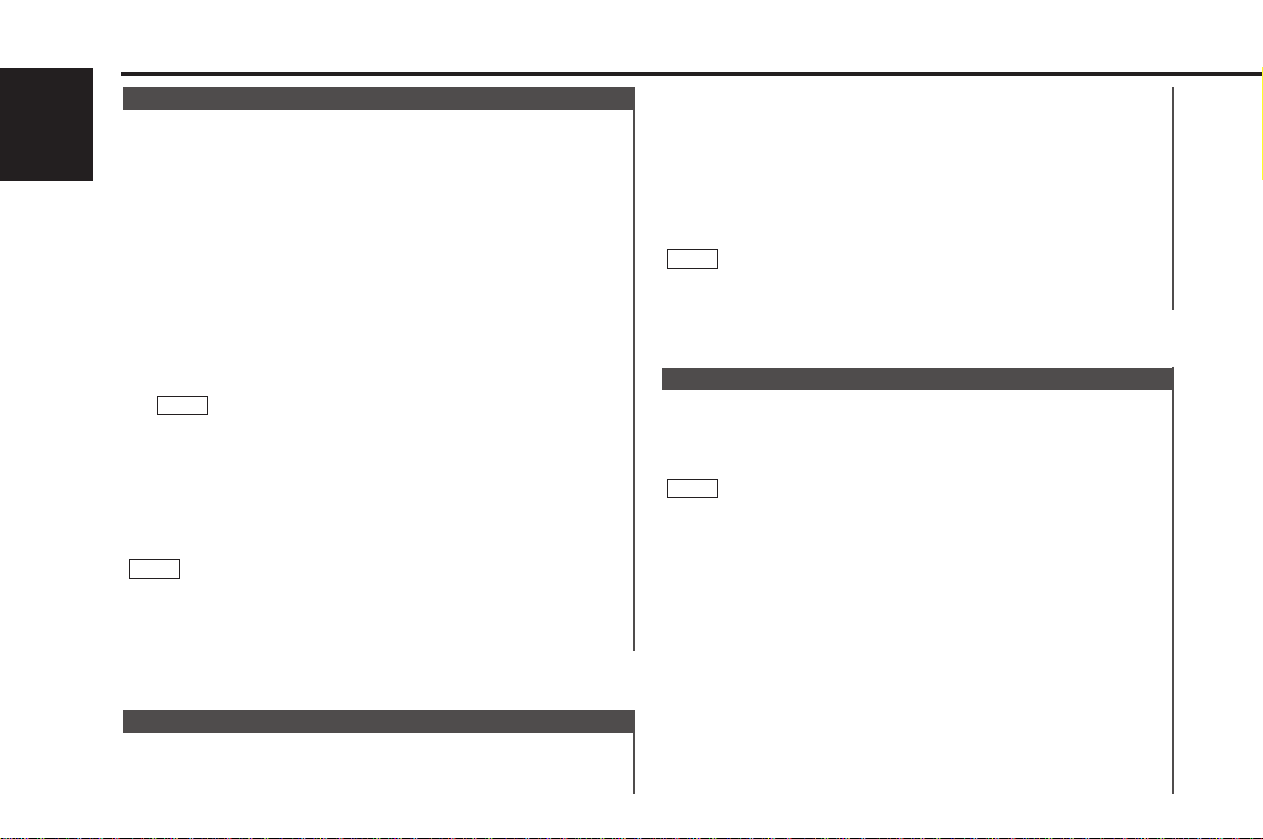
Tuner features
Tuning
1
Press the SRC (source) butt o n repeat edly to select t h e t une r
English
mode . "TUNER" is displayed when the t uner mode has been
select ed.
2
Press either the FM or AM b ut t o n t o s elect t he band.
Each t ime you press the FM button, t he b and switch es
between t he FM1, FM 2 and FM 3.
Press the AM button t o se lect the AM band.
3
• Au t o Seek Tuning
Press the
Press the 4 but t on to seek lower frequencies.
• Preset station seek t u ning
Press the ¢ but t on to m ove to the next preset st at ion (i.e.,
the o ne wit h the next hig hest n um b er), and the 4 but t o n t o
move t o the last preset stat ion (i.e., t he on e wit h the next
lowest n um be r).
NOTE
If t h e f req uencies st ore d at the preset nu m bers receive
statio ns which wer e not originally m emorized w he n t raveling
long dist ances, t he p reset num b er is no t displ ayed. In such
cases, pressing t he 4 /¢ button t o us e prese t st at ion
seek will receive c hannel 1.
• Manual Tuning
Press the ¢ but t on to increase th e f req uency b y one s t ep.
Press the 4 but t on to decrease t he f re quency by one st ep.
NOTE
• Please see th e Funct ion Set System about selec t ing tuning
mode . (page 25)
• The ST indicator lights up when s t ereo broadcasts are being
received.
¢ bu t t on t o se ek highe r f req uencies .
Statio n Preset Memory
Sto r e the f requ en cy of a stati on. Yo u can th en recal l th at
stat i on wi t h a sing le to uch o f a but ton .
1
Select t he band/ st ati on t hat you want t o have st ore d.
2
Press the button (#1-6) that you want to use f or the st ation, for
at least t wo seco nds.
The butt on n um be r blinks once in t he di splay to indicate t hat
the d ata has been store d.
Recalling a Preset Station:
Press the prese t station but t o n (#1-6) for the de sired s t ation.
The number of the recalled st atio n is disp layed.
NOTE
You can store six st atio ns in each of the FM 1, FM2, FM 3, and
AM bands.
Statio n Name Preset (SNPS)
You can assign nam es t o rad io st atio n s wi th t he Stat i on Preset
M emo r y. Up to 30 st at ion s can be assi gned n ames.
1
Adjust t he f reque ncy t o t he s t ation whose nam e you want t o
enter .
NOTE
This funct ion cannot be available during the cloc k display.
2
Press the NAME.S butt on f or at least two seconds.
"Name Set" is displayed once t he s t ation name p reset m ode is
enter ed.
The cursor will blink in t he position where let ters are entere d.
3
Press either the
desired position.
The 4 but ton m oves the cursor t o t he l ef t , and the ¢
button to t he r ight .
4
Each t ime the 38 butt o n is pres sed, the characters t o be
enter ed change as liste d below.
Press the FM or AM but t o n t o di splay th e desire d character.
Characters that can be displayed are as follows.
4 or ¢ button to m ove the cursor t o t he
— 10 —
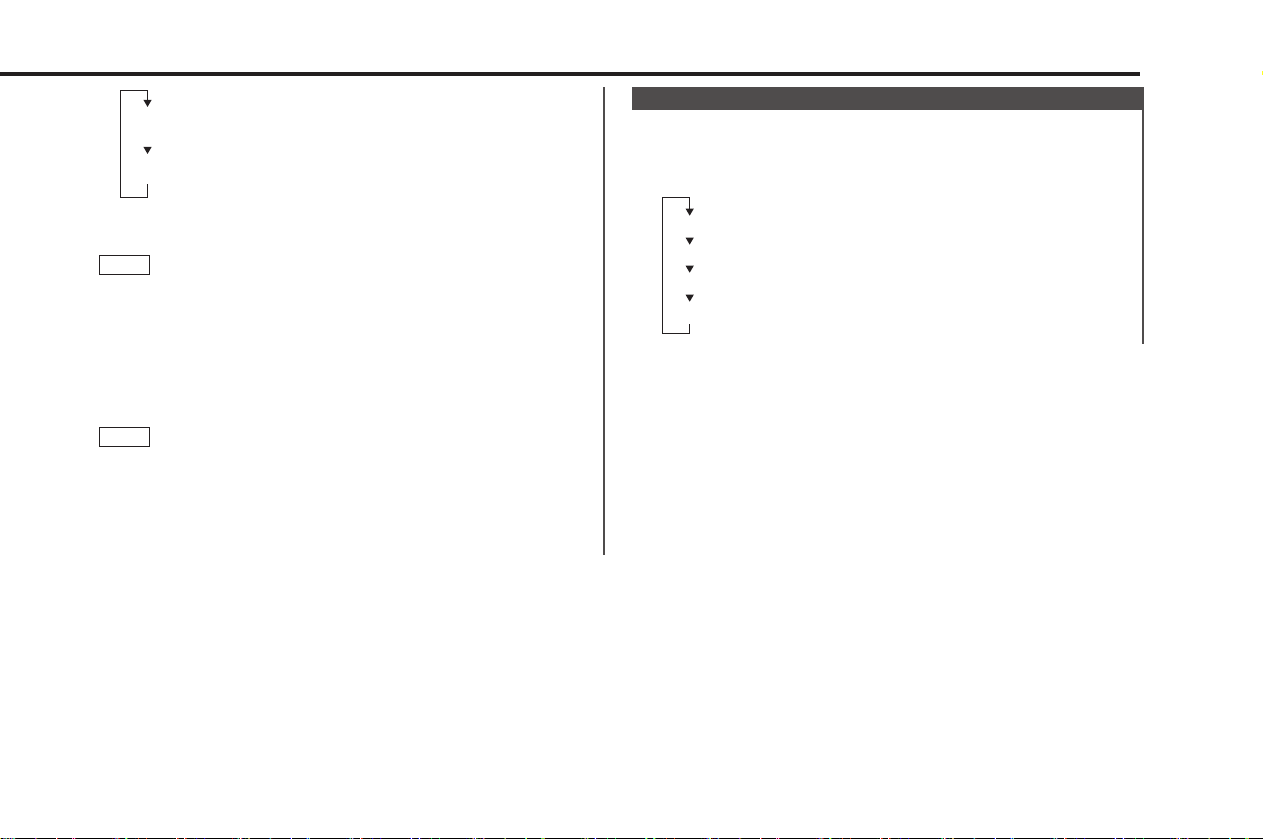
Character
Station frequency
SNPS name (only when being pres et)
Clock
5
Alphabet (upper case)/Numerals/Symbols:
A ~ Z 0~9 / + –*= < > []
Alphabet (lower case)/Numerals/Symbols:
a ~ z 0~ 9 / + –*=<> []
Continue st e ps 3 and 4 unt il all the c haracters are chosen f or
the n ame.
NOTE
You can enter up t o 8 c haracters f or each name.
6
Assigning Names
Press the NAME.S butt on .
The name of the st ation is st ore d in memo ry, and t he Stat ion
Name Preset mode ends.
Also, if you make no input f or 1 0 secon ds, t h e name will be
store d up to the point that you have ent ere d, and t he mode
ends.
NOTE
• You can assign names t o up to 30 FM /AM s t ation s in all.
If you t ry to ent er more t han that , t he s t ation name s t ored t he
earliest will be t h e f irs t one erased.
• If you want t o ch ange th e name of a st ation, first display t he
name of t h e st ati on (follo wing st e ps 1 and 2 above), then
change the letter(s) that you want by following st eps 3 and 4.
Sw itc h ing Display for Tuner
You can chang e the d i splay used wh en l isten ing to t h e radi o.
Changing the Display:
Each t ime you press the DISP butto n, t he display changes as
follows:
— 11 —
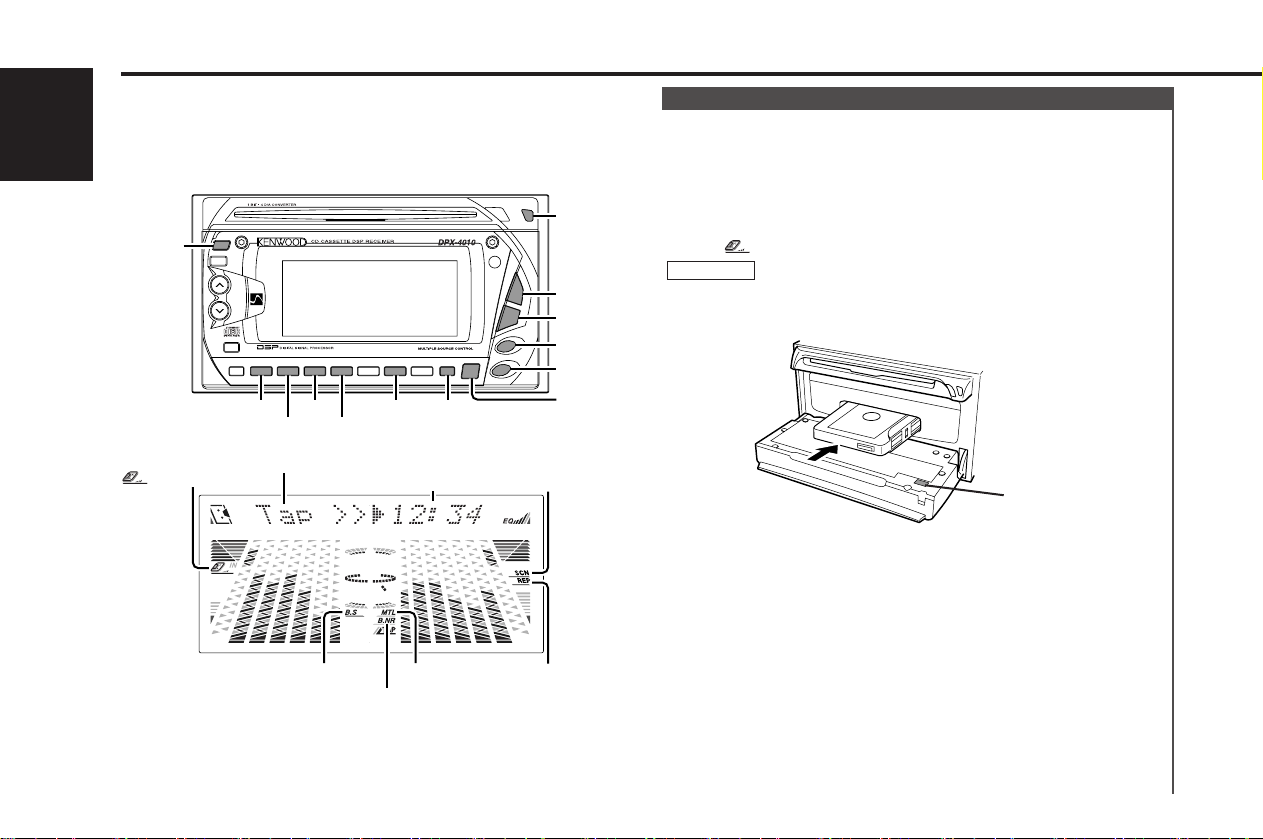
7
NAME SET
DISP
ATT
B.S
S.A
DSP
7
AUD
EQ
7
PWR OFF
OPEN
CD EJECT
SRC
AM–
FM
+
DISC
7
FNC
38
4
¢
0
1 BNR 2 SCN 3 RDM
METAL
6 M.RDM4 REP 5 D.SCN
¢
OPEN
B NR
SCN REP
METAL
B.S 38
4
FM
AM
SRC
DISP
DISP
SRC
AM–
FM
+
38
4
¢
1 BNR 2 SCN 3 RDM 6 M.RDM4 REP
Cassette player feat ures
English
indi cator
M ode display
B.S indicator
Tape counter display
M TL indicator
B NR indicator
SCN indicator
REP indicator
Playin g Cassette Tapes
Loading and Playing Cassett es:
A press of the OPEN butto n resul t s in the f aceplate droppin g
open t o t he f ront, th ereby e xposing t he c assette insert ion s lot .
Holding t he c assette with the t ape exposed to the right , insert
it in the slot . The t ape will st art playing.
Push back on the right side of the f aceplate wit h y our hand
until i t locks .
The indicator lights up when a cassett e has been loaded.
2CAUTION
When inserting a cassette m ake sure t h e casset t e has been
comp let ely drawn in bef ore p ushing b ack the f aceplate. Failing to
do so m ight def orm the t ape.
0 bu tton
Playing Casset tes Already Loaded:
Press the SRC (Source) button repeate dly t o select the t ape
mode .
"TAPE" is d isplayed when t he t ape m ode h as been select e d.
The tape w ill st art p laying.
Listening to the other side:
Press the 38 butt o n.
Tape play switc hes to the ot her side.
Ejecting Casset tes:
Press the OPEN butt on and drop open the f aceplate.
Press the 0 but t on located near the cassette insert ion slot .
The tape stops playing and the c assette eject s.
Push back on the right side of the f aceplate wit h y our hand
until i t locks .
— 12 —
