Kenwood DNX7200 Instruction Manual
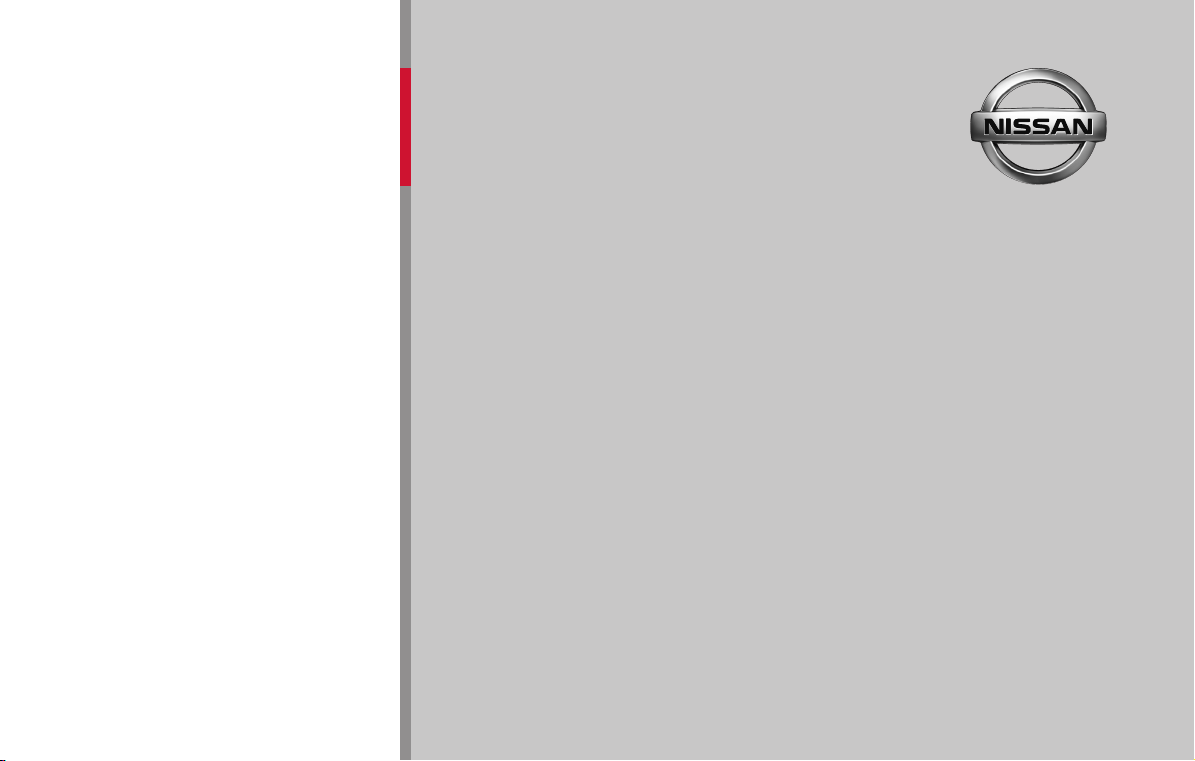
NAVIGATION
INSTRUCTION MANUAL
NAVIGATION CONTROL
<
>

WARNING
Read this manual carefully before starting to operate the Kenwood Car Navigation System and follow the manual’s instructions. Kenwood is not liable for problems or
accidents resulting from failure to observe the instructions in this manual.
May 2007 Part Number 190-00771-88 Rev. A
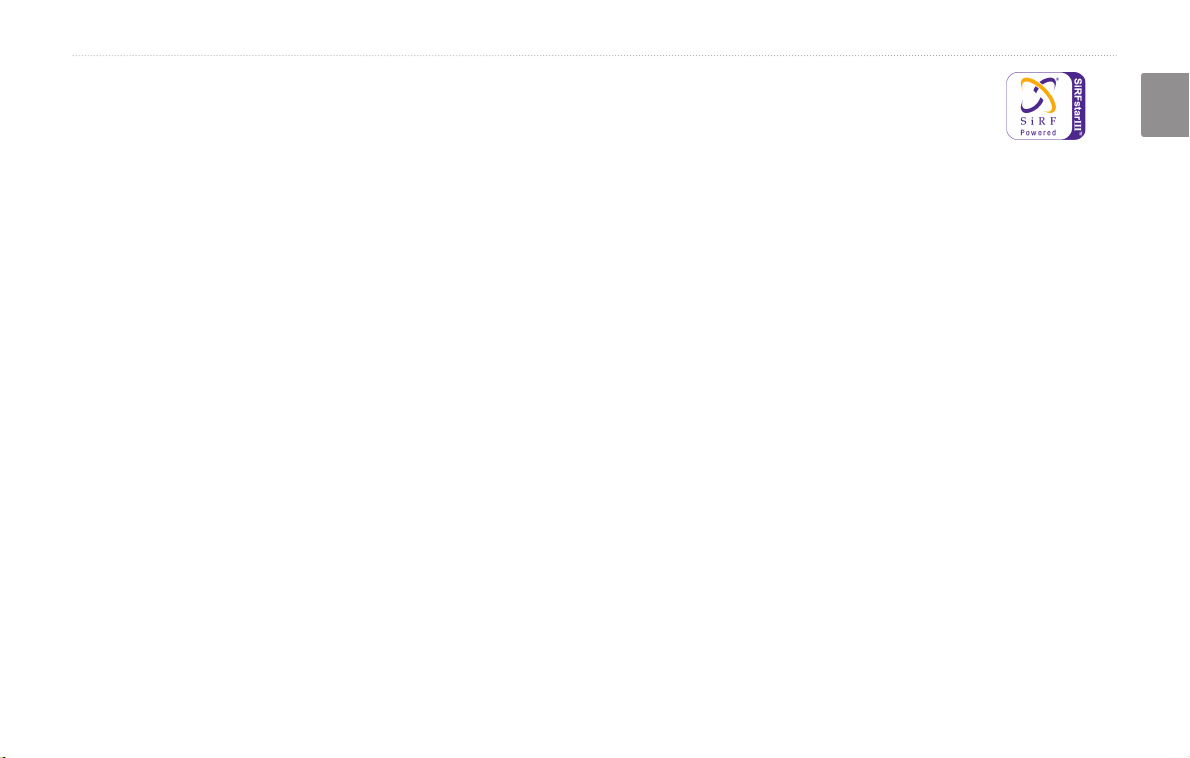
Garmin® is a registered trademark of Garmin Ltd. or its subsidiaries and may not be used without the express permission of Garmin. SiRF, SiRFstar and the SiRF logo are
registered trademarks of SiRF Technology, Inc. SiRFstarIII and SiRF Powered are trademarks of SiRF Technology.
English
DNX7200 GPS Navigation Instruction Manual EN-i

Table of ConTenTs
English
Warning .................................................. iii
Caution ...................................................iv
Software License Agreement
First Time Setup ........................ vi
Product Registration ..............................vi
Find It and Go! ............................ 1
Finding a Restaurant ............................. 1
Following Your Route
Where To? ................................... 3
Finding an Address ............................... 3
Finding a Place Using the Map
Understanding the Information Page
Finding Recently Found Places
Finding Places in a Different Area
Narrowing Your Search
My Locations ..............................7
Saving Places You Find ......................... 7
Saving Your Current Location
Setting a Home Location
EN-ii DNX7200 GPS Navigation Instruction Manual
..................v
............................. 2
.............. 4
..... 5
............ 5
.......... 6
.......................... 6
................ 7
........................ 8
Finding Saved Places
Editing Saved Places
Deleting a Saved Place
The Map and Other Tools ......... 11
Viewing the Map Page ..........................11
Trip Computer
Turn List
GPS Info Page
............................................... 12
Creating and Editing Routes ... 14
Creating a New Saved Route .............. 14
Editing a Saved Route
Adding Stops to Your Route
Saving the Active Route
Navigating a Saved Route
Recalculating the Route
Deleting All Saved Routes
Stopping Your Route
Adding a Detour to a Route
Adding Avoidances
Using The Logs .........................19
Adjusting the Track Log ....................... 19
............................ 8
............................. 9
........................ 10
...................................... 12
..................................... 13
......................... 15
................. 16
....................... 17
................... 17
....................... 17
................... 17
............................ 17
................. 17
.............................. 18
Using the Mileage Logs
....................... 19
Trafc Information .................... 20
Viewing Trafc Events .......................... 20
Avoiding Trafc .................................... 21
Changing the Trafc Settings ............... 22
Adding a Trafc Subscription ............... 23
Changing the Settings ............. 24
Adjusting the Volume ........................... 24
Changing the General Settings
Changing the Navigation Settings
Viewing Unit Information (About) ......... 29
............ 24
........ 28
Appendix ................................... 30
Using the Remote Control .................... 30
Updating Software and Map Data
Clearing All User Data
Custom POIs (Points of Interest) ......... 31
.......................... 30
........ 30
Index .......................................... 32

Warning
This manual uses the term Warning to indicate a potentially hazardous situation, which, if not avoided, could result in death or serious injury.
English
Failure to avoid the following potentially hazardous situations could
result in an accident or collision resulting in death or serious injury.
When navigating, carefully compare information displayed on the unit to
all available navigation sources, including information from street signs,
visual sightings, and maps. For safety, always resolve any discrepancies or
questions before continuing navigation.
Always operate the vehicle in a safe manner. Do not become distracted
by the unit while driving, and always be fully aware of all driving
conditions. Minimize the amount of time spent viewing the screen of the
unit while driving and use voice prompts when possible.
Do not enter destinations, change settings, or access any functions
requiring prolonged use of the unit’s controls while driving. Pull over in
a safe and legal manner before attempting such operations.
Keep the system’s volume at a low enough level to be able to hear
outside noises while driving. If you can no longer hear outside noises,
you may be unable to react adequately to the trafc situation. This may
cause accidents.
DNX7200 GPS Navigation Instruction Manual EN-iii
This navigation system can be used when the ignition key is turned to
ON or ACC. However, to preserve the battery, it should be used with
the engine running whenever possible. Using the navigation system for
a long time with the engine switched off can cause the battery to run
down.
The navigation system will not display the correct current position of the
vehicle the rst time it is used after purchase, or if the battery has been
removed for a long time. GPS satellite signals will soon be received,
however, and the correct position will be displayed.
Be careful of the surrounding temperature. Using the navigation system
at extremely high or low temperatures can lead to malfunction or
damage. Also note that the unit can be damaged by strong vibration or
metal objects or by water getting inside the unit.

EN-iv DNX7200 GPS Navigation Instruction Manual
Preface
English
Caution
This manual uses the term Caution to indicate a potentially hazardous situation, which, if not avoided, may result in minor injury or property damage. It
may also be used without the symbol to alert you to avoid unsafe practices.
Failure to avoid the following potentially hazardous situations may
result in injury or property damage.
The unit is designed to provide you with route suggestions. It does not
reect road closures or road conditions, trafc congestion, weather
conditions, or other factors that may affect safety or timing while
driving.
Use the unit only as a navigational aid. Do not attempt to use the unit
for any purpose requiring precise measurement of direction, distance,
location, or topography.
The Global Positioning System (GPS) is operated by the United
States government, which is solely responsible for its accuracy and
maintenance. The government’s system is subject to changes which
could affect the accuracy and performance of all GPS equipment,
including the unit. Although the unit is a precision navigation device,
any navigation device can be misused or misinterpreted and, therefore,
become unsafe.
Important Information
MAP DATA INFORMATION: One of the goals of Garmin is to provide customers with the most complete and accurate cartography that is available to
us at a reasonable cost. We use a combination of governmental and private data sources, which we identify in product literature and copyright messages
displayed to the consumer. Virtually all data sources contain inaccurate or incomplete data to some extent. In some countries, complete and accurate map
information is either not available or is prohibitively expensive.

DNX7200 GPS Navigation Instruction Manual EN-v
Preface
English
Software License Agreement
BY USING THE DNX7200, YOU AGREE TO BE BOUND BY THE
TERMS AND CONDITIONS OF THE FOLLOWING SOFTWARE
LICENSE AGREEMENT. PLEASE READ THIS AGREEMENT
CAREFULLY.
Garmin grants you a limited license to use the software embedded in this
device (the “Software”) in binary executable form in the normal operation
of the product. Title, ownership rights, and intellectual property rights in
and to the Software remain in Garmin.
You acknowledge that the Software is the property of Garmin and
is protected under the United States of America copyright laws and
international copyright treaties. You further acknowledge that the
structure, organization, and code of the Software are valuable trade secrets
of Garmin and that the Software in source code form remains a valuable
trade secret of Garmin. You agree not to decompile, disassemble, modify,
reverse assemble, reverse engineer, or reduce to human readable form the
Software or any part thereof or create any derivative works based on the
Software. You agree not to export or re-export the Software to any country
in violation of the export control laws of the United States of America.
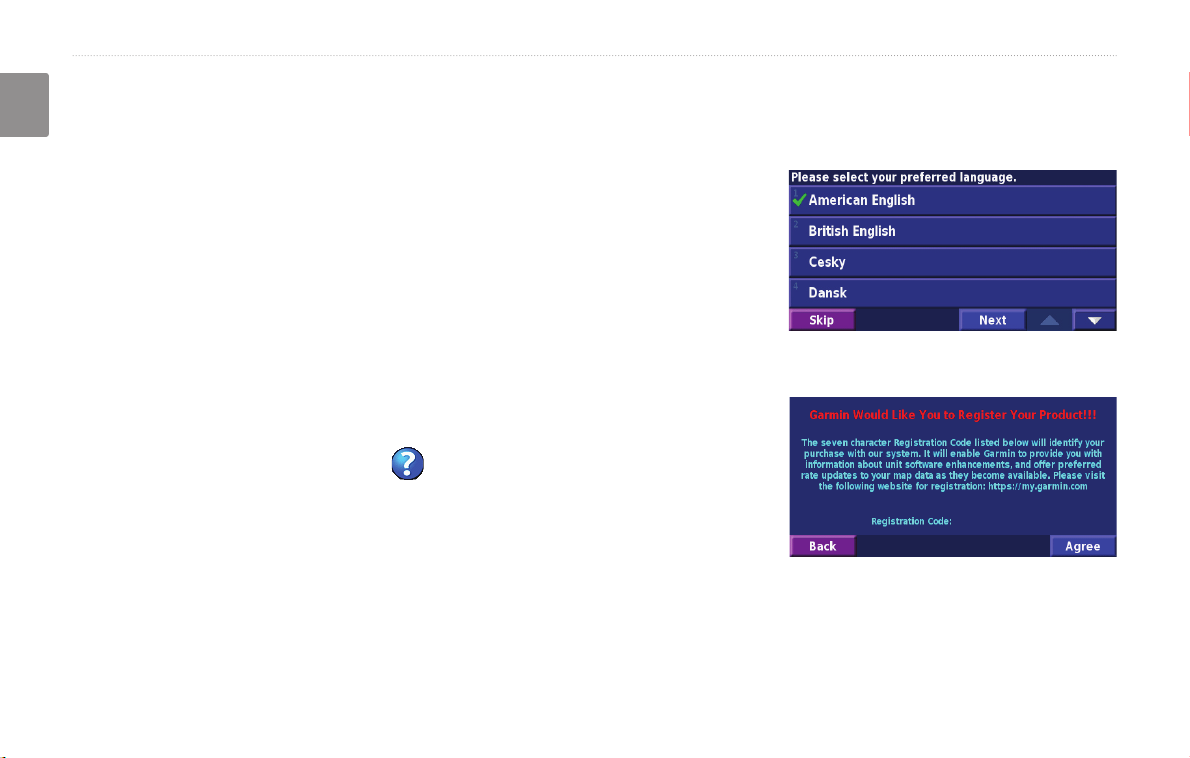
EN-vi DNX7200 GPS Navigation Instruction Manual
Preface
English
firsT Time seTup
The rst time you use your Kenwood Navigation System, you need to complete a series of steps to setup the system.
These steps normally have to be performed only once.
Select a language
•
Select your current time zone
•
Select whether you want your system to auto-adjust for daylight saving time
•
Select your preferred units of measure (statute or metric)
•
Product Registration
After completing Setup, your system will display its registration code. This
screen is only shown once. After setup, the code may be accessed from the
Main Menu by selecting Settings > About > Software.
Connect to http://my.garmin.com to register your Kenwood Navigation System.
Doing so allows you to sign up for e-mail notications of the latest software
and map updates from Garmin.
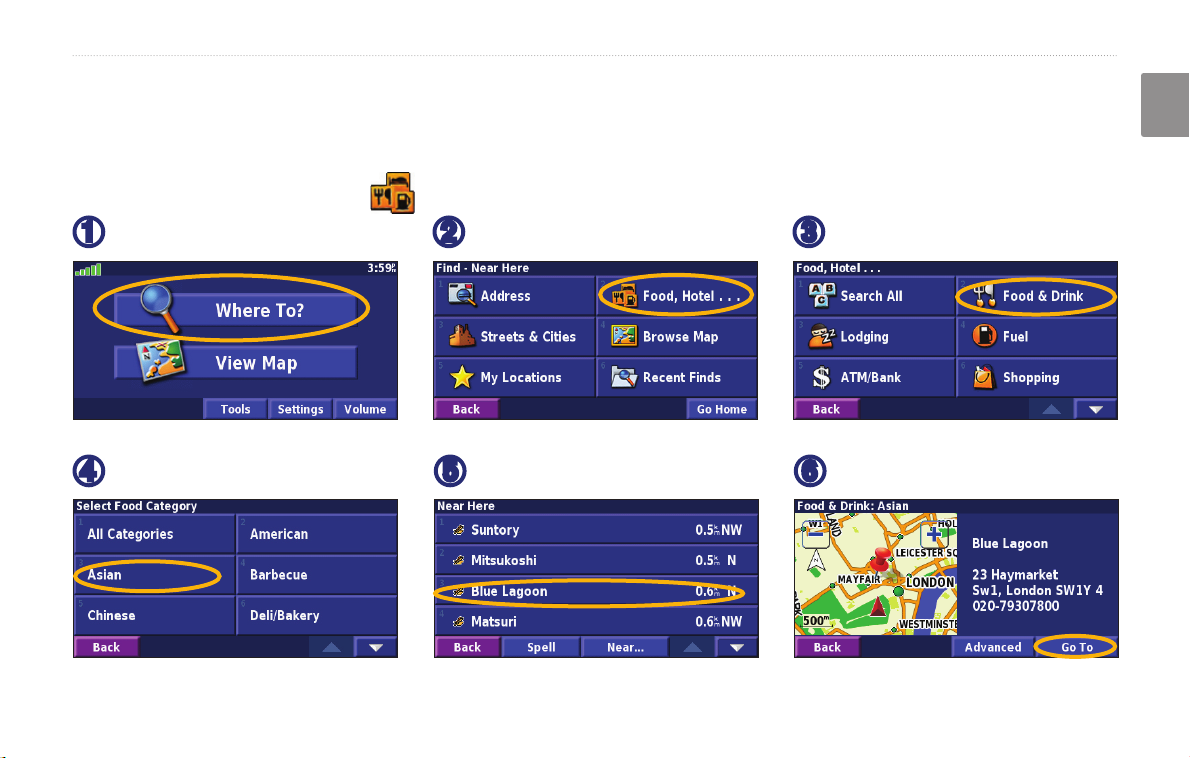
DNX7200 GPS Navigation Instruction Manual EN-1
find it and Go!
English
find iT and Go!
Follow the instructions on the next two pages to nd a place and go to it!
Finding a Restaurant
Touch Where To?
➊
Touch a food category.
➍
Touch Food, Hotel….
➋
Touch a place.
➎
Touch Food & Drink.
➌
Touch Go To.
➏
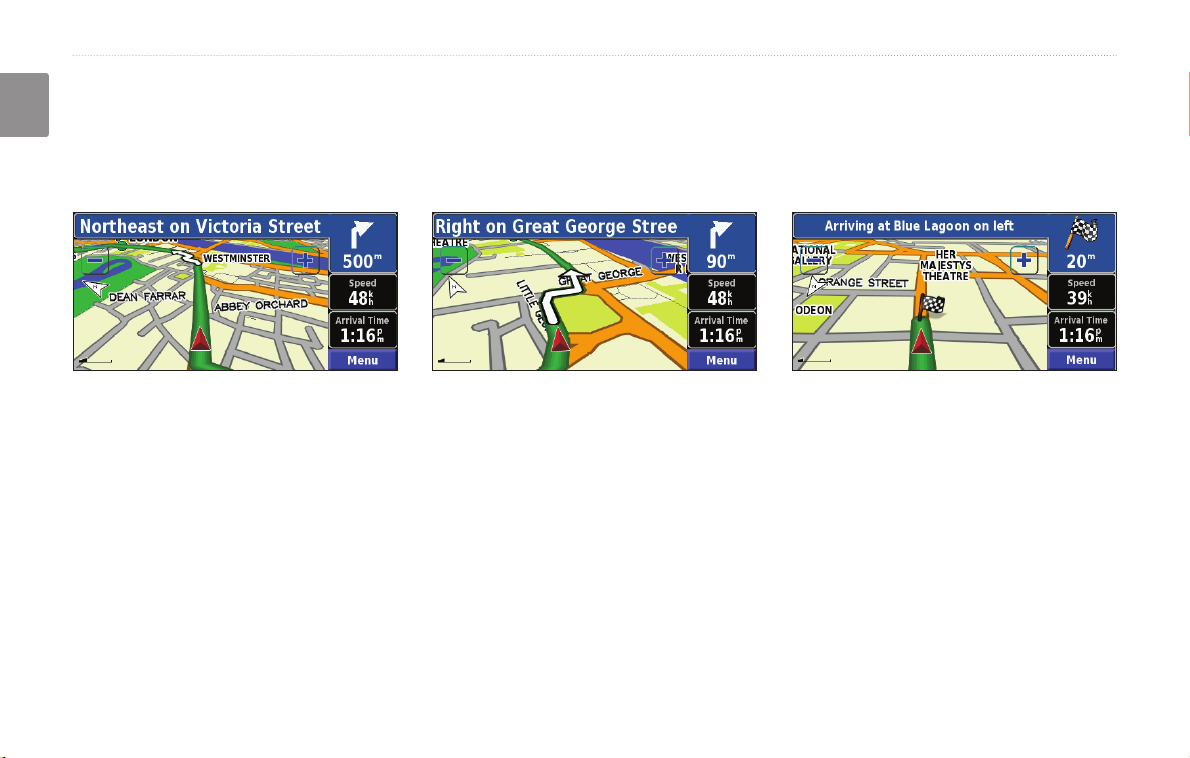
EN-2 DNX7200 GPS Navigation Instruction Manual
find it and Go!
English
Following Your Route
Follow the route to your destination using the map. As you travel, the navigation system guides you to your
destination with voice prompts, arrows, and directions along the top of the map. If you depart from the original route,
the navigation system recalculates the route and provides new route instructions.
Your route is marked
with a green line.
Follow the arrows. A checkered ag marks
your destination.
For more information about using the map and the other tools, see pages 11–13.
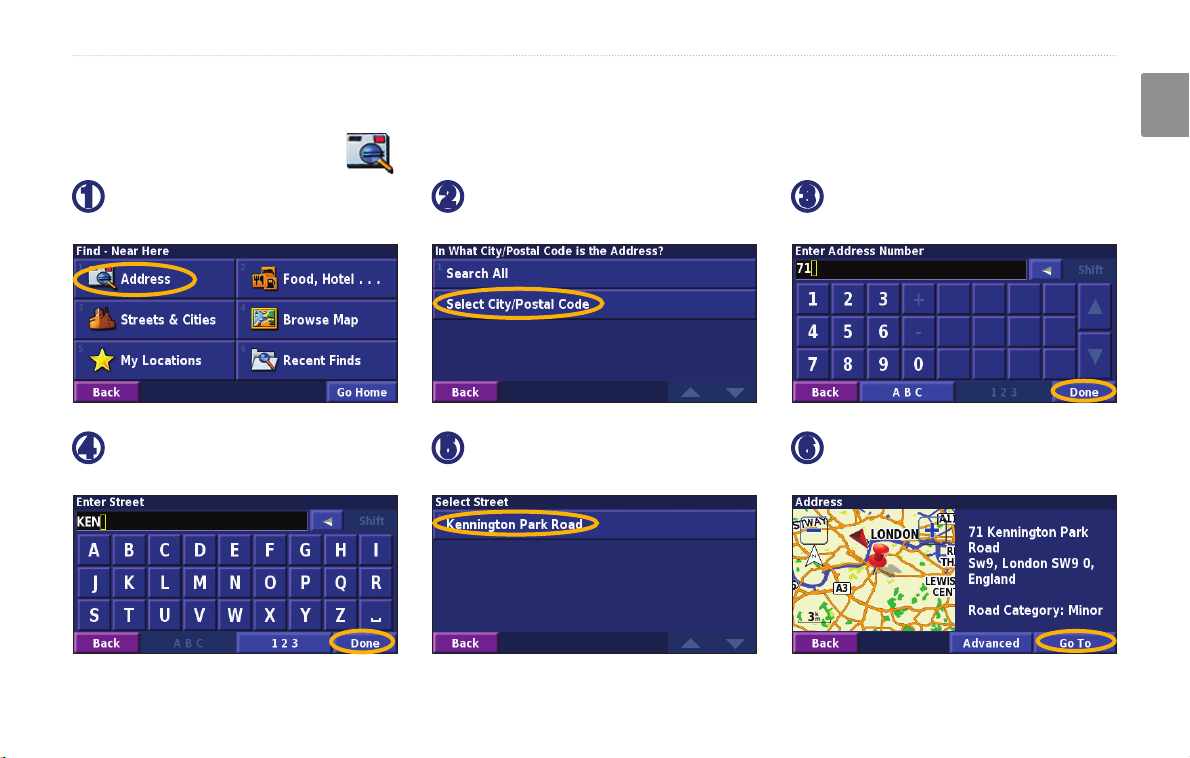
DNX7200 GPS Navigation Instruction Manual EN-3
Where to?
English
Finding an Address
Where To?
From the Menu page, touch
➊
Where To? > Address.
Enter the street name and
➍
touch Done.
Select a state. Select a city
➋
or enter a postal code.
Select the street. Select the
➎
city, if necessary.
Enter the address number
➌
and touch Done.
Select the address, if
➏
necessary. Touch Go To.
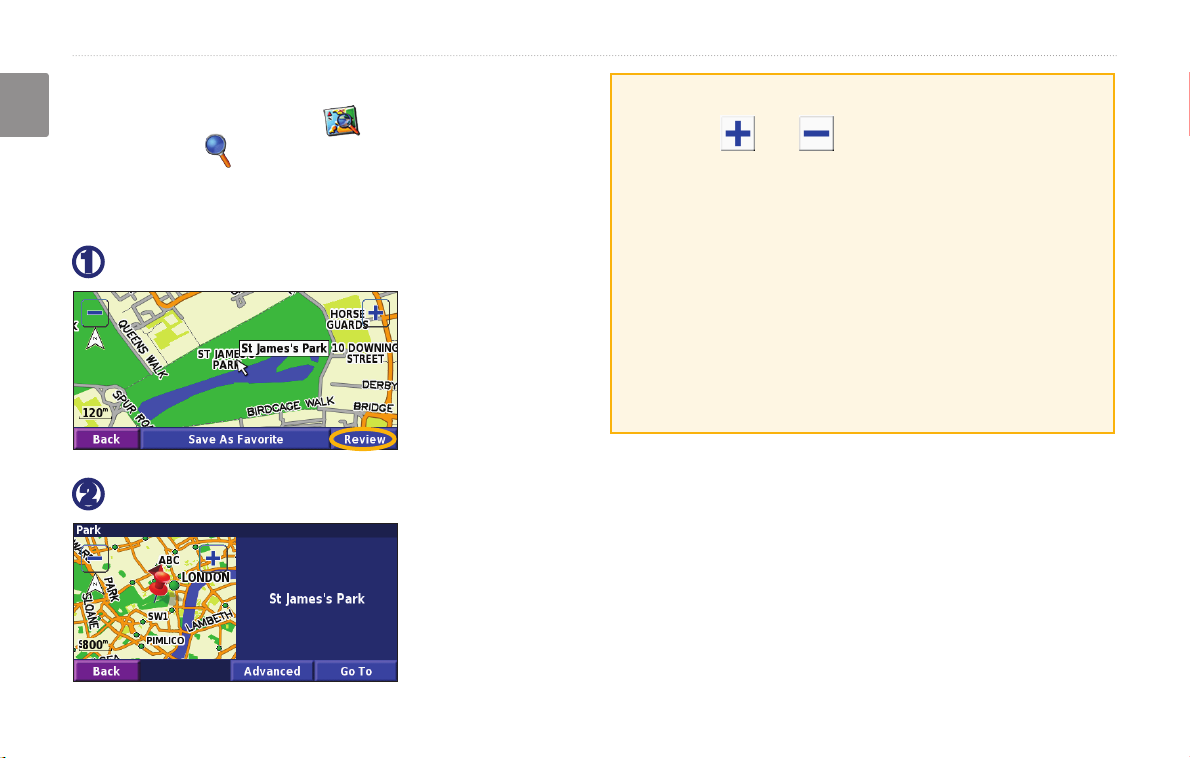
EN-4 DNX7200 GPS Navigation Instruction Manual
Where to?
English
Finding a Place Using theUsing the Map
From the Menu page, touch View Map. You
can also touch Where to? > Browse Map. Touch
anywhere on the map to recenter the map on that
location.
Touch any object on the map. Touch Review.
➊
Touch Go To or Advanced.
➋
Tips for Browsing the Map
• Use the and icons to zoom in and out.
• Touch an object on the map. The map recenters on
that location, and an arrow appears pointing at the
object you selected.
• Touch
page; for more information, see the next page.
• Touch
selected by the pointer to your Favorites.
• Touch
Review to open the location’s information
Save As Favorite to save the location
Back to return to the previous screen.
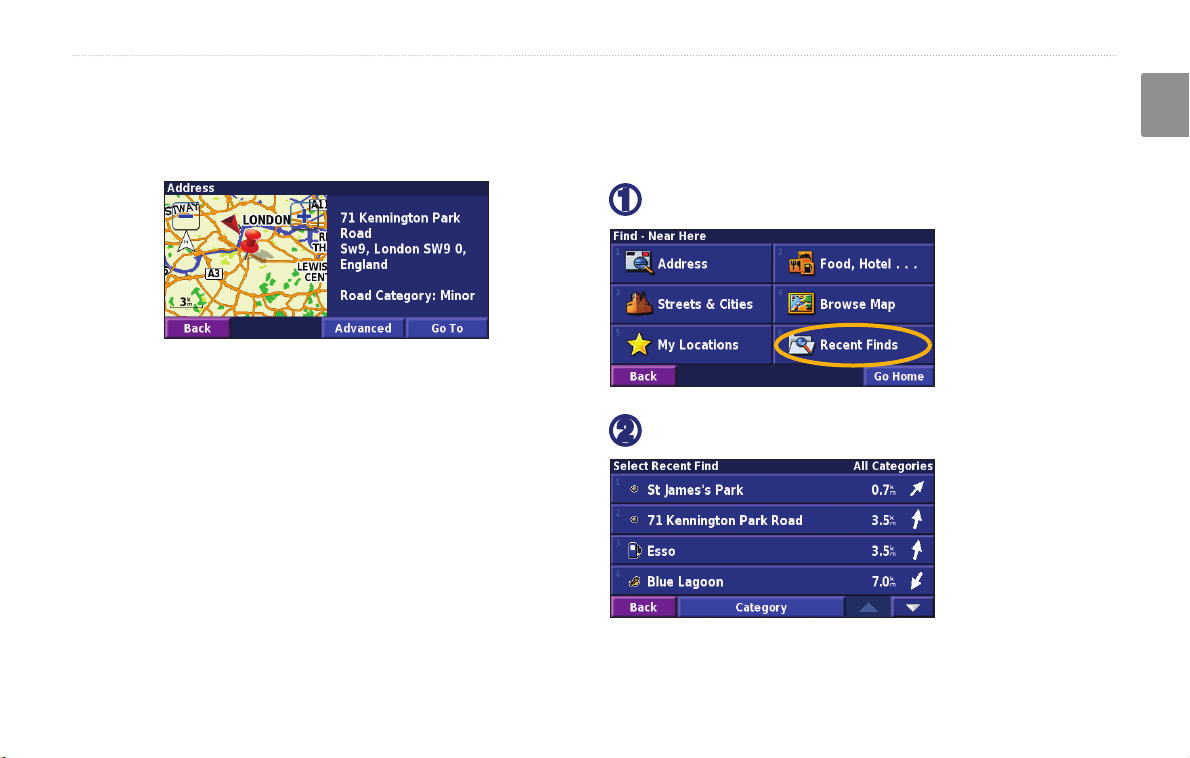
DNX7200 GPS Navigation Instruction Manual EN-5
Where to?
English
Understanding the Information Page
When you nd a location, select it in the search results
list to open the item’s information page.
Finding Recently Found Places
The last 50 places you have found are stored in Recent
Finds.
➊
Information Page
Touch Go To to create and follow a route to this location.
➋
Touch Advanced to view other options for this location:
Insert in Current Route—add this point as the next
•
stop in your route.
Add As Favorite—add this location to your
•
Favorites. For more information, see page 7.
Touch Where To? > Recent Finds.
Select an item from the search results list.
Find Near Point—nd a location near this point.
•
Browse Map—view this location on the map.
•
Touch Category to display recent nds from a certain
category, such as Food, Hotel….

Where to?
Finding Places in a Different Area
You can search for locations in a different area, such as a
English
different city or near your destination.
From the search results list, touch Near….
➊
Select one of the search options.
➋
Narrowing Your Search
To narrow your search, you can spell part of the name of
the location you are searching for.
From the search results list, touch Spell.
➊
Enter part of the name and touch Done.
➋
EN-6 DNX7200 GPS Navigation Instruction Manual
