Page 1
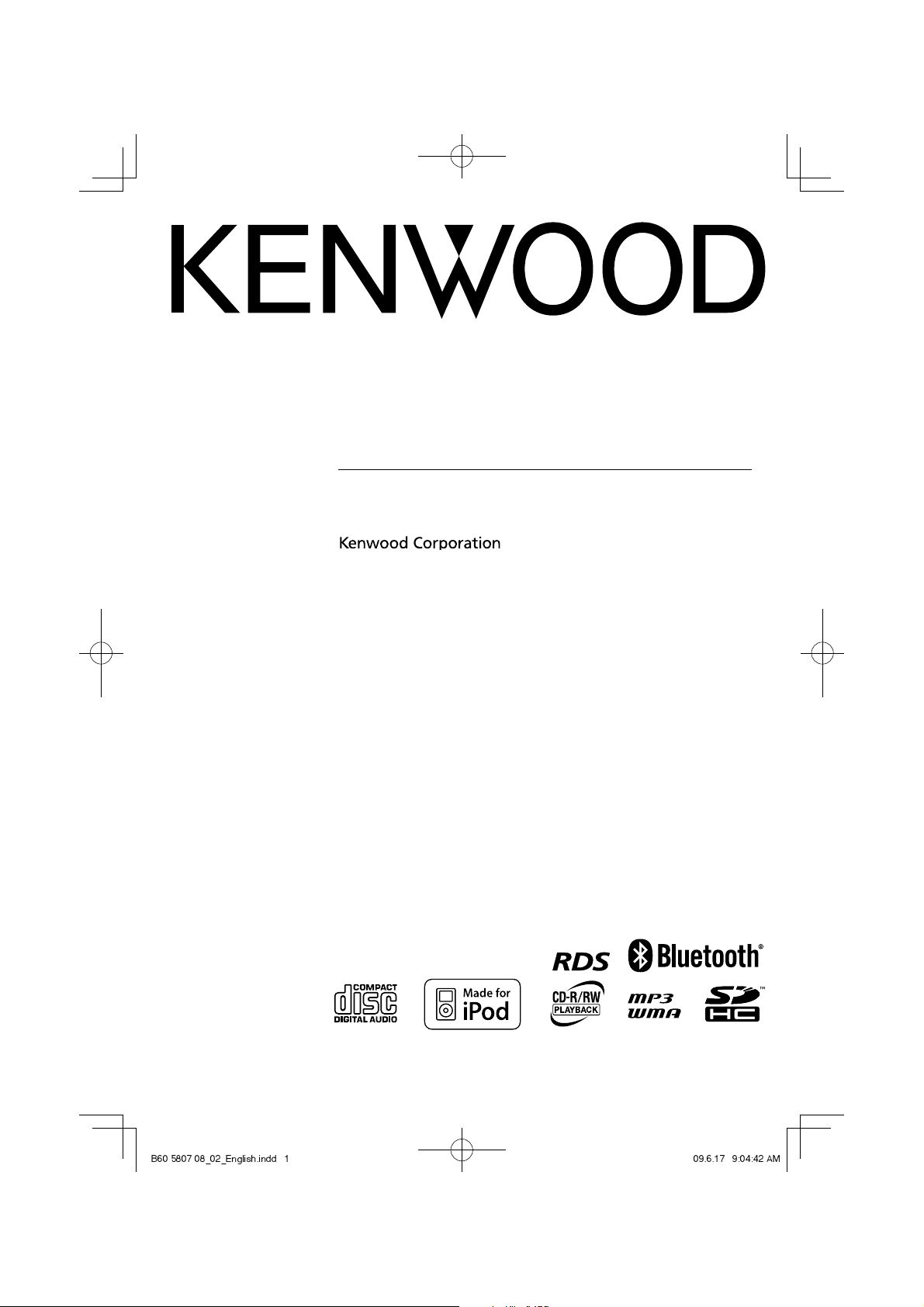
COMPACT Hi-Fi COMPONENT SYSTEM
C-515BT
C-313
INSTRUCTION MANUAL
© B60-5807-08/02 (E, X)
B60-5807-08_02_English.indd 1 09.6.17 9:04:42 AM
Page 2

Before applying power
¤
Caution : Read this page carefully to
ensure safe operation.
Units are designed for operation as follows.
Australia ...........................................................AC 240 V only
Europe .............................................................. AC 230 V only
Safety precautions
WARNING : TO PREVENT FIRE
OR ELECTRIC SHOCK, DO NOT
EXPOSE THIS APPLIANCE TO
RAIN OR MOISTURE.
CAUTION
RISK OF ELECTRIC SHOCK
DO NOT OPEN
CAUTION: TO REDUCE THE RISK OF ELECTRIC SHOCK,
DO NOT REMOVE COVER (OR BACK). NO USERSERVICEABLE PARTS INSIDE. REFER SERVICING TO
QUALIFIED SERVICE PERSONNEL.
THE LIGHTNING FLASH WITH ARROWHEAD
SYMBOL, WITHIN AN EQUILATERAL TRIANGLE,
IS INTENDED TO ALERT THE USER TO THE
PRESENCE OF UNINSULATED "DANGEROUS
VOLTAGE" WITHIN THE PRODUCT’S ENCLOSURE
THAT MAY BE OF SUFFICIENT MAGNITUDE TO
CONSTITUTE A RISK OF ELECTRIC SHOCK TO
PERSONS.
THE EXCLAMATION POINT WITHIN AN EQUILATERAL TRIANGLE IS INTENDED TO ALERT
THE USER TO THE PRESENCE OF IMPORTANT
OPERATING AND MAINTENANCE (SERVICING)
INSTRUCTIONS IN THE LITERATURE ACCOMPANYING THE APPLIANCE.
The marking of products using lasers
VISIBLE OR INVISIBLE CLASS 1M LASER
RADIATION WHEN OPEN. DO NOT VIEW
DIRECTLY WITH OPTICAL INSTRUMENTS.
Inside this laser product, a laser diode classified as Class
1M laser radiation is contained. Do not view directly with
optical instruments.
CAUTION
IMPORTANT SAFETY
INSTRUCTIONS
¤
Caution : Read this page carefully to
ensure safe operation.
Read Instructions – All the safety and operating
instructions should be read before the product is
operated.
Retain Instructions – The safety and operating
instructions should be retained for future reference.
Heed Warnings – All warnings on the product and in
the operating instructions should be adhered to.
Follow Instructions – All operating and use
instructions should be followed.
1. Cleaning – Unplug this product from the wall
outlet before cleaning. Do not use liquid cleaners or
aerosol cleaners. Use a damp cloth for cleaning.
2. Attachments – Do not use attachments not
recommended by the product manufacturer as they
may cause hazards.
3. Water and Moisture – This product shall not be
exposed to dripping and splashing – for example, near
a bath tub, wash bowl, kitchen sink, or laundry tub; in
a wet basement; or near a swimming pool; and the
like. Do not place an object containing liquid, such as a
fl ower vase, on the appliance.
4. Accessories – Do not place this product on an
unstable cart, stand, tripod, bracket, or table. The
product may fall, causing serious injury to a child or
adult, and serious damage to the product. Use only with
a cart, stand, tripod, bracket, or table recommended
by the manufacturer. Any mounting of the product
should follow the manufacturer’s instructions, and
should use a mounting accessory recommended by the
manufacturer.
A product and cart combination should
be moved with care. Quick stops,
excessive force, and uneven surfaces may
cause the product and cart combination
to overturn.
5. Ventilation – Slots and openings in the cabinet are
provided for ventilation and to ensure reliable operation
of the product and to protect it from overheating,
and these openings must not be blocked or covered.
The openings should never be blocked by placing the
product on a bed, sofa, rug, or other similar surface. This
product should not be placed in a built-in installation
such as a bookcase or rack unless proper ventilation is
provided or the manufacturer’s instructions have been
adhered to.
2
C-515BT/C-313
B60-5807-08_02_English.indd 2 09.6.17 9:04:43 AM
Page 3
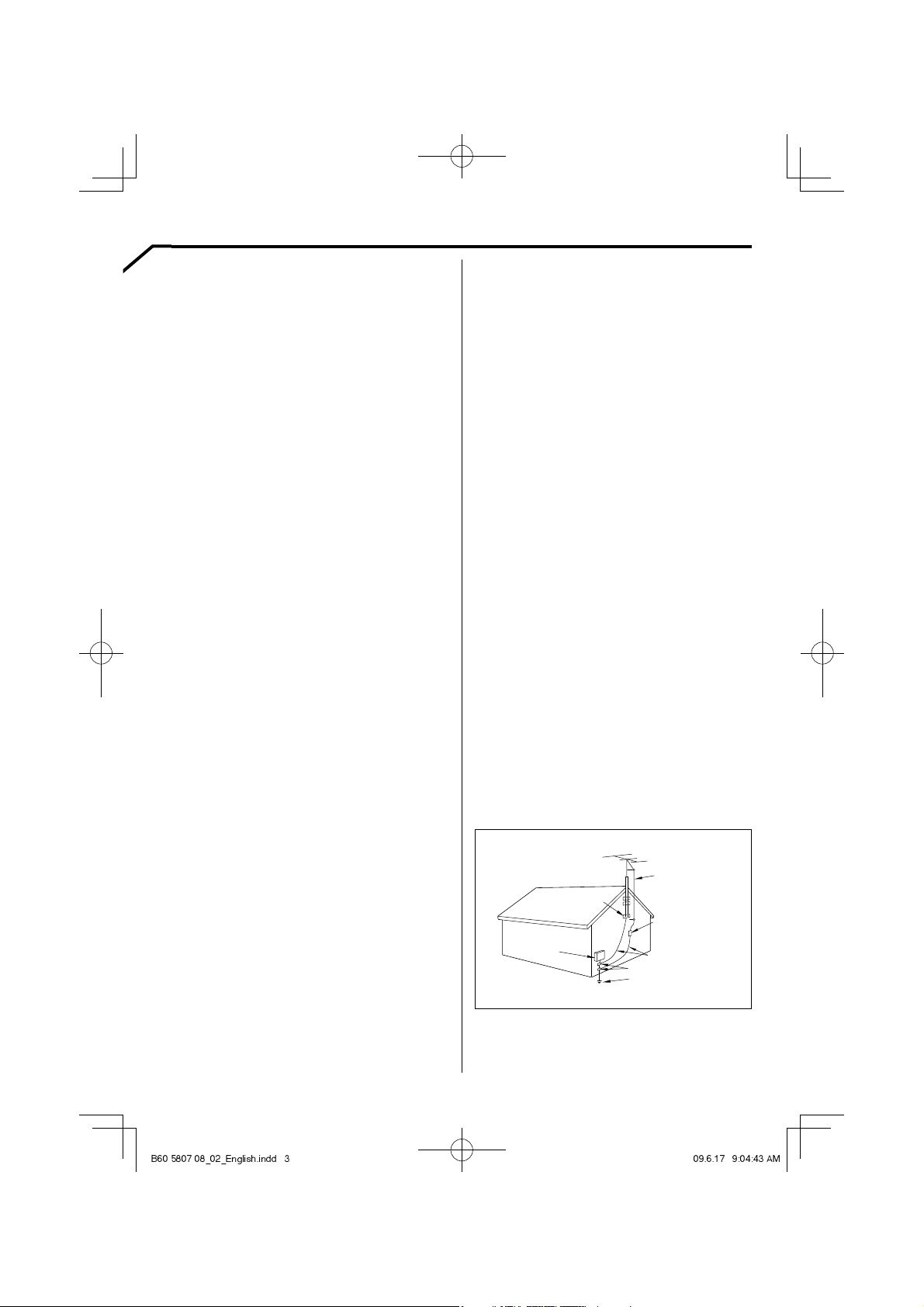
I
6. Power Sources –
This product should be operated
only from the type of power source indicated on the
product. If you are not sure of the type of power supply
to your home, consult your product dealer or local power
company.
7.
CAUTION
be equipped with a polarized alternating-current line
– Polarization – This product may
plug (a plug having one blade wider than the other).
This plug will fi t into the power outlet only one way. This
is a safety feature. If you are unable to insert the plug
fully into the outlet, try reversing the plug. If the plug
should still fail to fi t, contact your electrician to replace
your obsolete outlet. Do not defeat the safety purpose
of the polarized plug.
8. Power Cord Protection – Power-supply cords
should be routed so that they are not likely to be
walked on or pinched by items placed upon or against
them, paying particular attention to cords at plugs,
convenience receptacles, and the point where they exit
from the product.
9. Lightning – For added protection for this product
during a lightning storm, or when it is left unattended
and unused for long periods of time, unplug it from
the wall outlet and disconnect the antenna or cable
system. This will prevent damage to the product due to
lightning and power-line surges.
10. Overloading – Do not overload wall outlets,
extension cords, or integral convenience receptacles as
this can result in a risk of fi re or electric shock.
11. Object and Liquid Entry – Never push objects of
any kind into this product through openings as they
may touch dangerous voltage points or short-out parts
that could result in a fi re or electric shock. Never spill
liquid of any kind on the product.
12. Servicing – Do not attempt to service this product
yourself as opening or removing covers may expose
you to dangerous voltage or other hazards. Refer all
servicing to qualifi ed service personnel.
13. Damage Requiring Service – Unplug this product
from the wall outlet and refer servicing to qualifi ed
service personnel under the following conditions:
a) When the power-supply cord or plug is damaged,
b) If liquid has been spilled, or objects have fallen
into the product,
c) If the product has been exposed to rain or water,
d) If the product does not operate normally by
following the operating instructions.
e) If the product has been dropped or damaged in
any way, and
f) When the product exhibits a distinct change in
performance – this indicates a need for service.
g) If an abnormal smell or smoke is detected.
Replacement Parts – When replacement parts
14.
are required, be sure the service technician has used
replacement parts specifi ed by the manufacturer or have
the same characteristics as the original part. Unauthorized
substitutions may result in fi re, electric shock, or other
hazards.
15. Safety Check – Upon completion of any service
or repairs to this product, ask the service technician to
perform safety checks to determine that the product is
in proper operating condition.
16. Wall or Ceiling Mounting – This product should
be mounted to a wall or ceiling only as recommended
by the manufacturer.
17. Heat – This product should be situated away from
heat sources such as radiators, heat registers, stoves,
or other products that produce heat. Do not place a
fl aming object, such as a candle or lantern, or near the
product.
18. Power Lines – An outside antenna system should
not be located in the vicinity of overhead power lines
or other electric light or power circuits, or where it can
fall into such power lines or circuits. When installing an
outside antenna system, extreme care should be taken
to keep from touching such power lines or circuits as
contact with them might be fatal.
19. Outdoor Antenna Grounding – If an outside
antenna or cable system is connected to the product, be
sure the antenna or cable system is grounded so as to
provide some protection against voltage surges and builtup static charges. Article 810 of the National Electrical
Code, ANSI/NFPA 70, provides information with regard to
proper grounding of the mast and supporting structure,
grounding of the lead-in wire to an antenna discharge
unit, size of grounding conductors, location of antennadischarge unit, connection to grounding electrodes, and
requirements for the grounding electrode.
EXAMPLE OF ANTENNA GROUNDING AS PER
NATIONAL ELECTRICAL CODE
ANTENNA
LEAD IN WIRE
GROUND CLAMPS
ELECTRIC
SERVICE
EQUIPMENT
NEC – NATIONAL ELECTRICAL CODE
ANTENNA
DISCHARGE UNIT
(NEC SECTION 810-20)
GROUNDING CONDUCTORS
(NEC SECTION 810-21)
GROUND CLAMP
POWER SERVICE GROUNDING
ELECTRODE SYSTEM
(NEC ART 250, PART H)
Notes:
1. Item 7 is not required except for grounded or
polarized equipment.
2. Item 19 complies with UL in the U.S.A.
3
English
B60-5807-08_02_English.indd 3 09.6.17 9:04:43 AM
Page 4
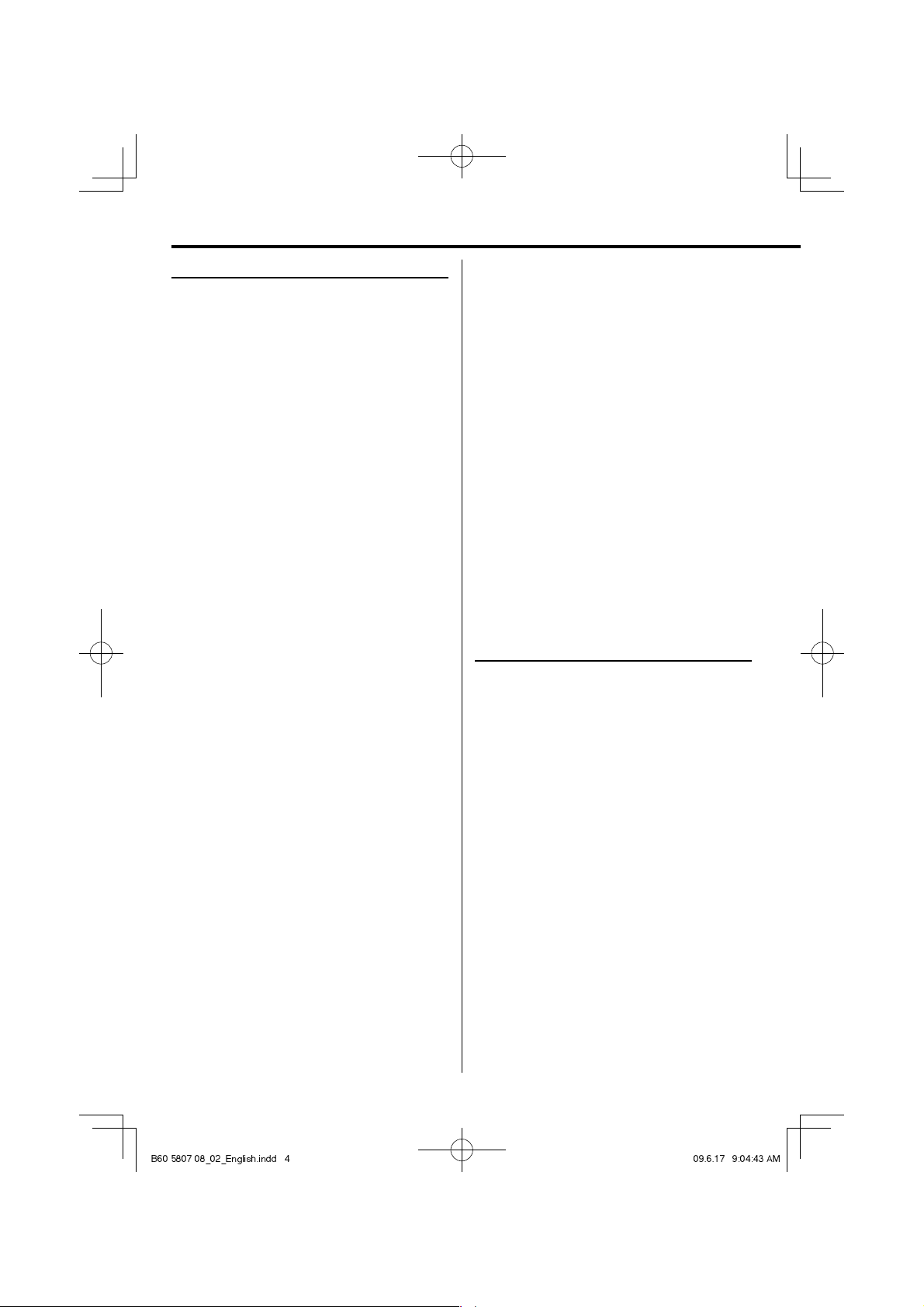
Before use
Contents
Caution : Read the pages marked ¤ carefully to
ensure safe operation.
Before applying power ...................................2
Safety precautions ...................................................................... 2
IMPORTANT SAFETY INSTRUCTIONS ............2
Before use .......................................................4
Unpacking ....................................................................................... 4
How to read this manuall .......................................................5
Preparing the remote control unit ................................... 5
Connections ....................................................6
About MP3 and WMA .....................................8
About USB device ...........................................9
Supported iPod ..............................................9
Handling discs.................................................9
About SD card .................................................9
Usable D.AUDIO ..............................................9
Component names and functions ...............10
Basic function ...............................................12
Switching the system on ..................................................... 12
Switching the system to standby mode ....................12
Volume control .......................................................................... 12
Sound control .............................................................................12
Headphones ................................................................................ 12
Using the CD/USB device/SD card ...............13
Preparation ................................................................................... 13
Playing a CD/ audio fi le ........................................................ 14
Selecting a desired fi le by fi le name
(For audio fi le only) ......................................................... 14
Programming tracks/fi les ....................................................14
Random play ............................................................................... 15
Repeat play...................................................................................15
Changing the display information.................................15
Using the radio .............................................16
Tuning in radio stations ........................................................ 16
Auto preset ................................................................................... 16
Manual preset .............................................................................16
Tuning to a preset radio station ......................................16
Using RDS (Radio Data System)....................................... 17
Changing the RDS display information ...................... 17
Tuning by Program Type (PTY search) ......................... 17
Using the iPod ..............................................18
Playing an iPod ..........................................................................18
Repeat play...................................................................................18
Random play ............................................................................... 18
Using the D.AUDIO .......................................18
Playback of Digital Audio Player ...................................... 18
Using the Bluetooth audio ..........................19
Before use (Pairing function).................................. 19
Playback of Bluetooth audio .............................................19
Using the AUX ..............................................19
Playing an external component......................................19
Clock/timer operation ..................................20
Clock setting ................................................................................ 20
Timer setting ............................................................................... 20
To activate/deactivate the timer ..................................... 21
Sleep timer setting .................................................................. 21
System setup .................................................22
Adjusting the display brightness(BACKLIGHT)..... 22
Adjusting the display contrast (CONTRAST)............ 22
Setting Auto Power Save (A.P.S.) ...................................... 22
In case of di culty ........................................23
General information .....................................24
Maintenance ............................................................................... 24
To install this unit and/or speakers on a wall ..........24
Speci cations ................................................25
Unpacking
Unpack the unit carefully and make sure that all
accessories are present.
FM indoor antenna ..............................................................................(1)
AM loop antenna ..................................................................................(1)
iPod dock (C-515BT only) .................................................................(1)
Remote control unit
with a built-in button battery .............................................(1)
AC adapter (AC-18335A) ..................................................................(1)
Power cord (For Europe) ..................................................................(1)
Power cord (For Australia) ............................................................... (1)
If any accessories are missing, or if the unit is damaged of
falls to operate, notify your dealer immediately. If your unit
was shipped to you directly, notify your shipper immediately.
Kenwood recommends that you retain the original carton and
packing materials in case you need to move or ship the unit in
the future.
Keep this manual handy for future reference.
4
C-515BT/C-313
B60-5807-08_02_English.indd 4 09.6.17 9:04:43 AM
Page 5
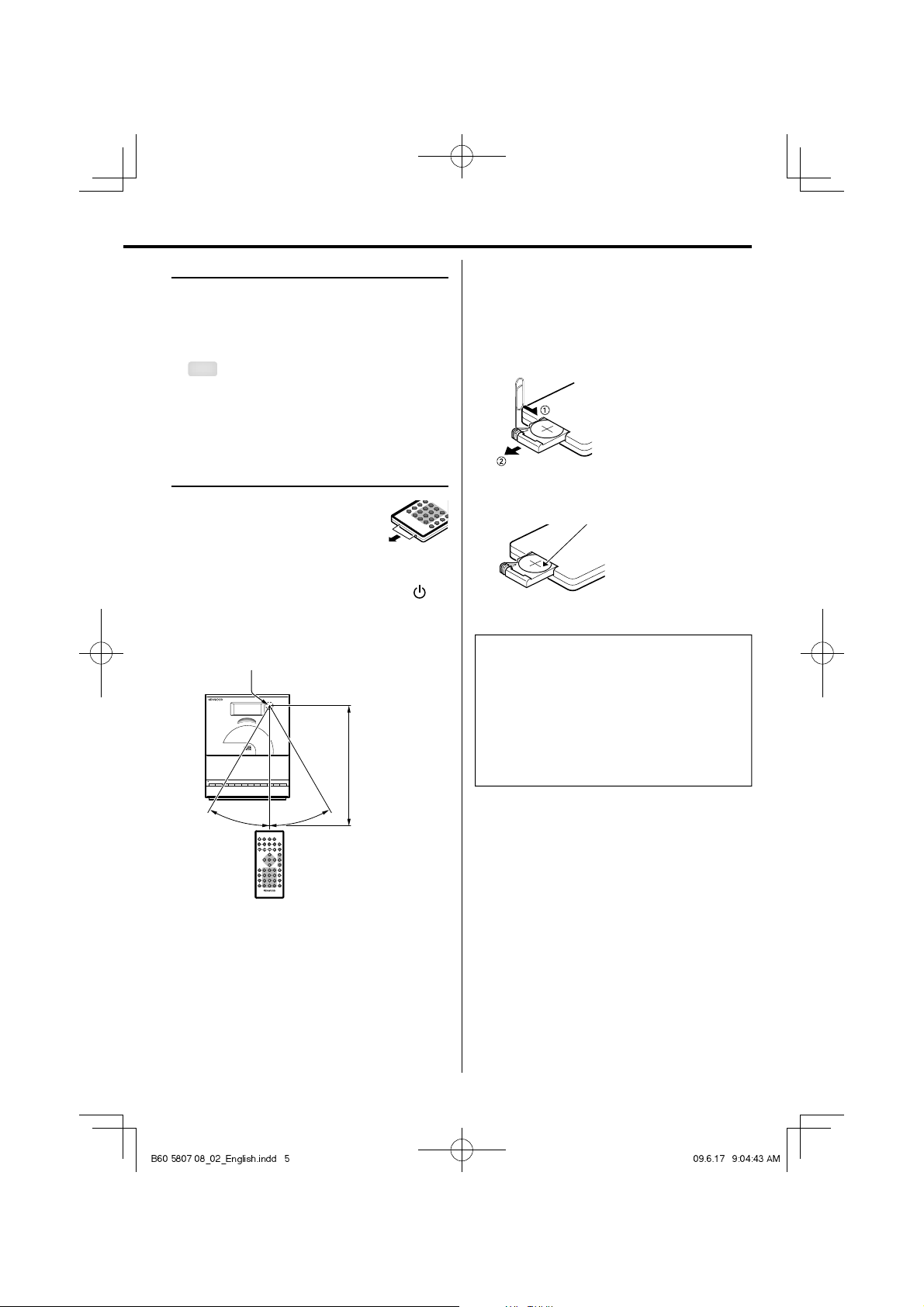
How to read this manual
The description in this manual is based on the
C-515BT, and the C-313 is not equipped with the
selectors and functions related to iPod and Bluetooth.
The descriptions of the functions available only with
the C-515BT are marked with the following symbol.
C-515BT
Changing the battery of the remote control
unit
Use a commercially available button battery
(CR2025).
1 Insert something narrow like a paperclip into
the hole 1 and pull out the battery tray.
Most of the functions are designed to be able to
operate from the remote control unit.
Preparing the remote control unit
Pull the battery sheet out from the
remote control unit to the direction of
the arrow.
Operation
When the power cord is plugged in, STANDBY/TIMER
indicator is lit. The power turns ON by pressing
button on the remote control unit pointing at the
remote sensor. When the power comes on, press the
button you want to operate.
Remote sensor
Approx. 6 m
30°
30°
Keep on slide
Pull out
2 Replace the old battery with a new one.
CR2025(+side)
¤
CAUTION
• Lithium battery.
Danger of explosion if the battery is incorrectly replaced.
Replace only with the same or equivalent type.
• The battery pack or batteries shall not be exposed to
excessive heat such sunshine, fire or the like.
• Keep battery out of reach of children and in original
package until ready to use. Dispose of used batteries
promptly. If swallowed contact physician immediately.
⁄
• The supplied battery may have shorter live than ordinary
battery due to use during operation checks.
• When the remote-controllable distance gets shorter than
before, replace the battery with a new one.
• Placing the remote sensor in direct sunlight, or in direct
light from a high frequency fluorescent lamp may cause a
malfunction.
In such a case, change the location of the system installation
to prevent malfunction.
5
English
B60-5807-08_02_English.indd 5 09.6.17 9:04:43 AM
Page 6
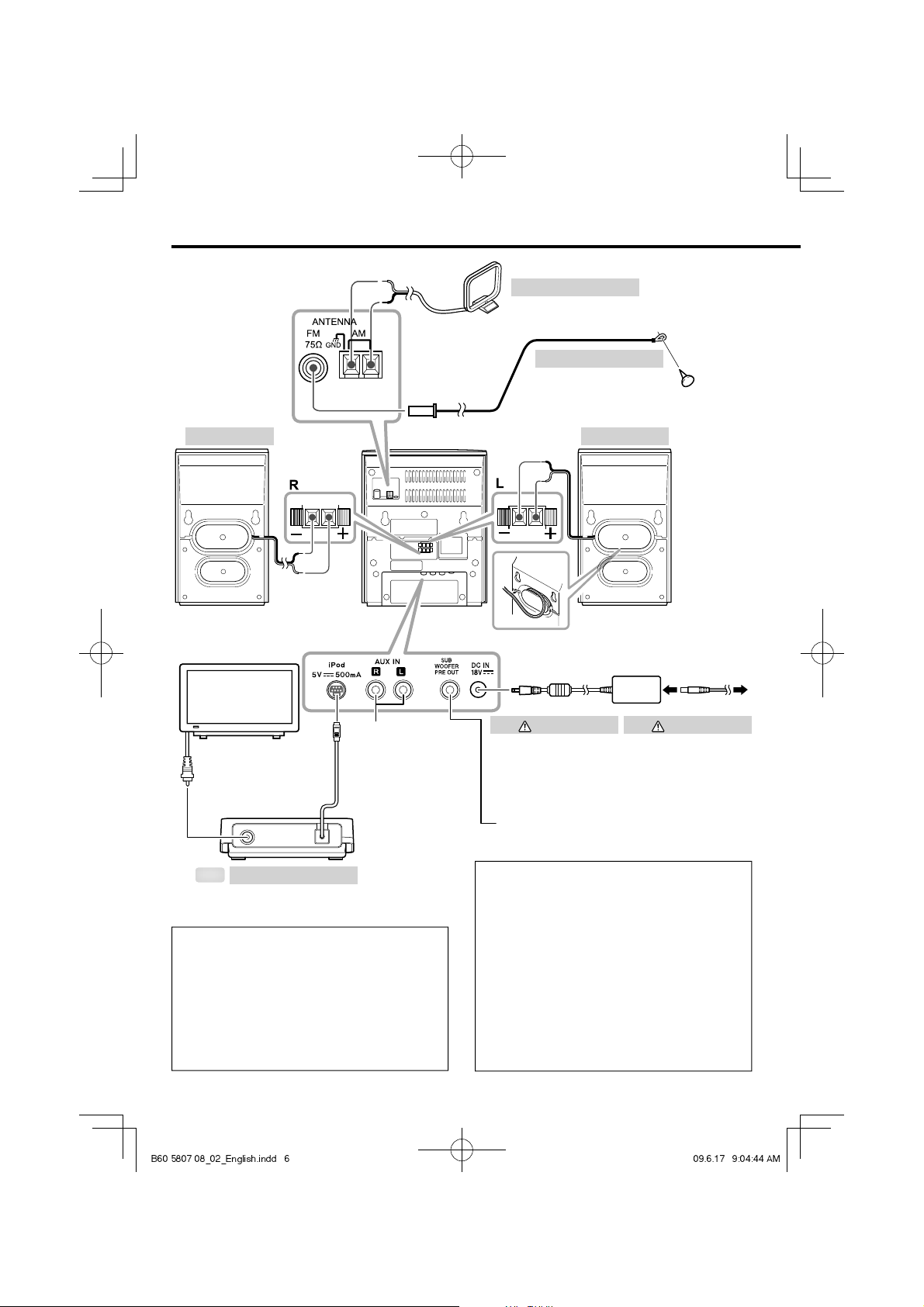
Connections
AM loop antenna
FM indoor antenna
Right speaker Left speaker
To AC wall outlet
• Insert the plug firmly all
the way into the AC wall
outlet.
To TV with video (composite)
input terminal
Video cord
VIDEO
C-515BT
iPod dock
Connect the audio output of
the VCR, etc. to the [AUX IN]
terminals on the rear of the
main unit.
AC adapter
Use the AC adapter (AC18335A) provided with this
product.
Connect a subwoofer (SW-40HT (separately available),
etc.) to the [SUB WOOFER PRE OUT] terminal on the rear
of the main unit.
¤
CAUTION
Power cord
Two types of power cords
are provided. Select the one
designed for the country in
which this unit is used.
Be sure to adhere to the following, or proper
ventilation will be blocked causing damage or
re hazard (Main unit and AC adapter).
¤
CAUTION
The power in this equipment will not be completely cut off
from the wall outlet when the standby switch is turned off.
Install the equipment so that the wall outlet is easily
accessible and, in case of emergency, immediately unplug
the power plug from the wall outlet.
Mains plug is used as the disconnect device, It shall remain
readily operable and should not be obstructed during
intended use.
6
C-515BT/C-313
B60-5807-08_02_English.indd 6 09.6.17 9:04:44 AM
• Do not place a cloth on the system or place it on a carpet
or cushion.
• Do not use the system in a poorly ventilated place.
• Do not place any objects impairing heat radiation onto
the top of the unit.
• Leave some space around the unit (from the largest
outside dimension including projection) equal to or
greater than, shown below.
Top panel : 50 cm
Page 7
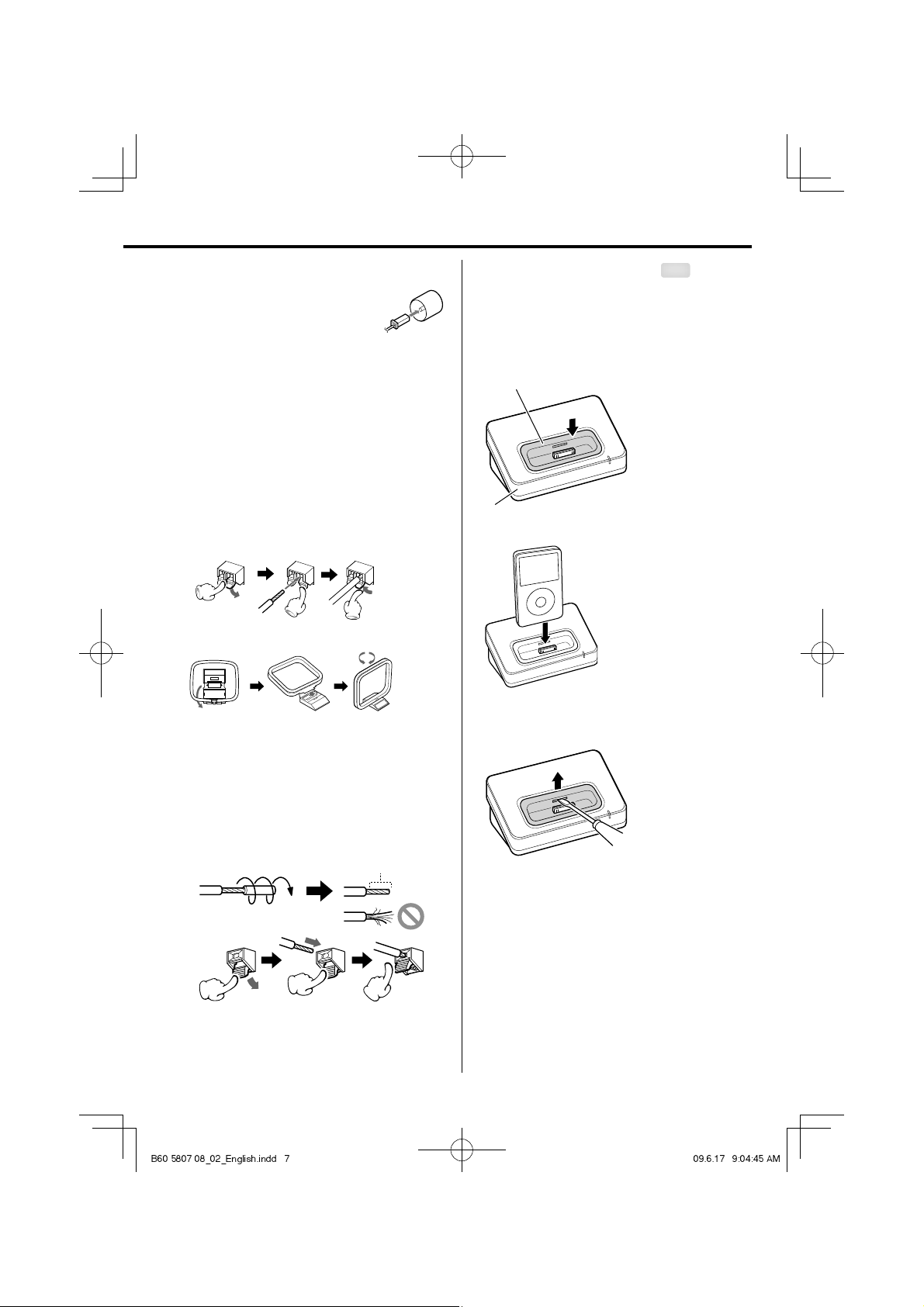
Connecting the FM antenna
1 Connect the lead to the [FM 75Ω] terminal.
2 Find the location that gives the best
reception.
3 Secure the antenna as high up as possible.
• The antenna supplied with the system is a basic antenna
for indoor use. For stable signal reception, the use of an
outdoor antenna (commercially available) is recommended.
Disconnect the indoor antenna first before connecting an
outdoor antenna.
¤
CAUTION
• Since antenna installation necessitates skill and experience,
always consult your dealer before installation. The antenna
should be placed at a distance from the power distribution
wires. Otherwise, an electric shock accident may occur if the
antenna falls down.
Connecting the AM antenna
1 Connect the AM antenna cord to the [AM] and [HGND]
terminals.
2 Setup the antenna in the position and the direction to be
able to receive AM broadcast.
Connecting the iPod adapter
FM
75Ω
• Connect an iPod adapter, which is provided with your iPod or
commercially available in iPod dealers, to the iPod dock of this
unit. Note that the iPod adapter is not provided with this unit.
• See page 9 for the supported iPod models.
1 Insert the iPod adapter into unit.
iPod adapter
iPod dock
2 Connect your iPod.
C-515BT
• The antenna supplied with the system is for indoor use. Place
it as far away as possible from the system, your TV set, the
speaker cords, AC adapter and the power cord, and point it in
the direction that provides the best reception.
• Insert a thin object such as the tip of a flat-blade screwdriver
into the slit on the dock adapter and lift it to remove.
Connecting the speakers
1 Connect the right speaker to terminal marked "R", with the
red wire to + and the black wire to –.
2 Connect the left speaker to terminal marked "L", with the red
wire to + and the black wire to –.
Insert this portion.
• For optimal sound performance, it is recommended to use
the supplied speakers.
• Do not connect more than one speaker to any one pair of
+/– speaker terminals.
7
English
B60-5807-08_02_English.indd 7 09.6.17 9:04:45 AM
To remove iPod adapter
Page 8
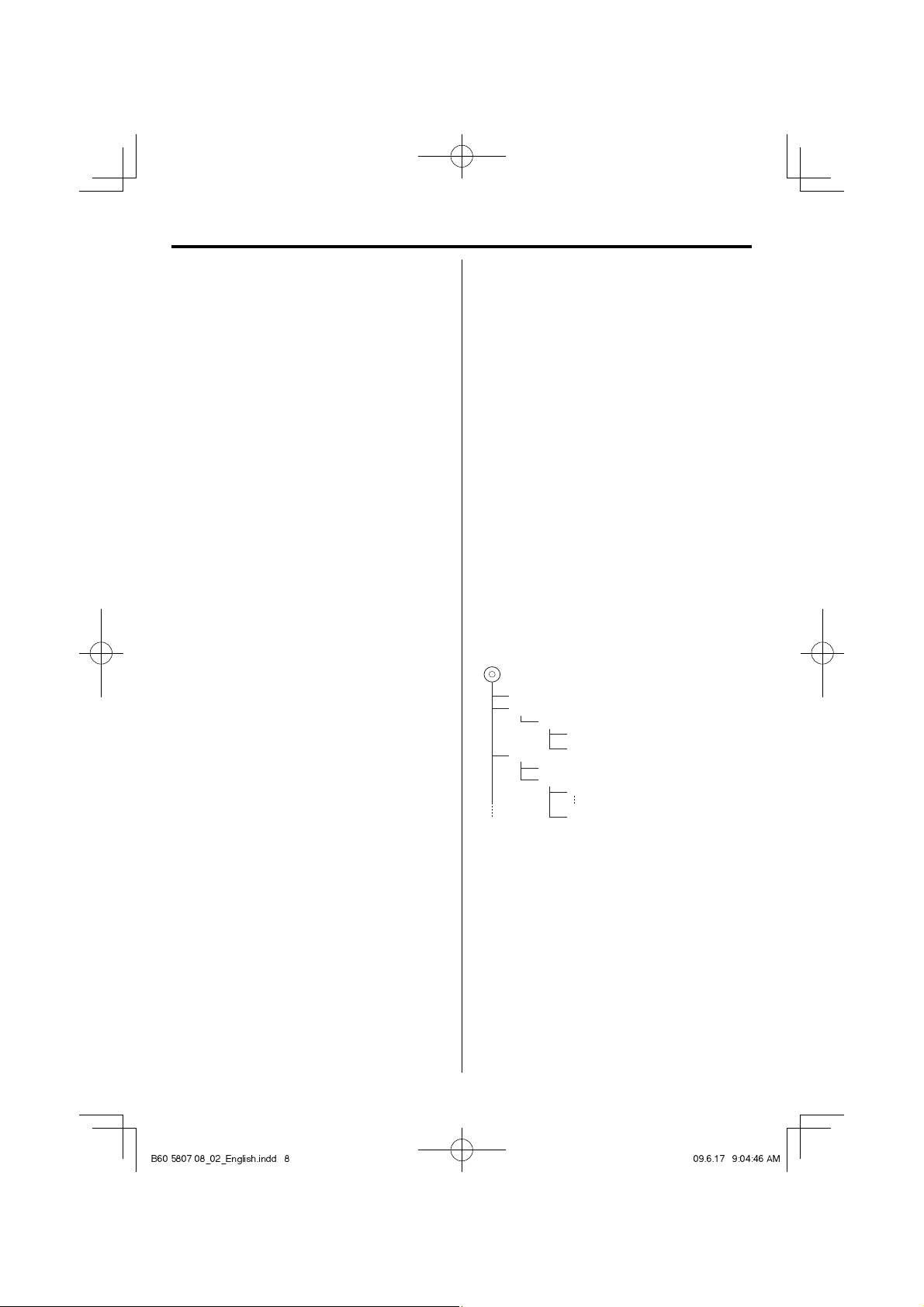
About MP3 and WMA
The playable MP3/WMA le (hereafter called Audio
le) and the media format have the following
limitation. The Audio le, which is not conforming to
the speci cation, may not play normally.
Playable Audio fi le
Playable MP3 le
• File formats: MPEG 1/2 Audio Layer 3 file
• Extension: .mp3
• Transfer bit rate: 8 kbps – 320 kbps
• Sampling frequency: 48/ 44.1/ 32/ 24/ 22.05/ 16/ 12/
11.025/ 8 kHz
Playable WMA le
• File format: Windows Media™ Audio compliant
• Extension: .wma
• Transfer bit rate: 32 kbps – 320 kbps
• Sampling frequency: 48/ 44.1/ 32 kHz
• Files created using functions in Windows Media™ Player 9 or
later cannot be played.
- WMA Professional
- WMA Lossless
- WMA Voice
⁄
• Do not attach the extensions to files other than the Audio file.
If the extension is attached, the file, which is not the Audio
file, will play and outputs a loud noise, causing damage to the
speaker.
• The files with copy protection cannot be played.
• Audio files cannot be played depending on the encoding
software setting, USB device type, and/or recording
conditions.
• The unit may not be compatible with upgrade of
compression format standard and additional specifications.
• Audio files encoded using VBR (Variable Bit Rate) may use bit
rates that fall outside the supported range. Audio fi les with
bit rates outside the supported range cannot be played.
Playable storage media
• CD-ROM, CD-R, CD-RW
• USB device (USB version 1.1/2.0)
• SD, SDHC, mimi SD, micro SD/SDHC card
⁄
• CD-RW discs which are quick formatted by the writing
software cannot be used.
• When recording to the maximum CD-R/RW media capacity at
once, the writing software is set to "Disc at once".
• For details on the available USB devices, refer to <About USB
device> (page 9).
• For details on the available SD/SDHC card, refer to <About SD
card> (page 9).
Playable fi le format of USB device/ SD card
• FAT 16/ 32
The maximum number of characters for
display
• File/Folder name: 30/30 characters
• MP3 ID3 Tag/ WMA Contents property:
32 characters
(The information which can be displayed with this unit:
title, artist name, and album name)
⁄
• File/Folder name is the number of the characters including
the extensions.
• This unit can display the following versions of MP3 ID3 tag:
version 1.0/ 1.1/ 2.2/ 2.3
Limitation of structure for the fi le and the
folder
• Maximum number of folders: 255 (including root folder)
• Maximum number of files per folder: 999 (including the
number of folders)
Playing order of the audio fi le
• Audio files are played in the order the files are written. You can
specify the order of playback by numbering files in a folder
and writing them by folder.
Example
^
: Folder
3
¡$
5
Folder
¡
: Audio le
Audio file
¡"
¡#
¡%
¡P
CD
(1)
¡!
2
4
• Playing order
Playing order after ¡! play:
➡ ¡", ¡#, ¡$, ¡%...
Playable CD-R/RW format
• ISO 9660 Level 1/2
• Joliet
8
C-515BT/C-313
B60-5807-08_02_English.indd 8 09.6.17 9:04:46 AM
Page 9
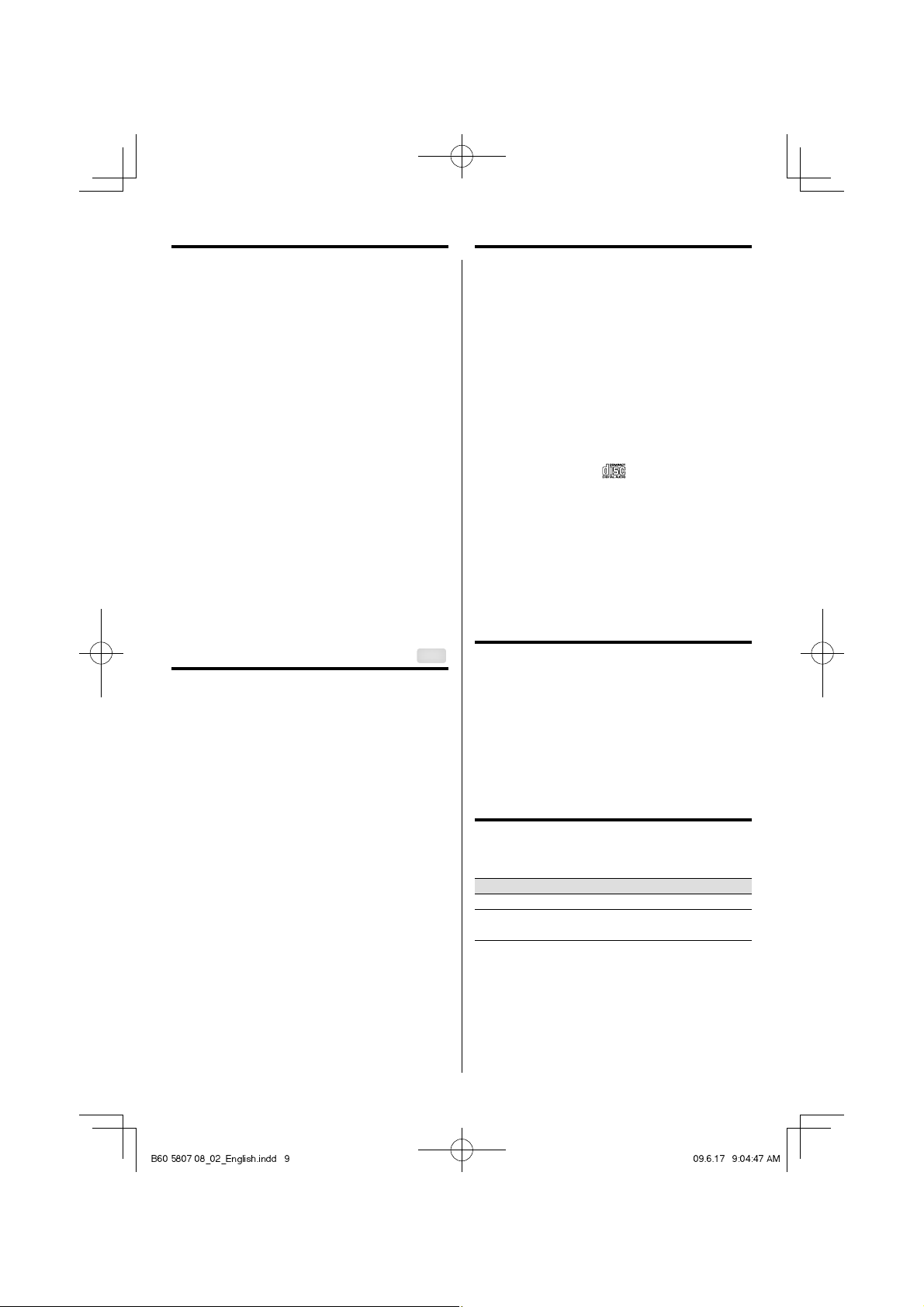
About USB device
Handling discs
Notes on use of the USB device
This unit can play audio les stored in the ash
memory and digital audio player that have a USB port
(these devices are referred to as USB devices in this
document).
The following restrictions are placed on the types and
usage of available USB devices:
Available USB devices
• USB devices belonging to the USB mass storage class.
• USB devices whose maximum current consumption is 500
mA or less.
⁄
• USB Mass Storage Class : USB devices that the PC can
recognize as an external storage without using any special
driver or application software.
• Contact the sales agent as to whether your USB device
conforms to the USB mass storage class specs.
• Using an unsupported USB device can result in abnormal
playback or display of the audio file.
Even if you use the USB device conforming to the above
specs, audio files cannot be played normally depending on
the type or condition of the USB device.
Supported iPod
C-515BT
Made for
• iPod nano (1st generation)
• iPod nano (2nd generation)
• iPod nano (3rd generation)
• iPod nano (4th generation)
• iPod (4th generation)
• iPod with video
• iPod classic
• iPod touch (1st generation)
• iPod touch (2nd generation)
⁄
• Be sure to update the software of your iPod to the latest
version.
• The iPod cannot be connected together with its accessories
such as the cover or case. Be sure to remove any accessories
before connecting the iPod.
• Video output setting of iPod needs to be set on your iPod.
• When the iPod is detached from the iPod dock, the TV Out
setting of the iPod may sometimes be set to On. Check this
setting if the iPod cannot display video.
Handling precautions
Hold a CD taking care not to touch the played surface. (The side
without the printed label is the playback side.)
Discs playable on the system
This system can play back a CD (12 cm, 8 cm), CD-ROM, CD-R,
CD-RW or the audio part of a CD-EXTRA disc.
Notes on CD-ROM/CD-R/CD-RW discs
If the CD-ROM, CD-R or CD-RW disc in use has a printable label
surface, the disc may be unable to be taken out of the system
due to sticking of the label surface. To prevent malfunction of
the system, do not use such a disc.
Cautions on CD discs
Always use a CD carrying the marking.
A disc without this marking may be unable to be played back
correctly.
The disc rotates at a high speed during playback. Never use a
cracked, chipped or greatly warped disc. Otherwise, damage or
malfunction of the player may result.
Also, do not use a disc with a non-circular shape as this may
result in malfunction.
About SD card
Available SD card
• SD, SDHC, mimi SD, micro SD/SDHC card
• An SD card of 512 MB to 32 GB can be used.
⁄
• A special adapter is required for using a mini SD/micro SD
card.
• A multimedia card (MMC) cannot be used.
Usable D.AUDIO
To control a Kenwood digital audio player from the
main unit or remote control unit, the Kenwood digital
audio player connection cable is necessary.
Usable Kenwood digital audio player models
HDD audio player Memory audio player/recorder
HD20GA7 MGR-A7/M2GD55/M1GD55/
M1GC7/M2GC7
9
English
B60-5807-08_02_English.indd 9 09.6.17 9:04:47 AM
Page 10

Component names and functions
VOLUME
MUTE
FOLDER
P.CALL
TIMER
ON/OFF
21
20
19
18
17
14
15
16
17
16
15
14
13
12
BACKLIGHT
CONTRAST
DISPLAYSLEEP
1
BAND
TUNER
2
3
USB/SD
Bluetooth
AUX SOUND
D.AUDIO/iPod
CD
STOP X-BASS
4
5
6
PAIRING
STEREO/MONO
ENTER
ABC DEF
7
RANDOM
MEMORY
REPEAT
P.MODE
GHI JKL MNO
PQRS TUV WXYZ
PTY
CLEAR
FILE
SEARCH
TIMER SET
8
9
10
11
REMOTE CONTROL UNIT
RC-F0511E (C-515BT)
RC-F0510E (C-313)
1 2 3 4 5
8 7 6910111213
10
C-515BT/C-313
B60-5807-08_02_English.indd 10 09.6.17 9:04:47 AM
Page 11

1
1 button
To switch the system on or to standby mode.
[STANDBY/TIMER] indicator
Red lighting: Ordinary standby mode
Orange lighting: Timer standby mode
2
2 Source buttons
To select the source you want, or to turn the system on
to the selected source.
TUNER BAND button
FM R AM
CD/USB/SD button
CD R USB R SD
D.AUDIO/iPod/Bluetooth button (C-515BT)
D.AUDIO R iPod R Bluetooth
D.AUDIO button (C-313)
D.AUDIO
AU X button
AUX
3
3 3/8 button
To start or interrupt playback for CD, audio fi le, iPod
and D.AUDIO.
STOP 7 button
To stop playback for CD, audio fi le and D.AUDIO.
4
4 4 / ¢ buttons
To search forward/backward to next/previous track
for CD.
To skip tracks for CD.
To search forward/backward or to skip to the next/
previous fi les for audio fi les and iPod.
To tune to higher/lower radio frequency or search
radio stations for TUNER.
5
MULTI CONTROL A/B/ C / D buttons
Press to select a setting item.
ENTER button
Press to enter the selected item.
6
digit 0 – 9/ A – Z buttons
To select a track/fi le number for CD and audio fi le.
To select a preset radio station for TUNER.
To enter fi le names in fi le search mode for audio fi les.
7
7 PAIRING button (C-515BT only)
To perform pairing with a Bluetooth device.
7
STEREO/MONO button
To switch between stereo mode and mono mode (on
FM band only) for TUNER.
8
RANDOM button
To playback in random order for CD, audio fi le and
iPod.
9
MEMORY/REPEAT button
To auto /manual preset radio stations for TUNER.
To repeat one track/fi le or all tracks/fi les for CD, audio
fi le and iPod.
10
P.MODE button
To program tracks/fi les for CD and audio fi le.
11
PTY/CLEAR
To carry out PTY search.
To delete the track/fi le number entered during track/
fi le search.
12
FILE SEARCH button
To select a desired fi le in audio fi les.
13
TIMER ON/OFF button
To switch the timer on/off .
14
TIMER SET button
To set the clock.
To set the timer.
To set the A.P.S.
15
FOLDER/P.CALL A/B buttons
To select an album (folder) of audio fi les and iPod.
To select a preset radio station for TUNER.
16
MUTE button
To interrupt and resume sound reproduction.
17
5 VOLUME A/B buttons
To increase or decrease the volume.
18
8 X-BASS button
To switch on/off bass enhancement.
19
9 SOUND button
To select the desired sound eff ect : POP, CLASSIC,
ROCK, JAZZ, GAME or FLAT (off ).
20
DISPLAY button
To change the time display for CD.
To change the information display for audio fi les.
To change the display for RDS.
To change the display for clock.
20
BACKLIGHT/CONTRAST button
To switch the display backlight and illumination on
and off .
To adjust the display contrast.
21
SLEEP
To select the sleep time.
button
button
6 [0] button
To open or close the CD door.
10 SD card slot
11 USB connector
12 D.AUDIO input terminal
13
PHONES jack
14 Remote sensor
15 Display
16
Illumination
17 CD door
Standby mode
While the STANDBY/TIMER indicator is lit, a small amount of
power is supplied to the system to back up the memory. This is
called standby mode. Under the condition, the system can be
turned ON by the remote control unit.
11
English
B60-5807-08_02_English.indd 11 09.6.17 9:04:48 AM
Page 12

Basic function
Switching the system on
Press , TUNER BAND, CD/USB/SD, D.AUDIO/iPod/
Bluetooth (C-515BT), D.AUDIO (C-313), AUX button.
The [STANDBY/TIMER] LED will go out.
The system will switch to the last selected source or
the selected source.
Switching the system to standby mode
Press button.
[STANDBY/TIMER] indicator is lit.
Volume control
Press VOLUME A button to increase, or press
VOLUME B to decrease the volume level.
"VOL XX" is displayed. "VOL XX" denotes the volume
level.
To switch off the volume temporarily
Press MUTE button.
Playback continues without sound, and "MUTE" is
displayed.
⁄
• To restore the volume, press MUTE button again or adjust the
volume.
Sound control
The sound control system feature enables you to
enjoy special sound e ects; preset equalizer settings
and bass enhancement, providing the best music
reproduction.
To switch on preset equalizer settings
Press SOUND button to select the desired sound
e ect: POP, CLASSIC, ROCK, JAZZ, GAME or FLAT
(o ).
When an eff ect other than FLAT is selected, the
"EQ" icon appears on the display.
To switch on the bass enhancement
Press X-BASS button.
The icon "X-BASS" appears on the display.
⁄
• To switch off X-BASS, press X-BASS button. The icon "X-BASS"
disappears.
• EQ and X-BASS functions are not applied to the recording
sound.
Headphones
To listen to your stereo with headphones (separately
available), use the 3.5 mm phones jack on the main
unit.
Connecting headphones mutes the sound from
the speakers.
¤
CAUTION
• A warning that excessive sound pressure from earphones and
headphones can cause hearing loss.
12
C-515BT/C-313
B60-5807-08_02_English.indd 12 09.6.17 9:04:48 AM
Page 13

Using the CD/USB device/SD card
Preparation
Inserting a disc
1 Press CD/USB/SD button once or more to select
"CD".
2 Press [0] button to open the CD door.
3 Insert a disc into the disc loader with the label
side is facing you.
4 Press [0] button to close the CD door.
For a CD, the total playtime and total number of
tracks will appear in the display.
For an audio fi le-CD, the total album number and
total fi le number will appear on the display.
Removing a disc
1 Press [0] button and carefully pull it out.
2 Press [0] button to close the CD door.
Inserting a USB device
1 Press the button to select standby mode.
2 Insert a USB device to the USB connector on the
front panel.
Removing the USB device
1 Press the button to select standby mode.
2 Remove the USB device.
Inserting an SD card
1 Press the button to select standby mode.
2 Insert the SD card into the SD card slot until it
clicks.
Insert the SD card so that the label side faces
up and the side with a cut comes on the right.
3 Press CD/USB/SD button once or more to select
"SD".
The total album number and total fi le number will
appear on the display.
Removing the SD card
1 Press the button to select standby mode.
2 Remove the SD card.
⁄
• To ensure good system performance; wait until the unit
completely reads the disc/USB device/SD card before
proceeding.
• If the disc compartment is not loaded with a disc, "NO DISC" is
displayed.
• If the disc is unreadable or there is no playable audio file in
the USB device/SD card , "NO DATA" is displayed.
• For audio files, reading time may exceed 10 seconds due
to the large number of songs compiled into one disc/ USB
device/ SD card.
• The icon "MP3" appears only when an MP3-file is played.
The icon "WMA" appears only when an WMA-file is played.
3 Press CD/USB/SD button once or more to select
"USB".
"USB" is displayed. The total album number and
total fi le number will appear on the display.
13
English
B60-5807-08_02_English.indd 13 09.6.17 9:04:48 AM
Page 14

Using the CD/USB device/SD card
Playing a CD/ audio fi le
Press 6 button to start playback.
The track/fi le number and elapsed playing time of
the current track/fi le appear on the display.
Basic opertions
Operation type Operation
To stop playback Press STOP 7 button.
To interrupt
playback
To search for a
particular passage
during playback
To select a track/ file Press 4 or ¢ button in play or pause
To select a folder
(For audio file only)
Press 6 button.
Press again to resume playback.
Press and hold 4 or ¢ button for
more than 2 seconds.
Press the 6 button when the desired
passage is located.
mode.
Press FOLDER/P.CALL A or B button
in play or pause mode.
⁄
• For audio file; "DIR:xxx TRK:xxx" appears on the display.
"DIR:xxx" indicates album number and "TRK:xxx" indicates the
file number.
• The digit buttons, 0–9 on the remote control unit can also be
used to select a track/file.
Press the digit buttons as shown below:
To select track/file 2 2 and ENTER 2 and ENTER
To select track/file 23 2 and 3 2, 3 and ENTER
To select file 120 — 1, 2 and 0
If the ENTER button is not pressed, the search for the selected
track/file will start in 5 seconds.
Selecting a desired fi le by fi le name
(For audio fi le only)
1 In stop mode, press FILE SEARCH button.
The icon "F-SEARCH" appears on the display.
2 Press the digit buttons A-Z, 0-9 to input the rst
character of the le name you want to search.
3 Press ENTER button.
"_" appears and fl ashes on the next of the fi rst
character.
4 Repeat step 2 and 3 to enter the characters
until the one before the last character.
5 For the last character, press the digit buttons
A-Z, 0-9 to input.
6 Press FILE SEARCH button.
"SEARCHING" appears on the display.
14
C-515BT/C-313
CD Audio file
Select one of them with the 4 or ¢ button.
7 Press 6 button to start playback.
⁄
• If the unit finds an appropriate file, the route name and the
file name will be scrolled on the display. Press DISPLAY
button. Then the album number and track number will be
displayed.
• If there is no appropriate file, "NO FILE" is displayed.
Programming tracks/fi les
Programming tracks/ les of a CD/audio le is possible
when playback is stopped. Up to 30 tracks can be
stored in the memory in any order.
1 In stop mode, press P.MODE button to enter
program setting.
The icon "PGM" and "P–01 T– –"/ "P–01 T– – –"
appears on the display.
"T– –" indicates track number of the CD.
"T– – –" indicates fi le number of the audio fi le.
"P–01" indicates program number.
The icon "PGM" starts fl ashing.
2 Press MULTI CONTROL A or B button, or digit
buttons 0–9 to select the desired track/ le.
3 Press ENTER button to store the selected track/
le.
The track/fi le number returns to "T– –"/ "T– – –" and
the next program number appears on the display.
4 Repeat steps 2 to 3 to select and store other
desired tracks/ les in this way.
The icon "PGM" appears on the display.
5 Press 6 button to play the programmed
tracks/ les.
⁄
• "PGM FULL" appears on the display, if you attempt to program
more than 30 tracks/files.
• Audio files can only be programmed within the same source.
• Now enter the new track/file number with either method
below.
– Press the MULTI CONTOL A or B button to select the
desired track/file.
– Press the CLEAR button to clear the track/file number
programmed. Select the new track/file number using digit
buttons "0" to "9" on the remote control unit.
• If you press REPEAT button during programmed playback,
the current track or all programmed tracks/files is/are played
repeatedly.
The icon "REP." or "REP. ALL" and the icon "PGM" appear on the
display.
B60-5807-08_02_English.indd 14 09.6.17 9:04:49 AM
Page 15

To clear the program
Press P.MODE button.
The icon "PGM" disappears from the display.
⁄
• "P" represents PROGRAM.
• The program is automatically cleared as soon as the CD door
is opened.
• The function of program setting cannot be used in PLAY/
PAUSE mode.
Random play
You can play all the tracks/ les in random order.
1 During playing, pause or stop mode, press
RANDOM button to enable random play mode.
The icon "RDM" appears on the display.
2 To exit random mode, press RANDOM button
again.
The icon "RDM" disappears from the display.
Repeat play
You can play the current track/ le/album or the
whole disc/audio le repeatedly.
Press REPEAT button in play or pause mode.
Every time the button is pressed, the repeat play
changes in the following order:
For CD :
Repeat mode Icon
Repeat a single track "REP."
Repeat all the tracks *
Repeat off —
For audio le :
Repeat mode Icon
Repeat a single file "REP."
Repeat one album *
Repeat all the files *
Repeat off —
1
2
1
"REP. ALL"
"REP. ALB."
"REP. ALL"
Changing the display information
Press DISPLAY button in play or pause mode.
Every time the button is pressed, the display
changes in the following order:
For CD :
Information Icon
Status display —
The current track elapsed time. —
The current track remaining time. "REMAIN"
The whole disc elapsed time. "TOTAL"
The whole disc remaining time. "TOTAL REMAIN"
The whole CD time. —
For audio le :
Information Icon
Status display —
Album name and file name. —
Tag information (Track, album title and
artist name).
Album number and track number. —
—
⁄
• *1 All tracks/files are repeated continuously.
2
• *
This function cannot be used in program mode.
15
English
B60-5807-08_02_English.indd 15 09.6.17 9:04:49 AM
Page 16

Using the radio
Tuning in radio stations
1 Press TUNER BAND button to select the desired
waveband: FM or AM.
2 Press and hold 4 or ¢ button to tune in to
the desired frequency.
⁄
• To tune to a weak station, briefly press 4 or ¢ button
repeatedly until the display shows the desired frequency or
when the best reception has been obtained.
STEREO/MONO
Press the STEREO/MONO button to select mono or
stereo mode.
When stereo mode is selected, the icon "STEREO"
appears on the display (if current station is FM
stereo).
⁄
• You are able to select stereo or mono mode in FM band only.
Auto preset
Radio stations can be preset automatically in preset
channels.
1 Press TUNER BAND button to select the desired
waveband: FM or AM.
2 Press MEMORY/REPEAT button for more than 2
seconds.
The receivable radio stations are preset
automatically.
When the Auto preset operation has completed,
the unit enters the condition in which preset
station P01 is tuned.
Manual preset
You can store up to 30 for FM and 10 for AM radio
stations in the memory. When a preset radio stations
selected, the preset number appears on the display.
1 Press TUNER BAND button to select the desired
waveband: FM or AM.
2 Press 4 or ¢ button to tune in to the
desired frequency.
3 Press MEMORY/REPEAT button so that "P – –"
appears on the display.
4 If you want to store the radio station to another
preset number, press FOLDER/P.CALL A or B,
or digit buttons 0–9 to select the desired preset
number.
5 Press ENTER button again to store the radio
station.
6 Repeat steps 2 to 5 to store other preset radio
stations.
⁄
• During preset, if no button is pressed within 20 seconds, the
system will exit preset mode automatically.
Tuning to a preset radio station
Press FOLDER/P.CALL A or B, or digit buttons 0–9
to select the desired preset number.
The preset number and radio frequency appear on
the display.
⁄
• Press the digit buttons as shown below:
FM AM
To select 1 1 and ENTER 1 and ENTER
To select 2 2 and ENTER 2 and ENTER
To select 10 1, 0 and ENTER 1, 0 and ENTER
16
C-515BT/C-313
B60-5807-08_02_English.indd 16 09.6.17 9:04:49 AM
Page 17

Using RDS (Radio Data System)
RDS is a system that transmits useful information (in
the form of digital data) for FM broadcasts along with
the broadcast signal. Tuners and receivers designed
for RDS reception can extract the information from
the broadcast signal for use with various functions,
such as automatic display of the station name.
RDS functions
PTY (Program TYpe Identi cation) Search:
Automatically tunes to a station that is currently broadcasting
the specified program type (genre).
PS (Program Service Name) Display:
Automatically displays the station name transmitted by the RDS
station.
Radio Text function:
Displays the radio text data transmitted by some RDS stations
when you press the DISPLAY button. There is "NO TEXT" display
if no text data is transmitted.
⁄
• Some functions and function names may differ in certain
countries and areas.
Changing the RDS display information
While receiving a RDS station, pressing the DISPLAY
button changes the contents of the display.
Every time the button is pressed, the display
changes in the following order:
Information
PS (Program Service name) display
PTY (Program TYpe) display
RT (Radio Text) display
Frequency display and preset number display
Tuning by Program Type (PTY search)
This function lets you set the tuner to automatically
search for stations which are currently broadcasting
the type of program (genre) you want to listen to.
Program type table
Program Type Name Display
News "NEWS"
Current Affairs "AFFAIRS"
Information "INFO"
Sport "SPORT"
Education "EDUCATE"
Drama "DRAMA"
Culture "CULTURE"
Science "SCIENCE"
Varied Speech "VARIED"
Pop Music "POP M"
Rock Music "ROCK M"
Easy Music "EASY M"
Light Classical Music "LIGHT M"
Serious Classical Music "CLASSICS"
Other Music "OTHER M"
Weather "WEATHER"
Finance "FINANCE"
Children’s Program "CHILDREN"
Social Affairs "SOCIAL"
Religion "RELIGION"
Phone In "PHONE IN"
Travel "TRAVEL"
Leisure "LEISURE"
Jazz Music "JAZZ"
Country Music "COUNTRY"
National Music "NATION M"
Oldies Music "OLDIES"
Folk Music "FOLK M"
Documentary "DOCUMENT"
4 Press PTY button to start searching.
⁄
• Under certain receiving conditions, it may take more than 1
minute to complete the search.
• If the desired program type cannot be found, "NO PROGRAM"
is displayed, then after several seconds the display returns to
the original display.
1 Press TUNER BAND button to select FM.
2 Press PTY button.
If the current station is with RDS, the program type
of the station is displayed.
3 Press FOLDER/P.CALL A or B button to select
your desired program type.
17
English
B60-5807-08_02_English.indd 17 09.6.17 9:04:49 AM
Page 18

C-515BT
Using the D.AUDIO Using the iPod
Inserting an iPod
1 Connect a iPod to the iPod dock.
2 Press D.AUDIO/iPod/Bluetooth button once or
more to select "iPod".
The icon "iPod" appears on the display.
Playing an iPod
Press 6 button to start playback.
Basic opertions
Operation type Operation
To interrupt
playback
To search for a
particular passage
during playback
To select a song Press 4 or ¢ button.
To select a album *
Press 6 button.
Press again to resume playback.
Press and hold 4 or ¢ button.
Release to resume the playback.
1
Press FOLDER/P.CALL A or B button.
⁄
• *1 The operation varies depending on the model of iPod.
Model other than iPod touch
The operation is available when one
of the following items is selected.
Browse item Selection
Artists, Composers All Albums
Albums, Compilations All Songs
Genres All Ar tists
iPod touch
The album is switched to the next
album found by following the
alphabetical order of track names.
– Example Track-A1 ......Album-A
Track-B1 ......Album-B
Track-B2 ......Album-B
Track-C1 ......Album-C
Playback of Digital Audio Player
Kenwood digital audio player can be connected to
play audio les in it.
1 Connect an the player.
Connect a Kenwood digital audio player or iPod* to
the [D.AUDIO] connector using an optional cable
or adapter. Also read the instruction manual for the
connected component.
* C-313 can be connected and controlled use for
optional iPod adapter PAD-iP7.
Optional cable
Kenwood digital audio player
COMPONENT VIDEO
Y Cb Cr
DC IN
PAD-iP7 (optional)
AUDIO/
VIDEO
iPod
D.AUDIO
2 Press D.AUDIO/iPod/Bluetooth button once or
more to select "D.AUDIO".
Repeat play
You can play the current song or the all songs
repeatedly.
Press REPEAT button.
Every time the button is pressed, the repeat play
changes in the following order:
Repeat mode Icon
Repeat a single song —
Repeat all songs —
Repeat off —
Random play
3
Turn the connected player ON and start playing it.
Basic opertions
Operation type Operation
To stop playback Press STOP 7 button.
To interrupt
playback
To search for a
particular passage
during playback
To select a track/ file Press 4 or ¢ button in play or pause
To select a folder Press FOLDER/P.CALL A or B button
Press 6 button.
Press again to resume playback.
Press and hold 4 or ¢ button for
more than 2 seconds.
mode.
in play or pause mode.
You can play all the album in random order.
Press RANDOM button.
Each time you press the button, Random Play turns
ON or OFF.
⁄
• Some control operations may be unavailable depending on
the connected player.
⁄
• The displayed icon may not match the actual operation with
certain iPod models.
18
C-515BT/C-313
B60-5807-08_02_English.indd 18 09.6.17 9:04:50 AM
Page 19

Using the Bluetooth audio
C-515BT
Using the AUX
You can listen to audio les stored in Bluetooth audio
player.
Before use (Pairing function)
You need to register your audio player and cell-phone
before using it with this unit.
1 Press D.AUDIO/iPod/Bluetooth button once or
more to select "Bluetooth".
2 Press PAIRING/STEREO/MONO [PAIRING]
button.
3 Search this unit from the pairing target device.
When the pairing target device (Bluetooth audio
player etc.) detects this unit, it displays "C-515BT".
4 Select and register this unit on the pairing
target device.
5 If the pairing target device requests entry of
the passkey, enter "0000".
", "CONNECTED" is displayed when pairing
"
completes.
⁄
• Once a device is paired with this unit, it is not necessary to
repeat the pairing operation. This unit can be connected
simply by selecting "C-515BT" from the list of the Bluetooth
device.
• Note that this unit is not capable of multi-pairing.
Playing an external component
An external component can be connected to AUX IN
of this unit and played back.
1 Connect an external component.
Connect an external component to the [AUX IN]
connector on the rear of this unit.
2 Press AUX button.
3 Start playing the connected external
component.
Playback of Bluetooth audio
1 Press D.AUDIO/iPod/Bluetooth button once or
more to select "Bluetooth".
2 Play the Bluetooth device.
Basic opertions
Operation type Operation
To stop playback Press STOP 7 button.
To interrupt
playback
To search for a
particular passage
during playback
To select a track/ file Press 4 or ¢ button in play or pause
Press 6 button.
Press again to resume playback.
Press and hold 4 or ¢ button for
more than 2 seconds.
mode.
⁄
• If the pairing target device does not support the AVRCP
profile, the device cannot be controlled from this unit.
Operate from the Audio player.
19
English
B60-5807-08_02_English.indd 19 09.6.17 9:04:50 AM
Page 20

Clock/timer operation
Clock setting
1 Press TIMER SET button.
2 Press MULTI CONTROL C or D button to select
"CLOCK" and press ENTER button.
"CLOCK SETTING" appears on the display.
3 Press ENTER button.
The hour indication will start fl ashing.
4 Press MULTI CONTROL A or B button to set
the hours and press ENTER button.
The minute indication starts fl ashing.
5 Press MULTI CONTROL A or B button to set
the minutes and press ENTER button.
When the setting completes, "COMPLETE" is
displayed and the unit exits the setup mode
automatically.
⁄
• The clock setting will be erased when the power cord is
disconnected or a power failure occurred.
• The MULTI CONTROL C or D button can be used to move
across the setting items.
Timer setting
The system can switch on to CD, USB, TUNER or iPod
automatically at a preset time, serving as an alarm to
wake you up.
Important!
Before setting the timer, ensure that the clock is
set correctly.
1 Press TIMER SET button.
2 Press MULTI CONTROL C or D button to select
"TIMER" and press ENTER button.
3 Set the time to start playback.
The icon "ON" starts fl ashing.
Press MULTI CONTROL A or B button to set
timer start hours and press ENTER button to
store the setting. Repeat the same procedure to
set the minutes.
The icon "OFF" starts fl ashing.
4 Repeat the step 3 to set the time to stop the
timer (o time).
The icon "TIMER" fl ashes and the source display
appears.
5 Press MULTI CONTROL A or B button to
select the desired source and press ENTER
button to store the setting.
The source switches as follows :
"CD" = "USB" = "SD" = "iPod" = "TU FM" =
"TU AM" =…
When a radio source (FM/AM) is selected, select the
preset station number after the above.
6 Press MULTI CONTROL A or B button to set
volume level and press ENTER button to store
the setting.
7 Press MULTI CONTROL C or D button to select
the play mode and press ENTER button to store
the setting.
Play mode Function
PLAY The playback begins at the level set
AI PLAY The volume is increased gradually until
When the setting completes, "COMPLETE" is
displayed and the unit exits the setup mode
automatically.
The icon "TIMER" appears on the display.
The timer is now set.
20
C-515BT/C-313
B60-5807-08_02_English.indd 20 09.6.17 9:04:51 AM
with VOLUME.
the level set with VOLUME.
Page 21

8 Switch the system to standby mode.
The STANDBY/TIMER indicators also light orange.
⁄
• When reached the preset timer, the selected source will play
or switch to standby mode after the timer has been activated.
• The MULTI CONTROL C or D button can be used to move
across the setting items.
To activate/deactivate the timer
Press TIMER ON/OFF button.
If activated, the icon "TIMER" appears on the
display.
⁄
• The timer off will not be activated if the starting and stopping
time are the same.
Sleep timer setting
If the sleep timer is activated, the system will switch
to standby mode after the selected time has expired.
Each press of the SLEEP button decreases the timer
period by 10 minutes. The sleep timer can be set up
to 90 minutes.
The icon "SLEEP" appears on the display.
The display will change to sleep time display and
change as follows:
90 min = 80 min = 70 min = 60 min = 50 min
= 40 min = 30 min = 20 min = 10 min = OFF
= …
While sleep mode is in active:
To deactivate the sleep timer
Press SLEEP button or press button to turn the
power o .
⁄
• If timer off and the sleep off are all activated, the system will
switch to standby mode by the earlier timer set.
21
English
B60-5807-08_02_English.indd 21 09.6.17 9:04:51 AM
Page 22

System setup
Adjusting the display brightness
(BACKLIGHT)
The brightness of the display backlight can be
adjusted and how the display backlight and
illuminations of this unit are lit can be selected.
1 Press BACKLIGHT/CONTRAST button.
2 Press MULTI CONTROL C or D button to select
"BACKLIGHT" and press ENTER button.
3 Press MULTI CONTROL C or D button to select
the backlight setting and press ENTER button
to store the setting.
Setting Function
BACKLIGHT 1 Both the display and illuminations are
turned on.
BACKLIGHT 2 The display is turned on and the
illuminations are turned off.
BACKLIGHT 3 The display is turned off and the
illuminations are turned on.
BACKLIGHT 4 Both the display and illuminations are
turned off.
When the setting completes, "COMPLETE" is
displayed and the unit exits the setup mode
automatically.
Adjusting the display contrast (CONTRAST)
The contrast of the display can be adjusted.
1 Press BACKLIGHT/CONTRAST button.
2 Press MULTI CONTROL C or D button to select
"CONTRAST" and press ENTER button.
Setting Auto Power Save (A.P.S.)
A.P.S. stands for Auto Power Save, which is the
function that switches this unit OFF when it has not
been controlled for more than 30 minutes while its
power is ON and the CD and other inputs are in stop
mode.
1 Press TIMER SET button.
2 Press MULTI CONTROL C or D button to select
"A.P.S." and press ENTER button.
3 Press MULTI CONTROL C or D button to select
the A.P.S. setting and press ENTER button to
store the setting.
Setting Function
A.P.S. ON A.P.S. mode is ON.
A.P.S. OFF A.P.S. mode is OFF.
When the setting completes, "COMPLETE" is
displayed and the unit exits the setup mode
automatically.
When the A.P.S. is ON...
A.P.S. is activated when this unit is in either
condition below.
• When the input source is TUNER, AUX, D.AUDIO,
Bluetooth or iPod, the volume level is 0 and no button
has been pressed for 30 minutes.
• When the input source is CD, USB or SD, the CD player or
USB device or SD is in stop mode and no button has been
pressed for 30 minutes.
⁄
• When the A.P.S. is activated, the display shows flashing "A.P.S."
from about one minute before this unit is switched OFF.
3 Press MULTI CONTROL C or D button to adjust
the contrast setting and press ENTER button to
store the setting.
Setting Function
1 & Decreases the contrast.
2 &&
3 &&&
4 &&&&
5 &&&&& Increases the contrast.
When the setting completes, "COMPLETE" is
displayed and the unit exits the setup mode
automatically.
22
C-515BT/C-313
B60-5807-08_02_English.indd 22 09.6.17 9:04:51 AM
Page 23

In case of di culty
Resetting the Microcomputer
The microcomputer may malfunction (unit cannot be
operated, or shows an erroneous display) if the power
cord is unplugged while the power is ON, or due to
some other external factor. If this happens, execute
the following procedure to reset the microcomputer
and return the unit to its normal operating condition.
When the power is o (standby mode), press and
hold down the [SOUND] button on the main unit
for more than 2 seconds.
Unplug the AC cord and plug it back in if
"FACTORY RESET FINISHED" is appears.
• Please note that resetting the microcomputer will clear the
contents of the memory and return the unit to the state it
was in when it left the factory.
Check that following guide for problem resolution.
General
No sound.
\ Plug in AC cord securely.
\ Set the VOLUME control to proper sound level.
\ Make sure the source is set to the source you
want to operate.
\ Pull out the headphones plug from the
headphones jack.
The left and right sound outputs are reverse.
\ Check the speaker connections and location.
The system does not operate by pressing any
buttons.
\ Unplug the AC cord and plug it back in.
This unit is turned OFF spontaneously.
\ A.P.S. is set to ON. Set it to OFF.
CD player operation
"NO DISC" is displayed.
\ Insert a disc correctly (label side up).
\ Clean the disc.
\ Use a new or readable disc.
\ Wait until the moisture condensation at the
lens has cleared.
USB operation
"NO USB" is displayed.
\ Insert the USB device properly.
Cannot play.
\ Check if the USB mass storage class-
compatible digital audio player is turned ON.
iPod operation
"NO iPod" is displayed.
\ Insert the iPod properly.
Does not function properly.
\ Disconnect the iPod and connect it again.
\ Check the software version of the iPod. If it is
not the latest one, update it.
SD operation
"NO SD" is displayed.
\ Insert the SD card properly.
Cannot play.
\ Insert an SD card containing music fi les.
Bluetooth operation
"DISCONNECTED" is displayed.
\ Check if the connected device is compatible
with the profi le of this unit.
\ Check if the connected device is in available
status.
No Sound.
\ With certain audio fi les, audio playback
through Bluetooth is not supported.
D.AUDIO operation
Kenwood digital audio player cannot be
controlled from the main unit or remote control
unit.
\ Connect using the connection cable
(separately available).
\ Check if a compatible model is connected.
Radio reception
Noise in radio.
\ Tune to a correct frequency.
\ Adjust the direction of the FM antenna.
\ Adjust the position and direction of the AM
antenna.
\ Increase the distance between the system and
TV or VCR.
Remote control unit
Does not function properly.
\ Replace the batteries.
\ Remove the obstacles.
\ Move closer to the system when using the
remote control and make sure that you are
pointing at unit’s remote sensor.
English
23
B60-5807-08_02_English.indd 23 09.6.17 9:04:51 AM
Page 24

General information
Maintenance
Cleaning the cabinet
• Use a soft cloth slightly moistened with a mild detergent
solution. Do not use a solution containing alcohol, spirits,
ammonia or abrasive.
Cleaning discs
• When a disc becomes dirty, clean it with a cleaning cloth,
wipe the disc from the center out. Do not wipe in circular
motion.
• Do not use solvents such as benzene, thinner commercially
available cleaners, or antistatic spray intended for analogue
records.
Caution on condensation
Condensation (of dew) may occur inside the unit
when there is a great di erence in temperature
between this unit and the outside. This unit may
not function properly if condensation occurs. In this
case, leave the unit for a few hours and restart the
operation after the condensation has dried up.
Be specially cautious against condensation in the
following circumstances:
When this unit is carried from one place to another
across a large di erence in temperature, when the
humidity in the room where this unit is installed
increases, etc.
Copyright information
Materials recorded from broadcasting, CDs, discs or
other recorded materials (music tapes, karaoke tapes,
etc.) are protected by the copy right just like the
verses and melodies of songs.
The copyright law prescribes that the permission
from the copyright owners is required to sell,
distribute, transfer or lend the materials recorded
from the above recorded materials or to use them on
a commercial basis (including background music in
shops, etc.).
To install this unit and/or speakers on
a wall
Prepare commercially available woodscrews.
9 mm
16 mm
1 On a stable pillar or wall, attach a pair of
woodscrews at the same interval as the interval
between the wall-mount holes of this unit or
speaker.
4 mm
Screw attaching interval
Main unit: 120mm (C-313/C-515BT)
Speaker: 90mm (C-313)
120mm (C-515BT)
2 Fit the screws into the wall-mount holes on the
rear of the main unit or speaker.
• The heat radiation from the rear of the main unit may deform
or discolor the wall made of certain material.
Be sure to observe the following points when installing the
unit on a wall. Otherwise, the product may drop and cause
damage or an injury.
• Check the strength of the wall before installation. Do not
install on a plywood or plaster board. If you have any doubt
related to the wall strength, please consult a specialist.
• Check that the screws are fit securely into the wall-mount
holes of the main unit and/or speakers.
• Even after installation, use care so that the unit and/or
speakers do not drop due to an accidental contact, etc.
24
C-515BT/C-313
B60-5807-08_02_English.indd 24 09.6.17 9:04:51 AM
Page 25

Speci cations
Main unit
Amplifi er section
Rated output power
C-515BT ......................20 W + 20 W (1 kHz, 10% T.H.D., at 8 Ω)
C-313 ...........................10 W + 10 W (1 kHz, 10% T.H.D., at 8 Ω)
D.AUDIO/ AUX (Sensitivity/ Impedance) .... 300 mV/10 kΩ
SUBWOOFER PREOUT (Level/ Impedance) ..........1 V/10 kΩ
Tuner section
FM tuner section
Tuning frequency range ......................87.5 MHz ~ 108.0 MHz
AM tuner section
Tuning frequency range ...........................531 kHz ~ 1,602 kHz
CD player section
Laser .....................................................................Semiconductor laser
Laser wave length ...................................................... 770 ~ 810 nm
Laser power class ........................................................Class 1M(IEC)
Over sampling ............................................................ 8 fs (352.8 kHz)
D/A conversion ..................................................................................1 Bit
USB interface
USB standard ....................................................................... USB 1.1/2.0
Maximum supply current .................................................... 500 mA
File system ............................................................................... FAT 16/ 32
SD card interface
Format ........................................................................ SD memory card
Usable SD cards
............................SD/SDHC, miniSD, microSD/SDHC card
File system ............................................................................... FAT 16/ 32
Speakers (C-515BT)
Enclosure ..................................................................... Bass-refl ex type
Speaker confi guration
Woofer ........................................................... 86 mm, cone type
Tweeter ......................................................... 36 mm, cone type
Impedance .............................................................................................8 Ω
Maximum input ............................................................................... 20 W
Dimensions .........................................................................W : 170 mm
H : 238 mm
D : 132 mm
Weight (net) ................................................................ 1.1 kg (1 piece)
Speakers (C-313)
Enclosure ..................................................................... Bass-refl ex type
Speaker confi guration
Full range ..................................................... 86 mm, cone type
Impedance .............................................................................................8 Ω
Maximum input ............................................................................... 10 W
Dimensions .........................................................................W : 130 mm
H : 238 mm
D : 133 mm
Weight (net) ................................................................ 1.0 kg (1 piece)
iPod dock (C-515BT)
Video output format .......................................................... NTSC/PAL
Composite video output level .............................1 Vp-p (75 Ω)
Dimensions .........................................................................W : 103 mm
H : 31 mm
D : 65 mm
Weight (net) ...................................................................................0.16 kg
Bluetooth section (C-515BT)
Technology ........................................ Bluetooth Ver. 2.0 Certifi ed
Profi le ..............A2DP (Advanced Audio Distribution Profi le)
................AVRCP (Audio/Video Remote Control Profi le)
Notes:
• Kenwood follows a policy of continuous advancements in
development. For this reason specifications may be changed
without notice.
• Sufficient performance may not be exhibited at extremely
cold locations (where water freezes).
General
Provided AC adapter .......... DC 18 V (AC 230 - 240 V, 50 Hz)
Power consumption (Incl. AC adapter)
C-515BT ................................................................................................. 20 W
C-313 ...................................................................................................... 16 W
Dimensions .........................................................................W : 190 mm
H : 238 mm
D : 143 mm
Weight (net) ..................................................................................... 1.4 kg
B60-5807-08_02_English.indd 25 09.6.17 9:04:52 AM
Memory back up function
Please note that the following items will be deleted from the
unit's memory if the power cord is disconnected from the
AC outlet.
• Input selector settings
• Volume level
• Sound control (preset equalizer, bass enhancement)
• Tuner setting
25
English
Page 26

• Declaration of Conformity with regard to the
EMC Directive 2004/108/EC
• Declaration of Conformity with regard to the
R&TTE Directive 1999/5/EC
Manufacturer:
Kenwood Corporation
2967-3 Ishikawa-machi, Hachioji-shi, Tokyo, 192-8525 Japan
EU Representative's:
Kenwood Electronics Europe BV
Amsterdamseweg 37, 1422 AC UITHOORN, The Netherlands
English
Hereby, Kenwood declares that this unit C-515BT is in compliance with the
essential requirements and other relevant provisions of Directive 1999/5/EC.
Français
Par la présente Kenwood déclare que l’appareil C-515BT est conforme aux
exigences essentielles et aux autres dispositions pertinentes de la directive
1999/5/CE.
Par la présente, Kenwood déclare que ce C-515BT est conforme aux exigences
essentielles et aux autres dispositions de la directive 1999/5/CE qui lui sont
applicables.
Deutsch
Hiermit erklärt Kenwood, dass sich dieser C-515BT in Übereinstimmung mit den
grundlegenden Anforderungen und den anderen relevanten Vorschriften der
Richtlinie 1999/5/EG befindet. (BMWi)
Hiermit erklärt Kenwood die Übereinstimmung des Gerätes C-515BT mit den
grundlegenden Anforderungen und den anderen relevanten Festlegungen der
Richitlinie 1999/5/EG. (Wien)
Nederlands
Hierbij verklaart Kenwood dat het toestel C-515BT in overeenstemming is met de
essentiële eisen en de andere relevante bepalingen van richtlijn 1999/5/EG.
Bij deze verklaat Kenwood dat deze C-515BT voldoet aan de essentiële eisen en
aan de overige relevante bepalingen van Richtlijn 1999/5/EC.
Italiano
Con la presente Kenwood dichiara che questo C-515BT è conforme ai requisiti
essenziali ed alle altre disposizioni pertinenti stabilite dalla direttiva 1999/5/CE.
Español
Por medio de la presente Kenwood declara que el C-515BT cumple con los
requisitos esenciales y cualesquiera otras disposiciones aplicables o exigibles de la
Directiva 1999/5/CE.
Português
Kenwood declara que este C-515BT está conforme com os requisitos essenciais e
outras disposições da Directiva 1999/5/CE.
Polska
Kenwood niniejszym oświadcza, że C-515BT spełnia zasadnicze wymogi oraz
inne istotne postanowienia dyrektywy 1999/5/EC.
Český
Kenwood timto prohlasuje, ze C-515BT je ve shode se zakladnimi pozadavky a s
dalsimi prislusnymi ustanoveni Narizeni vlady c. 426/2000 Sb.
Magyar
Alulírott, Kenwood, kijelenti, hogy a jelen C-515BT megfelel az 1999/5/EC
irányelvben meghatározott alapvető követelményeknek és egyéb vonatkozó
előírásoknak.
Svenska
Härmed intygar Kenwood att denna C-515BT stär l överensstämelse med de
väsentliga egenskapskrav och övriga relevanta bestämmelser som framgår av
direktiv 1999/5/EG.
Suomi
Kenwood vakuuttaa täten että C-515BT tyyppinen laite on direktiivin 1999/5/EY
oleellisten vaatimusten ja sitä koskevien direktiivin muiden ehtojen mukainen.
Slovensko
S tem Kenwood izjavlja, da je ta C-515BT v skladu z osnovnimi zahtevami in
ostalimi ustreznimi predpisi Direktive 1999/5/EC.
Slovensky
Spoločnosť Kenwood týmto vyhlasuje, že C-515BT spĺňa zákldné požiadavky a
ďalšie prislušné ustanovenia Direktĺvy 1999/5/EC.
Dansk
Undertegnede Kenwood erklærer harved, at følgende udstyr C-515BT overholder
de væsentlige krav og øvrige relevante krav i direktiv 1999/5/EF.
Ελληνικά
ΜΕ ΤΗΝ ΠΑΡΟΥΣΑ Kenwood ΔΗΛΩΝΕΙ ΟΤΙ C-515BT ΣΥΜΜΟΡΦΩΝΕΤΑΙ ΠΡΟΣ
ΤΙΣ ΟΥΣΙΩΔΕΙΣ ΑΠΑΙΤΗΣΕΙΣ ΚΑΙ ΤΙΣ ΛΟΙΠΕΣ ΣΧΕΤΙΚΕΣ ΔΙΑΤΑΞΕΙΣ ΤΗΣ ΟΔΗΓΙΑΣ
1999/5/EK.
Eesti
Sellega kinnitab Kenwood, et see C-515BT4 vastab direktiivi 1999/5/EC
põhilistele nõudmistele ja muudele asjakohastele määrustele.
Latviešu
Ar šo, Kenwood, apstiprina, ka C-515BT atbilst Direktīvas 1999/5/EK galvenajām
prasībām un citiem tās nosacījumiem.
Lietuviškai
Šiuo, Kenwood, pareiškia, kad šis C-515BT atitinka pagrindinius Direktyvos
1999/5/EB reikalavimus ir kitas svarbias nuostatas.
Malti
Hawnhekk, Kenwood, jiddikjara li dan C-515BT jikkonforma mal-ħtiġijiet
essenzjali u ma provvedimenti oħrajn relevanti li hemm fid-Dirrettiva 1999/5/EC.
Українська
Компанія Kenwood заявляє, що цей виріб C-515BT відповідає ключовим
вимогам та іншим пов’язаним положенням Директиви 1999/5/EC.
B60-5807-08_02_English.indd 26 09.6.17 9:04:52 AM
Page 27

• Windows Media is a trademark of Microsoft Corporation
registered in the U.S. and other countries.
• The SDHC logo is a trademark.
• The Bluetooth word mark and logos are owned by
the Bluetooth SIG, Inc. and any use of such marks
by Kenwood Corporation is under license. Other
trademarks and trade names are those of their
respective owners.
• iPod is a trademark of Apple Inc., registered in the U.S.
and other countries.
• "Made for iPod" means that an electronic accessory
has been designed to connect specifically to iPod and
has been certified by the developer to meet Apple
performance standards.
Apple is not responsible for the operation of this device or
its compliance with safety and regulatory standards.
Information on Disposal of Old Electrical and
Electronic Equipment and Batteries (applicable
for EU countries that have adopted separate
waste collection systems)
Products and batteries with the symbol
(crossed-out wheeled bin) cannot be disposed
as household waste.
Old electrical and electronic equipment and
batteries should be recycled at a facility capable
of handling these items and their waste
byproducts.
Contact your local authority for details in
locating a recycle facility nearest to you.
Proper recycling and waste disposal will help
conserve resources whilst preventing
detrimental effects on our health and the
environment.
Notice: The sign "Pb" below the symbol for
batteries indicates that this battery
contains lead.
B60-5807-08_02_English.indd 27 09.6.17 9:04:52 AM
Page 28

For your records
Record the serial number, found on the back of the unit,
in the spaces designated on the warranty card, and in the
space provided below. Refer to the model and serial numbers
whenever you call upon your dealer for information or service
on this product.
Model Serial Number
B60-5807-08_02_English.indd 28 09.6.17 9:04:52 AM
