Page 1
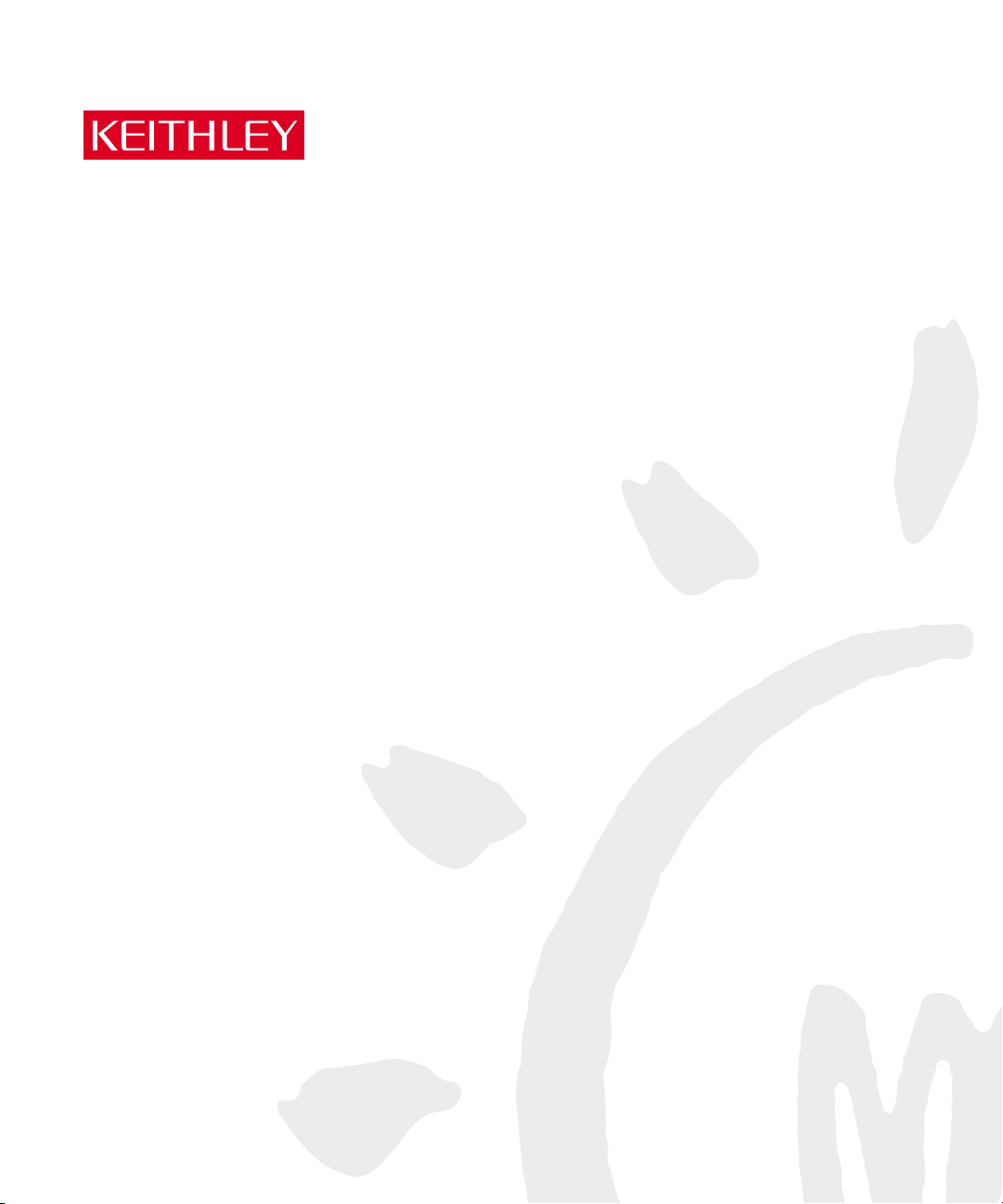
Model 2304A High Speed Power Supply
User’s Manual
A GREATER MEASURE OF CONFIDENCE
Page 2
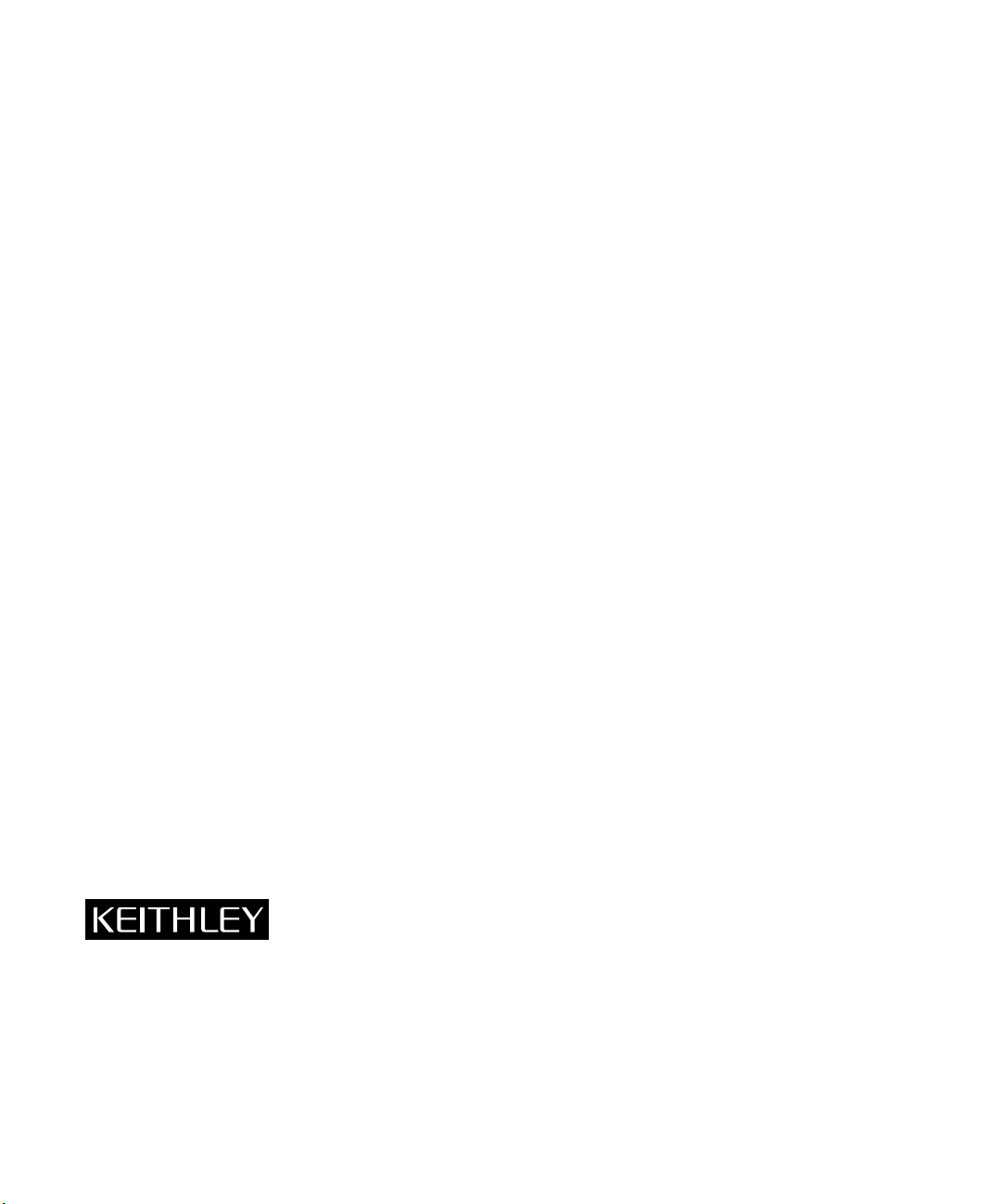
WARRANTY
Keithley Instruments, Inc. warrants this product to be free from defects in material and workmanship for a period of
1 year from date of shipment.
Keithley Instruments, Inc. warrants the following items for 90 days from the date of shipment: probes, cables,
rechargeable batteries, diskettes, and documentation.
During the warranty period, we will, at our option, either repair or replace any product that proves to be defective.
To exercise this warranty, write or call your local Keithley representative, or contact Keithley headquarters in
Cleveland, Ohio. You will be given prompt assistance and return instructions. Send the product, transportation prepaid, to the indicated service facility. Repairs will be made and the product returned, transportation prepaid.
Repaired or replaced products are warranted for the balance of the original warranty period, or at least 90 days.
LIMITATION OF WARRANTY
This warranty does not apply to defects resulting from product modification without Keithley’s express written
consent, or misuse of any product or part. This warranty also does not apply to fuses, software, non-rechargeable
batteries, damage from battery leakage, or problems arising from normal wear or failure to follow instructions.
THIS WARRANTY IS IN LIEU OF ALL OTHER WARRANTIES, EXPRESSED OR IMPLIED, INCLUDING
ANY IMPLIED WARRANTY OF MERCHANTABILITY OR FITNESS FOR A PARTICULAR USE. THE
REMEDIES PROVIDED HEREIN ARE BUYER’S SOLE AND EXCLUSIVE REMEDIES.
NEITHER KEITHLEY INSTRUMENTS, INC. NOR ANY OF ITS EMPLOYEES SHALL BE LIABLE FOR
ANY DIRECT, INDIRECT, SPECIAL, INCIDENTAL OR CONSEQUENTIAL DAMAGES ARISING OUT OF
THE USE OF ITS INSTRUMENTS AND SOFTWARE EVEN IF KEITHLEY INSTRUMENTS, INC., HAS
BEEN ADVISED IN ADVANCE OF THE POSSIBILITY OF SUCH DAMAGES. SUCH EXCLUDED DAMAGES SHALL INCLUDE, BUT ARE NOT LIMITED TO: COSTS OF REMOVAL AND INSTALLATION,
LOSSES SUSTAINED AS THE RESULT OF INJURY TO ANY PERSON, OR DAMAGE TO PROPERTY.
Keithley Instruments, Inc.
CHINA: Keithley Instruments China
FRANCE: Keithley Instruments SARL
GERMANY: Keithley Instruments GmbH
GREAT BRITAIN: Keithley Instruments, Ltd.
ITALY: Keithley Instruments SRL
NETHERLANDS: Keithley Instruments BV
SWITZERLAND: Keithley Instruments SA
TAIWAN: Keithley Instruments Taiwan
• 28775 Aurora Road • Cleveland, OH 44139 • 440-248-0400 • Fax: 440-248-6168 • http://www.keithley.com
• Yuan Chen Xin Building, Room 705 • 12 Yumin Road, Dewai, Madian • Beijing 100029 • 8610-62022886 • Fax: 8610-62022892
• BP 60 • 3 Allée des Garays • 91122 Palaiseau Cédex • 33-1-60-11-51-55 • Fax: 33-1-60-11-77-26
• Landsberger Strasse 65 • D-82110 Germering, Munich • 49-89-8493070 • Fax: 49-89-84930759
• The Minster • 58 Portman Road • Reading, Berkshire RG30 1EA • 44-118-9575666 • Fax: 44-118-9596469
• Viale S. Gimignano 38 • 20146 Milano • 39-2-48303008 • Fax: 39-2-48302274
• Avelingen West 49 • 4202 MS Gorinchem • 31-(0)183-635333 • Fax: 31-(0)183-630821
• Kriesbachstrasse 4 • 8600 Dübendorf • 41-1-8219444 • Fax: 41-1-8203081
• 1FL., 85 Po Ai Street • Hsinchu, Taiwan • 886-3-572-9077 • Fax: 886-3-572-9031
1/99
Page 3
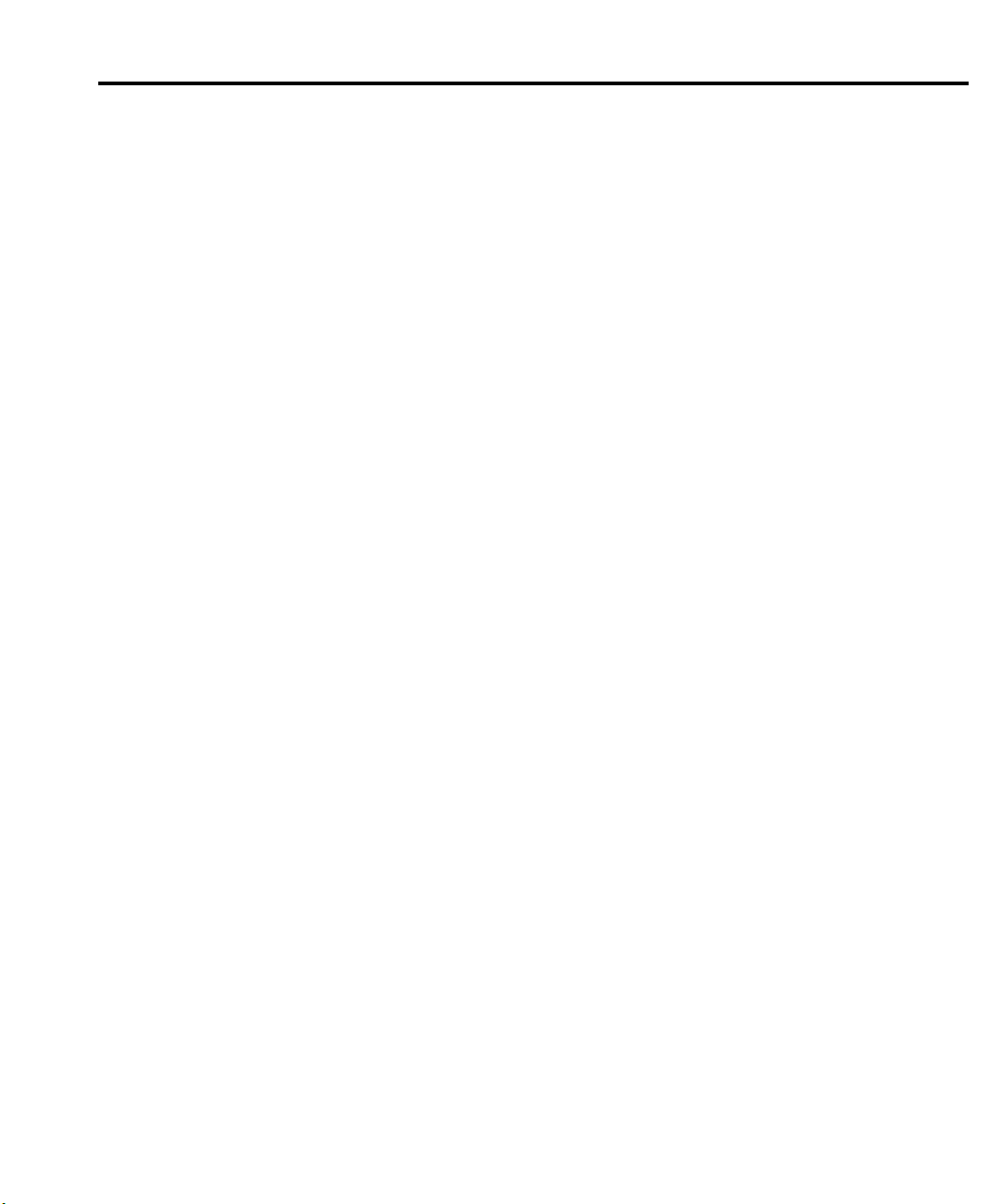
Model 2304A High Speed Power Supply
User’s Manual
©1998, Keithley Instruments, Inc.
All rights reserved.
Cleveland, Ohio, U.S.A.
Second Printing, March 1999
Document Number: 2304A-900-01 Rev. B
Page 4
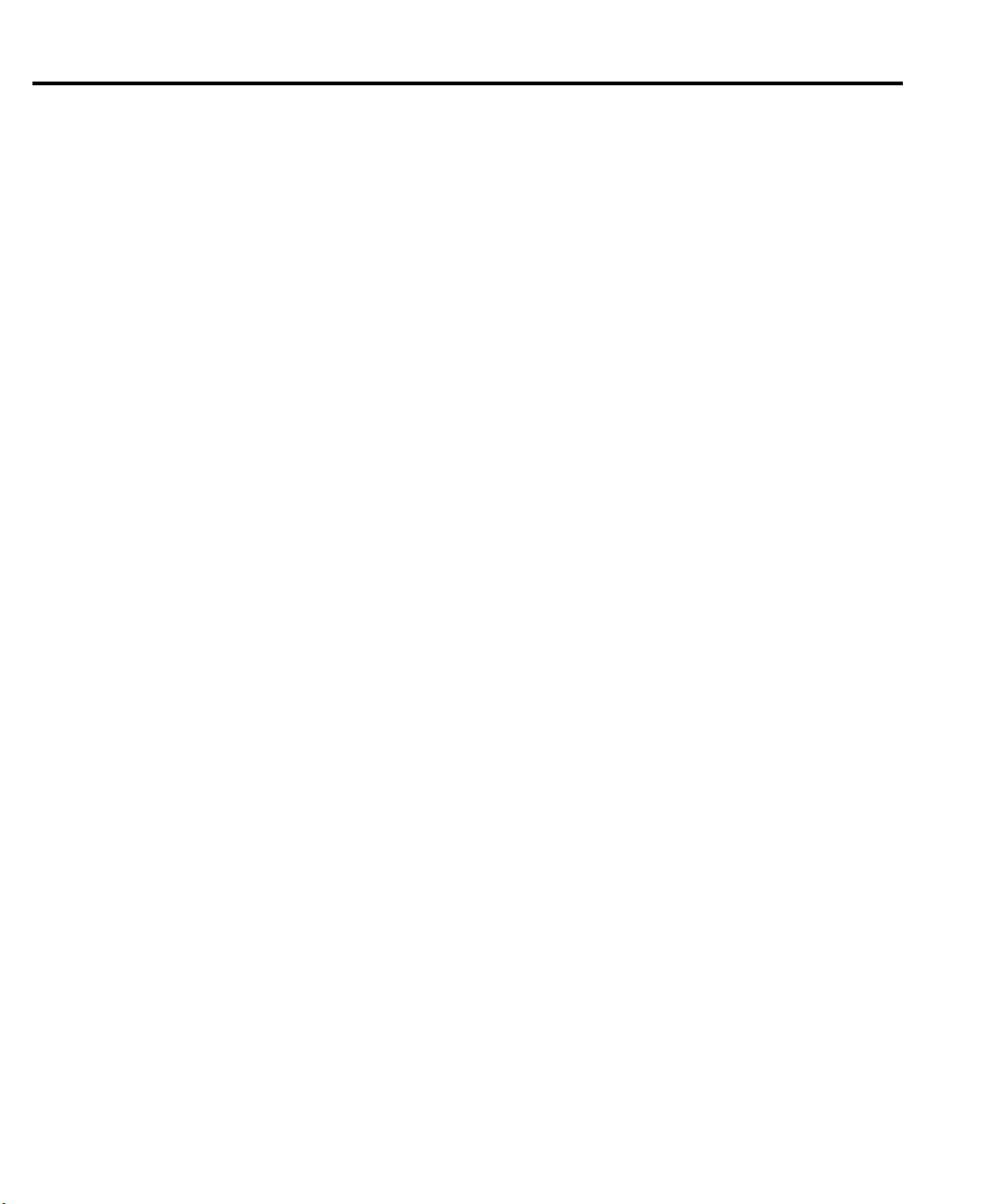
Manual Print History
The print history shown below lists the printing dates of all Revisions and Addenda created
for this manual. The Revision Level letter increases alphabetically as the manual undergoes subsequent updates. Addenda, which are released between Revisions, contain important change information that the user should incorporate immediately into the manual. Addenda are numbered
sequentially. When a new Revision is created, all Addenda associated with the previous Revision
of the manual are incorporated into the new Revision of the manual. Each new Revision includes
a revised copy of this print history page.
Revision A (Document Number 2304A-900-01) ......................................................... January 1998
Revision B (Document Number 2304A-900-01) ...........................................................March 1999
All Keithley product names are trademarks or registered trademarks of Keithley Instruments, Inc.
Other brand names are trademarks or registered trademarks of their respective holders.
Page 5
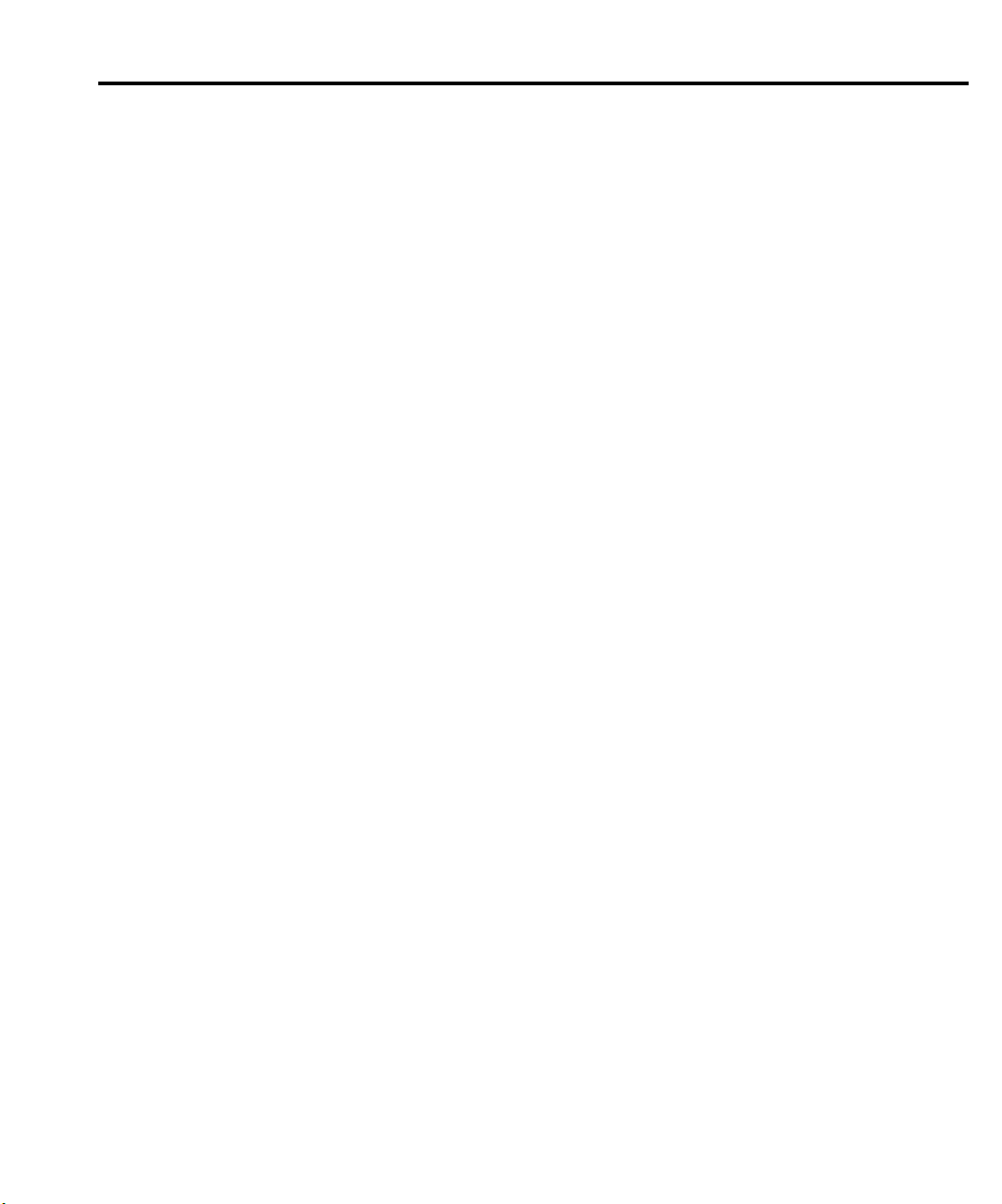
Safety Precautions
The following safety precautions should be observed before using this product and any associated instrumentation. Although some instruments and accessories would normally be used with non-hazardous voltages, there
are situations where hazardous conditions may be present.
This product is intended for use by qualified personnel who recognize shock hazards and are familiar with the
safety precautions required to avoid possible injury. Read the operating information carefully before using the
product.
The types of product users are:
Responsible body
that the equipment is operated within its specifications and operating limits, and for ensuring that operators are
adequately trained.
Operators
proper use of the instrument. They must be protected from electric shock and contact with hazardous live circuits.
Maintenance personnel
the line voltage or replacing consumable materials. Maintenance procedures are described in the manual. The
procedures explicitly state if the operator may perform them. Otherwise, they should be performed only by service personnel.
Service personnel
Only properly trained service personnel may perform installation and service procedures.
Exercise extreme caution when a shock hazard is present. Lethal voltage may be present on cable connector
jacks or test fixtures. The American National Standards Institute (ANSI) states that a shock hazard exists when
voltage levels greater than 30V RMS, 42.4V peak, or 60VDC are present.
that hazardous voltage is present in any unknown circuit before measuring.
Users of this product must be protected from electric shock at all times. The responsible body must ensure that
users are prevented access and/or insulated from every connection point. In some cases, connections must be
exposed to potential human contact. Product users in these circumstances must be trained to protect themselves
from the risk of electric shock. If the circuit is capable of operating at or above 1000 volts,
of the circuit may be exposed.
As described in the International Electrotechnical Commission (IEC) Standard IEC 664, digital multimeter
measuring circuits (e.g., Keithley Models 175A, 199, 2000, 2001, 2002, and 2010) are Installation Category II.
All other instruments’ signal terminals are Installation Category I and must not be connected to mains.
Do not connect switching cards directly to unlimited power circuits. They are intended to be used with impedance limited sources. NEVER connect switching cards directly to AC mains. When connecting sources to
switching cards, install protective devices to limit fault current and voltage to the card.
Before operating an instrument, make sure the line cord is connected to a properly grounded power receptacle.
Inspect the connecting cables, test leads, and jumpers for possible wear, cracks, or breaks before each use.
For maximum safety, do not touch the product, test cables, or any other instruments while power is applied to
the circuit under test. ALWAYS remove power from the entire test system and discharge any capacitors before:
connecting or disconnecting cables or jumpers, installing or removing switching cards, or making internal
changes, such as installing or removing jumpers.
is the individual or group responsible for the use and maintenance of equipment, for ensuring
use the product for its intended function. They must be trained in electrical safety procedures and
are trained to work on live circuits, and perform safe installations and repairs of products.
perform routine procedures on the product to keep it operating, for example, setting
A good safety practice is to expect
no conductive part
Do not touch any object that could provide a current path to the common side of the circuit under test or power
line (earth) ground. Always make measurements with dry hands while standing on a dry, insulated surface capable of withstanding the voltage being measured.
Page 6
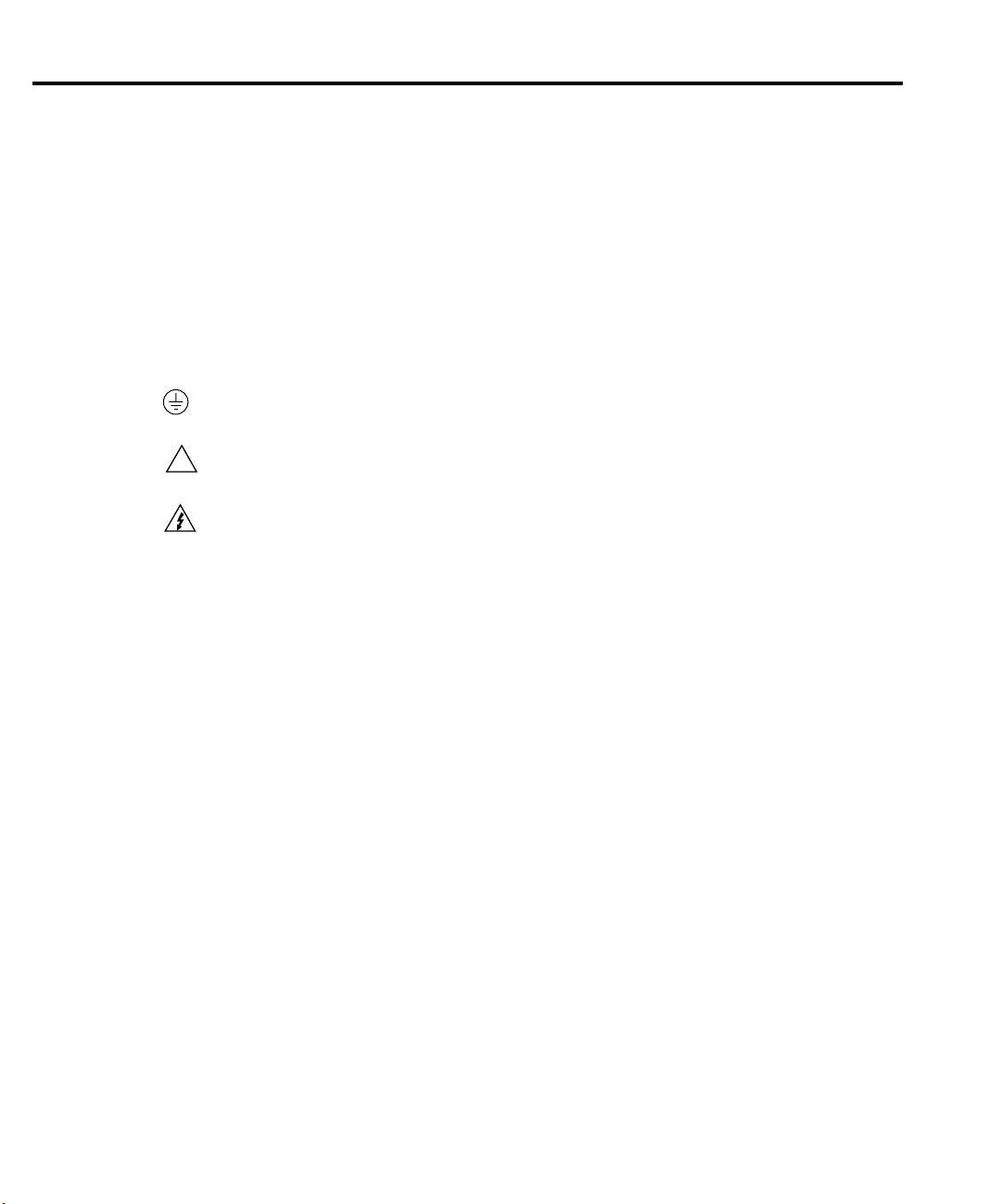
The instrument and accessories must be used in accordance with its specifications and operating instructions or
the safety of the equipment may be impaired.
Do not exceed the maximum signal levels of the instruments and accessories, as defined in the specifications
and operating information, and as shown on the instrument or test fixture panels, or switching card.
When fuses are used in a product, replace with same type and rating for continued protection against fire hazard.
Chassis connections must only be used as shield connections for measuring circuits, NOT as safety earth ground
connections.
If you are using a test fixture, keep the lid closed while power is applied to the device under test. Safe operation
requires the use of a lid interlock.
If a screw is present, connect it to safety earth ground using the wire recommended in the user documentation.
!
The symbol on an instrument indicates that the user should refer to the operating instructions located in
the manual.
The symbol on an instrument shows that it can source or measure 1000 volts or more, including the combined effect of normal and common mode voltages. Use standard safety precautions to avoid personal contact
with these voltages.
The
WARNING
read the associated information very carefully before performing the indicated procedure.
The
CAUTION
invalidate the warranty.
heading in a manual explains dangers that might result in personal injury or death. Always
heading in a manual explains hazards that could damage the instrument. Such damage may
Instrumentation and accessories shall not be connected to humans.
Before performing any maintenance, disconnect the line cord and all test cables.
To maintain protection from electric shock and fire, replacement components in mains circuits, including the
power transformer, test leads, and input jacks, must be purchased from Keithley Instruments. Standard fuses,
with applicable national safety approvals, may be used if the rating and type are the same. Other components
that are not safety related may be purchased from other suppliers as long as they are equivalent to the original
component. (Note that selected parts should be purchased only through Keithley Instruments to maintain accuracy and functionality of the product.) If you are unsure about the applicability of a replacement component,
call a Keithley Instruments office for information.
To clean an instrument, use a damp cloth or mild, water based cleaner. Clean the exterior of the instrument only.
Do not apply cleaner directly to the instrument or allow liquids to enter or spill on the instrument. Products that
consist of a circuit board with no case or chassis (e.g., data acquisition board for installation into a computer)
should never require cleaning if handled according to instructions. If the board becomes contaminated and operation is affected, the board should be returned to the factory for proper cleaning/servicing.
Rev. 2/99
Page 7
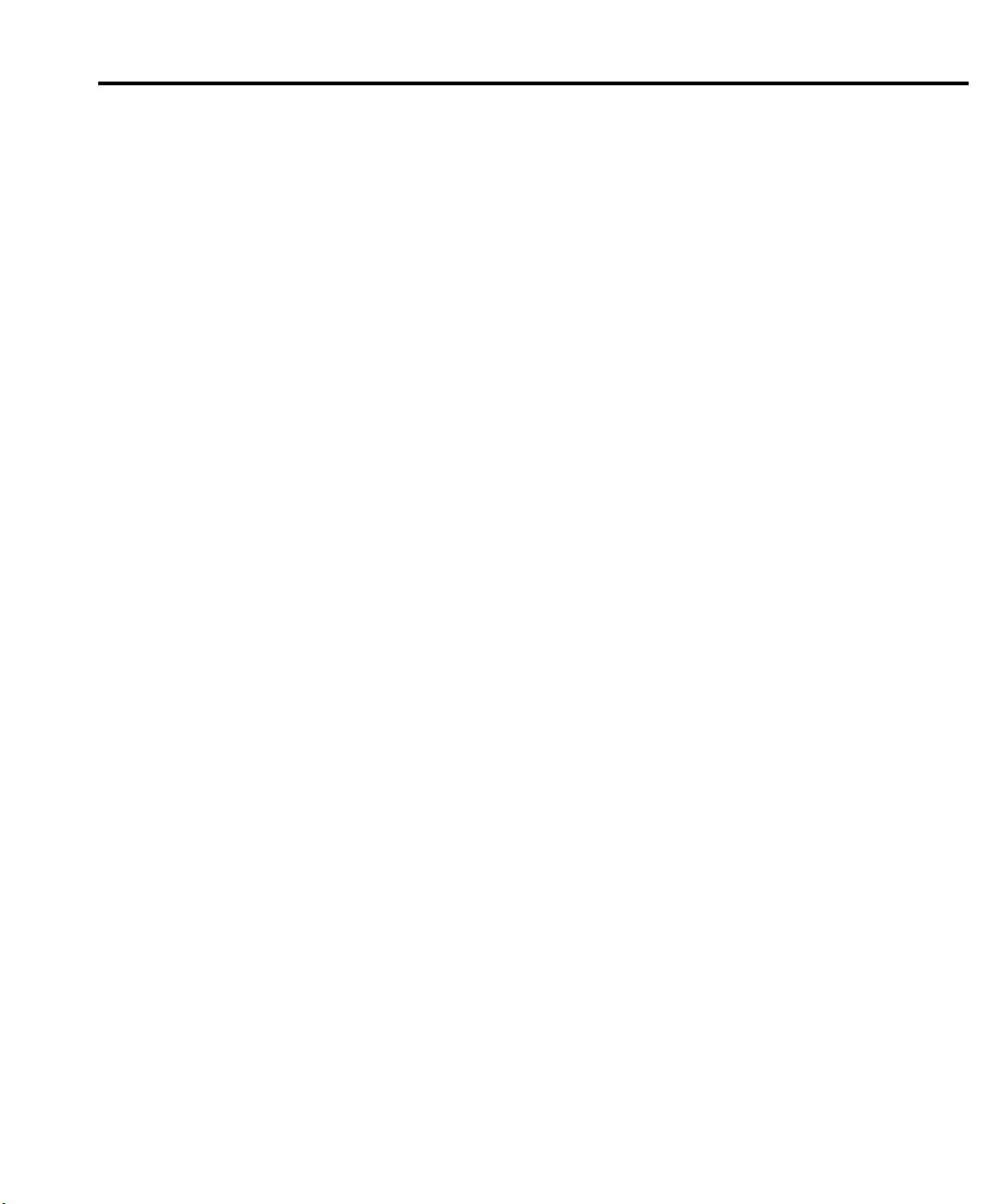
Table of Contents
1 General Information
Introduction ................................................................................ 1-2
Warranty information ................................................................. 1-2
Manual addenda ......................................................................... 1-2
Safety symbols and terms .......................................................... 1-2
Specifications ............................................................................. 1-3
Inspection ................................................................................... 1-3
2 Front Panel Operation
Power supply overview .............................................................. 2-2
Power-up .................................................................................... 2-4
Line power connection ........................................................ 2-4
Fuse replacement ................................................................ 2-5
Power-up sequence ............................................................. 2-5
Default settings ........................................................................... 2-6
Display types .............................................................................. 2-7
Remote display option ............................................................... 2-8
Test connections ......................................................................... 2-8
Setting voltage and current values ............................................. 2-9
Procedure to edit voltage and current values ...................... 2-9
OPERATE ................................................................................ 2-10
Output readback ....................................................................... 2-11
Current limit ............................................................................. 2-11
Enhanced output response ........................................................ 2-12
Independent voltage measurements (DVM) ............................. 2-12
Pulse-current measurements ..................................................... 2-12
Pulse current digitization .................................................. 2-14
Programming examples .................................................... 2-15
Pulse-current measurement procedure .............................. 2-16
Determining correct trigger level ...................................... 2-16
Long integration current measurements ................................... 2-17
Long integration measurement procedure ........................ 2-19
Determining correct trigger level ...................................... 2-19
Sink operation .......................................................................... 2-20
Relay control ............................................................................ 2-21
Connections ....................................................................... 2-22
Controlling the relays ........................................................ 2-23
MENU ...................................................................................... 2-24
Rules to navigate MENU .................................................. 2-25
MENU structure ................................................................ 2-25
Page 8
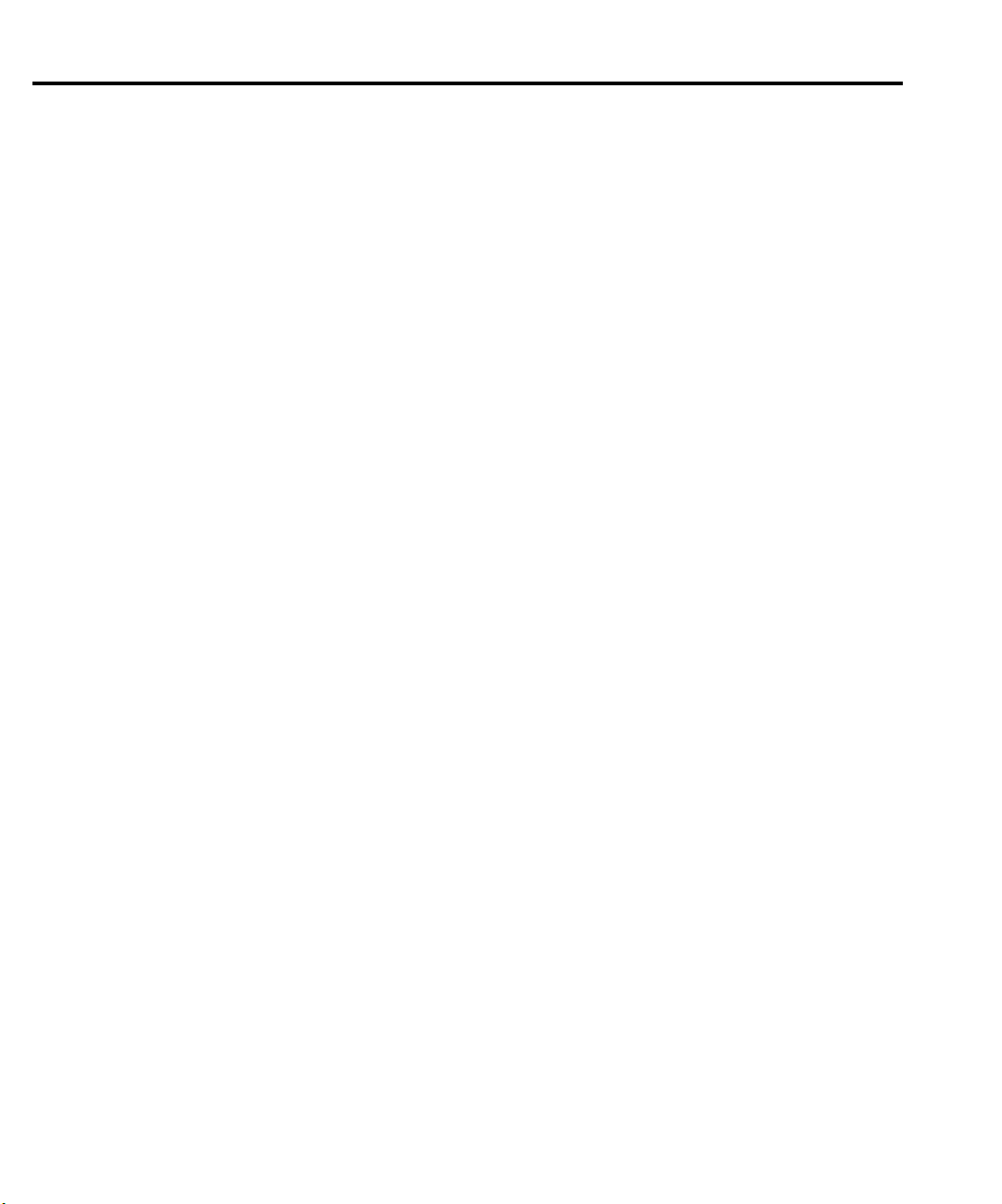
3 GPIB Operation
Introduction ................................................................................ 3-2
GPIB bus connections ................................................................ 3-2
Primary address .......................................................................... 3-3
QuickBASIC 4.5 programming .................................................. 3-3
Universal language driver installation ................................. 3-3
Using program fragments .................................................... 3-3
General bus commands ............................................................... 3-4
REN (remote enable) ........................................................... 3-5
IFC (interface clear) ............................................................ 3-5
LLO (local lockout) ............................................................. 3-5
GTL (go to local) ................................................................. 3-6
DCL (device clear) .............................................................. 3-6
SDC (selective device clear) ................................................ 3-6
GET (group execute trigger) ............................................... 3-6
SPE, SPD (serial polling) .................................................... 3-7
Front panel aspects of GPIB operation ....................................... 3-7
Remote indicator and LOCAL key ..................................... 3-7
Error and status messages ................................................... 3-7
Status structure ......................................................................... 3-11
Condition registers ............................................................ 3-12
Event registers ................................................................... 3-12
Enable registers ................................................................. 3-12
Queues ............................................................................... 3-13
Status Byte and Service Request (SRQ) ........................... 3-16
Programming syntax ................................................................. 3-19
Command words ............................................................... 3-19
Program messages ............................................................. 3-22
Response messages ........................................................... 3-24
Message exchange protocol ............................................... 3-24
Common commands ................................................................. 3-25
Page 9
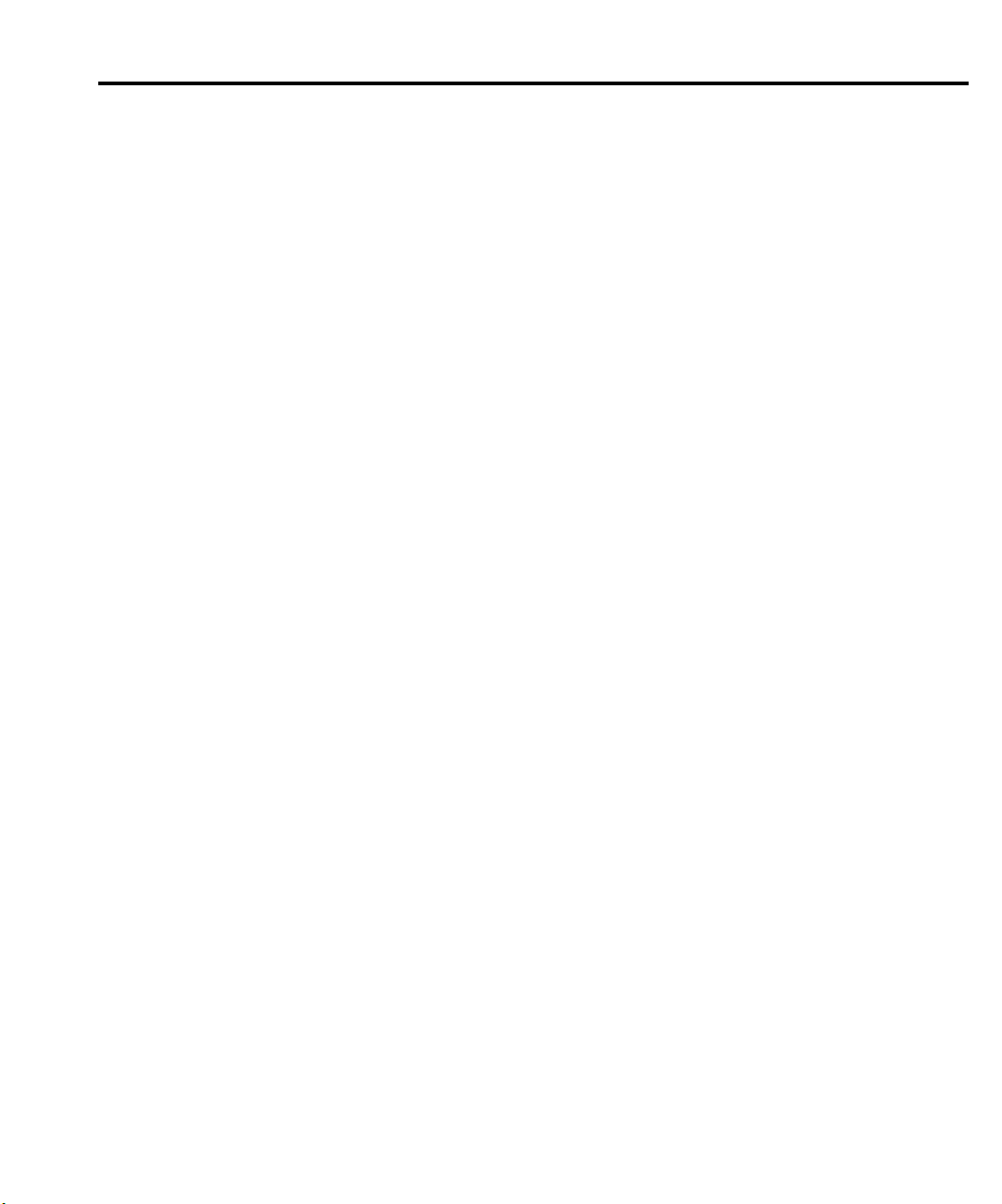
4 SCPI Command Reference
Introduction ................................................................................ 4-2
Signal oriented measurement commands ................................... 4-2
SCPI command subsystems reference tables ............................. 4-4
:DISPlay subsystem ................................................................... 4-9
FORMat subsystem .................................................................. 4-11
OUTPut subsystem .................................................................. 4-15
SENSe subsystem .................................................................... 4-16
Voltage, current, and DVM commands ............................. 4-17
Current range commands .................................................. 4-18
Pulse-current commands ................................................... 4-19
:TIMe commands .............................................................. 4-20
:SYNChronize commands ................................................ 4-21
Long integration commands ..................................................... 4-22
SOURce subsystem .................................................................. 4-25
Set voltage value ............................................................... 4-25
Configure current limit ...................................................... 4-25
STATus subsystem ................................................................... 4-27
Read event registers .......................................................... 4-27
Program event enable registers ......................................... 4-29
Read condition registers .................................................... 4-31
Select default conditions ................................................... 4-31
Error queue ........................................................................ 4-32
:SYSTem subsystem ................................................................. 4-33
A Specifications
Page 10
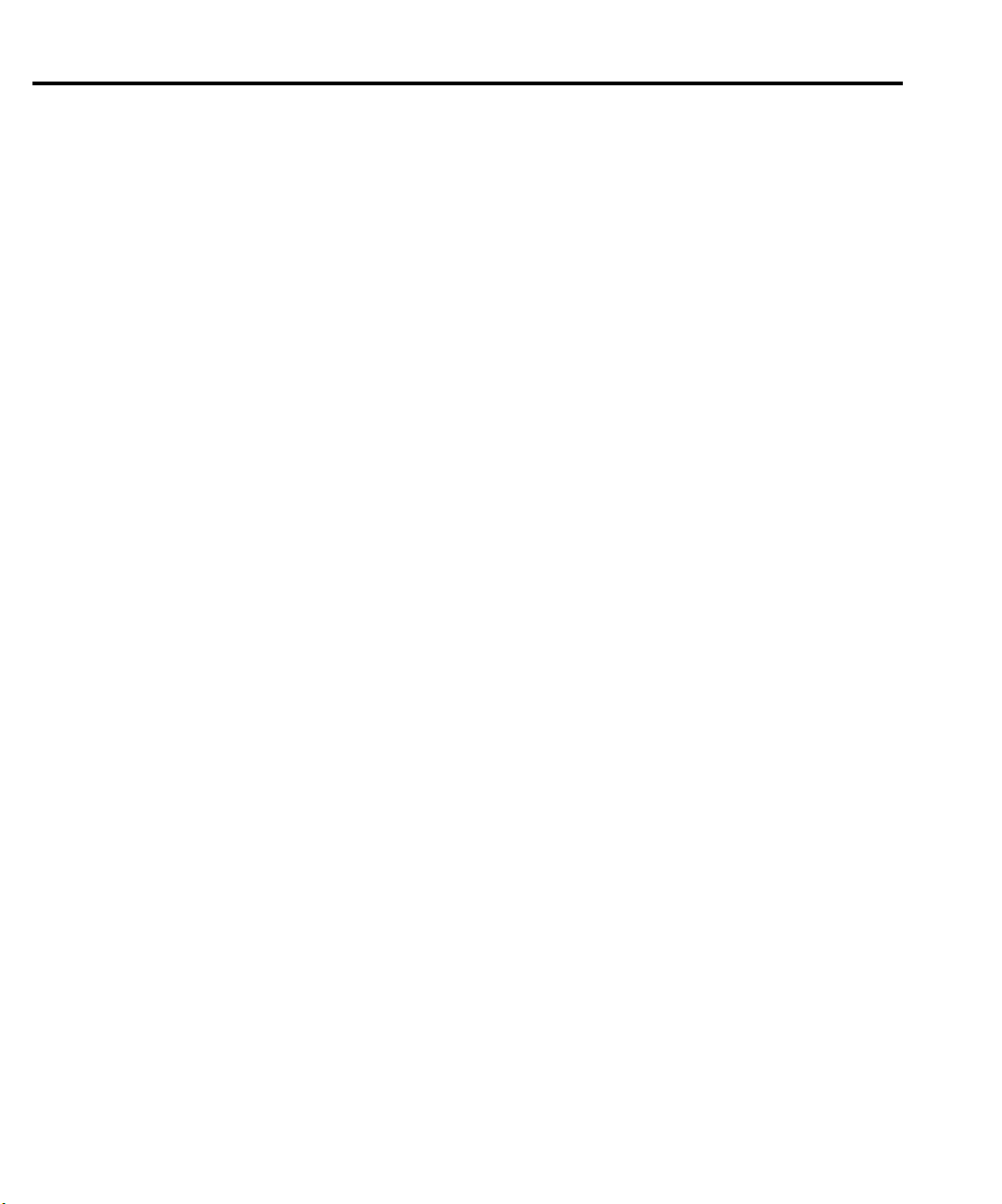
List of Illustrations
2 Front Panel Operation
Figure 2-1 Model 2304A high speed power supply ................................. 2-2
Figure 2-2 Simplified power supply diagram .......................................... 2-3
Figure 2-3 Typical connections ................................................................ 2-8
Figure 2-4 Pulse-current measurement .................................................. 2-13
Figure 2-5 Sink operation ...................................................................... 2-20
Figure 2-6 Relay control ........................................................................ 2-21
Figure 2-7 Miniature phono plug ........................................................... 2-22
3 GPIB Operation
Figure 3-1 IEEE-488 connector ............................................................... 3-2
Figure 3-2 Model 2304A status register structure ................................. 3-11
Figure 3-3 Standard event status ............................................................ 3-14
Figure 3-4 Operation event status .......................................................... 3-14
Figure 3-5 Measurement event status .................................................... 3-15
Figure 3-6 Questionable event status ..................................................... 3-15
Figure 3-7 Status byte and service request (SRQ) ................................. 3-16
Figure 3-8 Standard event enable register .............................................. 3-27
Figure 3-9 Standard event status register ............................................... 3-28
Figure 3-10 Service request enable register ............................................. 3-32
Figure 3-11 Status byte register ............................................................... 3-33
4 SCPI Command Reference
Figure 4-1 IEEE754 single precision data format .................................. 4-12
Figure 4-2 IEEE754 double precision data format ................................ 4-13
Figure 4-3 Measurement event register .................................................. 4-27
Figure 4-4 Questionable event register .................................................. 4-27
Figure 4-5 Operation event register ....................................................... 4-28
Figure 4-6 Measurement event enable register ...................................... 4-30
Figure 4-7 Questionable event enable register ....................................... 4-30
Figure 4-8 Operation event enable register ............................................ 4-30
Page 11
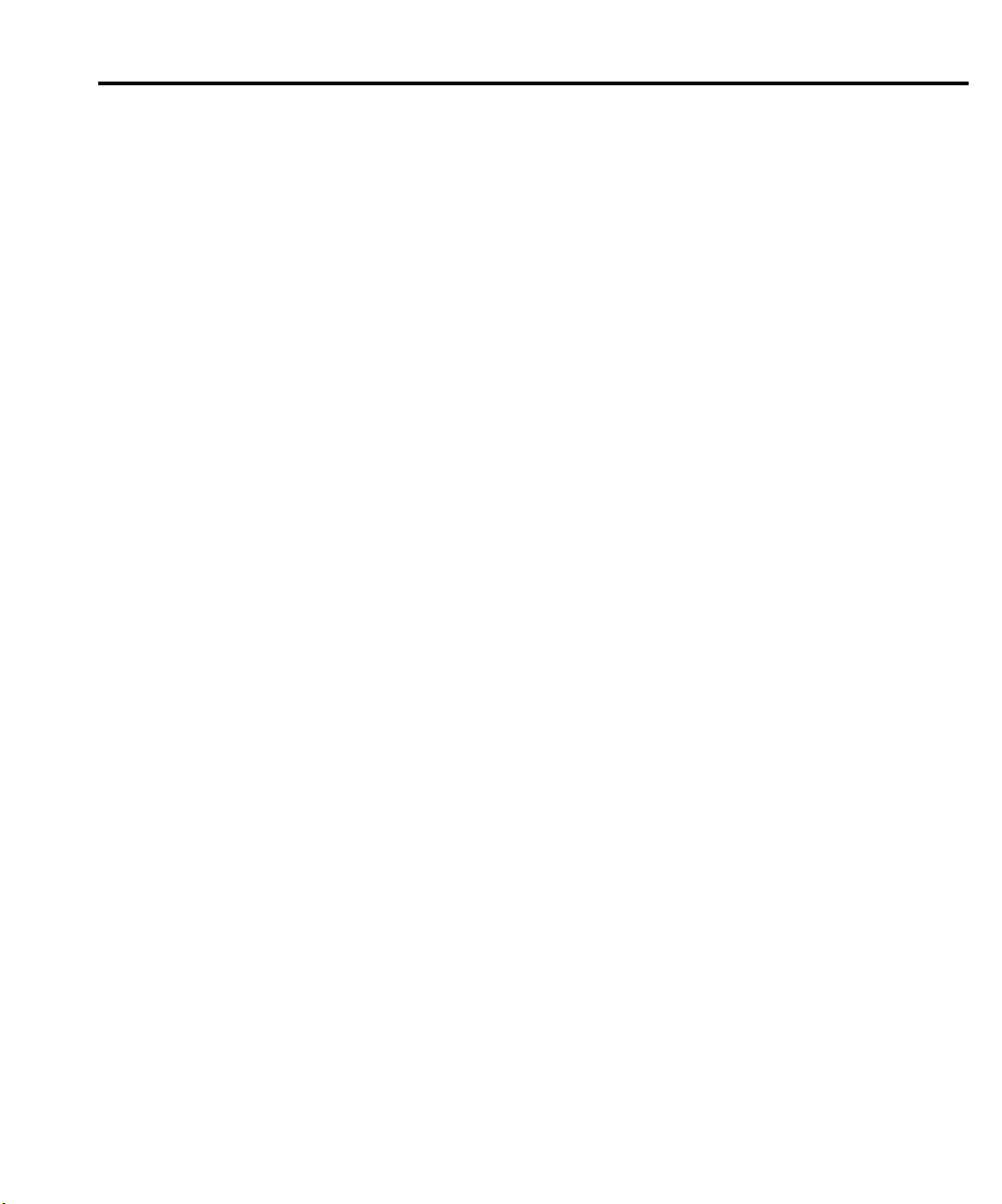
List of Tables
2 Front Panel Operation
Table 2-1 Factory defaults (RST) ........................................................... 2-6
Table 2-2 Switchcraft connection accessories ..................................... 2-23
Table 2-3 MENU structure ................................................................... 2-24
3 GPIB Operation
Table 3-1 General bus commands and associated statements ................ 3-4
Table 3-2 Status and error messages ...................................................... 3-8
Table 3-3 Common commands ............................................................ 3-25
4 SCPI Command Reference
Table 4-1 Signal oriented measurement command summary ................ 4-2
Table 4-2 DISPlay command summary ................................................. 4-5
Table 4-3 FORMat command summary ................................................. 4-5
Table 4-4 OUTPut command summary ................................................. 4-5
Table 4-5 SENSe command summary ................................................... 4-6
Table 4-6 SOURce command summary ................................................. 4-7
Table 4-7 STATus command summary .................................................. 4-8
Table 4-8 SYSTem command summary ................................................ 4-9
Page 12
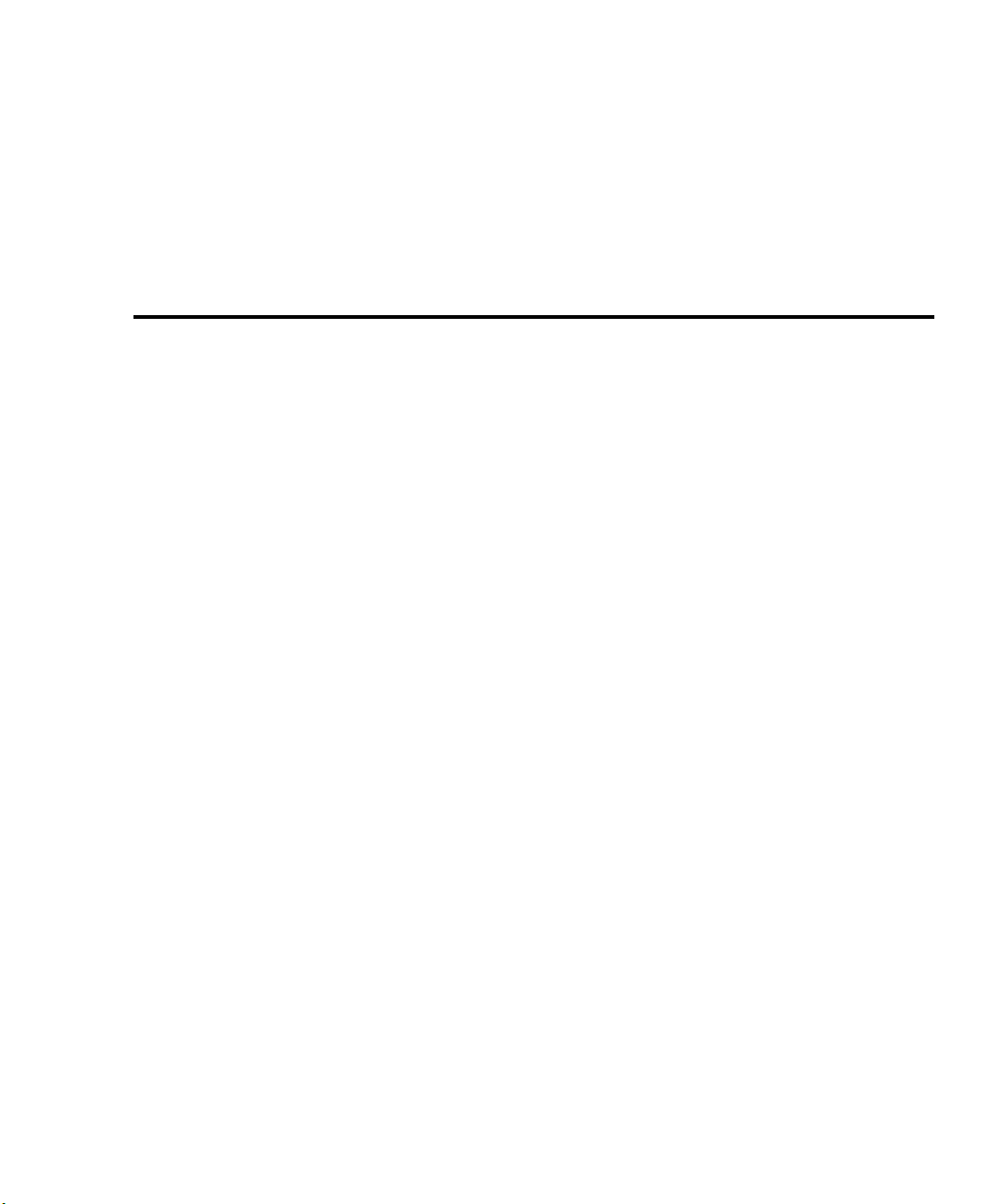
1
General Information
Page 13
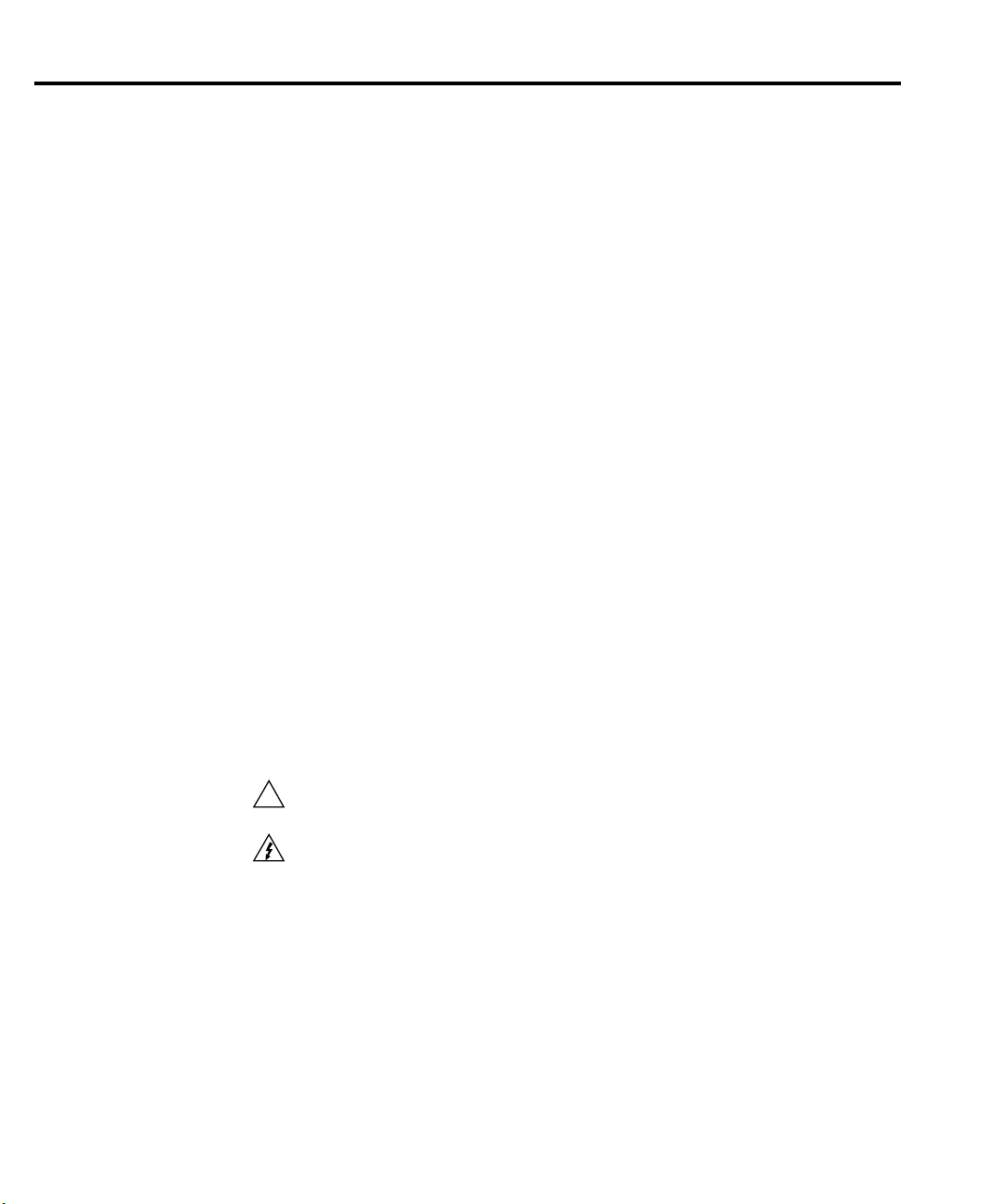
1-2 General Information
Introduction
This section contains general information about the Model 2304A High Speed Power
Supply. If you have any questions after reviewing this information, please contact your local
Keithley representative or call one of our Applications Engineers at 1-800-3735 (U.S. and
Canada only). Worldwide phone numbers are listed at the front of this manual.
Warranty information
Warranty information is located at the front of this manual. Should your Model 2304A
require warranty service, contact the Keithley representative or authorized repair facility in
your area for further information. When returning the instrument for repair, be sure to fill out
and include the service form at the back of this manual to provide the repair facility with the
necessary information.
Manual addenda
Any improvements or changes concerning the instrument or manual will be explained in an
addendum included with the manual. Be sure to note these changes and incorporate them into
the manual.
Safety symbols and terms
Keithley uses a standard set of safety symbols and terms that may be found on an instrument
or in its manual.
!
The symbol on an instrument indicates that the user should refer to the operating
instructions located in the manual.
The symbol on an instrument shows that high voltage may be present on the terminal(s). Use standard safety precautions to avoid personal contact with these voltages.
The
WARNING
injury or death. Always read the associated information very carefully before performing the
indicated procedure.
The
CAUTION
ment. Such damage may invalidate the warranty.
heading used in a manual explains dangers that might result in personal
heading used in a manual explains hazards that could damage the instru-
Page 14
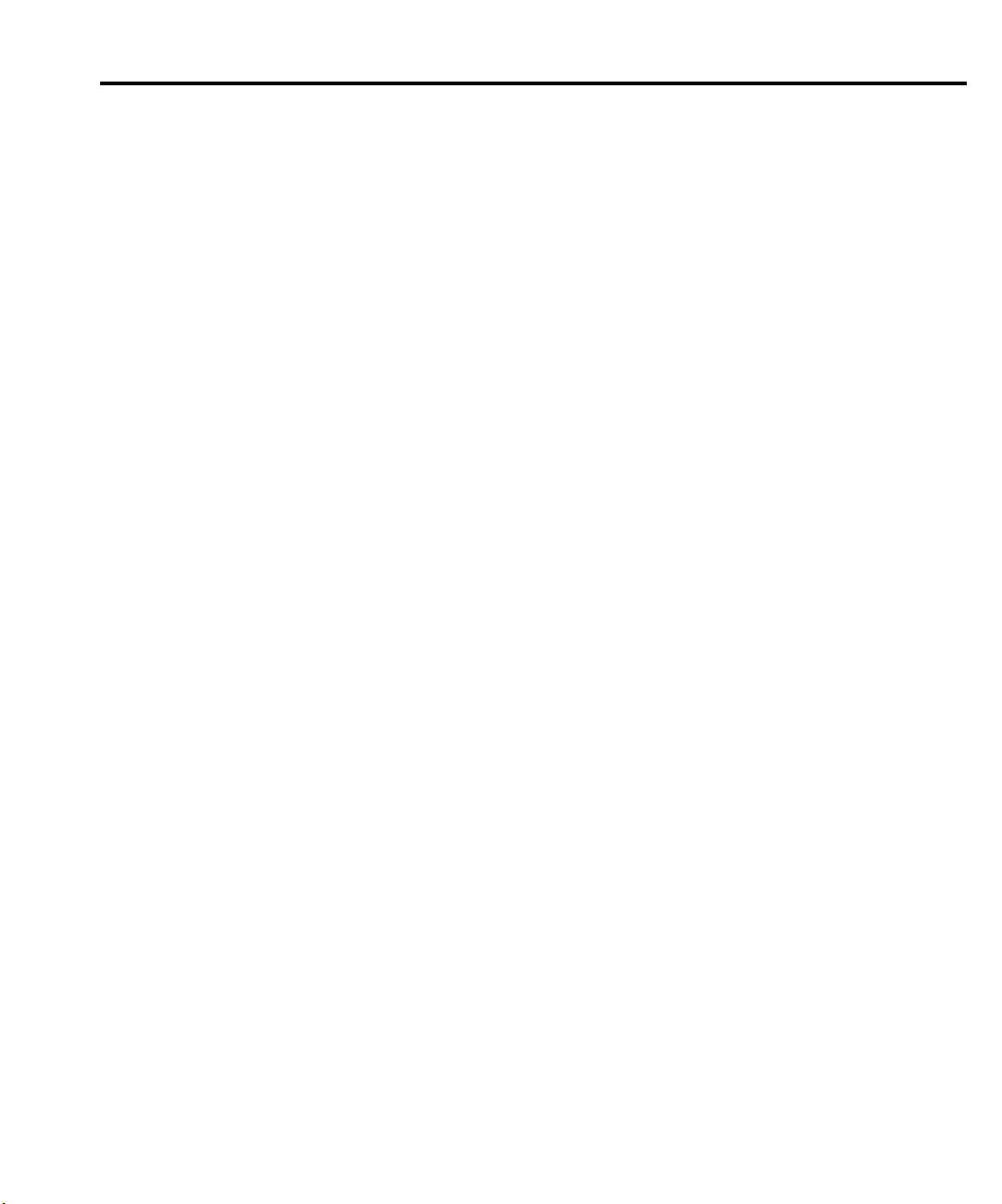
Specifications
Full Model 2304A specifications can be found in Appendix A of this manual.
Inspection
The Model 2304A was carefully inspected electrically and mechanically before shipment.
After unpacking all items from the shipping carton, check for any obvious signs of physical
damage that may have occurred during transit. (Note: There may be a protective film over the
display lens, which can be removed.) Report any damage to the shipping agent immediately.
Save the original packing carton for possible future shipment. The following items are included
with every Model 2304A order:
• Model 2304A High Speed Power Supply with line cord
• Quick Disconnect Output/DVM Input Connector
• Accessories as ordered
• Certificate of calibration
• Model 2304A User’s Manual (P/N 2304A-900-00)
• Model 2304 Calibration Manual (P/N 2304-902-00)
General Information 1-3
If an additional manual is required, order the appropriate manual package. The manual package includes a manual and any pertinent addenda.
Page 15
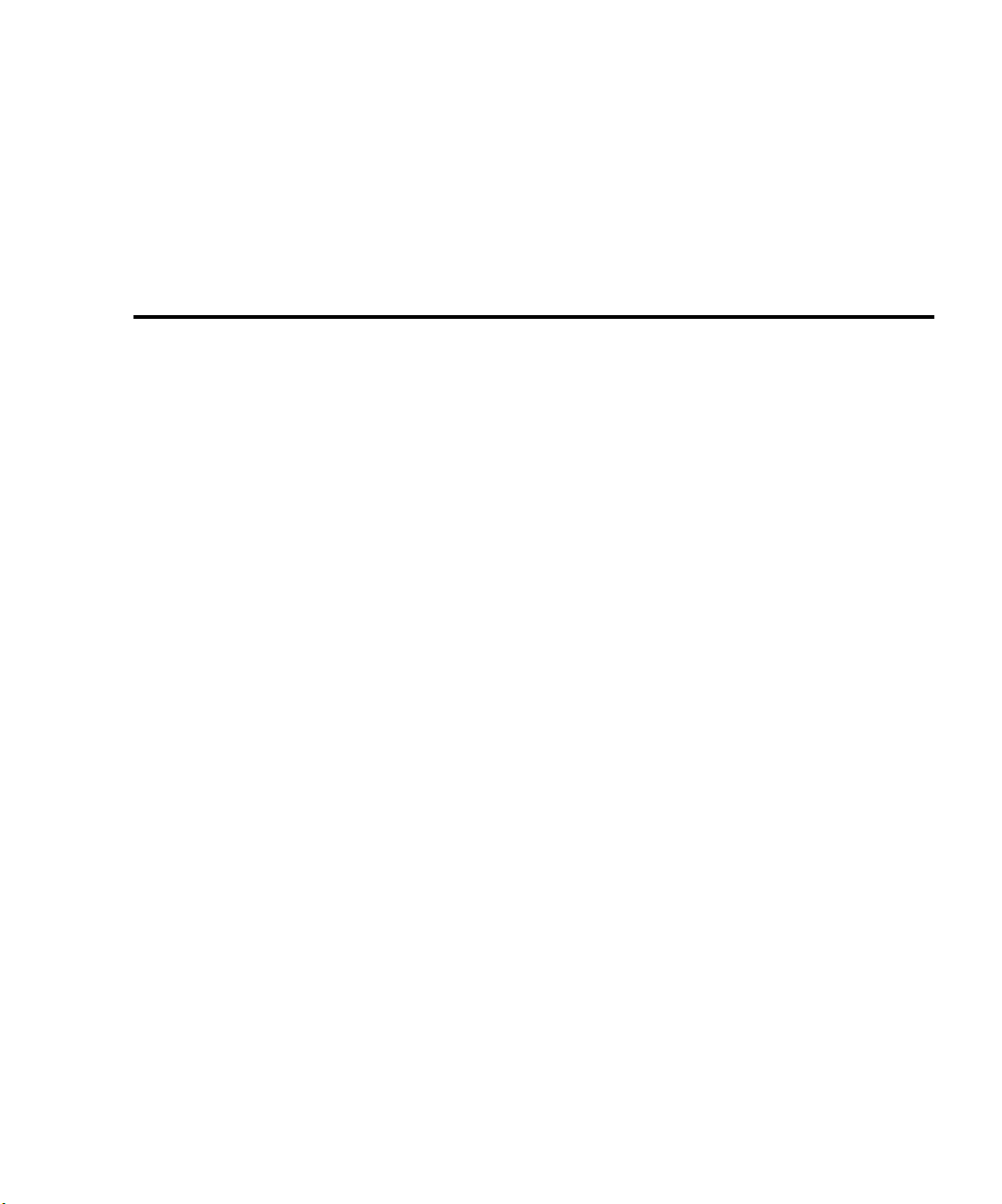
2
Front Panel Operation
Page 16

2-2 Front Panel Operation
WARNING:NO INTERNAL OPERATOR SERVICABLE PARTS,SERVICE BY QUALIFIED PERSONNEL ONLY.
WARNING:NO INTERNAL OPERATOR SERVICABLE PARTS,SERVICE BY QUALIFIED PERSONNEL ONLY.
CAUTION:FOR CONTINUED PROTECTION AGAINST FIRE HAZARD,REPLACE FUSE WITH SAME TYPE AND RATING.
CAUTION:FOR CONTINUED PROTECTION AGAINST FIRE HAZARD,REPLACE FUSE WITH SAME TYPE AND RATING.
Fi
1
M
Power supply overview
The Model 2304A High Speed Power Supply (shown in Figure 2-1) can output up to +20V
(1mV resolution) at up to 5A. Voltage can be set in 1mV steps, and current limit can be set in
100µA steps. Maximum power output is 100W. The power supply can also be used to sink current (up to 3A). As a sink (current polarity is negative), the power supply is dissipating power
rather than sourcing it. (See “Sink operation” for details.)
gure 2-
odel 2304A high
speed power supply
POWER
A) Front Panel
2304A HIGH SPEED POWER SUPPLY 0-20V/0-5A
DISPLAY
ISOLATION FROM EARTH:
22 VOLTS MAX.
+++
SOURCE SENSE
OUTPUT
0-20V, 0-5A
____
DVM IN
SOURCE
LOCAL
MENU
ENTER
LINE FUSE
SLOWBLOW
2.5A, 250V
LINE RATING
100-240VAC
50, 60 HZ
+
185VA MAX
OPERATE
SET
RELAY
CONTROL
15VDC MAX
MADE IN
U.S.A.
B) Rear Panel
IEEE-488
(CHANGE IEEE ADDRESS
WITH FRONT PANEL MENU)
REMOTE
DISPLAY
OPTION
Page 17
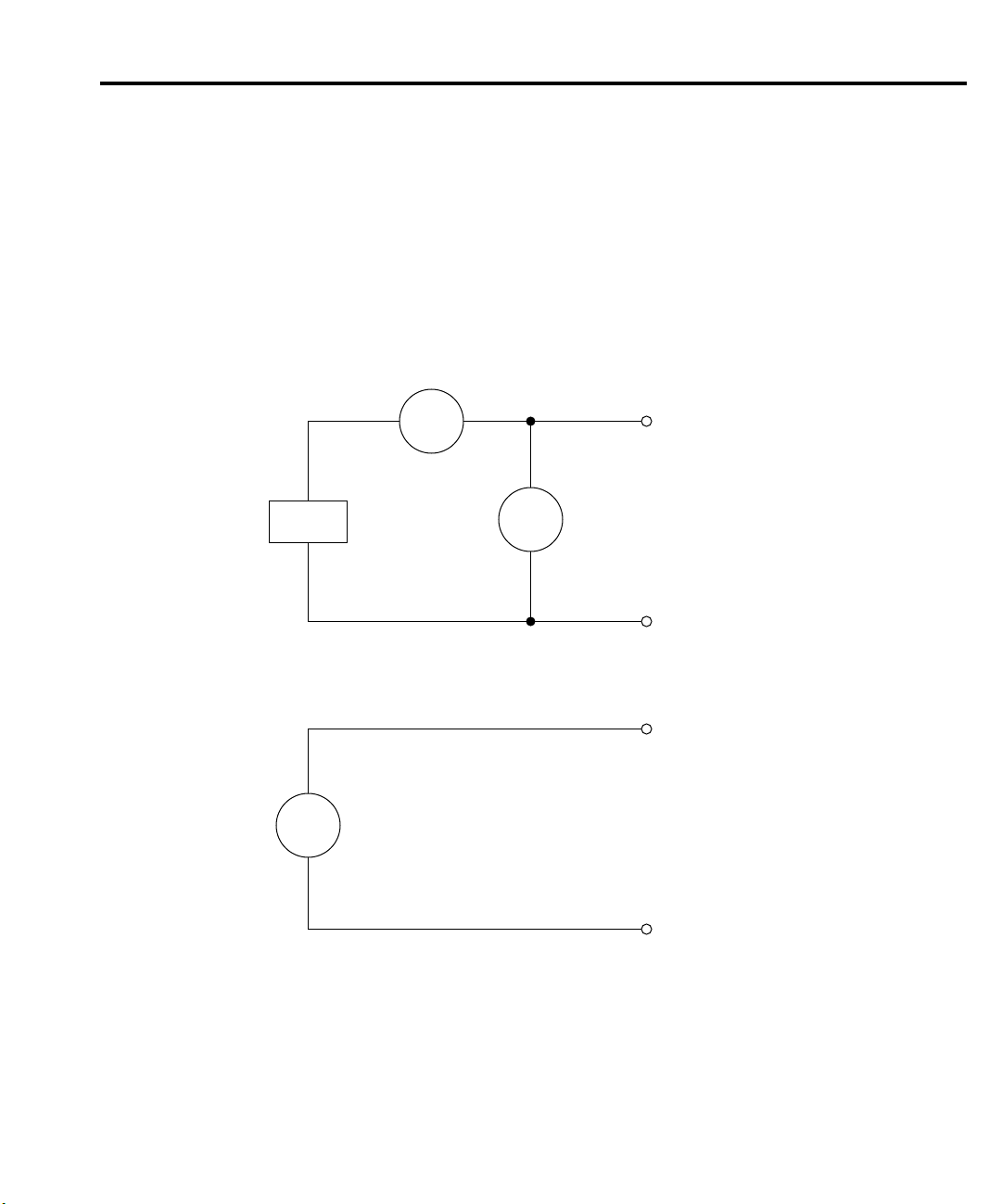
Fi
gure 2-
2
Simplified power
supply diagram
Front Panel Operation 2-3
A simplified diagram of the Model 2304A is shown in Figure 2-2. Note that it can read back
the output voltage (V
) and current (I
meter
). Display resolution for voltage readback is 1mV.
meter
There are two ranges for current readback: 5A and 5mA. On the 5A range, display resolution is
100
µ
A, and on the 5mA range, resolution is 0.1µA.
The Model 2304A also has a digital voltmeter (DVM) that is independent of the power sup-
ply circuit. The DVM can measure up to +20V (1mV resolution).
When used with a pulsed load, the Model 2304A can read back peak current, idle current,
and average current. See “Pulse-current measurements” for details. A long integration (up to 60
seconds) function is provided to measure average current of a low frequency pulse (long
period) or a series of pulses. See “Long integration current measurements” for details.
I meter
+
Source
V-Source
with I-Limit
V meter
_
+
DVM
Digital
Voltmeter
_
Page 18
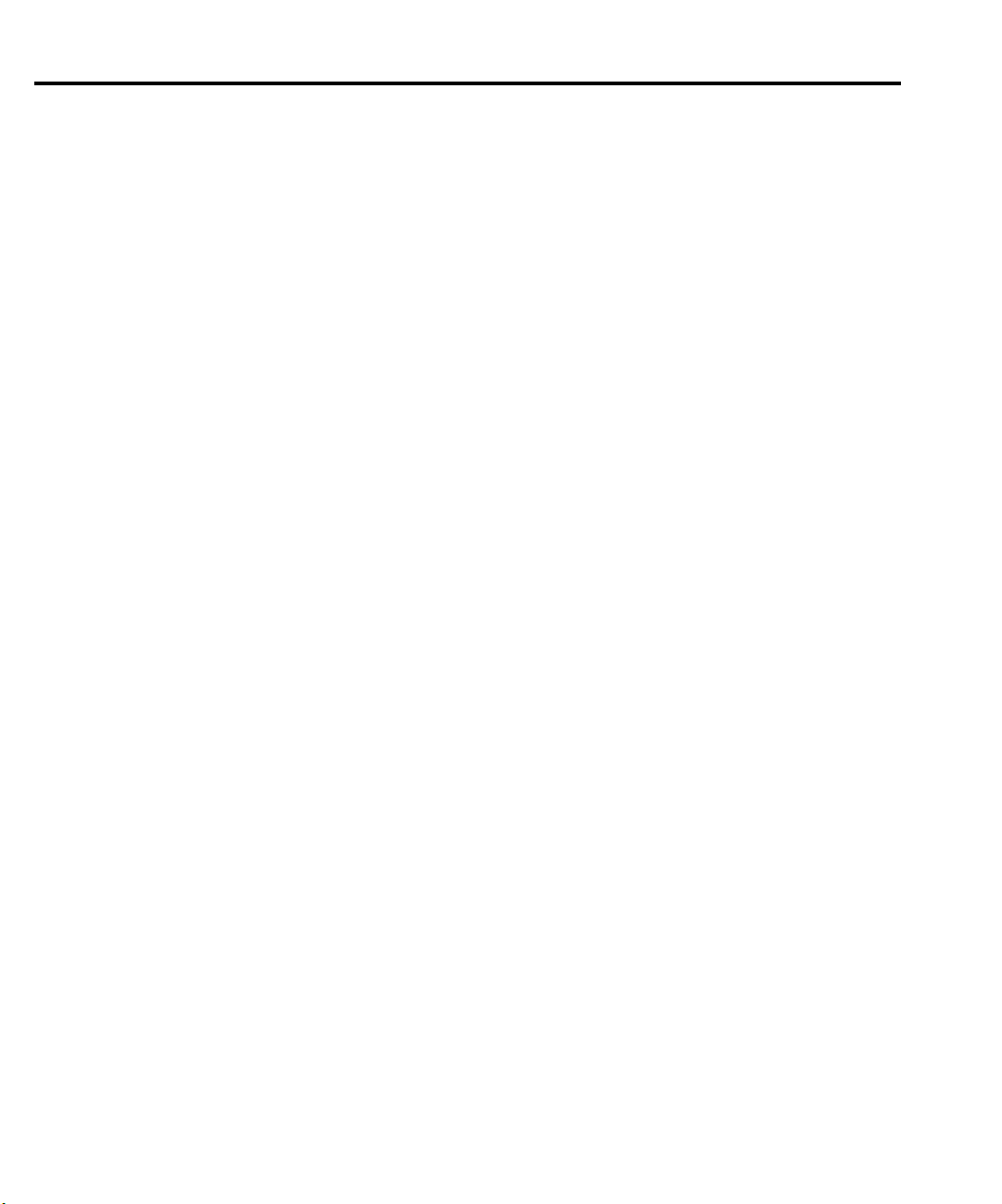
2-4 Front Panel Operation
Power-up
Line power connection
The Model 2304A operates from a line voltage in the range of 100 to 240V at a frequency of
50 or 60Hz. Line voltage and frequency are automatically sensed, therefore there are no
switches to set. Check to see that the line power in your area is compatible.
Perform the following steps to connect the power supply to the line power and turn it on:
1. Before plugging in the power cord, make sure the front panel power switch is in the off
(0) position.
2. Connect the female end of the supplied power cord to the AC receptacle on the rear
panel.
WARNING
3. Turn on the power supply by pressing the front panel power switch to the on (1)
position.
The power cord supplied with the Model 2304A contains a separate
ground for use with grounded outlets. When proper connections are made,
instrument chassis is connected to power line ground through the ground
wire in the power cord. Failure to use a grounded outlet may result in personal injury or death due to electric shock.
Page 19
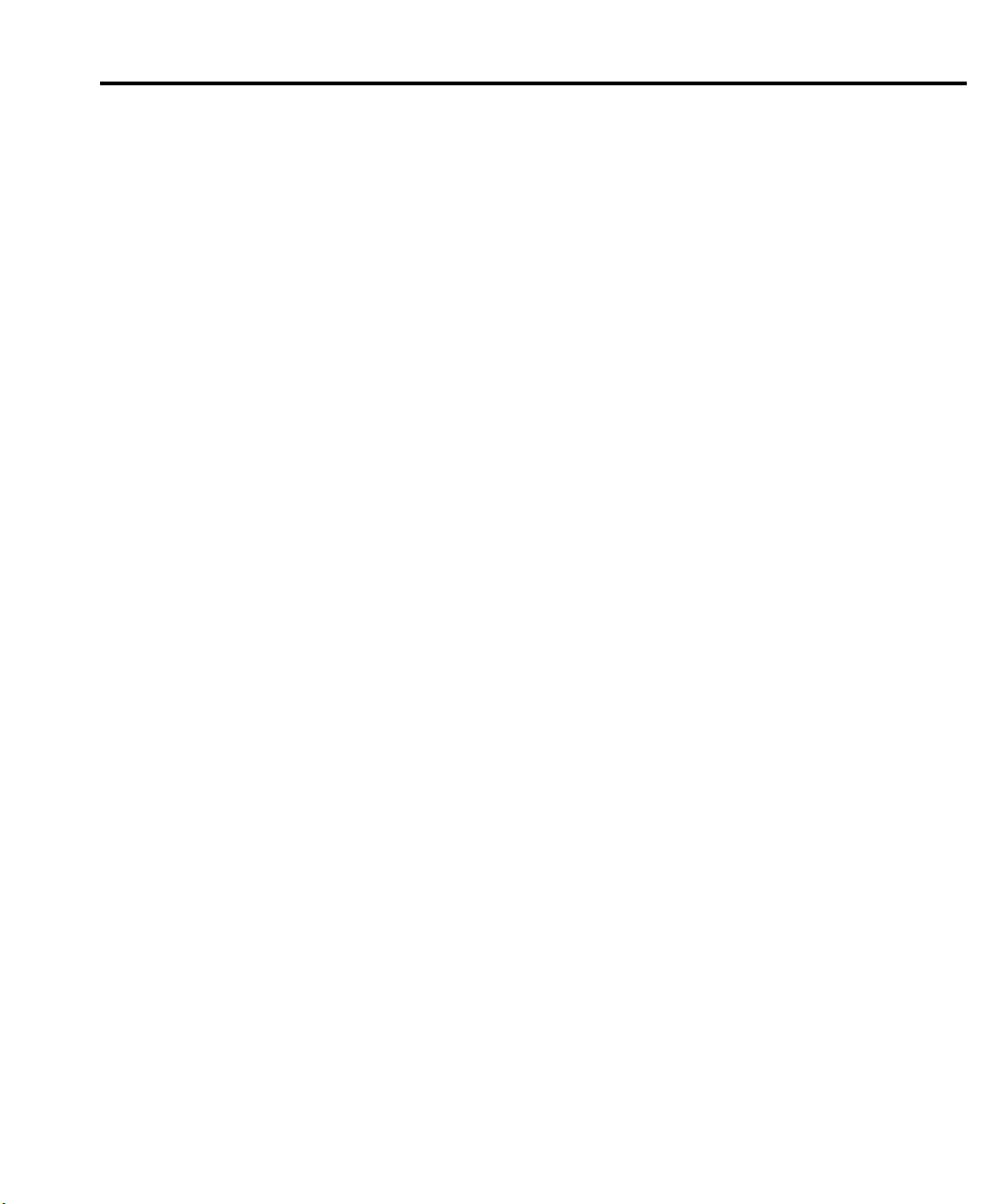
Fuse replacement
A rear panel fuse protects the power line input of the power supply. If the line fuse needs to
be replaced, perform the following steps:
1. The fuse is located in a drawer below the AC receptacle (see Figure 2-1B). At the top of
the fuse drawer is a small tab. At this location, use a thin-bladed knife or screwdriver to
pry the fuse drawer open.
2. Slide the fuse drawer out to gain access to the fuse. Note that the fuse drawer does not
pull all the way out of the power module.
3. Snap the fuse out of the drawer and replace it with the same type (250V, 2.5A,
5
×
20mm slo-blo). The Keithley part number is FU-106-2.5.
Front Panel Operation 2-5
CAUTION
4. Push the fuse drawer back into the power module.
For continued protection against fire or instrument damage, only replace
the fuse with the type and rating listed. If the instrument repeatedly blows
fuses, locate and correct the cause of the problem before replacing the fuse.
Power-up sequence
On power-up, the Model 2304A performs self-tests on its EPROM and RAM.
NOTE
output off.
If a problem develops while the instrument is under warranty, return it to Keithley
Instruments Inc., for repair.
If the instrument passes the self-tests, the following information is briefly displayed:
•
Top line
factory, the address is set to 16.
Bottom line
•
play board. Also displayed is the detected line frequency.
After the power-up sequence, the instrument goes to Actual V and I display type with the
— The model number (2304A) and the IEEE-488 address is displayed. At the
— Firmware revision levels are displayed for the main board and the dis-
Page 20
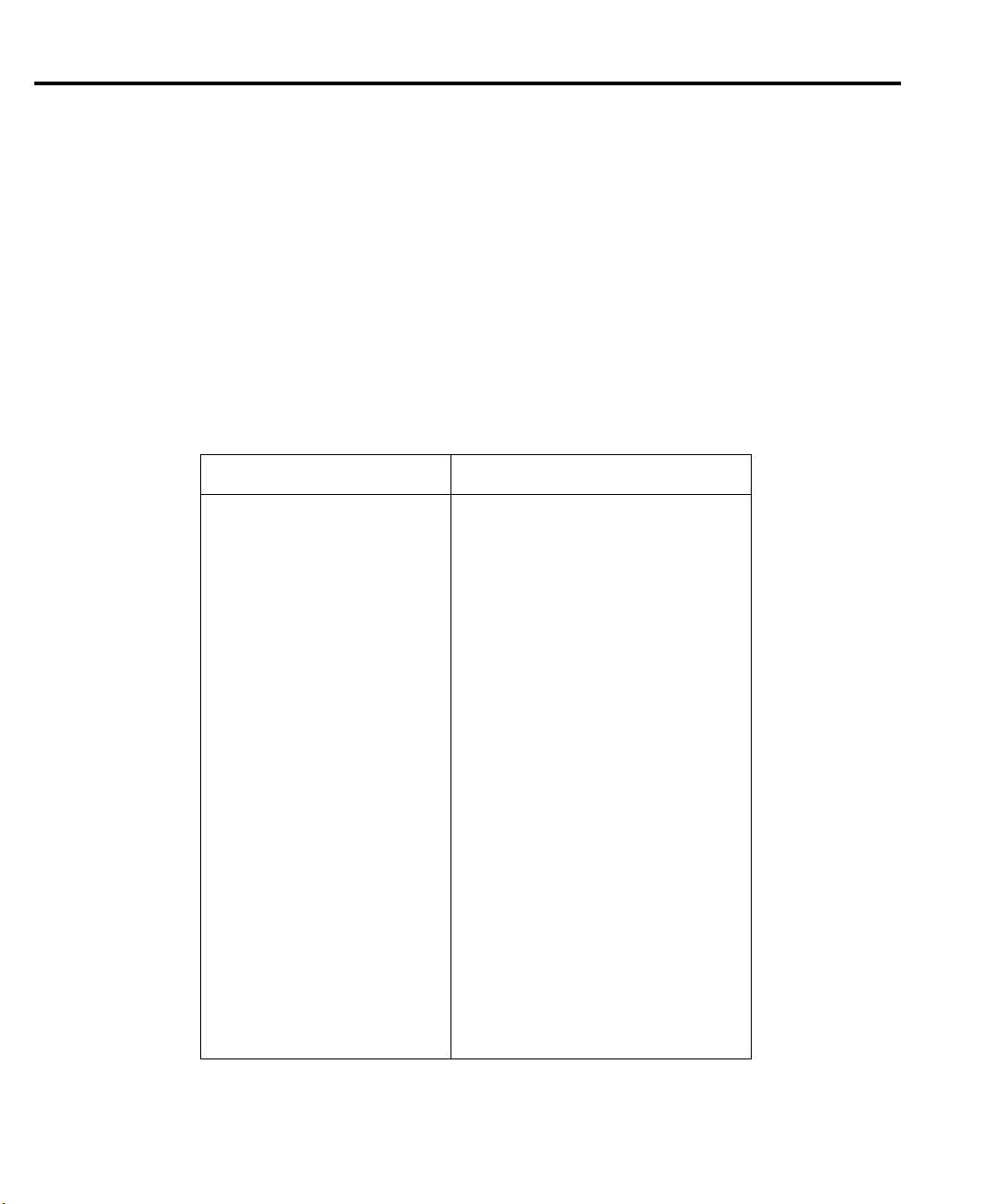
2-6 Front Panel Operation
Default settings
The power supply can be set to power-on to the factory default conditions (RST defaults) or
to user-saved setup conditions. The factory default conditions are listed in Table 2-1.
The user can save up to five setups in memory (SAV0, SAV1, SAV2, SAV3, and SAV4). A
setup can be saved in memory using the SAVE SETUP item of the MENU. The POWER ON
SETUP item of the MENU is used to specify the power-on setup (RST or one of the user-saved
setups).
The power supply can be returned to the RST or a user-saved default setup at any time by
using the RECALL SETUP item of the MENU.
Table 2-1
Factory defaults (RST)
Setting RST default
Output value settings:
Voltage (V) 0.000V
Current (A) 0.2500A
Operate Off
Display type Actual V and I
GPIB address No effect (factory set to 16)
Current range 5 amps
Integration rate 1.00 PLC
Average readings 1
Power on setup No effect (factory set to 16)
Current limit mode Lim
Output relay 1 No effect (after power cycle, set to zero)
Output relay 2 No effect (after power cycle, set to zero)
Output response Normal
Pulse current:
High time 33µsec
Low time 33µsec
Average time 33µsec
Average readings 1
Trigger delay 0.00000 sec
Trigger level 0.000A
Long integration:
Integration time 1 second
Pulse timeout 16 seconds
Trigger edge Rising
Trigger level 0.000A
Page 21
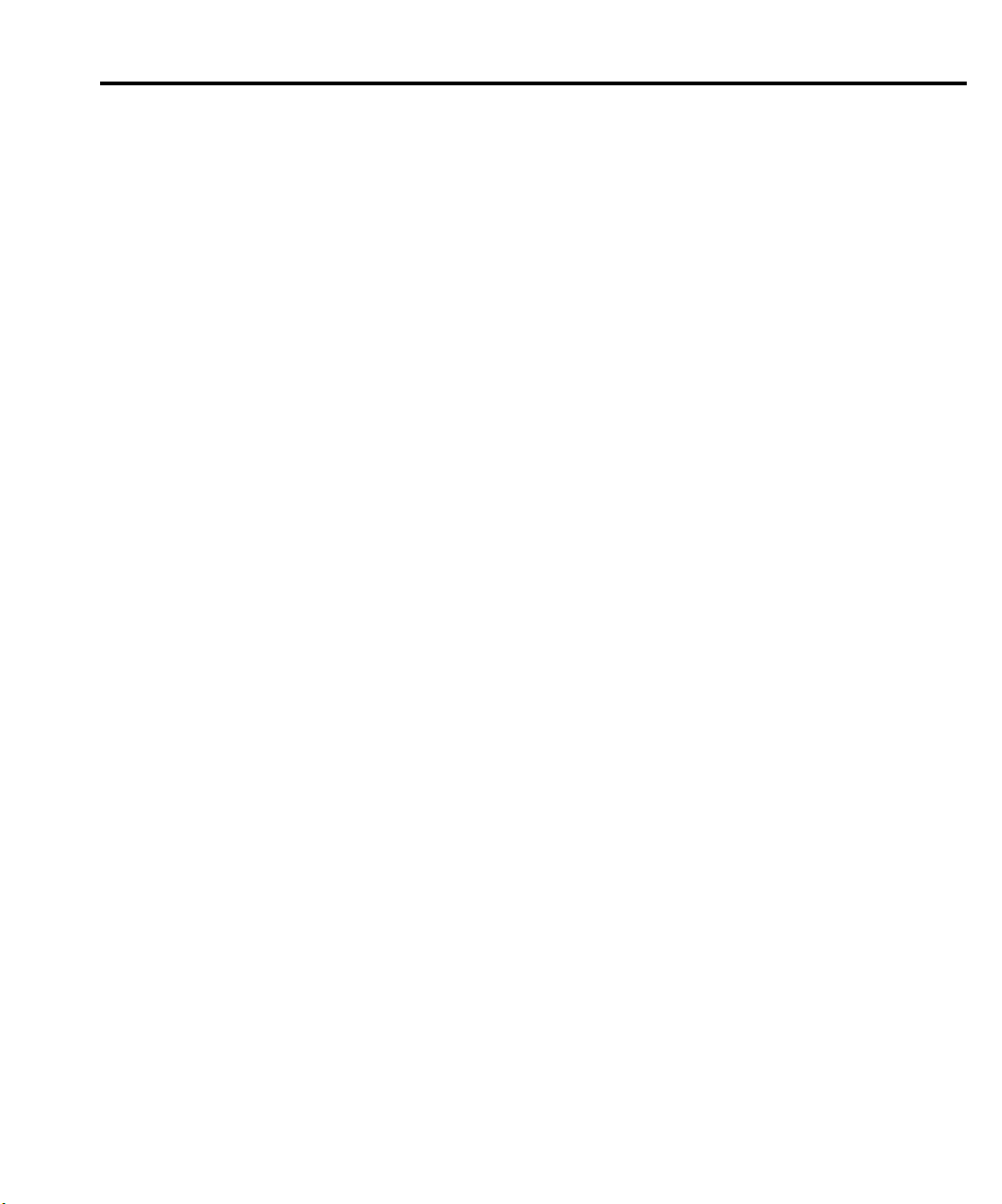
Display types
For voltage and current readings, there are four display types. They are described as follows:
•
•
•
•
A display type is selected as follows:
Front Panel Operation 2-7
ACTUAL V AND I
and current. The power supply goes to this display type on power-up.
DVM INPUT
of the power supply.
PULSE CURRENT
measurements.
LONG INTEGRATION
of a pulse or pulses using the long integration method.
— This display type is used to read back the actual output voltage
— This type is used to display the DC voltage applied to the DVM input
— This type is used to display high, low, or average pulse-current
— This type is used to display average current measurements
1. Press the DISPLAY key and use the
V AND I, DVM INPUT, PULSE CURRENT, or LONG INTEGRATION.
2. With the desired type displayed, press ENTER. Note that after selecting PULSE CURRENT, use the
low, or pulse average. Examples of the display types are shown as follows:
Actual V and I: 6.116V NL ON
DVM input: DVM INPUT NL ON
Pulse current: PULSE HI NL ON
Long integration: LONG INT NL ON
NOTES
“NL” indicates that the normal output response is selected. With the enhanced output response selected, “EN” is displayed. See “Enhanced output response” for
details.
“ON” indicates that the output is turned on. With the output turned off, “OFF” is
displayed.
For the pulse current and Long Integration display types, “NO PULSE” is displayed
if the output is off or pulses are not detected (output on). See “Pulse-current measurements” and “Long integration current measurements” for details.
When a change is made that effects the readings being taken, dashes are displayed
instead of readings. The dashes remain until a valid reading for the new condition is
taken.
or key to select the desired pulse measurement: pulse high, pulse
1.2058A
4.993V
2.1947A
PULSE LO NL ON
0.2147A
PULSE AVG NL ON
1.1495A
1.0236A
or key to display the desired type; ACTUAL
Page 22
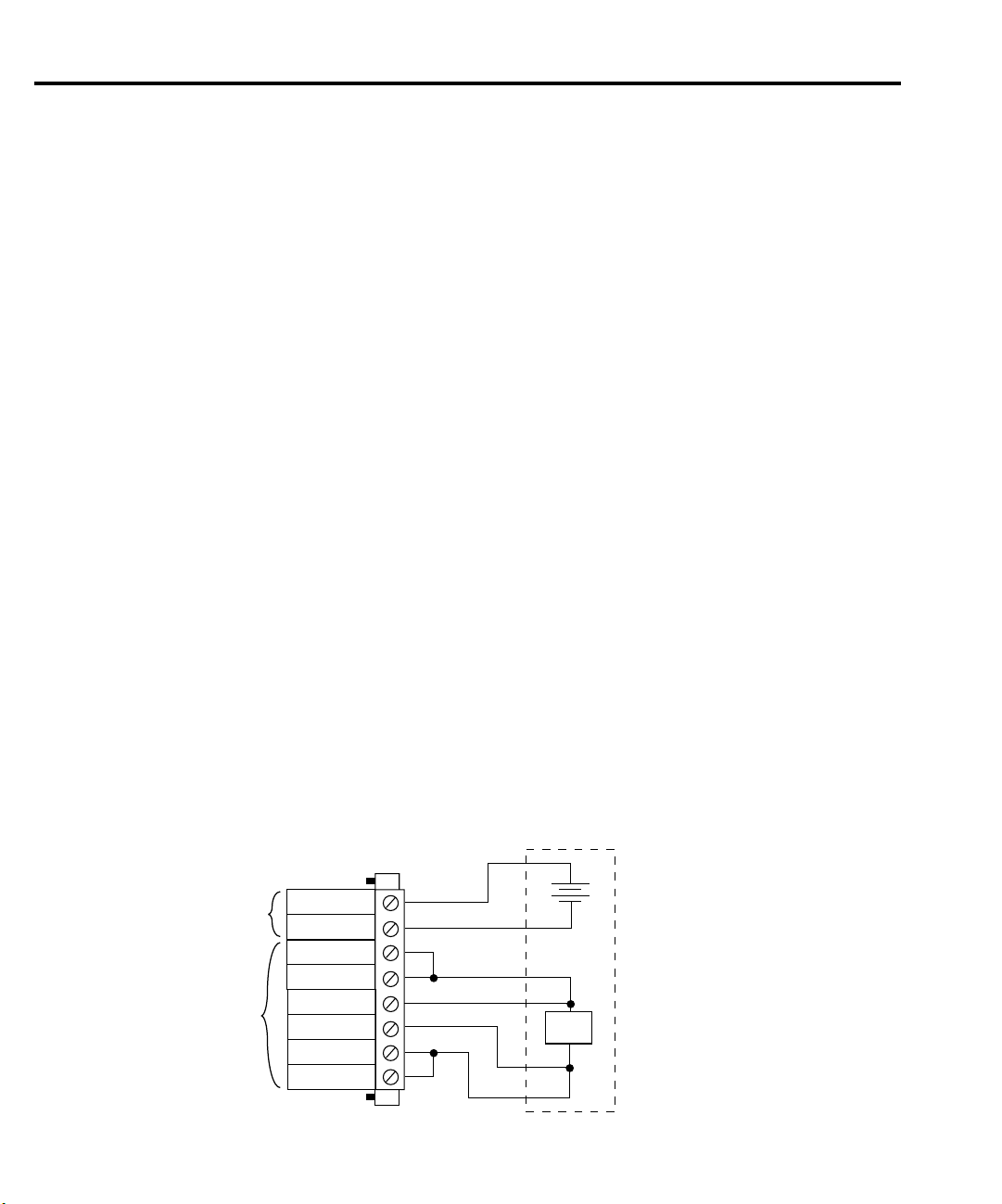
2-8 Front Panel Operation
Fi
3
Remote display option
If the Model 2304A must be mounted in a location where the display is not readily visible or
the controls are not easily accessible, the optional Model 2304-DISP Display Module can be
used. This display module includes all instrument controls and has a nine foot cable so the
power supply can be operated remotely from a more convenient location.
The remote display module plugs into the rear panel connector labeled “REMOTE DISPLAY OPTION” (Figure 2-1B). When plugged in, the main display module is disabled with
the following message displayed:
R
EMOTE PANEL
When the remote display module is unplugged, control returns to the main display module.
ENABLED
Test connections
gure 2-
Typical connections
WARNING
Test connections to the power supply are made at the rear panel using a quick disconnect
OUTPUT/DVM IN connector. (Figure 2-1B shows where the connector plugs in.) Use up to
#14 AWG wire for the screw terminals of the connector. Once the connector is wired up, plug it
into the rear panel and tighten the captive retaining screws.
Figure 2-3 shows typical power supply connections to the DUT.
DVM
Input
Output
When installing a unit into a test system, make sure the external power
sources do not apply voltage to the Model 2304A in excess of its maximum
limits (see specifications). Failure to do so could result in personal injury or
death.
External
Quick
Disconnect
Connector
DVM +
DVM -
Source -
Source -
Sense -
Sense +
Source +
Source +
Test
Circuitry
+
_
DUT
Page 23
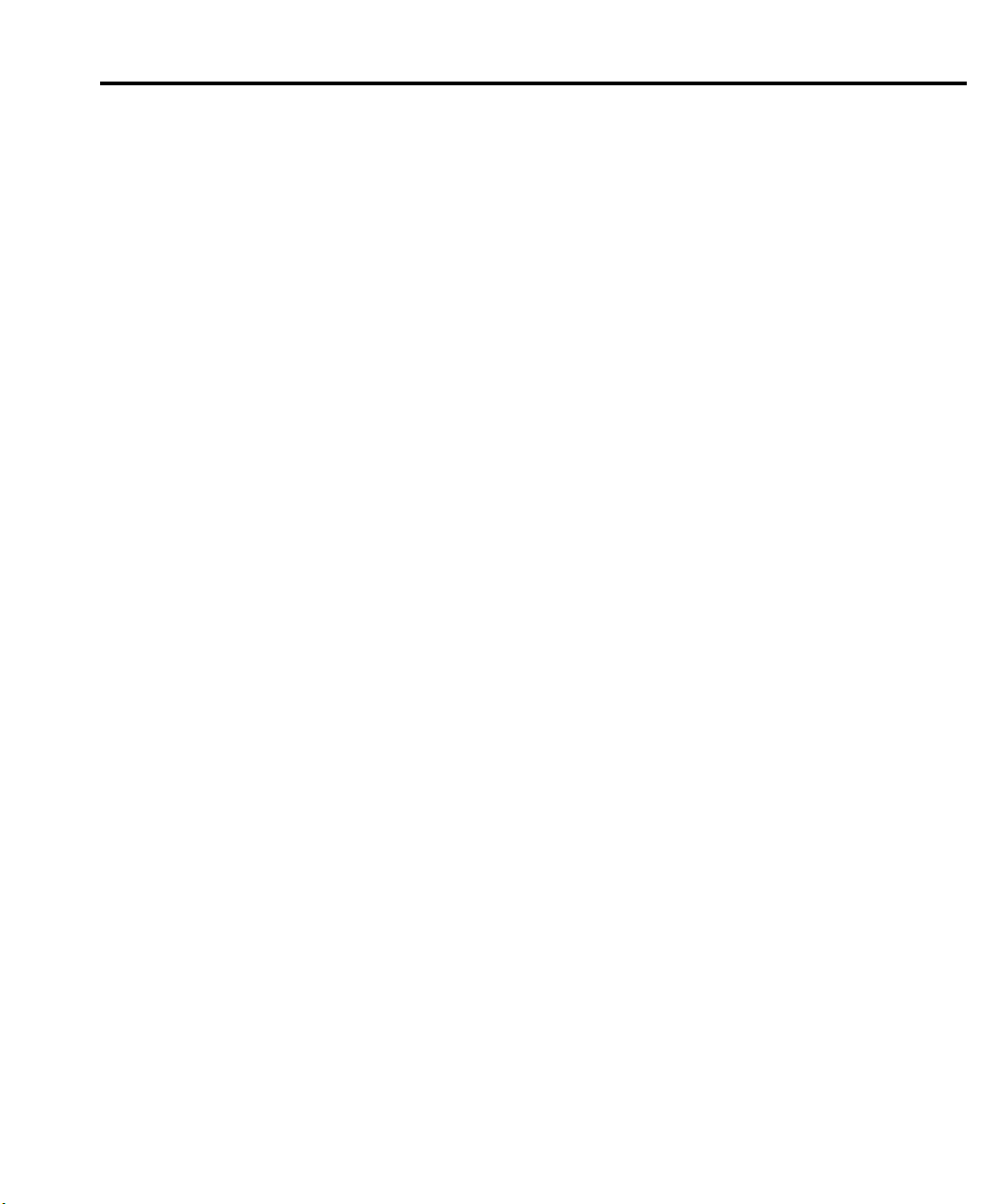
Setting voltage and current values
Output voltage can be set from 0 to 20V, and there are three range selections for current (5
AMPS, 5 MILLIAMPS, and AUTO). The maximum current limit setting for the 5 AMPS and
AUTO ranges is 5A. The maximum limit for the 5 MILLIAMPS range is 1A.
The current limit setting for the 5 AMPS and AUTO ranges is “remembered” by that range.
For example, assume the current limit setting on the 5 AMPS range is 3A. Selecting the 5
MILLIAMPS range defaults the current limit setting to 1A since that is the maximum
allowable setting on that range. Toggling back to the 5 AMPS range reinstates the 3A limit. If
the current limit value on the 5 AMPS range is set to
range will be the same.
When the current limit is reached, the power supply can be set to either turn off (trip) or
remain on. If set to remain on, the power supply output current will not exceed the set current
limit value. See “Current limit” for details.
Procedure to edit voltage and current values
The following procedure assumes that the appropriate current range is already selected.
Remember, the maximum current limit setting on the 5 MILLIAMPS range is 1A.
Front Panel Operation 2-9
≤
1A, the limit on the 5 MILLIAMPS
Editing keys
are used to set values. Cursor position (blinking digit) is controlled by the
the cursor positioned on a digit, increment or decrement the value using the
Perform the following steps to edit voltage and current values:
NOTE
1. Press the SET key to select the Output Settings Mode. A blinking cursor appears in the
voltage field of the display.
2. Use the
The blinking cursor moves to the current field of the display.
3. Use the
from the Output Settings Mode or front panel menu.
— Once in the Output Settings Mode, the four editing keys (, , ,
and
keys. With
and keys.
When in the enhanced output response mode, the maximum output voltage setting is
15V. See “Enhanced output response” for details.
, ,
, ,
,
and
keys to key in the desired output voltage value and press SET.
,
and
keys to key in the desired current limit and press SET to exit
and
)
Page 24
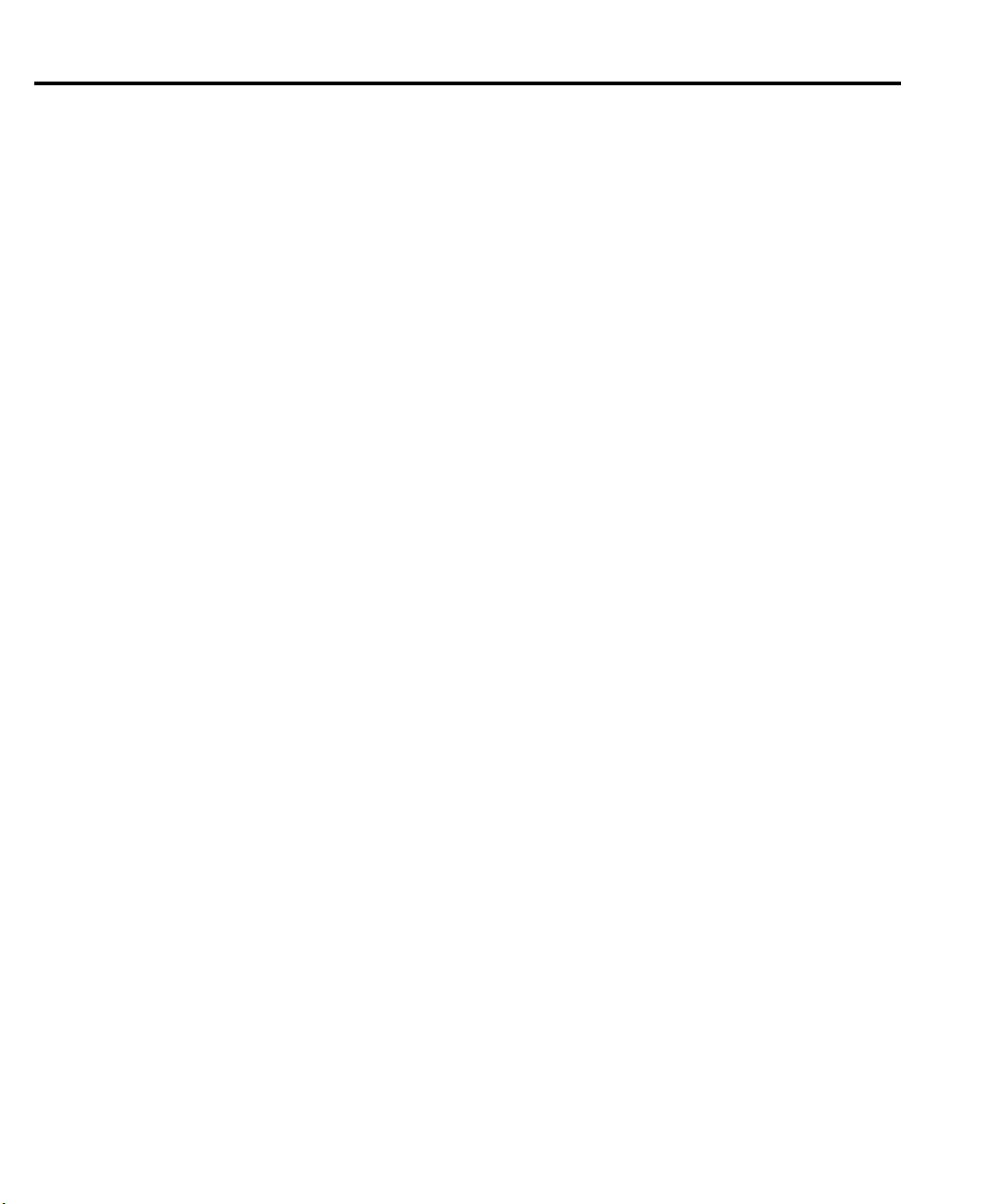
2-10 Front Panel Operation
Editing shortcuts
With the Output OFF, the following editing shortcuts can be used:
• Output voltage can be quickly set to the maximum value by incrementing the tens digit
(MSD). Note that if the tens digit is zero, it is not displayed. Place the cursor to the left
of the units digit.
• Output voltage can be quickly set to zero (0.000 V) by decrementing the first leading
zero of the reading. If there is no leading zero, decrement the tens digit.
• Current limit on the 5A range can be quickly set to its maximum value by incrementing
the units digit (MSD).
• Current limit on either range (5A or 5mA) can be quickly set to the minimum value
(0.0001A) by decrementing the first leading zero of the reading. If there is no leading
zero, decrement the units digit.
Editing restrictions
With the Output ON, the following editing restrictions are in effect:
• You cannot increment a digit that would display a value that exceeds the maximum. For
example, for the value 19.200V, you cannot increment the “1” or the “9” since the
resultant value would exceed 20.000V.
• When decrementing a digit, only that digit and digits to the left are affected. The digits
to the right of the cursor are not changed.
OPERATE
NOTES
• The SET key is active in any front panel menu or display mode. If not already in
the Output Settings Mode, the SET key will select it.
• The V and I DACs are updated in real time. Therefore, if the output is on, the
output is updated immediately when a value is altered.
• After pressing SET to exit the Output Settings Mode, the instrument returns to
the previous display mode or front panel menu.
The OPERATE key is used to control the output of the power supply. This key toggles the
output between on and off. While in one of the display modes, output ON or OFF is displayed
in the upper right corner of the display. The key is active in any front panel menu or display
mode. In menus, the state is not displayed.
Page 25
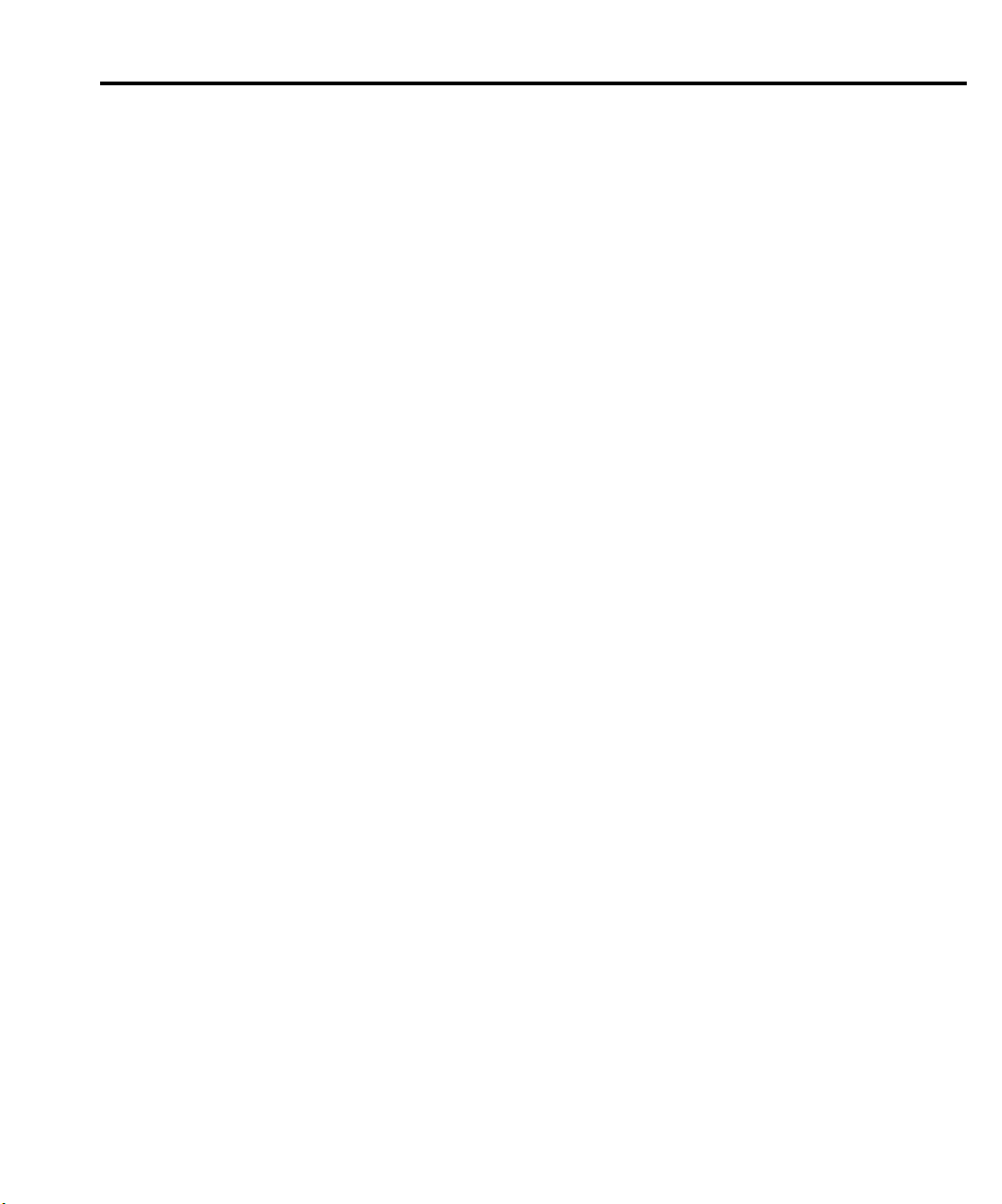
Output readback
With the ACTUAL V AND I display type selected (see “Display types”) and in the Readback Mode, the actual output voltage and current are measured and displayed. The Readback
Mode is selected if there is no blinking cursor in the display. If in the Output Settings Mode
(blinking cursor), keep pressing SET until the display returns to the Readback Mode.
There are three range selections for current readback: 5A, 5mA, or AUTO. With AUTO
selected, the instrument automatically goes to the most sensitive range to perform the measurement. Range selection is performed from the CURRENT RANGE item of the MENU (see
“MENU”).
The voltage and current readings that are displayed are controlled by the integration rate and
the specified average readings count. In general, the integration rate defines the measurement
speed of the instrument, and the average readings count specifies how many measurements are
performed and averaged for each displayed reading. These aspects of operation are selected
from the INTEGRATION RATE and AVERAGE READINGS items of the MENU. (See
“MENU” for details.)
Current limit
Front Panel Operation 2-11
If the current limit is reached, the output will either turn off (trip) or stay on. The current
limit mode (TRIP or LIM) is selected from the “CURRENT LIM MODE” item of the MENU.
(See “MENU” for details.)
LIM mode
is reached. The “LIM” message will appear on the lower line of the display, after the current
reading indicator (A or mA). The message will clear when the limit condition is cleared.
The power supply can be taken out of current limit by decreasing the output voltage or
increasing the current limit value. Note that increasing the current limit may compromise protection for the DUT.
While in current limit, the power supply is operating as a constant-current source. As long as
the limit condition exists, the power supply output current will remain constant. Note that the
output voltage is probably less than the programmed value when sourcing current, and probably greater than the programmed value when sinking current.
TRIP mode
is reached. The “TRIP” message will appear on the lower line of the display, after the current
reading indicator (A or mA). The message will clear when the output is turned back on, assuming it does not trip again due to a current limit condition.
— With the LIM mode selected, the output will remain on when the current limit
— With the TRIP mode selected, the output will turn off when the current limit
Page 26
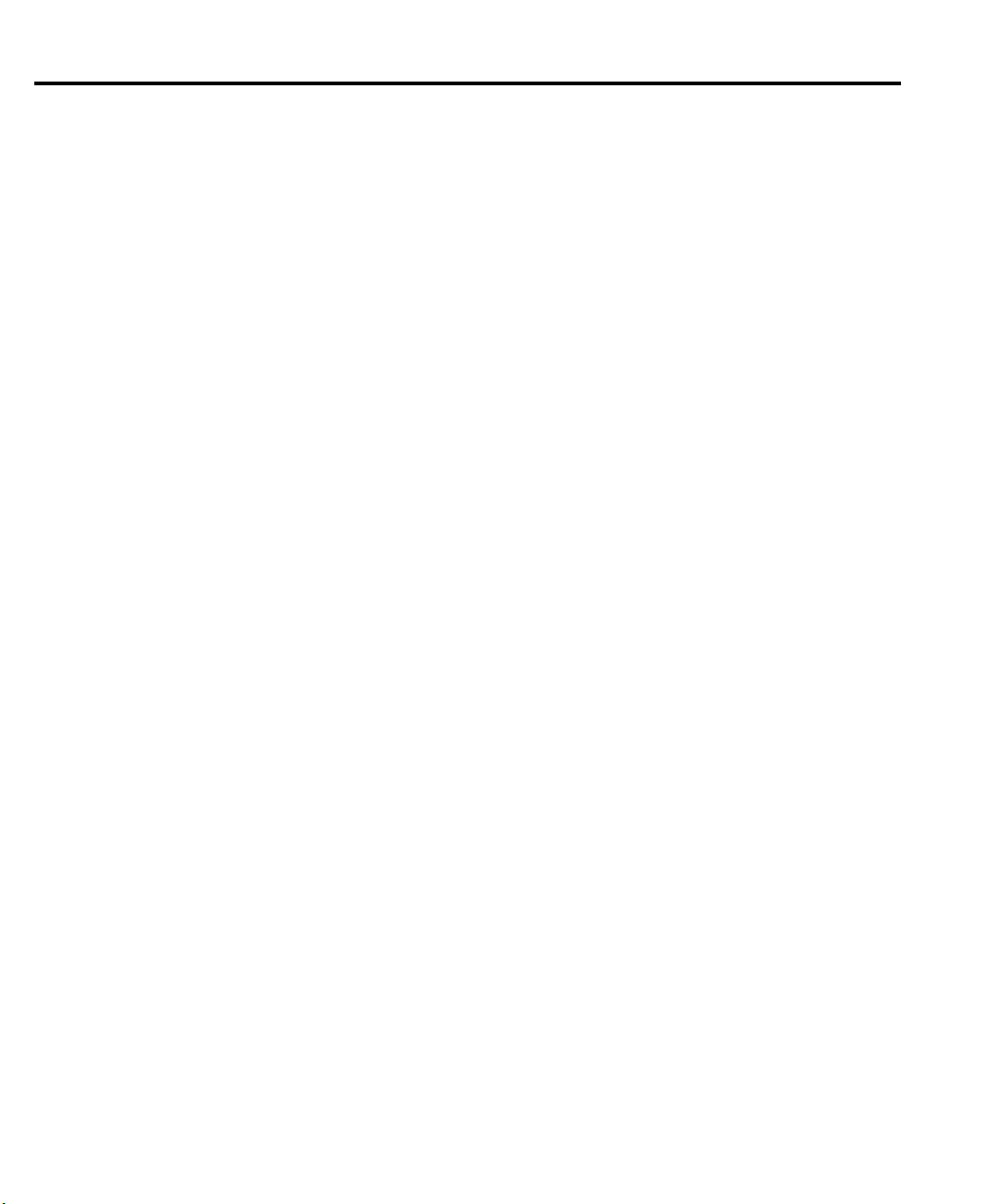
2-12 Front Panel Operation
Enhanced output response
The power supply has an enhanced output response mode to improve transient response to
load changes. It improves transient recovery time and reduces the transient voltage drop. See
Appendix A, “Specifications, Transient response 1000% load change,” for details.
With enhanced output response selected, maximum output voltage is reduced to 15V. When
operating as a sink, maximum power with the enhanced output response mode selected is 15W.
The normal response mode is the RST default condition. Output response is checked or
changed from the OUTPUT RESPONSE item of the MENU. Note that the output response
mode cannot be changed while the output is on or the output voltage setting exceeds that
response type limitation.
NOTE When displaying readings, the output response mode is also displayed. For the nor-
mal response mode, “NL” is displayed. For the enhanced response mode, “EL” is
displayed.
Independent voltage measurements (DVM)
The Model 2304A has an independent digital voltmeter (DVM) that can measure up to
+20VDC. Connections for the DVM are shown in Figure 2-3. The DVM INPUT display type
must be selected to use the DVM. (See “Display types.”)
Pulse-current measurements
The Model 2304A can perform current measurements for pulsing loads. The built-in measurements include:
• Peak measured current — measures the peak (high) current of the pulse train.
• Idle measured current — measures the idle (low) current of the pulse train.
• Average transmit current — measures the average current of the pulse train.
The high, low, and average measurements of a pulse are illustrated in Figure 2-4. The high
measurement is triggered on the rising edge of the pulse, and an integration is performed while
the pulse is high for the time specified for the high measurement. The falling edge of the pulse
triggers the low measurement, and an integration is performed for the time specified for the low
measurement. An average measurement is triggered on the rising edge, and the integration covers both the high and low periods of the pulse as specified by the average measurement time
settings.
NOTE Another measurement of pulse currents, digitization, is available over the bus. Refer
to the :SENS:PCUR:SYNC:STAT command in Section 4 for details.
Page 27
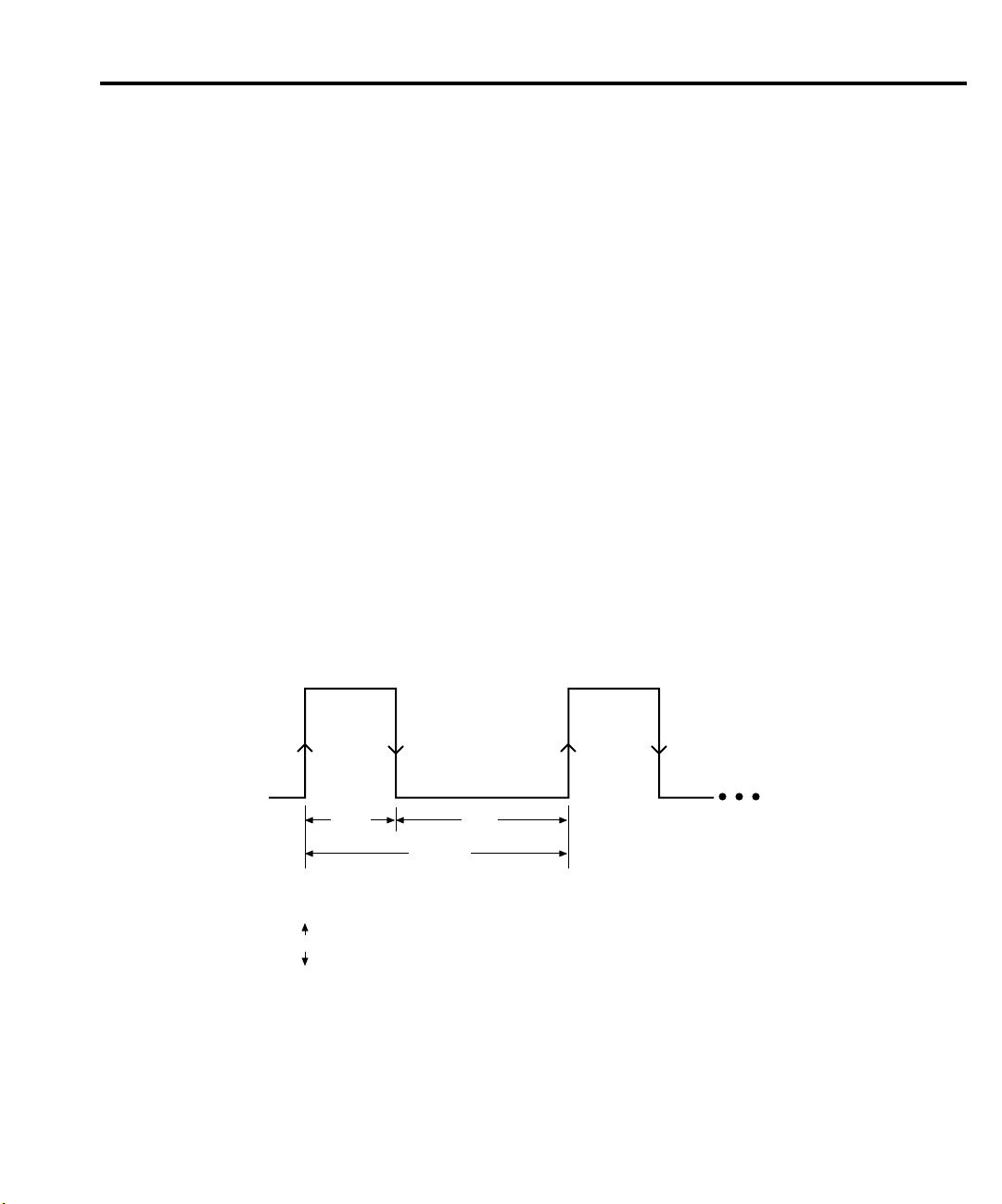
Front Panel Operation 2-13
Fi
4
P
Trigger level — To avoid false pulse detection, you can use a trigger level of up to 5A. All
pulses, noise, or other transients that are less than the set trigger level will be ignored.
Trigger delay — When a pulse is detected, there is a 25µsec code execution delay before the
integration period begins. An additional trigger delay can be used to allow leading edge pulse
overshoot to settle. The integration period will not start until the trigger delay period expires.
Note that a large trigger delay will slow down power supply operation.
Integration times — The three integration time periods for pulse measurements can be set
automatically or manually by the user. When the PULSE AUTO TIME operation is performed,
the instrument measures the high and low periods of the detected pulse and sets appropriate
integration times. The three integration times apply for all subsequent pulse measurements
until another PULSE AUTO TIME is performed or the times are changed manually. The
PULSE AUTO TIME feature can detect pulses in the 80µsec to 833msec range.
You can manually set the PULSE HIGH TIME, PULSE LOW TIME, and PULSE AVG
TIME. In general, the longer the integration period, the more accurate the measurement. However, you must make sure that an integration period does not extend into the wrong portion of
the pulse or into the next pulse. For example, if the pulse is high for 600µsec, the high integra-
tion time must be less than 600µsec. If not, you will integrate a low portion of the pulse, and
the high pulse measurement will therefore be erroneous. Be sure to factor in trigger delay when
determining integration times.
Average readings count — The average readings count specifies how many measurements
(integrations) are performed and averaged for each displayed reading. For example, assume
that the pulse average readings count is 10 and you are measuring PULSE HIGH. Each displayed reading will reflect the average of 10 peak pulse measurements.
gure 2-
ulse-current
measurement
High Low
Average
High and average measurement triggered on leading edge of pulse
Low measurement triggered on falling edge of pulse
Page 28
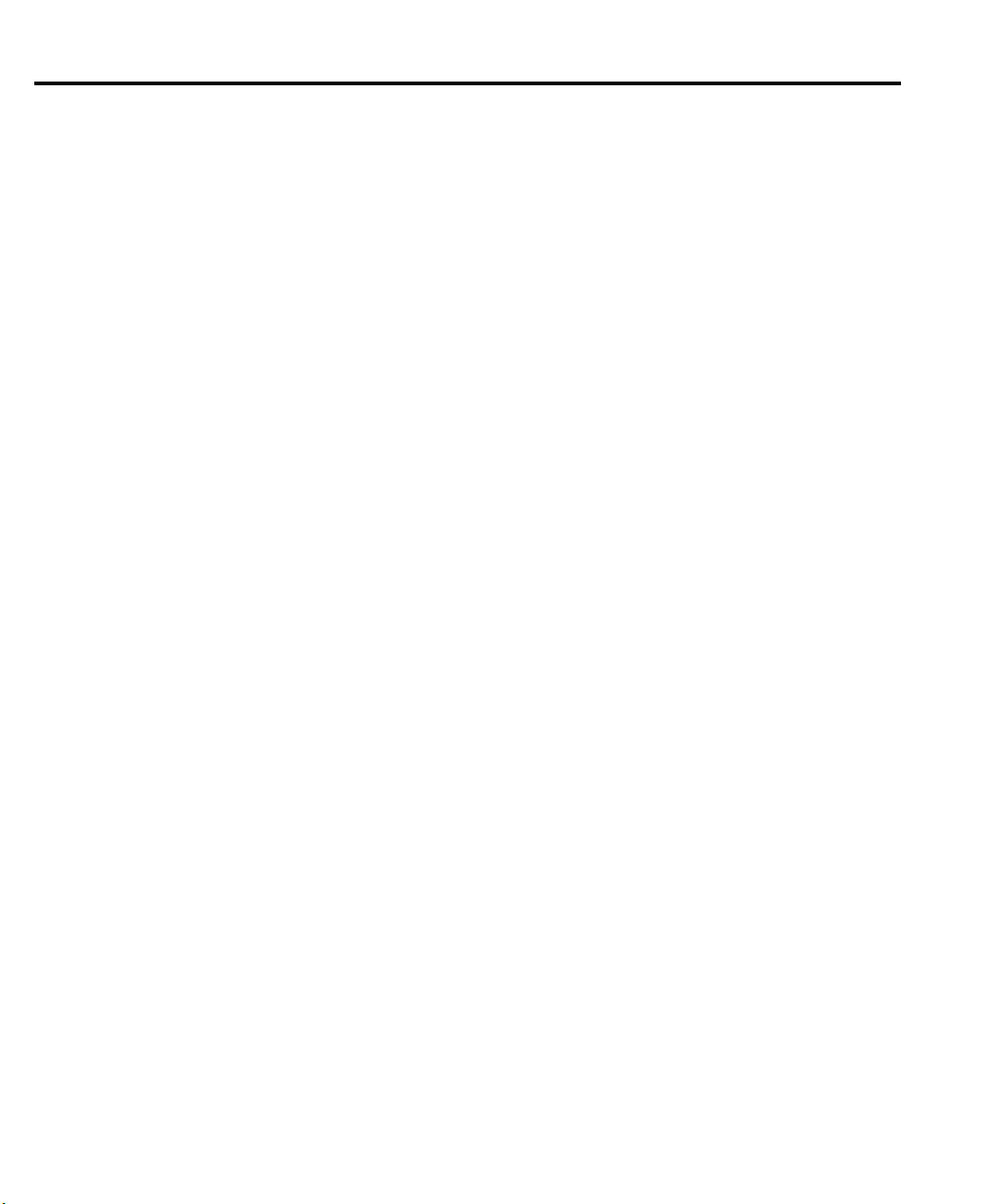
2-14 Front Panel Operation
Pulse current digitization
The following discussion explains how to digitize a current waveform. A programming
example at the end of this section demonstrates proper command sequence for pulse current
digitization.
With pulse current digitization selected, readings are taken at a constant integration time of
33µsec across the pulse or pulse train. The message “DIGITIZE” is displayed instead of readings. Pulse current digitization is selected by disabling trigger synchronization:
SENS:PCUR:SYNC <b>
<b> = OFF Select pulse current digitization (trigger synchronization disabled).
The commands to set the trigger level and trigger delay for pulse current measurements also
apply for pulse current digitization. However, the trigger delay can be set for up to five seconds.
SENS:PCUR:SYNC:DEL <NRf>
<NRf> = 0 to 5 Trigger digitization delay in seconds (10µsec steps).
Note that the “NO PULSE” message will be displayed if the pulse is not detected.
When the pulse is detected, the digitization process syncs up to the edge specified by the
following command:
= ON Select pulse current measurements (trigger synchronization enabled).
SENS:PCUR:MODE <name>
<name> = HIGH or AVER Sync up to rising edge of pulse.
= LOW Sync up to falling edge of pulse.
After any specified delay period expires, the instrument takes the number of readings
specified by the average count command:
SENS:PCUR:AVER <NRf>
<NRf> = 1 to 5000 Digitize 1 to 5000 readings.
NOTE Although the integration time is 33µsec, some processing time is needed between
readings. The time between readings, including integration and processing time, is
about 278µsec.
Page 29
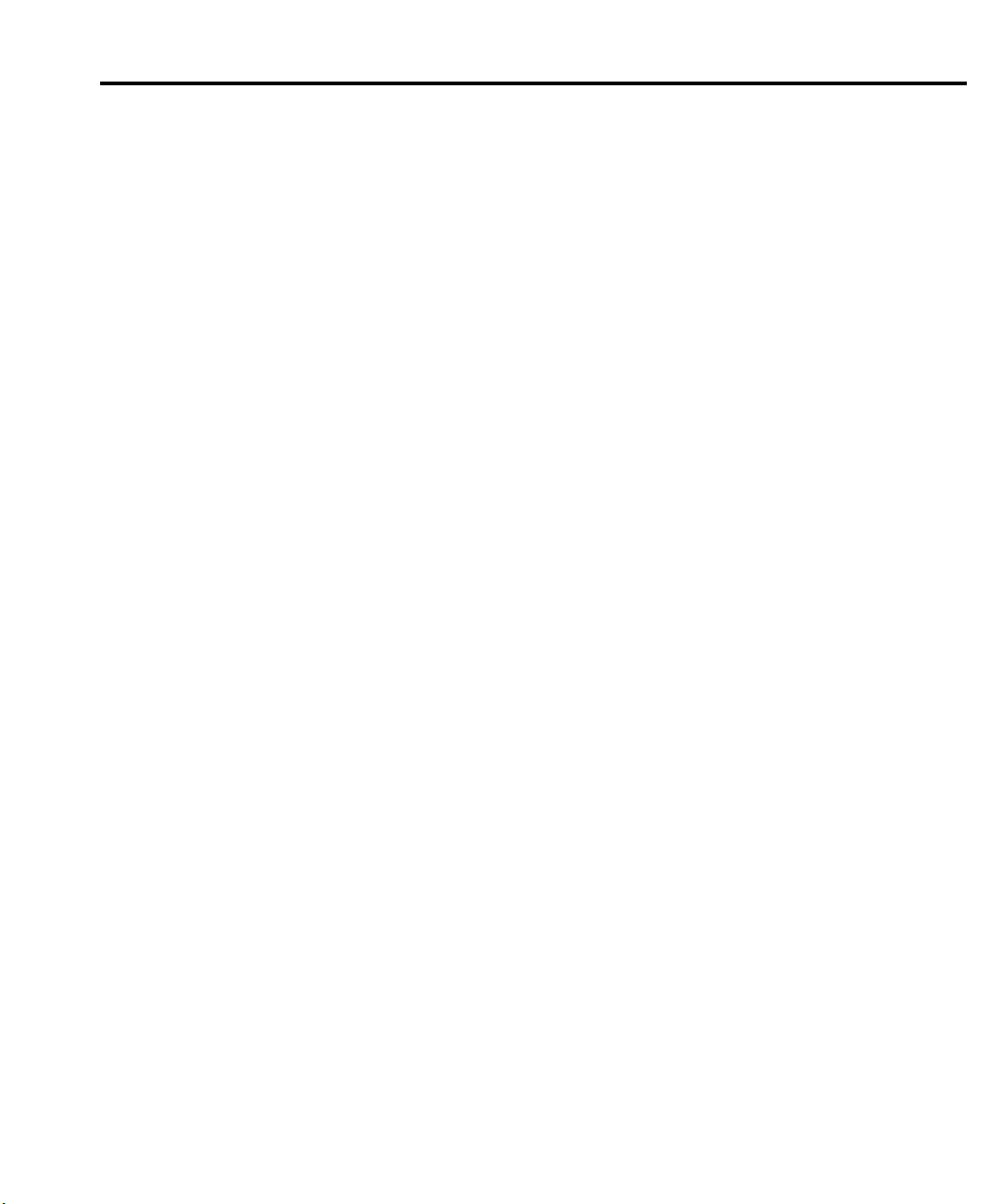
Programming examples
Pulse current measurements
The following command sequence will return the average of 10 peak pulse current
measurements:
SENS:RANG 5 ' Select 5A range.
VOLT 15 ' Set output voltage to 15V.
CURR 0.75 ' Set current limit to 750mA.
OUTP ON ' Turn output on.
SENS:PCUR:AVER 10 ' Set average count to 10.
SENS:PCUR:TIME:AUTO ' Set integration times automatically.
SENS:PCUR:SYNC:TLEV 0.1 ' Set trigger level to 100mA.
SENS:PCUR:SYNC:DEL 50e-3 ' Set trigger delay to 50msec.
SENS:FUNC “PCUR” ' Select pulse current function.
SENS:PCUR:SYNC ON ' Enable trigger synchronization.
SENS:PCUR:MODE HIGH ' Configure to measure peak pulse.
READ? ' Trigger 10 measurement conversions and
Pulse current digitization
The following command sequence returns 3600 digitized readings. It will take approxi-
mately one second to perform the measurement process.
SENS:RANG 5 ' Select 5A range.
VOLT 15 ' Set output voltage to 15V.
CURR 0.75 ' Set current limit to 750mA.
OUTP ON ' Turn output on.
SENS:PCUR:SYNC OFF ' Disable trigger synchronization.
SENS:PCUR:AVER 3600 ' Set average count to 3600.
SENS:PCUR:SYNC:TLEV 0.1 ' Set trigger level to 100mA.
SENS:PCUR:SYNC:DEL 50e-3 ' Set trigger delay to 50msec.
SENS:FUNC “PCUR” ' Select pulse current function.
READ:ARR? ' Trigger and return 3600 readings.
Front Panel Operation 2-15
' return the average of those 10 conversions.
Page 30
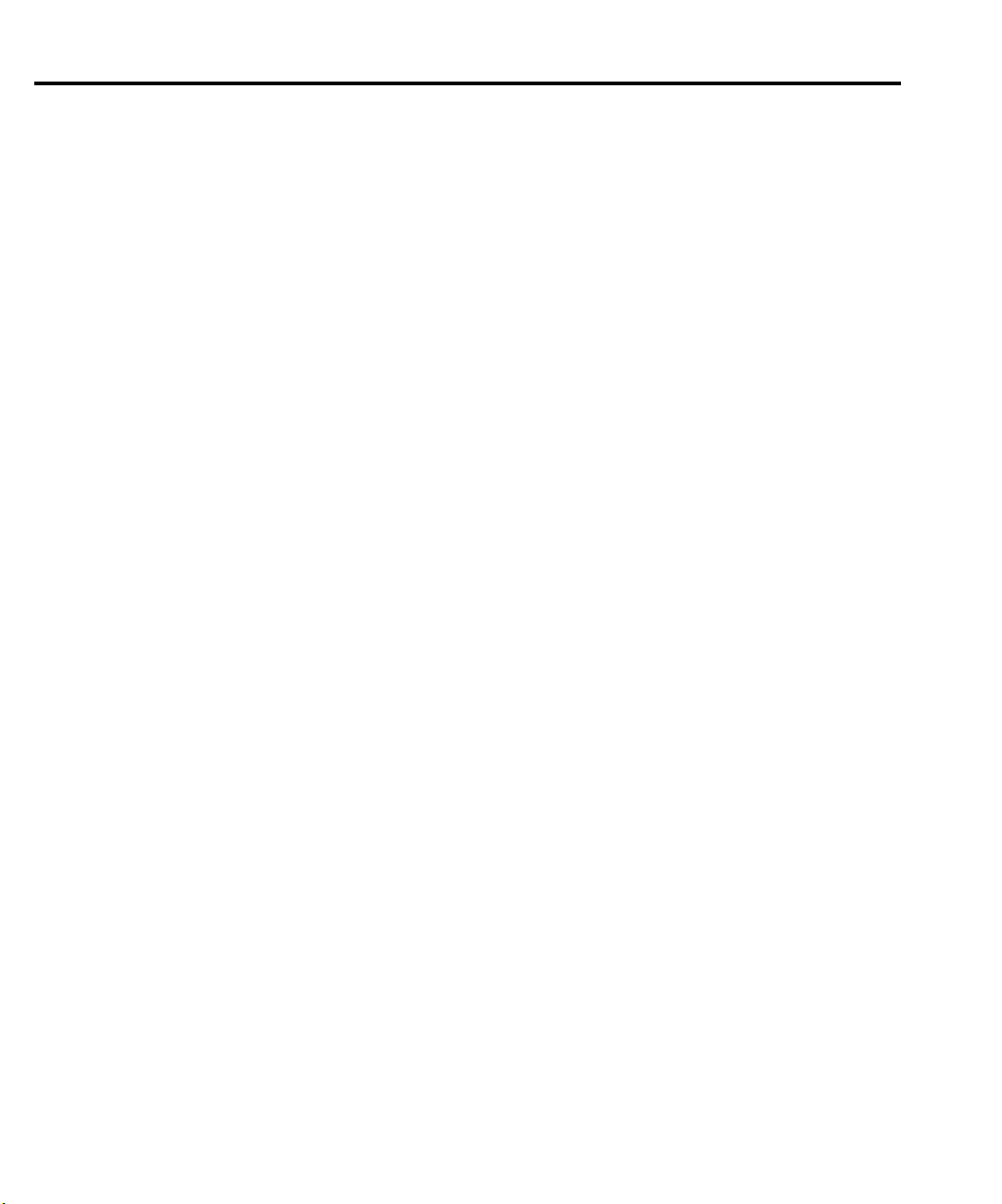
2-16 Front Panel Operation
Pulse-current measurement procedure
The following steps summarize the procedure to perform pulse measurements:
1. From the PULSE CURRENT item of the MENU (see “MENU” for details), set the trigger level and delay, integration times, and average readings count.
2. Set the output voltage and current limit, and press OPERATE.
3. Press the DISPLAY key and select the PULSE CURRENT display type.
4. Use the
LOW, or PULSE AVG.
NOTES If no pulses are detected, current will not be measured (i.e., -----A) and the “NO
PULSE” message will be displayed. The “NO PULSE” message is displayed with
dashes or the last valid pulse reading. Dashes are shown if the pulse-current measurement settings are not appropriate for detecting pulses. The last valid pulse reading is shown if the pulse disappears while taking background readings and no
change in pulse settings was made.
Pulses are not detected with the output off. With the output on, pulses will not be
detected if the trigger level is too low or too high. Perform the following procedure to
find an appropriate trigger level. Make sure the voltage and current settings are
appropriate for detecting pulses.
or key to display the desired pulse measurement: PULSE HIGH, PULSE
Determining correct trigger level
1. Turn on the output.
2. Select the PULSE CURRENT display type. If the trigger level is too low or too high,
the “NO PULSE” message will be displayed. If pulse-current measurements are instead
being displayed, the trigger level is valid. You can skip the rest of this procedure.
3. Go into the MENU, select PULSE CURRENT, and then TRIGGER LEVEL. (See
“MENU” for details.)
4. Change the PULSE TRIG LEVEL and press ENTER. If the trigger level is still too low
or too high, the “A/D PULSE TRIG NOT DETECTED” message will be displayed
briefly. Note that it may take a few seconds for the message to appear.
5. If the message appeared, repeat step 4 until a valid trigger level is found.
6. Use the MENU key to back out of the menu structure and display pulse-current
measurements.
Page 31

Long integration current measurements
Long integration is an average measurement of one or more pulses. The integration time
period can be as long as 60 seconds. Since long integration is an average measurement, the
integration time period should be a complete period, or integral number of periods for a pulse
train.
A long integration measurement is accomplished by taking an integral number of integration
cycles during the total measurement time. An integration cycle is the line cycle period
(16.67ms for 60Hz) plus a small processing time.
The system calculates the number of integration cycles required based on the total time and
rounds down to the nearest integer. Therefore, the actual measurement time can be slightly less
than the requested measurement time by up to one line cycle time.
Long integration is a technique to extend the capabilities of the 2304A A/D circuit beyond
its maximum integration time period. The A/D can measure pulses up to 833ms. To extend this
time period for longer pulses, the long integration technique uses a filtered and sampled measurement of the waveform. This gives the 2304A the ability to measure signals with periods up
to 60 seconds.
The filtering of the waveform adds some restrictions to the types of pulses being measured.
If a pulse train has a high duty cycle, where the off time is less than 200ms, the first period of
the measured waveform will not have settled to steady state, therefore it will be an inaccurate
measurement. In all cases where the off or low time is less than 200ms, the filtered pulse will
have reached steady state in the second cycle of the waveform and, therefore, can be accurately
measured. In other words, to measure a periodic waveform with low times less than 200ms
(high duty cycle), start measurements after the first period occurs. This is not a problem for
one-shot pulses or for pulses with off times greater than 200ms.
Front Panel Operation 2-17
The long integration measurement can be triggered to start on the rising or falling edge of a
detected pulse. A third option, neither edge, lets you start the long integration measurement as
soon as the Long Integration function is selected (assuming the output is on). This option does
not need a valid trigger level to generate a reading. It will perform a measurement and produce
a reading of the current even if a pulse is not present. Therefore, with NEITHER selected, the
NO PULSE message will not appear on the display.
Integration time — The integration time period can be set automatically or manually by the
user. The integration time can be as long as 60 seconds. For 60Hz power line frequency, the
minimum integration time setting is 850msec. For 50Hz power line frequency, the minimum
integration setting is 840msec.
Use AUTO TIME when you want to perform a long integration measurement of each pulse.
When the AUTO TIME operation is performed, the instrument measures the time between two
rising pulse edges and sets an appropriate integration time that will encompass the high and
low periods of the pulse. This integration time applies for all subsequent long integration measurements until another AUTO TIME is performed or the times are changed manually.
Page 32

2-18 Front Panel Operation
If you want the integration period to encompass two or more pulses, you will have to set the
integration time manually. However, you must make sure that the integration period does not
extend into a pulse that you do not want measured. For example, if you want a long integration
of two pulses, you must make sure that the set integration time does not extend into the third
pulse.
Trigger edge — A pulse edge can be used to trigger the start of the measurement. Either a
RISING pulse edge or a FALLING pulse edge can start the measurement. A third option is
available if you do not want measurements controlled by pulse edges. With NEITHER selected,
measurements start as soon as the Long Integration function is selected.
A pulse has to be detected before a RISING or FALLING pulse edge can trigger a long integration measurement. All pulses that are less than the specified trigger level are ignored (see
“Trigger level,” next entry). Note that pulse edges are ignored while a long integration is in process. The measurement will start immediately when the Long Integration function is selected.
No pulse detection is needed if NEITHER trigger edge is selected.
Trigger level — Before a rising or falling pulse edge can trigger the start of a long integration, the pulse must first be detected. Trigger level specifies the minimum pulse level that will
cause detection. For example, if the trigger level is set for 2A, pulses that are ≥2A will be
detected. Current pulses <2A are ignored.
Pulse timeout — PULSE TIMEOUT applies only to long integration measurements that are
configured to be triggered by rising or falling pulse edges. After the Long Integration function
is selected, the instrument searches for a pulse. If a pulse is not detected within the specified
time (pulse timeout), the “NO PULSE” message will be displayed. While the “NO PULSE”
message is displayed, the instrument continues to search for a pulse. PULSE TIMEOUT can be
set from 1.000 to 63.000 seconds.
With neither trigger edge selected, pulse timeout is not used and a pulse search is not conducted. Therefore, the “NO PULSE” message is never displayed. Measurements start as soon
as the Long Integration function is selected, even if no pulse is present. It is the responsibility
of the user to determine if a pulse was present when the measurement was made.
Page 33

Long integration measurement procedure
The following steps summarize the procedure to perform long integration current
measurements:
1. From the LONG INTEGRATION item of the MENU, set integration time, pulse timeout, trigger edge, and trigger level (if appropriate).
NOTE If you select AUTO TIME to set the integration time, a pulse timeout message
“LONG INT TRIG NOT DETECTED” may occur if step 2 is not performed. However, it will not affect the AUTO TIME operation since the instrument will continue to
search for a pulse to measure. If you prefer, you can perform the initial AUTO TIME
after step 2.
2. Set the output voltage and current limit, and press OPERATE.
3. Press the DISPLAY key and select the LONG INTEGRATION display type.
4. Observe the long integration readings on the display.
General notes
• Make sure the voltage and current settings are appropriate for detecting pulses.
• If a pulse timeout occurs (no pulses detected), current will not be measured (i.e., ----A)
and the “NO PULSE” message will be displayed. Pulses are not detected with the output off. With the output on, pulses will not be detected if the trigger level is too low or
too high. Perform the “Determining correct trigger level” procedure to find an appropriate trigger level.
• While the “NO PULSE” message is displayed, the instrument continues to search for a
pulse. The search can be terminated by pressing any front panel key. The “NOT TRIG”
message replaces the “NO PULSE” message. To restart the search, press any arrow key
while displaying long integration readings. The timeout or pulse detection will need to
elapse before the display changes.
• To stop taking long integration readings, press any front panel key. As long as the
instrument remains in the long integration display state, the measurement process can
be resumed by pressing an arrow key. While readings are not being taken, the bottom
line displays the last valid long integration reading, or dashes if no pulse was detected
before being stopped.
Front Panel Operation 2-19
Determining correct trigger level
1. After selecting the appropriate voltage and current values, turn on the output.
2. Select the LONG INTEGRATION display type. If the trigger level is too low or too
high, the “NO PULSE” message will be displayed. If long integration measurements
are instead being displayed, the trigger level is valid. You can skip the rest of this
procedure.
3. Go into the MENU, select LONG INTEGRATION, and then TRIGGER LEVEL. (See
“MENU” for details.)
Page 34

2-20 Front Panel Operation
4. Adjust the trigger level and press ENTER. The unit starts looking for the pulse. If the
trigger level is still too low or too high, the “LONG INT TRIG NOT DETECTED”
message will be displayed briefly. Note that it may take as long as the timeout value for
the message to appear.
5. If the message appeared, repeat step 4 until a valid trigger level is found.
6. Use the MENU key to back out of the menu structure and display long integration
current measurements.
Sink operation
When operating as a sink, the power supply is dissipating power rather than sourcing it.
Figure 2-5 shows an example of how the power supply can be made to operate as a sink. An
external source, whose voltage is higher than the programmed power supply voltage, is
connected as shown. Current (I
rather than out of it. Current readback is negative.
Sink operation allows the Model 2304A to be used as a constant current load. To function as
a constant current load, the power supply must be in compliance (current limit). For example,
the Model 2304A could function as a constant current load for a charger circuit that is to be
tested. If a constant charging current of 1A is required, current limit for the Model 2304A
would be set to 1A, and voltage would be set to a level that would keep it in compliance. For
the test system shown in Figure 2-5, the Model 2304A will function as a constant current load
as long as V/R of the charger circuit equals 1A or more.
) flows into the positive (+) terminal of the power supply
sink
Figure 2-5
Sink operation
CAUTION Exceeding current sink capacity (3A maximum) could cause damage to the
power supply that is not covered by the warranty. With the enhanced output response mode selected, maximum sink current is 1A.
Charger Circuit
RV
+
_
4.2V
+
0V
1A
_
Model 2304A
I sink
Page 35

Relay control
The Model 2304A can be used to control up to two external relays. Each control circuit is
made up of an open-collector transistor that functions as a switch for the external relay circuit.
Note that drive for each relay must be provided by an external DC voltage source.
Figure 2-6 shows the simplified control circuit in the Model 2304A and shows a typical configuration to control two external relays. As shown in the illustration, voltage applied to the
Model 2304A must not exceed 15VDC and current for each relay circuit must not exceed
150mADC.
Also note that a protection diode is required for each relay circuit. The protection diode provides a current dissipation path for fly-back voltage from the relay coil that occurs when the
control circuit is opened. Without the diode, the high fly-back voltage could damage the Model
2304A.
CAUTION To prevent damage to the Model 2304A that is not covered by the war-
Front Panel Operation 2-21
ranty, adhere to the following precautions:
• ALWAYS use a protection diode for each relay circuit as shown in
Figure 2-6.
• Do not exceed the voltage and current limits of the RELAY CONTROL port of the Model 2304A (15VDC and 150mADC).
Figure 2-6
Relay control
2304A
Relay
Control
Relay 1
Chassis
Ground
Relay 2
Relay 1
Protection Diode
Protection Diode
Relay 2
External
Source
15VDC
Max
15VDC
Max
External
Source
Page 36

2-22 Front Panel Operation
Fi
7
M
p
Connections
An external relay circuit is connected to the Model 2304A via the miniature phono jack on
the rear panel (labeled RELAY CONTROL 15VDC MAX). The required three-conductor
phono plug that mates to the phono jack is shown in Figure 2-7. The illustration provides terminal identification for the three conductors of the plug. This phono plug is available from
Switchcraft, Inc. (See Table 2-2 for Switchcraft Connection Accessories.)
Also available from Switchcraft is a three-conductor patch cord that is terminated with a
phono plug on each end. The patch cord is available in various lengths from 0.5 ft to 6 ft. The
part numbers for the patch cords are listed in the table for Switchcraft Connection Accessories.
You can remove (cut) one of the phono plugs from the patch cord. One end of the modified
patch cord plugs into the phono jack on the Model 2304A, and the unterminated end is hardwired to the external relay circuit(s).
Another alternative is to wire the external relay circuit(s) to a second phono jack. You can
then use an unmodified patch cord to connect the relay circuit(s) to the Model 2304A. The part
number for the phono jack is listed in the table for Switchcraft Connection Accessories.
gure 2-
iniature phono
lug
Relay 1
Relay 2
Chassis Ground
Page 37

Table 2-2
Switchcraft connection accessories
Part number Description
Front Panel Operation 2-23
TT253
UJ2B
TT741
TT742
TT744
TT746
TT747
TT748
TT749
Switchcraft, Inc.
5555 N. Elston Ave.
Chicago, IL 60630
Phone: 312-631-1234
FAX: 312-792-2129
Controlling the relays
From the front panel, external relays are controlled from the OUTPUT RELAY ONE and
OUTPUT RELAY TWO items of the MENU. (See “MENU” for details.)
1. From the MENU, select the relay that you want to control: OUTPUT RELAY ONE or
OUTPUT RELAY TWO.
2. Select the desired relay control option: ONE or ZERO. Selecting ONE closes the relay
control circuit to energize the relay, while ZERO opens the circuit to de-energize the
relay.
Miniature Phono Plug (3-conductor)
Miniature Phono Jack (3-conductor)
Patch Cords (3-conductor):
0.5 ft patch cord
1 ft patch cord
2 ft patch cord
3 ft patch cord
4 ft patch cord
5 ft patch cord
6 ft patch cord
NOTE Both external relays can be energized at the same time.
Over the bus, relay control is provided by the :OUTPut:RELay1 and :OUTPut:RELay2
commands. Similar to front panel operation, the parameter options for these commands are
ONE and ZERO. See OUTPut command summary in Section 4 for details.
Page 38

2-24 Front Panel Operation
MENU
Many aspects of operation are configured from the MENU that is summarized in Table 2-3.
Use the following rules to navigate through the menu structure. Details about the menu items
follow the navigation rules (see “MENU structure”).
NOTE The MENU key is used to access the menu structure. However, if in remote for IEEE-
488 bus operation (“R” displayed below “ON/OFF”) the MENU key returns the
instrument to LOCAL operation.
Table 2-3
MENU structure
Menu item Description
GPIB address
Current range
Integration rate
Average readings
Save setup
Recall setup
Power on setup
Calibrate unit
Current lim mode
Output response
Output relay one
Output relay two
Revision number
Serial number
Pulse current
High time
Low time
Average time
Auto time
Average readings
Trigger delay
Trigger level
Long Integration
Integration time
Auto time
Pulse timeout
Trigger edge
Trigger level
Set primary address (0 to 30).
Select current range (5A, 5mA, or AUTO).
Set integration rate in NPLC (0.01 to 10).
Set average reading count (1 to 10).
Save present setup in memory (SAV0-SAV4).
Recall setup from memory (RST or SAV0-SAV4).
Select power-on setup (RST, SAV0 - SAV4).
Calibrate Model 2304A (see Calibration Manual).
Select current limit mode (Limit or Trip).
Select output response (Normal or Enhanced).
Close (ONE) or open (ZERO) relay control circuit 1.
Close (ONE) or open (ZERO) relay control circuit 2.
Display firmware revision levels.
Display serial number of the Model 2304A.
Pulse-current configuration:
Set high time integration rate (in µsec).
Set low time integration rate (in µsec).
Set average time integration rate (in µsec).
Set pulse integration rates automatically.
Set average reading count (1 to 100).
Set trigger delay in seconds (0 to 100msec).
Set trigger level (0 to 5A).
Long integration configuration:
Manually set integration time (up to 60sec).
Automatically set integration time.
Set the “NO PULSE” timeout period (1 to 63sec).
Select trigger edge (rising, falling, or neither).
Set trigger level (0 to 5A).
Page 39

Rules to navigate MENU
• The MENU is accessed by pressing the MENU key.
• Use the
and edit keys to display the primary menu items. Primary menu items are
denoted by bullets (•) in the MENU structure.
• A displayed primary menu item is selected by pressing ENTER. With PULSE CURRENT or LONG INTEGRATION selected, use the
secondary items and press ENTER to select the displayed item.
• Settings and selections for a menu item are displayed using the edit keys (
):
– For a setting, use
and
to increment and decrement the value.
– For a selection, use
• With the desired setting or selection displayed, press ENTER. Pressing MENU will
cancel the edit operation.
• Use the MENU key to back out of the MENU structure.
MENU structure
• GPIB ADDRESS — Use to set the primary address for the IEEE-488 bus (0 to 30). At
the factory, the address is set to 16. Do not select an address that conflicts with the
address of the controller or any other instrument on the bus. The address is displayed on
power-up.
• CURRENT RANGE — Use to select the current readback measurement range
(5 AMPS, 5 MILLIAMPS, or AUTO). With AUTO selected, the instrument automatically goes to the most sensitive range to perform the measurement.
Front Panel Operation 2-25
and edit keys to display the
, , , and
or to place the cursor on the appropriate digit, and use
or to display the desired option.
NOTE Taking pulse current and long integration measurements sets the current range to 5A
and has no effects on the auto state.
• INTEGRATION RATE — Use to set the reading rate for voltage, current, and DVM
measurements (0.01 to 10). The reading rate is specified as a parameter based on the
number of power line cycles (NPLC), where 1 PLC for 60Hz is 16.67msec (1/60). In
general, the fastest integration time (0.01 PLC) results in increased reading noise. The
slowest integration time (10 PLC) provides the best common-mode and normal-mode
rejection. In-between settings are a compromise between speed and noise.
NOTE The integration rates for pulse current and long integration measurements are set
from PULSE CURRENT and LONG INTEGRATION menu items.
• AVERAGE READINGS — Use to set the average reading count (1 to 10) for voltage,
current, and DVM measurements. This count specifies the number of measurement
conversions to average for each reading. For example, with a reading count of 5, each
displayed reading will be the average of five measurement conversions.
Page 40

2-26 Front Panel Operation
NOTE The average reading count for pulse-current measurements is set from the PULSE
CURRENT item of the menu.
• SAVE SETUP — Saves the present power supply setup to a memory location (SAV0 to
SAV4). Note that OPERATE ON cannot be saved.
• RECALL SETUP — Returns the power supply to a setup saved in memory (RST or
SAV0 to SAV4). The Operate state is always recalled as OFF.
• POWER-ON SETUP — Select setup to use at power-up (RST or SAV0-SAV4).
• CALIBRATE UNIT — Use to calibrate the Model 2304A. Refer to the Calibration
Manual for details.
• CURRENT LIM MODE — Use to select the current limit mode (LIM or TRIP). With
LIM selected, output current will not exceed the set limit value. It will clamp at the
limit value. With TRIP selected, the output will turn off when the current limit is
reached. See “Current limit” for details.
• OUTPUT RESPONSE — Use to check or select the output response mode (NORMAL or ENHANCED). In the NORMAL mode, the standard output characteristics are
in effect. In general, the ENHANCED mode is used to improve transient response to
load changes. However, the maximum output voltage setting in this mode is 15V. The
output response mode cannot be changed when the output is on or when the output voltage setting exceeds the maximum voltage limitation. See “Enhanced output response”
for more information.
• OUTPUT RELAY ONE — Use to control the circuit for relay 1. Selecting ONE
closes the relay control circuit to energize the relay, while ZERO opens the circuit to
de-energize the relay.
• OUTPUT RELAY TWO — Use to control the circuit for relay 2. Selecting ONE
closes the relay control circuit to energize the relay, while ZERO opens the circuit to
de-energize the relay.
• REVISION NUMBER — Displays the firmware revision level for the microcontroller
and the display.
• SERIAL NUMBER — Displays the serial number of the Model 2304A.
• PULSE CURRENT — Use the following menu items to configure pulse-current measurements. See “Pulse-current measurements” for details on these measurements.
– HIGH TIME — Use to set the integration period (in µsec) for high pulse-current
– LOW TIME — Use to set the integration period (in µsec) for low pulse-current
– AVERAGE TIME — Use to set the integration period (in µsec) for average pulse-
– AUTO TIME — Use to automatically set the integration times for high, low, and
measurements.
measurements.
current measurements.
average pulse-current measurements. These times are based on detecting the pulse
and remain until another AUTO TIME is performed or the times are manually
changed.
Page 41

Front Panel Operation 2-27
– AVERAGE READINGS — Use to set the average reading count (1 to 100) for
pulse-current measurements. This count specifies the number of measurements
(integrations) to average for each reading. For example, with a reading count of 10,
each displayed reading will reflect the average of 10 pulse-current measurements.
– TRIGGER DELAY — Use to specify additional trigger delay (0 to 100msec in
10µsec steps). See “Pulse-current measurements, Trigger delay” for details.
– TRIGGER LEVEL — Use to set the trigger level (0 to 5A in 5mA steps). Pulses
less than the specified level are not detected. There are approximately 10mA of
trigger hysteresis built into the hardware. If a pulse does not exceed this level, trigger detection will not occur. See “Pulse-current measurements, Determining correct trigger level” to set a valid trigger level.
• LONG INTEGRATION — Use the following menu items to configure long integra-
tion current measurements. See “Long integration current measurements” for details on
these measurements.
– INTEGRATION TIME — Manually set the long integration time. For 60Hz
power line frequency, integration can be set from 850msec to 60sec. For 50Hz
power line frequency, integration can be set from 840msec to 60sec.
– AUTO TIME — Use to automatically set the integration time. When the AUTO
TIME operation is performed, the instrument measures the time between two rising pulse edges and sets an appropriate integration time that will encompass the
high and low periods of the pulse.
– PULSE TIMEOUT — Set pulse timeout (from 1 to 63 seconds) for long integra-
tion measurements that are configured to be triggered by rising or falling pulse
edges. If a pulse is not detected within the specified time (pulse timeout), the “NO
PULSE” message will be displayed. While the “NO PULSE” message is displayed, the instrument continues to search for a pulse.
– TRIGGER EDGE — A pulse edge can be used to trigger the start of the measure-
ment. Select RISING to use a rising pulse edge to start the measurement. Select
FALLING to use a falling pulse edge to start the measurement. A third option is
available if you do not want measurements controlled by pulse edges. With NEITHER selected, measurements will start as soon as the Long Integration function
is selected. Note that a pulse has to be detected before a rising or falling pulse edge
can trigger a long integration measurement (see “TRIGGER LEVEL” below).
– TRIGGER LEVEL — Before a rising or falling pulse edge can trigger the start of
a long integration, the pulse must first be detected. Trigger level specifies the minimum pulse level that will cause detection. The trigger level can be set from 0 to 5A
(in 5mA steps).
Page 42

3
GPIB Operation
Page 43

3-2 GPIB Operation
WARNING:NO INTERNAL OPERATOR SERVICABLE PARTS,SERVICE BY QUALIFIED PERSONNEL ONLY.
WARNING:NO INTERNAL OPERATOR SERVICABLE PARTS,SERVICE BY QUALIFIED PERSONNEL ONLY.
CAUTION:FOR CONTINUED PROTECTION AGAINST FIRE HAZARD,REPLACE FUSE WITH SAME TYPE AND RATING.
CAUTION:FOR CONTINUED PROTECTION AGAINST FIRE HAZARD,REPLACE FUSE WITH SAME TYPE AND RATING.
Introduction
The GPIB bus is the IEEE-488 instrumentation data bus with hardware and programming
standards originally adopted by the IEEE (Institute of Electrical and Electronic Engineers) in
1975. The Model 2304A conforms to these standards:
• IEEE-488-1987.1
• IEEE-488-1987.2
These standards define a syntax for sending data to and from instruments, how the instrument interprets this data, what registers should exist to record the state of the instrument, and a
group of common commands.
• SCPI 1995.0 (Standard Commands for Programmable Instruments)
This standard defines a command language protocol. It goes one step further than IEEE-488-
1987.2 and defines a standard set of commands to control every programmable aspect of the
instrument.
GPIB bus connections
To connect the Model 2304A to the GPIB bus, use a cable equipped with standard IEEE-488
connectors. The IEEE connector on the Model 2304A is shown in Figure 3-1.
Figure 3-1
IEEE-488
connector
LINE FUSE
SLOWBLOW
2.5A, 250V
LINE RATING
100-240VAC
50, 60 HZ
185VA MAX
+
RELAY
CONTROL
15VDC MAX
REMOTE
DISPLAY
OPTION
MADE IN
U.S.A.
ISOLATION FROM EARTH:
22 VOLTS MAX.
____
+++
SOURCE SENSE
SOURCE
OUTPUT
0-20V, 0-5A
IEEE-488
(CHANGE IEEE ADDRESS
WITH FRONT PANEL MENU)
DVM IN
IEEE-488 Connector
NOTE To minimize interference caused by electromagnetic radiation, use only shielded
IEEE-488 cables. Available shielded cables from Keithley are Models 7007-1 and
7007-2.
For a multi-unit test system, you can daisy-chain the instruments to the controller by connecting an IEEE cable from one unit to another.
Most controllers are equipped with an IEEE-488 style connector, but a few may require a
different type of connecting cable. See the controller’s instruction manual if it is not equipped
with an IEEE-488 style connector.
Page 44

Primary address
The Model 2304A ships from the factory with a GPIB address of 16. You can set the address
to a value of 0 to 30. Do not assign the same address to another device or to a controller that is
on the same GPIB bus.
The primary address can be checked and/or changed from the front panel MENU as follows:
1. Press the MENU key on the front panel.
2. Use the
3. To change the address use the
ENTER. Otherwise, use the MENU key to back out of the menu structure.
4. Use the MENU key to back out of the menu structure.
NOTE The present address is displayed on power-up.
or to display GPIB ADDRESS, and press ENTER.
, , , and keys to set the address value and press
QuickBASIC 4.5 programming
Programming examples are written in Microsoft QuickBASIC 4.5 using the Keithley
KPC-488.2 (or Capital Equipment Corporation) IEEE interface and the HP-style Universal
Language Driver (CECHP).
GPIB Operation 3-3
Universal language driver installation
Before any programming example can be run, the Universal Language Driver must first be
installed. To install the driver, enter the CECHP command at the DOS prompt.
If you include the CECHP command in your AUTOEXEC.BAT file, the driver will automatically be installed every time you turn on your computer.
Using program fragments
Program fragments are used to demonstrate proper programming syntax. Only a fragment of
the whole program is used to avoid redundancy.
At the beginning of each program, driver files must be opened. The input terminator should
be set for CRLF. For example:
OPEN "ieee" FOR OUTPUT AS #1
OPEN "ieee" FOR INPUT AS #2
PRINT #1, "interm crlf"
A typical program fragment includes an OUTPUT command and an ENTER command. The
OUTPUT command sends a program message (command string) to the Model 2304A. If the
program message includes a query command, then the ENTER command is required to get the
response message from the Model 2304A. The ENTER command addresses the Model 2304A
Page 45

3-4 GPIB Operation
to talk. The following example program fragment demonstrates how OUTPUT and ENTER
commands are used. Note that the commands assume address 16, which is the factory-set
address of the Model 2304A.
If you wish to display the response message on the CRT, the computer will have to read the
message and then “print” it to the CRT display as follows:
The following programming example shows how the above statements are used together.
The program fragment is shown in bold typeface.
PRINT #1, "output 16; :read?"
PRINT #1, "enter 16"
LINE INPUT #2, A$
PRINT A$
OPEN "ieee" FOR OUTPUT AS #1 ' Open driver
OPEN "ieee" FOR INPUT AS #2 ' Open driver
PRINT #1, "interm crlf" ' CRLF terminator
PRINT #1, "output 16; :read?" ' Trigger and return one reading
PRINT #1, "enter 16" ' Get response message
LINE INPUT #2, A$ ' Read response message
PRINT A$ ' Display message
General bus commands
General commands are those commands, such as DCL, that have the same general meaning
regardless of the instrument. Table 3-1 lists the general bus commands along with the programming statement for each command, which uses the Keithley KPC-488.2 IEEE interface and the
HP-style Universal Language Driver. Note that the commands requiring that the primary
address be specified assume that the address is the factory-set address of 16.
Table 3-1
General bus commands and associated statements
Programming
Command
REN
IFC
LLO
GTL
DCL
SDC
GET
SPE, SPD
statement Effect on Model 2304A
REMOTE 16
ABORT
LOCAL LOCKOUT
LOCAL 16
LOCAL
CLEAR
CLEAR 16
TRIGGER 16
SPOLL 16
Goes into effect when next addressed to listen.
Goes into talker and listener idle states.
LOCAL key locked out.
Cancel remote; restore front panel operation for the 2304A.
Cancel remote; restore front panel operation for all devices.
Returns all devices to known conditions.
Returns Model 2304A to known conditions.
Trigger a single reading.
Serial polls the Model 2304A.
Page 46

REN (remote enable)
The remote enable command is sent to the Model 2304A by the controller to set up the
instrument for remote operation. Generally, the instrument should be placed in the remote
mode before attempting to program it over the bus. Setting REN true does not place the instrument in the remote state. The instrument must be addressed to listen after setting REN true
before it goes into remote.
NOTE When in remote, the “R” character is displayed on the lower right corner of the dis-
play. It blinks as a solid block character.
Note that the instrument need not be in remote to be a talker.
Program fragment
PRINT #1, "remote 16" ' Place the Model 2304A in remote; display “R” (for remote)
Note that all front panel controls except for LOCAL are inoperative while the instrument is
in remote. You can restore normal front panel operation by pressing the LOCAL key.
IFC (interface clear)
The IFC command is sent by the controller to place the Model 2304A in the local, talker, listener idle states. Note that this command does not affect the status of the instrument; settings,
data, and event registers are not changed.
GPIB Operation 3-5
To send the IFC command, the controller need only set the IFC line true for a minimum of
100µs.
Program fragment
PRINT #1, "output 16; *idn?" ' Send query command
PRINT #1, "enter 16" ' Read data; turn on TALK annunciator
SLEEP 3 ' Wait 3 seconds
PRINT #1, "abort" ' Talker idle state; turn off TALK annunciator
LLO (local lockout)
Use the LLO command to prevent local operation of the instrument. After the unit receives
LLO, all of its front panel controls except the POWER are inoperative. In this state, pressing
LOCAL will not restore control to the front panel. The GTL command restores control to the
front panel. Cycling power will also cancel local lockout.
Program fragment
PRINT #1, "remote 16" ' Place 2304A in remote
PRINT #1, "local lockout" ' Lock out front panel (including LOCAL key)
SLEEP 6 ' Wait 6 seconds
PRINT #1, "local 16" ' Restore front panel operation
Page 47

3-6 GPIB Operation
GTL (go to local)
Use the GTL command to put a remote-mode instrument into local mode. The GTL com-
mand also restores front panel key operation.
Program fragment
PRINT #1, "remote 16" ' Place 2304A in remote
SLEEP 3 ' Wait 3 seconds
PRINT #1, "local 16" ' Place 2304A in local mode
DCL (device clear)
Use the DCL command to clear the GPIB interface and return it to a known state. Note that
the DCL command is not an addressed command, so all instruments equipped to implement
DCL will do so simultaneously.
When the Model 2304A receives a DCL command, it clears the Input Buffer and Output
Queue, cancels deferred commands, and clears any command that prevents the processing of
any other device command. A DCL does not affect instrument settings and stored data.
Program fragment
PRINT #1, "clear" ' Clear all devices
SDC (selective device clear)
The SDC command is an addressed command that performs essentially the same function as
the DCL command. However, since each device must be individually addressed, the SDC command provides a method to clear only selected instruments instead of clearing all instruments
simultaneously, as is the case with DCL.
Program fragment
PRINT #1, "clear 16" ' Clear 2304A
GET (group execute trigger)
GET is a GPIB trigger that is used to trigger and display a single reading.
Program fragment
PRINT #1, "trigger 16" ' Trigger and display one reading 2304A
This sends IEEE-488 commands UNT UNL LISTEN 16 GET. When the command is executed, the trigger event occurs. (The command TRIGGER just sends GET. Any other listeners
are triggered when the command is executed.)
from over the bus
Page 48

SPE, SPD (serial polling)
Use the serial polling sequence to obtain the Model 2304A serial poll byte. The serial poll
byte contains information about internal functions (see “Status structure”). Generally, the serial
polling sequence is used by the controller to determine which of several instruments has
requested service with the SRQ line. However, the serial polling sequence may be performed at
any time to obtain the status byte from the Model 2304A.
Program fragment
PRINT #1, "spoll 16" ' Serial poll the 2304A
INPUT #2, S ' Read serial poll byte
PRINT S ' Display the decimal value of the serial poll byte
Front panel aspects of GPIB operation
The following paragraphs describe aspects of the front panel that are part of GPIB operation,
including the remote operation indicator, LOCAL key, and messages.
Remote indicator and LOCAL key
GPIB Operation 3-7
When the Model 2304A is in the remote state, the “R” character is displayed in the bottom
right corner of the display. It blinks as a solid block character. “R” does not necessarily indicate
the state of the REM line, as the instrument must be addressed to listen with REM true before
the “R” indicator turns on.
When the instrument is in remote, all front panel keys, except for the LOCAL key, are
locked out. The LOCAL key cancels the remote state and restores local operation of the instrument. Pressing the LOCAL key also turns off the “R” indicator and returns the display to normal if a user-defined message was displayed.
If the LLO (Local Lockout) command is in effect, the LOCAL key is also inoperative.
Error and status messages
See Table 3-2 for a list of error and status messages associated with IEEE-488 programming.
The instrument can be programmed to generate an SRQ, and command queries can be performed to check for specific error conditions.
Page 49

3-8 GPIB Operation
Table 3-2
Status and error messages
Number Description Event
-440
-430
-420
-410
-363
-350
-330
-314
-315
-260
-241
-230
-225
-224
-223
-222
-221
-220
-200
-178
-171
-170
-161
-160
-158
-154
-151
-150
Query unterminated after indefinite response
Query deadlocked
Query unterminated
Query interrupted
Input buffer overrun
Queue overflow
Self-test failed
Save/recall memory lost
Configuration memory lost
Expression error
Hardware missing
Data corrupt or stale
Out of memory
Illegal parameter value
Too much data
Parameter data out of range
Settings conflict
Parameter error
Execution error
Expression data not allowed
Invalid expression
Expression error
Invalid block data
Block data error
String data not allowed
String too long
Invalid string data
String data error
EE
EE
EE
EE
SYS
SYS
EE
EE
EE
EE
EE
EE
EE
EE
EE
EE
EE
EE
EE
EE
EE
EE
EE
EE
EE
EE
EE
EE
EE = error event
SYS = system error event
Page 50

Table 3-2 (cont.)
Status and error messages
Number Description Event
GPIB Operation 3-9
-148
-144
-141
-140
-124
-123
-121
-120
-114
-113
-112
-111
-110
-109
-108
-105
-104
-103
-102
-101
-100
Character data not allowed
Character data too long
Invalid character data
Character data error
Too many digits
Exponent too large
Invalid character in number
Numeric data error
Header suffix out of range
Undefined header
Program mnemonic too long
Header separator error
Command header error
Missing parameter
Parameter not allowed
GET not allowed
Data type error
Invalid separator
Syntax error
Invalid character
Command error
EE
EE
EE
EE
EE
EE
EE
EE
EE
EE
EE
EE
EE
EE
EE
EE
EE
EE
EE
EE
EE
+000 No error SE
+101
+301
+302
+306
+310
Operation complete
Reading overflow
Pulse trigger detection timeout
Reading available
Buffer full
SE
SE
SE
SE
SE
EE = error event
SE = status event
Page 51

3-10 GPIB Operation
Table 3-2 (cont.)
Status and error messages
Number Description Event
+320
+321
+322
+323
+404
+405
+406
+407
+409
+410
+411
+412
+413
+438
+440
+500
+510
+511
+512
+514
+515
+522
+610
+900
Current Limit event
Current Limit tripped event
Heat sink shutdown event
Power supply shutdown event
Calibration messages:
Volt full scale cal prepare error
Volt full scale cal output error
Volt full scale cal meas error
DVM full scale cal meas error
5 Amp source cal prepare error
5 Amp source cal output error
5 Amp source cal measure error
5 mA source cal prepare error
5 mA source cal measure error
Date of Calibration not set
Gain-aperture correction error
Calibration data invalid
Reading buffer data lost
GPIB address lost
Power-on state lost
DC Calibration data lost
Calibration dates lost
GPIB communication data lost
Questionable calibration
Internal system error
SE
SE
SE
SE
EE
EE
EE
EE
EE
EE
EE
EE
EE
EE
EE
EE
EE
EE
EE
EE
EE
EE
SE
EE
EE = error event
SE = status event
Page 52

Status structure
Figure 3-2 shows the status structure for the Model 2304A. Instrument events such as errors
are monitored and manipulated by four status register sets. Notice that these status register sets
feed directly into the Status Byte Register. More detailed illustrations of these register sets are
provided by Figures 3-3 through 3-6.
Figure 3-2
Model 2304A
status register
structure
Calibration Summary
(Always Zero)
Questionable
Condition
Register
0
1
2
3
4
5
6
7
Cal
9
10
11
12
13
14
15
Questionable
Event
Register
0
1
2
3
4
5
6
7
Cal Cal
9
10
11
12
13
14
15
Output Queue
Questionable
Event
Enable
Register
&
&
&
2
&
3
&
&
5
&
6
&
7
&
&
9
&
10
&
11
&
12
&
13
&
14
&
15
GPIB Operation 3-11
0
1
4
Logical
OR
Error Queue
Operation Complete
Device Specific Error
Reading Overflow
Pulse Trigger Timeout
(Always Zero)
Standard
Standard
Event
Status
Register
OPC
Query Error
Execution Error
Command Error
User Request
Power On
(Always Zero)
Measurement
Condition
Register
ROF ROF ROF
PTT PTT PTT
RAV RAV RAVReading Available
11
QYE
DDE
EXE
CME
URQ
PON
8
9
10
11
12
13
14 14
15
*ESR? *ESE
Measurement
Register
000
1
2
6
7
8
BF BF BFBuffer Full
10
11 11 11
12
13
14
15
Event
Status
Enable
Register
&
OPC
&
&
QYE
&
DDE
&
EXE
&
CME
&
URQ
&
PON
&
&
&
10
&
11
&
12
&
13
&
&
15
*ESE?
Measurement
Event
&
&
1
&
2
&
&
&
&
66
&
7
&
8
&
&
10 10
&
&
12
&
13
&
14
&
15
8
9
Event
Enable
Register
1
2
7
8
12
13
14
15
Logical
OR
Logical
OR
Status
Byte
Register
&
MSB MSB
&
1
&
EAV
&
QSB
&
MAV
&
ESB
RQS/MSS
OSB
*STB?
&
Master Summary Status (MSS)
MSB = Measurement Summary Bit
EAV = Error Available
QSB = Questionable Summary Bit
MAV = Message Available
ESB = Event Summary Bit
RQS/MSS = Request for Service/Master Summary Status
OSB = Operation Summary Bit
Note : RQS bit is in serial poll byte,
MSS bit is in *STB? response.
Operation
Condition
Register
Current Limit CL CL CL
Current Limit Tripped CLT CLT CLT
Heat Sink Shutdown
Power Supply Shutdown
(Always Zero)
Operation
Event
Register
0
1
222
HSS HSS HSS
PSS PSS PSS
7
8
999
10
11
12
13
14
15
&
0
&
1
&
&
&
&
&
&
7
&
8
&
&
10
&
11
&
12
&
13
&
14
&
15
Service
Request
Enable
Register
1
EAV
QSB
MAV
ESB
6
OSB
*SRE
*SRE?
Operation
Event
Enable
Register
Logical
OR
0
1
Logical
7
8
10
11
12
13
14
15
OR
Page 53

3-12 GPIB Operation
Condition registers
As Figure 3-2 shows, all status register sets have a condition register. A condition register is
a real-time, read-only register that constantly updates to reflect the present operating conditions
of the instrument. For example, if the power supply is in current limit, bit B3 (Lim) of the
Operation Condition Register is set. When the current limit condition clears, bit B3 clears.
Use the :CONDition? query commands in the STATus Subsystem to read the condition registers. See Section 4 for more information.
Event registers
As Figure 3-2 shows, each status register set has an event register. An event register is a
latched, read-only register whose bits are set by the corresponding condition register. Once a
bit in an event register is set, it remains set (latched) until the register is cleared by a specific
clearing operation. The bits of an event register are logically ANDed with the bits of the corresponding enable register and applied to an OR gate. The output of the OR gate is applied to the
Status Byte Register.
Use the *ESR? Common Command to read the Standard Event Register. All other event registers are read using the :EVENt? query commands in the STATus Subsystem. See Section 5 for
more information.
An event register is cleared when it is read. The following operations clear all event
registers:
• Cycling power
• Sending *CLS
Enable registers
As Figure 3-2 shows, each status register set has an enable register. An enable register is user
programmed and serves as a mask for the corresponding event register. An event bit is masked
when the corresponding bit in the enable register is cleared (0). When masked, a set bit in an
event register cannot set a bit in the Status Byte Register (1 AND 0 = 0).
To use the Status Byte Register to detect events (i.e., serial poll), you must unmask the
events by setting the appropriate bits of the enable registers.
To program and query the Standard Event Status Register, use the *ESE and *ESE?
Common Commands, respectively. All other enable registers are programmed and queried
using the :ENABle and :ENABle? commands in the STATus Subsystem. See Section 4 for
more information.
An enable register is not cleared when it is read. The following operations affect the enable
registers:
• Cycling power — Clears all enable registers
• :STATus:PRESet — Clears the following enable registers:
– Operation Event Enable Register
– Questionable Event Enable Register
– Measurement Event Enable Register
• *ESE 0 — Clears the Standard Event Status Enable Register.
Page 54

Queues
GPIB Operation 3-13
The Model 2304A uses two queues, which are first-in, first-out (FIFO) registers:
• Output Queue — used to hold reading and response messages.
• Error Queue — used to hold error and status messages.
The Model 2304A status model (Figure 3-2) shows how the two queues are structured with
the other registers.
Output Queue
The output queue holds data that pertains to the normal operation of the instrument. For
example, when a query command is sent, the response message is placed in the Output Queue.
When data is placed in the Output Queue, the Message Available (MAV) bit in the Status
Byte Register sets. A data message is cleared from the Output Queue when it is read. The Output Queue is considered cleared when it is empty. An empty Output Queue clears the MAV bit
in the Status Byte Register.
Read a message from the Output Queue by addressing the Model 2304A to talk after the
appropriate query is sent.
Error Queue
The Error Queue holds error and status messages. When an error or status event occurs, a
message that defines the error/status is placed in the Error Queue. This queue will hold up to
ten messages.
When a message is placed in the Error Queue, the Error Available (EAV) bit in the Status
Byte Register is set. An error message is cleared from the Error/Status Queue when it is read.
The Error Queue is considered cleared when it is empty. An empty Error Queue clears the EAV
bit in the Status Byte Register. Read an error message from the Error Queue by sending either
of the following SCPI query commands and then addressing the Model 2304A to talk:
• :SYSTem:ERRor?
• :STATus:QUEue?
Messages in the Error Queue are stored in a first-in, first-out (FIFO) manner. See Section 4
for complete information about reading error messages.
Page 55

3-14 GPIB Operation
Figure 3-3
Standard event status
Figure 3-4
Operation event
status
To Event
Summary
Bit (ESB) of
Status Byte
Register (See
Figure 3-7).
* ESR ?
(B15 - B8)
OR
* ESE
(B15 - B8)
* ESE ?
PON = Power On
URQ = User Request
CME = Command Error
EXE = Execution Error
DDE = Device-Dependent Error
QYE = Query Error
OPC = Operation Complete
& = Logical AND
OR = Logical OR
(B15 - B7) (B2) (B1) (B0)
PON
(B7)
&
PON
(B7)
URQ
(B6)
URQ
PSS
(B6)
&
(B6)
HSS
(B5)
CME
(B5)
&
CME
(B5)
EXE
(B4)
&
EXE
(B4)
CLT
(B4)CL(B3)
DDE
QYE
(B3)
(B2) (B1) (B0)
&
DDE
QYE
(B3)
(B2) (B1) (B0)
Standard Event
OPC
Status Register
&
&
Standard Event
OPC
Status Enable
Register
Operation
Condition Register
To Operation
Summary Bit
(OSB) of Status
Byte Register.
(See Figure 3-7).
OR
(B15 - B11) (B10) (B9) (B8) (B7)
PSS = Power Supply Shutdown
HSS = Heat Sink Shutdown
CLT = Current Limit Tripped
CL = Current Limit
(B15 - B7)
PSS
HSS
(B6)
&
PSS
(B6)
& = Logical AND
OR = Logical OR
CLT
(B5)
(B4)CL(B3)
&
&
HSS
CLT
(B5)
(B4)CL(B3) (B2) (B1) (B0)
(B2) (B1) (B0)
&
Operation Event
Register
Operation Event
Enable Register
Page 56

GPIB Operation 3-15
Figure 3-5
Measurement
event status
To Measurement
Summary Bit
(MSB) of Status
Byte Register.
(See Figure 3-7).
Figure 3-6
Questionable
event status
(B15 - B12) (B10)BF(B9) (B8) (B7) (B6)
(B15 - B12) (B10)BF(B9) (B8) (B7) (B6)
OR
(B15 - B12)
BF = Buffer Full
RAV = Reading Available
PTT = Pulse Trigger Timeout
ROF = Reading Overflow
& = Logical AND
OR = Logical OR
To Questionable
Summary Bit (QSB)
of Status
Byte Register
(See Figure 3-7).
(B11)
(B11)
(B11)
(B15)
0
0
&
OR
0
Cal = Calibration Summary
& = Logical AND
OR = Logical OR
&
(B10)BF(B9) (B8) (B7) (B6)
Cal
(B13 - B9)(B14)
(B13 - B9)(B14) (B8)(B15)
(B13 - B9)(B14) (B8)(B15)
(B8)
Cal
Cal
(B7 - B5)
(B7 - B5)
&
(B7 - B5)
RAV
(B5)
RAV
(B5)
RAV
(B5)
&
PTT
ROF
(B4)
(B3)
PTT
ROF
(B4)
(B3) (B2) (B1) (B0)
&
&
PTT
ROF
(B4)
(B3) (B2) (B1) (B0)
(B3)
(B4)
(B4) (B3)
(B3)(B4)
(B2) (B1) (B0)
(B2)
(B1)
(B2) (B1)
(B1)(B2)
Measurement
Condition Register
Measurement Event
Register
Measurement Event
Enable
Register
Questionable
(B0)
Condition Register
Questionable Event
Register
(B0)
Questionable Event
Enable Register
(B0)
Page 57

3-16 GPIB Operation
Status Byte and Service Request (SRQ)
Service request is controlled by two 8-bit registers: the Status Byte Register and the Service
Request Enable Register. Figure 3-7 shows the structure of these registers.
Figure 3-7
Status byte and service
request (SRQ)
Service
Request
Generation
* STB?
Serial Poll
OR
* SRE
* SRE?
Status Summary Messages
RQS
ESB
MAV
QSB
OSB
(B6)
(B5)
ESB
(B5)
(B4)
&
MAV
(B4)
(B7)
MSS
&
OSB
(B7) (B6)
OSB = Operation Summary Bit
MSS = Master Summary Status
RQS = Request for Service
ESB = Event Summary Bit
MAV = Message Available
QSB = Questionable Summary Bit
EAV = Error Available
MSB = Measurement Summary Bit
& = Logical AND
OR = Logical OR
EAV
(B3)
(B2)
&
&
&
QSB
EAV
(B3)
(B2)
MSB
(B1) (B0)
&
MSB
(B1) (B0)
Read by Serial Poll
Status Byte
Register
Read by *STB?
Service
Request
Enable
Register
Status Byte Register
The summary messages from the status registers and queues are used to set or clear the
appropriate bits (B0, B2, B3, B4, B5, and B7) of the Status Byte Register. These bits do not
latch, and their states (0 or 1) are dependent on the summary messages (0 or 1). For example, if
the Standard Event Status Register is read, its register will clear. As a result, its summary message will reset to 0, which will clear the ESB bit in the Status Byte Register.
Bit B6 in the Status Byte Register is either:
• The Master Summary Status (MSS) bit, sent in response to the *STB? command, indicates the status of any set bits with corresponding enable bits set.
• The Request for Service (RQS) bit, sent in response to a serial poll, indicates which
device was requesting service by pulling on the SRQ line.
For a description of the other bits in the Status Byte Register, see “Common commands,
*STB?.”
Page 58

GPIB Operation 3-17
The IEEE-488.2 standard uses the *STB? common query command to read the Status Byte
Register.
When reading the Status Byte Register using the *STB? command, bit B6 is called the MSS
bit. None of the bits in the Status Byte Register are cleared when using the *STB? command to
read it.
The IEEE-488.1 standard has a serial poll sequence that also reads the Status Byte Register
and is better for detecting a service request (SRQ). When using the serial poll, bit B6 is called
the RQS bit. Serial polling causes bit B6 (RQS) to reset. Serial polling is discussed in more
detail in “Serial poll and SRQ.”
Either of the following operations clear all bits of the Status Byte Register:
• Cycling power.
• Sending the *CLS common command.
NOTE The MAV bit may or may not be cleared.
Service Request Enable Register
This register is user programmed and serves as a mask for the Status Summary Message bits
(B0, B2, B3, B4, B5, and B7) of the Status Byte Register. When masked, a set summary bit in
the Status Byte Register cannot set bit B6 (MSS/RQS) of the Status Byte Register. Conversely,
when unmasked, a set summary bit in the Status Byte Register sets bit B6.
A Status Summary Message bit in the Status Byte Register is masked when the corresponding bit in the Service Request Enable Register is cleared (0). When the masked summary bit in
the Status Byte Register sets, it is ANDed with the corresponding cleared bit in the Service
Request Enable Register. The logic “1” output of the AND gate is applied to the input of the
OR gate and, therefore, sets the MSS/RQS bit in the Status Byte Register.
The individual bits of the Service Request Enable Register can be set or cleared by using the
*SRE <NRf> common command.
To read the Service Request Enable Register, use the *SRE? query command. The Service
Request Enable Register clears when power is cycled or a parameter (n) value of zero is sent
with the *SRE command (*SRE 0).
Serial poll and SRQ
Any enabled event summary bit that goes from 0 to 1 will set RQS and generate a service
request (SRQ). In your test program, you can periodically read the Status Byte Register to
check if a service request (SRQ) has occurred and what caused it. If an SRQ occurs, the program can, for example, branch to an appropriate subroutine that will service the request. Typically, service requests (SRQs) are managed by the serial poll sequence of the Model 2304A. If
an SRQ does not occur, bit B6 (RQS) of the Status Byte Register will remain cleared, and the
program will proceed normally after the serial poll is performed. If an SRQ does occur, bit B6
of the Status Byte Register will set, and the program can branch to a service subroutine when
the SRQ is detected by the serial poll.
Page 59

3-18 GPIB Operation
The serial poll automatically resets RQS of the Status Byte Register. This allows subsequent
serial polls to monitor bit B6 for an SRQ occurrence generated by other event types. After a
serial poll, the same event can cause another SRQ, even if the event register that caused the first
SRQ has not been cleared.
A serial poll clears RQS but does not clear MSS. The MSS bit stays set until all Status Byte
event summary bits are cleared.
The following QuickBASIC 4.5 program (using the KPC-488.2 interface and the CECHP
driver) demonstrates how serial poll can be used to detect an SRQ:
CLS
OPEN "ieee" FOR OUTPUT AS #1
OPEN "ieee" FOR INPUT AS #2
PRINT #1, "output 16; *cls" ' Clear Status Byte Register
PRINT #1, "output 16; *ese 32 ' Unmask command errors
PRINT #1, "output 16; *sre 32 ' Unmask event summary message
PRINT #1, "output 16; *ese" ' Error - missing parameter
SLEEP 1
PRINT #1, "SPOLL 16" ' Serial poll 2304A
INPUT #2, S ' Read Status Byte Register
S=S OR 191 ' OR register with a mask
IF S= 255 THEN
OSUB srq ' Go to subroutine to acknowledge
' SRQ
END IF
PRINT
END
srq:
PRINT "SRQ Has Occurred--RQS (bit B6) is set (1)"
RETURN
Page 60

Programming syntax
The information in the following paragraphs covers syntax for both common commands and
SCPI commands. For information not covered here, see the IEEE-488.2 and SCPI standards.
Command words
Program messages are made up of one or more command words and parameters.
Commands and command parameters
Common commands and SCPI commands may or may not use a parameter. The following
are some examples:
*SAV <NRf> Parameter (NRf) required
*RST No parameter used
:DISplay:TEXT:STATe <b> Parameter <b> required
:STATus:PRESet No parameter used.
Put at least one space between the command word and the parameter.
Brackets [ ] — Some command words are enclosed in brackets ([ ]). These brackets are used
to denote an optional command word that does not need to be included in the program message. For example:
GPIB Operation 3-19
:FORMat[:DATA]?
These brackets indicate that :DATA is implied (optional) and does not have to be used. Thus,
the above command can be sent as :FORMat? or :FORMat:DATA?.
Notice that the optional command is used without the brackets. When using optional command words in your program, do not include the brackets.
Parameter types — The following are some of the more common parameter types:
• <b> Boolean — Used to enable or disable an instrument operation. 0 or OFF disables
the operation, and 1 or ON enables the operation. Example:
:DISPlay:TEXT:STATe ON Enable text messages mode of display.
• <name> Name parameter — Select a parameter name from a listed group. Example:
<name> = LIMit
= TRIP
:CURRent:LIMit:TYPE TRIP Turn output off when current limit is reached.
Page 61

3-20 GPIB Operation
• <NRf> Numeric representation format — This parameter is a number that can be ex-
• <n> Numeric value — A numeric value parameter can consist of an NRf number or one
• <numlist> Numlist — Specify one or more numbers for a list. Example:
Angle Brackets < > — Angle brackets (< >) are used to denote a parameter type. Do not
include the brackets in the program message. For example:
pressed as an integer (e.g., 8), a real number (e.g., 23.6), or an exponent (2.3E6).
Example:
SENSe:AVERage 5 Set average current value to 5
of the following name parameters: DEFault, MINimum, MAXimum. When the
DEFault parameter is used, the instrument is programmed to the *RST default value. When the MINimum parameter is used, the instrument is programmed to the
lowest allowable value. When the MAXimum parameter is used, the instrument is
programmed to the largest allowable value. Examples:
:SENSe:CURRent:RANGe 0.001 Selects 5mA range
:SENSe:CURRent:RANGe DEFault Selects 5A range
:SENSe:CURRent:RANGe MINimum Selects 5mA range
:SENSe:CURRent:RANGe MAXimum Selects 5A range
:STATus:QUEue:ENABle (-110:-222) Enable errors -110 through -222
:OUTPut <b>
The <b> indicates that a Boolean-type parameter is required. Therefore, to turn on the out-
put, the command with the ON or 1 parameter must be sent as follows.
:OUTPut ON
:OUTPut 1
Query commands
This type of command requests (queries) the presently programmed status. It is identified by
the question mark (?) at the end of the fundamental form of the command. Most commands
have a query form. Example:
:SENSe:CURRent:RANGe? Queries the present current range
Most commands that require a numeric parameter (<n>) can also use the DEFault,
MINimum, and MAXimum parameters for the query form. These query forms are used to
determine the *RST default value and the upper and lower limits for the fundamental
command. Examples:
:SENSe:CURRent:RANGe? DEFault Queries the *RST default value
:SENSe:CURRent:RANGe? MINimum Queries the lowest allowable value
:SENSe:CURRent:RANGe? MAXimum Queries the largest allowable value
Page 62

GPIB Operation 3-21
Case sensitivity
Common commands and SCPI commands are not case sensitive. You can use upper or lower
case and any case combination. Examples:
*RST = *rst
:DATA? = :data?
:STATus:PRESet = :status:preset
Long-form and short-form versions
A SCPI command word can be sent in its long-form or short-form version. The command
subsystem tables in Section 4 provide the long-form version. However, the short-form version
is indicated by upper case characters. Examples:
:STATus:PRESet long-form
:STAT:PRES short-form
:STATus:PRES long-form and short-form combination
Note that each command word must be in either long-form or short-form. For example,
:STATu:PRESe is illegal and will generate an error. The command will not be executed.
Short-form rules
Use the following rules to determine the short-form version of any SCPI command or
parameter:
• If the length of the word is four letters or less, no short form version exists. Example:
:auto = :auto
These rules apply to words that exceed four letters:
• If the fourth letter of the word is a vowel, delete it and all the letters after it. Example:
:dvmeter = :dvm
• If the fourth letter of the command word is a consonant, retain it but drop all the letters
after it. Example:
:format = :form
• If the command contains a question mark (?; query) or a non-optional number included
in the command word, you must include it in the short-form version. Example:
:function? = :func?
• Command words or characters that are enclosed in brackets ([ ]) are optional and need
not be included in the program message.
Page 63

3-22 GPIB Operation
Program messages
A program message is made up of one or more command words sent by the computer to the
instrument. Each common command is a three letter acronym preceded by an asterisk (*). SCPI
commands are categorized in the :STATus subsystem and are used to help explain how command words are structured to formulate program messages.
:STATus Path (Root)
:OPERation Path
:ENABle <NRf> Command and parameter
:ENABle? Query command
:PRESet Command
Single command messages
The previous command structure has three levels. The first level is made up of the root
command (:STATus) and serves as a path. The second level is made up of another path
(:OPERation) and a command (:PRESet). The third path is made up of one command for the
:OPERation path. The three commands in this structure can be executed by sending three
separate program messages as follows:
:stat:oper:enab <NRf>
:stat:oper:enab?
:stat:pres
In each of the above program messages, the path pointer starts at the root command (:stat)
and moves down the command levels until the command is executed.
Multiple command messages
You can send multiple command messages in the same program message as long as they are
separated by semicolons (;). Here is an example showing two commands in one program
message:
:stat:pres; :stat:oper:enab <NRf>
When this command is sent, the first command word is recognized as the root command
(:stat). When the next colon is detected, the path pointer moves down to the next command
level and executes the command. When the path pointer sees the colon after the semicolon (;),
it resets back to the root level and starts over.
Commands that are on the same command level can be executed without having to retype
the entire command path. Example:
:stat:oper:enab <NRf>; enab?
After the first command (:enab) is executed, the path pointer is at the third command level in
the structure. Since :enab? is also on the third level, it can be typed in without repeating the
entire path name. Notice that the leading colon for :enab? is not included in the program message. If a colon were included, the path pointer would reset to the root level and expect a root
command. Since :enab? is not a root command, an error would occur.
Page 64

GPIB Operation 3-23
Command path rules
• Each new program message must begin with the root command, unless it is optional
(e.g., [:SENSe]). If the root is optional, treat a command word on the next level as the
root.
• The colon (:) at the beginning of a program message is optional and need not be used.
Example:
:stat:pres = stat:pres
• When the path pointer detects a colon (:), it moves down to the next command level. An
exception is when the path pointer detects a semicolon (;), which is used to separate
commands within the program message (see next rule).
• When the path pointer detects a colon (:) that immediately follows a semicolon (;), it
resets back to the root level.
• The path pointer can only move down; it cannot be moved up a level. Executing a command at a higher level requires that you start over at the root command.
Using common and SCPI commands in the same message
Both common commands and SCPI commands can be used in the same message as long as
they are separated by semicolons (;). A common command can be executed at any command
level and will not affect the path pointer. Example:
:stat:oper:enab <NRf>; *ESE <NRf>
Program message terminator (PMT)
Each program message must be terminated with an LF (line feed), EOI (end or identify), or
an LF+EOI. The bus will hang if your computer does not provide this termination. The following example shows how a multiple command program message must be terminated:
:outp on <PMT>
Command execution rules
• Commands execute in the order that they are presented in the program message.
• An invalid command generates an error and is not executed.
• Valid commands that precede an invalid command in a multiple command program
message are executed.
• Valid commands that follow an invalid command in a multiple command program message are ignored.
Page 65

3-24 GPIB Operation
Response messages
A response message is the message sent by the instrument to the computer in response to a
query command program message.
Sending a response message
After sending a query command, the response message is placed in the Output Queue. When
the Model 2304A is then addressed to talk, the response message is sent from the Output
Queue to the computer.
Multiple response messages
If you send more than one query command in the same program message (see “Multiple
command messages”), the multiple response messages for all the queries are sent to the computer when the Model 2304A is addressed to talk. The responses are sent in the order the query
commands were sent and are separated by semicolons (;). Items within the same query are separated by commas (,). The following example shows the response message for a program message that contains four single item query commands:
0; 1; 1; 0
Response message terminator (RMT)
Each response is terminated with an LF (line feed) and EOI (end or identify). The following
example shows how a multiple response message is terminated:
0; 1; 1; 0; <RMT>
Message exchange protocol
Two rules summarize the message exchange protocol:
Rule 1: You must always tell the Model 2304A what to send to the computer.
The following two steps must always be performed to send information from the instrument
to the computer:
1. Send the appropriate query command(s) in a program message.
2. Address the Model 2304A to talk.
Rule 2: The complete response message must be received by the computer before another
program message can be sent to the Model 2304A.
Page 66

Common commands
Common commands (summarized in Table 3-3) are device commands that are common to
all devices on the bus. These commands are designated and defined by the IEEE-488.2
standard.
Table 3-3
Common commands
Mnemonic Name Description
GPIB Operation 3-25
*CLS
*ESE <NRf>
*ESE?
*ESR?
*IDN?
*OPC
*OPC?
*RCL <NRf>
*RST
*SAV <NRf>
*SRE <NRf>
*SRE?
*STB?
*TRG
*TST?
*WAI
Clear status
Event enable command
Event enable query
Event status register query
Identification query
Operation complete command
Operation complete query
Recall setup command
Reset command
Save setup command
Service request enable
command
Service request enable query
Status byte query
Trigger command
Self-test query
Wait-to-continue command
Clears all event registers and Error Queue.
Programs the Standard Event Enable Register.
Reads the Standard Event Enable Register.
Reads the Standard Event Enable Register and clears it.
Returns the manufacturer, model number, serial number, and
firmware revision levels of the unit.
Sets OPC bit after all pending commands are done.
Puts an ASCII “1” in the output queue after all pending operations are done.
Returns the instrument to the setup stored at the specified
memory location.
Returns the Model 2304A to the *RST default conditions.
Saves the present setup at the specified memory location.
Programs the Service Request Enable Register.
Reads the Service Request Enable Register.
Reads the Status Byte Register.
Trigger and display a single reading.
Performs a ROM checksum test and returns the result.
Wait until all previous commands are executed.
*CLS — Clear Status Clear status registers and error queue
Description Use the *CLS command to clear (reset to 0) the bits of the following regis-
ters in the Model 2304A:
• Standard Event Register
• Operation Event Register
• Error Queue
• Measurement Event Register
• Questionable Event Register
This command also forces the instrument into the operation complete command idle state and operation complete query idle state.
Page 67

3-26 GPIB Operation
*ESE <NRf> — Event Enable Program the standard event enable register
*ESE? — Event Enable Query Read the standard event register
Parameters <NRf> = 0 Clear register
Description Use the *ESE command to program the Standard Event Enable Register.
1 Set OPC (B0)
4 Set QYE (B2)
8 Set DDE (B3)
16 Set EXE (B4)
32 Set CME (B5)
64 Set URQ (B6)
128 Set PON (B7)
255 Set all bits
This command is sent with the decimal equivalent of the binary value that
determines the desired state (0 or 1) of the bits in the register. This register is
cleared on power-up.
This register is used as a mask for the Standard Event Register. When a standard event is masked, the occurrence of that event will not set the Event
Summary Bit (ESB) in the Status Byte Register. Conversely, when a standard event is unmasked (enabled), the occurrence of that event sets the ESB
bit. For information on the Standard Event Register and descriptions of the
standard event bits see the *ESR? command.
A cleared bit (0) in the enabled register prevents (masks) the ESB bit in the
Status Byte Register from setting when the corresponding standard event
occurs. A set bit (1) in the enable register allows (enables) the ESB bit to set
when the corresponding standard event occurs.
The Standard Event Enable Register is shown in Figure 3-8 and includes the
decimal weight of each bit. The sum of the decimal weights of the bits that
you wish to be set is the parameter value that is sent with the *ESE command. For example, to set the CME and QYE bits of the Standard Event
Enable Register, send the following command:
*ESE 36
where: CME (bit B5) = 32
QYE (bit B2) = 4
<NRf> = 36
If a command error (CME) occurs, bit B5 of the Standard Event Status Register sets. If a query error (QYE) occurs, bit B2 of the Standard Event Status
Register sets. Since both of these events are unmasked (enabled) the occurrence of any one of them causes the ESB bit in the Status Byte Register to
set.
Read the Standard Event Status Register using the *ESE? query command.
Page 68

Figure 3-8
Standard event
enable register
Bit Position
Event
GPIB Operation 3-27
B7 B6 B5 B4 B3 B2 B1 B0
PON URQ CME DDEEXE QYE OPC
Decimal Weighting
Value
Note : Bits B8 through B15 are not shown since they are not used.
Value : 1 = Enable Standard Event
0 = Disable (Mask) Standard Event
64 32 1128 16 8 4
(2 )7(2 )6(2 )5(2 )4(2 )3(2 )
0/1 0/1 0/1
0/1 0/1 0/1 0/1
Events : PON = Power On
URQ = User Request
CME = Command Error
EXE = Execution Error
DDE = Device-dependent Error
QYE = Query Error
OPC = Operation Complete
2
(2 )
0
*ESR? — Event Status Register Query Read the standard event status register and clear it
Description Use this command to acquire the value (in decimal) of the Standard Event
Register (see Figure 3-9). The binary equivalent of the returned decimal
value determines which bits in the register are set. The register is cleared on
power-up or when *CLS is sent.
A set bit in this register indicates that a particular event has occurred. For
example, for an acquired decimal value of 48, the binary equivalent is
00110000. From this binary value, bits B4 and B5 of the Standard Event
Status Register are set. These bits indicate that a device-dependent error and
command error have occurred.
Page 69

3-28 GPIB Operation
Figure 3-9
Standard event
status register
Bit Position
Event
B7 B6 B5 B4 B3 B2 B1 B0
PON URQ CME EXE DDE QYE OPC
Decimal Weighting
Value
Note : Bits B8 through B15 are not shown since they are not used.
Value : 1 = Event Bit Set
0 = Event Bit Cleared
64 32 1128 16 8 4
(2 )7(2 )6(2 )5(2 )4(2 )3(2 )
0/1 0/1 0/1 0/1
0/1 0/1 0/1
Events : PON = Power On
URQ = User Request
CME = Command Error
EXE = Execution Error
DDE = Device-dependent Error
QYE = Query Error
OPC = Operation Complete
2
(2 )
0
The bits of the Standard Event Status Register are described as follows:
• Bit B0, Operation Complete — A set bit indicates that all pending
selected device operations are completed and the Model 2304A is
ready to accept new commands. This bit only sets in response to the
*OPC command. It is not affected by the *OPC? query command.
• Bit B1 — Not used.
• Bit B2, Query Error (QYE) — A set bit indicates that you attempted
to read data from an empty Output Queue.
• Bit B3, Device-Dependent Error (DDE) — A set bit indicates that an
instrument operation did not execute properly due to some internal
condition.
• Bit B4, Execution Error (EXE) — A set bit indicates that the Model
2304A detected an error while trying to execute a command.
• Bit B5, Command Error (CME) — A set bit indicates that a command error has occurred. Command errors include:
– IEEE-488.2 syntax error — Model 2304A received a message that
does not follow the defined syntax of the IEEE-488.2 standard.
– Semantic error — Model 2304A received a command that was mis-
spelled, or received an optional IEEE-488.2 command that is not
implemented.
– The instrument received a Group Execute Trigger (GET) inside a
program message.
• Bit B6, User Request (URQ) — A set bit indicates that the LOCAL
key on the Model 2304A front panel was pressed.
• Bit B7, Power ON (PON) — A set bit indicates that the Model 2304A
has been turned off and turned back on since the last time this register
has been read.
Page 70

GPIB Operation 3-29
*IDN? — Identification Query Read the identification code
Description The identification code includes the manufacturer, model number, serial
number, and firmware revision levels and is sent in the following format:
KEITHLEY INSTRUMENTS INC., MODEL 2304A, xxxxxxx, yyyyy/
zzzzz
where: xxxxxxx is the serial number
yyyyy/zzzzz is the firmware revision levels of the digital board
ROM and display board ROM.
*OPC — Operation Complete Set the OPC bit in the standard event status
register after all pending commands are
Description When this command is sent, the OPC bit in the standard event status register
will set after all pending commands are complete.
Typically, this command is sent after a reading or reading array is requested.
While the instrument is acquiring readings, all commands (except DCL,
SDC, IFC, *TRG, and GET) that are sent are not executed.
After all readings are acquired, the instrument returns to the idle state at
which time all pending commands (including the *OPC command) are executed. After the last pending command is executed, the OPC bit will set.
complete
NOTE Send an *OPC command, separated by a semicolon, on the same line as a command
or query. If sent on separate lines, an error message is displayed.
*OPC? — Operation Complete Query Place a “1” in the output queue after all pending
operations are completed
Description When this command is sent, an ASCII “1” is placed in the output queue
after all pending operations are completed.
Typically, this command is sent after a reading or reading array is requested.
While the instrument is acquiring readings, all commands (except DCL,
SDC, IFC, *TRG, and GET) that are sent are not executed.
After all readings are acquired, the instrument returns to the idle state at
which time all pending commands (including the *OPC command) are
executed. After the last pending command is executed, “1” is placed in the
output queue.
NOTE Send an *OPC? query, separated by a semicolon, on the same line as another query.
If sent on separate lines, an error message is displayed. The *OPC? query can be
sent on the same line or a separate line as a command (not a query).
Page 71

3-30 GPIB Operation
*RCL — Recall Return to setup stored in memory
Parameters <NRf> = 0 Return to saved setup configuration at memory location 0
Description Use this command to return the Model 2304A to the configuration stored at
NOTE The output is always saved and recalled in an OFF state.
*RST — Reset Return Model 2304A to *RST defaults
Description When the *RST command is sent, the Model 2304A performs the following
1 Return to saved setup configuration at memory location 1
2 Return to saved setup configuration at memory location 2
3 Return to saved setup configuration at memory location 3
4 Return to saved setup configuration at memory location 4
the specified memory location (0 to 4). The *SAV command is used to store
the setup configuration in memory.
operations:
• Returns the Model 2304A to the *RST default conditions (see SCPI
tables).
• Cancels all pending commands.
• Cancels response to any previously received *OPC and *OPC?
commands.
*SAV — Save Save present setup in memory
Parameters <NRf> = 0 Save setup at memory location 0
1 Save setup at memory location 1
2 Save setup at memory location 2
3 Save setup at memory location 3
4 Save setup at memory location 4
Description Use the *SAV command to save the present instrument setup configuration
in memory for later recall. Up to five setup configurations can be saved.
Any control affected by *RST can be saved by the *SAV command. The
*RCL command is used to restore the instrument to the saved setup
configuration.
NOTE The output is always saved and recalled in an OFF state.
Page 72

GPIB Operation 3-31
*SRE <NRf> — Service Request Enable Program register
*SRE? — Service Request Enable Query Read register
Parameters <NRf> = 0 Clears enable register
1 Set MSB bit (Bit 0)
4 Set EAV bit (Bit 2)
8 Set QSB bit (Bit 3)
16 Set MAV bit (Bit 4)
32 Set ESB (Bit 5)
128 Set OSB (Bit 7)
255 Set all bits
Description Use the *SRE command to program the Service Request Enable Register.
Send this command with the decimal equivalent of the binary value that
determines the desired state (0 or 1) of each bit in the register. This register
is cleared on power-up.
This enable register is used along with the Status Byte Register to generate
service requests (SRQ). With a bit in the Service Request Enable Register
set, an SRQ occurs when the corresponding bit in the Status Byte Register is
set by an appropriate event. For more information on register structure, see
the information presented earlier in this section.
The Service Request Enable Register is shown in Figure 3-10. Notice that
the decimal weight of each bit is included in the illustration. The sum of the
decimal weights of the bits that you wish to set is the value that is sent with
the *SRE command. For example, to set the ESB and MAV bits of the Service Request Enable Register, send the following command:
*SRE 48
where: ESB (bit B5) = 32
MAV (bit B4) = 16
<NRf> = 48
The contents of the Service Request Enable Register can be read using the
*SRE? query command.
Page 73

3-32 GPIB Operation
Figure 3-10
Service request
enable register
Bit Position
Decimal Weighting
Value : 1 = Enable Service Request
Event
0 = Disable (Mask) Service
Request Event
B7 B6 B5 B4 B3 B2 B1 B0
Event
OSB ESB MAV QSB EAV
128 16 8 4
7
(2 )
Value
0/1 0/1 0/1 0/1
32
(2 )5(2 )4(2 )3(2 )
0/1
Events : OSB = Operation Summary Bit
ESB = Event Summary Bit
MAV = Message Available
QSB = Questionable Summary Bit
EAV = Error Available
MSB = Measurement Summary Bit
MSB
2
(2 )
0/1
1
0
*STB? — Status Byte Query Read status byte register
Description Use the *STB? query command to acquire the value (in decimal) of the Sta-
tus Byte Register. The Status Byte Register is shown in Figure 3-11. The
binary equivalent of the decimal value determines which bits in the register
are set.
All bits, except Bit B6, in this register are set by other event registers and
queues. Bit 6 sets when one or more enabled conditions occur.
The *STB? query command does not clear the status byte register. This register can only be cleared by clearing the related registers and queues.
For example, for an acquired decimal value of 48, the binary equivalent is
00110000. This binary value indicates that bits 4 and 5 of the Status Byte
Register are set.
The bits of the Status Byte Register are described as follows:
• Bit 0, Measurement Status (MSB) — A set bit indicates that a
measurement event has occurred. The event can be identified by
reading the Measurement Event Status Register using the
:STATus:MEASurement? command.
• Bit 1 — Not used.
• Bit 2, Error Available (EAV) — A set bit indicates that an error or sta-
tus message is present in the Error Queue. The message can be read
using one of the following SCPI commands:
– :SYSTem:ERRor?
– :STATus:QUEue?
• Bit 3, Questionable Summary Bit (QSB) — A set bit indicates that a
calibration error has occurred.
Page 74

GPIB Operation 3-33
• Bit 4, Message Available (MAV) — A set bit indicates that a message
is present in the Output Queue. The message is sent to the computer
when the Model 2304A is addressed to talk.
• Bit 5, Event Summary Bit (ESB) — A set bit indicates that an enabled
standard event has occurred. The event can be identified by reading the
Standard Event Status Register using the *ESE? query command.
• Bit 6, Master Summary Status (MSS)/Request Service (RQS) — A
set bit indicates that one or more enabled Status Byte conditions have
occurred. Read the MSS bit by using the STB? query command, or perform a serial poll to detect the occurrence of a service request (RQS bit
set).
• Bit 7, Operation Summary (OSB) — A set bit indicates that an
enabled operation event has occurred. The event can be identified by
reading the Operation Event Status Register using the
:STATus:OPERation? query command.
Figure 3-11
Status byte register
Bit Position
Decimal Weighting
Value : 1 = Event Bit Set
0 = Event Bit Cleared
B7 B6 B5 B4 B3 B2 B1 B0
Event
OSB ESB MAV QSB EAV
128 16 8 4
7
(2 ) (2 )6(2 )5(2 )4(2 )3(2 )
Value
0/1 0/1 0/1 0/1
MSS,
RQS
64
32
0/1
0/1
Events : OSB = Operation Summary Bit
MSS = Master Summary Status
RQS = Request Service
ESB = Event Summary Bit
MAV = Message Available
QSB = Questionable Summary Bit
EAV = Error Available
MSB = Measurement Summary Bit
2
MSB
1
(2 )
0/1
0
Page 75

3-34 GPIB Operation
*TRG — Trigger Send bus trigger to 2304A
Description Use the *TRG command to trigger and display a single reading for the func-
*TST? — Self-Test Query Run self-test and read result
Description Use this query command to perform a checksum test on ROM. The com-
*WAI — Wait-to-Continue Wait until previous commands are completed
Description Effectively, the *WAI command is a No Op (no operation) for the Model
tion presently selected. If the average count is >1, then the single reading
will be the average reading. It has the same effect as a group execute trigger
(GET).
mand places the coded result (0 or 1) in the Output Queue. When the Model
2304A is addressed to talk, the coded result is sent from the Output Queue
to the computer.
A returned value of zero (0) indicates that the test passed, and a value of one
(1) indicates that the test has failed.
2304A and therefore, does not need to be used.
There are two types of device commands:
• Sequential commands — A command whose operations are allowed
to finish before the next command is executed.
•Overlapped commands — A command that allows the execution of
subsequent commands while device operations of the Overlapped command are still in progress.
The *WAI command is used to suspend the execution of subsequent commands until the device operations of all previous Overlapped commands are
finished. The *WAI command is not needed for Sequential commands.
Page 76

4
SCPI Command Reference
Page 77

4-2 SCPI Command Reference
Introduction
This section contains reference information on programming the Model 2304A with the
SCPI commands. It is organized as follows:
• SCPI signal oriented measurement commands — Covers the signal oriented measurement commands. These commands are used to acquire measurement readings.
• SCPI command subsystems reference tables — Includes a summary table for each
SCPI subsystem.
• SCPI command subsystems — Provides additional information on each SCPI subsystem command.
Signal oriented measurement commands
The signal oriented measurement commands are used to acquire readings. You can use these
high-level instructions to control the measurement process. These commands are summarized
in Table 4-1.
Table 4-1
Signal oriented measurement command summary
Command Description
:FETCh?
:FETCh:ARRay?
:READ?
:READ:ARRay?
:MEASure[:<function>]?
:MEASure:ARRay[:<function>]?
NOTE: For all array queries, make sure the computer’s buffer is large enough to accommodate all array
readings.
Returns the last reading.
Returns the last array of readings.
Triggers a new reading and returns it.
Triggers a new array of readings and returns them.
Perform a READ? on the specified function.
Perform a READ:ARRay? on the specified function.
:FETCh? Return last reading
:FETCh:ARRay? Return last array of readings
Description The :FETCh? command is used to return the last averaged reading, and the
:FETCh:ARRay? command is used to return the last array of readings. After
sending either one of these commands and addressing the Model 2304A to
talk, the averaged reading or reading array is sent to the computer. These
commands do not affect the instrument setup.
These commands do not trigger measurements. They return the last available averaged reading or reading array. Note that they can repeatedly return
the same reading or reading array. Until there is a new reading(s), these
commands continue to return the old reading(s).
Page 78

SCPI Command Reference 4-3
The number of readings to average or put in an array is set using the
:SENSe:AVERage (for voltage, current and DVM readings) or
:SENSe:PCURrent:AVERage (for pulse-current readings) command. See
“Sense subsystem” for details.
NOTE There are no AVERage commands for long integration measurements. The array size
for long integration measurements is fixed at one. Therefore, both FETCh? and
FETCh:ARRay? will return the last reading.
:READ? Trigger and return reading
:READ:ARRay? Trigger and return array of readings
Description The :READ? command is used to trigger and return a single averaged read-
ing, and the :READ:ARRay? command is used to trigger and return an array
of readings. The averaged reading or reading array is sent to the computer
and displayed when the Model 2304A is addressed to talk.
The number of readings to average or put in an array is set using the
:SENSe:AVERage (for voltage, current and DVM readings) or
:SENSe:PCURrent:AVERage (for pulse-current readings) command. See
“Sense subsystem” for details.
NOTE There are no AVERage commands for long integration measurements. The array size
for long integration measurements is fixed at one. Therefore, both READ? and
READ:ARRay? will trigger and return a single reading.
:MEASure[:<function>]? Execute :READ? on specified function
:MEASure:ARRay[:<function>]? Execute :READ:ARRay? on specified function
Parameters <function> = CURRent[:DC] Measure current
VOLTage[:DC] Measure voltage
PCURrent Measure pulse-current
DVMeter Measure DVM input
LINTegration Perform long integration current
measurements.
Description When the MEASure? command is sent, the specified function is selected
and then the READ? is executed. When the MEASure:ARRay? command is
sent, the specified function is selected and the READ:ARRay? command is
executed. See READ? and READ:ARRay? for details.
If a function is not specified, the measurements(s) will be performed on the
function presently selected.
NOTE There are no AVERage commands for long integration measurements. The array size
for long integration measurements is fixed at one. Therefore, MEASure:LINTegration
and MEASure:ARRay:LINTegration? are basically the same.
Page 79

4-4 SCPI Command Reference
SCPI command subsystems reference tables
Tables 4-2 to 4-8 summarize the commands for each SCPI subsystem. The following list
includes the SCPI subsystem commands and the table number where each command is
summarized.
• Table 4-2 DISPlay command summary
• Table 4-3 FORMat command summary
• Table 4-4 OUTPut command summary
• Table 4-5 SENSe command summary
• Table 4-6 SOURce command summary
• Table 4-7 STATus command summary
• Table 4-8 SYSTem command summary
General notes
• Brackets ([ ]) are used to denote optional character sets. These optional characters do
not have to be included in the program message. Do not use brackets in the program
message.
• Angle brackets (<>) are used to indicate parameter type. Do not use angle brackets in
the program message.
• The Boolean parameter (<b>) is used to enable or disable an instrument operation. ON
or 1 enables the operation, and 0 or OFF disables it.
• Upper case characters include the short-form version for each command word.
• Default Parameter — Listed parameters are the *RST default. Parameter notes are
located at the end of each table.
• SCPI — A checkmark (✓) indicates that the command and its parameters are SCPI
confirmed. An unmarked command indicates that it is a SCPI command but does not
conform to the SCPI standard set of commands. It is not a recognized command by the
SCPI consortium. SCPI confirmed commands that use one or more non-SCPI
parameters are explained by notes.
Page 80

SCPI Command Reference 4-5
Table 4-2
DISPlay command summary
Command Description
:DISPLay
:ENABle <b>
:ENABle?
[:WINDow[1]]
:TEXT
:DATA <a>
:DATA?
:STATe <b>
:STATe?
Notes
1. *RST has no effect on display circuitry. Cycling power enables (ON) the display circuit.
2. *RST has no effect on a user-defined message. Cycling power cancels all user-defined messages.
3. *RST has no effect on the state of the message mode. Cycling power disables (OFF) the message mode.
Enable or disable front panel display.
Query state of display.
Path to locate message display:
Control user text message:
Define ASCII message “a” (up to 32 characters).
Query text message.
Enable or disable message mode.
Query state of message mode.
Table 4-3
FORMat command summary
Default
parameter SCPI
(Note 1)
✓
✓
✓
(Note 2)
✓
✓
✓
(Note 3)
✓
✓
Command Description
:FORMat
[:DATA] <type>, [<length>]
[:DATA?]
:BORDer <name>
:BORDer?
Specify data format (ASCii, SREal, or DREal).
Query data format.
Specify byte order (NORMal or SWAPped).
Query byte order.
Table 4-4
OUTPut command summary
Command Description
:OUTPut
[:STATe] <b>
[:STATe]?
:RESPonse <name>
:RESPonse?
:RELay1 <name>
:RELay1?
:RELay2 <name>
:RELay2?
Turn output on or off.
Query state of output.
Select output response mode (NORMal or ENHanced).
Query output response mode.
Close (ONE) or open (ZERO) control circuit for relay 1.
Query state of relay circuit 1.
Close (ONE) or open (ZERO) control circuit for relay 2.
Query state of relay circuit 2.
Default
parameter SCPI
ASCii
✓
✓
SWAPped
✓
✓
Default
parameter SCPI
✓
OFF
✓
✓
NORMal
✓
✓
ZERO
ZERO
Page 81

4-6 SCPI Command Reference
Table 4-5
SENSe command summary
Command Description
:SENSe[1]
:FUNCtion <name>
Select measurement function (“VOLTage,” “CURRent,”
“PCURrent,” “DVMeter,” or “LINTegration”).
:FUNCtion?
:NPLCycles <n>
Query measurement function.
Specify integration rate (in line cycles) for voltage, current,
and DVM measurements (0.01 to 10).
:NPLCycles?
:AVERage <NRf>
Query integration rate.
Specify the average count for voltage, current, and DVM
measurements (1 to 10).
AVERage?
:CURRent [:DC]
:RANGe
[:UPPer] <n>
Query average count.
Path to configure the current measurement function:
Current measurement range:
Measurement range — specify expected current (0 to
5 amps).
[:UPPer]?
:AUTO <b>
:AUTO
:PCURrent
:AVERage <NRf>
Query current measurement range.
Enable or disable auto range.
Query state of auto range.
Path to configure the pulse-current measurement function:
Specify the average count for pulse-current measurements
(1 to 100).
:AVERage?
:MODE <name>
Query average count.
Select pulse-current measurement mode (HIGH, LOW, or
AVERage).
:MODE?
:TIME
:AUTO
:HIGH <NRf>
Query pulse-current measurement mode.
Path to set pulse-current integration times:
Model 2304A sets the integration times.
Specify integration time (in sec) for high pulse
measurements (33.33E-06 to 0.8333).
:HIGH?
:LOW <NRf>
Query high integration time.
Specify integration time (in sec) for low pulse
measurements (33.33E-06 to 0.8333).
:LOW?
:AVERage <NRf>
Query low integration time.
Specify integration time (in sec) for average pulse
measurements (33.33E-06 to 0.8333).
:AVERage?
:SYNChronize
[:STATe] <b>
Query average integration time.
Path for pulse detection triggering:
Enable or disable trigger level and delay.
ON-pulse current readings.
OFF-digitize pulse.
[:STATe]?
:DELay <NRf>
:DELay?
Query state of trigger level and delay.
Specify trigger delay: 0 to 0.1 (sec).
Query trigger delay.
Default
parameter SCPI
VOLT
1
✓
✓
1
✓
✓
5.0
✓
✓
OFF
✓
1
HIGH
3.333E-05
3.333E-05
3.333E-05
ON
0
Page 82

Table 4-5 (cont.)
SENSe command summary
Command Description
:SENSe[1]
:PCURrent
:SYNChronize
:TLEVel <NRf>
:TLEVel?
:LINTegration
:TIME <NRf>
Query trigger level: 0 to 5 (amps).
Query trigger level.
Path to configure long integration measurements:
Set integration time in seconds; X to 60 (where X is 0.850
for 60Hz or 0.840 for 50Hz).
:TIME?
:AUTO
:TLEVel <NRf>
:TLEVel?
:TEDGe <name>
Query integration time.
Model 2304A sets integration time.
Specify trigger level; 0 to 5A.
Query trigger level.
Select trigger edge to initiate the measurement; RISING,
FALLING, or NEITHER.
:TEDGe?
:TimeOUT <NRf>
:TimeOUT?
:SEARch <b>
:SEARch?
Query trigger edge.
Specify length of timeout; 1 to 63 (seconds).
Query timeout.
Enable or disable pulse search.
Query state of pulse search.
Table 4-6
SOURce command summary
SCPI Command Reference 4-7
Default
parameter SCPI
0
1
0
RISING
16
ON
Command Description
[:SOURce]
:VOLTage
Path to set output voltage:
[:LEVel]
[:IMMediate]
[AMPLitude] <n>
[AMPLitude]?
:CURRent
:LIMit
Specify voltage amplitude (0 to 20 volts).
Query voltage amplitude.
Path to configure current:
Path to configure current limit:
[:VALue] <NRf>
[:VALue]?
:TYPE <name>
:TYPE?
:STATe?
Specify current limit value (0 to 5 amps).
Query current limit value.
Select current limit type (LIMit or TRIP).
Query current limit type.
Query state of current limit: 1 = in current
limit (for LIMit type) or output tripped (for
TRIP type), 0=not in LIMit/TRIP.
Default
parameter SCPI
✓
✓
0
✓
✓
✓
0.25
LIM
Page 83

4-8 SCPI Command Reference
Table 4-7
STATus command summary
Command Description
Default
parameter SCPI
:STATus
:MEASurement
[:EVENt]?
:ENABle <NRf>
:ENABle?
:CONDition?
:OPERation
[:EVENt]?
:ENABle <NRf>
:ENABle?
:CONDition?
:QUEStionable
[:EVENt]?
:ENABle <NRf>
:ENABle?
:CONDition?
:PRESet
:QUEue
[:NEXT]?
:ENABle <list>
:ENABle?
:DISable <list>
:DISable?
:CLEar
Notes:
1. Commands in this subsystem are not affected by *RST. The effects of cycling power, *CLS, and :STATus:PRESet are explained
by the following notes.
2. Event Registers Power-up and *CLS — Clears all bits of the registers
3. Enable Registers Power-up and :STATus:PRESet — Clears all bits of the registers
4. Error Queue Power-up and *CLS — Clears the Error Queue
5. Enable/Disable Power-up — Clears list of messages
Error Queue Messages *CLS and :STATus:PRESet — No effect
Path to control the measurement event registers:
Read the event register.
Program the enable register.
Read the enable register.
Read the condition register.
Path to control the operation status registers:
Read the event register.
Program the enable register.
Read the enable register.
Read the condition register.
Path to control the questionable status registers:
Read the event register.
Program the enable register.
Read the enable register.
Read the condition register.
Return status registers to default states.
Path to access Error Queue.
Read the least recent error message.
Specify error and status messages for queue.
Read the enabled list of messages.
Specify messages not to be placed in queue.
Read the disabled messages.
Clear all messages from Error Queue.
:STATus:PRESet — No effect
*CLS — No effect
:STATus:PRESet — No effect
(Note 1)
(Note 2)
(Note 3)
(Note 2)
(Note 3)
(Note 2)
(Note 3)
(Note 4)
(Note 5)
(Note 5)
✓
✓
✓
✓
✓
✓
✓
✓
✓
✓
✓
✓
✓
✓
✓
✓
✓
Page 84

Table 4-8
SYSTem command summary
Command Description
:SYSTem
:VERSion?
:ERRor?
:CLEar
:LFRequency?
:POSetup <name>
:POSetup?
Query SCPI version level.
Read Error Queue.
Clears Error Queue.
Query power line frequency setting.
Select power-on setup: RST or SAVX (where X = 0 to 4).
Query power-on setup.
:DISPlay subsystem
The display subsystem controls the display of the Model 2304A and is summarized in
Table 4-2.
:ENABle <b>
:DISPlay:ENABle <b> Control display circuitry
Parameters <b> = 0 or OFF Disable display circuitry
SCPI Command Reference 4-9
Default
parameter SCPI
✓
1 or ON Enable display circuitry
Query :ENABle? Query state of display
Description This command is used to enable and disable the front panel display cir-
cuitry. When disabled, the instrument operates at a higher speed. While disabled, the display is blank.
All front panel controls (except LOCAL) are disabled. Normal display operation can be resumed by using the :ENABle command to enable the display
or by putting the Model 2304A into local.
Page 85

4-10 SCPI Command Reference
:DATA <a>
:DISPlay[:WINDow[1]]:TEXT:DATA <a> Define message up to 32 ASCII characters
Parameters <a> = ASCII characters for message
Indefinite Block #0aa...a
Query :DATA? Query the defined text message
Description This command defines a text message for the display. A message is made up
Types: String ‘aa...a’ or “aa...a”
of 32 characters and starts on the top line of the display and wraps down to
the bottom line. Spaces are counted as characters and can be used to properly position the message on the display. If your message is less than 32
characters, the appropriate number of spaces are added at the end. If your
message is greater than 32 characters, it will not be displayed. On power-up,
the message is a string of 32 spaces.
An indefinite block message must be the only command in the program
message or the last command in the program message. If you include a command after an indefinite block message (on the same line), it will be treated
as part of the message and is displayed instead of executed.
Use the next command to enable the text message mode.
:STATe <b>
:DISPlay[:WINDow[1]]:TEXT:STATe <b> Control message
Parameters :<b> = 0 or OFF Disable text message
1 or ON Enable text message
Query :STATe? Query state of message mode
Description This command enables or disables the text message mode. When enabled,
the text message is displayed. If no message is defined, a string of 32 spaces
is displayed. When disabled, the message is removed from display. The display returns to the normal display state.
A text message remains displayed only as long as the instrument is in
remote. Taking the instrument out of remote (by pressing the LOCAL key or
sending LOCAL 16) cancels the message and disables the text message
mode.
Page 86

FORMat subsystem
The commands for this subsystem are used to select the data format for transferring instru-
ment readings over the bus. These commands are summarized in Table 4-3.
[:DATA] <type>
:FORMat[:DATA] <type> Select data format
Parameters <type> = ASCii ASCII format
Query [:DATA]? Query data format
Description This command is used to select the data format for transferring readings
NOTE Regardless of which data format for output strings is selected, the SourceMeter will
only respond to input commands using the ASCII format.
SCPI Command Reference 4-11
SREal IEEE754 single precision format
DREal IEEE754 double precision format
over the bus. The reading(s) that is sent (voltage, current, pulse-current,
DVM or long integration) depends on the presently selected function. See
the :FUNCtion command (SENSe subsystem) and Signal Oriented Measurement Commands for more information.
ASCII format
The ASCII data format is in a direct readable form for the operator. Most
BASIC languages easily convert ASCII mantissa and exponent to other formats. However, some speed is compromised to accommodate the conversion. The following shows the ASCII format for a reading of 10.058 volts.
+1.00580000 E+01
IEEE754 formats
SREal will select the binary IEEE754 single precision data format. Figure
4-1 shows the normal byte order format for each data element (voltage, current, etc.). Note that the data string for each reading conversion is preceded
by a 2-byte header that is the binary equivalent of an ASCII # sign and 0.
Not shown in Figure 4-1 is a byte for the terminator that is attached to the
end of each data string.
Page 87

4-12 SCPI Command Reference
Fi
1
I
p
gure 4-
EEE754 single
recision data format
Header
Byte 1
Byte 2
Byte 3
Byte 4
# 0
70
70
70
70
se f
s = sign bit (0 = positive, 1 = negative)
e = exponent bits (8)
f = fraction bits (23)
Normal byte order shown. For swapped byte order,
bytes sent in reverse order: Header, Byte 4, Byte 3,
Byte 2, Byte 1.
The Header is only sent once for each measurement conversion.
DREal selects the binary IEEE754 double precision data format and is
shown in Figure 4-2 (normal byte order shown). This format is similar to the
single precision format except that it is 64 bits long.
During binary transfers, never un-talk the Model 2304A until after the data
is read (input) to the computer. Also, to avoid erratic operation, the readings
of the data string (and terminator) should be acquired in one piece. The
header (#0) can be read separately before the rest of the string.
The number of bytes to be transferred can be calculated as follows:
Bytes = 2 + (Rdgs × 4) + 1 = 43 for SREAL
Bytes = 2 + (Rdgs × ) + 1 = 83 for DREAL
where: 2 is the number of bytes for the header (#0).
Rdgs is the number of readings to be transferred.
4 or 8 is the number of bytes for each reading.
1 is the byte for the terminator.
For example, assume that the power supply is configured to trigger 10 voltage readings and send the 10 voltage measurements to the computer using
the binary format.
Bytes = 2 + (10 × 4) + 1 = 43 for SREAL
Bytes = 2 + (10 × 8) + 1 = 83 for DREAL
Page 88

SCPI Command Reference 4-13
Fi
2
I
p
gure 4-
EEE754 double
recision data format
Header Byte 2
Byte 1
Byte 7
Byte 8
# 0
70
70
70
70
se f
Bytes 3, 4, 5, and 6 not shown.
s = sign bit (0 = positive, 1 = negative)
e = exponent bits (11)
f = fraction bits (52)
Normal byte order shown. For swapped byte order,
bytes sent in reverse order: Header, Byte 8,
Byte 7 .... Byte 1.
The Header is only sent once for each measurement conversion.
The following programming example shows how to properly send this
binary string to the computer and display the binary readings.
Program fragment of binary data transfer
PRINT #1, "output 16; *rst; *cls" ' line 1
PRINT #1, "output 16; :source:voltage 15" ' line 2
PRINT #1, "output 16; :sense:average 10" ' line 3
PRINT #1, "output 16; :format sreal" ' line 4
PRINT #1, "output 16; :output on" ' line 5
PRINT #1, "output 16; :read:array?" ' line 6
PRINT #1, "enter 16 #43" ' line 7
r$ = INPUT$(2, #2) ' line 8
r$ = INPUT$(41, #2) ' line 9
PRINT #1, "abort" ' line 10
FOR I = 1 TO 40 STEP 4 ' line 11
Char$ = MID$(r$, I, 4) ' line 12
PRINT Char$ ' line 13
NEXT ' line 14
END
Page 89

4-14 SCPI Command Reference
:BORDer <name>
:FORMat:BORDer <name> Specify binary byte order
Parameters <name> = NORMal Normal byte order for binary formats
Comments
Line 1 — Return to default configuration.
Line 2 — Set output voltage to 15V.
Line 3 — Set average count to 10.
Line 4 — Select binary data format.
Line 5 — Turn output on.
Line 6 — Trigger 10 readings.
Line 7 — Address Model 2304A to talk: 43 bytes (two for the #0 header, 40
for the 10 readings, and one for the terminator).
Line 8 — Read first two bytes (#0) of the binary string.
Line 9 — Read the rest of the binary string (40 data bytes and one
terminator byte).
Line 10 — Un-talk the Model 2304A.
Lines 11 through 14 — Retrieve the ten 4-byte readings from the string and
display them on the computer CRT.
SWAPped Reverse byte order for binary formats
Query :BORDer? Query byte order
Description This command is used to control the byte order for the IEEE754 binary for-
mats. For normal byte order, the data format for each element is sent as follows:
Byte 1 Byte 2 Byte 3 Byte 4 (Single precision)
Byte 1 Byte 2 • • • Byte 8 (Double precision)
For reverse byte order, the data format for each element is sent as follows:
Byte 4 Byte 3 Byte 2 Byte 1 (Single precision)
Byte 8 Byte 7 • • • Byte 1 (Double precision)
The “#,0” header is not affected by this command. The header is always sent
at the beginning of the data string for each measurement conversion.
The ASCII data format can only be sent in the normal byte order. The
SWAPped selection is ignored when the ASCII format is selected.
Page 90

OUTPut subsystem
This subsystem is used to control the output of the power supply. These commands are sum-
marized in Table 4-4.
[:STATe] <b>
:OUTPut[:STATe] <b> Turn power supply output on or off
Parameters <b> = 0 or OFF Turn output off
Query :OUTPut? Query state of power supply output
Description This command is used to turn the power supply output on or off. Note that
:RESPonse <name>
:OUTPut:RESPonse <name> Select output response mode
Parameters <name> = NORMal Normal response mode
SCPI Command Reference 4-15
1 or ON Turn output on
DVM measurements can be performed with the output off.
ENHanced Enhanced response mode
Query :RESPonse? Query output response mode
Description This command is used to check or change output response mode. In the
NORMal mode, the standard output characteristics are in effect. In general,
the ENHanced mode is used to improve transient response to load changes.
However, maximum output voltage in this mode is 15V. The output
response mode cannot be changed when the output is on or the output voltage setting is set outside the maximum constraints.
See Section 2, “Enhanced output response” for more information.
:RELay1 <name>
:OUTPut:RELay1 <name> Close or open relay control circuit 1
Parameters <name> = ONE Close relay control circuit 1
ZERO Open relay control circuit 1
Query :RELay1? Query state of relay circuit 1
Description This command is used to control the circuit for relay 1. The ONE parameter
closes the control circuit allowing the relay to energize. The ZERO parameter opens the control circuit allowing the relay to de-energize. See Section 2,
“Relay control” for details on using external relays.
Page 91

4-16 SCPI Command Reference
:RELay2 <name>
:OUTPut:RELay2 <name> Close or open relay control circuit 2
Parameters <name> = ONE Close relay control circuit 2
Query :RELay2? Query state of relay circuit 2
Description This command is used to control the circuit for relay 2. The ONE parameter
SENSe subsystem
:FUNCtion <name>
:SENSe[1]:FUNCtion <name> Select measurement function
Parameters <name> = “VOLTage” Volts readback
ZERO Open relay control circuit 2
closes the control circuit allowing the relay to energize. The ZERO parameter opens the control circuit allowing the relay to de-energize. See Section 2,
“Relay control” for details on using external relays.
“CURRent” Current readback
“PCURrent” Pulse-current readback
“DVMeter” Digital voltmeter measurements
“LINTegration” Long integration current measurements
Query :FUNCtion? Query measurement function
Description This command is used to select the function that is to be measured and dis-
played. The “VOLTage,” “CURRent,” “PCURrent,” and “LINTegration”
functions read back what is being output by the power supply. “VOLTage”
and “CURRent” displays ACTUAL V AND I measurements, “PCURrent”
displays PULSE CURRENT measurements, and “LINTegration” displays
long integration current measurements. The pulse-current measurement type
(high, low, or average) is selected using the MODE command.
With “DVMeter” selected, the instrument displays and measures voltage
applied to the input of the digital voltmeter (DVM).
Page 92

Voltage, current, and DVM commands
:NPLCycles <n>
:SENSe[1]:NPLCycles <n> Set speed (PLC)
Parameters <n> = 0.01 to 10 Power-line cycles per integration
DEFault 1
MINimum 0.01
MAXimum 10
Query :NPLCycles? Query programmed PLC value
:NPLCycles? DEFault Query *RST default PLC
:NPLCycles? MINimum Query minimum PLC
:NPLCycles? MAXimum Query maximum PLC
Description This command is used to set the integration period (speed) for voltage, cur-
rent, and DVM measurements. NPLC (number of power line cycles)
expresses the integration period by basing it on the power line frequency.
For example, for a PLC of 1, the integration period would be 1/60 (for 60Hz
line power) which is 16.67 msec.
The integration period for pulse-current measurements is set using the
:PCURrent:TIME commands. For long integration measurements, use
:LINTegration:TIME.
SCPI Command Reference 4-17
:AVERage <NRf>
:SENSe[1]:AVERage <NRf> Specify average count
Parameters <NRf> = 1 to 10 Specify average count
Query :AVERage? Query filter count
Description This command is used to specify the average count for voltage, current, and
DVM measurements.
When requesting a single reading (:FETCh?, :READ?, or :MEASure?),
average count specifies the number of measurement conversions to average
for the reading. For example, with the average count set to 10, :READ? will
trigger 10 measurement conversions and return (and display) the average of
those 10 conversions.
When requesting an array of readings (:FETCh:ARRay?, :READ:ARRay?,
or :MEASure:ARRay?), average count specifies the number of measurement conversions to place in the array. For example, with the average count
set to 10, :READ:ARRay? will trigger 10 measurements and return all 10
readings.
NOTE For pulse-current measurements, use the :PCURrent:AVERage command to specify
the average count (see “Pulse-current commands”).
Page 93

4-18 SCPI Command Reference
Current range commands
[:UPPer] <n>
:SENSe[1]:CURRent[:DC]:RANGe[:UPPer] <n> Select current measurement range
Parameters <n> = 0 to 5 Expected reading in amps
Query :RANGe? Query measurement range
Description This command is used to manually select the measurement range for current
DEFault 5A range
MINimum 5mA range
MAXimum 5A range
:RANGe? DEFault Query *RST default range
:RANGe? MINimum Query lowest range
:RANGe? MAXimum Query highest range
measurements. The range is selected by specifying the expected current
reading. The instrument will then go to the most sensitive range (5ma or 5A)
that will accommodate that reading. For example, if you expect a reading of
approximately 100ma, then let <n> = 0.1 (or 100e-3) in order to select the
5A range.
NOTE All pulse-current and long integration measurements are done on the 5A range.
:AUTO <b>
:SENSe[1]:CURRent[:DC]:RANGe:AUTO <b>
Parameters <b> = 1 or ON Enable auto range
0 or OFF Disable auto range
Query :AUTO? Query auto range (on or off)
Description This command is used to control auto ranging. When enabled, the instru-
ment automatically goes to the most sensitive range (5mA or 5A) to perform
the current measurement.
The auto range command (:RANGe:AUTO <b>) is coupled to the command
that manually selects the current measurement range (:RANGe <n>). When
auto range is enabled, the parameter value for :RANGe <n> changes to the
automatically selected range value. If you then disable auto range, the
instrument will remain at the automatically selected range. When a valid
:RANGe <n> command is sent, auto range disables.
Page 94

Pulse-current commands
:MODE <name>
:SENSe[1]:PCURrent:MODE <name> Select pulse-current measurement mode
Parameters <name> = HIGH Measure peak current
Query :MODE? Query pulse-current measurement mode
Description This command is used to select the pulse-current measurement mode. With
HIGH selected, the measurement conversion is performed at the peak of
each pulse. With LOW selected, the measurement conversion is performed
at pulse low. With AVERage mode selected, the measurement conversion
encompasses both the high and low periods of the pulse to determine the
average current.
The :PCURrent:AVERage command is used to specify the average count for
the measurements.
The :PCURrent:TIME commands are used to set the integration times for
the pulse-current measurement modes.
SCPI Command Reference 4-19
LOW Measure idle current
AVERage Measure average transmit current
:AVERage <NRf>
:SENSe[1]:PCURrent:AVERage <NRf> Specify pulse count
Parameters <NRf> = 1 to 100 Specify number of pulse readings to
average. (sens:pcur:sync:stat ON)
<NRf> = 1 to 5000 Specify number of readings to take to
digitize the pulse.
(sens:pcur:sync:stat OFF)
Query :AVERage? Query pulse count
Description This command is used to specify the average count for pulse-current mea-
surements.
When requesting a single reading (:FETCh?, :READ?, or :MEASure?),
average count specifies the number of pulse-current measurement conversions to average for the reading. For example, with the average count set to
10, :READ? will trigger 10 pulse-current measurement conversions and
return (and display) the average of those 10 conversions.
When requesting an array of readings (:FETCh:ARRay?, :READ:ARRay?,
or :MEASure:ARRay?), average count specifies the number of pulsecurrent measurement conversions to place in the array. For example, with
the average count set to 10, :READ:ARRay? will trigger 10 measurements
and return all 10 readings.
Page 95

4-20 SCPI Command Reference
:TIMe commands
:HIGH <NRf> :LOW <NRf> :AVERage <NRf>
:SENSe[1]:PCURrent:TIMe:HIGH <NRf> Set integration time for High mode
:SENSe[1]:PCURrent:TIMe:LOW <NRf> Set integration time for Low mode
:SENSe[1]:PCURrent:TIMe:AVERage <NRf> Set integration time for Average mode
Parameters <NRf> = 33.33E-06 to 0.8333 Integration time in seconds
Query HIGH? Query integration time for High mode
Description These commands are used to manually set the integration time (speed) for
LOW? Query integration time for Low mode
AVERage? Query integration time for Average mode
the three pulse-current measurement modes: High mode, Low mode, and
Average mode.
In general, the longer the integration period, the more accurate the measurement. However, you must make sure that an integration period does not
extend into the wrong portion of the pulse or into the next pulse. Be sure to
factor in trigger delay when determining integration times.
Integration times can instead be set automatically by the Model 2304A (see
:AUTO).
The integration period for voltage, current, and DVM measurements is set
using the :NPLCycles command.
:AUTO
:SENSe[1]:PCURrent:TIMe:AUTO Set integration period automatically
Description Use this command to automatically set the integration times for pulse-
current measurements. When this action command is sent, the instrument
measures the high and low periods of the detected pulse and sets appropriate
high, low, and average integration times. This feature can detect pulses from
80µsec to 833msec.
These three integration times apply for all subsequent pulse measurements
until this command is again sent or the times are changed manually.
Page 96

:SYNChronize commands
[:STATe] <b>
:SENSe[1]:PCURrent:SYNChronize[:STATe] <b> Control trigger synchronization
Parameters <b> = 1 or ON Enable trigger synchronization
Query :SYNChronize? Query state of trigger synchronization
Description This command is used to enable or disable trigger synchronization for
pulse-current measurements. When enabled, a pulse-current reading will not
be triggered until the specified trigger level is detected and the specified
trigger delay period expires. See :TLEVel and :DELay to set the trigger
level and trigger delay.
When disabled (OFF), pulse current digitization is selected, where readings
are taken at a constant integration time of 33µsec across the pulse or pulse
train. The bottom line of the front panel display will show “DIGITIZE”
instead of readings. The top line will indicate the mode or “NO PULSE,” if
the pulse is not detected due to no pulse being present or an invalid
:PCUR:SYNC:TLEVel setting. The digitization process syncs up to the
edge specified by :PCUR:MODE (rising edge for High or Average mode,
falling edge for Low mode), waits for any delay specified by
:PCUR:SYNC:DELay, and takes all of the specified readings. The number
of readings is determined by the :PCUR:AVER command and can range
from 1 to 5000 when queried over the bus and :PCUR:SYNC is OFF.
SCPI Command Reference 4-21
(for pulse current)
0 or OFF Disable trigger synchronization
(for digitization)
NOTE Although the integration time is 33µsec, some processing time is needed between
readings. The time between readings including integration and processing time is
about 278µsec.
:TLEVel <NRf>
:SENSe[1]:PCURrent:SYNChronize:TLEVel <NRf> Set trigger level
Parameters <NRf> = 0 to 5 Specify trigger level in amps
(1mA resolution)
Query :TLEVel? Query trigger level
Description This command is used to set the trigger level for pulse-current measure-
ments. This level defines the minimum current pulse level that is needed to
trigger a reading conversion. For example, if the trigger level is set for 2A,
then current pulses less than 2A will not be detected and therefore not measured. A valid trigger level for detecting the pulse is needed whether trigger
synchronization is enabled or disabled.
When the trigger level is detected, the reading conversion will not occur
until after the trigger delay period expires (see next command).
Page 97

4-22 SCPI Command Reference
:DELay <NRf>
:SENSe[1]:PCURrent:SYNChronize:DELay <NRf> Set trigger delay (10µsec resolution)
Parameters <NRf> = 0 to 0.1 Trigger delay in seconds
Query :DELay? Query trigger delay
Description This command is used to set the trigger delay for pulse-current measure-
ments. After detecting the pulse based on the trigger level setting, the reading conversion occurs after the delay period expires.
The smallest step size for trigger delay is 10µsec. If you specify a smaller
step size, it is adjusted up to the next 10µsec step value. For example,
43µsec is adjusted up to 50µsec.
Long integration commands
The following commands are used to configure long integration current measurements. The
long integration current measurement function is selected using the :SENSe:FUNCtion command. For more information on these measurements, see Section 2, “Long integration current
measurements.” When triggering long integration readings with high long integration times,
wait enough time for readings to complete before addressing the power supply to talk.
:TIME <NRf>
:SENSe[1]:LINTegration:TIME <NRf> Set integration time manually
Parameters <NRf> = 0.850000 to 60 Specify integration time (in seconds) for
60Hz power line frequency.
0.840000 to 60 Specify integration time (in seconds) for
50Hz power line frequency.
Query :TIME? Query integration time period
Description This command is used to manually set the long integration time period.
Make sure that the integration period does not extend into a pulse that you
do not want measured, or an erroneous reading will result.
As shown in “Parameters” the minimum time value depends on the frequency of the power line (60Hz or 50Hz). The time value sent is rounded
down to the nearest step value, which is also based on power line frequency.
For 60Hz, the step value is 16.667msec. For 50Hz, the step value is 20msec.
For example, for 50Hz, a time of value of 10.025 seconds is between steps.
Therefore, the integration time period will round down to 10.020 seconds.
When there is uncertainty about the actual integration time period, use the
TIME? query command to read it.
NOTE The integration time for long integration measurements can instead be set automati-
cally by the Model 2304A using the TIME:AUTO command.
Page 98

SCPI Command Reference 4-23
:TIME:AUTO
:SENSe[1]:LINTegration:TIME:AUTO Set integration time period automatically
Description This command automatically sets the integration time period for long inte-
gration current measurements. When this action command is sent, the
instrument measures the time between the two rising pulse edges and sets an
appropriate integration time that will encompass the high and low periods of
the pulse.
This integration time applies for all subsequent long integration current
measurements until this command is again sent or the time is changed
manually.
:TLEVel <NRf>
:SENSe[1]:LINTegration:TLEVel <NRf> Set trigger level
Parameters <NRf> = 0 to 5 Specify trigger level in amps
(5mA resolution)
Query :TLEVel? Query trigger level
Description This command is used to set the trigger level for long integration measure-
ments. This level defines the minimum current pulse level that is needed to
trigger the start of the long integration. For example, if the trigger level is set
for 2A, current pulses less than 2A will be ignored.
:TEDGe <name>
:SENSe[1]:LINTegration:TEDGe <name> Select trigger edge
Parameters <name> = RISING Trigger on rising pulse edge
FALLING Trigger falling pulse edge
NEITHER Pulse edges not used to start
measurements
Query :TEDGe? Query trigger edge selection
Description With this command, you can use the pulse edge to trigger the start of the
measurement. With RISING selected, the rising edge of a pulse will trigger
the start of a measurement. With FALLING selected, the falling edge of a
pulse will trigger the start of a measurement. With NEITHER selected, a
pulse edge is not used to start the trigger.
Keep in mind that a pulse has to be detected before a rising or falling pulse
edge can start a long integration measurement. All pulses that are less than
the specified trigger level are ignored. With NEITHER selected, the measurement will start as soon as the 2304A is ready to trigger the reading,
since the reading does not sync up to a pulse edge. The previous command
(TLEVel) is used to set the pulse detection trigger level.
Page 99

4-24 SCPI Command Reference
:TimeOUT <NRf>
:SENSe[1]:LINTegration:TimeOUT <NRf> Specify time for timeout message
Parameters <NRf> = 1 to 63 Set timeout in seconds
Query :TimeOUT? Query length of timeout
Description This command is used to specify how long the instrument will search for a
:SEARch <b>
:SENSe[1]:LINTegration:SEARch <b> Control pulse search
Parameters <b> = 1 or ON Enable pulse search
Query :SEARch? Query state of pulse search
Description This command is used to enable or disable pulse search. With the search
pulse before timing out and displaying the “NO PULSE” message. The
instrument will continue to search for a pulse, unless SEARch is disabled
(see next command). Timeout is used when TEDGe is set to RISING or
FALLING. No search for a pulse is done when NEITHER trigger edge is
selected.
0 or OFF Disable pulse search
enabled, the instrument will continue to search for a pulse after the timeout
period expires (see previous command). Therefore, with a high timeout setting and search enabled, the power supply may appear locked up when it is
searching for the pulse to start long integration. In addition, the time needed
to execute code after timing out, and to start searching for the pulse, is fast
compared to timeout settings. Hence, with NO PULSE detection and search
enabled, the power supply is particularly searching for the pulse.
With the search disabled, the search will stop after the first timeout period
expires. The search can be restarted by enabling the search, or by sending a
trigger reading command (such as :READ?).
Page 100

SOURce subsystem
This subsystem is used to set the voltage value and configure current limit for the power sup-
ply. These commands are summarized in Table 4-6.
Set voltage value
VOLTage <n>
[:SOURce]:VOLTage[:LEVel][:IMMediate][:AMPLitude] <n> Set output voltage value
Parameters <n> = 0 to 20 Set output voltage (in volts)
Query :VOLTage? Query programmed output voltage
:VOLTage? DEFault Query *RST default voltage
:VOLTage? MINimum Query lowest allowable voltage
:VOLTage? MAXimum Query highest allowable voltage
Description This command is used to program the output voltage of the power supply.
Voltage can be set from 0 to +20V with 1mV resolution.
SCPI Command Reference 4-25
MINimum 0V
MAXimum -20V
DEFault 0V
NOTE If in enhanced output response mode, 15V is the MAXimum setting.
Configure current limit
:LIMit <n>
[:SOURce]:CURRent:LIMit[:VALue] <n> Set current limit value
Parameters <n> = 0 to 5 Set current limit (in amps)
Query :LIMit? Query programmed current limit
:LIMit? DEFault Query *RST default limit
:LIMit? MINimum Query lowest allowable limit
:LIMit? MAXimum Query highest allowable limit
Description This command is used to set the current limit for the power supply. On the
5A measurement range or with auto range enabled, the maximum current
limit setting is 5A. On the 5mA range (auto range disabled), the maximum
current limit setting is 1A. Programming resolution is 1.25mA. Output current will not exceed the programmed limit.
MINimum 0A
MAXimum +5A
DEFault 0V
