Page 1
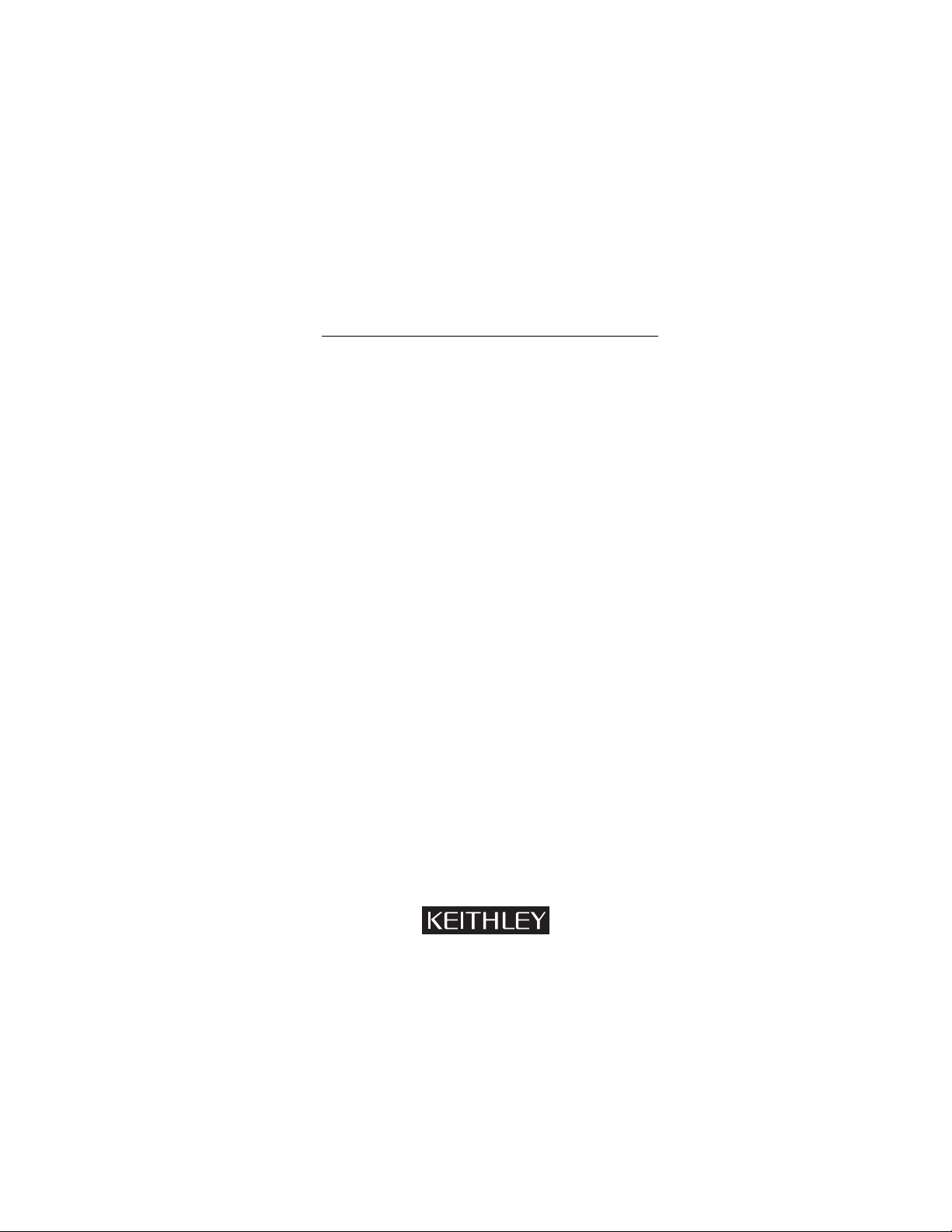
Model 2001 Multimeter
Quick Reference Guide
Page 2
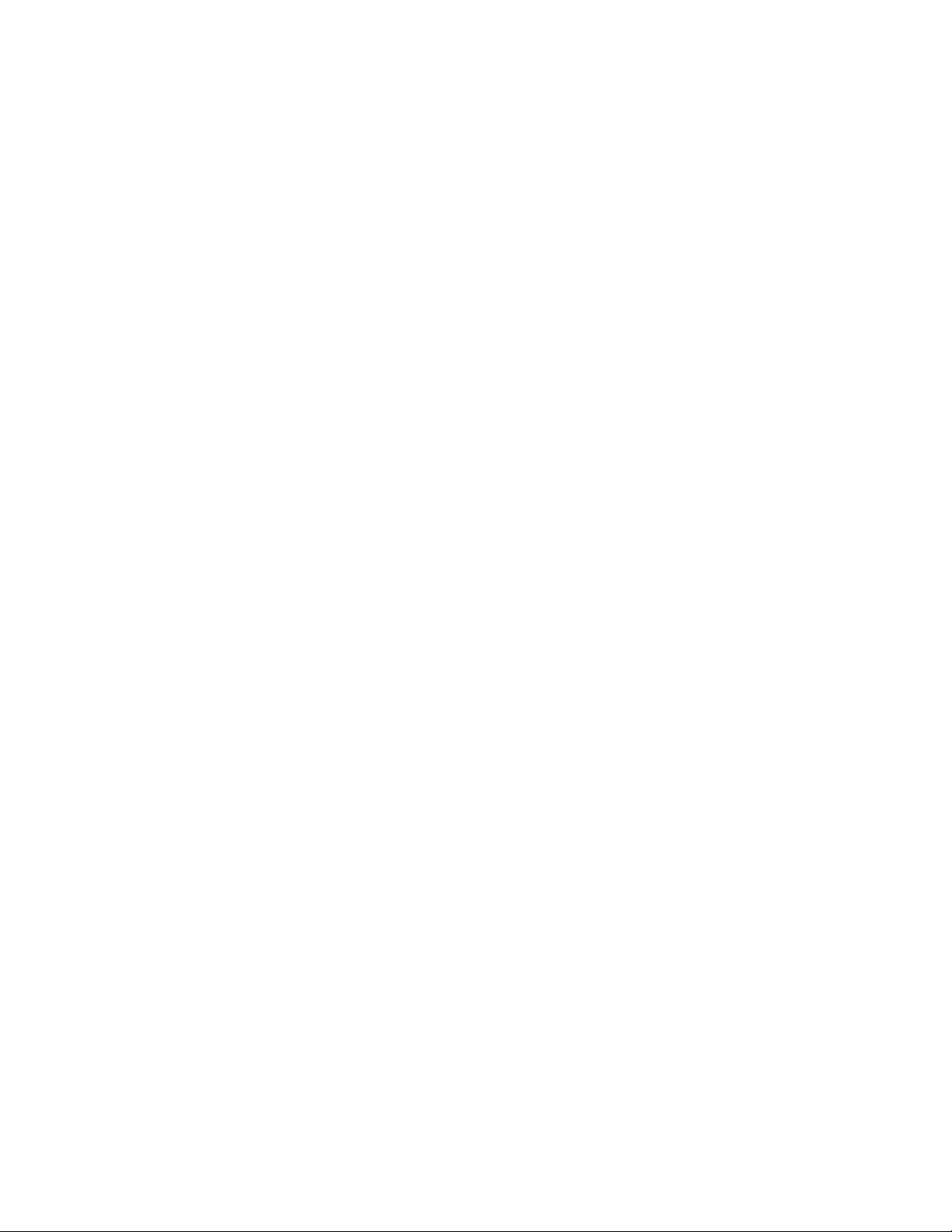
Model 2001 Multimeter
Quick Reference Guide
1992, Keithley Instruments, Inc.
All rights reserved.
Cleveland, Ohio 44139
U.S.A.
Document Number: 2001-903-01 Rev. B
Page 3
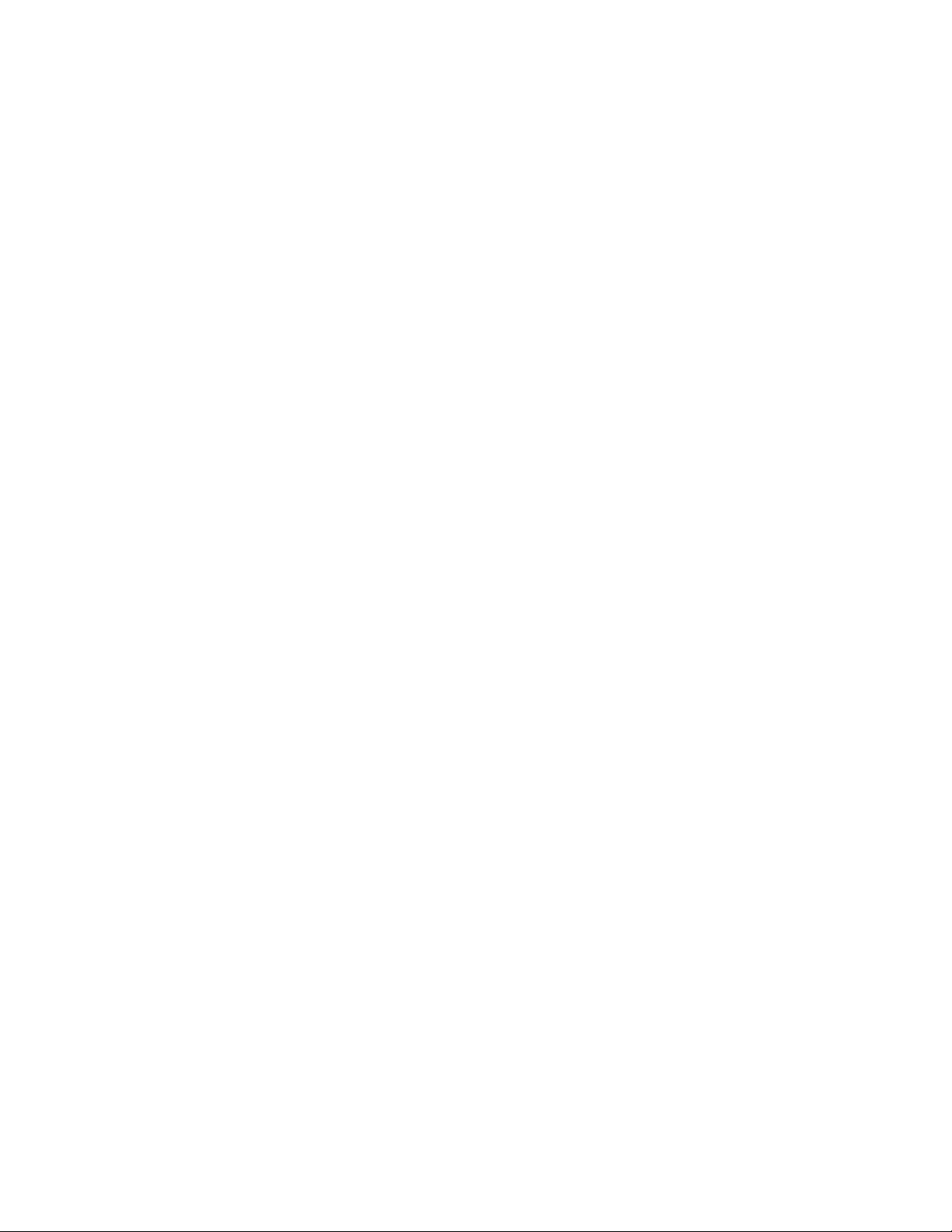
Table of Contents
Safety Precautions.......................................................1
Introduction ................................................................ 5
Operation Summary....................................................6
Multiple Displays.......................................................11
Menu Structures........................................................13
Default Conditions....................................................32
Error and Status Messages ......................................... 48
IEEE-488.2 Common Commands and Queries........... 56
SCPI Command Subsystems ...................................... 58
Page 4
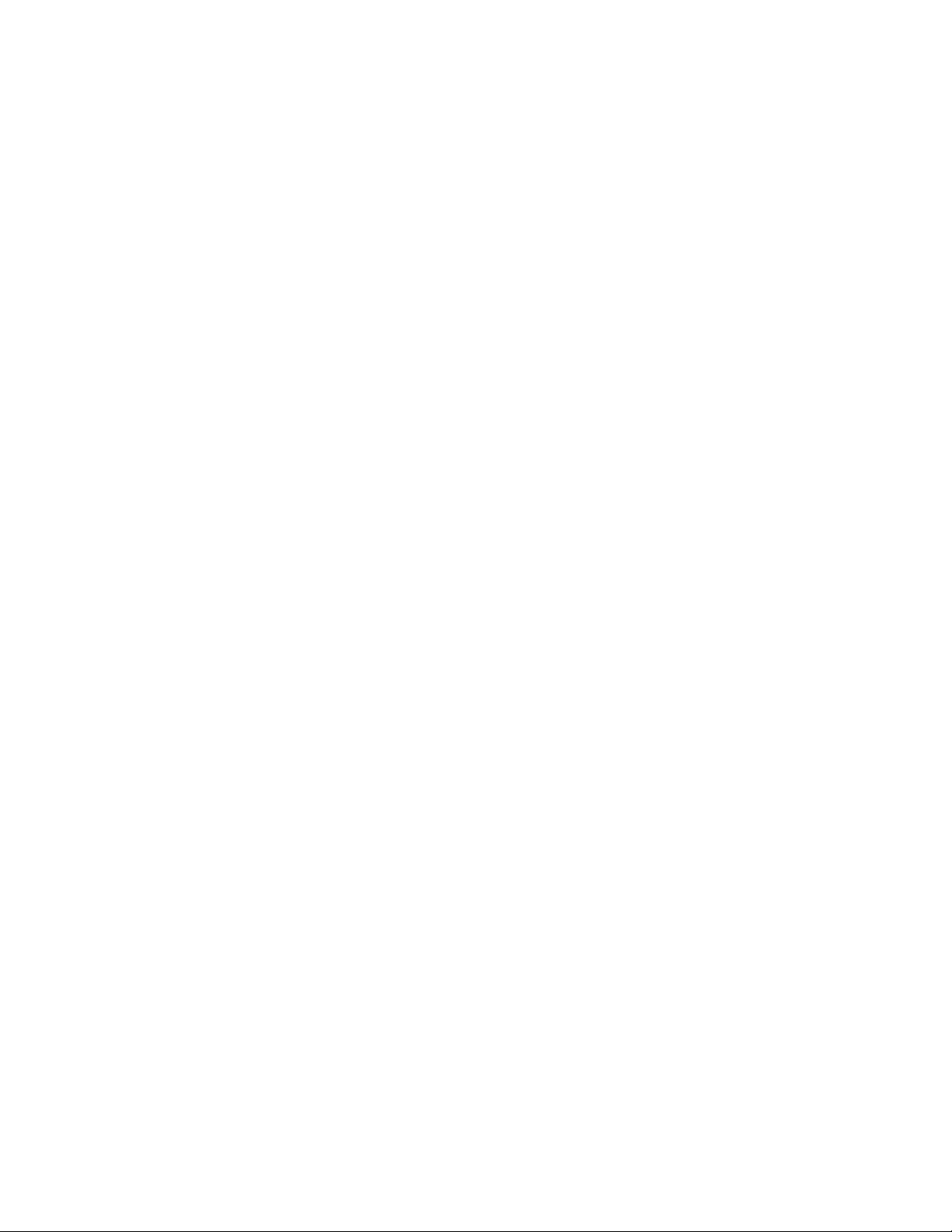
Safety Precautions
The following safety precautions should be observed before
using this product and any associated instrumentation. Although some instruments and accessories would normally be
used with non-hazardous voltages, there are situations where
hazardous conditions may be present.
This product is intended for use by qualified personnel who
recognize shock hazards and are familiar with the safety precautions required to avoid possible injury. Read the operating
information carefully before using the product.
The types of product users are:
Responsible body is the individual or group responsible for
the use and maintenance of equipment, for ensuring that the
equipment is operated within its specifications and operating
limits, and for ensuring that operators are adequately trained.
Operators use the product for its intended function. They
must be trained in electrical safety procedures and proper use
of the instrument. They must be protected from electric shock
and contact with hazardous live circuits.
Maintenance personnel perform routine procedures on the
product to keep it operating, for example, setting the line voltage or replacing consumable materials. Maintenance procedures are described in the manual. The procedures explicitly
state if the operator may perform them. Otherwise, they
should be performed only by service personnel.
Service personnel are trained to work on live circuits, and per-
form safe installations and repairs of products. Only properly
trained service personnel may perform installation and service
procedures.
Exercise extreme caution when a shock hazard is present. Lethal voltage may be present on cable connector jacks or test
fixtures. The American National Standards Institute (ANSI)
1
Page 5
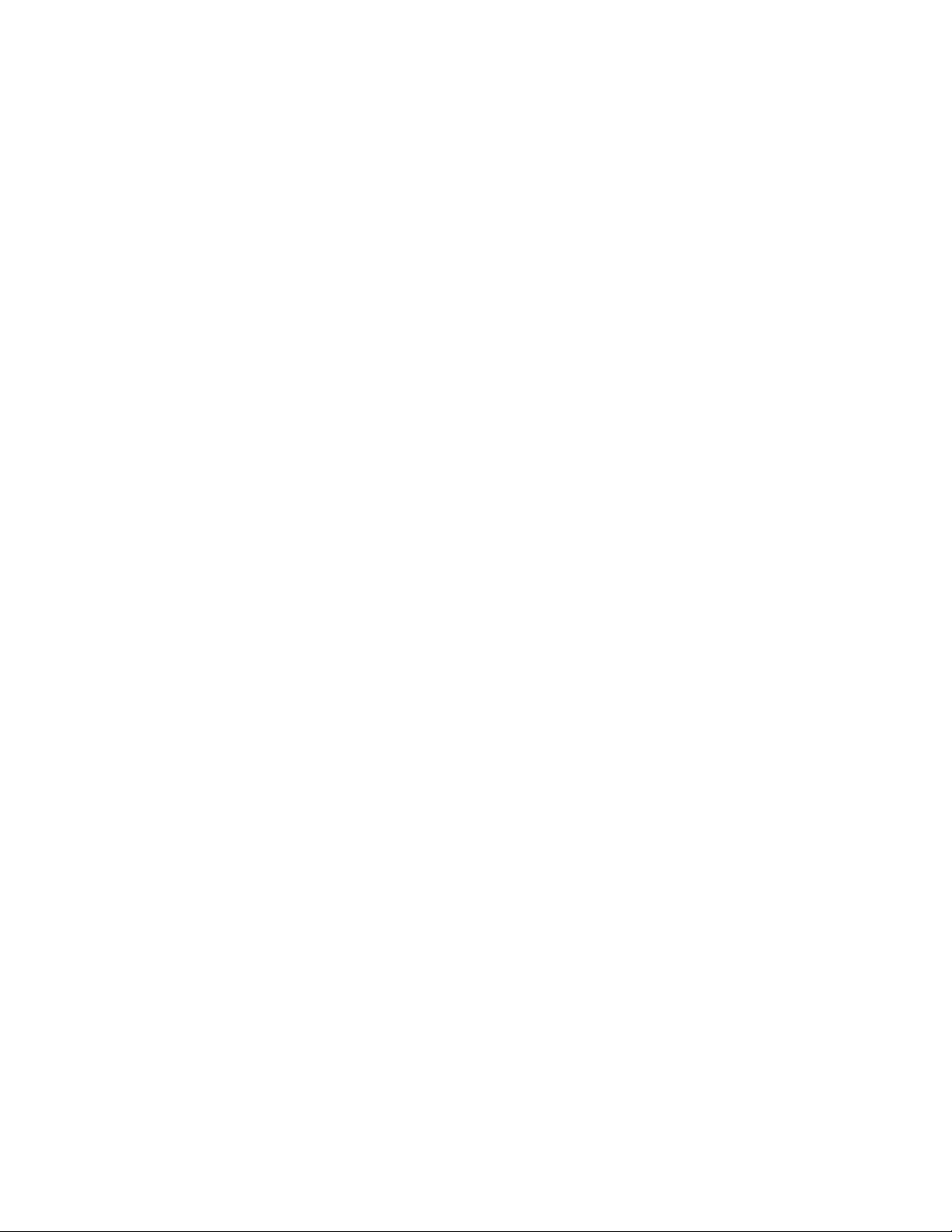
2
states that a shock hazard exists when voltage levels greater
than 30V RMS, 42.4V peak, or 60VDC are present. A good
safety practice is to expect that hazardous voltage is
present in any unknown circuit before measuring.
Users of this product must be protected from electric shock at
all times. The responsible body must ensure that users are prevented access and/or insulated from every connection point. In
some cases, connections must be exposed to potential human
contact. Product users in these circumstances must be trained
to protect themselves from the risk of electric shock. If the circuit is capable of operating at or above 1000 volts, no conduc-
tive part of the circuit may be exposed.
As described in the International Electrotechnical Commission (IEC) Standard IEC 664, digital multimeter measuring
circuits (e.g., Keithley Models 175A, 199, 2000, 2001, 2002,
and 2010) are Installation Category II. All other instruments’
signal terminals are Installation Category I and must not be
connected to mains.
Do not connect switching cards directly to unlimited power
circuits. They are intended to be used with impedance limited
sources. NEVER connect switching cards directly to AC
mains. When connecting sources to switching cards, install
protective devices to limit f ault current and voltage to the card.
Before operating an instrument, make sure the line cord is
connected to a properly grounded power receptacle. Inspect
the connecting cables, test leads, and jumpers for possible
wear, cracks, or breaks before each use.
For maximum safety , do not touch the product, test cables, or
any other instruments while power is applied to the circuit
under test. ALWAYS remove power from the entire test system and discharge any capacitors before: connecting or disconnecting cables or jumpers, installing or removing
switching cards, or making internal changes, such as installing or removing jumpers.
Page 6
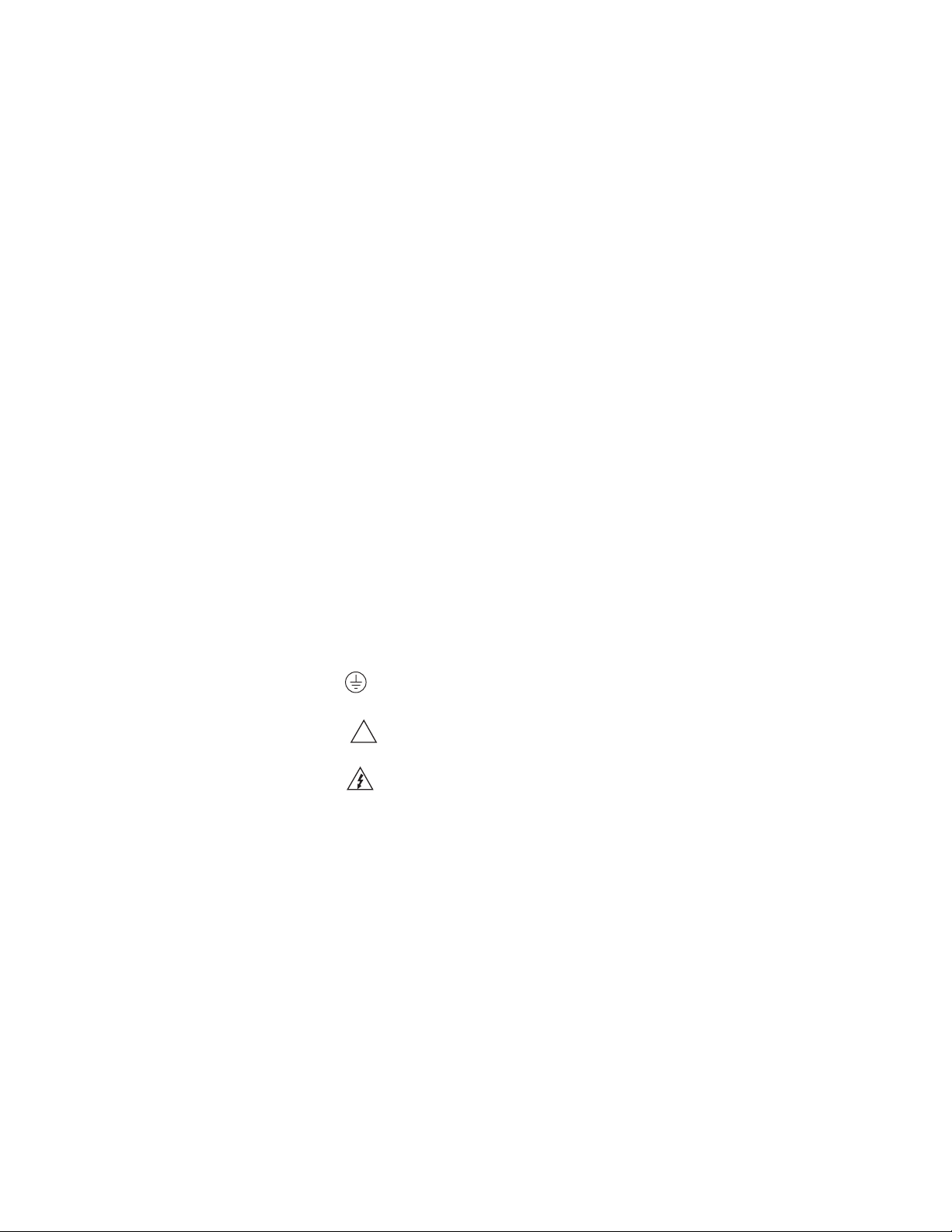
3
Do not touch any object that could provide a current path to the
common side of the circuit under test or power line (earth)
ground. Always make measurements with dry hands while
standing on a dry, insulated surface capable of withstanding
the voltage being measured.
The instrument and accessories must be used in accordance
with its specifications and operating instructions or the safety
of the equipment may be impaired.
Do not exceed the maximum signal levels of the instruments
and accessories, as defined in the specifications and operating
information, and as shown on the instrument or test fixture
panels, or switching card.
When fuses are used in a product, replace with same type and
rating for continued protection against fire hazard.
Chassis connections must only be used as shield connections for
measuring circuits, NOT as safety earth ground connections.
If you are using a test fixture, keep the lid closed while power
is applied to the device under test. Safe operation requires the
use of a lid interlock.
If a screw is present, connect it to safety earth ground using the wire recommended in the user documentation.
The symbol on an instrument indicates that the user
!
should refer to the operating instructions located in the manual.
The symbol on an instrument shows that it can source or
measure 1000 volts or more, including the combined effect of
normal and common mode voltages. Use standard safety precautions to avoid personal contact with these voltages.
The WARNING heading in a manual explains dangers that
might result in personal injury or death. Alw ays read the associated information very carefully before performing the indicated procedure.
Page 7
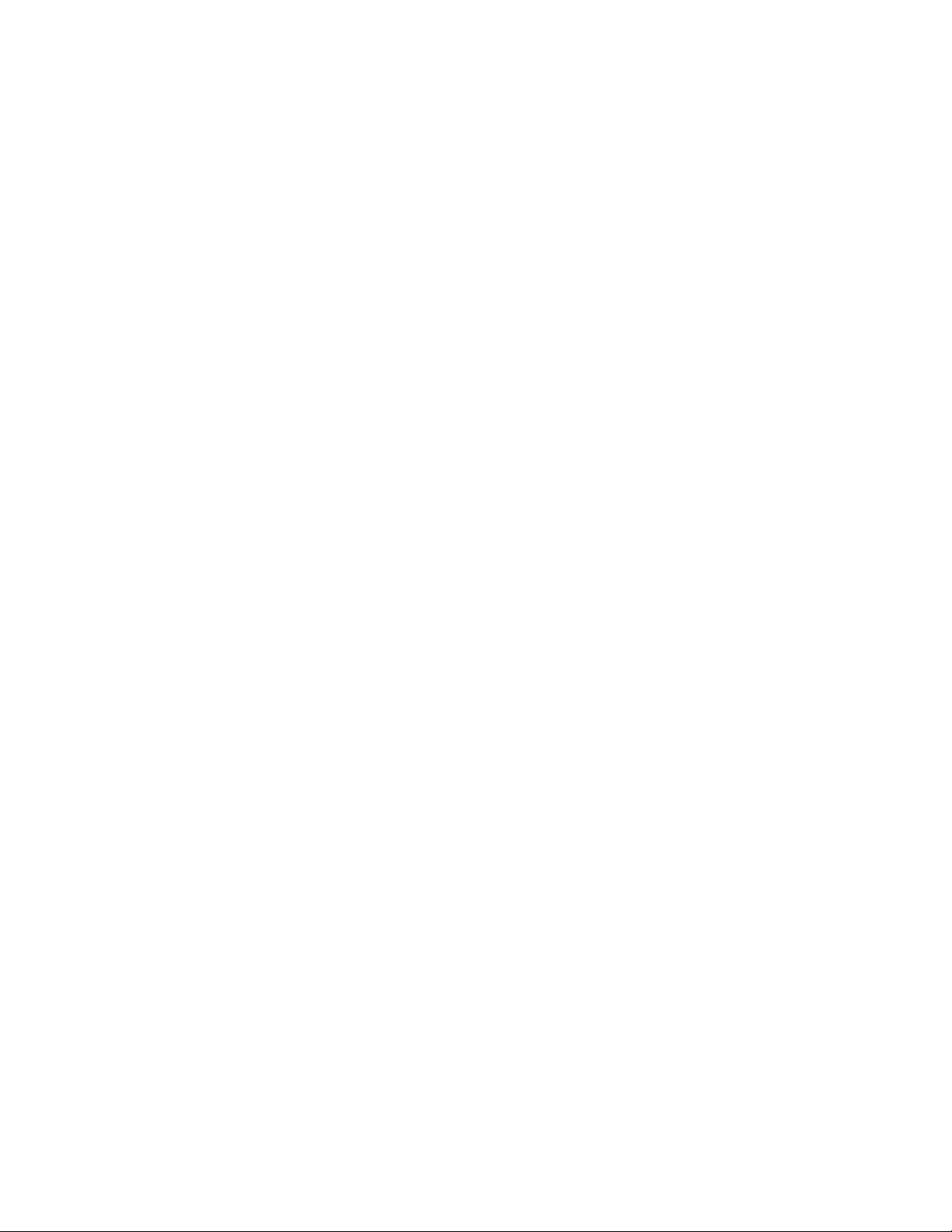
4
The CAUTION heading in a manual explains hazards that
could damage the instrument. Such damage may invalidate the
warranty .
Instrumentation and accessories shall not be connected to humans.
Before performing any maintenance, disconnect the line cord
and all test cables.
To maintain protection from electric shock and fire, replacement components in mains circuits, including the power transformer, test leads, and input jacks, must be purchased from
Keithley Instruments. Standard fuses, with applicable national
safety approvals, may be used if the rating and type are the
same. Other components that are not safety related may be
purchased from other suppliers as long as they are equivalent
to the original component. (Note that selected parts should be
purchased only through Keithley Instruments to maintain accuracy and functionality of the product.) If you are unsure
about the applicability of a replacement component, call a
Keithley Instruments office for information.
To clean an instrument, use a damp cloth or mild, water
based cleaner. Clean the exterior of the instrument only. Do
not apply cleaner directly to the instrument or allow liquids
to enter or spill on the instrument. Products that consist of a
circuit board with no case or chassis (e.g., data acquisition
board for installation into a computer) should never require
cleaning if handled according to instructions. If the board becomes contaminated and operation is affected, the board
should be returned to the factory for proper cleaning/servicing.
2/99
Page 8
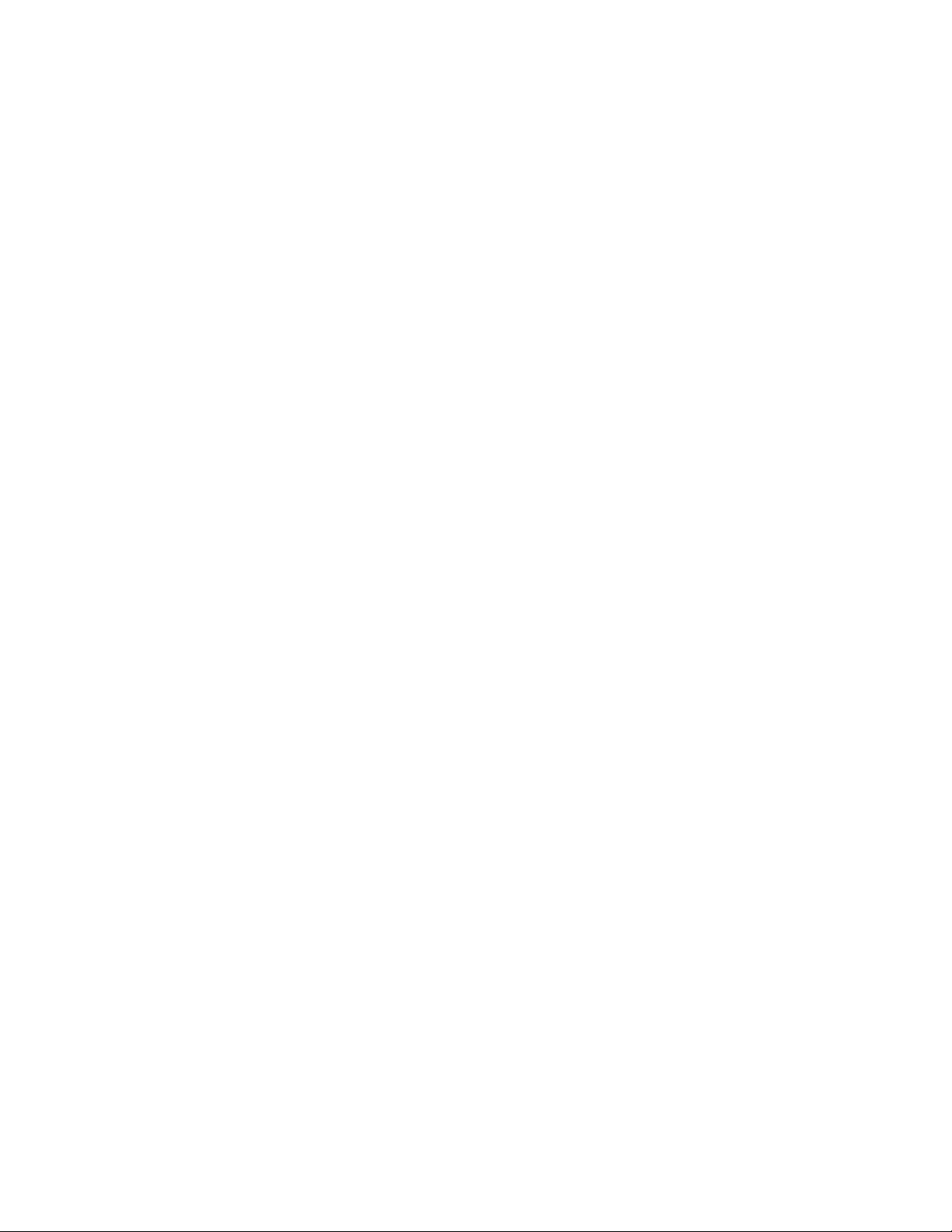
Introduction
This quick reference guide includes summary information on front panel and IEEE-488 operation for the
Model 2001 Multimeter. For detailed information, consult the Model 2001 Operator’s Manual, the Model
2001 Calibration Manual, and the Model 2001-SCAN
Scanner Card Instruction Manual.
All Keithley product names are trademarks or registered trademarks of Keithley Instruments, Inc.
Other brand and product names are trademarks or registered
trademarks of their respective holders.
5
Page 9
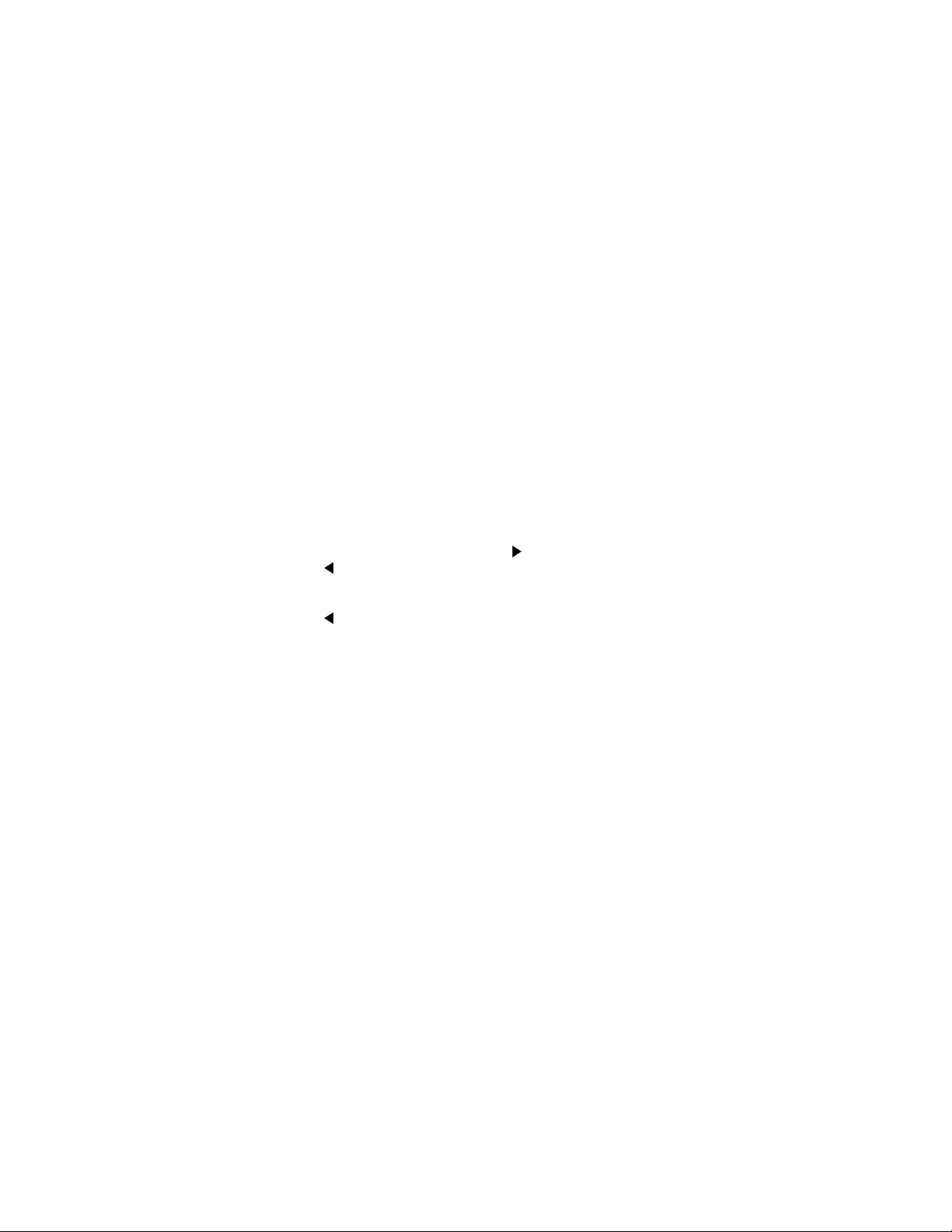
Operation Summary
Default Configuration
The Model 2001 can save from one to ten user setups in
memory, depending on the installed memory option.
You can select one of the user setups as the power-on
default, or have the instrument power up to either of the
two factory defaults (optimized for “BENCH” or “GPIB”
operation). Reset the instrument to “BENCH” defaults
from the front panel by performing the following steps:
1. Press the MENU key to display the main menu:
MAIN MENU
SAVESETUP GPIB CALIBRATION
TEST LIMITS STATUS-MSG GENERAL
2. If the SAVESETUP option is not blinking, press the
key until it is blinking and then press ENTER to
view the setup menu:
SETUP MENU
SAVE RESTORE POWERON RESET
3. Select the RESET option and press ENTER to view
the reset menu:
RESET ORIGINAL DFLTS
BENCH GPIB
4. Select the BENCH option and press ENTER. The
following message is displayed:
RESETTING INSTRUMENT
ENTER to conÞrm; EXIT to abort
5. Press ENTER to confirm. The display will show DC
voltage readings with autorange enabled.
6
Page 10
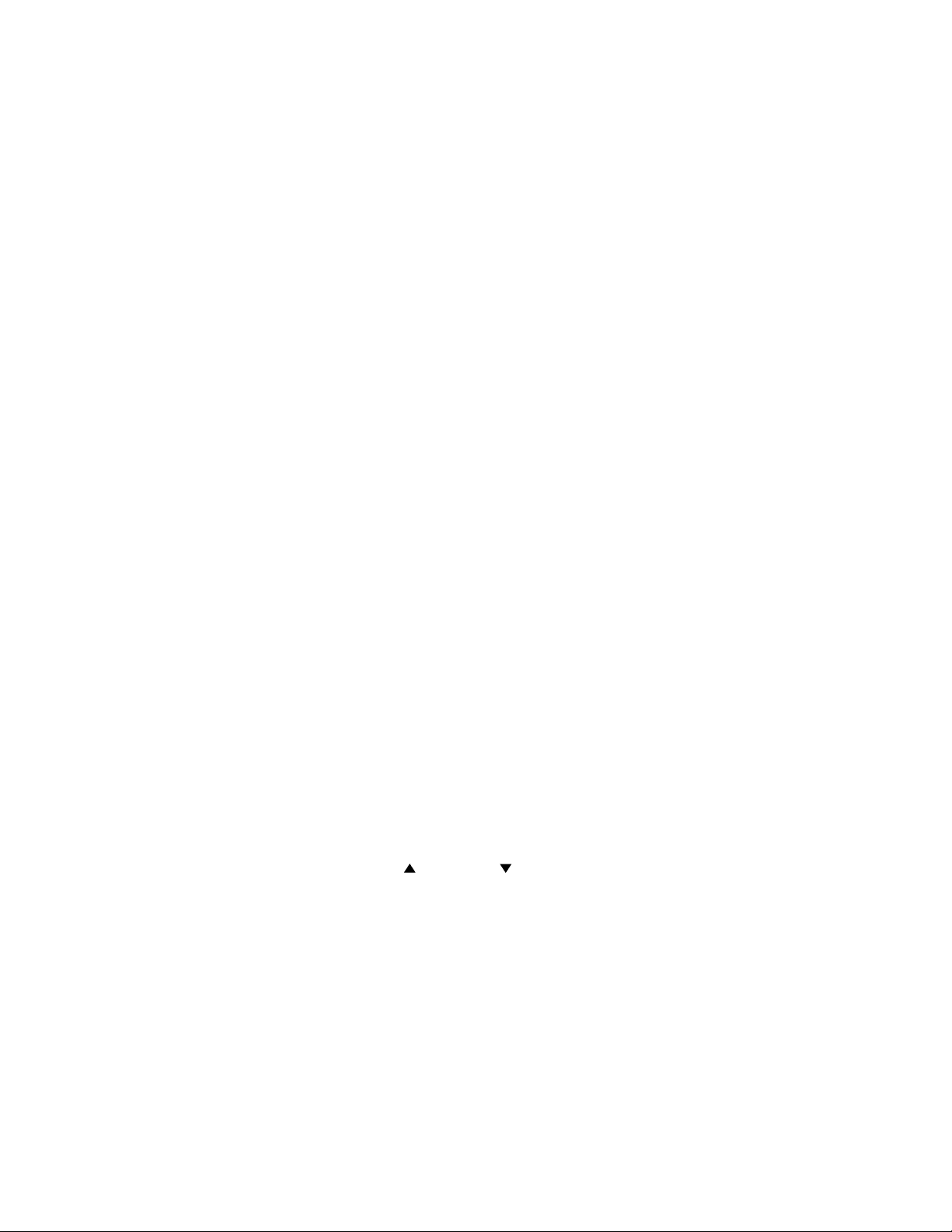
Assuming the Model 2001 is set to primary address 16,
the instrument can be reset and the reading displayed
on the computer CRT from the IEEE-488 bus with the
following code fragment:
100 OUTPUT 716;“:syst:pres”
110 OUTPUT 716;“:fetc?”
120 ENTER 716;A$
130 PRINT A$
Instrument Connections
Each measurement function has an appropriate connection scheme. Connections for all functions can be found
in Section 3 of the Model 2001 Operator’s Manual. The
following steps summarize making DC voltage measurements with the Model 2001:
1. Select the front input jacks with the INPUTS button
(outer position for front jacks, inner position for
rear).
2. Using the set of supplied test leads, connect the
Model 2001 to a DC voltage source (e.g., a battery)
as shown in Figure 1.
3. Use the RANGE keys to select autoranging or a
manual range. Pressing the AUTO range key toggles autoranging. You can select a different range
with the RANGE and RANGE keys. The following code statement enables autoranging on the
DCV function:
100 OUTPUT 716;“:volt:dc:rang:auto on”
7
Page 11
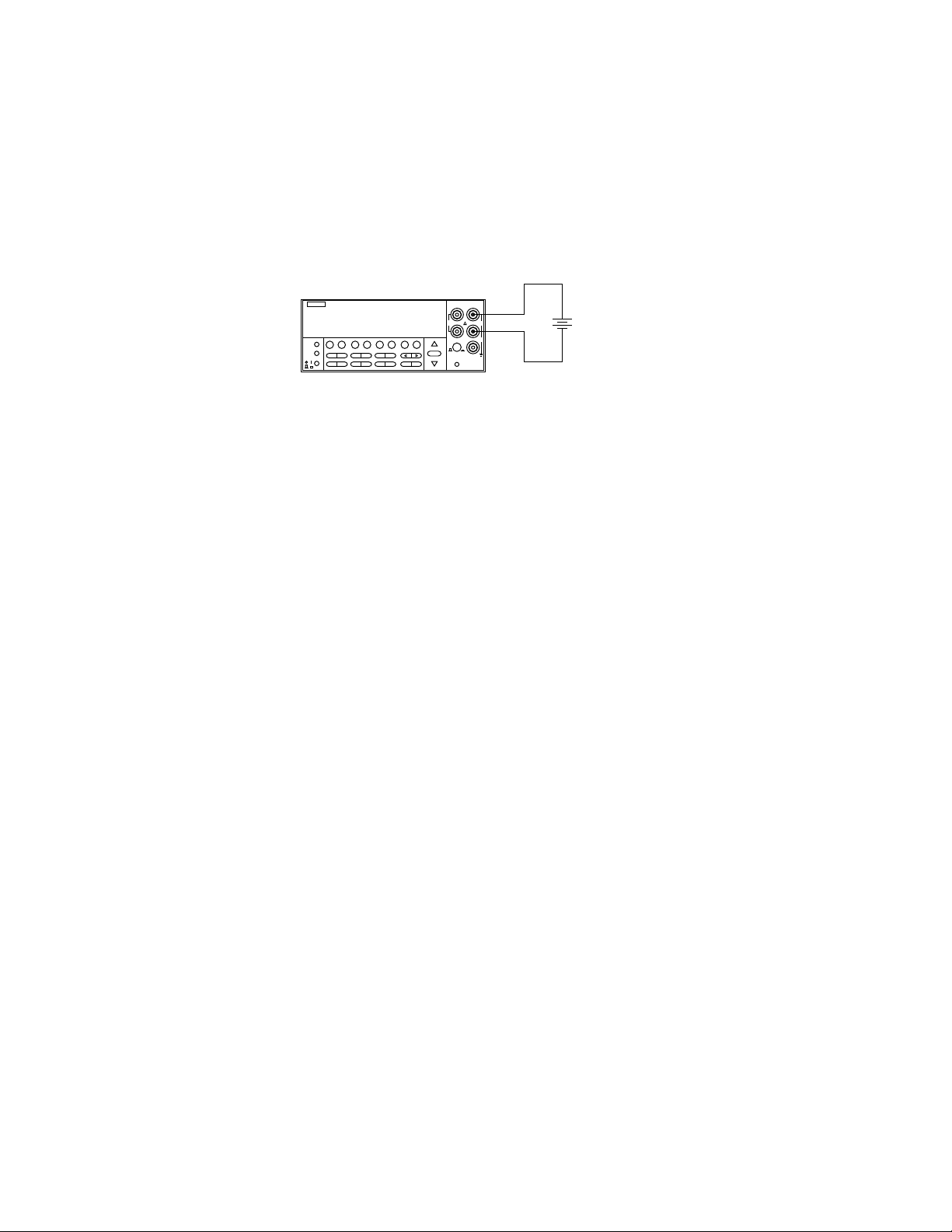
Model 2001
PREV
DCV ACV DCI ACI Ω2 Ω4 FREQ TEMP
DISPLAY
NEXT
REL TRIG STORE RECALL
POWER
INFO LOCAL CHAN SCAN CONFIG MENU EXIT ENTER
FILTER MATH
Input Resistance = 10MΩ on 1000V and 200V ranges ;
> 10GΩ on 20V, 2V and 200mV ranges.
= 1MΩ on DCV peak spikes measurement.
2001 MULTIMETER
SENSE
INPUT
Ω 4 WIRE
HI
350V
1100V
PEAK
PEAK
LO
500V
INPUTS
PEAK
F
R
RANGE
FRONT/REAR
AUTO
2A 250V
AMPS
RANGE
CAL
DC Voltage
Source
Caution : Maximum Input = 1100V peak
Figure 1. Typical DC voltage connections
Changing the Configuration
Each measurement function and operation has the
default settings that are listed in Table 18. For example,
the default settings for DC voltage are as follows:
• Measurement speed (integration time) Normal, 1
power line cycle.
• Digital filter Advanced, 10 readings, 1% noise tolerance, moving average.
• Display resolution 6.5 digits.
If these settings are not sufficient for your application,
they can be changed through configuration menus. For
example, to configure the DC voltage function to store
high speed measurements, follow these steps:
1. Press CONFIG key and then the DCV key to view
8
Page 12
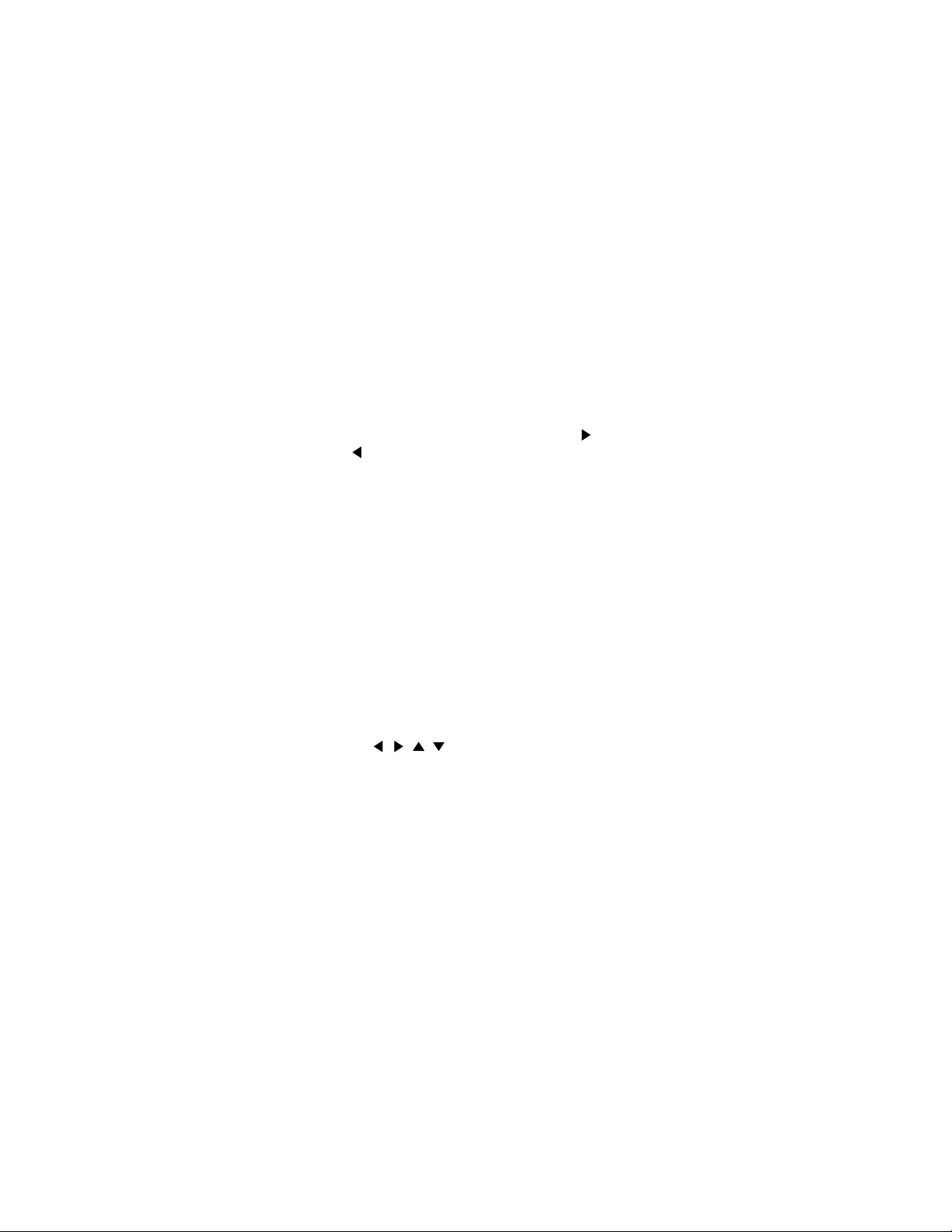
the DCV configuration menu:
CONFIGURE DCV
SPEED FILTER RESOLUTION
2. Select SPEED from the menu, then press ENTER.
The multimeter displays the following menu:
DCV MEASUREMENT SPEED
NORMAL FAST MEDIUM HIACCURACY
SET-SPEED-EXACTLY SET-BY-RESLN
3. Using the cursor keys, select the FAST option, then
press ENTER. Since the resolution is set to AUTO,
where it defaults to a value appropriate for the
speed, it will be set to 4.5d automatically.
4. Press EXIT to return to the normal display.
To store readings in the instrument’s data storage buffer,
perform the following:
1. Press the STORE key. The following message is displayed:
STORE 00100 READINGS
Use , , , , ENTER, EXIT, or INFO
2. Use the cursor and RANGE keys to change the
number of readings stored, or just press ENTER to
start storing readings.
To recall the stored readings, perform the following:
1. Press RECALL to view the readings. The following
message is displayed with the cursor on the least
significant digit of the reading number:
9
Page 13
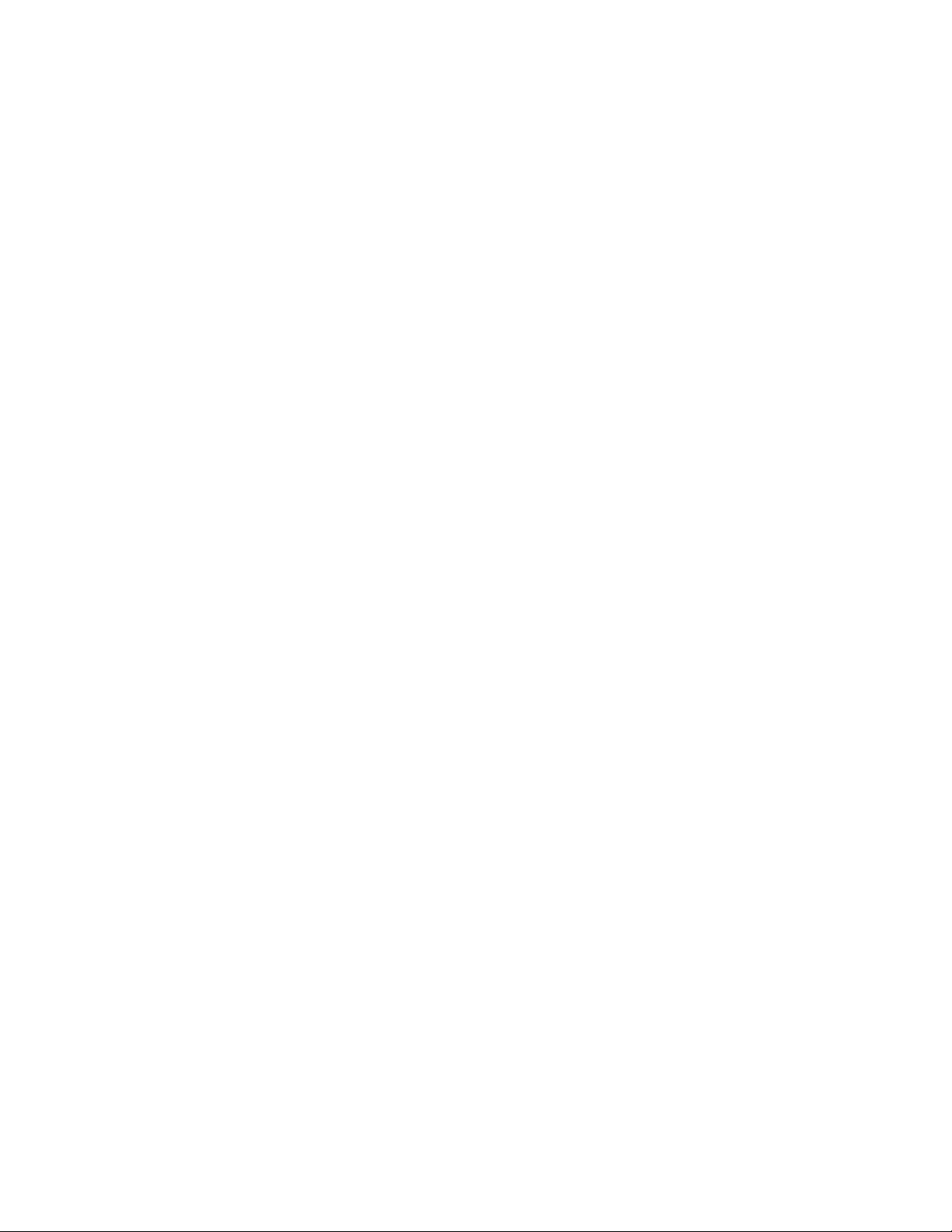
+000.0000 mVDC
Rdg#+00000 @Time =+000.000000 sec
2. Use the RANGE keys to increment and decrement
the reading number and scroll through the buffer.
3. The NEXT and PREV DISPLAY keys can be used
while recalling readings to access additional buffer
data, such as maximum and minimum readings.
The following code fragment configures the Model
2001 for high speed DC voltage readings, stores 100
readings, and sends the readings over the bus:
100 OUTPUT 716;“:syst:pres”
110 OUTPUT 716;“:volt:dc:nplc 0.01”
120 OUTPUT 716;“:trac:clear”
130 OUTPUT 716;“:trac:feed calc”
140 OUTPUT 716;“:trac:egr full”
150 OUTPUT 716;“:trac:poin 100”
160 OUTPUT 716;“:trac:feed:cont next”
170 OUTPUT 716;“:trac:data?”
180 ENTER 716;A$
190 PRINT A$
10
Page 14
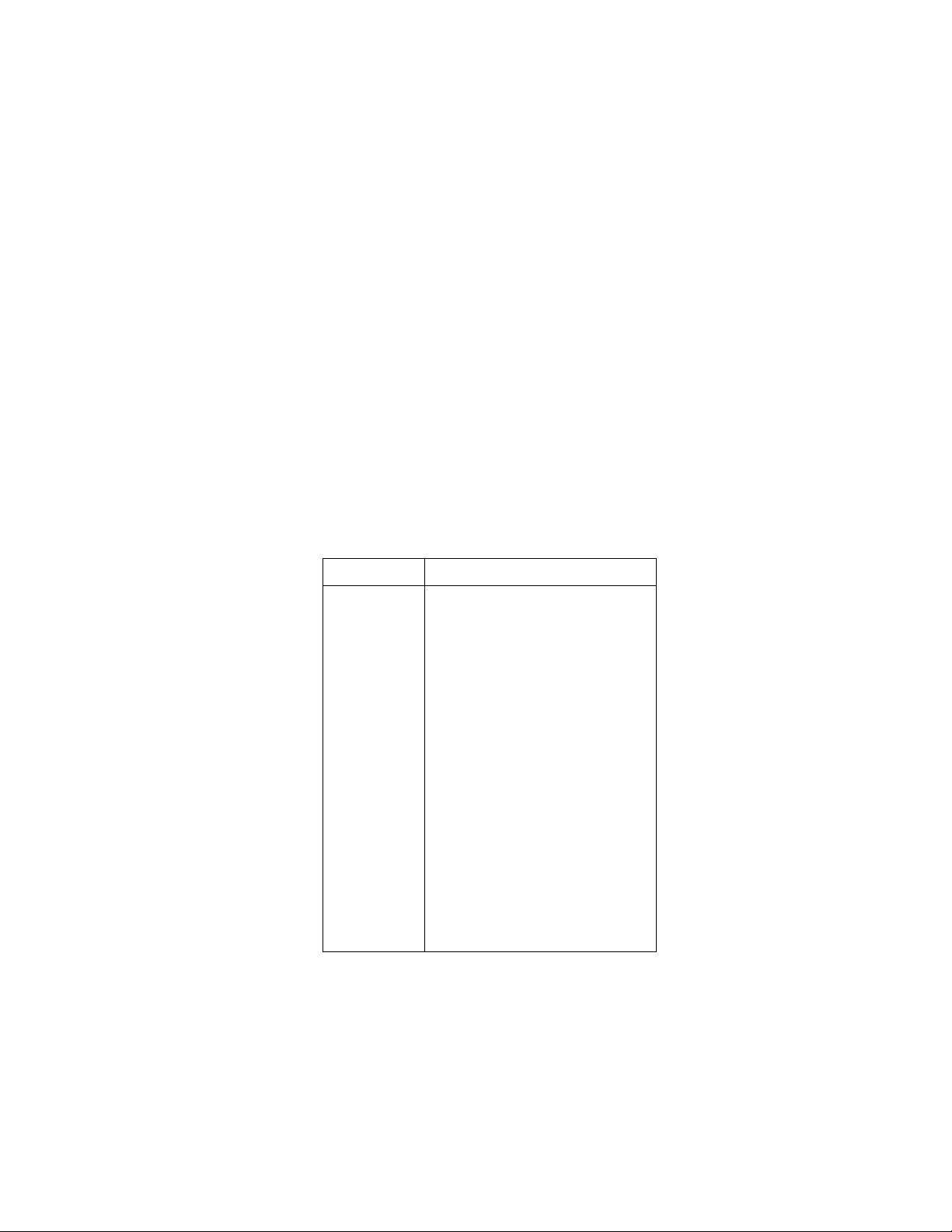
Multiple Displays
Each measurement function has its own set of “multiple
displays” shown on the bottom line of the front panel
display. To scroll through the multiple displays available
for the present function, repeatedly press and release
the NEXT DISPLAY key. The same action with the PREVious DISPLAY key does a reverse scroll through the
displays. To return to the default reading display, just
press and hold either key.
Table 1. Multiple displays by function
Function Next display
All Bar graph
DC voltage DC volts, AC ripple voltage and frequency
AC voltage AC RMS voltage, frequency, and crest factor
DC current (none specific to function)
AC current AC RMS (or average) current and frequency
2-wire resistance Source current
4-wire resistance Source current
Frequency Period calculation
Zero-centered bar graph
Maximum and minimum values
Relative and actual values
Calculated and actual values (see Note 1)
Limits bar graph (see Note 1)
Adjacent channel readings (see Note 2)
Positive peak spikes and highest value
Negative peak spikes and lowest value
Positive and negative peak spikes
AC RMS, average, and peak voltages
AC RMS and average current
Voltage drop across DUT
Voltage drop across DUT
Lead resistance
Trigger level
11
Page 15
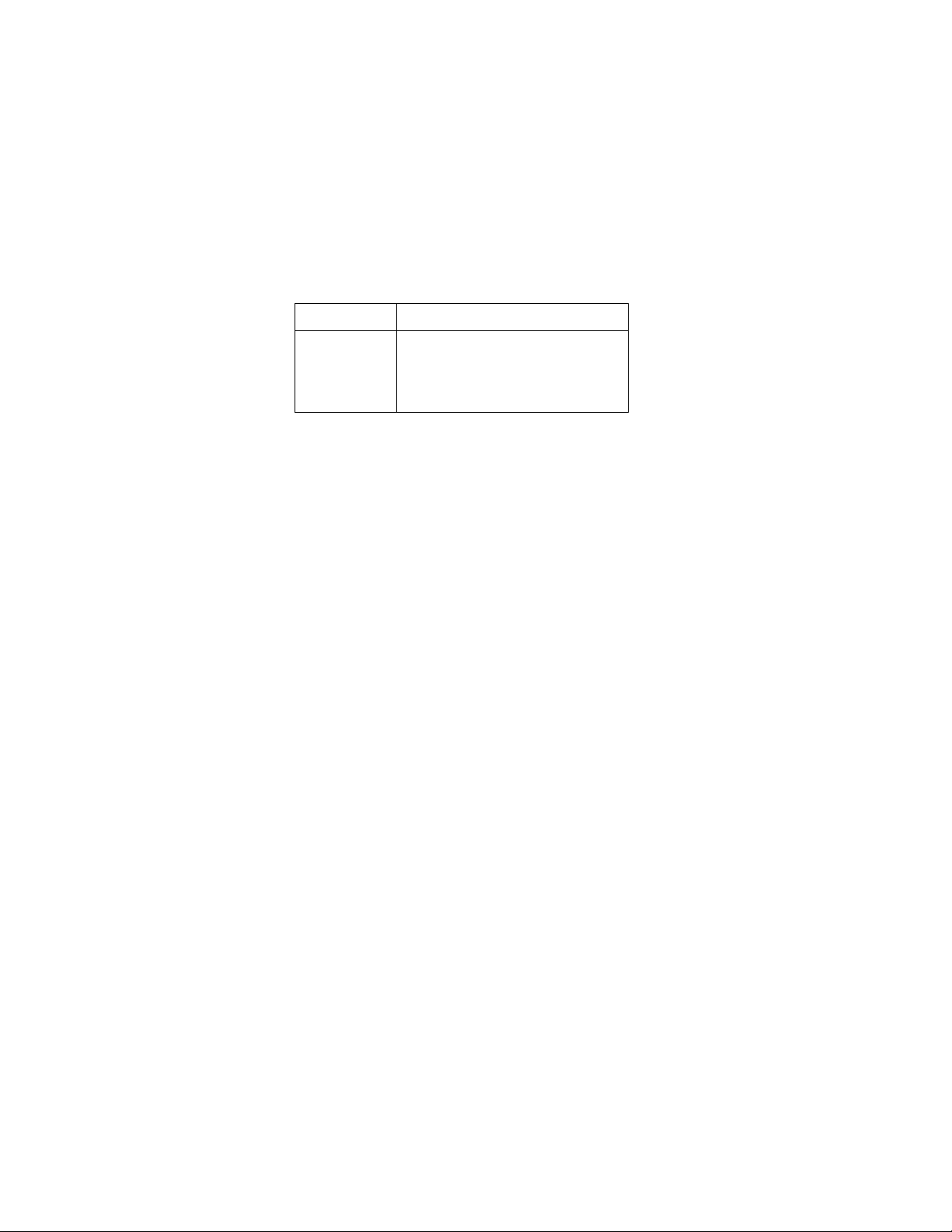
Table 1. Multiple displays by function (cont.)
Function Next display
Temperature Celsius, Fahrenheit, and Kelvin units
Data storage buffer Maximum and minimum values
Notes:
1. Multiple displays for calculated values and limits bar graph are
not available for the frequency function.
2. The multiple display for adjacent channel readings is not available for the DC and AC current functions.
RTD resistance (or thermocouple voltage)
Reference junction (thermocouples only)
Average and standard deviation
12
Page 16
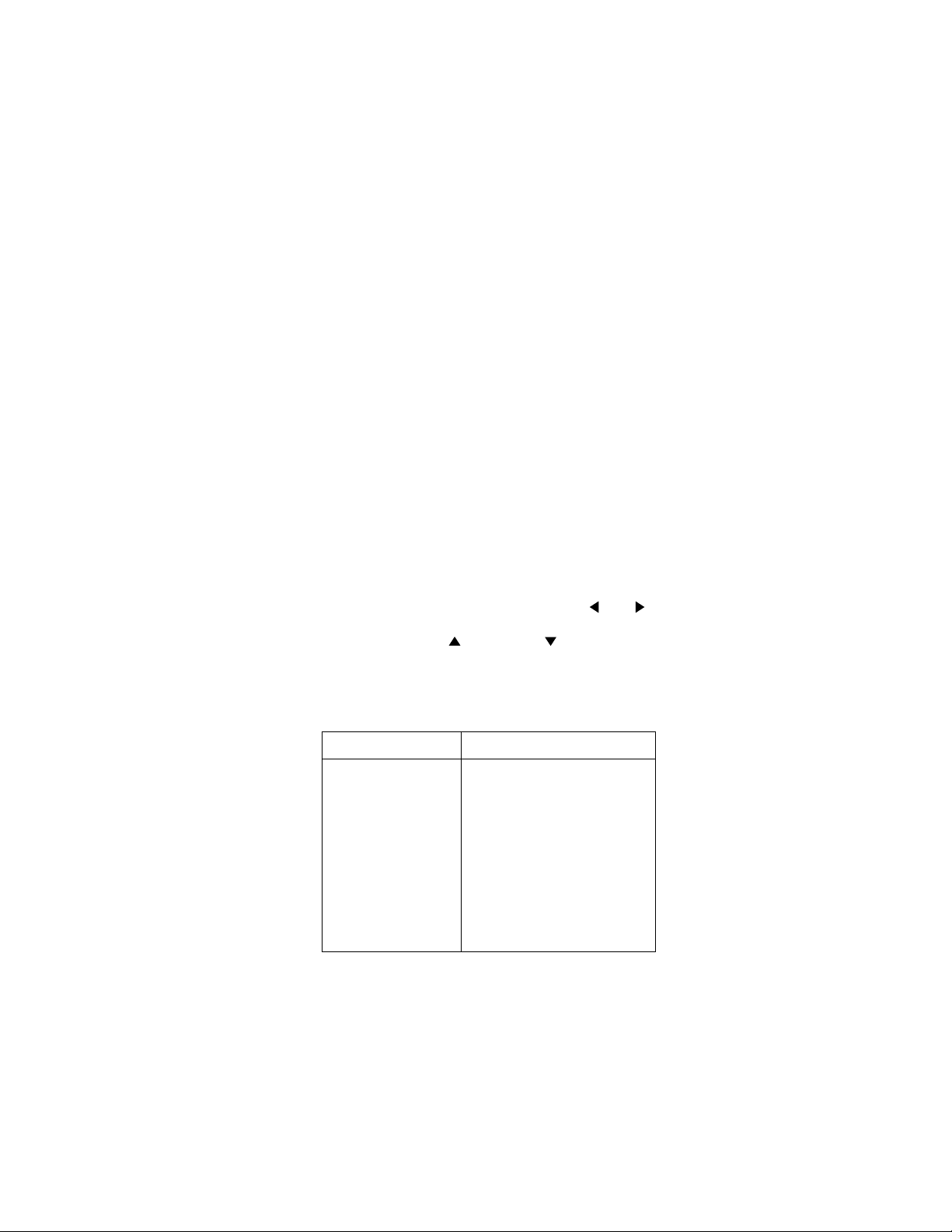
Menu Structures
The desired menu is displayed by pressing the appropriate key or sequence:
• CONFIG and then DCV (or ACV, DCI, ACI, Ω 2, Ω 4,
FREQ, TEMP) Shows the configuration menu for
each measurement function.
• CONFIG and then NEXT DISPLAY (or PREV DISPLAY, REL, TRIG, STORE, FILTER, MATH, CHAN,
SCAN) Shows the configuration menu for the
multiple displays and each measurement operation.
• MENU The main menu accesses items for which
there are not dedicated keys.
Once in a menu structure, place the cursor ( and
keys) on the desired selection and press ENTER. Use the
cursor keys, RANGE and RANGE keys to enter
parameters. Use the EXIT key to back out of a menu
structure and disable a menu.
Table 2. CONFIGURE DCV menu structure
Menu item Description
SPEED
NORMAL
FAST
MEDIUM
HIACCURACY
SET-SPEED-EXACTLY
SET-BY-RSLN
ANALOG-FILTER
Measurement speed (integration time)
menu:
Select 1 PLC (power line cycle,
16.67msec for 60Hz, 20msec for
50Hz and 400Hz).
Select 0.01 PLC.
Select 0.1 PLC.
Select 10 PLC.
Set integration time in PLC
(0.01-10).
Default to setting appropriate for
resolution.
Enable (ON) or disable (OFF) analog
filter.
13
Page 17
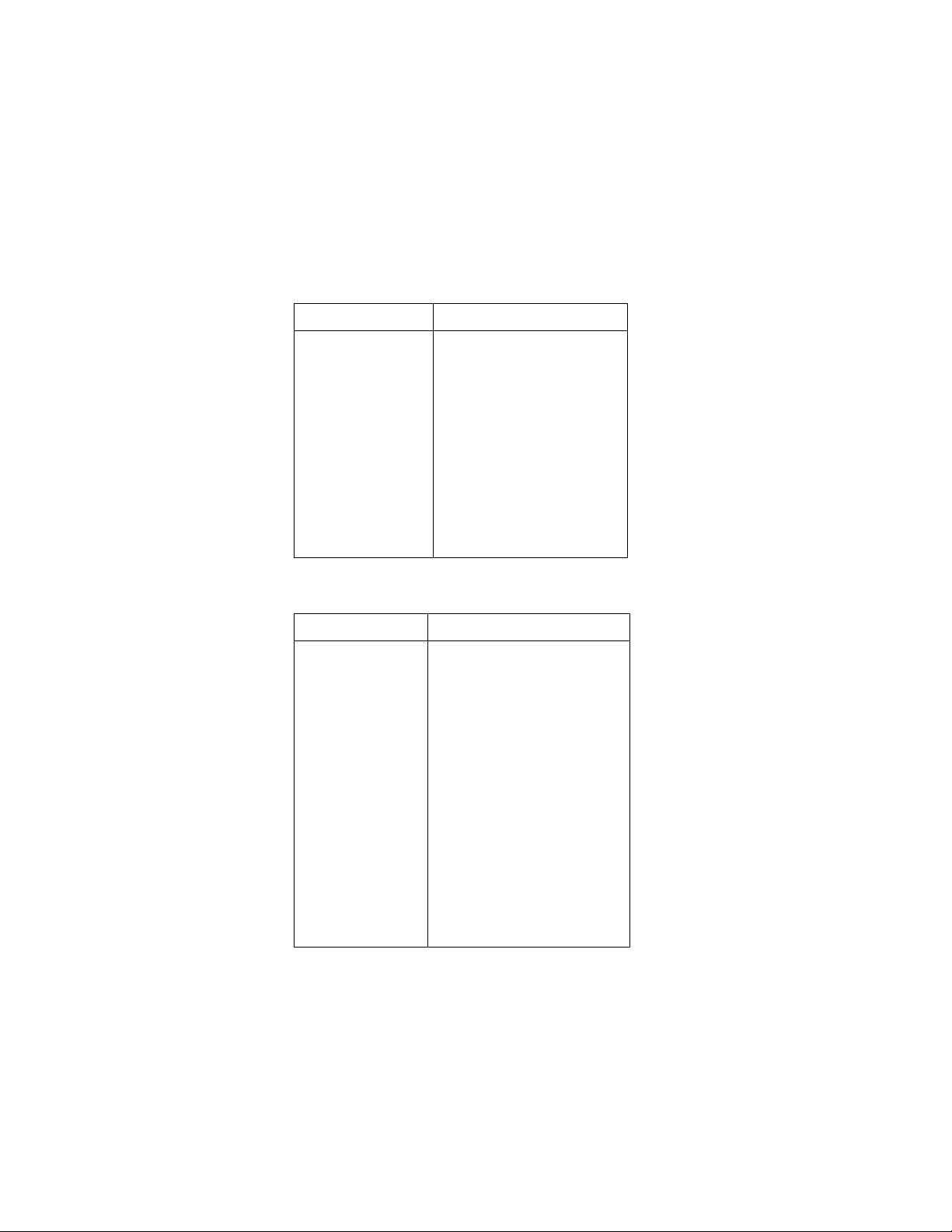
Table 2. CONFIGURE DCV menu structure (cont.)
Menu item Description
FILTER
AUTO
AVERAGING
ADVANCED
AVERAGING-MODE
RESOLUTION
AUTO
3.5d, 4.5d, 5.5d, 6.5d,
7.5d
Digital filter menu:
Default to filter appropriate for
integration time.
Program a simple average filter
(1-100 readings).
Program a simple average filter
(1-100 readings) with a noise tolerance window (0-100% of
range).
Select moving average or repeat-
ing average mode.
Display resolution menu:
Default to resolution appropriate
for integration time.
Select a specific resolution.
Table 3. CONFIGURE ACV menu structure
Menu item Description
SPEED
NORMAL
FAST
MEDIUM
HIACCURACY
SET-SPEED-EXACTLY
SET-BY-RSLN
FIL TER
AUTO
AVERAGING
ADVANCED
AVERAGING-MODE
Measurement speed (integration time)
menu:
Select 1 PLC (power line cycle,
16.67msec for 60Hz, 20msec for
50Hz and 400Hz).
Select 0.01 PLC.
Select 0.1 PLC.
Select 10 PLC.
Set integration time in PLC (0.01-10).
Default to setting appropriate for res-
olution.
Digital filter menu:
Default to filter appropriate for inte-
gration time.
Program a simple average filter
(1-100 readings).
Program a simple average filter
(1-100 readings) with a noise tol-
erance window (0-100% of
range).
Select moving average or repeating
average mode.
14
Page 18
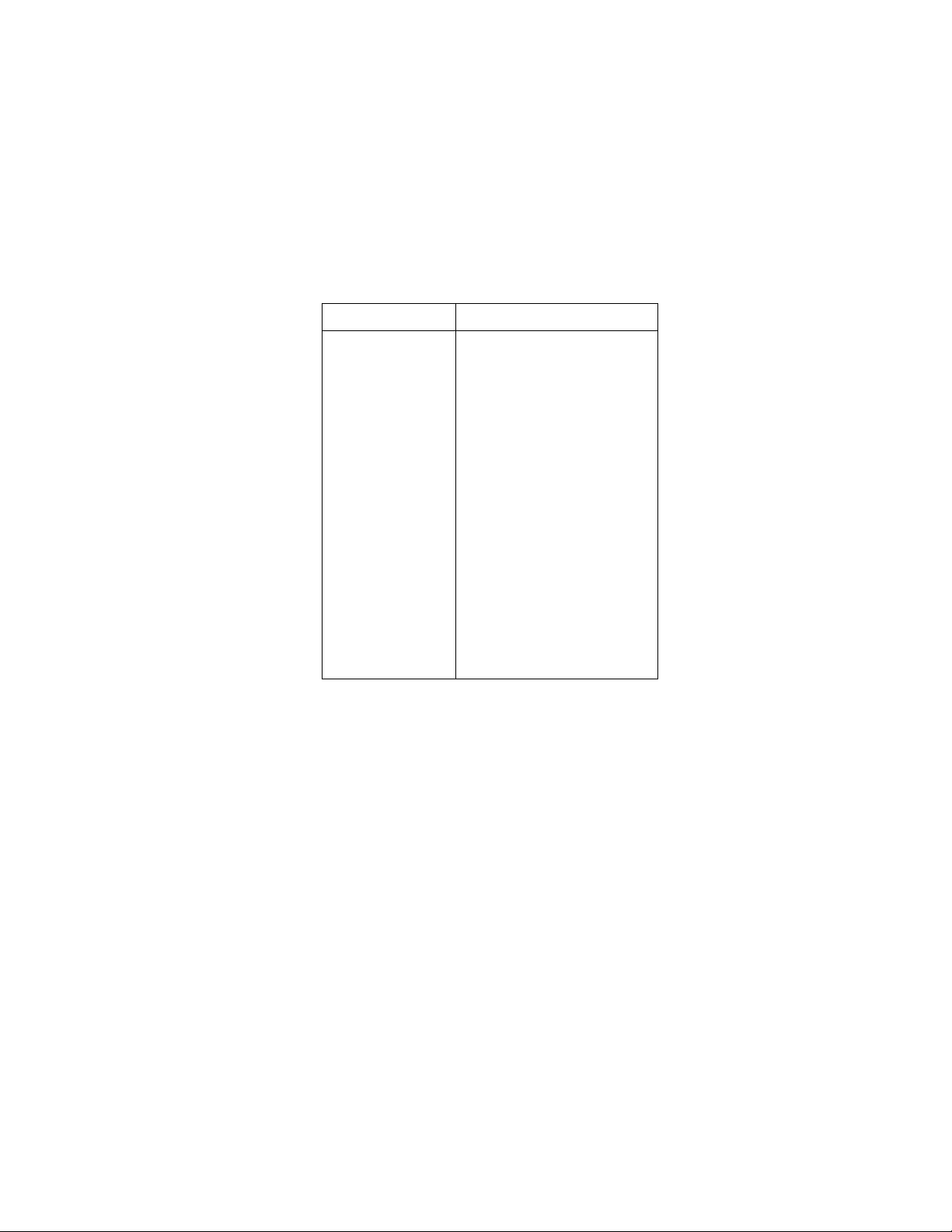
Table 3. CONFIGURE ACV menu structure (cont.)
Menu item Description
RESOLUTION
AUTO
3.5d, 4.5d, 5.5d, 6.5d,
7.5d
UNITS
VOLTS
dB
dBm
COUPLING
AC
AC+DC
AC-TYPE
RMS
AVERAGE
PEAK
LOW-FREQ-RMS
POSITIVE-PEAK
NEGATIVE-PEAK
Display resolution menu:
Default to resolution appropriate for
integration time.
Select a specific resolution.
Display units menu:
Select volts.
Select dB and set voltage reference
level.
Select dBm and set reference imped-
ance.
Coupling menu:
Select AC coupled measurements.
Select DC coupled measurements.
Type of ACV measurement menu:
Select true RMS ACV.
Select average ACV.
Select peak ACV.
Select low frequency (typically
<50Hz) true RMS ACV.
Select positive DCV peak spikes
measurements.
Select negative DCV peak spikes
measurements.
15
Page 19
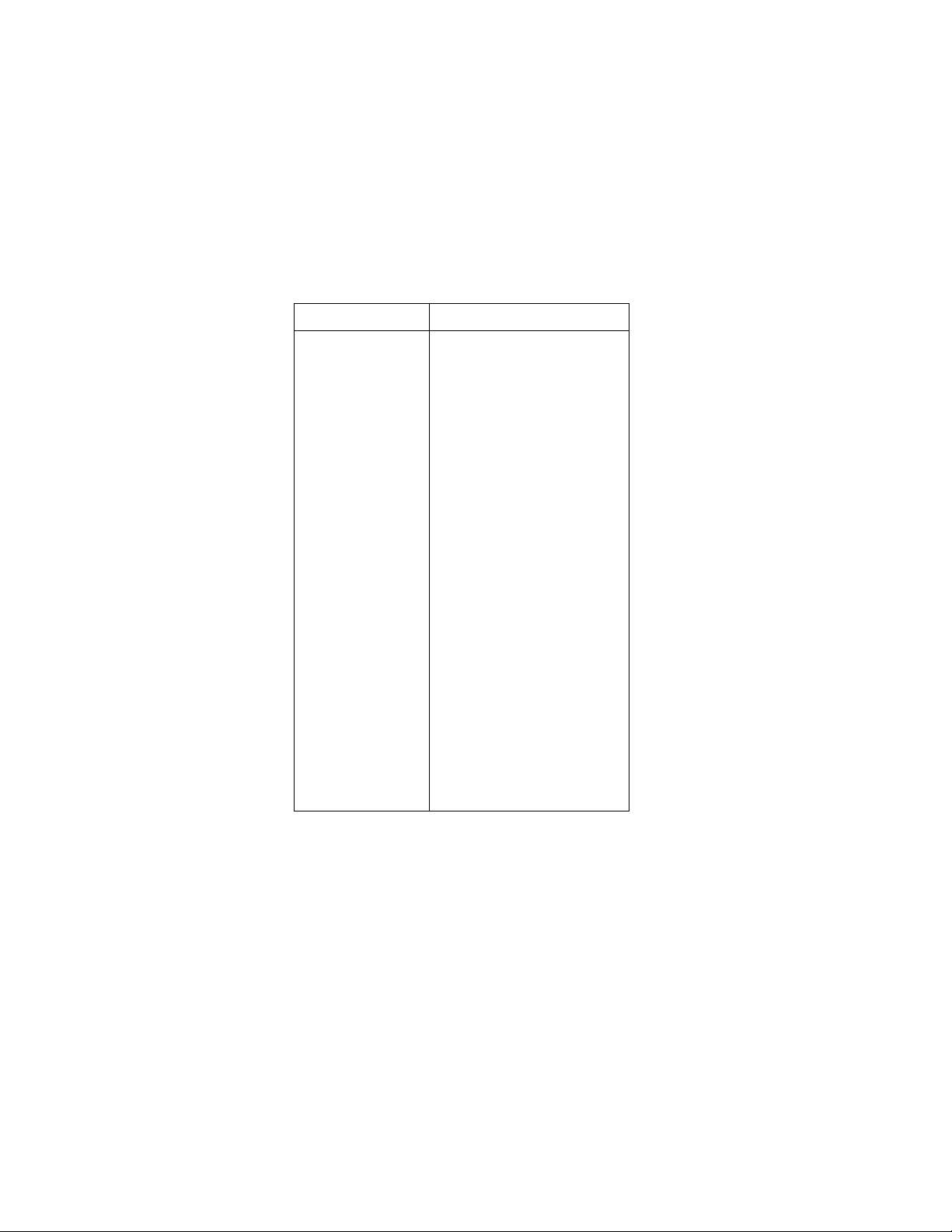
Table 4. CONFIGURE DCI menu structure
Menu item Description
SPEED
NORMAL
FAST
MEDIUM
HIACCURACY
SET-SPEED-EXACTLY
SET-BY-RSLN
FILTER
AUTO
AVERAGING
ADVANCED
AVERAGING-MODE
RESOLUTION
AUTO
3.5d, 4.5d, 5.5d, 6.5d,
7.5d
MEASUREMENT-MODE
NORMAL
IN-CIRCUIT
Measurement speed (integration time)
menu:
Select 1 PLC (power line cycle,
16.67msec for 60Hz, 20msec for
50Hz and 400Hz).
Select 0.01 PLC.
Select 0.1 PLC.
Select 10 PLC.
Set integration time in PLC
(0.01-10).
Default to setting appropriate for
resolution.
Digital filter menu:
Default to filter appropriate for inte-
gration time.
Program a simple average filter
(1-100 readings).
Program a simple average filter
(1-100 readings) with a noise tol-
erance window (0-100% of
range).
Select moving average or repeating
average mode.
Display resolution menu:
Default to resolution appropriate for
integration time.
Select a specific resolution.
Measurement mode menu:
Select normal current measurement
(use AMPS terminals).
Select in-circuit current measure-
ment (use INPUT and SENSE ter-
minals).
16
Page 20
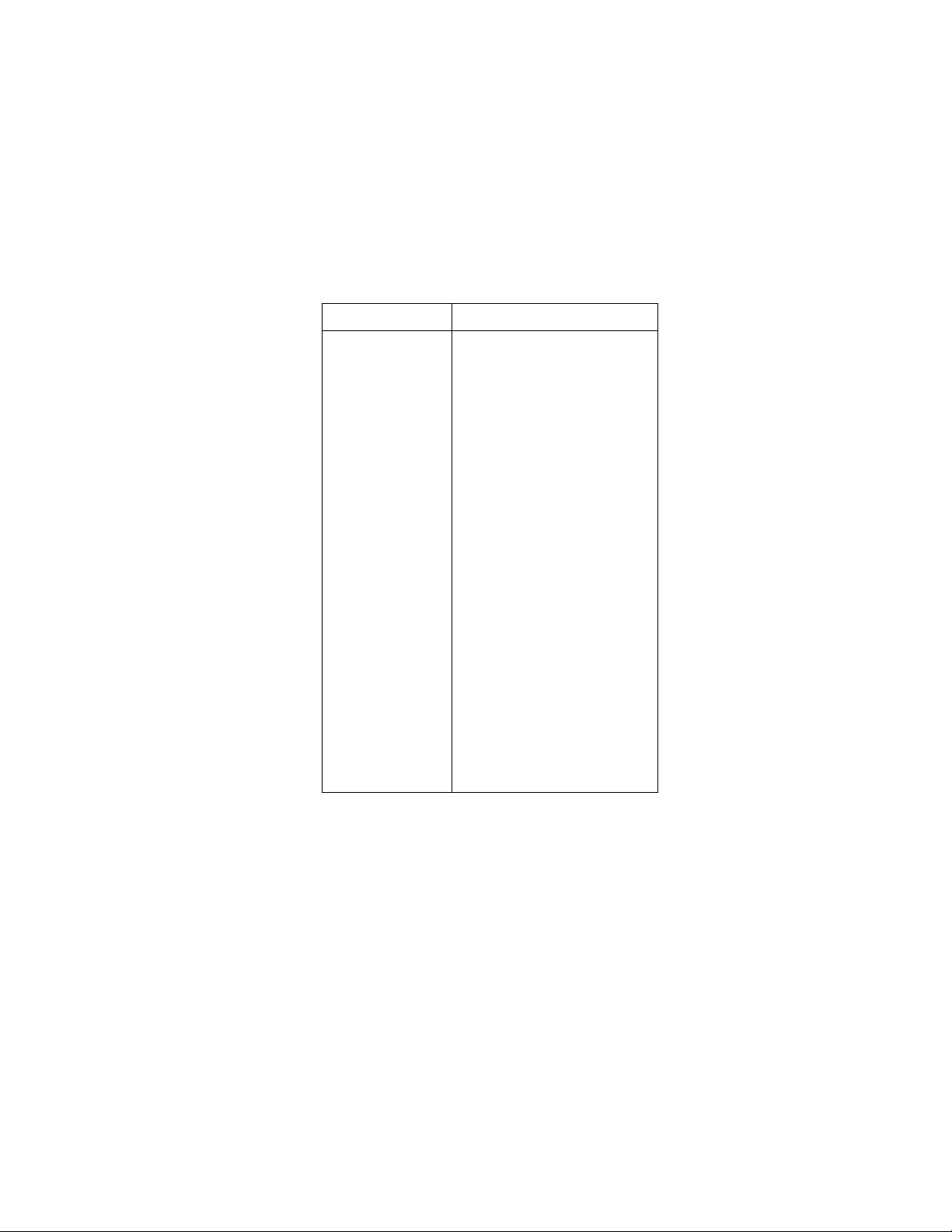
Table 5. CONFIGURE ACI menu structure
Menu item Description
SPEED
NORMAL
FAST
MEDIUM
HIACCURACY
SET-SPEED-EXACTLY
SET-BY-RSLN
FILTER
AUTO
AVERAGING
ADVANCED
AVERAGING-MODE
RESOLUTION
AUTO
3.5d, 4.5d, 5.5d, 6.5d,
7.5d
COUPLING
AC
AC+DC
AC-TYPE
RMS
AVERAGE
Measurement speed (integration time)
menu:
Select 1 PLC (power line cycle,
16.67msec for 60Hz, 20msec for
50Hz and 400Hz).
Select 0.01 PLC.
Select 0.1 PLC.
Select 10 PLC.
Set integration time in PLC (0.01-10).
Default to setting appropriate for res-
olution.
Digital filter menu:
Default to filter appropriate for inte-
gration time.
Program a simple average filter
(1-100 readings).
Program a simple average filter
(1-100 readings) with a noise toler-
ance window (0-100% of range).
Select moving average or repeating
average mode.
Display resolution menu:
Default to resolution appropriate for
integration time.
Select a specific resolution.
Coupling menu:
Select AC coupled measurements.
Select DC coupled measurements.
Type of ACI measurement menu:
Select true RMS ACI.
Select average ACI.
17
Page 21

Ω
Ω
Ω
Table 6. CONFIGURE OHMS-2W menu structure
Menu item Description
SPEED
NORMAL
FAST
MEDIUM
HIACCURACY
SET-SPEED-EXACTLY
SET-BY-RSLN
FILTER
AUTO
AVERAGING
ADVANCED
AVERAGING-MODE
RESOLUTION
AUTO
3.5d, 4.5d, 5.5d, 6.5d,
7.5d
OFFSETCOMP Enable/disable offset compensation
MAXAUTORANGE
, 200M Ω , 20M Ω ,
1G
2M
, 200k Ω , 20k Ω
Measurement speed (integration time)
menu:
Select 1 PLC (power line cycle,
16.67msec for 60Hz, 20msec for
50Hz and 400Hz).
Select 0.01 PLC.
Select 0.1 PLC.
Select 10 PLC.
Set integration time in PLC
(0.01-10).
Default to setting appropriate for
resolution.
Digital filter menu:
Default to filter appropriate for inte-
gration time.
Program a simple average filter
(1-100 readings).
Program a simple average filter
(1-100 readings) with a noise tol-
erance window (0-100% of
range).
Select moving average or repeating
average mode.
Display resolution menu:
Default to resolution appropriate for
integration time.
Select a specific resolution.
(20
-20k Ω ranges).
Set upper limit for autoranging of 2-
wire resistance.
Select a specific range.
18
Page 22
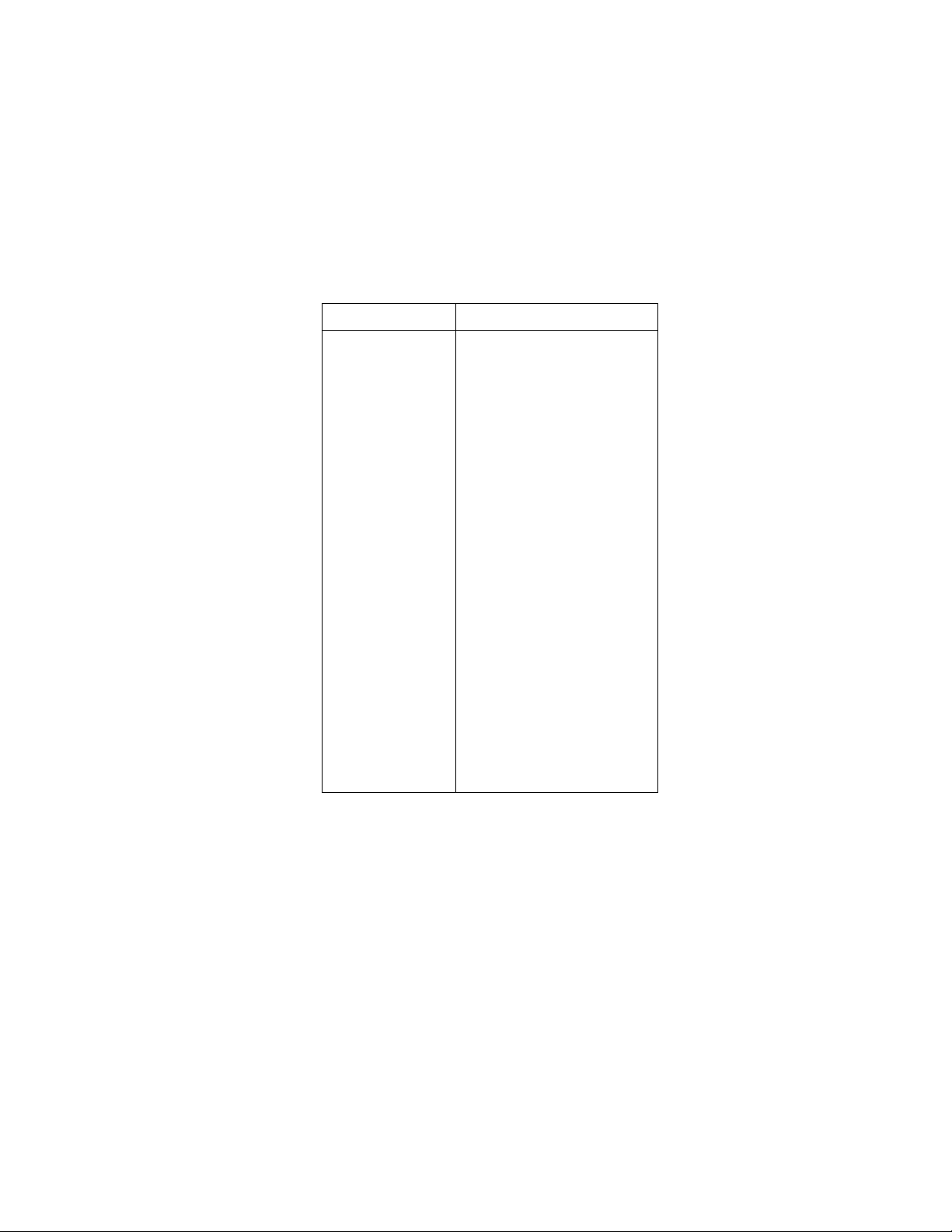
Ω
Ω
Table 7. CONFIGURE OHMS-4W menu structure
Menu item Description
SPEED
NORMAL
FAST
MEDIUM
HIACCURACY
SET-SPEED-EXACTLY
SET-BY-RSLN
FIL TER
AUTO
AVERAGING
ADVANCED
AVERAGING-MODE
RESOLUTION
AUTO
3.5d, 4.5d, 5.5d, 6.5d,
7.5d
OFFSETCOMP Enable/disable offset compensation
MAXAUTORANGE
, 20k Ω , 2k Ω
200k
Measurement speed (integration time)
menu:
Select 1 PLC (power line cycle,
16.67msec for 60Hz, 20msec for
50Hz and 400Hz).
Select 0.01 PLC.
Select 0.1 PLC.
Select 10 PLC.
Set integration time in PLC (0.01-10).
Default to setting appropriate for res-
olution.
Digital filter menu:
Default to filter appropriate for inte-
gration time.
Program a simple average filter
(1-100 readings).
Program a simple average filter
(1-100 readings) with a noise tol-
erance window (0-100% of
range).
Select moving average or repeating
average mode.
Display resolution menu:
Default to resolution appropriate for
integration time.
Select a specific resolution.
(20
-20k Ω ranges).
Set upper limit for autoranging of 4-
wire resistance.
Select a specific range.
19
Page 23
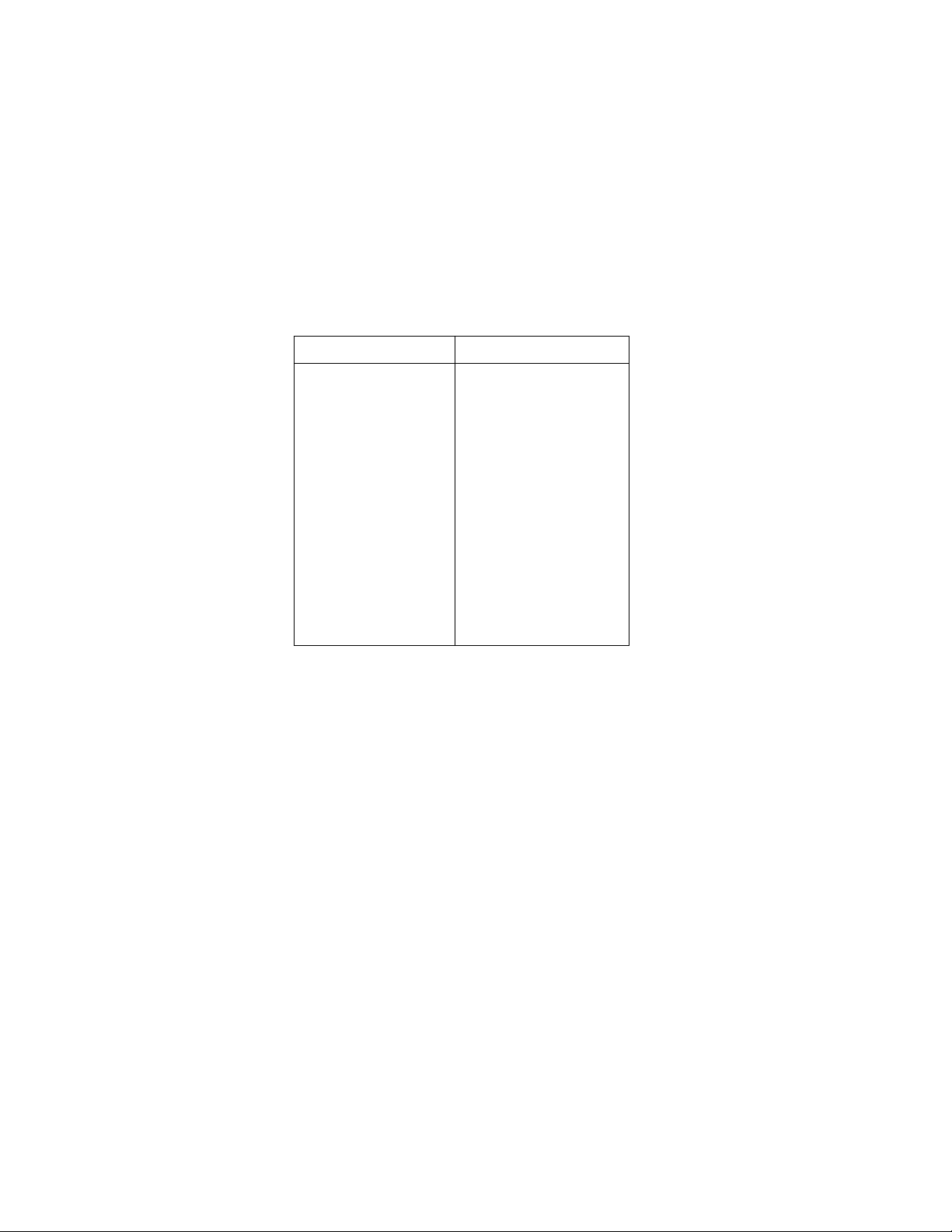
Table 8. CONFIGURE FREQUENCY menu structure
Menu item Description
MAX-SIGNAL-LEVEL
1V, 10V, 100V, 1000V, TTL
1mA, 10mA, 100mA, 1A
RESOLUTION
4-DIGITS, 5-DIGITS
INPUT-TERMINALS
VOLTAGE
CURRENT
COUPLING
AC
AC+DC
Note: The maximum signal level menu is coupled to the input terminals menu, i.e., voltage levels are shown if voltage is the
selected input.
Display maximum signal level
menu:
Select maximum voltage level
for voltage inputs.
Select maximum current level
for current inputs.
Display resolution menu:
Select a specific resolution.
Input terminals for frequency
measurements menu:
Select INPUT HI and INPUT
LO terminals.
Select AMPS and INPUT LO
terminals.
Coupling menu:
Select AC coupled measure-
ments.
Select DC coupled measure-
ments.
20
Page 24
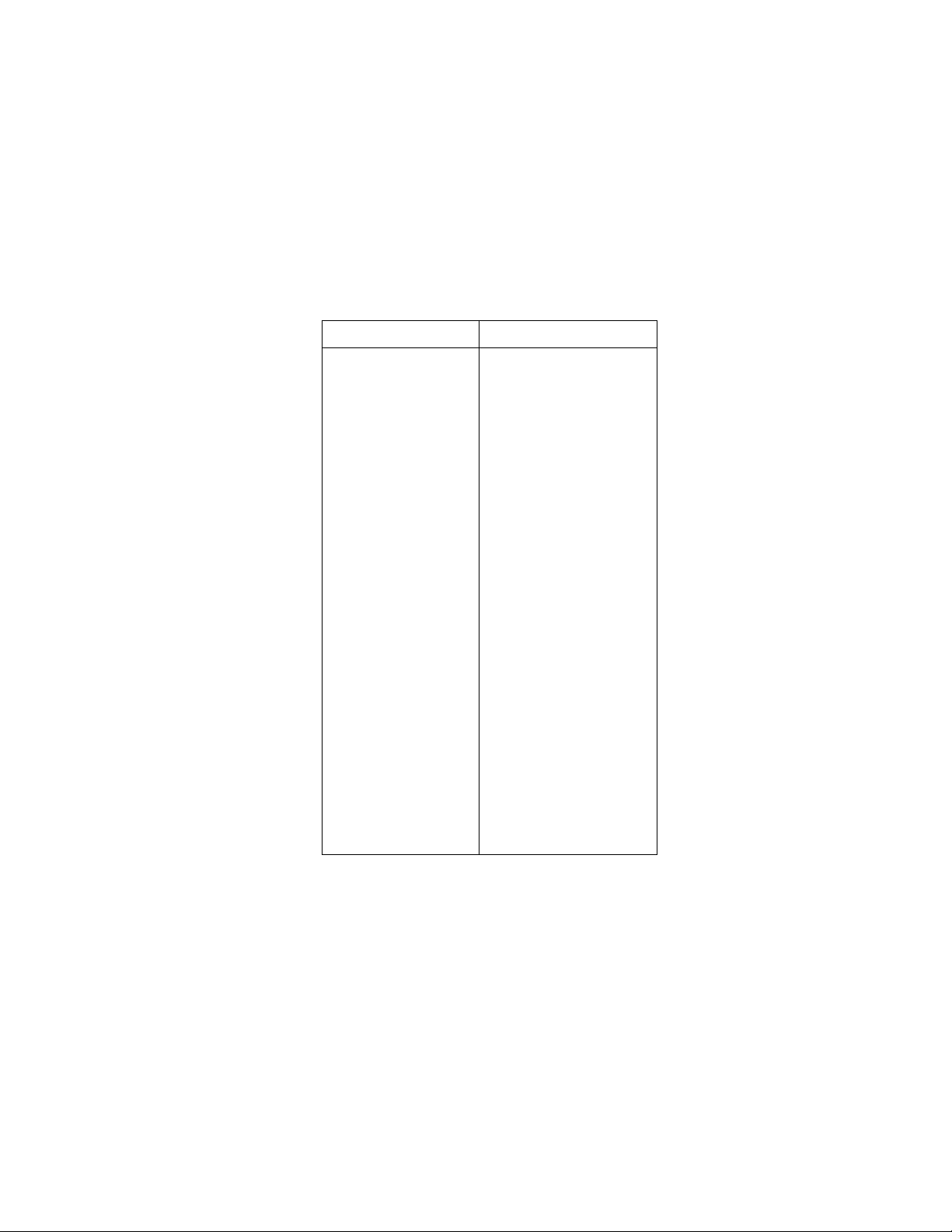
Table 9. CONFIG TEMPERATURE menu structure
Menu item Description
SENSOR
4-WIRE-RTD
PT385
PT3916
USER-RTD
RTD
PT385
PT3916
USER-RTD
SENSOR
THERMOCOUPLE
THERMOCOUPLE-TYPE
REF-JUNCTIONS
CONFIGURE
ACQUIRE-REF-TEMP
UNITS
DEG-C, DEG-F, K
SPEED
NORMAL
FAST
MEDIUM
HIACCURACY
SET-SPEED-EXACTLY
SET-BY-RSLN
Sensor type menu:
4-wire RTD type menu:
Select a PT385 type.
Select a PT3916 type.
Select desired R-zero, alpha,
beta, and delta.
2-wire RTD type menu:
Select a PT385 type.
Select a PT3916 type.
Select desired R-zero, alpha,
beta, and delta.
Thermocouple setup menu:
Select desired thermocouple
type (J, K, T, E, R, S, B).
Configure reference junction
menu (JN1 thru JN5):
Configure simulated or real
junction.
Acquire reference tempera-
ture.
Temperature units menu:
Select desired temperature
units.
Measurement speed (integration
time) menu:
Select 1 PLC (power line cycle,
16.67msec for 60Hz, 20msec
for 50Hz and 400Hz).
Select 0.01 PLC.
Select 0.1 PLC.
Select 10 PLC.
Set integration time in PLC
(0.01-10).
Default to setting appropriate
for resolution.
21
Page 25
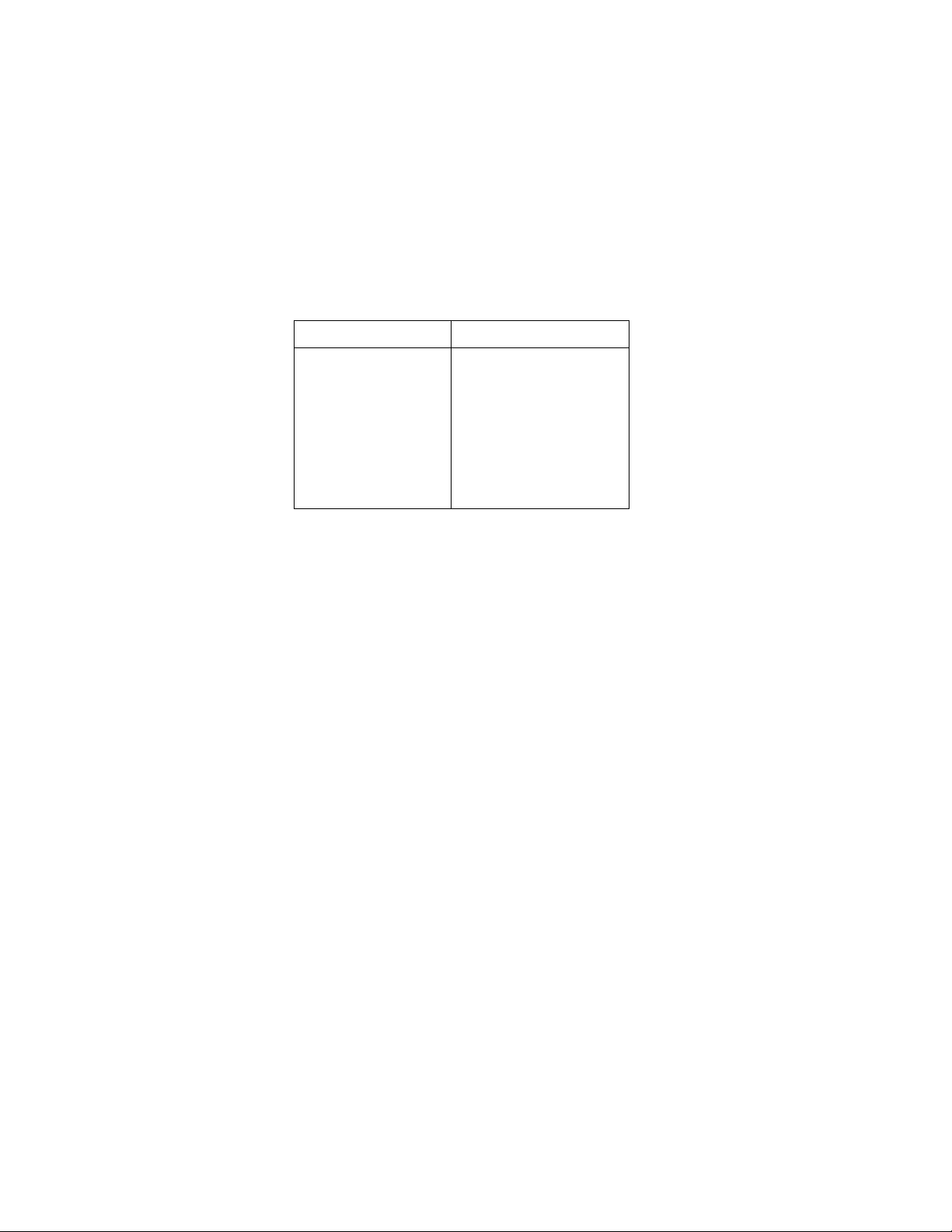
Table 9. CONFIG TEMPERATURE menu structure
(cont.)
Menu item Description
FILTER
AUTO
AVERAGING
AVERAGING-MODE
RESLN
AUTO
1°, 0.1°, 0.01°, 0.001°
Digital filter menu:
Default to filter appropriate for
integration time.
Select simple average filter
(1-100 readings).
Select moving average or
repeating average mode.
Display resolution menu:
Default to resolution appropri-
ate for sensor.
Select a specific resolution.
22
Page 26
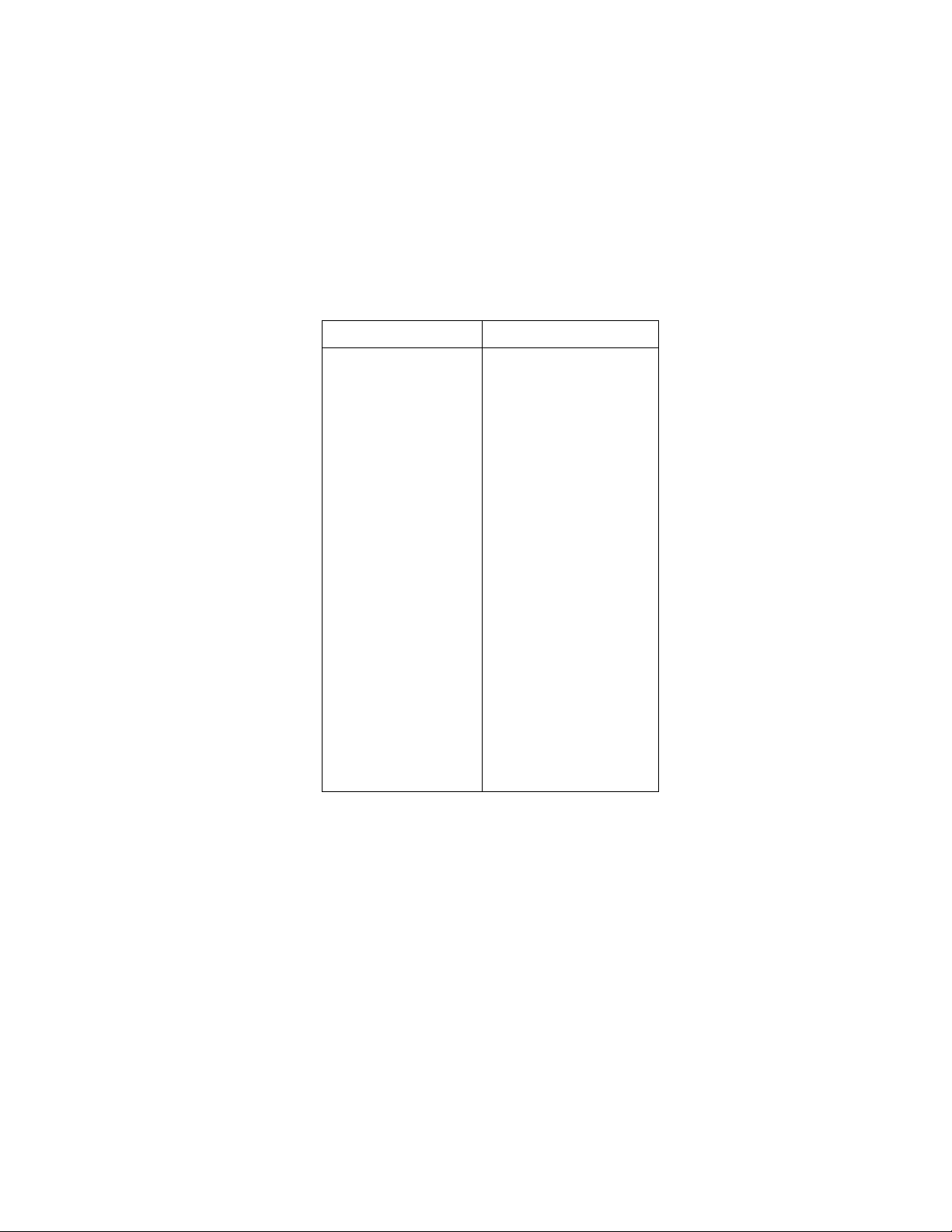
Table 10. CONFIGURE TRIGGER menu structure
Menu item Description
MEASURE
SOURCE
IMMEDIATE
EXTERNAL
MANUAL
GPIB
TRIGLINK
TIMER
HOLD
DELAY
COUNT
INFINITE
ENTER-CHAN-COUNT
CONTROL
SOURCE
ACCEPTOR
Measure layer menu:
Select measure source:
Use to make measure-
ments immediately.
Use external triggers to
control measuring.
Use TRIG key to control
measuring.
Use bus triggers to control
measuring.
Use Trigger Link triggers to
control measuring. Enter
Trigger Link mode and
lines.
Use a timer to control mea-
suring and enter interval
between triggers (0.001-
999999.999sec).
Use to hold up the mea-
surement in the measure
layer.
Use to delay measurement in
the measure layer (0.001-
999999.999sec).
Define number of measure-
ments to make:
Repeat measuring indefi-
nitely.
Count = use defined value
(1-99999).
Select trigger control mode:
Enable Source Bypass.
Disable Source Bypass.
23
Page 27
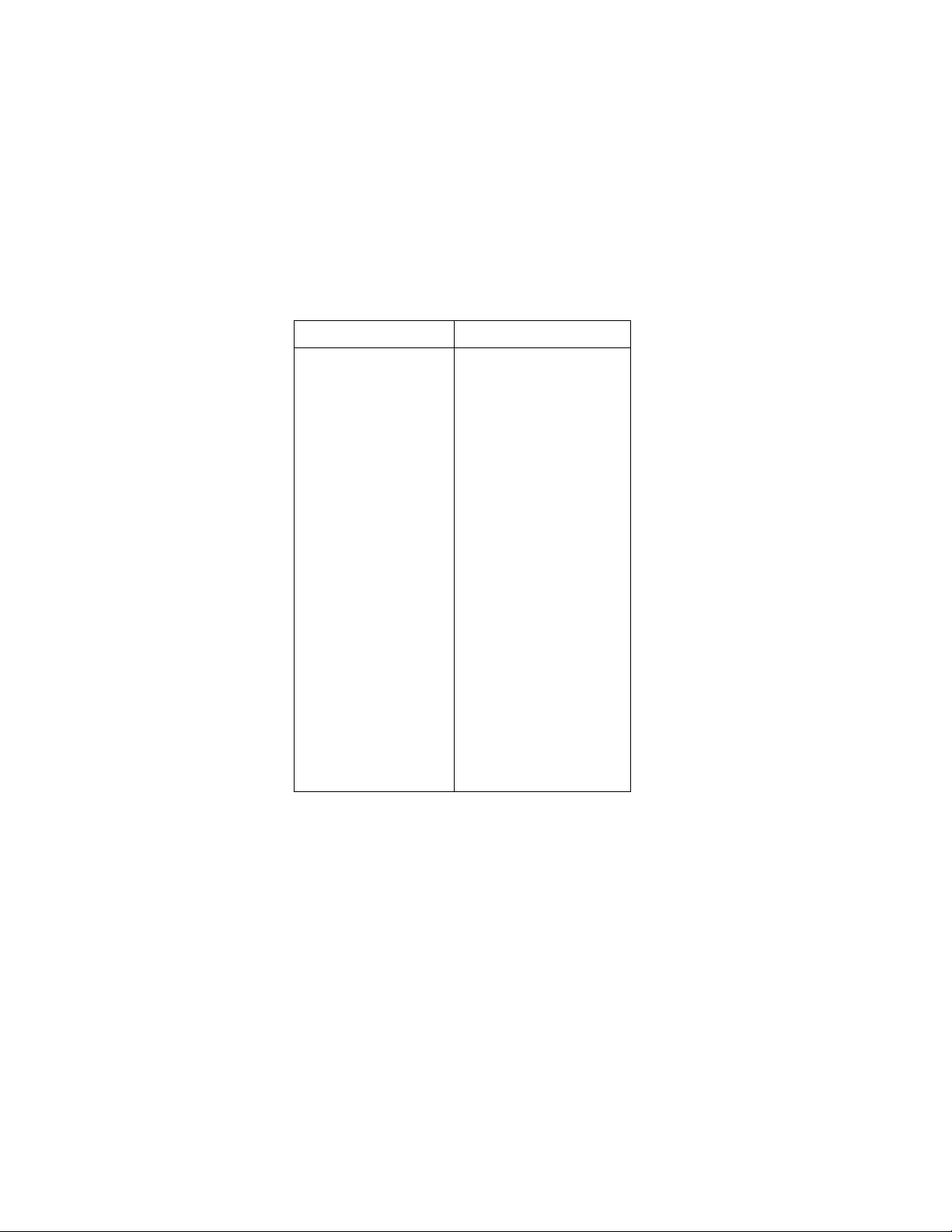
Table 10. CONFIGURE TRIGGER menu structure
(cont.)
Menu item Description
SCAN
SOURCE
IMMEDIATE
EXTERNAL
MANUAL
GPIB
TRIGLINK
TIMER
HOLD
DELAY
COUNT
INFINITE
ENTER-SCAN-COUNT
CONTROL
SOURCE
ACCEPTOR
Scan layer menu:
Select scan source:
Use to pass operation
immediately into the
measure layer.
Use external triggers to
control scanning.
Use TRIG key to control
scanning.
Use bus triggers to control
scanning.
Use Trigger Link triggers to
control scanning. Enter
Trigger Link lines.
Use a timer to control
scanning and enter interval between scans
(0.001-999999.999sec).
Use to hold up the mea-
surement in the scan
layer.
Use to delay scan in the scan
layer (0.001-
999999.999sec).
Define number of scans to be
performed:
Repeat scanning indefi-
nitely.
Count = user defined value
(1-99999).
Select trigger control mode:
Enable Source Bypass.
Disable Source Bypass.
24
Page 28
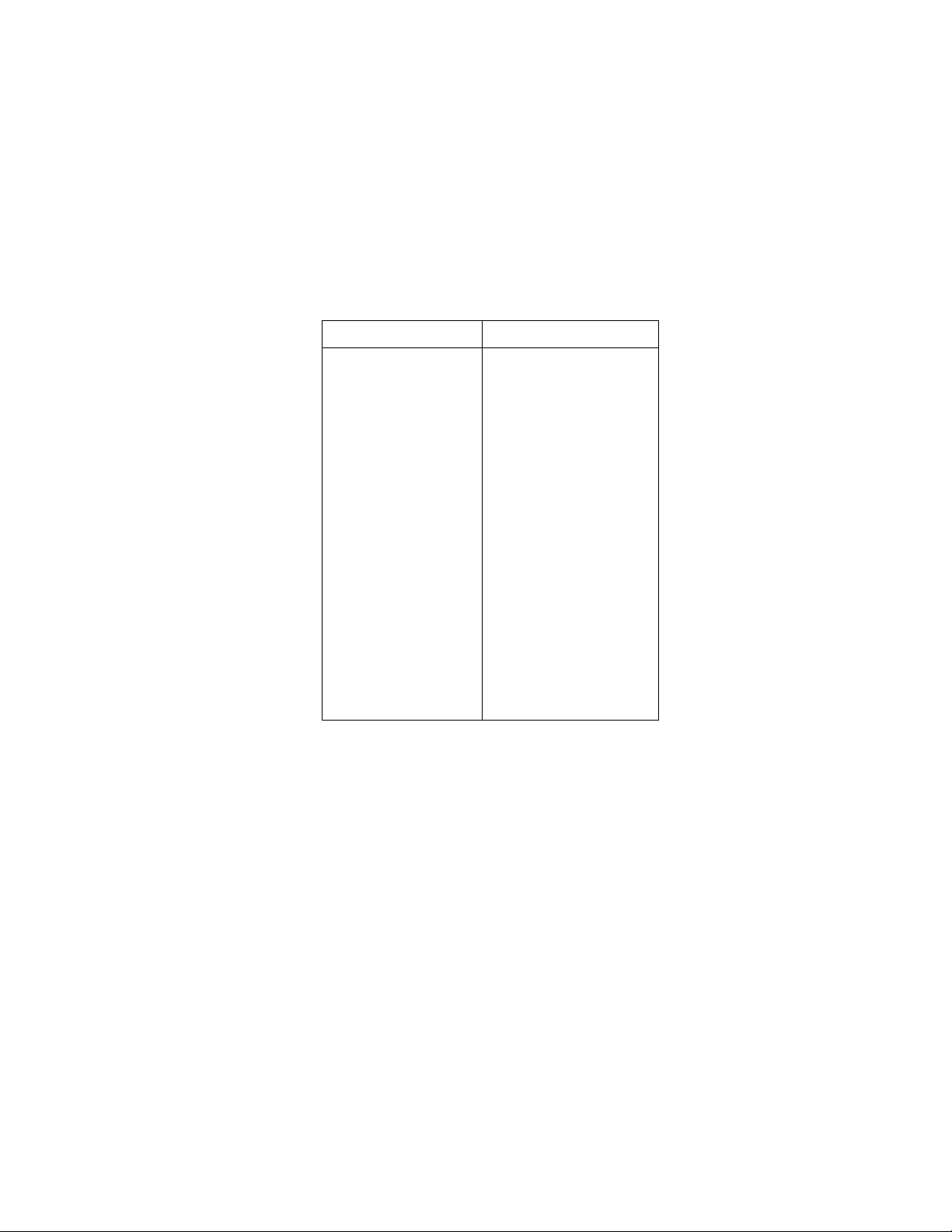
Table 10. CONFIGURE TRIGGER menu structure
(cont.)
Menu item Description
ARM
SOURCE
IMMEDIATE
EXTERNAL
MANUAL
GPIB
TRIGLINK
HOLD
COUNT
INFINITE
ENTER-ARM-COUNT
CONTROL
SOURCE
ACCEPTOR
HALT Use to halt triggers. Press TRIG
Arm layer menu:
Select arm source:
Use to arm meter immedi-
ately and pass operation
into the scan layer.
Use external triggers to arm
meter.
Use TRIG key to arm
meter.
Use bus triggers to arm
meter.
Use Trigger Link triggers to
arm meter. Enter Trigger
Link lines.
Use to hold up the mea-
surement in the arm
layer.
Define number of times to
arm meter:
Continuously re-arm meter.
User defined count value
(1-99999).
Select trigger control mode:
Enable Source Bypass.
Disable Source Bypass.
key to resume triggering.
25
Page 29
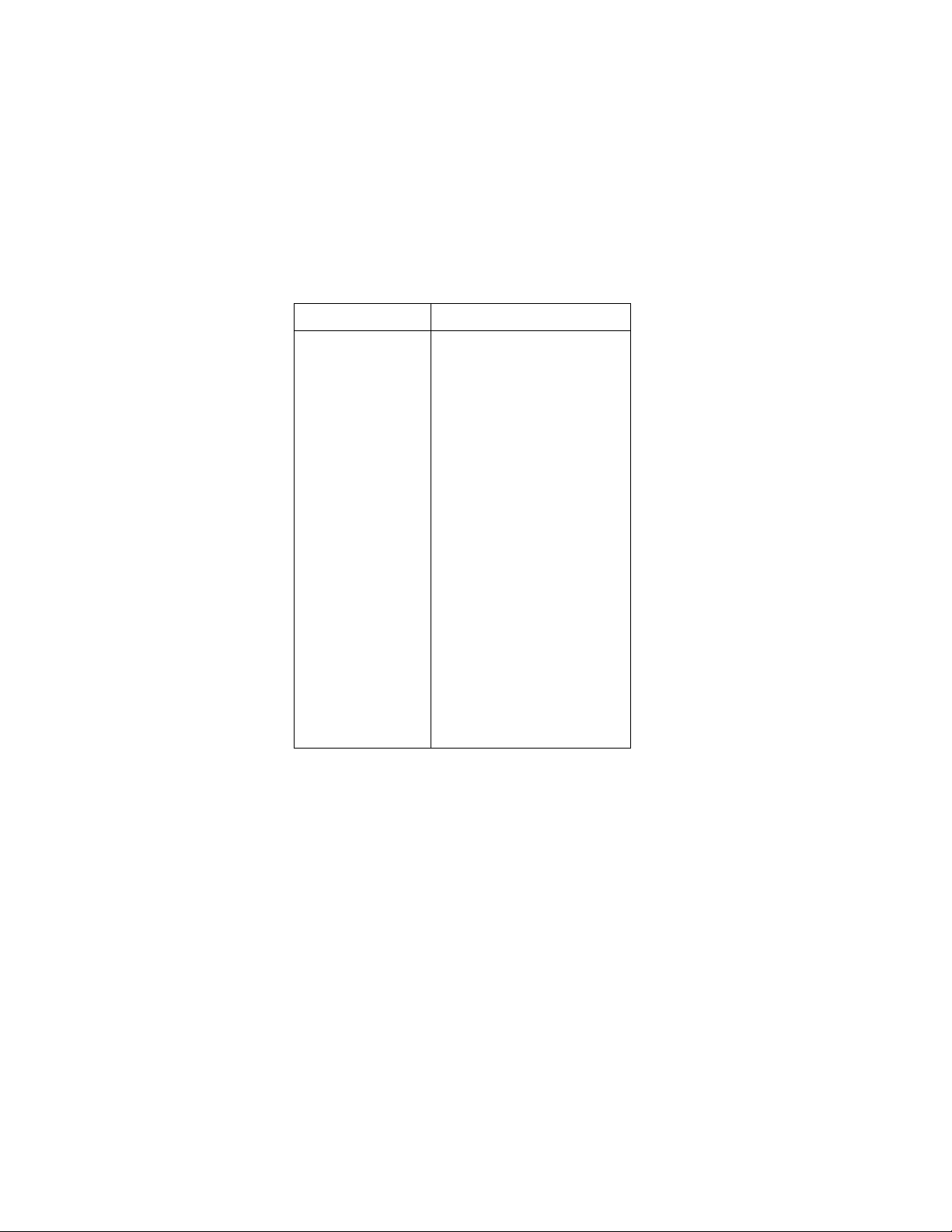
Table 11. CONFIG DATA STORE menu structure
Menu item Description
BURST-MODE
DATA-GROUP
FULL
COMPACT
CONTROL
FILL-AND-STOP
PRETRIGGER
PERCENTAGE
READING-COUNT
EVENT
CONTINUOUS
NEVER
CLEAR-ALL
COUNT
ENTER-COUNT
USE-TRIGGER-MODEL
FEED
AFTER-CALC
BEFORE-CALC
Acquire 4.5-digit readings at 2000
readings/sec and store in buffer.
Select data types to store in buffer.
Store reading, units, channel#, read-
ing#, time-stamp, and status
(overflow).
Store reading, units, reading#, and
status (overflow).
Select type of buffer control.
Fill buffer with readings and stop.
Wait for pretrigger event; store
before and after readings.
Enter percentage of stored read-
ings before trigger.
Enter count of stored readings
before trigger.
Select source for pretrigger event.
Store readings in buffer continu-
ously.
Readings are not stored.
Clear all stored readings and buffer
statistics.
Select buffer size.
Enter number of readings to store.
Use (finite) measure count from trig-
ger model.
Select type of reading to store.
Store readings after percent or mX+b
calculation.
Store readings before percent or
mX+b calculation.
26
Page 30

Table 12. CONFIG FILTER menu structure
Menu item Description
AUTO Default to filter appropriate for measure-
ment function and type.
AVERAGING Program simple average filter (1-100 read-
ings).
ADVANCED Program simple average filter (1-100 read-
ings), with a noise tolerance window
(0-100% of range).
AVERAGING-MODE Select moving average or repeating aver-
age mode.
Table 13. CONFIGURE MATH menu structure
Menu item Description
NONE Select no calculation when MATH key is pressed.
mX+b Select mX+b calculation and enter constants.
PERCENT Select percent calculation and enter target (refer-
ence) value.
Table 14. CHANNEL SELECTION menu structure
Menu item Description
CLOSE-CHANNEL
ENTER CHAN#01 (1-10)
OPEN-ALL-CHANNELS
Close channel menu:
Use cursor, range, and ENTER
keys.
Press ENTER to open closed chan-
nel(s).
27
Page 31

Table 15. CONFIGURE CHANNELS menu structure
Menu item Description
INTERNAL-CHANS
SET INTERNAL CHANS
1=DCV 2=DCV 3=DCV
4=DCV 5=DCV
EXTERNAL INPUTS
# EXTERNAL INPUTS=80
DEFAULT
CHOOSE-FUNCTIONS
SELECT CHAN=01
CHANNEL #01 FUNCTION
SAVE-ALT-FCN
RESTORE-ALT-FUNCTION
Defines internal functions:
Use range and cursor keys
to select channels and
functions.
Sets number of external
channels and functions:
# of external channels (1-
80).
Selects default function
for all external channels.
Use to select channel
functions.
Select channel using
range and cursor
keys.
Select function using
cursor keys.
Stores present function as
alternate.
Restores saved alternate
function.
Table 16. SCAN OPERATION menu structure
Menu item Description
INTERNAL Enables internal scanning.
EXTERNAL Enables external scanning.
RATIO
MEASURE
REFERENCE
FUNCTION
DELTA
MEASURE
REFERENCE
FUNCTION
Enables ratio mode (internal).
Selects measure channel.
Selects reference channel.
Selects ratio function.
Enables delta mode (internal).
Selects measure channel.
Selects reference channel.
Selects delta function.
28
Page 32

Table 17. Main menu structure
Menu item Description
SAVESETUP
SAVE
RESTORE
POWERON
BENCH
GPIB
USER-SETUP-NUMBER
RESET
BENCH
GPIB
Setup menu:
Save setup at a memory location
(up to 1, 5, or 10).
Return 2001 to setup stored at a
memory location (up to 1, 5,
or 10).
Power-on Menu:
Power on to bench default
setup conditions.
Power on to GPIB default
setup conditions.
Power on to setup stored at a
memory location (up to 1,
5, or 10).
Reset Menu:
Return 2001 to bench default
setup.
Return 2001 to GPIB default
setup.
29
Page 33

Table 17. Main menu structure (cont.)
Menu item Description
GPIB
ADDRESSABLE
TALK-ONLY
FEED
AFTER-CALC
BEFORE-CALC
NONE
INTERFACE
IEEE-488
CENTRONICS
INTERVAL
FORMFEED
CONTROL
SET-PAGE-SETUP
ELEMENTS
STATUS
CALIBRATION
COMPREHENSIVE
AC-ONL Y-CAL
CALIBRATION-DATES
TEST
BUILT-IN-TEST
AUTOMATIC
MANUAL
DIAGNOSTICS
FRONT-PANEL-TESTS
KEYS
DISPLAY-PATTERNS
GPIB/Printer Setup menu:
Check/change IEEE-488 bus
address (0-30).
GPIB/Printer Talk-only mode
menu:
GPIB Output Feed menu:
Specify reading after math
operation.
Specify reading before math
operation.
Specify no readings.
Select printer interface.
Specify IEEE-488 printer.
Specify Centronics parallel
printer.
Specify printing interval (every
reading to 1 out of 9999).
Formfeeds menu:
Enable/disable page breaks.
Set number line between
form feeds (1-255).
Select GPIB data elements (read-
ing, units, reading number,
channel number, timestamp,
status).
Display IEEE-488 bus status byte.
Calibration menu:
Perform DC and AC calibration.
Perform AC calibration only
(open-circuit).
Check/change calibration date.
Self-test menu:
Test analog and digital boards.
Run all tests automatically.
Select tests to run.
Factory diagnostic tests.
Test display board.
Verify operation of front panel
keys.
Verify operation of display.
30
Page 34

Table 17. Main menu structure (cont.)
Menu item Description
LIMITS
LIMIT-SET-1
CONTROL
LOLIM1
HILIM1
LIMIT-SET-2
CONTROL
LOLIM2
HILIM2
STROBE-CONTROL
PASS-PATTERN
STATUS-MSG Enable/disable status message
GENERAL
DIGITAL-I/O
OUTPUT-STATE
OUTPUT-SENSE
INPUT
SERIAL#
AUTOZERO
GENERAL
LINE-SYNC
DECIMAL
Limits menu:
Limit-Set-1 menu:
Enable/disable limit set #1.
Set value of low limit #1.
Set value of high limit #1.
Limit-Set-2 menu:
Enable/disable limit set #2.
Set value of low limit #2.
Set value of high limit #2.
Enable/disable limit strobe signal
of digital output #4 when trigger occurs.
Specify patterns on digital out-
puts to signify limits pass.
mode.
General menu:
Digital I/O menu:
Check/change states of digital
output lines.
Check/change sense of digital
output lines.
Read digital input line.
Display serial number, memory
option, SCPI version, and
firmware revisions.
Disable or enable normal (after
every reading) or synchronous
(every 200ms) autozero mode.
Enable/disable line synchroniza-
tion of measurements.
Select period or comma for dis-
play of decimal point.
31
Page 35

Default Conditions
Table 18. Factory default conditions
Function or operation Bench default GPIB default
AC current:
AC-type
Coupling
Filter
Auto
Averaging
Readings
Advanced
Readings
Noise tolerance level
Filter mode
Range
Relative
Value
Resolution
Speed
AC voltage:
AC-type
Peak spikes window
Coupling
Filter
Auto
Averaging
Readings
Advanced
Readings
Noise tolerance level
Filter mode
Range
Relative
Value
Resolution
Speed
Units
dB reference
dBm reference
Autozero On (Normal) On (Normal)
RMS
AC
Off
On
Off
10
On
10
5%
Moving
Auto
Off
0.0
Auto (5.5d)
Normal (1 PLC)
RMS
0.1sec
AC
Off
On
Off
10
On
10
5%
Moving
Auto
Off
0.0
Auto (5.5d)
Normal (1 PLC)
Volts
1V
75
RMS
AC
Off
Off
Off
10
On
10
5%
Repeat
Auto
Off
0.0
Auto (5.5d)
Normal (1 PLC)
RMS
0.1sec
AC
Off
Off
Off
10
On
10
5%
Repeat
Auto
Off
0.0
Auto (5.5d)
Normal (1 PLC)
Volts
1V
75
Ω
Ω
32
Page 36

Table 18. Factory default conditions (cont.)
Function or operation Bench default GPIB default
Buffer:
Burst mode
Control
Count
Data group
Feed
DC current:
Filter
Auto
Averaging
Readings
Advanced
Readings
Noise tolerance level
Filter mode
Measurement mode
Range
Relative
Value
Resolution
Speed
DC voltage:
Filter
Auto
Averaging
Readings
Advanced
Readings
Noise tolerance level
Filter mode
Range
Relative
Value
Resolution
Speed
Digital I/O:
Output states
Output sense
Frequency:
Coupling
Maximum signal level:
Function
Voltage level
Current level
No effect
No effect
No effect
No effect
No effect
On
On
Off
10
On
10
1%
Moving
Normal
Auto
Off
0.0
Auto (6.5d)
Normal (1 PLC)
On
On
Off
10
On
10
1%
Moving
Auto
Off
0.0
Auto (6.5d)
Normal (1 PLC)
No effect
No effect
AC
Voltage
10V
1mA
No effect
No effect
No effect
No effect
No effect
Off
Off
Off
10
On
10
1%
Repeat
Normal
Auto
Off
0.0
Auto (6.5d)
Normal (1 PLC)
Off
Off
Off
10
On
10
1%
Repeat
Auto
Off
0.0
Auto (6.5d)
Normal (1 PLC)
No effect
No effect
AC
Voltage
10V
1mA
33
Page 37

Table 18. Factory default conditions (cont.)
Function or operation Bench default GPIB default
Frequency:
Relative
Value
Resolution
Terminals
Trigger level
Function DCV DCV
Limits:
Limit set #1
Low limit #1
Low limit #1 action
High limit #1
High limit #1 action
Limit set #2
Low limit #2
Low limit #2 action
High limit #2
High limit #2 action
Strobe control
Pass pattern
Line synchronization Off Off
Math
Function
Reference for percent
Scale factor for mX+b
Offset for mX+b
Resistance (2-wire):
Filter
Auto
Averaging
Readings
Advanced
Readings
Noise tolerance level
Filter mode
Offset compensation
Range
Maximum autorange
Relative
Value
Resolution
Speed
Off
0.0
Auto (5d)
Voltage
0.0
Off
-1.0
0
1.0
0
Off
-1.0
0
1.0
0
Off
0
Off
Percent
1.0
1.0
0.0
On
On
Off
10
On
10
1%
Moving
Off
Auto
1G
Off
0.0
Auto (6.5d)
Normal (1 PLC)
Off
0.0
Auto (5d)
Voltage
0.0
Off
-1.0
0
1.0
0
Off
-1.0
0
1.0
0
Off
0
Off
Percent
1.0
1.0
0.0
Off
Off
Off
10
On
10
1%
Repeat
Off
Auto
1G
Off
0.0
Auto (6.5d)
Normal (1 PLC)
Ω
Ω
34
Page 38

Table 18. Factory default conditions (cont.)
Function or operation Bench default GPIB default
Resistance (4-wire):
Filter
Auto
Averaging
Readings
Advanced
Readings
Noise tolerance level
Filter mode
Offset compensation
Range
Maximum autorange
Relative
Value
Resolution
Speed
Scanning:
Channels
Scan list:
Internal list
External list
Function
Scan operation
Ratio:
Reference channel
Measure channel
Function
Delta:
Reference channel
Measure channel
Function
On
On
Off
10
On
10
1%
Moving
Off
Auto
200k
Off
0.0
Auto (6.5d)
Normal (1 PLC)
No effect
No channels
No channels
DC voltage
None
5
10
DC voltage
5
10
DC voltage
Off
Off
Off
10
On
10
1%
Repeat
Off
Auto
200k
Off
0.0
Auto (6.5d)
Normal (1 PLC)
No effect
No channels
No channels
DC voltage
None
5
10
DC voltage
5
10
DC voltage
Ω
Ω
35
Page 39

Table 18. Factory default conditions (cont.)
Function or operation Bench default GPIB default
Temperature:
Filter
Auto
Averaging
Readings
Filter mode
Relative
Value
Resolution
RTDs:
Type
Resistance at 0°C
Alpha
Beta
Delta
Temperature:
Sensor
Speed
Thermocouples:
Type
Reference junction
Default temperature
Real junction temp.
coefficient
Offset
Units
On
On
On
10
Moving
Off
0.0
Auto (0.01°C)
PT385
100
0.00385
0.111
1.507
4-wire RTD
Normal (1 PLC)
J
Simulated
23°C
10mV/°C
0mV @ 0°C
°C
Off
Off
On
10
Repeat
Off
0.0
Auto (0.01°C)
PT385
100
Ω
0.00385
0.111
1.507
4-wire RTD
Normal (1 PLC)
J
Simulated
23°C
10mV/°C
0mV @ 0°C
°C
Ω
36
Page 40

Table 18. Factory default conditions (cont.)
Function or operation Bench default GPIB default
Triggers:
Arm layer:
Source
Triglink input
Triglink output
Count
Control
Scan layer:
Source
Triglink input
Triglink output
Delay
Count
Control
Measure layer:
Source
Triglink mode
Triglink input
Triglink output
Timer
Delay
Count
Control
Armed
Immediate
Line 2
Line 1
1
Acceptor
Immediate
Line 2
Line 1
0
Infinite
Acceptor
Immediate
Asynchronous
Line 2
Line 1
0.1sec
0
Infinite
Acceptor
Idled
Immediate
Line 2
Line 1
1
Acceptor
Immediate
Line 2
Line 1
0
1
Acceptor
Immediate
Asynchronous
Line 2
Line 1
0.1sec
0
1
Acceptor
37
Page 41

Table 19. *RST and :SYSTem:PRESet
Command *RST :SYSTem:PRESet
IEEE 488.2 common commands
All commands [unaffected] [unaffected]
SCPI signal oriented commands
:CONFigure “VOLT:DC” “VOLT:DC”
Calculate 1 subsystem
:CALCulate1
:STATe
:FORMat
:MMFactor
:MBFactor
:PERCent
Calculate 2 subsystem
:CALCulate2
:STATe
:FORMat
Calculate 3 subsystem
:CALCulate3
:LIM1
:STATe
:UPPer
:DATA
:SOURce
:LOWer
:DATA
:SOURce
:CLEar
:AUTO
:LIM2
:STATe
:UPPer
:DATA
:SOURce
:LOWer
:DATA
:SOURce
:CLEar
:AUTO
0 (OFF)
PERCent
1.0
0.0
1.0
0 (OFF)
NONE
0 (OFF)
1.0
0
-1.0
0
1 (ON)
0 (OFF)
1.0
0
-1.0
0
1 (ON)
0 (OFF)
PERCent
1.0
0.0
1.0
0 (OFF)
NONE
0 (OFF)
1.0
0
-1.0
0
1 (ON)
0 (OFF)
1.0
0
-1.0
0
1 (ON)
38
Page 42

Table 19. *RST and :SYSTem:PRESet (cont.)
Command *RST :SYSTem:PRESet
:CALCulate3
:BSTRobe
:STATe
:PASS
:SOURce
Calibration subsystem
All commands [unaffected] [unaffected]
Display subsystem
:DISPlay
:SMESsage
:WINDow1
:TEXT
:STATe
:DATA
:WINDow2
:TEXT
:STATe
:DATA
:ENABle
Format subsystem
:FORMat
:DATA
:BORDer
:ELEMents
0 (OFF)
0
0 (OFF)
[unaffected]
[unaffected]
[unaffected]
[unaffected]
[unaffected]
ASCII
SWAPped
READing
0 (OFF)
0
0 (OFF)
[unaffected]
[unaffected]
[unaffected]
[unaffected]
[unaffected]
ASCII
SWAPped
all
Output commands
All commands [unaffected] [unaffected]
Route subsystem
:ROUTe
:CLOSe
:OPEN
:SCAN
:INTernal
:EXTernal
:FUNCtion
:FUNCtion
[unaffected]
[unaffected]
empty
all “VOLT:DC”
empty
all “VOLT:DC”
[unaffected]
[unaffected]
empty
all “VOLT:DC”
empty
all “VOLT:DC”
39
Page 43

Table 19. *RST and :SYSTem:PRESet (cont.)
Command *RST :SYSTem:PRESet
:ROUTe
:SCAN
:RATio
:RCHannel
:MCHannel
:FUNCtion
:DELTa
:RCHannel
:MCHannel
:FUNCtion
:LSELect
Sense commands
:SENSe1
:FUNCtion “VOLT:DC” “VOLT:DC”
AC current commands
:SENSe1
:CURRent
:AC
:APERture
:AUTO
:NPLCycles
:AUTO
:COUPling
:RANGe
:UPPer
:AUTO
:ULIMit
:LLIMit
:REFerence
:STATe
:DIGits
:AUTO
:AVERage
:STATe
:AUTO
:COUNt
:TCONtrol
:ADVanced
:STATe
:NTOLerance
:DETector
:FUNCtion
5
10
“VOLT:DC”
5
10
“VOLT:DC”
NONE
1/LineFreq
0 (OFF)
1
0 (OFF)
AC
2.1
1 (ON)
2.1
2.0E-4
0.0
0 (OFF)
6
1 (ON)
0 (OFF)
0 (OFF)
10
REPeat
1 (ON)
5
RMS
5
10
“VOLT:DC”
5
10
“VOLT:DC”
NONE
1/LineFreq
0 (OFF)
1
0 (OFF)
AC
2.1
1 (ON)
2.1
2.0E-4
0.0
0 (OFF)
6
1 (ON)
0 (OFF)
1 (ON)
10
MOVing
1 (ON)
5
RMS
40
Page 44

Table 19. *RST and :SYSTem:PRESet (cont.)
Command *RST :SYSTem:PRESet
DC current commands
:SENSe1
:CURRent
:DC
:APERture
:AUTO
:NPLCycles
:AUTO
:RANGe
:UPPer
:AUTO
:ULIMit
:LLIMit
:REFerence
:STATe
:DIGits
:AUTO
:AVERage
:STATe
:AUTO
:COUNt
:TCONtrol
:ADVanced
:STATe
:NTOLerance
:METHod
AC voltage commands
:SENSe1
:VOLTage
:AC
:APERture
:AUTO
:NPLCycles
:AUTO
:COUPling
:RANGe
:UPPer
:AUTO
:ULIMit
:LLIMit
:REFerence
:STATe
1/LineFreq
0 (OFF)
1
0 (OFF)
2.1
1 (ON)
2.1
2.0E-4
0.0
0 (OFF)
7
1 (ON)
0 (OFF)
0 (OFF)
10
REPeat
1 (ON)
1
NORMal
1/LineFreq
0 (OFF)
1
0 (OFF)
AC
775
1 (ON)
775
.2
0.0
0 (OFF)
1/LineFreq
0 (OFF)
1
0 (OFF)
2.1
1 (ON)
2.1
2.0E-4
0.0
0 (OFF)
7
1 (ON)
1 (ON)
1 (ON)
10
MOV
1 (ON)
1
NORMal
1/LineFreq
0 (OFF)
1
0 (OFF)
AC
775
1 (ON)
775
.2
0.0
0 (OFF)
41
Page 45

Table 19. *RST and :SYSTem:PRESet (cont.)
Command *RST :SYSTem:PRESet
:SENSe1
:VOLTage
:AC
:DIGits
:AUTO
:AVERage
:STATe
:AUTO
:COUNt
:TCONtrol
:ADVanced
:STATe
:NTOLerance
:DETector
:FUNCtion
DC voltage commands
:SENSe1:
:VOLTage
:DC
:APERture
:NPLCycle
:AUTO
:RANGe
:UPPer
:AUTO
:ULIMit
:LLIMit
:REFerence
:STATe
:DIGits
:AUTO
:AVERage
:STATe
:AUTO
:COUNt
:TCONtrol
:ADVanced
:STATe
:NTOLerance
6
1 (ON)
0 (OFF)
0 (OFF)
10
REPeat
1 (ON)
5
RMS
0.1
1/LineFreq
1
0 (OFF)
1100
1 (ON)
1100
.2
0.0
0 (OFF)
7
1 (ON)
0 (OFF)
0 (OFF)
10
REPeat
1 (ON)
1
6
1 (ON)
0 (OFF)
1 (ON)
10
MOVing
1 (ON)
5
RMS
0.1
1/LineFreq
1
0 (OFF)
1100
1 (ON)
1100
.2
0.0
0 (OFF)
7
1 (ON)
1 (ON)
1 (ON)
10
MOVing
0 (OFF)
1
42
Page 46
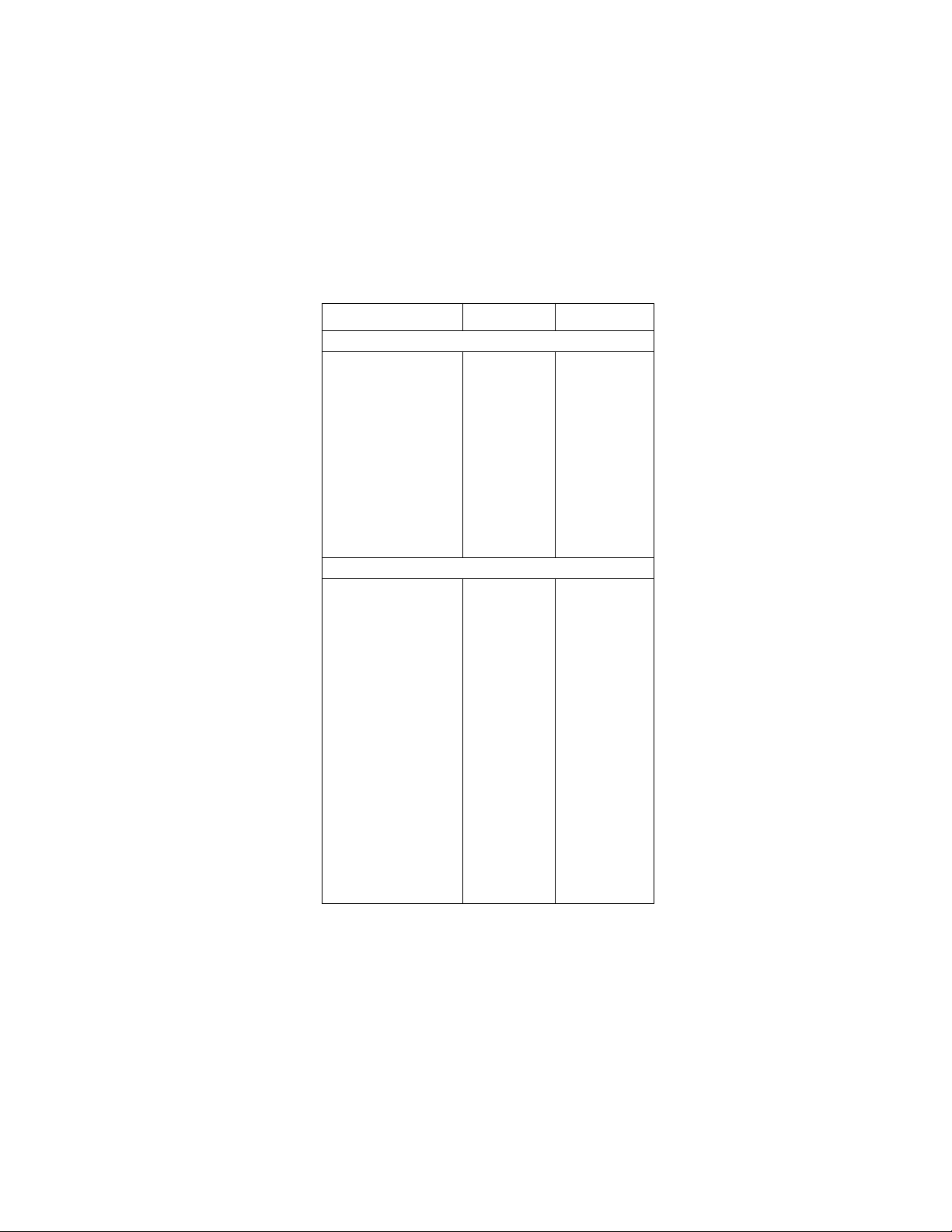
Table 19. *RST and :SYSTem:PRESet (cont.)
Command *RST :SYSTem:PRESet
Frequency commands
:SENSe1
:FREQuency
:COUPling
:REFerence
:STATe
:DIGits
:THReshold
:VOLTage
:LEVel
:RANGe
:CURRent
:LEVel
:RANGe
:SOURce
2-wire resistance commands
:SENSe1
:RESistance
:APERture
:AUTO
:NPLCycles
:AUTO
:RANGe
:UPPer
:AUTO
:ULIMit
:LLIMit
:REFerence
:STATe
:DIGits
:AUTO
:OCOMpensated
:AVERage
:STATe
:AUTO
:COUNt
:TCONtrol
:ADVanced
:STATe
:NTOLerance
AC
0.0
0 (OFF)
5
0
10
0
1.0E-3
VOLTage
1/LineFreq
0 (OFF)
1
0 (OFF)
1.1E+9
1 (ON)
1.1E+9
20
0.0
0 (OFF)
7
1 (ON)
0 (OFF)
0 (OFF)
0 (OFF)
10
REPeat
1 (ON)
1
AC
0.0
0 (OFF)
5
0
10
0
1.0E-3
VOLTage
1/LineFreq
0 (OFF)
1
0 (OFF)
1.1E+9
1 (ON)
1.1E+9
20
0.0
0 (OFF)
7
1 (ON)
0 (OFF)
1 (ON)
1 (ON)
10
MOVing
1 (ON)
1
43
Page 47

Table 19. *RST and :SYSTem:PRESet (cont.)
Command *RST :SYSTem:PRESet
4-wire resistance commands
:SENSe1
:FRESistance
:APERture
:AUTO
:NPLCycles
:AUTO
:RANGe
:UPPer
:AUTO
:ULIMit
:LLIMit
:REFerence
:STATe
:DIGits
:AUTO
:OCOMpensated
:AVERage
:STATe
:AUTO
:COUNt
:TCONtrol
:ADVanced
:STATe
:NTOLerance
Temperature commands
:SENSe1
:TEMPerature
:APERture
:AUTO
:NPLCycles
:AUTO
:REFerence
:STATe
:DIGits
:AUTO
:AVERage
:STATe
:AUTO
:COUNt
:TCONtrol
:RJUNction1
:RSELect
1/LineFreq
0 (OFF)
1
0 (OFF)
2.1E+5
1 (ON)
2.1E+5
20
0.0
0 (OFF)
7
1 (ON)
0 (OFF)
0 (OFF)
0 (OFF)
10
REPeat
1 (ON)
1
1/LineFreq
0 (OFF)
1
0 (OFF)
0.0
0 (OFF)
6
1 (ON)
0 (OFF)
0 (OFF)
10
REPeat
SIMulated
1/LineFreq
0 (OFF)
1
0 (OFF)
2.1E+5
1 (ON)
2.1E+5
20
0.0
0 (OFF)
7
1 (ON)
0 (OFF)
1 (ON)
1 (ON)
10
MOVing
1 (ON)
1
1/LineFreq
0 (OFF)
1
0 (OFF)
0.0
0 (OFF)
6
1 (ON)
1 (ON)
1 (ON)
10
MOVing
SIMulated
44
Page 48

Table 19. *RST and :SYSTem:PRESet (cont.)
Command *RST :SYSTem:PRESet
:SENSe1
:TEMPerature
:RJUNction1
:SIMulated
:REAL
:TCOefficient
:OFFSet
:RJUNction2
:RSELect
:SIMulated
:REAL
:TCOefficient
:OFFSet
:RJUNction3
:RSELect
:SIMulated
:REAL
:TCOefficient
:OFFSet
:RJUNction4
:RSELect
:SIMulated
:REAL
:TCOefficient
:OFFSet
:RJUNction5
:RSELect
:SIMulated
:REAL
:TCOefficient
:OFFSet
:TRANsducer
:RTD
:TYPE
:ALPHa
:BETA
:DELTa
:RZERo
:TCouple
:TYPE
Source subsystem
All commands [unaffected] [unaffected]
23(˚C)
0.01
0.01
SIMulated
23(˚C)
0.01
0.01
SIMulated
23(˚C)
0.01
0.01
SIMulated
23(˚C)
0.01
0.01
SIMulated
23(˚C)
0.01
0.01
FRTD
PT385
0.00385
0.111
1.507
100.0
J
23(˚C)
0.01
0.01
SIMulated
23(˚C)
0.01
0.01
SIMulated
23(˚C)
0.01
0.01
SIMulated
23(˚C)
0.01
0.01
SIMulated
23(˚C)
0.01
0.01
FRTD
PT385
0.00385
0.111
1.507
100.0
J
45
Page 49

Table 19. *RST and :SYSTem:PRESet (cont.)
Command *RST :SYSTem:PRESet
System subsystem
:SYSTem
:KEY
:AZERo
:STATe
:TYPE
:LSYNc
:STATe
:POSetup
:AMEThod
:FETCh
:FORMat
Trigger subsystem
:INITiate
:CONTinuous
:ARM:SEQuence1
:LAYer1
:COUNt
:SOURce
:TCONfigure
:DIRection
:ASYNchronous
:ILINe
:OLINe
:LAYer2
:COUNt
:DELay
:SOURce
:TIMer
:TCONfigure
:DIRection
:ASYNchronous
:ILINe
:OLINe
:TRIGger
:SEQuence1
:COUNt
:DELay
:SOURce
:TIMer
:TCONfigure
:PROTcol
:DIRection
[unaffected]
1 (ON)
NORMal
0 (OFF)
[unaffected]
NORMal
[unaffected]
0 (OFF)
1
IMMediate
ACCeptor
2
1
1
0
IMMediate
0.1
ACCeptor
2
1
1
0
IMMediate
0.1
ASYNchronous
ACCeptor
[unaffected]
1 (ON)
NORMal
0 (OFF)
[unaffected]
NORMal
[unaffected]
1 (ON)
1
IMMediate
ACCeptor
2
1
INF
0
IMMediate
0.1
ACCeptor
2
1
INF
0
IMMediate
0.1
ASYNchronous
ACCeptor
46
Page 50

Table 19. *RST and :SYSTem:PRESet (cont.)
Command *RST :SYSTem:PRESet
:TRIGger
:SEQuence1
:TCONfigure
:ASYNchronous
:ILINe
:OLINe
:SSYNchronous
:LINE
Status subsystem
All commands [unaffected] [unaffected]
Trace subsystem
All commands [unaffected] [unaffected]
Unit commands
:UNIT
:TEMPerature
:VOLTage
:AC
:DB
:REFerence
:DBM
:IMPedance
2
1
1
C
V
1
75
2
1
1
C
V
1
75
47
Page 51

Error and Status Messages
Table 20. Error and status messages
Number Description Event
+900 “Internal System Error” EE
+611
+610
+515
+514
+513
+512
+511
+510
+444 to
+350
+312
+310
+309
+308
+306
+305
+304
+303
+302
+301
+174
+173
+172
+171
+161 “Program running” SE
+126
+125
+124
+123
+122
+121
+101 “Operation Complete” SE
+000 “No Error” SE
“Questionable Temperature”
“Questionable Calibration”
“Calibration dates lost”
“DC calibration data lost”
“AC calibration data lost”
“Power-on state lost”
“GPIB address lost”
“Reading buffer data lost”
Calibration Errors
(see Calibration Manual)
“Buffer Pretriggered”
“Buffer full”
“Buffer half full”
“Buffer Available”
“Reading Available”
“High limit 2 event”
“Low limit 2 event”
“High limit 1 event”
“Low limit 1 event”
“Reading overflow”
“Re-entering the idle layer”
“Waiting in arm layer 2”
“Waiting in arm layer 1”
“Waiting in trigger layer”
“Device calculating”
“Device measuring”
“Device sweeping”
“Device ranging”
“Device settling”
“Device calibrating”
SE
SE
EE
EE
EE
EE
EE
EE
EE
SE
SE
SE
SE
SE
SE
SE
SE
SE
SE
SE
SE
SE
SE
SE
SE
SE
SE
SE
SE
48
Page 52

Table 20. Error and status messages (cont.)
Number Description Event
SE = Status event
EE = Error event
-100
-101
-102
-103
-104
-105
-108
-109
-110
-111
-112
-113
-114
-120
-121
-123
-124
-128
-140
-141
-144
-148
-150
-151
-154
-158
-160
-161
-168
-170
-171
-178
-200
-201
-202
SE = Status event
EE = Error event
“Command Error”
“Invalid Character”
“Syntax Error”
“Invalid Separator”
“Data Type Error”
“GET not allowed”
“Parameter not allowed”
“Missing Parameter”
“Command Header Error”
“Command Header Separator Error”
“Program mnemonic too long”
“Undefined header”
“Header suffix out of range”
“Numeric data error”
“Invalid character in number”
“Exponent too large”
“Too many digits in number”
“Numeric data not allowed”
“Character data error”
“Invalid character data”
“Character data too long”
“Character data not allowed”
“String data error”
“Invalid string data”
“String too long”
“String data not allowed”
“Block data error”
“Invalid block data”
“Block data not allowed”
“Expression error”
“Invalid expression”
“Expression data not allowed”
“Execution error”
“Invalid while in local”
“Settings lost due to rtl” (return to local)
EE
EE
EE
EE
EE
EE
EE
EE
EE
EE
EE
EE
EE
EE
EE
EE
EE
EE
EE
EE
EE
EE
EE
EE
EE
EE
EE
EE
EE
EE
EE
EE
EE
EE
EE
49
Page 53

Table 20. Error and status messages (cont.)
Number Description Event
-210
-211
-212
-213
-214
-215
-220
-221
-222
-223
-224
-230
-241
-260
-314
-330
-350
-410
-420
-430
-440
SE = Status event
EE = Error event
“Trigger error”
“Trigger ignored”
“Arm ignored”
“Init ignored”
“Trigger deadlock”
“Arm deadlock”
“Parameter Error”
“Settings conflict”
“Parameter data out of range”
“Too much data”
“Illegal parameter value”
“Data corrupt or stale”
“Hardware missing”
“Expression Error”
“Save/recall memory lost”
“Self Test failed”
“Queue overflow”
“Query interrupted”
“Query unterminated”
“Query deadlocked”
“Query unterminated after indefinite
response”
EE
EE
EE
EE
EE
EE
EE
EE
EE
EE
EE
EE
EE
EE
EE
EE
EE
EE
EE
EE
EE
50
Page 54

Standard Event
Status Register
OPC
Standard Event
Status Enable
Register
&
OPC
&
&
OR
&
&
To Event Summary
Bit (ESB) of Status
Byte Register (See
figure 6).
(B2) (B1) (B0)
QYE
(B3)
DDE
(B4)
EXE
(B5)
CME
(B6)
URQ
(B7)
PON
(B15 - B8)
* ESR ?
&
&
Figure 2. Standard event status
(B2) (B1) (B0)
QYE
(B3)
DDE
(B4)
EXE
(B5)
CME
(B6)
URQ
(B7)
PON
(B15 - B8)
* ESE
* ESE ?
PON = Power On
URQ = User Request
CME = Command Error
EXE = Execution Error
DDE = Device-Dependent Error
QYE = Query Error
OPC = Operation Complete
& = Logical AND
OR = Logical OR
51
Page 55
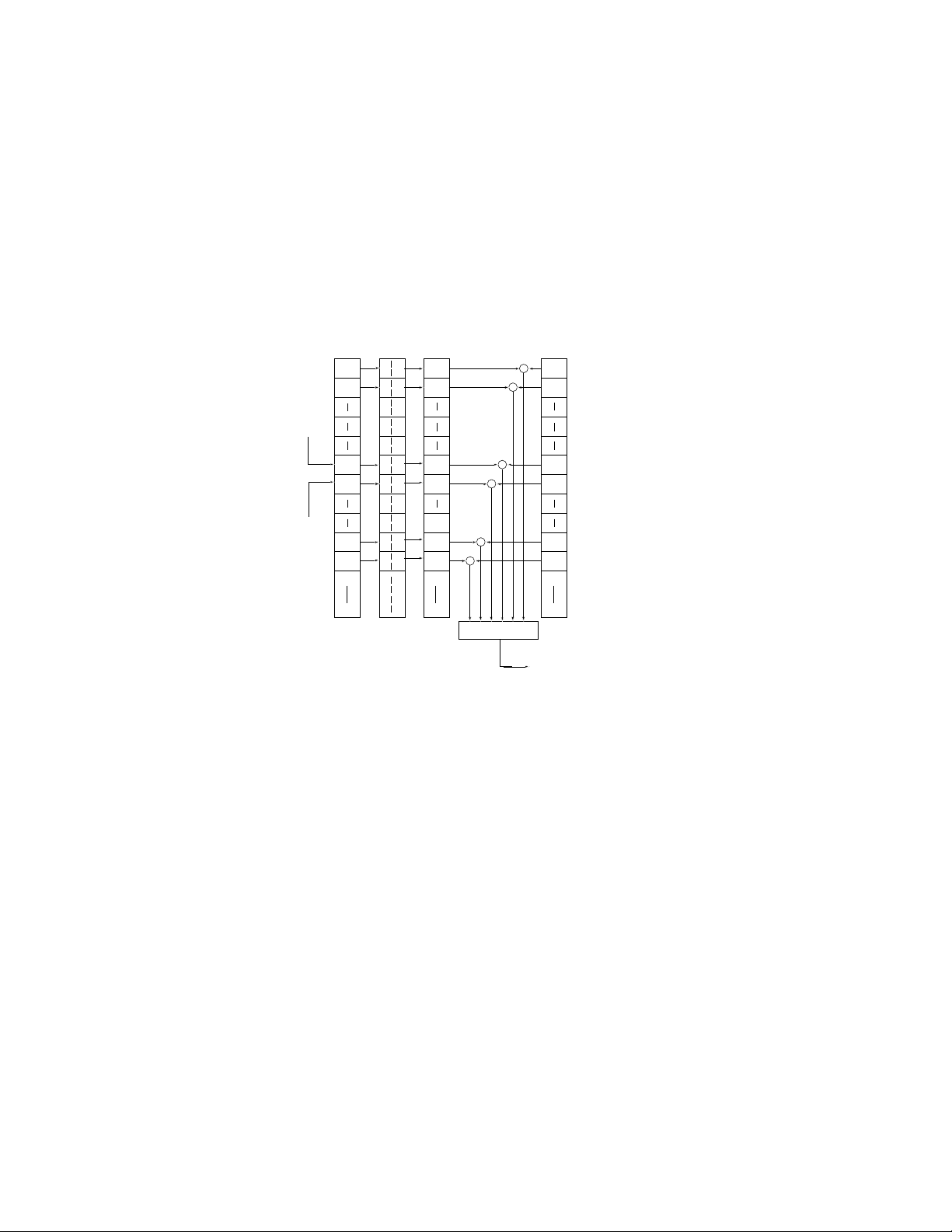
PTR
Transition
NTR Filter
Operation Event
(B0)
(B1)
(B2)
(B4) (B3)
(B5)
(B6)
(B10) (B9) (B8) (B7)
(B15 - B11)
Register
(B0)
Set
(B1)
(B2)
(B4) (B3)
Trig
(B5)
(B6)
Arm
Calc Cal
Idle
(B10) (B9) (B8) (B7)
(B15 - B11)
&
&
Operation Condition
Register
(B0)
Set
(B1)
(B2)
From OR'ed summary
of Trigger Event Status.
(B4) (B3)
Trig
(B5)
Arm
(B6)
Calc Cal
Idle
(B10) (B9) (B8) (B7)
From OR'ed summary of
Arm Event Status.
(B15 - B11)
Set
Trig
Arm
Calc Cal
Idle
Figure 3. Operation event status
Operation Event
Enable Register
&
(B0)
&
Set
(B1)
(B2)
PTR = Positive Transition Filter
NTR = Negative Transition Filter
&
&
OR
Trig
Arm
Calc Cal
Idle
To Operation
Summary Bit
(OSB) of Status
Byte Register.
(B4) (B3)
(B5)
(B6)
& = Logical AND
OR = Logical OR
(B10) (B9) (B8) (B7)
(B15 - B11)
Idle = Idle
Calc = Calculating
Arm = Waiting in an Arm Layer
(See figure 6).
Trig = Waiting in Trigger Layer
Set = Settling
Cal = Calibrating
52
Page 56

Measurement
Condition Register
PTR Measurement
NTR Transition Filter
Measurement Event
Register
(B0)
(B0)
LL1
(B1)
(B2)
(B4) (B3)
(B5)
RAV
BHF BAV LL2
BFL HL2 HL1 ROF
(B10) (B9) (B8) (B7) (B6)
BPT
(B11)
(B15 - B12)
LL1
RAV
BHF BAV LL2
BFL HL2 HL1 ROF
BPT
(B1)
(B2)
(B4) (B3)
(B5)
(B6)
(B7)
(B8)
(B9)
(B10)
(B11)
(B15 - B12)
(B0)
LL1
(B1)
(B2)
LL2 HL1
(B4) (B3)
(B5)
RAV
(B7) (B6)
BAV
(B8)
BHF
BFL HL2 ROF
(B10) (B9)
BPT
(B11)
(B15 - B12)
&
&
&
&
&
&
&
OR
Figure 4. Measurement event status
&
&
&
To Measurement
Measurement Event
Enable
Register
(B0)
LL1
(B1)
(B2)
(B4) (B3)
(B5)
RAV
(B7) (B6)
BAV
(B8)
BHF
BFL HL2 ROFLL2 HL1
(B10) (B9)
BPT
(B11)
(B15 - B12)
Summary Bit
(MSB) of Status
Byte Register.
(See figure 6).
PTR = Positive Transition Filter
NTR = Negative Transition Filter
HL1 = High Limit 1
LL1 = Low Limit 1
ROF = Reading Overflow
& = Logical AND
OR = Logical OR
RAV = Reading Available
HL2 = High Limit 2
LL2 = Low Limit 2
BPT = Buffer Pretriggered
BFL = Buffer Full
BHF = Buffer Half Full
BAV = Buffer Available
53
Page 57

Questionable
Condition Register
Questionable
Transition Filter
PTR
NTR
Questionable Event
Register
Questionable Event
Enable Register
(B3 - B0)
(B3 - B0)
(B4)
(B7 - B5)
(B13 - B9)
(B14) (B8)
0
(B15)
Temp
Warn Cal
(B4)
(B7 - B5)
(B8)
(B13 - B9)(B14)
0
(B15)
&
&
&
&
OR
Temp
Cal
0
Temp
Warn Cal
(B3 - B0)
(B4)
(B7 - B5)
(B13 - B9)
(B14) (B8)
(B15)
Figure 5. Questionable event status
(B3 - B0)
&
(B4)
Temp
(B7 - B5)
(B13 - B9)
(B14) (B8)
Warn Cal
0
(B15)
To Questionable
Summary Bit
(QSB) of Status
Byte Register.
(See figure 6).
Warn = Command Warning
Cal = Calibration Summary
Temp = Temperature Summary
& = Logical AND
OR = Logical OR
PTR = Positive Transition Register
NTR = Negative Transition Register
54
Page 58

Read by Serial Poll
Status Byte
Register
MSB
Read by *STB ?
Service Request
Enable Register
&
MSB
(B2) (B1) (B0)
EAV
(B3)
QSB
(B4)
MAV
(B5)
Status Summary Messages
ESB
(B6)
RQS
OSB
* STB ?
Service
Request
MSS
(B7)
Serial Poll
Generation
&
&
&
&
&
OR
EAV
QSB
MAV
ESB
OSB
* SRE
(B2) (B1) (B0)
(B3)
(B4)
(B5)
(B7) (B6)
* SRE ?
OSB = Operation Summary Bit
MSS = Master Summary Status
RQS = Request for Service
ESB = Event Summary Bit
Figure 6. Status byte and service request (SRQ)
MAV = Message Available
QSB = Questionable Summary Bit
EAV = Error Available
MSB = Measurement Summary Bit
& = Logical AND
OR = Logical OR
55
Page 59

IEEE-488.2 Common
Commands and Queries
Table 21. IEEE-488.2 common commands and queries
Mnemonic Name Description
*CLS Clear status Clears all event registers, and
*ESE <NRf> Event Enable com-
mand
*ESE? Event Enable query Reads Standard Event Enable
*ESR? Event status
register query
*IDN? Identification query Reads ID information of
*OPC Operation com-
plete command
*OPC? Operation com-
plete query
*OPT? Option identifica-
tion query
*RCL <NRf> Recall command Returns the 2001 to the setup
*RST Reset command Returns the 2001 to the *RST
*SAV <NRf> Save command Saves the current setup con-
*SRE <NRf> Service request
enable command
Error Queue.
Sets Standard Event Enable
Register.
Register.
Reads Standard Event Status
Register and clears it.
instrument.
Sets the OPC bit in the Stan-
dard Event Status Register
after all pending commands
have been executed.
Places an ASCII “1” into the
output queue when all pending selected device operations have been completed.
Reads ID code of options
present (memory, scanner).
configuration stored in the
designated memory location.
default conditions.
figuration to the designated
memory location.
Sets Service Request Enable
Register.
56
Page 60
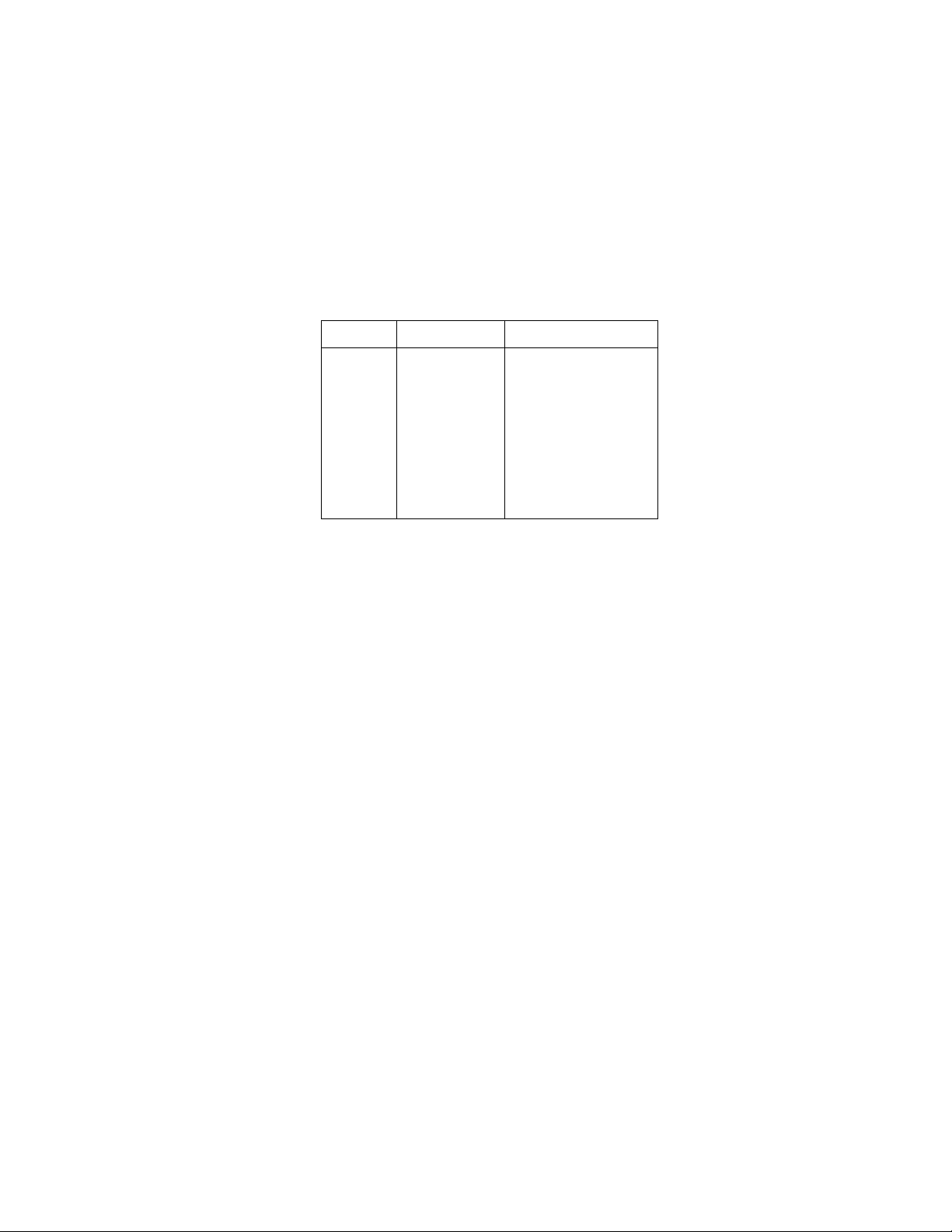
Table 21. IEEE-488.2 common commands and queries
(cont.)
Mnemonic Name Description
*SRE? Service request
enable query
*STB? Read status byte
query
*TRG Trigger command Issues a bus trigger.
*TST? Self-test query Performs a checksum test on
*WAI Wait-to-continue
command
Reads Service Request
Enable Register.
Reads Status Byte Register.
ROM and return the results.
Wait until all previous com-
mands are executed.
57
Page 61

SCPI Command Subsystems
Notes:
1. Brackets ([ ]) are used to denote optional character sets.
These optional characters do not have to be included in
the program message. Do not use brackets ([ ]) in the program message.
2. Angle brackets (< >) are used to indicate parameter type.
Do not use angle brackets (< >) in the program message.
3. Upper case characters indicate the short-form version for
each command word.
Table 22. Signal oriented measurement commands
Command Description
:FETCh? Requests the latest reading (SCPI) or a
:CONFigure:<function> Places the 2001 in a “one-shot” mea-
:READ? Performs an :ABORt, :INITiate, and a
:MEASure[:<function>]? Performs an :ABORt, :CONFigure
fresh reading (FRESh).
surement mode for the specified function.
FETCh?.
:<function>, and a :READ?.
Table 23. Calculate command summary
Command Description
:CALCulate[1]
:FORMat <name>
:FORMat?
:KMATh
:MMFactor <NRf>
:MMFactor?
:MBFactor <NRf>
Subsystem to control CALC 1:
Select math format: MXB, PERCent,
NONE.
Query math format.
Path to configure math calculations:
Specify “m” for mX+b
(-9.999999e20 to
+9.999999e20).
Query “m” factor.
Specify “b” for mX+b
(-9.999999e30 to
+9.999999e30).
58
Page 62

Table 23. Calculate command summary (cont.)
Command Description
:CALCulate[1]
:KMATh
:MBFactor?
:PERCent <NRf>
:PERCent?
:STATe <b>
:STATe?
:DATA?
:IMMediate
:CALCulate2
:FORMat <name>
:FORMat?
:STATe <b>
:STATe?
:IMMediate
:DATA?
:CALCulate3
:LIMit[1]
:UPPer
[:DATA] <n>
[:DATA]?
:SOURce <NRf>
:SOURce?
:LOWer
[:DATA] <n>
[:DATA]?
:SOURce <NRf>
:SOURce?
:STATe <b>
:STATe?
:FAIL?
:CLEAR
Query “b” factor.
Set PERCENT value
(-9.999999e35 to
+9.999999e35).
Query PERCENT.
Enable (1 or ON) or disable (0 or
OFF) calculation.
Query state of math function.
Read math result of CALC 1.
Recalculate input data.
Subsystem to control CALC 2:
Select math format: MEAN, SDEVia-
tion, MAXimum, MINimum,
PKPK, NONE.
Query math format.
Enable (1 or ON) or disable (0 or
OFF) calculation.
Query state of math function.
Recalculate raw input data in buffer.
Read math result of CALC 2.
Subsystem to control CALC 3 (limit
tests):
Path to control LIMIT 1 test:
Path to configure upper limit:
Specify upper limit
(-9.999999e35 to
+9.999999e35).
Query upper limit.
Specify digital output (0 to 15).
Query source.
Path to configure lower limit:
Specify lower limit
(-9.999999e35 to
+9.999999e35).
Query lower limit.
Specify digital output (0 to 15).
Query source.
Enable (1 or ON) or disable (0 or
OFF) limit test.
Query state of limit test.
Query test result (1 = pass,
0 = fail).
Path to clear failed test:
59
Page 63

Table 23. Calculate command summary (cont.)
Command Description
:CALCulate3
:LIMit[1]
:CLEAR
[:IMMediate]
:AUTO <b>
:AUTO?
:LIMit2
:UPPer
[:DATA] <n>
[:DATA]?
:SOURce <NRf>
:SOURce?
:LOWer
[:DATA] <n>
[:DATA]?
:SOURce <NRf>
:SOURce?
:STATe <b>
:STATe?
:FAIL?
:CLEAR
[:IMMediate]
:AUTO <b>
:AUTO?
:PASS
:SOURce <NRf>
:CLIMits
:FAIL?
:BSTRobe
:STATe <b>
:STATe?
:IMMediate
Clear failed test indication.
Enable (1 or ON) or disable (0
or OFF) auto clear.
Query auto clear.
Path to control LIMIT 2 test:
Path to configure upper limit:
Specify upper limit
(-9.999999e35
to +9.999999e35).
Query upper limit.
Specify digital output (0 to 15).
Query source (digital output
value).
Path to configure lower limit:
Specify lower limit
(-9.999999e35
to +9.999999e35).
Query lower limit.
Specify digital output (0 to 15).
Query source (digital output
value).
Enable (1 or ON) or disable (0
or OFF) limit test.
Query state of limit test.
Query test result (1 = pass,
0 = fail).
Path to clear failed test:
Clear failed test indication.
Enable (1 or ON) or disable
(0 or OFF) auto clear.
Query auto clear.
Path to define “pass” digital output
pattern.
Specify digital output (0 to 15).
Command path for composite lim-
its:
Query composite result of LIMIT
1 and LIMIT 2 tests (1 = pass, 0
= fail).
Path to control limit binning strobe:
Enable (1 or ON) or disable (0 or
OFF) strobe.
Query state of binning strobe.
Re-perform limit tests.
60
Page 64

Table 24. CALibrate command summary
Command Description
:CALibration
:PROTected
:LOCK
:SWITch?
:SAVE
:DATA?
:DATE “<string>”
:DATE?
:NDUE “<string>”
:NDUE?
:LLEVel
:SWITch?
:STEP <Step #>
1
2
3
4
5
6
7
8
9
10
11
12
13
14
15
:STEP?
:CALCulate
Calibration root command.
All commands in this subsystem
are protected by the CAL
switch.
Lock out calibration (opposite
of enabling cal with CAL
switch).
Request comprehensive CAL
switch state. (0 = locked;
1 = unlocked)
Save cal constants to
EEPROM.
Download cal constants from
2001.
Send cal date to 2001.
Request cal date from 2001.
Send next due cal date to
2001.
Request next due cal date
from 2001.
Low-level calibration sub-
system.
Request low-level CAL
switch state. (0 = locked;
1 = unlocked)
20V AC at 1kHz step.
20V AC at 30kHz step.
200V AC at 1kHz step.
200V AC at 30kHz step.
1.5V AC at 1kHz step.
0.2V AC at 1kHz step.
5mV AC at 100kHz step.
0.5mV AC at 1kHz step.
+2V DC step.
-2V DC step.
0V DC step.
20mA AC at 1kHz step.
+0.2A DC step.
+2A DC step.
2V AC at 1Hz step.
Request the current calibra-
tion step.
Calculate low-level cal con-
stants.
61
Page 65

Table 24. CALibrate command summary (cont.)
Command Description
:CALibration
:PROTected
:DC
:ZERO
:LOW <NRf>
:HIGH <NRf>
:LOHM <NRf>
:HOHM <NRf>
:OPEN
:CALCulate
:UNPRotected
:ACCompensation
User calibration subsystem.
Low-thermal short calibra-
tion step.
+2V DC calibration step.
+20V DC calibration step.
20kΩ calibration step.
1MΩ calibration step.
Open circuit calibration
step.
Calculate DC cal constants.
All commands in this subsystem
are not protected by CAL
switch.
Perform user AC calibration
(disconnect all cables).
Table 25. DISPlay command summary
Command Description
:DISPlay
[:WINDow[1]]
:TEXT
:DATA <a>
:DATA?
:STATe <b>
:STATe?
:DATA?
:WINDow2
:TEXT
:DATA <a>
:DATA?
:STATe <b>
:STATe?
:DATA?
Path to locate message to top display.
Path to control user text messages.
Define ASCII message “a” using up
to 20 characters.
Query text message.
Enable (1 or ON) or disable (0 or
OFF) message mode.
Query text message mode (0 or 1).
Query data on top portion of display.
Path to locate message to bottom display.
Path to control user text messages.
Define ASCII message “a” using up
to 32 characters.
Query text message.
Enable (1 or ON) or disable (0 or
OFF) message mode.
Query text message mode (0 or 1).
Query data on bottom portion of dis-
play.
62
Page 66

Table 25. DISPlay command summary (cont.)
Command Description
:DISPlay
:CNDisplay
:SMESsage <b>
:SMESsage?
:ENABle <b>
:ENABle?
Clear NEXT (or PREV) display messages
and cancel associated operations.
Enable (1 or ON) or disable (0 or OFF)
status message mode.
Query status message mode (0 or 1).
Turn on (1 or ON) or turn off (0 or OFF)
the front panel display.
Query state of the display (0 or 1).
Table 26. FORMat command summary
Command Description
:FORMat
[:DATA] <type>[,<length>]
[:DATA]?
:ELEMents <item list>
:ELEMents?
:BORDer <name>
:BORDer?
Select data format:
ASCii
REAL, 32
REAL, 64
SREal
DREal
Query data format.
Specify data elements: READ-
ing, CHANnel, RNUMber,
UNITs, TIMEstamp and
STATus.
Query data elements.
Select binary byte order:
NORMal, SWAPped.
Query byte order.
63
Page 67

Table 27. OUTPut command summary
Command Description
:OUTPut
:TTL[1]
:LSENse <name>
:LSENse?
:TTL2
:LSENse <name>
:LSENse?
:TTL3
:LSENse <name>
:LSENse?
:TTL4
:LSENse <name>
:LSENse?
Path to set polarity of digital out-
put line 1:
Select polarity; active (AHIGH)
or active (ALOW).
Query polarity of line 1.
Path to set polarity of digital out-
put line 2:
Select polarity; active (AHIGH)
or active (ALOW).
Query polarity of line 2.
Path to set polarity of digital out-
put line 3:
Select polarity; active (AHIGH)
or active (ALOW).
Query polarity of line 3.
Path to set polarity of digital out-
put line 4:
Select polarity; active (AHIGH)
or active (ALOW).
Query polarity of line 4.
Table 28. ROUTe command summary
Command Description
:ROUTe
:CLOSe <list>
:STATe?
:CLOSe? <list>
:OPEN <list>
:OPEN:ALL
:OPEN? <list>
:SCAN
[:INTernal] <list>
Path and command to close speci-
fied channel:
Query closed channel.
Query specified channels
(1 = closed, 0 = open).
Open specified channel or all
channels.
Open all channels.
Query specified channels
(1 = open, 0 = closed).
Command path to configure and
control scan operations:
Specify an internal scan list (2 to
10 channels).
64
Page 68

Table 28. ROUTe command summary (cont.)
Command Description
:ROUTe
:SCAN
[:INTernal]?
:FUNCtion <list>,
<name>
:FUNCtion? <list>
:EXTernal <list>
:EXTernal?
:FUNCtion <list>,
<name>
:FUNCtion? <list>
:RATio
:FUNCtion <name>
:FUNCtion?
:RCHannel <list>
:RCHannel?
:MCHannel <list>
:MCHannel?
:DELTa
:FUNCtion <name>
:FUNCtion?
:RCHannel <list>
:RCHannel?
:MCHannel <list>
:MCHannel?
:LSELect <name>
:LSELect?
Query the internal scan list.
Assign measurement function
to specified channels.
Query function for each speci-
fied channel.
Specify an external scan list (2 to
80 channels).
Query the external scan list.
Assign measurement function
to specified channels.
Query function for each speci-
fied channel.
Command path to configure ratio
calculation:
Specify function for Ratio
(‘VOLTage:DC’, ‘RESis-
tance’ or ‘FRESistance’).
Query Ratio function.
Specify reference channel (1 to
10).
Query reference channel.
Specify measure channel (1 to
10).
Query measure channel.
Command path to configure
delta calculation:
Specify function for Delta
(‘VOLTage:DC’, ‘RESis-
tance’ or ‘FRESistance’).
Query Delta function.
Specify reference channel (1 to
10).
Query reference channel.
Specify measure channel (1 to
10).
Query measure channel.
Select scan operation: INTernal,
EXTernal, RATio, DELTa,
NONE.
Query scan operation.
65
Page 69

Table 29. Sense command summary
Command Description
[:SENSe[1]]
:ALTernate[1]
:SAVE
:RECall
:FUNCtion <name>
:FUNCtion?
:DATA
[:LATest]?
:FRESh?
Path to control an Alternate
setup.
Save current setup as Alternate
setup.
Return instrument to Alternate
setup.
Select measurement function:
‘VOLTage:AC’, ‘VOLTage:
DC’,‘RESistance’, ‘FRESistance’,‘CURRent:AC’, ‘CURRent:DC’,‘FREQuency’,
‘TEMPerature’
Query function.
Path to select reading type:
Query the latest reading.
Query a fresh reading.
66
Page 70

Table 29. Sense command summary (cont.)
Command Description
:CURRent:AC
:APERture <n>
:AUTO <b>
:AUTO ONCE
:AUTO?
:APERture?
:NPLCycles <n>
:AUTO <b>
:AUTO ONCE
:AUTO?
:NPLCycles?
:COUPling AC|DC
:COUPling?
:RANGe
[:UPPer] <n>
[:UPPer]?
:AUTO <b>
Path to configure AC current.
Specify integration rate in sec-
onds (166.67e-6 to 200e-3).
Enable (1 or ON) or disable
(0 or OFF) auto aperture.
Enable and then disable
auto aperture.
Query auto aperture (0 or 1).
Query aperture (integration
rate).
Specify integration rate (num-
ber of line cycles; 0.01 to
10).
Enable (1 or ON) or disable
(0 or OFF) auto NPLC.
Enable and then disable
auto NPLC.
Query auto line cycle inte-
gration (0 or 1).
Query line cycle integration
rate.
Specify input coupling.
Query input coupling.
Path to configure measure-
ment range:
Select range (0 to +2.1).
Query range.
Enable (1 or ON) or disable
(0 or OFF) auto range.
67
Page 71

Table 29. Sense command summary (cont.)
Command Description
:CURRent:AC
:RANGe
:AUTO ONCE
:ULIMit <n>
:ULIMit?
:LLIMit <n>
:LLIMit?
:AUTO?
:REFerence <n>
:STATe <b>
:STATe?
:ACQuire
:REFerence?
:DIGits <n>
:AUTO <b>
:AUTO ONCE
:AUTO?
:DIGits?
:AVERage
:TCONtrol <name>
:TCONtrol?
:COUNt <n>
:COUNt?
:ADVanced
:NTOLerance <n>
:NTOLerance?
[:STATe] <b>
Set range based on present
input signal.
Specify upper limit for
auto range (0 to +2.1).
Query upper limit.
Specify lower limit for
auto range (0 to +2.1).
Query lower limit.
Query auto range.
Specify reference (REL) value
(-2.1 to +2.1).
Enable (1 or ON) or disable
(0 or OFF) REL.
Query state of REL (0 or 1).
Use input signal as refer-
ence.
Query reference (REL) value.
Specify measurement resolu-
tion (4 to 8).
Enable (1 or ON) or disable
(0 or OFF) auto resolution.
Enable and then disable
auto resolution.
Query auto resolution (0 or
1).
Query resolution.
Path to configure and control
the filter.
Select filter type: MOVing,
REPeat.
Query filter type.
Specify filter count (1 to
100).
Query filter count.
Path to configure and con-
trol advanced filter.
Specify noise tolerance
level (0 to 100 percent).
Query noise tolerance
level.
Enable (1 or ON) or dis-
able (0 or OFF)
advanced filter.
68
Page 72

Table 29. Sense command summary (cont.)
Command Description
:CURRent:AC
:AVERage
:ADVanced
[:STATe]?
[:STATe] <b>
[:STATe]?
:AUTO <b>
:AUTO ONCE
:AUTO?
:DETector
[:FUNCtion] <name>
[:FUNCtion]?
Query state of advanced
filter.
Enable (1 or ON) or disable
(0 or OFF) filter.
Query state of digital filter.
Enable (1 or ON) or disable
(0 or OFF) auto filter.
Enable and then disable
auto filter.
Query auto filter.
Path to select function:
Select type of AC measure-
ment: RMS, AVERage.
Query detector function.
:CURRent:DC
:APERture <n>
:AUTO <b>
:AUTO ONCE
:AUTO?
:APERture?
:NPLCycles <n>
:AUTO <b>
:AUTO ONCE
:AUTO?
:NPLCycles?
:RANGe
[:UPPer] <n>
[:UPPer]?
:AUTO <b>
Path to configure DC current.
Specify integration rate in sec-
onds (166.67e-6 to 200e-3).
Enable (1 or ON) or disable
(0 or OFF) auto aperture.
Enable and then disable
auto aperture.
Query auto aperture (0 or 1).
Query aperture (integration
rate).
Specify integration rate (num-
ber of line cycles; 0.01 to
10).
Enable (1 or ON) or disable
(0 or OFF) auto NPLC.
Enable and then disable
auto NPLC.
Query auto line cycle inte-
gration (0 or 1).
Query line cycle integration
rate.
Path to configure measure-
ment range:
Select range (0 to 2.1).
Query range.
Enable (1 or ON) or disable
(0 or OFF) auto range.
69
Page 73

Table 29. Sense command summary (cont.)
Command Description
:CURRent:DC
:RANGe
:AUTO ONCE
:ULIMit <n>
:ULIMit?
:LLIMit <n>
:LLIMit?
:AUTO?
:REFerence <n>
:STATe <b>
:STATe?
:ACQuire
:REFerence?
:DIGits <n>
:AUTO <b>
:AUTO ONCE
:AUTO?
:DIGits?
:AVERage
:TCONtrol <name>
:TCONtrol?
:COUNt <n>
:COUNt?
:ADVanced
:NTOLerance <n>
:NTOLerance?
[:STATe] <b>
Set range based on present
input signal.
Specify upper limit for
auto range (0 to 2.1).
Query upper limit.
Specify lower limit for
auto range (0 to 2.1).
Query lower limit.
Query auto range.
Specify reference (REL) value
(-2.1 to +2.1).
Enable (1 or ON) or disable
(0 or OFF) REL.
Query state of REL (0 or 1).
Use input signal as refer-
ence.
Query reference (REL) value.
Specify measurement resolu-
tion (4 to 8).
Enable (1 or ON) or disable
(0 or OFF) auto resolution.
Enable and then disable
auto resolution.
Query auto resolution (0 or
1).
Query resolution.
Path to configure and control
the filter.
Select filter type: MOVing,
REPeat.
Query filter type.
Specify filter count (1 to
100).
Query filter count.
Path to configure and con-
trol advanced filter.
Specify noise tolerance
level (0 to 100 percent).
Query noise tolerance
level.
Enable (1 or ON) or dis-
able (0 or OFF)
advanced filter.
70
Page 74

Table 29. Sense command summary (cont.)
Command Description
:CURRent:DC
:AVERage
:ADVanced
[:STATe]?
[:STATe] <b>
[:STATe]?
:AUTO <b>
:AUTO ONCE
:AUTO?
:METHod <name>
:METHod?
Query state of advanced
filter.
Enable (1 or ON) or disable
(0 or OFF) filter.
Query state of digital filter.
Enable (1 or ON) or disable
(0 or OFF) auto filter.
Enable and then disable
auto filter.
Query auto filter.
Select measurement tech-
nique: NORMal, ICIRcuit.
Query method.
:VOLTage:AC
:APERture <n>
:AUTO <b>
:AUTO ONCE
:AUTO?
:APERture?
:NPLCycles <n>
:AUTO <b>
:AUTO ONCE
:AUTO?
:NPLCycles?
:COUPling AC|DC
:COUPling?
:RANGe
[:UPPer] <n>
[:UPPer]?
Path to configure AC voltage.
Specify integration rate in sec-
onds (166.67e-6 to 200e-3).
Enable (1 or ON) or disable
(0 or OFF) auto aperture.
Enable and then disable
auto aperture.
Query auto aperture (0 or 1).
Query aperture (integration
rate).
Specify integration rate (num-
ber of line cycles; 0.01 to
10).
Enable (1 or ON) or disable
(0 or OFF) auto NPLC.
Enable and then disable
auto NPLC.
Query auto line cycle inte-
gration (0 or 1).
Query line cycle integration
rate.
Specify input coupling.
Query input coupling.
Path to configure measure-
ment range:
Select range (0 to +775).
Query range.
71
Page 75

Table 29. Sense command summary (cont.)
Command Description
:VOLTage:AC
:RANGe
:AUTO <b>
:AUTO ONCE
:ULIMit <n>
:ULIMit?
:LLIMit <n>
:LLIMit?
:AUTO?
:REFerence <n>
:STATe <b>
:STATe?
:ACQuire
:REFerence?
:DIGits <n>
:AUTO <b>
:AUTO ONCE
:AUTO?
:DIGits?
:AVERage
:TCONtrol <name>
:TCONtrol?
:COUNt <n>
:COUNt?
:ADVanced
:NTOLerance <n>
:NTOLerance?
Enable (1 or ON) or disable
(0 or OFF) auto range.
Set range based on present
input signal.
Specify upper limit for
auto range (0 to +775).
Query upper limit.
Specify lower limit for
auto range (0 to +775).
Query lower limit.
Query auto range.
Specify reference (REL) value
(-775 to +775).
Enable (1 or ON) or disable
(0 or OFF) REL.
Query state of REL (0 or 1).
Use input signal as refer-
ence.
Query reference (REL) value.
Specify measurement resolu-
tion (4 to 8).
Enable (1 or ON) or disable
(0 or OFF) auto resolution.
Enable and then disable
auto resolution.
Query auto resolution (0 or
1).
Query resolution.
Path to configure and control
the filter.
Select filter type: MOVing,
REPeat.
Query filter type.
Specify filter count (1 to
100).
Query filter count.
Path to configure and con-
trol advanced filter.
Specify noise tolerance
level (0 to 100 percent).
Query noise tolerance
level.
72
Page 76

Table 29. Sense command summary (cont.)
Command Description
:VOLTage:AC
:AVERage
:ADVanced
[:STATe] <b>
[:STATe]?
[:STATe] <b>
[:STATe]?
:AUTO <b>
:AUTO ONCE
:AUTO?
:DETector
[:FUNCtion] <name>
[:FUNCtion]?
:PWINdow <n>
:PWINdow?
Enable (1 or ON) or dis-
able (0 or OFF)
advanced filter.
Query state of advanced
filter.
Enable (1 or ON) or disable
(0 or OFF) filter.
Query state of digital filter.
Enable (1 or ON) or disable
(0 or OFF) auto filter.
Enable and then disable
auto filter.
Query auto filter.
Path to select function:
Select type of AC measure-
ment: RMS, AVERage,
PEAK, LFRMs, NPeak,
PPeak.
Query detector function.
Specify window in seconds
(0.1 to 9.9).
Query peak spike detection
window.
:VOLTage:DC
:APERture <n>
:AUTO <b>
:AUTO ONCE
:AUTO?
:APERture?
:NPLCycles <n>
:AUTO <b>
:AUTO ONCE
Path to configure DC voltage:
Specify integration rate in sec-
onds (166.67e-6 to 200e-3).
Enable (1 or ON) or disable
(0 or OFF) auto aperture.
Enable and then disable
auto aperture.
Query auto aperture (0 or 1).
Query aperture (integration
rate).
Specify integration rate (num-
ber of line cycles; (0.01 to
10).
Enable (1 or ON) or disable
(0 or OFF) auto NPLC.
Enable and then disable
auto NPLC.
73
Page 77

Table 29. Sense command summary (cont.)
Command Description
:VOLTage:DC
:NPLCycles <n>
:AUTO?
:NPLCycles?
:RANGe
[:UPPer] <n>
[:UPPer]?
:AUTO <b>
:AUTO ONCE
:ULIMit <n>
:ULIMit?
:LLIMit <n>
:LLIMit?
:AUTO?
:REFerence <n>
:STATe <b>
:STATe?
:ACQuire
:REFerence?
:DIGits <n>
:AUTO <b>
:AUTO ONCE
:AUTO?
:DIGits?
:AVERage
:TCONtrol <name>
:TCONtrol?
:COUNt <n>
:COUNt?
Query auto line cycle inte-
gration (0 or 1).
Query line cycle integration
rate.
Path to configure measure-
ment range:
Select range (0 to 1100).
Query range.
Enable (1 or ON) or disable
(0 or OFF) auto range.
Set range based on present
input signal.
Specify upper limit for
auto range (0 to 1100).
Query upper limit.
Specify lower limit for
auto range (0 to 1100).
Query lower limit.
Query auto range.
Specify reference (REL) value
(-1100 to +1100).
Enable (1 or ON) or disable
(0 or OFF) REL.
Query state of REL (0 or 1).
Use input signal as refer-
ence.
Query reference (REL) value.
Specify measurement resolu-
tion (4 to 8).
Enable (1 or ON) or disable
(0 or OFF) auto resolution.
Enable and then disable
auto resolution.
Query auto resolution (0 or
1).
Query resolution.
Path to configure and control
the filter.
Select filter type: MOVing,
REPeat.
Query filter type.
Specify filter count (1 to
100).
Query filter count.
74
Page 78

Table 29. Sense command summary (cont.)
Command Description
:VOLTage:DC
:AVERage
:ADVanced
:NTOLerance <n>
:NTOLerance?
[:STATe] <b>
[:STATe]?
[:STATe] <b>
[:STATe]?
:AUTO <b>
:AUTO ONCE
:AUTO?
Path to configure and con-
trol advanced filter.
Specify noise tolerance
level (0 to 100 percent).
Query noise tolerance
level.
Enable (1 or ON) or dis-
able (0 or OFF)
advanced filter.
Query state of advanced
filter.
Enable (1 or ON) or disable
(0 or OFF) filter.
Query state of digital filter.
Enable (1 or ON) or disable
(0 or OFF) auto filter.
Enable and then disable
auto filter.
Query auto filter.
:RESistance
:APERture <n>
:AUTO <b>
:AUTO ONCE
:AUTO?
:APERture?
:NPLCycles <n>
:AUTO <b>
:AUTO ONCE
:AUTO?
:NPLCycles?
:RANGe
Path to configure resistance:
Specify integration rate in sec-
onds (166.67e-6 to 200e-3).
Enable (1 or ON) or disable
(0 or OFF) auto aperture.
Enable and then disable
auto aperture.
Query auto aperture (0 or 1).
Query aperture (integration
rate).
Specify integration rate in
number of line cycles (0.01
to 10).
Enable (1 or ON) or disable
(0 or OFF) auto NPLC.
Enable and then disable
auto NPLC.
Query auto line cycle inte-
gration (0 or 1).
Query line cycle integration
rate.
Path to configure measure-
ment range:
75
Page 79

Table 29. Sense command summary (cont.)
Command Description
:RESistance
:RANGe
[:UPPer] <n>
[:UPPer]?
:AUTO <b>
:AUTO ONCE
:ULIMit <n>
:ULIMit?
:LLIMit <n>
:LLIMit?
:AUTO?
:REFerence <n>
:STATe <b>
:STATe?
:ACQuire
:REFerence?
:DIGits <n>
:AUTO <b>
:AUTO ONCE
:AUTO?
:DIGits?
:AVERage
:TCONtrol <name>
:TCONtrol?
:COUNt <n>
:COUNt?
:ADVanced
:NTOLerance <n>
Select range (0 to 1.05e9).
Query range.
Enable (1 or ON) or disable
(0 or OFF) auto range.
Set range based on present
input signal.
Specify upper limit for
auto range (0 to
1.05e9).
Query upper limit.
Specify lower limit for
auto range (0 to
1.05e9).
Query lower limit.
Query auto range.
Specify reference (REL) value
(-1.05e9 to +1.05e9).
Enable (1 or ON) or disable
(0 or OFF) REL.
Query state of REL (0 or 1).
Use input signal as refer-
ence.
Query reference (REL) value.
Specify measurement resolu-
tion (4 to 8).
Enable (1 or ON) or disable
(0 or OFF) auto resolution.
Enable and then disable
auto resolution.
Query auto resolution (0 or
1).
Query resolution.
Path to configure and control
the filter.
Select filter type: MOVing,
REPeat.
Query filter type.
Specify filter count (1 to
100).
Query filter count.
Path to configure and con-
trol advanced filter.
Specify noise tolerance
level (0 to 100 percent).
76
Page 80

Table 29. Sense command summary (cont.)
Command Description
:RESistance
:AVERage
:ADVanced
:NTOLerance?
[:STATe] <b>
[:STATe]?
[:STATe] <b>
[:STATe]?
:AUTO <b>
:AUTO ONCE
:AUTO?
:OCOMpensated <b>
:OCOMpensated?
Query noise tolerance
level.
Enable (1 or ON) or dis-
able (0 or OFF)
advanced filter.
Query state of advanced
filter.
Enable (1 or ON) or disable
(0 or OFF) filter.
Query state of digital filter.
Enable (1 or ON) or disable
(0 or OFF) auto filter.
Enable and then disable
auto filter.
Query auto filter.
Enable (1 or ON) or disable (0
or OFF) Offset Compensation.
Query Offset Compensation.
:FRESistance
:APERture <n>
:AUTO <b>
:AUTO ONCE
:AUTO?
:APERture?
:NPLCycles <n>
:AUTO <b>
:AUTO ONCE
:AUTO?
:NPLCycles?
Path to configure four-wire resis-
tance:
Specify integration rate in sec-
onds (166.67e-6 to 200e-3).
Enable (1 or ON) or disable
(0 or OFF) auto aperture.
Enable and then disable
auto aperture.
Query auto aperture (0 or 1).
Query aperture (integration
rate).
Specify integration rate in
number of line cycles (0.01
to 10).
Enable (1 or ON) or disable
(0 or OFF) auto NPLC.
Enable and then disable
auto NPLC.
Query auto line cycle inte-
gration (0 or 1).
Query line cycle integration
rate.
77
Page 81

Table 29. Sense command summary (cont.)
Command Description
:FRESistance
:RANGe
[:UPPer] <n>
[:UPPer]?
:AUTO <b>
:AUTO ONCE
:ULIMit <n>
:ULIMit?
:LLIMit <n>
:LLIMit?
:AUTO?
:REFerence <n>
:STATe <b>
:STATe?
:ACQuire
:REFerence?
:DIGits <n>
:AUTO <b>
:AUTO ONCE
:AUTO?
:DIGits?
:AVERage
:TCONtrol <name>
:TCONtrol?
:COUNt <n>
:COUNt?
:ADVanced
:NTOLerance <n>
Path to configure measure-
ment range:
Select range (0 to 2.1e5).
Query range.
Enable (1 or ON) or disable
(0 or OFF) auto range.
Set range based on present
input signal.
Specify upper limit for
auto range (0 to 2.1e5).
Query upper limit.
Specify lower limit for
auto range (0 to 2.1e5).
Query lower limit.
Query auto range.
Specify reference (REL) value
(-2.1e5 to +2.1e5).
Enable (1 or ON) or disable
(0 or OFF) REL.
Query state of REL (0 or 1).
Use input signal as refer-
ence.
Query reference (REL) value.
Specify measurement resolu-
tion (4 to 8).
Enable (1 or ON) or disable
(0 or OFF) auto resolution.
Enable and then disable
auto resolution.
Query auto resolution (0 or
1).
Query resolution.
Path to configure and control
the filter.
Select filter type: MOVing,
REPeat.
Query filter type.
Specify filter count (1 to
100).
Query filter count.
Path to configure and con-
trol advanced filter.
Specify noise tolerance
level (0 to 100 percent).
78
Page 82

Table 29. Sense command summary (cont.)
Command Description
:FRESistance
:AVERage
:ADVanced
:NTOLerance?
[:STATe] <b>
[:STATe]?
[:STATe] <b>
[:STATe]?
:AUTO <b>
:AUTO ONCE
:AUTO?
:OCOMpensated <b>
:OCOMpensated?
Query noise tolerance
level.
Enable (1 or ON) or dis-
able (0 or OFF)
advanced filter.
Query state of advanced
filter.
Enable (1 or ON) or disable
(0 or OFF) filter.
Query state of digital filter.
Enable (1 or ON) or disable
(0 or OFF) auto filter.
Enable and then disable
auto filter.
Query auto filter.
Enable (1 or ON) or disable (0
or OFF) Offset Compensation.
Query Offset Compensation.
:FREQuency
:COUPling AC|DC
:COUPling?
:REFerence <n>
:STATe <b>
:STATe?
:ACQuire
:REFerence?
:DIGits <n>
:DIGits?
:SOURce <name>
:SOURce?
:THReshold
:CURRent
:RANGe <n>
:RANGe?
Path to configure frequency:
Specify input coupling.
Query input coupling.
Specify reference (REL) value
(0 to 15e6).
Enable (1 or ON) or disable
(0 or OFF) REL.
Query state of REL (0 or 1).
Use input signal as refer-
ence.
Query reference (REL) value.
Specify measurement resolu-
tion (4 or 5).
Query resolution.
Select source: CURRent,
VOLTage.
Query source.
Path to configure threshold:
Path to set current threshold:
Specify range (0 to 1).
Query range.
79
Page 83

Table 29. Sense command summary (cont.)
Command Description
:FREQuency
:THReshold
:CURRent
:LEVel <n>
:LEVel?
:VOLTage
:RANGe <n>
:RANGe?
:LEVel <n>
:LEVel?
:TTL
Specify threshold level.
Query threshold level.
Path to set voltage thresh-
old:
Specify range (0 to 1000).
Query range.
Specify threshold level.
Query threshold level.
Set threshold to TTL level.
:TEMPerature
:APERture <n>
:AUTO <b>
:AUTO ONCE
:AUTO?
:APERture?
:NPLCycles <n>
:AUTO <b>
:AUTO ONCE
:AUTO?
:NPLCycles?
:REFerence <n>
:STATe <b>
:STATe?
:ACQuire
:REFerence?
Path to configure four-wire resis-
tance:
Specify integration rate in sec-
onds (166.67e-6 to 200e-3).
Enable (1 or ON) or disable
(0 or OFF) auto aperture.
Enable and then disable
auto aperture.
Query auto aperture (0 or 1).
Query aperture (integration
rate).
Specify integration rate in
number of line cycles (0.01
to 10).
Enable (1 or ON) or disable
(0 or OFF) auto NPLC.
Enable and then disable
auto NPLC.
Query auto line cycle inte-
gration (0 or 1).
Query line cycle integration
rate.
Specify reference (REL) value.
Enable (1 or ON) or disable
(0 or OFF) REL.
Query state of REL (0 or 1).
Use input signal as refer-
ence.
Query reference (REL) value.
80
Page 84

Table 29. Sense command summary (cont.)
Command Description
:TEMPerature
:DIGits <n>
:AUTO <b>
:AUTO ONCE
:AUTO?
:DIGits?
:AVERage
:TCONtrol <name>
:TCONtrol?
:COUNt <n>
:COUNt?
[:STATe] <b>
[:STATe]?
:AUTO <b>
:AUTO ONCE
:AUTO?
:TRANsducer <name>
:TRANsducer?
:RTD
:TYPE <name>
:TYPE?
:ALPHa <NRf>
:ALPHa?
:BETA <NRf>
:BETA?
:DELTa <NRf>
:DELTa?
:RZERo <NRf>
:RZERo?
Specify measurement resolu-
tion (4 to 7).
Enable (1 or ON) or disable
(0 or OFF) auto resolution.
Enable and then disable
auto resolution.
Query auto resolution (0 or
1).
Query resolution.
Path to configure and control
the filter.
Select filter type: MOVing,
REPeat.
Query filter type.
Specify filter count (1 to
100).
Query filter count.
Enable (1 or ON) or disable
(0 or OFF) filter.
Query state of digital filter.
Enable (1 or ON) or disable
(0 or OFF) auto filter.
Enable and then disable
auto filter.
Query auto filter.
Select transducer: RTD, FRTD,
TCouple.
Query transducer.
Path to configure RTD mea-
surements:
Select RTD parameters:
PT385, PT3916, USER.
Query RTD type.
Specify constant for USER
type (0 to 0.01).
Query alpha.
Specify constant for USER
type (0 to 1).
Query beta.
Specify constant for USER
type (0 to 5).
Query delta.
Specify constant for USER
type (0 to 1000).
Query rzero.
81
Page 85

Table 29. Sense command summary (cont.)
Command Description
:TEMPerature
:TCouple
:TYPE <name>
:TYPE?
:RJUNctionX
:RSELect <name>
:RSELect?
:SIMulated <n>
:SIMulated?
:REAL
:TCOefficient <n>
:TCOefficient?
:OFFSet <n>
:OFFSet?
:ACQuire
:SENSe2
:TTL[1]
:DATA?
Path to configure TC measure-
ments:
Select thermocouple type: J,
T, K, E, R, S, B.
Query TC type.
Path to configure reference
junctions (Z = 1 to 5).
Select reference type: SIMu-
lated, REAL.
Query reference type.
Specify simulated rempera-
ture.
Query simluated tempera-
ture.
Command path to specify
“real” reference junction.
Specify TC.
Query TC.
Specify voltage offset at
0°C.
Query voltage offset.
Update reference tempera-
ture.
Path to read digital input port:
Query (read) the digital input
port.
82
Page 86

Table 30. SOURce command summary
Command Description
:SOURce
:TTL[1][:LEVel] <b>
:TTL[1][:LEVel]?
:TTL2[:LEVel] <b>
:TTL2[:LEVel]?
:TTL3[:LEVel] <b>
:TTL3[:LEVel]?
:TTL4[:LEVel] <b>
:TTL4[:LEVel]?
Set digital output line #1 true (1 or
ON) or false (0 or OFF).
Query digital output line 1.
Set digital output line #2 true (1 or
ON) or false (0 or OFF).
Query digital output line 2.
Set digital output line #3 true (1 or
ON) or false (0 or OFF).
Query digital output line 3.
Set digital output line #4 true (1 or
ON) or false (0 or OFF).
Query digital output line 4.
Table 31. STATus command summary
Commands Description
:STATus
:MEASurement
[:EVENt]?
:ENABle <NRf>
:ENABle?
:PTRansition <NRf>
:PTRansition?
:NTRansition <NRf>
:NTRansition?
:CONDition?
:OPERation
[:EVENt]?
:ENABle <NRf>
:ENABle?
:PTRansition <NRf>
:PTRansition?
Path to control measurement
event registers:
Read the event register.
Program the enable register.
Read the enable register.
Program the positive transi-
tion register.
Read the positive transition
register.
Program the negative transi-
tion register.
Read the negative transition
register.
Read the condition register.
Path to control operation event
registers:
Read the event register.
Program the enable register.
Read the enable register.
Program the positive transi-
tion register.
Read the positive transition
register.
83
Page 87

Table 31. STATus command summary (cont.)
Commands Description
:STATus
:OPERation
:NTRansition <NRf>
:NTRansition?
:CONDition?
:ARM
[:EVENt]?
:ENABle <NRf>
:ENABle?
:PTRansition <NRf>
:PTRansition?
:NTRansition <NRf>
:NTRansition?
:CONDition?
:SEQuence
[:EVENt]?
:ENABle <NRf>
:ENABle?
:PTRansition <NRf>
:PTRansition?
:NTRansition <NRf>
:NTRansition?
:CONDition?
:TRIGger
[:EVENt]?
:ENABle <NRf>
Program the negative transi-
tion register.
Read the negative transition
register.
Read the condition register.
Path to control arm event
registers:
Read the event register.
Program the enable regis-
ter.
Read the enable register.
Program the positive tran-
sition register.
Read the positive transi-
tion register.
Program the negative tran-
sition register.
Read the negative transi-
tion register.
Read the condition regis-
ter.
Path to control the
sequence event regis-
ters:
Read the event register.
Program the enable reg-
ister.
Read the enable regis-
ter.
Program the positive
transition register.
Read the positive transi-
tion register.
Program the negative
transition register.
Read the negative tran-
sition register.
Read the condition reg-
ister.
Path to control trigger event
registers:
Read the event register.
Program the enable regis-
ter.
84
Page 88

Table 31. STATus command summary (cont.)
Commands Description
:STATus
:OPERation
:TRIGger
:ENABle?
:PTRansition <NRf>
:PTRansition?
:NTRansition <NRf>
:NTRansition?
:CONDition?
:QUEStionable
[:EVENt]?
:ENABle <NRf>
:ENABle?
:PTRansition <NRf>
:PTRansition?
:NTRansition <NRf>
:NTRansition?
:CONDition?
:PRESet
:QUEue
[:NEXT]?
:ENABle <list>
:ENABle?
:DISable <list>
:DISable?
:CLEar
Read the enable register.
Program the positive tran-
sition register.
Read the positive transi-
tion register.
Program the negative tran-
sition register.
Read the negative transi-
tion register.
Read the condition regis-
ter.
Path to control questionable
event registers:
Read the event register.
Program the enable register.
Read the enable register.
Program the positive transi-
tion register.
Read the positive transition
register.
Program the negative transi-
tion register.
Read the negative transition
register.
Read the condition register.
Return status registers to
default states.
Path to access error queue:
Read the most recent error
message.
Specify error and status mes-
sages for queue.
Read the enabled messages.
Specify messages not to be
placed in queue.
Read the disabled messages.
Clears all messages from
Error Queue.
85
Page 89

Table 32. SYSTem command summary
Command Description
:SYSTem
:PRESet
:POSetup <name>
:POSetup?
:FRSWitch?
:VERSion?
:ERRor?
:AZERo
:TYPE <name>
:TYPE?
:STATe <b>
:STATe?
:AMEThod <name>
:AMEThod?
:LSYNc
:STATe <b>
:STATe?
:KEY <NRf>
:KEY?
:CLEar
:FETCh
:FORMat <name>
Return to :SYST:PRES defaults.
Select power-on setup: RST, PRE-
Set, SAV0-SAV9.
Query power-on setup.
Query INPUTS switch (0 = rear, 1
= front).
Query revision level of SCPI stan-
dard.
Query (read) Error Queue.
Path to set up auto-zero.
Select auto-zero mode: NOR-
Mal, SYNChronous.
Query auto-zero mode (0 or 1).
Enable (1 or ON) or disable (0 or
OFF) auto-zero.
Query auto-zero (0 or 1).
Select reading acquisition method:
BURSt, NORMal, ASTReam,
SSTReam.
Query acquisition method.
Path to control line synchroniza-
tion of measurements.
Enable (1 or ON) or disable (0 or
OFF) line sync.
Query line sync (0 or 1).
Simulate key-press (1 to 31).
Query the last “pressed” key.
Clears messages from the Error
Queue.
Path to set fetch format.
Select format for :FETCh? command; SCPI or FRESh.
86
Page 90

Table 33. TRACe command summary
Command Description
:TRACe|:DATA
:CLEar [BUFFER,]
:FREE? [BUFFER,]
:EGRoup [BUFFER,] <name>
:EGRoup? [BUFFER,]
:POINts [BUFFER,] <n>
:AUTO [BUFFER,] <b>
:AUTO? [BUFFER,]
:POINts? [BUFFER,]
:FEED [BUFFER,] <name>
:PRETrigger
:AMOunt
[:PERCent] [BUFFER,]
<n>
[:PERCent]? [BUFFER,]
:READings [BUFFER,]
<n>
:READings? [BUFFER,]
:SOURce [BUFFER,]
<name>
:SOURce? [BUFFER,]
:CONTrol [BUFFER,]
<name>
:CONTrol? [BUFFER,]
:FEED? [BUFFER,]
:DATA? [BUFFER,]
Use :TRACe or :DATA as root
command.
Clear readings from buffer.
Query bytes available and
bytes in use.
Select element group:
FULL, COMPact.
Query element group.
Specify size of buffer.
Enable (1 or ON) or dis-
able auto buffer sizing.
Query state of auto
buffer sizing.
Query buffer size.
Select source of readings:
SENSe[1], CALCulate[1], NONE.
Path to configure pre-
trigger storage mode.
Path to specify number
Select pre-trigger
Query pre-trigger
Select buffer control
mode:NEVer, NEXT,
ALWays, PRETrigger.
Query buffer control
mode.
Query source of readings
for buffer.
Read all readings in the
buffer.
of pre-trigger readings.
Specify as a % (0 to
100) of buffer.
Query percentage.
Specify as a number.
Query number of
readings.
source event:EXTernal, TLINk, BUS,
MANual.
source event.
87
Page 91

Table 34. Trigger command summary
Command Description
:INITiate
[:IMMediate]
:CONTinuous <b>
:CONTinuous?
:ABORt
:ARM[:SEQuence[1]]
[:LAYer[1]]
:IMMediate
:COUNt <n>
:COUNt?
:SOURce <name>
:SOURce?
:SIGNal
:TCONfigure
:DIRection <name>
:DIRection?
:ASYNchronous
:ILINe <NRf>
:ILINe?
:OLINe <NRf>
:OLINe?
:LAYer2
:IMMediate
:COUNt <n>
:COUNt?
:DELay <n>
:DELay?
:SOURce <name>
:SOURce?
:TIMer <n>
:TIMer?
:SIGNal
Subsystem command path:
Initiate one trigger cycle.
Enable (1 or ON) or disable (0 or
OFF) continuous initiation of
trigger system.
Query continuous initiation.
Reset trigger system.
Subsystem command path to con-
figure arm layers:
Path to program arm layer 1:
Loop around control source.
Program arm count (1 to
99999, or INF).
Query arm count.
Select control source: HOLD,
IMMediate, MANual, BUS,
TLINk, EXTernal.
Query control source.
Loop around control source.
Path to configure Triggers:
Enable (SOUR) or disable
(ACC) Bypass: SOURce,
ACCeptor.
Query direction.
Path to configure asynchro-
nous Trigger Link:
Select input line (1 to 6).
Query input line.
Select output line (1 to 6).
Query output line.
Path to program arm layer 2:
Loop around control source.
Program scan count (1 to
99999 or INF).
Query scan count.
Program delay (0 to
999999.999 sec).
Query delay.
Select control source: HOLD,
IMMediate, TIMer, MANual,
BUS, TLINk, EXTernal.
Query control source.
Set timer interval (0 to
999999.999 sec).
Query timer.
Loop around control source.
88
Page 92

Table 34. Trigger command summary (cont.)
Command Description
:ARM[:SEQuence[1]]
:LAYer2
:TCONfigure
:DIRection <name>
:DIRection?
:ASYNchronous
:ILINe <NRf>
:ILINe?
:OLINe <NRf>
:OLINe?
:TRIGger[:SEQuence[1]]
:IMMediate
:COUNt <n>
:COUNt?
:DELay <n>
:DELay?
:SOURce <name>
:SOURce?
:TIMer <n>
:TIMer?
:SIGNal
:TCONfigure
:PROTocol <name>
:PROTocol?
:DIRection <name>
:DIRection?
:ASYNchronous
:ILINe <NRf>
:ILINe?
:OLINe <NRf>
:OLINe?
Path to configure Triggers:
Enable (SOUR) or disable
(ACC) Bypass: SOURce,
ACCeptor.
Query direction.
Path to configure asynchro-
nous Trigger Link:
Select input line (1 to 6).
Query input line.
Select output line (1 to 6).
Query output line.
Path to program trigger layer:
Loop around control source.
Program measure count (1 to
99999, or INF).
Query measure count.
Program delay (0 to 999999.999
sec).
Query delay.
Select control source: HOLD,
IMMediate, TIMer, MANual,
BUS, TLINk, EXTernal.
Query control source.
Set timer interval (0 to
999999.999 sec).
Request the programmed timer
interval.
Loop around control source.
Path to configure Triggers:
Select protocol: ASYNchro-
nous, SSYNchronous.
Query protocol.
Enable (SOUR) or disable
(ACC) Bypass: SOURce,
ACCeptor.
Query direction.
Path to configure asynchro-
nous Trigger Link:
Select input line (1 to 6).
Query input line.
Select output line (1 to 6).
Query output line.
89
Page 93

Table 34. Trigger command summary (cont.)
Command Description
:TRIGger[:SEQuence[1]]
:TCONfigure
:SSYNchronous
:LINE <NRf>
:LINE?
Path to configure semi-syn-
chronous Trigger Link:
Select trigger line (1 to 6).
Query trigger line.
Table 35. UNIT command summary
Command Description
:UNIT
:TEMPerature <name>
:TEMPerature?
:VOLTage
:AC <name>
:DB
:REFerence <n>
:REFerence?
:DBM
:IMPedance <n>
:IMPedance?
:AC?
Select temperature measurement
units: C, CEL, F, FAR, K.
Query temperature units.
Path to configure ACV units.
Select ACV measurement units:
V, DB, DBM.
Path to set DB reference volt-
age.
Specify reference in volts.
Query DB reference.
Path to set DBM reference
impedance.
Specify reference imped-
ance.
Query DBM reference
impedance.
Query ACV units.
90
Page 94

Keithley Instruments, Inc.
28775 Aurora Road
Cleveland, Ohio 44139
Printed in the U.S.A.
