Page 1
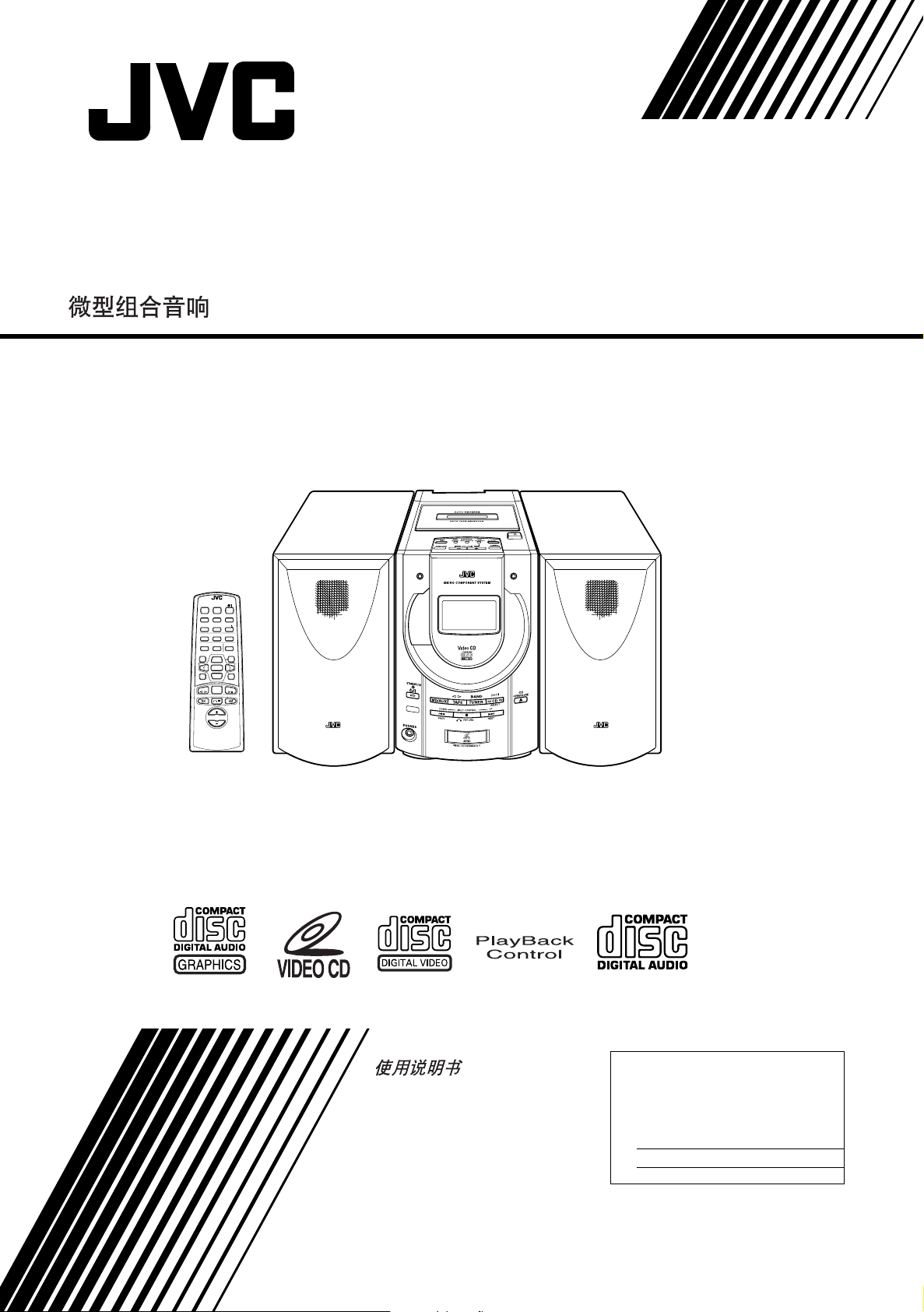
MICRO COMPONENT SYSTEM
UX-V6V
REMOTE CONTROL RM-RXUV6V
DIMMER SLEEP
DISPLAY FM MODE MD/AUX
AUTO
AHB PRO
PRESET
PROGRAM RANDOM REPEAT
BASS TREBLETREBLE
DIGITAL
ECHO
VCD NUMBER
UP
SELECTPREV NEXT
SET
DOWN
VCD NUMBER
ON SCREEN V. INTRO
TUNER
TAPE
BAND
VOLUME
UX-V6V
CD
CANCEL
KEY
CONTROL
CD
INSTRUCTIONS
For Customer Use:
Enter below the Model No. and Serial No.
which are located either on the rear, bottom or side of the cabinet. Retain this
information for future reference.
Model No.
Serial No.
LVT0352-001A
[U/UB/US/UX]
Page 2
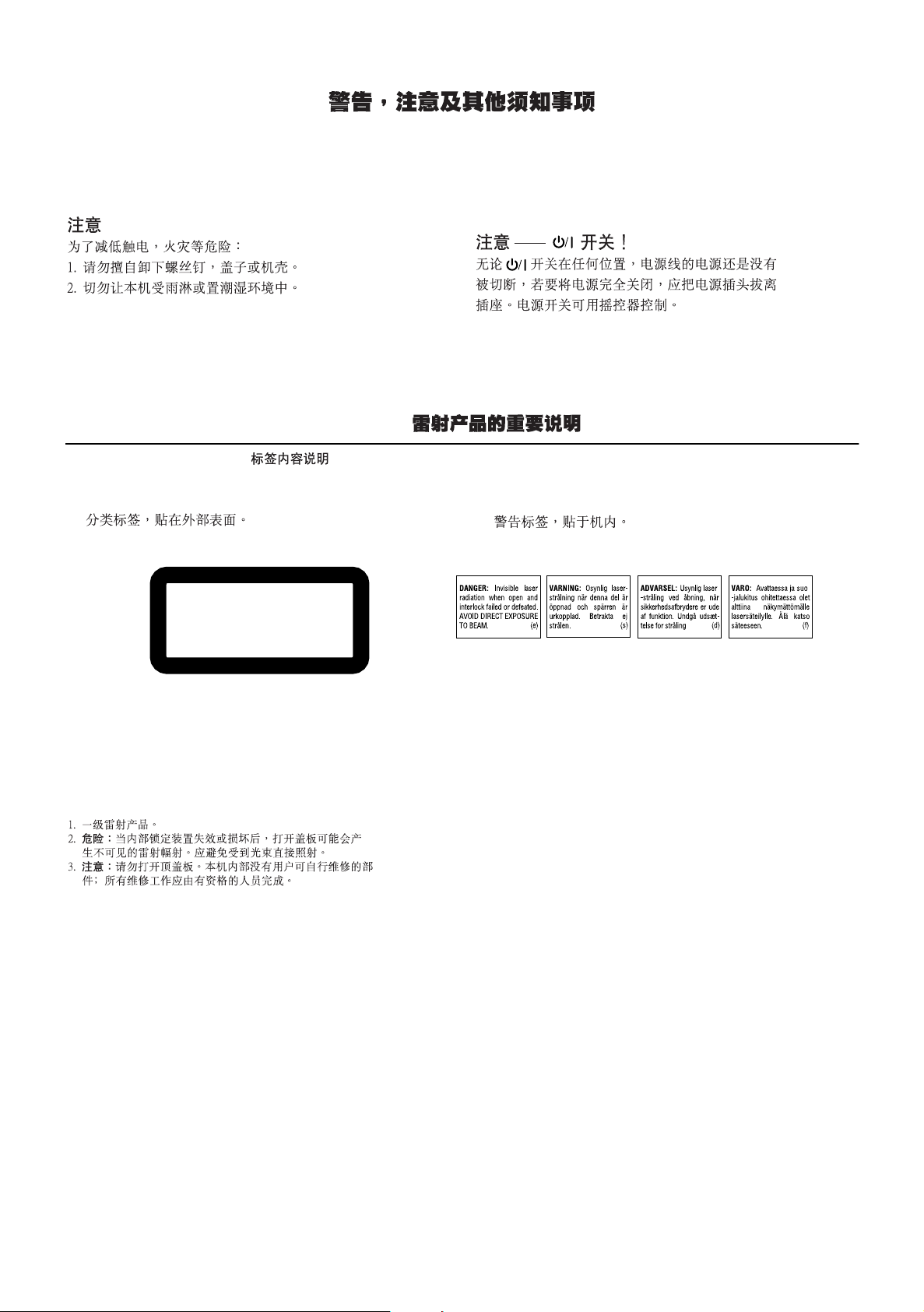
Warnings, Cautions and Others
CAUTION
To reduce the risk of electrical shocks, fire, etc.:
1. Do not remove screws, covers or cabinet.
2. Do not expose this appliance to rain or moisture.
IMPORTANT FOR LASER PRODUCTS /
REPRODUCTION OF LABELS /
1 CLASSIFICATION LABEL, PLACED ON EXTERIOR SURFACE
1
Caution ––
Disconnect the mains plug to shut the power off completely. The
switch in any position does not disconnect the mains line. The power
can be remote controlled.
2 WARNING LABEL, PLACED INSIDE THE UNIT
2
%
switch!
%
CLASS 1
LASER PRODUCT
1. CLASS 1 LASER PRODUCT
DANGER:
2.
or defeated. Avoid direct exposure to beam.
CAUTION:
3.
able parts inside the Unit; leave all servicing to qualified service
personnel.
Invisible laser radiation when open and interlock failed
Do not open the top cover. There are no user service-
G-1
Page 3
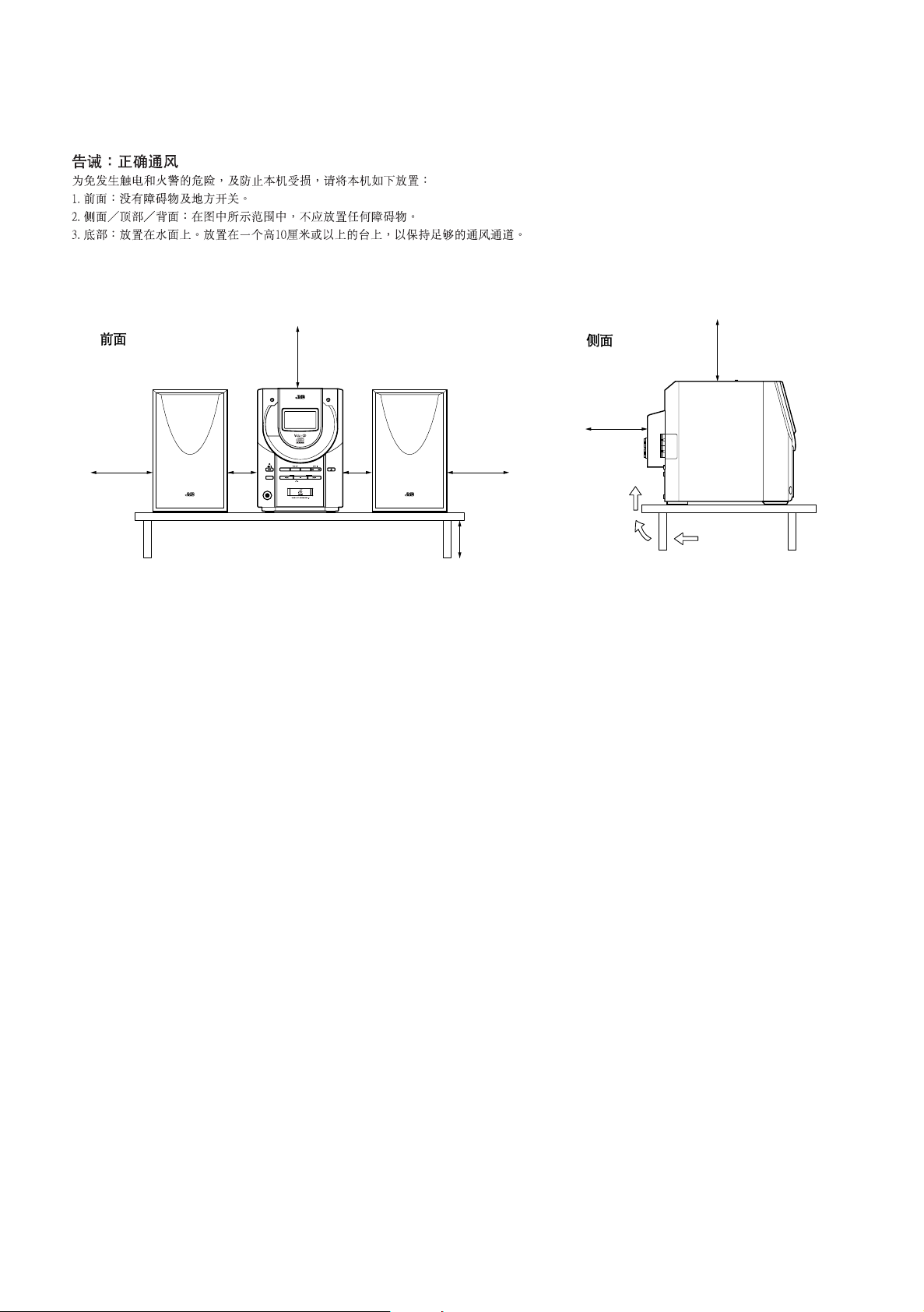
Caution: Proper Ventilation
To avoid risk of electric shock and fire, and to prevent damage, locate the apparatus as follows:
1 Front: No obstructions and open spacing.
2 Sides/ Top/ Back: No obstructions should be placed in the areas shown by the dimensions below.
3 Bottom: Place on the level surface. Maintain an adequate air path for ventilation by placing on a stand with a height of 10 cm or more.
Front view
15 cm
15 cm
MICRO COMPONENT SYSTEM
UX-V6V
STANDBY/ON
1 cm 1 cm
MD/AUX
PHONES
TAPE
DOWN UPMULTI CONTROL
BAND
TUNER CD
RETURN
CD
OPEN/CLOSE
SELECT
NEXTPREV
UX-V6V
Side view
15 cm
15 cm
UX-V6V
15 cm
10 cm
G-2
Page 4
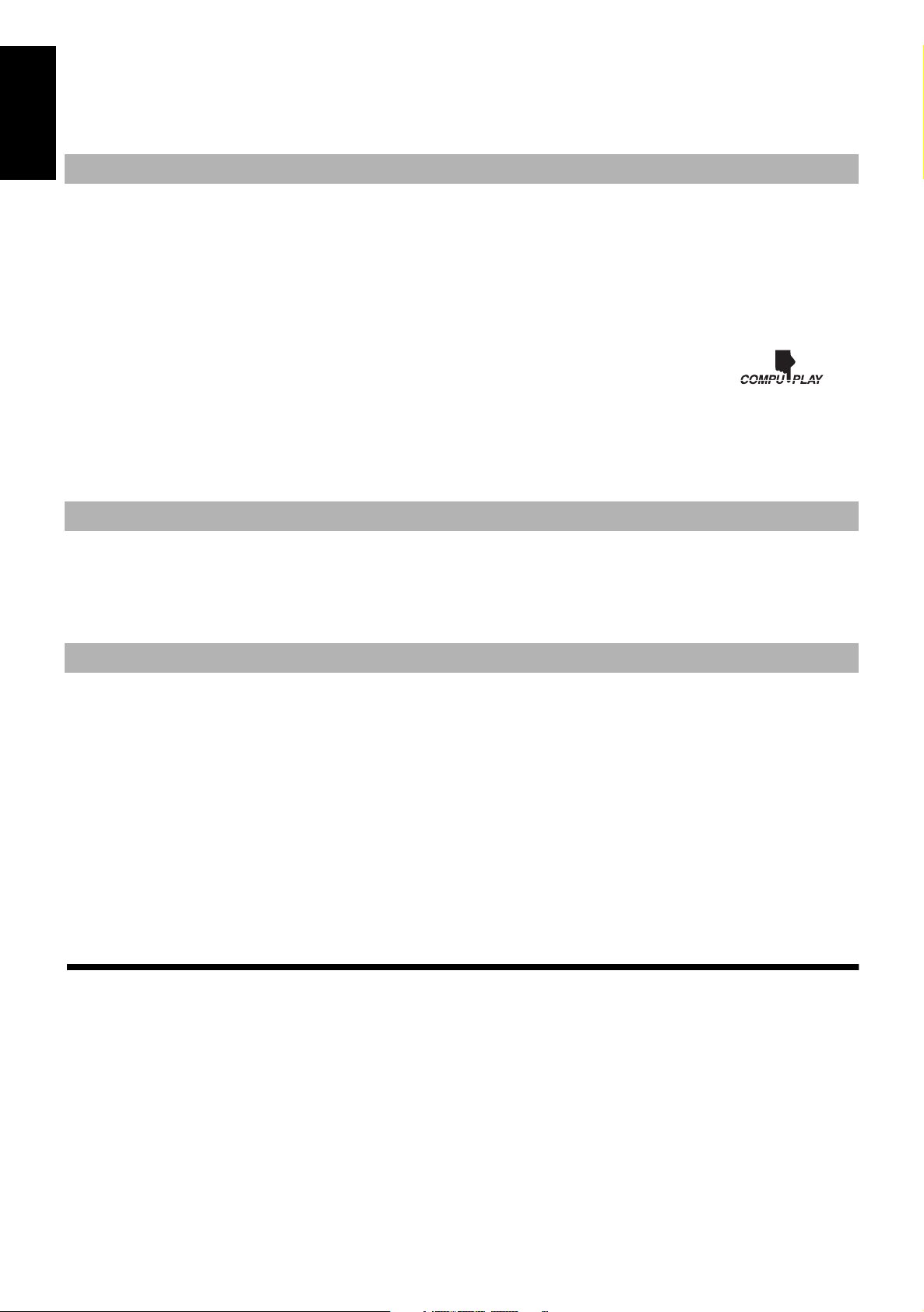
Thank you for purchasing the JVC Micro Component System.
We hope it will be a valued addition to your home, giving you years of enjoyment.
Be sure to read this instruction manual carefully before operating your new stereo system.
In it you will find all the information you need to set up and use the system.
If you have any questions about your System not answered in this manual, please contact your dealer.
English
Features
Here are some of the things that make your System both powerful and easy to use.
■ Types of CD you can play
Many types of compact discs are sold for a variety of uses. The Video CD Player can play the following compact discs.
• Video CD without Playback Control function: for audio and video (moving picture) reproduction, including multiplex sound.
• Video CD with Playback Control function: featuring menu-type operation and super-fine still pictures for audio and video (mov-
ing picture) reproduction, including multiplex sound.
• CD Graphics (CD-G): for audio and video (still picture) reproduction, including multiplex sound.
• Digital Audio CD, including single CDs: for audio reproduction
CDs you cannot play: Do not play CD-ROMs on this System. Doing so may generate a noise which can damage your speakers.
■ JVC’s COMPU PLAY feature that, with a single touch, automatically starts playing the radio, Cassette Deck or CD
Player.
■ The System incorporates Active Hyper Bass PRO circuitry to faithfully reproduce low frequency sounds.
■ A 45-station preset capability (15 stations each for FM, AM and SW) in addition to auto-seek and manual tuning.
■ Versatile CD options include repeat, random and program play.
■ Timer functions; Daily Timer and Sleep Timer.
■ Auto-reverse tape function.
■ You can use audio CDs for Karaoke with the voice masking system. When you use video CDs or CD-Gs, you can replace the lead vocal on
your favourite songs with your own.
• Digital Echo applied to your voice through the microphone gives you a professional sound.
How This Manual Is Organized
• Basic information that is the same for many different functions - e.g. setting the volume - is given in the section ‘Basic Operations’, and
not repeated under each function.
• The names of buttons/controls and display messages are written in all capital letters: e.g. TUNER BAND, “NO DISC”.
• System functions are written with an initial capital letter only: e.g. Normal Play.
Use the table of contents to look up specific information you require.
We’ve enjoyed making this manual for you, and hope it serves you in enjoying the many features built into your System.
IMPORTANT CAUTIONS
1. Installation of the System
■
• Select a place which is level, dry and neither too hot nor too cold. (Between 5°C and 35°C or 41°F and 95°F.)
• Do not place the System too close to a TV because this may cause interference to both products.
• Do not use the System where there may be vibrations.
2. Power cord
■
• Do not handle the power cord with wet hands!
• Some power is always consumed as long as the power cord is connected to the wall outlet.
• When unplugging the System from the wall outlet, always pull the plug, not the power cord.
3. Malfunctions, etc.
■
• There are no user serviceable parts inside. If there is a problem with your System, unplug the power cord and ask your dealer.
• Do not put any metallic objects or tools into the System.
■■
Table of Contents
Features ............................................................................... 1
How This Manual Is Organized ..........................................1
IMPORTANT CAUTIONS ................................................1
Getting Started .........................................................2
Basic Operations ......................................................6
Using the Tuner ................................................. ... ... . 8
Using the CD Player (Audio CDs)..........................10
Using the Video CD Player (Video CDs, CD-Gs) ..12
Using the Cassette Deck (Listening to a Tape)....16
1
Using the Cassette Deck (Recording) ................. 17
Using External Equipment..................................... 19
Using the Timers ................................................... 20
Using the Microphone............................................ 22
Care And Maintenance ......................................... 24
Troubleshooting .................................................... 25
Specifications ....................................... ................. 26
Page 5
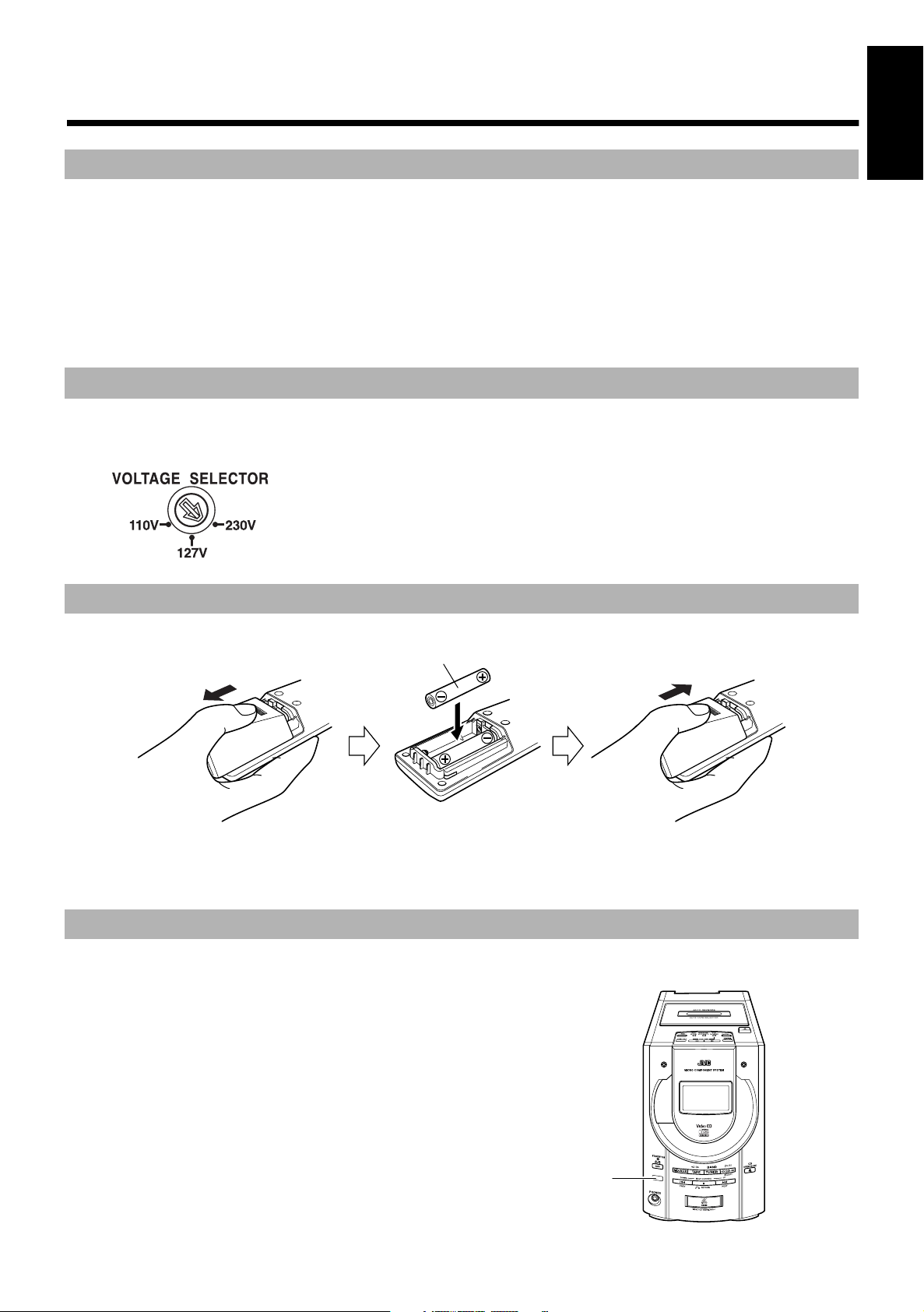
■■
UX-V6V
Remote sensor
Getting Started
Accessories
As you unpack your new System, please check to make sure that along with the System the following items are included:
Power Cord (1)
AM/SW Loop Antenna (1)
FM/SW Wire Antenna (1)
Video Cord (1)
Remote Control (1)
Batteries (2)
AC Plug Adaptor (except for Hong Kong) (1)
If any of these items is missing, contact your dealer immediately.
Set the VOLTAGE SELECTOR Switch
To avoid damaging the System, set the voltage before plugging in the System.
Set the correct voltage for your area with the VOLTAGE SELECTOR switch on the back of the Unit. Use a screwdriver to rotate the selector
so the number the arrow is pointed at is the same as the voltage.
English
Putting Batteries in the Remote Control
Load the batteries as indicated in the illustration, making sure that they are positioned correctly (+ with + and – with –).
R6P(SUM-3)/AA(15F)
CAUTION: To avoid battery leakage or explosion:
• Remove batteries when the Remote Control will not be used for a long time.
• When you need to replace the batteries, replace both batteries. Do not use an old battery with a new one.
• Do not use different types of batteries together.
Using the Remote Control
The Remote Control makes it easy to use many of the functions of the System from a distance of up to 7m (23 feet) away.
You need to point the Remote Control at the remote sensor on the System’s front panel.
2
Page 6
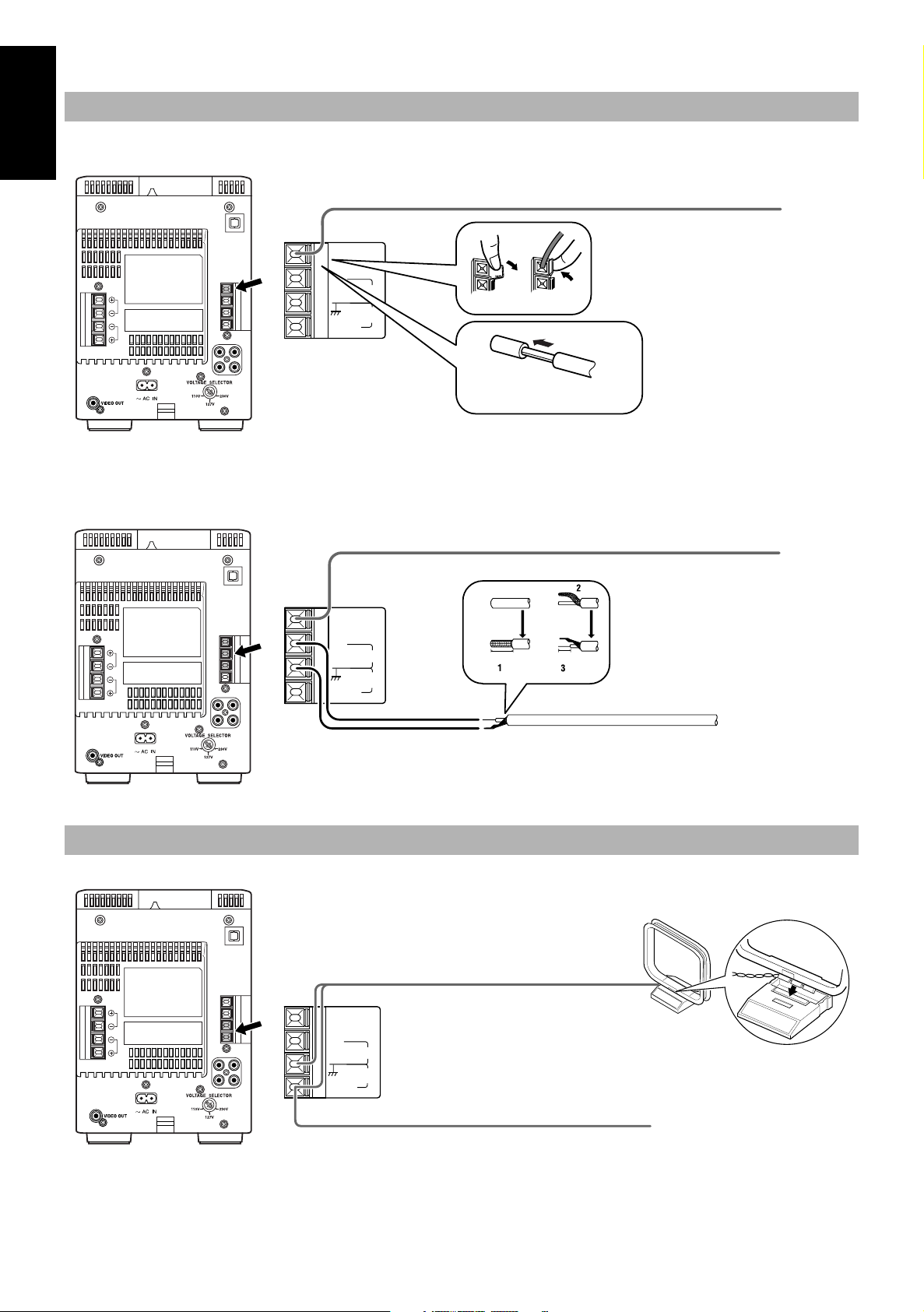
CAUTION: Make all connections before plugging the Unit into an AC power outlet.
Connecting the FM/SW Antenna
English
Using the Supplied Wire Antenna
Rear Panel of the Unit
FM/SW (7-21.85MHz) Wire Antenna
OPTICAL
DIGITAL OUT
L
R
R
L
Using an FM 75-Ohm Antenna Wire (not Supplied) and SW (7-21.85 MHz) Antenna Wire (not Supplied)
If reception is poor, connect the outdoor antenna.
Rear Panel of the Unit
FM/SW
75Ω
AM EXT
FM EXT
AM
LOOP
Strip vinyl shield from cut line,
twist wire core.
Outdoor SW (7-21.85MHz) antenna wire
Extend the supplied FM/SW
Wire Antenna horizontally.
OPTICAL
DIGITAL OUT
FM/SW
75Ω
AM EXT
FM EXT
AM
LOOP
L
R
R
L
Connecting the AM/SW Antenna
Rear Panel of the Unit
OPTICAL
DIGITAL OUT
AM/SW (2.3-6.995MHz) Loop Antenna
L
R
R
L
FM/SW
75Ω
AM EXT
Note: Even when connecting an outdoor AM an-
FM EXT
AM
LOOP
tenna, keep the indoor AM/SW loop connected.
20 mm
10 mm
Outdoor FM antenna wire
Note: Before attaching a 75 ohm coaxial lead (the kind with a
round wire going to an outdoor antenna) or an outdoor SW
antenna, disconnect the supplied FM/SW Wire Antenna.
Turn the loop until you
have the best reception.
Attach the AM/SW Loop to
its base by snapping the
tabs on the loop into the
slot in the base.
AM/SW (2.3-6.995MHz) antenna wire (not supplied) if reception is poor,
connect the outdoor antenna.
CAUTION: To avoid noise, keep antennas away from the System, the connecting cord and the AC power
cord.
3
Page 7
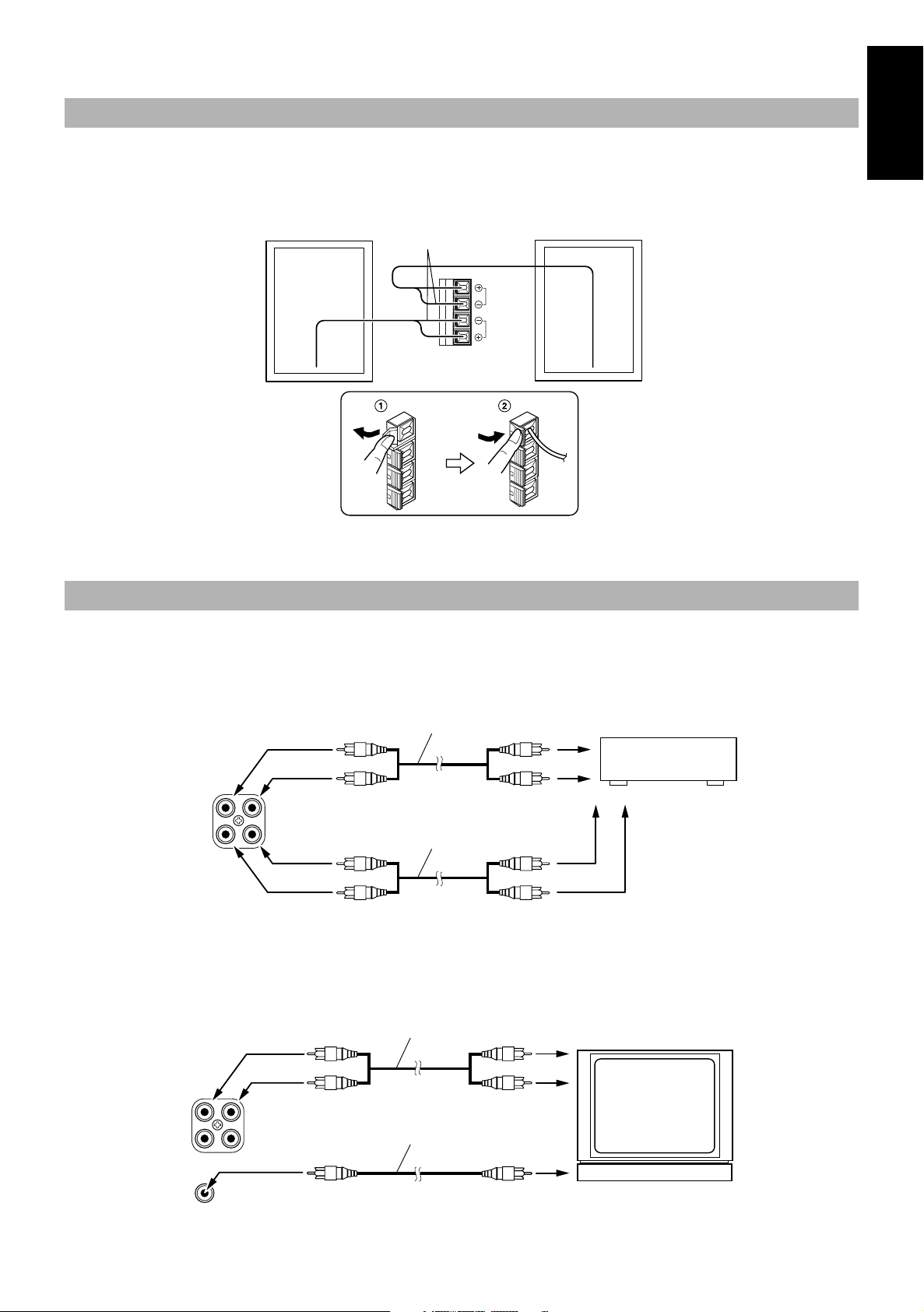
CAUTION: Make all connections before plugging the System into an AC power outlet.
Connecting the Speakers
For each speaker, connect one end of the speaker wire to the speaker terminals on the back of the Unit.
Open each of the terminals and insert the speaker wires firmly, then close the terminals.
Note: Connect the red (+) and black (–) wires of the right side speaker to the red (+) and black (–) terminals marked R on the Unit.
Connect the red (+) and black (–) wires of the left side speaker to the red (+) and black (–) terminals marked L on the Unit.
Speaker put on the right (rear side) Speaker put on the left (rear side)
Black
L
R
SPEAKERS
IMPEDANCE
MIN 4Ω
English
CAUTION: The TV may display irregular colors if you place the speakers too close to it, though the speakers are magnetically shielded. If this happens, place the speakers further away from the TV.
Connecting External Equipment
Connecting Audio Equipment ——————————————————————————
Connect signal cords (not supplied) between the System’s LINE IN (AUX)/LINE OUT terminals and the output/input terminals of the external
MD recorder, tape deck, etc.
You can now listen to the external source through the System, or record the System’s CD player, cassette tape, or tuner to an external unit.
Signal cord (not supplied)
Pin-plug x 2
Pin-plug x 2
RL
LINE OUT
LINE IN
(AUX)
Pin-plug x 2
Signal cord (not supplied)
Pin-plug x 2
Connecting a TV —————————————————————————————————
Connect the video cord (supplied) between the System’s VIDEO OUT terminal and the video input jack of your TV. When you want to listen to
the music on your TV, connect the signal cord (not supplied) between the System’s LINE OUT terminals and the audio input jacks of your TV.
MD recorder or tape deck (not supplied)
RL
VIDEO OUT
LINE OUT
LINE IN
(AUX)
Pin-plug x 2
Signal cord (not supplied)
TV
Pin-plug x 2
Video cord (supplied)
4
Page 8
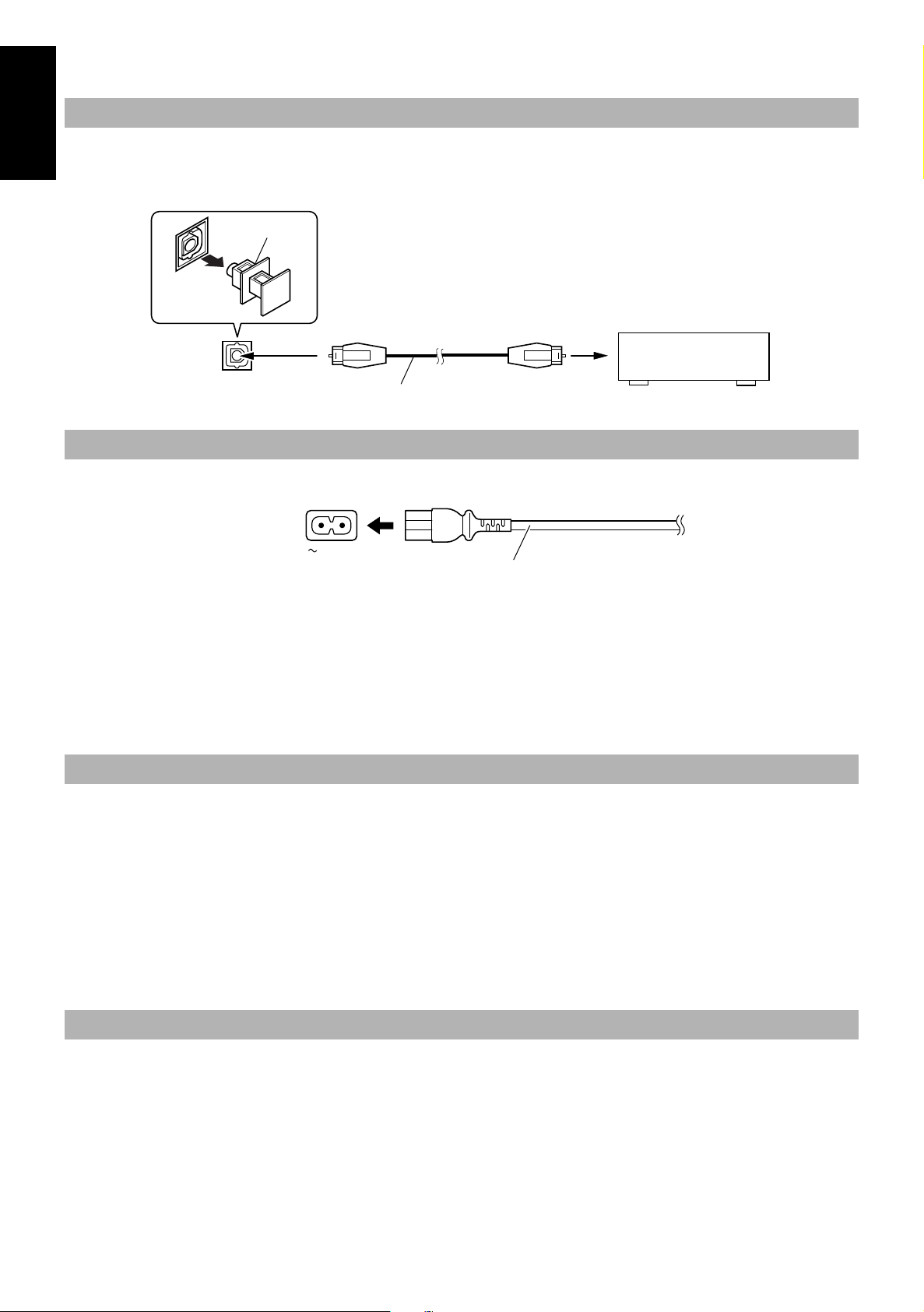
CAUTION: Make all connections before plugging the System into an AC power outlet.
Connecting an MD Recorder, etc (Digital Output)
English
Unplug the cap and connect an optical digital cord (not supplied) between the System’s OPTICAL DIGITAL OUT terminal and the input terminal of the MD recorder, etc.
You can now record the digital output signal from the System’s CD Player to the MD recorder, etc.
Cap
MD recorder, etc. (not supplied)
OPTICAL
DIGITAL OUT
Optical digital cord (not supplied)
Connecting the AC Power Cord
Firmly insert the supplied AC power cord into the AC inlet on the back of the Unit.
AC IN
CAUTIONS:
• ONLY USE THE JVC POWER CORD PROVIDED WITH THIS SYSTEM TO AVOID SHOCK OR DAMAGE TO
THE SYSTEM.
• ALWAYS UNPLUG THE POWER CORD FROM THE OUTLET WHEN YOU PLAN ON NOT USING THE SYSTEM FOR AN EXTENDED PERIOD OF TIME.
Power cord
Now you can plug the AC power cord into the wall outlet, and your System is at your command!
COMPU PLAY
JVC’s COMPU PLAY feature lets you control the most frequently used System functions with a single touch.
With COMPU PLAY, you can play a CD, a tape, or turn on the radio with a single press of the play button for that function.
COMPU PLAY turns the power on for you, then starts the function you have selected. If the System is not r eady, for example, no CD is loaded ,
the System still turns on so that you can load a CD.
The COMPU PLAY buttons are:
On the Unit
CD #¥8 button
TUNER BAND button
TAPE
MD/AUX button
@ #
button
On the Remote Control
CD #8 button
TUNER BAND button
TAPE
MD/AUX button
@ #
button
AUTOMATIC POWER ON
The System automatically turns on with the following operation.
• When you press the CD
tion does not change the function to CD.
When you press the
5
0 button, the System automatically turns on and the CD cover opens to allow CD insertion. However, this opera-
button to turn off the System, the CD cover will automatically closed if it is open.
%
Page 9
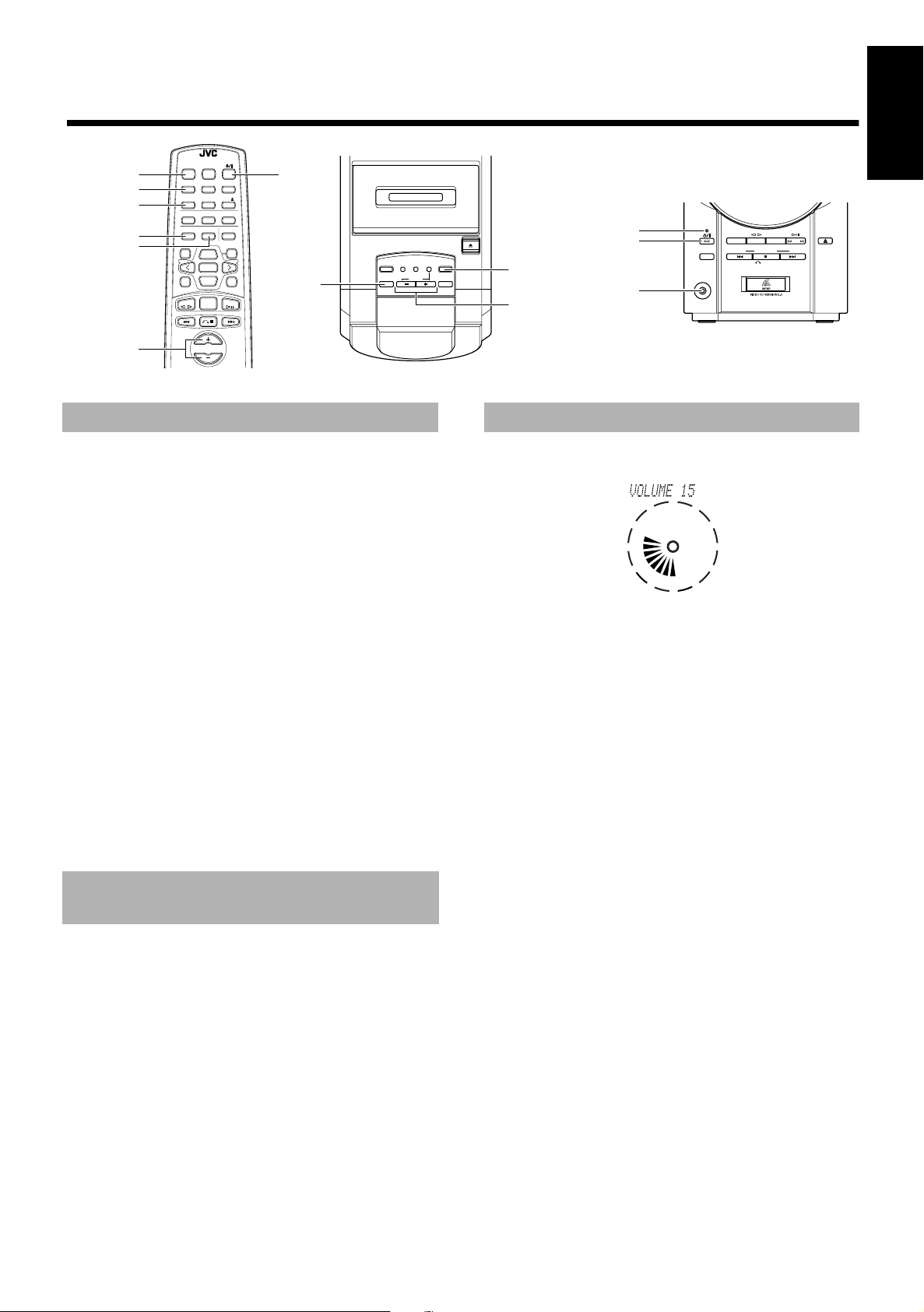
■■
TAPE TUNER CD
CD
OPEN/CLOSE
PHONES
MD/AUX
BAND
STANDBY/ON
DOWN UPMULTI CONTROL
RETURN
SELECT
NEXTPREV
DIMMER
DISPLAY
AHB PRO
BASS
TREBLE
Basic Operations
REMOTE CONTROL RM-RXUV6V
DIMMER SLEEP
DISPLAY FM MODE MD/AUX
AUTO
AHB PRO
CD
PRESET
PROGRAM RANDOM REPEAT
BASS TREBLETREBLE
CANCEL
DIGITAL
CONTROL
ECHO
VCD NUMBER
UP
SELECTPREV NEXT
SET
DOWN
VCD NUMBER
ON SCREEN V. INTRO
TUNER
TAPE
CD
BAND
KEY
%
AHB PRO
AUTO TAPE SELECTOR
REC
AHB PRO
AUTO REVERSE
REV.
KARAOKE
MODE
MODE/MPX
VOLUME
VCD
CLOCK
NUMBER
TIMER/
SNOOZE
English
STANDBY/ON indicator
%
CLOCK
PHONES
VOLUME+,–
VOLUME+,–
VOLUME
Turning the Power On and Off
To Turn the Power On ———————
Press the % button.
The display comes on and “HELLO” is displayed once. The
STANDBY/ON indicator lights in green.
The System always comes on ready to continue in the mode it was
in when the power was last turned off.
For example, if the last thing you were doing was listening to a
■
CD, you are now ready to listen to a CD again.
If you were listening to the Tuner last, the Tuner comes on play-
■
ing the station it was last set to.
To Turn the Power Off ———————
Press the % button again.
You will see “GOOD BYE” displayed and the display goes out, except for the clock display. The STANDBY/ON indicator lights in
red.
Some power is always consumed even though power is turned
■
off (called Standby Mode).
To switch off the System completely, unplug the AC power cord
■
from the wall outlet. You will need to reset the clock after about
20 minutes after unplugging System.
Adjusting the Volume
Press the VOLUME + button to increase the volume or press the
VOLUME – button to decrease it.
You can adjust the volume level between 0 and 50.
CAUTION: DO NOT turn on the System and/or start
playing any source without first setting the VOLUME control to minimum, as a sudden blast of
sound could damage your hearing, speakers and/
or headphones.
For private listening
Connect a pair of headphones to the PHONES jack. No sound comes
out of the speakers.
Be sure to turn down the volume before connecting or putting on
headphones.
Adjusting the Brightness
(DIMMER)
You can adjust the brightness of the display.
When the System is Turned On ——
To dim brightness, press the DIMMER button on the Remote
Control.
To turn up the brightness, press the DIMMER button on the
Remote Control again.
When the System is Turned Off
(STANDBY MODE) —————————
To turn on the backlighting, press the DIMMER button on the
Remote Control. The brightness is the same as for darker one mentioned above.
To turn off the backlighting, press the DIMMER button on the
Remote Control again.
6
Page 10

Boosting the Bass Sound
Second Hand
Minute Hand
Hour Hand
(Active Hyper Bass PRO)
You can reinforce the bass sound to maintain rich, full bass at low
English
volume (you can use this effect only for playback):
To get the effect, press the AHB (Active Hyper Bass) PRO button.
The “BASS” indicator lights up on the display.
To cancel the effect, press the button again.
The “BASS” indicator goes out.
Tone Control (BASS/TREBLE)
You can control the tone by changing the bass and treble.
The analog clock acts to display the bass and treble settings.
By pressing either the BASS or TREBLE button on the Remote
Control, you can visually see the current tone control settings.
Examples:
Flat Fully boosted
( )
( )
( )
( )
Displaying the Time
In the System is in Standby, the digital clock and analog clock appear on the display at the same time. Only the analog clock is displayed when a music source is selected. You can see the analog
clock at all times.
When the System is turned on, you can display the digital clock at any
time.
To display the digital clock, press the CLOCK button on the
Unit or DISPLAY button on the Remote Control.
To return to the previous mode, press the same button again.
Note: To let the clock work, you need to set the clock beforehand.
(See “Setting the Clock” on page 20.)
BASS Control ———————————
You can adjust the bass level (low frequency range level) between
–6 and +6. (0: Flat)
1. Press the BASS button on the Remote Con-
■
trol.
2. Press the UP or DOWN button on the
■
Remote Control to adjust the bass level.
DOWN
BASS
UP
TREBLE Control ——————————
You can adjust the treble level (high frequency range level) between
–6 and +6. (0: Flat)
1. Press the TREBLE button on the Remote
■
Control.
2. Press the UP or DOWN button on the
■
Remote Control to adjust the treble level.
DOWN
TREBLE
UP
7
Page 11

■■
REMOTE CONTROL RM-RXUV6V
DIMMER SLEEP
DISPLAY FM MODE MD/AUX
AHB PRO
AUTO
PRESET
CD
PROGRAM RANDOM REPEAT
BASS TREBLETREBLE
SELECTPREV NEXT
VCD NUMBER
VCD NUMBER
CANCEL
KEY
CONTROL
DIGITAL
ECHO
ON SCREEN V. INTRO
UP
SET
DOWN
TUNER
BAND
TAPE
VOLUME
CD
(on the Remote Control) (on the Unit)
FM AM SW
(After 1 second)
Using the Tuner
English
SET
4
FM MODE
AUTO PRESET
<
UP
>
DOWN
TUNER BAND
¢
%
When the System is in use, the display shows other items as well.
For simplicity, we show here only the items described in this section.
You can easily tune in and listen to FM, AM and SW stations. You
can tune stations in manually, automatically, or from preset memory
storage.
Before listening to the radio:
■
• Make sure that FM, AM and SW antennas are correctly connected. (See page 3.)
To Set AM Tuner Interval
Spacing ——————————————
When shipped, the AM tuner interval is set to 9 kHz spacing. You
can change it to 10 kHz spacing.
To select 10 kHz intervals, while holding down the ¢ button
on the Unit in Standby mode, press the % button on the Unit to turn
on the power (at the same time, the 100 kHz spacing is selected for
FM broadcast).
To select 9 kHz intervals again, while holding down the
button on the Unit in Standby mode, press the % button on the Unit
to turn on the power (at the same time, the 50kHz spacing is selected
for FM broadcast).
[10 kHz Intervals] [9 kHz Intervals]
STANDBY/ON
UP
DOWN
Note: When you change the setting, the preset stations are erased.
You will need to preset the stations again. (See page 9.)
• However, SW preset stations are stored.
One Touch Radio —————————
Just press the TUNER BAND button to turn on the System and start
playing the station you were last tuned to.
You can switch from any other sound source to the radio by
■
pressing the TUNER BAND button.
STANDBY/ON
STANDBY/ON
PHONES
4
MD/AUX
DOWN UPMULTI CONTROL
BAND
TAPE TUNER CD
RETURN
CD
OPEN/CLOSE
SELECT
NEXTPREV
TUNER BAND
¢
4
Band display, Frequency display,
Preset channel
FM mode indicators
Tuning In a Station
1. Press the TUNER BAND button.
■
The Band and Frequency you were last tuned to appear on the
display.
(If the last station was selected using the preset number, the preset number appears first.)
Each time you press the button, the band changes as shown below.
TUNER
BAND
2. Select a station using one of the following
■
methods.
Manual Tuning
■
Press the 4 or ¢ button on the Unit or the Remote Control
repeatedly to move from frequency to frequency until you find
the station you want.
OR
Auto Tuning
■
If you press and hold the 4 or ¢ button on the Unit or the
Remote Control for one second or more, the frequency changes
automatically until a station is found.
OR
Preset Tuning using the Remote Control (Possible
■
only after presetting stations)
Select the desired preset number using the UP, DOWN, > and <
button on the Remote Control. After 1 second the display will
show the preset number’s band and frequency.
Example: Press the UP button until the preset number 12 “P12”
appears.
UP
DOWN
or
BAND
TUNER
8
Page 12

Presetting Stations
AUTO
PRESET
TUNER
BAND
(for 2 seconds)
MONO
FM MODE
Auto Presetting
You can preset up to 15 FM stations, up to 15 AM stations and up
to 15 SW stations using the Remote Control.
English
Note: Preset numbers may have been set to factory test frequen-
cies prior to shipment. This is not a malfunction. You can
preset the stations you want into memory by following one
of the presetting methods below.
To Manually Preset Stations————
SET
TUNER
BAND
When changing the Band
1. Select a band (FM, AM or SW) by pressing
■
the TUNER BAND button.
2. Press the 4 or ¢ button to tune in a sta-
■
tion.
3. Press the SET button.
■
“SET” will blink for 5 seconds.
Within 5 seconds, proceed to the next step.
When the display returns to the one set in step 2 after 5 seconds,
press the SET button again.
SET
FM = 15,AM = 15,SW = 15
UP
(Within 5 seconds)
DOWN
or
STORED
SET
(Using the Remote Control)
In each band, you can automatically preset 15 stations. The System
will automatically give each station a preset number, starting from
the lowest frequency and moving up the frequency.
1. Select a band (FM, AM or SW) by pressing
■
the TUNER BAND button.
2. Press the AUTO PRESET button on the
■
Remote Control for more than two seconds.
3. Repeat steps 1-2 for the other band.
■
You can change any preset station manually.
■
CAUTION: If the system is unplugged or a power
failure occurs, the preset stations will be stored
for about 24 hours. However, if the preset stations are erased, you will need to preset them
again.
Changing from Stereo to Mono
4. Press the UP, DOWN, >, or < button within 5
■
seconds to select the preset number.
UP or DOWN button: Increase or decrease the preset number
by1.
Pressing and holding the button will
continuously increase or decrease the
preset number.
> or < button: Increase or decrease the preset number
by 1.
Pressing and holding the button will
rapidly increase or decrease the preset
number.
5. Press the SET button within 5 seconds.
■
“STORED” appears and after 2 seconds, the display will show
you the broadcast frequency.
6. Repeat above steps 1 to 5 for each station
■
you want to store in memory.
To change the preset stations, simply repeat the same
steps above.
When you are tuned into an FM stereo broadcast, the “STEREO” indicator lights up and you can hear the station in stereo.
If an FM stereo broadcast is hard to receive or noisy, you can select
Monaural mode. This may improve reception, but you will lose the
stereo effect.
Press the FM MODE button on the Remote Control so that
the “MONO” indicator lights up on the display.
To restore the stereo effect, press the FM MODE button on the
Remote Control so that the “MONO” indicator goes off.
9
Page 13

■■
Track number Playing time
PROGRAM
RANDOM
SET
<
4
Using the CD Player (Audio CDs)
REMOTE CONTROL RM-RXUV6V
DIMMER SLEEP
DISPLAY FM MODE MD/AUX
AUTO
AHB PRO
PROGRAM RANDOM REPEAT
BASS TREBLETREBLE
DIGITAL
ECHO
ON SCREEN V. INTRO
TAPE
PRESET
VCD NUMBER
UP
SELECTPREV NEXT
SET
DOWN
VCD NUMBER
TUNER
BAND
VOLUME
CD
CANCEL
CONTROL
CD
PHONES
STANDBY/ON
MD/AUX
DOWN UPMULTI CONTROL
BAND
TAPE TUNER CD
RETURN
OPEN/CLOSE
SELECT
NEXTPREV
CD
0
REPEAT
KEY
CANCEL
UP
>
DOWN
CD
#8
¢
7
When the System is in use, the display shows other items as well.
For simplicity, we show here only the items described in this section.
CD
Play mode indicator
CD Cover
CD OPEN/CLOSE
CD
#¥8
¢
7
4
Repeat indicator
Music calendar
0
Track number, Playing time, Preset number
Track number exceeding
15 is not displayed.
English
You can use Normal, Random, Program or Repeat Play. Repeat
Play can repeat all the tracks or just one of the tracks on the CD.
Here are the basic things you need to know to play a CD and locate
the different tracks on it.
The Fastest Way To Start Playing a CD Is With COMPU
PLAY (One Touch Operation)
Press the CD
■
button on the Unit or the Remote Control.
#¥8
• The power is automatically turned on. If a CD is already
loaded, it will start playing from the first track.
• If no CD is inserted, “NO DISC” appears on the display and
the CD Player does not play.
Loading a CD
1. Press the CD OPEN/CLOSE 0 button on the
■
Unit or the CD 0 button on the Remote
Control.
The CD cover opens.
2. Place a CD into a compartment, with its
■
label side out as shown below. Press down
on the CD’s center until you hear a click.
• When you place or take out a CD, do not let it
fall. Also, be careful not to scratch your fingers
with the CD cover.
Unloading a CD
Take out the CD as shown below.
To unload an 8 cm (3") CD, use the hole make removal easier.
■
3. Press the CD OPEN/CLOSE 0 button (or CD
■
0 button) again to close the CD cover.
• To close the CD co v er and p lay th e CD, you can simply press the
CD #¥8 button.
You do not need an adaptor to play a 8 cm (3") CD.
■
If the CD is scratched or damaged, “0 0:00” appears on the dis-
■
play.
You can load a CD while listening to the other source.
■
CAUTIONS:
• DO NOT try to open or close the CD cover by
hand. This can damage it.
Playing a CD (Normal Play)
To Play a CD—————————————
1. Load a CD.
■
2. Press the CD #¥8 button.
■
The first track of the CD begins playing.
• The track number that has already played disappears from the
music calendar.
• The CD Player automatically stops when the last track of the
CD has finished playing.
10
Page 14

To stop playing the CD, press the 7 button.
The following information for the CD is displayed.
English
To remove the CD, press the CD OPEN/CLOSE
Unit or CD
To pause, press the CD #¥8 button. The playback time blinks on
the display.
To cancel pause, press the same button again. Play continues
from the point where it was paused.
Total track number Total playback time
0 button on the
0 button on the Remote Control to open the CD cover.
To Select a Track or Passage within
a Track ——————————————
During playback, press the 4 or ¢ (< or >) button to select the
track you want.
The selected track starts playing.
¢
• Press the
the next track.
• Press the
track being played. Press twice quickly to skip to the beginning of the previous track.
• When you hold down the > or < button on the remote control, you will quickly change from track to track.
or > button once to skip to the beginning of
4 or < button to skip to the beginning of the
Search Play ————————————
To quickly find a particular passage in the track you are listening to,
hold down the
forward or backward with the audio playing.
4 or ¢ buttons during playback. The CD will fast
Programming the
Order of Tracks
You can see the total playback time of programmed tracks on
the display. Also, you can see the programmed tracks on the
music calendar.
8. Press the CD #8 button.
■
The System plays the tracks in the order you have programmed
them.
■ You can skip to a particular program track by pressing the 4
¢ button during Program Play.
or
■ To stop playing, press the 7 button once.
To confirm the programmed tracks, while the CD player is
stopped, each time press the
up the program will successively be displayed in the programmed
order.
To delete all the tracks in the program, in stop mode, press
7 button. Pressing the CD 0 button to open the CD cover will
the
also clear the programmed tracks.
To exit the program mode, while the CD Player is stopped, press
the PROGRAM button to turn off the “CD PROGRAM” indicator.
• Even if the power is turned off, the programmed contents
remain in effect, through the Program mode is cleared.
Notes:
• If the total playback time of the programmed tracks exceeds 99
minutes 59 seconds, the total playback time will go out on the
display.
• If you try to program the 21th track, “MEMORY FULL”
appears on the display for about 2 seconds.
4 or ¢ button; the tracks making
Deleting Tracks ———————————
To delete tracks, press the CANCEL button while CD Player is
stopped. The last track in the program will deleted. To add new
tracks to the end of the program, repeat 5 to 7 under “Programming
the Order of Tracks.”
You can decide which order to play tracks on your CD player using
the Remote Control.
■ You can program up to 20 tracks in any desired order including
repeating the same tracks.
■ You can only program tracks when the CD player is stopped.
1. Load a CD.
■
2. Press the CD #8 button.
■
3. Press the 7 button to stop the CD.
■
4. Press the PROGRAM button.
■
The System is ready to program and the “CD PROGRAM” indicator lights up.
5. Press the UP, DOWN, >, or < button to
■
select the track to program.
UP or > button: Increases the track number by 1.
DOWN or < button: Decreases the track number by 1.
• When you hold down the > or < button on the remote con-
6. Press the SET button.
■
7. Repeat steps 5 and 6 to select the other
■
tracks for the program.
PROGRAM
trol, you will quickly change from track to track.
Program order number
UP
DOWN
SET
Total playback time of the programmed tracks
(After 2 seconds)
11
Random Play
The tracks will play in no special order when you use this mode.
1. Press the RANDOM button on the Remote
■
Control.
The “CD RANDOM” indicator lights up on the display.
2. Press the CD #8 button.
■
The tracks are played in random order.
To skip a track during playback, press the ¢ button to jump
to the next track in the random sequence. Press the 4 button to
jump back to the start of a track being played.
To exit Random Play mode, while the CD Player is stopped,
press the RANDOM button to turn off the “CD RANDOM” indicator. Or you can press the CD
can also exit Random Play by turning off the power.
0 button to open the CD cover. You
Repeating Tracks
You can repeat random or programmed tracks as many times as you like.
Press the REPEAT button on the Remote Control.
The Repeat indicator changes with each press of the button, as
shown below.
(= (ALL =blank display = (back to the beginning)
( : Repeats one track.
(ALL : In Normal Play mode, repeats all the tracks.
In Program Play mode, repeats all the tracks in the
program.
In Random Play mode, repeats all the tracks in random order.
To exit Repeat mode, press the REPEAT button until the Repeat
indicator on the display goes out. Or you can press the CD
to open the CD cover.
■ In Random Play, ( cannot be selected.
■ Repeat mode remains in effect even when you change the play
mode.
0 button
Page 15

■■
RETURN
SELECT
NEXTPREV
TAPE TUNER CD
CD
OPEN/CLOSE
PHONES
MD/AUX
BAND
STANDBY/ON
DOWN UPMULTI CONTROL
■■
SELECT
SET
< PREV
ON SCREEN
Using the Video CD Player
(Video CDs, CD-Gs)
REMOTE CONTROL RM-RXUV6V
DIMMER SLEEP
DISPLAY FM MODE MD/AUX
AUTO
PRESET
VCD NUMBER
UP
SELECTPREV NEXT
SET
DOWN
VCD NUMBER
TUNER
BAND
VOLUME
CANCEL
CONTROL
CD
KEY
CD
AHB PRO
PROGRAM RANDOM REPEAT
BASS TREBLETREBLE
DIGITAL
ECHO
ON SCREEN V. INTRO
TAPE
VCD NUMBER
UP
> NEXT
V. INTRO
VCD NUMBER
DOWN
#8
CD
7
&
When the System is in use, the display shows other items as well.
For simplicity, we show here only the items described in this section.
AUTO TAPE SELECTOR
REC
AHB PRO
AUTO REVERSE
REV.
KARAOKE
MODE
MODE/MPX
VOLUME
VCD
CLOCK
NUMBER
TIMER/
SNOOZE
VCD NUMBER
VOLUME +, –
Repeat indicator
Play mode indicator
Music calendar
Track number, Playing time, Preset number
CD OPEN/CLOSE
SELECT
#¥8
NEXT
¢
7
RETURN
&
PREV
4
Track number exceeding
15 is not displayed.
0
English
You can play video CDs (with or without the Playback Control
(PBC) function) and CD Graphics (CD-Gs) to watch the picture on
your TV while listening to the sound on video CDs and CD-Gs.
Before playing video CDs and CD-Gs
■
• Make sure that the connection between the System and your
TV is correct. If you wish, you can listen to the music on
your TV by connecting the LINE OUT signals to your TV.
(See page 4.)
Setting the TV System
To view a picture of video CDs or CD-Gs, it is required to set the
System’s TV system according to your TV system.
Relationship among the playable CDs, System’s TV system and your TV system:
Playable CD System’s TV system Your TV system
NTSC/PAL NTSC NTSC
NTSC/PAL PAL PAL
NTSC/PAL PAL AUTO Multisystem
(In Standby mode)
VCD
NUMBER
(within 5
seconds)
VOLUME
(within 5
seconds)
VCD
NUMBER
3. Within five seconds, press the VOLUME +
■
(or –) button to select the TV system.
Each time you press the button, the TV system changes as follow.
=
NTSC
PAL = PAL AUTO = (back to the beginning)
NTSC: for NTSC exclusive TV
PAL: for PAL exclusive TV
PAL AUTO: for multisystem TV
4. Within five seconds, press the VCD
■
NUMBER button on the Unit.
5. Turn on the TV and select the video input
■
on the TV.
6. Press the MD/AUX or TAPE button to turn
■
on the System.
“Video CD JVC” screen will appear on the TV without distorting.
Notes:
• If you play an NTSC CD in PAL AUTO system on a PAL
exclusive TV, the image may be distorted. If this happen,
change to “PAL”.
• When you play an NTSC CD in PAL A UT O system on a multisystem TV, the image may blink for a moment. This symptom
occurs when the System detects the formula of the CD and is
not a malfunction.
1. Turn off the power to set the System in
■
Standby mode.
2. Press the VCD NUMBER button on the Unit
■
for more than two seconds.
The current TV system (“NTSC” for example) appears on the
display for five seconds.
12
Page 16

Playing Video CDs with PBC
VOLUME
VCD
NUMBER
SELECT
CD
(within 5
seconds)
(within 5
seconds)
or
(within 5
seconds)
Function
The System provides a Playback Control (PBC) function which uti-
English
lizes a procedure (menu selection) programmed in a video CD.
What is the Playback Control (PBC) function?
The PBC function allows you to enjoy the following features.
• Menu-driven playback
You can interact with the TV screen using a menu display to select and play an entry.
• High-resolution still image display
You can display high-quality images four times clearer than
video pictures.
■ For operation, refer to the instructions supplied for the video
CD.
■ To use video CDs as a Karaoke source, see page 22.
■ You can play video CDs with PBC function using the menu
screen (Menu-Driven Play) or without using the menu screen
(Continuous Play).
Notes:
• The playback operation procedure may differ depending
on the video CD you use.
• Sometimes due to improper manufacturing, video CDs will
function differently.
3. To move through the next menu, press the
■
following button.
On the Unit:
Press the NEXT or PREV button.
On the Remote Control:
Press the NEXT or PREV button.
4. To select the item (track) in the menu and
■
play it, press the following buttons.
On the Unit:
1. Press the VCD NUMBER button. “SEL 1” will blink on the
display.
2. Press the VOLUME + or – button to select the item (“SEL
XX”) and press the SELECT button to play it back.
On the Remote Control:
1. Press the VCD NUMBER UP or DOWN button to select the
item (“SEL XX”) you want to play.
2. Press the SELECT button to play it back.
Playing Video CDs with the PBC
Function Using the Menu Screen
(Menu-Driven Play) —————————
■ Before playing, make sure that Repeat indicator “(”or
(ALL” is not lit. If lit, press the REPEAT button on the Re-
“
mote Control until it disappears.
1. Load a video CD with the PBC function.
■
2. Press the CD
■
“PBC” appears on the display and the first menu will appear on
the TV screen.
• If you leave your System, the TV screen will change as follows.
First Menu
Last Menu
To return to the first menu in the screen other than the first
menu, press the
ton on the Remote Control.
Basic Remote Control and Unit Button Functions for Menu-Driven Play:
#¥8
button.
Part of each movie
(back to the
First Menu)
& RETURN button on the Unit or &
7
but-
• The next track will be automatically played after the current
track is finished.
• While a part of movie is displayed on the TV in step 2, pressing
the SELECT button on the Unit or the SELECT button on the
Remote Control causes the track being played to play from the
beginning.
To pause, press the CD
To stop playback and return to the first menu, press the
& RETURN (& 7) button.
To stop the video CD, press the & RETURN (& 7) button
for more than two seconds during playback. A blue appears on the
TV screen.
To select other item during playback, repeat step 4.
Notes:
• Program Play, Random Play and Repeating Tracks cannot be
made in this Menu-Driven Play.
• When the video CD is paused for about 10 minutes, the screen
background automatically fades out to prevent screen burn-in.
VCD NUMBER
UP
SELECT
DOWN
VCD NUMBER
button on the Remote Control.
#8
SET
Remote Control Unit* Function
PREV / NEXT PREV / NEXT
VCD NUMBER UP/DOWN VCD NUMBER
≠
Move through menu.
Select a specific menu item.
VOLUME +/–
SELECT SELECT
Enters the selected video CD number or item. When a part of
movie is displayed on the TV screen, starts playing that track
from the beginning.
&
7
&
RETURN
Returns to the previous menu during playback. Stops the video
CD during playback by pressing for more than 2 seconds.
* The PBC function button names on the unit are printed in blue.
13
Page 17

Example of playback by the Playback Control (PBC) function
1
1
2
3
12 123
Moving
picture
Moving
picture
Moving
picture
Moving
picture
A selection menu is displayed when you start playing a video CD
with the PBC function. The selection menu shows a list of numbers
for selection. Some video CDs may show moving pictures or a divided screen.
• When a list of numbers is displayed, selecting a number shows
its contents.
• When a moving picture is displayed, pressing SELECT at the
time when a part of the movie you desire is shown plays the
movie.
• When the selection menu is re-displayed after you have played
your selection, selecting a number again can replay its contents. (Some video CDs may show the menu screen several
times.)
When “NEXT” and “PREV” are shown, pressing NEXT or
PREV can change the selection menu.
7
• After playback, press & RETURN (
previous screen. After playback, pressing & RETUR N (
) to go back to the
&
&
7
for 2 seconds or more causes it to stop. Some video CDs may
return you to the menu screen shown before playback.
Notes:
• When a menu is displayed for a long time, about 10 minutes,
the screen background automatically fades out to prevent
screen burn-in while the setting is suspended.
• When using the REPEAT function, the PBC function is not
available.
)
1
2
3
2
1
2
Still
picture
Menu screen
&
&
&
Press
RETURN
& 7
(
Press
RETURN
& 7
(
Press
RETURN
& 7
(
).
).
).
To next screen
picture
To previous screen
Still
Moving
picture
3
Moving
picture
Moving
picture
• For example, to start from the beginning, press the ¢ button once to select the track 1.
Program Play, Random Play, Repeating Tracks:
Select the mode by pressing respective buttons on the Remote
Control in the same way as for audio CDs. (See page 11.)
3. Press the CD #8 button to play the video
■
CD.
Playing video CDs without the
PBC Function
Basic playback procedures for video CDs are the same as for audio
CDs. (See pages 10 and 11.)
• When you start playing a video CD without the PBC function,
“VIDEO CD” appears on the display.
• To use a video CD without the PBC function as a Karaoke
source, see page 22.
Notes:
• During playback a video CD, the following operations may
distort the image on the TV screen.
Searching for the beginning of the track, Skipping the tracks,
Stopping/pausing the tracks, or Frame-by-frame playback
• If paused for more than 10 minutes, the screen background
automatically fades out to prevent screen burn-in.
English
Playing Video CDs with PBC Functions without Using the Menu Screen
(Continuous Play) —————————
You can play the video CDs with the PBC function without using
the menu screen, as it they were without the PBC function.
1. Load a video CD with the PBC function.
■
2. Select the playback mode. (Do not press
■
the CD #8 button yet.)
Normal Play:
Press the ¢ button (or > button on the Remote Control) to select the track you want to play.
Playing CD-Gs
Basic playback procedures for CD-Gs are the same as for audio
CDs. (See pages 10 and 11.)
• When you start playing a CD-G, “GRAPHICS” appears on the
display.
• To use a CD-G as a Karaoke source, see page 22.
Notes:
• During playback a CD-G, the following operations may distort
the image on the TV screen.
Searching for the beginning of the track, Skipping the tracks, or
Stopping/pausing the tracks
• If paused for more than 10 minutes, the screen background
automatically fades out to prevent screen burn-in.
14
Page 18

Various Functions to Enhance
Your Enjoyment
You can use the following features using the Remote Con-
English
trol.
Frame-by-Frame Playback —————
Frame-by-Frame Playback is possible only when moving pictures
(of the video CDs with or without the PBC function) are played.
During playback, press the CD #¥8 button to pause the
video CD and then press the ¢ button.
Each time you press the ¢ button, the picture advances by one
frame. During Frame-by-Frame Playback, no sound comes out.
To resume Normal Play,
• You cannot gain access to the previous frame. (The
is ineffective.)
press the CD
Display of Operating Status ————
You can view the current operating status on the TV screen.
Press the ON SCREEN button.
Each time you press the button, the on-screen display turns on and
off, and the following screen is shown for three seconds.
Display ON Display OFF
#¥8
button.
4
button
To select a track during Video Intro Play,
NUMBER UP or DOWN button to select the track and then press
the SELECT button. Continuous Play starts from the selected track.
When you use the Unit, press the VCD NUMBER button and press
the VOLUME + or – button to select the track. Then, press the CD
button.
#¥8
To stop and cancel the Video Intro Play,
ton.
press the VCD
press the
&
7 but-
Music key level
• Once you have turned on the on-screen display, the track
number and playing time are always displayed on the TV
screen. When you play a video CD with the PBC function,
“PBC” will be also displayed on the TV screen.
Viewing the Video Intro of
Video CDs —————————————
You can check the contents of a video CD, watching the first five
seconds of each track on the video CD.
1. Play the video CD.
■
Video CD with the PBC function:
Perform Continuous Play. (See page 14.)
• For example, to start from the beginning, press the ¢ but-
ton once to select the track 1 and then press the CD #8 button.
Video CD without the PBC function:
#¥8
Press the CD
2. Press the V.INTRO button after a picture
■
appears on the TV screen.
The Video Intro Play starts and the first five seconds of nine
tracks are played in sequence.
button.
1 2 3
4 5 6
7 8 9
• If the video CD has more than nine tracks, the tracks whose
track number is greater than nine will be displayed after the
first nine tracks have been displayed.
15
Page 19

■■
VOLUME
REV.
MODE
VCD
NUMBER
KARAOKE
MODE/MPX
VOLUME
AUTO TAPE SELECTOR
CLOCK
TIMER/
SNOOZE
REC
AHB PRO
AUTO REVERSE
■■
TAPE @
#
Using the Cassette Deck
(Listening to a Tape)
REMOTE CONTROL RM-RXUV6V
DIMMER SLEEP
DISPLAY FM MODE MD/AUX
AUTO
PRESET
BASS TREBLETREBLE
VCD NUMBER
SELECTPREV NEXT
SET
DOWN
VCD NUMBER
TUNER
BAND
VOLUME
CD
CANCEL
KEY
CONTROL
UP
CD
AHB PRO
PROGRAM RANDOM REPEAT
DIGITAL
ECHO
ON SCREEN V. INTRO
TAPE
¢
7
4
STANDBY/ON
PHONES
BAND
TAPE TUNER CD
MD/AUX
Reverse Mode
DOWN UPMULTI CONTROL
SELECT
RETURN
NEXTPREV
indicator
CD
OPEN/CLOSE
TAPE @
#
¢
7
REV. MODE
4
TAPE operation mode display
Tape Direction indicaotor
When the System is in use, the display shows other items as well.
For simplicity, we show here only the items described in this section.
Cassette holder
(EJECT)
)
VOLUME+,–
English
The Cassette Deck allows you to play and record audio tapes.
With Automatic Tape Detection, you can listen to type I, II or
■
IV tapes without having to change any settings.
The use of tapes 120 min. or longer is not recommended, since
characteristic deterioration may occur and these tapes easily jam
in the pinch-rollers and the capstans.
One Touch Play ——————————
By pressing the TAPE
trol, the Unit will come on. “TAPE” appears in the display, and if a
tape is in the deck, it will start to play. If no tape is loaded, “NO
TAPE” appears on the display, the Unit will come on and wait for
you to load a tape, or select another function.
button on the Unit or the Remote Con-
@ #
Regular Play
When the power is already on, you can use this basic procedure:
1. Press the ) (EJECT) button.
■
2. When the cassette holder opens, put the
■
cassette in, with the side you want to listen facing up.
• If the cassette holder does not open, turn the Unit off, then
back on and press the
) (EJECT) button again.
5. If you need to change the playback direc-
■
tion, press the TAPE @ # button again.
The opposite side Tape Direction indicator lights up and the
tape playback direction changes.
To stop playing, press the ebutton.
To remove the tape, stop the tape, and press the
) (EJECT) but-
ton.
To Fast-Wind A Tape ————————
Press the ¢ or 4 button on the Unit or the Remote Control
■
to fast-wind the tape. ¡ or 1 indicator of the tape fast-wind
direction appears on the display.
• The Cassette Deck automatically stops when the tape reaches its end.
Reverse Mode
You can set a tape to play just one side, both sides in succession, or
both sides continuously.
Press the REV. MODE button on the Unit.
The indicator changes with each press of the button as shown.
!
= # = $ = (back to the beginning)
: The Cassette Deck automatically stops after playing
!
one side of the tape.
: The Cassette Deck automatically stops after playing
#
both sides of the tape. (Stops when playback in the
rection is finished.)
: The Cassette Deck continues to play both sides of the
$
tape until the e button is pressed.
2 di-
3. Close the holder gently until it clicks.
■
4. Press the TAPE @ # button.
■
The tape is played in the direction shown by the Tape Direction
indicator.
16
Page 20

■■
VOLUME
CLOCK
TIMER/
SNOOZE
REC
AHB PRO
REV.
MODE
VCD
NUMBER
KARAOKE
MODE/MPX
English
■■
Using the Cassette Deck
(Recording)
AUTO PRESET
TAPE @
REMOTE CONTROL RM-RXUV6V
DIMMER SLEEP
DISPLAY FM MODE MD/AUX
AUTO
BASS TREBLETREBLE
ECHO
VCD NUMBER
VCD NUMBER
TAPE
PRESET
CANCEL
UP
SELECTPREV NEXT
SET
DOWN
TUNER
BAND
CD
KEY
CONTROL
CD
AHB PRO
PROGRAM RANDOM REPEAT
DIGITAL
ON SCREEN V. INTRO
#
STANDBY/ON
TAPE TUNER CD
MD/AUX
DOWN UPMULTI CONTROL
PHONES
CD
BAND
OPEN/CLOSE
SELECT
RETURN
NEXTPREV
7
VOLUME
When the System is in use, the display shows other items as well.
For simplicity, we show here only the items described in this section.
Recording onto a tape from any of the sound sources is simple. Just
place a tape in the Cassette Deck, have the source ready, make one
or two settings, and you are ready to record. For each source the procedure is a little bit different so we explain each separately. But first,
here are a few things to make your recordings better.
Things To Know Before You Start
Recording —————————————
It may be unlawful to record or play back copyrighted
■
material without the consent of the copyright owner.
When you want to record onto both sides of a tape, you can set
■
Reverse mode to do so. Recording automatically stops after recording in the
rection is 3 when recording with Reverse mode on.
The recording level, which is the volume at which the new tape
■
is being made, is automatically set correctly, so it is not affected
by the VOLUME control on the System. Nor is it affected by
adjusting the sound effects. Thus, during recording you can adjust the sound you are actually listening to without affecting the
recording level.
Two small tabs on the back of the cassette tape, one for side A
■
and one for side B, can be removed to prevent accidental erasure
or recording.
To record on a cassette with the tabs removed, you must cover
■
the holes with adhesive tape first. However, when a type II tape
is used, only cover part of the hole as shown, since the other part
of the hole (Type II detection slot) is used to detect the tape
type.
Type I and Type II tapes can be used for recording.
■
2 direction. Therefore, make sure that the tape di-
Type II detection
slot
Adhesive tape
REC
REV. MODE
7
Source display
Reverse Mode indicator
TAPE REC indicator
Tape Direction
indicator
Standard Recording
You can record any sound source to tape as follows:
1. Load a blank or erasable tape into the Cas-
■
sette Deck and wind past the tape leader.
2. Press the REV. MODE button on the Unit if
■
you want to record on both sides of the
tape.
Press the button until the # indicator is lit.
• When using Reverse mode, insert the tape so that it will be
recorded in the forward 3 direction.
3. Check the recording direction for the
■
tape.
Make sure that the Tape Direction indicator is the same as that
for the tape in the Cassette Deck. If the directions are different,
press the TAPE
then press the e button to stop the tape.
4. Prepare the source, by, for example, tuning
■
in a radio station or turning on connected
auxiliary equipment.
Note: For CD recording, refer to “CD Direct Recording” men-
tioned on page 18.
5. Press the REC button on the Unit.
■
The “TAPE REC” indicator lights up and the System begins recording.
• If the tab of the cassette tape is removed to prevent erasure
or recording, “NO REC” will appear on the display.
@ # button to correct the tape direction and
Note: At the start and end of cassette tapes, there is leader tape
which cannot be recorded onto. Thus, when recording CDs or radio
broadcasts, wind on the leader tape first to ensure getting the beginning of the recording.
CAUTION: If a recording you make has excessive
noise or static, the Unit may have been too close
to a TV during the recording. Either turn off the TV
or increase the distance between the TV and the
System.
17
Page 21

Notes for using Reverse mode for recording
When recording in Reverse mode, the System automatically stops
when it reaches the end of the reverse
sides of a tape, make sure that the recording direction for the tape
inserted is forward 3, and that the Tape Direction indicator is also
forward
To Stop at Any Time During the Recording
Process
Press the e button.
3, before you start recording.
2 direction. To record on both
• If you make a recording with Reverse mode on, the Unit
will record the last song at the end of the first side onto the
next side from its beginning when the song has been recorded more than 12 seconds on the first side.
If the last song has been recorded less than 12 seconds, then
the previous song will again be recorded on the next side as
it will not be completely recorded on the first side because
of leader tape.
• After the CD player has played the entire CD, or all the programmed tracks, the tape automatically stops.
English
Recording an AM station to tape
When recording an AM broadcast, beats may be produced which
are not heard when listening to the broadcast. If this happens, press
the AUTO PRESET button on the Remote Control to eliminate the
beats.
1. Set to AM station and start recording.
2. Press the AUTO PRESET button to eliminate the beats.
Each time you press the button, the display changes as shown
below:
= CUT-2 = CUT-3 = (back to the beginning)
CUT-1
CD Direct Recording
Everything on the CD goes onto the tape in the order it is on the CD,
or according to the order you have set in a program.
1. Load a cassette into the Cassette Deck
■
and wind past the tape leader.
2. Load a CD.
■
3. Press the CD #¥8 button on the Unit or on
■
the Remote Control.
4. Press the e button.
■
• If you want to record specific tracks only, program the
tracks beforehand. You can check their total playback time
on the display during programming. (See page 11.)
To stop at any time during the recording process, press the
e button. The tape stops after four seconds.
Note: When making SLEEP timer settings while doing CD Direct
recording, set enough time to allow for the CD to finish
playing, otherwise the power will go off before recording is
completed.
One Track Recording ————————
1. Load a cassette into the Cassette Deck
■
and wind past the tape leader.
2. Play the track on the CD you wish to
■
record.
3. Press the REC button on the Unit.
■
The CD player returns to the beginning of that track and the
track is recorded on the tape. After recording, the CD player and
Cassette Deck automatically stop.
Note on video CDs:
When playing a video CD with the Playback Control function,
one track recording cannot be made if the track is selected by
using the menu (“NO REC” will appear on the display). To allow one track recording, use Continuous Play. (See page 14.)
Erasing
5. If you want to record on both sides of a
■
tape, press the REV. MODE button on the
Unit until the “#” indicator is lit. Make sure
that the recording direction for the tape and
the Tape Direction indicator is correct. (See
“Notes for using Reverse mode for recording”.)
6. Choose whether to have pauses between
■
recorded selections.
• If nothing is done, a non-recorded pause of about four sec-
onds will be automatically left between selections.
• If you do not want pauses between selections, do the follow-
ing before proceeding to the next step.
Press the CD
Control twice.
The CD player enters Pause mode.
Note on video CDs:
When playing a video CD with the Playback Control function
using the menu screen (Menu Driven Play), you cannot carry
out the CD Direct Recording.
When you carry out the CD Direct Recording for a video CD
with the Playback Control function, play it back without using
the menu screen (Continuous Play). (See page 14.)
7. Press the REC button on the Unit.
■
The “TAPE REC” indicator lights up and the System begins recording.
#¥8 button on the Unit or the Remote
A recorded tape can be erased by recording new material over the
previous material.
To erase a tape without making a new recording:
1. Press the TAPE @ # button to set to the
■
TAPE mode.
2. Load the cassette with the side to be
■
erased facing up.
• Make sure that the Tape Direction indicator 3 (forward)
lights up.
3. Press the REC button.
■
18
Page 22

■■
TAPE TUNER CD
CD
OPEN/CLOSE
PHONES
MD/AUX
BAND
STANDBY/ON
DOWN UPMULTI CONTROL
RETURN
SELECT
NEXTPREV
English
Using External Equipment
REMOTE CONTROL RM-RXUV6V
DIMMER SLEEP
DISPLAY FM MODE MD/AUX
AUTO
AHB PRO
PROGRAM RANDOM REPEAT
DIGITAL
ECHO
ON SCREEN V. INTRO
TAPE
PRESET
BASS TREBLETREBLE
VCD NUMBER
SELECTPREV NEXT
SET
DOWN
VCD NUMBER
TUNER
BAND
VOLUME
CD
CANCEL
CONTROL
UP
CD
KEY
MD/AUX
MD/AUX
Listening to External
Equipment
You can listen to external equipment such as MD recorder, etc.
First make sure that the external equipment is properly connect-
■
ed to the System. (See page 4.)
1. Set the VOLUME control to the minimum
■
position.
2. Press the MD/AUX button.
■
“AUX” appears on the display.
3. Start playing the external equipment.
■
4. Adjust the VOLUME control to the desired
■
listening level.
5. Apply sound effects, if you wish.
■
Press the AHB PRO button to reinforce the bass sound.
■
Press the BASS/TREBLE button on the Remote Control to con-
■
trol the tone. (See “Tone Control” on page 7.)
To exit MD/AUX mode, you will automatically switch out of
MD/AUX mode when you select another source.
Note: For operation of the external equipment, refer to its Instruc-
tions.
Recording the System’s
source to External Equipment
You can record the System’s source to external equipment which is
connected to the LINE OUT or OPTICAL DIGITAL OUT terminals of the System, such as cassette deck, MD recorder, etc.
First make sure that the external equipment is properly connect-
■
ed to the System. (See pages 4 and 5.)
1. Play the System’s CD Player, Cassette
■
Deck, or tune into a station.
The recording level is not affected by the VOLUME level set by
■
the System. Also it is not affected by the sound effects.
Notes:
• For operation of the external equipment, refer to its Instructions.
• No audio signal will be output from the OPTICAL DIGITAL
OUT terminal if a video CD is played. For a CD-G and audio
CD, the audio signal is output.
19
Page 23

■■
RETURN
SELECT
NEXTPREV
TAPE TUNER CD
CD
OPEN/CLOSE
PHONES
MD/AUX
BAND
STANDBY/ON
DOWN UPMULTI CONTROL
REMOTE CONTROL RM-RXUV6V
DIMMER SLEEP
DISPLAY FM MODE MD/AUX
AHB PRO
PROGRAM RANDOM REPEAT
BASS TREBLETREBLE
DIGITAL
ECHO
ON SCREEN V. INTRO
TAPE
Using the Timers
AUTO TAPE SELECTOR
REV.
VCD
AUTO
PRESET
VCD NUMBER
UP
SELECTPREV NEXT
SET
DOWN
VCD NUMBER
TUNER
BAND
CD
CANCEL
CONTROL
SLEEP
KEY
CD
AHB PRO
KARAOKE
MODE
NUMBER
MODE/MPX
VOLUME
CLOCK
TIMER/
SNOOZE
REC
CLOCK
TIMER/
SNOOZE
Timer indicator
¢
4
ON time, OFF time
REC indicator
SLEEP indicator
SNOOZE indicator
English
VOLUME
When the System is in use, the display shows other items as well.
For simplicity, we show here only the items described in this section.
The timers let you set your System to turn off automatically, or to
use it like an alarm clock.
Once you have set the daily timer, the System will turn on and off
again at whatever time you select, every day.
In addition to the digital clock, the analog clock also shows the time.
Setting the Clock
• When you plug the AC po wer cord into the wall outlet, the time
indication blinks on the display.
CLOCK CLOCK
(for 2 seconds)
1. Press the CLOCK button on the Unit for
■
more than two seconds.
The time indication rapidly blinks on the display.
2. Press the ¢ or 4 button on the Unit to set
■
the time.
Pressing the ¢ button moves the time forwards and pressing
the 4 button moves it backwards. Hold down the button to
move the time rapidly.
3. Press the CLOCK button.
■
The selected time is set and the seconds start counting from 0.
Notes:
• The clock must be correctly set for the timers to work.
• The procedure must be completed within two minutes. Otherwise, the setting is cleared and must be repeated from the
beginning.
DOWN UPMULTI CONTROL
RETURN NEXTPREV
1. Press the % button to turn on the System.
■
2. Setting the ON time (Example: 12:15).
■
1. Press the TIMER/SNOOZE button on the Unit.
The Timer indicator lights up and the current ON time
blinks on the display.
• If you have not first set the clock, the “CLOCK” indicator and
the “ADJUST” indicator appear alternately on the display. Set
the clock first.
2. Press the
¢ or 4 button on the Unit to set the time you
want the Unit to turn on.
¢ button moves the time forwards and the 4 button
The
moves it backwards. Hold down the button to move the time
rapidly.
3. Setting the OFF time (Example: 13:15).
■
1. Press the TIMER/SNOOZE button on the Unit.
The current OFF time blinks on the display.
2. Press the
¢ or 4 button on the Unit to set the time you
want the Unit to be turned off.
Pressing the
¢ button moves the time forwards and press-
ing the 4 button moves it backwards. Hold down the button to move the time rapidly.
CAUTION: If there is a power failure, the clock
loses its setting after about 20 minutes. “0:00”
blinks on the display and the clock must be reset.
Note: The clock may gain or lose one to two minutes per month.
Setting the Daily Timer
Once you have set the Daily Timer, the timer will be activated at the
same time every day. It can be cancelled and re-activate whenever
you wish.
The Timer indicator on the display shows when the Daily Timer you
have set is in effect.
Note: Perform each setting within 30 seconds. Otherwise, setting
is cleared and the procedure must be repeated from the beginning.
4. Selecting the music source.
■
1. Press the TIMER/SNOOZE button on the Unit.
The “TUNER” blinks on the display.
2. Press the
¢ or 4 button to select the music source you
want to listen to.
The display changes as shown below.
TUNER
ÔTUNER RECÔCDÔTAPEÔ(back to the
beginning)
• If you select the “TUNER REC”, the “REC” indicator appears
on the display.
20
Page 24

5. Setting the volume level.
■
1. Press the TIMER/SNOOZE button on the Unit.
The volume level set by the previous timer setting blinks on
English
the display.
2. Press the
-- : The current volume level will be used.
0 to 50: When the timer is turned on, the Volume will be
6. Press the TIMER/SNOOZE button on the
■
Unit.
The timer setting is completed, and the timer indicator remains
lit.
¢ or 4 button to select the volume level.
automatically set to the selected level.
Setting the SLEEP Timer
(Using the Remote Control)
By setting the Sleep Timer, you can fall asleep to music and know
that your system will turn off by itself rather than play all night.
You can only set the Sleep Timer when the System is on and a
■
source is playing.
1. Play a CD, a cassette tape, or tune in to the
■
desired station.
2. Press the SLEEP button on the Remote
■
Control.
The “SLEEP” indicator lights up.
If you have not first set the clock, the “CLOCK” indicator and
■
the “ADJUST” indicator appear alternately on the display. Set
the clock first.
7. Before turning off the System, make sure
■
you have selected a music source in step
4.
TUNER: Tune in to the desired station.
TUNER REC: Tune in to the desired station and load a cassette
tape for recording the station.
CD: Load a CD.
TAPE: Load a tape.
8. Press the % button to turn off the System.
■
To cancel the timer, press the TIMER/SNOOZE button. The
Timer indicator goes out on the display.
To turn on the cancelled timer, press the TIMER/SNOOZE
button to light the Timer indicator. Then, press the TIMER/
SNOOZE button until the display returns to the original display.
The Timer indicator should remain lit.
To confirm the timer settings, cancel the timer once by pressing the TIMER/SNOOZE button. Then, press the TIMER/
SNOOZE button repeatedly, to see the current timer settings (ON
time, OFF time, source, and volume).
To change the timer setting, repeat the setting procedure from
the beginning.
• When the timer turns on, the Timer indicator will blink.
CAUTION: If the System is unplugged, or a power
failure occurs, you will lose the timer setting and
you will have to reset them.
3. Set the length of time you want the System
■
to play before it turns off.
• Each time you press the SLEEP button, the timer changes as
follows:
10 = 20 = 30 = 60 = 90 = 120 = Cancelled = (back to
the beginning)
After you set the number of minutes, the display stops blinking and
returns to the normal display. (The display is dimmed.)
The System is now set to turn off after the number of minutes you
set.
To Confirm the Sleep Time, press the SLEEP button once and
the remaining time will be displayed. In a few moments, the display
will return to normal.
To Cancel the SLEEP Timer Setting, press the SLEEP button
until the “SLEEP” indicator goes out.
You can also cancel the Sleep Timer by simply turning the System
off.
If you are setting the Daily Timer, the System will be turned on
■
at the set time to wake you up.
5-Minute Snoozing —————————
When the timer turns on the music on, you can turn it off for 5minute.
Press the TIMER/SNOOZE button on the Unit.
The “SNOOZE” indicator lights up on the display and the music
will turn off for five minutes.
21
Page 25

■■
PROGRAM
DIGITAL
ECHO
< PREV
SELECT
SET
4
Using the Microphone
REMOTE CONTROL RM-RXUV6V
DIMMER SLEEP
DISPLAY FM MODE MD/AUX
AUTO
PRESET
VCD NUMBER
UP
SELECTPREV NEXT
SET
DOWN
VCD NUMBER
TUNER
BAND
VOLUME
CD
CANCEL
CONTROL
CD
KEY
AHB PRO
PROGRAM RANDOM REPEAT
BASS TREBLETREBLE
DIGITAL
ECHO
ON SCREEN V. INTRO
TAPE
CD
0
REPEAT
RANDOM
VCD NUMBER UP
KEY CONTROL
> NEXT
VCD NUMBER
DOWN
CD
#8
¢
& 7
MIC1 jack
(Use a 3.5 mm
diameter mini plug)
MIC2 jack
(Use a 3.5 mm
diameter mini plug)
MIC1 MIC LEVELMIC2
AUTO REVERSE
AUTO TAPE SELECTOR
MIN MAX
MIC LEVEL
KARAOKE
MODE/MPX
AUTO TAPE SELECTOR
REC
AHB PRO
AUTO REVERSE
REV.
KARAOKE
MODE
MODE/MPX
VOLUME
English
VCD
NUMBER
CLOCK
TIMER/
SNOOZE
The System includes two microphone terminals, MIC 1 and MIC 2.
By attaching a microphone to one or both these terminals, you can
use the System for Karaoke or microphone mixing. You can also
add an echo to the microphone’s sound except when Tuner is selected as a source.
The MIC LEVEL control adjusts the volume for both MIC 1
■
and MIC 2 at the same time.
When you will not be using the microphone, keep the MIC
■
LEVEL control set to MIN, and disconnect the microphone.
CAUTION: Always set the MIC LEVEL control to
MIN when connecting or disconnecting the microphone.
Singing Along-Karaoke
You can enjoy singing along using audio CDs, video CDs and CDGs. (Koraoke does not function for other sources such as tape.)
While singing along, you can apply echo and adjust the music key.
Singing Along with Audio CDs-Vocal
Masking ——————————————
When playing an audio CD, you can reduce the lead vocal and replace it with your voice by singing into the microphone(s).
The following CDs are not suitable for Vocal Masking.
• Monaural CDs
• Multiplex Karaoke CDs
• CDs recorded duets, strong echo, a chorus, or only a few
instruments
5. Adjust the main volume and the MIC LEVEL
■
control, as you sing into the microphone.
• If you want to record on a tape, carry out CD Direct Recording or One Track Recording. (See page 18.)
To cancel the Karaoke mode, press the KARAOKE MODE/
MPX button until “NORMAL” appears on the display.
Notes:
• After finishing singing along, always cancel the Karaoke
mode. Karaoke mode will be also cancelled if you change the
function or turn off the power.
• If “howling” occurs, keep the microphone away from the
speakers.
• When digital recording is made to an external equipment
through the OPTICAL DIGITAL OUT terminal using an audio
CD, the microphone sound is not recorded.
• During recording, you cannot change the Karaoke mode.
Singing Along with Multiplex Karaoke CDs-MPX (Multiplex)/Vocal Replace Sound —————————————
If the source you are going to play is a multiplex Karaoke CD, you
can use the two functions; Multiplex Sound and Vocal Replace.
What is Multiplex Sound?
In a multiplex Karaoke CD, the instrumental parts are recorded on
the left channel and the vocal parts are recorded on the right channel. With this system, you can select the playback sound with your
voice through the microphone (With this system, you can select
each channel separately.).
1. Set the MIC LEVEL control to MIN by turn-
■
ing it counterclockwise.
2. Connect a microphone (not supplied) by
■
plugging it into the MIC 1 and/or MIC2 jack.
3. Press the KARAOKE MODE/MPX button on
■
the Unit until “V.MASKING” appears on the
display.
Each time you press the button, Karaoke mode changes as follows.
Lch MONO = Rch MONO = V. REPLACE = V.MASKING
= NORMAL = (back to the beginning)
• You can also select “V.MASKING” during playback.
4. Play an audio CD.
■
What is Vocal Replace?
By using this function, you can replace the lead vocal (recorded on
the right channel) with your voice as you sing into the microphone.
If you stop singing, while a source is still playing, the original vocal
sound automatically resumes.
1. Turn on the TV and select the video input
■
on the TV.
2. Set the MIC LEVEL control to MIN by turn-
■
ing it counterclockwise.
3. Connect a microphone (not supplied) by
■
plugging it into the MIC 1 and/or MIC2 jack.
22
Page 26

4. Press the KARAOKE MODE/MPX button on
■
the Unit to select the Karaoke mode you
want to use.
Each time you press the button, Karaoke mode changes as fol-
English
lows.
Lch MONO
= NORMAL = (back to the beginning)
Lch MONO: Only the left channel (instrumental parts) are
Rch MONO: Only the right channel (vocal parts) are played
V.REPLACE: Your voice replaces the right channel (vocal
V.MASKING: This has no effect for a multiplex CD and will
NORMAL: Cancels the Karaoke mode.
• You can also select Karaoke mode during playback.
5. Play a multiplex Karaoke CD.
■
To play a video CD with the PBC function, see page 13.
6. Adjust the main volume and the MIC LEVEL
■
control as you sing into the microphone.
• If you want to record on a tape, carry out CD Direct Recording or One Track Recording. (See page 18.)
To cancel the Karaoke mode, press the KARAOKE
MODE/MPX button until “NORMAL” appears on the display.
Notes:
• After finishing singing along, always cancel the Karaoke
mode. Karaoke mode will be also cancelled if you change the
function or turn off the power.
• If “howling” occurs, keep the microphone away from the
speakers.
• When digital recording is made to an external equipment
through the OPTICAL DIGITAL OUT terminal using an audio
CD, the microphone sound is not recorded.
= Rch MONO = V.REPLACE = V.MASKING
played through both speakers.
through both speakers.
parts) when you sing into the microphone.
be used for an audio CD. (See page 22.)
2. Within five seconds, press the UP or DOWN
■
button on the Remote Control to adjust the
key level.
You can adjust the key level between “KEY –6” and “KEY +6”.
KEY
CONTROL
DOWN
VCD NUMBER
• The key setting will also appear on the TV screen in the graphical form.
Display on the TV screen: “KEY I - - - - - - È - - - - - - i”
3. Press the KEY CONTROL button again or
■
wait until the key level disappears.
To return to the normal key level, repeat above steps and
set the key level to “KEY 0”.
Notes:
• You cannot adjust the music key during recording.
• Once the music key is adjusted, the key level will not return to
the normal level (“KEY 0”) until your reset it to “KEY 0”,
change the source, or turn off the power.
VCD NUMBER
UP
Microphone Mixing
Using a microphone, you can mix the microphone sound with a
source sound.
1. Set MIC LEVEL control to MIN by turning it
■
fully counterclockwise.
2. Connect a microphone (not supplied) by
■
plugging it into the MIC 1 and/or 2 jack.
3. Start a source: CD, tape, tuner, or other
■
equipment.
Applying Echo to Your Voice ———
You can apply echo to your voice through the microphone(s) except
when you select the Tuner as a source.
Press the DIGITAL ECHO button on the Remote Control
until “ECHO ON” appears on the display.
Each time you press the button, echo turns on and off, and “ECHO
ON” and “ECHO OFF” appear for three seconds.
DIGITAL
ECHO
To cancel the echo, press the DIGITAL ECHO button again until “ECHO OFF” appears on the display. Selecting the Tuner or
turning off the power will also cancel the echo.
Note: During recording, you cannot switch the echo.
Adjusting the Music Key ——————
During playback a CD or in Stop mode, you can adjust the music
key level between –6 and +6. (0: Normal key) You can use this
function for only CDs.
1. Press the KEY CONTROL button on the
■
Remote Control.
The current key level (e.g. “KEY 0”) appears on the display.
4. Adjust the main volume and the MIC LEVEL
■
control, as you sing into the microphone.
• You can apply echo to your voice except when you select Tuner
as a source. To apply the echo, press the DIGITAL ECHO button on the Remote Control until “ECHO ON” appears on the
display. To cancel the echo, press the same button again.
“ECHO OFF” will appear on the display. Selecting the Tuner
or turning off the power will also cancel the echo.
Note: If “howling” occurs, keep the microphone away from the
speakers.
To Record Microphone Mixing
on a Tape
1. Follow the above steps 1-4.
■
2. To record, follow the steps in “Standard
■
Recording”. (See page 17.)
Note: When digital recording is made to an external equipment
through the OPTICAL DIGITAL OUT terminal using an
audio CD, the microphone sound is not recorded.
23
Page 27

■■
Handle your CDs carefully, and they will last a long time.
Care And Maintenance
Compact Discs
• Only CDs bearing this mark can be used with
this System. However, continued use of irregularly shaped CDs (heart-shape, octagonal, etc.)
can damage the System.
• If there are fingerprints, etc. on the lens, gently wipe clean with
a cotton swab.
English
• Remove the CD from its case by holding it at
the edges while pressing the case’s center hole
lightly.
• Do not touch the shiny surface of the CD, or
bend the CD.
• Put the CD back in its case after use to prevent
warping.
• Be careful not to scratch the surface of the CD
when placing it back in the case.
• Avoid exposure to direct sunlight, temperature
extremes, and moisture.
• A dirty CD may not play correctly. If a CD
does become dirty , wipe it with a soft cloth in a
straight line from center to edge.
CAUTION: Do not use any solvent (for example,
conventional record cleaner, spray thinner, benzine, etc.) to clean a CD.
General Notes
In general, you will have the best performance by keeping your CDs
and the mechanism clean.
• Store CDs in their cases, and keep them in cabinets or on
shelves.
• Keep the system’s CD cover closed when not in use.
Moisture Condensation
Moisture may condense on the lens inside the
System in the following cases:
• After turning on heating in the room.
• In a damp room.
• If the System is brought directly from a cold
to a warm place.
Should this occur, the System may malfunction.
In this case, leave the System turned on for a
few hours until the moisture evaporates, unplug
the AC power cord, and then plug it in again.
Cassette Tapes
• If the tape is loose, it may get stretched, cut, or
caught in the cassette. Take up the slack by
inserting a pencil in one of the reels and rotating.
• Do not touch the tape surface.
• Do not store the tape:
- In dusty places
- In direct sunlight or heat
- In moist areas
- On a TV or speaker
- Near a magnet
Cleaning the lens
If the lens in the CD pickup is dirty, dropout, etc., could degrade
sound.
Open the CD cover and clean the lens as shown.
• Use a blower (available from a camera store) to blow dust off
the lens.
Blower
Lens
Cassette Deck
• If the heads, capstans, or pinch-rollers of the Cassette Deck
become dirty, the following may occur:
- Loss of sound quality
- Discontinuous sound
-Fading
- Incomplete erasure
- Difficulty recording
• Clean the heads, capstans, and pinch-rollers using a cotton
swab moistened with alcohol.
Capstans
Erase head
• If the heads become magnetized, the Unit will produce noise or
lose high frequency notes.
• To demagnetize the heads, turn off the Unit, and use a head
demagnetizer (available at electronics and record shops).
Pinch-rollers
Record/play head
24
Page 28

■■
English
• If you are having a problem with your System, check this list for a possible solution before calling for service.
• If you cannot solve the problem from the hints given here, or the System is damaged, call a qualified person, such as your dealer, for service.
You cannot hear any sound. • Connections are incorrect, or loose.
You are unable to record. Cassette record protect tabs are removed. Cover the holes on the back edge of the cas-
The radio reception is poor. • The antenna is disconnected.
The CD skips. The CD is dirty or scratched. Clean or replace the CD.
The CD does not play. The CD is upside down. Put the CD in with the label side up.
You are unable to operate the Remote Con-
trol.
The cassette holder cannot be opened. During tape playing, the power cord was
The image on the TV screen is distorted. VIDEO OUT select is not matching. Select the correct TV system. (See pages 4
The disc sound losses stereo effect or lead
vocal is not heard.
The picture of the video CD or CD-G is distorted.
All functions do not operate. The built-in microprocessor has malfunc-
Troubleshooting
Symptom Possible Cause Action
• Check all connections and make corrections. (See pages 3-5.)
• Headphones are connected.
• The AM/SW Loop Antenna is too close
to the System.
• The FM/SW Wire Antenna is not properly extended and positioned.
• The path between the Remote Control
and the sensor on the Unit is blocked.
• The batteries have lost their charge.
unplugged.
The MPX Sound, Vocal Masking, or Vocal
Replace function is in use.
When you pause or skip the track, the pictures will be distorted. This is not a malfunction.
tioned due to an external electrical interference.
• Disconnect the headphones.
sette with tape.
• Reconnect the antenna securely.
• Change the position and direction of the
AM/SW Loop Antenna.
• Extend the FM/SW Wire Antenna to the
best reception position.
• Remove the obstruction.
• Replace the batteries.
Plug in the power cord, press the % b utton,
and then press the
and 12.)
Press the KARAOKE MODE/MPX button
on the Unit until “NORMAL” appears on
the display.
Unplug the System, then plug it back in.
0 button.
25
Page 29

■■
Specifications
Amplifier
Input Sensitivity/Impedance (1 kHz)
Output Sensitivity/Impedance (1 kHz)
Video Out (composite) 1.0 Vp - p (75 ohms)
Signal-To-Noise Ratio 95 dB
Output Power 34 W (17 W + 17 W) at 4 ohms (Max.)
LINE IN (AUX) 500 mV/65 kohms
MIC1/MIC2 200 ohms - 2 kohms
LINE OUT 500 mV/4.3 kohms
Optical out –21 dBm - –15 dBm
Speaker terminals 4 - 16 ohms
Phones 16 ohms - 1 kohm
0 - 15 mW/ch output into 32 ohms
Cassette Deck
Frequency Response
TypeII (CrO
Wow and Flutter 0.15 % (WRMS)
CD Player
Wow And Flutter Unmeasurable
Playback Disc Video CD (with/without Playback Control function), CD Graphics, Audio CD
FM Tuner
Tuning Range 87.5 - 108.0 MHz
AM Tuner
Tuning Range 531 - 1,710 kHz (except for Saudi Arabia)
2
Tuner
) 50 Hz - 15 kHz
531 - 1,602 kHz (for Saudi Arabia only)
(at 9 kHz channel space)
English
SW Tuner
Tuning Range 2.3 - 21.85 MHz
Speaker Specifications
(each unit)
Type 1-way bass-reflex type
Speakers 8 cm cone
Impedance 4 ohms
Dimensions 140 mm
Mass Approx. 1.8 kg
General
Dimensions 438 mm ✕ 232 mm ✕ 310.5 mm (W/H/D)
Mass Approx. 7.4 kg
Accessories
Power Specifications
Power Requirements AC 110 V/127 V/230 V ~ , adjustable with the voltage selector, 50 Hz/60 Hz
Power Consumption 42 watts (power on mode)
530 - 1,710 kHz (except for Saudi Arabia)
530 - 1,600 kHz (for Saudi Arabia only)
(at 10 kHz channel space)
(Magnetically-Shielded Type)
230 mm ✕ 217 mm (W/H/D)
✕
Power Cord (1)
AM/SW Loop Antenna (1)
FM/SW Wire Antenna (1)
Video Cord (1)
Remote Control (1)
Batteries R6P (SUM-3)/AA (15F) (2)
AC Plug Adaptor (except for Hong Kong) (1)
3 watts (in Standby mode)
Design and specifications are subject to change without notice.
26
Page 30

Mains (AC) Line Instruction (not applicable for Europe, U.S.A., Canada, Australia, and
U.K.)
OPTICAL
DIGITAL OUT
L
R
IMPORTANT for mains (AC) line
BEFORE PLUGGING IN, do check that your mains
(AC) line voltage corresponds with the position of the
voltage selector switch provided on the outside of this
equipment and, if different, reset the voltage selector
switch, to prevent from a damage or risk of fire/electric
shock.
R
L
