Page 1
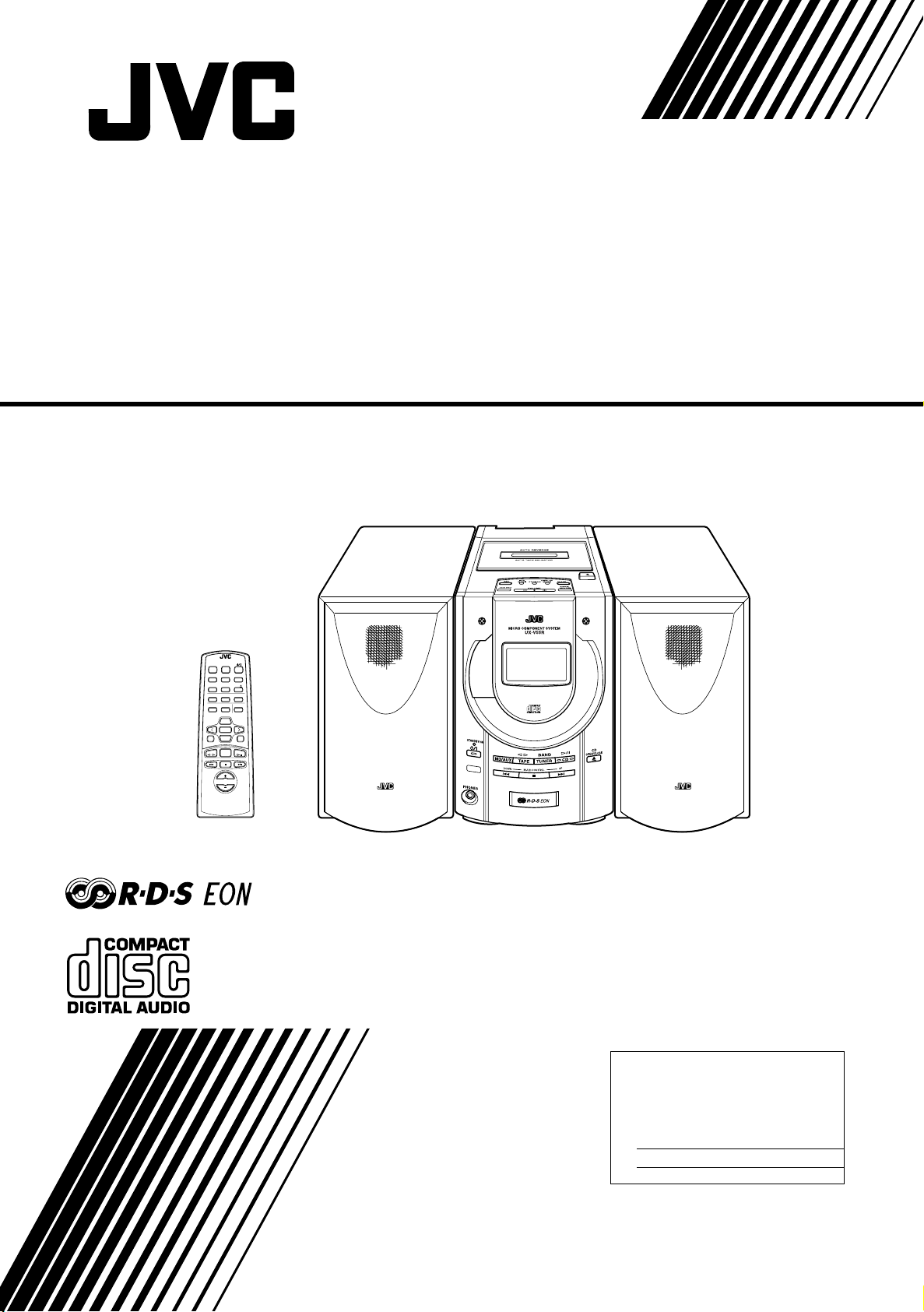
MICRO COMPONENT SYSTEM
MIKRO-KOMPONENTEN-SYSTEM
SYSTEME DE MICROCOMPOSANTS
MIKRO KOMPONENTENSYSTEEM
SISTEMAS DE MICROCOMPONENTES
SISTEMA A MICROCOMPONENTI
MIKROKOMPONENTSYSTEM
UX-V55R
REMOTE CONTROL RM-RXUV5R
DIMMER SLEEP
DISPLAY FM MODE MD/AUX
AUTO
AHB PRO
CD
PRESET
PROGRAM RANDOM REPEAT
BASS TREBLE CANCEL
UP
SET
DOWN
PTY/EON
DISPLAY MODE
TUNER
TAPE
CD
BAND
VOLUME
INSTRUCTIONS
BEDIENUNGSANLEITUNG
MANUEL D’INSTRUCTIONS
GEBRUIKSAANWIJZING
MANUAL DE INSTRUCCIONES
ISTRUZIONI
BRUKSANVISNING
For Customer Use:
Enter below the Model No. and Serial No.
which are located either on the rear, bottom or side of the cabinet. Retain this
information for future reference.
Model No.
Serial No.
LVT0363-001A
[E]
Page 2
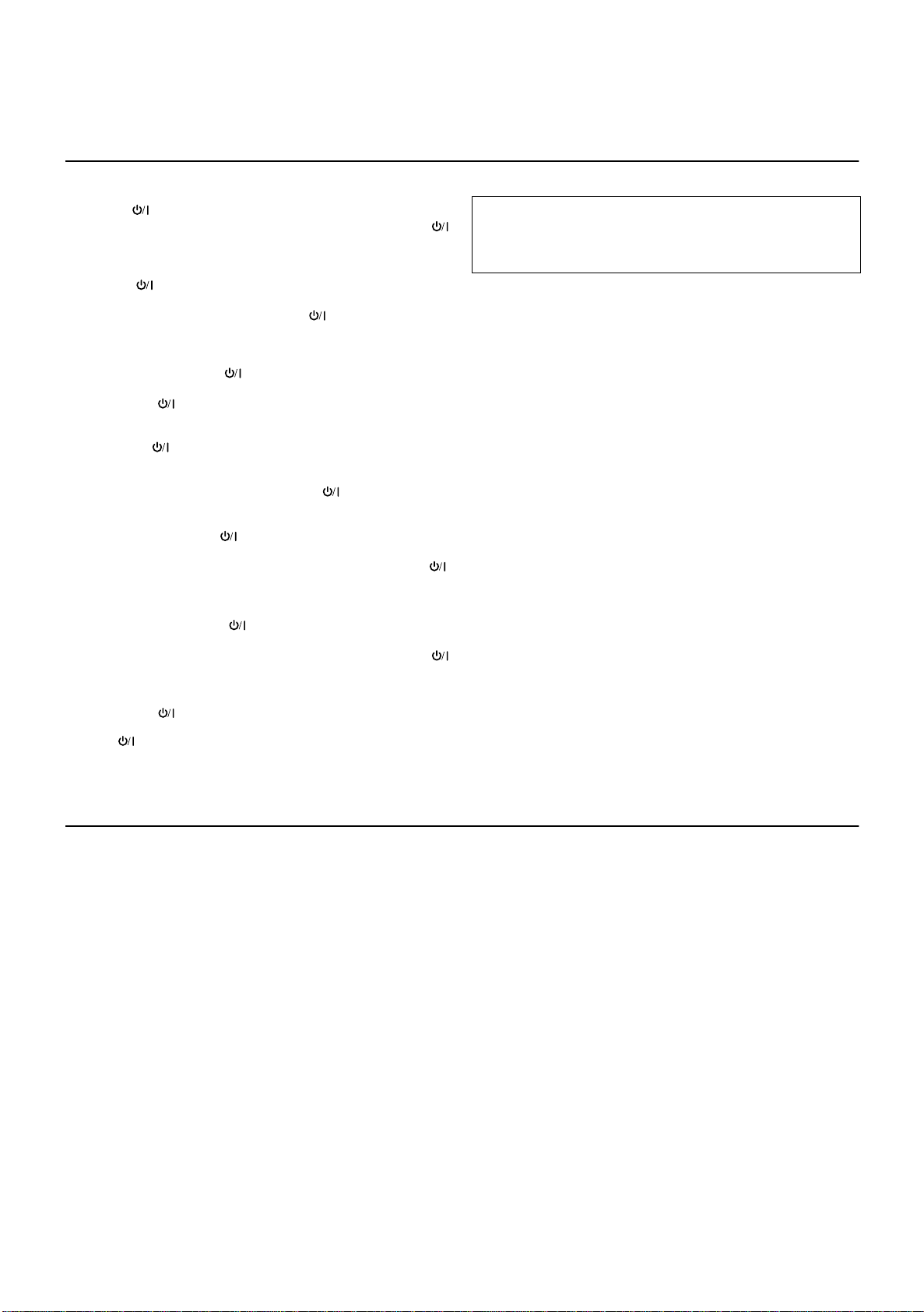
Warnings, Cautions and Others / Warnung, Achtung und sonstige Hinweise /Mises en
garde, précautions et indications diverses /Waarschuwingen, voorzorgen en andere mededelingen/Avisos, precauciones y otras notas / Avvertenze e precauzioni da osservare /
Varningar, att observera och övrigt
Caution –– switch!
Disconnect the mains plug to shut the power off completely. The
switch in any position does not disconnect the mains line. The power
can be remote controlled.
Achtung –– Schalter!
Den Netzstecker aus der Steckdose ziehen, um die Stromversorgung
vollkommen zu unterbrechen. Der Schalter unterbrichet in keiner
Stellung die Stromversorgung vollkommen. Die Stromversorgung
kann mit der Fernbedienung ein- und ausgeschaltet werden.
Attention –– Commutateur !
Déconnecter la fiche de secteur pour couper compltement le courant.
Le commutateur ne coupe jamais compltement la ligne de secteur,
quelle que soit sa position. Le courant peut tre télécommandé.
Voorzichtig –– schakelaar!
Om de stroomtoevoer geheel uit te schakelen, trekt u de stekk er uit het
stopkontakt. Anders zal er altijd een geringe hoeveelheid stroom naar
het apparaat lopen, ongeacht de stand van de schakelaar. U kunt
het apparaat ook met de afstandsbediening aan- en uitschakelen.
Precaución –– Interruptor !
Desconectar el cable de alimentación para desactivar la alimentación
totalmente. Cualquier que sea la posición de ajuste del interruptor ,
la alimentación no es cortada completamente. La alimentación puede
ser controlada remotamente.
Attenzione –– L’interruttore !
Disinserire la spina del cavo di alimentazione dalla presa della rete
elettrica per staccare completamente l’alimentazione. L’interruttore
in nessuna posizione stacca la linea di alimentazione elettrica principale. È possibile il controllo remoto dell’alimentazione.
Per l’Italia:
"Si dichiara che il questo prodotto di marca JVC è conforme alle
prescrizioni del Decreto Ministeriale n.548 del 28/08/95 pubblicato sulla Gazzetta Ufficiale della Repubblica Italiana n.301 del
28/12/95."
Försiktighet –– Nätströmsknapp
Drag ut nätströmssladden för att stänga av strömmen helt. Strömbrytaren kopplar ej bort nätströmmen. Nätströmmen kan styras
med fjärrkontrollen.
CAUTION
To reduce the risk of electrical shocks, fire, etc.:
1. Do not remove screws, covers or cabinet.
2. Do not expose this appliance to rain or moisture.
ACHTUNG
Zur Verhinderung von elektrischen Schlägen, Brandgefahr, usw:
1. Keine Schrauben lösen oder Abdeckungen enlfernen und das
Gehäuse nicht öffnen.
2. Dieses Gerät weder Regen noch Feuchtigkeit aussetzen.
ATTENTION
Afin d’éviter tout risque d’électrocution, d’incendie, etc.:
1. Ne pas enlever les vis ni les panneaux et ne pas ouvrir le coffret de l’appareil.
2. Ne pas exposer l’appareil à la pluie ni à l’humidité.
VOORZICHTIG
Ter vermindering van gevaar voor brand, elektrische schokken, enz.:
1. Verwijder geen schroeven, panelen of de behuizing.
2. Stel het toestel niet bloot aan regen of vocht.
PRECAUCIÓN
Para reducir riesgos de choques eléctricos, incendio, etc.:
1. No extraiga los tornillos, los cubiertas ni la caja.
2. No exponga este aparato a la lluvia o a la humedad.
ATTENZIONE
Per ridurre il rischio di shock elettrici, incendi, ecc...
1. Non togliete viti, coperchi o la scatola.
2. Non esponete l’apparecchio alla piogggia e all’umidità.
VIKTIGT
För att minska riskerna för elektriska stötar, brand, etc.:
1. Lossa into på skruvar, lock eller hölje.
2. Utsätt inte enheten för regn eller fukt.
G-1
Page 3
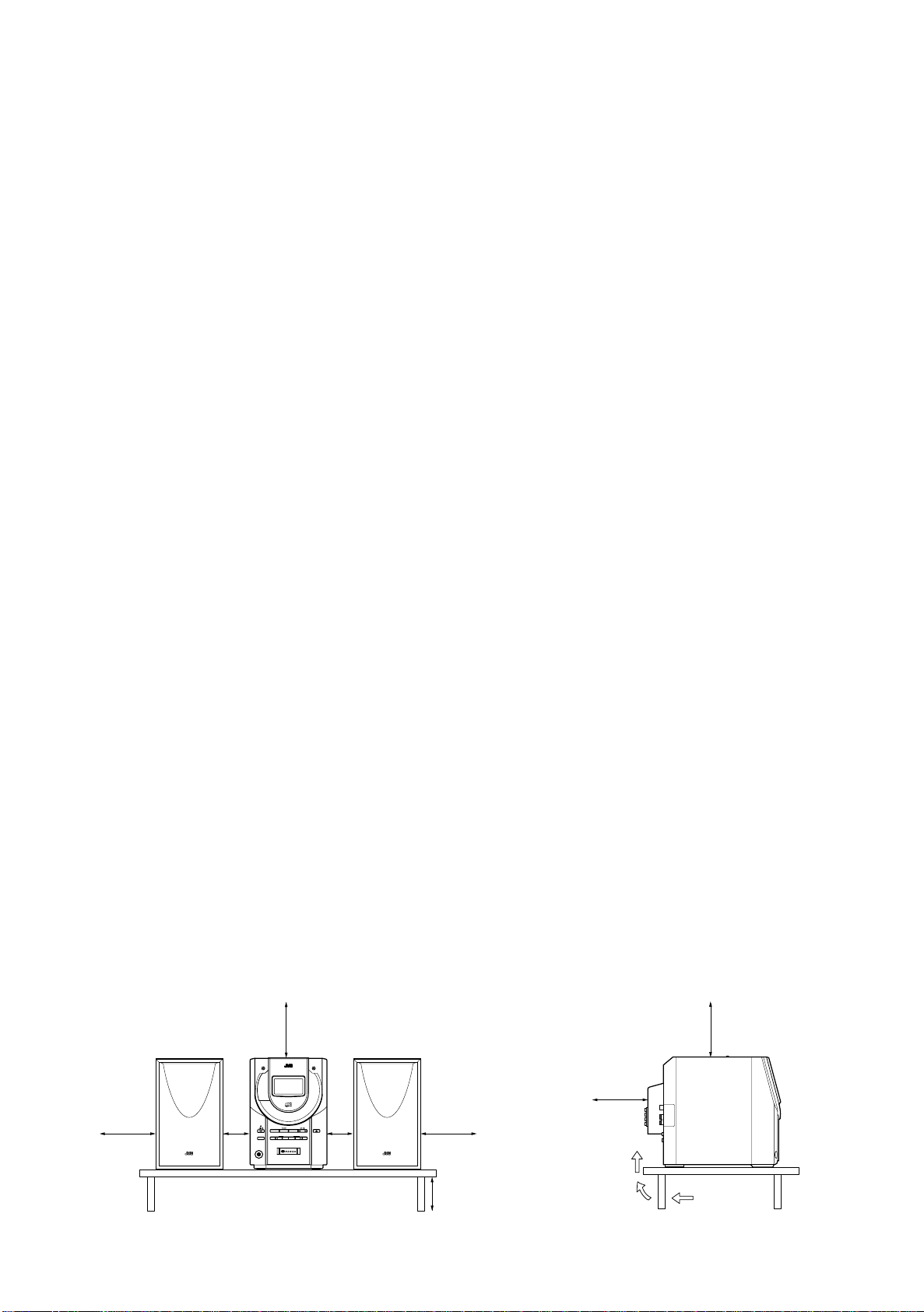
Caution: Proper Ventilation
To avoid risk of electric shock and fire, and to prevent damage, locate
the apparatus as follows:
1 Front:
No obstructions and open spacing.
2 Sides/ Top/ Back:
No obstructions should be placed in the areas shown by the
dimensions below.
3 Bottom:
Place on the level surface. Maintain an adequate air path for ventilation by placing on a stand with a height of 10 cm or more.
Precaucion: ventilación correcta
Para evitar el riesgo de descargas eléctricas e incendio y prevenir
posibles daños, instale el equipo en un lugar que cumpla los siguientes requisitos:
1 Parte frontal:
Sin obstrucciones, espacio abierto.
2 Lados/parte superior/parte posterior:
No debe haber ninguna obstrucción en las áreas mostradas por
las dimensiones de la siguiente figura.
3 Parte inferior:
Sitúe el equipo sobre una superficie nivelada. Mantenga un espacio adecuado para permitir el paso del aire y una correcta ventilación, situando el equipo sobre un soporte de 10 o más cm de
allura.
Vorsicht: Ausreichende Belüftung
Zur Vermeidung von elektrischen Schlägen, Feuer und sonstigen
Schäden sollte das Gerät unter folgenden Bedingungen aufgestellt
werden:
1 Vorderseite:
Hindernisfrei und gut zugänglich.
2 Seiten- und Rückwände:
Hindernisfrei in allen gegebenen Abständen (s. Abbildung).
3 Unterseite:
Die Stellfläche muß absolut eben sein. Sorgen Sie für ausreichende Luftzufuhr durch Aufstellung auf einem Stand mit mindestens 10 cm Höhe.
Attention: Aération correcte
Pour prévenir tout risque de décharge électrique ou d’incendie et
éviter toute détérioration, installez l’appareil de la manière suivante:
1 Avant:
Bien dégagé de tout objet.
2 Côtés/dessus/dessous:
Assurez-vous que rien ne bloque les espaces indiqués sur le
schéma ci-dessous.
3 Dessous:
Posez l’appareil sur une surface plane et horizontale. Veillez à ce
que sa ventilation correcte puisse se faire en le plaçant sur un support d’au moins dix centimètres de hauteur.
Voorzichtig: Goede ventilatie vereist
Om brand, elektrische schokken en beschadiging te voorkomen, moet
u het toestel als volgt opstellen:
1 Voorkant:
Geen belemmeringen en voldoende ruimte.
2 Zijkanten/boven-/onderkant:
Geen belemmeringen plaatsen in de hieronder aangegeven
zones.
3 Onderkant:
Op vlakke ondergrond plaatsen. Voldoende ventilatieruimte voorzien door het toestel op een onderstel met een hoogte van 10 cm of
meer te plaatsen.
Attenzione: Per una corretta ventilazione
Per pre v enire il rischio di scosse elettriche e di incendio ed evitare possibili danni, collocare le apparecchiature nel modo seguente:
1 Parte anteriore:
Nessun ostacolo e spazio libero.
2 Lati/Parte superiore/Retro:
Lasciare libere le zone indicate dalle dimensioni di seguito.
3 Base:
Collocare su una superficie piana. Consentire un’adeguata ventilazione dell’impianto appoggiandolo su un tavolinetto alto almeno
10 cm.
Viktigt: Korrekt ventilering
För att undvika risker för elektriska stötar, brand och skador måste
utrustningen placeras på följande sätt:
1 Framsida:
Inga hinder och fritt utrymme
2 Sidor /Översida/Baksida:
Inga hinder får finnas inom de områden som dimensionerna
nedan anger.
3 Undersida:
Placera apparaten på en plan yta. Se till att tillräckligt ventilering
finns för utrymme genom att placera apparaten på ett bord minst
10 cm högt stativ.
Front view
Vorderansicht
Face
Vooraanzicht
Vista frontal
Vista frontale
Sett framifrån
15 cm
15 cm
MICRO COMPONENT SYSTEM
UX-V55R
STANDBY/ON
1 cm 1 cm
PHONES
UX-V55R
MD/AUX
DOWN UPMULTI CONTROL
CD
BAND
OPEN/CLOSE
TAPE
TUNER CD
15 cm
10 cm
Side view
Seitenansicht
Côt
Zijaanzicht
Vista lateral
Vista laterale
Sett från sidan
15 cm
15 cm
UX-V55R
G-2
Page 4
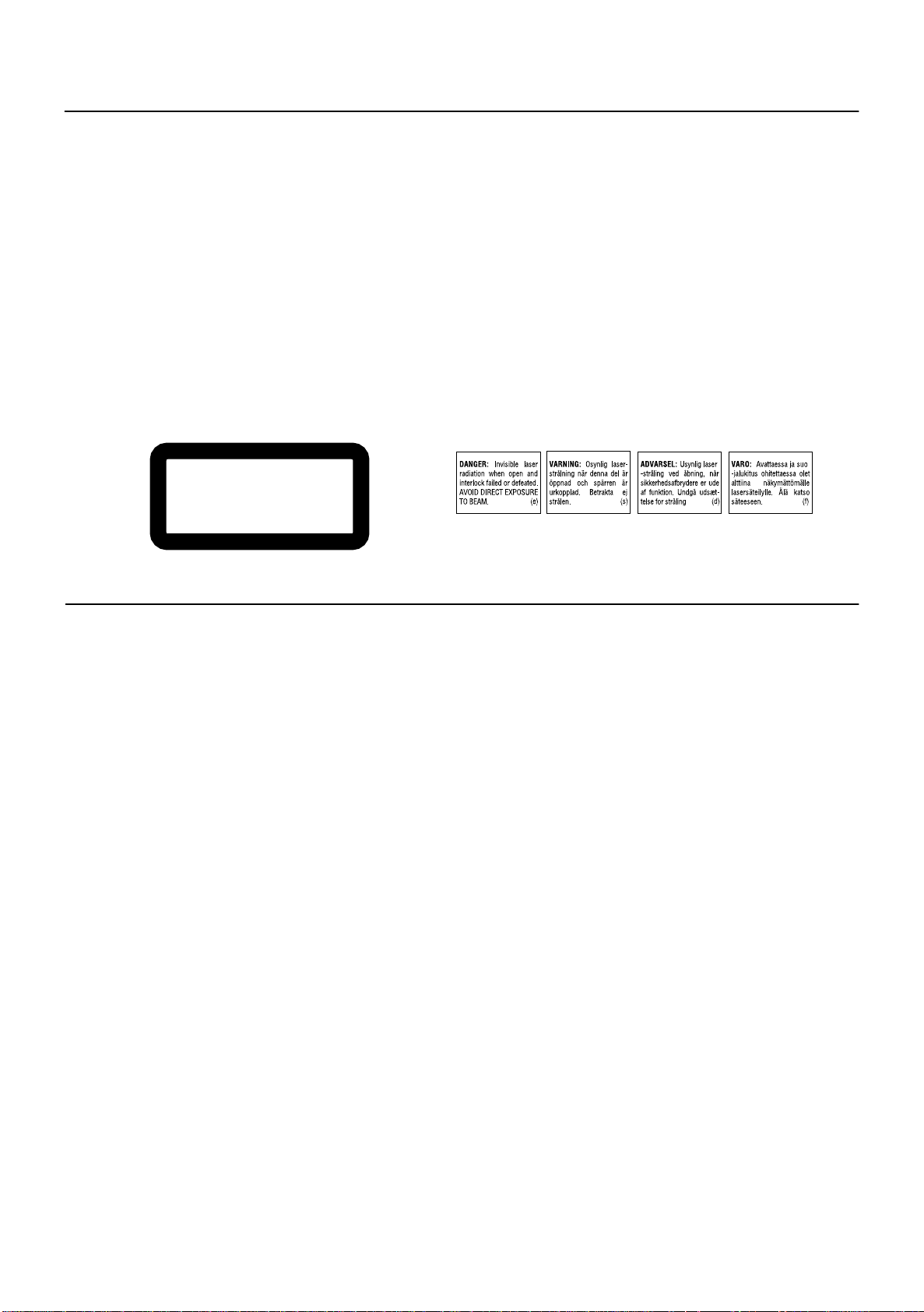
IMPORTANT FOR LASER PRODUCTS/ WICHTIGER HINWEIS FÜR LASER-PRODUKTE / IMPORTANT POUR LES PRODUITS LASER /
BELANGRIJKE INFORMATIE VOOR LASERPRODUKTEN / IMPORTANTE PARA LOS PRODUCTOS LÁSER / IMPORTANTE PER I PRODOTTI LASER / VIKTIGT BETRÄFFANDE LASERPRODUKTER
REPRODUCTION OF LABELS/ANBRINGUNGSORTE FÜR LASER-PRODUKTE/REPRODUCTION DES ETIQUETTES/VERKLARING VAN
DE LABELS/REPRODUCCIÓN DE ETIQUETAS/RIPRODUZIONE DELLE ETICHETTE / PLACERING AV ETIKETTER
1 CLASSIFICATION LABEL, PLACED ON EXTERIOR SURFACE
2 WARNING LABEL, PLACED INSIDE THE UNIT
1 KLASSIFIZIERUNGSHINWEIS BEFINDET SICH AUF DER AUS-
SENSIETE
1 ÉTIQUETTE DE CLASSIFICATION, PLACÉE SUR LA SURFACE
EXTÉRIEURE
1 CLASSIFICATIE-ETIKET AAN DE BUITENKANT VAN HET APPA-
RAAT
1 ETIQUETA DE CLASIFICACION, PROVISTA SOBRE LA SUPER-
FICIE EXTERIOR
1 ETICHETTA DI CLASSIFICAZIONE POSTA ALL’ESTERNO
1 KLASSIFICERINGSETIKETT PÅ DEN BAKRE YTAN
CLASS 1
LASER PRODUCT
2 WARNETIKETTE IM GERÄTEINNEREN
2 ETIQUETTE D’AVERTISSEMENT PLACÉE À L’INTERIEUR DE
L’APPAREIL
2 WAARSCHUWINGSLABEL, IN HET APPARAAT
2 ETIQUETA DE ADVERTENCIA, PEGADA EN EL INTERIOR DE
LA UNIDAD
2 ETICHETTA DI AVVERTENZA, SITUATA ALL’INTERNO
DELL’APPARECCHIO
2 VARNINGSSKYLT, INUTI APPARATEN
1. CLASS 1 LASER PRODUCT
DANGER:
2.
or defeated. Avoid direct exposure to beam.
CAUTION:
3.
able parts inside the Unit; leave all servicing to qualified service
personnel.
1. LASER-PRODUKT DER KLASSE 1
GEFAHR:
2.
hafter oder beschädigter Spre. Direkten Kontakt mit dem Strahl
vermeiden!
ACHTUNG:
3.
lei Teile, die vom Benutzer gewartet werden können. Überlassen
Sie Wartungsarbeiten bitte qualifizierten Kundendienst-Fachleuten.
1. PRODUIT LASER CLASSE 1
ATT ENTION:
2.
ou que le verrouillage est en panne ou désactivé. Eviter une exposition directe au rayon.
ATTENTION:
3.
aucune pièce utilisable à l’intérieur. Laisser à un personnel qualifié
le soin de réparer votre appareil.
1. KLAS 1 LASERPRODUKT
GEVAARLIJK:
2.
beveiliging faalt of uitgeschakeld is. Voorkom het direkt blootstaan
aan de straal.
VOORZICHTIG:
3.
bevinden zich geen door de gebruiker te repareren onderdelen:
laat onderhoud over aan bekwaam vakpersoneel.
Invisible laser radiation when open and interlock failed
Do not open the top cover. There are no user service-
Unsichtbare Laserstrahlung bei Öffnung und fehler-
Das Gehäuse nicht öffnen. Das Gerät enthält keiner-
Radiation laser invisible quand l’appareil est ouvert
Ne pas ouvrir le couvercle du dessus. Il n’y a
Onzichtbare laserstraling wanneer open en de
De bovenkap niet openen. Binnenin het toestel
1. PRODUCTO LASER CLASE 1
PELIGRO:
2.
tacto directo con el haz.
PRECAUCIÓN:
3.
unidad no existen piezas reparables por el usuario; deje todo servicio técnico en manos de personal calificado.
1. PRODOTTO LASER CLASSE 1
PERICOLO:
2.
aperto ed il dispositivo di sicurezza è guasto o disattivato. Evitare
l’esposizione diretta ai raggi.
ATTENZIONE:
3.
adoperabili dall’utente all’interno di questo apparecchio; lasciare
tutti i controlli a personale qualificato.
1. KLASS 1 LASERPRODUKT
FARA:
2.
urkopplad. Utsätt dig ej för strålen.
VIKTIGT:
3.
inne i enheten. Överlåt all service till kvalificerad servicepersonal.
En el interior hay radiación láser invisible. Evite el con-
No abra la tapa superior. En el interior de la
Radiazione laser invisibile quando l’apparecchio è
Non aprire il coperchio superiore. Non vi sono parti
Osynlig lasertrålning när denna del ä öppen och spärren
Öppna inte höljet. Die finns ingening du kan åtgärda
G-3
Page 5
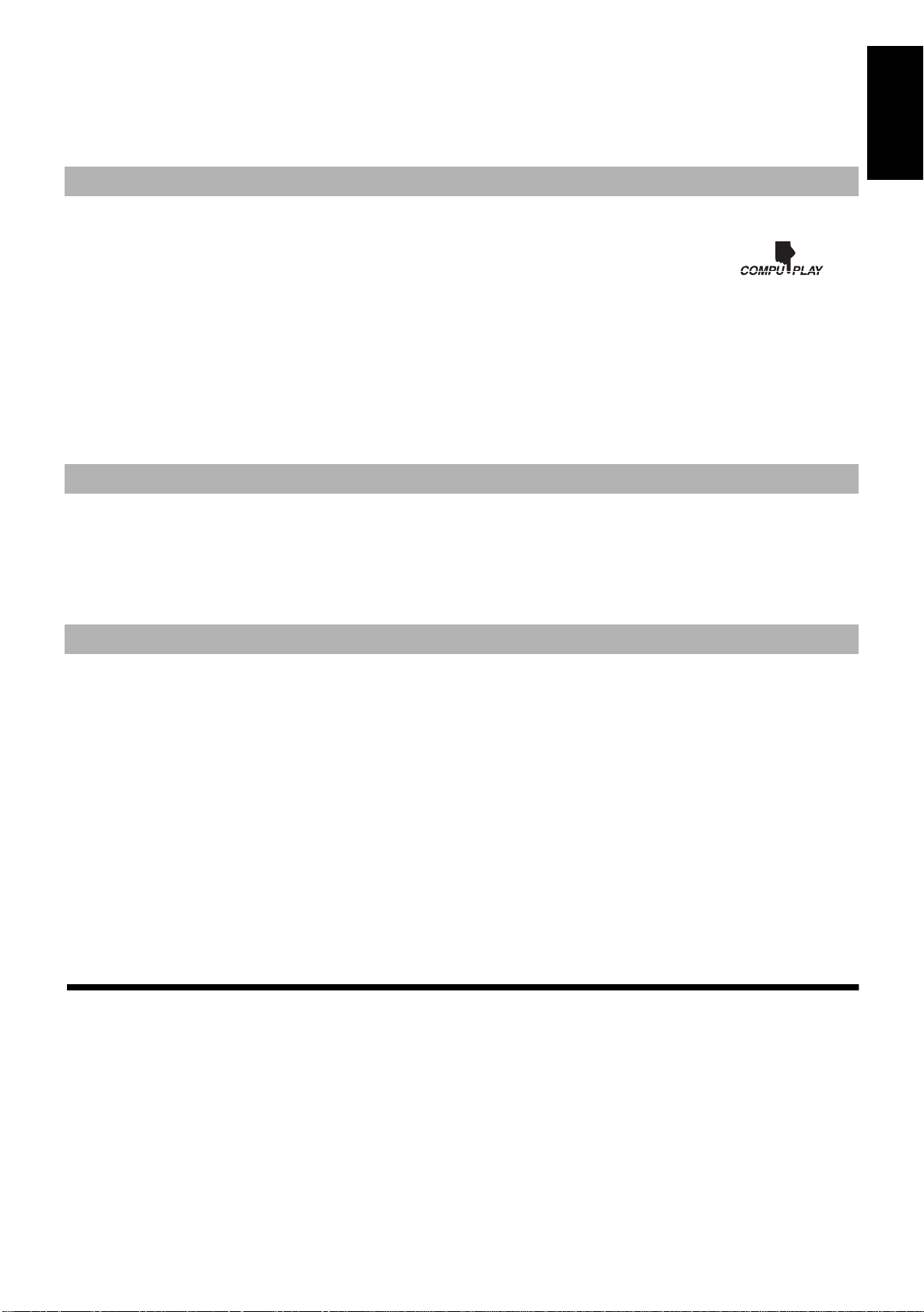
Thank you for purchasing the JVC Micro Component System.
We hope it will be a valued addition to your home, giving you years of enjoyment.
Be sure to read this instruction manual carefully before operating your new stereo system.
In it you will find all the information you need to set up and use the system.
If you have a query that is not answered by the manual, please contact your dealer.
Features
Here are some of the things that make your System both powerful and simple to use.
■ The controls and operations have been redesigned to make them very easy to use, freeing you to just enjoy the music.
• With JVC’s COMPU PLAY you can turn on the System and automatically start the Radio, Cassette deck or CD
Player with a single touch.
■ The System incorporates Active Hyper Bass PRO circuitry to faithfully reproduce low frequency sounds.
■ A 45-station preset capability (30 FM and 15 AM (MW/LW)) in addition to auto-seek and manual tuning.
■ Versatile CD options include repeat, random and program play.
■ Timer functions; Daily Timer and Sleep Timer.
■ Auto-reverse tape function.
■ The System is compatible with RDS (Radio Data System) broadcasting.
• The EON data enables you to standby for desired information.
• The PTY Search function searches for programmes in the category you wish.
In addition, Radio Text can be displayed using data sent by station.
■ You can connect various external units, such as an MD recorder.
How This Manual Is Organized
• Basic information that is the same for many different functions - e.g. setting the volume - is given in the section ‘Common Operations’,
and not repeated under each function.
• The names of buttons/controls and display messages are written in all capital letters: e.g. TUNER BAND, “NO DISC”.
• System functions are written with an initial capital letter only: e.g. Normal Play.
Use the table of contents to look up specific information you require.
We’ve enjoyed making this manual for you, and hope it serves you in enjoying the many features built into your System.
English
IMPORTANT CAUTIONS
1. Installation of the System
■
• Select a place which is level, dry and neither too hot nor too cold. (Between 5°C and 35°C or 41°F and 95°F.)
• Leave sufficient distance between the System and a TV.
• Do not use the System in a place subject to vibrations.
2. Power cord
■
• Do not handle the power cord with wet hands!
• Some power is always consumed as long as the power cord is connected to the wall outlet.
• When unplugging the System from the wall outlet, always pull the plug, not the power cord.
3. Malfunctions, etc.
■
• There are no user serviceable parts inside. In case of system failure, unplug the power cord and consult your dealer.
• Do not insert any metallic object into the System.
■■
Features ............................................................................... 1
How This Manual Is Organized ..........................................1
IMPORTANT CAUTIONS ................................................1
Table of Contents
Using the Cassette Deck (Recording) ................. 15
Using External Equipment..................................... 17
Getting Started .........................................................2
Common Operations ................................................6
Using the Tuner ................................................. ... ... . 8
Using the CD Player ............................................... 12
Using the Cassette Deck (Listening to a Tape)....14
Using the Timers ................................................... 18
Care And Maintenance ......................................... 20
Troubleshooting .................................................... 21
Specifications ....................................... ................. 22
1
Page 6
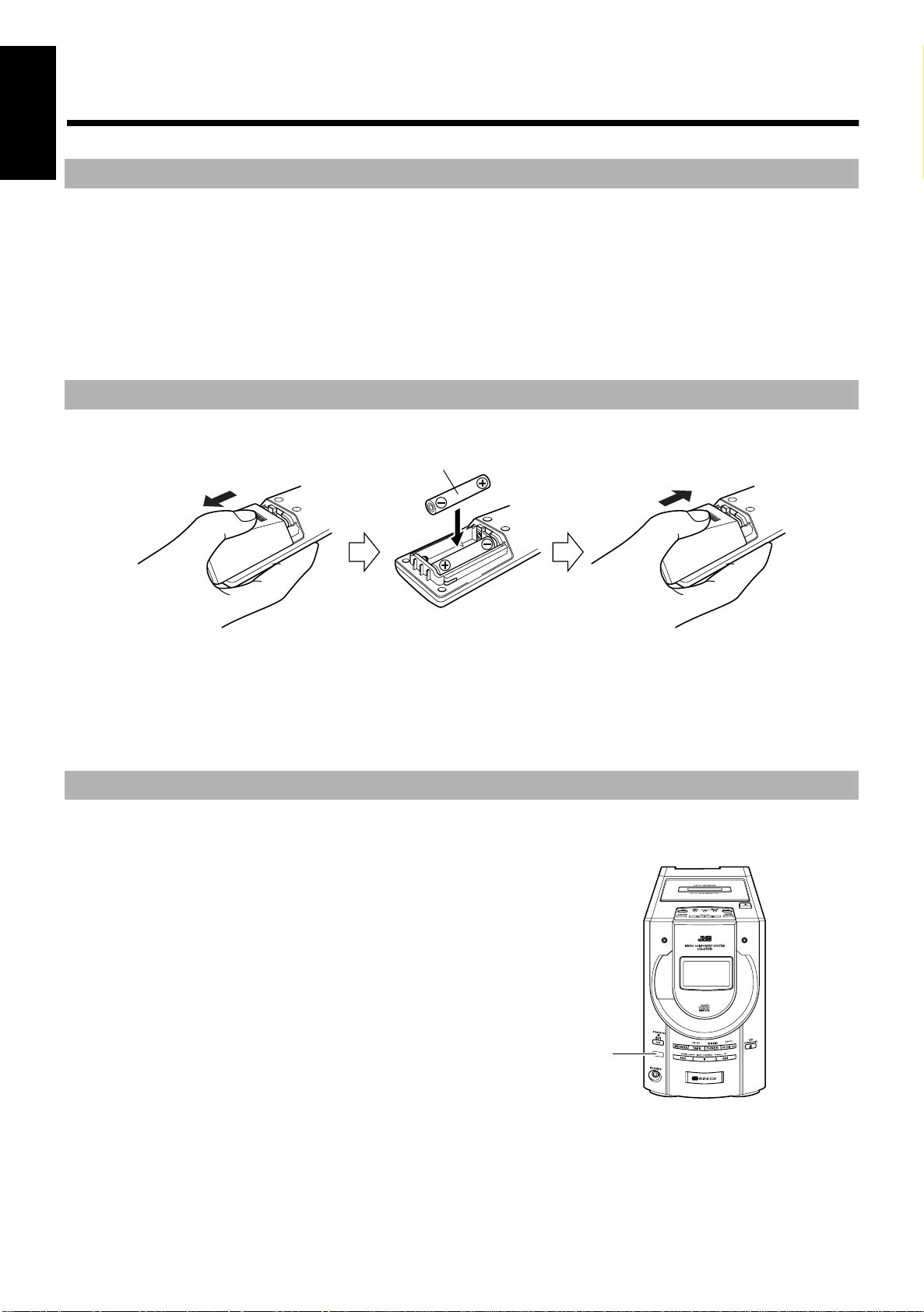
■■
Remote sensor
Getting Started
English
Accessories
Make sure that you have all of the following items, which are supplied with the System.
Power Cord (1)
AM Loop Antenna (1)
Remote Control (1)
Batteries (2)
FM Wire Antenna (1)
If any of these items are missing, contact your dealer immediately.
How To Put Batteries In the Remote Control
Match the polarity (+ and –) on the batteries with the + and – markings in the battery compartment.
R6P(SUM-3)/AA(15F)
CAUTION: Handle batteries properly.
To avoid battery leakage or explosion:
• Remove batteries when the Remote Control will not be used for a long time.
• When you need to replace the batteries, replace both batteries at the same time with new ones.
• Don’t use an old battery with a new one.
• Don’t use different types of batteries together.
Using the Remote Control
The Remote Control makes it easy to use many of the functions of the System from a distance of up to 7m (23 feet) away.
You need to point the Remote Control at the remote sensor on the System’s front panel.
2
Page 7
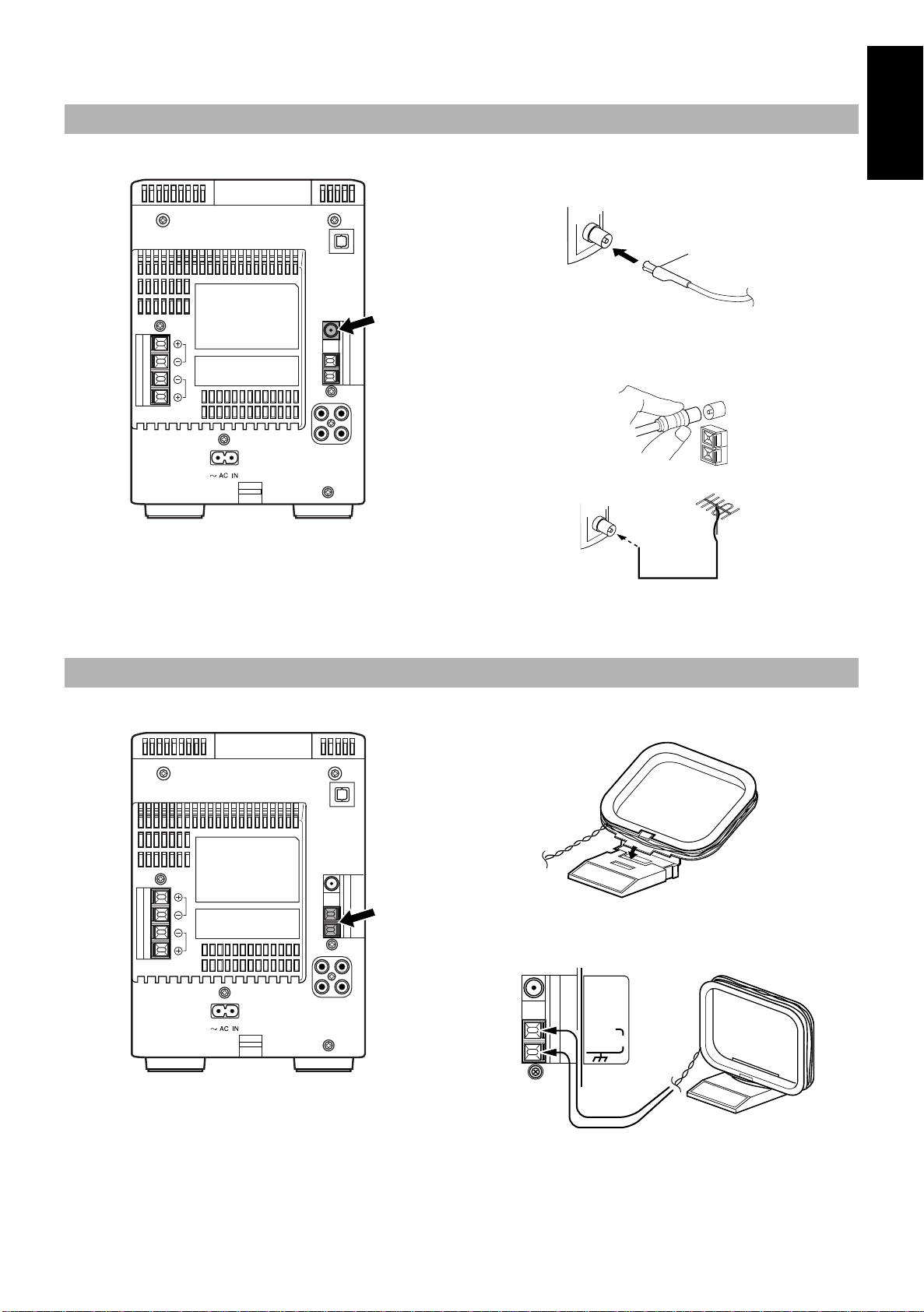
CAUTION: Make all connections before plugging the System into an AC power outlet.
FM wire antenna (supplied)
Turn the loop until you have the best reception.
Connecting the FM Antenna
Rear Panel of the Unit
Using the Supplied Wire Antenna
OPTICAL
DIGITAL OUT
Using the Coaxial Type Connector (Not Supplied)
L
R
L
R
A 75-ohm antenna with coaxial type connector (IEC or DIN45 325)
should be connected to the FM 75-ohm COAXIAL terminal.
If reception is poor, connect the outdoor antenna.
FM outdoor antenna
(Not supplied)
English
Note: Before attaching a 75 ohm coaxial lead (the kind with a
Connecting the AM (MW/LW) Antenna
Rear Panel of the Unit
OPTICAL
DIGITAL OUT
L
R
L
R
Coaxial cable
round wire going to an outdoor antenna), disconnect the
supplied FM Wire Antenna.
AM loop antenna (Supplied)
Attach the AM loop to its base by snapping the tabs on the
loop into the slot in the base.
ANTENNA
FM (75Ω)
COAXIAL
CAUTION: To avoid noise, keep antennas away
from the System, the connecting cord and the AC
power cord.
AM EXT
AM LOOP
3
Page 8
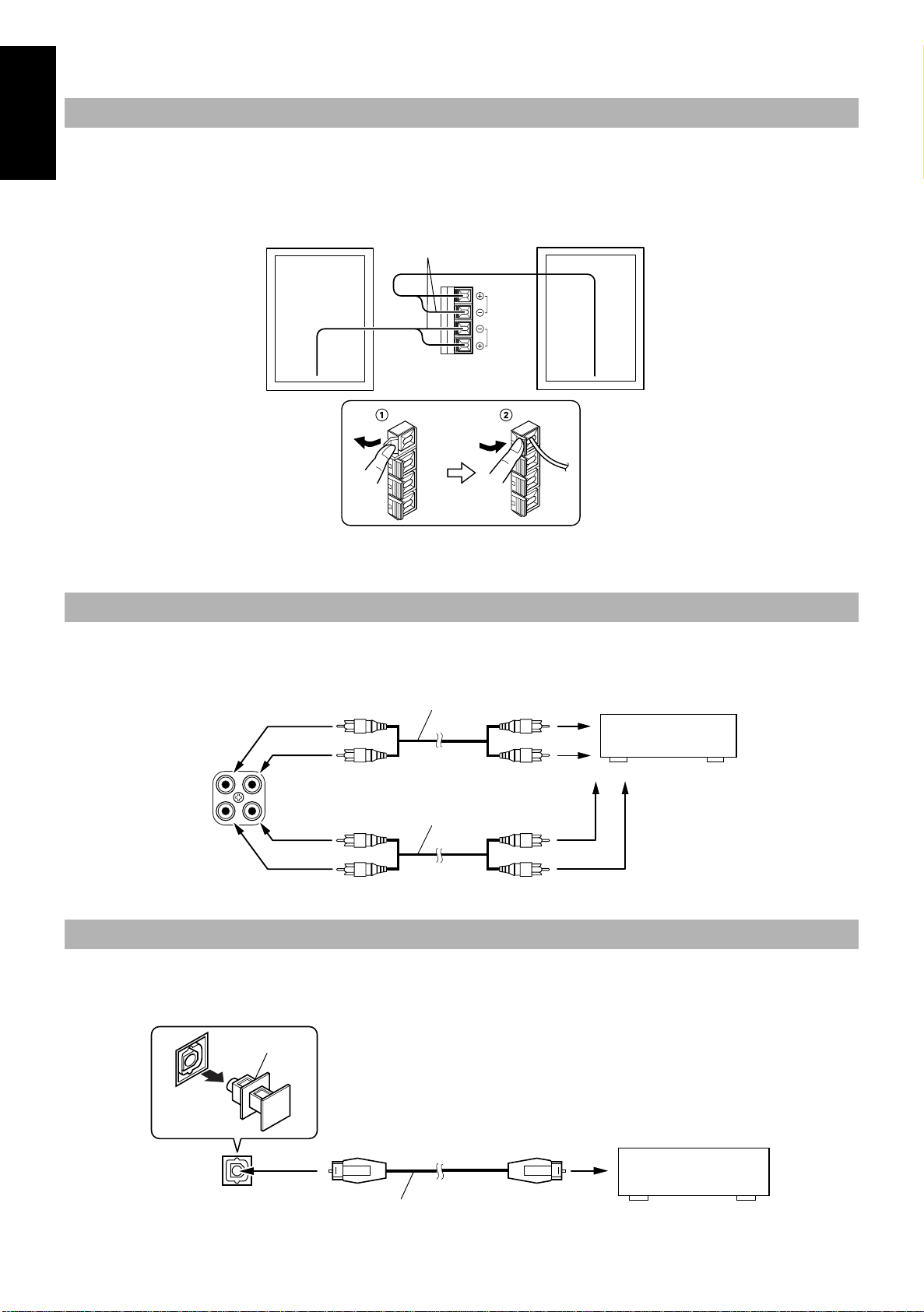
CAUTION: Make all connections before plugging the System into an AC power outlet.
Connecting the Speakers
English
For each speaker, connect one end of the speaker wire to the speaker terminals on the back of the System.
1. Open each of the terminals and insert the speaker wires firmly, then close the terminals.
2. Connect the red (+) and black (–) wires of the right side speaker to the red (+) and black (–) terminals marked R on the System.
Connect the red (+) and black (–) wires of the left side speaker to the red (+) and black (–) terminals marked L on the System.
Right speaker (rear side) Left speaker (rear side)
Black
L
R
SPEAKERS
IMPEDANCE
MIN 4Ω
CAUTION: A TV may display irregular colors if located near the speakers. If this happens, set the speakers away from the TV.
Connecting External Equipment
Connect signal cords (not supplied) between the System’s LINE IN (AUX)/LINE OUT terminals and the output/input terminals of the external
MD recorder, tape deck, etc.
You can then listen to the external source through the System, or record the System’s CD player, cassette tape, or tuner to the external uni
RL
LINE OUT
LINE IN
(AUX)
Pin-plug x 2
Pin-plug x 2
Signal cord (not supplied)
Pin-plug x 2
Signal cord (not supplied)
Pin-plug x 2
MD recorder or tape deck (not supplied)
t.
Connecting an MD Recorder, etc (Digital Output)
Unplug the cap and connect an optical digital cord (not supplied) between the System’s OPTICAL DIGITAL OUT terminal and the input terminal of the MD recorder, etc.
You can record the digital output signal from the System’s CD Player to the MD recorder, etc.
4
Cap
OPTICAL
DIGITAL OUT
MD recorder, etc. (not supplied)
Optical digital cord (not supplied)
Page 9
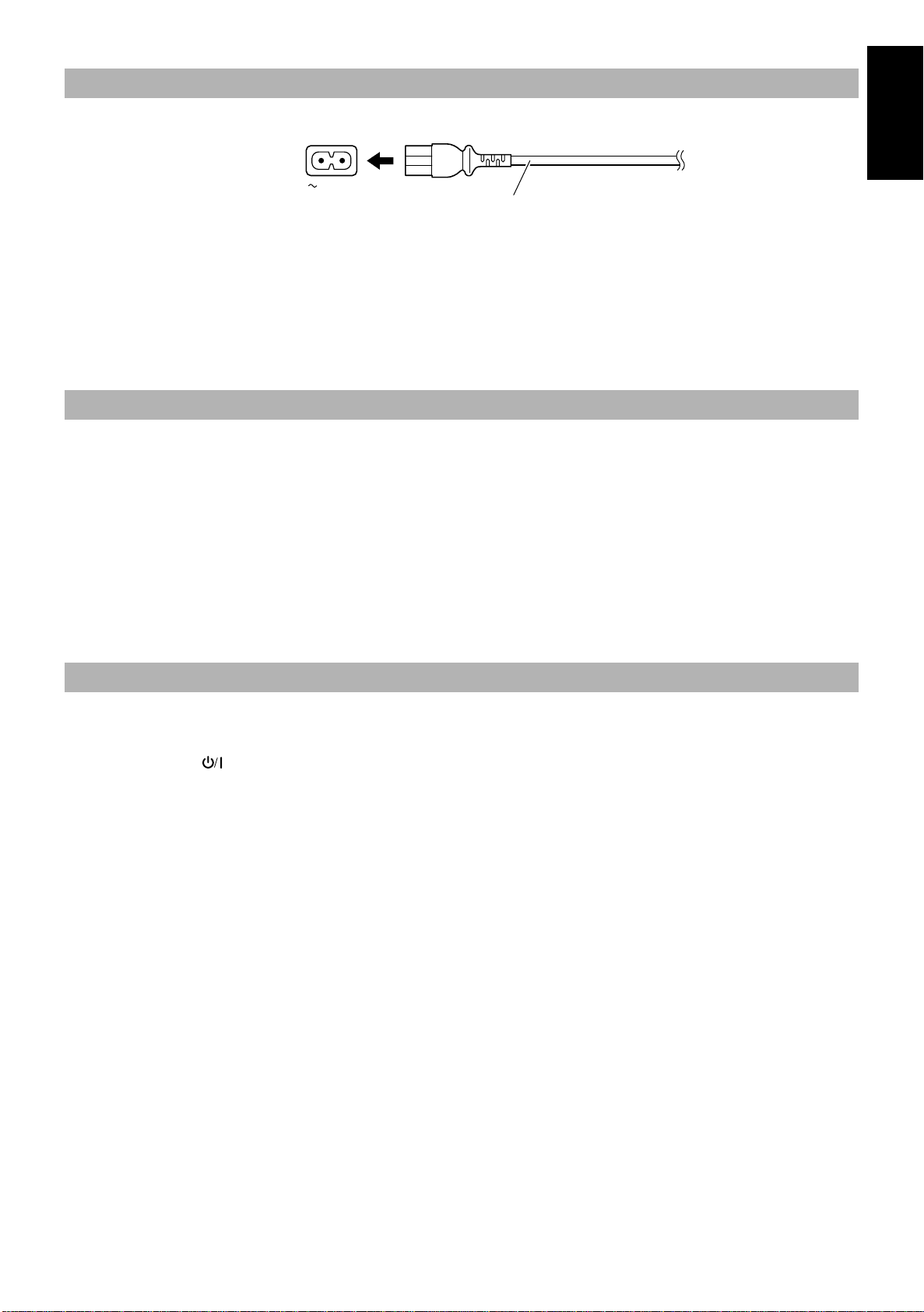
Connecting the AC Power Cord
Firmly insert the supplied AC power cord into the AC inlet on the back of the Unit.
English
AC IN
CAUTIONS:
• ONLY USE THE JVC POWER CORD PROVIDED WITH THIS SYSTEM TO AVOID MALFUNCTION OR DAM-
AGE TO THE SYSTEM.
• BE SURE TO UNPLUG THE POWER CORD FROM THE OUTLET WHEN GOING OUT OR WHEN THE SYS-
TEM IS NOT IN USE FOR AN EXTENDED PERIOD OF TIME.
Power cord
Now you can plug the AC power cord into the wall outlet, and your System is at your command!
COMPU PLAY
JVC’s COMPU PLAY feature lets you control the most frequently used System functions with a single touch.
With One Touch Operation you can play a CD, a tape, turn on the radio, or listen to an external equipment with a single press of the play button
for that function. One Touch Operation turns the power on for you, then starts the function you have specified. If the System is not ready (no
CD in place), the System still powers on so you can insert a CD.
How One Touch Operation works in each case is explained in the section dealing with that function.
The COMPU PLAY buttons are:
On the Unit
CD #¥8 button
TUNER BAND button
TAPE
MD/AUX button
@ #
button
On the Remote Control
CD #8 button
TUNER BAND button
TAPE
MD/AUX button
@ #
button
AUTOMATIC POWER ON
The System automatically turns on with the following operation.
• When you press the CD
tion does not change the function to CD.
When you press the button to turn off the System, the CD cover will automatically closed if it is opened.
button, the System automatically turns on and the CD cover opens to allow CD insertion. However, this opera-
0
5
Page 10

■■
TAPE TUNER CD
CD
OPEN/CLOSE
PHONES
MD/AUX
BAND
STANDBY/ON
DOWN UPMULTI CONTROL
English
DIMMER
DISPLAY
AHB PRO
TREBLE
Common Operations
REMOTE CONTROL RM-RXUV5R
DIMMER SLEEP
AUTO TAPE SELECTOR
AHB PRO
AUTO REVERSE
REV.
MODEREC
PTY/EON
VOLUME
DISPLAY
CLOCK
MODE
TIMER/
SNOOZE
BASS
DISPLAY FM MODE MD/AUX
AUTO
AHB PRO
PRESET
PROGRAM RANDOM REPEAT
BASS TREBLE CANCEL
UP
SET
DOWN
PTY/EON
TUNER
TAPE
BAND
CD
DISPLAY MODE
CD
AHB PRO
STANDBY/ON indicator
CLOCK
PHONES
VOLUME+,–
VOLUME+,–
VOLUME
Turning the Power On and Off
Turning the System On ——————
Press the button.
The display comes on and “HELLO” is displayed once. The STANDBY/ON indicator lights in green.
The System comes on ready to continue in the mode it was in when
the power was last turned off.
■ For example, if the last thing you were doing was listening to a
CD, you are now ready to listen to a CD again. If you wish, you
can change to another source.
■ If you were listening to the Tuner last, the Tuner comes on playing
the station it was last set to.
Turning the System Off ——————
Press the button again.
“GOOD BYE” is displayed and the display goes out, except for the
clock display. The STANDBY/ON indicator lights in red.
■ Some power is always consumed even though power is turned off
(called Standby Mode).
■ To switch off the System completely, unplug the AC power cord
from the wall outlet. When you unplug the AC power cord, the
clock will be reset to 0:00 after about 20 minutes.
Adjusting the Volume
Press the VOLUME + button to increase the volume or press the
VOLUME – button to decrease it.
You can adjust the volume level between 0 and 50.
CAUTION: DO NOT turn on the System and/or start
playing any source without first setting the VOLUME control to minimum, as a sudden blast of
sound could damage your hearing, speakers and/or
headphones.
For private listening
Connect a pair of headphones to the PHONES jack. No sound comes
out of the speakers.
Be sure to turn down the volume before connecting or putting on headphones.
Adjusting the Brightness
(DIMMER)
You can adjust the brightness of the backlighting for the display.
When the System is Turned On ——
To make the brightness of the backlighting darker, press the
DIMMER button on the Remote Control.
To make the brightness brighter, press the DIMMER button on
the Remote Control again.
When the System is Turned Off
(STANDBY MODE) —————————
To turn on the backlighting, press the DIMMER button on the
Remote Control. The brightness is the same as for darker one mentioned above.
To turn off the backlighting, press the DIMMER button on the
Remote Control again.
6
Page 11

Reinforcing the Bass Sound
Second Hand
Minute Hand
Hour Hand
(AHB PRO)
You can reinforce the bass sound to maintain rich, full bass at low
volume (you can use this effect only for playback):
To get the effect, press the AHB (Active Hyper Bass) PRO button.
The “BASS” indicator lights up on the display.
To cancel the effect, press the button again.
The “BASS” indicator goes out.
Tone Control (BASS/TREBLE)
You can control the tone by changing the bass and treble.
The analog clock acts to display the bass and treble settings.
By pressing either the BASS or TREBLE button on the Remote
Control, you can visually see the current tone control settings.
Examples:
FLAT Fully boosted
( )
( )
( )
( )
Showing the Time (DISPLAY)
In Standby mode, the digital clock and analog clock appear on the
display at the same time. Only the analog clock is displayed when a
music source is selected. You can see the analog clock at all times.
When the System is turned on, you can display the digital clock at any
time.
To display the digital clock,
Unit or DISPLAY button on the Remote Control.
To return to the previous mode,
To let the clock work, you need to set the clock beforehand.
Note:
(See “Setting the Clock” on page 18.)
press the CLOCK button on the
press the same button again.
English
BASS Control ———————————
You can adjust the bass level (low frequency range level) between
–6 and +6. (0: Flat)
1. Press the BASS button on the Remote Con-
■
trol.
2. Press the UP or DOWN button on the
■
Remote Control to adjust the bass level.
DOWN
BASS
UP
TREBLE Control ——————————
You can adjust the treble level (high frequency range level) between
–6 and +6. (0: Flat)
1. Press the TREBLE button on the Remote
■
Control.
2. Press the UP or DOWN button on the
■
Remote Control to adjust the treble level.
DOWN
TREBLE
UP
7
Page 12

■■
E
(After 1 second)
SET
or
DOWN
UP
SET
FM = 30,AM = 15
STORED
TUNER
BAND
SET
When changing the Band
(Within 5 seconds)
English
PTY/EON
4
Using the Tuner
REMOTE CONTROL RM-RXUV5R
DIMMER SLEEP
SET
DISPLAY FM MODE MD/AUX
AUTO
AHB PRO
PROGRAM RANDOM REPEAT
BASS TREBLE CANCEL
<
PTY/EON
TAPE
PRESET
UP
SET
DOWN
TUNER
BAND
VOLUME
CD
DISPLAY MODE
CD
FM MODE
AUTO PRESET
UP
>
DISPLAY MODE
DOWN
TUNER BAND
¢
When the System is in use, the display shows other items as well.
For simplicity, we show here only the items described in this section.
STANDBY/ON
PHONES
Band display, Frequency display,
Preset channel
MD/AUX
DOWN UPMULTI CONTROL
BAND
TAPE TUNER CD
OPEN/CLOSE
PTY/EON
CD
TUNER BAND
¢
4
FM mode indicators
RDS indicators
AUTO TAPE SELECTOR
AHB PRO
AUTO REVERSE
REV.
PTY/EON
MODEREC
VOLUME
DISPLAY
CLOCK
MODE
TIMER/
SNOOZE
DISPLAY MOD
You can listen to FM and AM (MW/LW) stations. Stations can be
tuned in manually, automatically, or from preset memory storage.
■ Before listening to the radio:
• Make sure that both the FM and AM (MW/LW) antennas
are correctly connected. (See page 3).
One Touch Radio —————————
Just press the TUNER BAND button to turn on the System and start
playing the station you were last tuned to.
■ You can switch from any other sound source to the radio by
pressing the TUNER BAND button.
Tuning In a Station
1. Press the TUNER BAND button.
■
The Band and Frequency you were last tuned to appear on the
display.
(If the last station was selected using the preset number, the preset number appears first.)
Each time you press the button, the band alternates between FM
and AM (MW/LW).
TUNER
BAND
FMAM
(on the Remote Control) (on the Unit)
BAND
TUNER
FMAM
Select the desired preset number using the Up, Down, > and <
button on the Remote Control. After 1 second the display will
show the preset number’s band and frequency
.
Example: Press the UP button until the preset number 12 “P12”
appears.
UP
DOWN
or
Presetting Stations
You can preset up to 30 FM stations and up to 15 AM (MW/LW)
stations using the Remote Control.
Note: Preset numbers may have been set to factory test frequen-
cies prior to shipment. This is not a malfunction. You can
preset the stations you want into memory by following one
of the presetting methods below.
Manual Presetting —————————
2. Select a station using one of the following
■
■ Manual Tuning
■ Auto Tuning
■ Preset Tuning using the Remote Control (Possible
8
methods.
Press the
4 or ¢ button on the Unit or the Remote Control
repeatedly to move from frequency to frequency until you find
the station you want.
OR
If you press and hold the 4 or ¢ button on the Unit or the
Remote Control for one second or more, the frequency changes
down, or up, automatically until a station is found.
OR
only after presetting stations)
1. Select a band by pressing the TUNER
■
BAND button.
2. Press the 4 or ¢ button to tune in a sta-
■
tion.
3. Press the SET button.
■
“SET” will blink for 5 seconds.
Within 5 seconds, proceed to the next step.
When the display returns to the one set in STEP2 after 5 seconds, press the SET button again.
Page 13

4. Press the UP, DOWN, >, or < button within 5
■
seconds to select the preset number.
UP or > button: Increases the preset number by 1.
DOWN or < button:Decreases the preset number by 1.
• When the > or < button is kept pressed, the preset number
changes rapidly.
5. Press the SET button within 5 seconds.
■
“STORED” appears and after 2 seconds, the display returns to
the broadcast frequency display.
6. Repeat above steps 1 to 5 for each station
■
you want to store in memory with a preset
number.
To change the preset stations, repeat the same steps as
above.
Auto Presetting
(Using the Remote Control)
In each band, you can automatically preset FM-30, AM (MW/LW)15 stations. Preset numbers will be allocated as stations are found,
starting from the lowest frequency and moving up the frequency.
AUTO
TUNER
BAND
PRESET
(for 2 seconds)
Receiving FM Stations with
RDS
You can use the RDS (Radio Data System) by using the buttons on
the Unit or the Remote Control.
RDS allows FM stations to send additional signals with their regular
programme signals. For example, the stations send their station
names, and information about what type of programmes they broadcast, such as sports or music, etc. This unit can receive the following
types of RDS signals:
PS (Programme Service):
shows commonly known station names.
PTY (Programme Type):
shows types of broadcast programmes.
RT (Radio Text):
shows text messages the station sends.
What information can RDS signals provide?
The display shows RDS signal information that the station sends.
To show the RDS signals on the
display ————————————————
Press the DISPLAY MODE button while listening to an FM
station.
Each time you press the button, the display changes to show information in the following order:
DISPLAY
MODE
PS PTY RT Frequency
English
1. Select a band by pressing the TUNER
■
BAND button.
2. Press the AUTO PRESET button on the
■
Remote Control for more than two seconds.
3. Repeat steps 1-2 for the other band.
■
■ If you want to change the preset stations, carry out the Manual
Presetting for the desired preset numbers.
CAUTION: Even if the system is unplugged or if
the power failure occurs, the preset stations will
be stored for about 24 hours. However, in case
the preset stations are erased, you will need to
preset the stations again.
To Change the FM
Reception Mode
When you are tuned into an FM stereo broadcast, the “STEREO” indicator lights up and you can hear stereo effects.
If an FM stereo broadcast is hard to receive or noisy, you can select
Monaural mode. Reception improves, but you lose any stereo effect.
PS (Programme Service):
While searching, “PS” appears, then station name is displayed. “NO
PS” appears if no signal is sent.
PTY (Programme Type):
While searching, “PTY” appears, then broadcast programme type is
displayed. “NO PTY” appears if no signal is sent.
RT (Radio Text):
While searching, “RT” appears, then a text message sent by the station is displayed. “NO RT” appears if no signal is sent.
Station Frequency:
Station frequency (non-RDS service)
Notes:
• If searching finishes at once, “PS”, “PTY” and “RT” will not
appear on the display.
• If you press the DISPLAY MODE button while listening to an
AM (MW/LW) station, the display only shows station frequency.
• RDS is not available for AM (MW/LW) broadcasts.
Press the FM MODE button on the Remote Control so that
the “MONO” indicator lights up on the display.
FM MODE
MONOSTEREO
To restore the stereo effect, press the FM MODE button on the
Remote Control so that the “MONO” indicator goes off.
9
Page 14

On characters displayed
When the display shows PS, PTY or RT signals:
• The display cannot show accented letters; For example, “A”
may represent accented “A’s” like “Á, Â, Ã, À, Ä and Å”.
(see below)
English
To search for a programme by PTY
codes ————————————————
One of the advantages of the RDS service is that you can locate a
particular kind of programme by specifying the PTY codes.
To search for a programme using PTY or TA codes:
PTY/EON PTY/EON
1. Press the PTY/EON button once while lis-
■
tening to an FM station.
“PTY SELECT” appears on the display.
2. Select the PTY code using the 4 or ¢
■
button (or UP or DOWN button on the
Remote Control) within 10 seconds.
Each time you press the button, the display shows a category in
the following order:
NEWS ↔ AFFAIRS ↔ INFO ↔ SPORT ↔ EDUCATE
DRAMA ↔ CULTURE ↔ SCIENCE ↔ VARIED ↔ POP M
↔
ROCK M ↔ M.O.R.M ↔ LIGHT M ↔ CLASSICS ↔ OTHER M ↔ WEATHER ↔ FINANCE ↔ CHILDREN ↔ SOCIAL A ↔ RELIGION ↔ PHONE IN ↔ TRAVEL
LEISURE ↔ JAZZ ↔ COUNTRY ↔ NATIONAL ↔ OLDIES ↔ FOLK M ↔ DOCUMENT ↔ TEST ↔ ALARM!
NEWS
3. Press the PTY/EON button within 10 sec-
■
onds again.
While searching, the display alternates between “SEARCH”
and the selected PTY code.
The unit searched 30 preset stations and stops when it finds a
station of the category you have selected, then tunes into that
station.
DOWN UPMULTI CONTROL
↔
↔
↔
Descriptions of the PTY Codes
NEWS: News
AFFAIRS: Topical programme expanding on the current news or
affairs
INFO: Programmes on medical service, weather forecasts,
etc.
SPORT: Sports events
EDUCATE: Educational programmes
DRAMA: Radio plays
CULTURE: Programmes on national or regional culture
SCIENCE: Programmes on natural sciences and technology
VARIED: Other programmes like comedies or ceremonies
POP M: Pop music
ROCK M: Rock music
M.O.R.M: Middle-of-the-road music (usually called “easy lis-
tening”)
LIGHT M: Light music
CLASSICS: Classical music
OTHER M: Other music
WEATHER: Weather information
FINANCE: Reports on commerce, trading, the Stock Market, etc.
CHILDREN: Entertainment programmes for children
SOCIAL A: Programmes on social activities
RELIGION: Programmes dealing with any aspect of belief or
faith, or the nature of existence or ethics
PHONE IN: Programmes where people can express their views ei-
ther by phone or in a public forum
TRAVEL: Programmes about travel destinations, package tours,
and travel ideas and opportunities
LEISURE: Programmes concerned with recreational activities
such as gardening, cooking, fishing, etc.
JAZZ: Jazz music
COUNTRY: Country music
NATIONAL: Current popular music fr om another nation r egion, in
that country’s language
OLDIES: Classic pop music
FOLK M: Folk music
DOCUMENT: Programmes dealing with factual matters, presented
in an investigative style
TEST: Test broadcasts
ALARM!: Emergency broadcasts
To continue searching after the first stop,
press the PTY/EON button again while the display indications
blink.
If no programme is found, “NOT FOUND” appears on the display.
To stop searching at any time during the process,
press the PTY/EON button to stop search operation.
[Example]
!
10
Page 15

To temporarily switch to a broadcast
programme of your choice —————
EON (Enhanced Other Networks) is another convenient RDS service that allows this unit to switch temporarily to a broadcast programme of your choice (NEWS, TA or INFO) from the currently
selected station, except if you are listening to a non-RDS station (all
AM (MW/LW) stations or some FM stations).
• If an FM station does not broadcast EON information, EON
cannot be activated.
To select a programme type————
PTY/EON PTY/EON
1.Press the PTY/EON button twice while lis-
■
tening to an FM station.
“EON SELECT” apears on the display.
2.Select the programme type with the 4 or
■
¢ button (UP or DOWN button on the
Remote Control) within 10 seconds.
The display shows a programme type in the following order:
DOWN UPMULTI CONTROL
Notes:
• If the EON is in standby mode and the function (CD, TAPE, MD/
AUX) switch is changed or the power is switched off, then the
EON mode will be released. When the band is set to AM (MW/
LW), the EON is not activated. When the band is set to FM again,
the EON will be set to standby mode.
• When the EON is being operated (i.e. the selected programme
type is being received from the broadcast station) and if the
DISPLAY MODE or 4, ¢ button is operated, the station
will not switch back to the current selected station even after the
programme ends. The programme type indicator remains in the
display, indicating that the EON is in standby mode.
• When the EON is in standby mode and a radio broadcast is being recorded, be careful because the EON may be activated and
a different programme than the intended one may be recorded.
When the EON mode is not required, release the EON mode.
• When the alarm signal is detected by EON, the station broadcasting the alarm is received with priority. “ALARM!” is not
displayed.
Caution:
When the sound alternated intermittently between the station tuned in by the EON function
and the currently selected station, cancel the
EON mode. This does not constitute malfunction
of the unit.
English
TA: Traffic Announcement
NEWS: News
INFO: Programmes on medical service, weather forecast, etc.
OFF: EON off
3. Press the PTY/EON button within 10 sec-
■
onds again to set the selected programme
type.
The selected programme type indicator lights up on the display,
and the unit enters EON Standby mode.
• The EON indicator lights up when tuned to a station which provides EON information.
Case 1: If there is no station broadcasting the type of pro-
gramme you have selected
The broadcast station being currently heard will continue to be
heard.
«
When a station starts broadcasting the programme you have selected, this unit automatically switches to the station. The programme
type (TA, NEWS or INFO) indicator starts blinking.
«
When the programme is over, this unit goes back to the currently selected station, but still remains in EON Standby mode.
Case 2: If there is a station broadcasting the type of pro-
gramme you have selected
This unit tunes to the station broadcasting the programme. The programme type (TA, NEWS or INFO) indicator starts blinking.
«
When the programme is over, this unit goes back to the currently selected station, but still remains in EON Standby mode.
11
Page 16

■■
Track number Playback time
English
PROGRAM
RANDOM
Using the CD Player
REMOTE CONTROL RM-RXUV5R
DIMMER SLEEP
DISPLAY FM MODE MD/AUX
AUTO
AHB PRO
PROGRAM RANDOM REPEAT
BASS TREBLE CANCEL
SET
<
PTY/EON
TAPE
4
PRESET
UP
SET
DOWN
TUNER
BAND
VOLUME
CD
DISPLAY MODE
CD
PHONES
STANDBY/ON
MD/AUX
DOWN UPMULTI CONTROL
BAND
TAPE TUNER CD
CD
0
REPEAT
CANCEL
UP
>
DOWN
#8
CD
¢
7
When the System is in use, the display shows other items as well.
For simplicity, we show here only the items described in this section.
CD
OPEN/CLOSE
CD Cover
CD OPEN/CLOSE
#¥8
CD
¢
7
4
Repeat indicator
Play mode indicator
Music calendar
0
Track number, Playing time, Preset number
Track number exceeding
15 is not displayed.
You can use Normal, Random, Program or Repeat Play. Repeat
Play can repeat all the tracks or just one of the tracks on the CD.
Here are the basic things you need to know to play a CD and locate
the different tracks on it.
The Quickest Way To Start a CD Is With the One Touch
Operation
Press the CD
■
button on the Unit or the Remote Control.
#¥8
• The power is automatically turned on. If a CD is already
inserted, it will start playing from the first track.
• If no CD is inserted, “NO DISC” appears on the display and
the CD Player remains in Stop mode.
To Insert a CD
1. Press the CD OPEN/CLOSE 0 button on the
■
Unit (or the CD 0 button on the Remote
Control.)
The CD cover opens.
2. Place a CD, with its label side out as
■
shown below. Press down on the CD’s
center until you hear a click.
• When you place or take out a CD, do not let it
fall. Also, be careful not to scratch your fingers
with the CD cover.
To Unload a CD
Take out the CD as shown below.
■ To unload an 8 cm (3") CD, use the concavity to make removal
easier.
3. Press the CD OPEN/CLOSE 0 button (or CD
■
0 button) again to close the CD cover.
• To close the CD co ver and play the CD, you can just press the CD
button.
#¥8
You can place an 8 cm (3'') CD without an adaptor.
■
If the CD cannot be read correctly (because it is scratched, for
■
example), “ 0 0:00” appears on the display.
You can insert a CD while listening to the other source.
■
CAUTIONS:
• DO NOT try to open or close the CD cover by
hand as it will be damaged.
12
Basics of Using the
CD Player–Normal Play
To Play a CD—————————————
1. Insert a CD.
■
2. Press the CD #¥8 button.
■
The first track of the CD begins playing.
• The track number that has already played disappears from the
music calendar.
• The CD Player automatically stops when the last track of the
CD has finished playing.
Page 17

To stop playing the CD,
The following information for the CD is displayed.
Total track number Total playback time
To stop playing and remove the CD,
CLOSE
trol to open the CD cover.
To pause,
the display.
To cancel pause,
from the point where it was paused.
button on the Unit or CD 0 button on the Remote Con-
0
press the CD
press the
button. The playback time blinks on
#¥8
press the same button again. Play continues
button.
7
press the CD OPEN/
To Select a Track or Passage within
a Track ——————————————
During playback, press the 4 or ¢ (< or >) button to select the
track you want.
The selected track starts playing.
• Press the
the next track.
• Press the 4 or < button to skip to the beginning of the
track being played. Press twice quickly to skip to the beginning of the previous track.
• When the > or < button on the Remote Control is kept
pressed, the track continuously skips.
¢
or > button once to skip to the beginning of
Search Play ————————————
Holding down the 4 or ¢ button, during playback, will fast forward/backward the CD so you can quickly find a particular passage
in the track you are listening to.
Programming the
Playing Order of the Tracks
You can see the total playback time of programmed tracks on
the display. Also, you can see the programmed tracks on the
music calendar.
8. Press the CD #8 button.
■
The System plays the tracks in the order you have programmed
them.
You can skip to a particular program track by pressing the 4
■
button during Program Play.
or
¢
To stop playing, press the 7 button once.
■
To confirm the programmed tracks while the CD player is
stopped,
up the program will successively be displayed in the programmed
order.
To delete all the tracks in the program,
the
also clear the programmed tracks.
To exit the program mode,
press the PROGRAM button to turn off the “CD PROGRAM” indicator.
Notes:
• If the total playback time of the programmed tracks exceeds 99
• If you try to program the 21th track, “MEMORY FULL”
each time press the
button. Pressing the CD 0 button to open the CD cover will
7
minutes 59 seconds, the total playback time will go out on the
display.
appears on the display for about 2 seconds.
or ¢ button; the tracks making
4
in stop mode, press
while the CD Player is stopped,
To Modify the Program ———————
Modify the contents of the program while the CD Player is stopped.
Each time you press the CANCEL button, the last track in the program is deleted. To add new tracks to the end of the program, repeat
above steps 5 to 7.
Random Play
English
You can program the playing order of the tracks
Control
.
You can program up to 20 tracks in any desired order including
■
the same tracks.
You can only make a program when the CD Player is stopped.
■
1. Insert a CD.
■
2. Press the CD #8 button.
■
3. Press the 7 button to stop the CD.
■
4. Press the PROGRAM button.
■
The System enters the programming mode and the “CD PROGRAM” indicator lights up.
5. Press the UP, DOWN, >, or < button to
■
select the track to program.
UP or > button: Increases the track number by 1.
DOWN or < button:Decreases the track number by 1.
• When the > or < button is kept pressed, the track number
6. Press the SET button.
■
7. Repeat steps 5 and 6 to select the other
■
tracks for the program.
PROGRAM
changes rapidly.
Program order number
UP
SET
DOWN
Total playback time of the programmed tracks
using the Remote
(After 2 seconds)
The tracks will play in no special order when you use this mode.
1. Press the RANDOM button on the Remote
■
Control.
The “CD RANDOM” indicator lights up on the display.
2. Press the CD #8 button.
■
The tracks are played in random order.
To skip a track during playback,
to the next track in the random sequence. Press the 4 button to
jump back to the start of a track being played.
To exit Random Play mode,
press the RANDOM button to light off the “CD RANDOM” indicator and carry out Normal Play, or press the CD
the CD cover.
press the ¢ button to jump
while the CD Player is stopped,
button to open
0
Repeating Tracks
You can set the program or individual track to repeat as many times
as you like.
Press the REPEAT button on the Remote Control.
The Repeat indicator changes with each press of the button, as
shown below.
= ALL =blank display
: Repeats one track.
: In Normal Play mode, repeats all the tracks.
ALL
In Program Play mode, repeats all the tracks in the
program.
In Random Play mode, repeats all the tracks in random order.
To exit Repeat mode,
indicator on the display goes out.
In Random Play, cannot be selected.
■
Repeat mode remains in effect even when you change the play
■
mode.
press the REPEAT button until the Repeat
(back to the beginning)
=
13
Page 18

■■
VOLUME
PTY/EON
AUTO TAPE SELECTOR
CLOCK
DISPLAY
MODE
TIMER/
SNOOZE
REV.
MODEREC
AHB PRO
AUTO REVERSE
English
■■
TAPE @
Using the Cassette Deck
(Listening to a Tape)
REMOTE CONTROL RM-RXUV5R
DIMMER SLEEP
DISPLAY FM MODE MD/AUX
AUTO
AHB PRO
PROGRAM RANDOM REPEAT
PTY/EON
#
TAPE
CD
PRESET
BASS TREBLE CANCEL
UP
SET
DOWN
DISPLAY MODE
TUNER
BAND
VOLUME
CD
¢
7
4
PHONES
STANDBY/ON
MD/AUX
DOWN UPMULTI CONTROL
BAND
TAPE TUNER CD
CD
OPEN/CLOSE
Tape Direction indicator
TAPE @
¢
7
4
#
REV. MODE
When the System is in use, the display shows other items as well.
For simplicity, we show here only the items described in this section.
Reverse Mode indicator
Cassette holder
)
(EJECT)
VOLUME+,–
The Cassette Deck allows you to play and record audio tapes.
With Automatic Tape Detection, you can listen to type I, II or
■
IV tapes without having to change any settings.
The use of tapes 120 min. or longer is not recommended, since
characteristic deterioration may occur and these tapes easily jam
in the pinch-rollers and the capstans.
One Touch Play ——————————
By pressing the TAPE
trol, the Unit turns on, “TAPE” appears in the display, and if a tape
is in the deck, it will start to play. If no tape is loaded, “NO TAPE”
appears on the display, the Unit will turn
on and wait for you to insert a tape, or select another function.
button on the Unit or the Remote Con-
@ #
Regular Play
When the power is already on, you can use this basic procedure:
1. Press the ) (EJECT) button.
■
2. When the cassette holder opens, put the
■
cassette in, with the side you want to listen facing up.
• If the cassette holder does not open, turn the Unit off, then
back on and press the
(EJECT) button again.
)
5. If you need to change the playback direc-
■
tion, press the TAPE @ # button again.
The opposite side Tape Direction indicator lights up and the
tape playback direction changes.
To stop playing,
To remove the tape,
press the ebutton.
stop the tape, and press the
(EJECT) but-
)
ton.
To Fast-Wind A Tape ————————
Press the ¢ or 4 button on the Unit or the Remote Control
■
to fast-wind the tape. ¡ or 1 indicator of the tape fast-wind
direction appears on the display.
• The Cassette Deck automatically stops when the tape reaches its end.
Reverse Mode
You can set a tape to play just one side, both sides in succession, or
both sides continuously.
Press the REV. MODE button on the Unit.
The indicator changes with each press of the button as shown.
== =
: The Cassette Deck automatically stops after playing
one side of the tape.
: The Cassette Deck automatically stops after playing
both sides of the tape. (Stops when playback in the 2 direction is finished.)
: The Cassette Deck continues to play both sides of the
tape until the e button is pressed.
(back to the beginning)
3. Close the holder gently until it clicks.
■
4. Press the TAPE @ # button.
■
The tape is played in the direction shown by the Tape Direction
indicator.
14
Page 19

■■
■■
AUTO PRESET
Using the Cassette Deck
(Recording)
REMOTE CONTROL RM-RXUV5R
DIMMER SLEEP
DISPLAY FM MODE MD/AUX
AUTO
AHB PRO
PROGRAM RANDOM REPEAT
BASS TREBLE CANCEL
PRESET
CD
REC
AHB PRO
REV.
PTY/EON CLOCK
MODEREC
VOLUME
DISPLAY
MODE
SNOOZE
TIMER/
REV. MODE
English
UP
SET
DOWN
TAPE @
PTY/EON
#
7
TAPE
TUNER
BAND
VOLUME
DISPLAY MODE
CD
Recording onto a tape from any of the sound sources is simple. Just
place a tape in the Cassette Deck, have the source ready, make one
or two settings, and you’re ready to record. For each source the procedure is a little bit different so we explain each separately. But first,
here are a few things to make your recordings better.
Things To Know Before You Start
Recording —————————————
■ It may be unlawful to record or play back copyrighted
material without the consent of the copyright owner.
When you want to record onto both sides of a tape, you can set
■
Reverse mode to do so. Recording automatically stops after recording in the
rection is 3 when recording with Reverse mode on.
The recording level, which is the volume at which the new tape
■
is being made, is automatically set correctly, so it is not affected
by the VOLUME control on the System. Nor is it affected by
adjusting the sound effects. Thus, during recording you can adjust the sound you are actually listening to without affecting the
recording level.
Two small tabs on the back of the cassette tape, one for side A
■
and one for side B, can be removed to prevent accidental erasure
or recording.
To record on a cassette with the tabs removed, you must cover
■
the holes with adhesive tape first. However, when a type II tape
is used, only cover part of the hole as shown, since the other part
of the hole (Type II detection slot) is used to detect the tape
type.
Type I and Type II tapes can be used for recording.
■
At the start and end of cassette tapes, there is leader tape
Note:
which cannot be recorded onto. Thus, when recording CDs or radio
broadcasts, wind on the leader tape first to ensure getting the beginning of the recording.
direction. Therefore, make sure that the tape di-
2
Type II detection
slot
Adhesive tape
Tape Direction indicator
Reverse Mode
TAPE REC indicator
indicator
When the System is in use, the display shows other items as well.
For simplicity, we show here only the items described in this section.
CAUTION: If a recording you make has excessive
noise or static, the Unit may have been too close
to a TV which was on during the recording. Either
turn off the TV or increase the distance between
the TV and the System.
Standard Recording
You can record any sound source to tape as follows:
1. Insert a blank or erasable tape into the
■
Cassette Deck and wind past the tape
leader.
2. Press the REV. MODE button on the Unit if
■
you want to record on both sides of the
tape.
Press the button until the indicator is lit.
• When using Reverse mode, insert the tape so that it will be
recorded in the forward 3 direction.
3. Check the recording direction for the
■
tape.
Make sure that the Tape Direction indicator is the same as that
for the tape in the Cassette Deck. If the directions are different,
press the TAPE
then press the e button to stop the tape.
4. Prepare the source, by, for example, tuning
■
in a radio station or turning on connected
auxiliary equipment.
For CD recording, refer to “CD Direct Recording” men-
Note:
tioned below.
5. Press the REC button on the Unit.
■
The “TAPE REC” indicator lights up and the System begins recording.
• If the tab of the cassette tape is removed to prevent erasure
or recording, “NO REC” will appear on the display.
button to correct the tape direction and
@ #
15
Page 20

Notes for using Reverse mode for recording
When recording in Reverse mode, the System automatically stops
when it reaches the end of the reverse
sides of a tape, make sure that the recording direction for the tape
English
inserted is forward 3, and that the Tape Direction indicator is also
forward
To Stop at Any Time During the Recording
Process
Press the e button.
, before you start recording.
3
direction. To record on both
2
• If you make a recording with Reverse mode on, the Unit
will record the last song at the end of the first side onto the
next side from its beginning when the song has been recorded more than 12 seconds on the first side.
If the last song has been recorded less than 12 seconds, then
the previous song will again be recorded on the next side as
it will not be completely recorded on the first side because
of leader tape.
• After the CD player has played the entire CD, or all the programmed tracks, the tape automatically stops.
Recording an AM station to tape
When recording an AM broadcast, beats may be produced which
are not heard when listening to the broadcast. If this happens, press
the AUTO PRESET button on the Remote Control to eliminate the
beats.
1. Set to AM station and start recording.
2. Press the AUTO PRESET button to eliminate the beats.
Each time you press the button, the display changes as shown
below:
= CUT-2 = CUT-3 =
CUT-1
beginning)
CUT-4
(back to the
=
CD Direct Recording
Everything on the CD goes onto the tape in the order it is on the CD,
or according to the order you have set in a program.
1. Insert a cassette into the Cassette Deck
■
and wind past the tape leader.
2. Insert a CD.
■
3. Press the CD #¥8 button on the Unit or on
■
the Remote Control.
4. Press the e button.
■
• If you want to record specific tracks only, program the
tracks beforehand. You can check their total playback time
on the display during programming. (See page 13.)
To stop at any time during the recording process,
button. The tape stops after four seconds.
e
When making SLEEP timer settings while doing CD Direct
Note:
recording, set enough time to allow for the CD to finish
playing, otherwise the power will go off before recording is
completed.
press the
One Track Recording ————————
1. Insert a cassette into the Cassette Deck
■
and wind past the tape leader.
2. Play the track on the CD you wish to
■
record.
3. Press the REC button on the Unit.
■
The CD player returns to the beginning of that track and the
track is recorded on the tape. After recording, the CD player and
Cassette Deck automatically stop.
5. If you want to record on both sides of a
■
tape, press the REV. MODE button on the
Unit until the “ ” indicator is lit. Make
sure that the recording direction for the
tape and the Tape Direction indicator is correct. (See “Notes for using Reverse mode
for recording”.)
6. Choose whether to have pauses between
■
recorded selections.
• If nothing is done, a non-recorded pause of about four sec-
onds will be automatically left between selections.
• If you do not want pauses between selections, do the follow-
ing before proceeding to the next step.
#¥8
Press the CD
Control twice.
The CD player enters Pause mode.
7. Press the REC button on the Unit.
■
The “TAPE REC” indicator lights up and the System begins recording.
button on the Unit or the Remote
16
Page 21

■■
TAPE TUNER CD
CD
OPEN/CLOSE
PHONES
MD/AUX
BAND
STANDBY/ON
DOWN UPMULTI CONTROL
Using External Equipment
REMOTE CONTROL RM-RXUV5R
DIMMER SLEEP
DISPLAY FM MODE MD/AUX
AUTO
AHB PRO
PRESET
PROGRAM RANDOM REPEAT
BASS TREBLE CANCEL
UP
SET
DOWN
PTY/EON
TUNER
TAPE
BAND
VOLUME
CD
DISPLAY MODE
CD
MD/AUX
English
MD/AUX
Listening to External
Equipment
You can listen to external equipment such as MD recorder, turntable, etc.
First make sure that the external equipment is properly connect-
■
ed to the System. (See page 4).
1. Set the VOLUME control to the minimum
■
position.
2. Press the MD/AUX button.
■
“AUX” appears on the display.
3. Start playing the external equipment.
■
4. Adjust the VOLUME control to the desired
■
listening level.
5. Apply sound effects, if you wish.
■
Press the AHB PRO button to reinforce the bass sound.
■
Press the BASS/TREBLE button on the Remote Control to con-
■
trol the tone. (See “Tone Control” on page 7.)
To exit MD/AUX mode, you will automatically switch out of
MD/AUX mode when you select another source.
For operation of the external equipment, refer to its Instruc-
Note:
tions.
Recording the System’s
source to External Equipment
You can record the System’s source to external equipment which is
connected to the LINE OUT or OPTICAL DIGITAL OUT terminals of the System, such as cassette deck, MD recorder, etc.
First make sure that the external equipment is properly connect-
■
ed to the System. (See page 4).
1. Play the System’s CD Player, Cassette
■
Deck, or tune into a station.
The recording level is not affected by the VOLUME level set by
■
the System. Also it is not affected by the sound effects.
For operation of the external equipment, refer to its Instruc-
Note:
tions.
17
Page 22

■■
REMOTE CONTROL RM-RXUV5R
DIMMER SLEEP
DISPLAY FM MODE MD/AUX
AHB PRO
AUTO
PRESET
CD
PROGRAM RANDOM REPEAT
BASS TREBLE CANCEL
PTY/EON
UP
SET
DOWN
TUNER
BAND
TAPE
VOLUME
CD
DISPLAY MODE
TAPE TUNER CD
CD
OPEN/CLOSE
PHONES
MD/AUX
BAND
STANDBY/ON
DOWN UPMULTI CONTROL
English
Using the Timers
SLEEP
AHB PRO
REV.
PTY/EON CLOCK
MODEREC
VOLUME
DISPLAY
MODE
TIMER/
SNOOZE
When the System is in use, the display shows other items as well.
For simplicity, we show here only the items described in this section.
The timers let you control listening and recording functions automatically.
Setting the Clock
• When you plug the AC po wer cord into the wall outlet, the time
indication blinks on the display.
You can set the clock whether the System is on or off.
In addition to the digital clock, the analog clock also shows the time.
Notes:
• The clock must be correctly set for the timers to work.
• The procedure must be completed within two minutes. Otherwise, the setting is cleared and must be repeated from the
beginning.
CLOCK CLOCK
DOWN UPMULTI CONTROL
CLOCK
TIMER/
SNOOZE
Timer indicator
1. Press the button to turn on the System.
■
2. Setting the ON time (Example: 12:15).
■
¢
4
ON time, OFF time
REC indicator
SLEEP indicator
SNOOZE indicator
1. Press the TIMER/SNOOZE button on the Unit.
The Timer indicator lights up and the current ON time
blinks on the display.
• When the clock is not set, the “CLOCK” indicator and the
“ADJUST” indicator appear alternately on the display. Set the
clock at first.
2. Press the
or 4 button on the Unit to set the time you
¢
want the Unit to come on.
Pressing the
button moves the time forwards and press-
¢
ing the 4 button moves it backwards. Hold down the button to move the time rapidly.
(for 2 seconds)
1. Press the CLOCK button on the Unit for
■
more than two seconds.
The time indication rapidly blinks on the display.
2. Press the ¢ or 4 button on the Unit to set
■
the time.
Pressing the ¢ button moves the time forwards and pressing
button moves it backwards. Hold down the button to
the
4
move the time rapidly.
3. Press the CLOCK button.
■
The selected time is set and the seconds start counting from 0.
CAUTION: If there is a power failure, the clock
loses its setting after about 20 minutes. “0:00”
blinks on the display and the clock must be reset.
Note: The clock may gain or lose one to two minutes per month.
Setting the Daily Timer
Once you have set the Daily Timer, the timer will be activated at the
same time every day. It can be cancelled and re-activate whenever
you wish.
The Timer indicator on the display shows when the Daily Timer you
have set is in effect.
Perform each setting within 30 seconds. Otherwise, setting
Note:
is cleared and the procedure must be repeated from the beginning.
18
3. Setting the OFF time (Example: 13:15).
■
1. Press the TIMER/SNOOZE button on the Unit.
The current OFF time blinks on the display.
2. Press the
or 4 button on the Unit to set the time you
¢
want the Unit to be turned off.
Pressing the
button moves the time forwards and press-
¢
ing the 4 button moves it backwards. Hold down the button to move the time rapidly.
4. Selecting the music source.
■
1. Press the TIMER/SNOOZE button on the Unit.
The “TUNER” blinks on the display.
2. Press the ¢ or 4 button to select the music source you
want to listen to.
The display changes as shown below.
TUNER
ÔTUNER RECÔCDÔTAPEÔ
(back to the
beginning)
• When you select the “TUNER REC”, the “REC” indicator
appears on the display.
Page 23

5. Setting the volume level.
■
1. Press the TIMER/SNOOZE button on the Unit.
The current volume setting blinks on the display.
2. Press the ¢ or 4 button to select the volume level.
-- : The current volume level will be used.
0 to 50: When the timer is turned on, the Volume will be
automatically set to the selected level.
6. Press the TIMER/SNOOZE button on the
■
Unit.
The timer setting is completed and the display returns to the display before you set the timer. The timer indicator remains lit.
7. Before turning off the System, prepare the
■
music source selected in step 4.
TUNER: Tune in to the desired station.
TUNER REC: Tune in to the desired station and insert a cassette
tape for recording the station.
CD: Insert a CD.
TAPE: Insert a tape.
8. Press the button to turn off the System.
■
To cancel the timer,
Timer indicator goes out on the display.
To re-activate the cancelled timer,
SNOOZE button to light the Timer indicator. Then, press the TIMER/SNOOZE button until the display returns to the original display.
The Timer indicator should remain lit.
To confirm the timer settings,
ing the TIMER/SNOOZE button. Then, press the TIMER/
SNOOZE button repeatedly, to see the current timer settings (ON
time, OFF time, source, and volume).
To change the timer setting,
the beginning.
• When the timer turns on, the Timer indicator starts blinking.
CAUTION: If the System is unplugged, or a power
failure occurs, the timer setting will be lost. You
will need to reset the clock first, then the timer.
press the TIMER/SNOOZE button. The
press the TIMER/
cancel the timer once by press-
repeat the setting procedure from
Setting the SLEEP Timer
Use the Sleep Timer to turn the System off after a certain number of
minutes when it is playing. By setting the Sleep Timer, you can fall
asleep to music and know that your System will turn off by itself
rather than play all night.
You can only set the Sleep Timer when the System is on and a
■
source is playing.
1. Play a CD, a cassette tape, or tune in to the
■
desired station.
2. Press the SLEEP button on the Remote
■
Control.
The “SLEEP” indicator lights up.
■ When the clock is not set, the “CLOCK” indicator and the “AD-
JUST” indicator appear alternately on the display. Set the clock
first.
3. Set the length of time you want the source
■
to play before shutting off.
• Each time you press the SLEEP button, it changes the number
of minutes shown on the display in this sequence:
20 = 30 = 60 = 90 =
=
10
the beginning)
After setting the number of minutes for the Sleep Timer, the display
will stop blinking and return to the display as before setting the
Sleep Timer. (The display is dimmed.)
The System is now set to turn off after the number of minutes you
set.
To Confirm the Sleep Time
When the SLEEP button is pressed, the remaining sleep time is displayed. Wait until the display returns to the original display.
To Cancel the SLEEP Timer Setting
Press the SLEEP button until the “SLEEP” indicator goes out on the
display.
Turning off the System also cancels the SLEEP Timer.
If you are setting the Daily Timer, the System will be turned on
■
at the set time to wake you up.
120
=
Cancelled
= (back to
English
5-Minute Snoozing —————————
When the timer turns on the music source you can, if you wish, activate the 5-minute snoozing function to temporarily stop playback.
Press the TIMER/SNOOZE button on the Unit.
The “SNOOZE” indicator lights up on the display and the power is
turned off for five minutes for snoozing.
19
Page 24

■■
English
Handle your CDs carefully, and they will last a long time.
Care And Maintenance
Compact Discs
• Only CDs bearing this mark can be used with
this System. However, continued use of irregularly shaped CDs (heart-shape, octagonal, etc.)
can damage the System.
• If there are fingerprints, etc. on the lens, gently wipe clean with
a cotton swab.
• Remove the CD from its case by holding it at
the edges while pressing the case’s center hole
lightly.
• Do not touch the shiny surface of the CD, or
bend the CD.
• Put the CD back in its case after use to prevent
warping.
• Be careful not to scratch the surface of the CD
when placing it back in the case.
• Avoid exposure to direct sunlight, temperature
extremes, and moisture.
• A dirty CD may not play correctly. If a CD
does become dirty, wipe it with a soft cloth in a
straight line from center to edge.
CAUTION: Do not use any solvent (for example,
conventional record cleaner, spray thinner, benzine, etc.) to clean a CD.
General Notes
In general, you will have the best performance by keeping your CDs
and the mechanism clean.
• Store CDs in their cases, and keep them in cabinets or on
shelves.
• Keep the system’s CD cover closed when not in use.
Moisture Condensation
Moisture may condense on the lens inside the
System in the following cases:
• After turning on heating in the room.
• In a damp room.
• If the System is brought directly from a cold
to a warm place.
Should this occur, the System may malfunction.
In this case, leave the System turned on for a
few hours until the moisture evaporates, unplug
the AC power cord, and then plug it in again.
Cassette Tapes
• If the tape is loose, it may get stretched, cut, or
caught in the cassette. Take up the slack by
inserting a pencil in one of the reels and rotating.
• Do not touch the tape surface.
• Do not store the tape:
- In dusty places
- In direct sunlight or heat
- In moist areas
- On a TV or speaker
- Near a magnet
Cleaning the lens
If the lens in the CD pickup is dirty, dropout, etc., could degrade
sound.
Open the CD cover and clean the lens as shown.
• Use a blower (available from a camera store) to blow dust off
the lens.
Blower
Lens
20
Cassette Deck
• If the heads, capstans, or pinch-rollers of the Cassette Deck
become dirty, the following may occur:
- Loss of sound quality
- Discontinuous sound
-Fading
- Incomplete erasure
- Difficulty recording
• Clean the heads, capstans, and pinch-rollers using a cotton
swab moistened with alcohol.
Capstans
Erase head
• If the heads become magnetized, the Unit will produce noise or
lose high frequency notes.
• To demagnetize the heads, turn off the Unit, and use a head
demagnetizer (available at electronics and record shops).
Pinch-rollers
Record/play head
Page 25

■■
• If you are having a problem with your System, check this list for a possible solution before calling for service.
• If you cannot solve the problem from the hints given here, or the System has been physically damaged, call a qualified person, such as
your dealer, for service.
Troubleshooting
Symptom Possible Cause Action
English
No sound is heard. • Connections are incorrect, or loose.
• Headphones are connected.
Unable to record. Cassette record protect tabs are removed. Cover the holes on the back edge of the cas-
Poor radio reception • The antenna is disconnected.
• The AM Loop Antenna is too close to
the System.
• The FM Wire Antenna is not properly
extended and positioned.
The CD skips. The CD is dirty or scratched. Clean or replace the CD.
The CD does not play. The CD is upside down. Put the CD in with the label side up.
Unable to operate the Remote Control. • The path between the Remote Control
and the sensor on the Unit is blocked.
• The batteries have lost their charge.
Operations are disabled. The built-in microprocessor has malfunc-
tioned due to external electrical interference.
The cassette holder cannot be opened. During tape playing, the power cord was
unplugged.
• Check all connections and make corrections. (See pages 4- 5.)
• Disconnect the headphones.
sette with tape.
• Reconnect the antenna securely.
• Change the position and direction of the
AM Loop Antenna.
• Extend FM Wire Antenna to the best
reception position.
• Remove the obstruction.
• Replace the batteries.
Unplug the System then plug it back in.
Plug in the power cord, press the button, and then press the
0 button.
21
Page 26

■■
English
Specifications
Amplifier
Output Power 34 W (17 W + 17 W) at 4 ohms (Max.)
24 W (12 W + 12 W) at 4 ohms (10% THD)
Input Sensitivity/Impedance (1 kHz)
LINE IN (AUX) 500 mV/65 kohms
Output Sensitivity/Impedance (1 kHz)
LINE OUT 500 mV/4.3 kohms
Optical out –21 dBm - –15 dBm
Speaker terminals 4 - 16 ohms
Phones 16 ohms - 1 kohms
0 - 15 mW/ch output into 32 ohms
Cassette Deck
Frequency Response
TypeII (
Wow and Flutter 0.15 % (WRMS)
CD Player
Signal-To-Noise Ratio 90 dB
Wow And Flutter Unmeasurable
FM Tuner
Tuning Range 87.5 - 108.0 MHz
AM Tuner
Tuning Range (MW) 522 - 1,629 kHz
CrO
Tuner
2
) 50 Hz - 15 kHz
(LW) 144 - 288 kHz
Speaker Specifications
(each unit) Speakers 8 cm cone
Impedance 4 ohms
✕
Dimensions 140
Mass Approx. 1.8 kg
General
Dimensions 438 ✕ 232 ✕ 310.5 mm (W/H/D)
Mass Approx. 7.2 kg
Accessories
Power Specifications
Power Requirements AC 230 V ~ , 50 Hz
Power Consumption 38 watts (power on mode)
Design and specifications are subject to change without notice.
230 ✕ 217 mm (W/H/D)
Power Cord (1)
AM Loop Antenna (1)
Remote Control (1)
Batteries R6P (SUM-3)/AA (15F) (2)
FM Wire Antenna (1)
3.5 watts (in Standby mode)
22
Page 27

VICTOR COMPANY OF JAPAN, LIMITED
EN, GE, FR, NL, SP, IT, SW 0699MNMCREJSC
