Page 1
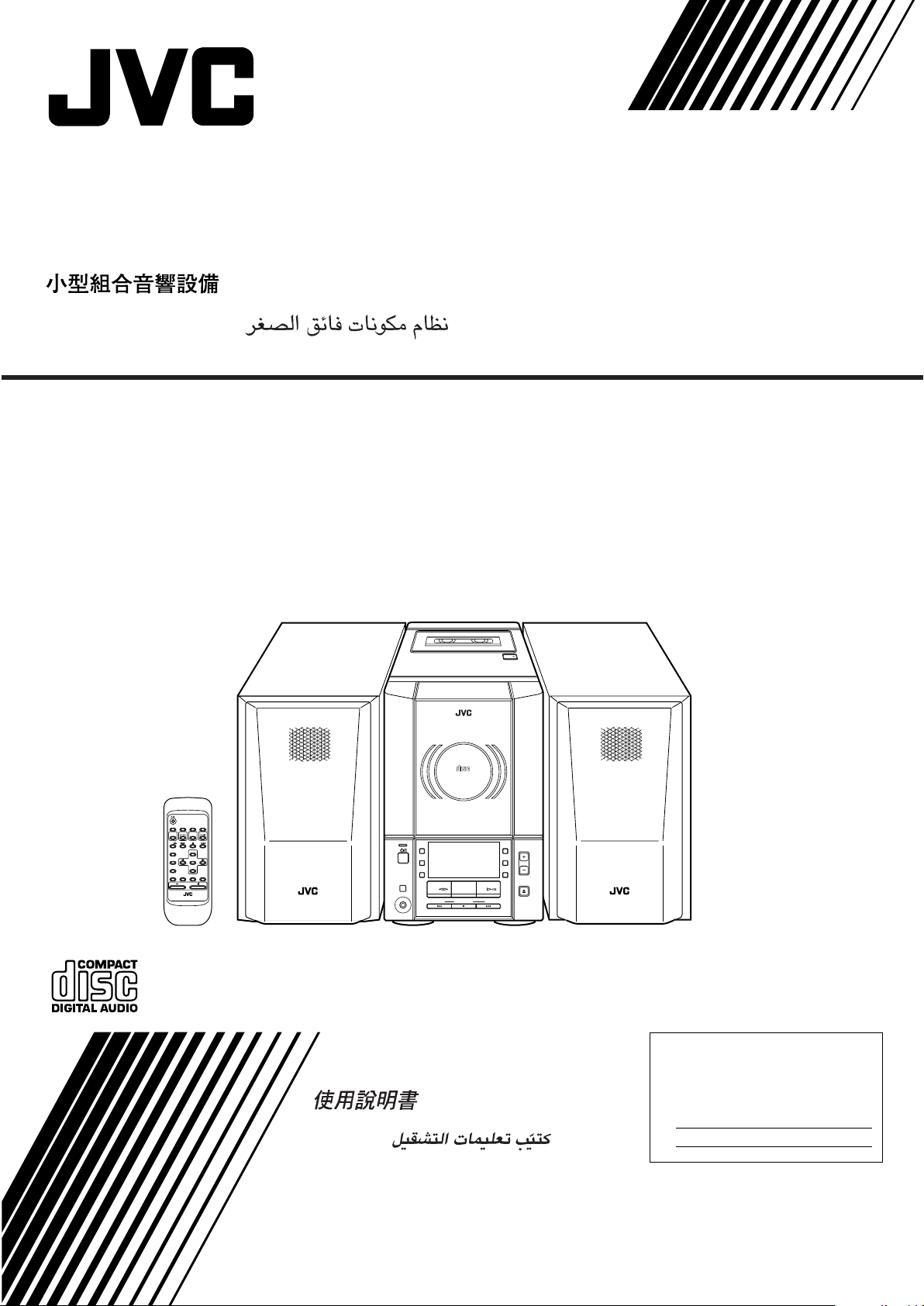
MICRO COMPONENT SYSTEM
SISTEMAS DE MICROCOMPONENTES
UX-V10
UX-V10GN
UX-V10WT
MODE
DISPLAYSLEEP
TAPE CD
AUX
FM/AM
CD
REPEAT
PROGRAM
DOWN
RANDOM
AHB
PRO
BASS
VOLUME
REMOTE CONTROL RM-SUXV10E
AUTO TAPE SELECTOR
AUTO REVERSE
DIGITAL AUDIO
VERTICAL DISC
LOADING MECHANISM
AUTO
FM
PRESET
UP
SET
CANCELTREBLE
STANDBY
PHONES
MICRO COMPONENT SYSTEM
AUX
REC
REV.
MODE
TAPE FM/AM CD
DOWN UPMULTI CONTROL
INSTRUCTIONS
MANUEL DE INSTRUCCIONES
TAPE
COMPACT
UX-V10
AHB
PRO
VOLUME
TIMER
CLOCK
CD
OPEN/CLOSE
For Customer Use:
Enter below the Model No. and Serial No.
which are located either on the rear, bottom or side of the cabinet. Retain this
information for future reference.
Model No.
Serial No.
GVT0031-003A
[U/US/UT/UX/UY/UB]
Page 2
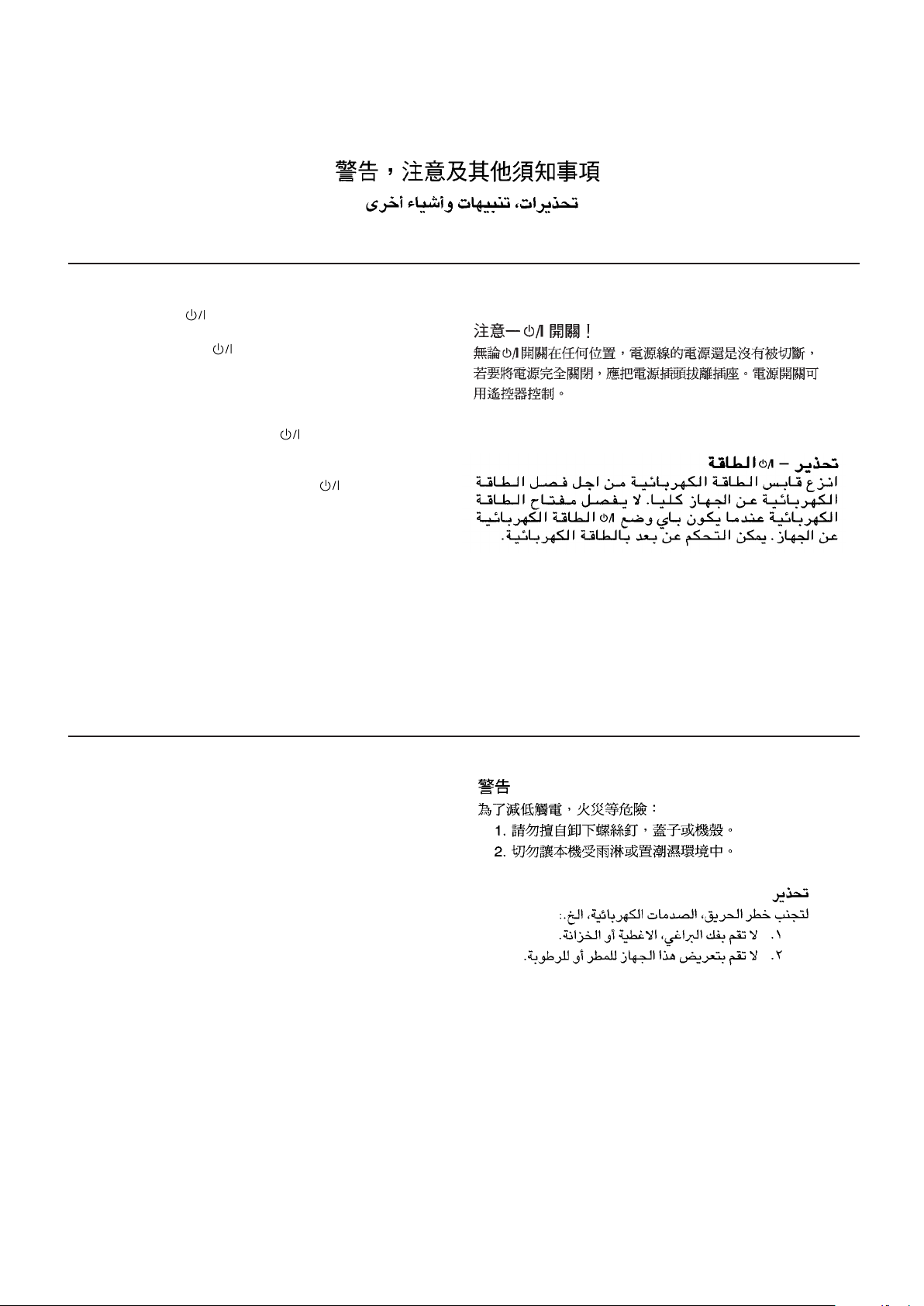
Warnings, Cautions and Others
Avisos, precauciones y otras notas
Caution –– switch!
Disconnect the mains plug to shut the power off
completely. The switch in any position does not
disconnect the mains line. The power can be remote
controlled.
Precaución –– Interruptor
Desconectar el cable de alimentación para desactivar
la alimentación totalmente. Cualquier que sea la
posición de ajuste del interruptor
no es cortada completamente. La alimentación puede
ser controlada remotamente.
CAUTION
To reduce the risk of electrical shocks, fire, etc.:
1. Do not remove screws, covers or cabinet.
2. Do not expose this appliance to rain or moisture.
!
, la alimentación
PRECAUCIÓN
Para reducir riesgos de choques eléctricos, incendio,
etc.:
1. No extraiga los tornillos, los cubiertas ni la caja.
2. No exponga este aparato a la lluvia o a la
humedad.
G-1
Page 3

Caution: Proper Ventilation
To avoid risk of electric shock and fire, and to prevent damage, locate the apparatus as follows:
1 Front:
No obstructions and open spacing.
2 Sides/ Top/ Back:
No obstructions should be placed in the areas shown by the dimensions below.
3 Bottom:
Place on the level surface. Maintain an adequate air path for ventilation by placing on a stand with a height of 10
cm or more.
Precaucion: ventilación correcta
Para evitar el riesgo de descargas eléctricas e incendio y prevenir posibles daños, instale el equipo en un lugar
que cumpla los siguientes requisitos:
1 Parte frontal:
Sin obstrucciones, espacio abierto.
2 Lados/parte superior/parte posterior:
No debe haber ninguna obstrucción en las áreas mostradas por las dimensiones de la siguiente figura.
3 Parte inferior:
Sitúe el equipo sobre una superficie nivelada. Mantenga un espacio adecuado para permitir el paso del aire y
una correcta ventilación, situando el equipo sobre un soporte de 10 o más cm de allura.
15 cm
15 cm
1 cm
DIGITAL AUDIO
VERTICAL DISC
LOADING MECHANISM
MICRO COMPONENT SYSTEM
TAPE FM/AM CD
COMPACT
UX-V10
1 cm
UX-V10/UX-V10GN/UX-V10WT
15 cm
15 cm
15 cm
UX-V10
UX-V10GN
UX-V10WT
10 cm
G-2
Page 4
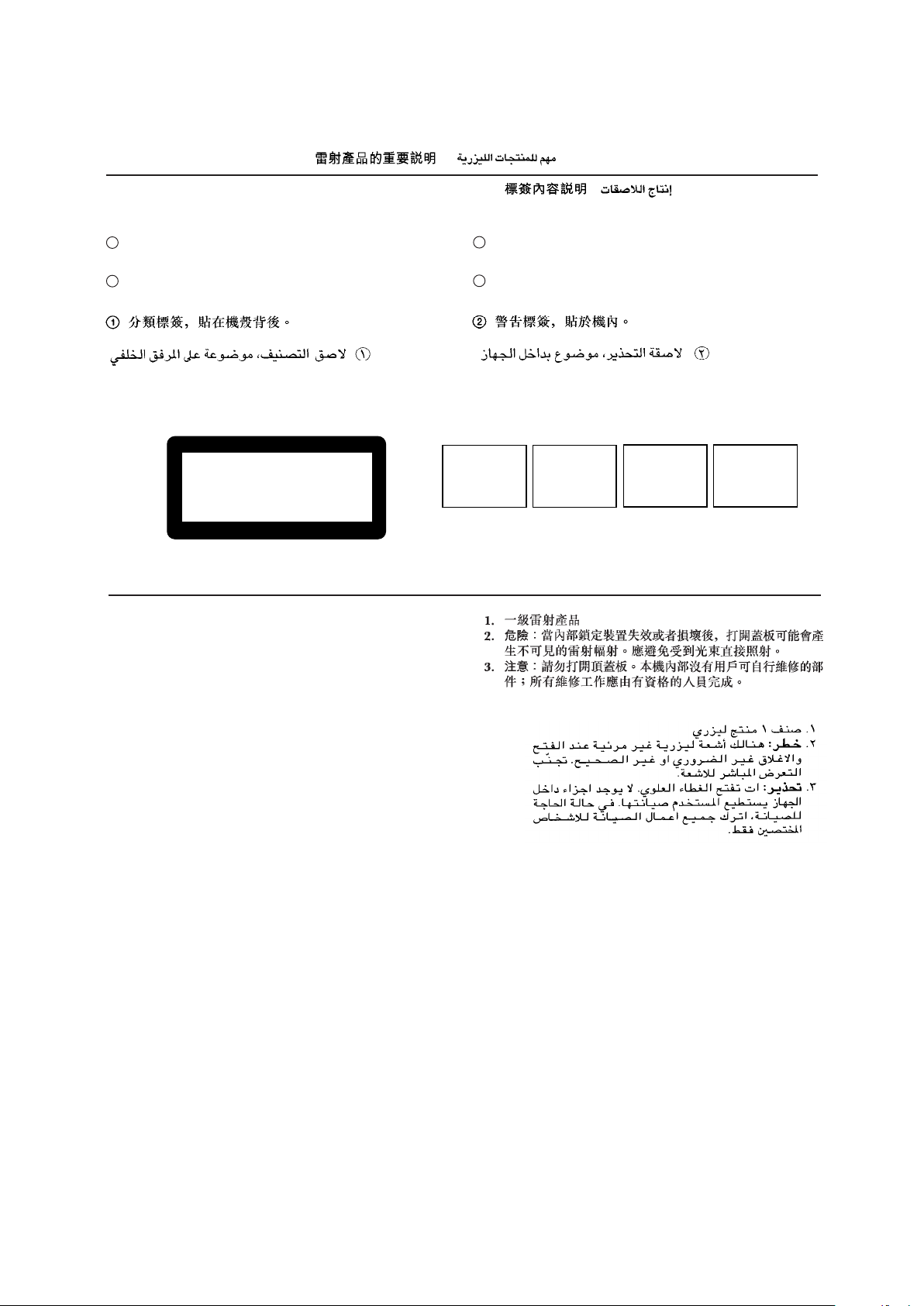
IMPORTANT FOR LASER PRODUCTS / IMPORTANTE PARA PRODUCTOS LÁSER
/
/
REPRODUCTION OF LABELS / REPRODUCCIÓN DE ETIQUETAS /
1 CLASSIFICATION LABEL, PLACED ON REAR ENCLO-
2 WARNING LABEL, PLACED INSIDE THE UNIT
SURE
1 ETIQUETA DE CLASIFICACIÓN, PEGADA EN LA PARTE
2 ETIQUETA DE ADVERTENCIA, PEGADA EN EL INTE-
POSTERIOR DE LA CAJA
DANGER: Invisible laser
radiation when open and
CLASS 1
LASER PRODUCT
interlock failed or defeated.
AVOID DIRECT EXPOSURE
TO BEAM. (e)
1. CLASS 1 LASER PRODUCT
2. DANGER: Invisible laser radiation when open and interlock
failed or defeated. Avoid direct exposure to beam.
3. CAUTION: Do not open the top cover. There are no user
serviceable parts inside the Unit; leave all servicing to qualified service personnel.
/
RIOR DE LA UNIDAD
VARNING: Osynlig laserstrålning när denna del är
öppnad och spärren är
urkopplad. Betrakta ej
strålen. (s)
ADVARSEL: Usynlig laserstråling ved åbning, når
sikkerhedsafbrydere er ude
af funktion. Undgå udsættelse for stråling (d)
VARO: Avattaessa ja suojalukitus ohitettaessa olet
alttiina näkymättömälle
lasersäteilylle. Älä katso
säteeseen. (f)
1. PRODUCTO LÁSER CLASE 1
2. PELIGRO: En el interior hay radiación láser invisible. Evite el
contacto directo con el haz.
3. PRECAUCIÓN: No abra la tapa superior. En el interior de la
unidad no existen piezas reparables por el usuario; deje todo
servicio técnico en manos de personal calificado.
G-3
Page 5
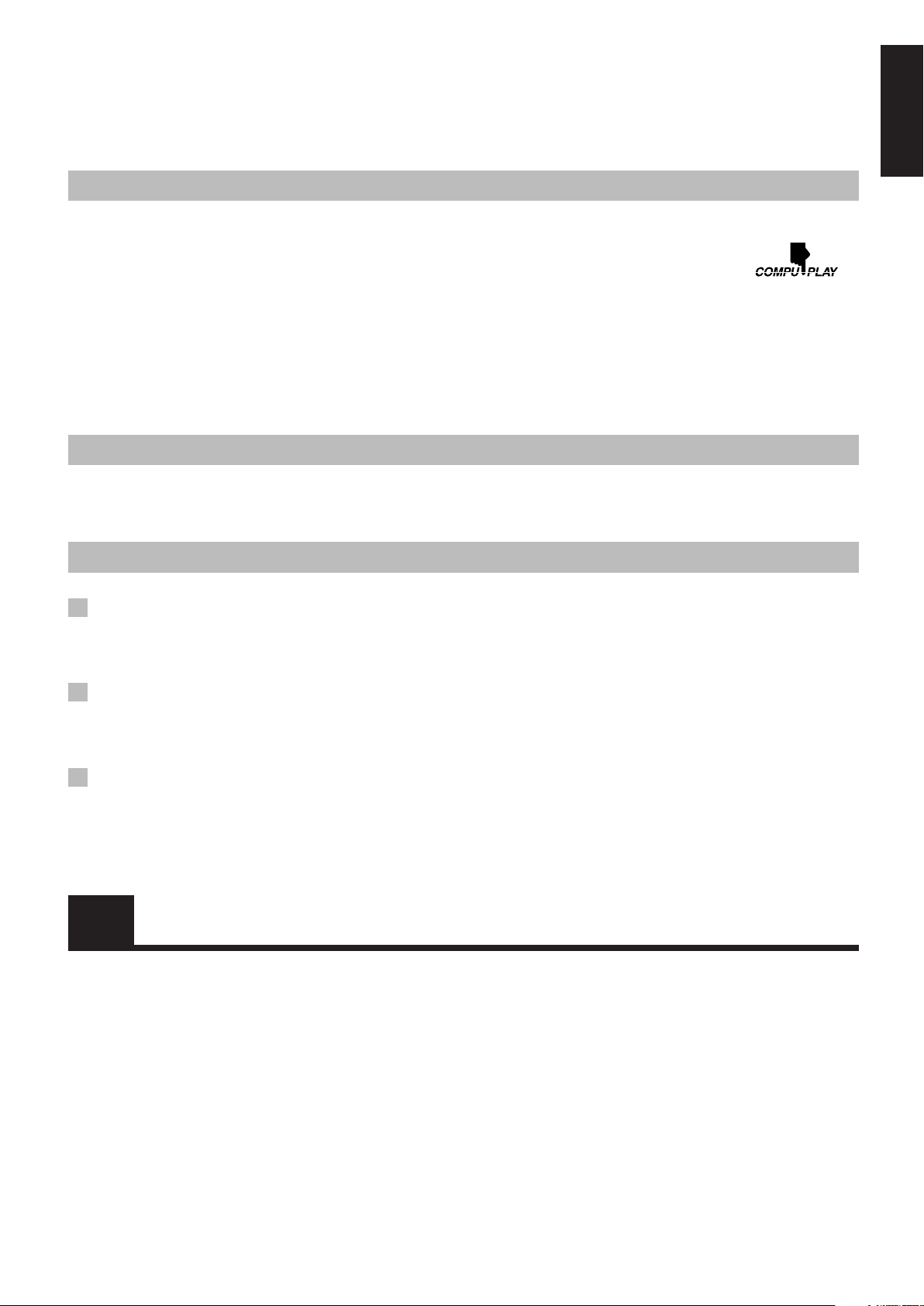
Thank you for purchasing the JVC Micro Component System.
We hope it will be a valued addition to your home, giving you years of enjoyment.
Be sure to read this instruction manual carefully before operating your new stereo system.
In it you will find all the information you need to set up and use the system.
If you have any query that is not answered by the manual, please contact your dealer.
Features
Here are some of the things that make your System both powerful and simple to use.
■ The controls and operations have been designed to make them very easy to use, freeing you to just enjoy the music.
• With JVC’s COMPU PLAY you can turn on the System and automatically start the Radio, Cassette deck or CD
Player with a single touch.
■ The System incorporates Active Hyper Bass PRO circuitry to faithfully reproduce low frequency sounds.
■ Forty-five-station preset capability (30 FM and 15 AM) in addition to auto-seek and manual tuning.
■ Versatile CD options include repeat, random and program play.
■ Timer functions; Daily Timer, Recording Timer and Sleep Timer.
■ Auto-reverse tape function.
■ You can connect various external equipment.
• For Hong Kong, the external equipment is used as playback and recording device.
• For the other areas, it is used only as a playback device.
How This Manual Is Organized
• Basic information that is the same for many different functions – e.g. setting the volume – is given in the section “Common
Operations,” and not repeated under each function.
• The names of buttons/controls and display messages are written in all capital letters: e.g. TAPE, “NO DISC.”
English
IMPORTANT PRECAUTIONS
1 Installation of the System
• Select a place which is level, dry and neither too hot nor too cold. (Between 5°C and 35°C.)
• Leave sufficient distance between the System and a TV.
• Do not use the System in a place subject to vibrations.
2 Power cord
• Do not handle the power cord with wet hands!
• Some power is always consumed as long as the power cord is connected to the wall outlet.
• When unplugging the System from the wall outlet, always pull the plug, not the power cord.
3 Malfunctions, etc.
• There are no user serviceable parts inside. In case of a system failure, unplug the power cord and consult your dealer.
• Do not insert any metallic object into the System.
Table of Contents
Features.................................................................................. 1
How This Manual Is Organized.............................................1
IMPORTANT PRECAUTIONS............................................1
Getting Started ...........................................................2
Common Operations..................................................6
Using the Tuner ..........................................................8
Using the CD Player .................................................10
Using the Cassette Deck (Recording) ................... 14
Using External Equipment.......................................16
Using the Timers ......................................................17
Care and Maintenance .............................................20
Troubleshooting .......................................................21
Specifications ...........................................................22
Using the Cassette Deck (Listening to a Tape)..... 13
1
Page 6
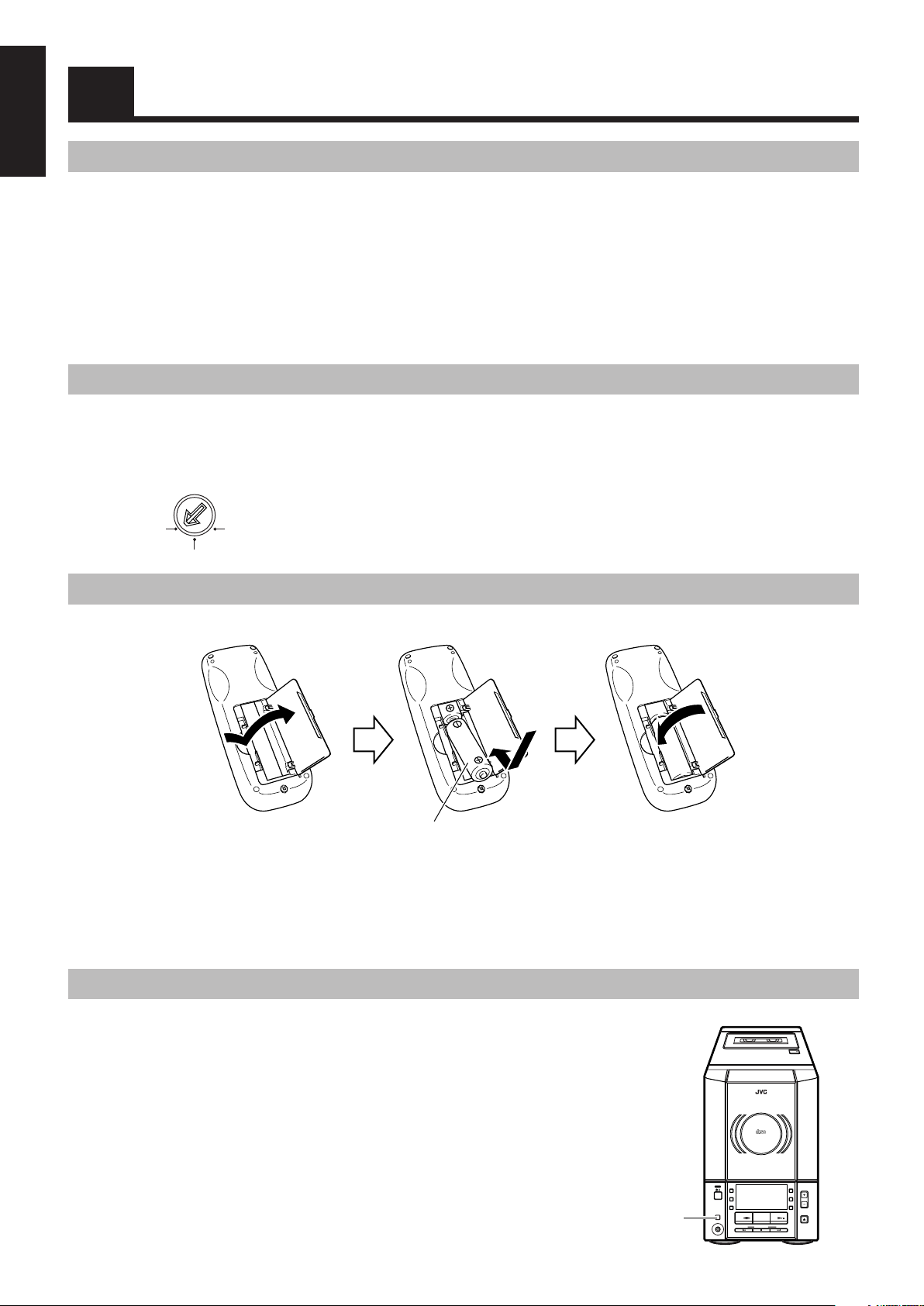
Getting Started
English
Accessories
Make sure that you have all of the following items, which are supplied with the System.
AC Power Cord (1)
AM Loop Antenna (1)
Remote Control (1)
Batteries (2)
FM Wire Antenna (1)
AC Plug Adaptor (except for Hong Kong and Argentina) (1)
If any of these items are missing, contact your dealer immediately.
Setting the VOLTAGE SELECTOR Switch
To avoid damaging the System, set the voltage before plugging in the system.
Set the correct voltage for your area with the VOLTAGE SELECTOR switch on the back of the Unit. Use a screwdriver to rotate the selector
so that the voltage number the arrow is pointed at is the same as the voltage in your area.
VOLTAGE SELECTOR
230V
110V
127V
How to Put Batteries in the Remote Control
Match the polarity (+ and –) on the batteries with the + and – markings in the battery compartment.
R6(SUM-3)/AA(15F)
CAUTION: Handle batteries properly.
To avoid battery leakage or explosion:
• Remove batteries when the Remote Control will not be used for a long time.
• When you need to replace the batteries, replace both batteries at the same time with new ones.
• Do not use an old battery with a new one.
• Do not use different types of batteries together.
Using the Remote Control
The Remote Control makes it easy to use many of the functions of the System from a distance of up to 7 m away.
You need to point the Remote Control at the remote sensor on the System’s front panel.
Remote sensor
2
STANDBY
PHONES
AUTO TAPE SELECTOR
AUTO REVERSE
MICRO COMPONENT SYSTEM
AUX
REC
REV.
MODE
TAPE FM/AM CD
DOWN UPMULTI CONTROL
COMPACT
DIGITAL AUDIO
VERTICAL DISC
LOADING MECHANISM
TAPE
UX-V10
AHB
PRO
VOLUME
TIMER
CLOCK
CD
OPEN/CLOSE
Page 7
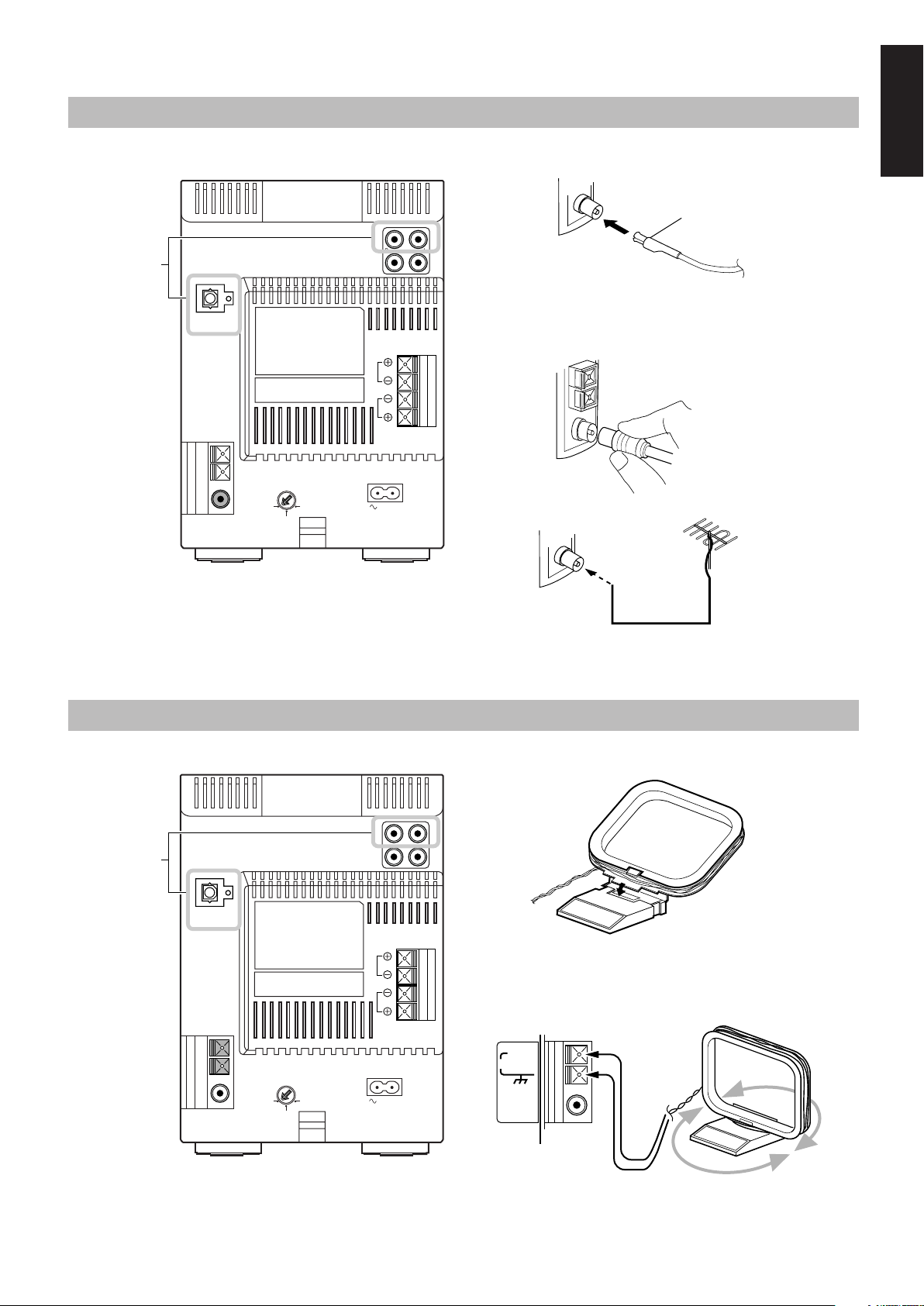
CAUTION: Make all connections before plugging the System into an AC power outlet.
Connecting the FM Antenna
Using the supplied Wire Antenna
FM Wire Antenna
(supplied)
Using the coaxial type connector
(not supplied)
A 75 Ω antenna with coaxial type connector (IEC or DIN 45325)
should be connected to the FM (75 Ω) COAXIAL terminal.
If reception is poor, connect the outdoor antenna.
For
Hong Kong
only
Rear Panel of the Unit
OPTICAL
DIGITAL OUT
VOLTAGE SELECTOR
110V
230V
127V
RL
L
R
SPEAKERS
IMPEDANCE
MIN 4Ω
AC IN
English
FM outdoor antenna
(not supplied)
Connecting the AM Antenna
Rear Panel of the Unit
For
Hong Kong
only
OPTICAL
DIGITAL OUT
VOLTAGE SELECTOR
110V
230V
127V
RL
L
R
SPEAKERS
IMPEDANCE
MIN 4Ω
AC IN
Coaxial cable
Note: Before attaching a 75 Ω coaxial lead (the kind with a
round wire going to an outdoor antenna), disconnect the
supplied FM Wire Antenna.
AM Loop Antenna (supplied)
Attach the AM loop to its base by snapping the tabs on the loop
into the slot in the base.
ANTENNA
AM EXT
AM LOOP
FM (75Ω)
COAXIAL
CAUTION:
To avoid noise, keep antennas away from the
System, the connecting cord and the AC power
cord.
Turn the loop until you have the best reception.
3
Page 8
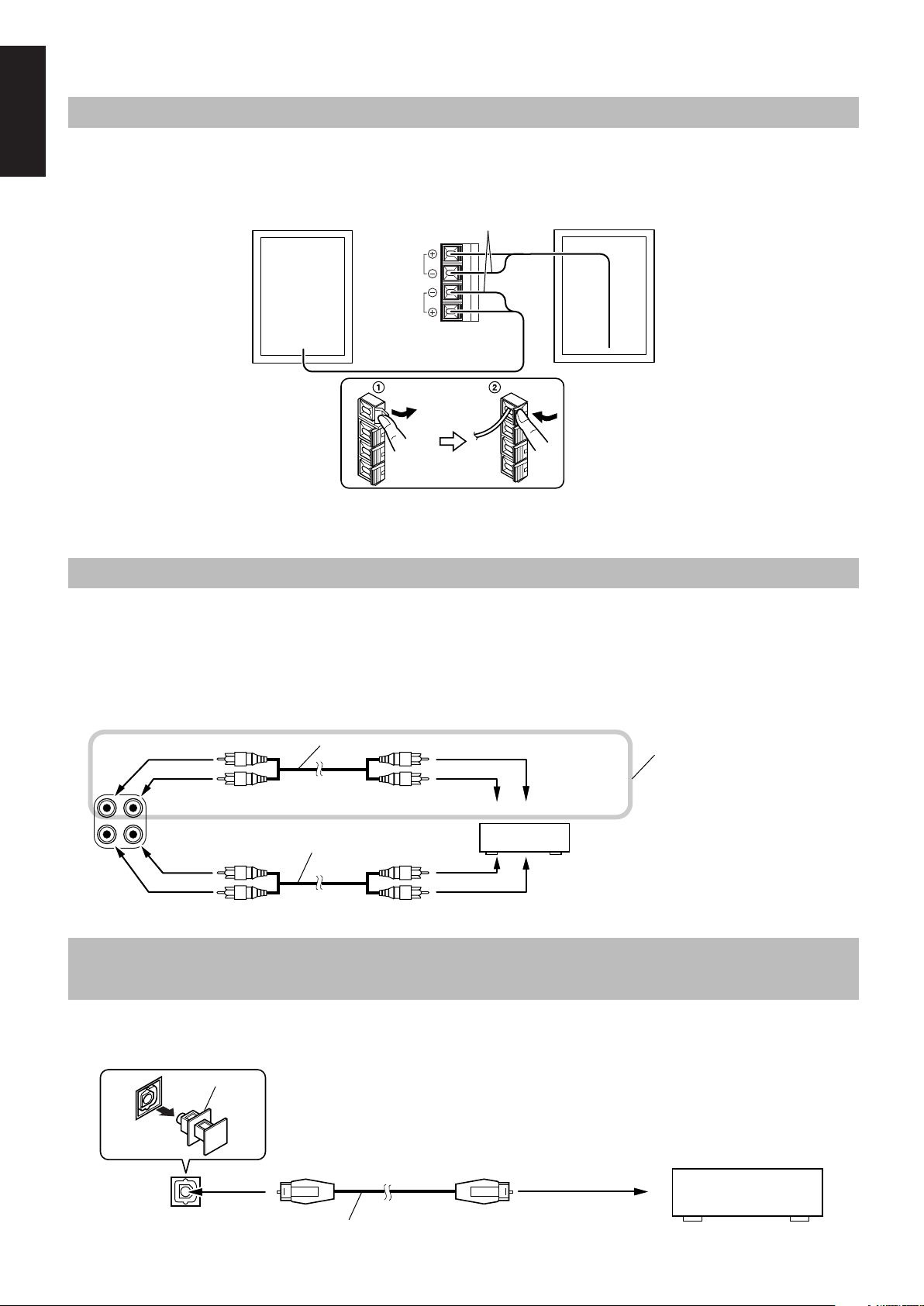
CAUTION: Make all connections before plugging the System into an AC power outlet.
Connecting the Speakers
English
For each speaker, connect one end of the speaker wire to the speaker terminals on the back of the System.
1. Open each of the terminals and insert the speaker wires firmly, then close the terminals.
2. Connect the red (+) and black (–) wires of the right side speaker to the red (+) and black (–) terminals marked R on the System.
Connect the red (+) and black (–) wires of the left side speaker to the red (+) and black (–) terminals marked L on the System.
Right speaker (rear side)
SPEAKERS
IMPEDANCE
MIN 4Ω
Black
L
R
CAUTION:
If a TV is installed near the speakers, the picture on the TV may be distorted. If this happens, set the
speakers away from the TV.
Left speaker (rear side)
Connecting External Equipment
For Hong Kong:
Connect signal cords (not supplied) between the System’s LINE IN (AUX)/LINE OUT terminals and the output/input terminals of an
external MD recorder, cassette deck, etc.
You can then listen to the external source through the System, or record the System’s CD player, cassette tape, or tuner to the external unit.
For the other areas:
You can connect an audio equipment — used only as a playback device.
Connect the audio output terminals on the other equipment and the LINE IN (AUX) terminals on the rear, using a signal cord (not supplied).
RL
LINE OUT
LINE IN
(AUX)
Pin-plug x 2
Signal cord (not supplied)
Pin-plug x 2
Signal cord (not supplied)
Pin-plug x 2Pin-plug x 2
To audio input
MD recorder or cassette
deck (not supplied)
To audio output
For Hong Kong only
Connecting an MD Recorder, etc. (Digital Output)
(For Hong Kong only)
Unplug the cap and connect an optical digital cord (not supplied) between the System’s OPTICAL DIGITAL OUT terminal and the input
terminal of an MD recorder, etc.
You can record the digital output signal from the System’s CD Player to the MD recorder, etc.
4
Cap
OPTICAL
DIGITAL OUT
Optical digital cord (not supplied)
MD recorder, etc. (not supplied)
To optical digital
input
Page 9

Connecting the AC Power Cord
Firmly insert the supplied AC power cord into the AC inlet on the back of the Unit.
AC IN
AC power cord
CAUTIONS:
• ONLY USE JVC POWER CORD PROVIDED WITH THIS SYSTEM TO AVOID MALFUNCTION OR DAMAGE
TO THE SYSTEM.
• BE SURE TO UNPLUG THE POWER CORD FROM THE OUTLET WHEN YOU ARE GOING OUT OR WHEN
THE SYSTEM IS NOT IN USE FOR AN EXTENDED PERIOD OF TIME.
Now you can plug the AC power cord into the wall outlet, and your System is at your command!
COMPU PLAY
The JVC’s COMPU PLAY feature lets you control the most frequently used System functions with a single touch.
With One Touch Operation you can play a CD, a tape, turn on the radio, or listen to an external equipment at a single press of the play button
for that function. One Touch Operation turns the power on for you, then starts the function you have specified.
How One Touch Operation works in each case is explained in the section dealing with that function.
The COMPU PLAY buttons are:
English
On the Unit
CD #/8 button
FM/AM button
TAPE @ # button
AUX button
On the Remote Control
CD #/8 button
FM/AM button
TAPE @ # button
AUX button
AUTOMATIC POWER ON
The System automatically turns on with the following operation.
• When you press the CD OPEN/CLOSE 0 button on the Unit (or CD 0 button on the Remote Control), the System automatically turns
on and the CD cover opens to allow CD insertion. However, this operation does not change the source to CD.
When you press the
button to turn on or off the System, the CD cover will automatically close if it is open.
5
Page 10
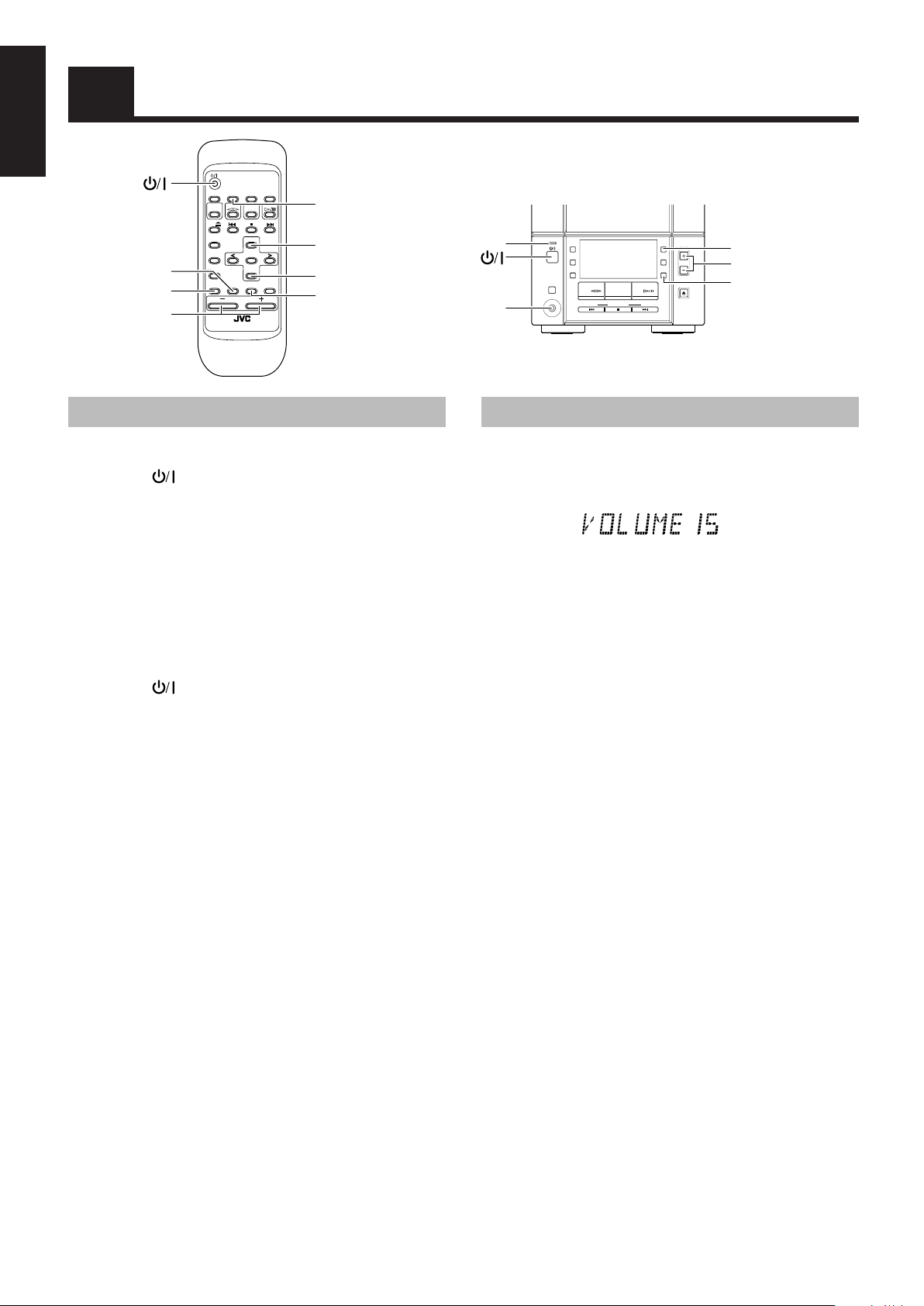
English
Common Operations
BASS
AHB PRO
VOLUME +, –
FM
DISPLAYSLEEP
MODE
TAPE CD
AUX
FM/AM
CD
UP
REPEAT
SET
PROGRAM
DOWN
RANDOM
AHB
PRO
BASS
VOLUME
REMOTE CONTROL RM-SUXV10E
AUTO
PRESET
DISPLAY
STANDBY
PHONES
AUX
REC
REV
MODE
TAPE FM/AM CD
DOWN UPMULTI CONTROL
UP
CANCELTREBLE
DOWN
TREBLE
STANDBY lamp
PHONES
AHB
PRO
VOLUME
TIMER
CLOCK
CD
OPEN/CLOSE
AHB PRO
VOLUME +, –
CLOCK
Turning the Power On and Off
Turning the System on –––––––––––––––
Press the button.
The STANDBY lamp goes out.
The System comes on ready to play the source it was for when the
power was last turned off.
■ For example, if the last thing you were doing was listening to a
CD, you are now ready to listen to a CD again. If you wish,
you can change to another source.
■ If you were listening to the Tuner last, the Tuner comes on
playing the station it was last set to.
Turning the System off –––––––––––––––
Press the button again.
The STANDBY lamp lights up.
■ Some power is always consumed even though power is turned
off (called Standby Mode).
■ To switch off the System completely, unplug the AC power
cord from the wall outlet. When you unplug the AC power
cord, the clock will be reset to 0:00.
Adjusting the Volume
Press the VOLUME + button to increase the volume or press the
VOLUME – button to decrease it.
SLEEP
You can adjust the volume level between 0 and 40.
CAUTION:
DO NOT turn off (on standby) the Unit with the
volume set to an extremely high level; otherwise
a sudden blast of sound could damage your
hearing, speakers and/or headphones when you
turn on the Unit or start playing any source next
time.
REMEMBER you cannot adjust the volume level
while the Unit is on standby.
For private listening
Connect a pair of headphones to the PHONES jack. No sound
comes out of the speakers.
Be sure to turn down the volume before connecting or putting on
headphones.
6
Page 11
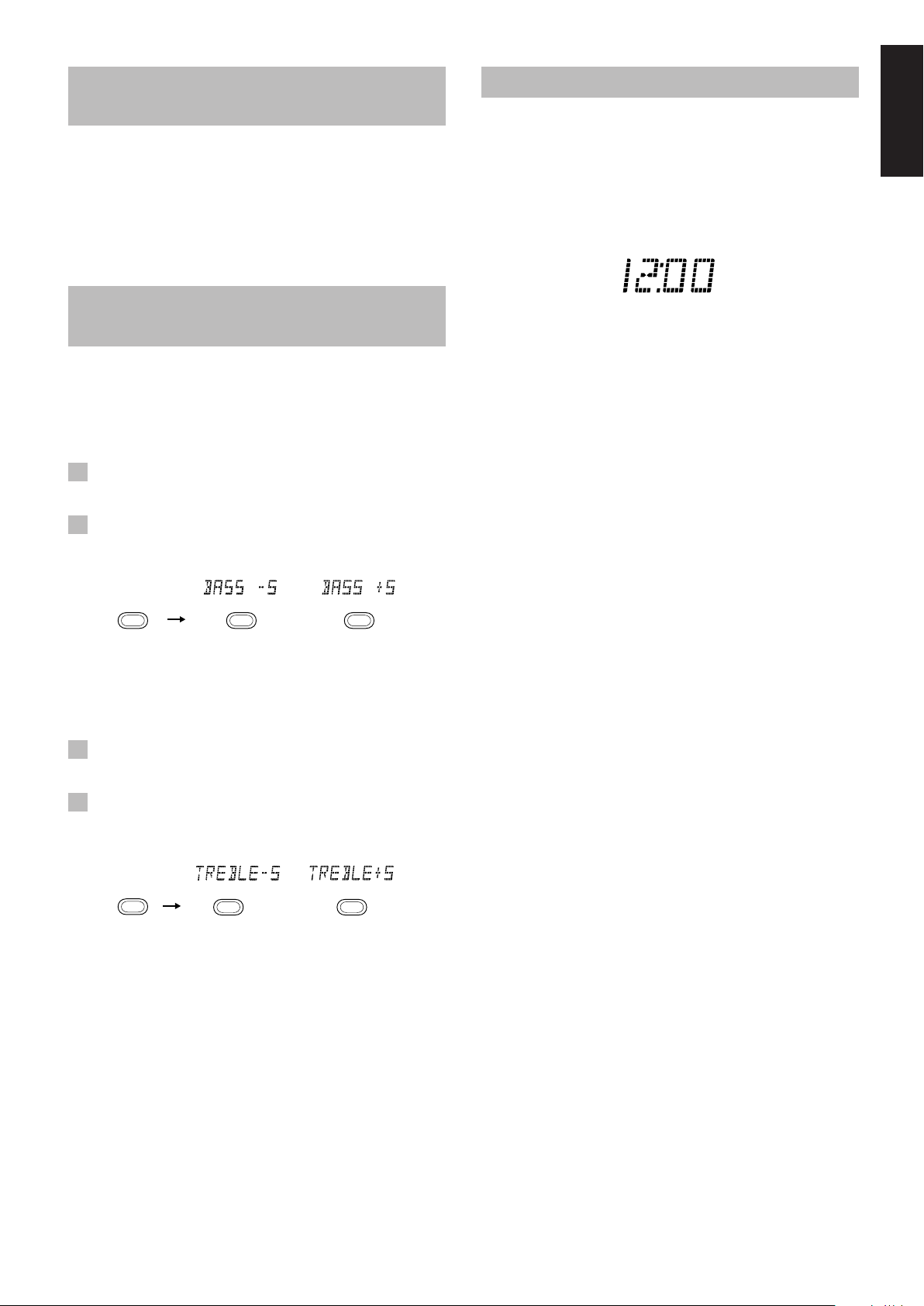
Reinforcing the Bass Sound
Showing the Clock Time
(AHB PRO)
You can reinforce the bass sound to maintain rich, full bass at low
volume (you can use this effect only for playback):
To get the effect, press the AHB (Active Hyper Bass) PRO
button.
The BASS indicator lights up on the display.
To cancel the effect, press the button again.
The BASS indicator goes out.
Controlling the Tone (Bass/
Treble)
You can control the tone by changing the bass and treble.
Adjusting the bass level –––––––––––––
You can adjust the bass level (low frequency range level) between
–5 and +5. (0: Flat)
1 Press the BASS button on the Remote
Control.
2 Press the UP or DOWN button on the
Remote Control to adjust the bass level.
In Standby mode, the digital clock appears on the display.
When the System is turned on, you can display the digital clock
any time.
To display the digital clock, press the CLOCK button on the
Unit or DISPLAY button on the Remote Control.
To return to the previous mode, press the same button again.
Note: To let the clock work, you need to set the clock beforehand.
(See “Setting the Clock” on page 17.)
English
DOWN UPBASS
or
Adjusting the treble level ––––––––––––
You can adjust the treble level (high frequency range level)
between –5 and +5. (0: Flat)
1 Press the TREBLE button on the Remote
Control.
2 Press the UP or DOWN button on the
Remote Control to adjust the treble level.
TREBLE
DOWN UP
or
7
Page 12
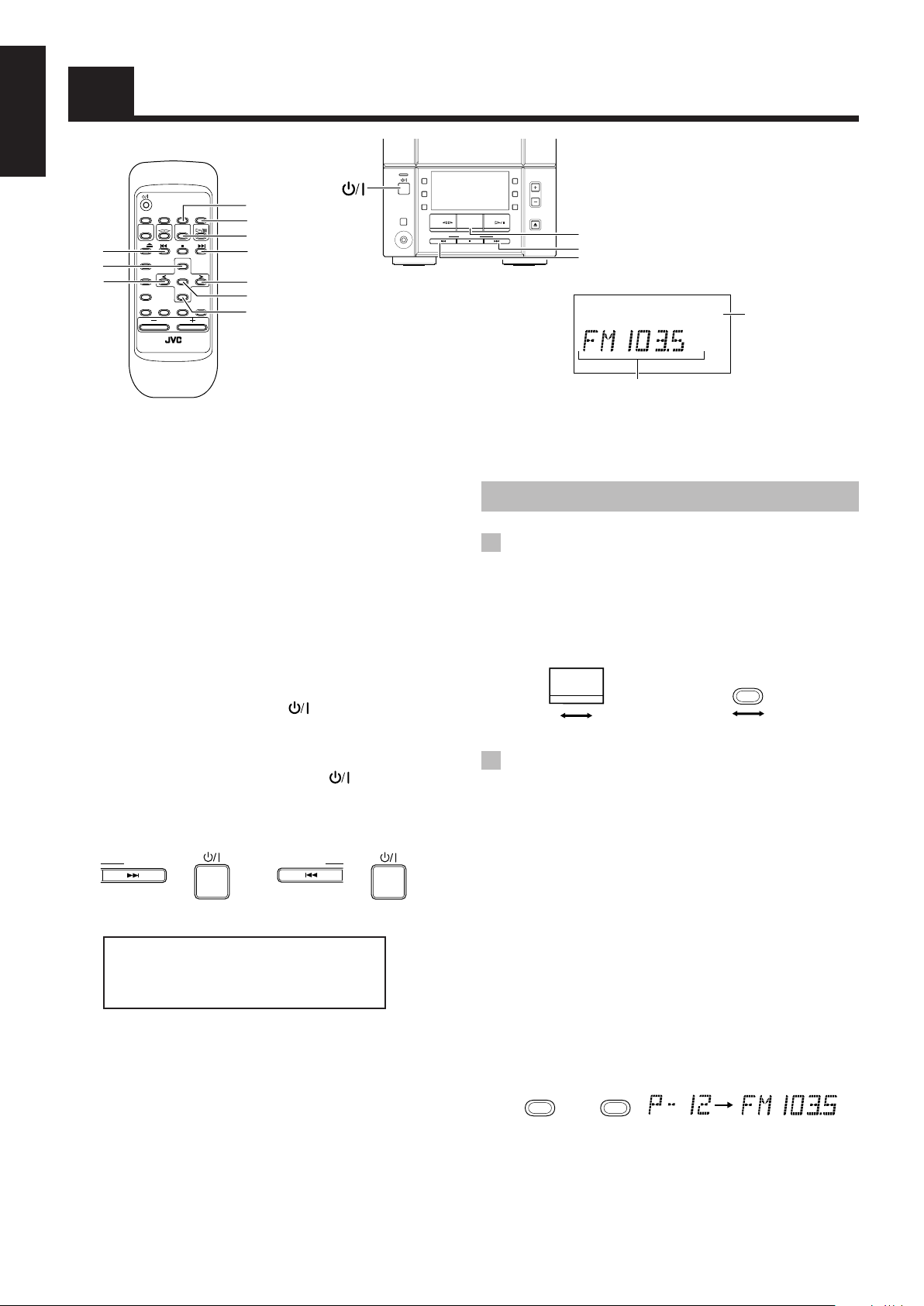
English
MONO STEREO
Using the Tuner
STANDBY
AUX
REC
REV
MODE
PHONES
4
UP
AUTO
FM
DISPLAYSLEEP
PRESET
MODE
TAPE CD
AUX
FM/AM
CD
UP
REPEAT
SET
<
PROGRAM
DOWN
RANDOM
AHB
PRO
BASS
VOLUME
REMOTE CONTROL RM-SUXV10E
CANCELTREBLE
FM MODE
AUTO PRESET
FM/AM
¢
>
SET
DOWN
When the System is in use, the display shows other items as well.
For simplicity, only the items described in this section are shown here.
You can listen to FM and AM stations. Stations can be tuned in
manually, automatically, or from preset memory storage.
■ Before listening to the radio:
• Make sure that both the FM and AM antennas are correctly
connected. (See page 3.)
Setting the AM tuner interval
spacing –––––––––––––––––––––––––––––––
When shipped, the AM tuner interval is set to 9 kHz or 10 kHz
spacing (Initial setting: U/UB/US/UT/UX...9 kHz, UY...10 kHz).
You can change it to 10 kHz or 9 kHz spacing.
To select 10 kHz intervals, while holding down the ¢ button
on the Unit in Standby mode, press the button on the Unit to
turn on the power (at the same time, the 100 kHz spacing is
selected for FM broadcast).
To select 9 kHz intervals again, while holding down the 4
button on the Unit in Standby mode, press the button on the
Unit to turn on the power.
[10 kHz Intervals] [9 kHz Intervals]
UP
+
DOWN
+
UB... Hong Kong UX... Saudi Arabia
US... Singapore UY... Argentina
UT... Taiwan ROC U... Others
Note: When you change the setting, the preset stations are erased.
You will need to preset the stations again. (See page 9.)
One touch radio ––––––––––––––––––––––
Just press the FM/AM button to turn on the System and start
playing the station you were last tuned to.
■ You can switch from any other sound source to the radio by
pressing the FM/AM button.
TAPE FM/AM CD
DOWN UPMULTI CONTROL
■ Manual Tuning
■ Auto Tuning
■ Preset Tuning using the Remote Control (Possible
AHB
PRO
VOLUME
TIMER
CLOCK
CD
OPEN/CLOSE
FM/AM
¢
4
FM mode indicators
Band display, Frequency
display, Preset channel
Tuning In a Station
1 Press the FM/AM button.
The band and frequency you were last tuned to appear on the
display.
(If the last station was selected using the preset number, the
preset number appears first.)
Each time you press the button, the band alternates between
FM and AM.
FM
FM/AM
AM
FM/AM
FM
AM
(On the Unit) (On the Remote Control)
2 Select a station using one of the
following methods.
Press the 4 or ¢ button repeatedly to move from
frequency to frequency until you find the station you want.
OR
If you press and hold the 4 or ¢ button for one second or
more, the frequency changes down, or up, automatically until a
station is found.
OR
only after presetting stations)
Select the desired preset number using the UP, DOWN, > or <
button on the Remote Control. After 1 second the display will
show the preset number’s band and frequency.
Example: Press the UP button until the preset number 12
“P-12” appears.
DOWNUP
or
(After 1 second)
8
Page 13
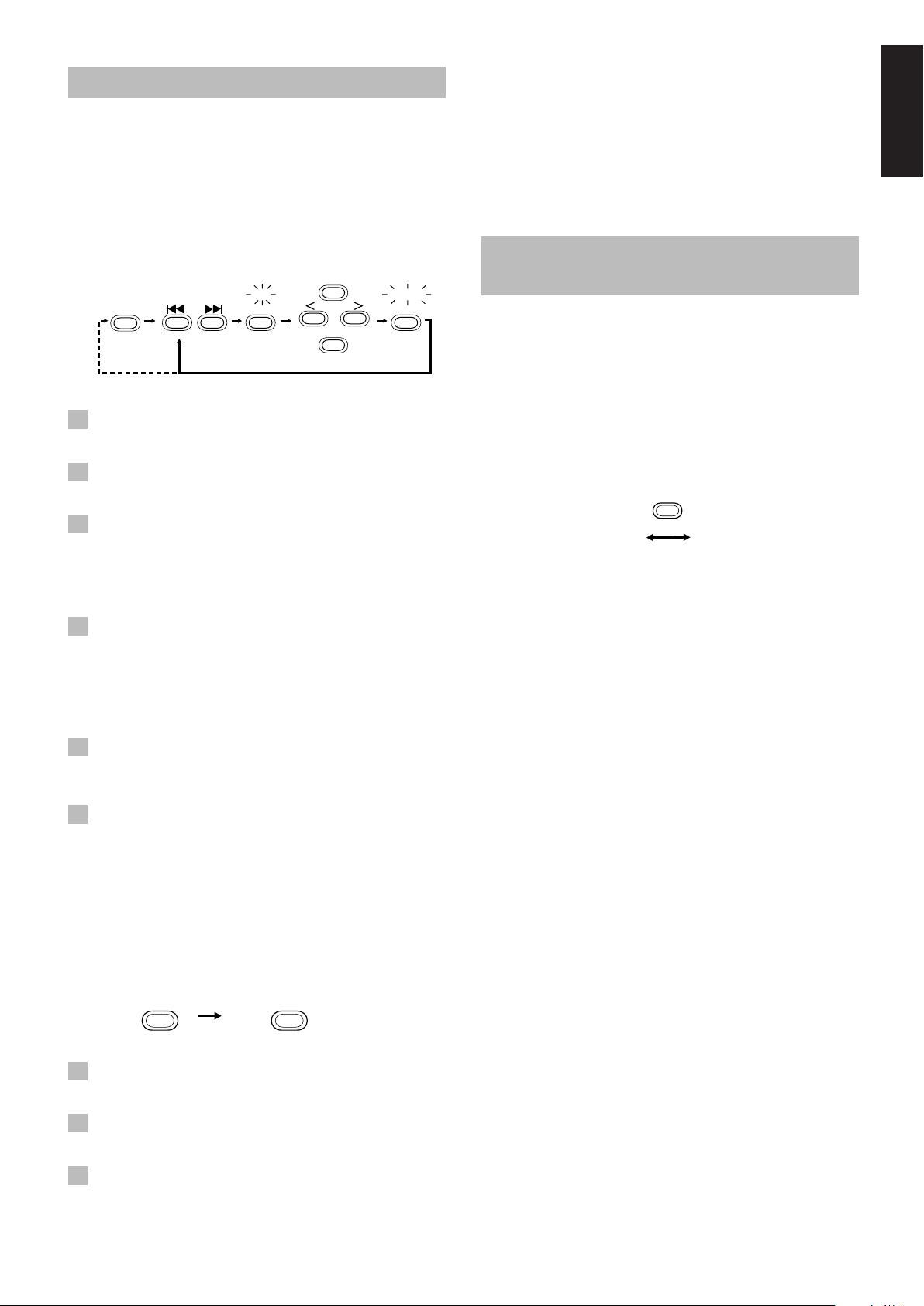
Presetting Stations
You can preset up to 30 FM stations and up to 15 AM stations
using the Remote Control.
Note: Preset numbers may have been set to factory test frequen-
cies prior to shipment. This is not a malfunction. You can
preset the stations you want into memory by following one
of the presetting methods below.
■ If you want to change the preset stations, carry out the Manual
Presetting for the desired preset numbers.
CAUTION:
Even if the system is unplugged or if a power
failure occurs, the preset stations will be stored
for about 24 hours. However, in case the preset
stations are erased, you will need to preset the
stations again.
English
Presetting stations manually ––––––––
SET
FM/AM
SET SET
or
When changing the Band
FM = 30, AM = 15
1 Select a band by pressing the FM/AM
button.
2 Press the 4 or ¢ button to tune in a
station.
3 Press the SET button.
“SET” will flash for 5 seconds.
Within 5 seconds, proceed to the next step.
When the display returns to the one set in Step 2 after 5
seconds, press the SET button again.
4 Press the UP, DOWN, > or < button within
5 seconds to select the preset number.
UP or > button: Increases the preset number by 1.
DOWN or < button: Decreases the preset number by 1.
• When the > or < button is held down, the preset number
changes rapidly.
UP
STORED
DOWN
(Within 5 seconds)
Changing the FM Reception
Mode
When you have tuned into an FM stereo broadcast, the STEREO
indicator lights up and you can hear stereo effects.
If an FM stereo broadcast is hard to receive or noisy, you can select
Monaural mode. Reception improves, but you lose any stereo
effect.
Press the FM MODE button on the Remote
Control so that the MONO indicator lights up
on the display.
FM
MODE
STEREO
To restore the stereo effect, press the FM MODE button on
the Remote Control so that the MONO indicator goes off.
MONO
5 Press the SET button within 5 seconds.
“STORED” appears and after 2 seconds, the display returns to
the broadcast frequency display.
6 Repeat above steps 1 to 5 for each
station you want to store in memory with
a preset number.
To change the preset stations, repeat the same steps as above.
Presetting stations automatically –––
In each band, you can automatically preset 30 FM and 15 AM
stations. Preset numbers will be allocated as stations are found,
starting from the lowest frequency and moving up the frequency.
AUTO
FM/AM
(For more than 2 seconds)
1 Select a band by pressing the FM/AM
button.
2 Press the AUTO PRESET button on the
Remote Control for more than 2 seconds.
3 Repeat steps 1 – 2 for the other band.
PRESET
9
Page 14
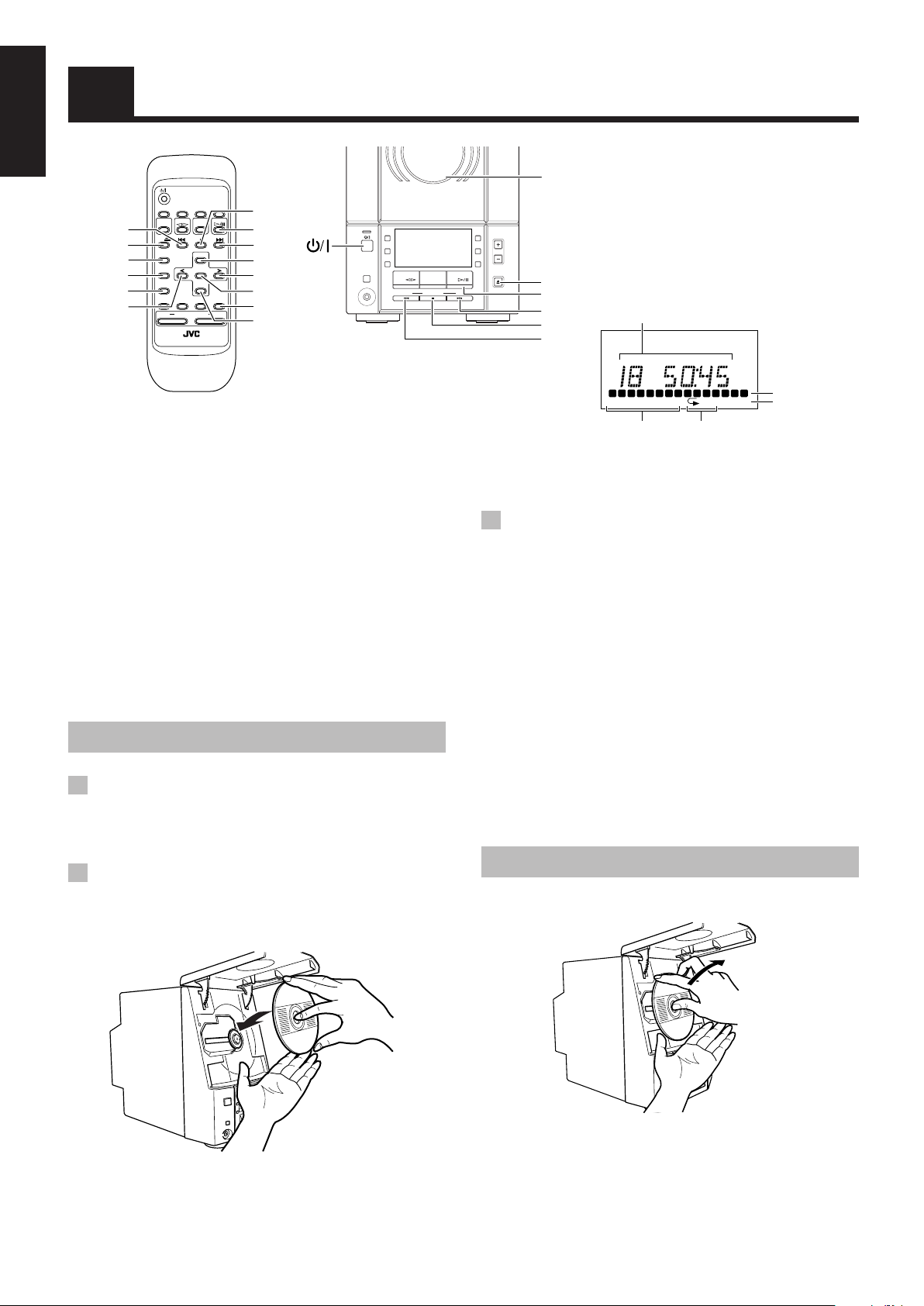
Using the CD Player
PROGRAM RANDOMPROGRAM RANDOM OVER
OVER
ALL
ALL
1 2 3 4 5 6 7 8 9 1010 11 1212 1313 1414 1515
English
AUTO
FM
DISPLAYSLEEP
PRESET
4
CD 0
REPEAT
PROGRAM
RANDOM
<
MODE
TAPE CD
AUX
FM/AM
CD
UP
REPEAT
SET
PROGRAM
DOWN
RANDOM
AHB
PRO
BASS
VOLUME
REMOTE CONTROL RM-SUXV10E
7
CD #¥8
¢
UP
>
SET
CANCELTREBLE
CANCEL
DOWN
When the System is in use, the display shows other items as well.
For simplicity, only the items described in this section are shown here.
You can use Normal, Random, Program or Repeat Play. Repeat
Play can repeat all the tracks or just one of the tracks on the CD.
Here are the basic things you need to know to play a CD and locate
the different tracks on it.
The quickest way to start a CD is with the one touch
operation
■ Press the CD #/8 button on the Unit or the Remote Control.
• The power is automatically turned on. If a CD is already
inserted, it will start playing from the first track.
• If no CD is inserted, “NO DISC” appears on the display and
the CD Player remains in Stop mode.
Inserting a CD
1 Press the CD OPEN/CLOSE 0 button on
the Unit (or the CD 0 button on the
Remote Control.)
The CD cover opens.
2 Place a CD, with its label side out as
shown below. Press down on the portions
around the CD’s center hole until you
hear a click.
STANDBY
PHONES
LOADING MECHANISM
MICRO COMPONENT SYSTEM
AUX
REC
REV
MODE
TAPE FM/AM CD
DOWN UPMULTI CONTROL
COMPACT
DIGITAL AUDIO
VERTICAL DISC
CD Cover
UX-V10
AHB
PRO
VOLUME
TIMER
CLOCK
CD
OPEN/CLOSE
CD OPEN/
CLOSE 0
CD #/8
¢
Track number, Playing time,
Program order number
7
4
Play mode indicator
Repeat indicator
Track number exceeding
15 is not displayed.
3 Press the CD OPEN/CLOSE 0 button on
the Unit (or the CD 0 button on the
Remote Control) again to close the CD
cover.
• To close the CD cover and play the CD, you can just press the
CD #/8 button.
■ You can place an 8 cm CD without an adaptor.
■ When a CD with 16 tracks or more is loaded, the OVER
indicator will light up on the display.
■ If the CD cannot be read correctly (because it is scratched, for
example), “00 0000” appears on the display.
■ You can insert a CD while listening to another source.
CAUTIONS:
• DO NOT try to open or close the CD cover by
hand as it will be damaged.
• When you place or take out a CD, do not let it
fall. Be careful not to scratch your fingers
with the CD cover.
Unloading a CD
Take out the CD as shown below.
Music calendar
OVER indicator
10
Page 15
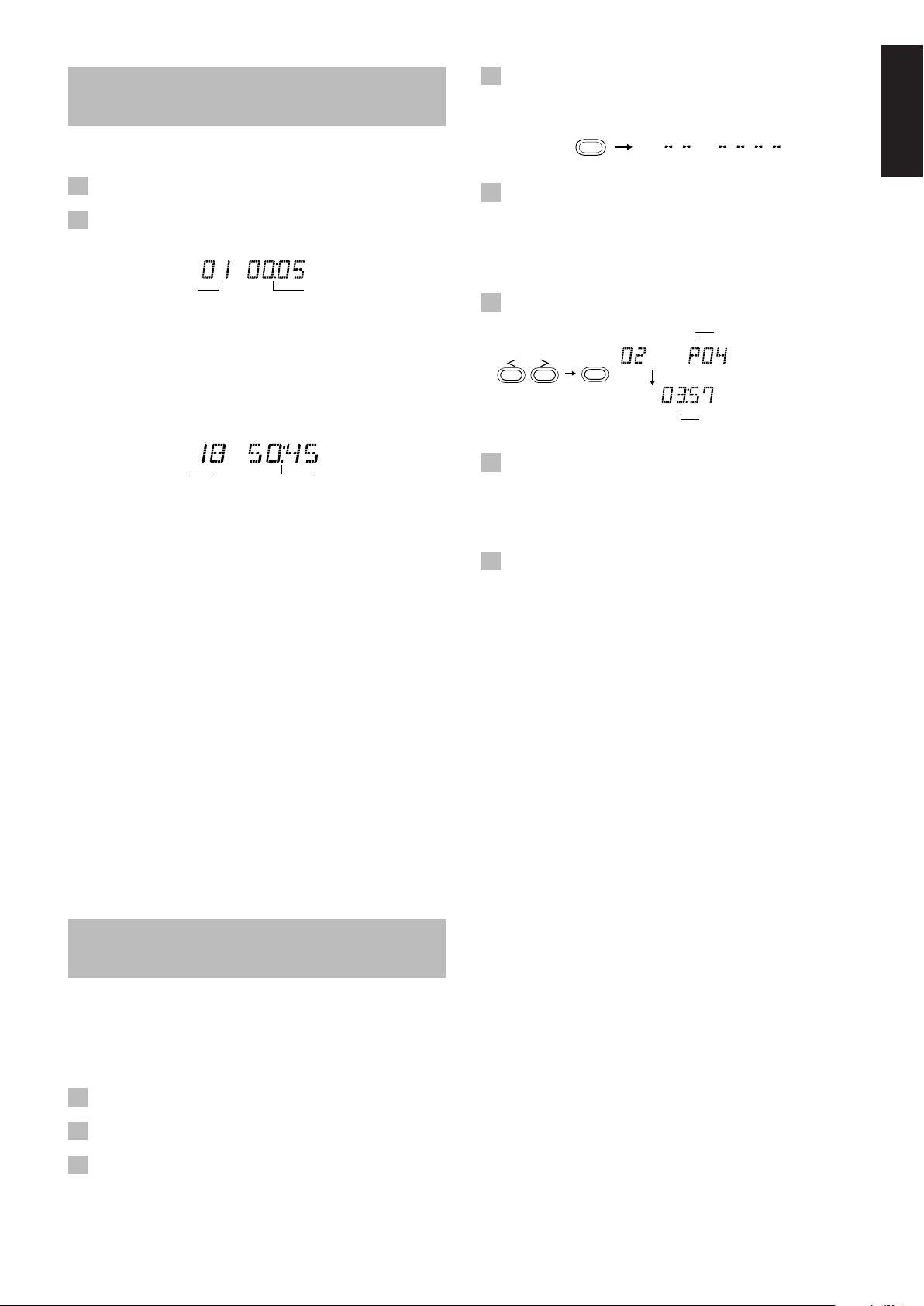
Basics of Using the CD
Player — Normal Play
Playing a CD––––––––––––––––––––––––––
1 Insert a CD.
2 Press the CD #/8 button.
The first track of the CD begins playing.
Track number
• The track number that has already played disappears from the
music calendar.
• The CD Player automatically stops when the last track of the
CD has finished playing.
To stop playing the CD, press the 7 button.
The following information for the CD is displayed.
Playback time
4 Press the PROGRAM button.
The System enters the programing mode and the PROGRAM
indicator lights up.
PROGRAM
PROGRAM RANDOM
5 Press the > or < button to select the track
to program.
> button: Increases the track number by 1.
< button: Decreases the track number by 1.
• When the > or < button is held down, the track number
changes rapidly.
6 Press the SET button.
Program order number
SET
Total playback time of the
programed tracks
English
Total track number
To stop playing and remove the CD, press the CD OPEN/
CLOSE 0 button on the Unit or CD 0 button on the Remote
Control to open the CD cover. Then remove the CD.
To pause, press the CD #/8 button. The playback time flashes on
the display.
To cancel pause, press the same button again. Play continues
from the point where it was paused.
Total playback time
Selecting a track–––––––––––––––––––––
During playback, press the 4 or ¢ button (or the <, >, DOWN
or UP button on the Remote Control) to select the track you want.
The selected track starts playing.
• Press the ¢ button (or the > or UP button on the Remote
Control) once to skip to the beginning of the next track.
• Press the 4 button (or the < or DOWN button on the
Remote Control) to skip to the beginning of the track being
played. Press twice quickly to skip to the beginning of the
previous track.
• When the > or < button on the Remote Control is held
down, the tracks are successively skipped.
Selecting a passage within a track
Holding down the 4 or ¢ button (or the DOWN or UP button
on the Remote Control), during playback, will fast-forward/reverse
the CD so you can quickly find a particular passage in the track
you are listening to.
––––
Programing the Playing
Order of the Tracks
You can program the playing order of the tracks using the
Remote Control.
■ You can program up to 20 tracks in any desired order including
the same tracks.
■ You can only make a program when the CD Player is stopped.
7 Repeat steps 5 and 6 to select the other
tracks for the program.
You can see the total playback time of programed tracks on the
display. You can also see the programed tracks on the music
calendar.
8 Press the CD #/8 button.
The System plays the tracks in the order you have programed
them.
■ You can skip to a particular program track by pressing the 4
or ¢ button (or the <, >, DOWN or UP button on the Remote
Control) during Program Play.
■ To stop playing, press the 7 button once.
To confirm the programed tracks while the CD player is
stopped, press the PROGRAM button; the tracks making up the
program will successively be displayed in the programed order.
To delete all the tracks in the program while the CD
player is stopped, press the 7 button. Pressing the CD 0 button
on the Remote Control (or the CD OPEN/CLOSE 0 button on the
Unit) to open the CD cover will also clear the programed tracks.
To exit from the program mode while the CD player is
stopped, press the 7 button to light off the PROGRAM indicator.
All the programed tracks will be cleared.
Notes:
• If the total playback time of the programed tracks exceeds 99
minutes 59 seconds, “-- -- : -- --” appears on the display.
• If you try to program the 21st track, “FULL” appears on the
display for about 2 seconds.
Modifying the program –––––––––––––––
Modify the contents of the program while the CD Player is stopped.
Each time you press the CANCEL button, the last track in the
program is deleted. To add new tracks to the end of the program,
repeat above steps 5 to 7.
1 Insert a CD.
2 Press the CD #/8 button.
3 Press the 7 button to stop the CD.
11
Page 16

Playing at Random
The tracks will play in no particular order when you use this mode.
English
Press the RANDOM button on the Remote
Control.
The RANDOM indicator lights up on the display, and tracks will
be played in random order.
To skip a track during playback, press the ¢ button (or the
> or UP button on the Remote Control) to jump to the next
randomly selected track. Press the 4 button (or the < or DOWN
button on the Remote Control) to jump back to the start of a track
being played.
To exit from Random Play mode, press the 7 button.
Repeating Tracks
You can set the program or individual track currently playing to
repeat as many times as you like.
Press the REPEAT button on the Remote
Control.
The Repeat indicator changes at each press of the button, as shown
below.
ALL
blank display
: Repeats one track.
ALL : In Normal Play mode, repeats all the tracks.
In Program Play mode, repeats all the tracks in
the program.
In Random Play mode, repeats all the tracks in
random order.
To exit from Repeat mode, press the REPEAT button until the
Repeat indicator on the display goes out.
■ In Random Play
■ Repeat mode remains in effect even when you change the play
mode.
cannot be selected.
Locking the CD cover
You can lock the CD cover and prohibit to unload the CD.
• This operation is possible only using the buttons on the unit.
To prohibit unloading the CD, press the
holding the 7 button. (If the CD cover is opened, close it first.)
“LOCKED” appears for a while, and the CD cover is locked.
To cancel the prohibition and unlock the CD cover, press
the
“UNLOCKED” appears for a while, and the CD cover is unlocked.
button while holding the 7 button.
button while
Note: If you try to unload the CD, “LOCKED” appears to inform
you that the CD cover is locked.
12
Page 17

AUTO REVERSE
AUTO TAPE SELECTOR
TAPE
Using the Cassette Deck (Listening to a Tape)
STANDBY
AUX
REC
REV
REV . MODE
AUTO
FM
DISPLAYSLEEP
PRESET
MODE
TAPE CD
AUX
TAPE @ #
4
FM/AM
CD
UP
REPEAT
SET
PROGRAM
DOWN
RANDOM
AHB
PRO
BASS
VOLUME
REMOTE CONTROL RM-SUXV10E
¢
7
CANCELTREBLE
When the System is in use, the display shows other items as well.
For simplicity, only the items described in this section are shown here.
The Cassette Deck allows you to play and record audio tapes.
■ With Automatic Tape Detection, you can listen to type I, II or
IV tapes without having to change any settings.
The use of tapes longer than 120 minutes is not recommended,
since characteristic deterioration may occur and these tapes
easily jam in the pinch-rollers and the capstans.
One touch play –––––––––––––––––––––––
By pressing the TAPE @ # button on the Unit or the Remote
Control, the Unit will come on, “TAPE” appear s on the display,
and if a tape is in the deck, it will start to play. If no tape is loaded,
the Unit will come on and wait for you to insert a tape, or select
another function.
MODE
TAPE FM/AM CD
PHONES
DOWN UPMULTI CONTROL
Tape Direction indicator
AHB
PRO
VOLUME
TIMER
CLOCK
CD
OPEN/CLOSE
TAPE @ #
¢
7
4
Reverse Mode indicator
5 If you need to change the playback
direction, press the TAPE @ # button
again.
The other Tape Direction indicator lights up and the tape
playback direction changes.
To stop playing, press the 7 button.
T o remove the tape, stop the tape, and press the T APE 0 button on
the Unit.
Fast-winding a tape ––––––––––––––––––
■ Press the ¢ or 4 button to fast-wind the tape.
• The Cassette Deck automatically stops when the tape
reaches its end.
English
Cassette
holder
TAPE 0
Standard Play
When the power is already on, you can use this basic procedure:
1 Press the TAPE 0 button on the Unit.
2 When the cassette holder opens, put the
cassette in, with the side you want to
listen to facing up.
• If the cassette holder does not open, turn the Unit off, then
back on and press the TAPE 0 button again.
3 Close the holder gently until it clicks.
4 Press the TAPE @ # button.
The tape is played in the direction shown by the Tape Direction
indicator.
Reverse Mode
You can set the cassette deck to play just one side of a tape, both
sides once, or both sides continuously.
Press the REV. (reverse) MODE button on
the Unit.
The indicator changes at each press of the button as shown.
: The Cassette Deck automatically stops after playing both
sides of the tape. (Stops when playback in the 2
direction is finished.)
: The Cassette Deck continues to play both sides of the
tape until the 7 button is pressed.
: The Cassette Deck automatically stops after playing one
side of the tape.
13
Page 18

Using the Cassette Deck
English
TAPE @ #
(Recording)
AUTO
FM
DISPLAYSLEEP
PRESET
MODE
TAPE CD
AUX
FM/AM
CD
UP
REPEAT
SET
PROGRAM
DOWN
RANDOM
AHB
PRO
BASS
VOLUME
REMOTE CONTROL RM-SUXV10E
CD #¥8
7
CANCELTREBLE
REV . MODE
TAPE @ #
When the System is in use, the display shows other items as well.
For simplicity, only the items described in this section are shown here.
Recording onto a tape from any of the sound sources is simple. Just
place a tape in the Cassette Deck, have the source ready, make one
or two settings, and you’re ready to record. For each source the
procedure is a little bit different so we explain each separately. But
first, here are a few things to make your recordings better.
Things to know before you start
recording –––––––––––––––––––––––––––––
■ It may be unlawful to record or play back copyrighted
material without the consent of the copyright owner.
■ When you want to record onto both sides of a tape, you can set
Reverse mode to do so. Recording automatically stops after
recording in the 2 direction. Therefore, make sure that the tape
direction is 3 when recording with Reverse mode on.
■ The recording level, which is the volume at which the new tape
is being made, is automatically set correctly, so it is not
affected by the VOLUME control on the System. Nor is it
affected by adjusting the sound effects. Thus, during recording
you can adjust the sound you are actually listening to without
affecting the recording level.
■ Two small tabs on the back of the cassette tape, one for side A
and one for side B, can be removed to prevent accidental
erasure or recording.
Type II detection
slot
REC
STANDBY
AUX
REC
REV
MODE
TAPE FM/AM CD
PHONES
DOWN UPMULTI CONTROL
7
AHB
PRO
VOLUME
TIMER
CLOCK
CD
OPEN/CLOSE
REC indicator
CD #¥8
Tape Direction indicator
RECREC
Reverse Mode indicator
Standard Recording
You can record any sound source to tape as follows:
1 Insert a blank or erasable tape into the
Cassette Deck.
2 If you want to record on both sides of a
tape, press the REV. MODE button on the
Unit until the indicator is lit.
• When using Reverse mode, insert the tape so that it will be
recorded in the forward 3 direction.
3 Check the recording direction for the
tape.
Make sure that the Tape Direction indicator is the same as that
for the tape in the Cassette Deck. If the directions are different,
press the TAPE @ # button to correct the tape direction and
then press the 7 button to stop the tape.
4 Prepare the source by, for example,
tuning in a radio station or turning on
connected auxiliary equipment.
Note: For CD recording, refer to “CD Direct Recording” on page
15.
Adhesive tape
■ To record on a cassette with the tabs removed, you must cover
the holes with adhesive tape first. However, when a type II tape
is used, only cover part of the hole as shown, since the other
part of the hole (Type II detection slot) is used to detect the
tape type.
■ Type I and Type II tapes can be used for recording.
Note: At the start and end of cassette tapes, there is leader tape
which cannot be recorded onto. Thus, when recording CDs
or radio broadcasts, wind on the leader tape first to ensure
that the recording will be made without any music part lost.
CAUTION:
If a recording you make has excessive noise or
static, the Unit may have been too close to a TV
which was on during the recording. Either turn
off the TV or increase the distance between the
TV and the System.
14
5 Press the REC button on the Unit.
The REC indicator lights up and the System begins recording.
Notes for using Reverse mode for recording
When recording in Reverse mode, the System automatically stops
when it reaches the end of the reverse 2 direction. To record on
both sides of a tape, make sure that the recording direction for the
tape inserted is forwards 3, and that the Tape Direction indicator is
also forwards 3, before you start recording.
To stop at any time during the recording
process
Press the 7 button.
Page 19

CD Direct Recording
Everything on the CD goes onto the tape in the order it is on the
CD, or according to the order you have set in a program.
1 Insert a blank or erasable tape into the
Cassette Deck.
One track recording––––––––––––––––––
1 Insert a blank or erasable tape into the
Cassette Deck.
2 Play the track on the CD you wish to
record.
English
2 Insert a CD.
3 Press the CD #/8 button.
4 Press the 7 button.
• If you want to record specific tracks only, program the
tracks beforehand. You can check their total playback time
on the display during programing. (See page 11.)
5 If you want to record on both sides of a
tape, press the REV. MODE button on the
Unit until the indicator is lit.
• Make sure that the recording direction for the tape and the
Tape Direction indicator are correct. (See “Notes for using
Reverse mode for recording” on page 14.)
6 Select whether to have pauses left
between recorded selections.
• If nothing is done, a non-recorded pause of about four
seconds will be automatically left between selections.
• If you do not want pauses left between selections, do the
following before proceeding to the next step.
Press the CD #/8 button twice.
The CD player enters Pause mode.
7 Press the REC button on the Unit.
The REC indicator lights up and the System begins recording.
• When recording a CD onto tape with Reverse mode on:
If a song is recorded for more than 12 seconds (which
corresponds to the length of leader tape) but not finished
before the first side of tape comes to an end, this song will
automatically be recorded on the second side from its
beginning to avoid being split on both sides.
If a song is recorded for less than 12 seconds before the
first side of tape comes to an end, the song preceding this
song will also be recorded on the second side from its
beginning as it may not be completely recorded on the first
side because of leader tape.
• After the CD player has played the entire CD, or all the
programed tracks, the tape automatically stops.
3 Press the REC button on the Unit.
The CD player returns to the beginning of that track and the
track is recorded on the tape. After recording, the CD player
and Cassette Deck automatically stop.
To stop at any time during the recording process, press
the 7 button. The tape stops after 4 seconds.
Note: When making SLEEP timer settings while doing CD Direct
recording, set enough time to allow for the CD to finish
playing, otherwise the power will go off before recording is
completed.
15
Page 20

English
Using External Equipment
AUTO
FM
DISPLAYSLEEP
PRESET
MODE
TAPE CD
AUX
AUX
AHB PRO TREBLE
VOLUME +, –
FM/AM
CD
UP
REPEAT
SET
PROGRAM
DOWN
RANDOM
AHB
PRO
BASS
VOLUME
REMOTE CONTROL RM-SUXV10E
STANDBY
PHONES
AUX
REC
REV
MODE
TAPE FM/AM CD
DOWN UPMULTI CONTROL
CANCELTREBLE
BASS
AUX
AHB
PRO
VOLUME
TIMER
CLOCK
CD
OPEN/CLOSE
AHB PRO
VOLUME +, –
Listening to External
Equipment
You can connect various external equipment.
For Hong Kong, the external equipment is used as playback and
recording device. For the other areas, it is used only as a playback
device.
■ First make sure that the external equipment is properly
connected to the System. (See page 4.)
1 Set the VOLUME control to the minimum
position.
2 Press the AUX button.
“AUX” appears on the display.
3 Start playing the external equipment.
4 Adjust the VOLUME control to the desired
listening level.
5 Apply sound effects, if you wish.
■ Press the AHB PRO button to reinforce the bass sound.
■ Press the BASS/TREBLE button on the Remote Control to
control the tone. (See “Controlling the Tone (Bass/Treble)” on
page 7.)
Recording the System’s
Source to External Equipment
(For Hong Kong only)
You can record the System’s sources to external equipment which
is connected to the LINE OUT or OPTICAL DIGITAL OUT
terminals of the System, such as cassette deck or MD recorder, etc.
■ First make sure that the external equipment is properly
connected to the System. (See page 4.)
Play the System’s CD Player or Cassette
Deck, or tune into a station.
■ The recording level is not affected by the VOLUME level. It is
not affected by any sound effect, either.
Note: For operation of the external equipment, refer to its
Instructions.
To exit from AUX mode, select another source.
Notes:
• For operation of the external equipment, refer to its
Instructions.
• For recording from the external equipment, refer to “Standard
Recording” on page 14.
16
Page 21

Using the Timers
English
STANDBY
PHONES
AUX
REC
REV
MODE
TAPE FM/AM CD
DOWN UPMULTI CONTROL
SLEEP
FM
DISPLAYSLEEP
MODE
TAPE CD
AUX
FM/AM
CD
UP
REPEAT
SET
PROGRAM
DOWN
RANDOM
AHB
PRO
BASS
VOLUME
REMOTE CONTROL RM-SUXV10E
AUTO
PRESET
DISPLAY
MODE
CANCELTREBLE
The timers let you control listening and recording functions
automatically.
Setting the Clock
• When you plug the AC power cord into the wall outlet, the
CLOCK indicator flashes on the display.
You can set the clock whether the System is on or off.
Notes:
• The clock must be correctly set for the timers to work.
• The procedure must be completed within 2 minutes. Otherwise,
the setting is cleared and must be repeated from the beginning.
CLOCK CLOCK
(For 2 seconds)
1 Press the CLOCK button on the Unit for
more than 2 seconds.
The hour digits rapidly flash on the display.
2 Press the ¢ or 4 button to set the
hour.
Pressing the ¢ button moves the hour forwards and pressing
the 4 button moves it backwards. Hold down the button to
move the hour rapidly.
3 Press the CLOCK button.
The minute digits rapidly flash on the display.
4 Press the ¢ or 4 button to set the
minute.
Pressing the ¢ button moves the minute forwards and
pressing the 4 button moves it backwards. Hold down the
button to move the minute rapidly.
5 Press the CLOCK button again.
The selected time is set and the seconds start counting from 0.
The CLOCK indicator remains lit on the display.
CAUTION:
If the System is unplugged, or a power failure
occurs, the timer setting will be lost. You will
need to reset the clock first, then the timer.
Note: The clock may gain or lose 1 to 2 minutes per month.
DOWN UP
or
AHB
PRO
VOLUME
TIMER
CLOCK
CD
OPEN/CLOSE
TIMER
CLOCK
Timer indicator
ONON
OFFOFF CLOCKCLOCK
SLEEPSLEEP
¢
4
ON time, OFF time
When the System is in use, the display shows other items as well.
For simplicity, only the items described in this section are shown here.
Setting the Daily Timer
Once you have set the Daily Timer, the timer will be activated at
the same time every day. It can be canceled and re-activated
whenever you wish.
The Timer indicator on the display shows when the Daily Timer
you have set will be activated.
Notes:
• Finish each step within 30 seconds. Otherwise, the setting is
cleared and the procedure must be repeated from the beginning.
• The clock must be correctly set for the timers to work.
If the clock has not been set, the CLOCK indicator will flash
on the display when you press the TIMER button for more than
2 seconds, and then the display alternates between “ADJUST”
and “CLOCK” for about 5 seconds.
1 Press the TIMER button on the Unit for
more than 2 seconds.
The ON indicator lights up, and then the current ON time
flashes on the display. (Example: 12:00)
SLEEP
ON
2 Set the ON time. (Example: 12:15)
Press the ¢ or 4 button on the Unit to set the hour you
want the Unit to come on.
Pressing the ¢ button moves the hour forwards and pressing
the 4 button moves it backwards. Hold down the button to
move the hour rapidly. Press the TIMER button to adjust the
minute.
3 Set the OFF time. (Example: 13:15)
1. Press the TIMER button on the Unit.
The hour digits of the current OFF time flashes, and then
the OFF indicator lights up on the display.
2. Press the ¢ or 4 button on the Unit to set the time you
want the Unit to be turned off.
Pressing the ¢ button moves the hour forwards and
pressing the 4 button moves it backwards. Hold down
the button to move the hour rapidly. Press the TIMER
button again to adjust the minute.
SLEEP
ON
SLEEP
OFF
SLEEP
OFF
17
Page 22

4 Select the music source.
1. Press the TIMER button on the Unit.
“TUNER” flashes on the display.
2. Press the ¢ or 4 button to select the music source you
English
want to listen to.
The display changes as shown below.
5 Set the volume level.
1. Press the TIMER button on the Unit.
The current volume setting flashes on the display.
2. Press the ¢ or 4 button to select the volume level.
-- : The current volume level will be used.
0 to 40 : When the timer is turned on, the volume will be
automatically set to the selected level.
SLEEP
Setting the Recording Timer
With the Recording Timer, you can make a tape of radio broadcast
automatically.
How Recording Timer actually works
The Unit automatically turns on, tunes into the last received station,
and starts recording when the on-time comes. Then, when the offtime comes, the Unit automatically turns off (stands by).
The timer setting remains in memory until you change it.
Notes:
• Finish each step within 30 seconds. Otherwise, the setting is
cleared and the procedure must be repeated from the beginning.
• The clock must be correctly set for the timers to work.
If the clock has not been set, the CLOCK indicator will flash
on the display when you press the TIMER button for more than
2 seconds, and then the display alternates between “ADJUST”
and “CLOCK” for about 5 seconds.
1 Press the button to turn on the
System.
2 Tune in to the desired station.
See page 8.
6 Press the TIMER button on the Unit.
The timer setting is completed and the display returns to the
indications before you set the timer. The Timer indicator
remains lit.
7 Before turning off the System, prepare
the music source selected in step 4.
TUNER: Tune in to the desired station.
REC
TUNER: See “Setting the Recording Timer.”
CD: Insert a CD.
TAPE: Insert a tape.
8 Press the button to turn off the
System.
To cancel the timer, press the TIMER button for more than 2
seconds. The Timer indica tor goes out on the display.
To re-activate the canceled timer, press the TIMER button for
more than 2 seconds to light the Timer indicator. Then, press the
TIMER button until the display returns to the previous indications.
The Timer indicator should remain lit.
To confirm the timer settings, cancel the timer once by
pressing the TIMER button, and press the button again for more
than 2 seconds. Then, press the TIMER button repeatedly, to see
the current timer settings (ON time, OFF time, source, and
volume). Press the TIMER button to set the timer again.
To change the timer setting, repeat the setting procedure from
the beginning.
• When the timer turns on, the Timer indicator starts flashing.
Note: If the Unit is turned on when the timer-on time comes,
Daily Timer does not work.
CAUTION:
If the System is unplugged, or a power failure
occurs, the timer will be canceled. You will need
to reset the clock first, then the timer.
3 Press the TIMER button on the Unit for
more than 2 seconds.
The ON indicator lights up, and then the current ON time
flashes on the display. (Example: 12:00)
SLEEP
ON
4 Set the ON time. (Example: 12:15)
Press the ¢ or 4 button on the Unit to set the hour you
want the Unit to come on.
Pressing the ¢ button moves the hour forwards and pressing
the 4 button moves it backwards. Hold down the button to
move the hour rapidly. Press the TIMER button to adjust the
minute.
SLEEP
ON
5 Set the OFF time. (Example: 13:15)
1. Press the TIMER button on the Unit.
The hour digits of the current OFF time flashes, and then
the OFF indicator lights up on the display.
SLEEP
OFF
2. Press the ¢ or 4 button on the Unit to set the time you
want the Unit to be turned off.
Pressing the ¢ button moves the hour forwards and
pressing the 4 button moves it backwards. Hold down
the button to move the hour rapidly. Press the TIMER
button again to adjust the minute.
SLEEP
OFF
6 Press the TIMER button on the Unit.
18
Page 23

7 Press the ¢ or 4 button until “TUNER”
appears and the REC indicator lights up
on the display.
The display changes as shown below.
8 Set the volume level.
1. Press the TIMER button on the Unit.
The current volume setting flashes on the display.
2. Press the ¢ or 4 button to select the volume level.
-- : The current volume level will be used.
0 to 40 : When the timer is turned on, the volume will be
automatically set to the selected level.
To turn off the volume while the Recording Timer is
working, set the volume level to “0.”
Setting the Sleep Timer
When a source is playing, use the Sleep Timer to turn the System
off after a certain number of minutes. By setting the Sleep Timer,
you can fall asleep to music and know that your System will turn
off by itself rather than play all night.
■ You can only set the Sleep Timer when the System is on.
Note: The clock must be correctly set for the timers to work.
If the clock has not been set, the CLOCK indicator will
flash on the display when you press the TIMER button for
more than 2 seconds, and then the display alternates
between “ADJUST” and “CLOCK” for about 5 seconds.
1 Play a CD or a cassette tape, or tune in to
the desired station.
2 Press the SLEEP button on the Remote
Control.
The SLEEP indicator lights up.
English
9
Press the TIMER button on the Unit.
The timer setting is completed and the display returns to the
indications before you set the timer. The Timer indicator
remains lit.
Note: If you change the station before turning off the System,
the last received station will be recorded.
10
Insert a blank or erasable tape into the
Cassette Deck.
• Make sure that the tape has the enough length for recording.
11
Press the button to turn off the
System.
To cancel the timer, press the TIMER button for more than 2
seconds. The REC and Timer indicators go out on the display.
To re-activate the canceled timer, press the TIMER button for
more than 2 seconds to light the REC and Timer indicators.
To confirm the timer settings, cancel the timer once by
pressing the TIMER button, and press the button again for more
than 2 seconds. Then, press the TIMER button repeatedly, to see
the current timer settings (ON time, OFF time, source, and
volume). Press the TIMER button to set the timer again.
To change the timer setting, repeat the setting procedure from
the beginning.
• When the timer turns on, the Timer indicator starts flashing.
3 Set the length of time you want the
source to play before shutting off.
• Each time you press the SLEEP button, it changes the number
of minutes shown on the display in this sequence:
10
Canceled
After setting the number of minutes for the Sleep Timer, the
display will stop flashing and return to the previous state.
The System is now set to turn off after the number of minutes you
set.
To confirm the Sleep Time
When the SLEEP button is pressed, the remaining sleep time is
displayed.
To cancel the Sleep Timer setting
Press the SLEEP button until the SLEEP indicator goes out on the
display.
Turning off the System also cancels the Sleep Timer.
20 30
60
90120
Note: If the Unit is turned on when the timer-on time comes,
Recording Timer does not work.
CAUTION:
If the System is unplugged, or a power failure
occurs, the timer will be canceled. You will need
to reset the clock first, then the timer.
19
Page 24

Care and Maintenance
English
Handle your CDs carefully, and they will last a long time.
Compact Discs
• Only CDs bearing this mark can be used with
this System. However, continued use of
irregular shape CDs (heart-shape, octagonal,
etc.) can damage the System.
• Remove the CD from its case by holding it at
the edges while pressing the case’s center hole
lightly.
• Do not touch the shiny surface of the CD, or
bend the CD.
• Put the CD back in its case after use to prevent
warping.
• Be careful not to scratch the surface of the CD
when placing it back in the case.
• Avoid exposure to direct sunlight, temperature
extremes, and moisture.
• A dirty CD may not play correctly. If a CD
does become dirty, wipe it with a soft cloth in a
straight line from center to edge.
• If there are fingerprints, etc. on the lens, gently wipe clean with
a cotton swab.
Moisture Condensation
Moisture may condense on the lens inside the
System in the following cases:
• After turning on heating in the room
• In a damp room
• If the System is brought directly from a cold to
a warm place
Should this occur, the System may malfunction. In
this case, leave the System turned on for a few
hours until the moisture evaporates, unplug the AC
power cord, and then plug it in again.
Cassette Tapes
• If the tape is loose, it may get stretched, cut, or
caught in the cassette. Take up the slack by
inserting a pencil in one of the reels and
rotating.
CAUTION: Do not use any solvent (for example,
conventional record cleaner, spray thinner,
benzine, etc.) to clean a CD.
General Notes
In general, you will have the best performance by keeping your
CDs and the mechanism clean.
• Store CDs in their cases, and keep them in cabinets or on
shelves.
• Keep the system’s CD cover closed when not in use.
Cleaning the Lens
If the lens in the CD pickup is dirty, sound degradation may take
place.
Open the CD cover and clean the lens as shown.
• Use a blower (available from a camera store) to blow dust off
the lens.
Blower
Lens
• Do not touch the tape surface.
• Do not store the tape:
- In dusty places
- In direct sunlight or heat
- In moist areas
- On a TV or speaker
- Near a magnet
Cassette Deck
• If the heads, capstans, or pinch-rollers of the Cassette Deck
become dirty, the following may occur:
- Loss of sound quality
- Discontinuous sound
- Fading
- Incomplete erasure
- Difficulty in recording
• Clean the heads, capstans, and pinch-rollers using a cotton
swab moistened with alcohol.
Capstans
Erase head
Pinch-rollers
Record/play head
20
• If the heads become magnetized, the Unit will produce noise or
lose high frequency notes.
• To demagnetize the heads, turn off the Unit, and use a head
demagnetizer (available at electronics and record shops).
Page 25

Troubleshooting
• If you are having a problem with your System, check this list for a possible solution before calling for service.
• If you cannot solve the problem from the hints given here, or the System has been physically damaged, call a qualified person, such as
your dealer, for service.
Symptom
No sound is heard.
Poor radio reception
The CD does not play.
The CD skips.
The CD cover does not open or close.
The cassette holder cannot be opened.
Unable to record.
Operations are disabled.
Unable to operate the Remote Control.
• Connections are incorrect, or loose.
• Headphones are connected.
• Antennas are disconnected.
• The AM Loop Antenna is too close to
• The FM Wire Antenna is not properly
The CD is upside down.
The CD is dirty or scratched.
The AC power cord is not plugged in.
During tape playing, the power cord was
unplugged.
Cassette record protect tabs are removed.
The built-in microprocessor has
malfunctioned due to external electrical
interference.
• The path between the Remote Control
• The batteries have lost their charge.
Possible Cause
the System.
extended and positioned.
and the sensor on the Unit is blocked.
Action
• Check all connections and make
corrections. (See pages 2 – 5.)
• Disconnect the headphones.
• Reconnect the antenna securely.
• Change the position and direction of the
AM Loop Antenna.
• Extend FM Wire Antenna to the best
reception position.
Put the CD in with the label side up.
Clean or replace the CD.
Plug the AC power cord.
Plug in the power cord, press the
button, and then press the TAPE 0 button.
Cover the holes on the back edge of the
cassette with adhesive tape.
Unplug the System then plug it back in.
• Remove the obstruction.
• Replace the batteries.
English
21
Page 26

English
Specifications
UX-V10 (CA-UXV10 and SP-UXV10)
UX-V10GN (CA-UXV10GN and SP-UXV10GN)
UX-V10WT (CA-UXV10WT and SP-UXV10WT)
Amplifier
Output Power 44 W (22 W + 22 W) at 4 Ω (Max.)
Input Sensitivity/Impedance (1 kHz)
LINE IN (AUX) 400 mV/48 kΩ
Output Sensitivity/Impedance (1 kHz)
LINE OUT (For Hong Kong only) 260 mV/5.8 kΩ
Optical out (For Hong Kong only) –21 dBm - –15 dBm
Speaker terminals 4 Ω - 16 Ω
Phones 16 Ω - 1 kΩ
0 mW - 15 mW per channel output into 32 Ω
Cassette Deck
Frequency Response
Type I (Normal) 50 Hz - 14 kHz
Type II (CrO2) 50 Hz - 15 kHz
Wow and Flutter 0.15% (WRMS)
CD Player
Signal-To-Noise Ratio 90 dB
Wow And Flutter Immeasurable
Tuner
FM T uner
Tuning Range 87.5 MHz - 108.0 MHz
AM T uner
Tuning Range 531 kHz - 1,710 kHz (except for Saudi Arabia)
Speaker Specifications
(each unit)
Speakers 8 cm cone x 1
Impedance 4 Ω
Dimensions 140 mm x 230 mm x 211 mm (W/H/D)
Mass Approx. 1.8 kg
General
Dimensions 438 mm x 234 mm x 279 mm (W/H/D)
Mass Approx. 6.8 kg
531 kHz - 1,602 kHz (for Saudi Arabia only)
(at 9 kHz channel space)
530 kHz - 1,710 kHz (except for Saudi Arabia)
530 kHz - 1,600 kHz (for Saudi Arabia only)
(at 10 kHz channel space)
22
Power Specifications
Power Requirements AC 110 V/AC 127 V/AC 230 V , adjustable with the voltage selector, 50 Hz/60 Hz
Power Consumption 50 W (power on mode)
3.7 W (in Standby mode)
Maximum Power Consumption 110 W (power on mode) (for Taiwan ROC only)
Accessories
See page 2.
Design and specifications are subject to change without notice.
Page 27

Gracias por comprar el Sistemas de Microcomponentes JVC.
Esperamos que cumpla a la perfección sus expectativas y lo disfrute durante muchos años.
Asegúrese de leer detenidamente este manual de instrucciones antes de utilizar el sistema estéreo.
En él encontrará toda la información que precisa para configurar y utilizar el sistema.
Si tiene alguna duda no cubierta por este manual, póngase en contacto con su distribuidor.
Características
Aquí hay algunos de los aspectos que hacen que su sistema sea tan potente y fácil de utilizar.
■ Los mandos y las funciones han sido rediseñados para que resulten muy fáciles de utilizar y pueda dedicarse sólo a
disfrutar de la música.
• Con el COMPU PLAY de JVC puede poner en marcha el sistema y escuchar automáticamente la radio, la
platina o el reproductor de CD con un simple toque.
■ El sistema incorpora el circuito de graves “Active Hyper Bass PRO” para reproducir con fidelidad los sonidos de frecuencias bajas.
■ Posibilidad de memorización de 45 emisoras de radio (30 FM y 15 AM) además de las funciones de autobúsqueda y sintonización
manual.
■ Opciones versátiles de CD como reproducción repetida, aleatoria y programada.
■ Funciones de temporizador; temporizador diario, temporizador de grabación y temporizador Sleep.
■ Función de cinta Auto-reverse.
■ Puede conectar diversos equipos exteriores.
• Para Hong Kong, el equipo exterior se utiliza como dispositivo de reproducción y de grabación.
• Para las otras áreas, se utiliza sólo como dispositivo de reproducción.
Cómo está organizado este manual
• En la sección “Funciones comunes” se ofrece información básica común a muchas funciones distintas – por ejemplo el ajuste del
volumen – sin repetirla luego debajo de cada función.
• El nombre de los botones y mandos y los mensajes de la pantalla aparecen todos en mayúsculas: por ejemplo TAPE, “NO DISC”.
Español
PRECAUCIONES IMPORTANTES
1 Instalación del sistema
• Elija un lugar nivelado, seco y ni demasiado frío ni demasiado caliente. (Entre 5˚C y 35˚C.)
• Deje espacio suficiente entre el sistema y un televisor.
• No utilice el equipo en un lugar sujeto a vibraciones.
2 Cable de alimentación eléctrica
• No manipule el cable de alimentación con las manos mojadas.
• Cuando el cable de alimentación está enchufado siempre se consume un poco de electricidad.
• Cuando desconecte el equipo de la toma de corriente, tire siempre del enchufe y no del cable.
3 Fallos, etc.
• No hay piezas reparables por el usuario en el interior. En caso de que falle el sistema, desconecte el cable principal de alimentación y
contacte con su distribuidor.
• No inserte ningún objeto metálico en el sistema.
Índice
Características........................................................................ 1
Cómo está organizado este manual .......................................1
PRECAUCIONES IMPORTANTES..................................... 1
Cómo empezar............................................................2
Funciones comunes...................................................6
Uso del sintonizador ..................................................8
Uso del reproductor de CD......................................10
Uso de la platina (Grabación)..................................14
Uso de equipos externos.........................................16
Uso de los temporizadores......................................17
Cuidado y mantenimiento........................................20
Solución de problemas ............................................21
Características técnicas ..........................................22
Uso de la platina (Escuchar una cinta).................. 13
1
Page 28

Cómo empezar
Accesorios
Asegúrese de tener todos los componentes siguientes que fueron suministrados con el sistema.
Cable de alimentación de CA (1)
Antena de cuadro AM (1)
Mando a distancia (1)
Pilas (2)
Español
Antena monofilar de FM (1)
Adaptador de enchufe de CA (Excepto para Hong Kong y Argentina) (1)
Si faltara alguno de estos artículos, contacte de inmediato con su proveedor.
Ajuste del interruptor VOLTAGE SELECTOR
Para evitar que se pueda dañar el equipo, debe ajustar el voltaje correcto correspondiente a su área.
Utilice un destornillador para girar el interruptor VOLTAGE SELECTOR, situado en el panel posterior del equipo, de forma que el número al
que apunta la flecha sea el mismo que el del voltaje.
VOLTAGE SELECTOR
230V
110V
127V
Cómo colocar pilas en el mando a distancia
Haga coincidir la polaridad de las pilas (+ y –) con las marcas + y – dentro del compartimento de las pilas.
R6(SUM-3)/AA(15F)
CUIDADO: Manipule las pilas adecuadamente.
Para evitar que las pilas pierdan líquido o exploten:
• Saque las pilas cuando no vaya a utilizar el mando a distancia durante mucho tiempo.
• Cuando necesite cambiar las pilas, cambie las dos al mismo tiempo por otras nuevas.
• No utilice una pila vieja con otra nueva.
• No utilice al mismo tiempo pilas de distinto tipo.
Uso del mando a distancia
El mando a distancia le facilita el uso de muchas funciones desde una distancia de hasta 7 m.
Debe apuntar el mando a distancia hacia el sensor remoto en el panel frontal del sistema.
Sensor remoto
2
STANDBY
PHONES
AUTO TAPE SELECTOR
AUTO REVERSE
MICRO COMPONENT SYSTEM
AUX
REC
REV.
MODE
TAPE FM/AM CD
DOWN UPMULTI CONTROL
COMPACT
DIGITAL AUDIO
VERTICAL DISC
LOADING MECHANISM
TAPE
UX-V10
AHB
PRO
VOLUME
TIMER
CLOCK
CD
OPEN/CLOSE
Page 29

CUIDADO: Realice todas las conexiones antes de enchufar el equipo a la toma de corriente.
Conexión de la antena FM
Uso de la antena monofilar suministrada
Panel posterior del aparato
Antena monofilar FM (incluida)
Sólo
Hong Kong
OPTICAL
DIGITAL OUT
VOLTAGE SELECTOR
110V
230V
127V
RL
L
R
SPEAKERS
IMPEDANCE
MIN 4Ω
AC IN
Uso del conector de tipo coaxial
(no incluido)
Se debería conectar una antena de 75 Ω con conector de tipo
coaxial (IEC o DIN 45325) al terminal FM (75 Ω) COAXIAL.
Si la recepción es pobre, utilice la antena exterior.
Antena exterior FM
(no incluida)
Cable coaxial
Nota: Antes de conectar un cable coaxial de 75 Ω (cable redondo
que sale hacia una antena exterior), desconecte la antena
monofilar de FM.
Español
Conexión de la antena de AM
Panel posterior del aparato
Sólo
Hong Kong
OPTICAL
DIGITAL OUT
VOLTAGE SELECTOR
110V
230V
127V
RL
L
R
SPEAKERS
IMPEDANCE
MIN 4Ω
AC IN
Antena de cuadro para AM (incluida)
Fije la antena de cuadro AM a la base introduciendo las pestañas
del cuadro en la base.
ANTENNA
AM EXT
AM LOOP
FM (75Ω)
COAXIAL
CUIDADO:
Para evitar ruidos, mantenga las antenas lejos
del cable de conexión, del cable de
alimentación CA y del equipo.
Gire la antena de cuadro hasta obtener la mejor recepción.
3
Page 30

CUIDADO: Realice todas las conexiones antes de enchufar el equipo a la toma de corriente.
Conexión de los altavoces
Para cada altavoz, conecte un extremo del cable a los terminales del altavoz que están en la parte trasera del sistema.
1. Abra cada terminal e inserte los cables con firmeza. Luego cierre los terminales.
2. Conecte los cables rojo (+) y negro (–) del altavoz derecho a los terminales rojo (+) y negro (–) marcados en el sistema con una R.
Conecte los cables rojo (+) y negro (–) del altavoz izquierdo a los terminales rojo (+) y negro (–) marcados en el sistema con una L.
Altavoz derecho (lado posterior)
Negro
L
Altavoz izquierdo (lado posterior)
Español
R
SPEAKERS
IMPEDANCE
MIN 4Ω
CUIDADO:
Si hay un televisor instalado cerca de los altavoces, la imagen del televisor podría aparecer
distorsionada. Si sucediera esto, aparte los altavoces del televisor.
Conexión de equipos externos
Para Hong Kong:
Conecte los cables de señal (no incluidos) entre los terminales LINE IN (AUX)/LINE OUT del sistema y los terminales de salida/entrada del
equipo externo que quiera conectar (grabadora de Minidiscs, platina, etc).
Podrá escuchar la fuente externa a través del sistema, o grabar desde el reproductor de CD, la platina o el sintonizador hacia el equipo
externo.
Para las otras áreas:
Usted podrá conectar un equipo de audio — utilizado sólo como un dispositivo reproducción.
Utilizando el cable de señal (no incluidos), conecte los terminales de salida de audio del otro equipo con los terminales LINE IN (AUX) de la
parte posterior.
RL
LINE OUT
LINE IN
(AUX)
Cable de señal (no incluido)
Conector de pin x 2 Conector de pin x 2
Cable de señal (no incluido)
Conector de pin x 2
Conector de pin x 2
A entrada
de audio
Grabadora de Minidiscs
o platina (no incluidos)
A salida de audio
Sólo Hong Kong
Conexión de un grabador de MD, etc. (Salida Digital)
(Sólo Hong Kong)
Saque el tapón y conecte un cable óptico digital (no incluido) entre el terminal de salida OPTICAL DIGITAL OUT del sistema y el terminal
de entrada del grabador de MD, etc.
Podrá grabar la señal digital de salida del lector de CD del sistema al grabador de MD, etc.
Tapón
Grabadora de Minidiscs, etc. (no incluido)
4
OPTICAL
DIGITAL OUT
Cable óptico de señal digital (no incluido)
A entrada óptica
digital
Page 31

Conexión del cable de alimentación principal CA
Inserte firmemente el cable de alimentación principal CA suministrado en la toma AC (CA) de la parte posterior del sistema.
AC IN
Cable de alimentación de CA
CUIDADO:
• UTILICE SÓLO EL CABLE DE ALIMENTACIÓN PRINCIPAL DE JVC SUMINISTRADO CON LA UNIDAD
PARA EVITAR UN MAL FUNCIONAMIENTO O DAÑOS EN EL SISTEMA.
• ASEGÚRESE DE DESENCHUFAR EL CABLE DE ALIMENTACIÓN PRINCIPAL CA DE LA TOMA DE
CORRIENTE CUANDO VAYA A SALIR O NO VAYA A UTILIZAR EL EQUIPO DURANTE CIERTO TIEMPO.
Ahora puede conectar el cable de alimentación principal CA a la toma de corriente y el equipo estará a
su disposición.
COMPU PLAY
La función COMPU PLAY de JVC le permite controlar las funciones más frecuentes utilizadas en el sistema con un simple botón.
Con el sistema de un sólo botón puede reproducir un CD, una cinta, encender la radio o escuchar una fuente externa con sólo pulsar el botón
Play de la función. El funcionamiento de un sólo botón enciende la unidad para usted y luego comienza la función elegida por usted.
El funcionamiento de un sólo botón se explica en cada caso en la sección relacionada con esta función.
Los botones COMPU PLAY son:
Español
En el equipo
Botón CD #/8
Botón FM/AM
Botón TAPE @ #
Botón AUX
En el mando a distancia
Botón CD #/8
Botón FM/AM
Botón TAPE @ #
Botón AUX
ENCENDIDO AUTOMATICO
El equipo se enciende automáticamente si se realizan los siguientes procedimientos:
• Si pulsa el botón CD OPEN/CLOSE 0 en el equipo (o el botón CD 0 del mando a distancia), el equipo se enciende automáticamente y
la tapa del CD se abre para que pueda colocar el disco compacto. Sin embargo, este procedimiento no hace que el equipo seleccione
como fuente de audio el CD.
Si pulsa el botón para encender o apagar el Sistema, la tapa del CD se cerrará automáticamente, si está abierta.
5
Page 32

Español
VOLUME +, –
Funciones comunes
AUTO
FM
DISPLAYSLEEP
PRESET
BASS
AHB PRO
MODE
TAPE CD
AUX
FM/AM
CD
UP
REPEAT
SET
PROGRAM
DOWN
RANDOM
AHB
PRO
BASS
VOLUME
REMOTE CONTROL RM-SUXV10E
CANCELTREBLE
DISPLAY
Lámpara STANDBY
UP
DOWN
TREBLE
PHONES
STANDBY
PHONES
AUX
REC
REV
MODE
TAPE FM/AM CD
DOWN UPMULTI CONTROL
AHB
PRO
VOLUME
TIMER
CLOCK
CD
OPEN/CLOSE
AHB PRO
VOLUME +, –
CLOCK
Encendido y apagado del
equipo
Encendido del sistema–––––––––––––––
Pulse el botón .
El lámpara de modo de espera STANDBY se apagará.
El Sistema queda preparado para reproducir la fuente que se estaba
reproduciendo la última vez que se desconectó la alimentación.
■ Por ejemplo, si lo último que hizo fue escuchar un CD, ahora
estará listo para continuar escuchando el CD. Si lo desea,
puede cambiar a otra fuente de audio.
■ Si estaba escuchando la radio, al encender se pondrá en marcha
el sintonizador en la emisora que tenía al apagar.
Apagado del sistema ––––––––––––––––
Pulse de nuevo el botón .
El lámpara de modo de espera STANDBY se encenderá.
■ Siempre se consume un poco de electricidad aunque el sistema
esté apagado (en modo de espera).
■ Para desconectar completamente el sistema, desenchufe el
cable de alimentación de CA del tomacorriente. Al desenchufar
el cable de alimentación de CA, el reloj será reposicionado a
0:00.
Ajuste del volumen
Pulse el botón VOLUME + para aumentar el volumen o el botón
VOLUME – para disminuirlo.
SLEEP
Puede ajustar el nivel del volumen entre 0 y 40.
CUIDADO:
NO desconecte la unidad (en espera) con el
volumen ajustado a un nivel extremadamente
alto; de lo contrario, la sobrecarga acústica
repentina podrá dañar su oído, los altavoces y/o
auriculares cuando vuelva a conectar la unidad o
cuando empiece a reproducir alguna fuente.
RECUERDE que no podrá ajustar el nivel de
volumen mientras la unidad está en el modo de
espera.
Para una audición privada
Conecte unos auriculares a la salida rotulada PHONES. No se oye
nada por los altavoces.
Asegúrese de bajar el volumen antes de conectar o de ponerse los
auriculares.
6
Page 33

Potenciación de los sonidos
Visualización del reloj
graves (AHB PRO)
Puede potenciar los sonidos graves para mantener un buen nivel de
graves incluso a bajo volumen (sólo podrá utilizar este efecto en la
reproducción):
Para activarlo, pulse el botón AHB (Active Hyper Bass) PRO.
En la pantalla se encenderá el indicador BASS.
Para cancelar el efecto, presione de nuevo el botón.
Se apagará el indicador BASS.
Control de tono (Graves/
Agudos)
Puede controlar el tono cambiando los niveles de graves y agudos.
Control de graves ––––––––––––––––––––
Puede ajustar el nivel de graves (nivel de bajas frecuencias) entre
–5 y +5. (0: sin efectos)
1 Presione el botón BASS en el mando a
distancia.
2 Presione los botones UP o DOWN en el
mando a distancia para ajustar el nivel de
los graves.
En modo de espera, el reloj digital aparecerá en la pantalla.
Con el equipo encendido puede consultar la hora en el reloj digital
siempre que lo desee.
Para ver el reloj digital pulse el botón CLOCK en el equipo o el
botón DISPLAY del mando a distancia.
Español
Para volver al modo anterior, pulse de nuevo el mismo botón.
Nota: Para que el reloj pueda funcionar deberá fijar la hora antes.
(Consulte “Ajuste del reloj” en la página 17.)
DOWN UPBASS
o
Control de agudos –––––––––––––––––––
Puede ajustar el nivel de agudos (nivel de altas frecuencias) entre
–5 y +5. (0: sin efectos)
1 Presione el botón TREBLE en el mando a
distancia.
2 Presione los botones UP o DOWN en el
mando a distancia para ajustar el nivel de
los agudos.
TREBLE
DOWN UP
o
7
Page 34

Uso del sintonizador
FM MODE
AUTO PRESET
FM/AM
¢
>
SET
DOWN
4
UP
Español
AUTO
FM
DISPLAYSLEEP
PRESET
MODE
TAPE CD
AUX
FM/AM
CD
UP
REPEAT
SET
PROGRAM
<
DOWN
RANDOM
AHB
PRO
BASS
VOLUME
REMOTE CONTROL RM-SUXV10E
CANCELTREBLE
Cuando se utiliza el sistema, la pantalla también muestra otros datos.
Para mayor sencillez, mostramos sólo los puntos descritos en esta sección.
Podrá escuchar emisoras de FM y de AM. Las emisoras se pueden
sintonizar manualmente, automáticamente o desde las presintonías
almacenadas en la memoria.
■ Antes de escuchar la radio:
• Asegúrese de que las antenas de FM y AM estén
correctamente conectadas. (Consulte la página 3.)
Ajuste del Espaciamento del
Intervalo de Sintonía AM ––––––––––––
El sintonizador AM viene prefijado de fábrica con una separación
entre emisoras 9 kHz o 10 kHz (Paramentro inciale: U/UB/US/UT/
UX...9 kHz, UY...10 kHz). Si lo desea, puede modificarla para que
sea de 10 kHz o 9 kHz.
Para seleccionar la separación de 10 kHz entre
emisoras, mantenga pulsado el botón ¢ hacia abajo con el
equipo en modo de espera y presione el botón para que el
equipo se encienda (a la vez, el 100 kHz es seleccionado para la
emisión FM).
Para seleccionar la separación de 9 kHz entre emisoras,
mantenga pulsado el botón 4 hacia abajo con el equipo en modo
de espera y presione el botón para que el equipo se encienda.
[A intervalos de 10 kHz]
UP
+
UB... Hong Kong UX... Arabia Saudita
US... Singapur UY... Argentina
UT... Taiwan U... Otras
Nota: Cuando cambie el ajuste, las emisoras presintonizadas se
borrarán. Deberá presintonizar las emisoras otra vez.
(Consulte la página 9.)
[A intervalos de 9 kHz]
DOWN
+
STANDBY
PHONES
AUX
REC
REV
MODE
TAPE FM/AM CD
DOWN UPMULTI CONTROL
AHB
PRO
VOLUME
TIMER
CLOCK
CD
OPEN/CLOSE
FM/AM
¢
4
MONOMONO STEREOSTEREO
Indicadores de
modo FM
Presentación de banda, presentación de
frecuencia, Canal de presintonía
Sintonización de una emisora
1 Presione el botón FM/AM.
En la pantalla aparecerán la banda y la frecuencia sintonizadas
en último lugar.
(Si la última emisora se seleccionó con el número de
presintonía, este número aparecerá primero.)
Cada vez que presione el botón, la banda cambia
alternativamente entre FM y AM.
FM/AM
FM
AM
(en el equipo)
2 Seleccione una emisora con uno de los
métodos siguientes.
■ Sintonización manual
Presione los botones 4 o ¢ repetidamente para pasar de
frecuencia a frecuencia hasta encontrar la emisora deseada.
O
■ Sintonización automática
Si pulsa y mantiene pulsado el botón 4 o ¢ en el equipo
durante un segundo o más, la frecuencia cambiará hacia abajo o
hacia arriba automáticamente hasta encontrar una emisora.
O
■ Sintonización con el mando a distancia de emisoras
programadas (sólo cuando se hayan memorizado
emisoras)
Seleccione el número de presintonía que desee escuchar
mediante los botones UP, DOWN, > o < del mando a distancia.
Al cabo de 1 segundo el visor mostrará la banda y la frecuencia
de la emisora prefijada.
Ejemplo: Presione el botón UP hasta que aparezca en pantalla
la presintonía nº 12, “P-12”.
FM/AM
FM
AM
(en el mando a distancia)
Radio con un sólo botón –––––––––––––
Presione sólo el botón FM/AM para que el equipo se encienda y se
escuche la emisora que tenía seleccionada cuando apagó el equipo.
■ Puede cambiar desde cualquier otra fuente de audio a la radio
con sólo pulsar el botón FM/AM.
8
DOWNUP
o
(Al cabo de 1 segundo)
Page 35

Presintonía de emisoras
AUTO
PRESET
FM/AM
Se pueden prefijar hasta 30 emisoras de FM y hasta 15 emisoras de
AM con el mando a distancia.
Nota: Antes del empaquetado puede que haya algún número de
presintonía memorizado en fábrica para realizar pruebas.
No se trata de un mal funcionamiento. Puede prefijar en la
memoria las emisoras que desee siguiendo uno de los
métodos siguientes:
Prefijado manual –––––––––––––––––––––
SET
FM/AM
SET SET
o
(en un margen de 5 segundos)
Cuando cambie de banda
FM = 30, AM = 15
1 Seleccione una banda con el botón
FM/AM.
2 Presione el botón 4 o ¢ para
sintonizar una emisora.
3 Presione el botón SET.
El mensaje “SET” parpadeará durante 5 segundos.
Vaya al paso siguiente antes de que transcurran 5 segundos.
Si la pantalla vuelve a ser la misma del paso 2 transcurridos 5
segundos, pulse de nuevo el botón SET.
4 Pulse el botón UP, DOWN, > o < antes de
que transcurran 5 segundos para
seleccionar el número de presintonía.
Botón UP o >: Aumenta en 1 el número de presintonía.
Botón DOWN o <: Reduce en 1 el número de presintonía.
• Para cambiar el número preajustado rápidamente, mantenga
presionado el botón > o <.
UP
STORED
DOWN
Prefijado automático ––––––––––––––––
En cada banda puede prefijar automáticamente 30 emisoras en FM
y 15 en AM. Los números preconfigurados se distribuirán a medida
que se encuentren las emisoras, empezando por la frecuencia más
baja y avanzando hacia la más alta.
(durante más de 2 segundos)
1 Seleccione una banda con el botón
FM/AM.
2 Presione el botón AUTO PRESET del
mando a distancia durante más de dos
segundos.
3 Repita los pasos 1 y 2 para la otra banda.
■ Si desea cambiar las emisoras prefijadas, realice la
memorización manual para los números de presintonía que
desee cambiar.
CUIDADO:
Aunque desenchufe el sistema o si hay un corte
de alimentación, las estaciones presintonizadas
permanecen almacenadas durante 24 horas. Sin
embargo, en caso de que las estaciones
presintonizadas se borren, es necesario
presintonizarlas otra vez.
Para cambiar el Modo de
recepción FM
Cuando sintonice una emisora FM estéreo se iluminará el indicador
STEREO y podrá disfrutar del sonido estereofónico de la emisora.
Si una emisora estéreo FM se recibe mal o con ruidos puede
seleccionar modo monoaural. La recepción mejora, aunque se
pierde el efecto estéreo.
Español
5 Pulse el botón SET antes de que
transcurran 5 segundos.
Aparece en pantalla el mensaje “STORED” (almacenado) y, al
cabo de 2 segundos, la pantalla vuelve a mostrar la frecuencia
de la emisora.
6 Repita los pasos 1 a 5 para cada emisora
que desee almacenar en la memoria con
un número presintonizado.
Para cambiar las emisoras preprogramadas, repita los
pasos anteriores.
Presione el botón FM MODE del mando a
distancia para que se encienda el indicador
MONO en la pantalla.
FM
MODE
STEREO
Para recuperar los efectos de estéreo, presione el botón FM
MODE en el mando a distancia para que se apague el indicador
MONO.
MONO
9
Page 36

PROGRAM RANDOMPROGRAM RANDOM OVER
OVER
ALL
ALL
1 2 3 4 5 6 7 8 9 1010 11 1212 1313 1414 1515
REPEAT
PROGRAM
RANDOM
Español
Uso del reproductor de CD
COMPACT
DIGITAL AUDIO
VERTICAL DISC
LOADING MECHANISM
AUTO
FM
DISPLAYSLEEP
PRESET
MODE
TAPE CD
AUX
4
CD 0
<
FM/AM
CD
UP
REPEAT
SET
PROGRAM
DOWN
RANDOM
AHB
PRO
BASS
VOLUME
REMOTE CONTROL RM-SUXV10E
Cuando se utiliza el sistema, la pantalla también muestra otros datos.
Para mayor sencillez, mostramos sólo los puntos descritos en esta sección.
7
CD #/8
¢
UP
>
SET
CANCELTREBLE
CANCEL
STANDBY
PHONES
MICRO COMPONENT SYSTEM
AUX
REC
REV
MODE
TAPE FM/AM CD
DOWN UPMULTI CONTROL
UX-V10
AHB
PRO
TIMER
CLOCK
DOWN
OPEN/CLOSE
Tapa del reproductor de CD
VOLUME
CD
CD OPEN/
CLOSE 0
CD #/8
¢
7
Número de pista, tiempo de reproducción,
número de orden de programación
4
Listado de pistas
Indicador de OVER
Indicador de modo de
reproducción
Indicador de
repetición
El número de pista que
excede 15 no es indicado.
Puede utilizar la función Normal, Aleatoria, Programada o
Repetida. La Reproducción Repetida repite todas las pistas o sólo
una de las pistas del CD.
Éstas son las funciones básicas que debe conocer para reproducir
un CD y encontrar las diferentes pistas que contiene.
La forma más rápida de reproducir un CD es con la
función de un sólo botón
■ Pulse el botón CD #/8 en el equipo o en el mando a distancia.
• El equipo se enciende automáticamente. Si ya hay un CD
insertado, comenzará la reproducción del mismo desde la
primera pista.
• Si no se ha introducido un CD, en la pantalla aparecerá el
mensaje “NO DISC” y el reproductor de CD permanecerá
detenido (modo Stop).
Para insertar un CD
1 Pulse el botón CD OPEN/CLOSE 0 en el
equipo (o el botón CD 0 del mando a
distancia).
La tapa del reproductor de CD se abre.
2 Coloque un CD, con la cara impresa hacia
afuera, tal como muestra la figura.
Presione hacia abajo en torno al orificio
central del CD hasta escuchar un
chasquido.
3 Pulse el botón CD OPEN/CLOSE 0 en el
equipo (o el botón CD 0 del mando a
distancia) nuevamente para que se cierre
la tapa del reproductor de CD.
• Para cerrar la tapa del CD y empezar la reproducción del disco,
sólo tiene que pulsar el botón CD #/8.
■ Puede insertar un CD de 8 cm sin necesidad de adaptador.
■ Si introduce un CD conteniendo 16 pistas o más, se iluminará
el indicador OVER en la pantalla.
■ Si el CD no puede reproducirse correctamente (porque está
rayado, por ejemplo) en la pantalla aparecerá “00 0000”.
■ Puede introducir un disco compacto mientras se reproduce otra
fuente de audio.
CUIDADO:
• NO INTENTE abrir ni cerrar la tapa del
reproductor de CD manualmente, ya podría
estropearla.
• Al colocar o retirar un CD, no lo deje caer.
También, tome precauciones para no arañarse
los dedos con la tapa del reproductor de CD.
Para cargar un CD
Extraiga el CD como se muestra a continuación.
10
Page 37

Instrucciones básicas para la
utilización del reproductor de
CD — reproducción normal
Para reproducir un CD –––––––––––––––
1 Inserte un CD.
2 Pulse el botón CD #/8.
Se inicia la reproducción de la primera pista del CD.
4 Presione el botón PROGRAM.
El sistema entra en el modo de programación indicador
PROGRAM.
PROGRAM
PROGRAM RANDOM
5 Presione el botón > o < para seleccionar
el pista programar.
Botón >: Aumenta en 1 el número de pista.
Botón <: Reduce en 1 el número de pista.
• Para cambiar el número preajustado rápidamente, mantenga
presionado el botón > o <.
Número de pista
• El número de pista que ya se haya reproducido desaparece del
listado de pistas.
• El reproductor de CD se parará automáticamente cuando acabe
la última pista del CD.
Para detener la reproducción del CD, pulse el botón 7.
Se visualiza la siguiente información para el CD.
Número total
de pistas
Para detener la reproducción y sacar el disco compacto,
pulse el botón CD OPEN/CLOSE 0 en el equipo o el botón CD 0
del mando a distancia para abrir la tapa del reproductor de CD.
Luego extraiga el CD.
Para hacer una pausa, pulse el botón CD #/8. El tiempo de
reproducción parpadea en la pantalla.
Para cancelar la pausa, presione de nuevo el mismo botón. Se
reanuda la reproducción desde el punto en que se entró en la pausa.
Tiempo de reproducción
Tiempo total
de reproducción
Seleccionando una pista ––––––––––––
Durante la reproducción, pulse el botón 4 o ¢ (o el botón <,
>, DOWN o UP del mando a distancia) para seleccionar la pista
deseada.
Empieza a oírse la pista seleccionada.
• Presione el botón ¢ (o el botón > o UP del mando a
distancia) una vez para saltar hasta el inicio de la siguiente
pista.
• Presione el botón 4 (o el botón < o DOWN del mando a
distancia) para volver al inicio de la pista que se esté
reproduciendo. Si lo presiona dos veces rápidamente,
retrocederá hasta el inicio de la pista anterior.
• Si mantiene pulsado el botón > o < del mando a distancia,
las pistas serán omitidas sucesivamente.
Seleccionando un pasaje dentro de
una pista –––––––––––––––––––––––––––––
Mantenga pulsado el botón 4 o ¢ (o el botón DOWN o UP
del mando a distancia) durante la reproducción y el lector avanzará/
retrocederá rápidamente para poder encontrar un pasaje en
particular en la pista del CD que esté escuchando.
Programación del orden de
reproducción de las pistas
Puede programar el orden de reproducción de las pistas desde el
mando a distancia.
■ Puede programar hasta 20 pistas en cualquier orden, incluso
repetidas.
■ Sólo podrá preparar un programa con el CD parado.
6 Pulse el botón SET.
SET
Número de orden
de programación
Tiempo toral de reproducción
de las pistas programadas
7 Repita los pasos 5 y 6 para seleccionar
las siguientes pistas que quiere
programar.
Puede ver el total de tiempo de reproducción de las pistas
programadas en la pantalla. También puede ver las pistas
programadas en el listado de pistas.
8 Pulse el botón CD #/8.
La unidad reproduce las pistas en el mismo orden en que se
programaron.
■ Puede saltar a una pista programada en particular con el botón
4 o ¢ (o el botón <, >, DOWN o UP del mando a
distancia) durante la reproducción programada.
■ Para detener la reproducción, pulse una sola vez el botón 7.
Para confirmar las pistas programadas con el
reproductor de CD está detenido, pulse cada vez el botón
PROGRAM las pistas que componen el programa se visualizan en
el orden en que fueron programadas.
Para borrar todas las pistas del programa con el
reproductor de CD está detenido, pulse el botón 7. Al
presionar el botón CD 0 del mando a distancia (o el botón CD
OPEN/CLOSE 0 en el equipo) para abrir la tapa del reproductor
de CD, las pistas programadas se borran.
Para salir una vez del modo de programación con el
reproductor de CD está detenido, pulse el botón 7; se
apagará el indicador PROGRAM. Se borrarán todas las pistas
programadas.
Notas:
• Si el total de tiempo de reproducción de las pistas programadas
excede los 99 minutos y 59 segundos, el mensaje “-- -- : -- --”
aparecerá en pantalla.
• Si intenta programar la pista nº 21, el mensaje “ FULL”
aparecerá en la pantalla durante aproximadamente 2 segundos.
Para modificar el programa––––––––––
Realice las modificaciones del programa con el reproductor de CD
detenido.
Cada vez que pulse el botón CANCEL se borrará la última de las
pistas que componen el programa. Para añadir más pistas al final
del programa repita los pasos anteriores 5 a 7.
Español
1 Inserte un CD.
2 Pulse el botón CD #/8.
3 Presione el botón 7 del CD para pararlo.
11
Page 38

Para reproducir al azar
Las pistas se reproducirán en una secuencia aleatoria.
Presione el botón RANDOM en el mando a
distancia.
El indicador RANDOM se enciende en la pantalla, y las pistas se
reproducen en orden aleatorio.
Para saltar una pista durante la reproducción, pulse el
botón ¢ (o el botón > o UP del mando a distancia) para saltar a
la siguiente pista seleccionada al azar. Presione el botón 4 (o el
botón < o DOWN del mando a distancia) para saltar hacia atrás al
principio de la pista en audición.
Para salir del modo de reproducción aleatoria, pulse el
Español
botón 7.
Repetición de pistas
Usted puede hacer que la programación o las pistas individuales
que se están reproduciendo se repitan tantas veces como se desee.
Presione el botón REPEAT en el mando a
distancia.
El indicador Repeat cambia cada vez que se pulsa el botón, como
muestra la figura.
ALL
pantalla vacía
: Repite una pista.
ALL : En el modo normal de reproducción, repite todas
las pistas.
En el modo de reproducción programada, repite
todas las pistas dentro del programa.
En el modo de reproducción aleatoria, repite todas
las pistas en orden aleatorio.
Para salir del modo de repetición (Repeat), presione el
botón REPEAT hasta que el indicador Repeat se apague en el visor.
■ En el modo de reproducción aleatoria
seleccionar.
■ El modo de repetición (Repeat) permanece activo en la pantalla
aunque se cambie el modo de reproducción.
no se puede
Bloqueo de la tapa del
reproductor de CD
Si lo desea, podrá bloquear la tapa del reproductor de CD e inhibir
la descarga del CD.
• Esta operación sólo se puede realizar utilizando los botones de
la unidad.
Para inhibir la descarga del CD, pulse el botón
mantiene pulsado el botón 7. (Cierre primero la tapa del
reproductor de CD, si está abierta.)
Aparece “LOCKED” durante unos momentos, y la tapa del
reproductor de CD se bloquea.
mientras
Para cancelar la inhibición y desbloquear la tapa del
reproductor de CD, pulse el botón
pulsado el botón 7.
Aparece “UNLOCKED” durante unos momentos, y la tapa del
reproductor de CD se desbloquea.
Nota: Cuando intente descargar el CD, aparecerá “LOCKED”
indicándole que la tapa del reproductor de CD se encuentra
bloqueada.
mientras mantiene
12
Page 39

Uso de la platina (Escuchar una cinta)
STANDBY
AUX
REC
REV
MODE
TAPE FM/AM CD
PHONES
DOWN UPMULTI CONTROL
Indicador de dirección de cinta
Indicador de modo de inversión
TAPE @ #
4
FM
DISPLAYSLEEP
MODE
TAPE CD
AUX
FM/AM
CD
UP
REPEAT
SET
PROGRAM
DOWN
RANDOM
AHB
PRO
BASS
VOLUME
REMOTE CONTROL RM-SUXV10E
AUTO
REV. MODE
PRESET
CANCELTREBLE
¢
7
Cuando se utiliza el sistema, la pantalla también muestra otros datos.
Para mayor sencillez, mostramos sólo los puntos descritos en esta sección.
La platina le permite reproducir y grabar una cinta de audio.
■ Con la función de detección automática de cinta podrá escuchar
cintas de tipo I, II o IV sin tener que cambiar ningún ajuste.
No se recomienda el uso de cintas de duración mayor a 120
minutos, ya que estas cintas se estropean fácilmente y se suelen
enrollar en el arrastre y en los rodillos.
Reproducción mediante un solo
botón –––––––––––––––––––––––––––––––––
Cuando se pulsa el botón TAPE @ # en el equipo o en el mando a
distancia, el equipo se encenderá, aparecerá “TAPE” en la pantalla
y, si hay una cinta en la platina, se iniciará la reproducción. Si no
hay cinta colocada, la unidad se activará y esperará que usted
inserte la cinta o seleccione otra función.
AHB
PRO
VOLUME
TIMER
CLOCK
CD
OPEN/CLOSE
TAPE @ #
¢
7
AUTO TAPE SELECTOR
AUTO REVERSE
TAPE
Compartimiento de
casetes
TAPE 0
4
4 Pulse el botón TAPE @ #.
La cinta se reproduce en la dirección mostrada en el indicador
de dirección de cinta.
5 Si desea cambiar la dirección de
reproducción de la cinta pulse de nuevo
el botón TAPE @ #.
Se enciende el indicador de dirección de cinta opuesto y la
cinta cambia de dirección de reproducción.
Para parar la reproducción, pulse el botón 7.
Para sacar la cinta, pare la platina y pulse el botón TAPE 0 en el
equipo.
Para rebobinar y avanzar la cinta –––
■ Pulse el botón ¢ o 4 para enrollar rápidamente la cinta.
• La platina de casete se para automáticamente cuando la
cinta llega al final.
Español
Reproducción estándar
Si el equipo ya está encendido, puede utilizar este procedimiento
básico:
1 Pulse el botón TAPE 0 en el equipo.
2 Cuando se abra la tapa del
compartimiento de la cinta, introduzca la
cinta con la cara que desee escuchar
hacia arriba.
• Si no se abre el compartimento de la cinta, apague el
equipo y pulse de nuevo el botón TAPE 0.
3 Cierre suavemente el compartimento
hasta oír un clic.
Modo de inversión
Usted puede ajustar la platina de cassette para que se reproduzca un
solo lado de la cinta, ambos lados una vez, o ambos lados de
manera continua.
Pulse el botón REV. MODE en el equipo.
El indicador cambia cada vez que se pulsa el botón, como muestra
la figura.
: La platina de casete se para automáticamente una vez
reproducidas las dos caras de la cinta. (Se detiene cuando
termina la reproducción en el sentido 2.)
: La platina de casete reproduce ambas caras del casete
hasta que se pulse el botón 7.
: La platina de casete se para automáticamente una vez
reproducida una cara de la cinta.
13
Page 40

Uso de la platina
(Grabación)
AUTO
FM
DISPLAYSLEEP
PRESET
MODE
TAPE CD
AUX
TAPE @ #
Español
FM/AM
CD
UP
REPEAT
SET
PROGRAM
DOWN
RANDOM
AHB
PRO
BASS
VOLUME
REMOTE CONTROL RM-SUXV10E
CD #¥8
7
CANCELTREBLE
REV. MODE
TAPE @ #
Cuando se utiliza el sistema, la pantalla también muestra otros datos.
Para mayor sencillez, mostramos sólo los puntos descritos en esta sección.
La grabación en casete desde cualquiera de las fuentes de audio es
muy simple. Coloque una cinta en la platina de casete, prepare la
fuente de audio, haga un par de ajustes y estará listo para grabar.
Para cada fuente de audio el procedimiento es algo distinto, por lo
que los explicaremos por separado. Pero antes de nada, hay algunos
ajustes que mejorarán sus grabaciones.
Cosas que debe saber antes de
empezar a grabar Grabación ––––––––
■ La grabación o reproducción de material sujeto a
derechos de propiedad intelectual puede ser ilegal
sin la autorización previa del propietario de dichos
derechos.
■ Si quiere grabar en ambas caras de la cinta, puede ajustar el
modo de inversión (Reverse) para ello. La grabación se para
automáticamente después de haber grabado en la dirección 2.
Por lo tanto, asegúrese de que la dirección de la cinta es 3
cuando vaya a grabar en el modo de inversión.
■ El nivel de grabación, que es el volumen al cual se está
grabando la nueva cinta, se ajusta a un nivel correcto
automáticamente, por lo que no se ve afectado por el control de
volumen (VOLUME) del sistema. Tampoco se ve afectado por
el ajuste de efectos sonoros. De esta manera, durante la
grabación podrá ajustar el sonido que está escuchando sin
afectar por ello el nivel de grabación.
■ En la parte posterior del casete hay dos pequeñas pestañas, una
para la cara A y otra para la B, que pueden extraerse para evitar
un borrado o grabado accidental de la cinta.
Ranura de
detección ll
Cinta adhesiva
■ Para grabar en una cinta con las pestañas eliminadas, deberá
cubrir los orificios con cinta adhesiva. Sin embargo, cuando se
emplea una cinta tipo II, cubra sólo parte del orificio, ya que la
otra parte del mismo (ranura de detección tipo II) es empleada
para detectar el tipo de cinta.
■ Se puede grabar en cintas tanto del tipo I como del tipo II.
REC
STANDBY
AUX
REC
REV
MODE
TAPE FM/AM CD
PHONES
7
DOWN UPMULTI CONTROL
AHB
PRO
VOLUME
TIMER
CLOCK
CD
OPEN/CLOSE
Indicador REC
CD #¥8
Indicador de dirección de cinta
REC
Indicador de modo
de inversión
CUIDADO:
Si una grabación tiene mucho ruido o mucha
estática, puede que el equipo esté demasiado
cerca de un televisor encendido durante la
grabación. Apague el televisor o aumente la
distancia entre el televisor y el equipo.
Grabación estándar
Podrá grabar desde cualquier fuente de sonido en la cinta de la
manera siguiente:
1 Inserte una cinta vacía o grabable en la
platina de casete.
2 Si desea grabar en ambas caras de la
cinta, pulse el botón REV. MODE en el
equipo hasta que se encienda el
indicador .
• Cuando utilice el modo de inversión (Reverse), inserte la
cinta de forma que se grabe en la dirección 3 de avance.
3 Compruebe la dirección de grabación de
la cinta.
Asegúrese de que el indicador de sentido de la cinta sea el
mismo que para la cinta en la platina de cassette. Si la dirección
es distinta, pulse el botón TAPE @ # para corregirla y, a
continuación, pulse el botón 7 para detener la cinta.
4 Prepare la fuente, por ejemplo,
sintonizando una emisora de radio o
encendiendo un equipo auxiliar
conectado.
Nota: Para grabar un CD, consulte el apartado “Grabación directa
de CD” en la página 15.
5 Pulse el botón REC del equipo.
Se encenderá el indicador REC y el sistema iniciará la
grabación.
Nota: Al principio y al final de las cintas hay una cinta guía que
no permite la grabación. Por lo tanto, cuando grabe de un
CD o de un programa de radio, primero enrolle la cinta de
guía para no perder ninguna parte de la grabación.
14
Page 41

Notas para el uso del modo de inversión
(Reverse) en grabación
Cuando grabe en el modo de inversión, el equipo se parará
automáticamente cuando llega a final del recorrido invertido 2.
Para grabar ambas caras de la cinta, asegúrese de que la dirección
de grabación de la cinta va en dirección correcta 3 y de que el
indicador de la dirección de la cinta también señala hacia delante
3, antes de empezar la grabación.
Para parar en cualquier momento durante la grabación,
pulse el botón 7. La cinta se para al cabo de 4 segundos.
Nota: Si se hacen ajustes en el temporizador de SLEEP mientras
se efectúa una grabación directa del CD, fije tiempo
suficiente para realizar las grabaciones directas del CD.
Caso contrario, se apagará la corriente antes de finalizar la
grabación.
Para parar en cualquier momento durante la
grabación
Pulse el botón 7.
Grabación directa de CD
Todo el contenido del CD se graba en cinta en el orden en que esta’
en el CD o según el orden que ha fijado en el programa.
1 Inserte una cinta vacía o grabable en la
platina de casete.
2 Inserte un CD.
3 Pulse el botón CD #/8.
4 Pulse el botón 7.
• Si desea grabar sólo unas pistas en particular, prográmelas
de antemano. Puede comprobar el tiempo total de
reproducción en la pantalla durante la programación.
(Consulte la página 11.)
5 Si desea grabar en ambas caras de la
cinta, pulse el botón REV. MODE en el
equipo hasta que se encienda el
indicador .
• Asegúrese de que el sentido de grabación de la cinta y que
el indicador de sentido de la cinta sean correctos. (Consulte
“Notas para el uso del modo de inversión (Reverse) en
grabación”.)
Grabación de una sola pista –––––––––
1 Inserte una cinta vacía o grabable en la
platina de casete.
2 Reproduzca la pista del CD que desea
grabar.
3 Pulse el botón REC del equipo.
El lector de CD vuelve al inicio de la pista y se graba la pista
en la cinta. Una vez finalizada la grabación se paran
automáticamente tanto el reproductor de CD como la platina de
casete.
Español
6 Elija si desea pausas entre las pistas
grabadas.
• Si no se hace nada se insertará una pausa de unos 4
segundos automáticamente entre las pistas seleccionadas.
• Si no desea pausas entre las selecciones, haga lo siguiente
antes de pasar al punto siguiente.
Pulse el botón CD #/8 dos veces.
El reproductor de CD entra en modo de pausa.
7 Pulse el botón REC del equipo.
Se encenderá el indicador REC y el sistema iniciará la
grabación.
• Cuando graba un CD en una cinta con el modo de inversión
activado:
Si la canción se graba durante más de 12 segundos (que
corresponde a la duración de la cinta de guía) pero no
termina de grabarse antes de acabarse la cinta de la cara
inicial, la canción será grabada automáticamente desde el
comienzo en la cara opuesta de la misma, para que no
quede dividida en dos.
Si la canción se graba durante menos de 12 segundos antes
que se acabe la cinta de la cara inicial, la canción previa
será grabada desde el comienzo en la cara opuesta de la
cinta, pues podría suceder que no quede completamente
grabada debido a la cinta de guía.
• Una vez finalizado el CD en su totalidad, o cuando todos
los programas de pistas han finalizado, la cinta se para
automáticamente.
15
Page 42

Español
Uso de equipos externos
AUTO
FM
DISPLAYSLEEP
PRESET
MODE
TAPE CD
AUX
AUX
AHB PRO
VOLUME +, –
FM/AM
CD
UP
REPEAT
SET
PROGRAM
DOWN
RANDOM
AHB
PRO
BASS
VOLUME
REMOTE CONTROL RM-SUXV10E
STANDBY
BASS
CANCELTREBLE
TREBLE
AUX
AUX
REC
REV
MODE
PHONES
TAPE FM/AM CD
DOWN UPMULTI CONTROL
AHB
PRO
VOLUME
TIMER
CLOCK
CD
OPEN/CLOSE
AHB PRO
VOLUME +, –
Para escuchar equipos
externos
Puede conectar diversos equipos exteriores.
Para Hong Kong, el equipo exterior se utiliza como dispositivo de
reproducción y de grabación. Para las otras áreas, se utiliza sólo
como dispositivo de reproducción.
■ Asegúrese primero de que el equipo externo está correctamente
conectado al sistema. (Consulte la página 4.)
1 Fije el mando de volumen (VOLUME) al
mínimo.
2 Pulse el botón AUX.
El mensaje “AUX” aparecerá en pantalla.
3 Comience la reproducción del equipo
externo.
4 Ajuste el control de volumen (VOLUME) al
nivel deseado.
5 Aplique algún efecto sonoro, si lo desea.
■ Pulse el botón AHB PRO para potenciar los sonidos graves.
■ Presione el botón BASS/TREBLE del mando a distancia para
controlar el tono. (Consulte “Control de tono (Graves/Agudos)”
en la página 7.)
Grabación de la fuente del
sistema en un equipo
externo (Sólo Hong Kong)
Puede grabar la señal del sistema en un equipo externo que esté
conectado a los terminales LINE OUT o OPTICAL DIGITAL
OUT del sistema (por ejemplo, una platina, una grabadora de MD,
etc.)
■ Asegúrese primero de que el equipo externo está correctamente
conectado al sistema. (Consulte la página 4.)
Inicie la reproducción del reproductor de
CD, de la platina o sintonice una emisora.
■ El nivel de grabación no es afectado por el nivel de VOLUME.
Tampoco se ve afectado por los efectos sonoros.
Nota: Para saber cómo funciona el equipo externo, consulte el
manual de instrucciones pertinente.
Para salir del modo AUX, seleccione otra fuente.
Notas:
• Para saber cómo funciona el equipo externo, consulte el manual
de instrucciones pertinente.
• Para grabación desde equipo externo, consulte el apartado
“Grabación estándar” en la página 14.
16
Page 43

Uso de los temporizadores
STANDBY
PHONES
AUX
REC
REV
MODE
TAPE FM/AM CD
DOWN UPMULTI CONTROL
SLEEP
FM
DISPLAYSLEEP
MODE
TAPE CD
AUX
FM/AM
CD
UP
REPEAT
SET
PROGRAM
DOWN
RANDOM
AHB
PRO
BASS
VOLUME
REMOTE CONTROL RM-SUXV10E
AUTO
PRESET
DISPLAY
MODE
CANCELTREBLE
Los temporizadores le permiten controlar automáticamente las
funciones de reproducción y grabación.
Ajuste del reloj
• Al enchufar el cordón de alimentación de CA en el
tomacorriente mural, el indicador CLOCK destella en la
pantalla.
El reloj puede ajustarse tanto si el equipo está en marcha como parado.
Notas:
• Para que funcionen los temporizadores, el reloj debe estar bien
ajustado.
• El procedimiento se debe llevar a cabo en un máximo de dos
minutos. Caso contrario, el ajuste se borra y debe repetirse
desde el principio.
CLOCK CLOCK
(durante 2 segundos)
1 Pulse el botón CLOCK en el equipo
durante más de dos segundos.
Los dígitos de la hora comienzan a destellar en la pantalla.
2 Pulse el botón ¢ o 4 para ajustar la
hora.
Si pulsa el botón ¢, la hora avanza, y si pulsa el botón 4,
se atrasa. Mantenga el botón pulsado para cambiar la hora
rápidamente.
3 Pulse el botón CLOCK.
Los dígitos de los minutos destellan rápidamente en la pantalla.
4 Pulse el botón ¢ o 4 para ajustar los
minutos.
Si pulsa el botón ¢, los minutos avanzan, y si pulsa el botón
4, se atrasan. Mantenga el botón pulsado para cambiar los
minutos rápidamente.
5 Pulse el botón CLOCK otra vez.
Se fija la hora seleccionada y los segundos comienzan a contar
a partir de 0.
El indicador CLOCK permanece iluminado en la pantalla.
CUIDADO:
Si el equipo se desenchufa o si falla la
alimentación, el temporizador se borrará. Tendrá
que fijar primero la hora y luego el temporizador
de nuevo.
Nota: El reloj puede adelantarse o retrasarse uno o dos minutos al
mes.
DOWN UP
o
AHB
PRO
VOLUME
TIMER
CLOCK
CD
OPEN/CLOSE
TIMER
CLOCK
ONON
OFFOFF CLOCKCLOCK
SLEEPSLEEP
¢
Indicador del temporizador
4
Hora de inicio (ON), hora de
desconexión (OFF)
Cuando se utiliza el sistema, la pantalla también muestra otros datos.
Para mayor sencillez, mostramos sólo los puntos descritos en esta sección.
Ajuste del temporizador Daily
Una vez haya ajustado el temporizador diario, éste se activ ará cada día a
la misma hora. Lo puede cancelar o volver a activ ar siempre que quiera.
El indicador del temporizador en la pantalla muestra si el
temporizador diario ajustado está activo o no.
Notas:
• Termine de realizar cada paso en menos de 30 segundos. En
caso contrario, el ajuste se borrará y deberá repetirse el
procedimiento desde el principio.
• Para que funcionen los temporizadores, el reloj debe estar bien
ajustado.
Si no ha ajustado el reloj, el indicador CLOCK se destellará en
la pantalla al pulsar el botón TIMER durante más de 2
segundos, y la indicación conmuta entre “ADJUST” y
“CLOCK” durante unos 5 segundos.
1 Pulse el botón TIMER en el equipo
durante más de dos segundos.
El indicador ON se enciende, y luego la hora de activado actual
destella en la pantalla. (Por ejemplo: 12:00)
SLEEP
ON
2 Cómo ajustar la hora de inicio (ON) (Por
ejemplo: 12:15).
Presione el botón ¢ o 4 del equipo para seleccionar la
hora a la que quiere que se ponga en marcha.
Si pulsa el botón ¢ la hora avanzará; si pulsa 4, la hora
disminuirá. Si mantiene pulsado el botón, la hora aumentará
rápidamente. Pulse el botón TIMER para ajustar los minutos.
SLEEP
ON
3 Cómo ajustar la hora de desconexión
(OFF) (Por ejemplo: 13:15).
1. Presione el botón TIMER en el equipo.
Los dígitos de hora de la hora de desactivado actual
destellan, y luego el indicador OFF se enciende en la
pantalla.
2. Presione el botón ¢ o el botón 4 del equipo para
seleccionar la hora a la que quiere que se desconecte.
Si pulsa el botón ¢ la hora avanzará; si pulsa 4, la
hora disminuirá. Si mantiene pulsado el botón, la hora
aumentará rápidamente. Pulse el botón TIMER para ajustar
los minutos.
SLEEP
OFF
SLEEP
OFF
Español
17
Page 44

4 Para seleccionar la fuente de audio.
1. Presione el botón TIMER en el equipo.
En la pantalla parpadea “TUNER”.
2. Presione el botón ¢ o 4 para seleccionar la fuente de
audio que desee escuchar.
La pantalla cambia como se muestra.
5 Cómo ajustar el nivel del volumen.
Español
1. Presione el botón TIMER en el equipo.
En la pantalla parpadea el nivel de volumen en uso.
2. Pulse el botón ¢ o 4 para seleccionar el nivel del
volumen.
-- : Se utilizará el nivel seleccionado en ese momento.
0 a 40 : Cuando se activa el temporizador, el volumen se
sitúa automáticamente en la posición
seleccionada.
SLEEP
Ajuste del temporizador de
grabación
Con el temporizador de grabación, podrá grabar automáticamente
un programa de radio en una cinta.
Cómo funciona el temporizador de grabación
La unidad se enciende automáticamente, sintoniza la última
emisora recibida y empieza a grabar al llegar la hora de inicio
programada. Posteriormente, cuando llega la hora de término
programada, la unidad se apaga automáticamente (en espera).
El ajuste del temporizador permanece en la memoria hasta que
usted lo cambie.
Notas:
• Termine de realizar cada paso en menos de 30 segundos. En
caso contrario, el ajuste se borrará y deberá repetirse el
procedimiento desde el principio.
• Para que funcionen los temporizadores, el reloj debe estar bien
ajustado.
Si no ha ajustado el reloj, el indicador CLOCK se destellará en
la pantalla al pulsar el botón TIMER durante más de 2
segundos, y la indicación conmuta entre “ADJUST” y
“CLOCK” durante unos 5 segundos.
6 Presione el botón TIMER en el equipo.
El ajuste del temporizador ha acabado y la pantalla vuelve a
mostrar la información que tenía antes de pasar al temporizador.
El indicador del temporizador permanece encendido.
7
Antes de apagar el equipo, prepare la
fuente de audio seleccionada en el paso 4.
TUNER: Sintonice la emisora deseada.
REC
TUNER: Consulte “Ajuste del temporizador de grabación”.
CD: Inserte un CD.
TAPE: Introduzca una cinta.
8 Pulse el botón para apagar el sistema.
Para cancelar el temporizador, pulse el botón TIMER durante
más de 2 segundos. El indicador del temporizador desaparecerá de
la pantalla.
Para reactivar el temporizador cancelado, presione el botón
TIMER durante más de 2 segundos hasta que se encienda el
indicador del temporizador. Luego, pulse el botón TIMER hasta
que se vuelvan a visualizar las indicaciones anteriores. El indicator
del temporizador debería quedar encendido.
Para confirmar los ajustes del temporizador, cancele una
sola vez el temporizador pulsando el botón TIMER, y pulse el
botón otra vez durante más de 2 segundos. Pulse repetidamente el
botón TIMER para ver los ajustes actuales del temporizador (hora
de encendido ON, hora de apagado OFF, fuente y volumen). Pulse
el botón TIMER para ajustar el temporizador otra vez.
Para cambiar los ajustes del temporizador, repita el
procedimiento de ajuste desde el principio.
• Cuando se enciende el temporizador, el indicador del
temporizador empieza a parpadear.
1 Pulse el botón para encender el
sistema.
2 Sintonice la emisora deseada.
Consulte la página 8.
3 Pulse el botón TIMER en el equipo
durante más de dos segundos.
El indicador ON se enciende, y luego la hora de activado actual
destella en la pantalla. (Por ejemplo: 12:00)
SLEEP
ON
4 Cómo ajustar la hora de inicio (ON) (Por
ejemplo: 12:15).
Presione el botón ¢ o 4 del equipo para seleccionar la
hora a la que quiere que se ponga en marcha.
Si pulsa el botón ¢ la hora avanzará; si pulsa 4, la hora
disminuirá. Si mantiene pulsado el botón, la hora aumentará
rápidamente. Pulse el botón TIMER para ajustar los minutos.
SLEEP
ON
5 Cómo ajustar la hora de desconexión
(OFF) (Por ejemplo: 13:15).
1. Presione el botón TIMER en el equipo.
Los dígitos de hora de la hora de desactivado actual
destellan, y luego el indicador OFF se enciende en la
pantalla.
SLEEP
OFF
Nota: Si enciende la unidad al llegar la hora de activación del
temporizador, el temporizador de ajuste diario no
funcionará.
CUIDADO:
Si el sistema se desenchufa o si falla la
alimentación, el temporizador será cancelado.
Tendrá que fijar primero la hora y luego el
temporizador de nuevo.
18
2. Presione el botón ¢ o el botón 4 del equipo para
seleccionar la hora a la que quiere que se desconecte.
Si pulsa el botón ¢ la hora avanzará; si pulsa 4, la
hora disminuirá. Si mantiene pulsado el botón, la hora
aumentará rápidamente. Pulse el botón TIMER para ajustar
los minutos.
SLEEP
OFF
Page 45

6 Presione el botón TIMER en el equipo.
Ajuste del temporizador
7 Pulse el botón ¢ o 4 hasta que
aparezca “TUNER” y se encienda el
indicador REC en la pantalla.
La pantalla cambia como se muestra.
8 Cómo ajustar el nivel del volumen.
1. Presione el botón TIMER en el equipo.
En la pantalla parpadea el nivel de volumen en uso.
2. Pulse el botón ¢ o 4 para seleccionar el nivel del
volumen.
-- : Se utilizará el nivel seleccionado en ese momento.
0 a 40 : Cuando se activa el temporizador, el volumen se
sitúa automáticamente en la posición
seleccionada.
Para desconectar el volumen mientras está
funcionando el temporizador de grabación, ajuste el
nivel de volumen a “0.”
9 Presione el botón TIMER en el equipo.
El ajuste del temporizador ha acabado y la pantalla vuelve a
mostrar la información que tenía antes de pasar al temporizador.
El indicador del temporizador permanece encendido.
Nota: Si cambia la emisora antes de apagar el sistema, se
grabará la última emisora recibida.
10
Inserte una cinta vacía o grabable en la
platina de casete.
• Asegúrese de que haya cinta suficiente para la grabación.
11
Pulse el botón para apagar el sistema.
Para cancelar el temporizador, pulse el botón TIMER durante
más de 2 segundos. Los indicadores REC y del temporizador
desaparecen de la pantalla.
Para reactivar el temporizador cancelado, presione el botón
TIMER durante más de 2 segundos hasta que se enciendan los
indicadores REC y del temporizador.
Para confirmar los ajustes del temporizador, cancele una
sola vez el temporizador pulsando el botón TIMER, y pulse el
botón otra vez durante más de 2 segundos. Pulse repetidamente el
botón TIMER para ver los ajustes actuales del temporizador (hora
de encendido ON, hora de apagado OFF, fuente y volumen). Pulse
el botón TIMER para ajustar el temporizador otra vez.
Para cambiar los ajustes del temporizador, repita el
procedimiento de ajuste desde el principio.
• Cuando se enciende el temporizador, el indicador del
temporizador empieza a parpadear.
Sleep
Cuando se está reproduciendo una fuente, utilice el temporizador
de dormir para que el sistema se desactive después de un
determinado número de minutos. Al ajustar el temporizador
“Sleep”, puede dormirse escuchando música con la seguridad de
que el equipo se apagará sólo y que no funcionará toda la noche.
■ El temporizador de dormir sólo se podrá ajustar cuando el
Sistema esté encendido.
Nota: Para que funcionen los temporizadores, el reloj debe estar
bien ajustado.
Si no ha ajustado el reloj, el indicador CLOCK se
destellará en la pantalla al pulsar el botón TIMER durante
más de 2 segundos, y la indicación conmuta entre
“ADJUST” y “CLOCK” durante unos 5 segundos.
1 Inicie la reproducción de un CD, de una
cinta o sintonice una emisora.
2 Presione el botón SLEEP en el mando a
distancia.
Se enciende el indicador SLEEP.
3 Determine el tiempo durante el cual
desea que funcione el equipo antes de
apagarse.
• Cada vez que pulsa SLEEP la cantidad de minutos cambia en la
pantalla en la secuencia siguiente:
10
Cancelar
Después de ajustar el número de minutos para el temporizador de
dormir, la pantalla dejará de destellar y volverá al estado anterior.
El equipo está ahora listo para apagarse al cabo de los minutos
fijados.
Para confirmar la hora de la función Sleep
Cuando se pulsa el botón SLEEP se ve en el visor el tiempo
restante del modo Sleep.
Para cancelar el ajuste del temporizador Sleep
Presione el botón SLEEP hasta que se apague el indicador SLEEP
en la pantalla.
Al apagar el equipo se desactiva también el temporizador Sleep.
20 30
60
90120
Español
Nota: Si enciende la unidad al llegar la hora de activación del
temporizador, el temporizador de ajuste de grabación no
funcionará.
CUIDADO:
Si el sistema se desenchufa o si falla la
alimentación, el temporizador será cancelado.
Tendrá que fijar primero la hora y luego el
temporizador de nuevo.
19
Page 46

Cuidado y mantenimiento
Si trata sus CD con cuidado, durarán mucho tiempo.
Discos compactos
• Sólo se pueden utilizar en este equipo los CD
que lleven este distintivo. El uso continuado de
discos de perfil irregular (en forma de corazón,
octogonales, etc.) puede dañar el equipo.
Español
• Extraiga los discos de su caja sosteniéndolos
por el borde y haciendo un poco de presión en
la sujeción central de la caja.
• No toque la superficie brillante del CD ni lo
doble.
• Guarde los CD en sus respectivos estuches una
vez escuchados, para evitar que se estropeen.
• Procure no rayar la superficie del CD al
guardarlo en el estuche.
• Evite exponerlos a luz solar directa, altas
temperaturas y humedad.
• Un CD sucio no se reproducirá correctamente.
Si un CD se ensucia, límpielo con un paño
suave en pasadas desde el centro hacia afuera.
• Si hay huellas dactilares, etc. en la lente, límpiela suavemente
con un bastoncillo de algodón.
Condensación
Puede condensarse humedad en las lentes dentro
del equipo en los casos siguientes:
• Después de poner en marcha la calefacción
• En un cuarto húmedo
• Si la unidad cambia directamente de una zona
fría a otra caliente
Si ocurre, el equipo puede funcionar mal. En este
caso, deje el equipo encendido durante unas horas
hasta que la humedad se evapore, desenchufe el
cable de alimentación y vuélvalo a enchufar.
Cintas
• Si la cinta está floja puede estirarse, cortarse o
engancharse en la platina. Elimine la holgura
insertando un lápiz en una de las bobinas y
girando.
CUIDADO: No utilice disolventes (por ejemplo,
limpiador convencional de discos, diluyente en
atomizador, bencina, etc.) para limpiar el CD.
Notas generales
En general, logrará mejores resultados si mantiene sus CD y
mecanismos limpios.
• Guarde los CD en sus estuches y archívelos en cajas o estantes.
• Mantenga la tapa del reproductor de CD del equipo cerrada
cuando no lo utilice.
Limpieza de la lente
Si la lente del lector de CD está sucia, se podrá degradar el sonido.
Abra la tapa del reproductor de CD y limpie la lente como se
muestra.
• Utilice una perilla (en tiendas de fotografía) para eliminar el
polvo de la lente.
Soplador
Lente
• No toque la superficie de las cintas.
• No guarde las cintas:
- En lugares polvorientos
- Bajo luz solar directa o mucho calor
- En zonas húmedas
- Sobre un televisor o altavoz
- Cerca de un imán
Platina de casete
• Si los cabezales, los arrastres o los rodillos metálicos se
ensucian, puede suceder lo siguiente:
- Pérdida de la calidad del sonido
- Sonido discontinuo
- Desvanecimiento del sonido
- Borrado incompleto
- Grabación dificultosa
• Limpie los cabezales, los rodillos de arrastre y los metálicos
con un bastoncillo de algodón humedecido con alcohol.
Metálicos
Cabezal borrador
Rodillos de arrastre
Cabezal de
grabación/
reproducción
20
• Si los cabezales se magnetizan, el equipo producirá ruido o
perderá capacidad en las altas frecuencias.
• Para desmagnetizar los cabezales apague la unidad y utilice un
desmagnetizador de cabezales (que puede adquirirse en tiendas
de material electrónico y de música).
Page 47

Solución de problemas
• Si tiene problemas con su sistema, compruebe en esta lista la posible solución antes de acudir al servicio técnico.
• Si no puede solucionar el problema o si el sistema se ha dañado físicamente, avise a un técnico cualificado, como por ejemplo su
distribuidor oficial, para que lleve a cabo la reparación.
Síntoma
No se oye ningún sonido.
La recepción de radio es pobre.
El CD no funciona.
El CD salta.
La tapa del reproductor de CD no se abre o
cierra.
No se abre el compartimento del casete.
No puede grabar.
Las funciones están deshabilitadas.
No se puede utilizar el mando a distancia.
Causa posible
• Las conexiones son incorrectas o están
flojas.
• Están conectados los auriculares.
• Las antenas están desconectadas.
• La antena de cuadro AM está demasiado
cerca del sistema.
• La antena monofilar FM no está
adecuadamente extendida o colocada.
El CD está al revés.
El CD está sucio o rallado.
El cable de alimentación de CA no está
enchufado.
Durante la reproducción de la cinta se ha
desenchufado el cable de alimentación.
Se han eliminado las pestañas de protección
contra grabación del casete.
El microprocesador incorporado ha
funcionado mal debido a una interferencia
eléctrica externa.
• La comunicación entre el mando a
distancia y el sensor del equipo está
bloqueada.
• Las pilas están agotadas.
Acción
• Compruebe todas las conexiones y haga
las correcciones oportunas. (Consulte
las páginas 2 – 5.)
• Desconecte los auriculares.
• Vuelva a conectar bien la antena.
• Cambie la posición y la dirección de la
antena de cuadro AM.
• Alargue la antena monofilar FM hasta
que la recepción sea buena.
Coloque el CD con la etiqueta hacia arriba.
Limpie o sustituya el CD.
Desenchufe el cable de alimentación de CA.
Enchufe el cable de alimentación, pulse el
botón y, a continuación, pulse el botón
TAPE 0.
Tape los agujeros en el borde posterior del
casete con cinta adhesiva.
Desenchufe el equipo y vuélvalo a enchufar.
• Elimine la obstrucción.
• Sustituya las pilas.
Español
21
Page 48

Características técnicas
UX-V10 (CA-UXV10 y SP-UXV10)
UX-V10GN (CA-UXV10GN y SP-UXV10GN)
UX-V10WT (CA-UXV10WT y SP-UXV10WT)
Amplificador
Potencia de salida 44 W (22 W + 22 W) a 4 Ω (máx.)
Español
Sensibilidad de entrada/impedancia (1 kHz)
LINE IN (AUX) 400 mV/48 kΩ
Sensibilidad de salida/impedancia (1 kHz)
LINE OUT (Sólo Hong Kong) 260 mV/5,8 kΩ
Salida óptica (Sólo Hong Kong) –21 dBm - –15 dBm
Terminales del altavoz 4 Ω - 16 Ω
Auriculares 16 Ω - 1 kΩ
Salida de 0 mW - 15 mW por canal en 32 Ω
Platina de casete
Respuesta en frecuencia
Tipo I (Normal) 50 Hz - 14 kHz
Tipo II (CrO2) 50 Hz - 15 kHz
Fluctuación y trémolo 0,15% (WRMS)
Reproductor de CD
Relación señal/ruido 90 dB
Fluctuación y trémolo Inapreciable
Sintonizador
Sintonizador FM
Rango de sintonización 87,5 MHz - 108,0 MHz
Sintonizador AM
Rango de sintonización 531 kHz - 1.710 kHz (excepto para Arabia Saudita)
531 kHz - 1.602 kHz (sólo para Arabia Saudita)
(con un espacio 9 kHz entre emisoras)
530 kHz - 1.710 kHz (excepto para Arabia Saudita)
530 kHz - 1.600 kHz (sólo para Arabia Saudita)
(con un espacio 10 kHz entre emisoras)
Especificaciones de los altavoces
(cada unidad)
Altavoces De cono de 8 cm x 1
Impedancia 4 Ω
Dimensiones 140 mm x 230 mm x 211 mm (An/Al/Pr)
Peso Aprox. 1,8 kg
En general
Dimensions 438 mm x 234 mm x 279 mm (An/Al/Pr)
Peso Aprox. 6,8 kg
Especificaciones eléctricas
Requisitos eléctricos CA 110 V/CA 127 V/CA 230 V , ajustable desde el selector de tension,
Consumo 50 W (en modo encendido)
Consumos de energía máximos 110 W (en modo encendido) (para Taiwan)
Accesorios
Diseño y especificaciones sujetos a cambios sin previo aviso.
22
50 Hz/60 Hz
3,7 W (en modo de espera)
Consulte la página 2.
Page 49

Mains (AC) Line Instruction (not applicable for Europe, U.S.A., Canada, Australia, and
U.K.)
Instrucción sobre la línea de la red (CA) (no aplicable para Europa, EE.UU., Canadá,
Australia, ni el Grã-Bretanha)
RL
L
R
SPEAKERS
IMPEDANCE
VOLTAGE SELECTOR
MIN 4Ω
230V
110V
127V
IMPORTANT for mains (AC) line
BEFORE PLUGGING IN, do check that your mains (AC)
line voltage corresponds with the position of the voltage
selector switch provided on the outside of this equipment
and, if different, reset the voltage selector switch, to
prevent from damage or risk of fire/electric shock.
IMPORTANTE para la línea de la red (CA)
ANTES DE ENCHUFAR EL EQUIPO, compruebe si la
tensión de la línea de la red (CA) corresponde con la posición
del selector de tensión situado en la parte exterior del equipo,
y si es diferente, reajuste el selector de tensión para evitar el
riesgo de incendios/descargas eléctricas.
VOLTAGE SELECTOR
110V
230V
127V
AC IN
EN, SP, CH, AR 0400MWMMDWJEM
VICTOR COMPANY OF JAPAN, LIMITED
