JVC UX-S77 User Manual
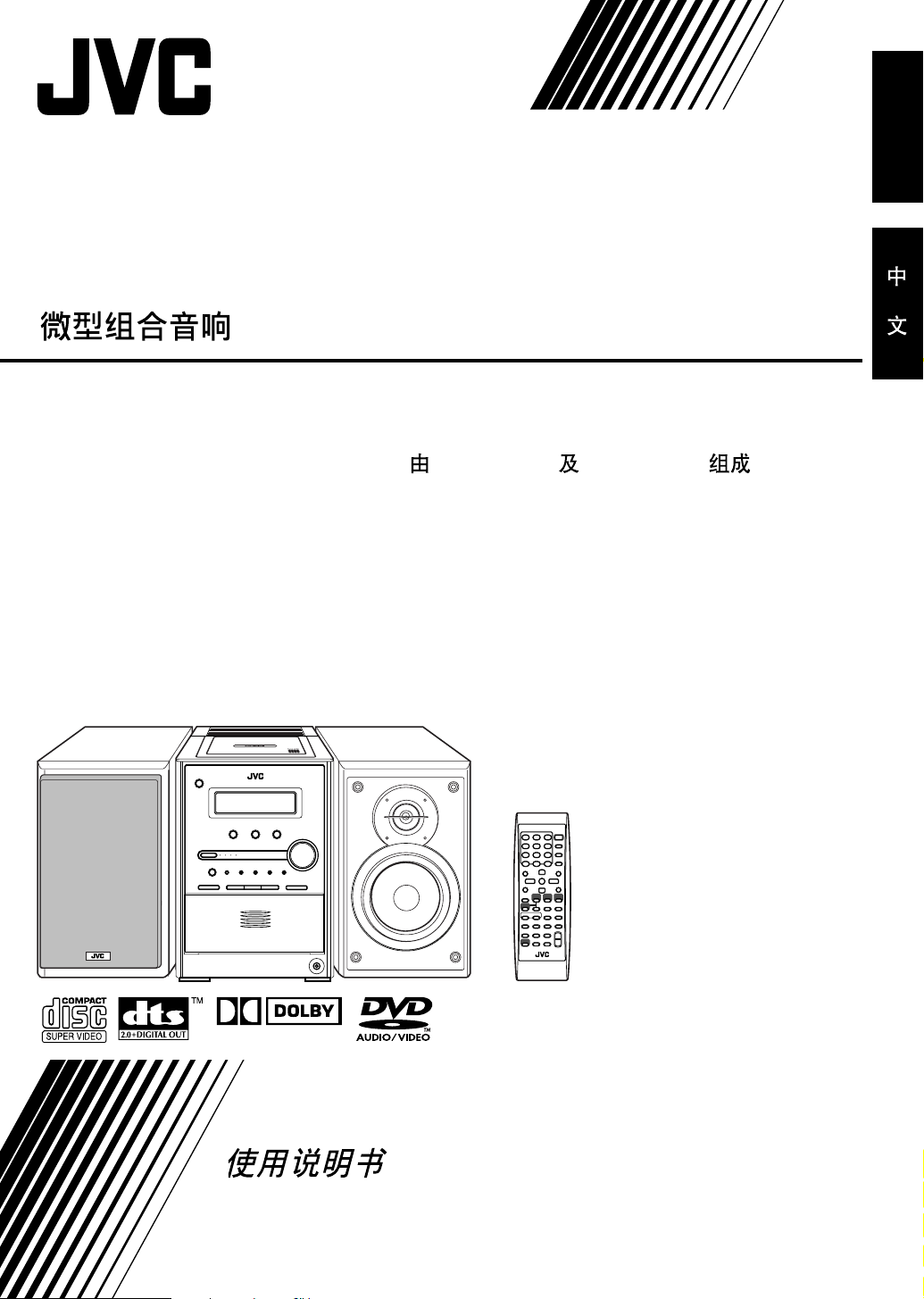
MICRO COMPONENT SYSTEM
English
UX-S77
—Consists of CA-UXS77 and SP-UXS77
—
CA-UXS77
SP-UXS77
DIGITAL
INSTRUCTIONS
GVT0131-010A
[US/UN]

Warnings, Cautions and Others
CAUTION—STANDBY/ON button!
Disconnect the mains plug to shut the power off completely
(all lamps and indications go off). The STANDBY/ON
button in any position does not disconnect the mains line.
• When the unit is on standby, the STANDBY/ON lamp lights in
red.
• When the unit is turned on, the STANDBY/ON lamp lights in
green.
The power can be remote controlled.
CAUTION
To reduce the risk of electrical shocks, fire, etc.:
1. Do not remove screws, covers or cabinet.
2. Do not expose this appliance to rain or moisture.
CAUTION
• Do not block the ventilation openings or holes.
(If the ventilation openings or holes are blocked by a
newspaper or cloth, etc., the heat may not be able to get
out.)
• Do not place any naked flame sources, such as lighted
candles, on the apparatus.
• When discarding batteries, environmental problems must
be considered and local rules or laws governing the
disposal of these batteries must be followed strictly.
• Do not expose this apparatus to rain, moisture, dripping or
splashing and that no objects filled with liquids, such as
vases, shall be placed on the apparatus.
G-1
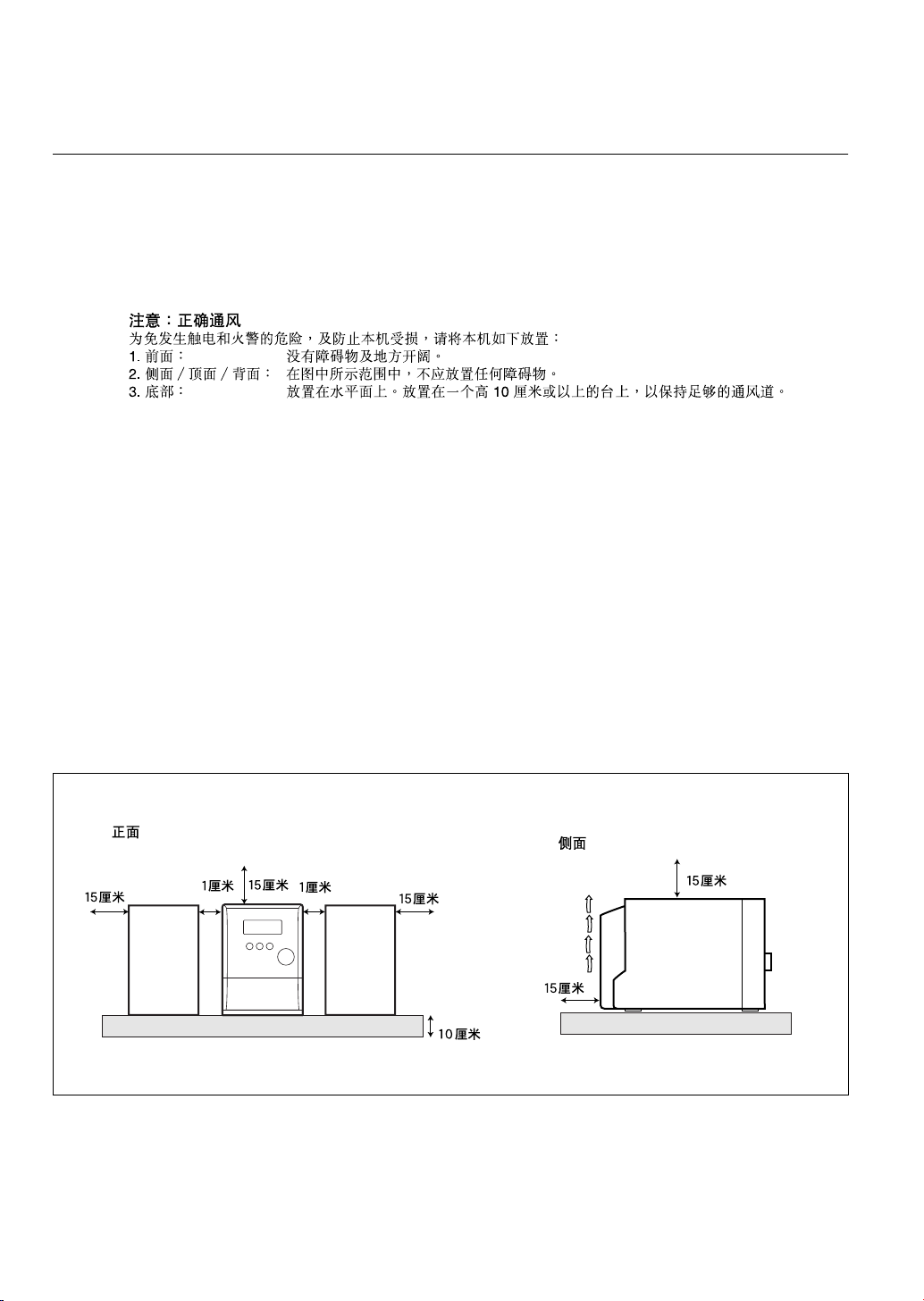
Caution: Proper Ventilation
To avoid risk of electric shock and fire, and to prevent damage, locate the apparatus as follows
1. Front:No obstructions and open spacing.
2. Sides/ Top/ Back:No obstructions should be placed in the areas shown by the dimensions below.
3. Bottom:Place on the level surface. Maintain an adequate air path for ventilation by placing on a stand
with a height of 10 cm or more.
Front view
15 cm
1 cm
CA-UXS77 SP-UXS77SP-UXS77
15 cm
1 cm
Side view
15 cm
15 cm
15 cm
10 cm
CA-UXS77
G-2

IMPORTANT FOR LASER PRODUCTS
1. CLASS 1 LASER PRODUCT
2.
CAUTION
inside the Unit; leave all servicing to qualified service personnel.
3.
CAUTION
failed or defeated. Avoid direct exposure to beam.
4. REPRODUCTION OF LABEL: CAUTION LABEL, PLACED INSIDE UNIT.
: Do not open the top cover. There are no user serviceable parts
: Visible and invisible laser radiation when open and interlock
G-3
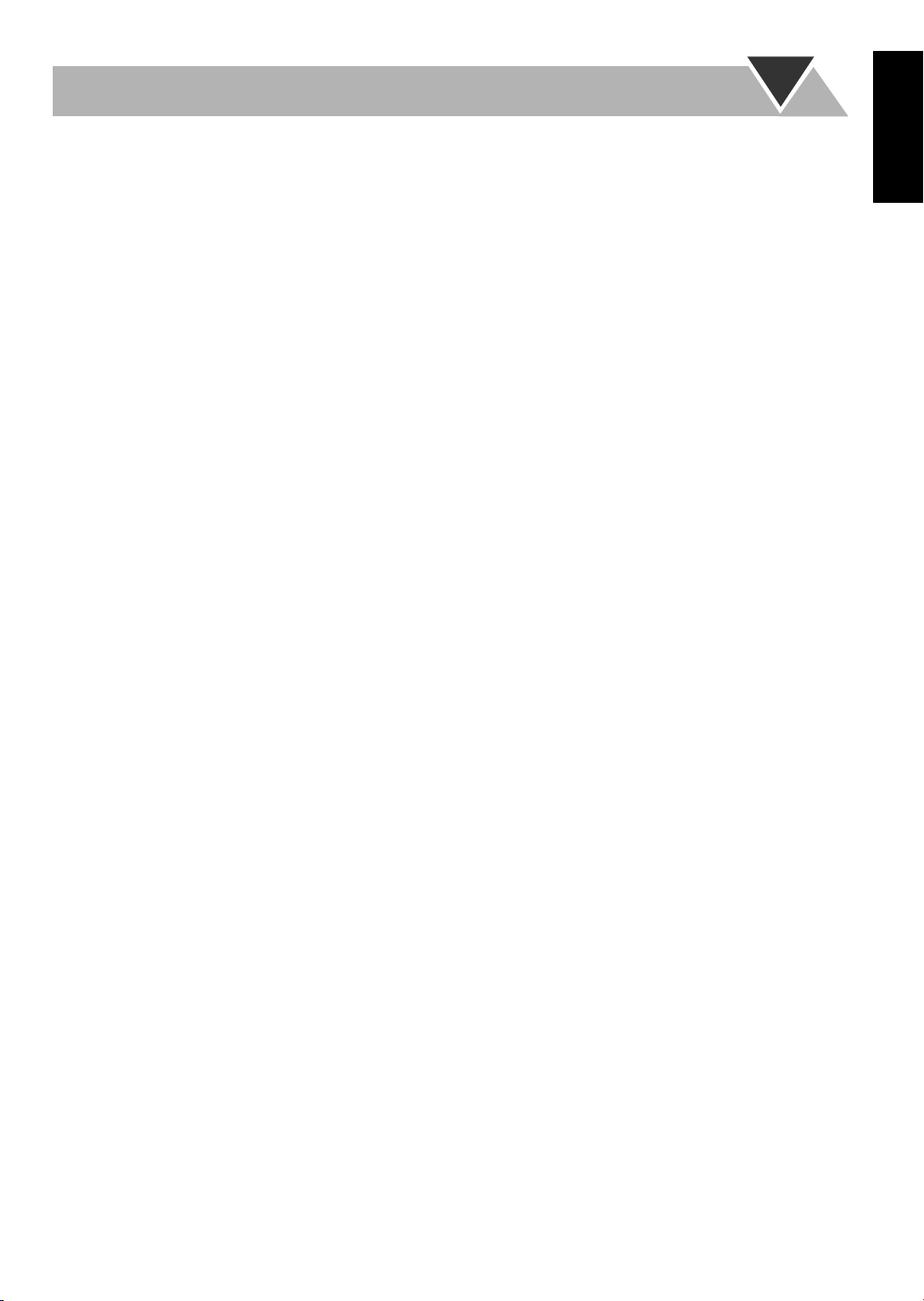
Contents
Introduction ............................................................ 2
Precautions ..........................................................................2
How to Read This Manual ..................................................2
Getting Started ........................................................ 3
Step 1: Unpack ....................................................................3
Step 2: Prepare the Remote Control....................................3
Step 3: Hook Up..................................................................4
Changing the Scanning Mode .............................................7
Before Operating the System ................................. 8
Playable Disc Types ............................................................8
Parts Index...........................................................................9
Display Indicators .............................................................10
Daily Operations—Playback ............................... 12
Listening to the Radio .......................................................13
Playing Back a Disc ..........................................................14
Playing Back a Tape.......................................................... 16
Daily Operations—Sound&Other Adjustments
Adjusting the Volume .......................................................17
Adjusting the Sound ..........................................................17
Presetting Automatic DVD Sound Increase Level............ 18
Adjusting the Audio Input Level....................................... 18
Changing the Display Brightness......................................18
Changing the Picture Tone................................................18
Setting the Clock ...............................................................19
Turning Off the Power Automatically ..............................20
....17
Unique DVD/VCD Operations ............................ 21
Selecting the Sound Track.................................................21
Selecting the Subtitle Language........................................22
Selecting the View Angle.................................................. 22
Playing Back a Bonus Group ............................................22
Selecting Browsable Still Pictures ...................................23
Special Effect Playback..................................................... 23
Advanced Disc Operations ................................... 24
Programming the Playing Order—Program Play..............24
Playing at Random—Random Play...................................25
Playing Repeatedly............................................................ 26
Prohibiting Disc Ejection—Child Lock ............................26
On-Screen Disc Operations .................................. 27
On-screen Bar Information................................................27
Operations Using the On-screen Bar................................. 28
Operations on the CONTROL Screen............................... 30
Advanced Tape Operations .................................32
Recording on a Tape .........................................................32
Synchronized Disc Recording...........................................33
Timer Operations ..................................................35
Setting the Timer...............................................................35
Setup Menu Operations .......................................37
Operating Procedure.......................................................... 37
7
LANGUAGE Setup Menu ...........................................38
7
PICTURE Setup Menu .................................................38
7
AUDIO Setup Menu ..................................................... 39
7
OTHERS Setup Menu ..................................................40
Restricting the Review—Parental Lock............................41
Additional Information ........................................ 43
Learning More about This System ....................................43
Maintenance ...................................................................... 45
Troubleshooting ................................................................46
Language Code List ..........................................................47
Country/Area Codes List................................................... 48
DVD OPTICAL DIGITAL OUT Signals .........................49
Specifications .................................................................... 50
English
1
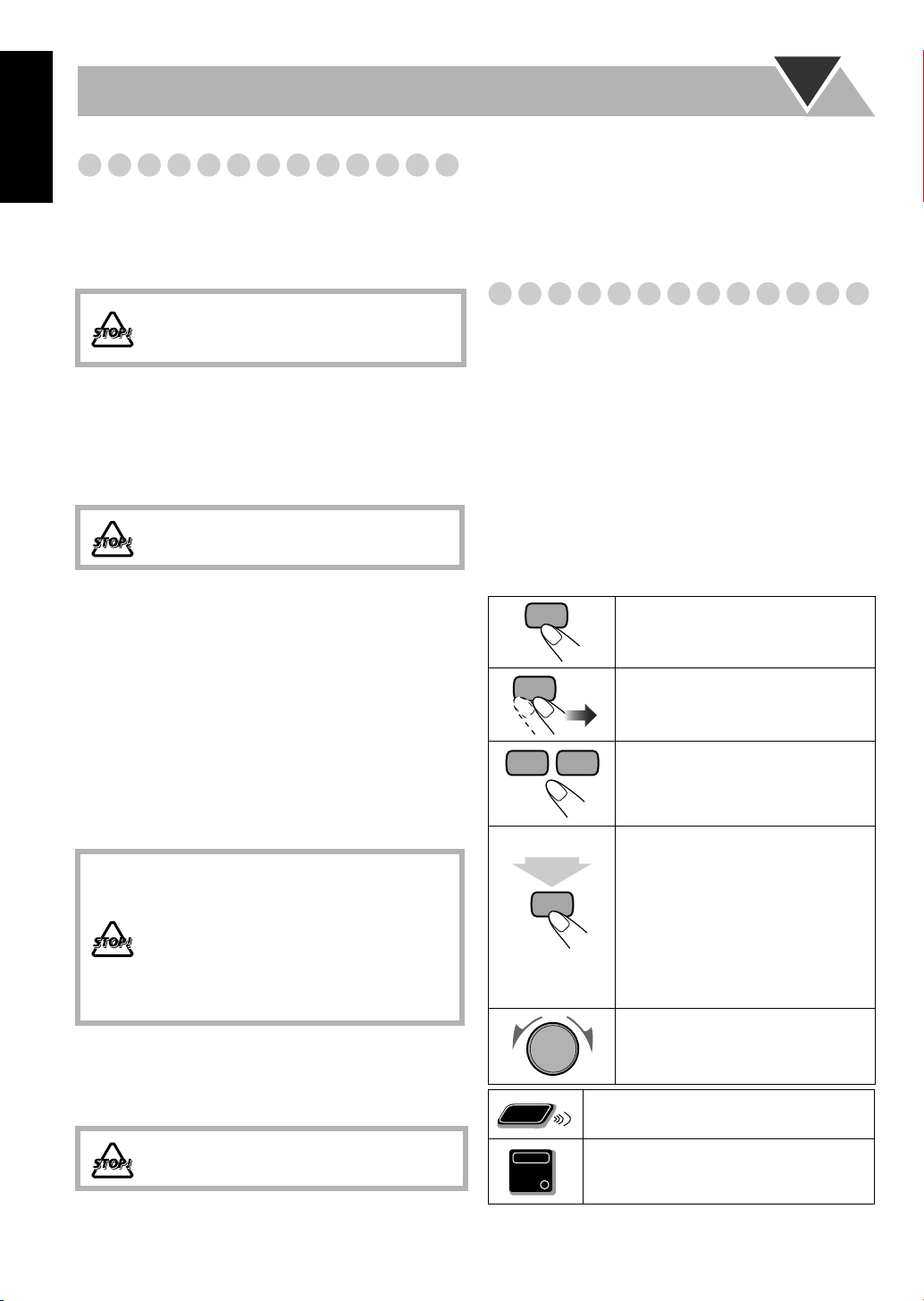
Introduction
2
sec.
Remote
ONLY
English
Precautions
Installation
• Install in a place which is level, dry and neither too hot nor
too cold—between 5°C and 35°C.
• Install the System in a location with adequate ventilation to
prevent internal heat buildup in the System.
DO NOT install the System in a location
near heat sources, or in a place subject to
direct sunlight, excessive dust or vibration.
• Leave sufficient distance between the System and the TV.
• Keep the speakers away from the TV to avoid interference
with TV.
Power sources
• When unplugging the System from the wall outlet, always
pull on the plug, not the AC power cord.
DO NOT handle the AC power cord with
wet hands.
Moisture condensation
Moisture may condense on the lenses inside the System in
the following cases:
• After starting to heat the room
• In a damp room
• If the System is brought directly from a cold to a warm
place.
Should this occur, the System may malfunction. In this case,
leave the System turned on for a few hours until the moisture
evaporates, unplug the AC power cord, then plug it in again.
Internal heat
•
A cooling fan is mounted on the rear panel to prevent heat
buildup inside the unit.
For safety, observe the following carefully:
• Make sure there is good ventilation around
the unit. Poor ventilation could overheat
and damage the unit.
• DO NOT block the cooling fan and the
ventilation openings or holes. If they are
blocked by a newspaper or cloth, etc., the
heat may not be able to get out.
Others
• Should any metallic object or liquid fall into the System,
unplug the AC power cord and consult your dealer before
operating any further.
DO NOT disassemble the System since there
are no user serviceable parts inside.
• If you are not going to operate the System for an extended
period of time, unplug the AC power cord from the wall
outlet.
If anything goes wrong, unplug the AC power cord and
consult your dealer.
How to Read This Manual
To make the explanations in this manual as simple and easyto-understand as possible, we have adapted the following
methods:
•
Button and control operations are explained as listed in the
table below. In this manual, the operations using the
remote control is mainly explained; however, you can use
the buttons and controls on the main unit if they have the
same (or similar) name and marks
•
Some related tips and notes are explained later in the
sections “Learning More about This System” and
“Troubleshooting,” but not in the same section
explaining the operations.
the functions, or if you have a doubt about the function, go
to these sections and you will find your answer there.
Indicates that you press the button
briefly
Indicates that you press the button
briefly and repeatedly
option you want is selected.
Indicates that you press one of the
buttons.
Indicates that you
button for a specified period.
• The number inside the arrow
indicates the period of press (in this
example, 2 seconds).
• If no number is inside the arrow,
press and hold until the entire
procedure is complete or until you
get a result you want.
Indicates that you turn the control
toward the specified direction(s).
Indicates that this operation is only
possible using the remote control.
Main Unit
ONLY
Indicates that this operation is only
possible using the buttons and controls on
the main unit.
.
If you want to know more about
.
until an
press and hold
the
2

Getting Started
Step 1:Unpack the package and
check the accessories.
3
2
1
R6(SUM-3)/AA(15F)
Step 2: Prepare the remote control.
Step 1: Unpack
After unpacking, check to be sure that you have all the
following items. The number in parentheses indicates the
quantity of each piece supplied.
• FM antenna (1)
• AM loop antenna (1)
• Remote control (1)
• Composite video cord (1)
• Batteries (2)
• AC plug adaptor (1)
If any item is missing, consult your dealer immediately.
Step 2: Prepare the Remote Control
Insert the batteries into the remote control by matching the
polarity (+ and –) correctly.
English
Step 3: Hook up the components such
as AM/FM antennas, speakers,
etc. (see pages 4 to 7).
Finally plug the AC power cord.
Now you can operate the System.
• DO NOT use an old battery together with a
new one.
• DO NOT use different types of batteries
together.
• DO NOT expose batteries to heat or flame.
• DO NOT leave the batteries in the battery
compartment when you are not going to use
the remote control for an extended period of
time. Otherwise, the remote control will be
damaged from battery leakage.
3
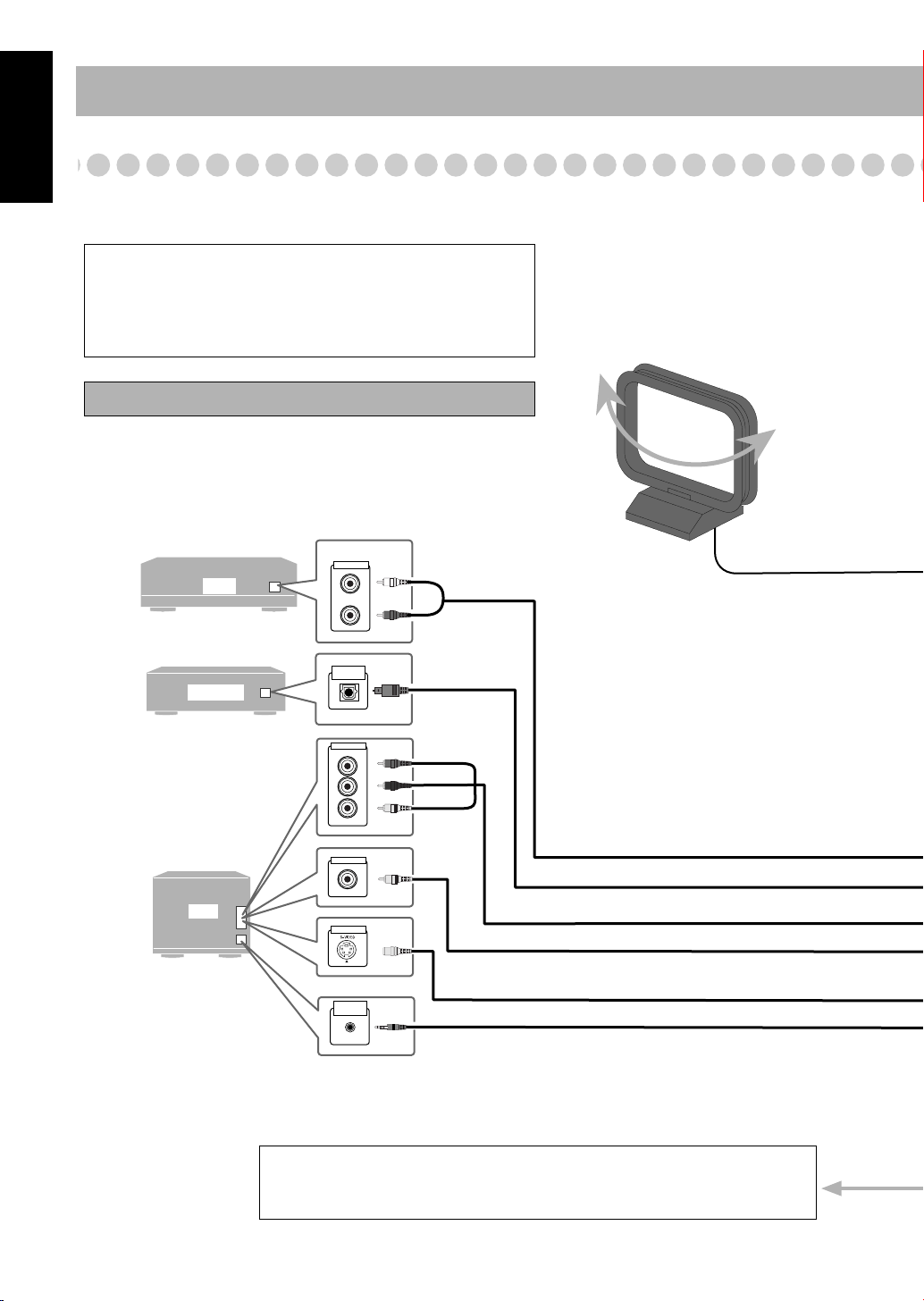
English
TV
AUX
DECODER
AUDIO OUT
P
B
P
R
Y
OPTICAL
DIGITAL IN
AV
COMPU LINK
VIDEO INPUT
VIDEO INPUT
VIDEO INPUT
Illustrations of the input/output terminals below are typical
examples.
When you connect other components, refer also to their
manuals since the terminal names actually printed on the rear
may vary.
Turn the power off to all components before connections.
Step 3: Hook Up
If you need more detailed information, see page 6.
VCR, etc.
White
AM loop antenna (supplied)
Turn it until the best reception is
obtained.
Red
Red
Blue
Green
Yellow
Audio cord (not supplied)
Optical digital cord (not supplied)
Component video cord (not supplied)
Composite video cord (supplied)
S-VIDEO cord (not supplied)
AV COMPU LINK cord (not supplied)
(cord with monaural mini plug)
• For details, see “To connect the AV
COMPU LINK cords” on page 7.
To a wall outlet
Plug the AC power cord only after all connections are complete.
• If the wall outlet does not match the AC plug, use the supplied AC plug adaptor.
4

LOW
HIGH
P
USH
OPEN
AUTO REVERSE
S-VIDEO
VIDEO
NTSC
VIDEO
OUT
SELECTER
PAL
VOLTAGE
SELECTOR
220V—
230V
127V
110V
FM antenna (supplied)
Extend it so that you can
obtain the best reception.
For better FM/AM reception
English
AM loop antenna
Keep it connected.
Outdoor FM
antenna
Vynile-covered wire (not supplied)
Extend it horizontally.
(not supplied)
Disconnect the supplied FM antenna, and connect to an outdoor FM antenna
using a 75 Ω wire with coaxial type connector (IEC or DIN45325).
5
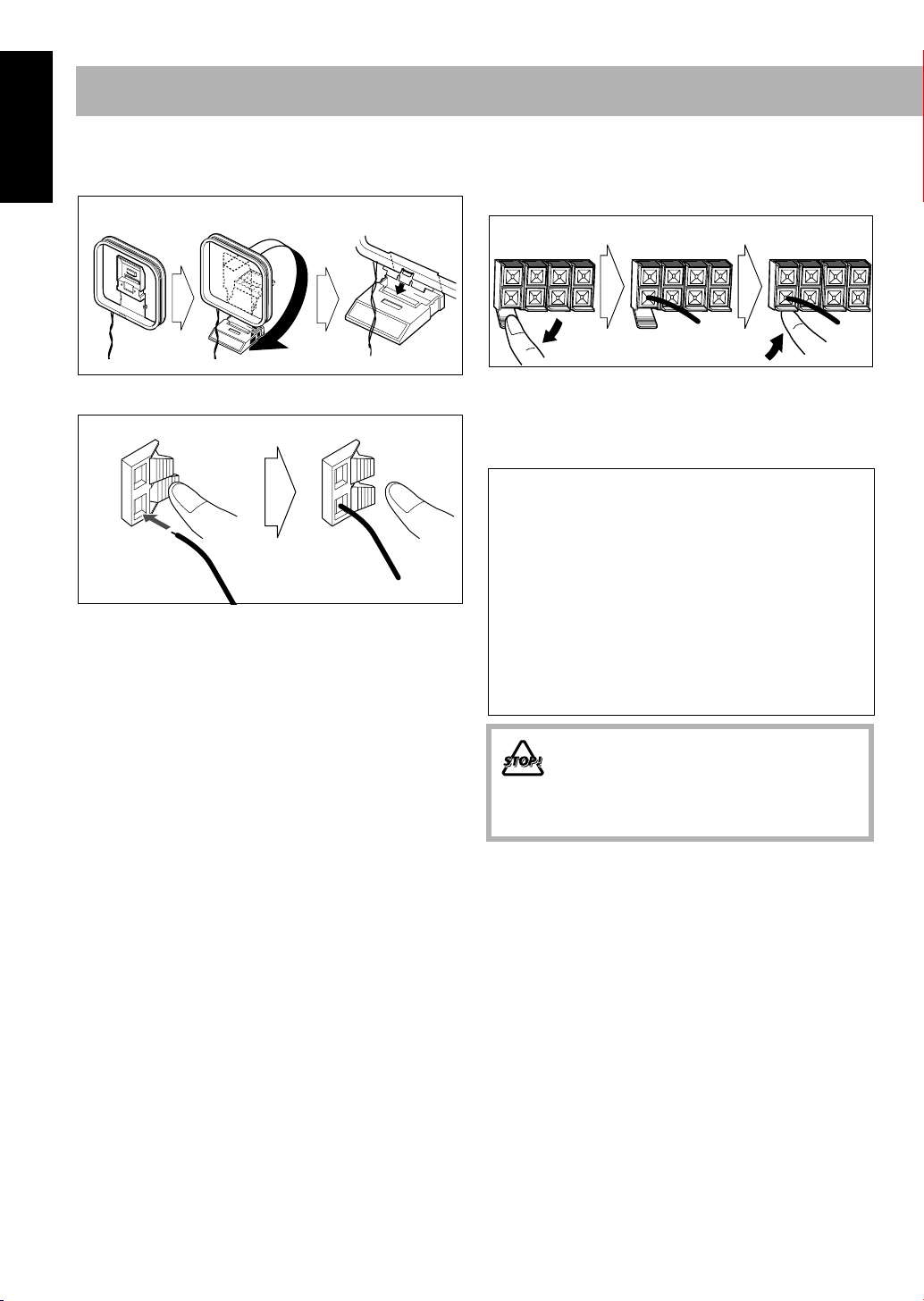
English
To assemble and connect the AM loop antenna
To assemble the AM loop antenna
To connect the speaker cords
Connect the right speaker to the RIGHT terminals, and the
left speaker to the LEFT terminals.
1 Open 2 Insert 3 Close
To connect the AM loop antenna
1 Hold
2 Insert
• If the AM loop antenna wire or speaker cords are covered
with vinyl, remove the vinyl to expose the tip of the
antenna by twisting the vinyl.
• Make sure the antenna conductors do not touch any other
terminals, connecting cords and power cord. Also, keep the
antennas away from metallic parts of the System,
connecting cords, and the AC power cord. This could cause
poor reception.
3 Release
When connecting the speaker cords, match the polarity of
the speaker terminals:
• For LOW terminals: Red cord to (+) and black cord to (–).
• For HIGH terminals: Grey cord to (+) and blue cord to (–)
The speakers are magnetically shielded to avoid color
distortions on TVs. However, if not installed properly, it
may cause color distortions. So, pay attention to the
following when installing the speakers.
– When placing the speakers near a TV set, turn off the
TV’s main power switch or unplug it before installing
the speakers.
Then wait at least 30 minutes before turning on the TV’s
main power switch again.
Some TVs may still be affected even though you have
followed the above. If this happens, move the speakers
away from the TV.
• DO NOT connect more than one speaker to
each terminal.
• DO NOT allow the conductor of the speaker
cords to be in touch with the metallic parts of
the System.
6
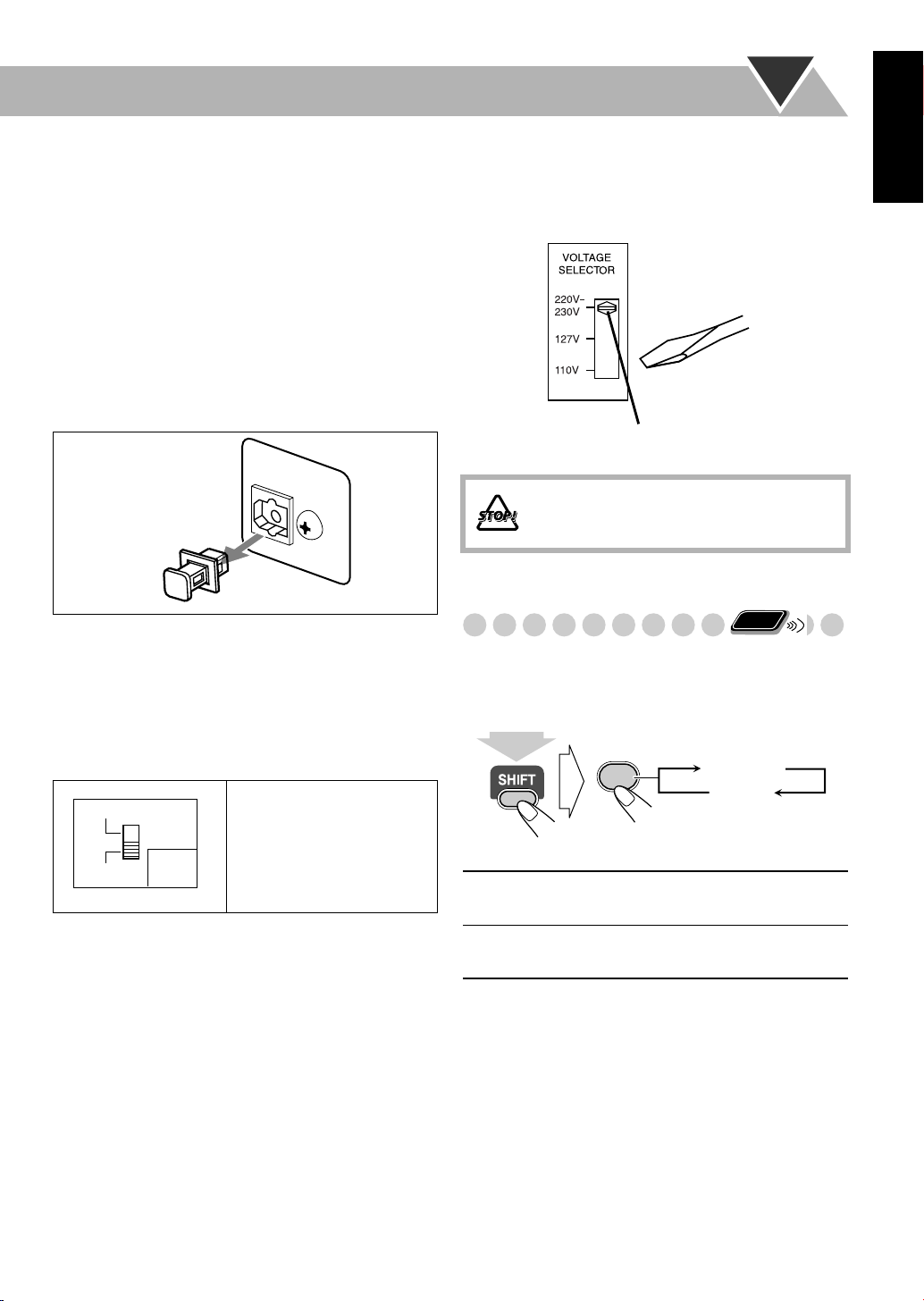
To connect the AV COMPU LINK cords
This system allows you to use JVC’s TV with simple
operations; by starting playing back a disc, the TV
automatically turns on and changes the input mode to the
appropriate position so that you can view the playback
picture.
To use AV COMPU LINK, you need to connect the System
and the TV by using a cord with monaural mini-plugs (not
supplied) in addition to the video input/output connection
through the COMPONENT jacks, S-VIDEO jack or VIDEO
(composite) jack on the rear.
Adjusting the Voltage Selector
Use a screwdriver to slide the voltage selector so that the
voltage marker is pointing at the same voltage as where you
are plugging in the unit. (See also the back cover page.)
English
To connect digital audio
DVD OPTICAL
DIGITAL OUT
PCM/STREAM
Before connecting optical digital cord, remove the
protective cap from the DVD OPTICAL DIGITAL OUT
terminal.
To set the video output selector
You can select the video output to match it to the color
system of your TV.
NTSC:
NTSC
NTSC
PAL
PAL
VIDEO
VIDEO
OUT
OUT
SELECT
SELECT
For an NTSC TV or
Multi-color system
TV.
PAL:
For a PAL TV or
Multi-color system
TV.
Voltage marker
DO NOT plug in before setting the voltage
selector on the rear of the unit and all
connection procedures are complete.
Remote
Changing the Scanning Mode
ONLY
This System supports progressive scanning.
If you connect a progressive TV through the COMPONENT
jacks, you can enjoy a high quality picture from the built-in
DVD player by selecting “PROGRE.”
PROGRESSIVE
0
PROGRE
INTER
(at the same time)
PROGRE
Progressive scanning. For a progressive
TV.
INTER
Interlaced scanning. For a conventional
TV.
7

Before Operating the System
English
Playable Disc Types
This unit has been designed to play back the following discs:
Disc Type Mark (Logo)
DVD Video
DVD Audio
Video CD
(VCD)
Super Video
CD (SVCD)
Audio CD
CD-R
CD-RW
DVD-R
DVD-RW
In addition to the above discs, this system can play back audio
data recorded on CD Text, CD-G (CD Graphics), and CD-Extra.
• The following discs cannot be played back:
DVD-ROM, DVD-RAM, DVD+R, DVD+RW, CD-I (CD-I
Ready), CD-ROM, Photo CD, etc.
Playing back these discs will generate noise and damage the
speakers.
DIGITAL VIDEO
SUPER VIDEO
COMPACT
DIGITAL AUDIO
The System can play back CD-R or CD-RW
recorded in the Audio CD, Video CD, SVCD,
MP3, WMA, and JPEG formats.
The System can play back DVD-R or DVDRW recorded in the video format.
Video
Format
NTSC
PAL
• In this manual, “file” and “track” are interchangeably used
for MP3/WMA/JPEG operations.
DVD Video—digital audio formats
The System can play back the following digital audio
formats.
•
Region
Code*
Number
Linear PCM:
format used for CDs and most studio masters.
•
Dolby Digital:
Dolby Laboratories, which enables multi-channel encode
3
or
ALL
to create the realistic surround sound.
•
DTS (Digital Theater Systems):
audio, developed by Digital Theater Systems, Inc., which
enables multi-channel like Dolby Digital. As the
or
compression ratio is lower than for Dolby Digital, it
provides wider dynamic range and better separation.
When playing a multi-channel encoded DVD, the System
properly converts these multi-channel signals into 2
channels, and emits the downmixed sound from the
speakers.
•
To enjoy the powerful sound of these multi-channel
encoded DVDs,
with a proper built-in decoder to the digital output terminal
on the rear.
IMPORTANT: Before playing a disc, make sure of
the following...
• Turn on the TV and select an appropriate input mode on
the TV to view the pictures or on-screen displays on the
TV screen.
• For disc playback, you can change the initial setting to
your preference. See “Setup Menu Operations” on
page 37.
If “ ” appears on the TV screen when you press a
button,
tried to do, or data required for that operation is not
recorded on the disc.
Uncompressed digital audio, the same
Compressed digital audio, developed by
Compressed digital
connect a proper decoder or an amplifier
the disc cannot accept the operation you have
*
Note on Region Code
DVD players and DVDs have their own Region Code numbers.
This System can play back only DVDs recorded with the NTSC
or PAL color system whose Region Code numbers including
“3.”
EX.:
If a DVD with the improper Region Code numbers is loaded,
“RGN ERR (REGION CODE ERROR)” appears on the display
and playback will not start.
8
• Manufactured under license from Dolby Laboratories.
“Dolby”, “Pro Logic”, “MLP Lossless”, and the double-D
symbol are trademarks of Dolby Laboratories.
• “DTS” and “DTS2.0+DIGITAL OUT” are registered
trademarks of Digital Theater Systems, Inc.
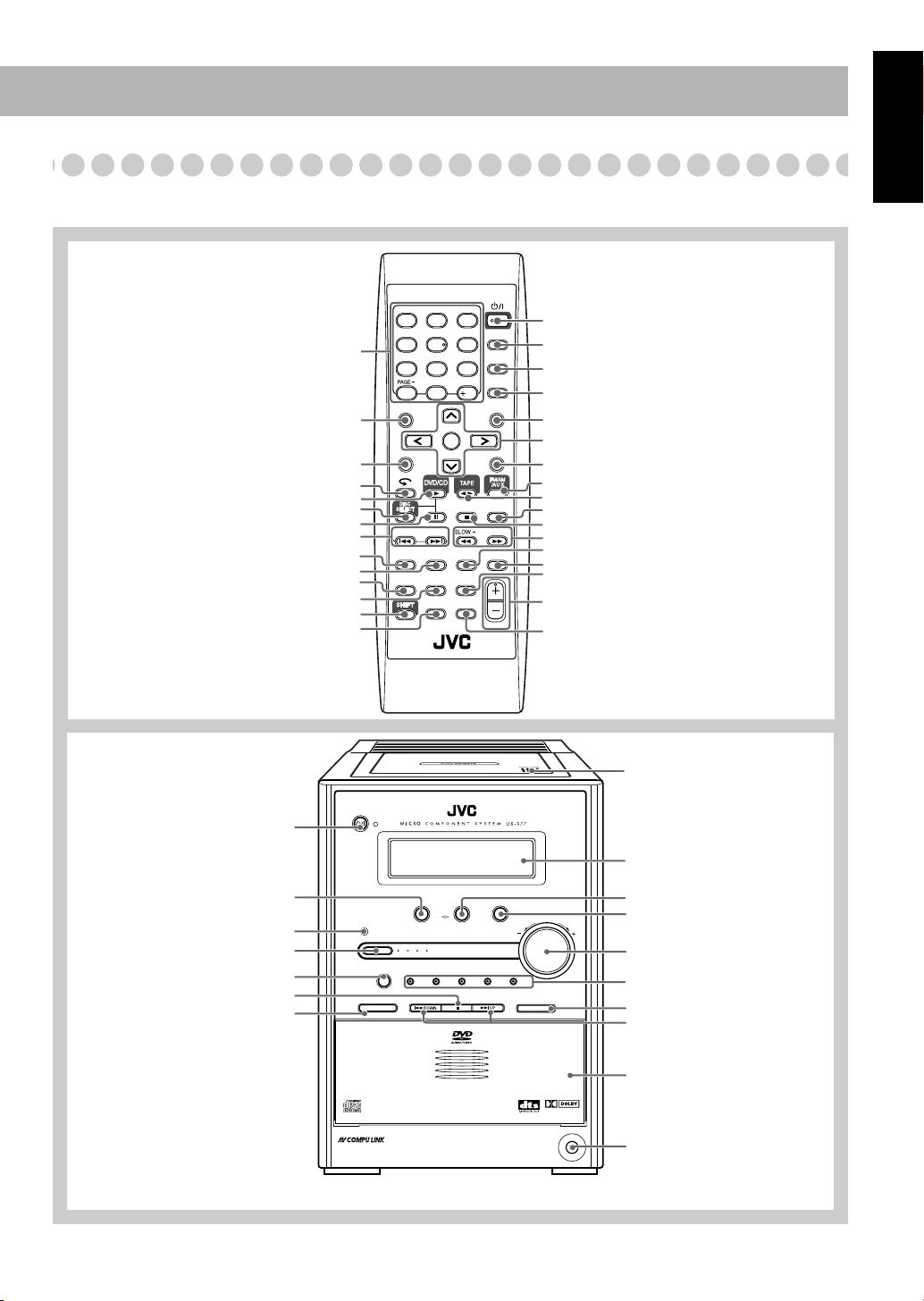
Parts Index
DISPLAY
SLEEP
SET
CLOCK/
TIMER
FADE
MUTING
REPEAT A-B
REPEAT
REV.MODE
BASS/
TREBLE
RHYTHM AX
RETURN
CANCEL
PAGE
+
DVD LEVEL
3D PHONIC
ANGLEAUDIO SUB TITLE
PROGRESSIVE
TOP MENU
ENTER
ON SCREEN
MENU
SET UP
FM/PLAY
MODE
VOLUME
1
4
7
10 0
2
5
8
3
6
9
10
RM-SUXS77U REMOTE CONTROL
DIMMER A.STANDBY
STANDBY/ON
GROUP/TITLE
DISC
REC MODE
SLOW
+
VFP
ZOOM
Refer to the pages to see how to use the buttons and controls.
Remote control
7, 13, 15, 18, 22 – 24, 29 – 31, 41, 42
Main unit
15
37, 38, 41
23
12, 14, 25
14
14, 23, 25
13 – 16, 25
19, 35, 36
20
17
17
7, 14 – 16, 18, 22, 23, 26, 31, 32
13, 16, 24, 25, 32
English
12, 36
19
13, 18, 19, 35, 36
16, 19, 25, 35
15
15, 18, 19, 23, 25, 28, 31, 35, 37, 41
28
12, 13
12, 16, 32
33
14, 16, 25
15, 23
18
20
17
12, 17
26
16, 32
12
12, 14, 25
Remote sensor
17
14
14, 25, 26
33, 34
STANDBY/
ON
DVD/CD
#
DISC
SELECT
REC
Digital Direct Progressive Scan
TAPE
R H Y T H M A X
DISC1
5-DVD
FM/AM
/AUX
DISC3
DISC2
CHANGER , PLAY & EXCHANGE
10
12
VOLUME
12
12, 17
DISC4
DISC5
3D PHONIC
14, 26
15
13, 14, 16, 25
14
DIGITAL
PHONES
12
9
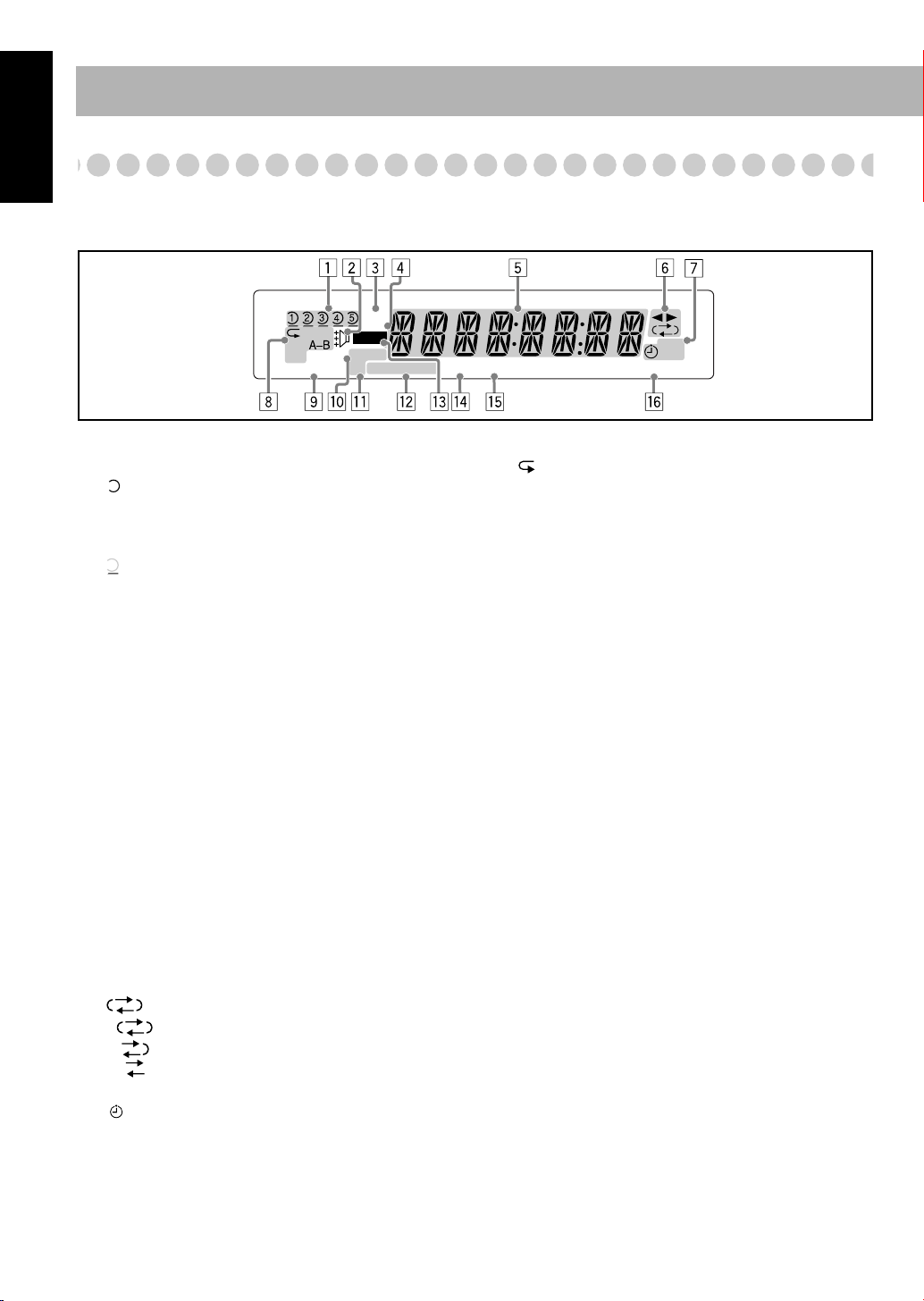
English
Display Indicators
The indications on the display teach you a lot of things while you are operating the System.
Before operating the System, be familiar with when and how the indicator illuminates on the display.
WMA
1
DISC
ALL
GR.
SLEEP
3D
PHONIC
1
Disc tray indicators
• 1-5: Disc tray number indicators.
• (tray indicator):
– Lights when the disc is detected.
– Flashes while playing back a disc.
– Goes off when there is no disc in the tray.
• (disc indicator): lights below when the tray indicator
indicates the current selected disc.
2
RHYTHM AX indicator
• Lights when RHYTHM AX is activated (see page 17).
3
WMA indicator
• Lights when the current track is recorded in WMA
format.
4
MP3 indicator
• Lights when the current track is recorded in MP3 format.
5
Main display
• While listening to radio: band (or preset number) and
station frequency appear.
• While selecting tape: “TAPE” appears.
• While selecting “AUX”: “AUX” appears.
• While playing a disc: see “Indications on the main
display while operating a disc” on page 11.
6
Tape operation indicators
•2 3 (tape direction):
– Lights to indicate the current tape running direction.
– Flashes slowly during playback and recording.
– Flashes quickly while rewinding a tape.
• (Reverse mode):
–: tape play continues endlessly.
–: tape automatically reverses once.
–: tape play stops at the end of one side.
7
Timer indicators
•: lights when Daily Timer or Recording Timer stands
by; flashes while working.
MP3
REC
MONO
PRGM
ST
RAND
123
REC
B.S.PBONUS
8
Repeat mode indicators
A.STANDBY
•: lights when Repeat mode is activated.
•1 DISC ALL A-B GR.:
– 1: lights when One Track Repeat is activated.
– 1DISC: lights when One Disc Repeat is activated.
– ALL: lights when All Disc Repeat is activated.
– A-B: lights when A-B Repeat is activated.
– GR.: lights when Group Repeat is activated.
9
3D PHONIC indicator
• Lights when 3D PHONIC is activated (see page 15).
p
SLEEP indicator
• Lights when the Sleep Timer is activated.
q
FM reception indicators
• MONO: lights when FM reception mode is monaural.
• ST (stereo): lights while an FM stereo station with
sufficient signal strength is tuned in.
w
Disc operation indicators
• PRGM (program): lights when Program Play mode is
activated.
• RAND (random): lights when Random Play mode is
activated
e
REC indicators
• Lights while recording.
r
BONUS indicator
• Lights when a DVD Audio with a bonus group is detected
(see page 22).
t
B.S.P indicator
• Lights when the current disc is DVD Audio with
browsable still picture (see page 23).
y
A (auto). STANDBY indicator
• Lights when Auto Standby is activated.
• Flashes when disc playback stops with Auto Standby
activated.
• 1/2/3: lights up when a Daily Timer (1, 2, or 3) stands by;
flashes while setting or working.
• REC: lights when the Recording Timer stands by; flashes
while setting or working.
10
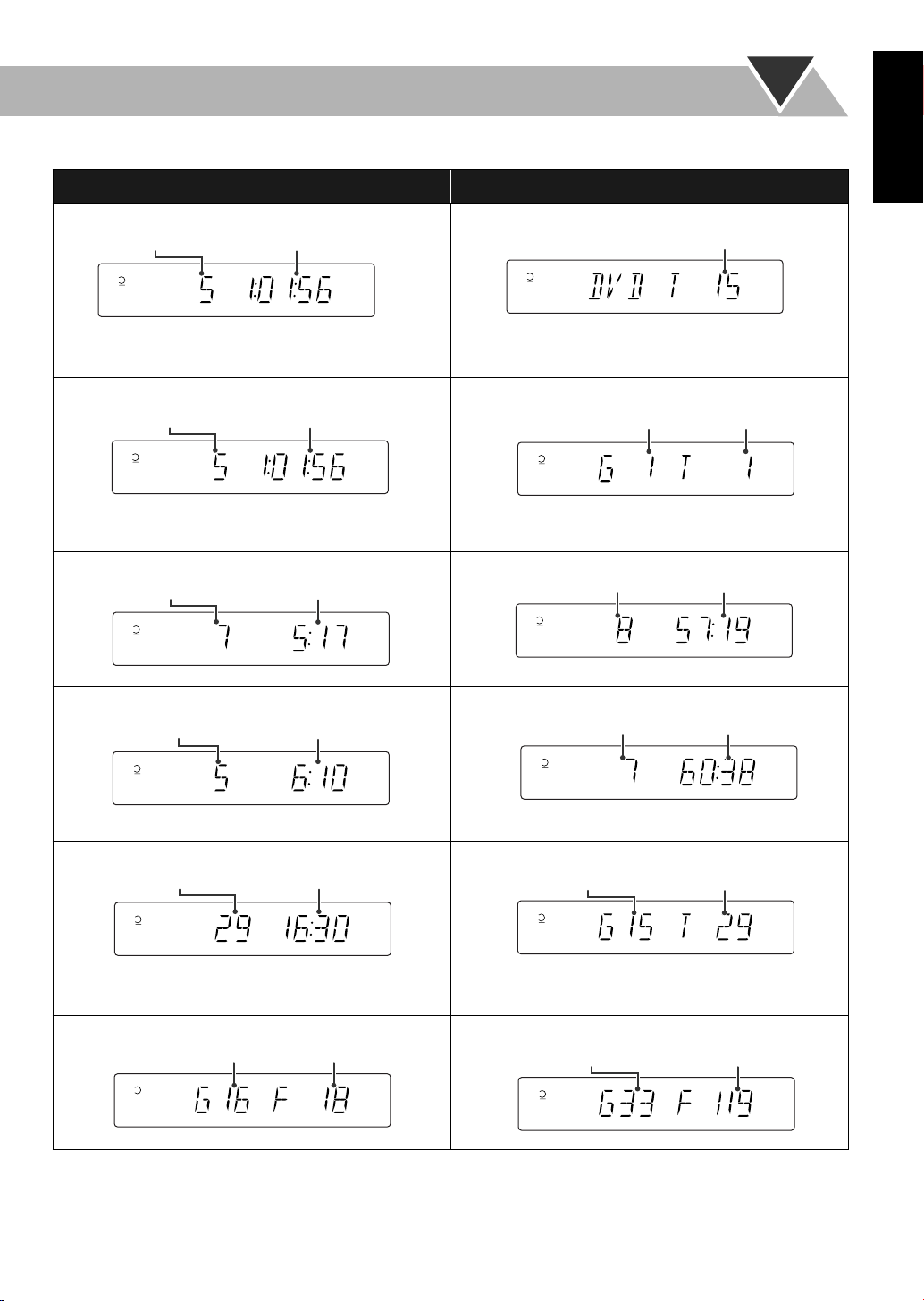
Indications on the main display while operating a disc
Elapsed playing time
Track no.
12345
Total playing timeTotal track no.
12345
While playing back a disc: While disc play is stopped:
English
• DVD Video:
• DVD Video:
Elapsed playing timeChapter no.
12345
12345
• By pressing DISPLAY, you can show the current title and
chapter numbers for a few seconds.
• DVD Audio:
Track no.
12345
Elapsed playing time
• DVD Audio:
• By pressing DISPLAY, you can show the current group
and track numbers for a few seconds.
• Audio CD: • Audio CD:
• SVCD/VCD:
Track no.
Elapsed playing time*
• SVCD/VCD:
12345
Total track no.*
Total title no.
Track no.Group no.
Total playing time
12345
* “PBC” appears while playing a disc with PBC.
• MP3/WMA:
Track no.
12345
MP3
Elapsed playing time
* Changes to “PBC” when stopping PBC playback.
• MP3/WMA:
12345
12345
Current track No.Current group no.
MP3
• By pressing DISPLAY, you can show the current group
and track numbers for a few seconds.
• JPEG: • JPEG:
Current file No.
12345
Group no.
File no.
Current group no.
12345
• If Resume is turned “ON” (see page 40), “RESUME” appears when you stop playback (except for Audio CD and MP3/
WMA/JPEG discs).
11
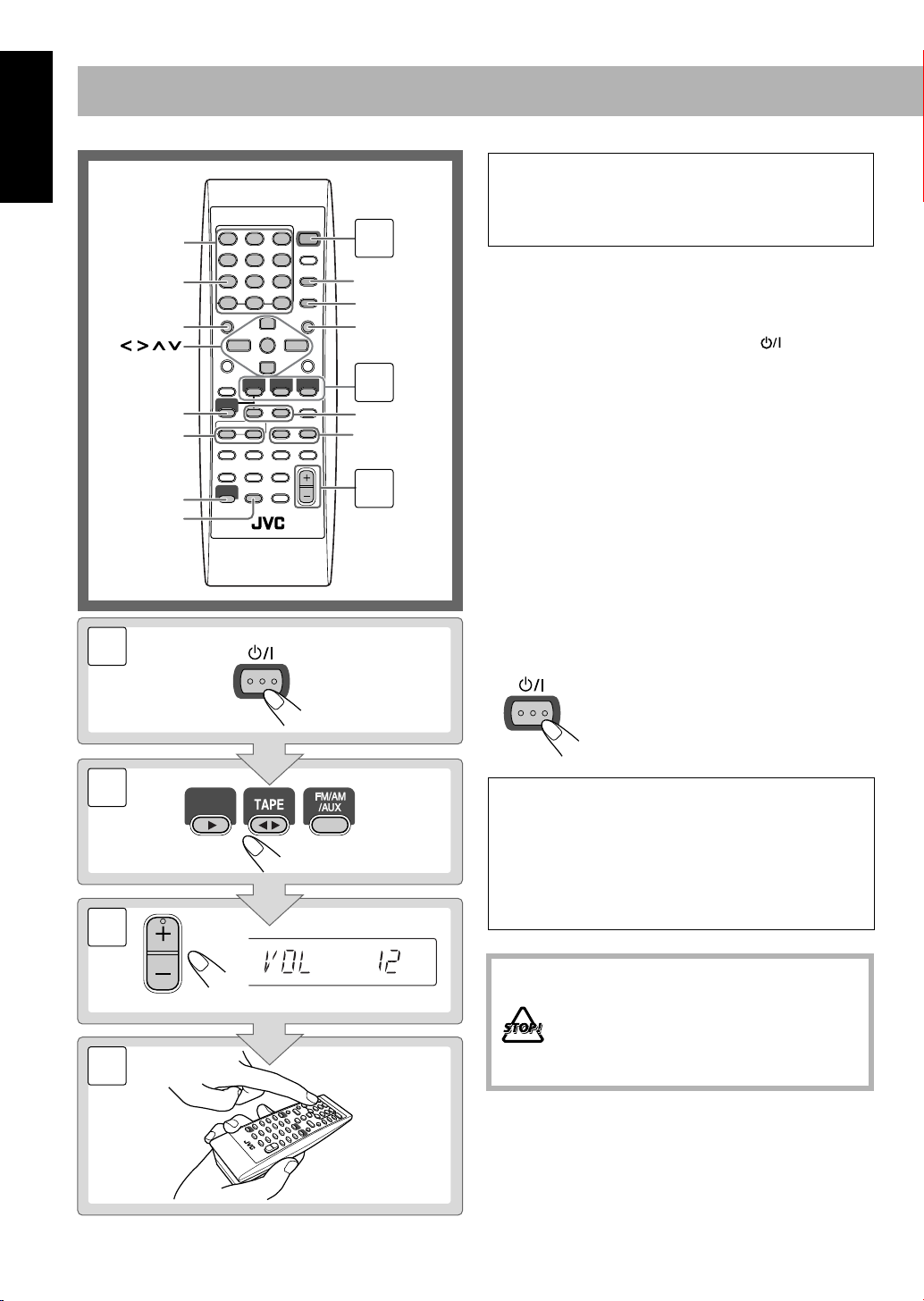
Daily Operations
2
1
VOLUME
STANDBY/ON
3
4
DVD/CD
STANDBY/ON
—Playback
English
10 keys
3D PHONIC
TOP MENU
,, ,
ENTER
DISC
SELECT
GROUP/TITLE
4/¢
SHIFT
FM/PLAY
MODE,
REV.MODE
1
SET
RETURN
MENU
2
8,7
1/¡
3
In this manual, the operation using the remote control
is mainly explained; however, you can use the buttons
and controls on the main unit if they have the same (or
similar) name and marks.
1
Turn on the power.
The STANDBY/ON lamp on the main unit lights in
green.
• Without pressing STANDBY/ON , the System
turns on by pressing one of the source selecting
buttons in the next step.
Select the source.
2
Playback automatically starts if the selected source is
ready to start.
• If you press AUX, start playback source on the
external component.
Adjust the volume.
3
4
Operate the target source as explained
later.
To turn off (stand by) the unit
The STANDBY/ON lamp on the main unit
lights in red.
•A small amount of power is always
consumed even while on standby.
12
For private listening
Connect a pair of headphones to the PHONES jack on the
main unit. The sound will no longer come out of the
speakers. Be sure to turn down the volume before
connecting or putting the headphones.
• Disconnecting the headphones will activate the
speakers again.
DO NOT turn off (stand by) the System with
the volume set to an extremely high level;
Otherwise, the sudden blast of sound can
damage your hearing, speakers and/or
headphones when you turn on the System or
start playback.
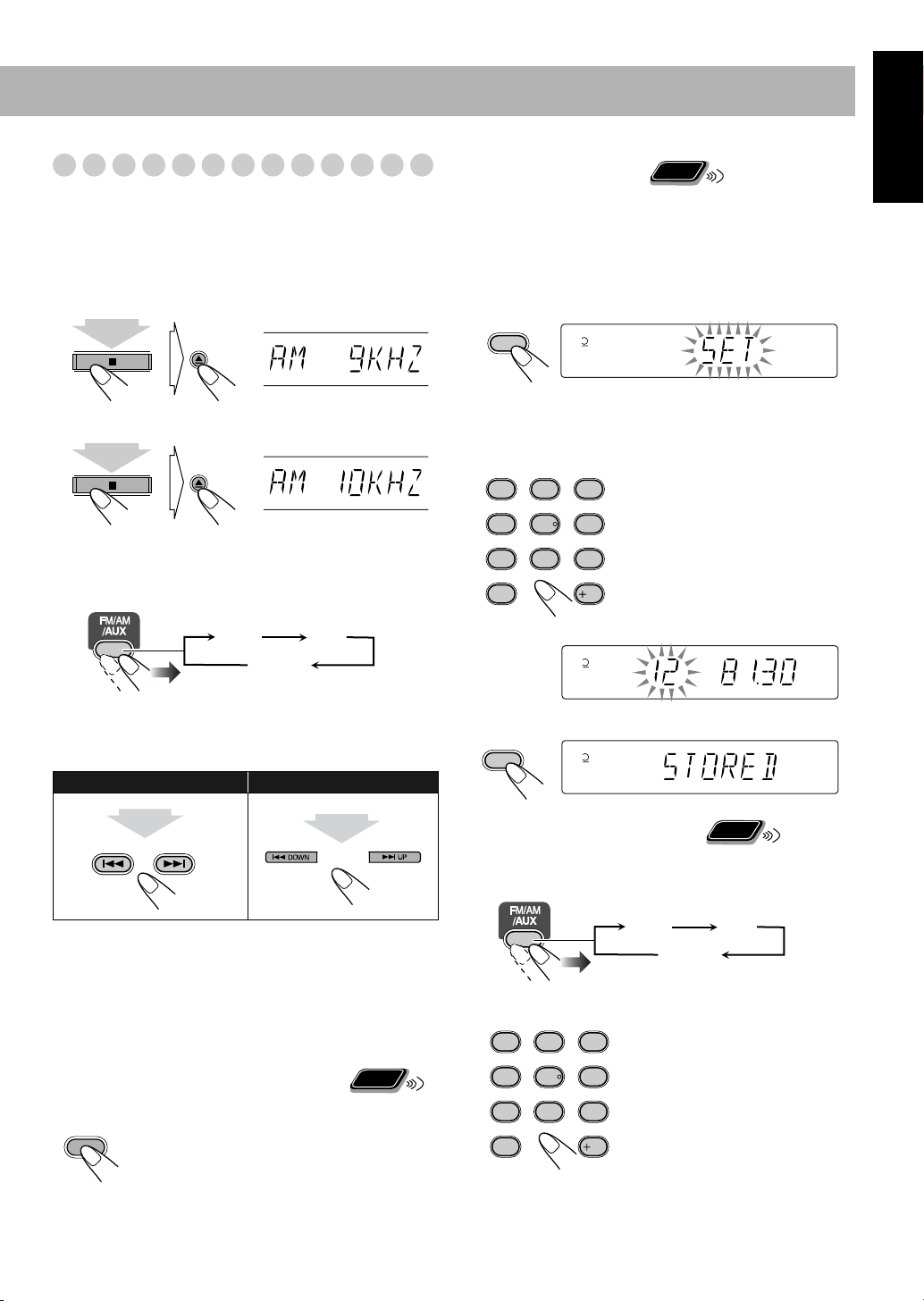
Listening to the Radio
FM
AUX
AM
12345
ST
To select the AM tuner interval spacing
Some countries space AM stations 9 kHz spacing, and other
countries use 10 kHz spacing.
You can change the AM tuner intervals while the System is
on stand by and the last selected source is AM.
DISC3
Remote
To preset the stations
ONLY
You can preset 30 FM and 15 AM stations.
1
Tune in to a station you want to preset.
• You can also store the monaural reception mode for FM
preset stations if selected.
Activate the preset number entry mode.
2
SET
12345
ST
English
(at the same time)
DISC4
(at the same time)
To select the band (FM or AM)
To tune in to a station
While FM or AM is selected...
Remote control:
2 sec.
GROUP/TITLE
Main unit:
2 sec.
• Finish the following process while the indication on the
display is flashing.
Select a preset number for the station you store.
3
AUDIO ANGLE
SUB TITLE
1
2
ZOOM VFP
4
5
DVD LEVEL3D PHONIC
8
7
-
10
Store the station.
4
SET
PAGE +PAG E
To tune in to a preset station
1
Select the band (FM or AM).
Examples:
3
To select preset number 5, press
5.
6
To select preset number 15,
press +10, then 5.
9
To select preset number 30,
press +10, +10, then 10.
10
12345
ST
Remote
ONLY
Frequency starts changing on the display.
When a station (frequency) with sufficient signal strength is
tuned in, the frequency stops changing.
When you repeatedly press the button, the frequency changes
•
step by step.
To stop searching manually,
If the received FM station is hard to listen
FM/PLAY
MODE
REV.MODE
The MONO indicator lights on the display.
Reception will improve though stereo effect is
lost—Monaural reception mode.
To restore the stereo effect,
press either button.
press the button
Remote
ONLY
again (the MONO indicator goes off).
FM
AM
AUX
Select a preset number for the station you store.
2
AUDIO ANGLE
SUB TITLE
1
ZOOM VFP
4
7
-
10
•
You can also use the 1/¡ button to select a preset
station.
3
2
6
5
DVD LEVEL3D PHONIC
9
8
PAGE +PAG E
10
13
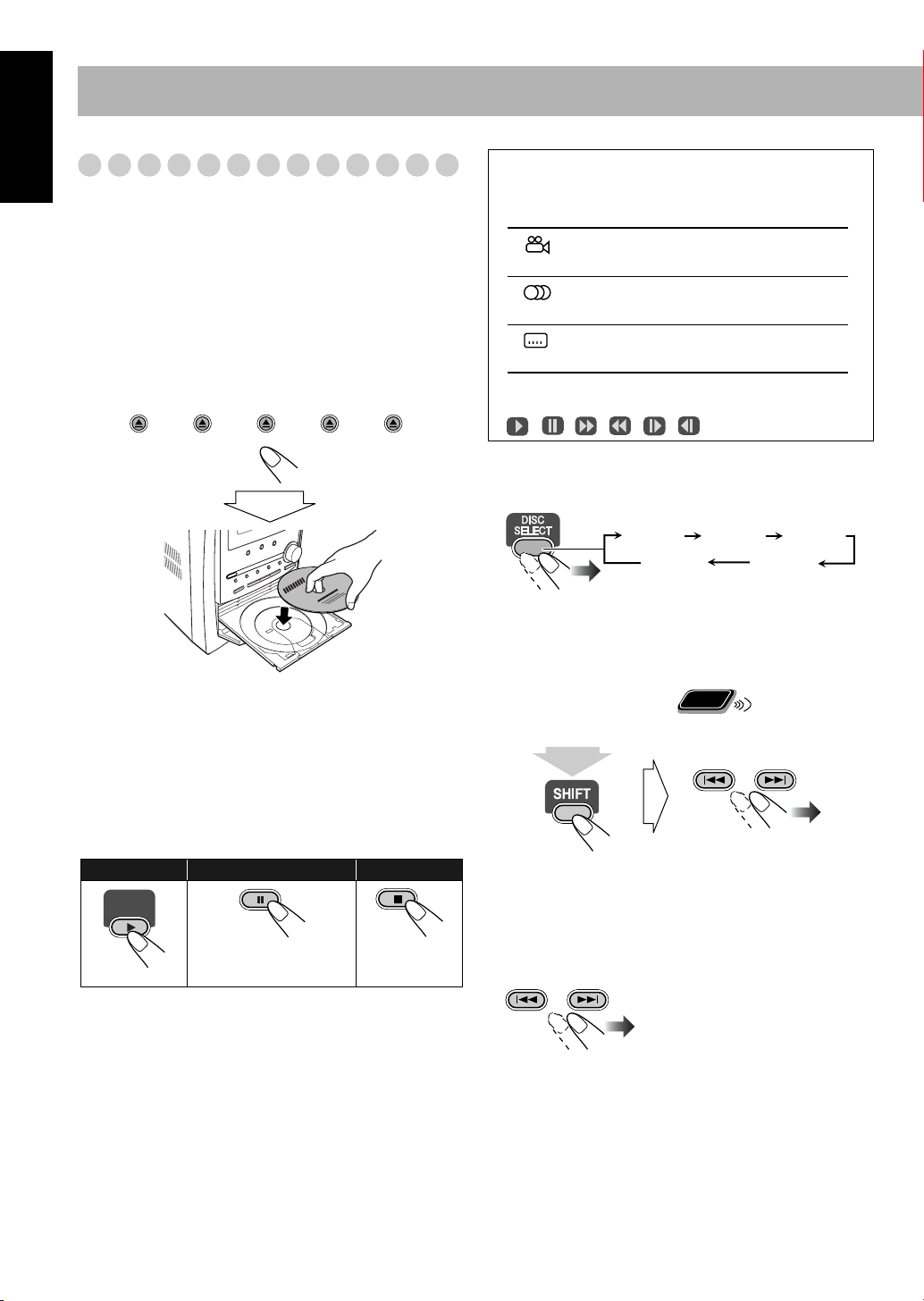
English
DISC1
DISC2
DISC3
DISC4
DISC5
Playing Back a Disc
Before operating a disc, be familiar how a disc is recorded.
• DVD Video comprises of “
“
Chapters
“
Groups
comprise of only “
,” DVD Audio/MP3/WMA comprise of
” which include “
Tracks
Titles
” which includes
Tracks
,” and CD/SVCD/VCD
.”
• For JPEG playback, see “Operations on the
CONTROL Screen” on page 30.
To insert a disc
You can insert a disc while playing another source.
On-screen guide icons
• During DVD Video playback, the following icons may
appear on the TV screen:
At the beginning of a scene containing multiangle views.
At the beginning of a scene containing multiaudio sounds.
At the beginning of a scene containing multisubtitles.
• The following icons will be also shown on the TV screen
to indicate your current operation.
, , , , ,
To select a disc
To close the disc tray,
press the same 0
again.
• When current selected disc tray open, you use DVD/CD 3
button to close disc tray and start playback (depending on
how the disc is programmed internally).
•
When you press 0 for the next tray you want to place
another disc onto, the first disc tray automatically closes and
then next tray comes out.
To start:
DVD/CD
To pause: To stop:
To release, press
DVD/CD 3
•
While playing DVD/SVCD/VCD:
.
This System can store
the stop point, and when you start playback again by
pressing DVD/CD 3
, it starts from the position where you
have stopped—Resume Play. (“RESUME” appears on the
display when you stop playback.)
To stop completely while Resume is activated,
press 7
twice. (To cancel Resume, see “RESUME” on page 40.)
• When operating the System, the on-screen guide icon (see
the following table) appears on the TV.
To deactivate the on-screen guide icons, see “ON
SCREEN GUIDE” on page 40.
DISC 1
DISC 2
DISC 5 DISC 4
• When current source is not disc, press DVD/CD 3
select the disc player as the source during “PLAY” flashing
on the display.
Remote
To select a title/group
While playing...
(at the same time)
ONLY
GROUP/TITLE
• Group name appears for MP3/WMA discs.
To select a chapter/track
While playing...
GROUP/TITLE
• First time you press 4
can go back to the beginning of
the current chapter/track.
DISC 3
to
, you
14

To locate a particular portion
AUDIO ANGLE
SUB TITLE
ZOOM VFP
DVD LEVEL3D PHONIC
PAGE +PAG E
-
1
4
7
10
2
5
8
3
6
9
10
While playing a disc except MP3/WMA...
SLOW
–
SLOW
+
x2 x5
x10 x20 x60
Remote
ONLY
Remote
To play back using the disc menu
ONLY
You can operate a disc—DVD and SVCD/VCD with
Playback Control (PBC)—using the disc menu shown on the
TV screen.
English
x2 x5
x10 x20 x60
• No sound comes out while searching on DVD Video/
SVCD/VCD.
To return to normal playback,
To locate an item directly
press DVD/CD 3
Remote
ONLY
.
You can select a title/chapter/track directly and start
playback.
• For DVD Video, you can select
playback
playback
, while you can select
.
a title before starting
a chapter after starting
Examples:
To select number 5, press 5.
To select number 15, press +10,
then 5.
To select number 30, press +10,
+10, then 10.
To use 3D Phonic
While playing...
For DVD Video/DVD Audio:
7
1
Show the disc menu.
TOP MENU
2
Select an item on the disc menu.
MENU
ENTER
• With some discs, you can also select items by entering the
number using the 10 keys.
(at the same time)
ACTION
DRAMA
THEATER
3D PHONIC
7
3D PHONIC
On the TV screen
ACTION DRAMA
OFF THEATER
ACTION
Suitable for action movies and sports
programs.
Creates natural and warm sound. Enjoy
movies in a relaxed mood.
Enjoy sound effects like in a major theater.
15

English
Rewind the tape to the right.
Rewind the tape to the left.
For SVCD/VCD with PBC:
7
While playing a disc with PBC, “PBC” appears on the
display.
When disc menu appears on the TV screen, select an item on
the menu. Playback of the selected item starts.
AUDIO ANGLE
SUB TITLE
1
ZOOM VFP
2
4
5
DVD LEVEL3D PHONIC
8
7
-
10
PAGE +PAG E
Examples:
3
To select number 5, press 5.
To select number 15, press +10,
6
then 5.
To select number 30, press +10,
9
+10, then 10.
10
Playing Back a Tape
To insert a tape
You can play back type I tapes.
Push Insert Close
With the tape side facing outside
To move to the next or previous page of the current
menu:
GROUP/TITLE
Moves to the next page.
Moves to the previous page.
To return to the previous menu:
RETURN
CANCEL
(at the same time)
To cancel PBC
GROUP/TITLE
To start:
To stop:
To rewind tape:
To change the tape running direction
3 (forward play)
2 (reverse play)
To reverse the tape automatically
FM/PLAY
MODE
REV.MODE
• You can also cancel PBC function by pressing the number
button to select a track.
To reactivate PBC,
press 7
, then press 4
.
16
(at the same time)
Tape is played from the forward side to the
reverse side. When the reverse side is played
back, playback stops.
Tape is automatically reversed, and playback
repeats until you stop it.
Tape will not be reversed. When the current
side of the tape reaches its end, playback stops.

Daily Operations
RHYTHM AX
SLEEP
ENTER
SHIFT
DVD LEVEL
VFP
CLOCK/
TIMER
BASS/
TREBLE
DIMMER
A.STANDBY
VOLUME +/
-
FADE
MUTING
DISPLAY
SET
,, ,
RHYTHM AX
VOLUME +/
-
Remote control
Main unit
VOLUME
VOLUME
RHYTHM AX
RHYTHMAX OFF
(Canceled)
—Sound&Other Adjustments
Adjusting the Volume
You can adjust the volume level from level 0 (VOL MIN) to
level 50 (VOL MAX).
Remote control:
To drop the volume in a moment
FADE
MUTING
To restore the volume,
adjust the volume level.
Main unit:
Remote
ONLY
press again, or
Adjusting the Sound
To emphasize rhythm feeling—RHYTHM AX
This function emphasizes bass attack feeling.
English
To adjust the tone
You can adjust the bass and treble level from –5 to +5.
To adjust the bass
BASS/
TREBLE
BASS
TRE
Canceled
VOLUME
To adjust the treble
BASS/
TREBLE
BASS
TRE
Canceled
VOLUME
17
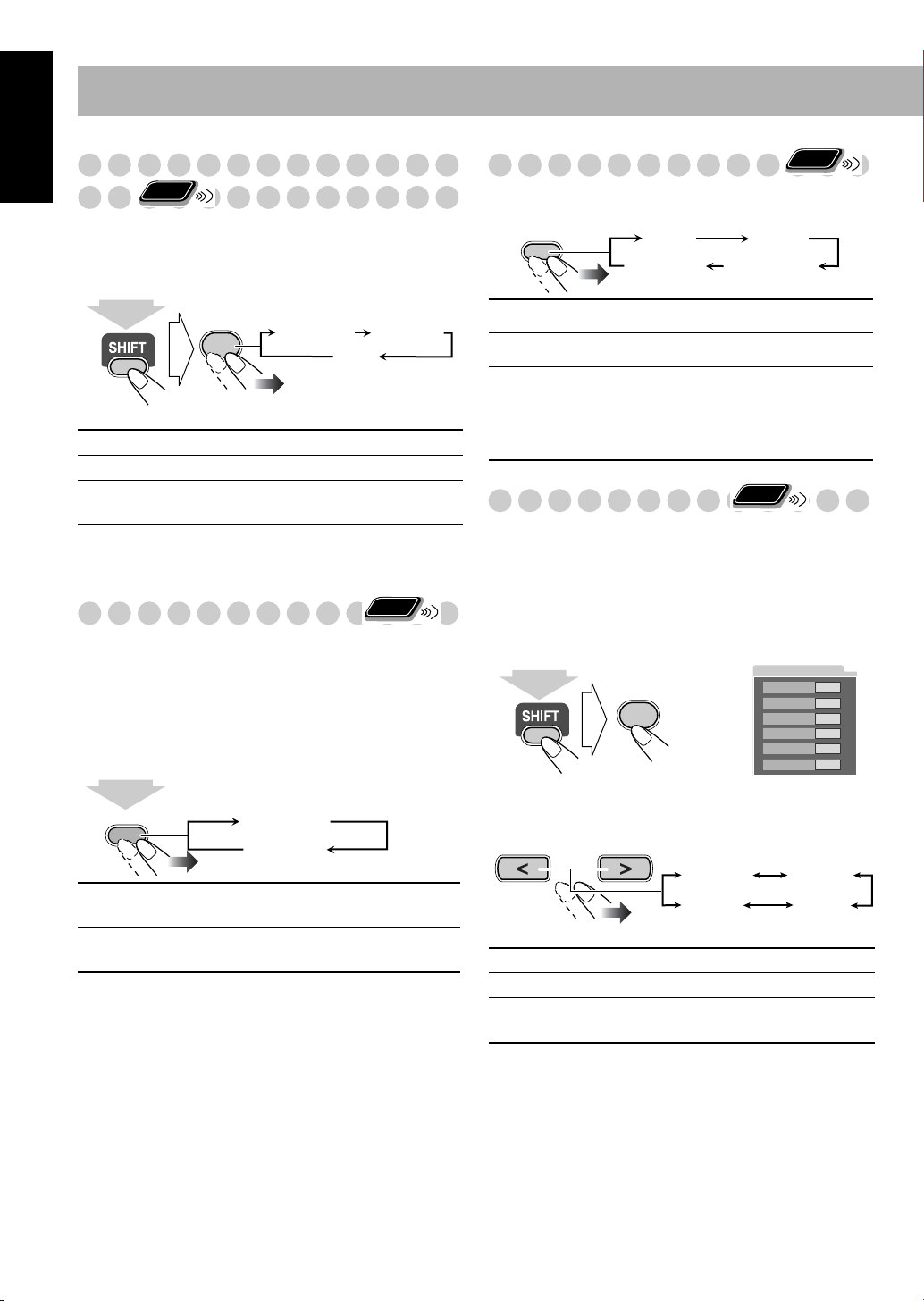
English
Presetting Automatic DVD Sound Increase
Remote
Level
ONLY
Changing the Display Brightness
You can dim the display window.
Remote
ONLY
The DVD sound is sometimes recorded at a lower level than
for other discs and sources. You can set the increase level for
the currently loaded DVD, so you do not have to adjust the
volume every time you change the source.
(at the same time)
NORMAL
MIDDLE
HIGH
DVD LEVEL
9
Original recording level.
Output level is increased (less than “HIGH”).
Output level is increased (more than
NORMAL MIDDLE
HIGH
“MIDDLE”).
• Once the current DVD is ejected, this setting is canceled
and set automatically to “NORMAL.”
Remote
Adjusting the Audio Input Level
ONLY
If the sound from the component connected to the
AUX jacks is too loud or is not loud enough when changing
from another source to “AUX,” you can change the audio
input level through the AUX jacks (without changing the
volume level).
While the “AUX” is selected as a source...
2
sec.
SET
AUX LVL 1
AUX LVL 2
AUX LVL 1
AUX LVL 2
Select this when the sound is too loud
(initial setting).
Select this when the sound is not loud
enough.
DIMMER
DIM 1
DIM 2
AUTO DIM
DIM 1
DIM OFF
(Canceled)
Dims the display.
Erases the display illumination.
Erase the display illumination a few
DIM 2
AUTO DIM
seconds after disc playback starts.
• The display illuminates when
playback stops.
Remote
Changing the Picture Tone
ONLY
While showing a playback picture on the TV screen, you can
select the preset picture tone, or adjust it and store your own
likeliness.
To select a preset picture tone
1
Activate VFP.
VFP
6
(at the same time)
2
Select a preset picture tone.
NORMAL
CINEMA
USER1/USER2
Normally select this.
Suitable for a movie source.
You can adjust parameters and can
store the settings (see page 19).
NORMAL
GAMMA
BRIGHTNESS
CONTRAST
SATURATION
TINT
SHARPNESS
On the TV screen
NORMAL CINEMA
USER2 USER1
0
0
0
0
0
0
18
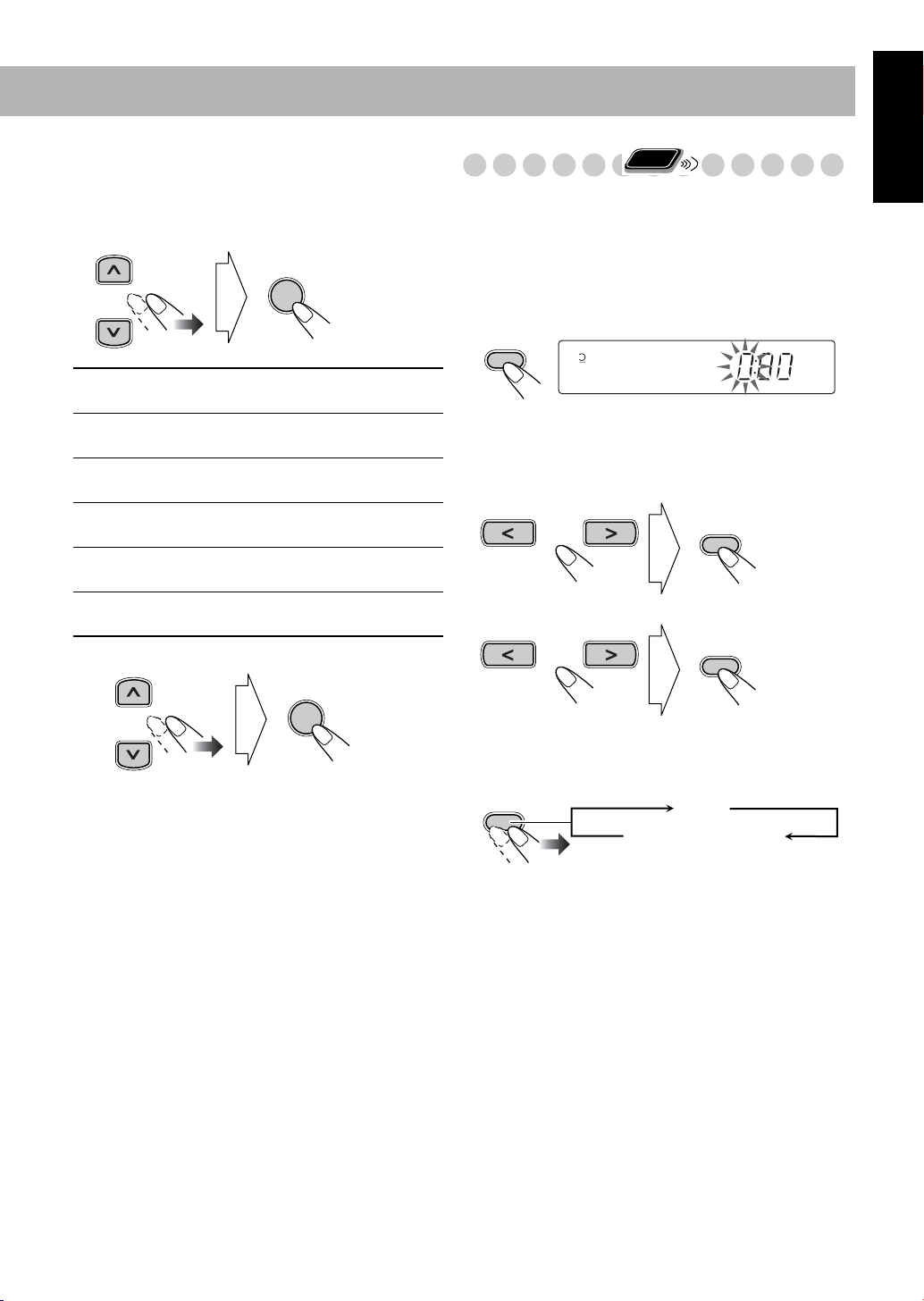
To adjust the picture tone
SET
1
Select “USER1” or “USER2.”
• Follow steps 1 and 2 explained on page 18.
2
Select a parameter you want to adjust.
ENTER
GAMMA
BRIGHTNESS
CONTRAST
SATURATION
TINT
SHARPNESS
Adjust the parameter.
3
Adjust if the neutral color is bright or
dark (–3 to +3).
Adjust if the entire picture is bright
or dark (–8 to +8).
Adjust if the far and near positions
are unnatural (–7 to +7).
Adjust if the picture is whitish or
blackish (–7 to +7).
Adjust if the human skin color is
unnatural (–7 to +7).
Adjust if the picture is indistinct
(–8 to +8).
Remote
Setting the Clock
ONLY
Without setting the built-in clock, you cannot use Daily
Timers (see page 35) and Sleep Timer.
• To exit from the clock setting, press CLOCK/TIMER as
required.
• To go back to the previous step, press CANCEL.
Activate the clock setting mode.
1
CLOCK/
TIMER
12345
• If you have already adjusted the clock before, press the
button repeatedly until the clock setting mode is
selected.
Adjust the hour.
2
SET
3
Adjust the minute.
English
ENTER
4
Repeat steps 2 to 3 to adjust other parameters.
To erase the screen,
press VFP again while holding SHIFT.
Now the built-in clock starts working.
To check the current clock time during play
DISPLAY
Clock
Source information
• While playing a DVD and MP3/WMA, you cannot check
the current clock time (see page 11).
19
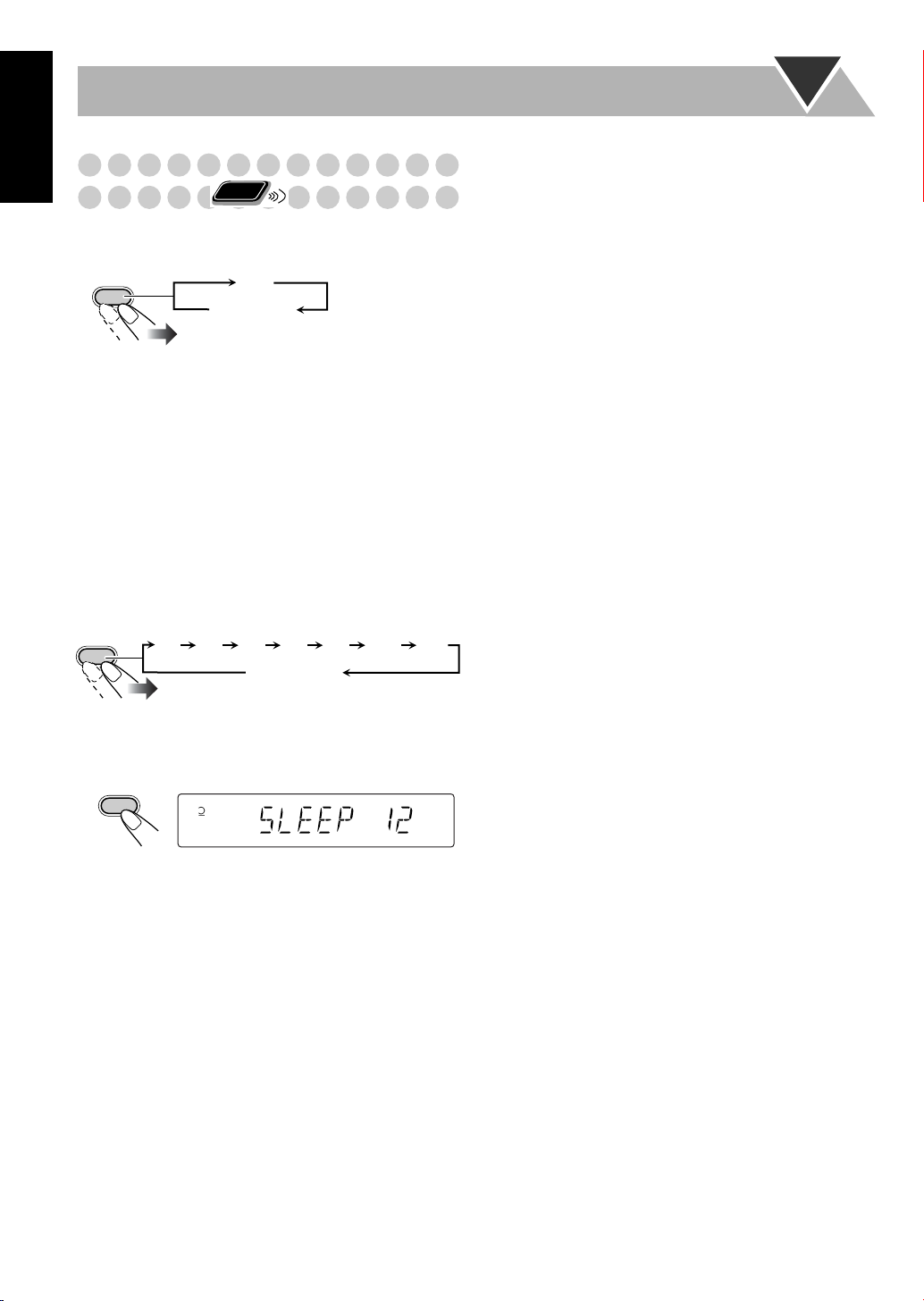
English
SLEEP
10 20 30 60 90 120
Canceled
150
Turning Off the Power
Remote
Automatically
ONLY
To turn off the unit after playback is over—Auto
Standby
A.STANDBY
When Auto Standby is in use, the A.STANDBY indicator
lights on the display.
When disc or tape play stops, the A.STANDBY indicator
starts flashing. If no operation is done for about 3 minutes
while the indicator is flashing, the System turns off (stands
by) automatically.
• Auto Standby does not work while you are listening to
radio (FM/AM) and the external component (AUX).
On
Canceled
To turn off the unit after a certain period of time
—Sleep Timer
1
Specify the time (in minutes).
2
Wait until the set time goes off.
To check the time remaining until the shut-off time
SLEEP
12345
SLEEP
• If you press the button repeatedly, you can change the shutoff time.
20
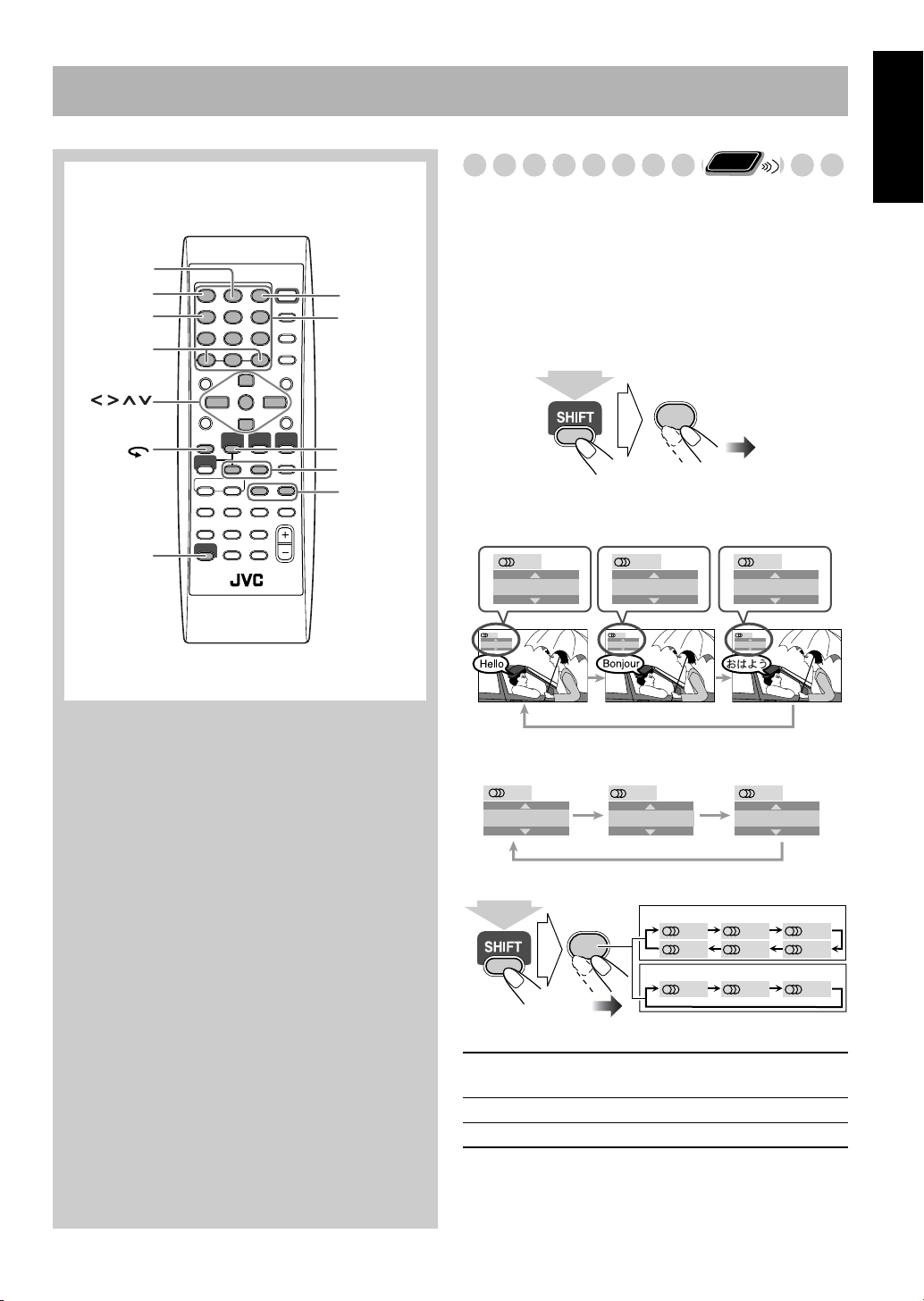
Unique DVD/VCD Operations
SLOW -/+
8,7
SHIFT
DVD/CD
3
ENTER
ANGLE
AUDIO
ZOOM
PAGE -/+
SUB TITLE
,, ,
Remote control
ENGLISH
1/3
3/3
FRENCH
2/3
JAPANESE
ENGLISH
1/3
FRENCH
2/3
JAPANESE
3/3
Ex.:
10 keys
Remote
Selecting the Sound Track
For DVD Video:
While playing back a chapter containing
ONLY
audio languages, you can select the language to listen to.
For DVD Audio:
While playing back a track containing
audio channels, you can select the audio channel to listen to.
For SVCD/VCD:
When playing back a track, you can select
the audio channel to play.
• You can also select the audio track using the on-screen bar
(see page 27).
AUDIO
1
(at the same time)
While playing a DVD Video...
English
While playing a DVD Audio...
Ex.:
1/3
1
2/3
3/3
2
3
While playing an SVCD or VCD...
SVCD
ST1 ST2 L1
R2 L2 R1
VCD
ST L R
(at the same time)
ST1/ST2/ST
AUDIO
1
To listen to normal stereo (2 channel)
playback.
L1/L2/L
R1/R2/R
To listen to the left audio channel.
To listen to the right audio channel.
• SVCD can have 4 audio channels. Karaoke SVCD usually
uses these 4 channels to record two 2-channel recordings
(ST1/ST2).
21

English
ENGLISH
1/3
3/3
FRENCH
2/3
JAPANESE
ENGLISH
1/3
FRENCH
2/3
JAPANESE
3/3
Ex.:
1
1/3
2
2/3
3
3/3
1
1/3
2
2/3
3
3/3
Remote
ONLY
Selecting the Subtitle Language
Remote
ONLY
Selecting the View Angle
Remote
ONLY
For DVD Video:
While playing back a chapter containing
subtitles in different languages, you can select the subtitle
language to display on the TV screen.
For SVCD:
While playing, you can select the subtitles even
if no subtitles are recorded on the disc.
• You can also select the subtitle language using the on-
screen bar (see page 27).
While playing a DVD Video...
1
Display the subtitle selection window.
SUB TITLE
2
(at the same time)
2
Select the subtitle language.
While playing back a chapter (of DVD Video) containing
multi-view angles, you can view the same scene from
different angles.
• You can also select the multi-view angles using the onscreen bar (see page 27).
While playing...
ANGLE
3
Ex.:
(at the same time)
Playing Back a Bonus Group
Some DVD Audios have a special group called “bonus
group” whose contents are not open to the public.
• To play back a bonus group, you have to enter the specific
“key number” (a kind of password) for the bonus group.
The way of getting the key number depends on the disc.
While playing an SVCD...
(at the same time)
22
SUB TITLE
2
1/4
OFF 1
4/4
4
3/4
3
2/4
1
Select the bonus group.
• The bonus group is usually recorded as the last group
(for example, if a disc contains 4 groups including a
bonus group, “group 4” is the bonus group).
• For how to select the group, see “To select a title/group”
on page 14.
2
Enter the key number.
AUDIO ANGLE
SUB TITLE
1
ZOOM VFP
4
7
PROGRESSIVE
2
3
Follow the interactive instructions shown on the
screen
.
To cancel the key number entry,
3
2
6
5
DVD LEVEL3D PHONIC
9
8
0
ENTER
TV
press 7
.
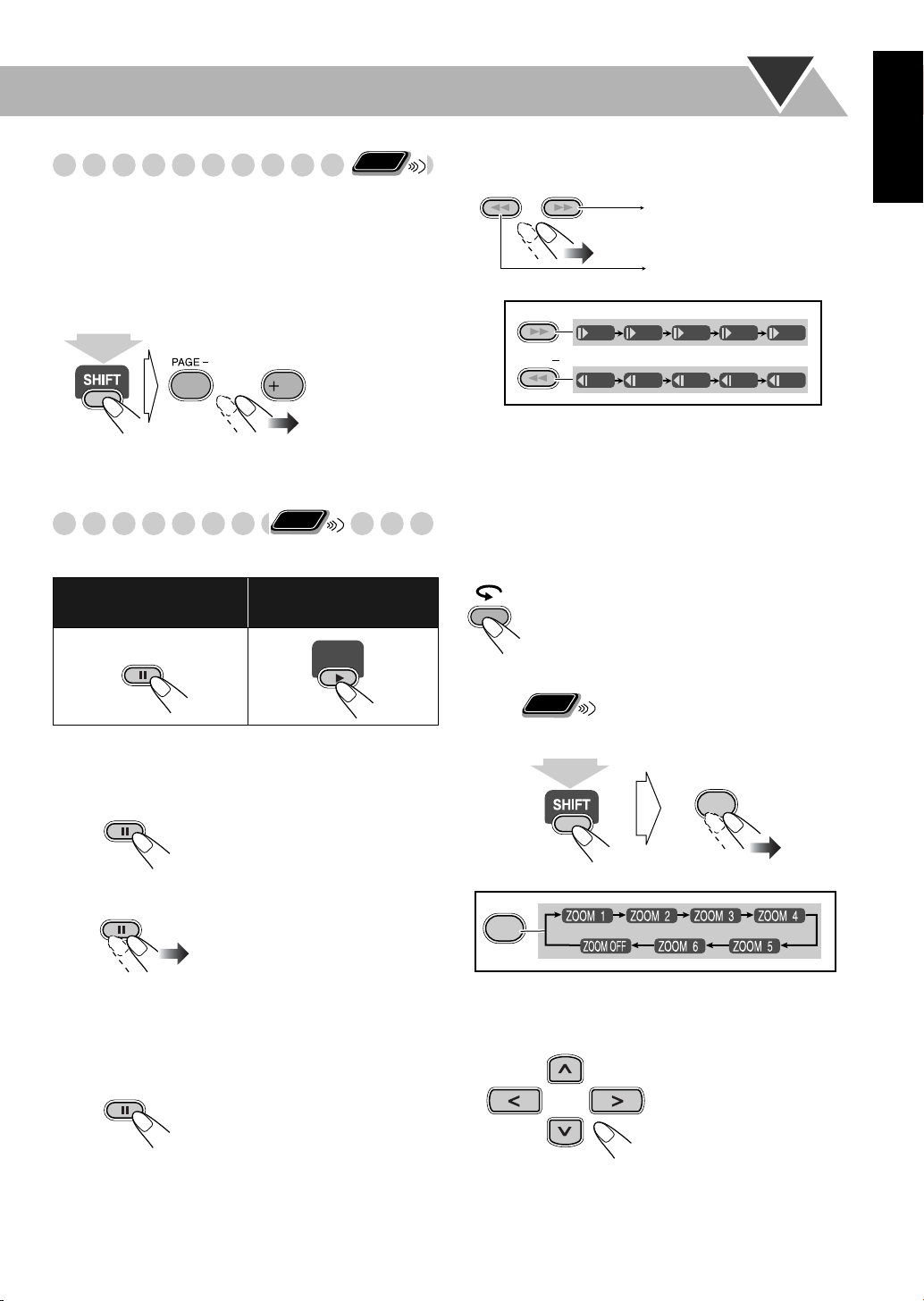
Remote
DVD/CD
The playback position moves back 10
seconds before the current position (only
within the same title).
ONLY
Selecting Browsable Still Pictures
While playing back a track (of DVD Audio) linked to
browsable still pictures (BSP), you can select the still picture
(turn the page) to be shown on the TV screen.
• If a track is linked to browsable still pictures (BSP), they
are usually shown in turn automatically during playback.
• You can also select the page using the on-screen bar (see
page 27).
PAGE
10
10
+
2
Select slow motion speed.
SLOW
–
SLOW
SLOW
+
SLOW
+
1/32 1/16 1/8 1/4 1/2
1/32 1/16 1/8 1/4 1/2
English
Forward slow motion starts.
Reverse slow motion* starts.
(at the same time)
Remote
Special Effect Playback
ONLY
Still picture playback
To start still picture
playback:
While playing...
To resume normal
playback:
Frame-by-frame playback
1
While playing...
Still picture playback starts.
Advance the still picture frame by frame.
2
*Not available for SVCD/VCD.
To resume normal playback,
press DVD/CD 3
.
To replay the previous scenes
(One touch replay function)
• This function is only used while playing DVD Video.
Remote
Zoom
While playing back....
1
ONLY
ZOOM
4
(at the same time)
ZOOM
4
To resume normal playback,
press DVD/CD 3
Slow-motion playback
1
While playing...
Still picture playback starts.
.
As the number increases, magnification also increases.
2
Move the zoomed-in position.
To resume normal playback,
“ZOOM OFF” appears on the TV screen.
press ZOOM repeatedly until
23
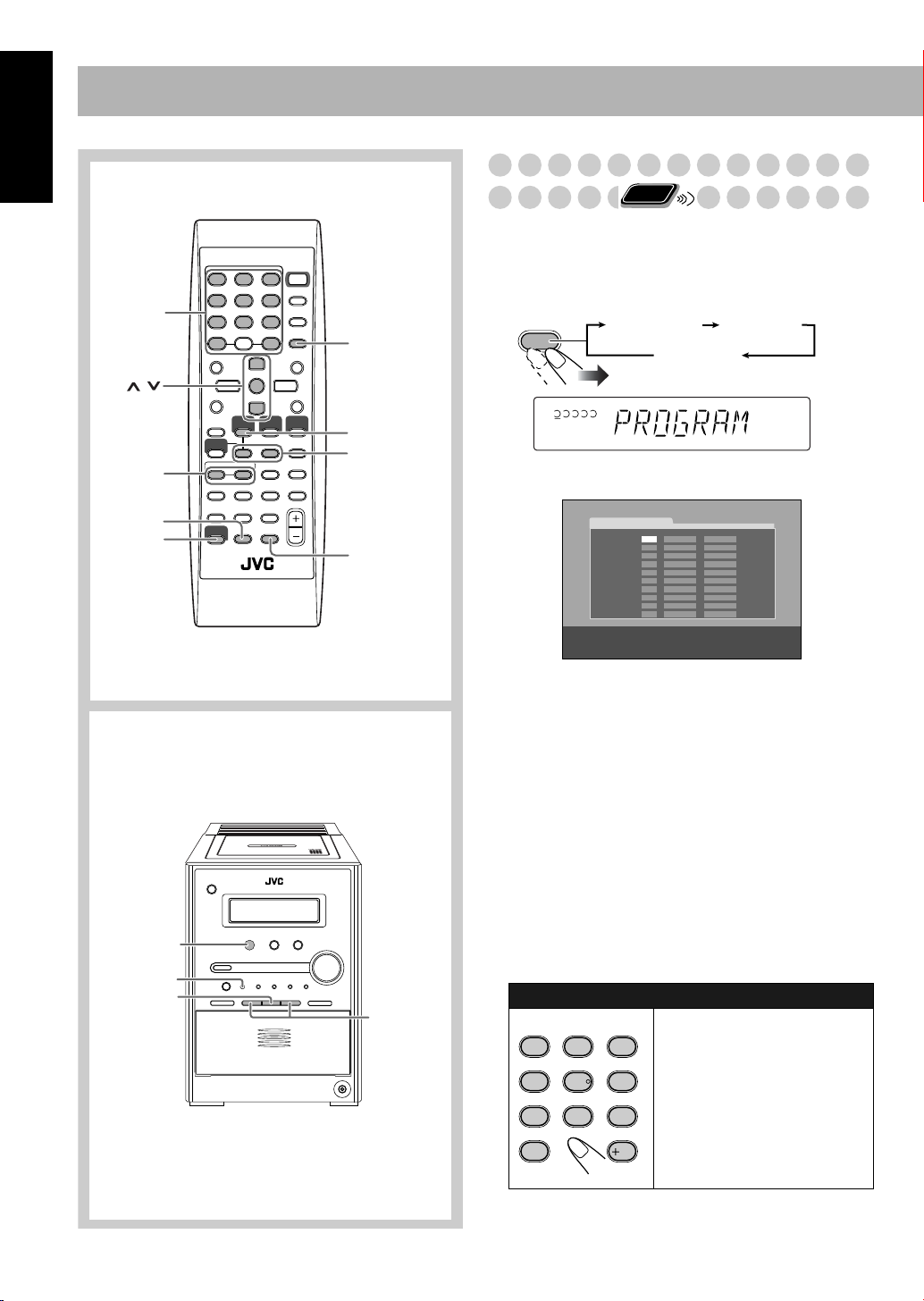
Advanced Disc Operations
0
DISC1
DVD/CD
#
4/¢
7
PRGM
12345
USE NUMERIC KEYS TO PROGRAM TRACKS.
USE CANCEL TO DELETE THE PROGRAM.
PROGRAM
No Group/TitleDisc Track/Chapter
1
2
3
4
5
6
7
8
9
10
On the display
On the TV screen
FM/PLAY
MODE
PROGRAM RANDOM
Canceled
English
Remote control
10 keys
,
ENTER
4/¢
FM/PLAY
MODE
SHIFT
CANCEL
3
DVD/CD
8
,
7
REPEAT A-B
REPEAT
Programming the Playing Order—
Remote
Program Play
You can arrange the playing order of the chapters or tracks
(up to 99) before you start playback.
1
Before starting playback, activate Program Play.
ONLY
Main unit
24
2
Select chapters or tracks you want for Program Play.
•
For DVD/MP3/WMA:
1
Select a disc number.
2
Select a title or group number.
3
Select a chapter or track number.
• For SVCD/VCD/CD:
1
Select a disc number.
2
Select tracks.
• If the disc is not in current tray, the System may
prompt for the group/title number entry as well,
however, during playback, the System will ignore
these entries.
• You can use ENTER button to skip the group/title
number entry.
To enter the numbers:
AUDIO ANGLE
SUB TITLE
1
2
ZOOM VFP
4
5
DVD LEVEL3D PHONIC
8
7
-
10
Repeat the above step 2.
3
Examples:
To enter number 5, press 5.
3
To enter number 15, press +10,
then 5.
6
To enter number 30, press +10,
9
+10, then 10.
PAGE +PAG E
10
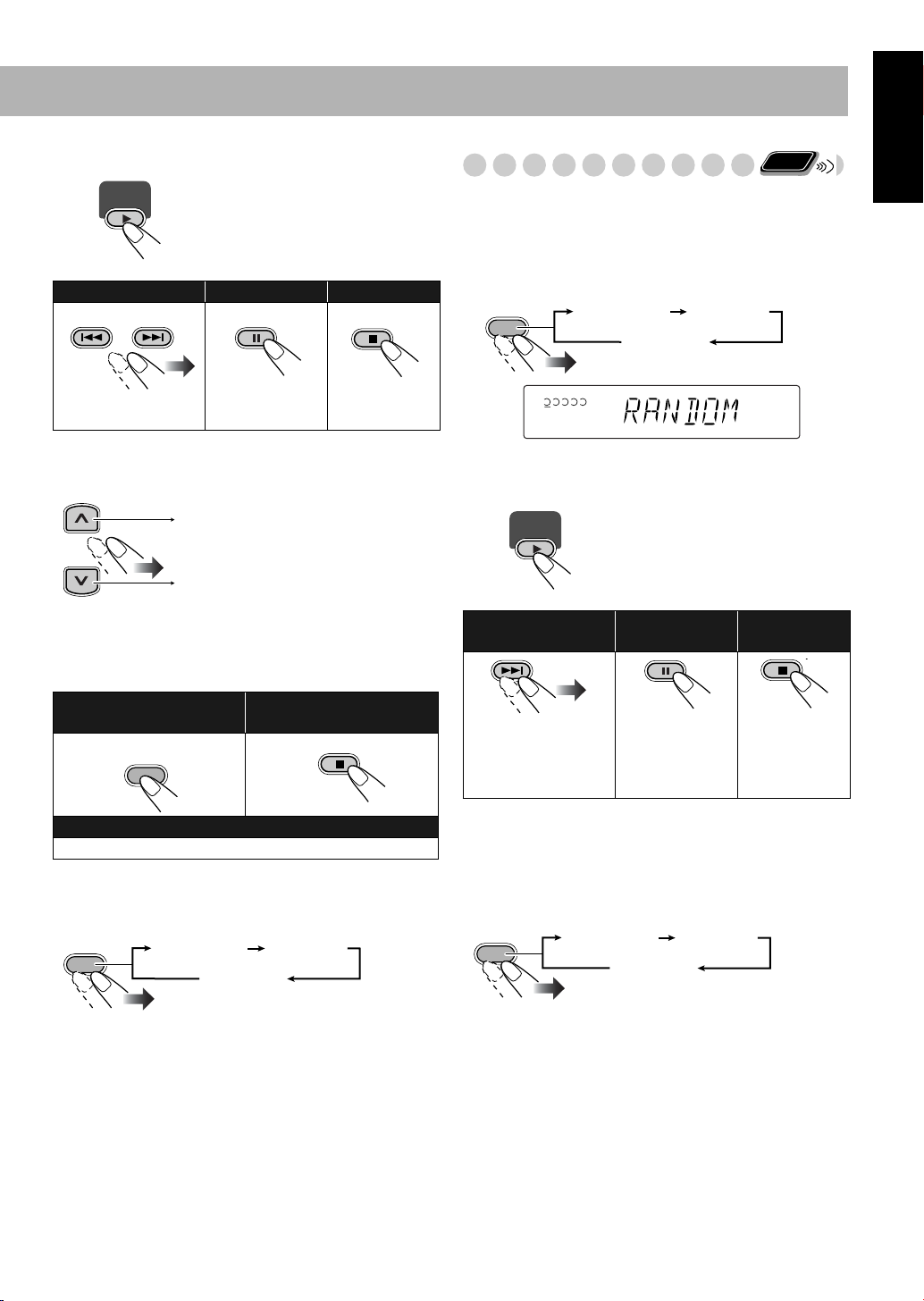
4
GROUP/TITLE
Start playback.
DVD/CD
To skip a step:
Playback starts in the order you
have programmed.
To pause: To stop:
Remote
Playing at Random—Random Play
ONLY
You can play the chapters or tracks of all loaded discs at
random.
• Random Play cannot be used for some DVDs.
Before starting playback, activate Random Play.
1
FM/PLAY
MODE
PROGRAM RANDOM
Canceled
English
To release, press
DVD/CD 3
.
To check the programmed contents
Before or after playback...
In the reverse order.
In the programmed order.
To modify the program
Before or after playback...
To erase the last step:
To erase the entire
program:
RETURN
CANCEL
To add steps in the program:
Repeat steps 2 and 3 on page 24.
To exit from Program Play
Before or after playback...
FM/PLAY
MODE
PROGRAM RANDOM
Canceled
12345
RAND
2
Start playback.
Playback starts in random order.
DVD/CD
Random Play ends when all the
tracks are played once (when
Repeat Play is not activated).
To skip a chapter/
To pause: To stop:
track:
To skip to the beginning of the current
track, press 4
To release, press
DVD/CD 3
.
.
• During Random Play, you cannot select disc by using
DISC SELECT button.
To exit from Random Play
Before or after playback...
FM/PLAY
MODE
PROGRAM RANDOM
Canceled
25
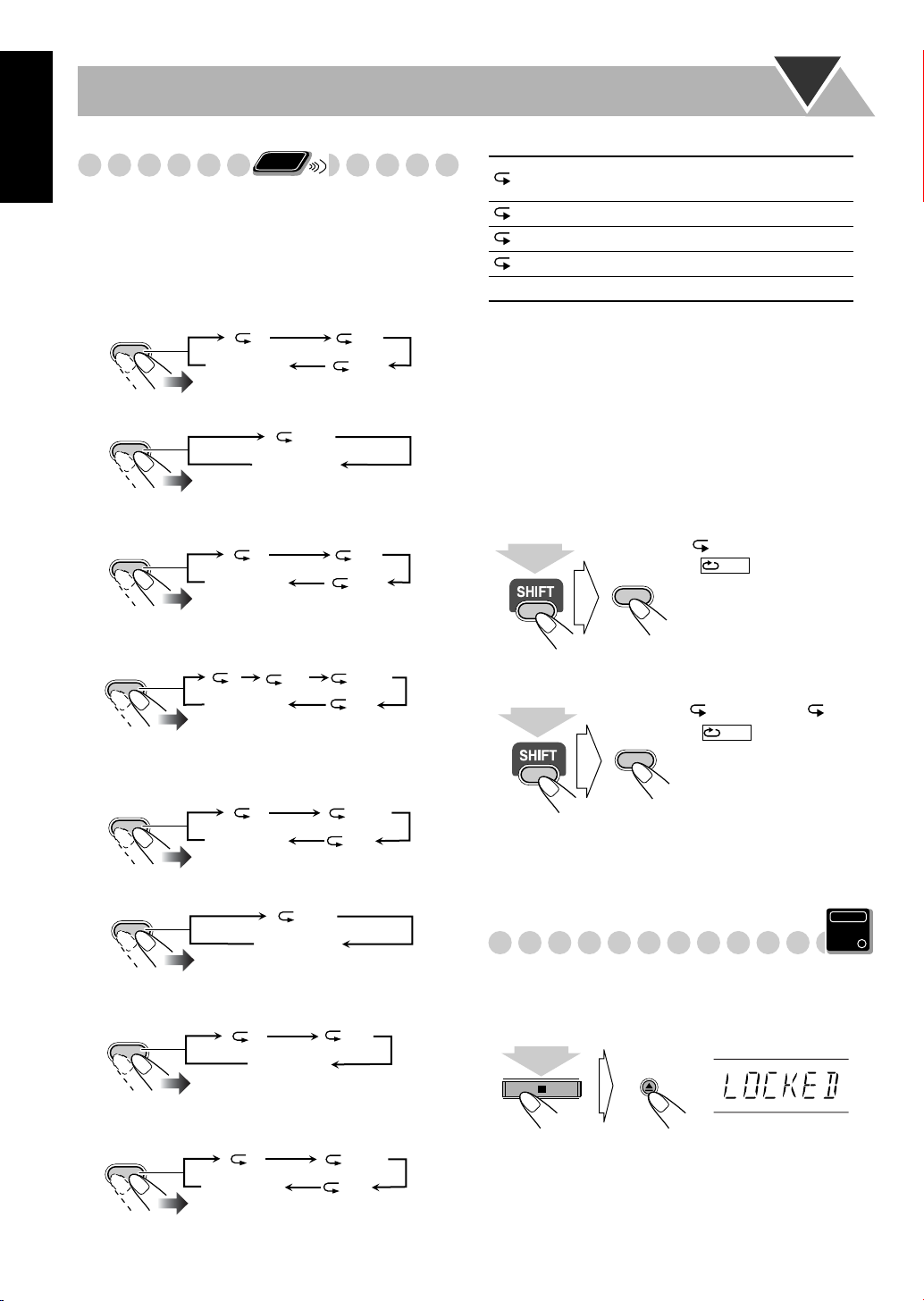
English
REPEAT
REPEAT A-B
(at the same time)
Playing Repeatedly
Remote
ONLY
• You can also select the repeat mode using the on-screen
bar (see page 28).
Repeat Play
You can repeat playback.
• For DVD Video:
While playing...
REPEAT A-B
REPEAT
Before starting playback...
REPEAT A-B
REPEAT
• For DVD Audio:
While playing or before playback...
REPEAT A-B
REPEAT
• For MP3/WMA:
While playing or before playback...
REPEAT A-B
REPEAT
For CD/SVCD/VCD:
•
While playing (without PBC for SVCD/VCD) or before
playback...
REPEAT A-B
REPEAT
While playing (with PBC for SVCD/VCD) ...
REPEAT A-B
REPEAT
•
For Program Play:
While playing or before playback...
REPEAT A-B
REPEAT
For Random Play:
•
While playing or before playback...
REPEAT A-B
REPEAT
1
Canceled
Canceled
1
Canceled
1
Canceled
1
Canceled
Canceled
1
Canceled
1
Canceled
ALL
GR.
1
ALL
ALL
1
ALL
GR.
ALL
GR.
ALL
1DISC
ALL
DISC
ALL
DISC
ALL
1
GR.
1DISC
Canceled
Repeats all discs in all tray or all
programmed tracks.
Repeats the current chapter/track.
Repeats the current title/group.
Repeats the current disc.
Cancels Repeat Play mode.
A-B Repeat
You can repeat playback of a desired portion by specifying
the beginning (point A) and the ending (point B).
• A-B Repeat cannot be used for MP3/WMA and for some
DVDs.
• A-B Repeat can be used within the same title while playing
a DVD Video, and within the same track for the other
discs.
1 While playing (without PBC for SVCD/VCD), select
the start point (A).
A-
lights on the display.
A-
• appears on the
TV screen if the TV is
turned on.
2 Select the end point (B).
A-
changes to
REPEAT A-B
REPEAT
• appears on the
A-B
TV screen.
• You can search for the end
point using the ¡
(at the same time)
To cancel A-B Repeat,
press REPEAT A-B again while
holding SHIFT.
Prohibiting Disc Ejection—Child Lock
You can lock the disc trays so that no one can eject the
loaded disc.
• This is possible while the System is on standby.
While the disc trays are closed...
DISC1
(at the same time)
To cancel the prohibition,
“UNLOCKED” appears on the display.
repeat the same procedure.
A-B
button.
Main Unit
ONLY
.
26
