Page 1
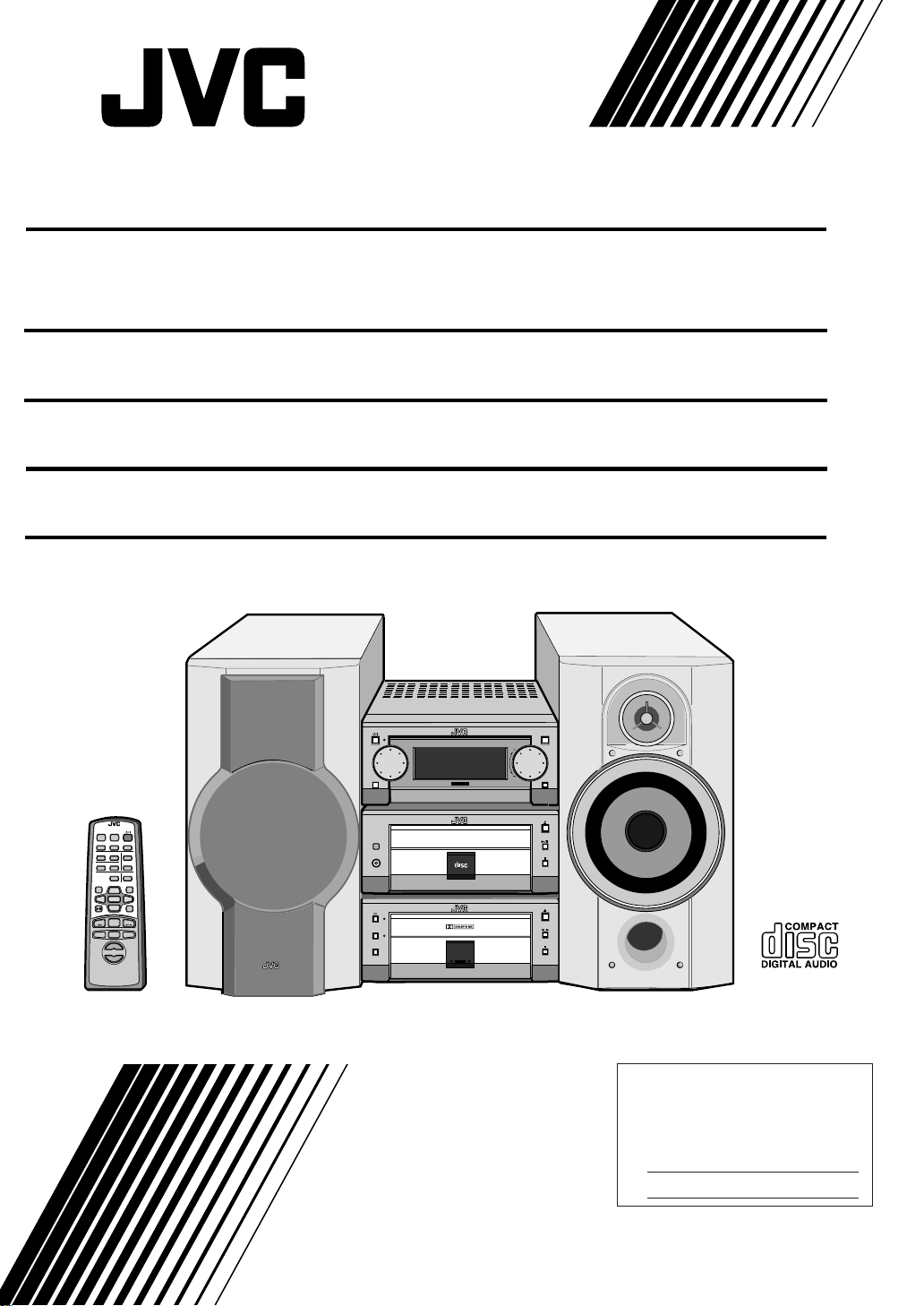
MICRO COMPONENT SYSTEM
UX-G6 Consists of AX-UXG6, XT-UXG6, TD-UXG6,
and SP-UXG6.
STEREO AMPLIFIER
AX-UXG6
COMPACT DISC/TUNER
XT-UXG6
CASSETTE DECK
TD-UXG6
SPEAKER SYSTEM
SP-UXG6
REMOTE CONTROL RM-SUXG6E
PANEL
OPEN/CLOSE
DIMMER
ACTIVE
CLOCK/TIMER
BASS EX.
BASS
TREBLE
PLAY MODE
REPEAT
TITTLE/EDIT
DISPLAY
/CHARA.
UP
SET
DOWN
MD
FM/AM
47¢
+
VOLUME
–
SLEEP
FM MODE
AUTO PRESET
ENTER
STANDBY/ON
MICRO
FM/AM
JOG
PHONES
CANCEL
><
AUX
CDTAPE
DOLBY B NR
REC PAUSE
SYSTEM UX-G6
COMPONENT
MOS - FET
1BIT P•E•M D•D•CONVERTER
COMPACT
DIGITAL AUDIO
AUTO
REVERSE
REC
INSTRUCTIONS
OPEN/CLOSE
AUX
VOLUMEMULTI
For Customer Use:
Enter below the Model No. and Serial
No. which are located either on the rear,
bottom or side of the cabinet. Retain this
information for future reference.
Model No.
Serial No.
LVT0377-006A
[A]
Page 2
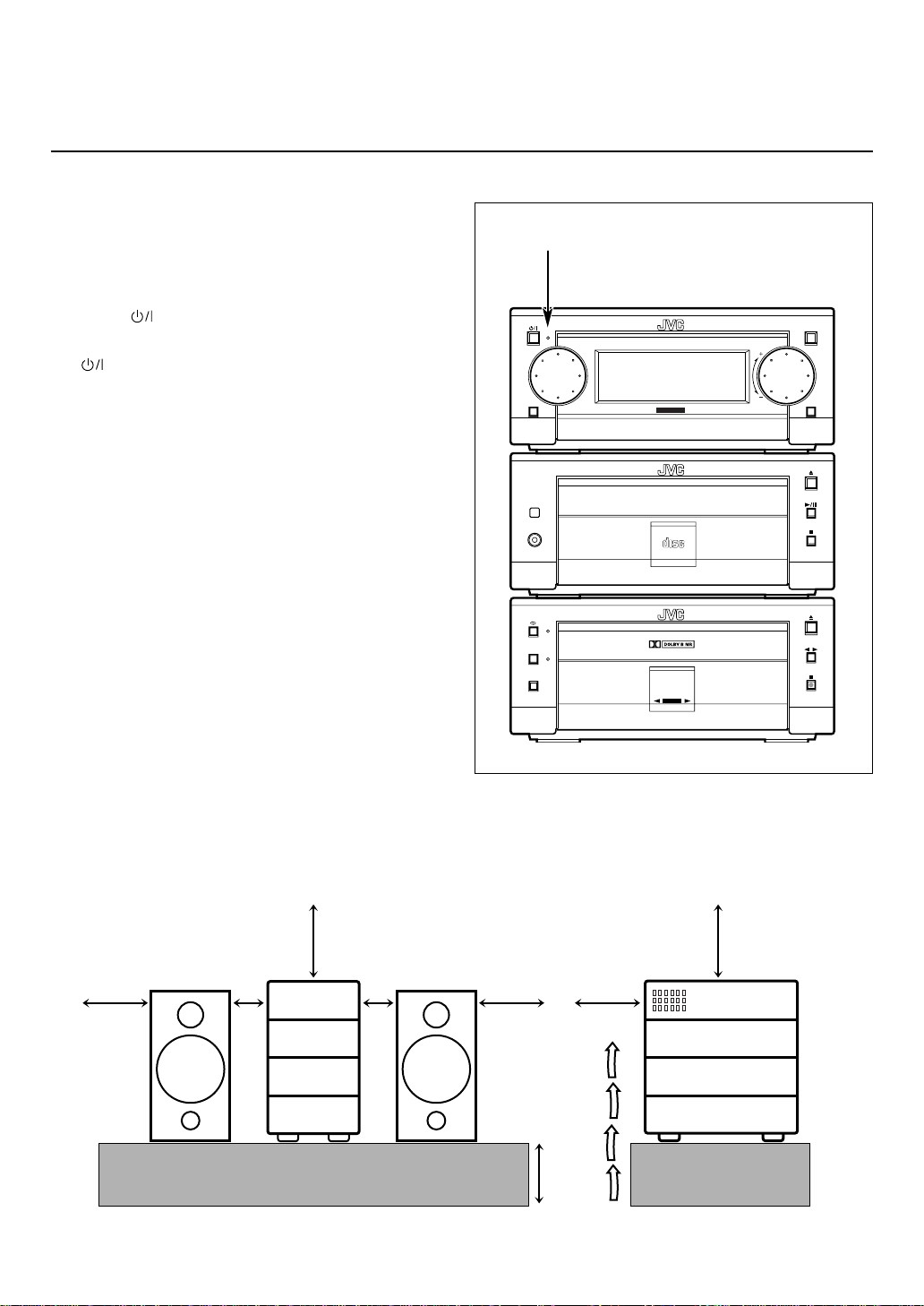
Warnings, Cautions and Others
CAUTION
To reduce the risk of electrical shocks, fire, etc.:
1. Do not remove screws, covers or cabinet.
2. Do not expose this appliance to rain or moisture.
The STANDBY/ON lamp
Caution –– switch!
Disconnect the mains plug to shut the power off completely (the
STANDBY/ON lamp goes off).
The switch in any position does not disconnect the mains
line.
• When the unit is on standby, the STANDBY/ON lamp lights
red.
• When the unit is turned on, the STANDBY/ON lamp lights
green.
The power can be remote controlled.
Caution: Proper Ventilation
To avoid risk of electric shock and fire, and to prevent
damage, locate the apparatus as follows:
1 Front: No obstructions and open spacing.
2 Sides/ T op/ Back: No obstructions should be placed in
the areas shown by the dimensions
below.
3 Bottom: Place on the level surface. Maintain
an adequate air path for ventilation
by placing on a stand with a height
of 10 cm or more.
FM/AM
PHONES
DOLBY B NR
REC PAUSE
STANDBY/ON
MICRO COMPONENT SYSTEM UX-G6
JOG
1BIT P•E•M D•D•CONVERTER
MOS - FET
COMPACT
DIGITAL AUDIO
AUTO
REVERSE
REC
OPEN/CLOSE
AUX
VOLUMEMULTI
Front view Side view
15 cm
(5 15/16 in.)
15 cm
(5 15/16 in.)
1 cm
(7/16 in.)
1 cm
(7/16 in.)
15 cm
(5 15/16 in.)
AX-UXG6
XT-UXG6
TD-UXG6
XM-G6
10 cm
(3 15/16 in.)
G-1
15 cm
(5 15/16 in.)
15 cm
(5 15/16 in.)
AX-UXG6
XT-UXG6
TD-UXG6
XM-G6
Page 3
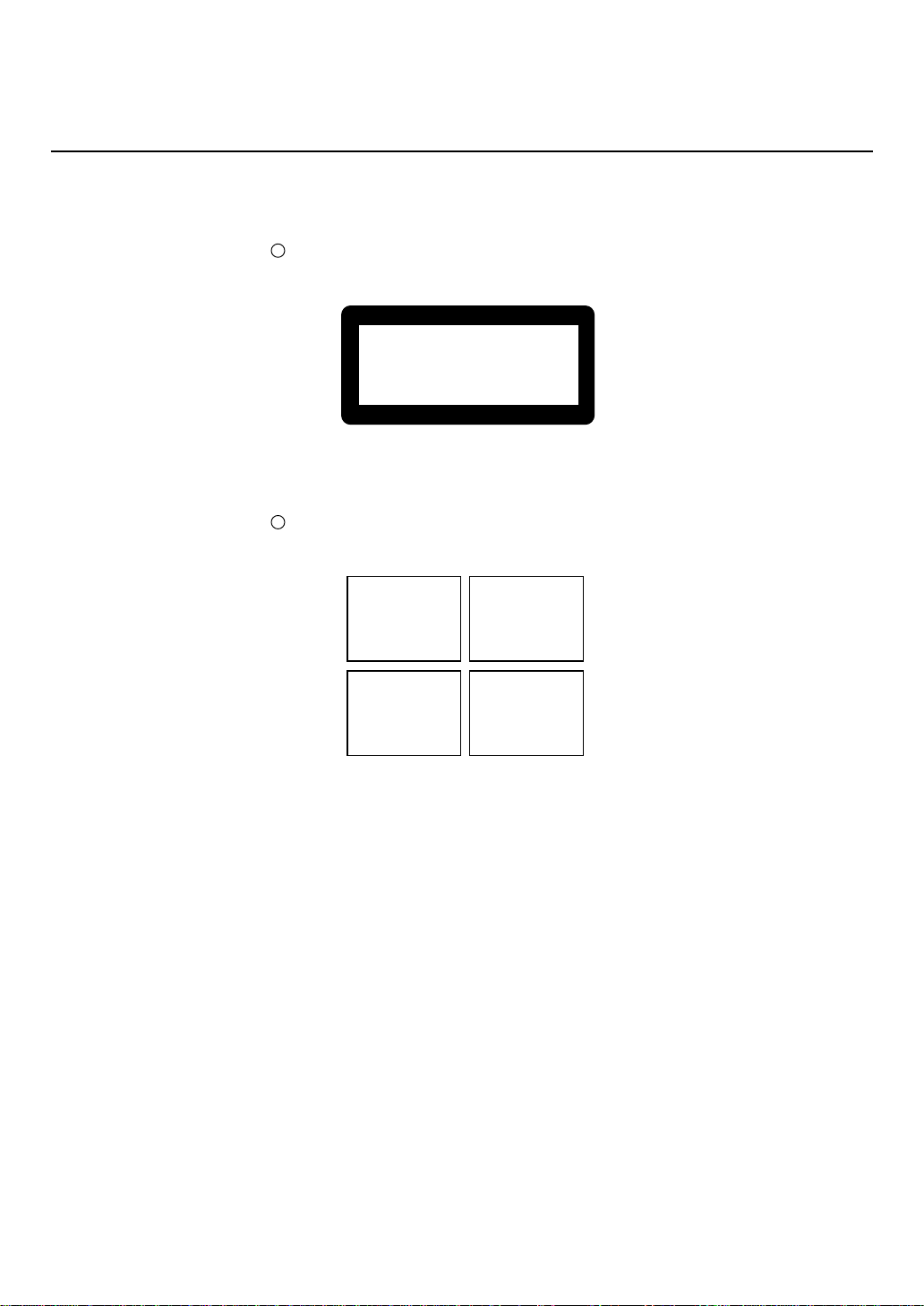
IMPORTANT FOR LASER PRODUCTS
REPRODUCTION OF LABELS
1 CLASSIFICATION LABEL, PLACED ON EXTERIOR SURFACE
CLASS 1
LASER PRODUCT
2 WARNING LABEL, PLACED INSIDE THE UNIT
DANGER: Invisible laser
radiation when open and
interlock failed or defeated.
AVOID DIRECT EXPOSURE
TO BEAM. (e)
ADVARSEL: Usynlig laserstråling ved åbning, når
sikkerhedsafbrydere er ude
af funktion. Undgå udsættelse for stråling (d)
1. CLASS 1 LASER PRODUCT
2. DANGER: Invisible laser radiation when open and interlock
failed or defeated. Avoid direct exposure to beam.
3. CAUTION: Do not open the top cover. There are no user
serviceable parts inside the Unit; leave all servicing to qualified service personnel.
VARNING: Osynlig laserstrålning när denna del är
öppnad och spärren är
urkopplad. Betrakta ej
strålen. (s)
VARO: Avattaessa ja suojalukitus ohitettaessa olet
alttiina näkymättömälle
lasersäteilylle. Älä katso
säteeseen. (f)
G-2
Page 4
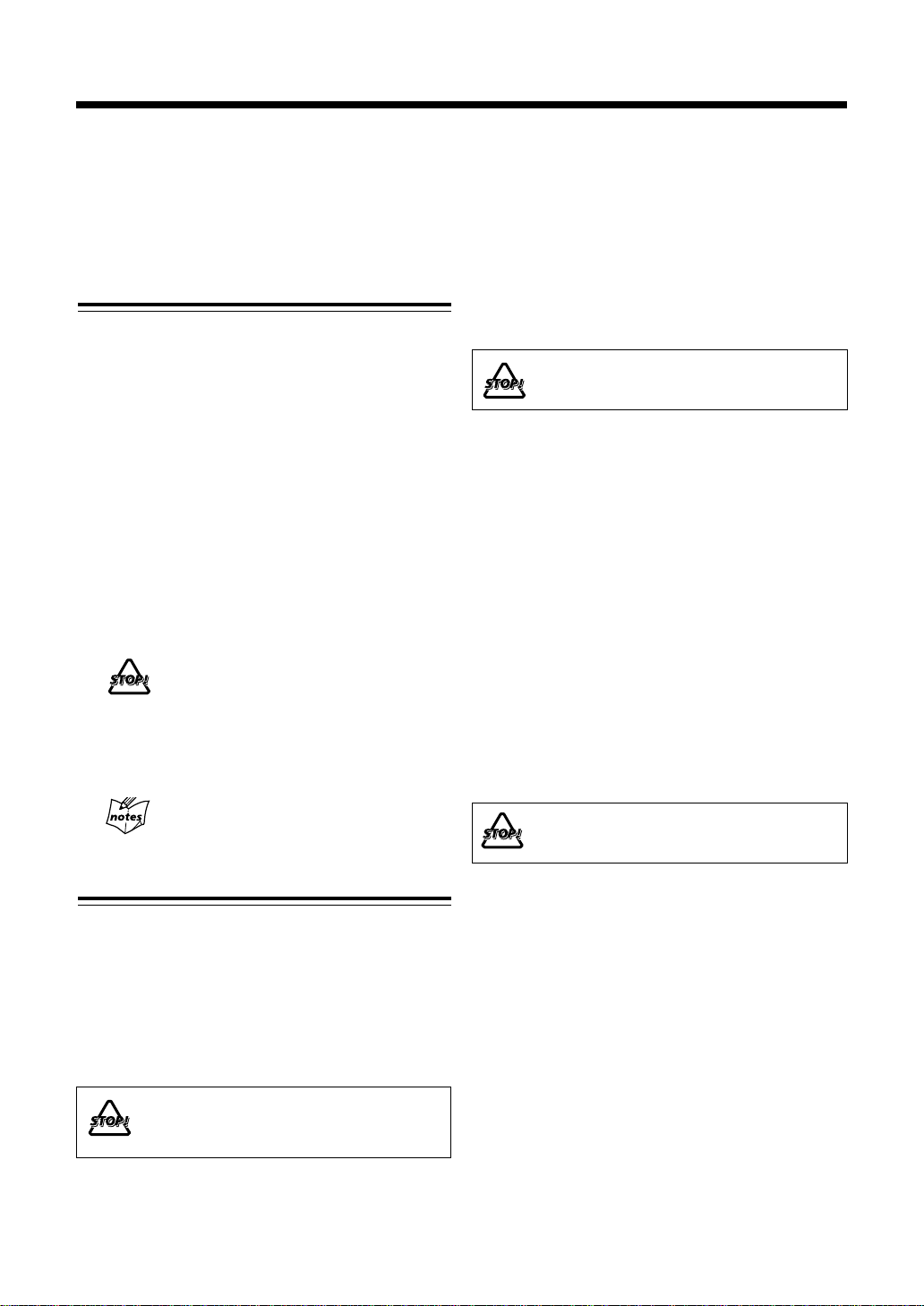
Introduction
We would like to thank you for purchasing one of our JVC products.
Before operating this micro component system, read this manual carefully
and thoroughly to obtain the best possible performance
from your system, and retain this manual for future reference.
About This Manual
This manual is organized as follows:
• The manual mainly explains operations using the buttons
and controls on the units. You can also use the buttons
on the remote control if they have the same or similar
names (or marks) as those on the units.
If operation using the remote control is different from
that using each unit, it is then explained.
• Basic and common information that is the same for many
functions is grouped in one place, and is not repeated in
each procedure. For instance, we do not repeat the
information about turning on/off the system, setting the
volume, changing the sound effects, and others, which
are explained in the section “Basic Settings” and
“Common Operations” on pages 10 to 13.
• The following marks are used in this manual:
Gives you warnings and cautions to
prevent from a damage or risk of fire/
electric shock.
Also gives you information which is not
good for obtaining the best possible
performance from the units.
Gives you information and hints you had
better know.
Power sources
• When unplugging from the wall outlet, always pull the
plug, not the AC power cord.
DO NOT handle the AC power cord with wet
hands.
Moisture condensation
Moisture may condense on the lens inside the units in the
following cases:
• After starting heating in the room
• In a damp room
• If the units are brought directly from a cold to a warm
place
Should this occur, the system may malfunction. In this case,
leave the units turned on for a few hours until the moisture
evaporates, unplug the AC power cord, and then plug it in
again.
Others
• Should any metallic object or liquid fall into a unit, unplug
the units and consult your dealer before operating any
further.
• If you are not going to operate the units for an extended
period of time, unplug the AC power cord from the wall
outlet.
DO NOT disassemble the units since there are
no user serviceable parts inside.
Precautions
Installation
• Install in a place which is level, dry and neither too hot
nor too cold — between 5˚C (41˚F) and 35˚C (95˚F).
• Install the units in a location with adequate ventilation to
prevent internal heat buildup in the units.
• Leave sufficient distance between the units and the TV.
• Keep the speakers away from the TV to avoid interference
with TV.
DO NOT install the units in a location near heat
sources, or in a place subject to direct sunlight,
excessive dust or vibration.
1
If anything goes wrong, unplug the AC power cord and
consult your dealer.
Page 5
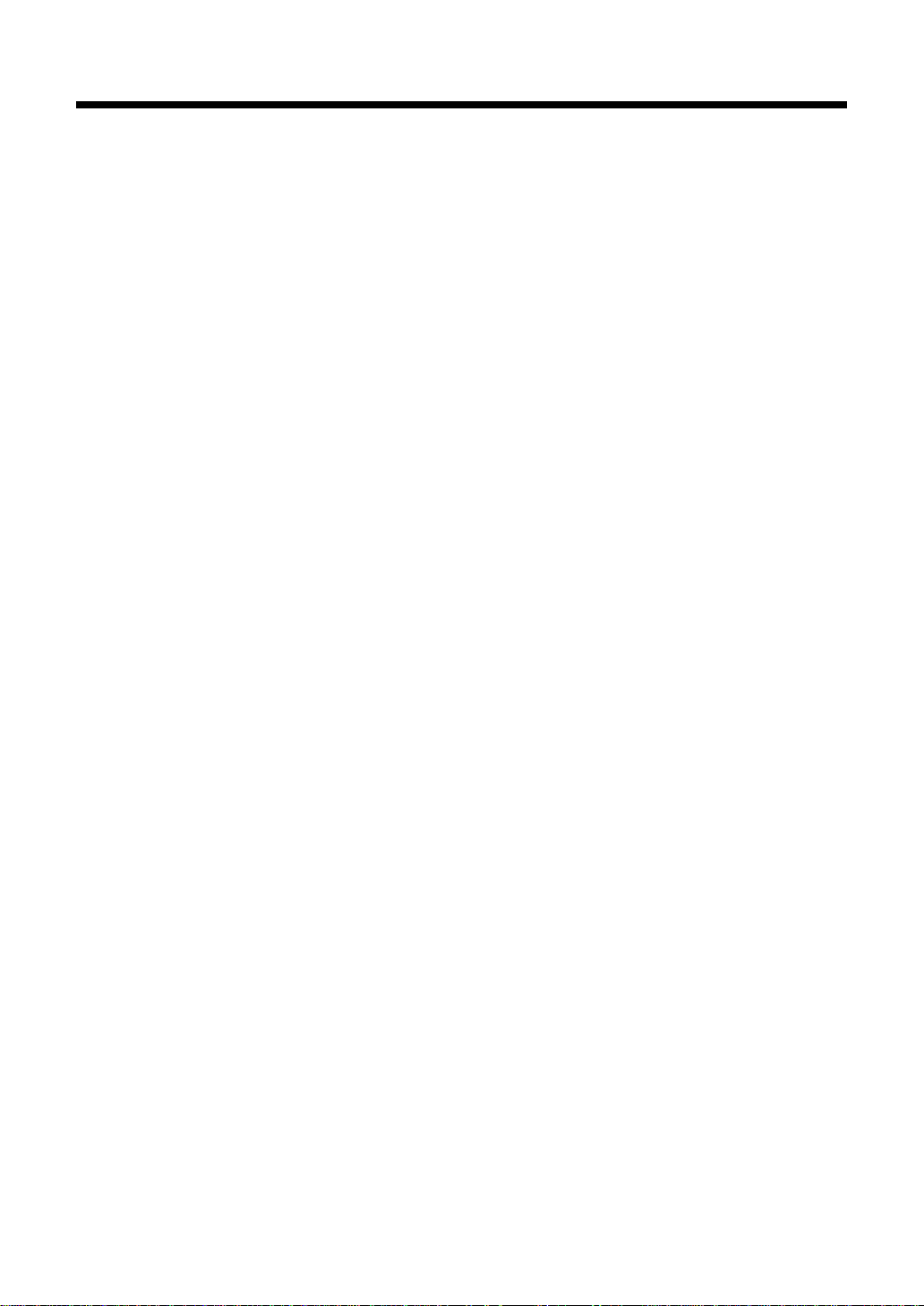
Contents
Introduction .......................................................... 1
About This Manual ............................................................... 1
Precautions ........................................................................... 1
Contents................................................................. 2
Location of the Buttons and Controls................. 3
Front Panels .......................................................................... 4
Remote Control ....................................................................5
Getting Started...................................................... 6
Unpacking ............................................................................ 6
Putting the Batteries into the Remote Control ..................... 6
Connecting the System Control Cables and the External
Wire.................................................................................. 6
Connecting MD Recorder XM-G6....................................... 7
Connecting Sub Woofer System........................................... 7
Connecting Antennas............................................................ 7
Connecting Speakers ............................................................ 8
Connecting Other Equipments ............................................. 9
Basic Settings ...................................................... 10
Setting the Clock ................................................................ 10
Setting the Display Illumination (Dimmer) ....................... 10
Common Operations .......................................... 11
Turning On the Power and Selecting the Sources .............. 11
Adjusting the Volume ......................................................... 11
Reinforcing the Bass Sound ............................................... 12
Adjusting Bass and Treble Sounds..................................... 12
Operating the Sliding Panel................................................ 13
Listening to the External Equipment.................................. 13
Playing Back a Tape ...........................................20
Playing Back a Tape — Basic Operation ........................... 20
Fast-Winding a Tape........................................................... 21
Searching and Skipping to Each Program
— Music Scan ................................................................ 21
Playing Back Dolby-Recorded Tape .................................. 21
Recording onto a Tape........................................ 22
Manual Recording onto a Tape........................................... 22
Recording in Auto Reverse ................................................ 23
Synchronized Recording from a CD .................................. 24
Recording from the External Equipment ........................... 24
Using the Timers................................................. 25
Using Recording Timer ...................................................... 25
Using Daily Timer .............................................................. 26
Using Sleep Timer .............................................................. 28
Timer Priority ..................................................................... 28
Maintenance and Additional Information........ 29
Handling CDs ..................................................................... 29
Handling Cassette Tapes .................................................... 30
Types of Cassette Tapes ...................................................... 30
T roubleshooting .................................................. 31
Specifications....................................................... 32
Listening to FM and AM Broadcasts................ 14
Tuning in a Station ............................................................. 14
Presetting Stations .............................................................. 15
Playing Back a CD.............................................. 16
Playing Back the Entire Disc — Normal Play ................... 16
Searching and Skipping Tracks .......................................... 17
Programing the Playing Order of the Tracks
— Program Play ............................................................. 17
Playing at Random — Random Play.................................. 19
Repeating Tracks — Repeat Play....................................... 19
2
Page 6
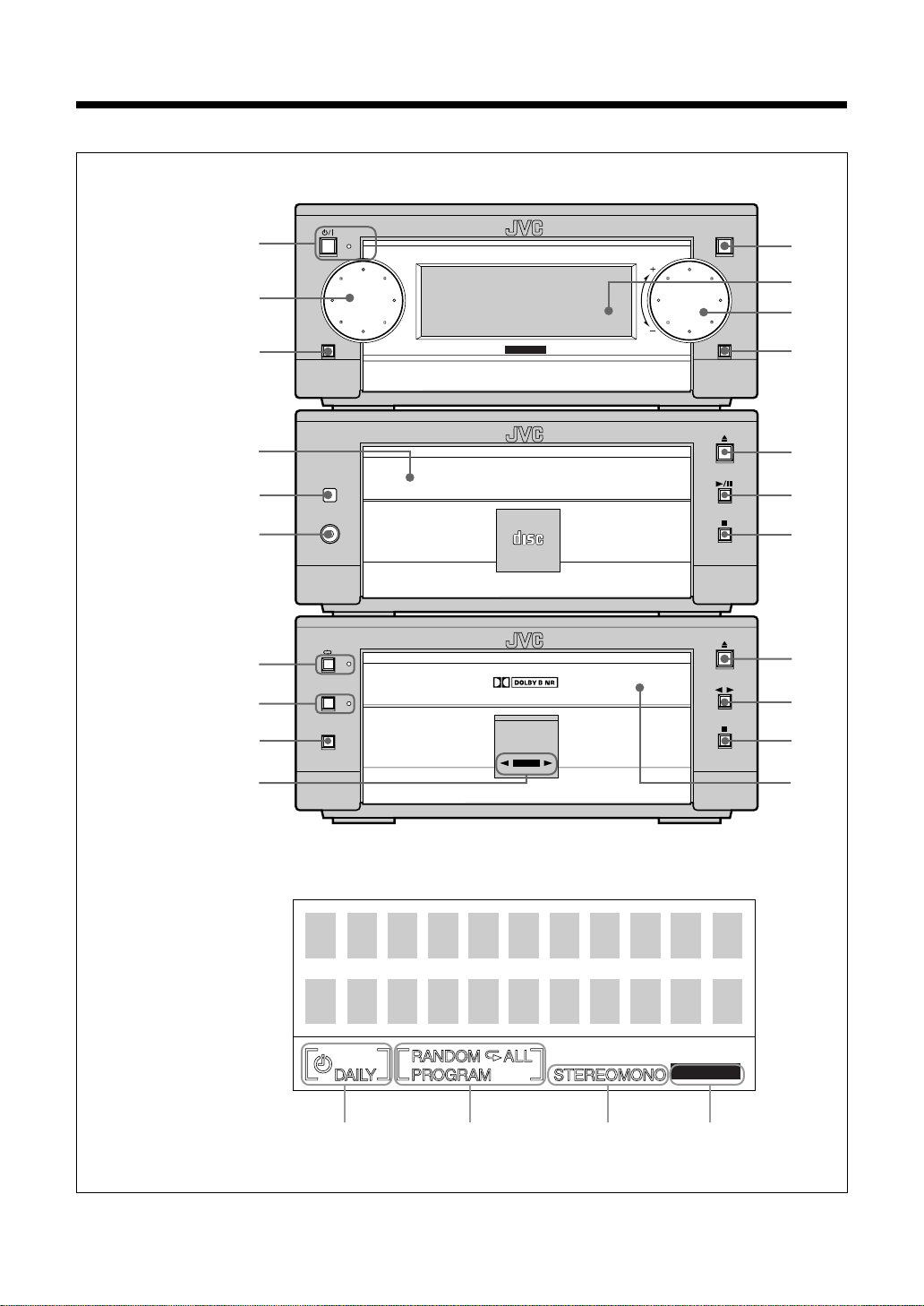
Location of the Buttons and Controls
Become familiar with the buttons and controls on the units.
Front Panels
AX-UXG6
Stereo Amplifier
XT-UXG6
Compact Disc
/Tuner
TD-UXG6
Cassette Deck
1
2
3
8
9
p
r
t
y
u
FM/AM
PHONES
DOLBY B NR
REC PAUSE
STANDBY/ON
MICRO COMPONENT SYSTEM UX-G6
JOG
MOS - FET
1BIT P•E•M D•D•CONVERTER
COMPACT
DIGITAL AUDIO
AUTO
REVERSE
REC
OPEN/CLOSE
4
5
6
VOLUMEMULTI
AUX
7
q
w
e
i
o
;
a
Display window
3
REC
1
2
BASS
34
Page 7
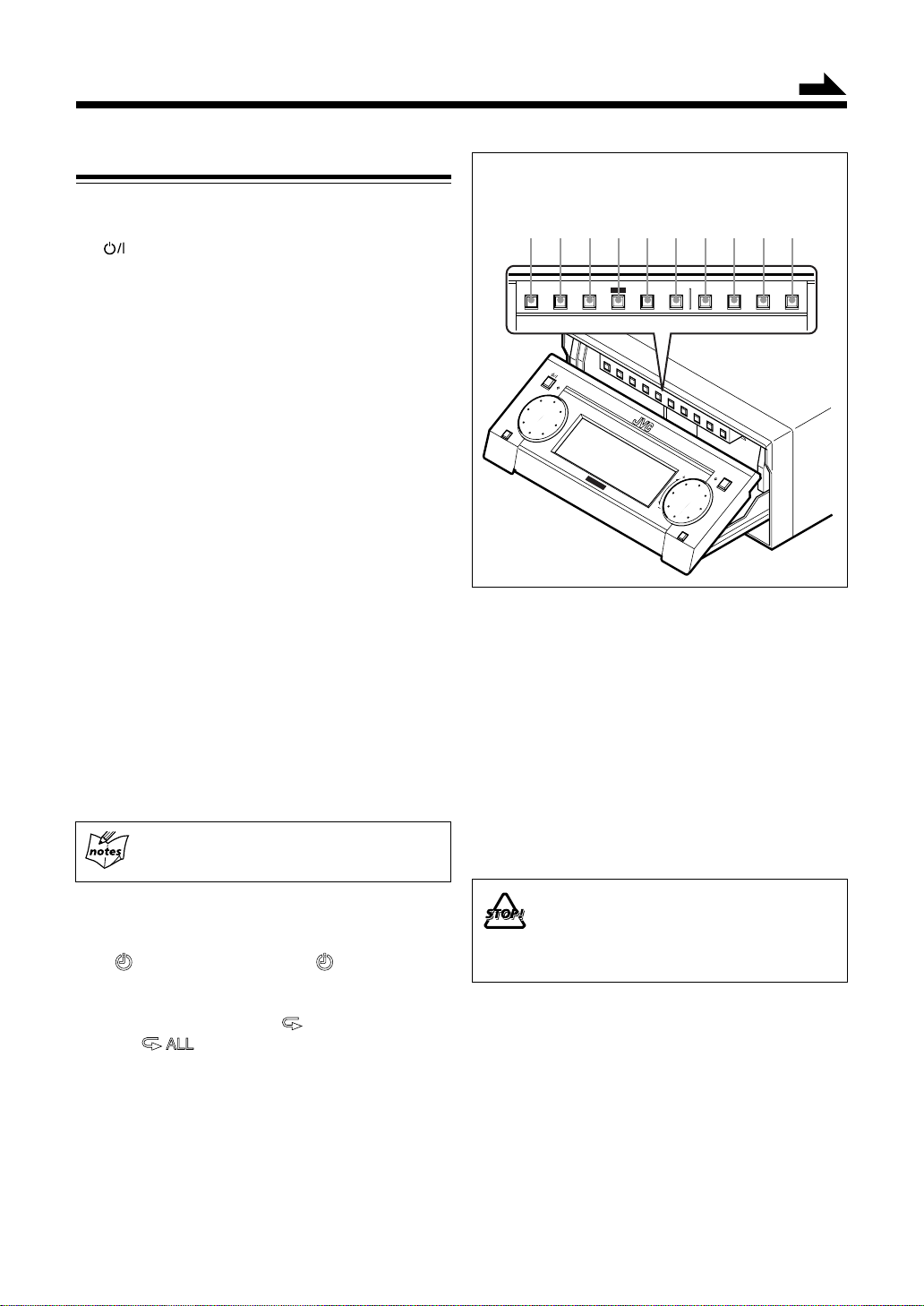
Continued
Front Panels
AX-UXG6 Stereo Amplifier
1 button and STANDBY/ON lamp (11)*
2 MULTI JOG dial
3 FM/AM button (14)*
4 OPEN/CLOSE button (13)*
5 Display window
6 VOLUME dial (11)
7 AUX button (13, 24)*
XT-UXG6 Compact Disc/Tuner
8 CD tray
9 Remote sensor (5)
p PHONES jack (12)
q 0 (open/close) button for CD tray (16)*
w 6 (play/pause) button (17)*
e 7 (stop) button (17)
TD-UXG6 Cassette Deck
r π (auto-reverse) button and lamp (20, 23)
t DOLBY B NR button and lamp (21, 23)
y REC PAUSE button (22)
u Tape operations indicators (20, 22)
• Tape direction (2 / 3) and REC indicators
i 0 (open/close) button for Tape tray (20)*
` (playback) button (20)*
o
; 7 (stop) button (21)
a Tape tray
Buttons behind the sliding panel
12345 6 7 8 9 p
DISPLAY
4
/CHARA.
STANDBY/ON
FM/AM
JOG
1 DISPLAY/CHARA. button **
2 4 button (14, 17, 18, 21)
3 ¢ button (14, 17, 18, 21)
4 SET button (18, 25)
5 CANCEL button (10, 18, 25)
6 ENTER button **
7 PLAY MODE button (17)
8 REC MODE button (24)
9 TITLE/EDIT button **
p CLOCK/TIMER button (10, 25)
¢
MICRO
MOS - FET
SET
COMPONENT
SYSTEM UX-G6
VOLUMEMULTI
AUX
PLAY
MODE
REC
MODE
OPEN/CLOSE
TITLE
/EDIT
CLOCK
/TIMERCANCEL ENTER
To press the buttons suffixed with * mark also
turns on the system.
Display window
1 Timer mode indicators
2 CD playback mode indicators
3 FM mode indicators
4 BASS indicator
REC (recording timer) and DAILY (daily
•
timer) indicators
• PROGRAM, RANDOM,
and
(repeat all) mode indicators
• STEREO and MONO indicators
** Used only with MiniDisc recorder XM-G6
(not supplied).
• DO NOT operate any button and control until
the system setup is completed.
• DO NOT operate the sliding panel by hands,
otherwise it will cause serious damages on the
sliding mechanism (see page 13).
(repeat 1),
4
Page 8
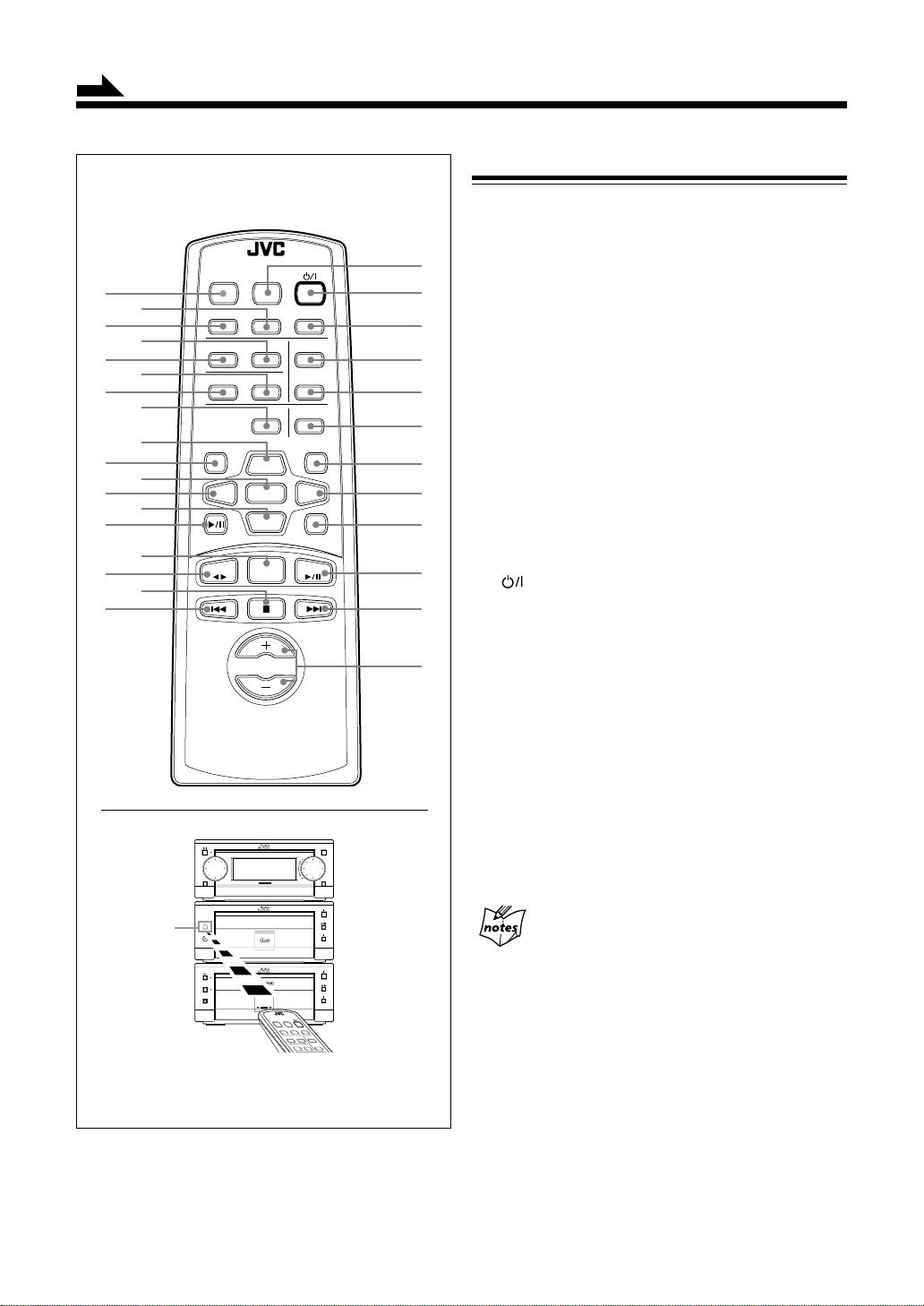
Continued
Become familiar with the buttons on the remote control.
Remote Control
REMOTE CONTROL RM-SUXG6E
1
3
5
7
p
w
r
y
i
PANEL
OPEN/CLOSE
DIMMER
2
4
6
8
9
q
e
t
u
ACTIVE
BASS EX.
BASS
PLAY MODE
DISPLAY
/CHARA.
MD
TAPE
CLOCK/TIMER
TREBLE
REPEAT
TITTLE/EDIT
UP
SET
DOWN
FM/AM
VOLUME
SLEEP
FM MODE
AUTO PRESET
ENTER
CANCEL
><
AUX
CD
o
;
a
s
d
f
g
h
j
k
l
/
Remote Control
1 PANEL OPEN/CLOSE button (13)
2 CLOCK/TIMER button (10, 25)
3 ACTIVE BASS EX. (extension) button (12)
4 TREBLE button (12)
5 BASS button (12)
6 REPEAT button (19)
7 PLAY MODE button (17)
8 TITLE/EDIT button *
9 UP button (12, 14, 17)
p DISPLAY/CHARA. button *
q SET button (18, 25)
w < (left cursor) button (10, 17, 25)
e DOWN button (12, 14, 17)
r MD 6 (play/pause) button *
t FM/AM button (14)
y TAPE
u 7 (stop) button (17, 21)
i 4 button (14, 17, 18, 21)
o DIMMER button (10)
;
a SLEEP button (28)
s FM MODE button (15)
d AUTO PRESET button (15)
f ENTER button *
g CANCEL button (10, 18, 25)
h > (right cursor) button (10, 17, 25)
j AUX button (13, 24)
k CD 6 (play/pause) button (17)
l ¢ button (14, 17, 18, 21)
/ VOLUME +/– button (11)
` (playback) button (20)
(standby/on) button (11)
STANDBY/ON
MICRO COMPONENT SYSTEM UX-G6
FM/AM
JOG
MOS - FET
Remote
Sensor
1BIT P•E•M D•D•CONVERTER
PHONES
DOLBY B NR
REC PAUSE
COMPACT
DIGITAL AUDIO
AUTO
REVERSE
REC
REMOTE CONTROL RM-SUXG6R
PANEL
OPEN/CLOSE
DIMMER
ACTIVE
CLOCK/TIMER
BASS EX.
PLAY MODE
When using the remote control, point it at
the remote sensor on the front panel.
5
OPEN/CLOSE
* Used only with MiniDisc recorder XM-G6 (not
supplied).
AUX
VOLUMEMULTI
To operate the system correctly using the remote
control
Before using these buttons:
For T uner operations, press FM/AM button on the
remote control first.
For CD operations, press CD 6 (play/pause)
SLEEP
TREBLE
FM MODEBASS
AUTO PRESET
REPEAT
button on the remote control first.
For T ape operations, press TAPE 23 (playback)
button on the remote control first.
Page 9
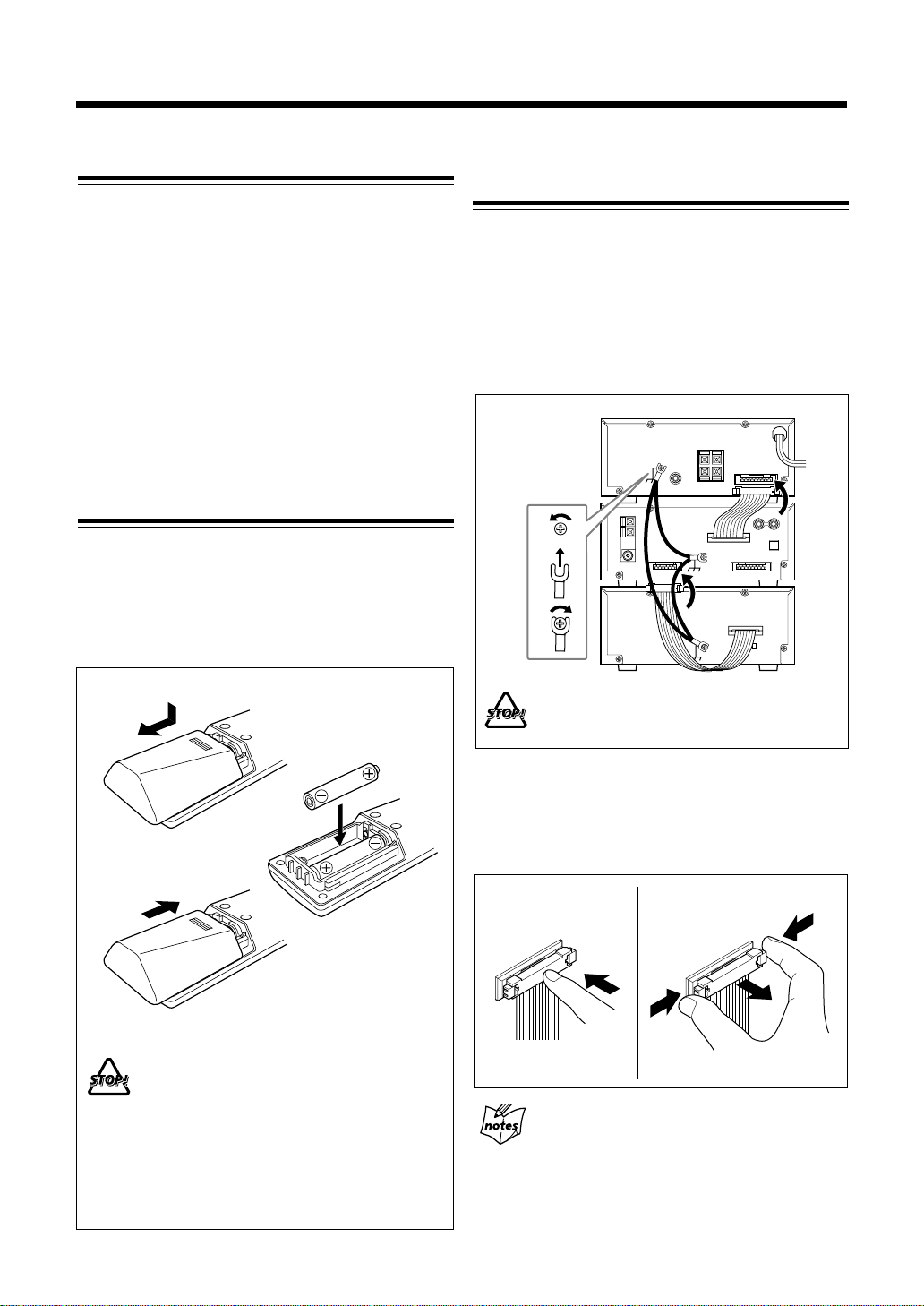
Getting Started
Unpacking
After unpacking, check to be sure that you have all the
following items.
The number in the parentheses indicates the quantity of the
pieces supplied.
• AM loop antenna (1)
• FM antenna (1)
• Remote control (1)
• Batteries (2)
• Speaker cords (2)
• External wire (1)
If any is missing, consult your dealer immediately.
Putting the Batteries into the Remote
Control
Insert the batteries — R6P (SUM-3)/AA (15F) — into the
remote control, by matching the polarity (+ and –) on the
batteries with the + and – markings on the battery
compartment.
When the remote control can no longer operate the units,
replace both batteries at the same time.
Connecting the System Control Cables and
the External Wire
UX-G6 micro component system consists of three units,
AX-UXG6 Stereo Amplifier, XT-UXG6 Compact Disc/
Tuner, TD-UXG6 Cassette Deck, and SP-UXG6 Speaker
System.
Y ou can easily connect these units using the system control
cables equipped on the rear panel of the units.
• To prevent malfunction, connect the external wire as
illustrated.
AX-UXG6
External wire
(supplied)
1
2
3
XT-UXG6
FROM CONNECTOR-B
FROM CONNECTOR-A
TO CONNECTOR-A
TD-UXG6
TO CONNECTOR-B
1
R6P(SUM-3)/AA(15F)
2
3
• DO NOT use an old battery together with a new
one.
• DO NOT use different types of batteries together.
• DO NOT expose batteries to heat or flame.
• DO NOT leave the batteries in the battery
compartment when you are not going to use the
remote control for an extended period of time.
Otherwise, it will be damaged from battery
leakage.
DO NOT change vertical stacking order of the
units as illustrated to avoid heat buildup.
• To connect the cables, press the middle of the connector
body until it clicks into the connector on the rear panel.
• To disconnect, if needed, pull the connector out pushing
both sides of the connector body. Never pull out the cables
themselves.
To connect
When connecting the system control cables to
the connectors
Make sure to connect the cable to the connector
having the same name such as “FROM
CONNECTOR-A” and “TO CONNECTOR-A.”
To disconnect
6
Page 10
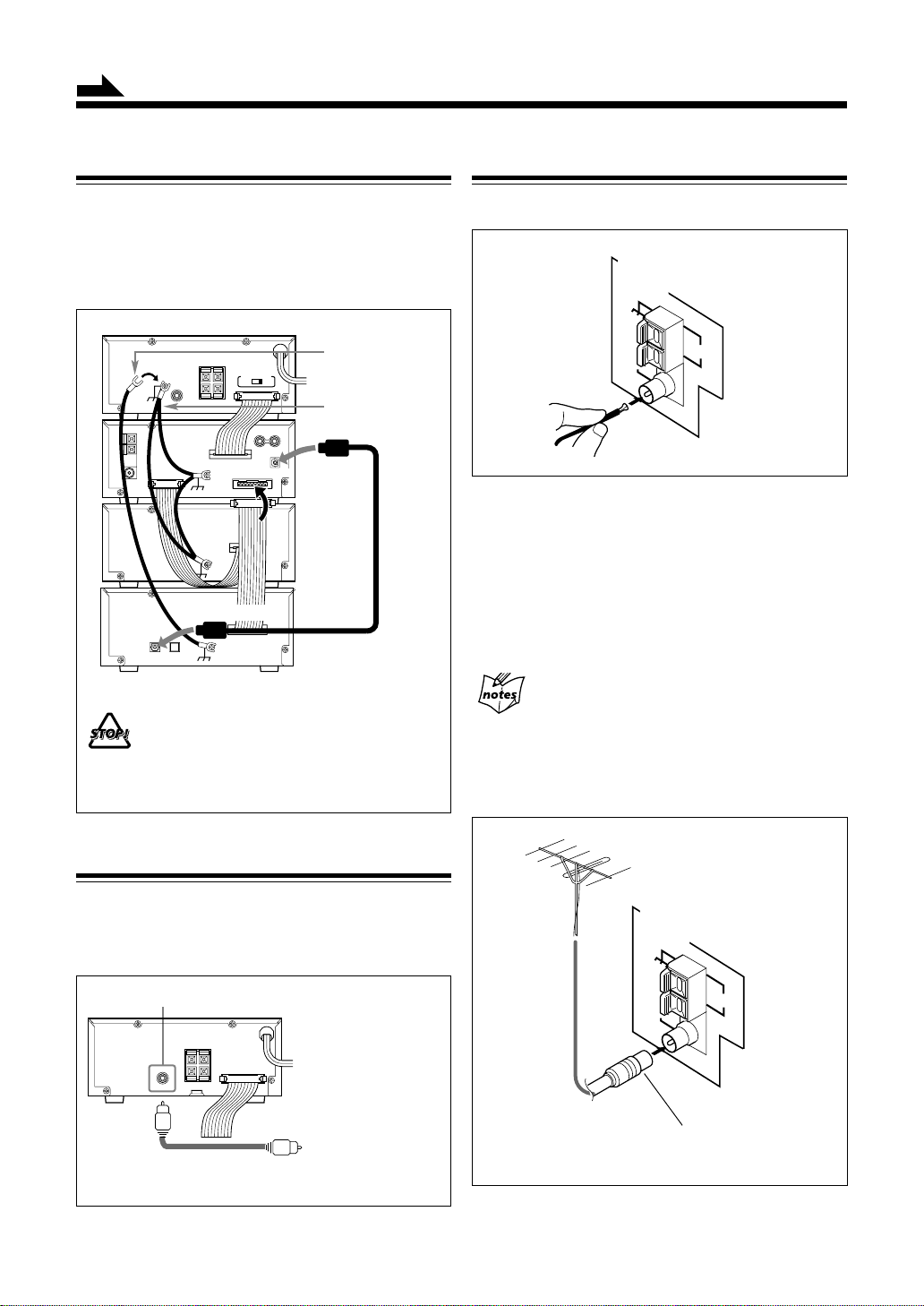
ANTENNA
AM
LOOP
FM 75
COAXIAL
Continued
Connecting MD Recorder XM-G6
You can also connect the MD recorder XM-G6 (not
supplied), specifically designed for UX-G6. This unit will
complete UX-G6 micro component system.
When you connect and use this unit, refer to the Instructions
supplied with it for details.
AX-UXG6
VOLTAGE SELECTOR
XT-UXG6
FROM CONNECTOR-C
XM-G6
TO CONNECTOR-C
• DO NOT install XM-G6 until you turn off the
system and unplug the AC power code, otherwise
installation should fail to damage the system.
• DO NOT change the vertical stacking order of XMG6 as illustrated to avoid heat buildup.
External wire
(supplied with XM-G6)
External wire
(supplied with UX-G6)
Optical digital cable
(supplied with XM-G6)
Connecting Antennas
Supplied FM antenna
1
Attach the FM antenna to the FM 75 Ω COAXIAL
terminal on the rear panel of XT-UXG6.
2
Extend the FM antenna.
3
Fasten it up in the position which gives you the
best reception.
About the supplied FM antenna
The FM antenna supplied with this unit can only be
used as temporary measure. If reception is poor,
you can connect an outdoor FM antenna.
To connect an outdoor FM antenna
Before connecting it, disconnect the supplied FM antenna.
Connecting Sub Woofer System
When using JVC external sub woofer system, connect
audio cable between AX-UXG6’s SUB WOOFER OUT
jack and the input of your sub woofer system.
SUBWOOFER OUT
AX-UXG6
Audio cable
(not supplied)
Sub Woofer System
(not supplied)
AX-UXG6
7
Outdoor FM antenna
(not supplied)
ANTENNA
AM
FM 75
COAXIAL
LOOP
A 75Ω antenna with coaxial type connector
(DIN 45325) should be used.
Page 11

Continued
AM antenna
ANTENNA
AM
EXT
FM 75
COAXIAL
Vinyl-covered wire
AM
LOOP
(not supplied)
Connecting Speakers
You can connect the speakers using the speaker cords.
1
Speaker Cord
RIGHT
Black
2, 3
LEFT
Red
Speaker Cord
SPEAKERS
AM loop antenna (supplied)
1
Connect the AM loop antenna to the AM LOOP
terminals as illustrated.
2
Turn the AM loop antenna until you have the best
reception.
To connect an external AM antenna
When reception is poor, connect a single vinyl-covered
wire to the AM EXT terminal and extend it horizontally.
(The AM loop antenna must remain connected.)
For better reception of both FM and AM
• Make sure the antenna conductors do not touch
any other terminals and connecting cables.
• Keep the antennas away from metallic parts of
the units, connecting cables, and the AC power
cord.
Right speaker
1
Open the speaker terminal.
2
Insert the end of the speaker cord to the terminal.
Left speaker
Match the polarity of the speaker terminals: Red (+)
to red (+) and black (–) to black (–).
3
Close the speaker terminal on the rear of the unit.
When connecting speaker cords
• Make sure to connect the cords correctly following
the right series of above steps.
During operation, wrong connection or a short
circuit make the power turned off to protect the
system.
The clock loses the setting and is reset to “0:00”.
Also the MD recording may fail.
• Use only speakers with the same speaker
impedance as indicated by the speaker terminals
on the rear of the unit.
8
Page 12
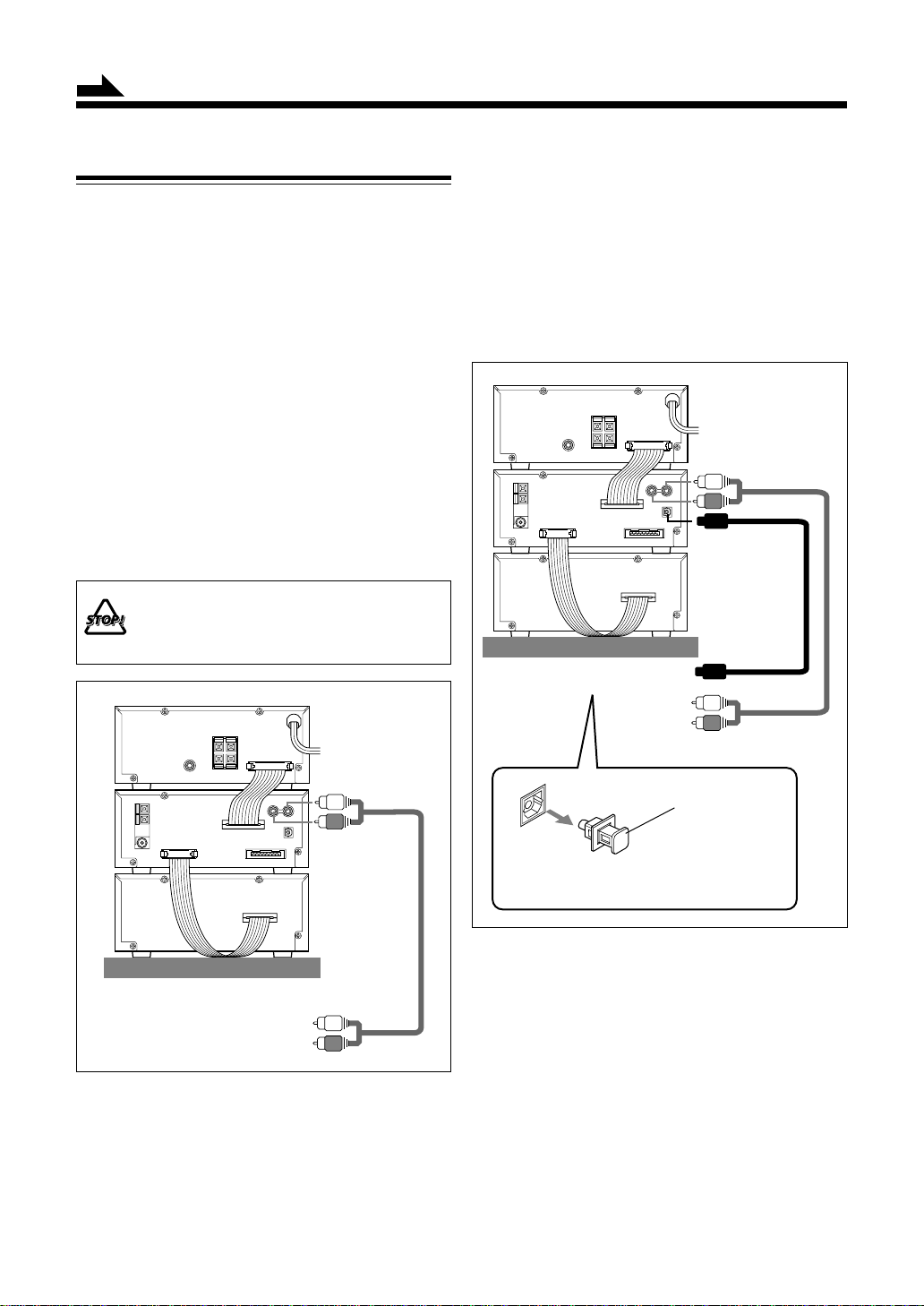
Continued
Connecting Other Equipments
You can connect the following equipments to the system:
• Audio equipment — used only as an analog playback
device.
• Audio equipment with an optical digital input terminal
— used as a digital recording device.
When you connect and use these equipments, refer also to
the manuals supplied with them.
To connect audio equipment without a digital
output terminal
Connect the audio output jacks on the other equipment and
the ANALOG IN jacks, using an audio cable (not supplied).
Be sure that the plugs of the audio cables and the jacks on
the rear panel of the unit are color coded: White plugs and
jacks are for left audio signals, and red ones for right audio
signals.
• DO NOT connect other equipment while the
power is on.
• DO NOT plug in any equipment until all
connections are complete.
To connect audio equipment with an optical digital
input terminal
By using both an optical digital cable (not supplied) and an
audio cable (not supplied), connect:
• Between the optical digital input terminal on the other
equipment and the optical digital output terminal on XT UXG6.
• Between the audio output jacks on the other equipment
and the ANALOG IN jacks.
(AC wall outlet)
T o ANALOG IN
XT-UXG6
To DIGITAL OUT
To optical digital input
(AC wall outlet)
T o ANALOG IN
XT-UXG6
To audio output
on the other equipment
• By using audio cable (not supplied), connect
between the audio output jacks on the other
equipment and the ANALOG IN jacks.
9
To audio output
Protective Plug
Before connecting the other equipment,
remove the protective plug from the terminal.
NOW, you can plug in the system and other connected
equipment FINALLY!
When connecting the AC power cord into a wall outlet, the
system switches to standby mode with STANDBY/ON lamp
lit red.
Page 13
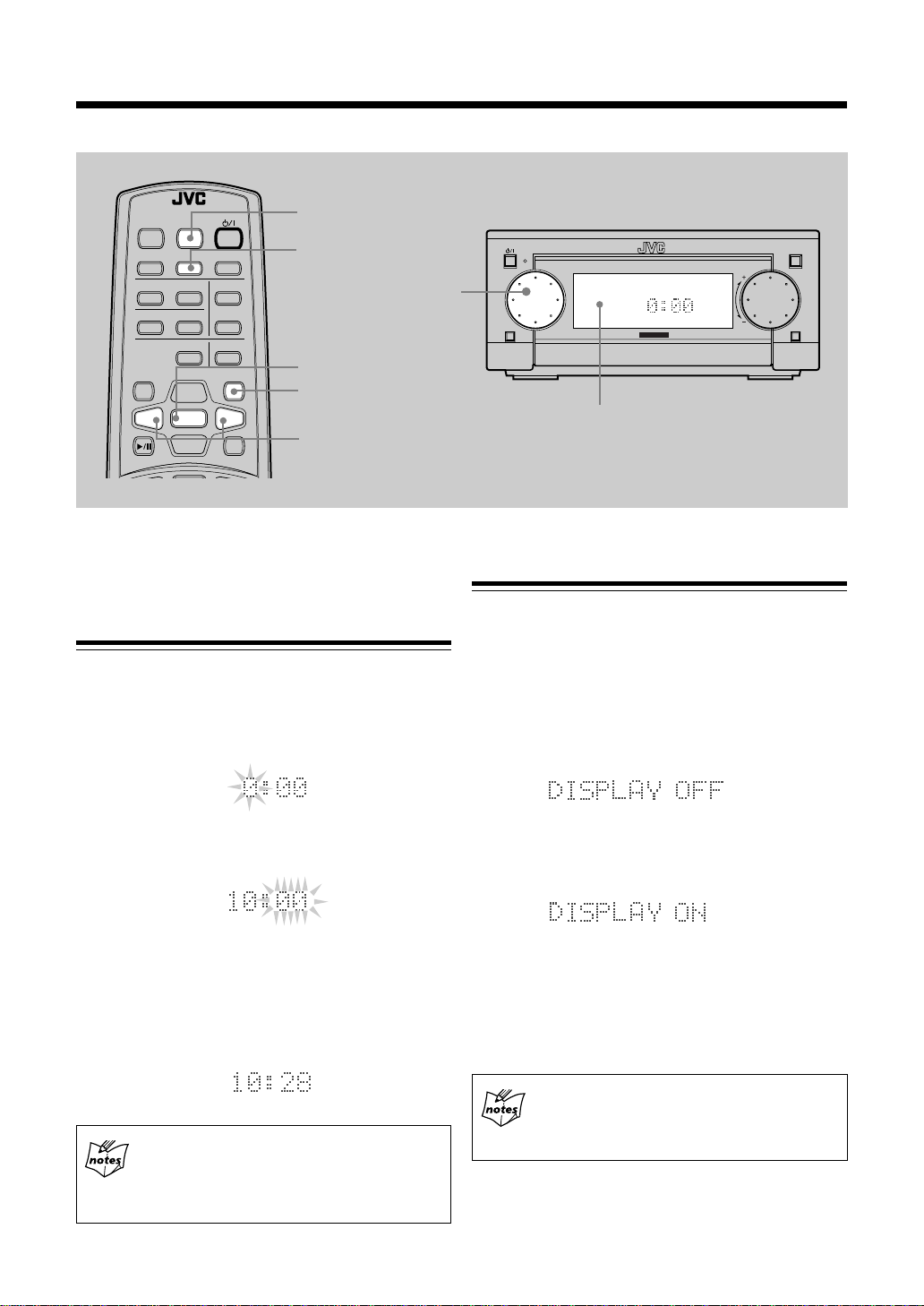
Basic Settings
REMOTE CONTROL RM-SUXG6E
PANEL
OPEN/CLOSE
DIMMER
ACTIVE
CLOCK/TIMER
BASS EX.
TREBLE
REPEAT
TITTLE/EDIT
UP
SET
DOWN
FM MODE
AUTO PRESET
BASS
PLAY MODE
DISPLAY
/CHARA.
MD
SLEEP
ENTER
CANCEL
><
AUX
DIMMER
CLOCK/TIMER
MULTI JOG
SET
CANCEL
<
>
/
Before operating the system any further, set the clock built
in this system first, then some other basic settings.
Setting the Clock
You can set the clock using the remote control whether
the system is turned on or turned off (i.e. standby mode).
1
Press CLOCK/TIMER button on the remote contr ol.
The hour digit in the display window starts blinking.
STANDBY/ON
FM/AM
MICRO COMPONENT SYSTEM UX-G6
JOG
MOS - FET
OPEN/CLOSE
AUX
VOLUMEMULTI
Display window
Setting the Display Illumination (Dimmer)
Y ou can adjust the brightness of around the display window .
Each time you press DIMMER button, the display window
dims and brightens alternately.
• While the system is turned off:
Press DIMMER button, “DISPLA Y OFF” appears in the
display window for a while and the system clock
disappears.
2
Press < / > button on the remote control to adjust
the hour, then press SET button on the remote
control (rotating MULTI JOG dial also available).
• T o corr ect the hour after pressing SET button, press
CANCEL button. The hour digit starts blinking again.
3
Press < / > button on the remote control to adjust
the minute, then press SET button on the remote
control (rotating MULTI JOG dial also available).
If there is a power failure
The clock loses the setting and is reset to “0:00.”
To adjust the clock again
You need to press CLOCK/TIMER button five
times until the clock setting mode is selected.
Press the button again, “DISPLAY ON” appears in the
display window for a while and only the system clock
become dimmed.
• While the system is turned on:
Press DIMMER button, both operating information and
indicators in the display window dims. The light around
MULTI JOG dial also becomes darker than usual.
Press the button again, all the illumination around the
display window recovers as usual.
Dimmer setting in the standby mode
Once the system is turned on, the dimmer setting in
the standby mode does affect neither normal
operations nor display indications.
10
Page 14
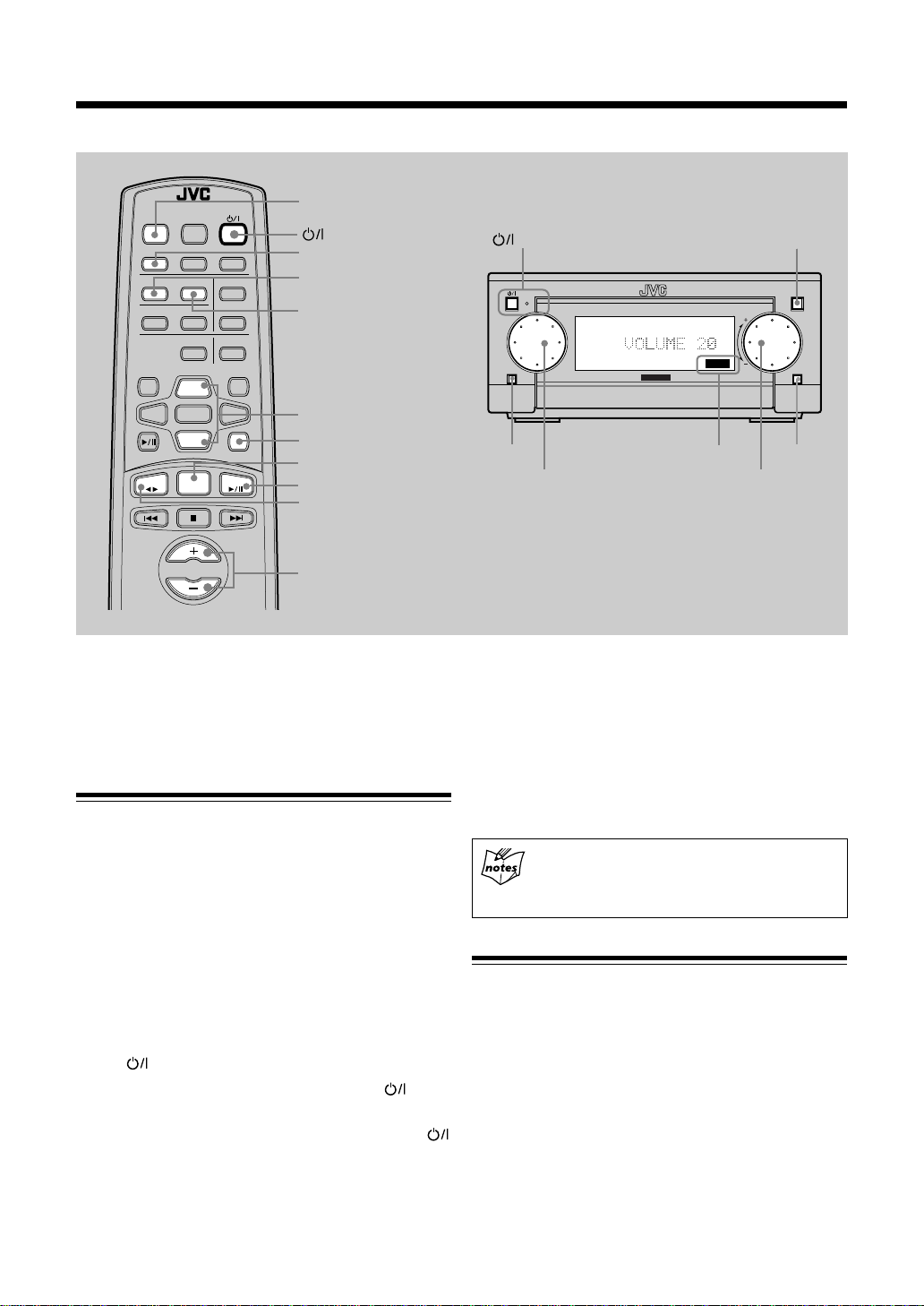
Common Operations
REMOTE CONTROL RM-SUXG6E
PANEL
OPEN/CLOSE
DIMMER
ACTIVE
CLOCK/TIMER
BASS EX.
TREBLE
BASS
PLAY MODE
DISPLAY
/CHARA.
MD
TAPE
REPEAT
TITTLE/EDIT
UP
SET
DOWN
FM/AM
FM MODE
AUTO PRESET
SLEEP
ENTER
CANCEL
><
AUX
CD
PANEL
OPEN/CLOSE
(standby/on)
ACTIVE BASS EX.
BASS
TREBLE
UP/DOWN
AUX
FM/AM
CD 6 (play/pause)
TAPE ` (playback)
VOLUME
VOLUME (+/–)
Here are basic and common things that apply to all the
operations of UX-G6 system.
Turning On the Power and Selecting the
Sources
When you press a play button for example, like FM/AM,
CD 6 (play/pause), or T APE 23 (playback), the system
automatically turns on and STANDBY/ON lamp lights
green.
One Touch Play
If any CD or a tape, or last tuned station provided, the system
starts playing that source.
To select the external equipment as the source, press MD
6 (play/pause) or AUX button so that the system
automatically turns on.
Using button
• To tur n on the system without playing, press button
so that STANDBY/ON lamp lights green.
• To turn off the system (standb y mode), press again
button so that STANDBY/ON lamp lights red.
STANDBY/ON
STANDBY/ON
FM/AM
FM/AM
MULTI JOG
MICRO COMPONENT SYSTEM UX-G6
JOG
MOS - FET
BASS indicator
OPEN/CLOSE
BASS
VOLUMEMULTI
VOLUME
OPEN/CLOSE
AUX
AUX
A little power is always consumed even while the system is
in standby mode.
• To save the power consumption, make use of Dimmer
feature (see page 10).
• To switch off the power supply completely, unplug the
AC power cord from the AC outlet. ST ANDBY/ON lamp
goes off.
When you unplug the AC power cord
or if a power failure occurs
The clock is reset to “0:00” right away, while the
tuner preset stations will be erased in a few days.
Adjusting the Volume
You can adjust the volume level only while the system is
turned on.
• Rotate VOLUME dial clockwise to increase the volume
level or counterclockwise to decrease it.
• Using VOLUME dial, rotating quickly makes a large
change in the volume level while rotating slowly makes
a step-by-step change.
11
Page 15
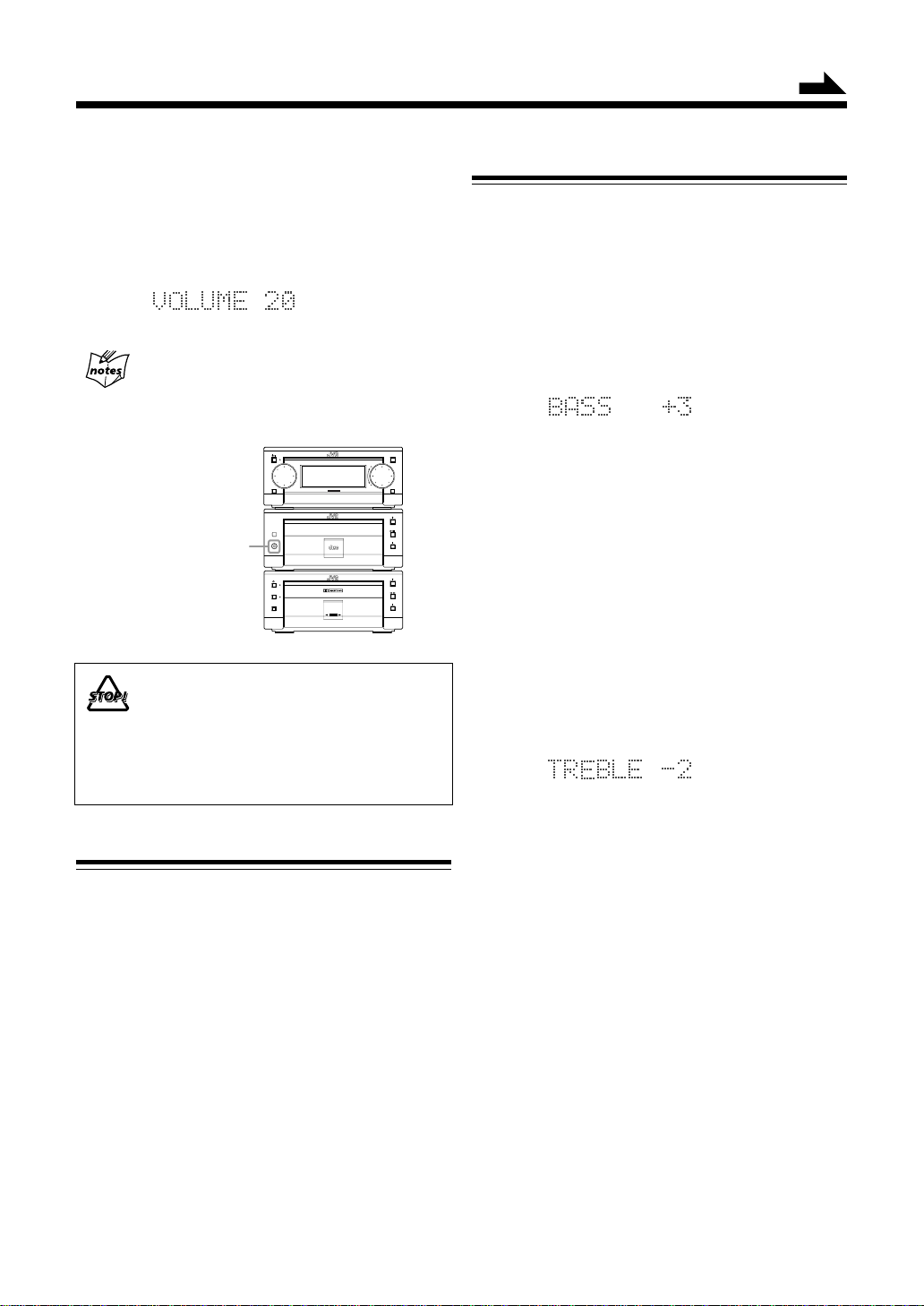
Continued
• When using the remote control, press VOLUME + button
to increase the volume level or press VOLUME – button
to decrease it.
The volume level (from 0 to 50) appears in the display
window as follows:
For private listening
Connect a pair of headphones to the PHONES jack.
No sound comes out of the speakers. Be sure to turn
down the volume level before connecting or putting
headphones.
STANDBY/ON
MICRO COMPONENT SYSTEM UX-G6
FM/AM
JOG
MOS - FET
1BIT P•E•M D•D•CONVERTER
PHONES jack
PHONES
DOLBY B NR
REC PAUSE
COMPACT
DIGITAL AUDIO
AUTO
REVERSE
REC
DO NOT turn off the system with the volume level set
to an extremely high level; otherwise, the sudden blast
of sound can damage your hearing, speakers and/or
headphones when you turn on the system or start
playing any source.
REMEMBER you cannot adjust the volume level while
the system is turned off.
OPEN/CLOSE
AUX
VOLUMEMULTI
Adjusting Bass and Treble Sounds
Y ou can adjust bass and treble sound effects with the remote
control, conforming to your preference and acoustic
surroundings.
You can use this effect only while listening sources.
To adjust the bass
1
Press BASS button.
The current level settings shortly appears as follows:
To exit from the level setting, press the button again.
2
Press UP/DOWN button to adjust the level.
• Press UP button to increase the bass tone level.
• Press DOWN button to decrease the bass tone level.
The bass level can be adjusted in seven steps from –3
through 0 to +3 (step “0” makes no effect).
To cancel the effect, adjust the level to “0.”
To adjust the treble
1
Press TREBLE button.
The current level settings shortly appears as follows:
To exit from the level setting, press the button again.
Reinforcing the Bass Sound
The richness and fullness of the bass sound is maintained
regardless of how low you set the volume level.
You can use this effect only while listening sources.
• To get the effect, press ACTIVE BASS EX. button on
the remote control, and its indicator lights in the display
window.
• To cancel the effect, press the button again so that the
indicator goes off.
2
Press UP/DOWN button to adjust the level.
• Press UP button to increase the treble tone level.
• Press DOWN button to decrease the treble tone level.
The treble level can be adjusted in seven steps from –3
through 0 to +3 (step “0” makes no effect).
To cancel the effect, adjust the level to “0.”
12
Page 16
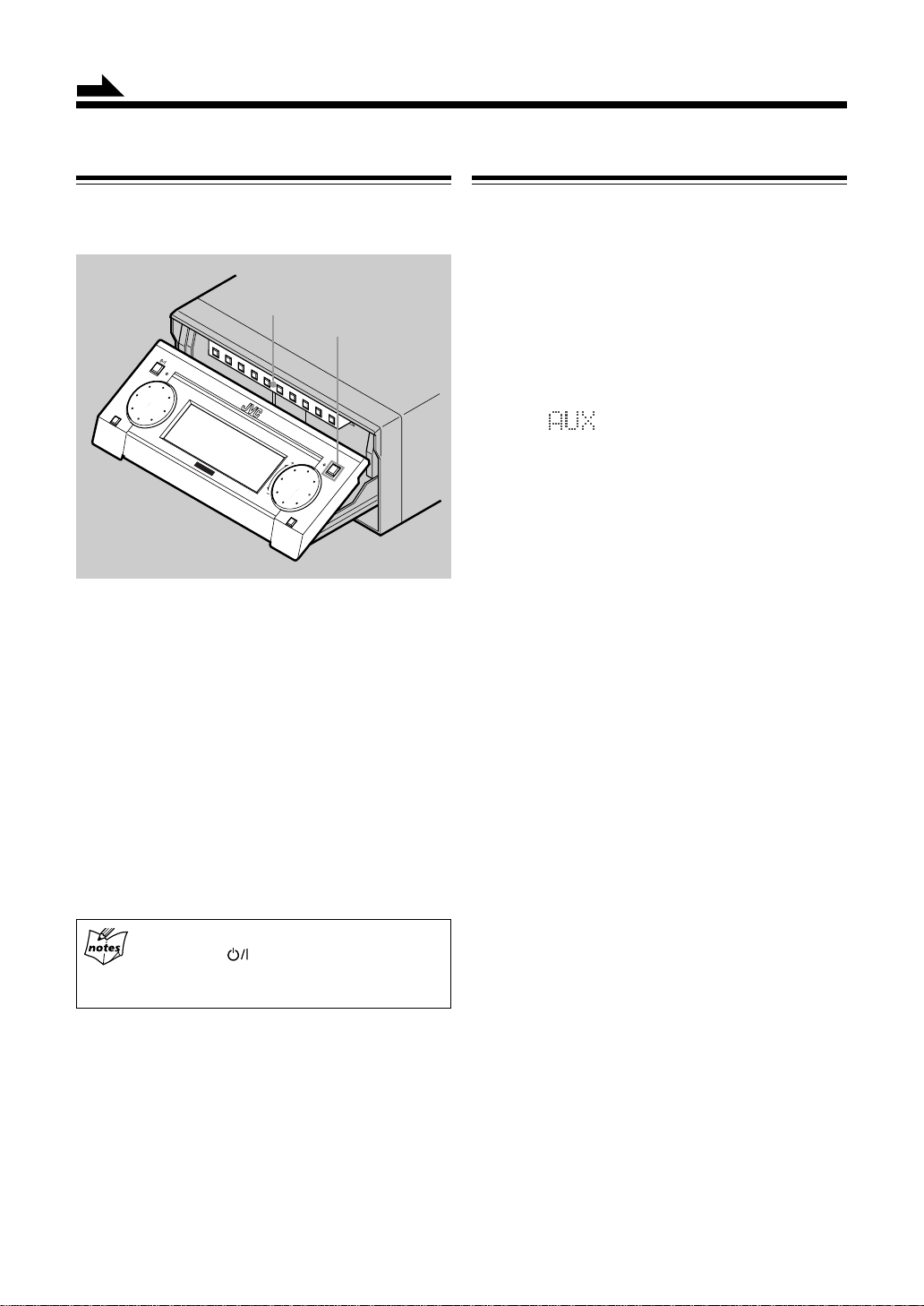
Continued
Operating the Sliding Panel
Y ou can use the sliding panel to enable advanced operations
features provided for UX-G6 micro component system.
Inner Buttons
OPEN/CLOSE
STANDBY/ON
MICRO
MOS - FET
COMPONENT
SYSTEM UX-G6
VOLUMEMULTI
AUX
OPEN/CLOSE
FM/AM
JOG
• Press OPEN/CLOSE button on the front panel (or PANEL
OPEN/CLOSE button on the remote control).
The sliding panel opens to uncover the inner buttons
behind the panel for further operations.
• Press OPEN/CLOSE button again.
The sliding panel automatically closes to hide the 10 inner
buttons.
Listening to the External Equipment
Y ou can listen to an external equipment such as MD recorder,
VCR, and other auxiliaries.
First make sure that the external equipment is properly
connected to the system (see page 7 and 9). For operation
of the equipment, refer to its Instructions.
1
Press AUX button to select an external source.
• To play an audio equipment without optical digital
output, select AUX so that the following information
appears in the display window.
2
Start playing back the external equipment.
3
Adjust the volume level to the desired listening
level.
4
Apply other sound effects, if you wish.
Each time you press the button, the sliding panel opens and
closes repeatedly.
The buttons behind the sliding panel provided to control
various program settings such as playback, recording, and
presetting mode of each source. For details, refer to chapters
concerning to the particular unit.
When turning off the system
After pressing button, the system closes sliding
panel as well as other CD tray and Tape tray
automatically if they are still opened.
13
Page 17
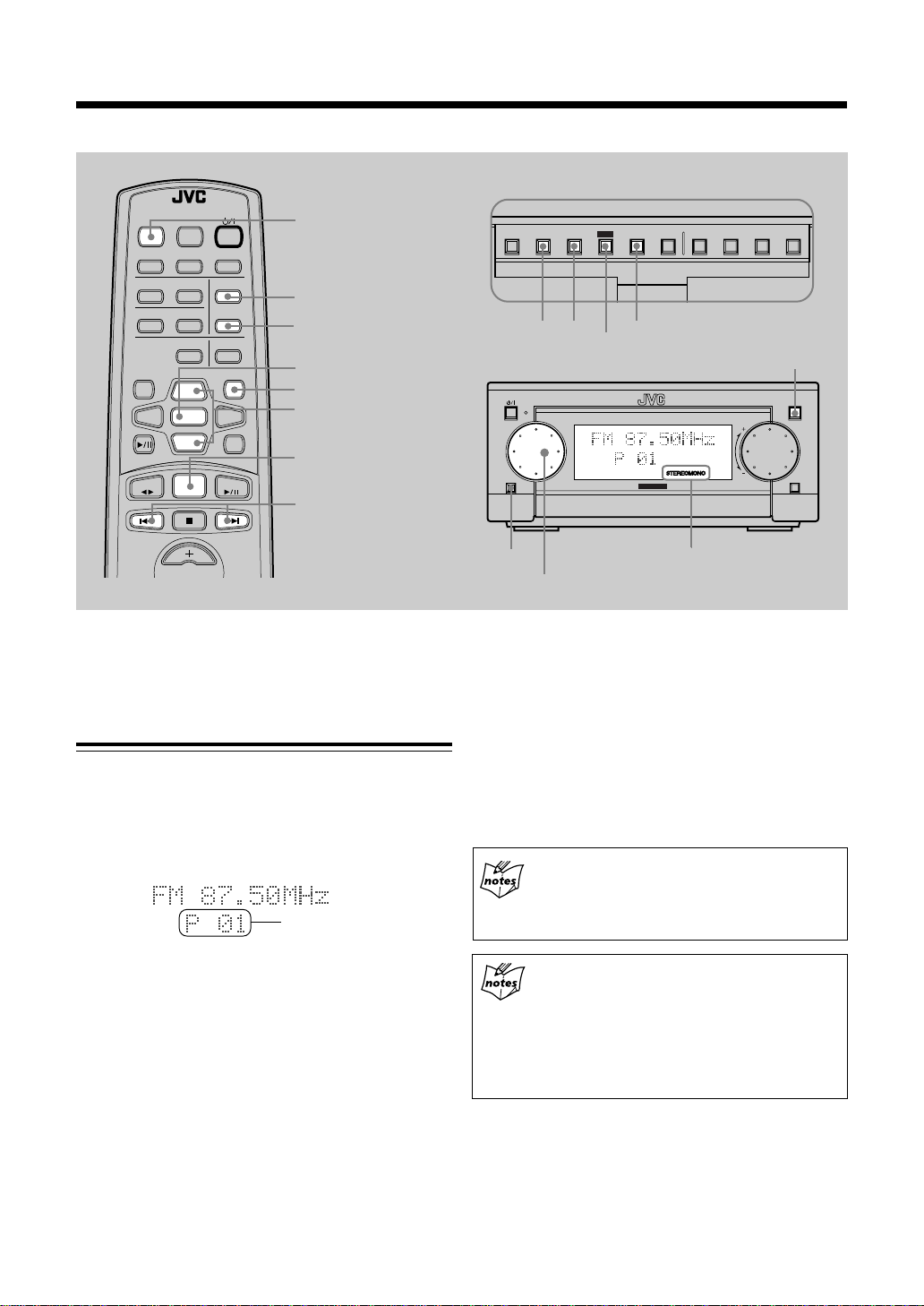
Listening to FM and AM Broadcasts
T
DISPLAY
/CHARA.
PLAY
MODE
REC
MODE
TITLE
/EDIT
CLOCK
/TIMERCANCEL ENTER
SET
Buttons behind the sliding panel
REMOTE CONTROL RM-SUXG6E
PANEL
OPEN/CLOSE
DIMMER
ACTIVE
CLOCK/TIMER
BASS EX.
TREBLE
BASS
PLAY MODE
DISPLAY
/CHARA.
MD
TAPE
REPEAT
TITTLE/EDIT
UP
SET
DOWN
FM/AM
FM MODE
AUTO PRESET
SLEEP
ENTER
CANCEL
><
AUX
CD
PANEL
OPEN/CLOSE
FM MODE
AUTO PRESE
SET
CANCEL
UP/DOWN
FM/AM
4 / ¢
STANDBY/ON
FM/AM
¢
4
4 ¢
SET
MICRO COMPONENT SYSTEM UX-G6
JOG
CANCEL
MOS - FET
OPEN/CLOSE
OPEN/CLOSE
AUX
VOLUMEMULTI
VOLUME
You can tune in FM and AM (MW/LW) stations manually,
automatically, and use the preset station feature.
Tuning in a Station
1
Press FM/AM button.
The system automatically turns on and tunes in the last
tuned station (either FM or AM—MW/LW). The
following information appears in the display window.
Preset number
• Each time you press the button, the band alternates
between FM and AM.
• If a program on FM band is broadcast in stereo,
STEREO indicator lights.
2
Select a station using one of the following three
methods.
• Manual Tuning
Opening the sliding panel, press 4 / ¢ (lower/
higher frequencies) button repeatedly to change the
frequencies step by step until you find the desired
station.
FM/AM
MULTI JOG
STEREO/MONO
indicator
• A uto Tuning
Opening the sliding panel, press and hold 4 / ¢
(lower/higher frequencies) button for a second or more
to start searching a station and stop automatically until
the station of sufficient signal strength is tuned in.
• Preset Station Tuning
Rotate MULTI JOG dial clockwise to increase the
preset number or counterclockwise to decrease it
until the desired station is easily found.
Using the remote control:
UP/DOWN button on the remote control also has
the same function as MULTI JOG dial on the front
panel.
Preset Station
Y ou are possibly not allowed to use the feature until
the station presetting completes.
In some cases, test frequencies have been already
memorized for the system since the factory examined
the preset station features before shipment. This is
not a malfunction.
14
Page 18
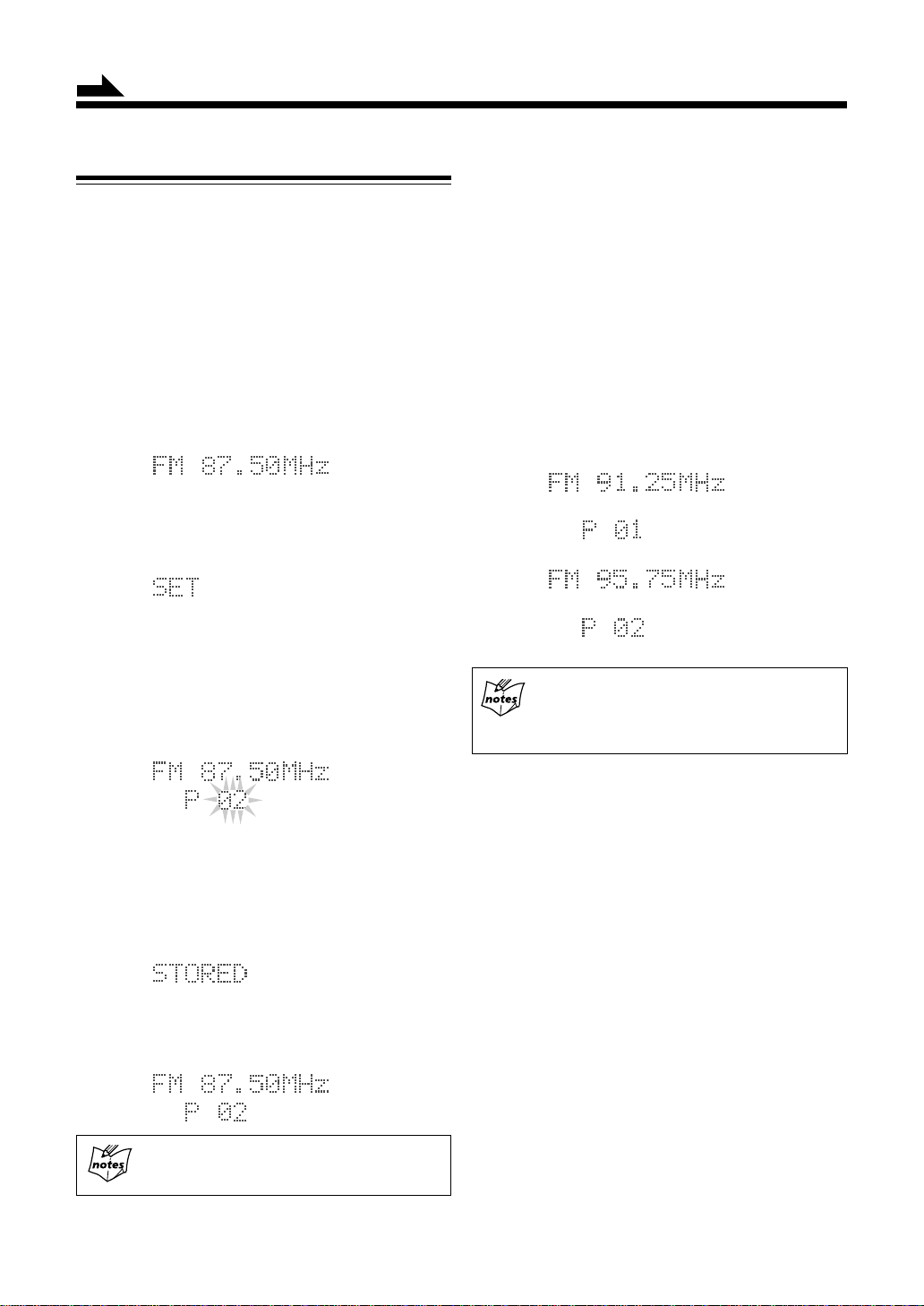
Continued
Presetting Stations
You can preset up to 30 FM and 15 AM (MW/LW) stations
into memory by following two methods: manual/automatic
presettings.
• There is a time limit in doing the following steps. If the
setting is canceled before you finish, start from step 1
again.
To preset stations manually — Manual Preset
1
Press 4 / ¢ (lower/higher frequencies) button
to tune in the desired station manually.
2
Press SET button.
“SET” appears in the display window for a while (not
blinking).
• Note that “SET” message disappears, presetting
procedure is cancelled.
To preset stations automatically — Auto Preset
You can automatically preset 30 FM, 15 AM (MW/LW)
stations. Preset numbers will be allocated as stations are
found, starting from the lowest frequency and moving up
to the higher frequency.
On the remote control only:
1
Press FM/AM button to select a desired band.
2
Press and hold AUTO PRESET button on the
remote control for more than two seconds.
The system automatically starts searching for stations
with the strong signals continuously, and they are stored
successively into memory as follows:
«
«
«
3
Rotate MULTI JOG dial or press repeatedly UP/
DOWN b utton to select the preset channel numbered
from 1 to 30 on FM, or 1 to 15 on AM.
• Note that the selected channel “02” disappears,
presetting procedure is cancelled.
4
Press SET button again.
“STORED” appears in the display window for a
while.
5
The tuned station in step 1 is now stored in the
preset channel selected in step 3.
Storing a new station on an used channel
erases the previously stored one.
When you unplug the AC power cord
or if a power failure occurs
The preset stations will be erased in a few days.
If this happens, preset the stations again.
To change the FM reception mode
• When an FM stereo broadcast is hard to receive or noisy,
press FM MODE button on the remote control so that
MONO indicator lights in the display window. Reception
improves.
• To restore the stereo effect, press FM MODE button
again so that STEREO indicator lights in the display
window.
In this stereo mode, you can hear stereo sounds when a
program is broadcast in stereo.
15
Page 19
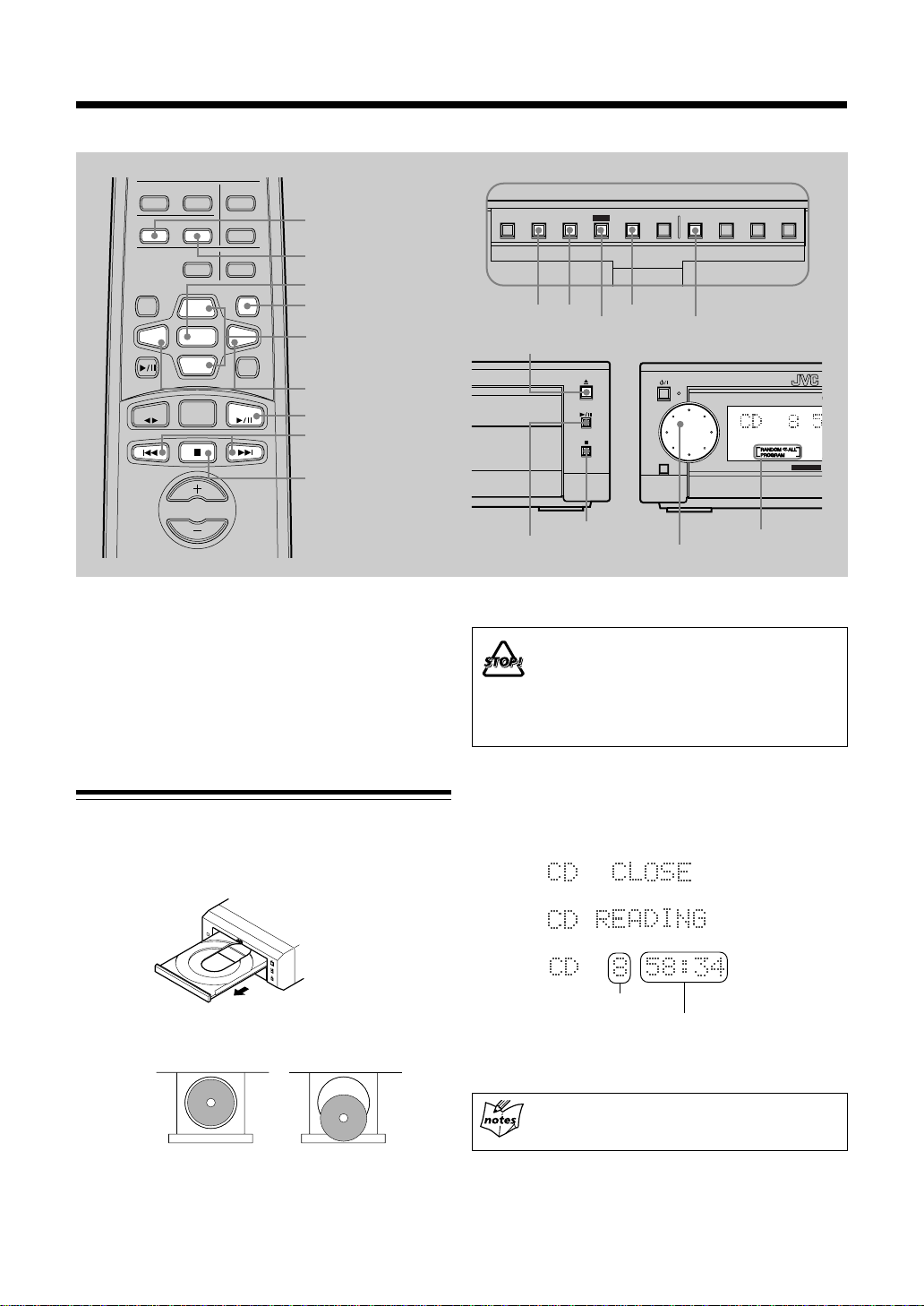
Playing Back a CD
MICRO COMPONENT S
MOS - FET
MULTI
FM/AM
STANDBY/ON
JOG
MULTI JOG
Playback mode
indicators
E
TREBLE
REPEAT
TITTLE/EDIT
UP
SET
DOWN
FM/AM
FM MODE
AUTO PRESET
ENTER
CANCEL
><
AUX
CD
PLAY MODE
REPEAT
SET
CANCEL
UP/DOWN
<
>
/
CD 6 (play/pause)
BASS
PLAY MODE
DISPLAY
/CHARA.
MD
TAPE
4 / ¢
7 (stop)
VOLUME
You can use Normal, Program, Random, or Repeat Play.
• When using the buttons behind the sliding panel, press
OPEN/CLOSE button on the AX-UXG6 to open the
sliding panel first.
• When using the remote control, press CD 6 (play/
pause) button first and 7 (stop) button successively.
DISPLAY
/CHARA.
4 ¢
4 ¢
0 (open/close)
RTER
(play/pause)
• DO NOT try to open or close the CD tray by
• DO NOT place any foreign matters.
• DO NOT prevent the tray from opening and
Buttons behind the sliding panel
PLAY
REC
TITLE
SET
SET
CANCEL
MODE
MODE
PLAY MODE
/EDIT
CLOCK
/TIMERCANCEL ENTER
7 (stop)
hands as it will be damaged.
closing, because it may results damages on the
unit.
Playing Back the Entire Disc — Normal Play
1
Press 0 (open/close) button on CD unit.
The system automatically turns on and the disc tray
comes out.
2
Place a disc correctly on the circle of the disc tray,
with its label side up.
• When using a CD single (8 cm), place it on the
inner circle of the disc tray.
Good No Good
3
Press 0 (open/close) button again.
The disc tray closes while the information appears
one after another as follows.
«
«
Total track number
Total playback time
• When closing the tray without a CD placed, “CD NO
DISC” appears.
When pressing
the system starts playback a CD immediately.
66
6 (play/pause) button directly,
66
16
Page 20
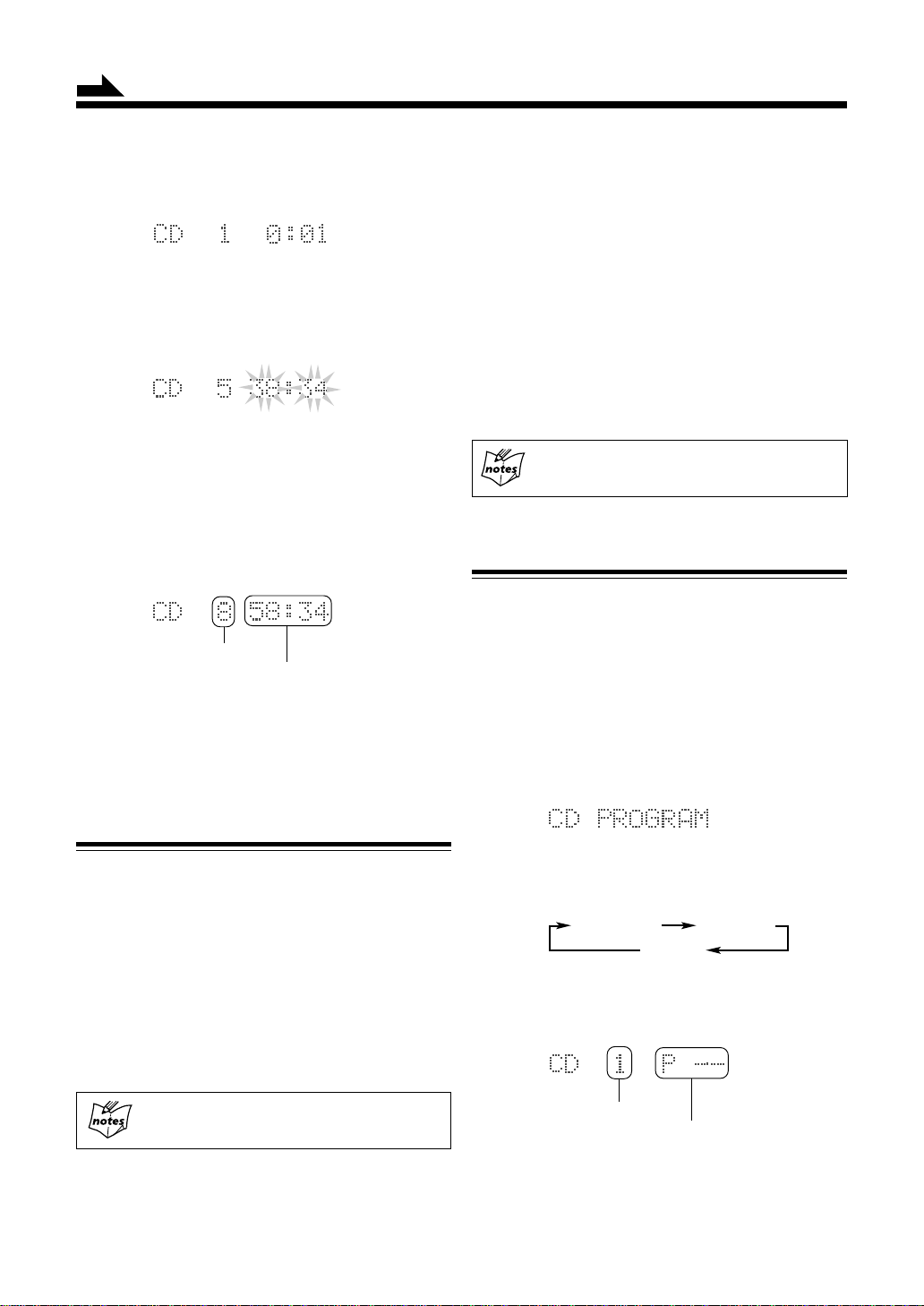
Continued
4
Press 6 (play/pause) button on the CD unit.
Each track of the CD starts playing one after another,
and stops when the final track has finished playing.
• To stop playing back for a moment, press 6
(play/pause) button on the CD unit.
The playback time starts blinking in the display
window.
• To resume playback, press 6 (play/pause)
button again.
Playback continues from the point where it was
stopped for a while.
To go to another track
Before or during playback, press 4 / ¢ button
repeatedly:
Press ¢ button:
Skips to the beginning of the next and succeeding
tracks.
Press 4 button:
Goes back to the beginning of the current and
previous tracks.
Rotating MUL TI JOG dial clockwise also changes the tracks
forwards quickly, while rotating it counterclockwise the
tracks reverse quickly.
< / > button on the remote control is also available
to skipping operations.
5
Press 7 (stop) button to stop playing back the CD.
Following information for the CD appears in the display
window.
Total track number
Total playback time
6
Press 0 (open/close) button on the CD unit to
remove the CD.
• Pressing 0 (open/close) button during playback
directly, the CD unit stops playback and opens CD
tray.
Searching and Skipping Tracks
While playing back a CD, you can do the following
operations.
To search and skip to a particular point in a track
During playback, press and hold 4 / ¢ button to meet
the desired passages in a track:
Press and hold or ¢ button:
Fast forwards in the track.
Press and hold or 4 button:
Fast reverses in the track.
Programing the Playing Order of the Tracks
— Program Play
You can arrange the order in which the tracks play before
you start playback. You can program up to 32 tracks.
1
Place a CD.
• If the current playing source is not the CD, press
6 (play/pause) button on the CD unit, then 7
(stop) button before going to the next step.
2
Press PLAY MODE button repeatedly until “CD
PROGRAM” appears in the display window.
• Each time you press the button, playback mode
indicators also change as follows:
PROGRAM
Canceled
(Normal play)
3
Rotate MUL TI JOG dial to select a track number to
be programed (< / > buttons also available).
RANDOM
17
UP/DOWN button on the remote control is also
available to searching operations.
Track number
Program number
Page 21
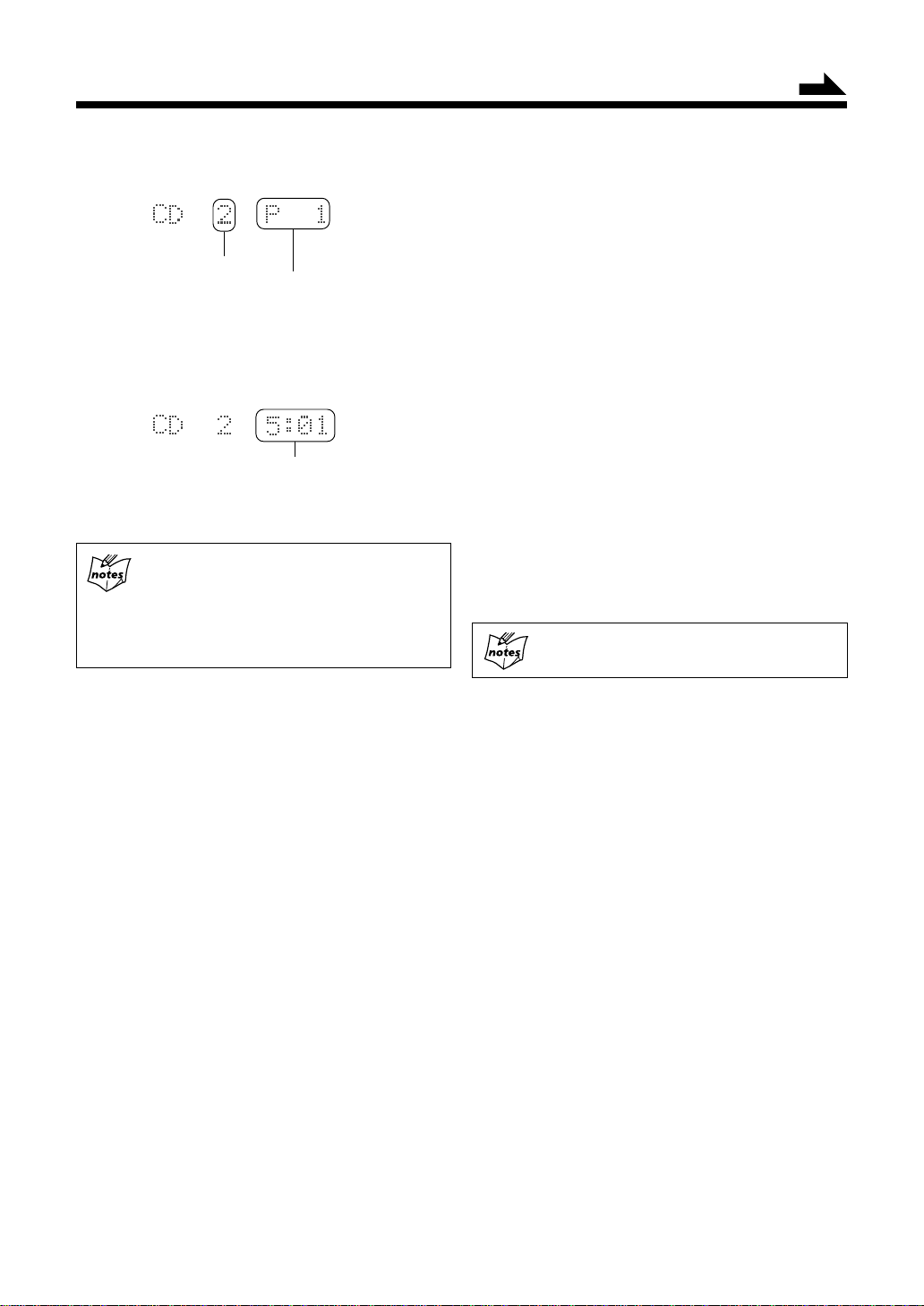
Continued
4
Press SET button to program the track number.
Track number
Program number
Here the track number 2 on the CD is stored into a
program number 1, and shortly after that the total
playback time of programed tracks appears in the display
window as follows:
Total playback time
5
Repeat steps 3 to 4 to program other tracks you
want up to 32 tracks.
• If you try to program a 33rd step
“MEMORY FULL” will appear in the display
window, and your entry is ignored.
• The total playback time of programed tracks
exceeds 99’59”
“– – : – –” will appear in the display window.
To modify the program
Before playing back the CD, you can erase the last
programed track by pressing CANCEL button. Each time
you press the button, the last programed track is erased from
the end of program.
• To add new tracks to the program before you start
playing-back, simply select a track number again you
want to add (repeat steps 3 to 4).
To erase all the programed data
After playing back the CD, you can erase all the programed
track data by pressing 7 (stop) button. New program can
be entered again.
To exit from the Program play mode
Before or during playback, you can exit from Program play
mode as follows:
• Before playback, press PLAY MODE button twice.
• During playback, press 7 (stop) button then PLAY MODE
button twice.
Playback mode indicator goes off and the system resumes
Normal play mode.
Pressing
tray also quits and erases the program play.
00
0 (open/close) button to open the CD
00
6
Press 6 (play/pause) button on the CD unit.
The programed tracks are played back in the order you
have set.
• Other CD operations are the same as Normal play.
7
Press 7 (stop) button to quit the Program play.
• When Program play finished, CD unit automatically
stops.
To check the program contents
Before playing back the CD, you can check the program
contents by using 4 / ¢ button.
Press ¢ button:
Shows the programed tracks in the programed
order.
Press 4 button:
Shows them in the reverse order.
18
Page 22
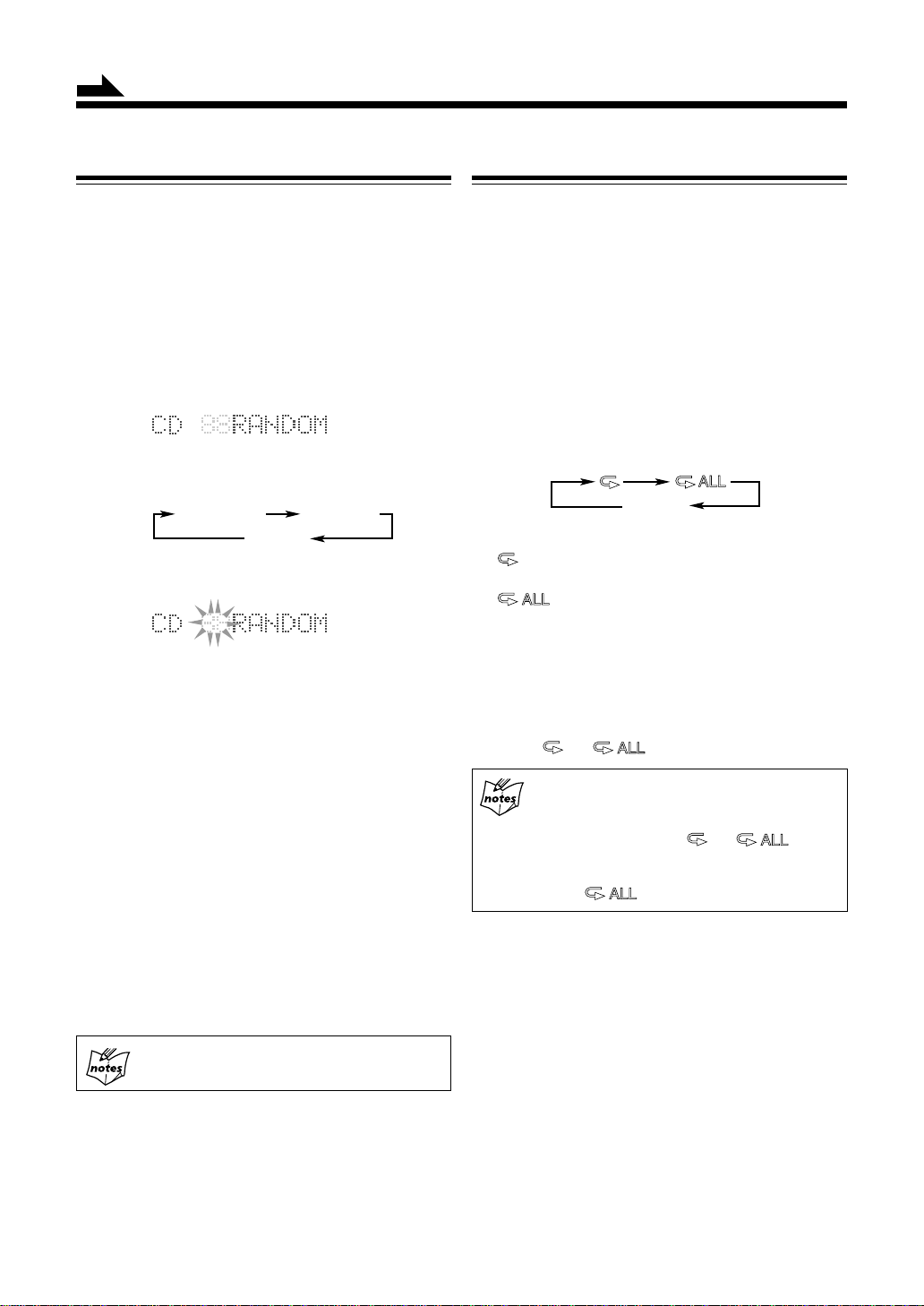
(
y)
Continued
Playing at Random — Random Play
The tracks of the loaded CD will play in no special order
(at random) when you select this mode.
1
Place a CD.
If the current playing source is not the CD, press 6
(play/pause) button on the CD unit, then 7 (stop) button
before going to the next step.
2
Press PLAY MODE button repeatedly until “CD
RANDOM” appears in the display window.
• Each time you press the button, playback mode
indicator also changes as follows:
PROGRAM
(Normal play)
3
Press 6 (play/pause) button on the CD unit.
The track numbers are shuffled in the display window
for a few seconds, and start playing back at random.
Random play ends when all the tracks are played back
once.
• Other CD operations are the same as Normal play.
RANDOM
Canceled
Repeating Tracks — Repeat Play
You can have the entire disc, the programed tracks, or the
individual track repeat as many times as you like.
1
Place a CD.
If the current playing source is not the CD, press 6
(play/pause) button on the CD unit, then 7 (stop) button
before going to the next step.
2
Press REPEAT button on the remote control
repeatedly to set the repeat mode.
• Each time you press the button, repeat mode indicators
light in the display window, and Repeat playback
mode changes as follows:
Canceled
Normal pla
: Repeats one track on the CD or in a
program.
: Repeats all the tracks on the CD or a
program.
3
Press 7 (stop) button to quit Repeat play.
To exit from Repeat play mode
Pressing REPEAT button repeatedly until repeat mode
indicators (
and ) goes off in the display window .
4
Press 7 (stop) button to quit Random play.
To exit from Random play mode
Before playing back the CD, you can exit from Random
play mode as follows:
• Before playback, press PLAY MODE button once.
• During playback, press 7 (stop) button then press
PLAY MODE button once.
Play mode indicator goes off and the system resumes the
normal play mode.
Pressing 0 (open/close) button to open the CD
tray also quits and erases the random play.
19
Combining play modes:
• When combining Program play and Repeat play,
you can repeat whole the programed tracks or
one track among them ( and ).
• When combining Random play and Repeat play,
you can just repeat whole the shuffled tracks
(only ).
Page 23
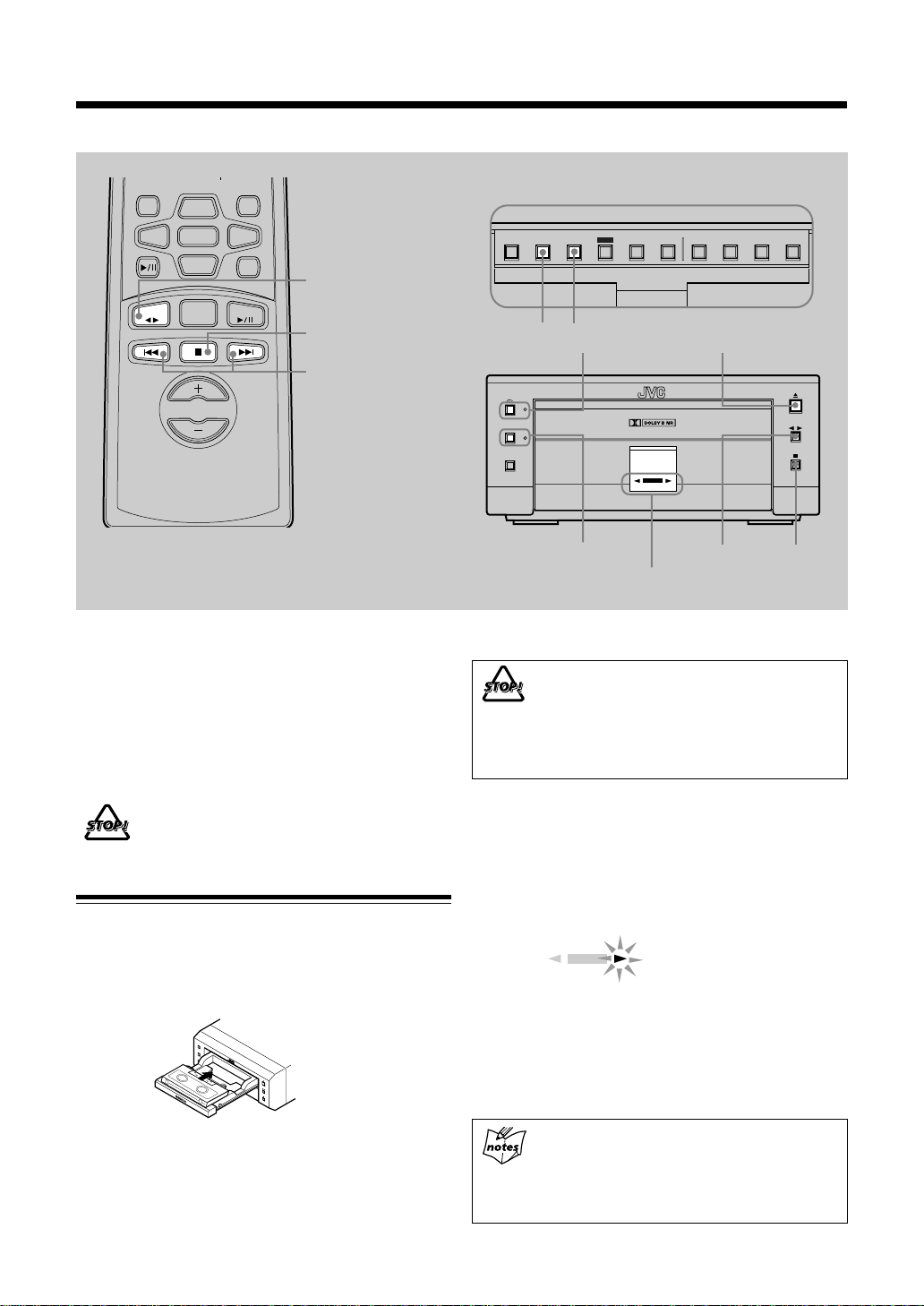
Playing Back a Tape
DISPLAY
/CHARA.
MD
TAPE
UP
SET
DOWN
FM/AM
CANCEL
><
AUX
CD
TAPE ` (playback)
7 (stop)
4 / ¢
VOLUME
You can listen to Normal (Type I), High position (TypeII),
and Metal (Type IV) type tapes without further settings.
• When using the inner buttons, press OPEN/CLOSE button
on AX-UXG6 unit to open the sliding panel first.
• When using the remote control, press TAPE 23
(playback) button first and 7 (stop) button successively.
Buttons behind the sliding panel
DISPLAY
/CHARA.
4 ¢
SET
PLAY
MODE
4 ¢
π (auto reverse)
DOLBY B NR
REC PAUSE
DOLBY B NR
AUTO
REVERSE
REC
0 (open/close)
` (playback)
Tape operation indicators
• DO NOT try to open or close the tape tray by
hands as it will be damaged.
• DO NOT place any foreign matters.
• DO NOT prevent the tray from opening and
closing, because it may results damages on the
unit.
REC
MODE
TITLE
/EDIT
CLOCK
/TIMERCANCEL ENTER
7 (stop)
DO NOT use tapes longer than 120 minutes.
The characteristic deterioration may occur and these
tapes easily jam in the tape transport mechanism.
Playing Back a Tape — Basic Operation
1
Press 0 (open/close) button on the cassette deck
unit.
The system automatically turns on and the tape tray
comes out.
2
Place a tape on the tray with the side you want to
listen to facing up (forward side).
Tape fits in the caved-in area so that an exposed edge
of the tape faces toward the inside of the unit.
3
Press 0 (open/close) button again to close the tray.
4
Press ` (playback) button on the unit or TAPE
` (playback) button on the remote control.
The tape playback starts and the tape direction indicator
blinks slowly in orange to show the tape running
direction.
REC
Tape direction indicator
• Each time you press ` (playback) on the cassette
deck unit or T APE ` (playback) button on the remote
control, you can change the tape sides to be played
back currently.
33
3 : plays the forward side.
33
22
2 : plays the reverse side.
22
Playback comes to an end (Auto Reverse)
The cassette deck unit automatically changes the tape
direction to the reverse side, and continue playback
both sides. Each time to press the button, Auto
Reverse feature is set to on/off alternately.
20
Page 24
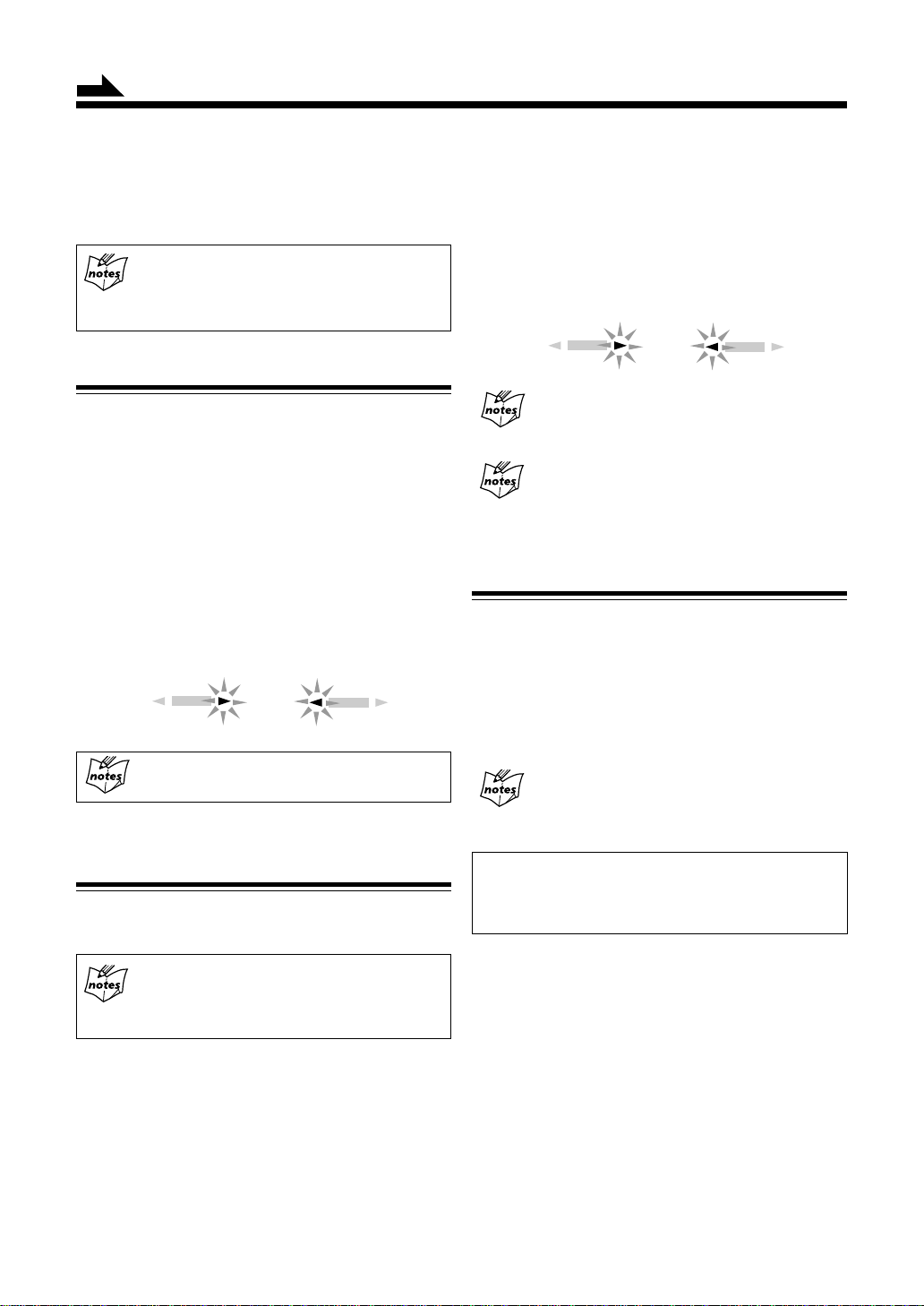
Continued
5
Press 7 (stop) button to stop playback the tape.
6
Press 0 (open/close) button directly to stop and
remove the tape.
While the system is turned off (standby mode)
Pressing ` (playback) or TAPE ` (playback)
button automatically switches the system turned on
and starts playback if a tape is already loaded.
To skip forward to the next music
Press the button same as the tape direction indicator as
follows:
3 ] Press ¢ button.
2 ] Press 4 button.
During Music Scan progressed, the tape direction
indicator starts blinking rhythmically.
Fast-Winding a Tape
While stopping the tape, press 4 / ¢ button to fast-
wind the tape.
To fast-forward, if the current tape direction is:
3 ] Press ¢ button.
2 ] Press 4 button.
To fast-rewind, if the current tape direction is:
3 ] Press 4 button.
2 ] Press ¢ button.
During fast-winding, the tape direction indicator starts
blinking quickly.
REC
forward
When the tape comes to an end
The deck unit automatically stops.
o or
REC
reverse
Searching and Skipping to Each Program
— Music Scan
While playing the tape, you can search and skip to the
beginning of the current and next program on a tape.
REC
forward
Repeating Music Scan feature made easy
searching a desired program on a tape one after
another.
The beginning of the desired program may not be
located properly
If blanks between music are too short, the blanks
contain too much noise or the program itself
contains very low-level or silent part.
o or
REC
reverse
Playing Back Dolby-Recorded Tape
You can play back the tape recorded with Dolby B NR
system. The Dolby NR system allows to reduce hiss noise
in playback.
Press DOLBY B NR button on the cassette deck before
playback. Each time you press the button, the Dolby NR
lamp on the unit lights up orange or turns off.
A tape recorded using Dolby NR
Should be played back using the Dolby NR of the
same type as that used in recording. The audio quality
will be affected if a different type is used in playback.
Dolby Noise Reduction manufactured under license from
Dolby Laboratories Licensing Corporation. “Dolby” and
double-D symbol are registered trademarks of Dolby
Laboratories Licensing Corporation.
Music scan searches for blank portions that usually
separate programs recorded onto the tape, then
automatically plays the program beginning after
that blank portion.
To skip backward to the current music
Press the button opposite to the tape direction indicator
as follows:
3 ] Press 4 button.
2 ] Press ¢ button.
21
Page 25
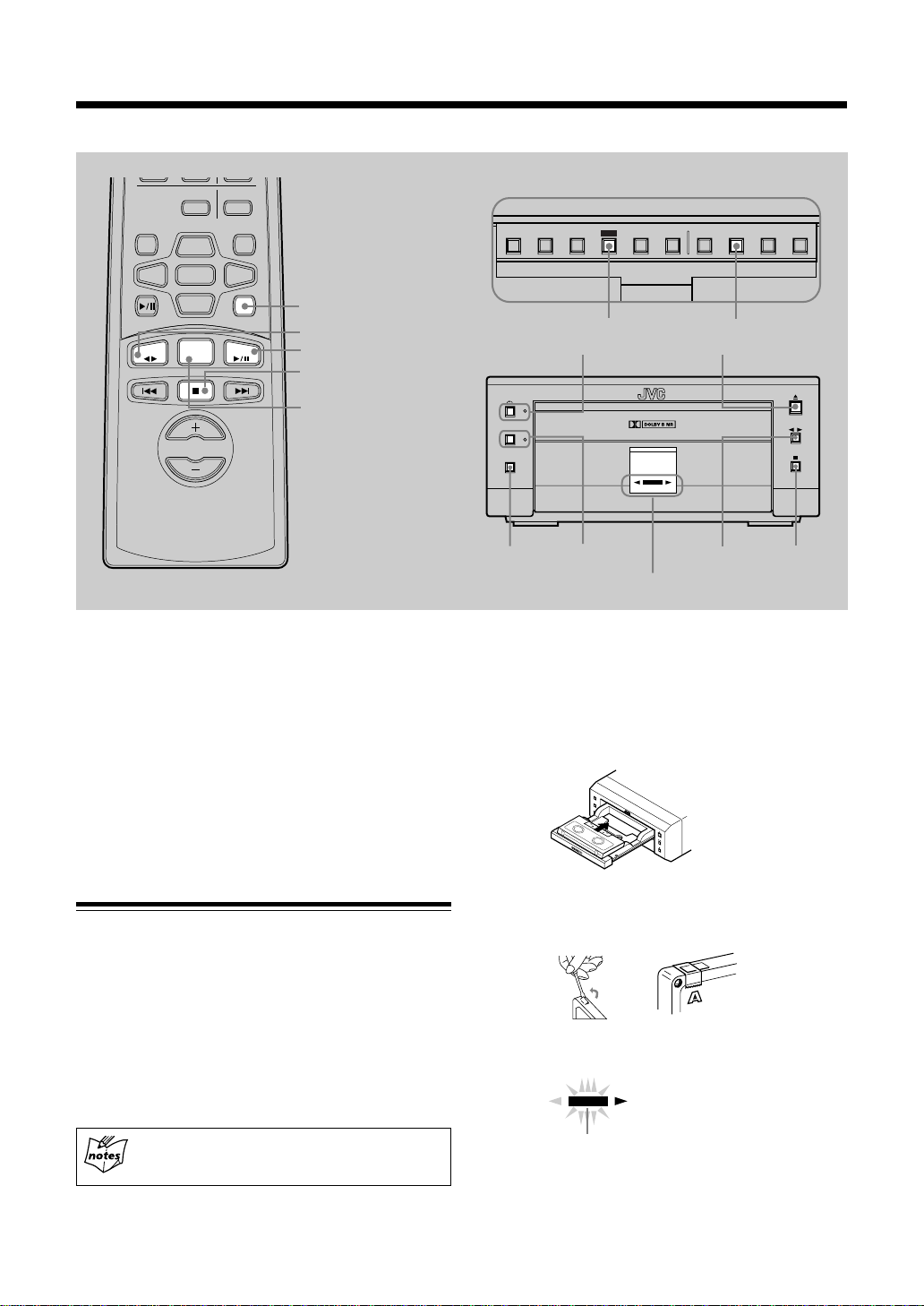
Recording onto a Tape
ENTER
TITTLE/EDIT
DISPLAY
/CHARA.
MD
TAPE
VOLUME
UP
SET
DOWN
FM/AM
CANCEL
><
AUX
CD
AUX
TAPE ` (playback)
6
(play/pause)
CD
7
(stop)
FM/AM
T wo types of cassette tapes can be recorded onto, including
normal (Type I), and High position (Type II) tapes. These
types are identified automatically by the cassette deck unit
and the recording level is also corrected automatically.
Neither volume level nor sound effects during playback does
affect to the recording.
Buttons behind the sliding panel
DISPLAY
/CHARA.
DOLBY B NR
REC PAUSE
REC PAUSE
4 ¢
SET
SET
π (auto reverse)
DOLBY B NR
REVERSE
0 (open/close)
AUTO
REC
PLAY
REC
MODE
MODE
REC MODE
` (playback)
TITLE
/EDIT
7 (stop)
Tape operations indicators
2
Place a recordable tape with the side you want to
record facing up.
Press 0 (open/close) button on the cassette deck unit to
open the tape tray; place a tape on it; and press 0 (open/
close) button again to close it.
CLOCK
/TIMERCANCEL ENTER
IMPORTANT:
• It may be unlawful to record or play back copyrighted
material without the consent of the copyright owner.
Manual Recording onto a Tape
1
Select one of the recording sources — FM/AM
broadcasts, CD, or other external equipment.
• To record FM/AM broadcasts, receive a station with
Tuner unit.
• To record a CD or its tracks programed, set the playpause mode for CD unit.
• To record from an external equipment connected to
ANALOG IN jacks, prepare it as required.
Make sure to select a source first, otherwise you
cannot use recording function.
• Y ou cannot record onto the tape without a protect tab.
When using that tape, cover the hole for desired side
with adhesive tape.
\
3
Press REC P AUSE button on the cassette deck unit.
REC
REC indicator
22
Page 26
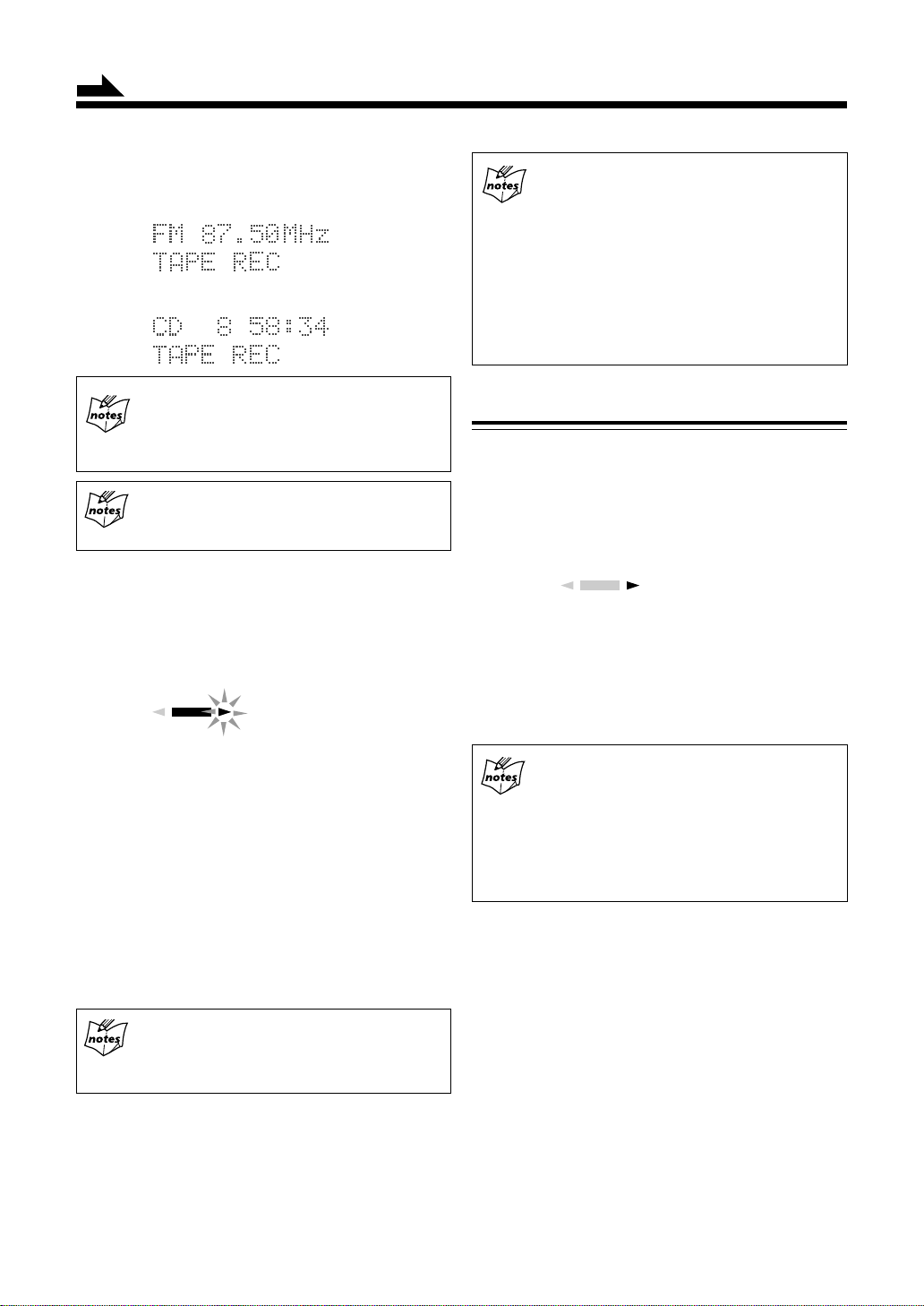
Continued
REC indicator lights red to show the recording pause
mode, and “T APE REC” appears in the display window
as follows,
or
To change the recording source
You cannot change the selected source during the
recording pause mode. To exit from the recording
pause mode, press 7 (stop) button on the cassette deck
unit.
To make the blank tape
Press AUX button to start recording without
connecting nor playing back the external equipment.
4
Press Tape ` (playback) button for FM/AM
broadcasts or 6 (play/pause) button on the CD unit
to start recording.
Tape direction indicator starts blinking slowly in the
display window.
REC
Tape direction indicator
• Dolby B NR
Press DOLBY B NR button before recording to
reduce frequency response noise.
When the tape is played back later, also press the
button with its lamp lit.
• BEAT CUT on AM (MW/LW)
When recording AM broadcast, beats noise may
be heard.
Set the BEA T CUT selector to either position 1 or
2 on the rear panel of the cassette deck unit to
reduce the noise.
Recording in Auto Reverse
1
Select one of the recording sources — FM/AM
broadcasts, CD, or other external equipments.
2
Make sure the tape side for recording meets the
tape direction indicator 3 (forward).
REC
reverse
• Each time to press ` (playback) button or TAPE `
(playback) button on the remote control, you can
change the tape direction to be recorded onto.
33
3 : Good, records onto the forward side.
33
22
2 : No good, records onto the reverse side.
22
forward
• T o stop r ecording for a moment, press REC PAUSE
button on the cassette deck unit. Tape direction
indicator stops blinking in the display window.
• To resume recording, press ` (playback) button
again. Recording continues from the point where it
was stopped for a while.
5
Press 7 (stop) button on the cassette deck unit for
FM/AM broadcasts recording, or 7 (stop) b utton on
the CD unit for the CD recording.
Recording stops and REC indicator goes off in the
display window.
On CD recording, cassette deck unit will stop
after leaving a non-recorded portion of 4 seconds.
If you want to quit recording immediately, press
77
7 (stop) button on the cassette deck unit.
77
6
Press 0 (open/close) button on the cassette deck
unit to remove the tape.
• Pressing 0 (open/close) button directly during
recording , the cassette deck unit stops recording and
opens the tape tray.
23
• The recording in the auto reverse mode stops
automatically after completing recording onto the
2 (reverse) direction side.
Be sure to start recording from the 3 (forward)
direction side.
• When the auto reverse mode is set to off, recording
stops after having recorded onto one side of the
tape.
3
Press π (auto reverse) button on the cassette deck
unit to set the reverse mode on.
The auto reverse lamp lights orange on the front panel.
4
Press REC P AUSE button on the cassette deck unit.
5
Repeat the steps 4 to 5 of “Manual Recording onto
a Tape” mentioned in the left column.
Page 27
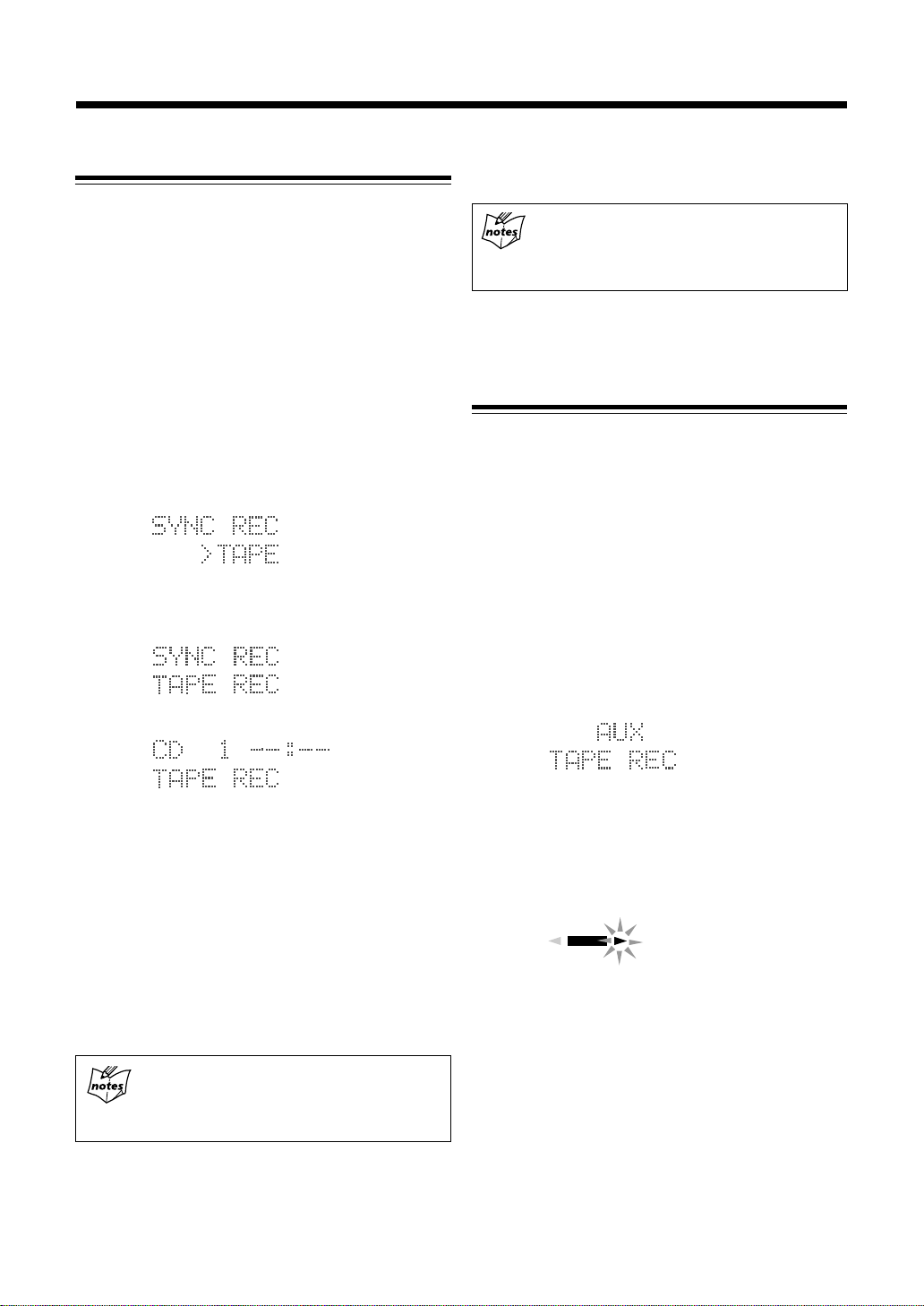
Synchronized Recording from a CD
CD application on UX-G6 system can be recorded with a
simple, one-touch operation.
1
Place a recordable tape and a source CD into each
tray.
• To record using Dolby B NR, press the DOLBY B
NR button before recording so that its lamp near the
button lights orange.
2
Press 6 (play/pause) button on the CD unit, then
7 (stop) button to set the system to CD operation
mode.
3
Press REC MODE button behind the sliding panel.
The display window shows information as follows:
4
Press SET button.
Display window shows as follows:
then
When CD playback finished, the CD unit first, then
the cassette deck stops recording automatically.
Cassette deck unit will stop after leaving a nonrecorded portion of 4 seconds.
If you want to quit recording immediately, press
7 (stop) button on the cassette deck unit.
5
Press 0 (open/close) button on each unit to remove
the CD and the tape.
Recording from the External Equipment
You can record audio sources played-back on the external
equipment onto a tape manually.
First of all, make sure to connect the external equipment
properly (see also page 9).
Recording an external audio source manually
1
Press AUX button to show “AUX” in the display
window.
The external audio source is selected.
2
Repeat the steps 2 and 3 on page 22 to prepare a
tape to record.
Information appears as follows:
UX-G6 starts playback on the CD unit as well as
recording on the cassette deck unit simultaneously.
You can get an entire copy of the source CD.
To select a particular track or program, use REC
P AUSE button on the cassette deck unit. During SYNC
REC mode, you cannot operate CD unit except 7 (stop)
button.
• To make recording pause temporarily, press REC
PAUSE button on the cassette deck unit.
• To resume recording, press ` (playback) button
on the cassette deck unit.
Using Program play for CD recording
To edit CD’s tracks to be recorded, it is useful to set
the desired tracks to be played back into a program
in advance.
3
Press ` (playback) button on the cassette deck unit
or T APE ` (playback) button on the remote control
to start recording.
Tape direction indicator starts blinking slowly in the
display window.
REC
4
Start playing back the external equipment.
• To stop recording f or a moment, press REC P AUSE
button on the cassette deck unit. Tape direction
indicator stops blinking in the display window.
• To resume recording, press ` (playback) button
again.
• To end the recording, press 7 (stop) button on the
cassette deck unit.
Recording stops and REC indicator goes off in the
display window.
Tape direction indicator
24
Page 28
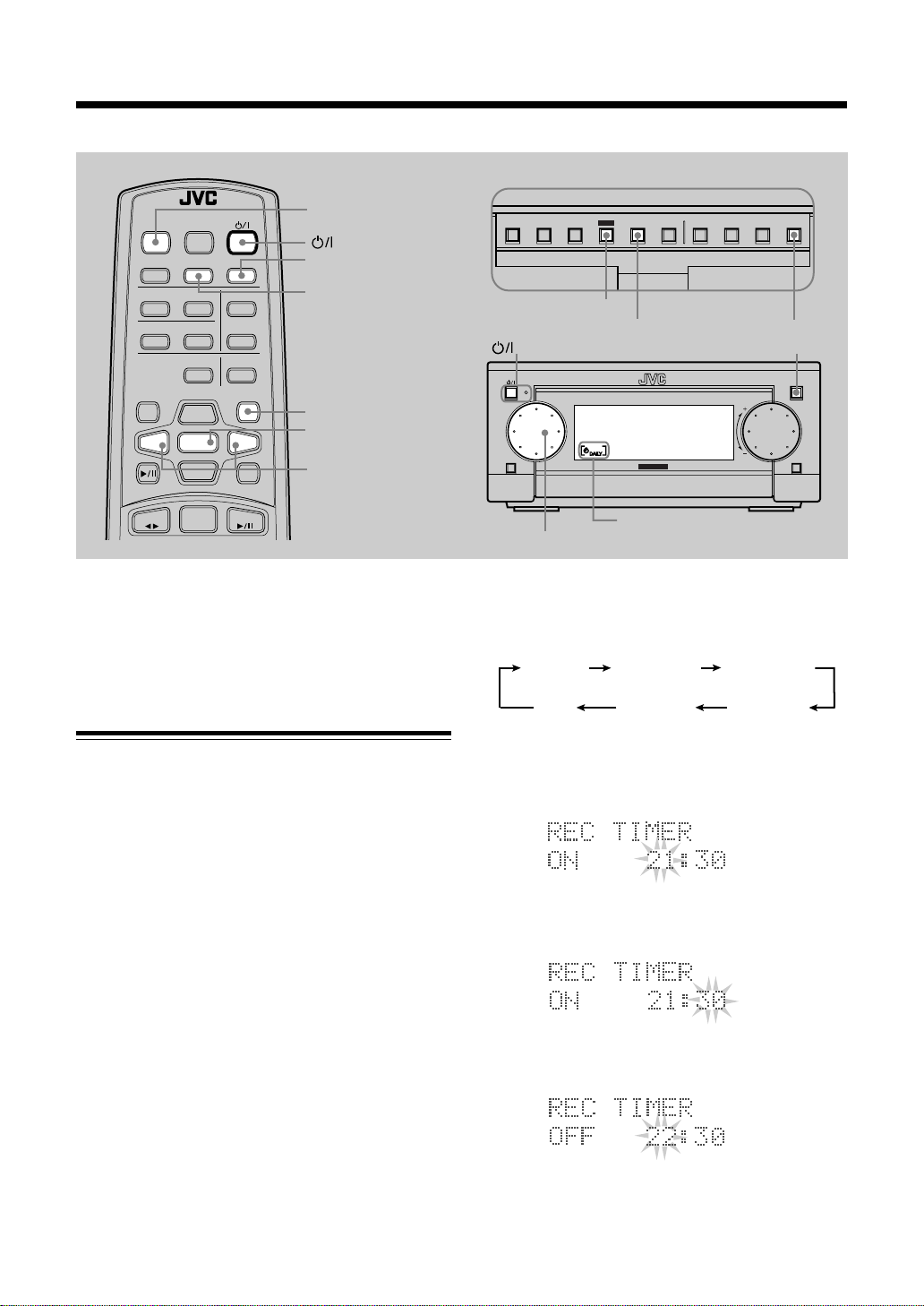
Using the Timers
REMOTE CONTROL RM-SUXG6E
PANEL
OPEN/CLOSE
DIMMER
ACTIVE
BASS EX.
CLOCK/TIMER
SLEEP
PANEL
OPEN/CLOSE
(standby/on)
SLEEP
Buttons behind the sliding panel
DISPLAY
/CHARA.
4 ¢
SET
PLAY
MODE
MODE
REC
TITLE
CLOCK
/EDIT
/TIMERCANCEL ENTER
BASS
PLAY MODE
DISPLAY
/CHARA.
MD
TAPE
TREBLE
REPEAT
TITTLE/EDIT
UP
SET
DOWN
FM/AM
FM MODE
AUTO PRESET
ENTER
CANCEL
><
AUX
CD
CLOCK/TIMER
CANCEL
SET
<
>
/
On UX-G6 system, three timer features are available —
Recording Timer, Daily Timer, and Sleep Timer.
Before using these timers, you need to set the clock built in
the system (see page 10).
Using Recording Timer
With Recording Timer, you can make a tape of a radio
broadcast automatically.
• You can set Recording Timer whether the system is turned
on or off.
• To correct a mis-entry any time during the setting process,
press CANCEL button.
SET
STANDBY/ON
STANDBY/ON
FM/AM
JOG
CANCEL
MICRO COMPONENT SYSTEM UX-G6
REC
MOS - FET
CLOCK/TIMER
OPEN/CLOSE
OPEN/CLOSE
VOLUMEMULTI
Timer indicators
MULTI JOG
• Each time you press the button, the timer mode
changes as follows:
(canceled)
Clock
2
Rotate MUL TI JOG dial (< / > button on the remote
DAILY TIMER
REC TIMER
ON 0:00
DAILY TIMER
ON 0:00
REC TIMER
control also available) to select the hour of the timer on time, then press SET button.
AUX
How Recording Timer actually works
The system automatically turns on, tunes into the specified
station, turns off the volume, and starts recording when the
timer-on time comes.
Then, when the timer-off time comes, the system
automatically turns off (standby).
The timer settings remain stored in memory until you reset
them or unplug the AC power cord.
1
Press CLOCK/TIMER button repeatedly until
“REC TIMER” and its timer-on time appear in the
display window.
You can select the timer-on/off time, a tuner preset
channel to record, and recording media.
• If MD recorder XM-G6 (not supplied) connected, you
can select MD as recording media (see page 7).
25
3
Rotate MUL TI JOG dial (< / > button on the remote
control also available) to select the minute of the
timer-on time, then press SET button.
4
Rotate MULTI JOG dial (< / > button on the
remote control also available) to select the hour of
the timer-off time, then press SET button.
Page 29
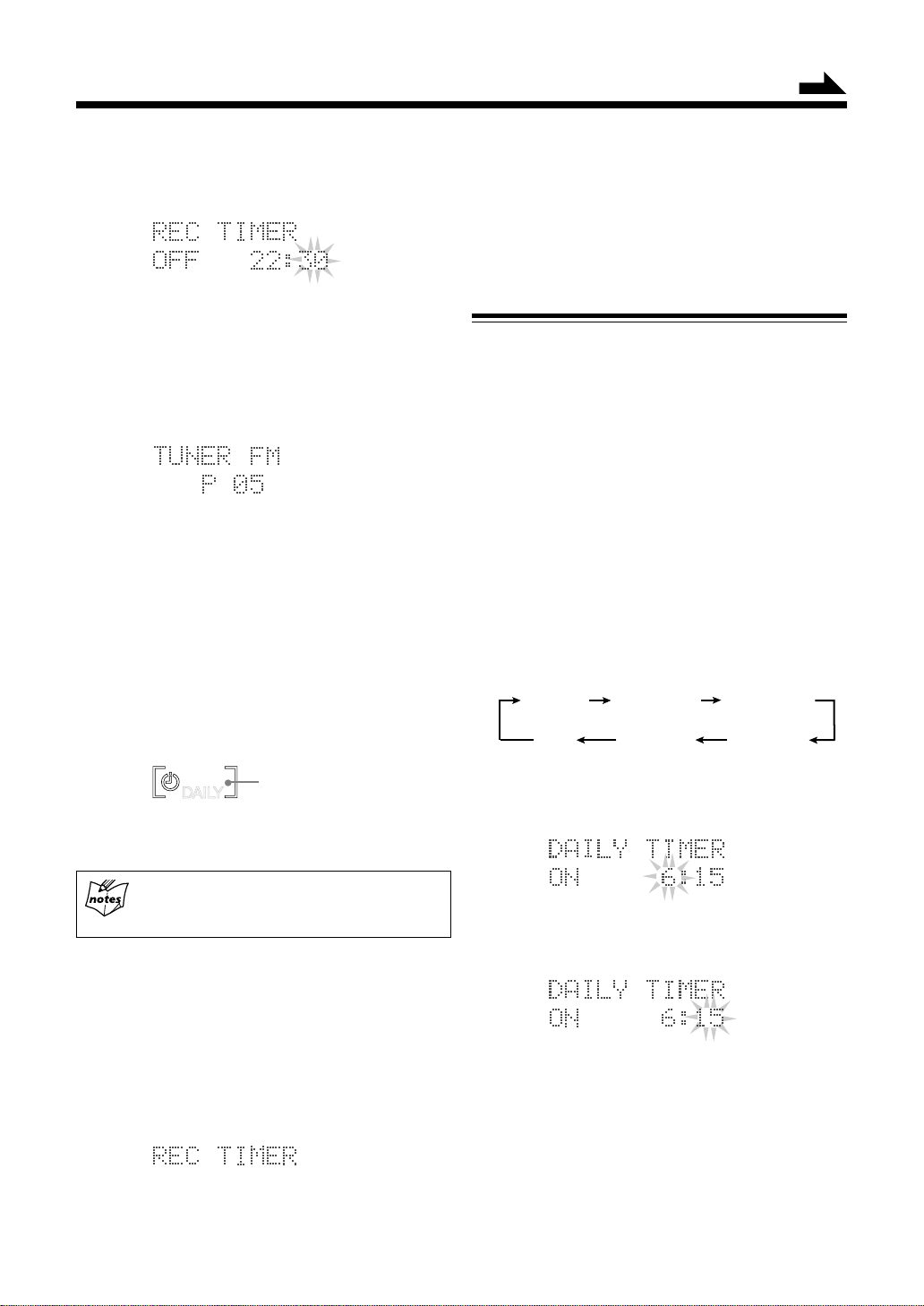
5
Rotate MUL TI JOG dial (< / > button on the remote
control also available) to select the minute of the
timer-off time, then press SET button.
6
Rotate MUL TI JOG dial (< / > button on the remote
control also available) to select either “TUNER FM”
or “TUNER AM,” then press SET button.
7
Rotate MUL TI JOG dial (< / > button on the remote
control also available) to select a pr eset channel, then
press SET button.
“T APE REC” follows in the display window as selected
recording media, unless any MD recorder connected.
• If XM-G6 MD recorder connected, you can select
either a tape or an MD as recording media.
8
Press SET button to select recording media, and turn
off the system.
After completing the settings...
The REC timer indicator lights and the setting items appear one
after another in the display window. Thus the Recording Timer is
ready for unattended recording.
REC
After a timer recording is complete...
Set the volume to an appropriate listening level.
REC timer indicator
Continued
2
Press SET button to call the previous settings for
next timer recording.
The REC timer indicator lights, and the setting items
appear one after another in the display window.
• To erase the recording timer, press CANCEL button
in this step.
Using Daily Timer
With Daily T imer , you can wake up on your favorite music
or radio program.
• You can set the daily timer whether the system is turned
on or off.
How Daily Timer actually works
The system automatically turns on, and starts playing the
specified source when the timer-on time comes. Then, when
the timer-off time comes, the system automatically turns
off (standby).
The timer settings remain stored in memory until you reset
them or disconnect the AC power cord.
1
Press CLOCK/TIMER button repeatedly until
“DAILY TIMER” and its timer-on time appear.
• Each time you press the button, the timer mode
changes as follows:
(canceled)
Clock
2
Rotate MUL TI JOG dial (< / > button on the remote
control also available) to select the hour of the timer on time, then press SET button.
DAILY TIMER
REC TIMER
ON 0:00
DAILY TIMER
ON 0:00
REC TIMER
If you press a certain button while Recording
Timer is operating
Recording will stop.
To use the same Recording Timer settings
repeatedly
Once you have set the recording timer, it remains stored
in memory until you change it.
To activate the recording timer with the previous settings,
follow the procedure below:
1
Press CLOCK/TIMER button repeatedly until
“REC TIMER” appears in the display window.
3
Rotate MUL TI JOG dial (< / > button on the remote
control also available) to select the minute of the
timer-on time, then press SET button.
26
Page 30

Continued
4
Rotate MUL TI JOG dial (< / > button on the remote
control also available) to select the hour of the timer off time, then press SET button.
5
Rotate MUL TI JOG dial (< / > button on the remote
control also available) to select the minute of the
timer-off time, then press SET button.
6
Rotate MUL TI JOG dial (< / > button on the remote
control also available) to select the source, then pr ess
SET button.
TUNER
FM
(
AUX
DIGITAL
TUNER FM: Tunes into a preset FM station. Go to
TUNER AM: Tunes into a preset AM station. Go to
CD: Plays a CD. Prepare a CD, then go to
(MD): Plays a MD, only when XM-G6 MD
TAPE: Plays a tape. Prepare a tape, then go to
AUX*: Selects “AUX” as the source. Make the
(AUX DIGITAL):
* To use the external equipment with the Daily Timer,
it also has the timer function.
TUNER
AM
)
step 7.
step 7.
step 7.
recorder connected. Then go to step 7.
step 8.
external equipment ready for playback.
Selects an external digital audio
equipment as the source if connected.
CD
AUX
(MD)
TAPE
If you have selected CD as the source in the above
step, select a track.
1) Rotate MUL TI JOG dial (< / > button on the remote
control also available) to select a track.
2) Press SET button.
8
Rotate MUL TI JOG dial (< / > button on the remote
control also available) to adjust the volume lev el, then
press SET button.
• You can adjust the volume within the range of “0” to
“50.” If you select “– –,” the volume is set to the
previous level when the unit is turned off.
After completing the settings...
The daily timer indicator lights, and the setting items appear one
after another in the display window.
Turns off the unit (standby) if you have set the daily timer with
the unit turned on.
REC
If you press a certain button while Daily Timer is
operating
The unit will not turn off automatically.
DAILY timer indicator
To use the same Daily Timer settings repeatedly
Once you have set Daily Timer , it remains stored in memory
until you change it.
To activate the daily timer with the previous settings, follow
the procedure below:
1
Press CLOCK/TIMER button repeatedly until
“DAILY TIMER” appears in the display window.
7
If you have selected FM/AM as the source in the
above step, select a preset channel.
1) Rotate MUL TI JOG dial (< / > button on the remote
control also available) to select a preset channel.
2) Press SET button.
27
2
Press SET button to activate Daily timer.
The daily timer indicator lights, and the setting items
appear one after another in the display window.
• To deactivate the daily timer, press CANCEL button
in this step.
Page 31

Using Sleep Timer
Timer Priority
With Sleep T imer, you can fall asleep to your favorite music
or radio program.
How Sleep Timer actually works
The system automatically turns off after the selected time
length passes while playing any source.
On the remote control only:
1
Press SLEEP button on the remote control
repeatedly to select the sleep timer.
• Each time you press the button, the time length
changes as follows:
10
20 30 60 90 120
(Canceled)
2
Wait for about 5 seconds after selecting the time
length.
When the sleep timer setting is completed, the display
window dims and just shows the remaining time until
the shut-off time minute by minute like “SLEEP 30”
then “SLEEP 29”.
• To change the shut-off time, press SLEEP button
repeatedly until the desired time length appears.
• To cancel the setting, press SLEEP button repeatedly
until the sleep timer indication disappears.
Since each timer can be set separately, you may wonder
what happens if the setting for these timers overlaps.
Here are the priorities for each timer.
• Recording Timer has priority over Daily Timer and
Sleep Timer .
If Daily Timer is set to come on while Recording Timer
is operating, Daily Timer will not come on at all.
6:30
6:00 7:307:00
Recording Timer
Daily Timer
Does not work.
If Recording Timer is set to come on while Sleep Timer
is operating, Sleep Timer will be canceled several seconds
before Recording Timer comes on.
Recording Timer
Sleep Timer
6:00
Canceled.
6:30
7:00
7:30
• Sleep Timer has priority over Daily Timer.
If Daily Timer is set to come on while Sleep Timer is
operating, Daily Timer will not come on at all.
6:00
Sleep Timer
Daily Timer
7:30
7:006:30
Does not work.
Therefore, the equation is like this (high > low):
Recording Timer > Sleep Timer > Daily Timer
28
Page 32

Maintenance and Additional Information
General Notes
In general, you will have the best performance by keeping
your CDs, cassette tapes and the mechanism clean.
• Store CDs and cassette tapes in their cases, and keep
them in cabinets or on shelves.
• Keep the CD disc tray, and the cassette tapes tray
closed when not in use.
Handling CDs
• Only CDs bearing this mark can be
used with this system. However,
continued use of irregular shape
CDs (e.g. heart shape, octagonal)
can damage the system.
• Remove the CD from its case by
holding it at the edge while
pressing the center hole lightly.
• Do not touch the shiny surface of
the disc, or bend the CD.
• Put the CD back in its case after
use to prevent warping.
• Be careful not to scratch the
surface of the CD when placing it
back in its case.
• Avoid exposure to direct sunlight,
temperature extremes, and
moisture.
• To clean the CD
Wipe the CD with a soft cloth in a
straight line from center to edge.
DO NOT use any solvent — such as conventional
record cleaner, spray, thinner, or benzine — to
clean the CD.
29
Page 33

Handling Cassette Tapes
Types of Cassette Tapes
Cautions regarding handling
• Do not touch the surface of the tape or pull the tape out
of the cassette.
• Tape spooled loosely around the hubs is likely to jam in
the pinch rollers and capstans. Before loading the tape
into the cassette tray, take up the slack in the tape as shown
below.
Tape storage
• Place tapes in their cases for storage.
• Avoid storing tapes on top of TVs or speakers, in sunlight
or places of high temperature, or in humid or dusty areas.
To prevent accidental erasure
• Cassette tapes have tabs to prevent accidental erasure.
• If you remove the tabs after making a recording, the
cassette deck cannot be set to record when that tape is
loaded. Remove the tabs so that valuable
recordings will not be accidentally erased.
Recording (erasure) is not possible when the tabs are
removed.
For reverse side (B)
For front side (A)
This cassette deck unit incorporates an Automatic Tape
Detection function. This mechanism uses the tape-type
detection holes to distinguishes which type of tape was
inserted, and sets the bias and equalizer to the optimum
settings for that tape automatically.
The following types of tapes may be used with this cassette
deck unit.
Normal tape
TYPE I
BIAS: NORMAL
EQ: 120µs
Normal (No detection slots) Tab
(to prevent accidental erasure)
High position (CrO2) tape
TYPE II
BIAS: HIGH
EQ: 70µs
High position
detection slots
Metal tape (only for playback)
TYPE IV
BIAS: METAL
EQ: 70µs
• To make another recording on a tape whose tabs have
been removed, cover the tab holes with adhesive tape.
Tape-type detection slot
Adhesive tape
DO NOT cover the tape-type detection slots.
Metal detection slots
• Certain early period Metal and High position
(CrO2) tapes may not have tape-type detection
slots. The cassette deck unit cannot obtain the
correct characteristics for these tapes.
• Ferrochromite (FeCr) TYPE III tapes cannot be
used with this cassette deck unit.
30
Page 34

Troubleshooting
If you are having a problem with your system, check this list for a possible solution before calling for service.
If you cannot solve the problem from the hints given here, or the units has been physically damaged, call a qualified
person, such as your dealer, for service.
Symptom
No sound is heard.
Poor radio reception.
Unable to record onto a tape.
The CD skips.
Unable to operate using the remote
control.
Loaded CD and tape cannot be
ejected.
The CD does not play.
Operations are disabled.
Possible Cause
• Connections are incorrect, or
loose.
• Headphones are connected.
• Volume level is set to “– –”.
• The antenna is not connected
correctly.
• The AM loop antenna is too close
to the units.
• The FM antenna is not properly
extended and positioned.
• The AM radio noise interferes
with tape recording.
• You are using a tape without a
protect tab.
• Tape-type detection slots are
covered by foreign matters.
• The CD is dirty or scratched.
• The path between the remote
control and the remote sensor on
the front panel is blocked.
• The batteries have lost their
charge.
• The main AC power cord is not
plugged in.
• The system is under the recording
operations.
• The CD is upside down.
• The built-in microprocessor has
malfunctioned due to external
electrical interference.
Action
• Check all connections and make
corrections (see pages 6 – 9).
• Disconnect the headphones (see
page 12).
• Adjust the volume again (see
page 11).
• Reconnect the antenna securely.
• Change the position and direction
of the AM loop antenna.
• Extend FM antenna to the best
reception position (see page 7).
• Set the BEAT CUT selector again
(see page 23).
• Cover the hole with adhesive tape
(see page 30).
• Remove the foreign matters.
• Clean or replace the CD (see page
29).
• Remove the obstruction.
• Replace the batteries (see page 6).
• Plug in the AC power plug.
• Stop the recording if required (see
pages 23).
• Put in the CD with the label side
up.
• Unplug the system then plug it
back in.
31
Page 35

Specifications
Stereo Amplifier AX-UXG6
Output power:
48 W (24 W + 24 W) at 6 Ω (Max.)
42 W (21 W + 21 W) at 6 Ω (10% THD)
Load impedance: 6 Ω (6 Ω to 16 Ω allowance)
Load impedance: 6 Ω (6 Ω to 16 Ω allowance)
Audio output level/Impedance (at 1 kHz):
Sub Woofer 800 mV/440 Ω
Power requirement: AC 240 V
Power consumption: 63 W (at operation)
2.0 W (on standby: with
Dimmer)
Dimensions (approx.): 182 mm x 81 mm x 313 mm
(W/H/D)
3
/16 in. x 3 1/4 in. x 12 3/8 in.)
(7
Mass (approx.): 3.8 kg (8.4 lbs)
, 50 Hz
Compact Disc/Tuner XT-UXG6
Audio input sensitivity/Impedance (at 1 kHz):
AUX: 400 mV/47 kΩ
[CD section]
Digital output: OPTICAL DIGITAL OUT
Wow and flutter: Immeasurable
[Tuner section]
FM tuning range: 87.50 MHz – 108.00 MHz
AM tuning range: MW 522 kHz – 1,629 kHz
LW 144 kHz – 288 kHz
Dimensions (approx.): 181 mm x 81 mm x 313 mm
(W/H/D)
3
/16 in. x 3 1/4 in. x 12 3/8 in.)
(7
Mass (approx.): 1.9 kg (4.2 lbs)
Speaker System SP-UXG6
Type: 2-way Bass-Reflex Type
Speaker unit: Woofer 11.5 cm (4
Cone x 1
Tweeter 3.0 cm (1
Balanced Dome x 1
Impedance: 6 Ω
Frequency range: 40 Hz – 20,000 Hz
Sound Pressure Level: 85.5 dB/W•m
Dimensions (approx.): 157 mm x 295 mm x 232 mm
(W/H/D)
3
/16 in. x 11 5/8 in. x 9 3/16 in.)
(6
Mass (approx.): 3.3 kg (7.3 lbs) each
9
/16 in.)
3
/16 in.)
Supplied Accessories
See page 6.
Design and specifications are subject to change
without notice.
US and foreign patents licensed from Dolby
Laboratories Licensing Corporation.
Cassette Deck TD-UXG6
Frequency response :
Normal 30 Hz – 15,000 Hz
High position 30 Hz – 16,000 Hz
Wow and flutter: 0.1 % WRMS
Dimensions (approx.): 181 mm x 81 mm x 304 mm
(W/H/D)
3
/16 in. x 3 1/4 in. x 12 in.)
(7
Mass (approx.): 1.9 kg (4.2 lbs)
32
Page 36

VICTOR COMPANY OF JAPAN, LIMITED
0100JTMMDWJSCEN
Page 37

MICRO COMPONENT SYSTEM
UX-G6 Consists of AX-UXG6, XT-UXG6, TD-UXG6,
and SP-UXG6.
STEREO AMPLIFIER
AX-UXG6
COMPACT DISC/TUNER
XT-UXG6
CASSETTE DECK
TD-UXG6
SPEAKER SYSTEM
SP-UXG6
REMOTE CONTROL RM-SUXG6E
PANEL
OPEN/CLOSE
DIMMER
ACTIVE
CLOCK/TIMER
BASS EX.
BASS
TREBLE
PLAY MODE
REPEAT
TITTLE/EDIT
DISPLAY
/CHARA.
UP
SET
DOWN
MD
FM/AM
47¢
+
VOLUME
STANDBY/ON
MICRO
FM/AM
JOG
SLEEP
FM MODE
AUTO PRESET
ENTER
CANCEL
><
AUX
CDTAPE
–
PHONES
DOLBY B NR
REC PAUSE
SYSTEM UX-G6
COMPONENT
MOS - FET
1BIT P•E•M D•D•CONVERTER
COMPACT
DIGITAL AUDIO
AUTO
REVERSE
REC
INSTRUCTIONS
MANUAL DE INSTRUCCIONES
OPEN/CLOSE
AUX
VOLUMEMULTI
For Customer Use:
Enter below the Model No. and Serial
No. which are located either on the rear,
bottom or side of the cabinet. Retain this
information for future reference.
Model No.
Serial No.
LVT0377-005A
[U, UB, US]
Page 38

Warnings, Cautions and Others
Avisos, precauciones y otras notas
Caution –– switch!
Disconnect the mains plug to shut the power off completely (the
STANDBY/ON lamp goes off).
The switch in any position does not disconnect the mains
line.
• When the unit is on standby, the STANDBY/ON lamp lights
red.
• When the unit is turned on, the STANDBY/ON lamp lights
green.
The STANDBY/ON lamp
Lámpara STANDBY/ON
The power can be remote controlled.
Precaución –– Interruptor !
Desconecte el enchufe de la red para desconectar la alimentación
por completo (la lámpara STANDBY/ON se apaga).
El interruptor no desconectará completamente la alimentación
principal, cualquiera que sea su posición.
• Cuando la unidad está en espera, la lámpara STANDBY/ON
se enciende en rojo.
• Cuando conecta la unidad, la lámpara STANDBY/ON se
enciende en verde.
La alimentacion puede ser controlada a distancia.
FM/AM
PHONES
STANDBY/ON
MICRO COMPONENT SYSTEM UX-G6
JOG
1BIT P•E•M D•D•CONVERTER
MOS - FET
DIGITAL AUDIO
OPEN/CLOSE
AUX
VOLUMEMULTI
COMPACT
– G-1 –
Page 39

CAUTION
To reduce the risk of electrical shocks, fire, etc.:
1. Do not remove screws, covers or cabinet.
2. Do not expose this appliance to rain or moisture.
PRECAUCIÓN
Para reducir riesgos de choques eléctricos, incendio, etc.:
1. No extraiga los tornillos, los cubiertas ni la caja.
2. No exponga este aparato a la lluvia o a la humedad.
– G-2 –
Page 40

Caution: Proper Ventilation
To avoid risk of electric shock and fire, and to prevent damage, locate the apparatus as follows:
1 Front: No obstructions and open spacing.
2 Sides/ Top/ Back: No obstr uctions should be placed in the areas shown by the dimensions below.
3 Bottom: Place on the level surface. Maintain an adequate air path for ventilation by placing on a stand
with a height of 10 cm or more.
Precaución: el aparato debe estar bien ventilado
Para evitar posibles riesgos de descargas eléctricas e incendios y prevenir cualquier posible daño, coloque el
aparato del modo siguiente:
1 Parte delantera: No ponga nada delante, deje el espacio libre.
2 Laterales/ parte superior/ parte trasera: No se debería colocar nada en las áreas y las distancias que se
detallan a continuación.
3 Parte inferior: Coloque el aparato sobre una superficie recta. Debe haber buena circulación de aire; para
ello, coloque el aparato sobre una base a una altura mínima de 10 cm.
Front view Side view
Vista frontal Vista lateral
1 cm
15 cm
15 cm 15 cm
1 cm
AX-UXG6
XT-UXG6
TD-UXG6
XM-G6
15 cm 15 cm
10 cm
– G-3 –
AX-UXG6
XT-UXG6
TD-UXG6
XM-G6
Page 41

IMPORTANT FOR LASER PRODUCTS
IMPORTANTE PARA PRODUCTOS LÁSER
REPRODUCTION OF LABELS / REPRODUCCIÓN DE ETIQUETAS /
1 CLASSIFICATION LABEL, PLACED ON EXTERIOR
SURFACE 1
1 ETIQUETA DE CLASIFICACION, PROVISTA SOBRE LA
SUPERFICIE EXTERIOR
CLASS 1
LASER PRODUCT
1. CLASS 1 LASER PRODUCT
2. DANGER: Invisible laser radiation when open and interlock failed
or defeated. Avoid direct exposure to beam.
3. CAUTION: Do not open the top cover. There are no user
serviceable parts inside the Unit; leave all servicing to qualified
service personnel.
2 WARNING LABEL, PLACED INSIDE THE UNIT
2 ETIQUETA DE ADVERTENCIA, PEGADA EN EL
INTERIOR DE LA UNIDAD
DANGER: Invisible laser
radiation when open and
interlock failed or defeated.
AVOID DIRECT EXPOSURE
TO BEAM. (e)
ADVARSEL: Usynlig laserstråling ved åbning, når
sikkerhedsafbrydere er ude
af funktion. Undgå udsættelse for stråling (d)
VARNING: Osynlig laserstrålning när denna del är
öppnad och spärren är
urkopplad. Betrakta ej
strålen. (s)
VARO: Avattaessa ja suojalukitus ohitettaessa olet
alttiina näkymättömälle
lasersäteilylle. Älä katso
säteeseen. (f)
1. PRODUCTO LÁSER CLASE 1
2. PELIGRO: En el interior hay radiación láser invisible. Evite el
contacto directo con el haz.
3. PRECAUCIÓN: No abra la tapa superior. En el interior de la
unidad no existen piezas reparables por el usuario; deje todo
servicio técnico en manos de personal calificado.
– G-4 –
Page 42

Introduction
English
We would like to thank you for purchasing one of our JVC products.
Before operating this micro component system, read this manual carefully
and thoroughly to obtain the best possible performance from your system,
and retain this manual for future reference.
About This Manual
This manual is organized as follows:
• The manual mainly explains operations using the buttons
and controls on the units. You can also use the buttons
on the remote control if they have the same or similar
names (or marks) as those on the units.
If operation using the remote control is different from
that using each unit, it is then explained.
• Basic and common information that is the same for many
functions is grouped in one place, and is not repeated in
each procedure. For instance, we do not repeat the
information about turning on/off the system, setting the
volume, changing the sound effects, and others, which
are explained in the section “Basic Settings” and
“Common Operations” on pages 10 to 13.
• The following marks are used in this manual:
Gives you warnings and cautions to
prevent from a damage or risk of fire/
electric shock.
Also gives you information which is not
good for obtaining the best possible
performance from the units.
Gives you information and hints you had
better know.
Power sources
• When unplugging from the wall outlet, always pull the
plug, not the AC power cord.
DO NOT handle the AC power cord with wet
hands.
Moisture condensation
Moisture may condense on the lens inside the units in the
following cases:
• After starting heating in the room
• In a damp room
• If the units are brought directly from a cold to a warm
place
Should this occur, the system may malfunction. In this case,
leave the units turned on for a few hours until the moisture
evaporates, unplug the AC power cord, and then plug it in
again.
Others
• Should any metallic object or liquid fall into a unit, unplug
the units and consult your dealer before operating any
further.
• If you are not going to operate the units for an extended
period of time, unplug the AC power cord from the wall
outlet.
DO NOT disassemble the units since there are
no user serviceable parts inside.
Precautions
Installation
• Install in a place which is level, dry and neither too hot
nor too cold — between 5˚C and 35˚C.
• Install the units in a location with adequate ventilation to
prevent internal heat buildup in the units.
• Leave sufficient distance between the units and the TV.
• Keep the speakers away from the TV to avoid interference
with TV.
DO NOT install the units in a location near heat
sources, or in a place subject to direct sunlight,
excessive dust or vibration.
1
If anything goes wrong, unplug the AC power cord and
consult your dealer.
Page 43

Contents
Introduction .......................................................... 1
About This Manual ............................................................... 1
Precautions ........................................................................... 1
Contents................................................................. 2
Location of the Buttons and Controls................. 3
Front Panels .......................................................................... 4
Remote Control .................................................................... 5
Getting Started...................................................... 6
Unpacking ............................................................................ 6
Putting the Batteries into the Remote Control ..................... 6
Connecting the System Control Cables and the External
Wire.................................................................................. 6
Connecting MD Recorder XM-G6....................................... 7
Connecting Sub Woofer System........................................... 7
Connecting Antennas............................................................ 7
Connecting Speakers ............................................................ 8
Connecting Other Equipments ............................................. 9
Basic Settings ...................................................... 10
Setting the Clock ................................................................ 10
Setting the Display Illumination (Dimmer) ....................... 10
Common Operations .......................................... 11
Adjusting the Voltage Selector ........................................... 11
Turning On the Power and Selecting the Sources .............. 11
Adjusting the Volume ......................................................... 12
Reinforcing the Bass Sound ............................................... 12
Adjusting Bass and Treble Sounds..................................... 12
Operating the Sliding Panel................................................ 13
Listening to the External Equipment.................................. 13
Playing Back a Tape ........................................... 20
Playing Back a Tape — Basic Operation ........................... 20
Fast-Winding a Tape........................................................... 21
Searching and Skipping to Each Program
— Music Scan ................................................................ 21
Playing Back Dolby-Recorded Tape .................................. 21
Recording onto a Tape........................................ 22
Manual Recording onto a Tape........................................... 22
Recording in Auto Reverse ................................................ 23
Synchronized Recording from a CD .................................. 24
Recording from the External Equipment ........................... 24
Using the Timers................................................. 25
Using Recording Timer ...................................................... 25
Using Daily Timer .............................................................. 26
Using Sleep Timer .............................................................. 28
Timer Priority ..................................................................... 28
Maintenance and Additional Information........ 29
Handling CDs ..................................................................... 29
Handling Cassette Tapes .................................................... 30
Types of Cassette Tapes ...................................................... 30
T roubleshooting .................................................. 31
Specifications....................................................... 32
English
Listening to FM and AM Broadcasts................ 14
Setting the AM Tuner Interval Spacing .............................. 14
Tuning in a Station ............................................................. 14
Presetting Stations .............................................................. 15
Playing Back a CD.............................................. 16
Playing Back the Entire Disc — Normal Play ................... 16
Searching and Skipping Tracks .......................................... 17
Programing the Playing Order of the Tracks
— Program Play ............................................................. 17
Playing at Random — Random Play.................................. 19
Repeating Tracks — Repeat Play....................................... 19
2
Page 44

Location of the Buttons and Controls
Become familiar with the buttons and controls on the units.
English
Front Panels
AX-UXG6
Stereo Amplifier
XT-UXG6
Compact Disc
/Tuner
TD-UXG6
Cassette Deck
1
2
3
8
9
p
r
t
y
u
FM/AM
PHONES
DOLBY B NR
REC PAUSE
STANDBY/ON
MICRO COMPONENT SYSTEM UX-G6
JOG
MOS - FET
1BIT P•E•M D•D•CONVERTER
COMPACT
DIGITAL AUDIO
AUTO
REVERSE
REC
OPEN/CLOSE
4
5
6
VOLUMEMULTI
AUX
7
q
w
e
i
o
;
a
Display window
3
REC
1
2
BASS
34
Page 45

Continued
Front Panels
AX-UXG6 Stereo Amplifier
1 button and STANDBY/ON lamp (11)*
2 MULTI JOG dial
3 FM/AM button (14)*
4 OPEN/CLOSE button (13)*
5 Display window
6 VOLUME dial (12)
7 AUX button (13, 24)*
XT-UXG6 Compact Disc/Tuner
8 CD tray
9 Remote sensor (5)
p PHONES jack (12)
q 0 (open/close) button for CD tray (16)*
w 6 (play/pause) button (17)*
e 7 (stop) button (17)
TD-UXG6 Cassette Deck
r π (auto-reverse) button and lamp (20, 23)
t DOLBY B NR button and lamp (21, 23)
y REC PAUSE button (22)
u Tape operations indicators (20, 22)
• Tape direction (2 / 3) and REC indicators
i 0 (open/close) button for Tape tray (20)*
` (playback) button (20)*
o
; 7 (stop) button (21)
a Tape tray
Buttons behind the sliding panel
12345 6 7 8 9 p
DISPLAY
4
/CHARA.
STANDBY/ON
FM/AM
JOG
1 DISPLAY/CHARA. button **
2 4 button (14, 17, 18, 21)
3 ¢ button (14, 17, 18, 21)
4 SET button (18, 25)
5 CANCEL button (10, 18, 25)
6 ENTER button **
7 PLAY MODE button (17)
8 REC MODE button (24)
9 TITLE/EDIT button **
p CLOCK/TIMER button (10, 25)
¢
MICRO
MOS - FET
SET
COMPONENT
SYSTEM UX-G6
VOLUMEMULTI
AUX
PLAY
MODE
REC
MODE
OPEN/CLOSE
TITLE
/EDIT
CLOCK
/TIMERCANCEL ENTER
English
To press the buttons suffixed with * mark also
turns on the system.
Display window
1 Timer mode indicators
2 CD playback mode indicators
3 FM mode indicators
4 BASS indicator
REC (recording timer) and DAILY (daily
•
timer) indicators
• PROGRAM, RANDOM,
and
(repeat all) mode indicators
• STEREO and MONO indicators
** Used only with MiniDisc recorder XM-G6
(not supplied).
• DO NOT operate any button and control until
the system setup is completed.
• DO NOT operate the sliding panel by hands,
otherwise it will cause serious damages on the
sliding mechanism (see page 13).
(repeat 1),
4
Page 46

Continued
Become familiar with the buttons on the remote control.
English
Remote Control
REMOTE CONTROL RM-SUXG6E
PANEL
OPEN/CLOSE
1
3
5
7
p
w
r
y
i
2
4
6
8
9
q
e
t
u
ACTIVE
BASS EX.
BASS
PLAY MODE
DISPLAY
/CHARA.
MD
TAPE
DIMMER
CLOCK/TIMER
TREBLE
REPEAT
TITTLE/EDIT
UP
SET
DOWN
FM/AM
VOLUME
SLEEP
FM MODE
AUTO PRESET
ENTER
CANCEL
><
AUX
CD
Remote Control
1 PANEL OPEN/CLOSE button (13)
2 CLOCK/TIMER button (10, 25)
3 ACTIVE BASS EX. (extension) button (12)
4 TREBLE button (12)
o
5 BASS button (12)
;
6 REPEAT button (19)
7 PLAY MODE button (17)
a
8 TITLE/EDIT button *
9 UP button (12, 14, 17)
s
p DISPLAY/CHARA. button *
d
q SET button (18, 25)
w < (left cursor) button (10, 17, 25)
f
e DOWN button (12, 14, 17)
r MD 6 (play/pause) button *
g
t FM/AM button (14)
h
y TAPE
u 7 (stop) button (17, 21)
j
i 4 button (14, 17, 18, 21)
o DIMMER button (10)
k
;
a SLEEP button (28)
l
s FM MODE button (15)
d AUTO PRESET button (15)
f ENTER button *
/
g CANCEL button (10, 18, 25)
h > (right cursor) button (10, 17, 25)
j AUX button (13, 24)
k CD 6 (play/pause) button (17)
l ¢ button (14, 17, 18, 21)
/ VOLUME +/– button (12)
` (playback) button (20)
(standby/on) button (11)
STANDBY/ON
MICRO COMPONENT SYSTEM UX-G6
FM/AM
JOG
MOS - FET
Remote
Sensor
1BIT P•E•M D•D•CONVERTER
PHONES
DOLBY B NR
REC PAUSE
COMPACT
DIGITAL AUDIO
AUTO
REVERSE
REC
REMOTE CONTROL RM-SUXG6R
PANEL
OPEN/CLOSE
DIMMER
ACTIVE
CLOCK/TIMER
BASS EX.
TREBLE
PLAY MODE
When using the remote control, point it at
the remote sensor on the front panel.
5
OPEN/CLOSE
AUX
VOLUMEMULTI
* Used only with MiniDisc recorder XM-G6 (not
supplied).
To operate the system correctly using the remote
control
Before using these buttons:
For T uner operations, press FM/AM button on the
remote control first.
For CD operations, press CD 6 (play/pause)
SLEEP
FM MODEBASS
AUTO PRESET
REPEAT
button on the remote control first.
For T ape operations, press TAPE 23 (playback)
button on the remote control first.
Page 47

Getting Started
Unpacking
After unpacking, check to be sure that you have all the
following items.
The number in the parentheses indicates the quantity of the
pieces supplied.
• AM loop antenna (1)
• FM antenna (1)
• Remote control (1)
• Batteries (2)
• Speaker cords (2)
• External wire (1)
If any is missing, consult your dealer immediately.
Putting the Batteries into the Remote
Control
Insert the batteries — R6P (SUM-3)/AA (15F) — into the
remote control, by matching the polarity (+ and –) on the
batteries with the + and – markings on the battery
compartment.
When the remote control can no longer operate the units,
replace both batteries at the same time.
Connecting the System Control Cables and
the External Wire
UX-G6 micro component system consists of three units,
AX-UXG6 Stereo Amplifier, XT-UXG6 Compact Disc/
Tuner, TD-UXG6 Cassette Deck, and SP-UXG6 Speaker
System.
Y ou can easily connect these units using the system control
cables equipped on the rear panel of the units.
• To prevent malfunction, connect the external wire as
illustrated.
External wire
(supplied)
1
2
3
AX-UXG6
XT-UXG6
FROM CONNECTOR-B
FROM CONNECTOR-A
TO CONNECTOR-A
TD-UXG6
TO CONNECTOR-B
VOLTAGE SELECTOR
English
1
R6P(SUM-3)/AA(15F)
2
3
• DO NOT use an old battery together with a new
one.
• DO NOT use different types of batteries together.
• DO NOT expose batteries to heat or flame.
• DO NOT leave the batteries in the battery
compartment when you are not going to use the
remote control for an extended period of time.
Otherwise, it will be damaged from battery
leakage.
DO NOT change vertical stacking order of the
units as illustrated to avoid heat buildup.
• To connect the cables, press the middle of the connector
body until it clicks into the connector on the rear panel.
• To disconnect, if needed, pull the connector out pushing
both sides of the connector body. Never pull out the cables
themselves.
To connect
When connecting the system control cables to
the connectors
Make sure to connect the cable to the connector
having the same name such as “FROM
CONNECTOR-A” and “TO CONNECTOR-A.”
To disconnect
6
Page 48

ANTENNA
AM
LOOP
FM 75
COAXIAL
Continued
English
Connecting MD Recorder XM-G6
You can also connect the MD recorder XM-G6 (not
supplied), specifically designed for UX-G6. This unit will
complete UX-G6 micro component system.
When you connect and use this unit, refer to the Instructions
supplied with it for details.
AX-UXG6
VOLTAGE SELECTOR
XT-UXG6
FROM CONNECTOR-C
XM-G6
TO CONNECTOR-C
• DO NOT install XM-G6 until you turn off the
system and unplug the AC power code, otherwise
installation should fail to damage the system.
• DO NOT change the vertical stacking order of XMG6 as illustrated to avoid heat buildup.
External wire
(supplied with XM-G6)
External wire
(supplied with UX-G6)
Optical digital cable
(supplied with XM-G6)
Connecting Antennas
Supplied FM antenna
1
Attach the FM antenna to the FM 75 Ω COAXIAL
terminal on the rear panel of XT-UXG6.
2
Extend the FM antenna.
3
Fasten it up in the position which gives you the
best reception.
About the supplied FM antenna
The FM antenna supplied with this unit can only be
used as temporary measure. If reception is poor,
you can connect an outdoor FM antenna.
To connect an outdoor FM antenna
Before connecting it, disconnect the supplied FM antenna.
Connecting Sub Woofer System
When using JVC external sub woofer system, connect
audio cable between AX-UXG6’s SUB WOOFER OUT
jack and the input of your sub woofer system.
SUBWOOFER OUT
AX-UXG6
Audio cable
(not supplied)
VOLTAGE SELECTOR
Sub Woofer System
(not supplied)
AX-UXG6
7
Outdoor FM antenna
(not supplied)
ANTENNA
AM
FM 75
COAXIAL
LOOP
A 75Ω antenna with coaxial type connector
(DIN 45325) should be used.
Page 49

Continued
AM antenna
ANTENNA
AM
EXT
FM 75
COAXIAL
Vinyl-covered wire
AM
LOOP
(not supplied)
Connecting Speakers
You can connect the speakers using the speaker cords.
1
Speaker Cord
RIGHT
Black
2, 3
LEFT
Red
Speaker Cord
SPEAKERS
English
AM loop antenna (supplied)
1
Connect the AM loop antenna to the AM LOOP
terminals as illustrated.
2
Turn the AM loop antenna until you have the best
reception.
To connect an external AM antenna
When reception is poor, connect a single vinyl-covered
wire to the AM EXT terminal and extend it horizontally.
(The AM loop antenna must remain connected.)
For better reception of both FM and AM
• Make sure the antenna conductors do not touch
any other terminals and connecting cables.
• Keep the antennas away from metallic parts of
the units, connecting cables, and the AC power
cord.
Right speaker
1
Open the speaker terminal.
2
Insert the end of the speaker cord to the terminal.
Left speaker
Match the polarity of the speaker terminals: Red (+)
to red (+) and black (–) to black (–).
3
Close the speaker terminal on the rear of the unit.
When connecting speaker cords
• Make sure to connect the cords correctly following
the right series of above steps.
During operation, wrong connection or a short
circuit make the power turned off to protect the
system.
The clock loses the setting and is reset to “0:00”.
Also the MD recording may fail.
• Use only speakers with the same speaker
impedance as indicated by the speaker terminals
on the rear of the unit.
8
Page 50

Continued
English
Connecting Other Equipments
You can connect the following equipments to the system:
• Audio equipment — used only as an analog playback
device.
• Audio equipment with an optical digital input terminal
— used as a digital recording device.
When you connect and use these equipments, refer also to
the manuals supplied with them.
To connect audio equipment without a digital
output terminal
Connect the audio output jacks on the other equipment and
the ANALOG IN jacks, using an audio cable (not supplied).
Be sure that the plugs of the audio cables and the jacks on
the rear panel of the unit are color coded: White plugs and
jacks are for left audio signals, and red ones for right audio
signals.
• DO NOT connect other equipment while the
power is on.
• DO NOT plug in any equipment until all
connections are complete.
To connect audio equipment with an optical digital
input terminal
By using both an optical digital cable (not supplied) and an
audio cable (not supplied), connect:
• Between the optical digital input terminal on the other
equipment and the optical digital output terminal on XT UXG6.
• Between the audio output jacks on the other equipment
and the ANALOG IN jacks.
VOLTAGE SELECTOR
XT-UXG6
To optical digital input
(AC wall outlet)
T o ANALOG IN
To DIGITAL OUT
VOLTAGE SELECTOR
XT-UXG6
To audio output
on the other equipment
(AC wall outlet)
T o ANALOG IN
• By using audio cable (not supplied), connect
between the audio output jacks on the other
equipment and the ANALOG IN jacks.
9
To audio output
Protective Plug
Before connecting the other equipment,
remove the protective plug from the terminal.
NOW, you can plug in the system and other connected
equipment FINALLY!
DO NOT plug in before setting the voltage selector
switch on the rear of the unit and all connection
procedure are complete (check to see page 11).
When connecting the AC power cord into a wall outlet, the
system switches to standby mode with STANDBY/ON lamp
lit red.
Page 51

Basic Settings
English
REMOTE CONTROL RM-SUXG6E
PANEL
OPEN/CLOSE
DIMMER
ACTIVE
CLOCK/TIMER
BASS EX.
TREBLE
REPEAT
TITTLE/EDIT
UP
SET
DOWN
FM MODE
AUTO PRESET
BASS
PLAY MODE
DISPLAY
/CHARA.
MD
SLEEP
ENTER
CANCEL
><
AUX
DIMMER
CLOCK/TIMER
MULTI JOG
SET
CANCEL
<
>
/
Before operating the system any further, set the clock built
in this system first, then some other basic settings.
Setting the Clock
You can set the clock using the remote control whether
the system is turned on or turned off (i.e. standby mode).
1
Press CLOCK/TIMER button on the remote contr ol.
The hour digit in the display window starts blinking.
STANDBY/ON
FM/AM
MICRO COMPONENT SYSTEM UX-G6
JOG
MOS - FET
OPEN/CLOSE
AUX
VOLUMEMULTI
Display window
Setting the Display Illumination (Dimmer)
Y ou can adjust the brightness of around the display window .
Each time you press DIMMER button, the display window
dims and brightens alternately.
• While the system is turned off:
Press DIMMER button, “DISPLA Y OFF” appears in the
display window for a while and the system clock
disappears.
2
Press < / > button on the remote control to adjust
the hour, then press SET button on the remote
control (rotating MULTI JOG dial also available).
• To corr ect the hour after pressing SET button, press
CANCEL button. The hour digit starts blinking again.
3
Press < / > button on the remote control to adjust
the minute, then press SET button on the remote
control (rotating MULTI JOG dial also available).
If there is a power failure
The clock loses the setting and is reset to “0:00.”
To adjust the clock again
You need to press CLOCK/TIMER button five
times until the clock setting mode is selected.
Press the button again, “DISPLAY ON” appears in the
display window for a while and only the system clock
become dimmed.
• While the system is turned on:
Press DIMMER button, both operating information and
indicators in the display window dims. The light around
MULTI JOG dial also becomes darker than usual.
Press the button again, all the illumination around the
display window recovers as usual.
Dimmer setting in the standby mode
Once the system is turned on, the dimmer setting in
the standby mode does affect neither normal
operations nor display indications.
10
Page 52

Common Operations
English
REMOTE CONTROL RM-SUXG6E
PANEL
OPEN/CLOSE
DIMMER
ACTIVE
CLOCK/TIMER
BASS EX.
TREBLE
BASS
PLAY MODE
DISPLAY
/CHARA.
MD
TAPE
REPEAT
TITTLE/EDIT
UP
SET
DOWN
FM/AM
FM MODE
AUTO PRESET
SLEEP
ENTER
CANCEL
><
AUX
CD
PANEL
OPEN/CLOSE
(standby/on)
ACTIVE BASS EX.
BASS
TREBLE
UP/DOWN
AUX
FM/AM
CD 6 (play/pause)
TAPE ` (playback)
VOLUME
VOLUME (+/–)
Here are basic and common things that apply to all the
operations of UX-G6 system.
STANDBY/ON
STANDBY/ON
FM/AM
FM/AM
MULTI JOG
MICRO COMPONENT SYSTEM UX-G6
JOG
MOS - FET
BASS indicator
OPEN/CLOSE
BASS
VOLUMEMULTI
VOLUME
OPEN/CLOSE
AUX
AUX
Turning On the Power and Selecting the
Sources
Adjusting the Voltage Selector
Before plugging in the system, set the correct voltage for
your area with the voltage selector on the rear of AX-UXG6
unit.
VOLTAGE SELECTOR
[A]
[B]
Notes on [B] type voltage selector
115 V position of the selector covers from 110 V to
120 V in service, and 230 V position covers from
220 V to 240 V in service.
j
110-120V 220-240V
VOLTAGE SELECTOR
j
115V 230V
11
When you press a play button for example, like FM/AM,
CD 6 (play/pause), or T APE 23 (playback), the system
automatically turns on and STANDBY/ON lamp lights
green.
One Touch Play
If any CD or a tape, or last tuned station provided, the system
starts playing that source.
To select the external equipment as the source, press MD
6 (play/pause) or AUX button so that the system
automatically turns on.
Using button
• To turn on the system without playing,
press
green.
• To turn off the system (standby mode),
press again
lights red.
A little power is always consumed even while the system
is in standby mode.
button so that STANDBY/ON lamp lights
button so that STANDBY/ON lamp
Page 53

Continued
• To save the power consumption, make use of Dimmer
feature (see page 10).
• To switch off the power supply completely, unplug the
AC power cord from the AC outlet. ST ANDBY/ON lamp
goes off.
When you unplug the AC power cord
or if a power failure occurs
The clock is reset to “0:00” right away, while the
tuner preset stations will be erased in a few days.
Adjusting the Volume
You can adjust the volume level only while the system is
turned on.
• Rotate VOLUME dial clockwise to increase the volume
level or counterclockwise to decrease it.
• Using VOLUME dial, rotating quickly makes a large
change in the volume level while rotating slowly makes a
step-by-step change.
• When using the remote control, press VOLUME + button
to increase the volume level or press VOLUME – button
to decrease it.
The volume level (from 0 to 50) appears in the display
window as follows:
Reinforcing the Bass Sound
The richness and fullness of the bass sound is maintained
regardless of how low you set the volume level.
You can use this effect only while listening sources.
• To get the effect, press ACTIVE BASS EX. button on
the remote control, and its indicator lights in the display
window.
• To cancel the effect, press the button again so that the
indicator goes off.
Adjusting Bass and Treble Sounds
Y ou can adjust bass and treble sound effects with the remote
control, conforming to your preference and acoustic
surroundings.
You can use this effect only while listening sources.
To adjust the bass
1
Press BASS button.
The current level settings shortly appears as follows:
To exit from the level setting, press the button again.
English
For private listening
Connect a pair of headphones to the PHONES jack.
No sound comes out of the speakers. Be sure to turn
down the volume level before connecting or putting
headphones.
OPEN/CLOSE
AUX
VOLUMEMULTI
PHONES jack
STANDBY/ON
FM/AM
PHONES
DOLBY B NR
REC PAUSE
MICRO COMPONENT SYSTEM UX-G6
JOG
MOS - FET
1BIT P•E•M D•D•CONVERTER
COMPACT
DIGITAL AUDIO
AUTO
REVERSE
REC
DO NOT turn off the system with the volume level set
to an extremely high level; otherwise, the sudden blast
of sound can damage your hearing, speakers and/or
headphones when you turn on the system or start
playing any source.
REMEMBER you cannot adjust the volume level while
the system is turned off.
2
Press UP/DOWN button to adjust the level.
• Press UP button to increase the bass tone level.
• Press DOWN button to decrease the bass tone level.
The bass level can be adjusted in seven steps from –3
through 0 to +3 (step “0” makes no effect).
To cancel the effect, adjust the level to “0.”
To adjust the treble
1
Press TREBLE button.
The current level settings shortly appears as follows:
To exit from the level setting, press the button again.
2
Press UP/DOWN button to adjust the level.
• Press UP button to increase the treble tone level.
• Press DOWN button to decrease the treble tone level.
The treble level can be adjusted in seven steps from –3
through 0 to +3 (step “0” makes no effect).
To cancel the effect, adjust the level to “0.”
12
Page 54

Continued
English
Operating the Sliding Panel
Listening to the External Equipment
Y ou can use the sliding panel to enable advanced operations
features provided for UX-G6 micro component system.
Inner Buttons
OPEN/CLOSE
STANDBY/ON
MICRO
MOS - FET
COMPONENT
SYSTEM UX-G6
VOLUMEMULTI
AUX
OPEN/CLOSE
FM/AM
JOG
• Press OPEN/CLOSE button on the front panel (or PANEL
OPEN/CLOSE button on the remote control).
The sliding panel opens to uncover the inner buttons
behind the panel for further operations.
• Press OPEN/CLOSE button again.
The sliding panel automatically closes to hide the 10 inner
buttons.
Y ou can listen to an external equipment such as MD recorder,
VCR, and other auxiliaries.
First make sure that the external equipment is properly
connected to the system (see page 7 and 9). For operation
of the equipment, refer to its Instructions.
1
Press AUX button to select an external source.
• To play an audio equipment without optical digital
output, select AUX so that the following information
appears in the display window.
2
Start playing back the external equipment.
3
Adjust the volume level to the desired listening
level.
4
Apply other sound effects, if you wish.
Each time you press the button, the sliding panel opens and
closes repeatedly.
The buttons behind the sliding panel provided to control
various program settings such as playback, recording, and
presetting mode of each source. For details, refer to chapters
concerning to the particular unit.
When turning off the system
After pressing button, the system closes sliding
panel as well as other CD tray and Tape tray
automatically if they are still opened.
13
Page 55

Listening to FM and AM Broadcasts
T
DISPLAY
/CHARA.
PLAY
MODE
REC
MODE
TITLE
/EDIT
CLOCK
/TIMERCANCEL ENTER
SET
Buttons behind the sliding panel
REMOTE CONTROL RM-SUXG6E
PANEL
OPEN/CLOSE
DIMMER
ACTIVE
CLOCK/TIMER
BASS EX.
TREBLE
BASS
PLAY MODE
DISPLAY
/CHARA.
MD
TAPE
REPEAT
TITTLE/EDIT
UP
SET
DOWN
FM/AM
FM MODE
AUTO PRESET
SLEEP
ENTER
CANCEL
><
AUX
CD
PANEL
OPEN/CLOSE
FM MODE
AUTO PRESE
SET
CANCEL
UP/DOWN
FM/AM
4 / ¢
STANDBY/ON
FM/AM
¢
4
4 ¢
SET
MICRO COMPONENT SYSTEM UX-G6
JOG
CANCEL
MOS - FET
OPEN/CLOSE
OPEN/CLOSE
AUX
VOLUMEMULTI
English
VOLUME
You can tune in FM and AM stations manually,
automatically, and use the preset station feature.
Setting the AM Tuner Interval Spacing
Some countries space AM stations 9 kHz apart, and some
countries use 10 kHz spacing.
When shipped, the built-in AM tuner is set to 9 kHz spacing.
• To set the frequenc y spacing — on the front panel only
Press FM/AM button first.
While pressing and holding 7 (stop) button on XT -UXG6,
press FM/AM button on AX-UXG6 repeatedly to select
“AM–9kHz” or “AM–10kHz” appeared alternately in the
display window.
Tuning in a Station
1
Press FM/AM button.
The system automatically turns on and tunes in the last
tuned station (either FM or AM). The following
information appears in the display window.
Preset number
FM/AM
MULTI JOG
STEREO/MONO
indicator
• Each time you press the button, the band alternates
between FM and AM.
• If a program on FM band is broadcast in stereo,
STEREO indicator lights.
2
Select a station using one of the following three
methods.
• Manual Tuning
Opening the sliding panel, press 4 / ¢ (lower/
higher frequencies) button repeatedly to change the
frequencies step by step until you find the desired
station.
• Auto T uning
Opening the sliding panel, press and hold 4 / ¢
(lower/higher frequencies) button for a second or more
to start searching a station and stop automatically until
the station of sufficient signal strength is tuned in.
• Preset Station Tuning
Rotate MULTI JOG dial clockwise to increase the
preset number or counterclockwise to decrease it
until the desired station is easily found.
Using the remote control:
UP/DOWN button on the remote control also has
the same function as MULTI JOG dial on the front
panel.
14
Page 56

Continued
English
Preset Station
You are possibly not allowed to use the feature until
the station presetting completes.
In some cases, test frequencies have been already
memorized for the system since the factory examined
the preset station features before shipment. This is
not a malfunction.
Presetting Stations
Y ou can preset up to 30 FM and 15 AM stations into memory
by following two methods: manual/automatic presettings.
• There is a time limit in doing the following steps. If the
setting is canceled before you finish, start from step 1
again.
To preset stations manually — Manual Preset
1
Press 4 / ¢ (lower/higher frequencies) button
to tune in the desired station manually.
2
Press SET button.
“SET” appears in the display window for a while (not
blinking).
5
The tuned station in step 1 is now stored in the
preset channel selected in step 3.
Storing a new station on an used channel
erases the previously stored one.
To preset stations automatically — Auto Preset
Y ou can automatically preset 30 FM, 15 AM stations. Preset
numbers will be allocated as stations are found, starting from
the lowest frequency and moving up to the higher frequency.
On the remote control only:
1
Press FM/AM button to select a desired band.
2
Press and hold AUTO PRESET button on the
remote control for more than two seconds.
The system automatically starts searching for stations
with the strong signals continuously, and they are stored
successively into memory as follows:
«
«
• Note that “SET” message disappears, presetting
procedure is cancelled.
3
Rotate MULTI JOG dial or press repeatedly UP/
DOWN b utton to select the preset channel numbered
from 1 to 30 on FM, or 1 to 15 on AM.
• Note that the selected channel “02” disappears,
presetting procedure is cancelled.
4
Press SET button again.
“STORED” appears in the display window for a
while.
15
«
When you unplug the AC power cord
or if a power failure occurs
The preset stations will be erased in a few days.
If this happens, preset the stations again.
To change the FM reception mode
• When an FM stereo broadcast is hard to receive or noisy,
press FM MODE button on the remote control so that
MONO indicator lights in the display window. Reception
improves.
• To restore the stereo effect, press FM MODE button
again so that STEREO indicator lights in the display
window.
In this stereo mode, you can hear stereo sounds when a
program is broadcast in stereo.
Page 57

Playing Back a CD
MICRO COMPONENT S
MOS - FET
MULTI
FM/AM
STANDBY/ON
JOG
MULTI JOG
Playback mode
indicators
BASS
TREBLE
FM MODE
PLAY MODE
REPEAT
AUTO PRESET
PLAY MODE
Buttons behind the sliding panel
DISPLAY
/CHARA.
4 ¢
SET
PLAY
MODE
REC
MODE
TITLE
/EDIT
CLOCK
/TIMERCANCEL ENTER
English
REPEAT
SET
CANCEL
UP/DOWN
<
>
/
CD 6 (play/pause)
DISPLAY
/CHARA.
MD
TAPE
TITTLE/EDIT
UP
SET
DOWN
FM/AM
ENTER
CANCEL
><
AUX
CD
4 / ¢
7 (stop)
VOLUME
You can use Normal, Program, Random, or Repeat Play.
• When using the buttons behind the sliding panel, press
OPEN/CLOSE button on the AX-UXG6 to open the
sliding panel first.
• When using the remote control, press CD 6 (play/
pause) button first and 7 (stop) button successively.
4 ¢
0 (open/close)
RTER
(play/pause)
• DO NOT try to open or close the CD tray by
• DO NOT place any foreign matters.
• DO NOT prevent the tray from opening and
CANCEL
SET
PLAY MODE
7 (stop)
hands as it will be damaged.
closing, because it may results damages on the
unit.
Playing Back the Entire Disc — Normal Play
1
Press 0 (open/close) button on CD unit.
The system automatically turns on and the disc tray
comes out.
2
Place a disc correctly on the circle of the disc tray,
with its label side up.
• When using a CD single (8 cm), place it on the
inner circle of the disc tray.
Good No Good
3
Press 0 (open/close) button again.
The disc tray closes while the information appears
one after another as follows.
«
«
Total track number
Total playback time
• When closing the tray without a CD placed, “CD NO
DISC” appears.
When pressing
the system starts playback a CD immediately.
66
6 (play/pause) button directly,
66
16
Page 58

English
4
Continued
Press 6 (play/pause) button on the CD unit.
Each track of the CD starts playing one after another,
and stops when the final track has finished playing.
• To stop playing back for a moment, press 6
(play/pause) button on the CD unit.
The playback time starts blinking in the display
window.
• To resume playback, press 6 (play/pause)
button again.
Playback continues from the point where it was
stopped for a while.
To go to another track
Before or during playback, press 4 / ¢ button
repeatedly:
Press ¢ button:
Skips to the beginning of the next and succeeding
tracks.
Press 4 button:
Goes back to the beginning of the current and
previous tracks.
Rotating MUL TI JOG dial clockwise also changes the tracks
forwards quickly, while rotating it counterclockwise the
tracks reverses quickly.
< / > button on the remote control is also available
to skipping operations.
5
Press 7 (stop) button to stop playing back the CD.
Following information for the CD appears in the display
window.
Total track number
Total playback time
6
Press 0 (open/close) button on the CD unit to
remove the CD.
• Pressing 0 (open/close) button during playback
directly, the CD unit stops playback and opens CD
tray.
Searching and Skipping Tracks
While playing back a CD, you can do the following
operations.
To search and skip to a particular point in a track
During playback, press and hold 4 / ¢ button to meet
the desired passages in a track:
Press and hold or ¢ button:
Fast forwards in the track.
Press and hold or 4 button:
Fast reverses in the track.
Programing the Playing Order of the Tracks
— Program Play
You can arrange the order in which the tracks play before
you start playback. You can program up to 32 tracks.
1
Place a CD.
• If the current playing source is not the CD, press
6 (play/pause) button on the CD unit, then 7
(stop) button before going to the next step.
2
Press PLAY MODE button repeatedly until “CD
PROGRAM” appears in the display window.
• Each time you press the button, playback mode
indicators also change as follows:
PROGRAM
Canceled
(Normal play)
3
Rotate MUL TI JOG dial to select a track number to
be programed (< / > buttons also available).
RANDOM
17
UP/DOWN button on the remote control is also
available to searching operations.
Track number
Program number
Page 59

Continued
4
Press SET button to program the track number.
Track number
Program number
Here the track number 2 on the CD is stored into a
program number 1, and shortly after that the total
playback time of programed tracks appears in the display
window as follows:
Total playback time
5
Repeat steps 3 to 4 to program other tracks you
want up to 32 tracks.
• If you try to program a 33rd step
“MEMORY FULL” will appear in the display
window, and your entry is ignored.
• The total playback time of programed tracks
exceeds 99’59”
“– – : – –” will appear in the display window.
To erase all the programed data
After playing back the CD, you can erase all the programed
track data by pressing 7 (stop) button. New program can
be entered again.
To exit from the Program play mode
Before or during playback, you can exit from Program play
mode as follows:
• Before playback, press PLAY MODE button twice.
• During playback, press 7 (stop) button then PLAY MODE
button twice.
Playback mode indicator goes off and the system resumes
Normal play mode.
Pressing
tray also quits and erases the program play.
00
0 (open/close) button to open the CD
00
English
6
Press 6 (play/pause) button on the CD unit.
The programed tracks are played back in the order you
have set.
• Other CD operations are the same as Normal play.
7
Press 7 (stop) button to quit the Program play.
• When Program play finished, CD unit automatically
stops.
To check the program contents
Before playing back the CD, you can check the program
contents by using 4 / ¢ button.
Press ¢ button:
Shows the programed tracks in the programed
order.
Press 4 button:
Shows them in the reverse order.
To modify the program
Before playing back the CD, you can erase the last
programed track by pressing CANCEL button. Each time
you press the button, the last programed track is erased from
the end of program.
• To add new tracks to the program before you start
playing-back, simply select a track number again you
want to add (repeat steps 3 to 4).
18
Page 60

(
y)
Continued
English
Playing at Random — Random Play
The tracks of the loaded CD will play in no special order
(at random) when you select this mode.
1
Place a CD.
If the current playing source is not the CD, press 6
(play/pause) button on the CD unit, then 7 (stop) button
before going to the next step.
2
Press PLAY MODE button repeatedly until “CD
RANDOM” appears in the display window.
• Each time you press the button, playback mode
indicator also changes as follows:
PROGRAM
(Normal play)
3
Press 6 (play/pause) button on the CD unit.
The track numbers are shuffled in the display window
for a few seconds, and start playing back at random.
Random play ends when all the tracks are played back
once.
• Other CD operations are the same as Normal play.
4
Press 7 (stop) button to quit Random play.
RANDOM
Canceled
To exit from Random play mode
Before playing back the CD, you can exit from Random
play mode as follows:
Repeating Tracks — Repeat Play
You can have the entire disc, the programed tracks, or the
individual track repeat as many times as you like.
1
Place a CD.
If the current playing source is not the CD, press 6
(play/pause) button on the CD unit, then 7 (stop) button
before going to the next step.
2
Press REPEAT button on the remote control
repeatedly to set the repeat mode.
• Each time you press the button, repeat mode indicators
light in the display window, and Repeat playback
mode changes as follows:
Canceled
Normal pla
: Repeats one track on the CD or in a
program.
: Repeats all the tracks on the CD or a
program.
3
Press 7 (stop) button to quit Repeat play.
To exit from Repeat play mode
Pressing REPEAT button repeatedly until repeat mode
indicators (
and ) goes off in the display window .
Combining play modes:
• When combining Program play and Repeat play,
you can repeat whole the programed tracks or
one track among them ( and ).
• When combining Random play and Repeat play,
you can just repeat whole the shuffled tracks
(only ).
• Before playback, press PLAY MODE button once.
• During playback, press 7 (stop) button then press
PLAY MODE button once.
Play mode indicator goes off and the system resumes the
normal play mode.
Pressing 0 (open/close) button to open the CD
tray also quits and erases the random play.
19
Page 61

Playing Back a Tape
DISPLAY
/CHARA.
MD
TAPE
UP
SET
DOWN
FM/AM
CANCEL
><
AUX
CD
TAPE ` (playback)
7 (stop)
4 / ¢
Buttons behind the sliding panel
DISPLAY
/CHARA.
4 ¢
SET
4 ¢
π (auto reverse)
PLAY
REC
MODE
TITLE
/EDIT
MODE
0 (open/close)
CLOCK
/TIMERCANCEL ENTER
English
VOLUME
You can listen to Normal (Type I), High position (TypeII),
and Metal (Type IV) type tapes without further settings.
• When using the inner buttons, press OPEN/CLOSE button
on AX-UXG6 unit to open the sliding panel first.
• When using the remote control, press TAPE 23
(playback) button first and 7 (stop) button successively.
DO NOT use tapes longer than 120 minutes.
The characteristic deterioration may occur and these
tapes easily jam in the tape transport mechanism.
Playing Back a Tape — Basic Operation
1
Press 0 (open/close) button on the cassette deck
unit.
The system automatically turns on and the tape tray
comes out.
DOLBY B NR
REC PAUSE
DOLBY B NR
AUTO
REVERSE
REC
` (playback)
7 (stop)
Tape operation indicators
• DO NOT try to open or close the tape tray by
hands as it will be damaged.
• DO NOT place any foreign matters.
• DO NOT prevent the tray from opening and
closing, because it may results damages on the
unit.
3
Press 0 (open/close) button again to close the tray.
4
Press ` (playback) button on the unit or TAPE
` (playback) button on the remote control.
The tape playback starts and the tape direction indicator
blinks slowly in orange to show the tape running
direction.
REC
Tape direction indicator
• Each time you press ` (playback) on the cassette
deck unit or T APE ` (playback) button on the remote
control, you can change the tape sides to be played
back currently.
33
3 : plays the forward side.
33
22
2 : plays the reverse side.
22
2
Place a tape on the tray with the side you want to
listen to facing up (forward side).
Tape fits in the caved-in area so that an exposed edge
of the tape faces toward the inside of the unit.
Playback comes to an end (Auto Reverse)
The cassette deck unit automatically changes the tape
direction to the reverse side, and continue playback
both sides. Each time to press the button, Auto
Reverse feature is set to on/off alternately.
20
Page 62

English
5
6
Continued
Press 7 (stop) button to stop playback the tape.
Press 0 (open/close) button directly to stop and
remove the tape.
While the system is turned off (standby mode)
Pressing ` (playback) or TAPE ` (playback)
button automatically switches the system turned on
and starts playback if a tape is already loaded.
To skip forward to the next music
Press the button same as the tape direction indicator as
follows:
3 ] Press ¢ button.
2 ] Press 4 button.
During Music Scan progressed, the tape direction
indicator starts blinking rhythmically.
Fast-Winding a Tape
While stopping the tape, press 4 / ¢ button to fast-
wind the tape.
To fast-forward, if the current tape direction is:
3 ] Press ¢ button.
2 ] Press 4 button.
To fast-rewind, if the current tape direction is:
3 ] Press 4 button.
2 ] Press ¢ button.
During fast-winding, the tape direction indicator starts
blinking quickly.
REC
forward
When the tape comes to an end
The deck unit automatically stops.
o or
REC
reverse
Searching and Skipping to Each Program
— Music Scan
While playing the tape, you can search and skip to the
beginning of the current and next program on a tape.
REC
forward
Repeating Music Scan feature made easy
searching a desired program on a tape one after
another.
The beginning of the desired program may not be
located properly
If blanks between music are too short, the blanks
contain too much noise or the program itself
contains very low-level or silent part.
o or
REC
reverse
Playing Back Dolby-Recorded Tape
You can play back the tape recorded with Dolby B NR
system. The Dolby NR system allows to reduce hiss noise
in playback.
Press DOLBY B NR button on the cassette deck before
playback. Each time you press the button, the Dolby NR
lamp on the unit lights up orange or turns off.
A tape recorded using Dolby NR
Should be played back using the Dolby NR of the
same type as that used in recording. The audio quality
will be affected if a different type is used in playback.
Dolby Noise Reduction manufactured under license from
Dolby Laboratories Licensing Corporation. “Dolby” and
double-D symbol are registered trademarks of Dolby
Laboratories Licensing Corporation.
Music scan searches for blank portions that usually
separate programs recorded onto the tape, then
automatically plays the program beginning after
that blank portion.
To skip backward to the current music
Press the button opposite to the tape direction indicator
as follows:
3 ] Press 4 button.
2 ] Press ¢ button.
21
Page 63

Recording onto a Tape
English
ENTER
TITTLE/EDIT
DISPLAY
/CHARA.
MD
TAPE
VOLUME
UP
SET
DOWN
FM/AM
CANCEL
><
AUX
CD
AUX
TAPE ` (playback)
6
(play/pause)
CD
7
(stop)
FM/AM
T wo types of cassette tapes can be recorded onto, including
normal (Type I), and High position (Type II) tapes. These
types are identified automatically by the cassette deck unit
and the recording level is also corrected automatically.
Neither volume level nor sound effects during playback does
affect to the recording.
Buttons behind the sliding panel
DISPLAY
/CHARA.
DOLBY B NR
REC PAUSE
REC PAUSE
4 ¢
SET
SET
π (auto reverse)
DOLBY B NR
AUTO
REVERSE
REC
PLAY
REC
MODE
TITLE
/EDIT
MODE
REC MODE
0 (open/close)
` (playback)
7 (stop)
Tape operations indicators
2
Place a recordable tape with the side you want to
record facing up.
Press 0 (open/close) button on the cassette deck unit to
open the tape tray; place a tape on it; and press 0 (open/
close) button again to close it.
CLOCK
/TIMERCANCEL ENTER
IMPORTANT:
• It may be unlawful to record or play back copyrighted
material without the consent of the copy right owner.
Manual Recording onto a Tape
1
Select one of the recording sources — FM/AM
broadcasts, CD, or other external equipment.
• To record FM/AM broadcasts, receive a station with
Tuner unit.
• To record a CD or its tracks programed, set the playpause mode for CD unit.
• To record from an external equipment connected to
ANALOG IN jacks, prepare it as required.
Make sure to select a source first, otherwise you
cannot use recording function.
• You cannot record onto the tape without a protect tab.
When using that tape, cover the hole for desired side
with adhesive tape.
\
3
Press REC P AUSE button on the cassette deck unit.
REC
REC indicator
22
Page 64

Continued
English
4
REC indicator lights red to show the recording pause
mode, and “T APE REC” appears in the display window
as follows,
or
To change the recording source
You cannot change the selected source during the
recording pause mode. To exit from the recording
pause mode, press 7 (stop) button on the cassette deck
unit.
To make the blank tape
Press AUX button to start recording without
connecting nor playing back the external equipment.
Press Tape ` (playback) button for FM/AM
broadcasts or 6 (play/pause) button on the CD unit
to start recording.
Tape direction indicator starts blinking slowly in the
display window.
REC
• To stop r ecording for a moment, press REC P AUSE
button on the cassette deck unit. Tape direction
indicator stops blinking in the display window.
• To resume recording, press ` (playback) button
again. Recording continues from the point where it
was stopped for a while.
Tape direction indicator
Dolby B NR
Press DOLBY B NR button before recording to
reduce frequency response noise.
When the tape is played back later, also press the
button with its lamp lit.
Recording in Auto Reverse
1
Select one of the recording sources — FM/AM
broadcasts, CD, or other external equipments.
2
Make sure the tape side for recording meets the
tape direction indicator 3 (forward).
REC
reverse
• Each time to press ` (playback) button or TAPE `
(playback) button on the remote control, you can
change the tape direction to be recorded onto.
33
3 : Good, records onto the forward side.
33
22
2 : No good, records onto the reverse side.
22
• The recording in the auto reverse mode stops
automatically after completing recording onto the
2 (reverse) direction side.
Be sure to start recording from the 3 (forward)
direction side.
• When the auto reverse mode is set to off, recording
stops after having recorded onto one side of the
tape.
3
Press π (auto reverse) button on the cassette deck
unit to set the reverse mode on.
The auto reverse lamp lights orange on the front panel.
forward
5
Press 7 (stop) button on the cassette deck unit for
FM/AM broadcasts recording, or 7 (stop) b utton on
the CD unit for the CD recording.
Recording stops and REC indicator goes off in the
display window.
On CD recording, cassette deck unit will stop
after leaving a non-recorded portion of 4 seconds.
If you want to quit recording immediately, press
(stop) button on the cassette deck unit.
6
Press 0 (open/close) button on the cassette deck
unit to remove the tape.
• Pressing 0 (open/close) button directly during
recording , the cassette deck unit stops recording and
opens the tape tray.
23
4
Press REC P AUSE button on the cassette deck unit.
5
Repeat the steps 4 to 5 of “Manual Recording onto
a Tape” mentioned in the left column.
77
7
77
Page 65

Synchronized Recording from a CD
CD application on UX-G6 system can be recorded with a
simple, one-touch operation.
1
Place a recordable tape and a source CD into each
tray.
• To record using Dolby B NR, press the DOLBY B
NR button before recording so that its lamp near the
button lights orange.
2
Press 6 (play/pause) button on the CD unit, then
7 (stop) button to set the system to CD operation
mode.
3
Press REC MODE button behind the sliding panel.
The display window shows information as follows:
4
Press SET button.
Display window shows as follows:
then
When CD playback finished, the CD unit first, then
the cassette deck stops recording automatically.
Cassette deck unit will stop after leaving a nonrecorded portion of 4 seconds.
If you want to quit recording immediately, press
7 (stop) button on the cassette deck unit.
5
Press 0 (open/close) button on each unit to remove
the CD and the tape.
Recording from the External Equipment
You can record audio sources played-back on the external
equipment onto a tape manually.
First of all, make sure to connect the external equipment
properly (see also page 9).
Recording an external audio source manually
1
Press AUX button to show “AUX” in the display
window.
The external audio source is selected.
2
Repeat the steps 2 and 3 on page 22 to prepare a
tape to record.
Information appears as follows:
English
UX-G6 starts playback on the CD unit as well as
recording on the cassette deck unit simultaneously.
You can get an entire copy of the source CD.
To select a particular track or program, use REC
P AUSE button on the cassette deck unit. During SYNC
REC mode, you cannot operate CD unit except 7 (stop)
button.
• To make recording pause temporarily, press REC
PAUSE button on the cassette deck unit.
• To resume recording, press ` (playback) button
on the cassette deck unit.
Using Program play for CD recording
To edit CD’s tracks to be recorded, it is useful to set
the desired tracks to be played back into a program
in advance.
3
Press ` (playback) button on the cassette deck unit
or T APE ` (playback) button on the remote control
to start recording.
Tape direction indicator starts blinking slowly in the
display window.
REC
4
Start playing back the external equipment.
• To stop recording f or a moment, press REC P AUSE
button on the cassette deck unit. Tape direction
indicator stops blinking in the display window.
• To resume recording, press ` (playback) button
again.
• To end the recording, press 7 (stop) button on the
cassette deck unit.
Recording stops and REC indicator goes off in the
display window.
Tape direction indicator
24
Page 66

Using the Timers
English
REMOTE CONTROL RM-SUXG6E
PANEL
OPEN/CLOSE
DIMMER
ACTIVE
BASS EX.
CLOCK/TIMER
SLEEP
PANEL
OPEN/CLOSE
(standby/on)
SLEEP
Buttons behind the sliding panel
DISPLAY
/CHARA.
4 ¢
SET
PLAY
MODE
MODE
REC
TITLE
CLOCK
/EDIT
/TIMERCANCEL ENTER
BASS
PLAY MODE
DISPLAY
/CHARA.
MD
TAPE
TREBLE
REPEAT
TITTLE/EDIT
UP
SET
DOWN
FM/AM
FM MODE
AUTO PRESET
ENTER
CANCEL
><
AUX
CD
CLOCK/TIMER
CANCEL
SET
<
>
/
On UX-G6 system, three timer features are available —
Recording Timer, Daily Timer, and Sleep Timer.
Before using these timers, you need to set the clock built in
the system (see page 10).
Using Recording Timer
With Recording Timer, you can make a tape of a radio
broadcast automatically.
• You can set Recording Timer whether the system is turned
on or off.
• To correct a mis-entry any time during the setting process,
press CANCEL button.
SET
STANDBY/ON
STANDBY/ON
FM/AM
JOG
CANCEL
MICRO COMPONENT SYSTEM UX-G6
REC
MOS - FET
CLOCK/TIMER
OPEN/CLOSE
OPEN/CLOSE
VOLUMEMULTI
Timer indicators
MULTI JOG
• Each time you press the button, the timer mode
changes as follows:
(canceled)
Clock
2
Rotate MUL TI JOG dial (< / > button on the remote
DAILY TIMER
REC TIMER
ON 0:00
DAILY TIMER
ON 0:00
REC TIMER
control also available) to select the hour of the timer on time, then press SET button.
AUX
How Recording Timer actually works
The system automatically turns on, tunes into the specified
station, turns off the volume, and starts recording when the
timer-on time comes.
Then, when the timer-off time comes, the system
automatically turns off (standby).
The timer settings remain stored in memory until you reset
them or unplug the AC power cord.
1
Press CLOCK/TIMER button repeatedly until
“REC TIMER” and its timer-on time appear in the
display window.
You can select the timer-on/off time, a tuner preset
channel to record, and recording media.
• If MD recorder XM-G6 (not supplied) connected, you
can select MD as recording media (see page 7).
25
3
Rotate MUL TI JOG dial (< / > button on the remote
control also available) to select the minute of the
timer-on time, then press SET button.
4
Rotate MULTI JOG dial (< / > button on the
remote control also available) to select the hour of
the timer-off time, then press SET button.
Page 67

Continued
5
Rotate MUL TI JOG dial (< / > button on the remote
control also available) to select the minute of the
timer-off time, then press SET button.
6
Rotate MUL TI JOG dial (< / > button on the remote
control also available) to select either “TUNER FM”
or “TUNER AM,” then press SET button.
7
Rotate MUL TI JOG dial (< / > button on the remote
control also available) to select a pr eset channel, then
press SET button.
“T APE REC” follows in the display window as selected
recording media, unless any MD recorder connected.
• If XM-G6 MD recorder connected, you can select
either a tape or an MD as recording media.
8
Press SET button to select recording media, and turn
off the system.
After completing the settings...
The REC timer indicator lights and the setting items appear one
after another in the display window. Thus the Recording Timer is
ready for unattended recording.
REC
After a timer recording is complete...
Set the volume to an appropriate listening level.
REC timer indicator
2
Press SET button to call the previous settings for
next timer recording.
The REC timer indicator lights, and the setting items
appear one after another in the display window.
• To erase the recording timer, press CANCEL button
in this step.
Using Daily Timer
With Daily T imer , you can wake up on your favorite music
or radio program.
• You can set the daily timer whether the system is turned
on or off.
How Daily Timer actually works
The system automatically turns on, and starts playing the
specified source when the timer-on time comes. Then, when
the timer-off time comes, the system automatically turns
off (standby).
The timer settings remain stored in memory until you reset
them or disconnect the AC power cord.
1
Press CLOCK/TIMER button repeatedly until
“DAILY TIMER” and its timer-on time appear.
• Each time you press the button, the timer mode
changes as follows:
(canceled)
Clock
2
Rotate MUL TI JOG dial (< / > button on the remote
control also available) to select the hour of the timer on time, then press SET button.
DAILY TIMER
REC TIMER
ON 0:00
DAILY TIMER
ON 0:00
REC TIMER
English
If you press a certain button while Recording
Timer is operating
Recording will stop.
To use the same Recording Timer settings
repeatedly
Once you have set the recording timer, it remains stored
in memory until you change it.
To activate the recording timer with the previous settings,
follow the procedure below:
1
Press CLOCK/TIMER button repeatedly until
“REC TIMER” appears in the display window.
3
Rotate MUL TI JOG dial (< / > button on the remote
control also available) to select the minute of the
timer-on time, then press SET button.
4
Rotate MUL TI JOG dial (< / > button on the remote
control also available) to select the hour of the timer off time, then press SET button.
26
Page 68

English
5
6
Continued
Rotate MUL TI JOG dial (< / > button on the remote
control also available) to select the minute of the
timer-off time, then press SET button.
Rotate MUL TI JOG dial (< / > button on the remote
control also available) to select the source, then pr ess
SET button.
TUNER
FM
(
AUX
DIGITAL
TUNER FM: Tunes into a preset FM station. Go to
TUNER AM: Tunes into a preset AM station. Go to
CD: Plays a CD. Prepare a CD, then go to
(MD): Plays a MD, only when XM-G6 MD
TAPE: Plays a tape. Prepare a tape, then go to
AUX*: Selects “AUX” as the source. Make the
(AUX DIGITAL):
TUNER
AM
)
AUX
step 7.
step 7.
step 7.
recorder connected. Then go to step 7.
step 8.
external equipment ready for playback.
Selects an external digital audio
equipment as the source if connected.
CD
(MD)
TAPE
8
Rotate MUL TI JOG dial (< / > button on the remote
control also available) to adjust the volume lev el, then
press SET button.
• You can adjust the volume within the range of “0” to
“50.” If you select “– –,” the volume is set to the
previous level when the unit is turned off.
After completing the settings...
The daily timer indicator lights, and the setting items appear one
after another in the display window.
Turns off the unit (standby) if you have set the daily timer with
the unit turned on.
REC
If you press a certain button while Daily Timer is
operating
The unit will not turn off automatically.
DAILY timer indicator
To use the same Daily Timer settings repeatedly
Once you have set Daily Timer , it remains stored in memory
until you change it.
To activate the daily timer with the previous settings, follow
the procedure below:
1
Press CLOCK/TIMER button repeatedly until
“DAILY TIMER” appears in the display window.
* To use the external equipment with the Daily Timer,
it also has the timer function.
7
If you have selected FM/AM as the source in the
above step, select a preset channel.
1) Rotate MUL TI JOG dial (< / > button on the remote
control also available) to select a preset channel.
2) Press SET button.
If you have selected CD as the source in the above
step, select a track.
1) Rotate MUL TI JOG dial (< / > button on the remote
control also available) to select a track.
2) Press SET button.
27
2
Press SET button to activate Daily timer.
The daily timer indicator lights, and the setting items
appear one after another in the display window.
• To deactivate the daily timer, press CANCEL button
in this step.
Page 69

Using Sleep Timer
Timer Priority
English
With Sleep T imer, you can fall asleep to your favorite music
or radio program.
How Sleep Timer actually works
The system automatically turns off after the selected time
length passes while playing any source.
On the remote control only:
1
Press SLEEP button on the remote control
repeatedly to select the sleep timer.
• Each time you press the button, the time length
changes as follows:
10
20 30 60 90 120
(Canceled)
2
Wait for about 5 seconds after selecting the time
length.
When the sleep timer setting is completed, the display
window dims and just shows the remaining time until
the shut-off time minute by minute like “SLEEP 30”
then “SLEEP 29”.
• To change the shut-off time, press SLEEP button
repeatedly until the desired time length appears.
• To cancel the setting, press SLEEP button repeatedly
until the sleep timer indication disappears.
Since each timer can be set separately, you may wonder
what happens if the setting for these timers overlaps.
Here are the priorities for each timer.
• Recording Timer has priority over Daily Timer and
Sleep Timer.
If Daily Timer is set to come on while Recording Timer
is operating, Daily Timer will not come on at all.
6:30
6:00 7:307:00
Recording Timer
Daily Timer
Does not work.
If Recording Timer is set to come on while Sleep Timer
is operating, Sleep Timer will be canceled several seconds
before Recording Timer comes on.
Recording Timer
Sleep Timer
6:00
Canceled.
6:30
7:00
7:30
• Sleep Timer has priority over Daily Timer.
If Daily Timer is set to come on while Sleep Timer is
operating, Daily Timer will not come on at all.
6:00
Sleep Timer
Daily Timer
7:30
7:006:30
Does not work.
Therefore, the equation is like this (high > low):
Recording Timer > Sleep Timer > Daily Timer
28
Page 70

Maintenance and Additional Information
English
General Notes
In general, you will have the best performance by keeping
your CDs, cassette tapes and the mechanism clean.
• Store CDs and cassette tapes in their cases, and keep
them in cabinets or on shelves.
• Keep the CD disc tray, and the cassette tapes tray
closed when not in use.
Handling CDs
• Only CDs bearing this mark can be
used with this system. However,
continued use of irregular shape
CDs (e.g. heart shape, octagonal)
can damage the system.
• Remove the CD from its case by
holding it at the edge while
pressing the center hole lightly.
• Do not touch the shiny surface of
the disc, or bend the CD.
• Put the CD back in its case after
use to prevent warping.
• Be careful not to scratch the
surface of the CD when placing it
back in its case.
• Avoid exposure to direct sunlight,
temperature extremes, and
moisture.
• To clean the CD
Wipe the CD with a soft cloth in a
straight line from center to edge.
DO NOT use any solvent — such as conventional
record cleaner, spray, thinner, or benzine — to
clean the CD.
29
Page 71

Handling Cassette Tapes
Types of Cassette Tapes
English
Cautions regarding handling
• Do not touch the surface of the tape or pull the tape out
of the cassette.
• Tape spooled loosely around the hubs is likely to jam in
the pinch rollers and capstans. Before loading the tape
into the cassette tray, take up the slack in the tape as shown
below.
Tape storage
• Place tapes in their cases for storage.
• Avoid storing tapes on top of TVs or speakers, in sunlight
or places of high temperature, or in humid or dusty areas.
To prevent accidental erasure
• Cassette tapes have tabs to prevent accidental erasure.
• If you remove the tabs after making a recording, the
cassette deck cannot be set to record when that tape is
loaded. Remove the tabs so that valuable
recordings will not be accidentally erased.
Recording (erasure) is not possible when the tabs are
removed.
This cassette deck unit incorporates an Automatic Tape
Detection function. This mechanism uses the tape-type
detection holes to distinguishes which type of tape was
inserted, and sets the bias and equalizer to the optimum
settings for that tape automatically.
The following types of tapes may be used with this cassette
deck unit.
Normal tape
TYPE I
BIAS: NORMAL
EQ: 120µs
Normal (No detection slots) Tab
(to prevent accidental erasure)
High position (CrO2) tape
TYPE II
BIAS: HIGH
EQ: 70µs
High position
detection slots
For reverse side (B)
• To make another recording on a tape whose tabs have
been removed, cover the tab holes with adhesive tape.
DO NOT cover the tape-type detection slots.
For front side (A)
Tape-type detection slot
Adhesive tape
Metal tape (only for playback)
TYPE IV
BIAS: METAL
EQ: 70µs
Metal detection slots
• Certain early period Metal and High position
(CrO2) tapes may not have tape-type detection
slots. The cassette deck unit cannot obtain the
correct characteristics for these tapes.
• Ferrochromite (FeCr) TYPE III tapes cannot be
used with this cassette deck unit.
30
Page 72

Troubleshooting
English
If you are having a problem with your system, check this list for a possible solution before calling for service.
If you cannot solve the problem from the hints given here, or the units has been physically damaged, call a qualified
person, such as your dealer, for service.
Symptom
No sound is heard.
Poor radio reception.
Unable to record onto a tape.
The CD skips.
Unable to operate using the remote
control.
Loaded CD and tape cannot be
ejected.
The CD does not play.
Operations are disabled.
Possible Cause
• Connections are incorrect, or
loose.
• Headphones are connected.
• Volume level is set to “– –”.
• The antenna is not connected
correctly.
• The AM loop antenna is too close
to the units.
• The FM antenna is not properly
extended and positioned.
• You are using a tape without a
protect tab.
• Tape-type detection slots are
covered by foreign matters.
• The CD is dirty or scratched.
• The path between the remote
control and the remote sensor on
the front panel is blocked.
• The batteries have lost their
charge.
• The main AC power cord is not
plugged in.
• The system is under the recording
operations.
• The CD is upside down.
• The built-in microprocessor has
malfunctioned due to external
electrical interference.
Action
• Check all connections and make
corrections (see pages 6 – 9).
• Disconnect the headphones (see
page 12).
• Adjust the volume again (see
page 12).
• Reconnect the antenna securely.
• Change the position and direction
of the AM loop antenna.
• Extend FM antenna to the best
reception position (see page 7).
• Cover the hole with adhesive tape
(see page 30).
• Remove the foreign matters.
• Clean or replace the CD (see page
29).
• Remove the obstruction.
• Replace the batteries (see page 6).
• Plug in the AC power plug.
• Stop the recording if required (see
pages 23).
• Put in the CD with the label side
up.
• Unplug the system then plug it
back in.
31
Page 73

Specifications
Stereo Amplifier AX-UXG6
Output power
48 W (24 W + 24 W) at 6 Ω (Max.)
Load impedance: 6 Ω (6 Ω to 16 Ω allowance)
Audio output level/Impedance (at 1 kHz):
Sub Woofer 800 mV/440 Ω
Power requirement: [A] AC 110 V – 120 V/220 V
– 240 V ,
[B] AC 115 V/230 V
(adjustable with the voltage
selector), 50 Hz/60 Hz
Power consumption: [A] 59 W (at operation)
[B] 54 W (at operation)
2.0 W (on standby: with
Dimmer)
Dimensions (approx.): 182 mm x 81 mm x 313 mm
(W/H/D)
Mass (approx.): 3.8 kg
Compact Disc/Tuner XT-UXG6
Audio input sensitivity/Impedance (at 1 kHz):
AUX: 400 mV/47 kΩ
[CD section]
Digital output: OPTICAL DIGITAL OUT
Wow and flutter: Immeasurable
[Tuner section]
FM tuning range: 87.50 MHz – 108.00 MHz
AM tuning range: 531 kHz – 1,710 kHz (at 9 kHz
channel spacing)
530 kHz – 1,710 kHz (at 10 kHz
channel spacing)
Dimensions (approx.): 181 mm x 81 mm x 313 mm
(W/H/D)
Mass (approx.): 1.9 kg
Speaker System SP-UXG6
Type: 2-way Bass-Reflex Type
Speaker unit: Woofer 11.5 cm Cone x 1
Tweeter 3.0 cm Balanced
Dome x 1
Impedance: 6 Ω
Frequency range: 40 Hz – 20,000 Hz
Sound Pressure Level: 85.5 dB/W•m
Dimensions (approx.): 157 mm x 295 mm x 232 mm
(W/H/D)
Mass (approx.): 3.3 kg each
Supplied Accessories
See page 6.
Design and specifications are subject to change
without notice.
US and foreign patents licensed from Dolby
Laboratories Licensing Corporation.
English
Cassette Deck TD-UXG6
Frequency response :
Normal 30 Hz – 15,000 Hz
High position 30 Hz – 16,000 Hz
Wow and flutter: 0.1 % WRMS
Dimensions (approx.): 181 mm x 81 mm x 304 mm
(W/H/D)
Mass (approx.): 1.9 kg
32
Page 74

Mains (AC) Line Instruction (not applicable for Europe, U.S.A., Canada, Australia and U.K.)
Instrucción sobre la línea de la red (CA) (no aplicable para Europa, EE.UU., Canadá, Australia, ni el Reino
Unido)
UNPLUG MAINS (AC) CORD
FROM WALL OUTLET,WHEN
STEREO AMPLIFIER
MODEL NO. AX-UXG6
SYSTEN NO.UX-G6
AC 115V/230V
50/60Hz 54W
WARNING :SHOCK HAZARD
- DO NOT OPEN
AVIS: RISQUE DE
CHOC ELECTRIQUE
- NE PAS OUVRIR
VICTOR COMPANY OF JAPAN,LIMITED
CONNECTING THIS.
NOTE
NEED XT-UXG6
WHEN SERVICING
SUB WOOFER OUT
CAUTION for mains (AC) line
BEFORE PLUGGING IN, do check that your mains
(AC) line voltage corresponds with the position of the
voltage selector switch provided on the outside of this
equipment and, if different, reset the voltage selector
switch, to prevent from a damage or risk of fire/
electric shock.
PRECAUCIÓN para la línea de la red (CA)
ANTES DE ENCHUFAR EL EQUIPO, compruebe si la
tensión de la línea de la red (CA) corresponde con la
posición del selector de tensión situado en la parte
exterior del equipo, y si es diferente, reajuste el selector
de tensión para evitar el riesgo de incendios/descargas
eléctricas.
SPEAKERS
CAUTION: SPEAKER IMPEDANCE
6 16Ω
RIGHT LEFT
VOLTAGE SELECTOR
110-120V 220-240V
FROM CONNECTOR-A OF XT-UXG6
[A]
j
AC IN
VOLTAGE SELECTOR
115V 230V
CONNECTOR-A
[B]
VOLTAGE SELECTOR
j
115V 230V
Notes on [B] type voltage selector
115 V position of the selector covers from 110 V to
120 V in service, and 230 V position covers from 220
V to 240 V in service.
Notas sobre el selector de tensión tipo [B]
La posición de 115v del selector cubre desde 110 V
hasta 120 V en funcionamiento, y la posición de 230 V
cubra desde 220 V hasta 240 V en funcionamiento.
VICTOR COMPANY OF JAPAN, LIMITED
0100JTMMDWJSCEN, SP, CH
Page 75

MICRO COMPONENT SYSTEM
UX-G6R Consists of AX-UXG6, XT-UXG6R, TD-UXG6,
and SP-UXG6.
STEREO AMPLIFIER
AX-UXG6
COMPACT DISC/TUNER
XT-UXG6R
CASSETTE DECK
TD-UXG6
SPEAKER SYSTEM
SP-UXG6
REMOTE CONTROL RM-SUXG6E
PANEL
OPEN/CLOSE
DIMMER
ACTIVE
CLOCK/TIMER
BASS EX.
BASS
TREBLE
PLAY MODE
REPEAT
TITTLE/EDIT
PTY/EON
DISPLAY
/CHARA.
UP
SET
DOWN
MD
FM/AM
47¢
+
VOLUME
–
SLEEP
FM MODE
AUTO PRESET
ENTER
STANDBY/ON
MICRO COMPONENT SYSTEM UX-G6R
FM/AM
JOG
MOS - FET
1BIT P•E•M D•D•CONVERTER
PHONES
CANCEL
><
AUX
CDTAPE
DOLBY B NR
REC PAUSE
DIGITAL AUDIO
AUTO
REVERSE
COMPACT
REC
INSTRUCTIONS
OPEN/CLOSE
AUX
VOLUMEMULTI
For Customer Use:
Enter below the Model No. and Serial
No. which are located either on the rear,
bottom or side of the cabinet. Retain this
information for future reference.
Model No.
Serial No.
LVT0376-001B
[B]
Page 76

Warnings, Cautions and Others
Caution –– switch!
Disconnect the mains plug to shut the power off completely (the
STANDBY/ON lamp goes off).
The switch in any position does not disconnect the mains line.
• When the unit is on standby, the STANDBY/ON lamp lights red.
• When the unit is turned on, the STANDBY/ON lamp lights
green.
The power can be remote controlled.
The STANDBY/ON lamp
STANDBY/ON
MICRO COMPONENT SYSTEM UX-G6R
FM/AM
JOG
1BIT P•E•M D•D•CONVERTER
MOS - FET
OPEN/CLOSE
AUX
VOLUMEMULTI
CAUTION
To reduce the risk of electrical shocks, fire, etc.:
1. Do not remove screws, covers or cabinet.
2. Do not expose this appliance to rain or moisture.
Caution: Proper Ventilation
To avoid risk of electric shock and fire, and to prevent damage,
locate the apparatus as follows:
1 Front:
No obstructions and open spacing.
2 Sides/ Top/ Back:
No obstructions should be placed in the areas shown by the
dimensions below.
3 Bottom:
Place on the level surface. Maintain an adequate air path for
ventilation by placing on a stand with a height of 10 cm or
more.
Front view Side view
1 cm
15 cm
15 cm 15 cm
1 cm
AX-UXG6
15 cm 15 cm
XT-UXG6R
TD-UXG6
XM-G6
10 cm
AX-UXG6
XT-UXG6R
TD-UXG6
XM-G6
– G-1 –
Page 77

IMPORTANT FOR LASER PRODUCTS
REPRODUCTION OF LABELS
1 CLASSIFICATION LABEL, PLACED ON EXTERIOR
SURFACE
2 WARNING LABEL, PLACED INSIDE THE UNIT
CLASS 1
LASER PRODUCT
1. CLASS 1 LASER PRODUCT
2. DANGER: Invisible laser radiation when open and
interlock failed or defeated. Avoid direct exposure to beam.
3. CAUTION: Do not open the top cover. There are no user
serviceable parts inside the Unit; leave all servicing to
qualified service personnel.
DANGER: Invisible laser
radiation when open and
interlock failed or defeated.
AVOID DIRECT EXPOSURE
TO BEAM. (e)
ADVARSEL: Usynlig laserstråling ved åbning, når
sikkerhedsafbrydere er ude
af funktion. Undgå udsættelse for stråling (d)
VARNING: Osynlig laserstrålning när denna del är
öppnad och spärren är
urkopplad. Betrakta ej
strålen. (s)
VARO: Avattaessa ja suojalukitus ohitettaessa olet
alttiina näkymättömälle
lasersäteilylle. Älä katso
säteeseen. (f)
– G-2 –
Page 78

Introduction
We would like to thank you for purchasing one of our JVC products.
Before operating this micro component system, read this manual carefully
and thoroughly to obtain the best possible performance from your system,
and retain this manual for future reference.
About This Manual
This manual is organized as follows:
• The manual mainly explains operations using the buttons
and controls on the units. You can also use the buttons
on the remote control if they have the same or similar
names (or marks) as those on the units.
If operation using the remote control is different from
that using each unit, it is then explained.
• Basic and common information that is the same for many
functions is grouped in one place, and is not repeated in
each procedure. For instance, we do not repeat the
information about turning on/off the system, setting the
volume, changing the sound effects, and others, which
are explained in the section “Basic Settings” and
“Common Operations” on pages 10 to 13.
• The following marks are used in this manual:
Gives you warnings and cautions to
prevent from a damage or risk of fire/
electric shock.
Also gives you information which is not
good for obtaining the best possible
performance from the units.
Gives you information and hints you had
better know.
Power sources
• When unplugging from the wall outlet, always pull the
plug, not the AC power cord.
DO NOT handle the AC power cord with wet
hands.
Moisture condensation
Moisture may condense on the lens inside the units in the
following cases:
• After starting heating in the room
• In a damp room
• If the units are brought directly from a cold to a warm
place
Should this occur, the system may malfunction. In this case,
leave the units turned on for a few hours until the moisture
evaporates, unplug the AC power cord, and then plug it in
again.
Others
• Should any metallic object or liquid fall into a unit, unplug
the units and consult your dealer before operating any
further.
• If you are not going to operate the units for an extended
period of time, unplug the AC power cord from the wall
outlet.
DO NOT disassemble the units since there are
no user serviceable parts inside.
Precautions
Installation
• Install in a place which is level, dry and neither too hot
nor too cold — between 5˚C (41˚F) and 35˚C (95˚F).
• Install the units in a location with adequate ventilation to
prevent internal heat buildup in the units.
• Leave sufficient distance between the units and the TV.
• Keep the speakers away from the TV to avoid interference
with TV.
DO NOT install the units in a location near heat
sources, or in a place subject to direct sunlight,
excessive dust or vibration.
1
If anything goes wrong, unplug the AC power cord and
consult your dealer.
Page 79

Contents
Introduction .......................................................... 1
About This Manual ............................................................... 1
Precautions ........................................................................... 1
Contents................................................................. 2
Location of the Buttons and Controls................. 3
Front Panels .......................................................................... 4
Remote Control .................................................................... 5
Getting Started...................................................... 6
Unpacking ............................................................................ 6
Putting the Batteries into the Remote Control ..................... 6
Connecting the System Control Cables and the External
Wire.................................................................................. 6
Connecting MD Recorder XM-G6....................................... 7
Connecting Sub Woofer System........................................... 7
Connecting Antennas............................................................ 7
Connecting Speakers ............................................................ 8
Connecting Other Equipments ............................................. 9
Basic Settings ...................................................... 10
Setting the Clock ................................................................ 10
Setting the Display Illumination (Dimmer) ....................... 10
Common Operations .......................................... 11
Turning On the Power and Selecting the Sources .............. 11
Adjusting the Volume ......................................................... 11
Reinforcing the Bass Sound ............................................... 12
Adjusting Bass and Treble Sounds..................................... 12
Operating the Sliding Panel................................................ 13
Listening to the External Equipment.................................. 13
Playing Back a Tape ........................................... 24
Playing Back a Tape — Basic Operation ........................... 24
Fast-Winding a Tape........................................................... 25
Searching and Skipping to Each Program
— Music Scan ................................................................ 25
Playing Back Dolby-Recorded Tape .................................. 25
Recording onto a Tape........................................ 26
Manual Recording onto a Tape........................................... 26
Recording in Auto Reverse ................................................ 27
Synchronized Recording from a CD .................................. 28
Recording from the external equipment ............................. 28
Using the Timers................................................. 29
Using Recording Timer ...................................................... 29
Using Daily Timer .............................................................. 30
Using Sleep Timer .............................................................. 32
Timer Priority ..................................................................... 32
Maintenance and Additional Information........ 33
Handling CDs ..................................................................... 33
Handling Cassette Tapes .................................................... 34
Types of Cassette Tapes ...................................................... 34
T roubleshooting .................................................. 35
Specifications....................................................... 36
Listening to FM and AM Broadcasts................ 14
Tuning in a Station ............................................................. 14
Presetting Stations .............................................................. 15
Receiving FM Stations with RDS...................... 16
Changing the RDS Information.......................................... 16
Searching for Programs by PTY Codes (PTY Search)....... 17
Switching to a Program Type Temporarily......................... 17
Playing Back a CD.............................................. 20
Playing Back the Entire Disc — Normal Play ................... 20
Searching and Skipping Tracks .......................................... 21
Programing the Playing Order of the Tracks
— Program Play ............................................................. 21
Playing at Random — Random Play.................................. 23
Repeating Tracks — Repeat Play....................................... 23
2
Page 80

Location of the Buttons and Controls
Become familiar with the buttons and controls on the units.
Front Panels
AX-UXG6
Stereo Amplifier
XT-UXG6R
Compact Disc
/Tuner
TD-UXG6
Cassette Deck
1
2
3
8
9
p
r
t
y
u
FM/AM
PHONES
DOLBY B NR
REC PAUSE
STANDBY/ON
MICRO COMPONENT SYSTEM UX-G6R
JOG
MOS - FET
1BIT P•E•M D•D•CONVERTER
COMPACT
DIGITAL AUDIO
AUTO
REVERSE
REC
OPEN/CLOSE
4
5
6
VOLUMEMULTI
AUX
7
q
w
e
i
o
;
a
Display window
3
REC
1
2
BASS
34
5
Page 81

Front Panels
Continued
Buttons behind the sliding panel
AX-UXG6 Stereo Amplifier
1 button and STANDBY/ON lamp (11)*
2 MULTI JOG dial
3 FM/AM button (14)*
4 OPEN/CLOSE button (13)*
5 Display window
6 VOLUME dial (11)
7 AUX button (13, 28)*
XT-UXG6R Compact Disc/Tuner
8 CD tray
9 Remote sensor (5)
p PHONES jack (12)
q 0 (open/close) button for CD tray (20)*
w 6 (play/pause) button (21)*
e 7 (stop) button (21)
TD-UXG6 Cassette Deck
r ∏ (auto-reverse) button and lamp (24, 27)
t DOLBY B NR button and lamp (25, 27)
y REC PAUSE button (26)
u Tape operations indicators (24, 26)
• Tape direction (2 / 3) and REC indicators
i 0 (open/close) button for Tape tray (24)*
` (playback) button (24)*
o
; 7 (stop) button (25)
a Tape tray
1 2 345 6 7 8 9 p
DISPLAY
4
/CHARA.
STANDBY/ON
FM/AM
JOG
1 DISPLAY/CHARA. button (16)
2 4 button (14, 21, 22, 25)
3 ¢ button (14, 21, 22, 25)
4 SET button (22, 29)
5 CANCEL button (10, 22, 29)
6 ENTER button **
7 PLAY MODE button (21)
8 REC MODE button (28)
9 TITLE/EDIT button **
p CLOCK/TIMER button (10, 29)
SET
¢
MICRO COMPONENT SYSTEM UX-G6R
MOS - FET
VOLUMEMULTI
AUX
PLAY
MODE
REC
MODE
OPEN/CLOSE
TITLE
/EDIT
CLOCK
/TIMERCANCEL ENTER
To press the buttons suffixed with * mark also
turns on the system.
Display window
1 Timer mode indicators
2 CD playback mode indicators
3 FM mode indicators
4 BASS indicator
5 RDS mode indicators
REC (recording timer) and DAILY (daily
•
timer) indicators
• PROGRAM, RANDOM,
and
(repeat all) mode indicators
(repeat 1),
• STEREO and MONO indicators
• RDS, EON, and TA/NEWS/INFO indicators
** Used only with MiniDisc recorder XM-G6
(not supplied).
• DO NOT operate any button and control until
the system setup is completed.
• DO NOT operate the sliding panel by hands,
otherwise it will cause serious damages on the
sliding mechanism (see page 13).
4
Page 82

Continued
Become familiar with the buttons on the remote control.
Remote Control
REMOTE CONTROL RM-SUXG6R
1
3
5
7
9
q
e
t
u
o
PANEL
OPEN/CLOSE
DIMMER
2
4
6
8
p
w
r
y
i
ACTIVE
BASS EX.
BASS
PLAY MODE
DISPLAY
/CHARA.
MD
TAPE
CLOCK/TIMER
TREBLE
REPEAT
TITTLE/EDIT
UP
SET
DOWN
FM/AM
VOLUME
SLEEP
FM MODE
AUTO PRESET
ENTERPTY/EON
CANCEL
><
AUX
CD
;
a
s
d
f
g
h
j
k
l
/
z
Remote Control
1 PANEL OPEN/CLOSE button (13)
2 CLOCK/TIMER button (10, 29)
3 ACTIVE BASS EX. (extension) button (12)
4 TREBLE button (12)
5 BASS button (12)
6 REPEAT button (23)
7 PLAY MODE button (21)
8 TITLE/EDIT button *
9 PTY/EON button (17)
p UP button (12, 14, 21)
q DISPLAY/CHARA. button (16)
w SET button (22, 29)
e < (left cursor) button (10, 21, 29)
r DOWN button (12, 14, 21)
t MD 6 (play/pause) button *
y FM/AM button (14)
u TAPE
i 7 (stop) button (21, 25)
o 4 button (14, 21, 22, 25)
; DIMMER button (10)
a
s SLEEP button (32)
d FM MODE button (15)
f AUTO PRESET button (15)
g ENTER button *
h CANCEL button (10, 22, 29)
j > (right cursor) button (10, 21, 29)
k AUX button (13, 28)
l CD 6 (play/pause) button (21)
/ ¢ button (14, 21, 22, 25)
z VOLUME +/– button (11)
` (playback) button (24)
(standby/on) button (11)
STANDBY/ON
MICRO COMPONENT SYSTEM UX-G6R
FM/AM
JOG
MOS - FET
Remote
Sensor
1BIT P•E•M D•D•CONVERTER
PHONES
DOLBY B NR
REC PAUSE
COMPACT
DIGITAL AUDIO
AUTO
REVERSE
REC
REMOTE CONTROL RM-SUXG6R
PANEL
OPEN/CLOSE
DIMMER
ACTIVE
CLOCK/TIMER
BASS EX.
BASS
PLAY MODE
When using the remote control, point it at
the remote sensor on the front panel.
5
OPEN/CLOSE
AUX
VOLUMEMULTI
* Used only with MiniDisc recorder XM-G6 (not
supplied).
To operate the system correctly using the remote
control
Before using these buttons:
For T uner operations, press FM/AM button on the
remote control first.
For CD operations, press CD 6 (play/pause)
SLEEP
TREBLE
FM MODE
AUTO PRESET
REPEAT
PTY/EON
ENTER
TITTLE/EDIT
DISPLAY
button on the remote control first.
For T ape operations, press TAPE 23 (playback)
button on the remote control first.
Page 83

Getting Started
Unpacking
After unpacking, check to be sure that you have all the
following items.
The number in the parentheses indicates the quantity of the
pieces supplied.
• AM loop antenna (1)
• FM antenna (1)
• Remote control (1)
• Batteries (2)
• Speaker cords (2)
• External wire (1)
If any is missing, consult your dealer immediately.
Putting the Batteries into the Remote
Control
Insert the batteries — R6P (SUM-3)/AA (15F) — into the
remote control, by matching the polarity (+ and –) on the
batteries with the + and – markings on the battery
compartment.
When the remote control can no longer operate the units,
replace both batteries at the same time.
Connecting the System Control Cables and
the External Wire
UX-G6R micro component system consists of three units,
AX-UXG6 Stereo Amplifier, XT-UXG6R Compact Disc/
Tuner, TD-UXG6 Cassette Deck, and SP-UXG6 Speaker
System.
Y ou can easily connect these units using the system control
cables equipped on the rear panel of the units.
• To prevent malfunction, connect the external wire as
illustrated.
AX-UXG6
External wire
(supplied)
1
2
3
XT-UXG6R
FROM CONNECTOR-B
FROM CONNECTOR-A
TO CONNECTOR-A
TD-UXG6
TO CONNECTOR-B
1
R6P(SUM-3)/AA(15F)
2
3
• DO NOT use an old battery together with a new
one.
• DO NOT use different types of batteries together.
• DO NOT expose batteries to heat or flame.
• DO NOT leave the batteries in the battery
compartment when you are not going to use the
remote control for an extended period of time.
Otherwise, it will be damaged from battery
leakage.
DO NOT change vertical stacking order of the
units as illustrated to avoid heat buildup.
• To connect the cables, press the middle of the connector
body until it clicks into the connector on the rear panel.
• To disconnect, if needed, pull the connector out pushing
both sides of the connector body. Never pull out the cables
themselves.
To connect
When connecting the system control cables to
the connectors
Make sure to connect the cable to the connector
having the same name such as “FROM
CONNECTOR-A” and “TO CONNECTOR-A.”
To disconnect
6
Page 84

ANTENNA
AM
LOOP
FM 75
COAXIAL
Continued
Connecting MD Recorder XM-G6
You can also connect the MD recorder XM-G6 (not
supplied), specifically designed for UX-G6R. This unit will
complete UX-G6R micro component system.
When you connect and use this unit, refer to the Instructions
supplied with it for details.
External wire
AX-UXG6
XT-UXG6R
FROM CONNECTOR-C
XM-G6
TO CONNECTOR-C
• DO NOT install XM-G6 until you turn off the
system and unplug the AC power code, otherwise
installation should fail to damage the system.
• DO NOT change the vertical stacking order of XMG6 as illustrated to avoid heat buildup.
(supplied with XM-G6)
External wire
(supplied with UX-G6R)
Optical digital cable
(supplied with XM-G6)
Connecting Antennas
Supplied FM antenna
1
Attach the FM antenna to the FM 75 Ω COAXIAL
terminal on the rear panel of XT-UXG6R.
2
Extend the FM antenna.
3
Fasten it up in the position which gives you the
best reception.
About the supplied FM antenna
The FM antenna supplied with this unit can only be
used as temporary measure. If reception is poor,
you can connect an outdoor FM antenna.
To connect an outdoor FM antenna
Before connecting it, disconnect the supplied FM antenna.
Connecting Sub Woofer System
When using JVC external sub woofer system, connect
audio cable between AX-UXG6’s SUB WOOFER OUT
jack and the input of your sub woofer system.
SUBWOOFER OUT
AX-UXG6
Audio cable
(not supplied)
Sub Woofer System
(not supplied)
AX-UXG6
7
Outdoor FM antenna
(not supplied)
ANTENNA
AM
FM 75
COAXIAL
LOOP
A 75Ω antenna with coaxial type connector
(DIN 45325) should be used.
Page 85

Continued
AM antenna
ANTENNA
AM
EXT
FM 75
COAXIAL
Vinyl-covered wire
AM
LOOP
(not supplied)
Connecting Speakers
You can connect the speakers using the speaker cords.
1
Speaker Cord
RIGHT
Black
2, 3
LEFT
Red
Speaker Cord
SPEAKERS
AM loop antenna (supplied)
1
Connect the AM loop antenna to the AM LOOP
terminals as illustrated.
2
Turn the AM loop antenna until you have the best
reception.
To connect an external AM antenna
When reception is poor, connect a single vinyl-covered
wire to the AM EXT terminal and extend it horizontally.
(The AM loop antenna must remain connected.)
For better reception of both FM and AM
• Make sure the antenna conductors do not touch
any other terminals and connecting cables.
• Keep the antennas away from metallic parts of
the units, connecting cables, and the AC power
cord.
Right speaker
1
Open the speaker terminal.
2
Insert the end of the speaker cord to the terminal.
Left speaker
Match the polarity of the speaker terminals: Red (+)
to red (+) and black (–) to black (–).
3
Close the speaker terminal on the rear of the unit.
When connecting speaker cords
• Make sure to connect the cords correctly following
the right series of above steps.
During operation, wrong connection or a short
circuit make the power turned off to protect the
system.
The clock loses the setting and is reset to “0:00”.
Also the MD recording may fail.
• Use only speakers with the same speaker
impedance as indicated by the speaker terminals
on the rear of the unit.
8
Page 86

Continued
Connecting Other Equipments
You can connect the following equipments to the system:
• Audio equipment — used only as an analog playback
device.
• Audio equipment with an optical digital input terminal
— used as a digital recording device.
When you connect and use these equipments, refer also to
the manuals supplied with them.
To connect audio equipment without a digital
output terminal
Connect the audio output jacks on the other equipment and
the ANALOG IN jacks, using an audio cable (not supplied).
Be sure that the plugs of the audio cables and the jacks on
the rear panel of the unit are color coded: White plugs and
jacks are for left audio signals, and red ones for right audio
signals.
• DO NOT connect other equipment while the
power is on.
• DO NOT plug in any equipment until all
connections are complete.
To connect audio equipment with an optical digital
input terminal
By using both an optical digital cable (not supplied) and an
audio cable (not supplied), connect:
• Between the optical digital input terminal on the other
equipment and the optical digital output terminal on XT UXG6R.
• Between the audio output jacks on the other equipment
and the ANALOG IN jacks.
(AC wall outlet)
T o ANALOG IN
XT-UXG6R
To DIGITAL OUT
To optical digital input
(AC wall outlet)
T o ANALOG IN
XT-UXG6R
To audio output
on the other equipment
• By using audio cable (not supplied), connect
between the audio output jacks on the other
equipment and the ANALOG IN jacks.
9
To audio output
Protective Plug
Before connecting the other equipment,
remove the protective plug from the terminal.
NOW, you can plug in the system and other connected
equipment FINALLY!
When connecting the AC power cord into a wall outlet, the
system switches to standby mode with STANDBY/ON lamp
lit red.
Page 87

Basic Settings
REMOTE CONTROL RM-SUXG6R
PANEL
OPEN/CLOSE
DIMMER
ACTIVE
BASS EX.
BASS
PLAY MODE
DISPLAY
/CHARA.
<>
MD
CLOCK/TIMER
TREBLE
REPEAT
TITTLE/EDIT
UP
SET
DOWN
SLEEP
FM MODE
AUTO PRESET
ENTERPTY/EON
CANCEL
AUX
DIMMER
CLOCK/TIMER
MULTI JOG
SET
CANCEL
<
>
/
Before operating the system any further, set the clock built
in this system first, then some other basic settings.
Setting the Clock
You can set the clock using the remote control whether
the system is turned on or turned off (i.e. standby mode).
1
Press CLOCK/TIMER button on the remote contr ol.
The hour digit in the display window starts blinking.
STANDBY/ON
FM/AM
MICRO COMPONENT SYSTEM UX-G6R
JOG
MOS - FET
OPEN/CLOSE
AUX
VOLUMEMULTI
Display window
Setting the Display Illumination (Dimmer)
Y ou can adjust the brightness of around the display window .
Each time you press DIMMER button, the display window
dims and brightens alternately.
• While the system is turned off:
Press DIMMER button, “DISPLA Y OFF” appears in the
display window for a while and the system clock
disappears.
2
Press < / > button on the remote control to adjust
the hour, then press SET button on the remote
control (rotating MULTI JOG dial also available).
• To corr ect the hour after pressing SET button, press
CANCEL button. The hour digit starts blinking again.
3
Press < / > button on the remote control to adjust
the minute, then press SET button on the remote
control (rotating MULTI JOG dial also available).
If there is a power failure
The clock loses the setting and is reset to “0:00.”
To adjust the clock again
You need to press CLOCK/TIMER button five
times until the clock setting mode is selected.
Press the button again, “DISPLAY ON” appears in the
display window for a while and only the system clock
become dimmed.
• While the system is turned on:
Press DIMMER button, both operating information and
indicators in the display window dims. The light around
MULTI JOG dial also becomes darker than usual.
Press the button again, all the illumination around the
display window recovers as usual.
Dimmer setting in the standby mode
Once the system is turned on, the dimmer setting in
the standby mode does affect neither normal
operations nor display indications.
10
Page 88

Common Operations
REMOTE CONTROL RM-SUXG6R
PANEL
OPEN/CLOSE
DIMMER
ACTIVE
CLOCK/TIMER
BASS EX.
TREBLE
BASS
PLAY MODE
PTY/EON
DISPLAY
/CHARA.
MD
TAPE
REPEAT
TITTLE/EDIT
UP
SET
DOWN
FM/AM
FM MODE
AUTO PRESET
SLEEP
ENTER
CANCEL
><
AUX
CD
PANEL
OPEN/CLOSE
(standby/on)
ACTIVE BASS EX.
BASS
TREBLE
UP/DOWN
AUX
FM/AM
CD 6 (play/pause)
TAPE ` (playback)
VOLUME
VOLUME (+/–)
Here are basic and common things that apply to all the
operations of UX-G6R system.
Turning On the Power and Selecting the
Sources
When you press a play button for example, like FM/AM,
CD 6 (play/pause), or T APE 23 (playback), the system
automatically turns on and STANDBY/ON lamp lights
green.
One Touch Play
If any CD or a tape, or last tuned station provided, the system
starts playing that source.
To select the external equipment as the source, press MD
6 (play/pause) or AUX button so that the system
automatically turns on.
STANDBY/ON
STANDBY/ON
FM/AM
FM/AM
MULTI JOG
MICRO COMPONENT SYSTEM UX-G6R
JOG
MOS - FET
BASS indicator
OPEN/CLOSE
BASS
VOLUMEMULTI
VOLUME
OPEN/CLOSE
AUX
AUX
A little power is always consumed even while the system
is in standby mode.
• To save the power consumption, make use of Dimmer
feature (see page 10).
• To switch off the power supply completely, unplug the
AC power cord from the AC outlet. ST ANDBY/ON lamp
goes off.
When you unplug the AC power cord
or if a power failure occurs
The clock is reset to “0:00” right away, while the
tuner preset stations will be erased in a few days.
Adjusting the Volume
You can adjust the volume level only while the system is
turned on.
Using button
• To turn on the system without playing,
press
button so that STANDBY/ON lamp lights
green.
• To turn off the system (standby mode), press
again
button so that STANDBY/ON lamp lights
red.
11
• Rotate VOLUME dial clockwise to increase the volume
level or counterclockwise to decrease it.
• Using VOLUME dial, rotating quickly makes a large
change in the volume level while rotating slowly makes
a step-by-step change.
Page 89

Continued
• When using the remote control, press VOLUME + button
to increase the volume level or press VOLUME – button
to decrease it.
The volume level (from 0 to 50) appears in the display
window as follows:
For private listening
Connect a pair of headphones to the PHONES jack.
No sound comes out of the speakers. Be sure to turn
down the volume level before connecting or putting
headphones.
STANDBY/ON
MICRO COMPONENT SYSTEM UX-G6R
FM/AM
JOG
MOS - FET
1BIT P•E•M D•D•CONVERTER
PHONES jack
PHONES
DOLBY B NR
REC PAUSE
COMPACT
DIGITAL AUDIO
AUTO
REVERSE
REC
DO NOT turn off the system with the volume level set
to an extremely high level; otherwise, the sudden blast
of sound can damage your hearing, speakers and/or
headphones when you turn on the system or start
playing any source.
REMEMBER you cannot adjust the volume level while
the system is turned off.
OPEN/CLOSE
AUX
VOLUMEMULTI
Adjusting Bass and Treble Sounds
Y ou can adjust bass and treble sound effects with the remote
control, conforming to your preference and acoustic
surroundings.
You can use this effect only while listening sources.
To adjust the bass
1
Press BASS button.
The current level settings shortly appears as follows:
To exit from the level setting, press the button again.
2
Press UP/DOWN button to adjust the level.
• Press UP button to increase the bass tone level.
• Press DOWN button to decrease the bass tone level.
The bass level can be adjusted in seven steps from –3
through 0 to +3 (step “0” makes no effect).
To cancel the effect, adjust the level to “0.”
To adjust the treble
1
Press TREBLE button.
The current level settings shortly appears as follows:
To exit from the level setting, press the button again.
Reinforcing the Bass Sound
The richness and fullness of the bass sound is maintained
regardless of how low you set the volume level.
You can use this effect only while listening sources.
• To get the effect, press ACTIVE BASS EX. button on
the remote control, and its indicator lights in the display
window.
• To cancel the effect, press the button again so that the
indicator goes off.
2
Press UP/DOWN button to adjust the level.
• Press UP button to increase the treble tone level.
• Press DOWN button to decrease the treble tone level.
The treble level can be adjusted in seven steps from –3
through 0 to +3 (step “0” makes no effect).
To cancel the effect, adjust the level to “0.”
12
Page 90

Continued
Operating the Sliding Panel
Y ou can use the sliding panel to enable advanced operations
features provided for UX-G6R micro component system.
Inner Buttons
OPEN/CLOSE
STANDBY/ON
MICRO COMPONENT SYSTEM UX-G6R
FM/AM
JOG
MOS - FET
VOLUMEMULTI
• Press OPEN/CLOSE button on the front panel (or PANEL
OPEN/CLOSE button on the remote control).
The sliding panel opens to uncover the inner buttons
behind the panel for further operations.
• Press OPEN/CLOSE button again.
The sliding panel automatically closes to hide the 10 inner
buttons.
OPEN/CLOSE
AUX
Listening to the External Equipment
Y ou can listen to an external equipment such as MD recorder,
VCR, and other auxiliaries.
First make sure that the external equipment is properly
connected to the system (see page 7 and 9). For operation
of the equipment, refer to its Instructions.
1
Press AUX button to select an external source.
• To play an audio equipment without optical digital
output, select AUX so that the following information
appears in the display window.
2
Start playing back the external equipment.
3
Adjust the volume level to the desired listening
level.
4
Apply other sound effects, if you wish.
Each time you press the button, the sliding panel opens and
closes repeatedly.
The buttons behind the sliding panel provided to control
various program settings such as playback, recording, and
presetting mode of each source. For details, refer to chapters
concerning to the particular unit.
When turning off the system
After pressing button, the system closes sliding
panel as well as other CD tray and Tape tray
automatically if they are still opened.
13
Page 91

Listening to FM and AM Broadcasts
T
DISPLAY
/CHARA.
PLAY
MODE
REC
MODE
TITLE
/EDIT
CLOCK
/TIMERCANCEL ENTER
SET
Buttons behind the sliding panel
REMOTE CONTROL RM-SUXG6R
PANEL
OPEN/CLOSE
ACTIVE
BASS EX.
BASS
PLAY MODE
DISPLAY
/CHARA.
MD
TAPE
DIMMER
CLOCK/TIMER
TREBLE
REPEAT
TITTLE/EDIT
UP
SET
DOWN
FM/AM
SLEEP
FM MODE
AUTO PRESET
ENTERPTY/EON
CANCEL
><
AUX
CD
FM MODE
AUTO PRESE
SET
CANCEL
UP/DOWN
FM/AM
FM/AM
4 / ¢
4
4 ¢
STANDBY/ON
¢
CANCEL
SET
MICRO COMPONENT SYSTEM UX-G6R
JOG
MOS - FET
OPEN/CLOSE
OPEN/CLOSE
AUX
VOLUMEMULTI
VOLUME
You can tune in FM and AM (MW/LW) stations manually,
automatically, and use the preset station feature.
Tuning in a Station
1
Press FM/AM button.
The system automatically turns on and tunes in the last
tuned station (either FM or AM—MW/LW). The
following information appears in the display window.
Preset number
• Each time you press the button, the band alternates
between FM and AM.
• If a program on FM band is broadcast in stereo,
STEREO indicator lights.
2
Select a station using one of the following three
methods.
• Manual Tuning
Opening the sliding panel, press 4 / ¢ (lower/
higher frequencies) button repeatedly to change the
frequencies step by step until you find the desired
station.
FM/AM
MULTI JOG
STEREO/MONO
indicator
• Auto T uning
Opening the sliding panel, press and hold 4 / ¢
(lower/higher frequencies) button for a second or more
to start searching a station and stop automatically until
the station of sufficient signal strength is tuned in.
• Preset Station Tuning
Rotate MULTI JOG dial clockwise to increase the
preset number or counterclockwise to decrease it
until the desired station is easily found.
Using the remote control:
UP/DOWN button on the remote control also has
the same function as MULTI JOG dial on the front
panel.
Preset Station
Y ou are possibly not allowed to use the feature until
the station presetting completes.
In some cases, test frequencies have been already
memorized for the system since the factory examined
the preset station features before shipment. This is
not a malfunction.
14
Page 92

Continued
Presetting Stations
You can preset up to 30 FM and 15 AM (MW/LW) stations
into memory by following two methods: manual/automatic
presettings.
• There is a time limit in doing the following steps. If the
setting is canceled before you finish, start from step 1
again.
To preset stations manually — Manual Preset
1
Press 4 / ¢ (lower/higher frequencies) button
to tune in the desired station manually.
2
Press SET button.
“SET” appears in the display window for a while (not
blinking).
• Note that “SET” message disappears, presetting
procedure is cancelled.
To preset stations automatically — Auto Preset
You can automatically preset 30 FM, 15 AM (MW/LW)
stations. Preset numbers will be allocated as stations are
found, starting from the lowest frequency and moving up
to the higher frequency.
On the remote control only:
1
Press FM/AM button to select a desired band.
2
Press and hold AUTO PRESET button on the
remote control for more than two seconds.
The system automatically starts searching for stations
with the strong signals continuously, and they are stored
successively into memory as follows:
«
«
«
3
Rotate MULTI JOG dial or press repeatedly UP/
DOWN b utton to select the preset channel numbered
from 1 to 30 on FM, or 1 to 15 on AM.
• Note that the selected channel “02” disappears,
presetting procedure is cancelled.
4
Press SET button again.
“STORED” appears in the display window for a
while.
5
The tuned station in step 1 is now stored in the
preset channel selected in step 3.
Storing a new station on an used channel
erases the previously stored one.
When you unplug the AC power cord
or if a power failure occurs
The preset stations will be erased in a few days.
If this happens, preset the stations again.
To change the FM reception mode
• When an FM stereo broadcast is hard to receive or noisy,
press FM MODE button on the remote control so that
MONO indicator lights in the display window. Reception
improves.
• To restore the stereo effect, press FM MODE button
again so that STEREO indicator lights in the display
window.
In this stereo mode, you can hear stereo sounds when a
program is broadcast in stereo.
15
Page 93

Receiving FM Stations with RDS
FM MODE
BASS
TREBLE
(
)
Buttons behind the sliding panel
REPEAT
TITTLE/EDIT
UP
SET
DOWN
FM/AM
AUTO PRESET
ENTERPTY/EON
CANCEL
><
AUX
CD
PTY/EON
DISPLAY/CHARA.
UP/DOWN
FM/AM
DISPLAY
/CHARA.
4
¢
SET
DISPLAY/CHARA.
STANDBY/ON
MICRO COMPONENT SYSTEM UX-G6R
PLAY MODE
DISPLAY
/CHARA.
MD
TAPE
PLAY
MODE
REC
MODE
TITLE
/EDIT
CLOCK
/TIMERCANCEL ENTER
OPEN/CLOSE
VOLUME
RDS allows FM stations to send an additional signal along
with their regular program signals. For example, the stations
send their station names, as well as information about what
type of program they broadcast such as sports and music.
When tuned in an FM station which provides the RDS
service, RDS indicator lights in the display window. You
can receive the following types of RDS signals.
PS (Program Service):
Shows commonly known station names.
PTY (Program Type):
Shows types of broadcast programs.
RT (Radio Text):
Shows text messages the station sends.
EON (Enhanced Other Networks):
Provides the information about the types of the
programs sent by other RDS stations than the one
being received.
More about RDS
• Not all the FM stations provide RDS signals, nor
do all RDS stations provide the same services. If
in doubt, check with local radio stations for
details on RDS in your area.
• RDS may not work correctly if the received
station is not transmitting the signals properly or
if the signal strength is weak.
FM/AM
JOG
MOS - FET
AUX
VOLUMEMULTI
RDS mode indicatorsFM/AM
Changing the RDS Information
Y ou can see RDS information in the display window while
listening to an FM station.
• RDS operations are possible only using the remote control
except DISPLAY/CHARA. button.
Press DISPLAY/CHARA. button repeatedly while
listening to an FM station.
Each time you press the button, the display window
changes to show the following information:
PS
(Program Service)
Preset channel number
If no PS, PTY, or RT signals are sent by a station
“NO PS,” “NO PTY,” or “NO RT” appears in the
display window.
If the unit takes time to show RDS information
received from a station
“PS,” “PTY,” or “RT” may appear in the display
window.
PTY
(Program Type)RT(Radio Text)
16
Page 94

Continued
Searching for Programs by PTY Codes
(PTY Search)
One of the RDS advantages is that you can locate a particular
kind of program by specifying the PTY codes.
• The PTY Search is applicable only to preset stations.
• There is a time limit in doing the following steps. If the
setting is canceled before you finish, start from step 1
again.
To search a program, use the remote control.
1
Press PTY/EON button on the remote contr ol while
listening to an FM station.
“SELECT PTY” appears and starts blinking in the
display window.
2
Press UP/DO WN button repeatedly to select a PTY
code while “SELECT PTY” is blinking.
Each time you press the button, the PTY codes change
as follows (refer also to the list on page 19):
News “ Affairs “ Info “ Sport “ Educate
“ Drama “ Culture “ Science “ Varied “
Pop M “ Rock M “ Easy M “ Light M “
Classics “ Other M “ Weather “ Finance “
Children “ Social “ Religion “ Phone In “
Travel “ Leisure “ Jazz “ Country “ Nation
M “ Oldies “ Folk M “ Document “ Test
“ Alarm! “ (back to the beginning)
Switching to a Program Type Temporarily
The EON function allows the system to switch temporarily
to a broadcast program of your choice (News, TA, and/or
Info) from a different station except when you are listening
to a non-RDS stations — some FM stations and AM (MW/
LW) stations.
• EON indicator lights while receiving a station with the
EON code.
• EON function is applicable only to preset stations.
To activate the EON function, use the remote control.
1
Press PTY/EON button.
The last EON data type selected and “SELECT EON”
appears and starts blinking in the display window.
2
Press UP/DOWN b utton repeatedly to select the EON
data type you want.
Each time you press the button, the EON data types
change as follows:
(Blank indications) = TA = News = Info = TA
News = News Info = TA Info = T A News Info =
(back to the beginning)
TA: Traffic announcement
News: News
Info: Program the purpose of which is to impart
advice in the widest sense.
3
Press SET button to enter the PTY code.
While searching, “SEARCH” appears in the display
window.
The unit searches 30 preset FM stations, and stops when
it finds the one you have selected, and tunes in that
station.
• To continue searching after the first stop:
Press SET button again while the indications in the
display window are blinking.
If no program is found, “NOT FOUND” appears and
the unit returns to the last received station.
• To stop searching during the process:
Press PTY/EON button while searching.
17
3
Press SET button to enter the EON data types.
RDS system switches to EON standby mode to receive
a desired data type.
When the program is over, the indicator of received PTY
code stops blinking and remains lit, but the EON function
still remains activated.
• To cancel the EON function:
Press PTY/EON button again so that TA/News/Info
indicator goes off.
Page 95

Continued
How the EON function actually works:
CASE 1
If there is no station broadcasting the program you
have selected
The unit continues tuning in the current station.
«
When a station starts broadcasting the program you
have selected, the unit automatically switches to the
station. The indicator of received PTY code starts
flashing.
«
When the program is over, “EON END” appears in the
display window, and the unit goes back to the
previously tuned station, but the EON function still
remains activated.
CASE 2
If there is a station broadcasting the program you
have selected
The unit tunes in the program. The indicator of
received PTY code starts flashing.
More about the EON function
• EON data sent from some stations may not be compatible with
this unit.
• While listening to a program tuned in by the EON function,
the station does not change even if another network station
starts broadcasting a program of the same EON data.
• While listening to a program tuned in by the EON function,
you can only use PTY/EON and DISPLAY/CHARA. buttons
as the tuner operation buttons.
• If the stations alternate intermittently between the station
tuned by the EON function and the currently tuned station
(“WAITING” flashes in the display window), press PTY/EON
button to cancel the EON function.
If you do not press the button, the currently tuned station is
received finally, and the indication of the EON data type
flashing in the display window disappears.
«
When the program is over, “EON END” appears in the
display window, and the unit goes back to the
previously tuned station, but the EON function still
remains activated.
CASE 3
If the FM station you are listening to is
broadcasting the program you have selected
The unit continues to receive the station but the
indicator of received PTY code starts flashing.
«
When the program is over, the indicator of received
PTY code stops flashing and remains lit, but the EON
function still remains activated.
18
Page 96

Continued
Description of the PTY codes:
News: News.
Affairs: Topical program expanding or enlarging
upon the news — debate or analysis.
Info: Program the purpose of which is to impart
advice in the widest sense.
Sport: Program concerned with any aspect of
sports.
Educate: Educational programs.
Drama: All radio plays and serials.
Culture: Programs concerning any aspect of national
or regional culture, including language,
theater.
Science: Programs about natural sciences and
technology.
Varied: Used for mainly speech-based programs
like quizzes, panel games and personality
interviews.
Pop M: Commercial music of current popular
appeal.
Rock M: Rock music.
Easy M: Current contemporary music considered to
be “easy-listening.”
Light M: Instrumental music, and vocal or choral
works.
Classics: Performances of major orchestral works,
symphonies, chamber music, etc.
Other M: Music not fitting into any of the other
categories.
Weather: Weather reports and forecasts.
Finance: Stock market reports, commerce, trading
etc.
Children: Programs targeted at a young audience.
Social: Programs about sociology, history,
geography, psychology and society.
Religion: Religious programs.
Phone In: Involving members of the public expressing
their views either by phone or at a public
forum.
Travel: Travel information.
Leisure: Programs about recreational activities.
Jazz: Jazz music.
Country: Songs which originate from, or continue the
musical tradition of the American Southern
States.
Nation M: Current popular music of the nation or
region in that country’s language.
Oldies: Music from the so-called “golden age” of
popular music.
Folk M: Music which has its roots in the musical
culture of a particular nation.
Document: Program concerning factual matters,
presented in an investigative style.
Test: Broadcast when testing emergency
broadcast equipment or receivers.
Alarm!: Emergency announcement.
Classification of the PTY codes for some FM
stations may be different from the above list.
19
Page 97

Playing Back a CD
BASS
TREBLE
FM MODE
PLAY MODE
DISPLAY
/CHARA.
MD
TAPE
REPEAT
TITTLE/EDIT
UP
SET
DOWN
FM/AM
AUTO PRESET
ENTERPTY/EON
CANCEL
><
AUX
CD
PLAY MODE
REPEAT
SET
CANCEL
UP/DOWN
<
>
/
CD 6 (play/pause)
4 / ¢
7 (stop)
VOLUME
You can use Normal, Program, Random, or Repeat Play.
• When using the buttons behind the sliding panel, press
OPEN/CLOSE button on the AX-UXG6 to open the
sliding panel first.
• When using the remote control, press CD 6 (play/
pause) button first and 7 (stop) button successively.
DISPLAY
/CHARA.
4 ¢
4 ¢
0 (open/close)
RTER
(play/pause)
• DO NOT try to open or close the CD tray by
• DO NOT place any foreign matters.
• DO NOT prevent the tray from opening and
Buttons behind the sliding panel
PLAY
REC
TITLE
SET
SET
7 (stop)
CANCEL
FM/AM
MULTI JOG
MODE
MODE
PLAY MODE
STANDBY/ON
MULTI
Playback mode
CLOCK
/EDIT
/TIMERCANCEL ENTER
MICRO COMPONENT
JOG
indicators
MOS - FET
hands as it will be damaged.
closing, because it may results damages on the
unit.
Playing Back the Entire Disc — Normal Play
1
Press 0 (open/close) button on CD unit.
The system automatically turns on and the disc tray
comes out.
2
Place a disc correctly on the circle of the disc tray,
with its label side up.
Good No Good
• When using a CD single (8 cm), place it on the
inner circle of the disc tray.
3
Press 0 (open/close) button again.
The disc tray closes while the information appears
one after another as follows.
«
«
Total track number
Total playback time
• When closing the tray without a CD placed, “CD NO
DISC” appears.
When pressing
the system starts playback a CD immediately.
66
6 (play/pause) button directly,
66
20
Page 98

Continued
4
Press 6 (play/pause) button on the CD unit.
Each track of the CD starts playing one after another,
and stops when the final track has finished playing.
• To stop playing back for a moment, press 6
(play/pause) button on the CD unit.
The playback time starts blinking in the display
window.
• To resume playback, press 6 (play/pause)
button again.
Playback continues from the point where it was
stopped for a while.
To go to another track
Before or during playback, press 4 / ¢ button
repeatedly:
Press ¢ button:
Skips to the beginning of the next and succeeding
tracks.
Press 4 button:
Goes back to the beginning of the current and
previous tracks.
Rotating MUL TI JOG dial clockwise also changes the tracks
forwards quickly, while rotating it counterclockwise the
tracks reverse quickly.
< / > button on the remote control is also available
to skipping operations.
5
Press 7 (stop) button to stop playing back the CD.
Following information for the CD appears in the display
window.
Total track number
Total playback time
6
Press 0 (open/close) button on the CD unit to
remove the CD.
• Pressing 0 (open/close) button during playback
directly, the CD unit stops playback and opens CD
tray.
Searching and Skipping Tracks
While playing back a CD, you can do the following
operations.
To search and skip to a particular point in a track
During playback, press and hold 4 / ¢ button to meet
the desired passages in a track:
Press and hold ¢ button:
Fast forwards in the track.
Press and hold 4 button:
Fast reverses in the track.
Programing the Playing Order of the Tracks
— Program Play
You can arrange the order in which the tracks play before
you start playback. You can program up to 32 tracks.
1
Place a CD.
• If the current playing source is not the CD, press
6 (play/pause) button on the CD unit, then 7
(stop) button before going to the next step.
2
Press PLAY MODE button repeatedly until “CD
PROGRAM” appears in the display window.
• Each time you press the button, playback mode
indicators also change as follows:
PROGRAM
Canceled
(Normal play)
3
Rotate MUL TI JOG dial to select a track number to
be programed (< / > buttons also available).
RANDOM
21
UP/DOWN button on the remote control is also
available to searching operations.
Track number
Program number
Page 99

Continued
4
Press SET button to program the track number.
Track number
Program number
Here the track number 2 on the CD is stored into a
program number 1, and shortly after that the total
playback time of programed tracks appears in the display
window as follows:
Total playback time
5
Repeat steps 3 to 4 to program other tracks you
want up to 32 tracks.
• If you try to program a 33rd step
“MEMORY FULL” will appear in the display
window, and your entry is ignored.
• The total playback time of programed tracks
exceeds 99’59”
“– – : – –” will appear in the display window.
To erase all the programed data
After playing back the CD, you can erase all the programed
track data by pressing 7 (stop) button. New program can
be entered again.
To exit from the Program play mode
Before or during playback, you can exit from Program play
mode as follows:
• Before playback, press PLAY MODE button twice.
• During playback, press 7 (stop) button then PLAY MODE
button twice.
Playback mode indicator goes off and the system resumes
Normal play mode.
Pressing 0 (open/close) button to open the CD tr ay
also quits and erases the program play.
6
Press 6 (play/pause) button on the CD unit.
The programed tracks are played back in the order you
have set.
• Other CD operations are the same as Normal play.
7
Press 7 (stop) button to quit the program play.
• When Program play finished, CD unit automatically
stops.
To check the program contents
Before playing back the CD, you can check the program
contents by using 4 / ¢ button.
Press ¢ button:
Shows the programed tracks in the programed
order.
Press 4 button:
Shows them in the reverse order.
To modify the program
Before playing back the CD, you can erase the last
programed track by pressing CANCEL button. Each time
you press the button, the last programed track is erased from
the end of program.
• To add new tracks to the program before you start
playing-back, simply select a track number again you
want to add (repeat steps 3 to 4).
22
Page 100

(
y)
Continued
Playing at Random — Random Play
The tracks of the loaded CD will play in no special order
(at random) when you select this mode.
1
Place a CD.
If the current playing source is not the CD, press 6
(play/pause) button on the CD unit, then 7 (stop) button
before going to the next step.
2
Press PLAY MODE button repeatedly until “CD
RANDOM” appears in the display window.
• Each time you press the button, playback mode
indicator also changes as follows:
PROGRAM
(Normal play)
3
Press 6 (play/pause) button on the CD unit.
The track numbers are shuffled in the display window
for a few seconds, and start playing back at random.
Random play ends when all the tracks are played back
once.
• Other CD operations are the same as Normal play.
RANDOM
Canceled
Repeating Tracks — Repeat Play
You can have the entire disc, the programed tracks, or the
individual track repeat as many times as you like.
1
Place a CD.
If the current playing source is not the CD, press 6
(play/pause) button on the CD unit, then 7 (stop) button
before going to the next step.
2
Press REPEAT button on the remote control
repeatedly to set the repeat mode.
• Each time you press the button, repeat mode indicators
light in the display window, and Repeat playback
mode changes as follows:
Canceled
Normal pla
: Repeats one track on the CD or in a
program.
: Repeats all the tracks on the CD or a
program.
3
Press 7 (stop) button to quit Repeat play.
To exit from Repeat play mode
Pressing REPEAT button repeatedly until repeat mode
indicators (
and ) goes off in the display window .
4
Press 7 (stop) button to quit Random play.
To exit from Random play mode
Before playing back the CD, you can exit from Random
play mode as follows:
• Before playback, press PLAY MODE button once.
• During playback, press 7 (stop) button then press
PLAY MODE button once.
Play mode indicator goes off and the system resumes the
normal play mode.
Pressing
tray also quits and erases the random play.
00
0 (open/close) button to open the CD
00
23
Combining play modes:
• When combining Program play and Repeat play,
you can repeat whole the programed tracks or
one track among them ( and ).
• When combining Random play and Repeat play,
you can just repeat whole the shuffled tracks
(only ).
