Page 1
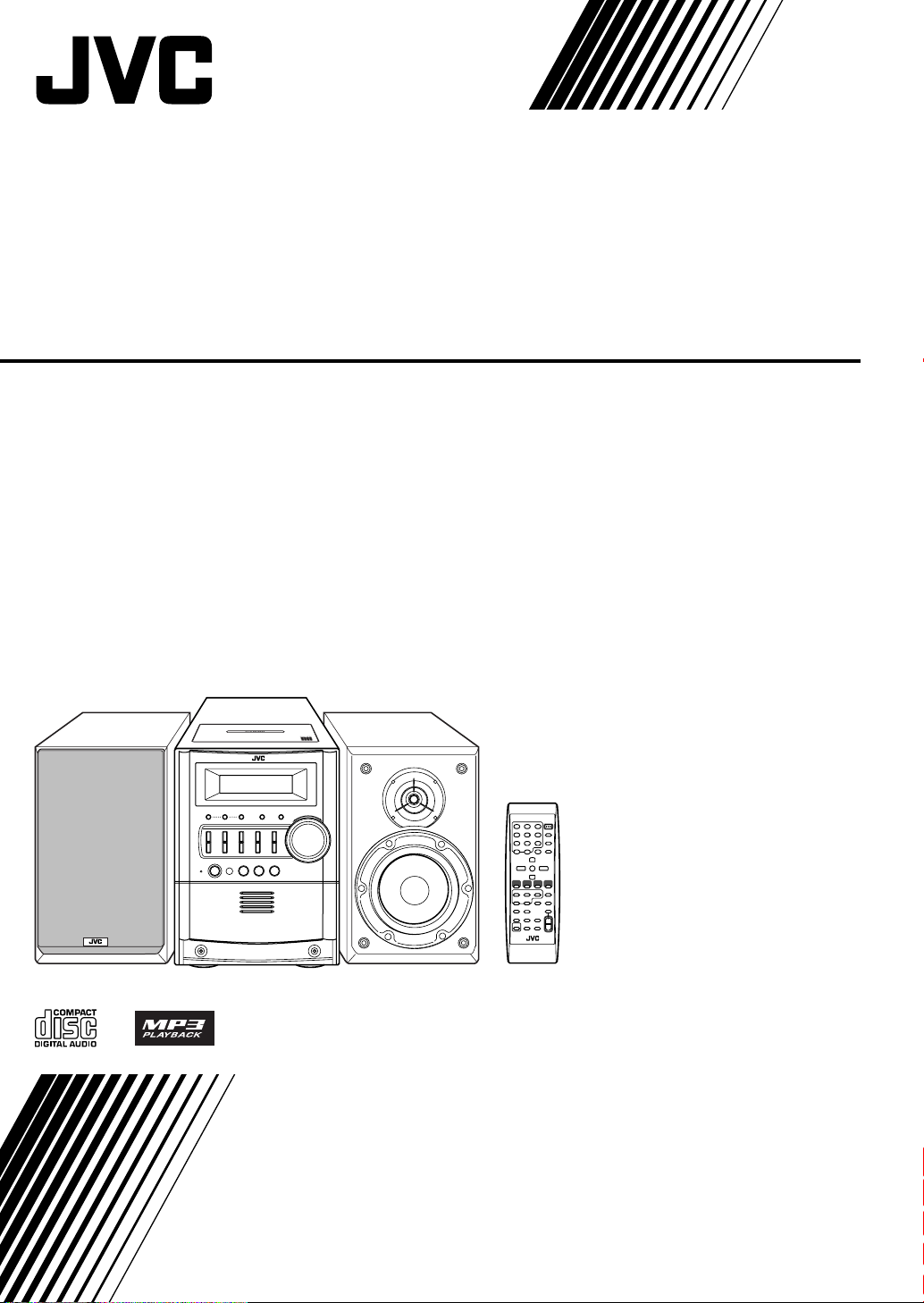
MICRO COMPONENT SYSTEM
UX-G5
—Consists of CA-UXG5 and SP-UXG5
INSTRUCTIONS
LVT1349-003A
[UJ]
Page 2
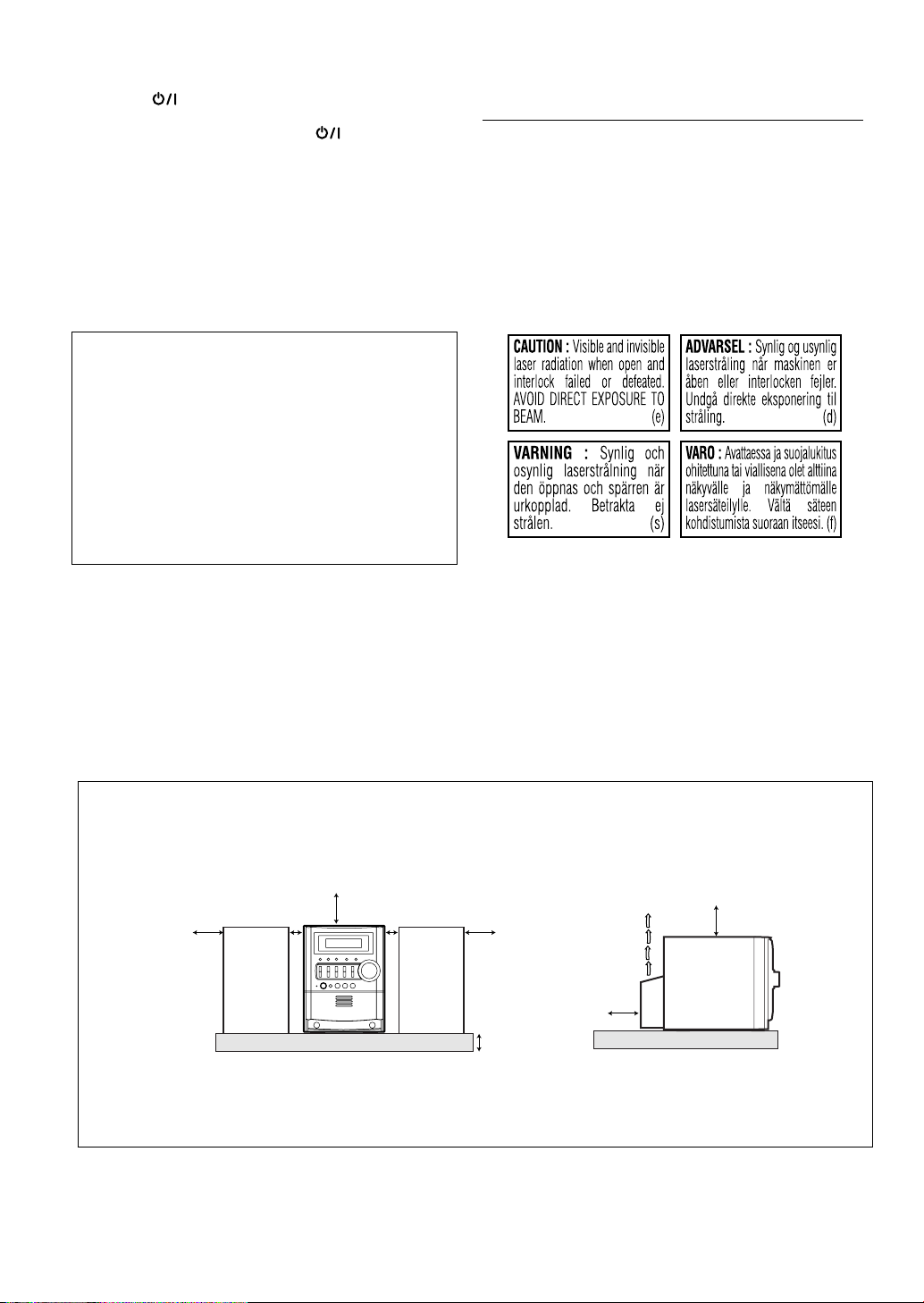
Warnings, Cautions and Others
CAUTION— (standby/on) button!
Disconnect the mains plug to shut the power off completely
(all lamps and indications go off). The button in any
position does not disconnect the mains line.
• When the unit is on standby, the STANDBY lamp lights in red.
• When the unit is turned on, the STANDBY lamp goes off.
The power can be remote controlled.
CAUTION
To reduce the risk of electrical shocks, fire, etc.:
1. Do not remove screws, covers or cabinet.
2. Do not expose this appliance to rain or moisture.
CAUTION
• Do not block the ventilation openings or holes.
(If the ventilation openings or holes are blocked by a
newspaper or cloth, etc., the heat may not be able to get
out.)
• Do not place any naked flame sources, such as lighted
candles, on the apparatus.
• When discarding batteries, environmental problems must
be considered and local rules or laws governing the
disposal of these batteries must be followed strictly.
• Do not expose this apparatus to rain, moisture, dripping or
splashing and that no objects filled with liquids, such as
vases, shall be placed on the apparatus.
IMPORTANT FOR LASER PRODUCTS
1. CLASS 1 LASER PRODUCT
2.
CAUTION
serviceable parts inside the Unit; leave all servicing to
qualified service personnel.
CAUTION
3.
open and interlock failed or defeated. Avoid direct
exposure to beam.
4. REPRODUCTION OF LABEL: CAUTION LABEL,
PLACED INSIDE UNIT.
: Do not open the top cover. There are no user
: Visible and invisible laser radiation when
Caution: Proper Ventilation
To avoid risk of electric shock and fire, and to prevent damage, locate the apparatus as follows:
1. Front: No obstructions and open spacing.
2. Sides/ Top/ Back: No obstructions should be placed in the areas shown by the dimensions below.
3. Bottom: Place on the level surface. Maintain an adequate air path for ventilation by placing on a stand with a height
of 10 cm or more.
Front Side
15 cm
SP-UXG5
1 cm
15 cm
CA-UXG5
1 cm
SP-UXG5
15 cm
15 cm
15 cm
10 cm
CA-UXG5
About the cooling fan
A cooling fan is mounted on the rear panel of the unit to prevent abnormal temperature inside the unit, thus assuring normal
operation of the unit. The cooling fan automatically starts rotating to intake external cool air when the volume is increased
up to more than a certain level.
G-1
Page 3
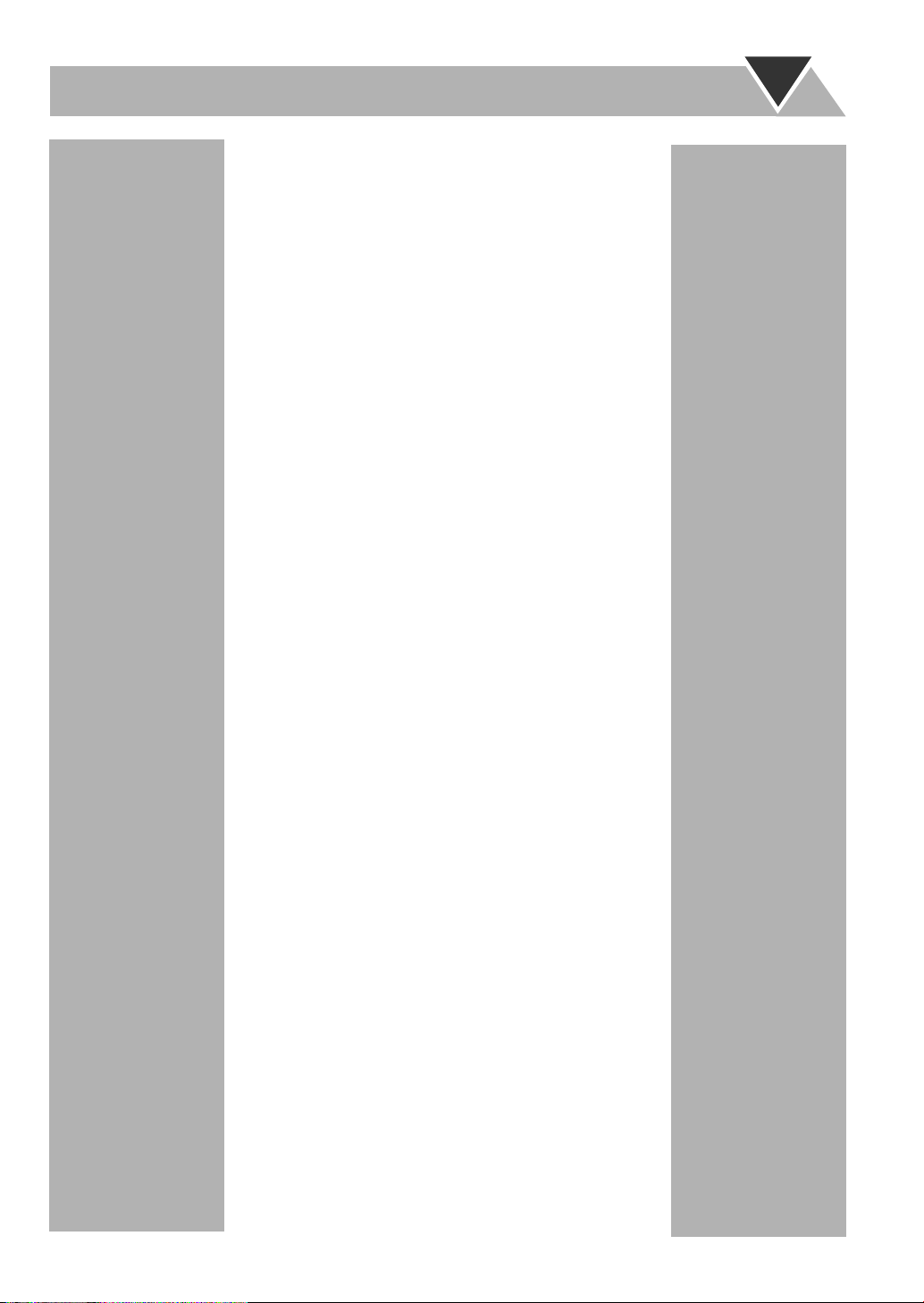
Contents
Introduction .....................................................2
Precautions...................................................................... 2
How to Read This Manual..............................................2
Getting Started ................................................3
Step 1: Unpack................................................................ 3
Step 2: Prepare the Remote Control ...............................3
Step 3: Hook Up .............................................................4
Before Operating the System .........................7
Daily Operations—Playback ..........................8
Listening to the Radio..................................................... 9
Playing Back a Disc...................................................... 10
Playing Back a Tape .....................................................12
Playing Back Other Equipment .................................... 12
Daily Operations
—Sound & Other Adjustments ................13
Adjusting the Volume................................................... 13
Adjusting the Sound .....................................................13
Changing the Display Brightness—DIMMER.............14
Setting the Clock ..........................................................14
Turning Off the Power Automatically..........................14
Advanced Disc Operations ...........................15
Programming the Playing Order—Program Play.........15
Playing at Random—Random Play..............................16
Playing Repeatedly—Repeat Play................................17
Prohibiting Disc Ejection—Child Lock .......................17
Advanced Tape Operations ..........................18
Recording on a Tape.....................................................18
Synchronized Disc Recording ......................................19
Timer Operations ..........................................20
Setting the Timer ..........................................................20
Additional Information ................................22
Learning More about This System ...............................22
Troubleshooting............................................................24
Maintenance.................................................................. 25
Specifications................................................................ 25
Parts Index .................................................................... 26
1
Page 4
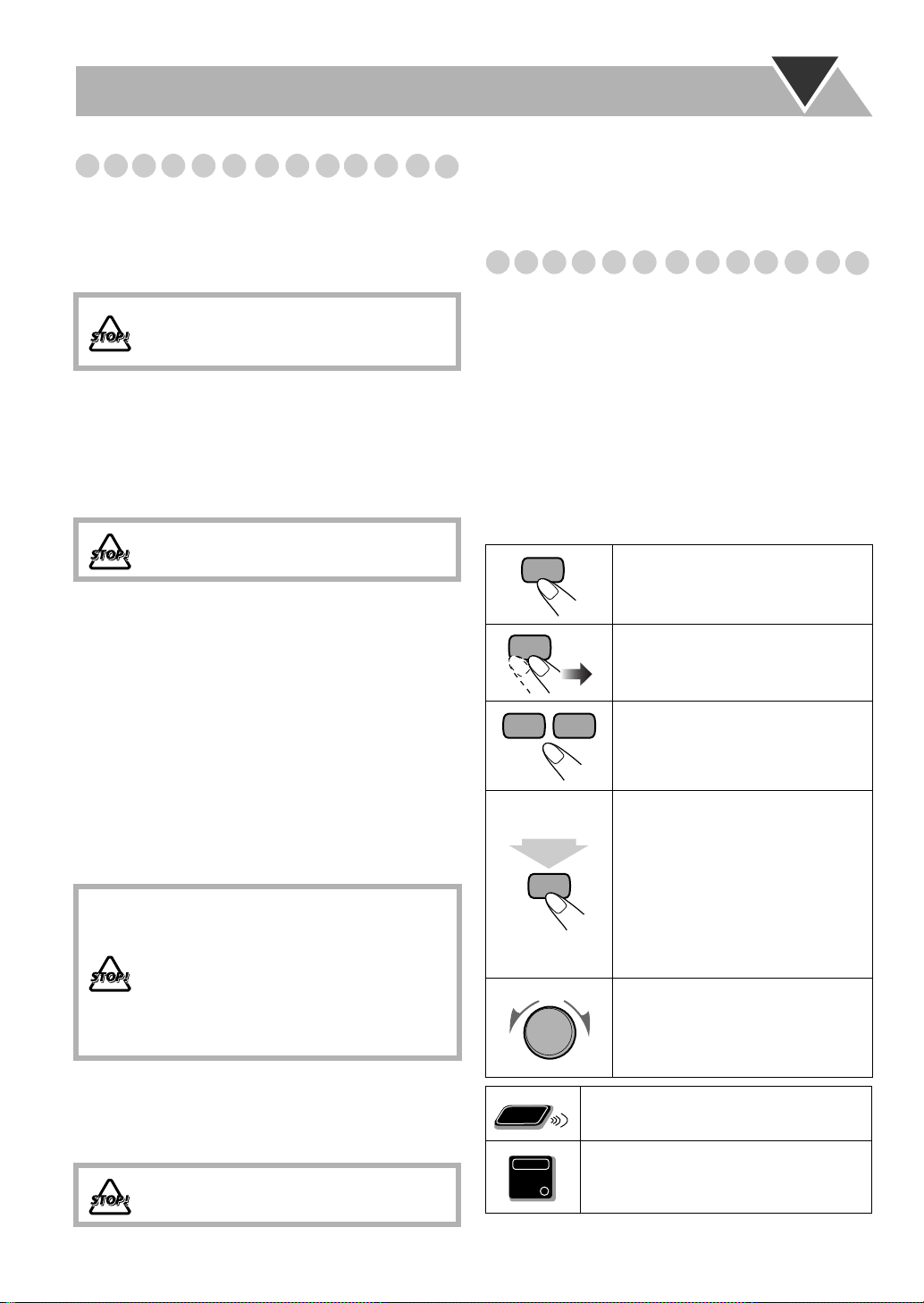
Introduction
Remote
ONLY
Main Unit
ONLY
Precautions
Installation
• Install in a place which is level, dry and neither too hot nor
too cold—between 5°C and 35°C.
• Install the System in a location with adequate ventilation to
prevent internal heat buildup inside the System.
DO NOT install the System in a location near
heat sources, or in a place subject to direct
sunlight, excessive dust or vibration.
• Leave sufficient distance between the System and the TV.
• Keep the speakers away from the TV to avoid interference
with TV.
Power sources
• When unplugging the System from the wall outlet, always
pull on the plug, not the AC power cord.
DO NOT handle the AC power cord with wet
hands.
Moisture condensation
Moisture may condense on the lenses inside the System in
the following cases:
• After starting to heat the room
• In a damp room
• If the System is brought directly from a cold to a warm
place
Should this occur, the System may malfunction. In this case,
leave the System turned on for a few hours until the moisture
evaporates, unplug the AC power cord, then plug it in again.
Internal heat
•A cooling fan is mounted on the rear panel to prevent heat
buildup inside the main unit (see page G-1).
For safety, observe the following carefully:
• Make sure there is good ventilation around
the main unit. Poor ventilation could
overheat and damage the System.
• DO NOT block the cooling fan and the
ventilation openings or holes. If they are
blocked by a newspaper or cloth, etc., the
heat may not be able to get out.
• If you are not going to operate the System for an extended
period of time, unplug the AC power cord from the wall outlet.
If anything goes wrong, unplug the AC power cord and
consult your dealer.
How to Read This Manual
To make this manual as simple and easy-to-understand as
possible, we have adapted the following methods:
• Button and control operations are explained as listed in the
table below. In this manual, the operations using the remote
control is mainly explained; however, you can use the
buttons and controls on the main unit if they have the same
(or similar) name and marks.
•
Some related tips and notes are explained later in the
sections “Learning More about This System” and
“Troubleshooting,” but not in the same section
explaining the operations.
the functions, or if you have a doubt about the functions, go
to these sections and you will find the answers.
2 sec.
If you want to know more about
Indicates that you press the button
briefly
.
Indicates that you press the button
briefly and repeatedly
you want is selected.
Indicates that you press one of the
buttons.
Indicates that you
button for specified seconds.
• The number inside the arrow
indicates the period of press (in this
example, 2 seconds).
• If no number is inside the arrow,
press and hold until the entire
procedure is complete or until you
get a result you want.
Indicates that you turn the control
toward the specified direction(s).
until an option
press and hold
the
Others
• Should any metallic object or liquid fall into the System,
unplug the AC power cord and consult your dealer before
operating any further.
DO NOT disassemble the System since there
are no user serviceable parts inside.
2
Indicates that this operation is only possible
using the remote control.
Indicates that this operation is only possible
using the buttons and controls on the main
unit.
Page 5
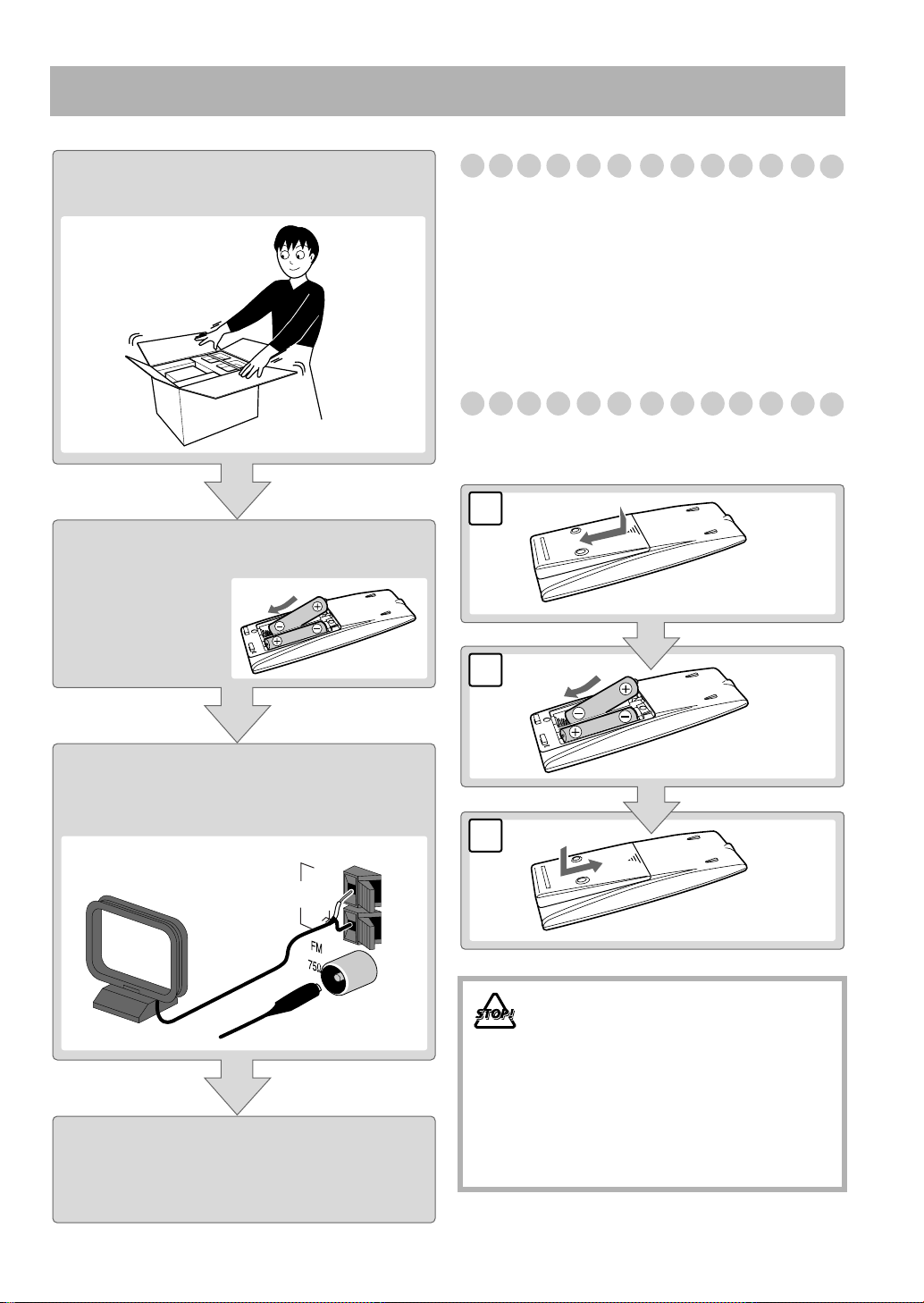
Getting Started
AM
EXT
GND
AM
LOOP
ANTENNA
Step 1
3
2
1
R6(SUM-3)/AA(15F)
:Unpack the package and
check the accessories.
Step 2: Prepare the remote control.
Step 1: Unpack
After unpacking, check to be sure that you have all the
following items. The number in parentheses indicates the
quantity of each piece supplied.
• FM antenna (1)
• AM loop antenna (1)
• Remote control (1)
• Batteries (2)
• AC plug adapter (1)
If any item is missing, consult your dealer immediately.
Step 2: Prepare the Remote Control
Insert the batteries into the remote control by matching the
polarity (+ and –) correctly.
Step 3: Hook up the components such
as AM/FM antennas, speakers,
etc. (see pages 4 to 6).
Finally plug the AC power cord.
Now you can operate the System.
• DO NOT use an old battery together with a
new one.
• DO NOT use different types of batteries
together.
• DO NOT expose batteries to heat or flame.
• DO NOT leave the batteries in the battery
compartment when you are not going to use
the remote control for an extended period of
time. Otherwise, the remote control will be
damaged from battery leakage.
3
Page 6
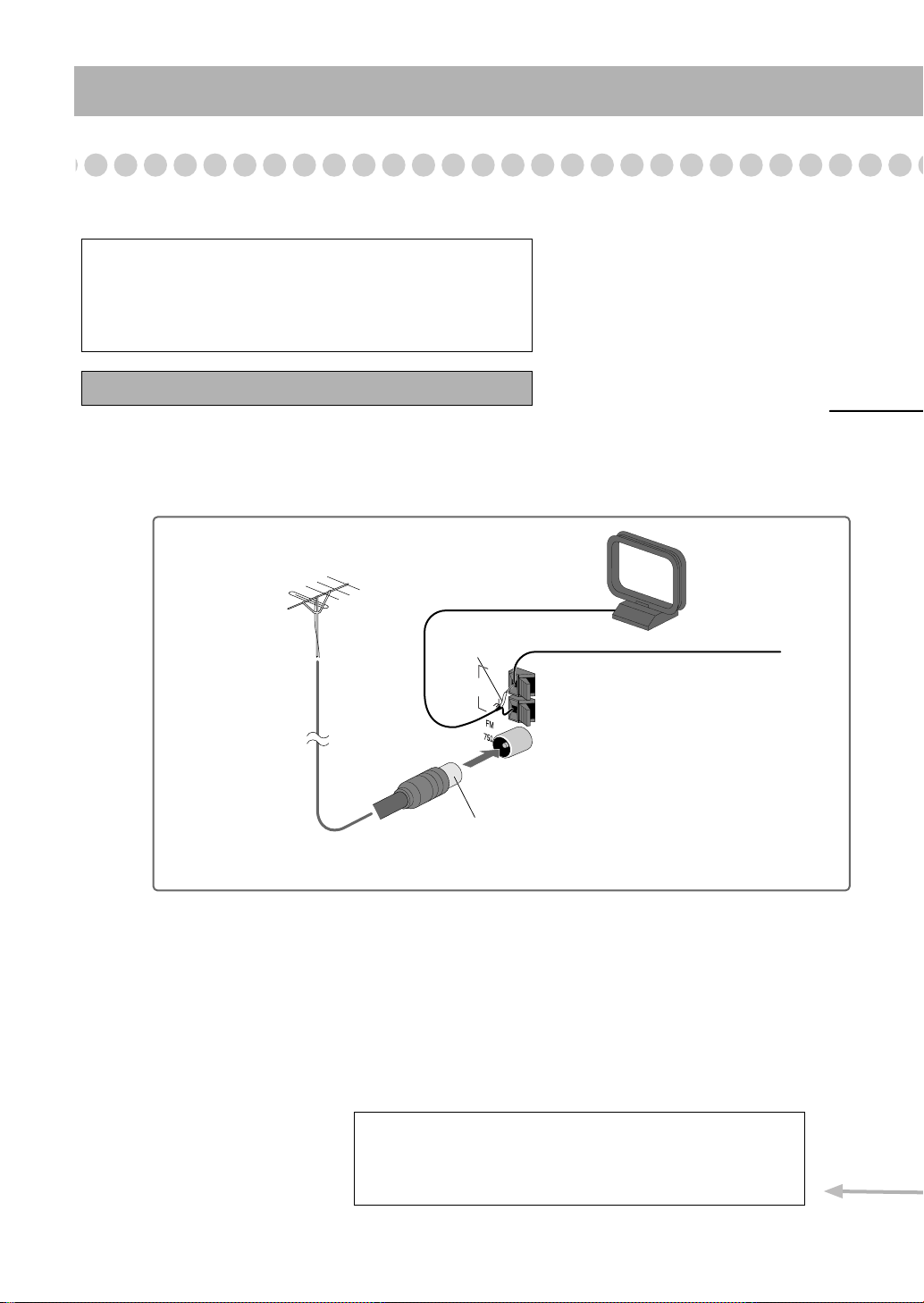
Step 3: Hook Up
AM
EXT
GND
AM
EXT
GND
AM
LOOP
ANTENNA
Illustrations of the input/output terminals below are typical
examples.
When you connect other components, refer also to their
manuals since the terminal names actually printed on the rear
may vary.
Turn the power off to all components before connections.
To a wall outlet
Plug the AC power cord only after all connections are complete.
• If the wall outlet does not match the AC plug, use the supplied AC
plug adapter.
Disconnect the supplied FM antenna, and connect to an outdoor FM
antenna using a 75 Ω wire with coaxial type connector.
Vynile-covered wire (not supplied)
Extend it horizontally.
AM loop antenna
Keep it connected.
For better FM/AM reception
Outdoor FM
antenna
(not supplied)
White
If you need more detailed information, see page 6.
4
Page 7
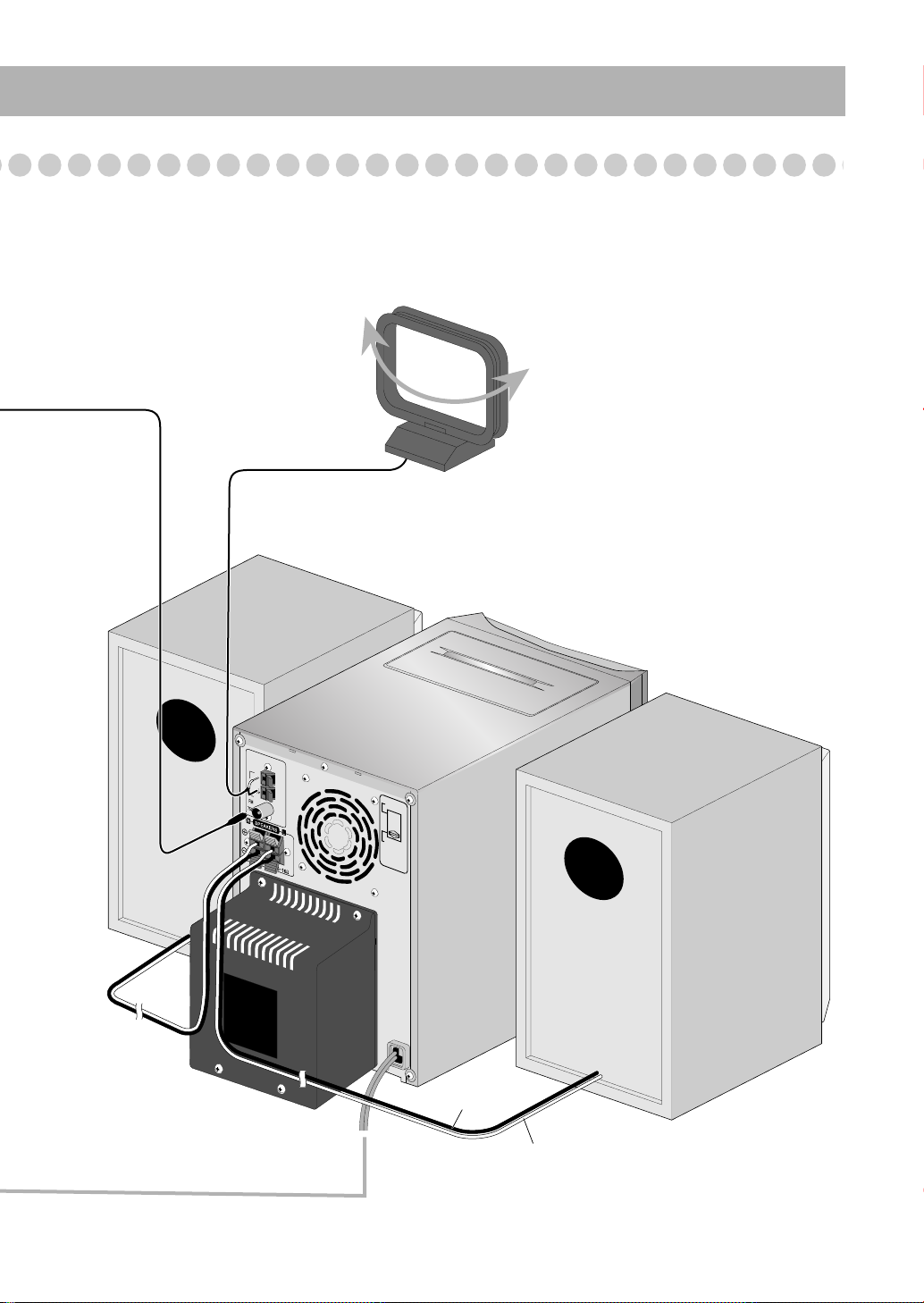
ANTENNA
AM
EXT
GND
AM
LOOP
220V–240V
AC VOLTAGE
SELECTOR
110V–127V
FM antenna (supplied)
Extend it so that
you can obtain
the best
reception.
AM loop antenna (supplied)
Turn it until the best reception is
obtained.
Black stripe
Non-stripe
5
Page 8
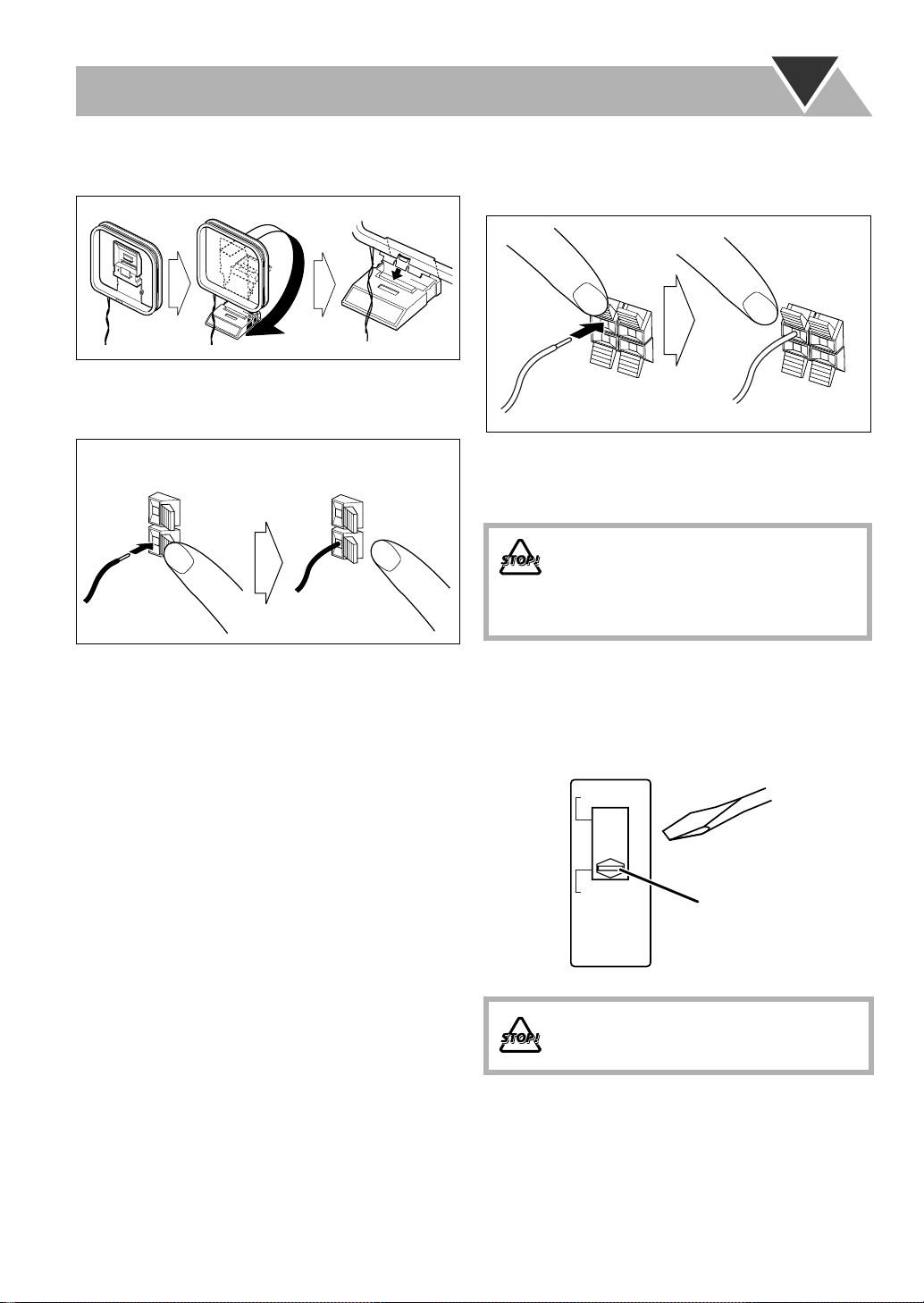
To assemble and connect the AM loop antenna
To assemble the AM loop antenna
To connect the speaker cords
Make sure the both speakers are connected correctly and
firmly.
3 Release
1 Hold
To connect the AM loop antenna
Make sure to connect the wire correctly: The white end to
AM EXT, the black end to GND.
1 Hold
2 Insert
3 Release
• If the AM loop antenna wire or speaker cords are covered
with vinyl, remove the vinyl to expose the tip of the
antenna by twisting the vinyl.
• Make sure the antenna conductors do not touch any other
terminals, connecting cords and power cord. Also, keep the
antennas away from metallic parts of the System,
connecting cords, and the AC power cord. This could cause
poor reception.
2 Insert
When connecting the speaker cords, match the polarity of
the speaker terminals: The cord with black stripe to (–), the
cord without stripe to (+).
• DO NOT connect more than one speaker to
each terminal.
• DO NOT allow the conductor of the speaker
cords to be in touch with the metallic parts of
the System.
Adjusting the voltage selector
Use a screwdriver to slide the voltage selector so that the
voltage marker is pointing at the same voltage as where you
are plugging in the unit. (See also the back cover page.)
110V-127V
220V-240V
Voltage marker
AC VOLTAGE
SELECTOR
DO NOT plug in before setting the voltage
selector on the rear of the unit and all
connection procedures are complete.
6
Page 9
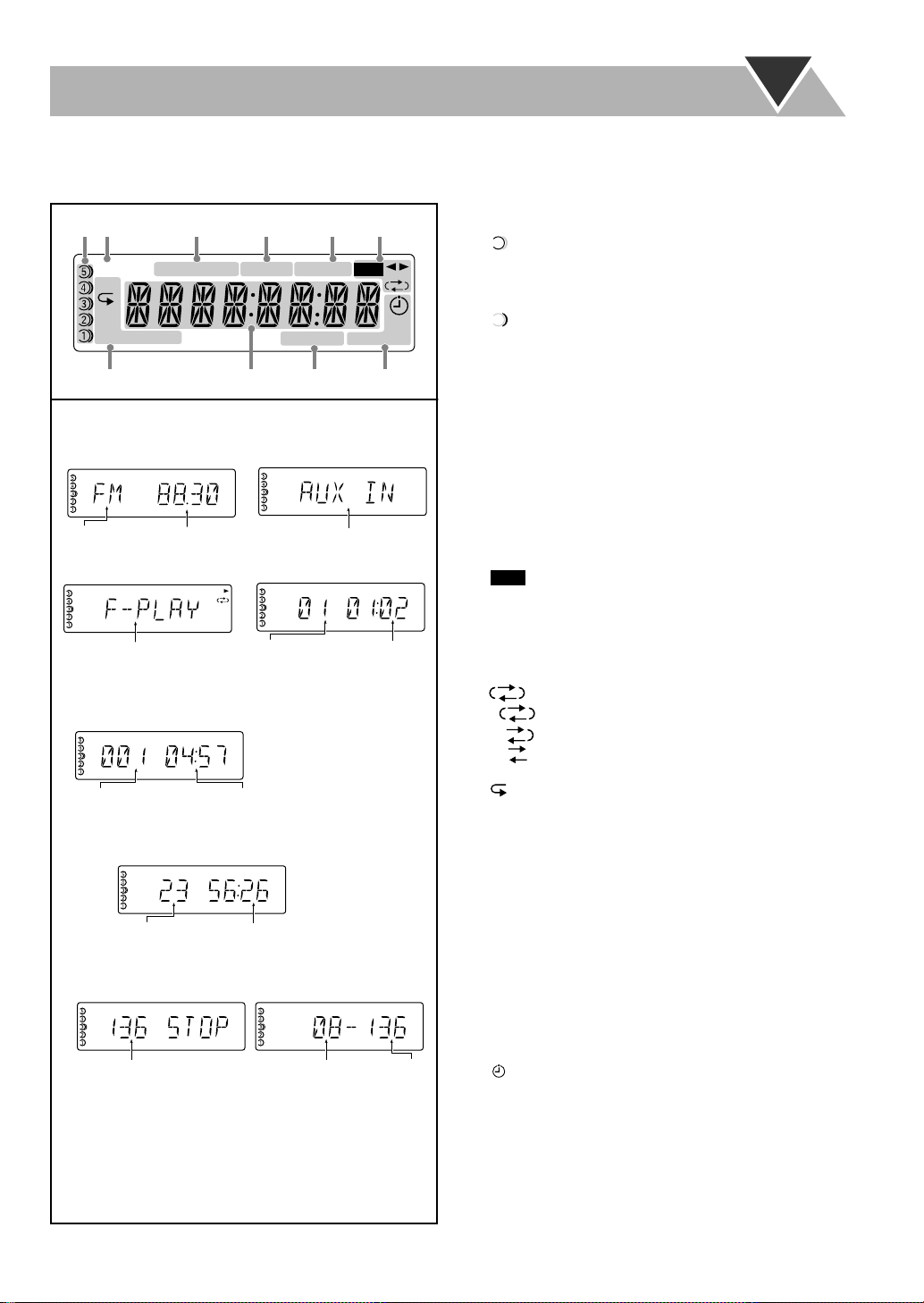
Before Operating the System
SLEEP
123
REC
RANDOMPRGM A.STANDBY
MONO STMP3
REC
SOUND TURBO AHB PRO
ALL
1CD
GR.
12 3 4 5 6
8
7
9
p
ST
REC
REC
The indications on the display teach you a lot of things while you are operating the System.
Before operating the System, be familiar with when and how the indicator illuminates on the display.
1
Disc tray indicators
• 1–5: Disc tray number
•: Tray indicator
– Lights when the disc is detected.
– Blinking while playing back a disc.
Indications on the main display
• While listening to radio:
Frequency
Band
• While playing a TAPE:
Tape direction *
• While selecting AUX:
• While playing a CD:
REC
1
Track
number
• While playing an MP3*2:
MP3
Current track number Elapsed playing time
REC
• While disc play is stopped:
CD:
Total track number
MP3:
Total playing time
• While in “TRACK” mode: • While in “GROUP” mode:
MP3
Total track number
REC
*1While playing back a tape, “F-PLAY (Forward play)”
or “R-PLAY (Reverse play)” appears on the display.
2
*
When you start playing an MP3 disc, the group
number, track number, track name, (and ID3 Tag) will
be shown before the elapsed playing time appears.
Source name
Elapsed playing
time
MP3
GR.
Total group
number
REC
REC
REC
Total track
number
– Goes off when there is no disc in the tray.
•: Shows the current disc.
2
MP3 indicator
• Lights when an MP3 disc is detected.
3
SOUND TURBO indicator
• Lights when the SOUND TURBO is activated (see
page 13).
4
AHB PRO (Active Hyper Bass Pro) indicator
• Lights when the AHB PRO is activated.
5
FM reception indicators
• MONO: Lights while the FM monaural mode is
activated.
• ST (stereo): Lights while an FM stereo station with
sufficient signal strength is tuned in.
6
Tape operation indicators
REC
• indicator
– Lights while recording.
•
2 3
(tape direction):
– Lights to indicate the current tape running direction.
– Flashes slowly during playback and recording.
– Flashes quickly while rewinding a tape.
• (Reverse mode):
–: Tape play continues endlessly.
–: Tape automatically reverses once.
–: Tape play stops at the end of one side.
7
Disc operation mode indicators
•: Lights when Repeat mode is activated.
– GR.: Repeats all the tracks in the selected group.
–1:Repeats the track.
– CD: Repeats the disc.
– ALL: Repeats all the discs.
• PRGM (program): Lights when Program Play mode is
activated.
• RANDOM: Lights when Random Play mode is
activated.
8
Main display
9
A(auto). STANDBY indicator
• Lights when Auto Standby is activated.
• Flashes when disc playback stops with Auto Standby
activated.
p
Timer indicators
•: Lights when Daily Timer or Recording Timer stands
by; flashes while working.
• 1/2/3: Lights when a Daily Timer (1, 2, or 3) stands by;
flashes while setting or working.
• REC: Lights when the Recording Timer stands by;
flashes while setting or working.
• SLEEP: Lights when the Sleep Timer is activated.
7
Page 10
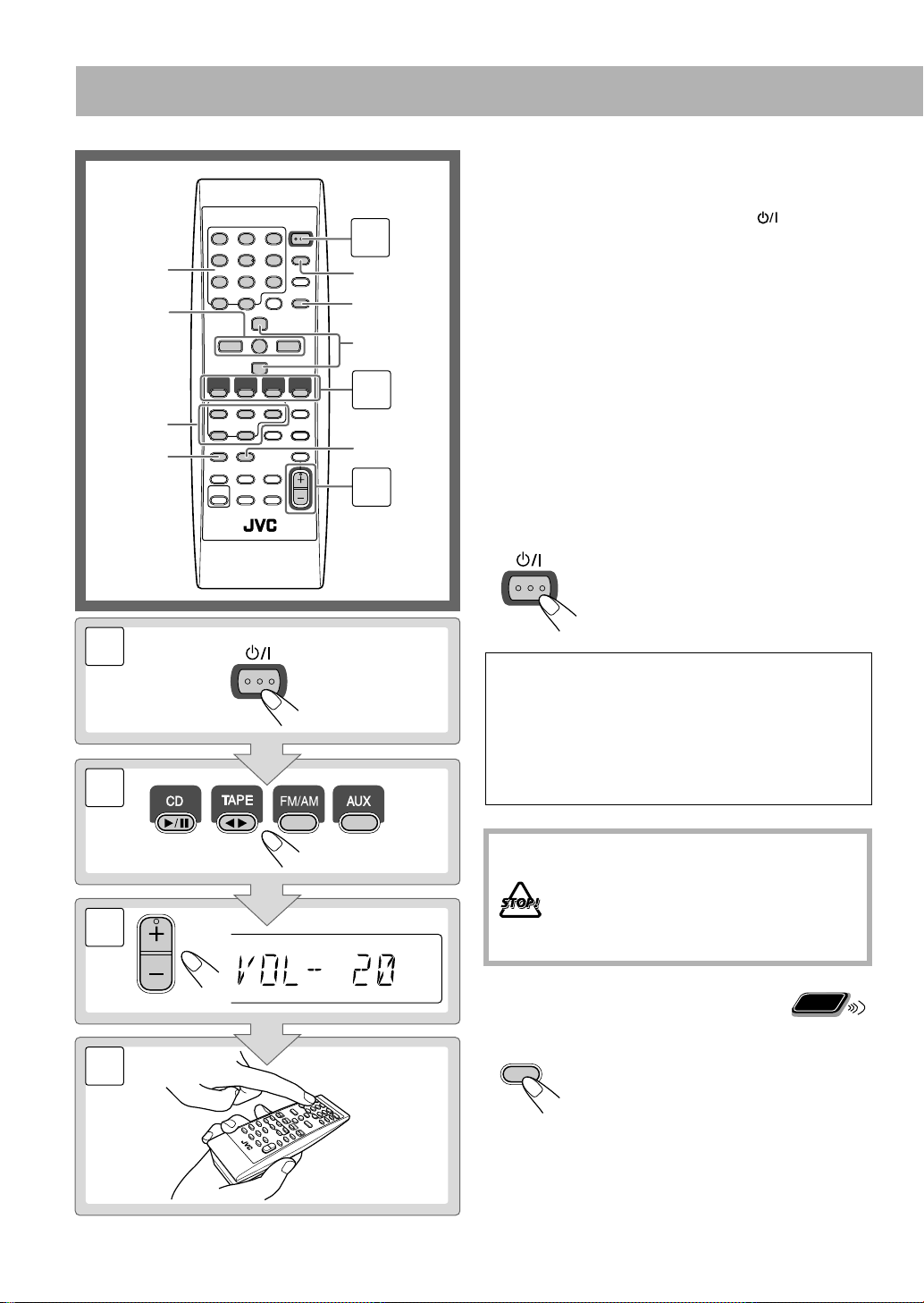
2
1
3
PRESET UP,
PRESET DOWN
4/1,
7,¡/¢
FM MODE/
MP3
Disc selection
buttons
SET
DISPLAY
REV.MODE
Numeric
buttons
2
1
VOLUME
STANDBY/ON
3
4
STANDBY/ON
Daily Operations
Turn on the power.
1
The STANDBY lamp on the main unit turns off.
• Without pressing STANDBY/ON , the System
turns on by pressing one of the source selecting
buttons in the next step.
Select the source.
2
Playback automatically starts if the selected source is
ready to start.
• If you press AUX, start playback source on the
external component.
Adjust the volume.
3
Operate the target source as explained
4
later.
To turn off (stand by) the System
—Playback
The STANDBY lamp on the main unit
lights up.
•A small amount of power is always
consumed even while on standby.
REC
For private listening
Connect a pair of headphones to the PHONES jack on the
main unit. The sound will no longer come out of the
speakers. Be sure to turn down the volume before
connecting or putting the headphones.
• Disconnecting the headphones will activate the
speakers again.
DO NOT turn off (stand by) the System with
the volume set to an extremely high level;
otherwise, the sudden blast of sound can
damage your hearing, speakers and/or
headphones when you turn on the System or
start playback.
To turn off the clock indication
While the System is turned off...
DISPLAY
• Press the button again, to display the
clock indication.
Remote
ONLY
8
Page 11

Listening to the Radio
9
REC
10
REC
To select the AM tuner interval spacing
Some countries space AM stations 9 kHz spacing, and other
countries use 10 kHz spacing.
You can change the AM tuner intervals while the System is
on stand by.
1
2 sec.
On the main unit
• Current interval setting appears on the display.
2
Select the interval spacing while current setting
appears on the display.
To select the band (FM or AM)
FM AM
Remote
If the received FM station is hard to listen
FM MODE/
MP3
MONO
ONLY
STEREO
MONO:
STEREO:
To preset the stations
You can preset 30 FM and 15 AM stations.
1
Tune in to a station you want to preset.
2
Activate the preset number entry mode.
SET
• Finish the following process while the indication on the
display is flashing.
3
Select a preset number for the station you store.
1
4
7
10
Reception will improve though stereo
effect is lost. MONO indicator lights up.
Normally select this. Stereo effect will be
resumed.
Remote
ONLY
Examples:
3
2
5
8
To select preset number 5, press
5.
6
To select preset number 15, press
+10, then 5.
9
To select preset number 30, press
10
+10, +10, then 10.
REC
To tune in to a station
While FM or AM is selected...
Remote control: Main unit:
1 sec.
Frequency starts changing on the display.
When a station (frequency) with sufficient signal strength is
tuned in, the frequency stops changing.
• When you repeatedly press the button, the frequency
changes step by step.
To stop searching manually,
press either button.
1 sec.
DOWN
• You can also use the PRESET UP/PRESET DOWN
buttons.
Store the station.
4
SET
UP
REC
9
Page 12

To tune in to a preset station
1
4
7
10
2
5
8
3
6
9
10
Remote
ONLY
To select a disc to be played back
Select a band (FM or AM).
1
FM AM
2
Select a preset number for the station you store.
• You can also use the
PRESET UP or
PRESET DOWN.
Playing Back a Disc
This System can play back the following discs—regular CD
and CD-R/CD-RW (recorded either in the audio CD or MP3
format).
• Caution for DualDisc playback
The Non-DVD side of a “DualDisc” does not comply with
the “Compact Disc Digital Audio” standard. Therefore, the
use of Non-DVD side of a DualDisc on this product may
not be recommended.
CD 1 CD 2 CD 3
CD 4 CD 5
To start:
To pause: To stop:
To release, press again.
To select a track/group
*
Increases the track/group*
numbers.
Decreases the track/group*
numbers.
* For details about the group selection, see “For MP3
playback” on page 11.
To locate a particular portion
While playing a disc, press and hold until the portion you
want is reached.
Main Unit
To insert a disc
ONLY
You can insert discs while playing another source.
0
To close the disc tray,
press the same 0
• When the current disc tray is open, pressing CD 6
the tray and the playback starts.
• When you press 0
for the next tray you want to place
another disc onto, the first disc tray automatically closes
and then the next tray comes out.
10
again.
closes
Fast-forwards the track.
Fast-reverses the track.
To locate a track directly and
Remote
ONLY
start play
Examples:
1
4
7
10
• For MP3 discs: with the “GROUP” mode (see page 11),
you can select the tracks only within the current group.
3
2
To select track number 5, press
5.
5
6
To select track number 15, press
+10, then 5.
9
8
To select track number 30, press
+10, +10, then 10.
10
Page 13

For MP3 playback
According to the MP3 playback mode, 4
/1,
¡/¢ or numeric buttons work for the group
selection or the track selection.
Examples:
When the MP3 play back mode is “GROUP.”
GR. (Group) indicator
MP3
GR.
REC
MP3 groups/tracks configuration
This System plays back MP3 tracks as follows.
Level 1 Level 2 Level 3 Level 4 Level 5
ROOT
1
Hierarchy
A
C D
3
2-1
B
1-1
1-2
4
3-1
5
1
3-2
2
6
3-3
MP3 track play order
9
5-1
10
7
5-2
4-1
8
4-2
E
11
6-1
12
6-2
Total group number Total track number
You can change the MP3 playback mode
by pressing FM MODE/MP3.
• Each time you press the button, the MP3
playback mode changes as follows:
TRACK GROUP
TRACK:
GROUP:
• Only tracks are detected (groups are
ignored).
• 4/1, ¡/¢, and numeric
buttons work for the track selection
of the MP3 discs.
• Both groups and tracks are detected.
• 4/1, ¡/¢, and numeric
buttons work for the group selection
of the MP3 discs.
• Numeric buttons work for selecting
the track numeric within the group.
FM MODE/
MP3
1-1
MP3 group/track play order
11
Page 14

Playing Back a Tape
F-PLAY: wind forward the tape.
R-PLAY: rewind the tape.
F-PLAY: rewind the tape.
R-PLAY: wind forward the tape.
Playing Back Other Equipment
To insert a tape
You can play back type I tapes.
Push Insert Close
With the tape side facing backside
To start:
To rewind tape:
To stop:
To change the tape running direction
3 (forward play)
2 (reverse play)
To connect other equipment
By using a stereo mini plug cord (not supplied), you can
connect equipment with analog audio output jacks such as an
MD player, or a TV, etc.
Stereo mini plug cord (not supplied)
AUX
(front panel)
If the audio output on the other equipment is not stereo
mini plug type,
Use a plug adapter to convert the stereo mini plug to the
corresponding plug of the audio output.
Refer to the manuals supplied with the other equipment.
Portable audio
device,
Game machine, etc.
IMPORTANT
• Always set volume to “VOL-MIN” when connecting or
disconnecting the other equipment.
To select other equipment
Remote control:
AUX
Main unit:
FM/AM/AUX
FM
AM
AUX
To reverse the tape automatically
REV.
MODE
Tape is played from the forward side to the
reverse side. When the reverse side of the tape
reaches its end, playback stops.
Tape is automatically reversed, and playback
repeats until you stop it.
Tape will not be reversed. When the current
side of the tape reaches its end, playback stops.
12
Page 15
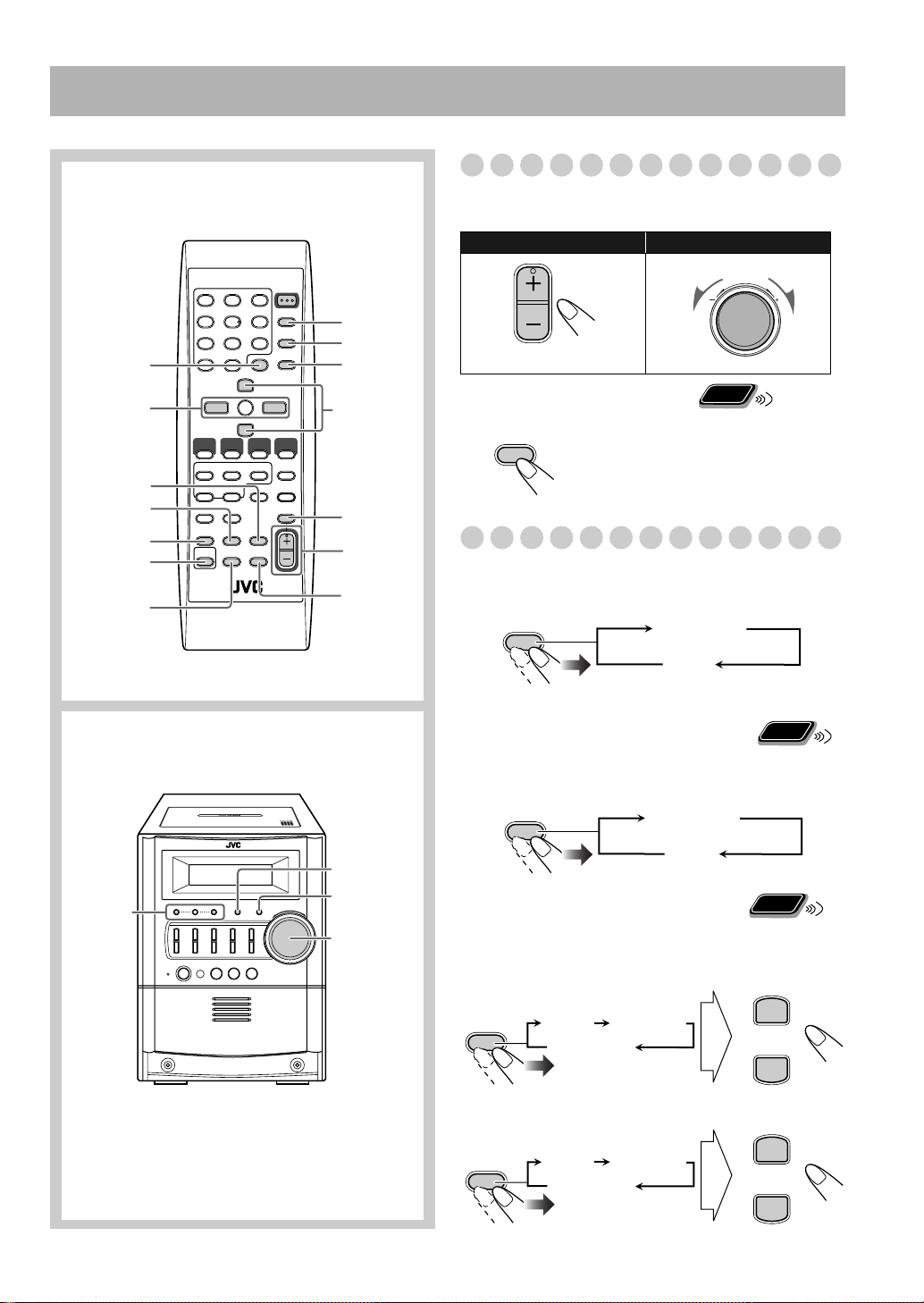
Daily Operations
SET
FADE
MUTING
VOLUME
+/–
DISPLAY
CANCEL
CLOCK/
TIMER
BASS/
TREBLE
4/1,
7,¡/¢
SLEEP
AHB PRO
SOUND
TURBO
DIMMER
A.STANDBY
PRESET UP,
PRESET DOWN
VOLUME
VOLUME
SOUND
TURBO
OFF
(Canceled)
S-TURBO
—Sound & Other Adjustments
Remote control
Adjusting the Volume
You can adjust the volume level from level 0 (VOL-MIN) to
level 31 (VOL-MAX).
Remote control:
To drop the volume in a moment
FADE MUTING
To restore the volume,
Main unit:
Remote
ONLY
press again, or
adjust the volume level.
Adjusting the Sound
To emphasize the sound—SOUND TURBO
This function emphasizes the sound.
Main unit
4/¢
DIMMER
SOUND
TURBO
VOLUME +/–
To reinforce the bass sound
Remote
ONLY
—AHB PRO
You can reinforce the bass sound to maintain rich, full bass
at low volume.
AHB PRO
AHB PRO
OFF
(Canceled)
Remote
To adjust the tone—BASS/TREBLE
You can adjust the bass and treble level from 0 to +5.
To adjust the bass
BASS/
TREBLE
BASS
Canceled
To adjust the treble
BASS/
TREBLE
BASS
Canceled
TREBLE
TREBLE
ONLY
PRESET UP
PRESET DOWN
PRESET UP
PRESET DOWN
13
Page 16

Remote
CLOCK
/TIMER
REC
Changing the Display Brightness
ONLY
—DIMMER
You can dim the display window.
DIMMER
DIMMER-1
DIMMER-2
Setting the Clock
DIMMER-1
Dims the display illumination.
Erases the display illumination.
Remote
ONLY
Without setting the built-in clock, you cannot use the Daily
Timer (see page 20).
• To exit from the clock setting, press CLOCK/TIMER as
required.
• To go back to the previous step, press CANCEL.
DIMMER-2
DIM OFF
(Canceled)
If there is a power failure
The clock loses the setting and is reset to “0:00.” You need
to set the clock again.
Turning Off the Power
Remote
Automatically
To turn off the System after playback is over—
Auto Standby
A.STANDBY
When Auto Standby is in use, the A.STANDBY indicator
lights on the display.
ONLY
REC
A.STANDBY
Activate the clock setting mode.
1
• If you have already adjusted the clock before, press the
button repeatedly until the clock setting mode (see
page 21) is selected.
Adjust the hour.
2
PRESET UP
SET
PRESET DOWN
3
Adjust the minute.
PRESET UP
SET
PRESET DOWN
“CLOCK OK” appears and the built-in clock starts
working.
To check the current time during play
When the disc and tape playback stops, the A.STANDBY
indicator starts flashing.
If no disc or tape operation is done for about 3 minutes while
the indicator is flashing, the System turns off (stands by)
automatically.
• Auto Standby only works after disc and tape playback.
To turn off the System after a certain period of
time—Sleep Timer
Specify the time (in minutes).
1
SLEEP
2
Wait until the set time goes off.
To check the time remaining until the shut-off time
SLEEP
• If you press the button repeatedly, you can change the shutoff time.
10 20 30 60 90 120
OFF
(Canceled)
REC
SLEEP
DISPLAY
14
Clock
Source information
Page 17

Advanced Disc Operations
CANCEL
Numeric
buttons
CD 6
4/1,7,
¡/¢
REPEAT
RANDOM
PROGRAM
Disc selection
buttons
PRGM
REC
Remote control
Main unit
Programming the Playing Order—
Remote
Program Play
You can arrange the playing order of the tracks (up to 32)
before you start playback.
• You cannot enjoy MP3 discs for program play.
• You can repeat all the programmed tracks by pressing
REPEAT.
Before starting playback, press PROGRAM.
1
PROGRAM
2
Select a disc by pressing CD 1 – CD 5.
3
Select tracks you want for Program Play.
Disc number
1
2
5
4
8
7
10
10
ONLY
PRGM
Track
number
Examples:
3
To select track number 5, press
5.
6
To select track number 15, press
+10, then 5.
9
To select track number 30, press
+10, +10, then 10.
Program step
REC
CD 1 0
Repeat steps 2 and 3 to program the other tracks.
4
• To select a track from the same disc, repeat step 3.
Start playback.
5
7
To skip a track:
The tracks you have selected are
played back in the order you
have programmed.
To pause: To stop:
To release, press
again.
15
Page 18

To check the programmed contents
PROGRAM
While the PRGM indicator is shown on the display and
before playback...
In the programmed order.
In the reverse order.
To modify the program
While the PRGM indicator is shown on the display and
before playback...
To erase the last step:
CANCEL
To add steps in the program:
Repeat steps 2 and 3 on page 15.
To erase the entire
program:
To exit from Program Play
While the PRGM indicator is shown on the display...
Remote
Playing at Random—Random Play
You can play back all the tracks on the selected disc at
random.
• You can repeat the current disc by pressing REPEAT.
Select a disc by pressing CD 1 – CD 5.
1
2
Press RANDOM.
RANDOM
Playback starts in random order.
• If “GROUP” mode is selected for the MP3 disc, it will be
canceled.
Random Play ends when all tracks are played.
To skip a track:
• Pressing 4
goes to the beginning of the current track.
To pause: To stop:
To release, press
again.
ONLY
Pressing 7
• While in Program Play (PRGM indicator is shown on the
display), you cannot open the disc trays. If no operation is
done, Program Play is canceled and you can open the disc
trays.
also cancels Program Play.
To exit from Random Play
While the RANDOM indicator is shown on the display...
RANDOM
16
Page 19

Playing Repeatedly—Repeat Play
CD
Remote
ONLY
Prohibiting Disc Ejection—Child Lock
Main Unit
ONLY
You can repeat playback.
For CD:
REPEAT
Canceled
(No indication)
For MP3 (Track mode):
REPEAT
Canceled
(No indication)
For MP3 (Group mode):
REPEAT
Canceled
(No indication)
1
GR.
Repeats the current track.
Repeats all the tracks on the current
disc.
Repeats all the tracks in the current
group (for MP3 playback mode in
“GROUP” only).
You can lock the disc trays so that no one can eject the
loaded discs.
• This is possible while the System is on standby.
1
1
CD
ALL
CD
ALL
While the disc trays are closed...
CD
1
0
(at the same time)
• Only CD 1 0
To cancel the prohibition,
can work for this function.
repeat the same procedure.
REC
“UNLOCKED” appears on the display.
1GR.
CD
ALL
ALL
Repeats all the discs.
17
Page 20

Advanced Tape Operations
Remote control
Main unit
REC
Tape direction indicator
Reverse mode indicatorCurrent source
IMPORTANT
It may be unlawful to record or play back copyrighted
material without the consent of the copyright owner.
TAPE23
CD 6
Disc selection
buttons
7
FM/AM
AUX
REV.MODE
Recording on a Tape
You can use type I tapes for recording.
• To play a tape, see page 12.
1
Insert a recordable cassette.
Push Insert
With the tape side facing backside
2
Check the tape running direction and Reverse mode
settings on the display.
To change the direction
Close
4, 7, ¢
Disc selection
buttons
CD 6
18
PUSH OPEN
REC
FM/AM/AUX
TAPE23
3 (forward play)
2 (reverse play)
To change the Reverse mode if necessary
REV.
MODE
To record on both sides.
• When starting recording, the Reverse
()
mode ( ) changes to
automatically.
To record on only one side.
Page 21

Select and start playing the source—“FM,” “AM,”
REC
On the main unit
FM MODE/
MP3
BEAT 1
BEAT 2
3
“CD,” or “AUX IN.”
• When recording a disc, you can also use “Synchronized
Disc Recording” (see below).
Start recording.
4
To stop recording:
To record Program Play or Random Play
1 Select Program Play (and make a program) or Random
Play.
2 Press REC to start recording.
To protect your recording
Cassettes have two small tabs on the back to protect
from unexpected erasure or re-recording.
To protect your recording,
remove these tabs.
Synchronized Disc Recording
You can start and stop both disc play and tape recording at
the same time.
To record the entire disc
1
Load a disc and insert a recordable cassette.
• If the current playing source is not the CD player, press
CD 6
, then 7
.
2
Check the tape running direction and Reverse mode
settings on the display.
• See step 2 of “Recording on a Tape” on page 18.
3
Select the disc number you want to start recording
from.
CD
CD
1
2
0
0
4
Start recording.
CD
3
0
CD
CD
5
4
0
0
On the main unitOn the main unit
To re-record on a protected tape,
cover the holes with
adhesive tape.
If the beat are heard while recording an
AM broadcast
• Select “BEAT 1” or “BEAT 2” to reduce the beat.
Remote
ONLY
REC
On the main unit
• If starting recording while playing back a disc, the disc
player returns to the beginning of the current track.
19
Page 22

STANDBY/ON
PRESET UP,
PRESET DOWN
SET
CANCEL
CLOCK/
TIMER
Remote control
Timer Operations
Setting the Timer
Using Daily Timer, you can wake up with music, etc. On the
other hand, with Recording Timer, you can make a tape of a
radio broadcast automatically.
• You can store three Daily Timer settings and one
Recording Timer setting; however, you can activate only
one of the four settings above at the same time.
• To exit from the timer setting, press CLOCK/TIMER as
required.
• To correct a misentry during the process, press CANCEL.
You can return to the previous step.
How Daily Timer actually works
Once the Daily Timer has been set, the timer ( )
indicator and timer number indicator (1, 2, or 3) are lit on
the display. Daily Timer is activated at the same time
everyday until the timer is turned off manually (see the
next page) or another Daily Timer is activated.
When the on-time comes
The System turns on, tunes in to the selected station, or
starts playing the specified disc or the tape.
The volume level is the level when the unit was turned off
last time.
• When selecting “P – – –,” the last tuned station will be
selected for Daily Timer.
About one hour after turning on the System, the System
stops it, and turns off (stands by) automatically.
• While Daily Timer is working, the timer ( ) and
timer number indicators (1, 2, or 3) flash on the display.
• The timer setting remains in memory until you change
it.
• Without canceling the Daily Timer, you can change the
source or adjust the volume after Daily Timer starts
playback.
Remote
ONLY
20
How Recording Timer actually works
When Recording Timer has been set, Timer ( )
indicator and the REC indicator are lit on the display.
Recording Timer works only once.
When the on-time comes
The System turns on, tunes in to the specified station, and
starts recording.
The volume level is the level when the unit was turned
off last time.
When the off-time comes
The System stops recording, and turns off (stands by).
• The timer setting remains in memory until you change
it.
Page 23

1
PRESET UP
PRESET DOWN
SET
STANDBY/ON
Select one of the timer setting modes you want to set—
Daily 1 Timer, Daily 2 Timer, Daily 3 Timer, or
Recording Timer.
CLOCK
/TIMER
Daily 1 Timer Daily 2 Timer Daily 3 Timer
Canceled
Clock setting
(see page 14)
Recording Timer
REC
2
Select “TUNER FM” or “TUNER AM.”
PRESET UP
PRESET DOWN
3
Select preset station number.
PRESET UP
SET
SET
Ex.: When Daily Timer 1 setting mode is selected
2
Make the timer setting as you want.
For Daily Timers:
1
Set the hour then the minute for on-time.
PRESET UP
PRESET DOWN
2
Select the playback source—“TUNER FM,”
“TUNER AM,” “CD,” “TAPE,” or “AUX IN.”
REC
3
For “TUNER FM” and “TUNER AM”:
Select a preset number or “P– – –” by pressing
PRESET UP or PRESET DOWN, then press SET.
For “CD”:
Select a disc by pressing PRESET UP or
PRESET DOWN, then, press SET.
For Recording Timer:
1
Set the hour then the minute for on-time.
PRESET UP
PRESET DOWN
SET
SET
1
3
PRESET DOWN
4
Set the hour then the minute for off-time.
PRESET UP
SET
PRESET DOWN
Turn off the System (on standby) if you have set the
timer with the System turned on.
To turn off the Timer after its setting is done
Since Daily Timer is activated at the same time everyday,
you may need to cancel it on some particular days.
1
Select the Timer you want to cancel.
1
CLOCK
/TIMER
2
Turn off the selected Timer.
Daily 1 Timer Daily 2 Timer Daily 3 Timer
CANCEL
Canceled
Clock setting
(see page 14)
Recording Timer
The indicator corresponding to the Timer is turned off.
To turn on the Timer again,
repeat the above steps and
press in step 2...
SET
The indicator corresponding to the Timer lights.
21
Page 24

Additional Information
Learning More about This System
Daily Operations—Playback
Listening to the Radio:
• If you store a new station into an occupied preset number,
the previously stored station in that number will be erased.
• When you unplug the AC power cord or if a power failure
occurs, the preset stations will be erased in a few days. If
this happens, preset the stations again.
Playing Back a Disc:
• When using an 8 cm disc, place it on the inner circle of the
disc tray.
• This System cannot play “packet write” discs.
• For MP3 playback...
– MP3 discs are required a longer readout time than regular
CDs. (It depends on the complexity of the group/file
configuration.)
– Some MP3 files cannot be played back and will be
skipped. This result from their recording processes and
conditions.
– When making MP3 discs, use ISO 9660 Level 1 or Level
2 for the disc format.
– This System can play back MP3 files with the extension
code <.mp3> (regardless of the letter case—upper/
lower).
– Some characters or symbols will not be shown correctly
on the display.
The maximum character number shown on the display is
32 (without the extension code) for files, and 30 for ID3
tag.
– It is recommended that you make each MP3 file at a
sampling rate of 44.1 kHz and at bit rate of 128 kbps.
– This System can recognize the total of 500 tracks and of
200 groups. Those exceeding the maximum number
cannot be recognized.
– Playback order of MP3 tracks may be different from the
one you have intended while recording. If a folder does
not include MP3 tracks, they are ignored.
When discs* are loaded on more than one tray, they are
played in sequence as follows:
Ex.: When CD 2 is selected:
CD 2 -> CD 3 -> CD 4 -> CD 5 -> CD 1
(then selects CD 2, and stops)
* When no disc is loaded on the tray, that disc number is
skipped.
You can exchange discs while playing or selecting another
disc.
Playing Back a Tape:
• It is not recommended to use the C-120 or longer tapes.
These tapes easily jams in the pinch rollers and capstans,
and may cause characteristic deterioration.
(see pages 8 to 12)
Daily Operations—Sound & Other Adjustments
(see pages 13 and 14)
Adjusting the Volume:
• Be sure to turn down the volume before connecting or
putting the headphones.
Adjusting the Sound:
• This function also affects the sound through the
headphones.
• SOUND TURBO and AHB PRO cannot be used at the
same time.
Setting the Clock:
• “0:00” will flash on the display until you set the clock.
• The clock may gain or lose 1 to 2 minutes per month. If this
happens, reset the clock.
Turning off the Power Automatically:
• Auto Standby cannot be canceled by the following
operations.
– Changing the display brightness.
– Adjusting the volume.
– Adjusting the sound.
Advanced Disc Operations
Programming the Playing Order—Program Play:
• If you try to program a 33rd track, “FULL” appears on the
display.
• While programming steps...
Your entry will be ignored if you have tried to program an
item number that does not exist on the disc (for example,
selecting track 14 on a disc that only has 12 tracks).
Advanced Tape Operations
Recording on a Tape:
• The recording level is automatically set correctly. Thus,
you can adjust the sound you are actually listening to
without affecting the recording level.
• There is leader tape which cannot be recorded onto at the
start and end of cassette tapes. Thus, when recording CDs
or radio broadcasts, wind the leader tape first to ensure that
the recording will be made without any music part lost.
• If you start recording with no cassette inserted, “NO
TAPE” appears on the display. If a protected tape has been
inserted, “NO REC” appears.
• When using Reverse mode for recording, start recording in
the forward (3
stop when only one side (reverse) of the tape is recorded.
• You can also change Reverse mode setting ( and )
after starting recording.
Synchronized Disc Recording:
• If you open the current disc tray while recording, the
recording is stopped.
• When the disc reaches to its end before the tape ends, the
unit starts playback next disc and continues recording.
) direction first; otherwise, recording will
(see pages 15 to 17)
(see pages 18 and 19)
22
Page 25

Timer Operations
j
• When you unplug the AC power cord or if a power failure
occurs, the timer will be canceled. You need to set the
clock first, then the timer again.
• Without stopping the recording, you cannot change the
source after Recording Timer starts recording.
• You cannot use the SLEEP timer while activating the
Recording timer.
(see pages 20 and 21)
To remove the speaker grilles
Speaker
grille
Holes
Pro
ections
23
Page 26
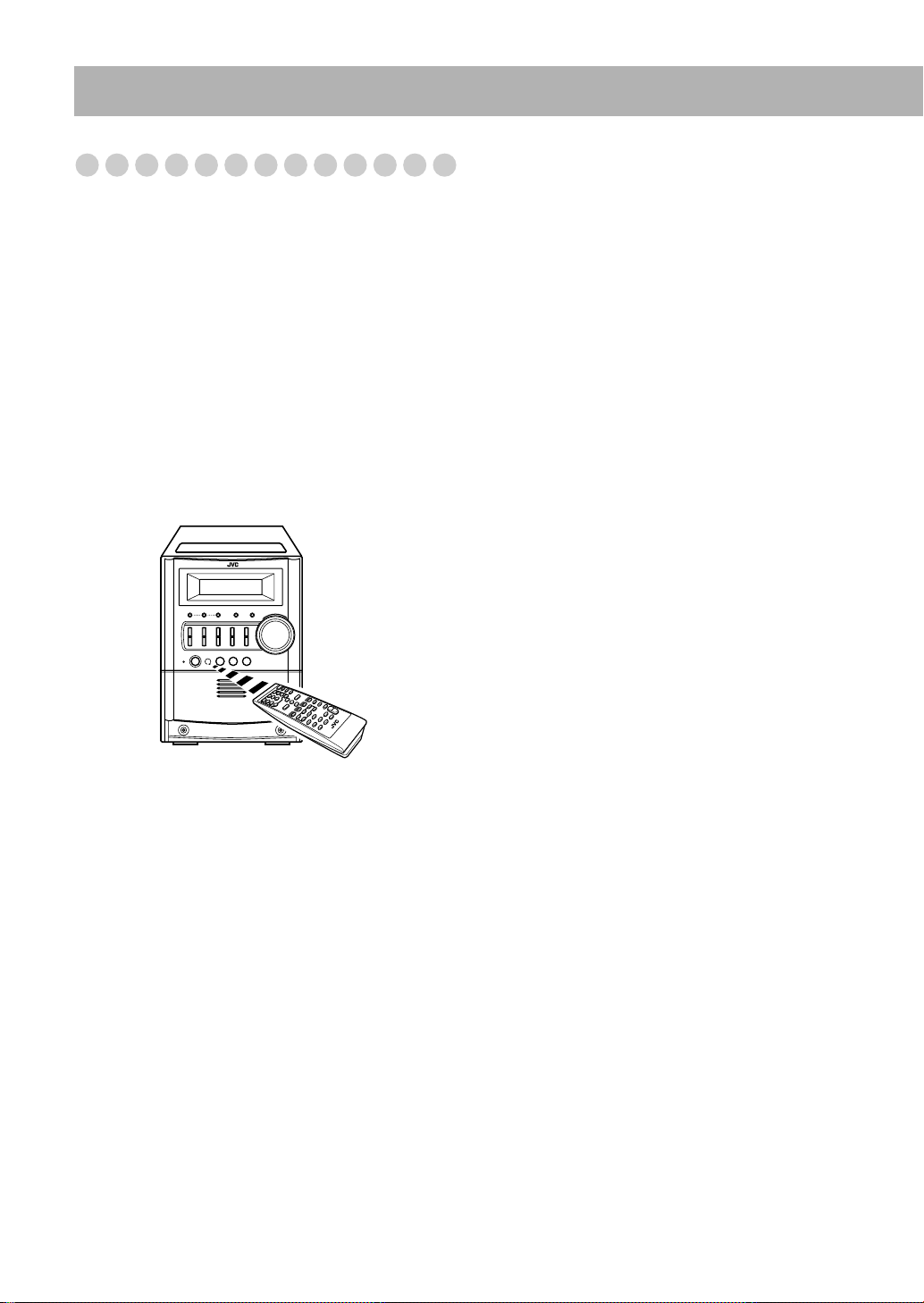
Troubleshooting
If you are having a problem with your System, check this list
for a possible solution before calling for service.
General:
Adjustments or settings are suddenly canceled before
you finish.
]
There is a time limit. Repeat the procedure again.
Operations are disabled.
]
The built-in microprocessor may malfunction due to
external electrical interference. Unplug the AC power
cord and then plug it back in.
Unable to operate the System from the remote control.
]
The path between the remote control and the remote
sensor on the System is blocked.
]
Point it at the remote sensor on the front panel.
]
Signals cannot reach the remote sensor.
More closer to the System.
]
The batteries are exhausted.
Disc Operations:
The disc does not play.
]
The disc is placed upside down. Place the disc with the
label side up.
ID3 Tag on an MP3 disc cannot be shown.
]
There are two types of ID3 Tag—Version 1 and Version
2. This System can only show ID3 Tag Version 1.
The disc sound is discontinuous.
]
The disc is scratched or dirty.
The disc tray does not open or close.
]
The AC power cord is not plugged in.
]
Child Lock is in use (see page 17).
“MP3 DISC” appears while programming.
]
You have selected an MP3 disc while programming. You
cannot make a program using MP3 discs.
Tape Operations:
The cassette holder cannot be opened.
]
Power supply from the AC power cord has been cut off
while the tape was running. Turn on the System.
Impossible to record.
]
Small tabs on the back of the cassette are removed.
Cover the holes with adhesive tape (see page 19).
Timer Operations:
Daily Timer and Recording Timer does not work.
]
The System has been turned on when the on-time comes.
Timer starts working only when the System is turned off.
No sound is heard from the speakers.
]
Speaker connections are incorrect or loose (see page 6).
]
Headphones are connected (see page 8).
Radio Operations:
Hard to listen to broadcasts because of noise (see pages 3
to 6).
]
Antennas connections are incorrect or loose.
]
The AM loop antenna is too close to the System.
]
The FM antenna is not properly extended and positioned.
24
Page 27
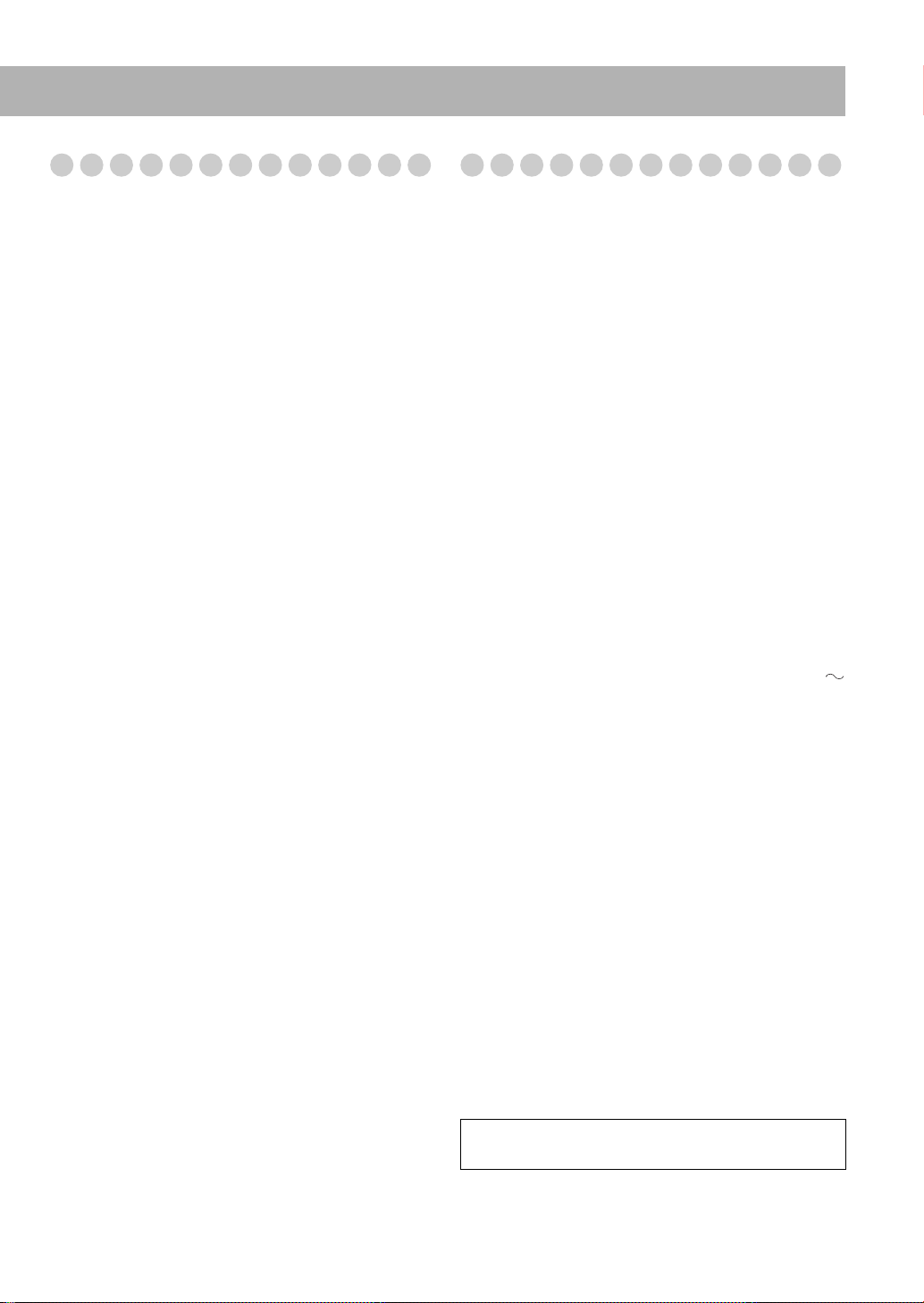
Maintenance
Specifications
To get the best performance of the System, keep your discs,
and mechanism clean.
Handling discs
• When removing the disc from its case, hold it at the edge
while pressing the center hole lightly.
• Do not touch the shiny surface of the disc, or bend the disc.
• Put the disc back in its case after use to prevent warping.
• Be careful not to scratch the surface of the disc.
• Avoid exposure to direct sunlight, temperature extremes,
and moisture.
To clean the disc:
Wipe the disc with a soft cloth in a straight line from center to
edge.
Handling cassette tapes
• If the tape is loose in its cassette, take up the slack by
inserting a pencil in one of the reels and rotate it.
– If the tape is loose, it may get stretched, cut, or caught in
the cassette.
• Be careful not to touch the tape surface.
• Avoid the following places to store the tape—in dusty
places, in direct sunlight or heat, in moist areas, on a TV or
speaker, or near a magnet.
To keep the best recording and playback sound quality
• Use a cotton swab moistened with alcohol to clean the
heads, capstans, and pinch rollers.
• Use a head demagnetizer (available at electronics and
audio shops) to demagnetize the heads (when the System
turned off).
Cleaning the System
• Stains should be wiped off with a soft cloth. If the System
is heavily stained, wipe it with a cloth soaked in waterdiluted neutral detergent and wrung well, then wipe clean
with a dry cloth.
• Since the System may deteriorate in quality, it become
damaged or get its paint peeled off, be careful about the
following:
– DO NOT wipe it with a hard cloth.
– DO NOT wipe it strongly.
– DO NOT wipe it with thinner or benzine.
– DO NOT apply any volatile substance such as
insecticides to it.
– DO NOT allow any rubber or plastic to remain in contact
for a long time.
Amplifier section
Output Power:
100 W (50 W+50 W) at 6 Ω (10% THD)
Speakers Impedance: 6 Ω – 16
Audio Input AUX: 400 mV/50 k
Ω
Ω
Tuner section
FM tuning range: 87.50 MHz – 108.00 MHz
AM tuning range: 531 kHz – 1 710 kHz (at 9 kHz)
530 kHz – 1 710 kHz (at 10 kHz)
CD player section
Dynamic range: 85 dB
Signal-to-noise ratio: 85 dB
Wow and flutter: Immeasurable
Cassette deck section
Frequency response
Normal (type I): 60 Hz – 14 000 Hz
Wow and flutter: 0.15% (WRMS)
General
Power requirement:
Power consumption: 90 W (at operation)
Dimensions (approx.): 175 mm x 232 mm x 412 mm
Mass (approx.): 6.6 kg
AC 110 V – 127 V / 220 V – 240 V
(adjustable with the voltage selector),
50 Hz/60 Hz
0.8 W (on standby)
(W/H/D)
Speakers
Type: 2-way Bass reflex
Speaker units: Woofer: 10 cm cone x 1
Tweeter: 4 cm cone x 1
Impedance: 6
Dimensions (approx.): 144 mm x 231 mm x 201 mm
Mass (approx.): 2.0 kg each
Ω
(W/H/D)
Supplied Accessories
See page 3.
Design and specifications are subject to change without
notice.
25
Page 28

Parts Index
SET
CANCEL
FM MODE/
MP3
REV.
MODE
SLEEP A.STANDBY
AHB PRO
BASS/
TREBLE
SOUND
TURBO
CLOCK
/TIMER
FADE MUTING
DISPLAY
PRESET UP
VOLUME
1
4
7
10
2
5
8
3
6
9
10
RM-SUXG5U REMOTE CONTROL
PRESET DOWN
DIMMER
STANDBY/ON
CD 1 CD 2 CD 3
REPEAT
CD 4 CD 5
PROGRAM RANDOM
Refer to the pages to see how to use the buttons and controls.
Remote control
9, 10, 15
Main unit
9, 10–12, 15, 16
9, 10, 13, 14, 21
8–10, 12, 14–16, 18, 19
10, 15, 16, 19
9, 11, 19
12, 18
14
14
13
13
8, 21
9, 14, 21
14, 16, 20, 21
8, 14
14, 20, 21
9, 10, 13, 14, 21
10, 12, 15, 16, 19
9, 10–12, 15, 16
17
16
15, 16
13
14
8, 13
13
26
9–12, 17, 19
10, 17, 19
Remote sensor
8–10, 12, 18, 19
12, 18
19
7
DOWN
8
STANDBY
8
UP
REC
SOUND TURBO
CD1CD2CD3CD4CD
00000
5-CD CHANGER, PLAY&EXCHANGE
PHONES
5
CD TAPE FM/AM/AUX
5-CD
VOLUME
AUX
13
8, 13
12
Page 29
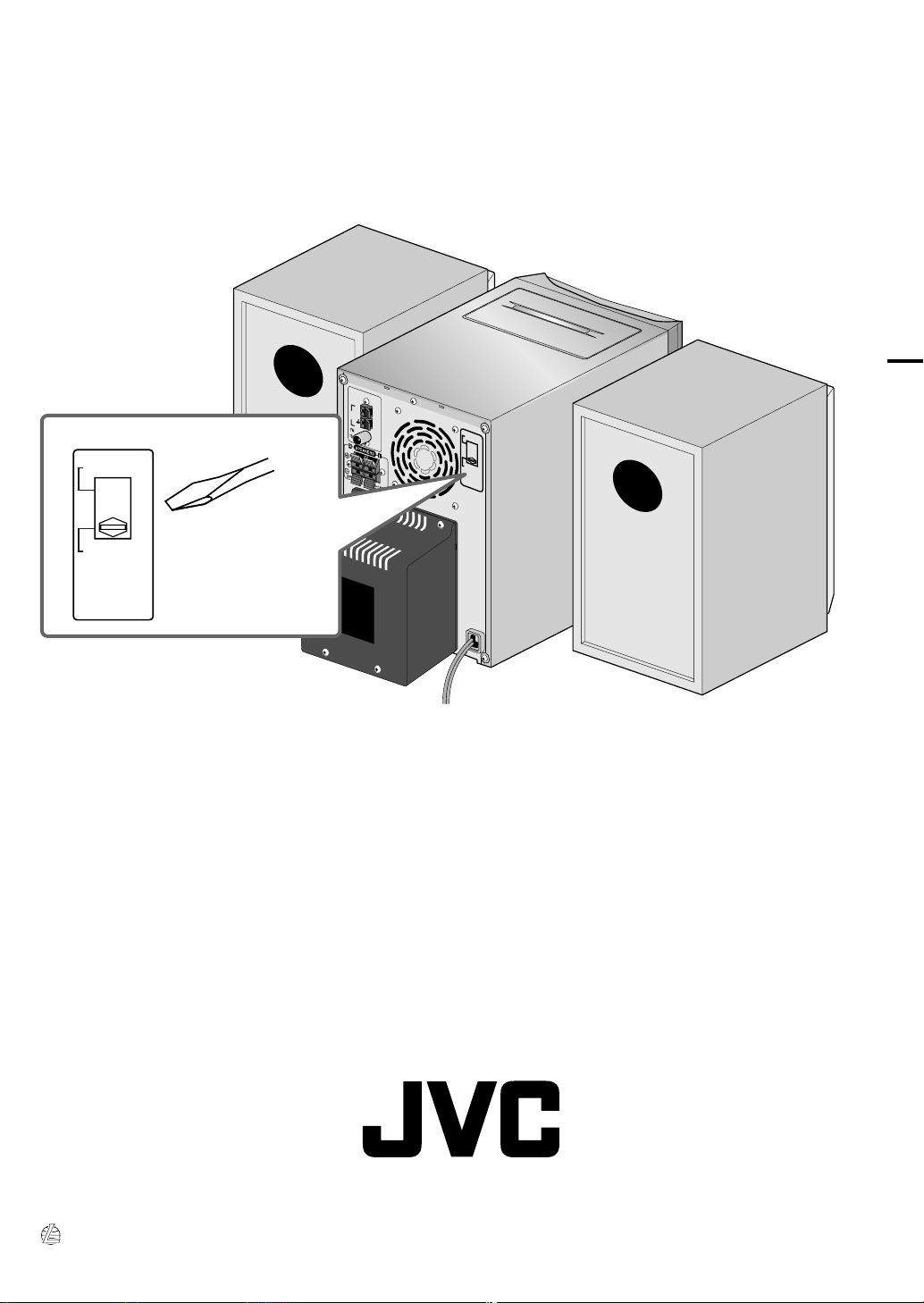
Mains (AC) Line Instruction (not applicable for Europe, U.S.A.,
ANTENNA
AM
EXT
GND
AM
LOOP
220V–240V
AC VOLTAGE
SELECTOR
110V–127V
220V-240V
AC VOLTAGE
SELECTOR
110V-127V
Canada, Australia, and U.K.)
UX-G5 MICRO COMPONENT SYSTEM
CAUTION for mains (AC) line
BEFORE PLUGGING IN, do check that your mains (AC) line voltage corresponds with the position of the voltage
selector switch provided on the outside of this equipment and, if different, reset the voltage selector switch, to
prevent from a damage or risk of fire/electric shock.
EN
© 2005 Victor Company of Japan, Limited
0605AIMMDWBET
