Page 1
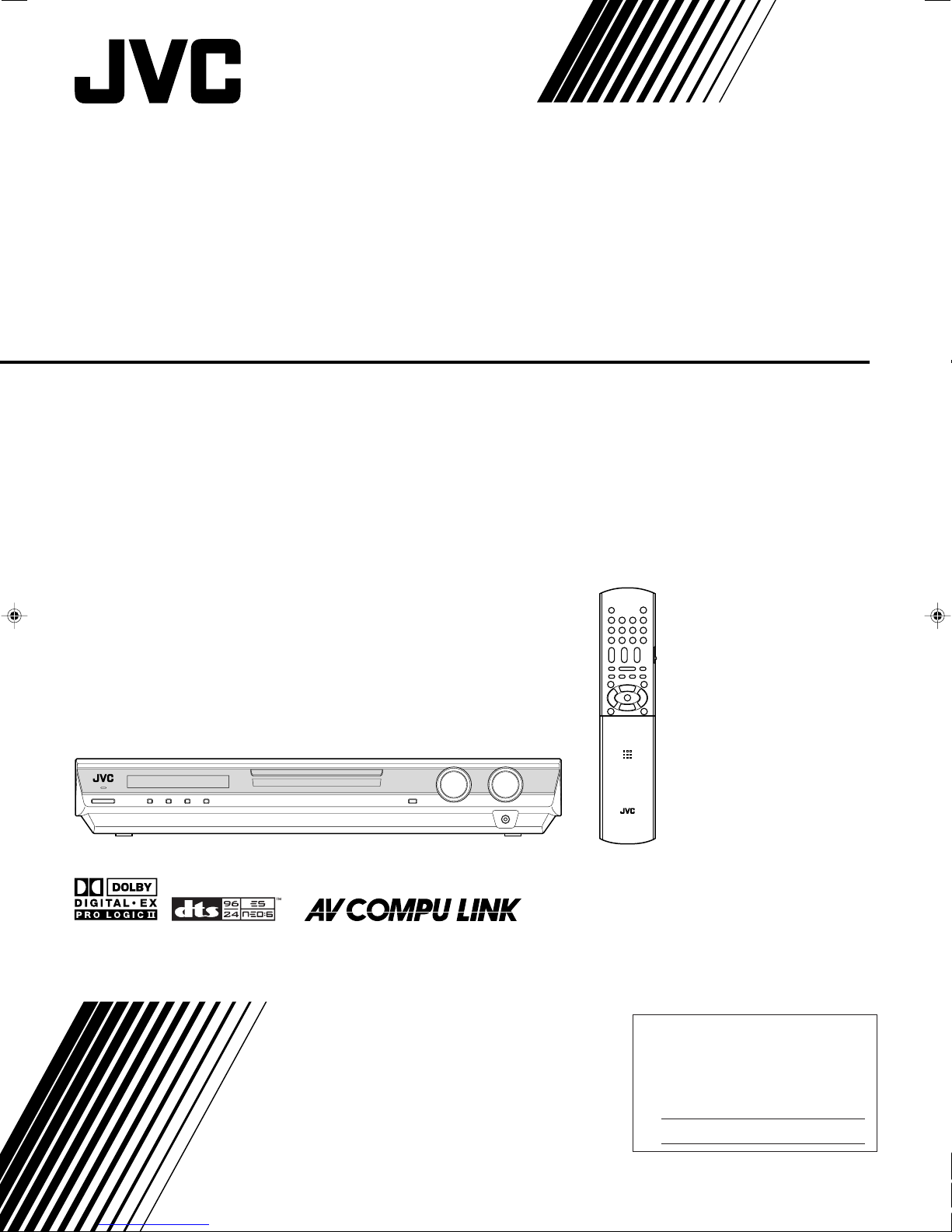
HOME THEATER RECEIVER
For Customer Use:
Enter below the Model No. and Serial
No. which are located either on the rear,
bottom or side of the cabinet. Retain this
information for future reference.
Model No.
Serial No.
RX-F10S
INSTRUCTIONS
LVT1163-001A
[J]
Page 2
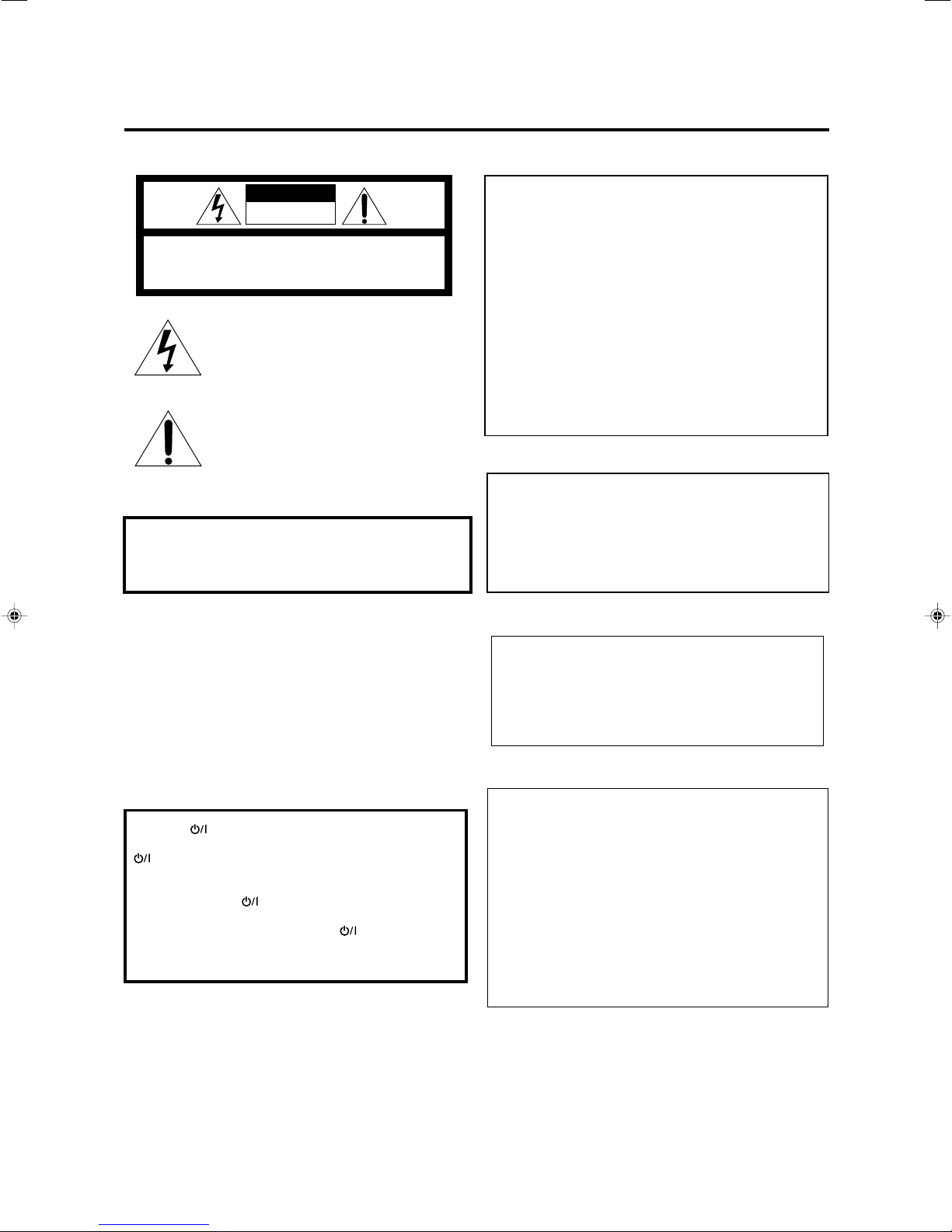
Warnings, Cautions, and Others
WARNING: TO REDUCE THE RISK OF FIRE
OR ELECTRIC SHOCK, DO NOT EXPOSE
THIS APPLIANCE TO RAIN OR MOISTURE.
CAUTION: TO REDUCE THE RISK OF ELECTRIC SHOCK,
DO NOT REMOVE COVER (OR BACK).
NO USER SERVICEABLE PARTS INSIDE.
REFER SERVICING TO QUALIFIED SERVICE PERSONNEL.
RISK OF ELECTRIC SHOCK
DO NOT OPEN
The lightning flash with arrowhead symbol,
within an equilateral triangle is intended to
alert the user to the presence of uninsulated
"dangerous voltage" within the product's
enclosure that may be of sufficient
magnitude to constitute a risk of electric
shock to persons.
The exclamation point within an equilateral
triangle is intended to alert the user to the
presence of important operating and
maintenance (servicing) instructions in the
literature accompanying the appliance.
CAUTION
For Canada/pour le Canada
CAUTION: TO PREVENT ELECTRIC SHOCK, MATCH WIDE
BLADE OF PLUG TO WIDE SLOT, FULLY INSERT
ATTENTION: POUR EVITER LES CHOCS ELECTRIQUES,
INTRODUIRE LA LAME LA PLUS LARGE DE LA FICHE DANS LA
BORNE CORRESPONDANTE DE LA PRISE ET POUSSER
JUSQUAU FOND
For U.S.A
This equipment has been tested and found to comply with the limits
for a Class B digital device, pursuant to part 15 of the FCC Rules.
These limits are designed to provide reasonable protection against
harmful interference in a residential installation.
This equipment generates, uses and can radiate radio frequency
energy and, if not installed and used in accordance with the
instructions, may cause harmful interference to radio
communications. However, there is no guarantee that interference
will not occur in a particular installation. If this equipment does cause
harmful interference to radio or television reception, which can be
determined by turning the equipment off and on, the user is
encouraged to try to correct the interference by one or more of the
following measures:
Reorient or relocate the receiving antenna.
Increase the separation between the equipment and receiver.
Connect the equipment into an outlet on a circuit different from that
to which the receiver is connected.
Consult the dealer or an experienced radio/TV technician for help.
Mises en garde, précautions et indications diverses
Note to CATV system installer:
This reminder is provided to call the CATV system installer’s
attention to Section 820-40 of the NEC which provides
guidelines for proper grounding and, in particular, specifies
that the cable ground shall be connected to the grounding
system of the building, as close to the point of cable entry as
practical.
CAUTION
To reduce the risk of electrical shocks, fire, etc.:
1. Do not remove screws, covers or cabinet.
2. Do not expose this appliance to rain or moisture.
ATTENTION
Afin d’éviter tout risque d’électrocution, d’incendie, etc.:
1. Ne pas enlever les vis ni les panneaux et ne pas ouvrir le
coffret de l’appareil.
2. Ne pas exposer l’appareil à la pluie ni à l’humidité.
Caution–– STANDBY/ON button!
Disconnect the mains plug to shut the power off completely. The
STANDBY/ON button in any position does not disconnect the
mains line. The power can be remote controlled.
Attention—Touche STANDBY/ON!
Déconnectez la fiche d’alimentation secteur pour couper
l’alimentation complètement. La touche STANDBY/ON,
dans n’importe quelle position, ne déconnecte pas le système
du secteur. L’alimentation ne peut pas être télécommandé.
For Canada/pour Le Canada
THIS DIGITAL APPARATUS DOES NOT EXCEED THE
CLASS B LIMITS FOR RADIO NOISE EMISSIONS FROM
DIGITAL APPARATUS AS SET OUT IN THE
INTERFERENCE-CAUSING EQUIPMENT STANDARD
ENTITLED “DIGITAL APPARATUS,” ICES-003 OF THE
DEPARTMENT OF COMMUNICATIONS.
CET APPAREIL NUMERIQUE RESPECTE LES LIMITES DE
BRUITS RADIOELECTRIQUES APPLICABLES AUX
APPAREILS NUMERIQUES DE CLASSE B PRESCRITES
DANS LA NORME SUR LE MATERIEL BROUILLEUR;
“APPAREILS NUMERIQUES”, NMB-003 EDICTEE PAR LE
MINISTRE DES COMMUNICATIONS.
Page 3
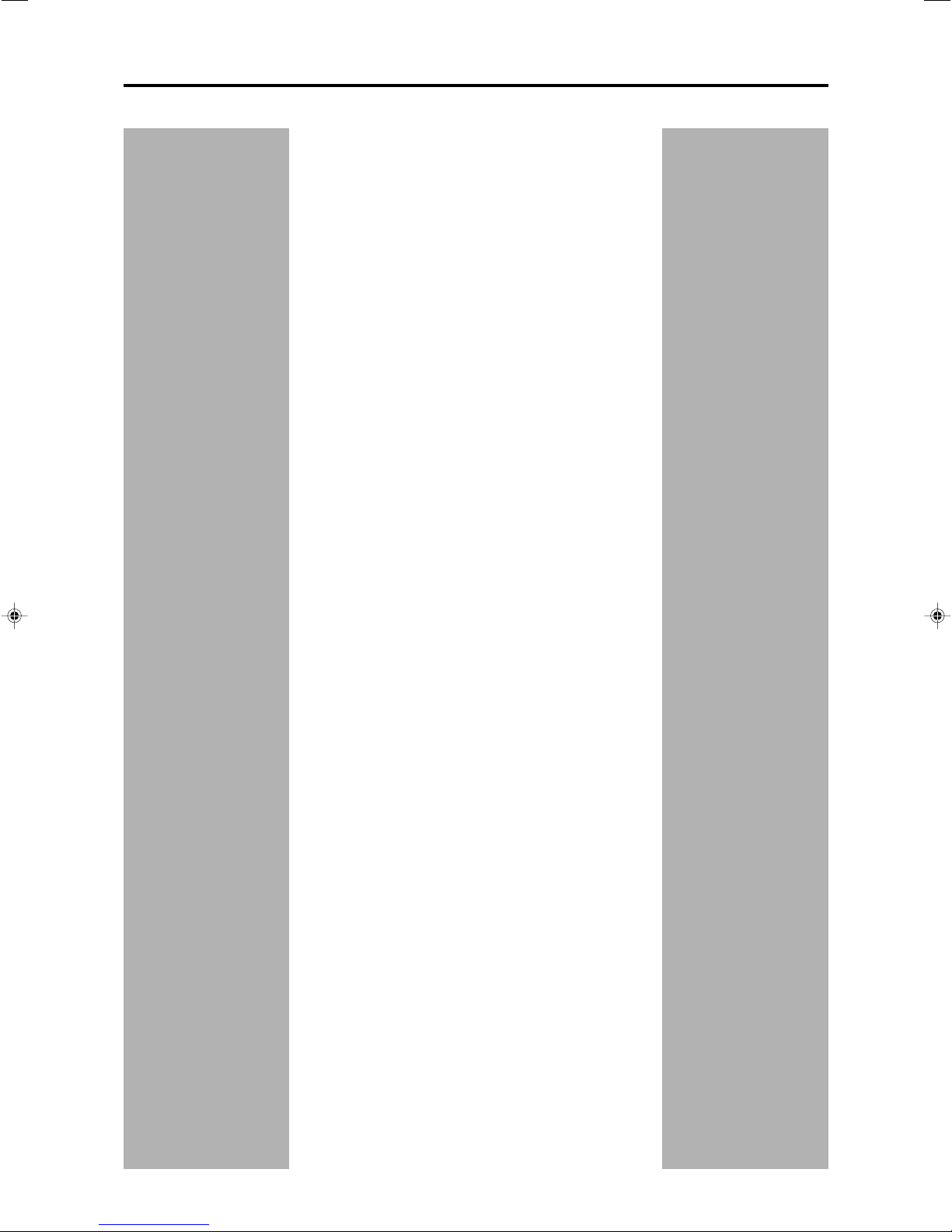
Table of Contents
Parts identification ................................................ 2
Getting started ...................................................... 4
Before Installation .................................................................. 4
Checking the supplied accessories ....................................... 4
Putting batteries in the remote control ................................... 4
Connecting the FM and AM antennas ................................... 5
Connecting the speakers ....................................................... 6
Connecting video components .............................................. 7
Connecting the power cord .................................................. 11
Basic operations ................................................. 12
1Turn on the power ............................................................ 12
2 Select the source to play .................................................. 12
3 Adjust the volume ............................................................ 13
Selecting the digital decode mode ....................................... 13
Adjusting the subwoofer audio position ............................... 14
Activating TV Direct ............................................................. 14
Tu r ning off the sounds temporarily ...................................... 15
Changing the display brightness.......................................... 15
Tu r ning off the power with the Sleep Timer ......................... 15
Basic settings ...................................................... 16
Setting the speaker information automatically
—Smart Surround Setup ............................................... 16
Basic setting items ............................................................... 17
Operating procedure ............................................................ 18
Setting the speakers ............................................................ 18
Setting bass sound .............................................................. 19
Activating the EX/ES setting—EX/ES .................................. 20
Selecting the main or sub channel—DUAL MONO ............. 20
Using the Midnight mode—MIDNIGHT M............................ 20
Setting the digital input (DIGITAL IN) terminals
—DIGITAL IN1/2/3 ......................................................... 21
Setting Auto Surround—AUTO SURRND ............................ 21
Selecting the component video input mode
—DVD VIDEO/VCR VIDEO ........................................... 21
Sound adjustments ............................................. 22
Basic adjustment items ........................................................ 22
Operating procedure ............................................................ 22
Adjusting speaker output level ............................................. 23
Adjusting the sound parameters for the
Surround/DSP modes ................................................... 23
Adjusting the bass sounds ................................................... 24
Adjusting the equalization patterns
—D EQ 63Hz/250Hz/1kHz/4kHz/16kHz........................ 24
Tuner operations ................................................. 25
Tuning in to stations manually .............................................. 25
Using preset tuning .............................................................. 25
Selecting the FM reception mode ........................................ 26
Creating realistic sound fields ........................... 27
Reproducing theatre ambience ........................................... 27
Introducing the Surround modes ......................................... 27
Introducing the DSP modes ................................................. 29
Using the Surround/DSP modes ......................................... 30
Activating the Surround/DSP modes ................................... 31
AV COMPU LINK remote control system .......... 32
Operating other JVC products ........................... 34
Operating other manufacturers’ products ........ 36
Troubleshooting .................................................. 39
Specifications ...................................................... 40
1
Page 4
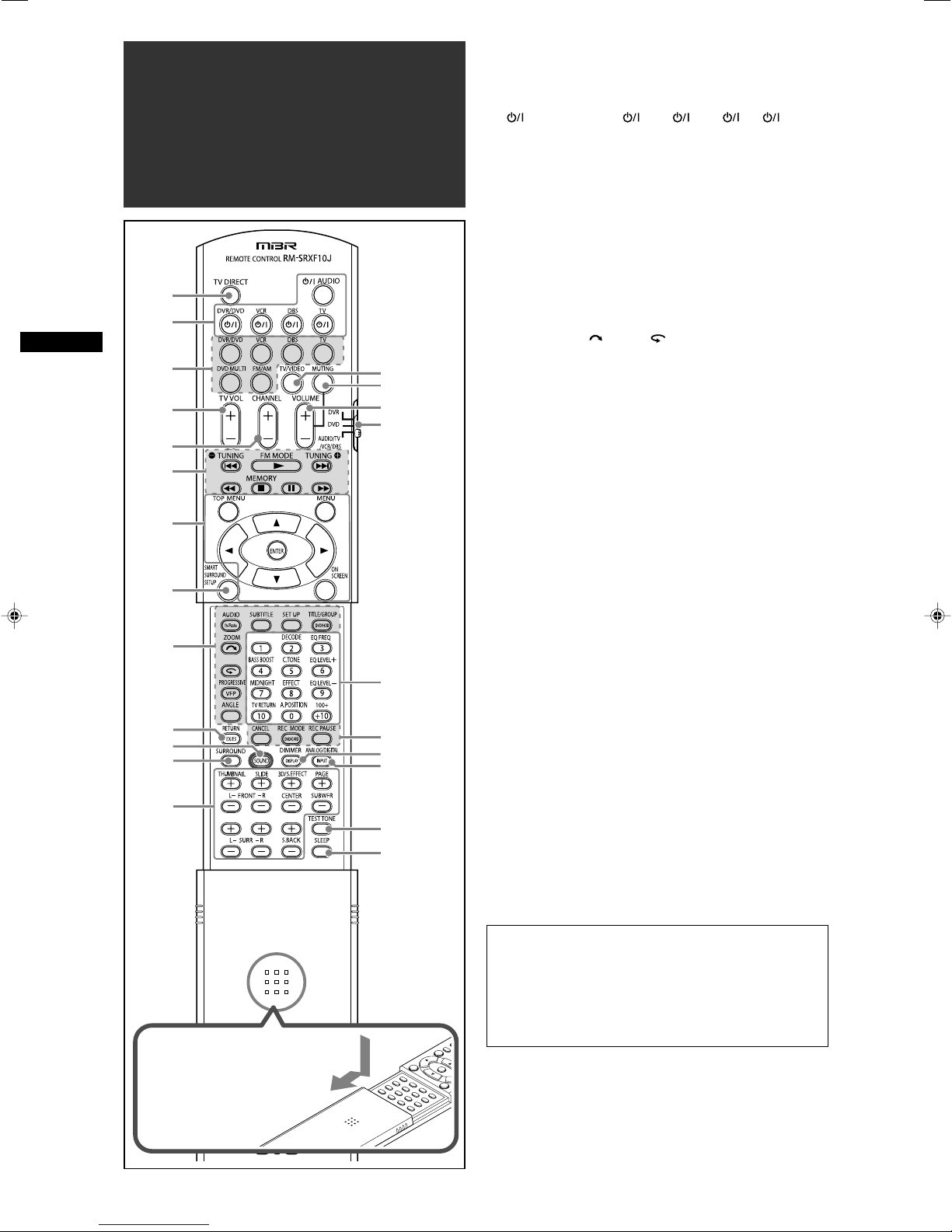
7
2
3
i
5
6
o
1
4
8
9
w
e
d
s
a
;
u
r
t
y
p
q
Remote control
Parts identification
Parts identification
See pages in parentheses for details.
1 TV DIRECT button (14)
2 Standby/on buttons (12, 14, 34 – 38)
AUDIO, DVR/DVD , VCR , DBS , TV
3 Source selecting buttons (12, 14, 25, 34, 36 – 38)
DVR/DVD, VCR, DBS, TV, DVD MULTI, FM/AM
4 TV VOL (volume) +/– button (34, 36)
5 CHANNEL +/– button (34 – 38)
6 • Operating buttons for video components (34, 35, 37, 38)
4, 3, ¢, 1, 7, 8, ¡
• Operating buttons for tuner (25, 26)
( TUNING, FM MODE, TUNING 9, MEMORY
7 Operating buttons for DVD recorder or DVD player* (35, 38)
TOP MENU, MENU, cursor buttons (3, 2, 5, ∞), ENTER,
ON SCREEN
8 SMART SURROUND SETUP button (16)
9 Operating buttons for DVD recorder or DVD player* (35)
fs/Rate, AUDIO, SUBTITLE, SET UP, DVD/HDD,
TITLE/GROUP, , ZOOM, , VFP, PROGRESSIVE,
ANGLE
p • EX/ES button (20)
• RETURN* button (35)
q SOUND button (13, 14, 20, 23, 24)
w SURROUND button (31)
e • Adjusting buttons for speaker and subwoofer output levels
(23)
FRONT L +/–, FRONT R +/–, CENTER +/–, SUBWFR +/–,
SURR L +/–, SURR R +/–, S.BACK +/–
• Operating buttons for DVD recorder or DVD player* (35)
THUMBNAIL, SLIDE, 3D/S.EFFECT, PAGE
r TV/VIDEO button (34, 36)
t MUTING button (15)
y VOLUME +/– button (13)
u Mode selector (12, 14, 16, 20, 23 – 25, 31, 34 – 38)
DVR, DVD, AUDIO/TV/VCR/DBS
i • Numeric buttons (26, 34 – 38)
• Adjusting buttons (13, 14, 20, 23, 24)
DECODE, EQ FREQ, BASS BOOST, C.TONE,
EQ LEVEL +, MIDNIGHT, EFFECT, EQ LEVEL –,
A.POSITION
• TV RETURN button (34)
o Operating buttons for DVD recorder or DVD player* (35)
CANCEL, DVD/CARD, REC MODE, REC PAUSE
; • DISPLAY* button (35)
• DIMMER button (15, 35)
a ANALOG/DIGITAL INPUT button (12)
s TEST TONE button (23)
d SLEEP button (15)
To open the cover of the
remote control, push here
then slide downward.
2
* These buttons can be used for operating a JVC DVD recorder
or DVD player with the mode selector set to “DVR” or “DVD”
(see page 35).
If these buttons do not function normally, use the remote control
supplied with your DVD recorder or DVD player. Refer also to
the manuals supplied with the DVD recorder or DVD player for
details.
• When operating the receiver, set the mode selector (u)
to “AUDIO/TV/VCR/DBS.”
• When operating a JVC DVD recorder, set the mode
selector (u) to “DVR.”
• When operating a JVC DVD player, set the mode selector
(u) to “DVD.”
Page 5
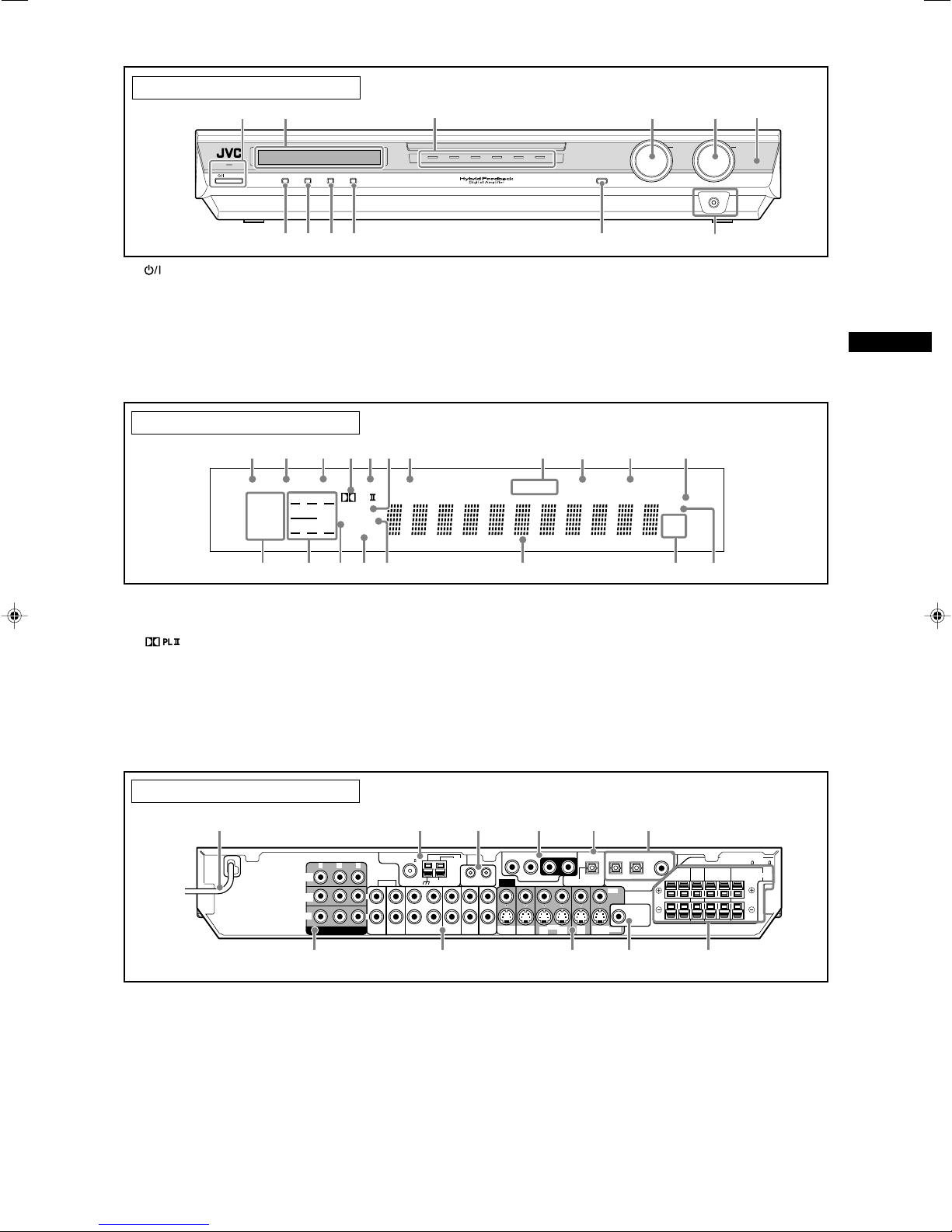
See pages in parentheses for details.
RX-F10 HOME THEATER RECEIVER
TV DIRECT SETTING ADJUST SURROUND
DVD MULTI DVR/DVD VCR DBS FM/AMTV
SOURCE
SELECTOR
/ MULTI JOG
MASTER
VOLUME
STANDBY / ON
SET/TUNER PRESET
PHONES
4
5
6
q
w
7 8 9 p
3
2
1
EQ
LPCM L
LS SB RS
S . WFR
PL
NEO : 6
DSP 3D
LFE
CR
DOLBY D
DTS AAC
96 / 24
AUTO SR
C.TONE VIRTUAL SB AUDIO P. BASS TUNED ST SLEEP
AUTO MUTING AUTO MODE
ATT
HP
MHz
kHz
1 2
3 5
87
^
#$
!
@
=~
%
4
6
-
0
9
TV
VCR
DBS
AV
COMPU LINK-
III
IN
IN
IN
(PLAY)
OUT
(REC)
DVR
OUT (REC)
DVR/DVD
IN (PLAY)
MONITOR
OUT
VIDEO
DBS
IN
VCR
MONITOR
OUT
VIDEO
OUT
(REC)IN(PLAY)
PCM/STREAM
SURR-LSURR-RCENTERSUBWOOFER
S-VIDEO
SUBWOOFER
OUT
DIGITAL IN
DIGITAL OUT
DVD MULTI IN
2(DBS)3(VCR) 1(DVR/DVD)
CAUTION: SPEAKER
IMPEDANCE 6
~
16
ANTENNA
AUDIO
COAXIAL
AM LOOP
FM 75
AM EXT
DVR/DVD
IN (PLAY)
DVR
OUT (REC)
CENTER SURROUND SURROUND
BACK
SPEAKERS
LEFTRIGHT LEFTRIGHT
FRONT
Y PBP
R
L
R
COMPONENT VIDEO
MONITOR
OUT
DVR/DVD
IN
VCR
IN
1
p7 9 q
23 654
8
Front panel
1 STANDBY/ON button and standby lamp (12, 14)
2 Display window (see below)
3 Source lamps
DVD MULTI, DVR/DVD, VCR, DBS, TV, FM/AM
4 • SOURCE SELECTOR (12, 14, 26)
• MULTI JOG (18, 22, 26, 31)
5 MASTER VOLUME control (13)
6 Remote sensor (4)
Display window
1 EQ indicator (24)
2 C.TONE indicator (23)
3 VIRTUAL SB indicator (30)
4 indicator (27, 29)
5 AUDIO P. (position) indicator (14)
6 NEO:6 indicator (28)
7 BASS indicator (24)
8 Tuner operation indicators (25)
TUNED, ST (stereo)
9 AUTO MUTING indicator (26)
0 SLEEP indicator (15)
7 TV DIRECT button (14)
8 SETTING button (18)
9 ADJUST button (22)
p SURROUND button (31)
q • SET button (18, 22)
• TUNER PRESET button (26)
w PHONES jack (13)
Parts identification
- ATT (attenuator) indicator (24)
= Digital signal format indicators (13, 27, 28)
LPCM (Linear PCM), DOLBY D (Dolby Digital), DTS, 96/24
~ Signal and speaker indicators (15)
! DSP indicator (28, 29)
@ AUTO SR (surround) indicator (21)
# 3D indicator (28, 29)
$ Main display
% Frequency unit indicators
MHz (for FM station), kHz (for AM station)
^ HP (headphones) indicator (13, 28, 29)
Rear panel
1 Power cord (11)
2 ANTENNA terminals (5)
3 AV COMPU LINK-III terminals (32)
4 DVD MULTI IN jacks (8)
SUBWOOFER, CENTER, SURR-R, SURR-L
5 DIGITAL OUT terminal (11)
6 DIGITAL IN terminals (11)
• Coaxial: 1(DVR/DVD)
7 COMPONENT VIDEO (Y, PB, PR) jacks (7 – 10)
• Optical: 2(DBS), 3(VCR)
MONITOR OUT, DVR/DVD IN, VCR IN
8 AUDIO jacks (7 – 10)
9 VIDEO terminals (7 – 10)
p SUBWOOFER OUT jack (6)
q SPEAKERS terminals (6)
• Input: DVR/DVD IN (PLAY), VCR IN (PLAY), DBS IN, TV IN
• Output: DVR OUT (REC), VCR OUT (REC), MONITOR OUT
VIDEO (composite video) jacks, S-VIDEO terminals
• Input: DVR/DVD IN (PLAY), VCR IN (PLAY), DBS IN
• Output: DVR OUT (REC), VCR OUT (REC), MONITOR OUT
FRONT, CENTER, SURROUND, SURROUND BACK
3
Page 6
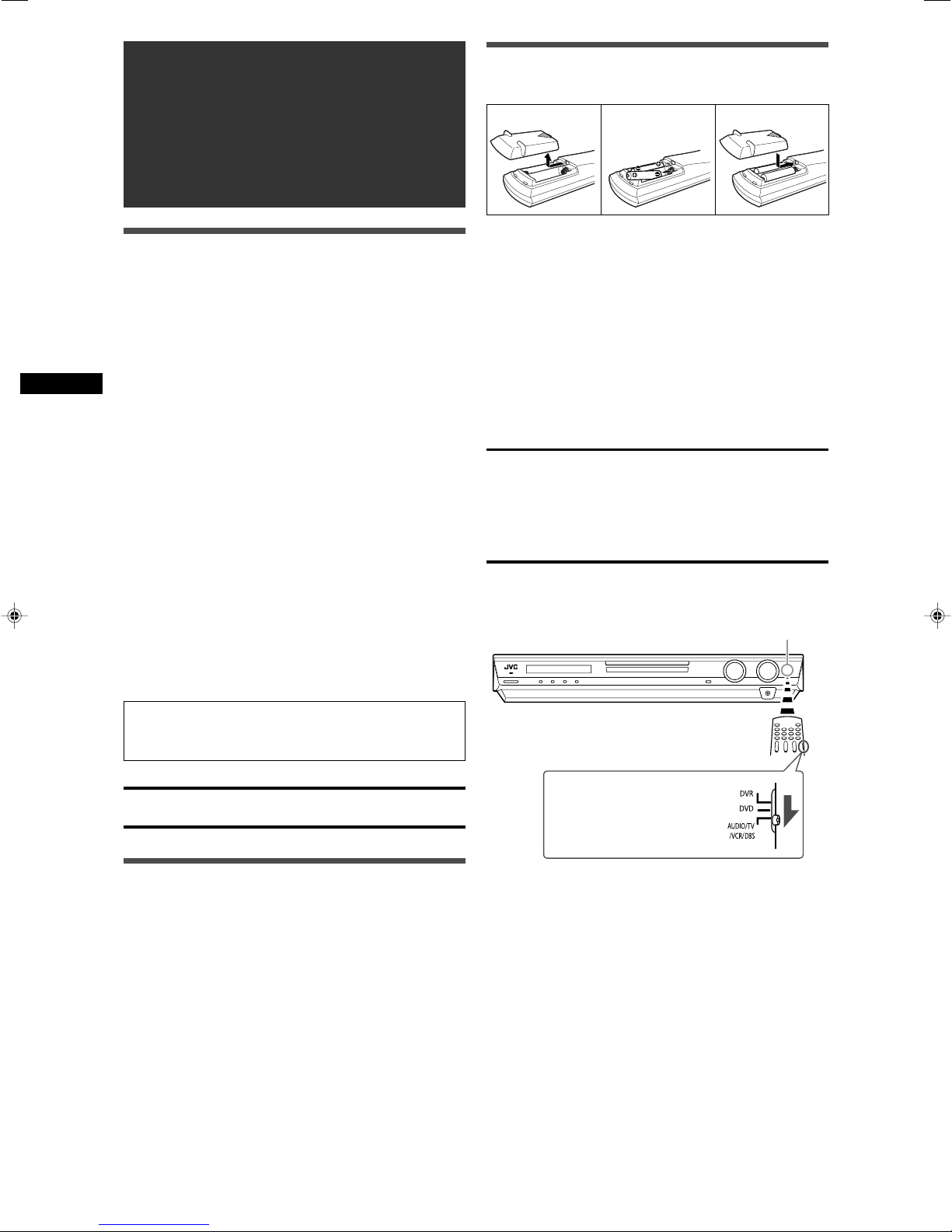
Getting started
123
Before Installation
General precautions
• Be sure your hands are dry.
•Turn the power off to all components.
• Read the manuals supplied with the components you are going
to connect.
Locations
• Install the receiver in a location that is level and protected from
moisture and dust.
• The temperature around the receiver must be between –5˚C
and 35˚C (23˚F and 95˚F).
• Make sure there is good ventilation around the receiver. Poor
ventilation could cause overheating and damage the receiver.
• Leave sufficient distance between the receiver and the TV.
Getting started
Handling the receiver
• Do not insert any metal object into the receiver.
• Do not disassemble the receiver or remove screws, covers, or
cabinet.
• Do not expose the receiver to rain or moisture.
• Do not pull on the power cord to unplug the cord. When
unplugging the cord, always grasp the plug so as not to damage
the cord.
• When you are away on travel or otherwise for an extended
period or time, remove the plug from the wall outlet. A small
amount of power is always consumed while the power cord is
connected to the wall outlet.
Putting batteries in the remote control
Before using the remote control, put two supplied batteries first.
1
Press and slide the battery cover on the back
of the remote control.
2
Insert batteries.
Make sure to match the polarity: (+) to (+) and (–) to (–).
3
Replace the cover.
If the range or effectiveness of the remote control decreases,
replace the batteries. Use two R6(SUM-3)/AA(15F) type dry-cell
batteries.
• Supplied butteries are for initial setup. Replace for continued
use.
CAUTION:
Follow these precautions to avoid leaking or cracking cells:
• Place batteries in the remote control so they match the polarity:
(+) to (+) and (–) to (–).
• Use the correct type of batteries. Batteries that look similar may
differ in voltage.
• Always replace both batteries at the same time.
• Do not expose batteries to heat or flame.
When using the remote control, aim the remote control directly at
the remote sensor on the front panel.
Remote sensor
The receiver has a built-in cooling fan which operates
while the receiver is turned on. Be sure to leave enough
ventilation to obtain sufficient cooling effect.
CAUTION:
Do not connect the AC power plug to the wall outlet until all
connections are completed.
Checking the supplied accessories
Check to be sure you have all of the following supplied
accessories. If anything is missing, contact your dealer
immediately.
• Remote control (× 1)
• Batteries (× 2)
• AM loop antenna (× 1)
• FM antenna (× 1)
• Digital coaxial cable (× 1)
To operate the receiver, set the
mode selector to
“AUDIO/TV/VCR/DBS.”
4
Page 7
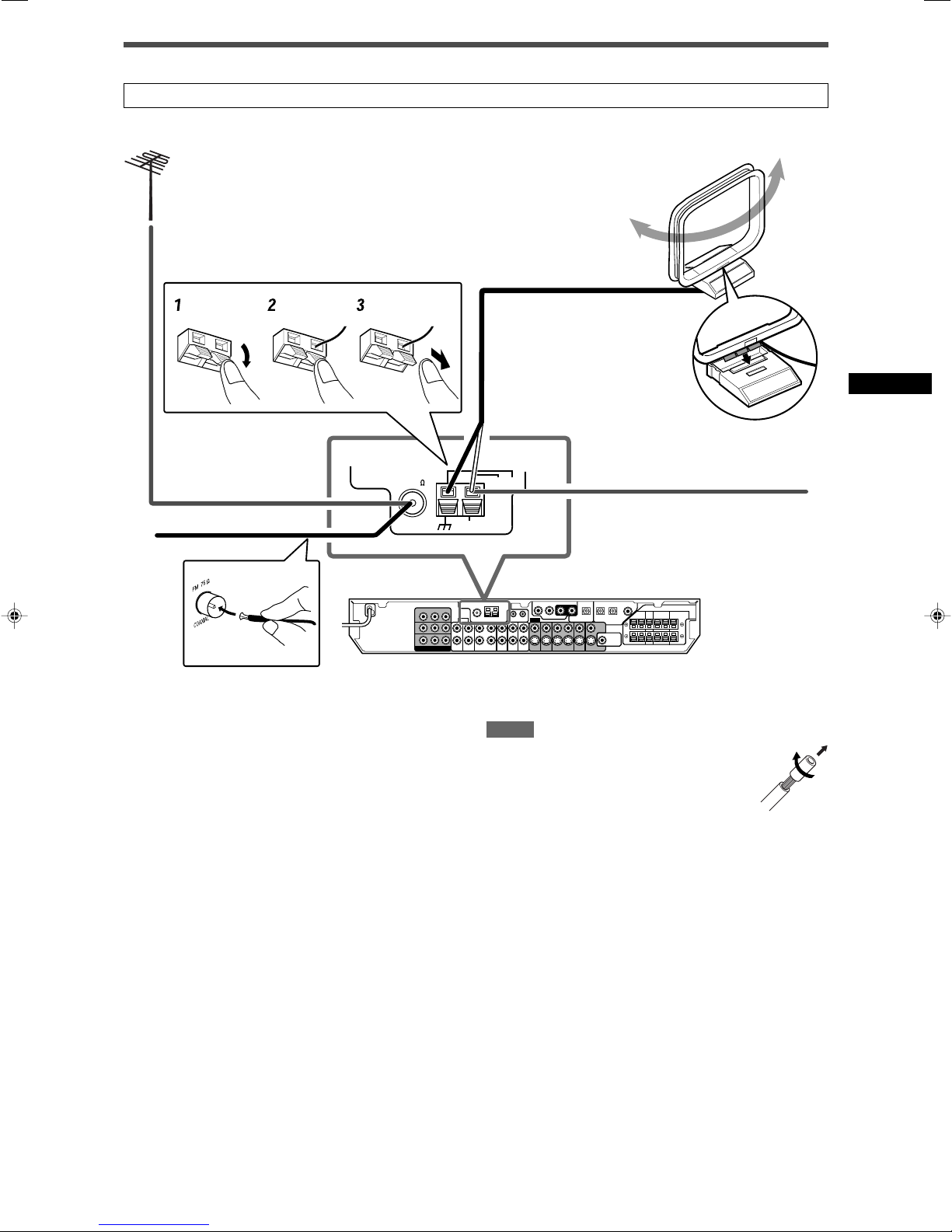
Connecting the FM and AM antennas
ANTENNA
COAXIAL
AM LOOP
FM 75
AM EXT
Do not connect the AC power plug to the wall outlet until all connections are completed.
If FM reception is poor, connect an
outdoor FM antenna (not supplied).
AM loop antenna
(supplied)
Snap the tabs on the loop
into the slots of the base
to assemble the AM loop
antenna.
FM antenna (supplied)
AM antenna connection
Connect the AM loop antenna supplied to the AM LOOP terminals.
Connect the white cord to the AM EXT terminal, and connect the
black cord to the H terminal.
Tu rn the loop until you have the best reception.
• If the reception is poor, connect an outdoor single vinyl-covered
wire (not supplied) to the AM EXT terminal. Keep the AM loop
antenna connected.
FM antenna connection
Connect the FM antenna supplied to the FM 75 Ω COAXIAL
terminal as a temporary measure.
Extend the supplied FM antenna horizontally.
• If the reception is poor, connect an outdoor FM antenna (not
supplied). Before attaching a 75 Ω coaxial cable with a
connector, disconnect the supplied FM antenna.
If AM reception is poor, connect
an outdoor single vinyl-covered
wire (not supplied).
NOTES
• If the AM loop antenna wire is covered with vinyl,
remove the vinyl while twisting it as shown on the
right.
• Make sure the antenna conductors do not touch
any other terminals, connecting cords and power
cord. This could cause poor reception.
Getting started
5
Page 8
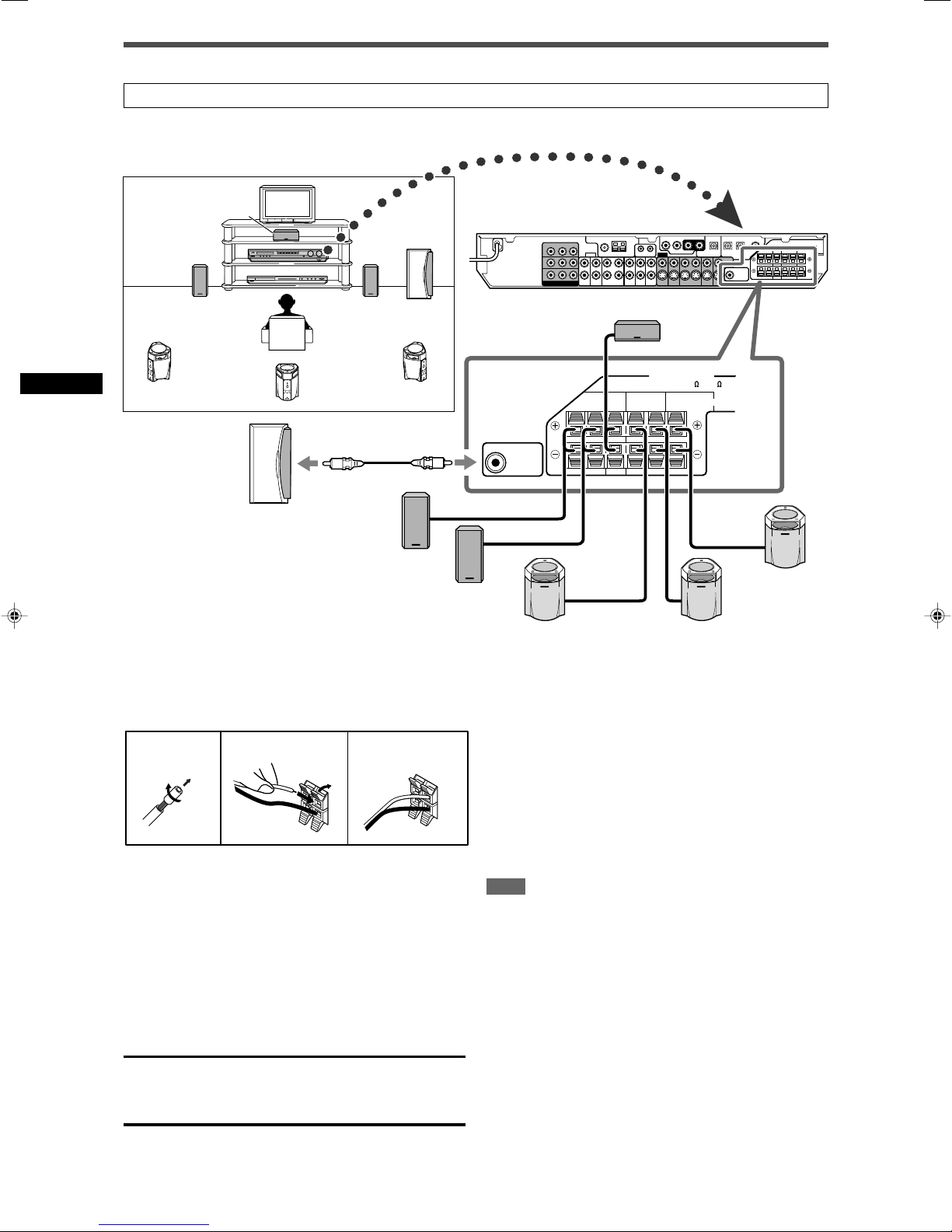
Connecting the speakers
1
2
1
2
3
SUBWOOFER
OUT
CENTER SURROUND SURROUND
BACK
SPEAKERS
LEFTRIGHT LEFTRIGHT
FRONT
CAUTION: SPEAKER
IMPEDANCE 6
~
16
LR
LS RS
SB
C
SW
Do not connect the AC power plug to the wall outlet until all connections are completed.
Speaker Layout Diagram
Powered
subwoofer
Getting started
(SW)
Right front speaker
(R)
Left front speaker
(L)
Center speaker (C)
Surround back
speaker (SB)
Connecting the speakers
Turn off all components before making connections.
1
Twist and remove the insulation at the end of each
speaker cord.
2
Press and hold the clamp of the speaker terminal
(1), then insert the speaker cord (2).
•For each speaker, connect the (+) and (–) terminals on the
rear panel to the (+) and (–) terminals marked on the
speakers.
3
Release the finger from the clamp.
CAUTIONS:
• Use speakers with the SPEAKER IMPEDANCE indicated by the
speaker terminals (6 Ω – 16 Ω).
• DO NOT connect more than one speaker to one speaker
terminal.
Right surround
speaker (RS)
Left surround
speaker (LS)
Connecting the powered subwoofer
By connecting a subwoofer, you can enhance the bass or
reproduce the original LFE signals recorded in digital software.
Connect the input jack of a powered subwoofer to the
SUBWOOFER OUT jack on the rear panel, using a cord
with RCA pin plugs (not supplied).
• Refer also to the manual supplied with your subwoofer.
After connecting all the speakers and/or a subwoofer, set the
speaker setting information properly to obtain the best possible
surround effect. For details, see pages 16 to 19.
NOTE
You can place a subwoofer wherever you like since bass sound is
non-directional. Normally place it in front of you.
6
Page 9
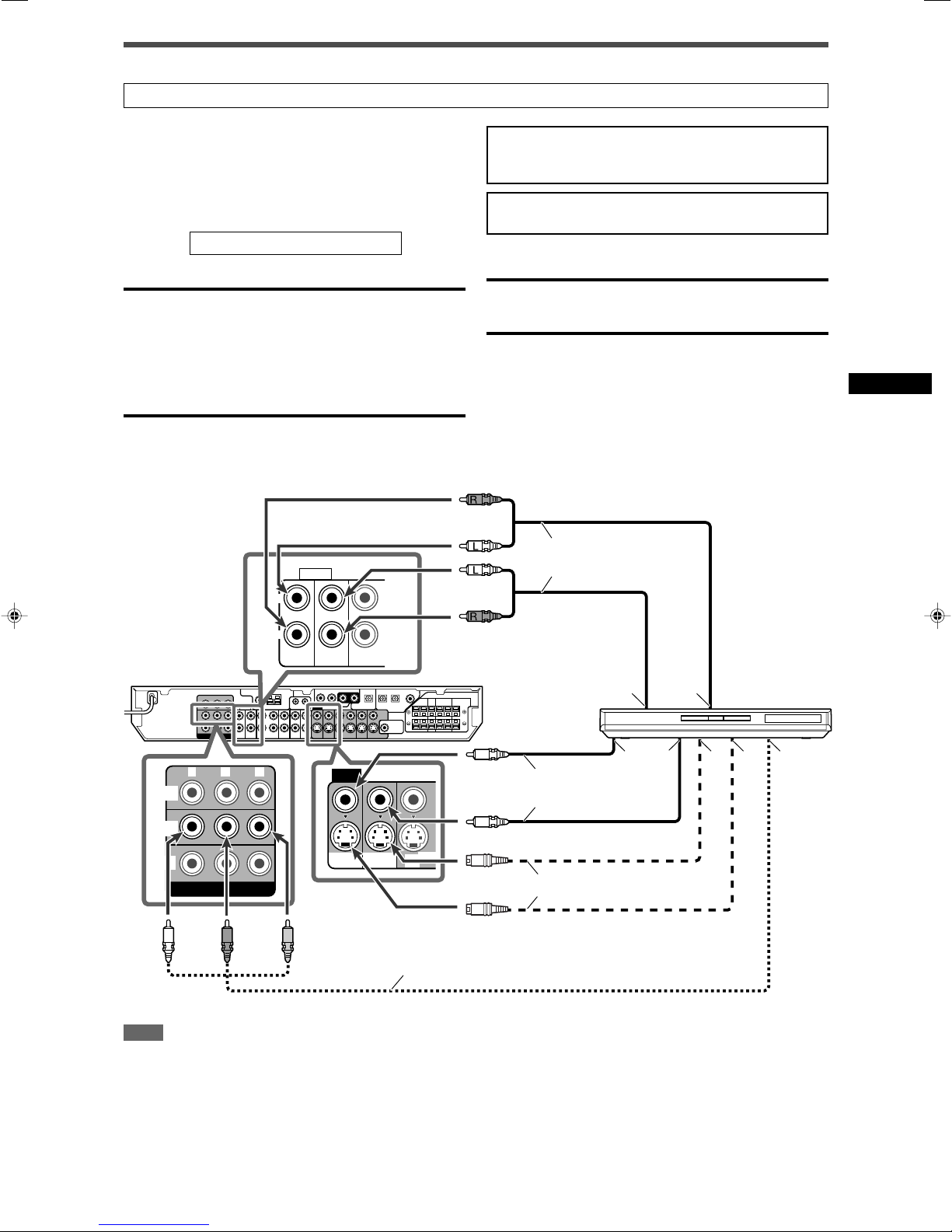
Y PBP
R
COMPONENT VIDEO
MONITOR
OUT
DVR/DVD
IN
VCR
IN
VIDEO
VCR
OUT
(REC)
DVR/DVD
IN (PLAY)
DVR
OUT (REC)
VCR
OUT
(REC)
DVR
OUT (REC)
DVR/DVD
IN (PLAY)
AUDIO
L
R
Å ı
Î
‰ Ï Ì
Ç
Connecting video components
Do not connect the AC power plug to the wall outlet until all connections are completed.
This receiver is equipped with the following video terminals—
composite video, S-video, and component video terminals.
• If your video components have S-video (Y/C-separation) and/or
component video (Y, PB, PR) jacks, connect them using an S-
Turn off all components before making connections.
• When you connect other components, refer also to their
manuals.
video cable (not supplied) or component video cable (not
supplied). By using these terminals, you can get a better picture
quality in the order:
DO NOT use a TV through a VCR or a TV with a built-in
VCR; otherwise, the picture may be distorted.
Component > S-video > Composite
IMPORTANT:
The video signals from one type of these input jacks are
transmitted only through the video output jacks of the same
type. Therefore, if a recording video component and a playing
CAUTION:
If you connect a sound-enhancing device such as a graphic
equalizer between the source components and this receiver, the
sound output through this receiver may be distorted.
video component are connected to the receiver through the video
terminals of different type, you cannot record the picture. In
addition, if the TV and a playing video component are connected
to the receiver through the video terminals of different type, you
cannot view the playback picture on the TV.
If your video components have AV COMPU LINK terminal
See also page 32 for detailed information about the connection
and the AV COMPU LINK remote control system.
7 Connecting a DVD recorder or DVD player with its stereo output jacks:
Red
White
Stereo audio cable
(not supplied)
White
Getting started
NOTE
When connecting a DVD recorder or DVD player to the
component video input jacks, make the component video input
setting (DVD VIDEO) correctly for AV COMPU LINK remote
control system. See page 21 for details.
Green Blue Red
Red
DVD recorder or
DVD player
Composite video cable
(not supplied)
S-video cable (not supplied)
Component video cable (not supplied)
Å To left/right audio channel output
ı Only for DVD recorder: To left/right audio channel
input
Ç Only for DVD recorder: To composite video input
Î To composite video output
‰ To S-video output
Ï Only for DVD recorder: To S-video input
Ì To component video output
• Connect Y, P
B, and PR correctly.
7
Page 10
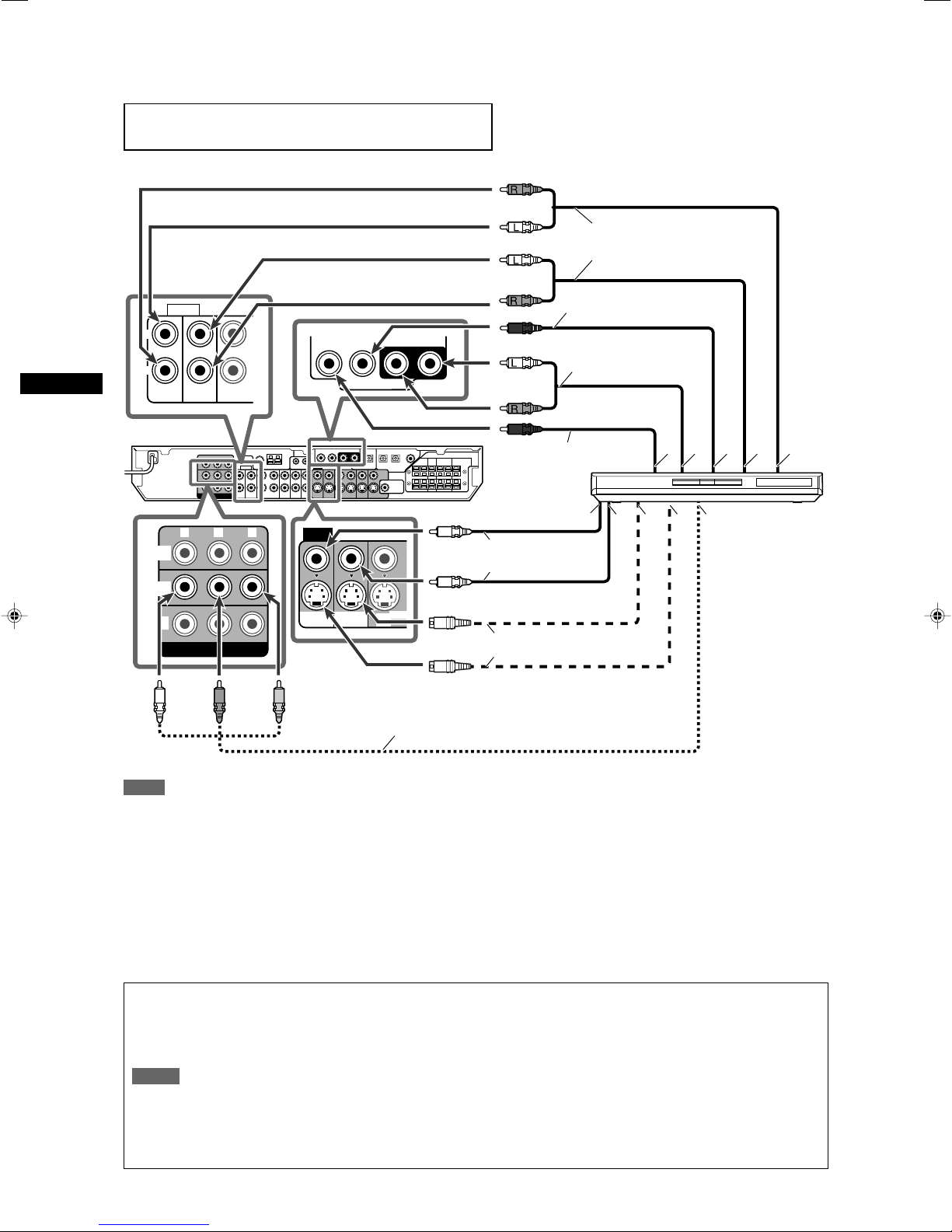
SURR-LSURR-RCENTERSUBWOOFER
DVD MULTI IN
Y PBP
R
COMPONENT VIDEO
MONITOR
OUT
DVR/DVD
IN
VCR
IN
VIDEO
VCR
OUT
(REC)
DVR/DVD
IN (PLAY)
DVR
OUT (REC)
VCR
OUT
(REC)
DVR
OUT (REC)
DVR/DVD
IN (PLAY)
AUDIO
L
R
Åı
Ç Î ‰
Ï
Ì
ÓÈÔ
7 Connecting a DVD recorder or DVD player with its analog discrete output jacks (DVD MULTI IN):
This connection is the best connection method for enjoying DVD Audio sounds. When a DVD Audio disc is played back, the original highquality sounds can be reproduced only using this connection.
Turn off all components before making connections.
• When you connect other components, refer also to their manuals.
Red
White
Stereo audio cable
White
(not supplied)
Getting started
Green Blue Red
Red
White
Red
Monaural audio cable
(not supplied)
Composite video
cable (not supplied)
S-video cable (not supplied)
Component video cable (not supplied)
Monaural audio cable
(not supplied)
Stereo audio cable
(not supplied)
DVD recorder or
DVD player
NOTE
When connecting a DVD recorder or DVD player to the
component video input jacks, make the component video input
setting (DVD VIDEO) correctly for AV COMPU LINK remote
control system. See page 21 for details.
About “DVD MULTI”
When you select “DVD MULTI” as the source (see page 12), you can enjoy analog discrete output sound (5.1-channel reproduction)
from the connected component.
•You may need to select analog discrete output mode on the component.
NOTES
• When using the headphones, you can listen to the front channel sounds (left and right) only. 3D HEADPHONE mode (see pages 28
and 29) is not available.
• When TV Direct is activated while “DVD MULTI” is selected as the source, the source changes to the last selected source—
“DVR/DVD,” “VCR,” and “DBS” (see page 14).
• Surround/DSP modes (see pages 27 to 31) are not available for “DVD MULTI.”
8
Å To subwoofer output
ı To left/right surround channel audio output
Ç To center channel audio output
Î To left/right front channel audio output
‰ Only for DVD recorder: To left/right front channel
audio input
Ï Only for DVD recorder: To composite video input
Ì To composite video output
Ó To S-video output
È Only for DVD recorder: To S-video input
Ô To component video output
B, and PR correctly.
• Connect Y, P
Page 11
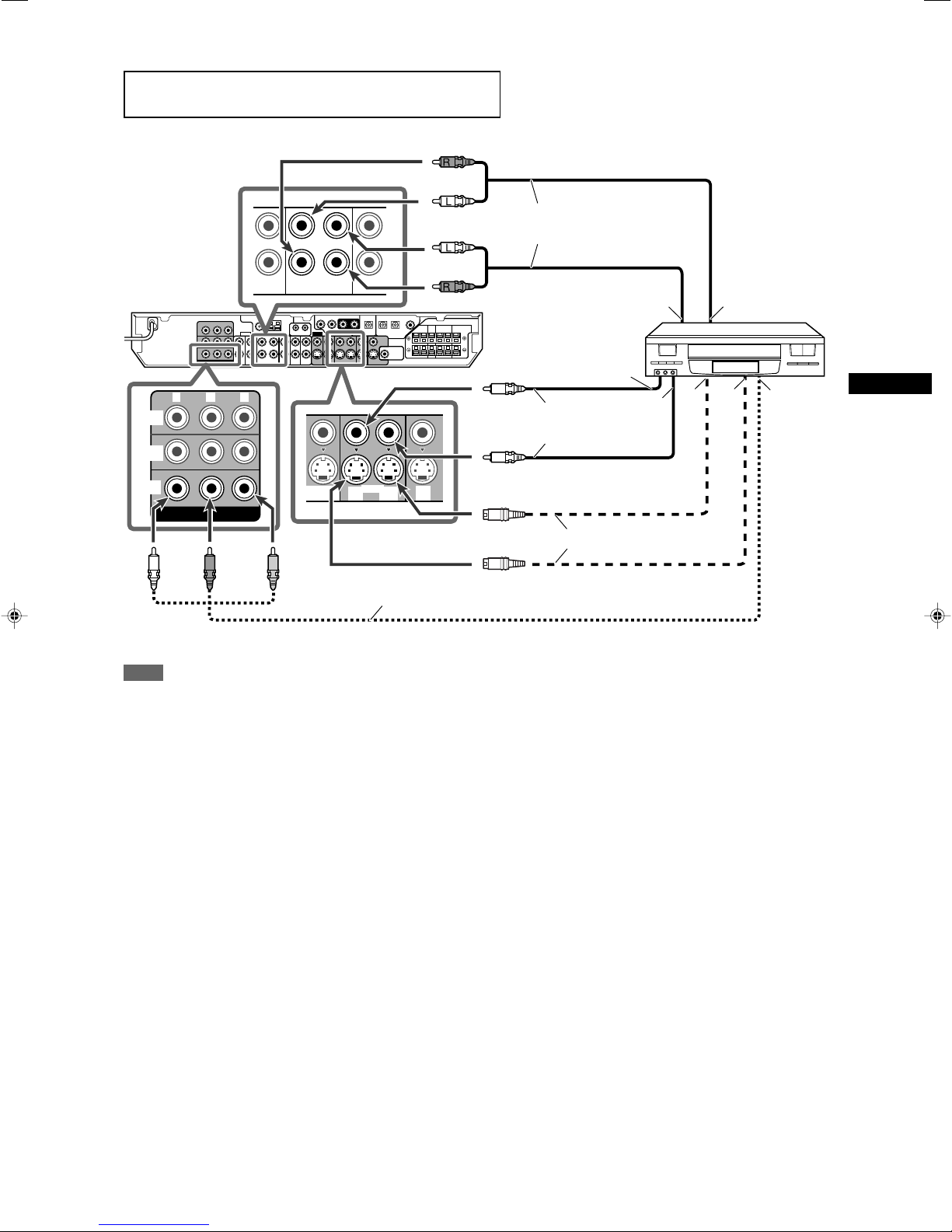
Y PBP
R
COMPONENT VIDEO
MONITOR
OUT
DVR/DVD
IN
VCR
IN
DBS
IN
VCR
OUT
(REC)IN(PLAY)
DVR/DVD
IN (PLAY)
VCR
DBS
IN
IN
(PLAY)
OUT
(REC)
DVR/DVD
IN (PLAY)
Åı
Ì
Ç
Î
‰
Ï
7 Connecting a VCR
Turn off all components before making connections.
• When you connect other components, refer also to their manuals.
Red
White
White
Red
Stereo audio cable
(not supplied)
VCR
Composite video
cable (not supplied)
Green Blue Red
Component video cable (not supplied)
NOTE
When connecting a VCR to the component video input jacks,
make the component video input setting (VCR VIDEO) correctly
for AV COMPU LINK remote control system. See page 21 for
details.
S-video cable (not supplied)
Å To left/right audio channel output
ı To left/right audio channel input
Ç To composite video input
Î To composite video output
‰ To S-video output
Ï To S-video input
Ì To component video output
• Connect Y, P
B, and PR correctly.
Getting started
9
Page 12
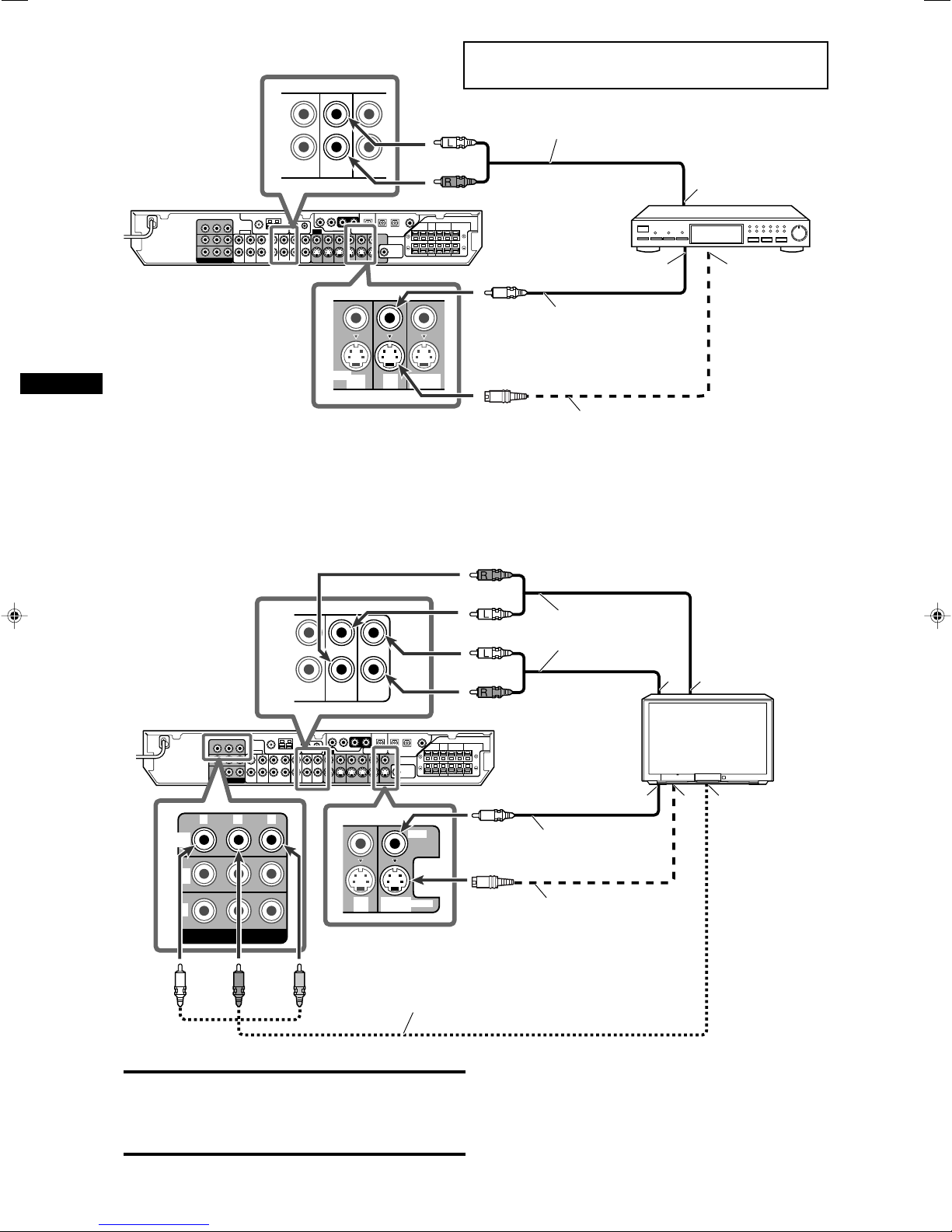
TV
DBS
IN
IN
MONITOR
OUT
Y PBP
R
COMPONENT VIDEO
MONITOR
OUT
DVR/DVD
IN
VCR
IN
DBS
IN
MONITOR
OUT
VIDEO
S-VIDEO
Å
ı
Ç
‰Î
TV
VCR
DBS
IN
IN
IN
(PLAY)
DBS
IN
VCR
MONITOR
OUT
IN
(PLAY)
Å
ıÇ
7 Connecting a DBS tuner
Turn off all components before making connections.
• When you connect other components, refer also to their manuals.
White
(not supplied)
Red
DBS tuner
Composite video
cable (not supplied)
S-video cable (not supplied)
Å To left/right audio channel output
ı To composite video output
Ç To S-video output
Getting started
7 Connecting a TV
Connect the TV to the appropriate MONITOR OUT jacks to view the playback pucture from any other connected video components.
Red
Stereo audio cable
IMPORTANT:
Audio signals come out through the MONITOR OUT (L/R) jacks
ONLY when TV Direct is in use (see page 14).
Connect these jacks to the audio input jacks corresponding to the
video connection; otherwise, no sound comes out of the TV
speaker when TV Direct is in use.
Green Blue
White
Stereo audio cable
White
Red
(not supplied)
TV
Composite video cable
(not supplied)
S-video cable (not supplied)
Red
Component video cable (not supplied)
Å To left/right audio channel input
ı To left/right audio channel output
Ç To composite video input
Î To S-video input
‰ To component video input
• Connect Y, P
B, and PR correctly.
10
Page 13
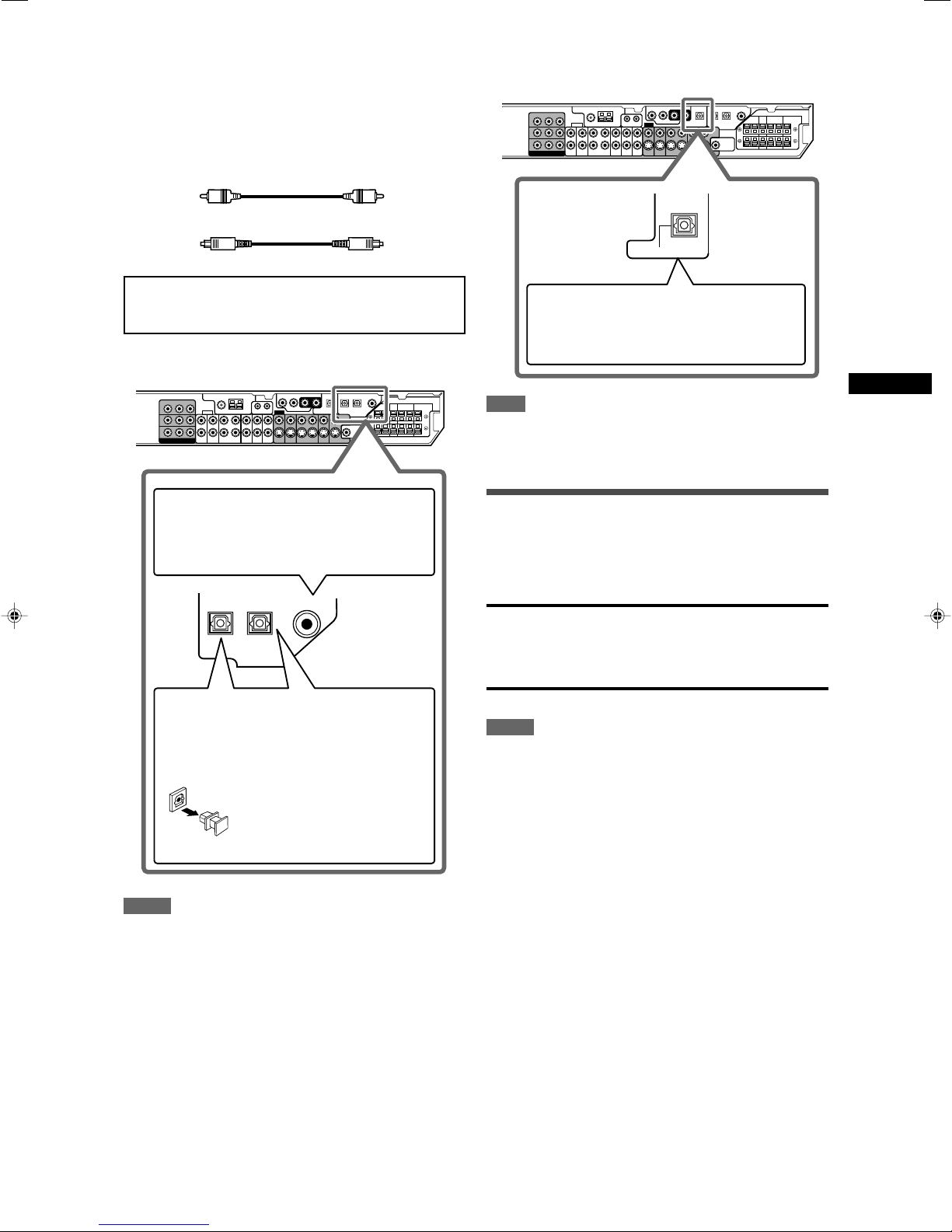
DIGITAL IN
2(DBS)3(VCR) 1(DVR/DVD)
Digital connection
PCM/STREAM
DIGITAL OUT
This receiver is equipped with three DIGITAL IN terminals—one
digital coaxial terminal and two digital optical terminals—and one
DIGITAL OUT terminal.
To reproduce the digital sound, use the digital connection in
addition to the analog connection methods described on pages 7
to 10.
Digital coaxial cable (supplied: 1 cable)
Digital optical cable (not supplied)
7 Digital output terminal
You can connect any digital componens which have an optical
digital input terminal.
Turn off all components before making connections.
• When you connect other components, refer also to their
manuals.
7 Digital input terminals
When the component has a digital coaxial output
terminal, connect it to the 1(DVR/DVD) terminal,
using a digital coaxial cable (supplied).
When the component has a digital optical output
terminal, connect it to the 2(DBS) or 3(VCR)
terminal, using a digital optical cable (not supplied).
Before connecting a digital
optical cable, unplug the
protective plug.
Connecting digital recording equipment to the
DIGITAL OUT terminal enables you to perform
digital-to-digital recording.
NOTE
The digital signal format transmitted through the DIGITAL OUT
terminal is the same as that of the input signal. For example,
when the DTS signals are input, the DTS signals are transmitted.
Connecting the power cord
When all the audio/video connections have been made, connect
the AC power plug to the wall outlet. Make sure that the plugs are
inserted firmly. The standby lamp lights in red.
CAUTIONS:
• Do not touch the power cord with wet hands.
• Do not alter, twist or pull the power cord, or put anything heavy
on it, which may cause fire, electric shock, or other accidents.
• If the cord is damaged, consult a dealer and have the power
cord replaced with a new one.
NOTES
•Keep the power cord away from the connecting cables and the
antenna. The power cord may cause noise or screen
interference.
• The preset settings such as preset channels and sound
adjustment may be erased in a few days in the following cases:
– When you unplug the power cord.
– When a power failure occurs.
Getting started
NOTES
• When shipped from the factory, the DIGITAL IN terminals have
been set for use with the following components:
– 1(DVR/DVD): For DVD recorder or DVD player
– 2(DBS): For DBS tuner
– 3(VCR): For VCR
If you connect other components, change the digital input
(DIGITAL IN) terminal setting correctly. See “Setting the digital
input (DIGITAL IN) terminals—DIGITAL IN1/2/3” on page 21.
• Select the correct digital input mode. See “Selecting the analog
or digital input mode” on page 12.
• When you want to operate the connected component (except
DBS tuner) using the AV COMPU LINK remote control system
(see pages 32 and 33), connect them also as described on
pages 7 to 10.
11
Page 14
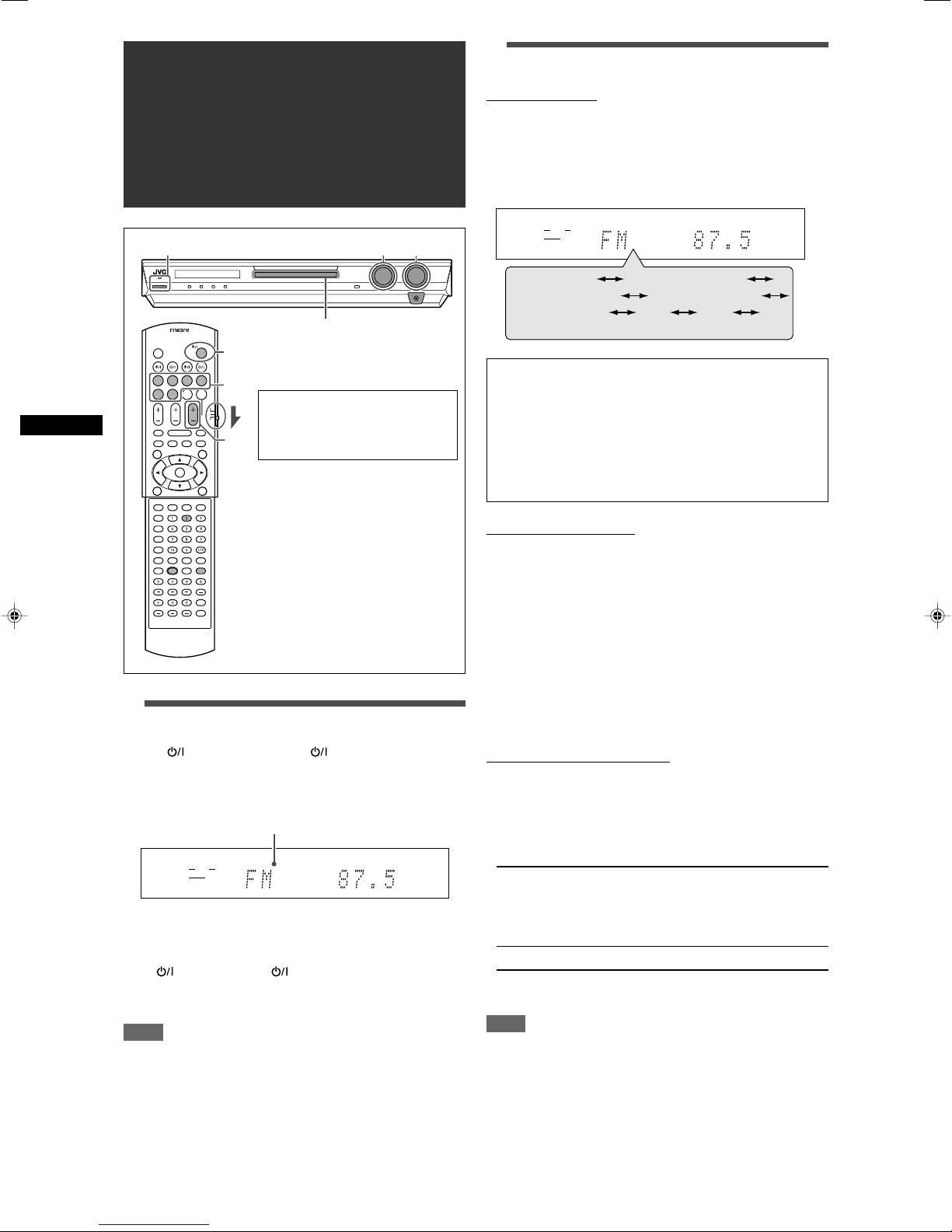
Basic operations
EQ
LPCM L
LS SB RS
S . WFR
PL
NEO : 6
DSP 3D
LFE
C R
DOLBY D
DTS AAC
96 / 24
AUTO SR
C.TONE VIRTUAL SB AUDIO P. BASS TA NEWS INFO RDS TUNED ST SLEEP
AUTO MUTING AUTO MODE
ATT
HP
MHz
kHz
EQ
LPCM L
LS SB RS
S . WFR
PL
NEO : 6
DSP 3D
LFE
C R
DOLBY D
DTS AAC
96 / 24
AUTO SR
C.TONE VIRTUAL SB AUDIO P. BASS TA NEWS INFO RDS TUNED ST SLEEP
AUTO MUTING AUTO MODE
ATT
HP
MHz
kHz
DVR/DVD (DGT)
DVD MULTI
VCR (DIGITAL)
DBS (DIGITAL)
TV (DIGITAL)
FM
AM
(Back to the beginning)
1 2 3
1
3
2
Source lamps
2
Select the source to play
On the front panel:
Turn SOURCE SELECTOR until the source name
you want appears on the display.
The source lamp corresponding to the selected source lights in
red.
• As you turn SOURCE SELECTOR, the source changes as
follows:
When operating the receiver
using the remote control, set
the mode selector to
“AUDIO/TV/VCR/DBS.”
Basic operations
1
Turn on the power
Press STANDBY/ON (or AUDIO on the
remote control).
The standby lamp goes off and the source lamp of the current
source lights in red.
Current source name appears.
DVD MULTI: Select the DVD player using the analog
discrete output mode (5.1-channel
reproduction).
DVR/DVD (DGT)*: Select the DVD recorder or DVD player.
VCR (DIGITAL)*: Select the VCR.
DBS (DIGITAL)*: Select the DBS tuner.
TV (DIGITAL)*: Select the TV.
FM: Select an FM broadcast.
AM: Select an AM broadcast.
From the remote control:
Press one of the source selecting buttons.
•For the tuner, press FM/AM. Each time you press FM/AM, the
band alternates between FM and AM.
* Selecting the analog or digital input mode
For a component you have connected using both the analog
connection and the digital connection methods (see pages 7 to 11),
you need to select the correct input mode.
•You can select the digital input only for sources which you have
selected digital input terminals for. (See “Setting the digital input
(DIGITAL IN) terminals—DIGITAL IN1/2/3” on page 21.)
From the remote control ONLY:
Press ANALOG/DIGITAL INPUT to select the
analog or digital input mode.
• Each time you press the button, the input mode alternates
between the analog input (“ANALOG”) and the digital input
(“DGTL AUTO”). This setting is memorized for each source.
To turn off the power (into standby)
Press STANDBY/ON (or AUDIO on the remote control)
again.
The standby lamp lights in red.
NOTE
A small amount of power is consumed in standby mode. To turn
the power off completely, unplug the AC power cord.
12
DGTL AUTO: Select for the digital input mode. The receiver
automatically detects the incoming signal
format, then the digital signal format indicator
(LPCM, DOLBY D, DTS, or DTS 96/24) for
the detected signal lights up.
ANALOG: Select for the analog input mode.
Initial setting: ANALOG
NOTE
You cannot select the digital input mode when selecting “DVD
MULTI,” “FM,” or “AM” as the source.
Page 15
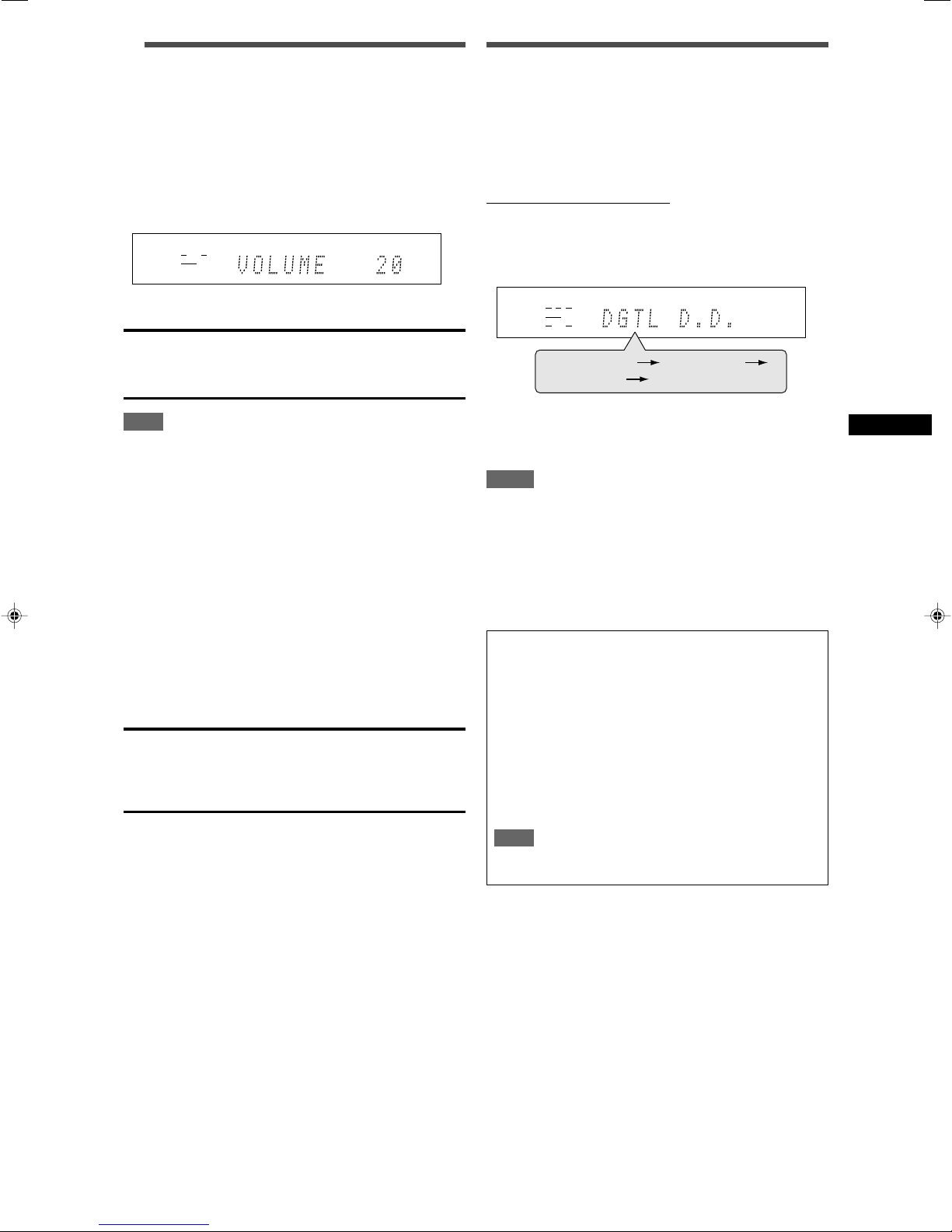
3
EQ
LPCM L
LS SB RS
S . WFR
PL
NEO : 6
DSP 3D
LFE
C R
DOLBY D
DTS AAC
96 / 24
AUTO SR
C.TONE VIRTUAL SB AUDIO P. BASS TA NEWS INFO RDS TUNED ST SLEEP
AUTO MUTING AUTO MODE
ATT
HP
MHz
kHz
EQ
LPCM L
LS SB RS
S . WFR
PL
NEO : 6
DSP 3D
LFE
CR
DOLBY D
DTS AAC
96 / 24
AUTO SR
C.TONE VIRTUAL SB AUDIO P. BASS TA NEWS INFO RDS TUNED ST SLEEP
AUTO MUTING AUTO MODE
ATT
HP
MHz
kHz
DGTL AUTO
DGTL D.D.
DGTL DTS
(Back to the beginning)
Adjust the volume
To increase the volume, turn MASTER VOLUME
control clockwise (or press VOLUME + on the
remote control).
To decrease the volume, turn MASTER VOLUME
control counterclockwise (or press VOLUME – on
the remote control).
• When you adjust the volume, the volume level indication
appears on the display for a while.
CAUTION:
Always set the volume to the minimum before starting any
sources. If the volume is set at its high level, the sudden blast of
sound energy can permanently damage your hearing and/or ruin
your speakers.
Selecting the digital decode mode
If the following symptoms occur while playing Dolby Digital or DTS
software with “DGTL AUTO” selected (see page 12), follow the
procedure below:
• Sound does not come out at the beginning of playback.
• Noise comes out while searching for or skipping chapters or
tracks.
From the remote control ONLY:
Press SOUND, then press DECODE to select
“DGTL D.D.” or “DGTL DTS.”
• Each time you press DECODE, the digital decode mode
changes as follows:
NOTE
The volume level can be adjusted within the range of “0” (minimum)
to “50” (maximum).
Listening with headphones
You can enjoy not only stereo software but also multi-channel
software through the headphones. (Sounds are down-mixed to the
front channels while playing multi-channel software.)
Connect a pair of headphones to the PHONES jack on the
front panel to activate the HEADPHONE mode.
The HP (headphone) indicator lights up on the display.
•You can also enjoy the Surround/DSP mode through the
headphones—3D HEADPHONE mode. For details, see pages
28 and 29.
• Disconnecting a pair of headphones from the PHONES jack
cancels the HEADPHONE (or 3D HEADPHONE) mode and
activates the speakers.
CAUTION:
Be sure to turn down the volume:
• Before connecting or putting on headphones, as high volume
can damage both the headphones and your hearing.
• Before removing headphones, as high volume may output from
the speakers.
•To play back software encoded with Dolby Digital, select
“DGTL D.D.”
•To play back software encoded with DTS, select “DGTL DTS.”
NOTES
• When you turn off the power or select another source,
“DGTL D.D.” or “DGTL DTS” is canceled and the digital decode
mode is automatically reset to “DGTL AUTO.”
• After pressing SOUND, the numeric buttons work for sound
adjustments. To use the numeric buttons to operate your target
source, press the corresponding source selecting button before
operation; otherwise, the remote control may not work as you
intend.
The following digital signal format indicators on the display
indicate what type of signal comes into the receiver.
LPCM: Lights up when Linear PCM signal comes in.
DOLBY D: • Lights up when Dolby Digital signal comes in.
• Flashes when “DGTL D.D.” is selected for any
software other than Dolby Digital.
DTS: • Lights up when conventional DTS signal comes
in.
• Flashes when “DGTL DTS” is selected for any
software other than DTS.
DTS 96/24: Lights up when DTS 96/24 signal comes in.
NOTE
When “DGTL AUTO” cannot recognize the incoming signal, no
digital signal format indicator lights up on the display.
Basic operations
13
Page 16
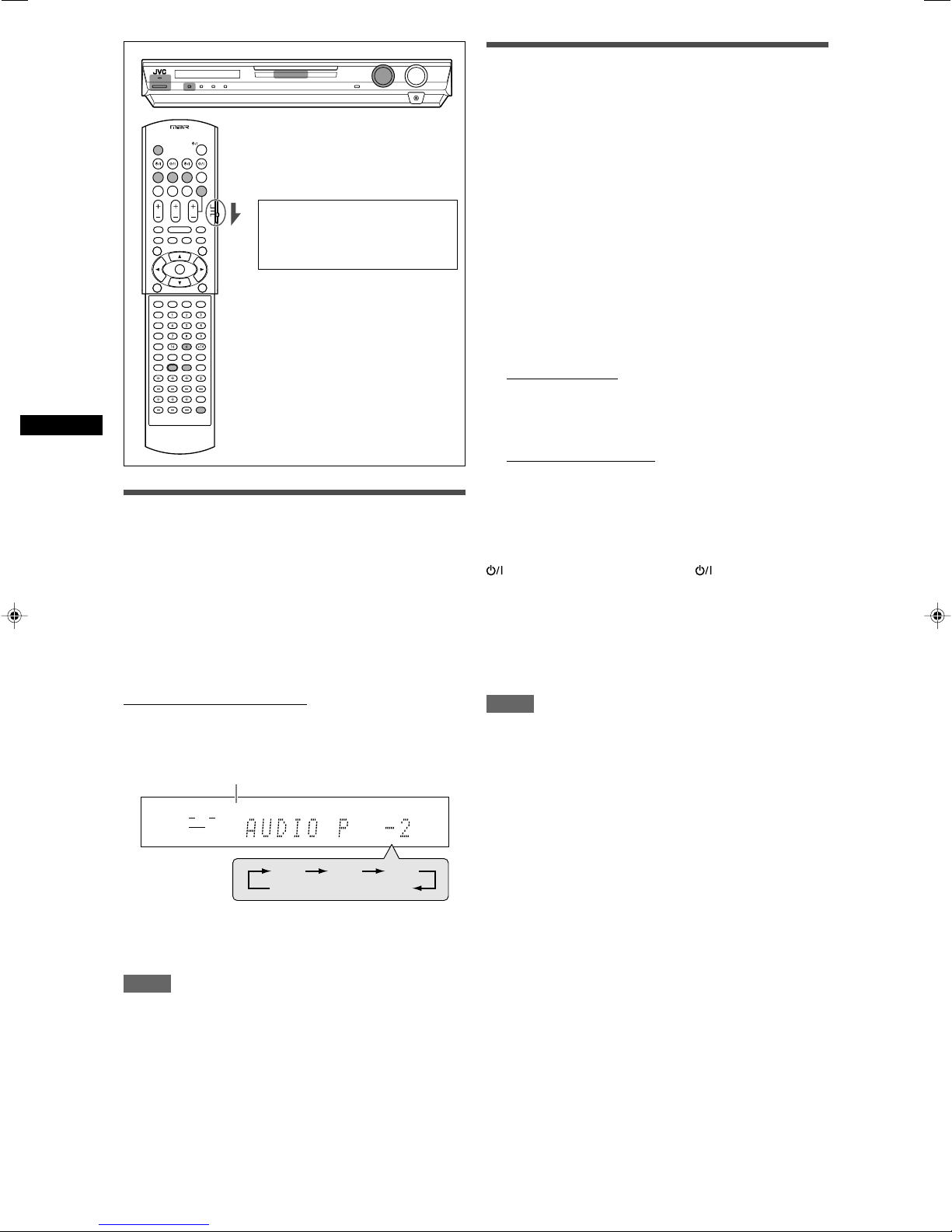
When operating the receiver
EQ
LPCM L
LS SB RS
S . WFR
PL
NEO : 6
DSP 3D
LFE
C R
DOLBY D
DTS AAC
96 / 24
AUTO SR
C.TONE VIRTUAL SB AUDIO P. BASS TA NEWS INFO RDS TUNED ST SLEEP
AUTO MUTING AUTO MODE
ATT
HP
MHz
kHz
–2 –4 –6
OFF (canceled)
using the remote control, set
the mode selector to
“AUDIO/TV/VCR/DBS.”
Adjusting the subwoofer audio
position
Basic operations
If the subwoofer sound is much reinforced for stereo sound
compared to the sound reproduced with multi-channel, set the
subwoofer audio position. The subwoofer output level is
automatically decreased by the selected value when you are
listening in stereo.
The AUDIO P. indicator lights up when this function is activated.
• Once you have made an adjustment, it is memorized for each
source.
From the remote control ONLY:
Press SOUND, then press A.POSITION repeatedly.
• Each time you press A.POSITION, the subwoofer audio position
level changes as follows:
AUDIO P. indicator
Activating TV Direct
TV Direct enables you to use this receiver as an AV selector
while the receiver is turned off.
When TV Direct is activated, the pictures and sounds go from the
video components such as DVD player to the TV through this
receiver. Thus, you can use the video components and the TV as
if they were connected directly.
• This function takes effect for the following sources—DVR/DVD,
VCR, and DBS.
To activate (or deactivate) TV Direct, follow the procedure below:
1
Press TV DIRECT.
All the indications disappear, then the source lamp of the
current source lights in green.
2
Turn on the video component and TV.
3
Select the target video component.
On the front panel:
Turn SOURCE SELECTOR until one of the
source lamps—DVR/DVD, VCR, or DBS—lights
in green.
From the remote control:
Press one of the source selecting buttons—
DVR/DVD, VCR, or DBS.
The source lamp corresponding to the selected source lights
in green.
To cancel TV Direct and turn off the receiver, press
STANDBY/ON on the front panel (or AUDIO on the remote
control).
The receiver is turned off and the standby lamp lights up.
To cancel TV Direct and turn on the receiver, press TV DIRECT
again.
The receiver is turned on and the source lamp currently selected
lights in red.
NOTES
• When TV Direct is activated, you cannot enjoy any of the sound
effects the receiver produces, and cannot use the speakers
connected to the receiver.
• When TV Direct is activated while “DVD MULTI,” “FM,” or “AM” is
selected as the source, the source changes to the last selected
source—“DVR/DVD,” “VCR,” or “DBS.”
The smaller the number becomes, the more the level decreases
automatically when listening in stereo.
• If no adjustment is required, select “OFF” (initial setting).
NOTES
• The minimum subwoofer output level is –10 dB.
Ex.: When setting the subwoofer output level to “–8 (dB)” and
the subwoofer audio position to “–4 (dB),” the subwoofer
output level when listening in stereo will be –10 dB.
To adjust the subwoofer output level, see page 23.
• This function is not available when the Surround/DSP mode is
activated or “DVD MULTI” is selected.
• After pressing SOUND, the numeric buttons work for sound
adjustments. To use the numeric buttons to operate your target
source, press the corresponding source selecting button before
operation; otherwise, the remote control may not work as you
intend.
14
Page 17
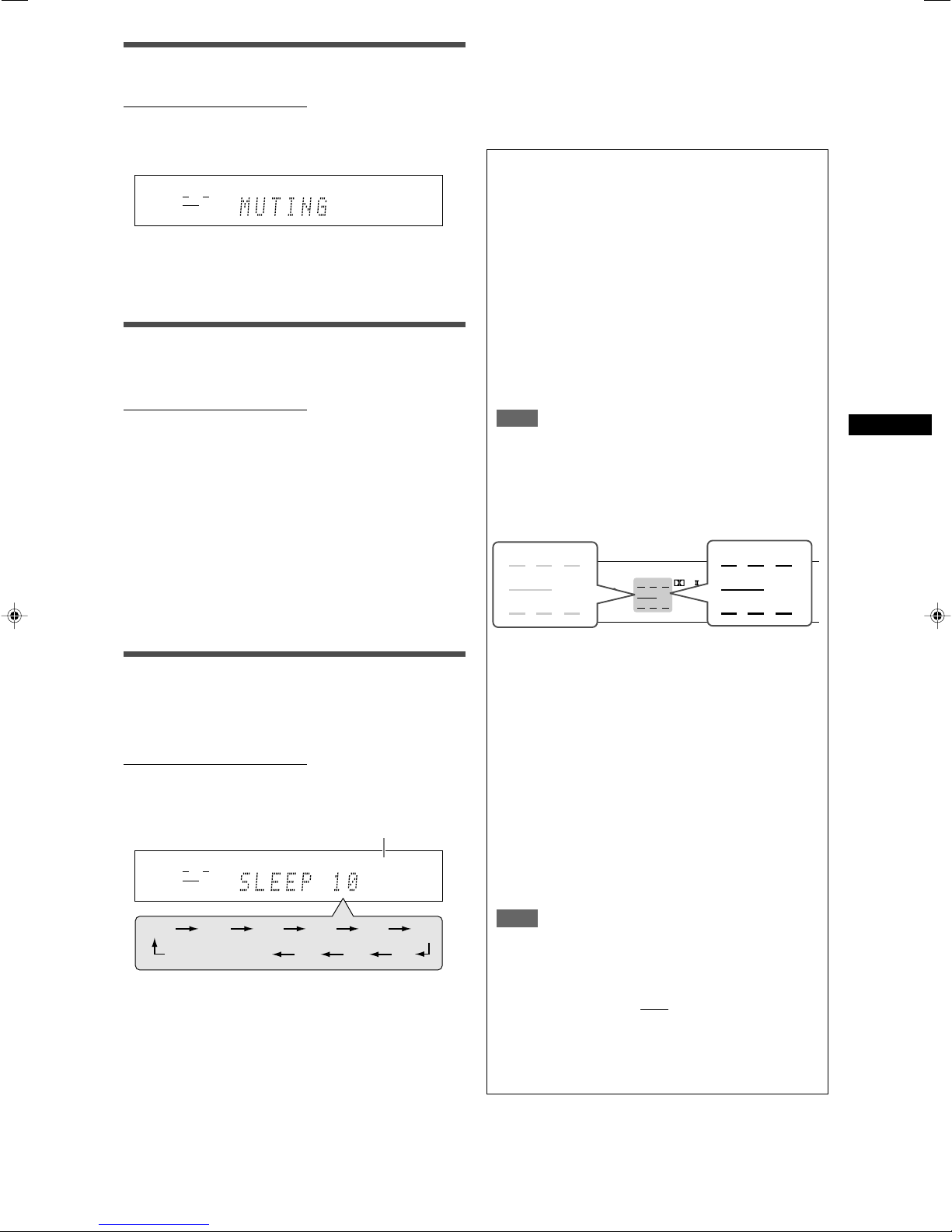
Turning off the sounds temporarily
S . WFR
EQ
LPCM L
LS SB RS
S . WFR
PL
NEO : 6
DSP 3D
LFE
C R
DOLBY D
DTS AAC
96 / 24
AUTO SR
C.TONE VIRTUAL SB AUDIO P. BASS TA NEWS INFO RDS TUNED ST SLEEP
AUTO MUTING AUTO MODE
ATT
HP
MHz
kHz
EQ
LPCM L
LS SB RS
S . WFR
PL
NEO : 6
DSP 3D
LFE
C R
DOLBY D
DTS AAC
96 / 24
AUTO SR
C.TONE VIRTUAL SB AUDIO P. BASS TA NEWS INFO RDS TUNED ST SLEEP
AUTO MUTING AUTO MODE
ATT
HP
MHz
kHz
10 20 30 40 50 60
90OFF (canceled) 80 70
EQ
LPCM L
LS SB RS
S . WFR
PL
NEO : 6
DSP 3D
LFE
CR
DOLBY D
DTS AAC
96 / 24
AUTO SR
C.TONE VIRTUAL SB AUDIO P. BASS TA NEWS INFO RDS
L
LS SB RS
S . WFR LFE
CRL
LS SB RS
S . WFR LFE
CR
From the remote control ONLY:
Press MUTING to turn off the sound through all
connected speakers and headphones.
“MUTING” appears on the display and the volume turns off.
To restore the sound, press MUTING again.
• Pressing VOLUME +/– (or turning MASTER VOLUME control
on the front panel) also restores the sound.
Changing the display brightness
You can dim the display—Dimmer.
From the remote control ONLY:
Press DIMMER repeatedly.
• Each time you press the button, the display brightness changes
as follows:
DIMMER 1: Dims the display slightly.
Dims the blue illumination slightly.
DIMMER 2: Dims the display more than DIMMER 1.
Dims the blue illumination slightly (same as
DIMMER 1).
DIMMER 3: Turns off the display and blue illumination.
(Temporarily canceled when you operate the
receiver.*)
DIMMER OFF: Cancels the Dimmer (normal display).
* Except when activating or deactivating TV Direct.
To cancel the Sleep Timer:
Press SLEEP repeatedly so that “SLEEP OFF” appears on the
display. (The SLEEP indicator goes off.)
• The Sleep Timer is also canceled when:
–You turn off the receiver, or
–You activate TV Direct.
Basic adjustment of auto memory
This receiver memorizes sound settings for each source:
• when you turn off the power, and
• when you change the source.
When you change the source, the memorized settings for the
newly selected source are automatically recalled.
The following can be stored for each source:
• Analog/digital input mode (see page 12)
• Subwoofer audio position (see page 14)
• Speaker output level (see page 23)
• Subwoofer phase (see page 24)
• Digital equalization pattern (see page 24)
• Bass boost (see page 24)
• Input attenuator mode (see page 24)
• Surround/DSP mode selection (see pages 30 and 31)
NOTE
If the source is FM or AM, you can assign a different setting
for each band.
Signal and speaker indicators on the display
Signal indicators Speaker indicators
Basic operations
Turning off the power with the Sleep
Timer
You can fall asleep while listening to music—Sleep Timer.
From the remote control ONLY:
Press SLEEP repeatedly.
• Each time you press the button, the shut-off time changes in 10
minute intervals. The SLEEP indicator lights up on the display.
When the shut-off time comes:
The receiver turns off automatically.
To check or change the remaining time until the shut-off
time:
Press SLEEP once.
The remaining time (in minutes) until the shut-off time appears.
•To change the shut-off time, press SLEEP repeatedly.
SLEEP indicator
The signal indicators light up as follows:
L: • When digital input is selected: Lights up when the
left channel signal comes in.
• When analog input is selected: Always lights up.
R: • When digital input is selected: Lights up when the
right channel signal comes in.
• When analog input is selected: Always lights up.
C: Lights up when the center channel signal comes in.
LS*: Lights up when the left surround channel signal comes
in.
RS*: Lights up when the right surround channel signal comes
in.
SB: Lights up when the surround back channel signal
comes in.
LFE: Lights up when the LFE channel signal comes in.
* When monaural surround signal comes in, only “S” lights up.
NOTE
When “DVD MULTI” is selected as the source, all the signal
indicators except “SB” light up.
The speaker indicators light up as follows:
• The subwoofer indicator (
) lights up when
“SUBWOOFER” is set to “SUBWFR :YES.” For details, see
page 18.
• The other speaker indicators light up only when the
corresponding speaker is set to “SML (small)” or “LRG
(large),” and also when required for the current playback.
15
Page 18
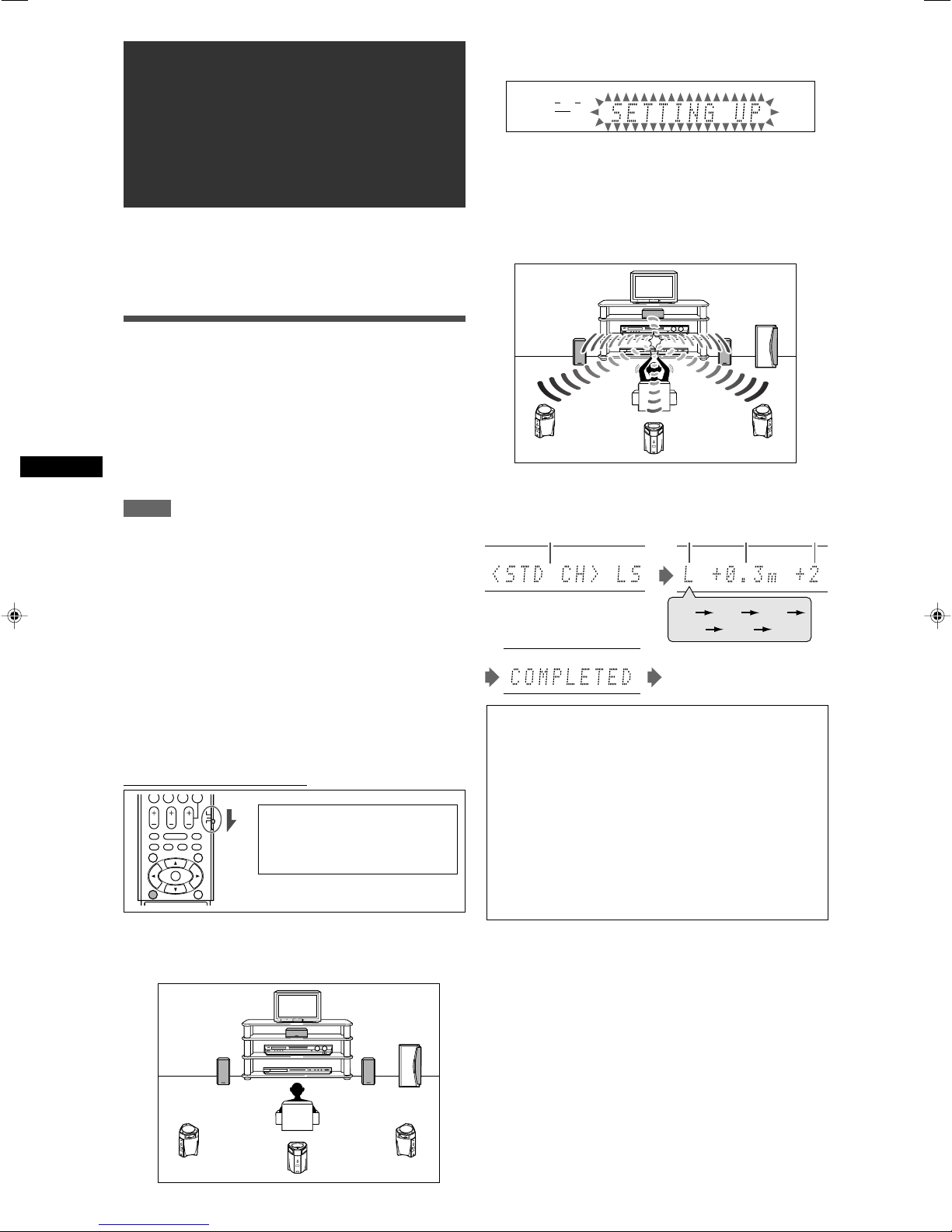
Basic settings
EQ
LPCM L
LS SB RS
S . WFR
PL
NEO : 6
DSP 3D
LFE
C R
DOLBY D
DTS AAC
96 / 24
AUTO SR
C.TONE VIRTUAL SB AUDIO P. BASS TA NEWS INFO RDS TUNED ST SLEEP
AUTO MUTING AUTO MODE
ATT
HP
MHz
kHz
*3*2
*1
*4
L
R
LS RS SB
C
Basic settings
To obtain the best possible sound effect from Surround/DSP
modes (see pages 27 to 31), you need to set up the speaker and
subwoofer information after all the connections are completed.
From pages 16 to 21, how to set speakers and other basic items
of the receiver are explained.
Setting the speaker information
automatically—Smart Surround Setup
The distance from your listening point to the speakers is one of
the important elements to obtain the best possible sound effect for
the Surround/DSP modes.
By using Smart Surround Setup, the following are automatically
calculated by one simple action—clapping hands.
• Speaker distance (compared to that of the closest speaker)
• Speaker output level (except the subwoofer)
NOTES
•To set the speaker information effectively using Smart Surround
Setup, unplug the power cords of all the components connected
to this receiver and the subwoofer which may cause noise.
• Before starting Smart Surround Setup, set the speaker
information correctly (SML, LRG, or NO) according to your
speakers except the subwoofer (see page 18).
• When the setting is made by Smart Surround Setup, the
speaker distance and output level you have set before will be
inactive.
• If you have turned off the display, cancel the Dimmer (see page
15); otherwise, you cannot see the information on the display
during Smart Surround Setup.
• Smart Surround Setup will not be done correctly if you or other
object blocks the sound.
• When you change your speakers, do the following procedure
again.
From the remote control ONLY:
When operating the receiver
using the remote control, set
the mode selector to
“AUDIO/TV/VCR/DBS.”
1
Take your position where you listen to the
sound.
• Make sure speaker cables are connected firmly.
2
Press and hold SMART SURROUND SETUP
until “SETTING UP” flashes on the display.
3
Confirm that “SETTING UP” stops flashing,
then clap your hands over your head once
while “SETTING UP” still remains on the
display.
The receiver starts detecting the level of the sound coming
through each speakers (except the subwoofer).
When your clapping sound is detected successfully,
“SUCCESSFUL” appears on the display, then the values set are
shown as follows:
Ex.:
Then the receiver returns to
normal operation mode.
*1 Standard channel (the closest speaker).
This speaker position now works as the reference
position (“0m/ft”) and other speakers’ distance is
shown by the difference with this reference speaker
position.
*2 L: Left front speaker
R: Right front speaker
C: Center speaker
LS: Left surround speaker
RS: Right surround speaker
SB: Surround back speaker
*3 Difference of each speaker position in distance (in
meters or feet).
*4 Each speaker’s output level (–6 to +6).
When your clapping sound is not detected correctly,
“SETTING UP” appears again after one of the following
messages. In this case, repeat step 3.
SILENT: • The receiver detects sound from only the left
SILENT-ALL: The receiver cannot detect any sound from any
FAILED: The receiver cannot detect sound from the left or
and right front speakers.
• The receiver detects no sound from the front
speakers and detects sound from at least one of
the other speakers.
speakers for about 15 seconds.
right front speaker.
16
Page 19
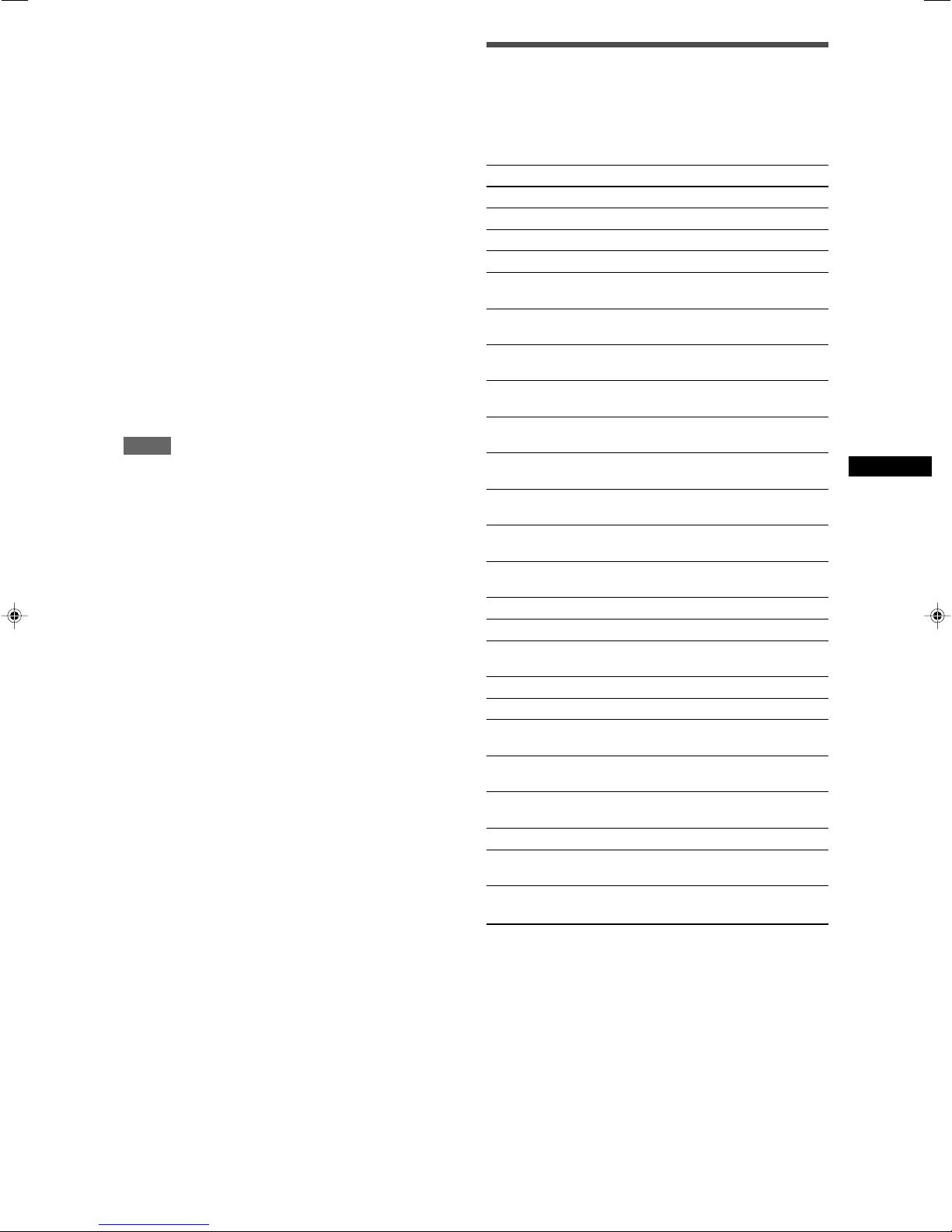
In the following cases, set the speakers manually.
• When the receiver detects the sound but as “SILENT” twice
in succession.
The setting is made. (The distance of the speakers from which
sound has not been detected is set to “+9.0m (+30ft).”)
The receiver exits from Smart Surround Setup.
• When the receiver fails to detect the sound three times.
“MANUAL” appears on the display. The receiver exits from
Smart Surround Setup.
To cancel Smart Surround Setup, press SMART SURROUND
SETUP while “SETTING UP” flashes on the display.
• No other operations can be accepted after “SETTING UP” stops
flashing. Complete the Smart Surround Setup.
To check the setting made by Smart Surround Setup, press
SMART SURROUND SETUP while the receiver is in normal
operation mode.
The setting values appear one after another (see page 16).
• If you have changed speaker distance and/or output level
manually after using Smart Surround Setup, “MANUAL”
appears.
• If you have not used Smart Surround Setup, “NO S.S.S.”
appears.
NOTES
• The speaker distance and output level manually set will be
applied instead of those set by using Smart Surround Setup in
the following cases:
– When you change one of the speaker distance (see page 19).
– When you change one of the speaker output level (see page
23).
– When you change one of the speaker size either from “NO” to
“SML” or “LRG,” or from “SML” or ”LRG” to “NO” (see page 18).
• When you want to adjust the speaker distance and output level
manually, see pages 19 and 23.
• Do not clap your hands so hard that it may hurt your hands.
Basic setting items
You can adjust the following items. See pages in parentheses for
details.
•You cannot select the items which is not available with the
current setting.
Items To do
SUBWOOFER Register your subwoofer. (18)
FRONT SPK Register your front speaker size. (18)
CENTER SPK Register your center speaker size. (18)
SURRND SPK Register your surround speaker size. (18)
S BACK SPK Register your surround back speaker size.
(18)
DIST UNIT Select the measuring unit for the speaker
distance. (19)
FRNT L DIST* Register the distance from the left front
speaker to your listening point. (19)
FRNT R DIST* Register the distance from the right front
speaker to your listening point. (19)
CENTER DIST* Register the distance from the center speaker
to your listening point. (19)
SURR L DIST* Register the distance from the left surround
speaker to your listening point. (19)
SURR R DIST* Register the distance from the right surround
speaker to your listening point. (19)
S BACK DIST* Register the distance from the surround back
speaker to your listening point. (19)
SUBWFR OUT Select sounds emitted from the subwoofer.
(19)
EX/ES Select the EX/ES reproduction mode. (20)
DUAL MONO Select the Dual Mono sound channel. (20)
CROSS OVER Select the cutoff frequency to the subwoofer.
(19)
LFE ATT Attenuate the bass (LFE) sounds. (19)
MIDNIGHT M. Reproduce a powerful sound at night. (20)
DIGITAL IN1 Select the component connected to the digital
coaxial terminal—1(DVR/DVD). (21)
DIGITAL IN2 Select the component connected to the digital
optical terminal—2(DBS). (21)
DIGITAL IN3 Select the component connected to the digital
optical terminal—3(VCR). (21)
AUTO SURRND Select Auto Surround mode. (21)
DVD VIDEO Select the type of video terminal used for the
DVD recorder or DVD player. (21)
VCR VIDEO Select the type of video terminal used for the
VCR. (21)
Basic settings
* If you have used Smart Surround Setup on page 16, these
settings are not required.
CONTINUED ON THE NEXT PAGE
17
Page 20
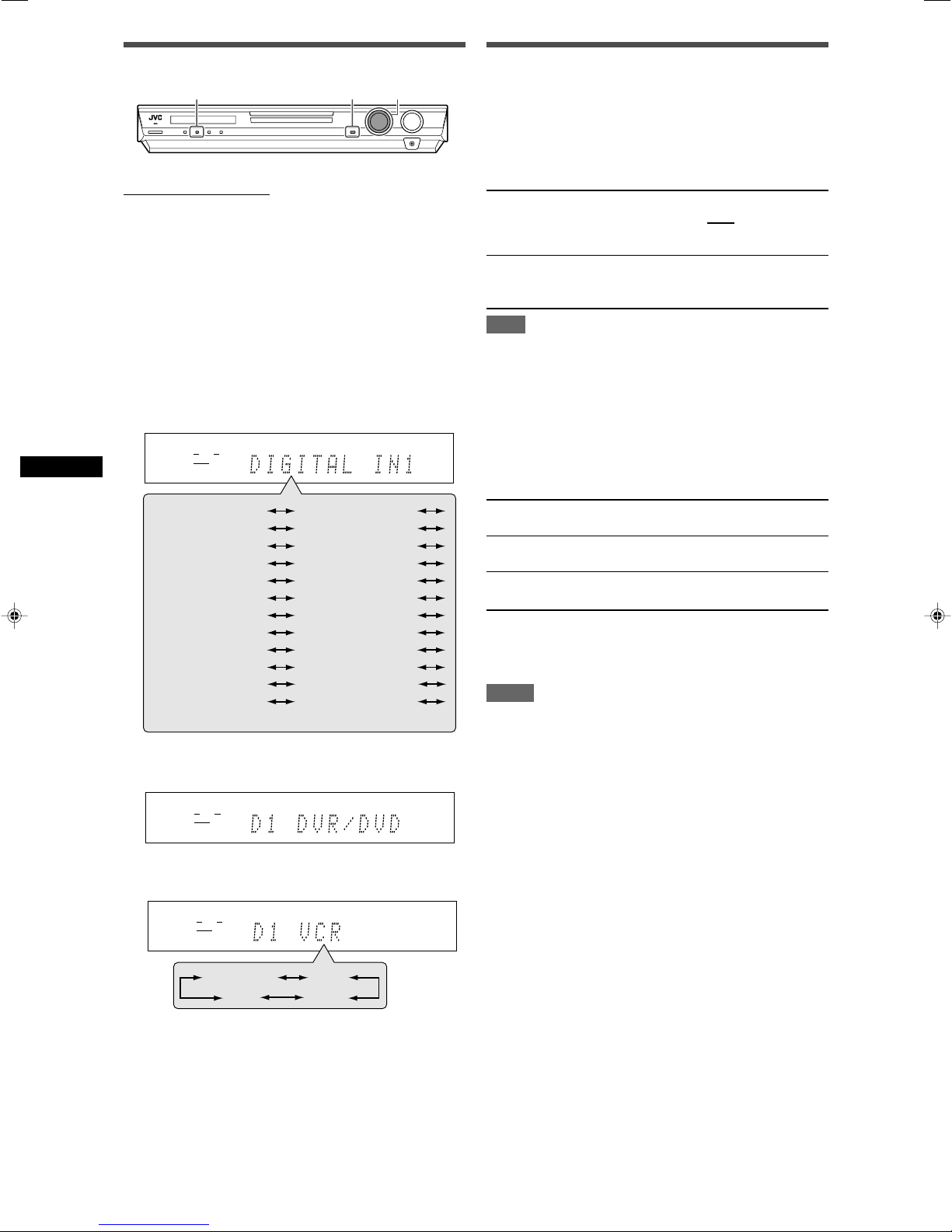
Operating procedure
S . WFR
1
2, 4
3, 5
EQ
LPCM L
LS SB RS
S . WFR
PL
NEO : 6
DSP 3D
LFE
C R
DOLBY D
DTS AAC
96 / 24
AUTO SR
C.TONE VIRTUAL SB AUDIO P. BASS TA NEWS INFO RDS TUNED ST SLEEP
AUTO MUTING AUTO MODE
ATT
HP
MHz
kHz
EQ
LPCM L
LS SB RS
S . WFR
PL
NEO : 6
DSP 3D
LFE
C R
DOLBY D
DTS AAC
96 / 24
AUTO SR
C.TONE VIRTUAL SB AUDIO P. BASS TA NEWS INFO RDS TUNED ST SLEEP
AUTO MUTING AUTO MODE
ATT
HP
MHz
kHz
CENTER SPK
SURRND SPK
FRNT R DIST
CENTER DIST
(Back to the beginning)
S BACK SPK
SUBWOOFER
FRONT SPK
DIST UNIT
FRNT L DIST
SURR L DIST
S BACK DISTSURR R DIST
DUAL MONO
CROSS OVER
SUBWFR OUT
EX/ES
LFE ATT
MIDNIGHT M.
DIGITAL IN3 AUTO SURRND
DVD VIDEO VCR VIDEO
DIGITAL IN1
DIGITAL IN2
EQ
LPCM L
LS SB RS
S . WFR
PL
NEO : 6
DSP 3D
LFE
C R
DOLBY D
DTS AAC
96 / 24
AUTO SR
C.TONE VIRTUAL SB AUDIO P. BASS TA NEWS INFO RDS TUNED ST SLEEP
AUTO MUTING AUTO MODE
ATT
HP
MHz
kHz
DVR/DVD
DBS
VCR
TV
On the front panel ONLY:
Before you start, remember...
There is a time limit in doing the following steps. If the setting is
canceled before you finish, start from step 1 again.
Ex.: When setting DIGITAL IN 1 terminal.
1
Press SETTING.
MULTI JOG now works for the setting operation.
2
Turn MULTI JOG until the item you want to set
appears on the display.
• As you turn MULTI JOG, the setting items change as
follows:
Setting the speakers
Setting subwoofer information—SUBWOOFER
Each time the receiver turns on, the receiver detects the
subwoofer connection and automatically changes the setting of
the subwoofer.
When you want to change the setting manually, select either one
below.
SUBWFR :YES Select when you have connected a subwoofer.
SUBWFR : NO Select when you have disconnected a subwoofer.
NOTE
You need to change the setting each time you turn on the receiver
if you want to change the subwoofer information set automatically.
Setting the speaker size—FRONT SPK (front
speakers), CENTER SPK (center speaker), SURRND
SPK (surround speakers), S BACK SPK (surround
back speaker)
Register the sizes of all the connected speakers.
The subwoofer indicator (
) lights up on the
display. You can adjust the subwoofer output level
(see page 23).
Selecting this changes the front speaker size to
“LRG” (see below).
Basic settings
3
Press SET.
The current setting of the selected item appears.
4
Turn MULTI JOG to select the appropriate
setting.
LRG (large) Select when the cone speaker size is larger than
12 cm (4 3/4 inches).
SML (small) Select when the cone speaker size is smaller than
12 cm (4 3/4 inches).
NO Select when you have disconnected a speaker.
(Not selectable for the front speakers.)
Initial setting: SML for all speakers*
* When “SUBWOOFER” is set to “SUBWFR : NO,” the front
speaker size is fixed to “LRG” (and you cannot select “SML”).
NOTES
• If you have selected “SML (small)” for the front speaker size,
you cannot select “LRG (large)” for other speakers.
• When “SURRND SPK” is set to “SML (small),” you cannot select
“LRG (large)” for the surround back speaker.
• When “SURRND SPK” is set to “NO,” the surround back
speaker is fixed to “NO.”
• If you change one of the speaker size either from “NO” to “SML”
or “LRG,” or from “SML” or “LRG” to “NO,” the distance and
output level manually set will be applied instead of those set by
using Smart Surround Setup.
Your setting is stored.
5
Press SET.
6
Repeat steps 2 to 5 to set other items if
necessary.
18
Page 21
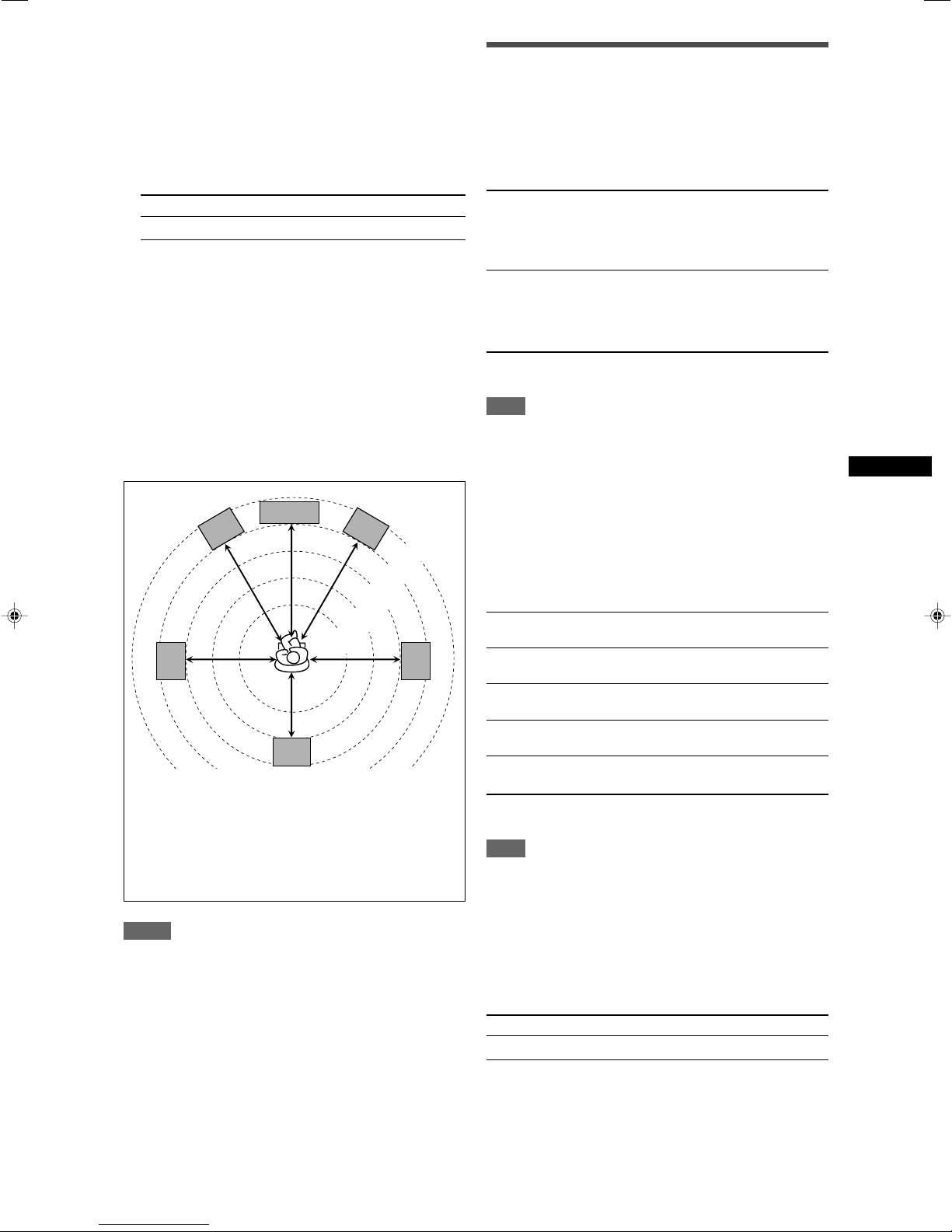
Setting the speaker distance
C
L
R
SB
LS
RS
2.1 m
(7 ft)
2.4 m
(8 ft)
2.7 m
(9 ft)
3.0 m
(10 ft)
3.3 m
(11 ft)
The distance from your listening point to the speakers is one of
the important elements to obtain the best possible sound effect
from the Surround/DSP modes.
By referring to the speaker distance, the receiver automatically
sets the delay time of the sound through each speaker so that
sounds through all the speakers can reach you at the same time.
7 Measuring unit—DIST UNIT
Select which measuring unit you use.
UNIT :meter Select to set the distance in meters.
UNIT : feet Select to set the distance in feet.
Initial setting: UNIT :meter
7 Speaker distance—
FRNT L DIST (for the left front speaker),
FRNT R DIST (for the right front speaker),
CENTER DIST (for the center speaker),
SURR L DIST (for the left surround speaker),
SURR R DIST (for the right surround speaker),
S BACK DIST (for the surround back speaker)
Adjustable range: 0.3 m to 9.0 m in 0.3 m intervals
(1 ft to 30 ft in 1 ft intervals)
Initial setting: 3.0 m (10 ft) for all speakers
• If you have used Smart Surround Setup on page 16, this
setting is not required.
Setting bass sound
Setting subwoofer output—SUBWFR OUT
You can select the type of the signal which can be transmitted
through the subwoofer. In other words, you can determine
whether or not the bass elements of the front speaker channels
are transmitted through the subwoofer regardless of the front
speaker size setting (either “SML” or “LRG”).
SW: LFE Select to emit only the LFE signals (while
playing Dolby Digital and DTS software) or
the bass elements of the “SML (small)” front
speakers (while playing any source other than
above).
SW:LFE+MAIN Select to always emit the bass elements of
the front speaker channels (MAIN). While
playing Dolby Digital and DTS software, the
bass elements and the LFE signals are both
emitted.
Initial setting: SW: LFE
NOTE
When “SUBWOOFER” is set to “SUBWFR : NO” (see page 18),
this function is not available.
Setting the crossover frequency—CROSS OVER
Small speakers cannot reproduce the bass sounds efficiently. If
you use a small speaker in any position, this receiver
automatically reallocates the bass sound elements assigned to
the small speaker to the large speakers.
To use this function properly, set this crossover frequency level
according to the size of the small speaker connected.
• If you have selected “LRG (large)” for all speakers (see page
18), this function will not take effect (“CROSS: OFF” appears).
Basic settings
In this case, set the distance as follows:
Left front speaker (L): “FL D : 3.0m (10ft)”
Right front speaker (R): “FR D : 3.0m (10ft)”
Center speaker (C): “C D : 3.0m (10ft)”
Left surround speaker (LS): “LS D : 2.7m (9ft)”
Right surround speaker (RS): “RS D : 2.7m (9ft)”
Surround back speaker (SB): “SB D : 2.4m (8ft)”
NOTES
•You cannot set the speaker distance for the speakers you have
set to “NO.”
• If you change one of these settings manually, the distance and
output level manually set will be applied instead of those set by
using Smart Surround Setup.
CROSS: 80Hz Select when the cone speaker unit built in the
speaker is about 12 cm (4 3/4 inches).
CROSS:100Hz Select when the cone speaker unit built in the
speaker is about 10 cm (3 15/16 inches).
CROSS:120Hz Select when the cone speaker unit built in the
speaker is about 8 cm (3 3/16 inches).
CROSS:150Hz Select when the cone speaker unit built in the
speaker is about 6 cm (2 3/8 inches).
CROSS:200Hz Select when the cone speaker unit built in the
speaker is less than 5 cm (2 inches).
Initial setting: CROSS:150Hz
NOTE
Crossover frequency is not valid for the HEADPHONE and 3D
HEADPHONE modes.
Setting the low frequency effect attenuator—LFE
ATT
If the bass sound is distorted while playing back software
encoded with Dolby Digital or DTS, set the LFE level to eliminate
distortion.
• This function takes effect only when the LFE signals come in.
LFE : 0dB Normally select this.
LFE :–10dB Select when the bass sound is distorted.
Initial setting: LFE : 0dB
19
Page 22
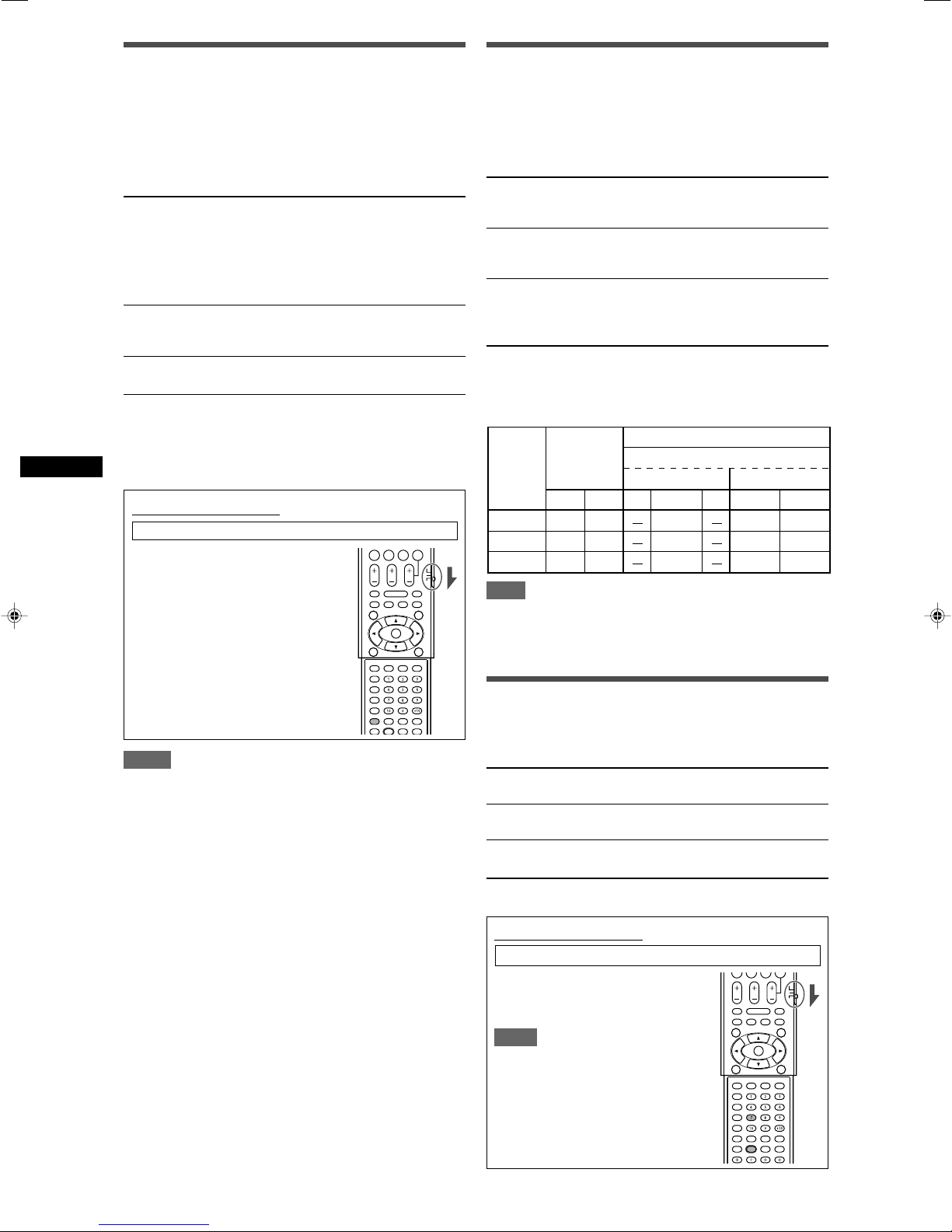
Activating the EX/ES setting—EX/ES
Dual Mono
setting
Ch 1
Ch 1
Ch 1
Ch 2
Ch 1 Ch 1
SUB Ch 2 Ch 2 Ch 2 Ch 2 Ch 2
Ch1
Ch 1+Ch 2Ch 1+Ch 2Ch 1+Ch 2
LRL RCLR
MAIN
ALL
Without
Surround
With Surround Activated
Center speaker setting
SML/LRG NO
Depending on this setting, available Surround modes for digital
multi-channel software vary—EX/ES (6.1-channel) reproduction
or 5.1-channel reproduction. Select an appropriate setting for your
enjoyment.
•For details about relation between EX/ES setting and available
Surround mode, see page 30.
•To activate the Surround mode, see page 31.
EX/ES :AUTO According to the incoming signal, an appropriate
EX/ES : ON Select to apply EX/ES (6.1-channel)
EX/ES : OFF Select to cancel the EX/ES (6.1-channel)
Initial setting: EX/ES :AUTO
*For some Dolby Digital EX software, Dolby Digital 5.1-channel
reproduction (“DOLBY D”) may be applied even though you
have selected 6.1-channel reproduction to apply.
From the remote control:
Set the mode selector to “AUDIO/TV/VCR/DBS.”
Press EX/ES repeatedly to select
either one of the above.
Basic settings
Surround mode is applied.
•For Dolby Digital EX and DTS-ES software,
EX/ES (6.1-channel) reproduction is applied*.
•For other multi-channel (5.1-channel or less)
encoded software, 5.1-channel reproduction is
applied.
reproduction to both 5.1-channel and 6.1channel encoded software.
reproduction.
Selecting the main or sub channel
—DUAL MONO
You can select the playback sound (channel) you want while
playing digital software recorded (or broadcasted) in Dual Mono
mode (see page 28), which includes two monaural channels
separately.
D MONO:MAIN Select to play back the main channel (Ch 1).*
Signal indicator “L” lights up while playing
back this channel.
D MONO: SUB Select to play back the sub-channel (Ch 2).*
Signal indicator “R” lights up while playing
back this channel.
D MONO: ALL Select to play back both the main and sub-
channels (Ch 1/Ch 2).*
Signal indicators “L” and “R” light up while
playing back these channels.
Initial setting: D MONO:MAIN
* Dual Mono signals can be heard from the following speakers—L
(left front speaker), R (right front speaker), and C (center
speaker), with respect to the current Surround setting:
NOTE
The Dual Mono format is not identical with bilingual broadcasting
for TV programs. So this setting does not take effect while
watching such bilingual programs.
NOTES
• When “SURRND SPK” is set to “NO” (see page 18), this
function is not available.
• When “S BACK SPK” is set to “NO” (see page 18), the Virtual
Surround Back (see page 30) is applied for EX/ES (6.1-channel)
reproduction.
20
Using the Midnight mode
—MIDNIGHT M.
You can enjoy a powerful sound at night using the Midnight mode.
NIGHT :OFF Select when you want to enjoy surround with its
full dynamic range. (No effect applied.)
NIGHT : 1 Select when you want to reduce the dynamic
range a little.
NIGHT : 2 Select when you want to apply the compression
effect fully (useful at night).
Initial setting: NIGHT :OFF
From the remote control:
Set the mode selector to “AUDIO/TV/VCR/DBS.”
Press SOUND, then press MIDNIGHT
repeatedly to select either one of the
above.
NOTE
After pressing SOUND, the numeric
buttons work for sound adjustments. To
use the numeric buttons to operate your
target source, press the corresponding
source selecting button before operation;
otherwise, the remote control may not
work as you intend.
Page 23
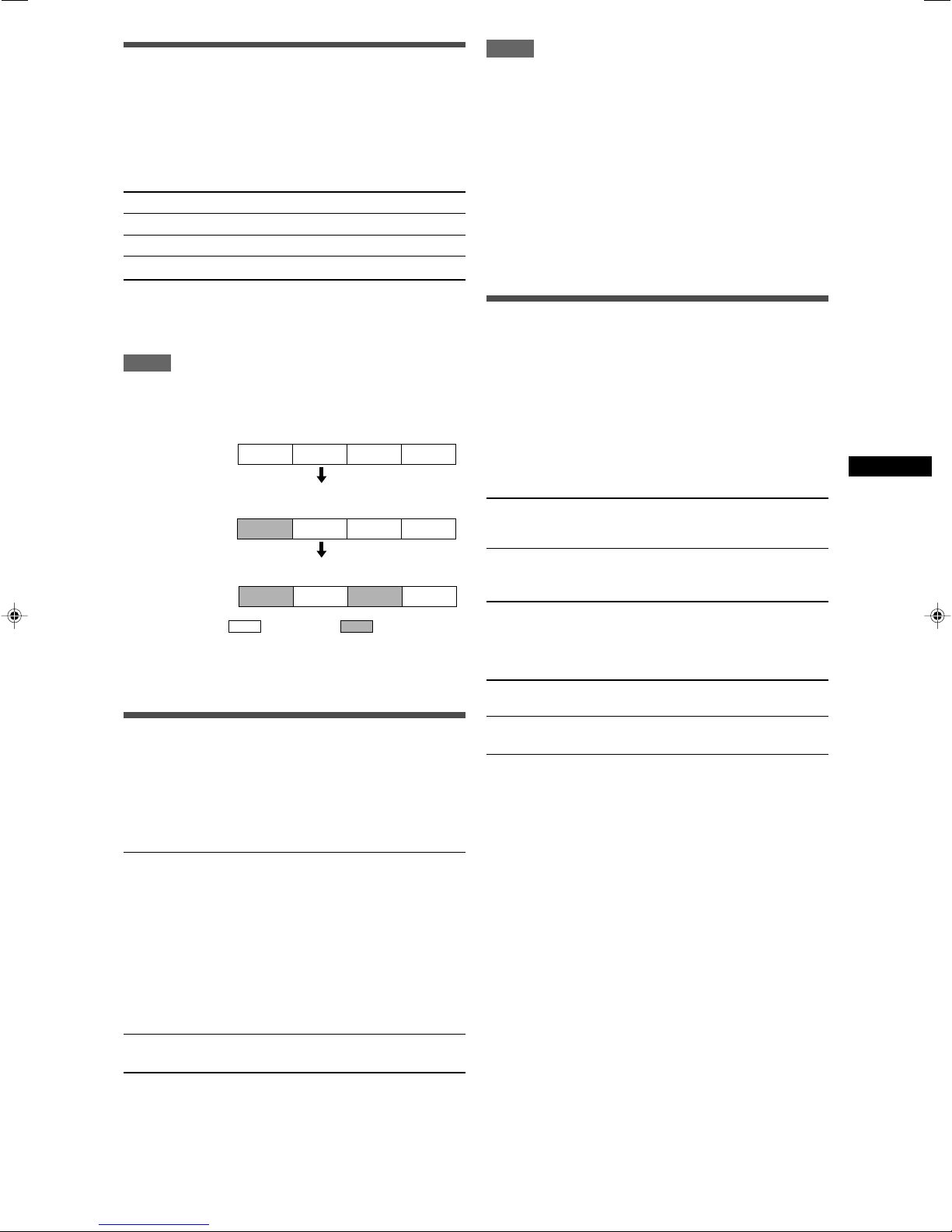
Setting the digital input (DIGITAL IN)
DVR/DVD
DIGITAL IN1 DBS VCR TV
DIGITAL IN2
DVR/DVD
DBS VCR TV
DIGITAL IN3
DVR/DVD
DBS VCR TV
terminals—DIGITAL IN1/2/3
When you use the digital input terminals, register what
components are connected to which terminals—DIGITAL IN1/2/3
(see page 11) so that the correct source name will appear when
you select the digital source.
Select one of the following components for each terminal:
DVR/DVD For the DVD player (or DVD recorder).
DBS For the DBS tuner.
VCR For the VCR.
TV For the TV.
NOTES
• This function does not take effect in the following cases:
– While playing an analog source,
– While selecting any of DSP modes (see page 29), or one of
the fixed digital decode mode—“DGTL D.D.” or “DGTL DTS”
(see page 13), and
– While listening with the headphones.
• If you press SURROUND with Auto Surround activated, Auto
Surround will be canceled temporarily for the currently selected
source.
Auto Surround setting will be restored in the following cases:
– When you turn the receiver off and on,
– When you change the source,
– When you change the analog/digital input, and
– When you select “AUTO SR: ON” again.
Initial setting: DVR/DVD (for “DIGITAL IN1”)
DBS (for “DIGITAL IN2”)
VCR (for “DIGITAL IN3”)
NOTES
•You cannot assign the same component for different terminals.
The priority order for assignment is as follows:
“DIGITAL IN1” > “DIGITAL IN2” > “DIGITAL IN3.”
Ex.: When “DIGITAL IN1” is set to “DVR/DVD.”
For “DIGITAL IN2,” “DBS,” “VCR,” and “TV” are selectable.
• In this case, “VCR” is selected.
For “DIGITAL IN3,” “DBS” and “TV” are selectable.
: Selectable : Not selectable
• Setting “DIGITAL IN1” affects “DIGITAL IN2” and “DIGITAL IN3”
settings. When you have changed “DIGITAL IN1,” confirm the
components assigned to “DIGITAL IN2” and “DIGITAL IN3.”
Setting Auto Surround—AUTO SURRND
You can enjoy the Surround mode simply by selecting the source
(with digital input selected for that source).
•Auto Surround also works when the input mode changes from
analog to digital.
•For details about the Surround/DSP modes, see pages 27 to 29.
Select “AUTO SR: ON” when activating Auto Surround.
Selecting the component video input
mode—DVD VIDEO/VCR VIDEO
When you use the component video inputs for connecting the
DVD recorder (or DVD player) or VCR, register the type of video
input jacks.
If you have not selected appropriate video input jacks, the AV
COMPU LINK remote control system cannot operate properly
(see page 32).
For the DVD recorder or DVD player (DVD VIDEO):
DVD : S/C Select when connecting the DVD recorder (or
DVD player) to the composite video or S-video
input jacks.
DVD :COMPNT Select when connecting the DVD recorder (or
DVD player) to the component video input
jacks.
Initial setting: DVD : S/C
For the VCR (VCR VIDEO):
VCR : S/C Select when connecting the VCR to the
composite video or S-video input jacks.
VCR :COMPNT Select when connecting the VCR to the
component video input jacks.
Initial setting: VCR : S/C
Basic settings
AUTO SR: ON
AUTO SR:OFF
Initial setting: AUTO SR:OFF
The AUTO SR indicator lights up on the display.
• If a multi-channel signal comes in, an appropriate
Surround mode will be turned on.
• If a Dolby Digital 2-channel or DTS 2-channel signal
with surround signal comes in, “PLII MOVIE” or
“NEO:6CINEMA” will be selected.
• If a Dolby Digital 2-channel or DTS 2-channel signal
without surround signal comes in, “SURRND OFF
(stereo)” will be selected.
• If a Linear PCM signal comes in, nothing will
change.
Select to deactivate Auto Surround.
21
Page 24
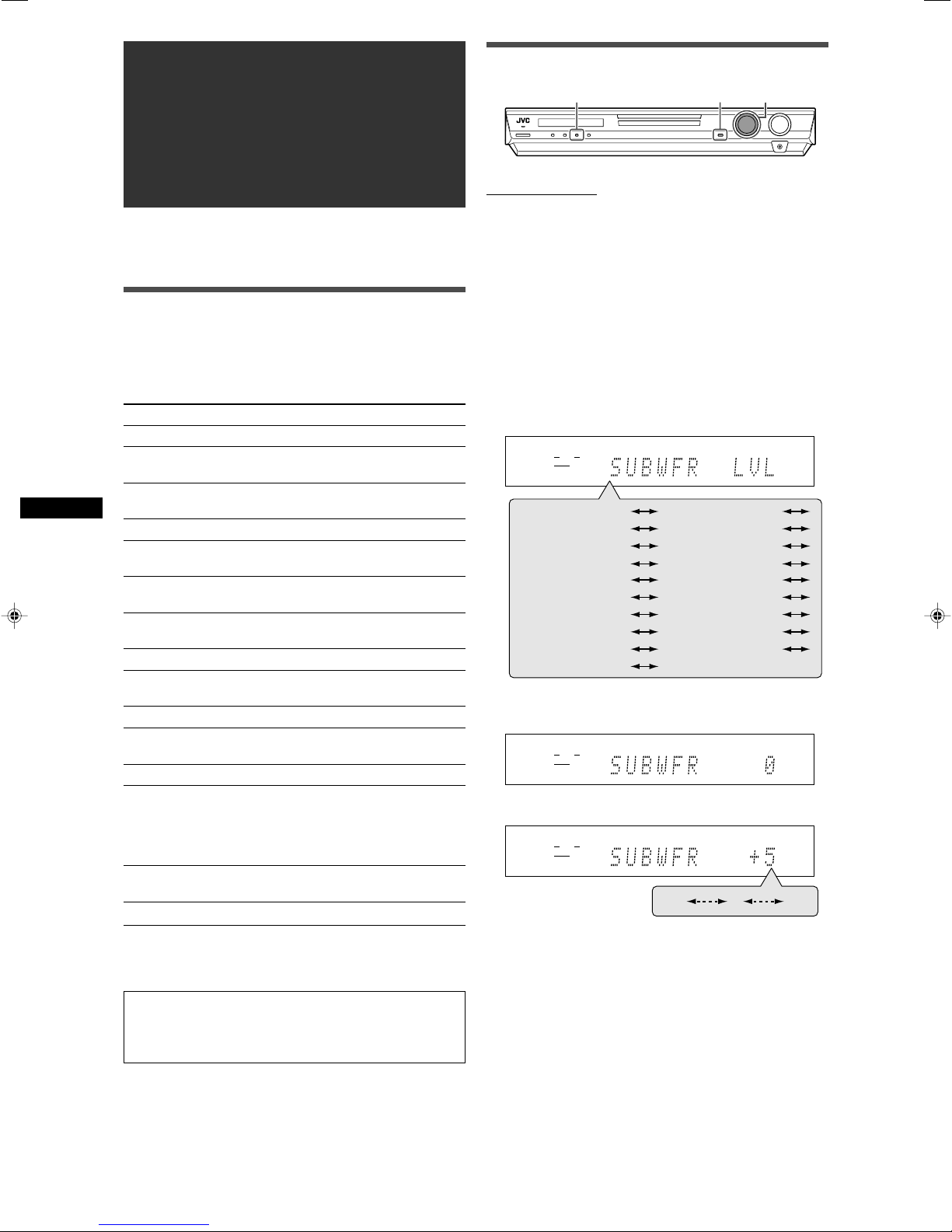
Sound adjustments
1
2, 4
3, 5
EQ
LPCM L
LS SB RS
S . WFR
PL
NEO : 6
DSP 3D
LFE
C R
DOLBY D
DTS AAC
96 / 24
AUTO SR
C.TONE VIRTUAL SB AUDIO P. BASS TA NEWS INFO RDS TUNED ST SLEEP
AUTO MUTING AUTO MODE
ATT
HP
MHz
kHz
SUBWFR LVL
FRONT L LVL
SURR L LVL
S BACK LVL
SURR R LVL
(Back to the beginning)
FRONT R LVL
CENTER LVL
PANORAMA
EFFECT
CENTER TONE
SBWFR PHASE
D EQ 63Hz
BASS BOOST
INPUT ATT
D EQ 250Hz
D EQ 1kHz
CENTER GAIN
D EQ 4kHz
D EQ 16kHz
EQ
LPCM L
LS SB RS
S . WFR
PL
NEO : 6
DSP 3D
LFE
C R
DOLBY D
DTS AAC
96 / 24
AUTO SR
C.TONE VIRTUAL SB AUDIO P. BASS TA NEWS INFO RDS TUNED ST SLEEP
AUTO MUTING AUTO MODE
ATT
HP
MHz
kHz
EQ
LPCM L
LS SB RS
S . WFR
PL
NEO : 6
DSP 3D
LFE
C R
DOLBY D
DTS AAC
96 / 24
AUTO SR
C.TONE VIRTUAL SB AUDIO P. BASS TA NEWS INFO RDS TUNED ST SLEEP
AUTO MUTING AUTO MODE
ATT
HP
MHz
kHz
–10
0 +10
You can make sound adjustment to your preference after
completing basic setting.
Operating procedure
On the front panel:
Before you start, remember...
There is a time limit in doing the following steps. If the setting is
canceled before you finish, start from step 1 again.
Ex.: When adjusting subwoofer output level.
Basic adjustment items
You can adjust the following items. See pages in parentheses for
details.
•You cannot select the items which is not available with the
current setting.
Items To do
SUBWFR LVL Adjust the subwoofer output level. (23)
FRONT L LVL* Adjust the left front speaker output level.
FRONT R LVL* Adjust the right front speaker output level.
CENTER LVL* Adjust the center speaker output level. (23)
SURR L LVL* Adjust the left surround speaker output level.
SURR R LVL* Adjust the right surround speaker output
S BACK LVL* Adjust the surround back speaker output
Sound adjustments
EFFECT Adjust the effect level. (23)
PANORAMA Add “wraparound” sound effect with side-
BASS BOOST Boost the bass level. (24)
INPUT ATT Attenuate the input level of analog source.
CENTER TONE Make the center tone soft or sharp. (23)
D EQ 63Hz Adjust the equalization pattern of each
D EQ 250Hz band. (24)
D EQ 1kHz
D EQ 4kHz
D EQ 16kHz
CENTER GAIN Adjust the sound localization of the center
SBWFR PHASE Select the subwoofer sound phase. (24)
* If you have used Smart Surround Setup on page 16, these
settings are not required.
(23)
(23)
(23)
level. (23)
level. (23)
wall image. (23)
(24)
channel. (24)
1
Press ADJUST.
MULTI JOG now works for the sound adjustment.
2
Turn MULTI JOG until the item you want to
adjust appears on the display.
• As you turn MULTI JOG, the adjustment items change as
follows:
3
Press SET.
The current setting for the selected item appears.
4
Turn MULTI JOG to adjust the selected item.
Your adjustment is stored.
5
Press SET.
You can also use the remote control for sound adjustment
except for the following items:
“PANORAMA,” “INPUT ATT,” “CENTER GAIN,” and “SBWFR
PHASE.”
22
6
Repeat steps 2 to 5 to adjust other items if
necessary.
Page 25
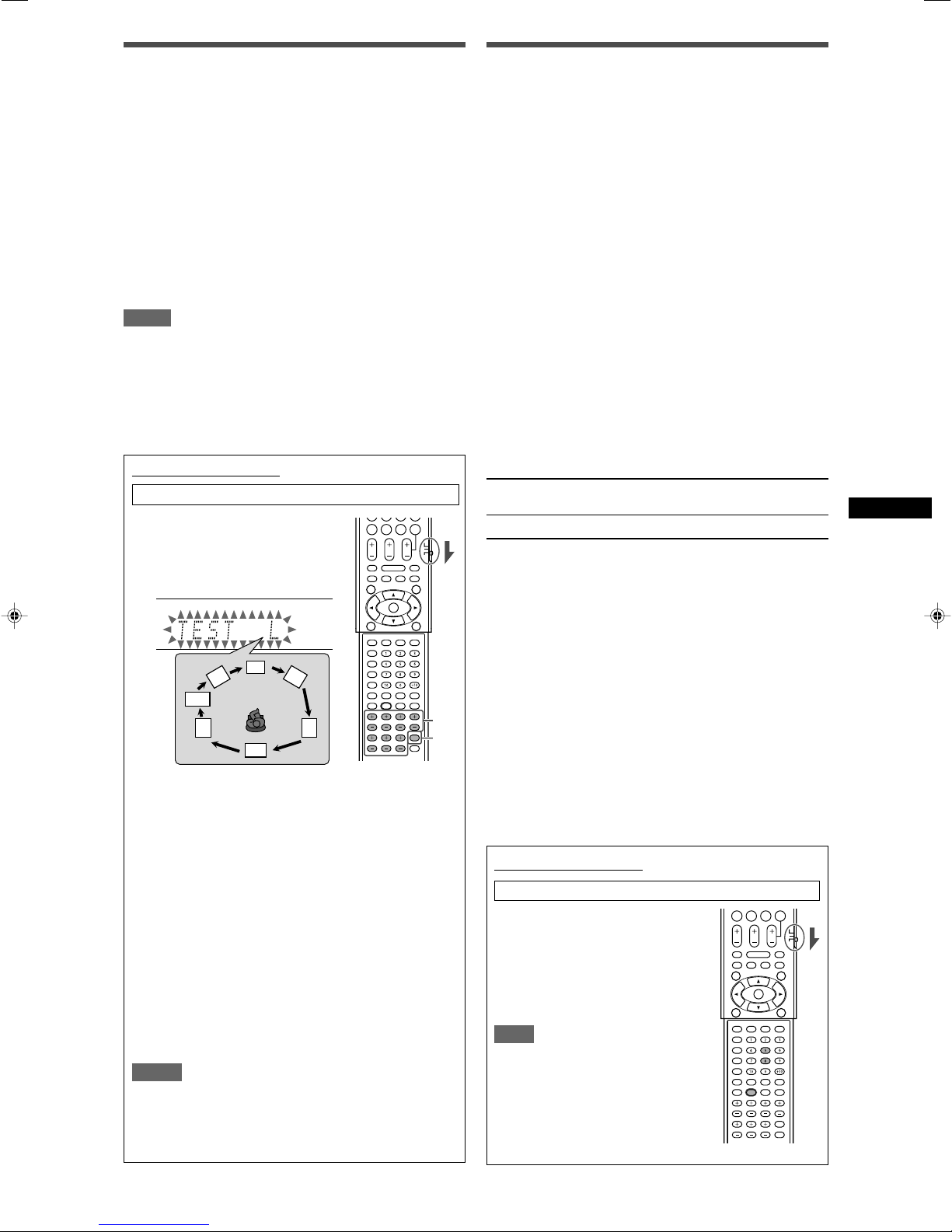
C
L
SW
R
SB
LS
RS
2
1, 3
Adjusting speaker output level
• SUBWFR LVL (subwoofer output level),
•FRONT L LVL (left front speaker output level),
•FRONT R LVL (right front speaker output level),
• CENTER LVL (center speaker output level),
• SURR L LVL (left surround speaker output level),
• SURR R LVL (right surround speaker output level),
•S BACK LVL (surround back speaker output level)
You can adjust the speaker output levels.
Adjust all the speakers’ output levels so that you can listen to the
sounds from all the speakers at the same level.
• Once you have made an adjustment, it is memorized for each
source.
Adjustable range: –10 (dB) to +10 (dB) (in 1 step intervals)
Initial setting: 0 (dB) for all speakers
NOTES
• If you have selected “NO” for a speaker (see page 18), the
output level for the corresponding speaker is not adjustable.
• While using the headphones, you can adjust only the left and
right front speakers’ output level.
• If you change one of these settings (except the subwoofer
output level) manually, the distance and output level set
manually will be applied instead of those set by using Smart
Surround Setup.
From the remote control:
Set the mode selector to “AUDIO/TV/VCR/DBS.”
1
Press TEST TONE to check the
speakers’ output balance.
“TEST L” starts flashing on the
display, and a test tone comes out of
the speakers in the following order:
Adjusting the sound parameters for
the Surround/DSP modes
You can adjust the Surround/DSP sound parameters to your
preference.
•For details about the Surround/DSP modes, see pages 27 to 31.
Adjusting the effect level for DSP modes—EFFECT
This setting is available only when one of the DSP modes (except
ALL CH ST.) is in use. To activate DSP mode, see page 31.
• Once you have made an adjustment, it is memorized for each
DSP mode.
Adjustable range: 1 to 5 (in 1 step intervals)
Initial setting: EFFECT 3
As the number increases, the effect becomes stronger.
Normally, select “3.”
Adjusting the panorama control for Pro Logic II
Music—PANORAMA
This setting is available only when Pro Logic II Music is in use. To
activate Pro Logic II Music, see page 31.
• Once you have made an adjustment, it is memorized until you
change the setting.
•You cannot use the remote control for this setting.
PANORAMA ON Select to add “wraparound” sound effect with
side-wall image.
PANORAMAOFF Select to listen to originally recorded sound.
Initial setting: PANORAMAOFF
Adjusting the center tone—CENTER TONE
This setting is available when one of the Surround/DSP modes is
in use.
• If you have set “CENTER SPK” to “NO” (see page 18), the
center tone is not adjustable.
• This setting is common to all Surround modes, and is
memorized separately for DSP modes.
Adjustable range: 1 to 5 (in 1 step intervals)
Initial setting: CNT TONE 3
As the number increases, the dialogue becomes stronger.
2
Adjust the speaker output levels.
• If no adjustment is made for about one minute, the test
tone will stop.
To adjust the left front speaker level (L), press
FRONT L +/–.
To adjust the right front speaker level (R), press
FRONT R +/–.
To adjust the center speaker level (C), press
CENTER +/–.
To adjust the left surround speaker level (LS), press
SURR L +/–.
To adjust the right surround speaker level (RS), press
SURR R +/–.
To adjust the surround back speaker level (SB), press
S.BACK +/–.
To adjust the subwoofer level (SW), press SUBWFR +/–.
3
Press TEST TONE again to stop the test tone.
NOTES
•You can adjust the speaker output levels without the test tone.
• No test tone comes out of the speakers for which the speaker
setting is set to “NO” (see page 18).
• No test tone is available when the headphone is in use or
“DVD MULTI” is selected.
Normally, select “3.”
• When the center tone is set to other than “CNT TONE 3,” the
C.TONE indicator lights up on the display.
From the remote control:
Set the mode selector to “AUDIO/TV/VCR/DBS.”
To adjust the effect level:
Press SOUND, then press EFFECT
repeatedly.
To adjust the center tone:
Press SOUND, then press C.TONE
repeatedly.
NOTE
After pressing SOUND, the numeric
buttons work for sound adjustments. To
use the numeric buttons to operate your
target source, press the corresponding
source selecting button before operation;
otherwise, the remote control may not
work as you intend.
Sound adjustments
23
Page 26
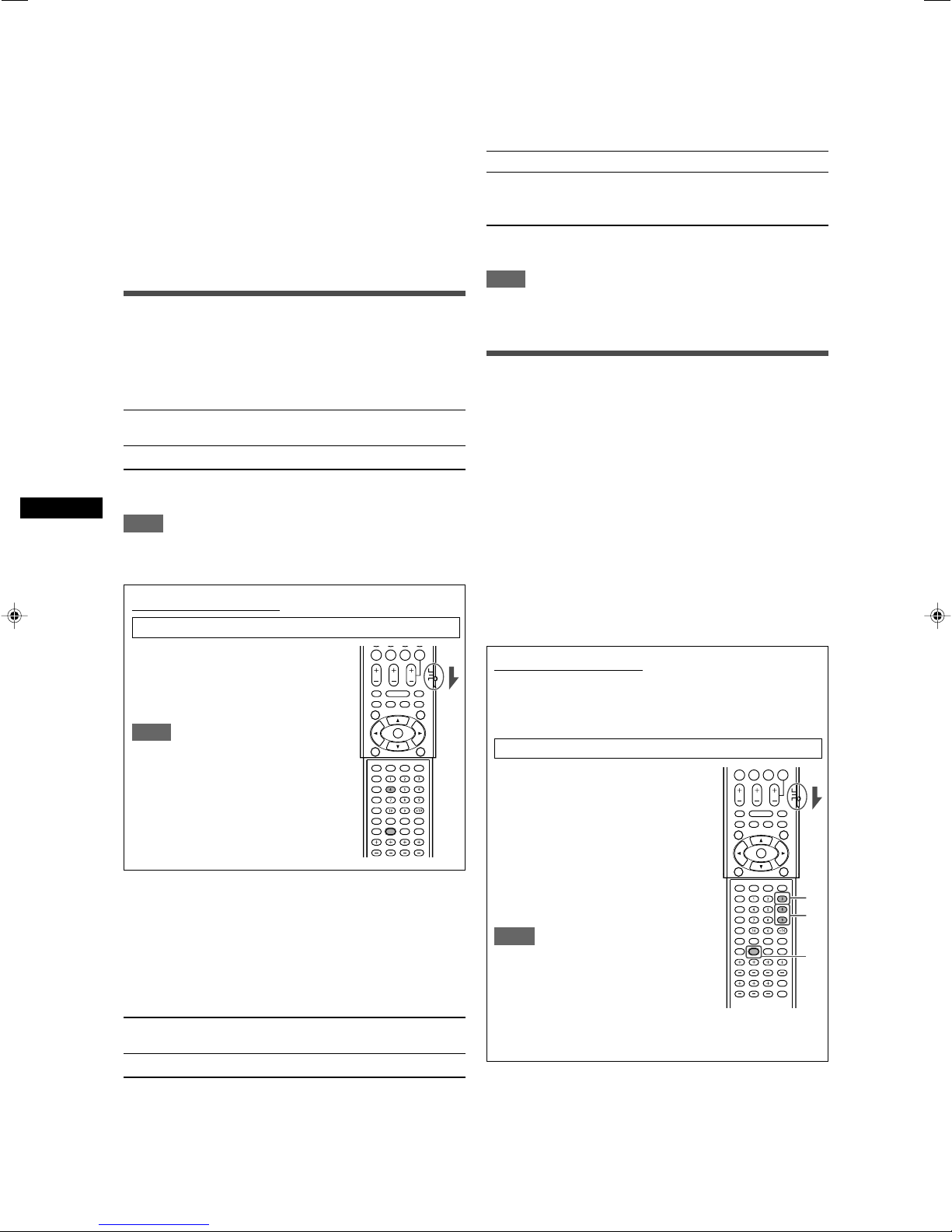
Adjusting the sound localization of the center
3
1
2
channel—CENTER GAIN
This setting is available only when Neo:6 Music is in use.
• If you have set “CENTER SPK” to “NO” (see page 18), the
center gain is not adjustable.
• Once you have made an adjustment, it is memorized until you
change the setting.
•You cannot use the remote control for this setting.
Adjustable range: 0 to 0.5 (in 0.1 step intervals)
Initial setting: C GAIN 0.2
As the number increases, the center channel will be localized
clearly.
Normally, select “0.2.”
Adjusting the bass sounds
Reinforcing the bass—BASS BOOST
You can boost the bass level—Bass Boost.
• Once you have made an adjustment, it is memorized for each
source.
B.BOOST ON Select to boost the bass level.
The BASS indicator lights up on the display.
B.BOOST OFF Select to deactivate the Bass Boost.
Initial setting: B.BOOST OFF
NOTE
This function affects only the sound coming out through the front
speakers.
Selecting the subwoofer sound phase—SBWFR
PHASE
You can change the subwoofer sound phase to your preference.
• Once you have made an adjustment, it is memorized for each
source.
•You cannot use the remote control for this setting.
PHASE NORM. Normally select this.
PHASE REV. Select this when you feel the bass sound is
better with this mode rather than with “PHASE
NORM.”
Initial setting: PHASE NORM.
NOTE
This function takes effect only when “SUBWOOFER” is set to
“SUBWFR :YES” (see page 18).
Adjusting the equalization patterns—
D EQ 63Hz/250Hz/1kHz/4kHz/16kHz
You can adjust equalization patterns in five frequency bands
(center frequency: 63 Hz, 250 Hz, 1 kHz, 4 kHz, 16 kHz) for the
front speakers.
• Once you have made an adjustment, it is memorized for each
source.
Adjustable range: –8 (dB) to +8 (dB) (in 2 dB intervals)
Initial setting: 0 (dB) for all bands
• When adjustment is made, the EQ indicator lights up on the
display.
From the remote control:
Set the mode selector to “AUDIO/TV/VCR/DBS.”
Press SOUND, then press BASS
Sound adjustments
BOOST repeatedly.
• Each time you press BASS BOOST, the
Bass Boost turns on and off alternately.
NOTE
After pressing SOUND, the numeric
buttons work for sound adjustments. To
use the numeric buttons to operate your
target source, press the corresponding
source selecting button before operation;
otherwise, the remote control may not
work as you intend.
Attenuating the input signal—INPUT ATT
When the input level of analog source is too high, the sound will
be distorted. If this happens, you need to attenuate the input
signal level to prevent the sound distortion.
• Once you have made an adjustment, it is memorized for each
source.
•You cannot use the remote control for this setting.
ATT ON Select to attenuate the input signal level.
ATT NORMAL Select to deactivate attenuation.
The ATT indicator lights up on the display.
If no adjustment is required, set all the frequency bands to
“0 (dB).”
• The EQ indicator goes off from the display.
From the remote control:
Before you start, remember...
There is a time limit in doing the following steps. If the setting is
canceled before you finish, start from step 2 again.
Set the mode selector to “AUDIO/TV/VCR/DBS.”
1
Press SOUND.
2
Press EQ FREQ repeatedly to select
the band you want to adjust.
3
Press EQ LEVEL +/– to adjust the
equalization pattern of the selected
band.
4
Repeat steps 2 and 3 to adjust
other bands.
NOTE
After pressing SOUND, the numeric
buttons work for sound adjustments. To
use the numeric buttons to operate your
target source, press the corresponding
source selecting button before operation;
otherwise, the remote control may not
work as you intend.
Initial setting: ATT NORMAL
24
Page 27
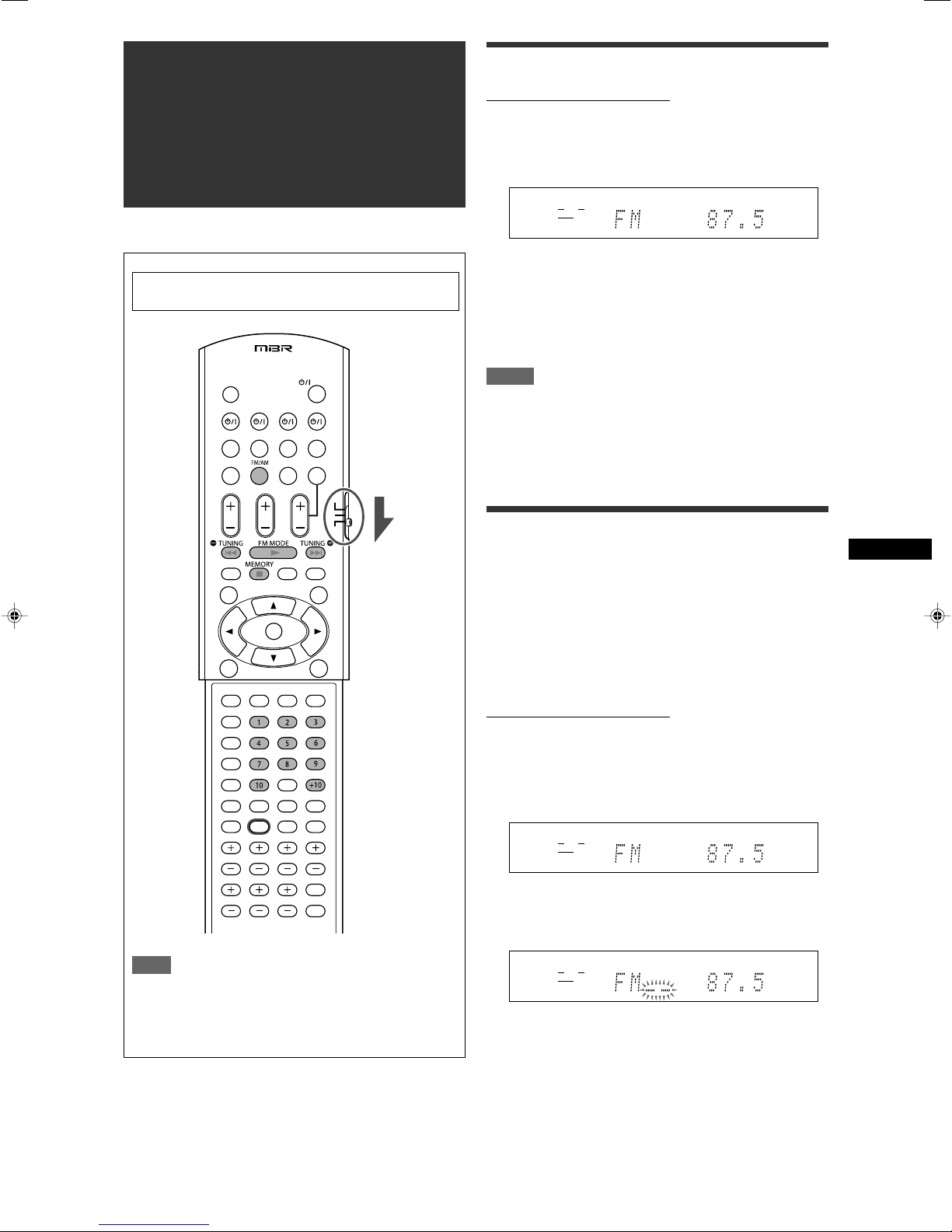
Tuner operations
EQ
LPCM L
LS SB RS
S . WFR
PL
NEO : 6
DSP 3D
LFE
C R
DOLBY D
DTS AAC
96 / 24
AUTO SR
C.TONE VIRTUAL SB AUDIO P. BASS TA NEWS INFO RDS TUNED ST SLEEP
AUTO MUTING AUTO MODE
ATT
HP
MHz
kHz
EQ
LPCM L
LS SB RS
S . WFR
PL
NEO : 6
DSP 3D
LFE
C R
DOLBY D
DTS AAC
96 / 24
AUTO SR
C.TONE VIRTUAL SB AUDIO P. BASS TA NEWS INFO RDS TUNED ST SLEEP
AUTO MUTING AUTO MODE
ATT
HP
MHz
kHz
EQ
LPCM L
LS SB RS
S . WFR
PL
NEO : 6
DSP 3D
LFE
C R
DOLBY D
DTS AAC
96 / 24
AUTO SR
C.TONE VIRTUAL SB AUDIO P. BASS TA NEWS INFO RDS TUNED ST SLEEP
AUTO MUTING AUTO MODE
ATT
HP
MHz
kHz
Tuner operations are mainly done from the remote control.
When operating the receiver using the remote control,
set the mode selector to “AUDIO/TV/VCR/DBS.”
Tuning in to stations manually
From the remote control ONLY:
1
Press FM/AM to select the band.
The last received station of the selected band is tuned in.
• Each time you press the button, the band alternates
between FM and AM.
2
Press repeatedly or hold TUNING 9 or
( TUNING until the station you want is tuned
in.
• Pressing (or holding) TUNING 9 increases the frequency.
• Pressing (or holding) ( TUNING decreases the frequency.
NOTES
• When you hold and release TUNING 9 or ( TUNING, the
frequency keeps changing until a station is tuned in.
• When a station of sufficient signal strength is tuned in, the
TUNED indicator lights up on the display.
• When an FM stereo program is received, the ST (stereo)
indicator also lights up.
NOTE
When you have selected “FM” or “AM” by using SOURCE
SELECTOR on the front panel, the remote control may not
work for tuner operations. To use the remote control for tuner
operations, select “FM” or “AM” by using the source selecting
button on the remote control.
Using preset tuning
Once a station is assigned a channel number, the station can be
quickly tuned simply by selecting the number. You can preset up to
30 FM and 15 AM stations.
To store the preset stations
Before you start, remember...
There is a time limit in doing the following steps. If the setting is
canceled before you finish, start from step 2 again.
From the remote control ONLY:
1
Tune in to the station you want to preset (see
“Tuning in to stations manually” above).
• If you want to store the FM reception mode for this station,
select the FM reception mode you want. See “Selecting the
FM reception mode” on page 26.
2
Press MEMORY.
The channel number position starts flashing on the display for
about 5 seconds.
Tuner operations
CONTINUED ON THE NEXT PAGE
25
Page 28

3
EQ
LPCM L
LS SB RS
S . WFR
PL
NEO : 6
DSP 3D
LFE
C R
DOLBY D
DTS AAC
96 / 24
AUTO SR
C.TONE VIRTUAL SB AUDIO P. BASS TA NEWS INFO RDS TUNED ST SLEEP
AUTO MUTING AUTO MODE
ATT
HP
MHz
kHz
EQ
LPCM L
LS SB RS
S . WFR
PL
NEO : 6
DSP 3D
LFE
C R
DOLBY D
DTS AAC
96 / 24
AUTO SR
C.TONE VIRTUAL SB AUDIO P. BASS TA NEWS INFO RDS TUNED ST SLEEP
AUTO MUTING AUTO MODE
ATT
HP
MHz
kHz
EQ
LPCM L
LS SB RS
S . WFR
PL
NEO : 6
DSP 3D
LFE
C R
DOLBY D
DTS AAC
96 / 24
AUTO SR
C.TONE VIRTUAL SB AUDIO P. BASS TA NEWS INFO RDS TUNED ST SLEEP
AUTO MUTING AUTO MODE
ATT
HP
MHz
kHz
EQ
LPCM L
LS SB RS
S . WFR
PL
NEO : 6
DSP 3D
LFE
C R
DOLBY D
DTS AAC
96 / 24
AUTO SR
C.TONE VIRTUAL SB AUDIO P. BASS TA NEWS INFO RDS TUNED ST SLEEP
AUTO MUTING AUTO MODE
ATT
HP
MHz
kHz
2
1, 3
Press the numeric buttons (1 – 10, +10) to
select a channel number while the channel
number position is flashing.
•For channel number 5, press 5.
•For channel number 15, press +10, then 5.
•For channel number 30, press +10, +10, then 10.
4
Press MEMORY again while the selected
channel number is flashing on the display.
The selected channel number stops flashing.
The station is assigned to the selected channel number.
5
Repeat steps 1 to 4 until you store all the
stations you want.
To erase a stored preset station
Storing a new station on a used channel number erases the
previously stored one.
To tune in a preset station
From the remote control:
On the front panel:
Before you start, remember...
There is a time limit in doing the following steps. If the setting is
canceled before you finish, start from step 2 again.
1
Turn SOURCE SELECTOR to select “FM” or
“AM.”
The last received station of the selected band is tuned in.
2
Press TUNER PRESET.
“P” appears on the display and MULTI JOG now works for
selecting preset channels.
3
Turn MULTI JOG to select a preset channel
number while “P” appears on the display.
•To increase the preset channel numbers, turn MULTI JOG
clockwise.
•To decreases the preset channel numbers, turn MULTI JOG
counterclockwise.
1
Press FM/AM to select the band.
The last received station of the selected band is tuned in and
the numeric buttons now work for tuner operations.
• Each time you press the button, the band alternates
between FM and AM.
2
Press the numeric buttons (1 – 10, +10) to
Tuner operations
select a preset channel number.
•For channel number 5, press 5.
•For channel number 15, press +10, then 5.
•For channel number 30, press +10, +10, then 10.
Selecting the FM reception mode
When an FM stereo broadcast is hard to receive or noisy, you can
change the FM reception mode while receiving an FM broadcast.
•You can store the FM reception mode for each preset station
(see page 25).
From the remote control ONLY:
While listening to an FM station, press FM MODE.
• Each time you press the button, the FM reception mode
alternates between “AUTO MUTING” and “MONO.”
AUTO MUTING Normally select this.
When a program is broadcast in stereo,
you will hear stereo sound; when in
monaural, you will hear monaural sound.
This mode is also useful to suppress
static noise between stations. The AUTO
MUTING indicator lights up on the display.
MONO Select this to improve the reception (but
stereo effect will be lost).
In this mode, you will hear noise while
tuning in to the stations. The AUTO
MUTING indicator goes off from the
display. (The ST indicator also goes off.)
26
Initial setting: AUTO MUTING
Page 29

Creating realistic
sound fields
Reproducing theater ambience
In a movie theater, many speakers are located on the walls to
reproduce impressive multi-channel sound, reaching you from all
directions.
With these many speakers, sound localization and sound
movement can be expressed.
Surround/DSP modes built in this receiver can create almost the
same Surround sound as you can feel in a real movie theater.
Introducing the Surround modes
■ Dolby Digital*
Dolby Digital is a digital signal compression method, developed by
Dolby Laboratories, and enables multi-channel encoding and
decoding.
• When Dolby Digital signal is detected through the digital input,
the DOLBY D indicator lights up on the display.
Dolby Digital 5.1CH
Dolby Digital 5.1CH (DOLBY D) encoding method records and
digitally compresses the left front channel, right front channel,
center channel, left surround channel, right surround channel, and
LFE channel signals (total 6 channels, but the LFE channel is
counted as 0.1 channel. Therefore, called 5.1 channel).
Dolby Digital enables stereo surround sounds, and sets the cutoff
frequency of the surround treble at 20 kHz, compared to 7 kHz for
Dolby Pro Logic. As such, the sound movement and “being-there”
feeling are enhanced much more than Dolby Pro Logic.
Dolby Digital EX
Dolby Digital EX (DOLBY D EX) is a digital surround encoding
format that adds the third surround channels, called “surround
back.”
Compared to the conventional Dolby Digital 5.1CH, these newly
added surround back channels can reproduce more detailed
movements behind you while viewing the video software. In
addition, surround sound localization will become more stable.
■ Dolby Surround
Dolby Pro Logic II
Dolby Pro Logic II is a multi-channel playback format to convert
2-channel software into 5-channel (plus subwoofer). The matrixbased conversion method used for Dolby Pro Logic II makes no
limitation for the cutoff frequency of the surround treble and
enables stereo surround sound.
• This receiver provides two types of Dolby Pro Logic II modes—
Pro Logic II Movie (PLII MOVIE) and Pro Logic II Music (PLII
MUSIC).
When Dolby Pro Logic II is activated, the indicator lights
up on the display.
PLII MOVIE Suitable for playing any Dolby Surround encoded
software. You can enjoy a sound field very close
to the one created with discrete 5.1-channel
sounds.
PLII MUSIC Suitable for playing any 2-channel stereo
software. You can enjoy wide and deep sounds.
•To enjoy software encoded with Dolby Digital, connect the
source component using the digital terminal on the rear of this
receiver. (See page 11.)
* Manufactured under license from Dolby Laboratories.
“Dolby”, “Pro Logic”, and the double-D symbol are
trademarks of Dolby Laboratories.
Creating realistic sound fields
27
Page 30

■ DTS**
DTS is another digital signal compression method, developed by
Digital Theater Systems, Inc., and enables multi-channel
encoding and decoding (1ch up to 6.1ch).
• When DTS signal is detected through the digital input, the DTS
indicator lights up on the display.
DTS Digital Surround
DTS Digital Surround (DTS) is another discrete 5.1 channel
digital audio format available on CD, LD, and DVD software.
Compared to Dolby Digital, the DTS Digital Surround format has a
lower audio compression rate which enables it to add breadth and
depth to the sounds reproduced. As such, DTS Digital Surround
features natural, solid, and clear sound.
DTS Extended Surround (DTS-ES)
DTS-ES is another multi-channel digital encoding format.
It greatly improves the 360-degree surround impression and
space expression by adding the third surround channel—surround
back channel.
DTS-ES includes two signal formats with different surround signal
recording methods—DTS-ES Discrete 6.1ch (ES DISCRETE)
and DTS-ES Matrix 6.1ch (ES MATRIX).
DTS-ES Discrete 6.1ch has been designed to encode (and
decode) a 6.1-channel signal discretely to avoid interference with
each channel.
DTS-ES Matrix 6.1ch has been designed to add an extra
surround channel to DTS Digital Surround 5.1-channel. By using a
matrix encoding/decoding method, an additional “surround back”
channel signal is encoded (and decoded) in both the left and right
surround channel signals.
DTS 96/24
In recent years, there has been increasing interest in higher
sampling rates both for recording and for reproducing at home.
Higher sampling rates allow wider frequency range and greater bit
depths provide extended dynamic range.
DTS 96/24 is a multi-channel digital signal format (fs 96 kHz/24
bits) introduced by Digital Theater Systems, Inc. to deliver “betterthan-CD sound quality” into the home.
• When DTS 96/24 signal is detected, the DTS and 96/24
indicators light up. You can enjoy its 5.1-channel sound with fullquality.
When using Surround mode, the sounds come out of the
activated speakers which the Surround mode requires.
• If either the surround speakers or center speaker is set to
“NO” in the speaker setting (see page 18), the corresponding
channel signals are allocated to and emitted through the front
speakers.
• If both the surround speakers and center speaker are set to
“NO” in the speaker setting (see page 18), JVC’s original 3D-
PHONIC processing (which has been developed to create the
surround effect through the front speakers only) is used. The 3D
indicator lights up on the display.
3D HEADPHONE mode
If you connect a pair of headphones while one of the Surround
modes is in use, the 3D HEADPHONE mode is activated
without respect to the type of software played back.
“3DHEADPHONE” appears on the display and the DSP, 3D,
and HP indicators light up.
About other digital signals
Linear PCM
Uncompressed digital audio data used for DVDs, CDs, and
Video CDs.
DVDs support 2 channels with sampling rates of 48/96 kHz, at
quantization of 16/20/24 bits. On the other hand, CDs and
Video CDs are limited to 2 channels with 44.1 kHz at 16 bits.
• When Linear PCM signal is detected, the LPCM indicator
lights up.
Dual Mono
Dual Mono can be easily understood when you think of the
bilingual broadcast for TV programs (however, the Dual Mono
format is not identical with those analog formats).
This format is now adopted in Dolby Digital, DTS, and so on. It
allows two independent channels (called main channel and
sub-channel) to be recorded separately.
•You can select either channel you want to listen to (see
page 20).
DTS Neo:6
DTS Neo:6 is another conversion method to create 6-channel
(plus subwoofer) from analog/digital 2-channel software by using
Creating realistic sound fields
the high precision digital matrix decoder used for DTS-ES Matrix
6.1ch.
• This receiver provides the following DTS Neo:6 modes—Neo:6
Cinema (NEO:6CINEMA) and Neo:6 Music (NEO:6 MUSIC).
When one of them is activated, the NEO:6 indicator lights up on
the display.
NEO:6CINEMA Suitable for playing movies. You can get the
NEO:6 MUSIC Suitable for playing music software. The front
** “DTS”, “DTS-ES”, “Neo:6” and “DTS 96/24” are trademarks
of Digital Theater Systems, Inc.
same atmosphere with 2-channel software as
with 6.1-channel software. It is also effective for
playing software encoded with conventional
surround formats.
channel signals bypass the decoder (resulting in
no loss of sound quality) and the surround
signals transmitted through the other speakers
expand the sound field naturally.
28
Page 31

Introducing the DSP modes
The sound heard in a concert hall, club, etc. consists of direct
sound and indirect sound—early reflections and reflections from
behind. Direct sounds reach the listener directly without any
reflection. On the other hand, indirect sounds are delayed by the
distances of the ceiling and walls. These direct sounds and
indirect sounds are the most important elements of the acoustic
surround effects.
The DSP modes can create these important elements, and give
you a real “being there” feeling.
Reflections from behind
Early reflections
Direct sounds
The DSP modes include the following modes:
• Digital Acoustic Processor (DAP) modes—HALL1, HALL2, LIVE
CLUB, DANCE CLUB, PAVILION, THEATER1, THEATER2
• MONO FILM—Used for all types of 2-channel signals (including
Dual Mono signal)
• All Channel Stereo mode (ALL CH ST.)
When one of the DSP modes is activated, the DSP indicator lights
up on the display.
When using the DAP mode, the sounds come out of all the
connected and activated speakers.
• If the surround speakers are set to “NO” in the speaker
setting (see page 18), JVC’s original 3D-PHONIC processing
(which has been developed to create the surround effect
through the front speakers only) is used.
The 3D indicator lights up on the display.
■ MONO FILM
In order to reproduce a more acoustic sound field in your listening
room while viewing monaural sound video software (analog and
2-channel digital signals including Dual Mono signal), you can use
this mode.
The surround effect will be added, and the sound localization of
actor’s words will be improved.
This mode cannot be used for multi-channel digital signals.
When “MONO FILM” is used, sounds come out of all the
connected (and activated) speakers.
• If the surround speakers are set to “NO” in the speaker
setting (see page 18), JVC’s original 3D-PHONIC processing
(which has been developed to create the surround effect
through the front speakers only) is used.
The 3D indicator lights up on the display.
• If incoming signals change from 2-channel digital signal to
another digital signal type, “MONO FILM” is canceled and an
appropriate Surround mode is activated.
■ All Channel Stereo mode (ALL CH ST.)
This mode can reproduce a larger stereo sound field using all the
connected (and activated) speakers. This mode cannot be used
if the surround speakers are set to “NO” in the speaker
setting (see page 18).
■ Digital Acoustic Processor (DAP) modes
You can use the following DAP modes in order to reproduce a
more acoustic sound field in your listening room.
HALL1 Reproduces the spatial feeling of a large
shoebox-shaped hall designed primarily for
classical concerts. (Its seating capacity is about
2000.)
HALL2 Reproduces the spatial feeling of a large
vineyard-shaped hall designed primarily for
classical concerts. (Its seating capacity is about
2000.)
LIVE CLUB Reproduces the spatial feeling of a live music club
with a low ceiling.
DANCE CLUB Reproduces the spatial feeling of a rocking dance
club.
PAVILION Reproduces the spatial feeling of an exhibition
hall with a high ceiling.
THEATER1 Reproduces the spatial feeling of a large theater
where the seating capacity is about 600.
THEATER2 Reproduces the spatial feeling of a small theater
where the seating capacity is about 300.
NOTE
When “THEATER1” or “THEATER2” is activated while playing
back 2-channel analog or digital source, the built-in Dolby Pro
Logic II decoder is activated and the indicator lights up.
Sound reproduced from
normal stereo
Sound reproduced from All
Channel Stereo mode
3D HEADPHONE mode
If you connect a pair of headphones while one of the DSP
modes is in use, the 3D HEADPHONE mode is activated
without respect to the type of software played back.
“3DHEADPHONE” appears on the display and the DSP, 3D,
and HP indicators light up.
Creating realistic sound fields
29
Page 32

Using the Surround/DSP modes
Available Surround/DSP modes vary depending on the speaker settings and the incoming signals. See the table below.
• The numbers inside the parentheses following the incoming signal type indicate the number of the front channels and that of the
surround channels. For example, (3/2) indicates that the signals are encoded with three front signals (left/right/center) and two (stereo)
surround signals.
•For EX/ES setting, see page 20.
Incoming signal
Dolby Digital EX
Dolby Digital (3/2, 2/2)
Dolby Digital
(3/1, 2/1, 3/0, 1/0)
DTS-ES Discrete 6.1 ch
DTS-ES Matrix 6.1 ch
DTS-ES 96/24 Matrix
DTS, DTS 96/24 (3/2, 2/2)
DTS (3/1, 2/1, 3/0, 1/0)
Surround back
speaker setting
(SML/LRG/NO)
SML/LRG
NO
SML/LRG
NO
SML/LRG/NO
SML/LRG
NO
SML/LRG
NO
SML/LRG
NO
SML/LRG/NO
EX/ES setting
(AUTO/ON/OFF)
AUTO/ON
OFF
AUTO/ON
OFF
ON
AUTO/OFF
ON
AUTO/OFF
AUTO/ON/OFF
AUTO/ON
OFF
AUTO/ON
OFF
AUTO/ON
OFF
AUTO/ON
OFF
ON
AUTO/OFF
ON
AUTO/OFF
AUTO/ON/OFF
Surround mode
DOLBY D EX
DOLBY D
DOLBY D (Virtual Surround Back)
DOLBY D
DOLBY D EX
DOLBY D
DOLBY D (Virtual Surround Back)
DOLBY D
DOLBY D
ES DISCRETE
DTS
DTS (Virtual Surround Back)
DTS
ES MATRIX
DTS
DTS (Virtual Surround Back)
DTS
DTS NEO:6
DTS
DTS (Virtual Surround Back)
DTS
DTS
DSP modes
HALL1/2,
LIVE CLUB,
DANCE CLUB,
PAVILION,
THEATER1/2,
ALL CH ST.
Incoming signals Available Surround modes Available DSP modes
Dolby Digital (Dual Mono)
DTS (Dual Mono) HALL1/2, LIVE CLUB,
Dolby Digital (2-channel) DANCE CLUB, PAVILION,
Creating realistic sound fields
DTS (2-channel) PLII MOVIE, PLII MUSIC, THEATER1/2, MONO FILM,
Linear PCM NEO:6CINEMA, NEO:6 MUSIC ALL CH ST.
Analog
DVD MULTI None None
NOTES
•For some Dolby Digital EX software, Dolby Digital 5.1-channel
reproduction (“DOLBY D”) is applied.
• DTS 96/24 processing is not applied when the EX/ES setting is
activated. If you want to apply the processing, set the EX/ES
setting to “EX/ES : OFF” (see page 20).
•You cannot select “ALL CH ST.” when the surround speakers
are set to “NO” in the speaker setting (see page 18).
DUAL MONO
Virtual Surround Back
If you have connected (and activated) the surround speakers,
you can use Virtual Surround Back when playing back Dolby
Digital EX or DTS-ES software without connecting the
surround back speaker.
This function creates the great surround effect from the behind
as if you have connected the surround back speaker. The
VIRTUAL SB (Surround Back) indicator lights up on the
display.
30
Page 33

Activating the Surround/DSP modes
2
1, 3
EQ
LPCM L
LS SB RS
S . WFR
PL
NEO : 6
DSP 3D
LFE
CR
DOLBY D
DTS AAC
96 / 24
AUTO SR
C.TONE VIRTUAL SB AUDIO P. BASS TA NEWS INFO RDS TUNED ST SLEEP
AUTO MUTING AUTO MODE
ATT
HP
MHz
kHz
EQ
LPCM L
LS SB RS
S . WFR
PL
NEO : 6
DSP 3D
LFE
CR
DOLBY D
DTS AAC
96 / 24
AUTO SR
C.TONE VIRTUAL SB AUDIO P. BASS TA NEWS INFO RDS TUNED ST SLEEP
AUTO MUTING AUTO MODE
ATT
HP
MHz
kHz
1
2
Available Surround/DSP modes vary depending on the speaker
settings and the incoming signals. For details, see page 30.
Activating one of the Surround/DSP modes automatically
recalls the memorized settings and adjustments.
•To adjust the speaker output level, see page 23.
•To adjust the effect level for the DSP mode (except All
Channel Stereo mode), see page 23.
•To add “wraparound” sound effect to “PLII MUSIC”
(PANORAMA control), see page 23.
•To adjust the sound localization of the center channel
for “NEO:6 MUSIC” (center gain), see page 24.
NOTES
•You cannot use any Surround/DSP modes when selecting “DVD
MULTI” as the playback source.
•You cannot select All Channel Stereo mode if the surround
speakers are set to “NO” in the speaker setting (see page 18).
If “AUTO SURRND (Auto Surround)” is set to “ON”
You can enjoy Surround mode simply by playing back multichannel software (with digital input selected for that source).
To activate Auto Surround, see page 21.
On the front panel:
Before you start, remember...
There is a time limit in doing the following steps. If the setting is
canceled before you finish, start from step 2 again.
1
Select and play any source other than “DVD
MULTI.”
• Make sure you have selected the input mode (analog or
digital) correctly.
2
Press SURROUND.
MULTI JOG now works for selecting Surround/DSP modes.
3
Turn MULTI JOG to select the Surround/DSP
mode you want.
Ex.: When “DOLBY D” is selected for Dolby Digital multi-
channel software:
From the remote control:
When operating the receiver using
the remote control, set the mode
selector to “AUDIO/TV/VCR/DBS.”
1
Select and play any source other than “DVD
MULTI.”
• Make sure you have selected the input mode (analog or
digital) correctly.
2
Press SURROUND repeatedly to select the
Surround/DSP mode you want.
Ex.: When “DOLBY D” is selected for Dolby Digital multi-
channel software:
To cancel Surround/DSP modes
Tu rn MULTI JOG so that “SURRND OFF” appears on the display.
Creating realistic sound fields
To cancel Surround/DSP modes
Press SURROUND repeatedly so that “SURRND OFF” appears
on the display.
31
Page 34

AV COMPU LINK
AV
COMPU LINK-III
AV
COMPU LINK EX
AV
COMPU LINK-III
AV
COMPU LINK
AV
COMPU LINK
remote control
system
The AV COMPU LINK remote control system allows you to
operate JVC’s video components (TV, DVD player*, and VCR)
through this receiver.
This receiver is equipped with the AV COMPU LINK-III , which has
added a function to operate JVC’s video components through the
component video jacks. To use this remote control system, you
need to connect the video components you want to operate,
following the diagrams below and the procedures on page 33.
• Refer also to the manuals supplied with your video components.
*“DVD player” on pages 32 and 33 can be replaced with “DVD
recorder.”
Connections 2: Video cable connection
This receiver is equipped with three types of the video terminals—
composite video, S-video, and component video, and the signals
coming into this receiver through one type of video terminals can
output only through the terminal of the same type. So you need to
connect the video components to this receiver using one of the
following three ways.
• When using the AV COMPU LINK remote control system, set
the video input for the DVD player and the VCR correctly (see
“Selecting the component video input mode—DVD VIDEO/VCR
VIDEO” on page 21); otherwise, the correct input for this
receiver will not be selected on the TV.
Case 1:
When connecting the source equipment to the receiver
through the S-video terminals, connect this receiver to the
TV’s video input 1 terminal using S-video cables.
S-video cable
Source
equipment
S-video cable
TVRX-F10S
To video input 1
Connections 1: AV COMPU LINK connection
Monaural mini-plugs
(not supplied)
Monaural
mini-plugs
(not supplied)
DVD player
TV
Case 2:
When connecting the source equipment to the receiver
through the composite video jacks, connect this receiver
to the TV’s video input 2 terminal (composite video input)
using composite video cables.
Composite video cable Composite video cable
Source
equipment
Case 3:
When connecting the source equipment to the receiver
through the component video jacks, connect this receiver
to the TV’s video input 2 terminals (component video
input) using component video cables.
Component video cable
Source
equipment
Component video cable
TVRX-F10S
To video input 2
(Composite)
TVRX-F10S
To video input 2
(Component)
AV COMPU LINK remote control system
IMPORTANT:
The AV COMPU LINK remote control system cannot control the
DBS tuner connected to the DBS IN jacks.
NOTES
• When connecting the receiver and a TV with the AV COMPU LINK
EX terminal by using a component video cable, you cannot use
Automatic selection of TV’s input mode (see page 33).
• When connecting only the VCR and DVD player to this receiver,
connect it directly to the receiver using cable with the monaural
mini-plugs.
•You can connect only the TV with AV COMPU LINK EX or AV
COMPU LINK-III terminal to the AV COMPU LINK-III terminal.
32
VCR
Page 35

Connecting procedure
1
If you have already plugged your VCR, DVD
player, TV, and this receiver into the AC
outlets, unplug their AC power cords first.
2
Connect your VCR, DVD player, TV, and this
receiver as follows, using the cables with the
monaural mini-plugs (not supplied).
• See “Connections 1” on the previous page.
3
Connect the audio input/output jacks on the
VCR, DVD player, TV, and this receiver using
the audio cables.
• See pages 7 to 10.
4
Connect the video input/output jacks on the
VCR, DVD player, TV, and this receiver using
the S-video cables, composite video cables,
or component video cables.
• See “Connections 2” on the previous page.
5
Plug the AC power cords of the connected
components and this receiver into the AC
outlets.
6
When turning on the TV for the first time after
the AV COMPU LINK connection, turn the TV
volume to the minimum using the TV volume
control on the TV.
7
Turn on other connected components first,
then turn on this receiver.
• When turning on the VCR, use the remote control supplied
with this receiver (press VCR ).
The AV COMPU LINK remote control system allows you to use
the five basic functions listed below.
Remote control of the TV, DVD player, and VCR using this
remote control
See pages 34 and 35 for details.
• Aim the remote control directly at the remote sensor on each
component.
One-touch DVD play
Simply by starting playback on the DVD player, you can enjoy the
DVD playback without setting other switches manually.
• When the DVD player is connected through the analog input
jacks on this receiver (and analog input is selected), the
receiver automatically turns on and changes the source to
“DVR/DVD” or “DVD MULTI.”
• When the DVD player is connected through the digital input
terminal on this receiver (and digital input is selected), the
receiver automatically turns on and changes the source to
“DVR/DVD DGT.”
The TV automatically turns on and changes the input mode to the
appropriate position so that you can view the playback picture.
Automatic selection of TV’s input mode
• When you select “TV” (or “TV DIGITAL”) as the source to play on
the receiver, the TV automatically changes the input mode to
the TV tuner so that you can watch TV.
• When you select “DVR/DVD” (or “DVR/DVD DGT”), “DVD
MULTI,” “VCR” (or “VCR DIGITAL”), or “DBS” (or “DBS DIGITAL”)
as the source to play on the receiver, the TV automatically
changes the input mode to the appropriate position (either video
input 1 or video input 2) so that you can view the playback
picture.
NOTE
This function does not work when you connect this receiver and
the TV with the AV COMPU LINK EX terminal using a component
video cable. In this case, reconnect the TV referring to Case 1 or
Case 2 on page 32.
Automatic power on/off
The TV, DVD player, and VCR turn on and off along with the
receiver.
When you turn on the receiver;
• If the previously selected source is “TV” (or “TV DIGITAL”) or
“DBS” (or “DBS DIGITAL”), only the TV will turn on automatically.
• If the previously selected source is “DVR/DVD” (or “DVR/DVD
DGT”) or “DVD MULTI,” the TV and DVD player will turn on
automatically.
• If the previously selected source is “VCR” (or “VCR DIGITAL”),
the TV and VCR will turn on automatically.
When you turn off the receiver, the TV, DVD player, and VCR will
turn off.
NOTE
If you turn off the receiver while recording on the VCR, the VCR
will not turn off, but continue recording.
One-touch video play
Simply by inserting a video cassette without its safety tab into the
VCR, you can enjoy the video playback without setting other
switches manually. The receiver automatically turns on and
changes the source to “VCR” (or “VCR DIGITAL”).
The TV automatically turns on and changes the input mode to the
appropriate position so that you can view the playback picture.
When you insert a video cassette with its safety tab, press the
play (3) button on the VCR or on the remote control. So, you can
get the same result.
AV COMPU LINK remote control system
33
Page 36

Operating other
JVC products
You can use the supplied remote control to operate not only
this receiver but also other JVC products.
• Refer also to the manuals supplied with the other products.
– Some JVC VCRs can accept two types of the control
signals—remote codes “A” and “B.” This remote control can
operate a VCR whose remote control code is set to “A.”
– Some JVC DVD recorders can accept four types of the control
signals. This remote control can operate a DVD recorder
whose remote control code is set to the initial code. For
details, refer to the manual supplied with the DVD recorder.
•To operate other products, aim the remote control directly at the
remote sensor on the target product.
7 TV
7 VCR
Set the mode selector to
“AUDIO/TV/VCR/DBS.”
You can always perform the following operation:
VCR : Tu rn on or off the VCR.
Set the mode selector to
“AUDIO/TV/VCR/DBS.”
You can always perform the following operations:
TV : Tu rn on or off the TV.
Operating other JVC products
TV VOL +/–: Adjust the volume on the TV.
TV/VIDEO: Change the input mode (either video input
After pressing TV, you can perform the following operations on the
TV.
or TV tuner) on the TV.
After pressing VCR, you can perform the following operations on
the VCR.
CHANNEL +/–: Change the channel numbers on the VCR.
1 – 9, 0: Select the channel numbers on the VCR.
3: Start playback.
7: Stop playback.
8: Pause playback. To release it, press 3.
¡: Fast-wind a tape.
1: Rewind a tape.
REC PAUSE: Enter recording pause. To start recording,
press this button then 3.
CHANNEL +/–: Change the channel numbers.
1 – 9, 0, 100+: Select the channel numbers.
TV RETURN (10): Function as the TV RETURN button.
(Switches between the previous channel
and the current channel.)
34
Page 37

7 DVD recorder or DVD player
To operate the DVD
recorder, set the mode
selector to “DVR.”
For various playback:
(one touch replay): Move the playback position back 10
seconds before the current position.
RETURN: Return to the main menu during menu
operation.
CANCEL: Cancel the programmed track, etc.
To operate the DVD player,
set the mode selector to
“DVD.”
After setting the mode selector correctly, you can perform the
following operations on the DVD recorder or DVD player.
See the instructions supplied with the DVD recorder or DVD
player for details.
DVR/DVD : Turn on or off the DVD recorder or DVD player.
3: Start playback.
7: Stop playback.
8: Pause playback. To release it, press 3.
¢: Skip to the beginning of the next chapter.
4: Return to the beginning of the current (or
previous) chapter.
¡: Fast-forward playback.
1: Fast-reverse playback.
TOP MENU/MENU:
Display the menu recorded on discs.
ON SCREEN: Shows the on-screen bar.
5/∞/3/2: Select an item on the menu screen.
ENTER: Enter the selected item, channel number,
chapter/title number, or track number (if
required).
You can also use the following buttons to operate JVC DVD
recorder and/or DVD player if it supports the corresponding
function:
For various settings:
AUDIO*: Select the audio language/channel.
SUBTITLE: Select the subtitle language.
SET UP: Display the Preference display.
VFP: Show the picture adjustment screen.
PROGRESSIVE*: Change the scanning mode.
ANGLE: Select the view angle.
Only for DVD recorder operations:
CHANNEL +/–: Change the channel numbers.
DVD/HDD: Select the DVD recorder or HDD deck. (Only for
a DVD recorder incorporated with HDD deck.)
(skip): Move the playback position ahead 30 seconds
after the current position.
1 – 9, 0: Select a channel number (while stopped) or a
chapter/title number, track number (while playing
back). Press ENTER to enter the number.
REC MODE: Select the recording mode.
REC PAUSE: Enter recording pause. To start recording,
press 3.
DISPLAY: Change the display information.
Only for DVD player operations:
fs/Rate: Show the sampling frequency.
TITLE/GROUP: Make the numeric buttons work for selecting the
title/group number.
ZOOM: Zoom in and out.
1 – 10, 0, +10: Select a chapter/title number, track number,
menu item, etc.
DVD/CARD: Select the disc or memory card to play. (Only for
a DVD player incorporated with memory card
slots.)
DIMMER: Change the display brightness.
THUMBNAIL: Show the thumbnail screen for JPEG discs.
SLIDE: Start the slide show playback for JPEG discs.
3D/S.EFFECT: Apply the 3D effect.
PAGE: Show browsable still pictures recorded on DVD-
Audio discs.
If these buttons do not function normally, use the remote
control supplied with your DVD recorder or DVD player.
Refer also to the manuals supplied with the DVD recorder
or DVD player for details.
Operating other JVC products
* Press and hold when using these buttons.
35
Page 38

Manufacturers’ codes for TV
Operating other
manufacturers’
products
By changing the transmittable signals, you can use the
supplied remote control to operate other manufacturers’
products.
• Refer also to the manuals supplied with the other products.
•To operate those components with the remote control, first you
need to set the manufacturers’ codes each for the CATV
converter, DBS tuner, VCR, and TV.
• After replacing batteries of the remote control, set the
manufacturers’ codes again.
❏ Changing the transmittable signals for operating
a TV
Set the mode selector to “AUDIO/TV/VCR/DBS.”
1
Press and hold TV .
2
Press TV.
3
Enter the manufacturer’s code using buttons
1 – 9, and 0.
See “Manufacturers’ codes for TV” on the right.
4
Release TV .
Now, you can perform the following operations on the TV.
TV : Tu rn on or off the TV.
TV VOL +/–: Adjust the volume on the TV.
TV/VIDEO: Change the input mode (either TV or
After pressing TV, you can perform the following operations on
the TV.
VIDEO).
Manufacturer Codes
JVC 01
Akai 02
Bell+Howell 03
Centurion 04
Coronad 05
Daewoo 06, 07, 08
Emerson 09, 10, 11, 12, 13
Fisher 14
GE•Pana 15, 16
GE•RCA 17
Gold Star 18, 19
Hitachi 20, 21
KTV 22, 23
Magnavox 24
Marantz 25
Mitsubishi 25
Panasonic 26, 27
Philips 24
Pioneer 28
Proscan 29
Quasar 30
Radioshack 31
RCA 02, 17, 32, 33, 34, 35
Samsung 36, 37
Sanyo 14
Sears 38
Sharp 39
Sony 40
Symphonic 41, 42
Toshiba 38
Zenith 43, 44
Initial setting: 01
Manufacturers’ codes are subject to change without
notice. If they are changed, this remote control cannot
operate the equipment.
CHANNEL +/–: Change the channel numbers.
1 – 9, 0, 100+ (+10): Select the channel numbers.
See the instructions supplied with the TV for details.
5
Try to operate your TV by pressing TV .
When your TV turns on or off, you have entered the correct
code.
If more than one code is listed for your brand of TV, try each
one until the correct one is entered.
Operating other manufacturers’ products
36
Page 39

❏ Changing the transmittable signals for operating
a VCR
Set the mode selector to “AUDIO/TV/VCR/DBS.”
1
Press and hold VCR .
2
Press VCR.
3
Enter the manufacturer’s code using buttons
1 – 9, and 0.
See “Manufacturers’ codes for VCR” on the right.
4
Release VCR .
Now, you can perform the following operation on the VCR.
VCR : Tu rn on or off the VCR.
After pressing VCR, you can perform the following operations
on the VCR.
CHANNEL +/–: Change the channel numbers on the
1 – 9, 0: Select the channel numbers on the VCR.
3: Start playback.
7: Stop playback.
8: Pause playback.
¡: Fast-wind a tape.
1: Rewind a tape.
See the instructions supplied with the VCR for details.
5
Try to operate your VCR by pressing VCR .
When your VCR turns on or off, you have entered the correct
code.
VCR.
Manufacturers’ codes for VCR
Manufacturer Codes
JVC 01, 02, 03, 04
Aiwa 05
Akai 06, 07, 08
Bell+Howell 09
Daewoo 10
Emerson 11, 12, 13, 14, 15
Fisher 16, 17, 18, 19
G.E. 20, 21
Go Video 22
Gold Star 23
Go-Video A 24
Go-Video B 25
Hitachi 20, 26
Magnavox 27, 28, 29
Mitsubishi 30, 31, 32, 33
NEC 34, 35
Panasonic 36, 37
Philips 27
RCA 38
Samsung 39, 40, 41
Sanyo 16, 17, 18, 19
Scott 42
Sharp 43, 44
Shintom 45
Sony 46, 47, 48, 49, 50, 51
Symphonic 52
Teknica 53, 54
Toshiba 55
Zenith 56
Initial setting: 01
If more than one code is listed for your brand of VCR, try each
one until the correct one is entered.
Manufacturers’ codes are subject to change without
notice. If they are changed, this remote control cannot
operate the equipment.
Operating other manufacturers’ products
37
Page 40

❏ Changing the transmittable signals for operating
a CATV converter or DBS tuner
Set the mode selector to “AUDIO/TV/VCR/DBS.”
1
Press and hold DBS .
2
Press DBS.
3
Enter the manufacturer’s code using buttons
1 – 9, and 0.
See “Manufacturers’ codes for CATV converter” or
“Manufacturers’ codes for DBS tuner” below.
4
Release DBS .
Now, you can perform the following operation on the CATV
converter or DBS tuner.
DBS : Tu rn on or off the CATV converter or
After pressing DBS, you can perform the following operations
on the CATV converter or DBS tuner.
CHANNEL +/–: Change the channel numbers on the
1 – 9, 0: Select the channel numbers on the
See the instructions supplied with the CATV converter or DBS
tuner for details.
5
Try to operate your CATV converter or DBS
tuner by pressing DBS .
When your CATV converter or DBS tuner turns on or off, you
have entered the correct code.
If more than one code is listed for your brand of CATV
converter or DBS tuner, try each one until the correct one is
entered.
Manufacturers’ codes for CATV converter
Manufacturer Codes
G.I. 01
Gemini 02
Hamlin 03, 04, 05, 06
Jerrold 07, 08, 09, 10, 11, 12, 13, 14, 15
Macom 16, 17, 18
Magnavox 19
Oak 20, 21, 22
Panasonic 23, 24
Philips 25, 26, 27, 28, 29, 30
Pioneer 31, 32
S. Atlanta 33, 34, 35
Samsung 36
Tocom 37
Zenith 38, 39
Manufacturers’ codes for DBS tuner
Manufacturer Codes
Operating other manufacturers’ products
Echostar 40
G.I. 41
Hitachi 42
Hughes 43
Panasonic 44
Primestar 45
RCA 46
Sony 47
Toshiba 48
Initial setting: 01
DBS tuner.
CATV converter or DBS tuner.
CATV converter or DBS tuner.
❏ Changing the transmittable signals for operating
a DVD player
Set the mode selector to “DVD.”
1
Press and hold DVR/DVD .
2
Press DVR/DVD.
3
Enter the manufacturer’s code using buttons
1 – 9, and 0.
See “Manufacturers’ codes for DVD player” below.
4
Release DVR/DVD .
Now, you can perform the following operation on the DVD
player.
DVR/DVD : Tu rn on or off the DVD player.
3: Start playback.
1: Retun to the beginning of the current
¡: Skip to the beginning of the next chapter
7: Stop playback.
8: Pause playback.
MENU: Display the menu recorded on DVD
5/∞/3/2: Select an item on the menu screen.
ENTER: Enter the selected item.
1 – 9, 0: Select the chapter number.
See the instructions supplied with the DVD player for details.
5
Try to operate your DVD player by pressing
DVR/DVD .
When your DVD player turns on or off, you have entered the
correct code.
If more than one code is listed for your brand of DVD player,
try each one until the correct one is entered.
Manufacturers’ codes for DVD player
Manufacturer Codes
JVC 01
Hitachi 12
Kenwood 05, 08
Mitsubishi 10
Onkyo 15, 16
Panasonic 04
Philips 07
Pioneer 03
Samsung 14
Sony 02
Toshiba 06
Yamaha 09
Initial setting: 01
NOTE
You cannot use this remote control to operate other
manufacturers’ DVD recorder.
Manufacturers’ codes are subject to change without
notice. If they are changed, this remote control cannot
operate the equipment.
chapter (or fast-forward for some models).
(or fast-reverse for some models).
VIDEO discs.
38
Page 41

Troubleshooting
Use this chart to help you solve daily operational problems. If
there are any problems you cannot solve, contact your JVC’s
service center.
PROBLEM
The power does not come on.
The receiver turns off (enters standby
mode).
Power
“OVER HEAT” flashes on the display,
then the receiver turns off.
No sound from speakers.
Sound
Sound from one speaker only.
Bass sound is reinforced too much
when listening in stereo.
Sounds are intermittently distorted by
the outside noise such as a lightning
discharge.
Remote control does not operate as
you intend.
Remote control does not work.
Remote control
Buttons cannot be used.
Continuous hiss or buzzing during FM
reception.
Tuner
Occasional cracking noise during FM
reception.
POSSIBLE CAUSE
The power cord is not plugged in.
Speakers are overloaded because of high
volume.
Speakers are overloaded because of a
short circuit at the speaker terminals.
The receiver is overloaded because of a
high voltage.
The receiver is overloaded because of high
volume or long time usage.
Speaker signal cables are not connected.
Connections are incorrect.
An incorrect source is selected.
Muting is activated.
An incorrect input mode (analog or digital)
is selected.
TV Direct is activated.
Speaker signal cables are not connected
properly.
Appropriate bass level is not selected.
When you use the digital coaxial connection,
the sounds may be intermittently distorted
by the outside noise such as a lightning
discharge but the sound will be restored
automatically.
The remote control is not ready for your
intended operation.
There is an obstruction hiding the remote
sensor on the receiver.
Batteries are weak.
The mode selector is set to the incorrect
position.
TV Direct is activated.
Incoming signal is too weak.
The station is too far away.
The wrong antenna is being used.
Antennas are not connected properly.
Ignition noise from automobiles.
SOLUTION
Plug the power cord into an AC outlet.
1. Stop the playback source.
2. Turn on the receiver again, then turn the
volume down.
Check the speaker wiring. If speaker wiring
is not short-circuited, contact your dealer.
Consult your dealer after unplugging the
power cord.
Tu rn on the receiver again. If the receiver
turns off soon, consult your dealer after
unplugging the power cord.
Check speaker wiring, then reconnect if
necessary (see page 6) after unplugging
the power cord.
Check the audio connections (see pages 7
to 11) after unplugging the power cord.
Select the correct source.
Press MUTING to cancel the mute (see
page 15).
Select the correct input mode (analog or
digital).
Deactivate TV Direct (see page 14).
Check speaker wiring and reconnect if
necessary (see page 6) after unplugging
the power cord.
Adjust audio position level (see page 14).
This is not a malfunction.
Set the mode selector correctly, then press
the corresponding source selecting button
or SOUND before operation.
Remove the obstruction.
Replace batteries.
Set the mode selector to the proper
position.
Deactivate TV Direct (see page 14).
Connect an outdoor FM antenna or contact
your dealer.
Select another station.
Check with your dealer to be sure you have
the correct antenna.
Check the connections.
Move the antenna farther from automobile
traffic.
Troubleshooting
39
Page 42

Specifications
Designs and specifications are subject to change without
notice.
Amplifier
Output Power
At stereo operation:
Front channels: 100 W per channel, min. RMS, both
At surround operation:
Front channels: 100 W per channel, min. RMS, driven into
Center channel:
Surround channels: 100 W per channel, min. RMS, driven into
Surround back channel:
channels driven into 6 Ω at 40 Hz to 20
kHz with no more than 0.8% total
harmonic distortion.
6 Ω at 1 kHz with no more than 0.8% total
harmonic distortion.
100 W, min. RMS, driven into 6 Ω at 1 kHz,
with no more than 0.8% total harmonic
distortion.
6 Ω at 1 kHz, with no more than 0.8%
total harmonic distortion.
100 W, min. RMS, driven into 6 Ω at 1 kHz,
with no more than 0.8% total harmonic
distortion.
Video
Video Input Sensitivity/Impedance:
Composite video: DVR/DVD, VCR, DBS:
S-video: DVR/DVD, VCR, DBS:
Y (luminance): 1 V(p-p)/75 Ω
C (chrominance, burst): 0.286 V(p-p)/75 Ω
Component: DVR/DVD, VCR:
Y (luminance): 1 V(p-p)/75 Ω
P
B, PR: 0.7 V(p-p)/75 Ω
Video Output Level/Impedance:
Composite video: DVR, VCR, MONITOR OUT:
S-video: DVR, VCR, MONITOR OUT:
Y (luminance): 1 V(p-p)/75 Ω
C (chrominance, burst): 0.286 V(p-p)/75 Ω
Component: MONITOR OUT:
Y (luminance): 1 V(p-p)/75 Ω
PB, PR: 0.7 V(p-p)/75 Ω
Synchronization: Negative
1 V(p-p)/75 Ω
1 V(p-p)/75 Ω
FM tuner (IHF)
Tuning Range: 87.5 MHz to 108.0 MHz
Usable Sensitivity:
Monaural: 12.8 dBf (1.2 µV/75 Ω)
50 dB Quieting Sensitivity:
Monaural: 16.0 dBf (1.7 µV/75 Ω)
Stereo: 37.5 dBf (20.5 µV/75 Ω)
Stereo Separation at REC OUT: 35 dB at 1 kHz
AM tuner
Tuning Range: 530 kHz to 1 710 kHz
Audio
Audio Input Sensitivity/Impedance:
DVR/DVD (DVD MULTI), VCR, DBS, TV:
Audio Input (DIGITAL IN)*:
Coaxial: DIGITAL IN 1(DVR/DVD):
Optical: DIGITAL IN 2(DBS), 3(VCR):
* Corresponding to Linear PCM, Dolby Digital, and DTS (with
sampling frequency—32 kHz, 44.1 kHz, 48 kHz).
Audio Output Level:
Specifications
DVR, VCR, MONITOR OUT: 330 mV
Signal-to-Noise Ratio (’66 IHF/DIN): 80 dB/62 dB
Frequency Response (6 Ω): 20 Hz to 20 kHz (±1 dB)
Bass Boost: +4 dB ±1 dB at 100 Hz
Equalization (at DSP operation):
Center frequency: 63 Hz, 250 Hz, 1 kHz, 4 kHz, 16 kHz
Control range: ±8 dB
330 mV/47 kΩ
0.5 V(p-p)/75 Ω
–21 dBm to –15 dBm
(660 nm ±30 nm)
General
Power Requirements: AC 120 V , 60 Hz
Power Consumption: 120 W/160 VA (at operation)
2 W (in standby mode)
Dimensions (W x H x D): 435 mm x 70 mm x 329.5 mm
(17 3/16 inches x 2 13/16 inches x 13 inches)
Mass: 6.3 kg (13.9 lbs)
40
Page 43

LIMITED WARRANTY
JVC COMPANY OF AMERICA warrants this product and all parts thereof, except as set forth below ONLY TO THE
ORIGINAL PURCHASER AT RETAIL to be FREE FROM DEFECTIVE MATERIALS AND WORKMANSHIP from the date
of original retail purchase for the period as shown below. ("The Warranty Period")
PARTS LABOR
AUDIO-2
2 YRS 2 YRS
THIS LIMITED WARRANTY IS VALID ONLY IN THE FIFTY (50) UNITED STATES, THE DISTRICT OF COLUMBIA AND
IN COMMONWEALTH OF PUERTO RICO.
WHAT WE WILL DO:
If this product is found to be defective, JVC will repair or replace defective parts at no charge to the original owner.
Such repair and replacement services shall be rendered by JVC during normal business hours at JVC authorized service
centers. Parts used for replacement are warranted only for the remainder of the Warranty Period. All products and parts
thereof may be brought to a JVC authorized service center on a carry-in basis except for Television sets having a screen
size 25 inches and above which are covered on an in-home basis.
WHAT YOU MUST DO FOR WARRANTY SERVICE:
Return your product to a JVC authorized service center with a copy of your bill of sale. For your nearest JVC authorized
service center, please call toll free: (800) 537-5722.
If service is not available locally, box the product carefully, preferably in the original carton, and ship, insured, with
a copy of your bill of sale plus a letter of explanation of the problem to the nearest JVC Factory Service Center, the
name and location of which will be given to you by the toll-free number.
If you have any questions concerning your JVC Product, please contact our Customer Relations Department.
WHAT IS NOT COVERED:
This limited warranty provided by JVC does not cover:
1. Products which have been subject to abuse, accident, alteration, modification, tampering, negligence, misuse, faulty
installation, lack of reasonable care, or if repaired or serviced by anyone other than a service facility authorized by
JVC to render such service, or if affixed to any attachment not provided with the products, or if the model number
or serial number has been altered, tampered with, defaced or removed;
2. Initial installation and installation and removal for repair;
3. Operational adjustments covered in the Owner's Manual, normal maintenance, video and audio head cleaning;
4. Damage that occurs in shipment, due to act of God, and cosmetic damage;
5. Signal reception problems and failures due to line power surge;
6. Video Pick-up Tubes/CCD Image Sensor, Cartridge, Stylus (Needle) are covered for 90 days from the date of purchase;
7. Batteries (except that Rechargeable Batteries are covered for 90 days from the date of purchase);
There are no express warranties except as listed above.
THE DURATION OF ANY IMPLIED WARRANTIES, INCLUDING THE IMPLIED WARRANTY OF MERCHANTABILITY, IS
LIMITED TO THE DURATION OF THE EXPRESS WARRANTY HEREIN.
JVC SHALL NOT BE LIABLE FOR THE LOSS OF USE OF THE PRODUCT, INCONVENIENCE, LOSS OR ANY OTHER
DAMAGES, WHETHER DIRECT, INCIDENTAL OR CONSEQUENTIAL (INCLUDING, WITHOUT LIMITATION, DAMAGE
TO TAPES, RECORDS OR DISCS) RESULTING FROM THE USE OF THIS PRODUCT, OR ARISING OUT OF ANY BREACH
OF THIS WARRANTY. ALL EXPRESS AND IMPLIED WARRANTIES, INCLUDING THE WARRANTIES OF MERCHANTABILITY AND FITNESS FOR PARTICULAR PURPOSE, ARE LIMITED TO THE WARRANTY PERIOD SET FORTH ABOVE.
Some states do not allow the exclusion of incidental or consequential damages or limitations on how long an
implied warranty lasts, so these limitations or exclusions may not apply to you. This warranty gives you specific
legal rights and you may also have other rights which vary from state to state.
JVC COMPANY OF AMERICA
DIVISION OF JVC AMERICAS CORP.
REFURBISHED PRODUCTS CARRY A SEPARATE WARRANTY, THIS WARRANTY DOES NOT APPLY. FOR DETAILS OF
REFURBISHED PRODUCT WARRANTY, PLEASE REFER TO THE REFURBISHED PRODUCT WARRANTY INFORMATION
PACKAGED WITH EACH REFURBISHED PRODUCT.
For customer use:
Enter below the Model No. which is located either on the rear, bottom or side of the cabinet. Retain this information
for future reference.
Model No. : Serial No. :
Purchase data : Name of dealer :
1700 Valley Road
Wayne, NJ 07470
Page 44

Authorized Service Centers
®
QUALITY
SERVICE
HOW TO LOCATE YOUR JVC SERVICE CENTER
TOLL FREE: 1 (800) 537-5722
http://www.jvc.com
Dear Customer,
In order to receive the most satisfaction from your purchase,please read the instruction booklet before
operating the unit.In the event that repairs are necessary, please call 1 (800)537-5722 for your nearest
authorized servicer or visit our website at www.JVC.com
Remember to retain your Bill of Sale for Warranty Service.
Do not service the television yourself
Caution
To prevent electrical shock,do not open the cabinet.There are no user serviceable
parts inside.Please refer to qualified service personnel for repairs.
Accessories
To purchase accessories for your JVC product,please call toll free:1 (800)882-2345 or
on the web at www.JVC.com
BT-51002-5
(0301)
Page 45

VICTOR COMPANY OF JAPAN, LIMITED
RX-F10S
HOME THEATER RECEIVER
EN
© 2004 VICTOR COMPANY OF JAPAN, LIMITED
0404MWMMDWJEIN
Page 46

HOME THEATER RECEIVER
RECEPTEUR POUR CINEMA MAISON
RX-F10S
English
Français
INSTRUCTIONS
MANUEL D’INSTRUCTIONS
LVT1163-002A
[C]
Page 47

Warnings, Cautions, and Others
WARNING: TO REDUCE THE RISK OF FIRE
OR ELECTRIC SHOCK, DO NOT EXPOSE
THIS APPLIANCE TO RAIN OR MOISTURE.
CAUTION: TO REDUCE THE RISK OF ELECTRIC SHOCK,
DO NOT REMOVE COVER (OR BACK).
NO USER SERVICEABLE PARTS INSIDE.
REFER SERVICING TO QUALIFIED SERVICE PERSONNEL.
RISK OF ELECTRIC SHOCK
DO NOT OPEN
The lightning flash with arrowhead symbol,
within an equilateral triangle is intended to
alert the user to the presence of uninsulated
"dangerous voltage" within the product's
enclosure that may be of sufficient
magnitude to constitute a risk of electric
shock to persons.
The exclamation point within an equilateral
triangle is intended to alert the user to the
presence of important operating and
maintenance (servicing) instructions in the
literature accompanying the appliance.
CAUTION
For Canada/pour le Canada
CAUTION: TO PREVENT ELECTRIC SHOCK, MATCH WIDE
BLADE OF PLUG TO WIDE SLOT, FULLY INSERT
ATTENTION: POUR EVITER LES CHOCS ELECTRIQUES,
INTRODUIRE LA LAME LA PLUS LARGE DE LA FICHE DANS LA
BORNE CORRESPONDANTE DE LA PRISE ET POUSSER
JUSQUAU FOND
For U.S.A
This equipment has been tested and found to comply with the limits
for a Class B digital device, pursuant to part 15 of the FCC Rules.
These limits are designed to provide reasonable protection against
harmful interference in a residential installation.
This equipment generates, uses and can radiate radio frequency
energy and, if not installed and used in accordance with the
instructions, may cause harmful interference to radio
communications. However, there is no guarantee that interference
will not occur in a particular installation. If this equipment does cause
harmful interference to radio or television reception, which can be
determined by turning the equipment off and on, the user is
encouraged to try to correct the interference by one or more of the
following measures:
Reorient or relocate the receiving antenna.
Increase the separation between the equipment and receiver.
Connect the equipment into an outlet on a circuit different from that
to which the receiver is connected.
Consult the dealer or an experienced radio/TV technician for help.
Mises en garde, précautions et indications diverses
Note to CATV system installer:
This reminder is provided to call the CATV system installer’s
attention to Section 820-40 of the NEC which provides
guidelines for proper grounding and, in particular, specifies
that the cable ground shall be connected to the grounding
system of the building, as close to the point of cable entry as
practical.
CAUTION
To reduce the risk of electrical shocks, fire, etc.:
1. Do not remove screws, covers or cabinet.
2. Do not expose this appliance to rain or moisture.
ATTENTION
Afin d’éviter tout risque d’électrocution, d’incendie, etc.:
1. Ne pas enlever les vis ni les panneaux et ne pas ouvrir le
coffret de l’appareil.
2. Ne pas exposer l’appareil à la pluie ni à l’humidité.
Caution–– STANDBY/ON button!
Disconnect the mains plug to shut the power off completely. The
STANDBY/ON button in any position does not disconnect the
mains line. The power can be remote controlled.
Attention—Touche STANDBY/ON!
Déconnectez la fiche d’alimentation secteur pour couper
l’alimentation complètement. La touche STANDBY/ON,
dans n’importe quelle position, ne déconnecte pas le système
du secteur. L’alimentation ne peut pas être télécommandée.
For Canada/pour Le Canada
THIS DIGITAL APPARATUS DOES NOT EXCEED THE
CLASS B LIMITS FOR RADIO NOISE EMISSIONS FROM
DIGITAL APPARATUS AS SET OUT IN THE
INTERFERENCE-CAUSING EQUIPMENT STANDARD
ENTITLED “DIGITAL APPARATUS,” ICES-003 OF THE
DEPARTMENT OF COMMUNICATIONS.
CET APPAREIL NUMERIQUE RESPECTE LES LIMITES DE
BRUITS RADIOELECTRIQUES APPLICABLES AUX
APPAREILS NUMERIQUES DE CLASSE B PRESCRITES
DANS LA NORME SUR LE MATERIEL BROUILLEUR;
“APPAREILS NUMERIQUES”, NMB-003 EDICTEE PAR LE
MINISTRE DES COMMUNICATIONS.
Page 48

Table of Contents
Parts identification ................................................ 2
Getting started ...................................................... 4
Before Installation .................................................................. 4
Checking the supplied accessories ....................................... 4
Putting batteries in the remote control ................................... 4
Connecting the FM and AM antennas ................................... 5
Connecting the speakers ....................................................... 6
Connecting video components .............................................. 7
Connecting the power cord .................................................. 11
Basic operations ................................................. 12
1Turn on the power ............................................................ 12
2 Select the source to play .................................................. 12
3 Adjust the volume ............................................................ 13
Selecting the digital decode mode ....................................... 13
Adjusting the subwoofer audio position ............................... 14
Activating TV Direct ............................................................. 14
Tu r ning off the sounds temporarily ...................................... 15
Changing the display brightness.......................................... 15
Tu r ning off the power with the Sleep Timer ......................... 15
Basic settings ...................................................... 16
Setting the speaker information automatically
—Smart Surround Setup ............................................... 16
Basic setting items ............................................................... 17
Operating procedure ............................................................ 18
Setting the speakers ............................................................ 18
Setting bass sound .............................................................. 19
Activating the EX/ES setting—EX/ES .................................. 20
Selecting the main or sub channel—DUAL MONO ............. 20
Using the Midnight mode—MIDNIGHT M............................ 20
Setting the digital input (DIGITAL IN) terminals
—DIGITAL IN1/2/3 ......................................................... 21
Setting Auto Surround—AUTO SURRND ............................ 21
Selecting the component video input mode
—DVD VIDEO/VCR VIDEO ........................................... 21
Sound adjustments ............................................. 22
Basic adjustment items ........................................................ 22
Operating procedure ............................................................ 22
Adjusting speaker output level ............................................. 23
Adjusting the sound parameters for the
Surround/DSP modes ................................................... 23
Adjusting the bass sounds ................................................... 24
Adjusting the equalization patterns
—D EQ 63Hz/250Hz/1kHz/4kHz/16kHz........................ 24
Tuner operations ................................................. 25
Tuning in to stations manually .............................................. 25
Using preset tuning .............................................................. 25
Selecting the FM reception mode ........................................ 26
Creating realistic sound fields ........................... 27
Reproducing theatre ambience ........................................... 27
Introducing the Surround modes ......................................... 27
Introducing the DSP modes ................................................. 29
Using the Surround/DSP modes ......................................... 30
Activating the Surround/DSP modes ................................... 31
AV COMPU LINK remote control system .......... 32
Operating other JVC products ........................... 34
Operating other manufacturers’ products ........ 36
Troubleshooting .................................................. 39
Specifications ...................................................... 40
English
1
Page 49

7
2
3
i
5
6
o
1
4
8
9
w
e
d
s
a
;
u
r
t
y
p
q
Remote control
Parts identification
English
Parts identification
See pages in parentheses for details.
1 TV DIRECT button (14)
2 Standby/on buttons (12, 14, 34 – 38)
AUDIO, DVR/DVD , VCR , DBS , TV
3 Source selecting buttons (12, 14, 25, 34, 36 – 38)
DVR/DVD, VCR, DBS, TV, DVD MULTI, FM/AM
4 TV VOL (volume) +/– button (34, 36)
5 CHANNEL +/– button (34 – 38)
6 • Operating buttons for video components (34, 35, 37, 38)
4, 3, ¢, 1, 7, 8, ¡
• Operating buttons for tuner (25, 26)
( TUNING, FM MODE, TUNING 9, MEMORY
7 Operating buttons for DVD recorder or DVD player* (35, 38)
TOP MENU, MENU, cursor buttons (3, 2, 5, ∞), ENTER,
ON SCREEN
8 SMART SURROUND SETUP button (16)
9 Operating buttons for DVD recorder or DVD player* (35)
fs/Rate, AUDIO, SUBTITLE, SET UP, DVD/HDD,
TITLE/GROUP, , ZOOM, , VFP, PROGRESSIVE,
ANGLE
p • EX/ES button (20)
• RETURN* button (35)
q SOUND button (13, 14, 20, 23, 24)
w SURROUND button (31)
e • Adjusting buttons for speaker and subwoofer output levels
(23)
FRONT L +/–, FRONT R +/–, CENTER +/–, SUBWFR +/–,
SURR L +/–, SURR R +/–, S.BACK +/–
• Operating buttons for DVD recorder or DVD player* (35)
THUMBNAIL, SLIDE, 3D/S.EFFECT, PAGE
r TV/VIDEO button (34, 36)
t MUTING button (15)
y VOLUME +/– button (13)
u Mode selector (12, 14, 16, 20, 23 – 25, 31, 34 – 38)
DVR, DVD, AUDIO/TV/VCR/DBS
i • Numeric buttons (26, 34 – 38)
• Adjusting buttons (13, 14, 20, 23, 24)
DECODE, EQ FREQ, BASS BOOST, C.TONE,
EQ LEVEL +, MIDNIGHT, EFFECT, EQ LEVEL –,
A.POSITION
• TV RETURN button (34)
o Operating buttons for DVD recorder or DVD player* (35)
CANCEL, DVD/CARD, REC MODE, REC PAUSE
; • DISPLAY* button (35)
• DIMMER button (15, 35)
a ANALOG/DIGITAL INPUT button (12)
s TEST TONE button (23)
d SLEEP button (15)
To open the cover of the
remote control, push here
then slide downward.
2
* These buttons can be used for operating a JVC DVD recorder
or DVD player with the mode selector set to “DVR” or “DVD”
(see page 35).
If these buttons do not function normally, use the remote control
supplied with your DVD recorder or DVD player. Refer also to
the manuals supplied with the DVD recorder or DVD player for
details.
• When operating the receiver, set the mode selector (u)
to “AUDIO/TV/VCR/DBS.”
• When operating a JVC DVD recorder, set the mode
selector (u) to “DVR.”
• When operating a JVC DVD player, set the mode selector
(u) to “DVD.”
Page 50

See pages in parentheses for details.
RX-F10 HOME THEATER RECEIVER
TV DIRECT SETTING ADJUST SURROUND
DVD MULTI DVR/DVD VCR DBS FM/AMTV
SOURCE
SELECTOR
/ MULTI JOG
MASTER
VOLUME
STANDBY / ON
SET/TUNER PRESET
PHONES
4
5
6
q
w
7 8 9 p
3
2
1
EQ
LPCM L
LS SB RS
S . WFR
PL
NEO : 6
DSP 3D
LFE
CR
DOLBY D
DTS AAC
96 / 24
AUTO SR
C.TONE VIRTUAL SB AUDIO P. BASS TUNED ST SLEEP
AUTO MUTING AUTO MODE
ATT
HP
MHz
kHz
1 2
3 5
87
^
#$
!
@
=~
%
4
6
-
0
9
TV
VCR
DBS
AV
COMPU LINK-
III
IN
IN
IN
(PLAY)
OUT
(REC)
DVR
OUT (REC)
DVR/DVD
IN (PLAY)
MONITOR
OUT
VIDEO
DBS
IN
VCR
MONITOR
OUT
VIDEO
OUT
(REC)IN(PLAY)
PCM/STREAM
SURR-LSURR-RCENTERSUBWOOFER
S-VIDEO
SUBWOOFER
OUT
DIGITAL IN
DIGITAL OUT
DVD MULTI IN
2(DBS)3(VCR) 1(DVR/DVD)
CAUTION: SPEAKER
IMPEDANCE 6
~
16
ANTENNA
AUDIO
COAXIAL
AM LOOP
FM 75
AM EXT
DVR/DVD
IN (PLAY)
DVR
OUT (REC)
CENTER SURROUND SURROUND
BACK
SPEAKERS
LEFTRIGHT LEFTRIGHT
FRONT
Y PBP
R
L
R
COMPONENT VIDEO
MONITOR
OUT
DVR/DVD
IN
VCR
IN
1
p7 9 q
23 654
8
Front panel
English
1 STANDBY/ON button and standby lamp (12, 14)
2 Display window (see below)
3 Source lamps
DVD MULTI, DVR/DVD, VCR, DBS, TV, FM/AM
4 • SOURCE SELECTOR (12, 14, 26)
• MULTI JOG (18, 22, 26, 31)
5 MASTER VOLUME control (13)
6 Remote sensor (4)
Display window
1 EQ indicator (24)
2 C.TONE indicator (23)
3 VIRTUAL SB indicator (30)
4 indicator (27, 29)
5 AUDIO P. (position) indicator (14)
6 NEO:6 indicator (28)
7 BASS indicator (24)
8 Tuner operation indicators (25)
TUNED, ST (stereo)
9 AUTO MUTING indicator (26)
0 SLEEP indicator (15)
7 TV DIRECT button (14)
8 SETTING button (18)
9 ADJUST button (22)
p SURROUND button (31)
q • SET button (18, 22)
• TUNER PRESET button (26)
w PHONES jack (13)
Parts identification
- ATT (attenuator) indicator (24)
= Digital signal format indicators (13, 27, 28)
LPCM (Linear PCM), DOLBY D (Dolby Digital), DTS, 96/24
~ Signal and speaker indicators (15)
! DSP indicator (28, 29)
@ AUTO SR (surround) indicator (21)
# 3D indicator (28, 29)
$ Main display
% Frequency unit indicators
MHz (for FM station), kHz (for AM station)
^ HP (headphones) indicator (13, 28, 29)
Rear panel
1 Power cord (11)
2 ANTENNA terminals (5)
3 AV COMPU LINK-III terminals (32)
4 DVD MULTI IN jacks (8)
SUBWOOFER, CENTER, SURR-R, SURR-L
5 DIGITAL OUT terminal (11)
6 DIGITAL IN terminals (11)
• Coaxial: 1(DVR/DVD)
7 COMPONENT VIDEO (Y, PB, PR) jacks (7 – 10)
• Optical: 2(DBS), 3(VCR)
MONITOR OUT, DVR/DVD IN, VCR IN
8 AUDIO jacks (7 – 10)
9 VIDEO terminals (7 – 10)
p SUBWOOFER OUT jack (6)
q SPEAKERS terminals (6)
• Input: DVR/DVD IN (PLAY), VCR IN (PLAY), DBS IN, TV IN
• Output: DVR OUT (REC), VCR OUT (REC), MONITOR OUT
VIDEO (composite video) jacks, S-VIDEO terminals
• Input: DVR/DVD IN (PLAY), VCR IN (PLAY), DBS IN
• Output: DVR OUT (REC), VCR OUT (REC), MONITOR OUT
FRONT, CENTER, SURROUND, SURROUND BACK
3
Page 51
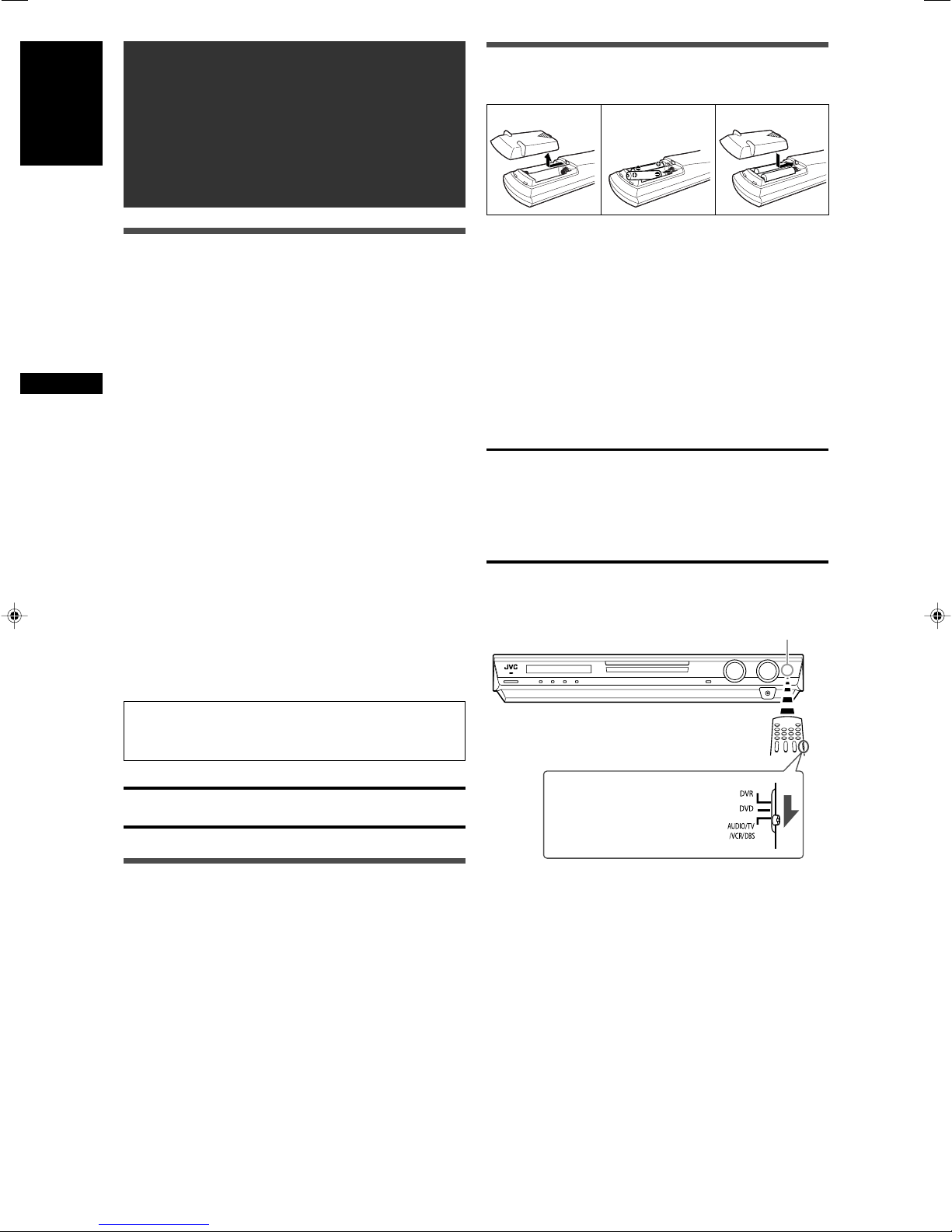
Getting started
123
English
Before Installation
General precautions
• Be sure your hands are dry.
•Turn the power off to all components.
• Read the manuals supplied with the components you are going
to connect.
Locations
• Install the receiver in a location that is level and protected from
moisture and dust.
• The temperature around the receiver must be between –5˚C
and 35˚C.
• Make sure there is good ventilation around the receiver. Poor
ventilation could cause overheating and damage the receiver.
• Leave sufficient distance between the receiver and the TV.
Getting started
Handling the receiver
• Do not insert any metal object into the receiver.
• Do not disassemble the receiver or remove screws, covers, or
cabinet.
• Do not expose the receiver to rain or moisture.
• Do not pull on the power cord to unplug the cord. When
unplugging the cord, always grasp the plug so as not to damage
the cord.
• When you are away on travel or otherwise for an extended
period or time, remove the plug from the wall outlet. A small
amount of power is always consumed while the power cord is
connected to the wall outlet.
Putting batteries in the remote control
Before using the remote control, put two supplied batteries first.
1
Press and slide the battery cover on the back
of the remote control.
2
Insert batteries.
Make sure to match the polarity: (+) to (+) and (–) to (–).
3
Replace the cover.
If the range or effectiveness of the remote control decreases,
replace the batteries. Use two R6(SUM-3)/AA(15F) type dry-cell
batteries.
• Supplied butteries are for initial setup. Replace for continued
use.
CAUTION:
Follow these precautions to avoid leaking or cracking cells:
• Place batteries in the remote control so they match the polarity:
(+) to (+) and (–) to (–).
• Use the correct type of batteries. Batteries that look similar may
differ in voltage.
• Always replace both batteries at the same time.
• Do not expose batteries to heat or flame.
When using the remote control, aim the remote control directly at
the remote sensor on the front panel.
Remote sensor
The receiver has a built-in cooling fan which operates
while the receiver is turned on. Be sure to leave enough
ventilation to obtain sufficient cooling effect.
CAUTION:
Do not connect the AC power plug to the wall outlet until all
connections are completed.
Checking the supplied accessories
Check to be sure you have all of the following supplied
accessories. If anything is missing, contact your dealer
immediately.
• Remote control (× 1)
• Batteries (× 2)
• AM loop antenna (× 1)
• FM antenna (× 1)
• Digital coaxial cable (× 1)
To operate the receiver, set the
mode selector to
“AUDIO/TV/VCR/DBS.”
4
Page 52

Connecting the FM and AM antennas
ANTENNA
COAXIAL
AM LOOP
FM 75
AM EXT
Do not connect the AC power plug to the wall outlet until all connections are completed.
If FM reception is poor, connect an
outdoor FM antenna (not supplied).
English
AM loop antenna
(supplied)
Snap the tabs on the loop
into the slots of the base
to assemble the AM loop
antenna.
FM antenna (supplied)
AM antenna connection
Connect the AM loop antenna supplied to the AM LOOP terminals.
Connect the white cord to the AM EXT terminal, and connect the
black cord to the H terminal.
Tu rn the loop until you have the best reception.
• If the reception is poor, connect an outdoor single vinyl-covered
wire (not supplied) to the AM EXT terminal. Keep the AM loop
antenna connected.
FM antenna connection
Connect the FM antenna supplied to the FM 75 Ω COAXIAL
terminal as a temporary measure.
Extend the supplied FM antenna horizontally.
• If the reception is poor, connect an outdoor FM antenna (not
supplied). Before attaching a 75 Ω coaxial cable with a
connector, disconnect the supplied FM antenna.
If AM reception is poor, connect
an outdoor single vinyl-covered
wire (not supplied).
NOTES
• If the AM loop antenna wire is covered with vinyl,
remove the vinyl while twisting it as shown on the
right.
• Make sure the antenna conductors do not touch
any other terminals, connecting cords and power
cord. This could cause poor reception.
Getting started
5
Page 53

Connecting the speakers
1
2
1
2
3
SUBWOOFER
OUT
CENTER SURROUND SURROUND
BACK
SPEAKERS
LEFTRIGHT LEFTRIGHT
FRONT
CAUTION: SPEAKER
IMPEDANCE 6
~
16
LR
LS RS
SB
C
SW
Do not connect the AC power plug to the wall outlet until all connections are completed.
English
Speaker Layout Diagram
Powered
subwoofer
Getting started
(SW)
Right front speaker
(R)
Left front speaker
(L)
Center speaker (C)
Surround back
speaker (SB)
Connecting the speakers
Turn off all components before making connections.
1
Twist and remove the insulation at the end of each
speaker cord.
2
Press and hold the clamp of the speaker terminal
(1), then insert the speaker cord (2).
•For each speaker, connect the (+) and (–) terminals on the
rear panel to the (+) and (–) terminals marked on the
speakers.
3
Release the finger from the clamp.
CAUTIONS:
• Use speakers with the SPEAKER IMPEDANCE indicated by the
speaker terminals (6 Ω – 16 Ω).
• DO NOT connect more than one speaker to one speaker
terminal.
Right surround
speaker (RS)
Left surround
speaker (LS)
Connecting the powered subwoofer
By connecting a subwoofer, you can enhance the bass or
reproduce the original LFE signals recorded in digital software.
Connect the input jack of a powered subwoofer to the
SUBWOOFER OUT jack on the rear panel, using a cord
with RCA pin plugs (not supplied).
• Refer also to the manual supplied with your subwoofer.
After connecting all the speakers and/or a subwoofer, set the
speaker setting information properly to obtain the best possible
surround effect. For details, see pages 16 to 19.
NOTE
You can place a subwoofer wherever you like since bass sound is
non-directional. Normally place it in front of you.
6
Page 54

Y PBP
R
COMPONENT VIDEO
MONITOR
OUT
DVR/DVD
IN
VCR
IN
VIDEO
VCR
OUT
(REC)
DVR/DVD
IN (PLAY)
DVR
OUT (REC)
VCR
OUT
(REC)
DVR
OUT (REC)
DVR/DVD
IN (PLAY)
AUDIO
L
R
Å ı
Î
‰ Ï Ì
Ç
Connecting video components
Do not connect the AC power plug to the wall outlet until all connections are completed.
This receiver is equipped with the following video terminals—
composite video, S-video, and component video terminals.
• If your video components have S-video (Y/C-separation) and/or
component video (Y, PB, PR) jacks, connect them using an S-
Turn off all components before making connections.
• When you connect other components, refer also to their
manuals.
video cable (not supplied) or component video cable (not
supplied). By using these terminals, you can get a better picture
quality in the order:
DO NOT use a TV through a VCR or a TV with a built-in
VCR; otherwise, the picture may be distorted.
Component > S-video > Composite
IMPORTANT:
The video signals from one type of these input jacks are
transmitted only through the video output jacks of the same
type. Therefore, if a recording video component and a playing
CAUTION:
If you connect a sound-enhancing device such as a graphic
equalizer between the source components and this receiver, the
sound output through this receiver may be distorted.
video component are connected to the receiver through the video
terminals of different type, you cannot record the picture. In
addition, if the TV and a playing video component are connected
to the receiver through the video terminals of different type, you
cannot view the playback picture on the TV.
If your video components have AV COMPU LINK terminal
See also page 32 for detailed information about the connection
and the AV COMPU LINK remote control system.
7 Connecting a DVD recorder or DVD player with its stereo output jacks:
Red
White
Stereo audio cable
(not supplied)
White
English
Getting started
NOTE
When connecting a DVD recorder or DVD player to the
component video input jacks, make the component video input
setting (DVD VIDEO) correctly for AV COMPU LINK remote
control system. See page 21 for details.
Green Blue Red
Red
DVD recorder or
DVD player
Composite video cable
(not supplied)
S-video cable (not supplied)
Component video cable (not supplied)
Å To left/right audio channel output
ı Only for DVD recorder: To left/right audio channel
input
Ç Only for DVD recorder: To composite video input
Î To composite video output
‰ To S-video output
Ï Only for DVD recorder: To S-video input
Ì To component video output
• Connect Y, P
B, and PR correctly.
7
Page 55

SURR-LSURR-RCENTERSUBWOOFER
DVD MULTI IN
Y PBP
R
COMPONENT VIDEO
MONITOR
OUT
DVR/DVD
IN
VCR
IN
VIDEO
VCR
OUT
(REC)
DVR/DVD
IN (PLAY)
DVR
OUT (REC)
VCR
OUT
(REC)
DVR
OUT (REC)
DVR/DVD
IN (PLAY)
AUDIO
L
R
Åı
Ç Î ‰
Ï
Ì
ÓÈÔ
7 Connecting a DVD recorder or DVD player with its analog discrete output jacks (DVD MULTI IN):
This connection is the best connection method for enjoying DVD Audio sounds. When a DVD Audio disc is played back, the original highquality sounds can be reproduced only using this connection.
English
• When you connect other components, refer also to their manuals.
Getting started
Turn off all components before making connections.
Red
White
Stereo audio cable
White
Red
(not supplied)
Monaural audio cable
(not supplied)
White
Stereo audio cable
(not supplied)
Red
Monaural audio cable
(not supplied)
Composite video
cable (not supplied)
DVD recorder or
DVD player
S-video cable (not supplied)
Green Blue Red
Component video cable (not supplied)
NOTE
When connecting a DVD recorder or DVD player to the
component video input jacks, make the component video input
setting (DVD VIDEO) correctly for AV COMPU LINK remote
control system. See page 21 for details.
Å To subwoofer output
ı To left/right surround channel audio output
Ç To center channel audio output
Î To left/right front channel audio output
‰ Only for DVD recorder: To left/right front channel
audio input
Ï Only for DVD recorder: To composite video input
Ì To composite video output
Ó To S-video output
È Only for DVD recorder: To S-video input
Ô To component video output
• Connect Y, P
About “DVD MULTI”
When you select “DVD MULTI” as the source (see page 12), you can enjoy analog discrete output sound (5.1-channel reproduction)
from the connected component.
•You may need to select analog discrete output mode on the component.
NOTES
• When using the headphones, you can listen to the front channel sounds (left and right) only. 3D HEADPHONE mode (see pages 28
and 29) is not available.
• When TV Direct is activated while “DVD MULTI” is selected as the source, the source changes to the last selected source—
“DVR/DVD,” “VCR,” and “DBS” (see page 14).
• Surround/DSP modes (see pages 27 to 31) are not available for “DVD MULTI.”
B, and PR correctly.
8
Page 56

Y PBP
R
COMPONENT VIDEO
MONITOR
OUT
DVR/DVD
IN
VCR
IN
DBS
IN
VCR
OUT
(REC)IN(PLAY)
DVR/DVD
IN (PLAY)
VCR
DBS
IN
IN
(PLAY)
OUT
(REC)
DVR/DVD
IN (PLAY)
Åı
Ì
Ç
Î
‰
Ï
7 Connecting a VCR
Turn off all components before making connections.
• When you connect other components, refer also to their manuals.
Red
White
White
Red
English
Stereo audio cable
(not supplied)
VCR
Composite video
cable (not supplied)
Green Blue Red
Component video cable (not supplied)
NOTE
When connecting a VCR to the component video input jacks,
make the component video input setting (VCR VIDEO) correctly
for AV COMPU LINK remote control system. See page 21 for
details.
S-video cable (not supplied)
Å To left/right audio channel output
ı To left/right audio channel input
Ç To composite video input
Î To composite video output
‰ To S-video output
Ï To S-video input
Ì To component video output
• Connect Y, P
B, and PR correctly.
Getting started
9
Page 57
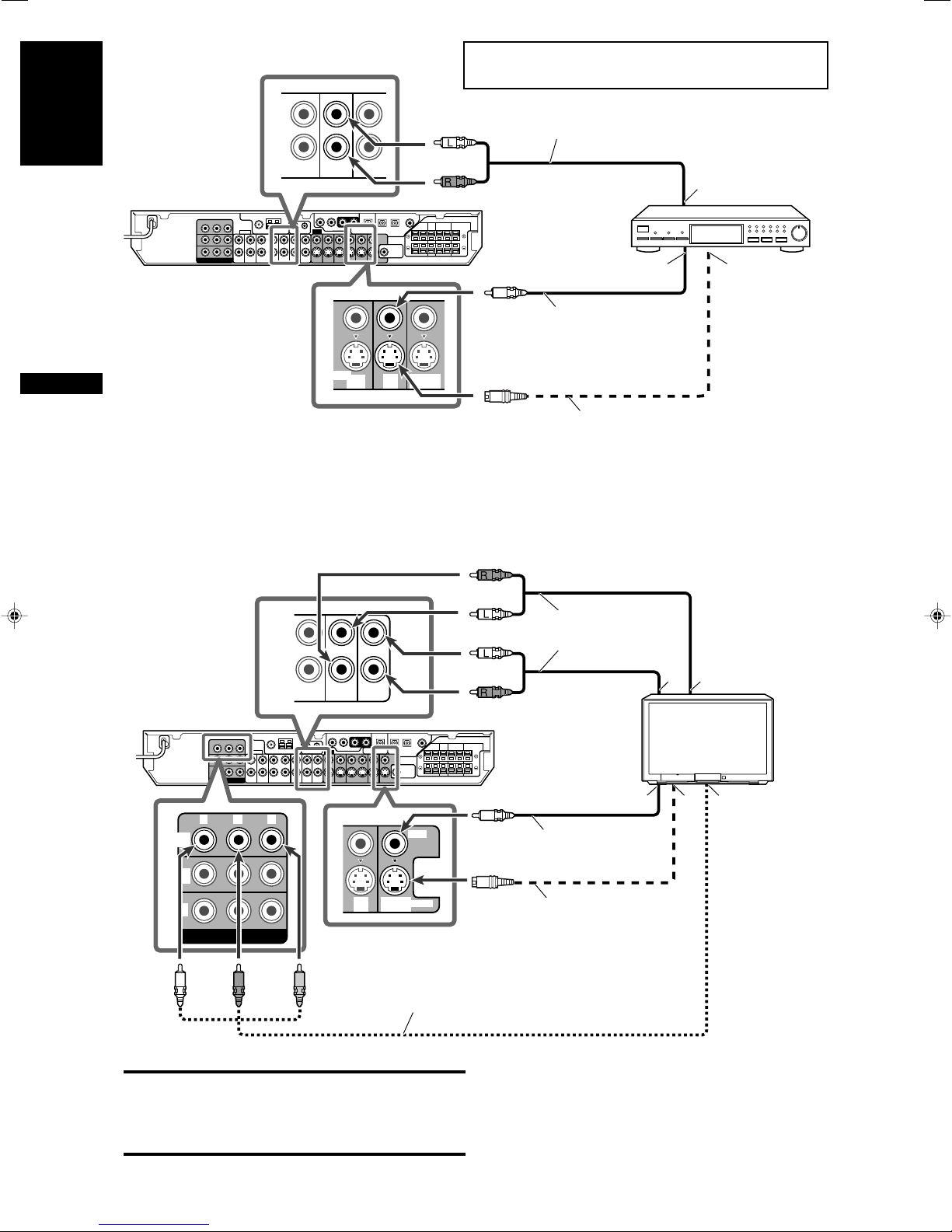
TV
DBS
IN
IN
MONITOR
OUT
Y PBP
R
COMPONENT VIDEO
MONITOR
OUT
DVR/DVD
IN
VCR
IN
DBS
IN
MONITOR
OUT
VIDEO
S-VIDEO
Å
ı
Ç
‰Î
TV
VCR
DBS
IN
IN
IN
(PLAY)
DBS
IN
VCR
MONITOR
OUT
IN
(PLAY)
Å
ıÇ
7 Connecting a DBS tuner
Turn off all components before making connections.
• When you connect other components, refer also to their manuals.
Stereo audio cable
English
White
(not supplied)
Red
Composite video
cable (not supplied)
S-video cable (not supplied)
Å To left/right audio channel output
ı To composite video output
Ç To S-video output
Getting started
7 Connecting a TV
Connect the TV to the appropriate MONITOR OUT jacks to view the playback pucture from any other connected video components.
Red
DBS tuner
IMPORTANT:
Audio signals come out through the MONITOR OUT (L/R) jacks
ONLY when TV Direct is in use (see page 14).
Connect these jacks to the audio input jacks corresponding to the
video connection; otherwise, no sound comes out of the TV
speaker when TV Direct is in use.
Green Blue
White
Stereo audio cable
White
Red
(not supplied)
TV
Composite video cable
(not supplied)
S-video cable (not supplied)
Red
Component video cable (not supplied)
Å To left/right audio channel input
ı To left/right audio channel output
Ç To composite video input
Î To S-video input
‰ To component video input
• Connect Y, P
B, and PR correctly.
10
Page 58

DIGITAL IN
2(DBS)3(VCR) 1(DVR/DVD)
Digital connection
PCM/STREAM
DIGITAL OUT
This receiver is equipped with three DIGITAL IN terminals—one
digital coaxial terminal and two digital optical terminals—and one
DIGITAL OUT terminal.
To reproduce the digital sound, use the digital connection in
addition to the analog connection methods described on pages 7
to 10.
Digital coaxial cable (supplied: 1 cable)
Digital optical cable (not supplied)
7 Digital output terminal
You can connect any digital componens which have an optical
digital input terminal.
English
Turn off all components before making connections.
• When you connect other components, refer also to their
manuals.
7 Digital input terminals
When the component has a digital coaxial output
terminal, connect it to the 1(DVR/DVD) terminal,
using a digital coaxial cable (supplied).
When the component has a digital optical output
terminal, connect it to the 2(DBS) or 3(VCR)
terminal, using a digital optical cable (not supplied).
Before connecting a digital
optical cable, unplug the
protective plug.
Connecting digital recording equipment to the
DIGITAL OUT terminal enables you to perform
digital-to-digital recording.
NOTE
The digital signal format transmitted through the DIGITAL OUT
terminal is the same as that of the input signal. For example,
when the DTS signals are input, the DTS signals are transmitted.
Connecting the power cord
When all the audio/video connections have been made, connect
the AC power plug to the wall outlet. Make sure that the plugs are
inserted firmly. The standby lamp lights in red.
CAUTIONS:
• Do not touch the power cord with wet hands.
• Do not alter, twist or pull the power cord, or put anything heavy
on it, which may cause fire, electric shock, or other accidents.
• If the cord is damaged, consult a dealer and have the power
cord replaced with a new one.
NOTES
•Keep the power cord away from the connecting cables and the
antenna. The power cord may cause noise or screen
interference.
• The preset settings such as preset channels and sound
adjustment may be erased in a few days in the following cases:
– When you unplug the power cord.
– When a power failure occurs.
Getting started
NOTES
• When shipped from the factory, the DIGITAL IN terminals have
been set for use with the following components:
– 1(DVR/DVD): For DVD recorder or DVD player
– 2(DBS): For DBS tuner
– 3(VCR): For VCR
If you connect other components, change the digital input
(DIGITAL IN) terminal setting correctly. See “Setting the digital
input (DIGITAL IN) terminals—DIGITAL IN1/2/3” on page 21.
• Select the correct digital input mode. See “Selecting the analog
or digital input mode” on page 12.
• When you want to operate the connected component (except
DBS tuner) using the AV COMPU LINK remote control system
(see pages 32 and 33), connect them also as described on
pages 7 to 10.
11
Page 59

English
EQ
LPCM L
LS SB RS
S . WFR
PL
NEO : 6
DSP 3D
LFE
C R
DOLBY D
DTS AAC
96 / 24
AUTO SR
C.TONE VIRTUAL SB AUDIO P. BASS TA NEWS INFO RDS TUNED ST SLEEP
AUTO MUTING AUTO MODE
ATT
HP
MHz
kHz
EQ
LPCM L
LS SB RS
S . WFR
PL
NEO : 6
DSP 3D
LFE
C R
DOLBY D
DTS AAC
96 / 24
AUTO SR
C.TONE VIRTUAL SB AUDIO P. BASS TA NEWS INFO RDS TUNED ST SLEEP
AUTO MUTING AUTO MODE
ATT
HP
MHz
kHz
DVR/DVD (DGT)
DVD MULTI
VCR (DIGITAL)
DBS (DIGITAL)
TV (DIGITAL)
FM
AM
(Back to the beginning)
1 2 3
1
3
2
Basic operations
Source lamps
2
Select the source to play
On the front panel:
Turn SOURCE SELECTOR until the source name
you want appears on the display.
The source lamp corresponding to the selected source lights in
red.
• As you turn SOURCE SELECTOR, the source changes as
follows:
When operating the receiver
using the remote control, set
the mode selector to
“AUDIO/TV/VCR/DBS.”
Basic operations
1
Turn on the power
Press STANDBY/ON (or AUDIO on the
remote control).
The standby lamp goes off and the source lamp of the current
source lights in red.
Current source name appears.
DVD MULTI: Select the DVD player using the analog
discrete output mode (5.1-channel
reproduction).
DVR/DVD (DGT)*: Select the DVD recorder or DVD player.
VCR (DIGITAL)*: Select the VCR.
DBS (DIGITAL)*: Select the DBS tuner.
TV (DIGITAL)*: Select the TV.
FM: Select an FM broadcast.
AM: Select an AM broadcast.
From the remote control:
Press one of the source selecting buttons.
•For the tuner, press FM/AM. Each time you press FM/AM, the
band alternates between FM and AM.
* Selecting the analog or digital input mode
For a component you have connected using both the analog
connection and the digital connection methods (see pages 7 to 11),
you need to select the correct input mode.
•You can select the digital input only for sources which you have
selected digital input terminals for. (See “Setting the digital input
(DIGITAL IN) terminals—DIGITAL IN1/2/3” on page 21.)
From the remote control ONLY:
Press ANALOG/DIGITAL INPUT to select the
analog or digital input mode.
• Each time you press the button, the input mode alternates
between the analog input (“ANALOG”) and the digital input
(“DGTL AUTO”). This setting is memorized for each source.
To turn off the power (into standby)
Press STANDBY/ON (or AUDIO on the remote control)
again.
The standby lamp lights in red.
NOTE
A small amount of power is consumed in standby mode. To turn
the power off completely, unplug the AC power cord.
12
DGTL AUTO: Select for the digital input mode. The receiver
automatically detects the incoming signal
format, then the digital signal format indicator
(LPCM, DOLBY D, DTS, or DTS 96/24) for
the detected signal lights up.
ANALOG: Select for the analog input mode.
Initial setting: ANALOG
NOTE
You cannot select the digital input mode when selecting “DVD
MULTI,” “FM,” or “AM” as the source.
Page 60

3
EQ
LPCM L
LS SB RS
S . WFR
PL
NEO : 6
DSP 3D
LFE
C R
DOLBY D
DTS AAC
96 / 24
AUTO SR
C.TONE VIRTUAL SB AUDIO P. BASS TA NEWS INFO RDS TUNED ST SLEEP
AUTO MUTING AUTO MODE
ATT
HP
MHz
kHz
EQ
LPCM L
LS SB RS
S . WFR
PL
NEO : 6
DSP 3D
LFE
CR
DOLBY D
DTS AAC
96 / 24
AUTO SR
C.TONE VIRTUAL SB AUDIO P. BASS TA NEWS INFO RDS TUNED ST SLEEP
AUTO MUTING AUTO MODE
ATT
HP
MHz
kHz
DGTL AUTO
DGTL D.D.
DGTL DTS
(Back to the beginning)
Adjust the volume
To increase the volume, turn MASTER VOLUME
control clockwise (or press VOLUME + on the
remote control).
To decrease the volume, turn MASTER VOLUME
control counterclockwise (or press VOLUME – on
the remote control).
• When you adjust the volume, the volume level indication
appears on the display for a while.
CAUTION:
Always set the volume to the minimum before starting any
sources. If the volume is set at its high level, the sudden blast of
sound energy can permanently damage your hearing and/or ruin
your speakers.
Selecting the digital decode mode
If the following symptoms occur while playing Dolby Digital or DTS
software with “DGTL AUTO” selected (see page 12), follow the
procedure below:
• Sound does not come out at the beginning of playback.
• Noise comes out while searching for or skipping chapters or
tracks.
From the remote control ONLY:
Press SOUND, then press DECODE to select
“DGTL D.D.” or “DGTL DTS.”
• Each time you press DECODE, the digital decode mode
changes as follows:
English
NOTE
The volume level can be adjusted within the range of “0” (minimum)
to “50” (maximum).
Listening with headphones
You can enjoy not only stereo software but also multi-channel
software through the headphones. (Sounds are down-mixed to the
front channels while playing multi-channel software.)
Connect a pair of headphones to the PHONES jack on the
front panel to activate the HEADPHONE mode.
The HP (headphone) indicator lights up on the display.
•You can also enjoy the Surround/DSP mode through the
headphones—3D HEADPHONE mode. For details, see pages
28 and 29.
• Disconnecting a pair of headphones from the PHONES jack
cancels the HEADPHONE (or 3D HEADPHONE) mode and
activates the speakers.
CAUTION:
Be sure to turn down the volume:
• Before connecting or putting on headphones, as high volume
can damage both the headphones and your hearing.
• Before removing headphones, as high volume may output from
the speakers.
•To play back software encoded with Dolby Digital, select
“DGTL D.D.”
•To play back software encoded with DTS, select “DGTL DTS.”
NOTES
• When you turn off the power or select another source,
“DGTL D.D.” or “DGTL DTS” is canceled and the digital decode
mode is automatically reset to “DGTL AUTO.”
• After pressing SOUND, the numeric buttons work for sound
adjustments. To use the numeric buttons to operate your target
source, press the corresponding source selecting button before
operation; otherwise, the remote control may not work as you
intend.
The following digital signal format indicators on the display
indicate what type of signal comes into the receiver.
LPCM: Lights up when Linear PCM signal comes in.
DOLBY D: • Lights up when Dolby Digital signal comes in.
• Flashes when “DGTL D.D.” is selected for any
software other than Dolby Digital.
DTS: • Lights up when conventional DTS signal comes
in.
• Flashes when “DGTL DTS” is selected for any
software other than DTS.
DTS 96/24: Lights up when DTS 96/24 signal comes in.
NOTE
When “DGTL AUTO” cannot recognize the incoming signal, no
digital signal format indicator lights up on the display.
Basic operations
13
Page 61

English
EQ
LPCM L
LS SB RS
S . WFR
PL
NEO : 6
DSP 3D
LFE
C R
DOLBY D
DTS AAC
96 / 24
AUTO SR
C.TONE VIRTUAL SB AUDIO P. BASS TA NEWS INFO RDS TUNED ST SLEEP
AUTO MUTING AUTO MODE
ATT
HP
MHz
kHz
–2 –4 –6
OFF (canceled)
When operating the receiver
using the remote control, set
the mode selector to
“AUDIO/TV/VCR/DBS.”
Adjusting the subwoofer audio
position
Basic operations
If the subwoofer sound is much reinforced for stereo sound
compared to the sound reproduced with multi-channel, set the
subwoofer audio position. The subwoofer output level is
automatically decreased by the selected value when you are
listening in stereo.
The AUDIO P. indicator lights up when this function is activated.
• Once you have made an adjustment, it is memorized for each
source.
From the remote control ONLY:
Press SOUND, then press A.POSITION repeatedly.
• Each time you press A.POSITION, the subwoofer audio position
level changes as follows:
AUDIO P. indicator
Activating TV Direct
TV Direct enables you to use this receiver as an AV selector
while the receiver is turned off.
When TV Direct is activated, the pictures and sounds go from the
video components such as DVD player to the TV through this
receiver. Thus, you can use the video components and the TV as
if they were connected directly.
• This function takes effect for the following sources—DVR/DVD,
VCR, and DBS.
To activate (or deactivate) TV Direct, follow the procedure below:
1
Press TV DIRECT.
All the indications disappear, then the source lamp of the
current source lights in green.
2
Turn on the video component and TV.
3
Select the target video component.
On the front panel:
Turn SOURCE SELECTOR until one of the
source lamps—DVR/DVD, VCR, or DBS—lights
in green.
From the remote control:
Press one of the source selecting buttons—
DVR/DVD, VCR, or DBS.
The source lamp corresponding to the selected source lights
in green.
To cancel TV Direct and turn off the receiver, press
STANDBY/ON on the front panel (or AUDIO on the remote
control).
The receiver is turned off and the standby lamp lights up.
To cancel TV Direct and turn on the receiver, press TV DIRECT
again.
The receiver is turned on and the source lamp currently selected
lights in red.
NOTES
• When TV Direct is activated, you cannot enjoy any of the sound
effects the receiver produces, and cannot use the speakers
connected to the receiver.
• When TV Direct is activated while “DVD MULTI,” “FM,” or “AM” is
selected as the source, the source changes to the last selected
source—“DVR/DVD,” “VCR,” or “DBS.”
The smaller the number becomes, the more the level decreases
automatically when listening in stereo.
• If no adjustment is required, select “OFF” (initial setting).
NOTES
• The minimum subwoofer output level is –10 dB.
Ex.: When setting the subwoofer output level to “–8 (dB)” and
the subwoofer audio position to “–4 (dB),” the subwoofer
output level when listening in stereo will be –10 dB.
To adjust the subwoofer output level, see page 23.
• This function is not available when the Surround/DSP mode is
activated or “DVD MULTI” is selected.
• After pressing SOUND, the numeric buttons work for sound
adjustments. To use the numeric buttons to operate your target
source, press the corresponding source selecting button before
operation; otherwise, the remote control may not work as you
intend.
14
Page 62

Turning off the sounds temporarily
S . WFR
EQ
LPCM L
LS SB RS
S . WFR
PL
NEO : 6
DSP 3D
LFE
C R
DOLBY D
DTS AAC
96 / 24
AUTO SR
C.TONE VIRTUAL SB AUDIO P. BASS TA NEWS INFO RDS TUNED ST SLEEP
AUTO MUTING AUTO MODE
ATT
HP
MHz
kHz
EQ
LPCM L
LS SB RS
S . WFR
PL
NEO : 6
DSP 3D
LFE
C R
DOLBY D
DTS AAC
96 / 24
AUTO SR
C.TONE VIRTUAL SB AUDIO P. BASS TA NEWS INFO RDS TUNED ST SLEEP
AUTO MUTING AUTO MODE
ATT
HP
MHz
kHz
10 20 30 40 50 60
90OFF (canceled) 80 70
EQ
LPCM L
LS SB RS
S . WFR
PL
NEO : 6
DSP 3D
LFE
CR
DOLBY D
DTS AAC
96 / 24
AUTO SR
C.TONE VIRTUAL SB AUDIO P. BASS TA NEWS INFO RDS
L
LS SB RS
S . WFR LFE
CRL
LS SB RS
S . WFR LFE
CR
From the remote control ONLY:
Press MUTING to turn off the sound through all
connected speakers and headphones.
“MUTING” appears on the display and the volume turns off.
To restore the sound, press MUTING again.
• Pressing VOLUME +/– (or turning MASTER VOLUME control
on the front panel) also restores the sound.
Changing the display brightness
You can dim the display—Dimmer.
From the remote control ONLY:
Press DIMMER repeatedly.
• Each time you press the button, the display brightness changes
as follows:
DIMMER 1: Dims the display slightly.
Dims the blue illumination slightly.
DIMMER 2: Dims the display more than DIMMER 1.
Dims the blue illumination slightly (same as
DIMMER 1).
DIMMER 3: Turns off the display and blue illumination.
(Temporarily canceled when you operate the
receiver.*)
DIMMER OFF: Cancels the Dimmer (normal display).
* Except when activating or deactivating TV Direct.
To cancel the Sleep Timer:
Press SLEEP repeatedly so that “SLEEP OFF” appears on the
display. (The SLEEP indicator goes off.)
• The Sleep Timer is also canceled when:
–You turn off the receiver, or
–You activate TV Direct.
Basic adjustment of auto memory
This receiver memorizes sound settings for each source:
• when you turn off the power, and
• when you change the source.
When you change the source, the memorized settings for the
newly selected source are automatically recalled.
The following can be stored for each source:
• Analog/digital input mode (see page 12)
• Subwoofer audio position (see page 14)
• Speaker output level (see page 23)
• Subwoofer phase (see page 24)
• Digital equalization pattern (see page 24)
• Bass boost (see page 24)
• Input attenuator mode (see page 24)
• Surround/DSP mode selection (see pages 30 and 31)
NOTE
If the source is FM or AM, you can assign a different setting
for each band.
Signal and speaker indicators on the display
Signal indicators Speaker indicators
English
Basic operations
Turning off the power with the Sleep
Timer
You can fall asleep while listening to music—Sleep Timer.
From the remote control ONLY:
Press SLEEP repeatedly.
• Each time you press the button, the shut-off time changes in 10
minute intervals. The SLEEP indicator lights up on the display.
When the shut-off time comes:
The receiver turns off automatically.
To check or change the remaining time until the shut-off
time:
Press SLEEP once.
The remaining time (in minutes) until the shut-off time appears.
•To change the shut-off time, press SLEEP repeatedly.
SLEEP indicator
The signal indicators light up as follows:
L: • When digital input is selected: Lights up when the
left channel signal comes in.
• When analog input is selected: Always lights up.
R: • When digital input is selected: Lights up when the
right channel signal comes in.
• When analog input is selected: Always lights up.
C: Lights up when the center channel signal comes in.
LS*: Lights up when the left surround channel signal comes
in.
RS*: Lights up when the right surround channel signal comes
in.
SB: Lights up when the surround back channel signal
comes in.
LFE: Lights up when the LFE channel signal comes in.
* When monaural surround signal comes in, only “S” lights up.
NOTE
When “DVD MULTI” is selected as the source, all the signal
indicators except “SB” light up.
The speaker indicators light up as follows:
• The subwoofer indicator (
) lights up when
“SUBWOOFER” is set to “SUBWFR :YES.” For details, see
page 18.
• The other speaker indicators light up only when the
corresponding speaker is set to “SML (small)” or “LRG
(large),” and also when required for the current playback.
15
Page 63

English
EQ
LPCM L
LS SB RS
S . WFR
PL
NEO : 6
DSP 3D
LFE
C R
DOLBY D
DTS AAC
96 / 24
AUTO SR
C.TONE VIRTUAL SB AUDIO P. BASS TA NEWS INFO RDS TUNED ST SLEEP
AUTO MUTING AUTO MODE
ATT
HP
MHz
kHz
*3*2
*1
*4
L
R
LS RS SB
C
Basic settings
Basic settings
To obtain the best possible sound effect from Surround/DSP
modes (see pages 27 to 31), you need to set up the speaker and
subwoofer information after all the connections are completed.
From pages 16 to 21, how to set speakers and other basic items
of the receiver are explained.
Setting the speaker information
automatically—Smart Surround Setup
The distance from your listening point to the speakers is one of
the important elements to obtain the best possible sound effect for
the Surround/DSP modes.
By using Smart Surround Setup, the following are automatically
calculated by one simple action—clapping hands.
• Speaker distance (compared to that of the closest speaker)
• Speaker output level (except the subwoofer)
NOTES
•To set the speaker information effectively using Smart Surround
Setup, unplug the power cords of all the components connected
to this receiver and the subwoofer which may cause noise.
• Before starting Smart Surround Setup, set the speaker
information correctly (SML, LRG, or NO) according to your
speakers except the subwoofer (see page 18).
• When the setting is made by Smart Surround Setup, the
speaker distance and output level you have set before will be
inactive.
• If you have turned off the display, cancel the Dimmer (see page
15); otherwise, you cannot see the information on the display
during Smart Surround Setup.
• Smart Surround Setup will not be done correctly if you or other
object blocks the sound.
• When you change your speakers, do the following procedure
again.
From the remote control ONLY:
When operating the receiver
using the remote control, set
the mode selector to
“AUDIO/TV/VCR/DBS.”
1
Take your position where you listen to the
sound.
• Make sure speaker cables are connected firmly.
2
Press and hold SMART SURROUND SETUP
until “SETTING UP” flashes on the display.
3
Confirm that “SETTING UP” stops flashing,
then clap your hands over your head once
while “SETTING UP” still remains on the
display.
The receiver starts detecting the level of the sound coming
through each speakers (except the subwoofer).
When your clapping sound is detected successfully,
“SUCCESSFUL” appears on the display, then the values set are
shown as follows:
Ex.:
Then the receiver returns to
normal operation mode.
*1 Standard channel (the closest speaker).
This speaker position now works as the reference
position (“0m/ft”) and other speakers’ distance is
shown by the difference with this reference speaker
position.
*2 L: Left front speaker
R: Right front speaker
C: Center speaker
LS: Left surround speaker
RS: Right surround speaker
SB: Surround back speaker
*3 Difference of each speaker position in distance (in
meters or feet).
*4 Each speaker’s output level (–6 to +6).
When your clapping sound is not detected correctly,
“SETTING UP” appears again after one of the following
messages. In this case, repeat step 3.
SILENT: • The receiver detects sound from only the left
SILENT-ALL: The receiver cannot detect any sound from any
FAILED: The receiver cannot detect sound from the left or
and right front speakers.
• The receiver detects no sound from the front
speakers and detects sound from at least one of
the other speakers.
speakers for about 15 seconds.
right front speaker.
16
Page 64

In the following cases, set the speakers manually.
• When the receiver detects the sound but as “SILENT” twice
in succession.
The setting is made. (The distance of the speakers from which
sound has not been detected is set to “+9.0m (+30ft).”)
The receiver exits from Smart Surround Setup.
• When the receiver fails to detect the sound three times.
“MANUAL” appears on the display. The receiver exits from
Smart Surround Setup.
To cancel Smart Surround Setup, press SMART SURROUND
SETUP while “SETTING UP” flashes on the display.
• No other operations can be accepted after “SETTING UP” stops
flashing. Complete the Smart Surround Setup.
To check the setting made by Smart Surround Setup, press
SMART SURROUND SETUP while the receiver is in normal
operation mode.
The setting values appear one after another (see page 16).
• If you have changed speaker distance and/or output level
manually after using Smart Surround Setup, “MANUAL”
appears.
• If you have not used Smart Surround Setup, “NO S.S.S.”
appears.
NOTES
• The speaker distance and output level manually set will be
applied instead of those set by using Smart Surround Setup in
the following cases:
– When you change one of the speaker distance (see page 19).
– When you change one of the speaker output level (see page
23).
– When you change one of the speaker size either from “NO” to
“SML” or “LRG,” or from “SML” or ”LRG” to “NO” (see page 18).
• When you want to adjust the speaker distance and output level
manually, see pages 19 and 23.
• Do not clap your hands so hard that it may hurt your hands.
Basic setting items
You can adjust the following items. See pages in parentheses for
details.
•You cannot select the items which is not available with the
current setting.
Items To do
SUBWOOFER Register your subwoofer. (18)
FRONT SPK Register your front speaker size. (18)
CENTER SPK Register your center speaker size. (18)
SURRND SPK Register your surround speaker size. (18)
S BACK SPK Register your surround back speaker size.
(18)
DIST UNIT Select the measuring unit for the speaker
distance. (19)
FRNT L DIST* Register the distance from the left front
speaker to your listening point. (19)
FRNT R DIST* Register the distance from the right front
speaker to your listening point. (19)
CENTER DIST* Register the distance from the center speaker
to your listening point. (19)
SURR L DIST* Register the distance from the left surround
speaker to your listening point. (19)
SURR R DIST* Register the distance from the right surround
speaker to your listening point. (19)
S BACK DIST* Register the distance from the surround back
speaker to your listening point. (19)
SUBWFR OUT Select sounds emitted from the subwoofer.
(19)
EX/ES Select the EX/ES reproduction mode. (20)
DUAL MONO Select the Dual Mono sound channel. (20)
CROSS OVER Select the cutoff frequency to the subwoofer.
(19)
LFE ATT Attenuate the bass (LFE) sounds. (19)
MIDNIGHT M. Reproduce a powerful sound at night. (20)
DIGITAL IN1 Select the component connected to the digital
coaxial terminal—1(DVR/DVD). (21)
DIGITAL IN2 Select the component connected to the digital
optical terminal—2(DBS). (21)
DIGITAL IN3 Select the component connected to the digital
optical terminal—3(VCR). (21)
AUTO SURRND Select Auto Surround mode. (21)
DVD VIDEO Select the type of video terminal used for the
DVD recorder or DVD player. (21)
VCR VIDEO Select the type of video terminal used for the
VCR. (21)
English
Basic settings
* If you have used Smart Surround Setup on page 16, these
settings are not required.
CONTINUED ON THE NEXT PAGE
17
Page 65

Operating procedure
S . WFR
1
2, 4
3, 5
EQ
LPCM L
LS SB RS
S . WFR
PL
NEO : 6
DSP 3D
LFE
C R
DOLBY D
DTS AAC
96 / 24
AUTO SR
C.TONE VIRTUAL SB AUDIO P. BASS TA NEWS INFO RDS TUNED ST SLEEP
AUTO MUTING AUTO MODE
ATT
HP
MHz
kHz
EQ
LPCM L
LS SB RS
S . WFR
PL
NEO : 6
DSP 3D
LFE
C R
DOLBY D
DTS AAC
96 / 24
AUTO SR
C.TONE VIRTUAL SB AUDIO P. BASS TA NEWS INFO RDS TUNED ST SLEEP
AUTO MUTING AUTO MODE
ATT
HP
MHz
kHz
CENTER SPK
SURRND SPK
FRNT R DIST
CENTER DIST
(Back to the beginning)
S BACK SPK
SUBWOOFER
FRONT SPK
DIST UNIT
FRNT L DIST
SURR L DIST
S BACK DISTSURR R DIST
DUAL MONO
CROSS OVER
SUBWFR OUT
EX/ES
LFE ATT
MIDNIGHT M.
DIGITAL IN3 AUTO SURRND
DVD VIDEO VCR VIDEO
DIGITAL IN1
DIGITAL IN2
EQ
LPCM L
LS SB RS
S . WFR
PL
NEO : 6
DSP 3D
LFE
C R
DOLBY D
DTS AAC
96 / 24
AUTO SR
C.TONE VIRTUAL SB AUDIO P. BASS TA NEWS INFO RDS TUNED ST SLEEP
AUTO MUTING AUTO MODE
ATT
HP
MHz
kHz
DVR/DVD
DBS
VCR
TV
English
On the front panel ONLY:
Before you start, remember...
There is a time limit in doing the following steps. If the setting is
canceled before you finish, start from step 1 again.
Ex.: When setting DIGITAL IN 1 terminal.
1
Press SETTING.
MULTI JOG now works for the setting operation.
2
Turn MULTI JOG until the item you want to set
appears on the display.
• As you turn MULTI JOG, the setting items change as
follows:
Setting the speakers
Setting subwoofer information—SUBWOOFER
Each time the receiver turns on, the receiver detects the
subwoofer connection and automatically changes the setting of
the subwoofer.
When you want to change the setting manually, select either one
below.
SUBWFR :YES Select when you have connected a subwoofer.
SUBWFR : NO Select when you have disconnected a subwoofer.
NOTE
You need to change the setting each time you turn on the receiver
if you want to change the subwoofer information set automatically.
Setting the speaker size—FRONT SPK (front
speakers), CENTER SPK (center speaker), SURRND
SPK (surround speakers), S BACK SPK (surround
back speaker)
Register the sizes of all the connected speakers.
The subwoofer indicator (
) lights up on the
display. You can adjust the subwoofer output level
(see page 23).
Selecting this changes the front speaker size to
“LRG” (see below).
Basic settings
3
Press SET.
The current setting of the selected item appears.
4
Turn MULTI JOG to select the appropriate
setting.
LRG (large) Select when the cone speaker size is larger than
12 cm.
SML (small) Select when the cone speaker size is smaller than
12 cm.
NO Select when you have disconnected a speaker.
(Not selectable for the front speakers.)
Initial setting: SML for all speakers*
* When “SUBWOOFER” is set to “SUBWFR : NO,” the front
speaker size is fixed to “LRG” (and you cannot select “SML”).
NOTES
• If you have selected “SML (small)” for the front speaker size,
you cannot select “LRG (large)” for other speakers.
• When “SURRND SPK” is set to “SML (small),” you cannot select
“LRG (large)” for the surround back speaker.
• When “SURRND SPK” is set to “NO,” the surround back
speaker is fixed to “NO.”
• If you change one of the speaker size either from “NO” to “SML”
or “LRG,” or from “SML” or “LRG” to “NO,” the distance and
output level manually set will be applied instead of those set by
using Smart Surround Setup.
Your setting is stored.
5
Press SET.
6
Repeat steps 2 to 5 to set other items if
necessary.
18
Page 66

Setting the speaker distance
C
L
R
SB
LS
RS
2.1 m
(7 ft)
2.4 m
(8 ft)
2.7 m
(9 ft)
3.0 m
(10 ft)
3.3 m
(11 ft)
The distance from your listening point to the speakers is one of
the important elements to obtain the best possible sound effect
from the Surround/DSP modes.
By referring to the speaker distance, the receiver automatically
sets the delay time of the sound through each speaker so that
sounds through all the speakers can reach you at the same time.
7 Measuring unit—DIST UNIT
Select which measuring unit you use.
UNIT :meter Select to set the distance in meters.
UNIT : feet Select to set the distance in feet.
Initial setting: UNIT :meter
7 Speaker distance—
FRNT L DIST (for the left front speaker),
FRNT R DIST (for the right front speaker),
CENTER DIST (for the center speaker),
SURR L DIST (for the left surround speaker),
SURR R DIST (for the right surround speaker),
S BACK DIST (for the surround back speaker)
Adjustable range: 0.3 m to 9.0 m in 0.3 m intervals
(1 ft to 30 ft in 1 ft intervals)
Initial setting: 3.0 m (10 ft) for all speakers
• If you have used Smart Surround Setup on page 16, this
setting is not required.
Setting bass sound
Setting subwoofer output—SUBWFR OUT
You can select the type of the signal which can be transmitted
through the subwoofer. In other words, you can determine
whether or not the bass elements of the front speaker channels
are transmitted through the subwoofer regardless of the front
speaker size setting (either “SML” or “LRG”).
SW: LFE Select to emit only the LFE signals (while
playing Dolby Digital and DTS software) or
the bass elements of the “SML (small)” front
speakers (while playing any source other than
above).
SW:LFE+MAIN Select to always emit the bass elements of
the front speaker channels (MAIN). While
playing Dolby Digital and DTS software, the
bass elements and the LFE signals are both
emitted.
Initial setting: SW: LFE
NOTE
When “SUBWOOFER” is set to “SUBWFR : NO” (see page 18),
this function is not available.
Setting the crossover frequency—CROSS OVER
Small speakers cannot reproduce the bass sounds efficiently. If
you use a small speaker in any position, this receiver
automatically reallocates the bass sound elements assigned to
the small speaker to the large speakers.
To use this function properly, set this crossover frequency level
according to the size of the small speaker connected.
• If you have selected “LRG (large)” for all speakers (see page
18), this function will not take effect (“CROSS: OFF” appears).
English
Basic settings
In this case, set the distance as follows:
Left front speaker (L): “FL D : 3.0m (10ft)”
Right front speaker (R): “FR D : 3.0m (10ft)”
Center speaker (C): “C D : 3.0m (10ft)”
Left surround speaker (LS): “LS D : 2.7m (9ft)”
Right surround speaker (RS): “RS D : 2.7m (9ft)”
Surround back speaker (SB): “SB D : 2.4m (8ft)”
NOTES
•You cannot set the speaker distance for the speakers you have
set to “NO.”
• If you change one of these settings manually, the distance and
output level manually set will be applied instead of those set by
using Smart Surround Setup.
CROSS: 80Hz Select when the cone speaker unit built in the
speaker is about 12 cm.
CROSS:100Hz Select when the cone speaker unit built in the
speaker is about 10 cm.
CROSS:120Hz Select when the cone speaker unit built in the
speaker is about 8 cm.
CROSS:150Hz Select when the cone speaker unit built in the
speaker is about 6 cm.
CROSS:200Hz Select when the cone speaker unit built in the
speaker is less than 5 cm.
Initial setting: CROSS:150Hz
NOTE
Crossover frequency is not valid for the HEADPHONE and 3D
HEADPHONE modes.
Setting the low frequency effect attenuator—LFE
ATT
If the bass sound is distorted while playing back software
encoded with Dolby Digital or DTS, set the LFE level to eliminate
distortion.
• This function takes effect only when the LFE signals come in.
LFE : 0dB Normally select this.
LFE :–10dB Select when the bass sound is distorted.
Initial setting: LFE : 0dB
19
Page 67

Activating the EX/ES setting—EX/ES
Dual Mono
setting
Ch 1
Ch 1
Ch 1
Ch 2
Ch 1 Ch 1
SUB Ch 2 Ch 2 Ch 2 Ch 2 Ch 2
Ch1
Ch 1+Ch 2Ch 1+Ch 2Ch 1+Ch 2
LRL RCLR
MAIN
ALL
Without
Surround
With Surround Activated
Center speaker setting
SML/LRG NO
Depending on this setting, available Surround modes for digital
multi-channel software vary—EX/ES (6.1-channel) reproduction
or 5.1-channel reproduction. Select an appropriate setting for your
English
enjoyment.
•For details about relation between EX/ES setting and available
Surround mode, see page 30.
•To activate the Surround mode, see page 31.
EX/ES :AUTO According to the incoming signal, an appropriate
EX/ES : ON Select to apply EX/ES (6.1-channel)
EX/ES : OFF Select to cancel the EX/ES (6.1-channel)
Initial setting: EX/ES :AUTO
*For some Dolby Digital EX software, Dolby Digital 5.1-channel
reproduction (“DOLBY D”) may be applied even though you
have selected 6.1-channel reproduction to apply.
From the remote control:
Set the mode selector to “AUDIO/TV/VCR/DBS.”
Press EX/ES repeatedly to select
either one of the above.
Basic settings
Surround mode is applied.
•For Dolby Digital EX and DTS-ES software,
EX/ES (6.1-channel) reproduction is applied*.
•For other multi-channel (5.1-channel or less)
encoded software, 5.1-channel reproduction is
applied.
reproduction to both 5.1-channel and 6.1channel encoded software.
reproduction.
Selecting the main or sub channel
—DUAL MONO
You can select the playback sound (channel) you want while
playing digital software recorded (or broadcasted) in Dual Mono
mode (see page 28), which includes two monaural channels
separately.
D MONO:MAIN Select to play back the main channel (Ch 1).*
Signal indicator “L” lights up while playing
back this channel.
D MONO: SUB Select to play back the sub-channel (Ch 2).*
Signal indicator “R” lights up while playing
back this channel.
D MONO: ALL Select to play back both the main and sub-
channels (Ch 1/Ch 2).*
Signal indicators “L” and “R” light up while
playing back these channels.
Initial setting: D MONO:MAIN
* Dual Mono signals can be heard from the following speakers—L
(left front speaker), R (right front speaker), and C (center
speaker), with respect to the current Surround setting:
NOTE
The Dual Mono format is not identical with bilingual broadcasting
for TV programs. So this setting does not take effect while
watching such bilingual programs.
NOTES
• When “SURRND SPK” is set to “NO” (see page 18), this
function is not available.
• When “S BACK SPK” is set to “NO” (see page 18), the Virtual
Surround Back (see page 30) is applied for EX/ES (6.1-channel)
reproduction.
20
Using the Midnight mode
—MIDNIGHT M.
You can enjoy a powerful sound at night using the Midnight mode.
NIGHT :OFF Select when you want to enjoy surround with its
full dynamic range. (No effect applied.)
NIGHT : 1 Select when you want to reduce the dynamic
range a little.
NIGHT : 2 Select when you want to apply the compression
effect fully (useful at night).
Initial setting: NIGHT :OFF
From the remote control:
Set the mode selector to “AUDIO/TV/VCR/DBS.”
Press SOUND, then press MIDNIGHT
repeatedly to select either one of the
above.
NOTE
After pressing SOUND, the numeric
buttons work for sound adjustments. To
use the numeric buttons to operate your
target source, press the corresponding
source selecting button before operation;
otherwise, the remote control may not
work as you intend.
Page 68

Setting the digital input (DIGITAL IN)
DVR/DVD
DIGITAL IN1 DBS VCR TV
DIGITAL IN2
DVR/DVD
DBS VCR TV
DIGITAL IN3
DVR/DVD
DBS VCR TV
terminals—DIGITAL IN1/2/3
When you use the digital input terminals, register what
components are connected to which terminals—DIGITAL IN1/2/3
(see page 11) so that the correct source name will appear when
you select the digital source.
Select one of the following components for each terminal:
DVR/DVD For the DVD player (or DVD recorder).
DBS For the DBS tuner.
VCR For the VCR.
TV For the TV.
NOTES
• This function does not take effect in the following cases:
– While playing an analog source,
– While selecting any of DSP modes (see page 29), or one of
the fixed digital decode mode—“DGTL D.D.” or “DGTL DTS”
(see page 13), and
– While listening with the headphones.
• If you press SURROUND with Auto Surround activated, Auto
Surround will be canceled temporarily for the currently selected
source.
Auto Surround setting will be restored in the following cases:
– When you turn the receiver off and on,
– When you change the source,
– When you change the analog/digital input, and
– When you select “AUTO SR: ON” again.
English
Initial setting: DVR/DVD (for “DIGITAL IN1”)
DBS (for “DIGITAL IN2”)
VCR (for “DIGITAL IN3”)
NOTES
•You cannot assign the same component for different terminals.
The priority order for assignment is as follows:
“DIGITAL IN1” > “DIGITAL IN2” > “DIGITAL IN3.”
Ex.: When “DIGITAL IN1” is set to “DVR/DVD.”
For “DIGITAL IN2,” “DBS,” “VCR,” and “TV” are selectable.
• In this case, “VCR” is selected.
For “DIGITAL IN3,” “DBS” and “TV” are selectable.
: Selectable : Not selectable
• Setting “DIGITAL IN1” affects “DIGITAL IN2” and “DIGITAL IN3”
settings. When you have changed “DIGITAL IN1,” confirm the
components assigned to “DIGITAL IN2” and “DIGITAL IN3.”
Setting Auto Surround—AUTO SURRND
You can enjoy the Surround mode simply by selecting the source
(with digital input selected for that source).
•Auto Surround also works when the input mode changes from
analog to digital.
•For details about the Surround/DSP modes, see pages 27 to 29.
Select “AUTO SR: ON” when activating Auto Surround.
Selecting the component video input
mode—DVD VIDEO/VCR VIDEO
When you use the component video inputs for connecting the
DVD recorder (or DVD player) or VCR, register the type of video
input jacks.
If you have not selected appropriate video input jacks, the AV
COMPU LINK remote control system cannot operate properly
(see page 32).
For the DVD recorder or DVD player (DVD VIDEO):
DVD : S/C Select when connecting the DVD recorder (or
DVD player) to the composite video or S-video
input jacks.
DVD :COMPNT Select when connecting the DVD recorder (or
DVD player) to the component video input
jacks.
Initial setting: DVD : S/C
For the VCR (VCR VIDEO):
VCR : S/C Select when connecting the VCR to the
composite video or S-video input jacks.
VCR :COMPNT Select when connecting the VCR to the
component video input jacks.
Initial setting: VCR : S/C
Basic settings
AUTO SR: ON
AUTO SR:OFF
Initial setting: AUTO SR:OFF
The AUTO SR indicator lights up on the display.
• If a multi-channel signal comes in, an appropriate
Surround mode will be turned on.
• If a Dolby Digital 2-channel or DTS 2-channel signal
with surround signal comes in, “PLII MOVIE” or
“NEO:6CINEMA” will be selected.
• If a Dolby Digital 2-channel or DTS 2-channel signal
without surround signal comes in, “SURRND OFF
(stereo)” will be selected.
• If a Linear PCM signal comes in, nothing will
change.
Select to deactivate Auto Surround.
21
Page 69

Sound adjustments
1
2, 4
3, 5
EQ
LPCM L
LS SB RS
S . WFR
PL
NEO : 6
DSP 3D
LFE
C R
DOLBY D
DTS AAC
96 / 24
AUTO SR
C.TONE VIRTUAL SB AUDIO P. BASS TA NEWS INFO RDS TUNED ST SLEEP
AUTO MUTING AUTO MODE
ATT
HP
MHz
kHz
SUBWFR LVL
FRONT L LVL
SURR L LVL
S BACK LVL
SURR R LVL
(Back to the beginning)
FRONT R LVL
CENTER LVL
PANORAMA
EFFECT
CENTER TONE
SBWFR PHASE
D EQ 63Hz
BASS BOOST
INPUT ATT
D EQ 250Hz
D EQ 1kHz
CENTER GAIN
D EQ 4kHz
D EQ 16kHz
EQ
LPCM L
LS SB RS
S . WFR
PL
NEO : 6
DSP 3D
LFE
C R
DOLBY D
DTS AAC
96 / 24
AUTO SR
C.TONE VIRTUAL SB AUDIO P. BASS TA NEWS INFO RDS TUNED ST SLEEP
AUTO MUTING AUTO MODE
ATT
HP
MHz
kHz
EQ
LPCM L
LS SB RS
S . WFR
PL
NEO : 6
DSP 3D
LFE
C R
DOLBY D
DTS AAC
96 / 24
AUTO SR
C.TONE VIRTUAL SB AUDIO P. BASS TA NEWS INFO RDS TUNED ST SLEEP
AUTO MUTING AUTO MODE
ATT
HP
MHz
kHz
–10
0 +10
English
You can make sound adjustment to your preference after
completing basic setting.
Operating procedure
On the front panel:
Before you start, remember...
There is a time limit in doing the following steps. If the setting is
canceled before you finish, start from step 1 again.
Ex.: When adjusting subwoofer output level.
Basic adjustment items
You can adjust the following items. See pages in parentheses for
details.
•You cannot select the items which is not available with the
current setting.
Items To do
SUBWFR LVL Adjust the subwoofer output level. (23)
FRONT L LVL* Adjust the left front speaker output level.
FRONT R LVL* Adjust the right front speaker output level.
CENTER LVL* Adjust the center speaker output level. (23)
SURR L LVL* Adjust the left surround speaker output level.
SURR R LVL* Adjust the right surround speaker output
S BACK LVL* Adjust the surround back speaker output
Sound adjustments
EFFECT Adjust the effect level. (23)
PANORAMA Add “wraparound” sound effect with side-
BASS BOOST Boost the bass level. (24)
INPUT ATT Attenuate the input level of analog source.
CENTER TONE Make the center tone soft or sharp. (23)
D EQ 63Hz Adjust the equalization pattern of each
D EQ 250Hz band. (24)
D EQ 1kHz
D EQ 4kHz
D EQ 16kHz
CENTER GAIN Adjust the sound localization of the center
SBWFR PHASE Select the subwoofer sound phase. (24)
* If you have used Smart Surround Setup on page 16, these
settings are not required.
(23)
(23)
(23)
level. (23)
level. (23)
wall image. (23)
(24)
channel. (24)
1
Press ADJUST.
MULTI JOG now works for the sound adjustment.
2
Turn MULTI JOG until the item you want to
adjust appears on the display.
• As you turn MULTI JOG, the adjustment items change as
follows:
3
Press SET.
The current setting for the selected item appears.
4
Turn MULTI JOG to adjust the selected item.
Your adjustment is stored.
5
Press SET.
You can also use the remote control for sound adjustment
except for the following items:
“PANORAMA,” “INPUT ATT,” “CENTER GAIN,” and “SBWFR
PHASE.”
22
6
Repeat steps 2 to 5 to adjust other items if
necessary.
Page 70

C
L
SW
R
SB
LS
RS
2
1, 3
Adjusting speaker output level
• SUBWFR LVL (subwoofer output level),
•FRONT L LVL (left front speaker output level),
•FRONT R LVL (right front speaker output level),
• CENTER LVL (center speaker output level),
• SURR L LVL (left surround speaker output level),
• SURR R LVL (right surround speaker output level),
•S BACK LVL (surround back speaker output level)
You can adjust the speaker output levels.
Adjust all the speakers’ output levels so that you can listen to the
sounds from all the speakers at the same level.
• Once you have made an adjustment, it is memorized for each
source.
Adjustable range: –10 (dB) to +10 (dB) (in 1 step intervals)
Initial setting: 0 (dB) for all speakers
NOTES
• If you have selected “NO” for a speaker (see page 18), the
output level for the corresponding speaker is not adjustable.
• While using the headphones, you can adjust only the left and
right front speakers’ output level.
• If you change one of these settings (except the subwoofer
output level) manually, the distance and output level set
manually will be applied instead of those set by using Smart
Surround Setup.
From the remote control:
Set the mode selector to “AUDIO/TV/VCR/DBS.”
1
Press TEST TONE to check the
speakers’ output balance.
“TEST L” starts flashing on the
display, and a test tone comes out of
the speakers in the following order:
Adjusting the sound parameters for
the Surround/DSP modes
You can adjust the Surround/DSP sound parameters to your
preference.
•For details about the Surround/DSP modes, see pages 27 to 31.
Adjusting the effect level for DSP modes—EFFECT
This setting is available only when one of the DSP modes (except
ALL CH ST.) is in use. To activate DSP mode, see page 31.
• Once you have made an adjustment, it is memorized for each
DSP mode.
Adjustable range: 1 to 5 (in 1 step intervals)
Initial setting: EFFECT 3
As the number increases, the effect becomes stronger.
Normally, select “3.”
Adjusting the panorama control for Pro Logic II
Music—PANORAMA
This setting is available only when Pro Logic II Music is in use. To
activate Pro Logic II Music, see page 31.
• Once you have made an adjustment, it is memorized until you
change the setting.
•You cannot use the remote control for this setting.
PANORAMA ON Select to add “wraparound” sound effect with
side-wall image.
PANORAMAOFF Select to listen to originally recorded sound.
Initial setting: PANORAMAOFF
English
Adjusting the center tone—CENTER TONE
This setting is available when one of the Surround/DSP modes is
in use.
• If you have set “CENTER SPK” to “NO” (see page 18), the
center tone is not adjustable.
• This setting is common to all Surround modes, and is
memorized separately for DSP modes.
Adjustable range: 1 to 5 (in 1 step intervals)
Initial setting: CNT TONE 3
As the number increases, the dialogue becomes stronger.
2
Adjust the speaker output levels.
• If no adjustment is made for about one minute, the test
tone will stop.
To adjust the left front speaker level (L), press
FRONT L +/–.
To adjust the right front speaker level (R), press
FRONT R +/–.
To adjust the center speaker level (C), press
CENTER +/–.
To adjust the left surround speaker level (LS), press
SURR L +/–.
To adjust the right surround speaker level (RS), press
SURR R +/–.
To adjust the surround back speaker level (SB), press
S.BACK +/–.
To adjust the subwoofer level (SW), press SUBWFR +/–.
3
Press TEST TONE again to stop the test tone.
NOTES
•You can adjust the speaker output levels without the test tone.
• No test tone comes out of the speakers for which the speaker
setting is set to “NO” (see page 18).
• No test tone is available when the headphone is in use or
“DVD MULTI” is selected.
Normally, select “3.”
• When the center tone is set to other than “CNT TONE 3,” the
C.TONE indicator lights up on the display.
From the remote control:
Set the mode selector to “AUDIO/TV/VCR/DBS.”
To adjust the effect level:
Press SOUND, then press EFFECT
repeatedly.
To adjust the center tone:
Press SOUND, then press C.TONE
repeatedly.
NOTE
After pressing SOUND, the numeric
buttons work for sound adjustments. To
use the numeric buttons to operate your
target source, press the corresponding
source selecting button before operation;
otherwise, the remote control may not
work as you intend.
Sound adjustments
23
Page 71

Adjusting the sound localization of the center
3
1
2
channel—CENTER GAIN
This setting is available only when Neo:6 Music is in use.
• If you have set “CENTER SPK” to “NO” (see page 18), the
English
center gain is not adjustable.
• Once you have made an adjustment, it is memorized until you
change the setting.
•You cannot use the remote control for this setting.
Adjustable range: 0 to 0.5 (in 0.1 step intervals)
Initial setting: C GAIN 0.2
As the number increases, the center channel will be localized
clearly.
Normally, select “0.2.”
Adjusting the bass sounds
Reinforcing the bass—BASS BOOST
You can boost the bass level—Bass Boost.
• Once you have made an adjustment, it is memorized for each
source.
B.BOOST ON Select to boost the bass level.
B.BOOST OFF Select to deactivate the Bass Boost.
Initial setting: B.BOOST OFF
NOTE
This function affects only the sound coming out through the front
speakers.
The BASS indicator lights up on the display.
Selecting the subwoofer sound phase—SBWFR
PHASE
You can change the subwoofer sound phase to your preference.
• Once you have made an adjustment, it is memorized for each
source.
•You cannot use the remote control for this setting.
PHASE NORM. Normally select this.
PHASE REV. Select this when you feel the bass sound is
better with this mode rather than with “PHASE
NORM.”
Initial setting: PHASE NORM.
NOTE
This function takes effect only when “SUBWOOFER” is set to
“SUBWFR :YES” (see page 18).
Adjusting the equalization patterns—
D EQ 63Hz/250Hz/1kHz/4kHz/16kHz
You can adjust equalization patterns in five frequency bands
(center frequency: 63 Hz, 250 Hz, 1 kHz, 4 kHz, 16 kHz) for the
front speakers.
• Once you have made an adjustment, it is memorized for each
source.
Adjustable range: –8 (dB) to +8 (dB) (in 2 dB intervals)
Initial setting: 0 (dB) for all bands
• When adjustment is made, the EQ indicator lights up on the
display.
From the remote control:
Set the mode selector to “AUDIO/TV/VCR/DBS.”
Press SOUND, then press BASS
Sound adjustments
BOOST repeatedly.
• Each time you press BASS BOOST, the
Bass Boost turns on and off alternately.
NOTE
After pressing SOUND, the numeric
buttons work for sound adjustments. To
use the numeric buttons to operate your
target source, press the corresponding
source selecting button before operation;
otherwise, the remote control may not
work as you intend.
Attenuating the input signal—INPUT ATT
When the input level of analog source is too high, the sound will
be distorted. If this happens, you need to attenuate the input
signal level to prevent the sound distortion.
• Once you have made an adjustment, it is memorized for each
source.
•You cannot use the remote control for this setting.
ATT ON Select to attenuate the input signal level.
ATT NORMAL Select to deactivate attenuation.
The ATT indicator lights up on the display.
If no adjustment is required, set all the frequency bands to
“0 (dB).”
• The EQ indicator goes off from the display.
From the remote control:
Before you start, remember...
There is a time limit in doing the following steps. If the setting is
canceled before you finish, start from step 2 again.
Set the mode selector to “AUDIO/TV/VCR/DBS.”
1
Press SOUND.
2
Press EQ FREQ repeatedly to select
the band you want to adjust.
3
Press EQ LEVEL +/– to adjust the
equalization pattern of the selected
band.
4
Repeat steps 2 and 3 to adjust
other bands.
NOTE
After pressing SOUND, the numeric
buttons work for sound adjustments. To
use the numeric buttons to operate your
target source, press the corresponding
source selecting button before operation;
otherwise, the remote control may not
work as you intend.
Initial setting: ATT NORMAL
24
Page 72

Tuner operations
EQ
LPCM L
LS SB RS
S . WFR
PL
NEO : 6
DSP 3D
LFE
C R
DOLBY D
DTS AAC
96 / 24
AUTO SR
C.TONE VIRTUAL SB AUDIO P. BASS TA NEWS INFO RDS TUNED ST SLEEP
AUTO MUTING AUTO MODE
ATT
HP
MHz
kHz
EQ
LPCM L
LS SB RS
S . WFR
PL
NEO : 6
DSP 3D
LFE
C R
DOLBY D
DTS AAC
96 / 24
AUTO SR
C.TONE VIRTUAL SB AUDIO P. BASS TA NEWS INFO RDS TUNED ST SLEEP
AUTO MUTING AUTO MODE
ATT
HP
MHz
kHz
EQ
LPCM L
LS SB RS
S . WFR
PL
NEO : 6
DSP 3D
LFE
C R
DOLBY D
DTS AAC
96 / 24
AUTO SR
C.TONE VIRTUAL SB AUDIO P. BASS TA NEWS INFO RDS TUNED ST SLEEP
AUTO MUTING AUTO MODE
ATT
HP
MHz
kHz
Tuner operations are mainly done from the remote control.
When operating the receiver using the remote control,
set the mode selector to “AUDIO/TV/VCR/DBS.”
Tuning in to stations manually
From the remote control ONLY:
1
Press FM/AM to select the band.
The last received station of the selected band is tuned in.
• Each time you press the button, the band alternates
between FM and AM.
2
Press repeatedly or hold TUNING 9 or
( TUNING until the station you want is tuned
in.
• Pressing (or holding) TUNING 9 increases the frequency.
• Pressing (or holding) ( TUNING decreases the frequency.
NOTES
• When you hold and release TUNING 9 or ( TUNING, the
frequency keeps changing until a station is tuned in.
• When a station of sufficient signal strength is tuned in, the
TUNED indicator lights up on the display.
• When an FM stereo program is received, the ST (stereo)
indicator also lights up.
English
NOTE
When you have selected “FM” or “AM” by using SOURCE
SELECTOR on the front panel, the remote control may not
work for tuner operations. To use the remote control for tuner
operations, select “FM” or “AM” by using the source selecting
button on the remote control.
Using preset tuning
Once a station is assigned a channel number, the station can be
quickly tuned simply by selecting the number. You can preset up to
30 FM and 15 AM stations.
To store the preset stations
Before you start, remember...
There is a time limit in doing the following steps. If the setting is
canceled before you finish, start from step 2 again.
From the remote control ONLY:
1
Tune in to the station you want to preset (see
“Tuning in to stations manually” above).
• If you want to store the FM reception mode for this station,
select the FM reception mode you want. See “Selecting the
FM reception mode” on page 26.
2
Press MEMORY.
The channel number position starts flashing on the display for
about 5 seconds.
Tuner operations
CONTINUED ON THE NEXT PAGE
25
Page 73

3
EQ
LPCM L
LS SB RS
S . WFR
PL
NEO : 6
DSP 3D
LFE
C R
DOLBY D
DTS AAC
96 / 24
AUTO SR
C.TONE VIRTUAL SB AUDIO P. BASS TA NEWS INFO RDS TUNED ST SLEEP
AUTO MUTING AUTO MODE
ATT
HP
MHz
kHz
EQ
LPCM L
LS SB RS
S . WFR
PL
NEO : 6
DSP 3D
LFE
C R
DOLBY D
DTS AAC
96 / 24
AUTO SR
C.TONE VIRTUAL SB AUDIO P. BASS TA NEWS INFO RDS TUNED ST SLEEP
AUTO MUTING AUTO MODE
ATT
HP
MHz
kHz
EQ
LPCM L
LS SB RS
S . WFR
PL
NEO : 6
DSP 3D
LFE
C R
DOLBY D
DTS AAC
96 / 24
AUTO SR
C.TONE VIRTUAL SB AUDIO P. BASS TA NEWS INFO RDS TUNED ST SLEEP
AUTO MUTING AUTO MODE
ATT
HP
MHz
kHz
EQ
LPCM L
LS SB RS
S . WFR
PL
NEO : 6
DSP 3D
LFE
C R
DOLBY D
DTS AAC
96 / 24
AUTO SR
C.TONE VIRTUAL SB AUDIO P. BASS TA NEWS INFO RDS TUNED ST SLEEP
AUTO MUTING AUTO MODE
ATT
HP
MHz
kHz
2
1, 3
Press the numeric buttons (1 – 10, +10) to
select a channel number while the channel
number position is flashing.
•For channel number 5, press 5.
•For channel number 15, press +10, then 5.
English
•For channel number 30, press +10, +10, then 10.
4
Press MEMORY again while the selected
channel number is flashing on the display.
The selected channel number stops flashing.
The station is assigned to the selected channel number.
5
Repeat steps 1 to 4 until you store all the
stations you want.
To erase a stored preset station
Storing a new station on a used channel number erases the
previously stored one.
To tune in a preset station
From the remote control:
On the front panel:
Before you start, remember...
There is a time limit in doing the following steps. If the setting is
canceled before you finish, start from step 2 again.
1
Turn SOURCE SELECTOR to select “FM” or
“AM.”
The last received station of the selected band is tuned in.
2
Press TUNER PRESET.
“P” appears on the display and MULTI JOG now works for
selecting preset channels.
3
Turn MULTI JOG to select a preset channel
number while “P” appears on the display.
•To increase the preset channel numbers, turn MULTI JOG
clockwise.
•To decreases the preset channel numbers, turn MULTI JOG
counterclockwise.
1
Press FM/AM to select the band.
The last received station of the selected band is tuned in and
the numeric buttons now work for tuner operations.
• Each time you press the button, the band alternates
between FM and AM.
2
Press the numeric buttons (1 – 10, +10) to
Tuner operations
select a preset channel number.
•For channel number 5, press 5.
•For channel number 15, press +10, then 5.
•For channel number 30, press +10, +10, then 10.
Selecting the FM reception mode
When an FM stereo broadcast is hard to receive or noisy, you can
change the FM reception mode while receiving an FM broadcast.
•You can store the FM reception mode for each preset station
(see page 25).
From the remote control ONLY:
While listening to an FM station, press FM MODE.
• Each time you press the button, the FM reception mode
alternates between “AUTO MUTING” and “MONO.”
AUTO MUTING Normally select this.
When a program is broadcast in stereo,
you will hear stereo sound; when in
monaural, you will hear monaural sound.
This mode is also useful to suppress
static noise between stations. The AUTO
MUTING indicator lights up on the display.
MONO Select this to improve the reception (but
stereo effect will be lost).
In this mode, you will hear noise while
tuning in to the stations. The AUTO
MUTING indicator goes off from the
display. (The ST indicator also goes off.)
26
Initial setting: AUTO MUTING
Page 74

Creating realistic
sound fields
Reproducing theater ambience
In a movie theater, many speakers are located on the walls to
reproduce impressive multi-channel sound, reaching you from all
directions.
With these many speakers, sound localization and sound
movement can be expressed.
Surround/DSP modes built in this receiver can create almost the
same Surround sound as you can feel in a real movie theater.
Introducing the Surround modes
■ Dolby Digital*
Dolby Digital is a digital signal compression method, developed by
Dolby Laboratories, and enables multi-channel encoding and
decoding.
• When Dolby Digital signal is detected through the digital input,
the DOLBY D indicator lights up on the display.
Dolby Digital 5.1CH
Dolby Digital 5.1CH (DOLBY D) encoding method records and
digitally compresses the left front channel, right front channel,
center channel, left surround channel, right surround channel, and
LFE channel signals (total 6 channels, but the LFE channel is
counted as 0.1 channel. Therefore, called 5.1 channel).
Dolby Digital enables stereo surround sounds, and sets the cutoff
frequency of the surround treble at 20 kHz, compared to 7 kHz for
Dolby Pro Logic. As such, the sound movement and “being-there”
feeling are enhanced much more than Dolby Pro Logic.
Dolby Digital EX
Dolby Digital EX (DOLBY D EX) is a digital surround encoding
format that adds the third surround channels, called “surround
back.”
Compared to the conventional Dolby Digital 5.1CH, these newly
added surround back channels can reproduce more detailed
movements behind you while viewing the video software. In
addition, surround sound localization will become more stable.
English
■ Dolby Surround
Dolby Pro Logic II
Dolby Pro Logic II is a multi-channel playback format to convert
2-channel software into 5-channel (plus subwoofer). The matrixbased conversion method used for Dolby Pro Logic II makes no
limitation for the cutoff frequency of the surround treble and
enables stereo surround sound.
• This receiver provides two types of Dolby Pro Logic II modes—
Pro Logic II Movie (PLII MOVIE) and Pro Logic II Music (PLII
MUSIC).
When Dolby Pro Logic II is activated, the indicator lights
up on the display.
PLII MOVIE Suitable for playing any Dolby Surround encoded
software. You can enjoy a sound field very close
to the one created with discrete 5.1-channel
sounds.
PLII MUSIC Suitable for playing any 2-channel stereo
software. You can enjoy wide and deep sounds.
•To enjoy software encoded with Dolby Digital, connect the
source component using the digital terminal on the rear of this
receiver. (See page 11.)
* Manufactured under license from Dolby Laboratories.
“Dolby”, “Pro Logic”, and the double-D symbol are
trademarks of Dolby Laboratories.
Creating realistic sound fields
27
Page 75

■ DTS**
DTS is another digital signal compression method, developed by
Digital Theater Systems, Inc., and enables multi-channel
encoding and decoding (1ch up to 6.1ch).
• When DTS signal is detected through the digital input, the DTS
English
indicator lights up on the display.
DTS Digital Surround
DTS Digital Surround (DTS) is another discrete 5.1 channel
digital audio format available on CD, LD, and DVD software.
Compared to Dolby Digital, the DTS Digital Surround format has a
lower audio compression rate which enables it to add breadth and
depth to the sounds reproduced. As such, DTS Digital Surround
features natural, solid, and clear sound.
DTS Extended Surround (DTS-ES)
DTS-ES is another multi-channel digital encoding format.
It greatly improves the 360-degree surround impression and
space expression by adding the third surround channel—surround
back channel.
DTS-ES includes two signal formats with different surround signal
recording methods—DTS-ES Discrete 6.1ch (ES DISCRETE)
and DTS-ES Matrix 6.1ch (ES MATRIX).
DTS-ES Discrete 6.1ch has been designed to encode (and
decode) a 6.1-channel signal discretely to avoid interference with
each channel.
DTS-ES Matrix 6.1ch has been designed to add an extra
surround channel to DTS Digital Surround 5.1-channel. By using a
matrix encoding/decoding method, an additional “surround back”
channel signal is encoded (and decoded) in both the left and right
surround channel signals.
DTS 96/24
In recent years, there has been increasing interest in higher
sampling rates both for recording and for reproducing at home.
Higher sampling rates allow wider frequency range and greater bit
depths provide extended dynamic range.
DTS 96/24 is a multi-channel digital signal format (fs 96 kHz/24
bits) introduced by Digital Theater Systems, Inc. to deliver “betterthan-CD sound quality” into the home.
• When DTS 96/24 signal is detected, the DTS and 96/24
indicators light up. You can enjoy its 5.1-channel sound with fullquality.
When using Surround mode, the sounds come out of the
activated speakers which the Surround mode requires.
• If either the surround speakers or center speaker is set to
“NO” in the speaker setting (see page 18), the corresponding
channel signals are allocated to and emitted through the front
speakers.
• If both the surround speakers and center speaker are set to
“NO” in the speaker setting (see page 18), JVC’s original 3D-
PHONIC processing (which has been developed to create the
surround effect through the front speakers only) is used. The 3D
indicator lights up on the display.
3D HEADPHONE mode
If you connect a pair of headphones while one of the Surround
modes is in use, the 3D HEADPHONE mode is activated
without respect to the type of software played back.
“3DHEADPHONE” appears on the display and the DSP, 3D,
and HP indicators light up.
About other digital signals
Linear PCM
Uncompressed digital audio data used for DVDs, CDs, and
Video CDs.
DVDs support 2 channels with sampling rates of 48/96 kHz, at
quantization of 16/20/24 bits. On the other hand, CDs and
Video CDs are limited to 2 channels with 44.1 kHz at 16 bits.
• When Linear PCM signal is detected, the LPCM indicator
lights up.
Dual Mono
Dual Mono can be easily understood when you think of the
bilingual broadcast for TV programs (however, the Dual Mono
format is not identical with those analog formats).
This format is now adopted in Dolby Digital, DTS, and so on. It
allows two independent channels (called main channel and
sub-channel) to be recorded separately.
•You can select either channel you want to listen to (see
page 20).
DTS Neo:6
DTS Neo:6 is another conversion method to create 6-channel
(plus subwoofer) from analog/digital 2-channel software by using
Creating realistic sound fields
the high precision digital matrix decoder used for DTS-ES Matrix
6.1ch.
• This receiver provides the following DTS Neo:6 modes—Neo:6
Cinema (NEO:6CINEMA) and Neo:6 Music (NEO:6 MUSIC).
When one of them is activated, the NEO:6 indicator lights up on
the display.
NEO:6CINEMA Suitable for playing movies. You can get the
NEO:6 MUSIC Suitable for playing music software. The front
** “DTS”, “DTS-ES”, “Neo:6” and “DTS 96/24” are trademarks
of Digital Theater Systems, Inc.
same atmosphere with 2-channel software as
with 6.1-channel software. It is also effective for
playing software encoded with conventional
surround formats.
channel signals bypass the decoder (resulting in
no loss of sound quality) and the surround
signals transmitted through the other speakers
expand the sound field naturally.
28
Page 76

Introducing the DSP modes
The sound heard in a concert hall, club, etc. consists of direct
sound and indirect sound—early reflections and reflections from
behind. Direct sounds reach the listener directly without any
reflection. On the other hand, indirect sounds are delayed by the
distances of the ceiling and walls. These direct sounds and
indirect sounds are the most important elements of the acoustic
surround effects.
The DSP modes can create these important elements, and give
you a real “being there” feeling.
Reflections from behind
Early reflections
Direct sounds
The DSP modes include the following modes:
• Digital Acoustic Processor (DAP) modes—HALL1, HALL2, LIVE
CLUB, DANCE CLUB, PAVILION, THEATER1, THEATER2
• MONO FILM—Used for all types of 2-channel signals (including
Dual Mono signal)
• All Channel Stereo mode (ALL CH ST.)
When one of the DSP modes is activated, the DSP indicator lights
up on the display.
When using the DAP mode, the sounds come out of all the
connected and activated speakers.
• If the surround speakers are set to “NO” in the speaker
setting (see page 18), JVC’s original 3D-PHONIC processing
(which has been developed to create the surround effect
through the front speakers only) is used.
The 3D indicator lights up on the display.
■ MONO FILM
In order to reproduce a more acoustic sound field in your listening
room while viewing monaural sound video software (analog and
2-channel digital signals including Dual Mono signal), you can use
this mode.
The surround effect will be added, and the sound localization of
actor’s words will be improved.
This mode cannot be used for multi-channel digital signals.
When “MONO FILM” is used, sounds come out of all the
connected (and activated) speakers.
• If the surround speakers are set to “NO” in the speaker
setting (see page 18), JVC’s original 3D-PHONIC processing
(which has been developed to create the surround effect
through the front speakers only) is used.
The 3D indicator lights up on the display.
• If incoming signals change from 2-channel digital signal to
another digital signal type, “MONO FILM” is canceled and an
appropriate Surround mode is activated.
■ All Channel Stereo mode (ALL CH ST.)
This mode can reproduce a larger stereo sound field using all the
connected (and activated) speakers. This mode cannot be used
if the surround speakers are set to “NO” in the speaker
setting (see page 18).
English
■ Digital Acoustic Processor (DAP) modes
You can use the following DAP modes in order to reproduce a
more acoustic sound field in your listening room.
HALL1 Reproduces the spatial feeling of a large
shoebox-shaped hall designed primarily for
classical concerts. (Its seating capacity is about
2000.)
HALL2 Reproduces the spatial feeling of a large
vineyard-shaped hall designed primarily for
classical concerts. (Its seating capacity is about
2000.)
LIVE CLUB Reproduces the spatial feeling of a live music club
with a low ceiling.
DANCE CLUB Reproduces the spatial feeling of a rocking dance
club.
PAVILION Reproduces the spatial feeling of an exhibition
hall with a high ceiling.
THEATER1 Reproduces the spatial feeling of a large theater
where the seating capacity is about 600.
THEATER2 Reproduces the spatial feeling of a small theater
where the seating capacity is about 300.
NOTE
When “THEATER1” or “THEATER2” is activated while playing
back 2-channel analog or digital source, the built-in Dolby Pro
Logic II decoder is activated and the indicator lights up.
Sound reproduced from
normal stereo
Sound reproduced from All
Channel Stereo mode
3D HEADPHONE mode
If you connect a pair of headphones while one of the DSP
modes is in use, the 3D HEADPHONE mode is activated
without respect to the type of software played back.
“3DHEADPHONE” appears on the display and the DSP, 3D,
and HP indicators light up.
Creating realistic sound fields
29
Page 77

Using the Surround/DSP modes
Available Surround/DSP modes vary depending on the speaker settings and the incoming signals. See the table below.
• The numbers inside the parentheses following the incoming signal type indicate the number of the front channels and that of the
English
surround channels. For example, (3/2) indicates that the signals are encoded with three front signals (left/right/center) and two (stereo)
surround signals.
•For EX/ES setting, see page 20.
Incoming signal
Dolby Digital EX
Dolby Digital (3/2, 2/2)
Dolby Digital
(3/1, 2/1, 3/0, 1/0)
DTS-ES Discrete 6.1 ch
DTS-ES Matrix 6.1 ch
DTS-ES 96/24 Matrix
DTS, DTS 96/24 (3/2, 2/2)
DTS (3/1, 2/1, 3/0, 1/0)
Surround back
speaker setting
(SML/LRG/NO)
SML/LRG
NO
SML/LRG
NO
SML/LRG/NO
SML/LRG
NO
SML/LRG
NO
SML/LRG
NO
SML/LRG/NO
EX/ES setting
(AUTO/ON/OFF)
AUTO/ON
OFF
AUTO/ON
OFF
ON
AUTO/OFF
ON
AUTO/OFF
AUTO/ON/OFF
AUTO/ON
OFF
AUTO/ON
OFF
AUTO/ON
OFF
AUTO/ON
OFF
ON
AUTO/OFF
ON
AUTO/OFF
AUTO/ON/OFF
Surround mode
DOLBY D EX
DOLBY D
DOLBY D (Virtual Surround Back)
DOLBY D
DOLBY D EX
DOLBY D
DOLBY D (Virtual Surround Back)
DOLBY D
DOLBY D
ES DISCRETE
DTS
DTS (Virtual Surround Back)
DTS
ES MATRIX
DTS
DTS (Virtual Surround Back)
DTS
DTS NEO:6
DTS
DTS (Virtual Surround Back)
DTS
DTS
DSP modes
HALL1/2,
LIVE CLUB,
DANCE CLUB,
PAVILION,
THEATER1/2,
ALL CH ST.
Incoming signals Available Surround modes Available DSP modes
Dolby Digital (Dual Mono)
DTS (Dual Mono) HALL1/2, LIVE CLUB,
Dolby Digital (2-channel) DANCE CLUB, PAVILION,
Creating realistic sound fields
DTS (2-channel) PLII MOVIE, PLII MUSIC, THEATER1/2, MONO FILM,
Linear PCM NEO:6CINEMA, NEO:6 MUSIC ALL CH ST.
Analog
DVD MULTI None None
NOTES
•For some Dolby Digital EX software, Dolby Digital 5.1-channel
reproduction (“DOLBY D”) is applied.
• DTS 96/24 processing is not applied when the EX/ES setting is
activated. If you want to apply the processing, set the EX/ES
setting to “EX/ES : OFF” (see page 20).
•You cannot select “ALL CH ST.” when the surround speakers
are set to “NO” in the speaker setting (see page 18).
DUAL MONO
Virtual Surround Back
If you have connected (and activated) the surround speakers,
you can use Virtual Surround Back when playing back Dolby
Digital EX or DTS-ES software without connecting the
surround back speaker.
This function creates the great surround effect from the behind
as if you have connected the surround back speaker. The
VIRTUAL SB (Surround Back) indicator lights up on the
display.
30
Page 78

Activating the Surround/DSP modes
2
1, 3
EQ
LPCM L
LS SB RS
S . WFR
PL
NEO : 6
DSP 3D
LFE
CR
DOLBY D
DTS AAC
96 / 24
AUTO SR
C.TONE VIRTUAL SB AUDIO P. BASS TA NEWS INFO RDS TUNED ST SLEEP
AUTO MUTING AUTO MODE
ATT
HP
MHz
kHz
EQ
LPCM L
LS SB RS
S . WFR
PL
NEO : 6
DSP 3D
LFE
CR
DOLBY D
DTS AAC
96 / 24
AUTO SR
C.TONE VIRTUAL SB AUDIO P. BASS TA NEWS INFO RDS TUNED ST SLEEP
AUTO MUTING AUTO MODE
ATT
HP
MHz
kHz
1
2
Available Surround/DSP modes vary depending on the speaker
settings and the incoming signals. For details, see page 30.
Activating one of the Surround/DSP modes automatically
recalls the memorized settings and adjustments.
•To adjust the speaker output level, see page 23.
•To adjust the effect level for the DSP mode (except All
Channel Stereo mode), see page 23.
•To add “wraparound” sound effect to “PLII MUSIC”
(PANORAMA control), see page 23.
•To adjust the sound localization of the center channel
for “NEO:6 MUSIC” (center gain), see page 24.
NOTES
•You cannot use any Surround/DSP modes when selecting “DVD
MULTI” as the playback source.
•You cannot select All Channel Stereo mode if the surround
speakers are set to “NO” in the speaker setting (see page 18).
If “AUTO SURRND (Auto Surround)” is set to “ON”
You can enjoy Surround mode simply by playing back multichannel software (with digital input selected for that source).
To activate Auto Surround, see page 21.
On the front panel:
Before you start, remember...
There is a time limit in doing the following steps. If the setting is
canceled before you finish, start from step 2 again.
1
Select and play any source other than “DVD
MULTI.”
• Make sure you have selected the input mode (analog or
digital) correctly.
2
Press SURROUND.
MULTI JOG now works for selecting Surround/DSP modes.
3
Turn MULTI JOG to select the Surround/DSP
mode you want.
Ex.: When “DOLBY D” is selected for Dolby Digital multi-
channel software:
English
From the remote control:
When operating the receiver using
the remote control, set the mode
selector to “AUDIO/TV/VCR/DBS.”
1
Select and play any source other than “DVD
MULTI.”
• Make sure you have selected the input mode (analog or
digital) correctly.
2
Press SURROUND repeatedly to select the
Surround/DSP mode you want.
Ex.: When “DOLBY D” is selected for Dolby Digital multi-
channel software:
To cancel Surround/DSP modes
Tu rn MULTI JOG so that “SURRND OFF” appears on the display.
Creating realistic sound fields
To cancel Surround/DSP modes
Press SURROUND repeatedly so that “SURRND OFF” appears
on the display.
31
Page 79

AV COMPU LINK
AV
COMPU LINK-III
AV
COMPU LINK EX
AV
COMPU LINK-III
AV
COMPU LINK
AV
COMPU LINK
remote control
English
system
The AV COMPU LINK remote control system allows you to
operate JVC’s video components (TV, DVD player*, and VCR)
through this receiver.
This receiver is equipped with the AV COMPU LINK-III , which has
added a function to operate JVC’s video components through the
component video jacks. To use this remote control system, you
need to connect the video components you want to operate,
following the diagrams below and the procedures on page 33.
• Refer also to the manuals supplied with your video components.
*“DVD player” on pages 32 and 33 can be replaced with “DVD
recorder.”
Connections 2: Video cable connection
This receiver is equipped with three types of the video terminals—
composite video, S-video, and component video, and the signals
coming into this receiver through one type of video terminals can
output only through the terminal of the same type. So you need to
connect the video components to this receiver using one of the
following three ways.
• When using the AV COMPU LINK remote control system, set
the video input for the DVD player and the VCR correctly (see
“Selecting the component video input mode—DVD VIDEO/VCR
VIDEO” on page 21); otherwise, the correct input for this
receiver will not be selected on the TV.
Case 1:
When connecting the source equipment to the receiver
through the S-video terminals, connect this receiver to the
TV’s video input 1 terminal using S-video cables.
S-video cable
Source
equipment
S-video cable
TVRX-F10S
To video input 1
Connections 1: AV COMPU LINK connection
Monaural mini-plugs
(not supplied)
Monaural
mini-plugs
(not supplied)
DVD player
TV
Case 2:
When connecting the source equipment to the receiver
through the composite video jacks, connect this receiver
to the TV’s video input 2 terminal (composite video input)
using composite video cables.
Composite video cable Composite video cable
Source
equipment
Case 3:
When connecting the source equipment to the receiver
through the component video jacks, connect this receiver
to the TV’s video input 2 terminals (component video
input) using component video cables.
Component video cable
Source
equipment
Component video cable
TVRX-F10S
To video input 2
(Composite)
TVRX-F10S
To video input 2
(Component)
AV COMPU LINK remote control system
IMPORTANT:
The AV COMPU LINK remote control system cannot control the
DBS tuner connected to the DBS IN jacks.
NOTES
• When connecting the receiver and a TV with the AV COMPU LINK
EX terminal by using a component video cable, you cannot use
Automatic selection of TV’s input mode (see page 33).
• When connecting only the VCR and DVD player to this receiver,
connect it directly to the receiver using cable with the monaural
mini-plugs.
•You can connect only the TV with AV COMPU LINK EX or AV
COMPU LINK-III terminal to the AV COMPU LINK-III terminal.
32
VCR
Page 80

Connecting procedure
1
If you have already plugged your VCR, DVD
player, TV, and this receiver into the AC
outlets, unplug their AC power cords first.
2
Connect your VCR, DVD player, TV, and this
receiver as follows, using the cables with the
monaural mini-plugs (not supplied).
• See “Connections 1” on the previous page.
3
Connect the audio input/output jacks on the
VCR, DVD player, TV, and this receiver using
the audio cables.
• See pages 7 to 10.
4
Connect the video input/output jacks on the
VCR, DVD player, TV, and this receiver using
the S-video cables, composite video cables,
or component video cables.
• See “Connections 2” on the previous page.
5
Plug the AC power cords of the connected
components and this receiver into the AC
outlets.
6
When turning on the TV for the first time after
the AV COMPU LINK connection, turn the TV
volume to the minimum using the TV volume
control on the TV.
7
Turn on other connected components first,
then turn on this receiver.
• When turning on the VCR, use the remote control supplied
with this receiver (press VCR ).
The AV COMPU LINK remote control system allows you to use
the five basic functions listed below.
Remote control of the TV, DVD player, and VCR using this
remote control
See pages 34 and 35 for details.
• Aim the remote control directly at the remote sensor on each
component.
One-touch DVD play
Simply by starting playback on the DVD player, you can enjoy the
DVD playback without setting other switches manually.
• When the DVD player is connected through the analog input
jacks on this receiver (and analog input is selected), the
receiver automatically turns on and changes the source to
“DVR/DVD” or “DVD MULTI.”
• When the DVD player is connected through the digital input
terminal on this receiver (and digital input is selected), the
receiver automatically turns on and changes the source to
“DVR/DVD DGT.”
The TV automatically turns on and changes the input mode to the
appropriate position so that you can view the playback picture.
Automatic selection of TV’s input mode
• When you select “TV” (or “TV DIGITAL”) as the source to play on
the receiver, the TV automatically changes the input mode to
the TV tuner so that you can watch TV.
• When you select “DVR/DVD” (or “DVR/DVD DGT”), “DVD
MULTI,” “VCR” (or “VCR DIGITAL”), or “DBS” (or “DBS DIGITAL”)
as the source to play on the receiver, the TV automatically
changes the input mode to the appropriate position (either video
input 1 or video input 2) so that you can view the playback
picture.
NOTE
This function does not work when you connect this receiver and
the TV with the AV COMPU LINK EX terminal using a component
video cable. In this case, reconnect the TV referring to Case 1 or
Case 2 on page 32.
Automatic power on/off
The TV, DVD player, and VCR turn on and off along with the
receiver.
When you turn on the receiver;
• If the previously selected source is “TV” (or “TV DIGITAL”) or
“DBS” (or “DBS DIGITAL”), only the TV will turn on automatically.
• If the previously selected source is “DVR/DVD” (or “DVR/DVD
DGT”) or “DVD MULTI,” the TV and DVD player will turn on
automatically.
• If the previously selected source is “VCR” (or “VCR DIGITAL”),
the TV and VCR will turn on automatically.
When you turn off the receiver, the TV, DVD player, and VCR will
turn off.
NOTE
If you turn off the receiver while recording on the VCR, the VCR
will not turn off, but continue recording.
English
One-touch video play
Simply by inserting a video cassette without its safety tab into the
VCR, you can enjoy the video playback without setting other
switches manually. The receiver automatically turns on and
changes the source to “VCR” (or “VCR DIGITAL”).
The TV automatically turns on and changes the input mode to the
appropriate position so that you can view the playback picture.
When you insert a video cassette with its safety tab, press the
play (3) button on the VCR or on the remote control. So, you can
get the same result.
AV COMPU LINK remote control system
33
Page 81

Operating other
7 VCR
English
JVC products
You can use the supplied remote control to operate not only
this receiver but also other JVC products.
• Refer also to the manuals supplied with the other products.
– Some JVC VCRs can accept two types of the control
signals—remote codes “A” and “B.” This remote control can
operate a VCR whose remote control code is set to “A.”
– Some JVC DVD recorders can accept four types of the control
signals. This remote control can operate a DVD recorder
whose remote control code is set to the initial code. For
details, refer to the manual supplied with the DVD recorder.
•To operate other products, aim the remote control directly at the
remote sensor on the target product.
7 TV
Set the mode selector to
“AUDIO/TV/VCR/DBS.”
Set the mode selector to
“AUDIO/TV/VCR/DBS.”
You can always perform the following operation:
VCR : Tu rn on or off the VCR.
After pressing VCR, you can perform the following operations on
the VCR.
CHANNEL +/–: Change the channel numbers on the VCR.
1 – 9, 0: Select the channel numbers on the VCR.
3: Start playback.
7: Stop playback.
8: Pause playback. To release it, press 3.
¡: Fast-wind a tape.
1: Rewind a tape.
REC PAUSE: Enter recording pause. To start recording,
press this button then 3.
You can always perform the following operations:
TV : Tu rn on or off the TV.
Operating other JVC products
TV VOL +/–: Adjust the volume on the TV.
TV/VIDEO: Change the input mode (either video input
After pressing TV, you can perform the following operations on the
TV.
CHANNEL +/–: Change the channel numbers.
1 – 9, 0, 100+: Select the channel numbers.
TV RETURN (10): Function as the TV RETURN button.
or TV tuner) on the TV.
(Switches between the previous channel
and the current channel.)
34
Page 82

7 DVD recorder or DVD player
To operate the DVD
recorder, set the mode
selector to “DVR.”
For various playback:
(one touch replay): Move the playback position back 10
seconds before the current position.
RETURN: Return to the main menu during menu
operation.
CANCEL: Cancel the programmed track, etc.
English
To operate the DVD player,
set the mode selector to
“DVD.”
After setting the mode selector correctly, you can perform the
following operations on the DVD recorder or DVD player.
See the instructions supplied with the DVD recorder or DVD
player for details.
DVR/DVD : Turn on or off the DVD recorder or DVD player.
3: Start playback.
7: Stop playback.
8: Pause playback. To release it, press 3.
¢: Skip to the beginning of the next chapter.
4: Return to the beginning of the current (or
previous) chapter.
¡: Fast-forward playback.
1: Fast-reverse playback.
TOP MENU/MENU:
Display the menu recorded on discs.
ON SCREEN: Shows the on-screen bar.
5/∞/3/2: Select an item on the menu screen.
ENTER: Enter the selected item, channel number,
chapter/title number, or track number (if
required).
You can also use the following buttons to operate JVC DVD
recorder and/or DVD player if it supports the corresponding
function:
For various settings:
AUDIO*: Select the audio language/channel.
SUBTITLE: Select the subtitle language.
SET UP: Display the Preference display.
VFP: Show the picture adjustment screen.
PROGRESSIVE*: Change the scanning mode.
ANGLE: Select the view angle.
Only for DVD recorder operations:
CHANNEL +/–: Change the channel numbers.
DVD/HDD: Select the DVD recorder or HDD deck. (Only for
a DVD recorder incorporated with HDD deck.)
(skip): Move the playback position ahead 30 seconds
after the current position.
1 – 9, 0: Select a channel number (while stopped) or a
chapter/title number, track number (while playing
back). Press ENTER to enter the number.
REC MODE: Select the recording mode.
REC PAUSE: Enter recording pause. To start recording,
press 3.
DISPLAY: Change the display information.
Only for DVD player operations:
fs/Rate: Show the sampling frequency.
TITLE/GROUP: Make the numeric buttons work for selecting the
title/group number.
ZOOM: Zoom in and out.
1 – 10, 0, +10: Select a chapter/title number, track number,
menu item, etc.
DVD/CARD: Select the disc or memory card to play. (Only for
a DVD player incorporated with memory card
slots.)
DIMMER: Change the display brightness.
THUMBNAIL: Show the thumbnail screen for JPEG discs.
SLIDE: Start the slide show playback for JPEG discs.
3D/S.EFFECT: Apply the 3D effect.
PAGE: Show browsable still pictures recorded on DVD-
Audio discs.
If these buttons do not function normally, use the remote
control supplied with your DVD recorder or DVD player.
Refer also to the manuals supplied with the DVD recorder
or DVD player for details.
Operating other JVC products
* Press and hold when using these buttons.
35
Page 83

Manufacturers’ codes for TV
Operating other
manufacturers’
English
products
By changing the transmittable signals, you can use the
supplied remote control to operate other manufacturers’
products.
• Refer also to the manuals supplied with the other products.
•To operate those components with the remote control, first you
need to set the manufacturers’ codes each for the CATV
converter, DBS tuner, VCR, and TV.
• After replacing batteries of the remote control, set the
manufacturers’ codes again.
❏ Changing the transmittable signals for operating
a TV
Set the mode selector to “AUDIO/TV/VCR/DBS.”
1
Press and hold TV .
2
Press TV.
3
Enter the manufacturer’s code using buttons
1 – 9, and 0.
See “Manufacturers’ codes for TV” on the right.
4
Release TV .
Now, you can perform the following operations on the TV.
TV : Tu rn on or off the TV.
TV VOL +/–: Adjust the volume on the TV.
TV/VIDEO: Change the input mode (either TV or
After pressing TV, you can perform the following operations on
the TV.
VIDEO).
Manufacturer Codes
JVC 01
Akai 02
Bell+Howell 03
Centurion 04
Coronad 05
Daewoo 06, 07, 08
Emerson 09, 10, 11, 12, 13
Fisher 14
GE•Pana 15, 16
GE•RCA 17
Gold Star 18, 19
Hitachi 20, 21
KTV 22, 23
Magnavox 24
Marantz 25
Mitsubishi 25
Panasonic 26, 27
Philips 24
Pioneer 28
Proscan 29
Quasar 30
Radioshack 31
RCA 02, 17, 32, 33, 34, 35
Samsung 36, 37
Sanyo 14
Sears 38
Sharp 39
Sony 40
Symphonic 41, 42
Toshiba 38
Zenith 43, 44
Initial setting: 01
Manufacturers’ codes are subject to change without
notice. If they are changed, this remote control cannot
operate the equipment.
CHANNEL +/–: Change the channel numbers.
1 – 9, 0, 100+ (+10): Select the channel numbers.
See the instructions supplied with the TV for details.
5
Try to operate your TV by pressing TV .
When your TV turns on or off, you have entered the correct
code.
If more than one code is listed for your brand of TV, try each
one until the correct one is entered.
Operating other manufacturers’ products
36
Page 84

❏ Changing the transmittable signals for operating
a VCR
Set the mode selector to “AUDIO/TV/VCR/DBS.”
1
Press and hold VCR .
2
Press VCR.
3
Enter the manufacturer’s code using buttons
1 – 9, and 0.
See “Manufacturers’ codes for VCR” on the right.
4
Release VCR .
Now, you can perform the following operation on the VCR.
VCR : Tu rn on or off the VCR.
After pressing VCR, you can perform the following operations
on the VCR.
CHANNEL +/–: Change the channel numbers on the
1 – 9, 0: Select the channel numbers on the VCR.
3: Start playback.
7: Stop playback.
8: Pause playback.
¡: Fast-wind a tape.
1: Rewind a tape.
See the instructions supplied with the VCR for details.
5
Try to operate your VCR by pressing VCR .
When your VCR turns on or off, you have entered the correct
code.
VCR.
Manufacturers’ codes for VCR
Manufacturer Codes
JVC 01, 02, 03, 04
Aiwa 05
Akai 06, 07, 08
Bell+Howell 09
Daewoo 10
Emerson 11, 12, 13, 14, 15
Fisher 16, 17, 18, 19
G.E. 20, 21
Go Video 22
Gold Star 23
Go-Video A 24
Go-Video B 25
Hitachi 20, 26
Magnavox 27, 28, 29
Mitsubishi 30, 31, 32, 33
NEC 34, 35
Panasonic 36, 37
Philips 27
RCA 38
Samsung 39, 40, 41
Sanyo 16, 17, 18, 19
Scott 42
Sharp 43, 44
Shintom 45
Sony 46, 47, 48, 49, 50, 51
Symphonic 52
Teknica 53, 54
Toshiba 55
Zenith 56
Initial setting: 01
English
If more than one code is listed for your brand of VCR, try each
one until the correct one is entered.
Manufacturers’ codes are subject to change without
notice. If they are changed, this remote control cannot
operate the equipment.
Operating other manufacturers’ products
37
Page 85

❏ Changing the transmittable signals for operating
a CATV converter or DBS tuner
Set the mode selector to “AUDIO/TV/VCR/DBS.”
1
Press and hold DBS .
English
2
Press DBS.
3
Enter the manufacturer’s code using buttons
1 – 9, and 0.
See “Manufacturers’ codes for CATV converter” or
“Manufacturers’ codes for DBS tuner” below.
4
Release DBS .
Now, you can perform the following operation on the CATV
converter or DBS tuner.
DBS : Tu rn on or off the CATV converter or
After pressing DBS, you can perform the following operations
on the CATV converter or DBS tuner.
CHANNEL +/–: Change the channel numbers on the
1 – 9, 0: Select the channel numbers on the
See the instructions supplied with the CATV converter or DBS
tuner for details.
5
Try to operate your CATV converter or DBS
tuner by pressing DBS .
When your CATV converter or DBS tuner turns on or off, you
have entered the correct code.
If more than one code is listed for your brand of CATV
converter or DBS tuner, try each one until the correct one is
entered.
Manufacturers’ codes for CATV converter
Manufacturer Codes
G.I. 01
Gemini 02
Hamlin 03, 04, 05, 06
Jerrold 07, 08, 09, 10, 11, 12, 13, 14, 15
Macom 16, 17, 18
Magnavox 19
Oak 20, 21, 22
Panasonic 23, 24
Philips 25, 26, 27, 28, 29, 30
Pioneer 31, 32
S. Atlanta 33, 34, 35
Samsung 36
Tocom 37
Zenith 38, 39
Manufacturers’ codes for DBS tuner
Manufacturer Codes
Operating other manufacturers’ products
Echostar 40
G.I. 41
Hitachi 42
Hughes 43
Panasonic 44
Primestar 45
RCA 46
Sony 47
Toshiba 48
Initial setting: 01
DBS tuner.
CATV converter or DBS tuner.
CATV converter or DBS tuner.
❏ Changing the transmittable signals for operating
a DVD player
Set the mode selector to “DVD.”
1
Press and hold DVR/DVD .
2
Press DVR/DVD.
3
Enter the manufacturer’s code using buttons
1 – 9, and 0.
See “Manufacturers’ codes for DVD player” below.
4
Release DVR/DVD .
Now, you can perform the following operation on the DVD
player.
DVR/DVD : Tu rn on or off the DVD player.
3: Start playback.
1: Retun to the beginning of the current
¡: Skip to the beginning of the next chapter
7: Stop playback.
8: Pause playback.
MENU: Display the menu recorded on DVD
5/∞/3/2: Select an item on the menu screen.
ENTER: Enter the selected item.
1 – 9, 0: Select the chapter number.
See the instructions supplied with the DVD player for details.
5
Try to operate your DVD player by pressing
DVR/DVD .
When your DVD player turns on or off, you have entered the
correct code.
If more than one code is listed for your brand of DVD player,
try each one until the correct one is entered.
Manufacturers’ codes for DVD player
Manufacturer Codes
JVC 01
Hitachi 12
Kenwood 05, 08
Mitsubishi 10
Onkyo 15, 16
Panasonic 04
Philips 07
Pioneer 03
Samsung 14
Sony 02
Toshiba 06
Yamaha 09
Initial setting: 01
NOTE
You cannot use this remote control to operate other
manufacturers’ DVD recorder.
Manufacturers’ codes are subject to change without
notice. If they are changed, this remote control cannot
operate the equipment.
chapter (or fast-forward for some models).
(or fast-reverse for some models).
VIDEO discs.
38
Page 86

Troubleshooting
English
Use this chart to help you solve daily operational problems. If
there are any problems you cannot solve, contact your JVC’s
service center.
PROBLEM
The power does not come on.
The receiver turns off (enters standby
mode).
Power
“OVER HEAT” flashes on the display,
then the receiver turns off.
No sound from speakers.
Sound
Sound from one speaker only.
Bass sound is reinforced too much
when listening in stereo.
Sounds are intermittently distorted by
the outside noise such as a lightning
discharge.
Remote control does not operate as
you intend.
Remote control does not work.
Remote control
Buttons cannot be used.
Continuous hiss or buzzing during FM
reception.
Tuner
Occasional cracking noise during FM
reception.
POSSIBLE CAUSE
The power cord is not plugged in.
Speakers are overloaded because of high
volume.
Speakers are overloaded because of a
short circuit at the speaker terminals.
The receiver is overloaded because of a
high voltage.
The receiver is overloaded because of high
volume or long time usage.
Speaker signal cables are not connected.
Connections are incorrect.
An incorrect source is selected.
Muting is activated.
An incorrect input mode (analog or digital)
is selected.
TV Direct is activated.
Speaker signal cables are not connected
properly.
Appropriate bass level is not selected.
When you use the digital coaxial connection,
the sounds may be intermittently distorted
by the outside noise such as a lightning
discharge but the sound will be restored
automatically.
The remote control is not ready for your
intended operation.
There is an obstruction hiding the remote
sensor on the receiver.
Batteries are weak.
The mode selector is set to the incorrect
position.
TV Direct is activated.
Incoming signal is too weak.
The station is too far away.
The wrong antenna is being used.
Antennas are not connected properly.
Ignition noise from automobiles.
SOLUTION
Plug the power cord into an AC outlet.
1. Stop the playback source.
2. Turn on the receiver again, then turn the
volume down.
Check the speaker wiring. If speaker wiring
is not short-circuited, contact your dealer.
Consult your dealer after unplugging the
power cord.
Tu rn on the receiver again. If the receiver
turns off soon, consult your dealer after
unplugging the power cord.
Check speaker wiring, then reconnect if
necessary (see page 6) after unplugging
the power cord.
Check the audio connections (see pages 7
to 11) after unplugging the power cord.
Select the correct source.
Press MUTING to cancel the mute (see
page 15).
Select the correct input mode (analog or
digital).
Deactivate TV Direct (see page 14).
Check speaker wiring and reconnect if
necessary (see page 6) after unplugging
the power cord.
Adjust audio position level (see page 14).
This is not a malfunction.
Set the mode selector correctly, then press
the corresponding source selecting button
or SOUND before operation.
Remove the obstruction.
Replace batteries.
Set the mode selector to the proper
position.
Deactivate TV Direct (see page 14).
Connect an outdoor FM antenna or contact
your dealer.
Select another station.
Check with your dealer to be sure you have
the correct antenna.
Check the connections.
Move the antenna farther from automobile
traffic.
Troubleshooting
39
Page 87

Specifications
English
Designs and specifications are subject to change without
notice.
Amplifier
Output Power
At stereo operation:
Front channels: 100 W per channel, min. RMS, both
At surround operation:
Front channels: 100 W per channel, min. RMS, driven into
Center channel:
Surround channels: 100 W per channel, min. RMS, driven into
Surround back channel:
channels driven into 6 Ω at 40 Hz to 20
kHz with no more than 0.8% total
harmonic distortion.
6 Ω at 1 kHz with no more than 0.8% total
harmonic distortion.
100 W, min. RMS, driven into 6 Ω at 1 kHz,
with no more than 0.8% total harmonic
distortion.
6 Ω at 1 kHz, with no more than 0.8%
total harmonic distortion.
100 W, min. RMS, driven into 6 Ω at 1 kHz,
with no more than 0.8% total harmonic
distortion.
Video
Video Input Sensitivity/Impedance:
Composite video: DVR/DVD, VCR, DBS:
S-video: DVR/DVD, VCR, DBS:
Y (luminance): 1 V(p-p)/75 Ω
C (chrominance, burst): 0.286 V(p-p)/75 Ω
Component: DVR/DVD, VCR:
Y (luminance): 1 V(p-p)/75 Ω
P
B, PR: 0.7 V(p-p)/75 Ω
Video Output Level/Impedance:
Composite video: DVR, VCR, MONITOR OUT:
S-video: DVR, VCR, MONITOR OUT:
Y (luminance): 1 V(p-p)/75 Ω
C (chrominance, burst): 0.286 V(p-p)/75 Ω
Component: MONITOR OUT:
Y (luminance): 1 V(p-p)/75 Ω
PB, PR: 0.7 V(p-p)/75 Ω
Synchronization: Negative
1 V(p-p)/75 Ω
1 V(p-p)/75 Ω
FM tuner (IHF)
Tuning Range: 87.5 MHz to 108.0 MHz
Usable Sensitivity:
Monaural: 12.8 dBf (1.2 µV/75 Ω)
50 dB Quieting Sensitivity:
Monaural: 16.0 dBf (1.7 µV/75 Ω)
Stereo: 37.5 dBf (20.5 µV/75 Ω)
Stereo Separation at REC OUT: 35 dB at 1 kHz
AM tuner
Tuning Range: 530 kHz to 1 710 kHz
Audio
Audio Input Sensitivity/Impedance:
DVR/DVD (DVD MULTI), VCR, DBS, TV:
Audio Input (DIGITAL IN)*:
Coaxial: DIGITAL IN 1(DVR/DVD):
Optical: DIGITAL IN 2(DBS), 3(VCR):
* Corresponding to Linear PCM, Dolby Digital, and DTS (with
sampling frequency—32 kHz, 44.1 kHz, 48 kHz).
Audio Output Level:
Specifications
DVR, VCR, MONITOR OUT: 330 mV
Signal-to-Noise Ratio (’66 IHF/DIN): 80 dB/62 dB
Frequency Response (6 Ω): 20 Hz to 20 kHz (±1 dB)
Bass Boost: +4 dB ±1 dB at 100 Hz
Equalization (at DSP operation):
Center frequency: 63 Hz, 250 Hz, 1 kHz, 4 kHz, 16 kHz
Control range: ±8 dB
330 mV/47 kΩ
0.5 V(p-p)/75 Ω
–21 dBm to –15 dBm
(660 nm ±30 nm)
General
Power Requirements: AC 120 V , 60 Hz
Power Consumption: 120 W/160 VA (at operation)
2 W (in standby mode)
Dimensions (W x H x D): 435 mm x 70 mm x 329.5 mm
Mass: 6.3 kg
40
Page 88

VICTOR COMPANY OF JAPAN, LIMITED
RX-F10S
HOME THEATER RECEIVER
EN, FR
© 2004 VICTOR COMPANY OF JAPAN, LIMITED
0404MWMMDWJEIN
