Page 1
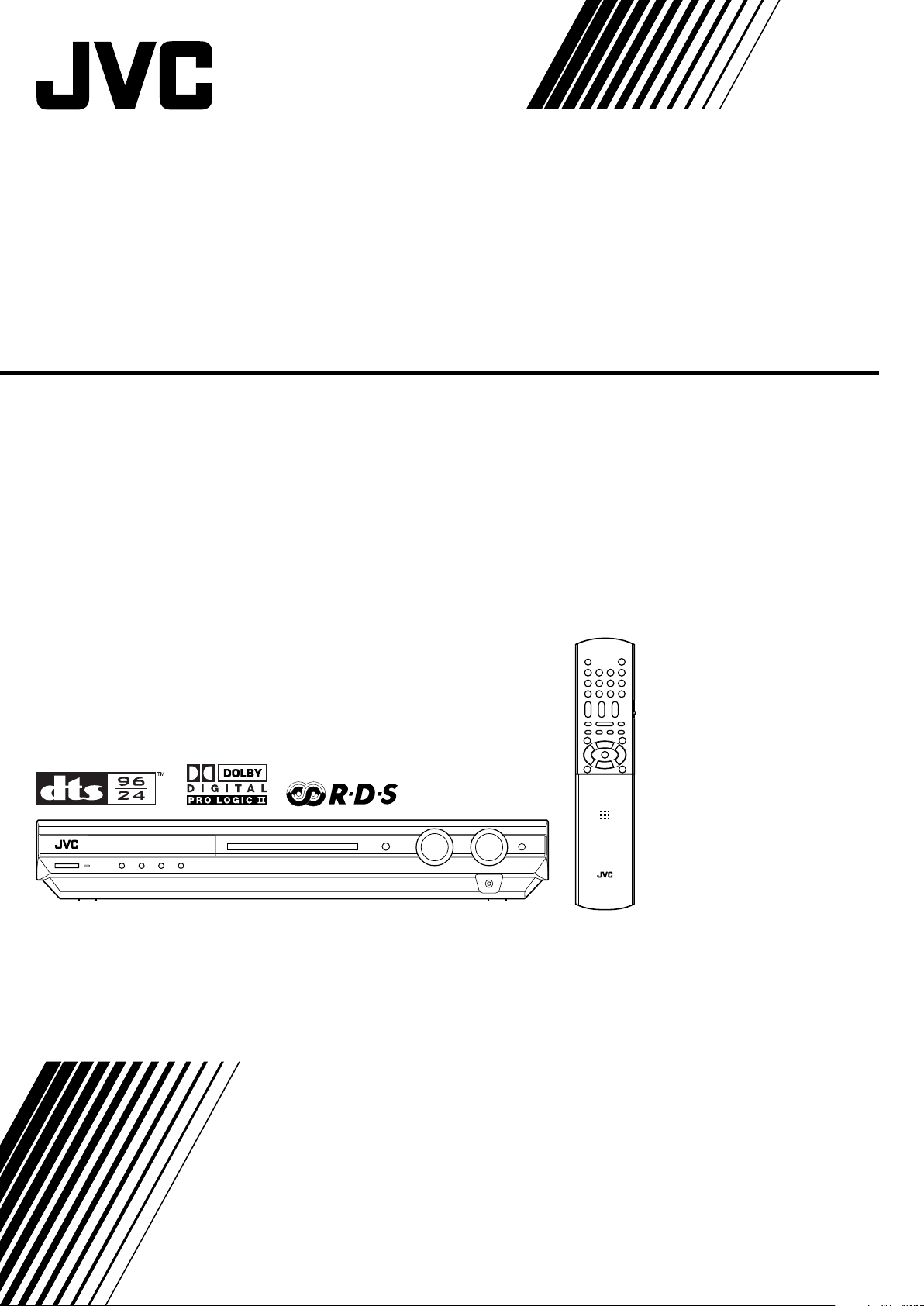
HOME CINEMA CONTROL CENTER
RX-E5S/RX-E51B
INSTRUCTIONS
LVT1141-003C
[B]
Page 2
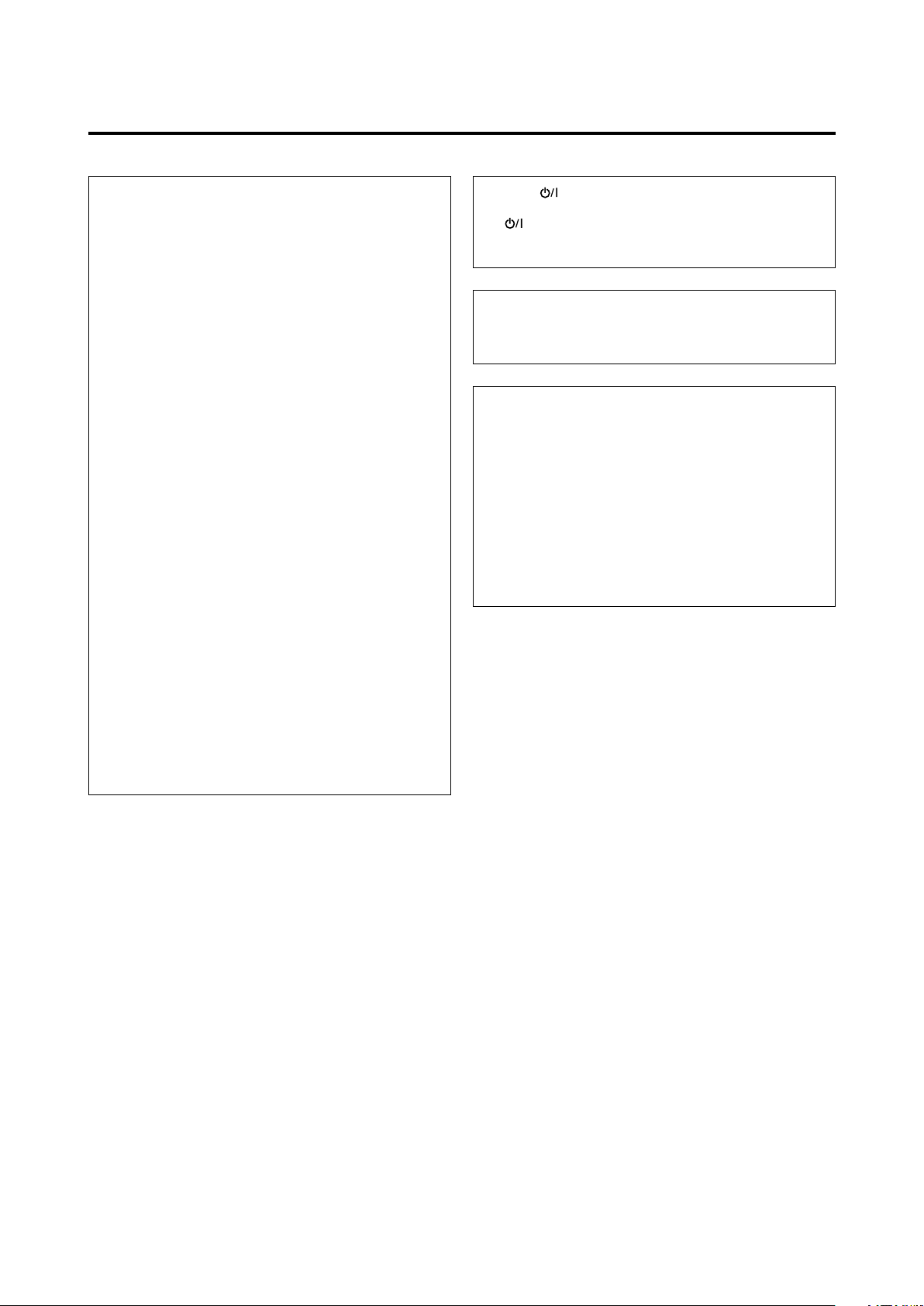
Warnings, Cautions and Others
IMPORTANT for the U.K.
DO NOT cut off the mains plug from this equipment. If the
plug fitted is not suitable for the power points in your home or
the cable is too short to reach a power point, then obtain an
appropriate safety approved extension lead or consult your
dealer.
BE SURE to replace the fuse only with an identical approved
type, as originally fitted.
If nonetheless the mains plug is cut off ensure to remove the
fuse and dispose of the plug immediately, to avoid a possible
shock hazard by inadvertent connection to the mains supply.
If this product is not supplied fitted with a mains plug then
follow the instructions given below:
IMPORTANT:
DO NOT make any connection to the terminal which is
marked with the letter E or by the safety earth symbol or
coloured green or green-and-yellow.
The wires in the mains lead on this product are coloured in
accordance with the following code:
Blue : Neutral
Brown : Live
As these colours may not correspond with the coloured
markings identifying the terminals in your plug proceed as
follows:
The wire which is coloured blue must be connected to the
terminal which is marked with the letter N or coloured black.
The wire which is coloured brown must be connected to the
terminal which is marked with the letter L or coloured red.
Caution–– STANDBY/ON button!
Disconnect the mains plug to shut the power off completely.
The STANDBY/ON button in any position does not
disconnect the mains line. The power can be remote
controlled.
CAUTION
To reduce the risk of electrical shocks, fire, etc.:
1. Do not remove screws, covers or cabinet.
2. Do not expose this appliance to rain or moisture.
CAUTION
• Do not block the ventilation openings or holes.
(If the ventilation openings or holes are blocked by a
newspaper or cloth, etc., the heat may not be able to get
out.)
• Do not place any naked flame sources, such as lighted
candles, on the apparatus.
• When discarding batteries, environmental problems must be
considered and local rules or laws governing the disposal of
these batteries must be followed strictly.
• Do not expose this apparatus to rain, moisture, dripping or
splashing and that no objects filled with liquids such as
vases, shall be placed on the apparatus.
IF IN DOUBT - CONSULT A COMPETENT ELECTRICIAN.
G-1
Page 3
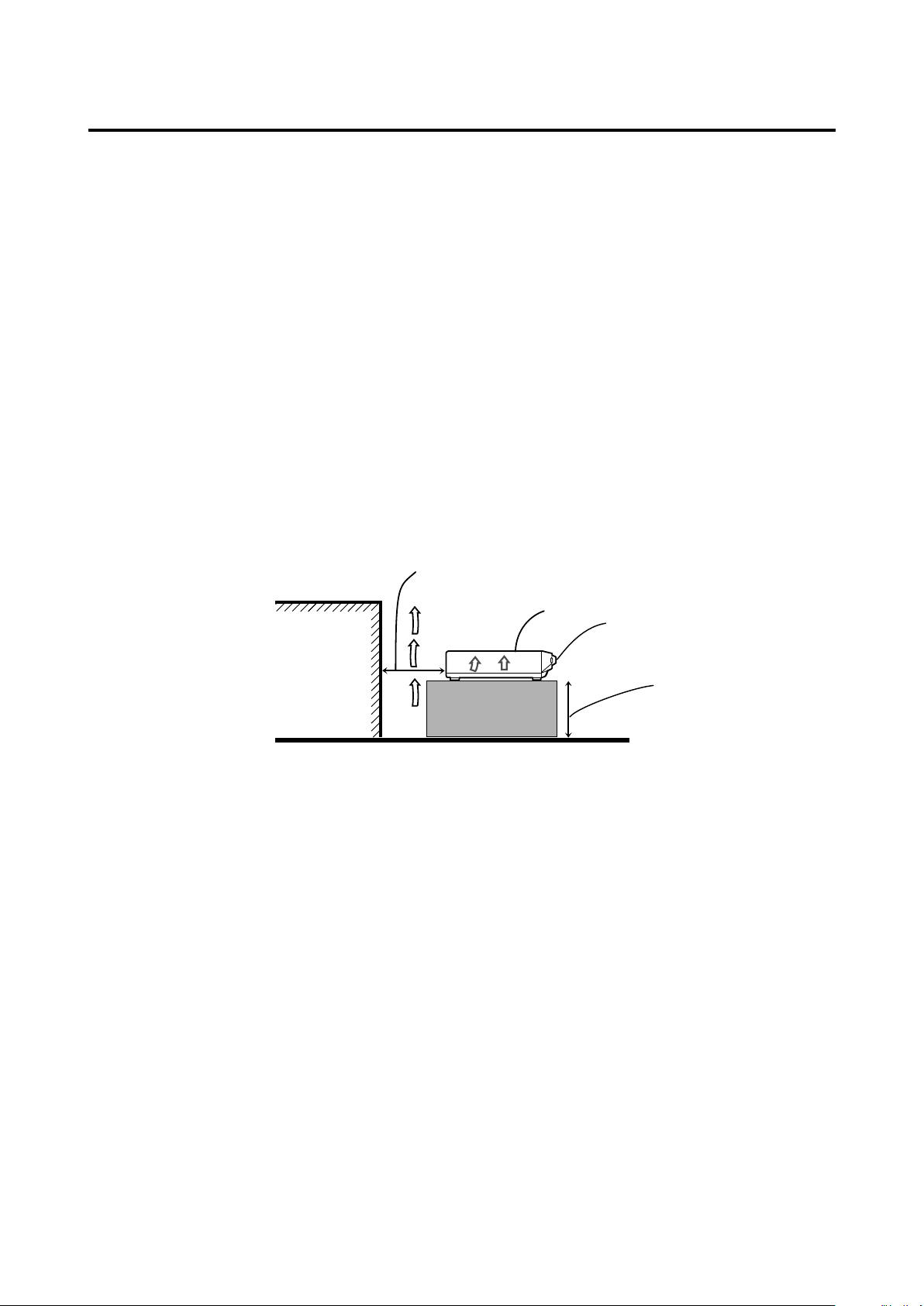
Caution: Proper Ventilation
RX-E5S/RX-E51B
To avoid risk of electric shock and fire and to protect from damage.
Locate the apparatus as follows:
Front: No obstructions open spacing.
Sides: No obstructions in 10 cm from the sides.
Back: No obstructions in 15 cm from the back.
Bottom: No obstructions, place on the level surface.
In addition, maintain the best possible air circulation as illustrated.
Spacing 15 cm or more
Front
Wall or
obstructions
Stand height
15 cm or more
Floor
G-2
Page 4
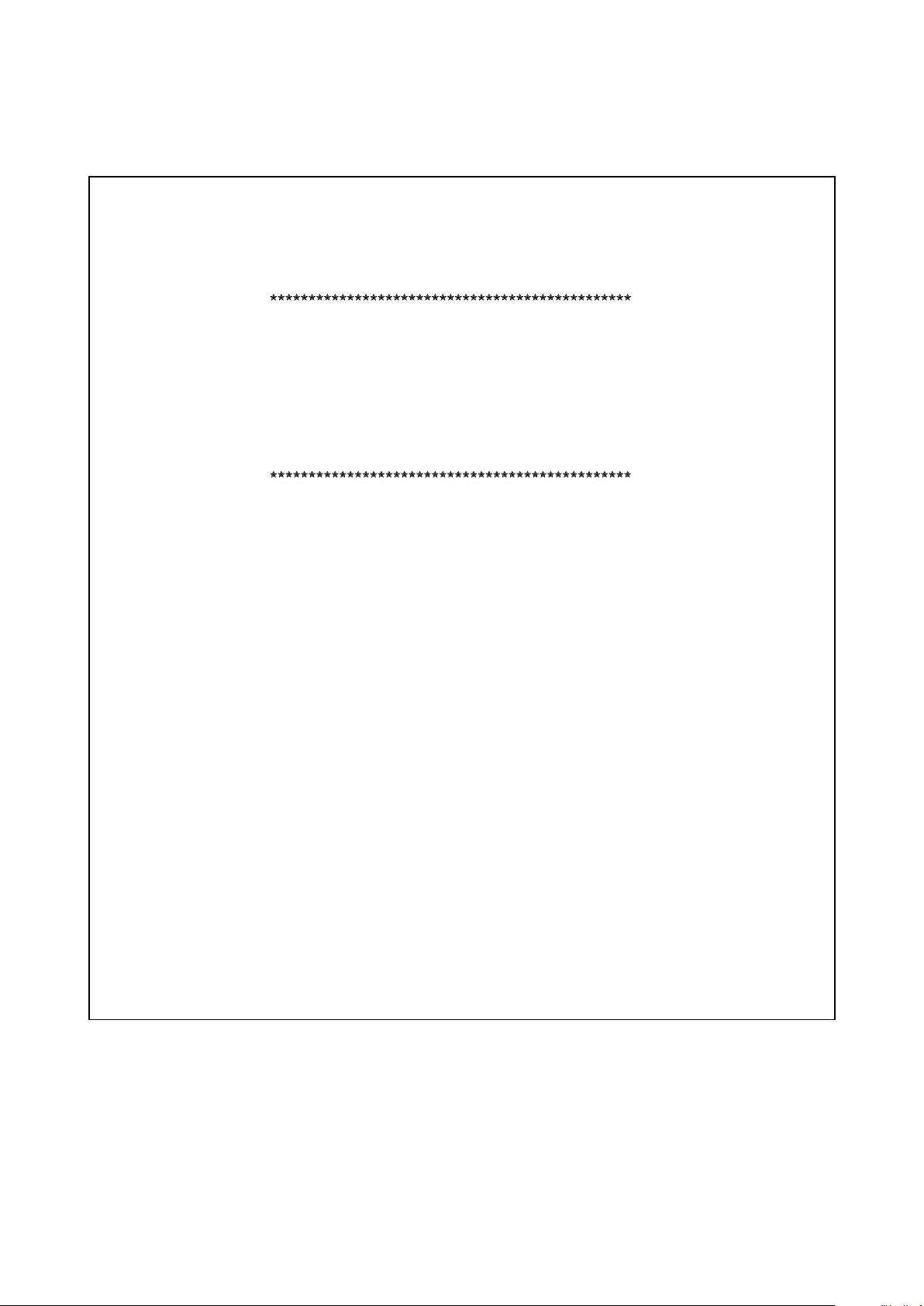
SAFETY INSTRUCTIONS
“SOME DOS AND DON’TS ON THE SAFE USE OF EQUIPMENT”
This equipment has been designed and manufactured to meet international safety standards but, like any electrical equipment, care
must be taken if you are to obtain the best results and safety is to be assured.
Do read the operating instructions before you attempt to use the equipment.
Do ensure that all electrical connections (including the mains plug, extension leads and interconnections between pieces of equipment)
are properly made and in accordance with the manufacturer’s instructions. Switch off and withdraw the mains plug when making or
changing connections.
Do consult your dealer if you are ever in doubt about the installation, operation or safety of your equipment.
Do be careful with glass panels or doors on equipment.
DON’T continue to operate the equipment if you are in any doubt about it working normally, or if it is damaged in any way—switch
off, withdraw the mains plug and consult your dealer.
DON’T remove any fixed cover as this may expose dangerous voltages.
DON’T leave equipment switched on when it is unattended unless it is specifically stated that it is designed for unattended operation
or has a standby mode.
Switch off using the switch on the equipment and make sure that your family know how to do this.
Special arrangements may need to be made for infirm or handicapped people.
DON’T use equipment such as personal stereos or radios so that you are distracted from the requirements of traffic safety. It is illegal
to watch television whilst driving.
DON’T listen to headphones at high volume as such use can permanently damage your hearing.
DON’T obstruct the ventilation of the equipment, for example with curtains or soft furnishings.
Overheating will cause damage and shorten the life of the equipment.
DON’T use makeshift stands and NEVER fix legs with wood screws—to ensure complete safety always fit the manufacturer’s approved
stand or legs with the fixings provided according to the instructions.
DON’T allow electrical equipment to be exposed to rain or moisture.
ABOVE ALL
— NEVER let anyone, especially children, push anything into holes, slots or any other opening in the case—this could result in
a fatal electrical shock.;
— NEVER guess or take chances with electrical equipment of any kind—it is better to be safe than sorry!
G-3
Page 5
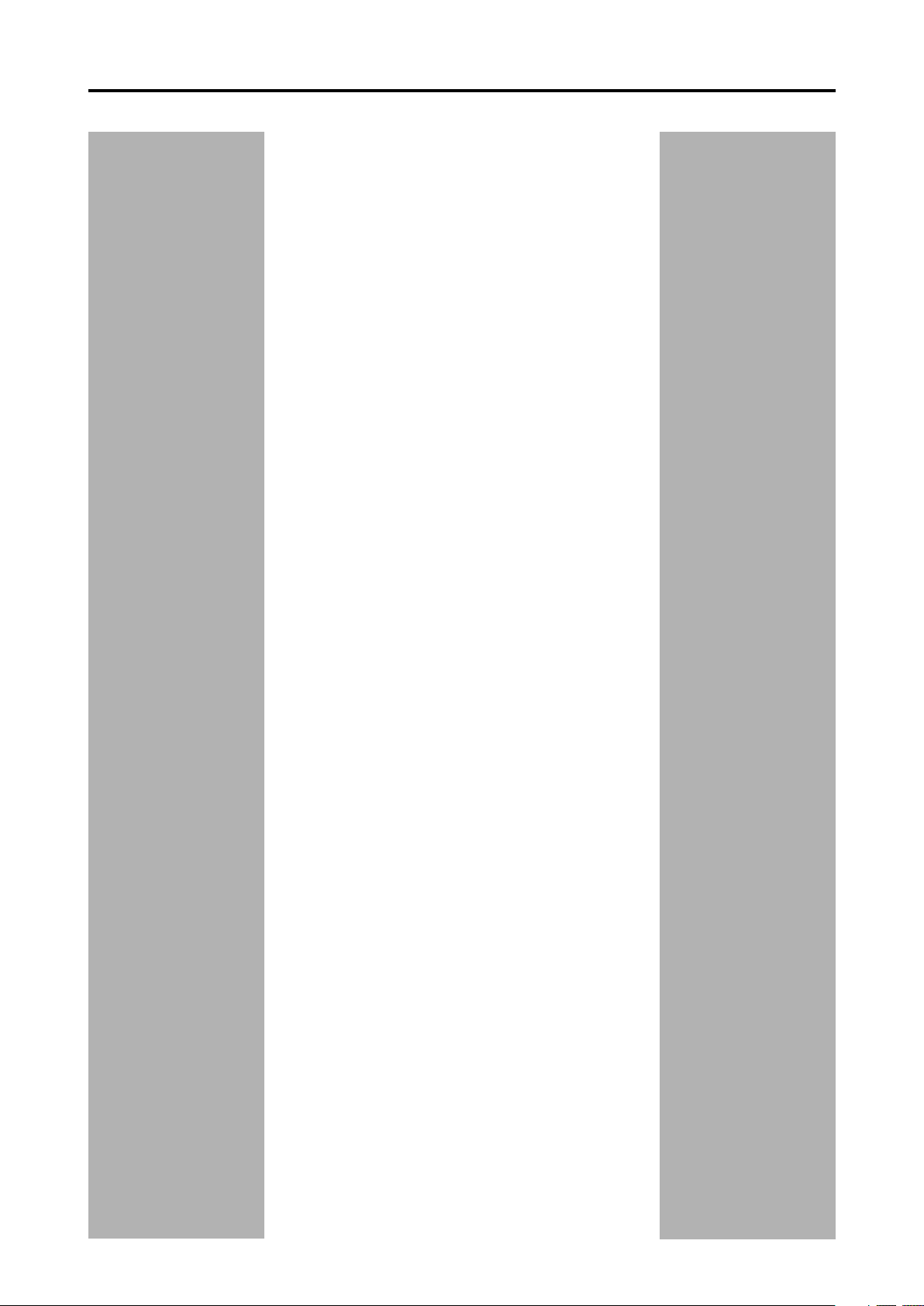
Table of Contents
Parts identification ................................................ 2
Getting started ...................................................... 4
Before Installation .................................................................. 4
Checking the supplied accessories ....................................... 4
Putting batteries in the remote control ................................... 4
Connecting the FM and AM (MW) antennas ......................... 5
Connecting the speakers ....................................................... 6
Connecting video components .............................................. 7
Connecting the power cord .................................................... 9
Basic operations ................................................. 10
1 Turn on the power ............................................................ 10
2 Select the source to play .................................................. 10
3 Adjust the volume ............................................................ 11
Selecting the digital decode mode ....................................... 11
Adjusting the subwoofer audio position ............................... 12
Activating TV Direct ............................................................. 12
Turning off the sounds temporarily ...................................... 13
Changing the display brightness.......................................... 13
Turning off the power with the Sleep Timer ......................... 13
Basic settings ...................................................... 14
Setting the speaker information automatically
—Smart Surround Setup ............................................... 14
Basic setting items ............................................................... 15
Operating procedure ............................................................ 16
Setting the speakers ............................................................ 16
Setting bass sound .............................................................. 17
Setting the virtual surround back speaker—VIRTUAL SB ... 18
Selecting the main or sub channel—DUAL MONO ............. 18
Using the Midnight mode—MIDNIGHT M............................ 18
Setting the digital input (DIGITAL IN) terminals
—DIGITAL IN1/2............................................................ 19
Setting Auto Surround—AUTO SURRND ............................ 19
Setting the Auto Function mode—AUTO MODE ................. 19
Sound adjustments ............................................. 20
Basic adjustment items ........................................................ 20
Operating procedure ............................................................ 20
Adjusting speaker output level ............................................. 21
Adjusting the sound parameters for the
Surround/DSP modes ................................................... 21
Adjusting the bass sounds ................................................... 22
Adjusting the equalization patterns
—D EQ 63Hz/250Hz/1kHz/4kHz/16kHz ........................ 22
Tuner operations ................................................. 23
Tuning in to stations manually.............................................. 23
Using preset tuning .............................................................. 23
Selecting the FM reception mode ........................................ 24
Using the Radio Data System (RDS) to
receive FM stations ....................................................... 25
Searching for a program by PTY codes............................... 26
Switching to broadcast program of your choice
temporarily ..................................................................... 28
Creating realistic sound fields ........................... 29
Reproducing theatre ambience ........................................... 29
Introducing the Surround modes ......................................... 29
Introducing the DSP modes ................................................. 31
Using the Surround/DSP modes ......................................... 32
Operating other JVC products ........................... 34
Operating other manufacturers’ products ........ 36
Troubleshooting .................................................. 39
Specifications ...................................................... 40
1
Page 6
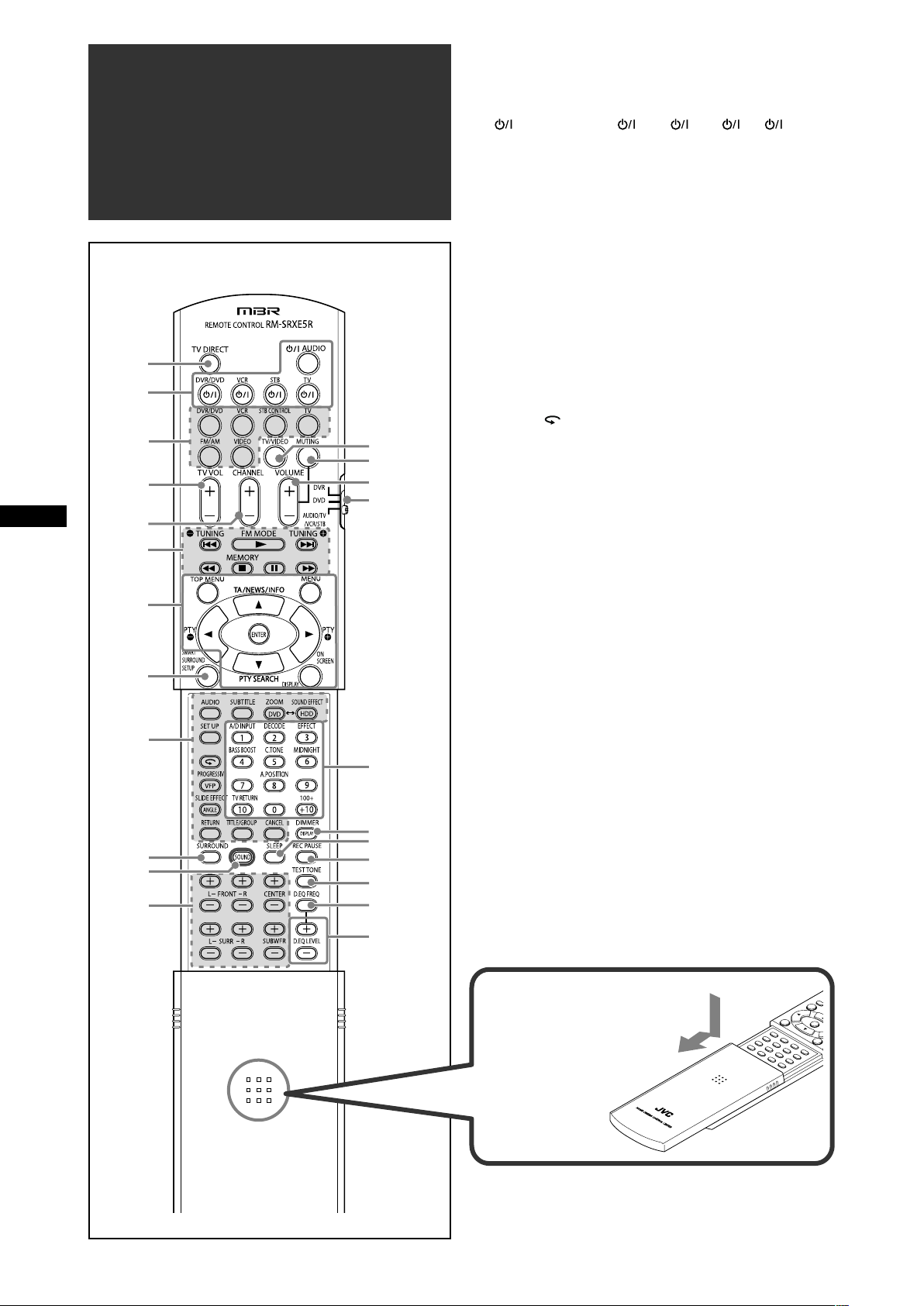
7
w
2
3
u
d
5
6
r
e
t
y
i
o
;
a
s
1
4
8
9
p
q
Parts identification
Parts identification
Remote control
See pages in parentheses for details.
1 TV DIRECT button (12)
2 Standby/on buttons (10, 34 – 38)
AUDIO, DVR/DVD , VCR , STB , TV
3 • Source selecting buttons (10, 12, 23, 34, 36, 37)
DVR/DVD, VCR, TV, FM/AM, VIDEO
• STB CONTROL button (38)
4 TV VOL (volume) +/– button (34, 36)
5 CHANNEL +/– button (34 – 38)
6 • Operating buttons for video components (34, 35, 37)
4, 3, ¢, 1, 7, 8, ¡
• Operating buttons for tuner (23, 24)
( TUNING, FM MODE, TUNING 9, MEMORY
7 • Operating buttons for DVD recorder or DVD player* (35)
TOP MENU, MENU, cursor buttons (3, 2, 5, ∞), ENTER,
ON SCREEN
• Operating buttons for RDS (25, 26, 28)
PTY 9, PTY (, TA/NEWS/INFO, PTY SEARCH,
DISPLAY
8 SMART SURROUND SETUP button (14)
9 Operating buttons for DVD recorder or DVD player* (35)
AUDIO, SUBTITLE, DVD, ZOOM, HDD, SOUND EFFECT,
SET UP, , VFP, PROGRESSIVE, ANGLE,
SLIDE EFFECT, RETURN, TITLE/GROUP, CANCEL
p SURROUND button (32)
q SOUND button (10 – 12, 18, 21, 22)
w Adjusting buttons for speaker and subwoofer output levels
(21)
FRONT L +/–, FRONT R +/–, CENTER +/–, SURR L +/–,
SURR R +/–, SUBWFR +/–
e TV/VIDEO button (34, 36)
r MUTING button (13)
t VOLUME +/– button (11)
y Mode selector (10, 34 – 37)
DVR, DVD, AUDIO/TV/VCR/STB
u • Numeric buttons (24, 34 – 38)
• Adjusting buttons (10 – 12, 18, 21, 22)
A/D INPUT, DECODE, EFFECT, BASS BOOST, C.TONE,
MIDNIGHT, A.POSITION
• TV RETURN button (34)
i • DISPLAY button* (35)
• DIMMER button (13, 35)
o SLEEP button (13)
; REC PAUSE button (35)
a TEST TONE button (21)
s D.EQ FREQ button (22)
d D.EQ LEVEL +/– buttons (22)
* These buttons can be used for operating a JVC DVD recorder
or DVD player with the mode selector set to “DVR” or “DVD”
(see page 35).
If these buttons do not function normally, use the remote control
supplied with your DVD recorder or DVD player. Refer also to
the manuals supplied with the DVD recorder or DVD player for
details.
To open the cover of the remote
control, push here then slide
downward.
2
Page 7
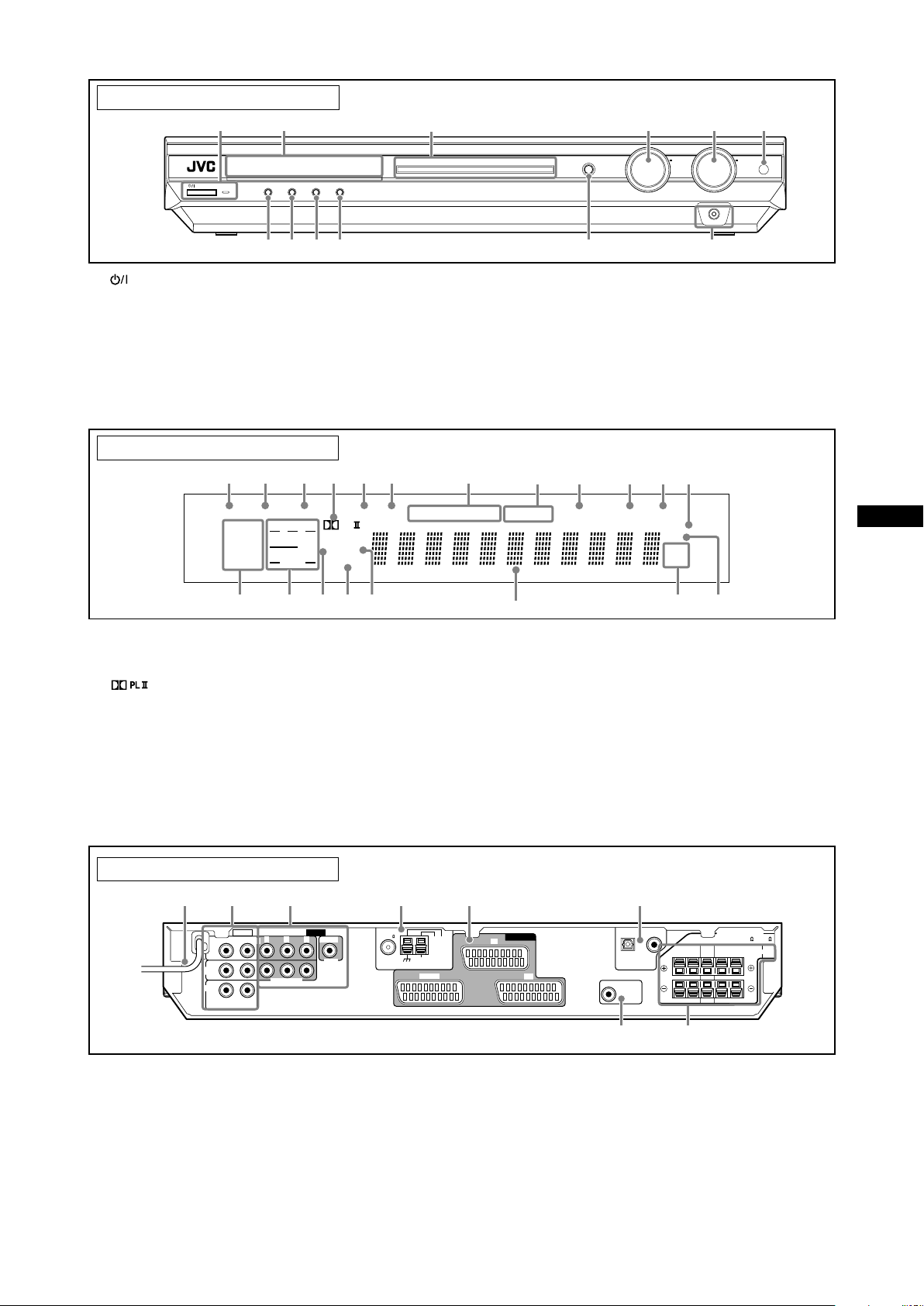
See pages in parentheses for details.
EQ
LPCM L
LS SB RS
S . WFR
PL
NEO : 6
DSP 3D
LFE
CR
DOLBY D
DTS AAC
96 / 24
AUTO SR
C.TONE VIRTUAL SB AUDIO P. BASS TA NEWS INFO RDS TUNED ST SLEEP
AUTO MUTING AUTO MODE
ATT
HP
MHz
kHz
1 2
3 5
6
7
8
0
9
-=
&
$
@
#
!
~
%
^
4
VCR
TV
SUBWOOFER
OUT
2(VIDEO) 1(DVR/DVD)
DIGITAL IN
CENTER SURROUND
SPEAKERS
LEFTRIGHT LEFTRIGHT
FRONT
CAUTION: SPEAKER
IMPEDANCE 6
~
16
DVR/DVD
ANTENNA
Y
AUDIO
VIDEO
PBP
R
VIDEO IN
DVR/DVD
IN
VIDEO
IN
MONITOR
OUT
RIGHT LEFT
COMPONENT
AV IN/OUT
COAXIAL
AM LOOP
FM 75
AM EXT
VIDEO
8
32 41 5 6
7
HOME CINEMA CONTROL CENTER
TV DIRECT ADJUSTSETTING SURROUND
DVR/DVD VCR VIDEO TV AMFM
SET / TUNER PRESET
SOURCE
SELECTOR
/ MULTI JOG
MASTER
VOLUME
STANDBY / ON
PHONES
1
w
2
3 64 5
q7 8 9 p
Front panel
1 STANDBY/ON button and standby lamp (10)
2 Display window (see below)
3 Source lamps
DVR/DVD, VCR, VIDEO, TV, FM, AM
4 • SOURCE SELECTOR (10, 24)
• MULTI JOG (16, 20, 24, 33)
5 MASTER VOLUME control (11)
6 Remote sensor (4)
Display window
1 EQ indicator (22)
2 C.TONE indicator (21)
3 VIRTUAL SB indicator (18, 29, 30)
4 indicator (29)
5 AUDIO P. (position) indicator (12)
6 BASS indicator (22)
7 RDS operation indicators (25, 28)
TA, NEWS, INFO, RDS
8 Tuner operation indicators (23)
TUNED, ST (stereo)
9 AUTO MUTING indicator (24)
0 SLEEP indicator (13)
7 TV DIRECT button (12)
8 SETTING button (16)
9 ADJUST button (20)
p SURROUND button (33)
q • SET button (16, 20)
• TUNER PRESET button (24)
w PHONES jack (11)
- AUTO MODE indicator (19)
= ATT (attenuator) indicator (22)
~ Digital signal format indicators (11)
LPCM (Linear PCM), DOLBY D (Dolby Digital), DTS, 96/24
! Signal and speaker indicators (13)
@ DSP indicator (30, 31)
# AUTO SR (surround) indicator (19)
$ 3D indicator (30, 31)
% Main display
^ Frequency unit indicators
MHz (for FM station), kHz (for AM station)
& HP (headphones) indicator (11, 30, 31)
Parts identification
Rear panel
1 Power cord (9)
2 AUDIO jacks (8, 9)
MONITOR OUT, DVR/DVD IN, VIDEO IN
3 VIDEO jacks (8, 9)
COMPONENT (Y, PB, PR): MONITOR OUT, DVR/DVD IN
VIDEO (composite video): VIDEO IN
4 ANTENNA terminals (5)
5 AV IN/OUT terminals (7)
TV, DVR/DVD, VCR
6 DIGITAL IN terminals (9)
Coaxial: 1(DVR/DVD)
Optical: 2(VIDEO)
7 SUBWOOFER OUT jack (6)
8 SPEAKERS terminals (6)
FRONT, CENTER, SURROUND
3
Page 8
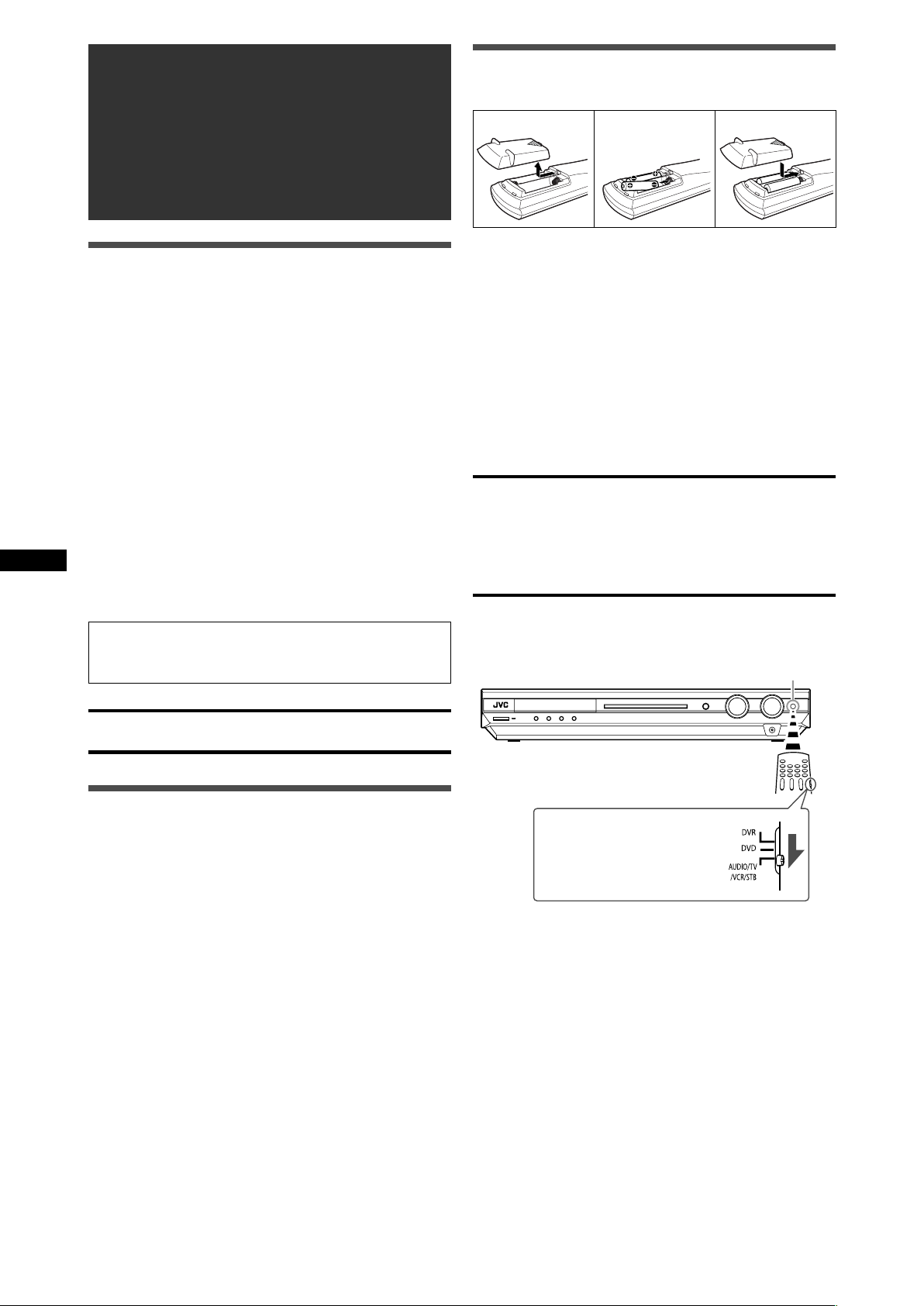
Getting started
123
Before Installation
General precautions
• Be sure your hands are dry.
• Turn the power off to all components.
• Read the manuals supplied with the components you are going
to connect.
Locations
• Install the receiver in a location that is level and protected from
moisture and dust.
• The temperature around the receiver must be between –5˚C
and 35˚C.
• Make sure there is good ventilation around the receiver. Poor
ventilation could cause overheating and damage the receiver.
Handling the receiver
• Do not insert any metal object into the receiver.
• Do not disassemble the receiver or remove screws, covers, or
cabinet.
• Do not expose the receiver to rain or moisture.
Putting batteries in the remote control
Before using the remote control, put two supplied batteries first.
1
Press and slide the battery cover on the back
of the remote control.
2
Insert batteries.
Make sure to match the polarity: (+) to (+) and (–) to (–).
3
Replace the cover.
If the range or effectiveness of the remote control decreases,
replace the batteries. Use two R6(SUM-3)/AA(15F) type dry-cell
batteries.
• Supplied butteries are for initial setup. Replace for continued
use.
CAUTION:
Follow these precautions to avoid leaking or cracking cells:
• Place batteries in the remote control so they match the polarity:
(+) to (+) and (–) to (–).
• Use the correct type of batteries. Batteries that look similar may
differ in voltage.
• Always replace both batteries at the same time.
• Do not expose batteries to heat or flame.
The receiver has a built-in cooling fan which operates
while the receiver is turned on. Be sure to leave enough
ventilation to obtain sufficient cooling effect.
Getting started
CAUTION:
Do not connect the AC power plug to the wall outlet until all
connections are completed.
Checking the supplied accessories
Check to be sure you have all of the following supplied
accessories. If anything is missing, contact your dealer
immediately.
• Remote control (× 1)
• Batteries (× 2)
• AM (MW) loop antenna (× 1)
• FM antenna (× 1)
• SCART cable (× 1)
• Digital coaxial cable (× 1)
When using the remote control, aim the remote control directly at
the remote sensor on the front panel.
Remote sensor
To operate the receiver, set
the mode selector to
“AUDIO/TV/VCR/STB.”
4
Page 9
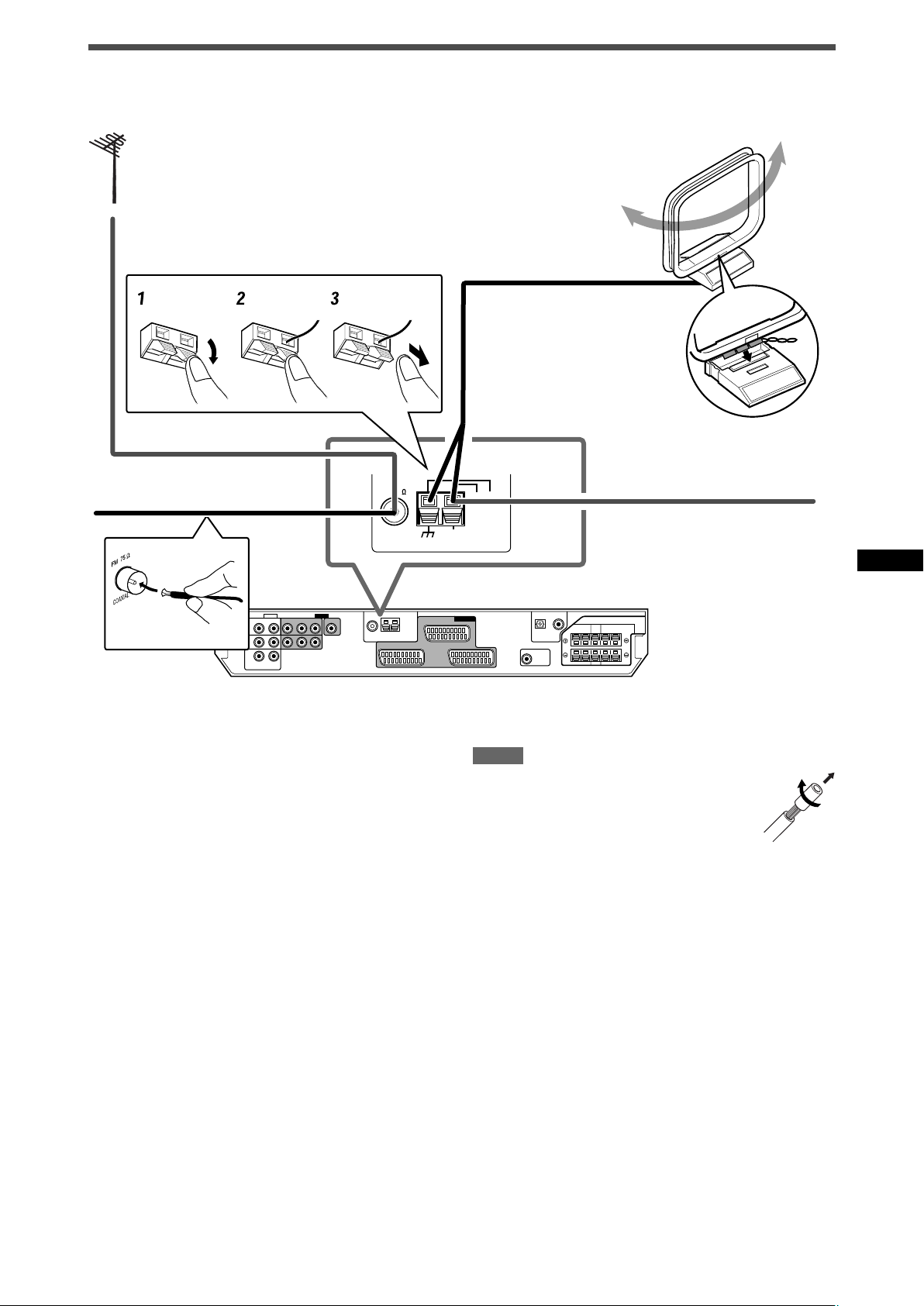
Connecting the FM and AM (MW) antennas
ANTENNA
COAXIAL
AM LOOP
FM 75
AM EXT
If FM reception is poor, connect an
outdoor FM antenna (not supplied).
FM antenna (supplied)
AM (MW) loop
antenna (supplied)
Snap the tabs on the loop
into the slots of the base
to assemble the AM (MW)
loop antenna.
AM (MW) antenna connection
Connect the AM (MW) loop antenna supplied to the AM LOOP
terminals.
Turn the loop until you have the best reception.
• If the reception is poor, connect an outdoor single vinyl-covered
wire (not supplied) to the AM EXT terminal. Keep the AM (MW)
loop antenna connected.
FM antenna connection
Connect the FM antenna supplied to the FM 75 Ω COAXIAL
terminal as a temporary measure.
Extend the supplied FM antenna horizontally.
• If the reception is poor, connect an outdoor FM antenna (not
supplied). Before attaching a 75 Ω coaxial cable with a
connector (IEC or DIN 45325), disconnect the supplied FM
antenna.
If AM (MW) reception is poor,
connect an outdoor single vinylcovered wire (not supplied).
Getting started
NOTES
• If the AM (MW) loop antenna wire is covered with
vinyl, remove the vinyl while twisting it as shown
on the right.
• Make sure the antenna conductors do not touch
any other terminals, connecting cords and power
cord. This could cause poor reception.
5
Page 10
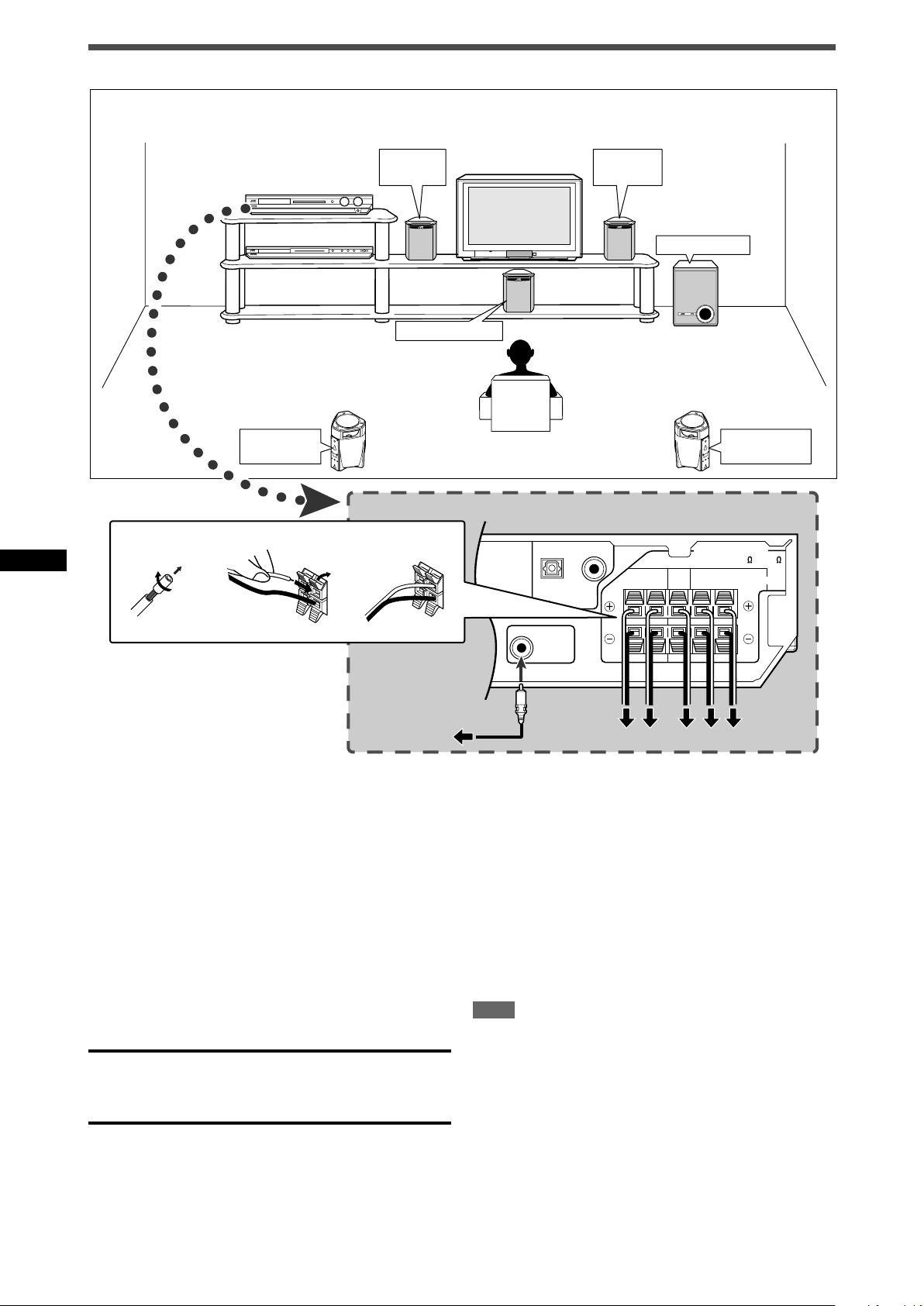
Connecting the speakers
SUBWOOFER
OUT
2(VIDEO) 1(DVR/DVD)
DIGITAL IN
CENTER SURROUND
SPEAKERS
LEFTRIGHT LEFTRIGHT
FRONT
CAUTION: SPEAKER
IMPEDANCE 6
~
16
1
2
1
2
3
SW
RL CRSLS
Right front
speaker (R)
Subwoofer (SW)
Center speaker (C)
Left front
speaker (L)
Right surround
speaker (RS)
Left surround
speaker (LS)
Speaker Layout Diagram
Getting started
Connecting the front, center, and surround speakers
Turn off all components before making connections.
1
Twist and remove the insulation at the end of each
speaker cord.
2
Press and hold the clamp of the speaker terminal
(1), then insert the speaker cord (2).
• For each speaker, connect the (+) and (–) terminals on the
rear panel to the (+) and (–) terminals marked on the
speakers.
3
Release the finger from the clamp.
CAUTIONS:
• Use speakers with the SPEAKER IMPEDANCE indicated by the
speaker terminals (6 Ω – 16 Ω).
• DO NOT connect more than one speaker to one speaker
terminal.
Connecting the subwoofer
By connecting a subwoofer, you can enhance the bass or
reproduce the original LFE signals recorded in digital software.
Connect the input jack of a powered subwoofer to the
SUBWOOFER OUT jack on the rear panel, using a cord
with RCA pin plugs (not supplied).
• Refer also to the manual supplied with your subwoofer.
After connecting all the speakers and/or a subwoofer, set the
speaker setting information properly to obtain the best possible
surround effect. For details, see pages 14 to 17.
NOTE
You can place a subwoofer wherever you like since bass sound is
non-directional. Normally place it in front of you.
6
Page 11
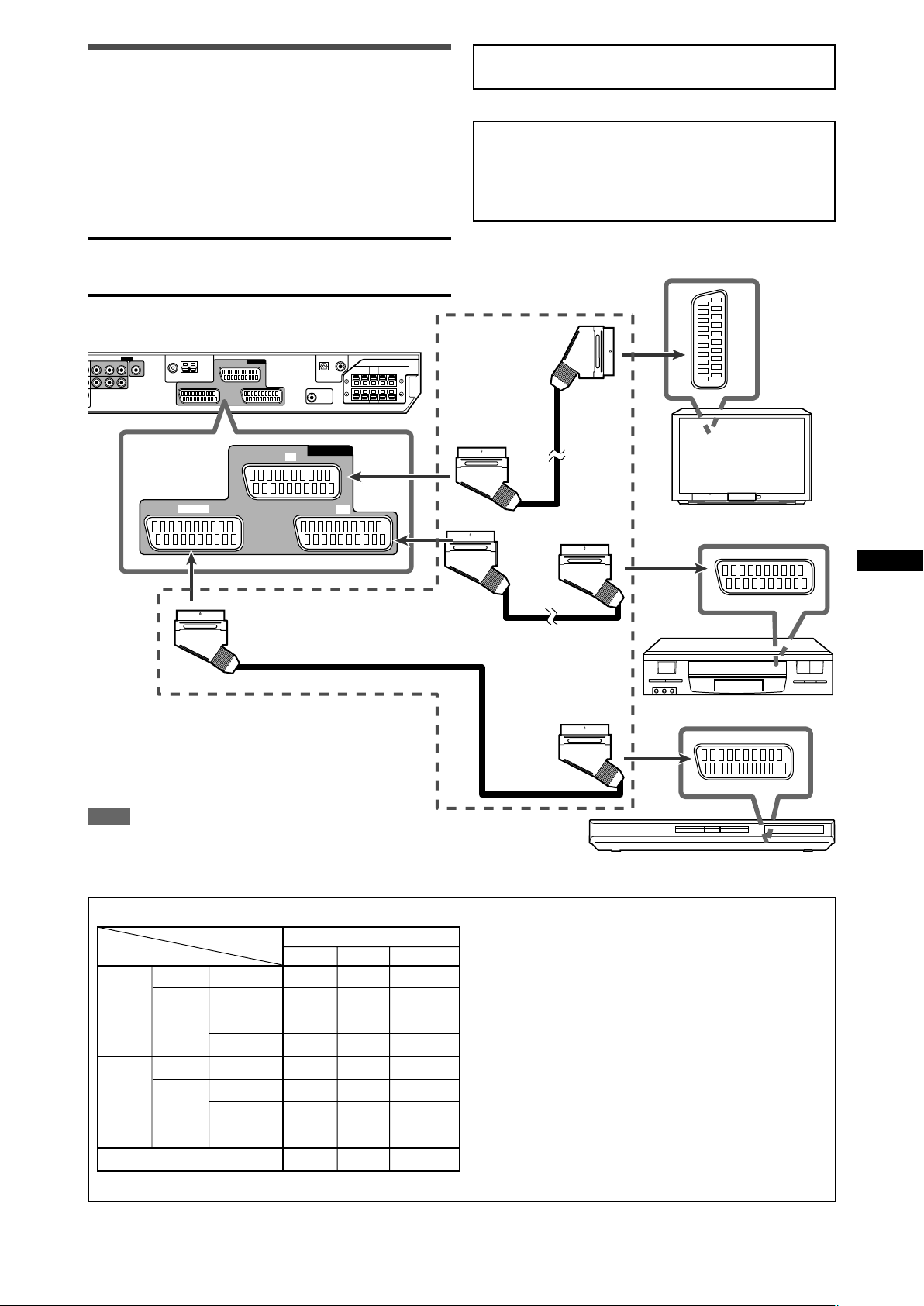
Connecting video components
VCR
TV
DVR/DVD
AV IN/OUT
SCART connection
You can enjoy pictures and sounds from playback components
simply by connecting with the SCART cable.
• If your video components have digital output terminal, also
connect them using the digital terminals explained in “Digital
connection” (see page 9). By using these terminals, you can get
better sound quality.
CAUTION:
If you connect a sound-enhancing device such as a graphic
equalizer between the source components and this receiver, the
sound output through this receiver may be distorted.
DO NOT use a TV through a VCR or a TV with a built-in
VCR; otherwise, the picture may be distorted.
Turn off all components before making connections.
• Illustrations of the input/output terminals are typical
examples. When you connect other components, refer also
to their manuals since the terminal names actually printed on
the rear vary among different components.
SCART cable
(supplied: 1 cable)
NOTE
When the TV is equipped with multiple SCART terminals, refer to
the TV manual to check the available video signals for each
terminal, then connect the SCART cable correctly.
SCART Terminal Specifications
Terminal name
Input
Output
Audio L/R 䡬䡬 䡬
Composite 䡬䡬 䡬
Video
Audio L/R 䡬*1 䡬䡬
Video
T-V LINK 䡬*4 䡬*4 䡬*4
S-video (Y/C)
RGB − 䡬䡬
Composite 䡬*2*3 䡬*2*3 䡬*2*3
S-video (Y/C)
RGB 䡬*3 −−
TV VCR DVR/DVD
− 䡬䡬
䡬*3 −−
䡬: Available –: Not available
TV
Getting started
VCR
DVD recorder or DVD player
*1 Only when TV Direct is in use (see page 12).
*2 The signals input from a SCART terminal cannot be output
through the same SCART terminal.
*3 The video format of the output video signals are consistent
with that of the input video signals. For example, if S-video
signals are input to this receiver, no signals other than Svideo signals can be output from this receiver.
Refer to the manuals supplied with the video components to
check the setting of the input/output video signals.
*4 The signals for the T-V LINK function are always going
through the receiver.
CONTINUED ON THE NEXT PAGE
7
Page 12
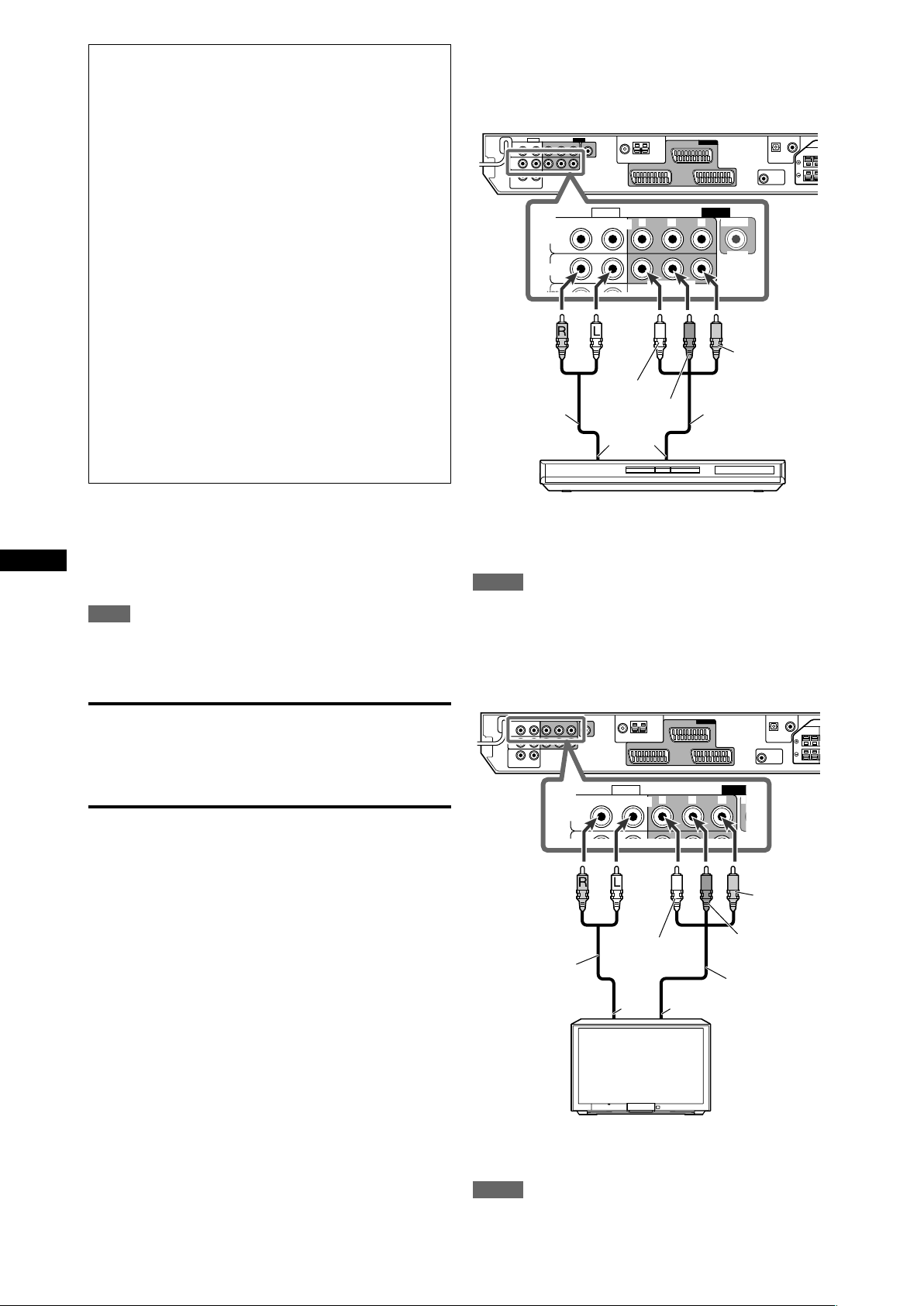
Å
ı
For TV and video format
Åı
This receiver cannot convert the video signals. When the video
signal of one video component is different from that of the other
(for example, one is S-video, the other is Composite), you may
not see the pictures appropriately. In this case, unify the video
signals of all the video components, or you need to switch the
video signal of TV each time you change the source.
For an analogue decoder
To watch through or to record a scrambled program on your
VCR, connect the analogue decoder to your VCR and select
the scrambled channel on your VCR.
If there is not an appropriate terminal for the decoder
connection on your VCR, connect the decoder to your TV.
Refer also to the manuals supplied with these components.
7 Connecting a DVD recorder or DVD player to the
DVR/DVD IN jacks
To fully enjoy Dolby Digital and DTS multi-channel software (including
Dual Mono software), connect the DVD recorder or DVD player
through the digital input/output terminals (see page 9).
PBP
R
VIDEO
VIDEO IN
VIDEO
DVR/DVD
IN
AUDIO
MONITOR
OUT
Y
COMPONENT
For T-V LINK
• You can use the T-V LINK function if you connect a T-V LINK
compatible TV and VCR to this receiver with a fully wired
SCART cables. For details on T-V LINK, refer also to the
manuals supplied with the TV and the VCR.
• Connect a SCART cable to EXT-2 terminal on the JVC’s T-V
LINK compatible TV for the T-V LINK function.
• Some video components support the data communication
like T-V LINK. For complete details, refer also to the manuals
supplied with these components.
Audio/video connection
In addition to the SCART terminals, this receiver is equipped with
the following video terminals:
• Component video input/output: DVR/DVD IN, MONITOR OUT
• Composite video input: VIDEO IN
NOTE
When recording the sounds and pictures onto the DVD recorder
or VCR, record them through the SCART terminals.
Getting started
IMPORTANT
The component video signals from the COMPONENT VIDEO
jacks are transmitted only through the MONITOR OUT jacks.
Therefore, if the TV is connected to the receiver through the
SCART terminal (TV) and a playing video component is
connected to the receiver through the component video jacks
(DVR/DVD IN), you cannot view the playback picture on the TV.
Red White
Red
Green
Stereo audio
cable
(not supplied)
Blue
Component video
cable (not supplied)
DVD recorder or DVD player
Å To left/right audio channel output
ı To component video output
NOTES
• Connect Y, PB, and PR correctly.
• Do not connect different components to the AUDIO DVR/DVD
IN jacks and AV IN/OUT DVR/DVD terminal; otherwise, sounds
from both components are come out of the speakers at the
same time.
7 Connecting a TV to the MONITOR OUT jacks
AUDIO
MONITOR
Y
OUT
PB PR
VIDEO
8
Red White
Green
Stereo audio
cable
(not supplied)
Red
Blue
Component
video cable
(not supplied)
TV
Å To left/right audio channel input
ı To component video input
NOTES
• Audio signals come out through the AUDIO MONITOR OUT
(RIGHT/LEFT) jacks when TV Direct is in use (see page 12).
• Connect Y, PB, and PR correctly.
Page 13
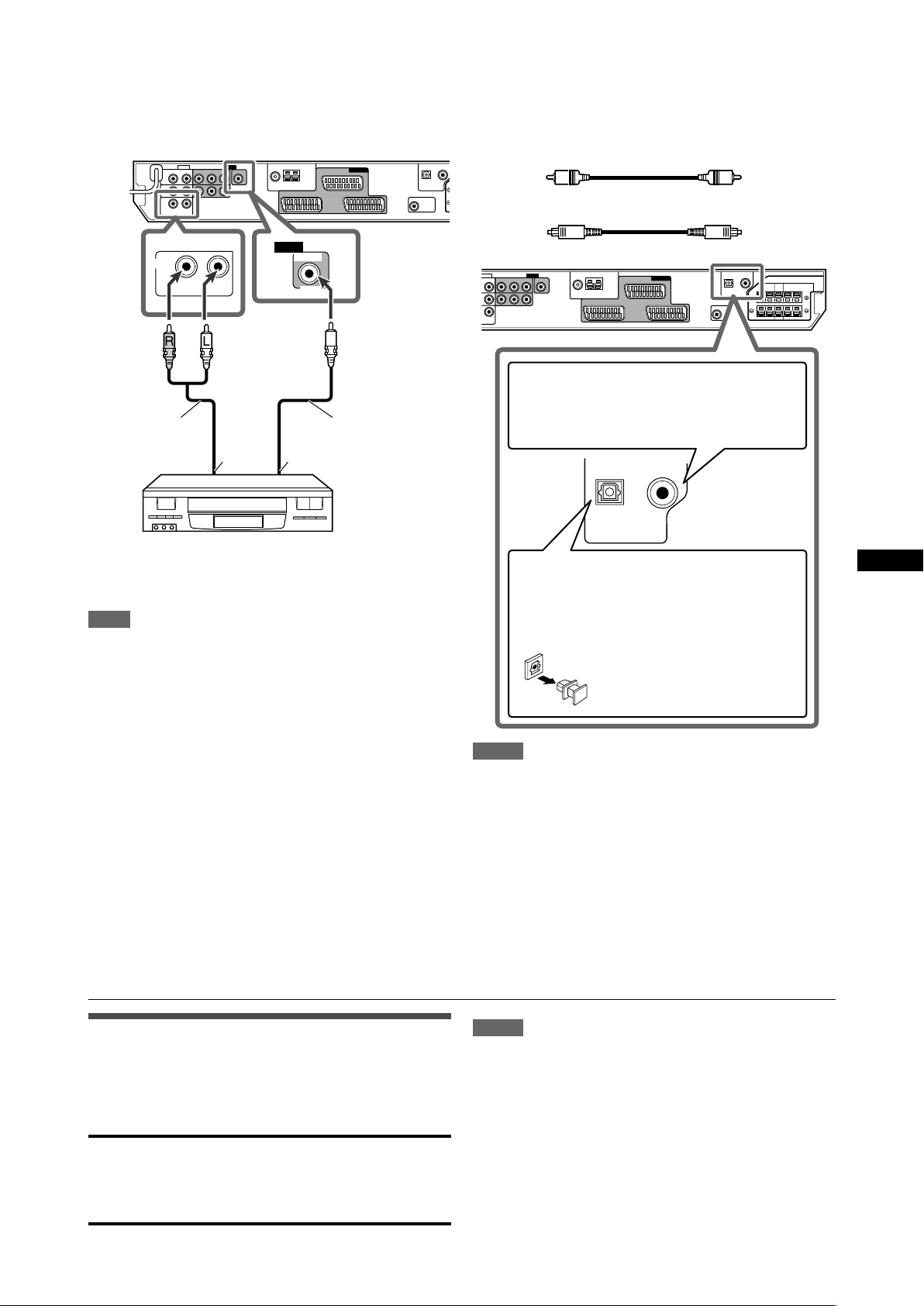
2(VIDEO) 1(DVR/DVD)
DIGITAL IN
VIDEO
VIDEO
VIDEO IN
VIDEO
IN
RIGHT LEFT
Å
ı
7 Connecting a video component to the VIDEO IN
jacks
You can connect a video component such as another VCR to the
VIDEO IN jacks using a composite video cable and stereo audio
cable. Such component is referred to as the source “VIDEO” in
this manual.
Red White Yellow
Stereo audio cable
(not supplied)
Composite video
cable (not supplied)
Digital connection
This receiver is equipped with two DIGITAL IN terminals—a digital
coaxial terminal and digital optical terminal.
To reproduce the digital sound, use the digital connection in
addition to the analogue connection methods described on pages
7 to 9.
Digital coaxial cable (supplied: 1 cable)
Digital optical cable (not supplied)
When the component has a digital coaxial output
terminal, connect it to the 1(DVR/DVD) terminal,
using a digital coaxial cable (supplied).
VCR , etc.
Å To left/right audio channel output
ı To composite video output
NOTE
To view the picture, connect the TV to the receiver using the
SCART cable.
When the component has a digital optical output
terminal, connect it to the 2(VIDEO) terminal, using
a digital optical cable (not supplied).
Before connecting a digital
optical cable, unplug the
protective plug.
NOTES
• When shipped from the factory, the DIGITAL IN terminals have
been set for use with the following components:
– 1(DVR/DVD): For DVD recorder or DVD player
– 2(VIDEO): For the component connected to the VIDEO
IN jacks
If you connect other components, change the digital input
(DIGITAL IN) terminal setting correctly. See “Setting the digital
input (DIGITAL IN) terminals—DIGITAL IN1/2” on page 19.
• Select the correct digital input mode. See “Selecting the
analogue or digital input mode” on page 10.
Getting started
Connecting the power cord
When all the audio/video connections have been made, connect
the AC power plug to the wall outlet. Make sure that the plugs are
inserted firmly. The standby lamp lights in red.
CAUTIONS:
• Do not touch the power cord with wet hands.
• Do not alter, twist or pull the power cord, or put anything heavy
on it, which may cause fire, electric shock, or other accidents.
• If the cord is damaged, consult a dealer and have the power
cord replaced with a new one.
NOTES
• Keep the power cord away from the connecting cables and the
antenna. The power cord may cause noise or screen
interference.
• The preset settings such as preset channels and sound
adjustment may be erased in a few days in the following cases:
– When you unplug the power cord.
– When a power failure occurs.
9
Page 14
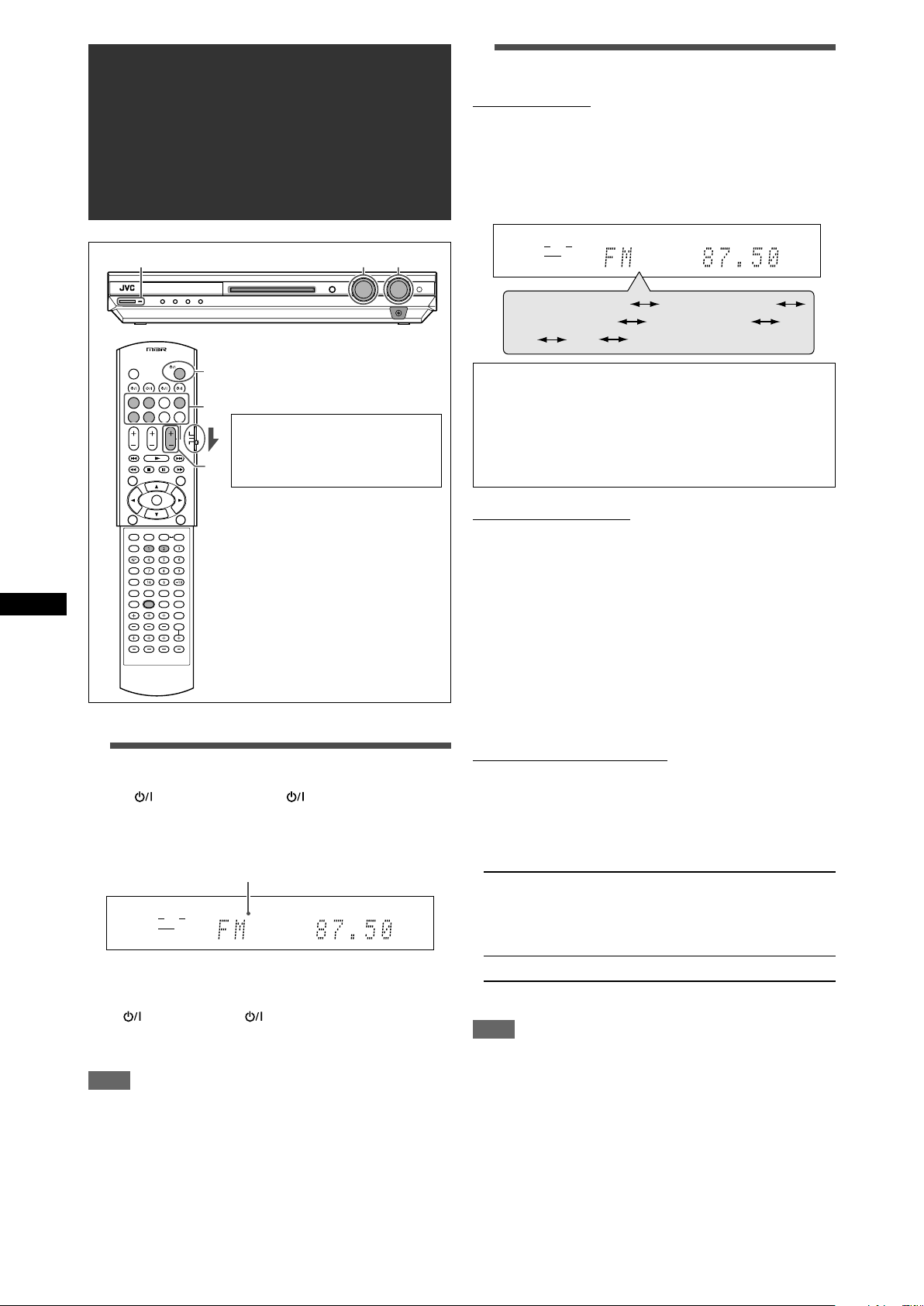
Basic operations
EQ
LPCM L
LS SB RS
S . WFR
PL
NEO : 6
DSP 3D
LFE
C R
DOLBY D
DTS AAC
96 / 24
AUTO SR
C.TONE VIRTUAL SB AUDIO P. BASS TA NEWS INFO RDS TUNED ST SLEEP
AUTO MUTING AUTO MODE
ATT
HP
MHz
kHz
DVR/DVD (DGT)
VCR (DIGITAL)
VIDEO (DGTL)
TV (DIGITAL)
FM AM
(Back to the beginning)
1 2 3
1
3
2
EQ
LPCM L
LS SB RS
S . WFR
PL
NEO : 6
DSP 3D
LFE
C R
DOLBY D
DTS AAC
96 / 24
AUTO SR
C.TONE VIRTUAL SB AUDIO P. BASS TA NEWS INFO RDS TUNED ST SLEEP
AUTO MUTING AUTO MODE
ATT
HP
MHz
kHz
When operating the receiver
using the remote control, set
the mode selector to
“AUDIO/TV/VCR/STB.”
2
Select the source to play
On the front panel:
Turn SOURCE SELECTOR until the source name
you want appears on the display.
The source lamp corresponding to the selected source lights in
red.
• As you turn SOURCE SELECTOR, the source changes as
follows:
DVR/DVD (DGT)*: Select the DVD recorder or DVD player.
VCR (DIGITAL)*: Select the VCR.
VIDEO (DGTL)*: Select the component connected to the
VIDEO IN jacks on the rear of the receiver.
TV (DIGITAL)*: Select the TV.
FM: Select an FM broadcast.
AM: Select an AM (MW) broadcast.
From the remote control:
Press one of the source selecting buttons.
• For the tuner, press FM/AM. Each time you press FM/AM, the
band alternates between FM and AM (MW).
Basic operations
1
Turn on the power
Press STANDBY/ON (or AUDIO on the
remote control).
The standby lamp goes off and the source lamp of the current
source lights in red.
Current source name appears.
To turn off the power (into standby)
Press STANDBY/ON (or AUDIO on the remote control)
again.
The standby lamp lights in red.
NOTE
A small amount of power is consumed in standby mode. To turn
the power off completely, unplug the AC power cord.
* Selecting the analogue or digital input mode
For a component you have connected using both the analogue
connection and the digital connection methods (see pages 7 to 9),
you need to select the correct input mode.
• You can select the digital input only for sources which you have
selected digital input terminals for. (See “Setting the digital input
(DIGITAL IN) terminals—DIGITAL IN1/2” on page 19.)
From the remote control ONLY:
Press SOUND, then press A/D INPUT to select
the analogue or digital input mode.
• Each time you press A/D INPUT, the input mode alternates
between the analogue input (“ANALOGUE”) and the digital
input (“DGTL AUTO”).
DGTL AUTO: Select for the digital input mode. The receiver
automatically detects the incoming signal
format, then the digital signal format indicator
(LPCM, DOLBY D, DTS, or DTS 96/24) for
the detected signal lights up.
ANALOGUE: Select for the analogue input mode.
Initial setting: ANALOGUE
NOTE
After pressing SOUND, the numeric buttons work for sound
adjustments. To use the numeric buttons to operate your target
source, press the corresponding source selecting button before
operation; otherwise, the remote control may not work as you
intend.
10
Page 15

3
EQ
LPCM L
LS SB RS
S . WFR
PL
NEO : 6
DSP 3D
LFE
C R
DOLBY D
DTS AAC
96 / 24
AUTO SR
C.TONE VIRTUAL SB AUDIO P. BASS TA NEWS INFO RDS TUNED ST SLEEP
AUTO MUTING AUTO MODE
ATT
HP
MHz
kHz
EQ
LPCM L
LS SB RS
S . WFR
PL
NEO : 6
DSP 3D
LFE
CR
DOLBY D
DTS AAC
96 / 24
AUTO SR
C.TONE VIRTUAL SB AUDIO P. BASS TA NEWS INFO RDS TUNED ST SLEEP
AUTO MUTING AUTO MODE
ATT
HP
MHz
kHz
DGTL AUTO
DGTL D.D.
DGTL DTS
(Back to the beginning)
Adjust the volume
Selecting the digital decode mode
To increase the volume, turn MASTER VOLUME
control clockwise (or press VOLUME + on the
remote control).
To decrease the volume, turn MASTER VOLUME
control counterclockwise (or press VOLUME – on
the remote control).
• When you adjust the volume, the volume level indication
appears on the display for a while.
CAUTION:
Always set the volume to the minimum before starting any
sources. If the volume is set at its high level, the sudden blast of
sound energy can permanently damage your hearing and/or ruin
your speakers.
NOTE
The volume level can be adjusted within the range of “0” (minimum)
to “50” (maximum).
Listening with headphones
You can enjoy not only stereo software but also multi-channel
software through the headphones. (Sounds are down-mixed to the
front channels while playing multi-channel software.)
Connect a pair of headphones to the PHONES jack on the
front panel to activate the HEADPHONE mode.
The HP (headphone) indicator lights up on the display.
• You can also enjoy the Surround/DSP mode through the
headphones—3D HEADPHONE mode. For details, see pages
30 and 31.
• Disconnecting a pair of headphones from the PHONES jack
cancels the HEADPHONE (or 3D HEADPHONE) mode and
activates the speakers.
CAUTION:
Be sure to turn down the volume:
• Before connecting or putting on headphones, as high volume
can damage both the headphones and your hearing.
• Before removing headphones, as high volume may output from
the speakers.
If the following symptoms occur while playing Dolby Digital or DTS
software with “DGTL AUTO” selected (see page 10), follow the
procedure below:
• Sound does not come out at the beginning of playback.
• Noise comes out while searching for or skipping chapters or
tracks.
From the remote control ONLY:
1
Press SOUND, then press A/D INPUT to select
“DGTL AUTO.”
2
Press DECODE to select “DGTL D.D.” or
“DGTL DTS.”
• Each time you press the button, the digital decode mode
changes as follows:
• To play back software encoded with Dolby Digital, select
“DGTL D.D.”
• To play back software encoded with DTS, select “DGTL
DTS.”
NOTES
• When you turn off the power or select another source, “DGTL
D.D.” or “DGTL DTS” is canceled and the digital decode mode is
automatically reset to “DGTL AUTO.”
• After pressing SOUND, the numeric buttons work for sound
adjustments. To use the numeric buttons to operate your target
source, press the corresponding source selecting button before
operation; otherwise, the remote control may not work as you
intend.
The following digital signal format indicators on the display
indicate what type of signal comes into the receiver.
LPCM: Lights up when Linear PCM signal comes in.
DOLBY D: • Lights up when Dolby Digital signal comes in.
DTS: • Lights up when conventional DTS signal comes
DTS 96/24: Lights up when DTS 96/24 signal comes in.
• Flashes when “DGTL D.D.” is selected for any
software other than Dolby Digital.
in.
• Flashes when “DGTL DTS” is selected for any
software other than DTS.
Basic operations
NOTE
When “DGTL AUTO” cannot recognize the incoming signal, no
digital signal format indicator lights up on the display.
11
Page 16

Activating TV Direct
EQ
LPCM L
LS SB RS
S . WFR
PL
NEO : 6
DSP 3D
LFE
C R
DOLBY D
DTS AAC
96 / 24
AUTO SR
C.TONE VIRTUAL SB AUDIO P. BASS TA NEWS INFO RDS TUNED ST SLEEP
AUTO MUTING AUTO MODE
ATT
HP
MHz
kHz
–2 –4 –6
OFF (canceled)
TV Direct enables you to use this receiver as an AV selector
while the receiver is turned off.
When TV Direct is activated, the pictures and sounds go from the
video components such as DVD player to the TV through this
receiver. Thus, you can use the video components and the TV as
if they were connected directly.
• This function takes effect for the following sources—DVR/DVD,
VCR, and VIDEO.
To activate (or deactivate) TV Direct, follow the procedure below:
When operating the receiver
using the remote control, set
the mode selector to
“AUDIO/TV/VCR/STB.”
Adjusting the subwoofer audio
position
If the subwoofer sound is reinforced for stereo sound compared to
the sound reproduced with multi-channel, set the subwoofer audio
position. The subwoofer output level is automatically decreased by
the selected value when you are listening in stereo.
The AUDIO P. indicator lights up when this function is activated.
• Once you have made an adjustment, it is memorized for each
source.
From the remote control ONLY:
Basic operations
Press SOUND, then press A.POSITION repeatedly.
• Each time you press A.POSITION, the subwoofer audio position
level changes as follows:
AUDIO P. indicator
1
Press TV DIRECT.
All the indications disappear, then the source lamp of the
current source lights in green.
2
Turn on the video component and TV.
3
Select the target video component.
On the front panel:
Turn SOURCE SELECTOR until one of the
source lamps—DVR/DVD, VCR, or VIDEO—
lights in green.
From the remote control:
Press one of the source selecting buttons—
DVR/DVD, VCR, or VIDEO.
The source lamp corresponding to the selected source lights
in green.
To cancel TV Direct and turn off the receiver, press
STANDBY/ON on the front panel (or AUDIO on the remote
control).
The receiver is turned off and the standby lamp lights up.
To cancel TV Direct and turn on the receiver, press TV DIRECT
again.
The receiver is turned on and the source lamp currently selected
lights in red.
NOTES
• When TV Direct is activated, you cannot enjoy any of the sound
effects the receiver produces, and cannot use the speakers
connected to the receiver.
• You can use the T-V LINK function between the TV and VCR
while TV Direct is activated. (For T-V LINK functions, refer to the
manuals supplied with the TV and the VCR.)
The smaller the number becomes, the more the level decreases
automatically when listening in stereo.
• If no adjustment is required, select “OFF” (initial setting).
NOTES
• The maximum subwoofer output level is –10 dB.
Ex.: When setting the subwoofer output level to “–8 (dB)” and
the subwoofer audio position to “–4 (dB),” the subwoofer
output level when listening in stereo will be –10 dB.
To adjust the subwoofer output level, see page 21.
• This function is not available when the Surround/DSP mode is
activated.
• After pressing SOUND, the numeric buttons work for sound
adjustments. To use the numeric buttons to operate your target
source, press the corresponding source selecting button before
operation; otherwise, the remote control may not work as you
intend.
12
Page 17

S . WFR
EQ
LPCM L
LS SB RS
S . WFR
PL
NEO : 6
DSP 3D
LFE
CR
DOLBY D
DTS AAC
96 / 24
AUTO SR
C.TONE VIRTUAL SB AUDIO P. BASS TA NEWS INFO RDS
L
LS SB RS
S . WFR LFE
CRL
LS SB RS
S . WFR LFE
CR
EQ
LPCM L
LS SB RS
S . WFR
PL
NEO : 6
DSP 3D
LFE
C R
DOLBY D
DTS AAC
96 / 24
AUTO SR
C.TONE VIRTUAL SB AUDIO P. BASS TA NEWS INFO RDS TUNED ST SLEEP
AUTO MUTING AUTO MODE
ATT
HP
MHz
kHz
10 20 30 40 50 60
90OFF (canceled) 80 70
EQ
LPCM L
LS SB RS
S . WFR
PL
NEO : 6
DSP 3D
LFE
C R
DOLBY D
DTS AAC
96 / 24
AUTO SR
C.TONE VIRTUAL SB AUDIO P. BASS TA NEWS INFO RDS TUNED ST SLEEP
AUTO MUTING AUTO MODE
ATT
HP
MHz
kHz
Turning off the sounds temporarily
From the remote control ONLY:
Press MUTING to turn off the sound through all
connected speakers and headphones connected.
“MUTING” appears on the display and the volume turns off.
To restore the sound, press MUTING again.
• Pressing VOLUME +/– (or turning MASTER VOLUME control
on the front panel) also restores the sound.
Basic adjustment of auto memory
This receiver memorizes sound settings for each source:
• when you turn off the power,
• when you change the source, and
• when you change the analogue/digital input mode (see page
10).
When you change the source, the memorized settings for the
newly selected source are automatically recalled.
The following can be stored for each source:
• Analogue/digital input mode (see page 10)
• Speaker output level (see page 21)
• Subwoofer audio position (see page 12)
• Subwoofer phase (see page 22)
• Digital equalization pattern (see page 22)
• Bass boost (see page 22)
• Input attenuator mode (see page 22)
• Surround/DSP mode selection (see pages 32 and 33)
Changing the display brightness
You can dim the display—Dimmer.
From the remote control ONLY:
Press DIMMER repeatedly.
• Each time you press the button, the display brightness changes
as follows:
DIMMER 1: Dims the display slightly.
DIMMER 2: Dims the display more than DIMMER 1.
DIMMER 3: Turns off the display. (Temporarily canceled
when you operate the receiver*.)
DIMMER OFF: Cancels the Dimmer (normal display).
* Except when activating or deactivating TV Direct.
Turning off the power with the Sleep
Timer
You can fall asleep while listening to music—Sleep Timer.
From the remote control ONLY:
Press SLEEP repeatedly.
• Each time you press the button, the shut-off time changes in 10
minute intervals. The SLEEP indicator lights up on the display.
SLEEP indicator
NOTE
If the source is FM or AM (MW), you can assign a different
setting for each band.
Signal and speaker indicators on the display
Signal indicators Speaker indicators
The signal indicators light up as follows:
L: • When digital input is selected: Lights up when the
left channel signal comes in.
• When analogue input is selected: Always lights up.
R: • When digital input is selected: Lights up when the
right channel signal comes in.
• When analogue input is selected: Always lights up.
C: Lights up when the center channel signal comes in.
LS*: Lights up when the left surround channel signal comes
in.
RS*: Lights up when the right surround channel signal comes
in.
SB: Lights up when the surround back channel signal
comes in.
LFE: Lights up when the LFE channel signal comes in.
Basic operations
When the shut-off time comes:
The receiver turns off automatically.
To check or change the remaining time until the shut-off
time:
Press SLEEP once.
The remaining time (in minutes) until the shut-off time appears.
• To change the shut-off time, press SLEEP repeatedly.
To cancel the Sleep Timer:
Press SLEEP repeatedly so that “SLEEP OFF” appears on the
display. (The SLEEP indicator goes off.)
• The Sleep Timer is also canceled when:
– You turn off the receiver, or
– TV Direct is activated.
* When monaural surround signal comes in, only “S” lights up.
The speaker indicators light up as follows:
• The subwoofer indicator (
) lights up when
“SUBWOOFER” is set to “SUBWFR :YES.” For details, see
page 16.
• The other speaker indicators light up only when the
corresponding speaker is set to “SML (small)” or “LRG
(large),” and also when required for the current playback.
13
Page 18

EQ
LPCM L
LS SB RS
S . WFR
PL
NEO : 6
DSP 3D
LFE
C R
DOLBY D
DTS AAC
96 / 24
AUTO SR
C.TONE VIRTUAL SB AUDIO P. BASS TA NEWS INFO RDS TUNED ST SLEEP
AUTO MUTING AUTO MODE
ATT
HP
MHz
kHz
Basic settings
*3*2
*1
*4
L
R
LS RS
C
To obtain the best possible sound effect from Surround/DSP
modes (see pages 29 to 33), you need to set up the speaker and
subwoofer information after all the connections are completed.
From pages 14 to 19, how to set speakers and other basic items
of the receiver are explained.
Setting the speaker information
automatically—Smart Surround Setup
The distance from your listening point to the speakers is one of
the important elements to obtain the best possible sound effect for
the Surround/DSP modes.
By using Smart Surround Setup, the following are automatically
calculated by one simple action—clapping hands.
• Speaker distance (compared to that of the closest speaker)
• Speaker output level
NOTES
• Before starting Smart Surround Setup, set the speaker
information correctly (SML, LRG, or NO) according to your
speakers except the subwoofer (see page 16).
• When the setting is made by Smart Surround Setup, the
speaker distance and output level you have set before will be
inactive.
• If you have turned off the display, cancel the Dimmer (see page
13); otherwise, you cannot see the information on the display
during Smart Surround Setup.
• Smart Surround Setup will not be done correctly if you or other
object blocks the sound.
• When you change your speakers, do the following procedure
again.
Basic settings
From the remote control ONLY:
1
Take your position where you listen to the
sound.
• Make sure speaker cables are connected firmly.
14
When operating the receiver
using the remote control, set
the mode selector to
“AUDIO/TV/VCR/STB.”
2
Press and hold SMART SURROUND SETUP
until “SETTING UP” flashes on the display.
3
Confirm that “SETTING UP” stops flashing,
then clap your hands over your head once
while “SETTING UP” still remains on the
display.
The receiver starts detecting the level of the sound coming
through each speakers (except the subwoofer).
When your clapping sound is detected successfully,
“SUCCESSFUL” appears on the display, then the values set are
shown as follows:
Ex.:
Then the receiver returns to
normal operation mode.
*1 Standard channel (the closest speaker).
This speaker position now works as the reference
position (“0m/ft”) and other speakers’ distance is
shown by the difference with this reference speaker
position.
*2 L: Left front speaker
R: Right front speaker
C: Center speaker
LS: Left surround speaker
RS: Right surround speaker
*3 Difference of each speaker position in distance (in
meters or feet).
*4 Each speaker’s output level (–6 to +6).
When your clapping sound is not detected correctly,
“SETTING UP” appears again after one of the following messages
appears on the display.
SILENT: • The receiver detects sound from only the left
and right front speakers.
• The receiver detects no sound from the front
speakers and detects sound from at least one of
SILENT-ALL: The receiver cannot detect any sound from any
FAILED: The receiver cannot detect sound from the left or
In this case, repeat step 3.
other speakers.
speakers for about 15 seconds.
right front speaker.
Page 19

In the following cases, set the speakers manually.
• When the receiver detects the sound as “SILENT” twice in
succession.
The setting is made. (The distance of the speakers from which
sound has not been detected is set to “+9.0m (+30ft).”)
The receiver exits from Smart Surround Setup.
• When the receiver fails to detect the sound three times.
“MANUAL” appears on the display. The receiver exits from
Smart Surround Setup.
To cancel Smart Surround Setup, press SMART SURROUND
SETUP while “SETTING UP” flashes on the display.
• No other operations can be done after “SETTING UP” stops
flashing. Complete the Smart Surround Setup.
To check the setting made by Smart Surround Setup, press
SMART SURROUND SETUP while the receiver is in normal
operation mode.
The setting values appear one after another (see page 14).
• If you have changed speaker distance and/or output level
manually after using Smart Surround Setup, “MANUAL”
appears.
• If you have not used Smart Surround Setup, “NO S.S.S.”
appears.
NOTES
• The speaker distance and output level manually set will be
applied instead of those set by using Smart Surround Setup in
the following cases:
– When you change one of the speaker distance (see page 17).
– When you change one of the speaker output level (see page
21).
– When you change one of the speaker size either from “NO” to
“SML” or “LRG,” or from “SML” or ”LRG” to “NO” (see page 16).
• When you want to adjust the speaker distance and output level
manually, see pages 17 and 21.
• Do not clap your hands so hard that it may hurt your hands.
Basic setting items
You can adjust the following items. See pages in parentheses for
details.
• You cannot select the items which is not available with the
current setting.
Items To do
SUBWOOFER Register your subwoofer. (16)
FRONT SPK Register your front speaker size. (16)
CENTER SPK Register your center speaker size. (16)
SURRND SPK Register your surround speaker size. (16)
DIST UNIT Select the measuring unit for the speaker
distance. (17)
FRNT L DIST* Register the distance from the left front
speaker to your listening point. (17)
FRNT R DIST* Register the distance from the right front
speaker to your listening point. (17)
CENTER DIST* Register the distance from the center speaker
to your listening point. (17)
SURR L DIST* Register the distance from the left surround
speaker to your listening point. (17)
SURR R DIST* Register the distance from the right surround
speaker to your listening point. (17)
SUBWFR OUT Select sounds emitted from the subwoofer.
(17)
VIRTUAL SB Set the virtual surround back speaker. (18)
DUAL MONO Select the Dual Mono sound channel. (18)
CROSS OVER Select the cutoff frequency to the subwoofer.
(17)
LFE ATT Attenuate the bass (LFE) sounds. (17)
MIDNIGHT M. Reproduce a powerful sound at night. (18)
DIGITAL IN1 Select the component connected to the digital
coaxial terminal. (19)
DIGITAL IN2 Select the component connected to the digital
optical terminal. (19)
AUTO SURRND Select Auto Surround mode. (19)
AUTO MODE Select Auto Function mode. (19)
Basic settings
* If you have used Smart Surround Setup on page 14, these
settings are not required.
CONTINUED ON THE NEXT PAGE
15
Page 20

Operating procedure
S . WFR
EQ
LPCM L
LS SB RS
S . WFR
PL
NEO : 6
DSP 3D
LFE
C R
DOLBY D
DTS AAC
96 / 24
AUTO SR
C.TONE VIRTUAL SB AUDIO P. BASS TA NEWS INFO RDS TUNED ST SLEEP
AUTO MUTING AUTO MODE
ATT
HP
MHz
kHz
CENTER SPK
SURRND SPK
FRNT R DIST
CENTER DIST
(Back to the beginning)
SUBWOOFER
FRONT SPK
DIST UNIT
FRNT L DIST
SURR L DIST
SURR R DIST
DUAL MONO
CROSS OVER
SUBWFR OUT
VIRTUAL SB
LFE ATT
MIDNIGHT M.
AUTO SURRND AUTO MODE
DIGITAL IN1
DIGITAL IN2
EQ
LPCM L
LS SB RS
S . WFR
PL
NEO : 6
DSP 3D
LFE
C R
DOLBY D
DTS AAC
96 / 24
AUTO SR
C.TONE VIRTUAL SB AUDIO P. BASS TA NEWS INFO RDS TUNED ST SLEEP
AUTO MUTING AUTO MODE
ATT
HP
MHz
kHz
EQ
LPCM L
LS SB RS
S . WFR
PL
NEO : 6
DSP 3D
LFE
C R
DOLBY D
DTS AAC
96 / 24
AUTO SR
C.TONE VIRTUAL SB AUDIO P. BASS TA NEWS INFO RDS TUNED ST SLEEP
AUTO MUTING AUTO MODE
ATT
HP
MHz
kHz
DVR/DVD
VIDEO
VCR
TV
On the front panel ONLY:
Before you start, remember...
There is a time limit in doing the following steps. If the setting is
canceled before you finish, start from step 1 again.
Ex.: When setting DIGITAL IN 1 terminal.
1
Press SETTING.
MULTI JOG now works for the setting operation.
2
Turn MULTI JOG until the item you want to set
appears on the display.
• As you turn MULTI JOG, the setting items change as
follows:
Setting the speakers
Setting subwoofer information—SUBWOOFER
Each time the receiver turns on, the receiver detects the
subwoofer connection and automatically changes the setting of
the subwoofer.
When you want to change the setting manually, select either one
below.
SUBWFR : YES Select when you have connected a subwoofer.
SUBWFR : NO Select when you have disconnected a
NOTE
You need to change the setting each time turning on the receiver
if you want to change the subwoofer information set automatically.
Setting the speaker size—FRONT SPK (front
speakers), CENTER SPK (center speaker), SURRND
SPK (surround speakers)
Register the sizes of all the connected speakers.
The subwoofer indicator (
) lights up on the
display. You can adjust the subwoofer output level
(see page 21).
subwoofer.
Selecting this changes the front speaker size to
“LRG” (see below).
3
Basic settings
Press SET.
The current setting of the selected item appears.
4
Turn MULTI JOG to select the appropriate
setting.
LRG (large) Select when the cone speaker size is larger than
12 cm.
SML (small) Select when the cone speaker size is smaller than
12 cm.
NO Select when you have disconnected a speaker.
(Not selectable for the front speakers.)
Initial setting: SML for all speakers*
* When “SUBWOOFER” is set to “SUBWFR : NO,” the front
speaker size is fixed to “LRG” (and you cannot select “SML”).
NOTES
• If you have selected “SML (small)” for the front speaker size,
you cannot select “LRG (large)” for the center and surround
speaker sizes.
• If you change the center and/or surround speaker size either
from “NO” to “SML” or “LRG,” or from “SML” or “LRG” to “NO,” the
distance and output levels set by Smart Surround Setup will be
cleared.
Your setting is stored.
5
Press SET.
6
Repeat steps 2 to 5 to set other items if
necessary.
16
Page 21

Setting the speaker distance
C
L
R
LS
RS
2.1 m
(7 ft)
2.4 m
(8 ft)
2.7 m
(9 ft)
3.0 m
(10 ft)
3.3 m
(11 ft)
The distance from your listening point to the speakers is one of
the important elements to obtain the best possible sound effect
from the Surround/DSP modes.
By referring to the speaker distance, the receiver automatically
sets the delay time of the sound through each speaker so that
sounds through all the speakers can reach you at the same time.
• If you have used Smart Surround Setup on page 14, this setting
is not required.
7 Measuring unit—DIST UNIT
Select which measuring unit you use.
UNIT :meter Select to set the distance in meters.
UNIT : feet Select to set the distance in feet.
Initial setting: UNIT :meter
7 Speaker distance—
FRNT L DIST (for the left front speaker),
FRNT R DIST (for the right front speaker),
CENTER DIST (for the center speaker),
SURR L DIST (for the left surround speaker),
SURR R DIST (for the right surround speaker)
Adjustable range: 0.3 m to 9.0 m in 0.3 m intervals
(1 ft to 30 ft in 1 ft intervals)
Initial setting: 3.0 m (10 ft) for all speakers
Setting bass sound
Setting subwoofer output—SUBWFR OUT
You can select the type of the signal which can be transmitted
through the subwoofer. In other words, you can determine
whether or not the bass elements of the front speaker channels
are transmitted through the subwoofer regardless of the front
speaker size setting (either “SML” or “LRG”).
SW: LFE Select to emit only the LFE signals (while
playing Dolby Digital and DTS software) or
the bass elements of the “SML (small)” front
speakers (while playing any source other than
above).
SW:LFE+MAIN Select to always emit the bass elements of
the front speaker channels (MAIN). While
playing Dolby Digital and DTS software, the
bass elements and the LFE signals are both
emitted.
Initial setting: SW: LFE
NOTE
When “SUBWOOFER” is set to “SUBWFR : NO” (see page 16),
this function is not available.
Setting the crossover frequency—CROSS OVER
Small speakers cannot reproduce the bass sounds efficiently. If
you use a small speaker in any position, this receiver
automatically reallocates the bass sound elements assigned to
the small speaker to the large speakers.
To use this function properly, set this crossover frequency level
according to the size of the small speaker connected.
• If you have selected “LRG (large)” for all speakers (see page
16), this function will not take effect (“CROSS: OFF” appears).
In this case, set the distance as follows:
Left front speaker (L): “FL D : 3.0m (10ft)”
Right front speaker (R): “FR D : 3.0m (10ft)”
Center speaker (C): “C D : 3.0m (10ft)”
Left surround speaker (LS): “LS D : 2.7m (9ft)”
Right surround speaker (RS): “RS D : 2.7m (9ft)”
NOTES
• You cannot set the speaker distance for the speakers you have
set to “NO.”
• If you change speaker distance, the distance and output level
set manually will be applied instead of those set by Smart
Surround Setup.
CROSS: 80Hz Select when the cone speaker unit built in the
speaker is about 12 cm.
CROSS:100Hz Select when the cone speaker unit built in the
speaker is about 10 cm.
CROSS:120Hz Select when the cone speaker unit built in the
speaker is about 8 cm.
CROSS:150Hz Select when the cone speaker unit built in the
speaker is about 6 cm.
CROSS:200Hz Select when the cone speaker unit built in the
speaker is less than 5 cm.
Initial setting: CROSS:150Hz
NOTE
Crossover frequency is not valid for the HEADPHONE and 3D
HEADPHONE modes.
Setting the low frequency effect attenuator—LFE
ATT
If the bass sound is distorted while playing back software
encoded with Dolby Digital or DTS, set the LFE level to eliminate
distortion.
• This function takes effect only when the LFE signals come in.
LFE : 0dB Normally select this.
LFE : –10dB Select when the bass sound is distorted.
Initial setting: LFE : 0dB
Basic settings
17
Page 22

Setting the virtual surround back
Dual Mono
setting
Ch 2
Ch 1
Ch 2
Ch 2
Ch 2 Ch 2
MAIN Ch 1 Ch 1 Ch 1 Ch 1 Ch 1
Ch 2
Ch 1+Ch 2Ch 1+Ch 2Ch 1+Ch 2
LRL RCLR
SUB
ALL
Without
Surround
With Surround Activated
Center speaker setting
SML/LRG NO
Using the Midnight mode
speaker—VIRTUAL SB
You can enjoy the surround back channel while playing back
Dolby Digital EX software or DTS-ES software without the
surround back speaker—Virtual Surround Back. This function
creates the great surround effect from the behind as if you have
connected the surround back speaker.
Select “V SB : ON” when activating the Virtual Surround Back.
V SB : OFF Select to deactivate the Virtual Surround Back.
V SB : ON While you play Dolby Digital EX software or DTS-
ES software, the VIRTUAL SB (Surround Back)
indicator lights up.
Initial setting: V SB : OFF
NOTES
• When “SURRND SPK” is set to “NO” (see page 16), this
function is not available.
• While playing back DTS-ES Matrix software with DTS 96/24,
DTS 96/24 processing will not be performed with the Virtual
Surround Back activated. To apply the processing, deactivate
the Virtual Surround Back.
• Virtual Surround Back may not be applied to some software.
Selecting the main or sub channel
—DUAL MONO
—MIDNIGHT M.
You can enjoy a powerful sound at night using the Midnight mode.
NIGHT :OFF Select when you want to enjoy surround with its
full dynamic range. (No effect applied.)
NIGHT : 1 Select when you want to reduce the dynamic
range a little.
NIGHT : 2 Select when you want to apply the compression
effect fully (useful at night).
Initial setting: NIGHT :OFF
From the remote control:
Press SOUND, then MIDNIGHT
repeatedly to select either one of
above.
NOTE
After pressing SOUND, the numeric
buttons work for sound adjustments. To
use the numeric buttons to operate your
target source, press the corresponding
source selecting button before operation;
otherwise, the remote control may not
work as you intend.
You can select the playback sound (channel) you want while
playing digital software recorded (or broadcast) in Dual Mono
mode (see page 30), which includes two monaural channels
separately.
D MONO: SUB Select to play back the sub-channel (Ch 2).*
Signal indicator “R” lights up while playing
back this channel.
D MONO:MAIN Select to play back the main channel (Ch 1).*
Signal indicator “L” lights up while playing
back this channel.
Basic settings
D MONO: ALL Select to play back both the main and sub-
Initial setting: D MONO:MAIN
* Dual Mono signals can be heard from the following speakers—L
(left front speaker), R (right front speaker), and C (center
speaker), with respect to the current Surround setting:
channels (Ch 1/Ch 2).*
Signal indicators “L” and “R” light up while
playing back these channels.
NOTE
The Dual Mono format is not identical with bilingual broadcasting
for TV programs. So this setting does not take effect while
watching such bilingual programs.
18
Page 23

EQ
LPCM L
LS SB RS
S . WFR
PL
NEO : 6
DSP 3D
LFE
C R
DOLBY D
DTS AAC
96 / 24
AUTO SR
C.TONE VIRTUAL SB AUDIO P. BASS TA NEWS INFO RDS TUNED ST SLEEP
AUTO MUTING AUTO MODE
ATT
HP
MHz
kHz
VIDEO* VCR* TV*
(Back to the beginning)
DVR/DVD*
EQ
LPCM L
LS SB RS
S . WFR
PL
NEO : 6
DSP 3D
LFE
C R
DOLBY D
DTS AAC
96 / 24
AUTO SR
C.TONE VIRTUAL SB AUDIO P. BASS TA NEWS INFO RDS TUNED ST SLEEP
AUTO MUTING AUTO MODE
ATT
HP
MHz
kHz
DVR/DVD
VIDEO VCR
(Back to the beginning)
TV
Setting the digital input (DIGITAL IN)
terminals—DIGITAL IN1/2
When you use the digital input terminals, register what
components are connected to which terminals—DIGITAL IN1/2
(see page 9) so that the correct source name will appear when
you select the digital source.
For DIGITAL IN 1(DVR/DVD) terminal:
NOTES
• This function does not take effect in the following cases:
– While playing an analogue source,
– While selecting any of DSP modes (see page 31), or one of
the fixed digital decode mode—“DGTL D.D.” or “DGTL DTS”
(see page 11), and
– While listening with the headphones.
• If you press SURROUND with Auto Surround activated, Auto
Surround will be canceled temporarily for the currently selected
source.
Auto Surround setting will be restored in the following cases:
– When you turn the receiver off and on,
– When you change the source,
– When you change the analogue/digital input, and
– When you select “AUTO SR: ON” again.
For DIGITAL IN 2(VIDEO) terminal:
* The one selected for “DIGITAL IN1” will be skipped.
DVR/DVD For DVD player (or DVD recorder).
VIDEO For the component connected to the VIDEO IN jack
on the rear of the receiver.
VCR For VCR.
TV For TV.
Initial setting: DVR/DVD (for “DIGITAL IN1”)
VIDEO (for “DIGITAL IN2”)
Setting Auto Surround—AUTO SURRND
You can enjoy the Surround mode simply by selecting the source
(with digital input selected for that source).
• Auto Surround also works when the input mode changes from
analogue to digital.
• For details about the Surround/DSP modes, see pages 29 to 31.
Select “AUTO SR: ON” when activating Auto Surround.
Setting the Auto Function mode
—AUTO MODE
The source will be selected automatically simply by turning on a
video component.
• This function takes effect for the video components connected
to the receiver using the SCART cable—DVR/DVD and VCR.
Auto Function mode works as follows:
• When a video component is turned on, the receiver selects the
video component as the source (and the TV input is changed
automatically).
• When a video component currently selected as the source is
turned off, the receiver changes the source to the video source
previously selected—DVR/DVD, VCR, or VIDEO.
MODE: AUTO1 Auto Function mode works when the receiver
is turned on or when TV Direct is activated.
MODE: AUTO2 Auto Function mode works when the receiver
is turned on or off, or when TV Direct is
activated. (When a video component is turned
on while the receiver is off, TV Direct is
activated and the receiver selects the video
component as the source.)
MODE:MANUAL You need to select the source manually.
Initial setting: MODE:MANUAL
When “MODE: AUTO1” or “MODE: AUTO2” is selected, the AUTO
MODE indicator lights up on the display.
Basic settings
AUTO SR: ON
The AUTO SR indicator lights up on the display.
• If a multi-channel signal comes in, an appropriate
Surround mode will be turned on.
• If a Dolby Digital 2-channel or DTS 2-channel signal
with surround signal comes in, “PLII MOVIE” will be
selected.
• If a Dolby Digital 2-channel or DTS 2-channel signal
without surround signal comes in, “SURRND OFF
(stereo)” will be selected.
• If a Linear PCM signal comes in, nothing will
change.
AUTO SR:OFF
Select to deactivate Auto Surround.
Initial setting: AUTO SR:OFF
NOTES
• When selecting VCR as the source, “MODE: AUTO1” or “MODE:
AUTO2” may not work if you only turn on the VCR. If this
happens, you may need to start playback to activate Auto
Function mode.
• When Auto Function mode is set to “MODE: AUTO2,” the TV
Direct may be activated after recovery from a power failure.
19
Page 24

Sound adjustments
EQ
LPCM L
LS SB RS
S . WFR
PL
NEO : 6
DSP 3D
LFE
C R
DOLBY D
DTS AAC
96 / 24
AUTO SR
C.TONE VIRTUAL SB AUDIO P. BASS TA NEWS INFO RDS TUNED ST SLEEP
AUTO MUTING AUTO MODE
ATT
HP
MHz
kHz
SUBWFR LVL
FRONT L LVL
SURR L LVL
SURR R LVL
(Back to the beginning)
FRONT R LVL
CENTER LVL
EFFECT
PANORAMA
CENTER TONE
D EQ 63Hz
BASS BOOST
INPUT ATT
D EQ 250Hz
D EQ 1kHz
SBWFR PHASE
D EQ 4kHz
D EQ 16kHz
EQ
LPCM L
LS SB RS
S . WFR
PL
NEO : 6
DSP 3D
LFE
C R
DOLBY D
DTS AAC
96 / 24
AUTO SR
C.TONE VIRTUAL SB AUDIO P. BASS TA NEWS INFO RDS TUNED ST SLEEP
AUTO MUTING AUTO MODE
ATT
HP
MHz
kHz
–10
0 +10
EQ
LPCM L
LS SB RS
S . WFR
PL
NEO : 6
DSP 3D
LFE
C R
DOLBY D
DTS AAC
96 / 24
AUTO SR
C.TONE VIRTUAL SB AUDIO P. BASS TA NEWS INFO RDS TUNED ST SLEEP
AUTO MUTING AUTO MODE
ATT
HP
MHz
kHz
You can make sound adjustment to your preference after
completing basic setting.
Operating procedure
On the front panel:
Before you start, remember...
There is a time limit in doing the following steps. If the setting is
canceled before you finish, start from step 1 again.
Ex.: When adjusting subwoofer output level.
Basic adjustment items
You can adjust the following items. See pages in parentheses for
details.
• You cannot select the items which is not available with the
current setting.
Items To do
SUBWFR LVL Adjust the subwoofer output level. (21)
FRONT L LVL* Adjust the left front speaker output level.
FRONT R LVL* Adjust the right front speaker output level.
CENTER LVL* Adjust the center speaker output level. (21)
SURR L LVL* Adjust the left surround speaker output level.
SURR R LVL* Adjust the right surround speaker output
EFFECT Adjust the effect level. (21)
PANORAMA Add “wraparound” sound effect with side-
BASS BOOST Boost the bass level. (22)
INPUT ATT Attenuate the input level of analogue source.
CENTER TONE Make the center tone soft or sharp. (21)
D EQ 63Hz Adjust the equalization pattern of each
D EQ 250Hz band. (22)
D EQ 1kHz
Sound adjustments
D EQ 4kHz
D EQ 16kHz
SBWFR PHASE Select the subwoofer sound phase. (22)
(21)
(21)
(21)
level. (21)
wall image. (21)
(22)
1
Press ADJUST.
MULTI JOG now works for the sound adjustment.
2
Turn MULTI JOG until the item you want to
adjust appears on the display.
• As you turn MULTI JOG, the adjustment items change as
follows:
3
Press SET.
The current setting for the selected item appears.
4
Turn MULTI JOG to adjust the selected item.
* If you have used Smart Surround Setup on page 14, these
settings are not required.
You can also use the remote control for sound adjustment
except for “PANORAMA,” “INPUT ATT,” and “SBWFR PHASE.”
20
Your adjustment is stored.
5
Press SET.
6
Repeat steps 2 to 5 to adjust other items if
necessary.
Page 25

Adjusting speaker output level
EQ
LPCM L
LS SB RS
S . WFR
PL
NEO : 6
DSP 3D
LFE
C R
DOLBY D
DTS AAC
96 / 24
AUTO SR
C.TONE VIRTUAL SB AUDIO P. BASS TA NEWS INFO RDS TUNED ST SLEEP
AUTO MUTING AUTO MODE
ATT
HP
MHz
kHz
LCR
LS RS
(Left front speaker) (Right front speaker)
(Left surround speaker)
SW
(Subwoofer) (Right surround speaker)
(Center speaker)
Adjusting the sound parameters for
• SUBWFR LVL (subwoofer output level),
• FRONT L LVL (left front speaker output level),
• FRONT R LVL (right front speaker output level),
• CENTER LVL (center speaker output level),
• SURR L LVL (left surround speaker output level),
• SURR R LVL (right surround speaker output level)
You can adjust the speaker output levels.
Adjust all the speakers’ output levels so that you can listen sounds
from all speakers at the same level.
• Once you have made an adjustment, it is memorized for each
source.
Adjustable range: –10 (dB) to +10 (dB) (in 1 step intervals)
Initial setting: 0 (dB) for all speakers
NOTES
• If you have selected “NO” for a speaker (see page 16), the
output level for the corresponding speaker is not adjustable.
• While using headphones, you can adjust only the left and right
front speakers’ output level.
• If you change one of these settings (except the subwoofer
output level) manually, the distance and output levels set by
Smart Surround Setup will be cleared and those manually set
will be effective.
From the remote control:
the Surround/DSP modes
You can adjust the Surround/DSP sound parameters to your
preference.
• For details about the Surround/DSP modes, see pages 29 to 33.
Adjusting the effect level for DSP modes—EFFECT
This setting is available only when one of the DSP modes (except
ALL CH ST.) is in use. To activate DSP mode, see pages 32 and
33.
• Once you have made an adjustment, it is memorized for each
DSP mode.
Adjustable range: 1 to 5 (in 1 step intervals)
Initial setting: EFFECT 3
As the number increases, the effect becomes stronger.
Normally, select “3.”
Adjusting the panorama control for Pro Logic II
Music—PANORAMA
This setting is available only when Pro Logic II Music is in use. To
activate Pro Logic II Music, see pages 32 and 33.
• Once you have made an adjustment, it is memorized until you
change the setting.
• You cannot use the remote control for this setting.
PANORAMA ON Select to add “wraparound” sound effect with
side-wall image.
PANORAMAOFF Select to listen to originally recorded sound.
1
Press TEST TONE to check the speakers’ output
balance.
“TEST L” starts flashing on the display, and a test tone
comes out of the speakers in the following order:
2
Adjust the speaker output levels.
To adjust the left front speaker level,
press FRONT L +/–.
To adjust the right front speaker level,
press FRONT R +/–.
To adjust the center speaker level,
press CENTER +/–.
To adjust the left surround speaker level,
press SURR L +/–.
To adjust the right surround speaker level,
press SURR R +/–.
To adjust the subwoofer level,
press SUBWFR +/–.
3
Press TEST TONE again to stop the test tone.
NOTES
• You can adjust the speaker output levels without the test
tone.
• No test tone is available when the HEADPHONE (or 3D
HEADPHONE) mode is in use.
Initial setting: PANORAMAOFF
Adjusting the center tone—CENTER TONE
This setting is available when one of the Surround/DSP modes is
in use.
• If you have set “CENTER SPK” to “NO” (see page 16), the
center tone is not adjustable.
• This setting is common to all Surround modes, and is
memorized separately for DSP modes.
Adjustable range: 1 to 5 (in 1 step intervals)
Initial setting: CNT TONE 3
As the number increases, the dialogue becomes stronger.
Normally, select “3.”
• When the center tone is set to other than “CNT TONE 3,” the
C.TONE indicator lights up on the display.
From the remote control:
To adjust the effect level:
Press SOUND, then press EFFECT
repeatedly.
To adjust the center tone:
Press SOUND, then press C.TONE
repeatedly.
NOTE
After pressing SOUND, the numeric
buttons work for sound adjustments. To
use the numeric buttons to operate your
target source, press the corresponding
source selecting button before operation;
otherwise, the remote control may not
work as you intend.
21
Sound adjustments
Page 26

Adjusting the bass sounds
Reinforcing the bass—BASS BOOST
You can boost the bass level—Bass Boost.
• Once you have made an adjustment, it is memorized for each
source.
B.BOOST ON Select to boost the bass level.
The BASS indicator lights up on the display.
B.BOOST OFF Select to deactivate the Bass Boost.
Selecting the subwoofer sound phase—SUBWFR
PHASE
You can change the subwoofer sound phase to your preference.
• Once you have made an adjustment, it is memorized for each
source.
• You cannot use the remote control for this setting.
PHASE NORM. Normally select this.
PHASE REV. Select this when you feel the bass sound is
better with this mode rather than with “PHASE
NORM.”
Initial setting: B.BOOST OFF
NOTE
This function affects only the sound coming out through the front
speakers.
From the remote control:
Press SOUND, then press BASS
BOOST repeatedly.
• Each time you press BASS BOOST, the
Bass Boost turns on and off alternately.
NOTE
After pressing SOUND, the numeric
buttons work for sound adjustments. To
use the numeric buttons to operate your
target source, press the corresponding
source selecting button before operation;
otherwise, the remote control may not
work as you intend.
Attenuating the input signal—INPUT ATT
When the input level of analogue source is too high, the sound
will be distorted. If this happens, you need to attenuate the input
signal level to prevent the sound distortion.
• Once you have made an adjustment, it is memorized for each
source.
• You cannot use the remote control for this setting.
ATT ON Select to attenuate the input signal level.
ATT NORMAL Select to deactivate attenuation.
Sound adjustments
Initial setting: ATT NORMAL
The ATT indicator lights up on the display.
Initial setting: PHASE NORM.
NOTE
This function takes effect only when “SUBWOOFER” is set to
“SUBWFR :YES” (see page 16).
Adjusting the equalization patterns—
D EQ 63Hz/250Hz/1kHz/4kHz/16kHz
You can adjust equalization patterns in five frequency bands
(center frequency: 63 Hz, 250 Hz, 1 kHz, 4 kHz, 16 kHz) for the
front speakers.
• Once you have made an adjustment, it is memorized for each
source.
Adjustable range: –8 (dB) to +8 (dB) (in 2 dB intervals)
Initial setting: 0 (dB) for all bands
• When adjustment is made, the EQ indicator lights up on the
display.
To flatten the equalization pattern, set all the frequency bands
to “0 (dB).”
• The EQ indicator goes off from the display.
From the remote control:
1
Press D.EQ FREQ repeatedly to
select the band you want to adjust.
2
Press D.EQ LEVEL +/– to adjust the
equalization pattern of the selected
band.
22
Page 27

Tuner operations
EQ
LPCM L
LS SB RS
S . WFR
PL
NEO : 6
DSP 3D
LFE
C R
DOLBY D
DTS AAC
96 / 24
AUTO SR
C.TONE VIRTUAL SB AUDIO P. BASS TA NEWS INFO RDS TUNED ST SLEEP
AUTO MUTING AUTO MODE
ATT
HP
MHz
kHz
EQ
LPCM L
LS SB RS
S . WFR
PL
NEO : 6
DSP 3D
LFE
C R
DOLBY D
DTS AAC
96 / 24
AUTO SR
C.TONE VIRTUAL SB AUDIO P. BASS TA NEWS INFO RDS TUNED ST SLEEP
AUTO MUTING AUTO MODE
ATT
HP
MHz
kHz
EQ
LPCM L
LS SB RS
S . WFR
PL
NEO : 6
DSP 3D
LFE
C R
DOLBY D
DTS AAC
96 / 24
AUTO SR
C.TONE VIRTUAL SB AUDIO P. BASS TA NEWS INFO RDS TUNED ST SLEEP
AUTO MUTING AUTO MODE
ATT
HP
MHz
kHz
Tuner operations are mainly done from the remote control.
When you have selected “FM” or “AM” by using SOURCE
SELECTOR on the front panel, press FM/AM on the remote
control to use the remote control for tuner operations.
When operating the receiver using the remote control,
set the mode selector to “AUDIO/TV/VCR/STB.”
Tuning in to stations manually
From the remote control ONLY:
1
Press FM/AM to select the band.
The last received station of the selected band is tuned in.
• Each time you press the button, the band alternates
between FM and AM (MW).
2
Press repeatedly or hold TUNING 9 or
( TUNING until the station you want is tuned
in.
• Pressing (or holding) TUNING 9 increases the frequency.
• Pressing (or holding) ( TUNING decreases the frequency.
NOTES
• When you hold and release TUNING 9 or ( TUNING, the
frequency keeps changing until a station is tuned in.
• When a station of sufficient signal strength is tuned in, the
TUNED indicator lights up on the display.
• When an FM stereo program is received, the ST (stereo)
indicator also lights up.
Using preset tuning
Once a station is assigned a channel number, the station can be
quickly tuned simply by selecting the number. You can preset up to
30 FM and 15 AM (MW) stations.
To store the preset stations
Before you start, remember...
There is a time limit in doing the following steps. If the setting is
canceled before you finish, start from step 2 again.
From the remote control ONLY:
1
Tune in to the station you want to preset (see
“Tuning in to stations manually” above).
• If you want to store the FM reception mode for this station,
select the FM reception mode you want. See “Selecting the
FM reception mode” on page 24.
2
Press MEMORY.
The channel number position starts flashing on the display for
about 5 seconds.
Tuner operations
CONTINUED ON THE NEXT PAGE
23
Page 28

3
EQ
LPCM L
LS SB RS
S . WFR
PL
NEO : 6
DSP 3D
LFE
C R
DOLBY D
DTS AAC
96 / 24
AUTO SR
C.TONE VIRTUAL SB AUDIO P. BASS TA NEWS INFO RDS TUNED ST SLEEP
AUTO MUTING AUTO MODE
ATT
HP
MHz
kHz
EQ
LPCM L
LS SB RS
S . WFR
PL
NEO : 6
DSP 3D
LFE
C R
DOLBY D
DTS AAC
96 / 24
AUTO SR
C.TONE VIRTUAL SB AUDIO P. BASS TA NEWS INFO RDS TUNED ST SLEEP
AUTO MUTING AUTO MODE
ATT
HP
MHz
kHz
EQ
LPCM L
LS SB RS
S . WFR
PL
NEO : 6
DSP 3D
LFE
C R
DOLBY D
DTS AAC
96 / 24
AUTO SR
C.TONE VIRTUAL SB AUDIO P. BASS TA NEWS INFO RDS TUNED ST SLEEP
AUTO MUTING AUTO MODE
ATT
HP
MHz
kHz
EQ
LPCM L
LS SB RS
S . WFR
PL
NEO : 6
DSP 3D
LFE
C R
DOLBY D
DTS AAC
96 / 24
AUTO SR
C.TONE VIRTUAL SB AUDIO P. BASS TA NEWS INFO RDS TUNED ST SLEEP
AUTO MUTING AUTO MODE
ATT
HP
MHz
kHz
Press the numeric buttons (1 – 10, +10) to
select a channel number while the channel
number position is flashing.
• For channel number 5, press 5.
• For channel number 15, press +10, then 5.
• For channel number 30, press +10, +10, then 10.
4
Press MEMORY again while the selected
channel number is flashing on the display.
The selected channel number stops flashing.
The station is assigned to the selected channel number.
5
Repeat steps 1 to 4 until you store all the
stations you want.
To erase a stored preset station
Storing a new station on a used channel number erases the
previously stored one.
To tune in a preset station
From the remote control:
On the front panel:
Before you start, remember...
There is a time limit in doing the following steps. If the setting is
canceled before you finish, start from step 2 again.
1
Turn SOURCE SELECTOR to select “FM” or
“AM.”
The last received station of the selected band is tuned in.
2
Press TUNER PRESET.
“P” appears on the display and MULTI JOG now works for
selecting preset channels.
3
Turn MULTI JOG to select a preset channel
number while “P” appears on the display.
• To increase the preset channel numbers, turn MULTI JOG
clockwise.
• To decreases the preset channel numbers, turn MULTI JOG
counterclockwise.
1
Press FM/AM to select the band.
The last received station of the selected band is tuned in and
the numeric buttons now work for tuner operations.
• Each time you press the button, the band alternates
between FM and AM (MW).
2
Press the numeric buttons (1 – 10, +10) to
select a preset channel number.
• For channel number 5, press 5.
• For channel number 15, press +10, then 5.
• For channel number 30, press +10, +10, then 10.
Tuner operations
Selecting the FM reception mode
When an FM stereo broadcast is hard to receive or noisy, you can
change the FM reception mode while receiving an FM broadcast.
• You can store the FM reception mode for each preset station
(see page 23).
From the remote control ONLY:
While listening to an FM station, press FM MODE.
• Each time you press the button, the FM reception mode
alternates between “AUTO MUTING” and “MONO.”
AUTO MUTING: Normally select this.
When a program is broadcast in stereo,
you will hear stereo sound; when in
monaural, you will hear monaural sound.
This mode is also useful to suppress
static noise between stations. The AUTO
MUTING indicator lights up on the display.
MONO: Select this to improve the reception (but
stereo effect will be lost).
In this mode, you will hear noise while
tuning in to the stations. The AUTO
MUTING indicator goes off from the
display. (The ST indicator also goes off.)
24
Initial setting: AUTO MUTING
Page 29

PS PTY
RT
Frequency
(Normal indication)
EQ
LPCM L
LS SB RS
S . WFR
PL
NEO : 6
DSP 3D
LFE
C R
DOLBY D
DTS AAC
96 / 24
AUTO SR
C.TONE VIRTUAL SB AUDIO P. BASS TA NEWS INFO RDS TUNED ST SLEEP
AUTO MUTING AUTO MODE
ATT
HP
MHz
kHz
Using the Radio Data System (RDS)
With the receiver, you can receive the following types of RDS
signals:
to receive FM stations
Only the buttons on the remote control are used for RDS
operations.
When operating the receiver using the remote control,
set the mode selector to “AUDIO/TV/VCR/STB.”
PS (Program Service): Shows commonly known station
names.
PTY (Program Type): Shows types of broadcast
programs.
RT (Radio Text): Shows text messages the station
sends.
Enhanced Other Networks: See page 28.
NOTES
• RDS is not available for AM (MW) broadcasts.
• RDS may not operate correctly if the station tuned is not
transmitting RDS signal properly or if the signal strength is
weak.
What information can RDS signals provide?
You can see the RDS signals the station sends on the display.
Press DISPLAY while listening to an FM station.
• Each time you press the button, the display changes to show
the following information:
RDS allows FM stations to send an additional signal along with
their regular program signals. For example, the stations send their
station names, as well as information about what type of program
they broadcast, such as sports or music, etc.
When an FM station which provides the RDS service is tuned in,
the RDS indicator lights up on the display.
RDS indicator
PS (Program Service):
While searching, “PS” appears and then the station names will
be displayed. “NO PS” appears if no signal is sent.
PTY (Program Type):
While searching, “PTY” appears and then the type of the
broadcast program will be displayed. “NO PTY” appears if no
signal is sent.
RT (Radio Text):
While searching, “RT” appears and then text messages the
station sends will be displayed. “NO RT” appears if no signal is
sent.
Frequency:
Station frequency (non-RDS service).
About characters shown on the display
When the display shows PS, PTY, or RT signals, the following
characters are used:
• The display cannot show accented letters, “A” for instance, may
stand for accented “A’s” like “Å, Ä, Ã, Á, À, Â, å, ä, ã, á, à, and
â.”
NOTE
If searching finishes at once, “PS,” “PTY,” and “RT” will not appear
on the display.
Tuner operations
25
Page 30

Searching for a program by PTY
Travel
Affairs
Rock M (Music)
Religion
Easy M (Music)
Children
Classics
Finance
Weather
Other M (Music)
Social
Phone In
Light M (Music)
Info (Information)
Sport
Educate (Education)
Folk M (Music)
Oldies
Drama
Nation M (Music)
Culture
Jazz
Varied
Pop M (Music)
Country
Science
Leisure
Alarm !
TEST
Document
None
News
codes
One of the advantages of the RDS service is that you can locate a
particular kind of program from the preset channels (see pages
23 and 24) by specifying the PTY codes.
To search for a program using the PTY codes
Before you start, remember...
• To stop searching any time, press PTY SEARCH while
searching.
• There is a time limit in doing the following steps. If the setting is
canceled before you finish, start from step 1 again.
1
Press PTY SEARCH while listening to an FM
station.
“PTY SELECT” flashes on the display.
2
While “PTY SELECT” is flashing, press PTY 9
or PTY ( until the PTY code you want appears
on the display.
3
Press PTY SEARCH again while the PTY code
selected in the previous step is still on the
display.
While searching, “SEARCH” and the selected PTY code
alternatively appears on the display.
The receiver searches 30 preset FM stations, stops when it
finds the one you have selected, and tunes in to that station.
• If no program is found, “NOT FOUND” appears on the
display.
PTY codes
To continue searching after the first stop
Press PTY SEARCH again while the indications on the display
are flashing.
Tuner operations
• For details about each code, see “Description of the PTY
codes” on page 27.
26
Page 31

Description of the PTY codes:
News: News.
Affairs: Topical program expanding or enlarging upon the
news—debate or analysis.
Info (Information): Programs the purpose of which is to impart
advice in the widest sense.
Sport: Programs concerned with any aspect of sports.
Educate (Education): Educational programs.
Drama: All radio plays and serials.
Culture: Programs concerning any aspect of national or
regional culture, including language, theatre, etc.
Science: Programs about natural sciences and technology.
Varied: Used for mainly speech-based programs such as
quizzes, panel games and personality interviews.
Pop M (Music): Commercial music of current popular appeal.
Rock M (Music): Rock music.
Easy M (Music): Current contemporary music considered to be
“easy-listening.”
Light M (Music): Instrumental music, and vocal or choral works.
Classics: Performances of major orchestral works,
symphonies, chamber music, etc.
Other M (Music): Music not fitting into any of the other categories.
Weather: Weather reports and forecasts.
Finance: Stock Market reports, commerce, trading, etc.
Children: Programs targeted at a young audience.
Social: Programs about sociology, history, geography,
psychology and society.
Religion: Religious programs.
Phone In: Involving members of the public expressing their
views either by phone or at a public forum.
Travel: Travel information.
Leisure: Programs about recreational activities.
Jazz: Jazz music.
Country: Songs which originate from, or continue the
musical tradition of the American Southern
States.
Nation M (Music): Current popular music of the nation or region
in that country’s language.
Oldies: Music from the so-called “golden age” of popular
music.
Folk M (Music): Music which has its roots in the musical culture
of a particular nation.
Document: Programs concerning factual matters, presented
in an investigative style.
TEST: Broadcasts for testing emergency broadcast
equipment or unit.
Alarm !: Emergency announcement.
None: No program type, unidentified program, or difficult
to categorize into particular types.
Classification of the PTY codes for some FM stations may be
different from the above list.
Tuner operations
27
Page 32

Switching to broadcast program of
TA
NEWS/INFO
TA/INFO
NEWS
TA/NEWS/INFO
INFO
TA/NEWS
Canceled
your choice temporarily
Another convenient RDS service is called “Enhanced Other
Networks.”
This allows the receiver to switch temporarily to a broadcast
program of your choice (TA, NEWS, and/or INFO) from a different
station except in the following case:
• The Enhanced Other Networks mode only works when
receiving an FM station with the Enhanced Other Networks
code.
Before you start, remember...
The Enhanced Other Networks function is only applicable to
preset FM stations.
Press TA/NEWS/INFO repeatedly until the
program type you want appears on the display.
• Each time you press the button, the program type(s) change,
and the corresponding indicator(s) light up as follows:
To stop listening to the program selected by Enhanced Other
Networks
Press TA/NEWS/INFO repeatedly again so that the program type
(TA/NEWS/INFO) indicator goes off from the display. The receiver
exits from Enhanced Other Networks standby mode and goes
back to the previously selected station.
When an emergency broadcast (Alarm ! signal) is sent from
an FM station
The receiver automatically tunes in to the station except in the
following cases:
• When you are listening to non-RDS Networks—all AM (MW)
stations, some FM stations and other sources.
• When the receiver is in standby mode or TV Direct mode.
While receiving an emergency broadcast, “Alarm !” appears on
the display.
The TEST signal is used for equipment test—whether it can
receive the Alarm ! signal correctly
The TEST signal makes the receiver work in the same way as the
Alarm ! signal does. If the TEST signal is received, the receiver
automatically switches to the station broadcasting the TEST
signal.
While receiving the TEST signal, “TEST” appears on the display.
TA: Traffic Announcement in your area.
NEWS: News.
INFO: Program the purpose of which is to impart advice in the
widest sense.
How the Enhanced Other Networks function actually works:
If another FM station starts broadcasting the program type
you have selected while you are listening to an FM station
The receiver automatically switches to the station. The
indicator of the received program type starts flashing.
‘
When the program is over, the receiver goes back to the
station previously tuned in, but still remains in Enhanced Other
Networks standby mode. The indicator of the received program
type stops flashing and remains lit.
If the station currently tuned in starts broadcasting the
program type you have selected
The receiver continues to receive the station, but the indicator
Tuner operations
of the received program type starts flashing.
‘
When the program is over, the indicator of the received
program type stops flashing and remains lit, but the receiver
remains in Enhanced Other Networks standby mode.
NOTES
• Enhanced Other Networks data sent from some stations may
not be compatible with this receiver.
• Enhanced Other Networks does not function for some FM
stations with RDS service.
• While listening to a program tuned in by the Enhanced Other
Networks function, the station does not change even if another
network station starts broadcasting a program of the same
Enhanced Other Networks data.
• While listening to a program tuned in by the Enhanced Other
Networks function, you can only use the TA/NEWS/INFO and
DISPLAY.
CAUTION:
If the stations alternate intermittently between the station tuned by
the Enhanced Other Networks function and the currently tuned
station, press TA/NEWS/INFO repeatedly to cancel the Enhanced
Other Networks function.
If you do not press the button, the currently tuned station is
received finally, and the indication of the Enhanced Other
Networks data type flashing on the display disappears.
28
Page 33

Creating realistic
sound fields
Reproducing theatre ambience
In a movie theatre, many speakers are located on the walls to
reproduce impressive multi-surround sound, reaching you from all
directions.
With these many speakers, sound localization and sound
movement can be expressed.
Surround/DSP modes built in this receiver can create almost the
same Surround sound as you can feel in a real movie theatre.
Introducing the Surround modes
■ Dolby Digital*
Dolby Digital is a digital signal compression method, developed by
Dolby Laboratories, and enables multi-channel encoding and
decoding (1ch up to 5.1ch).
• When Dolby Digital signal is detected through the digital input,
the DOLBY D indicator lights up on the display.
Dolby Digital 5.1CH
Dolby Digital 5.1CH (DOLBY D) encoding method records and
digitally compresses the left front channel, right front channel,
center channel, left surround channel, right surround channel, and
LFE channel signals (total 6 channels, but the LFE channel is
counted as 0.1 channel. Therefore, called 5.1 channel).
Dolby Digital enables stereo surround sounds, and sets the cutoff
frequency of the surround treble at 20 kHz, compared to 7 kHz for
Dolby Pro Logic. As such, the sound movement and “being-there”
feeling are enhanced much more than Dolby Pro Logic.
Another digital surround encoding format introduced by Dolby
Laboratories is Dolby Digital EX, which adds the third surround
channels, called “surround back.”
Compared to the conventional Dolby Digital 5.1CH, these newly
added surround back channels can reproduce more detailed
movements behind you while viewing the video software. In
addition, surround sound localization will become more stable.
• You can use Virtual Surround Back (see page 18) when playing
back Dolby Digital EX software. This function creates the great
surround effect from the behind as if you have connected the
surround back speaker. The VIRTUAL SB indicator lights up on
the display.
Dolby Pro Logic II
Dolby Pro Logic II is a multi-channel playback format to convert 2channel software into 5-channel (plus subwoofer). The matrixbased conversion method used for Dolby Pro Logic II makes no
limitation for the cutoff frequency of the surround treble and
enables stereo surround sound.
• This receiver provides two types of Dolby Pro Logic II modes—
Pro Logic II Movie (PLII MOVIE) and Pro Logic II Music (PLII
MUSIC).
When Dolby Pro Logic II is activated, the indicator lights
up on the display.
PLII MOVIE: Suitable for playing any Dolby Surround encoded
software. You can enjoy a sound field very close
to the one created with discrete 5.1-channel
sounds.
PLII MUSIC: Suitable for playing any 2-channel stereo
software. You can enjoy wide and deep sounds.
• To enjoy software encoded with Dolby Digital, connect the
source component using the digital terminal on the rear of this
receiver. (See page 9.)
* Manufactured under license from Dolby Laboratories.
“Dolby”, “Pro Logic”, and the double-D symbol are
trademarks of Dolby Laboratories.
Creating realistic sound fields
29
Page 34

■ DTS**
DTS is another digital signal compression method, developed by
Digital Theater Systems, Inc., and enables multi-channel
encoding and decoding (1ch up to 6.1ch).
• When DTS signal is detected through the digital input, the DTS
indicator lights up on the display.
DTS Digital Surround
DTS Digital Surround (DTS) is another discrete 5.1 channel digital
audio format available on CD, LD, and DVD software.
Compared to Dolby Digital, the DTS Digital Surround format has a
lower audio compression rate which enables it to add breadth and
depth to the sounds reproduced. As such, DTS Digital Surround
features natural, solid, and clear sound.
Another multi-channel digital surround encoding format introduced
by Digital Theater Systems, Inc. is DTS Extended Surround
(DTS-ES).
It greatly improves the 360-degree surround impression and
space expression by adding the third surround channel—surround
back channel.
DTS-ES includes two signal formats with different surround signal
recording methods—DTS-ES Discrete 6.1ch and DTS-ES Matrix
6.1ch.
• You can use the Virtual Surround Back (see page 18) when
playing back DTS-ES software. This function creates the great
surround effect from the behind as if you have connected the
surround back speaker. The VIRTUAL SB indicator lights up on
the display.
DTS 96/24
In recent years, there has been increasing interest in higher
sampling rates both for recording and for reproducing at home.
Higher sampling rates allow wider frequency range and greater bit
depths provide extended dynamic range.
DTS 96/24 is a multi-channel digital signal format (fs 96 kHz/24
bits) introduced by Digital Theater Systems, Inc. to deliver “betterthan-CD sound quality” into the home.
• When DTS 96/24 signal is detected, the DTS and 96/24
indicators light up. You can enjoy its 5.1-channel sound with fullquality.
**“DTS” and “DTS 96/24” are trademarks of Digital Theater
Systems, Inc.
When using Surround mode, the sounds come out of the
activated speakers which the Surround mode requires.
• If either the surround speakers or center speaker is set to
“NO” in the speaker setting (see page 16), the corresponding
channel signals are allocated to and emitted through the front
speakers.
• If both the surround speakers and center speaker are set to
“NO” in the speaker setting (see page 16), JVC’s original 3D-
PHONIC processing (which has been developed to create the
surround effect through the front speakers only) is used. The 3D
indicator lights up on the display.
3D HEADPHONE mode
If you connect a pair of headphones while one of the Surround
modes is in use, the 3D HEADPHONE mode is activated
without respect to the type of software played back.
“3DHEADPHONE” appears on the display and the DSP, 3D,
and HP indicators light up.
About other digital signals
Linear PCM
Uncompressed digital audio data used for DVDs, CDs, and
Video CDs.
DVDs support 2 channels with sampling rates of 48/96 kHz,
at quantization of 16/20/24 bits. On the other hand, CDs and
Video CDs are limited to 2 channels with 44.1 kHz at 16 bits.
• When Linear PCM signal is detected, the LPCM indicator
lights up.
Dual Mono
Dual Mono can be easily understood when you think of the
bilingual broadcast for TV programs (however, the Dual Mono
format is not identical with those analogue formats).
This format is now adopted in Dolby Digital, DTS, and so on.
It allows two independent channels (called main channel and
sub-channel) to be recorded separately.
• You can select either channel you want to listen to (see
page 18).
Creating realistic sound fields
30
Page 35

Introducing the DSP modes
The sound heard in a concert hall, club, etc. consists of direct
sound and indirect sound—early reflections and reflections from
behind. Direct sounds reach the listener directly without any
reflection. On the other hand, indirect sounds are delayed by the
distances of the ceiling and walls. These direct sounds and
indirect sounds are the most important elements of the acoustic
surround effects.
The DSP modes can create these important elements, and give
you a real “being there” feeling.
Reflections from behind
Early reflections
Direct sounds
The DSP modes include the following modes:
• Digital Acoustic Processor (DAP) modes—HALL1, HALL2, LIVE
CLUB, DANCE CLUB, PAVILION, THEATRE1, THEATRE2
• MONO FILM—Used for all types of 2-channel signals (including
Dual Mono signal)
• All Channel Stereo mode (ALL CH ST.)
When one of the DSP modes is activated, the DSP indicator lights
up on the display.
When using the DAP mode, the sounds come out of all the
connected and activated speakers.
• If the surround speakers are set to “NO” in the speaker
setting (see page 16), JVC’s original 3D-PHONIC processing
(which has been developed to create the surround effect
through the front speakers only) is used.
The 3D indicator lights up on the display.
■ MONO FILM
In order to reproduce a more acoustic sound field in your listening
room while viewing monaural sound video software (analogue
and 2-channel digital signals including Dual Mono signal), you can
use this mode.
The surround effect will be added, and the sound localization of
actor’s words will be improved.
This mode cannot be used for multi-channel digital signals.
When “MONO FILM” is used, sounds come out of all the
connected (and activated) speakers.
• If the surround speakers are set to “NO” in the speaker
setting (see page 16), JVC’s original 3D-PHONIC processing
(which has been developed to create the surround effect
through the front speakers only) is used.
The 3D indicator lights up on the display.
• If incoming signals change from 2-channel digital signal to
another digital signal type, “MONO FILM” is canceled and an
appropriate Surround mode is activated.
■ All Channel Stereo mode (ALL CH ST.)
This mode can reproduce a larger stereo sound field using all the
connected (and activated) speakers. This mode cannot be used
without activating the surround speakers.
■ Digital Acoustic Processor (DAP) modes
You can use the following DAP modes in order to reproduce a
more acoustic sound field in your listening room.
HALL1 Reproduces the spatial feeling of a large
shoebox-shaped hall designed primarily for
classical concerts. (Its seating capacity is about
2000.)
HALL2 Reproduces the spatial feeling of a large
vineyard-shaped hall designed primarily for
classical concerts. (Its seating capacity is about
2000.)
LIVE CLUB Reproduces the spatial feeling of a live music club
with a low ceiling.
DANCE CLUB Reproduces the spatial feeling of a rocking dance
club.
PAVILION Reproduces the spatial feeling of an exhibition
hall with a high ceiling.
THEATRE1 Reproduces the spatial feeling of a large theatre
where the seating capacity is about 600.
THEATRE2 Reproduces the spatial feeling of a small theatre
where the seating capacity is about 300.
NOTE
When “THEATRE1” or “THEATRE2” is activated while playing
back 2-channel analogue or digital source, the built-in Dolby Pro
Logic II decoder is activated and the indicator lights up.
Sound reproduced from
normal stereo
Sound reproduced from All
Channel Stereo mode
3D HEADPHONE mode
If you connect a pair of headphones while one of the DSP
modes is in use, the 3D HEADPHONE mode is activated
without respect to the type of software played back.
“3DHEADPHONE” appears on the display and the DSP, 3D,
and HP indicators light up.
Creating realistic sound fields
31
Page 36

Using the Surround/DSP modes
EQ
LPCM L
LS SB RS
S . WFR
PL
NEO : 6
DSP 3D
LFE
C R
DOLBY D
DTS AAC
96 / 24
AUTO SR
C.TONE VIRTUAL SB AUDIO P. BASS TA NEWS INFO RDS TUNED ST SLEEP
AUTO MUTING AUTO MODE
ATT
HP
MHz
kHz
HALL1
HALL2
PAVILION
THEATRE1
(Back to the beginning)
PLII MOVIE
PLII MUSIC
LIVE CLUB
DANCE CLUB
THEATRE2
MONO FILM
ALL CH ST.
SURRND OFF
EQ
LPCM L
LS SB RS
S . WFR
PL
NEO : 6
DSP 3D
LFE
CR
DOLBY D
DTS AAC
96 / 24
AUTO SR
C.TONE VIRTUAL SB AUDIO P. BASS TA NEWS INFO RDS TUNED ST SLEEP
AUTO MUTING AUTO MODE
ATT
HP
MHz
kHz
HALL2
LIVE CLUB
THEATRE1
THEATRE2
DOLBY D
HALL1
DANCE CLUB
PAVILION
(Back to the beginning)
SURRND OFFALL CH ST.
EQ
LPCM L
LS SB RS
S . WFR
PL
NEO : 6
DSP 3D
LFE
CR
DOLBY D
DTS AAC
96 / 24
AUTO SR
C.TONE VIRTUAL SB AUDIO P. BASS TA NEWS INFO RDS TUNED ST SLEEP
AUTO MUTING AUTO MODE
ATT
HP
MHz
kHz
HALL2
LIVE CLUB
THEATRE1
THEATRE2
DTS
HALL1
DANCE CLUB
PAVILION
SURRND OFFALL CH ST.
(Back to the beginning)
EQ
LPCM L
LS SB RS
S . WFR
PL
NEO : 6
DSP 3D
LFE
CR
DOLBY D
DTS AAC
96 / 24
AUTO SR
C.TONE VIRTUAL SB AUDIO P. BASS TA NEWS INFO RDS
EQ
LPCM L
LS SB RS
S . WFR
PL
NEO : 6
DSP 3D
LFE
CR
DOLBY D
DTS AAC
96 / 24
AUTO SR
C.TONE VIRTUAL SB AUDIO P. BASS TA NEWS INFO RDS TUNED ST SLEEP
AUTO MUTING AUTO MODE
ATT
HP
MHz
kHz
HALL2
LIVE CLUB
THEATRE1
THEATRE2
DUAL MONO
HALL1
DANCE CLUB
PAVILION
ALL CH ST.MONO FILM
SURRND OFF
(Back to the beginning)
Available Surround/DSP modes vary depending on the incoming
signal.
For details, see “Available Surround and DSP modes according to
the incoming signal” on page 33.
Activating one of the Surround/DSP modes for a source
automatically recalls the memorized settings and
adjustments.
• To adjust the speaker output level, see page 21.
• To adjust the effect level for the DSP mode (except All
Channel Stereo mode), see page 21.
• To add “wraparound” sound effect to PLII MUSIC
(PANORAMA control), see page 21.
NOTE
You cannot select All Channel Stereo mode if the surround
speakers are set to “NO” in the speaker setting (see page 16).
If “AUTO SURRND (Auto Surround)” is set to “ON”
You can enjoy Surround mode simply by playing back multichannel software (with digital input selected for that source).
To activate Auto Surround, see page 19.
• For DTS multi-channel software (except 2-channel and
Dual Mono software):
• For Dual Mono software:
You can select the channel you listen to (see page 18).
From the remote control:
When operating the receiver using
the remote control, set the mode
selector to “AUDIO/TV/VCR/STB.”
1
Select and play any source you like.
• Make sure you have selected the input mode (analogue or
digital) correctly.
2
Press SURROUND repeatedly to select the
Surround/DSP mode you want.
• For Dolby Digital multi-channel software (except
2-channel and Dual Mono software):
• For digital 2-channel software or analogue sources:
Ex.: When Linear PCM is coming in.
Virtual Surround Back
When playing Dolby Digital EX or DTS-ES software, you can
enjoy surround back channel playback using the Virtual
Surround Back.
Ex.: When playing back DTS-ES software.
To activate the Virtual Surround Back, see page 18.
Creating realistic sound fields
32
To cancel Surround/DSP modes
Press SURROUND repeatedly so that “SURRND OFF” appears
on the display.
Page 37

On the front panel:
EQ
LPCM L
LS SB RS
S . WFR
PL
NEO : 6
DSP 3D
LFE
CR
DOLBY D
DTS AAC
96 / 24
AUTO SR
C.TONE VIRTUAL SB AUDIO P. BASS TA NEWS INFO RDS TUNED ST SLEEP
AUTO MUTING AUTO MODE
ATT
HP
MHz
kHz
HALL2
LIVE CLUB
THEATRE1
THEATRE2
DOLBY D
HALL1
DANCE CLUB
PAVILION
SURRND OFFALL CH ST.
(Back to the beginning)
EQ
LPCM L
LS SB RS
S . WFR
PL
NEO : 6
DSP 3D
LFE
CR
DOLBY D
DTS AAC
96 / 24
AUTO SR
C.TONE VIRTUAL SB AUDIO P. BASS TA NEWS INFO RDS TUNED ST SLEEP
AUTO MUTING AUTO MODE
ATT
HP
MHz
kHz
HALL2
LIVE CLUB
THEATRE1
THEATRE2
DTS
HALL1
DANCE CLUB
PAVILION
SURRND OFFALL CH ST.
(Back to the beginning)
EQ
LPCM L
LS SB RS
S . WFR
PL
NEO : 6
DSP 3D
LFE
C R
DOLBY D
DTS AAC
96 / 24
AUTO SR
C.TONE VIRTUAL SB AUDIO P. BASS TA NEWS INFO RDS TUNED ST SLEEP
AUTO MUTING AUTO MODE
ATT
HP
MHz
kHz
HALL1
HALL2
PAVILION
THEATRE1
(Back to the beginning)
PLII MOVIE
PLII MUSIC
LIVE CLUB
DANCE CLUB
THEATRE2
MONO FILM
ALL CH ST.
SURRND OFF
EQ
LPCM L
LS SB RS
S . WFR
PL
NEO : 6
DSP 3D
LFE
CR
DOLBY D
DTS AAC
96 / 24
AUTO SR
C.TONE VIRTUAL SB AUDIO P. BASS TA NEWS INFO RDS
EQ
LPCM L
LS SB RS
S . WFR
PL
NEO : 6
DSP 3D
LFE
CR
DOLBY D
DTS AAC
96 / 24
AUTO SR
C.TONE VIRTUAL SB AUDIO P. BASS TA NEWS INFO RDS TUNED ST SLEEP
AUTO MUTING AUTO MODE
ATT
HP
MHz
kHz
HALL2
LIVE CLUB
THEATRE1
THEATRE2
DUAL MONO
HALL1
DANCE CLUB
PAVILION
ALL CH ST.MONO FILM
SURRND OFF
(Back to the beginning)
Before you start, remember...
There is a time limit in doing the following steps. If the setting is
canceled before you finish, start from step 2 again.
1
Select and play any source you like.
• Make sure you have selected the input mode (analogue or
digital) correctly.
2
Press SURROUND.
3
Turn MULTI JOG to select the Surround/DSP
mode you want.
• For Dolby Digital multi-channel software (except
2-channel and Dual Mono software):
• For Dual Mono software:
You can select the channel you listen to (see page 18).
• For digital 2-channel software or analogue sources:
Ex.: When Linear PCM is coming in.
• For DTS multi-channel software (except 2-channel and
Dual Mono software):
Available Surround and DSP modes according to the incoming signal
Modes
Incoming signal
Dolby Digital (multi-channel) DOLBY D
Dolby Digital EX
DTS (multi-channel) DTS THEATRE1/2, ALL CH ST.*2
DTS-ES
Dual Mono DUAL MONO HALL1/2, LIVE CLUB,
Dolby Digital (2-channel) DANCE CLUB, PAVILION,
DTS (2-channel) PLII MOVIE, PLII MUSIC THEATRE1/2, MONO FILM,
Linear PCM ALL CH ST.*2
Analogue
*1 Virtual Surround Back may not be applied to some software.
*2 Not selectable if the surround speakers are set to “NO” in the speaker setting (see page 16).
Virtual Surround Back
When playing Dolby Digital EX or DTS-ES software, you can
enjoy surround back channel playback using the Virtual
Surround Back.
Ex.: When playing back DTS-ES software.
To activate the Virtual Surround Back, see page 18.
To cancel Surround/DSP modes
Turn MULTI JOG so that “SURRND OFF” appears on the display.
Surround modes DSP modes HEADPHONE mode
DOLBY D
(Virtual Surround Back*1)
DTS
(Virtual Surround Back)
HALL1/2, LIVE CLUB,
DANCE CLUB, PAVILION,
HEADPHONE, SURRND OFF
3D HEADPHONE (stereo)
Surround/DSP
off
Creating realistic sound fields
33
Page 38

Operating other
JVC products
You can use the supplied remote control to operate not only
the receiver/DVD player but also other JVC products.
• Refer also to the manuals supplied with the other products.
– Some JVC VCRs can accept two types of the control
signals—remote codes “A” and “B.” This remote control can
operate a VCR whose remote control code is set to “A.”
– Some JVC DVD recorders can accept four types of the control
signals. This remote control can operate a DVD recorder
whose remote control code is set to the initial code. For
details, refer to the manual supplied with the DVD recorder.
• To operate other products, aim the remote control directly at the
remote sensor on the target product.
7 TV
7 VCR
Set the mode selector to
“AUDIO/TV/VCR/STB.”
You can always perform the following operation:
Set the mode selector to
“AUDIO/TV/VCR/STB.”
You can always perform the following operations:
TV : Turn on or off the TV.
TV VOL +/–: Adjust the volume on the TV.
TV/VIDEO: Change the input mode (either video input
or TV tuner) on the TV.
VCR : Turn on or off the VCR.
After pressing VCR, you can perform the following operations on
the VCR.
CHANNEL +/–: Change the channel numbers on the VCR.
1 – 9, 0: Select the channel numbers on the VCR.
3: Start playback.
7: Stop playback.
8: Pause playback. To release it, press 3.
¡: Fast-wind a tape.
1: Rewind a tape.
REC PAUSE: Enter recording pause. To start recording,
press this button then 3.
After pressing TV, you can perform the following operations on the
TV.
Operating other JVC products
CHANNEL +/–: Change the channel numbers.
1 – 9, 0, 100+: Select the channel numbers.
TV RETURN (10): Function as the TV RETURN button.
34
Page 39

7 DVD recorder or DVD player
To operate the DVD
recorder, set the mode
selector to “DVR.”
To operate the DVD
player, set the mode
selector to “DVD.”
You can also use the following buttons to operate JVC DVD
recorder or DVD player if it supports the corresponding function:
For various settings:
AUDIO: Select the audio language/channel.
SUBTITLE: Select the subtitle language.
SET UP: Display the Preference display.
VFP: Adjust the picture.
PROGRESSIVE*: Change the scanning mode.
ANGLE: Select the view angle.
For various playback:
TITLE/GROUP: Make the numeric buttons work for selecting
the title/group number.
ZOOM (for DVD player only): Zoom in and out.
(one touch replay): Move the playback position back 10
seconds before the current position.
RETURN: Return to the main menu during menu
operation.
CANCEL: Cancel the programmed track, etc.
SLIDE EFFECT*: Select the effect for the slide show playback
for JPEG discs.
SOUND EFFECT (for DVD player only): Select the sound effect.
For recording (for DVD recorder ONLY):
REC PAUSE: Enter recording pause. To release it, press 3.
After setting the mode selector, you can perform the following
operations on the DVD recorder or DVD player.
See the instructions supplied with the DVD recorder or DVD
player for details.
DVR/DVD : Turn on or off the DVD recorder or DVD player.
CHANNEL +/– (for DVD recorder only):
Change the channel numbers on the DVD
recorder.
3: Start playback.
7: Stop playback.
8: Pause playback. To release it, press 3.
¢: Skip to the beginning of the next chapter.
4: Return to the beginning of the current (or
previous) chapter.
¡: Fast-forward playback.
1: Fast-reverse playback.
TOP MENU/MENU:
Display the menu recorded on DVD VIDEO discs.
ON SCREEN: Shows the on-screen bar.
5/∞/3/2: Select an item on the menu screen.
ENTER: Enter the selected item, channel number, or track
number.
1 – 9, 0 (for DVD recorder):
Select channel numbers or track numbers. (Press
ENTER to enter the number.)
1 – 10, 0, +10 (for DVD player):
Select a track number, menu item, etc.
For other functions:
DVD, HDD (for DVD recorder incorporated with HDD deck):
Select the DVD recorder or HDD deck.
DISPLAY: Change the display information.
DIMMER*: Change the display brightness.
NOTES
• Press and hold when using the buttons marked with an asterisk
(*).
• If these buttons do not function normally, use the remote control
supplied with your DVD recorder or DVD player. Refer also to
the manuals supplied with the DVD recorder or DVD player for
details.
Operating other JVC products
35
Page 40

Manufacturers’ codes for TV
Operating other
manufacturers’
products
By changing the transmittable signals, you can use the
supplied remote control to operate other manufacturers’
products.
• Refer also to the manuals supplied with the other products.
• To operate those components with the remote control, first you
need to set the manufacturers’ codes each for the STB, VCR,
and TV.
• After replacing batteries of the remote control, set the
manufacturers’ codes again.
❏ Changing the transmittable signals for operating
a TV
Set the mode selector to “AUDIO/TV/VCR/STB.”
1
Press and hold TV .
2
Press TV.
3
Enter the manufacturer’s code using buttons
1 – 9, and 0.
See “Manufacturers’ codes for TV” on the right column.
Manufacturer Codes
JVC 01
Akai 02, 05
Blaupunkt 03
Daewoo 09, 30, 31
Fenner 04, 30, 31
Fisher 05
Grundig 06
Hitachi 07, 08
Irradio 02, 05
Magnavox 09
Mitsubishi 10, 32
Miver 03
Nokia 11, 33
Nordmende 12, 13, 17, 25, 26, 27
Orion 14
Panasonic 15, 16
Philips 09
Saba 12, 13, 17, 25, 26, 27
Samsung 09, 18, 31
Sanyo 05
Schneider 02, 05
Sharp 19
Sony 20, 21, 22, 23, 24
Telefunken 12, 13, 17, 25, 26, 27
Thomson 12, 13, 17, 25, 26, 27, 29
Toshiba 28
Initial setting: 01
4
Release TV .
Now, you can perform the following operations on the TV.
TV : Turn on or off the TV.
TV VOL +/–: Adjust the volume on the TV.
TV/VIDEO: Change the input mode (either TV or
After pressing TV, you can perform the following operations on
the TV.
CHANNEL +/–: Change the channel numbers.
1 – 9, 0, +10 (100+): Select the channel numbers.
See the instructions supplied with the TV for details.
5
Try to operate your TV by pressing TV .
When your TV turns on or off, you have entered the correct
code.
If more than one code is listed for your brand of TV, try each
one until the correct one is entered.
VIDEO).
Operating other manufacturers’ products
36
Page 41

❏ Changing the transmittable signals for operating
a VCR
Set the mode selector to “AUDIO/TV/VCR/STB.”
1
Press and hold VCR .
2
Press VCR.
3
Enter the manufacturer’s code using buttons
1 – 9, and 0.
See “Manufacturers’ codes for VCR” on right column.
4
Release VCR .
Now, you can perform the following operation on the VCR.
VCR : Turn on or off the VCR.
After pressing VCR, you can perform the following operations
on the VCR.
CHANNEL +/–: Change the channel numbers on the
1 – 9, 0: Select the channel numbers on the VCR.
3: Start playback.
7: Stop playback.
8: Pause playback.
¡: Fast-wind a tape.
1: Rewind a tape.
See the instructions supplied with the VCR for details.
VCR.
Manufacturers’ codes for VCR
Manufacturer Codes
JVC 01
Akai 02, 36
Bell+Howell 03, 16
Blaupunkt 04
CGM 03, 05, 16
Daewoo 34
Digtal 05
Fisher 03, 16
GE 06
Grundig 07
Hitachi 08, 09
Loewe 05, 10, 11
Magnavox 04, 05
Mitsubishi 12, 13, 14, 15
Nokia 16
Nordmende 17, 18, 19, 31
Orion 20
Panasonic 21
Philips 05, 22
Phonola 05
Saba 17, 18, 19, 23, 31
Samsung 24, 25
Sanyo 03, 16
Sharp 26, 27
Siemens 07
Sony 28, 29, 30, 35
Telefunken 17, 18, 19, 31, 32
Toshiba 33
5
Try to operate your VCR by pressing VCR .
When your VCR turns on or off, you have entered the correct
code.
If more than one code is listed for your brand of VCR, try each
one until the correct one is entered.
Initial setting: 01
Manufacturers’ codes are subject to change without
notice. If they are changed, this remote control cannot
operate the equipment.
37
Operating other manufacturers’ products
Page 42

❏ Changing the transmittable signals for operating
an STB
Set the mode selector to “AUDIO/TV/VCR/STB.”
1
Press and hold STB .
2
Press STB CONTROL.
3
Enter the manufacturer’s code using buttons
1 – 9, and 0.
See “Manufacturers’ codes for STB” on the right column.
4
Release STB .
Now, you can perform the following operation on the STB.
STB : Turn on or off the STB.
After pressing STB CONTROL, you can perform the following
operations on the STB.
CHANNEL +/–: Change the channel numbers on the
1 – 9, 0: Select the channel numbers on the
See the instructions supplied with the STB for details.
5
Try to operate your STB by pressing STB .
When your STB turns on or off, you have entered the correct
code.
If more than one code is listed for your brand of STB, try each
one until the correct one is entered.
STB.
STB.
Manufacturers’ codes for STB
Manufacturer Codes
JVC 01, 02
Amstrad 03, 04, 05, 06, 33
BT 01
Canal Stellite 22
Canal + 22
D–Box 26
Echostar 19, 20, 21, 23
Finlux 11
Force 30
Galaxis 29
Grundig 07, 08
Hirschmann 07, 19, 39
ITT Nokia 11
Jerrold 16
Kathrein 13, 14, 36
Luxor 11
Mascom 34
Maspro 13
Nokia 26, 28, 35
Pace 10, 27, 33
Panasonic 15
Philips 09, 25
RFT 12
Saba 37
Sagem 24, 31
Salora 11
Selector 31
Skymaster 12, 38
Thomson 37
TPS 24
Triax 32
Videoway 17, 18
Wisi 07
Initial setting: 01
Manufacturers’ codes are subject to change without
notice. If they are changed, this remote control cannot
operate the equipment.
Operating other manufacturers’ products
38
Page 43

Troubleshooting
Bass sound is reinforced too much when listening in stereo.
\ Adjust audio position level (see page 12).
Sounds are intermittently distorted by the outside noise such
as a lightning discharge.
\ When you use the digital coaxial connection, the sounds
may be intermittently distorted by the outside noise such as
a lightning discharge but the sound will be restored
automatically. This is not a malfunction.
Use this chart to help you solve daily operational problems. If
there are any problems you cannot solve, contact your JVC’s
service center.
Power
The power does not come on.
\ The power cord is not plugged in. Plug the power cord into
an AC outlet.
The receiver turns off (enters standby mode).
\ Speakers are overloaded because of high volume.
1. Stop the playback source.
2. Turn on the receiver again, then turn the volume down.
\ Speakers are overloaded because of a short circuit at the
speaker terminals. Check the speaker wiring.
If speaker wiring is not short-circuited, contact your dealer.
\ The receiver is overloaded because of a high voltage.
Consult your dealer after unplugging the power cord.
“OVER HEAT” flashes on the display, then the receiver turns
off.
\ The receiver is overheated because of high volume or long
time usage.
Turn on the receiver again. If the receiver turns off soon,
consult your dealer after unplugging the power cord.
Sound
No sound from speakers.
\ Speaker signal cables are not connected. Check speaker
wiring, then reconnect if necessary (see page 6) after
unplugging the power cord.
\ Connections are incorrect. Check the audio connections
(see pages 7 to 9) after unplugging the power cord.
Remote control
Remote control does not operate as you intend.
\ The remote control is not ready for your intended operation.
Set the mode selector correctly, then press the
corresponding source selecting button or SOUND before
operation.
Remote control does not work.
\ There is an obstruction hiding the remote sensor on the
receiver. Remove the obstruction.
\ Batteries are weak. Replace batteries.
\ The mode selector is set to the incorrect position. Set the
mode selector to the proper position.
Buttons cannot be used.
\ TV Direct is activated. Deactivate TV Direct (see page 12).
Tuner
Continuous hiss or buzzing during FM reception.
\ Incoming signal is too weak. Connect an outdoor FM
antenna or contact your dealer.
\ The station is too far away. Select another station.
\ The wrong antenna is being used. Check with your dealer to
be sure you have the correct antenna.
\ Antennas are not connected properly. Check the
connections.
Occasional cracking noise during FM reception.
\ Ignition noise from automobiles. Move the antenna farther
from automobile traffic.
\ An incorrect source is selected. Select the correct source.
\ Muting is activated. Press MUTING to cancel the mute (see
page 13).
\ An incorrect input mode (analogue or digital) is selected.
Select the correct input mode (analogue or digital).
\ TV Direct is activated. Deactivate TV Direct (see page 12).
Sound from one speaker only.
\ Speaker signal cables are not connected properly. Check
speaker wiring and reconnect if necessary (see page 6)
after unplugging the power cord.
Troubleshooting
39
Page 44

Specifications
Designs and specifications are subject to change without
notice.
Amplifier
Output Power
At stereo operation:
Front channels: 50 W per channel, min. RMS, both
channels driven into 6 Ω at 1 kHz with no
more than 10% total harmonic distortion.
(IEC268-3)
At surround operation:
Front channels: 50 W per channel, min. RMS, driven into
6 Ω at 1 kHz with no more than 0.8% total
harmonic distortion.
Center channel: 50 W, min. RMS, driven into 6 Ω at 1 kHz,
with no more than 0.8% total harmonic
distortion.
Surround channels: 50 W per channel, min. RMS, driven into
6 Ω at 1 kHz, with no more than 0.8%
total harmonic distortion.
Audio
Audio Input Sensitivity/Impedance:
DVR/DVD, VCR, TV, VIDEO: 170 mV(p-p)/47 kΩ
Audio Input (DIGITAL IN)*:
Coaxial: DIGITAL IN 1(DVR/DVD):
0.5 V(p-p)/75 Ω
Optical: DIGITAL IN 2(VIDEO): –21 dBm to –15 dBm
(660 nm ±30 nm)
* Corresponding to Linear PCM, Dolby Digital, and DTS
Digital Surround (with sampling frequency—32 kHz, 44.1
kHz, 48 kHz).
Audio Output Level
DVR/DVD, VCR, TV: 170 mV
Signal-to-Noise Ratio (’66 IHF/DIN): 80 dB/62 dB
Frequency Response (6 Ω): 20 Hz to 20 kHz (±1 dB)
Bass Boost: +4 dB ±1 dB at 100 Hz
Equalization:
Center frequency: 63 Hz, 250 Hz, 1 kHz, 4 kHz, 16 kHz
Control range: ±8 dB
Video
Video Input Sensitivity/Impedance:
Composite video: DVR/DVD, VCR, TV, VIDEO:
1 V(p-p)/75 Ω
S-video: DVR/DVD, VCR:
Y (luminance): 1 V(p-p)/75 Ω
C (chrominance, burst): 0.3 V(p-p)/75 Ω
RGB: DVR/DVD, VCR: 0.7 V(p-p)/75 Ω
Component: DVR/DVD:
Y (luminance): 1 V(p-p)/75 Ω
PB, PR: 0.7 V(p-p)/75 Ω
Video Output Level/Impedance:
Composite video: DVR/DVD, VCR, TV:
1 V(p-p)/75 Ω
S-video: TV:
Y (luminance): 1 V(p-p)/75 Ω
C (chrominance, burst): 0.3 V(p-p)/75 Ω
RGB: TV: 0.7 V(p-p)/75 Ω
Component: MONITOR OUT:
Y (luminance): 1 V(p-p)/75 Ω
PB, PR: 0.7 V(p-p)/75 Ω
Synchronization: Negative
FM tuner (IHF)
Tuning Range: 87.50 MHz to 108.00 MHz
Usable Sensitivity:
Monaural: 17.0 dBf (1.95 µV/75 Ω)
50 dB Quieting Sensitivity:
Monaural: 21.3 dBf (3.2 µV/75 Ω)
Stereo: 41.3 dBf (31.5 µV/75 Ω)
Stereo Separation at Rec Out: 35 dB at 1 kHz
AM (MW) tuner
Tuning Range: 522 kHz to 1 629 kHz
General
Power Requirements: AC 230 V , 50 Hz
Power Consumption: 120 W (at operation)
2 W (in standby mode)
Dimensions (W x H x D): 435 mm x 70 mm x 326.5 mm
Mass: 5.6 kg
Specifications
40
Page 45

VICTOR COMPANY OF JAPAN, LIMITED
RX-E5S
HOME CINEMA CONTROL CENTER
EN
© 2004 VICTOR COMPANY OF JAPAN, LIMITED
0104MWMMDWJEIN
