Page 1

AUDIO/VIDEO CONTROL RECEIVER
RX-DP9VBK
STANDBY
ON
TV/CATV/DBS VCR 1
STANDBY/ON STANDBY/ON
DVD
DVD MULTI
CD
PHONO
CDR
TAPE/MD
VCR 1 VCR 2
ANALOG/DIGITAL
INPUT
SOUND
TV VOL
SETUP
MENU
TEXT
DISPLAY
DVD
MENU
123
456
7
/P 89
10
RETURN
FM MODE
TEST
ON/OFF ON/OFFMODE
LINE DIRECT
SLEEP DIMMER
/ REW
PLAY
TUNING
DOWN UP
REC
STOP PAUSE
TV/VIDEO
CHANNEL
MUTING
SET
RM-SRXDP9J REMOTE CONTROL
A/V CONTROL RECEIVER
FMVIDEOTV/DBS
DSP THXSURROUND
CC CONVERTER
AM
EFFECT
ROOM SIZE
LIVENESS
WALL
+
100
+
100
TV
CATV/
DBS
FF/
VOLUME
ADJUST
MENU
EXIT
STANDBY
STANDBY/ON
DIGITAL
DIGITAL
SURROUND
PHONES
CC CONVERTER
RX-DP9V
AUDIO/VIDEO CONTROL RECEIVER
MASTER VOLUME
DIMMER
DOOR
UP
DOOR
DOWN
VIDEO L—AUDIO—R
S-VIDEO
VIDEO
INSTRUCTIONS
For Customer Use:
Enter below the Model No. and Serial
No. which are located either on the rear,
bottom or side of the cabinet. Retain this
information for future reference.
Model No.
Serial No.
LVT0722-001A
[J]
Page 2
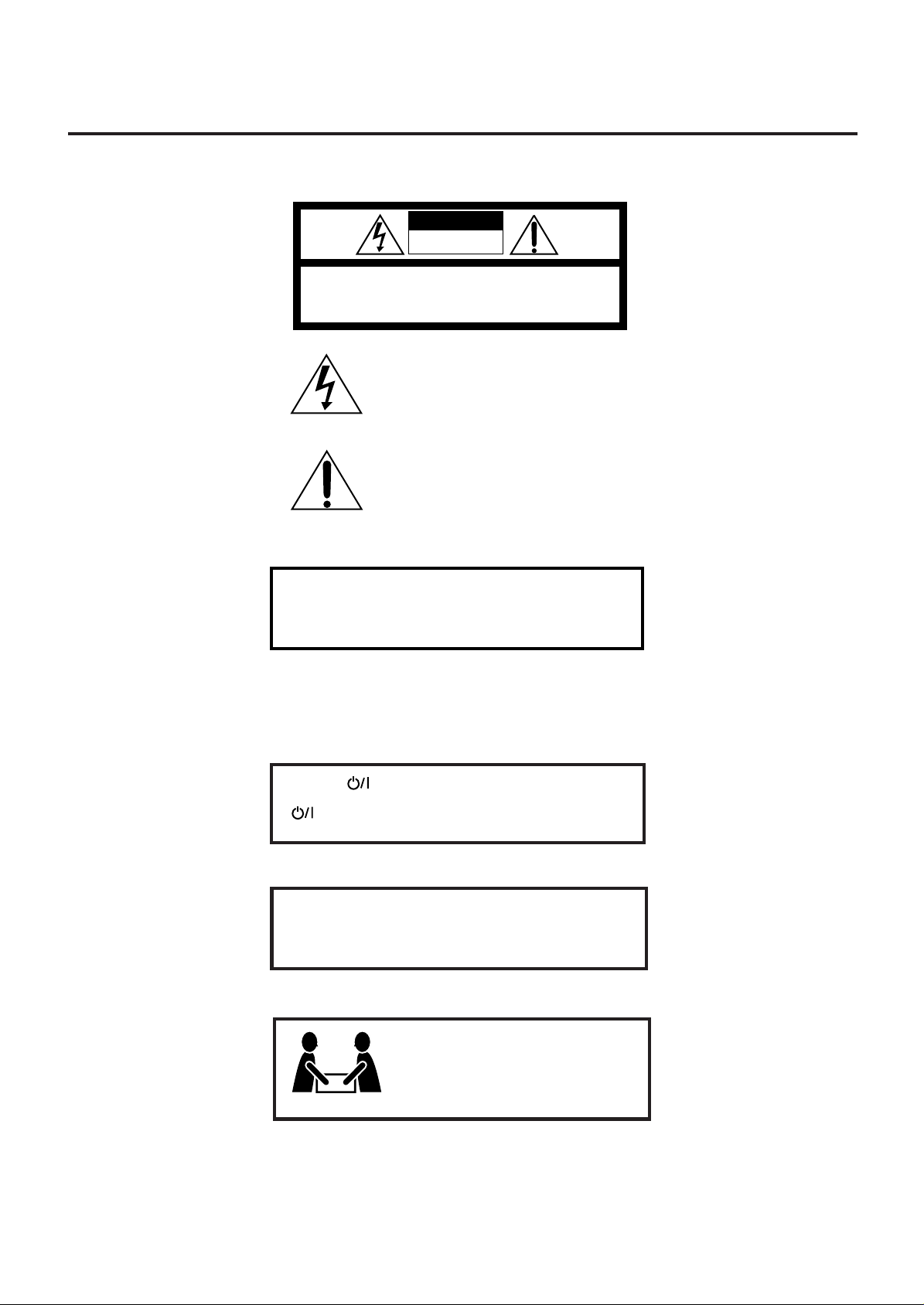
Warnings, Cautions and Others
CAUTION
RISK OF ELECTRIC SHOCK
DO NOT OPEN
CAUTION: TO REDUCE THE RISK OF ELECTRIC SHOCK.
DO NOT REMOVE COVER (OR BACK)
NO USER SERVICEABLE PARTS INSIDE.
REFER SERVICING TO QUALIFIED SERVICE PERSONNEL.
The lightning flash with arrowhead symbol,
within an equilateral triangle is intended to
alert the user to the presence of uninsulated
"dangerous voltage" within the product's
enclosure that may be of sufficient
magnitude to constitute a risk of electric
shock to persons.
The exclamation point within an equilateral
triangle is intended to alert the user to the
presence of important operating and
maintenance (servicing) instructions in the
literature accompanying the appliance.
WARNING: TO REDUCE THE RISK OF FIRE
OR ELECTRIC SHOCK, DO NOT EXPOSE
THIS APPLIANCE TO RAIN OR MOISTURE.
CAUTION
To reduce the risk of electrical shocks, fire, etc.:
1. Do not remove screws, covers or cabinet.
2. Do not expose this appliance to rain or moisture.
Cautio –– (STANDBY/ON) switch!
Disconnect the mains plug to shut the power off completely. The
(STANDBY/ON) switch in any position does not discon-
nect the mains line. The power can be remote controlled.
Caution –– SPEAKER LOAD SELECTOR switch!
Match the position of SPEAKER LOAD SELECTOR switch on the
back panel to the impedance of the speaker connected, to protect
from overheating.
G-1
21.1 kg / 47 lb.
CAUTION!
To avoid personal injury or accidentally
dropping the unit, have two persons unpack,
carry, and install the unit.
Page 3
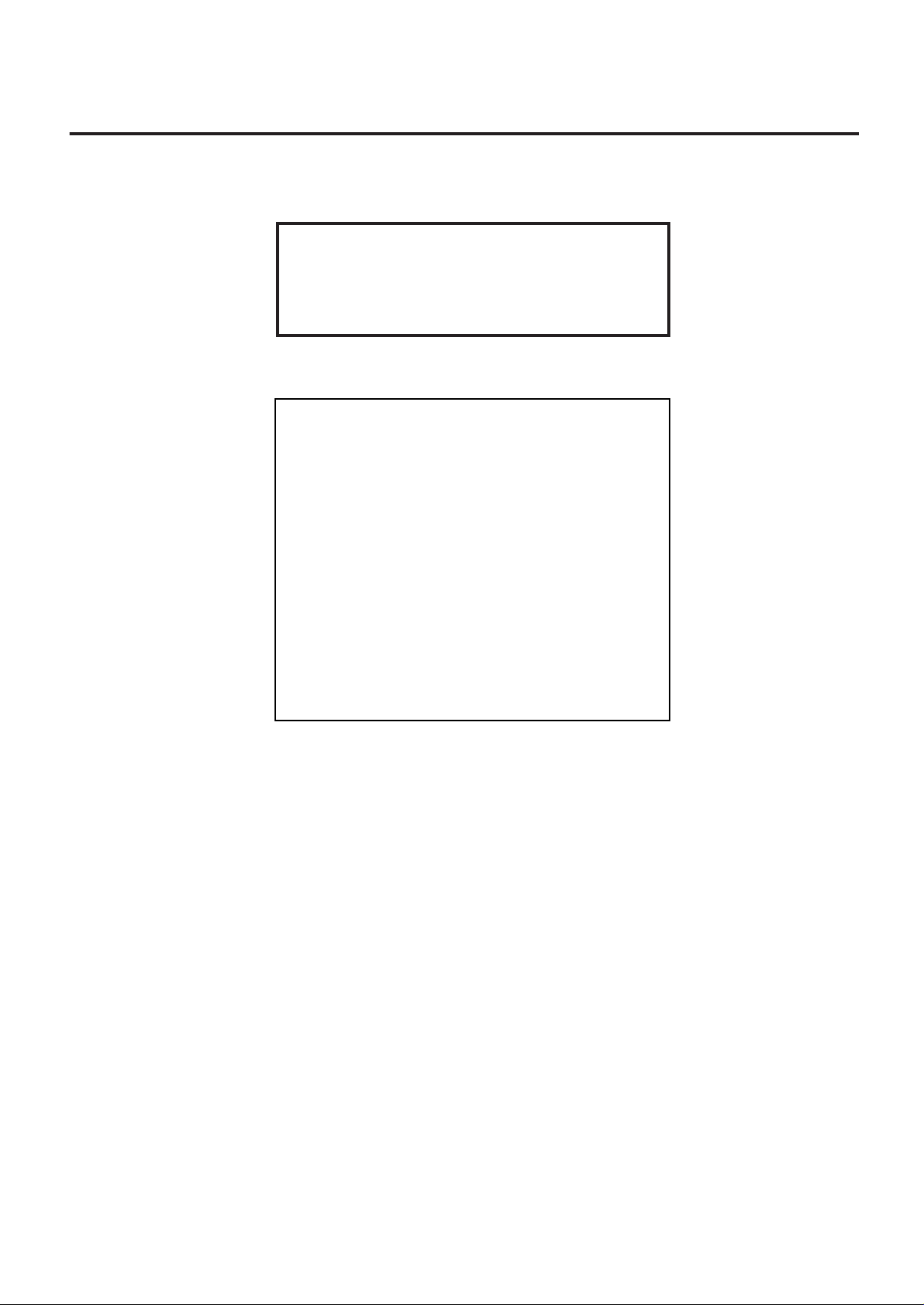
Note to CATV system installer:
This reminder is provided to call the CATV system installer’s
attention to Section 820-40 of the NEC which provides guidelines
for proper grounding and, in particular, specifies that the cable
ground shall be connected to the grounding system of the
building, as close to the point of cable entry as practical.
This equipment has been tested and found to comply with the limits
for a Class B digital device, pursuant to part 15 of the FCC Rules.
These limits are designed to provide reasonable protection against
harmful interference in a residential installation.
This equipment generates, uses and can radiate radio frequency
energy and, if not installed and used in accordance with the
instructions, may cause harmful interference to radio
communications. However, there is no guarantee that interference
will not occur in a particular installation. If this equipment does cause
harmful interference to radio or television reception, which can be
determined by turning the equipment off and on, the user is
encouraged to try to correct the interference by one or more of the
following measures:
Reorient or relocate the receiving antenna.
Increase the separation between the equipment and receiver.
Connect the equipment into an outlet on a circuit different from that
to which the receiver is connected.
Consult the dealer or an experienced radio/TV technician for help.
Changes or modifications not expressly approved by the
manufacturer for compliance could void the user’s authority to
operate the equipment.
G-2
Page 4
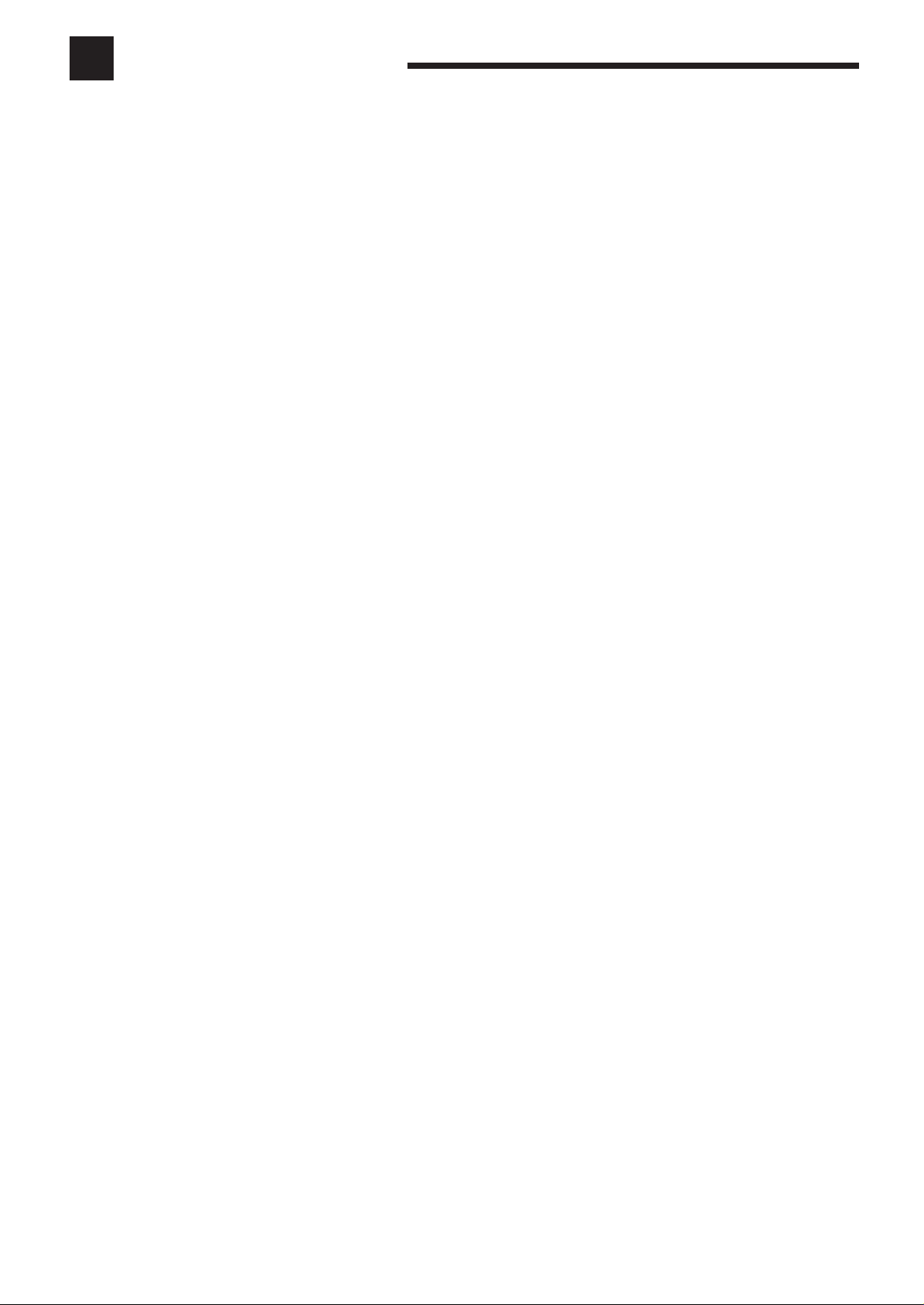
Table of Contents
Introduction ................................................ 2
Features ...................................................................................... 2
Precautions ................................................................................. 2
Parts Identification ...................................... 3
Getting Started ........................................... 6
Before Installation ...................................................................... 6
Checking the Supplied Accessories ........................................... 6
Connecting the FM and AM Antennas ....................................... 6
Connecting the Speakers ............................................................ 7
Connecting Audio/Video Components....................................... 9
7 Analog Connections ............................................................... 9
7 Digital Connections .............................................................. 14
Connecting the Power Cord ..................................................... 15
Putting Batteries in the Remote Control .................................. 15
Basic Operations ....................................... 16
Simple Operating Procedure .................................................... 16
Turning the Power On and Off (Standby) ................................ 17
Selecting the Source to Play..................................................... 17
Adjusting the Volume............................................................... 19
Activating the Front Speakers .................................................. 19
Selecting the Analog or Digital Input Mode ............................ 20
Attenuating the Input Signal .................................................... 21
Muting the Sound ..................................................................... 21
Turning Line Direct On and Off ............................................... 21
Making Sounds Natural............................................................ 22
Changing the Display Brightness............................................. 22
Changing the Source Name...................................................... 22
Using the Sleep Timer.............................................................. 23
Sound Adjustments.................................... 34
Adjustment Menu Configuration ............................................. 34
Operation through On-Screen Display Menus ......................... 35
Menu Operating Procedure ...................................................... 36
7 Adjusting the Speaker Channel Output Levels—LEVEL .... 37
7 Adjusting the Parametric Equalizer—PARAMETRIC EQ ..... 37
7 Adjusting the DSP Parameters—DSP PARAMETER ......... 38
7 Adjusting the Center Channel—CENTER CHANNEL ......... 38
Using the Surround Modes ................................
Reproducing Theater Ambience............................................... 39
Introducing the Surround Modes ............................................. 39
Activating the Surround Modes ............................................... 41
Adjusting the Surround Sounds Temporarily ........................... 42
Using the DSP Modes .......................................
Reproducing the Sound Field................................................... 43
Introducing the DSP Modes ..................................................... 43
Activating the DSP Modes....................................................... 44
Adjusting the DSP Parameters Temporarily ............................ 45
39
43
Using the DVD MULTI Playback Mode .......... 46
Activating the DVD MULTI Playback Mode .......................... 46
COMPU LINK Remote Control System ......... 47
TEXT COMPU LINK Remote Control System .. 48
7 Showing the Disc Information on the TV Screen................. 49
7 Searching for a Disc (Only for the CD player)..................... 50
7 Entering the Disc Information .............................................. 51
AV COMPU LINK Remote Control System .... 53
Receiving Radio Broadcasts ........................ 24
Tuning into Stations Manually................................................. 24
Using Preset T uning ................................................................. 25
Selecting the FM Reception Mode........................................... 25
Basic Settings ........................................... 26
Setup Menu Configuration ....................................................... 26
Operation through On-Screen Display Menus ......................... 27
Menu Operating Procedure ...................................................... 28
7 Setting the Speakers—SPEAKER SETTING ...................... 29
7 Setting the Speaker Distance—SPEAKER DISTANCE ...... 29
7 Setting the Bass Sounds—SUBWOOFER ........................... 30
7 Setting the Dynamic Range—DYNAMIC RANGE .............. 31
7 Preparing for THX Surround Modes—THX.......................... 31
7 Setting the Surround Sound Output—SURROUND
SPEAKER ............................................................................ 31
7 Setting the Digital Input Terminals—DIGITAL IN ............. 32
7 Preparing for the Component Video Input
—COMPONENT IN ............................................................ 32
7 Turning On and Off the Video Output—VIDEO POWER... 33
7 Showing the Text Information on the Display
—FL DISPLAY .................................................................... 33
7 Memorizing the Volume Level for Each Source
—ONE TOUCH OPE(ration)............................................... 33
Operating JVC’s Audio/Video Components ... 55
Operating Audio Components .................................................. 55
Operating Video Components .................................................. 57
Operating Other Manufacturers’ Equipment ... 58
Changing the Preset Signal Codes ........................................... 58
Troubleshooting ......................................... 62
Specifications ............................................ 63
1
Page 5
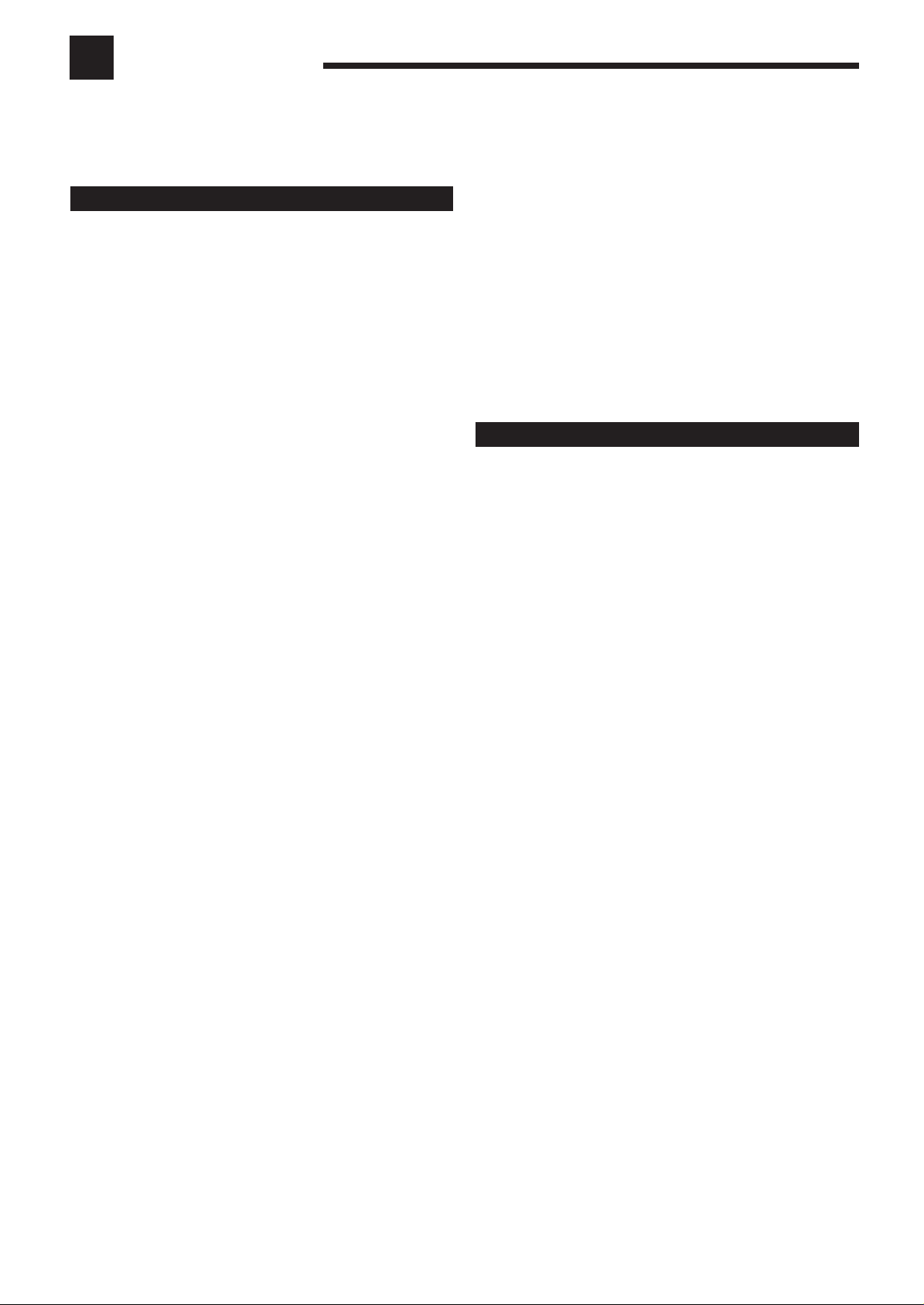
Introduction
We would like to thank you for purchasing one of our JVC products.
Before operating this unit, read this manual carefully and thoroughly to obtain the best possible performance
from your unit, and retain this manual for future reference.
Features
THX Surround EX (DTS-ES compatible)
By adding surround back speakers through an amplifier
(separately purchased) connected to the PREOUT (SURR BACK)
jacks, you can enjoy THX Surround EX. It is a format that has
additional left and right surround back channels on the basis of
Dolby Digital 5.1 channels. It improves the definition and the
sense of sound movement in surround (rear) channels.
• This receiver is also compatible with DTS Extended Surround
(DTS-ES)—another multichannel surround containing
additional left and right surround back channels.
5.1 channel DAP (Digital Acoustic Processor)
Sound field simulation technology allows precise ambience
recreation of existing theaters and halls. Thanks to the highperformance DSP (Digital Signal Processor) and high-capacity
memory, you can enjoy 5.1-channel surround by playing 2channel or 5.1-channel software.
• By adding surround back speakers through an amplifier
(separately purchased) connected to the PREOUT (SURR
BACK) jacks, you can enjoy 7.1-channel surround.
Multichannel headphone virtual surround
sound—3D HEADPHONE
The built-in headphone virtual surround system is compatible with
multichannel software like Dolby Digital, DTS Surround, etc.
Thanks to the new signal processing algorithms used by the highperformance DSP, you can enjoy a natural surround sound through
the headphones.
192 kHz/24 bit PEM DD audio DA converter
The JVC-exclusive converter is now upgraded to be fully
compatible with DVD Audio’s high specifications. Subtle nuances
are accurately reproduced.
CC (Compensative Compression) converter
CC Converter eliminates jitter and ripples, achieving a drastic
reduction in digital distortion by processing the digital music data
in 24 bit–quantization and by expanding the sampling frequency
to 176.4 kHz (for fs 44.1 kHz signals)/192 kHz (for fs 48 kHz
signals). By using the CC Converter, you can obtain a natural
sound field from any source.
COMPU LINK/AV COMPU LINK remote control
systems
The COMPU LINK/AV COMPU LINK remote control systems
allow you to operate other JVC audio/video components from this
receiver.
TEXT COMPU LINK remote control system
The TEXT COMPU LINK remote control system has been
developed to deal with the disc information recorded on the CD
Text and MDs. Using this information on the discs, you can
operate the CD player or MD recorder through the receiver.
Precautions
Power sources
• When unplugging the receiver from the wall outlet, always pull
the plug, not the AC power cord.
• Do not handle the AC power cord with wet hands.
• If you are not going to operate the r eceiver for an extended period
of time, unplug the AC power cord from the wall outlet.
Ventilation
Five high power amplifiers built in this receiver will generate heat
inside the cabinet. When the temperature inside the cabinet
increases, the internal fan automatically starts rotating to reduce the
internal temperature. For safety, observe the following carefully.
• Make sure there is good ventilation around the receiver. Poor
ventilation could overheat and damage the receiver.
• Do not block the ventilation openings or holes. (If the ventilation
openings or holes are blocked by a newspaper or cloth, etc., the
heat may not be able to get out.)
Others
• Should any metallic object or liquid fall onto the unit, unplug the
unit and consult your dealer before operating any further.
• Do not use this receiver in a bathroom or places with water.
• Do not place any containers filled with water or liquids (such as
cosmetics or medicines, flower vases, potted plants, cups, etc.) on
top of this receiver.
• Do not disassemble the unit since there are no user serviceable
parts inside.
Multi-brand remote control
The remote control provided for this receiver can transmit control
signals for many manufacturers’ components.
If anything goes wrong, unplug the AC power cord and consult your
JVC dealer.
2
Page 6

Parts Identification
Front Panel
1 2 3 4 5 6 7 8 9
SPEAKERS 1
SPEAKERS 2
o
STANDBY
STANDBY/ON
DIGITAL
DIGITAL
SURROUND
PHONES
h
j
INPUT MODE
INPUT ATT
;
CC CONVERTER
SURROUND
ON / OFF
THX
ON/OFF
SPEAKERS 1
SPEAKER 2
SURROUND
INPUT MODE
ON/ OFF
THX
INPUT ATT
ON/ OFF
AUDIO/VIDEO CONTROL RECEIVER
DSP MODE
LINE DIRECT FM MODE
SOUND
SELECTOR
a
RX-DP9V
SOUND
DSP MODE
ADJUST MENU
LINE DIRECT
SELECTOR
DOWN
SETUP MENUFM MODE
LEFTUPRIGHT
l /
ADJUST MENU
SET
EXIT
SETUP MENU
d
s
DIMMER
DOOR
UP
DOOR
DOWN
MASTER VOLUME
S-VIDEO
DOWN
LEFT
VIDEO L—AUDIO—R
VIDEO
f
UP
RIGHT
SET
EXIT
iuytrewqp
g
DOOR
DOWN
To open the front door ,
press DOOR DOWN.
(For more details, see
page 16.)
k
DVD DVD MULTI VCR 1 VCR 2 TV/DBS CDVIDEO PHONO TAPE/MD CDR FM AM
Display Window
ANALOG
L
SUBWFR
LS
SB
=
1
C R
S
SB
LFE
RS
2
DIGITAL A UT O
LINEAR PCM
DIGITAL
~
34
TUNED
PROLOGIC
DSP
3D-PHONIC
HEADPHONE
5
STEREO
!
687
AUTO MUTING
ONE TOUCH OPERA TION
SPEAKERS
PARAMETRIC EQ
INPUT
ATT
12
VOLUME
@
9
MIDNIGHT
#
0-
SLEEP
MODE
dB
3
Page 7
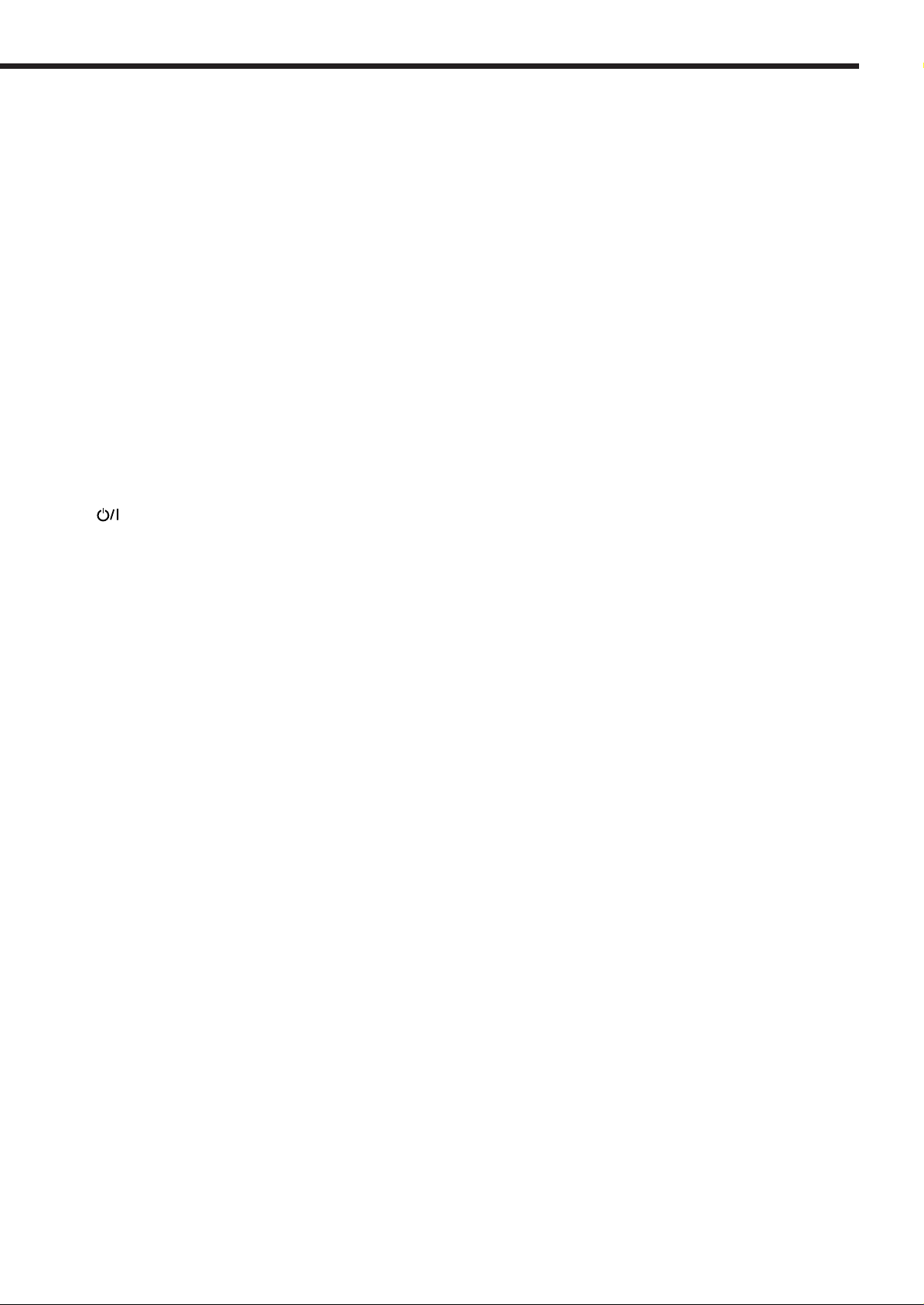
Refer to the pages in parentheses for details.
Front Panel
1 SPEAKERS 1 button (16, 19)
2 INPUT MODE button (20)
3 SURROUND ON/OFF button (41)
4 DSP MODE button (44)
5 SOUND SELECTOR button (18)
6 ADJUST MENU button (35)
7 DOWN button (24, 27, 35)
8 UP button (24, 27, 35)
9 SET button (25, 27, 35)
p SPEAKERS 2 button (16, 19)
q INPUT ATT button (21)
w THX ON/OFF button (41)
e LINE DIRECT button (21)
r FM MODE button (25)
t SETUP MENU button (27)
y LEFT button (25, 27, 35)
u RIGHT button (25, 27, 35)
i EXIT button (27, 35)
o
; CC CONVERTER button and lamp (22)
a Display
s DIMMER button (22)
d DOOR UP button (16)
f MASTER VOLUME control (16, 19)
g DOOR DOWN button (16)
h PHONES jack (19)
j Remote sensor
k Source selecting buttons (16 – 18)
l Front door
/ VIDEO input terminals (11)
(STANDBY/ON) button and STANDBY lamp
(16, 17)
• STANDBY lamp lights up in red when main room is turned
on.
• CC CONVERTER lamp lights up in red when CC Converter
is turned on.
• DVD, DVD MULTI, VCR 1, VCR 2, TV/DBS, VIDEO, CD,
PHONO, TAPE/MD, CDR, FM, AM
Display Window
1 ANALOG indicator (20)
• Lights up when an analog input (source) is selected.
2 DIGITAL AUTO indicator (20)
• Lights up when auto digital input (DIGITAL AUTO) is
selected.
3 Surround/DSP mode indicators
• Indicate the current Surround/DSP mode setting.
4 TUNED indicator (24)
• Lights up when a station is received.
5 STEREO indicator (24)
• Lights up when an FM stereo station is received.
6 AUTO MUTING indicator (25)
• Lights up when the FM station reception mode is set to Auto
Reception mode (AUTO MUTING).
7 PARAMETRIC EQ indicator (38)
• Lights up when Parametric Equalizer is in use.
8 ONE TOUCH OPERATION indicator (33)
• Lights up when One Touch Operation is in use.
9 SPEAKERS 1/2 indicators (16, 17, 19)
• Lights up to indicate the activated speakers.
0 SLEEP indicator (23)
• Lights up when Sleep Timer is in use.
- MIDNIGHT MODE indicator (31)
• Lights up when Midnight Mode is in use.
= Speaker indicators and signal indicators (18)
• Speaker indicators: Indicate the activated speakers.
• Signal indicators: Indicate the incoming channel signals.
~ Digital signal format indicators (20)
• Indicates the digital signal format of incoming signals.
! Main display
• Shows the source name, station frequency, Surround/DSP
mode, etc.
@ INPUT ATT indicator (21)
• Lights up when Input Attenuator is in use.
# VOLUME level indicator
• Indicates the volume level.
• Goes off while muting sounds.
4
Page 8
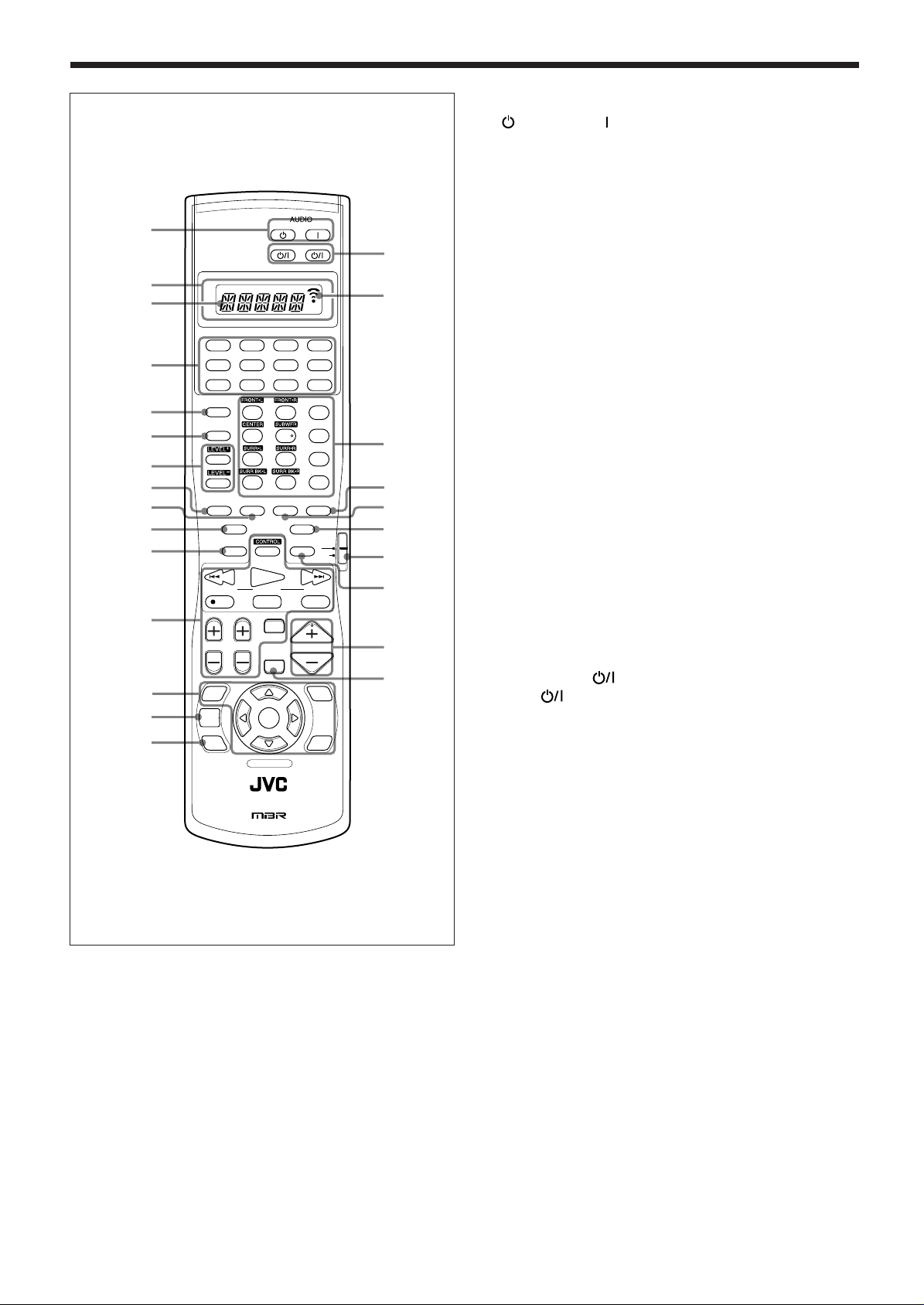
Remote Control
1
2
a
3
4
5
6
7
8
9
p
q
w
e
r
DVD
DVD MULTI
VCR 1 VCR 2
ANALOG/DIGITAL
INPUT
123
SOUND
456
7
/P
10
RETURN
TEST
ON/OFF ON/OFFMODE
LINE DIRECT
SLEEP DIMMER
/ REW
PLAY
TUNING
DOWN UP
STOP PAUSE
REC
TV/VIDEO
CHANNEL
TV VOL
SETUP
MENU
TEXT
DISPLAY
DVD
MENU
MUTING
SET
RM-SRXDP9J
A/V CONTROL RECEIVER
STANDBY
ON
TV/CATV/DBS
VCR 1
STANDBY/ON STANDBY/ON
CD
PHONO
CDR
TAPE/MD
AM
FMVIDEOTV/DBS
EFFECT
ROOM SIZE
LIVENESS
89
WALL
+
100
+
FM MODE
100
DSP THXSURROUND
CC CONVERTER
TV
CATV/
DBS
FF/
VOLUME
ADJUST
MENU
EXIT
REMOTE CONTROL
t
b
y
u
i
o
;
a
s
d
1 AUDIO buttons
(STANDBY), (ON) (16, 17 )
2 Display window
a Remote control operation mode display
• Remote control operation mode such as “DVD,” “CD,”
“SOUND,” etc. appears.
When the remote control operation mode changes, it is
shown on this display for about 10 seconds.
(When showing the remote control operation mode just
for confirmation, it is shown only for about 5 seconds—
i.e. when pressing Number button 1 while the remote
control operation mode is “CD,” “CD” appears for about
5 seconds.)
b Signal transmission indicator
• Lights up when transmitting the remote control signals.
3 Source selecting buttons (16 – 18)
• DVD, DVD MULTI, PHONO, CD, VCR 1, VCR 2,
TAPE/MD, CDR, TV/DBS, VIDEO, FM, AM
4 ANALOG/DIGITAL INPUT button (20)
5 SOUND button (42, 45)
6 LEVEL +/ – buttons (42)
7 TEST button (42, 55)
8 SURROUND ON/OFF button (41, 55)
9 LINE DIRECT button (21)
p SLEEP button (23)
q Operating buttons for audio/video components (24, 55 – 60)
w On-screen operation buttons
(27, 35, 49)
• SETUP MENU, ADJUST MENU, SET, EXIT, % (UP),
fi (DOWN), @ (LEFT), # (RIGHT)
e TEXT DISPLAY button (49)
r DVD MENU button (57, 60)
t TV/CATV/DBS
VCR 1
(STANDBY/ON) (57, 59, 60)
(STANDBY/ON) button (57 – 59)
y • 10 keys for selecting preset channels (25)
• 10 keys for adjusting sound (42)
• 10 keys for adjusting DSP parameters (45)
• 10 keys for operating audio/video components
(55 – 60)
u THX ON/OFF button (41, 55)
i DSP MODE button (44, 55)
o CC CONVERTER button (22)
; TV operation mode selector (TV or CATV/DBS)
(57 – 59)
a DIMMER button (22)
s VOLUME +/– buttons (16, 19)
d MUTING button (21)
5
Page 9
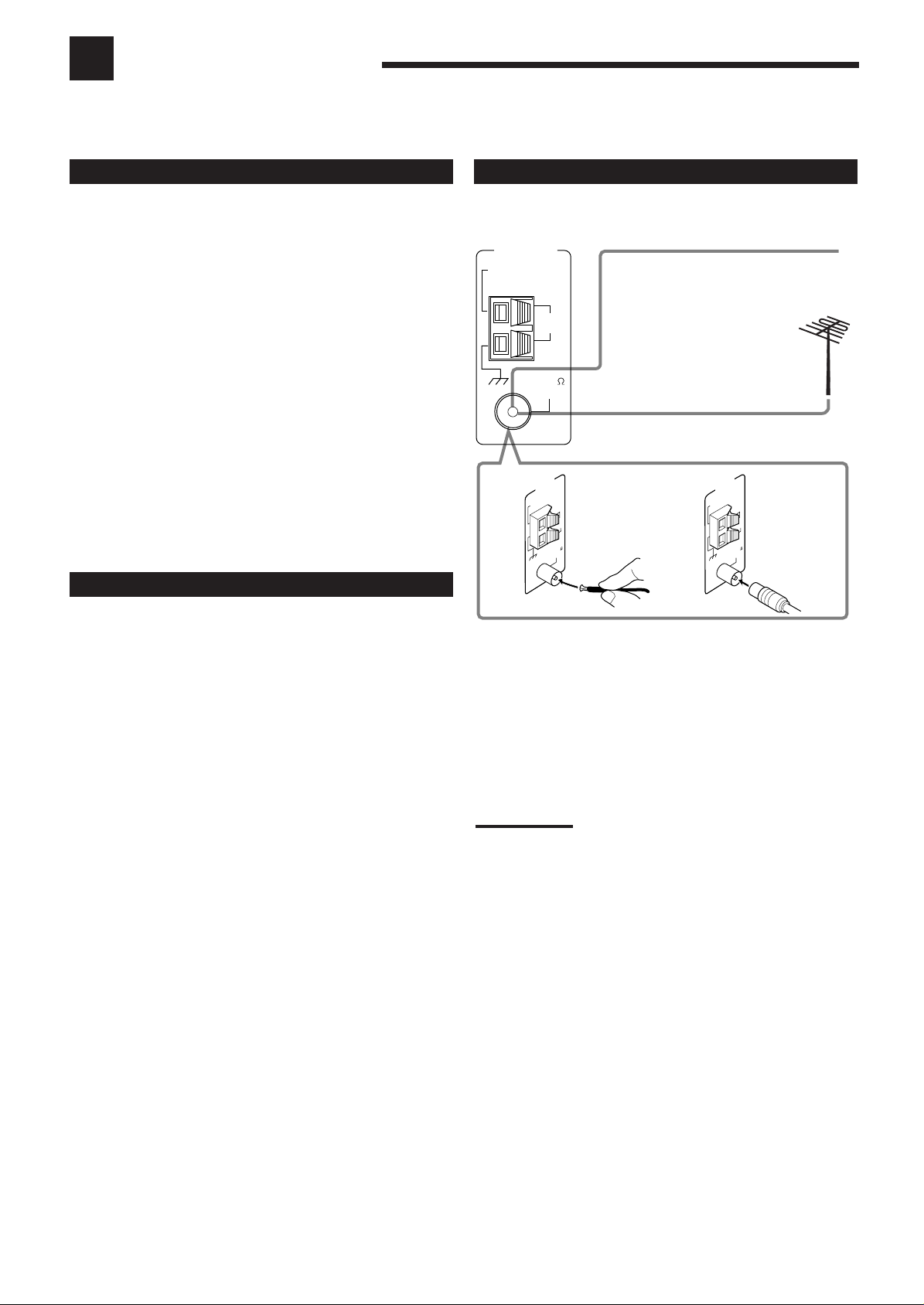
Getting Started
This section explains how to connect audio/video components and speakers to the receiver, and how to connect the
power supply.
Before Installation
General
• Be sure your hands are dry.
• Turn the power off on all components.
• Read the manuals supplied with the components you are going to
connect.
Location
• Install the receiver in a location that is level, well-ventilated and
free from moisture.
• The temperature around the receiver must be between –5˚C and
35˚C (23˚F and 95˚F).
• Make sure there is good ventilation around the receiver. Poor
ventilation could overheat and damage the receiver.
Handling the receiver
• Do not insert any metal object into the receiver.
• Do not disassemble the receiver or remove screws, covers, or
cabinet.
• Do not expose the receiver to rain or moisture.
Checking the Supplied Accessories
Connecting the FM and AM Antennas
FM Antenna Connections
ANTENNA
AM
EXT
A
AM
LOOP
FM 75
COAXIAL
ANTENNA
AM
EXT
LOOP
FM 75
A
O
C
Extend the supplied FM antenna horizontally.
FM Antenna
Outdoor FM Antenna Cable
(not supplied)
B
ANTENNA
AM
AM
L
IA
X
AM
LOOP
EXT
AM
LOOP
L
IA
FM 75
X
A
O
C
Check to be sure you have all of the following items, which are
supplied for the receiver.
The number in the parentheses indicates quantity of the pieces
supplied.
• Remote Control (1)
• Batteries (2)
• AM Loop Antenna (1)
• FM Antenna (1)
If any item is missing, contact your dealer immediately.
A. Using the Supplied FM Antenna
The FM antenna provided can be connected to the FM 75Ω
COAXIAL terminal as a temporary measure.
B. Using the Standard Type Connector with Outdoor FM
Antenna (Not Supplied)
A standard type connector should be connected to the FM 75Ω
COAXIAL terminal.
Note:
If reception is poor, connect the outdoor antenna.
Before attaching a 75
to an outdoor antenna), disconnect the supplied FM antenna.
Ω
coaxial cable (the kind with a round wire going
6
Page 10
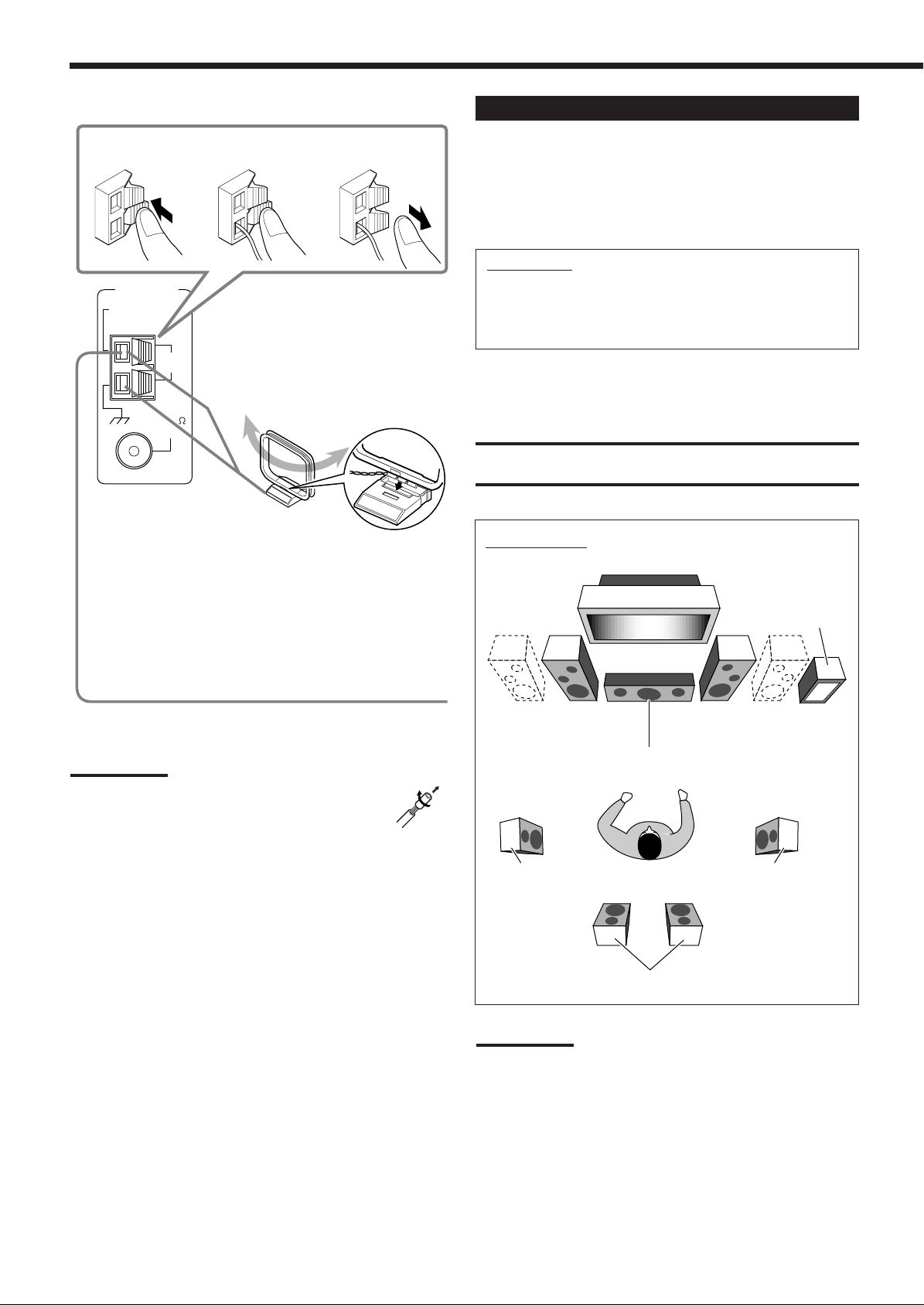
AM Antenna Connections
Connecting the Speakers
1
ANTENNA
AM
EXT
AM
LOOP
FM 75
COAXIAL
2
Turn the loop until you
have the best reception.
AM Loop Antenna
Snap the tabs on the loop into
the slots of the base to
assemble the AM loop.
3
You can connect the following speakers:
• Two pairs of front speakers to produce normal stereo sound.
• One pair of surround speakers to enjoy the surround effect.
• One center speaker to produce more effective surround effect (to
emphasize human voices).
• One powered subwoofer to enhance the bass.
IMPORTANT:
After connecting the speakers listed above, set the speaker
setting information properly:
• To obtain the best possible Surround and DSP effect in the
main room, see “Basic Settings” on pages 26 to 33.
For each speaker (except for a subwoofer), connect the (+) and (–)
terminals on the rear panel to the (+) and (–) terminals marked on
the speakers. For connecting a subwoofer, see page 8.
CAUTION:
Use speakers with the SPEAKER IMPEDANCE indicated by the
speaker terminals.
Speaker layout
Subwoofer
Outdoor single vinyl-covered wire (not supplied)
Notes:
• If the AM loop antenna wire is covered with vinyl,
remove the vinyl by twisting it as shown in the diagram.
• Make sure the antenna conductors do not touch any
other terminals, connecting cords and power cord. This
could cause poor reception.
• If reception is poor, connect an outdoor single vinyl-covered wire to
the AM EXT terminal. (Keep the AM loop antenna connected.)
Left front speaker(s)
Right front speaker(s)
Center speaker
Left surround
speaker
Surround back speakers
Right surround
speaker
*
Note:
*
When connecting the surround back speakers, you have to prepare
another amplifier, see also page 8.
7
Page 11
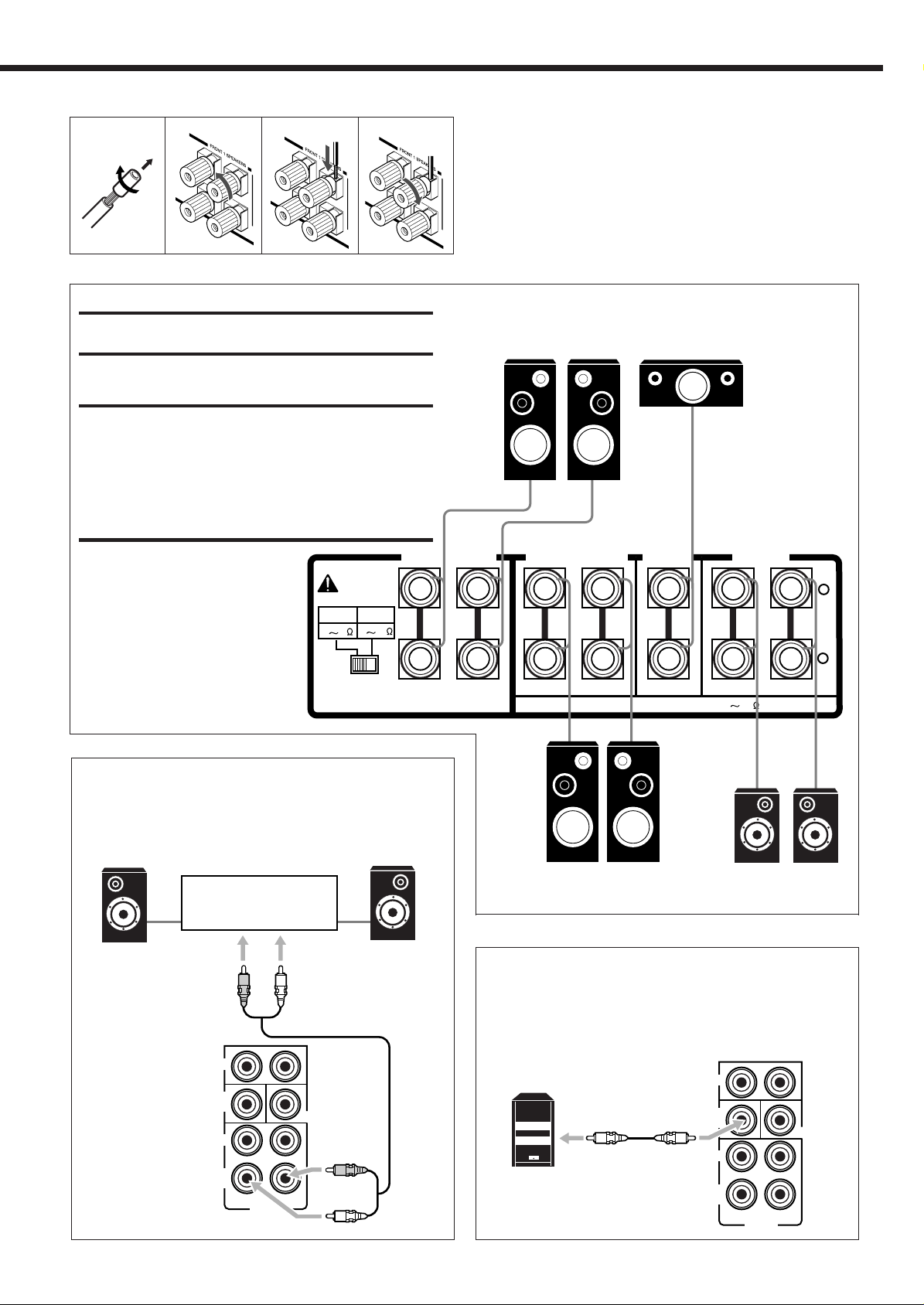
Basic connecting procedure
1
2
3
4
1 Cut, twist and remove the insulation at the end of
each speaker signal cable (not supplied).
2 Turn the knob counterclockwise.
RIGHT
LEFT
R
IG
H
T
L
E
F
T
R
IG
H
T
CAUTION:
Use only the speakers of the SPEAKER IMPEDANCE indicated
by the speaker terminals.
IMPORTANT for the FRONT 1 SPEAKERS
connection:
To obtain the best possible output power from the receiver, and
to prevent the receiver from being overheated, the receiver has
the SPEAKER LOAD SELECTOR which has to be set as
follows:
• Set it to the “HIGH” position when the impedance of the front
speakers connected is within the range of 8 Ω to 16 Ω.
• Set it to the “LOW” position when the impedance of the front
speakers connected is within the range of 4 Ω to 6 Ω.
FRONT 1 SPEAKERS
CAUTION :
SPEAKER
IMPEDANCE
HIGH
LOW
816
46
SPEAKER
LOAD SELECTOR
RIGHT
3 Insert the speaker signal cable.
L
E
F
T
4 Turn the knob clockwise.
Front speakers 1
LEFT
FRONT 2 SPEAKERS
RIGHT
LEFT
CAUTION : SPEAKER IMPEDANCE
Center speaker
CENTER
SPEAKER
RIGHT
816
SURROUND
SPEAKERS
+
–
LEFT
Connecting the surround back speakers
To fully enjoy THX Surround (see page 39), you need to connect
the surround back speakers through an power amplifier
connected to the SURR BACK PREOUT jacks on the rear.
Power amplifier
Left surround
back speaker
FRONT
SUB
WOOFER
SURR
SURR
BACK
RL
PREOUT
Right surround
back speaker
CENTER
Front speakers 2
Surround speakers
Connecting the subwoofer speaker
You can enhance the bass by connecting a subwoofer.
Connect the input jack of a powered subwoofer to the
SUBWOOFER PREOUT jack on the rear panel, using a cable
with RCA pin plugs (not supplied).
FRONT
SUB
Powered
subwoofer
WOOFER
SURR
SURR
BACK
RL
PREOUT
CENTER
8
Page 12
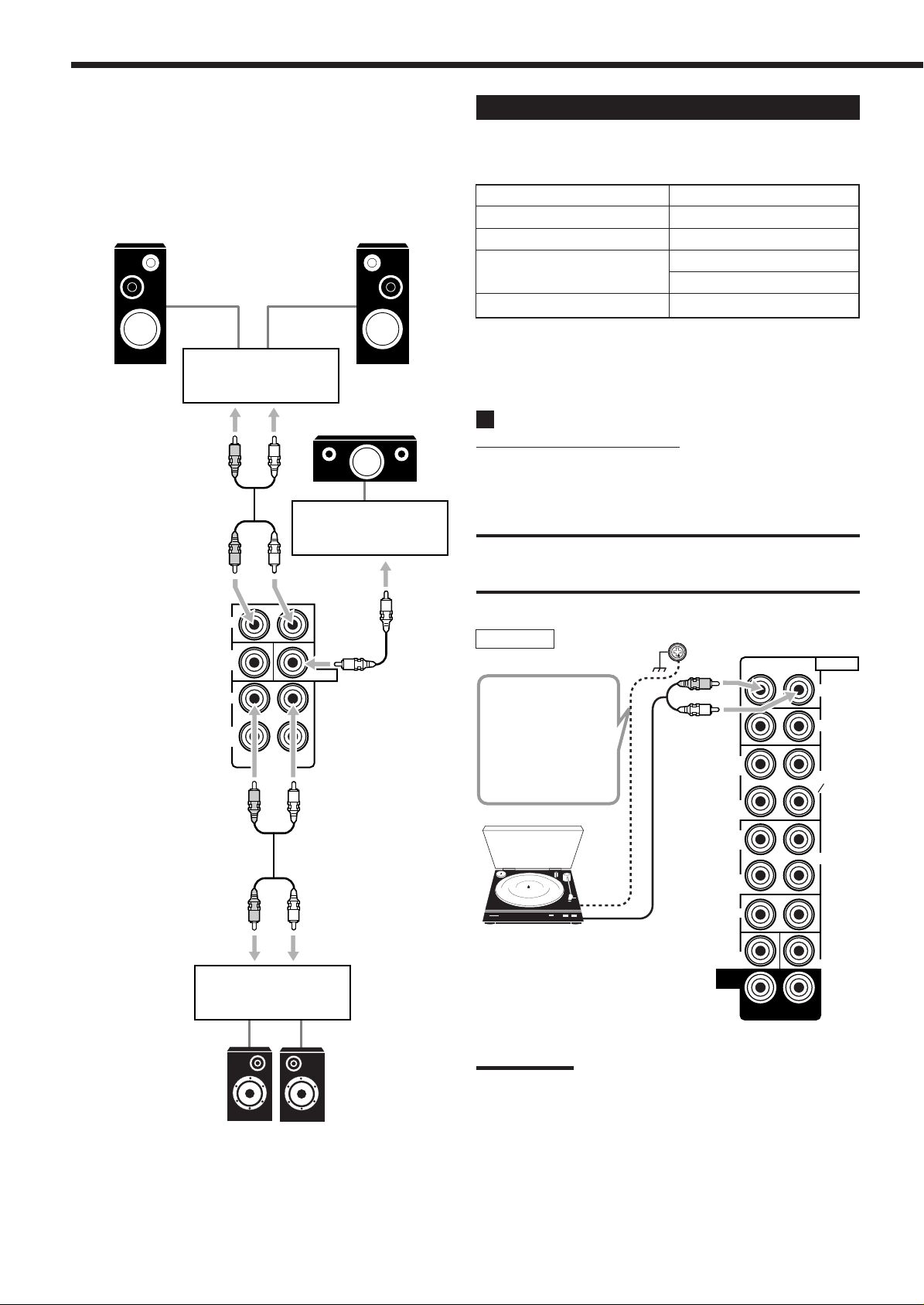
Enhance your audio system
You can use this receiver as the pre-amplifier (control amplifier)
when you connect power amplifiers to the PREOUT jacks on the
rear panel, using cables with RCA pin plugs (not supplied).
• Connect the white plug to the audio left jack, and the red plug to
the audio right jack.
Left front speaker Right front speaker
Power amplifier
Connecting Audio/Video Components
You can connect the following audio/video components to this
receiver. Refer also to the manuals supplied with your components.
Audio Components Video Components
• Turntable • DVD player
• CD player
*
•TV
*
• Cassette deck • DBS tuner
or MD recorder
• CD recorder
*
You can connect these components using the methods described in
“Analog connections” (below) and in “Digital connections” (see
page 14).
*
*
• VCRs
• Video camera
*
*
RIGHT
FRONT
SUB
WOOFER
SURR
SURR
BACK
Power amplifier
Center speaker
Power amplifier
LEFT
CENTER
RL
PREOUT
Analog Connections
Audio component connections
Use the cables with RCA pin plugs (not supplied).
• Connect the white plug to the audio left jack, and the red plug to
the audio right jack.
CAUTION:
If you connect a sound-enhancing device such as a graphic equalizer
between the source components and this receiver, the sound output
through this receiver may be distorted.
Turntable
LR
AUDIO
PHONO
CD
TAPE
MD
CDR
CENTER
If a ground cable is
provided for your
turntable, connect
the cable to the
screw marked (H)
on the rear panel.
Turntable
To audio output
OUT
(REC)
IN
(PLAY)
OUT
(REC)
IN
(PLAY)
FRONT
SUB
WOOFER
SURR
(REAR)
RIGHT LEFT
DVD
9
Left / right
Surround speakers
Note:
The above connection is for a turntable with an MM (moving-magnet)
type cartridge.
Any turntables incorporating a small-output cartridge such as an MC
(moving-coil) type must be connected to this receiver through a
commercial head amplifier or step-up transformer. Direct connection
may result in insufficient volume.
Page 13
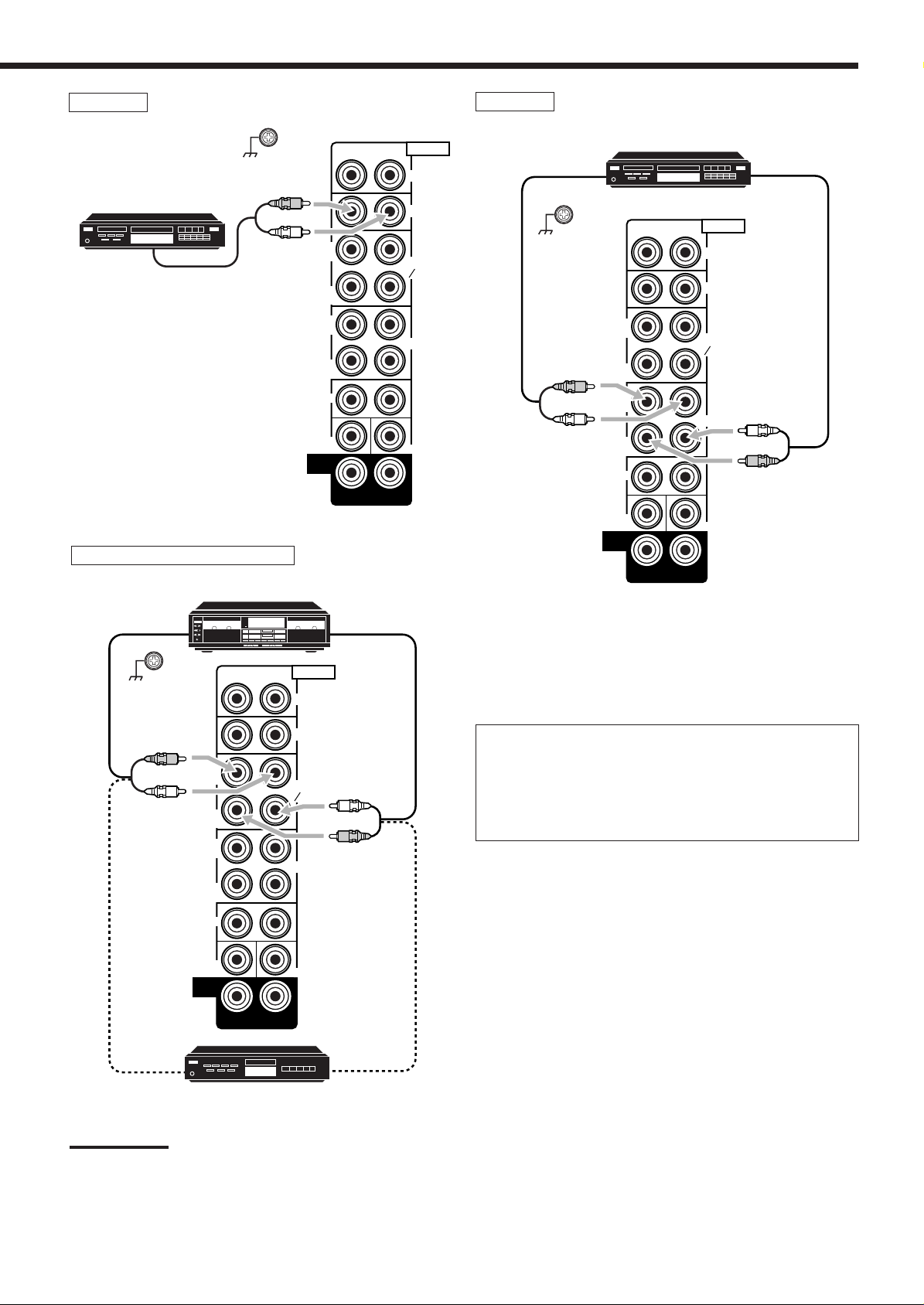
CD player
RIGHT LEFT
AUDIO
PHONO
CD
CDR
DVD
TAPE
MD
OUT
(REC)
IN
(PLAY)
OUT
(REC)
FRONT
CENTER
LR
IN
(PLAY)
SUB
WOOFER
SURR
(REAR)
CD recorder
CD player
To audio output
Cassette deck or MD recorder
OUT
(REC)
IN
(PLAY)
OUT
(REC)
IN
(PLAY)
FRONT
SUB
WOOFER
SURR
(REAR)
RIGHT LEFT
DVD
LR
AUDIO
PHONO
CD
TAPE
MD
CDR
CENTER
To audio input
CD recorder
To audio output
Cassette deck
To audio input
LR
AUDIO
PHONO
CD
TAPE
MD
CDR
CENTER
RIGHT LEFT
OUT
(REC)
IN
(PLAY)
OUT
(REC)
IN
(PLAY)
FRONT
To audio input
Note:
You can connect either a cassette deck or an MD recorder to the
TAPE/MD jacks. When connecting an MD recorder to the TAPE/MD
jacks, change the source name to “MD,” which will be shown on the
SUB
WOOFER
SURR
(REAR)
MD recorder
DVD
display when selected as the source. See “Changing the Source
Name” on page 22 for details.
To audio output
To audio output
If your audio components have a COMPU LINK or TEXT
COMPU LINK jack
• See page 47 for detailed information about the connection and
the COMPU LINK remote control system.
• See page 48 for detailed information about the connection and
the TEXT COMPU LINK remote control system.
10
Page 14
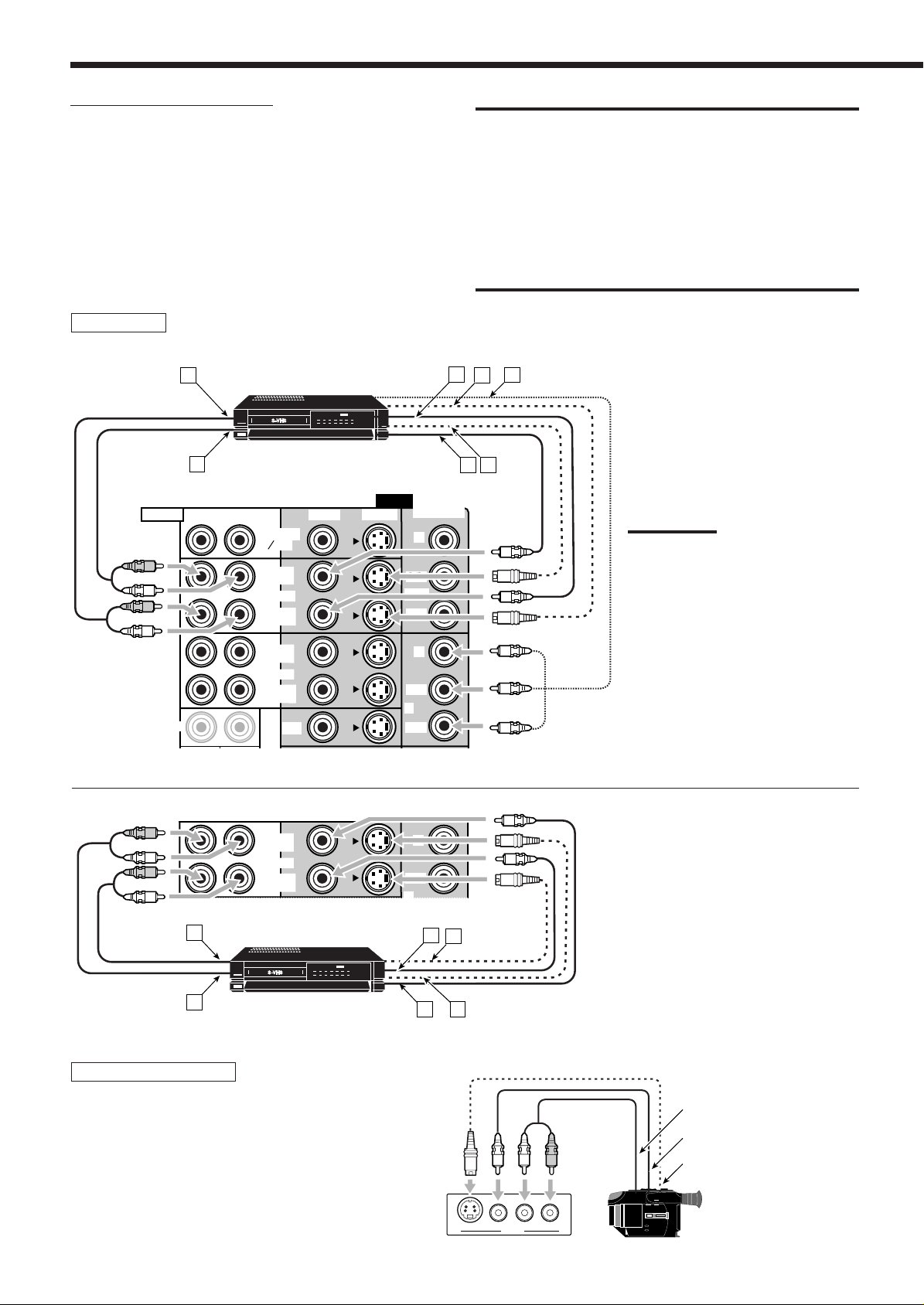
Video component connections
IN
PR/C
R
Use the cables with RCA pin plugs (not supplied).
Connect the white plug to the audio left jack, the red plug to the
audio right jack, and the yellow plug to the video jack.
• If your video components have S-video (Y/C-separation) and/or
component video (Y, P
B/CB, PR/CR) jacks, connect them using an
S-video cable (not supplied) and/or component video cable (not
supplied). By using these jacks, you can get a better picture
quality—in the order : Component video > S-video > Composite
video.
VCR(s)
IMPORTANT:
This receiver is equipped with the following video jacks—composite
video, S-video and component video jacks. You can use any of the
three to connect a video component.
However, the video signals from one type of these input jacks are
output only through the video output jacks of the same type.
Therefore, if a recording video component and a playing video
component are connected to the receiver through the video jacks of
the different type, you cannot record the picture. In addition, if the TV
and a playing video component are connected to the receiver through
the video jacks of the different type, you cannot view the playback
picture on the TV.
AUDIO
FRONT
FRONT
SUB
WOOFER
SURR
A
B
RIGHT LEFT
A
B
S-VHS (or VHS) VCR
TV SOUND
DBS
OUT
(REC)
VCR1
IN
(PLAY)
OUT
(REC)
VCR2
IN
(PLAY)
DVD
(PLAY)
OUT
(REC)
VCR2
IN
(PLAY)
DVD
S-VHS (or VHS) VCR
MONITOR
OUT
CENTER
C
E
D
Å To audio output
ı To audio input
Ç To composite video output
Î To S-video output
G
F
VIDEO
S-VIDEOVIDEO
COMPONENT
Y
PB/C
B
1(DVD)
PR/C
R
Y
PB/C
B
2
PR/C
R
‰ To component video output
Ï To composite video input
Ì To S-video input
Note:
If your VCR has the component video
output jacks, you can connect it to either
the COMPONENT 1 (DVD) or the
COMPONENT 2 jacks.
When connecting a VCR to either one of
the component input jacks, make the
component input (COMPONENT) terminal
setting correctly. For details, see
“Preparing for the Component Video
Input—COMPONENT IN” on page 32.
Å To audio output
Y
ı To audio input
Ç To composite video output
Î To S-video output
‰ To composite video input
Ï To S-video input
2
PB/C
PR/C
PB/C
B
R
C
D
Y
B
F
E
Video camera
The VIDEO input jacks on the front panel are convenient when
connecting and disconnecting the component frequently.
11
S-VIDEO
VIDEO L—AUDIO—R
VIDEO
To audio output
To composite video output
To S-video output
Page 15
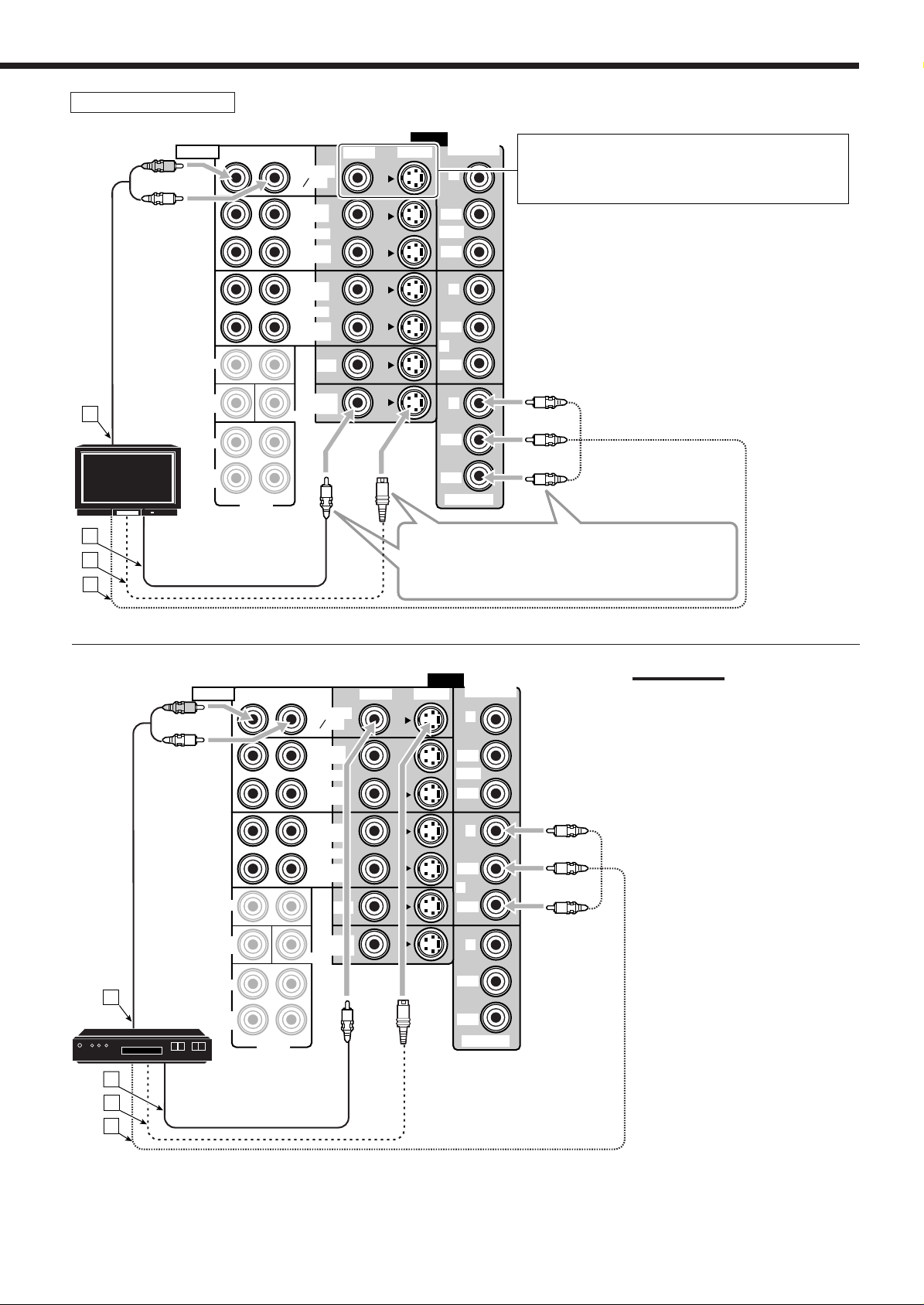
TV and/or DBS tuner
AUDIO
RIGHT LEFT
TV SOUND
DBS
OUT
(REC)
VCR1
IN
(PLAY)
VIDEO
S-VIDEOVIDEO
COMPONENT
Y
When connecting the TV to the AUDIO jacks (TV
SOUND/DBS), DO NOT connect the TV’s video
output to these video input jacks.
PB/C
B
1(DVD)
PR/C
R
FRONT
OUT
(REC)
VCR2
IN
(PLAY)
DVD
Y
PB/C
B
2
PR/C
R
Å To audio output
ı To composite video input
LR
MONITOR
CENTER
OUT
TV SOUND
MONITOR
CENTER
DBS
OUT
(REC)
VCR1
IN
(PLAY)
OUT
(REC)
VCR2
IN
(PLAY)
DVD
OUT
Y
Ç To S-video input
Î To component video input
PB/C
B
PR/C
R
MONITOR OUT
Connect the TV to the appropriate MONITOR
OUT jacks to view the playback picture from the
other connected video components.
VIDEO
S-VIDEOVIDEO
COMPONENT
Y
PB/C
B
1(DVD)
PR/C
R
Y
PB/C
B
2
PR/C
R
Y
PB/C
B
Notes:
• When connecting the DBS tuner to
the TV SOUND/DBS jacks, change
the source name to “DBS,” which will
be shown on the display when
selected as the source. See
“Changing the Source Name” on page
22 for details.
• If your DBS tuner has the component
video output jacks, you can connect it
to either the COMPONENT 1 (DVD)
or the COMPONENT 2 jacks.
When connecting the DBS tuner to
either one of the component input
jacks, make the component input
(COMPONENT) terminal setting
correctly. For details, see “Preparing
for the Component Video Input—
COMPONENT IN” on page 32.
SUB
TV
WOOFER
SURR
SURR
BACK
PREOUT
A
B
C
D
AUDIO
RIGHT LEFT
FRONT
SUB
WOOFER
SURR
A
DBS tuner
DBS
SURR
BACK
PREOUT
LR
PR/C
R
MONITOR OUT
B
C
D
Å To audio output
ı To composite video output
Ç To S-video output
Î To component video output
12
Page 16
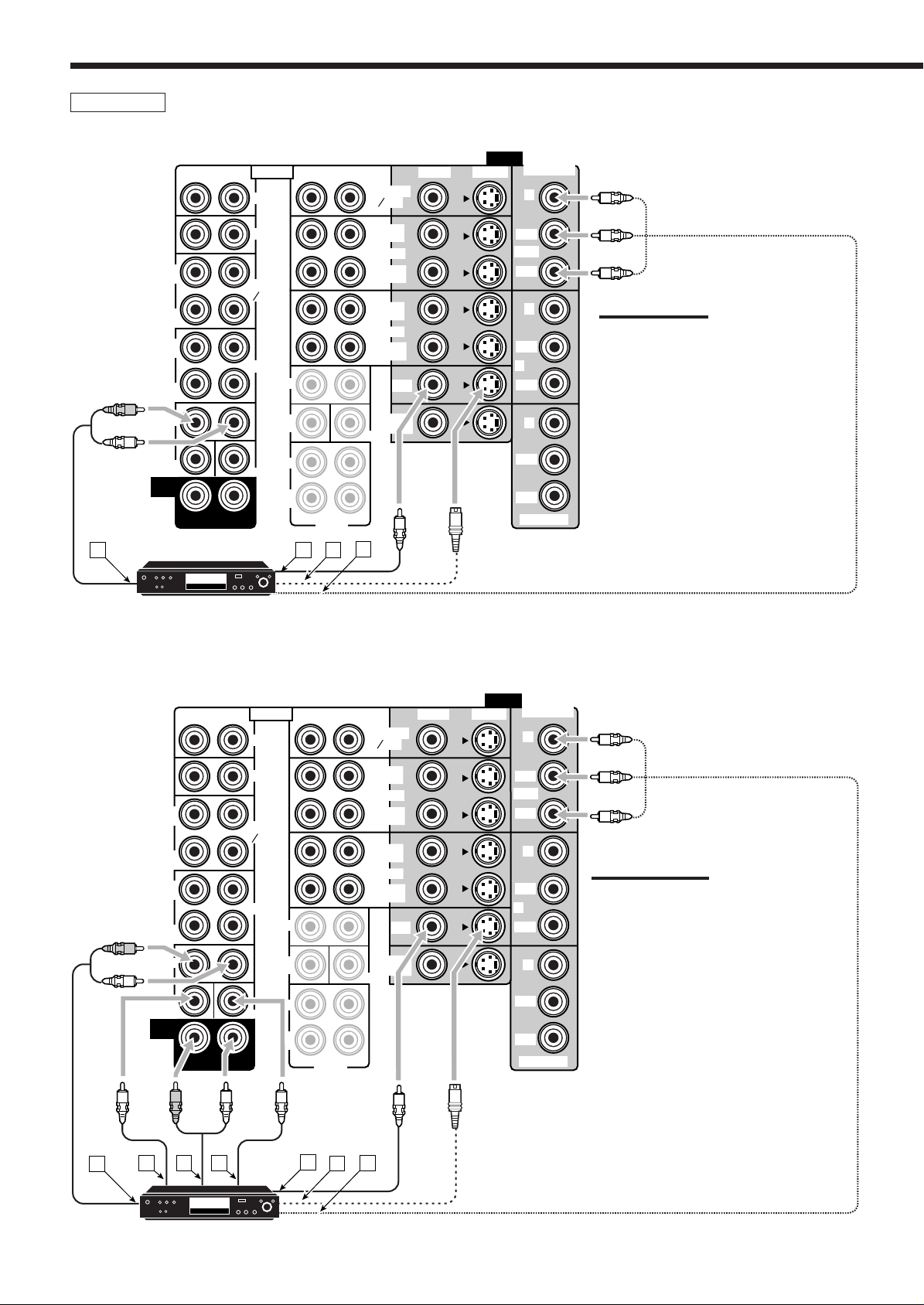
DVD player
• When you connect the DVD player with stereo output jacks:
LR
AUDIO
PHONO
CD
TAPE
MD
CDR
WOOFER
CENTER
FRONT
SUB
SURR
SURR
BACK
RIGHT LEFT
PREOUT
B
C
LR
TV SOUND
MONITOR
CENTER
D
DBS
OUT
(REC)
VCR1
IN
(PLAY)
OUT
(REC)
VCR2
IN
(PLAY)
DVD
OUT
RIGHT LEFT
OUT
(REC)
IN
(PLAY)
OUT
(REC)
IN
(PLAY)
FRONT
SUB
WOOFER
SURR
(REAR)
DVD
A
DVD
DVD player
VIDEO
S-VIDEOVIDEO
COMPONENT
Y
PB/C
B
1(DVD)
PR/C
R
Y
Note:
If your DVD player has the component video
PB/C
B
2
PR/C
R
output jacks, you can connect it to either the
COMPONENT 1 (DVD) or the
COMPONENT 2 jacks.
When connecting the DVD player to either
one of the component input jacks, make the
Y
component input (COMPONENT) terminal
setting correctly. For details, see “Preparing
PB/C
B
PR/C
R
MONITOR OUT
for the Component Video Input—
COMPONENT IN” on page 32.
Å To front left/right channel audio
output (or to audio mixed output if
necessary)
ı To composite video output
Ç To S-video output
Î To component video output
• When you connect the DVD player with its analog discrete output
(5.1 CH reproduction) jacks:
LR
AUDIO
PHONO
CD
TAPE
MD
CDR
WOOFER
CENTER
FRONT
SUB
SURR
SURR
BACK
RIGHT LEFT
PREOUT
E
F
LR
TV SOUND
VCR1
(PLAY)
VCR2
(PLAY)
MONITOR
CENTER
G
DBS
OUT
(REC)
IN
OUT
(REC)
IN
DVD
OUT
RIGHT LEFT
OUT
(REC)
IN
(PLAY)
OUT
(REC)
IN
(PLAY)
FRONT
SUB
WOOFER
SURR
(REAR)
DVD
A
B C D
DVD
DVD player
VIDEO
S-VIDEOVIDEO
COMPONENT
Y
PB/C
B
1(DVD)
PR/C
R
Y
Note:
PB/C
B
2
PR/C
R
If your DVD player has the component video
output jacks, you can connect it to either the
COMPONENT 1 (DVD) or the COMPONENT
2 jacks.
When connecting the DVD player to either
Y
one of the component input jacks, make the
component input (COMPONENT) terminal
PB/C
B
setting correctly. For details, see “Preparing
for the Component Video Input—
PR/C
R
MONITOR OUT
COMPONENT IN” on page 32.
Å To left/right front channel audio output
ı To subwoofer output
Ç To left/right surround channel audio output
Î To center channel audio output
‰ To composite video output
Ï To S-video output
Ì To component video output
13
Page 17
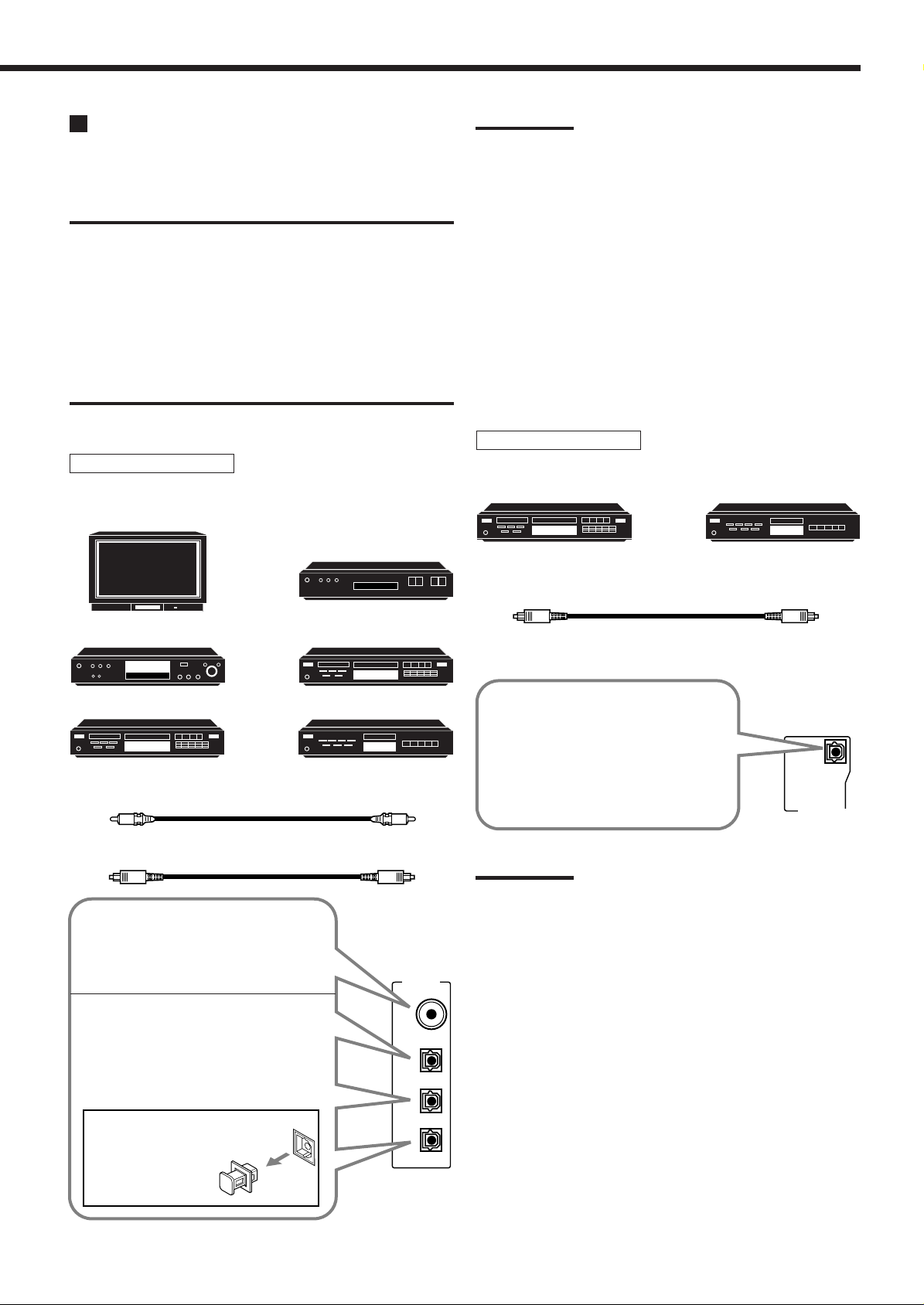
Digital Connections
This receiver is equipped with four DIGITAL IN terminals—one
digital coaxial terminal and three digital optical terminals—and one
DIGITAL OUT terminal.
IMPORTANT:
• When connecting the DVD player, digital TV broadcast tuner, or
DBS tuner using the digital terminals, you also need to connect it to
the video terminal on the rear. Without connecting it to the video
terminal, you cannot view any playback picture.
• After connecting the components using the DIGITAL IN terminals,
set the following correctly if necessary.
– Set the digital input (DIGITAL IN) terminal setting correctly. For
details, see “Setting the Digital Input Terminals—DIGITAL IN” on
page 32.
– Select the digital input mode correctly. For details, see “Selecting
the Analog or Digital Input Mode” on page 20.
Digital input terminals
You can connect any digital component as follows:
Digital TV
DBS tuner
Notes:
• When shipped from the factory, the DIGITAL IN terminals have
been set for use with the following components:
– DIGITAL 1 (coaxial): For DVD player
– DIGITAL 2 (optical): For CD player
– DIGITAL 3 (optical): For digital TV broadcast tuner
– DIGITAL 4 (optical): For CD recorder
• When you want to operate the CD player, CD recorder, or MD
recorder using the COMPU LINK remote control system, connect
the target component also as described in “Analog connections”
(see page 10).
• When you want to operate the VCR or DVD player using the AV
COMPU LINK remote control system, connect the target
component also as described in “Analog connections” (see pages
11, 13).
Digital output terminal
CD recorder
MD recorder
DVD player
DVD
CD recorder
Digital coaxial cable (not supplied)
between digital coaxial terminals
Digital optical cable (not supplied)
between digital optical terminals
When the component has a digital
coaxial output terminal, connect it to the
DIGITAL 1 (DVD) terminal, using the
digital coaxial cable (not supplied).
When the component has a digital
optical output terminal, connect it to the
DIGITAL 2 (CD), DIGITAL 3 (TV),
DIGITAL 4 (CDR), or terminal, using the
digital optical cable (not supplied).
DBS
CD player
MD recorder
DIGITAL IN
DIGITAL 1 (DVD)
DIGITAL 2 (CD)
Digital optical cable (not supplied)
between digital optical terminals
When the digital recording
equipment such as an MD recorder
and a CD recorder has a digital
optical input terminal, connecting it
to the DIGITAL OUT terminal
enables you to perform digital-todigital recording.
PCM
/ DOLBY DIGITAL
/ DTS
DIGITAL OUT
Note:
The digital signal format of the signals output through the DIGITAL
OUT terminal is the same as that of the input signal. This means that
when the DTS Surround signals are input, the DTS Surround signals
are output.
Before connecting a digital
optical cable, unplug the
protective plug.
DIGITAL 3 (TV)
DIGITAL 4 (CDR)
14
Page 18
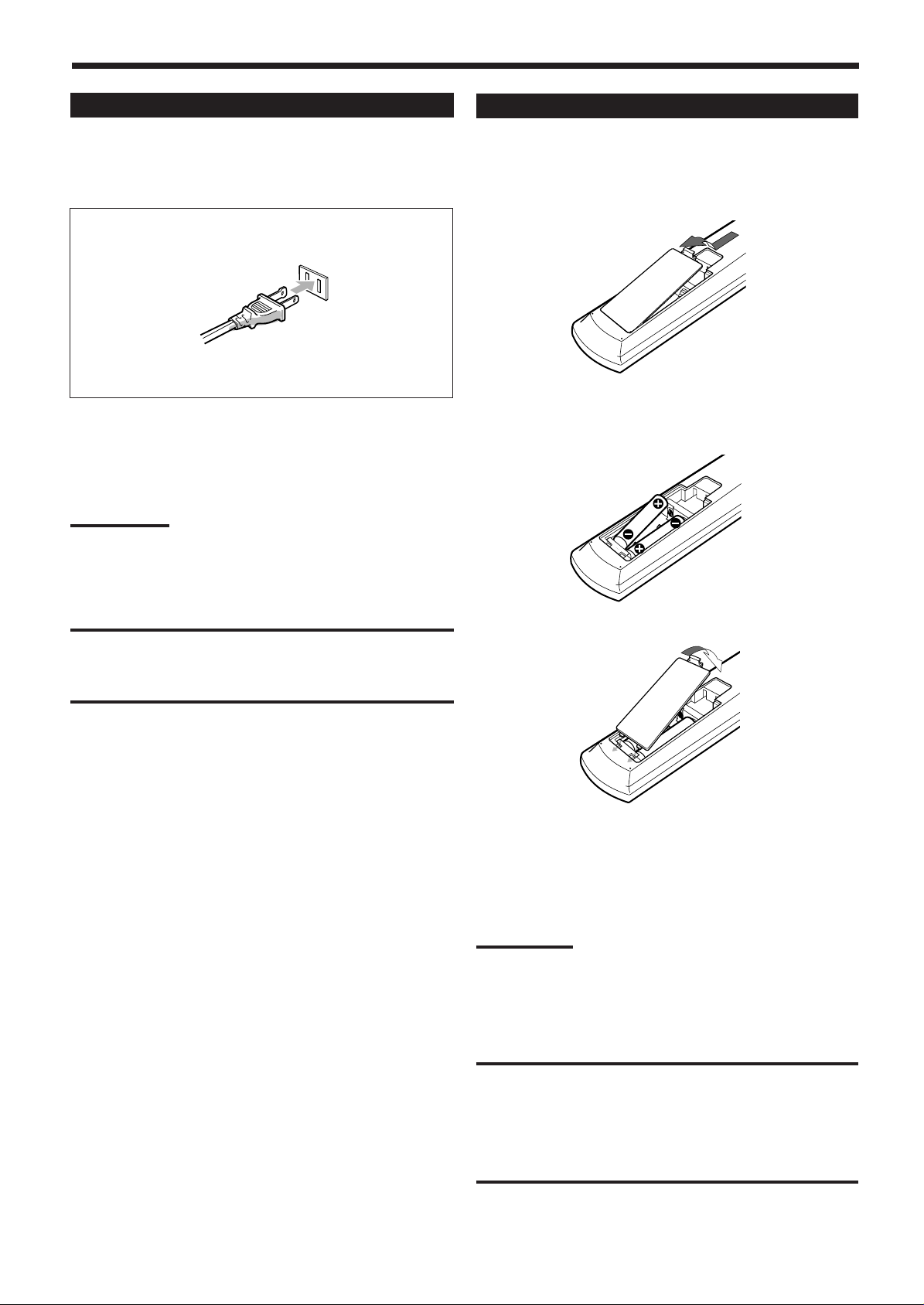
Connecting the Power Cord
Putting Batteries in the Remote Control
Before plugging the receiver into an AC outlet, make sure that all
connections have been made.
Plug the power cord into an AC outlet.
Keep the power cord away from the connecting cables and the
antenna. The power cord may cause noise or screen interference.
We recommend that you use a coaxial cable to connect the antenna,
since it is well-shielded against interference.
Note:
The preset settings such as preset channels and sound adjustment
may be erased in a few days in the following cases:
– When you unplug the power cord.
– When a power failure occurs.
Before using the remote control, insert the two supplied batteries
first.
1. On the back of the remote control, remove the
battery cover.
2. Insert the batteries.
• Make sure to match the polarity: (+) to (+) and (–) to (–).
R6(SUM3)/AA(15F)
CAUTIONS:
• Do not touch the power cord with wet hands.
• Do not pull on the power cord to unplug the cord.
When unplugging the cord, always grasp the plug so as not to
damage the cord.
3. Replace the cover.
If the remote control cannot transmit signals or operate the receiver
correctly, replace the batteries. Use two R6(SUM3)/AA(15F) type
dry-cell batteries.
• When the remote control transmits a signal, the signal
transmission indicator on the remote’s display lights up.
Notes:
• If you aim the remote control directly at the remote sensor on the
receiver, you can operate the receiver at a distance of up to 7 m
(23 feet).
• When replacing the batteries, finish it without delay; otherwise, the
preset signals are all erased (see page 58).
CAUTIONS:
Follow these precautions to avoid leaking or cracking cells:
• Place batteries in the remote control so they match the polarity: (+)
to (+) and (–) to (–).
• Use the correct type of batteries. Batteries that look similar may
differ in voltage.
• Always replace both batteries at the same time.
• Do not expose batteries to heat or flame.
15
Page 19
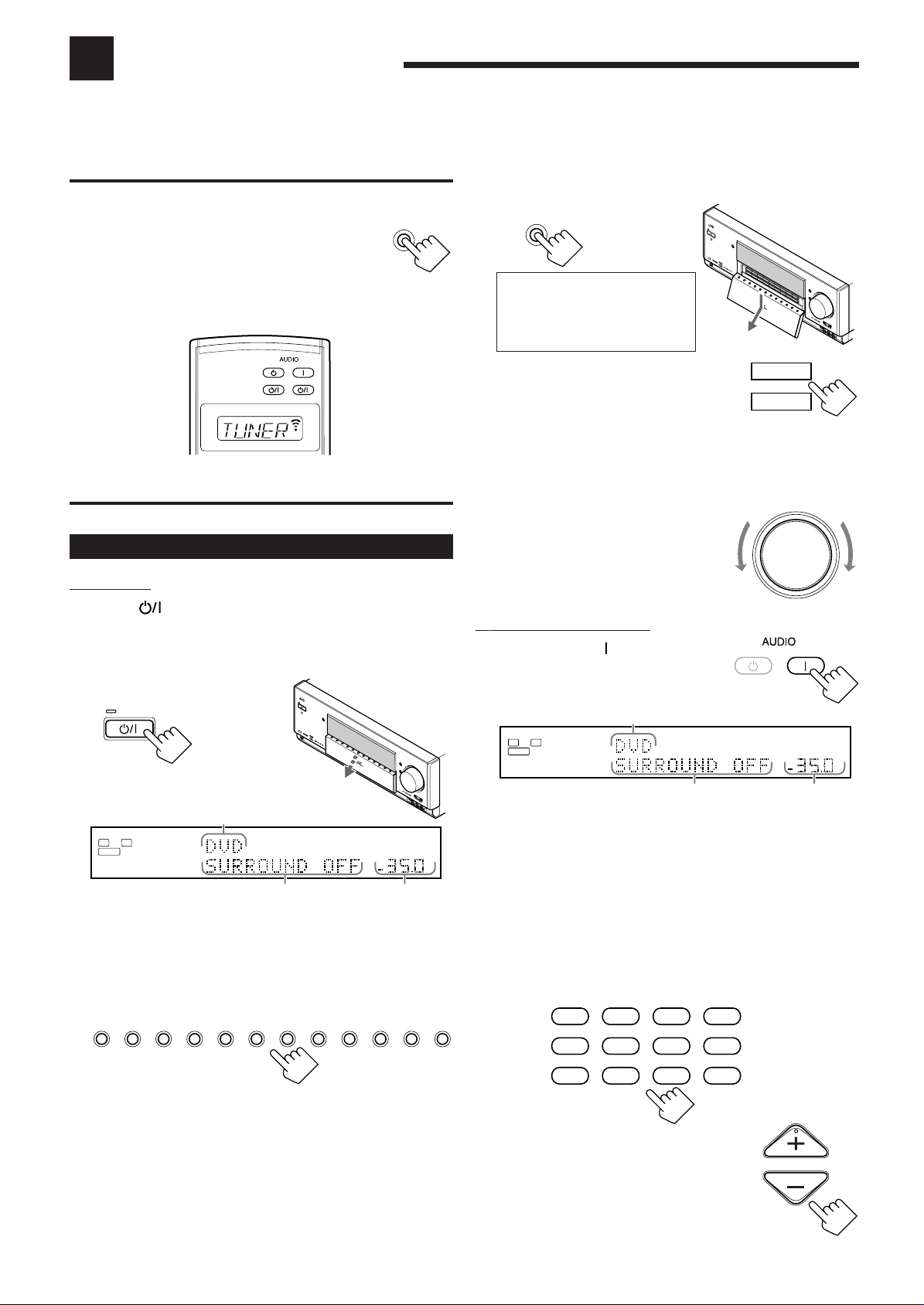
Basic Operations
S
V
I
D
E
O
V
I
D
E
O
V
I
D
E
O
A
U
D
I
O
LR
S
P
E
A
K
E
R
S
1
I
N
P
U
T
M
O
D
E
S
P
E
A
K
E
R
S
2
D
S
P
M
O
D
E
S
U
R
R
O
U
N
D
O
N
/
O
F
F
H
T
X
O
N
/
O
F
F
S
O
U
N
D
S
E
L
E
C
T
O
R
R
E
C
S
E
L
E
C
T
O
R
IN
P
U
T
A
T
T
L
I
N
E
D
IR
E
C
T
A
D
J
U
S
T
M
E
N
U
S
E
T
U
P
M
E
N
U
D
O
W
N
L
E
F
T
U
P
R
IG
H
T
S
E
T
E
X
I
T
A
U
D
I
O
/
V
I
D
E
O
C
O
N
T
R
O
L
R
E
C
E
I
V
E
R
D
V
D
D
V
D
M
U
L
T
I
V
T
R
1
V
T
R
2
T
V
/
D
B
S
V
I
D
E
O
C
D
P
H
O
N
O
T
A
P
E
/
M
D
C
D
R
T
U
N
E
R
E
X
T
7
.1
C
H
S
T
A
N
D
B
Y
/O
N
S
T
A
N
D
B
Y
PHO
NES
D
I
M
M
E
R
CC
CON
VER
TER
D
O
O
R
U
P
D
O
O
R
D
O
W
N
MAST
ER
VOLU
ME
D
I
G
I
T
A
L
D
I
G
I
T
A
L
S
U
R
R
O
U
N
D
L
ANALOG
SPEAKERS
VOLUME
1
SUBWFR
R
dB
This section explains only the operations commonly used when you play any sound source.
• Before performing basic operations, it is recommended to finish the basic settings on pages 26 to 33.
IMPORTANT:
• When using the unit:
Press DOOR DOWN to use the buttons inside the
front door.
To close the front door, press DOOR UP.
• When using the remote control:
Check the indication shown on the remote’s display
when you press a button—this indicates the remote control
operation mode for a while (10 or 5 seconds).
STANDBY
ON
TV/CATV/DBS
VCR 1
STANDBY/ON STANDBY/ON
Ex.When you press FM.
Simple Operating Procedure
On the unit:
1. Press (STANDBY/ON).
The STANDBY lamp on the unit goes off, and the front door
moves down so that the source selecting buttons appear.
• For more details, see “Turning the Power On and Off
(Standby)” on page 17.
DOOR
DOWN
3. Press DOOR DOWN so that you can use the
other buttons inside the front door.
DOOR
DOWN
To close the front door, press
DOOR UP once or twice.
S
T
A
N
D
B
Y
S
T
A
N
D
B
Y
/O
N
C
C C
ON
V
E
RT
ER
D
I
G
I
T
A
L
S
U
R
R
O
U
N
D
D
I
G
I
T
A
L
P
HO
N
E
S
S
P
E
A
K
E
R
S
1
S
P
I
N
E
P
A
U
K
T
E
R
M
S
O
D
2
E
R
X
D
S
V
U
I
-
N
D
R
D
P
R
U
O
O
P
T
N
U
N
/O
A
9
D
T
T
F
V
D
F
V
D
M
U
D
H
L
S
T
T
O
P
X
I
N
M
/O
O
F
D
F
E
V
C
R
L
1
IN
S
O
E
S
U
E
DI
N
L
D
E
RE
C
T
C
V
O
T
C
R
R
2
A
D
RE
J
S
U
E
S
C
L
T
E
T
C
M
T
V
E
O
N
/
R
U
D
B
S
S
E
T
D
U
O
P
W
M
N
V
E
I
D
N
U
E
O
L
E
U
F
P
T
C
D
R
I
G
P
S
H
H
E
T
T
O
N
O
T
A
E
P
X
E
I
T
/
M
D
C
D
R
AUDIO/VIDEO CONT
F
M
A
M
ROL RECEIVER
The front door moves up in two
steps.
4. If no sounds come out of the front
SPEAKERS 1
speakers, press SPEAKERS 1
and/or SPEAKERS 2 which you
SPEAKERS 2
want to use.
The selected front speaker indicator(s) light(s) up on the display.
• For more details, see “Activating the Front Speakers” on page
19.
MASTER VOLUME
5. Turn MASTER VOLUME to
adjust the volume level of the
sound through the speakers.
Down
From the remote control:
1. Press AUDIO (ON).
The STANDBY lamp on the unit goes
off.
STANDBY
ON
D
I
M
M
E
R
M
AS
T
E
R
V
O
LU
M
E
D
O
O
R
U
P
D
O
O
R
D
O
W
N
S
V
I
D
E
O
V
I
D
E
O
V
I
D
E
O
L
A
U
D
I
O
R
Up
STANDBY
STANDBY/ON
R
X
D
P
9
V
The last source is activated.
ANALOG
L
R
SUBWFR
The last surround/DSP mode or
other information appears.
SPEAKERS
The volume
level appears.
The sound comes out of the speakers.
2. Select and play a source.
DVD DVD MULTI VCR 1 VCR 2 TV/DBS CDVIDEO PHONO TAPE/MD CDR FM AM
1
VOLUME
dB
The last source is activated.
The last surround/DSP mode or
other information appears.
The volume
level appears.
The sound comes out of the speakers.
• See also “Turning the Power On and Off (Standby)” on page
17.
• If no sounds come out of the front speakers, press SPEAKERS
1 and/or SPEAKERS 2 on the unit. The speakers 1 and/or 2
indicator(s) light(s) on the display.
For more details, see “Activating the Front Speakers” on page
19.
2. Select and play a source.
DVD
DVD MULTI
VCR 1 VCR 2
PHONO
TAPE/MD
FMVIDEOTV/DBS
CD
CDR
AM
3. Press VOLUME +/– to adjust the
volume level of the sound through
the speakers.
VOLUME
16
Page 20
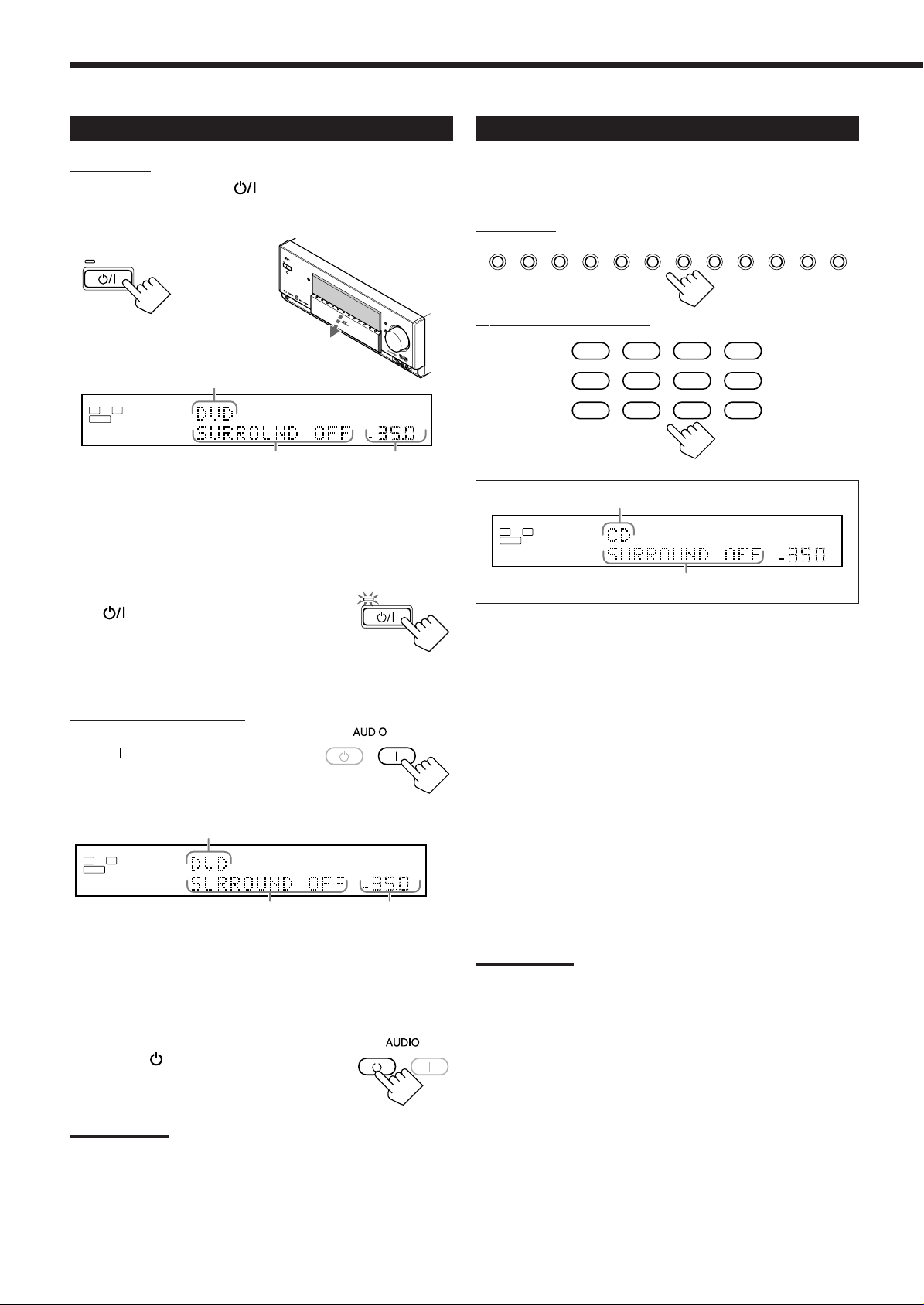
Turning the Power On and Off (Standby)
S
V
I
D
E
O
V
I
D
E
O
V
I
D
E
O
A
U
D
I
O
LR
S
P
E
A
K
E
R
S
1
IN
P
U
T
M
O
D
E
S
P
E
A
K
E
R
S
2
D
S
P
M
O
D
E
S
U
R
R
O
U
N
D
O
N
/
O
F
F
H
T
X
O
N
/
O
F
F
S
O
U
N
D
S
E
L
E
C
T
O
R
R
E
C
S
E
L
E
C
T
O
R
IN
P
U
T
A
T
T
L
IN
E
D
IR
E
C
T
A
D
JU
S
T
M
E
N
U
S
E
T
U
P
M
E
N
U
D
O
W
N
L
E
F
T
U
P
R
I
G
H
T
S
E
T
E
X
IT
A
UD
IO
/VI
DE
O
CO
NT
R
OL
R
EC
EIV
ER
D
V
D
D
V
D
M
U
L
T
I
V
T
R
1
V
T
R
2
T
V
/
D
B
S
V
I
D
E
O
C
DP
H
O
N
O
T
A
P
E
/
M
D
C
D
R
T
U
N
E
R
E
X
T
7
.
1
C
H
S
T
A
N
D
B
Y
/
O
N
S
T
A
N
D
B
Y
P
H
O
N
E
S
D
I
M
M
E
R
C
C
C
O
N
V
E
R
T
E
R
D
O
O
R
U
P
D
O
O
R
D
O
W
N
M
A
S
T
E
R
V
O
L
U
M
E
D
I
G
I
T
A
L
D
I
G
I
T
A
L
S
U
R
R
O
U
N
D
L
ANALOG
SPEAKERS
VOLUME
1
SUBWFR
R
dB
Selecting the Source to Play
On the unit:
To turn on the power, press (STANDBY/ON).
The STANDBY lamp goes off, and the front door moves down (so
that the source selecting buttons appear).
STANDBY
STANDBY/ON
R
X
D
P
9
V
The last source is activated.
ANALOG
L
R
SUBWFR
The last Surround/DSP mode or
other information appears.
SPEAKERS
1
VOLUME
dB
The volume
level appears.
The currently selected speakers 1 and/or 2 indicator(s) also light(s)
up on the display.
• If neither speakers 1 nor 2 indicator is lit on the display, see
“Activating the Front Speakers” on page 19.
To turn off the power (into standby mode),
press
(STANDBY/ON) again.
The STANDBY lamp lights up, and the front door
STANDBY
STANDBY/ON
automatically closes.
• A small amount of power is consumed in standby mode. To turn
the power off completely, unplug the AC power cord.
From the remote control:
To turn on the power, press
AUDIO
(ON).
STANDBY
ON
The STANDBY lamp goes off, and the front
door moves down (so that the source
selecting buttons appear).
The last source is activated.
ANALOG
L
R
SUBWFR
The last Surround/DSP mode or
other information appears.
SPEAKERS
1
VOLUME
dB
The volume
level appears.
The currently selected speakers 1 and/or 2 indicator(s) also light(s)
up on the display.
• If neither speakers 1 nor 2 indicator is lit on the display, see
“Activating the Front Speakers” on page 19.
To turn off the power (into standby mode),
press AUDIO (ST ANDBY).
STANDBY
ON
The STANDBY lamp lights up.
Press one of the source selecting buttons.
• The selected source name and Surround/DSP mode also appear on
the display.
On the unit:
DVD DVD MULTI VCR 1 VCR 2 TV/DBS CDVIDEO PHONO TAPE/MD CDR FM AM
From the remote control:
DVD
DVD MULTI
VCR 1 VCR 2
PHONO
TAPE/MD
FMVIDEOTV/DBS
CD
CDR
AM
Selected source name
The current Surround/DSP mode appears.
DVD : Selects the DVD player.
DVD MULTI :
Selects the DVD player for viewing the digital video
disc using the analog discrete output mode (5.1CH
reproduction).
T o enjoy the D VD MULTI playback, see page 46.
VCR 1 : Selects the video component connected to the VCR 1
jacks.
VCR 2 : Selects the video component connected to the VCR 2
jacks.
TV/DBS : Selects TV sounds (or the DBS tuner).
VIDEO : Selects the video component connected to the
VIDEO jacks.
CD* : Selects the CD player.
PHONO* : Selects the turntable.
TAPE/MD
* : Selects the cassette deck (or the MD recorder).
CDR* : Selects the CD recorder.
FM* : Selects an FM broadcast.
AM* : Selects an AM broadcast.
Notes:
• When connecting an MD recorder (to the TAPE/MD jacks), and a
DBS tuner (to the TV SOUND/DBS jacks), change the source
names shown on the display. For details, see “Changing the Source
Name” on page 22.
• When you press one of the audio source selecting buttons on the
remote control marked with an asterisk (*), the receiver
automatically turns on.
Note:
If you have turned off the receiver with the volume level set at more
than level “–35 dB,” the volume level will be automatically set at level
“–35 dB” next time you tur n on the receiver.
17
Page 21
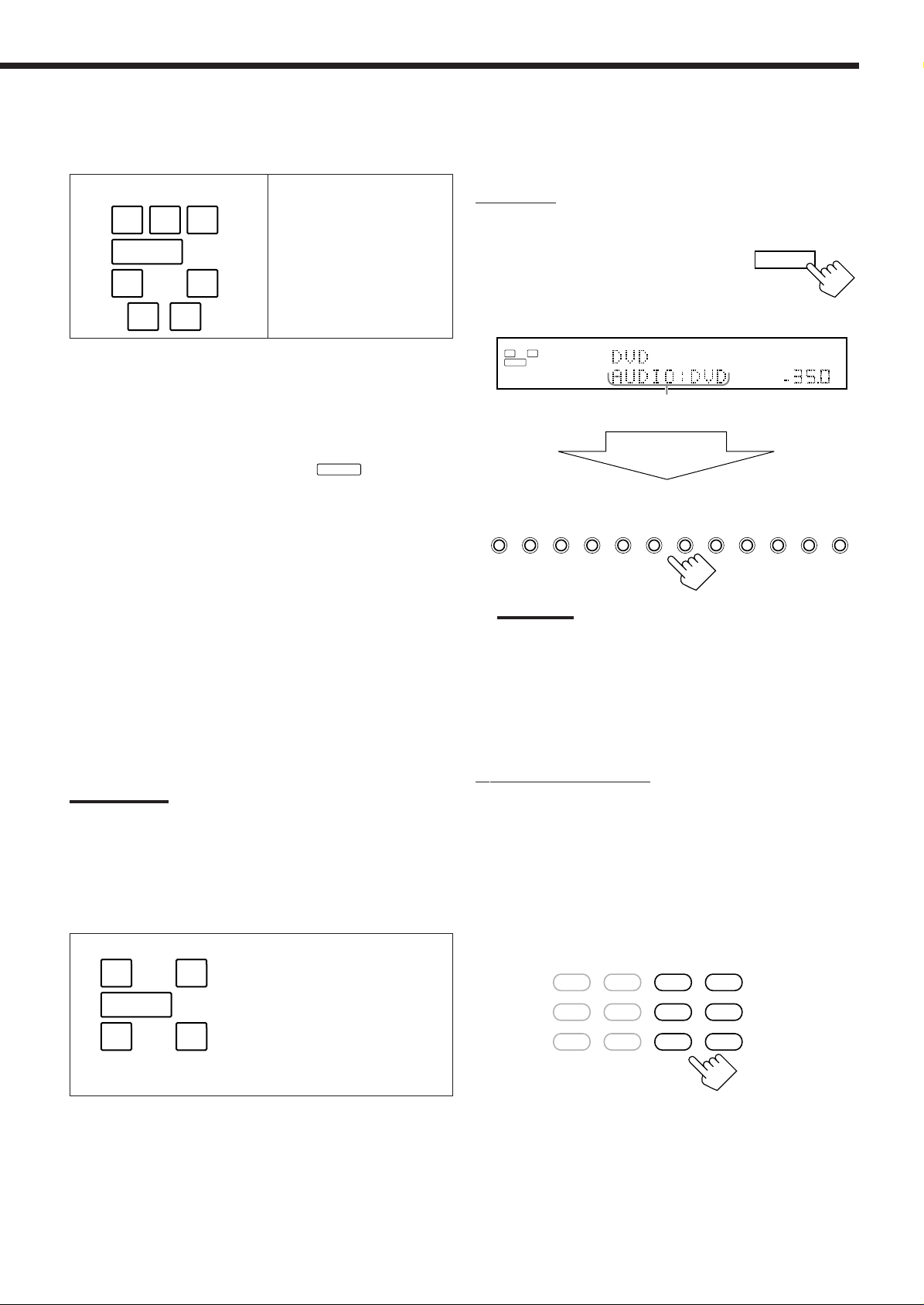
Speaker and signal indicators on the display
L
ANALOG
SPEAKERS
VOLUME
1
SUBWFR
R
dB
By checking the following indicators, you can easily confirm which
speakers you are activating and which signals are coming into this
receiver from the source.
Selecting different sources for picture and
sound
While watching pictures from a video source, you can listen to
sound of a different source.
Signal indicatorsSpeaker indicators
LCR
SUBWFR
LS RS
SB SB
LCR
LFE
SLS
RS
SB SB
The speaker indicators light only —:
• The frames of “L,” “C, ” “R,” “LS,” “RS, ” and “SB” light up, when
the corresponding speakers are set to “LARGE” or “SMALL ” (see
“Setting the Speakers—SPEAKER SETTING” on page 29) AND
when the corresponding speaker is required for the DSP mode
currently selected.
• When “SUBWOOFER” is set to “YES,”
SUBWFR
lights up. (See
“Setting the Speakers—SPEAKER SETTING” on page 29.)
The signal indicators light up to indicate the incoming signals.
L :•When digital input is selected: Lights up when the left
channel signal comes in.
• When analog input is selected: Always lights up.
R :•When digital input is selected: Lights up when the right
channel signal comes in.
• When analog input is selected: Always lights up.
C : Lights up when the center channel signal comes in.
LFE : Lights up when the LFE channel signal comes in.
LS : Lights up when the left surround channel signal comes in.
RS : Lights up when the right surround channel signal comes in.
S : Lights up when the monaural surround channel signal comes
in.
SB : Lights up when the surround back channel signal comes in.
Note:
When “DVD MULTI” is selected as the source, “L,” “C,” “R,” “LFE,” “LS”
and “RS” light up.
On the unit:
You can select any component as the sound source.
1. Press SOUND SELECTOR (inside
SOUND
SELECTOR
the front door) while viewing the
picture from a video component
such as the VCR or DVD player, etc.
“AUDIO” appears followed by the current sound
source.
Within
5 seconds
2. Press one of the source selecting buttons.
DVD DVD MULTI VCR 1 VCR 2 TV/DBS CDVIDEO PHONO TAPE/MD CDR FM AM
Note:
When “TV” has been assigned as the source name to the TV/DBS
button, it does not work. To change the source name, see
“Changing the Source Name” on page 22.
To match the video source and sound source again, repeat steps 1
and 2, and select the same sound source as the video source in step 2.
From the remote control:
You can select only audio component as the sound source when
using the remote control.
• Once you have selected a video source, pictures of the selected
source are sent to the TV until you select another video source.
To obtain the best performance of this receiver while using the
Surround/DSP modes, check the speaker and signal indicators on
the display carefully and set the speakers correctly.
LCR
Ex.No sound comes out of the
center speaker and surround
SUBWFR
LFE
back speakers though center
channel and surround back
LS RS
SB SB
signals are coming into this
receiver.
Press one of the audio source selecting buttons—
PHONO, CD, TAPE/MD, CDR, FM, AM—while
viewing the picture from a video component such as
the VCR or DVD player, etc.
DVD
DVD MULTI
VCR 1 VCR 2
PHONO
TAPE/MD
FMVIDEOTV/DBS
CD
CDR
AM
18
Page 22

Adjusting the Volume
Activating the Front Speakers
On the unit:
MASTER VOLUME
To increase the volume, turn MASTER
VOLUME clockwise.
To decrease the volume, turn it
counterclockwise.
• When you turn MASTER VOLUME
Down
rapidly, the volume level also changes
rapidly.
• When you turn MASTER VOLUME slowly,
the volume level also chang es slowly.
From the remote control:
To increase the volume, press VOLUME +.
VOLUME
To decrease the volume, press VOLUME –.
CAUTION:
Always set the volume to the minimum before starting any source. If
the volume is set at a high level, the sudden blast of sound energy
can permanently damage your hearing and/or ruin your speakers.
Notes:
• The volume level can be adjusted within the range of “– – – dB”
(minimum) to “+18.0 dB” (maximum).
• If you set One Touch Operation to “ON” (see page 33), you do not
have to adjust the volume level each time you change the source. It
is automatically set to the stored level.
(However, if you have turned off the receiver with the volume level
set at more than level “–35 dB,” the volume level will be
automatically set at level “–35 dB” next time you turn on the
receiver.)
When you have connected two pairs of the front speakers, you can
select which to use.
IMPORTANT:
You can activate two pairs of the front speakers at the same time only
when the SPEAKER LOAD SELECTOR switch on the rear panel is
Up
set to the “HIGH” position and when signals are sent only to the front
speakers. Otherwise, activating one pair of the speakers deactivates
the other.
On the unit ONLY:
To use the speakers connected to the FRONT
SPEAKERS 1
1 SPEAKERS terminals, press SPEAKERS 1
(inside the front door) so that the speakers 1
SPEAKERS 2
indicator lights up on the display. (Make sure
that the front speakers 2 indicator is not lit on the display.)
To use the speakers connected to the FRONT 2 SPEAKERS
terminals, press SPEAKERS 2 (inside the front door) so that the
front speakers 2 indicator lights up on the display. (Make sure that
the front speakers 1 indicator is not lit on the display.)
To use both sets of the speakers, press SPEAKERS 1 and
SPEAKERS 2 so that the front speakers 1 and 2 indicators light up
on the display.
To use neither sets of the speakers, press SPEAKERS 1 and
SPEAKERS 2 so that the front speakers 1 and 2 indicators disappear
from the display.
(“HEADPHONE” appears on the unit’s display).
Note:
In the following cases, the speakers connected to the FRONT 2
SPEAKERS terminals are deactivated even if both pairs of the front
speakers are activated.
– If you select “DVD MULTI” as the source.
– If you select any of the Surround/DSP modes which activates the
center and/or surround speaker(s).
Listening only with headphones:
Sounds through the front speakers and the subwoofer shut off when
connecting a pair of headphones to the PHONES jack.
(“HEADPHONE” appears on the unit’s display.)
You can enjoy the following sounds through the headphones:
• If the Surround mode is activated, you can enjoy surround effect.
(For details, see “3D HEADPHONE Mode” on page 40.)
• If a DSP mode is activated, you can enjoy the DSP effect. (For
details, see “HEADPHONE Mode” on page 44.)
CAUTION:
Be sure to turn down the volume before connecting or putting on
headphones, as high volume can damage both the headphones and
your hearing.
19
Page 23
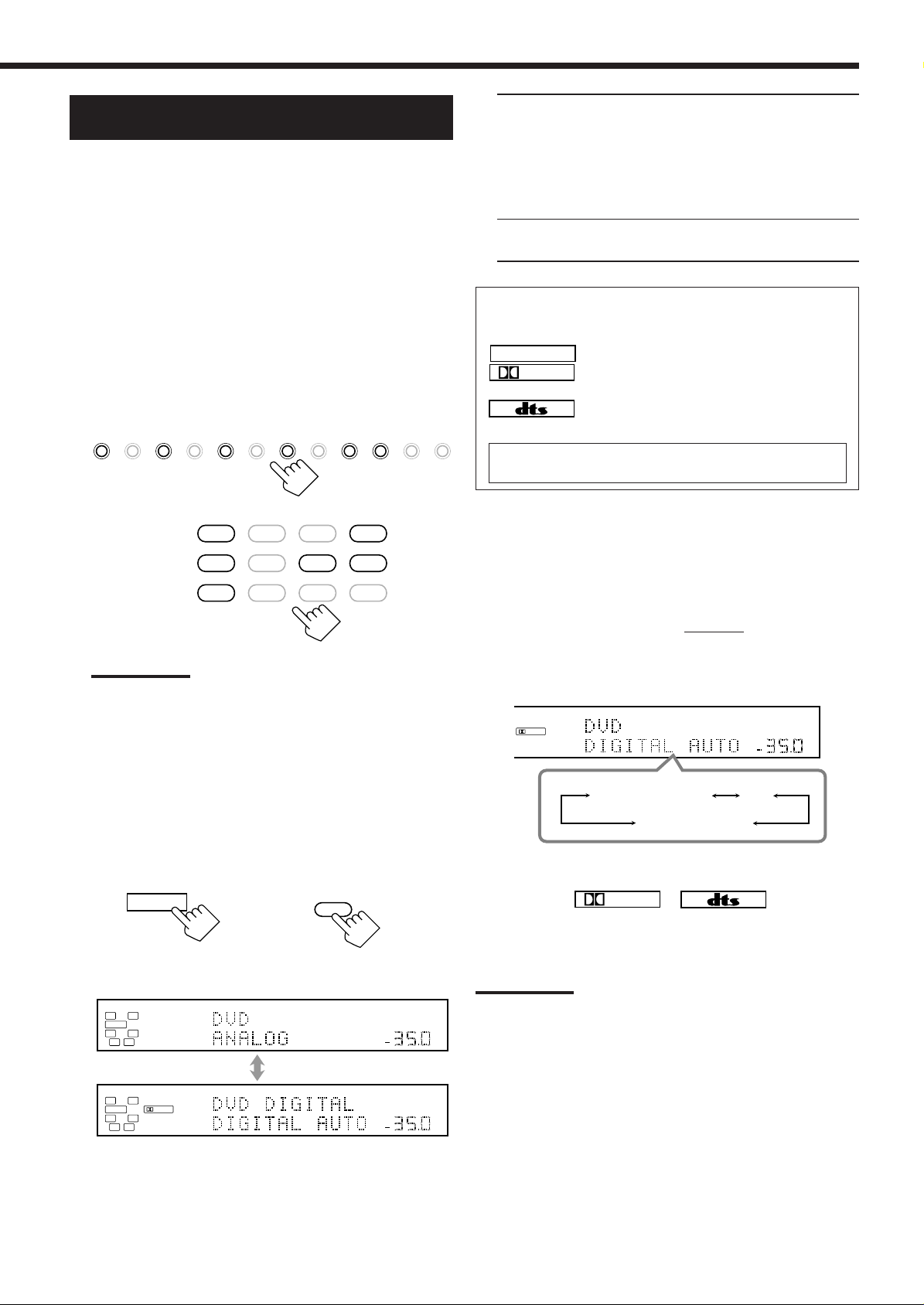
LINEAR PCM
DIGIT AL
Selecting the Analog or Digital Input
Mode
When you have connected digital source components using the
digital terminals (see page 14), you need to select the digital input
mode.
Before you start, remember...
The digital input (DIGITAL IN) terminal setting should be
correctly done for the sources you want to select the digital input
mode for (see “Setting the Digital Input Terminals—DIGITAL
IN” on page 32). Without setting this digital input terminal
correctly, you cannot change the input mode from analog input to
digital input even if you follow the procedure below.
1. Press one of the source selecting buttons (DVD,
VCR1, TV/DBS, CD, CDR, or TAPE/MD)* for
which you want to change the input mode.
DVD DVD MULTI VCR 1 VCR 2 TV/DBS CDVIDEO PHONO TAPE/MD CDR FM AM
On the unit
DIGIT AL A UTO: Select this for the digital input mode.
The receiver automatically detects the
incoming signals.
The DIGITAL AUTO indicator lights up on
the display, and the digital signal format
indicators for the detected signals also light
up.
ANALOG : Select this for the analog input mode.
The ANALOG indicator lights up.
When selecting “DIGITAL AUTO,” the following indicators
indicate the digital signal format of the incoming signal.
: Lights up when Linear PCM signals come in.
: Lights up when Dolby Digital or Dolby Digital
EX signals come in.
: Lights up when DTS Surround or DTS-ES
signals come in.
No indicator lights up when the receiver cannot recognize the
digital signal format of the incoming signals.
DVD
DVD MULTI
VCR 1 VCR 2
PHONO
TAPE/MD
FMVIDEOTV/DBS
CD
CDR
AM
On the remote control
Note:
* You can select the digital input only for the sources which you
have selected the digital input terminals for. (See “Setting the
Digital Input Terminals—DIGITAL IN” on page 32.)
In addition, when “TAPE” has been assigned as the source
name to the TAPE/MD button, it does not work in this step.
To change the source name, see “Changing the Source Name”
on page 22.
2. Press INPUT MODE (or ANALOG/DIGITAL
INPUT) to change the input mode.
• Each time you press the button, the input mode changes as
follows:
INPUT MODE
On the unit
(inside the front door)
ANALOG
L
R
SUBWFR
ANALOG/DIGITAL
INPUT
On the remote control
SPEAKERS
1
VOLUME
When playing a software encoded with the Dolby Digital or DTS
Surround, the following symptoms may occur:
• Sound does not come out at the beginning of playback.
• Noise comes out while searching for or skipping chapters or
tracks.
In this case, press RIGHT (or LEFT) on the unit to select “DOLBY
DIGITAL” or “DTS” while “DIGITAL AUTO” still remains on the
display.
• Each time you press the button, the input mode changes as
follows:
DIGITAL AUTO
L
SUBWFR
ANALOG
R
DIGITAL
LFE
RSLS
SPEAKERS
DOLBY DIGITAL DTS
DIGITAL AUTO
When “DOLBY DIGITAL” or “DTS” is selected, the DIGITAL
AUTO indicator goes off, and the corresponding digital signal
format indicator (
DIGIT AL
the display.
• If the incoming signal does not match the selected digital signal
format, the frame of the selected indicator will flash.
Note:
When you turn off the power or select another source, “DOLBY
DIGITAL” and “DTS” settings are canceled and the digital input mode
is automatically reset to “DIGITAL AUTO. ”
dB
or ) lights up on
1
VOLUME
dB
L
SUBWFR
DIGITAL AUTO
R
DIGITAL
LFE
RSLS
SPEAKERS
1
VOLUME
dB
20
Page 24

Attenuating the Input Signal
L
ANALOG
SPEAKERS
VOLUME
1
SUBWFR
R
dB
Turning Line Direct On and Off
When the input level of the playing source is too high, the sounds
will be distorted. If this happens, you need to attenuate the input
signal level to prevent sound distortion.
• You have to make this setting for each source.
On the unit ONLY:
Press INPUT ATT (inside the front
INPUT ATT
door).
• Each time you press the button, the input
attenuator mode turns on (“INPUT ATT ON”) or
off (“INPUT ATT OFF”).
• When the input attenuator is on, the INPUT ATT indicator also
lights up.
L
SUBWFR
L
SUBWFR
ANALOG
ANALOG
R
R
SPEAKERS
INPUT
SPEAKERS
1
VOLUME
ATT
1
VOLUME
Ex. When the source is “VIDEO.”
Notes:
• This effect is applied to only the sources connected to the analog
terminals.
• This function is not valid for the DVD MULTI playback mode.
Muting the Sound
From the remote control ONLY:
Press MUTING to mute the sound
MUTING
through all speakers and headphones
connected.
“MUTING” appears on the display and the volume
turns off (the volume level indicator goes off).
You can enjoy the sound closer to original source by skipping the
sound adjustments such as Midnight mode (see page 31), speaker
output level adjustments (see page 37) and Parametric Equalizer (see
page 37). You can only adjust the volume level while Line Direct is
in use.
• You have to make this setting for each source.
Press LINE DIRECT.
• Each time you press the button, Line Direct turns on and off.
– When Line Direct turns on, “LINE DIRECT” appears in the
main display.
LINE DIRECT
dB
On the unit
(inside the front door)
dB
Ex. When the source is “VIDEO.”
Notes:
• If you turn on Line Direct while using the Surround and DSP
modes, the effect changes as follows:
Input
Mode
Surround DSP
Analog Not valid Not valid
Digital Valid Not valid
• If you turn on Line Direct, CC Converter (see page 22) is canceled.
• Turning off Line Direct activates the sound adjustments previously
selected such as Midnight mode, speaker output level adjustments
and Parametric Equalizer.
• If you turn off Line Direct while listening to an analog source,
muting time* will be a little longer. (* The period during which no
sound comes out.)
LINE DIRECT
On the remote control
ANALOG
L
R
SUBWFR
Ex. When the source is “VIDEO.”
To restore the sound, press MUTING again so that “MUTING
OFF” appears on the display for a while.
• Turning MASTER VOLUME on the unit or pressing VOLUME
+/– on the remote control also restores the sound.
ANALOG
L
R
SUBWFR
21
SPEAKERS
1
The volume level
indicator goes off.
SPEAKERS
1
VOLUME
dB
Page 25

Making Sounds Natural
L
ANALOG
SPEAKERS
VOLUME
1
SUBWFR
RdBL
ANALOG
SPEAKERS
VOLUME
1
SUBWFR
R
dB
DIMMER
Changing the Source Name
JVC’s CC (Compensative Compression) Converter eliminates jitter
and ripples, achieving a drastic reduction in digital distortion by
processing the digital music data in 24 bit–quantization and by
expanding the sampling frequency to 176.4 kHz (for fs 44.1 kHz
signals)/192 kHz (for fs 48 kHz signals).
By using the CC Converter, you can obtain a natural sound field
from any source.
Press CC CONVERTER so that the CC
CONVERTER lamp lights up.
• Each time you press the button, CC Converter turns on and off (the
lamp goes off) alternately.
CC CONVERTER
On the unit
CC CONVERTER
On the remote control
Note:
You cannot use this function while Line Direct or THX Surround is in
use. If you turn on Line Direct or THX Surround while this function is
in use, this function will be canceled.
Changing the Display Brightness
When you have connected an MD recorder to the TAPE/MD jacks
or the DBS tuner to the TV SOUND/DBS jacks on the rear panel,
change the source name which will be shown on the display when
you select the MD recorder or DBS tuner as the source.
On the unit ONLY:
When changing the source name from “TAPE” to
“MD”:
1. Press T APE/MD .
TAPE/MD
2. Press and hold TAPE/MD until
“ASSGN. MD” appears on the display.
When changing the source name from “TV ” to
“DBS”:
1. Press TV/DBS.
TV/DBS
2. Press and hold TV/DBS until “ASSGN.
DBS” appears on the display.
You can dim the display.
Press DIMMER.
• Each time you press the button, the brightness level of the display
changes as follows:
DIMMER
On the unit
Dimmer Much dimmer
(Normal display)
Note:
Even though the dimmer is in use, the display brightens for a while
when you operate the receiver (except when changing the source).
On the remote control
Canceled
To change the source name to “TAPE” or “TV,” repeat the same
procedure above — press and hold TAPE/MD to select “TAPE,” or
press and hold TV/DBS to select “TV” in step 2.
Note:
Without changing the source name, you can still use the connected
components. However, there may be some inconvenience.
– “TAPE” or “TV” will appear on the display when you select the MD
recorder or DBS tuner.
– You cannot use the digital input (see page 20) for the MD recorder.
– You cannot use the COMPU LINK remote control system (see page
47) to operate the MD recorder.
22
Page 26

Using the Sleep Timer
Using the Sleep Timer, you can fall asleep to music and know the
receiver will turn off by itself rather than play all night.
From the remote control ONLY:
Press SLEEP repeatedly.
The SLEEP indicator lights up on the display, and the
shut-off time changes as follows (in minutes):
2010 30 40 50 60 70 80 90
(Canceled)
00
SLEEP
Recording a Source
For analog-to-analog recording
You can record any analog source through the receiver to—
• the cassette deck (or MD recorder) connected to the TAPE/
MD jacks,
• the VCRs connected to the VCR 1 and VCR 2 jacks, and
• the CD recorder connected to the CDR jacks
— at the same time.
For digital-to-digital recording
You can record the currently selected digital input source
through the receiver to a digital recording device connected to
the DIGITAL OUT terminal.
L
SUBWFR
ANALOG
R
SPEAKERS
1
SLEEP
VOLUME
Ex. When the source is “VIDEO.”
When the shut-off time comes
The receiver turns off automatically.
To check or change the time remaining until the shut-off time
Press SLEEP once.
The remaining time until the shut-off time appears in minutes.
• To change the shut-off time, press SLEEP repeatedly.
To cancel the Sleep Timer
Press SLEEP repeatedly until “SLEEP 00min.” appears on the
display. (The SLEEP indicator goes off.)
• Turning off the power also cancels the Sleep Timer.
Notes:
dB
• Analog-to-digital and digital-to-analog recordings are not
possible.
• All sound adjustments cannot affect the recording.
• The test tone signal (see pages 37 and 42) does not come out
through the DIGITAL OUT terminal.
IMPORTANT:
While recording, do not turn off the receiver source; otherwise,
recording will stop.
Basic adjustment auto memory
This receiver memorizes sound settings for each source—
• when you turn off the power,
• when you change the source,
• when you change the analog/digital input mode (see page 20),
and
• when you turn on One Touch Operation (see page 33).
When you change the source, the memorized settings for the
newly selected source are automatically recalled.
The following can be stored for each source:
• Analog/digital input mode (see page 20)
• Input attenuator mode (see page 21)
• Line Direct (see page 21)
• Midnight mode (see page 31)
• Speaker channel output levels (see page 37)
• Parametric Equalizer setting (see page 37)
• DSP Parameters (see page 38)
• THX Surround On/Off setting (see page 41)
• Surround mode On/Off setting (see page 41)
• DSP mode selection (see page 44)
23
Notes:
• If the source is FM or AM, you can assign a different setting for
each band.
• If you want to memorize the volume level together with the
above setting, set “ONE TOUCH OPERATION” to “ON” (see
page 33).
Page 27

Receiving Radio Broadcasts
L
ANALOG
SPEAKERS
VOLUME
1
SUBWFR
RdBL
ANALOG
SPEAKERS
VOLUME
1
SUBWFR
R
dB
You can browse through all the stations or use the preset function to go immediately to a particular station.
IMPORTANT:
• When using the remote control:
Check the indication shown on the remote’s display when you
press a button—this indicates the remote control operation mode
for a while (10 or 5 seconds).
STANDBY
ON
TV/CATV/DBS
VCR 1
STANDBY/ON STANDBY/ON
Ex.When you press FM.
• When using the unit:
Press DOOR DOWN to use the buttons inside the front door.
S
T
A
ND
B
Y
S
TA
ND
BY
DOOR
DOWN
/O
N
C
C
C
O
N
V
E
R
T
E
R
D
I
G
I
T
A
L
S
U
R
R
O
U
N
D
D
I
G
I
T
A
L
P
H
O
N
E
S
SP
E
A
K
E
RS
1
S
PE
I
N
PU
AK
T M
E
RS
O
2
DE
R
X
D
SU
V
IN
-
D
RR
D
P
U
O
O
P
T
N
U
N
/O
A
9
D
T
T
FF
V
D
V
D
M
U
DS
HT
L
T
O
P
X
I
N
M
/O
O
F
DE
F
V
C
R
LI
1
SO
N
E
SE
U
D
ND
LE
IR
CT
E
C
V
O
T
C
R
R
2
AD
R
JUS
S
EC
EL
T
E
T
C
ME
T
V
/
A
U
D
I
O
/
V
ID
E
O
C
O
D
OR
NU
D
B
S
N
T
I
M
M
E
SE
R
TUP
DO
W
M
N
V
EN
I
D
U
E
O
LE
UP
FT
C
D
D
O
O
R
U
RI
P
GH
P
S
H
ET
T
O
N
O
T
A
E
P
XI
E
T
/
M
D
D
O
O
R
D
O
C
W
D
N
R
F
M
A
M
R
O
L
R
E
C
E
IV
E
R
Tuning into Stations Manually
On the unit:
1. Press FM or AM.
The last received station is tuned in.
2. Press UP or DOWN (inside the
FM AM
DOWN UP
front door) until you find the
frequency you want.
• Pressing UP increases the frequencies.
• Pressing DOWN decreases the frequencies.
From the remote control:
1. Press FM or AM.
M
A
S
T
E
R
V
O
L
U
M
E
S
V
I
D
E
O
V
I
D
E
O
V
I
D
E
O
L
A
U
D
I
O
R
The last received station is tuned in.
FM
AM
To close the front door, press DOOR UP.
2. Press TUNING UP or TUNING DOWN until you
find the frequency you want.
• Pressing TUNING UP increases the frequencies.
• Pressing TUNING DOWN decreases the frequencies.
/ REW
DOWN UP
PLAY
TUNING
Notes:
• When a station of sufficient signal strength is tuned in, the TUNED
indicator lights up on the display.
• When an FM stereo program is received, the STEREO indicator
also lights up.
• When you hold the button (and release it) in step 2, the frequency
keeps changing until a station is tuned in.
FF/
24
Page 28

Using Preset Tuning
Once a station is assigned to a channel number, the station can be
quickly tuned in. You can preset up to 30 FM and 15 AM stations.
To tune into a preset station
On the unit:
1. Press FM or AM.
The last received station is tuned in.
FM AM
To store the preset stations
Before you start, remember...
• There is a time limit in doing the following steps. If the setting is
canceled before you finish, start from step 1 again.
On the unit ONLY:
1. Tune into an FM or AM station you want to
preset (see “Tuning into Stations Manually” on
page 24).
• If you want to store the FM reception mode for an FM station,
select the FM reception mode you want. See “Selecting the
FM Reception Mode.”
STEREO
ANALOG
L
R
SUBWFR
2. Press SET (inside the front door).
ANALOG
L
R
SUBWFR
TUNED
TUNED
STEREO
SPEAKERS
SET
SPEAKERS
1
1
VOLUME
VOLUME
The channel number position starts flashing on the display for
about 10 seconds.
3. Press RIGHT or LEFT (inside
the front door) to select a
LEFT RIGHT
channel number while the
channel number position is
flashing.
ANALOG
L
R
SUBWFR
4. Press SET again while the selected
SPEAKERS
SET
1
VOLUME
channel number is flashing on the
display.
The selected channel number stops flashing.
The station is assigned to the selected channel number.
L
SUBWFR
ANALOG
R
SPEAKERS
1
VOLUME
5. Repeat steps 1 to 4 until you store all the stations
you want.
To erase a stored preset station
Storing a new station on a used number erases the previously stored
one.
2. Press RIGHT or LEFT until
you find the channel you want.
LEFT RIGHT
• Pressing RIGHT increases the number.
• Pressing LEFT decreases the number.
From the remote control:
1. Press FM or AM.
The last received station is tuned in.
2. Press the 10 keys to select a preset
channel number.
• For channel number 5, press 5.
• For channel number 15, press +10 then 5.
• For channel number 20, press +10 then 10.
dB
• For channel number 30, press +10, +10,
then 10.
Selecting the FM Reception Mode
dB
When an FM stereo broadcast is hard to
receive or noisy
You can change the FM reception mode while receiving an FM
broadcast.
• You can store the FM reception mode for each preset station.
Press FM MODE.
• Each time you press the button, the FM reception mode alternates
between “AUTO MUTING” and “MONO.”
FM MODE
dB
On the unit
(inside the front door)
On the remote control
AUTO MUTING: When a program is broadcasted in stereo,
you will hear stereo sound; when in monaural, you will
hear monaural sounds. This mode is also useful to
suppress static noise between stations. The AUTO
MUTING indicator lights up on the display.
MONO: Reception will be improved although you will lose the
dB
stereo effect. In this mode, you will hear noise while
tuning into the stations. The AUTO MUTING and
STEREO indicators go off from the display.
Note:
When you press FM MODE on the remote control, be sure that
“TUNER” appears on the remote’s display. If not, press FM first, then
press FM MODE.
0
FM MODE
FM
123
456
7
/P
10
RETURN
AM
EFFECT
ROOM SIZE
LIVENESS
89
WALL
+
100
+
FM MODE
100
25
Page 29

Basic Settings
Some of the following settings are required after connecting and positioning your speakers, while others will make
operations easier.
When performing the basic settings, it is recommended to use the remote control so that you can show the onscreen display menu on the TV.
• When using the buttons on the unit, you can perform the same settings referring to the indications on the unit’s
display. (The following on-screen display menus cannot be shown if you use the buttons on the unit.)
Setup Menu Configuration
1 SPEAKER SETTING
SETUP MENU (1)
SETUP MENU 1
SPEAKER SETTING
SPEAKER DISTANCE
SUBWOOFER
DYNAMIC RANGE
THX
SURROUND SPEAKER
NEXT PAGE
:ENTER
:EXIT
SETUP MENU (2)
(See page 29.)
SPEAKER SETTING
SUBWOOFER : NO
FRONT SP : LARGE
CENTER SP : SMALL
SURROUND SP : SMALL
SURR BACK SP : SMALL
:OPERATE
:BACK
2 SPEAKER DISTANCE
(See page 29.)
SPEAKER DISTANCE
UNIT : meter
SUBWOOFER : 3.00m
FRONT L SP : 3.00m
FRONT R SP : 3.00m
CENTER SP : 3.00m
SURR L SP : 3.00m
SURR R SP : 3.00m
SBACK L SP : 3.00m
SBACK R SP : 3.00m
:OPERATE :BACK
3 SUBWOOFER
(See page 30.)
SUBWOOFER
CROSSOVER : 80Hz
LFE LEVEL : 0dB
PHASE :NORMAL
BASS PEAK LIMIT: ON
BASS TEST TONE : OFF
BASS PEAK LVL: 0dB
:OPERATE
:BACK
4 DYNAMIC RANGE
(See page 31.)
DYNAMIC RANGE
MIDNIGHT MODE : OFF
:OPERATE
:BACK
5 THX
(See page 31.)
THX
THX SURR EX : AUTO
:OPERATE
:BACK
6 SURROUND SPEAKER
(See page 31.)
SURROUND SPEAKER
SURROUND SP:L/R
:OPERATE
:BACK
SETUP MENU (1)
SETUP MENU (2)
SETUP MENU 2
PREVIOUS PAGE
DIGITAL IN
COMPONENT IN
VIDEO POWER
FL DISPLAY
ONE TOUCH OPERATION
:ENTER
:EXIT
7 DIGITAL IN
(See page 32.)
DIGITAL IN
COAXIAL INPUT: 1DVD
OPTICAL INPUT:
2CD 3TV 4CDR
:OPERATE
:BACK
8 COMPONENT IN
(See page 32.)
COMPONENT IN
COMPONENT INPUT:
1DVD 2–––
:OPERATE
:BACK
9 VIDEO POWER
(See page 33.)
VIDEO POWER
VIDEO POWER : ON
:OPERATE
:BACK
p FL DISPLAY
(See page 33.)
FL DISPLAY
FL DISPLAY : TEXT
:OPERATE
:BACK
q ONE TOUCH OPE(ration)
(See page 33.)
ONE TOUCH OPE
ONE TOUCH OPE : OFF
:OPERATE
:BACK
NOTICE—
• Items on the menus shown above are all set to the initial
values when shipped from the factory.
• Some of the menus or some items on the menu cannot be
shown or cannot be adjusted. (For details, see the
respective explanation in this section.)
Note:
When performing the basic settings viewing the indications on the
main unit’s display, the indications are slightly different from what is
shown on the on-screen display.
This is because of the limited number of characters shown on the
main unit’s display.
Ex. • “SPEAKER SETTING” is shown as “SP SETTING” on the main
unit’s display.
• “SPEAKER DISTANCE” is shown as “SP DISTANCE” on the
main unit’s display.
26
Page 30

IMPORTANT:
• When using the remote control:
Check the indication shown on the remote’s display when you press
a button—this indicates the remote control operation mode for a
while (10 or 5 seconds).
Operation through On-Screen Display
Menus
To do the basic settings for this receiver, use the remote control so
that you can utilize the on-screen display menus in order to finish
important settings easily while viewing these menus.
STANDBY
ON
TV/CATV/DBS
VCR 1
STANDBY/ON STANDBY/ON
Ex.When you press SETUP MENU.
• When using the unit:
Press DOOR DOWN to use the buttons inside the front door.
S
TAN
D
B
Y
S
T
AN
DB
Y
DOOR
DOWN
/ON
C
C
C
O
N
V
E
R
T
E
R
D
I
G
I
T
A
L
S
U
R
R
O
U
N
D
D
I
G
I
T
A
L
P
H
O
N
E
S
SP
E
AK
ERS
1
SP
IN
EAK
P
U
T M
ER
S
O
2
DE
R
X
D
S
V
U
I
-
NP
D
RR
D
UT
ON
OU
P
A
ND
/O
9
TT
F
V
D
F
V
D
M
U
D
H
L
SP
TX
T
O
I
N/OF
MO
D
F
E
V
C
R
1
LIN
SO
E
S
UN
EL
DI
D
EC
REC
TO
V
T
C
R
R
2
A
D
R
JUS
SE
EC
L
T
ECT
T
M
V
ENU
O
/ D
R
B
S
SET
DO
UP
W
M
N
V
EN
I
D
U
E
O
LE
U
FT
P
C
D
RI
GH
P
S
H
ET
T
O
N
O
T
A
EXI
P
E
T
/
M
D
C
D
R
A
U
D
IO
F
M
/
V
I
D
E
O
C
A
O
M
N
T
R
O
L
R
E
C
E
IV
E
R
To close the front door, press DOOR UP.
The buttons that can be used on the menus are shown on the
screen.
You can perform menu operation with these usable buttons.
SETUP MENU 1
SPEAKER SETTING
SPEAKER DISTANCE
SUBWOOFER
DYNAMIC RANGE
THX
SURROUND SPEAKER
NEXT PAGE
:ENTER
:EXIT
Menu operation buttons
From the remote control:
SETUP
MENU
SET
EXIT
Button
D
IM
M
E
R
M
A
S
T
E
R
V
O
L
U
M
E
D
O
O
R
U
P
D
O
O
R
D
O
W
N
S
V
I
D
E
O
V
I
D
E
O
V
I
D
E
O
L
A
U
D
I
O
R
SETUP MENU
fi / %
SET
@ / #
EXIT
• When no operation is done for about 1 minute, the on-screen menu
(as well as the indications in the unit’s main display) will
disappear.
On the unit:
SETUP MENU
To do
display or erase the Setup Menu.
select a submenu item on the Setup Menu
or on submenus (downwards or upwards).
move to the selected submenu screen.
select the desired setting on a submenu.
exit from menu operations or return to the
previous menu.
DOWN
LEFT
UP
RIGHT
SET
EXIT
27
Usable buttons
SPEAKER SETTING
SUBWOOFER : NO
FRONT SP : LARGE
CENTER SP : SMALL
SURROUND SP : SMALL
SURR BACK SP : SMALL
:OPERATE
:BACK
Usable buttons
(inside the front door)
Button
SETUP MENU
DOWN/UP
SET
LEFT/RIGHT
EXIT
To do
display or erase the Setup Menu.
select a submenu item on the Setup Menu
or on submenus (downwards or upwards).
move to the selected submenu screen.
select the desired setting on a submenu.
exit from menu operations or return to the
previous menu.
• When no operation is done for about 5 seconds, the indications on
the unit’s display will disappear.
Page 31

Menu Operating Procedure
Ex.When setting the speaker distance
Operations On the main unit’s display
1. Press SETUP MENU.
2. Press fi or % (DOWN or UP) repeatedly
to select the desired submenu.
• In this example, select “SPEAKER DISTANCE”
submenu.
3. Press SET.
On the TV screen
SETUP MENU 1
SPEAKER SETTING
SPEAKER DISTANCE
SUBWOOFER
DYNAMIC RANGE
THX
SURROUND SPEAKER
NEXT PAGE
Setup Menu (1) appears.
Move
to “SPEAKER
DISTANCE.”
SETUP MENU 1
SPEAKER SETTING
SPEAKER DISTANCE
SUBWOOFER
DYNAMIC RANGE
THX
SURROUND SPEAKER
NEXT PAGE
SPEAKER DISTANCE
UNIT : meter
SUBWOOFER : 3.00m
FRONT L SP : 3.00m
FRONT R SP : 3.00m
CENTER SP : 3.00m
SURR L SP : 3.00m
SURR R SP : 3.00m
SBACK L SP : 3.00m
SBACK R SP : 3.00m
:OPERATE :BACK
The selected submenu appears.
:ENTER
:EXIT
:ENTER
:EXIT
SPEAKERS
1
VOLUME
dB
SPEAKERS
1
VOLUME
dB
“SETUP” appears for 2 seconds*, then
one** of the submenu names appears.
Press the button until “SP (speaker)
DISTANCE” appears.
SPEAKERS
1
VOLUME
dB
SPEAKERS
1
VOLUME
dB
One item** on the selected submenu
appears (with the current setting shown
on the lower line of the main display).
4. Set a desired item on the submenu.
1 Press fi or % (DOWN or UP)
repeatedly to select an item.
2 Press # or @ (RIGHT or LEFT) to set
the item.
• In this example, set “UNIT” to “feet” for indicating
the speaker distance.
5. Set other items on the same submenu if
necessary.
1 Press fi or % (DOWN or UP)
repeatedly to select another item on
the same submenu if necessary.
2 Press # or @ (RIGHT or LEFT) to set
the item.
• In this example, set the center speaker distance.
To move between the SETUP MENU (1) and (2)
• By simply pressing fi (or DOWN) repeatedly on the SETUP
MENU (1), you can go to the SETUP MENU (2).
• By simply pressing % (or UP) repeatedly on the SETUP MENU
(2), you can go back to the SETUP MENU (1).
To return to the previous screens
Press EXIT.
Each time you press the button, the on-screen display menu returns
to the one previously displayed. (On the unit’s main display, the
indications also change accordingly.)
SPEAKER DISTANCE
UNIT : feet
SUBWOOFER : 10.0ft
FRONT L SP : 10.0ft
FRONT R SP : 10.0ft
CENTER SP : 10.0ft
SURR L SP : 10.0ft
SURR R SP : 10.0ft
SBACK L SP : 10.0ft
SBACK R SP : 10.0ft
SPEAKER DISTANCE
UNIT : feet
SUBWOOFER : 10.0ft
FRONT L SP : 10.0ft
FRONT R SP : 10.0ft
CENTER SP : 7.0ft
SURR L SP : 10.0ft
SURR R SP : 10.0ft
SBACK L SP : 10.0ft
SBACK R SP : 10.0ft
:OPERATE :BACK
:OPERATE :BACK
To erase the menu (to return to the regular screen)
Press SETUP MENU.
*
“SETUP” appears only when using the button on the unit.
**
When using the buttons on the unit, the last item selected will
appear; on the other hand, when using the remote control, the
first-listed item on the menu will always appear.
SPEAKERS
SPEAKERS
1
VOLUME
dB
1
VOLUME
dB
28
Page 32

Setting the Speakers
—SPEAKER SETTING (1)
SPEAKER SETTING
SUBWOOFER : NO
FRONT SP : LARGE
CENTER SP : SMALL
SURROUND SP : SMALL
SURR BACK SP : SMALL
:OPERATE
:BACK
7
For subwoofer:
Select one of the following.
YES : Select this when a subwoofer is connected.
NO : Select this when no subwoofer is used.
7
For front speakers, center speaker, surround
speakers, and surround back speakers:
Select one of the following.
LARGE : Select this when the speaker size is relatively large.
SMALL : Select this when the speaker size is relatively small.
NONE : Select this when you have not connected a speaker.
(Not selectable for the front speakers)
Notes:
• Keep the following comment in mind as reference when
adjusting.
– If the size of the cone speaker unit built in your speaker is
greater than 12 cm (4 3/4 inches), select “LARGE,” and if it is
smaller than 12 cm (4 3/4 inches), select “SMALL.”
• If you have selected “NO” for the subwoofer, you can only
select “LARGE” for the front speakers.
• If you have selected “SMALL” for the front speakers, you
cannot select “LARGE” for the center, surround, and surround
back speakers.
• If you have selected “SMALL” for the surround speakers, you
cannot select “LARGE” for the surround back speakers.
• If you have selected “NONE” for the surround speakers, the
surround back speakers are fixed to “NONE.”
To obtain the best possible
surround sound of the Surround
and DSP modes, you have to
register the information about the
speaker arrangement after all
connections are completed.
Setting the Speaker Distance
—SPEAKER DISTANCE (2)
SPEAKER DISTANCE
UNIT : meter
SUBWOOFER : 3.00m
FRONT L SP : 3.00m
FRONT R SP : 3.00m
CENTER SP : 3.00m
SURR L SP : 3.00m
SURR R SP : 3.00m
SBACK L SP : 3.00m
SBACK R SP : 3.00m
:OPERATE :BACK
By referring to the speaker distance setting, this unit automatically
sets the delay time of the sound through each speaker so that sounds
through all the speakers can reach you at the same time.
For measuring unit:
7
Select one of the following.
meter : Select this to set the distance by meter.
feet : Select this to set the distance by feet.
For each speaker:
7
Set the distance from the listening point within the range of
0.30 m (1.0 ft) to 9.00 m (30.0 ft), in 0.15 m (0.5 ft) intervals.
Notes:
• You cannot set the speaker distance for the speaker you have
selected “NO” or “NONE” for on the SPEAKER SETTING
submenu.
• This setting is not valid for the DVD MULTI playback mode.
LR
90˚
The distance from your listening
point to the speakers is another
important element to obtain the
best possible surround sound of
the Surround and DSP modes.
You need to set the distance from
your listening point to the
speakers.
SU
BW
FR
C
30˚
30˚
2.1 m
(7 ft)
90˚
2.4 m
(8 ft)
2.7 m
(9 ft)
3.0 m
(10 ft)
3.3 m
(11 ft)
3.6 m
(12 ft)
LS RS
29
30˚ 30˚
LSB
RSB
EX. In the above case, set the speaker distance as follows:
Subwoofer (SUBWFR) SUBWOOFER: 3.60 m (12.0 ft)
Left front (L) FRONT L SP: 3.00 m (10.0 ft)
Right front (R) FRONT R SP: 3.00 m (10.0 ft)
Center (C) CENTER SP: 3.00 m (10.0 ft)
Left surround (LS) SURR L SP: 2.70 m (9.0 ft)
Right surround (RS) SURR R SP: 2.70 m (9.0 ft)
Left surround back (LSB)
Right surround back (RSB)
SBACK L SP: 2.40 m (8.0 ft)
SBACK R SP: 2.40 m (8.0 ft)
Page 33
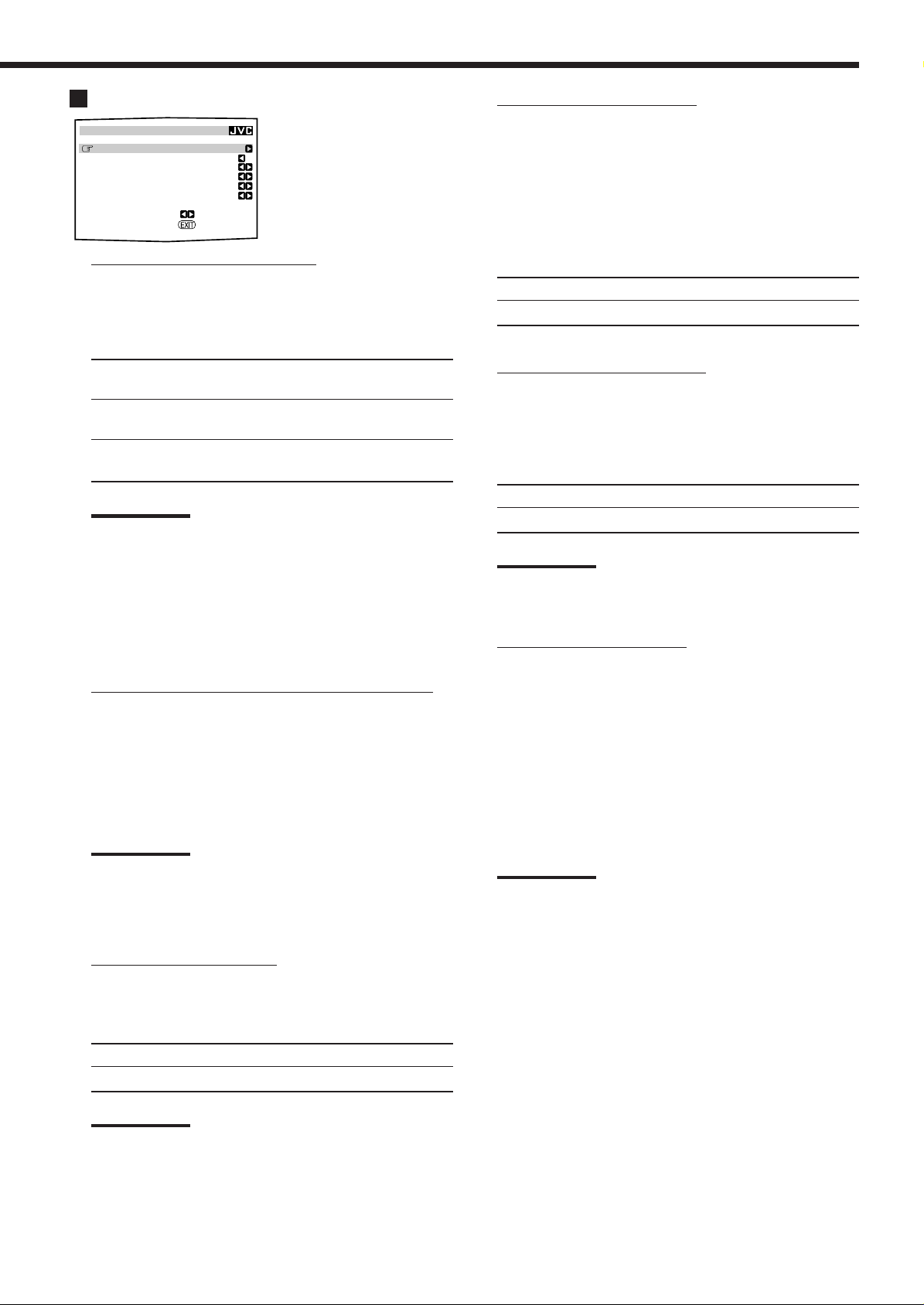
Setting the Bass Sounds—SUBWOOFER (3)
SUBWOOFER
CROSSOVER : 80Hz
LFE LEVEL : 0dB
PHASE :NORMAL
BASS PEAK LIMIT: ON
BASS TEST TONE : OFF
BASS PEAK LVL: 0dB
Setting the crossover frequency:
7
:OPERATE
:BACK
When you use a subwoofer, you can select the cutoff frequency
for the small speakers used.
Select one of the crossover frequency levels according to the
size of the small speaker connected.
80Hz : Select this when the cone speaker unit built in the
speaker system is about 12 cm (4
100Hz : Select this when the cone speaker unit built in the
speaker system is about 10 cm (3
120Hz : Select this when the cone speaker unit built in the
speaker system is about 8 cm (3 3/16 inches).
On this submenu, you can adjust
subwoofer and bass sounds
precisely according to your
preference.
3
/4 inches).
15
/16 inches).
7
Using the Bass Peak Limiter:
When this setting is “ON,” Bass Peak Limiter functions so that
sounds exceeding the preset peak level (see below) will be cut
off.
When this setting is “ON,” you can set the bass peak level using
the bass test tone (see below) to eliminate bass sound distortion
while playing back software encoded with Dolby Digital or DTS
Surround.
Select one of the following:
ON : Normally select this.
OFF : Select this when not using the Bass Peak Limiter.
7
Outputting the bass test tone:
Only when “BASS PEAK LIMITER” is “ON,” you can output
the bass test tone through the subwoofer and/or other speakers
(depending on your settings on the SPEAKER SETTING
submenu), and adjust the bass peak level (see below).
Select one of the following:
Notes:
• Use the above comments as reference when adjusting.
• If you have selected “LARGE” for all activated speakers, this
function will be set to “OFF.”
• If “SUBWOOFER” is set to “NO” on the SPEAKER SETTING
submenu, this function is not available.
• Crossover frequency is not valid for the DVD MULTI playback
mode, ALL CH STEREO mode and 3D HEADPHONE mode.
• If Line Direct is in use, this function does not take effect.
7
Setting the low frequency effect attenuator (LFE):
If the bass sound is distorted while playing back software
encoded with Dolby Digital or DTS Surround, set the LFE level
to eliminate distortion.
Adjust the LFE level within the range of –20 dB to 0 dB.
(Normally select “0 dB.”)
• Each time you press # (RIGHT) or @ (LEFT), the LFE level
changes by ± 1 dB.
Notes:
• If “SUBWOOFER” is set to “NO” on the SPEAKER SETTING
submenu, this function is not available.
• Low frequency effect attenuator is not valid for THX Surround
EX and the DVD MULTI playback mode.
ON : Select this to output the bass test tone.
OFF : Select this to stop the bass test tone.
Note:
If “BASS PEAK LIMITER” is set to “OFF,” this function is not
available.
7
Setting the bass peak level:
Only when “BASS PEAK LIMITER” is “ON,” you can set the
bass peak level so that sounds exceeding the peak level will be
cut off to prevent the bass sound distortion.
Adjust the bass peak level within the range of – 12 dB to
+18 dB. (Normally select “0 dB.”)
• While listening to the bass test tone, press and hold # (RIGHT)
to increase the bass test tone output level, and stop increasing
the level just before the test tone is distorted. The level where
you stop can be memorized as the bass peak level.
• Each time you press # (RIGHT) or @ (LEFT), the bass peak
level changes by ± 1 dB.
Note:
When you set “BASS TEST TONE” to “ON,” the bass peak level is
reset to “– – – dB” (no sound).
7
Changing the sound phase:
If the sound output through the subwoofer is not satisfactory,
changing the phase will give you a different result.
Select one of the following:
NORMAL : Normally select this.
REVERSE : Select this to reverse the phase.
Note:
If “SUBWOOFER” is set to “NO” on the SPEAKER SETTING
submenu, this function is not available.
30
Page 34

Setting the Dynamic Range
—DYNAMIC RANGE (4)
DYNAMIC RANGE
MIDNIGHT MODE : OFF
:OPERATE
:BACK
7
Setting the Midnight mode:
Select one of the following:
Using the Midnight mode, you
can enjoy a powerful sound at
night even at a low volume level.
Setting the Surround Sound Output
—SURROUND SPEAKER (6)
SURROUND SPEAKER
SURROUND SP:L/R
:OPERATE
:BACK
Setting the surround speakers to use
7
Select one of the following:
On this submenu screen, you can
preset which surround speakers
to use to output the surround
sounds (except for the THX
Surround EX, DAP modes, and
DVD MULTI playback mode).
1:Select this when you want to reduce the dynamic range a
little. The MIDNIGHT MODE indicator lights up on the
display.
2:Select this when you want to apply the compress effect
fully (useful at midnight). The MIDNIGHT MODE
indicator lights up on the display.
OFF : Select this when you want to enjoy surround with its full
dynamic range (no effect applied). The MIDNIGHT
MODE indicator goes off from the display.
Notes:
• If Line Direct is in use, Midnight mode is temporarily canceled.
• Midnight mode is not valid for the THX Surround modes and
DVD MULTI playback mode.
Preparing for THX Surround Modes—THX (5)
THX
THX SURR EX : AUTO
:OPERATE
:BACK
Setting THX Surround EX:
7
Select one of the following:
On this submenu screen, you can
preset when and how to apply
the THX Surround EX to
playback software when you
press THX ON/OFF button. (See
page 41.)
L/R : Select this to use only the left and right
surround speakers.
BACK : Select this to use only the surround back
speakers.
L/R+BACK : Select this to use both the surround speakers
and surround back speakers.
Note:
When “SURR BACK SP” is set to “NONE” on the SPEAKER
SETTING menu, this submenu is not available.
To activated the surround back speakers to the PREOUT
SURR BACK jacks
Turn on the other amplifier connected to the PREOUT SURR
BACK jacks; otherwise, no sound comes out of the surround
back speakers even though you made the surround back speaker
setting correctly on this submenu.
AUTO : This unit automatically selects either “THX SURR
EX” or “THX CINEMA” according to the playback
software when you press THX ON/OFF.
• “THX SURR EX” is selected for software encoded
with Dolby Digital EX (only if the Dolby Digital EX
identification mark is recorded on the disc).
• “THX CINEMA” is selected except for the above
case.
ON : This unit automatically selects either “THX SURR
EX” or “THX CINEMA” according to the playback
software when you press THX ON/OFF.
• “THX SURR EX” is selected for mulitchannel
digital software.
• “THX CINEMA” is selected except for the above
case.
OFF : When you press THX ON/OFF, “THX CINEMA” is
always selected for any software.
Note:
When “SURR BK SP” is set to “NONE” on the SPEAKER
SETTING submenu, this submenu is not available.
31
Page 35

Setting the Digital Input Terminals
—DIGITAL IN (7)
DIGITAL IN
COAXIAL INPUT: 1DVD
OPTICAL INPUT:
2CD 3TV 4CDR
Setting the component connected to the digital
7
:OPERATE
:BACK
coaxial terminal
Set the component connected to the digital coaxial (DIGITAL
IN 1) terminal.
• Each time you press # (RIGHT) or @ (LEFT), the digital
component name changes as follows:
1DVD “ 1CD “ 1TV (or 1DBS* ) “ 1CDR “ 1MD**
“ (back to the beginning)
When you use the digital input
terminals, you have to register
what components you have
connected to the digital input
terminals.
When “COAXIAL INPUT” is set to “MD”
**
2 CD 3 TV (or DBS*) 4 CDR “
2 CD 3 TV (or DBS*) 4 DVD “
2 CD 3 DVD 4 CDR “
2 DVD 3 TV (or DBS*) 4 CDR
(back to the beginning)
*
If you have changed the source name from “TV” to “DBS,”
“DBS” appears (see page 22).
**
If you have connected an MD recorder to the digital input
terminal, change the source name to “MD” from “TAPE” (see
page 22).
Note:
When shipped from the factory, the DIGITAL IN terminals can be used
as the digital input for the following components:
• DIGITAL 1 (coaxial): For DVD player
• DIGITAL 2 (optical): For CD player
• DIGITAL 3 (optical): For digital TV broadcast tuner
• DIGITAL 4 (optical): For CD recorder
*
If you have changed the source name from “TV” to “DBS,”
“DBS” appears (see page 22).
**
If you want to connect an MD recorder to the digital input
terminal, change the source name to “MD” from “TAPE” (see
page 22).
7
Setting the component connected to the digital
optical terminals
Set the components connected to the digital optical terminals.
• Each time you press # (RIGHT) or @ (LEFT), the digital
component names change as follows:
When “COAXIAL INPUT” is set to “DVD”
2 CD 3 TV (or DBS*) 4 CDR “
2 CD 3 TV (or DBS*) 4 MD** “
2 CD 3 MD** 4CDR “
2 MD** 3 TV (or DBS*) 4 CDR “
(back to the beginning)
When “COAXIAL INPUT” is set to “CD”
2 DVD 3 TV (or DBS*) 4 CDR “
2 DVD 3 TV (or DBS*) 4 MD** “
2 DVD 3 MD** 4CDR “
2 MD** 3 TV (or DBS*) 4 CDR “
(back to the beginning)
When “COAXIAL INPUT” is set to “TV” or “DBS”
2 CD 3 DVD 4 CDR “
2 CD 3 DVD 4 MD** “
2 CD 3 MD** 4 CDR “
2 MD** 3 DVD 4 CDR “
(back to the beginning)
Preparing for the Component Video Input
—COMPONENT IN (8)
COMPONENT IN
COMPONENT INPUT:
1DVD 2–––
:OPERATE
:BACK
7
Setting the component video input terminals
Select the components connected to the COMPONENT 1
(DVD) and COMPONENT 2 video input terminals.
• Each time you press # (RIGHT) or @ (LEFT), the component
name changes as follows:
1 DVD 2 – – – “ 1 DVD 2 DBS* “
1 DVD 2 VCR1 “ 1 DBS* 2 – – – “
1 DBS* 2 VCR1 “ 1 VCR1 2 – – – “
1 – – – 2 – – – “ (back to the beginning)
Notes:
*
When you have connected the DBS tuner to the COMPONENT
1 (DVD) or COMPONENT 2 video input terminals, change the
source name from “TV” to “DBS.”
*
To change the source name, see “Changing the Source Name”
on page 22.
• When you have not connected any component, select “– – –.”
• If you have not made this setting correctly, the AV COMPU LINK
remote control system cannot operate properly. (See page 53.)
When you use the component
video input, you have to register
what components you have
connected to the component
input terminals.
Without setting this correctly,
you cannot view the correct input
on the TV.
When “COAXIAL INPUT” is set to “CDR”
2 CD 3 TV (or DBS*) 4 DVD “
2 CD 3 TV (or DBS*) 4 MD** “
2 CD 3 MD** 4 DVD “
2 MD** 3 TV (or DBS*) 4 DVD “
(back to the beginning)
32
Page 36

Turning On and Off the Video Output
—VIDEO POWER (9)
VIDEO POWER
VIDEO POWER : ON
:OPERATE
:BACK
Turning on or off the power supply to the video
7
circuit
Select one of the following:
On this submenu screen, you can
turn on or off the power supply
to the video output circuit built
in this unit.
Memorizing the Volume Level for Each
Source—ONE TOUCH OPE(ration) (q)
ONE TOUCH OPE
ONE TOUCH OPE : OFF
:OPERATE
:BACK
Storing the volume level for each source
7
Select one of the following:
This unit memorizes many
settings separately for each
source. (See page 23.)
In addition, you can store the
volume level for each source
together with the other
memorized settings.
ON : Normally select this.
Power is supplied to the built-in video output circuit.
OFF : Select this not to supply power to the built-in video
output circuit while playing an audio source.
With this setting, noise will be reduced while playing an
audio source.
Note:
Even if “VIDEO POWER” is set to “OFF,” power will be supplied to
the video circuit when on-screen display menus are used.
Showing the Text Information on the
Display—FL DISPLAY (p)
FL DISPLAY
FL DISPLAY : TEXT
:OPERATE
:BACK
7
Turning on or off the text information display
Select one of the following:
When you have connected an
MD recorder or CD player
equipped with TEXT COMPU
LINK remote control system
(see page 48), you can show the
text information, such as disc
title or track title, on the display
of this receiver.
ON : Select this to store the volume level setting
separately for each source. (The ONE TOUCH
OPERATION indicator lights up on the main unit’s
display.)
This receiver memorizes the volume level—
• when you turn off the power,
• when you change the source,
• when you change the analog/digital input mode
(see page 20), and
• when you turn on One Touch Operation.
OFF : Select this not to store the volume level setting.
To recall the volume level
With the ONE TOUCH OPERATION indicator lit, the volume level
for the currently selected source is recalled when the source is
selected.
To cancel the One Touch Operation
Set One Touch Operation to “OFF” so that the ONE TOUCH
OPERATION indicator goes off.
NORMAL: Source name and Surround/DSP mode appear
during play.
TEXT : Text information appears during play.
Note:
Though you have selected “TEXT,” the source name and Surround/
DSP mode will appear while playing a disc that has no text
information.
33
Page 37

Sound Adjustments
When performing the sound adjustments, it is recommended to use the remote control so that you can show the
on-screen display menu on the TV.
• When using the buttons on the unit, you can perform the same settings referring to the indications shown on the
main unit’s display. (The following on-screen display menus cannot be shown if you use the buttons on the unit.)
Adjustment Menu Configuration
1 LEVEL
ADJUST MENU
ADJUST MENU
LEVEL
PARAMETRIC EQ
DSP PARAMETER
CENTER CHANNEL
:ENTER
:EXIT
(See page 37.)
LEVEL
TEST TONE :OFF
FRONT L LEVEL: 0dB
CENTER LEVEL : 0dB
FRONT R LEVEL: 0dB
SURR R LEVEL : 0dB
SBACK R LEVEL: 0dB
SBACK L LEVEL: 0dB
SURR L LEVEL : 0dB
SUBWOOFER : 0dB
:OPERATE :BACK
2 PARAMETRIC EQ
(See page 37.)
PARAMETRIC EQ
FRONT
CENTER
SURROUND
SURROUND BACK
:ENTER
:BACK
3 DSP PARAMETER
(See page 38.)
DSP PARAMETER
EFFECT LEVEL :3
ROOM SIZE :3
LIVENESS :3
WALL TYPE :3
SEAT POSITION:1
:OPERATE
:BACK
4 CENTER CHANNEL
(See page 38.)
CENTER CHANNEL
CENTER EQ : OFF
CENTER ALINMENT: OFF
:OPERATE
:BACK
PEQ FRONT (See page 38.)
PEQ FRONT
BASS FREQ : 100Hz
BASS LEVEL : 0dB
MID FREQ : 1.0kHz
MID LEVEL : 0dB
TREBLE FREQ :10.0kHz
TREBLE LEVEL: 0dB
:OPERATE
:BACK
PEQ CENTER (See page 38.)
PEQ CENTER
BASS FREQ : 100Hz
BASS LEVEL : 0dB
MID FREQ : 1.0kHz
MID LEVEL : 0dB
TREBLE FREQ :10.0kHz
TREBLE LEVEL: 0dB
:OPERATE
:BACK
PEQ SURROUND (See page 38.)
PEQ SURROUND
BASS FREQ : 100Hz
BASS LEVEL : 0dB
MID FREQ : 1.0kHz
MID LEVEL : 0dB
TREBLE FREQ :10.0kHz
TREBLE LEVEL: 0dB
:OPERATE
:BACK
NOTICE—
• If Line Direct is in use (see page 21), you cannot make any
sound adjustments using the Adjustment Menu.
• Items on the menus shown above are all set to the initial
values when shipped from the factory.
• Some of the menus or some items on the menu cannot be
shown or cannot be adjusted. (For details, see the respective
explanation in this section.)
PEQ SURR(ound) BACK (See page 38.)
PEQ SURR BACK
BASS FREQ : 100Hz
BASS LEVEL : 0dB
MID FREQ : 1.0kHz
MID LEVEL : 0dB
TREBLE FREQ :10.0kHz
TREBLE LEVEL: 0dB
:OPERATE
:BACK
Note:
When performing sound adjustments viewing the indications on the
main unit’s display, the indications shown are slightly different from
what is shown on the on-screen display.
This is because of the limited number of characters shown on the
main unit’s display.
Ex. • “FRONT L LEVEL” is shown as “FRONT L LVL” on the main
unit’s display.
• “CENTER LEVEL” is shown as “CENTER LVL” on the main unit’s
display.
34
Page 38

IMPORTANT:
• When using the remote control:
Check the indication shown on the remote’s display when you press
a button—this indicates the remote control operation mode for a
while (10 or 5 seconds).
Operation through On-Screen Display
Menus
To make sound adjustments for this receiver, use the remote control
so that you can utilize the on-screen display menus in order to finish
important adjustments easily while viewing these menus.
STANDBY
ON
TV/CATV/DBS
VCR 1
STANDBY/ON STANDBY/ON
Ex.When you press ADJUST MENU.
• When using the unit:
Press DOOR DOWN to use the buttons inside the front door.
S
TAN
D
B
Y
S
T
AN
DB
Y
DOOR
DOWN
/ON
C
C
C
O
N
V
E
R
T
E
R
D
I
G
I
T
A
L
S
U
R
R
O
U
N
D
D
I
G
I
T
A
L
P
H
O
N
E
S
SP
E
AK
ERS
1
SP
IN
EAK
P
U
T M
ER
S
O
2
DE
R
X
D
S
V
U
I
-
NP
D
RR
D
UT
ON
OU
P
A
ND
/O
9
TT
F
V
D
F
V
D
M
U
D
H
L
SP
TX
T
O
I
N/OF
MO
D
F
E
V
C
R
1
LIN
SO
E
S
UN
EL
DI
D
EC
REC
TO
V
T
C
R
R
2
A
D
R
JUS
SE
EC
L
T
ECT
T
M
V
ENU
O
/ D
R
B
S
SET
DO
UP
W
M
N
V
EN
I
D
U
E
O
LE
U
FT
P
C
D
RI
GH
P
S
H
ET
T
O
N
O
T
A
EXI
P
E
T
/
M
D
C
D
R
A
U
D
IO
F
M
/
V
I
D
E
O
C
A
O
M
N
T
R
O
L
R
E
C
E
IV
E
R
To close the front door, press DOOR UP.
The buttons that can be used on the menus are shown on the
screen.
You can perform menu operation with these usable buttons.
ADJUST MENU
LEVEL
PARAMETRIC EQ
DSP PARAMETER
CENTER CHANNEL
:ENTER
:EXIT
Menu operation buttons
From the remote control:
ADJUST
MENU
SET
EXIT
Button
ADJUST MENU
D
IM
M
E
R
M
A
S
T
E
R
V
O
L
U
M
E
D
O
O
R
U
P
D
O
O
R
D
O
W
N
S
V
I
D
E
O
V
I
D
E
O
V
I
D
E
O
L
A
U
D
I
O
R
fi / %
SET
@ / #
EXIT
• When no operation is done for about 1 minute, the on-screen menu
(as well as the indications in the unit’s main display) will
disappear.
On the front panel:
ADJUST MENU DOWN
To do
display or erase the Adjustment Menu.
select a submenu item on the Adjustment
Menu or on submenus (downwards or
upwards).
move to the selected submenu screen.
select the desired setting on a submenu.
exit from menu operations or return to the
previous menu.
LEFT
UP
RIGHT
SET
EXIT
35
Usable buttons
LEVEL
TEST TONE :OFF
FRONT L LEVEL: 0dB
CENTER LEVEL : 0dB
FRONT R LEVEL: 0dB
SURR R LEVEL : 0dB
SBACK R LEVEL: 0dB
SBACK L LEVEL: 0dB
SURR L LEVEL : 0dB
SUBWOOFER : 0dB
:OPERATE :BACK
Usable buttons
(inside the front door)
Button
ADJUST MENU
To do
display or erase the Adjustment Menu.
select a submenu item on the Adjustment
DOWN/UP
Menu or on submenus (downwards or
upwards).
SET
LEFT/RIGHT
EXIT
move to the selected submenu screen.
select the desired setting on a submenu.
exit from menu operations or return to the
previous menu.
• When no operation is done for about 5 seconds, the indications on
the unit’s display will disappear.
Page 39

Menu Operating Procedure
Ex.When adjusting a DSP parameter
Operations On the main unit’s display
1. Press ADJUST MENU.
2. Press fi or % (DOWN or UP) repeatedly
to select the desired submenu.
• In this example, select “DSP PARAMETER”
submenu.
3. Press SET.
When adjusting the parametric equalizer:
Repeat steps 2 and 3 to select the items on the
submenu, and to go to its adjustment screen.
On the TV screen
ADJUST MENU
LEVEL
PARAMETRIC EQ
DSP PARAMETER
CENTER CHANNEL
:ENTER
:EXIT
Adjustment Menu appears.
Move to “DSP PARAMETER.”
ADJUST MENU
LEVEL
PARAMETRIC EQ
DSP PARAMETER
CENTER CHANNEL
:ENTER
:EXIT
DSP PARAMETER
EFFECT LEVEL :3
ROOM SIZE :3
LIVENESS :3
WALL TYPE :3
SEAT POSITION:1
:OPERATE
:BACK
The selected submenu appears.
SPEAKERS
1
VOLUME
dB
SPEAKERS
1
VOLUME
dB
“ ADJUST” appears for 2 seconds*, then
one** of the submenu names appears.
Press the button until “DSP” appears.
SPEAKERS
1
VOLUME
dB
SPEAKERS
1
VOLUME
dB
One item** on the selected submenu
appears (with the current setting shown
on the lower line of the main display).
4. Set a desired item on the submenu.
1 Press fi or % (DOWN or UP)
repeatedly to select an item.
2 Press # or @ (RIGHT or LEFT) to set
DSP PARAMETER
EFFECT LEVEL :3
ROOM SIZE :5
LIVENESS :3
WALL TYPE :3
SEAT POSITION:1
the item.
• In this example, set “ROOM SIZE” to “5.”
5. Set other items on the same submenu if
necessary.
1 Press fi or % (DOWN or UP)
repeatedly to select another item on
the same submenu if necessary.
2 Press # or @ (RIGHT or LEFT) to set
the item.
• In this example, set “LIVENESS” to “5.”
To return to the previous screens
Press EXIT.
Each time you press the button, the on-screen display menu returns
to the one previously displayed. (On the unit’s main display, the
indications also change accordingly.)
:OPERATE
:BACK
DSP PARAMETER
EFFECT LEVEL :3
ROOM SIZE :5
LIVENESS :5
WALL TYPE :3
SEAT POSITION:1
:OPERATE
:BACK
To erase the menu (to return to the regular screen)
Press ADJUST MENU.
*
“ADJUST” appears only when using the button on the unit.
**
When using the buttons on the unit, the last item selected will
appear; on the other hand, when using the remote control, the
first-listed item on the menu will always appear.
SPEAKERS
SPEAKERS
1
VOLUME
dB
1
VOLUME
dB
36
Page 40

Adjusting the Speaker Channel Output
Levels—LEVEL (1)
LEVEL
TEST TONE :OFF
FRONT L LEVEL: 0dB
CENTER LEVEL : 0dB
FRONT R LEVEL: 0dB
SURR R LEVEL : 0dB
SBACK R LEVEL: 0dB
SBACK L LEVEL: 0dB
SURR L LEVEL : 0dB
SUBWOOFER : 0dB
:OPERATE :BACK
Notes:
• The speaker level adjustments except the left/right front level and
subwoofer level will be affected and be changed according to the
Surround/DSP mode setting.
• You can show this submenu simply by pressing TEST button on the
remote control. Test tone comes out of the activated speakers in
sequence. (See page 42.)
7
Adjustment procedure on this submenu
Adjustment is also possible without outputting the test tone. In
this case, you can skip steps 1, 2 and 6 below.
1 Press fi or % (DOWN or UP) to select “TEST TONE.”
2 Press # or @ (RIGHT or LEFT) to output the test tone.
(See “Outputting the test tone” below.)
3 Press fi or % (DOWN or UP) to select a speaker you want
to adjust.
4 Press # or @ (RIGHT or LEFT) to adjust the speaker output
level.
5 Repeat step 3 and 4 to adjust the other speaker output levels.
6 After adjustment is finished, stop the test tone.
1 Press % or fi (UP or DOWN) to select “TEST TONE.”
2 Press # or @ (RIGHT or LEFT) to select “OFF.”
On this submenu, you can adjust
the speaker channel output levels.
While outputting the test tone,
select a speaker channel and
adjust its output level.
Once adjustment is done on this
submenu, it is stored for each
source when you change the
source or when you turn off the
receiver.
Notes:
• “TEST TONE” is not available if both speakers 1 and 2 are
deactivated or if Surround mode is turned off.
• If “NO” or “NONE” is selected for a speaker on the SPEAKER
SETTING submenu (page 29), test tone does not come out of
the speaker.
7
Adjusting the speaker channel output levels
Select and adjust the following speakers:
FRONT L LEVEL : Select this to adjust the left front speaker
output level within the range of –20 dB
to +10 dB, and – – – dB (no sound).
FRONT R LEVEL : Select this to adjust the right front speaker
output level within the range of –20 dB to
+10 dB, and – – – dB (no sound).
CENTER LEVEL : Select this to adjust the center speaker
output level within the range of –10 dB
to +10 dB.
SURR L LEVEL : Select this to adjust the left surround
speaker output level within the range of
–10 dB to +10 dB.
SURR R LEVEL : Select this to adjust the right surround
speaker output level within the range of
–10 dB to +10 dB.
SBACK L LEVEL : Select this to adjust the left surround
back speaker output level within the
range of –10 dB to +10 dB.
SBACK R LEVEL : Select this to adjust the right surround
back speaker output level within the
range of –10 dB to +10 dB.
SUBWOOFER : Select this to adjust the subwoofer
output level within the range of –10 dB
to +10 dB.
7
Outputting the test tone
CAUTION:
Test tone is automatically fixed to 0 dB, but this level will be louder
than you would expect.
Select one of the following.
• Test tone will be heard about three seconds after you select
“AUTO” or “MANUAL.”
AUTO : When this is selected, the test tone comes out of all
the activated speakers in sequence (for 2 seconds
each). The test tone comes out of the activated
speakers in the following sequence:
Left front speaker = Center speaker = Right front speaker
=
Right surround speaker = Right surround back speaker
=
Left surround back speaker = Left surround speaker
=
Subwoofer = (Back to the beginning)
MANUAL: When this is selected, the test tone comes out of
only the speaker you select. (To select the speaker,
see the right column.)
OFF : Select this to stop the test tone.
Note:
If “NO” or “NONE” is selected for a speaker on the SPEAKER
SETTING submenu (page 29), you cannot adjust its output level.
Adjusting the Parametric Equalizer
—PARAMETRIC EQ (2)
PARAMETRIC EQ
FRONT
CENTER
SURROUND
SURROUND BACK
:ENTER
:BACK
Notes:
• If “NO” or “NONE” is selected for a speaker on the SPEAKER
SETTING submenu (see page 29), you cannot select the
corresponding channel.
• If THX Surround or DVD MULTI playback mode is in use, this
submenu is not available.
On this submenu, you can
adjust equalization patterns
according to your preference.
First, select the signal channel
(speaker) you want to adjust,
then move to its adjustment
screen.
37
Page 41

7
Adjustment procedure on this submenu
1 Press fi or % (DOWN or UP) to select the channel—
FRONT, CENTER, SURROUND, or SURROUND BACK,
then press SET.
The adjustment screen of the selected item appears.
2 Press fi or % (DOWN or UP) to select an item you want to
adjust on the selected adjustment screen.
3 Press # or @ (RIGHT or LEFT) to adjust the item.
• Once one of the sound levels—“BASS LEVEL,” “MID
LEVEL” and “TREBLE LEVEL”—is adjusted, the
PARAMETRIC EQ indicator lights up on the display.
4 Repeat steps 2 and 3 to adjust the other items on the same
adjustment screen.
5 Press EXIT once.
The PARAMETRIC EQ submenu appears again.
6 Repeat steps 1 to 5 to adjust the other channels.
To cancel the adjustment, set all the sound levels—“BASS
LEVEL,” “MID LEVEL” and “TREBLE LEVEL”—to “0 dB.”
The PARAMETRIC EQ indicator goes off.
Adjustment screen
7
On these adjustment screens, you can adjust the following items for
each channel signal.
PEQ FRONT
BASS FREQ : 100Hz
BASS LEVEL : 0dB
MID FREQ : 1.0kHz
MID LEVEL : 0dB
TREBLE FREQ :10.0kHz
TREBLE LEVEL: 0dB
PEQ SURROUND
BASS FREQ : 100Hz
BASS LEVEL : 0dB
MID FREQ : 1.0kHz
MID LEVEL : 0dB
TREBLE FREQ :10.0kHz
TREBLE LEVEL: 0dB
PEQ CENTER
BASS FREQ : 100Hz
BASS LEVEL : 0dB
MID FREQ : 1.0kHz
MID LEVEL : 0dB
TREBLE FREQ :10.0kHz
TREBLE LEVEL: 0dB
PEQ SURR BACK
BASS FREQ : 100Hz
BASS LEVEL : 0dB
MID FREQ : 1.0kHz
MID LEVEL : 0dB
TREBLE FREQ :10.0kHz
TREBLE LEVEL: 0dB
BASS FREQ* : Select the center frequency to adjust bass
sounds from
—63 Hz, 80 Hz, 100 Hz (initial), 125 Hz,
160 Hz, 200 Hz, 250 Hz, 320 Hz, 400 Hz,
500 Hz, 630 Hz, 800 Hz, 1.0 kHz
BASS LEVEL : Adjust the enhancement level for bass sounds
(with in the range of +6 dB to –6 dB).
MID FREQ* : Select the center frequency to adjust
middle-range sounds from
—250 Hz, 320 Hz, 400 Hz, 500 Hz, 630 Hz,
800 Hz, 1.0 kHz (initial), 1.25 kHz, 1.6 kHz,
2.0 kHz, 2.5 kHz, 3.2 kHz, 4.0 kHz
MID LEVEL : Adjust the enhancement level for middle-
range sounds (with in the range of +6 dB
to –6 dB).
TREBLE FREQ*
: Select the center frequency to adjust treble
sounds from—1.0 kHz, 1.25 kHz, 1.6 kHz,
2.0 kHz, 2.5 kHz, 3.2 kHz, 4.0 kHz, 5.0 kHz,
6.3 kHz, 8.0 kHz, 10.0 kHz (initial),
12.5 kHz, 16.0 kHz
TREBLE LEVEL
: Adjust the enhancement level for treble
sounds (with in the range of +6 dB to –6 dB).
Adjusting the DSP Parameters
—DSP PARAMETER (3)
DSP PARAMETER
EFFECT LEVEL :3
ROOM SIZE :3
LIVENESS :3
WALL TYPE :3
SEAT POSITION:1
:OPERATE
:BACK
Note:
When the front speakers are deactivated, you cannot adjust the DSP
parameters.
7
Adjusting the DSP parameters
Select and adjust the following parameters:
EFFECT LEVEL: Adjust the DSP effect level.
As the number increases, the DSP effect becomes
stronger. (Normally select “3.” Adjustable range: 1 to 5)
ROOM SIZE: Adjust the virtual room size. As the number
increases, the interval between reflections increases so
that you will feel as if you were in a larger room.
(Normally select “3.” Adjustable range: 1 to 5)
LIVENESS: Adjust the liveness effect. As the number
increases, the attenuation level of reflections over time
decreases so that acoustics change from “Dead” to
“Live.” (Normally select “3. ” Adjustable range: 1 to 5)
WALL TYPE: Adjust the wall type. As the number increases,
the hardness of the wall to be simulated seems to
become “soft” to “hard.” (Normally select “3.”
Adjustable range: 1 to 5)
SEAT POSITION: Select this to either 1 or 2 according to your
preference as if you change your seat in a theater, hall,
recital hall, church, etc.
On this submenu, you can adjust
DSP parameters.
• This submenu is available only
when the DSP mode* is on,
and the settings made apply
only to the DSP mode*
(*except All Channel Stereo).
Adjusting the Center Channel
—CENTER CHANNEL (4)
CENTER CHANNEL
CENTER EQ : OFF
CENTER ALINMENT: OFF
:OPERATE
:BACK
Cutting off the high frequency range in the center
7
channel
Cut off the high frequency range signals in the center channel.
ON : Select this to cut off the high frequency range signals.
OFF: Select this not to cut off the high frequency range signals.
Setting the center channel alignment
7
Align the vertical localization of the center channel signals
(mainly human voices are recorded) at the same height as for the
front speakers.
ON : Select this when you cannot feel the actors or singers are
not speaking or singing on the screen.
OFF : Center channel alignment is turned off.
On this submenu, you can set
center channel signal adjustment
for the DSP modes.
• This submenu is available only
when the DSP mode* is on,
and the settings made apply
only to the DSP mode*
(*except All Channel Stereo).
* Adjustable range changes according to the other two frequency
settings.
38
Page 42

Using the Surround Modes
This unit activates a variety of Surround Modes automatically according to the stored basic settings and adjustments
performed on the Setup and Adjustment Menus (see pages 26 to 38).
Reproducing Theater Ambience
In a movie theater, many speakers are located on the walls to
reproduce impressive multi-surround sounds, reaching you from all
directions.
With these many speakers, sound localization and sound movement
can be expressed.
Surround modes built in this receiver can create almost the same
surround sounds as you can feel in a real movie theater—with only
five or seven speakers (plus subwoofer).
Introducing the Surround Modes
THX Surround EX (Dolby Digital EX)*
Best used to reproduce multichannel sound tracks of the software
encoded with Dolby Digital EX.
• To enjoy the software encoded with Dolby Digital EX, connect the
source component using the digital terminal on the rear of this
receiver. (See page 14.)
Dolby Digital EX is a new digital surround encoding format that
adds the third surround channels, called “surround back”
(2 channels—but, the same signals are recorded for both left and
right surround back channels).
Comparing to the conventional Dolby Digital 5.1CH, these newly
added surround back channels can reproduce more detailed
movements behind you while viewing the video software. In
addition, surround sound localization will become more stable.
The THX Surround EX* mode built in this recei ver decodes Dolby
Surround EX encoding, and allows you to enjoy a realistic surround
field in your listening room.
Furthermore, this decoder also works for any sound source, applying
one of two THX Surround modes—“THX SURR EX” or “THX
CINEMA.”
• “THX SURR EX” or “THX CINEMA” is automatically selected
when you press THX ON/OFF.
Left front speaker(s)
Center speaker
Left surround
speaker
Subwoofer
Right front speaker(s)
Right surround
speaker
THX SURR EX : To reproduce the sound through all activated
speakers. (Best for playing Dolby Digital EX or
DTS-ES encoded software)
THX CINEMA : To reproduce the sound through all activated
speakers except the surround back speakers.
Dolby Digital 5.1CH*
Used to reproduce multichannel sound tracks of the software
encoded with Dolby Digital (
• To enjoy the software encoded with Dolby Digital, connect the
source component using the digital terminal on the rear of this
receiver. (See page 14.)
Dolby Digital 5.1CH encoding method (so-called discrete 5.1
channel digital audio format) records and digitally compresses the
left front channel, right front channel, center channel, left surround
channel, right surround channel, and LFE channel signals (total 6
channels, but LFE channel is counted as 0.1 channel. Therefore,
called 5.1 channel).
As each channel is completely independent from the other channel
signals to avoid interference, you can obtain a much better sound
quality with better stereo and surround effects.
In addition, Dolby Digital enables stereo surround sounds, and sets
the cutoff frequency of the surround treble at 20 kHz, compared to
7 kHz for Dolby Pro Logic. As such, the sound movement and
“being-there” feeling are enhanced much more than Dolby Pro
Logic.
DIGITAL
).
39
Surround back speakers
Page 43

Dolby Surround (Dolby Pro Logic)**
Used to reproduce sound tracks of the software encoded with Dolby
Surround (
DOLBY SURROUND
).
Dolby Surround encoding format records the left front channel,
right front channel, center channel, and surround channel signals
(total 4 channels) into 2 channels.
The Dolby Pro Logic decoder built in this receiver decodes these 2
channel signals into 4 original channel signals—matrix-based
multichannel reproduction, and allows you to enjoy a realistic
surround sound in your listening room.
• When Dolby Pro Logic is activated, the PRO LOGIC indicator
lights up on the display.
• Dolby Pro Logic will be activated for all 2 channel software when
the Surround mode is turned on. (The PRO LOGIC indicator lights
up.)
DTS Surround***
Used to reproduce multichannel sound tracks of the software
encoded with DTS Surround (
• To enjoy the software encoded with DTS Surround, connect the
source component using the digital terminal on the rear of this
receiver. (See page 14.)
DTS Surround is another discrete 5.1 channel digital audio format
available on CD, LD, and DVD software.
Compared to Dolby Digital, the DTS Surround format has a lower
audio compression rate which enables it to add breadth and depth to
the sounds reproduced. As such, DTS Surround features natural,
solid and clear sound.
).
Note:
When you select “DVD MULTI” as the source to play, you cannot
select the Surround and DSP modes.
3D HEADPHONE Mode
You can also enjoy the surround effect (except THX Surround
modes) through the headphones.
By pressing SURROUND ON/OFF when the headphones are
connected, 3D HEADPHONE mode is activated without respect
to the type of software played back.
The DSP and HEADPHONE indicators also light up.
• Dolby Pro Logic will be activated for all 2-channel software.
(The PRO LOGIC indicator lights up.)
DVD MULTI Playback Mode
This receiver provides the DVD MULTI playback mode for
reproducing the analog discrete 5.1 channel output mode of the
DVD player or other equipment.
You can adjust the DVD MULTI playback mode while playing
back a video software such as a DVD using the analog discrete
5.1 channel output mode.
• For the DVD MULTI playback mode connection, see page 13.
• For details on the DVD MULTI playback mode, see page 46.
DTS Extended Surround (DTS-ES)
This is another new digital surround encoding format that adds the
third surround channels.
• This unit is compatible with DTS Extended Surround (DTS-ES).
You can play back DTS-ES encoded software using THX
Surround EX.
Surround modes available for input signals
Input Signals THX ON / SURROUND ON THX OFF / SURROUND ON THX OFF / SURROUND OFF
Analog (2 CH) THX CINEMA PRO LOGIC SURROUND OFF
Linear PCM THX CINEMA PRO LOGIC SURROUND OFF
Dolby Digital THX SURR EX or THX CINEMA
DTS THX SURR EX or THX CINEMA
1
*
Depending on the “THX” setting (see page 31).
2
*
When 2-channel signal comes in, DOLBY PRO LOGIC will be selected. When other signals come in, DOLBY DIGITAL will be selected.
3
*
When 2-channel signal comes in, DOLBY PRO LOGIC will be selected. When other signals come in, DTS SURROUND will be selected.
1
*
DOLBY DIGITAL or PRO LOGIC*2SURROUND OFF
1
*
DTS SURROUND or PRO LOGIC*3SURROUND OFF
*
Lucasfilm and THX are registered trademarks of Lucasfilm Ltd.
**
Manufactured under license from Dolby Laboratories. “Dolby,” “Pro
Logic,” and the double-D symbol are trademarks of Dolby
Laboratories. Confidential Unpublished Works. ©1992–1997
Dolby Laboratories, Inc. All rights reserved.
***
Manufactured under license from Digital Theater Systems, Inc. US
Pat. No. 5,451,942, 5,956,674, 5,974,380, 5,978,762 and other
world-wide patents issued and pending. “DTS,” “ES” and “DTS
Digital Surround” are trademarks of Digital Theater Systems, Inc.
Copyright 1996, 2000 Digital Theater Systems, Inc. All Rights
Reserved.
40
Page 44

Activating the Surround Modes
L
DIGITAL AUTO
DIGITAL
SPEAKERS
VOLUME
1
SUBWFR
C R
LFE
RSLS
dB
Perform the basic settings and adjustments using the Setup and
Adjustment Menus first (see pages 26 to 38).
Activating the THX Surround and conventional Surround mode
for a source automatically recalls the memorized settings and
adjustments done on the above menus.
IMPORTANT:
• When using the remote control:
Check the indication shown on the remote’s display when you press
a button—this indicates the remote control operation mode for a
while (10 or 5 seconds).
STANDBY
ON
TV/CATV/DBS
VCR 1
STANDBY/ON STANDBY/ON
Ex.When you press THX ON/OFF.
• When using the unit:
Press DOOR DOWN to use the buttons inside the front door.
S
T
A
N
D
B
Y
S
T
A
N
D
B
Y
/
O
DOOR
DOWN
To close the front door, press DOOR UP.
N
CC
C
ON
VE
RT
ER
D
I
G
I
T
A
L
S
U
R
R
O
U
N
D
D
I
G
I
T
A
L
P
H
O
NE
S
S
P
E
A
K
E
R
S
1
S
P
IN
E
P
A
U
K
T
E
M
R
S
O
D
2
E
R
X
D
S
V
U
I
-
N
D
R
D
P
R
U
O
O
P
T
N
U
N
/
A
9
O
D
T
T
F
V
D
F
V
D
M
U
D
H
L
S
T
T
O
P
X
I
N
M
/
O
O
F
D
F
E
V
C
R
L
1
IN
S
O
E
S
U
E
D
N
L
IR
D
E
C
E
T
C
V
O
T
C
R
R
2
A
D
R
J
S
U
E
E
S
C
L
T
E
C
T
M
T
V
E
D
O
N
/
R
D
AUDIO/VIDEO CONTROL RECEIVER
I
M
U
B
S
M
E
S
R
E
M
T
D
AS
U
O
P
W
TE
M
N
V
E
I
D
E
O
C
D
P
R
N
U
V
OL
U
M
L
E
U
E
F
P
T
D
O
O
R
U
R
P
I
G
S
H
H
E
T
T
O
N
O
T
A
E
P
X
E
I
T
/
M
D
D
O
O
R
D
O
C
W
D
N
R
F
M
A
M
S
V
I
D
E
O
V
I
D
E
O
V
I
D
E
O
L
A
U
D
I
O
R
Notes:
• THX Surround EX or THX Cinema is automatically selected
according to the THX submenu setting (see page 31) and to the
type of the incoming signals (see page 40).
• Each time you press the button, the THX Surround turns on and
off alternately. Conventional surround mode also turns on when
the THX Surround is turned on.
• Dolby Pro Logic will be activated for 2-channel software—either
digital or analog. (The PRO LOGIC indicator lights up.)
To cancel the THX Surround
Press THX ON/OFF again.
THX Surround is canceled and an appropriate conventional
Surround mode—Dolby Digital, DTS Surround, or Dolby Pro
Logic—will be selected automatically.
To cancel the conventional Surround mode, press SURROUND
ON/OFF.
Activating the Conventional Surround Mode
—Dolby Digital/DTS Digital Surround/Dolby Pro
Logic
For conventional Surround modes, Parametric Equalizer adjustments
done on the PARAMETRIC EQ submenu also take effect for the
activated speaker channels. (See page 37).
1. Select and play one of the following sound
sources.
• Digital software encoded with 5.1 channel signals
—Dolby Digital or DTS Surround.
• Analog software encoded with Dolby Surround.
2. Press SURROUND ON/OFF to activate the
conventional Surround mode.
SURROUND
ON / OFF
SURROUND
ON/OFF
Activating the THX Surround
—THX Surround EX/THX Cinema
1. Select and play any sound source.
2. Press THX ON/OFF to activate either “THX
SURR EX” or “THX CINEMA.”
THX
ON / OFF
On the unit
(inside the front door)
THX indicator lights up.
DIGITAL AUTO
L
C R
DIGITAL
SUBWFR
LFE
RSLS
SB
SB
Ex. When “THX SURR EX” (THX Surround EX) is selected.
THX
ON/OFF
On the remote control
SPEAKERS
1
VOLUME
On the unit
(inside the front door)
On the remote control
Ex. When “DOLBY DIGITAL” is selected.
An appropriate Surround mode—DOLBY DIGITAL, DTS
SURROUND, or PRO LOGIC—is activated.
Notes:
• Each time you press the button, the Surround mode turns on
and off alternately.
• While listening with the headphones, “3D HEADPHONE” will
appear. (The DSP and HEADPHONE indicators will light up.)
• Dolby Pro Logic will be activated for 2-channel software—either
digital or analog. (The PRO LOGIC indicator lights up.)
dB
To cancel the conventional Surround mode
Press SURROUND ON/OFF again.
41
Page 45

Adjusting the Surround Sounds Temporarily
Activating the THX Surround and conventional Surround mode
for a source automatically recalls the memorized settings and
adjustments done on the Setup and Adjustment Menus.
However, if you want to modify the stored adjustments temporarily
only for the current playback source, you can use the TEST button
and the number buttons on the remote control.
IMPORTANT:
• When using the remote control:
Check the indication shown on the remote’s display when you press
a button—this indicates the remote control operation mode for a
while (10 or 5 seconds).
STANDBY
ON
TV/CATV/DBS
VCR 1
STANDBY/ON STANDBY/ON
Ex.When you press SOUND.
Before you start, remember...
• Adjustments using the number buttons are temporary and
cannot be stored.
When you change the source or turn off the power, the
adjustments are erased.
• Make sure that you have set the speaker information correctly (see
page 29). You cannot select and adjust the output level of the
speaker if the speaker is not activated (set to “NONE” or “NO”)
on the SPEAKER SETTING submenu.
CAUTION:
Test tone is automatically fixed to 0 dB, but this level will be louder
than you would expect.
1. Press SOUND.
SOUND
The 10 keys are activated for sound adjustments.
2. Press TEST once to check the speaker
TEST
output balance.
The test tone comes out of all the activated
speakers in the following sequence:
Left front speaker = Center speaker = Right front speaker
=
Right surround speaker = Right surround back speaker
=
Left surround back speaker = Left surround speaker
=
Subwoofer = (Back to the beginning)
Notes:
• The LEVEL submenu (see page 37) appears on the TV screen.
• If “NO” or “NONE” is selected for a speaker on the SPEAKER
SETTING submenu (page 29), test tone does not come out of
that speaker, and adjustments in the following steps cannot be
made.
3. Select the speaker you want to adjust.
The selected speaker name appears on the
remote’s display for a while.
• To select the left front speaker, press
FRONT•L.
• To select the center speaker, press CENTER.
• To select the right front speaker, press
FRONT•R.
1 2 3
456
/P
7
10
RETURN
• To select the right surround speaker, press
SURR•R.
• To select the right surround back speaker, press SURR BK•R.
• To select the left surround back speaker, press SURR BK•L.
• To select the left surround speaker , press SURR•L.
• To select the subwoofer, press SUBWFR.
4. Press LEVEL +/– to adjust the
speaker output levels.
The speaker name selected in the above step
and its level appear on the unit’s display.
• You can adjust the levels as follows:
– Left and right front speakers : –20 dB to +20 dB
– Other speakers : –10 dB to +10 dB
EFFECT
ROOM SIZE
LIVENESS
89
WALL
+
100
+
FM MODE
100
5. Repeat steps 3 and 4 to adjust the other speaker
output levels.
6. Press TEST again to stop the test tone.
42
Page 46

Using the DSP Modes
This unit provides a variety of DSP (Digital Signal Processor) Modes.
Reproducing the Sound Field
The sound heard in a concert hall, club, etc. consists of direct sound
and indirect sound—early reflections and reflections from behind.
Direct sounds reach the listener directly without any reflection. On
the other hand, indirect sounds are delayed by the distances of the
ceiling and walls. These direct sounds and indirect sounds are the
most important elements of the acoustic surround effects.
The Surround and DSP modes can create these important elements,
and give you a real “being there” feeling.
Reflections from
Early reflections
Direct sounds
behind
Introducing the DSP Modes
The DSP modes include the following modes—
• DAP (Digital Acoustic Processor) modes (LARGE HALL 1,
LARGE HALL 2, RECITAL HALL, OPERA HOUSE,
CHURCH, LIVE CLUB, DANCE CLUB, PAVILION, LARGE
THEATER, SMALL THEATER)
• ALL CH STEREO
• STEREO FILM/MONO FILM
• 3D THEATER
The following settings you have done are memorized and valid
for the DSP modes:
• LEVEL submenu (see page 37)
—Valid only for activated speakers.
• PARAMETRIC EQ submenu (see page 37)
—Valid only for activated speakers.
• DSP PARAMETER submenu (see page 38)
—Valid except for All Channel Stereo.
• CENTER CHANNEL submenu (See page 38)
—Valid only for the center speaker channel when the center
speaker is activated. (Not valid for All Channel Stereo.)
To use the DSP modes, press DSP MODE so that the DSP modes
change as follows.
=
LARGE HALL 1
=
OPERA HOUSE
=
DANCE CLUB
= LARGE THEATER
=
STEREO FILM = MONO FILM
=
SURROUND OFF (DSP off) =
=
LARGE HALL 2
=
CHURCH
=
PAVILION = ALL CH STEREO
=
SMALL THEA TER
: Suitable for audio sources
: Suitable for video sources
=
RECITAL HALL
=
LIVE CLUB
=
3D THEA TER
(Back to the beginning)
DAP modes
You can use the following DAP modes in order to reproduce a more
acoustic sound field in your listening room.
LARGE HALL 1 : Reproduces the spatial feeling of a large
shoebox-shaped hall designated primarily for
classical concerts. (Its seating capacity is about
2000.)
LARGE HALL 2 : Reproduces the spatial feeling of a large
vineyards-shaped hall designated primarily for
classical concerts. (Its seating capacity is about
2000.)
RECITAL HALL : Reproduces the spatial feeling of a small hall
designated primarily for classical recitals.
(Seating capacity is about 500.)
OPERA HOUSE : Reproduces the spatial feeling of an opera
house with a high ceiling and multi-level
seating layout.
CHURCH : Reproduces the spatial feeling of a majestic
church with a high ceiling.
LIVE CLUB : Reproduces the spatial feeling of a live music
club with a low ceiling.
DANCE CLUB : Reproduces the spatial feeling of a rocking
dance club.
PAVILION : Reproduces the spatial feeling of an exhibition
hall with a high ceiling.
LARGE THEA TER
SMALL THEA TER
: Reproduces the spatial feeling of a large theater
where the seating capacity is about 600. The
built-in Dolby Pro Logic decoder is activ ated.
(The PRO LOGIC indicator lights up.)
: Reproduces the spatial feeling of a small theater
where the seating capacity is about 300. The
built-in Dolby Pro Logic decoder is activ ate.
(The PRO LOGIC indicator lights up.)
43
When using the DAP mode, the sounds come out of all the
connected and activated speakers.
• If only front speakers are connected, JVC’s original 3D-
PHONIC processing (which has been developed to create the
surround effect only through the front speakers) is used.
The 3D-PHONIC indicator lights up on the display.
Page 47

ALL Channel Stereo mode (ALL CH STEREO)
STANDBY/ON STANDBY/ON
STANDBY
TV/CATV/DBS
VCR 1
ON
This mode can reproduce a larger stereo sound field using all the
connected (and activated) speakers. This mode cannot be used
without connecting the surround speakers.
• The CENTER CHANNEL submenu settings and the DSP
PARAMETER submenu settings cannot be applied to All Channel
Stereo mode. (You cannot adjust them for this mode.)
• If headphones are connected or if the front speakers are
deactivated, “ALL CH STEREO” cannot be selected (see
“HEADPHONE mode” below).
Stereo Film and Monaural Film modes
In order to reproduce a more acoustic sound field in your listening
room while viewing stereo sound or monaural sound video software
(analog and 2-channel digital signals), you can use these modes.
The surround effect will be added, and the sound localization of
actor’s words will be improved.
STEREO FILM : To play back stereo video software
MONO FILM : To play back monaural video software
When “STEREO FILM” or “MONO FILM” is used, sounds come
out of all the connected (and activated) speakers.
Activating the DSP Modes
Perform the basic settings and adjustments using the Setup and
Adjustment Menus first (see pages 26 to 38).
Activating one of the DSP modes for a source automatically
recalls the memorized settings and adjustments done on the
above menus.
IMPORTANT:
• When using the remote control:
Check the indication shown on the remote’s display when you press
a button—this indicates the remote control operation mode for a
while (10 or 5 seconds).
Ex.When you press DSP MODE.
• When using the unit:
Press DOOR DOWN to use the buttons inside the front door.
3D THEATER
Only using the front speakers, this mode gives you such a true and
clear surround effect only as is reproduced through the Dolby
Surround decoder, which is widely used to reproduce sounds with a
feeling of movement like those experienced in movie theaters.
• When “3D THEATER” is used, the DSP and 3D-PHONIC
indicators light up. The PRO LOGIC indicator also lights up when
2-channel software is played back. (Dolby Pro Logic decoder is
activated.)
• If the center speaker is connected (and activated):
Sounds created by the built-in DSP (Digital Signal Processor)
come out of the center speaker to localize the sounds. So, you can
feel as if actors on the screen actually speak in your room.
• If headphones are connected, “3D HEADPHONE” will be
activated. (See “3D HEADPHONE Mode” on page 40.)
HEADPHONE Mode
You can also enjoy the DSP effect (except All Channel Stereo
mode) through the headphones.
By pressing DSP MODE when the headphones are connected,
HEADPHONE mode is activated without respect to the type of
software played back.
The DSP and HEADPHONE indicators also light up.
STA
ND
B
Y
ST
AND
B
Y/O
DOOR
DOWN
N
C
C
C
O
N
V
E
R
T
E
R
D
I
G
I
T
A
L
S
U
R
R
O
U
N
D
D
I
G
I
T
A
L
P
H
O
N
E
S
S
P
E
A
K
E
RS
1
SPE
IN
PU
AKE
T
RS
M
OD
2
E
R
X
D
S
V
U
IN
-
D
R
D
P
RO
UT
ON
P
U
A
ND
/OF
9
TT
V
D
F
V
D
M
U
D
H
L
S
TX
T
O
P
I
N
MO
/
OF
DE
F
V
C
R
LIN
1
S
O
E
SE
UND
DI
LE
RE
CT
CT
V
O
C
R
R
2
AD
R
JUS
S
E
EL
C
T
E
C
T
ME
T
V
/
D
A
U
D
IO
/V
I
D
E
O
C
O
D
O
NU
R
IM
B
S
N
T
M
E
S
R
ET
M
D
A
UP
O
S
W
T
M
N
V
I
D
E
O
C
D
R
O
L
R
E
C
E
I
V
E
R
E
ENU
R
V
O
L
U
M
LE
U
E
FT
P
D
O
O
R
U
R
P
IG
P
SE
HT
H
T
O
N
O
T
A
E
P
XIT
E
/
M
D
D
O
O
R
D
O
C
W
D
N
R
F
M
A
M
S
V
I
D
E
O
V
I
D
E
O
V
I
D
E
O
L
A
U
D
I
O
R
To close the front door, press DOOR UP.
1. Select and play any sound source.
2. Press DSP MODE repeatedly until the DSP mode
you want appears on the display.
DSP MODE
On the unit
(inside the front door)
The DSP indicator also lights up on the display.
• Each time you press the button, the DSP modes change as
follows:
=
LARGE HALL 1
=
OPERA HOUSE
=
DANCE CLUB
= LARGE THEATER
=
STEREO FILM* = MONO FILM*
=
SURROUND OFF (DSP off) =
*
When multichannel signals come in, you cannot select
“STEREO FILM” and “MONO FILM.”
=
LARGE HALL 2
=
CHURCH
=
PAVILION = ALL CH STEREO*
=
SMALL THEA TER
DSP
MODE
On the remote control
=
RECITAL HALL
=
LIVE CLUB
=
3D THEA TER
(Back to the beginning)
Continued on the next page.
44
Page 48

Notes:
• When the surround speakers are deactivated, the 3D-PHONIC
processing is applied to the DSP modes (the 3D-PHONIC indicator
also lights up).
• If “USER MODE 1” (then “NO DATA”) appears, press and hold DSP
MODE on the unit until it disappears. (This mode is only for service
personnel.)
To cancel the DSP modes
Press DSP MODE repeatedly until “SURROUND OFF” appears on
the display.
• When a pair of headphones is connected or when the front
speakers are deactivated, “HEADPHONE” will appear.
If you want to modify the stored sound adjustments
temporarily
See “Adjusting the Surround Sounds Temporarily” on page 42.
• When adjusting the surround sounds for the DSP modes, you
cannot output the test tone.
• When you select “3D THEATER,” you cannot adjust the
surround speaker levels and surround back speaker levels.
1. Press SOUND.
The 10 keys are activated for sound adjustments.
2. Press EFFECT to adjust the overall
level of the effect.
• Each time you press the button, the effect
level changes as follows:
EFFECT 1 EFFECT 2 EFFECT 3
EFFECT 4EFFECT 5
As the number increases, the selected DSP effect becomes
stronger. (Normally set it to “EFFECT 3.”)
3. Press ROOM SIZE to adjust the room
size (sense of spaciousness).
• Each time you press the button, the display
changes to show the following:
ROOM SIZE 1
ROOM SIZE 5 ROOM SIZE 4
ROOM SIZE 2 ROOM SIZE 3
SOUND
EFFECT
3
ROOM SIZE
6
Adjusting the DSP Parameters Temporarily
Activating the DSP mode for a source automatically recalls the
memorized DSP parameter settings done on the Adjustment
Menu.
However, if you want to modify the stored adjustments temporarily
only for the current playback source, you can use the number
buttons on the remote control.
IMPORTANT:
Check to see if the following before or while using the buttons and
controls.
• When using the remote control:
Check the indication shown on the remote’s display when you press
a button—this indicates the remote control operation mode for a
while (10 or 5 seconds).
STANDBY
ON
TV/CATV/DBS
VCR 1
STANDBY/ON STANDBY/ON
Ex.When you press SOUND.
As the number increases, the interval between reflections
increases so that you will feel as if you were in a larger room.
(Normally set it to “ROOM SIZE 3.”)
4. Press LIVENESS to adjust the
liveness.
• Each time you press the button, the display
changes to show the following:
LIVENESS 1
LIVENESS 2 LIVENESS 3
LIVENESS 5 LIVENESS 4
As the number increases, the attenuation level of reflections
over time decreases so that acoustics change from “Dead” to
“Live.” (Normally set it to “LIVENESS 3.”)
5. Press WALL to adjust the wall type.
• Each time you press the button, the display
changes to show the following:
WALL TYPE 1
WALL TYPE 5 WALL TYPE 4
As the number increases, the hardness of the wall to be
simulated changes from “Soft” to “Hard.” (Normally set it to
“WALL TYPE 3.”)
WALL TYPE 2 WALL TYPE 3
LIVENESS
9
WALL
+
10
100
+
Before you start, remember...
• Adjustments using the number buttons are temporary and
cannot be stored.
When you change the source or turn off the power, the
adjustments are erased.
• When you select “ALL CH STEREO,” you cannot adjust the DSP
parameters.
45
Notes:
• You cannot adjust “SEAT POSITION” using the number buttons. If
you want to adjust it, see page 38.
• When the front speakers are deactivated, you cannot adjust the
DSP parameters.
Page 49

Using the DVD MULTI Playback Mode
DVD MULTI
This receiver provides the DVD MULTI playback mode for reproducing the analog discrete output mode of the DVD
player. Before playing back a DVD, refer also to the manual supplied for the DVD player.
Activating the DVD MULTI Playback Mode
Perform the basic settings and adjustments using the Setup and
Adjustment Menus first (see pages 26 to 38).
Activating DVD MULTI playback mode automatically recalls
the memorized settings and adjustments done on the above
menus.
• You also need to set the DVD player to the analog discrete output
mode.
IMPORTANT:
• When using the remote control:
Check the indication shown on the remote’s display when you press
a button—this indicates the remote control operation mode for a
while (10 or 5 seconds).
STANDBY
ON
TV/CATV/DBS
VCR 1
STANDBY/ON STANDBY/ON
Ex.When you press DVD MULTI.
• When using the unit:
Press DOOR DOWN to use the buttons inside the front door.
S
T
A
N
D
B
Y
S
T
A
N
D
B
Y
/
O
N
CC
C
O
N
V
ER
T
DOOR
DOWN
To close the front door, press DOOR UP.
ER
D
I
G
I
T
A
L
S
U
R
R
O
U
N
D
D
I
G
I
T
A
L
PH
O
NE
S
S
P
E
A
K
E
R
S
1
S
P
I
N
E
P
A
U
K
T
E
R
M
S
O
D
2
E
R
X
D
S
V
U
IN
-
D
R
D
P
R
U
O
O
P
T
N
U
N
/
A
9
O
D
T
T
F
V
D
F
V
D
M
U
D
H
L
S
T
T
O
P
X
I
N
M
/
O
O
F
D
F
E
V
C
R
L
1
IN
S
O
E
S
U
E
D
N
L
I
D
E
R
C
E
T
C
V
O
T
C
R
R
2
A
D
R
J
S
U
E
E
S
C
L
T
E
C
T
M
T
V
E
D
O
N
/
R
D
B
S
AUDIO/VIDEO CONTROL RECEIVER
I
M
U
M
E
S
R
E
M
T
D
AS
U
O
P
W
T
M
N
V
I
D
E
O
C
D
ER
E
N
U
V
O
LU
M
L
E
U
E
F
P
T
D
O
O
R
U
R
P
I
G
P
S
H
H
E
T
T
O
N
O
T
A
E
P
X
E
I
T
/
M
D
D
O
O
R
D
O
C
W
D
N
R
F
M
A
M
S
V
I
D
E
O
V
I
D
E
O
V
I
D
E
O
L
A
U
D
I
O
R
Before you start, remember...
Make sure that you have connected the DVD player to the analog
discrete input (5.1 CH reproduction) jacks on the rear (see page 13).
1. Press DVD MULTI so that “DVD MULTI”
appears on the display.
DVD MULTI
On the unit
On the remote control
(inside the front door)
Note:
When you select “DVD MULTI” as the source to play, the THX ON/
OFF, SURROUND ON/OFF and DSP MODE buttons do not work.
2. Select the analog discrete output mode on the
DVD player, and start playing a DVD.
• Refer to the manual supplied with the DVD player.
If you want to modify the stored sound adjustments
temporarily
See “Adjusting the Surround Sounds Temporarily” on page 42.
• When adjusting the sounds for the DVD MULTI playback
mode, you cannot output the test tone.
• If “L/R” is selected on the SURROUND SPEAKERS submenu
(see page 31), you cannot adjust the output levels of the
surround back speakers.
46
Page 50

COMPU LINK Remote Control System
The COMPU LINK remote control system allows you to operate JVC audio components through the remote sensor on
the receiver.
To use this remote control system, you need to connect JVC audio
components through the COMPU LINK (SYNCHRO) jacks (see
below) in addition to the connections using cables with RCA pin
plugs (see page 10).
• Make sure that the AC power cords of these components are
unplugged before connection. Plug the AC power cords only after
all connections are complete.
CD player
CD recorder
Cassette deck
or
MD recorder
COMPU LINK – 4
(SYNCHRO)
RX-DP9VBK
Automatic Source Selection
When you press the play (
on its own remote control, the receiver automatically turns on and
changes the source to the component. On the other hand, if you
select a new source on the receiver or on the remote control, the
selected component begins playing immediately.
In both cases, the previously selected source continues playing
without sound for a few seconds.
33
3) button on a connected component or
33
Note:
If the source changes from an analog source, for which Line Direct
(see page 21) is activated, to a digital source, muting time* will be a
little longer.
* The period during which the receiver changes the source
mechanically. No sound comes out during this period.
Automatic Power On/Off (Standby): only possible with
the COMPU LINK-3 and COMPU LINK-4 connection
The connected components turn on and off (standby) along with the
receiver.
When you turn on the receiver, one of the connected components
will turn on automatically, depending on which component has been
previously selected.
When you turn off the receiver, the connected components will turn
off (standby).
Turntable
Notes:
• There are four versions of COMPU LINK remote control system.
This receiver is equipped with the fourth version — COMPU LINK-
4. This version is added systematic operations with the CD recorder
to the previous version — COMPU LINK-3.
• If your audio component has two COMPU LINK jacks, you can use
either one. If it has only one COMPU LINK jack, connect it so that it
is the last item in the series of components. (For example, the
turntable or CD player in the diagram above.)
• To operate the cassette deck or MD recorder using the COMPU
LINK remote control system, set the source name correctly. (See
page 22.)
• Refer also to the manuals supplied with your audio components.
This remote control system allows you to use four functions listed
below.
Remote Control through the Remote Sensor on the
Receiver
You can control the connected audio components through the remote
sensor on the receiver using this remote control. Aim the remote
control directly at the remote sensor on the receiver. For details, see
pages 55 and 56.
Synchronized Recording
Synchronized recording means the cassette deck (or MD recorder)
starts recording as soon as a CD begins playing.
To use synchronized recording, follow these steps:
1. Put a tape in the cassette deck (or an MD in the
MD recorder), and a disc in the CD player.
2. Press the record (¶) button and the pause (8)
button on the cassette deck (or MD recorder) at
the same time.
This puts the cassette deck (or MD recorder) into recording
pause.
If you do not press the record (¶) button and pause (8) button at
the same time, the synchronized recording feature will not
operate.
3. Press the play (3) button on the CD player.
The source changes on the receiver, and as soon as play starts,
the cassette deck (or MD recorder) starts recording. When the
play ends, the cassette deck (or MD recorder) enters recording
pause, and stops about 4 seconds later.
Notes:
• During synchronized recording, the selected source cannot be
changed.
• If the power of any component is shut off during synchronized
recording, the COMPU LINK remote control system may not
operate properly. In this case, you must start again from the
beginning.
47
Page 51

TEXT COMPU LINK Remote Control System
The TEXT COMPU LINK remote control system has been developed to deal with the disc information recorded in the
CD Text
COMPU LINK remote control system through the receiver.
*
and MDs. Using this information in the discs, you can operate the CD player or MD recorder with the TEXT
CONNECTIONS:
To use this remote control system, you need to connect the CD
player and/or MD recorder you want to operate, following the
procedures below.
1. If you have already plugged your CD player, MD
recorder, and this receiver into the AC outlets,
unplug their AC power cords first.
2. Connect your CD player, MD recorder, and this
receiver as follows, through the COMPU LINK
jacks and TEXT COMPU LINK jacks.
1) COMPU LINK jacks: Use the cables with the monaural
mini-plugs (not supplied with this receiver).
CD player
MD recorder
COMPU LINK – 4
(SYNCHRO)
2) TEXT COMPU LINK jacks: Use the cables with the
stereo mini-plugs (not supplied with this receiver).
CD player
MD recorder
TEXT COMPU LINK
FUNCTIONS:
This remote control system allows you to use the functions listed
below.
Displaying the Disc Information on the TV screen
Disc information such as its performer and disc title (and track titles
only when a CD Text is selected) is shown on the TV screen.
Disc Search: Only for CD Player
This remote control system can allow you to search for discs by the
performer, disc title, and music genre.
With this disc search, you can easily find the disc you want to play.
Disc Title Input:
If your CD player or MD recorder has the disc memory function,
you can input the following information about the normal audio CDs
or MDs on the TV screen.
• For CDs: Performer, disc title, and music genre
• For MDs: Disc title and song titles
*
What is a CD Text?
In a CD Text, some information about the disc (its disc title, performer,
composer, arranger, etc.) is recorded.
Notes:
• If your audio component has two COMPU LINK jacks, you can use
either one. If it has only one COMPU LINK jack, connect it so that it
is the last item in the series of components. (For example, the CD
player in the diagram on the left column.)
• If your audio component has two TEXT COMPU LINK jacks, you
can use either one. If it has only one TEXT COMPU LINK jack,
connect it so that it is the last item in the series of components. (For
example, the CD player in the diagram on the left column.)
• “TEXT COMPULINK SOURCE NOT CONNECTED” appears on the
display in the following cases:
– When the connections explained on the left are not correctly
done.
– When you try to use the TEXT COMPULINK function a few
seconds after you turn on the connected equipment. This is not a
malfunction of the units.
• Refer also to the manuals supplied with your CD player or MD
recorder.
3. Connect your CD player, MD recorder and this
receiver, using the cables with RCA pin plugs (see
page 10).
4. Plug the AC power cords of these components
above into the AC outlets.
5. When turning on these components for the first
time, turn on the connected components first,
then turn on this receiver.
IMPORTANT:
If you turn on the receiver before turning on the other components
after connecting the components, the TEXT COMPU LINK remote
control system does not work correctly.
If this happens:
1. Turn off all the components including this receiver.
2. Turn on the connected components.
3. Turn on this receiver.
48
Page 52

OPERATIONS:
To use this remote control system, you need to connect the TV to the
MONITOR OUT jack (see page 12), and set the TV’s input mode to
the proper position to which the receiver is connected.
Make sure you have connected the CD player or MD recorder
equipped with the TEXT COMPU LINK remote control system.
If not, you cannot use the following functions.
IMPORTANT:
• When using the remote control:
Check the indication shown on the remote’s display when you press
a button—this indicates the remote control operation mode for a
while (10 or 5 seconds).
STANDBY
ON
TV/CATV/DBS
VCR 1
STANDBY/ON STANDBY/ON
1 Source name: CD or MD
2 Select
or , then press SET to change the disc.
3 Track numbers and track titles.
• When you move
to a track number, you can change the
track information by pressing @ / #. Each time you press the
button, track information alternates between its track title and
its performer. (You can also start playing the track by pressing
SET.)
4 Select this (move
in front), then press SET to go to the
DISC SEARCH screen (see page 50).
5 Select this (move in front), then press SET to go to the
TITLE INPUT screen (see page 51).
6 This appears only when a CD Text is selected.
7 Disc information such as the disc title, performer, music genre,
etc.
When this is selected (
in front), you can change the disc
information by pressing @ / #. Each time you press the button,
disc information (see “Note on 7”) changes.
8 Select
or , then press SET to change the track.
9 Usable buttons and their functions for the current selection.
Indication here will be changed according to what is currently
selected (
in front) on the screen. See “Note on 9.”
Ex.When you press TEXT DISPLAY.
TEXT
DISPLAY
SET
EXIT
Text display operation buttons
Showing the Disc Information on the TV
Screen
Press TEXT DISPLAY while “CD” or “MD” is
selected as the source.
The Disc Information screen appears on the TV.
Disc Information screen
Note on 7:
The following information will appear on the display:
• For CD Texts — Disc title, Performer, Genre, Song writer,
Composer, Arranger, Message
Only recorded information will be shown. If there is no data, “NO
DATA” will appear.
• For MDs — Disc title
If there is no data, “NO DATA” will appear.
Note on 9:
For example, the SET button will be used to start play (PLAY), to go to
the next screen (ENTER), and to determine the selection (ENTER).
To exit from the Disc information screen:
Press EXIT.
Notes:
• The on-screen display will disappear in the following cases:
– if no operation is done for about 10 minutes.
– if you do any operation other than explained in this section.
• To control the MD recorder using the TEXT COMPU LINK remote
control system, you have to change the source name shown on the
display from “TAPE” to “MD.” (See page 22.)
• Some special characters and marks cannot be displayed correctly.
49
1
2
6
7
3
4
5
8
9
Page 53

Searching for a Disc (Only for the CD player)
Search for a disc by its performer:
1. Press TEXT DISPLAY while “CD” is selected as
the source.
The Disc Information screen appears on the TV.
2. Press % / fi to move to “SEARCH,” then press
SET.
The DISC SEARCH screen appears.
3. Press % / fi to move
to “PERFORMER,”
then press SET.
The PERFORMER SEARCH
screen appears.
Search for a disc by its disc title:
1. Press TEXT DISPLAY while “CD” is selected as
the source.
The Disc Information screen appears on the TV.
2. Press % / fi to move to “SEARCH,” then press
SET.
The DISC SEARCH screen appears.
3. Press % / fi to move
to “DISC TITLE,”
then press SET.
The DISC TITLE SEARCH
screen appears.
4. Press % / fi / @ / # to
move
first character of the
performer you want to
in front of the
search for, then press
SET.
To correct the incorrect
entry, press % / fi / @ / # to move
character, then press SET.
Note:
Symbols such as @, # or $ are not available for search.
in front of the correct
5. Press SET again.
Disc search starts, then the
SEARCH RESULT screen,
showing the performers,
appears.
6. On the SEARCH RESULT screen, you can do the
following:
• Changing the indication of the disc information:
Press % / fi to move
@ / #. Each time you press @ / #, the disc information
alternates between its performer and its disc title.
• Starting a disc play and going to the Disc Information
screen (see page 49): Press % / fi to move to a searched
for disc, then press SET.
• Showing unseen disc information (if more than 5 discs are
listed as a result of the search): Press % / fi until they
appear.
• Going back to the PERFORMER SEARCH screen: Press
EXIT.
to a searched for disc, then press
4. Press % / fi / @ / # to
move
in front of the
first character of the
disc title you want to
search for, then press
SET.
To correct the incorrect
entry, press % / fi / @ / # to move
character, then press SET.
Note:
Symbols such as @, # or $ are not be available for search.
in front of the correct
5. Press SET again.
Disc search starts, then the
SEARCH RESULT screen,
showing the disc titles,
appears.
6. On the SEARCH RESULT screen, you can do the
following:
• Changing the indication of the disc information:
Press % / fi to move
@ / #. Each time you press @ / #, the disc information
alternates between its disc title and its performer.
• Starting a disc play and going to the Disc Information
screen (see page 49): Press % / fi to move to a searched
for disc, then press SET.
• Showing unseen disc information (if more than 5 discs are
listed as a result of the search): Press % / fi until they
appear.
• Going back to the DISC TITLE SEARCH screen: Press
EXIT .
to a searched for disc, then press
50
Page 54

Search for a disc by its genre:
1. Press TEXT DISPLAY while “CD” is selected as
the source.
The Disc Information screen appears on the TV.
2. Press % / fi to move to “SEARCH,” then
press SET.
The DISC SEARCH screen appears.
3. Press % / fi to move
to “GENRE,” then
press SET.
The GENRE SEARCH
screen appears.
4. Press % / fi to move
to the genre you
want to search for,
then press SET.
To show the unseen genres,
press % / fi until they appear.
Disc search starts, then the
SEARCH RESULT screen,
showing the disc titles, appears.
5. On the SEARCH
RESULT screen, you
can do the following:
• Changing the indication
of the disc information:
Press % / fi to move
a searched for disc, then
press @ / #. Each time you press @ / #, the disc
information alternates between its disc title and its performer.
• Starting a disc play and going to the Disc Information
screen (see page 49): Press % / fi to move
for disc, then press SET.
• Showing unseen disc information (if more than 5 discs are
listed as a result of the search): Press % / fi until they
appear.
• Going back to the GENRE SEARCH screen: Press EXIT.
to
to a searched
Entering the Disc Information
For the CD Player with the disc memory function:
You can use the disc memory function through this receiver.
The disc information (its performer, disc title, and music genre) of
normal audio CDs will be stored into the memory built in the CD
player.
For the disc memory function, refer to the manual supplied with your
CD player.
• The performer, disc title, and music genre information are usually
recorded on a CD Text. However, if a CD Text has no genre
information recorded on the disc itself, you can input its music
genre by yourself.
Note:
You can enter the TITLE INPUT screens for a CD Text and input its
titles. However, you cannot store the titles you have input for a CD
Text.
Example: Entering the following information for Disc 1
Performer: “MICHAEL”
Disc title: “MY FAVORITE”
1. Press TEXT DISPLAY while “CD” is selected as
the source.
The Disc Information screen appears on the TV.
2. Press % / fi to move
to “TITLE INPUT,”
then press SET.
The TITLE INPUT:
PERFORMER screen appears.
3. Press % / fi / @ / # to move in front of a
character you want, then press SET to enter the
character.
• If the current CD is a CD Text, go to step 5 without entering the
performer.
To use the lower-case letters, press % / fi / @ / # to move
to , then press SET.
To use the upper-case letters again, press % / fi / @ / # to
move to , then press SET.
51
Page 55

4. Repeat step 3 until you
finish putting a
performer name (up to
32 characters).
To insert a space, press
% / fi / @ / # to move
, then press SET.
To correct an incorrect character:
1) Press % / fi / @ / # to move to + or =, then press
SET until the incorrect character is selected.
2) Press % / fi / @ / # to move to , then press SET
to erase the character.
3) Press % / fi / @ / # to move in front of the correct
character, then press SET to enter the correct character.
to
5. Press % / fi / @ / # to
move
MICHAEL (in this
to “DISC 1:
example),” then press
SET.
The TITLE INPUT: DISC
TITLE screen appears.
For the MD recorder:
You can write the disc information (disc title and song titles) into the
disc. You can only write the song title for the song currently
selected.
• If you have the CD-MD combination deck, you can also enter the
disc information (its performer, disc title, and its music genre) of
normal audio CDs into the memory built in the CD-MD
combination deck. (To do this, follow the procedure of “For the
CD Player with the disc memory function” on page 51.)
• If you change the disc or song title including more than 32
characters, the characters following 32nd will be erased from the
title.
1. Press TEXT DISPLAY while “MD” is selected as
the source.
The Disc Information screen appears on the TV.
2. Press % / fi to move
to “TITLE INPUT,”
then press SET.
The DISC TITLE INPUT
screen appears.
6. Enter the disc title,
referring to steps 3 and
4.
• If the current CD is a CD
Text, go to the next step
without entering the disc
title.
7. Press % / fi / @ / # to
move
MY FAVORITE (in this
to “DISC 1:
example),” then press
SET.
The TITLE INPUT: DISC 1
GENRE screen appears.
8. Press % / fi to move to the genre you want,
then press SET.
The Disc Information screen appears again.
To show the unseen genres, press % / fi until they appear.
3. Enter the title, referring
to steps 3 and 4 of “For
the CD Player with the
disc memory function”
on pages 51 and 52.
• You can enter up to 32
characters for the disc title.
4. Press % / fi / @ / # to
move
to the disc title
you have just entered,
then press SET.
The disc title is stored into the
memory, and the SONG
TITLE INPUT screen for the
currently selected song
appears.
• You can enter a song title for the song currently selected.
5. Enter the song title, referring to steps 3 and 4 of
“For the CD Player with the disc memory
function” on pages 51 and 52.
• You can enter up to 32 characters for the song title.
6. Press % / fi / @ / # to move to the song title
you have just entered, then press SET.
The song title is stored into the memory, and the Disc
Information screen appears again.
52
Page 56

AV COMPU LINK Remote Control System
The AV COMPU LINK remote control system allows you to operate JVC video components (TV, VCR, and DVD player)
through the receiver.
This receiver is equipped with the AV COMPU LINK-III, which added a function to operate JVC video components through the video
components terminals. To use this remote control system, you need to connect the video components you want to operate, following the
diagrams below and the procedure on the next page.
• Refer also to the manuals supplied with your video components.
CONNECTIONS 1: AV COMPU LINK Connection
VCR 1
VHS
AV
COMPU LINK
DVD player
DVD
AV
COMPU LINK
RX-DP9VBK
IMPORTANT:
The AV COMPU LINK remote control system cannot control the DBS tuner connected to the TV
SOUND/DBS and DBS component video terminals, and video components connected to the VIDEO
and VCR 2 terminals on the receiver.
TV
AV
COMPU LINK
AV
COMPU LINK III
EX
CAUTION:
When connecting the TV with the
AV COMPU LINK remote control
system, connect the receive to the
AV COMPU LINK EX or AV
COMPU LINK III terminal.
DO NOT connect the receiver to
the AV COMPU LINK RECEIVER/
AMP terminal.
Notes:
• When connecting the receiver and a TV with the AV COMPU LINK EX terminal by using a component video cable, you cannot use Automatic
Selection of TV’s Input Mode (see page 54).
• When connecting the VCR 1 or DVD player only to this receiver, connect it directly to the receiver using cables with the monaural mini-plugs.
CONNECTIONS 2: Video Cable Connection
This receiver is equipped with three types of the video terminals — S-video, composite video, or component video, and the signals coming
into this receiver through one type of video terminals can output only through the terminal of the same type. So you need to connect the
VCR and/or DVD player to the TV using one of the following three ways:
• When using the AV COMPULINK remote control system, set the component video input correctly (see “Preparing for the
Component Video Input—COMPONENT IN” on page 32); otherwise, the correct input for this receiver will not be selected on the TV.
CASE 1 When connecting the source equipment to the receiver through the S-video terminals, connect this
receiver to the TV’s Video Input 1 terminal using S-video cables.
Source
Equipment
S-video cable
RX-DP9VBK
S-video cable
TV
To Video Input 1
CASE 2 When connecting the source equipment to the receiver through the composite video terminals, connect
this receiver to the TV's Video Input 2 terminal (composite video input) using composite video cables.
Source
Equipment
Composite
video cable
RX-DP9VBK
Composite
video cable
TV
To Video Input 2
CASE 3 When connecting the source equipment to the receiver through the component video terminals, connect
this receiver to the TV's Video Input 2 terminals (component video input) using component video cables.
Source
Equipment
Component
video cable
RX-DP9VBK
Component
video cable
TV
To Video Input 2
53
Page 57

1. If you have already plugged your VCR 1 (VCR
connected to the VCR 1 jacks), DVD player, TV
and this receiver into the AC outlets, unplug their
AC power cords first.
2. Connect your VCR 1, DVD player, TV and this
receiver as follows, using the cables with the
monaural mini-plugs (not supplied).
• See “CONNECTIONS 1” on the previous page.
3. Connect the audio input/output jacks on VCR 1,
DVD player, TV and this receiver using the cables
with RCA pin plug.
• See pages 11 to 13.
4. Connect the video input/output jacks on VCR 1,
DVD player, TV and this receiver, using the
cables with RCA pin plug, with
S-video plug or with component video plugs.
• See “CONNECTIONS 2” on the previous page.
5. Plug the AC power cords of the components into
the AC outlets.
6. When turning on the TV for the first time after
the AV COMPU LINK connection, turn the TV
volume to the minimum using the TV volume
control on the TV.
7. Turn on the other connected components first,
then turn on this receiver.
• When turning on the VCR 1, use the remote control supplied
with this receiver–press VCR
The AV COMPU LINK remote control system allows you to use the
five basic functions listed below.
Remote Control of the TV, DVD player, and VCR Using
This Remote Control
See page 57 for details.
• Aim the remote control directly at the remote sensor on each
target component.
One-Touch Video Play
Simply by inserting a video cassette without its safety tab into the
VCR 1 (the VCR connected to the VCR 1 jacks), you can enjoy the
video playback without setting other switches manually. The
receiver automatically turns on and changes the source to “VCR 1.”
The TV automatically turns on and changes the input mode to the
position so that you can view the playback picture.
When you insert a video cassette with its safety tab, press the play
33
(
3) button on the VCR 1 or on the remote control. So, you can get
33
the same result.
(STNADBY/ON) .
One-Touch DVD Play
Simply by starting playback on the DVD player, you can enjoy the
DVD playback without setting other switches manually.
• When the DVD player is connected through the analog input jacks
on this receiver (and analog input is selected), the receiver
automatically turns on and changes the source to “DVD” or
“DVD MULTI.”
• When the DVD player is connected through the digital input
terminal on this receiver (and digital input is selected), the
receiver automatically turns on and changes the source to “DVD
DIGITAL”
The TV automatically turns on and changes the input mode to the
appropriate position so that you can view the playback picture.
Automatic Selection of TV’s Input Mode
• When you select “TV” or “TV DIGITAL” as the source to play on
the receiver, the TV automatically changes the input mode to the
TV tuner so that you can watch TV.
• When you select “DVD” (“DVD DIGITAL”) “DVD MULTI,”
“VCR 1,” “VCR 2, ” “VIDEO” or “DBS” (“DBS DIGITAL”) as
the source to play on the receiver, the TV automatically changes
the input mode to the appropriate position (either Video Input 1 or
Video Input 2) so that you can view the playback picture.
Notes:
• When connecting a TV with the AV COMPU LINK EX terminal to
this receiver, you cannot use a component video cable (as case 3
on page 53). Connect the TV using a S-video or composite video
cable (as cases 1 and 2).
• When you select “TV” as the source on the receiver, you cannot
see the menu on the TV screen since the AV COMPU LINK remote
control system automatically changes the TV’s input mode to the
TV tuner.
If you do not mind stopping listening to the TV sounds, you can
then show the on-screen displays after changing the TV’s input
mode to the appropriate position the receiver is connected to.
Automatic Power On/Off
The TV, VCR 1 (the VCR connected to the VCR 1 jacks), and DVD
player turn on and off along with the receiver.
When you turn on the receiver;
• If the previously selected source is “VCR 1,” the TV and VCR 1
will turn on automatically.
• If the previously selected source is “VIDEO,” “VCR 2”, “TV”
(“TV DIGITAL”) or “DBS” (“DBS DIGITAL”), only the TV will
turn on automatically.
• If the previously selected source is DVD” (“DVD DIGITAL”) or
“DVD MULTI,” the TV and DVD player will turn on
automatically.
When you turn off the receiver, the TV, VCR 1 and the DVD player
will turn off.
Note:
If you turn off the receiver while recording on the VCR 1, the VCR 1
will not turn off, but continue recording.
54
Page 58

Operating JVC’s Audio/Video Components
You can operate JVC’s audio and video components with this receiver’s remote control, since control signals for JVC
components are preset in the remote control.
Operating Audio Components
IMPORTANT:
To operate JVC’s audio components using this remote control:
• You need to connect JVC audio components through the COMPU
LINK (SYNCHRO) jacks (see page 47) in addition to the
connections using cables with RCA pin plugs (see pages 9 and 10).
• Aim the remote control directly at the remote sensor on the receiver.
• To operate a source with the remote control, the source must be
selected using source selecting buttons on the remote control.
• To operate the cassette deck or MD recorder using the COMPU
LINK remote control system, set the source name correctly. (See
page 22.)
• Refer also to the manuals supplied with your components.
When using the remote control:
–Check the indication shown on the remote’s display when you press
a button—this indicates the remote control operation mode for a
while (10 or 5 seconds).
–The CONTROL button can change the remote control operation
mode without changing the source.
Each time you press the button, the remote control operation mode
changes in the sequence—
to the beginning).
VCR1 = TAPE = CDR = CDDSC =
STANDBY
ON
TV/CATV/DBS
VCR 1
STANDBY/ON STANDBY/ON
Ex.When you press FM.
(back
Tuner
You can always perform the following operations:
FM : Tunes into the last selected FM station.
AM : Tunes into the last selected AM station.
After pressing FM or AM, you can perform the following
operations:
1 – 10, +10 : Selects a preset channel number directly.
For channel number 5, press 5.
For channel number 15, press +10, then 5.
For channel number 20, press +10, then
10.
TUNING UP/DOWN : Tunes into stations.
FM MODE : Changes the FM reception mode.
Sound control section (Amplifier)
You can always perform the following operations:
THX ON/OFF : Turns on or off the THX Surround
modes—THX Surround EX or THX
Cinema.
SURROUND ON/OFF : Turns on or off the conventional
Surround modes—Dolby Digital,
DTS Surround, and Dolby Pro
Logic.
DSP MODE : Selects the DSP modes.
TEST : Turns on or off the test tone output.
After pressing SOUND, you can perform the following operations:
FRONT•L then LEVEL +/– : Adjusts the left front speaker
channel output level.
FRONT•R then LEVEL +/–: Adjusts the right front speaker
channel output level.
SUBWFR then LEVEL +/– : Adjusts the subwoofer output level.
CENTER then LEVEL +/– : Adjusts the center speaker channel
output level.
SURR•L then LEVEL +/– : Adjusts the left surround speaker
channel output level.
SURR•R then LEVEL +/– : Adjusts the right surround speaker
channel output level.
SURR BK•L then LEVEL +/–:Adjusts the left surround back
speaker channel output level.
SURR BK•R then LEVEL +/–:Adjusts the right surround back
channel speaker output level.
EFFECT : Selects the effect level.
ROOM SIZE : Selects the room size.
LIVENESS : Selects the liveness.
WALL : Selects the wall type.
LINE DIRECT : Turns on or off Line Direct.
CC CONVERTER : Turns on or off CC Converter.
55
Notes:
• After adjusting sounds, press the corresponding source selecting
button to operate your target source by using the 10 keys;
otherwise, the 10 keys cannot be used for operating your target
source.
• Each time you press LEVEL + or LEVEL –, the corresponding
speaker name appears on the remote’s display.
Page 59

CD player
After pressing CD, you can perform the following operations on the
CD player:
PLAY : Starts playing.
4 : Returns to the beginning of the current (or
previous) track.
¢ : Skips to the beginning of the next track.
STOP : Stops playing.
PAUSE : Pauses playing. To release it, press PLAY.
1 – 10, +10 : Selects a track number directly.
For track number 5, press 5.
For track number 15, press +10, then 5.
For track number 20, press +10, then 10.
For track number 30, press +10, +10, then 10.
CD player-changer
After selecting “CDDSC” by pressing CONTROL repeatedly, you
can perform the following operations on a CD player-changer:
PLAY : Starts playing.
4 : Returns to the beginning of the current (or previous)
track.
¢ : Skips to the beginning of the next track.
STOP : Stops playing.
PAUSE : Pauses playing. To release it, press PLAY.
1 – 6, 7/P : Selects the number of a disc installed in a CD
player-changer.
After pressing CD, you can perform the following operations on the
CD player-changer:
1 – 10, +10 : Selects a track number directly.
For track number 5, press 5.
For track number 15, press +10, then 5.
For track number 20, press +10, then 10.
For track number 30, press +10, +10, then 10.
EXAMPLE:
• Selecting disc number 4, track number 12, and starting playback.
1. Press CONTROL repeatedly until “CDDSC” appears on
the remote’s display, then press 4.
2. Press CD, then press +10, 2.
If your CD changer is of 200-disc loading capability (except for
XL-MC100 and XL-MC301)
You can do the following operations using the number buttons after
pressing CD.
1. Select a disc number.
2. Then select a track number (always enter two digits).
3. Start playback.
EXAMPLES:
• Selecting disc number 3, track number 2, and starting playback.
Press 3, then, 0, 2, then PLAY.
• Selecting disc number 10, track number 5, and starting playback.
Press 1, 0, then, 0, 5, then PLAY.
• Selecting disc number 105, track number 12, and starting
playback. Press 1, 0, 5, then 1, 2 then PLAY.
Turntable
After pressing PHONO, you can perform the following operations
on a turntable:
PLAY : Starts playing.
STOP : Stops operations.
CD recorder
After pressing CDR, or selecting “CDR” by pressing CONTROL
repeatedly, you can perform the following operations on a CD
recorder:
PLAY : Starts playing.
4 : Returns to the beginning of the current (or
previous) track.
¢ : Skips to the beginning of the next track.
STOP : Stops playing.
PAUSE : Pauses playing. To release it, press PLAY.
1 – 10, +10 : Selects a track number directly.
For track number 5, press 5.
For track number 15, press +10, then 5.
For track number 20, press +10, then 10.
For track number 30, press +10, +10, then 10.
Notes:
• When you start recording on the CD recorder, use the buttons on
the CD recorder itself or on the remote control supplied for it.
• You can use either the CDR or CONTROL button to activate the
buttons listed above. If you press CDR, the playing source
changes. On the other hand, if you press CONTROL repeatedly to
select “CDR,” the playing source does not change.
Cassette deck
After pressing TAPE/MD or selecting “TAPE” by pressing
CONTROL repeatedly, you can perform the following operations on
a cassette deck:
PLAY : Starts playing.
REW : Fast-winds the tape from right to left.
FF : Fast-winds the tape from left to right.
STOP : Stops operations.
PAUSE : Pauses playing. To release it, press PLAY.
¶ REC : Press this button together with the PLAY button to
start recording.
Press this button together with the P A USE button to enter
recording pause.
Notes:
• When connecting the cassette recorder to the TAPE/MD jacks,
change the source name to “TAPE”—initial setting (see page 22).
• You can use either the TAPE/MD or CONTROL button to activate
the buttons listed above. If you press TAPE/MD, the playing source
changes. On the other hand, if you press CONTROL repeatedly to
select “TAPE,” the playing source does not change.
MD recorder
After pressing TAPE/MD, you can perform the following operations
on the MD recorder:
PLAY : Starts playing.
4 : Returns to the beginning of the current (or previous)
track.
¢ : Skips to the beginning of the next track.
STOP : Stops playing.
PAUSE : Pauses playing. To release it, press PLAY.
¶ REC : Press this button together with the PLAY button to
start recording.
Press this button together with the P A USE button to enter
recording pause.
Note:
When connecting an MD recorder to the TAPE/MD jacks, change the
source name to “MD” (see page 22).
56
Page 60

Operating Video Components
SET
DVD
MENU
EXIT
IMPORTANT:
To operate JVC’s video components using this remote control:
• You need to connect JVC video components through the AV
COMPU LINK jacks (see page 53) in addition to the connections
using cables with RCA pin plugs (see pages 11 to 13).
• Some JVC VCRs can accept two types of the control signals—
remote codes “A” and “B.” Before using this remote control, make
sure that the remote control code of the VCR connected to the VCR
1 jacks is set to code “A.”
–When another JVC VCR is connected to the VCR 2 and VIDEO
jacks, set its remote control code to code “B.” (This remote control
cannot emit the control signals of code “B.”)
• To operate the video component(s) using the remote control:
–Aim the remote control directly at the remote sensor on each
component, not on the receiver.
When using the remote control:
–Set the TV operation mode selector to “TV” or
“CATV/DBS” correctly.
To operate TV, set it to “TV.”
–Check the indication shown on the remote’s display
when you press a button—this indicates the remote
control operation mode for a while (10 or 5 seconds).
–The CONTROL button can change the remote control operation
mode without changing the source.
Each time you press the button, the remote control operation mode
changes in the sequence—
to the beginning).
VCR1 = T APE = CDR = CDDSC =
STANDBY
ON
TV/CATV/DBS
VCR 1
STANDBY/ON STANDBY/ON
TV
CATV/
DBS
(back
VCR (VCR connected to the VCR 1 jacks)
You can always perform the following operations:
VCR 1
(STANDBY/ON): Turns on or off the VCR.
After pressing VCR 1 or selecting “VCR1” by pressing CONTROL
repeatedly, you can perform the following operations on a VCR:
1 – 9, 0 : Selects the TV channels on a VCR.
PLAY : Starts playing.
REW : Rewinds a tape.
FF : Fast-winds a tape.
STOP : Stops operations.
PAUSE : Pauses playing. To release it, press PLAY.
¶ REC : Press this button together with the PLAY button
to start recording.
Press this button together with the PAUSE button
to enter recording pause.
CHANNEL +/– : Changes the TV channels on a VCR.
Note:
You can use either the VCR 1 button or the CONTROL button to
activate the buttons listed above. If you press VCR 1, the playing
source also changes. On the other hand, if you press CONTROL
repeatedly to select “VCR1” on the remote’s display, the playing
source does not change.
DVD player
After pressing DVD (or DVD MULTI), you can perform the
following operations on a DVD player:
1 – 10, 0, +10 : Selects the DVD titles or the chapters.
PLAY : Starts playing.
4 : Returns to the beginning of the current (or
previous) chapter.
¢ : Skips to the beginning of the next chapter.
STOP : Stops playing.
PAUSE : Stops playing temporarily. To release it, press
PLAY.
Ex.When you press VCR1.
After pressing DVD MENU ,
these buttons can be used for
the DVD menu operations.
Note:
Refer also to the manual supplied for your DVD player (and the
instruction supplied for the discs).
TV
You can always perform the following operations (with the TV
operation mode selector set to “TV”):
TV/CATV/DBS (STANDBY/ON) : Turns on or off the TV.
TV VOL +/– : Adjusts the volume.
TV/VIDEO : Sets the input mode (either TV or VIDEO).
After pressing TV/DBS (with the TV operation mode selector set to
“TV”), you can perform the following operations on a TV:
CHANNEL +/– : Changes the channels.
1 – 9, 0, 100+ : Selects the channels.
RETURN : Alternates between the previously selected
channel and the current channel.
57
Page 61
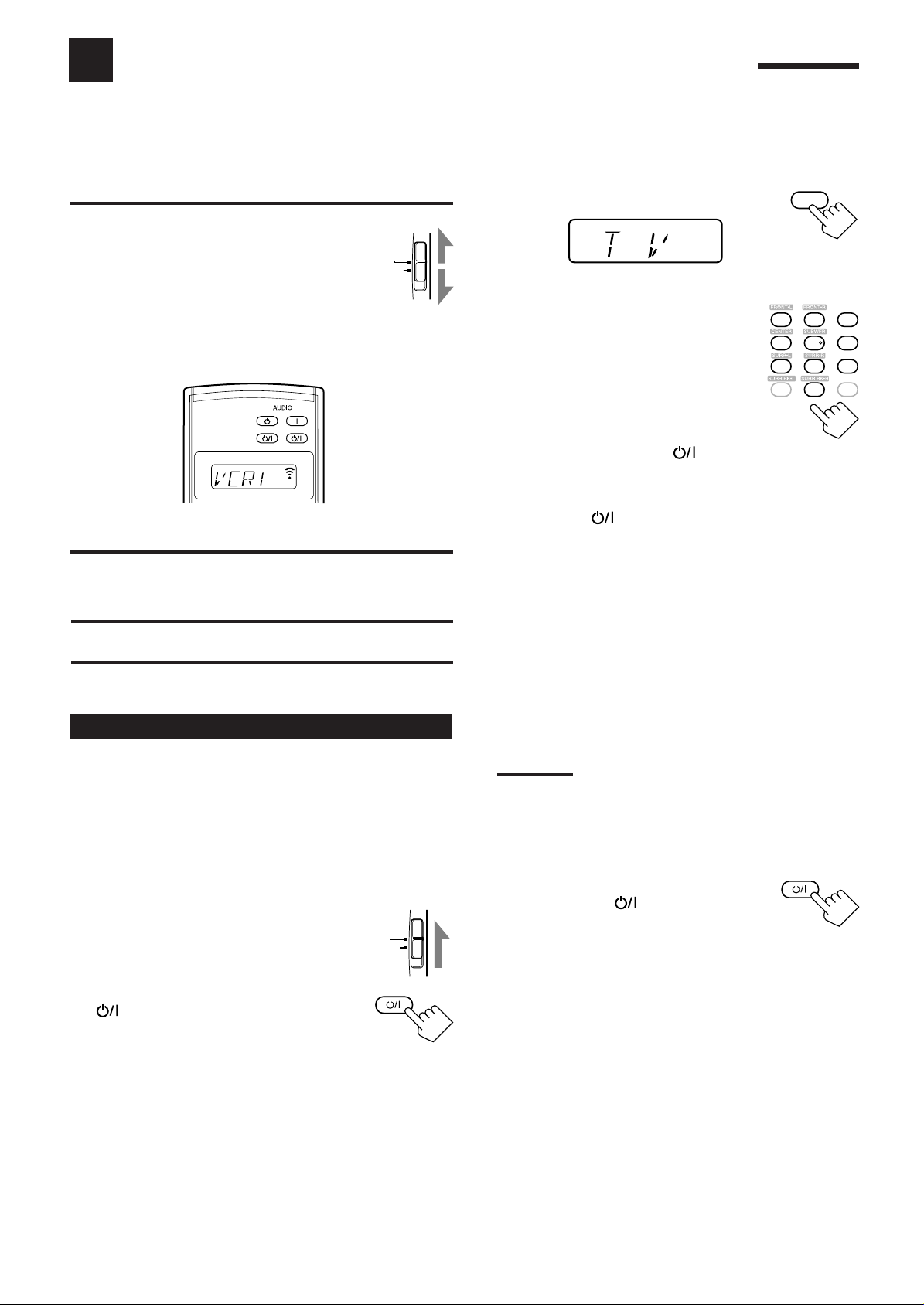
Operating Other Manufacturers’ Equipment
This remote control supplied with the receiver can transmit control signals for other manufacturers’ VCRs, TVs, CATV
converters, DBS tuners and DVD players. By changing the transmittable signals from preset ones to the other
manufacturers’, you can operate the other manufacturer’s components using this remote control.
IMPORTANT:
When using the remote control:
–Set the TV operation mode selector to “TV” or
“CATV/DBS” correctly.
To operate TV, set it to “TV.”
To operate the CATV converter or the DBS tuner, set it
TV
CATV/
DBS
to “CATV/DBS. ”
–Check the indication shown on the remote’s display when you press
a button—this indicates the remote control operation mode for a
while (10 or 5 seconds).
STANDBY
ON
TV/CATV/DBS
VCR 1
STANDBY/ON STANDBY/ON
Ex.When you press VCR1.
CAUTION:
When replacing the batteries, finish it without delay; otherwise,
manufactures’ codes are lost.
Changing the Preset Signal Codes
By changing the transmittable signals from preset ones to the other
manufacturers’, you can operate the other manufacturer’s
components using this remote control.
• When operating the other manufacturers’ components, refer also
to the manuals supplied with them.
To change the transmittable signals for
operating another manufacturer’s TV
1. Set the TV operation mode selector to
“TV.”
2. Press and hold TV/CATV/DBS
(STANDBY/ON).
TV
CATV/
DBS
TV/CATV/DBS
STANDBY/ON
3. Press TV/DBS.
TV/DBS
Remote’s display
4. Enter manufacturer’s code
using buttons 1–9, and 0.
See page 61 to find the code.
123
456
/P
89
7
10
RETURN
FM MODE
5. Release TV/CA TV/DBS (ST ANDBY/ON).
After setting the TV operation mode selector to “TV,” you can
perform the following operations on the TV:
TV/CATV/DBS
TV VOL +/– : Adjusts the volume.
TV/VIDEO : Sets the input mode (either TV
After pressing TV/DBS (with the TV operation mode selector
set to “TV”), you can perform the following operations on a TV:
CHANNEL +/– : Changes the channels.
1 – 10, 0, 100+ (+10): Selects the channels.
Notes:
• Refer to the manual supplied for your TV.
• All the functions listed above may not be assigned to the
buttons for some TVs.
• If you cannot change the channels of some TVs by pressing
number buttons, press CHANNEL +/– for changing the channels.
6. Try to operate your TV by pressing
TV/CATV/DBS
When your TV turns on or off, you ha ve entered
the correct code.
If there are more than one code listed for your brand of TV,
try each one until the correct one is entered.
(STANDBY/ON) :
Turns on or off the TV.
or VIDEO).
Number button 10 will function as the
ENTER button if your TV requires
pressing ENTER after selecting a
channel number.
TV/CATV/DBS
(STANDBY/ON).
STANDBY/ON
EFFECT
ROOM SIZE
LIVENESS
WALL
+
100
100
+
58
Page 62

To change the transmittable signals for
operating a CATV converter and DBS tuner
To change the transmittable signals for
operating another manufacturer’s VCR
1. Set the TV operation mode selector to
“CATV/DBS.”
2. Press and hold TV/CATV/DBS
(STANDBY/ON).
3. Press TV/DBS.
TV
CATV/
DBS
TV/CATV/DBS
STANDBY/ON
TV/DBS
Remote’s display
4. Enter manufacturer’s code using
buttons 1–9, and 0.
See page 61 to find the code.
123
456
/P
89
7
10
RETURN
FM MODE
5. Release TV/CA TV/DBS (ST ANDBY/ON).
After setting the TV operation mode selector to “CATV/DBS,”
you can turn on and off the CATV convertor or the DBS tuner:
TV/CATV/DBS
After pressing TV/DBS (with TV operation mode selector set to
“CATV/DBS”), you can perform the following operations on the
CATV convertor or on the DBS tuner:
CHANNEL +/– : Changes the channels.
1 – 10, 0, 100+ (+10) : Selects the channels.
Note:
Refer to the manual supplied for your CATV convertor or DBS
tuner.
(STANDBY/ON) :
Turns on or off the CATV converter
or DBS tuner.
Number button 10 will function as the
ENTER button if your equipment
requires pressing ENTER after
selecting a channel number.
EFFECT
ROOM SIZE
LIVENESS
WALL
+
100
100
1. Press and hold VCR 1
(STANDBY/ON).
2. Press VCR 1.
Remote’s display
3. Enter manufacturer’s code using
buttons 1–9, and 0.
See page 61 to find the code.
+
4. Release VCR 1 (STANDBY/ON).
The following button can be used for operating the VCR :
VCR 1
After pressing VCR 1, you can perform the following operations
on the VCR:
1 – 10, 0, 100+ (+10) : Selects the TV channels.
PLAY : Starts playback.
REW : Rewinds a video tape.
FF : Fast-winds a video tape.
STOP : Stops operation.
PAUSE : Pauses.
¶ REC : Press this button together with the PLAY
CHANNEL +/–: Changes the TV channels on the VCR.
(STANDBY/ON):
Turns on or off the VCR.
Number button 10 will function as
the ENTER button if your VCR
requires pressing ENTER after
selecting a channel number.
button to start recording.
Press this button together with the PAUSE
button to enter recording pause.
VCR 1
STANDBY/ON
VCR 1
123
456
/P
7
10
RETURN
EFFECT
ROOM SIZE
LIVENESS
89
WALL
+
100
+
FM MODE
100
6. Try to operate your CATV converter
or DBS tuner by pressing TV/CATV/
DBS
(STANDBY/ON).
TV/CATV/DBS
STANDBY/ON
When your CATV converter or DBS tuner turns
on or off, you have entered the correct code.
If there are more than one code listed for your brand of
CATV converter or DBS tuner, try each one until the correct
one is entered.
Note:
You cannot preset the signals for both of the CATV converter and DBS
tuner at the same time.
59
Note:
Refer to the manual supplied for your VCR.
5. Try to operate your VCR by pressing
VCR 1
When your VCR turns on or off, you have entered
the correct code.
If there are more than one code listed for your brand of
VCR, try each one until the correct one is entered.
(STANDBY/ON).
VCR 1
STANDBY/ON
Page 63

To change the transmittable signals for
operating a DVD player
1. Press and hold VCR 1
(STANDBY/ON).
VCR 1
STANDBY/ON
To change the transmittable signals for
operating a CD player
1. Press and hold AUDIO (ON).
STANDBY
ON
2. Press DVD.
DVD
Remote’s display
3. Enter manufacturer’s code using
buttons 1–9, and 0.
See page 61 to find the code.
123
456
/P
7
10
RETURN
ROOM SIZE
89
FM MODE
4. Release VCR 1 (ST ANDBY/ON).
After pressing DVD (or DVD MULTI), you can perform the
following operations on a DVD player:
1 – 9, 0, +10: Selects the titles or the chapters.
PLAY : Starts playing.
4 : Returns to the beginning of the current (or
previous) chapter.
¢ : Skips to the beginning of the next track.
STOP : Stops playing.
PAUSE : Stops playing temporarily. To release it, press
PLAY.
After pressing DVD
MENU, these buttons can
be used for the DVD menu
operations.
DVD
MENU
SET
EXIT
Note:
Refer also to the manual supplied for your DVD player (and the
instruction supplied for the discs).
5. Try to operate your DVD player by pressing one
of the above buttons.
• DO NOT forget to turn on the DVD player before pressing
one of the above buttons.
If there are more than one code listed for your brand of DVD
player, try each one until the correct one is entered.
EFFECT
LIVENESS
WALL
+
100
100
2. Press CD.
Remote’s display
3. Enter manufacturer’s code using
buttons 1–9, and 0.
+
See page 61 to find the code.
123
456
7
/P
10
RETURN
4. Release AUDIO (ON).
After pressing CD, you can perform the following operations on
a CD player:
1 – 9, 0, +10: Selects the tracks.
PLAY : Starts playing.
REW : Fast-reverses the tracks.
FF : Fast-forwards the tracks.
STOP : Stops playing.
PAUSE : Stops playing temporarily. To release it, press
PLAY.
Note:
Refer to the manual supplied for your CD player.
5. Try to operate your CD player by pressing one of
the above buttons.
• DO NOT forget to turn on the CD player before pressing one
of the above buttons.
If there are more than one code listed for your brand of CD,
try each one until the correct one is entered.
CD
EFFECT
ROOM SIZE
LIVENESS
89
WALL
+
100
+
FM MODE
100
60
Page 64

Manufactures' codes for TV
Manufacturer Codes
JVC 00*, 74
FISHER 05
HITACHI 08, 09, 10, 49
MAGNAVOX 08, 17, 49
METS 50, 51, 52, 53
MITSUBISHI 08, 18
PANASONIC 24, 26, 76
PHILIPS 17
QUELLE 52, 53, 54, 55, 56, 57, 58,
59, 60, 61, 62, 63, 64, 65,
66, 67
RCA/PROSCAN 08, 24, 29, 30, 31, 48
SAMSUNG 08, 34, 49
SANYO 05
SHARP 38, 77
SONY 39
TOSHIBA 37, 43
ZENITH 45, 46
*This figure is set to the remote control as the initial JVC code.
Manufactures' codes for DBS tuner
Manufacturer Codes
JVC 56, 57*, 67
AMSTRAD 43, 44, 45, 46, 47, 48, 49
BLAUPUNKT 30
ECHOSTAR 50, 51, 67
GOLDSTAR 31
GRUNDIG 32, 33
HIRSHMANN 48, 52, 53, 54, 55
GENERAL INSTRUMENT 68
ITT/NOKIA 34
KATHREIN 52, 58, 59, 60, 61, 62, 63
NEC 35, 36
ORBITECH 48
PHILIPS 37, 38
RCA 65
SAMSUNG 39, 40
SCHWAIGER 61, 64
SIEMENS 41, 42
SONY 66
TECHNISAT 48
*This figure is set to the remote control as the initial JVC code.
Manufactures' codes for CATV converter
Manufacturer Codes
GENERAL INSTRUMENT 29
HAMLIN/REGAL 01, 02, 03, 04, 05
JERROLD/G 06, 07, 08, 09, 10, 11,
12, 13, 14
OAK 15, 16, 17
PANASONIC 18, 19, 20
PIONEER 21, 22
SCIENTIFFIC ATLANTA 23, 24, 25
TOCOM 26
ZENITH 27, 28
Manufactures' codes for VCR
Manufacturer Codes
JVC 00*, 83
AIWA 01
BELL & HOWELL 03
EMERSON 08, 10, 11, 12, 64, 65
FISHER 03, 14, 15, 16
FUNAI 01
GE 18, 19, 20
GOLDSTAR 07
HITACHI 18, 23, 24
MAGNAVOX 04, 19, 24
MITSUBISHI 30, 31, 32, 33
NEC 26, 27
PANASONIC 19, 24, 39
PHILIPS 19, 24
RCA/PROSCAN 04, 18, 19, 23, 24, 43, 44, 45
SAMSUNG 45, 61, 62
SANYO 03, 48
SHARP 37, 50
SONY 52, 53, 54
TOSHIBA 43, 44
ZENITH 56, 57
*This figure is set to the remote control as the initial JVC code.
Manufactures' codes for DVD player
Manufacturer Codes
JVC 00*, 02
DENON 01
PANASONIC 03
PHILIPS 13
PIONEER 04, 05, 06
RCA 07
SAMSUNG 08
SONY 09
TOSHIBA 10
YAMAHA 11, 12
*This figure is set to the remote control as the initial JVC code.
Manufactures' codes for CD player
Manufacturer Codes
JVC 00*, 06
DENON 01, 03
FISHER 04
KENWOOD 10, 11, 12
MAGNAVOX 15, 16
MARANTZ 17
ONKYO 18, 20, 21
PANASONIC 22, 24
PHILIPS 25, 26, 29
PIONEER 30
RCA 32, 33, 34
SANYO 35
SHARP 36
SONY 53
TEAC 37, 38, 39
TECHNICS 40, 41, 42, 45
YAMAHA 46, 47, 48
*This figure is set to the remote control as the initial JVC code.
61
Note:
Manufacturers’ codes are subject to change without notice. If they
are changed, this remote control cannot operate the equipment.
Page 65

Troubleshooting
Use this chart to help you solve daily operational problems. If there is any problem you cannot solve, contact your JVC
service center.
PROBLEM
The display does not light up.
No sound from speakers.
Sound from one speaker only.
Continuous hiss or buzzing during FM
reception.
POSSIBLE CAUSE
The power cord is not plugged in.
Speaker signal cables are not connected
properly.
The SPEAKERS 1 and SPEAKERS 2
buttons are not set correctly.
An incorrect source is selected.
Muting is activated.
An incorrect input mode (analog or
digital) is selected.
Connections are incorrect.
Speaker signal cables are not connected
properly.
Incoming signal is too weak.
The station is too far away.
An incorrect antenna is used.
Antennas are not connected properly.
SOLUTION
Plug the power cord into an AC outlet. (See
page 15.)
Check speaker wiring and reconnect if
necessary. (See page 8.)
Press SPEAKERS 1 and SPEAKERS 2
correctly. (See page 19.)
Select the correct source.
Press MUTING to cancel the mute. (See
page 21.)
Select the correct input mode (analog or
digital). (See page 20.)
Check connections.
For analog connections, see pages 9 to 13.
For digital connections, see page 14.
Check speaker wiring and reconnect if
necessary. (See page 8.)
Connect an outdoor FM antenna or contact
your dealer. (See page 6.)
Select a new station.
Check with your dealer to be sure you have
the correct antenna.
Check connections. (See page 6.)
Occasional cracking noise during FM
reception.
Noise is heard during record playing.
Howling during record playing.
No sound effect such as DSP mode and
Parametric Equalizer.
“OVERLOAD” starts flashing on the
display.
The STANDBY lamp lights up after
turning on the power, but soon the
receiver turns off again (into standby
mode).
Remote control does not work.
Remote control does not work properly.
Ignition noise from automobiles.
The ground cable from the turntable is not
connected to the screw marked (H).
Your turntable is too close to the
speakers.
The Line Direct function is turned on.
Speakers are overloaded because of high
volume.
Speakers are overloaded because of short
circuit of speaker terminals.
The receiver is overloaded because of
applying high voltage.
The TV operation mode selector is not set
correctly.
Batteries are weak.
An incorrect remote control operation
mode is selected.
Move the antenna farther from automobile
traffic.
Connect the ground cable to the screw
marked (H).
Move the speakers away from the turntable.
Turn off the Line Direct function.
(See page 21.)
1. Press
panel to turn off the receiver.
2. Stop the playback source.
3. Turn on the receiver again, and adjust the
volume.
Press
panel to turn off the receiver, check the
speaker wiring, then press it again to turn on
the receiver again. If “OVERLOAD” does
not disappear despite speaker wiring is not
short-circuited, consult your dealer.
Press
panel to turn off the receiver. After
unplugging the AC power cord, consult your
dealer.
Set the selector correctly either to “TV” or to
“CATV/DBS.”
Replace batteries. (See page 15.)
Select the correct remote control operation
mode. (See pages 55 to 61.)
(STANDBY/ON) on the front
(STANDBY/ON) on the front
(STANDBY/ON) on the front
Front door does not open or close.
There is an obstruction disabling the front
door from opening or closing.
Remove the obstruction, and turn the unit off
then back on again.
62
Page 66

Specifications
Amplifier
Output Power
Audio
Audio Input Sensitivity/Impedance (1 kHz): PHONO (MM): 2.5 mV/47 kΩ
Video
At Stereo operation:
Front channels:
120 W per channel, min. RMS, driven into 8 Ω, 20 Hz to 20 kHz
with no more than 0.02% total harmonic distortion.
120 W per channel, min. RMS, driven into 4 Ω, 20 Hz to 20 kHz with no more
than 0.08% total harmonic distortion.
At Surround operation:
Front channels: 100 W per channel, min. RMS, driven into 8 Ω, 20 Hz to 20 kHz with no more
than 0.02% total harmonic distortion.
Center channel: 100 W, min. RMS, driven into 8 Ω, 20 Hz to
20 kHz with no more than 0.02% total harmonic distortion.
Surround channels: 100 W per channel, min. RMS, driven into 8 Ω, 20 Hz to 20 kHz with no more
than 0.02% total harmonic distortion.
CD, CDR, TAPE/MD, DVD, VCR 1, VCR 2, VIDEO, TV SOUND/DBS:
Audio Input (DIGITAL IN)* : Coaxial: DIGITAL 1 (DVD): 0.5 V(p-p)/75 Ω
Optical: DIGITAL 2 (CD) / 3(TV) / 4(CDR):
–21 dBm to –15 dBm (660 nm ±30 nm)
* Corresponding to Linear PCM, Dolby Digital, and DTS Digital Surround (with
sampling frequency — 32 kHz, 44.1 kHz, 48 kHz)
Audio Output Level: PREOUT: 1 V
Recording Output Level: TAPE/MD, CDR, VCR 1, VCR 2: 200 mV
Digital output: Optical: DIGITAL OUTPUT
Signal wave length: 660 nm
Output level: –21 dBm to –15 dBm
Signal-to-Noise Ratio (’66 IHF/’78 IHF): PHONO: 70 dB/78 dB (at REC OUT)
CD, CDR, TAPE/MD, DVD, VCR 1, VCR 2, VIDEO, TV SOUND/DBS:
92 dB/80 dB (Line Direct On)
Frequency Response (8 Ω): PHONO: 20 Hz to 20 kHz (±1 dB)
CD, CDR, TAPE/MD, DVD, VCR 1, VCR 2, VIDEO, TV SOUND/DBS:
10 Hz to 100 kHz (+1 dB, –3 dB)
RIAA Phono Equalization: ±1.0 dB (20 Hz to 20 kHz)
Video Input Sensitivity/Impedance:
Composite video: DVD, VCR 1, VCR 2, VIDEO,
TV SOUND/DBS: 1 V(p-p)/75 Ω
S-video: DVD, VCR 1, VCR 2, VIDEO, TV SOUND/DBS:
(Y: luminance): 1 V(p-p)/75Ω
(C: chrominance, burst): 0.286 V(p-p)/75 Ω
Component: COMPONENT 1(DVD) / COMPONENT 2
(Y: luminance): 1 V(p-p)/75 Ω
B/CB, PR/CR): ±0.7 V/75 Ω
(P
Video Output Level:
Composite video: VCR 1, VCR 2, MONITOR OUT: 1 V(p-p)/75 Ω
S-video: VCR 1, VCR 2, MONITOR OUT:
(Y: luminance): 1 V(p-p)/75 Ω
(C: chrominance, burst): 0.286 V(p-p)/75 Ω
Component: MONITOR OUT
(Y: luminance): 1 V(p-p)/75 Ω
(PB/CB, PR/CR): ±0.7 V/75 Ω
Synchronization: Negative
Signal-to-Noise Ratio: 45 dB
200 mV/47 kΩ
63
Page 67

FM tuner (IHF)
Signal-to-Noise Ratio (IHF-A weighted): Monaural:78 dB at 85 dBf
AM tuner
General
Tuning Range: 87.5 MHz to 108.0 MHz
Usable Sensitivity: Monaural: 12.8 dBf (1.2 µV/75 Ω)
50 dB Quieting Sensitivity: Monaural:18.2 dBf (2.2 µV/75 Ω)
Stereo: 38.2 dBf (22.3 µV/75 Ω)
Stereo: 73 dB at 85 dBf
Total Harmonic Distortion: Monaural:0.2% at 1 kHz
Stereo: 0.3% at 1 kHz
Stereo Separation at REC OUT: 40 dB at 1 kHz
Alternate Channel Selectivity: 60 dB: (±400 kHz)
Frequency Response: 30 Hz to 15 kHz: (+0.5 dB, –3 dB)
Tuning Range: 530 kHz to 1 710 kHz
Usable Sensitivity: Loop antenna: 400 µV/m
Signal-to-Noise Ratio: 50 dB (100 mV/m)
Power Requirements: AC 120V , 60 Hz
Power Consumption: 485 W/615 VA (at operation)
2.6 watts (in standby mode)
Dimensions (W x H x D): 445 mm x 177 mm x 474.5 mm
Mass: 21.1 kg (47 lbs)
9
(17
/16 in. x 7 in. x 18 3/4 in.)
Designs & specifications are subject to change without notice.
64
Page 68

Authorized Service Centers
®
QUALITY SERVICE
HOW TO LOCATE YOUR JVC SERVICE CENTER
TOLL FREE: 1 (800) 537-5722
http://www.jvc.com
Dear Customer,
In order to receive the most satisfaction from your purchase,please read the instruction booklet before
operating the unit.In the event that repairs are necessary, please call 1 (800)537-5722 for your nearest
authorized servicer or visit our website at www.JVC.com
Remember to retain your Bill of Sale for Warranty Service.
Do not service the television yourself
Caution
To prevent electrical shock,do not open the cabinet.There are no user serviceable
parts inside.Please refer to qualified service personnel for repairs.
Accessories
To purchase accessories for your JVC product,please call toll free:1 (800)882-2345 or
on the web at www.JVC.com
BT-51002-5
(0301)
Page 69

LIMITED WARRANTY
JVC COMPANY OF AMERICA warrants this product and all parts thereof, except as set forth below ONLY TO THE
ORIGINAL PURCHASER AT RETAIL to be FREE FROM DEFECTIVE MATERIALS AND WORKMANSHIP from the date
of original retail purchase for the period as shown below. ("The Warranty Period")
PARTS LABOR
AUDIO-2
2 YRS 2 YRS
THIS LIMITED WARRANTY IS VALID ONLY IN THE FIFTY (50) UNITED STATES, THE DISTRICT OF COLUMBIA AND
IN COMMONWEALTH OF PUERTO RICO.
WHAT WE WILL DO:
If this product is found to be defective, JVC will repair or replace defective parts at no charge to the original owner.
Such repair and replacement services shall be rendered by JVC during normal business hours at JVC authorized service
centers. Parts used for replacement are warranted only for the remainder of the Warranty Period. All products and parts
thereof may be brought to a JVC authorized service center on a carry-in basis except for Television sets having a screen
size 25 inches and above which are covered on an in-home basis.
WHAT YOU MUST DO FOR WARRANTY SERVICE:
Return your product to a JVC authorized service center with a copy of your bill of sale. For your nearest JVC authorized
service center, please call toll free: (800) 537-5722.
If service is not available locally, box the product carefully, preferably in the original carton, and ship, insured, with
a copy of your bill of sale plus a letter of explanation of the problem to the nearest JVC Factory Service Center, the
name and location of which will be given to you by the toll-free number.
If you have any questions concerning your JVC Product, please contact our Customer Relations Department.
WHAT IS NOT COVERED:
This limited warranty provided by JVC does not cover:
1. Products which have been subject to abuse, accident, alteration, modification, tampering, negligence, misuse, faulty
installation, lack of reasonable care, or if repaired or serviced by anyone other than a service facility authorized by
JVC to render such service, or if affixed to any attachment not provided with the products, or if the model number
or serial number has been altered, tampered with, defaced or removed;
2. Initial installation and installation and removal for repair;
3. Operational adjustments covered in the Owner's Manual, normal maintenance, video and audio head cleaning;
4. Damage that occurs in shipment, due to act of God, and cosmetic damage;
5. Signal reception problems and failures due to line power surge;
6. Video Pick-up Tubes/CCD Image Sensor, Cartridge, Stylus (Needle) are covered for 90 days from the date of purchase;
7. Batteries (except that Rechargeable Batteries are covered for 90 days from the date of purchase);
There are no express warranties except as listed above.
THE DURATION OF ANY IMPLIED WARRANTIES, INCLUDING THE IMPLIED WARRANTY OF MERCHANTABILITY, IS
LIMITED TO THE DURATION OF THE EXPRESS WARRANTY HEREIN.
JVC SHALL NOT BE LIABLE FOR THE LOSS OF USE OF THE PRODUCT, INCONVENIENCE, LOSS OR ANY OTHER
DAMAGES, WHETHER DIRECT, INCIDENTAL OR CONSEQUENTIAL (INCLUDING, WITHOUT LIMITATION, DAMAGE
TO TAPES, RECORDS OR DISCS) RESULTING FROM THE USE OF THIS PRODUCT, OR ARISING OUT OF ANY BREACH
OF THIS WARRANTY. ALL EXPRESS AND IMPLIED WARRANTIES, INCLUDING THE WARRANTIES OF MERCHANTABILITY AND FITNESS FOR PARTICULAR PURPOSE, ARE LIMITED TO THE WARRANTY PERIOD SET FORTH ABOVE.
Some states do not allow the exclusion of incidental or consequential damages or limitations on how long an
implied warranty lasts, so these limitations or exclusions may not apply to you. This warranty gives you specific
legal rights and you may also have other rights which vary from state to state.
JVC COMPANY OF AMERICA
DIVISION OF JVC AMERICAS CORP.
REFURBISHED PRODUCTS CARRY A SEPARATE WARRANTY, THIS WARRANTY DOES NOT APPLY. FOR DETAILS OF
REFURBISHED PRODUCT WARRANTY, PLEASE REFER TO THE REFURBISHED PRODUCT WARRANTY INFORMATION
PACKAGED WITH EACH REFURBISHED PRODUCT.
For customer use:
Enter below the Model No. which is located either on the rear, bottom or side of the cabinet. Retain this information
for future reference.
Model No. : Serial No. :
Purchase data : Name of dealer :
1700 Valley Road
Wayne, NJ 07470
Page 70

VICTOR COMPANY OF JAPAN, LIMITED
EN
0701NHMMDWJEIN
JVC
