Page 1
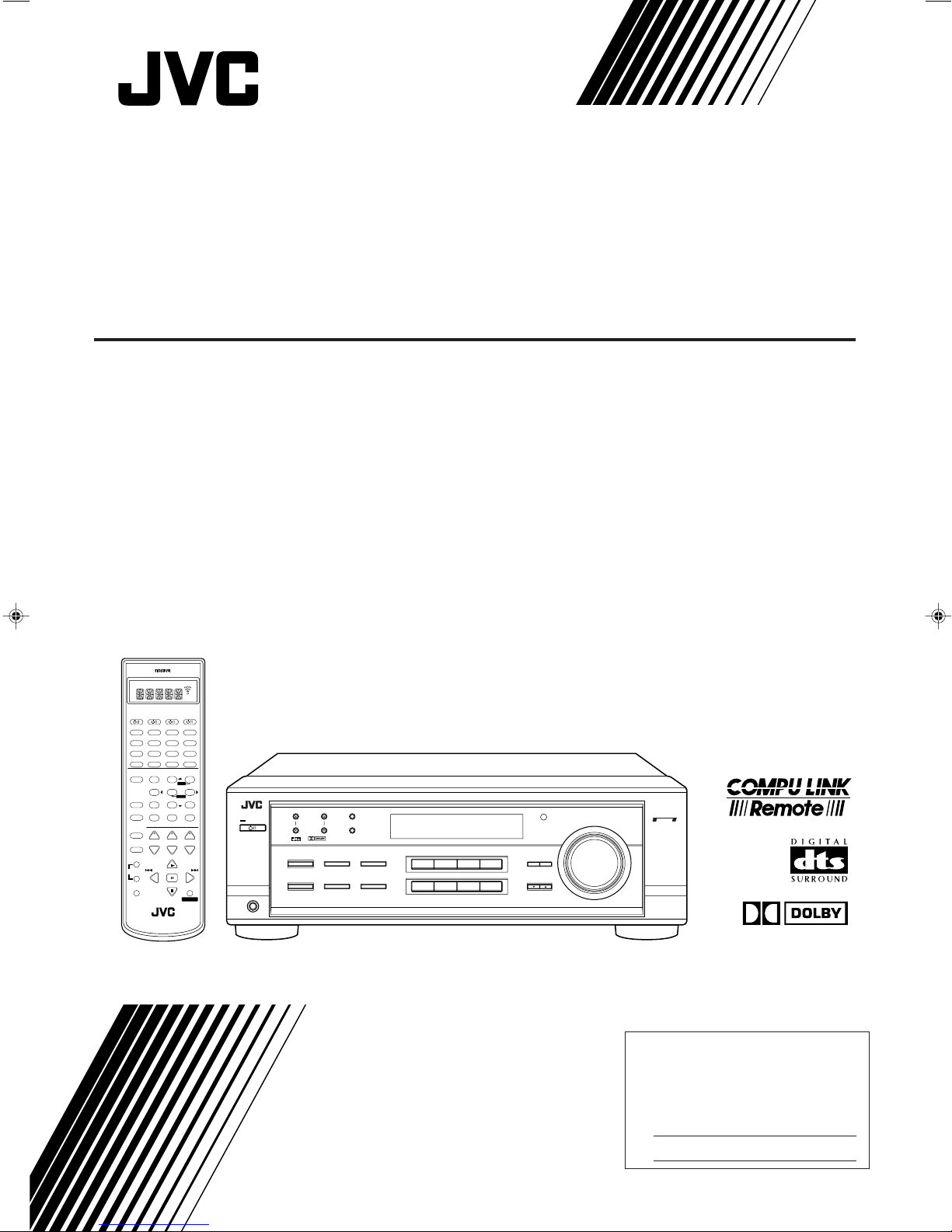
AUDIO/VIDEO CONTROL RECEIVER
RX-7012VSL
CATV/DBS VCR TV AUDIO
DVD MUILTIDVD
CD
FM/AM
TAPE/CDR
TV/DBS VCR PHONO
TREBLE
BASS
++−−
ANALOG/DIGITAL
DSP
MODE INPUTON/OFF
+ CENTER –
231
TEST + REAR•L –
564
897/P
– SUB WOOFER +
0
RETURN FM MODE 100
+−+−+
CH TV VOL
PLAY
/REW FF/
PAUSE
STOP
RM-SRX7012U
A/V CONTROL RECEIVER
ENTER
– REAR•R +
SLEEP
MENU
FM/AM TUNING
VOLUME
CONTROL
+1010
+
STANDBY
STANDBY/ON
−
PHONES
DIGITAL
SURROUND
SURROUND ON/OFF
DSP MODE
FM/AM PRESET FM MODE
DIGITAL
INPUT
ANALOG/DIGITAL
INPUT ATT
12
MEMORY
BASS BOOST
SPEAKERS ON/OFF
RX-7012V
AUDIO/VIDEO CONTROL RECEIVER
DVD VCR
DVD MULTI
PHONO
CD TAPE/CDR
SOURCE NAME
TV SOUND/DBS
SOURCE NAME
FM/AM
ADJUST
DOWN UP
CONTROL
COMPULINK
MASTER VOLUME
SETTING
Remote
SURROUND
BASS BOOST EFFECT
SOUND
MUTING
CATV/DBS
CONTROL
CONTROL
TV/VIDEO
+
TUNING
−
REC
PAUSE
DIGITAL
INSTRUCTIONS
For Customer Use:
Enter below the Model No. and Serial
No. which are located either on the rear,
bottom or side of the cabinet. Retain this
information for future reference.
Model No.
Serial No.
LVT0579-007A
[A]
Page 2
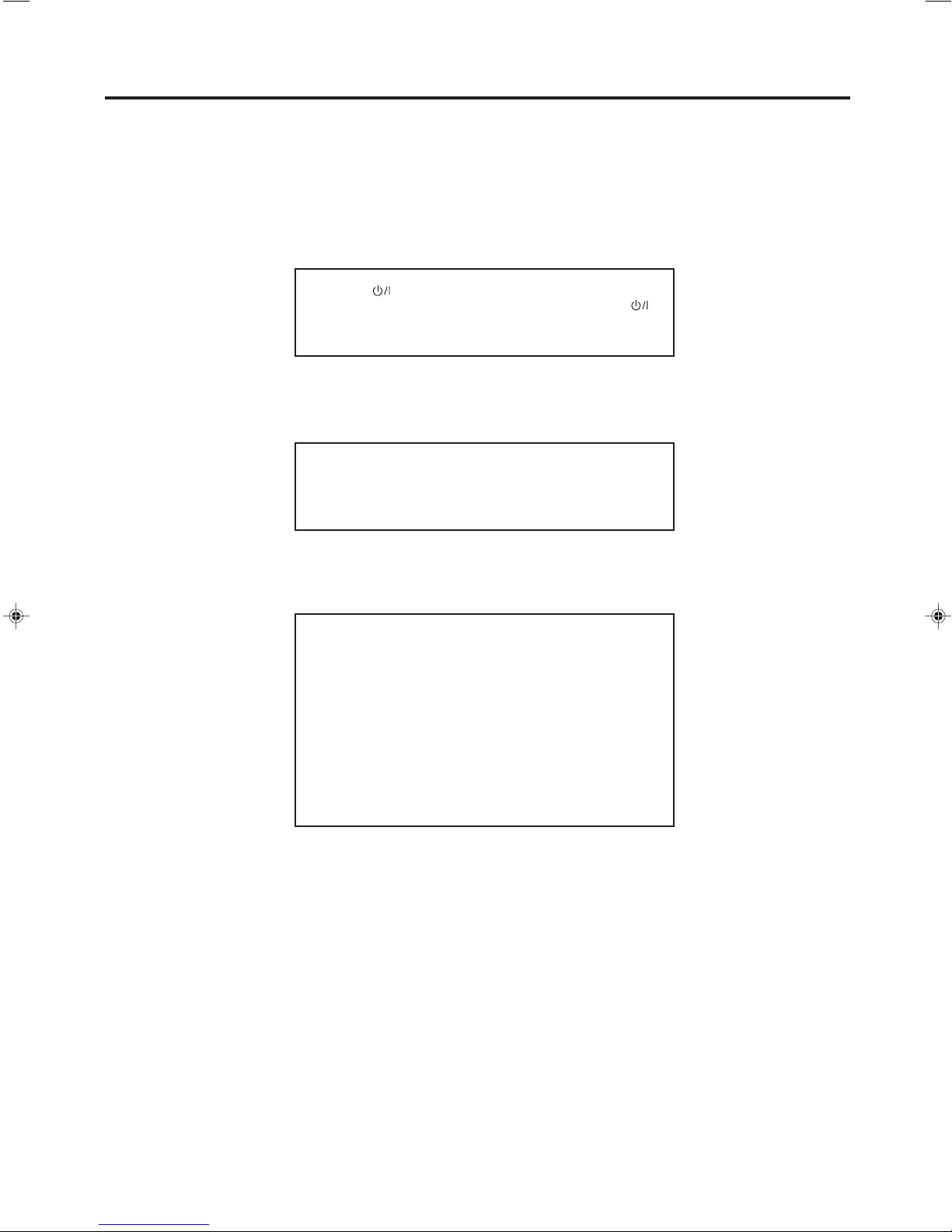
Warnings, Cautions and Others
Caution –– switch!
Disconnect the mains plug to shut the power off completely. The
switch in any position does not disconnect the mains line. The power
can be remote controlled.
CAUTION
To reduce the risk of electrical shocks, fire, etc.:
1. Do not remove screws, covers or cabinet.
2. Do not expose this appliance to rain or moisture.
CAUTION
• Do not block the ventilation openings or holes.
(If the ventilation openings or holes are blocked by a newspaper
or cloth, etc., the heat may not be able to get out.)
• Do not place any naked flame sources, such as lighted candles,
on the apparatus.
• When discarding batteries, environmental problems must be
considered and local rules or laws governing the disposal of
these batteries must be followed strictly.
• Do not use this apparatus in a bathroom or places with water.
Also do not place any containers filled with water or liquids (such
as cosmetics or medicines, flower vases, potted plants, cups,
etc.) on top of this apparatus.
G-1
Page 3
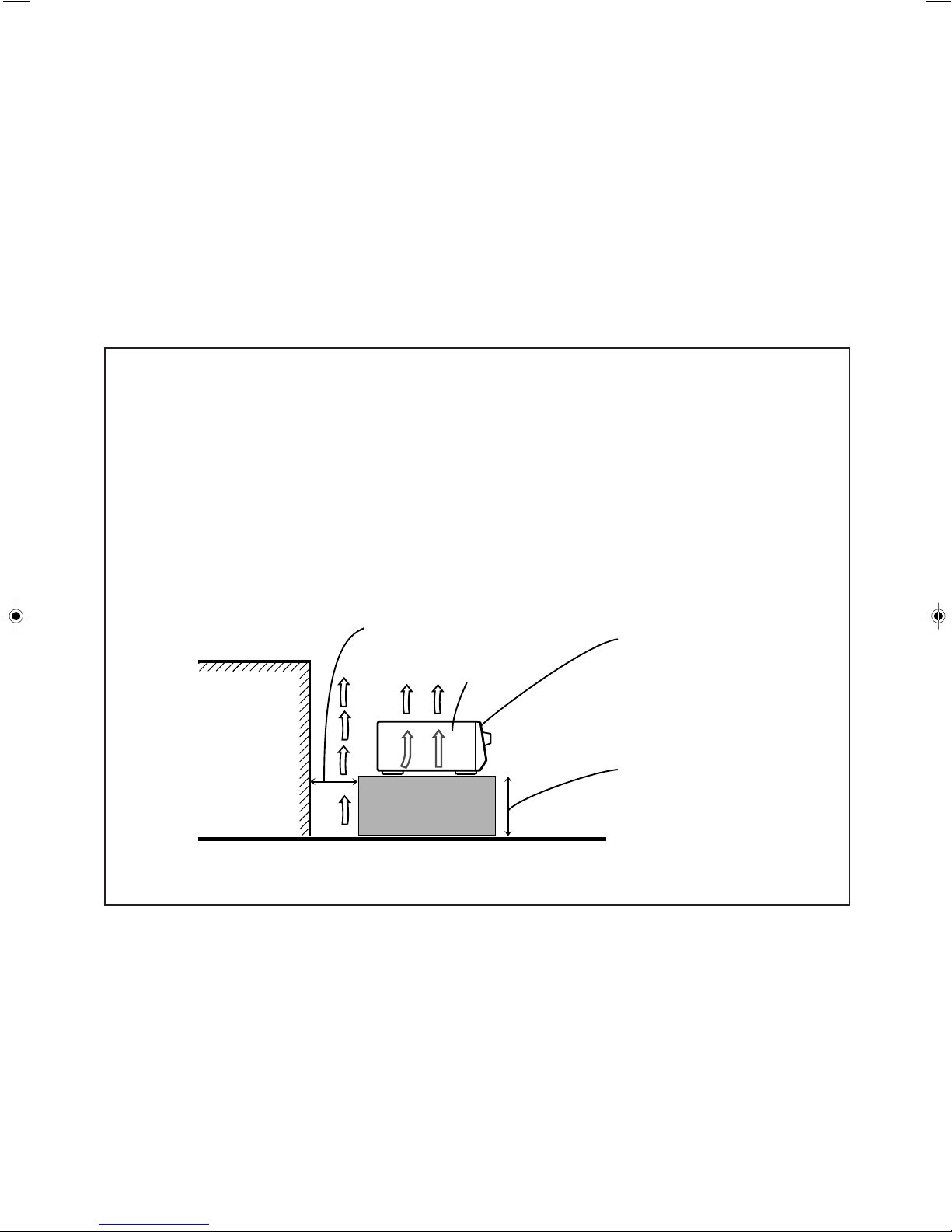
Wall or obstructions
Caution: Proper Ventilation
To avoid risk of electric shock and fire and to protect from damage.
Locate the apparatus as follows:
Front: No obstructions open spacing.
Sides: No obstructions in 10 cm from the sides.
Top: No obstructions in 10 cm from the top.
Back: No obstructions in 15 cm from the back
Bottom: No obstructions, place on the level surface.
In addition, maintain the best possible air circulation as illustrated.
Spacing 15 cm or more
Front
RX-7012VSL
Stand height 15 cm or more
Floor
G-2
Page 4
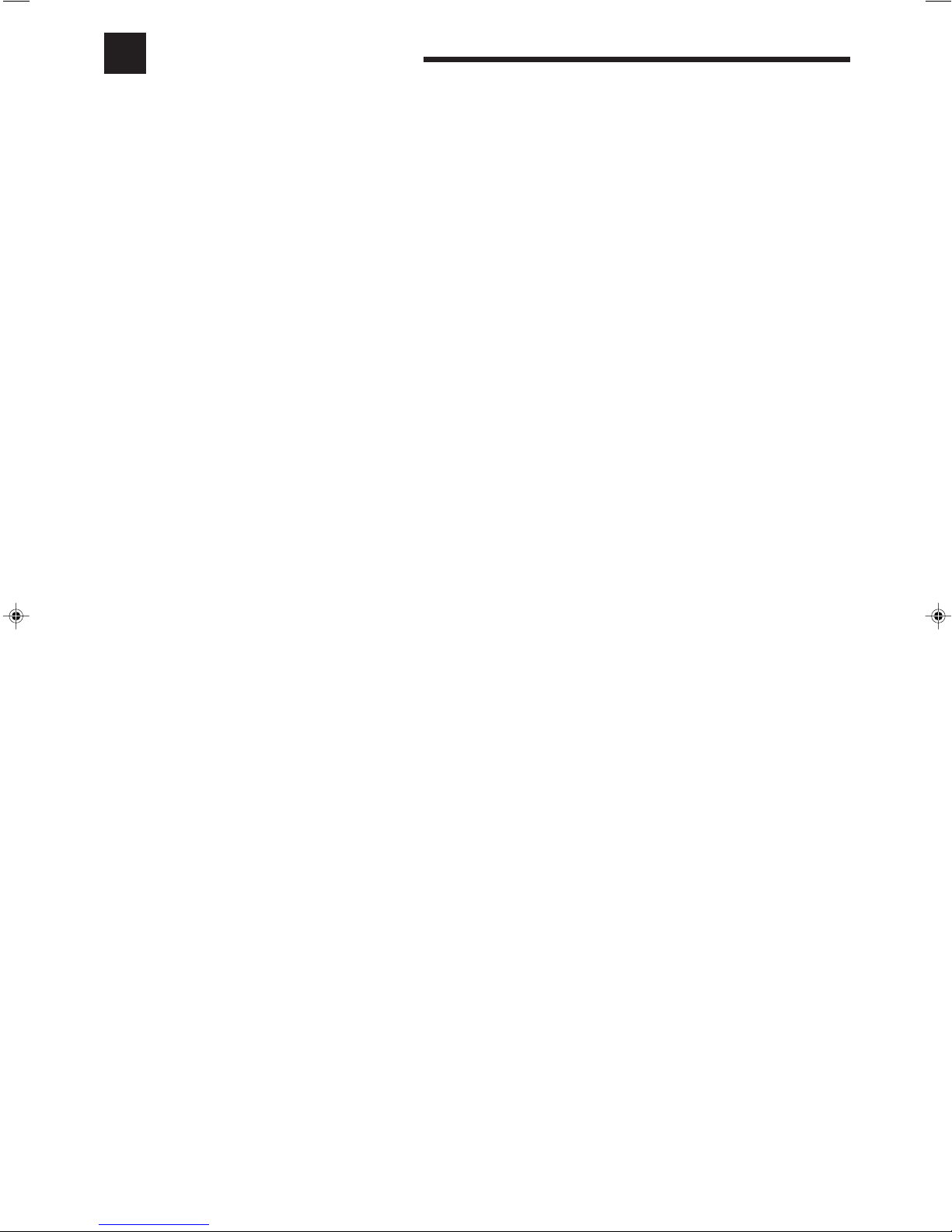
Table of Contents
Parts Identification ...................................... 2
Getting Started ........................................... 3
Before Installation ...................................................................... 3
Checking the Supplied Accessories ........................................... 3
Connecting the FM and AM Antennas....................................... 3
Connecting the Speakers ............................................................ 4
Connecting Audio/Video Components....................................... 5
Connecting the Power Cord ....................................................... 9
Putting Batteries in the Remote Control .................................... 9
Basic Operations ....................................... 10
Turning the Power On and Off (Standby) ................................ 10
Selecting the Source to Play..................................................... 10
Adjusting the Volume ............................................................... 11
Selecting the Front Speakers .................................................... 11
Muting the Sound ..................................................................... 12
Reinforcing the Bass ................................................................ 12
Adjusting the Tone ................................................................... 12
Attenuating the Input Signal .................................................... 12
Adjusting the Subwoofer Output Level.................................... 12
Basic Settings ........................................... 13
Recording a Source .................................................................. 13
Adjusting the Front Speaker Output Balance........................... 13
Changing the Source Name...................................................... 13
Setting the Subwoofer Information .......................................... 14
Setting the Speakers for the DSP Modes ................................. 14
Digital Input (DIGITAL IN) Terminal Setting......................... 16
Selecting the Analog or Digital Input Mode ............................ 16
Storing the Basic Settings and Adjustments............................. 17
Using the Sleep Timer.............................................................. 17
Using the DVD MULTI Playback Mode .......... 27
Activating the DVD MULTI Playback Mode .......................... 27
COMPU LINK Remote Control System ......... 28
AV COMPU LINK Remote Control System .... 29
Operating JVC’s Audio/Video Components ... 31
Operating Audio Components .................................................. 31
Operating Video Components .................................................. 33
Operating Other Manufacturers’ Video
Equipment ............................................ 34
Troubleshooting ......................................... 38
Specifications ............................................ 39
Receiving Radio Broadcasts ........................ 18
Tuning in Stations Manually .................................................... 18
Using Preset Tuning ................................................................. 18
Selecting the FM Reception Mode........................................... 19
Using the DSP Modes ................................ 20
What are the DSP Modes? ........................................................ 20
Reproducing the Sound Field .................................................... 21
A v ailable DSP Modes According to the Speaker Arrangement .. 22
Adjusting the Surround Modes ................................................ 23
Adjusting the DAP Modes ....................................................... 25
Activating the DSP Modes....................................................... 26
1
Page 5
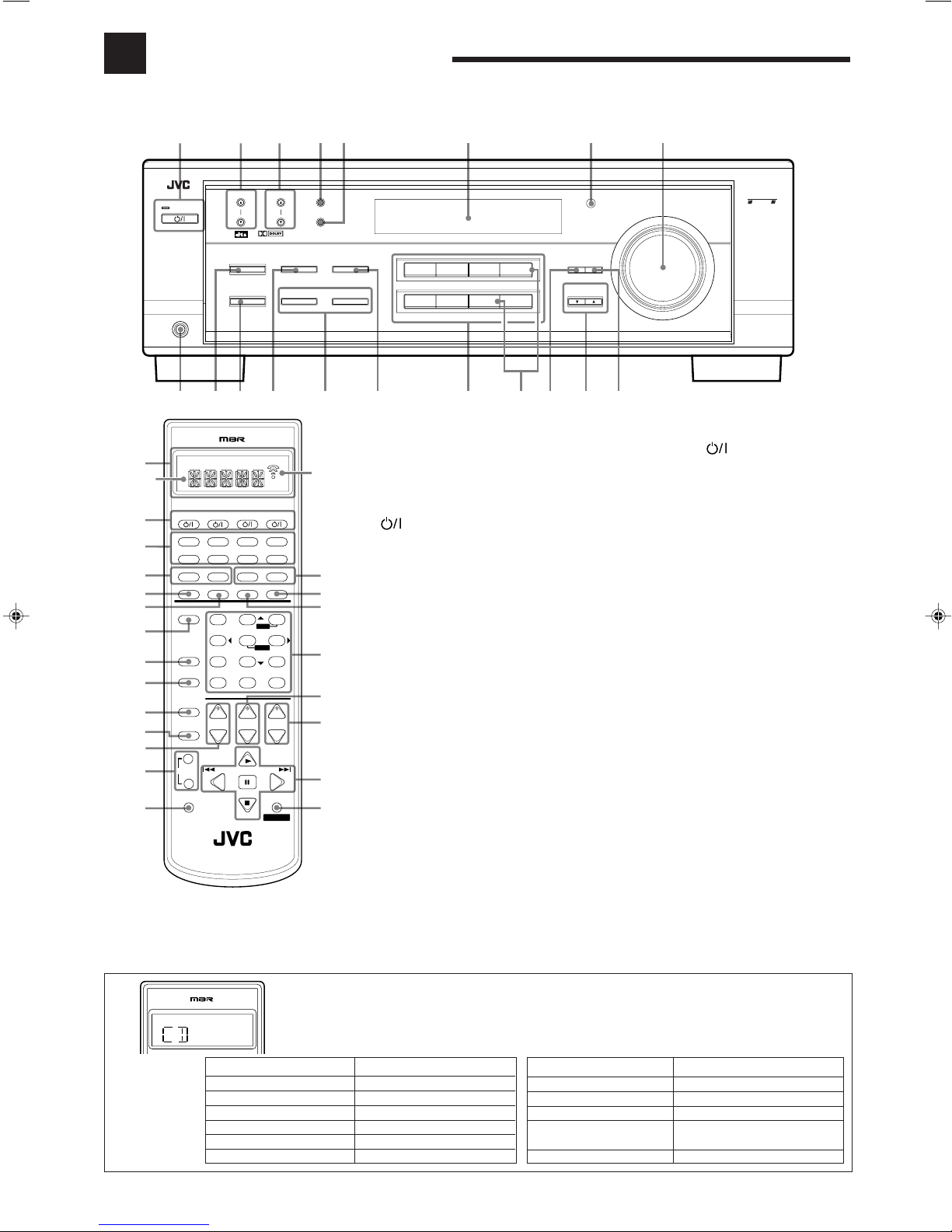
Parts Identification
Become familiar with the buttons and controls on the receiver before use.
Refer to the pages in parentheses for details.
61 2 345 7
RX-7012V
AUDIO/VIDEO CONTROL RECEIVER
FM/AM TUNING
DIGITAL
SURROUND
SURROUND ON/OFF
DSP MODE
FM/AM PRESET FM MODE
DIGITAL
INPUT
ANALOG/DIGITAL
INPUT ATT
SPEAKERS ON/OFF
12
MEMORY
BASS BOOST
DVD MULTI
PHONO
DVD
CD TAPE/CDR
SOURCE NAME
VCR
STANDBY
STANDBY/ON
PHONES
q9
Remote Control
1 Display window (See below) *
1
a
CATV/DBS VCR TV AUDIO
2
3
4t
5
6
7
8
9
p
q
w
e
r
DVD MUILTIDVD
CD
TV/DBS VCR PHONO
−−++
SURROUND
BASS BOOST EFFECT
SOUND
MUTING
CATV/DBS
CONTROL
CONTROL
TV/VIDEO
+
TUNING
−
REC
PAUSE
TAPE/CDR
BASS
ANALOG/DIGITAL
DSP
MODE INPUTON/OFF
TEST
RETURN FM MODE 100
+−+−+
CH TV VOL
/REW FF/
PA USE
RM-SRX7012U
A/V CONTROL RECEIVER
TREBLE
– CENTER +
231
MENU
– REAR • L +
564
ENTER
– REAR • R +
897/P
– SUB WOOFER +
0
PLAY
STOP
CONTROL
FM/AM
SLEEP
+1010
VOLUME
−
b
y
u
i
+
o
;
a
s
a: Remote control operation mode indicator
b: Signal transmission indicator
Lights up when transmitting the remote
control signal.
2
buttons (10, 33 – 37)
CA TV/DBS, VCR, TV, AUDIO
3 Source selecting buttons (10, 17) *
DVD, D VD MUL TI, CD, FM/AM, TV/DBS, VCR,
TAPE/CDR, PHONO
4 BASS +/– buttons (12)
5 SURROUND ON/OFF button (22, 23, 26)
6 DSP MODE button (24 – 26)
7 BASS BOOST button (12)
8 SOUND button (12, 23 – 25, 27) *
9 MUTING button (12)
p CATV/DBS CONTROL button (35) *
q TV/VIDEO button (33, 34)
w CH(annel) +/– buttons (33 – 36)
e TUNING +/– buttons (18)
r REC PAUSE button (32, 33, 36)
t TREBLE +/– buttons (12)
y SLEEP button (17)
u ANALOG/DIGITAL INPUT button (17)
i • 10 keys for selecting preset channels (19)
• 10 keys for adjusting sound (12, 19, 23 – 25, 27)
• 10 keys for operating audio/video components
(31 – 37)
o TV VOL(ume) +/– buttons (33, 34)
; VOLUME +/– buttons (11)
a Operating buttons for audio/video components
(31 – 33, 36, 37)
s CONTROL button (32, 33) *
TV SOUND/DBS
SOURCE NAME
FM/AM
y
8
COMPULINK
Remote
ADJUST
CONTROL
DOWN UP
MASTER VOLUME
SETTING
ouite rwp
Front Panel
1 STANDBY/ON button and STANDBY
lamp (10)
2 FM/AM TUNING 5/∞ buttons (18)
3 FM/AM PRESET 5/∞ buttons (18)
4 FM MODE button (19)
5 MEMORY button (18)
6 Display (10)
7 Remote sensor (9)
8 MASTER VOLUME control (11)
9 PHONES jack (11)
p SURROUND ON/OFF button (22, 23, 26)
q DSP MODE button (24 – 26)
w INPUT ANALOG/DIGITAL button (17)
INPUT ATT button (12)
e SPEAKERS ON/OFF 1 button (11)
SPEAKERS ON/OFF 2 button (11)
r BASS BOOST button (12)
t Source selecting buttons (10, 16)
DVD MULTI, DVD, VCR, TV SOUND/DBS,
PHONO, CD, TAPE/CDR, FM/AM
y SOURCE NAME buttons (13)
•
The TV SOUND/DBS button and TAPE/CDR
button also function as the SOURCE NAME
button.
u ADJUST button (12, 13, 23 – 25, 27)
i CONTROL UP 5/DOWN ∞ buttons
o SETTING button (14 – 16)
* When you press one of these buttons, the remote control operation mode appears on
the display window for about 10 seconds.
Ex.: When you press CD button
Buttons on the Remote Control Remote Control Operation Mode
FM/AM TUNER
CD CD
PHONO PHONO
T APE/CDR T APE
DVD DVD
DVD MUL TI DVD
Buttons on the Remote Control Remote Control Operation Mode
TV/DBS TV
VCR VCR
CATV/DBS CONTROL DBS
CONTROL Current setting or VCR or TAPE
or CDDSC
SOUND SOUND
2
Page 6
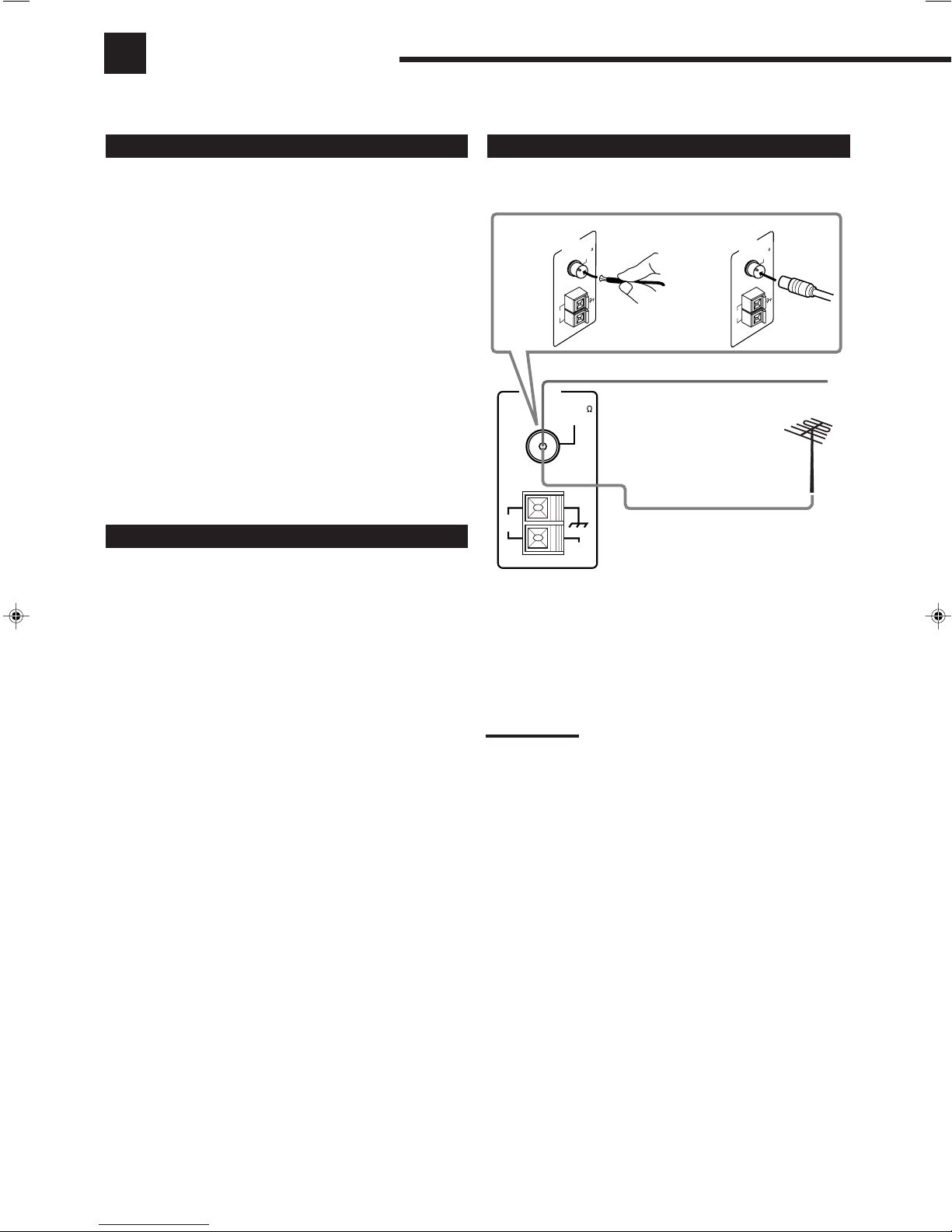
Getting Started
This section explains how to connect audio/video components and speakers to the receiver, and how to connect the
power supply.
Before Installation
General
• Be sure your hands are dry.
• Turn the power off to all components.
• Read the manuals supplied with the components you are going to
connect.
Locations
• Install the receiver in a location that is level and protected from
moisture.
• The temperature around the receiver must be between –5˚C and
35˚C (23˚F and 95˚F).
• Make sure there is good ventilation around the receiver. Poor
ventilation could cause overheating and damage the receiver.
Handling the receiver
• Do not insert any metal object into the receiver.
• Do not disassemble the receiver or remove screws, covers, or
cabinet.
• Do not expose the receiver to rain or moisture.
Checking the Supplied Accessories
Check to be sure you have all of the following items, which are
supplied with the receiver.
The number in the parentheses indicates quantity of the pieces
supplied.
• Remote Control (1)
• Batteries (2)
• AM Loop Antenna (1)
• FM Antenna (1)
If anything is missing, contact your dealer immediately.
Connecting the FM and AM Antennas
FM Antenna Connections
A
ANTENNA
FM 75
COAXIAL
AM
AM
EXT
LOOP
FM Antenna
AM
LOOP
ANTENNA
Extend the supplied FM antenna horizontally.
FM 75
COAXIAL
Outdoor FM Antenna Cable
AM
EXT
A. Using the Supplied FM Antenna
The FM antenna provided can be connected to the FM 75 Ω
COAXIAL terminal as temporary measure.
B. Using the Standard Type Connector (Not Supplied)
A standard type connector (IEC or DIN45325) should be
connected to the FM 75 Ω COAXIAL terminal.
Note:
If reception is poor, connect the outdoor antenna.
Before attaching a 75
going to an outdoor antenna), disconnect the supplied FM antenna.
Ω
coaxial cable (the kind with a round wire
B
ANTENNA
FM 75
COAXIAL
AM
AM
EXT
LOOP
3
Page 7
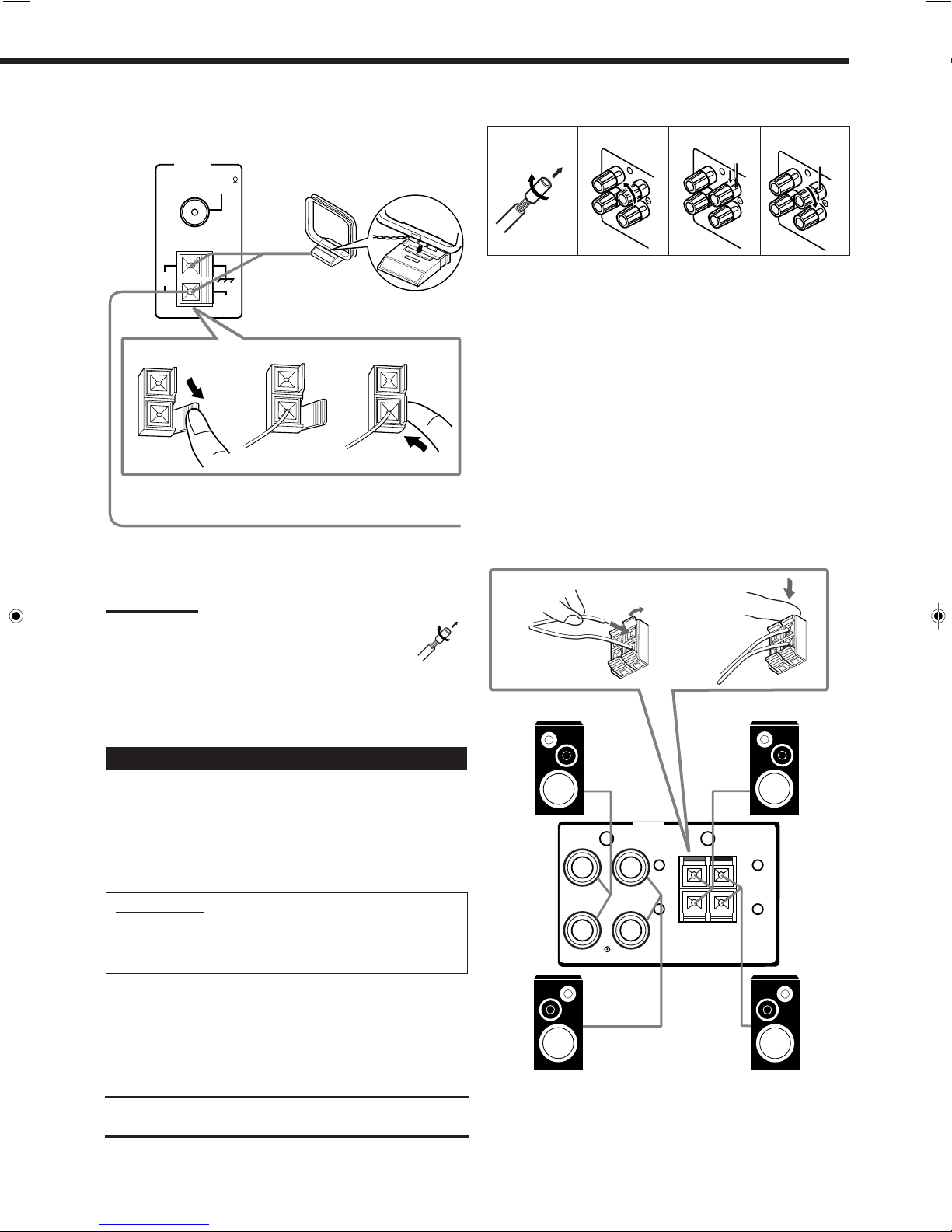
AM Antenna Connections
ANTENNA
FM 75
COAXIAL
Snap the tabs on the loop into the
slots of the base to assemble the
AM loop.
Basic connecting procedure
1
2
1
RIGHT
3
4
1
RIGHT
1
RIGHT
AM
LOOP
AM
EXT
1
AM Loop Antenna
2
3
Outdoor single vinyl-covered wire (not supplied)
Turn the loop until you have the best reception.
Notes:
• If the AM loop antenna wire is covered with vinyl,
remove the vinyl by twisting it as shown in the diagram.
• Make sure the antenna conductors do not touch any
other terminals, connecting cords and power cord. This
could cause poor reception.
• If reception is poor, connect an outdoor single vinyl-covered wire to
the AM EXT terminal. (Keep the AM loop antenna connected.)
1 Cut, twist and remove the insulation at the end of
each speaker signal cable (not supplied).
2 Turn the knob counterclockwise.
3 Insert the speaker signal cable.
4 Turn the knob clockwise.
Connecting the front speakers
You can connect two pairs of front speakers (one pair to the FRONT
SPEAKERS 1 terminals, and another pair to the FRONT
SPEAKERS 2 terminals).
1
Right speaker
2
Right speaker
Connecting the Speakers
You can connect the following speakers:
• Two pairs of front speakers to produce normal stereo sound.
• One pair of rear speakers to enjoy the surround effect.
• One center speaker to produce more effective surround effect (to
emphasize human voices).
• One subwoofer to enhance the bass.
IMPORTANT:
After connecting the speakers listed above, set the speaker
setting information properly to obtain the best possible DSP
effect. For details, see page 14.
For each speaker (except for a subwoofer), connect the (+) and (–)
terminals on the rear panel to the (+) and (–) terminals marked on
the speakers. For connecting a subwoofer, see page 5.
CAUTION:
Use speakers with the SPEAKER IMPEDANCE indicated by the
speaker terminals.
FRONT
SPEAKERS
1
Left speaker
1
RIGHT LEFT
FRONT
SPEAKERS
+
–
RIGHT LEFT
2
+
FRONT
SPEAKERS
–
Left speaker
2
4
Page 8
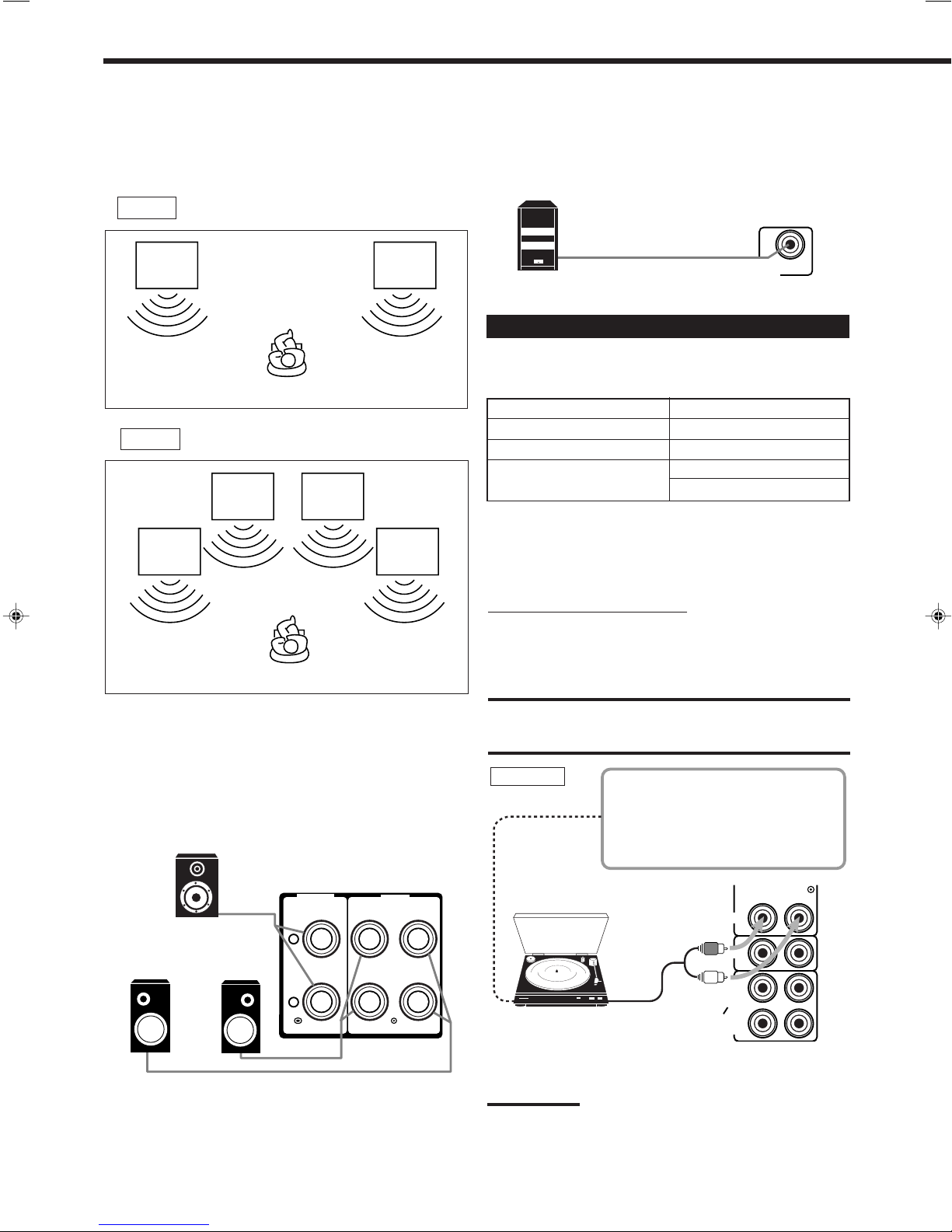
About the speaker impedance
The required speaker impedance of the front speakers does differ
depending on whether both the FRONT SPEAKERS 1 and FRONT
SPEAKERS 2 terminals are used or only one of them is used.
CASE 1 When you connect only one pair of front speakers
Connecting the subwoofer speaker
You can enhance the bass by connecting a subwoofer.
Connect the input jack of a powered subwoofer to the
SUBWOOFER OUT jack on the rear panel, using a cable with RCA
pin plugs (not supplied).
Front
speaker
1
Front
speaker
1
Use front speakers with 8 Ω – 16 Ω impedance.
CASE 2 When you connect two pairs of front speakers
Front
speaker
2
Front
speaker
1
Front
speaker
2
Front
speaker
1
Use front speakers 16 Ω – 32 Ω impedance.
Connecting the rear and center speakers
Connect rear speakers to the REAR SPEAKERS terminals and a
center speaker to the CENTER SPEAKER terminals.
Center
speaker
SUBWOOFER
Powered subwoofer
OUT
Connecting Audio/Video Components
You can connect the following audio/video components to this
receiver. Refer also to the manuals supplied with your components.
Audio Components Video Components
• Turntable • DVD player*
• CD player* • TV*
• Cassette deck • DBS tuner*
or CD recorder* • VCR
*
You can connect these components using the methods described in
“Analog connections” (below) or in “Digital connections” (see page
8).
Analog connections
Audio component connections
Use the cables with RCA pin plugs (not supplied).
Connect the white plug to the audio left jack, and the red plug to the
audio right jack.
CAUTION:
If you connect a sound-enhancing device such as a graphic equalizer
between the source components and this receiver, the sound output
through this receiver may be distorted.
Turntable
If an earth cable is provided for your
turntable, connect the cable to the
AM (H) terminal on the rear panel.
CENTER
SPEAKER
+
Left rear
speaker
Right rear
speaker
–
5
REAR
SPEAKERS
RIGHT LEFT
Turntable
PHONO
CD
To audio
output
Ex.: This connection is for the
turntable with an MM (movingmagnet) type cartridge.
Note:
Any turntables incorporating a small-output cartridge such as an MC
(moving-coil) type must be connected to this receiver through a
commercial head amplifier or step-up transformer. Direct connection
may result in insufficient volume.
OUT
(REC)
TAPE
CDR
IN
(PLAY)
OUT
(REC)
VCR
IN
(PLAY)
TV
SOUND
DBS
RIGHT LEFT
AUDIO
Page 9
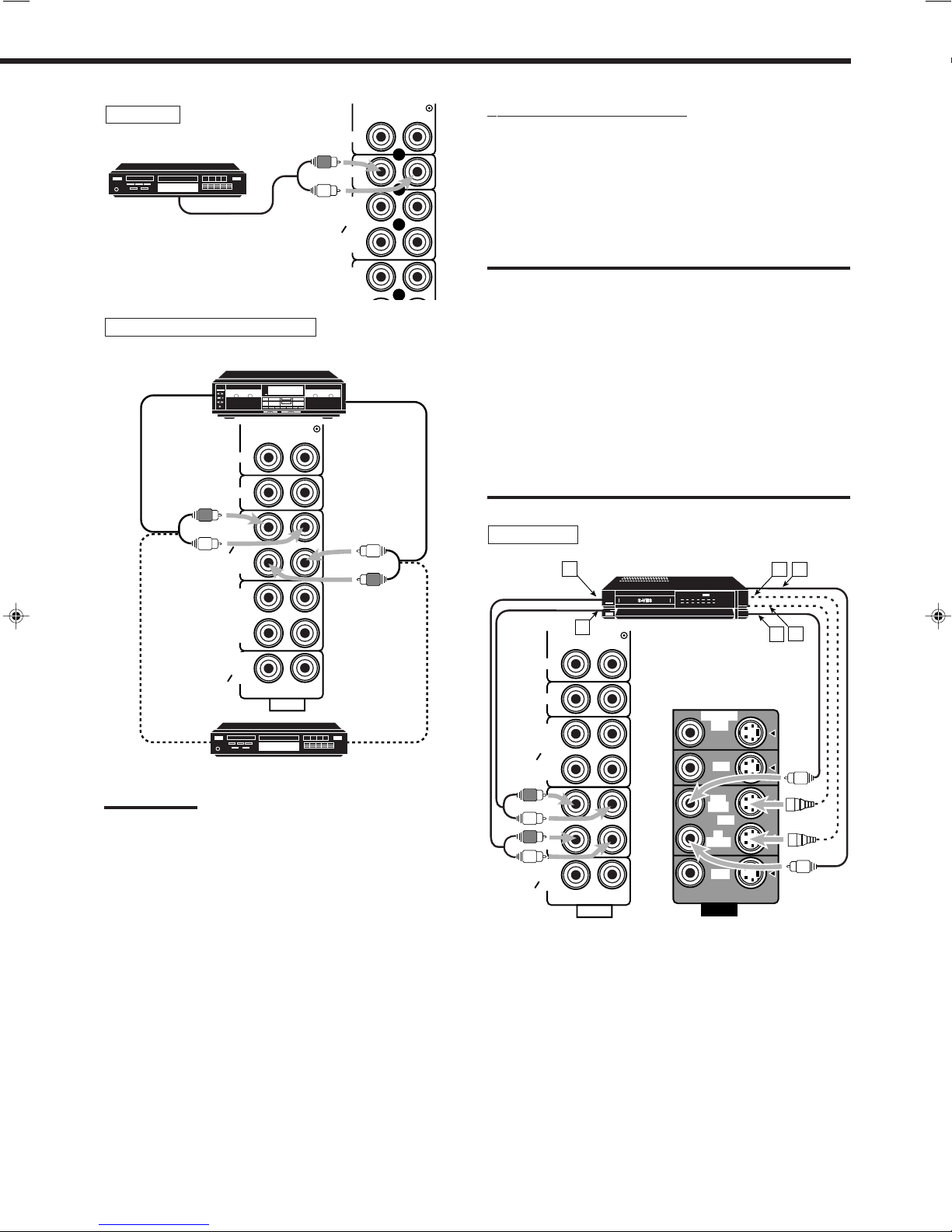
CD player
PHONO
CD player
CD
OUT
(REC)
To audio output
TAPE
CDR
IN
(PLAY)
OUT
(REC)
VCR
Cassette deck or CD recorder
Cassette deck
To audio input
To audio input
PHONO
CD
OUT
(REC)
TAPE
CDR
IN
(PLAY)
OUT
(REC)
VCR
IN
(PLAY)
TV
SOUND
DBS
CD recorder
RIGHT LEFT
AUDIO
To audio output
To audio output
Note:
You can connect either a cassette deck or a CD recorder to the TAPE/
CDR jacks. When connecting a CD recorder to the TAPE/CDR jacks,
change the source name, which will be shown on the display when
selected as the source, to “CDR.” See page 13 for details.
If your audio components have a COMPU LINK jack
See also page 28 for detailed information about the connection and
the COMPU LINK remote control system.
Video component connections
Use the cables with RCA pin plugs (not supplied).
Connect the white plug to the audio left jack, the red plug to the
audio right jack, and the yellow plug to the video jack.
If your video components have S-video (Y/C-separation) terminals,
connect them using S-video cables (not supplied). Connecting these
video components through the S-video input/output terminals will
give you better picture playback (or recording) quality.
IMPORTANT:
This receiver is equipped with both the composite video and S-video
input/output terminals for connecting video components.
You do not have to connect both the composite video and S-video
terminals.
However, remember that the video signals from the composite
video input terminals are output only through the composite
video output terminals, while the ones from the S-video input
terminals are output only through the S-video output terminals.
Therefore, if a recording video component and a playing video
component are connected to the receiver through the different video
terminals, you cannot record the picture from the playing component
on the recording component. In addition, if the TV and a playing video
component are connected to the receiver through the different video
terminals, you cannot view the playback picture from the playing
component on the TV.
VCR
S-VHS (or VHS) VCR
B
RIGHT LEFT
AUDIO
MONITOR
OUT
DVD
OUT
(REC)
VCR
IN
(PLAY)
DBS
VIDEO
DC
F
E
PHONO
CD
OUT
(REC)
TAPE
CDR
IN
(PLAY)
OUT
(REC)
VCR
IN
(PLAY)
TV
SOUND
DBS
A
Å To left/right channel audio output
ı To left/right channel audio input
Ç To S-video output
Î To composite video output
‰ To composite video input
Ï To S-video input
6
Page 10
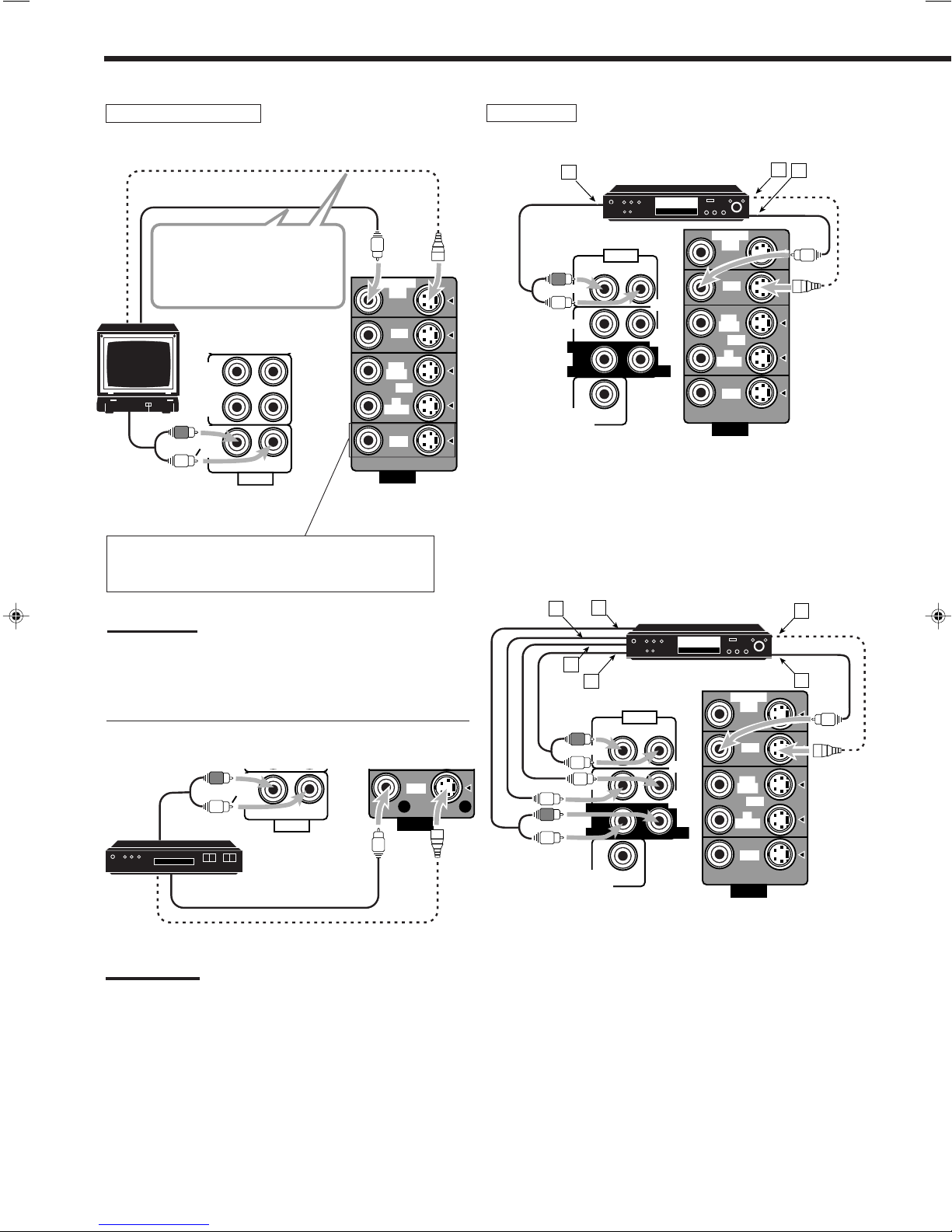
TV and/or DBS tuner
To S-video input
To composite video input
Connect the TV to the MONITOR
OUT jack to view the playback
picture from the other connected
video components.
TV
To audio
output
PHONO
CD
OUT
(REC)
TAPE
CDR
IN
(PLAY)
OUT
(REC)
VCR
IN
(PLAY)
TV
SOUND
DBS
RIGHT LEFT
AUDIO
MONITOR
OUT
DVD
OUT
(REC)
VCR
IN
(PLAY)
DBS
VIDEO
DVD player
• When you connect the DVD player with stereo output jacks:
B
A
RIGHT LEFT
FRONT
CENTER
REAR
RIGHT
SUBWOOFER
OUT
AUDIO
DVD player
DVD
DVD
SUB
WOOFER
LEFT
MONITOR
OUT
DVD
OUT
(REC)
VCR
IN
(PLAY)
DBS
VIDEO
C
Å To front left/right channel audio output (or to audio mixed
output if necessary)
ı To S-video output
Ç To composite video output
When connecting the TV to the AUDIO jacks (TV
SOUND/DBS), DO NOT connect the TV’s video
output to these video input terminals.
Note:
When using AV COMPU LINK remote control system, you can only
connect the TV with AV COMPU LINK EX to the AV COMPU LINK
terminal. See page 29 for details.
IN
(PLAY)
DBS
VIDEO
VCR
To audio
output
DBS tuner
DBS
VCR
IN
(PLAY)
TV
SOUND
DBS
RIGHT LEFT
AUDIO
To composite video output
To S-video output
Note:
When connecting the DBS tuner to the TV SOUND/DBS jacks,
change the source name, which will be shown on the display when
selected as the source, to “DBS.” See page 13 for details.
• When you connect the DVD player with its analog discrete output
(5.1 CH reproduction) jacks:
E
A
DVD player
DVD
C
B
D
RIGHT LEFT
FRONT
CENTER
REAR
RIGHT
SUBWOOFER
OUT
AUDIO
DVD
SUB
WOOFER
LEFT
MONITOR
OUT
DVD
OUT
(REC)
VCR
IN
(PLAY)
DBS
VIDEO
F
Å To center channel audio output
ı To subwoofer audio output
Ç To S-video output
Î To front left/right channel audio output
‰ To rear left/right channel audio output
Ï To composite video output
7
Page 11
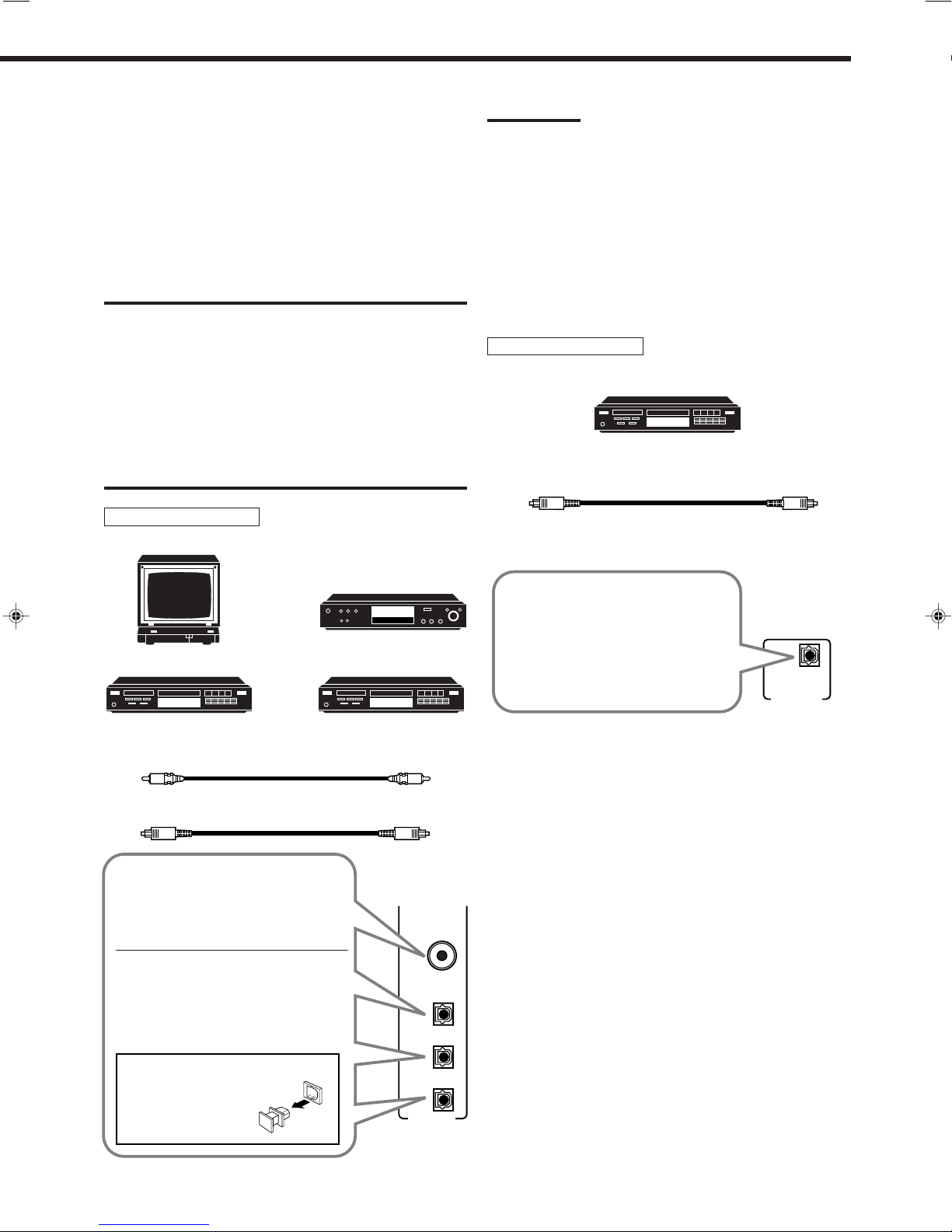
Digital connections
DIGITAL OUT
PCM/DOLBY DIGITAL
DTS
This receiver is equipped with four DIGITAL IN terminals — one
digital coaxial terminal and three digital optical terminals, and one
DIGITAL OUT terminal.
You can connect any digital equipment such as —
• DBS tuner,
• Digital TV broadcast tuner,
• DVD player,
• CD player, and
• CD recorder.
IMPORTANT:
• When connecting the DVD player, digital TV broadcast tuner or DBS
tuner using the digital terminals, you also need to connect it to the
video jack (either composite video terminal or S-video terminal) on
the rear. Without connecting it to the video jack, you can view no
playback picture.
• After connecting the components using the DIGITAL IN terminals,
set the following correctly if necessary.
– Set the digital input (DIGITAL IN) terminal setting correctly. For
details, see “Digital Input (DIGITAL IN) Terminal Setting” on page
16.
– Select the digital input mode correctly. For details, see “Selecting
the Analog or Digital Input Mode” on page 16.
Digital input terminals
Digital TV
Notes:
• When shipped from the factory, the DIGITAL IN terminals have
been set for use with the following components.
– DIGITAL 1 (coaxial): For DVD player
– DIGITAL 2 (optical): For CD player
– DIGITAL 3 (optical): For digital TV broadcast tuner
– DIGITAL 4 (optical): For CD recorder
• When you want to operate the CD player or CD recorder using the
COMPU LINK remote control system, connect the target
component also as described in “Analog connections” (see page 6).
• When you want to operate the DVD player using the AV COMPU
LINK remote control system, connect the DVD player also as
described in “Analog connections” (see page 7).
Digital output terminal
CD recorder, etc.
Digital optical cable (not supplied)
between digital optical terminals
CD player
Digital coaxial cable (not supplied)
between digital coaxial terminals
Digital optical cable (not supplied)
between digital optical terminals
When the component has a digital
coaxial output terminal, connect it to the
DIGITAL 1 (DVD) terminal, using the
digital coaxial cable (not supplied).
When the component has a digital
optical output terminal, connect it to the
DIGITAL 2 (CD), DIGITAL 3 (TV), or
DIGITAL 4 (CDR) terminal, using the
digital optical cable (not supplied).
DVD player
DVD
CD recorder
DIGITAL 2 ( CD )
DIGITAL 3 ( TV )
DIGITAL 1
(DVD)
When the digital recording
equipment such as a CD recorder
has a digital optical input terminal,
connecting it to the DIGITAL OUT
terminal enables you to perform
digital-to-digital recording.
Before connecting a digital
optical cable, unplug the
protective plug.
DIGITAL 4 (CDR)
DIGITAL IN
8
Page 12
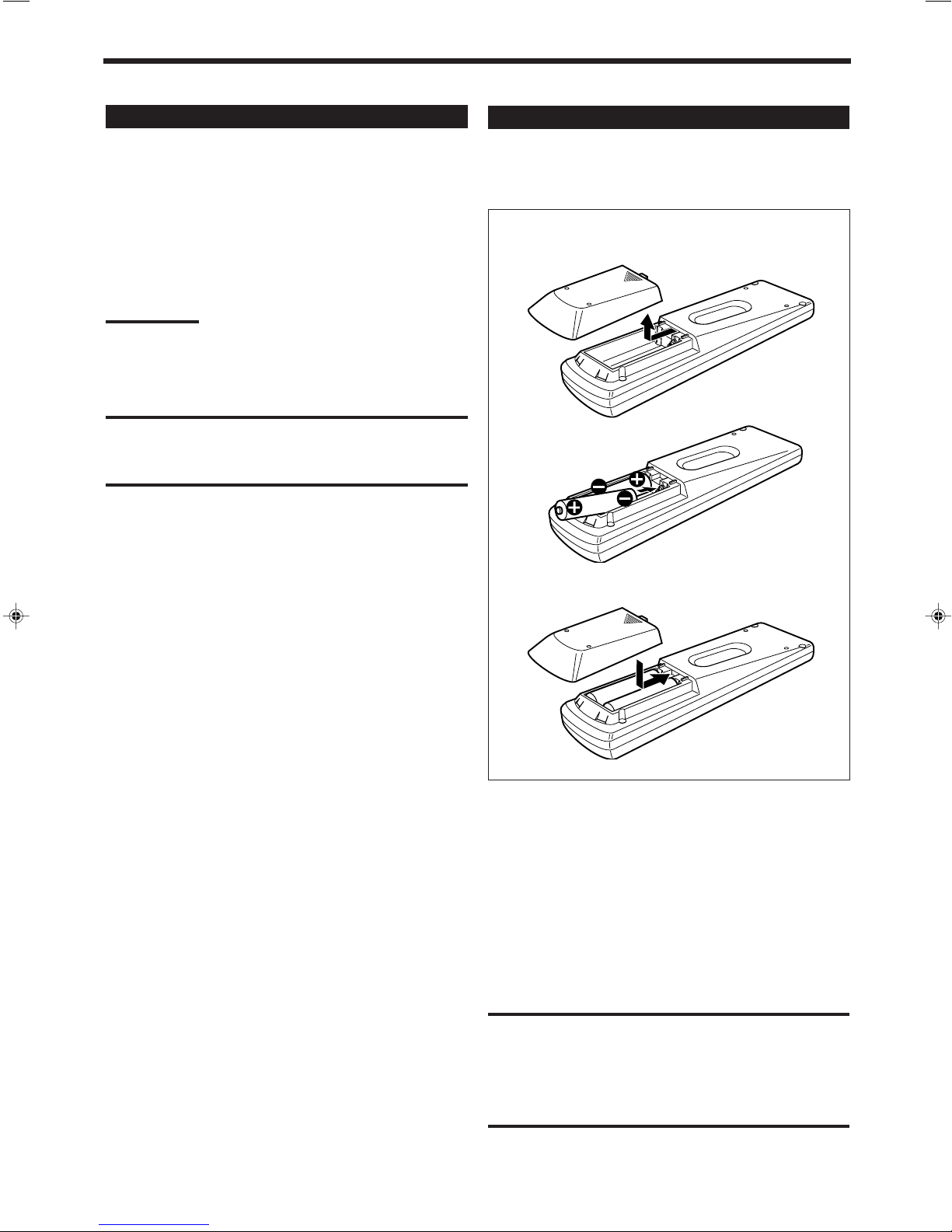
Connecting the Power Cord
Putting Batteries in the Remote Control
Before plugging the receiver into an AC outlet, make sure that all
connections have been made.
Plug the power cord into an AC outlet.
Keep the power cord away from the connecting cables and the
antenna. The power cord may cause noise or screen interference. We
recommend that you use a coaxial cable to connect the antenna,
since it is well-shielded against interference.
Note:
The preset settings such as preset channels and sound adjustment
may be erased in a few days in the following cases:
–When you unplug the power cord.
–When a power failure occurs.
CAUTIONS:
• Do not touch the power cord with wet hands.
• Do not pull on the power cord to unplug the cord. When
unplugging the cord, always grasp the plug so as not to damage
the cord.
Before using the remote control, put two supplied batteries first.
When using the remote control, aim the remote control directly at
the remote sensor on the receiver.
1
2
R6P(SUM-3)/AA(15F)
3
9
1. On the back of the remote control, remove the
battery cover.
2. Insert batteries. Make sure to match the polarity:
(+) to (+) and (–) to (–).
3. Replace the cover.
If the range or effectiveness of the remote control decreases, replace
the batteries. Use two R6P(SUM-3)/AA(15F) type dry-cell batteries.
CAUTION:
Follow these precautions to avoid leaking or cracking cells:
• Place batteries in the remote control so they match the polarity:
(+) to (+) and (–) to (–).
• Use the correct type of batteries. Batteries that look similar may
differ in voltage.
• Always replace both batteries at the same time.
• Do not expose batteries to heat or flame.
Page 13
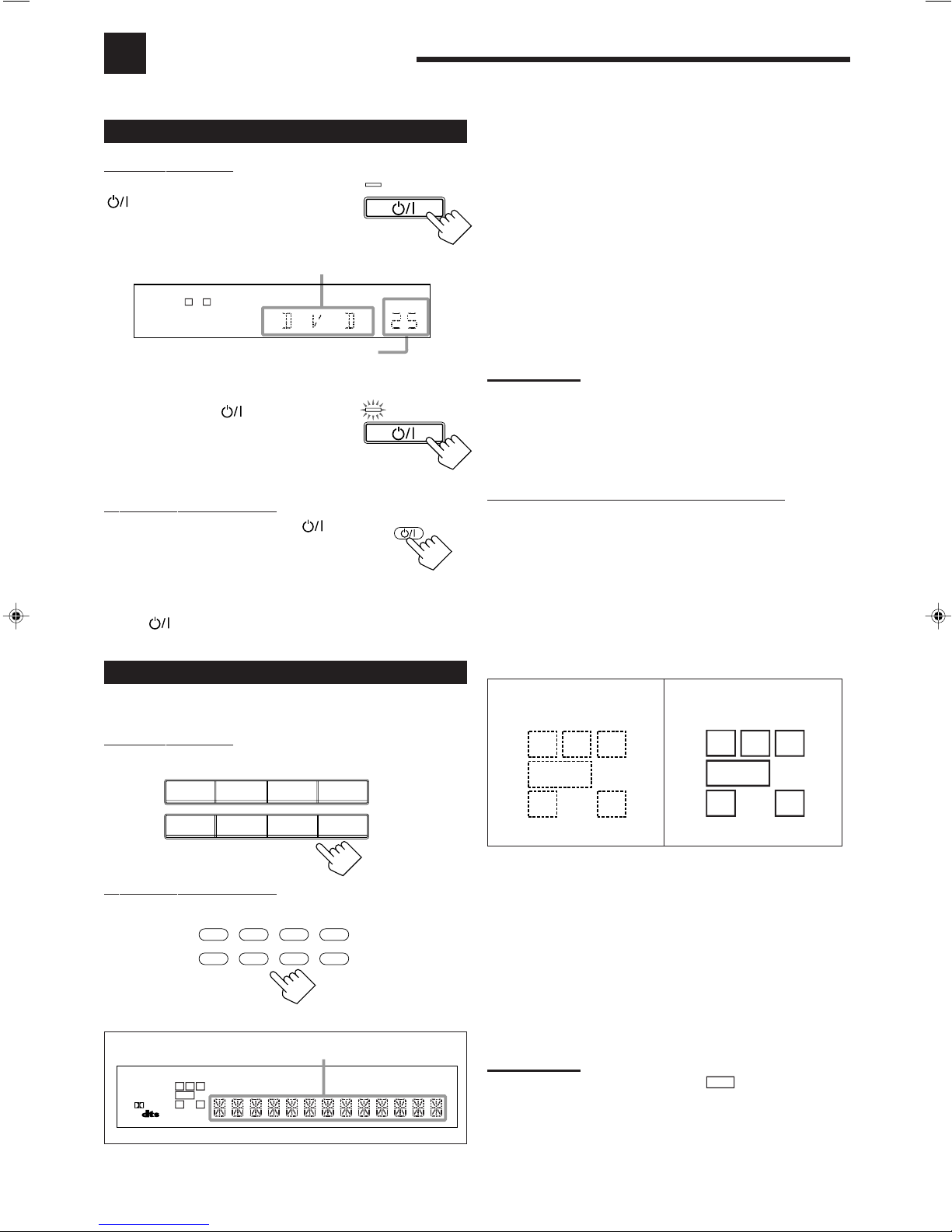
Basic Operations
The following operations are commonly used when you play any sound source.
Turning the Power On and Off (Standby)
On the front panel:
To turn on the power, press STANDBY/ON
STANDBY
. The STANDBY lamp goes off. The name
of the current source (or station frequency)
STANDBY/ON
appears on the display.
Current source name appears
1
SPK
L
ANALOG
R
VOLUME
Current volume level is shown here
To turn off the power (into standby mode),
press STANDBY/ON again.
STANDBY
The STANDBY lamp lights up. A small amount
of power is consumed in standby mode. To turn
STANDBY/ON
the power off completely, unplug the AC power
cord.
From the remote control:
To turn on the power, press AUDIO .
AUDIO
The STANDBY lamp goes off. The name of
the current source (or station frequency)
appears on the display.
To turn off the power (into standby mode), press
AUDIO
again. The STANDBY lamp lights up.
Selecting the Source to Play
Press one of the source selecting buttons.
On the front panel:
DVD MULTI Select the DVD player for viewing the digital
video disc using the analog discrete output mode
(5.1 CH reproduction).
To enjoy the DVD MULTI playback, see page
27.
DVD Select the DVD player.
VCR Select the video component connected to the
VCR jacks.
TV SOUND/DBS Select TV sounds (or the DBS tuner).
PHONO* Select the turntable.
CD* Select the CD player.
TAPE/CDR* Select the cassette deck (or the CD recorder).
FM/AM* Select an FM or AM broadcast.
• Each time you press the button, the band
alternates between FM and AM.
Notes:
• When connecting a CD recorder (to the TAPE/CDR jacks), and a
DBS tuner (to the TV SOUND/DBS jacks), change the source name
shown on the display. For details, see page 13.
• When you press one of the source selecting buttons on the remote
control marked above with an asterisk (*), the receiver
automatically turns on.
Signal and speaker indicators on the display
The signal indicators light up in the following cases:
• Only the indicators for the incoming signals light up.
• When analog input is selected, “L” and “R” always light up.
• When “DVD MULTI” is selected as the source, “L,” “C,” “R,”
“LFE,” “LS” and “RS” light up.
The speaker indicators light up only —:
• When the corresponding speaker is activated.
AND
• When the corresponding speaker is required for the DSP mode
selected currently.
Signal indicators light up in
red:
RCL
Speaker indicators light up
in white:
RCL
DVD MULTI
PHONO
DVD VCR
CD TAPE/CDR
SOURCE NAME
From the remote control:
DVD MUIL TIDVD
CD
TAPE/CDRTV/DBS VCR PHONO
Selected source name appears
DIGITAL AUT O
ANALOG
LINEAR PCM
DIGITAL
SPK
LC
R
PRO LOGIC DSP H.PHONE AUTO MUTING TUNED STEREO
S.WFR
LFE
LS RS
S
CH-
BASS BOOST INPUT ATT SLEEP
12
TV SOUND/DBS
SOURCE NAME
FM/AM
FM/AM
VOLUME
S.WFR
LS RSS
LFE
S.WFR
LS RSS
LFE
L:•When digital input is selected: Lights up when the left
channel signal comes in.
• When analog input is selected: Always lights up.
R:•When digital input is selected: Lights up when the right
channel signal comes in.
• When analog input is selected: Always lights up.
C: Lights up when the center channel signal comes in.
LS: Lights up when the left rear channel signal comes in.
RS: Lights up when the right rear channel signal comes in.
S: Lights up when the monaural rear channel signal comes in.
LFE: Lights up when the LFE channel signal comes in.
Notes:
• When “SUBWOOFER” is set to “YES,”
• When you select “DVD MULTI,” all the signal indicators except “S”
light up.
S.WFR
lights up.
10
Page 14
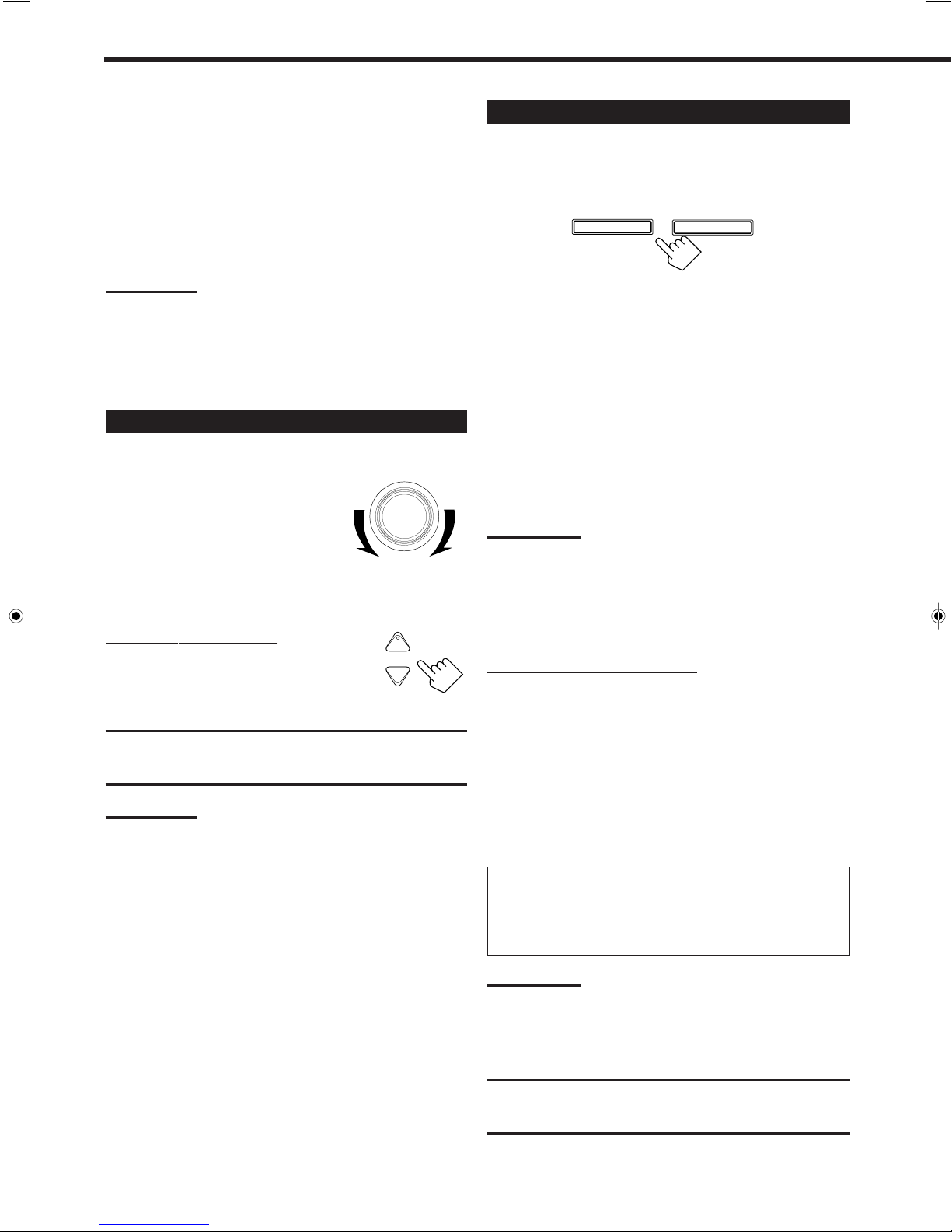
Selecting different sources for picture and
sound
You can watch picture from a video component while listening to
sound from another component.
Press one of the audio source selecting buttons — PHONO, CD,
TAPE/CDR, FM/AM, TV SOUND/DBS* (or TV/DBS on the
remote control), while viewing the picture from a video component
such as the VCR, DVD player, or DBS tuner, etc.
Selecting the Front Speakers
On the front panel ONLY:
When you have connected two pairs of the front speakers, you can
select which to use.
SPEAKERS ON/OFF
1
2
Notes:
• Once you have selected a video source, pictures of the selected
source are sent to the TV until you select another video source.
* The TV SOUND/DBS (or TV/DBS on the remote control) only
works for selecting “DBS” as the source but not for selecting “TV
SOUND (or TV on the remote control).” When you use the DBS
tuner, change the source name correctly (see page 13).
Adjusting the Volume
On the front panel:
To increase the volume, turn MASTER
VOLUME clockwise.
To decrease the volume, turn it
counterclockwise.
• When you turn MASTER VOLUME
rapidly, the volume level also changes
rapidly.
• When you turn MASTER VOLUME slowly,
the volume level also changes slowly.
From the remote control:
To increase the volume, press VOLUME +.
To decrease the volume, press VOLUME –.
CAUTION:
Always set the volume to the minimum before starting any source. If
the volume is set at its high level, the sudden blast of sound energy
can permanently damage your hearing and/or ruin your speakers.
Note:
The volume level can be adjusted within the range of “0” (minimum) to
“80” (maximum).
MASTER VOLUME
+
VOLUME
−
To use the speakers connected to the FRONT SPEAKERS 1
terminals, press SPEAKERS ON/OFF 1 so that the SPK 1 indicator
lights up on the display. (Make sure that the SPK 2 is not on the
display.)
To use the speakers connected to the FRONT SPEAKERS 2
terminals, press SPEAKERS ON/OFF 2 so that the SPK 2 indicator
lights up on the display. (Make sure that the SPK 1 is not on the
display.)
To use both sets of the speakers, press SPEAKERS ON/OFF 1 and
2 so that the SPK 1 and SPK 2 indicators light up on the display.
To use neither sets of the speakers, press SPEAKERS ON/OFF 1
and 2 so that the SPK 1 and SPK 2 indicators disappear from the
display.
Notes:
• If you select any of the DSP modes while using both the speakers
connected to the FRONT SPEAKERS 1 and 2 terminals, the
speakers connected to the FRONT SPEAKERS 2 terminals are
deactivated.
• While the DSP MODE is in use, you can only select either the
speakers connected to the FRONT SPEAKERS 1 or 2 terminals.
Listening only with headphones
You must turn off both pairs of speakers when you listen with
headphones.
1. Connect a pair of headphones to the PHONES jack on the front
panel.
2. Press SPEAKERS ON/OFF 1 and SPEAKERS ON/OFF 2 so
that neither the SPK 1 nor SPK 2 indicator appears on the
display.
This cancels the DSP mode currently selected, and activates the
HEADPHONE mode (see below).
• “HEADPHONE” appears and H. PHONE indicator lights up
on the display.
11
HEADPHONE mode:
This mode can reproduce the LFE channel signals, mixing them
with the front channel signals. So you will not miss the
subwoofer sounds even if you listen to a source using the
headphones.
Notes:
• While in the HEADPHONE mode, you cannot use any DSP modes
(see page 20.)
• Activating the speaker cancels the HEADPHONE mode and turns
on the DSP mode previously selected.
CAUTION:
Be sure to turn down the volume before connecting or putting on
headphones, as high volume can damage both the headphones and
your hearing.
Page 15

Muting the Sound
G
From the remote control ONLY:
Press MUTING to mute the sound
MUTING
through all speakers and headphones
connected.
“MUTING” appears on the display and the
volume turns off (the volume level indicator goes
off).
To restore the sound, press MUTING again so that “OFF” appears
on the display.
• Turning MASTER VOLUME on the front panel or pressing
VOLUME +/– on the remote control also restores the sound.
Reinforcing the Bass
You can boost the bass level.
Press BASS BOOST on the front panel or on the
remote control to select the bass boost function.
BASS BOOST
On the front panel
• Each time you press the button, the bass boost function turns
on (“BASSBOOST ON”) and off (“BASSBOOST OFF”).
– Select “BASSBOOST ON” to activate the bass boost function.
The BASS BOOST indicator lights up on the display.
– Select “BASSBOOST OFF” to cancel it.
The indicator goes off.
Note:
This function affects the front speaker sounds only.
BASS BOOST
On the remote
control
Adjusting the Tone
You can adjust the bass and treble sounds as you like.
Before you start, remember....
• There is a time limit in doing the following steps. If the setting is
canceled before you finish, start from step 1 again.
On the front panel:
1. Press ADJUST repeatedly until
ADJUST SETTIN
“BASS” or “TREBLE” appears on
the display.
• Select “BASS” to adjust the bass sound level.
• Select “TREBLE” to adjust the treble sound level.
2. Press CONTROL UP 5/DOWN ∞
CONTROL
DOWN UP
to adjust the bass or treble sound
level (+10 dB to –10 dB).
• Each time you press the button, the
sound level changes by ± 2 steps.
From the remote control:
Press BASS +/– or TREBLE +/– to
BASS
−+
adjust the bass or treble sound level
(+10 dB to –10 dB).
TREBLE
−
+
Attenuating the Input Signal
When the input level of the playing source is too high, the sounds
will be distorted. If this happens, you need to attenuate the input
signal level to prevent the sound distortion.
On the front panel ONLY:
Press and hold INPUT ATT so that
the INPUT ATT indicator lights up
on the display.
• Each time you press and hold the button, the
Input Attenuator mode turns on (“INPUT ATT
ON”) or off (“INPUT NORMAL”).
INPUT
ANALOG/DIGITAL
INPUT ATT
Notes:
• This function is available only for the sources connected using the
analog terminals.
• This function takes effect when the DSP mode is in use.
• When selecting “DVD MULTI” as the source, this effect does not
work.
Adjusting the Subwoofer Output Level
You can adjust the subwoofer output level if you have selected
“YES” for the “SUBWOOFER” (see page 14).
Once it has been adjusted, the receiver memorizes the adjustment.
Before you start, remember....
• There is a time limit in doing the following steps. If the setting is
canceled before you finish, start from step 1 again.
• When the front speakers are all deactivated, the subwoofer level
cannot be adjusted.
On the front panel:
1. Press ADJUST repeatedly until
ADJUST SETTING
“SUBWFR LEVEL” appears on
the display.
The display changes to show the current setting.
2. Press CONTROL UP 5/DOWN ∞
CONTROL
DOWN UP
to adjust the subwoofer output
level (+10 dB to –10 dB).
From the remote control:
1. Press SOUND.
The 10 keys are activated for sound adjustments.
2. Press SUBWOOFER +/– to adjust
the subwoofer output level (+10 dB
SOUND
– SUB WOOFER +
0 +10
FM MODE 100
to –10 dB).
+
12
Page 16

Basic Settings
Some of the following settings are required after connecting and positioning your speakers in your listening room, while
others will make operations easier.
Recording a Source
For analog-to-analog recording
You can record any analog source through the receiver to —
• the cassette deck (or CD recorder) connected to the TAPE/CDR
jacks, and
• the VCR connected to the VCR jacks
— at the same time.
For digital-to-digital recording
You can record the currently selected digital input through the
receiver to a digital recording device connected to the DIGITAL
OUT terminal.
Notes:
• Analog-to-digital and digital-to-analog recordings are not possible.
• The output volume level, bass boost (see page 12), tone
adjustment (see page 12), and DSP modes (see page 20) cannot
affect the recording.
• The test tone signal (see pages 23 and 24) does not come out
through the DIGITAL OUT terminal.
Adjusting the Front Speaker Output
Balance
If the sounds you hear from the front right and left speakers are
unequal, you can adjust the speaker output balance.
Before you start, remember....
• There is a time limit in doing the following steps. If the setting is
canceled before you finish, start from step 1 again.
On the front panel ONLY:
1. Press ADJUST repeatedly until
ADJUST SETTING
“L/R BALANCE” appears on the
display.
The display changes to show the current setting.
Changing the Source Name
When you have connected a CD recorder to the TAPE/CDR jacks or
the DBS tuner to the TV SOUND/DBS jacks on the rear panel,
change the source name which will be shown on the display when
you select the CD recorder or DBS tuner as the source.
On the front panel ONLY:
When changing the source name from “TAPE”
to “CDR”:
• Press and hold TAPE/CDR/
SOURCE NAME to assign
TAPE/CDR
SOURCE NAME
“CDR.”
When changing the source name from “TV
SOUND” to “DBS”:
• Press and hold TV SOUND/DBS/
SOURCE NAME to assign “DBS.”
To change the source name to “TAPE” or “TV SOUND,” repeat
the same procedure above — press and hold TAPE/CDR/SOURCE
NAME to select “TAPE” or TV SOUND/DBS/SOURCE NAME to
select “TV SOUND.”
Note:
Without changing the source name, you can still use the connected
components. However, there may be some inconvenience.
– “TAPE” or “TV SOUND” will appear on the display when you select
the CD recorder or DBS tuner.
– You cannot use the digital input (see page 16) for the CD recorder.
– You cannot use the COMPU LINK remote control system (see page
28) to operate the CD recorder.
TV SOUND/DBS
SOURCE NAME
2. Press CONTROL UP 5/DOWN ∞
to adjust the balance.
• Pressing CONTROL UP 5 decreases the
left channel output from CNTR (Center)
to –21.
• Pressing CONTROL DOWN ∞ decreases
the right channel output from CNTR
(Center) to –21.
13
CONTROL
DOWN UP
Page 17

Setting the Subwoofer Information
T
Register whether you have connected a subwoofer or not.
Before you start, remember....
• There is a time limit in doing the following steps. If the setting is
canceled before you finish, start from step 1 again.
On the front panel ONLY:
1. Press SETTING repeatedly until
SETTING
“SUBWOOFER” appears on the
display.
The display changes to show the current setting.
2. Press CONTROL UP 5/DOWN ∞
CONTROL
DOWN UP
to register whether you have
connected a subwoofer or not.
• Each time you press the button, the
subwoofer setting alternates between
“YES” and “NO.”
YES: Select this when a subwoofer is used.
up on the display (see page 10).
NO: Select this when no subwoofer is used.
S.WFR
lights
Setting the Speakers for the DSP Modes
3. Repeat steps 1 and 2 to select the appropriate
items for the other speakers.
Notes:
• Keep the following comment in mind as reference when adjusting.
– If the size of the cone speaker unit built in your speaker is greater
than 4 3/4 inches (12 cm ), select “LARGE,” and if it is smaller
than 4 3/4 inches (12 cm ), select “SMALL.”
• If you have selected “NO” for the subwoofer setting, you can only
select “LARGE” for the front speaker setting.
• If you have selected “SMALL” for the front speaker setting, you
cannot select “LARGE” for the center and rear speaker settings.
Center Delay Time Setting
Register the delay time of the sound from the center speaker,
comparing to that of the sound from the front speakers.
If the distance from your listening point to the center speaker is
equal to that to the front speakers, select 0 msec. As the distance to
the center speaker becomes shorter, the delay time increases.
• 1 msec increase (or decrease) in delay time corresponds to
13
/16 inches (30 cm) decrease (or increase) in distance.
11
• When shipped from the factory, delay time is set to 0 msec.
On the front panel ONLY:
1. Press SETTING repeatedly until
SETTING
“CENTER DELAY” appears on
the display.
The display changes to show the current setting.
To obtain the best possible surround sound of the DSP modes, you
have to register the information about the speakers arrangement after
all connections are completed.
Before you start, remember....
• There is a time limit in doing the following steps. If the setting is
canceled before you finish, start from step 1 again.
Front, Center, and Rear Speaker Setting
Register the sizes of all the connected speakers.
• When you change your speakers, you need to register the
information about the speakers again.
On the front panel ONLY:
1. Press SETTING repeatedly until
ST SETTING
“FRONT SPK” (Front Speaker),
“CENTER SPK” (Center
Speaker) or “REAR SPK” (Rear
Speaker) appears on the display.
The display changes to show the current setting.
2. Press CONTROL UP 5/DOWN ∞
CONTROL
DOWN UP
to select the appropriate item
about the speaker selected in the
above step.
• Each time you press the button, the display
changes to show the following:
LARGE SMALL NO
2. Press CONTROL UP 5/DOWN ∞
to select the delay time of the
center speaker output.
• Press CONTROL UP 5 to increase the delay
time from 0 msec (“C_DELAY 0MS”) to
5 msec (“C_DELAY 5MS”).
• Press CONTROL DOWN ∞ to decrease the
delay time from 5 msec (“C_DELAY 5MS”)
to 0 msec (“C_DELAY 0MS”).
Notes:
• Center delay time is not valid for the DVD MULTI playback mode.
• You cannot adjust the center delay time when you have set
“CENTER SPK” to “NO.”
Rear Delay Time Setting
Register the delay time of the sound from the rear speakers,
comparing to that of the sound from the front speakers.
If the distance from your listening point to the rear speakers is equal
to that to the front speakers, select 0 msec. As the distance to the
rear speakers becomes shorter, the delay time increases.
• 1 msec increase (or decrease) in delay time corresponds to
13
/16 inches (30 cm) decrease (or increase) in distance.
11
• Rear delay time for Dolby Digital and DTS Digital Surround is to
be set to 5 msec.
• When shipped from the factory, delay time is set to 5 msec.
On the front panel ONLY:
1. Press SETTING repeatedly until
CONTROL
DOWN UP
SETTING
“REAR DELAY” appears on the
LARGE: Select this when the speaker size is relatively large.
SMALL: Select this when the speaker size is relatively small.
NO: Select this when you have not connected a speaker.
(Not selectable for the front speakers)
display.
The display changes to show the current setting.
Continued to the next page.
14
Page 18

T
2. Press CONTROL UP 5/DOWN ∞
CONTROL
DOWN UP
to select the delay time of the rear
speaker output.
• Press CONTROL UP 5 to increase the delay
time from 0 msec (“R_DELAY 0MS”) to
15 msec (“R_DELAY 15MS”).
• Press CONTROL DOWN ∞ to decrease the
delay time from 15 msec (“R_DELAY 15MS”)
to 0 msec (“R_DELAY 0MS”).
Notes:
• Rear delay time is not valid for the DVD MULTI playback mode.
• You cannot adjust the rear delay time when you have set “REAR
SPK” to “NO.”
Crossover Frequency Setting
Small speakers cannot reproduce the bass sound very well. So, if
you have used a small speaker for any of the front, center, and rear
channels, this receiver automatically reallocate the bass elements,
originally assigned to the channel for which you have connected the
small speaker, to another channel (for which you have connected the
large speaker).
To use this function properly, you need to set the crossover
frequency level according to the size of the small speaker connected.
• If you have selected “LARGE” for all speakers (see page 14), this
function is set to “OFF” and cannot be adjusted.
On the front panel ONLY:
1. Press SETTING repeatedly until
T SETTING
“CROSSOVER FRQ” (Crossover
Frequency) appears on the display.
The display changes to show the current setting.
2. Press CONTROL UP 5/DOWN ∞
CONTROL
DOWN UP
to select the crossover frequency
level according to the size of the
small speaker connected.
• Each time you press the button, the display changes to show
the following:
80HZ 100HZ 120HZ
Low Frequency Effect Attenuator Setting
If the bass sound is distorted while playing back a source using
Dolby Digital or DTS Digital Surround, follow the procedure below.
On the front panel ONLY:
1. Press SETTING repeatedly until
SETTING
“LFE ATT” (Low Frequency
Effect Attenuator) appears on the
display.
The display changes to show the current setting.
2. Press CONTROL UP 5/DOWN ∞
CONTROL
DOWN UP
to select the low frequency effect
attenuator level.
• Each time you press the button, the display
changes to show the following:
0dB 10dB
0dB: Normally select this.
10dB: Select this when the bass sound is distorted.
Notes:
• Low frequency effect attenuator is not valid for the DVD MULTI
playback mode.
• This function takes effect only when the subwoofer (LFE) signals
come in, (with “SUBWOOFER” set to “YES.”)
Dynamic Range Compression Setting
You can compress the dynamic range (difference between maximum
sound and minimum sound) of the reproduced sound. This is useful
when enjoying surround sound at night.
• This function takes effect only when playing back a source using
Dolby Digital.
On the front panel ONLY:
1. Press SETTING repeatedly until
T SETTING
“D_RANGE COMP” (Dynamic
Range Compression) appears on
the display.
The display changes to show the current setting.
• Use the following comments as reference when adjusting.
80HZ: Select this when the cone speaker unit built in the
speaker is about 4
100HZ: Select this when the cone speaker unit built in the
speaker is about 3
120HZ: Select this when the cone speaker unit built in the
speaker is about 3 3/16 inches (8 cm).
3
/4 inches (12 cm).
15
/16 inches (10 cm).
Note:
Crossover frequency is not valid for the DVD MULTI playback mode
and HEADPHONE mode.
15
2. Press CONTROL UP 5/DOWN ∞
CONTROL
DOWN UP
to select the appropriate item
about the compression level.
• Each time you press the button, the display
changes to show the following:
OFF MID MAX
OFF: Select this when you want to enjoy surround with its
full dynamic range. (No effect applied.)
MID: Select this when you want to reduce the dynamic
range a little. (Factory setting.)
MAX: Select this when you want to apply the compression
effect fully. (Useful at night.)
Note:
Dynamic Range Compression is not valid for the DTS Digital
Surround and DVD MULTI playback mode.
Page 19

Digital Input (DIGITAL IN) Terminal
DIGIT AL A UT O
DIGIT AL
Setting
Selecting the Analog or Digital Input
Mode
When you use the digital input terminals, you have to register what
components are connected to which terminals (DIGITAL IN 1/2/3/4).
Before you start, remember....
• There is a time limit in doing the following steps. If the setting is
canceled before you finish, start from step 1 again.
On the front panel ONLY:
To set the DIGITAL 1 terminal
1. Press SETTING repeatedly until
T SETTING
“COAX DIG IN” appears on the
display.
The display changes to show the current setting.
2. Press CONTROL UP 5/DOWN ∞
CONTROL
DOWN UP
to select the appropriate digital
terminal setting.
• Each time you press the button, the display changes to
show the following:
1 DVD “ 1 CDR “ 1 TV (or 1 DBS*) “ 1 CD “
(back to the beginning)
If you have changed the source name from “TV SOUND” to
*
“DBS,” “DBS” appears (see page 13.)
When the DIGITAL 1 terminal is set, the
DIGITAL 2/3/4 terminal is automatically set as
follows:
DIGITAL 3 terminal setting
When you have connected digital source components, you need to
select the input mode correctly according to the connection you
made.
Before you start, remember...
• The digital input (DIGITAL IN) terminal setting should be
correctly done for the sources you want to select the digital
input mode for. Without setting this digital input terminal
correctly, you cannot change the input mode from analog input to
digital input even if you follow the procedure below.
On the front panel:
1. Press one of the
source selecting
buttons (DVD, TV
SOUND/DBS, CD,
DVD MULTI
PHONO
DVD VCR
CD TAPE/CDR
SOURCE NAME
TV SOUND/DBS
SOURCE NAME
FM/AM
or T APE/CDR)*
for which you
want to change the input mode.
Note:
*
Among the sources listed above, you can select the digital input
only for the sources which you have selected the digital input
terminals for. (See “Digital Input (DIGITAL IN) Ter minal Setting.”)
2. Press INPUT ANALOG/DIGITAL
to change the input mode.
• Each time you press the button, the input
mode changes as follows:
AUTO
(Digital)
ANALOG
INPUT
ANALOG/DIGITAL
INPUT ATT
DIGITAL 2 terminal setting
DIGITAL 4 terminal setting
When the DIGITAL 1 is set to “DVD”
2 CD 3 TV (or DBS*) 4 CDR
When the DIGITAL 1 is set to “CDR”
2 DVD 3 CD 4 TV (or DBS*)
When the DIGITAL 1 is set to “TV” or “DBS”
2 DVD 3 CD 4 CDR
When the DIGITAL 1 is set to “CD”
2 DVD 3 TV (or DBS*) 4 CDR
*
If you have changed the source name from “TV SOUND” to
“DBS,” “DBS” appears (see page 13.)
Notes:
• When shipped from the factory, the DIGITAL IN terminals can be
used as the digital input for the following components.
• DIGITAL 1 (coaxial): For DVD player
• DIGITAL 2 (optical): For CD player
• DIGITAL 3 (optical): For digital TV broadcast tuner
• DIGITAL 4 (optical): For CDR
• When using the DIGITAL 4 terminal for the CD recorder, you need
to select “CDR” as the source name. (See page 13.)
AUTO: Select this for the digital input mode. The receiver
automatically detects the incoming signal format.
(The DIGITAL AUTO indicator lights up on the
display, and the digital signal indicator for the
detected signals also light up.)*
ANALOG: Select this for the analog input mode.
* The followings are the analog/digital signal indicators on the
display to indicate what type of the signal comes into the
receiver.
: Lights up when “AUTO” is selected as
the digital input mode.
ANALOG
: Lights up when the analog input is
selected.
LINEAR PCM
: Lights up when Linear PCM signals
come in.
: Lights up when Dolby Digital signals
come in.
: Lights up when DTS Digital Surround
signals come in.
Continued to the next page.
16
Page 20

When playing a software encoded with the DTS Digital
2010 30 40 50 60 70 80 90
(Canceled)
00
Surround, “AUTO” may not work properly and the following
symptoms may occur:
• Sound does not come out at the beginning of playback.
• Noise comes out while using the searching or skipping
function.
In this case, press CONTROL UP 5/
DOWN ∞ to select “DTS” while “AUTO”
CONTROL
DOWN UP
is lit on the display .
• Each time you press the button, the input
mode changes as follows:
AUTO
(Digital)
DTS
(Digital)
Note:
When you turn off the power or select another source, “DTS”
setting is canceled and the digital input mode is automatically
reset to “AUTO.”
To change the input mode back to analog input, select
“ANALOG” by pressing INPUT ANALOG/DIGITAL again.
Storing the Basic Settings and
Adjustments
You can assign and store different sound settings for each different
playing source. By using this function, you do not have to change
the settings every time you change the source. The stored settings
for the newly selected source are automatically recalled.
The following can be stored for each source:
• Bass boost (see page 12)
• Tone adjustment (see page 12)
• Input attenuator mode (see page 12)
• Subwoofer output level (see page 12)
• Balance (see page 13)
• DSP modes
– Surround mode (see page 23)
– DAP mode (see page 25)
• DVD MULTI playback mode (see page 27)
The above settings are stored automatically in the following cases:
• When you turn on the power.
• When you change the source.
• When you assign the source name.
From the remote control:
1. Press the source selecting
button (D VD, CD, TV/DBS,
DVD MUIL TIDVD
CD
TAPE/CDRTV/DBS VCR PHONO
or TAPE/CDR)* for which
you want to change the
input mode.
Note:
*
Among the sources listed above, you can select the digital input
only for the sources which you have selected the digital input
terminals for. (See “Digital Input (DIGITAL IN) Ter minal Setting.”)
2. Press ANALOG/DIGITAL to
ANALOG/DIGITAL
change the input mode.
• Each time you press the button, the
input mode changes as follows:
ANALOG
When playing a software encoded with the DTS Digital
Surround, “AUTO” may not work properly. In this case, press
CONTROL UP 5/DOWN ∞ on the front panel to select “DTS.”
(See above.)
Note:
You can only select “ANALOG” and “AUTO” using the remote
control.
AUTO
(Digital)
INPUT
FM/AM
Notes:
• You cannot assign and store different settings for digital input mode
and analog input mode.
• The DSP modes and DVD MULTI playback mode cannot be used at
the same time.
• If the source is FM or AM, you can assign a different setting for
each band.
Using the Sleep Timer
Using the Sleep Timer, you can fall asleep to music and know the
receiver will turn off by itself rather than play all night.
From the remote control ONLY:
Press SLEEP repeatedly.
The SLEEP indicator lights up on the display,
and the shut-off time changes as follows (in
minutes):
When the shut-off time comes
The receiver turns off automatically.
To check or change the time remaining until the shut-off time
Press SLEEP once.
The remaining time until the shut-off time appears in minutes.
• To change the shut-off time, press SLEEP repeatedly.
To cancel the Sleep Timer
Press SLEEP repeatedly until “SLEEP 00 MIN.” appears on the
display. (The SLEEP indicator goes off.)
• Turning off the power also cancels the Sleep Timer.
SLEEP
17
Page 21

Receiving Radio Broadcasts
You can browse through all the stations or use the preset function to go immediately to a particular station.
Tuning in Stations Manually
On the front panel:
1. Press FM/AM to select the band
(FM or AM).
FM/AM
The last received station of the selected band
is tuned in.
• Each time you press the button, the band alternates between
FM and AM.
1
SPK
L
ANALOG
2. Press FM/AM TUNING 5/ ∞until
R
TUNED
VOLUME
FM/AM TUNING
you find the frequency you want.
• Pressing FM/AM TUNING 5 increases
the frequency.
• Pressing FM/AM TUNING ∞ decreases
the frequency.
From the remote control:
1. Press FM/AM to select the band.
• Each time you press the button, the band
alternates between FM and AM.
2. Press TUNING +/– until you find
the frequency you want.
• Pressing TUNING + increases the
frequency.
• Pressing TUNING – decreases the
frequency.
Notes:
• When a station of sufficient signal strength is tuned in, the TUNED
indicator lights up on the display.
• When an FM stereo program is received, the STEREO indicator
also lights up.
FM/AM
+
TUNING
−
Using Preset Tuning
Once a station is assigned to a channel number, the station can be
quickly tuned. You can preset up to 30 FM and 15 AM stations.
To store the preset stations
Before you start, remember...
• There is a time limit in doing the following steps. If the setting is
canceled before you finish, start from step 1 again.
On the front panel ONLY:
1. Tune in the station you want to preset (see
“Tuning in Stations Manually”).
• If you want to store the FM reception mode for this station,
select the FM reception mode you want. See “Selecting the
FM Reception Mode” on page 19.
SPK
1
L
ANALOG
2. Press MEMORY.
ANALOG
R
1
SPK
L
R
CH-
TUNED
TUNED
VOLUME
MEMORY
VOLUME
“CH-” appears and the channel number position starts flashing
on the display for about 5 seconds.
3. Press FM/AM PRESET 5/ ∞ to
FM/AM PRESET
select a channel number while the
channel number position is flashing.
1
SPK
L
ANALOG
R
CH-
TUNED
VOLUME
Note:
You can use the 10 keys on the remote control to select the preset
number. When using the 10 keys, be sure that they are activated
for the tuner, not for the CD and others. (See page 31.)
4. Press MEMORY again while the
MEMORY
selected channel number is flashing on
the display.
The selected channel number stops flashing.
The station is assigned to the selected channel number.
1
SPK
L
ANALOG
R
CH-
TUNED
VOLUME
5. Repeat steps 1 to 4 until you store all the
stations you want.
To erase a stored preset station
Storing a new station on a used number erases the previously stored
one.
18
Page 22

To tune in a preset station
FM MODE
On the front panel:
1. Press FM/AM to select the band
(FM or AM).
The last received station of the selected band
is tuned in.
FM/AM
Selecting the FM Reception Mode
When an FM stereo broadcast is hard to
receive or noisy
You can change the FM reception mode while receiving an FM
broadcast.
• You can store the FM reception mode for each preset station.
2. Press FM/AM PRESET 5/ ∞ until
FM/AM PRESET
you find the channel you want.
• Pressing FM/AM PRESET 5 increases the
channel numbers.
• Pressing FM/AM PRESET ∞ decreases the
channel numbers.
From the remote control:
1. Press FM/AM.
• Each time you press the button, the band
alternates between FM and AM.
2. Press the 10 keys to select a preset
channel number.
• For channel number 5, press 5.
• For channel number 15, press +10 then 5.
• For channel number 20, press +10 then 10.
• For channel number 30, press +10, +10,
then 10.
Note:
When you use the 10 keys on the remote control, be sure that they
are activated for the tuner, not for the CD and others. (See page 31.)
FM/AM
– CENTER +
EFFECT
231
MENU
– REAR • L +
TEST
564
ENTER
– REAR • R +
897/P
– SUB WOOFER +
0
RETURN FM MODE 100
+1010
Press FM MODE on the front panel or on the
remote control.
• Each time you press the button, the FM reception mode
alternates between “AUTO” and “MONO.”
– SUB WOOFER +
0
FM MODE
On the front panel On the remote control
1
SPK
L
ANALOG
+
ANALOG
AUTO: When a program is broadcasted in stereo, you will hear
MONO: Reception will be improved although you will lose the
R
SPK
1
L
R
AUTO MUTING TUNED STEREO
TUNED
stereo sound; when in monaural, you will hear
monaural sounds. This mode is also useful to suppress
static noise between stations. The AUTO MUTING
indicator lights up on the display.
stereo effect. In this mode, you will hear noise while
tuning into the stations. The AUTO MUTING indicator
goes off from the display.
19
Note:
When using the FM MODE button on the remote control, be sure that
the 10 keys are activated for the tuner, not for the CD and others.
(See page 31.)
Page 23

Using the DSP Modes
The built-in Surround Processor provides two types of the DSP (Digital Signal Processor) mode — Surround mode and
DAP (Digital Acoustic Processor) mode.
What are the DSP Modes?
Surround modes
With this receiver, you can use three types of the Surround mode.
Following modes cannot be used when only the front speakers
are connected to this receiver (without the rear speakers or
center speaker).
Dolby Surround (Dolby Digital and Dolby Pro Logic)
Used to watch the soundtracks of software encoded with Dolby
Digital (bearing the mark
(bearing the mark
DOLBY SURROUND
DIGITAL
) or with Dolby Surround
).
Dolby Surround encoding format records the left front channel, right
front channel, center channel, and rear channel (total 4 channels)
signals into 2 channels. The Dolby Pro Logic decoder built in this
receiver decodes these 2 channel signals into original 4 channel
signals — matrix-based multichannel reproduction, and allows you
to enjoy the realistic stereo sounds in your listening room.
On the other hand, Dolby Digital encoding method (so called
discrete 5.1 channel digital audio format) records and compresses
the left front channel, right front channel, center channel, left rear
channel, right rear channel, and LFE channel (total 6 channels, but
LFE channel is counted as 0.1 channel, therefore called 5.1
channels) signals digitally. Each channel is completely independent
from other channel signals to avoid interference, therefore, you can
obtain much better sound quality with much stereo and surround
effects.
The Dolby Digital decoder built in this receiver can create much
more realistic sound field in your listening room. You may feel as if
you were in a real theater.
In addition, Dolby Digital enables stereo rear sounds, and sets the
cutoff frequency of the rear treble at 20 kHz, compared to 7 kHz for
Dolby Pro Logic. These facts enhance the sound movement and
being-there feelings much more than Dolby Pro Logic.
• To enjoy the software encoded with Dolby Digital, you must
connect the source component using the digital terminal on the
rear of this receiver. (See page 8.)
*
JVC Theater Surround
In order to reproduce a more realistic sound field in your listening
room while playing soundtracks of software encoded with Dolby
Surround (bearing the mark
DOLBY SURROUND
), you can use JVC
Theater Surround.
Notes:
• The DSP modes have no effect on monaural sources.
• When you select “DVD MULTI” as the source to play, you cannot
select or adjust the DSP modes.
• The
PRO LOGIC
decoder built in this receiver is activated.
indicator lights up when the Dolby Pro Logic
DTS Digital Surround
**
DTS Digital Surround is another discrete 5.1 channel digital audio
format available on CD, LD, and DVD software.
Compared to Dolby Digital, audio compression rate is relatively low.
This fact allows DTS Digital Surround format to add breadth and
depth to the reproduced sounds. As a result, DTS Digital Surround
features natural, solid and clear sound.
• To enjoy the software encoded with DTS Digital Surround, you
must connect the source component using the digital terminal on
the rear of this receiver. (See page 8.)
*
Manufactured under license from Dolby Laboratories. “Dolby,” “Pro
Logic,” and the double-D symbol are trademarks of Dolby
Laboratories. Confidential Unpublished Works. ©1992–1997 Dolby
Laboratories, Inc. All rights reserved.
**
Manufactured under license from Digital Theater Systems, Inc. US
Pat. No. 5,451,942 and other world-wide patents issued and
pending. “DTS” and “DTS Digital Surround” are trademarks of
Digital Theater Systems, Inc. ©1996 Digital Theater Systems, Inc.
All rights reserved.
20
Page 24

DAP modes
In order to reproduce a more acoustic sound field in your listening
room while playing soundtracks of stereo sources, you can use DAP
modes. This mode can be used when the front speakers and the
rear speakers are connected to this receiver (without respect to
the center speaker connection).
You can select one of the following to your preference.
LIVE CLUB: Gives the feeling of a live music club with a low
ceiling.
DANCE CLUB:Gives a throbbing bass beat.
HALL: Gives clear vocal and the feeling of a concert hall.
PAVILION: Gives the spacious feeling of a pavilion with a high
ceiling.
DVD MULTI Playback Mode
This receiver provides the DVD MULTI playback mode for
reproducing the analog discrete 5.1 channel output mode of the
DVD player or other equipment.
You can adjust the DVD MULTI playback mode while playing
back a video software such as a DVD using the analog discrete
5.1 channel output mode.
• For the DVD MULTI playback mode connection, see page 7.
• For details on the DVD MULTI playback mode, see page 27.
Reproducing the Sound Field
The sound heard in a concert hall or club consists of direct sound
and indirect sound — early reflections and reflections from behind.
Direct sounds reach the listener directly without any reflection. On
the other hand, indirect sounds are delayed by the distances of the
ceiling and walls. These direct sounds and indirect sounds are the
most important elements of the acoustic surround effects.
JVC Theater Surround and DAP modes can create these important
elements, and give you a real “being there” feeling.
Reflections from
Early reflections
Direct sounds
behind
Available DSP modes according to the input mode
BUTTON SURROUND ON/OFF DSP MODE
MODE SURROUND ON THEATER LIVE CLUB DANCE CLUB HALL PAVILION
ANALOG V
(2 CH) (DOLBY PRO LOGIC)
DVD MULTI
(ANALOG 5.1 CH)
LINEAR PCM
INPUT
DOLBY DIGITAL
DTS
*1When 2 channel signal comes in, DOLBY PRO LOGIC is selected. When other signals come in, DOLBY DIGITAL is selected.
*2When 2 channel signal comes in, DOLBY PRO LOGIC is selected. When other signals come in, DTS SURROUND is selected.
(DOLBY PRO LOGIC)
2222222
V
1
V *
(DOLBY DIGITAL)
2
V *
(DTS SURROUND)
VV VVV V
VV VVV V
22 222 V
22 222 V
V: Possible 2: Impossible
(SURROUND OFF)
DSP OFF
21
Page 25

Available DSP Modes According to the Speaker Arrangement
Available DSP modes will vary depending on how many speakers are used with this receiver.
Make sure that you have set the speaker information correctly (see page 14).
Front
speaker
Rear
speaker
Front
speaker
Rear
speaker
Front
speaker
Speaker arrangements
TV
Center speaker
TV
TV
Center speaker
Front
speaker
Rear
speaker
Front
speaker
Rear
speaker
Front
speaker
Available DSP modes
By pressing SURROUND ON/
OFF, the surround mode turns on
and off:
• SURROUND ON (PRO LOGIC,
DOLBY DIGITAL or DTS
SURROUND)
• SURROUND OFF (DSP mode is
canceled)
By pressing SURROUND ON/
OFF, the surround mode turns
on and off:
• SURROUND ON (PRO LOGIC,
DOLBY DIGITAL or DTS
SURROUND)
• SURROUND OFF (DSP mode is
canceled)
By pressing DSP MODE, the
DSP modes change as follows:
• THEATER
• LIVE CLUB
• DANCE CLUB
• HALL
• PAVILION
• DSP OFF (DSP mode is canceled)
By pressing DSP MODE, the
DSP modes change as follows:
• THEATER
• DSP OFF (DSP mode is canceled)
22
Page 26

Adjusting the Surround Modes
23
MENU
– CENTER +
Once you have adjusted the Surround modes, the adjustment is
memorized for each Surround mode.
Dolby and DTS Surround adjustments
Before you start, remember...
• Make sure that you have set the speaker information correctly
(see page 14).
• There is a time limit in doing the following steps. If the setting is
canceled before you finish, start from step 3 again.
• You cannot adjust the rear speaker output levels when you have set
“REAR SPK” to “NO.” See page 14.
• You cannot adjust the center speaker output level when you have
set “CENTER SPK” to “NO.” See page 14.
5. Adjust the speaker output levels.
• To adjust the center speaker level, press CENTER +/– (from
+10 dB to –10 dB).
• To adjust the left rear speaker level, press REAR•L +/– (from
+10 dB to –10 dB).
• To adjust the right rear speaker level, press REAR•R +/– (from
+10 dB to –10 dB).
– REAR • L +
56
ENTER
6. Press TEST again to stop the test tone.
ENTER
– REAR • R +
89
TEST
4
From the remote control:
1. Select and play a sound source.
• To enjoy Dolby Pro Logic, play back a software encoded with
Dolby Surround and labeled with
• To enjoy Dolby Digital, play back a software encoded with
Dolby Digital and labeled with
• To enjoy DTS Digital Surround, play back a software encoded
with DTS Digital Surround and labeled with mark.
2. Press SURROUND ON/OFF to
DOLBY SURROUND
DIGITAL
mark.
mark.
SURROUND
ON/OFF
activate an appropriate Surround
mode — PRO LOGIC, DOLBY
DIGITAL or DTS SURROUND.
When “PRO LOGIC” is selected, the PRO LOGIC indicator
lights up on the display.
• Each time you press the button, the Surround mode turns on
and off alternately.
3. Press SOUND.
SOUND
The 10 keys are activated for sound adjustments.
4. Press TEST to check the speaker
output balance.
“TEST TONE L” starts flashing on the
display, and a test tone comes out of the
speakers in the following order:
TEST TONE L
(Left front speaker)
TEST TONE LS
(Left rear speaker)
TEST TONE C
(Center speaker)
Notes:
• You can adjust the speaker output levels without outputting the
test tone.
• No test tone comes out of the center speaker when “CENTER
SPK” is set to “NO” (see page 14).
• No test tone comes out of the rear speakers when “REAR SPK”
is set to “NO” (see page 14).
TEST TONE R
(Right front speaker)
TEST TONE RS
(Right rear speaker)
TEST
On the front panel:
You can also use the buttons on the front panel to adjust the
Surround modes. However, no test tone is available when using the
buttons on the front panel. So, make adjustments while listening to
the sound of the source played back.
1. Select and play a sound source.
• To enjoy Dolby Pro Logic, play back a software encoded with
Dolby Surround and labeled with
• To enjoy Dolby Digital, play back a software encoded with
Dolby Digital and labeled with
• To enjoy DTS Digital Surround, play back a software encoded
with DTS Digital Surround and labeled with
2. Press SURROUND ON/OFF to
DOLBY SURROUND
DIGITAL
mark.
mark.
mark.
SURROUND ON/OFF
activate an appropriate Surround
mode — PRO LOGIC, DOLBY
DIGITAL or DTS SURROUND.
When “PRO LOGIC” is selected, the PRO LOGIC indicator
lights up on the display.
• Each time you press the button, the Surround mode turns on
4
and off alternately.
3. Adjust the speaker output levels.
1) Press ADJUST repeatedly until one of
the following indications appears on
the display.
“CENTER LEVEL”:
To adjust the center speaker level.
“REAR L LEVEL”:
To adjust the left rear speaker level.
“REAR R LEVEL”:
To adjust the right rear speaker level.
2) Press CONTROL UP 5/DOWN ∞ to
adjust the selected speaker output level
(from +10 dB to –10 dB).
3) Repeat 1) and 2) to adjust the other
speaker output levels.
ADJUST SETTING
CONTROL
DOWN UP
23
Page 27

JVC Theater Surround adjustments
Before you start, remember...
• Make sure that you have set the speaker information correctly
(see page 14).
• There is a time limit in doing the following steps. If the setting is
canceled before you finish, start from step 2 again.
• You cannot adjust the rear speaker output levels when you have set
“REAR SPK” to “NO.” See page 14.
• You cannot adjust the center speaker output level when you have
set “CENTER SPK” to “NO.” See page 14.
From the remote control:
1. Press DSP MODE repeatedly until
DSP
MODE
“THEATER” appears on the
display.
The PRO LOGIC and DSP indicators also light up on the
display.
2. Press SOUND.
SOUND
The 10 keys are activated for sound adjustments.
3. Press TEST to check the speaker
output balance.
TEST
4
“TEST TONE L” starts flashing on the
display, and a test tone comes out of the
speakers in the following order:
TEST TONE L
(Left front speaker)
TEST TONE LS
(Left rear speaker)
TEST TONE C
(Center speaker)
TEST TONE R
(Right front speaker)
TEST TONE RS
(Right rear speaker)
Notes:
• You can adjust the speaker output levels without outputting the
test tone.
• No test tone comes out of the center speaker when “CENTER
SPK” is set to “NO” (see page 14).
• No test tone comes out of the rear speakers when “REAR SPK”
is set to “NO” (see page 14).
4. Adjust the speaker output levels.
• To adjust the center speaker level, press CENTER +/– (from
+10 dB to –10 dB).
• To adjust the left rear speaker level, press REAR•L +/– (from
+10 dB to –10 dB).
• To adjust the right rear speaker level, press REAR•R +/– (from
+10 dB to –10 dB).
– CENTER +
23
MENU
– REAR • L +
56
ENTER
ENTER
– REAR • R +
89
5. Press TEST again to stop the test tone.
6. Press EFFECT to select an effect
level you want.
TEST
4
EFFECT
1
• Each time you press the button, the effect
level changes as follows:
DSP EFFECT 1 DSP EFFECT 2 DSP EFFECT 3
DSP EFFECT 4DSP EFFECT 5
As the number increases, JVC Theater Surround becomes
stronger (normally set it to “DSP EFFECT 3”).
On the front panel:
You can also use the buttons on the front panel to adjust the
Surround modes. However, no test tone is available when using the
buttons on the front panel. So, make adjustments while listening to
the sound of the source played back.
1. Press DSP MODE repeatedly until
DSP MODE
“THEATER” appears on the
display.
The PRO LOGIC and DSP indicators also
light up on the display.
2. Adjust the speaker output levels.
1) Press ADJUST repeatedly until one of
ADJUST SETTING
the following indications appears on
the display.
“CENTER LEVEL”:
To adjust the center speaker level.
“REAR L LEVEL”:
To adjust the left rear speaker level.
“REAR R LEVEL”:
To adjust the right rear speaker level.
2) Press CONTROL UP 5/DOWN ∞ to
adjust the selected speaker output level
CONTROL
DOWN UP
(from +10 dB to –10 dB).
3) Repeat 1) and 2) to adjust the other
speaker output levels.
3. Adjust the effect level.
1) Press ADJUST repeatedly until “DSP
EFFECT” appears on the display.
The display changes to show the current
setting.
2) Press CONTROL UP 5/DOWN ∞ to
select the effect level.
• Each time you press the button, the
effect level changes as follows:
ADJUST SETTING
CONTROL
DOWN UP
DSP EFFECT 1 DSP EFFECT 2 DSP EFFECT 3
DSP EFFECT 4DSP EFFECT 5
As the number increases, JVC Theater Surround becomes
stronger (normally set it to “DSP EFFECT 3”).
24
Page 28

Adjusting the DAP Modes
Once you have adjusted the DAP modes, the adjustment is
memorized for each DAP mode.
Before you start, remember...
• Make sure that you have set the speaker information correctly
(see page 14).
• There is a time limit in doing the following steps. If the setting is
canceled before you finish, start from step 1 again.
• You cannot adjust the rear speaker output level when you have set
“REAR SPK” to “NO.” See page 14.
On the front panel:
1. Press DSP MODE repeatedly until
DSP MODE
the DAP mode — LIVE CLUB,
DANCE CLUB, HALL, or
PAVILION — appears on the
display.
The DSP indicator also lights up on the display.
2. Adjust the rear speaker output levels.
1) Press ADJUST repeatedly until one of
the following indications appears on
the display.
“REAR L LEVEL”:
To adjust the left rear speaker level.
“REAR R LEVEL”:
To adjust the right rear speaker level.
2) Press CONTROL UP 5/DOWN ∞ to
adjust the selected speaker output level
(from +10 dB to –10 dB).
3) Repeat 1) and 2) to adjust the other
speaker output level.
ADJUST SETTING
CONTROL
DOWN UP
From the remote control:
1. Press DSP MODE repeatedly until
the DAP mode — LIVE CLUB,
DANCE CLUB, HALL, or
PAVILION — appears on the
display.
The DSP indicator also lights up on the display.
2. Press SOUND.
The 10 keys are activated for sound adjustments.
3. Adjust the rear speaker output
levels.
• To adjust the left rear speaker level, press
REAR•L +/– (from +10 dB to –10 dB).
• To adjust the right rear speaker level, press
REAR•R +/– (from +10 dB to –10 dB).
4. Press EFFECT to select an effect
level you want.
• Each time you press the button, the effect
level changes as follows:
DSP EFFECT 1 DSP EFFECT 2 DSP EFFECT 3
DSP EFFECT 4DSP EFFECT 5
As the number increases, the selected DAP mode becomes
stronger (normally set it to “DSP EFFECT 3”).
DSP
MODE
SOUND
– REAR • L +
56
ENTER
ENTER
– REAR • R +
89
EFFECT
1
3. Adjust the effect level.
1) Press ADJUST repeatedly until “DSP
EFFECT” appears on the display.
The display changes to show the current
setting.
2) Press CONTROL UP 5/DOWN ∞ to
select the effect level.
• Each time you press the button, the
effect level changes as follows:
DSP EFFECT 1 DSP EFFECT 2 DSP EFFECT 3
DSP EFFECT 4DSP EFFECT 5
As the number increases, the selected DAP mode becomes
stronger (normally set it to “DSP EFFECT 3”).
DOWN UP
ADJUST SETTING
CONTROL
25
Page 29

Activating the DSP Modes
For the other DSP modes
You can use only one DSP mode at a time. When a DSP mode is
activated, another DSP mode is canceled if in use.
For Dolby Pro Logic, Dolby Digital, and DTS
Digital Surround
1. Press SURROUND ON/OFF.
• Each time you press the button, the Dolby/DTS Surround turns
on and off alternately.
SURROUND ON/OFF
On the front panel
SURROUND
ON/OFF
On the remote control
2. Select and play a sound source.
• To enjoy Dolby Pro Logic, play back a software encoded with
Dolby Surround and labeled with
• To enjoy Dolby Digital, play back a software encoded with
Dolby Digital and labeled with
• To enjoy DTS Digital Surround, play back a software encoded
with DTS Digital Surround and labeled with
To cancel the Dolby/DTS Surround mode
Press SURROUND ON/OFF again. (“SURROUND OFF” appears
on the display.)
DOLBY SURROUND
DIGITAL
mark.
mark.
mark.
1. Press DSP MODE repeatedly until the mode
you want appears on the display.
• Each time you press the button, the DSP modes change. (See
page 22 for more details.)
DSP MODE
On the front panel
DSP
MODE
On the remote control
2. Select and play a sound source.
• To enjoy JVC Theater Surround, play back a software encoded
with Dolby Surround and labeled with
To cancel the DSP mode
Press DSP MODE repeatedly until “DSP OFF” appears on the
display.
DSP MODE
On the front panel
On the remote control
DOLBY SURROUND
DSP
MODE
mark.
SURROUND ON/OFF
On the front panel
SURROUND
ON/OFF
On the remote control
26
Page 30

Using the DVD MULTI Playback Mode
23
MENU
– CENTER +
This receiver provides the DVD MULTI playback mode for reproducing the analog discrete output mode of the DVD
player. Before playing back a DVD, refer also to the manual supplied with the DVD player.
Activating the DVD MULTI Playback Mode
You can adjust the DVD MULTI playback mode while playing back
a DVD using the analog discrete output mode on the DVD player.
Once you have made adjustments, the receiver memorizes the
adjustments until you change them. You also need to set the DVD
player to the analog discrete output mode.
Before you start, remember...
• There is a time limit in doing the following steps. If the setting is
canceled before you finish, start from step 1 again.
On the front panel:
1. Press DVD MULTI so that “DVD
DVD MULTI
MULTI” appears on the display.
Note:
When you select “DVD MULTI” as the source to play, the DSP
mode is canceled, and the SURROUND ON/OFF and DSP
MODE buttons do not work.
2. Select the analog discrete output mode on the
DVD player, and start playing a DVD.
• Refer to the manual supplied with the DVD player.
If you need to make any adjustment, go to the following
steps.
3. Adjust the speaker output levels.
1) Press ADJUST repeatedly until one of
the following indications appears on
the display.
“CENTER LEVEL”:
To adjust the center speaker level.
“REAR L LEVEL”:
To adjust the left rear speaker level.
“REAR R LEVEL”:
To adjust the right rear speaker level.
2) Press CONTROL UP 5/DOWN ∞ to
adjust the selected speaker output level
(from +10 dB to –10 dB).
3) Repeat 1) and 2) to adjust the other
speaker output levels.
ADJUST SETTING
CONTROL
DOWN UP
From the remote control:
1. Press DVD MULTI so that “DVD
DVD MUIL TI
MULTI” appears on the display.
Note:
When you select “DVD MULTI” as the source to play, the DSP
mode is canceled, and the SURROUND ON/OFF and DSP
MODE buttons do not work.
2. Select the analog discrete output mode on the
DVD player, and start playing a DVD.
• Refer to the manual supplied with the DVD player.
If you need to make any adjustment, go to the following
steps.
3. Press SOUND.
SOUND
The 10 keys are activated for adjusting the sound.
4. Adjust the speaker output levels.
• To adjust the center speaker level, press CENTER +/– (from
+10 dB to –10 dB).
• To adjust the left rear speaker level, press REAR•L +/– (from
+10 dB to –10 dB).
• To adjust the right rear speaker level, press REAR•R +/– (from
+10 dB to –10 dB).
– REAR • L +
56
ENTER
ENTER
– REAR • R +
89
27
Page 31

COMPU LINK Remote Control System
The COMPU LINK remote control system allows you to operate JVC audio components through the remote sensor on
the receiver.
To use this remote control system, you need to connect JVC audio
components through the COMPU LINK (SYNCHRO) jacks (see
below) in addition to the connections using cables with RCA pin
plugs (see pages 5 and 6).
• Make sure that the AC power cords of these components are
unplugged before connection. Plug the AC power cords only after
all connections are complete.
CD player
Cassette deck
or
CD recorder
COMPU LINK-4
(SYNCHRO)
Turntable
Notes:
• There are four versions of COMPU LINK remote control system.
This receiver is equipped with the fourth version — COMPU LINK-
4. This version is added systematic operations with the CD recorder
to the previous version — COMPU LINK-3.
• If your audio component has two COMPU LINK jacks, you can use
either one. If it has only one COMPU LINK jack, connect it so that it
is the last item in the series of components. (For example, the
turntable or CD player in the diagram above.)
• To operate the cassette deck or CD recorder using the COMPU
LINK remote control system, set the source name correctly. (See
page 13.)
• Refer also to the manuals supplied with your audio components.
Automatic Power On/Off (Standby): only possible
with the COMPU LINK-3 and COMPU LINK--4
connection
The connected components turn on and off (standby) along with the
receiver.
When you turn on the receiver, one of the connected component will
turn on automatically, depending on which component has been
previously selected.
When you turn off the receiver, the connected components will turn
off (standby).
Synchronized Recording
Synchronized recording means the cassette deck starts recording as
soon as a CD begins playing.
To use synchronized recording, follow these steps:
1. Put a tape in the cassette deck, and a disc in the
CD player.
2. Press the record (¶) button and the pause (8)
button on the cassette deck at the same time.
This puts the cassette deck into recording pause.
If you do not press the record (¶) button and pause (8) button at
the same time, the synchronized recording feature will not
operate.
3. Press the play (3) button on the CD player.
The source changes on the receiver, and as soon as play starts,
the cassette deck starts recording. When the play ends, the
cassette deck enters recording pause, and stops about 4 seconds
later.
Notes:
• During synchronized recording, the selected source cannot be
changed.
• If the power of any component is shut off during synchronized
recording, the COMPU LINK remote control system may not
operate properly. In this case, you must start again from the
beginning.
This remote control system allows you to use four functions listed
below.
Remote Control through the Remote Sensor on the
Receiver
You can control the connected audio components through the remote
sensor on the receiver using this remote control. Aim the remote
control directly at the remote sensor on the receiver. For details, see
pages 31 and 32.
Automatic Source Selection
When you press the play (
on its own remote control, the receiver automatically turns on and
changes the source to the component. On the other hand, if you
select a new source on the receiver or on the remote control, the
selected component begins playing immediately.
In both cases, the previously selected source continues playing
without sound for a few seconds.
33
3) button on a connected component or
33
28
Page 32

AV COMPU LINK Remote Control System
VIDEO
VCR
OUT
(REC)
IN
(PLAY)
MONITOR
OUT
DVD
DBS
DVD
VHS
VCR
TV
To Video input 2
DVD player
DO NOT use these video terminals.
To Video input 1
The AV COMPU LINK remote control system allows you to operate JVC video components (TV, VCR, and DVD player)
through the receiver.
To use this remote control system, you need to connect the video components you want to operate, following the diagrams below and the
procedure on the next page.
CONNECTIONS 1:
VCR
VHS
AV
COMPU LINK
DVD player
DVD
AV
COMPU LINK
AV
COMPU LINK
AV COMPU LINK EX terminal
on the rear panel
CAUTION:
The AV COMPU LINK remote control system cannot control the DBS tuner connected to the
TV SOUND/DBS jacks.
Notes:
• When connecting only the VCR and DVD player to this receiver, connect it directly to the receiver
using cable with the monaural mini-plugs.
• You can only connect the TV with AV COMPU LINK EX to the AV COMPU LINK terminal.
• Refer also to the manuals supplied with your video components.
TV
AV
COMPU LINK EX
CONNECTIONS 2:
CASE1: If the components are equipped with the S-video
terminals
MONITOR
(PLAY)
VIDEO
OUT
DVD
OUT
(REC)
VCR
IN
DBS
To Video input 1
TV
DO NOT use these video terminals.
CASE3: If only the VCR is equipped with the S-video
terminal
To Video input 2
MONITOR
To Video input 1
TV
29
OUT
DVD
OUT
(REC)
VCR
IN
(PLAY)
DBS
VIDEO
DO NOT use these video terminals.
DVD player
DVD
VCR
S-VHS
DVD player
DVD
VCR
S-VHS
CASE2: If the components are not equipped with the S-
video terminals
MONITOR
DVD player
DVD
VCR
VHS
DO NOT use these video terminals.
(REC)
(PLAY)
VIDEO
OUT
DVD
OUT
VCR
IN
DBS
To Video input 2
TV
CASE4: If only the DVD player is equipped with the S-video
terminal
Page 33

1. If you have already plugged your VCR, DVD
player, TV, and this receiver into the AC outlets,
unplug their AC power cords first.
2. Connect your VCR, DVD player, TV, and this
receiver as follows, using the cables with the
monaural mini-plugs (not supplied).
• See “CONNECTIONS 1” on the previous page.
3. Connect the audio input/output jacks on VCR,
DVD player, TV, and this receiver using the
cables with RCA pin plug.
• See pages 6 and 7.
4. Connect the video input/output jacks on VCR,
DVD player, TV, and this receiver using the
cables with RCA pin plug or with
S-video plug.
• See “CONNECTIONS 2” on the previous page.
5. Plug the AC power cords of the components into
the AC outlets.
One-Touch DVD Play
Simply by starting playback on the DVD player, you can enjoy the
DVD playback without setting other switches manually.
• When the DVD player is connected through the analog input jacks
on this receiver (and analog input is selected), the receiver
automatically turns on and changes the source to “DVD” or
“DVD MULTI.”
• When the DVD player is connected through the digital input
terminal on this receiver (and digital input is selected), the
receiver automatically turns on and changes the source to “DVD
DIGITAL.”
The TV automatically turns on and changes the input mode to the
position so that you can view the playback picture.
Automatic Selection of TV’s Input Mode
• When you select “TV SOUND” (or “TV DIGITAL”) as the source
to play on the receiver, the TV automatically changes the input
mode to the TV tuner so that you can watch TV.
• When you select “DVD” (or “DVD DIGITAL”), “DVD MULTI,”
“VCR,” or “DBS” (or “DBS DIGITAL”) as the source to play on
the receiver, the TV automatically changes the input mode to the
appropriate position (either Video Input 1 or Video Input 2) so that
you can view the playback picture.
6. When turning on the TV for the first time after
the AV COMPU LINK connection, turn the TV
volume to the minimum using the TV volume
control on the TV.
7. Turn on the other connected components first,
then turn on this receiver.
• When turning on the VCR, use the remote control supplied
with this receiver (press VCR
The AV COMPU LINK remote control system allows you to use the
five basic functions listed below.
Remote Control of the TV, DVD player, and VCR
Using This Remote Control
See page 33 for details.
For the DVD player and the VCR:
• Aim the remote control directly at the remote sensor on each
component.
For the TV having AV COMPU LINK EX terminal:
• Aim the remote control directly at the remote sensor on the TV.
One-Touch Video Play
Simply by inserting a video cassette without its safety tab into the
VCR, you can enjoy the video playback without setting other
switches manually. The receiver automatically turns on and changes
the source to “VCR.”
The TV automatically turns on and changes the input mode to the
position so that you can view the playback picture.
When you insert a video cassette with its safety tab, press the play
33
(
3) button on the VCR or on the remote control. So, you can get the
33
same result.
).
Note:
When you select “TV SOUND” (or “TV DIGITAL”) as the source on the
receiver, you cannot see the menu on the TV screen since the AV
COMPU LINK remote control system automatically changes the TV’s
input mode to the TV tuner.
If you do not mind stopping listening to the TV sounds, you can then
show the on-screen displays after changing the TV’s input mode to
the appropriate position (either Video Input 1 or Video Input 2) the
receiver is connected to.
Automatic Power On/Off
The TV, VCR, and DVD player turn on and off along with the
receiver.
When you turn on the receiver;
• If the previously selected source is “VCR,” the TV and VCR will
turn on automatically.
• If the previously selected source is “TV SOUND” (or “TV
DIGITAL”) or “DBS” (or “DBS DIGITAL”), only the TV will
turn on automatically.
• If the previously selected source is “DVD” (or “DVD DIGITAL”)
or “DVD MULTI,” the TV and DVD player will turn on
automatically.
When you turn off the receiver, the TV, VCR and the DVD player
will turn off.
Note:
If you turn off the receiver while recording on the VCR, the VCR will
not turn off, but continue recording.
30
Page 34

Operating JVC’s Audio/Video Components
You can operate JVC’s audio and video components with this receiver’s remote control, since control signals for JVC
components are preset in the remote control.
Operating Audio Components
IMPORTANT:
To operate JVC’s audio components using this remote control:
• You need to connect JVC audio components through the COMPU
LINK (SYNCHRO) jacks (see page 28) in addition to the
connections using cables with RCA pin plugs (see pages 5 and 6).
• Aim the remote control directly at the remote sensor on the
receiver.
• If you use the buttons on the front panel, the remote control will
not operate that source. To operate a source with the remote
control, the source must be selected using source selecting buttons
on the remote control.
• To operate the cassette deck or CD recorder using the COMPU
LINK remote control system, set the source name correctly. (See
page 13.)
• Refer also to the manuals supplied with your components.
CATV/DBS VCR TV AUDIO
DVD MUILTIDVD
CD
FM/AM
TAPE/CDR
TV/DBS VCR PHONO
−−++
SURROUND
BASS BOOST EFFECT
SOUND
MUTING
CATV/DBS
CONTROL
CONTROL
TV/VIDEO
+
TUNING
−
REC
PAUSE
BASS
DSP
ANALOG/DIGITAL
MODE INPUTON/OFF
TEST
RETURN FM MODE 100
+−+−+
CH TV VOL
/REW FF/
TREBLE
– CENTER +
231
– REAR • L +
564
– REAR • R +
897/P
– SUB WOOFER +
0
PLAY
PAUSE
STOP
ENTER
MENU
SLEEP
VOLUME
CONTROL
+1010
+
−
Tuner
You can always perform the following operations:
FM/AM: Alternates between FM and AM.
After pressing FM/AM, you can perform the following operations:
1 – 10, +10: Selects a preset channel number directly.
For channel number 5, press 5.
For channel number 15, press +10, then 5.
For channel number 20, press +10, then 10.
TUNING +/–: Tunes into stations.
FM MODE: Changes the FM reception mode.
Sound control section (Amplifier)
You can always perform the following operations:
SURROUND ON/OFF: Turns on or off the Surround modes –
Dolby Pro Logic, Dolby Digital, and
DTS Digital Surround.
DSP MODE: Selects the DSP modes.
After pressing SOUND, you can perform the following operations:
SUBWOOFER +/–: Adjusts the subwoofer output level.
CENTER +/–: Adjusts the center speaker output level.
REAR•L +/–: Adjusts the left rear speaker output level.
REAR•R +/–: Adjusts the right rear speaker output level.
EFFECT: Selects the effect level.
TEST: Turns on or off the test tone output.
Note:
After adjusting sounds, press the corresponding source selecting
button to operate your target source by using the 10 keys; otherwise,
the 10 keys cannot be used for operating your target source.
CD player
After pressing CD, you can perform the following operations on the
CD player:
RM-SRX7012U
A/V CONTROL RECEIVER
* When you press one of the following buttons, the remote
control operation mode appears on the display window for
about 10 seconds.
Buttons on the Remote Control Remote Control Operation Mode
or CDDSC
FM/AM TUNER
CD CD
PHONO PHONO
T APE/CDR T APE
DVD DVD
DVD MUL TI DVD
TV/DBS TV
VCR VCR
CATV/DBS CONTROL DBS
CONTROL
Current setting or VCR or TAPE
SOUND SOUND
31
Ex.: When you
press CD button
PLAY3: Starts playing.
44
4: Returns to the beginning of the current (or
44
previous) track.
¢¢
¢: Skips to the beginning of the next track.
¢¢
STOP7: Stops playing.
PAUSE8: Pauses playing. To release it, press PLAY3.
1 – 10, +10: Selects a track number directly.
For track number 5, press 5.
For track number 15, press +10, then 5.
For track number 20, press +10, then 10.
For track number 30, press +10, +10, then 10.
Page 35

CD changer
After pressing CONTROL repeatedly until “CDDSC” appears on
the display window, you can perform the following operations on
the CD changer:
PLAY3: Starts playing.
44
4: Returns to the beginning of the current (or previous)
44
track.
¢¢
¢: Skips to the beginning of the next track.
¢¢
STOP7: Stops playing.
PAUSE8: Pauses playing. To release it, press PLAY3.
1 – 6, 7/P: Selects the number of a disc installed in a CD
changer.
After pressing CD, you can perform the following operations on the
CD changer:
1 – 10, +10: Selects a track number directly.
For track number 5, press 5.
For track number 15, press +10, then 5.
For track number 20, press +10, then 10.
For track number 30, press +10, +10, then 10.
EXAMPLE:
• Selecting disc number 4, track number 12, and starting playback.
1. Press CONTROL repeatedly until “CDDSC” appears on the
display window, then press 4.
2. Press CD, then press +10, 2.
Turntable
After pressing PHONO, you can perform the following operations
on a turntable:
PLAY3: Starts playing.
STOP7: Stops operations.
Cassette deck
After pressing TAPE/CDR (or CONTROL repeatedly until “TAPE”
appears on the display window), you can perform the following
operations on a cassette deck:
PLAY3: Starts playing.
REW: Fast winds the tape from right to left.
FF: Fast winds the tape from left to right.
STOP7: Stops operations.
PAUSE8: Pauses playing. To release it, press PLAY3.
REC PAUSE: Starts recording or enters recording pause.
CD recorder
After pressing TAPE/CDR (or CONTROL repeatedly until “TAPE”
appears on the display window), you can perform the following
operations on the CD recorder:
PLAY3: Starts playing.
44
4: Returns to the beginning of the current (or previous)
44
track.
¢¢
¢: Skips to the beginning of the next track.
¢¢
STOP7: Stops playing.
PAUSE8: Pauses playing. To release it, press PLAY3.
REC PAUSE: Starts recording or enters recording pause.
Note:
You can use either TAPE/CDR button or CONTROL button to activate
the buttons listed above. If you press TAPE/CDR, the playing source
also changes. On the other hand, if you press CONTROL repeatedly
to select “TAPE,” the playing source does not change.
32
Page 36

Operating Video Components
IMPORTANT:
To operate JVC’s video components using this remote control:
• You need to connect JVC video components through the AV
COMPU LINK terminals (see page 29) in addition to the
connections using cables with RCA pin plugs (see pages 6 and 7).
• Some JVC VCRs can accept two types of the control signals —
remote code “A” and “B.” Before using this remote control, make
sure that the remote control code of the VCR connected to the
VCR jacks is set to code “A.”
• When using the remote control:
– For the DVD player, TV, and VCR operations, aim the remote
control directly at the remote sensor on each component, not on
the receiver.
– For the TV having the AV COMPU LINK EX terminal, aim the
remote control directly at the remote sensor on the TV.
CATV/DBS VCR TV AUDIO
DVD MUIL TIDVD
CD
FM/AM
TV/DBS VCR PHONO
−−++
SURROUND
BASS BOOST EFFECT
SOUND
MUTING
CATV/DBS
CONTROL
CONTROL
TV/VIDEO
+
TUNING
−
REC
PA USE
TAPE/CDR
BASS
DSP
ANALOG/DIGITAL
MODE INPUTON/OFF
TEST
RETURN FM MODE 100
+−+−+
CH TV VOL
PLAY
/REW FF/
PA USE
STOP
RM-SRX7012U
A/V CONTROL RECEIVER
TREBLE
SLEEP
– CENTER +
231
MENU
– REAR • L +
564
ENTER
– REAR • R +
897/P
– SUB WOOFER +
0
VOLUME
CONTROL
+1010
+
−
VCR
You can always perform the following operations:
VCR
: Turns on or off the VCR.
After pressing VCR (or CONTROL repeatedly until “VCR” appears
on the display window), you can perform the following operations
on the VCR:
1 – 9, 0: Selects the TV channels on VCR.
PLAY3: Starts playing.
REW: Rewinds a tape.
FF: Fast winds a tape.
STOP7: Stops operations.
PAUSE8: Pauses playing. To release it, press PLAY3.
REC PAUSE: Starts recording or enters recording pause.
CH +/–: Changes the TV channels on the VCR.
Note:
You can use either VCR button or CONTROL button to activate the
buttons listed above. If you press VCR, the playing source also
changes. On the other hand, if you press CONTROL repeatedly to
select “VCR,” the playing source does not change.
DVD player
After pressing DVD or DVD MULTI, you can perform the following
operations on a DVD player:
PLAY3: Starts playing.
44
4: Returns to the beginning of the current (or previous)
44
track.
¢¢
¢: Skips to the beginning of the next track.
¢¢
STOP7: Stops playing.
PAUSE8: Stops playing temporarily. To release it, press
PLAY3.
After pressing DVD or DVD
MULTI, these buttons can be used
for the DVD menu operations.
Note:
For detailed menu operations, refer to the
instructions supplied with the discs or the
DVD player.
TEST
– CENTER +
23
MENU
– REAR • L +
564
ENTER
– REAR • R +
89
TV
You can always perform the following operations:
TV
: Turns on or off the TV.
TV VOL +/–: Adjusts the volume.
TV/VIDEO: Sets the input mode (either TV or VIDEO).
After pressing TV/DBS, you can perform the following operations
on a TV:
CH +/–: Changes the channels.
1 – 9, 0, 100+: Selects the channels.
RETURN: Alternates between the previously selected channel
and the current channel.
33
Page 37

Operating Other Manufacturers’ Video Equipment
This remote control supplied with the receiver can transmit control
signals for other manufacturers’ VCRs, TVs, CATV converters,
DBS tuners, and DVD players. By changing the transmittable
signals from preset ones to the other manufacturers’, you can
operate the other manufacturer’s components using this remote
control.
When operating the other manufacturers’ components, refer also to
the manuals supplied with them. To operate these components with
the remote control, first you need to set the manufacturer’s code
each for VCR, TV, CATV converters, DBS tuner, and DVD player.
When replacing batteries of the remote control, set the
manufactures’ codes again.
CATV/DBS VCR TV AUDIO
DVD MUIL TIDVD
CD
FM/AM
TV/DBS VCR PHONO
−−++
SURROUND
BASS BOOST EFFECT
SOUND
MUTING
CATV/DBS
CONTROL
CONTROL
TV/VIDEO
+
TUNING
−
REC
PA USE
TAPE/CDR
BASS
DSP
ANALOG/DIGITAL
MODE INPUTON/OFF
TEST
RETURN FM MODE 100
+−+−+
CH TV VOL
PLAY
/REW FF/
PA USE
STOP
RM-SRX7012U
A/V CONTROL RECEIVER
TREBLE
SLEEP
– CENTER +
231
MENU
– REAR • L +
564
ENTER
– REAR • R +
897/P
– SUB WOOFER +
0
VOLUME
CONTROL
+1010
+
−
Manufacturers’ codes are subject to change without notice.
If they are changed, this remote control cannot operate the
equipment.
To change the transmittable signals for
operating another manufacturer’s TV
1. Press and hold TV .
2. Press TV/DBS.
3. Enter manufacturer’s code using buttons 1 – 9,
and 0.
See the list below to find the code.
4. Release TV .
The following buttons can be used for operating the TV:
: Turns on and off the TV.
TV
TV VOL +/–: Adjusts the volume.
TV/VIDEO: Sets the input mode (either TV
or VIDEO).
After pressing TV/DBS, you can perform the following
operations on a TV:
CH +/–: Changes the channels.
1 – 10, 0, 100+ (+10): Selects the channels.
The 10 button will function as the
ENTER button if your TV requires
pressing ENTER after selecting a
channel number.
Note:
Refer to the manual supplied with your TV.
5. Try to operate your TV by pressing TV .
When your TV turns on or off, you have entered the correct
code.
If there are more than one code listed for your brand of TV,
try each one until the correct one is entered.
Manufacturer Codes
JVC 00, 02, 13, 14, 47, 74
AKAI 01, 02
BLAUPUNKT 03, 04
FISHER 01, 05
GRUNDIG 03, 06, 07
HITACHI 08, 09, 10, 49
IRADDIO 02
ITT/NOKIA 11, 12
LOEWE 06, 15, 16
MAGNAVOX 08, 17, 49
METS 50, 51, 52, 53
MITSUBISHI 08, 18, 19, 20
MIVAR 21
NORDMENDE 22, 23
OKANO 15
PANASONIC 24, 25, 26, 27, 76
PHILIPS 15, 17, 28, 75
QUELLE 52, 53, 54, 55, 56, 57, 58,
59, 60, 61, 62, 63, 64, 65,
66, 67
RCA/PROSCAN 08, 24, 29, 30, 31, 48
SABA 32, 33, 68, 69, 70
SAMSUNG 06, 08, 16, 34, 35, 49
SANYO 01, 05
SCHNEIDER 02, 15, 36
SHARP 37, 38, 77
SONY 39
TELEFUNKEN 40, 41, 42, 69
THOMSON 71, 72
TOSHIBA 37, 43, 44
ZENITH 45, 46
34
Page 38

To change the transmittable signals for
operating a CATV converter or DBS tuner
1. Press and hold CATV/DBS .
2. Press CATV/DBS CONTROL.
3. Enter manufacturer’s code using buttons 1 – 9,
and 0.
See the list to the right to find the code.
4. Release CATV/DBS .
The following buttons can be used for operating the CATV
converter or DBS tuner:
CATV/DBS
CH +/–: Changes the channels.
1 – 10, 0, 100+ (+10): Selects the channels.
Note:
Refer to the manual supplied with your CATV converter or DBS
tuner.
: Turns on and off the CATV converter
or DBS tuner.
The 10 button will function as the
ENTER button if your equipment
requires pressing ENTER after
selecting a channel number.
5. Try to operate your CATV converter or DBS
tuner by pressing CATV/DBS
When your CATV converter or DBS tuner turns on or off, you
have entered the correct code.
If there are more than one code listed for your brand of
CATV converter or DBS tuner , try each one until the correct
one is entered.
Note:
You cannot use both the CATV converter and DBS tuner at the same
time.
.
For CATV converter
Manufacturer Codes
GENERAL INSTRUMENT 06, 07, 08, 09, 10,
11, 12, 13, 14, 29
HAMLIN/REGAL 01, 02, 03, 04, 05
JERROLD 06, 07, 08, 09, 10,
11, 12, 13, 14
OAK 15, 16, 17
PANASONIC 18, 19, 20
PIONEER 21, 22
SCIENTIFIC ATLANTA 23, 24, 25
TOCOM 26
ZENITH 27, 28
Manufacturers’ codes are subject to change without
notice. If they are changed, this remote control cannot
operate the equipment.
For DBS tuner
Manufacturer Codes
JVC 56, 57, 67
AMSTRAD 43, 44, 45, 46, 47, 48, 49
BLAUPUNKT 30
ECHOSTAR 50, 51, 67
GOLDSTAR 31
GRUNDIG 32, 33
HIRSHMANN 48, 52, 53, 54, 55
INSTRUMENT 68
ITT/NOKIA 34
KATHREIN 52, 58, 59, 60, 61, 62, 63
NEC 35, 36
ORBITECH 48
PHILIPS 37, 38
RCA 65
SAMSUNG 39, 40
SCHWAIGER 61, 64
SIEMENS 41, 42
SONY 66
TECHNISAT 48
35
Manufacturers’ codes are subject to change without
notice. If they are changed, this remote control cannot
operate the equipment.
Page 39

To change the transmittable signals for
operating another manufacturer’s VCR
1. Press and hold VCR .
2. Press VCR.
3. Enter manufacturer’s code using buttons 1 – 9,
and 0.
See the list to the right to find the code.
4. Release VCR .
The following button can be used for operating the VCR:
VCR
After pressing VCR, you can perform the following operations
on the VCR:
CH +/–: Changes the TV channels on the VCR.
1 – 10, 0, 100+ (+10): Selects the TV channels.
PLAY3: Starts playback.
REW: Rewinds a video tape.
FF: Fast winds a video tape.
STOP7: Stops operation.
PAUSE8: Pauses.
REC PAUSE: Starts recording or enters recording pause.
Note:
Refer to the manual supplied with your VCR.
: Turns on and off the VCR.
The 10 button will function as the
ENTER button if your VCR requires
pressing ENTER after selecting a
channel number.
5. Try to operate your VCR by pressing VCR .
When your VCR turns on or off, you have entered the correct
code.
If there are more than one code listed for your brand of
VCR, try each one until the correct one is entered.
Manufacturer Codes
JVC 00, 26, 27, 28, 29, 58
AIWA 01, 02
BELL & HOWELL 03
BLAUPUNKT 04, 05
CGM 06, 07
EMERSON 08, 10, 11, 12, 64, 65
FISHER 03, 14, 15, 16, 17
FUNAI 01
GE 18, 19, 20
GOLDSTAR 07
GOODMANS 13, 21
GRUNDIG 06, 22
HITACHI 18, 23, 24, 25, 66
LOEWE 07, 21
MAGNAVOX 04, 19, 24
MITSUBISHI 30, 31, 32, 33, 34, 35
NEC 26, 27
NOKIA 03, 36
NORDMENDE 38
ORION 09
PANASONIC 19, 24, 39, 40
PHILIPS 04, 19, 21, 24, 41, 42
PHONOLA 21
RCA/PROSCAN 04, 18, 19, 23, 24, 43, 44,
45
SABA 38, 46
SAMSUNG 45, 47, 59, 61, 62, 63
SANYO 03, 48, 49
SHARP 37, 50
SIEMENS 03, 51
SONY 52, 53, 54
TELEFUNKEN 55, 60
TOSHIBA 43, 44
ZENITH 56, 57
Manufacturers’ codes are subject to change without
notice. If they are changed, this remote control cannot
operate the equipment.
36
Page 40

To change the transmittable signals for
operating another manufacturer’s DVD player
1. Press and hold AUDIO .
2. Press DVD.
3. Enter manufacturer’s code using buttons 1 – 9,
and 0.
See the list to the right to find the code.
4. Release AUDIO .
After pressing DVD or DVD MULTI, you can perform the
following operations on a DVD player:
PLAY3: Starts playing.
4: Returns to the beginning of the current (or
previous) tracks.
¢: Skips to the beginning of the next track.
STOP7: Stops playing.
PAUSE8: Stops playing temporarily. To release it, press
PLAY3.
Manufacturer Codes
JVC 00, 02
DENON 01
PANASONIC 03
PHILIPS 13
PIONEER 04, 05, 06
RCA 07
SAMSUNG 08
SONY 09
TOSHIBA 10
YAMAHA 11, 12
Manufacturers’ codes are subject to change without
notice. If they are changed, this remote control cannot
operate the equipment.
After pressing DVD or DVD
MULTI, these buttons can be used
for the DVD menu operations.
Note:
For detailed menu operations, refer to the
instructions supplied with the discs or the
DVD player.
TEST
– CENTER +
23
MENU
– REAR • L +
564
ENTER
– REAR • R +
89
Note:
Refer to the manual supplied with your DVD player.
5. Try to operate your DVD player by pressing one
of the above buttons.
• DO NOT forget to turn on the DVD player before pressing one
of the above buttons.
If there are more than one code listed for your brand of DVD
player, try each one until the correct one is entered.
37
Page 41

Troubleshooting
Use this chart to help you solve daily operational problems. If there is any problem you cannot solve, contact your JVC
service center.
PROBLEM
The display does not light up.
No sound from speakers.
Sound from one speaker only.
Continuous hiss or buzzing during FM
reception.
Occasional cracking noise during FM
reception.
Howling during record playing.
Noise is heard.
“OVERLOAD” starts flashing on the
display.
“DSP MICON NG” starts flashing on the
display.
The STANDBY lamp lights up after
turning on the power, but soon the
receiver turns off (into standby mode).
Remote control does not work.
Remote control does not operate
intendedly.
POSSIBLE CAUSE
The power cord is not plugged in.
Speaker signal cables are not connected.
The SPEAKERS ON/OFF 1 and 2 buttons
are not set correctly.
An incorrect source is selected.
Muting is activated.
An incorrect input mode (analog or
digital) is selected.
Connections are incorrect.
Speaker signal cables are not connected
properly.
The balance is set to one extreme.
Incoming signal is too weak.
The station is too far away.
An incorrect antenna is used.
Antennas are not connected properly.
Ignition noise from automobiles.
Your turntable is too close to speakers.
An earth (H) cable is not connected to the
AM (H) terminal on the rear panel.
Speakers are overloaded because of high
volume.
Speakers are overloaded because of short
circuit of speaker terminals.
The built-in microcomputer is not
functioning correctly.
The receiver is overloaded because of a
high voltage.
There is an obstruction in front of the
remote sensor on the receiver.
Batteries are weak.
An incorrect remote control operation
mode is selected.
SOLUTION
Plug the power cord into an AC outlet.
Check speaker wiring and reconnect if
necessary.
Press SPEAKERS ON/OFF 1 and 2 correctly.
Select the correct source.
Press MUTING to cancel the mute.
Select the correct input mode (analog or
digital).
Check connections.
For analog connections, see page 5.
For digital connections, see page 8.
Check speaker wiring and reconnect if
necessary.
Adjust the balance properly (see page 13).
Connect an outdoor FM antenna or contact
your dealer.
Select a new station.
Check with your dealer to be sure you have
the correct antenna.
Check connections.
Move the antenna farther from automobile
traffic.
Move speakers away from the turntable.
Connect the cable to the AM (H) terminal on
the rear panel.
1. Press STANDBY/ON
panel to turn off the receiver.
2. Stop the playback source.
3. Turn on the receiver again, and adjust the
volume.
Press STANDBY/ON
then check the speaker wiring.
If “OVERLOAD” does not disappear, unplug
the AC power cord, then plug it back again.
If speaker wiring is not short-circuited, contact
your dealer.
Press STANDBY/ON
to turn off the receiver. After unplugging the
power cord, consult your dealer.
Press STANDBY/ON
to turn off the receiver. After unplugging the
power cord, consult your dealer.
Remove the obstruction.
Replace batteries.
Select the correct remote control operation
mode. (See page 31).
on the front
on the front panel,
on the front panel
on the front panel
38
Page 42

Specifications
Amplifier
Output Power
At Stereo operation:
Front channels: 100 W per channel, min. RMS, both channels driven into 8 Ω at 1
kHz with no more than 0.9% total harmonic distortion. (IEC2683/DIN)
At Surround operation:
Front channels: 100 W per channel, min. RMS, driven into 8 Ω at 1 kHz with no
more than 0.8% total harmonic distortion.
Center channel: 100 W, min. RMS, driven into 8 Ω at 1 kHz, with no more than
0.8% total harmonic distortion.
Rear channels 100 W per channel, min. RMS, driven into 8 Ω at 1 kHz, with no
more than 0.8% total harmonic distortion.
Audio
Audio Input Sensitivity/Impedance (1 kHz): PHONO (MM): 2.7 mV/47 kΩ
CD, TAPE/CDR, TV SOUND/DBS, VCR, DVD:
220 mV/47 kΩ
Audio Input (DIGITAL IN)* : Coaxial: DIGITAL 1 (DVD): 0.5 V(p-p)/75 Ω
Optical: DIGITAL 2 (CD), DIGITAL 3 (TV), DIGITAL 4 (CDR):
–21 dBm to –15 dBm (660 nm ±30 nm)
*Corresponding to Linear PCM, Dolby Digital, and DTS Digital Surround (with sampling frequency — 32 kHz, 44.1 kHz, 48 kHz).
Audio Output Level: TAPE/CDR, VCR: 220 mV
Digital output: Optical: DIGITAL OUTPUT
Signal wave length: 660 nm
Output level: –21 dBm to –15 dBm
Signal-to-Noise Ratio (’66 IHF/DIN): PHONO (MM): 70 dB/66 dB (at REC OUT)
CD, TAPE/CDR, TV SOUND/DBS, VCR, DVD:
87 dB/67 dB
Frequency Response (8 Ω) PHONO: 20 Hz to 20 kHz (±1 dB)
CD, TAPE/CDR, TV SOUND/DBS, VCR, DVD:
20 Hz to 20 kHz (±1 dB)
RIAA Phono Equalization: ±1.0 dB (20 Hz to 20 kHz)
Bass boost: +3 dB ±1.0 dB at 100 Hz
Tone Control: Bass (100 Hz): ±10 dB
Treble (10 kHz): ±10 dB
Video
Video Input Sensitivity/Impedance:
Composite video: DBS, VCR, DVD: 1 V(p-p)/75 Ω
S-video: DBS, VCR, DVD: (Y: luminance): 1 V(p-p)/75 Ω
Video Output Level:
Composite video: VCR, MONITOR OUT: 1 V(p-p)/75 Ω
S-video: VCR, MONITOR OUT: (Y: luminance): 1 V(p-p)/75 Ω
Synchronization: Negative
Signal-to-Noise Ratio: 45 dB
39
(C: chrominance, burst): 0.286 V(p-p)/75 Ω
(C: chrominance, burst): 0.286 V(p-p)/75 Ω
Page 43

FM tuner (IHF)
Tuning Range: 87.50 MHz to 108.00 MHz
Usable Sensitivity: Monaural: 12.8 dBf (1.95 µV/75 Ω)
50 dB Quieting Sensitivity: Monaural: 21.3 dBf (3.2 µV/75 Ω)
Stereo: 41.3 dBf (31.5 µV/75 Ω)
Signal-to-Noise Ratio (IHF-A weighted): Monaural: 78 dB at 85 dBf
Stereo: 73 dB at 85 dBf
Total Harmonic Distortion: Monaural: 0.4% at 1 kHz
Stereo: 0.6% at 1 kHz
Stereo Separation at REC OUT: 35 dB at 1 kHz
Alternate Channel Selectivity: 45 dB: (±400 kHz)
Frequency Response: 30 Hz to 15 kHz: (+0.5 dB, –3 dB)
AM tuner
Tuning Range: 522 kHz to 1 629 kHz
Usable Sensitivity: Loop antenna 400 µV/m
Signal-to-Noise Ratio 50 dB (100 mV/m)
General
Power Requirements: AC 240V , 50 Hz
Power Consumption: 200 W (at operation)
5 W (in standby mode)
Dimensions (W x H x D): 435 mm x 146.5 mm x 425.5 mm
Mass: 9.6 kg (21.2 lbs)
3
/16 in. x 5 13/16 in. x 16 13/16 in.)
(17
Designs & specifications are subject to change without notice.
40
Page 44

VICTOR COMPANY OF JAPAN, LIMITED
EN
JVC
0501NHMMDWJEIN
