JVC KW-AVX820 Instruction Manual
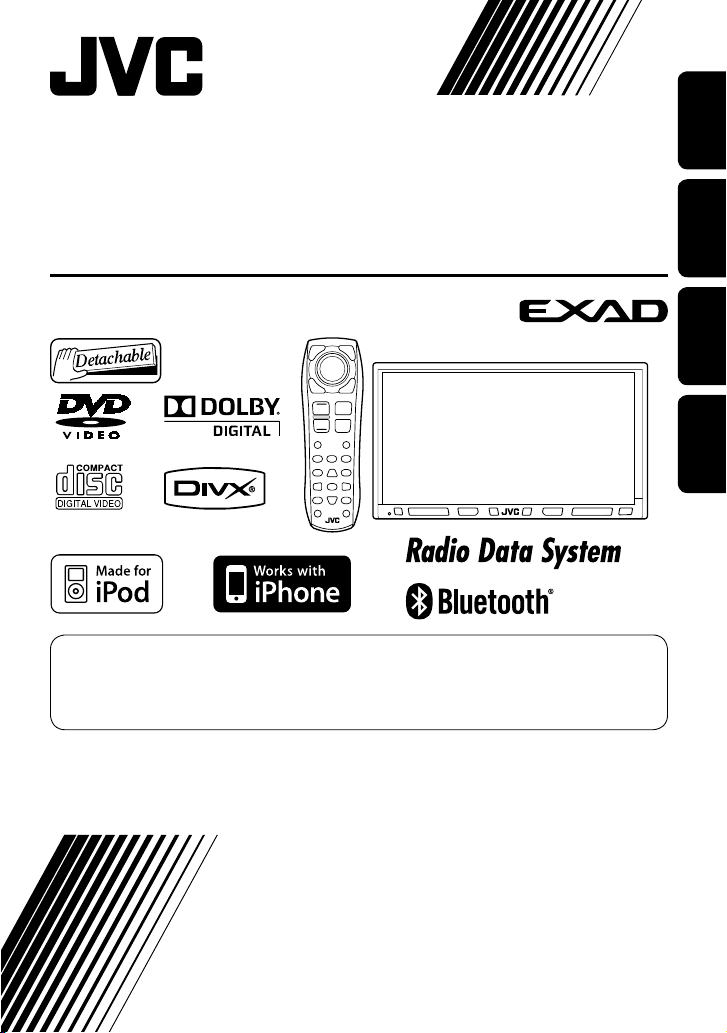
ENGLISH
DEUTSCHFRANÇAIS
NEDERLANDS
For canceling the display demonstration, see page 12.
Zum Abbrechen der Displaydemonstration siehe Seite 12.
Pour annuler la démonstration des affichages, référez-vous à la page 12.
Zie bladzijde 12 voor het annuleren van de displaydemonstratie.
KW-AVX820
For installation and connections, refer to the separate manual.
Für den Einbau und die Anschlüsse siehe das eigenständige Handbuch.
Pour l’installation et les raccordements, se référer au manuel séparé.
Bijzonderheden over de installatie en aansluiting van het apparaat vindt u in de desbetreffende handleiding.
INSTRUCTIONS
BEDIENUNGSANLEITUNG
MANUEL D’INSTRUCTIONS
GEBRUIKSAANWIJZING
LVT1958-003A
[E]
DVD RECEIVER WITH MONITOR
DVD-RECEIVER MIT MONITOR
RÉCEPTEUR DVD ET MONITEUR
DVD-RECEIVER MET MONITOR
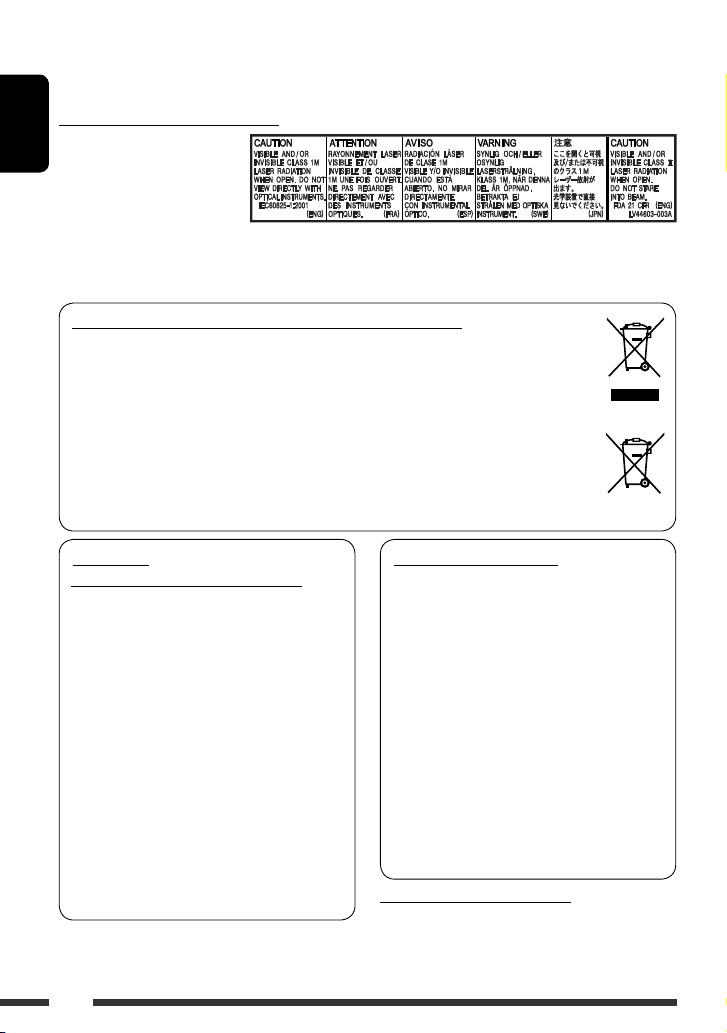
Please read all instructions carefully before operation, to ensure your complete understanding and to obtain the best
Thank you for purchasing a JVC product.
possible performance from the unit.
IMPORTANT FOR LASER PRODUCTS
1. CLASS 1 LASER PRODUCT
ENGLISH
2. CAUTION: Do not open the
top cover. There are no user
serviceable parts inside the unit;
leave all servicing to qualified
service personnel.
3. CAUTION: Visible and/or invisible class 1M laser radiation when open. Do not view directly with optical instruments.
4. REPRODUCTION OF LABEL: CAUTION LABEL, PLACED OUTSIDE THE UNIT.
Information for Users on Disposal of Old Equipment and Batteries
[European Union only]
These symbols indicate that the product and the battery with this symbol should not be disposed as
general household waste at its end-of-life.
If you wish to dispose of this product and the battery, please do so in accordance with applicable
national legislation or other rules in your country and municipality.
By disposing of this product correctly, you will help to conserve natural resources and will help
prevent potential negative effects on the environment and human health.
Notice:
The sign Pb below the symbol for batteries indicates that this battery contains lead.
Products
Battery
WARNINGS:
(To prevent accidents and damage)
• DO NOT install any unit or wire any cable in a
location where;
– it may obstruct the steering wheel and
gearshift lever operations.
– it may obstruct the operation of safety devices
such as air bags.
– it may obstruct visibility.
• DO NOT operate the unit while driving.
If you need to operate the unit while driving, be
sure to look around carefully.
• The driver must not watch the monitor while driving.
• The driver must not put on the headphones while
driving.
• Excessive sound pressure from earphones or
headphones can cause hearing loss when you
listen through earphones or headphones with
using Dual Zone.
2
Cautions on the monitor:
• The monitor built in this unit has been produced
with high precision, but it may have some
ineffective dots. This is inevitable and is not
malfunction.
• Do not expose the monitor to direct sunlight.
• Do not operate the touch panel using a ball-point
pen or similar tool with the sharp tip.
Touch the buttons on the touch panel with your finger
directly (if you are wearing a glove, take it off).
• When the temperature is very cold or very hot...
– Chemical changes occur inside, causing
malfunction.
– Pictures may not appear clearly or may move
slowly. Pictures may not be synchronized with
the sound or picture quality may decline in
such environments.
Temperature inside the car...
If you have parked the car for a long time in hot or cold
weather, wait until the temperature in the car becomes
normal before operating the unit.
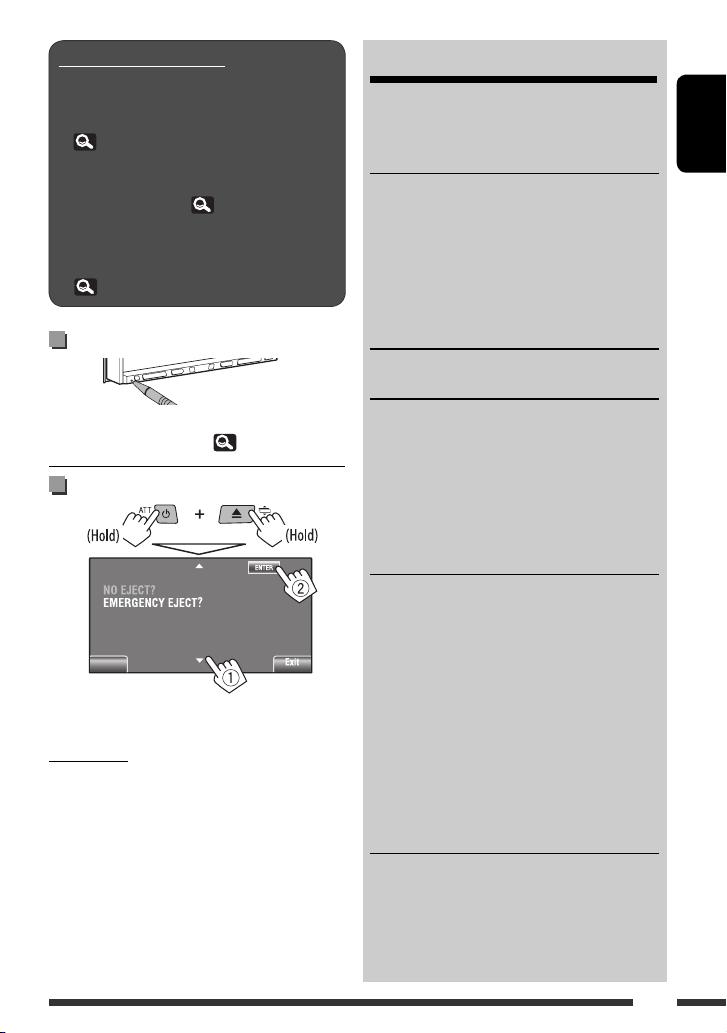
How to read this manual:
• < > indicates the variable screens/menus/
operations/settings that appear on the touch panel.
• [ ] indicates the buttons on the touch panel.
• ( page number) indicates the reference page
number of the related topics/operations/settings.
• Operation index: To locate easily the desired
operations/functions. (
• Indication language: English indications are
used for the purpose of explanation. You can select
the indication language from the <AV Menu>.
( 15)
71)
How to reset your unit
• Your preset adjustments will also be erased (except the
registered Bluetooth devices, 28).
How to forcibly eject a disc
Back
• Be careful not to drop the disc when it ejects.
• If this does not work, reset your unit.
For safety...
• Do not raise the volume level too much, as this will
block outside sounds, making driving dangerous.
• Stop the car before performing any complicated
operations.
For security reasons, a numbered ID card is provided
with this unit, and the same ID number is imprinted on
the unit’s chassis. Keep the card in a safe place, as it will
help the authorities to identify your unit if stolen.
CONTENTS
How to read this manual .............................. 3
How to reset your unit ................................. 3
How to forcibly eject a disc ........................... 3
INTRODUCTIONS
Playable disc type ........................................ 4
Basic operations ........................................... 5
• Detaching/attaching the monitor panel ..... 5
• Using the monitor panel/touch panel ......... 6
• Changing the display information .............. 9
• Using the remote controller (RM-RK252) .... 9
Preparation .................................................. 12
AV MENU
AV Menu understanding .............................. 13
OPERATIONS
Listening to the radio ................................... 29
Disc operations ............................................. 33
• Operation buttons on the screen ................ 35
• Operations using the remote controller
(RM-RK252) ................................................ 36
Dual Zone operations ................................... 40
USB operations ............................................ 43
EXTERNAL DEVICES
Using the Bluetooth® devices ....................... 44
• Connecting a new Bluetooth device ........... 44
• Using the Bluetooth cellular phone ............ 45
• Using the Bluetooth audio player ............... 47
Listening to the CD changer ......................... 47
Listening to the DAB tuner ........................... 48
Listening to the iPod/iPhone ....................... 50
• When connected with the USB cable .......... 50
• When connected with the interface adapter ... 51
Using other external components ................ 52
• AV-INPUT .................................................... 52
• EXT-INPUT .................................................. 53
REFERENCES
Maintenance ................................................ 54
More about this unit .................................... 55
Troubleshooting ........................................... 63
Specifications ............................................... 68
Operation index ........................................... 71
ENGLISH
3
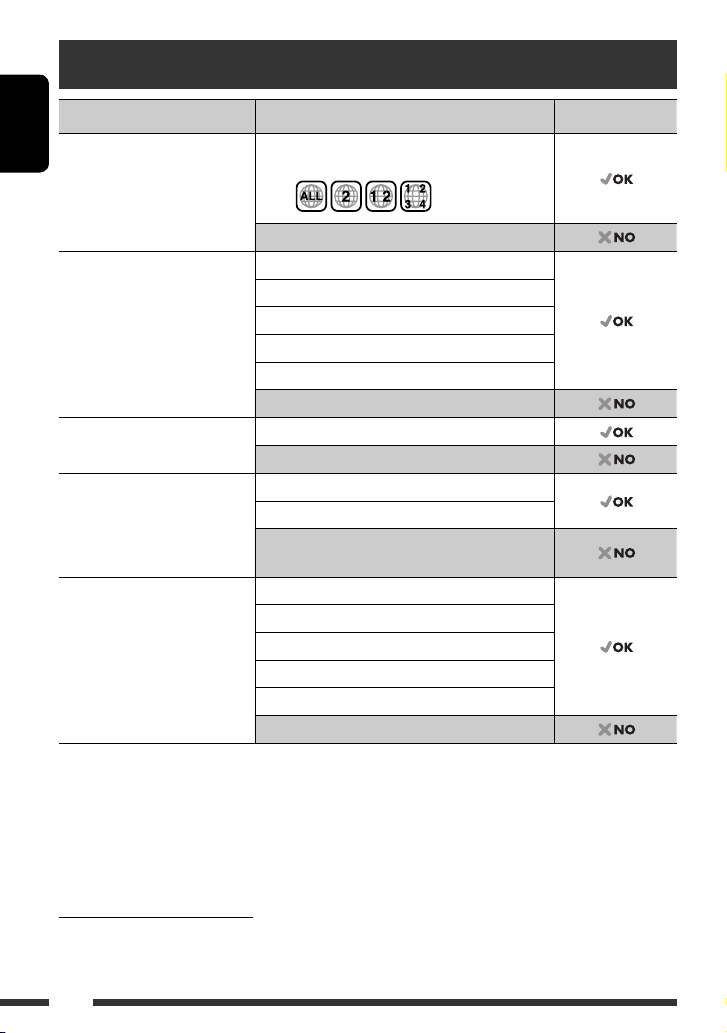
Playable disc type
Disc type Recording format, file type, etc Playable
DVD
ENGLISH
• DTS sound cannot be
reproduced or emitted from
DVD-Video *
Region Code: 2
Ex.:
this unit.
DVD-Audio/DVD-ROM
DVD Recordable/Rewritable
(DVD-R/-RW *2, +R/+RW *3)
• DVD Video: UDF bridge
• DVD-VR
• DivX/MPEG1/MPEG2/JPEG/
MP3/WMA/WAV/AAC: ISO 9660
level 1, level 2, Romeo, Joliet
DVD-Video
DVD-VR
DivX/MPEG1/MPEG2
JPEG
MP3/WMA/WAV/AAC*
MPEG4/DVD+VR/DVD-RAM
Dual Disc DVD side
Non-DVD side
CD/VCD Audio CD/CD Text (CD-DA)
VCD (Video CD)
DTS-CD/SVCD (Super Video CD)/CD-ROM/
CD-I (CD-I Ready)
CD Recordable/Rewritable
(CD-R/-RW)
• ISO 9660 level 1, level 2, Romeo,
Joliet
CD-DA
VCD (Video CD)
DivX/MPEG1/MPEG2
JPEG
MP3/WMA/WAV/AAC*
MPEG4
*1 If you insert a DVD Video disc of an incorrect Region Code, “Region code error” appears on the screen.
*2 DVD-R recorded in multi-border format is also playable (except for dual layer discs). DVD-RW dual layer discs are not
playable.
3
*
It is possible to play back finalized +R/+RW (Video format only) discs. “DVD” is selected as its disc type when a
+R/+RW disc is loaded. +RW double layer discs are not playable.
4
This unit can play back AAC files encoded using iTunes.
*
1
4
4
Caution for DualDisc playback
The Non-DVD side of a “DualDisc” does not comply with the “Compact Disc Digital Audio” standard. Therefore, the
use of Non-DVD side of a DualDisc on this product may not be recommended.
4
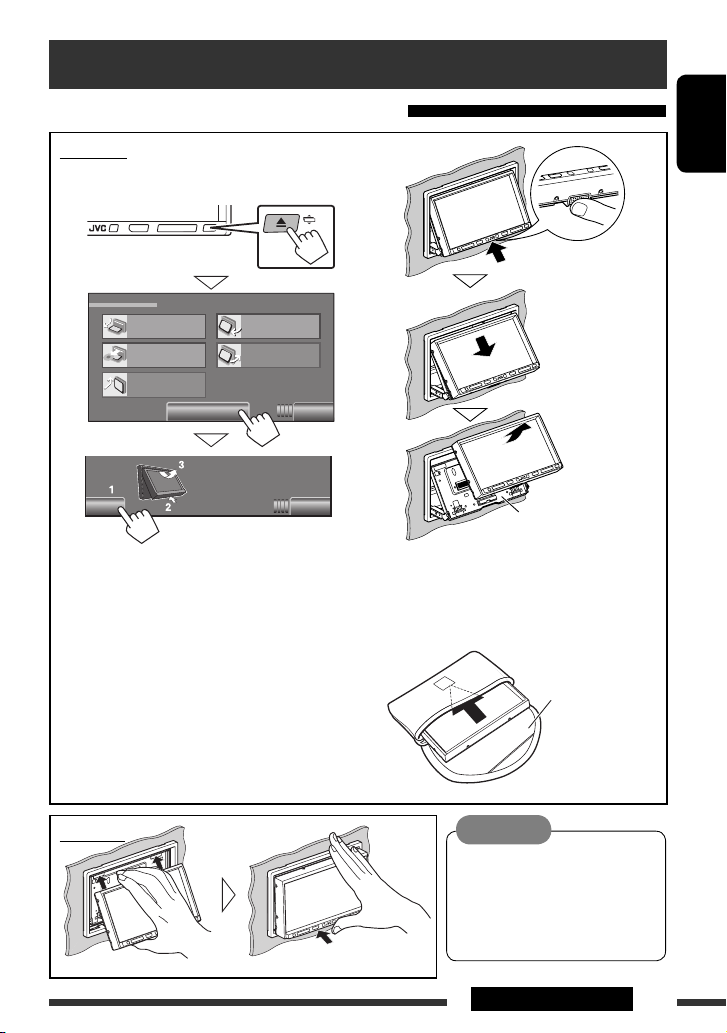
Basic operations
Detaching/attaching the monitor panel
Detaching
~ While the unit is turned on:
Open/Tilt
Open
Eject
Close
Detach?Yes No
The monitor panel opens by about 50°.
• It closes automatically when no operation is
done for about a minute.
Tilt +
Tilt –
Detach
Exit
Ÿ
The monitor panel is
unlocked.
Attaching plate
• The attaching plate closes automatically
about 10 seconds after the monitor panel is
released. Remove the monitor panel before
this happens.
!
Soft case (supplied)
ENGLISH
Attaching
Caution:
• Hold the monitor panel securely so
as not to drop it accidentally.
• Fit the monitor panel onto the
attaching plate until it is firmly
locked.
5INTRODUCTIONS
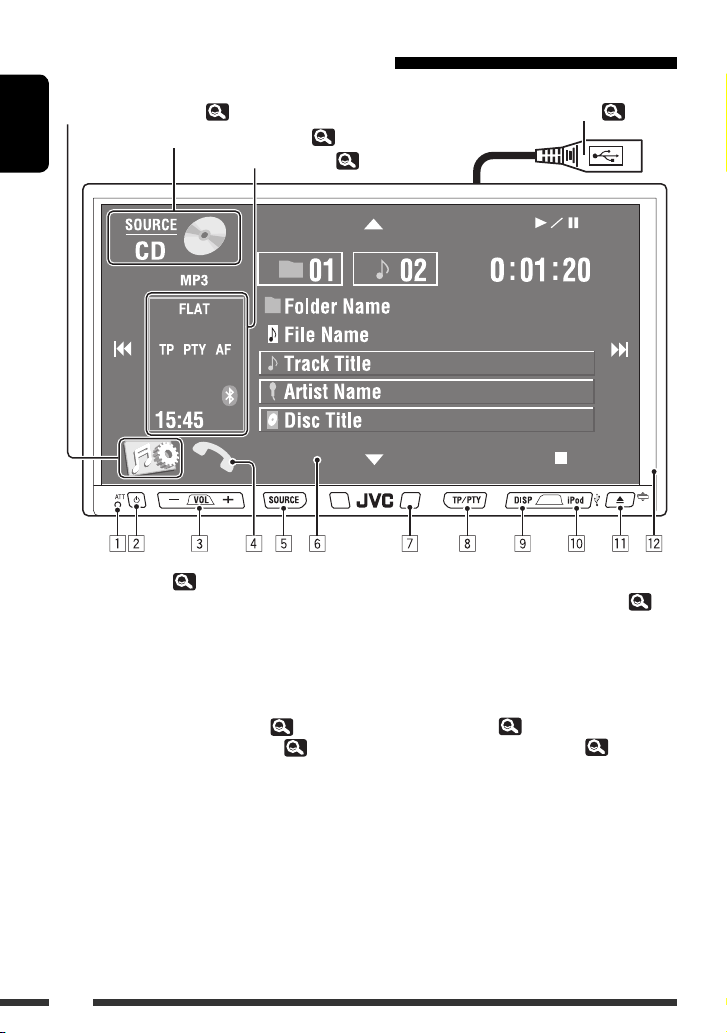
Using the monitor panel/touch panel
Display <AV Menu> screen, ( 13)
ENGLISH
1 Resets the unit. ( 3)
2 • Turns on the power.
Display the <Source Menu> screen, (
Display the Short Cut icons, (
• Attenuates the sound (if the power is on).
• Turns off the power. (Hold)
3 • Adjusts the volume.
•
Bluetooth (phone)
incoming calls. *
4 • Displays <Dial Menu> screen. ( 25)
• Displays <Redial> menu. (Hold) ( 25)
5 • Selects the source. *
TUNER
CD)
=
EXT-IN
: Adjusts the volume of the
1
2
=
DAB
=
DISC (DVD/VCD/
USB/USB iPod
=
Bluetooth =AV-IN
=
CD-CH/iPod/
the beginning)
6 Touch panel (see the following pages).
Most of the operations are explained using the
touch panel unless mentioned otherwise.
7 Remote sensor
8)
= (back to
USB cable from the rear of the unit, (
8)
8 • Activates/deactivates TA Standby Reception.
• Displays <PTy Search> menu. (Hold) ( 30)
9 • Changes the display information. *
3
• Turns off the screen (touch panel) when the unit
is turned on. *4 (Hold)
p • Change the source to “
• Change the iPod/iPhone control for “
iPod
.” (Hold) ( 50)
q • Displays <Open/Tilt> screen. ( 8)
USB
” or “
USB-iPod
USB-
• Ejects the disc and display <Open/Tilt>
screen. (Hold)
• Closes the monitor panel if pressed when the
panel is open.
w Monitor panel
43, 50)
.”
6
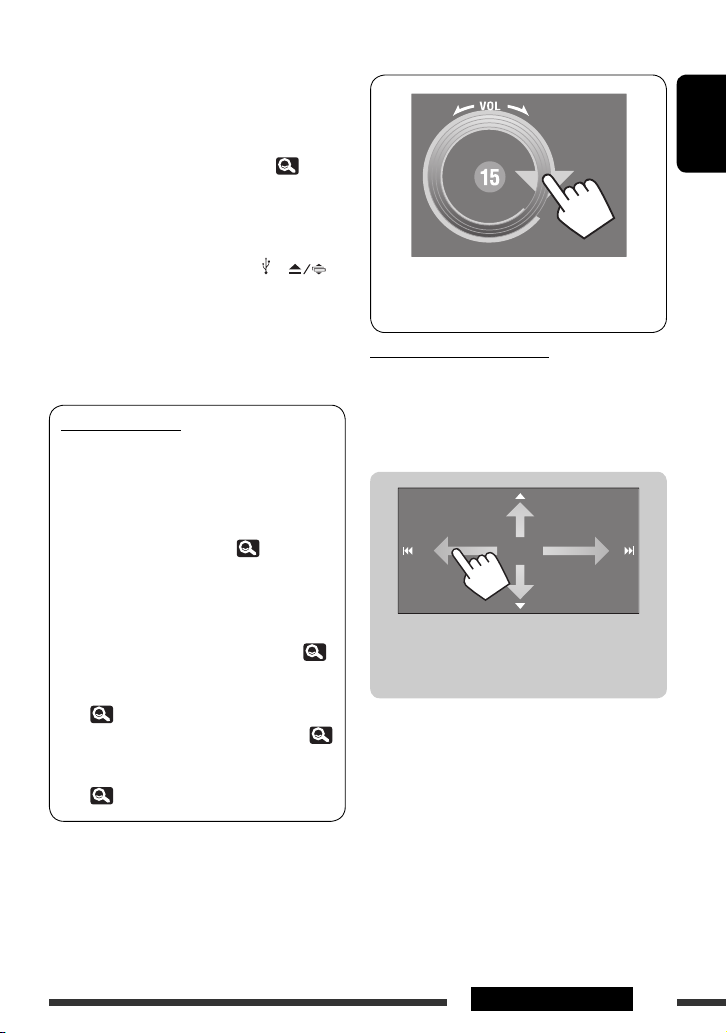
*1 This adjustment does not affect the volume level of
the other sources.
2
*
Available sources depend on the external components
you have connected, media you have attached, and
the <Input> settings you have made. ( 18)
*3 Available display information varies among the
playback sources.
*4 The screen will turn on again:
– When you touch the touch panel
– When you press TP/PTY, DISP, iPod , or
– When a call/SMS comes in (for Bluetooth cellular
phone)
– When the signal from the rear view camera comes
in
Button illumination
• Turned off:
When no operation is done for about 10 seconds.
• Turned on again:
– When you touch the touch panel or move
your hand nearby (depending on the
<Illumination> setting).
( 18)
– When you use the remote controller.
– When a call/SMS comes in (for Bluetooth
cellular phone).
• Always turned on:
– When <AV Menu> screen is displayed. (
13)
– When <Source Menu> screen is displayed.
( 8)
– When <Open/Tilt> screen is displayed. (
8)
– When <Illumination> is set to <Normal>.
( 18)
ENGLISH
You can also adjust the volume by moving your
finger on the touch panel as illustrated.
Caution on volume setting:
Digital devices (CD/USB) produce very little noise
compared with other sources. Lower the volume before
playing these digital sources to avoid damaging the
speakers by sudden increase of the output level.
When you drag your finger on the touch panel,
it functions in the same way as touching
[5 / ∞ / 4 / ¢].
7INTRODUCTIONS
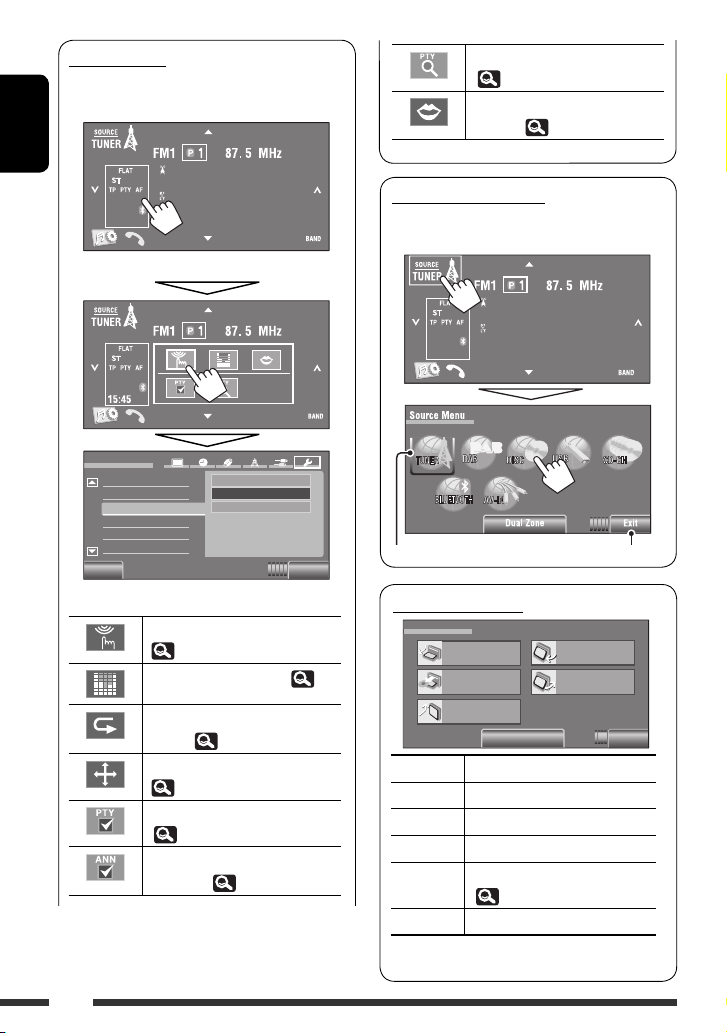
Short Cut icons
You can easily access some frequently used functions
by using the Short Cut icons.
ENGLISH
15:45
• To erase the window, press the button again.
Bayern Radio
Pop Music
Displays <PTy Search> menu.
( 30)
Activates <Voice Dialing>
function. ( 25)
<Source Menu> screen
You can also select the source using the touch
panel.
Bayern Radio
Pop Music
15:45
Setup
Beep
Telephone Muting
Illumination
Motion Sensitiv.
Initialize
Back Exit
Normal
Proximity/Motion
Touch Panel
Available icons vary among the sources.
Displays <Illumination> menu.
( 18)
Changes the sound mode. ( 19)
Turns on or off Track/Chapter
Repeat. ( 22)
Displays <Aspect> menu.
( 15)
Activates PTY Standby Reception.
( 21)
Activates Announcement Standby
Reception. ( 21)
8
Current source Exit
<Open/Tilt> screen
Open/Tilt
Detach
Tilt +
Tilt –
Exit
Open
Eject
Close
[Open] Opens the monitor panel.
[Eject] Ejects the disc.
[Close] Closes the monitor panel.
[Tilt +/–] Tilts the monitor panel.
[Detach] To detach the monitor panel.
( 5)
[Exit] Erases this screen.
• Shaded items cannot be used.
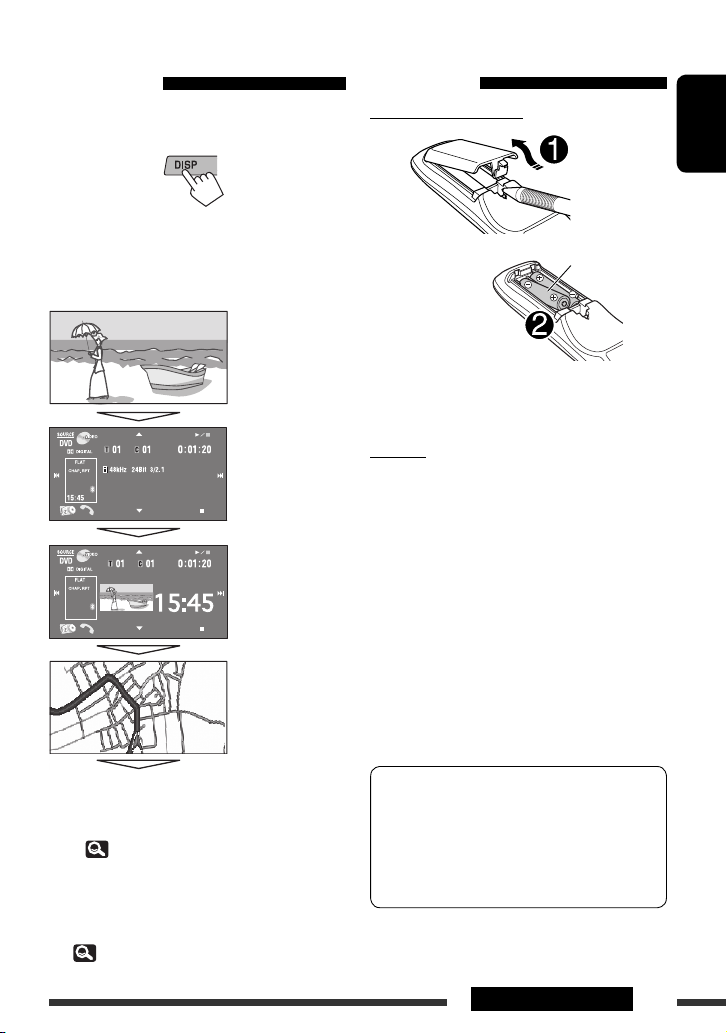
Changing the display
information
• Available display information varies among the
playback sources.
• Each time you press DISP, the display changes to
show the various information.
Ex.: When the playback source is a DVD video disc.
Playback picture
screen
(only for video
sources)
Source information
screen
Playback picture
and clock time in large
numbers
Using the remote controller
(RM-RK252)
Installing the batteries
Insert the batteries into the remote controller by
matching the polarity (+ and –) correctly.
Caution:
• Danger of explosion if battery is incorrectly replaced.
Replace only with the same or equivalent type.
• Battery shall not be exposed to excessive heat such as
1
*
sunshine, fire, or the like.
If the effectiveness of the remote controller
decreases, replace the batteries.
ENGLISH
R03/LR03/AAA
Navigation screen
Back to the beginning
*1 • When the source is “
the song is shown if the song has an Artwork data.
( 16)
• While MP3/WMA/AAC file is played, “Jacket
picture” is shown if the file has the tag data
including “Jacket picture.”
2
*
When <Navigation> is selected for <AV Input>
18)
(
USB-iPod
”, the Artwork of
Before using the remote controller:
• Aim the remote controller directly at the remote
2
*
sensor on the unit.
• DO NOT expose the remote sensor to bright light
(direct sunlight or artificial lighting).
The unit is equipped with the steering wheel
remote control function.
• See the Installation/Connection Manual (separate
volume) for connection.
• Operations may differ depending on the types of
the steering wheel remote control.
Continued on the next page
9INTRODUCTIONS
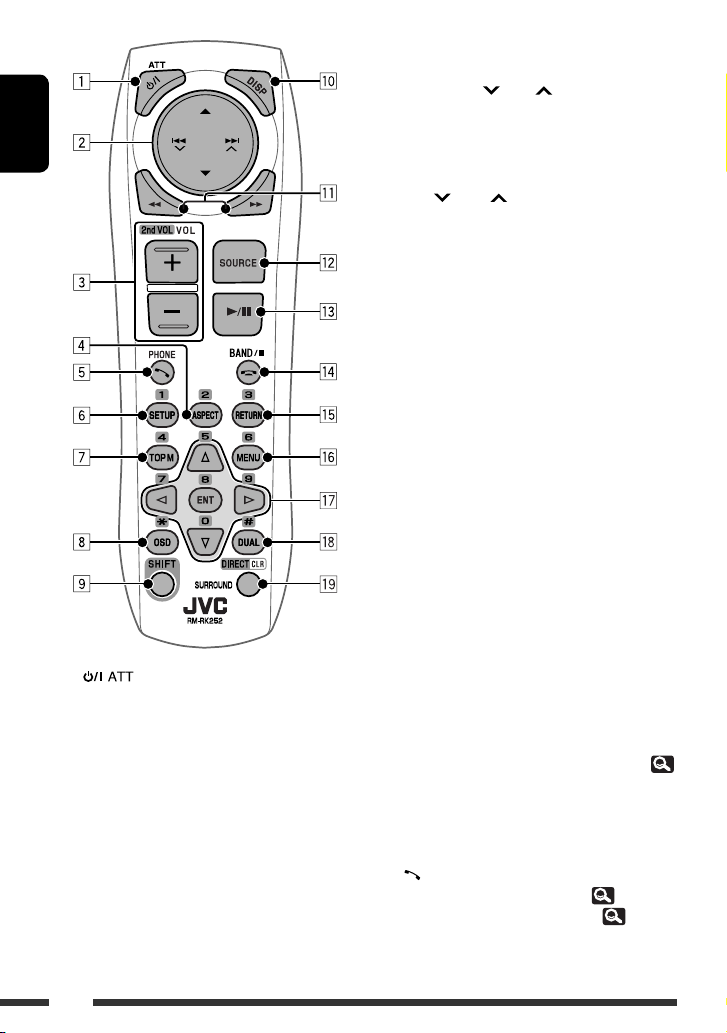
ENGLISH
1 button*
• Turns the power on if pressed briefly or
attenuates the sound when the power is on.
• Turns the power off. (Hold)
2 5/∞ buttons
•
TUNER/DAB
services.
•
DISC/USB/CD-CH
– DVD-Video: Selects the title.
– DVD-VR: Selects the program/playlist.
– DivX/MPEG1/MPEG2/MP3/WMA/WAV/AAC:
Selects the folders if included.
•
USB iPod
– Selects previous/next item.
1
: Selects the preset stations/
:
:
•
iPod
:
– 5 : Enters the main menu (then 5 / ∞ /
4 / ¢ work as menu
selecting buttons.)
5 : Returns to the previous menu.
∞ : Confirms the selection.
∞ : Pauses or resumes playback.
–
4 / ¢ buttons
•
TUNER/DAB
:
– Searches for stations/ensembles
automatically.
– Searches for stations/ensembles manually.
(Hold)
•
DISC/USB/CD-CH
:
– Reverse skip/forward skip.
– Reverse search/forward search. (Hold)
•
USB iPod
:
– Reverse skip/forward skip.
– Reverse search/forward search. (Hold)
•
iPod
:
– Reverse skip/forward skip.
– Reverse search/forward search. (Hold)
In menu selecting mode:
– Selects an item. (Then, press ∞ to confirm the
selection.)
– Skips 10 items at a time. (Hold)
•
Bluetooth
(audio):
– Reverse skip/forward skip.
3 VOL (volume) + / – buttons*
1
• Adjusts the volume level.
•
Bluetooth
(phone):
– Adjusts the volume of the incoming calls.
2nd VOL (volume) buttons
• Adjusts the volume level through the 2nd AUDIO
OUT plug when pressed with SHIFT button. (
40)
4 ASPECT button*
2
• Changes the aspect ratio of the playback
pictures.
5 PHONE button*
1
• Displays <Dial Menu> screen. ( 25)
• Displays <Redial> menu. (Hold) ( 25)
• Answers incoming calls.
10
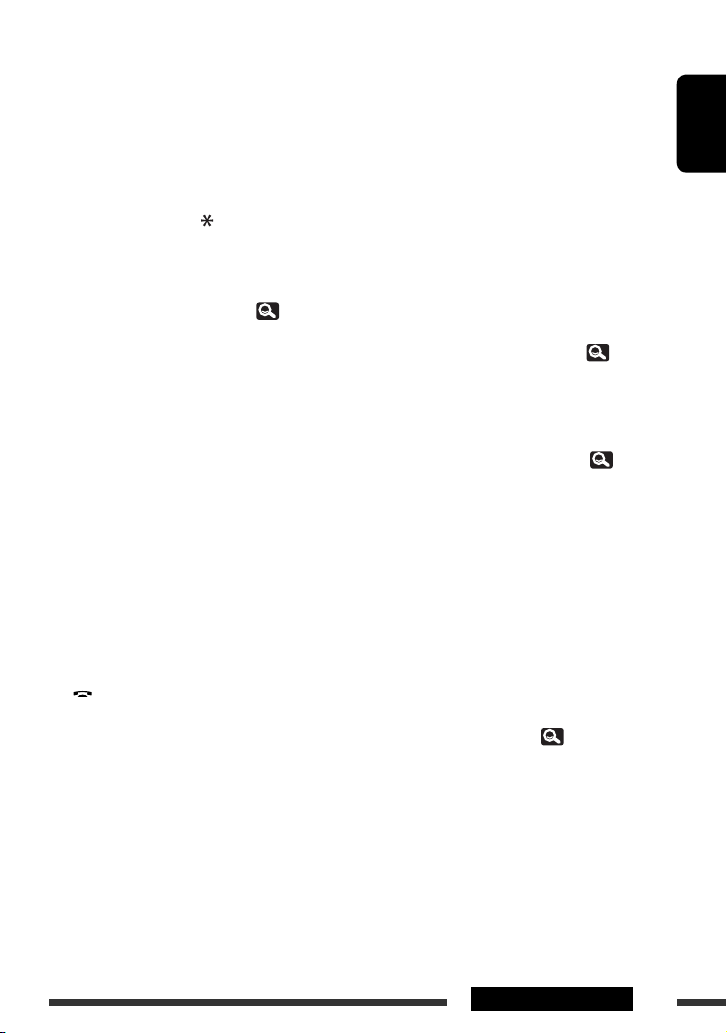
6 SETUP button*
2
• Functions as a number button only.
7 TOP M (menu) button*
2
• DVD-Video: Shows the disc menu.
• DVD-VR: Shows the Original Program screen.
• VCD: Resumes PBC playback.
8 OSD (on-screen display) button
• Shows the on-screen bar.
• Does not function as “
9 SHIFT button
“.
• Functions with other buttons.
p DISP (display) button*
1
Changes the display information. ( 9)
q 1 / ¡ buttons
•
DISC/USB
:
– DVD-Video: Slow motion playback (during
pause).
– DVD-VR/VCD: Forward slow motion playback
(during pause).
– DivX/MPEG1/MPEG2/MP3/WMA/WAV/AAC:
Reverse search/forward search.
USB iPod
•
w SOURCE button*
: Reverse search/forward search.
1
• Selects the source.
e 3 (play) / 8 (pause) button
•
DISC/USB/USB iPod
: Starts/pauses
playback.
•
Bluetooth
•
Bluetooth
r (end call) button
•
Bluetooth
BAND button
•
TUNER/DAB
7 (stop) button
•
DISC/USB
•
Bluetooth
t RETURN button*
(phone): Answers incoming calls.
(audio): Starts playback.
(phone): Ends the call.
: Selects the bands.
: Stops playback.
(audio): Pauses playback.
2
• VCD: Returns to the PBC menu.
• DVD-Video/DVD-VR/DivX/MPEG1/MPEG2/JPEG/
VCD: Cancels the pop-up menu on the on-screen
bar.
y MENU button*
2
• DVD-Video: Shows the disc menu.
• DVD-VR: Shows the Playlist screen.
• VCD: Resumes PBC playback.
u % / fi buttons*
2
• DVD-Video: Makes selection/settings.
CD-CH
•
@ / # buttons*
: Changes discs in the magazine.
2
• DVD-Video: Makes selection/settings.
• DivX/MPEG1/MPEG2: Skips back or forward by
about 5 minutes.
ENT (enter) button*
2
• Confirms selection.
i DUAL button
Activates or deactivates Dual Zone. ( 40)
• Does not function as “#“.
o DIRECT button
•
DISC/USB
: Enters direct search mode for
chapter/title/program/playlist/folder/track
when pressed with SHIFT button. ( 37)
CLR (clear) button
•
DISC/USB
: Erases the misentry when pressed
with SHIFT button.
SURROUND button
• Not applicable for this unit.
*1 When Dual Zone is activated, these buttons cannot be
used.
*2 Functions as number buttons when pressed with
SHIFT button.
–
DISC/USB
: Enters chapter/title/program/playlist/
folder/track number after entering search mode by
pressing SHIFT and DIRECT. ( 37)
–
TUNER/DAB
: (Number 1 to 6) : Enters preset
station/service number.
–
Bluetooth
(phone): (Number 1 to 6) : Makes a call
to the preset number.
ENGLISH
11INTRODUCTIONS
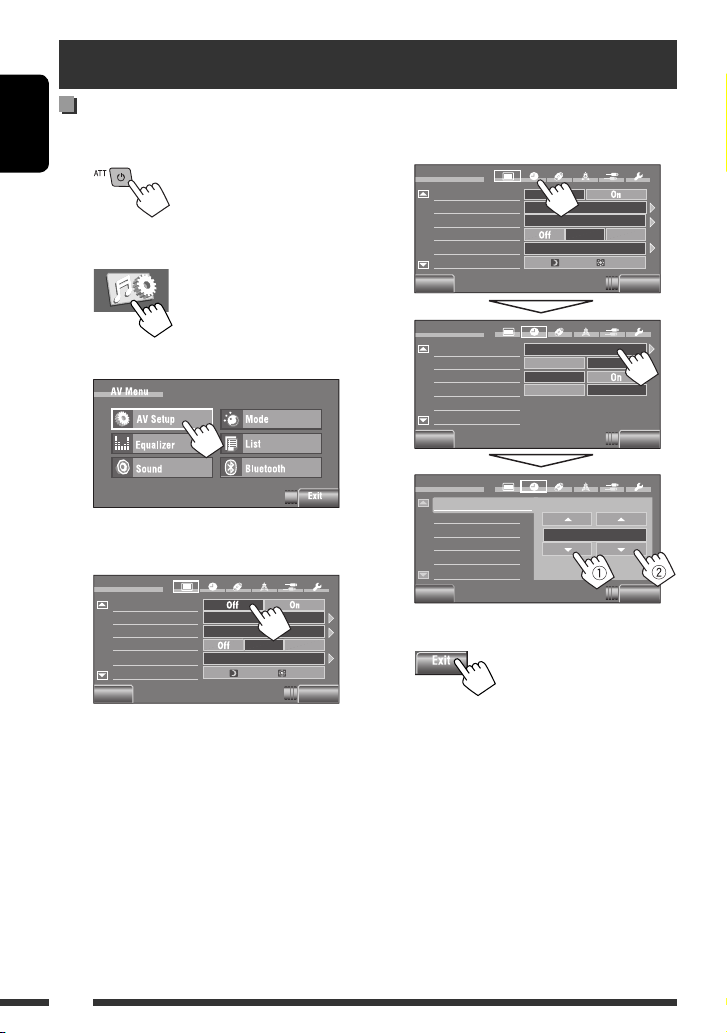
Preparation
Canceling the display demonstration and setting the clock
~ Turn on the power.
ENGLISH
Ÿ Display <AV Menu> screen.
! Display <Setup> screen.
⁄ Cancel the demonstration.
Select [
Off
].
Setup
Demonstration
Wall Paper
Color
Scroll
Dimmer
Dimmer Time Set
Back Exit
Bright
Blue
Auto
@ Set the clock.
Setup
Demonstration
Wall Paper
Color
Scroll
Dimmer
Dimmer Time Set
Back Exit
Setup
Time Set
Time Format
OSD Clock
Clock Adjust
Back Exit
Setup
Time Set
Time Format
OSD Clock
Clock Adjust
Back Exit
AutoOnce
718
¤ Finish the procedure.
Bright
Blue
AutoOnce
Auto
718
0 : 00
12Hours 24Hours
Off
AutoOff
15 : 45
12
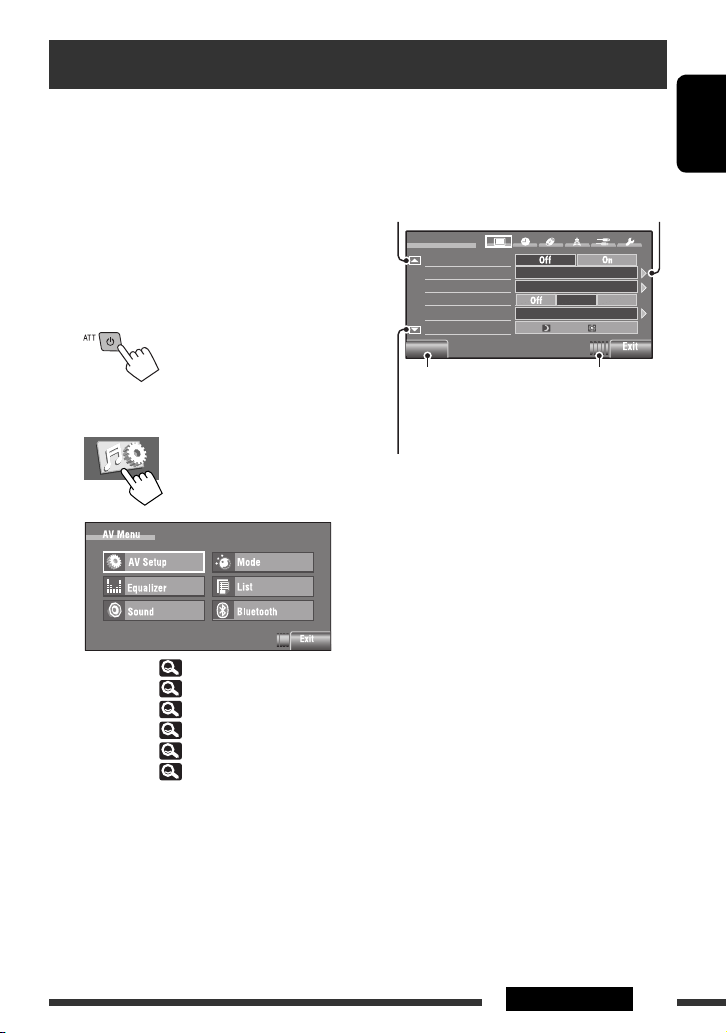
AV Menu understanding
You can use the <AV Menu> for most of the
operations and settings. The available menu items
shown on the touch panel depends on the selected
source.
The following steps are one of the fundamental
procedures.
• You can perform the operations/make the settings by
following these steps unless mentioned otherwise.
~ Turn on the power.
Ÿ Display <AV Menu> screen.
AV Setup : 14 – 19
Equalizer : 19
Sound : 20
Mode : 21, 22
List : 23, 24
Bluetooth : 25 – 28
! Press the desired icon/item to perform
the desired operations/settings.
Moves to the preceding
menu page
Setup
Demonstration
Wall Paper
Color
Scroll
Dimmer
Dimmer Time Set
Back
Returns to the previous
screen.
Moves to the succeeding
menu page
• Some of the settings do not open the sub-setting
screen, but just selecting an option will change the
setting.
• Non-available items will be shaded.
• To exit from the setting, press [
Indicates the next hierarchy
level/setting item exists.
Bright
Blue
AutoOnce
Auto
18
7
Indicates the remaining
time before the current
screen is erased
automatically.
Exit
].
ENGLISH
Continued on the next page
13AV MENU
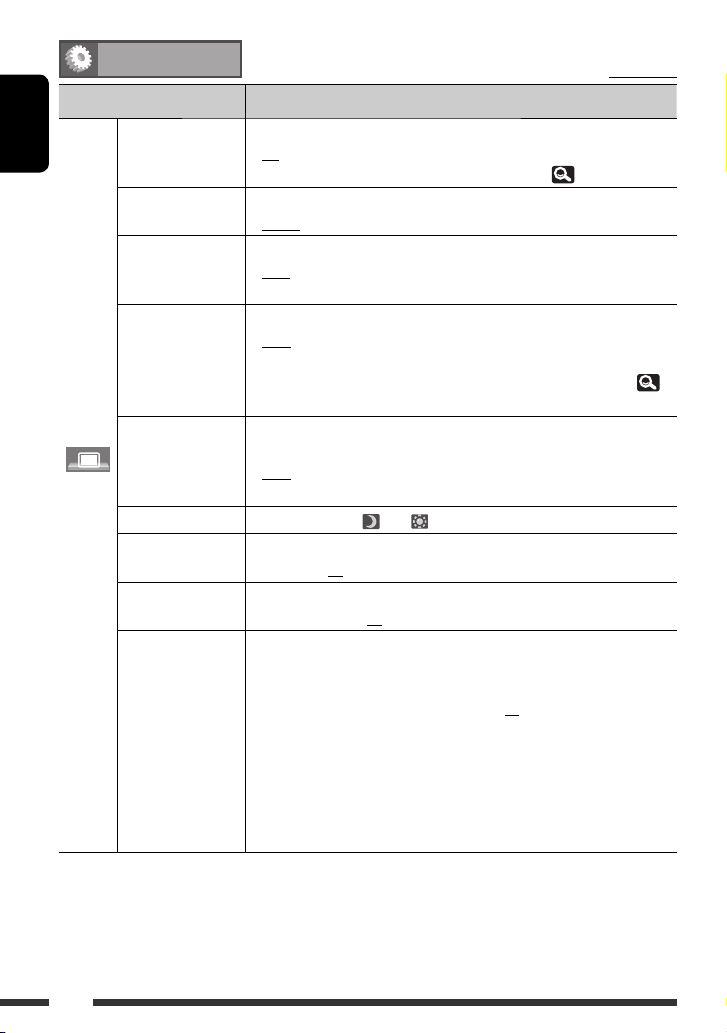
AV Setup
Menu item Selectable setting/item
Demonstration
ENGLISH
Wall Paper You can select the background picture of the screen.
Color You can select the color of the background picture.
Scroll
Dimmer
Display
Dimmer Time Set Sets the Dimmer On (
Dimmer Level You can select the brightness for dimmer.
Bright You can adjust the brightness of the screen.
Picture Adjust *
1
The ILLUMINATION CONTROL lead connection is required. (See the Installation/Connection Manual.)
*
*2 Adjustable only when the source is “
♦
Off
♦
On
: Cancels.
: Activates the demonstration on the screen. To stop it
temporarily, touch the screen. ( 12)
♦
Bright, Future, Horizon, Plain
♦
Blue, Light-Blue, Red, Orange, Yellow, Green, Purple, Dark-Blue,
Dark-Green, Brown, Light-Brown, Black
♦
♦
♦
Off
Once
Auto
: Cancels.
: Scrolls the displayed information once.
: Repeats scrolling (at 5-second intervals).
• Touching an information bar scrolls the text regardless of this setting. (
34)
♦
Off
♦
On
♦
Auto
♦
Dimmer Time Set
: Cancels.
: Activates dimmer.
: Dims the monitor when you turn on the headlights. *
: Activates the Dimmer Time setting (see below).
)/Off ( ) times.
♦
01 (bright), 02 (middle), 03 (dark)
♦
–15 to +15; Initial 00
2
You can adjust the following to make the screen clear and legible for watching
the playback picture. The setting will be stored—one for “
(common) and the other for “
AV-IN
.”
Press [5] or [∞] to adjust. (–15 to +15; Initial 00)
♦
Bright
♦
Contrast
♦
Color
♦
Tint
: Adjust if the picture is too bright or too dark.
: Adjust the contrast.
: Adjust the color of the picture—lighter or darker.
: Adjust the tint if the human skin color is unnatural
(available only when the source is “
incoming signal is NTSC).
DISC/USB
” (the media must contain pictures or movies) or “
Initial: Underlined
DISC/USB
AV-IN
AV-IN
”
” and the
.”
1
14
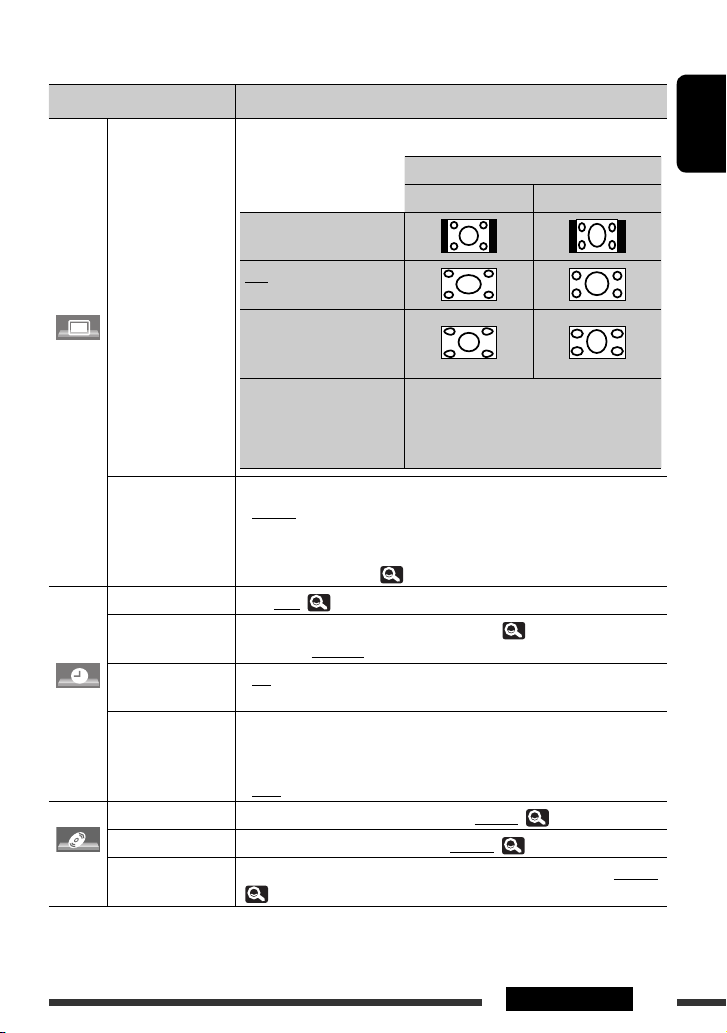
Menu item Selectable setting/item
3
Aspect *
Display
Language *
Time Set
Time Format
OSD Clock
Clock
Clock Adjust Select <Auto> to adjust the clock automatically using the clock time (CT) data
Menu Language *
Audio Language *
Disc
3
*
Not adjustable when no picture is shown.
*4 Turn off the power and on again so that your setting takes effect.
*5 Selectable only for “
Subtitle *
5
DISC/USB
You can change the aspect ratio of the picture.
Regular:
For 4:3 original pictures
Full:
For 16:9 original pictures
Panorama:
For viewing 4:3 pictures
naturally on the wide screen
Auto: • For “
4
Select the indication language shown on the screen.
♦
English, Español, Français, Deutsch, Italiano, Nederlands, Svenska,
Dansk, Руccĸий, Português
• The characters you can enter for assigning the titles also change according to
the language selected. ( 59)
Initial 0:00 (
12)
Select either 12-hour system or 24-hour system. (
♦
12 Hours, 24 Hours
♦
Off
♦
On
: Cancels.
: The clock time is displayed on the playback picture.
from an FM Radio Data System station.
♦
Off
♦
Auto
5
Select the initial disc menu language; Initial English ( 61)
5
Select the initial audio language; Initial English ( 61)
Select the initial subtitle language or erase the subtitle <Off>.; Initial English
( 61)
.” (Playback stops when you change the setting.)
Aspect ratio of the incoming signal
4:3 16:9
DISC
”: Aspect ratio is automatically
selected to match the incoming signals.
• For the other video sources: Aspect ratio is
fixed to <Regular>.
12)
Continued on the next page
ENGLISH
15AV MENU
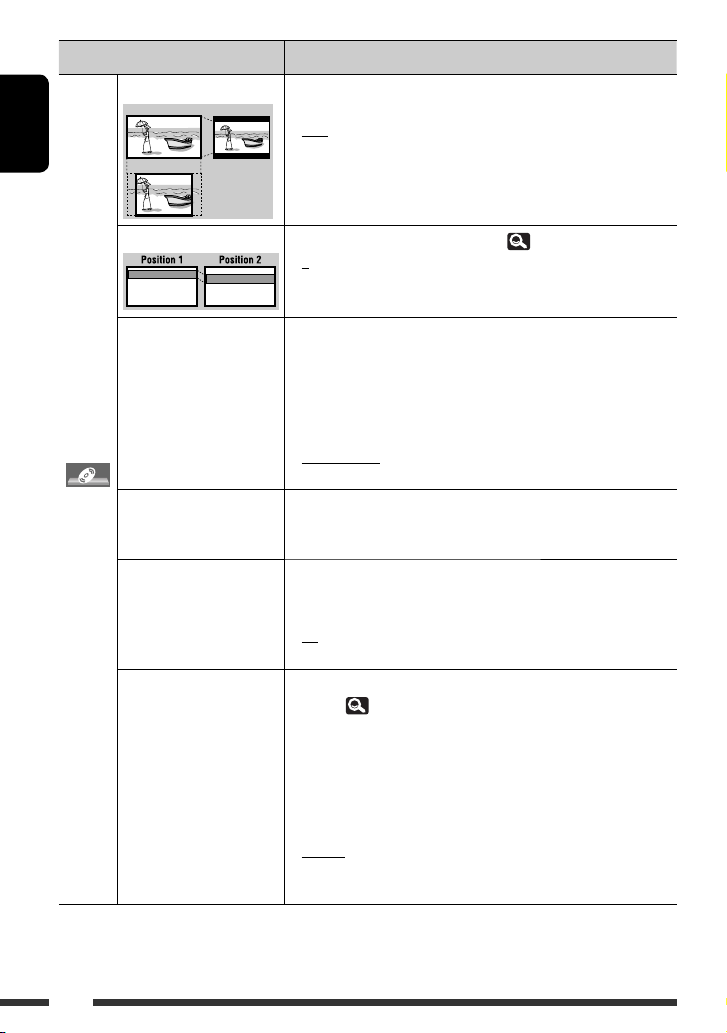
ENGLISH
Menu item Selectable setting/item
Monitor Type *
16:9 4:3LB
4:3PS
5
Select the monitor type to watch a wide screen picture on the external
monitor.
♦
16:9
: Select when the aspect ratio of the external
monitor is 16:9.
♦
4:3LB (Letterbox)/
4:3PS (Pan Scan)
: Select when the aspect ratio of the external
monitor is 4:3.
OSD Position *
File Type *
5
5
Select the position of the on-screen bar. ( 38)
♦
1
♦
2
: Higher position.
: Lower position.
Select the playback file type when a disc/USB contains different types of
files. You can store this setting separately for each source—
“
DivX Regist.
Disc
(Registration) *
DISC/USB
♦
Audio
♦
Still Picture
♦
Video
♦
Audio&Video
5
This unit has its own Registration Code. Once you have played back a file
with which the Registration Code recorded, this unit’s Registration Code
.”
: Plays back audio files.
: Plays back JPEG files.
: Plays back DivX/MPEG1/MPEG2 files.
: Plays back audio files and DivX/MPEG1/MPEG2
files.
is overwritten for copyright protection.
iPod Artwork *
5
While playing back a track that has an Artwork, the Artwork is displayed
on the screen.
♦
Off
♦
On
: Cancels.
: Activates Artwork display. To display the
Artwork, press DISP repeatedly. *
D. (Digital) Audio Output *5Select the signal format emitted through the DIGITAL OUT (optical)
terminal. ( 60)
♦
PCM
: Select this when connecting an amplifier or
a decoder incompatible with Dolby Digital
or MPEG Audio, or when connecting to a
recording device.
♦
Dolby D
: Select this when connecting an amplifier or a
decoder compatible with Dolby Digital.
♦
Stream
: Select this when connecting an amplifier or
a decoder compatible with Dolby Digital or
MPEG Audio.
5
*
Selectable only for “
DISC/USB
.” (Playback stops when you change the setting.)
*6 It takes 5 seconds or more to display Artwork and no operations are available while loading it.
6
16
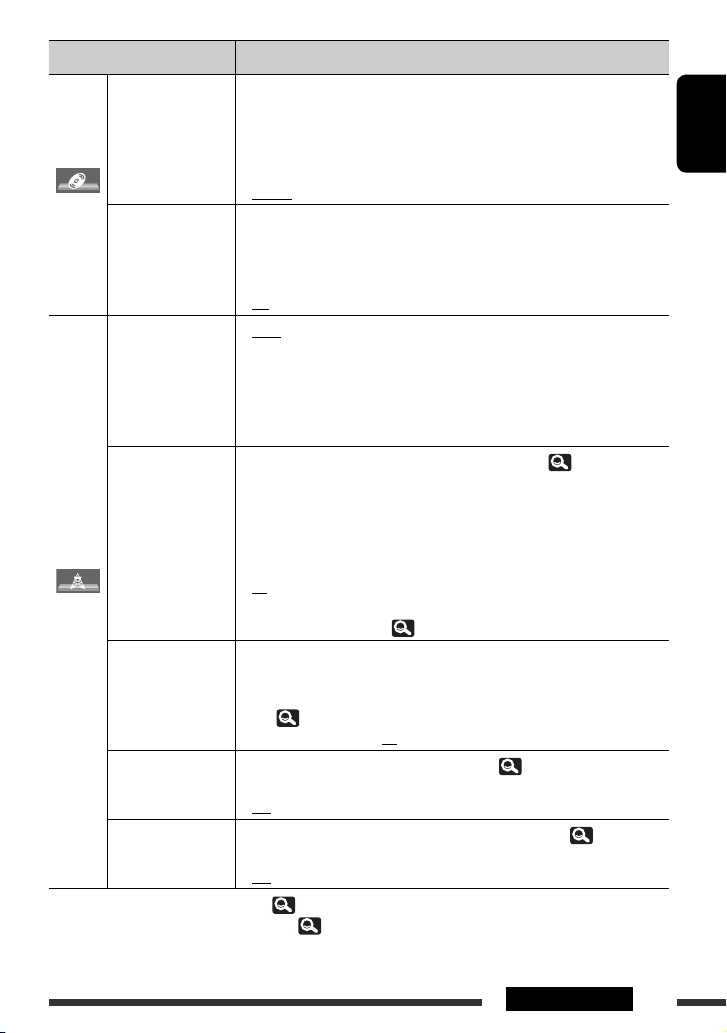
Menu item Selectable setting/item
Down Mix *
Disc
D. (Dynamic)
Range Compres.
(Compression) *
IF Band Width
AF Regional
Tuner
TA Volume You can adjust the preset TA volume level.
Program Search
DAB AF *
7
*
Depends on the amplifier gain control. ( 20)
*8 Appears only when DAB tuner is connected. ( 48)
5
When playing back a multi-channel disc, this setting affects the signals
reproduced through the LINE OUT plugs.
♦
Dolby Surr.
: Select this to enjoy multi-channel surround audio
by connecting an amplifier compatible with Dolby
Surround.
♦
Stereo
: Normally select this.
You can enjoy a powerful sound at a low volume level while playing Dolby
Digital software.
5
♦
Auto
: Select to apply the effect to multi-channel encoded
software.
♦
♦
On
Auto
: Select to always use this function.
: Increases the tuner selectivity to reduce interference
noises between adjacent stations. (Stereo effect may be
lost.)
♦
Wide
: Subject to the interference from adjacent stations, but
sound quality will not be degraded and the stereo effect
will remain.
You can change the Network-Tracking Reception setting. (
When the received signals from the current station become weak...
♦
O
: Cancels—not selectable when <DAB AF> is set to
<On>.
♦
AF Reg.
(Regional)
♦
AF
: Switches to another station broadcasting the same
programme. The REG indicator lights up.
: Switches to another station. The programme may differ
from the one currently received (the AF indicator lights
up). ( 32)
When the unit switches to Traffic Announcement (TA), the volume changes to
the preset TA volume level if the current volume level is lower than the preset
31)
level. (
♦
00 to 30 or 50*7, Initial 15
You can turn on and off the Programme Search. (
♦
On
♦
Off
8
You can turn on and off the Alternative Frequency Reception. ( 49)
♦
On
♦
Off
: Activates the Programme Search.
: Cancels.
: Activates the Alternative Frequency Reception.
: Cancels.
ENGLISH
32)
32)
Continued on the next page
17AV MENU
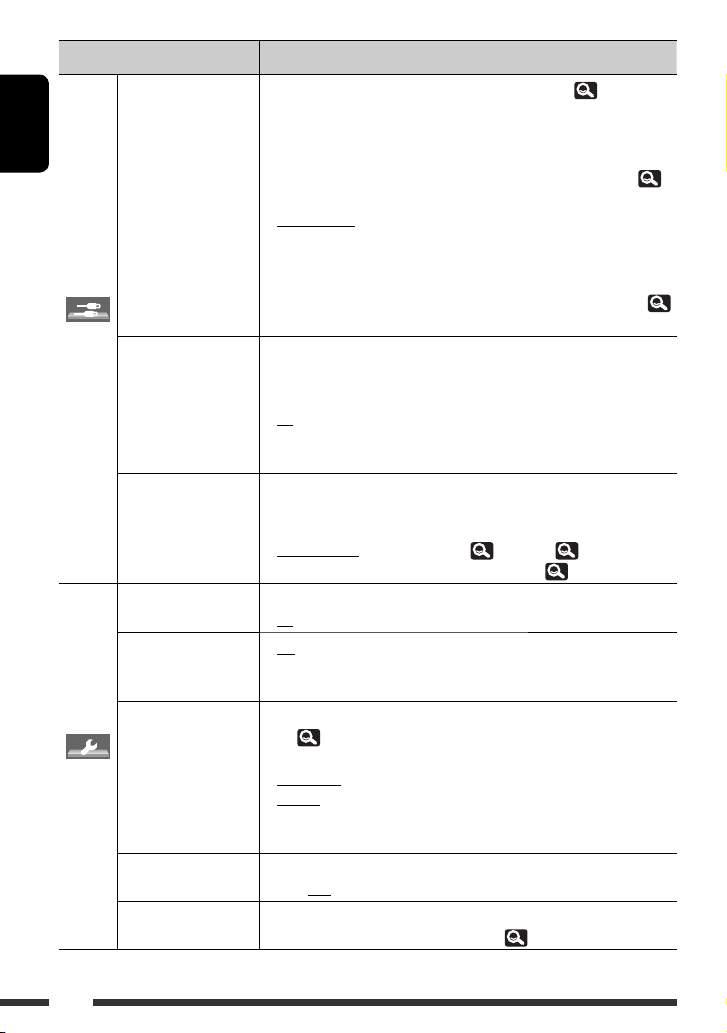
ENGLISH
Input
Other
9
Not selectable when “
*
Menu item Selectable setting/item
9
AV Input *
Camera Input *
External Input *
Beep
Telephone Muting *
Illumination You can turn off the lights of the monitor panel buttons while turning on the
Motion Sensitiv. Change the sensitivity of the sensor for <Illumination> (above).
Initialize Initialize all settings you have made in <AV Menu>. Press and hold [Enter]
AV-IN
You can determine the use of LINE IN and VIDEO IN plugs. ( 52)
♦
Off
: Select when no component is connected (“
is skipped while selecting the source).
♦
iPod (Off)
: Select when connecting the iPod/iPhone using the
USB Audio and Video cable for iPod/iPhone. (
50)
♦
Audio&Video
: Select when connecting an AV component such as
a VCR.
♦
Audio
: Select when connecting an audio component such
as a portable audio player.
♦
Navigation
: Select when connecting a Navigation System. (
52)
10, *11
For connecting a rear view camera to the CAMERA IN plug on the rear.
♦
Off
: Select when no rear view camera is connected to
the CAMERA IN plug.
♦
On
: Select when connecting the rear view camera to
the CAMERA IN plug. The picture from the camera
is displayed as it is taken.
12
For connecting an external component to the CD changer jack on the rear.
• For connecting the DAB tuner, this setting is not required. The DAB tuner is
automatically detected.
♦
Changer/iPod *
♦
External
♦
Off
♦
On
14
♦
Off
♦
Muting1,
Muting2
unit. (
♦
Normal
♦
Proximity/
Motion
♦
Touch Panel
13
: CD changer, (
47), iPod, ( 51).
: Any other than the above, ( 53).
: Cancels.
: Activates the key-touch tone.
: Cancels.
: Select either one which mutes the sounds while
using the cellular phone.
7)
: Always light.
: Monitor panel buttons light up when your finger
moves closer to the touch panel.
: Monitor panel buttons light up when your finger
touches the touch panel.
♦
Low, Mid, High
to initialize the settings, then reset the unit. (
3)
” is selected as the source.
AV-IN
”
18
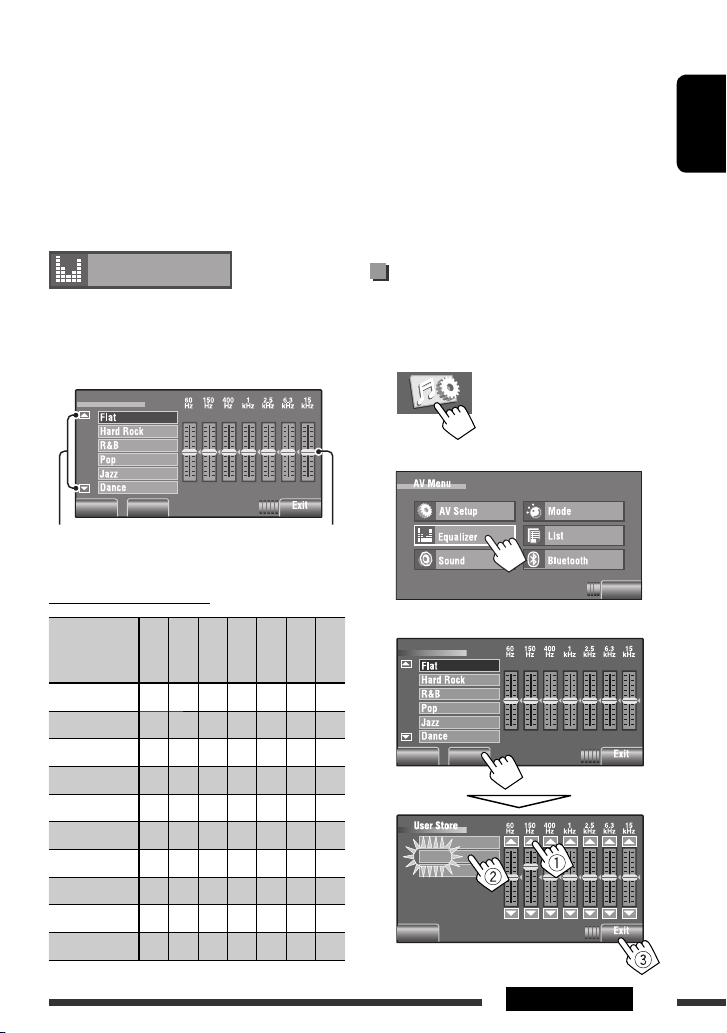
*10 The REVERSE GEAR SIGNAL lead connection is required. See Installation/Connection Manual. The rear view through
the camera appears on the screen in <Full> aspect ratio (regardless of the aspect ratio setting) when you shift the
gear to the reverse (R) position. When you press DISP on the monitor panel, or when you shift the gear to another
position other than the reverse (R) position, the rear view screen is cleared.
*11 While the pictures through the camera are shown on the monitor, no message will be displayed.
*12 Not selectable when the component connected to the CD changer jack is selected as the source.
13
The name of the component detected through the CD changer jack is shown.
*
*14 The TEL MUTING lead connection is required. See Installation/Connection Manual.
ENGLISH
Equalizer
Selects a preset sound mode suitable to the music
genre.
♦
Flat (Initial), Hard Rock, R&B, Pop, Jazz, Dance,
Country, Reggae, Classic, User1, User2, User3
Equalizer
Back Edit
Moves to the other 6
sound modes.
Preset equalizing values
Sound
mode
Flat 00 00 00 00 00 00 00
Hard Rock +03 +03 +01 00 00 +02 +01
R&B +03 +02 +02 00 +01 +01 +03
Pop 00 +02 00 00 +01 +01 +02
Jazz +03 +02 +01 +01 +01 +03 +02
Dance +04 +02 00 –02 –01 +01 +01
Country +02 +01 00 00 00 +01 +02
Reggae +03 00 00 +01 +02 +02 +03
Classic +02 +03 +01 00 00 +02 00
User1/2/3 00 00 00 00 00 00 00
60 Hz
Makes adjustments by
moving each bar directly.
1 kHz
150 Hz
400 Hz
2.5 kHz
6.3 kHz
Storing your own adjustments
You can store your adjustments into <User1>,
<User2>, and <User3>.
1 Display <AV Menu> screen.
2 Display <Equalizer> screen.
3 Make the setting, then store.
15 kHz
Equalizer
Back Edit
User1
User2
User3
Back
Ex.: When storing into <
User2>.
Exit
19AV MENU
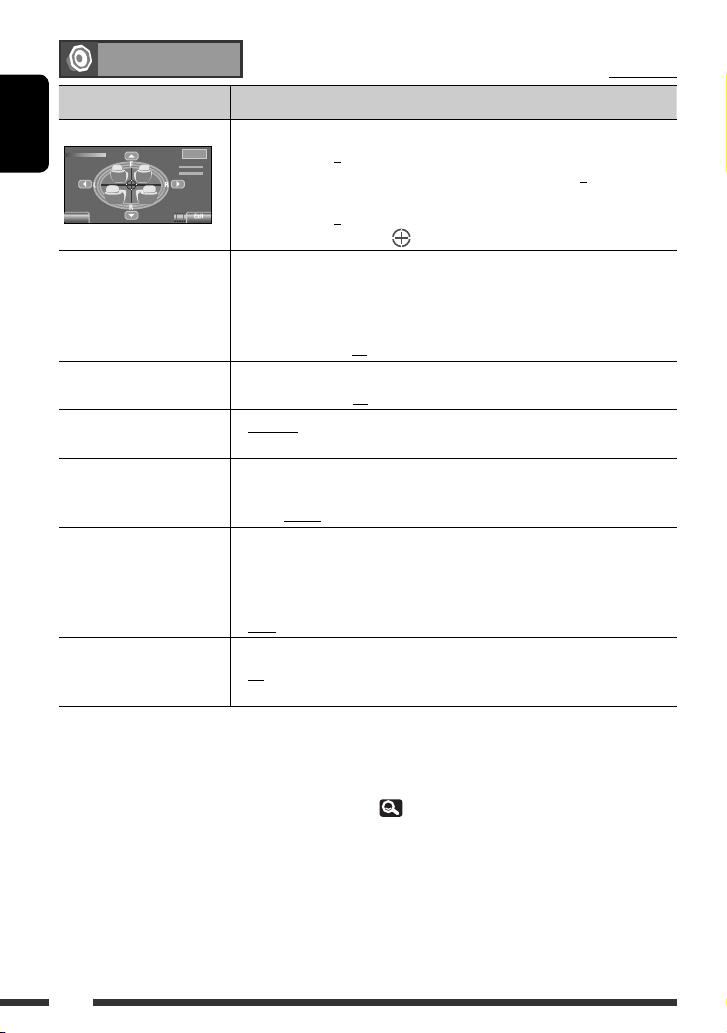
Sound
Initial: Underlined
Menu item Selectable setting/item
Fader/Balance
Fader/Balance
ENGLISH
Back
Volume Adjust *
1
Subwoofer Level Adjust the subwoofer output level.
High Pass Filter
Crossover Select the crossover frequency between the front/rear speakers and the
Amplifier Gain *
Rear Speaker *
*1 For “
2
3
DISC/USB
”: You can make the adjustments separately depending on the audio format—Dolby digital/MPEG
Audio and the others.
*2 The volume level automatically changes to “VOL 30” if you change to <Low> with the volume level set higher than
“VOL 30.”
*3 This setting takes effect only when Dual Zone is activated. ( 40)
Fader : Adjust the front and rear speaker output balance.
Reset
♦
Fader 0
Balance 0
F6 to R6; Initial 0
• When using a two-speaker system, set the fader to the center (0).
Balance : Adjust the left and right speaker output balance.
♦
L6 to R6; Initial 0
Press [
5/∞/2/3 ] or drag [ ] to adjust.
Adjust and store the auto-adjustment volume level for each source, comparing
to the FM volume level. The volume level will automatically increase or decrease
when you change the source.
• <Fix> appears if an FM broadcast is selected as the source.
♦
–12 to +12; Initial 00
♦
–06 to +08; Initial 00
♦
Through
♦
On
: Select when the subwoofer is not connected.
: Select when the subwoofer is connected.
subwoofer.
♦
80Hz, 120Hz, 150Hz
You can change the maximum volume level of this unit.
♦
Off
♦
Low
: Deactivates the built-in amplifier.
: VOL 00 to 30 (Select this if the maximum power of the
speakers is less than 50 W.)
♦
High
: VOL 00 to 50
You can activate/deactivate the rear speakers.
♦
On
♦
Off
: Activate the rear speakers.
: Deactivate the rear speakers.
20
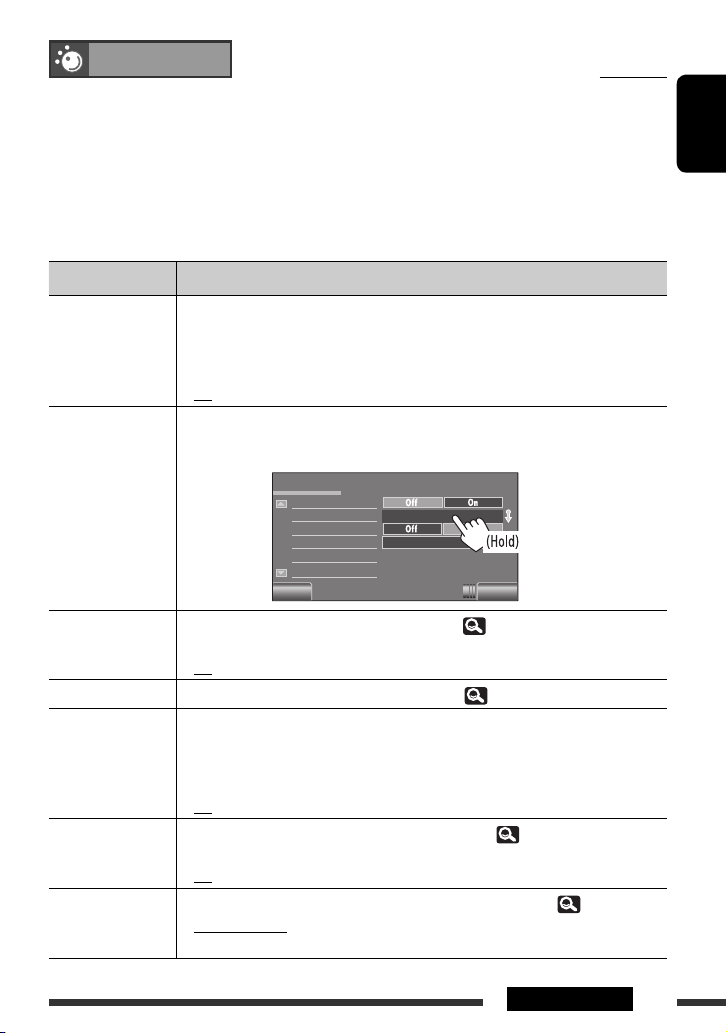
Mode
Initial: Underlined
Selectable items when the source is:
•
TUNER
•
: Mono, SSM, PTy Standby, PTy Code
DAB
: D.(Dynamic) Range Control, Announce Standby, Announce Code, PTy
Standby, PTy Code
•
DISC, USB, CD-CH, iPod,
: Repeat, Random
Bluetooth
•
USB iPod
•
AV-IN, EXT-IN
: Repeat, Random, Audiobooks
: Title Entry
Menu item Selectable setting/item
Mono When an FM stereo broadcast is hard to receive, activate monaural mode for better
reception.
♦
SSM (Strong-station
Sequential Memory)
On
♦
Off
You can automatically preset 6 stations for each FM band.
• Local FM stations with the strongest signals are searched and stored automatically in the
FM band.
: Activate monaural mode to improve FM reception, but stereo effect
will be lost. The MONO indicator lights up.
: Restore the stereo effect.
Mode
Mono
SSM
PTy Standby
PTy Code
Back Exit
Start
News
ENGLISH
PTy Standby
PTy Code
D.(Dynamic) Range
Control
Announce Standby
Announce Code
You can turn on and off the PTY Standby Reception. (
♦
On
♦
Off
: Activate the PTY Standby Reception.
: Cancels.
Selects the PTY code for the PTY Standby Reception. (
31)
30, 31)
Some DAB services provide Dynamic Range Control (DRC) signals together with their regular
programme signals. DRC will reinforce the low level sounds to improve your listening.
♦
DRC1, DRC2,
: As the number increases, the effect becomes stronger.
DRC3
♦
Off
You can turn on and off the Announce Standby Reception. (
♦
On
♦
Off
Selects the announcement type for the Announce Standby Reception. (
♦
Transport News, Warning, News, Weather, Event, Special Event, Radio Info,
: Cancels.
49)
: Activate the Announce Standby Reception.
: Cancels.
49)
Sports News, Financial News
Continued on the next page
21AV MENU
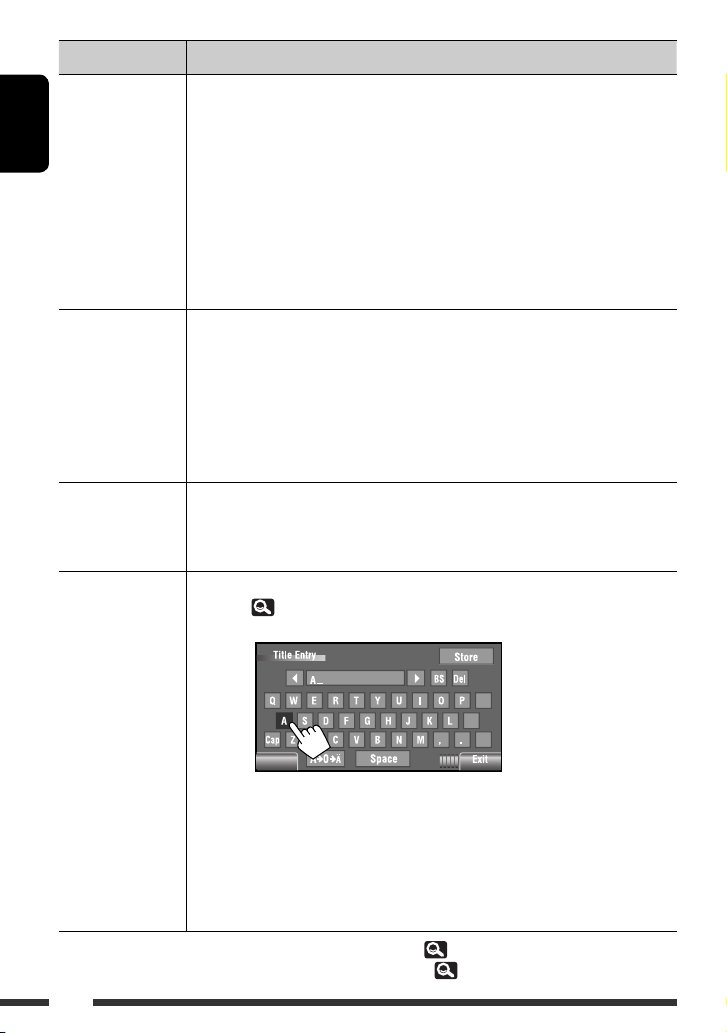
Menu item Selectable setting/item
Repeat Available items depend on the types of loaded disc and playback file.
ENGLISH
Random Available items depend on the types of loaded disc and playback file.
Audiobooks *
Title Entry You can assign titles (up to 16 characters) to
♦
Chapter
♦
Title
♦
Program
: Repeats current chapter.
: Repeats current title.
: Repeats current program (For DVD-VR, not available during Playlist
playback).
♦
Disc
♦
Folder/Group
♦
Track
♦
One
♦
All
♦
Off
♦
Folder
: Repeats all tracks of the current disc.
: Repeats all tracks of the current folder/group.
: Repeats current track. (For VCD: When PBC is not in use.)
: Functions the same as “Repeat One” of the iPod/iPhone.
: Functions the same as “Repeat All” of the iPod/iPhone.
: Cancels.
/Group
: Randomly plays all tracks of the current folder/group, then tracks of
the next folders/groups.
♦
Disc/USB
♦
All
♦
Song
♦
Album
♦
Off
2
You can select the playback speed of the “Audiobook” sound file in your iPod/iPhone.
♦
Normal
♦
Faster
♦
Slower
: Randomly plays all tracks. (For VCD: When PBC is not in use.)
: Randomly plays all tracks of all loaded discs.
: Functions the same as “Shuffle Songs” *1 of the iPod/iPhone.
: Functions the same as “Shuffle Albums” of the iPod/iPhone.
: Cancels.
: Plays at normal speed.
: Plays faster.
: Plays slower.
AV-IN
and
characters, 59.)
Press [Enter] to show the <Title Entry> screen.
EXT-IN
. (For available
Back
[Store] : Confirm the entry.
[2/3] : Move the cursor.
[BS] : Erase the character before the cursor.
[Del] : Erase the character on the cursor.
[Cap] : Change the letter case (upper/lower).
[A
= 0 = Ä] : Change the character set.
[Space] : Enter a space.
1
You can activate <Shuffle Songs> in <Search Mode> menu. ( 24)
*
*2 Not selectable when connecting the iPod with the interface adapter. ( 51)
22
@
;
/
