Page 1
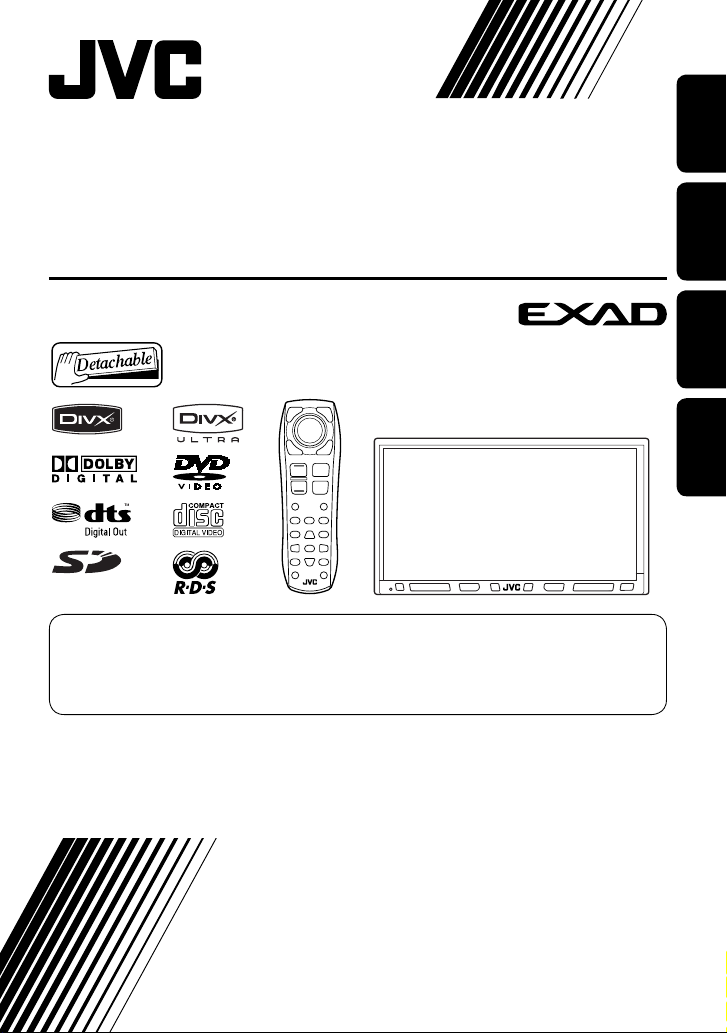
DVD RECEIVER WITH MONITOR
DVD-RECEIVER MIT MONITOR
RÉCEPTEUR DVD ET MONITEUR
DVD-RECEIVER MET MONITOR
KW-AVX810
For canceling the display demonstration, see page 10.
Zum Abbrechen der Displaydemonstration siehe Seite 10.
Pour annuler la démonstration des affichages, référez-vous à la page 10.
Zie bladzijde 10 voor het annuleren van de displaydemonstratie.
For installation and connections, refer to the separate manual.
Für den Einbau und die Anschlüsse siehe das eigenständige Handbuch.
Pour l’installation et les raccordements, se référer au manuel séparé.
Bijzonderheden over de installatie en aansluiting van het apparaat vindt u in de desbetreffende handleiding.
ENGLISH
DEUTSCHFRANÇAIS
NEDERLANDS
INSTRUCTIONS
BEDIENUNGSANLEITUNG
MANUEL D’INSTRUCTIONS
GEBRUIKSAANWIJZING
LVT1792-001A
[E]
Page 2
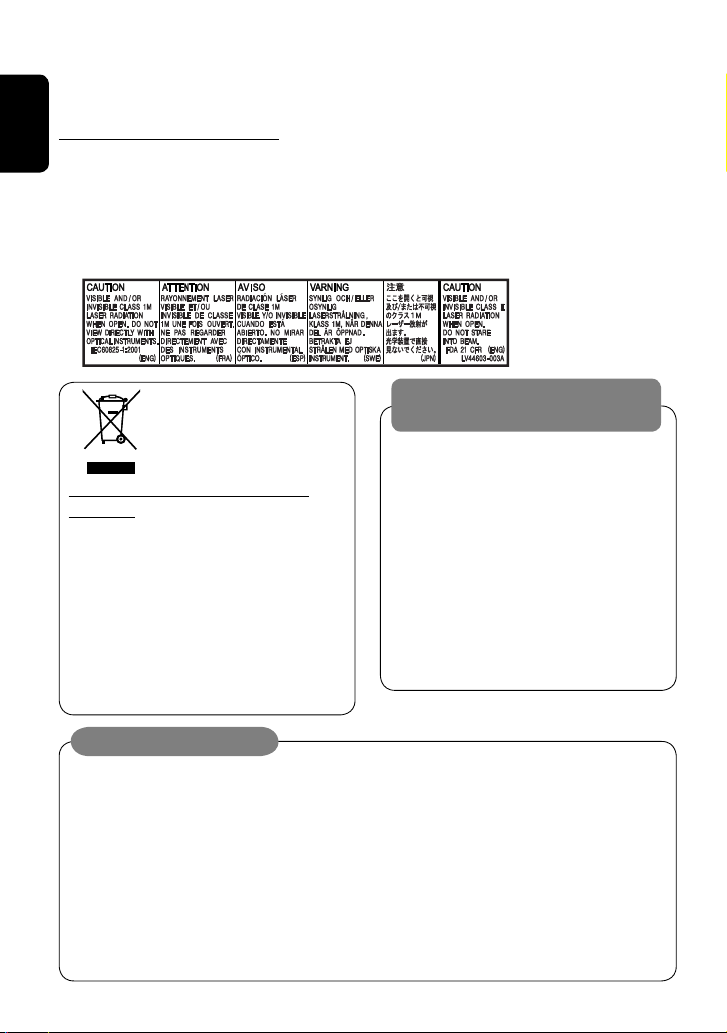
Thank you for purchasing a JVC product.
Please read all instructions carefully before operation, to ensure your complete understanding and to obtain the best
possible performance from the unit.
IMPORTANT FOR LASER PRODUCTS
ENGLISH
1. CLASS 1 LASER PRODUCT
2. CAUTION: Do not open the top cover. There are no user serviceable parts inside the unit; leave all servicing to
qualified service personnel.
3. CAUTION: Visible and/or invisible class 1M laser radiation when open. Do not view directly with optical
instruments.
4. REPRODUCTION OF LABEL: CAUTION LABEL, PLACED OUTSIDE THE UNIT.
WARNINGS:
This symbol is only valid in
the European Union.
Information for Users on Disposal of Old
Equipment
This symbol indicates that the product with
this symbol should not be disposed as general
household waste at its end-of-life. If you wish to
dispose of this product, please do so in accordance
with applicable national legislation or other rules in
your country and municipality. By disposing of this
product correctly, you will help to conserve natural
resources and will help prevent potential negative
effects on the environment and human health.
To prevent accidents and damage
• DO NOT install any unit or wire any cable in a
location where;
– it may obstruct the steering wheel and
gearshift lever operations.
– it may obstruct the operation of safety devices
such as air bags.
– it may obstruct visibility.
• DO NOT operate the unit while driving.
If you need to operate the unit while driving, be
sure to look around carefully.
• The driver must not watch the monitor while
driving.
Cautions on the monitor:
• The monitor built in this unit has been produced
with high precision, but it may have some
ineffective dots. This is inevitable and is not
malfunction.
• Do not expose the monitor to direct sunlight.
• Do not operate the touch panel using a ball-point
pen or similar tool with the sharp tip.
Touch the buttons on the touch panel with your
finger directly (if you are wearing a glove, take it
off).
• When the temperature is very cold or very hot...
– Chemical changes occur inside, causing
malfunction.
– Pictures may not appear clearly or may move
slowly. Pictures may not be synchronized with
the sound or picture quality may decline in such
environments.
2
Page 3
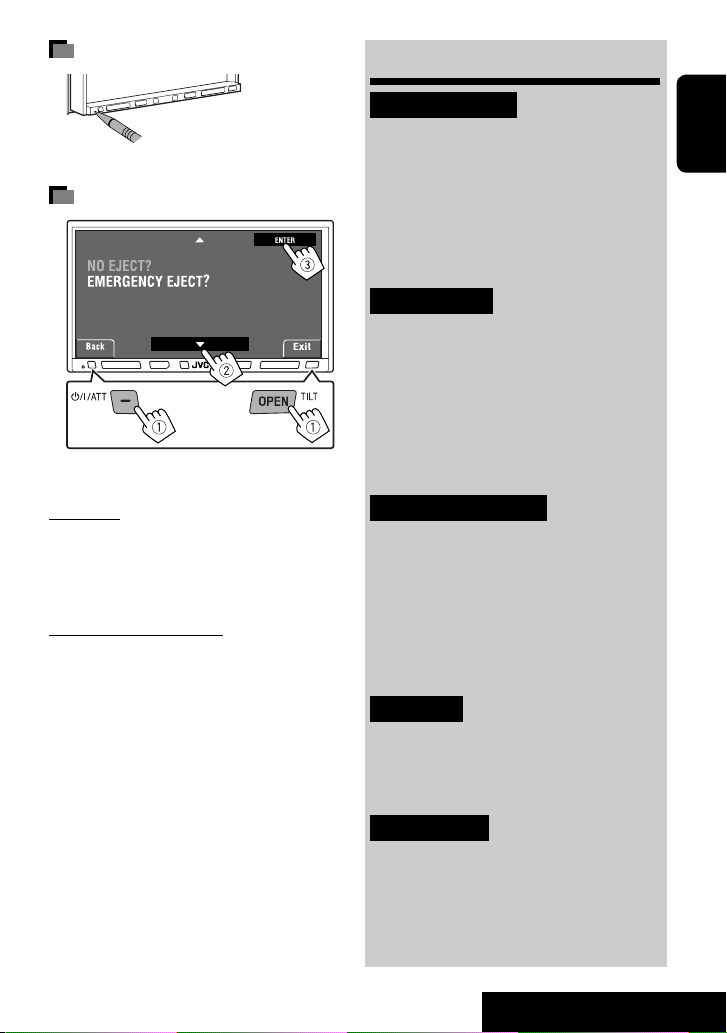
How to reset your unit
• Your preset adjustments will also be erased.
How to forcibly eject a disc
at the same time
[Hold] [Hold]
• If this does not work, reset the unit.
Contents
INTRODUCTION
Playable disc types .......................... 4
Before operations ........................... 5
Basic operations—
Monitor panel/touch panel ............ 7
Basic operations—
Remote controller (RM-RK252) ...... 8
OPERATIONS
Preparing for operations ................. 10
Common operations ........................ 11
Listening to the radio ...................... 13
Disc operations ................................ 19
SD operations .................................. 33
USB operations ................................ 35
ENGLISH
For safety...
• Do not raise the volume level too much, as this will
block outside sounds, making driving dangerous.
• Stop the car before performing any complicated
operations.
Temperature inside the car...
If you have parked the car for a long time in hot or cold
weather, wait until the temperature in the car becomes
normal before operating the unit.
For security reasons, a numbered ID card is provided
with this unit, and the same ID number is imprinted on
the unit’s chassis. Keep the card in a safe place, as it will
help the authorities to identify your unit if stolen.
EXTERNAL DEVICES
Bluetooth® operations—
Cellular phone/audio player .......... 37
Listening to the CD changer .............. 44
Listening to the DAB tuner ............... 46
Listening to the iPod ........................ 50
Using other external components ..... 54
SETTINGS
Sound equalization .......................... 57
Assigning titles to the sources .......... 58
Menu operations ............................. 59
REFERENCES
Maintenance ................................... 69
More about this unit ........................ 70
Troubleshooting .............................. 78
Specifications .................................. 82
3
INTRODUCTION
Page 4
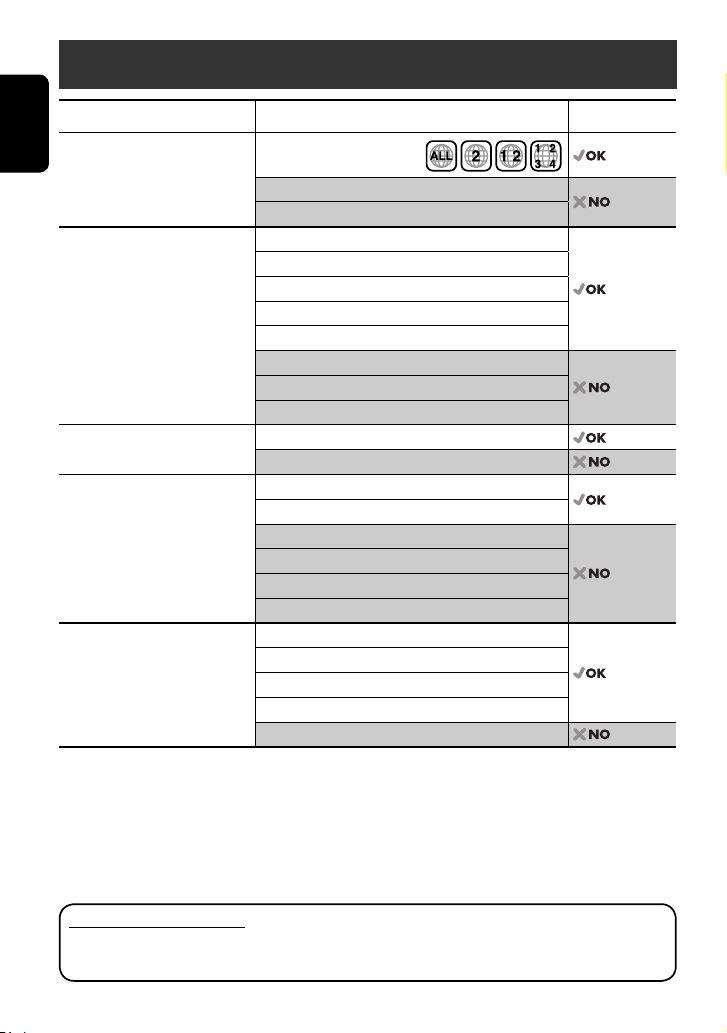
Playable disc types
Disc type Recording format, file type, etc. Playable
DVD DVD Video (Region Code: 2)*
ENGLISH
DVD Audio
DVD-ROM
DVD Recordable/Rewritable
(DVD-R/-RW*
2
, +R/+RW*3)
• DVD Video: UDF bridge
• DVD-VR
• DivX/MPEG1/MPEG2/JPEG/MP3/
WMA/WAV/AAC: ISO 9660 level
1, level 2, Romeo, Joliet
DVD Video
DVD-VR
DivX/MPEG1/MPEG2
JPEG
MP3/WMA/WAV/AAC*
MPEG4
DVD+VR
DVD-RAM
Dual Disc DVD side
Non-DVD side
CD/VCD Audio CD/CD Text (CD-DA)
VCD (Video CD)
5
DTS-CD*
SVCD (Super Video CD)
CD-ROM
CD-I (CD-I Ready)
CD Recordable/Rewritable
(CD-R/-RW)
• ISO 9660 level 1, level 2, Romeo,
Joliet
CD-DA
MP3/WMA/WAV/AAC*
JPEG
DivX/MPEG1/MPEG2
MPEG4
*1 If you insert a DVD Video disc of an incorrect Region Code, “Region code error” appears on the screen.
*2 DVD-R recorded in multi-border format is also playable (except for dual layer discs).
DVD-RW dual layer discs are not playable.
*3 It is possible to play back finalized +R/+RW (Video format only) discs.
+RW double layer discs are not playable.
4
*
This unit can play back AAC files encoded using iTunes.
5
To reproduce DTS sound, use the digital connection. (☞ Installation/Connection Manual)
*
Caution for DualDisc playback
The Non-DVD side of a “DualDisc” does not comply with the “Compact Disc Digital Audio” standard. Therefore,
the use of Non-DVD side of a DualDisc on this product may not be recommended.
1
4
4
4
Page 5
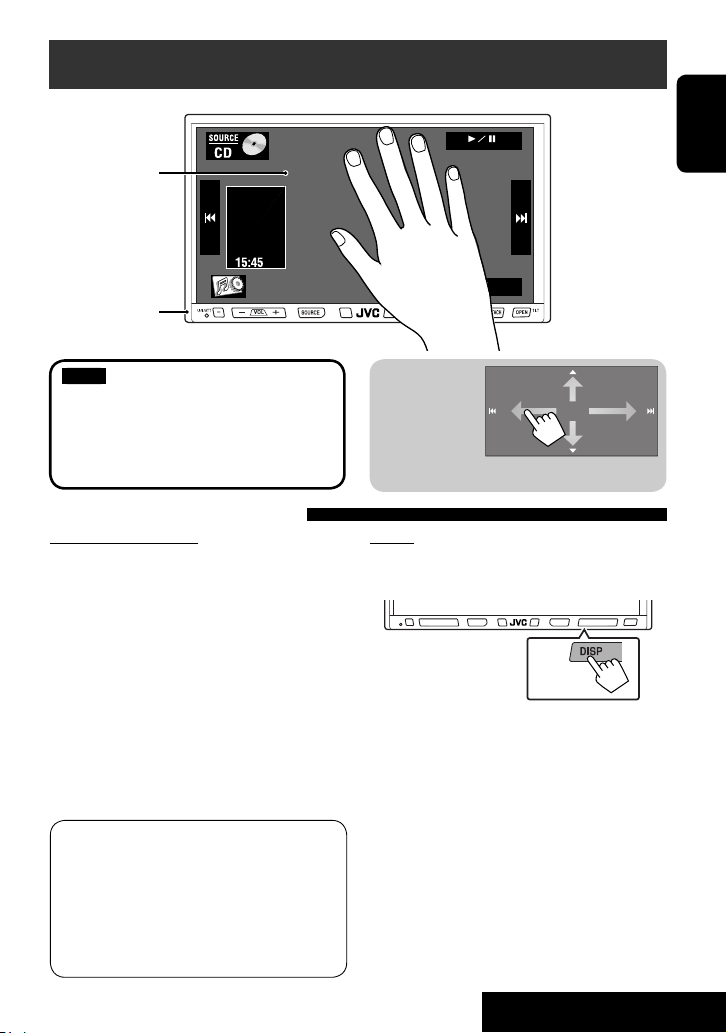
Before operations
Touch panel
Monitor panel
:
Buttons on the touch panel
In the explanation, they are
indicated inside [ ].
For details on the touch panel
operations, see each source operation
section.
Features of the Illumination
Monitor panel buttons
The lights of the monitor panel buttons are turned off
when no operation is done for about 10 seconds.
They are turned on again in the following cases:
– When you touch the touch panel or move your hand
nearby*
– When you use the remote controller
– When a call/SMS comes in (for Bluetooth cellular
phone)
– When the source is automatically changed by
receiving the Traffic Announcement/PTY programme
* Depending on the <Illumination> setting. To change
the setting, ☞ page 64.
The lights of the monitor panel buttons are always
turned on in the following cases:
– While AV menu screen is displayed.
– While <Source Menu> screen is displayed.
– While <Open/Tilt> menu is displayed.
– When <Illumination> is set to <Normal>
(☞ page 64)
ENGLISH
When you slide
your finger on
the touch panel,
it functions in
the same way as
touching [5 / ∞ / 4 / ¢].
Screen
While the unit is turned on, you can also turn off the
screen by holding DISP on the monitor panel.
[Hold]
The screen is turned on again in the following cases:
– When you touch the touch panel
– When you press TP/PTY, DISP, DETACH, or OPEN on
the monitor panel
– When a call/SMS comes in (for Bluetooth cellular
phone)
– When the signal from the rear view camera comes in
5
INTRODUCTION
Page 6
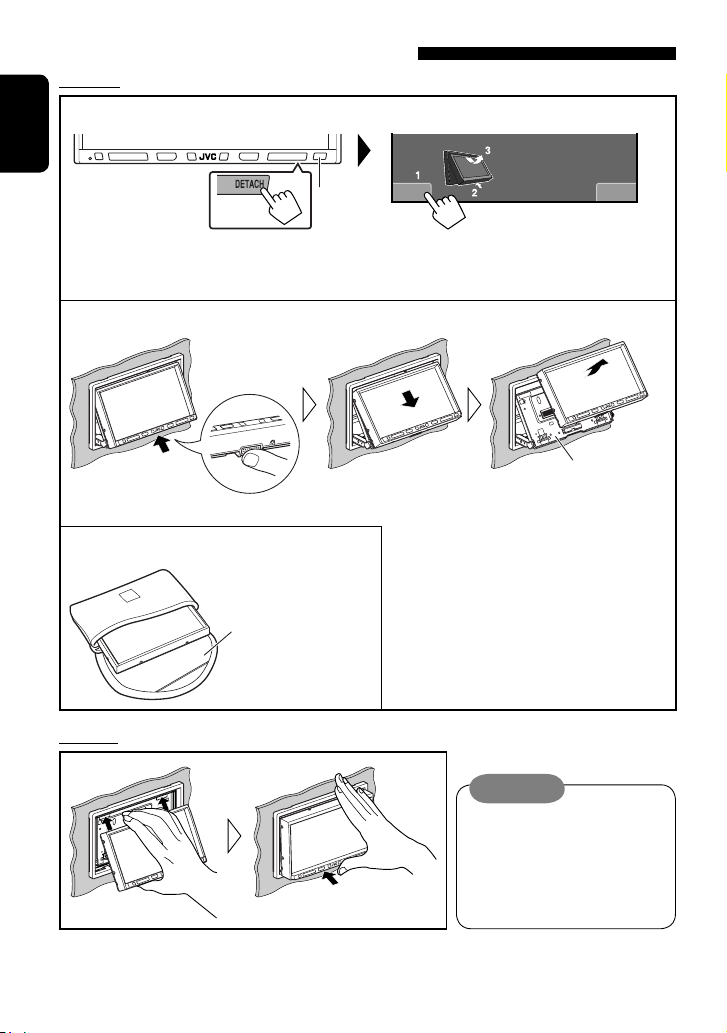
Detaching/attaching the monitor panel
Detaching
1 While the unit is turned on:
ENGLISH
Detach?Yes No
* You can also use OPEN on the monitor panel.
Then press [Detach].
*
The monitor panel opens by about 50°.
• It closes automatically when no operation is done
for about a minute.
2
Attaching plate
The monitor panel is unlocked. • The attaching plate closes automatically about
3
Soft case
(supplied)
Attaching
10 seconds after the monitor panel is released.
Remove the monitor panel before this happens.
Caution:
• Hold the monitor panel securely so
as not to drop it accidentally.
• Fit the monitor panel onto the
attaching plate until it is firmly
locked.
6
Page 7
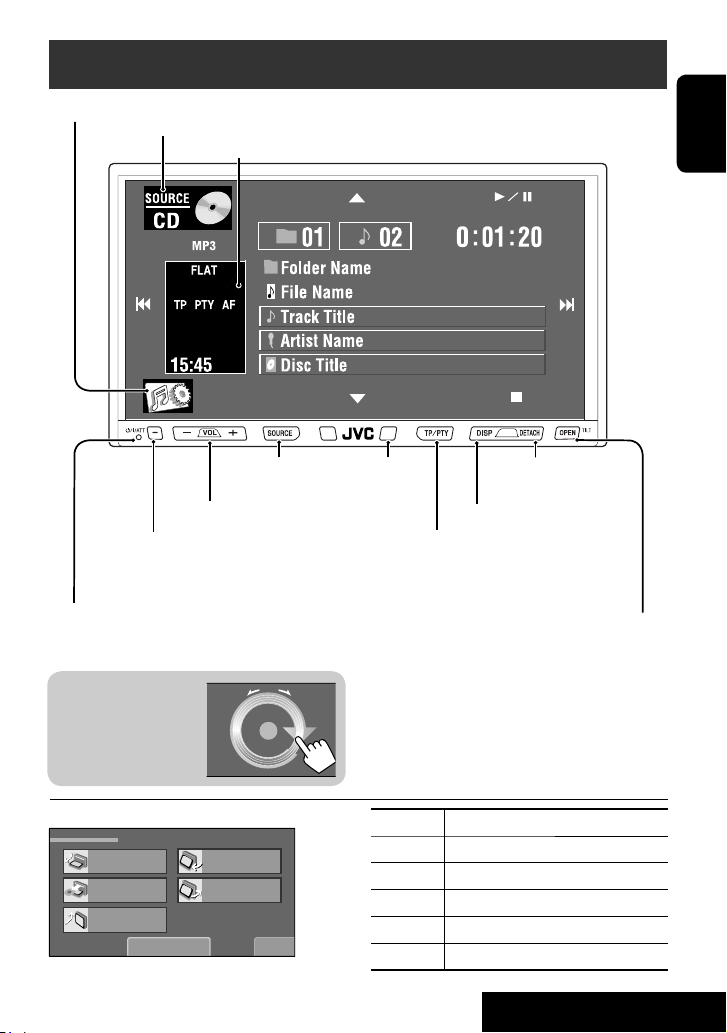
Basic operations — Monitor panel/touch panel
Displays <AV Menu> screen. ☞ page 59
Displays <Source Menu> screen. ☞ page 11
Displays and erases the Short Cut windows. ☞ page 12
Changes the sources.
☞ page 11
Adjusts the volume.*
• Turns on the power.
• Turns off the power. [Hold]
• Attenuates the sound (if the power is on).
Resets the unit.
• Use only when the internal system malfunctions.
* You can also adjust the
volume by moving your
finger on the touch
VOL
15
panel as illustrated.
Remote sensor
To detach the monitor
panel.
Changes the display information.
• Activates/deactivates TA Standby Reception.
• Displays <PTy Search> menu. [Hold]
☞ pages 15 and 16
• Displays <Open/Tilt> menu. ☞ below
• Ejects the disc and displays <Open/Tilt> menu.
[Hold]
• Closes the monitor panel when <Open/Tilt> menu
is displayed.
ENGLISH
<Open/Tilt> menu
Open/Tilt
Open
Eject
Close
Detach
• Shaded items cannot be used.
Tilt +
Tilt –
Exit
[Open] Opens the monitor panel.
[Eject] Ejects the disc.
[Close] Closes the monitor panel.
[Tilt +/–] Tilts the monitor panel.
[Detach] To detach the monitor panel.
[Exit] Erases this screen.
7
INTRODUCTION
Page 8
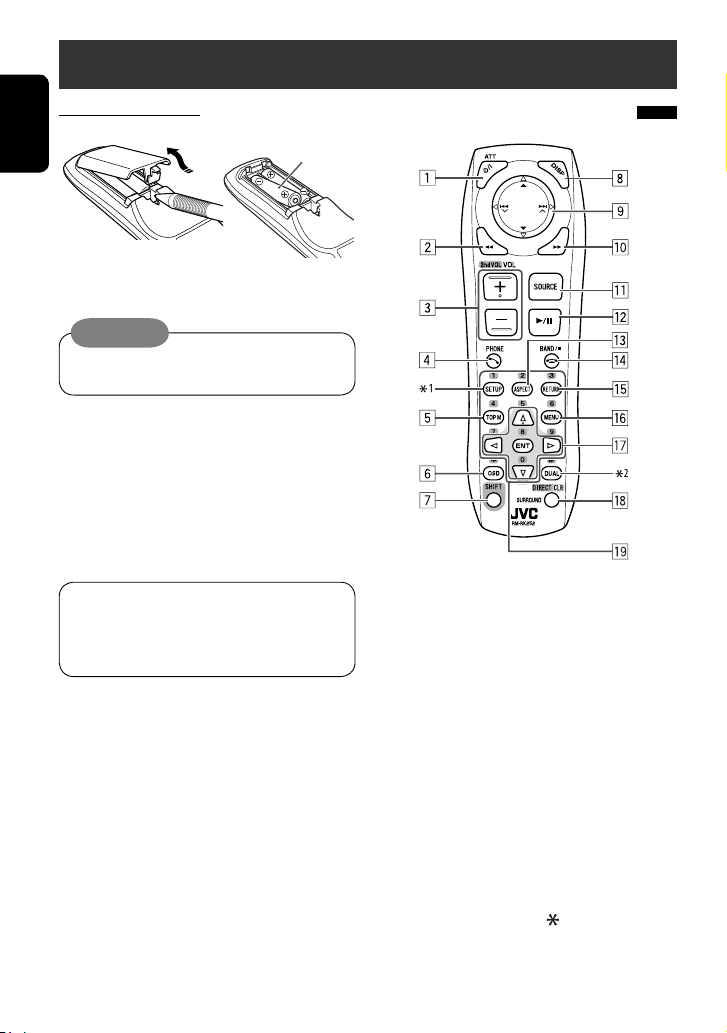
Basic operations — Remote controller (RM-RK252)
Installing the battery
ENGLISH
Insert the batteries into the remote controller by
matching the polarity (+ and –) correctly.
R03/LR03/AAA
Caution:
Battery shall not be exposed to excessive heat such
as sunshine, fire or the like.
• If the range or effectiveness of the remote controller
decreases, replace both batteries.
Before using the remote controller:
• Aim the remote controller directly at the remote
sensor on the unit.
• DO NOT expose the remote sensor to bright light
(direct sunlight or artificial lighting).
The unit is equipped with the steering wheel
remote control function.
• See the Installation/Connection Manual (separate
volume) for connection.
Main elements and features
1 • Turns on the power.
• Attenuates the sound if the power is on.
• Turns off the power if pressed and held (while
the power is on).
2 “DISC/SD/USB/USB iPod“: Reverse search
3 Adjusts the volume level.
• Does not function as “2nd VOL.”
4 • Displays <Dial Menu> screen.
• Displays <Redial> menu if pressed and held.
• Answers incoming calls.
5 • DVD/DivX 6: Shows the disc menu.
• VCD: Resumes PBC playback.
• DVD-VR: Shows the Original Program screen.
6 Shows the on-screen bar.
• Does not function as “ “.
8
Page 9
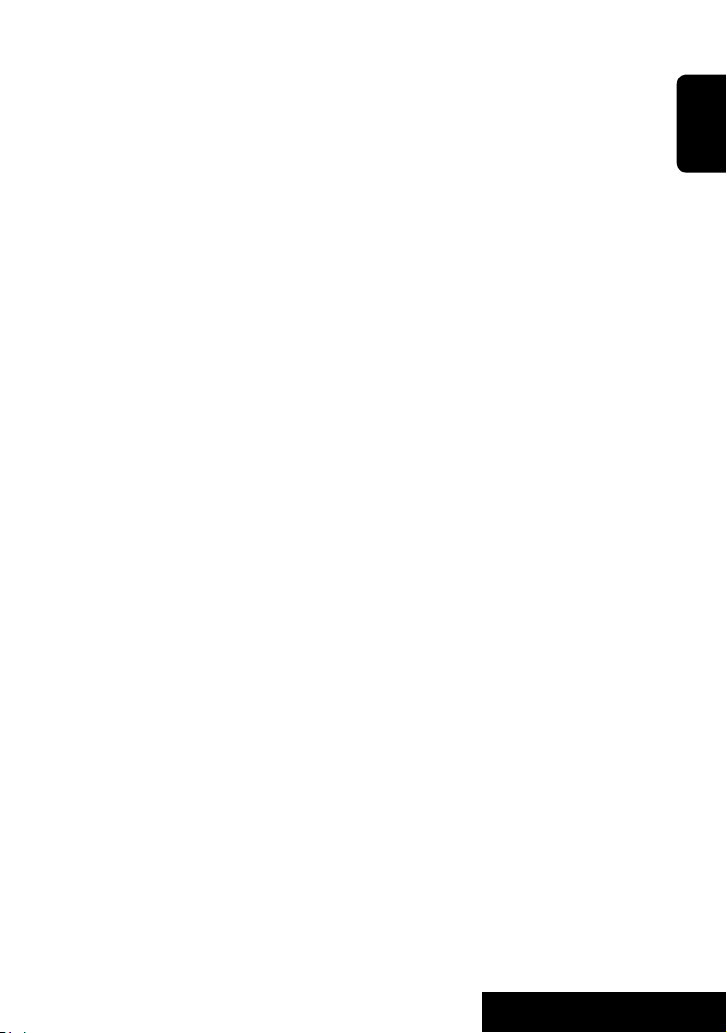
7 Functions with other buttons (see i and o).
8 Changes the display information.
9 For disc/SD/USB operations:
• 5 / ∞:
DVD: Selects the title.
DVD-VR: Selects the program/Playlist.
SD/USB/other discs (except VCD/CD): Selects
the folders.
• 4 / ¢:
– Press briefly: reverse skip/forward skip
– Press and hold: reverse search/forward
search
For FM/AM operations:
• 5 / ∞: Selects the preset stations.
• 4 / ¢: Searches for stations.
– Press briefly: Auto Search
– Press and hold: Manual Search
For DAB tuner operations:
• 5 / ∞: Selects the services.
• 4 / ¢: Searches for ensembles.
– Press briefly: Auto Search
– Press and hold: Manual Search
For Apple iPod operations:
“USB iPod“:
• 5 / ∞: Selects previous/next item
• 4 / ¢:
– Press briefly: reverse skip/forward skip
– Press and hold: reverse search/forward
search
“iPod“:
• ∞: Starts playback/pauses.
• 5: Enters the main menu (then 5 / ∞
/ 4 / ¢ work as menu selecting
buttons).
• 4
/ ¢:
– Press briefly: reverse skip/forward skip
– Press and hold: reverse search/forward
search
– In menu selecting mode:
• ∞: Confirms the selection.
• 5: Returns to the previous menu.
• 4 / ¢:
– Press briefly: Selects an item.
– Press and hold: Skips ten items at a time.
For Bluetooth operations:
• 4 / ¢: reverse skip/forward skip (for
audio player operation)
p “DISC/SD/USB/USB iPod”:
Forward search
q Selects the source.
w “DISC/SD/USB/USB iPod”:
Starts playback/pauses.
“Bluetooth PHONE”: Answers incoming calls.
“Bluetooth AUDIO”: Starts playback.
e Changes the aspect ratio of the playback
pictures.
r “TUNER/DAB”: Selects the bands.
“DISC/SD/USB“: Stops playback.
“USB iPod“: Enters <Search Mode> menu.
“Bluetooth PHONE”: Ends the call.
“Bluetooth AUDIO”: Pauses.
t VCD: Returns to the PBC menu.
y • DVD Video/DivX 6: Shows the disc menu.
• VCD: Resumes PBC playback.
• DVD-VR: Shows the Playlist screen.
u • Makes selection/settings.
• @ / #: Skips back or forward by 5 minutes
for DivX/MPEG1/MPEG2.
• % / fi: Changes discs for “CD-CH.”
3
• “DISC/SD/USB“: Switches number entry mode.
i*
• Erases the misentry after entering a wrong
number.
• Does not function as “SURROUND.”
o*3 Number buttons
• Enters numbers.
• “TUNER/DAB”: Selects the preset station/
service directly.
*1 Functions as a number button only (see o ).
*2 Not used for this unit.
*3 Functions when pressed with SHIFT.
ENGLISH
9
INTRODUCTION
Page 10
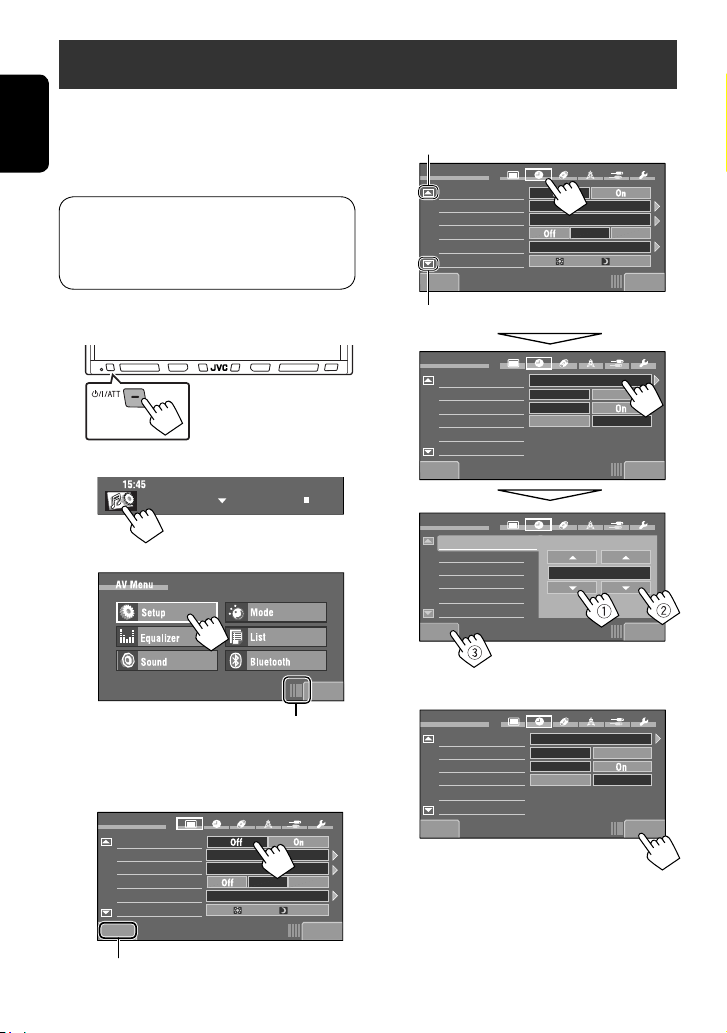
Preparing for operations
You can cancel the demonstration on the screen and set
the clock.
• Non-available items will be shaded on the AV Menu
ENGLISH
screens.
Indication language:
In this manual, English indications are used
for purpose of explanation. You can select the
indication language. (☞ page 61)
~ Turn on the power.
Ÿ
!
@ Set the clock.
Moves to the preceding menu page
Setup
Demonstration
Wall Paper
Color
Scroll
Dimmer
Dimmer Time Set
Back Exit
Moves to the succeeding menu page
Setup
Time Set
Time Format
OSD Clock
Clock Adjust
Back Exit
Setup
Time Set
Time Format
OSD Clock
Clock Adjust
Back Exit
Metal
Blue
AutoOnce
Auto
718
0 : 00
12Hours 24Hours
Off
AutoOff
15 : 45
Indicates the remaining time before the
current screen is erased automatically.
⁄ Cancel the demonstration.
Select <Off>.
Setup
Demonstration
Wall Paper
Color
Scroll
Dimmer
Dimmer Time Set
Back Exit
Returns to the previous screen.
Metal
Blue
Auto
Exit
AutoOnce
718
¤ Finish the procedure.
Setup
Time Set
Time Format
OSD Clock
Clock Adjust
Back Exit
12Hours 24Hours
15 : 45
Off
AutoOff
10
Page 11
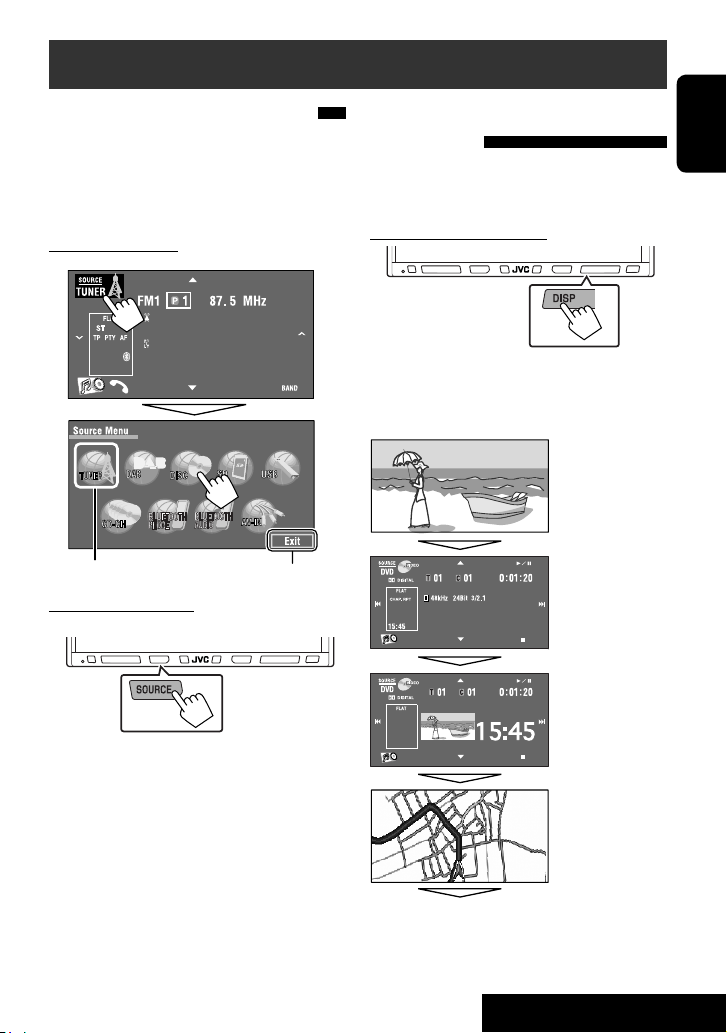
Common operations
Selecting the playback source
• Available sources depend on the external
components you have connected, media you have
attached, and the <Input> settings you have made
(☞ pages 63 and 64).
On the touch panel:
Bayern Radio
Pop Music
15:45
Current source
On the monitor panel:
Exit
Changing the display
information
• Available display information varies among the
playback sources.
On the monitor panel only:
• Each time you press DISP, the display changes to
show the various information.
Ex.: When the playback source is a DVD video disc.
Playback picture
screen
(only for video
sources)
Source information
screen
Playback picture and
clock time in large
numbers
ENGLISH
“TUNER” = “DAB” = “DISC”(DVD/VCD/CD) =
“SD“ = “USB“ or “USB iPod“ = ”CD-CH”, “iPod
Adapter”, or “EXT-IN” = “Bluetooth PHONE” =
“Bluetooth AUDIO” = “AV-IN” = (back to the
beginning)
• You cannot select these sources if they are not ready.
Navigation screen*
Back to the beginning
* When <Navigation> is selected for <AV Input>
(☞ page 63)
11
OPERATIONS
Page 12
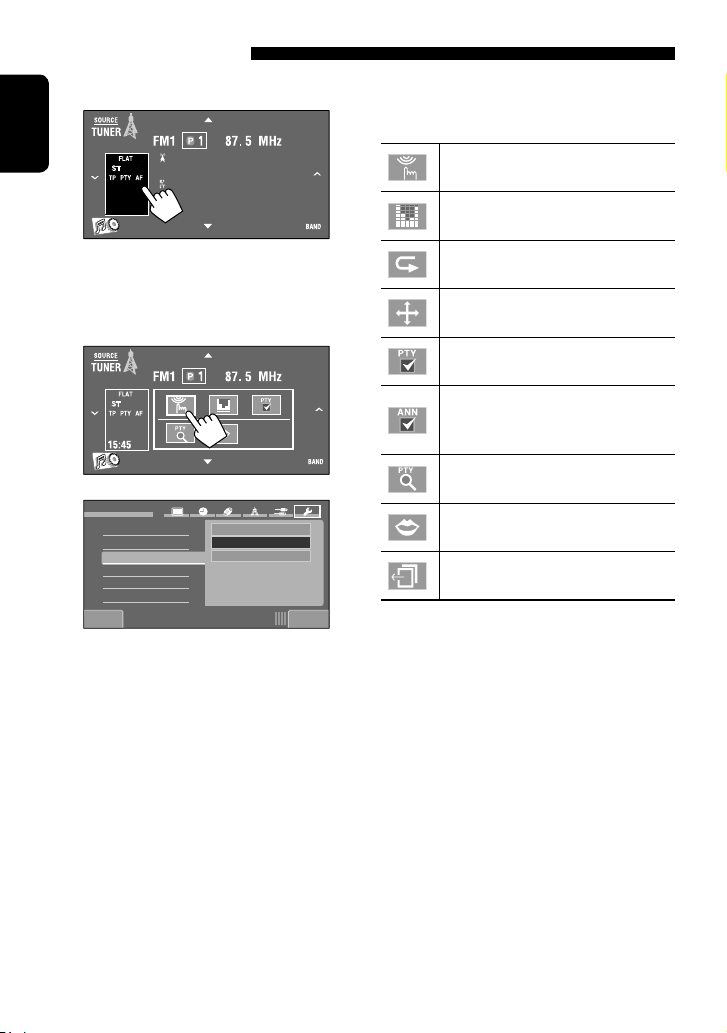
Using Short Cut Icons
You can easily access some frequently used functions by using Short Cut icons.
1
ENGLISH
15:45
Short Cut window appears.
• To erase the window, press the button again.
Bayern Radio
Pop Music
2 Press a Short Cut icon.
3
Setup
Beep
Telephone Muting
Illumination
Motion Sensitiv.
Initialize
Back Exit
Proximity/Motion
Normal
Touch Panel
Short Cut icons:
Available icons vary among the sources.
Displays <Illumination> menu.
☞ page 64
Changes the sound mode.
☞ page 57
Turns on or off Track/Chapter Repeat.
☞ pages 24, 34, 36, 45, and 52
Displays <Aspect> menu.
☞ page 61
Activates PTY Standby Reception.
☞ page 17
Activates Announcement Standby
Reception.
☞ pages 48 and 49
Displays <PTy Search> menu.
☞ pages 15 and 16
Activates <Voice Dialing> function.
☞ page 40
Displays <Redial> menu.
☞ page 40
The corresponding screen is displayed.
12
Page 13
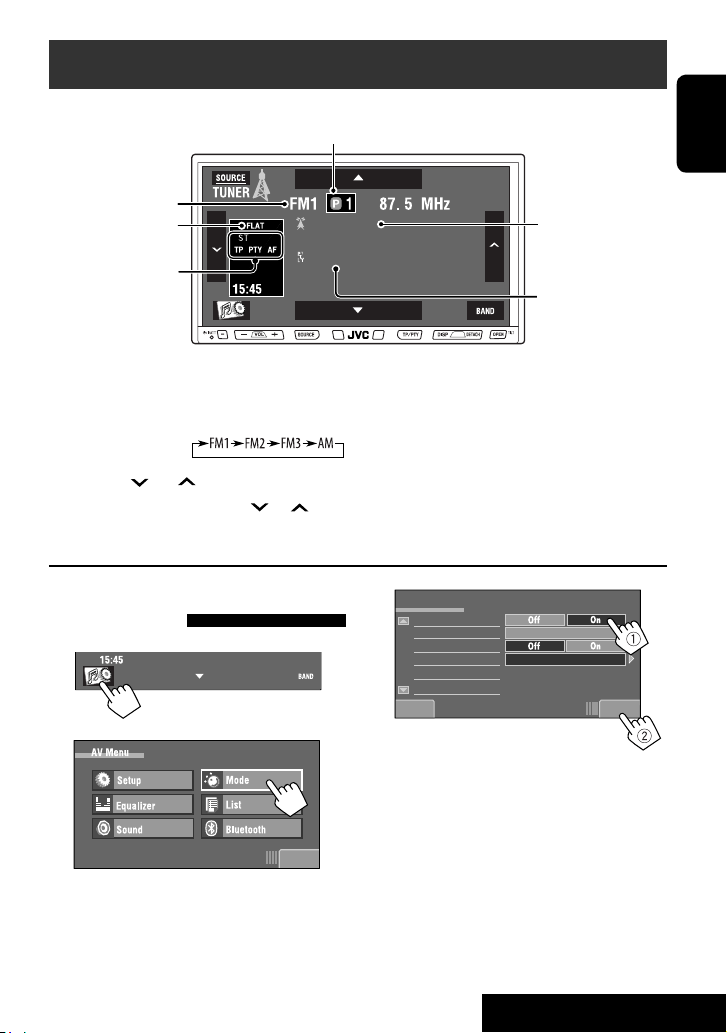
Listening to the radio
Preset no.
Band
Sound mode
(☞ page 57)
Tuner/Standby Reception
indicators
Bayern Radio
Pop Music
~ Press [SOURCE], then press [TUNER]. (☞ page 11)
• You can also use SOURCE on the monitor panel. Press it repeatedly.
Ÿ Press [BAND].
! Press [ ] or [ ] to search for a station—Auto Search.
• Manual Search: Hold either [ ]or [ ] until “Manual Search” appears on the screen, then press it
repeatedly.
• The ST indicator lights up when receiving an FM stereo broadcast with sufficient signal strength.
When an FM stereo broadcast is
hard to receive
1
3
Mode
Mono
SSM
PTy Standby
PTy Code
Back Exit
ENGLISH
PS (station name) for
FM RDS. If no PS signal
is coming in, “No Name”
appears.
PTY code for FM RDS
☞ page 16
Start
News
2
Reception improves, but stereo effect will be lost.
• The MONO indicator lights up.
Exit
To restore stereo effect, select <Off>.
13
OPERATIONS
Page 14
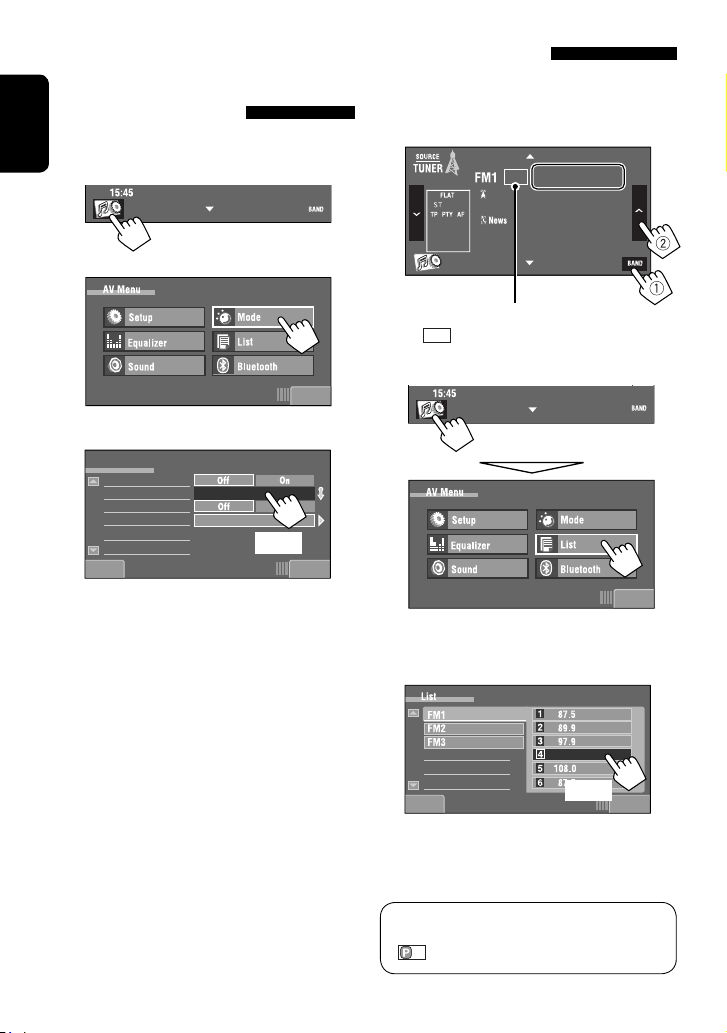
FM station automatic presetting
—SSM (Strong-station
Sequential Memory)
This function works only for FM bands.
ENGLISH
You can preset six stations for each band.
1
2
3
Mode
Mono
SSM
PTy Standby
PTy Code
Back Exit
Local FM stations with the strongest signals are
searched and stored automatically in the FM band.
Start
News
[Hold]
Manual presetting
Ex.: Storing FM station of 92.5 MHz into preset number
4 of the FM1 band.
1 Tune in to a station you want to preset.
92.5 MHz
ABC Radio
15:45
• You can also display the Preset List by pressing
[
].
2 Display the Preset List.
Exit
Exit
3 Select a preset number.
105.9
Back Exit
The station selected in step 1 is now stored in
preset number 4.
You can also display the Preset List by pressing
[1] or holding [5 / ∞].
14
[Hold]
Page 15
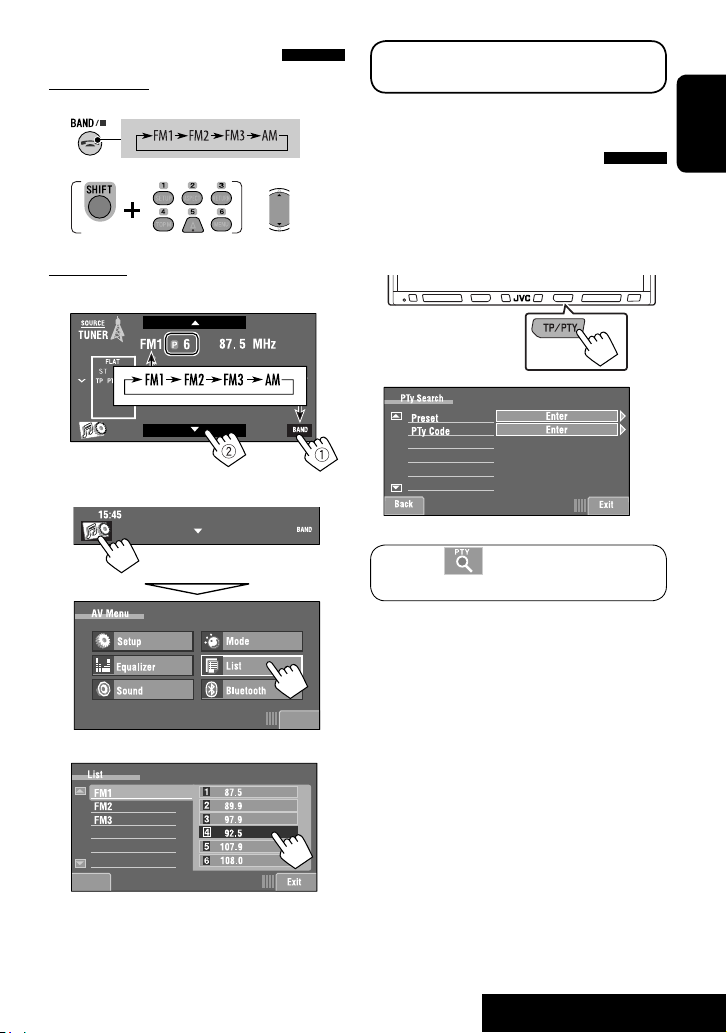
Selecting a preset station
On the remote:
1
2
or
[Hold]
On the unit:
• To select directly on the touch panel
The following features are available only for FM RDS
stations.
Searching for FM RDS
programme—PTY Search
You can search for your favorite programmes being
broadcast by selecting the PTY code for your favorite
programmes.
1 Display <PTy Search> menu.
ENGLISH
Bayern Radio
15:45
• To select from the Preset List
1
2
Back
[Hold]
By pressing Short Cut icon, you can also
display <PTy Search> menu.
Exit
15
Continued on the next page
OPERATIONS
Page 16
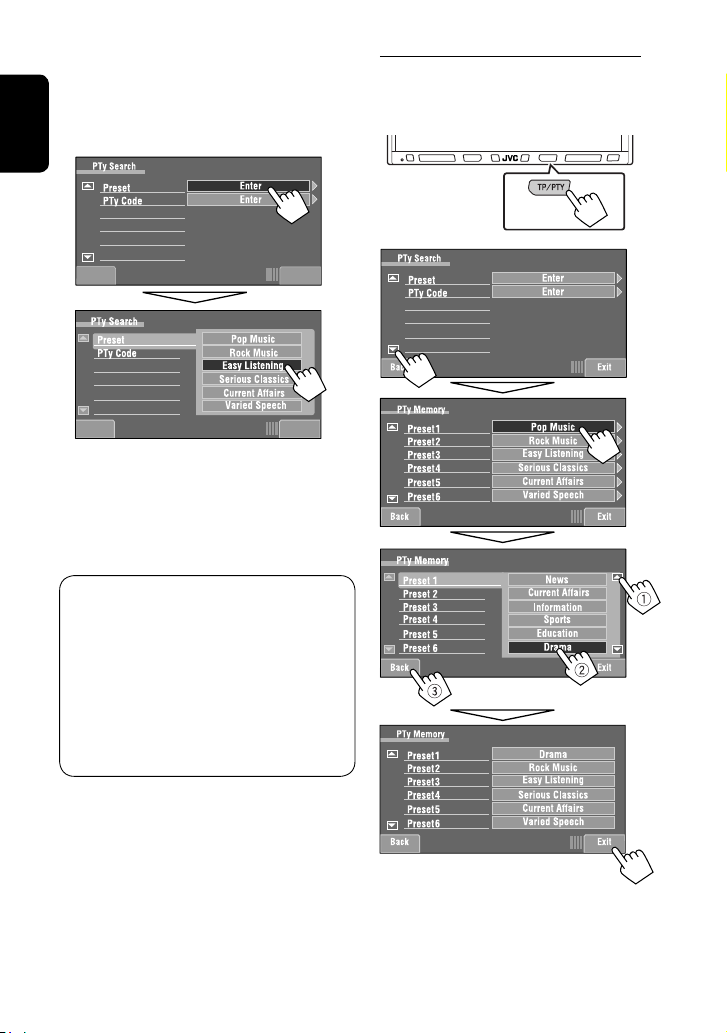
2 Select a PTY code.
• In the example below, a PTY code is selected
from the Preset List.
If you enter <PTy Code> menu below, you can
select one from 29 PTY codes.
ENGLISH
Back Exit
Back ExitBack Exit
PTY Search starts.
If there is a station broadcasting a programme
of the same PTY code as you have selected, that
station is tuned in.
Available PTY codes:
News, Current Affairs, Information, Sport,
Education, Drama, Cultures, Science, Varied Speech,
Pop Music, Rock Music, Easy Listening, Light Classics
M, Serious Classics, Other Music, Weather & Metr,
Finance, Children’s Progs, Social Affairs, Religion,
Phone In, Travel & Touring, Leisure & Hobby, Jazz
Music, Country Music, National Music, Oldies Music,
Folk Music, Documentary
Storing your favorite programme types
You can store your favorite PTY codes into the PTY
Preset List.
Ex.: Storing <Drama> into <Preset 1>
[Hold]
16
Page 17
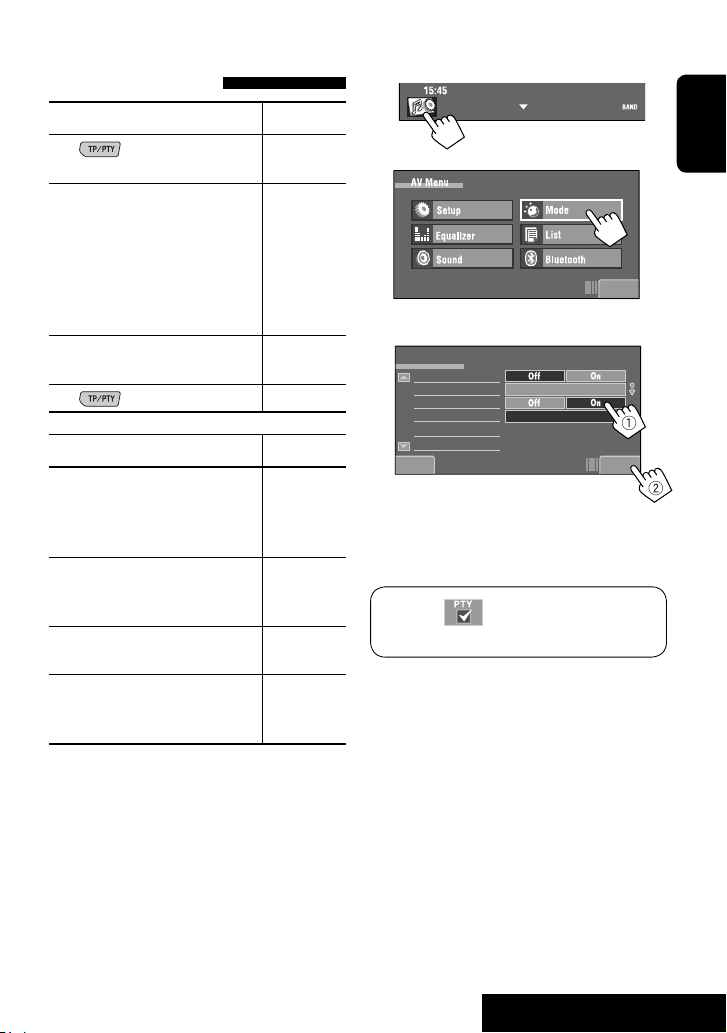
Activating/deactivating TA/PTY
Standby Reception
TA Standby Reception Indicator
Press
activate.
The unit will temporarily switch to
Traffic Announcement (TA) if available,
from any source other than AM.
• The volume changes to the preset
TA volume level if the current level is
lower than the preset level (☞ page
63).
Not yet activated. Tune in to another
station providing the RDS signals.
Press
on the monitor panel to
to deactivate.
TP
Lights up
Flashes
Goes off
To activate PTY Standby Reception
1
2
3
Mode
Mono
SSM
PTy Standby
PTy Code
Start
News
ENGLISH
Exit
PTY Standby Reception Indicator
To activate, display <AV Menu>
screen, press [Mode], then press
[On] for <PTy Standby>. (☞ next
PTY
column)
The unit will temporarily switch to
Lights up
your favorite PTY programme from any
source other than AM.
Not yet activated. Tune in to another
Flashes
station providing the RDS signals.
To deactivate, press [Off] for <PTy
Goes off
Standby> in step 3 on the next
column.
• When a DAB tuner is connected, TA Standby/PTY
Standby Reception also works for the DAB tuner and
searches for the services.
Back Exit
PTY Standby Reception is now activated for PTY
code <News>: the initial setting.
By pressing Short Cut icon, you can activate
or deactivate PTY Standby Reception.
Continued on the next page
17
OPERATIONS
Page 18
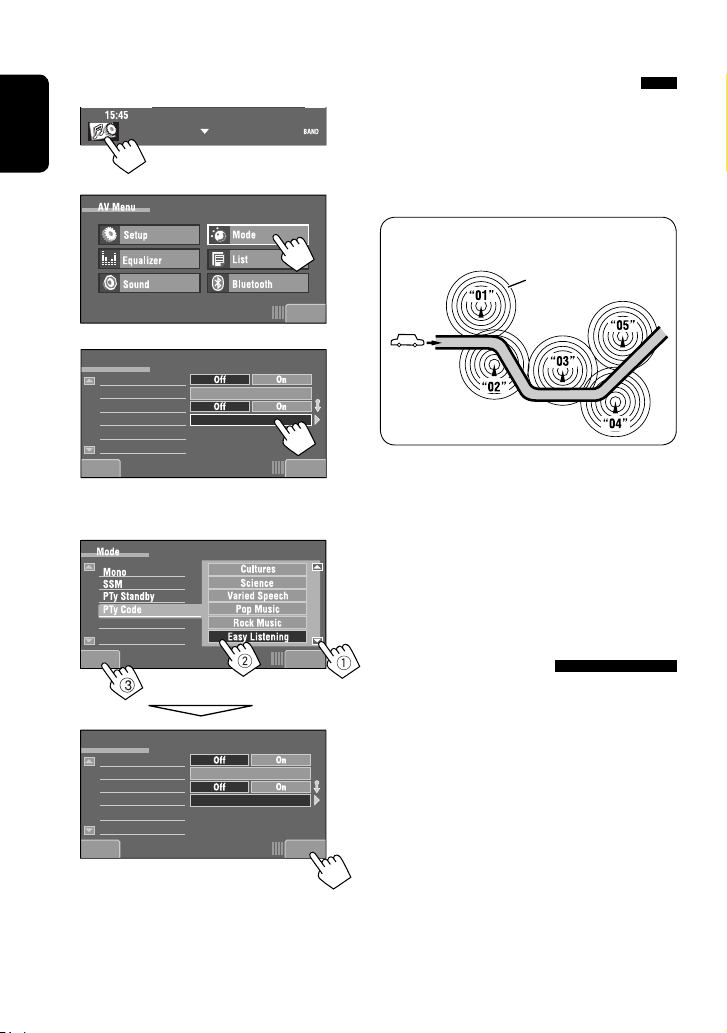
To change the PTY code for PTY Standby
Reception
1
ENGLISH
2
3
Mode
Mono
SSM
PTy Standby
PTy Code
Start
News
Tracing the same programme—
Network-Tracking Reception
When driving in an area where FM reception is not
sufficient enough, this unit automatically tunes in to
another FM RDS station of the same network, possibly
broadcasting the same programme with stronger
signals.
Programme A broadcasting on different frequency
areas (01 – 05)
A
Exit
Back Exit
4 Select your favorite PTY code.
Ex.: Selecting <Easy Listening>
Mode
Mono
SSM
PTy Standby
PTy Code
Back Exit
Start
Easy Listening
When shipped from the factory, Network-Tracking
Reception is activated.
To change the Network-Tracking Reception
setting, see <AF Regional>. (☞ page 63)
• When the DAB tuner is connected, refer also to
“Tracing the same programme—Alternative
Frequency Reception (DAB AF).” (☞ page 49)
Automatic station selection—
ExitBack
Programme Search
Usually when you select preset stations, the preset
station is tuned in.
If the signals from the FM RDS preset station are not
sufficient for good reception, this unit, using the AF
data, tunes in to another station broadcasting the
same programme as the original preset station is
broadcasting. To activate this function, select <On> for
<Program Search>.(☞ page 63)
• The unit takes some time to tune in to another
station using programme search.
18
Page 19
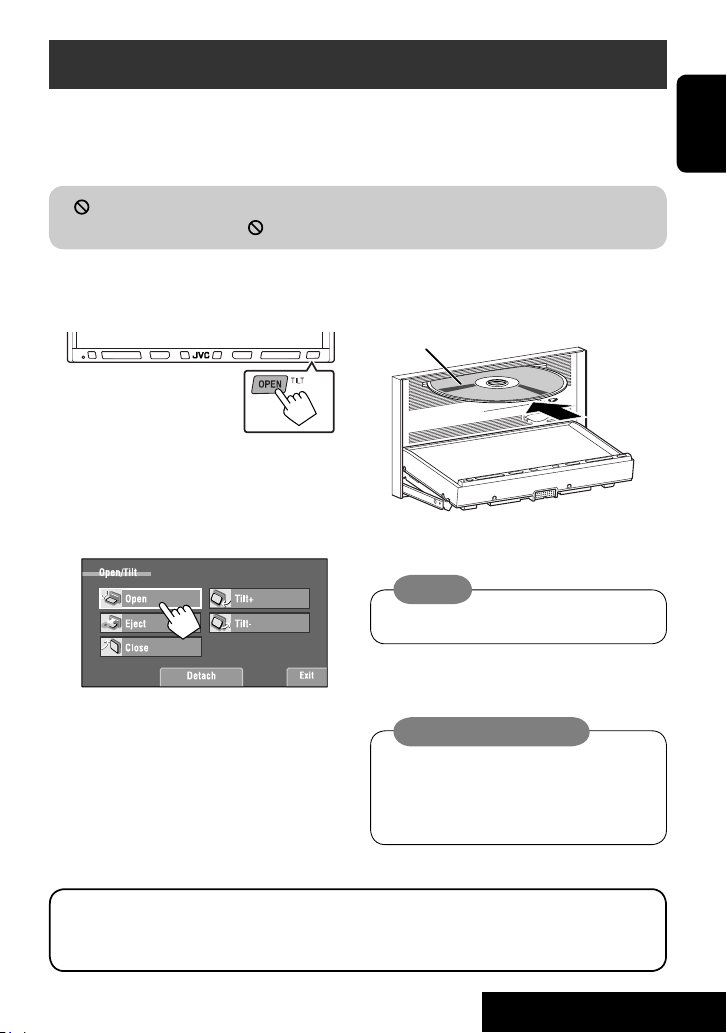
Disc operations
The disc type is automatically detected, then playback starts (for some discs, the top menu of the disc appears).
If a disc does not have any disc menu, all tracks on it will be played repeatedly until you change the source or eject
the disc.
” appears on the screen, the unit cannot accept the operation you have tried to do.
If “
• In some cases, without showing “ ,” operations will not be accepted.
~ Open the monitor panel.
<Open/Tilt> menu is displayed.
• By pressing and holding the button, you can
open the monitor panel and eject the disc.
Ÿ
! Insert a disc.
Label side
Monitor panel closes automatically.
If not, press [Close].
Caution:
Do not place your finger behind the monitor panel.
ENGLISH
Caution on volume setting:
Discs produce very little noise compared with other
sources. Lower the volume before playing a disc
to avoid damaging the speakers by the sudden
increase of the output level.
When playing back a multi-channel encoded disc, the multi-channel signals are downmixed.
• You can fully enjoy multi-channel sound by connecting an amplifier or a decoder compatible with these multi-
channel sources. (☞ also page 75)
19
OPERATIONS
Page 20
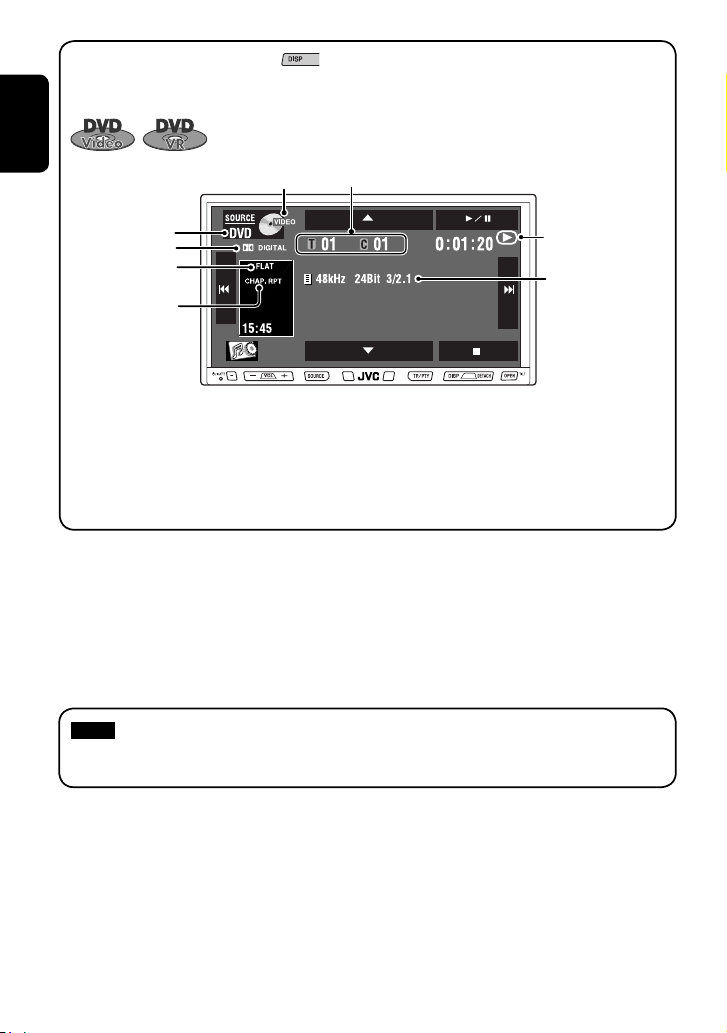
While playing the following discs, press .
• Each time you press the button, the display changes to show the different information. (☞ page 11)
ENGLISH
Disc type
Audio format
Sound mode
(☞ page 57)
Playback mode
[
3 / 8] Starts playback/pauses
[
7] Stops playback
[
4 ¢] Press: Selects chapter
[5 ∞] Selects title/program/playlist
1
DVD-VR also indicates either VR-PRG (program) or VR-PLAY (playlist) playback.
*
*2 Indicates the button pressed.
3
Search speed: x2 ] x10
*
: Buttons on the touch panel. In the explanation, they are indicated inside [ ].
These buttons also work when they are not shown on the touch panel (while watching the playback pictures
on the screen).
DVD Video: Title no./Chapter no./Playing time
DVD-VR: Program no. (or Playlist no.)/Chapter no./Playing time
1
*
Hold: Reverse/forward search*
2
*
Sampling frequency/Bit
rate/Recorded signal
channel no.
3
20
Page 21
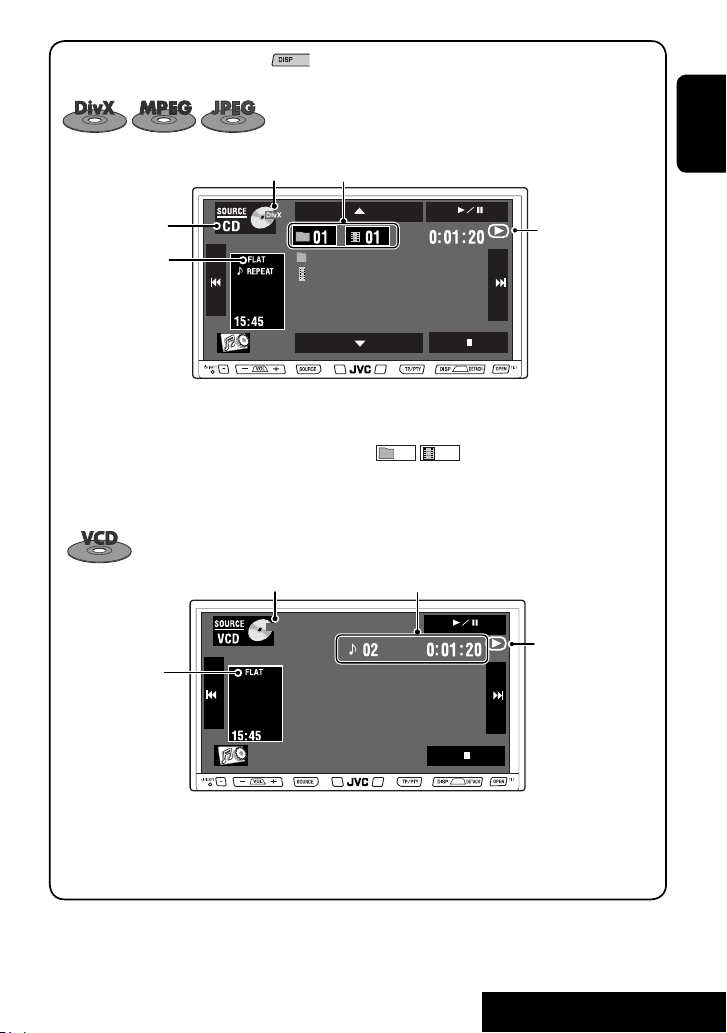
While playing the following discs, press .
• Each time you press the button, the display changes to show the different information (☞ page 11).
Disc type
Sound mode
(☞ page 57)
[
3 / 8] Starts playback/pauses
[
7] Stops playback
[
4 ¢] Press: Selects track
Hold: Reverse/forward search for DivX/
MPEG1/MPEG2 *
5
The PBC indicator lights
when PBC is in use.
Sound mode
(☞ page 57)
Video format
PBC
For DivX/MPEG1/MPEG2: Folder no./Track no./Playing time
For JPEG: Folder no./Track no.
*
Folder Name
File Name.divx
[5 ∞] Press: Selects folder
Hold: Displays Folder/Track Lists
[
]
01
01
Displays Folder/Track Lists
Track no./Playing time
*
ENGLISH
4
4
[
3 / 8] Starts playback/pauses
[
7] Stops playback
[
4 ¢] Press: Selects track
*4 Indicates the button pressed.
*5 Search speed: ¡1 ] ¡2
*6 Search speed: x2 ] x10
Hold: Reverse/forward search*
21
6
OPERATIONS
Page 22
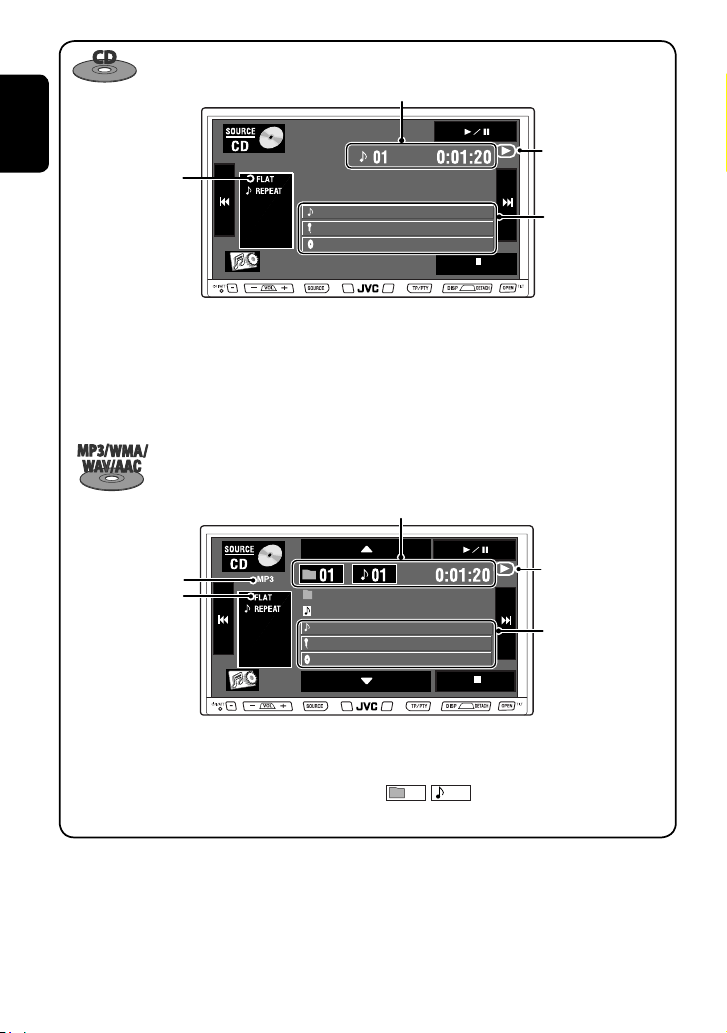
ENGLISH
Sound mode
(☞ page 57)
Track no./Playing time
Current Track Title
15:45
[
3 / 8] Starts playback/pauses
[
7] Stops playback
[
4 ¢] Press: Selects track
Artist Name
Album Title
Hold: Reverse/forward search*
Folder no./Track no./Playing time
1
*
Only for CD Text *
4
2*3
Audio format
(MP3/WMA/WAV/AAC)
Sound mode
(☞ page 57)
15:45
3 / 8] Starts playback/pauses
[
[
7] Stops playback
[
4 ¢] Press: Selects track
Hold: Reverse/forward search*
Current Folder Name
Current File Name.mp3
Current Track Title
Artist Name
Album Title
[5 ∞] Press: Selects folder
[
4
01
Displays Folder/Track Lists
*1 Indicates the button pressed.
*2 “No Name” appears for conventional CDs or if not recorded.
*3 Touching an information bar scrolls the text if all the text is not shown.
*4 Search speed: x2 ] x10
22
Hold: Displays Folder/Track Lists
]
01
1
*
Tag data appears
only when it is
recorded.*2*
3
Page 23

Operation buttons on the screen
You can display the following operation buttons while watching the playback pictures on the screen.
• If no operation is done for about 5 seconds, the operation buttons disappear (except when a disc menu is
displayed).
Touch the screen (center portion).
2
*
15:45
Touch [KEY].
Touch [KEY].
Touch [KEY].
☞ pages 26 to 30 on how the operation buttons
ENGLISH
particularly work for a variety of the discs
A
[SOURCE] Displays <Source Menu> screen
[
1
*
5 ∞] Selects folders
[
3 / 8] Starts playback/pause
[
4 ¢] Press: Selects tracks
Hold: Reverse/forward search
[ ](*2) Displays Short Cut icons.
[
] Displays <AV Menu> screen
[
7] Stops playback
• The above buttons also work when they are not shown on
the screen (while watching the playback picture).
1
*
While a disc menu is played back for DVD, [KEY] is
automatically displayed. On the disc menu, you can select a
menu item directly by touching it on the screen
B
For DVD/VCD/DivX menu operation playback
[
5 ∞ 2 3] Selects the menu items
[
ENTER] Confirms the selection
[
TOP MENU] Displays the disc menu
[
MENU] Displays the disc menu
[
RETURN] Returns to the previous menu or displays
the menu (only for VCD with PBC)
C
For entering the numbers
[
0]–[9]=[ENTER]
Enters numbers
[
Direct/CLR] • Switches between chapter/track entry
• Erases the last entry when you enter a
Ex.: To enter “105,” press [
and title/folder entry
wrong number
1], [0], [5], then [ENTER]
To erase the operations, touch the screen again.
23
OPERATIONS
Page 24
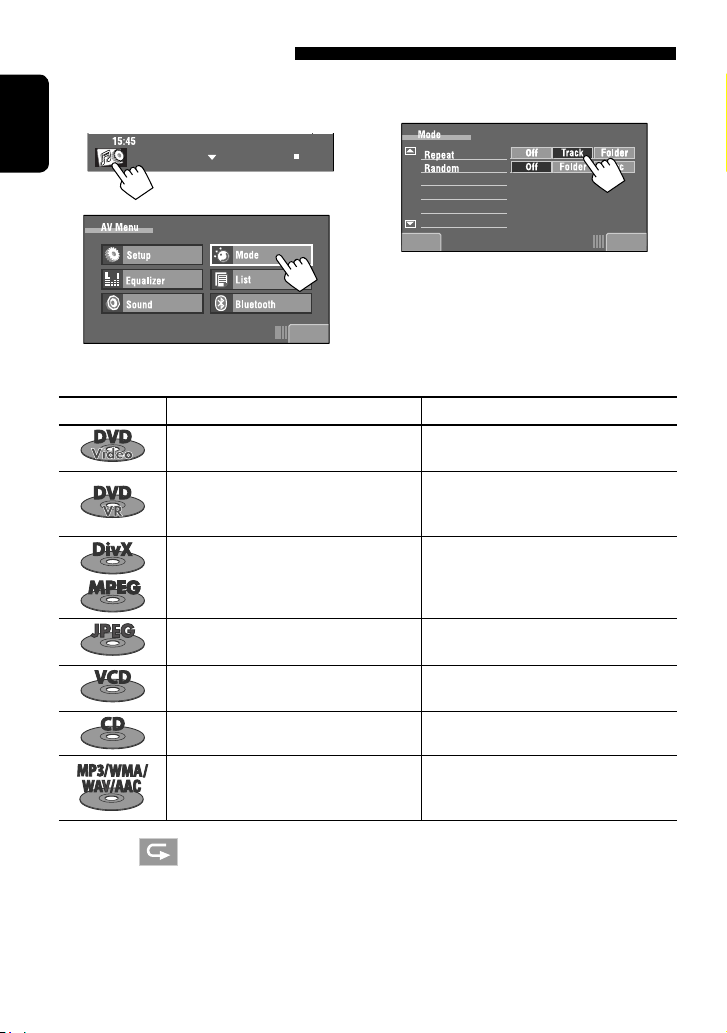
Selecting playback modes
You can use the following playback modes—Repeat or Random.
Ex.: To select Track Repeat
1
ENGLISH
3
2
When one of the playback modes is selected, the
corresponding indicator lights up on the source
Exit
Disc type Repeat Random
Chapter: Repeats current chapter*
Title: Repeats current title
Chapter: Repeats current chapter*
Program: Repeats current program (not
available for Playlist playback)
Track: Repeats current track*
Folder: Repeats all tracks of the current
folder
Folder: Repeats all tracks of the current
folder
Track: Repeats current track* (PBC not in
use)
Track: Repeats current track* Disc (All): Randomly plays all tracks
Track: Repeats current track*
Folder: Repeats all tracks of the current
folder
information screen.
To cancel, select <Off>.
Folder: Randomly plays all tracks of current
folder, then tracks of next folders
Disc (All): Randomly plays all tracks
Disc (All): Randomly plays all tracks (PBC not
in use)
Folder: Randomly plays all tracks of current
folder, then tracks of next folders
Disc (All): Randomly plays all tracks
ExitBack
—
—
—
* By pressing
Short Cut icon, you can also turn on or off Track/Chapter Repeat.
24
Page 25

Selecting tracks on the list
If a disc includes folders, you can display the Folder/
Track (File) Lists, then start playback.
1
2
Exit
3
Select a folder (1), then a track (2).
1
*
List
Folder 01
Folder 02
Folder 03
2
*
Folder 04
Folder 05
Folder 06
Back Exit
1
*
0003/00990005/0035
Track001.mp3
Track002.mp3
Track003.mp3
Track004.mp3
Track005.mp3
Track006.mp3
Selected track starts playing.
1 Current folder list number/total folder list
number
2 Current track list number/total track list
number of the current folder
*1 Press to move to the previous/next pages of
the lists.
*2 See the following.
*
*
You can browse Folder/Track Lists by using the bar
as illustrated.
– Press : Skips the List up or down.
– Drag : Scrolls the List up or down.
List
Folder 01
Folder 02
Folder 03
Folder 04
Folder 05
Folder 06
Back Exit
Browses Folder List.
You can also display the Folder/Track Lists by
1
pressing [
2
*
Prohibiting disc ejection
01
You can lock a disc in the loading slot.
1
[Hold][Hold]
0003/00990005/0035
Track061.mp3
Track062.mp3
Track063.mp3
Track064.mp3
Track065.mp3
Track066.mp3
/
] or holding [5 / ∞].
01
at the same time
ENGLISH
Browses Track List.
To cancel the prohibition, repeat the same
procedure to select <EJECT OK?>.
25
OPERATIONS
Page 26
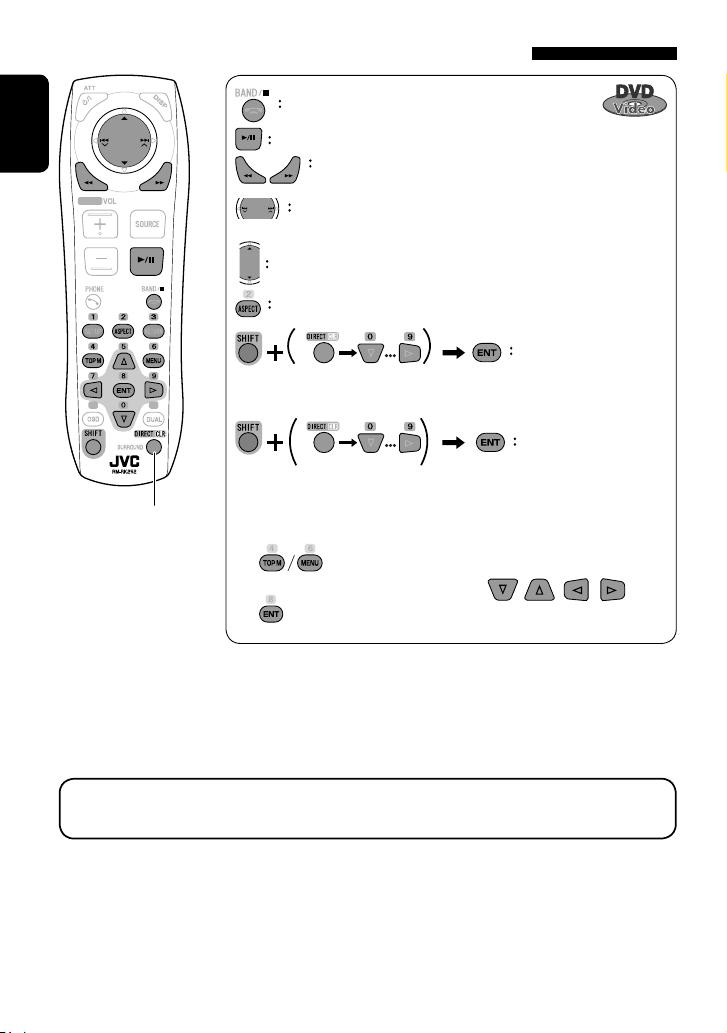
Operations using the remote controller—RM-RK252
Stop playback.
ENGLISH
Also functions as CLR (clear):
Erases a misentry if pressed
while holding SHIFT.
Start playback/pause (if pressed during playback).
1
Reverse/forward search*
Slow motion during pause*
Press: Select chapter (during playback or pause).
Hold: Reverse/forward search*
(No sound can be heard.)
2
(No sound can be heard.)
3
(No sound can be heard.)
Select title (during playback or pause).
Select aspect ratio.
Select chapter.
Select title (when not playing).
twice
Select title (during playback or pause).
Using menu driven features
1
2 Select an item you want to start playback.
3
1
*
Search speed: x2 ] x5 ] x10 ] x20 ] x60
*2 Slow motion speed: 1/32 ] 1/16 ] 1/8 ] 1/4 ] 1/2
*3 Search speed: x2 ] x10
You can change the following items using the on-screen bar—audio language, subtitle language, view angle,
etc. (☞ pages 31 and 32)
26
Page 27
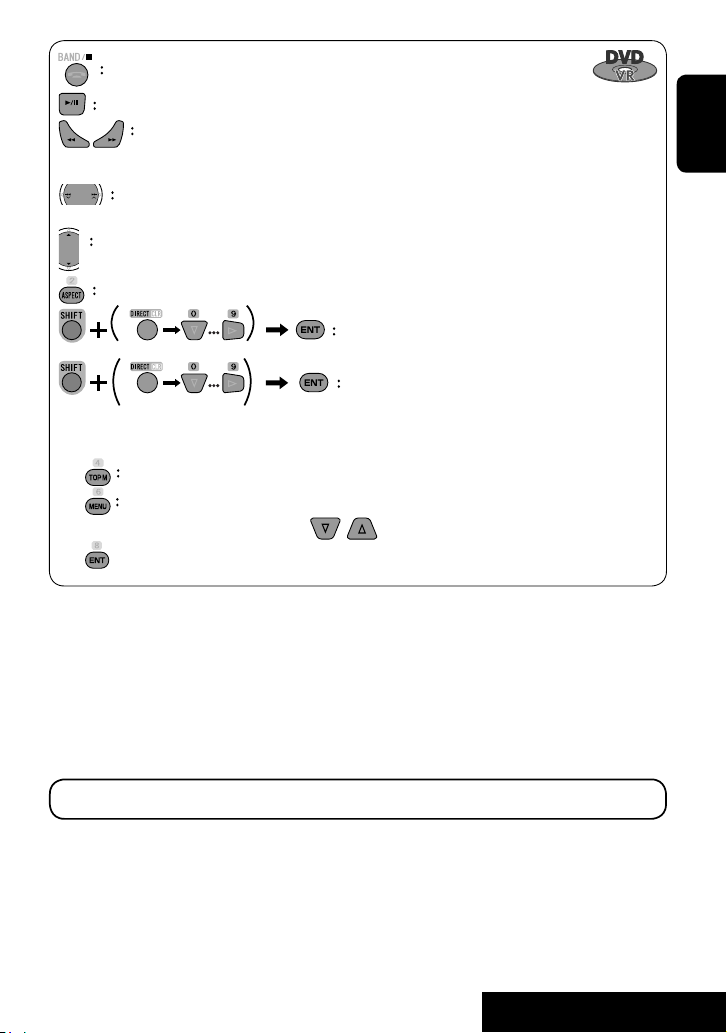
Stop playback.
Start playback/pause (if pressed during playback).
Reverse/forward search*
4
(No sound can be heard.)
Forward slow motion during pause*5 (No sound can be heard.)
• Reverse slow motion does not work.
Press: Select chapter (during playback or pause).
Hold: Reverse/forward search*
6
Select program.
Select playlist (during playback or pause).
Select aspect ratio.
Select chapter.
Select program (when not playing).
Select program/playlist (during playback or pause).
twice
Using Original Program/Playlist screens ( ☞ page 31)
1
For Original Program
For Playlist
2 Select an item you want to start playback.
3
4
Search speed: x2 ] x5 ] x10 ] x20 ] x60
*
To erase the screen.
*5 Slow motion speed: 1/32 ] 1/16 ] 1/8 ] 1/4 ] 1/2
*6 Search speed: x2 ] x10
ENGLISH
You can change audio stream and subtitle (on/off) using the on-screen bar.
27
OPERATIONS
Page 28
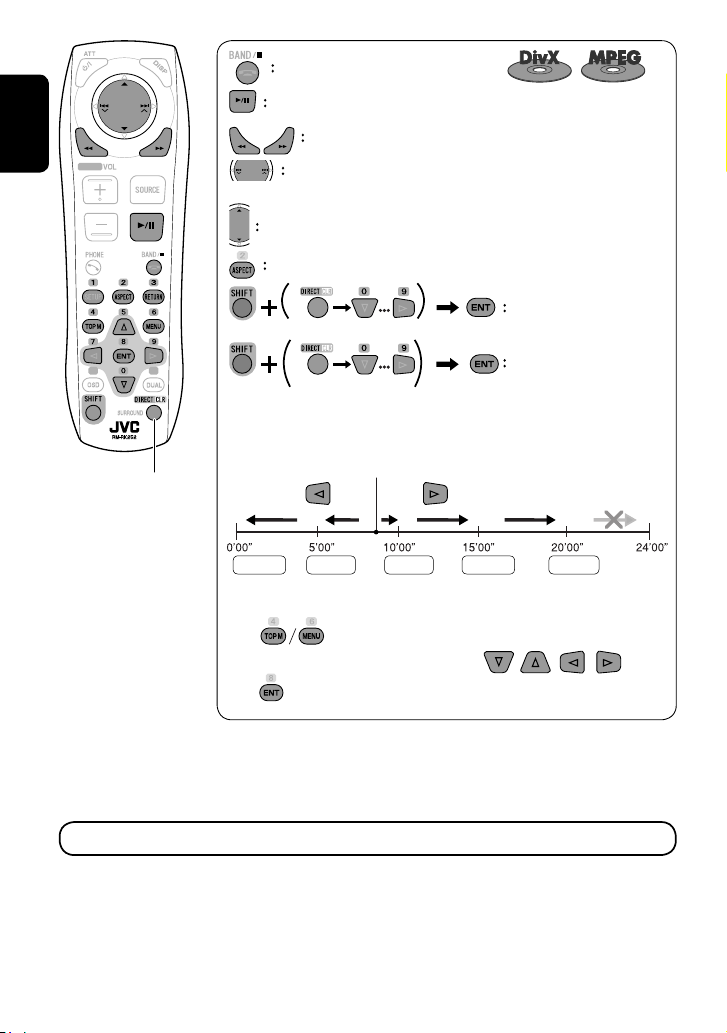
ENGLISH
Stop playback.
Start playback/pause (if pressed during playback).
1
Reverse/forward search*
Press: Select track
Hold: Reverse/forward search*
(No sound can be heard.)
2
(No sound can be heard.)
Select folder.
Select aspect ratio.
Select track (within the
same folder).
twice
While playing...
Reverse/advance the scenes by 5 minutes.
Also functions as CLR (clear):
Erases a misentry if pressed
while holding SHIFT.
2nd press 2nd press1st press 1st press 3rd press
Current playback position
For DivX6: Using menu driven features
1
2 Select an item you want to start playback.
3
1
*
Search speed: ¡1 ] ¡2 ] ¡3
*2 Search speed: ¡1 ] ¡2
You can change audio stream and subtitle (on/off) using the on-screen bar. (DivX only)
Select folder.
28
Page 29
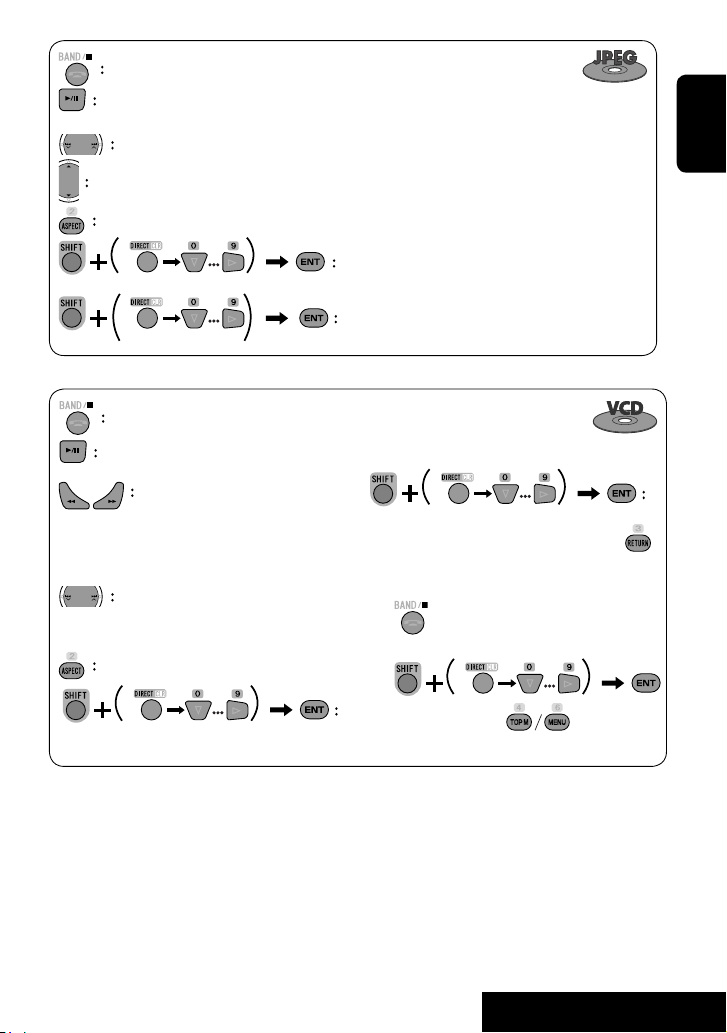
Stop playback.
Start playback. (Slide show: each file is shown for a few seconds.)
Shows the current file until you change it if pressed during Slide show.
Select file.
Select folder.
Select aspect ratio.
Select file (within the same folder).
Select folder.
twice
Stop playback.
Start playback/pause (if pressed
During PBC playback...
during playback).
Reverse/forward search*
can be heard.)
Forward slow motion during pause*4
(No sound can be heard.)
• Reverse slow motion does not work.
Press: Select track.
Hold: Reverse/forward search*
sound can be heard.)
3
(No sound
5
(No
Select an item on the menu.
To return to the previous menu, press
To cancel PBC playback
1
2 Select the desired track.
Select aspect ratio.
ENGLISH
Select track.
3
Search speed: x2 ] x5 ] x10 ] x20 ] x60
*
*4 Slow motion speed: 1/32 ] 1/16 ] 1/8 ] 1/4 ] 1/2
*5 Search speed: x2 ] x10
29
• To resume PBC, press
OPERATIONS
Page 30
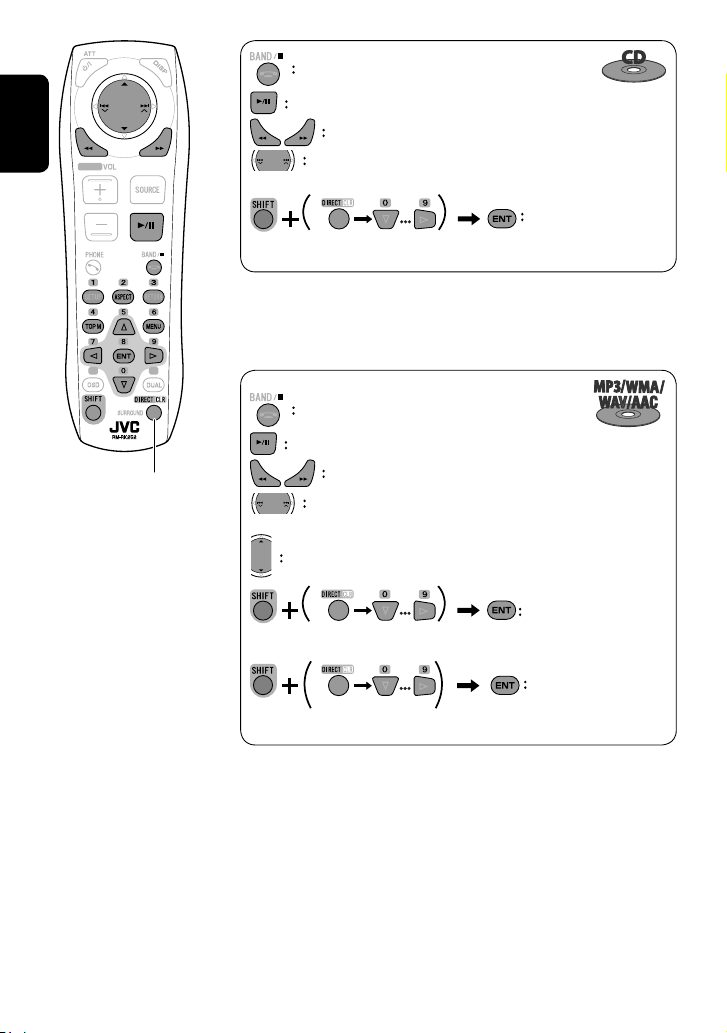
ENGLISH
Also functions as CLR (clear):
Erases a misentry if pressed
while holding SHIFT.
Stop playback.
Start playback/pause (if pressed during playback).
Reverse/forward search*
1
Press: Select track.
Hold: Reverse/forward search*
Select track.
1
Search speed: x2 ] x5 ] x10 ] x20 ] x60
*
*2 Search speed: x2 ] x10
Stop playback.
Start playback/pause (if pressed during playback).
Reverse/forward search*
3
Press: Select track.
Hold: Reverse/forward search*
Select folder.
Select track (within the same folder).
2
4
twice
Select folder.
3
Search speed: x2 ] x5 ] x10 ] x20 ] x60
*
*4 Search speed: x2 ] x10
30
Page 31

Using the list screens
You can use Original Program or Playlist
screen anytime while playing DVD-VR with its data
recorded.
1 Display the Original Program/Playlist screen.
2 Select an item you want.
Operations using the on-screen
bar
These operations are possible on the screen using
the remote controller, while playing the following
discs—DVD/VCD/DivX/MPEG1/MPEG2/JPEG.
1 Display the on-screen bar. (☞page 32)
ENGLISH
To erase the screen
1 Original Program/Playlist number
2 Recording date
3 Recording source (TV station, the input terminal of
the recording equipment, etc.)
4 Start time of recording
5 Title of the program/playlist*
6 Highlight bar (current selection)
7 Creating date of playlist
8 Total number of chapters included in the playlist
9 Playback time
* The title of the original program or playlist may not be
displayed depending on the recording equipment.
Ex.: For DVD Video
2 Select an item.
3 Make a selection.
If a pop-up menu appears...
• For entering time/numbers...
: Move the entry position
Select a number
To remove the on-screen bar
31
:
Continued on the next page
OPERATIONS
Page 32

On-screen bar
Information
ENGLISH
Operation
Above example is of DVD Video. Items shown on the bar vary due to the disc type.
1 Disc type
2 • DVD: Audio signal format
• VCD: PBC
3 Playback mode *
1
DVD Video:
C. RPT: Chapter repeat
T. RPT: Title repeat
DVD-VR:
C. RPT: Chapter repeat
PG. RPT: Program repeat
DivX/MPEG1/MPEG2:
T. RPT: Track repeat
F. RPT: Folder repeat
F. RND: Folder random
A. RND: All (Disc) random
JPEG:
F. RPT: Folder repeat
VCD:
T. RPT: Track repeat
A. RND: All (Disc) random
4 Playback information
Current title/chapter
Current program/chapter
Current Playlist/chapter
Current track
Current folder/track
Current folder/file
5 Time indication
Elapsed playing time of the disc
Remaining title time (for DVD)
Remaining disc time (for others)
Elapsed playing time of the current
chapter/track *
Remaining time of the current
chapter/track *
2
2
6 Playback status
Play
Reverse/forward search
Reverse/forward slow-motion
Pause
Stop
7 Operation icons
Change time indication (see 5)
Time Search (Specify a certain
scene by entering time.)
Title Search (by its number)
Chapter Search (by its number)
Track Search (by its number)
Repeat play *
Random play *
1
1
Change the audio language, audio
stream, or audio channel
Change or erase the subtitle
language
Change the view angle
*1 ☞ page 24
*2 Not applicable for DVD-VR
32
Page 33

SD operations
This unit can play the JPEG/MP3/WMA/WAV/AAC*
files stored in SD card.
• You can operate the SD card in the same way you
operate the files on discs. (☞ pages 21 to 30)
• All tracks in the SD card will be played repeatedly
until you change the source.
• Make sure all important data has been backed up.
~ Open the monitor panel.
<Open/Tilt> menu is displayed.
Ÿ
* This unit can play back AAC files encoded using
iTunes. This unit cannot play back FairPlay-encrypted
files.
! Insert an SD card.
ENGLISH
Push in the SD card until you hear a clicking sound.
The source changes to “SD” and playback starts.
⁄ Close the monitor panel.
• If <Open/Tilt> menu is still displayed:
You can also press [Close]
on <Open/Tilt> menu.
• If <Open/Tilt> menu is not displayed:
[Twice]
Caution:
Do not place your finger behind the monitor panel.
To eject the SD card
Push in the SD card lightly.
• You can also eject the SD card by holding OPEN (when
the monitor panel is closed).
Caution:
• Do not release your finger quickly; otherwise, the
SD card may pop up out from the loading slot.
Continued on the next page
33
OPERATIONS
Page 34

Selecting playback modes
You can use the following playback modes—Repeat or
Random.
Ex.: To select Track Repeat
1
ENGLISH
2
Exit
File type Repeat Random
Track: Repeats current track *
Folder: Repeats all tracks of the current
folder
Folder: Repeats all files of the current folder
3
When one of the playback modes is selected, the
corresponding indicator lights up on the source
information screen.
To cancel, select <Off>.
Folder: Randomly plays all tracks of current
folder, then tracks of next folders
SD (All): Randomly plays all tracks
—
* By pressing
Short Cut icon, you can also turn on or off Track Repeat.
34
Page 35

USB operations
You can connect a USB mass storage class device such as a USB memory, Digital Audio Player, portable HDD, etc. to
the unit.
• You can also connect the iPod to the USB terminal of the unit. For details of the operations, ☞ pages 50 to 52.
~ Connect a USB device.
USB cable from the rear of the unit
• You cannot connect a computer to the USB ( ) terminal of the unit.
The source changes to “USB” and playback starts.
ENGLISH
This unit can play JPEG/MPEG1/MPEG2*
WAV/AAC*2 files stored in USB mass storage class
device.
• You can operate the USB device in the same way you
operate the files on discs. (☞ pages 21 to 30)
• All tracks in the USB device will be played repeatedly
until you change the source.
• Make sure all important data has been backed up.
*1 Except for MPEG2 files recorded by JVC Everio
camcorder (extension code <.mod>).
*2 This unit can play back AAC files encoded using
iTunes. This unit cannot play back FairPlay-encrypted
files.
1
/MP3/WMA/
Caution:
• Avoid using the USB device if it might hinder your
safety driving.
• Do not pull out and attach the USB device
repeatedly while “Now Reading...” is flashing on
the monitor screen.
• Do not start the car engine if a USB device is
connected.
• Stop playback before disconnecting a USB device.
• Do not leave a USB device in the car, expose to
direct sunlight, or high temperature to avoid
deformation or cause damages to the device.
• For more details about USB operations, ☞ page
72.
Continued on the next page
35
OPERATIONS
Page 36

Selecting playback modes
You can use the following playback modes—Repeat or
Random.
Ex.: To select Track Repeat
1
ENGLISH
3
2
When one of the playback modes is selected, the
corresponding indicator lights up on the source
information screen.
Exit
File type Repeat Random
Track: Repeats current track *
Folder: Repeats all tracks of the current
folder
Track: Repeats current track *
Folder: Repeats all tracks of the current
folder
Folder: Repeats all files of the current folder
* By pressing
Short Cut icon, you can also turn on or off Track Repeat.
To cancel, select <Off>.
Folder: Randomly plays all tracks of current
folder, then tracks of next folders
USB (All): Randomly plays all tracks
Folder: Randomly plays all tracks of current
folder, then tracks of next folders
USB (All): Randomly plays all tracks
—
36
Page 37

Bluetooth® operations — Cellular phone/audio player
For Bluetooth operations, it is required to connect the
Bluetooth Adapter (KS-BTA200) to the CD changer jack
on the rear.
• Refer also to the instructions supplied with the
Bluetooth Adapter and the Bluetooth device.
• Refer to the list (included in the box) to see the
countries where you may use the Bluetooth®
function.
To use a Bluetooth device through the unit (“Bluetooth
PHONE” and “Bluetooth AUDIO”) for the first time,
you need to establish Bluetooth wireless connection
between the unit and the device.
• Once the connection is established, it is registered in
the unit even if you reset your unit. Up to five devices
can be registered in total.
• Only one device can be connected at a time for each
source (“Bluetooth PHONE” and “Bluetooth AUDIO”).
Connecting a new Bluetooth
device
Registration (Pairing) methods
Use either of the following items in <Bluetooth>
menu to register and establish the connection with a
device.
• Select “Bluetooth PHONE” or “Bluetooth AUDIO” as
the source to operate <Bluetooth> menu.
Open Make the unit ready to establish
a new Bluetooth connection.
The connection is established by
operating the Bluetooth device.
Search Make the unit ready to establish
a new Bluetooth connection.
The connection is established by
operating this unit.
To register using <Open>
Preparation:
• Operate the Bluetooth device to turn on its Bluetooth
function.
• Make sure “NEW DEVICE” is selected. If not, press [5]
or [∞] to select it.
1
2
Exit
3
Device Name
ExitBack
Go to other menu items
4 Enter a PIN (Personal Identification
Number)* code to the unit.
• You can enter any number you like (1-digit to
16-digit number).
* Some devices have their own PIN code. Enter the
specified PIN code to the unit.
ENGLISH
37
Continued on the next page
EXTERNAL DEVICES
Page 38

You can enter [0] – [9] only.
• [BS]: Erases the character before the cursor.
• [Del]: Erases the character on the cursor.
• [Enter]: Confirms the entry.
5 Operate the Bluetooth device to connect
ENGLISH
while “Open...” is displayed on the screen.
Enter the same PIN code (as entered in the above
step) on the device to be connected.
Now connection is established and you can use the
device through the unit.
To connect a special device <Special
Device>
1 Press [ ].
2 Press [Bluetooth].
3 Press [Special Device].
The unit displays the list of the preset devices.
4 Select a device you want to connect.
5 Use <Open> (or <Search>) to connect.
The device remains registered even after you
disconnect the device. Use <Connect> (or activate
<Auto Connect>) to connect the same device
from next time (☞ pages 67 and 68).
To register using <Search>
• Make sure “NEW DEVICE” is selected. If not, press [5]
or [∞] to select it.
1 Press [ ].
2 Press [Bluetooth].
3 Press [Search].
The unit searches for available devices and displays
the list of them. (If no available device is detected,
“Device Unfound” appears.)
4 Select a device you want to connect.
5 Enter the specific PIN code of the device to
the unit.
• Refer to the instructions supplied with the device
to check the PIN code.
6 Operate the Bluetooth device to connect
while “Connecting...” is displayed on the
screen.
Now connection is established and you can use the
device through the unit.
To connect/disconnect a registered
device
1 Select “Bluetooth PHONE” or “Bluetooth
AUDIO,” then select a registered device you
want to connect/disconnect.
2 Press [ ].
3 Press [Bluetooth].
4 Press [Connect] or [Disconnect].
• Select <Connect> to connect the selected
device.
• Select <Disconnect> to disconnect the selected
device.
To delete a registered device
1 Select “Bluetooth PHONE” or “Bluetooth
AUDIO,” then select a registered device you
want to delete.
2 Press [ ].
3 Press [Bluetooth].
4 Press [Delete Pairing].
Confirmation screen appears. Press [Yes].
38
Page 39

Using the Bluetooth cellular phone
☞ page 41
Sound mode
(☞ page 57)
Status of the device
Signal strength/Battery
remainder (only when
the information comes
from the device)
Adjust the volume of the incoming calls.*
[5 ∞] Selects the registered device
[ ] Hold: Activates <Voice Dialing> function
[ ]
1
*
When a cellular phone with audio function is connected, appears.
*2 This button appears when the Bluetooth Adapter is connected.
3
This adjustment does not affect the volume level of the other sources.
*
Connected Device Name
2
*
(“NEW DEVICE” appears when a new device can be registered.)
Displays <Dial Menu> screen
3
1
*
Bluetooth icon lights
up when the adapter
is connected.
~ Press [SOURCE], then press [Bluetooth PHONE]. (☞ page 11)
• You can also use SOURCE on the monitor panel. Press it repeatedly.
Ÿ Press [ ].
! Press [Bluetooth].
⁄ Establish the connection with a device, then make a call (or settings using <Bluetooth>
menu).
(☞ pages 67 and 68)
When a call comes in...
The source is changed to “Bluetooth PHONE”
automatically.
When <Auto Answer> is deactivated...
To answer the incoming call
• Press the message displayed on the touch panel.
• Press any button on the monitor panel (except
/ATT or VOL +/–).
ENGLISH
Name and phone number (if acquired)
When <Auto Answer> is activated...
The unit answers the incoming call automatically.
(☞ page 68)
To end the call
• Hold the message displayed on the touch panel.
• Hold any button on the monitor panel (except
/ATT or VOL +/–).
• You can adjust the microphone volume. (☞ page 68)
Continued on the next page
39
EXTERNAL DEVICES
Page 40

When an SMS comes in...
If the cellular phone is compatible with SMS (Short
Message Service), you can read the messages on the
screen.
• You cannot edit or send a message through the unit.
ENGLISH
When <Message Info> is set to <Auto>...
The unit rings and the following screen is displayed to
inform you of a message arrival. (☞ page 68)
Device Name
Receiving Message
Read ?
Yes No
Jack
To read the message, press [Yes].
The source is changed to “Bluetooth PHONE.”
To read the message later, press [No].
• The message is stored into <Message> =
<Unread>. (☞ page 67)
When <Message Info> is set to <Manual>...
Access the message list to read messages. (☞ pages
67 and 68)
To make a call
1
2
Exit
3
Select a calling method, then call.
4
Back
Back Exit
Cancels.
Device Name
Redial Shows the list of the phone
numbers you have dialed.
Received Calls Shows the list of the received
calls.
Phonebook Shows the phone book of the
connected cellular phone.
Missed Calls Shows the list of the missed
calls.
Phone
Number
Shows the phone number
entry screen = “Entering a
phone number” (☞ page 41).
Voice Dialing (Only when the connected
cellular phone has the voice
recognition system): = Speak
the name you want to call.
ExitBack
Exit
40
Page 41

To stop ringing (canceling the outgoing call)
Hold any button on the monitor panel (except /ATT
or VOL +/–).
To redial previously dialed numbers
1
Entering a phone number
• You cannot use the remote controller to enter phone
numbers.
You can enter [0] – [9], [*], [#] (up to 32 numbers)
• [BS]: Erases the character before the cursor.
• [Del]: Erases the character on the cursor.
• [Preset]: Goes to Preset List. You can preset the
entered number by selecting a preset
number. (☞ page 42)
• [Dial]: Calls the entered number.
• You can also display <Dial Menu> screen by
holding SOURCE on the monitor panel.
• By pressing
activate <Voice Dialing> function.
• You can also activate it by holding [ ].
Short Cut icon , you can easily
ENGLISH
2
3
Back Exit
When using the remote controller, you can
display <Redial> menu anytime .
[Hold]
41
EXTERNAL DEVICES
Page 42

Presetting the phone numbers
You can preset up to six phone numbers.
1 Select the phone number you want to preset
from <Phonebook>, <Redial>, <Received
Calls>, or <Missed Calls>.
ENGLISH
1 Press [
2 Press [Bluetooth].
3 Press [Dial Menu], then...
Ex.: Selecting <Received Calls>
2 Select a telephone number to store.
].
To call a preset number
1
2
3
List
Exit
Back Enter
3 Select a preset number.
Now “Tom” is stored into preset no. 1.
[Hold]
You can use the following buttons on the remote
controller for the Bluetooth phone operations.
• Displays <Dial Menu> screen/
Answers the incoming call.
• Displays the <Redial> list if pressed
and held (regardless of the current
source).
Ends the call.
Adjusts the volume of the incoming calls.
[Hold]
Makes a call to the preset numbers.
42
Page 43

Using the Bluetooth audio player
Sound mode
(☞ page 57)
Connected Device Name
1
*
ENGLISH
Status of the device
Signal strength/Battery
remainder (only when
the information comes
from the device)
[3 / 8] [7] Starts playback/pauses
[
4 ¢] Reverse/forward search
[
5 ∞] Selects the registered device
(“NEW DEVICE” appears when a new device can be registered.*
[
] Displays <Dial Menu> screen
1
Indicates the button pressed. It may be different from the operation status.
*
2
*
*2 This button appears when the Bluetooth Adapter is connected.
*3 You cannot select “NEW DEVICE” when a Bluetooth audio player is connected.
~ Press [SOURCE], then press [Bluetooth
AUDIO].
(☞ page 11)
You can use the following buttons on the remote
controller for the Bluetooth audio operations.
• You can also use SOURCE on the monitor
panel. Press it repeatedly.
Ÿ Start playback.
• See page 37 for connecting a new device.
• See page 38 for connecting/disconnecting a
registered device.
• See page 38 for deleting a registered device.
The Bluetooth icon
lights up when the
adapter is connected.
3
Starts and pause playback.
Reverse/forward skip
Adjusts the volume.
)
Bluetooth Information:
If you wish to receive more information about Bluetooth, visit the following JVC web site: <http://www.
jvc-victor.co.jp/english/car/>
43
EXTERNAL DEVICES
Page 44

Listening to the CD changer
It is recommended to use a JVC MP3-compatible CD changer with your unit.
• You can play only CDs (CD-DA) and MP3 discs.
Ex.: While playing an MP3 disc
ENGLISH
MP3 indicator
Sound mode
(☞ page 57)
DISC 1
Folder no./Track no./Playing time
Current Folder Name
Current File Name.mp3
Current Track Title
Artist Name
Album Title
Tag data appears only
when it is recorded.
[4 ¢] Press: Selects track
Hold: Reverse/forward search
[
5 ∞] Press: Selects folders (only for MP3)
Hold: Displays Disc list
Preparation:
Make sure <Changer> is selected for <External
Input>. (☞ page 64)
~ Press [SOURCE], then press [CD-CH].
(☞ page 11)
• You can also use SOURCE on the monitor
panel. Press it repeatedly.
Ÿ Press [ ].
! Press [List].
⁄ Select a disc to start playing.
Disc List
Disc 01
Disc 02
Disc 03
Back Exit
Disc 04
MP3 Disc
Disc 06
To go to the other list
You can also display the Disc List by holding
[5 / ∞].
• If you select an MP3 disc, the Track list of the current
folder appears. You can select a track and start
playing.
1
*
DISC 5
List
Folder 05
Folder 06
Folder 07
2
*
Folder 08
Folder 09
Folder 10
Back Exit
1
*
0003/00990005/0035
Track001.mp3
Track002.mp3
Track003.mp3
Track004.mp3
Track005.mp3
Track006.mp3
• If you select a folder on the list, you can start
playing the first track of the folder.
1 Current disc number
2 Current folder number/total folder number
3 Current track number/total track number of
the current folder
*1 Press to move to the previous/next pages of the
lists
*2 You can also select folders/tracks by using the
bar (☞ page 25).
44
1
*
2
*
1
*
Page 45

Selecting playback modes
You can use following playback modes—Repeat or
Random.
Ex.: To select Track Repeat for an MP3 disc (for CDs, ☞
page 24)
1
2
3
ENGLISH
ExitBack
Exit
When one of the playback modes is selected, the
corresponding indicator lights up on the source
information screen.
To cancel, select <Off>.
Disc type Repeat Random
Track: Repeats current track*
Disc: Repeats all tracks of the current disc
Track: Repeats current track*
Folder: Repeats all tracks of the current
folder
Disc: Repeats all tracks of the current disc
* By pressing
You can use the following buttons on the remote controller to operate the CD changer.
Short Cut icon, you can also turn on or off Track Repeat.
Selects disc.
Selects folder (MP3 only).
Disc: Randomly plays all tracks of the
current disc
All: Randomly plays all tracks of all
loaded discs
Folder: Randomly plays all tracks of current
folder, then tracks of next folders
Disc: Randomly plays all tracks of the
current disc
All: Randomly plays all tracks of all
loaded discs
ExitBack
• Press: Selects track.
• Hold: Reverse/forward search
45
EXTERNAL DEVICES
Page 46

Listening to the DAB tuner
ENGLISH
Preset no.Band
Sound mode
(☞ page 57)
DAB indicators */Standby
Reception indicators
* While tuning in a service with DLS (Dynamic Label Segment), the TEXT indicator lights up.
Service Label
DRC
LN
If no signal is received,
“No DAB Signal”
appears.
~ Press [SOURCE], then press [DAB]. (☞ page 11)
• You can also use SOURCE on the monitor panel. Press it repeatedly.
Ÿ Press [BAND].
! Press [ ] or [ ] to search for an ensemble—Auto Search.
• Manual Search: Hold either [ ]or [ ] until “Manual Search” appears on the screen, then press it
repeatedly.
⁄ Press [5 SERVICE] or [SERVICE ∞] to select a service (either primary or secondary) to
listen to.
46
Page 47

When surrounding sounds are
noisy
Some services provide Dynamic Range Control (DRC)
signals together with their regular programme signals.
DRC will reinforce the low level sounds to improve your
listening.
• The DRC indicator will light up while tuning in to a
service with the DRC signals.
1
2
Exit
3
Manual presetting
1 Tune in to a service you want to preset.
DAB1
15:45
2 Display the Preset List.
• You can also display the Preset List by holding
[5] or [∞].
3 Select a preset number.
1471.792MHz LL
Exit
ENGLISH
• As the number increases, the effect becomes
stronger.
DAB1
DAB2
DAB3
Back Exit
The service selected in step 1 is now stored in
preset number 2.
47
EXTERNAL DEVICES
[Hold]
Continued on the next page
Page 48

Selecting preset services
On the remote:
1
ENGLISH
2
[Hold]
On the unit:
1
2
Activating/deactivating
Announcement Standby
Reception
Announcement Standby Reception allows the
unit to switch temporarily to your favorite service
(announcement type).
Announcement Standby Reception Indicator
To activate, display <AV Menu>
screen, press [Mode], then press [On]
for <Announce Standby>. (☞
below)
The unit will temporarily switch to your
favorite service from any source other
than FM/AM.
Not yet activated. Tune in to another
service providing the related signals.
To deactivate, press [Off] for
<Announce Standby> (☞ below).
ANN
Lights up
Flashes
Goes off
Exit
3
DAB1
DAB2
DAB3
Back Exit
Activating/deactivating TA/PTY
Standby Reception
Operations are exactly the same as explained on page
17 for FM RDS stations.
• You cannot store PTY codes separately for the DAB
tuner and for the FM tuner.
To activate Announcement Standby
Reception
1 Press [ ].
2 Press [Mode].
3
Announcement Standby Reception is now
activated for PTY code <Transport News>: the
initial setting.
By pressing Short Cut icon, you can also
activate or deactivate Announcement Standby
Reception.
48
Page 49

To change the announcement type for
Announcement Standby Reception
1
2
Exit
3
4
Select your favorite announcement type.
Tracing the same programme—
Alternative Frequency Reception
(DAB AF)
• While receiving a DAB service:
When driving in an area where a service cannot be
received, this unit automatically tunes in to another
ensemble or FM RDS station broadcasting the same
programme.
• While receiving an FM RDS station:
When driving in an area where a DAB service is
broadcasting the same programme as the FM RDS
station, this unit automatically tunes in to the DAB
service.
When shipped from the factory, Alternative Frequency
Reception is activated.
To deactivate the Alternative Frequency
Reception, select <Off> for <DAB AF>. (☞ page
63)
ENGLISH
Back Exit
Back Exit
Available announcement types:
Transport News, Warning, News, Weather, Event,
Special Event, Radio Info, Sports News, Financial
News
49
EXTERNAL DEVICES
Page 50

Listening to the iPod
You can connect the iPod using the following cable or adapter:
ENGLISH
To listen to the music USB 2.0 cable (supplied for the iPod)
To watch the video USB Audio and Video cable for
When connected with the USB cable
Sound mode
(☞ page 57)
Playback mode
(☞ page 52)
Cable/adapter To operate
Interface Adapter for iPod—KS-PD100
(not supplied)
iPod—KS-U20K (not supplied)
Current Track Title
Artist Name
Album Title
☞ “When connected with the USB
cable” below.
☞ “When connected with the interface
adapter” on page 53.
☞ “When connected with the USB
cable” below.
• Make sure <iPod (Off)> is selected
for <AV Input>. (☞ page 63)
Track no./Playing time
[5 / ∞] Press: Moves to the previous/next item of a category
Hold: Enters <Search Mode> menu
[
4 / ¢] Press: Selects a track/video
Hold: Reverse/forward search
[
3 / 8] Starts playback/pause
*1 [5 / ∞] may not function depending on how you select the current track/video.
(ex.: another album, artist, playlist, etc.)*
1
~ Press [SOURCE], then press [USB iPod]. (☞ page 11)
Playback starts automatically.
• When you connect the iPod to the USB terminal, “USB iPod” is selected as the source and playback starts
automatically.
50
2
.
Ÿ Press [4] or [¢] to select a track/video*
*2 You cannot resume playback for video sources.
Page 51

Selecting a track from <Search
Mode>
1 Enter <Search Mode> menu.
1
*
Press to move to the previous/next pages of the
list
*2 You can also select Search Mode and tracks/
videos by using the bar. (☞ page 25)
2
Exit
3 Select <Music> or <Videos>.
Search Mode
Music
Videos
Shuffle Songs
Back Exit
Playlists
Artists
Albums
Songs
Podcasts
Genres
• Selecting <Shuffle Songs> starts playback.
4 Select a search mode (1), then desired item
(2).
1
*
List
Playlists
Artists
Albums
2
*
Songs
Podcasts
Genres
Back Exit
1
*
0003/0099
Track 01
Track 02
Track 03
Track 04
Track 05
Track 06
• Repeat step 2 until a desired track/video is
started playback.
1
*
1
*
Search modes:
– For <Music>:
Playlists, Artists, Albums, Songs, Podcasts, Genres,
Composers, Audiobooks
– For <Videos>:
Video Playlists, Movies, Music Videos, TV shows,
Video Podcasts
• Available search modes depend on the type of your
iPod.
You can also display the Search Mode and track/
video Lists by holding [5 / ∞].
2
*
ENGLISH
1 Current track (video) number/total track
(video) number
51
EXTERNAL DEVICES
Page 52

Selecting playback modes
1
ENGLISH
2
3
Changing the play speed of the
audio books
You can select the playback speed of the “Audiobook”
sound file in your iPod.
1
2
Exit
Exit
Audiobooks
Repeat One: Functions the same as
Random Album: Functions the same as
• When the playback modes are selected, the
corresponding indicators light up alternately on
the screen.
*1 By pressing Short Cut icon, you can also
turn on or off Track Repeat.
*2 You can also activate <Shuffle Songs> in
<Search Mode> menu (☞ page 51).
To cancel, select <Off>.
Normal Faster Slower
“Repeat One.” *
All: Functions the same as
“Repeat All.”
“Shuffle Albums.”
Song: Functions the same as
“Shuffle Songs.” *
3
Audiobooks
1
Normal Plays at normal speed.
Faster Plays faster.
2
Slower Plays slower.
You can display iPod Artwork on the screen.
(☞ pages 62 and 74)
Normal Faster Slower
52
Page 53

When connected with the interface adapter
Track no./Playing time
Sound mode
(☞ page 57)
Playback mode
(☞ page 52)
[4 ¢] Press: Selects tracks
Hold: Reverse/forward search
[SEARCH] Enters player’s menu
[
3 / 8] Starts playback/pauses
Preparation:
Make sure <iPod> is selected for <External Input>. (☞ page 64)
~ Press [SOURCE], then press [iPod]. (☞ page 11)
Playback starts automatically.
• You can also use SOURCE on the monitor panel. Press it repeatedly.
Ÿ Press [4] or [¢] to select a track.
Selecting a track from the
player’s menu
1 Press [SEARCH] to enter the player’s menu.
“SEARCH” flashes on the screen during menu
operations.
• This mode will be canceled if no operations are
done for about 5 seconds.
2 Press [4] or [¢] to select the desired
item.
Press: Select an item.
Hold: Skip 10 items at a time if there are more
than ten items.
Playlists Ô Artists Ô Albums Ô Songs Ô
Genres Ô Composers Ô (back to the beginning)
3 Press [3 / 8] to confirm the selection.
4 Repeat steps 2 and 3 to select a track.
• When a track is selected finally, playback starts.
• To return to the previous menu, press [SEARCH].
Selecting playback modes
Operations are exactly the same as explained on page
52 for “USB iPod.”
• <Audiobooks> is not displayed in step 3.
53
ENGLISH
EXTERNAL DEVICES
Page 54

Using other external components
AV-INPUT
You can connect an external component to the LINE IN/VIDEO IN jacks.
ENGLISH
Sound mode (☞ page 57) Assigned title (☞ page 58)
~ Press [SOURCE], then press [AV-IN]. (☞ page 11)
• You can also use SOURCE on the monitor panel. Press it repeatedly.
Ÿ Turn on the connected component and start playing the source.
To display the operation buttons (☞ page 23) while watching the playback picture
15:45
Touch the screen (center portion). Touch the screen (center portion).
• If no operations are done for about 5 seconds, the operation buttons disappear.
54
Page 55

Navigation screen
You can also connect a Navigation System to the VIDEO IN jack so that you can watch the navigation screen.
Preparation:
Make sure <Navigation> is selected for <AV Input>. (☞ page 63)
To view the navigation screen
Press DISP on the monitor panel repeatedly. (☞ page 11)
• The aspect ratio of the navigation screen is fixed to
<Full> regardless of the <Aspect> setting. (☞ page
61)
To display the operation buttons (☞ page 23) while viewing the navigation screen
• The operation buttons displayed on the screen vary among the playback sources.
ENGLISH
Touch the screen (center portion). Touch the screen (center portion).
• If no operations are done for about 5 seconds, the operation buttons disappear.
• The above buttons except [KEY] also work when they are not shown on the screen (while viewing the navigation
screen).
When <Navigation> is selected for <AV Input> (☞ page 63)
• You can use the source “AV-IN” for listening to an audio source connected to the LINE IN jacks.
55
EXTERNAL DEVICES
Page 56

EXT-INPUT
You can connect an external component to the CD changer jack on the rear using the Line Input Adapter—KS-U57
(not supplied) or AUX Input Adapter—KS-U58 (not supplied).
ENGLISH
Sound mode
(☞ page 57)
Preparation:
Make sure <External> is selected for <External Input>. (☞ page 64)
Assigned title (☞ page 58)
~ Press [SOURCE], then press [EXT-IN]. (☞ page 11)
• You can also use SOURCE on the monitor panel. Press it repeatedly.
Ÿ Turn on the connected component and start playing the source.
56
Page 57

Sound equalization
~
Ÿ
! Select a sound mode.
By pressing
icon, you can easily change the
sound mode.
• For preset values of each sound mode,
☞ page 76.
Storing your own adjustments
You can store your adjustments into <User1>,
<User2>, and <User3>.
Short Cut
ENGLISH
1 Repeat steps ~ and Ÿ, then in step !...
Exit
2 Adjust (1), then store (2).
Move to other six sound modes
Ex.: When storing into <User2>.
* You can also make adjustments by moving each
bar directly.
57
*
SETTINGS
Page 58

Assigning titles to the sources
ENGLISH
@
;
/
You can assign titles to “AV-IN” and “EXT-IN.”
~ Press [SOURCE], then press [AV-IN] or
[EXT-IN].
• You can also use SOURCE on the monitor
(☞ page 11)
panel. Press it repeatedly.
Ÿ Display <Title Entry> screen.
Exit
Setup
Title Entry
Back Exit
Enter
! Assign a title.
@
;
/
You can enter up to 16 characters (for available
characters, ☞ page 77).
• [Store]: Confirm the entry.
• [2/3]: Move the cursor.
• [BS]: Erase the character before the
cursor.
• [Del]: Erase the character on the cursor.
• [Cap]: Change the letter case (upper/
lower).
• [A 0 Ä]:
Change the character set.
• [Space]: Enter a space.
⁄ Finish the procedure.
@
;
/
58
Page 59

Menu operations
ENGLISH
Exit
The following steps are one of the fundamental
procedures. Some of the settings do not open the
sub-setting window, but just selecting an option will
change the setting.
• The display indications may change according to
change of the specifications.
Ex.: Changing the <AV Input> setting
~
Ÿ
Exit
Setup
Demonstration
Wall Paper
Color
Scroll
Dimmer
Dimmer Time Set
Back Exit
Non-available items will be shaded.
Metal
Blue
Once
Auto
Auto
618
!
Setup
Demonstration
Wall Paper
Color
Scroll
Dimmer
Dimmer Time Set
Back Exit
Setup
AV Input
Camera Input
External Input
Back Exit
Setup
AV Input
Camera Input
External Input
Back Exit
Setup
AV Input
Camera Input
External Input
Back Exit
Metal
Blue
Once
Auto
Audio&Video
Off
iPod External
Off
iPod (Off)
Audio&video
Audio
Navigation
Navigation
Off
iPod External
Auto
618
59
SETTINGS
Page 60

Setup
Menu items Selectable settings, [reference page]
Demonstration Off: Cancels.
ENGLISH
Wall Paper You can select the background picture of the screen.
Color You can select the color of the background picture.
Scroll Off: Cancels.
Dimmer Off: Cancels.
Display
Dimmer Time Set Sets the Dimmer On/Off times.
Dimmer Level You can select the brightness for dimmer.
Bright You can adjust brightness of the screen.
Picture Adjust *
1
*
The ILLUMINATION CONTROL lead connection is required. (☞ Installation/Connection Manual)
*2
Adjustable only when the source is “DISC/SD/USB” (the media must contain pictures or movies) or “AV-IN.”
2
On: Activates the demonstration on the screen. To stop it temporarily,
touch the screen.
Metal, Sky, Bright, Plain
Blue, Light-Blue, Red, Orange, Yellow, Green, Purple, Dark-Blue,
Dark-Green, Brown, Light-Brown, Black
Once: Scrolls the disc information once.
Auto: Repeats scrolling (5-second intervals).
• Touching an information bar scrolls the text regardless of this setting.
☞ [22]
On: Activates dimmer.
Auto: Dims the monitor when you turn on the headlights.*
Dimmer Time Set: Activates the Dimmer Time setting below.
01 (bright), 02 (middle), 03(dark)
–15 (darkest) to +15 (brightest); Initial 00
You can adjust the following to make the screen clear and legible for
watching the playback picture. The setting will be stored—one for
“DISC/SD/USB” (common) and the other for “AV-IN.”
–15 to +15; Initial 00
Bright: Adjust if the picture is too bright or too dark.
Contrast: Adjust the contrast.
Color: Adjust the color of the picture—lighter or darker.
• Press [5] or [∞] to adjust.
• You cannot adjust <Tint>. (fixed)
Initial: Underlined
1
60
Page 61

The procedure for setting an item is shown on page 59.
Menu items Selectable settings, [reference page]
3
Aspect *
You can change the aspect ratio of the picture.
Aspect ratio of incoming signal
4:3 16:9
Regular:
For 4:3 original pictures
Full:
For 16:9 original pictures
Panorama:
For viewing 4:3 pictures
Display
naturally on the wide
screen
Auto:
• For “DISC”: Aspect ratio is automatically
selected to match to the incoming signals.
• For the other video sources: Aspect ratio is
fixed to <Regular>.
Language *
4
Select the indication language shown on the screen.
English, Español, Français, Deutsch, Italiano, Nederlands,
Svenska, Dansk, Руccĸий, Português
• The characters you can enter for assigning the titles also change
according to the language selected, ☞ [77].
Time Set
Initial 0:00, ☞ [10]
Time Format Select either 12-hour system or 24-hour system.
12 Hours, 24 Hours ☞ [10]
OSD Clock When <On> is selected, the clock time is displayed on the playback
Clock
picture. ☞ [10]
Off, On
Clock Adjust Select <Auto> to adjust the clock automatically using the clock time
(CT) data from an FM RDS station.
Off, Auto ☞ [10]
3
Not adjustable when no picture is shown.
*
*4 After you change the indication language setting, turn off then on the power so that your setting takes effect.
ENGLISH
61
SETTINGS
Page 62

Menu items Selectable settings, [reference page]
Menu Language *
Audio Language *
ENGLISH
Subtitle*
1
1
1
Select the initial disc menu language; Initial
Select the initial audio language; Initial English (☞ also page 76).
Select the initial subtitle language or erase the subtitle (Off); Initial
English (☞ also page 76).
Monitor Type *
16:9 4:3LB
1
Select the monitor type to watch a wide screen picture on the external
monitor.
16:9 : Select when the aspect ratio of the external monitor is 16:9.
4:3PS
4:3LB (Letterbox)/4:3PS (Pan Scan): Select when the aspect ratio of
the external monitor is 4:3.
• Refer to the illustrations on the left to see how the pictures are
shown on the screen.
OSD Position *
1
Position 1 Position 2
Select the position of the on-screen bar. ☞ [32]
1: Higher position
2: Lower position
English (☞
Initial: Underlined
also page 76).
File Type *
1
Select playback file type when a disc/SD/USB contains different types of files.
You can store this setting separately for each source —“DISC/SD/USB.”
Audio: Plays back audio files.
Disc
Still Picture: Plays back JPEG files.
Video: Plays back DivX/MPEG1/MPEG2 files. (Not applicable to “SD”)
Audio&Video: Plays back audio files and DivX/MPEG1/MPEG2 files
(Not applicable to “SD”).
1
DivX Regist. (Registration) *
This unit has its own Registration Code. Once you have played back a
file with which the Registration Code recorded, this unit’s Registration
Code is overwritten for copyright protection.
iPod Artwork Off: Cancels.
On: Activates Artwork display. To display artwork, press DISP
repeatedly. ☞ [11]
• Refer also to page 74.
D. Audio Output *
1
Select the signal format emitted through the DIGITAL OUT (optical)
terminal. (☞ also page 75)
PCM: Select this when connecting an amplifier or a decoder
incompatible with Dolby Digital*
2
, DTS*3, or MPEG Audio, or when
connecting to a recording device.
Dolby D: Select this when connecting an amplifier or a decoder
compatible with Dolby Digital.
Stream: Select this when connecting an amplifier or a decoder
compatible with Dolby Digital, DTS, or MPEG Audio.
1
*
Selectable only for “DISC”, “SD“, and “USB.“ (Playback stops when you change the setting.)
62
Page 63

The procedure for setting an item is shown on page 59.
Menu items Selectable settings, [reference page]
Down Mix *
2
When playing back a multi-channel disc, this setting affects the signals
reproduced through the LINE OUT terminals.
Dolby Surr.: Select this to enjoy multi-channel surround audio by
connecting an amplifier compatible with Dolby Surround.
Disc
D. (Dynamic) Range
Compres. (Compression) *
Stereo: Normally select this.
You can enjoy a powerful sound at a low volume level while playing
2
Dolby Digital software.
Auto: Select to apply the effect to multi-channel encoded software.
On: Select to always use this function.
IF Band Width Auto: Increases the tuner selectivity to reduce interference noises
between adjacent stations. (Stereo effect may be lost.)
Wide: Subject to the interference from adjacent stations, but sound
quality will not be degraded and the stereo effect will remain.
AF Regional When the received signals from the current station become weak...
Off: Cancels—not selectable when <DAB AF> is set to <On>.
AF Reg. (Regional): Switches to another station broadcasting the same
Tuner
programme. The REG indicator lights up.
AF: Switches to another station. The programme may differ from the one
currently received (the AF indicator lights up). ☞ [18]
TA Volume
Program Search
4
DAB AF *
AV Input *
5
00 to 30 or 50 *
Off, On ☞ [18]
Off, On ☞ [49]
You can determine the use of LINE IN and VIDEO IN terminals. ☞ [54]
3
; Initial 15 ☞ [17]
Off: Select when no component is connected (“AV-IN” is skipped while
selecting the source).
iPod (Off): Select when connecting the iPod using the USB Audio and
Input
Video cable for iPod. ☞ [50]
Audio&Video:
Select when connecting an AV component such as a VCR.
Audio: Select when connecting an audio component such as a portable
audio player.
Navigation: Select when connecting a Navigation System.
2
Selectable only for “DISC”, “SD“, and “USB.“ (Playback stops when you change the setting.)
*
*3 Depends on the amplifier gain control. (☞ page 65)
*4 Appears only when DAB tuner is connected.
*5 Not selectable when “AV-IN” is selected as the source.
ENGLISH
63
SETTINGS
Page 64

Initial:
Menu items Selectable settings, [reference page]
Camera Input *
1
Off:
Select when no rear view camera is connected to the CAMERA IN plug.
On: Select when connecting the rear view camera to the CAMERA IN plug.
ENGLISH
The picture from the camera is displayed as it is taken.
• While the pictures through the camera are shown on the monitor, no
message will be displayed.
External Input *
Input
2
For connecting an external component to the CD changer jack on the rear.
Changer/iPod *3: CD changer or iPod. ☞ [44, 53]
External: Any other than the above. ☞ [56]
• For connecting the Bluetooth adapter and DAB tuner, this setting is not
required. They are automatically detected.
Beep Off: Cancels.
On: Activates the key-touch tone.
Telephone Muting *
4
Off: Cancels.
Muting1, Muting2: Select either one which mutes the sounds while
using the car phone system.
Illumination You can turn off the lights of the monitor panel buttons while turning on
the unit. ☞ [5]
Normal: Always lights.
Others
Proximity/Motion: Lights up when your finger moves closer to the
touch panel.
Touch Panel: Lights up when your finger touches the touch panel.
Motion Sensitiv. Change the sensitivity of the sensor for Illumination Off mode.
Low, Mid, High
Initialize Initialize all settings you have made in <AV Menu>. Press and hold
[Enter] to initialize the settings, then reset the unit. ☞ [3]
1
*
The REVERSE GEAR SIGNAL lead connection is required. See Installation/Connection Manual. The rear view through
the camera appears on the screen in <Full> aspect ratio (regardless of the aspect ratio setting) when you shift the
gear to the reverse (R) position. When you press DISP on the monitor panel, or when you shift the gear to another
position other than the reverse (R) position, the rear view screen is cleared.
*2 Not selectable when the component connected to the CD changer jack is selected as the source.
*3 The name of the component detected through the CD changer jack is shown.
*4 The TEL MUTING lead connection is required. See Installation/Connection Manual.
Underlined
64
Page 65

The procedure for setting an item is shown on page 59.
Equalizer
Flat/Hard Rock/R&B/Pop/Jazz/Dance/Country/Reggae/Classic/User1/User2/User3 ☞ [57]
Sound
Menu items Selectable settings, [reference page]
Fader/Balance Adjust fader—speaker output balance between the front and rear speakers.
Fader/Balance
Back Exit
Volume Adjust *
5
Subwoofer Level Adjust the subwoofer output level. Level: –06 to +08; Initial 00
High Pass Filter Through: Select when the subwoofer is not connected.
Crossover Adjust the crossover frequency between the front/rear speakers and the
Amplifier Gain You can change the maximum volume level of this unit.
5
For digital sources: you can make the adjustments separately depending on the audio format—Dolby Digital/DTS
*
and the others.
• Upmost—front only (F6)
Reset
• Downmost—rear only (R6)
Fader 0
Balance 0
When using a two-speaker system, set the fader to the center (0).
Adjust balance—speaker output balance between the left and right speakers.
• Leftmost—left only (L6)
• Rightmost—right only (R6) Initial 0
Adjust and store auto-adjustment volume level for each source, comparing to
the FM volume level. The volume level will automatically increase or decrease
when you change the source.
–12 to +12; Initial 00
On: Select when the subwoofer is connected.
subwoofer.
80Hz, 120Hz, 150Hz
Off: Deactivates the built-in amplifier.
Low: VOL 00 to 30 (Select this if the maximum power of the speakers is less
than 50 W.)
High: VOL 00 to 50
ENGLISH
65
SETTINGS
Page 66

1
Mode *
Menu items Selectable settings, [reference page]
Mono
SSM
ENGLISH
PTy Standby
PTy Code
Title Entry
Repeat
Random
Audiobooks
Only for FM. (Off, On) ☞ [13]
Only for FM. Press and hold to start SSM. ☞ [14]
Only for FM/DAB. (Off, On) ☞ [17]
Only for FM/DAB. (Initial News) ☞ [18]
Only for “AV-IN” and “EXT-IN.” ☞ [58]
☞ [24, 34, 36, 45, 52]
☞ [24, 34, 36, 45, 52]
Only for “USB iPod.” ☞ [50]
Normal, Faster, Slower
D.(Dynamic) Range Control
Announce Standby
Announce Code
1
Items listed under <Mode> vary among the playback sources.
*
Only for DAB. (Off, DRC1, DRC2, DRC3) ☞ [47]
Only for DAB. (Off, On) ☞ [48]
Only for DAB. (Initial Transport News) ☞ [49]
List
For “DISC”: Folder List and Track List (☞ page 25)
For “CD-CH”: Disc List, Folder List, and Track List (☞ page 44)
Initial:
Underlined
66
Page 67

Bluetooth *
2
The procedure for setting an item is shown on page 59.
Menu items Selectable settings, [reference page]
Dial Menu *
Message *
3
4
Select the method to make a call. ☞ [40]
You can read a message from the following message histories.
Unread: Messages you have not read.
Read: Messages you have read.
Unsent: Messages you have not sent.
Sent: Messages you have sent.
• The number of messages in each history is also shown.
Open
Search
☞ [37]
☞ [37]
Special Device Only for “NEW DEVICE.”
Shows the list of Bluetooth devices which require some special procedure to
establish Bluetooth connection. Select a device you want to connect.
• After selecting the device, use <Open> or <Search> (☞ page 37 or 38)
for connection.
• Once the connection is established, it is registered in the unit. You can
connect the unit and the device by using <Connect> (☞ below) from the
next time.
Connect Only for the registered devices.
After selecting a device from among the registered devices (☞ pages 37 and
38), establish the connection with it.
Disconnect Only for the device being connected.
Disconnect the current device before connecting another device.
Delete Pairing Only for the registered devices.
Delete the registered devices.
2
Selectable only for “Bluetooth PHONE” or “Bluetooth AUDIO.” Select a device (or “NEW DEVICE”) before operating the
*
menu.
*3 Only for the device connected for “Bluetooth PHONE.”
*4 Selectable only when the source is “Bluetooth PHONE” and the connected cellular phone is compatible with SMS
(Short Message Service).
ENGLISH
When operating the Bluetooth device, refer also to the instructions supplied with the device.
67
SETTINGS
Page 68

The procedure for setting an item is shown on page 59.
Menu items Selectable settings, [reference page]
Auto Connect *
1
When the unit is turned on, the connection is established automatically
with...
ENGLISH
Off: No Bluetooth device.
Last: The last connected Bluetooth device.
Order: The available registered Bluetooth device found first.
Auto Answer *
2
Off: The unit does not answer the calls automatically. Answer the calls
manually.
On: The unit answers the incoming calls automatically.
Settings
Message Info *
2
Reject: The unit rejects all incoming calls.
Auto: The unit informs you of the arrival of a message by ringing and
displaying “Receiving Message.” To read the message, ☞ page 40.
Manual: The unit does not inform you of the arrival of a message.
MIC Setting *
2
Adjust microphone volume connected to the Bluetooth adapter.
01/02/03
Version *
3
The Bluetooth software and hardware versions are shown.
Initial:
*1 Selectable only for “Bluetooth PHONE.”
*2 Only for the cellular phone connected for “Bluetooth PHONE.” Not selectable when “NEW DEVICE” is selected.
*3 If you wish to receive more information about Bluetooth, visit the following JVC web site: <http://www.jvc-victor.
co.jp/english/car/>
Underlined
68
Page 69

Maintenance
How to clean the connector
Frequent detachment will deteriorate the connectors.
To minimize this possibility, periodically wipe the
connectors with a cotton swab or cloth moistened with
alcohol, being careful not to damage the connectors.
Connectors
Moisture condensation
Moisture may condense on the lens inside the unit in
the following cases:
• After starting the heater in the car.
• If it becomes very humid inside the car.
Should this occur, the unit may malfunction. In this
case, eject the disc and leave the unit turned on for a
few hours until the moisture evaporates.
How to handle discs
When removing a disc from its case, press down the
center holder of the case and lift the disc out, holding it
by the edges.
• Always hold the disc by the edges.
Do not touch its recording surface.
When storing a disc into its case,
gently insert the disc around the center
holder (with the printed surface facing up).
• Make sure to store discs into the cases after use.
Center holder
To keep discs clean
A dirty disc may not play correctly.
If a disc does become dirty, wipe it with
a soft cloth in a straight line from center
to edge.
• Do not use any solvent (for example, conventional
record cleaner, spray, thinner, benzine, etc.) to clean
discs.
To play new discs
New discs may have some rough spots
around the inner and outer edges. If
such a disc is used, this unit may reject
the disc.
To remove these rough spots, rub the edges with a
pencil or ball-point pen, etc.
Do not use the following discs:
Warped discSingleCD—8 cm disc
Stick-on labelSticker and sticker residue
Unusual shape
C-thru Disc
(semi-transparent disc)
ENGLISH
Transparent or semi-transparent on its recording area
69
REFERENCES
Page 70

More about this unit
General
Turning on the power
ENGLISH
• By pressing SOURCE on the monitor panel, you
can also turn on the power. If the source is ready,
playback starts.
Tuner (FM only)
Storing stations in memory
• When SSM is over, received stations are preset in no.
1 (lowest frequency) to no. 6 (highest frequency).
Disc
General
• In this manual, words “track” and “file” are
interchangeably used.
• This unit can only play back audio CD (CD-DA) files if
different type of audio files (MP3/WMA/WAV/AAC)
are recorded on the same disc.
• This unit can display only one-byte characters. No
other characters can be correctly displayed.
Inserting a disc
• When a disc is inserted upside down or has no
playable files, “Cannot play this disc Check the disc”
appears on the screen. Eject the disc.
Ejecting a disc
• If “No Disc“ appears after removing a disc, insert a
disc or select another playback source.
• If the ejected disc is not removed within 15 seconds,
the disc is automatically inserted again into the
loading slot to protect it from dust.
Playing Recordable/Rewritable discs
• This unit can recognize a total of 5 000 files and 250
folders (a maximum of 999 files per folder).
• Use only “finalized” discs.
• This unit can play back multi-session discs; however,
unclosed sessions will be skipped while playing.
• This unit can recognize a total of 25 characters for
file/folder names.
• Some discs or files may not be played back due to
their characteristics or recording conditions.
Playing DVD-VR
• For details about DVD-VR format and Playlist, refer
to the instructions supplied with the recording
equipment.
File playback
Playing DivX files
• This unit can play back DivX files with the extension
code <.divx>, <.div>, or <.avi> (regardless of the
letter case—upper/lower).
• Audio stream should conform to MP3 or Dolby Digital.
• The file encoded in the interlaced scanning mode
may not be played back correctly.
• The maximum bit rate for video signals (average) is 4
Mbps.
70
Page 71

Playing MPEG1/MPEG2 files
• This unit can play back MPEG1/MPEG2 files with the
extension code <.mpg>, <.mpeg>, or <.mod>*.
* <.mod> is an extension code used for the MPEG2
files recorded by JVC Everio camcorders. The MPEG2
files with the <.mod> extension code cannot be
played back when stored on a USB mass storage
class device.
• The stream format should conform to MPEG system/
program stream.
The file format should be MP@ML (Main Profile at
Main Level)/SP@ML (Simple Profile at Main Level)/
MP@LL (Main Profile at Low Level).
• Audio streams should conform to MPEG1 Audio
Layer-2 or Dolby Digital.
• The maximum bit rate for video signals (average) is 4
Mbps.
Playing JPEG files
• This unit can play back JPEG files with the extension
code <.jpg>, or <.jpeg>.
• It is recommended that you record a file at 640 x 480
resolution.
• This unit can play back baseline JPEG files.
Progressive JPEG files or lossless JPEG files cannot be
played.
Playing MP3/WMA/WAV/AAC files
• This unit can play back files with the extension
code <.mp3>, <.wma>, <.wav>, or <.m4a>
(regardless of the letter case—upper/lower).
• This unit can play back the files meeting the
conditions below:
– Bit rate:
MP3/WMA: 32 kbps — 320 kbps
AAC: 16 kbps — 320 kbps
– Sampling frequency:
48 kHz, 44.1 kHz, 32 kHz (for MPEG1)
24 kHz, 22.05 kHz, 16 kHz (for MPEG2)
48 kHz, 44.1 kHz, 32 kHz, 22.05 kHz (for WMA)
44.1 kHz (for WAV)
48 kHz, 44.1 kHz (for AAC)
• This unit can show ID3 Tag Version
1.0/1.1/2.2/2.3/2.4 (for MP3).
• This unit can also show WAV/WMA Tag.
• This unit can play back files recorded in VBR (variable
bit rate).
• Files recorded in VBR have a discrepancy in elapsed
time indication.
• This unit cannot play back the following files:
– MP3 files encoded with MP3i and MP3 PRO
format.
– MP3 files encoded with Layer 1/2.
– WMA files encoded with lossless, professional,
and voice format.
– WMA files which are not based upon Windows
Media® Audio.
– WMA/AAC files copy-protected with DRM.
– AAC files encoded by using any other application
than iTunes.
– AAC files copy-protected with FairPlay (except
those stored on an iPod).
– Files which have the data such as AIFF, ATRAC3,
etc.
SD
• If “No SD Card“ appears after removing an SD card,
reattach an SD card or select another playback source.
• When the SD card has no playable files, or has not
been formatted correctly, “Cannot play this SD card
Check the SD card” appears on the monitor. Replace
the SD card. Do not pull out or attach the SD card
while “Now Reading...” is shown on the screen.
• This unit can recognize a total of 5 000 files and 250
folders (a maximum of 999 files per folder).
• This unit can recognize a total of 25 characters for
file/folder names.
ENGLISH
71
REFERENCES
Page 72

USB
• If “No USB Device“ appears after removing a device,
reattach a device or select another playback source.
• When the USB device has no playable files, or has not
been formatted correctly, “Cannot play this device
ENGLISH
Check the device” appears on the screen.
• This unit cannot recognize a USB device whose rating
is other than 5 V and exceeds 500 mA.
• While playing from a USB device, the playback order
may differ from other players.
• This unit may be unable to play back some USB
devices or some files due to their characteristics or
recording conditions.
• USB devices equipped with special functions such as
data security functions cannot be used with the unit.
• Do not use a USB device with 2 or more partitions.
• Depending on the shape of the USB devices and
connection ports, some USB devices may not be
attached properly or the connection might be loose.
• When connecting a USB device, refer also to its
instructions.
• Connect only one USB device to the unit at a time. Do
not use a USB hub.
• This unit may not recognize a USB device connected
through a USB card reader.
• When connecting with a USB cable, use the USB 2.0
cable.
• This unit may not play back files in a USB device
properly when using a USB extension cord.
• This unit cannot assure proper functions or supply
power to all types of the devices.
• This unit can recognize a total of 5 000 files and 250
folders (a maximum of 999 files per folder).
• This unit can recognize a total of 25 characters for
file/folder names.
• For MPEG1/2 files: The maximum bit rate for video
signals (average) is 2 Mbps.
Disc/file information shown on the
external monitor
The following screens appear only on the external
monitor.
• CD
T. RPT
Track Information
Album
Four seasons
Artist
Robert M. Smith
Title
Rain
1 Selected playback mode
2 Elapsed playing time of the current track
3 Operation status
4 Current track number/total number of tracks
on the disc
5 Track information
6 Track list
7 Current track (highlighted bar)
TIME 00:14
Track : 6 / 14
Cloudy
Fair
Fog
Hail
Indian summer
Rain
Shower
Snow
Thunder
Typhoon
Wind
Winter sky
72
Page 73

• DivX/MPEG1/MPEG2/JPEG/MP3/WMA/WAV/AAC
1 Current folder (highlighted bar)
2 Current folder number/total folder number
3 Folder list
4 Selected playback mode
5 Elapsed playing time of the current track (not
displayed for JPEG)
6 Operation status
7 Current track number/total number of tracks
in the current folder (total number of tracks on
the disc)
8 Track information (only for MP3/WMA/WAV/
AAC)
9 Track list
p Current track (highlighted)
* If tag data includes “Jacket Picture” (baseline
JPEG), it will be displayed.
Bluetooth operations
General
• While driving, do not perform complicated operation
such as dialing the numbers, using phone book, etc.
When you perform these operations, stop your car in
a safe place.
• Some Bluetooth devices may not be connected to
this unit depending on the Bluetooth version of the
device.
• This unit may not work for some Bluetooth devices.
• Connecting condition may vary depending on
circumstances around you.
• When the unit is turned off, the device is
disconnected.
Warning messages for Bluetooth operations
• Connection Error: The device is registered but the
connection has failed. Use <Connect> to connect
the device again. (☞ page 38)
• Error: Try the operation again. If “Error” appears
again, check if the device supports the function you
have tried.
• Device Unfound: No available Bluetooth device is
detected by <Search>.
• Loading: The unit is updating the phone book and/
or SMS.
• Please Wait...: The unit is preparing to use
the Bluetooth function. If the message does not
disappear, turn off and turn on the unit, then connect
the device again (or reset the unit).
• Reset08: Check the connection between the adapter
and this unit.
ENGLISH
Icons for phone types
• These icons indicate the phone type set on the device.
Cellular phone
:
Household phone
:
Office
:
General
:
Other than above
:
73
REFERENCES
Page 74

CD changer
• If you select a folder, which does not include any
music files, on the list (☞ page 44), you will hear a
beep. Select another folder including music files.
ENGLISH
DAB tuner
• Only the primary DAB service can be preset even
when you store a secondary service.
Notice:
When operating an iPod, some operations may not
be performed correctly or as intended. In this case,
visit the following JVC web site:
– For the USB connection: <http://www.jvc-victor.
co.jp/english/car/>
– For the inferface adapter connection: <http://
www.jvc.co.jp/english/car/support/ks-pd100/
index.html>
iPod operations
• You can control the following types of iPods:
– Through the USB 2.0 cable:
• iPod video (5th Generation)
• iPod nano
• iPod nano (2nd Generation)
– Through the interface adapter:
• iPod with dock connector (3rd Generation)
• iPod with Click Wheel (4th Generation)
• iPod mini
• iPod photo
• iPod nano
• iPod video (5th Generation)
To watch the video with its audio, connect the
*
iPod using USB Audio and Video cable (not
supplied).
• If the iPod does not play correctly, update your iPod
software to the latest version. For details about
updating your iPod, visit <http://www.apple.com>.
• When you turn on this unit, the iPod is charged
through the unit.
• While the iPod is connected, all operations from the
iPod are disable. Perform all operations from this
unit.
• The text information may not be displayed correctly.
• The text information scrolls on the monitor. This
unit can display up to 40 characters when using the
interface adapter and up to 128 characters when
using the USB 2.0 cable or USB Audio and Video
cable.
*
For the USB connection:
When <iPod Artwork> is set to <On>:
Do not press any keys during the first 30 seconds or
more of playing back any track containing artwork*.
It takes 30 seconds or more to display artwork and
no operations are available while loading it.
* The picture displayed on the iPod’s screen while
playing back a track.
Menu settings
• If you change the <Amplifier Gain> setting from
<High> to <Low> while the volume level is set
higher than “30,” the unit automatically changes the
volume level to “VOL 30.”
• After you change any of <Menu Language/Audio
Language/Subtitle> settings, turn off then on the
power, and re-insert the disc (or insert another disc)
so that your setting takes effect.
• When you select <16:9> for a picture whose aspect
ratio is 4:3, the picture slightly changes due to the
process for converting the picture width.
• Even if <4:3PS> is selected, the screen size may
become <4:3LB> for some discs.
74
Page 75

Sound signals emitted through the rear terminals
Through the analog terminals (Speaker out/LINE OUT)
2-channel signal is emitted. When playing multi-channel encoded disc, multi-channel signals are downmixed.
• DTS sound cannot be reproduced.
Through the DIGITAL OUT terminal
Digital signals (Linear PCM, Dolby Digital, DTS, MPEG Audio) are emitted.
• To reproduce the multi-channel sounds such as Dolby Digital, DTS, and MPEG Audio, connect an amplifier or a
decoder compatible with these multi-channel sources to this terminal, and set <D. Audio Output> correctly.
(☞ page 62)
Playback disc
DVD 48 kHz, 16/20/24 bits Linear PCM 48 kHz, 16 bits stereo Linear PCM*
96 kHz, Linear PCM 48 kHz, 16 bits stereo Linear PCM
with Dolby Digital Dolby Digital bitstream
with DTS DTS bitstream
with MPEG Audio MPEG bitstream 48 kHz, 16 bits stereo Linear PCM
Audio CD, Video CD
Audio CD with DTS DTS bitstream
with Dolby Digital Dolby Digital bitstream
DivX/
MPEG
with MPEG Audio 32/44.1/48 kHz, 16 bits Linear PCM
MP3/WMA 32/44.1/48 kHz, 16 bits Linear PCM
WAV 44.1 kHz, 16 bits Linear PCM
AAC 44.1 / 48 kHz, 16 bits Linear PCM
* Digital signals may be emitted at 20 or 24 bits (at their original bit rate) through the DIGITAL OUT terminal if the
discs are not copy-protected.
<D. Audio Output>
<Stream> <Dolby D> <PCM>
Output signals
48 kHz, 16 bits stereo
Linear PCM
44.1 kHz, 16 bits stereo Linear PCM /
48 kHz, 16 bits stereo Linear PCM
48 kHz, 16 bits stereo
Linear PCM
ENGLISH
75
REFERENCES
Page 76

Preset equalizing values
Sound mode
Frequency
Flat 00 00 00 00 00 00 00
Hard Rock +03 +03 +01 00 00 +02 +01
ENGLISH
R&B +03 +02 +02 00 +01 +01 +03
Pop 00 +02 00 00 +01 +01 +02
Jazz +03 +02 +01 +01 +01 +03 +02
Dance +04 +02 00 –02 –01 +01 +01
Country +02 +01 00 00 00 +01 +02
Reggae +03 00 00 +01 +02 +02 +03
Classic +02 +03 +01 00 00 +02 00
User1/2/3 00 00 00 00 00 00 00
60 Hz 150 Hz 400 Hz 1 kHz 2.5 kHz 6.3 kHz 15 kHz
Language codes (for DVD/DivX language selection)
Code
Language
AA Afar FA Persian KK Kazakh NO Norwegian ST Sesotho
AB Abkhazian FI Finnish KL Greenlandic OC Occitan SU Sundanese
AF Afrikaans FJ Fiji KM Cambodian OM (Afan) Oromo SW Swahili
AM Ameharic FO Faroese KN Kannada OR Oriya TA Tamil
AR Arabic FY Frisian KO Korean (KOR) PA Panjabi TE Telugu
AS Assamese GA Irish KS Kashmiri PL Polish TG Tajik
AY Aymara GD Scots Gaelic KU Kurdish PS Pashto, Pushto TH Thai
AZ Azerbaijani GL Galician KY Kirghiz QU Quechua TI Tigrinya
BA Bashkir GN Guarani LA Latin RM
BE Byelorussian GU Gujarati LN Lingala RN Kirundi TL Tagalog
BG Bulgarian HA Hausa LO Laothian RO Rumanian TN Setswana
BH Bihari HI Hindi LT Lithuanian RW Kinyarwanda TO Tonga
BI Bislama HR Croatian LV Latvian, Lettish SA Sanskrit TR Turkish
BN Bengali, Bangla HU Hungarian MG Malagasy SD Sindhi TS Tsonga
BO Tibetan HY Armenian MI Maori SG Sangho TT Tatar
BR Breton IA Interlingua MK Macedonian SH Serbo-Croatian TW Twi
CA Catalan IE Interlingue ML Malayalam SI Singhalese UK Ukrainian
CO Corsican IK Inupiak MN Mongolian SK Slovak UR Urdu
CS Czech IN Indonesian MO Moldavian SL Slovenian UZ Uzbek
CY Welsh IS Icelandic MR Marathi SM Samoan VI Vietnamese
DZ Bhutani IW Hebrew MS Malay (MAY) SN Shona VO Volapuk
EL Greek JA Japanese MT Maltese SO Somali WO Wolof
EO Esperanto JI Yiddish MY Burmese SQ Albanian XH Xhosa
ET Estonian JW Javanese NA Nauru SR Serbian YO Yoruba
EU Basque KA Georgian NE Nepali SS Siswati ZU Zulu
Code
Language
Code
Language
Code
Language
Rhaeto-Romance
Code
TK Turkmen
Language
76
Page 77

Characters you can enter for titles
In addition to the roman alphabet (A – Z, a – z), you
can use the following characters to assign titles. (☞
page 58)
• When <Руccĸий> is selected for <Language>.
(☞ page 61)
Upper and lower cases
Numbers and symbols
• When any language other than <Руccĸий> is
selected for <Language>. (☞ page 61)
Upper and lower cases
• Manufactured under license from Dolby
Laboratories. Dolby and the double-D symbol are
trademarks of Dolby Laboratories.
• “DTS” and “DTS Digital Out” are registered
trademarks of DTS, Inc.
• “DVD Logo” is a trademark of DVD Format/Logo
Licensing Corporation registered in the US, Japan
and other countries.
• DivX, DivX Ultra Certified, and associated logos
are trademarks of DivX, Inc. and are used under
license.
• Official DivX® Ultra Certified product
• Plays all versions of DivX® video (including DivX®
6) with enhanced playback of DivX® media files
and the DivX® Media Format
• Microsoft and Windows Media are either
registered trademarks or trademarks of Microsoft
Corporation in the United States and/or other
countries.
• The Bluetooth word mark and logos are owned by
the Bluetooth SIG, Inc. and any use of such marks
by Victor Company of Japan, Limited (JVC) is under
license. Other trademarks and trade names are
those of their respective owners.
• iPod and iTunes are trademarks of Apple Inc.,
registered in the U.S. and other countries.
• This product incorporates copyright protection
technology that is protected by U.S. patents
and other intellectual property rights. Use of
this copyright protection technology must be
authorized by Macrovision, and is intended for
home and other limited viewing uses only unless
otherwise authorized by Macrovision. Reverse
engineering or disassembly is prohibited.
ENGLISH
Numbers and symbols
77
REFERENCES
Page 78

Troubleshooting
What appears to be trouble is not always serious. Check the following points before calling a service center.
• For operations with the external components, refer also to the instructions supplied with the adapters used for the
connections (as well as the instructions supplied with the external components).
ENGLISH
Symptoms Remedies/Causes
• No sound comes out of the speakers. • Adjust the volume to the optimum level.
• The screen is not clear and legible. Sunshine from the windscreen may cause this symptom.
• “Position Error Push Open Key” appears on
the screen.
• “Mecha Error Push Reset” appears on the
screen, and the panel does not move.
• “SD Loading Error” appears on the monitor. SD is not inserted fully. Fully insert it into the slot to close
• “No Signal” appears. • Change the source.
General
• The buttons on the monitor panel do not
work.
• The unit does not work at all.
• The touch panel does not respond properly.
• <Illumination> function does not work
properly.
• SSM automatic presetting does not work.
• Static noise while listening to the radio. Connect the aerial firmly.
FM/AM
• Check the cords and connections.
• DTS sound cannot be reproduced through the analog
terminals (Speaker out/LINE OUT).
Adjust <Bright>. (☞ page 60)
The monitor panel angle has been forcibly adjusted, or its
adjustment has been interrupted while opening or closing.
Press OPEN/TILT.
Reset the unit. (☞ page 3)
the monitor panel.
• Start the playback on the external component connected
to VIDEO IN plug.
• Check the cords and connections.
• Signal input is too weak.
When the monitor panel is open, only VOL +/– and OPEN/
TILT work. The other buttons do not function.
Reset the unit. (☞ page 3)
• Keep your hands and the touch panel clean and dry.
• Eliminate static electricity and do not place magnetic
items near the unit.
• Leave the unit until the temperature becomes stable in
the car.
• A rubber mat on the floor may cause this symptom. In
this case, do not use the rubber mat.
Store stations manually. (☞ page 14)
78
Page 79

Symptoms Remedies/Causes
• Disc can be neither recognized nor played
back.
• Disc cannot be ejected.
• Recordable/Rewritable discs cannot be
played back.
• Tracks on the Recordable/Rewritable discs
cannot be skipped.
• Playback does not start. • Insert the disc correctly again.
• The playback picture is not clear and legible.
• Sound and pictures are sometimes
interrupted or distorted.
Disc in general
• No playback picture is shown and “Parking
Brake” appears on the screen, even when the
parking brake is engaged.
• No picture appears on the external monitor. • Connect the video cord correctly.
• “Eject Error” or “Loading Error” appears on
the screen.
• “Region code error” appears on the screen
when you insert a DVD Video.
• Disc cannot be played back. • Change the disc.
• Noise is generated. The track played back is not a playable file format. Skip to
• Tracks are not played back as you have
intended them to play.
• Elapsed playing time is not correct. This sometimes occurs during playback. This is caused by
• “Not Support” appears on the screen and
track skips.
DivX/MPEG1/MPEG2/MP3/WMA/WAV/AAC
Eject the disc forcibly. (☞ page 3)
Unlock the disc. (☞ page 25)
• Insert a finalized disc.
• Finalize the discs with the component which you used
for recording.
• The format of files is not supported by the unit.
Adjust items in <Picture Adjust> menu. (☞ page 60)
• Stop playback while driving on rough roads.
• Change the disc.
Parking brake lead is not connected properly.
(☞ Installation/Connection Manual)
• Select the correct input on the external monitor.
Change the source by pressing SOURCE.
Region code is not correct. (☞ page 4)
• Record the tracks using a compliant application on the
appropriate discs. (☞ page 4)
• Add appropriate extension codes to the file names.
another file.
Playback order may differ from the one played back using
other players.
how the tracks are recorded.
The track is unplayable.
ENGLISH
79
Continued on the next page
REFERENCES
Page 80

Symptoms Remedies/Causes
• Noise is generated. The track played back is not a playable file format. Skip to
• Tracks cannot play back as you have intended
ENGLISH
them to play.
• “Now Reading...” keeps flashing on the
screen.
SD/USB
• Correct characters are not displayed (e.g.
album name).
• While playing a track, sound is sometimes
interrupted.
• Bluetooth device does not detect the unit. This unit can be connected with one Bluetooth cellular
• The unit does not detect the Bluetooth
device.
• The unit does not make pairing with the
Bluetooth device.
• Echo or noise occurs. Adjust the microphone unit position.
• Phone sound quality is poor. • Reduce the distance between the unit and the Bluetooth
Bluetooth
• The sound is interrupted or skipped while
using a Bluetooth audio player.
• “NEW DEVICE” cannot be selected for
“Bluetooth AUDIO.”
• The connected audio player cannot be
controlled.
• “Reset08” appears on the screen. Check the connection between the adapter and this unit.
another file.
Playback order may differ from the one played back using
other players.
• Readout time varies depending on the SD card/USB
device.
• Do not use too many hierarchy and folders.
• Turn off the power then on again.
For available characters. (☞ page 77)
The tracks are not properly copied into the SD card/USB
device. Copy tracks again, and try again.
phone and one Bluetooth audio player at a time.
While connected to a device, this unit cannot be detected
from another device. Disconnect currently connected device
and search again.
• Check the Bluetooth setting of the device.
• Search from the Bluetooth device.
• Enter the same PIN code for both the unit and target
device. If the PIN code of the device is not indicated on its
instructions, try “0000” or “1234.”
• Select the device name from <Special Device>, then
try to connect again. (☞ pages 38, 67)
cellular phone.
• Move the car to place where you can get a better signal
reception.
• Reduce the distance between the unit and the Bluetooth
audio player.
• Disconnect the device connected for “Bluetooth PHONE.”
• Turn off, then turn on the unit.
• (When the sound is not yet restored,) connect the player
again.
Bluetooth audio player is already connected. To select
“NEW DEVICE,” disconnect it. (☞ page 38)
Check whether the connected audio player supports AVRCP
(Audio Video Remote Control Profile).
80
Page 81

Symptoms Remedies/Causes
• “No Disc” appears on the screen. Insert a disc into the magazine.
• “No Magazine” appears on the screen. Insert the magazine.
• “Cannot play this disc Check the disc”
appears on the screen.
• “Reset08” appears on the screen. Connect this unit and the CD changer correctly and press
CD changer
• “Reset01” – “Reset07” appears on the screen. Press the reset button of the CD changer.
• The CD changer does not work at all.
• “No DAB Signal” appears on the screen. Move to an area with stronger signals.
• “Reset 08” appears on the screen. Connect this unit and the DAB tuner correctly, then reset
• The DAB tuner does not work at all. Connect this unit and the DAB tuner correctly, then reset
DAB tuner
• “Antenna Power NG” appears on the screen. Check the cords and connections.
• The iPod does not turn on or does not work. • Check the connection.
• Sound is distorted. Deactivate the equalizer either on this unit or the iPod.
• “Disconnect” appears on the screen. Check the connection.
• Playback stops. The headphones are disconnected during playback. Restart
• “No Files” appears on the screen. No tracks are stored. Import tracks to the iPod.
• “Reset01” – “Reset07” appears on the
iPod
screen.
• “Reset08” appears on the screen. Check the connection between the adapter and this unit.
• The iPod’s controls do not work after
disconnecting from this unit.
• “Restricted Device” appears on the screen. Check whether the connected iPod is compatible with this
• No operations are available when playing
back a track containing artwork.
• No picture appears on the screen. • Turn on the video component if it is not on.
AV-IN
• Playback picture is not clear and legible.
Current disc does not include playable files. Replace the disc
with one including playable files.
the reset button of the CD changer.
Reset the unit. (☞ page 3)
the unit. (☞ page 3)
the unit. (☞ page 3)
• Charge the battery.
playback.
Disconnect the adapter from both this unit and iPod. Then,
connect them again.
Reset the iPod.
unit. (☞ page 74)
Operate the unit after the artwork is loaded. (☞ page 74)
• Connect the video component correctly.
Adjust items in <Picture Adjust> menu. (☞ page 60)
ENGLISH
81
REFERENCES
Page 82
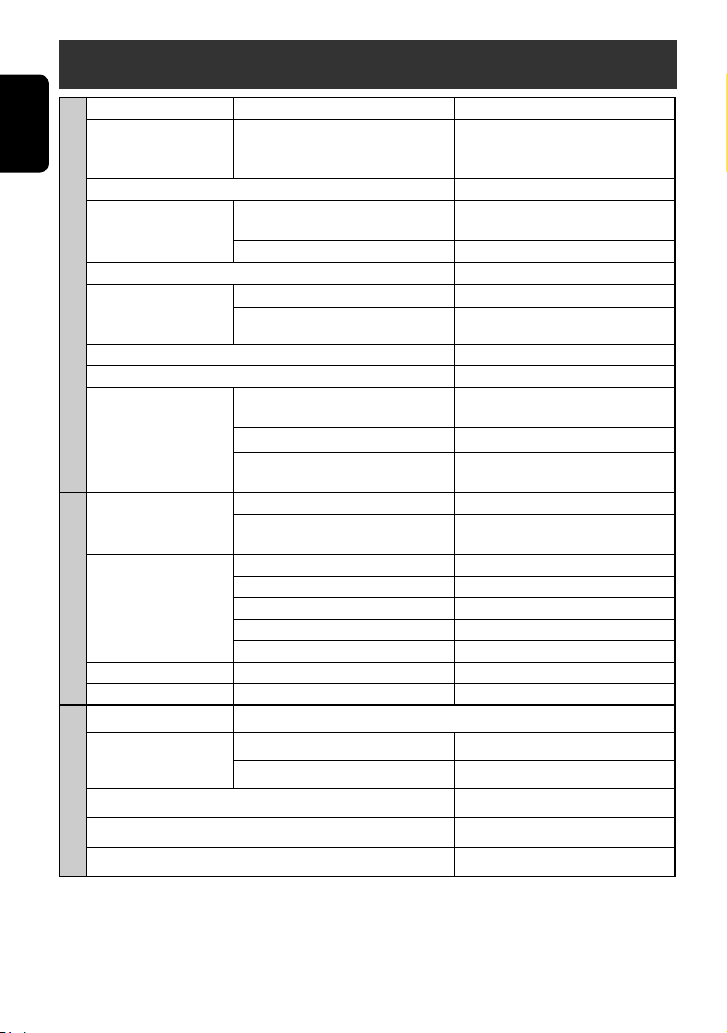
Specifications
Maximum Power Output: Front/Rear: 50 W per channel
Continuous Power Output
(RMS):
ENGLISH
Load Impedance: 4 (4 to 8 allowance)
Equalizer Control Range: Frequencies: 60 Hz, 150 Hz, 400 Hz, 1 kHz, 2.5 kHz,
Signal-to-Noise Ratio: 70 dB
Audio Output Level
LINE OUT (FRONT REAR),
AMPLIFIER
SUBWOOFER:
Color System: PAL
Video Output (composite): 1 Vp-p/75 Ω
Other Terminals: Input: LINE IN, VIDEO IN, CAMERA IN, USB input
Frequency Range: FM: 87.5 MHz to 108.0 MHz
FM Tuner Usable Sensitivity: 11.3 dBf (1.0 μV/75 Ω)
FM/AM TUNER
MW Tuner Sensitivity/Selectivity: 20 μV/35 dB
LW Tuner Sensitivity: 50 μV
Signal Detection System: Non-contact optical pickup (semiconductor laser)
Frequency Response: DVD, fs=48 kHz/96 kHz: 16 Hz to 22 000 Hz
Dynamic Range: 93 dB
DVD/CD
Signal-to-Noise Ratio: 95 dB
Wow and Flutter: Less than measurable limit
Front/Rear: 20 W per channel into 4 Ω, 40 Hz to
20 000 Hz at no more than 0.8% total
harmonic distortion
6.3 kHz, 15 kHz
Level: ±10 dB
Line-Out Level/Impedance: 5 V/20 kΩ load (full scale)
Output Impedance: 1 kΩ
Aerial input
Output: VIDEO OUT
Others: CD changer, OE REMOTE, DIGITAL OUT
(optical)
AM: (MW) 522 kHz to 1 620 kHz
(LW) 144 kHz to 279 kHz
50 dB Quieting Sensitivity: 16.3 dBf (1.8 μV/75 Ω)
Alternate Channel Selectivity (400 kHz): 65 dB
Frequency Response: 40 Hz to 15 000 Hz
Stereo Separation: 35 dB
VCD/CD: 16 Hz to 20 000 Hz
82
Page 83

Compatible File System: FAT 32/16/12
Capacity 8 Mbytes to 2 Gbytes
SD
Data Transfer Rate Maximum 10 Mbps
USB Standards: USB 2.0 Full Speed
Data Transfer Rate Full Speed: Maximum 12 Mbytes
USB
Compatible Device: Mass storage class
Compatible File System: FAT 32/16/12
Max. Current: Less than 500 mA/5V
Screen Size: 7 inch wide liquid crystal display
Number of Pixel: 336 960 pixels: 480 × 3 (horizontal) × 234 (vertical)
Drive Method: TFT (Thin Film Transistor) active matrix format
MONITOR
Color System: NTSC/PAL
Aspect Ratio: 16:9 (wide)
Power Requirement: Operating Voltage: DC 14.4 V (11 V to 16 V allowance)
Grounding System: Negative ground
Allowable Storage Temperature: –10°C to +60°C
Allowable Operating Temperature: 0°C to +40°C
Dimensions (W × H × D):
GENERAL
• With trim plate and
sleeve attached
Mass (approx.): 3.3 kg (including trims and sleeve)
Low Speed: Maximum 1.5 Mbytes
Installation Size (approx.): 182 mm × 111 mm × 160 mm
Panel Size (approx.): 188 mm × 117 mm × 10 mm
ENGLISH
Required space for installation and the monitor ejection
20
4
160 91.3
Dashboard
Design and specifications are subject to change without notice.
CAUTION: When ejecting the monitor, leave an
open space for the monitor to come out. If you do
not, the monitor may obstruct the steering wheel
and gearshift lever operations, and this may result
in a traffic accident.
100
Unit: mm
83
REFERENCES
Page 84

Wir danken Ihnen für den Kauf eines JVC Produkts.
Bitte lesen Sie die Anleitung vollständig durch, bevor Sie das Gerät in Betrieb nehmen, um sicherzustellen, daß Sie
alles vollständig verstehen und die bestmögliche Leistung des Geräts erhalten.
WICHTIG FÜR LASER-PRODUKTE
1. LASER-PRODUKT DER KLASSE 1
2. ACHTUNG: Die obere Abdeckung nicht öffnen. Das Gerät enthält keine Teile, die vom Benutzer gewartet
werden können. Wartungen nur von qualifziertem Fachpersonal durchführen lassen.
3. ACHTUNG: Sichtbare und/oder unsichtbare Laserstrahlung der Klasse 1M bei offenen Abdeckungen. Nicht
direkt mit optischen Instrumenten betrachten.
4. ANBRINGEN DES ETIKETTS: WARNHINWEIS-ETIKETT, AUSSEN AM GERÄT ANGEBRACHT.
DEUTSCH
WARNUNGEN:
Dieses Symbol ist nur in der
Europäischen Union gültig.
Benutzerinformationen zur Entsorgung alter
Geräte
Dieses Symbol zeigt an, dass das damit
gekennzeichnete Produkt nicht als normaler
Haushaltsabfall entsorgt werden soll. Wenn Sie
dieses Produkt entsorgen möchten, halten Sie sich
dabei bitte an die entsprechenden Landesgesetze
und andere Regelungen in Ihrem Land bzw. Ihrer
Gemeinde. Die korrekte Entsorgung dieses Produkts
dient dem Umweltschutz und verhindert mögliche
Schäden für die Umwelt und die menschliche
Gesundheit.
Um Unfälle und Schäden zu vermeiden
• Installieren Sie keine Komponenten und
verdrahten Sie Kabel NICHT an den folgenden
Orten;
– es kann die Handhabung von Lenkrad und
Schalthebel behindern.
– es kann die Funktion von
Sicherheitseinrichtungen wie etwa Airbags
behindern.
– an denen sie die Sicht behindern.
• NICHT das Gerät beim Fahren bedienen.
Wenn Sie das Gerät beim Fahren bedienen
müssen, dürfen Sie nicht den Blick von der Straße
nehmen.
• Der Fahrer darf während der Fahrt auf keinen Fall
auf den Monitor sehen.
Achtungshinweise am Monitor:
• Das in diesem Receiver eingebaute Displayfenster
wurde mit hoher Präzision hergestellt, aber es
lässt sich nicht ausschließen, dass fehlerhafte
Bildpunkte vorhanden sind. Dies ist unvermeidbar
und keine Fehlfunktion.
• Setzen Sie den Monitor keiner direkten
Sonneneinstrahlung aus.
• Drücken Sie keinesfalls mit einem Kugelschreiber
oder ähnlich spitz zulaufenden Gegenstand auf
den Sensorschirm.
Berühren Sie die Sensordisplay-Symbole direkt
mit dem Finger (immer ohne Handschuhe).
• Bei extrem niedrigen oder hohen Temperaturen...
– Chemische Veränderungen im Geräteinneren
führen zu Fehlfunktionen.
– Unter Umständen ist die Bildwiedergabe
verschwommen oder verlangsamt.
Unter solchen Umständen sind Bild- und
Tonwiedergabe asynchron oder die Bildqualität
beeinträchtigt.
2
Page 85

Zurücksetzen des Geräts
• Ihre vorgegebenen Einstellungen werden ebenfalls
gelöscht.
Zwangsweises Ausschieben einer
Disc
gleichzeitig
[Gedrückthalten][Gedrückthalten]
• Wenn dies nicht funktioniert, setzen Sie das Gerät
zurück.
Für die Sicherheit...
• Die Lautstärke nicht zu laut stellen, da dadurch
Außengeräusche überdeckt und das Autofahren
gefährlich wird.
• Das Auto vor dem Durchführen von komplizierten
Bedienschritten anhalten.
Temperatur im Auto...
Wenn Sie das Auto für lange Zeit in heißem oder kaltem
Wetter parken, bitte warten, bis sich die Temperatur
im Auto sich normalisiert hat, bevor Sie das Gerät
einschalten.
Aus Sicherheitsgründen wird eine nummerierte
ID-Karte mit diesem Receiver mitgeliefert, und die
gleiche ID-Nummer ist auf dem Chassis des Receivers
aufgedruckt. Die Karte muss an sicherer Stelle
aufbewahrt werden, da sie den Behörden bei der
Identifikation des Receivers im Falle eines Diebstahls
helfen kann.
Inhalt
EINFÜHRUNG
Geeignete Discs ............................... 4
Vor dem Betrieb .............................. 5
Grundlegende Bedienung—
Bedienfeld/Sensorschirm .............. 7
Grundlegende Bedienung—
Fernbedienung (RM-RK252) .......... 8
BEDIENUNG
Vorbereitung zur Bedienung ........... 10
Gemeinsame Bedienvorgänge .......... 11
Rundfunkempfang .......................... 13
Bedienung der Disc .......................... 19
SD-Vorgänge ................................... 33
USB-Vorgänge ................................. 35
EXTERNE GERÄTE
Bluetooth®-Vorgänge—
Handy/Audio-Player ..................... 37
Hören vom CD-Wechsler ................... 44
DAB-Tuner-Empfang ........................ 46
iPod hören ...................................... 50
Verwenden anderer externer
Komponenten .............................. 54
EINSTELLUNGEN
Klang-Entzerrung ............................ 57
Zuweisung von Namen zu den
Quellen ........................................ 58
Menü-Bedienungen ......................... 59
ZUR BEZUGNAHME
Wartung ......................................... 69
Weitere Informationen zu Ihrem
Receiver ....................................... 70
Störungssuche ................................. 78
Technische Daten ............................ 82
3
EINFÜHRUNG
DEUTSCH
Page 86

Geeignete Discs
Disc-Typ Aufnahmeformat, Dateityp usw. Abspielbar
DVD
DVD Video (Regionalcode: 2)*
DVD-Audio
DVD-ROM
DVD Recordable/Rewritable
(DVD-R/-RW*
DEUTSCH
• DVD-Video: UDF-Bridge
2
, +R/+RW*3)
• DVD-VR
• DivX/MPEG1/MPEG2/JPEG/MP3/
WMA/WAV/AAC: ISO 9660 level
1, level 2, Romeo, Joliet
DVD-Video
DVD-VR
DivX/MPEG1/MPEG2
JPEG
MP3/WMA/WAV/AAC*
MPEG4
DVD+VR
DVD-RAM
Dual-Disc DVD Seite
Nicht-DVD-Seite
CD/VCD Audio CD/CD-Text (CD-DA)
VCD (Video-CD)
5
DTS-CD*
SVCD (Super-Video-CD)
CD-ROM
CD-I (CD-I Ready)
CD Recordable/Rewritable
(CD-R/-RW)
• ISO 9660 level 1, level 2, Romeo,
Joliet
CD-DA
MP3/WMA/WAV/AAC*
JPEG
DivX/MPEG1/MPEG2
MPEG4
*1 Wenn Sie eine DVD-Videodisc mit einem unzulässige Regionalcode einlegen, erscheint die Meldung „Region code
error“ auf dem Bildschirm.
*2 Eine DVD-R, die in einem Format mit mehrfachen Rändern aufgenommen ist, ist ebenfalls abspielbar (außer Dual-
Layer-Discs).
Dual-Layer-DVD-RW-Discs können nicht abgespielt werden.
*3 Es ist möglich, finalisierte +R/+RW-Discs (nur Videoformat) abzuspielen.
+RW-Doppel-Layer-Discs können nicht abgespielt werden.
*4 Diese Einheit kann AAC-Dateien abspielen, welche mit iTunes codiert sind.
*5 Zur Reproduktion von DTS sound,verwenden Sie die digitale Verbindung.(☞ Einbau/Anschlußanleitung)
1
4
4
Achtung bei DualDisc-Wiedergabe
Die Nicht-DVD-Seite einer „DualDisc“ entspricht nicht dem „Compact Disc Digital Audio“-Standard. Deshalb wird
die Verwendung der Nicht-DVD-Seite einer DualDisc auf diesem Produkt nicht empfohlen.
4
Page 87

Vor dem Betrieb
Sensordisplay
Monitorfeld
:
Tasten am Sensordisplay
In der Erklärung sind sie in [ ]
angezeigt.
Einzelheiten zur SensordisplayBedienung finden Sie in den Abschnitten
zur Bedienung der jeweiligen Quelle.
Merkmale der Beleuchtung
Monitorfeld-Tasten
Die Lampen der Monitorfeld-Tasten werden
ausgeschaltet, wenn ca. 10 Sekunden lang keine
Bedienung erfolgt.
In den folgenden Fällen werden sie wieder
eingeschaltet:
– Wenn Sie das Sensordisplay berühren oder die Hand
in der Nähe bewegen*
– Wenn Sie die Fernbedienung verwenden
– Wenn ein Anruf/eine SMS empfangen wird (bei
einem Bluetooth-Handy)
– Wenn die Quelle durch den Empfang einer
Verkehrsansage/eines PTY-Programms automatisch
geändert wird.
* Je nach der Einstellung von <Illumination>. Zum
Ändern der Einstellung ☞ siehe Seite 64.
In den folgenden Fällen sind die MonitorfeldLampen immer eingeschaltet:
– Während das AV-Menübildschirmbild erscheint.
– Während das Bildschirmbild <Source Menu>
angezeigt wird.
– Während das Menü <Open/Tilt> weiter
erscheint.
– Wenn <Illumination> auf <Normal>
eingestellt ist (☞ Seite 64)
Wenn Sie ihren
Finger auf dem
Sensordisplay
verschieben,
funktioniert dieses
in der gleichen
Weise wie beim Berühren von [5 / ∞ / 4 / ¢].
Bildschirm
Bei eingeschalteter Einheit können Sie auch den
Bildschirm ausschalten, indem Sie DISP am Monitorfeld
gedrückt halten.
[Gedrückthalten]
Der Bildschirm wird in den folgenden Fällen wieder
eingeschaltet:
– Beim Berühren des Sensordisplays
– Wenn Sie TP/PTY, DISP, DETACH oder OPEN auf dem
Monitorfeld drücken
– Wenn ein Anruf/eine SMS empfangen wird (bei
einem Bluetooth-Handy)
– Wählen Sie diesen Parameter, wenn ein Signal von
der Rückfahrkamera anliegt
5
EINFÜHRUNG
DEUTSCH
Page 88

Abnehmen/Anbringen des Monitorfelds
Abnehmen
1 Bei eingeschalteter Einheit:
Detach?Yes No
* Sie können auch OPEN am Monitorfeld
verwenden. Dann drücken Sie [Detach].
DEUTSCH
*
Das Monitorfeld wird um etwa 50° geöffnet.
• Es schließt automatisch, wenn etwa eine Minute
lang keine Bedienung vorgenommen wird.
2
Anbringplatte
Das Monitorfeld wird entriegelt. • Die Anbringplatte schließt automatisch etwa 10
3
Weiche Tasche
(mitgeliefert)
Anbringen
Sekunden nach dem Freigeben des Monitorfelds.
Nehmen Sie das Monitorfeld ab, bevor dies
passiert.
Vorsicht:
• Halten Sie das Monitorfeld sicher,
damit es nicht versehentlich
herunterfällt.
• Setzen Sie das Monitorfeld an die
Anbringplatte, bis es fest verriegelt
ist.
6
Page 89

Grundlegende Bedienung — Bedienfeld/Sensorschirm
Zeigt das Bildschirmbild <AV Menu> an. ☞ Seite 59
Zeigt das Bildschirmbild <Source Menu> an. ☞ Seite 11
Zeigt und löscht die Shortcut-Fenster. ☞ Seite 12
Wechselt die Quellen.
☞ Seite 11
Stellt die Lautstärke ein.*
• Einschalten.
• Schaltet die Stromversorgung aus.
[Gedrückthalten]
• Dämpft den Klang (in eingeschaltetem Zustand).
Setzen Sie das Gerät zurück.
• Nur verwenden, wenn eine Fehlfunktion im internen
System auftritt.
*
Sie können die Lautstärke
auch einstellen, indem
Sie einfach Ihren
Finger weiter auf dem
VOL
15
Sensordisplay bewegen,
wie gezeigt.
Fernbedienungssensor
Zum Abnehmen des
Monitorfelds.
Ändert die Display-Information.
• Aktiviert/deaktiviert den TA-Standby-Empfang.
• Zeigt das Menü <PTy Search> an. [Gedrückthalten]
☞ Seite 15 und 16
• Zeigt das Menü <Open/Tilt>. ☞ unten
• Schiebt die Disc aus und ruft das Menü <Open/Tilt>
auf. [Gedrückthalten]
• Schließt das Monitorfeld, wenn das <Open/Tilt>-
Menü erscheint.
DEUTSCH
<Open/Tilt>-Menü
Open/Tilt
Detach
Tilt +
Tilt –
Exit
Open
Eject
Close
• Schraffierte Gegenstände können nicht verwendet
werden.
[Open] Öffnet das Monitorfeld.
[Eject] Zum Auswerfen der Disc.
[Close] Schließt das Monitorfeld.
[Tilt +/–] Neigt das Monitorfeld.
[Detach] Zum Abnehmen des Monitorfelds.
[Exit] Löscht dieses Bildschirmbild.
7
EINFÜHRUNG
Page 90

Grundlegende Bedienung — Fernbedienung (RM-RK252)
Batterie einsetzen
DEUTSCH
Legen Sie Batterien in die Fernbedienung unter
Beachtung der richtigen Polung (+ und –) ein.
Vorsicht:
Batterien dürfen nicht sehr starker Hitze wie durch
Sonnenlicht, Feuer o.ä. ausgesetzt werden.
• Wenn die Reichweite oder Wirksamkeit der
Fernbedienung abnimmt, müssen beide Batterien
ausgewechselt werden.
Vor der Verwendung der Fernbedienung:
• Richten Sie die Fernbedienung direkt auf den
Fernbedienungssensor am Gerät.
• Setzen Sie den Fernbedienungssensor KEINEM
intensiven Licht (direkte Sonneneinstrahlung oder
künstliches Licht) aus.
Der Receiver ist mit LenkradFernbedienungsfunktion ausgestattet.
• Siehe Einbau/Anschlußanleitung (separate
Druckschrift) zum Anschluss.
R03/LR03/AAA
Hauptelemente und Merkmale
1 • Einschalten.
• Dämpft den Klang in eingeschaltetem
Zustand.
• Wenn diese Taste gedrückt gehalten wird,
schaltet sich das Gerät ab (wenn es
eingeschaltet ist).
2 „DISC/ SD/ USB/ USB iPod“: Rückwärts-Suche
3 Zum Einstellen des Lautstärkepegels.
• Fungiert nicht als „2nd VOL“-Regler
4 • Zeigt das <Dial Menu>-Bildschirmbild an.
• Zeigt, wenn gedrückt gehalten, das
<Redial>-Menü an.
• Nimmt ankommende Rufe entgegen.
5 • DVD/DivX 6: Zeigt das Disc-Menü.
• VCD: Setzt die PBC-Wiedergabe fort.
• DVD-VR: Zeigt das Originalprogramm-
Schirmbild.
6 Zeigt den On-Screen-Balken.
• Fungiert nicht als „
“.
8
Page 91

7 Hat mit anderen Tasten zusammen eine
Funktion (s. i und o).
8 Ändert die Display-Information.
9 Für Disc-/SD-/USB-Bedienungen:
• 5 / ∞:
DVD: Wählt den Titel.
DVD-VR: Wählt Programm/Playlist.
SD/USB/andere Discs (ausgenommen VCD/
CD): Wählt die Ordner.
• 4 / ¢:
– Kurz drücken: Rückwärts-Sprung/Vorwärts-
Sprung
– Drücken und halten: Reverse-/Vorwärts-
Suche
Für UKW/AM-Vorgänge:
• 5 / ∞: Wählt die Festsender.
• 4 / ¢: Zum Suchen nach Sendern.
– Kurz drücken: Automatischer Suchlauf
– Drücken und halten: Manueller Suchlauf
Bei DAB-Tunerbedienung:
• 5 / ∞: Wählt die Dienste.
• 4 / ¢: Zum Suchen nach Ensembles.
– Kurz drücken: Automatischer Suchlauf
– Drücken und halten: Manueller Suchlauf
Für Apple iPod-Bedienungen:
„USB iPod“:
• 5 / ∞: Zur Auswahl des vorherigen/
nächsten Gegenstands
• 4 / ¢:
– Kurz drücken: Rückwärts-Sprung/Vorwärts-
Sprung
– Drücken und halten: Reverse-/Vorwärts-
Suche
„iPod“:
• ∞: Startet die Wiedergabe/Pausen.
• 5: Ruft das Hauptmenü auf (und dann
5 / ∞ / 4 / ¢ fungieren als
Menüwahltasten).
• 4 / ¢:
– Kurz drücken: Rückwärts-Sprung/Vorwärts-
Sprung
– Drücken und halten: Reverse-/Vorwärts-
Suche
– Im Menüauswahlmodus:
• ∞: Bestätigt die Auswahl.
• 5: Schaltet zum vorherigen Menü zurück.
• 4 / ¢:
– Kurz drücken: Wählen Sie einen
Gegenstand.
– Drücken und halten: Überspringen Sie 10
Gegenstände zur Zeit.
Für Bluetooth-Vorgänge:
• 4 / ¢: Rückwärts-Sprung/VorwärtsSprung (für Audio-Player-Betrieb)
p „DISC/SD/USB/USB iPod“:
Vorwärts-Suche
q Wählt die Quelle.
w „DISC/SD/USB/USB iPod“:
Startet die Wiedergabe/Pausen.
„Bluetooth PHONE“: Nimmt ankommende Rufe
entgegen.
„Bluetooth AUDIO“: Startet die Wiedergabe.
e Ändert das Seitenverhältnis der
Wiedergabebilder.
r „TUNER/DAB“: Wählt die Frequenzbänder.
„DISC/SD/USB“: Stoppt die Wiedergabe.
„USB iPod“: Schaltet auf das Menü <Search
Mode>.
„Bluetooth PHONE“: Beendet den Ruf.
„Bluetooth AUDIO“: Unterbricht die
Wiedergabe (Wiedergabepause).
t VCD: Schaltet zum PBC-Menü zurück.
y • DVD-Video/DivX 6: Zeigt das Disc-Menü.
• VCD: Setzt die PBC-Wiedergabe fort.
• DVD-VR: Zeigt das Playlist-Schirmbild.
u • Nimmt Wahlen/Einstellungen vor.
• @ / #: Springt um 5 Minuten für DivX/
MPEG1/MPEG2 vor oder zurück.
• % / fi: Wechselt Discs für „CD-CH“.
3
• „DISC/SD/USB“: Schaltet den Zahlen-
i*
Eingabemodus um.
• Löscht die Fehleingabe nach Eingabe einer
falschen Zahl.
• Fungiert nicht als „SURROUND“.
3
o*
Zifferntasten
• Geben Sie Zahlen ein.
• „TUNER/DAB“: Wählen Sie den Festsender/
Dienst direkt.
*1 Fungiert nur als Zifferntaste (siehe o ).
*2 Nicht für dieses Gerät verwendet.
*3 Funktioniert, wenn zugleich mit SHIFT gedrückt.
9
EINFÜHRUNG
DEUTSCH
Page 92

Vorbereitung zur Bedienung
Sie können die Demonstration auf dem Bildschirm
abbrechen und die Uhr einstellen.
• Nicht verfügbare Gegenstände werden auf den AVMenü-Bildschirmbildern ausgegraut dargestellt.
Anzeigesprache:
In dieser Anleitung werden englischsprachige
Anzeigen zur Erklärung verwendet. Sie können die
DEUTSCH
Anzeigesprache auswählen. (☞ Seite 61)
~ Einschalten.
Ÿ
!
@ Stellen Sie die Uhr ein.
Geht zur vorherigen Menüseite
Setup
Demonstration
Wall Paper
Color
Scroll
Dimmer
Dimmer Time Set
Back Exit
Geht zur nachfolgenden Menüseite
Setup
Time Set
Time Format
OSD Clock
Clock Adjust
Back Exit
Setup
Time Set
Time Format
OSD Clock
Clock Adjust
Back Exit
12Hours 24Hours
0 : 00
Off
15 : 45
Metal
Blue
Auto
AutoOnce
718
AutoOff
Zeigt die Restzeit vor dem Löschen des
aktuellen Bildschirmbilds an.
⁄ Brechen Sie die Demonstration ab.
Wählen Sie <Off>.
Setup
Demonstration
Wall Paper
Color
Scroll
Dimmer
Dimmer Time Set
Back Exit
Schaltet zum vorhergehenden Bildschirmbild zurück.
Metal
Blue
Auto
AutoOnce
718
Exit
¤ Beenden Sie den Vorgang.
Setup
Time Set
Time Format
OSD Clock
Clock Adjust
Back Exit
15 : 45
12Hours 24Hours
Off
AutoOff
10
Page 93

Gemeinsame Bedienvorgänge
Wählen der Wiedergabequelle
•
Verfügbare Quellen hängen von der angeschlossenen
externen Komponente, den angeschlossenen
Datenträgern und den vorgenommenen Einstellungen
für <Eingang> ab (☞ Seite 63 und 64).
Am Sensordisplay:
Bayern Radio
Pop Music
15:45
Aktuelle Quelle
Am Monitorfeld:
Beenden
Ändern der Displayinformation
• Verfügbare Anzeigeinformationen sind je nach
Wiedergabequelle unterschiedlich.
Nur am Monitorfeld:
DEUTSCH
• Bei jedem Drücken von DISP wechselt das Display
zwischen der Anzeige der verschiedenen Information
um.
Beisp.: Wenn die Wiedergabequelle eine DVD-Video-Disc ist.
WiedergabebildSchirmbild
(nur bei Videoquellen)
QuellenInformationsschirm
Widergabebild und
Uhrzeit in großen
Ziffern
„TUNER“ = „DAB“ = „DISC“(DVD/VCD/CD) =
„SD“ = „USB“ oder „USB iPod“ = „CD-CH“, „iPod
Adapter“, oder „EXT-IN“ = „Bluetooth PHONE“
= „Bluetooth AUDIO“ = „AV-IN“ = (zurück zum
Anfang)
• Sie können diese Quellen nicht wählen, wenn diese
nicht bereit sind.
Navigationsbildschirm*
Zurück zum Anfang
* Wenn <Navigation> für <AV Input> gewählt ist
(☞ page 63)
11
BEDIENUNG
Page 94

Verwendung von Shortcut-Symbolen
Sie können leicht auf häufig verwendete Funktionen über Shortcut-Symbole zugreifen.
1
Bayern Radio
Pop Music
15:45
Das Shortcut-Fenster erscheint.
DEUTSCH
• Um das Fenster zu löschen, drücken Sie die Taste
erneut.
2 Drücken Sie ein Shortcut-Symbol.
3
Setup
Beep
Telephone Muting
Illumination
Motion Sensitiv.
Initialize
Back Exit
Das entsprechende Bildschirmbild erscheint.
Normal
Proximity/Motion
Touch Panel
Shortcut-Symbole:
Verfügbare Symbole sind je nach Quelle unterschiedlich.
Zeigt das Menü <Illumination> an.
☞ Seite 64
Wechselt den Klangmodus.
☞ Seite 57
Schaltet Track/Kapitel-Wiederholung ein
oder aus.
☞ Seite 24, 34, 36, 45 und 52
Zeigt das Men <Aspect> an.
☞ Seite 61
Aktiviert den PTY-Standbyempfang.
☞ Seite 17
Aktiviert den VerkehrsansagenStandbyempfang.
☞ Seite 48 und 49
Zeigt das Menü <PTy Search> an.
☞ Seite 15 und 16
Aktiviert die <Voice Dialing>-Funktion.
☞ Seite 40
Zeigt das Men <Redial> an.
☞ Seite 40
12
Page 95

Rundfunkempfang
Vorwahl-Nr.
Wellenbereich
Klangmodus
(☞ Seite 57)
Tuner-/Standby-
Empfangsanzeigen
Drücken Sie [SOURCE] und anschließend [TUNER]. (☞ Seite 11)
~
• Sie können auch SOURCE am Monitorfeld verwenden. Wiederholt drücken.
Bayern Radio
Pop Music
Sendernamen (PS) für
UKW-RDS. Wenn kein PSSignal anliegt, erscheint
„No Name“.
PTY-Code für UKW
RDS ☞ Seite 16
Ÿ Drücken Sie [BAND].
! Drücken Sie [ ] oder [ ], um einen Sender zu suchen—Automatischer Suchlauf.
• Manueller Suchlauf: Halten Sie entweder [ ] oder [ ] gedrückt, bis auf dem Bildschirm „Manual
Search“ erscheint, und drücken Sie dann wiederholt.
• Die ST-Anzeige leuchtet auf, wenn eine UKW-Stereo-Sendung mit ausreichender Signalstärke empfangen
wird.
Wenn Sie Schwierigkeiten
haben, eine UKW-Sendung in
Stereo zu empfangen
1
2
3
Mode
Mono
SSM
PTy Standby
PTy Code
Back Exit
Der Empfang wird besser, jedoch geht der Stereo-
Effekt verloren.
• Die MONO-Anzeige leuchtet auf.
Start
News
DEUTSCH
Zum Wiederherstellen des Stereoeffekts wählen
Exit
Sie <Off>.
13
BEDIENUNG
Page 96

Automatische Voreinstellung
von UKW-Sendern—SSM
(Strong-Station Sequential
Memory)
Diese Funktion arbeitet nur bei UKW-Sendern.
Sie können für jedes Frequenzband bis zu sechs Sender
voreinstellen.
1
DEUTSCH
Manuelle Voreinstellung
Beisp.: Speichern des UKW-Senders 92.5 MHz unter der
Festsendernummer 4 des Frequenzbands FM1.
1 Stimmen Sie einen als Festsender
einzugebenden gewünschten Sender ab.
92.5 MHz
ABC Radio
15:45
2
3
Mode
Mono
SSM
PTy Standby
PTy Code
Back Exit
Die lokalen UKW-Sender im ausgewählten
Frequenzband mit den stärksten Signalen werden
automatisch als Festsender gespeichert.
Start
News
[Gedrückthalten]
• Sie können auch die Vorwahl-Liste anzeigen,
indem Sie [
] drücken.
2 Zeigen Sie die Vorwahlliste an.
Exit
Exit
3 Wählen Sie eine Festsendernummer.
105.9
Back Exit
Der in Schritt 1 gewählte Sender ist jetzt unter der
Festsendernummer 4 gespeichert.
[Gedrückthalten]
Sie können die Vorwahl-Liste auch anzeigen, indem
Sie [1] drücken oder [5 / ∞] gedrückt halten.
14
Page 97

Wahl eines Festsenders
An der Fernbedienung:
1
2
[Gedrückthalten]
Am Gerät:
• Zum direkten Wählen am Sensordisplay
oder
Die folgenden Merkmale stehen nur für UKW-RDSSender zur Verfügung.
Suchen nach UKW RDSProgramm—PTY-Suchlauf
Sie können Ihre ausgestrahlten Lieblingsprogramme
suchen, indem Sie den PTY-Code Ihrer
Lieblingsprogramme wählen.
1 Zeigen Sie das Menü <PTy Search> an.
DEUTSCH
Bayern Radio
15:45
• Zum Wählen aus der Festwahlliste
1
2
Back
[Gedrückthalten]
Durch Drücken des Shortcut-Symbols können
Sie auch das Menü <PTy Search> anzeigen.
Exit
15
Fortsetzung auf nächster Seite
BEDIENUNG
Page 98

2 Wählen Sie einen PTY-Code.
• In dem untenstehenden Beispiel wird ein PTYCode aus der Festwahlliste gewählt.
Wenn Sie unten das <PTy Code>-Menü
aufrufen, können Sie einen unter 29 PTY-Codes
wählen.
DEUTSCH
Back Exit
Back ExitBack Exit
Der PTY-Suchlauf beginnt.
Wenn ein Sender eine Sendung mit dem PTY-Code
ausstrahlt, den Sie gewählt haben, wird dieser
Sender eingestellt.
Verfügbare PTY-Codes:
News, Current Affairs, Information, Sport,
Education, Drama, Cultures, Science, Varied Speech,
Pop Music, Rock Music, Easy Listening, Light Classics
M, Serious Classics, Other Music, Weather & Metr,
Finance, Children’s Progs, Social Affairs, Religion,
Phone In, Travel & Touring, Leisure & Hobby, Jazz
Music, Country Music, National Music, Oldies Music,
Folk Music, Documentary
Speichern Ihrer bevorzugten
Programmtypen
Sie können Ihre bevorzugten PTY-Codes unter der PTYVorwahlliste abspeichern.
Beisp.: Speichern von <Drama> in <Preset 1>
[Gedrückthalten]
16
Page 99

Aktivieren/Deaktivieren von TA/
PTY-Standbyempfang
TA-Standbyempfang Anzeige
Drücken Sie
zum Aktivieren.
Das Gerät schaltet kurzzeitig auf
Verkehrsansagen (TA) von anderen
Quellen als AM, falls verfügbar.
• Die Lautstärke schaltet auf den
voreingestellten TA-Lautstärkepegel
um, wenn der aktuelle Pegel
niedriger als der vorgegebene Pegel
ist (☞ Seite 63).
Noch nicht aktiviert. Stimmen Sie auf
einen anderen Sender, der Radio Data
System-Signale ausstrahlt, um.
Drücken Sie
PTY-Standbyempfang Anzeige
Rufen Sie zum Aktivieren das <AV
Menu>-Bildschirmbild auf, drücken
Sie [Mode] und dann [On] für <PTy
Standby>. (☞ nächste Spalte)
Das Gerät schaltet kurzzeitig auf Ihr
bevorzugtes PTY-Programm von einer
anderen Quelle als AM um.
Noch nicht aktiviert. Stimmen Sie auf
einen anderen Sender, der Radio Data
System-Signale ausstrahlt, um.
Zum Deaktivieren drücken Sie [Off] für
<PTy Standby> in Schritt 3 in der
nächsten Spalte.
am Monitorfeld
zum Deaktivieren.
TP
Leuchtet auf
Blinkt
Erlischt
PTY
Leuchtet auf
Blinkt
Erlischt
So aktivieren Sie den PTYStandbyempfang
1
2
3
Mode
Mono
SSM
PTy Standby
PTy Code
Back Exit
PTY-Standbyempfang ist jetzt für den PTY-Code
aktiviert <News>: die anfängliche Einstellung.
Durch Drücken des Shortcut-Symbols
können Sie PTY-Standbyempfang aktivieren oder
deaktivieren.
Start
News
DEUTSCH
Exit
• Ist ein DAB-Tuner angeschlossen, so arbeitet TAStandby/PTY-Standbyempfang auch für den DABTuner und sucht nach Diensten.
17
Fortsetzung auf nächster Seite
BEDIENUNG
Page 100

Zum Ändern des PTY-Codes für PTYStandbyempfang
1
2
Verfolgen des gleichen
Programms—NetworkTracking-Empfang
Wenn Sie in einem Bereich unterwegs sind, in dem
kein guter UKW-Empfang möglich ist, sucht dieser
Receiver automatisch nach anderen Frequenzen, auf
denen das UKW-RDS-Programm möglicherweise besser
empfangen werden kann.
DEUTSCH
3
Mode
Mono
SSM
PTy Standby
PTy Code
Back Exit
Start
News
4 Wählen Sie Ihren bevorzugten PTY-Code.
Beisp.: Wahl von <Easy Listening>
Mode
Mono
SSM
PTy Standby
PTy Code
Back Exit
Start
Easy Listening
Programm A wird in unterschiedlichen
Frequenzbereichen ausgestrahlt (01 – 05)
Exit
A
Bei Versand ab Werk ist der Network-Tracking-Empfang
aktiviert.
Zum Ändern der Einstellung für den NetworkTracking-Empfang siehe <AF Regional>. (☞ Seite
63)
• Wenn der DAB-Tuner angeschlossen ist, siehe auch
„Dynamische Programmverfolgung—
Alternativfrequenzempfang (DAB AF)“. (☞ Seite 49)
ExitBack
Automatische Senderauswahl—
Programmsuche
Normalerweise wird er aktuelle Sender abgestimmt,
wenn Sie Festsender wählen.
Wenn die Signale vom Radio Data System-UKWFestsender nicht mit ausreichender Signalstärke
empfangen werden können, wählt das Gerät mithilfe
der AF-(Alternativfrequenz-)Daten eine andere
Frequenz mit demselben Programm wie dem des
ursprünglichen Festsenders aus. Wählen Sie zur
Aktivierung dieser Funktion <On> für <Program
Search>.(☞ Seite 63)
• Das Gerät benötigt eine gewisse Zeit, um bei
Programm-Suchlauf auf einen anderen Sender
abzustimmen.
18
