Page 1
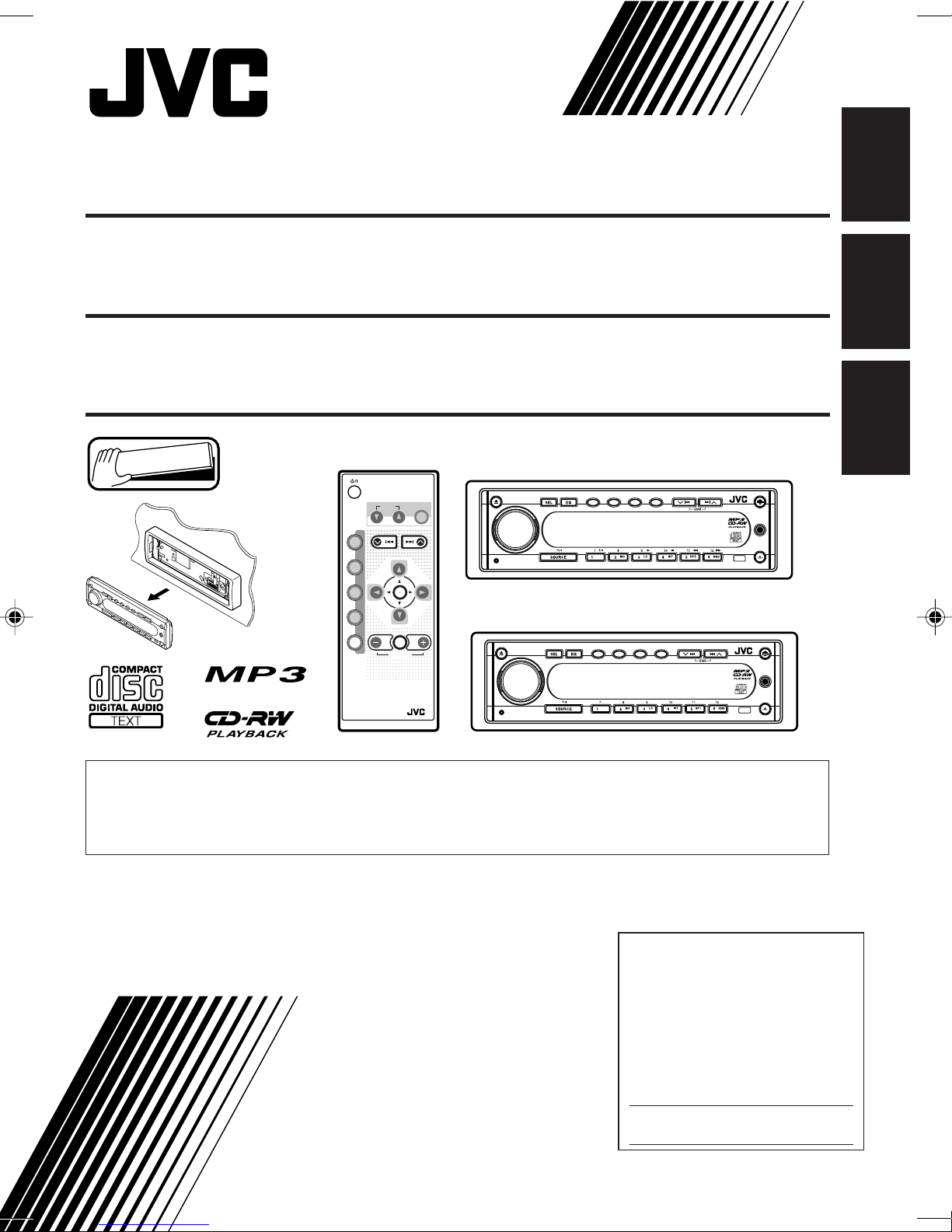
CD RECEIVER KD-SH909/KD-SH707
RECEPTOR CON CD KD-SH909/KD-SH707
RECEPTEUR CD KD-SH909/KD-SH707
ENGLISH
ESPAÑOL
Detachable
ATT
ANGLE
CD
DAB
FM
PRESET
AM
CH
AUX SEL
VOLUME
RM-RK100
EQ
DISC
PRESET
R D
DISC
KD-SH909
KD-SH707
MOSFET
MOSFET
E-BASS DISP
200W
200W
EB D B M
BAND MODE
EB D B M
BAND MODE
E-BASS DISP
KD-SH909
KD-SH707
ATT
MP3
INPUT
ATT
MP3
INPUT
• This unit is equipped with the display demonstration. To cancel it, see page 9.
• Esta unidad está equipada con demostración en la pantalla. Para cancelarla, consulte la página 9.
• Cet appareil est équipé d’une fonction de démonstration des affichages. Pour l’annuler, référezvous à la page 9.
For installation and connections, refer to the separate manual.
Para la instalación y las conexiones, refiérase al manual separado.
Pour l’installation et les raccordements, se référer au manuel séparé.
FRANÇAIS
INSTRUCTIONS
MANUAL DE INSTRUCCIONES
MANUEL D’INSTRUCTIONS
For customer Use:
Enter below the Model No. and
Serial No. which are located on
the top or bottom of the cabinet.
Retain this information for future
reference.
Model No.
Serial No.
LVT0830-001A
[J]
Page 2
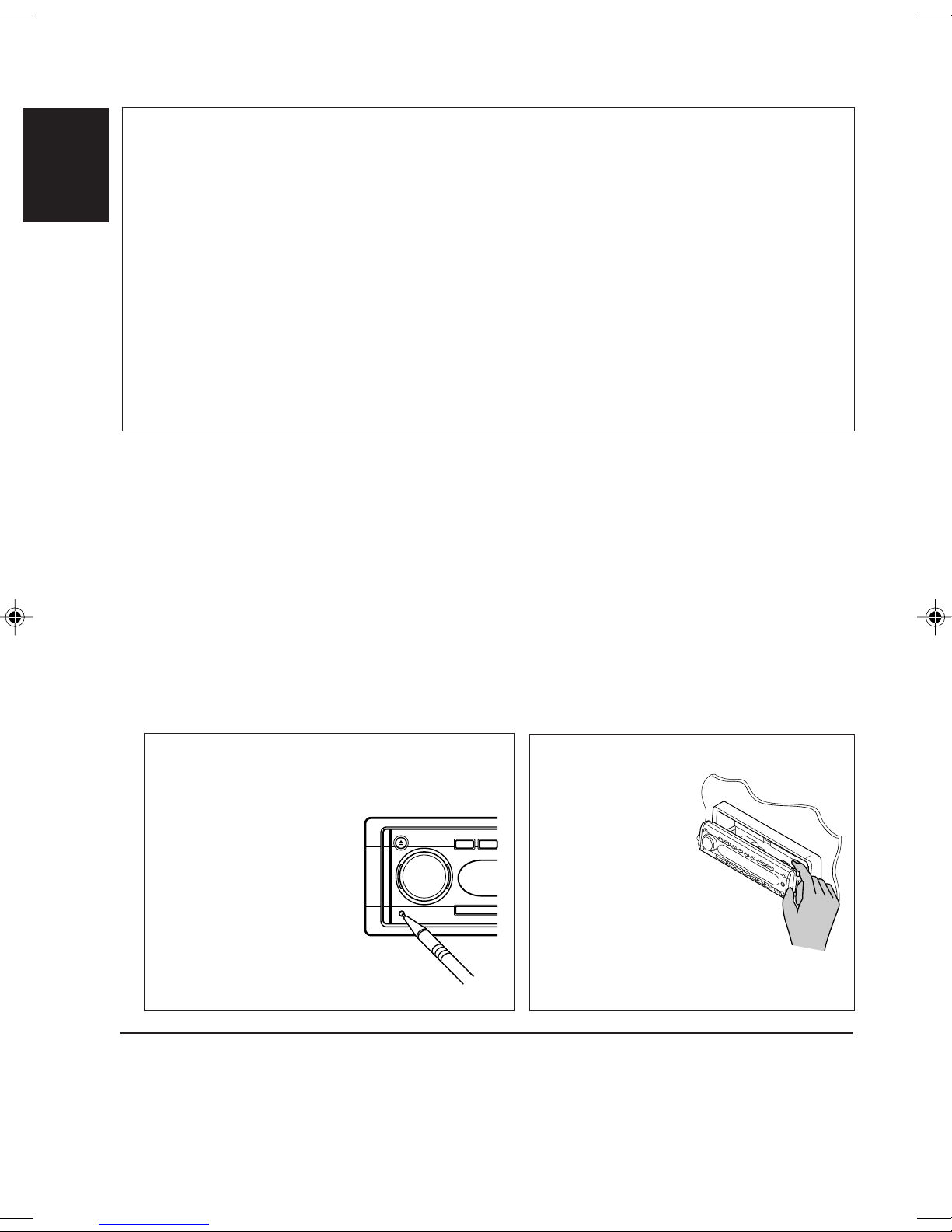
INFORMATION (For U.S.A.)
This equipment has been tested and found to comply with the limits for a Class B digital device,
pursuant to Part 15 of the FCC Rules. These limits are designed to provide reasonable protection
against harmful interference in a residential installation. This equipment generates, uses, and can
ENGLISH
radiate radio frequency energy and, if not installed and used in accordance with the instructions,
may cause harmful interference to radio communications. However, there is no guarantee that
interference will not occur in a particular installation. If this equipment does cause harmful
interference to radio or television reception, which can be determined by turning the equipment off
and on, the user is encouraged to try to correct the interference by one or more of the following
measures:
– Reorient or relocate the receiving antenna.
– Increase the separation between the equipment and receiver.
– Connect the equipment into an outlet on a circuit different from that to which the receiver is
connected.
– Consult the dealer or an experienced radio/TV technician for help.
IMPORTANT FOR LASER PRODUCTS
Precautions:
1. CLASS 1 LASER PRODUCT
2. CAUTION: Invisible laser radiation when open and interlock failed or defeated. Avoid direct
exposure to beam.
3. CAUTION: Do not open the top cover. There are no user-serviceable parts inside. Leave all
servicing to qualified service personnel.
4. CAUTION: This CD player uses invisible laser radiation, however, is equipped with safety switches
to prevent radiation emission when unloading CDs. It is dangerous to defeat the safety switches.
5. CAUTION: Use of controls, adjustments or performance of procedures other than those specified
herein may result in hazardous radiation exposure.
How to reset your unit:
Press the reset button on the front panel using
a ball-point pen or similar tool.
Note:
Your preset adjustments – such
as preset channels or sound
adjustments – will be erased.
BEFORE USE
*
For safety....
• Do not raise the volume level too much, as this will
block outside sounds, making driving dangerous.
• Stop the car before performing any complicated
operations.
2
CAUTION:
NEVER insert your
finger in between
the control panel
and the unit, as it
may get caught or
hurt. (See page 36.)
*
Temperature inside the car....
If you have parked the car for a long time in hot or
cold weather, wait until the temperature in the car
becomes normal before operating the unit.
Page 3
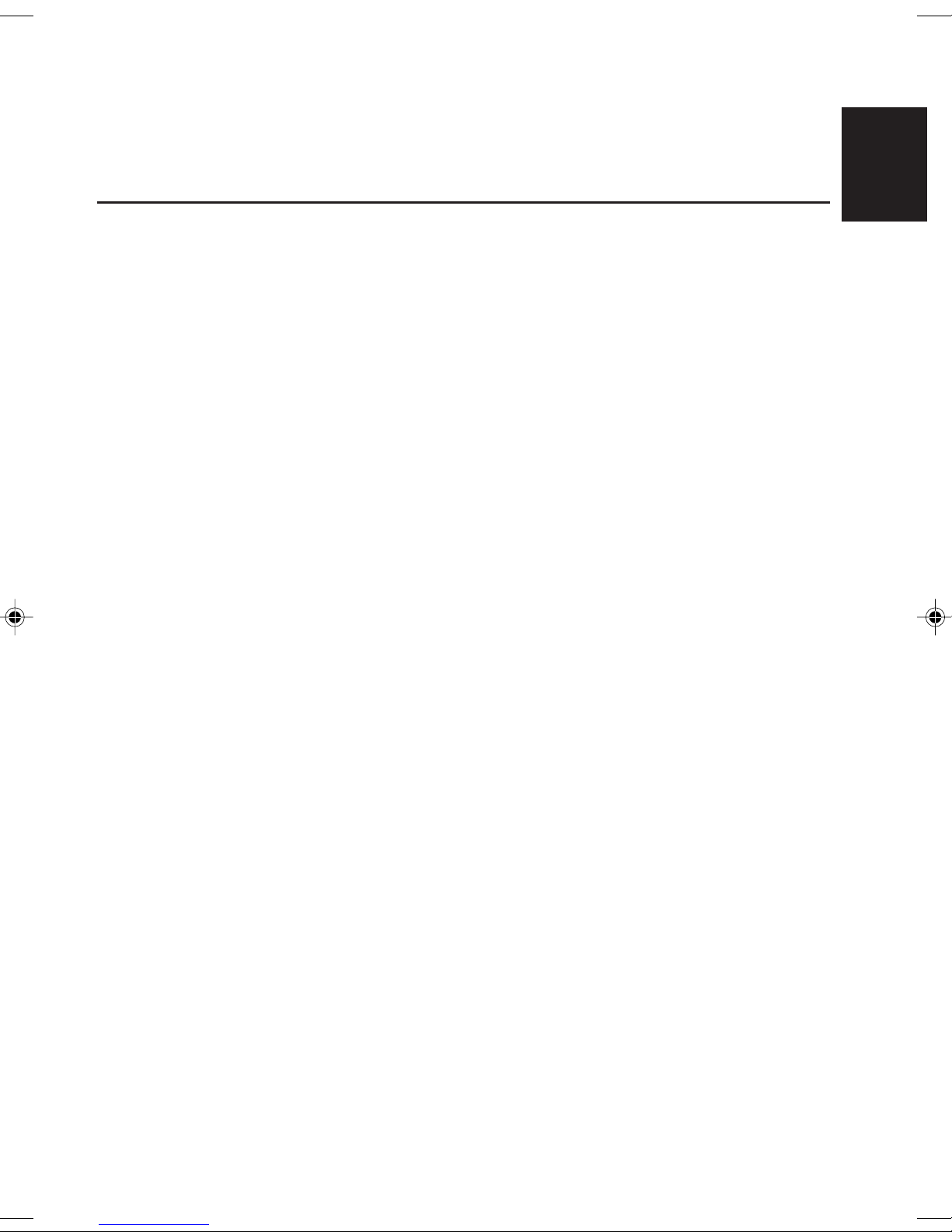
Thank you for purchasing a JVC product. Please read all instructions carefully before operation,
to ensure your complete understanding and to obtain the best possible performance from the unit.
CONTENTS
How to reset your unit............................... 2
How to use the MODE (M) button ............ 4
How to change the display patterns ......... 4
LOCATION OF THE BUTTONS............ 5
Control panel ........................................... 5
Remote controller .................................... 6
Preparing the remote controller................ 7
BASIC OPERATIONS ...................... 8
Turning on the power ................................ 8
Canceling the display demonstration ....... 9
Setting the clock ...................................... 9
RADIO BASIC OPERATIONS ............. 10
Listening to the radio ................................ 10
Storing stations in memory ....................... 12
Tuning in to a preset station ..................... 13
CD OPERATIONS .......................... 14
Playing a CD............................................ 14
Locating a track or particular portion
on a CD ................................................. 15
Playing a CD Text .................................... 16
Selecting CD playback modes.................. 16
Prohibiting disc ejection............................ 17
ENGLISH
MP3 OPERATIONS ........................ 20
Playing an MP3 disc ................................. 20
Locating a file or particular portion
on an MP3 disc ..................................... 22
Selecting MP3 playback modes ............... 26
SOUND ADJUSTMENTS .................. 27
Adjusting the sound ................................. 27
Reinforcing the bass sound...................... 27
Selecting preset sound modes (EQ) ........ 28
Storing your own sound adjustments ....... 29
OTHER MAIN FUNCTIONS ............... 30
Changing the general settings (PSM) ...... 30
Assigning names to the sources .............. 35
Changing the control panel angle............. 36
Detaching the control panel...................... 37
EXTERNAL COMPONENT OPERATIONS .. 38
Playing external components ................... 38
CD CHANGER OPERATIONS ............. 40
Playing CDs ............................................. 40
Selecting CD playback modes.................. 41
ADDITIONAL INFORMATION ............. 43
MP3 INTRODUCTION ..................... 18
What is MP3? .......................................... 18
How are MP3 files recorded and
played back? ......................................... 18
TROUBLESHOOTING...................... 44
MAINTENANCE ............................ 46
Handling discs ......................................... 46
SPECIFICATIONS .......................... 47
3
Page 4
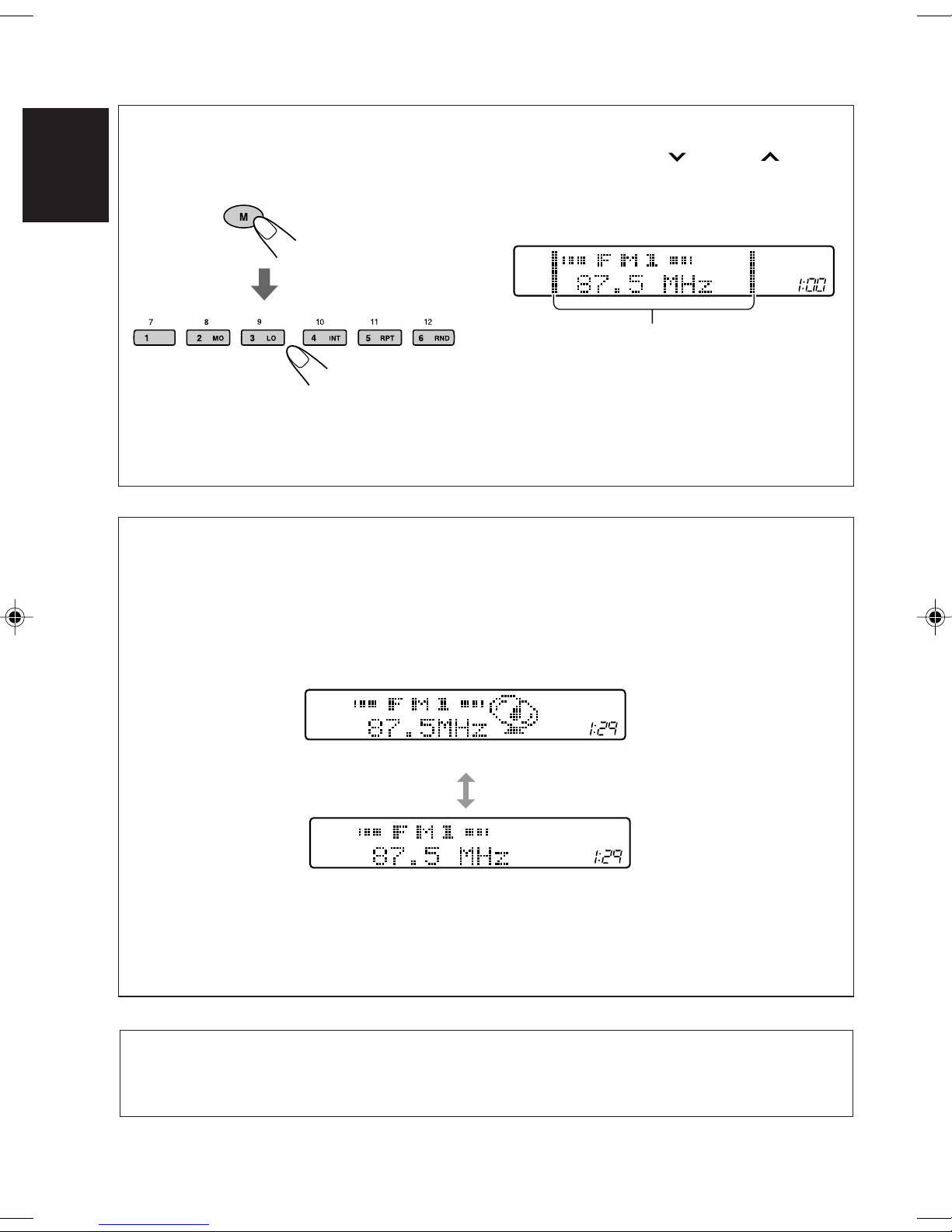
How to use the MODE (M) button:
If you press MODE (M), the unit goes into functions mode and the number, 4/¢ and
DISP (D) work as different function buttons.
ENGLISH
MODE
T o use these b uttons f or their original function (ex. as the number buttons) again after pressing
MODE (M), wait for 5 seconds without pressing an y of these buttons until the functions mode is cleared.
• Pressing MODE (M) again also clears the functions mode.
During functions mode:
Time countdown indicator lights up
How to change the display patterns:
This unit is equipped with two display indication patterns – with or without the source symbol
animation.
To change the display patterns, press MODE (M), then press DISP (D) within 5 seconds. Each
time you press DISP (D), the display patterns change as follows.
Ex.: While receiving an FM station.
(Initial setting)
Note:
The display ilustrations used in this manual are with the
source symbol animations and with “CLOCK” set “ON”
(see page 32).
CAUTION on Volume Setting
CDs produce very little noise compared with other sources. If the volume level is adjusted for the tuner, for
example, the speakers may be damaged by the sudden increase in the output level. Therefore, lower the
volume before playing a disc and adjust it as required during playback.
4
Page 5
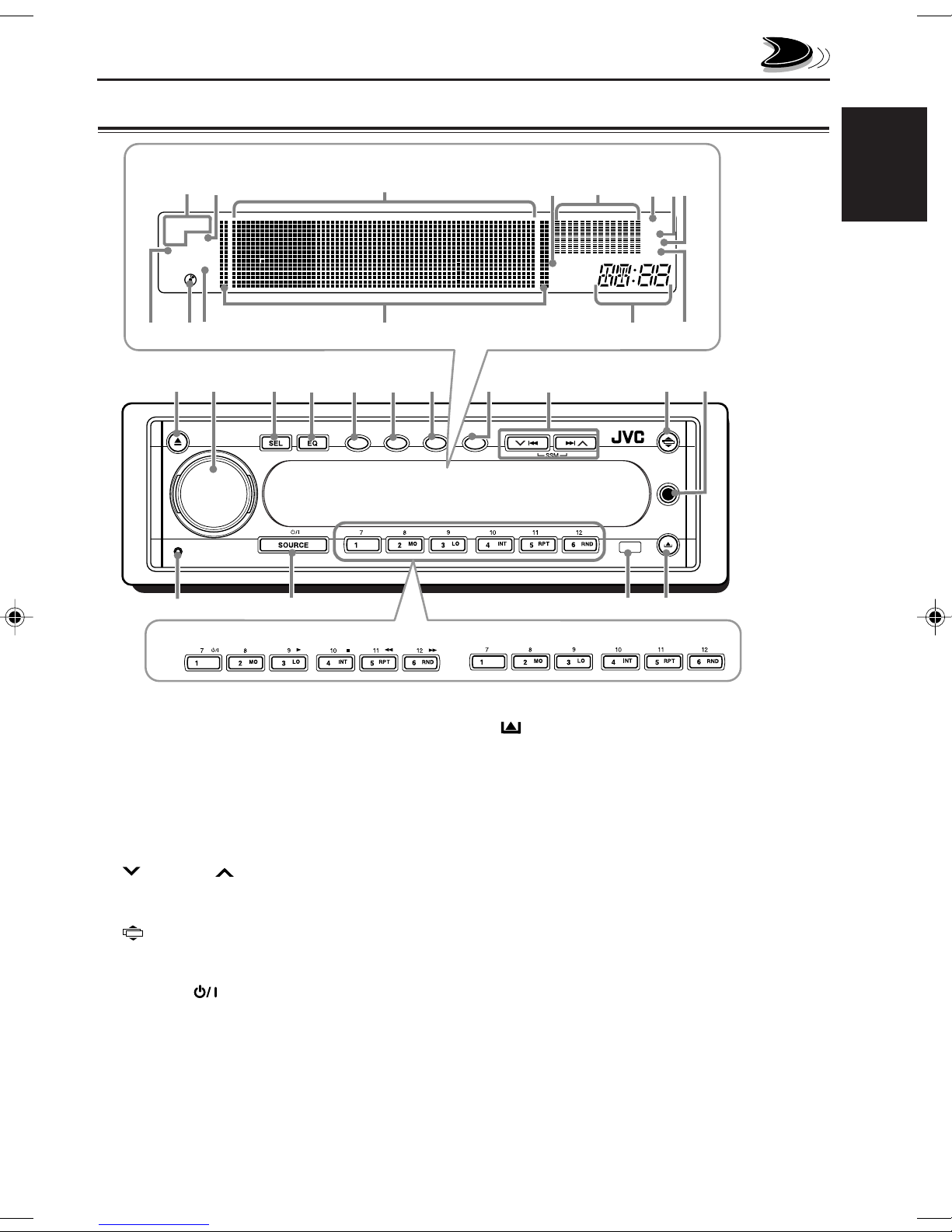
Control panel
Display window
u
i
DIRECTORY
FILE DISC
STATION
TRACK
LOCATION OF THE BUTTONS
o
;
LOCAL
a
sd
RPT
ST
RND
MO
f
ENGLISH
hj
g
1
w
r
2
KD-SH909
3
MOSFET
4 5
200W
e
EB D B M
E-BASS DISP
1 0 (eject) button
2 Control dial
3 SEL (select) button
4 EQ (equalization) button
5 E-BASS (EB) (Extended Bass) button
6 DISP (D) (Display) button
7 BAND (B) button
8 MODE (M) button
9 4/¢ buttons
•
Also function as SSM buttons when pressed
together.
p ATT (angle/attenuator) button
q MP3 INPUT jack
w Reset button
e SOURCE (standby/on) button
r Number buttons
• MO (monaural) button
• LO (local) button
• INT (intro scan) button
• RPT (repeat) button
• RND (random) button
• DVD/Video component operation b uttons
(only for KD-SH909)
kl
6
7
BAND MODE
8
9
p
ATT
MP3
INPUT
/
q
yt
KD-SH707
t Remote sensor
y (control panel release) button
Display window
u MP3 indicators
DIRECTORY, FILE
i DISC indicator
o Main display
; LOCAL indicator
a Level display
s RPT (repeat) indicator
d ST (stereo) indicator
f RND (random) indicator
g STATION indicator
h CD–in indicator
j TRACK indicator
k Time countdown indicator
l Source/clock indicator
/ MO (monaural) indicator
5
Page 6
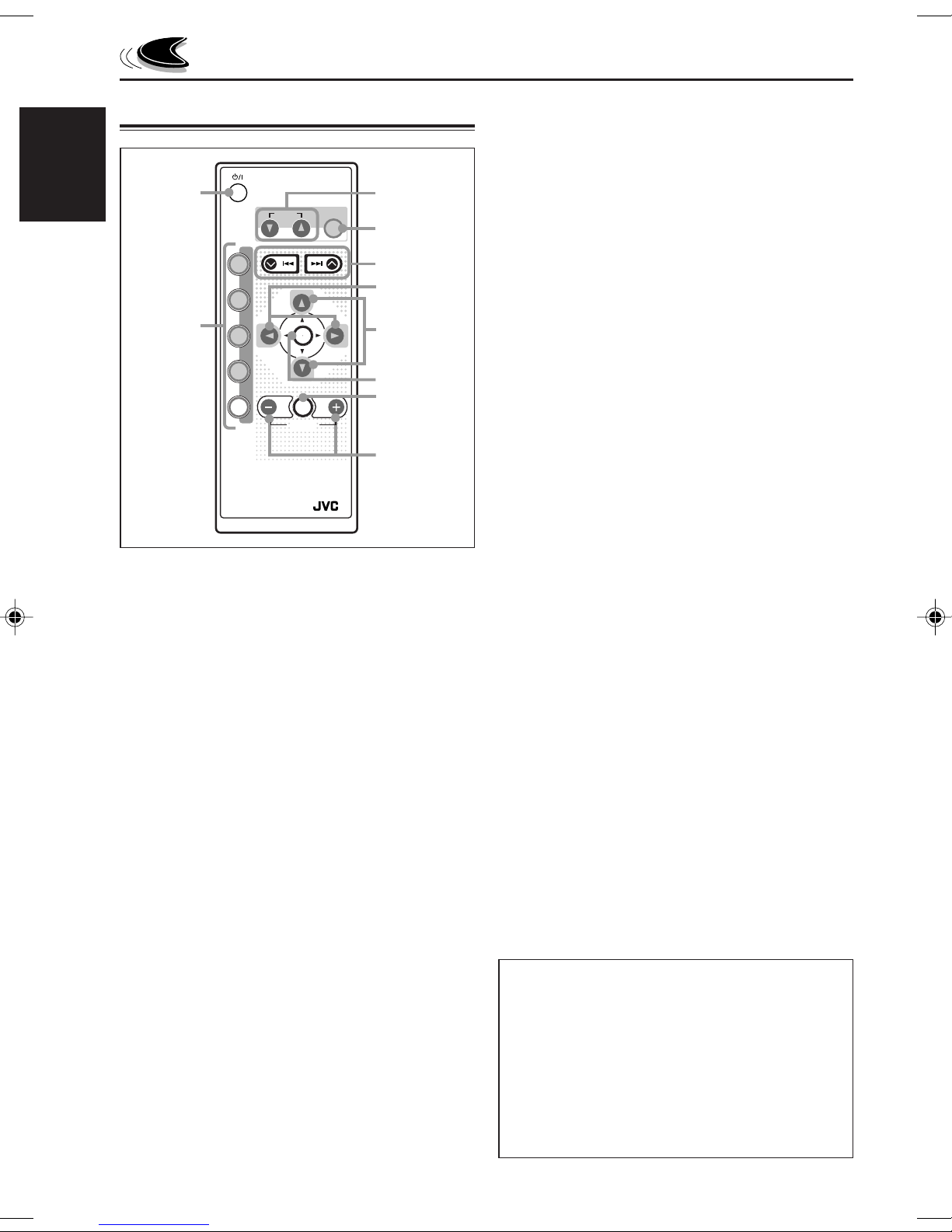
Remote controller
ENGLISH
1
2
ATT
CD
DAB
FM
PRESET
AM
CH
AUX SEL
RM-RK100
ANGLE
DISC
R D
DISC
VOLUME
EQ
PRESET
3
4
5
6
7
8
9
p
5 • Searches for stations while listening to the
radio.
• Fast-forwards or re verses the track/file if
pressed and held while listening to any disc.
(See pages 15 and 22.)
• Skips to the beginning of the next track/file or
goes back to the beginning of the current
(or previous) track/file if pressed briefly while
listening to any disc. (See pages 15 and 22.)
6 • Changes the preset channel number while
listening to the radio.
Each time you press the button, the preset
channel number changes, and the selected
station (or service) is tuned in.
• Skips to the first file of the next directory or
the first file of the previous directory if
pressed and held while listening to an MP3
disc. (See pages 23 and 24.)
• Skips to the first file of the next directory or
the first file of the previous directory of the
same hierarchy level if pressed briefly while
listening to an MP3 disc. (See pages 24
and 25.)
1 • Turns on the unit if pressed when the unit is
turned off.
• T urns off the unit if pressed and held until “SEE
YOU” appears on the display.
• Drops the volume level if pressed briefly, and
“ATT” flashes on the display.
Press again to resume the volume.
2 • CD : Selects CD player .
• FM : Selects FM tuner.
Each time you press the button, FM
band (FM1, FM2 and FM3) changes.
•
Does not function as the DAB b utton.
• AM : Selects AM tuner .
• CH : Selects CD changer.*
• AUX : Selects the external components.
Each time you press the button,
“AUX INPUT”** and “LINE INPUT”**
are alternately selected.
3 Changes the angle of the control panel to four
positions.
4 Selects the sound modes.
Each time you press the button, sound modes
change.
7 • Changes the disc number while listening to the
CD changer.
Each time you press the button, the disc
number changes, and the selected disc
starts playing.
• Skips to the first file of a directory of an
upper hierarchy level or a lower hierarchy
level if pressed briefly while listening to an
MP3 disc. (See page 25.)
8 Skips to the root directory while listening to an
MP3 disc. (See page 25.)
9***Selects the sound adjustment items.
Each time you press the button, the items
change.
p***• Changes the volume.
• Adjusts the sound mode (after SEL
(select) is pressed).
* Without connecting the CD chang er, you cannot
select it as the source to play.
**
For KD-SH909: If “AUX IN” or “LINE IN” is set
to “OFF,” this cannot be selected (see pages 33
and 34).
For KD-SH707: To select the external
component, you have to change the external
component setting (see page 33).
***These buttons do not function in the preferred
setting mode adjustment.
6
Page 7
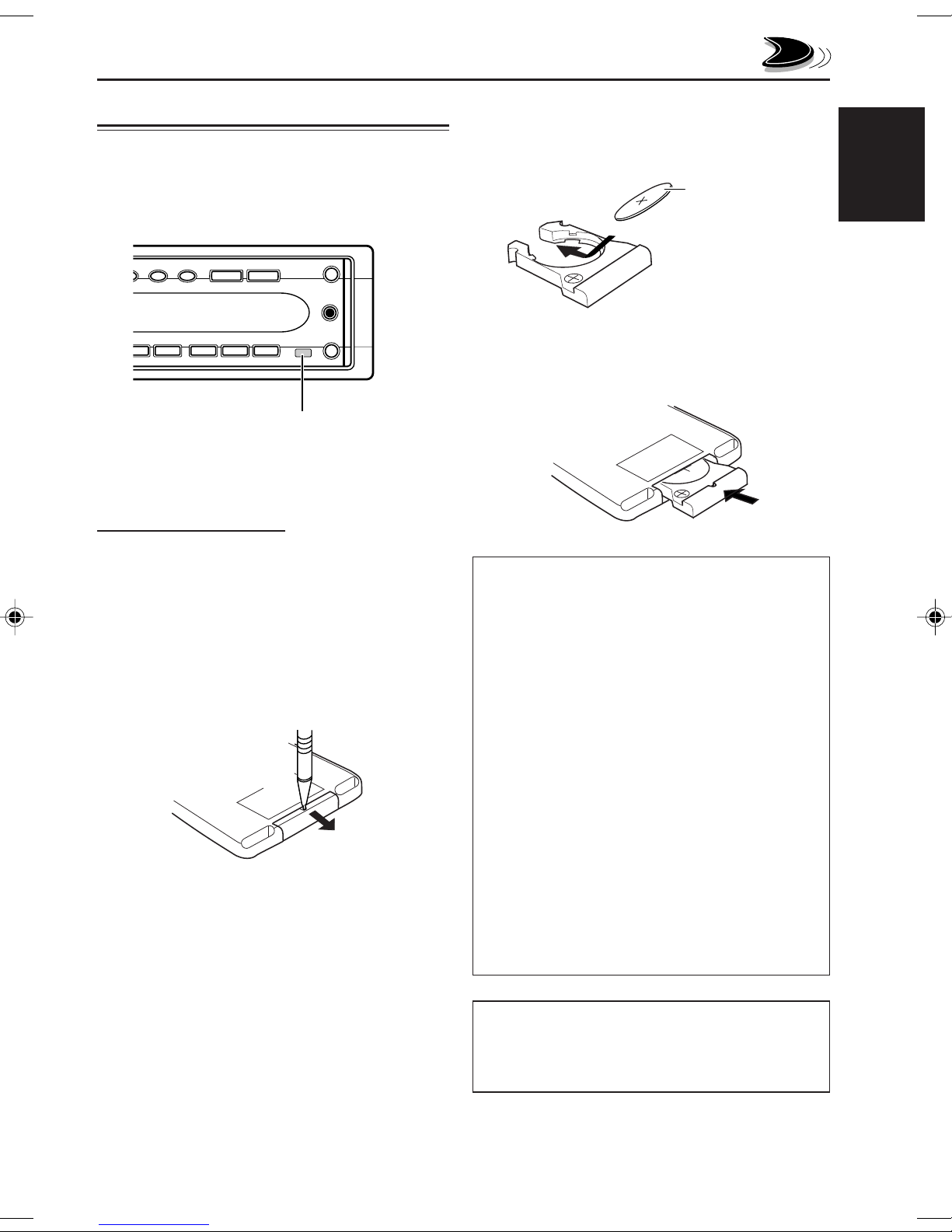
Preparing the remote controller
Before using the remote controller:
• Aim the remote controller directly at the remote
sensor on the main unit. Make sure there is no
obstacle in between.
2. Place the battery.
Slide the battery into the holder with the + side
facing upwards so that the battery is fixed in
the holder.
Lithium coin battery
(product number:
CR2025)
3. Return the battery holder.
Insert again the battery holder pushing it until
you hear a clicking sound.
ENGLISH
Remote sensor
• Do not expose the remote sensor to strong
light (direct sunlight or artificial lighting).
Installing the battery
When the controllable range or effectiv eness of the
remote controller decreases, replace the battery.
1. Remove the battery holder.
1) Push out the battery holder in the direction
indicated by the arrow using a ball-point
pen or a similar tool.
2) Remove the battery holder.
(back side)
1)
2)
(back side)
WARNING:
• Store the battery in a place where children cannot
reach.
If a child accidentally swallows the battery,
consult a doctor immediately.
• Do not recharge, short, disassemble or heat the
battery or dispose it in a fire.
Doing any of these things may cause the battery to
give off heat, crack or start a fire.
• Do not leave the battery with other metallic
materials.
Doing this may cause the battery to give off heat,
crack or start a fire.
• When throwing away or saving the battery, wrap it
in tape and insulate; otherwise, the battery may
start to give off heat, crack or start a fire.
• Do not poke the battery with tweezers or similar
tools.
Doing this may cause the battery to give off heat,
crack or start a fire.
CAUTION:
DO NOT leave the remote controller in a place (such
as dashboards) exposed to direct sunlight for a long
time. Otherwise, it may be damaged.
7
Page 8
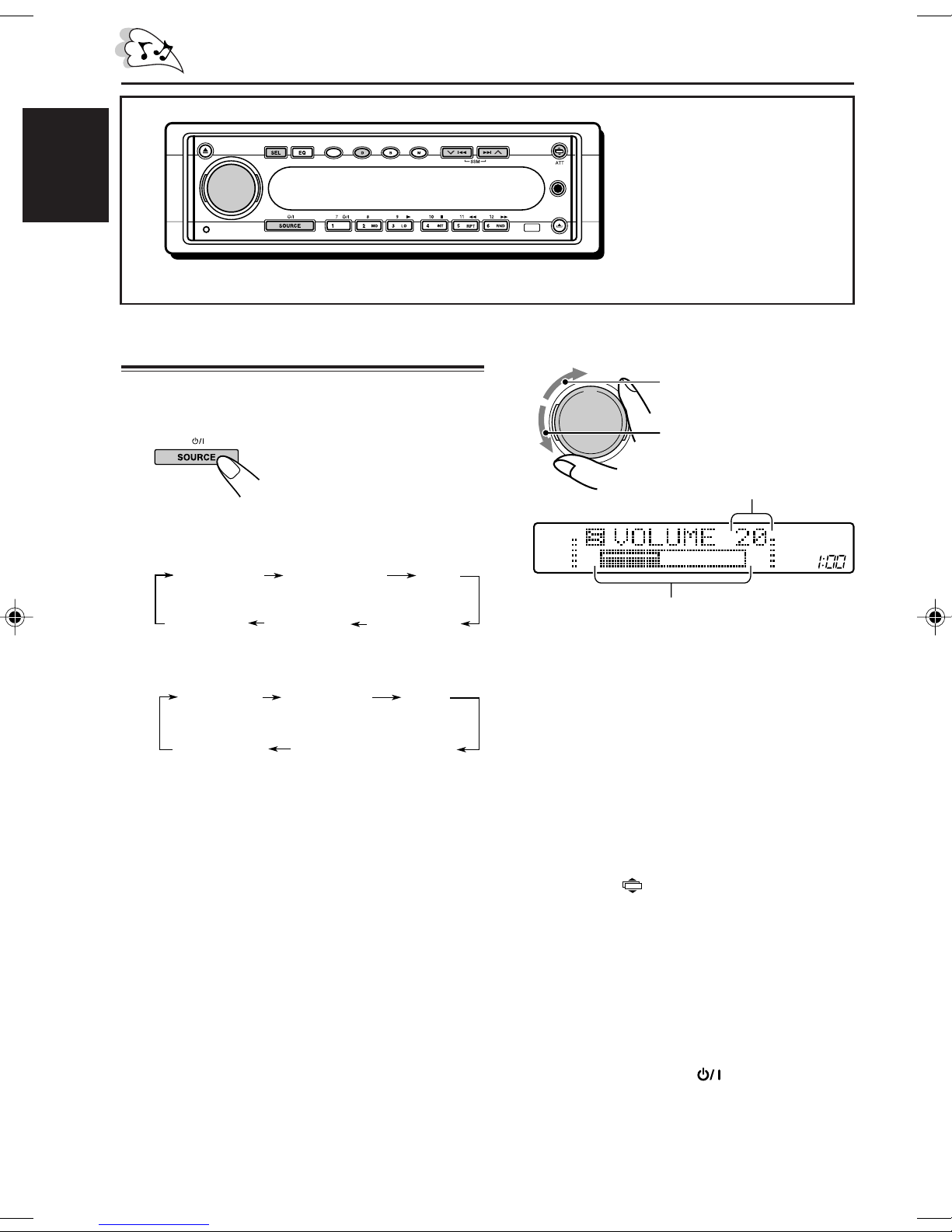
BASIC OPERATIONS
ENGLISH
Turning on the power
1
Turn on the power and select the
source.
When you press the button
for the first time, the power
comes on. Then each time
you press the button, the
source changes as follows:
For KD-SH909:
AUX INPUT
For KD-SH707:
* If a disc is not in the loading slot, you cannot
** W ithout connecting the CD changer, you
*** When “LINE IN” or “AUX IN” is set to
To operate the tuner (FM or AM),
To play a CD,
To play an MP3 disc,
T o operate e xternal components – AUX INPUT
To operate the CD changer,
8
AM TUNER
(AM)
***
(AUX)
AM TUNER
(AM)
AUX INPUT
(AUX)
***
select CD as the source to play.
cannot select it as the source to play.
“OFF,” you cannot select it as the source to
play. (See pages 33 and 34).
see pages 10 – 13.
see pages 14 – 17.
see pages 20 – 26.
(AUX) and LINE INPUT (LINE),
see pages 38 and 39.
see pages 40 – 42.
FM TUNER
LINE INPUT
(LINE)
FM TUNER
CD CHANGER (CD CH)
LINE INPUT (LINE)
E-BASS
(FM)
(FM)
EB
DISP BAND
***
CD CHANGER
or
MODE
CD
(CD CH)
CD
***
Note:
When you use this unit for
the first time, set the built-in
MP3
INPUT
clock correctly, see page 9.
The control panel
illustrations in this
manual is of KD-SH909.
2
Adjust the volume.
To increase the volume.
To decrease the volume.
Volume level appears.
*
**
Volume level indicator
Note:
After adjusting the volume, you can push in the
control dial to avoid unintended operations.
*
To use it again, push the control dial again to
make it come out.
**
3
Adjust the sound as you want.
(See pages 27 – 29.)
• You can adjust and store the input level of
each source except for FM (see page 27).
To drop the volume in a moment
Press and hold ATT while listening to any
source. “ATT” starts flashing on the display, and
the volume level will drop in a moment.
To resume the previous volume level, press and
hold the button again.
• If you turn the control dial clockwise, you can
also restore the sound.
To turn off the power
Press and hold SOURCE until “SEE YOU”
appears on the display.
• If you turn off the power while listening to a
disc, CD play will start from where playback
has been stopped previously, next time you
turn on the power.
Page 9
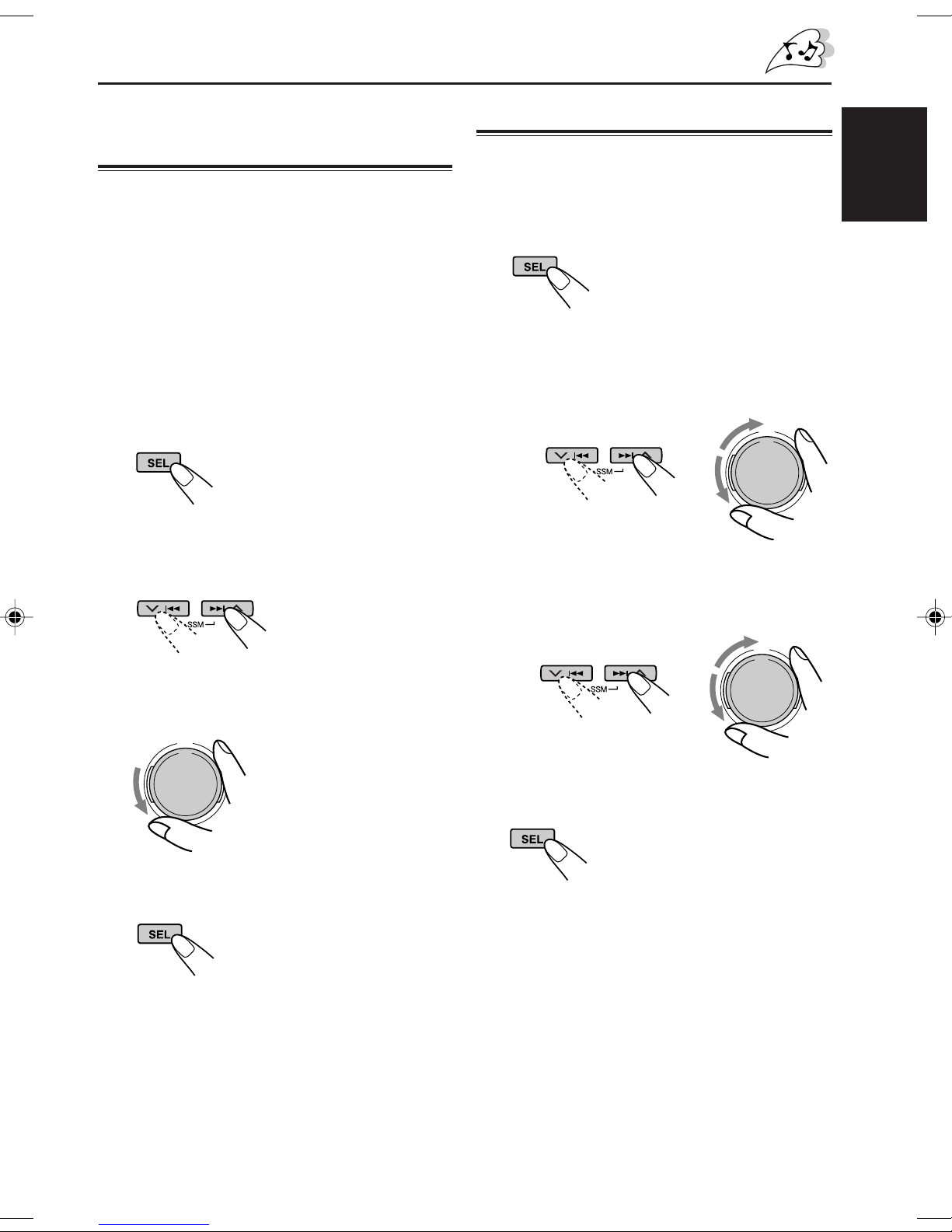
Canceling the display
demonstration
When shipped from the factory, display
demonstration has been activated, and starts
automatically when no operations are done and
no sound comes in for about 3 minutes.
To cancel the display demonstration, follow
the procedure below.
1
Press and hold SEL (select) for more
than 2 seconds so that one of the
PSM items appears on the display.
(See page 31.)
2
Select “DEMO MODE” if not appears
on the display.
Setting the clock
1
Press and hold SEL (select) for more
than 2 seconds so that one of the PSM
items appears on the display.
(See page 31.)
2
Set the hour.
1 Select “CLOCK H (hour)” if not shown on
the display.
2 Adjust the hour.
1
3
Set the minute.
1 Select “CLOCK M (minute).”
2 Adjust the minute.
2
ENGLISH
3
Select “OFF.”
4
Finish the setting.
To activate the display demonstration again,
repeat the same procedure and select “ON” in
step 3.
Note:
If the unit has been reset (and the power is on),
demonstration will start when no operation is done
and no sound comes in for about 10 seconds.
21
4
Finish the setting.
To check the current clock time while the unit
is turned off, press DISP (D).
The power turns on, the clock time is shown for
5 seconds, then the power turns off.
9
Page 10
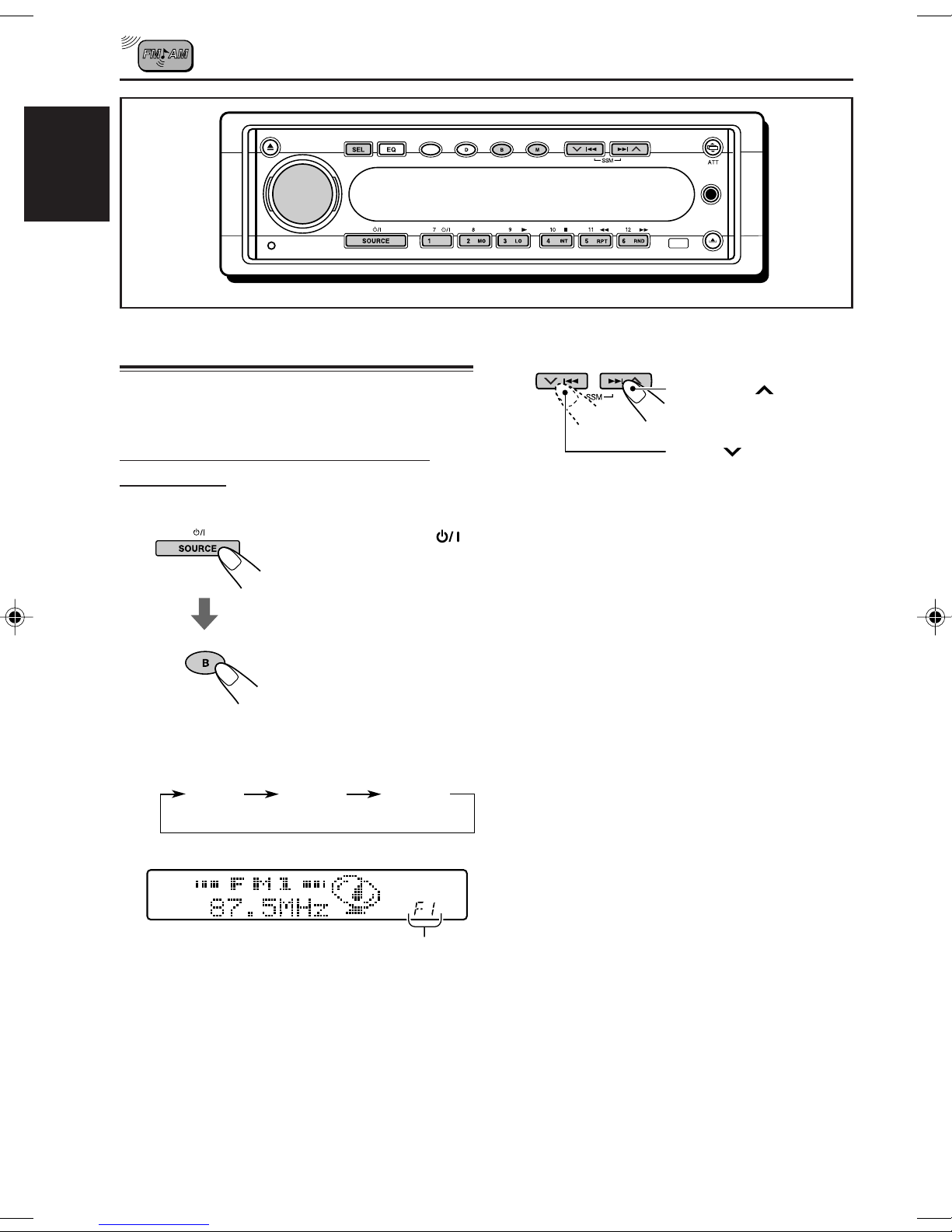
RADIO BASIC OPERATIONS
EB
DISP BAND
E-BASS
MODE
ENGLISH
Listening to the radio
You can use either automatic searching or manual
searching to tune in to a particular station.
Searching a station automatically:
Auto search
1
Select FM or AM.
1 Press SOURCE
repeatedly to select
FM or AM as the
source.
2 If necessary, press
BAND (B) repeatedly
BAND
F 1 F 2 F 3
(FM 1) (FM 2) (FM 3)
to select the FM band
number. Each time
you press the button,
the FM band changes
as follows:
MP3
INPUT
2
Start searching a station.
Press ¢ to search
stations of higher
frequencies.
Press 4 to search
stations of lower
frequencies.
When a station is received, searching stops.
To stop searching before a station is received,
press the same button you have pressed for
searching.
T o tune in to FM stations only with strong signals
1 Press MODE (M) to enter the functions
mode while listening to an FM broadcast.
2 Press LO (local) while still in the functions
mode, so that the LOCAL indicator lights up
on the display.
This function works only while searching FM
stations, including SSM preset.
Each time you press the button, the LOCAL
indicator lights up and goes off alternately.
Notes:
• This receiver has three FM bands (FM1, FM2,
FM3). You can use any one of them to listen to
an FM broadcast.
• If a name has been assigned to the station (see
page 35), the assigned name appears on the
upper line of the main display. The STATION
indicator also lights up.
10
Selected band appears.
Page 11
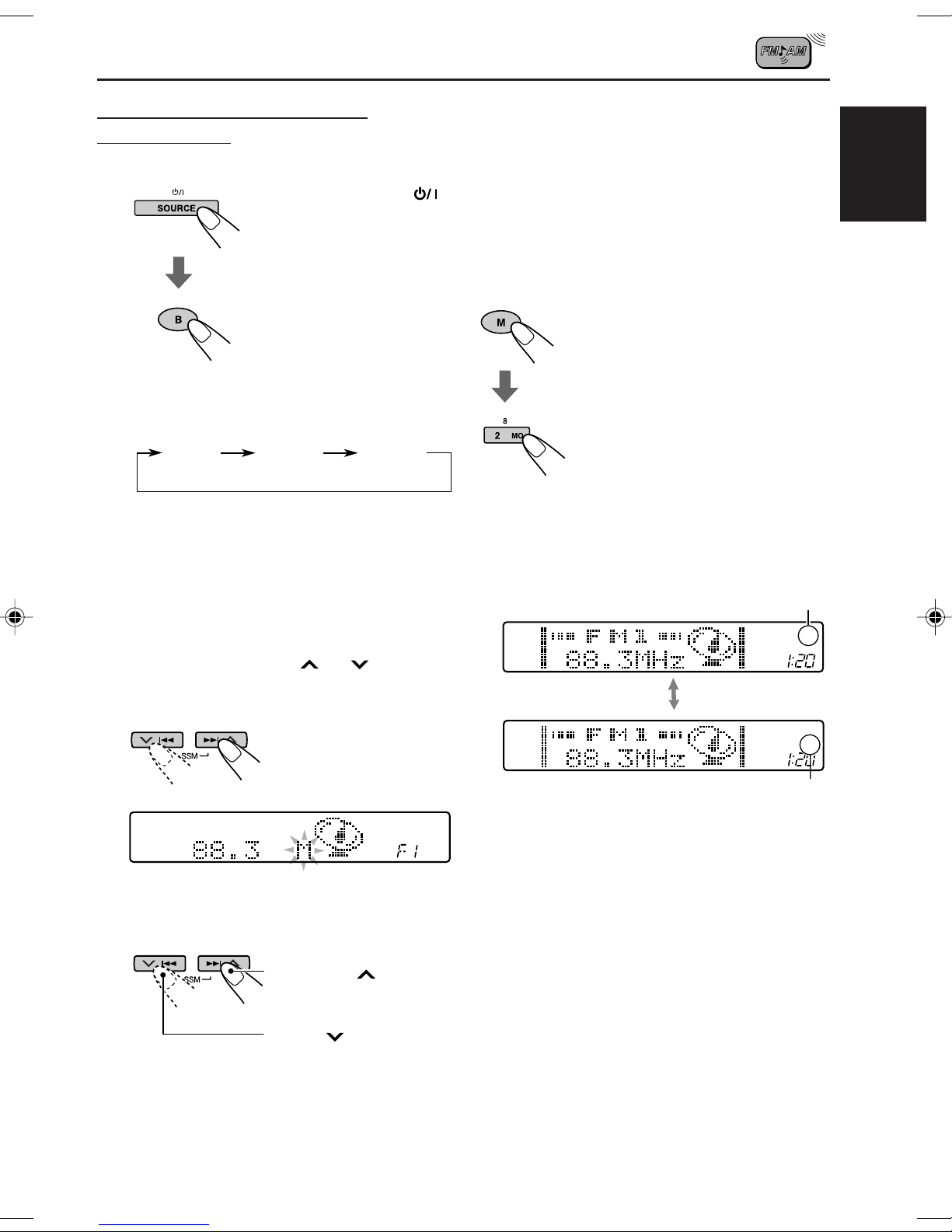
Searching a station manually:
Manual search
1
Select FM or AM .
1 Press SOURCE
repeatedly to select
FM or AM as the
source.
2 If necessary, press
BAND (B) repeatedly
BAND
F 1 F 2 F 3
(FM 1) (FM 2) (FM 3)
Note:
This receiver has three FM bands (FM1, FM2,
FM3). You can use any one of them to listen to
an FM broadcast.
to select the FM band
number. Each time
you press the button,
the FM band changes
as follows:
• If you release your finger from the button,
the manual mode will automatically turn off
after 5 seconds.
• If you hold down the button, the frequency
keeps changing until you release the
button.
When an FM stereo broadcast is hard to
receive:
1 Press MODE (M) to enter the
MODE
Lights up when receiving an FM broadcast in stereo.
functions mode while listening
to an FM stereo broadcast.
2 Press MO (monaural) while
still in the functions mode, so
that the MO indicator lights up
on the display.
• Each time you press the
button, the MO (monaural)
and ST (stereo) indicators
light up alternately.
ENGLISH
2
Press and hold ¢ or 4 until
“M” (manual) starts flashing on the
display.
3
T une in to a station you want while “M”
is flashing.
Press ¢ to tune
in to stations of higher
frequencies.
Press 4 to tune
in to stations of lower
frequencies.
ST
MO
The MO indicator lights up.
When the MO indicator is lit on the display, the
sound you hear becomes monaural but the
reception will be improved (the ST indicator
goes off).
11
Page 12
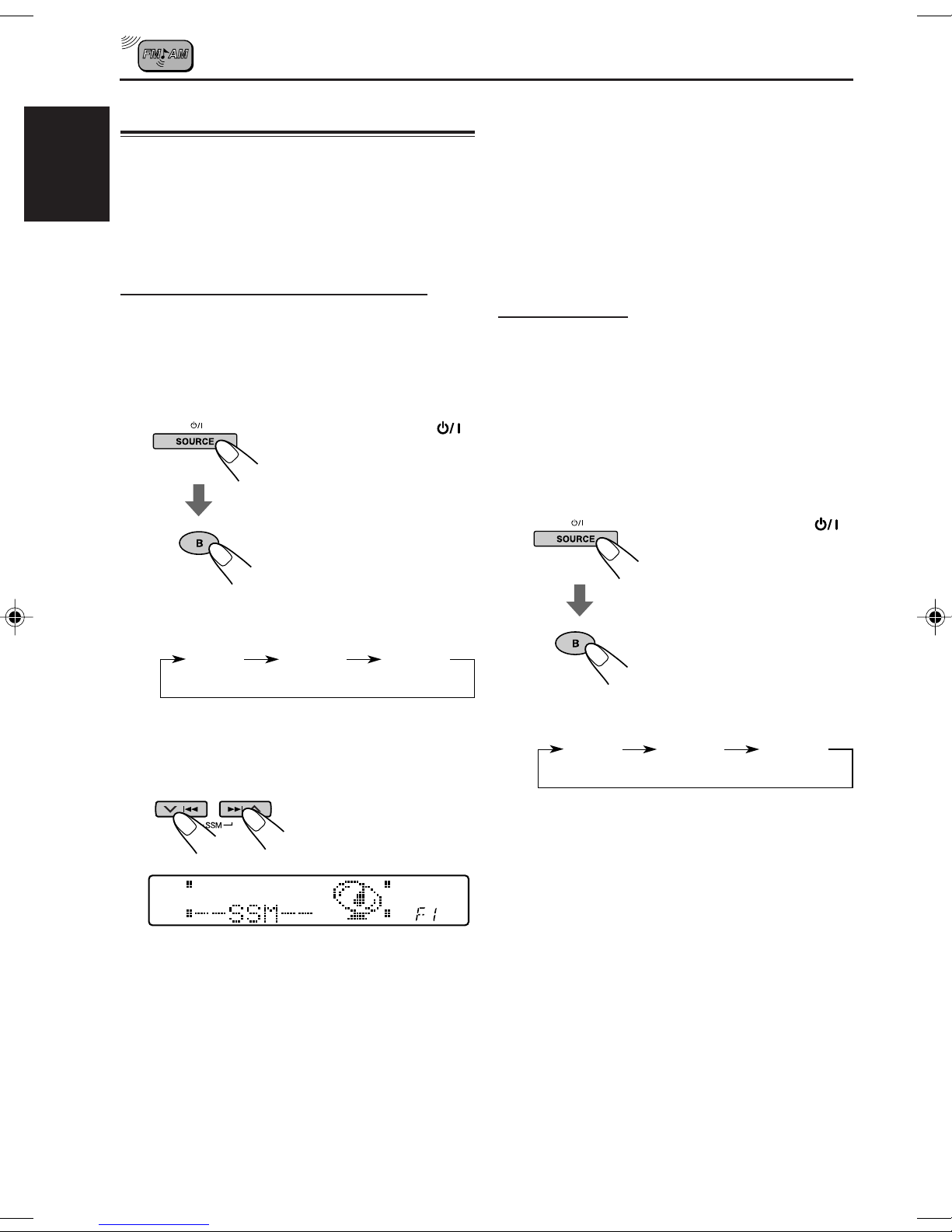
Storing stations in memory
You can use one of the following two methods to
store broadcasting stations in memory.
• Automatic preset of FM stations: SSM (Strong-
ENGLISH
station Sequential Memory)
• Manual preset of both FM and AM stations
FM station automatic preset: SSM
You can preset 6 local FM stations in each FM
band (FM1, FM2 and FM3).
1
Select the FM band (FM1 – 3) you want
to store FM stations into.
1 Press SOURCE
repeatedly to select
FM.
2 If necessary, press
BAND (B) repeatedly
BAND
F 1 F 2 F 3
(FM 1) (FM 2) (FM 3)
to select the FM band.
Each time you press
the button, the FM
band changes as
follows:
Local FM stations with the strongest signals are
searched and stored automatically in the band
number you have selected (FM1, FM2 or FM3).
These stations are preset in the number buttons
— No.1 (lowest frequency) to No.6 (highest
frequency).
When automatic preset is over, the station stored
in number button 1 will be automatically tuned in.
Manual preset
You can preset up to 6 stations in each band
(FM1, FM2, FM3 and AM) manually.
Ex.: Storing an FM station of 88.3 MHz into the
preset number 1 of the FM1 band.
1
Select the band (FM1 – 3, AM) you
want to store stations into (in this
example, FM1).
1 Press SOURCE
repeatedly to select
FM as the source.
2 If necessary, press
BAND (B) repeatedly
to select FM1. Each
BAND
time you press the
button, the FM band
changes as follows:
12
2
Press and hold both buttons for more
than 2 seconds.
“SSM” appears, then disappears when
automatic preset is over.
F 1 F 2 F 3
(FM 1) (FM 2) (FM 3)
Page 13
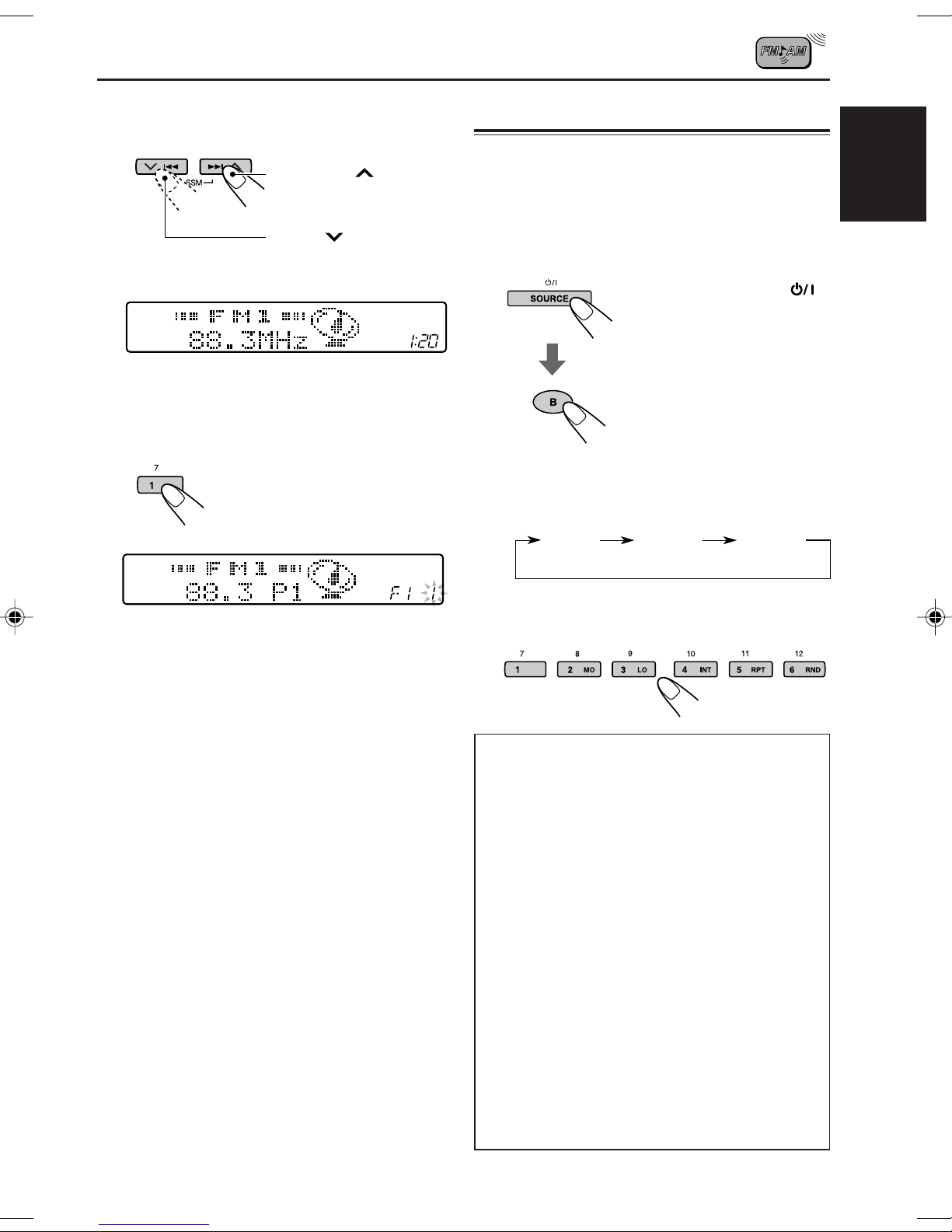
2
Tune in to a station (in this example,
of 88.3 MHz).
Press ¢ to tune
in to stations of higher
frequencies.
Press 4 to tune
in to stations of lower
frequencies.
Tuning in to a preset station
You can easily tune in to a preset station.
Remember that you must store stations first. If
you have not stored them yet, see “Storing
stations in memory” on page 12.
1
Select the band (FM1 – 3, AM).
1 Press SOURCE
repeatedly to select
FM or AM as the
source.
ENGLISH
3
Press and hold the number button (in
this example, 1) for more than 2
seconds.
“1” flashes for a while.
4
Repeat the above procedure to store
other stations into other preset
numbers.
Notes:
• A previously preset station is erased when a ne w station
is stored in the same pr eset n umber.
• Preset stations are erased when the power supply to
the memory circuit is interrupted (for example , during
battery replacement). If this occurs, pr eset the stations
again.
2 If necessary, press
BAND
F 1 F 2 F 3
(FM 1) (FM 2) (FM 3)
2
Select the number (1 – 6) for the preset
BAND (B) repeatedly
to select the FM
band. Each time you
press the button, the
FM band changes as
follows:
station you want.
If the sound quality decreases and the
stereo effect is lost while listening to
an FM station...
In some areas, adjacent stations may interfere
with each other. If such interference occurs,
this unit can automatically reduce the
interference noise (the initial setting when
shipped from the factory). However, in this
case, the sound quality will be degraded and
the stereo effect will also be lost.
If you do not want to degrade the sound quality
and to lose the stereo effect, rather than to
eliminate the interference noise, see “To
change the FM tuner selectivity – IF FILTER”
on page 34.
When using this until in an area other than
North or South America:
You need to change the AM/FM channel
intervals. See “To change the AM/FM channel
intervals – AREA” on page 33.
13
Page 14
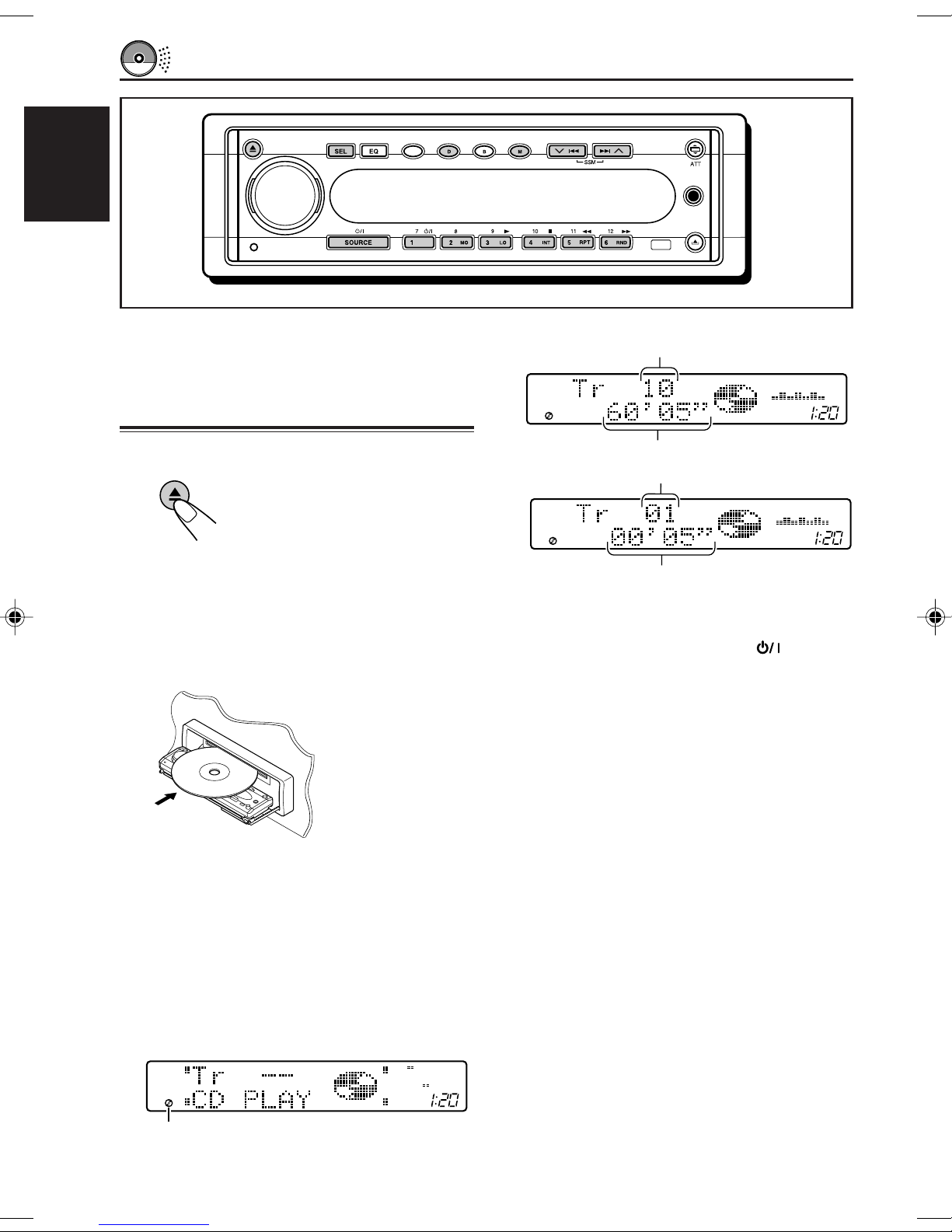
CD OPERATIONS
EB
DISP BAND
E-BASS
MODE
ENGLISH
When playing an MP3 disc, refer also to “MP3
OPERATIONS” on pages 20 to 26.
Playing a CD
1
Open the control panel.
The control panel moves down,
and the loading slot appears.
Note:
When an external component is connected to the
MP3 INPUT jack, be careful of handling a disc.
2
Insert a disc into the loading slot.
The unit draws the
disc, the control
panel goes back to
the previous
position (see page
36), and CD play
starts
automatically.
• All the tracks on the disc will be played
repeatedly until you stop playback—
All Track Repeat Play.
Note:
Do not insert any 8 cm disc into the loading slot as it
will get stuck inside.
The display changes to show the following:
MP3
INPUT
Total track number of the inserted disc
Total playing time of the inserted disc
Current track
Elapsed playing time
Notes:
• When a disc is in the loading slot, selecting “CD”
as the source by pressing SOURCE starts
CD play.
• When a disc is inserted upside down, the disc
automatically ejects.
• If a name has been assigned to the CD (see page
35), it will be shown on the upper line of the main
display.
• When you play a CD Text, the disc title/performer
and track title will appear, followed by the elapsed
playing time (and track No.). See also “Playing a
CD Text” (page 16) and “To select the scroll mode
– SCROLL” (page 32).
If a CD Text includes too much text information,
some may not appear on the display.
• If you change the source, CD play also stops
(without ejecting the disc).
Next time you select CD as the source, CD play
starts from where playback has been stopped
previously.
CD–in indicator lights up
14
To stop play and eject the disc
Press 0.
CD play stops, the control panel moves down,
and the disc automatically ejects from the
loading slot.
Page 15
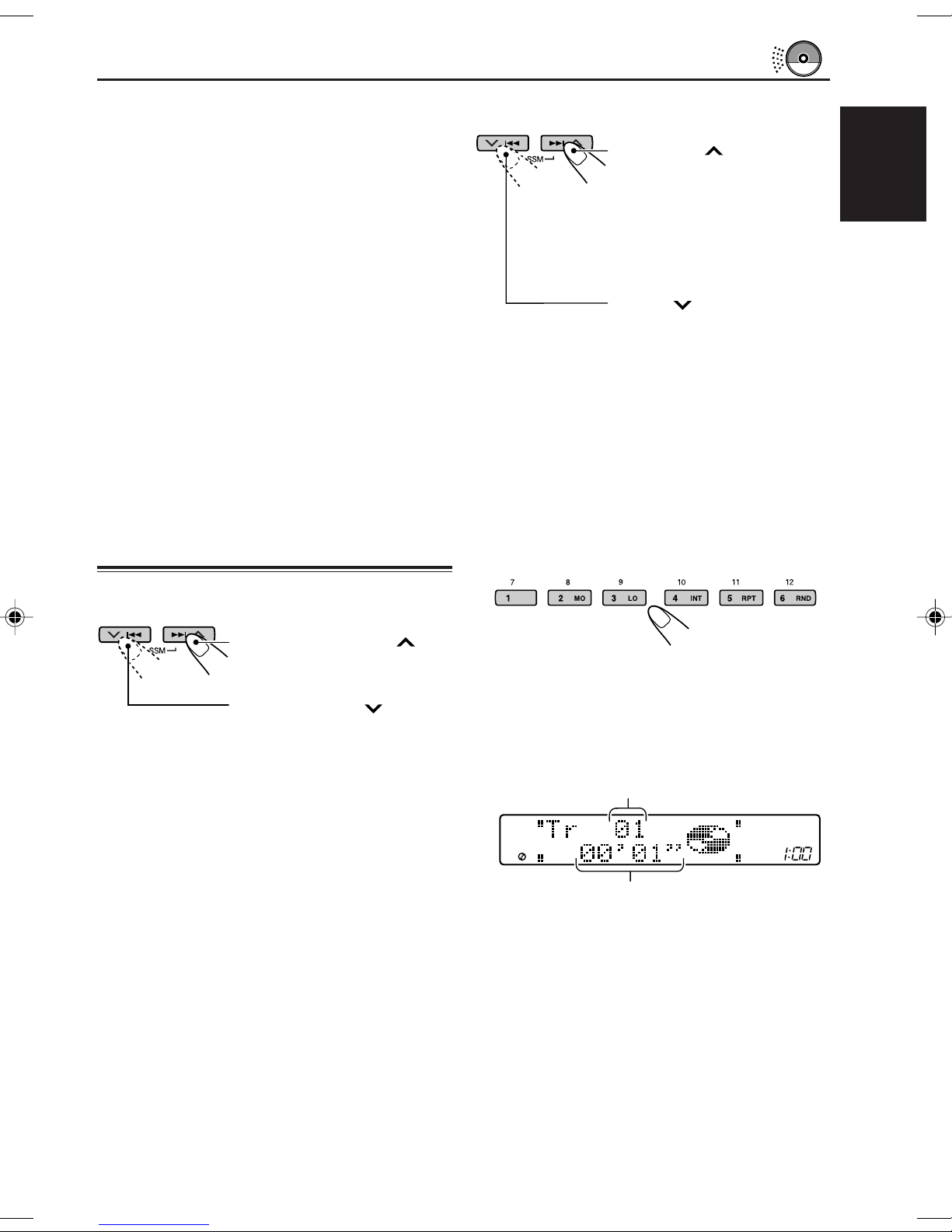
To return the control panel to its previous
position, press 0 again.
To go to the next or previous tracks
• If you keep the loading slot open for one
minute (or 30 seconds when you have ejected
a disc with the ignition key turned to “OFF”), a
beep sounds and the control panel returns to
its previous position.
Be careful not to get the disc or your finger
caught in between the control panel and the
unit.
Note:
If the ejected disc is not removed within 15 seconds,
the disc is automatically inserted again into the
loading slot to protect it from dust. (CD play will not
start this time.)
Locating a track or particular
portion on a CD
To fast-forward or reverse the track
Press ¢ briefly while
playing a disc, to go ahead
to the beginning of the next
track. Each time you press
the button consecutively, the
beginning of the next tracks
is located and played back.
Press 4 briefly while
playing a disc, to go bac k to
the beginning of the current
track. Each time you press
the button consecutively, the
beginning of the previous
tracks is located and pla y ed
back.
To go to a particular track directly
Press the number button corresponding to the track
number to start its playback.
ENGLISH
Press and hold ¢
while playing a disc, to
fast-forward the track.
Press and hold 4
while playing a disc, to
reverse the track.
• To select a track number from 1 – 6:
Press 1 (7) – 6 (12) briefly.
• To select a track number from 7 – 12:
Press and hold 1 (7) – 6 (12) for more than 1
second.
Track number
Elapsed playing time
15
Page 16
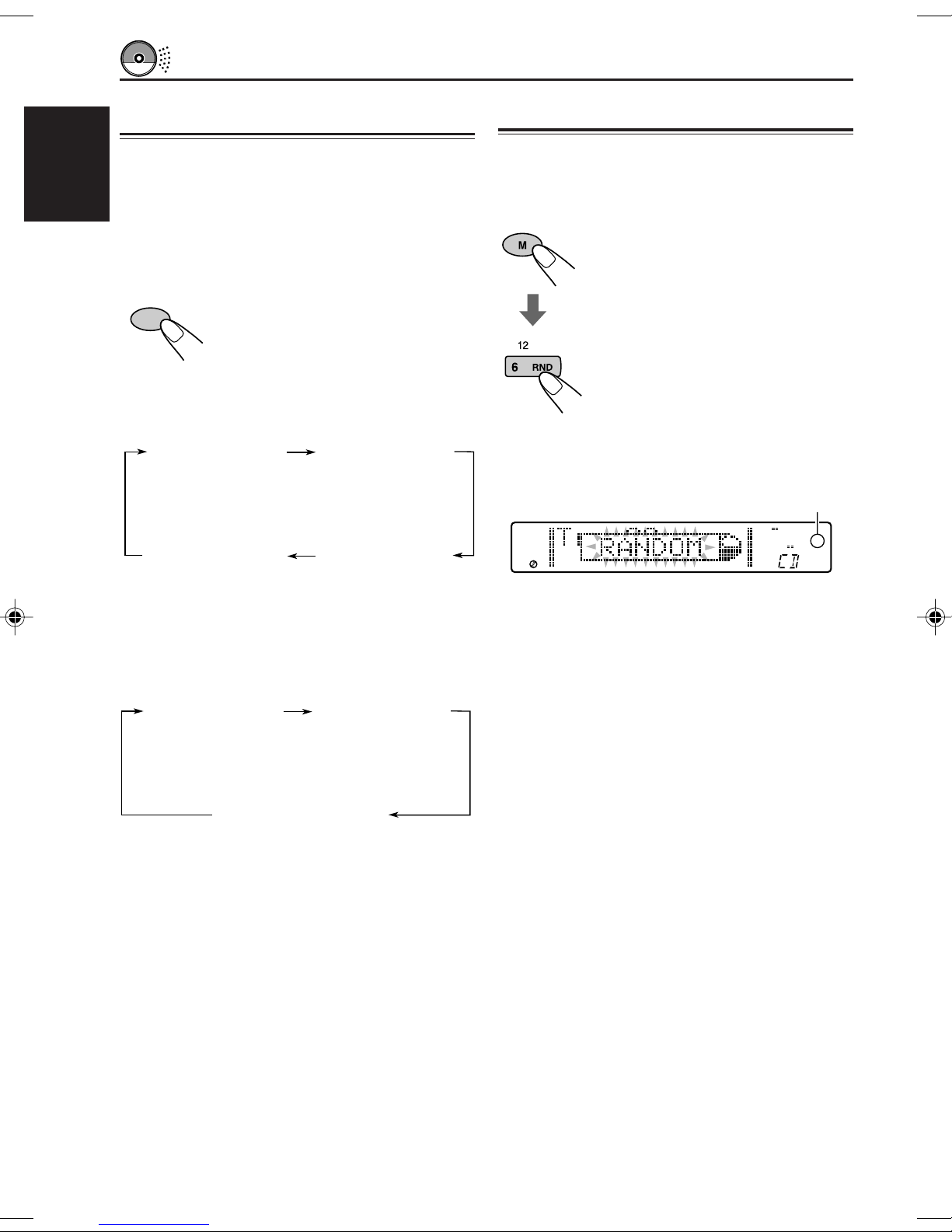
Playing a CD Text
Selecting CD playback modes
In a CD Text, some information about the disc (its
disc title, performer and track title) is recorded.
ENGLISH
You can show these disc information on the
display.
Select text display mode while playing a
CD Text.
D
DISP
• When the source symbol animation display
is selected...
Disc Title/Performer
Track Title
Track No.
Elapsed playing time
Each time you press the button,
the display changes as follows:
Disc Title/Performer
&
Elapsed playing time
&
Elapsed playing time
&
Track Title
&
To play back tracks at random (Random Play)
You can play back all tracks on the disc at
random.
1 Press MODE (M) while
MODE
playing a disc. This unit
enters the functions mode.
2 Press RND (random) while
still in the functions mode,
so that “RANDOM” flashes
on the display.
Then, each time you press
RND, random play mode
turns on and off alternately.
RND (random) indicator
RND
• When the source symbol animation display
is not selected...
Disc Title/Performer
&
Track Title
Track Title
Track No./
Elapsed playing time
Disc Title/Performer
&
Track No./
Elapsed playing time
&
Notes:
• If the display cannot show the entire text all at once,
it scrolls to show the remaining text.
See also “To select the scroll mode – SCROLL” on
page 32.
• When the disc title/performer is shown, the DISC
indicator lights up. When the track title is shown,
the TRACK indicator is lights up.
• When you press DISP (D) while playing a
conventional CD, “NO NAME” appears for the disc
title/performer and the track title.
When the random mode is turned on, the RND
indicator lights up on the display and a track
randomly selected starts playing.
16
Page 17

To play back the current track repeatedly
(One Track Repeat Play)
Prohibiting disc ejection
You can play back the current track repeatedly.
1 Press MODE (M) while
playing a disc. The unit
MODE
enters the functions mode.
2 Press RPT (repeat) while still
in the functions mode, so
that the “REPEAT” flashes
on the display.
Then, each time you press
RPT, One Track Repeat Play
turns on and off alternately.
When One Track Repeat
Play is turned off, All Track
Repeat Play is activated.
RPT (repeat) indicator
You can prohibit disc ejection and can lock a disc
in the loading slot.
ENGLISH
While pressing SEL (select),
press and hold 0 for more than 2
seconds.
“NO EJECT” flashes on the
display for about 5 seconds, and
the disc is locked and cannot be
ejected.
Note:
If you press 0 while disc ejection is prohibited, the
RPT
control panel moves down, but the disc cannot be
ejected.
To return the display panel to its previous position,
press 0.
When the repeat mode is turned on, the RPT
indicator lights up on the display.
To play back only intros (Intro scan)
You can play back the first 15 seconds of each
track sequentially.
1 Press MODE (M) while
MODE
4
playing a disc. This unit
enters the functions mode.
2 Press INT (intro scan) while
still in the functions mode,
so that “INTRO” flashes on
the display.
Then, each time you press
INT, intro scan play mode
turns on and off alternately.
To cancel the prohibition and unlock the disc,
press and hold 0 for more than 2 seconds again,
while pressing SEL (select).
“EJECT OK” flashes on the display for about 5
seconds, and the disc is unlocked.
• During intro scan play, track numbers flash.
• When the intro scan play ends, normal
playback resumes.
17
Page 18

MP3 INTRODUCTION
What is MP3?
MP3 is an abbreviation of Motion Picture Experts
Group (or MPEG) Audio Layer 3*. MP3 is simply a
file format with a data compression ratio of 1:10
ENGLISH
(128 Kbps**). That means, by using MP3 format,
one CD-R or CD-RW can contain 10 times as
much data volume as a regular CD can.
* This player is not compatible with the data encoded
with Layer 1 and 2 f ormats.
** Bit rate is the average number of bits that one second
of audio data will consume. The unit used is Kbps
(1000 bits/second). To get a better audio quality,
choose a higher bit rate. The most popular bit rate for
encoding is 128 Kbps.
This unit is incorporated with an MP3 decoder.
You can play back MP3 files (tracks) recorded on
CD-Rs, CD-RWs, and CD-R OMs.
Compatible with ID3v1
Extra information data such as album title, perf ormer
name, song title, recording year , m usic genre and a
brief comment can be stored within an MP3 file.
This unit can show ID3v1 tags (album name,
performer name and song title) on the display.
(See page 43.)
• Some characters cannot be shown correctly.
• This unit is not compatible with ID3v2.
Precautions when recording MP3 files
on a CD-R or CD-RW
This unit can only read MP3 files that are recorded
in the format that is compliant with ISO 9660 Level 1,
Level 2 or Joliet.
How are MP3 files recorded
and played back?
MP3 “files (tracks)” can be recorded in
“directories (folders)”—in PC terminology.
During recording, the files and directories can be
arranged in a way similar to arranging files and
directories/folders of computer data.
“Root” is similar to the root of a tree. Every file
and directory can be linked to and be accessed
from the root.
Playback order, file search order, and directory
search order of the MP3 files recorded on a disc
are determined by the writing (or encoding)
application; therefore, playback order may be
different from the one you have intended while
recording the directories and the files.
The illustration on the next page shows an
example of how MP3 files are recorded on a
CD-R or CD-RW, how they are played back, and
how they are searched on this unit.
Other Main Features in this unit:
• Maximum number of directories/files: 289
• Available characters for directory/file names:
A–Z, 0–9, _ (underscore)
• Maximum number of characters for file name
(ISO 9660 Level 1): 12 (inclusive of
separation mark—“.” and
extension code—“mp3”)
(ISO 9660 Level 2): 31 (inclusive of
separation mark—“.” and
extension code—“mp3”)
(Joliet): 64 (inclusive of
separation mark—“.” and
extension code—“mp3”)
• Maximum number of characters for directory
name: 64
18
(Total)
Notes:
• The unit can read a CD-ROM containing MP3
files. However, if non-MP3 files are recorded
together with MP3 files, this unit will take a longer
time to scan the disc. It may also cause the unit to
malfunction.
• The unit cannot read or play an MP3 file without
the extension code—mp3.
• The unit is not compatible with Playlist*.
* A playlist is a simple text file, used on a PC , which enables
users to make their own pla yback order without physically
rearranging the files.
Page 19

MP3 directory/file configuration
Level 1
Level 2
Level 3
1 2
Hierarchy
Level 4
Level 5
3 4
5 6
02
ROOT
ENGLISH
01
03
04
05 09
1110 2120
08
06 07
8
7
9
1312
2322 24
17
18
19
ROOT
01
Level 6
: Root
: Directories
: MP3 files
15 1614
Note:
There is no limit to the number of hierarchy levels (nested
directories). However, up to 8 hierarchy levels is recommended for
stable operations.
MP3 playback/search order (page 22)
• The numbers in circles below the MP3 files ( ) indicate the playback order and search order of the
MP3 files. Normally this unit plays back MP3 files in the recorded order.
• The numbers inside the directories indicate the playback order and search order of the directories
on an MP3 disc. Normally this unit pla ys back MP3 files in the directories in the recorded order.
Movement between the directories (pages 23 to 25)
You can move to another directory on the same hierarchy lev el (only within the same parent directory)
(e.g. from Directory 02, you can go to Directory 04 or 08) or on a different hierarchy level (e.g. from
Directory 05, you can go to Directory 04 or 06).
19
Page 20

MP3 OPERATIONS
EB
DISP BAND
E-BASS
MODE
ENGLISH
Refer also to “CD OPERATIONS” on pages 14 to
17.
Playing an MP3 disc
1
Open the control panel.
The control panel moves down,
and the loading slot appears.
2
Insert an MP3 disc into the loading slot.
The unit draws the
disc, the control
panel goes back to
its previous position
(see page 36) and
playback starts
automatically.
MP3
INPUT
Playback starts automatically from the first file
of the first directory once file check is
completed.
Then, the display changes to show the
following:
• When “TAG DISP” is set to “ON” (initial
setting: see page 34)
Directory name
&
File name
Album name/performer*
&
Track title*
The display changes to show the following:
CD-in indicator lights up.
DIRECTORY
FILE
Ex.: When the disc contains 13 directories and 125
MP3 files.
20
Track title (file name)
&
Elapsed playing time (with track No.**)
* If an MP3 file does not have ID3 tags, album
name/performer and track title will be
skipped.
** When the source symbol animation display is
not selected.
Page 21

• When “TAG DISP” is set to “OFF”
To change the display information
Directory name
&
File name
File name
&
Elapsed playing time
(with track No.*)
* When the source symbol animation display is
not selected.
Notes:
• All the files on the disc will be played repeatedly
until you stop playback—All File Repeat Play.
• MP3 discs require a longer readout time***.
(It differs due to the complexity of the directory/file
configuration.)
*** Readout time is the time taken by the unit to scan or
check the disc for files and file information.
D
DISP
• When the source symbol animation
display is selected...
(Directory name*)
Elapsed playing time
* When “TAG DISP” is set to “OFF,” or if an
While playing back an MP3 file, you
can change the file information
shown on the display.
Each time you press DISP (D), the
display changes to show the
following:
Album name/
Performer
&
Track Title
(File name*)
Track No.
&
MP3 file does not have ID3 tags, directory
name and file name appear.
Album name/
Performer
(Directory name*)
&
Elapsed playing time
Track Title
(File name*)
&
Elapsed playing time
ENGLISH
21
Page 22

• When the source symbol animation
display is not selected...
Locating a file or particular
portion on an MP3 disc
Album name/
ENGLISH
Note:
If the display cannot show the entire text all at once, it
scrolls to show the remaining text.
See also “To select the scroll mode – SCROLL” on
page 32.
Performer
(Directory name*)
&
Track Title
(File name*)
Track Title
(File name*)
&
Track No./
Elapsed playing time
* When “TAG DISP” is set to “OFF,” or if an
MP3 file does not have ID3 tags, directory
name and file name appear.
Album name/
Performer
(Directory name*)
&
Track No./
Elapsed playing time
To stop play and eject the disc
Press 0.
Playback stops, the control panel moves down,
and the disc automatically ejects from the loading
slot.
To fast-forward or reverse the file
Press and hold ¢
while playing an MP3 disc,
to fast-forward the file.
Press and hold 4
while playing an MP3 disc,
to reverse the file.
Note:
During this operation, you can only hear intermittent
sounds. (The elapsed playing time also changes
intermittently on the display.)
To skip to the next or previous files
Press ¢ briefly while
playing, to skip ahead to the
beginning of the next file.
Each time you press the
button consecutively, the
beginning of the next files is
located and played back.
(See “MP3 playback/search
order” on page 19.)
Press 4 briefly, while
playing, to skip back to the
beginning of the current file.
Each time you press the
button consecutively, the
beginning of the previous
files is located and played
back. (See “MP3 playback/
search order” on page 19.)
22
Page 23

To go to a particular directory directly
IMPORTANT:
To directly select the directories using the
number button(s), it is required that directories
are assigned 2 digit numbers at the beginning of
their directory names. (This can only be done
during the recording of CD-Rs or CD-RWs.)
Ex.: If directory name is “01 ABC”
press 1 to go to Directory “01 ABC.”
If directory name is “1 ABC,”
pressing 1 does not work.
If directory name is “12 ABC”
press and hold 6 (12) to go to
Directory “12 ABC. ”
Press the number button corresponding to the
directory number to start playing the first file in
the selected directory.
• To select a directory number from 01 – 06:
Press 1 (7) – 6 (12) briefly.
• To select a directory number from 07 – 12:
Press and hold 1 (7) – 6 (12) for more than 1
second.
To skip to the next directory—either on the
same hierarchy level or on a different
hierarchy level
On the control panel:
1 Press MODE (M) while playing
an MP3 disc. The unit enters
the functions mode.
2 Press ¢ br iefly while still
in the functions mode.
Each time you press the button
consecutively, the next
directory is located (and the
first file in the directory star ts
playing, if recorded).
(See “MP3 playback/search
order” on page 19.)
On the remote controller:
PRESET
Each time you press and hold the
button consecutively, the next
directory is located (and the first file
in the directory starts playing, if
recorded).
(See “MP3 playback/search order”
on page 19.)
ENGLISH
Notes:
• If “MP3” flashes on the display after you have
selected a directory, it means that the directory does
not contain any MP3 files.
• You cannot directly select a directory with a number
greater than 12.
To select a particular file in a directory, press
¢ or 4 after selecting the directory.
23
Page 24

To skip to the previous directory—either
on the same hierarchy level or on a
different hierarchy level
On the control panel:
ENGLISH
On the remote controller:
PRESET
1 Press MODE (M) while playing
an MP3 disc. The unit enters
the functions mode.
2 Press 4 briefly while still
in the functions mode.
Each time you press the button
consecutively, the previous
directory is located (and the
first file in the directory star ts
playing, if recorded).
(See “MP3 playback/search
order” on page 19.)
Each time you press and hold the
button consecutively, the previous
directory is located (and the first
file in the directory starts playing,
if recorded).
(See “MP3 playback/search
order” on page 19.)
To skip to the next directory on the same
hierarchy level
On the remote controller:
PRESET
Ex.1: While playing an MP3 file in Directory 04
(see the illustration on page 19)
04 08 02 04
Ex.2: While playing an MP3 file in Directory 06
(see the illustration on page 19)
06 07 06
(only within the same parent directory)
Each time you press the button
consecutively, the next directory
on the same hierarchy level is
located (and the first file in the
directory starts playing, if
recorded).
24
Page 25

To skip to the previous directory on the same
hierarchy level
(only within the same parent directory)
To skip to the directories on the upper
hierarchy levels
On the remote controller:
PRESET
Each time you press the button
consecutively, the previous
directory on the same hierarchy
level is located (and the first file
in the directory starts playing, if
recorded).
Ex.1: While playing an MP3 file in Directory 04
(see the illustration on page 19)
04 02 08 04
Ex.2: While playing an MP3 file in Directory 06
(see the illustration on page 19)
06 07 06
Note:
If there is no MP3 file in a directory that you have
skipped to, “MP3” flashes on the display. If this
happens, the unit pauses automatically.
To skip to the directories on the lower
hierarchy levels
On the remote controller:
DISC
Each time you press the button
consecutively, a directory on the
upper hierarchy level is located
(and the first file in the directory
starts playing, if recorded).
Ex.1: While playing an MP3 file in Directory 03
(see the illustration on page 19)
03 02 01
Ex.2: While playing an MP3 file in Directory 05
(see the illustration on page 19)
05 04 01
ROOT
ROOT
• If you reach the root, playback will not begin.
To go back to the root directly, press R•D on
the remote controller. You can go back to the root
from any directory.
• If files are recorded on the first hierarchy level
without putting them into a directory, this unit
starts playing the files.
ENGLISH
On the remote controller:
Each time you press the button
DISC
consecutively, a directory on the
lower hierarchy level is located
(and the first file in the directory
starts playing, if recorded).
Ex.1: While playing an MP3 file in Directory 01
(see the illustration on page 19)
01 02 03
Ex.2: While playing an MP3 file in Directory 04
(see the illustration on page 19)
04 05 06
25
Page 26

Selecting MP3 playback modes
To play back files at random (Random Play)
RPT indicator
RPT
TRACK
You can play back all files on the MP3 disc at
ENGLISH
random.
1 Press MODE (M) while
MODE
playing an MP3 disc. The
unit enters the functions
mode.
2 Press RND (random) while
still in the functions mode,
so that “RANDOM1” or
“RANDOM2” flashes on the
display.
Then, each time you press
RND, the random play mode
chages as follows:
RANDOM1
RANDOM2
Canceled
Mode
RND
Indicator
RANDOM1 Lights All files of the current
RANDOM2 Flashes All files on the disc.
Plays at random
directory, then the files of
the next directory and so
on.
RND indicator
RND
Ex.: When “REPEAT 1” is selected.
Mode
RPT
Plays repeatedly
Indicator
REPEAT1 Lights The current file (or
specified file).
REPEAT2 Flashes All files of the current
directory (or specified
directory).
To play back only intros (Intro scan)
You can play back the first 15 seconds of each
file sequentially.
1 Press MODE (M) while
MODE
4
INTRO 1
playing an MP3 disc. The
unit enters the functions
mode.
2 Press INT (intro scan) while
still in the functions mode, so
that “INTRO1” or “INTRO2”
flashes on the display.
Then, each time you press
INT, the intro scan play mode
chages as follows.
INTRO 2
Canceled
To play back files repeatedly (Repeat Play)
You can play back the current file or all the files in
the current directory repeatedly.
1 Press MODE (M) while
MODE
26
playing an MP3 disc. The unit
enters the functions mode.
2 Press RPT (repeat) while still
in the functions mode, so that
“REPEAT1” or “REPEAT2”
flashes on the display.
Then, each time you press
RPT, the repeat play mode
changes as follows:
REPEAT1
Canceled
REPEAT2
FILE
Mode
Indicator
Plays the beginnings
(15 seconds)
INTRO1 The FILE Of all files on the disc.
indicator
flashes
INTRO2 The Of the first file of all
DIRECTORY directories.
indicator
flashes
Page 27

SOUND ADJUSTMENTS
Adjusting the sound
You can adjust the sound characteristics to your
preference.
1
Select the item you want to adjust.
Each time you press the button,
the adjustable items change as
follows:
FADER*
(Fader)
VOLUME
(Volume)
Indication To do: Range
FADER* Adjust the front R06 (Rear only)
and rear speaker |
balance. F06 (Front only)
BAL Adjust the left L06 (Left only)
and right speaker |
balance. R06 (Right only)
WOOFER
VOL ADJ
VOLUME Adjust the volume. 00 (min.)
* If you are using a two-speaker system, set the
** This takes effect only when a subwoofer is
*** Not adjustable when the source is FM. “FIX” will
** Adjust the 00 (min.)
subwoofer output |
level. 12 (max.)
*** See “To adjust the –12 (min.)
input level of each |
source” on the +12 (max.)
right column
fader level to “00.”
connected.
appear.
BAL
(Balance)
WOOFER**
(Subwoofer)
VOL ADJ***
(Volume adjust)
|
50 (max.)
Reinforcing the bass sound
The richness and fullness of the bass sound is
clearly maintained regardless of how low you set
the volume – Extended Bass.
• You can also adjust the level of Extended Bass.
1
Press E - BASS (EB) (Extended
Bass).
“EX BASS” appears on the
E-BASS
Each time you press the button, Extended Bass
turns on or off alternately.
To adjust the input level of each source.
You can adjust the input level of each source
except FM, and store it in memory.
By adjusting the input level properly to match it
to the FM sound level, you will not need to
adjust the volume level each time you change
the source.
display.
ENGLISH
2
Adjust the level.
To increase the level.
To decrease the level.
Note:
Normally, the control dial works as the volume
control. So you do not have to select “VOLUME” to
adjust the volume level.
27
Page 28

Selecting preset sound modes (EQ)
You can select a preset sound mode suitable to
the music genre.
ENGLISH
1
Press EQ to activate the sound mode
(EQ).
Each time you press the
button, the sound mode (EQ)
is activated or deactivated.
• When the sound mode
(EQ) is activated, the last
selected sound mode is
recalled and applied to the
current source.
Ex.: When you have selected “FLAT” previously.
2
Select the sound mode you want.
As you turn the control
dial, the sound modes
change as follows:
Notes:
• You can adjust each sound mode to your preference,
and store it in memory.
If you want to adjust and store your original sound
mode, see “Storing your own sound adjustments”
on page 29.
• To adjust the bass reinforcement level temporarily,
see page 27.
To store a sound mode separately for
each playback source (EQ Link)
Once you select a sound mode, it is stored in
memory. It will be recalled every time you select
the same source.
A sound mode can be stored for each of the follo wing
sources—FM1, FM2, FM3, AM, CD and external
components.
• See also “Changing the general settings (PSM)”
on page 30.
1 Press and hold SEL (select) for more than 2
seconds so that one of the PSM items appears
on the display.
2 Press ¢ or 4 to select “EQ LINK”
(Equalization Link).
3 Turn the control dial clockwise to select “ON.”
4 Press SEL (select) to finish the setting.
FLAT O Hard Rock O R & B*O POP O
JAZZ O Dance Music O Country O
Classic O USER 1 O USER 2 O
(back to the beginning)
* Rhythm and Blues
EQ level changes as you select the sound mode.
Ex.: When you select “POP”
To cancel the sound mode, select “FLAT” in
step 2.
Reggae O
USER 3 O
To cancel EQ Link, repeat the same procedure
and select “OFF” by turning the control dial
counterclockwise in step 3.
• When “EQ LINK” is set to “ON”
The selected sound mode can be stored in
memory for the current source.
Each time you change to the same source, the
same sound mode is also recalled, and shown
on the display.
• When “EQ LINK” is set to “OFF”
The selected sound mode effect applies to all
the sources selected.
28
Page 29

Storing your own sound
adjustments
Y ou can adjust the sound modes to y our preference
and store your own adjustments in memory
(USER 1, USER 2 and USER 3).
• There is a time limit in doing the following
procedure. If the setting is canceled before you
finish, start from step 1 again.
1
Press EQ to activate the sound mode
(EQ).
Each time you press the
button, the sound mode (EQ)
is activated or deactivated.
• When the sound mode (EQ)
is activated, the last selected
sound mode is recalled and
applied to the current source.
4
Select the frequency.
• You can select 70 Hz,
150 Hz, 400 Hz,
1 kHz, 2.4 kHz, 6 kHz
and 12.5 kHz.
5
Adjust the level of the selected
frequency in the step above.
• You can adjust the
level within the range
of “–05” (minimum) to
“+05” (maximum) for
each frequency.
6
Repeat steps 4 and 5 to adjust the
other frequency levels.
7
Select one of the user sound modes
(USER 1, USER 2, USER 3).
ENGLISH
Ex.: When you have selected “POP” previously
2
Select the sound mode you want.
3
Press SEL (select) to enter adjustment
mode.
The last adjusted frequency and its level appear
on the display.
Ex.: When you select “USER 2”
8
Press SEL (select) to store the
adjustments.
Note:
If you want to make temporary adjustments and not
store in memory, skip steps 7 and 8. Your temporary
adjustments will remain effective until you select
another sound mode.
29
Page 30

OTHER MAIN FUNCTIONS
Changing the general settings
(PSM)
You can change the items listed on the next page
ENGLISH
by using the PSM (Preferred Setting Mode)
control.
Basic Procedure
1
Press and hold SEL (select) for more
than 2 seconds so that one of the PSM
items appears on the display.
(See page 31.)
3
Adjust the PSM item selected.
Ex.: When you adjust “EQ LINK” to “ON.”
4
Repeat steps 2 and 3 to adjust the
other PSM items if necessary.
Ex.: When you have selected “CLOCK H” previously.
2
Select a PSM item you want to adjust.
(See page 31.)
Ex.: When you have selected “EQ LINK.”
5
Finish the setting.
30
Page 31

Preferred Setting Mode (PSM) items
1
Hold.
DEMO MODE Demonstration mode
CLOCK H Hour adjustment
CLOCK M Minute adjustment
EQ LINK Sound control memory
CLOCK Clock display
LEVEL/EQ Level indicator/Equalizer
DIMMER Dimmer mode
BEEP SW Key-touch tone
P.AMP SW Power amplifier switch
CONTRAST Display contrast
SCROLL Scroll mode
CUT OFF F Subwoofer cutoff
AREA Tuner interval
2
Select.
linkage
Frequency
3
Set.
Counterclockwise
OFF ON ON 9
Back Advance
Back Advance
OFF OFF 28ON
OFF ON ON 32
LEVEL 1 LEVEL 2
AUTO
ON
OFF ON ON 32
OFF ON ON 32
ONCE AUTO
OFF
MID(80Hz)
LOW(50Hz)
Clockwise
LEVEL 3EQ
OFF
HIGH(115Hz)
Factory-preset
settings
1:00 9
LEVEL 1 32
AUTO 32
05 3201 — 10
MID(80Hz) 33
AREA US 33AREA US AREA EU
See
page
32ONCE
ENGLISH
EXT IN* External input selection
LINE IN** Line input switch
AUX IN Auxiliary input switch
KEY SEL** External key-operation
mode selection
IF FILTER Intermediate frequency
filter
TAG DISP Tag display
• Press SEL (select) to finish the setting.
* Only for KD-SH707.
** Only for KD-SH909.
DVD
OFF
VCR
CD CHANGER 33CD CHANGER LINE INPUT
ON 33OFF ON
ON 34OFF ON
34DVD
AUTOWIDE AUTO
34
34ONOFF ON
31
Page 32

To set the clock display – CLOCK
You can set the clock to be shown on the display
when the unit is turned on.
When shipped from the factory, the clock is set to
be shown on the display.
ENGLISH
• ON: Clock display is turned on.
• OFF: Clock display is turned off.
To turn the key-touch tone on or off
– BEEP SW
You can deactivate the key-touch tone if you do
not want it to beep each time you press a button.
When shipped from the factory, the key-touch
tone is activated.
• ON: Activates the key-touch tone.
• OFF: Deactivates the key-touch tone.
To select the level meter – LEVEL/EQ
You can select the level display according to your
preference.
When shipped from the factory, this mode is set
to “LEVEL 1. ”
• EQ: Equalizer pattern is displayed.
• LEVEL 1: Audio level meter appears.
• LEVEL 2: Peak level meter appears.
• LEVEL 3: Display illumination starts.
To select the dimmer mode – DIMMER
When you turn on the car head lights, the display
automatically dims (Auto Dimmer).
When shipped from the factory, Auto Dimmer
mode is activated.
• AUTO: Activates Auto Dimmer.
• OFF: Cancels Auto Dimmer.
• ON: Always dims the display .
Note:
Auto Dimmer equipped for this unit may not work
correctly on some vehicles, particularly on those
having a control dial for dimming.
In this case, set the dimmer mode to “ON” or “OFF.”
To turn the power amplifier switch on or off
– P.AMP SW
You can switch off the built-in amplifier and send
the audio signals only to the external amplifier(s)
to get clear sounds and to prevent internal heat
buildup inside this unit.
When shipped from the factory, the power
amplifier switch is turned on so that the built-in
amplifier works.
• ON: Select this mode when not using
external amplifier(s).
• OFF: Select this mode when using
external amplifier(s).
To adjust the display contrast level
– CONTRAST
You can adjust the display contrast level among 01
(dark) to 10 (bright). When shipped from the
factory, the display contrast le vel is set at level 05.
To select the scroll mode – SCROLL
You can select the scroll mode for the disc
information (when it cannot be shown at a time).
When shipped from the factory, Auto Scroll mode
is set to “ONCE.”
32
• ONCE: Scrolls only once.
• AUTO: Repeats the scroll (5-second
intervals in between).
• OFF: Cancels Auto Scroll.
Note:
Even if the scroll mode is set to “OFF,” you can scroll
the display by pressing DISP (D) for more than 1
second.
Page 33

To select the subwoofer cutoff frequency
– CUT OFF F
When a subwoofer is connected to this unit,
select an appropriate cutoff frequency level for
your subwoofer.
When shipped from the factory, the subwoofer
cutoff frequency is set to “MID(80Hz).”
• LOW(50Hz): Frequencies higher than 50 Hz
are cut off to the subwoofer.
• MID(80Hz): Frequencies higher than 80 Hz
are cut off to the subwoofer.
• HIGH(115Hz): Frequencies higher than 115
Hz are cut off to the subwoofer.
To select the external component to use
– EXT IN (For KD-SH707 only)
You can connect the external component to the
CD changer jack on the rear using the Line Input
Adaptor KS-U57 (not supplied).
To use the external component as the playback
source through this unit, you need to select which
component — CD changer or external
component — to use.
When shipped from the factory, “CD CHANGER”
is selected as the external component.
• CD CHANGER: To use the CD changer.
• LINE INPUT: To use the external component
other than CD changer.
ENGLISH
To change the AM/FM channel intervals
– AREA
When this unit is shipped from the factory, the
channel intervals are set to 10 kHz for AM and
200 kHz for FM (AREA US settings).
You will have to change the channel intervals
when using this unit in an area other than North
America and South America.
• AREA EU: Select this when using this unit in
an area other than North and
South America. (9 kHz for AM
and 50 kHz (for manual tuning) /
100 kHz (for searching) for FM)
• AREA US: Select this when using this unit in
North or South America. (10 kHz
for AM and 200 kHz for FM)
Note:
If the channel intervals settings are changed, the
names assigned to the stations will be erased from
memory. To reassign the names, see “Assigning names
to the sources” on page 35.
Note:
For connecting the Line Input Adaptor KS-U57 and the
external component, refer to the Installation/
Connection Manual (separate volume).
To turn the line input switch on or off
– LINE IN (For KD-SH909 only)
You can switch the line input off when no external
component is connected to the LINE IN plugs.
When shipped from the factory, the line input
switch is set to “ON.”
• ON: You can select “LINE INPUT
(LINE)” as the playback source.
• OFF: You cannot select “LINE INPUT
(LINE)” as the playback source.
33
Page 34

To turn the auxiliary input switch on or off
– AUX IN
You can switch the auxiliary input off when no
external component is connected to the MP3
INPUT jack.
ENGLISH
When shipped from the factory, the auxiliary input
switch is set to “ON.”
To change the FM tuner selectivity
– IF FILTER
In some areas, adjacent stations may interfere
with each other. If this interference occurs, noise
may be heard. This unit has been preset to
automatically reduce this interference noise
(“AUTO”) when shipped from the factory.
• ON: You can select “AUX INPUT
(AUX)” as the playback source.
• OFF: You cannot select “AUX INPUT
(AUX)” as the playback source.
To select the target component to operate
through this receiver – KEY SEL
(For KD-SH909 only)
You can operate either JVC’s DVD player or VCR
through this receiver, by using the number
buttons on the control panel.
When shipped from the factory, these number
buttons are set to be used for the DVD
operations.
• DVD: To operate a JVC DVD player.
• VCR: To operate a JVC VCR.
• OFF: Not to use the number buttons for
operating other components.
To use these number buttons on the control panel
for DVD or VCR operations, see pages 38 and 39.
• AUTO: When this type of interference occurs,
this unit automatically increases the
tuner selectivity so that interference
noise will be reduced. (But the stereo
effect will also be lost.)
• WIDE: Subject to the interference from
adjacent stations, but sound quality
will not be degraded and the stereo
effect will not be lost.
To turn the tag display on or off – TAG DISP
An MP3 file can contain file information called
“ID3 Tag” where its album name, performer, track
title, etc. are recorded.
There are two versions–ID3v1 (ID3 Tag version 1)
and ID3v2 (ID3 Tag version 2). This unit is
compatible only with ID3v1.
When shipped from the factory, “ON” is selected.
• ON: Turns on the ID3 tag display while
playing MP3 files.
• If an MP3 file does not have ID3
tags, directory name and file name
appear.
34
Note:
If you change the setting from “OFF” to
“ON” while playing an MP3 file, the tag
display will be activated when the next
file stars playing.
• OFF: Turns off the ID3 tag display while
playing MP3 files. (Only the directory
name and file name can be shown.)
Page 35

Assigning names to the sources
You can assign names to stations, CDs, and the
external components.
After assigning a name, it will appear on the
display when you select the source.
Sources Maximum number of
characters
Station frequencies up to 11 characters (up to
30 station frequencies
including both FM and AM)
CDs* up to 32 characters
(up to 40 discs)
External components up to 11 characters
* You cannot assign a name to a CD Text or an MP3 disc .
3
Select the character set you want while
” is flashing.
“
D
DISP
Capital letters ( )
4
Select a character.
5
Move the cursor to the next
Each time you press the button,
the character set changes as
follows:
Small letters ( )
Numbers and symbols ( )
About the available
characters, see page 43.
(or previous) character position.
ENGLISH
1
Select a source you want to assign a
name to.
Each time you press the
button, the source changes
as described on page 8.
2
Press and hold SEL (select) for
more than 2 seconds while pressing
DISP (D).
D
DISP
DISC
Ex.: When you select “CD” as the source
6
Repeat steps 3 to 5 until you finish
inputting the name.
7
Finish the procedure while the last
selected character is flashing.
To erase the input characters
Insert spaces using the same procedure
described above.
Notes:
• When you try to assign a name to the 41st disc,
“NAME FULL” appears on the display. (In this
case, delete unwanted names before assignment.)
• When the CD changer is connected, you can assign
names to discs in the CD changer. These names can
also be shown on the display if you insert the discs
in this unit.
35
Page 36

Changing the control panel
angle
You can change the angle of the control panel to
ENGLISH
four positions.
Adjust the angle to the position you want.
Each time you press the button,
the panel angle changes as
follows:
CAUTION:
NEVER insert your
finger in between the
control panel and the
unit, as it may get
caught or hurt.
A
D
B
C
When using the remote controller
Press ANGLE ∞ repeatedly. Each time you press the button, the control panel changes its angle — Å,
ı, Ç, then Î positions in sequence.
To restore the control panel to its original position,
Press ANGLE 5 repeatedly. Each time you press the button, the control panel changes its angle in
reverse — Î, Ç, ı, then Å positions in sequence.
36
Page 37

Detaching the control panel
You can detach the control panel when leaving
the car.
When detaching or attaching the control panel,
be careful not to damage the connectors on the
back of the control panel and on the panel
holder.
Detaching the control panel
Before detaching the control panel:
• Be sure to turn off the power
• Be sure to return the control panel to its
original position
1
Unlock the control panel.
Attaching the control panel
1
Insert the left side of the control panel
into the groove on the panel holder.
2
Press the right side of the control
panel to fix it to the panel holder.
ENGLISH
The control panel
comes out toward you.
2
Move the control panel to the right,
then pull it out of the unit.
3
Put the detached control panel into the
provided case.
Note on cleaning the connectors:
If you frequently detach the control panel, the
connectors will deteriorate.
To minimize this possibility, periodically wipe
the connectors with a cotton swab or cloth
moistened with alcohol, being careful not to
damage the connectors.
Connectors
37
Page 38

EXTERNAL COMPONENT OPERATIONS
MP3 player, MD player, etc.
ENGLISH
* This MP3 INPUT is not compatible with digital signals.
EB
E-BASS
DISP BAND
Playing external components
For KD-SH909:
You can connect two external components to this
unit.
Connect one to the MP3 INPUT jack on the
control panel, and the other to the LINE IN plugs
on the rear.
• To use the external component connected to
LINE IN plugs on the rear, set “LINE IN” to
“ON” (see page 33).
• To use the external component connected to
the MP3 INPUT jack on the control panel, set
“AUX IN” to “ON” (see page 34).
MODE
MP3
INPUT
1
Select the external component—AUX
MP3 INPUT*
INPUT (AUX) or LINE INPUT (LINE).
When you select a source,
the power automatically
comes on.
Each time you press the
button, the source changes
as described on page 8.
AUX INPUT (AUX): To select the
component connected
to the MP3 INPUT jack
on the control panel
You can connect a JVC DVD player or VCR
to the LINE IN plugs.
You can operate a JVC DVD player or VCR
through this receiver using the number
buttons on the control panel.
When you operate the VCR, you have to
change the operation mode of the number
buttons from the DVD operation mode to the
VCR operation mode. (See “To select the
target component to operate through this
receiver – KEY SEL” on page 34.)
38
LINE INPUT (LINE):To select the
component connected
to the LINE IN plug
2
Turn on the connected component
and start playing the source.
• If connecting a JVC’s DVD player or VCR,
you can perform the following operations.
Page 39

When connecting a DVD player:
: Turns on and off the power.
3:
¡:
1:
7:
Note:
When you press the above buttons, the display shows
“DVD” and its operation mode (such as 3, 7 ).
Starts playback.
• Fast-forwards the chapter when pressed
and held.
• Skips to the beginning of the next chapter
when pressed briefly.
• Reverses the chapter when pressed and
held.
• Goes back to the beginning of the current
chapter when pressed briefly.
Goes back to the beginning of the
previous chapter when pressed
consecutively.
Stops operations.
1
Select the external component—AUX
INPUT (AUX) or LINE INPUT (LINE).
When you select a
source, the power
automatically comes on.
Each time you press the
button, the source
changes as described on
page 8.
AUX INPUT (AUX): To select the
component connected
to the MP3 INPUT jack
on the control panel
ENGLISH
When connecting a VCR:
: Turns on and off the power.
3:
¡:
1:
7:
Note:
When you press the above buttons, the display shows
“VCR” and its operation mode (such as 3, 7 ).
Starts playback.
Fast-winds a tape when pressed.
Rewinds a tape when pressed.
Stops operations.
For KD-SH707:
You can connect two external components to this
unit.
Connect one to the auxiliary input jack on the
control panel, and the other to the CD changer
jack on the rear.
• To use the external component connected to
the CD changer jack on the rear, set “EXT IN”
to “LINE INPUT” (see page 33).
• To use the external component connected to
the auxiliary input jack on the control panel, set
“AUX IN” to “ON” (see page 34).
LINE INPUT (LINE):To select the
component connected
to the LINE IN plug
• If “LINE INPUT” cannot be selected, see
page 33 and set “EXT IN” to “LINE INPUT”.
This cannot be used together with the CD
changer.
2
Turn on the connected component
and start playing the source.
39
Page 40

ENGLISH
CD CHANGER OPERATIONS
EB
DISP BAND
E-BASS
MODE
MP3
INPUT
We recommend that you use one of the CH-X series
with your unit.
If you have another CD automatic changer,
consult your JVC car audio dealer for
connections.
• For example, if your CD automatic changer is one of
the KD-MK series, you need a cord (KS-U15K) for
connecting it to this unit.
Before operating your CD automatic changer:
• Refer also to the Instructions supplied with your
CD changer.
• If no discs are in the magazine of the CD
changer or the discs are inserted upside down,
“NO DISC” will appear on the display. If this
happens, remove the magazine and set the
discs correctly.
• If “RESET 1” – “RESET 8” appears on the
display, something is wrong with the
connection between this unit and the CD
changer. If this happens, check the connection
and make sure the cords are connected firmly .
Then, press the reset button of the CD
changer.
Playing CDs
Select the CD automatic changer — CD
CHANGER or CD CH.
When you select a source,
the power automatically
comes on.
Each time you press the
button, the source changes
as described on page 8.
Track number
Elapsed playing time
To fast-forward or reverse the track
Disc number (then
changes to the
clock time when
“CLOCK” is set to
“ON”).
40
Press and hold ¢ ,
while playing a disc, to
fast-forw ard the track.
Press and hold 4,
while playing a disc, to
reverse the tr ac k.
Page 41

To go to the next tracks or the previous tracks
Selecting CD playback modes
Press ¢ briefly, while
playing a disc, to go ahead to
the beginning of the next
track. Each time you press
the button consecutively, the
beginning of the next tracks
is located and played back.
Press 4 briefly, while
playing a disc, to go bac k to
the beginning of the current
track. Each time you press
the button consecutively, the
beginning of the previous
tracks is located and pla y ed
back.
To go to a particular disc directly
Press the number button corresponding to the disc
number to start its playback (while the CD changer
is playing).
To play back tracks at random (Random Play)
You can play back all tracks of the current disc or
of all discs in the CD changer.
1 Press MODE (M) while
MODE
playing a disc. This unit enters
the functions mode.
2 Press RND (random) while
still in the functions mode,
so that “RANDOM1” or
“RANDOM2” flashes on the
display.
Then, each time you press
RND, the random play mode
changes as follows:
RANDOM1
RANDOM2
Canceled
RND indicator lights up.
RND
ENGLISH
• To select a disc number from 1 – 6:
Press 1 (7) – 6 (12) briefly.
• To select a disc number from 7 – 12:
Press and hold 1 (7) – 6 (12) for more than 1
second.
Track number
Elapsed playing time
Ex.: When disc number 3 is selected.
Disc number (then
changes to the
clock time when
“CLOCK” is set to
“ON”).
To show CD Text information
This is possible only when connecting a JVC CD
automatic changer equipped with CD Text
reading capability.
See “Playing a CD Text” on page 16.
Mode
RANDOM1 Lights All tracks of the current
RANDOM2 Flashes All tracks of all discs
RND
Indicator
Plays at random
disc, then the tracks of
the next disc and so on.
inserted in the magazine.
41
Page 42

To play back tracks repeatedly (Repeat Play)
To play back only intros (Intro scan)
You can play back the current track or all tracks
on the current disc or specified disc in the CD
changer.
ENGLISH
MODE
1 Press MODE (M) while
playing a disc. This unit enters
the functions mode.
2 Press RPT (repeat) while still
in the functions mode, so
that “REPEAT1” or
“REPEAT2” flashes on the
display.
Then, each time you press
RPT, the repeat play mode
changes as follows:
REPEAT1
REPEAT2
Canceled
RPT indicator lights up
Mode
REPEAT1 Lights The current track (or
REPEAT2 Flashes All tracks of the current
RPT
Indicator
Plays repeatedly
specified track).
disc (or specified disc).
You can play back the first 15 seconds of each
track sequentially.
1 Press MODE (M) while playing
MODE
a disc. This unit enters the
functions mode.
2 Press INT (intro scan) while still
in the functions mode, so that
4
“INTRO1” or “INTRO2” flashes
on the display.
Then, each time you press INT,
the intro scan mode changes as
follows:
INTRO 1
Canceled
RPT
Mode
INTRO1 Of all tracks on all
INTRO2 Of the first track on
Indicator
T rac k number
flashes
Disc number
flashes
Plays the beginnings
(15 seconds)
inserted discs.
each inserted disc.
INTRO 2
42
Page 43

ADDITIONAL INFORMATION
space
<
=
>
?@_ `
01234
56789
!
”#$%
&
’()
*
+,
–
.
/
:
;
Sound modes (preset frequency level settings)
The list below shows the preset frequency level settings for each sound mode.
• You can adjust the preset sound modes (except USER 1/2/3) temporarily. However, your
temporary adjustments will be reset when you select another sound mode.
Sound Preset equalizing values
Mode
FLAT 00000000000000
Hard Rock +03 +03 +01 00 00 +02 +01
R & B +03 +02 +02 00 +01 +01 +03
POP 00 +02 00 00 +01 +01 +02
JAZZ +03 +02 +01 +01 +01 +03 +02
70 Hz 150 Hz 400 Hz 1 kHz 2.4 kHz 6 kHz 12.5 kHz
ENGLISH
Dance Music
Country +02 +01 00 00 00 +01 +02
Reggae +03 00 00 +01 +02 +02 +03
Classic +02 +03 +01 00 00 +02 00
USER 1 00 00 00 0 0 00 00 00
USER 2 00 00 00 00 00 00 00
USER 3 00 00 00 00 00 00 00
+04 +02 00 –02 –01 +01 +01
Available characters
• You can use the following characters to assign names to stations, CDs, and external
components. (See page 35.)
• You can display ID3v1 tags using the following letters and symbols (album title, perfomer name,
song title, etc.) when you playback an MP3 file with this unit. (See page 18.)
Capital letters
ABCDE
Small letters Numbers and symbols
abcde
FGHIJ
KLMNO
PQRST
UVWXY
space
Z
fghij
kl mno
pqr st
uvwxy
space
z
43
Page 44

TROUBLESHOOTING
What appears to be trouble is not always serious. Check the following points before calling a service
center.
ENGLISH
• Sound is sometimes
• Sound cannot be heard
• CD-R/CD-RW cannot be
• Tracks on the CD-R/CD-
• “NO DISC” or “EJECT ERR”
General Playback
• No message appears on the
Symptoms
interrupted.
from the speakers.
played back.
RW cannot be skipped.
appears on the display and
disc cannot be ejected.
display but disc cannot be
ejected.
Causes
Contents on the disc are not
compatible with the unit.
You are driving on rough
roads.
Disc is scratched.
Connections are incorrect.
The volume level is set to the
minimum level.
The “P.AMP SW” setting is set
to “OFF.”
CD-R/CD-RW is not finalized.
The unit may function
incorrectly.
Remedies
Change the disc.
Stop playback while driving on
rough roads.
Change the disc.
Check the cords and
connections.
Adjust it to the optimum level.
Set it to “ON” (see page 32).
• Insert a finalized
CD-R/CD-RW.
• Finalize the CD-R/CD-RW
with the component which
you used for recording.
While pressing , press and
hold 0 for more than 2 seconds.
(Be careful not to drop the disc
when ejecting.)
44
• When “ERR 00” to “ERR 44”
appears on the display.
• This unit or CD changer
does not work at all.
• SSM (Strong-station
Sequential Memory)
automatic preset does not
work.
• Static noise while listening
FM/AM
to the radio.
There is something blocking
the control movement.
The built-in microcomputer
may function incorrectly due to
noise, etc.
Signals are too weak.
The antenna is not connected
firmly.
Press the reset button on the
front panel. (See page 2.) If the
reset button does not work,
check the Installation/Connection
Manual (separate volume). (Ex.:
You have used a longer screw
than specified.)
Press the reset button on the
control panel. (See page 2.)
Store stations manually.
Connect the antenna firmly.
Page 45

Symptoms
Causes
Remedies
• “NO DISC” appears on the
display.
• “RESET 8” appears on the
display.
• “RESET 1” – “RESET 7”
appears on the display.
• Disc cannot be played back.
• Files skip, or 00’00” appears
and playback stops.
• Noise is generated.
No disc is in the magazine.
This unit is not connected to
a CD changer correctly.
MP3 files do not have the
extension code—mp3 in their
file names.
MP3 files are not recorded in
the format compliant with ISO
9660 Level 1, Level 2 or Joliet.
Files are encoded in Layer 1
or Layer 2 format.
The file played back is not an
MP3 file (although it has the
extension code—mp3).
Insert a disc.
Connect this unit and the CD
changer correctly and press the
reset button of the CD changer.
Press the reset button of the
CD changer.
Add the extension code—mp3
to their file names.
Change the disc.
(Record MP3 files using a
compliant application.)
Insert a disc that contains files
encoded in Layer 3 format.
Skip to another file or change
the disc.
(Do not add the extension
code—mp3 to non-MP3 files.)
ENGLISH
CD Changer
• A longer readout time is
required (“FILE CHECK”
keeps flashing on the
display).
• Files cannot be played back
as you have intended them
to play.
• Elapsed playing time is not
correct.
• “MP3” flashes on the
display.
• “NO FILES” appears on the
display for a while, then the
disc ejects automatically.
• Correct characters are not
displayed. (e.g. album
name)
Readout time varies due to
the complexity of the
directory/file configuration.
Playback order is determined
when the files are recorded.
This sometimes occurs
during play. This is caused by
how the files are recorded on
the disc.
There are no MP3 files in the
current directory.
There are no MP3 files in this
disc.
This unit can only display
alphabets (capital: A–Z,
small: a–z), numbers and
symbols. (See page 43.)
Do not use too many
hierarchies and directories.
Also, do not record any other
types of audio tracks together
with MP3 files.
MP3 Playback
Select another directory.
Insert a disc that contains MP3
files.
45
Page 46

MAINTENANCE
Handling discs
This unit has been designed to reproduce the
discs bearing the following marks.
ENGLISH
You can also play back your original CD-Rs
(Recordable) and CD-RWs (Rewritable) either in
audio CD format or in MP3 format.
How to handle discs
When removing a disc from
its case, press down the
center holder of the case and
lift the disc out, holding it by
the edges.
• Always hold the disc by the edges. Do not
touch its recording surface.
When storing a disc into its case, gently insert
the disc around the center holder (with the
printed surface facing up).
• Make sure to store discs into the cases after
use.
To keep discs clean
A dirty disc may not play
correctly. If a disc does become
dirty, wipe it with a soft cloth in
a straight line from center to
edge.
To play new discs
New discs may have some
rough spots around the inner
and outer edges. If such a disc
is used, this unit may reject the
disc.
To remove these rough spots, rub the edges with
a pencil or ball-point pen, etc.
Moisture condensation
Moisture may condense on the lens inside the
unit in the following cases:
• After starting the heater in the car.
• If it becomes very humid inside the car.
Should this occur, the unit may malfunction. In
this case, eject the disc and leave the unit
turned on for a few hours until the moisture
evaporates.
COMPACT
DIGITAL AUDIO
Center holder
CAUTIONS:
• Do not insert 8 cm (3 3/16") discs (single CDs)
into the loading slot. (Such discs cannot be
ejected.)
• Do not insert any disc of unusual shape — like a
heart or flower; otherwise, it will cause a
malfunction.
• Do not expose discs to direct sunlight or any heat
source or place them in a place subject to high
temperature and humidity. Do not leave them in a
car.
• Do not use any solvent (for example, con ventional
record cleaner , spray, thinner, benzine, etc.) to
clean discs.
When playing a CD-R or CD-RW
You can play back your original CD-Rs or CD-RWs
recorded in audio CD format or in MP3 format.
(However, they may not be played back depending
on their characteristics or recording conditions.)
• User-edited CD-Rs (Recordable) and CD-RWs
(Rewritable), where audio CD tracks are
recorded, can be played back only if they are
already “finalized.”
• Before playing back CD-Rs or CD-RWs, read
their instructions or cautions carefully.
• Some CD-Rs or CD-RWs may not be played
back on this unit because of their disc
characteristics, damage or stain on them, or if
the player’s lens is dirty.
• CD-Rs or CD-RWs are susceptible to high
temperatures or high humidity; so do not leave
them inside your car.
• CD-RWs may require a longer readout time.
(This is caused by the fact that the reflectance
of CD-RWs is lower than for regular CDs.)
About mistracking:
Mistracking may result from driving on
extremely rough roads. This does not damage
the unit and the disc, but will be annoying.
We recommend that you stop disc playback
while driving on such rough roads.
46
Page 47

SPECIFICATIONS
AUDIO AMPLIFIER SECTION
Maximum Power Output:
Front: 50 W per channel
Rear: 50 W per channel
Continuous Power Output (RMS):
Front: 19 W per channel into 4 Ω, 40 Hz to
20 000 Hz at no more than
0.8 % total harmonic distortion.
Rear: 19 W per channel into 4 Ω, 40 Hz to
20 000 Hz at no more than
0.8 % total harmonic distortion.
Load Impedance: 4 Ω (4 Ω to 8 Ω allowance)
Equalizer Control Range:
Frequencies: 70 Hz, 150 Hz, 400 Hz, 1 kHz,
2.4 kHz, 6 kHz, 12.5 kHz
Level: ±10dB
Frequency Response: 40 Hz to 20 000 Hz
Signal-to-Noise Ratio: 70 dB
Line-In Level/Impedance (KD-SH909):
LINE IN: 1.5 V/20 kΩ load
MP3 INPUT: 3.5 mm dia. stereo mini jack
(analog)
Line-Out Level/Impedance:
KD-SH909: 4.0 V/20 kΩ load (full scale)
KD-SH707: 2.0 V/20 kΩ load (full scale)
Output Impedance: 1 kΩ
TUNER SECTION
CD PLAYER SECTION
Type: Compact disc player
Signal Detection System: Non-contact optical
pickup (semiconductor laser)
Number of channels: 2 channels (stereo)
Frequency Response: 5 Hz to 20 000 Hz
Dynamic Range: 98 dB
Signal-to-Noise Ratio: 102 dB
Wow and Flutter: Less than measurable limit
MP3 decoding format: MPEG1/2 Audio Layer 3
Max. Bit Rate: 320 Kbps
GENERAL
Power Requirement:
Operating Voltage: DC 14.4 V
(11 V to 16 V allowance)
Grounding System: Negative ground
Allowable Operating Temperature:
0°C to +40°C (32°F to 104°F)
Dimensions (W x H x D):
Installation Size:
182 mm x 52 mm x 161 mm
(7-3/16" x 2-1/16" x 6-3/8")
Panel Size: 188 mm x 58 mm x 17 mm
(7-7/16" x 2-5/16" x 11/16")
Mass: 1.8 kg (4.0 lbs) (excluding accessories)
ENGLISH
Frequency Range:
FM: 87.5 MHz to 107.9 MHz
(with channel interval set to 200 kHz)
87.5 MHz to 108.0 MHz
(with channel interval set to 50 kHz)
AM: 530 kHz to 1 710 kHz
(with channel interval set to 10 kHz)
531 kHz to 1 602 kHz
(with channel interval set to 9 kHz)
[FM Tuner]
Usable Sensitivity: 11.3 dBf (1.0 µV/75 Ω)
50 dB Quieting Sensitivity:
16.3 dBf (1.8 µV/75 Ω)
Alternate Channel Selectivity (400 kHz):
65 dB
Frequency Response: 40 Hz to 15 000 Hz
Stereo Separation: 35 dB
Capture Ratio: 1.5 dB
[AM Tuner]
Sensitivity: 20 µV
Selectivity: 35 dB
Design and specifications are subject to c hange without
notice.
If a kit is necessary for your car, consult your
telephone directory for the nearest car audio
speciality shop.
47
Page 48

http://www.j
Visit us on-line for
T echnical Support & Customer Satisfaction Survey .
US RESIDENTS ONLY
v
cmobile.c
om
Having TROUBLE with operation?
Please reset your unit
Refer to page of How to Reset
Still having trouble??
USA ONLY
Call 1-800-252-5722
http://www.jvc.com
EN, SP, FR
W e can help you!
VICTOR COMPANY OF JAPAN, LIMITED
0102MNMMDTJEIN
JVC
Page 49

KD-SH909
KD-SH707
Installation/Connection Manual
Manual de instalación/conexión
Manuel d’installation/raccordement
LVT0830-002A
[J]
ENGLISH
• This unit is designed to operate on 12 V DC, NEGATIVE g round
electrical systems.
ESPAÑOL
• Esta unidad está diseñada para funcionar con 12 V de CC, con
sistemas eléctricos de masa NEGATIVA.
0102MNMMDTJEIN
JVC
EN, SP, FR
FRANÇAIS
•
Cet appareil est conçu pour fonctionner sur des sources de
courant continu de 12 V à masse NEGATIVE.
INSTALLATION (IN-DASH
MOUNTING)
• The following illustration shows a typical installation. However,
you should make adjustments corresponding to your specific
car. If you have any questions or require information regarding
installation kits, consult your JVC car audio dealer or a company
supplying kits.
1
Before mounting: Press (Control Panel Release button)
to detach the control panel if already attached.
* When shipped from the factory, the control panel is packed
in the hard case.
2
Remove the trim plate.
3
Remove the sleeve after disengaging the sleeve locks.
1 Stand the unit.
Note: When you stand the unit, be careful not to damage
the fuse on the rear.
2 Insert the 2 handles between the unit and the sleeve, as
illustrated, to disengage the sleeve locks.
3 Remove the sleeve.
Note: Be sure to keep the handles for future use after
installing the unit.
4
Install the sleeve into the dashboard.
* After the sleeve is correctly installed in the dashboard, bend
the appropriate tabs to hold the sleeve firmly in place, as
illustrated.
5
Fix the mounting bolt to the rear of the unit’s body and place
the rubber cushion over the end of the bolt.
6
Do the required electrical connections.
7
Slide the unit into the sleeve.
8
Attach the trim plate.
9
Attach the control panel.
Handle
Manija
1
Control panel
Panel de control
Panneau de commande
3
Slot
Ranura
Fente
Fuse
Fusible
Fusible
Poignée
2
Trim plate
Placa de guarnición
Plaque d’assemblage
Sleeve
Cubierta
Manchon
INSTALACION (MONTAJE EN EL
TABLERO DE INSTRUMENTOS)
• La siguiente ilustración muestra una instalación típica. Sin
embargo usted deberá efectuar los ajustes correspondientes
a su automóvil. Si tiene alguna pregunta o necesita información
acerca de las herramientas para instalación, consulte con su
concesionario de JVC de equipos de audio para automóviles o
a una compañía que suministra tales herramientas.
1
Antes de instalar: Pulse (botón de liberación del panel
de control) para desenganchar el panel de control, si ya
está fijado.
* El panel de control se expide de fábrica dentro del
estuche duro.
2
Retire la placa de guarnición.
3
Retire la cubierta después de desenganchar los retenes de
la cubierta.
1 Ponga la unidad vertical.
Nota: Al poner la unidad vertical, tenga cuidado de no
dañar el fusible provisto en la parte posterior.
2 Inserte las dos manijas entre la unidad y la cubierta tal
como en la ilustración y desenganche los retenes de la
cubierta.
3 Retire la cubierta.
Nota: Después de instalar la unidad, asegúrese de
guardar las manijas para uso futuro.
4
Instale la cubierta en el tablero de instrumentos.
* Después de que la cubierta esté correctamente instalada
en el tablero de instrumentos, doble las lengüetas
correspondientes para sostener la cubierta firmemente en
su lugar, tal como se muestra.
5
Fije el perno de montaje en la parte trasera del cuerpo de la
unidad y coloque el cojín de goma sobre el extremo del
perno.
6
Realice las conexiones eléctricas requeridas.
7
Deslice la unidad dentro de la cubierta hasta que quede
trabada.
8
Coloque la placa de guarnición.
9
Coloque el panel de control.
Rubber cushion
Cojín de goma
Amortisseur en caoutchouc
Lock Plate
Placa de bloqueo
Plaque de verrouillage
Sleeve
Cubierta
Manchon
7
8
9
Trim plate
Control panel
Panel de control
Panneau de commande
Placa de guarnición
Plaque d’assemblage
INSTALLATION (MONTAGE DANS LE
TABLEAU DE BORD)
•
L’illustration suivante est un exemple d’installation typique.
Cependant, vous devez faire les ajustements correspondant à
votre voiture particulière. Si vous avez des questions ou avez
besoin d’information sur des kits d’installation, consulter votre
revendeur d’autoradios JVC ou une compagnie
d’approvisionnement.
1
Avant le montage:
panneau de commande) pour èventeullement détacher
le panneau de commande.
* Lorsque ce panneau de commande sort d’usine, il est
rangé dans un étui de transport.
2
Retirer la plaque d’assemblage.
3
Libérer les verrous du manchon et retirer le manchon.
1
Poser l’appareil à la verticale.
Remarque:
verticale, faire attention de ne pas endommager le
fusible situé sur l’arrière.
2
Insérer les 2 poignées entre l’appareil et le manchon
comme indiqué pour désengagé les verrous de
manchon.
3
Retirer le manchon.
Remarque:
utilisation ultérieur, après l’’installation de l’appareil.
4
Installer le manchon dans le tableau de bord.
* Après installation correcte du manchon dans le tableau
de bord, plier les bonnes pattes pour maintenir
fermement le manchon en place, comme montré.
5
Monter le boulon de montage sur l’arrière du corps de
l’appareil puis passer l’amortisseur en caoutchouc sur
l’extrémité du boulon.
6
Réalisez les connexions électriques.
7
Faites glisser l’appareil dans le manchon jusqu’à ce qu’il
soit verrouillé.
8
Attachez la plaque d’ajustage.
9
Remonter le panneau de commande.
4
4
*
6
See “ELECTRICAL CONNECTIONS.”
Véase “CONEXIONES ELECTRICAS”.
Référez-vous “RACCORDEMENTS
ELECTRIQUES” .
Appuyer sur (dèblocage du
Lorsque vous mettez l’appareil à la
S’assurer de garder les poignées pour une
Dashboard
Tablero de instrumentos
Tableau de bord
184 mm
(7-1/4")
53 mm
(2-1/8")
5
Mounting bolt
Perno de montaje
Boulon de montage
TROUBLESHOOTING
• The fuse blows.
* Are the red and black leads connected correctly?
• Power cannot be turned on.
* Is the yellow lead connected?
• No sound from the speakers.
* Is the speaker output lead short-circuited?
• Sound is distorted.
* Is the speaker output lead grounded?
* Are the “–” terminals of L and R speakers grounded in
common?
• Unit becomes hot.
* Is the speaker output lead grounded?
* Are the “–” terminals of L and R speakers grounded in
common?
LOCALIZACION DE AVERIAS
• El fusible se quema.
* ¿Están los conductores rojo y negro correctamente conectados?
• No es posible conectar la alimentación.
* ¿Está el cable amarillo conectado?
• No sale sonido de los altavoces.
* ¿Está el cable de salida del altavoz cortocircuitado?
• El sonido presenta distorsión.
* ¿Está el cable de salida del altavoz conectado a masa?
* ¿Están los terminales “–” de los altavoces L y R conectados a
una masa común?
• La unidad se calienta.
* ¿Está el cable de salida del altavoz conectado a masa?
* ¿Están los terminales “–” de los altavoces L y R conectados a
una masa común?
1
EN CAS DE DIFFICULTES
• Le fusible saute.
Les fils rouge et noir sont-ils racordés correctement?
*
• L’appareil ne peut pas être mise sous tension.
Le fil jaune est-elle raccordée?
*
• Pas de son des enceintes.
*
Le fil de sortie de d’enceinte est-il court-circuité?
• Le son est déformé.
Le fil de sortie de d’enceinte est-il à la masse?
*
*
Les bornes “–” des enceintes gauche et droit sont-elles mises
ensemble à la masse?
• L’appareil devient chaud.
*
Le fil de sortie de d’enceinte est-il à la masse?
*
Les bornes “–” des enceintes gauche et droit sont-elles mises
ensemble à la masse?
Page 50

• When using the optional stay
• Cuando emplea un soporte opcional
• Lors de l’utilisation du hauban en option
Fire wall
Tabique a prueba de incendios
Cloison
Washer
Arandela
Rondelle
Dashboard
Tablero de instrumentos
Tableau de bord
Sleeve
Cubierta
Manchon
Stay (option)
Soporte (opción)
Hauban (en option)
Lock nut
Tuerca de seguridad
Ecrou d’arrêt
Screw (option)
Tornillo (opción)
Vis (en option)
Mounting bolt
Perno de montaje
Boulon de montage
• When installing the unit without using the sleeve
• Instalación de la unidad sin utilizar la cubierta
• Lors de l’installation de l’appareil sans utiliser de manchon
In a Toyota for example, first remove the car radio and install the unit in its place.
En un Toyota por ejemplo, primero extraiga la radio del automóvil y luego instale la unidad en su
lugar.
Par exemple dans une Toyota, retirer d’abord l’autoradio et installer l’appareil à la place.
Flat type screws (M5 x 6 mm)*
Tornillos tipo plano (M5 x 6 mm)*
Vis à tête plate (M5 x 6 mm)*
Bracket*
Ménsula*
Support*
Pocket
Compartimiento
Poche
Note: When installing the unit on the mounting bracket, mak e sure to use the 6 mm-long screws . If
longer screws are used, they could damage the unit.
Nota: Cuando instala la unidad en la ménsula de montaje, asegúrese de utilizar los tornillos de
6 mm de longitud. Si se utilizan tornillos más largos, éstos pueden dañar la unidad.
Remarque:
vis d’une longueur de 6 mm. Si des vis plus longues sont utilisées, elles peuvent endommager
l’appareil.
Lors de l’installation de l’appareil sur le support de montage, s’assurer d’utiliser des
* Not included with this unit.
* No suministrado con esta unidad.
*
Non fourni avec cet appareil.
Flat type screws (M5 x 6 mm)*
Tornillos tipo plano (M5 x 6 mm)*
Vis à tête plate (M5 x 6 mm)*
Bracket*
Ménsula*
Support*
Removing the unit
• Before removing the unit, release the rear section.
1
Remove the control panel.
2
Remove the trim plate.
3
Insert the 2 handles into the slots, as shown. Then, while gently
pulling the handles away from each other, slide out the unit.
(Be sure to keep the handles after installing it.)
Control panel
Panel de control
Panneau de commande
Parts list for installation and connection
The following parts are provided with this unit.
After checking them, please set them correctly.
Hard case/Control panel
Estuche duro/Panel de control
Etui de transport/Panneau de
commande
Power cord
Cordón de alimentación
Cordon d’alimentation
Handles
Manijas
Poignées
Extracción de la unidad
• Antes de extraer la unidad, libere la sección trasera.
1
Extraiga el panel de control.
2
Retire la placa de guarnición.
3
Inserte las 2 manijas entre las ranuras, como se muestra.
Luego, separe shavemente las manijas y extraiga la unidad.
(Asegúrese de conservar las manijas después de
instalarlo.)
2
Trim plate
Placa de guarnición
Plaque d’assemblage
Lista de piezas para instalación y conexión
Con esta unidad se suministran las siguientes piezas.
Después de inspeccionarlas, colóquelas correctamente.
Sleeve
Cubierta
Manchon
Washer (ø5)
Arandela (ø5)
Rondelle (ø5)
Trim plate
Placa de guarnición
Plaque d’assemblage
Lock nut (M5)
Tuerca de seguridad (M5)
Ecrou d’arrêt (M5)
Retrait de l’appareil
•
Avant de retirer l’appareil, libérer la section arrière.
1
Retirer le panneau de commande.
2
Retirer la plaque d’assemblage.
3
Introduire les deux poignées dans les fentes, comme montré.
Puis, tout en tirant doucement les poignées écartées, faire
glisser l’appareil pour le sortir.
poignées après l’installation de l’appareil.)
(S’assurer de conserver les
31
Handle
Manija
Poignée
Liste des pièces pour l’installation et
raccordement
Les pièces suivantes sont fournies avec cet appareil.
Après vérification, veuillez les placer correctement.
Mounting bolt (M5 x 20 mm)
Perno de montaje (M5 x 20 mm)
Boulon de montage (M5 x 20 mm)
Remote controller
Control remoto
Télécommande
ATT
ANGLE
CD
EQ
FM
AM
R D
CH
AUX SEL
VOLUME
AM-RK100
Rubber cushion
Cojín de goma
Amortisseur en caoutchouc
Battery
Pila
Pile
CR2025
ELECTRICAL CONNECTIONS
To prevent short circuits, we recommend that you disconnect the
battery’s negative terminal and make all electrical connections
before installing the unit. If y ou are not sure how to install this unit
correctly, have it installed by a qualified technician.
Note:
This unit is designed to operate only on 12 V DC, NEGATIVE
ground electrical systems. If your vehicle does not have this
system, a voltage inverter is required, which can be purchased at
JVC car audio dealers.
• Replace the fuse with one of the specified rating. If the fuse
blows frequently, consult your JVC car audio dealer.
• If noise is a problem...
This unit incorporates a noise filter in the power circuit. Howe ver ,
with some vehicles, clicking or other unwanted noise may occur .
If this happens, connect the unit’s rear ground terminal (see
connection diagram) to the car’s chassis using shorter and thicker
cords, such as copper braiding or gauge wire. If noise still
persists, consult your JVC car audio dealer.
• Maximum input of the speakers should be no more than 50 W at
the rear and 50 W at the front, with an impedance of 4 Ω to 8 Ω.
• Be sure to ground this unit to the car’s chassis.
• The heat sink becomes very hot after use. Be careful not to
touch it when removing this unit.
Heat sink
Sumidero térmico
Dissipateur de chaleur
CONEXIONES ELECTRICAS
Para evitar cortocircuitos, recomendamos que desconecte el
terminal negativo de la batería y que efectúe todas las conexiones
eléctricas antes de instalar la unidad. Si usted no está seguro de
cómo instalar correctamente la unidad, hágala instalar por un
técnico cualificado.
Nota:
Esta unidad está diseñada para funcionar con 12 V de CC, con
sistemas eléctricos de masa NEGATIV A solamente. Si su vehículo
no posee este sistema, será necesario un inversor de tensión, que
puede ser adquirido en los concesionarios de JVC de equipos de
audio para automóviles.
• Reemplace el fusible por uno con la corriente especificada. Si el
fusible se quemase frecuentemente consulte con su
concesionario de JVC de equipos de audio para automóviles.
• Si el ruido fuese un problema...
Esta unidad tiene un filtro de ruido en el circuito de alimentación.
Sin embargo, en algunos vehículos, pueden producirse
chasquidos u otros ruidos indeseados. En tal caso conecte el
terminal de tierra posterior (véase diagrama de conexión) del
receptor al chasis del automóvil, utilizando cordones más gruesos
y cortos tales como alambre de cobre trenzado o de grueso
calibre. Si el ruido persiste, consulte a su concesionario de JVC
de equipos de audio para automóvil.
• La entrada máxima de los altavoces traseros no debe ser no
más que 50 W en el trasero y 50 W en la frontal, con una
impedancia de 4 Ω a 8 Ω.
• Asegúrese de conectar esta unidad a tierra en el chasis del
automóvil.
• El sumidero térmico estará muy caliente después del uso.
Asegúrese de no tocarlo al desmontar esta unidad.
2
RACCORDEMENTS ELECTRIQUES
Pour éviter tout court-circuit, nous vous recommandons de
débrancher la borne négative de la batterie et d’effectuer tous les
raccordements électriques avant d’installer l’appareil. Si l’on n’est
pas sûr de pouvoir installer correctement cet appareil, le faire installer
par un technicien qualifié.
Remarque:
Cet appareil est conçu pour fonctionner sur des sources de courant
continu de
12 V à masse NEGATIVE
n’offre pas ce type d’alimentation, il vous faut un convertisseur de
tension, que vous pouvez acheter chez un revendeur d’autoradios
JVC.
•
Remplacer le fusible par un de la valeur précisée. Si le fusible saute
souvent, consulter votre revendeur d’autoradios JVC.
•
Si le bruit est un problème...
Cet appareil incorpore un filtre de bruit dans le circuit d’alimentation.
Cependant, avec certains véhicules, quelques claquements ou
autres bruits non désirés risquent de se produire. Si cela arrive,
raccorder la
la voiture (voir le schéma de raccordement) en utilisant des cordons
les plus gros et les plus courts possibles telle qu’une barre de cuivre
ou une tresse. Si le bruit persiste, consulter votre revendeur
d’autoradios JVC.
•
La puissance admissible des enceintes devrait n’être pas plu qu’c
50 W à l’arrière et à 50 W l’av ant, avec une impédance de
• S’assurer de raccorder la mise à la masse de cet appareil au
châssis de la voiture.
•
Le dissipateur de chaleur devient très chaud après usage. Faire
attention de ne pas le toucher en retirant cet appareil.
borne arrière de masse
seulement. Si votre véhicule
de l’appareil au châssis de
4 Ω à 8 Ω
.
Page 51

ESPAÑOL FRANÇAISENGLISH
A Typical Connections / Conexiones típicas / Raccordements typiques
Before connecting: Check the wiring in the vehicle carefully not
to fail in connecting this unit. Incorrect connection may cause a
serious damage to this unit.
The leads of the power cord and those of the connector from the
car body may be different in color.
1
Connect the colored leads of the power cord to the car battery,
speakers and automatic antenna (if any) in the following
sequence.
1 Black: ground
2 Yellow: to car battery (constant 12 V)
3 Red: to an accessory terminal
4 Blue with white stripe: to automatic antenna
(200 mA max.)
5 Orange with white stripe: to car light control switch
6 Others: to speakers
2
Connect the antenna cord.
3
Finally connect the wiring harness to the unit.
Before connecting the CD changer, make sure that the unit is turned off.
Antes de conectar el cambiador de CD, asegúrese de que la unidad esté apagada.
Avant de connecter le changeur CD, s’assurer que l’unité est éteinte.
Rear ground terminal
Terminal de tierra posterior
Borne arrière de masse
LINE OUT (FRONT)
(see diagram B )
Salida de linea
(Delantera)
(véase diagrama B )
Sortie de ligne (avant)
(voir le diagramme B )
LINE OUT (REAR)
(see diagram B )
Salida de linea
(Trasera)
(véase diagrama B )
Sortie de ligne (arriere)
(voir le diagramme B )
SUBWOOFER OUT
(see diagram B )
S
alida de SUBWOOFER
(véase diagrama B )
Sortie de caisson de grave
(voir le diagramme B )
2
LINE IN*
(see diagram B )
Entrada de linea*
(véase diagrama B )
Entrée de ligne
(voir le diagramme B )
*1: Before checking the operation of this unit prior to installation, this
lead must be connected, otherwise power cannot be turned on.
*1: Antes de comprobar el funcionamiento de esta unidad previa
a la instalación, es necesario conectar este cable, de lo
contrario no se podrá conectar la alimentación.
*1:Pour vérifier le fonctionnement de cet appareil avant installation,
ce fil doit être raccordé, sinon l’appareil ne peut pas être mis
sous tension.
2
2
*
Antenna terminal
Terminal de la antena
Borne de l’antenne
JVC CD changer jack
Jack del cambiador de CD de JVC
Prise de changeur CD JVC
15 A fuse
Fusible de 15 A
Fusible 15 A
1
CONTROL cord*
(see diagram B )
Cable de control*
(véase diagrama B )
Cordon de commande
(voir le diagramme B )
*2:Only for KD-SH909
*2: Solo para KD-SH909
*2:Seulement pour le KD-SH909
2
2
Antes de la conexión: Verifique atentamente el conexionado del
vehículo para no cometer errores al conectar esta unidad. Una
conexión incorrecta podría producir daños graves en la unidad.
Los cordones del cable de alimentación y los del conector
procedentes de la carrocería del automóvil podrían ser de
diferentes en color.
1
Conecte los conductores de color del cable de alimentación
a la batería del automóvil, altavoces y antena automática (si
la hubiere) en la secuencia siguiente.
1 Negro: a tierra
2 Amarillo: a la batería del automóvil (12 V constantes)
3 Rojo: a un terminal de accesorio
4 Azul con rayas blancas: a la antena automática
(200 mA máx.)
5 Naranja con rayas blancas: al interruptor de control de
las luces del automóvil
6 Otros: a los altavoces
2
Conecte el cable de antena.
3
Por último, conecte a la unidad el cableado preformado.
2
To antenna
A la antena
A l’antenne
JVC CD changer
Cambiador de CD JVC
Changeur de CD JVC
15
3
Black
Negro
Noir
1
Yellow*
1
Amarillo*
1
Jaune*
Red
2
*
Rojo
Rouge
Blue with white stripe
Azul con rayas blancas
Bleu avec bande blanche
Orange with white stripe
Naranja con rayas blancas
Orange avec bande blanche
To metallic body or chassis of the car
A un cuerpo metálico o chasis del automóvil
1
Au corps métallique ou châssis de la voiture
To a liv e terminal in the fuse bloc k connecting to the car battery
(bypassing the ignition switch)
A un terminal activo del bloque de fusibles conectado a la
2
batería del automóvil (desviando el interruptor de encendido)
À une borne sous tension du porte-fusible connectée à la batterie
de la voiture (en dérivant l’interrupteur d’allumage)
6
White with black stripe
Blanco con rayas negras
Blanc avec bande noire
White
Blanco
Blanc
Gray with black stripe
Gris con rayas negras
Gris avec bande noire
Gray
Gris
Gris
When connecting a CD changer, we recommend that you connect one of the CH-X series CD
changers.
• If your CD changer is one of the KD-MK series, you need an optional cord (KS-U15K).
ONLY FOR KD-SH707: You can also use an external component such as a portable MD player by
connecting the Line Input Adaptor KS-U57 (not supplied). (See diagram B )
Cuando conecte un cambiador de CD, se recomienda utilizar uno de la serie CH-X.
• Si su cambiador de CD es de la serie KD-MK, necesitará un cable opcional (KS-U15K).
SOLO PARA KD-SH707: Conectando el adaptador de entrada de línea KS-U57 (no suministrado),
también podrá usar un componente exterior, tal como un reproductor de MD. (Véase diagrama B )
Lors de la connexion d’un changeur CD, nous vous recommandons d’utiliser un des changeurs
CD de la série CH-X.
• Si votre changeur appartient à la série KD-MK, vous avez besoin d’un cordon optionnel
(KS-U15K).
SEULEMENT POUR LE KD-SH707: V ous pouv ez aussi utiliser un appareil extérieur tel qu’un lecteur
de MD en connectant l’adaptateur d’entrée de ligne KS-U57 (non fourni) (voir le diagramme B ).
Not supplied with this unit.
*
No suministrado con esta unidad.
Non fourni avec cet appareil.
To an accessory terminal in the fuse block
3
A un terminal accesorio del bloque de fusibles
À la prise accessoire du porte-fusible
4
Green with black stripe
Verde con rayas negras
Vert avec bande noire
To automatic antenna if an y
A la antena automática si la hubiere
À l’antenne automatique s’il y en a une
Avant de commencer la connexion:
câblage du véhicule pour ne pas connecter incorrectement cet
appareil. Une connexion incorrecte peut endommager
sérieusement l’appareil.
Le fil du cordon d’alimentation et ceux des connecteurs du châssis
de la voiture peuvent être différents en couleur.
1
Connectez les fils de couleur du cordon d’alimentation à la
batterie de la voiture, aux enceintes et à l’antenne automatique
(s’il y en a une) dans l’ordre suivant.
1
Noir: a la masse
2
Jaune: a la batterie de la voiture (12 Vconstant)
3
Rouge: à la prise accessoire
4
Bleu avec bande blanche: à l’antenne automatique
vérifiez attentivement le
(200 mA max.)
5
Orange avec bande blanche: à l’interrupteur d’éclairage
de la voiture
6
Autres fils: aux enceintes
2
Connectez le cordon d’antenne.
3
Finalement, connectez le faisceau de fils à l’appareil.
Ignition switch
Interruptor de encendido
*
Interrupteur d’allumage
*
Fuse block
Bloque de fusibles
Porte-fusible
To car light control switch
Al interruptor de control
de las luces del automóvil
5
(ILLUMINATION)
Green
Purple with black stripe
Verd e
Púrpura con rayas negras
Vert
Violet avec bande noire
À l’interrupteur d’éclairage
de la voiture
Purple
Púrpura
Violet
Left speaker (front)
Altavoz izquierdo (frontal)
Enceinte gauche (avant)
PRECAUTIONS on power supply and speaker
connections:
• DO NOT connect the speaker leads of the power cord to the
car battery; otherwise, the unit will be seriously damaged.
• Connect the black lead (ground), yellow lead (to car battery,
constant 12 V), and red lead (to an accessory terminal) correctly.
• BEFORE connecting the speaker leads of the power cord to the
speakers, check the speaker wiring in your car.
– If the speaker wiring in your car is as illustrated in Fig. 1
and Fig. 2 below, DO NO T connect the unit using that original
speaker wiring. If you do, the unit will be seriously damaged.
Redo the speaker wiring so that you can connect the unit to
the speakers as illustrated in Fig. 3.
– If the speaker wiring in your car is as illustrated in Fig. 3, you
can connect the unit using the original speaker wiring in your car.
– If you are not sure of the speaker wiring of your car, consult
your car dealer.
+
L
-
+
R
-
Fig. 1
+
+
-
+
-
+
L
-
-
+
+
R
-
-
Fig. 2 Fig. 3
+
+
L
-
-
+
+
R
-
-
Right speaker (front)
Altavoz derecho (frontal)
Enceinte droit (avant)
PRECAUCIONES sobre las conexiones de la
fuente de alimentación y de los altavoces:
• NO conecte los conductores de altavoz del cable de
alimentación a la batería de automóvil, pues podrían
producirse graves daños en la unidad.
• Conecte correctamente el conductor negro (a tierra), el
conductor amarillo (a la batería del automóvil, 12 V constantes),
y el conductor rojo (a un terminal de accesorio).
• ANTES de conectar a los altavoces los conductores de altavoz
del cable de alimentación, verifique el conexionado de altavoz
de su automóvil.
– Si el conexionado de altavoz de su automóvil es como
se indica en las Fig. 1 y Fig. 2 de abajo, NO conecte la
unidad utilizando ese conexionado de altavoz original. Si lo
hace, se producirán daños graves en la unidad.
Vuelva a efectuar el conexionado de altavoz de manera que
pueda conectar la unidad a los altavoces de la manera
indicada en la Fig.3.
– Si el conexionado de altavoz de su automóvil es como
se indica en la Fig. 3, podrá conectar la unidad utilizando
el conexionado de altavoz original de su automóvil.
– Si tiene dudas sobre el conexionado de altavoz de su
automóvil, consulte con su concesionario.
Left speaker (rear)
Altavoz izquierdo (trasero)
Enceinte gauche (arrière)
3
Right speaker (rear)
Altavoz derecho (trasero)
Enceinte droit (arrière)
PRECAUTIONS sur l’alimentation et la
connexion des enceintes:
• NE CONNECTEZ PAS les fils d’enceintes du cordon
d’alimentation à la batterie; sinon, l’appareil serait
sérieusement endommagé.
• Connectez correctement le fil noir (a la masse), le fil jaune (a la
batterie de la voiture,12 V constant) et le fil rouge (à la prise
accessoire).
• AVANT de connecter les fils d’enceintes du cordon
d’alimentation aux enceintes, vérifiez le câblage des enceintes
de votre voiture.
Si le câblage des enceintes de votre voiture est réalisé
–
comme montré sur la Fig. 1 ou Fig. 2 ci-dessous,
CONNECTEZ PAS l’appareil en utilisant ce câblage original
d’enceintes. Si vous le faites, l’appareil sera sérieusement
endommagé.
Recommencez le câblage des enceintes de façon que vous
puissiez connecter l’appareil aux enceintes comme montré
sur la Fig. 3.
Si le câblage des enceintes de votre voiture est comme
–
montré sur la Fig. 3,
utilisant ce câblage original d’enceintes pour votre voiture.
– Si vous n’êtes pas sûrs du câblage d’enceintes de votre
voiture, consulter le concessionnaire de votre voiture.
vous pouvez connecter l’appareil en
NE
Page 52

Connecting the leads / Conexión de los conductores / Raccordement des fils
Twist the core wires when
connecting.
Retuerza los alambres de
alma para conectarlos.
Torsader les âmes des fils en
les raccordant.
Solder the core wires to connect them securely.
Suelde los alambres de alma para conectarlos
con firmeza.
Souder les âmes desfils pour les raccorder entre
eux de façon sûre.
CAUTION / PRECAUCION / PRECAUTION:
• To prevent short-circuit, cover the terminals of the UNUSED leads with insulating tape.
• Para evitar cortocircuitos, cubra los cables NO UTILIZADOS con cinta aislante.
• Pour éviter les court-circuits, couvrir les bornes des fils qui ne sont PAS utilisés avec de la bande
isolante.
B Connections Adding Other Equipment / Conexiones para añadir otros equipos / Raccordement pour ajouter d’autres appareils
You can connect an amplifier and other equipment to upgrade your car
stereo system.
• Connect the remote lead (blue with white stripe) to the remote lead of
the other equipment so that it can be controlled through this unit.
• For amplifier:
– Connect this unit’s line-out terminals to the amplifier’s line-in terminals.
– Disconnect the speakers from this unit, connect them to the
amplifier. Leave the speaker leads of this unit unused.
– You can switch off the built-in amplifier and send the audio signals
only to the external amplifier(s) to get clear sounds and to prevent
internal heat built-up inside the unit. See page 32 of the Instructions
(separate volume).
– The line output level of this unit is kept high to maintain the hi-fi sounds
reproduced from this unit.
When connecting an external amplifier to this unit, turn down the
gain control on the external amplifier to obtain the best performance
from this unit.
Usted podrá conectar un amplificador y otros equipos para mejorar el
sistema estéreo de su automóvil.
• Conecte el conductor remoto (azul con rayas blancas) al conductor
remoto del otro equipo para poderlo controlar a través de esta unidad.
• Para el amplificador:
– Conecte los terminales de salida de línea de esta unidad a los
terminales de entrada de línea del amplificador.
– Desconecte los altavoces de esta unidad y conéctelos al
amplificador. Deje los conductores de los altavoces de esta
unidad sin usar.
– Podrá desconectar el amplificador incorporado y enviar las señales
de audio solamente al(los) amplificador(es) externo(s) para obtener
sonidos nítidos y evitar que se caliente el interior de la unidad. Véase
la página 32 de las instrucciones (volumen separado).
– El nivel de salida de línea de esta unidad permanece alto para que
corresponda con los sonidos de alta fidelidad reproducidos por esta
unidad.
Cuando conecte un amplificador externo a esta unidad,
disminuya el control de ganancia del amplificador externo para
obtener un óptimo rendimiento de esta unidad.
Vous pouvez connecter un amplificateur ou autre appareil pour améliorer
votre système autoradio.
• Connectez le fil de commande à distance (bleu avec bande blanche) au
fil de commande à distance de l’autre appareil de façon qu’il puisse être
commandé via cet appareil.
• Pour l’amplificateur:
– Raccorder les fiches de sor tie ligne de cet appareil aux fiches d’entrée
ligne de l’amplificateur.
– Déconnectez les enceintes de cet appareil et connectez-les à
l’amplificateur. Laissez les fils d’enceintes de cet appareil inutilisés.
– Vous pouvez désactiver l’amplificateur intégré et envoyer les signaux
audio uniquement à un ou plusieurs amplificateurs extérieurs afin d’obtenir
un son clair et pour éviter un échauffement interne de l’appareil. Référezvous à la page 32 du mode d’emploi (volume séparé).
– Le niveau de sortie de ligne de cet appareil est maintenu à un niveau
élevé pour maintenir une qualité Hi-Fi pour les sons reproduits par cet
appareil.
Lors de la connexion d’un amplificateur extérieur à cet appareil
diminuez le réglage du gain sur l’amplificateur extérieur pour obtenir les
meilleures performances de cet appareil.
Amplifier / Amplificador / Amplificateur
*3 Firmly attach the ground wire to the metallic body or to the
Rear speakers
Altavoces traseros
Enceintes arrière
INPUT
L
R
Signal cord (not supplied with this unit)
Cable de señal (no suministrado con esta unidad)
Cordon de signal (non fourni avec cet appareil)
L
R
L
R
LINE OUT
(REAR)
L
R
Front speakers
Altavoces delanteros
Enceintes avant
JVC Amplifier
Amplificador de JVC
Amplificateur JVC
Subwoofer (SUB WOOFER OUT) / Subwoofer (
Y ou can connect a subw oof er through an amplifier to reinf orce the bass .
• For their connections, refer to the instructions supplied with your
subwoofer.
Signal cord (not supplied with this unit)
Cable de señal (no suministrado con esta unidad)
Cordon de signal (non fourni avec cet appareil)
SUB WOOFER OUT
Salida de SUBWOOFER
Sortie de caisson de grave
Remote lead
Cable remoto
Fil d’alimentation à distance
Remote lead (Blue with white stripe)
Cable remoto (Azul con rayas blancas)
Fil d’alimentation à distance (Bleu avec bande blanche)
*3
KD-SH909
KD-SH707
*3
Salida de
SUB WOOFER) / Caisson de grave (Sortie de caisson de grave)
Usted podrá conectar un subwoofer a través de un amplificador
para reforzar los graves.
• Con respecto a sus conexiones, refiérase a las instrucciones
suministradas con sus subwoofer.
Y-connector (not supplied with this unit)
Conector en Y (no suministrado con esta unidad)
Connecteur Y (non fourni avec cet appareil)
LINE OUT
(FRONT)
L
L
R
R
Signal cord (not supplied with this unit)
Cable de señal (no suministrado con esta unidad)
Cordon de signal (non fourni avec cet appareil)
You can connect
another power
amplifier for front
speakers.
Caisson de grave
JVC Amplifier
KD-SH909
KD-SH707
L
L
RR
R
L
Amplificateur JVC
Amplificador de JVC
chasis of the car—to the place not coated with paint (if coated
with paint, remove the paint before attaching the wire). Failure
to do so may cause damage to the unit.
*3
Fije firmemente el cable de tierra a la carrocería metálica o al
chasis—a un lugar no cubierto con pintura (si está cubierto
con pintura, quítela antes de fijar el cable). De lo contrario,
se podrían producir daños en la unidad.
*3 Attachez solidement le fil de mise à la masse au châssis
métallique de la voiture—à un endroit qui n’est pas recouvert
de peinture (s’il est recouvert de peinture, enlevez d’abord la
peinture avant d’attacher le fil). L’appareil peut être
endommagé si cela n’est pas fait correctement.
To automatic antenna if any
A la antena automática, si la hubiere
Vers l’antenne automatique, s’il y en a une
Podrá conectar otro
amplificador de potencia
para los altavoces
delanteros.
Vous pouvez connecter un caisson de grave par un amplificateur pour
renforcer les graves.
•
Pour la connexion, référez-vous aux instructions fournies avec le
caisson de grave.
Subwoofer
Subwoofer
Vous pouvez connecter
un autre amplificateur de
puissance pour les
enceintes avant.
,
External component / Componente exterior / Appareil extérieur
FOR KD-SH707/PARA KD-SH707/POUR LE KD-SH707
Line Input Adaptor KS-U57 (not supplied with this unit)
Adaptador de entrada de línea KS-U57 (no suministrado con esta unidad)
Adaptateur d’entrée de ligne KS-U57 (non fourni avec cet appareil)
KD-SH707
JVC CD changer jack
Toma del cambiador de CD de JVC
Prise CD changeur JVC
DVD, VCR or TV / DVD, VCR o TV / DVD, Magnétoscope ou Téléviseur
FOR KD-SH909/PARA KD-SH909/POUR LE KD-SH909
Signal cord (not supplied with this unit)
Cable de señal (no suministrado con esta unidad)
Cordon de signal (non fourni avec cet appareil)
L
R
LINE IN
KD-SH909
CONTROL cord
Cable de CONTROL
Cordon de commande
Remote control data cord (supplied with KV-DV7)
Cable de datos de control remoto (suministrado con KV-DV7)
Cordon de données de télécommande (fourni avec le KV-DV7)
L
L
R
R
Signal cord (not supplied with this unit)
Cable de señal (no suministrado con esta unidad)
Cordon de signal (non fourni avec cet appareil)
Signal cord (not supplied with this unit)
Cable de señal (no suministrado con esta unidad)
TV
SENSOR
DIGITAL
OUTPUT
(OPTICAL)
INPUT
REMOTE
Cordon de signal (non fourni avec cet appareil)
KV-DV7
OUTPUT
VIDEO
AUDIO
1
L
2
R
* To the mobile color monitor system or the audio-video input terminal of a stereo
audio-video TV
* Al sistema de monitor de color móvil o al terminal de entrada de audio-vídeo del TV
de audio-vídeo estereofónico
* Au système mobile de moniteur couleur ou aux prises d’entrée audio-vidéo d’un
téléviseur stéréo audio-vidéo
You can connect the DVD player (KV-DV7).
Podrá conectar el reproductor DVD (KV-DV7).
Vous pouvez connecter un lecteur de DVD (KV-DV7).
L
R
L
R
External component
Componente exterior
Appareil extérieur
4
Page 53

FRANÇAIS
(selección) durante más de 2 segundos
para que aparezca uno de los ítems de
PSM en la pantalla.
aparece en la pantalla.
À l’expédition de l’usine, la démonstration des
affichages est en service et démarre
automatiquement quand aucune opération
n’est effectuée et qu’aucun ne sort pendant
environ 3 minutes.
Pour annuler la démonstration des
affichages, suivez la procédure ci-dessous.
1 Maintenez pressée SEL (sélection)
pendant plus de 2 secondes de façon
que l’un des éléments PSM apparaisse
sur l’affichage.
2 Choisissez “DEMO MODE” s’il n’apparaît
pas sur l’affichage.
3 Choisissez “OFF”.
4 Terminez le réglage.
Pour remettre en service la démonstration
des affichages, répétez la même procédure
et choisissez “ON” à l’étape 3.
Remarque:
Si l’appareil est réinitialisé (et qu’il est sous
tension), la démonstration démarre quand aucune
opération n’est effectuée et qu’aucun ne sort
pendant environ 10 secondes.
LVT0913-001A
