Page 1

CD RECEIVER
CD-RECEIVER
RECEPTEUR CD
CD-RECEIVER
ENGLISH
DEUTSCH
KD-SH77R/KD-SH55R
KD-SH77R
ATT
ANGLE
EQ
CD
FM
R D
AM
CH
AUX SEL
VOLUME
RM-RK100
For installation and connections, refer to the separate manual.
Angaben zu Einbau und Verkabelung entnehmen Sie bitte der gesonderten Anleitung.
Pour l’installation et les raccordements, se référer au manuel séparé.
Zie de afzonderlijke handleiding voor details aangaande het installeren en verbinden van het
toestel.
INSTRUCTIONS
BEDIENUNGSANLEITUNG
MANUEL D’INSTRUCTIONS
GEBRUIKSAANWIJZING
KD-SH55R
FRANÇAIS
NEDERLANDS
LVT0625-001A
[E/EX]
Page 2
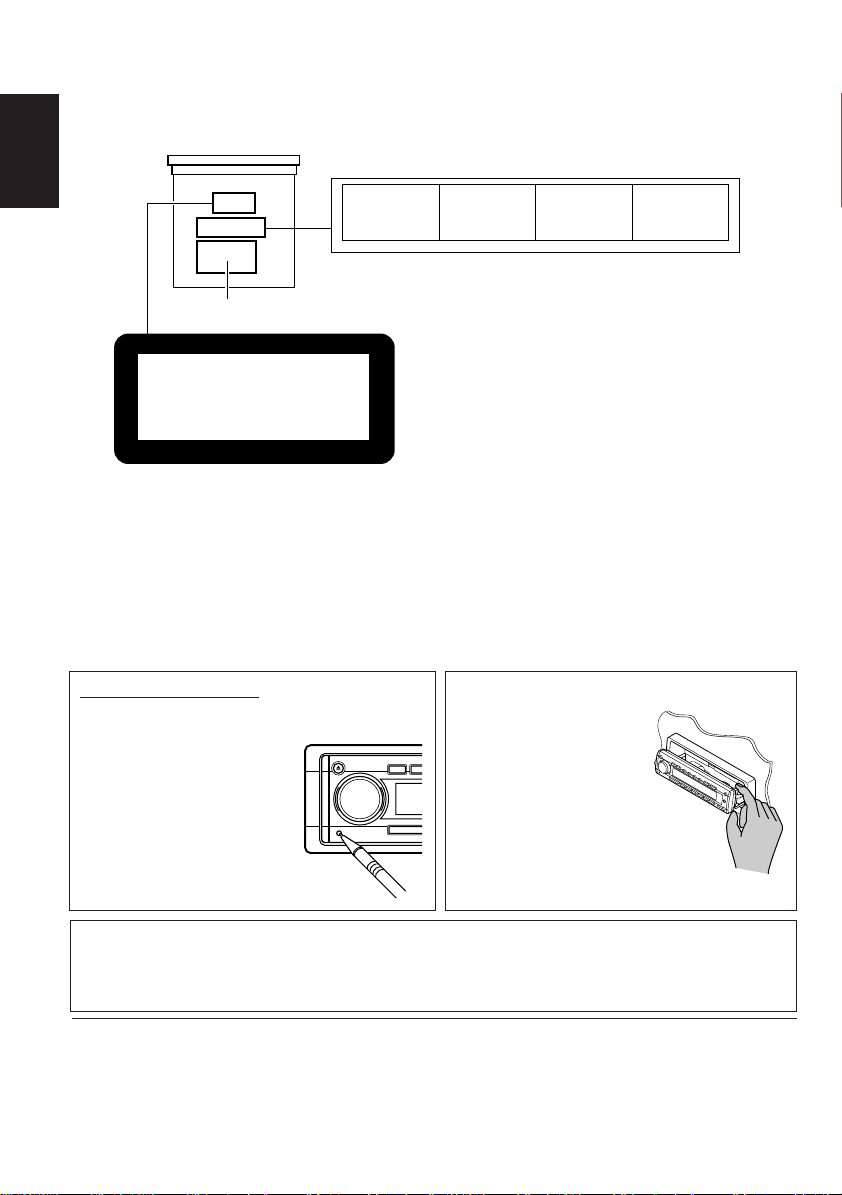
Position And Reproduction Of Labels
Bottom panel of the main unit
ENGLISH
Name/Rating plate
CLASS
LASER
Caution:
This product contains a laser component
of higher laser class than Class 1.
1
PRODUCT
How to reset your unit
Press the reset button on the front panel using a
ball-point pen or similar tool.
Note:
Your preset adjustments –
such as preset channels or
sound adjustments – will also
be erased.
CAUTION: Invisible laser
radiation when open and
interlock failed or defeated.
AVOID DIRECT EXPOSURE
TO BEAM. (e)
ADVARSEL: Usynlig laserstråling ved åbning, når
sikkerhedsafbryder e e r ude
af funktion. Undgåudsættelse for stråling. (d)
VARNING: Osynlig laserstrålning när denna del är
öppnad och spärren är
urkopplad. Betrakta ej
strålen. (s)
VARO: Avattaessa ja
suojalukitus ohitettaessa
olet alttiina näkymättömälle lasersäteilylle.
Älä katso säteeseen. (f)
IMPORTANT FOR LASER
PRODUCTS
Precautions:
1. CLASS 1 LASER PRODUCT
2. CAUTION: Invisible laser radiation when open
and interlock failed or defeated. Avoid direct
exposure to beam.
3. CAUTION: Do not open the top cover. There
are no user-serviceable parts inside. Leave all
servicing to qualified service personnel.
4. CAUTION: This CD player uses invisible laser
radiation and is equipped with safety switches
to prevent radiation emission when unloading
CDs. It is dangerous to defeat the safety
switches.
5. CAUTION: Use of controls, adjustments or
performance of procedures other than those
specified herein may result in hazardous
radiation exposure.
CAUTION:
NEVER insert your finger
between the control panel
and the unit, as it may get
caught and hurt.
(See page 28.)
Note:
F or security r easons, a numbered ID car d is pro vided with this unit, and the same ID number is imprinted
on the unit’s chassis. Keep the card in a safe place, as it will help the authorities to identify your unit if
stolen.
BEFORE USE
*
*
For safety....
• Do not raise the volume level too much, as this will
block outside sounds, making driving dangerous.
• Stop the car before performing any complicated
Temperature inside the car....
If you have parked the car for a long time in hot or
cold weather, wait until the temperature in the car
becomes normal before operating the unit.
operations.
2
Page 3

Thank you for purchasing a JVC product. Please read all instructions carefully before operation,
to ensure your complete understanding and to obtain the best possible performance from the unit.
CONTENTS
How to reset your unit............................... 2
LOCATION OF THE BUTTONS............ 4
Control panel ........................................... 4
Remote controller .................................... 5
Preparing the remote controller................ 6
BASIC OPERATIONS ...................... 7
RADIO BASIC OPERATIONS ............. 8
Listening to the radio ................................ 8
Storing stations in memory....................... 9
Tuning into a preset station ...................... 10
RDS OPERATIONS ........................ 11
What you can do with RDS EON.............. 11
Other convenient RDS functions and
adjustments........................................... 14
CD OPERATIONS .......................... 17
Playing a CD............................................ 17
Playing a CD text..................................... 18
Locating a track or particular portion
on a CD ................................................. 18
Selecting CD playback modes.................. 19
Prohibiting CD ejection ............................. 19
SOUND ADJUSTMENTS .................. 20
Adjusting the sound ................................. 20
Selecting preset sound modes ................. 21
Storing your own sound adjustments ....... 22
OTHER MAIN FUNCTIONS ............... 23
Setting the clock ...................................... 23
Changing the general settings (PSM) ...... 23
Assigning names to the sources .............. 27
Changing the control panel angle............. 28
Detaching the control panel...................... 29
EXTERNAL COMPONENT OPERATIONS.. 30
Playing external components ................... 30
CD CHANGER OPERATIONS ............. 32
Playing CDs ............................................. 32
Selecting CD playback modes.................. 33
DAB TUNER OPERATIONS ............... 34
Tuning into an ensemble and one of the
services ................................................. 34
Storing DAB services in memory ............. 36
Tuning into a preset DAB service ............. 37
What you can do more with DAB.............. 37
ADDITIONAL INFORMATION............. 38
MAINTENANCE ............................ 39
Handling CDs .......................................... 39
TROUBLESHOOTING...................... 40
SPECIFICATIONS.......................... 41
ENGLISH
About the demonstration mode (DEMO MODE)...
While shipped from the factory, “DEMO MODE” is set to “DEMO ON” in this unit.
The following demonstration, introducing the main features equipped for this unit, will appear on the
display automatically if no sound comes in for 3 minutes. (See page 26.)
• 24bit DAC : (24 bit digital-analog converter: Gives you a high quality sound after D/A
conversion.)
• HS TUNER :(High-Sensitivity Tuner: Enables a fine reception of stations.)
• EQUALIZER : (Allows you to fine-adjust the sound to match your preference.)
• SUB WOOFER : (ONLY for KD-SH77R: Enables you to connect a subwoofer and to adjust its
output level.)
CAUTION on Volume Setting
CDs produce very little noise compared with other sources. If the volume level is adjusted for the
tuner , for example, the speak ers may be damaged by the sudden increase in the output le vel. Therefor e,
lower the volume before playing a disc and adjust it as required during playback.
3
Page 4

LOCATION OF THE BUTTONS
Control panel
1
ENGLISH
1 0 (eject) button
2 Control dial
3 SEL (select) button
4 EQ (equalization) button
5 D (display) button
6 TP (traffic programme) button
7 PTY (programme type) button
8 M/B (mode/band) button
9 ¢ / 4 buttons
•
Also functions as SSM buttons when pressed
together.
p ATT (angle / attenuator) button
2
3
4 5
t
6
7
8
9
ry
q Auxiliary input jack
w (control panel release) button
e Remote sensor
r Number buttons
• MO (monaural) button
• LO (local) button
• INT (intro scan) button
• RPT (repeat) button
• RND (random) button
• Video component operation buttons
(ONLY for KD-SH77R)
t SOURCE (standby / on) button
y Reset button
e
p
w
q
How to use the number buttons:
If you press M/B (mode/band), the unit goes into functions mode and the number buttons work as
different function buttons.
Normally
Equalizing
During
functions mode
T o use these buttons as number buttons again after pressing M/B (mode/band), w ait for 5 seconds
without pressing any number button until the functions mode is cleared.
• Pressing M/B (mode/band) again also clears the functions mode.
4
pattern indicator
Time countdown
indicator
Page 5

Remote controller
ATT
1
ANGLE
CD
DAB
FM
2
AM
CH
AUX SEL
RM-RK100
The R•D button does not function
for this model.
DISC
PRESET
R D
DISC
VOLUME
EQ
PRESET
3
4
5
6
7
8
9
3 Changes the angle of the control panel in three
positions.
4 Selects the sound modes.
Each time you press the button, sound modes
change.
5 • Searches stations while listening to the radio.
• Selects ensembles while listening to the DAB
tuner if pressed briefly.
• Selects services while listening to the DAB
tuner if pressed and held.
• Fast-forw ards or rev erses the trac k if pressed
and held while listening to a CD.
• Skips to the beginning of the next track or goes
back to the beginning of the current (or
previous tracks) if pressed briefly while
listening to a CD.
6 Changes the preset channel number while
listening to the radio (or the DAB tuner).
Each time you press the button, the preset
channel number changes, and the selected
station (or service) is tuned into.
7 Changes the disc number while listening to the
CD changer.
Each time you press the button, the disc
number changes, and the selected disc starts
playing.
ENGLISH
1 • Turns on the unit if pressed when the unit is
turned off.
• T urns off the unit if pressed and held until “SEE
YOU” appears on the display.
• Drops the volume lev el if pressed briefly, and
“ATT” flashes on the display.
Press again to resume the volume.
2 • CD : Selects CD player.
• FM : • Selects FM tuner if select briefly.
Each time you press the button, FM
band (FM1, FM2 and FM3) changes.
•
Selects DAB tuner if pressed and held.*
Each time you press and hold the
button, DAB band (D AB 1, DAB 2 and
DAB 3) changes.
• AM : Selects AM tuner.
• CH : Selects CD changer.*
• AUX : Selects the external components.
Each time you press the button, “AUX
INPUT” and “LINE INPUT”** are
alternately selected.
8*** Selects the sound adjustment items.
Each time you press the button, the items
change.
9*** • Changes the volume.
• Adjusts the sound mode (after SEL is
pressed).
* Without connecting the DAB tuner or CD
changer, you cannot select it as the source to
play.
** ONLY for KD-SH55R: To select the external
component, you have to change the external
component setting (see page 26).
***These buttons do not function for the preferred
setting mode adjustment.
5
Page 6

Preparing the remote controller
Before using the remote controller:
• Aim the remote controller directly at the remote
sensor on the main unit. Make sure there is no
ENGLISH
obstacle in between.
2. Place the battery.
Slide the battery into the holder with the + side
facing upwards so that the battery is fixed in
the holder.
Lithium coin battery
(product number:
CR2025)
3. Return the battery holder.
Insert again the battery holder pushing it until
you hear a clicking sound.
Remote sensor
• Do not expose the remote sensor to strong
light (direct sunlight or artificial lighting).
Installing the battery
When the controllable range or effectiveness of the
remote controller decreases, replace the battery.
1. Remove the battery holder.
1) Push out the battery holder in the direction
indicated by the arrow using a ball-point
pen or a similar tool.
2) Remove the battery holder.
(back side)
1)
2)
(back side)
WARNING:
• Store the battery in a place where children cannot
reach.
If a child accidentally swallows the battery,
consult a doctor immediately.
• Do not recharge, short, disassemble or heat the
battery or dispose it in a fire.
Doing any of these things may cause the battery to
give off heat, crack or start a fire.
• Do not leave the battery with other metallic
materials.
Doing this may cause the battery to give off heat,
crack or start a fire.
• When throwing away or saving the battery, wrap it
in tape and insulate; otherwise, the battery may
start to give off heat, crack or start a fire.
• Do not poke the battery with tweezers or similar
tools.
Doing this may cause the battery to give off heat,
crack or start a fire.
6
Page 7
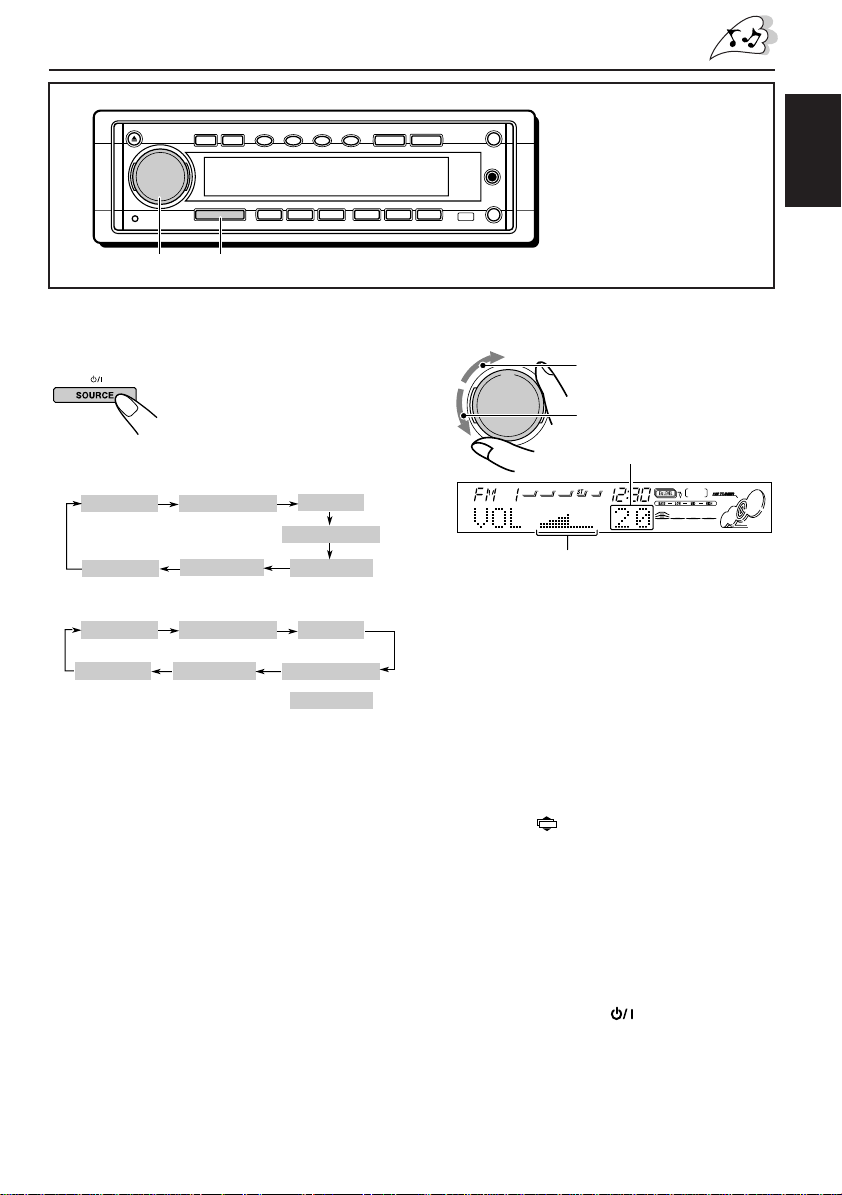
2
1
1
Turn on the power and select the
source.
When you press the button for
the first time, the power comes
on. Then each time you press
the button, the source changes
as follows.
For KD-SH77R
FM TUNER
AM TUNER
For KD-SH55R
FM TUNER
AM TUNER
* If a CD is not in the loading slot, you cannot
select CD as the source to play.
** Without connecting the DAB T uner or the CD
changer, you cannot select it as the source to
play.
***ONLY for KD-SH55R: To select the external
component, you have to change the external
component setting (see page 26).
To operate the tuner (FM or AM),
see pages 8 – 10.
To operate the CD player,
see pages 17 – 19.
To operate external components (AUX
INPUT and LINE INPUT),
see pages 30 – 31.
To operate the CD changer,
see pages 32 – 33.
To operate the DAB tuner,
see pages 34 – 37.
DAB TUNER
AUX INPUT
DAB TUNER
AUX INPUT
**
CD CHANGER
LINE INPUT
**
CD CHANGER
LINE INPUT
CD PLAY
CD PLAY
or
BASIC OPERATIONS
Note:
When you use this unit for
the first time, set the built-in
clock correctly, see page 23.
2
Adjust the volume.
To increase the volume.
To decrease the volume.
Volume level appears.
*
**
Volume level indicator
Note:
*
**
***
After adjusting the volume, you can push in the
control dial to avoid unintended operations.
To use it again, push the control dial again to
make it come out.
3
Adjust the sound as you want.
(See page 20.)
To drop the volume in a moment
Press and hold /ATT while listening to any
source. “ATT” starts flashing on the display, and
the volume level will drop in a moment.
To resume the previous volume level, press and
hold the button again.
• If you turn the control dial clockwise, you can
also restore the sound.
To turn off the power
Press and hold SOURCE until “SEE YOU”
appears on the display.
ENGLISH
7
Page 8

ENGLISH
RADIO BASIC OPERATIONS
Listening to the radio
You can use either automatic searching or
manual searching to tune into a particular station.
Searching a station automatically:
Auto search
1
Select the FM or AM.
1 Press SOURCE
repeatedly to select FM
or AM as the source.
2 If necessary, to select
the FM band number,
press and hold M/B
(mode/band) for more
than 1 second
repeatedly.
Each time you press and
hold the button, the FM
band changes as follows:
FM 1 FM 2 FM 3
Selected band appears.
Note:
This receiver has three FM bands (FM1, FM2,
FM3). You can use any one of them to listen to
an FM broadcast.
2
Start searching a station.
Press ¢ to search
stations of higher
frequencies.
Press 4 to search
stations of lower
When a station is received, searching
stops.
8
frequencies.
To stop searching before a station is
received, press the same button you have
pressed for searching.
To turn in FM stations onl y with strong signals
1 Press M/B (mode/band) to enter the functions
mode while listening to an FM broadcast and
then, the number buttons can work as different
function buttons. (See page 4.)
2 Press LO (local) while still in the functions
mode, so that the LOCAL indicator lights up on
the display.
This function works only while searching FM
stations, including SSM preset.
Each time you press the button, the LOCAL
indicator lights up and goes off alternately.
Searching a station manually:
Manual search
1
Select the FM or AM.
1 Press SOURCE
repeatedly to select FM
or AM as the source.
2 If necessary, to select
the FM band nunber,
press and hold M/B
(mode/band) for more
than 1 second
repeatedly. Each time
you press and hold the
button, the FM band
changes as follows:
FM 1 FM 2 FM 3
Note:
This receiver has three FM bands (FM1, FM2,
FM3). You can use any one of them to listen to
an FM broadcast.
Page 9

2
Press and hold ¢ or 4 until
“M” (manual) starts flashing on the
display.
3
T une into a station you want while “M”
is flashing.
Press ¢ to tune
into stations of higher
frequencies.
Press 4 to tune
into stations of lower
frequencies.
• If you release your finger from the button,
the manual mode will automatically turn off
after 5 seconds.
• If you hold down the button, the frequency
keeps changing until you release the
button.
When an FM stereo broadcast is hard to
receive:
1 Press M/B (mode/band) to enter
the functions mode while listening
to an FM stereo broadcast.
2 Press MO (monaural), while still in
the functions mode, so that the
MO indicator lights up on the
display.
• Each time you press the button,
the MO indicator lights up and
goes off alternately.
Lights up when receiving
an FM broadcast in stereo.
The MO indicator lights
up.
Storing stations in memory
You can use one of the following two methods to
store broadcasting stations in memory.
• Automatic preset of FM stations: SSM (Strongstation Sequential Memory)
• Manual preset of both FM and AM stations
FM station automatic preset: SSM
You can preset 6 local FM stations in each FM
band (FM1, FM2 and FM3).
1
Select the FM band (FM1 – 3) you want
to store FM stations into.
1 Press SOURCE
repeatedly to select FM.
2 If necessary, press and
hold M/B (mode/band)
for more than 1 second
repeatedly. Each time
you press and hold the
button, the FM band
changes as follows:
FM 1 FM 2 FM 3
2
Press and hold both buttons for more
than 2 seconds.
“SSM” appears, then
disappears when automatic
preset is over.
Local FM stations with the strongest signals are
searched and stored automatically in the band
number you have selected (FM1, FM2 or FM3).
These stations are preset in the number buttons
— No. 1 (lowest frequency) to No. 6 (highest
frequency).
When automatic preset is over, the station stored
in number button 1 will be automatically tuned in.
ENGLISH
When the MO indicator is lit on the display, the
sound you hear becomes monaural but the
reception will be improved (the ST indicator
goes off).
9
Page 10

Manual preset
You can preset up to 6 stations in each band
(FM1, FM2, FM3 and AM) manually.
Ex.: Storing an FM station of 88.3 MHz into the
preset number 1 of the FM1 band
ENGLISH
1
Select the band (FM1–3, AM) you
want to store stations into (in this
example, FM1).
1 Press SOURCE
repeatedly to select FM
or AM as the source.
2 If necessary, to select
the FM band number,
press and hold M/B
(mode/band) for more
than 1 second
repeatedly. Each time
you press and hold the
button, the FM band
changes as follows:
FM 1 FM 2 FM 3
2
Tune into a station of 88.3 MHz.
Press ¢ to tune
into stations of higher
frequencies.
Press 4 to tune
into stations of lower
frequencies.
Notes:
• A previously preset station is erased when a new
station is stored in the same preset number.
• Preset stations are erased when the power supply to
the memory circuit is interrupted (for example,
during battery replacement). If this occurs, preset the
stations again.
Tuning into a preset station
You can easily tune into a preset station.
Remember that you must store stations first. If
you have not stored them yet, see “Storing
stations in memory” on page 9.
1
Select the FM or AM.
1 Press SOURCE
repeatedly to select FM or
AM as the source.
2 If necessary, to select
the FM band number,
press and hold M/B
(mode/band) for more
than 1 second
repeatedly. Each time
you press and hold the
button, the FM band
changes as follows:
FM 1 FM 2 FM 3
2
Select the number (1 – 6) for the preset
station you want.
10
3
Press and hold the number button (in
this example, 1) for more than 2
seconds.
“P1” flashes for a while.
4
Repeat the above procedure to store
other stations into other preset
numbers.
If the sound quality decreases and the
stereo effect is lost while listening to
an FM station
In some areas, adjacent stations may interfere
with each other. If this interference occurs,
this unit can automatically reduce this
interference noise (the initial setting when
shipped from the factory). However, in this
case, the sound quality will be degraded and
the stereo effect will be also lost.
If you do not want to degrade the sound
quality and to lose the stereo effect, rather
than to eliminate the interference noise, see
“To change the FM tuner selectivity – IF
FILTER” on page 26.
Page 11
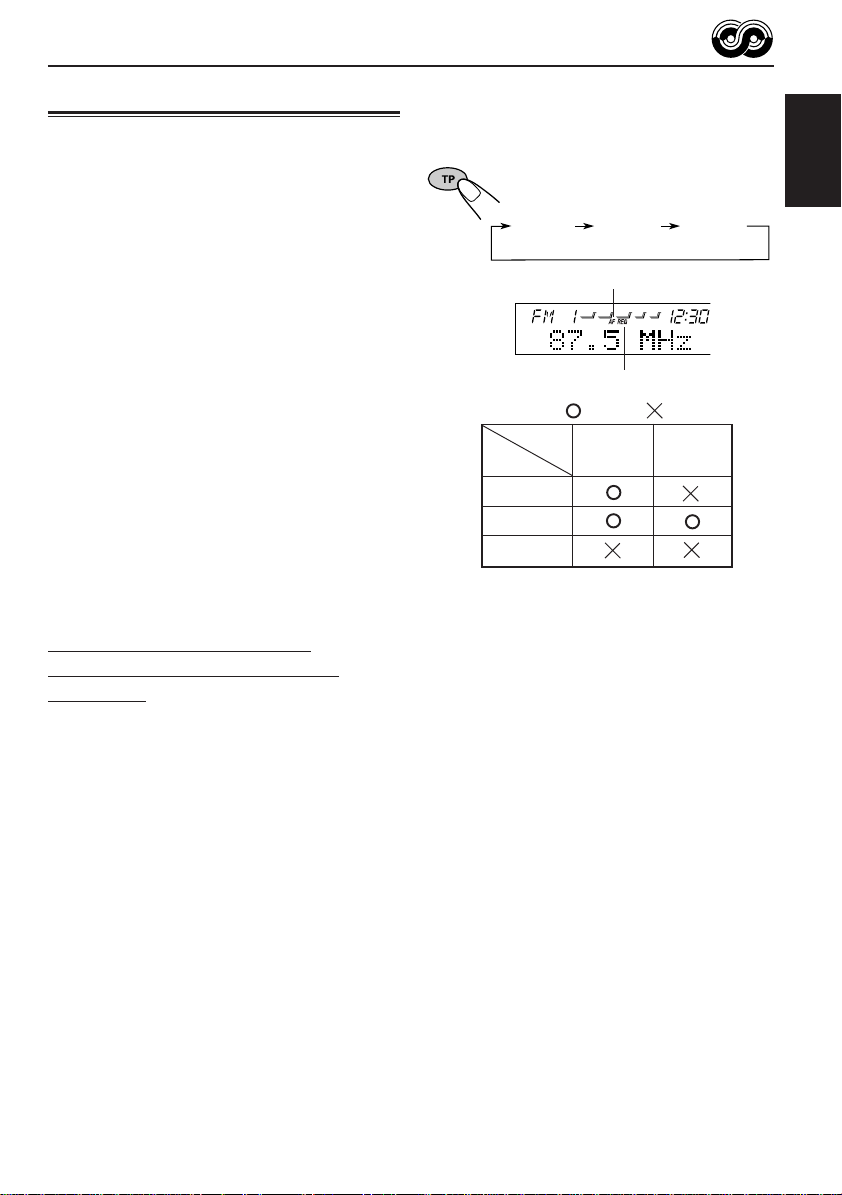
RDS OPERATIONS
What you can do with RDS EON
RDS (Radio Data System) allows FM stations to
send an additional signal along with their regular
programme signals. For example , the stations send
their station names, as well as information about
what type of programme they broadcast, such as
sports or music, etc.
Another advantage of RDS function is called “EON
(Enhanced Other Networks).” The EON indicator
lights up while receiving an FM station with the EON
data. By using the EON data sent from a station,
you can tune into a different station of a different
network broadcasting your favorite programme or
traffic announcement while listening to another
programme or to another source such as CD.
By receiving the RDS data, this unit can do the
following:
• Tracing the same programme automatically
(Network-Tracking Reception)
• Standby Reception of TA (Traffic
Announcement) or your favorite programme
• PTY (Programme Type) search
• Programme search
• And some other functions
Tracing the same programme
automatically (Network-Tracking
Reception)
When driving in an area where FM reception is not
good, the tuner built in this unit automatically tunes
into another RDS station, broadcasting the same
programme with stronger signals. So, you can
continue to listen to the same programme in its
finest reception, no matter where you drive. (See
the illustration on the next page.)
Two types of the RDS data are used to make
Network-Tracking Reception work correctly — PI
(Programme Identification) and AF (Alternative
Frequency).
Without receiving these data correctly from the RDS
station you are listening to, Network-Tracking
Reception will not operate.
To use Network-Tracking Reception, press and
hold TP (traffic programme) f or more than 1 second.
Each time you press and hold the button, NetworkTracking Reception modes change as follows:
Mode 1 Mode 2 Mode 3
(AF)
Mode 1
Mode 2
Mode 3
Mode 1
Network-Tracking Reception is activated with
Regionalization set to “off.”
Switches to another station within the same
network when the receiving signals from the
current station become weak.
• In this mode, the programme may differ from the one
currently received.
Mode 2
Network-Tracking Reception is activated with
Regionalization set to “on.”
Switches to another station, within the same
network, broadcasting the same programme
when the receiving signals from the current
station become weak.
Mode 3
Network-Tracking Reception is deactivated.
Note:
If a DAB tuner is connected and Alternative Reception
(for DAB services) is activated, Network-Tracking
Reception is also activated automatically. On the other
hand, Networking-Tracking Reception cannot be
deactivated without deactivating Alternative Reception.
(See page 37.)
(AF/REG) (Canceled)
AF indicator
REG indicator
: lights : goes off
AF REG
indicator indicator
ENGLISH
11
Page 12

The same programme can be received on
different frequencies.
Programme 1
broadcasting
on frequency A
ENGLISH
Programme 1
broadcasting
on frequency B
Programme 1
broadcasting
on frequency C
Programme 1
broadcasting
on frequency E
Programme 1
broadcasting
on frequency D
Using Standby Reception
Standby Reception allows the unit to switch
temporarily to your favorite programme (PTY:
Programme Type) and Traffic Announcement (TA)
from the current source (another FM station, CD or
other connected components).
• Standby Reception will not work if you are listening
to an AM station.
TA Standby Reception
When you press TP while listening to
an FM station, the TP indicator is lit
during reception of a TP (Traffic
Programme) station and the TA
standby mode is engaged.
• When the station being received is not a TP station,
the TP indicator flashes. Press ¢ or 4
to engage the TA standby mode . “SEARCH” appears
on the display, and TP station search starts. When a
TP station is tuned into, the TP indicator is lit.
7 If you are listening to a CD or other connected
components and wish to listen to a TP station,
press TP to enter the TA standby mode. (The TP
indicator lights up.)
PTY Standby Reception
When you press PTY while listening
to an FM station, the PTY indicator is
lit during reception of a PTY station
and the PTY standby mode is
engaged. The selected PTY name
stored on page 13 flashes for 5
seconds.
• When the station being received is not a PTY station,
the PTY indicator flashes. Press ¢ or 4
to engage the PTY standby mode. “SEARCH” appears
on the display, and PTY station sear ch starts. When a
PTY station is tuned into, the PTY indicator is lit.
7 If you are listening to a CD or other connected
components and wish to listen to a selected PTY
broadcast, press PTY to enter the PTY standby
mode. (The PTY indicator lights up.)
If the selected PTY programme starts broadcasting
while the PTY standby mode is active, the selected
PTY name appears and the playback source
changes to the FM band. The selected PTY
programme can then be heard.
T o deactivate the PTY standby mode, press PTY
again.
If a traffic programme starts broadcasting while the
T A standby mode is activ e, “TRAFFIC” appears and
the playback source changes to the FM band. The
volume increases to the preset TA volume level (see
page 15) and the traffic programme can be heard.
To deactivate the TA standby mode, press TP
again.
12
Page 13

Selecting your favorite programme for
POP M
1
2
3
ROCK M EASY M
45
6
CLASSICS
AFFAIRS
VARIED
PTY Standby Reception
You can select your favorite programme for PTY
Standby Reception to store in memory.
When shipped from the factory, “NEWS” is stored
as the programme type for PTY Standby Reception.
1
Press and hold SEL (select) for more
than 2 seconds so that one of the
PSM items appears on the display.
(PSM: see page 24.)
Searching your favorite programme
You can search one of your 6 favorite programme
types stored in memory.
When shipped from the factory, the following 6
programme types have been stored in the number
buttons (1 to 6).
To store your favorite programme types, see
below.
To search your favorite programme type, see
page 14.
ENGLISH
2
Select “PTY STBY” (standby) if not
shown on the display.
3
Select one of twenty-nine PTY codes.
(See page 16.)
Selected code name
appears on the display
and is stored into memory.
4
Press SEL (select) to finish the setting.
To store your favorite programme types
1
Press and hold SEL (select) for more
than 2 seconds so that one of the PSM
items appears on the display.
(PSM: see page 24.)
2
Select “PTY SEARCH” if not shown on
the display.
3
Select one of twenty-nine PTY codes.
(See page 16.)
Selected code name
appears on the display.
• If the code already stored
in memory is selected, it
will flash on the display.
CONTINUED ON THE NEXT PAGE
13
Page 14

4
Press and hold the number button for
more than 2 seconds to store the PTY
code selected into the preset number
you want.
ENGLISH
"MEMORY" and the selected code name will
flash alternatery and then only the selected
code name will continue flashing on the
display.
5
Press SEL (select) to finish the setting.
To search your favorite programme type
1
Press and hold PTY (programme type)
for more than 1 second while listening
to an FM station.
• If there is a station broadcasting a programme of
the same PTY code as you selected, that station
is tuned into.
• If there is no station broadcasting a programme
of the same PTY code as you selected, the
station will not change.
Note:
In some areas, the PTY search will not work correctly.
Other convenient RDS functions
and adjustments
Automatic selection of the station
when using the number buttons
Usually when you press the number button, the
preset station is tuned into.
Howev er, when the preset station is an RDS station,
something different will happen. If the signals from
that preset station are not sufficient for good
reception, this unit, using the AF data, tunes into
another frequency broadcasting the same
programme as the original preset station is
broadcasting. (Programme search)
• The unit takes some time to tune into another
station using programme search.
14
The last selected PTY code appears.
2
Select one of the PTY codes stored in
the preset number buttons (1 to 6).
Ex.: When “ROCK M” is stored in preset
number button 2
PTY search for your favorite programme
starts after 5 seconds.
T o activate progr amme search, follow the procedure
below.
• See also “Changing the general settings (PSM)”
on page 23.
1 Press and hold SEL (select) for more than 2
seconds so that one of the PSM items appears
on the display.
2 Press ¢ or 4 to select
“P-SEARCH.”
3 Turn the control dial clockwise to select
“SEARCH ON.”
Now programme search is activated.
4 Press SEL (select) to finish the setting.
To cancel programme search, repeat the same
procedure and select “SEARCH OFF” in step 3 by
turning the control dial counterclockwise.
Page 15

Changing the display mode while
listening to an FM station
You can change the initial indication on the display
to station name (PS NAME) or station frequency
(FREQUENCY) while listening to an FM RDS
station.
• See also “Changing the general settings (PSM)”
on page 23.
1 Press and hold SEL (select) for more than 2
seconds so that one of the PSM items appears
on the display.
2 Press ¢ or 4 to select “TUNER DISP”
(tuner display).
3 Turn the control dial to set to the desired indication
(“FREQUENCY” or “PS NAME”).
4 Press SEL (select) to finish the setting.
Note:
By pressing D (display), you can change the display while
listening to an FM RDS station only.
Each time you press the button, the following information
appears on the display:
Station name
(PS NAME)
Station Frequency
(FREQUENCY)
Programme type
(PTY)
Setting the TA volume level
You can preset the volume level for TA Standby
Reception. When a traffic programme is received,
the volume level automatically changes to the preset
level.
• See also “Changing the general settings (PSM)”
on page 23.
1 Press and hold SEL (select) for more than 2
seconds so that one of the PSM items appears
on the display.
2 Press ¢ or 4 to select “TA VOL.”
3 Turn the control dial to set to the desired volume.
You can set it from “TA VOL 00” to “TA VOL 50.”
4 Press SEL (select) to finish the setting.
Automatic clock adjustment
When shipped from the factory, the clock built in
this unit is set to be readjusted automatically using
the CT (Clock Time) data in the RDS signal.
If you do not want to use automatic clock
adjustment, follow the procedure below.
• See also “Changing the general settings (PSM)”
on page 23.
1 Press and hold SEL (select) for more than 2
seconds so that one of the PSM items appears
on the display.
2 Press ¢ or 4 to select “AUTO ADJ.”
3 Turn the control dial counterclockwise to select
“ADJUST OFF.”
Now automatic clock adjustment is canceled.
4 Press SEL (select) to finish the setting.
ENGLISH
• Then, the display goes back to the original indication
in several seconds.
To reactiv ate cloc k adjustment, repeat the same
procedure and select “ADJUST ON” in step 3 by
turning the control dial clockwise.
Note:
Y ou must stay tuned to the same station for more than 2
minutes after setting “AUTO ADJ” to “ADJUST ON.”
Otherwise, the clock time will not be adjusted. (This is
because the unit takes up to 2 minutes to capture the CT
data in the RDS signal.)
15
Page 16

PTY codes
NEWS: News
AFFAIRS: Topical programmes expanding
ENGLISH
INFO: Programmes which impart advice
SPORT: Sport events
EDUCATE: Educational programmes
DRAMA: Radio plays
CULTURE: Programmes on national or
SCIENCE: Programmes on natural science
VARIED: Other programmes like comedies
POP M: Pop music
ROCK M: Rock music
EASY M: Easy-listening music
LIGHT M: Light music
CLASSICS: Classical music
OTHER M: Other music
WEATHER: Weather information
FINANCE: Reports on commerce, trading,
CHILDREN: Entertainment programmes for
on current news or affairs
on a wide variety of topics
regional culture
and technology
or ceremonies
the Stock Market, etc.
children
SOCIAL: Programmes on social activities
RELIGION: Programmes dealing with any
aspect of belief or faith, or the
nature of existence or ethics
PHONE IN: Programmes where people can
express their views either by
phone or in a public forum
TRAVEL: Programmes about travel
destinations, package tours, and
travel ideas and opportunities
LEISURE: Programmes concerned with
recreational activities such as
gardening, cooking, fishing, etc.
JAZZ: Jazz music
COUNTRY: Country music
NATION M: Current popular music from
another nation or region, in that
country’s language
OLDIES: Classic pop music
FOLK M: Folk music
DOCUMENT: Programmes dealing with factual
matters, presented in an
investigative style
16
Page 17

CD OPERATIONS
ENGLISH
Playing a CD
1
Open the loading slot.
The control panel moves down,
and the loading slot appears.
Note:
When an external component is
connected to the Auxiliary input jack,
Be careful of handling a CD.
2
Insert a disc into the loading slot.
The unit draws a CD, the
control panel goes back
to the previous position
(see page 28), and CD
play starts automatically.
The display changes to show the following:
Total track number of
the inserted disc
Current track Elapsed playing time
Total playing time of the
inserted disc
Notes:
• When a CD is in the loading slot, selecting “CD” as
the source by pressing SOURCE starts CD play .
• When a CD is inserted upside down, the CD
automatically ejects.
• When you play a CD T ext, the disc title and performer
appear on the display. Then the current track title
appears on the display, followed by the truc k number
and elapsed playing time. See also “Playing a CD
Text” (page 18) and “To select the scroll mode –
SCROLL” (page 25).
If a CD T ext includes muc h text information, some may
not appear on the display.
• If you change the source, CD play also stops (without
ejecting the CD).
To stop play and eject the CD
Press 0.
CD play stops, the control panel moves down,
then the CD automatically ejects from the loading
slot.
To return the control panel to the previous
position, press 0 again.
• If you keep the loading slot for one minute (or 30
seconds when you have ejected a disc with the
ignition key is turned to “OFF”) a beep sounds
and the control panel returns to the previous
position.
Pay attention to pre v ent CD and y our finger from
being caught in between the control panel and
the unit.
Note:
If the ejected disc is not removed for about 15 seconds,
the disc is automatically inserted again into the loading
slot to protect it from dust. (CD play will not start this
time.)
17
Page 18

Playing a CD Text
In a CD Text, some information about the disc (its
disc title, performer and track title) is recorded.
You can show these disc information on the
ENGLISH
display.
1
Select text display mode while
playing a CD Text.
Each time you press the button,
the display changes as follows:
Disc Title / Performer
Current track no.
and Elapsed playing time
Notes:
• The display shows up to 10 characters at one time
and scrolls if there are more than 10 characters.
See also “To select the scroll mode – SCROLL” on
page 25.
• When you press D (display) while playing a
conventional CD, “NO NAME” appears for the disc
title/performer and the track title.
Track Title
T o go to the next track or the previous tracks
Press ¢ briefly , while
playing a CD, to go ahead
to the beginning of the next
track. Each time you press
the button consecutively, the
beginning of the next track
is located and played back.
Press 4 briefly , while
playing a CD , to go bac k to
the beginning of the current
track. Each time you press
the button consecutively, the
beginning of the previous
tracks is located and played
back.
To go to a particular track directly
Press the number button corresponding to the track
number to start its playback.
Locating a track or particular
portion on a CD
To fast-forward or reverse the track
Press and hold ¢ ,
while playing a CD ,
to fast-forw ard the trac k.
Press and hold
while playing a CD ,
to reverse the trac k.
18
4,
• To select a track number from 1 – 6:
Press 1 (7) – 6 (12) briefly.
• To select a track number from 7 – 12:
Press and hold 1 (7) – 6 (12) for more than 1
second.
Track number
Elapsed playing time
Page 19

Selecting CD playback modes
T o play back tracks at random (Random Play)
1 Press M/B (mode/band) to enter
the functions mode while playing
a CD. This unit enters the
functions mode.
2 Press RND (random), while still
in the functions mode, so that
the RND indicator lights up on
the display.
Then, each time you press the
button, CD random play mode
turns on and off alternately.
To play back tracks repeatedly (Intro scan)
You can playback the first 15 seconds of each
track sequentially.
1 Press M/B (mode/band) to enter
the functions mode while playing
a CD. This unit enters the
functions mode.
2 Press INT (intro scan), while still
in the functions mode, so that
4
the “INTRO” appears on the
display.
Then, each time you press the
button, CD intro scan play mode
turns on and off alternately.
ENGLISH
When the random mode is turned on, the RND
indicator lights up on the display and a track
randomly selected starts playing.
T o play back tracks repeatedly (Repeat Play)
1 Press M/B (mode/band) to enter
the functions mode while playing
a CD. This unit enters the
functions mode.
2 Press RPT (repeat), while still
in the functions mode, so that
the RPT indicator lights up on
the display.
Then, each time you press the
button, CD repeat play mode
turns on and off alternately.
Track number of the currently playing track
Prohibiting CD ejection
You can prohibit CD ejection and can lock a CD
in the loading slot.
While pressing SEL (select),
press and hold 0 for more than 2
seconds. “NO EJECT” flashes on
the display for about 5 seconds,
and the CD is locked and cannot
be ejected.
Note:
If you press 0 while CD ejection is prohibited, the
control panel moves down, but the CD cannot be
ejected.
To return the display panel, to the previous position,
press 0.
To cancel the prohibition and unlock the CD,
press and hold 0 for more than 2 seconds again,
while pressing SEL.
“EJECT OK” flashes on the display for about 5
seconds, and the CD is unlocked.
19
Page 20

SOUND ADJUSTMENTS
Adjusting the sound
You can adjust the sound characteristics to your
preference.
ENGLISH
1
Select the item you want to adjust.
Each time you press the button,
the adjustable items change as
follows:
FAD*
(Fader)
VOL
(Volume)
Indication To do: Range
FAD* Adjust the front R06 (Rear only)
BAL Adjust the left L06 (Left only)
S. BASS
**
EXT VOL*** Adjust the output 00 (min.)
WOOFER****
VOL Adjust the volume. 00 (min.)
* If you are using a two-speaker system, set the
fader level to “00.”
** The richness and fullness of the bass sound is
clearly maintained regardless of how low you set
the volume – Super Bass.
You can also adjust the level of Super Bass.
*** ONLY for KD-SH55R: This takes effect only when
the amplifier(s) or other component(s) are
connected to the EXT OUT plugs.
**** ONLY for KD-SH77R: This takes effect only when
a subwoofer is connected.
BAL
(Balance)
WOOFER****
(Subwoofer)
and rear speaker |
balance. F06 (Front only)
and right speaker |
balance. R06 (Right only)
Adjust the bass. 00 (min.)
level through the |
EXT OUT plugs. 12 (max.)
Adjust the 00 (min.)
subwoofer output |
level. 12 (max.)
S. BASS**
EXT VOL***
(External volume)
|
08 (max.)
|
50 (max.)
2 Adjust the level.
To increase the level.
To decrease the level.
Note:
Normally, the control dial works as the volume
control. So you do not have to select “VOL” to adjust
the volume level.
20
Page 21

Selecting preset sound modes
You can select a preset sound mode suitable to
the music genre.
1
Press EQ.
The last selected sound mode
is recalled, and it is applied to
the current source.
The EQ indicator lights up.
Ex.: When you have selected “FLAT” previously
2
Select the sound mode you want.
As you turn the control
dial, the sound modes
change as follows:
FLAT O Hard Rock O R & B*O POP O
JAZZ O DanceMusic O Country O
Classic O USER 1 O USER 2 O
(back to the beginning)
* Rhythm and Blues
Reggae O
USER 3 O
Notes:
• You can adjust each sound mode to your preference,
and store it in memory.
If you want to adjust and store your original sound
mode, see “Storing your own sound adjustments”
on page 22.
• To adjust the bass reinforcement level temporarily,
see page 20.
To store a sound mode separately for
each playback source (EQ Link)
Once you select a sound mode, it is stored in
memory. It will be recalled every time you select
the same source.
A sound mode can be stored for each of the
following sources — FM1, FM2, FM3, AM, CD
and external components.
• See also “Changing the general settings (PSM)”
on page 23.
1 Press and hold SEL (select) for more than 2
seconds so that one of the PSM items appears
on the display.
2 Press ¢ or 4 to select “EQ LINK”
(Equalization Link).
3 Turn the control dial clockwise to select “LINK
ON.”
4 Press SEL (select) to finish the setting.
To cancel EQ Link, repeat the same procedure
and select “LINK OFF” by turning the control dial
counterclockwise in step 3.
ENGLISH
EQ level changes as you select the sound mode.
Ex.: When you select “POP”
To cancel the sound mode, select “FLAT” in
step 2.
• When “EQ LINK” is set to “LINK ON”
The selected sound mode can be stored in
memory for the current source.
Each time you change the same source, the
same sound mode is also recalled, and shown
after the source name.
• When “EQ LINK” is set to “LINK OFF”
The selected sound mode effect applies to all
the sources selected.
21
Page 22

Storing your own sound
adjustments
4
Repeat step 2 and 3 to adjust the other
sound elements.
Y ou can adjust the sound modes to y our preference
ENGLISH
and store your own adjustments in memory.
(USER 1, USER 2 and USER 3)
• There is a time limit in doing the following
procedure. If the setting is canceled before you
finish, start from step 1 again.
1
Press EQ.
The last selected sound mode
is recalled, and it is applied to
the current source.
Ex.: When you have selected “POP” previously
2
Press SEL (select) to select sound
elements to adjust.
Each time you press the
button, the sound elements
to adjust change as follows:
LOW FREQ.* = LOW WIDTH = LOW LEVEL =
MID FREQ.* = MID WIDTH = MID LEVEL =
HIGH FREQ.* = HIGH LEVEL
(back to the beginning)
FREQ. (LOW, MID, HIGH):
Select the center frequency to adjust.
WIDTH (LOW, MID):
Select the band width level (Q).
LEVEL (LOW, MID, HIGH):
Adjust the enhancement level.
* By pressing ¢ or 4, you can
directly move as follows:
LOW FREQ.
HIGH FREQ.
3
Adjust the selected sound element.
• Refer to the table below for adjusting the
selected sound element.
=
MID FREQ.
5
Select one of the user sound modes
(USER1, USER2, USER3).
Ex.: When you select “USER 2”
6
Press EQ to store the adjustments.
To reset to the factory settings
Repeat the same procedure and reassign the
preset values listed in the table on page 38.
Indication
FREQ.
WIDTH
LEVEL
Preset values
LOW MID HIGH
50 Hz 700 Hz 8 kHz
80 Hz 1 kHz 12 kHz
120 Hz 2 kHz
1 (min.) 1 (min.)
||
4 (max.) 2 (max.)
–06 (min.) –06 (min.) –06 (min.)
|||
+06 (max.) +06 (max.) +06 (max.)
22
Page 23

OTHER MAIN FUNCTIONS
Setting the clock
1
Press and hold SEL (select) for more
than 2 seconds so that one of the PSM
items appears on the display.
(See page 24.)
2
Set the hour.
1 Select “CLOCK HOUR” if not shown on
the display.
2 Adjust the hour.
12
3
Set the minute.
1 Select “CLOCK MIN.”
2 Adjust the minute.
1 2
Changing the general settings
(PSM)
You can change the items listed on the next page
by using the PSM (Preferred Setting Mode)
control.
Basic Procedure
1
Press and hold SEL (select) for more
than 2 seconds so that one of the PSM
items appears on the display.
(See page 24.)
2
Select a PSM item you want to adjust.
(See page 24.)
3
Adjust the PSM item selected.
ENGLISH
4
Select the clock system.
1 Select “24H/12H.”
2 Select either “12HOUR” or “24HOUR.”
12
5
Press SEL (select) to finish the setting.
To check the current clock time while the unit
is turned off, press D (display).
The power turns on, the clock time is shown for 5
seconds, then the power turns off.
4
Repeat steps 2 and 3 to adjust the
other PSM items if necessary.
5
Press SEL (select) to finish the setting.
23
Page 24

Preferred Setting Mode (PSM) items
1
ENGLISH
CLOCK HOUR Hour adjustment
CLOCK MIN Minute adjustment
EQ LINK Sound control memory
24H/12H 24/12-hour time display
AUTO ADJ Automatic clock setting
CLOCK DISP Clock display
TUNER DISP Tuner display
PTY STBY PTY standby
PTY SEARCH PTY search
TA VOL Traffic announcement
P-SEARCH Programme search
DAB AF*
LEVEL/EQ Equalizer/Level indicator
DIMMER Dimmer mode
TELEPHONE Telephone muting
BEEP SW Key-touch tone
P.AMP SW** Power amplifier switch
CONTRAST Display contrast
SCROLL Scroll mode
CUTOFF F** Subwoofer cutoff
LINE ADJ** Line input level
EXT INPUT*** External input selection
AUX ADJ Auxiliary input level
KEY SELECT** External key-operation
IF FILTER Intermediate frequency
DEMO MODE Demonstration mode
• Press SEL (select) to finish the setting.
* Displayed only when the DAB tuner is connected.
** ONLY for KD-SH77R
***ONLY for KD-SH55R — Displayed only when one of the following sources is selected — FM, AM,
CD and AUX INPUT.
24
2
Select.Hold.
linkage
volume
Alternate frequency
search
Frequency
adjustment
adjustment
mode selection
filter
3
Set.
Counterclockwise
Back Advance
Back Advance
LINK OFF LINK ON
12HOUR 24HOUR
ADJUST OFF ADJUST ON
CLOCK OFF CLOCK ON
FREQUENCY PS NAME
29 program types
(See pages 13 and 16.)
TA VOL 00 – TA VOL 50
SEARCH OFF SEARCH ON
AF OFF AF ON
EQ ONLY LEVEL+EQ
LEVEL ONLY
AUTO OFF
MUTING OFF MUTING1
MUTING2
BEEP OFF BEEP ON
P.AMP OFF P.AMP ON
CONTRAST 1 – CONTRAST 10
ONCE AUTO
FREQ MID FREQ HIGH
FREQ LOW
L.ADJ 00 – L.ADJ 05
CD CHANGER LINE INPUT
A.ADJ 00 – A.ADJ 05
DVD VCR
WIDE AUTO
DEMO OFF DEMO ON
Clockwise
ON
OFF
OFF
Factory-preset
settings
0:00
LINK OFF
24HOUR
ADJUST ON
CLOCK ON
PS NAME
NEWS
TA VOL 20
SEARCH OFF
AF ON
EQ ONLY
AUTO
MUTING OFF
BEEP ON
P.AMP ON
CONTRAST 5
ONCE
FREQ MID
L.ADJ 00
CD CHANGER
A.ADJ 00
DVD
AUTO
DEMO ON
See
page
23
21
23
15
25
15
13
15
14
37
25
25
25
25
25
25
25
25
26
26
26
26
26
26
Page 25

To set the clock display – CLOCK DISP
You can set the clock to be shown on the display
when the unit is turned on.
When shipped from the factory, the clock is set to
be shown on the display.
• CLOCK ON: Clock display is turned on.
• CLOCK OFF: Clock display is turned off.
To select the level meter – LEVEL/EQ
You can select the level display according to your
preference.
When shipped from the factory, this mode is set to
“EQ ONL Y.”
• EQ ONLY: Equalizer pattern is displayed.
• LEVEL+EQ: Equalizer pattern is displayed
along with audio level meter.
• LEVEL ONLY:Audio Level meter illuminates
upward and downward from
center.
To turn on/off the power amplifier switch
– P. AMP SW. (For KD-SH77R only)
You can switch off the built-in amplifier and send
the audio signals only to the external amplifier(s)
to get clear sounds and to prevent internal heat
buildup inside this unit.
When shipped from the factory, the power
amplifier switch is turned on so that the built-in
amplifier works.
• P. AMP ON: Select this mode when not using
external amplifier(s).
• P. AMP OFF: Select this mode when using
external amplifier(s).
To adjust the display contrast level
– CONTRAST
You can adjust the display contrast level among 1
(dark) to 10 (bright). When shipped from the
factory, the display contrast level is set at level 5.
ENGLISH
To select the dimmer mode – DIMMER
When you turn on the car head lights, the display
automatically dims (Auto Dimmer).
When shipped from the factory, Auto Dimmer
mode is activated.
• AUTO: Activates Auto Dimmer.
• OFF: Cancels Auto Dimmer .
• ON: Always dims the display.
Note:
Auto Dimmer equipped for this unit may not work
correctly on some vehicles, particularly on those
having a control dial for dimming.
In this case, set the dimmer mode to “ON” or “OFF.”
To select the telephone muting – TELEPHONE
This mode is used when a cellular phone system
is connected. Depending on the phone system
used, select either “MUTING 1” or “MUTING 2,”
whichever mutes the sounds from this unit. When
shipped from the factory , this mode is deactiv ated.
• MUTING 1: Select this if this setting can
mute the sounds.
• MUTING 2: Select this if this setting can
mute the sounds.
• MUTING OFF: Cancels the telephone muting.
To tur n on/off the key-touch tone – BEEP SW
You can deactivate the key-touch tone if you do
not want it to beep each time you press a button.
When shipped from the factory, the key-touch tone
is activated.
• BEEP ON: Activates the key-touch tone.
• BEEP OFF: Deactivates the key-touch tone.
To select the scroll mode – SCROLL
You can select the scroll mode for the disc
information if it consists of more than 10
characters.
When shipped from the factory, Auto Scroll mode
is set to “ONCE.”
• ONCE: Scrolls only once.
• AUTO: Repeats the scroll (5-second
intervals in between).
• OFF: Cancels A uto Scroll.
Note:
Even if the scroll mode is set to “OFF,” you can scroll
the display by pressing D (display) for more than 1
second.
To select the subwoofer cutoff frequency
– CUTOFF F (For KD-SH77R only)
When a subwoofer is connected to this unit,
select an appropriate cutoff frequency level for
your subwoofer.
When shipped from the factory, the subwoofer
cutoff frequency is set to “FREQ MID.”
• FREQ LOW: Frequencies higher than 50 Hz
are cut off to the subwoofer.
• FREQ MID: Frequencies higher than 80 Hz
are cut off to the subwoofer.
• FREQ HIGH: Frequencies higher than 120 Hz
are cut off to the subwoofer.
25
Page 26

To adjust the line input level – LINE ADJ
(For KD-SH77R only)
Adjust the line input level properly when an
external component is connected to the LINE IN
plugs.
ENGLISH
When shipped from the factory, the line input level
is set at level 00.
If the input level of the connected component is
not high enough, increase the input level properly.
Without adjusting the line input level, you may be
surprised at a loud sound when you change the
source from the external component to another
source.
To select the external component to use
– EXT INPUT (For KD-SH55R only)
You can connect the external component to the
CD changer jack on the rear using the Line Input
Adaptor KS-U57 (not supplied).
To use the external component as the playback
source through this unit, you need to select which
component – CD changer or external component
– to use.
When shipped from the factory, CD changer is
selected as the external component.
• LINE INPUT: To use the external component
• CD CHANGER: To use the CD changer.
Note:
For connecting the Line Input Adaptor KS-U57 and the
external component, refer to the Installation/
Connection Manual (separate volume).
other than CD changer.
To adjust the auxiliary input level
– AUX ADJ
Adjust the auxiliary input level properly when an
external component is connected to the auxiliary
input jack.
When shipped from the factory, the auxiliary input
level is set at le vel 00.
If the input level of the connected component is
not high enough, increase the input level properly.
Without adjusting the line input level, you may be
surprised at a loud sound when you change the
source from the external component to another
source.
To select the target component to operate
through this receiver
– KEY SELECT (For KD-SH77R only)
You can operate either JVC’s VCR or DVD player
through this receiver, by using the number buttons
on the control panel.
When shipped from the factory, these number
buttons are set to be used for the DVD operations.
To use these number buttons on the control panel
for DVD or VCR operations, see page 30.
To change the FM tuner selectivity
– IF FILTER
In some areas, adjacent stations may interfere
with each other. If this interference occurs, noise
may be heard. This unit has been preset to
automatically reduce this interference noise
(“AUTO”) when shipped from the factory.
• AUTO: When this type of interference
occurs, this unit automatically
increases the tuner selectivity so
that interference noise will be
reduced. (But the stereo effect will
also be lost.)
• WIDE: Subject to the interference from
adjacent stations, but sound
quality will not be degraded and
the stereo effect will not be lost.
To turn the demo mode on or off
– DEMO MODE
You can turn the demo mode on or off. When
shipped from the factory, “DEMO ON” is selected.
• DEMO ON: Turns the demo mode on. The
demonstration will start
automatically if no sound comes
in for 3 minutes.
• DEMO OFF: Turns the demo mode off.
Note:
If the unit has been reset (and the power is on),
demonstration will start if no sound comes in for about
10 seconds.
26
Page 27

Assigning names to the sources
You can assign names to CDs and the external
components.
After assigning a name, it will appear on the
display when you select the source.
Sources Maximum number of
CDs * up to 32 characters
External components up to 10 characters
* You cannot assign a name to a CD Text.
1
Select a source you want to assign a
name to.
2
Press and hold SEL (select) for more
than 2 seconds while pressing D
(display).
the characters
(up to 40 discs)
When you select a source,
the power automatically
comes on.
Each time you press the
button, the source changes
as described on page 7.
3
Select the character set you want while
” is flashing.
“
Each time you press the
button, the character set
changes as follows:
Capital letters ( )
Numbers and symbols ( )
4
Select a character.
About the available characters,
see page 38.
5
Move the cursor to the next
(or previous) character position.
6
Repeat steps 3 to 5 until you finish
inputting the name.
7
Finish the procedure while the last
selected character is flashing.
Small letters ( )
ENGLISH
Ex.: When you select “CD PLAY” as the source
To erase the input characters
Insert spaces using the same procedure
described above.
Notes:
• When you try to assign a name to the 41st disc, “NAME
FULL” appears on the display. (In this case, delete
unwanted names before assignment.)
• When the CD changer is connected, you can assign
names to CDs in the CD changer. These names can
also be shown on the display if you insert the CDs in
this unit.
27
Page 28

Changing the control panel
angle
You can change the angle of the control panel in
ENGLISH
three positions.
Adjust the angle to the position you want.
Each time you press the button,
the panel angle changes as
follows:
CAUTION:
NEVER insert your finger
between the control panel
and the unit, as it may get
caught and hurt.
A
D
B
C
When using the remote controller
Press ANGLE ∞ repeatedly. Each time you press the button, the control panel changes its angle — Å,
ı, Ç, then Î positions in sequence.
To restore the control panel to the original position,
press ANGLE 5. Each time you press the button, the control panel reverses its angle — Î, Ç, ı,
then Å positions in sequence.
28
Page 29

Detaching the control panel
You can detach the control panel when leaving
the car.
When detaching or attaching the control panel,
be careful not to damage the connectors on the
back of the control panel and on the panel
holder.
Detaching the control panel
Before detaching the control panel, be sure to
turn off the power.
1
Unlock the control panel.
The control panel
comes out toward you.
2
Move the control panel to the right,
then pull it out of the unit.
Attaching the control panel
1
Insert the left side of the control panel
into the groove on the panel holder.
2
Press the right side of the control
panel to fix it to the panel holder.
Note on cleaning the connectors:
If you frequently detach the control panel, the
connectors will deteriorate.
To minimize this possibility, periodically wipe
the connectors with a cotton swab or cloth
moistened with alcohol, being careful not to
damage the connectors.
ENGLISH
3
Put the detached control panel into the
provided case.
Connectors
29
Page 30

ENGLISH
EXTERNAL COMPONENT OPERATIONS
MD player, etc.
auxiliary input
Playing external components
For KD-SH77R:
You can connect two external components to this
unit.
Connect one to the auxiliary input jack on the
control panel, and the other to the LINE IN plugs
on the rear.
If you connect a JVC’s VCR or DVD player
to the LINE IN plugs
You can operate it through this receiver using
the number buttons on the control panel.
When you operate the VCR, you have to
change the operation mode of the number
buttons from the DVD operation mode to the
VCR operation mode. (See “To select the
target component to operate through this
receiver – KEY SELECT” on page 26.)
If the input level of the external
components is not high enough, increase
the input level properly.
Without adjusting the input level, you may be
surprised at a loud sound when you change
the source from the external components to
another. (See “To adjust the line input level –
LINE ADJ” and “To adjust the auxiliary input
level – AUX ADJ” on page 26.)
1
Select the external component (AUX
INPUT or LINE INPUT).
When you select a source,
the power automatically
comes on.
Each time you press the
button, the source changes
as described on page 7.
AUX INPUT: To select the component
connected to the auxiliary
input jack on the control
panel
LINE INPUT: To select the component
2
Turn on the connected component
connected to the LINE IN
plug
and start playing the source.
• If connecting a JVC’s DVD player or VCR,
you can perform the following operations.
30
Page 31

When connecting a DVD player:
: Turns on and off the power.
3:
Starts playback.
¡:
• Fast-forw ard the track when pressed and
held.
• Skip to the beginning of the next tracks
when pressed briefly.
1:
• Reverses the track when pressed and
held.
• Go back to the beginning of the current
track when pressed briefly.
Go back to the beginning of the previous
tracks when pressed consecutively.
7:
Stops operations.
Note:
When you press the above buttons, the display shows
“DVD” and its operation mode (such as 3, 7 ).
When connecting a VCR:
: Turns on and off the power.
3:
Starts playback.
¡:
Fast-winds a tape when pressed and held.
1:
Rewinds a tape when pressed and held.
7:
Stops operations.
Note:
When you press the above buttons, the display shows
“VCR” and its operation mode (such as 3, 7 ).
For KD-SH55R:
You can connect two external components to this
unit.
Connect one to the auxiliary input jack on the
control panel, and the other to the CD changer
jack on the rear.
Before operating the external component
connected to the CD changer jack, select
the external input correctly. (See “To select
the external component to use – EXT INPUT”
on page 26.)
1
Select the external component (AUX
INPUT or LINE INPUT).
When you select a
source, the power
automatically comes on.
Each time you press the
button, the source
changes as described on
page 7.
AUX INPUT: To select the component
connected to the auxiliary
input jack on the control
panel
LINE INPUT: To select the component
• If “LINE INPUT” cannot be selected, see
page 26 and select the external input (“LINE
INPUT”). This cannot be used together with
the CD changer.
2
Turn on the connected component
connected to the CD changer
jack
and start playing the source.
ENGLISH
If the input level of the external component
connected to the auxiliary input jack is not
high enough, increase the input level
properly.
Without adjusting the input level, you may be
surprised at a loud sound when you change
the source from the external component to
another. (See “To adjust the auxiliary input
level – AUX ADJ” on page 26.)
31
Page 32

ENGLISH
CD CHANGER OPERATIONS
We recommend that you use one of the CH-X series
with your unit.
If you have another CD automatic changer , consult
your JVC IN-CAR ENTERTAINMENT for
connections.
• For example, if your CD automatic changer is one of
the KD-MK series, you need a cord (KS-U15K) for
connecting it to this unit.
Before operating your CD automatic changer:
• Refer also to the Instructions supplied with your
CD changer.
• If no discs are in the magazine of the CD
changer or the discs are inserted upside down,
“NO DISC” will appear on the display. If this
happens, remove the magazine and set the
discs correctly.
• If “RESET 1” – “RESET 8” appears on the
display, something is wrong with the
connection between this unit and the CD
changer. If this happens, check the connection
and make sure the cords are connected firmly .
Then, press the reset button of the CD
changer.
Playing CDs
Select the CD automatic changer
(CD CHANGER).
When you select a source,
the power automatically
comes on.
Each time you press the
button, the source changes
as described on page 7.
Disc number
To fast-forward or reverse the track
Press and hold ¢ ,
while playing a CD, to
fast-forw ard the track.
Press and hold 4,
while playing a CD , to
reverse the track.
T o go to the next track or the previous tracks
Press ¢ briefly, while
playing a CD , to go ahead to
the beginning of the next
track. Each time y ou press
the button consecutively, the
beginning of the next track is
located and played back.
Press 4 briefly, while
playing a CD , to go bac k to
the beginning of the current
track. Each time y ou press
the button consecutively, the
beginning of the previous
tracks is located and play ed
back.
32
Track number
Elapsed playing time
Page 33

To go to a particular disc directly
INTRO1 INTRO2
Canceled
REPEAT1 REPEAT2
Canceled
Press the number button corresponding to the disc
number to start its playback (while the CD changer
is playing).
• To select a disc number from 1 – 6:
Press 1 (7) – 6 (12) briefly.
• To select a disc number from 7 – 12:
Press and hold 1 (7) – 6 (12) for more than 1
second.
Disc number
Track number
Ex.: When disc number 3 is selected
Elapsed playing time
T o play back tracks repeatedly (Repeat Play)
1 Press M/B (mode/band) while
playing a CD . This unit enters the
functions mode.
2 Press RPT (repeat), while still
in the functions mode, so that
the RPT indicator lights up on
the display.
Then, each time you press
RPT, the repeat play mode
changes as follows:
Mode
REPEAT1 Lights The current track (or
REPEAT2 Flashes All tracks of the current
RPT
Indicator
Plays repeatedly
specified track).
disc (or specified disc).
ENGLISH
Selecting CD playback modes
T o play back tracks at random (Random Play)
1 Press M/B (mode/band) while
playing a CD. This unit enters
the functions mode.
2 Press RND (random), while still
in the functions mode, so that
the RND indicator lights up on
the display.
Then, each time you press
RND, the random play mode
changes as follows:
RANDOM1
Mode
RANDOM1 Lights All tracks of the current
RANDOM2 Flashes All tracks of all discs
RND
Indicator
Plays at random
disc, then the tracks of
the next disc and so on.
inserted in the magazine.
RANDOM2
Canceled
To play back tracks repeatedly (Intro scan)
1 Press M/B (mode/band) while
playing a CD. This unit enters
the functions mode.
2 Press INT (intro scan), while still
in the functions mode, so that
“INTRO” appears on the displa y .
Then, each time you press INT,
4
Mode
INTRO1 Of all tracks on all
INTRO2 Of the first track on each
the intro scan mode changes as
follows:
Indicator
Track number
flashes
Disc number
flashes
Plays the beginnings
(15 seconds)
inserted disc.
inserted disc.
33
Page 34

ENGLISH
DAB TUNER OPERATIONS
We recommend that you use DAB (Digital Audio
Broadcasting) tuner KT-DB1500 with your unit.
If you have another DAB tuner, consult your JVC
IN-CAR ENTERTAINMENT dealer.
• Refer also to the Instructions supplied with your
DAB tuner.
What is DAB system?
DAB is one of the digital radio broadcasting
systems available toda y . It can deliver CD quality
sound without any annoying interference and
signal distortion. Furthermore, it can carry text,
pictures and data.
In contrast to FM broadcast, where each
programme is transmitted on its own frequency ,
DAB combines several programmes (called
“services”) to form one “ensemble.”
With the DAB tuner connected with this unit,
you can enjoy these DAB services.
Tuning into an ensemble and
one of the services
A typical ensemble has 6 or more programmes
(services) broadcast at the same time. After tuning
into an ensemble, you can select a service you
want to listen to.
1
Select the DAB tuner.
When you select a
source,
the power automatically
comes on.
Each time you press the
button, the source
changes as described on
page 7.
2
Select the DAB band (DAB1, DAB2,
or DAB3).
Each time you press and
hold the button for more
than 1 second, the DAB
band changes as follows:
D 1
(DAB 1) (DAB 2) (DAB 3)
D 2
D 3
34
Note:
This receiver has three DAB bands (DAB 1, DAB
2, DAB 3). You can use any of them to tune into an
ensemble.
Page 35

3
Ensemble name
Service name
Channel number
Frequency
Start searching an ensemble.
Press ¢ to
search ensembles of
higher frequencies.
Press 4 to search
ensembles of lower
frequencies.
When an ensemble is received, searching
stops.
To stop searching before an ensemble is
received, press the same button you have
pressed for searching.
4
Select a service you want to listen to.
To change the display information while
tuning into an ensemble
Normally service name is shown on the display.
If you want to change the display information,
press D (display).
Each time you press the button, the following
information appears on the display for a while.
ENGLISH
1 Press M/B (mode/band).
Within
5 seconds
2 Press ¢ or
4 to select a service
you want.
To tune into a particular ensemble without
searching:
1 Press SOURCE to select DAB tuner as the
source.
2 Press and hold M/B (mode/band) for more than
1 second repeatedly to select the DAB band
(DAB 1, DAB 2 or DAB 3).
3 Press and hold ¢ or 4 for more
than 1 second. “MANUAL” flashed on the
display.
4 Press ¢ or 4 repeatedly until the
ensemble you want is reached.
• If you hold down the button, the ensembles
keep changing until you release the button.
35
Page 36

Storing DAB services in
memory
You can preset up to 6 DAB services in each
ENGLISH
DAB band (DAB1, DAB2 and DAB3) manually.
1
Select the DAB tuner.
When you select a
source,
the power automatically
comes on.
Each time you press the
button, the source
changes as described on
page 7.
2
Select the DAB band (DAB 1, DAB 2
or DAB 3) you want.
Each time you press and
hold the button for more
than 1 second, the DAB
band changes as follows:
D 1
(DAB 1) (DAB 2) (DAB 3)
3
Tune into an ensemble you want.
D 2
D 3
5
Press and hold the number button
(in this example, 1) you want to
store the selected service into for
more than 2 seconds.
“P 1” flashes for a while.
6
Repeat the above procedure to store
other DAB services into other preset
numbers.
Notes:
• A previously preset D AB service is erased when a ne w
DAB service is stored in the same preset number.
• Preset DAB services ar e erased when the power supply
to the memory circuit is interrupted (for example,
during battery replacement). If this occurs, pr eset the
DAB services again.
36
4
Select a service of the ensemble you
want.
1 Press M/B (mode/band).
Within
5 seconds
2 Press and hold ¢
or 4 to select a
service you want.
Page 37

Tuning into a preset DAB
service
You can easily tune into a preset DAB service.
Remember that you must store services first. If
you have not stored them yet, see page 36.
1
Select the DAB tuner.
When you select a source,
the power automatically
comes on.
Each time you press the
button, the source
changes as described on
page 7.
What you can do more with DAB
Tracing the same program automatically
(Alternative Reception)
You can keep listening to the same program.
• While receiving a DAB service:
When driving in an area where a service cannot
be received, this unit automatically tunes in
another ensemble or FM RDS station,
broadcasting the same program.
• While receiving an FM RDS station:
When driving in an area where a DAB service is
broadcasting the same program as the FM RDS
station is broadcasting, this unit automatically
tunes into the DAB service.
ENGLISH
2
Select the DAB band (DAB1, DAB2
or DAB3) you want.
Each time you press and
hold the button for more
than 1 second, the DAB
band changes as follows:
D 1
(DAB 1) (DAB 2) (DAB 3)
3
Select the number (1 – 6) for the
D 2
preset DAB service you want.
D 3
Note:
When reception switches between DAB and FM, the
listening volume level may increase or decrease
inconveniently. This change in the volume level results
from unequal audio injection levels at br oadcaster site ,
but not from the malfunction of this unit.
To use Alternative Reception
When shipped from the factory, Alternative
Reception is activated.
• See also “changing the general settings (PSM)”
on page 23.
1 Press and hold SEL (select) for more than 2
seconds so that one of the PSM items appears
on the display.
2 Press ¢ or 4 to select “DAB AF”
(alternative frequency).
3 Turn the control dial to select the desired mode.
• AF ON: Traces the program among DAB
services and FM RDS stations
— Alternative Reception. The AF
indicator lights up on the display
(see page 11).
• AF OFF:Deactivates Alternative Reception.
Note:
When Alternative Reception (for DAB services) is
activated, Network-Tracking Reception (for RDS
stations: see page 11) is also activated automatically.
On the other hand, Network-Tracking Reception
cannot be deactivated without deactivating
Alternative Reception.
4 Press SEL (select) to finish the setting.
37
Page 38

ADDITIONAL INFORMATION
Sound modes (preset value settings)
The list below is the preset value settings for each sound mode.
Once you have changed their settings, you can reset to the factory settings by reassigning the
ENGLISH
preset values below. (See page 22 to reassignment procedure.)
Indication Preset equalizing values
FREQ. WIDTH LOW LEVEL FREQ. WIDTH MID LEVEL FREQ. HIGH LEVEL
FLAT 50 Hz 1 00 700 Hz 1 00 8 kHz 00
Hard Rock 80 Hz 2 +03 700 Hz 1 00 8 kHz +02
R & B 80 Hz 3 +03 2 kHz 2 +01 12 kHz +03
POP 120 Hz 1 +02 2 kHz 2 +01 12 kHz +02
JAZZ 80 Hz 1 +03 1 kHz 1 +01 8 kHz +03
DanceMusic
Country 50 Hz 4 +02 700 Hz 1 00 12 kHz +02
Reggae 80 Hz 1 +03 2 kHz 2 +02 12 kHz +02
Classic 120 Hz 1 +03 1 kHz 1 00 8 kHz +02
User 1 50 Hz 1 00 700 Hz 1 00 8 kHz 00
User 2 50 Hz 1 00 700 Hz 1 00 8 kHz 00
User 3 50 Hz 1 00 700 Hz 1 00 8 kHz 00
50 Hz 2 +04 700 Hz 1 –02 8 kHz +01
Available characters
You can use the following characters to assign names to CDs and external components.
(See page 27.)
Capital letters
38
ABCDE
FGHIJ
KLMNO
PQRST
UVWXY
space
Z
Small letters
abcde
fghij
kl mno
pqr st
uvwxy
space
z
Numbers and symbols
01234
56789
!
&
+,
:
?@_ `
”#$%
’()
–
;
<
*
.
/
=
>
space
Page 39

MAINTENANCE
Handling CDs
This unit has been designed to reproduce the
CDs bearing the following marks.
You can also play back your original CD-Rs
(Recordable) and CD-RWs (Rewritable) on this
receiver.
This unit is not compatible with MP3.
How to handle CDs
When removing a CD from its
case, press down the center
holder of the case and lift the
CD out, holding it by the edges.
• Always hold the CD by the edges.
Do not touch its recording surface.
When storing a CD into its case, gently insert
the CD around the center holder (with the printed
surface facing up).
• Make sure to store CDs into the cases after
use.
To keep CDs clean
A dirty CD may not play
correctly. If a CD does become
dirty, wipe it with a soft cloth in
a straight line from center to
edge.
To play new CDs
New CDs may have some
rough spots around the inner
and outer edges. If such a CD
is used, this unit may reject the
CD.
To remove these rough spots, rub the edges with
a pencil or ball-point pen, etc.
Moisture condensation
Moisture may condense on the lens inside the
CD player in the following cases:
• After starting the heater in the car.
• If it becomes very humid inside the car.
Should this occur, the CD player may
malfunction. In this case, eject the CD and
leave the unit turned on for a few hours until
the moisture evaporates.
COMPACT
DIGITAL AUDIO
Center holder
CAUTIONS:
• Do not insert 8cm (3 3/16") CDs (single CDs) into
the loading slot. (Such CDs cannot be ejected.)
• Do not insert any CD of unusual shape — like a
heart or flower; otherwise, it will cause a
malfunction.
• Do not expose CDs to dir ect sunlight or any heat
source or place them in a place subject to high
temperature and humidity . Do not leave them in a
car .
• Do not use any solvent (for example, con ventional
record cleaner, spray, thinner, benzine, etc.) to
clean CDs.
When playing a CD-R or CD-RW
User-edited CD-Rs (Recordable) and CD-RWs
(Rewritable) can be played back only if they are
already “finalized.”
• You can play back your original CD-Rs or CDRWs recorded in music CD format. (However,
they may not be played back depending on their
characteristics or recording conditions.)
• Before playing back CD-Rs or CD-RWs, read
their instructions or cautions carefully.
• Some CD-Rs or CD-RWs may not be played
back on this unit because of their disc
characteristics, damage or stain on them, or if
the player’s lens is dirty.
• CD-Rs or CD-RWs are susceptible to high
temperatures or high humidity; so do not leave
them inside your car.
• CD-RWs may require a longer readout time.
(This is caused by the fact that the reflectance
of CD-RWs is lower than for regular CDs.)
About mistracking:
Mistracking may result from driving on
extremely rough roads. This does not damage
the unit and the CD, but will be annoying.
We recommend that you stop CD play while
driving on such rough roads.
ENGLISH
39
Page 40

TROUBLESHOOTING
What appears to be trouble is not always serious. Check the following points before calling a service
center.
Symptoms
• CD cannot be played back.
ENGLISH
• CD sound is sometimes
interrupted.
• Sound cannot be heard from
the speakers.
• SSM (Strong-station
Sequential Memory)
automatic preset does not
work.
• Static noise while listening to
the radio.
• “NO DISC” appears on the
display.
• “RESET 8” appears on the
display.
Causes
CD is inserted upside down.
You are driving on rough roads.
CD is scratched.
Connections are incorrect.
The volume level is set to the
minimum level.
Connections are incorrect.
Signals are too weak.
The antenna is not connected
firmly.
No CD is in the magazine.
This unit is not connected to a
CD changer correctly.
Remedies
Insert the CD correctly.
Stop CD play while driving on
rough roads.
Change the CD.
Check the cords and
connections.
Adjust it to the optimum level.
Check the cords and
connections.
Store stations manually.
Connect the antenna firmly.
Insert CD.
Connect this unit and the CD
changer correctly and press the
reset button of the CD changer.
• “RESET 1” – “RESET 7”
appears on the display.
• “NO DISC” or “EJECT ERR”
appears on the display and
CD cannot be ejected.
• No message appears on the
display but CD cannot be
ejected.
• This unit does not work at all.
• The CD changer does not
work at all.
40
The CD player may function
incorrectly.
The built-in microcomputer may
function incorrectly due to noise,
etc.
Press the reset button of the
CD changer.
While pressing , press and
hold 0 for more than 2 seconds.
(Be careful not to drop the CD
when ejecting.)
Press the reset button on the
control panel. (See page 2.)
Page 41

SPECIFICATIONS
AUDIO AMPLIFIER SECTION
Maximum Power Output:
Front: 50 W per channel
Rear: 50 W per channel
Continuous Power Output (RMS):
Front: 19 W per channel into 4 Ω, 40 Hz
to 20 000 Hz at no more than
0.8% total harmonic distortion.
Rear: 19 W per channel into 4 Ω, 40 Hz
to 20 000 Hz at no more than
0.8% total harmonic distortion.
Load Impedance: 4 Ω (4 Ω to 8 Ω allowance)
Equalizer Control Range:
LOW: ±12 dB (50 Hz, 80 Hz, 120 Hz)
MID: ±12 dB (700 Hz, 1 kHz, 2 kHz)
HIGH: ±12 dB (8 kHz, 12 kHz)
Frequency Response: 40 Hz to 20 000 Hz
Signal-to-Noise Ratio: 70 dB
Line-In Level/Impedance:
KD-SH77R : 1.5 V/20 kΩ load
Line-Out Level/Impedance:
KD-SH55R : 2.0 V/20 kΩ load (full scale)
KD-SH77R : 4.0 V/20 kΩ load (full scale)
Output Impedance: 1 kΩ
auxiliary input jack : (3.5 mm dia. stereo mini jack)
TUNER SECTION
Frequency Range:
FM: 87.5 MHz to 108.0 MHz
AM: (MW) 522 kHz to 1 620 kHz
(LW) 144 kHz to 279 kHz
CD PLAYER SECTION
Type: Compact disc player
Signal Detection System: Non-contact optical
pickup (semiconductor laser)
Number of channels: 2 channels (stereo)
Frequency Response: 5 Hz to 20 000 Hz
Dynamic Range: 98 dB
Signal-to-Noise Ratio: 102 dB
Wow and Flutter: Less than measurable limit
GENERAL
Power Requirement:
Operating Voltage: DC 14.4 V
(11 V to16 V allowance)
Grounding System: Negative ground
Allowable Operating Temperature: 0°C to +40°C
Dimensions (W × H × D):
Installation Size: 182 mm × 52 mm × 161 mm
Panel Size: 188 mm × 58 mm × 17 mm
Mass: 1.8 kg (excluding accessories)
Design and specifications subject to change without
notice.
ENGLISH
[FM T uner]
Usable Sensitivity: 11.3 dBf (1.0 µV/75 Ω)
50 dB Quieting Sensitivity:
16.3 dBf (1.8 µV/75 Ω)
Alternate Channel Selectivity (400 kHz):
65 dB
Frequency Response: 40 Hz to 15 000 Hz
Stereo Separation: 30 dB
Capture Ratio: 1.5 dB
[MW T uner]
Sensitivity: 20 µV
Selectivity: 35 dB
[LW T uner]
Sensitivity: 50 µV
41
Page 42

Having TROUBLE with operation?
Please reset your unit
Refer to page of How to reset your unit
Haben Sie PROBLEME mit dem Betrieb?
Bitte setzen Sie Ihr Gerät zurück
Siehe Seite Zurücksetzen des Geräts
Vous avez des PROBLÈMES de fonctionnement?
Réinitialisez votre appareil
Référez-vous à la page intitulée Comment réinitialiser votre appareil
Hebt u PROBLEMEN met de bediening?
Stel het apparaat terug
Zie de pagina met de paragraaf Het apparaat terugstellen
EN, GE, FR, NL
VICTOR COMPANY OF JAPAN, LIMITED
0201MNMMDWJES
JVC
Page 43

KD-SH77R/KD-SH55R
53 mm
(2-1/8")
184 mm
(7-1/4")
Installation/Connection Manual
Einbau/Anschlußanleitung
Manuel d’installation/raccordement
Handleiding voor installatie/aansluiting
LVT0629-001A
[E/EX]
0201MNMMDWJES
JVC
EN, GE, FR, NL
ENGLISH
• This unit is designed to operate on 12 V
DC, NEGATIVE ground electrical systems.
INSTALLATION
(IN-DASH MOUNTING)
• The following illustration shows a typical
installation. However, you should make
adjustments corresponding to your specific
car. If you have any questions or require
information regarding installation kits,
consult your JVC IN-CAR ENTERTAINMENT
dealer or a company supplying kits.
1
Before mounting: Press (Control
Panel Release button) to detach the control
panel if already attached.
* When shipped from the factory, the control
panel is packed in the hard case.
2
Remove the trim plate.
3
Remove the sleeve after disengaging the
sleeve locks.
1 Stand the unit.
Note: When you stand the unit, be careful
not to damage the fuse on the rear.
2 Insert the 2 handles between the unit and
the sleeve, as illustr ated, to disengage the
sleeve locks.
3 Remove the sleeve.
Note: Be sure to keep the handles for
future use after installing the unit.
4
Install the sleeve into the dashboard.
* After the sleeve is correctly installed into
the dashboard, bend the appropriate tabs
to hold the sleeve firmly in place, as
illustrated.
5
Fix the mounting bolt to the rear of the unit’s
body and place the rubber cushion over the
end of the bolt.
6
Do the required electrical connections.
7
Slide the unit into the sleeve until it is lock ed.
8
Attach the trim plate.
9
Attach the control panel.
DEUTSCH
• Dieses Gerät ist für einen Betrieb in elektrischen
Anlagen mit 12 V Gleichstrom und (–) Erdung
ausgelegt.
EINBAU
(IM ARMATURENBRETT)
• Die folgende Abbildung zeigt einen typischen
Einbau. Dennoch müssen Sie entsprechend
Ihrem jeweiligen Auto Anpassungen
vornehmen. Bei irgendwelchen Fragen oder
wenn Sie Informationen hinsichtlich des
Einbausatzes brauchen, wenden Sie sich an
ihren JVC Autoradiohändler oder ein
Unternehmen das diese Einbausätze vertreibt.
1
Vor dem Einbau: Drücken Sie
(Schalttafel-Freigabetaste), um die Arretierung
der Schalttafel zu lösen, sofern diese bereits
angebracht ist.
* Bei der Auslieferung ab Werk ist die
Schalttafel im Etui verpackt.
2
Den Frontrahmen herausnehmen.
3
Die Halterung nach dem Entriegeln der
Halterungensperren abnehmen.
1 Das Gerät aufstellen.
Hinweis: Beim Aufstellen des Geräts
darauf achten, daß die Sicherung auf der
Rückseite nicht beschädigt wird.
2 Die 2 Griffe zwischen dem Gerät und der
Halterung wie abgebildet einstecken und
die Halterungensperren entriegeln.
3 Die Halterung entfernen.
Hinweis: Sicherstellen, daß die Griffe für
künftigen Gebrauch nach dem Einbau des
Geräts aufbewahrt werden.
4
Die Halterung im Armaturenbrett einbauen.
* Nach dem korrekten Einbau der Halterung
im Armaturenbrett, die entsprechenden
Riegel umknicken, um die Halterung an
ihrem Platz zu sichern, siehe Abbildung.
5
Die Befestigungsschraube an der Rückseite
des Gerätekörpers befestigen und das Ende
der Schraube mit einem Gummipuffer
abdecken.
6
Nehmen Sie die erforderlichen elektrischen
Anschlüsse vor.
7
Das Gerät in die Halterung schieben, bis es
einrastet.
8
Befestigen Sie die Frontrahmen.
9
Die Schalttafel anbringen.
FRANÇAIS
•
Cet appareil est conçu pour fonctionner sur des
sources de courant continu de 12 V à masse
NEGATIVE.
INSTALLATION (MONTAGE
DANS LE TABLEAU DE BORD)
•
L’illustration suivante est un exemple
d’installation typique. Cependant, vous devez
faire les ajustements correspondant à votre
voiture particulière. Si v ous av ez des questions
ou avez besoin d’information sur des kits
d’installation, consulter votre revendeur
d’autoradios JVC ou une compagnie
d’approvisionnement.
1
Avant le montage:
(déblocage du panneau de commande) pour
éventeullement détacher le panneau de
commande.
* Lorsque ce panneau de commande sort
d’usine, il est rangé dans un étui de tr ansport.
2
Retirer la plaque d’assemblage.
3
Libérer les verrous du manchon et retirer le
manchon.
1
Poser l’appareil à la verticale.
Remarque:
à la verticale, faire attention de ne pas
endommager le fusible situé sur l’arrière.
2
Insérer les 2 poignées entre l’appareil et le
manchon comme indiqué pour désengagé
les verrous de manchon.
3
Retirer le manchon.
Remarque:
poignées pour une utilisation ultérieur,
après l’installation de l’appareil.
4
Installer le manchon dans le tableau de bord.
* Après installation correcte du manchon dans
le tableau de bord, plier les bonnes pattes
pour maintenir fermement le manchon en
place, comme montré.
5
Monter le boulon de montage sur l’arrière du
corps de l’appareil puis passer l’amortisseur
en caoutchouc sur l’extrémité du boulon.
6
Réalisez les connexions électriques.
7
Faire glisser l’appareil dans le manchon jusqu’à
ce qu’il soit verrouillé.
8
Attachez la plaque d’assemblage.
9
Remonter le panneau de commande.
Lorsque vous mettez l’appareil
S’assurer de garder les
Appuyer sur
NEDERLANDS
• Dit apparaat mag worden gebruikt bij elektrische
systemen die werken op 12 V gelijkstroom met
negatieve aarding.
INSTALLATIE (INBOUW IN
HET DASHBOARD)
• Op de volgende afbeelding kunt u zien hoe de
installatie, normaal gesproken, in zijn werk gaat. U
moet echter bij de installatie rekening houden met
de bijzonderheden van uw eigen auto. Neem bij
vragen of voor meer bijzonderheden over
inbouwpakketten contact op met uw JVC car audio
dealer of een dealer of een bedrijf dat
inbouwpakketten levert.
1
V oordat u aan de montage van het apparaat
begint: Druk op (het bedieningspaneel
vrijgeven) als u het bedieningspaneel wilt
loskoppelen indien dit aan de eenheid is
vastgekoppeld.
* Standaar d wordt het bedieningspaneel bij het
verlaten van de fabriek los verpakt meegele v erd.
2
Verwijder de sierplaat.
3
Verwijder het huis nadat u de klemmen hebt
losgemaakt.
1 Zet het apparaat rechtop.
Opmerking: W anneer u het apparaat rechtop
zet, moet u erop letten dat u de zekering aan
de achterkant niet beschadigt.
2 Plaats de 2 hendels, zoals afgebeeld, tussen het
apparaat en het huis, om de klemmen los te
maken.
3 Verwijder het huis.
Opmerking: Bewaar de hendels nadat u het
apparaat hebt geïnstalleerd, zodat u ze ook in
de toekomst kunt gebruiken.
4
Installeer het huis in het dashboard.
* Nadat het huis op de juiste wijze in het dashboard
is geplaatst, moet u de palletjes, zoals afgebeeld,
stevig op hun plaats duwen.
5
Maak de bevestigingsbout aan de achterkant van
het apparaat vast en plaats de rubberdop over het
uiteinde van de bout.
6
Breng de vereiste elektrische verbindingen tot stand.
7
Schuif het apparaat in het huis totdat het
vergrendeld is.
8
Bevestig de sierplaat.
9
Bevestig het bedieningspaneel.
1
Control panel
Schalttafel
Panneau de commande
Bedieningspaneel
2
Trim plate
Frontrahmen
Plaque d’assemblage
Sierplaat
3
Slot
Schlitz
Fente
Sleuf
Handle
Griff
Poignée
Hendel
Fuse
Sicherung
Fusible
Zekering
Sleeve
Halterung
Manchon
Huis
Lock Plate
Arretierplättchen
Plaque de verrouillage
Vergrendelingsplaat
8
9
Control panel
Schalttafel
Panneau de commande
Bedieningspaneel
Rubber cushion
Gummipuffer
Amortisseur en caoutchouc
Rubberdop
Sleeve
Halterung
Manchon
Huis
4
7
4
Trim plate
Frontrahmen
Plaque d’assemblage
Sierplaat
Dashboard
Armaturenbrett
Tableau de bord
Dashboard
5
Mounting bolt
Befestigungsschraube
Boulon de montage
Bevestigingsbout
*
6
See “ELECTRICAL CONNECTIONS.”
Siehe „ELEKTRISCHE ANSCHLÜSSE“.
Référez-vous “RACCORDEMENTS
ELECTRIQUES” .
Zie “ELEKTRISCHE VERBINDINGEN”.
Page 44

• When using the optional stay
• Beim Verwenden der Anker-Option
• Lors de l’utilisation du hauban en option
• Wanneer u de steun gebruikt (facultatief)
• When installing the unit without using the sleeve
• Beim Einbau des Geräts ohne Halterung
• Lors de l’installation de l’appareil scans utiliser de manchon
• Wanneer u het apparaat zonder huis installeert
In a Toyota for example, first remove the car radio and install the unit in its place.
Zum Beispiel in einem Toyota zuerst das Autoradio ausbauen und dann das Gerät an seinem Platz einbauen.
Par exemple dans une Toyota, retirer d’abord l’autoradio et installer l’appareil à la place.
Voorbeeld: Bij een Toyota moet u eerst de autoradio verwijderen en daarna het apparaat installeren.
Washer
Unterlegscheibe
Rondelle
Sluitring
Dashboard
Armaturenbrett
Tableau de bord
Dashboard
Fire wall
Feuerwand
Cloison
Brandscherm
Sleeve
Halterung
Manchon
Huis
Stay (option)
Anker (Option)
Hauban (en option)
Steun (facultatief)
Lock nut
Sicherungsmutter
Ecrou d’arrêt
Contra-moer
Screw (option)
Schraube (Option)
Vis (en option)
Schroef (facultatief)
Mounting bolt
Befestigungsschraube
Boulon de montage
Bevestigingsbout
Flat type screws (M5 x 6 mm)*
Senkkopfschrauben (M5 x 6 mm)*
Vis à tête plate (M5 x 6 mm)*
Platkopschroeven (M5 x 6 mm)*
* Not included with this unit.
* Nicht Teil dieses Geräts.
*
Non fourni avec cet appareil.
* Niet meegeleverd.
Bracket*
Konsole*
Support*
Console*
Flat type screws (M5 x 6 mm)*
Senkkopfschrauben (M5 x 6 mm)*
Vis à tête plate (M5 x 6 mm)*
Pocket
Taschen
Poche
Zak
Bracket*
Konsole*
Support*
Platkopschroeven (M5 x 6 mm)*
Console*
Note: When installing the unit on the mounting brac kets, make sure to use the 6 mm-long screws .
If longer screws are used, they could damage the unit.
Hinweis: Beim Anbringen des Gerät an der Konsole sicherstellen, daß 6 mm lange Schrauben
verwendet werden. Werden längere Schrauben verwendet, können sie das Gerät beschädigen.
Remarque:
Lors de l’installation de l’appareil sur le support de montage, s’assurer d’utiliser des
vis d’une longueur de 6 mm.
Si des vis plus longues sont utilisées, elles peuvent endommager l’appareil.
Opmerking: W anneer u het apparaat aan de be vestigingsklem vastmaakt, moet u de 6 mm lange schroe ven
gebruiken. Als u langere schroeven gebruikt, kan het apparaat worden beschadigd.
Removing the unit
• Before removing the unit, release the rear
section.
1
Remove the control panel.
2
Remove the trim plate.
3
Insert the 2 handles into the slots, as
shown. Then, while gently pulling the
handles away from each other, slide out
the unit. (Be sure to keep the handles after
installing it.)
Control panel
Schalttafel
Panneau de commande
Bedieningspaneel
Ausbau des Geräts
• Vor dem Ausbau des Geräts den hinteren Teil
freigeben.
1
Den Schalttafel abnehmen.
2
Den Frontrahmen herausnehmen.
3
Die 2 Griffe in die Schlitze wie gezeigt stecken.
Dann die Griffe behutsam auseinander ziehen
und das Gerät herausziehen. (Die Griffe nach
dem Einbau auf jeden Fall aufbewahren.)
21
Trim plate
Frontrahmen
Plaque d’assemblage
Sierplaat
Retrait de l’appareil
•
Avant de retirer l’appareil, libérer la section arrière .
1
Retirer le panneau de commande.
2
Retirer la plaque d’assemblage.
3
Introduire les 2 poignées dans les fentes,
comme montré. Puis , tout en tirant doucement
les poignées écartées, faire glisser l’appareil
pour le sortir.
(S’assurer de conserver les
poignées après l’installation de l’appareil.)
3
Verwijderen van het apparaat
• Voordat u het apparaat verwijdert, moet u het
achtergedeelte losmaken.
1
Verwijder het bedieningspaneel.
2
Verwijder de sierplaat.
3
Plaats de 2 hendels, zoals afgebeeld, in de sleuven. Daarna
duwt u de hendels zachtjes uit elkaar en kunt u het apparaat
naar buiten schuiven. (Bewaar de hendels nadat u
het apparaat hebt geïnstalleerd!)
Handle
Griff
Poignée
Hendel
Parts list for installation and connection
The following parts are provided for this unit.
After checking them, please set them correctly.
Hard case/Control panel
Etui/Schalttafel
Etui de transport/Panneau de commande
Behuizing/Bedieningspaneel
Pow er cord
Stromkable
Cordon d’alimentation
Stroomkabel
Teileliste für den Einbau und Anschluß
Die folgenden Teile werden zusammen mit diesem
Gerät geliefert.
Nach ihrer Überprüfung, die Teile richtig einsetzen.
Sleeve
Halterung
Manchon
Huis
Handles
Griffe
Poignées
Hendels
Washer (ø5)
Unterlegscheibe(ø5)
Rondelle (ø5)
Sluitring (ø5)
Liste des pièces pour l’installation et
raccordement
Les pièces suivantes sont fournies av ec cet appareil.
Après vérification, veuillez les placer correctement.
Trim plate
Frontrahmen
Plaque d’assemblage
Sierplaat
Lock nut (M5)
Sicherungsmutter (M5)
Ecrou d’arrêt (M5)
Contra-moer (M5)
Mounting bolt (M5 x 20 mm)
Befestigungsschraube (M5 x 20 mm)
Boulon de montage (M5 x 20 mm)
Bevestigingsbout (M5 x 20 mm)
Lijst van onderdelen die u bij
installatie en aansluiting nodig hebt
De volgende onderdelen worden bij het apparaat geleverd.
Installeer ze op de juiste wijze, nadat u ze hebt gecontroleerd.
Remote controller
Fernbedienung
Télécommande
Afstandsbediening
ATT
ANGLE
CD
EQ
FM
AM
R D
CH
AUX SEL
VOLUME
AM-RK100
Rubber cushion
Gummipuffer
Amortisseur en caoutchouc
Rubberdop
Battery
Batterie
Pile
Batterij
CR2025
Page 45

ELECTRICAL CONNECTIONS
ELEKTRISCHE ANSCHLÜSSE
RACCORDEMENTS ELECTRIQUES
ELEKTRISCHE VERBINDINGEN
To prevent short circuits, we recommend that
you disconnect the battery’s negative
terminal and make all electrical connections
before installing the unit. If you are not sure
how to install this unit correctly, have it
installed by a qualified technician.
Note:
This unit is designed to operate on 12 V DC,
NEGA TIVE ground electrical systems. If y our
vehicle does not have this system, a voltage
inverter is required, which can be purchased
at JVC IN-CAR ENTERTAINMENT dealers.
• Replace the fuse with one of the specified
rating. If the fuse blows frequently, consult
your JVC IN-CAR ENTERTAINMENT dealer.
• If noise is a problem...
This unit incorporates a noise filter in the
power circuit. However, with some vehicles,
clicking or other unwanted noise may
occur. If this happens, connect the unit’s
rear ground terminal (see connection
diagram) to the car’s chassis using shorter
and thicker cords, such as copper braiding
or gauge wire. If noise still persists, consult
your JVC IN-CAR ENTERTAINMENT dealer.
• Maximum input of the speakers should be
no more than 50 W at the rear and 50 W at
the front, with an impedance of 4 Ω to 8 Ω.
• Be sure to ground this unit to the car’s
chassis.
• The heat sink becomes ver y hot after use.
Be careful not to touch it when removing
this unit.
Heat sink
Abstrahlblech
Dissipateur de chaleur
Warmte-opnemer
Zur Vermeidung von Kurzschlüssen empfehlen
wir, daß Sie den negativen Batterieanschluß
abtrennen und alle elektrischen Anschlüsse
herstellen, bevor das Gerät eingebaut wird. Sind
Sie sich über den richtigen Einbau des Geräts
nicht sicher, lassen Sie es von einem
qualifizierten Techniker einbauen.
Hinweis:
Dieses Gerät ist für einen Betrieb in
elektrischen Anlagen mit 12 V Gleichstrom
und (–) Erdung ausgelegt. Verfügt Ihr Fahrzeug
nicht über diese Anlage, ist ein
Spannungsinverter erforderlich, der bei JVC
Autoradiohändler erworben werden kann.
• Die Sicherung mit einer der entsprechenden
Nennleistung ersetzen. Brennt die Sicherung
häufig durch, wenden Sie sich an ihren JVC
Autoradiohändler.
• Sind Störgeräusche ein Problem...
Dieses Gerät enthält ein Störfilter im
Stromkreis. Bei manchen Fahrzeugen kann
jedoch ein Klicken oder andere unerwünschte
Störgeräusche auftreten. Sollte das der Fall
sein, die hintere Erdungscanschlußklemme
(siehe Schaltplan) des Geräts am Fahrwerk
des Fahrzeugs anschließen, dabei kürzere und
dickere Kabel wie beispielsweise
Kupfergeflechtdraht oder Stahldraht
verwenden. Bleibt Störgeräusch bestehen,
wenden Sie sich an Ihren JVC
Autoradiohändler.
• Maximale Eingangsleistung der Lautsprecher
sollte nicht mehr als 50 W hinten und 50 W
vorne sein, mit einer Impedanz von
4 Ω bis 8 Ω.
• Sicherstellen, daß das Gerät am Fahrwerk
geerdet wird.
• Das Abstrahlblech wird nach dem Gebrauch
sehr heiß. Beim Ausbau des Geräts darauf
achten, das Abstrahlblech nicht zu berühren.
Pour éviter tout court-circuit, nous vous
recommandons de débrancher la borne négative
de la batterie et d’effectuer tous les raccordements
électriques avant d’installer l’appareil. Si l’on n’est
pas sûr de pouvoir installer correctement cet
appareil, le faire installer par un technicien qualifié.
Remarque:
Cet appareil est conçu pour fonctionner sur des
sources de courant continu de
NEGATIVE
. Si votre véhicule n’offre pas ce type
12 V à masse
d’alimentation, il vous faut un convertisseur de
tension, que vous pouvez acheter chez un
revendeur d’autoradios JVC.
•
Remplacer le fusible par un de la valeur précisée.
Si le fusible saute souvent, consulter votre
revendeur d’autoradios JVC.
•
Si le bruit est un problème...
Cet appareil incorpore un filtre de bruit dans le
circuit d’alimentation. Cependant, a vec certains
véhicules, quelques claquements ou autres
bruits non désirés risquent de se produire. Si
cela arrive, raccorder la
borne arrière de masse
de l’appareil au châssis de la voiture (voir le
diagramme de raccordement) en utiliscant des
cordons les plus gros et les plus courts possibles
telle qu’une barre de cuivre ou une tresse. Si le
bruit persiste, consulter votre revendeur
d’autoradios JVC.
•
La puisscance admissible des enceintes devr ait
n’être pas plus qu’ c 50 W à l’arrière et à 50 W
a l’avant, avec une impédance de
4 Ω à 8 Ω
.
• S’assurer de raccorder la mise à la masse
de cet appareil au châssis de la voiture.
Le dissipateur de chaleur devient très chaud
•
après usage. Faire attention de ne pas le toucher
en retirant cet appareil.
Om kortsluiting te voorkomen adviseren wij u om de
minpool van de accu los te maken en alle elektrische
verbindingen tot stand te brengen voordat u het apparaat
in de auto installeert. Als u niet zeker weet hoe u dit
apparaat moet installeren, kunt u dit beter door een
daartoe gekwalificeerde technicus laten doen.
Opmerking:
Dit apparaat mag worden gebruikt bij elektrische
systemen die werken op 12 V gelijkstroom met
negatieve aarding. Als uw auto niet is uitgerust met
een dergelijk systeem, is een spanningsomzetter vereist.
Dit instrument kan worden aangeschaft bij JVC car
audio dealers.
• Vervang de zekering door een exemplaar met het
aangegeven vermogen. Als de zekering vaak
doorslaat, moet u uw JVC car audio dealer
raadplegen.
• Als u geluidsproblemen hebt…
De krachtschakeling van dit apparaat heeft een
ingebouwd geluidsfilter. In sommige v oertuigen zijn
tikgeluiden of andere ongewenste geluiden te horen.
Als dit gebeurt, moet u de massaklem aan de
achterkant (zie aansluitingsschema) aan het chassis
van de auto vastmaken met behulp van een kortere
en dikkere kabel, zoals kopermanteldraad of
tellerkabel. Als het geluid niet verdwijnt, moet u
contact opnemen met uw JVC car audio dealer.
• Het maximum ingangsvermogen van de speakers
moet achterin niet meer dan 50 W zijn en voorin
50 W, met een impedantie van 4 Ω tot 8 Ω.
• Zorg ervoor dat dit apparaat door middel van
een aardkabel is verbonden met het chassis
van de auto.
• De warmte-opnemer kan na gebruik erg heet worden.
Raak de warmte-opnemer niet aan wanneer u dit
apparaat van zijn plaats haalt.
Connecting the leads / Anschließen der Leitungen / Raccordement des fils / Aansluiting van de gekleurde draden
Twist the core wires when connecting.
Die Kerndrähte beim Anschließen
verdrehen.
Torsader les âmes des fils en les
raccordant.
Draai de kerndraden om elkaar heen wanneer
u ze wilt aansluiten.
Solder the core wires to connect them securely.
Die Kerndrähte anlöten, um sie fest
anzuschließen.
Souder les âmes des fils pour les raccorder
entre eux de façon sûre.
Soldeer de kerndraden zodat ze stevig vast zitten.
A If your car is equipped with the ISO connecter
Wenn Ihr Auto mit ISO-Steckern ausgestattet ist
Si votre voiture est équippée d’un connecteur ISO
Indien uw auto is uitgerust met de ISO-connector
• Connect the ISO connectors as illustrated.
• Die ISO-Stecker wie abgebildet anschließen.
Connectez les connecteurs ISO comme montré sur l’illustration.
•
• Sluit de ISO-connectoren aan zoals op het voorbeeld is aangegeven.
For some VW/Audi or Opel (Vauxhall) automobile
Für manche VW/Audi oder Opel (Vauxhall) Fahrzeuge
Pour certaine voiture VW/Audi ou Opel (Vauxhall)
Voor bepaalde modellen VW/Audi of Opel (Vauxhall) geldt
You may need to modify the wiring of the supplied power cord as illustrated.
• Contact your authorized car dealer before installing this unit.
Sie müssen evtl. die Verdrahtung des mitgelieferten Stromkabels wie abgebildet ändern.
• Wenden Sie sich an Ihre Vertragswerkstatt, bevor Sie das Gerät einbauen.
Vous aurrez peut-être besoin de modifier le câblage du cordon d’alimentation fourni comme montré sur l’illustration.
•
Contactez votre revendeur automobile autorisé avant d’installer l’appareil.
Wellicht moet u de bedrading van het meegeleverde snoer als in het voorbeeld aanpassen.
• Neem contact op met uw offici’le autodealer alvorens dit apparaat te installeren.
CAUTION / VORSICHT / PRECAUTION / LET OP!:
• To prevent short-circuit, cover the terminals of the UNUSED leads with insulating
tape.
• Zur Vermeidung eines Kurzschlusses die Anschlußklemmen der NICHT
VERWENDETEN Leitungen mit Isolierklebeband umwickeln.
• Pour éviter les court-circuits, couvrir les bornes des fils qui ne sont PAS utilisés
avec de la bande isolante.
• Om kor tsluiting te voorkomen, moet u de aansluitklemmen van ONGEBRUIKTE
gekleurde draden met isolatieband bedekken.
A1
B1
A2
B2
A3
B3
A4
B4
A1
B1
A2
B2
A3
B3
A4
B4
View from the lead side
Ansicht von der Leitungsseite
Vue à partir du côté des fils
Aanzicht vanaf het snoer
ISO connector of the supplied power cord
ISO-Stecker am Stromkabel
Connecteur ISO pour le cordon d’alimentation fourni
ISO-connector van het meegeleverde snoer
From the car body
Von der Karosserie
De la carrosserie de la
voiture
Vanaf de auto
Original wiring
Originalverdrahtung
Câblage original
Originele bedrading
ISO connector
ISO-Stecker
Connecteur ISO
ISO-connector
Modified wiring 1
Geänderte
Verdrahtung 1
Câblage modifié
1
Aangepaste bedrading 1
Modified wiring 2
Geänderte
Verdrahtung 2
Câblage modifié
2
Aangepaste bedrading 2
Yellow/Gelb
Red/
Rot/
Rouge/
Rood
Yellow/Gelb
Red/
Rot/
Rouge/
Rood
Yellow/Gelb
Red/
Rot/
Rouge/
Rood
/Jaune/
Red/Rot/
/Jaune/
Red/Rot/
/Jaune/
Red/Rot/
Geel
Geel
Geel
Yellow/Gelb
Rouge/
Yellow/Gelb
Rouge/
Yellow/Gelb
Rouge/
Red/Rot/
Rood
Red/Rot/
Rood
Rood
/Jaune/
Rouge/
/Jaune/
Rouge/
/Jaune/
Red/ Rot/
Rouge/
Geel
Rood
Geel
Rood
Geel
Rood
Use modified wiring 2 if the unit does
not turn on.
Geänderte Verdrahtung 2
verwenden, wenn das Gerät so nicht
an geht.
Utilisez le câblage modifié 2 si
l’appareil
ne se met pas sous tension.
Pas de bedrading 2 aan indien het
apparaat niet reageert bij inschakelen.
Page 46

DEUTSCH
B Connections without using the ISO connectors / Anschlüsse ohne ISO-Stecker / Connexions sans l’utilisation des connecteurs ISO /
Verbindingen zonder ISO-connectoren
Before connecting: Check the wiring in the
vehicle carefully. Incorrect connection may
cause serious damage to this unit.
1
Cut the ISO connector.
2
Connect the colored leads of the power
cord to the car battery, speakers and power
aerial (if any) in the following sequence.
1 Black: ground
2 Yellow: to car batter y (constant 12 V)
3 Red: to an accessory terminal
4 Blue with white str ipe: to power
aerial (200 mA max.)
5 Orange with white stripe: to car light
control switch
6 Brown: to cellular phone system (For
details, refer to the instructions of
the cellular phone.)
7 Others: to speakers
3
Connect the aerial cord.
4
Finally connect the wiring harness to the
unit.
Cut the ISO connector
1
Den ISO-Stecker abschneiden
Coupez le connecteur ISO
Knip de ISO-connector los
3
Aerial terminal
Antennenanschlußklemme
Borne de l’antenne
Aansluitpunt antenne
Rear ground terminal
Hintere
Erdungscanschlußklemme
Borne arrière de masse
Massaklem aan de achterkant
LINE OUT
(FRONT)
LINE OUT
(REAR)
SUBWOOFER OUT
(KD-SH77R)
LINE IN
(KD-SH77R)
EXT OUT
(KD-SH55R)
CONTROL
(KD-SH77R)
See diagram C .
Siehe Schaltplan C .
Voir le diagramme
Zie schema C .
*1:Before checking the operation of this unit prior to
installation, this lead must be connected, otherwise
power cannot be turned on.
*1:Vor der Überprüfung der Funktionsfähigkeit des
Geräts vor dem Einbau, muß diese Leitung
angeschlossen werden, da sonst die
Stromversorgung nicht eingeschaltet werden kann.
*1:Pour vérifier le fonctionnement de cet appareil avant
installation, ce fil doit être raccordé, sinon l’appareil
ne peut pas être mis sous tension.
*1: Voordat u controleert of het apparaat werkt (alvorens
het te installeren), moet deze draad aangesloten zijn. Als
dit niet het geval is, kan de stroom niet worden
ingeschakeld.
C
.
2
Vor dem Anschließen: Die Verdrahtung im
Fahrzeug sorgfältig überprüfen. Falsche
Anschlüsse können ernsthafte Schäden am Gerät
hervorrufen.
1
Den ISO-Stecker abschneiden.
2
Die farbigen Leitungen des
Spannunsgversorgungskabels an der
Autobatterie, den Lautsprechern und dem
Motorantenne (sofern vorhanden) in folgender
Reihenfolge anschließen.
1 Schwarz: Erdung
2 Gelb: an Autobatterie (konstant 12 V)
3 Rot: zur einer Zubehöranschlußklemme
4 Blau mit weißem Streifen: zur Motorantenne
(max. 200 mA)
5 Orange mit weißem Streifen: zur
Autolichtschalter
6 Braun: zur Mobiltelefon (Weitere
informationen entnehmen Sie bitte der
Bedienungsanleitung des Mobiltelefons.)
7 Andere: zur Lautsprecher
3
Das Antennenkabel anschließen.
4
Die Kabelbäume am Gerät anschließen.
CD changer
(or another external
component)
CD-Wechsler
(oder eine andere
To aerial
Zur Antenne
A l’antenne
Naar de antenne
15
15 A fuse
15 A Sicherung
Fusible 15 A
Zekering 15 A
externe
Komponente)
Changeur CD JVC
(ou autre appareil
extérieur)
CD-wisselaar
(of een ander extern
apparaat)
4
Black
Schwarz
Noir
Zwart
A4
1
Yellow*
Gelb*
Jaune*
Geel *
1
1
1
1
A2
2
Red
Rot
Rouge
Rood
Blue with white stripe
Blau mit weißem Streifen
Bleu avec bande blanche
Blauw met witte streep
Orange with white stripe
Orange mit weißem Streifen
Orange avec bande blanche
Oranje met witte streep
Brown / Braun /
Marron /
Avant de commencer la connexion:
attentivement le câblage du véhicule. Une
connexion incorrecte peut endommager
sérieusement l’appareil.
1
Coupez le connecteur ISO.
2
Connectez les fils de couleur du cordon
d’alimentation à la batterie de la voiture, aux
enceintes et à l’antenne automatique (s’il y en
a une) dans l’ordre suivant.
1
Noir: à la masse
2
Jaune: à la batterie de la voiture
(12 V constant)
3
Rouge: à la prise accessoire
4
Bleu avec bande blanche:
à l’antenne automatique (200 mA max.)
5
Orange avec bande blanche:
à l’interrupteur d’éclairage de la voiture
6
Marron: à un système de téléphone
cellulaire (Pour les détails, se référer aux
instructions du téléphone cellulaire.)
7
Autres: aux enceintes
3
Connectez le cordon d’antenne.
4
Finalement, connectez le faisceau de fils à
l’appareil.
When connecting a CD changer, we recommend to use one of the CH-X series CD changers.
• If your CD changer is one of the KD-MK series, you need an optional cord (KS-U15K).
Only for KD-SH55R :
You can also use an external component such as a portable MD player by connecting the Line Input Adaptor
KS-U57 (not supplied). (See diagram
Wenn Sie einen CD-Wechsler anschließen möchten, empfiehlt es sich, einen CD-Wechsler der Modellreihe
CH-X zu verwenden.
• Wenn Ihr CD-Wechsler zur Modellreihe KD-MK gehören, benötigen Sie ein anderes Kabel (KS-U15K).
Nur für KD-SH55R :
Sie können auch eine externe Komponente, z.B. einen tragbaren MD-Spieler, verwenden, wenn Sie den
(nicht zum Lieferumfang gehörenden) Line-Eingangsadapter KS-U57 anschließen. (Siehe Schaltplan
Lors de la connexion d’un changeur CD , nous v ous recommandons d’utiliser un des changeurs CD de la série
CH-X.
• Si votre changeur appartient à la série KD-MK, vous avez besoin d’un cordon optionnel (KS-U15K).
Seulement pour le KD-SH55R :
V ous pouvez aussi utiliser un appareil e xtérieur tel qu’un lecteur de MD en connectant l’adaptateur d’entrée de
ligne KS-U57 (non fourni). (Voir le diagramme
Voor het aansluiten van een CD-wisselaar raden we een wisselaar uit de CH-X-serie aan.
• Als de CD-wisselaar die u wilt aansluiten uit de KD-MK-serie komt, hebt u een extra kabel nodig (KS-U15K).
Alleen voor KD-SH55R :
Het is ook mogelijk een extern apparaat zoals een draagbare MD-speler aan te sluiten met behulp van de Line Input
Adapter KS-U57 (niet meegeleverd). (Zie schema
*
To metallic body or chassis of the car
Zur metallenen Karosserie oder zum Fahrwerk des Autos
Au corps métallique ou châssis de la voiture
Naar metalen ondergrond of chassis van de auto
To a live terminal in the fuse block connecting to the car battery
(bypassing the ignition swich)
Zur einer stromführenden Anschlußklemme im Sicherungsblock zum
Anschließen an die Autobatterie (Umgehen des Zündschalters)
À une borne sous tension du porte-fusible connectée à la batterie
de la voiture (en dérivant l’interrupteur d’allumage)
Naar een onder spanning staande aansluitklem in het zekeringblok die is
aangesloten op de accu van de auto (u passeert de ontstekingsschakelaar)
B4
To an accessory terminal in the fuse block
Zur einer Zubehöranschlußklemme im Sicherungsblock
3
À borne accessoire du porte-fusible
Naar een aansluitklem in het zekeringblok
B3
To power aerial if any
Zur Motorantenne, sofern vorhanden
4
À l’antenne automatique s’il y en a une
Naar de antenne (indien aanwezig)
A3
(ILLUMINATION)
Bruin
5
C .)
Not included with this unit.
Wird nicht mit Gerät mitgeliefert.
Non fourni avec cet appareil.
Niet bij het apparaat inbegrepen.
To car light control switch
Zum Autolichtschalter
À l’interrupteur d’éclairage de la voiture
Naar de schakelaar voor de autoverlichting
A1
vérifiez
C
.)
C .)
To cellular phone system
Zur Moblitelephon
À un système de téléphone cellulaire
6
Naar het mobiele-telefoonsysteem
Alvorens de verbindingen tot stand te brengen:
moet u de bedrading in de auto zorgvuldig. Het apparaat
kan door verkeerde verbindingen ernstige schade
oplopen.
1
Knip de ISO-connector los.
2
Sluit de gekleurde snoerdraden van de stroomkabel
in de hierna genoemde volgorde aan op de accu van
de auto, de luidsprekers en de antenne (indien
aanwezig).
1 Zwart: aarde
2 Geel: naar de accu van de auto
(constant 12 V)
3 Rood: naar de aansluitklem van de accessoire
4 Blauw met witte streep: naar de antenne
(Max. 200 mA)
5 Oranje met witte streep:
voor de autoverlichting
6 Bruin: naar het mobiele-telefoonsysteem
(Lees voor meer informatie de instructies die
bij de mobiele telefoon worden geleverd.)
7 Andere: naar de speakers
3
Sluit de antenne aan.
4
Verbind de draadbundel daarna met het apparaat.
*
*
Fuse block
Sicherungsblock
Porte-fusible
Zekeringblok
naar de schakelaar
C .)
Ignition switch
Zündschalter
Interrupteur d’allumage
Contactschakelaar
White with black stripe
Weiß mit schwarzem
Streifen
Blanc avec bande noire
Wit met zwarte streep
Left speaker (front)
Linker Lautsprecher (vorne)
Enceinte gauche (avant)
Linkerspeaker (voorin)
B3A3
White
Weiß
Blanc
Wit
7
Gray with black stripe
Grau mit schwarzem
Streifen
Gris avec bande noire
Grijs met zwarte streep
Right speaker (front)
Rechter Lautsprecher (vorne)
Enceinte droit (avant)
Rechterspeaker (voorin)
B2A2
Gray
Grau
Gris
Grijs
Green with black stripe
Grün mit schwarzem
Streifen
Vert avec bande noire
Groen met zwarte streep
Left speaker (rear)
Linker Lautsprecher (hinten)
Enceinte gauche (arrière)
Linkerspeaker (achterin)
B4A4
Green
Grün
Ve rt
Groen
Purple with black
stripe
Lila mit schwarzem
Streifen
Violet avec bande noire
Paars met zwarte streep
Right speaker (rear)
Rechter Lautsprecher
(hinten)
Enceinte droit (arrière)
Rechterspeaker (achterin)
B1A1
Purple
Lila
Violet
Paars
Page 47

PRECAUTIONS on power supply and
speaker connections:
• DO NOT connect the speaker leads of the
power cord to the car battery; otherwise, the
unit will be seriously damaged.
• Connect the black lead (ground), yellow lead
(to car battery, constant 12 V), and red lead
(to an accessory terminal) correctly.
• BEFORE connecting the speaker leads of the
power cord to the speakers, check the speaker
wiring in your car.
– If the speaker wiring in your car is as
illustrated in Fig. 1 and Fig. 2 belo w, DO NO T
connect the unit using that original speaker
wiring. If you do, the unit will be seriously
damaged.
Redo the speaker wiring so that you can
connect the unit to the speakers as
illustrated in Fig. 3.
– If the speaker wiring in your car is as
illustrated in Fig. 3, you can connect the unit
using the original speaker wiring in your car.
– If you are not sure of the speaker wiring of
your car, consult your JVC IN-CAR
ENTERTAINMENT dealer.
+
L
-
+
R
-
Fig. 1
+
+
-
+
-
+
L
-
-
+
+
R
-
-
Fig. 2
+
L
-
+
R
-
Fig. 3
+
-
+
-
VORSICHTSMASSREGELN beim
Anschließen der Stromversorgung
und Lautsprecher:
• Die Lautsprecherleitungen des Netzkabels
NICHT an der Autobatterie anschließen, da
sonst das Gerät schwer beschädigt wird.
• Die schwarze Leitung (Erdung), die gelbe
Leitung (zur Autobatterie, konstant 12 V) und die
rote Leitung (zur Zubehöranschlußklemme)
richtig anschließen.
• VOR dem Anschließen der Lautsprecherleitungen
des Spannunsgversorgungskabels an die
Lautsprecher, die Lautsprecherverdrahtung in
Ihrem Auto überprüfen.
– Ist die Lautsprecherverdrahtung wie
unten in “Fig. 1” und “Fig. 2” abgebildet,
das Gerät NICHT mit der
Originalverdrahtung der Lautsprecher
anschließen, da sonst das Gerät schwer
beschädigt wird.
Die Lautsprecherverdrahtung erneuern, so
daß Sie das Gerät an den Lautsprechern wie
in “Fig. 3” abgebildet anschließen können.
– Ist die Lautsprecherverdrahtung in Ihrem
Auto wie in “Fig. 3” abgebildet, können Sie
das Gerät mit der Originalverdrahtung der
Lautsprecher in Ihrem Auto anschließen.
– Sind Sie sich über die
Lautsprecherverdrahtung in Ihrem Auto nicht
sicher, wenden Sie sich an Ihren Autohändler.
PRECAUTIONS sur l’alimentation et
la connexion des enceintes:
• NE CONNECTEZ PAS les fils d’enceintes du
cordon d’alimentation à la batterie; sinon,
l’appareil serait sérieusement endommagé.
•
Connectez correctement le fil noir (a la masse),
le fil jaune (a la batterie de la voiture,12 V
constant) et le fil rouge (à la prise accessoire).
•
AVANT de connecter les fils d’enceintes du
cordon d’alimentation aux enceintes, vérifiez le
câblage des enceintes de votre voiture.
–
Si le câblage des enceintes de votre v oiture
est comme montré sur la Fig. 1 ou Fig. 2
ci-dessous,
en utiliscant ce câblage original des enceintes.
Si vous le faites , l’appareil sera sérieusement
endommagé.
Recommencez le câblage des enceintes de
façon que vous puissiez connecter l’appareil
aux enceintes comme montré sur la Fig. 3.
–
Si le câblage des enceintes de votre v oiture
est comme montré sur la Fig. 3,
connecter l’appareil en utiliscant ce câblage
original d’enceintes pour votre voiture.
– Si vous n’êtes pas sûrs du câb lage d’enceintes
de votre voiture , consulter le concessionnaire
de votre voiture.
NE CONNECTEZ P AS l’appareil
vous pouvez
VOORZORGSMAATREGELEN bij het
verbinden van de
stroomkabeldraad met de speakers:
• Verbind de speakerdraden van de
stroomkabel NIET met de accu van de auto;
als u dit wel doet, zal het apparaat ernstige
schade oplopen.
• Sluit de zwarte draad (aarde), de gele draad (naar de
accu van de auto, constant 12 V) en de rode draad
(naar de aansluitklem van de accessoire) op de juiste
wijze aan.
• VOORDAT u de speakerdraden van de stroomkabel
met de speakers verbindt, moet u de bedrading van
de speakers in uw auto controleren.
– Als de bedrading van de speakers eruitziet
zoals hieronder staat afgebeeld in Fig. 1
en Fig. 2, mag het apparaat NIET worden
aangesloten met behulp van deze oorspronkelijke
speakerbedrading. Als u dat wel doet, zal het
apparaat ernstige schade oplopen.
Pas de bedrading van de speakers aan, zodat u het
apparaat met de speakers kunt verbinden, zoals
staat afgebeeld in Fig. 3.
– Als de bedrading v an de speakers eruitziet
zoals staat afgebeeld in Fig. 3, kunt u het
apparaat aansluiten met behulp van de
oorspronkelijke speakerbedrading in uw auto.
– Als u twijfels hebt over de speakerbedrading in
uw auto, moet u contact opnemen met uw
autodealer.
C Connections Adding Other Equipment / Anschlüsse zum Hinzufügen von anderer Ausrüstung / Raccordement pour ajouter d’autres appareils /
Aansluitingen voor het toevoegen van andere apparatuur
Amplifier / Verstärker / Amplificateur / Versterker
You can connect an amplifier and other
equipment to upgrade your car stereo system.
• Connect the remote lead (blue with white
stripe) to the remote lead of the other
equipment so that it can be controlled
through this unit.
For KD-SH77R:
• For amplifier:
– Connect this unit’s line-out terminals to
the amplifier’s line-in terminals.
– Disconnect the speakers from this unit,
connect them to the amplifier. Leave the
speaker leads of this unit unused.
– You can switch off the built-in amplifier
and send the audio signals only to the
external amplifier(s) to get clear sounds
and to prevent internal heat builtup
inside the unit. See page 25 of the
Instructions (separate volume).
– The line output level of this unit is kept
high to maintain the hi-fi sounds
reproduced from this unit.
When connecting an external amplifier
to this unit, turn down the gain control
on the external amplifier to obtain the
best performance from this unit.
For KD-SH55R:
• For amplifier:
– Connect this unit’s line-out terminals to
the amplifier’s line-in terminals.
– Disconnect the speakers from this unit,
connect them to the amplifier. Leave the
speaker leads of this unit unused.
• For Subwoofer: A low-pass filter is required
when using an amplifier of other manufactures
than JVC. You can adjust the output level
through the EXT OUT plugs (see page 20 of
the Instruction (separate volume).
Sie können einen Verstärker oder ein anderes Gerät
anschließen, um Ihre Autostereoanlage zu erweitern.
• Schließen Sie das Fernbedienungskabel (blau mit
weißem Streifen) an das Fernbedienungskabel
des anderen Geräts an, so daß es über dieses
Gerät gesteuert werden kann.
Für KD-SH77R:
• Hinweise zum Verstärker:
– Die Anschlußklemmen am Ausgang dieses
Gerät an den Anschlußklemmen des
Eingangs des Verstärkers anschließen.
– Die Lautsprecher von diesem Gerät
abtrennen und am Verstärker ansc hließen.
Die Lautsprecherleitungen dieses Geräts
unbenutzt lassen.
–
Sie können den integrierten Verstärker
ausschalten und die Audiosignale nur an den (die)
externen Verstärker leiten, um einen
verzerrungsfreien Klang zu erhalten und um zu
verhindern, daß sich im Innern des Geräts ein
Wärmestau bildet. Auf Seite 25 finden Sie weitere
Anleitungen (separate Lautstärke).
– Der Ausgangspegel dieses Geräts wird auf
einem hohen Wert gehalten, um den HifiKlang zu unterstützen, den dieses Gerät
reproduziert.
Wenn Sie einen externen Verstärker an
dieses Gerät anschließen, stellen Sie den
Verstärkungsregler des externen Verstärkers
herunter, um die bestmögliche Leistung
dieses Geräts zu erzielen.
Für KD-SH55R:
• Für den Verstärker:
– Die Anschlußklemmen am Ausgang dieses
Gerät an den Anschlußklemmen des
Eingangs des Verstärkers anschließen.
– Die Lautsprecher von diesem Gerät
abtrennen und am Verstärker ansc hließen.
Die Lautsprecherleitungen dieses Geräts
unbenutzt lassen.
• Hinweise zum Subwoofer: Es ist ein Tiefpaßfilter
erforderlich, wenn Sie keinen JVC-Verstärker
verwenden. Sie können den Ausgangspegel
einstellen, der über die Anschlüsse EXT OUT
bereitgestellt wird (siehe Seite 20 der
(separaten) Bedienungsanleitung).
V ous pouvez connecter un amplificateur ou autre
appareil pour améliorer votre système autoradio .
•
Connectez le fil de commande à distance (bleu
avec bande blanche) au fil de commande à
distance de l’autre appareil de façon qu’il puisse
être commandé via cet appareil.
Pour le KD-SH77R:
•
Pour l’amplificateur seulement:
– Raccorder les bornes de sor tie ligne de cet
appareil aux bornes d’entrée ligne de
l’amplificateur.
– Déconnectez les enceintes de cet appareil
et connectez-les à l’amplificateur. Laissez
les fils d’enceintes de cet appareil
inutilisés.
– Vous pouvez désactiv er l’amplificateur intégré
et envoyer les signaux audio uniquement à
un ou plusieurs amplificateurs extérieurs afin
d’obtenir un son clair et pour éviter un
échauffement interne de l’appareil. Référezvous à la page 25 du mode d’emploi (volume
séparé).
– Le niveau de sortie de ligne de cet appareil
est maintenu à un niveau élevé pour maintenir
une qualité Hi-Fi pour les sons reproduits par
cet appareil.
Lors de la connexion d’un amplificateur
extérieur à cet appareil,
dimin uez le réglage
du gain sur l’amplificateur extérieur pour
obtenir les meilleures performances de cet
appareil.
Pour le KD-SH55R:
•
Pour l’amplificateur seulement:
– Raccorder les bornes de sor tie ligne de cet
appareil aux bornes d’entrée ligne de
l’amplificateur.
– Déconnectez les enceintes de cet appareil
et connectez-les à l’amplificateur. Laissez
les fils d’enceintes de cet appareil
inutilisés.
• Pour le caisson de grave: Si vous utilisez un
amplificateur d’un autre fabricant que JVC,
vous devez connecter un filtre passe-bas.
Vous pouvez ajuster le niveau de sortie par
les fiches de sortie auxiliaire (EXT OUT)
(référez-vous à la page 20 du mode d’emploi
(volume séparé)).
Het is mogelijk om uw autostereosysteem uit te
breiden met een versterker of andere apparatuur.
• Verbind de externe kabel (blauw met witte streep)
met de externe kabel van het andere apparatuur
zodat deze op afstand vanaf deze apparaat kan
worden bediend.
Voor KD-SH77R:
• Alleen voor een versterker:
– Verbind de uitgang van het apparaat met de
ingang van de versterker.
– Koppel de speakers van dit apparaat los
en verbind ze aan de versterker. Gebruik
de speakerdraden van dit apparaat niet.
– Het is mogelijk de ingebouwde versterker uit te
schakelen en de audiosignalen alleen naar de
externe versterker(s) te sturen. U krijgt zo een
helderder geluid en voorkomt dat zich warmte
in de eenheid opbouwt. Zie bladzijde 25 van de
instucties (aparte uitgave).
– Het uitgangsniveau van het geluid is hoog om
het hifi-geluid van deze eenheid te behouden.
Wanneer u een extern apparaat op deze
eenheid aansluit, moet u erop letten dat
u de versterkingsfactor van de externe
versterker laag houdt, zodat deze
eenheid de beste prestaties levert.
Voor KD-SH55R:
• Alleen voor een versterker:
– Verbind de uitgang van het apparaat met de
ingang van de versterker.
– Koppel de speakers van dit apparaat los
en verbind ze aan de versterker. Gebruik
de speakerdraden van dit apparaat niet.
• Voor de subwoofer: Als u een versterker van een
ander merk dan JVC gebruikt, hebt u een low-pass
filter nodig. Het uitvoervolume kan worden
aangepast via de EXT OUT-stekkers (zie pagina
20 van de instructies - aparte uitgave).
Signal cord (not supplied with this unit)
Einzelleitung (nicht mit diesem Gerät mitgeliefert)
Cordon de signal (non fourni avec cet appareil)
Signaalkabel (wordt niet bij dit apparaat geleverd)
INPUT
L
Rear speakers
Hintere Lautsprecher
Enceintes arrière
Achterspeakers
INPUT
L
L
R
R
You can connect another power amplifier for front speakers.
Sie können einen anderen Leistungsverstärker für die vorderen
Lautsprecher anschließen.
Vous pouvez connecter un autre amplificateur de puissance pour les
enceintes avant.
U kunt nog een eindversterker voor de voorspeakers aansluiten.
R
L
R
JVC Amplifier
JVC Verstärker
JVC Amplificateur
JVC V ersterker
L
R
L
R
Front speakers
Vordere Lautsprecher
Enceintes avant
Voorspeakers
JVC Amplifier
JVC Verstärker
JVC Amplificateur
JVC V ersterker
LINE OUT (REAR)
LINE OUT (FRONT)
Remote lead
Fernbedienungsleitung
Fil d’alimentation à distance
Antennedraad
Remote lead (Blue with white stripe)
Fernbedienungsleitung (Blau mit weißem Streifen)
Fil d’alimentation à distance (Bleu avec bande blanche)
Antennedraad (Blauw met witte streep)
Cut the rear speaker leads of the car’s ISO connector and connect them to the amplifier.
A1
B1
*
*
Die Leitungen des ISO-Steckers der hinteren Lautsprecher durchtrennen und am Verstärker anschließen.
A2
B2
B3
B4
*
Coupez les fils des enceintes arrière du connecteur ISO de la voiture et connectez-les à l’amplificateur.
A3
Knip de draden van de achterste luidspreker van de ISO-connector van de auto door en sluit deze draden aan op de versterker.
A4
*
Rear speakers
Hintere Lautsprecher
Enceintes arrière
Achterspeakers
Front speakers
Vordere Lautsprecher
Enceintes avant
Voorspeakers
Y-connector (not supplied with this unit)
Y-Anschluß (nicht mitgeliefert)
Connecteur Y (non fourni avec cet appareil)
Y-connector (niet meegeleverd)
To power aerial if any
Zur Motorantenne, sofern vorhanden
À l’antenne automatique, s’il y en a une
Naar de antenne (indien aanwezig)
CAUTION / VORSICHT / PRECAUTION / LET OP:
• To prevent internal heat buildup inside this unit, place this unit UNDER
the other equipment.
• Zur Vermeidung eines Hitzestaus in diesem Gerät, dieses Gerät UNTER
die andere Geräteansrüstung stellen.
• Pour éviter un échauffement interne de cet appareil, placez-le SOUS l’autre
appareil.
• Om interne verhitting van het apparaat te voorkomen, dient u ervoor te
zorgen dat het apparaat ONDER de andere apparatuur wordt geplaatst.
Page 48

CD changer and DAB tuner / CD-Wechsler und DAB-Tuner / Changeur CD et tuner DAB / CD-wisselaar en DAB-tuner
You can connect a JVC CD changer and/or a
JVC DAB (Digital Audio Broadcasting) tuner.
• For their connections, refer to the
instructions supplied for them.
Sie können einen CD-Wechsler und/oder einen
DAB-Tuner (Tuner für digitalen Rundfunk) von
JVC anschließen.
• Weitere Informationen über den Anschluß
können Sie der Bedienungscanleitung
entnehmen, die dem jeweiligen Gerät beiliegt.
Connecting cord supplied with your DAB tuner
Verbindungskabel, das zum Lieferumfang des DABTuners gehört
Cordon de connexion fourni avec votre tuner DAB
V erbindingskabel die met de DAB-tuner wordt mee geleverd
JVC DAB tuner
DAB-Tuner von JVC
Tuner DAB JVC
JVC DAB-tuner
KD-SH77R
KD-SH55R
Connecting cord supplied with your CD changer
Verbindungskabel, das zum Lieferumfang des CDWechsler gehört
Cordon de connexion fourni avec votre changeur CD
V erbindingskabel die met de CD-wisselaar wordt meegele verd
JVC CD changer
CD-Wechsler von JVC
Changeur CD JVC
JVC CD-wisselaar
• You can connect both components in series as illustrated above.
• Es ist möglich, beide Komponenten in einer Serienschaltung entsprechend der obigen
Darstellung anzuschließen.
Vous pouvez connecter les deux appareils en série comme montré ci-dessus.
•
• Beide apparaten zijn volgens bovenstaande illustratie in serie aan te sluiten.
V ous pouv ez connecter un changeur CD JVC et/
ou un tuner DAB (Digital Audio Broadcast) JVC.
•
Pour leurs conne xions, référez-vous aux modes
d’emploi qui les accompagnent.
Connecting cord supplied with your DAB tuner or CD changer
Verbindungskabel, das zum Lieferumfang des DAB-Tuners oder CD-Wechslers gehört
Cordon de connexion fourni avec votre tuner DAB ou changeur CD
Verbindingskabel die met de DAB-tuner of CD-wisselaar wordt meegeleverd
JVC DAB tuner
DAB-Tuner von JVC
Tuner DAB JVC
KD-SH77R
KD-SH55R
JVC DAB-tuner
CAUTION / VORSICHT / PRECAUTION / LET OP!:
• Before connecting the CD changer and/or the DAB tuner, make sure that the unit is
turned off.
• Bevor Sie den CD-Wechsler und/oder den DAB-Tuner anschließen, vergewissern Sie
sich, daß das Gerät ausgeschaltet ist.
• A vant de connecter le changeur CD et/ou le tuner DAB, s’assurer que l’unité est éteinte.
• Zorg ervoor dat de apparat is uitgeschakeld alvorens u de en/of DAB-tuner CDwisselaar aansluit.
Het is mogelijk een JVC CD-wisselaar en/of JVC DABtuner (Digital Audio Broadcasting) aan te sluiten.
• Zie de instructies van deze apparaten voor meer
informatie over het tot stand brengen van deze
aansluiting.
or
oder
ou
of
JVC CD changer
CD-Wechsler von JVC
Changeur CD JVC
JVC CD-wisselaar
Subwoofer and other source equipment / Subwoofer und andere externe Geräte / Caisson de grave et autre appareil source /
Subwoofer en andere apparatuur
Signal cord (not supplied with this unit)
You can connect a subwoofer to reinforce the
bass.
• For their connections, refer to the
instructions supplied with your
subwoofer.
Vous pouvez connecter un caisson de grave
pour renforcer les graves.
•
Pour leur connexion, référez-vous aux
instructions fournies avec chaque appareil.
Sie können einen Subwoofer zur Baßverstärkung
anschließen.
• Informationen darüber, wie diese Geräte
angeschlossen werden, finden Sie in der
Bedienungsanleitung, die zum Lieferumfang
der jeweiligen Komponente gehört.
Het is mogelijk om een subwoofer aan te sluiten om
het basgeluid te versterken.
• Raadpleeg de instructies die bij het desbetreffende
apparaat werden meegeleverd voor meer informa tie
*
over het totstandbrengen van deze aansluitingen.
SUBWOOFER OUT
(For KD-SH77R only)
(Nur für KD-SH77R)
(Seulement pour le
KD-SH77R)
(Alleen voor KD-SH77R)
KD-SH77R
KD-SH55R
Einzelleitung (nicht mit diesem Gerät mitgeliefert)
Cordon de signal (non fourni avec cet appareil)
Signaalkabel (niet meegeleverd)
L
L
RR
R
L
JVC Amplificateur
EXT OUT
(For KD-SH55R only)
(Nur für KD-SH55R)
(Seulement pour le KD-SH55R)
(Alleen voor KD-SH55R)
DVD, VCR or TV / DVD, Videorecorder oder Fernsehgerät / DVD, Magnétoscope ou Téléviseur / DVD, Videorecorders en TV
For KD-SH77R only / Nur für KD-SH77R / Seulement pour le KD-SH77R / Alleen voor KD-SH77R
Signal cord (not supplied with this unit)
Einzelleitung (nicht mit diesem Gerät mitgeliefert)
Cordon de signal (non fourni avec cet appareil)
Signaalkabel (niet meegeleverd)
L
R
LINE IN
KD-SH77R
TV
REMOTE
SENSOR
INPUT
*
DIGITAL
OUTPUT
(OPTICAL)
Remote control data cord (supplied with KV-DV7)
CONTROL cord
Steuerungskabel
Cordon de commande
Fernbedienungsdatenkabel (gehört zum Lieferumfang von KV-DV7)
Cordon de télécommande de données (fourni avec le
Snoer voor de afstandsbediening (meegeleverd met de KV-DV7)
Snoer voor de afstandsbediening
AUDIO
L
R
Signal cord (not supplied with this unit)
Einzelleitung (nicht mit diesem Gerät mitgeliefert)
Cordon de signal (non fourni avec cet appareil)
Signaalkabel (niet meegeleverd)
You can connect the DVD player (KV-DV7).
Sie können den DVD-Spieler (KV-DV7) anschließen.
KV -DV7
Vous pouvez connecter un lecteur de DVD (KV-DV7).
Hei is mogelijk een DVD (KV-DV7) aan te sluiten.
* To the mobile color monitor system or the audio-video input terminal of a stereo audio-
OUTPUT
VIDEO
1
2
video TV .
* Zum mobilen Farb- oder Monitorsystem oder dem Audio-Video-Eingang eines
stereophonen Audio-Video-Fernsehgeräts.
* Au système mobile de moniteur couleur ou aux prises d’entrée audio-vidéo d’un
téléviseur stéréo audio-vidéo.
*
Naar het mobiele kleuren of monitorsysteem of de audio-/video-ingang van een stereo audio/video
TV.
KV-DV7
)
JVC Amplifier
JVC Verstärker
JVC V ersterker
Subwoofer
Subwoofer
Caisson de grave
Subwoofer
External component / Externe Komponente / Appareil extérieur / Extern apparaat
For KD-SH55R only / Nur für KD-SH55R / Seulement pour le KD-SH55R / Alleen voor KD-SH55R
KD-SH55R
CD changer jack
Buchse für CD-Wechsler
Prise du changeur CD
Aansluiting voor CD-wisselaar
TROUBLESHOOTING
• The fuse blows.
* Are the red and black leads connected
correctly?
• Power cannot be turned on.
* Is the yellow lead connected?
• No sound from the speakers.
* Is the speaker output lead short-circuited?
• Sound is distorted.
* Is the speaker output lead grounded?
* Are the “–” terminals of L and R speakers
grounded in common?
• Unit becomes hot.
* Is the speaker output lead grounded?
* Are the “–” terminals of L and R speakers
grounded in common?
Line Input Adaptor KS-U57
(not supplied with this unit)
Line-Eingangsadapter KS-U57
(nicht mit diesem Gerät mitgeliefert)
Adaptateur d’entrée de ligne KS-U57
(non fourni avec cet appareil)
Line Input Adapter KS-U57 (niet meegeleverd)
FEHLERSUCHE
• Die Sicherung brennt durch.
* Sind die roten und schwarzen Leitungen richtig
angeschlossen?
• Stromversorgung kann nicht eingeschaltet
werden.
* Ist die gelbe Leitung angeschlossen?
• Kein Ton aus den Lautsprechern.
* Ist die Lautsprecherausgangsleitung
kurzgeschlossen?
• Ton verzerrt.
* Ist die Lautsprecherausgangsleitung geerdet?
* Sind die (–) Anschlußklemmen der linken und
rechten Lautsprecher zusammen geerdet?
• Gerät wird heiß.
* Ist die Lautsprecherausgangsleitung geerdet?
* Sind die (–) Anschlußklemmen der linken und
rechten Lautsprecher zusammen geerdet?
• Le fusible saute.
*
• L’appareil ne peut pas être mise sous
*
• Pas de son des enceintes.
*
• Le son est déformé.
*
*
• L ’appareil devient chaud.
*
*
L
R
L
R
Signal cord
(not supplied with this unit)
Einzelleitung
(nicht mit diesem Gerät mitgeliefert)
Cordon de signal
(non fourni avec cet appareil)
Signaalkabel (niet meegeleverd)
EN CAS DE DIFFICULTES
Les fils rouge et noir sont-ils racordés correctement?
tension.
Le fil jaune est-elle raccordée?
Le fil de sortie d’enceinte est-il court-circuité?
Le fil de sortie d’enceinte est-il à la masse?
Les bornes “–” des enceintes gauche et droit
sont-elles mises ensemble à la masse?
Le fil de sortie d’enceinte est-il à la masse?
Les bornes “–” des enceintes gauche et droit
sont-elles mises ensemble à la masse?
L
R
L
R
External component
Externe Komponente
Appareil extérieur
Extern apparaat
PROBLEMEN OPLOSSEN
• De zekering slaat door.
* Zijn de rode en de zwarte draden op de juiste manier
aangesloten?
• De stroom kan niet worden ingeschakeld.
* Is de gele draad aangesloten?
• Er komt geen geluid uit de speakers.
* Is de uitgaande speakerdraad kortgesloten?
• Het geluid wordt vervormd.
* Is de uitgaande speakerdraad geaard?
* Zijn de minpolen van de linker- en de rechterspeakers
gemeenschappelijk geaard?
• Het apparaat raakt verhit.
* Is de uitgaande speakerdraad geaard?
* Zijn de minpolen van de linker- en de rechterspeakers
gemeenschappelijk geaard?
