Page 1
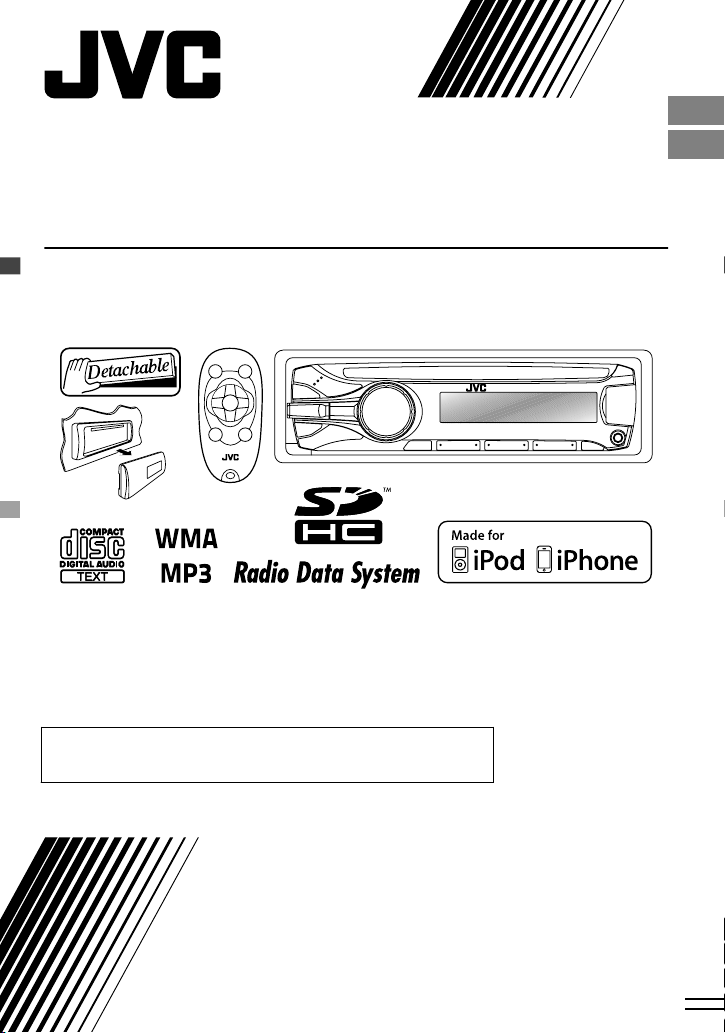
KD-SD631
CD RECEIVER / RÉCEPTEUR CD
For canceling the display demonstration, see page 4. /
Pour annuler la démonstration des affichages, référez-vous à la page 4.
ENGLISH
FRANÇAIS
For installation and connections, refer to the separate manual.
Pour l’installation et les raccordements, se référer au manuel séparé.
INSTRUCTIONS
MANUEL D’INSTRUCTIONS
GET0775-003A
[E/EN]
Page 2
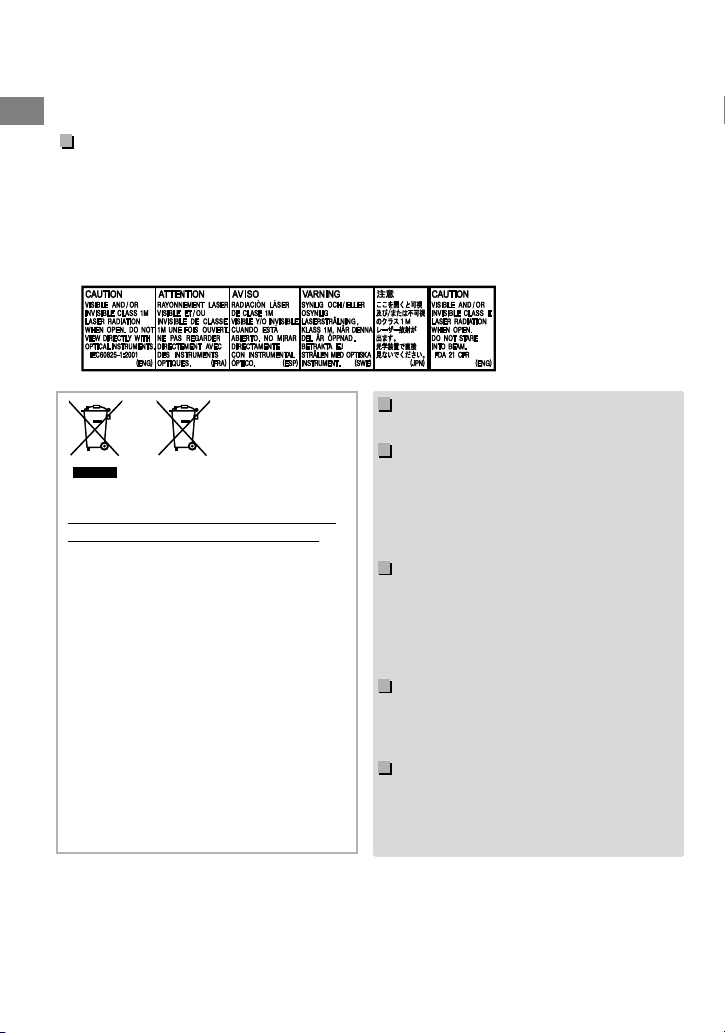
Please read all instructions carefully before operation, to ensure your complete understanding and to
Thank you for purchasing a JVC product.
obtain the best possible performance from the unit.
IMPORTANT FOR LASER PRODUCTS
1. CLASS 1 LASER PRODUCT
2. CAUTION: Do not open the top cover. There are no user serviceable parts inside the unit;
leave all servicing to qualified service personnel.
3. CAUTION: Visible and/or invisible class 1M laser radiation when open. Do not view
directly with optical instruments.
4. REPRODUCTION OF LABEL: CAUTION LABEL, PLACED OUTSIDE THE UNIT.
.
Warning:
Stop the car before operating the unit.
Caution:
Battery
Products
Information for Users on Disposal
of Old Equipment and Batteries
[European Union only]
These symbols indicate that the product
and the battery with this symbol should
not be disposed as general household
waste at its end-of-life.
If you wish to dispose of this product and
the battery, please do so in accordance
with applicable national legislation or other
rules in your country and municipality.
By disposing of this product correctly, you
will help to conserve natural resources and
will help prevent potential negative effects
on the environment and human health.
Notice:
The sign Pb below the symbol for batteries
indicates that this battery contains lead.
.
Adjust the volume so that you can hear sounds
outside the car. Driving with the volume too high
may cause an accident.
Avoid using the USB or SD device or iPod/iPhone
if it might hinder driving safety.
Caution on volume setting:
Digital devices (CD/USB/SD) produce very little
noise compared with other sources. Lower the
volume before playing these digital sources to
avoid damaging the speakers by the sudden
increase of the output level.
Temperature inside the car:
If you have parked the car for a long time in hot
or cold weather, wait until the temperature in the
car becomes normal before operating the unit.
Condensation:
When the car is air-conditioned, moisture may
collect on the laser lens. This may cause disc read
errors. In this case, remove the disc and wait for
the moisture to evaporate.
|ޓENGLISH
2
Page 3

How to attach/detach the
control panel
How to reset your unit
Your preset adjustments will
also be erased.
How to forcibly eject a disc
(Hold)
Be careful not to drop the disc when it ejects.
If this does not work, reset your unit.
Maintenance
Cleaning the unit
Wipe off the dirt on the panel with a dry silicon or
soft cloth. Failure to observe this precaution may
result in damage to the unit.
Cleaning the connector
Wipe off dirt on the connector of the unit and
panel. Use a cotton swab or cloth.
Contents
Preparation ............................................................ 4
Canceling the display demonstration
Setting the clock
Basic operations ................................................... 4
Radio ........................................................................ 6
CD/USB .................................................................... 8
SD .............................................................................. 9
iPod/iPhone
External components ...................................... 11
Bluetooth姞
Illumination color adjustments .................... 12
Brightness adjustments .................................. 13
Sound adjustments .......................................... 13
Menu operations ............................................... 14
Remote controller
Additional information ................................... 17
Troubleshooting ................................................ 19
Specifications ..................................................... 20
How to read this manual:
This manual mainly explains operations using
the buttons on the control panel.
< > indicates the displays on the control
panel.
[XX] indicates the initial setting of a menu
item.
.......................................................... 10
............................................................ 11
............................................... 16
ENGLISHޓ|
3
Page 4
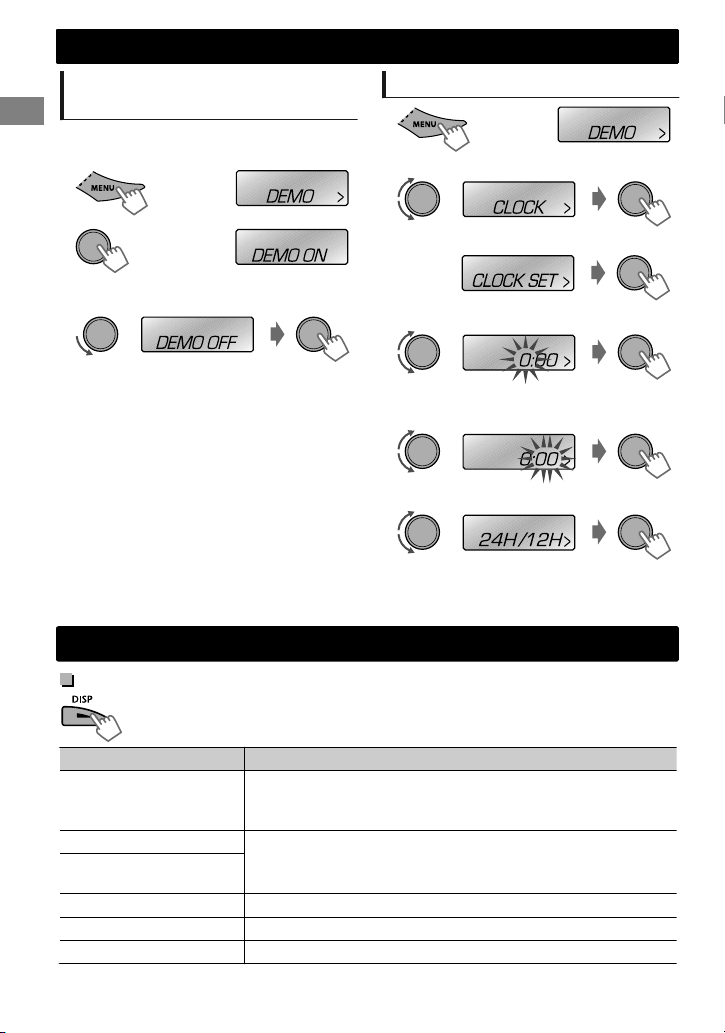
(Hold)
(Initial setting)
Preparation
Preparation
Canceling the display
demonstration
The display demonstration is always turned on
unless you cancel it.
1
2
3
Select <DEMO OFF>.
4
Press MENU to exit.
(Hold)
(Initial setting)
Basic operations
Display information
Changes the display information. (Press)
Scrolls the current display information. (Hold)
Setting the clock
1
2
Select <CLOCK>.
3
Select <CLOCK SET>.
4
Adjust the hour.
5
Adjust the minute.
6
Select <24H/12H>.
7
Select <24 HOUR> or <12 HOUR>.
8
Press MENU to exit.
Source Display
Radio
CD/USB/SD
iPod/iPhone (HEAD MODE/
IPOD MODE)
iPod/iPhone (EXT MODE)
External Components (AUX)
Bluetooth Audio
|ޓENGLISH
4
Non-Radio Data System station: Frequency ) Clock
FM Radio Data System station: Station name (PS) - Frequency -
Programme type (PTY) - Clock - (back to the beginning)
Album title/Artist* - Track title* - Track no./Playing time - Track
no./Clock - (back to the beginning)
* “NO NAME” appears for conventional CDs or if not recorded.
EXT MODE) Clock
F-AUX or R-AUX) Clock
BT AUDIO) Clock
Page 5
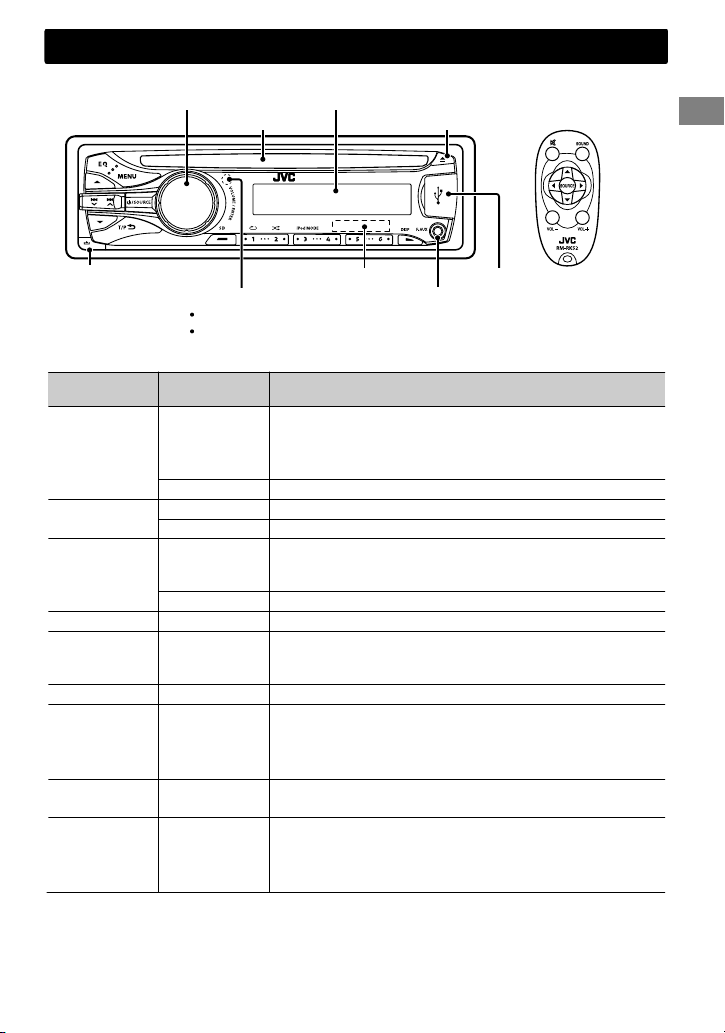
Control panel
Loading slot
Basic operations
Remote controller
Display windowControl dial
Ejects the disc
Detaches the panel
Remote sensor
Aim the remote controller directly at the sensor.
SD card slot
Front AUX input jack
DO NOT expose to bright sunlight.
When you press or hold the following button(s)...
Control panel
/SOURCE
Control dial
(turn)
Control dial
(press)
SD —
Number
buttons
(1 - 6)
EQ SOUND
/ /
/
Remote
controller
—
Turns on.
Turns off. (Hold)
Press the /SOURCE button on the control panel and turn
the control dial within 2 seconds to select the source.
SOURCE Press repeatedly to select the source.
VOL - / + Adjusts the volume level.
— Selects items.
Mutes the sound or pauses playback.
)
Press the button again to cancel muting or resume
playback.
— Confirms selection.
Switches to SD source. (' page 9)
—
Selects the preset stations.
Stores the current station into the selected number button.
(Hold) (' page 6)
Selects the preset sound mode. (' page 13)
Activates/deactivates TA Standby Reception. (' page 7)
—
/
Enters PTY Search mode. (Hold) (' page 7)
Returns to the previous menu.
Exits from the menu. (Hold)
Selects a preset station. (' page 6)
Selects MP3/WMA folder. (' page 8)
Searches for a station automatically. (' page 6)
Searches for a station manually. (Hold)
Selects track. (' page 8, 10)
Fast-forwards or reverses track. (Hold)
USB input terminal
General function
ENGLISHޓ|
5
Page 6
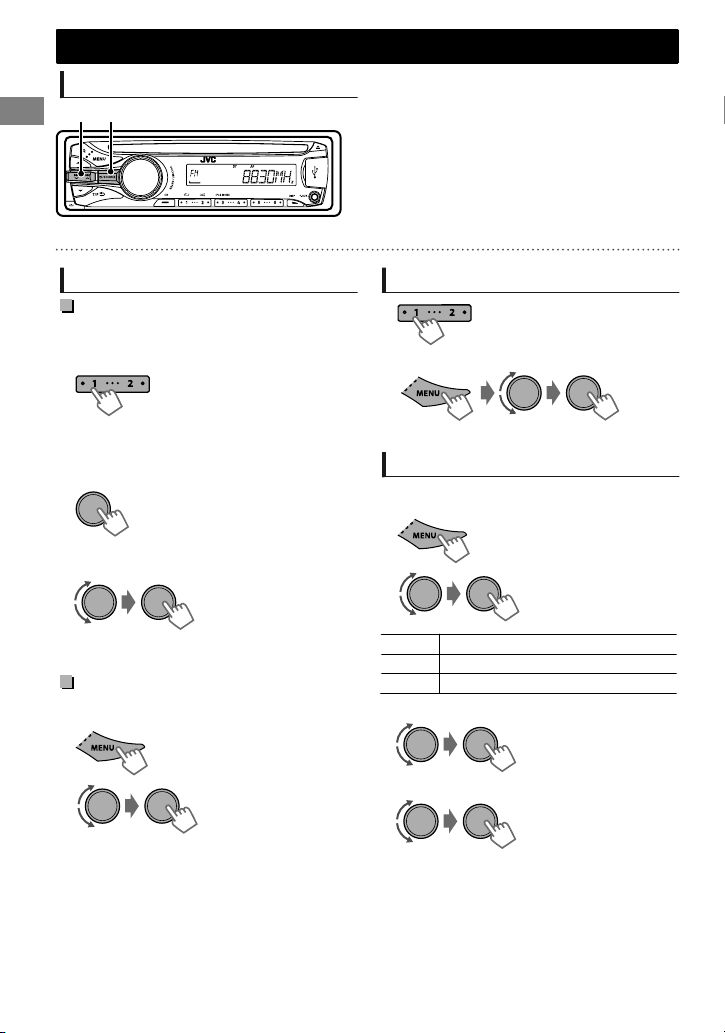
(Hold)
Radio
Radio
Searching for a station
A
B
“ST” lights up when receiving an FM stereo broadcast with sufficient signal strength.
Select <FM> or <AM>.
Auto search. (Press)
Manual search. (Hold)
“M” flashes, then press the button repeatedly.
Storing stations in memory
Manual presetting
You can preset up to 18 stations for FM and 6
stations for AM.
While listening to a station...
(Hold)
The preset number flashes and “MEMORY”
appears. The current station is stored to the
selected number button (1 - 6).
- - - - - - - - or - - - - - - - -
1
“PRESET MODE” flashes.
2
The preset number flashes and “MEMORY”
appears.
You can preset up to 18 stations for FM.
1
2
“SSM” flashes. When all the stations are stored,
“SSM” stops flashing.
To preset <SSM 07 – 12>/<SSM 13 – 18>,
repeat steps 1 and 2.
|ޓENGLISH
6
(Hold)
Select preset number.
Auto presetting (FM only)
SSM (Strong-station Sequential Memory)
(Hold)
-<TUNER>
-<SSM>
-<SSM 01 – 06>
Selecting a preset station
- - - - - - - - or - - - - - - - -
You can also select a preset station using / .
Setting the Radio Timer
You can tune in to a preset station at a specific
time regardless of the current source.
1
2
[OFF] Cancels Radio Timer.
ONCE Activates once.
DAILY Activates daily.
3
Select the preset station.
4
Set the activation time.
5
Press MENU to exit.
lights up after the Radio Timer has been set.
Only one timer can be set. Setting a new timer
will override the previous setting.
The Radio Timer will not activate if the unit is
turned off or if <AM> is set to <OFF> after
selecting an AM station for the timer.
-<TUNER>
-<RADIO TIMER>
-<OFF>/<ONCE>/
<DAILY>
-<FM>/<AM>
-<01> ... <18> for FM/
<01> ... <06> for AM
Page 7
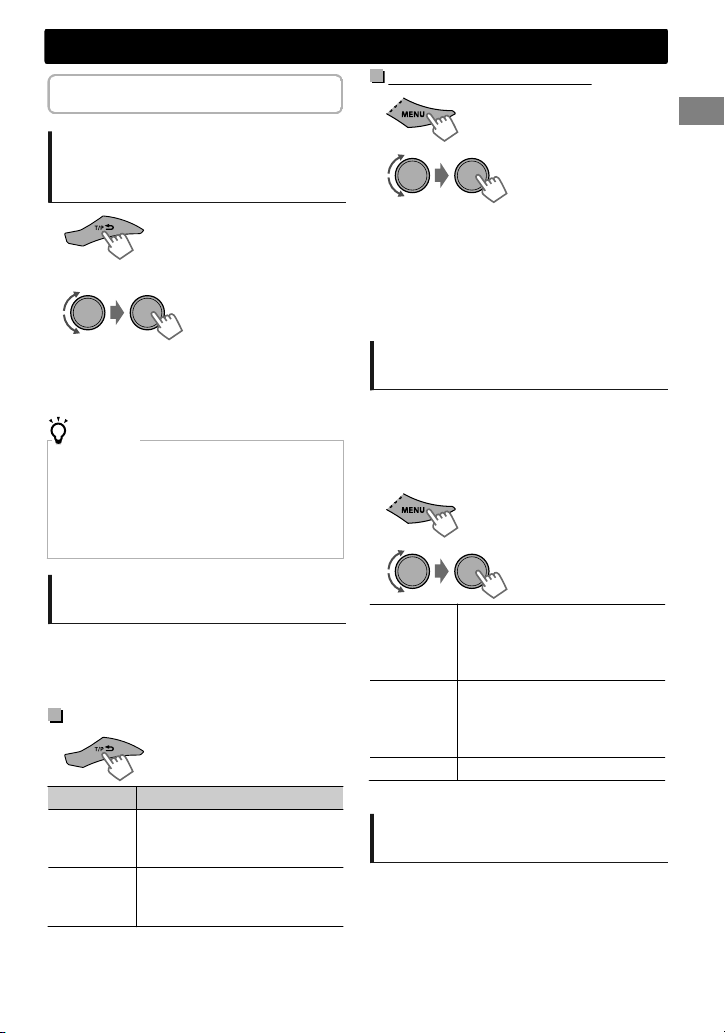
The following features are available only
(Hold)
(Hold)
for FM Radio Data System stations.
Radio
NEWS Standby Reception
1
Searching for your favorite
Programmes—Programme
Type (PTY) Search
1
2
Select a PTY code.
PTY Search starts.
If there is a station broadcasting a programme of the
same PTY code as you have selected, that station is
tuned in.
PTY codes
NEWS, AFFAIRS, INFO, SPORT, EDUCATE, DRAMA, CULTURE,
SCIENCE, VARIED, POP M (music), ROCK M (music), EASY M
(music), LIGHT M (music), CLASSICS, OTHER M (music),
WEATHER, FINANCE, CHILDREN, SOCIAL, RELIGION,
PHONEIN, TRAVEL, LEISURE, JAZZ, COUNTRY, NATION M
(music), OLDIES, FOLK M (music), DOCUMENT
(Hold)
Activating TA/News Standby
Reception
Standby Reception allows the unit to switch
temporarily to Traffic Announcement (TA) or
NEWS programme from any source other than
AM.
TA Standby Reception
TP indicator TA Standby Reception
Lights up
Flashes
To deactivate, press again.
The unit will temporarily switch
to Traffic Announcement (TA) if
available.
Not yet activated. Tune in to
another station providing the
Radio Data System signals.
2
The unit will temporarily switch to News
Programme if available.
If the volume is adjusted during reception of
Traffic Announcement or News, the adjusted
volume is automatically memorized. It will be
applied the next time the unit switches to
Traffic Announcement or News.
-<TUNER>
-<NEWS-STBY>
-<NEWS ON>
Tracking the same programme
—Network-Tracking Reception
When driving in an area where FM reception is
not sufficient enough, this unit automatically
tunes in to another FM Radio Data System station
of the same network, possibly broadcasting the
same programme with stronger signals.
1
2
[AF ON]
AF-REG ON
OFF
* AF-REG: Alternative Frequencies-Regional
-<TUNER>
-<AF-REG> *
Switches to another station.
The programme may differ
from the one currently received
(the AF indicator lights up).
Switches to another station
broadcasting the same
programme (the AF indicator
lights up).
Cancels.
Automatic station selection—
Programme Search
When the signal of a preset station you have
selected is weak, this unit searches for another
station possibly broadcasting the same
programme as the original preset station is
broadcasting.
<P-SEARCH> (' page 15)
ENGLISHޓ|
7
Page 8
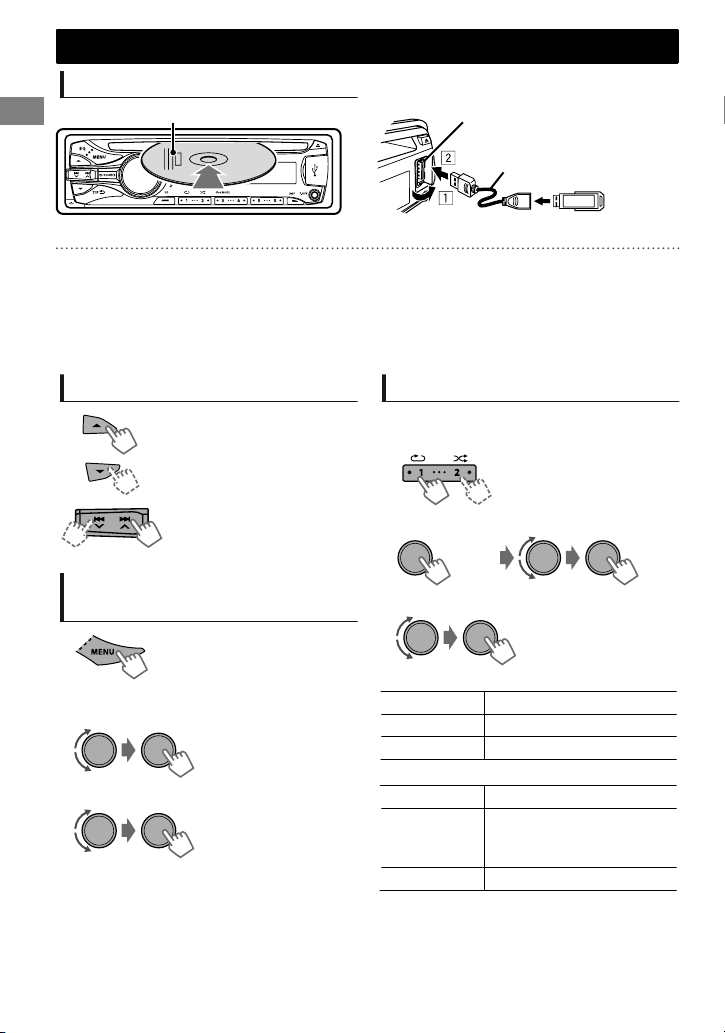
USB 2.0 cable
(not supplied)
USB input terminal
(Hold)
CD/USB
CD/USB
Playing a CD/USB device
Label side
The source changes to “CD” and playback starts.
This unit can play MP3/WMA files stored in CD-R, CD-RW, and USB mass storage device (such as a USB
memory and Digital Audio Player).
Make sure all important data has been backed up. We shall bear no responsibility for any loss of data
in USB mass storage class device while using this system.
Ejected disc not removed within 15 seconds will reload automatically.
If the disc cannot be ejected, ' page 3.
Selecting a folder/track
Selects folder.
(For MP3/WMA)
Selects track. (Press)
Fast-forwards or reverses the
track. (Hold)
Selecting a track/folder from
the list
The source changes to “USB” and playback starts.
Selecting the playback modes
You can select one of the following playback
modes at a time.
1
- - - - - - - - or - - - - - - - -
2
Press 1 for REPEAT.
Press 2 for RANDOM.
Press again to exit.
<REPEAT>)<RANDOM>
1
2
Select a folder.
(For MP3/WMA)
3
Select a track.
For MP3/WMA
If the disc contains many folders or tracks, you
can fast search for desired folder or track by
turning the control dial quickly.
REPEAT
RPT OFF Cancels repeat playback.
TRACK RPT Repeats current track.
FOLDER RPT * Repeats current folder.
RANDOM
RND OFF Cancels random playback.
FOLDER RND *
ALL RND Randomly plays all tracks.
* For MP3/WMA
Randomly plays all tracks of
current folder, then tracks of
next folders.
|ޓENGLISH
8
Page 9
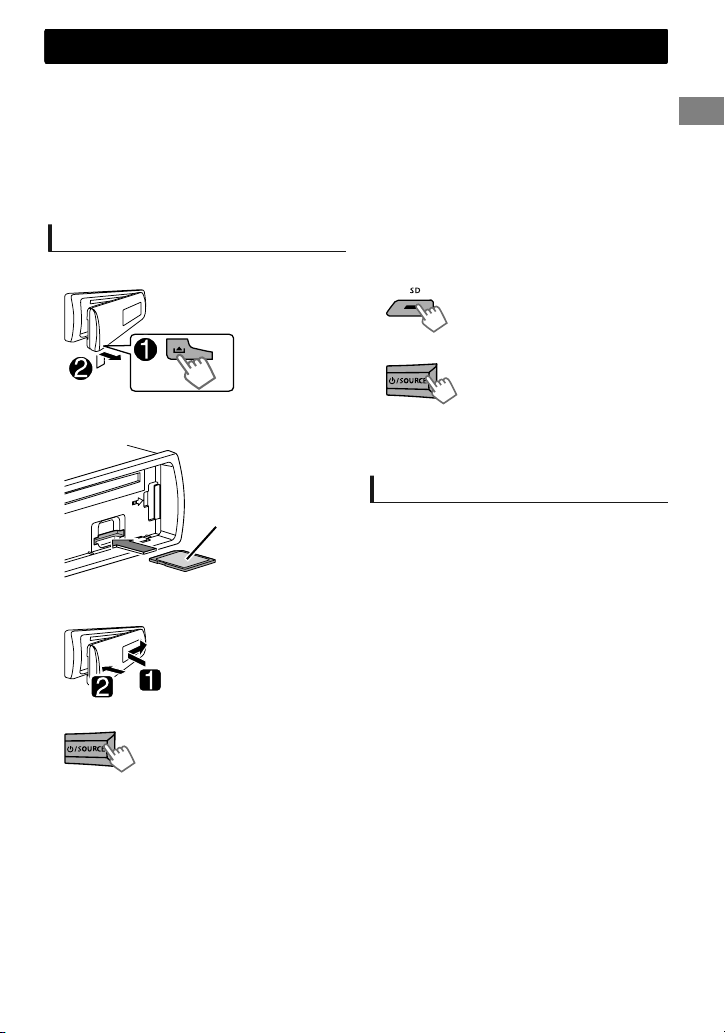
SD
This unit can play MP3/WMA files stored in commercially available SD/SDHC cards.
SD/SDHC memory cards complying with the SD or SDHC standard can be used.
SD card (≤2 GB), SDHC card (≤32 GB)
SDXC memory cards and MultiMedia Card (MMC) cannot be used.
A special adapter is required when using a miniSD card, miniSDHC card, microSD card or microSDHC
card.
Make sure all important data has been backed up. We shall bear no responsibility for any loss of data
in the SD/SDHC memory cards while using this system.
Playing the SD card
1
Detach the control panel.
2
Push the SD card into the slot until you
hear a “click” sound.
Label side
3
Reattach the control panel.
5
Select “SD” source.
- - - - - - - - or - - - - - - - -
Press repeatedly.
The source changes to “SD” and playback starts.
You can operate the SD card in the same way you
operate the files on a CD/USB. (' page 8)
Removing the SD card
1
Press the release button to detach the
control panel.
2
Push the SD card in until you hear a “click”
sound, then pull the card out.
3
Reattach the control panel.
SD
4
Turn on the unit.
ENGLISHޓ|
9
Page 10
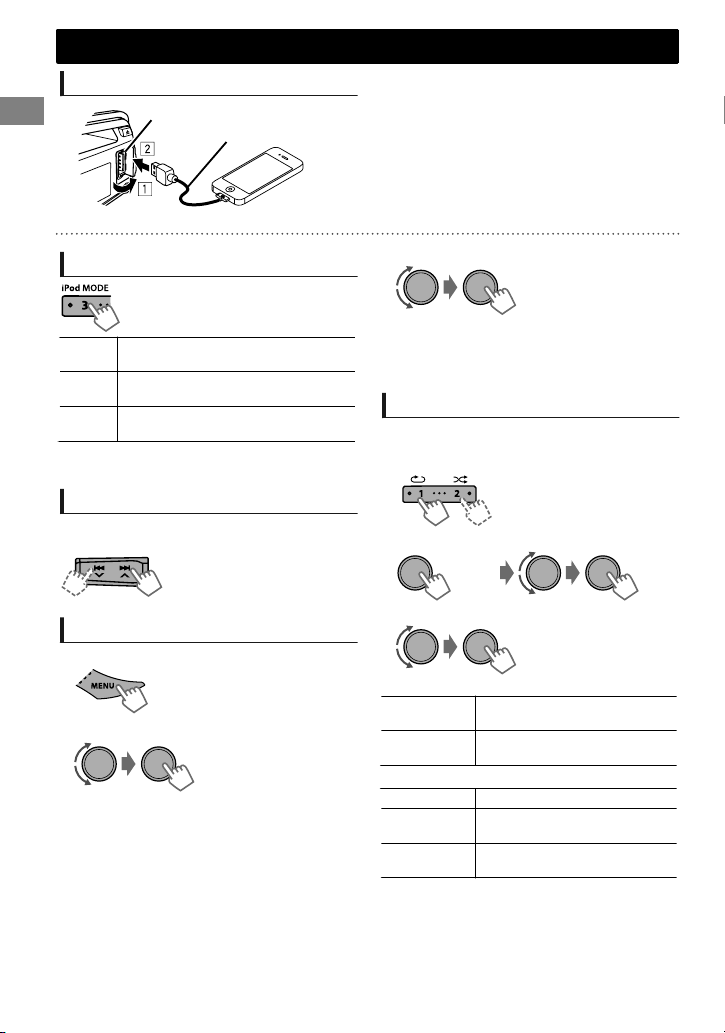
iPod/iPhone
(Hold)
Playing an iPod/iPhone
USB input terminal
USB 2.0 cable (accessory of the iPod/iPhone)
The source changes to “USB”-“USB-IPOD” and playback starts.
3
Selecting the control mode
#<HEAD MODE>/<IPOD MODE>/
<EXT MODE>
HEAD
Controls iPod playback through this
MODE
unit.
IPOD
Controls iPod playback from the
MODE
iPod/iPhone.
EXT
Allows any audio signals from iPod/
MODE
iPhone.
You can also change the setting using <IPOD
SWITCH> in the menu. (' page 16)
Selecting a track
Applicable under <HEAD MODE/IPOD MODE>
only.
Selects track/chapter. (Press)
Fast-forwards or reverses the
track. (Hold)
Selecting a track from the list
Applicable under <HEAD MODE> only.
1
2
Select the desired list.
PLAYLISTS)ARTISTS)ALBUMS)SONGS)
PODCASTS)GENRES)COMPOSERS) (back to
the beginning)
Select the desired track.
Repeat this step until the desired track is selected.
If the selected menu contains many tracks, you
can fast search for the desired track by turning
the control dial quickly.
Selecting the playback modes
Applicable under <HEAD MODE> only.
You can select one of the following playback
modes at a time.
1
- - - - - - - - or - - - - - - - -
2
REPEAT
ONE RPT
ALL RPT
RANDOM
RND OFF Cancels random playback.
SONG RND
ALBUM RND
“ALBUM RND” is not applicable for some iPod/
iPhone.
Press 1 for REPEAT.
Press 2 for RANDOM.
Press again to exit.
<REPEAT>)<RANDOM>
Functions the same as “Repeat
One” of the iPod.
Functions the same as “Repeat
All” of the iPod.
Functions the same as “Shuffle
Songs” of the iPod.
Functions the same as “Shuffle
Albums” of the iPod.
|ޓENGLISH
10
Page 11
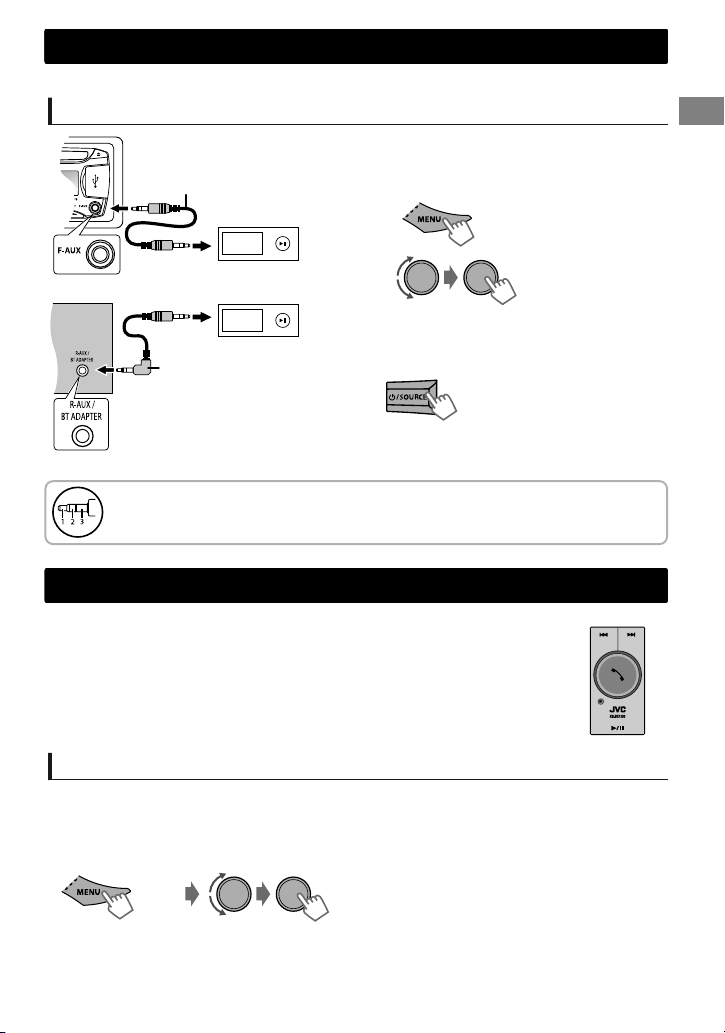
(Hold)
KS-BTA100
External components
For details, refer also to the instructions supplied with the external components.
External components
Playing an external component from Front/Rear AUX
1
Connect to F-AUX on the control panel
3.5 mm stereo mini plug
(not supplied)
and/or R-AUX on the rear panel.
2
Set the source as necessary.
Portable audio
player, etc.
3.5 mm stereo mini plug
(with “L” shaped connector)
(not supplied)
Use a 3-terminal plug head stereo mini plug for optimum audio output. Otherwise, sound
may be interrupted or unclear while listening to an external component.
Bluetooth
For Bluetooth operations, it is required to connect the Bluetooth adapter, KS-BTA100
(separately purchased) to the auxiliary input jack (R-AUX/BT ADAPTER) on the rear of
the unit. ('Installation/Connection Manual)
KS-BTA100 is not available in some countries. Please contact your dealer where you
purchased this unit.
Operations may be different depending on the connected Bluetooth device. For
details, refer also to the instructions supplied with the device.
姞
Press MENU to exit.
3
Select <F-AUX> or <R-AUX>.
4
Turn on the connected component and
start playing the source.
-<SRC SELECT>
-<F-AUX>/<R-AUX>
-<F-AUX ON> or
<R-AUX ON>
Preparation
For details on registering and using the Bluetooth device, refer to the instructions manual supplied with
KS-BTA100.
1
Register (pair) a Bluetooth device with KS-BTA100.
2
Change the <SRC SELECT> settings of this unit.
3
Press MENU to exit.
(Hold)
-<SRC SELECT>
-<R-AUX>
-<BT ADAPTER>
ENGLISHޓ|
11
Page 12

Illumination color adjustments
(Hold)
Display zoneButton zone
All zone
All zone: Includes both Button zone and
Display zone.
Selecting the preset color
You can select a preset color for <BUTTON
ZONE>, <DISP ZONE>, and <ALL ZONE>
separately.
1
2
Select <COLOR>.
3
BUTTON ZONE
DISP ZONE
ALL ZONE
Initial color: BUTTON ZONE [06], DISP ZONE
[01], ALL ZONE [06].
If <ALL ZONE> is selected, the button and
display illumination will change to the current/
selected <BUTTON ZONE> color.
4
Press MENU to exit.
(Hold)
COLOR 01-29/USER/
COLOR FLOW 01-03*
* Color changes in
different speeds.
Storing your own adjustments
You can store your own day and night colors for
<BUTTON ZONE> and <DISP ZONE> separately.
1
2
Select <COLOR SETUP>.
3
BUTTON
DAY
COLOR
NIGHT
COLOR
MENU
COLOR
4
ZONE
DISP
ZONE
BUTTON
ZONE
DISP
ZONE
ON
OFF
NIGHT COLOR/DAY COLOR is changed by
turning on/off your car’s headlight.
Press MENU to exit.
Select a primary
color <RED/GREEN/
BLUE>, and then
adjust the level
<00-31>. Repeat this
procedure until you
have adjusted all the
three primary colors.
Your adjustment is
automatically stored
to “USER”.
If “00” is selected for
all the primary colors
for <DISP ZONE>,
nothing appears on
the display.
Changes the display and
buttons illumination
during menu, list search,
and playback mode
operations.
|ޓENGLISH
12
Page 13
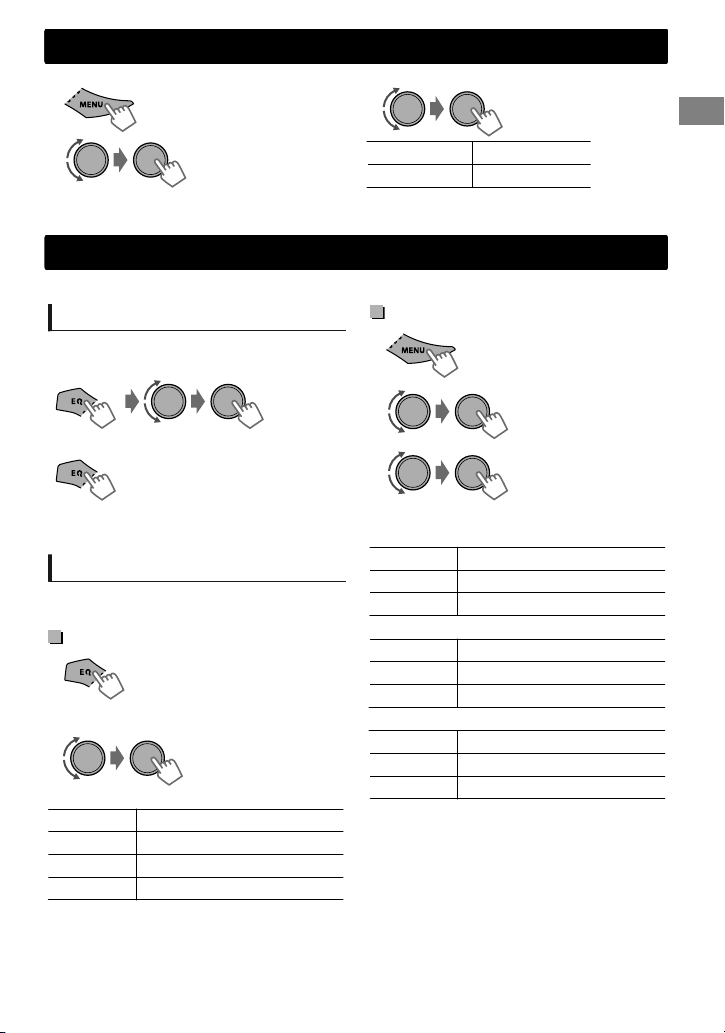
(Hold)
Brightness adjustments
You can select your preferred brightness for <BUTTON ZONE>, <DISP ZONE> separately.
1
(Hold)
3
Brightness adjustments
2
-<DIMMER>
-<BRIGHTNESS>
-<DAY>/<NIGHT>
BUTTON ZONE BUTTON 00 to 31
DISP ZONE DISP 00 to 31
4
Press MENU to exit.
Sound adjustments
This unit memorizes sound settings adjusted for each individual source.
Selecting the preset sound
You can select a preset sound mode, for each
individual source, suitable for the music genre.
- - - - - - - - or - - - - - - - -
Press repeatedly.
DYNAMIC-VOCAL BOOST-BASS BOOSTUSER-FLAT-NATURAL-(back to the beginning)
Storing your own adjustments
While listening, you can adjust and store the tone
level for each individual source.
Easy Equalizer
1
2
Adjust the level.
SUB.W* 00 to 08 [08]
BASS LVL** -06 to +06 [+05]
MID LVL -06 to +06 [00]
TRE LVL -06 to +06 [+05]
The adjustments are stored and <USER> is
activated.
(Hold)
(Initial: [XX])
Pro Equalizer
1
2
3
Adjust the sound elements of the selected tone.
BASS (Initial: [XX])
Frequency 60/80/[100]/200 Hz
Level LVL -06 to +06 [+05]
Q [Q1.0]/Q1.25/Q1.5/Q2.0
MIDDLE
Frequency 0.5/[1.0]/1.5/2.5 kHz
Level LVL -06 to +06 [00]
Q Q0.75/Q1.0/[Q1.25]
TREBLE
Frequency 10.0/[12.5]/15.0/17.5 kHz
Level LVL -06 to +06 [+05]
Q [Q FIX]
4
Repeat steps 2 and 3 to adjust other tones.
The adjustments are stored and <USER> is
activated.
5
Press MENU to exit.
* Available only when <L/O MODE> is set to
<SUB.W>. (' page 15)
** Available only when <HPF> is set to <OFF>.
(' page 15)
-<PRO EQ>
-<BASS>**/<MIDDLE>/
<TREBLE>
ENGLISHޓ|
13
Page 14

Menu operations
Menu operations
1
If no operation is done for about 60 seconds, the
operation will be canceled.
(Hold)
2
3
Repeat step 2 if necessary.
To return to the previous menu, press .
To exit from the menu, press DISP or MENU.
Menu item
DEMO
CLOCK SET
24H/12H
CLOCK ADJ *1
CLOCK
(Clock
adjustment)
COLOR
COLOR SETUP
DIMMER SET Selects the display and button illumination adjusted in the <BRIGHTNESS>/
DIMMER
BRIGHTNESS
SCROLL *3 [ONCE]: Scrolls the display information once.
TAG DISPLAY [ON]: Shows the TAG information while playing MP3/WMA tracks.
DISPLAY
PRO EQ
FADER *4*5
BALANCE *5
LOUD
AUDIO
(Loudness)
*1 Takes effect only when clock data is received.
*2 The illumination control lead connection is required. (See “Installation/Connection Manual”.)
This setting may not work correctly on some vehicles (particularly on those having a control
dial for dimming). In this case, change the setting to other than <DIMMER AUTO>.
*3 Some characters or symbols will not be shown correctly (or will be blanked) on the display.
*4 If you are using a two-speaker system, set the fader level to “00”.
*5 This adjustment will not affect the subwoofer output.
For settings, ' page 4.
[AUTO]: The built-in clock is synchronized with the clock data received
from the FM Radio Data System station.
OFF: Cancels.
For settings, ' page 12.
<COLOR SETUP> setting.
[AUTO]: Changes between the Day and Night adjustments when you turn
off/on the car headlights. *2
ON: Selects the Night adjustments.
OFF: Selects the Day adjustments.
DAY[31]/NIGHT[11]: Brightness settings for the display and button
illumination for day and night.
BUTTON ZONE/DISP ZONE: Sets the brightness levels 00 — 31.
AUTO: Repeats scrolling (at 5-second intervals).
OFF: Cancels.
OFF: Cancels.
For settings, ' page 13.
R06 — F06[00]: Adjusts the front and rear speaker output balance.
L06 — R06[00]: Adjusts the left and right speaker output balance.
ON: Boosts low and high frequencies to produce a well-balanced sound at
a low volume level.
[OFF]: Cancels.
Selectable setting (Initial: [XX])
|ޓENGLISH
14
Page 15

Menu operations
Menu item
VOL ADJUST
(Volume adjust)
L/O MODE
(Line output
mode)
SUB. W *6
(Subwoofer)
SUB.W LPF *7
(Subwoofer lowpass filter)
SUB.W LEVEL *7
(Subwoofer level)
AUDIO
HPF *7
(High-pass filter)
BEEP
(Keytouch tone)
TEL MUTING *8
(Telephone
muting)
AMP GAIN *9
(Amplifier gain)
SSM
AF-REG *10
NEWS-STBY *10
(News standby)
P-SEARCH *10
(Programme
TUNER
search)
MONO
(Monaural mode)
*6 Displayed only when <L/O MODE> is set to <SUB.W>.
*7 Displayed only when <SUB.W> is set to <ON>.
*8 This setting does not work if <BT ADAPTER> is selected for <R-AUX> of <SRC SELECT>.
*9 The volume level automatically changes to “VOLUME 30” if you change to <LOW POWER>
with the volume level set to higher than “VOLUME 30”.
*10 Only for FM Radio Data System stations.
-05 — +05[00]: Presets the volume adjustment level of each source,
compared to the FM volume level. Before adjustment, select the source you
want to adjust. (“VOL ADJ FIX” appears if “FM” is selected.)
Select if the REAR/SW terminals are used for connecting the speakers or
subwoofer (through an external amplifier).
SUB.W: Subwoofer
[REAR]: Speakers
OFF: Cancels.
[ON]: Turns on the subwoofer output.
LOW 55Hz/MID 85Hz/[HIGH 120Hz]: Audio signals with frequencies
lower than 55 Hz/85 Hz/120 Hz are sent to the subwoofer.
00 — 08[08]: Adjusts the subwoofer output level.
ON: Activates the High Pass Filter. Low frequency signals are cut off from
the front/rear speakers.
[OFF]: Deactivates. (All signals are sent to the front/rear speakers.)
[ON]/OFF: Activates or deactivates the keypress tone.
ON: Mutes the sounds while using the cellular phone (not connected
through KS-BTA100).
[OFF]: Cancels.
LOW POWER: VOLUME 00 — VOLUME 30 (Select if the maximum power of
each speaker is less than 50 W to prevent damaging the speakers.)
[HIGH POWER]: VOLUME 00 — VOLUME 50
For settings, ' page 6. (Displayed only when the source is “FM”.)
For settings, ' page 7.
ON/[OFF]: Activates or deactivates NEWS Standby Reception. (Displayed
only when the source is “FM”.) (' page 7)
SEARCH ON/[SEARCH OFF]:
Activates Programme Search (if <AF-REG> is set to <AF ON> or
<AF-REG ON>) or deactivates.
Displayed only when the source is “FM”.
[OFF]: Enables stereo FM reception.
ON: Improves the FM reception but stereo effect will be lost.
Selectable setting (Initial: [XX])
ENGLISHޓ|
15
Page 16

Menu operations
Menu item
IF BAND
(Intermediate
frequency band)
TUNER
RADIO TIMER
IPOD SWITCH
(iPod/iPhone control)
AM *11 [ON]/OFF: Enables or disables “AM” in source selection.
F-AUX *11
(Front auxiliary
input)
R-AUX *11
(Rear auxiliary
SRC SELECT
input)
*11 Displayed only when the unit is in any source other than the corresponding source “AM/
F-AUX/R-AUX/BT AUDIO”.
[AUTO]: Increases the tuner selectivity to reduce interference noises
between adjacent stations. (Stereo effect may be lost.)
WIDE: Subject to interference noises from adjacent stations, but sound
quality will not be degraded and the stereo effect will remain.
For settings, ' page 6.
[HEAD MODE]/IPOD MODE/EXT MODE:
For settings, ' page 10. (Displayed only when the source is “USB-IPOD”.)
[ON]/OFF: Enables or disables “F-AUX” in source selection.
ON/OFF: Enables or disables “R-AUX” in source selection.
[BT ADAPTER]: Select if the rear auxiliary input jack is connected to the
Bluetooth adapter, KS-BTA100 (' page 11). The source name will be
changed to “BT AUDIO”.
Selectable setting (Initial: [XX])
Remote controller
Preparing
When you use the remote controller for the first
time, pull out the insulation sheet.
Insulation sheet
Replacing the lithium coin
battery
If the effectiveness of the remote controller
decreases, replace the battery.
Caution:
Danger of explosion if battery is incorrectly
replaced. Replace only with the same or
equivalent type.
Battery shall not be exposed to excessive heat
such as sunshine, fire, or the like.
CR2025
Warning:
Do not install any battery other than CR2025 or
its equivalent.
Do not leave the remote controller in places
(such as dashboards) exposed to direct
sunlight for a long time.
Store the battery in places out of reach of
children.
Do not recharge, short, disassemble, heat the
battery, or dispose of it in a fire.
Do not place the battery with other metallic
materials.
Do not poke the battery with tweezers or
similar tools.
Insulate the battery by wrapping it with tape
when disposing or storing it.
This unit is equipped with the steering wheel
remote control function. For details, refer also to
the instructions supplied with the remote
adapter.
|ޓENGLISH
16
Page 17

Additional information
About discs
This unit can only play the following CDs:
This unit can play back multi-session discs;
however, unclosed sessions will be skipped
during playback.
Unplayable discs
Discs that are not round.
Discs with coloring on the recording surface or
discs that are dirty.
Recordable/ReWritable disc that has not been
finalized. (For details on disc finalization, refer
to your disc writing software and your disc
recorder instruction manual.)
8 cm CD. Attempting to insert using an adapter
can cause malfunction. There may also be
problems ejecting the disc if inserted.
Handling discs
Do not touch the recording surface of the disc.
Do not stick tape etc. on the disc, or use a disc
with tape stuck on it.
Do not use any accessories for the disc.
Clean from the center of the disc and move
outwards.
Clean the disc with a dry silicon or soft cloth.
Do not use any solvents.
When removing discs from this unit, pull them
out horizontally.
Remove any burrs from the center hole and
disc edge before inserting a disc.
DualDisc playback
The Non-DVD side of a “DualDisc” does not
comply with the “Compact Disc Digital Audio”
standard. Therefore, the use of Non-DVD side of a
DualDisc on this product may not be
recommended.
About audio files
Playable files
File extensions: MP3(.mp3), WMA(.wma)
Bit rate:
MP3: 8 kbps - 320 kbps
WMA: 32 kbps - 192 kbps
Additional information
Sampling frequency:
MP3: 48 kHz, 44.1 kHz, 32 kHz, 24 kHz,
22.05kHz, 16 kHz, 12 kHz, 11.025 kHz, 8 kHz
WMA: 48 kHz, 44.1 kHz, 32 kHz
Variable bit rate (VBR) files. (The elapsed time
for VBR files will not be displayed correctly.)
Unplayable files
MP3 files:
- encoded in MP3i and MP3 PRO format
- encoded in an inappropriate format
- encoded with Layer 1/2
WMA files:
- encoded in lossless, professional, and voice
format
- not based upon Windows Media® Audio
- copy-protected with DRM
Files which include data such as AIFF, ATRAC3,
etc.
Maximum number of characters
for file/folder name
Varies depending on the disc format used
(includes 4 extension characters—<.mp3> or
<.wma>).
ISO 9660 Level 1 and 2: 64 characters
Romeo: 64 characters
Joliet: 32 characters
Windows long file name: 64 characters
Others
This unit can show WMA Tag and ID3 Tag
Version 1.0/1.1/2.2/2.3/2.4 (for MP3).
The search function works but search speed is
not constant.
About USB device/SD memory
card
When connecting a USB cable, use the USB 2.0
cable.
You cannot connect a computer or portable
HDD to the USB input terminal of the unit.
Connect only one USB device to the unit at a
time. Do not use a USB hub.
USB devices equipped with special functions
such as data security functions cannot be used
with the unit.
Do not use a USB device/SD memory card with
2 or more partitions.
This unit cannot recognize a USB device whose
rating is other than 5 V and exceeds 1 A.
ENGLISHޓ|
17
Page 18

Additional information
This unit may not recognize a memory card
inserted into the USB card reader.
This unit may not play back files in a USB
device properly when using a USB extension
cord.
Depending on the shape of the USB devices
and connection ports, some USB devices may
not be attached properly or the connection
might be loose.
Operation and power supply may not work as
intended for some USB devices.
The maximum number of characters for:
– Folder names: 63 characters
– File names: 63 characters
– MP3 Tag: 60 characters
– WMA Tag: 60 characters
This unit can recognize a total of 65 025 files,
255 folders (255 files per folder including folder
without unsupported files), and of 8
hierarchies.
Cautions
Do not pull out and attach the USB device
repeatedly while “READING” is shown on the
display.
Electrostatic shock at connecting a USB device
may cause abnormal playback of the device. In
this case, disconnect the USB device then reset
this unit and the USB device.
Do not leave a USB device in the car, expose to
direct sunlight, or high temperature. Failure to
do so may result in deformation or cause
damages to the device.
Do not bend, drop or wet the SD card.
Insert the SD card properly to avoid read error
problems.
About iPod/iPhone
iPod/iPhone that can be connected to this unit:
- iPod touch (4th generation)
- iPod touch (3rd generation)
- iPod touch (2nd generation)
- iPod touch (1st generation)
- iPod classic
- iPod with video (5th generation)*
- iPod nano (6th generation)
- iPod nano (5th generation)
- iPod nano (4th generation)
- iPod nano (3rd generation)
- iPod nano (2nd generation)
- iPod nano (1st generation)*
- iPhone 4S
- iPhone 4
- iPhone 3GS
- iPhone 3G
- iPhone
*<IPOD MODE>/<EXT MODE> are not
applicable.
It is not possible to browse video files on the
“Videos” menu in <HEAD MODE>.
The song order displayed on the selection
menu of this unit may differ from that of the
iPod.
When operating an iPod/iPhone, some
operations may not be performed correctly or
as intended. In this case, visit the following JVC
website:
<http://www3.jvckenwood.com/english/car/
index.html> (English website only).
Trademark and license notice
Microsoft and Windows Media are either
registered trademarks or trademarks of
Microsoft Corporation in the United States
and/or other countries.
“Made for iPod” and “Made for iPhone” mean
that an electronic accessory has been designed
to connect specifically to iPod, or iPhone,
respectively, and has been certified by the
developer to meet Apple performance
standards. Apple is not responsible for the
operation of this device or its compliance with
safety and regulatory standards. Please note
that the use of this accessory with iPod, or
iPhone may affect wireless performance.
iPhone, iPod, iPod classic, iPod nano, and iPod
touch are trademarks of Apple Inc., registered
in the U.S. and other countries.
SDHC logo is a trademark of SD-3C, LLC.
|ޓENGLISH
18
Page 19

Troubleshooting
Troubleshooting
Symptom Remedy/Cause
4 General
No sound, sound interrupted or
static noise.
“MISWIRING CHK WIRING THEN
RESET UNIT”/“WARNING CHK
WIRING THEN RESET UNIT”
appears on the display and no
operations can be done.
The unit does not work at all.
Source cannot be selected.
The correct characters are not
displayed (e.g. album name).
Check the cords, aerial and cable connections.
Check the condition of the disc, connected device and
recorded tracks.
Ensure the terminals of the speaker leads are properly insulated
with tape before resetting the unit. (' page 3)
If the message does not disappear, consult your JVC car audio
dealer or kits supplying company.
Reset the unit. (' page 3)
Check the <SRC SELECT> setting. (' page 16)
This unit can only display letters (upper case), numbers, and a
limited number of symbols.
4 FM/AM
SSM automatic presetting does
not work.
Store stations manually.
4 CD/USB/SD/iPod/iPhone
“PLEASE” and “EJECT” appear
alternately on the display.
“IN DISC” appears on the display. The disc cannot be ejected properly. Make sure nothing is
“READING” keeps flashing on the
display.
Tracks/folders are not played
back in the order you have
intended.
The elapsed playing time is not
correct.
“NOT SUPPORT” appears on the
display and track skips.
“CANNOT PLAY” flashes on
the display.
The unit cannot detect the
connected device.
The iPod/iPhone does not turn
on or does not work.
Press [], then insert the disc correctly.
blocking the loading slot.
A longer readout time is required. Do not use too many
hierarchical levels and folders.
Reload the disc or reattach the USB device.
The playback order is determined by the file name (USB/SD) or
the order in which files were recorded (disc).
This sometimes occurs during playback. This is caused by how
the tracks are recorded on the disc.
Check whether the track is a playable file format.
Check whether the connected device is compatible with this
unit. (USB: ' page 20) (SD: ' page 21) (iPod/iPhone:
' page 18)
Ensure that the device contains files in the supported
formats. (' page 17)
Reattach the device.
Check the connection between this unit and iPod/iPhone.
Detach and reset the iPod/iPhone using hard reset. For
details on resetting the iPod/iPhone, refer to the instruction
manual supplied with the iPod/iPhone.
Check whether <IPOD SWITCH> setting is appropriate.
(' page 10)
ENGLISHޓ|
19
Page 20

Specifications
Specifications
AUDIO AMPLIFIER SECTION
Maximum Power Output 50 W per channel
Continuous Power Output (RMS) 20 W per channel into 4Ω, 40 Hz to 20 000 Hz at
Load Impedance 4Ω (4Ω to 8Ω allowance)
Frequency Response 40 Hz to 20 000 Hz
Signal-to-Noise Ratio 70 dB
Line-Out, Subwoofer-Out Level/Impedance 2.5 V/20 kΩ load (full scale)
Output Impedance ≤ 600Ω
less than 1% total harmonic distortion.
TUNER SECTION
FM Frequency Range 87.5 MHz to 108.0 MHz
Usable Sensitivity 9.3 dBf (0.8 μV/75Ω)
50 dB Quieting Sensitivity 16.3 dBf (1.8 μV/75Ω)
Alternate Channel
Selectivity (400 kHz)
Frequency Response 40 Hz to 15 000 Hz
Stereo Separation 40 dB
AM Frequency Range MW: 531 kHz to 1 611 kHz
Sensitivity/Selectivity MW: 20 μV/40 dB, LW: 50 μV
65 dB
LW: 153 kHz to 279 kHz
CD PLAYER SECTION
Signal Detection System Non-contact optical pickup (semiconductor
Number of Channels 2 channels (stereo)
Frequency Response 5 Hz to 20 000 Hz
Signal-to-Noise Ratio 98 dB
Wow and Flutter Less than measurable limit
laser)
USB SECTION
USB Standard USB 1.1, USB 2.0
Data Transfer Rate (Full Speed) Max. 12 Mbps
Compatible Device Mass storage class
Compatible File System FAT 32/16/12
Playable Audio Format MP3/WMA
Maximum Supply Current
DC 5 V " 1 A
|ޓENGLISH
20
Page 21

SD SECTION
Compatible File System FAT 32/16/12
Storage Up to 32 GB
Playable Audio Format MP3/WMA
GENERAL
Power Requirement (Operating Voltage) DC 14.4 V (11 V to 16 V allowance)
Grounding System Negative ground
Allowable Operating Temperature 0°C to +40°C
Dimensions
(W × H × D)
Mass
Subject to changes without notice.
Installation Size approx. 182 mm × 52 mm × 158 mm
Panel Size approx. 188 mm × 59 mm × 14 mm
1.2 kJ (excluding accessories)
Specifications
ENGLISHޓ|
21
Page 22

Veuillez lire attentivement toutes les instructions avant d’utiliser l’appareil afin de bien comprendre son
fonctionnement et d’obtenir les meilleures performances possibles.
Merci pour avoir acheté un produit JVC.
IMPORTANT POUR PRODUITS LASER
1. PRODUIT LASER CLASSE 1
2. ATTENTION : N’ouvrez pas le couvercle supérieur. Il n’y a aucune pièce réparable par
l’utilisateur à l’intérieur de l’appareil; confiez toute réparation à un
personnel qualifié.
3. ATTENTION : Rayonnement laser visible et/ou invisible de classe 1M une fois ouvert. Ne
pas regarder directement avec des instruments optiques.
4. REPRODUCTION DE L’ÉTIQUETTE : ÉTIQUETTE DE PRÉCAUTION PLACÉE À L’EXTÉRIEUR DE
L’APPAREIL.
.
Avertissement :
Arrêtez la voiture avant de manipuler l’appareil.
Attention :
Pile
Produits
Informations relatives à
l’élimination des appareils et des
piles usagés, à l’intention des
utilisateurs
[Union européenne seulement]
Ces symboles signifient que le produit et
les piles ne doivent pas être éliminés en
tant que déchet ménager à la fin de son
cycle de vie.
Si vous souhaitez éliminer ce produit et les
piles, faites-le conformément à la
législation nationale ou autres règles en
vigueur dans votre pays et votre
municipalité.
En éliminant correctement ce produit, vous
contribuez à la conservation des ressources
naturelles et à la prévention des éventuels
effets négatifs sur l’environnement et la
santé humaine.
Notification :
La marque Pb en dessous du symbole des
piles indique que cette pile contient du
plomb.
.
|ޓFRANÇAIS
2
Ajustez le volume de façon à pouvoir entendre les
sons extérieurs à la voiture. Conduire avec le
volume trop haut peut être la cause d’un accident.
Évitez d’utiliser un périphérique USB ou SD ou un
iPod/iPhone s’il peut gêner une conduite en
toute sécurité.
Précautions sur le réglage du volume :
Les appareils numériques (CD/USB/SD)
produisent très peut de bruit par rapport aux
autres sources. Réduisez le volume avant de
reproduire ces sources numériques afin d’éviter
d’endommager les enceintes par la soudaine
augmentation du niveau de sortie.
Température à l’intérieur de la voiture :
Si votre voiture est restée garée pendant
longtemps dans un climat chaud ou froid, attendez
que la température à l’intérieur de la voiture
redevienne normale avant d’utiliser l’appareil.
Condensation :
Quand une voiture est climatisée, de la
condensation peut se produire sur la lentille du
laser. Cela peut être la cause d’une erreur de
lecture du disque. Dans ce cas, retirez le disque et
attendez que l’humidité s’évapore.
Page 23

Comment attacher/détacher le
panneau de commande
Comment réinitialiser votre
appareil
Vos ajustements préréglés
sont aussi effacés.
Comment forcer l’éjection d’un
disque
(Maintenez pressée)
Faites attention de ne pas faire tomber le
disque quand il est éjecté.
Si cela ne fonctionne pas, essayez de
réinitialiser l’appareil.
Entretien
Nettoyage de l’appareil
Essuyez la saleté sur le panneau avec un chiffon
sec au silicone ou un chiffon doux. Ne pas
respecter ces précautions peut entraîner des
dommages à l’appareil.
Nettoyage du connecteur
Essuyez toute les saletés sur le connecteur de
l’appareil et le panneau. Utilisez une coton-tige
ou un chiffon.
Table des matières
Préparation ............................................................ 4
Annulation des démonstrations des
affichages
Réglage de l’horloge
Opérations de base ............................................. 4
Radio ........................................................................ 6
CD/USB .................................................................... 8
SD .............................................................................. 9
iPod/iPhone ........................................................ 10
Appareils extérieurs ......................................... 11
Bluetooth姞 .......................................................... 11
Réglages de la couleur d’éclairage ............. 12
Réglages de la luminosité .............................. 13
Réglages du son ................................................ 13
Utilisation des menus ...................................... 14
Télécommande .................................................. 16
Informations complémentaires ................... 17
Guide de dépannage ....................................... 19
Spécifications ..................................................... 20
Comment lire ce manuel :
Ce manuel explique principalement les
opérations à l’aide des touches du panneau
de commande.
< > indique les affichages du panneau de
commande.
[XX] indique le réglage initial d’un article de
menu.
FRANÇAISޓ|
3
Page 24

(Maintenez
pressée)
(Réglage initial)
Préparation
Préparation
Annulation des démonstrations
des affichages
Les démonstrations d’affichage sont toujours
activées sauf si vous les annulez.
1
2
3
Choisissez <DEMO OFF>.
4
Appuyez sur MENU pour quitter.
(Maintenez
pressée)
(Réglage initial)
Opérations de base
Informations à l’écran
Change l’information sur l’affichage. (Appuyez sur la touche)
Fait défiler les informations actuelles de l’affichage. (Maintenez pressée)
Réglage de l’horloge
1
2
Choisissez <CLOCK>.
3
Choisissez <CLOCK SET>.
4
Ajustez les heures.
5
Ajustez les minutes.
6
Choisissez <24H/12H>.
7
Choisissez <24 HOUR> ou <12 HOUR>.
8
Appuyez sur MENU pour quitter.
Source Affichage
Radio
CD/USB/SD
iPod/iPhone (HEAD MODE/
IPOD MODE)
iPod/iPhone (EXT MODE)
Appareils extérieurs (AUX)
Audio Bluetooth
|ޓFRANÇAIS
4
Station non Radio Data System : Fréquence ) Horloge
Station FM Radio Data System : Nom de la station (PS) -
Fréquence - Type de programme (PTY) - Horloge - (retour au
début)
Titre de l’album/artiste* - Titre de la plage* - Numéro de la plage/
durée de lecture - Numéro de la plage/horloge - (retour au début)
* “NO NAME” apparaît pour les CD ordinaires ou si aucun nom n’a été
enregistré.
EXT MODE) Horloge
F-AUX ou R-AUX) Horloge
BT AUDIO) Horloge
Page 25

Panneau de commande
Molette de commande
Fente d’insertion
Opérations de base
Télécommande
Fenêtre d’affichage
Éjection d’un disque
Retrait du panneau
Capteur de télécommande
Visez la télécommande directement en direction du capteur.
Fente pour carte SD
Prise d’entrée AUX avant
Prise d’entrée USB
N’EXPOSEZ PAS à la lumière directe du soleil.
Quand vous appuyez ou maintenez pressées les touches suivantes...
Panneau de
commande
/SOURCE
Molette de
commande
(tournez)
Molette de
commande
(appuyez)
SD —
Boutons à
numéros
(1 - 6)
EQ SOUND
/ /
/
Télécommande
—
Met l’appareil sous tension.
Met l’appareil hors tension. (Maintenez pressée)
Appuyez sur le bouton /SOURCE du panneau de
commande et tournez la molette de commande en moins
de 2 secondes pour sélectionner la source.
Fonctionnement général
SOURCE Appuyez plusieurs fois pour sélectionner la source.
VOL - / + Ajuste le niveau de volume.
— Choisissez les éléments.
Coupe le son ou met sur pause la lecture.
)
Appuyez de nouveau sur la touche pour annuler la
sourdine ou reprendre la lecture.
— Valide la sélection.
Passe à la source SD. (' page 9)
—
Sélectionne les stations préréglées.
Mémorise la station actuelle en l’associant au bouton à
numéro sélectionné. (Maintenez pressée) (' page 6)
Sélectionne les modes sonores préréglés. (' page 13)
Mise en/hors service de l’attente de réception TA. (' page 7)
Entrez en mode de recherche de PTY. (Maintenez pressée)
—
/
(' page 7)
Retourne au menu précédent.
Quitte le menu. (Maintenez pressée)
Sélectionne une station préréglée. (' page 6)
Sélectionne le dossier MP3/WMA. (' page 8)
Recherche automatiquement une station. (' page 6)
Recherche manuellement une station. (Maintenez pressée)
Choisit une plage. (' page 8, 10)
Avance ou recule rapidement la plage. (Maintenez pressée)
FRANÇAISޓ|
5
Page 26

(Maintenez pressée)
Radio
Radio
Recherche d’une station
A
B
“ST” s’allume lors de la réception d’une émission FM stéréo avec un signal suffisamment fort.
Choisissez <FM> ou <AM>.
Recherche automatique. (Appuyez sur la touche)
Recherche manuelle. (Maintenez pressée)
“M” clignote, puis appuyez sur la touche
répétitivement.
Mémorisation de stations
Préréglage manuel
Vous pouvez prérégler un maximum de 18
stations pour FM et de 6 stations pour AM.
Pendant l’écoute d’une station...
(Maintenez pressée)
Le numéro de préréglage clignote et “MEMORY”
apparaît. La station actuelle est mémorisée sous le
bouton à numéro sélectionné (1 - 6).
- - - - - - - - ou - - - - - - - -
1
“PRESET MODE” clignote.
2
Le numéro de préréglage clignote et “MEMORY”
apparaît.
Vous pouvez prérégler un maximum de 18
stations pour FM.
1
2
“SSM” clignote. Lorsque toutes les stations sont
mémorisées, “SSM” arrête de clignoter.
Pour prérégler <SSM 07 – 12>/
<SSM 13 – 18>, répétez les étapes 1 et 2.
(Maintenez pressée)
Choisissez un numéro de préréglage.
Préréglage automatique (FM
automatique)
SSM (Mémorisation automatique
séquentielle des stations puissantes)
(Maintenez pressée)
-<TUNER>
-<SSM>
-<SSM 01 – 06>
Sélection d’une station préréglée
- - - - - - - - ou - - - - - - - -
Vous pouvez également sélectionner une station
préréglée à l’aide de / .
Réglage du temporisateur de la radio
Vous pouvez accorder une station préréglée à un
moment donné indépendamment de la source actuelle.
1
2
[OFF] Annule le temporisateur de la radio.
ONCE S’active une seule fois.
DAILY S’active tous les jours.
3
Sélectionnez la station préréglée.
4
Réglez l’heure d’activation.
5
Appuyez sur MENU pour quitter.
s’allume après avoir réglé le temporisateur
de la radio.
Un seul temporisateur peut être réglé. Si un
nouveau temporisateur est réglé, le réglage
précédent sera éliminé.
Le temporisateur de la radio ne s’activera pas si
l’appareil est éteint ou si <AM> est réglé sur
<OFF> après avoir sélectionné une station AM
pour le temporisateur.
-<TUNER>
-<RADIO TIMER>
-<OFF>/<ONCE>/
<DAILY>
-<FM>/<AM>
-<01> ... <18> pour FM/
<01> ... <06> pour AM
|ޓFRANÇAIS
6
Page 27

Les fonctionnalités suivantes sont
(Maintenez pressée)
(Maintenez pressée)
accessibles uniquement pour les stations
FM Radio Data System.
Radio
Attente de réception
d’informations
1
Recherche de vos programmes
préférés—Recherche par type
de programme (PTY)
1
2
Choisissez un code PTY.
La recherche PTY démarre.
S’il y a une station diffusant un programme du code
PTY que vous avez choisi, la station est accordée.
Codes PTY
NEWS, AFFAIRS, INFO, SPORT, EDUCATE, DRAMA, CULTURE,
SCIENCE, VARIED, POP M (musique), ROCK M (musique), EASY
M (musique), LIGHT M (musique), CLASSICS, OTHER M
(musique), WEATHER, FINANCE, CHILDREN, SOCIAL, RELIGION,
PHONE IN, TRAVEL, LEISURE, JAZZ, COUNTRY, NATION M
(musique), OLDIES, FOLK M (musique), DOCUMENT
(Maintenez pressée)
Mise en service de l’attente de
réception TA/d’informations
L’attente de réception permet à l’appareil de
commuter temporairement sur des informations
routières (TA) ou programme d’informations à
partir de n’importe quelle source autre que AM.
Attente de réception TA
Indicateur
TP
S’allume
Clignote
Pour mettre hors service, appuyez à
nouveau sur .
Attente de réception TA
L’appareil sera temporairement
commuté sur des informations
routières (TA), si disponibles.
N’est pas encore en service.
Accordez une autre station
diffusant les signaux Radio Data
System.
2
L’appareil sera temporairement commuté sur le
programme d’informations, si disponible.
Si le volume est ajusté pendant la réception
des informations routières ou des informations,
le volume ajusté est automatiquement
mémorisé. Il sera appliqué à la prochaine
commutation de l’appareil aux informations
routières ou informations.
-<TUNER>
-<NEWS-STBY>
-<NEWS ON>
Poursuite du même programme—
Poursuite de réception en réseau
Lorsque vous conduisez dans une région où la
réception FM n’est pas suffisamment forte, cet
appareil accorde automatiquement une autre
station FM Radio Data System du même réseau,
susceptible de diffuser le même programme avec
un signal plus fort.
1
2
[AF ON]
AF-REG ON
OFF
* AF-REG : fréquences alternatives-régionales
-<TUNER>
-<AF-REG> *
Commutation vers une autre
station. Le programme peut
différer de celui actuellement
reçu (l’indicateur AF s’allume).
Commutation vers une autre
station diffusant le même
programme (l’indicateur AF
s’allume).
Annulation.
Sélection automatique des stations
—Recherche de programme
Lorsque le signal d’une station préréglée que
vous avez sélectionnée est faible, cet appareil
recherche une autre station diffusant le même
programme que la station préréglée originale.
<P-SEARCH> (' page 15)
FRANÇAISޓ|
7
Page 28

Câble USB 2.0
(non fourni)
Prise d’entrée USB
(Maintenez
pressée)
CD/USB
CD/USB
Lecture d’un CD/périphérique USB
Face de l’étiquette
La source change en “CD” et la lecture démarre.
Cet appareil peut reproduire les fichiers MP3/WMA contenus dans un CD-R, un CD-RW ou dans un
périphérique USB à mémoire de grande capacité (tel qu’une mémoire USB ou un lecteur audio
numérique).
Assurez-vous que toutes les données importantes ont été sauvegardées. Nous ne pouvons nous
porter responsables de la perte de données d’un périphérique USB à mémoire de grande capacité
pendant l’utilisation de ce système.
Si le disque éjecté n’est pas retiré avant 15 secondes, il sera automatiquement réinséré.
Si le disque ne peut pas être éjecté, ' page 3.
Sélection d’un dossier/plage
Choisit un dossier.
(pour MP3/WMA)
Choisit une plage. (Appuyez
sur la touche)
Avance ou recule
rapidement la plage.
(Maintenez pressée)
Sélection d’une plage/dossier à
partir de la liste
1
2
Choisissez un dossier.
(pour MP3/WMA)
3
Choisissez une plage.
Pour MP3/WMA
Si le disque contient beaucoup de dossiers ou
de plages, vous pouvez effectuer une recherche
rapide du dossier ou de la plage souhaitée en
tournant rapidement la molette de commande.
La source change en “USB” et la lecture démarre.
Sélection des modes de lecture
Vous pouvez sélectionner un des modes de
lecture suivants à la fois.
1
- - - - - - - - ou - - - - - - - -
2
REPEAT
RPT OFF Annule la lecture répétée.
TRACK RPT Répète la plage actuelle.
FOLDER RPT * Répète le dossier actuel.
RANDOM
RND OFF Annule la lecture aléatoire.
FOLDER RND *
ALL RND
* Pour MP3/WMA
Appuyez sur 1 pour
REPEAT.
Appuyez sur 2 pour
RANDOM.
Appuyer de nouveau pour
quitter.
<REPEAT>)<RANDOM>
Reproduit aléatoirement
toutes les plages du dossier
actuel, puis toutes les plages
des dossiers suivants.
Reproduit aléatoirement
toutes les plages.
|ޓFRANÇAIS
8
Page 29

SD
Cet appareil peut reproduire les fichiers MP3/WMA mémorisées dans des cartes SD/SDHC en vente
dans le commerce.
Des cartes mémoire SD/SDHC compatibles avec le standard SD ou SDHC peuvent être utilisées.
Carte SD (≤2 GB), carte SDHC (≤32 GB)
Les cartes mémoire SDXC et les cartes MultiMédia (MMC) ne peuvent pas être utilisées.
Un adaptateur spécial est nécessaire pour utiliser une carte miniSD, une carte miniSDHC, une carte
microSD ou une carte microSDHC.
Assurez-vous que toutes les données importantes ont été sauvegardées. Nous ne pouvons nous
porter responsables de la perte de données de cartes mémoire SD/SDHC pendant l’utilisation de ce
système.
Reproduction de la carte SD
1
Détachez le panneau de commande.
2
Enfoncez la carte SD dans la fente jusqu’à
ce qu’elle émette un “déclic”.
Face de
l’étiquette
3
Rattachez le panneau de commande.
5
Choisissez la source “SD”.
- - - - - - - - ou - - - - - - - -
Appuyez plusieurs fois sur le
bouton.
La source change en “SD” et la lecture démarre.
Vous pouvez commander la carte SD de la même
façon que les fichiers sur un CD/périphérique
USB. (' page 8)
Retrait de la carte SD
1
Appuyez sur la touche de libération pour
détacher le panneau de commande.
2
Enfoncez la carte SD jusqu’à ce qu’elle
émette un “déclic”, puis tirez-la vers
l’arrière.
3
Rattachez le panneau de commande.
SD
4
Mettez l’appareil sous tension.
FRANÇAISޓ|
9
Page 30

iPod/iPhone
(Maintenez
pressée)
Lecture d’un iPod/iPhone
Prise d’entrée USB
Câble USB 2.0 (accessoire du iPod/iPhone)
La source change en “USB”-“USB-IPOD” et la lecture démarre.
3
Sélection du mode de contrôle
#<HEAD MODE>/<IPOD MODE>/
<EXT MODE>
HEAD
Commande la lecture du iPod à
MODE
travers cet appareil.
IPOD
Commande la lecture du iPod
MODE
provenant du iPod/iPhone.
EXT
Permet les signaux audio des iPod/
MODE
iPhone.
Vous pouvez également modifier le réglage à
l’aide de <IPOD SWITCH> dans le menu.
(' page 16)
Sélection d’une plage
Applicable sous <HEAD MODE/IPOD MODE>
uniquement.
Choisit une plage/chapitre.
(Appuyez sur la touche)
Avance ou recule
rapidement la plage.
(Maintenez pressée)
Sélection d’une plage à partir
de la liste
Applicable sous <HEAD MODE> uniquement.
1
2
Choisissez la liste souhaitée.
PLAYLISTS)ARTISTS)ALBUMS)SONGS)
PODCASTS)GENRES)COMPOSERS) (retour
au début)
Choisissez la plage souhaitée.
Répétez cette étape jusqu’à ce que la plage
souhaitée soit choisie.
Si le menu sélectionné contient beaucoup de
plages, vous pouvez effectuer une recherche
rapide de la plage souhaitée en tournant
rapidement la molette de commande.
Sélection des modes de lecture
Applicable sous <HEAD MODE> uniquement.
Vous pouvez sélectionner un des modes de
lecture suivants à la fois.
1
- - - - - - - - ou - - - - - - - -
2
REPEAT
ONE RPT
ALL RPT
RANDOM
RND OFF Annule la lecture aléatoire.
SONG RND
ALBUM RND
“ALBUM RND” n’est pas applicable à certains
iPod/iPhone.
Appuyez sur 1 pour REPEAT.
Appuyez sur 2 pour RANDOM.
Appuyer de nouveau pour
quitter.
<REPEAT>)<RANDOM>
Fonctionne de la même façon que
la fonction “Répéter Un” pour iPod.
Fonctionne de la même façon que la
fonction “Répéter Tous” pour iPod.
Fonctionne de la même façon
que la fonction “Aléatoire
Morceaux” pour iPod.
Fonctionne de la même façon
que la fonction “Aléatoire
Albums” pour iPod.
|ޓFRANÇAIS
10
Page 31

(Maintenez pressée)
KS-BTA100
Appareils extérieurs
Pour plus d’informations, référez-vous aussi aux instructions fournies avec les appareils extérieurs.
Appareils extérieurs
Lecture d’un appareil extérieur à partir de l’entrée auxiliaire avant/
arrière (Front/Rear AUX)
1
Connectez sur F-AUX sur le panneau de
Mini fiche stéréo de 3,5 mm
(non fournie)
commande et/ou sur R-AUX sur le
panneau arrière.
2
Régler la source si nécessaire.
Lecteur audio
portable, etc.
Mini fiche stéréo de 3,5 mm
(avec connecteur en forme
de “L”) (non fournie)
Appuyez sur MENU pour quitter.
3
Choisissez <F-AUX> ou <R-AUX>.
4
Mettez l’appareil connecté sous tension et
-<SRC SELECT>
-<F-AUX>/<R-AUX>
-<F-AUX ON> ou
<R-AUX ON>
démarrez la lecture de la source.
Utilisez une mini fiche stéréo munie d’une fiche à 3 connecteurs pour obtenir une sortie
audio optimum. Autrement, il est possible que le son soit interrompu ou indistinct pendant
l’utilisation d’un appareil extérieur.
Bluetooth姞
Pour les opérations Bluetooth, il faut connecter l’adaptateur Bluetooth, KS-BTA100
(vendu séparément) à la prise d’entrée auxiliaire (R-AUX/BT ADAPTER) à l’arrière de cet
appareil. ('Manuel d’installation/raccordement)
KS-BTA100 n’est pas disponible dans certains pays. Veuillez contacter le revendeur à
qui vous avez acheté cet appareil.
L’opération peut différer en fonction du périphérique Bluetooth connecté. Pour plus
d’informations, référez-vous aussi aux instructions fournies avec le périphérique.
Préparation
Pour plus d’informations sur l’enregistrement et l’utilisation du périphérique Bluetooth, référez-vous au
manuel d’instruction fourni avec KS-BTA100.
1
Enregistrement (pairage) d’un appareil Bluetooth avec le KS-BTA100.
2
Changez les réglages <SRC SELECT> de cet appareil.
3
Appuyez sur MENU pour quitter.
(Maintenez
pressée)
-<SRC SELECT>
-<R-AUX>
-<BT ADAPTER>
FRANÇAISޓ|
11
Page 32

Réglages de la couleur d’éclairage
(Maintenez pressée)
Zone d’affichageZone des touches
Toutes les zones
Toutes les zones : inclut la zone Touches et la
zone Affichage.
Sélection de la couleur
préréglée
Vous pouvez choisir une couleur prédéfinie pour
<BUTTON ZONE>, <DISP ZONE>, et <ALL ZONE>
séparément.
1
2
Choisissez <COLOR>.
3
BUTTON ZONE
DISP ZONE
ALL ZONE
Couleur initiale : BUTTON ZONE [06], DISP
ZONE [01], ALL ZONE [06].
Si <ALL ZONE> est sélectionné, l’éclairage des
touches et de l’affichage passera à la couleur
actuelle/choisie de <BUTTON ZONE>.
4
Appuyez sur MENU pour quitter.
|ޓFRANÇAIS
12
(Maintenez pressée)
COLOR 01-29/USER/
COLOR FLOW 01-03*
* La couleur change à
des vitesses
différentes.
Mémorisation de vos réglages
Vous pouvez mémoriser vos propres couleurs de
jour et de nuit pour <BUTTON ZONE> et
<DISP ZONE> séparément.
1
2
Choisissez <COLOR SETUP>.
3
Choisissez une
BUTTON
ZONE
DAY
COLOR
DISP
ZONE
BUTTON
ZONE
NIGHT
COLOR
DISP
ZONE
MENU
COLOR
4
ON
OFF
NIGHT COLOR/DAY COLOR est modifié en
activant/désactivant les phares de votre
voiture.
Appuyez sur MENU pour quitter.
couleur primaire
<RED/GREEN/BLUE>,
puis ajustez le niveau
<00-31>. Répétez
cette procédure
jusqu’à ce que les
trois couleurs
principales soient
ajustées.
Votre réglage est
automatiquement
mémorisé sur “USER”.
Si “00” est choisi
pour les principales
couleurs de
<DISP ZONE>, rien
n’apparaît sur l’écran.
Modifie l’éclairage de
l’affichage et des
touches durant les
opérations en mode de
menu, recherche de liste
et lecture.
Page 33

(Maintenez pressée)
Réglages de la luminosité
Vous pouvez sélectionner la luminosité de votre choix pour <BUTTON ZONE>, <DISP ZONE>
séparément.
1
(Maintenez pressée)
3
Réglages de la luminosité
2
-<DIMMER>
-<BRIGHTNESS>
-<DAY>/<NIGHT>
BUTTON ZONE BUTTON 00 à 31
DISP ZONE DISP 00 à 31
4
Appuyez sur MENU pour quitter.
Réglages du son
Cet appareil met en mémoire les réglages de son effectués pour chaque source.
Sélection du son préréglé
Vous pouvez sélectionner un mode sonore
préréglé pour chaque source, adapté à votre
genre de musique.
- - - - - - - - ou - - - - - - - -
Appuyez plusieurs fois sur le bouton.
DYNAMIC-VOCAL BOOST-BASS BOOSTUSER-FLAT-NATURAL-(retour au début)
Mémorisation de vos réglages
Pendant l’écoute, il est possible d’ajuster et de
mettre en mémoire le niveau de tonalité de
chaque source.
Égaliseur simple
1
2
Ajustez le niveau.
SUB.W* 00 à 08 [08]
BASS LVL** -06 à +06 [+05]
MID LVL -06 à +06 [00]
TRE LVL -06 à +06 [+05]
Les réglages sont mémorisés et <USER> est activé.
(Maintenez pressée)
(Réglage initial : [XX])
Égaliseur pro
1
2
3
Ajustez les éléments sonores de la tonalité
sélectionnée.
BASS (Réglage initial : [XX])
Fréquence 60/80/[100]/200 Hz
Niveau LVL -06 à +06 [+05]
Q [Q1.0]/Q1.25/Q1.5/Q2.0
MIDDLE
Fréquence 0.5/[1.0]/1.5/2.5 kHz
Niveau LVL -06 à +06 [00]
Q Q0.75/Q1.0/[Q1.25]
TREBLE
Fréquence 10.0/[12.5]/15.0/17.5 kHz
Niveau LVL -06 à +06 [+05]
Q [Q FIX]
4
Répétez les étapes 2 et 3 pour ajuster les
autres tonalités.
Les réglages sont mémorisés et <USER> est
activé.
5
Appuyez sur MENU pour quitter.
* Disponible uniquement quand
<L/O MODE> est réglé sur <SUB.W>.
(' page 15)
** Disponible uniquement quand <HPF> est
réglé sur <OFF>. (' page 15)
-<PRO EQ>
-<BASS>**/<MIDDLE>/
<TREBLE>
FRANÇAISޓ|
13
Page 34

Utilisation des menus
Utilisation des menus
1
Si aucune opération n’est effectuée pendant
environ 60 secondes, l’opération est annulée.
(Maintenez pressée)
2
3
Répéter l’étape 2 si nécessaire.
Pour revenir au menu précédent, appuyez sur
.
Pour quitter le menu, appuyez sur DISP ou
MENU.
Article de menu
DEMO
CLOCK SET
24H/12H
CLOCK ADJ *1
CLOCK
(Réglage de
l’horloge)
COLOR
COLOR SETUP
DIMMER SET Sélectionne l’éclairage de l’affichage et des boutons ajusté dans le réglage
DIMMER
BRIGHTNESS
SCROLL *3 [ONCE] : fait défiler une fois les informations affichées.
TAG DISPLAY [ON] : affiche les informations des BALISES lors de la lecture de plages MP3/
DISPLAY
PRO EQ
FADER *4*5
BALANCE *5
LOUD
AUDIO
(Intensité)
*1 Prend effet uniquement quand les données d’horloge sont reçues.
*2 La connexion du fil de commande de l’éclairage est requise. (Référez-vous au “Manuel
d’installation/raccordement”.) Ce réglage peut ne pas fonctionner correctement sur certains
véhicules (en particulier sur ceux qui possèdent une bague de commander de gradation).
Dans ce cas, changez le réglage sur autre que <DIMMER AUTO>.
*3 Certains caractères ou symboles n’apparaissent pas correctement (ou un blanc apparaît à leur
place) sur l’affichage.
*4 Si vous utilisez un système à deux enceintes, réglez le niveau du fader sur “00”.
*5 L’ajustement ne peut pas affecter la sortie du caisson de grave.
Réglages pouvant être choisis (Réglage initial : [XX])
Pour les réglages, ' page 4.
[AUTO] : l’horloge intégrée est synchronisée avec les données d’horloge
reçues de la station FM Radio Data System.
OFF : annulation.
Pour les réglages, ' page 12.
<BRIGHTNESS>/<COLOR SETUP>.
[AUTO] : bascule entre les réglages Jour et Nuit lorsque vous activez/
désactivez les phares de la voiture. *2
ON : sélectionne les réglages Nuit.
OFF : sélectionne les réglages Jour.
DAY[31]/NIGHT[11] : paramètres de luminosité pour l’éclairage de jour
et de nuit de l’affichage et du bouton.
BUTTON ZONE/DISP ZONE : règle les niveaux de luminosité 00 — 31.
AUTO : répète le défilement (à 5 secondes d’intervalle).
OFF : annulation.
WMA.
OFF : annulation.
Pour les réglages, ' page 13.
R06 — F06[00] : ajuste la balance de sortie avant-arrière des enceintes.
L06 — R06[00] : ajuste la balance de sortie gauche-droite des enceintes.
ON : accentue les basses et hautes fréquences pour produire un son plus
équilibré aux faibles niveaux de volume.
[OFF] : annulation.
|ޓFRANÇAIS
14
Page 35

Utilisation des menus
Article de menu
VOL ADJUST
(Réglage du
volume)
L/O MODE
(Mode de sortie
de ligne)
SUB. W *6
(Caisson de
grave)
SUB.W LPF *7
(Filtre passe bas
de caisson de
grave)
SUB.W LEVEL *7
(Niveau de
AUDIO
caisson de grave)
HPF *7
(Filtre passe haut)
BEEP
(Tonalité de
touche)
TEL MUTING *8
(Sourdine de
téléphone)
AMP GAIN *9
(Gain
d’amplificateur)
SSM
AF-REG *10
NEWS-STBY *10
(Attente
d’informations)
P-SEARCH *10
TUNER
(Recherche de
programme)
MONO
(Mode monaural)
*6 Est affiché uniquement quand <L/O MODE> est réglé sur <SUB.W>.
*7 Est affiché uniquement quand <SUB.W> est réglé sur <ON>.
*8 Ce réglage ne fonctionne pas si <BT ADAPTER> est choisi pour <R-AUX> de <SRC SELECT>.
*9 Le niveau de volume change automatiquement sur “VOLUME 30” si vous réglez sur
<LOW POWER> quand le niveau de volume est plus haut que “VOLUME 30”.
*10 Uniquement pour les stations FM Radio Data System.
Réglages pouvant être choisis (Réglage initial : [XX])
-05 — +05[00] : prérègle le niveau d’ajustement du volume de chaque
source, en comparaison avec le niveau de volume FM. Avant un ajustement,
choisissez la source que vous souhaitez ajuster. (“VOL ADJ FIX” apparaît si
“FM” est sélectionné.)
Choisissez ce réglage si les prises REAR/SW sont utilisées pour connecter les
enceintes ou le caisson de grave (à travers un amplificateur externe).
SUB.W : caisson de grave
[REAR] : enceintes
OFF : annulation.
[ON] : active la sortie du caisson de grave.
LOW 55Hz/MID 85Hz/[HIGH 120Hz] : les signaux audio avec des
fréquences inférieures à 55 Hz/85 Hz/120 Hz sont envoyés sur le caisson de
grave.
00 — 08[08] : ajuste le niveau de sortie du caisson de grave.
ON : met en service le filtre passe haut. Les signaux basse fréquence sont
coupés des enceintes avant/arrière.
[OFF] : met hors service. (Tous les signaux sont envoyés aux enceintes
avant/arrière.)
[ON]/OFF : met en ou hors service la tonalité des touches.
ON : coupe le son pendant l’utilisation d’un téléphone portable (non
connecté par le KS-BTA100).
[OFF] : annulation.
LOW POWER : VOLUME 00 — VOLUME 30 (Choisissez ce réglage si la
puissance maximum de chaque enceinte est inférieure à 50 W pour éviter
tout dommage des enceintes.)
[HIGH POWER] : VOLUME 00 — VOLUME 50
Pour les réglages, ' page 6. (Est affiché uniquement quand la source “FM”.)
Pour les réglages, ' page 7.
ON/[OFF] : met en ou hors service de l’attente de réception d’informations.
(Est affiché uniquement quand la source “FM”.) (' page 7)
SEARCH ON/[SEARCH OFF] :
met en ou hors service la recherche de programme (si <AF-REG> est réglé
sur <AF ON> ou <AF-REG ON>).
Affiché uniquement quand la source est “FM”.
[OFF] : active la réception FM stéréo.
ON : améliore la réception FM, mais l’effet stéréo est perdu.
FRANÇAISޓ|
15
Page 36

Utilisation des menus
Article de menu
IF BAND
(Bande de
fréquence
intermédiaire)
TUNER
RADIO TIMER
IPOD SWITCH
(Commande d’un
iPod/iPhone)
AM *11 [ON]/OFF : met en ou hors service “AM” dans la sélection de la source.
F-AUX *11
(Entrée auxiliaire
avant)
R-AUX *11
(Entrée auxiliaire
SRC SELECT
arrière)
*11 Affiché uniquement lorsque l’appareil se trouve dans une source autre que la source
correspondante “AM/F-AUX/R-AUX/BT AUDIO”.
Réglages pouvant être choisis (Réglage initial : [XX])
[AUTO] : augmente la sélectivité du tuner pour réduire les interférences
entre les stations adjacentes. (L’effet stéréo peut être perdu.)
WIDE : il y a des interférences des stations adjacentes, mais la qualité du
son n’est pas dégradée et l’effet stéréo est conservé.
Pour les réglages, ' page 6.
[HEAD MODE]/IPOD MODE/EXT MODE :
pour les réglages, ' page 10. (Est affiché uniquement quand la source
“USB-IPOD”.)
[ON]/OFF : met en ou hors service “F-AUX” dans la sélection de la source.
ON/OFF : met en ou hors service “R-AUX” dans la sélection de la source.
[BT ADAPTER] : choisit si la prise d’entrée auxiliaire arrière est connectée à
l’adaptateur Bluetooth, KS-BTA100 (' page 11). Le nom de la source
changera à “BT AUDIO”.
Télécommande
Préparation
Lorsque vous utilisez la télécommande pour la
première fois, retirez la feuille d’isolation.
Feuille d’isolation
Remplacement de la pilebouton au lithium
Si la télécommande perd de son efficacité,
remplacez la pile.
Attention :
Danger d’explosion si la pile est remplacée de
façon incorrecte. Remplacez-la uniquement
avec le même type de pile ou un type
équivalent.
Les piles ne doivent en aucun cas être
exposées à une chaleur excessive (lumière du
soleil, feu, etc.).
CR2025
Avertissement :
N’installez pas une autre pile qu’une CR2025 ou
son équivalent.
Ne laissez pas la télécommande dans un
endroit (tel que le tableau de bord) exposé à la
lumière directe du soleil pendant longtemps.
Conservez la pile dans un endroit hors
d’atteinte des enfants.
Ne rechargez pas, ne court-circuitez pas, ne
chauffez pas la pile ni ne la jeter dans un feu.
Ne laissez pas la pile avec d’autres objets
métalliques.
Ne piquez pas la pile avec des ciseaux ou
d’autres objets similaires.
Isolez la pile en l’enveloppant d’un ruban lors
de son dépôt ou rangement.
Cet appareil est équipé d’un fonction de
télécommande de volant. Pour plus
d’informations, référez-vous aussi aux
instructions fournies avec l’adaptateur de
télécommande.
|ޓFRANÇAIS
16
Page 37

Informations complémentaires
À propos des disques
Cet appareil ne peut lire que les CD suivants :
Cet appareil peut reproduire les disques multisession; mais les sessions non fermée sont
sautées lors de la lecture.
Disques non pris en charge
Disques qui ne sont pas ronds.
Disques avec des colorations sur la surface
d’enregistrement ou disques sales.
Disque enregistrable/réinscriptible qui n’a pas
été finalisé. (Pour plus d’informations sur la
finalisation du disque, reportez-vous au logiciel
utilisé pour graver le disque et au mode
d’emploi du graveur de disque.)
CD de 8 cm. Essayer d’insérer un disque à l’aide
d’un adaptateur peut entraîner un
dysfonctionnement de l’appareil. Il peut aussi y
avoir des problèmes pour éjecter le disque s’il
est inséré.
Manipulation des disques
Ne pas toucher la surface d’enregistrement du
disque.
Ne pas coller de ruban adhésif, etc. sur les
disques et ne pas utiliser de disque avec du
ruban adhésif collé dessus.
N’utilisez aucun accessoire pour le disque.
Nettoyez le disque en partant du centre vers
l’extérieur.
Nettoyez le disque avec un chiffon sec au
silicone ou un chiffon doux. N’utilisez aucun
solvant.
Pour retirer les disques de cet appareil, tirez-les
horizontalement.
Retirez les bavures du bord du trou central du
disque avant d’insérer un disque.
Lecture de disques à double face
La face non DVD d’un disque à “DualDisc” n’est
pas compatible avec le standard “Compact Disc
Digital Audio”. Par conséquent, l’utilisation de la
face non DVD d’un disque à double face sur cet
appareil n’est pas recommandée.
À propos des fichiers audio
Fichiers compatibles
Extensions de fichiers : MP3(.mp3), WMA(.wma)
Varie en fonction du format du disque utilisé
(comprend les 4 caractères de l’extension—
<.mp3> ou <.wma>).
À propos du périphérique USB/
de la carte mémoire SD
Informations complémentaires
Débit binaire :
MP3 : 8 kbps à 320 kbps
WMA : 32 kbps à 192 kbps
Fréquence d’échantillonnage :
MP3 : 48 kHz, 44,1 kHz, 32 kHz, 24 kHz,
22,05kHz, 16 kHz, 12 kHz, 11,025 kHz, 8 kHz
WMA : 48 kHz, 44,1 kHz, 32 kHz
Fichiers à débit binaire variable (VBR). (La durée
écoulée des fichiers VBR ne s’affichera pas
correctement.)
Fichiers incompatibles
Fichiers MP3 :
- codé au format MP3i et MP3 PRO
- codé dans un format inapproprié
- codé avec une couche 1/2
Fichiers WMA :
- codés au format sans perte (lossless),
professionnel et vocal
- avec un format non basé sur Windows Media®
Audio
- protégé contre la copie avec DRM
Fichiers qui contiennent des données telles
que AIFF, ATRAC3, etc.
Nombre maximum de caractères
par nom de fichier/dossier
ISO 9660 Niveau 1 et 2: 64 caractères
Romeo : 64 caractères
Joliet : 32 caractères
Nom de fichier long Windows : 64 caractères
Autres
Cet appareil peut affiché les balises WMA et
ID3, version 1,0/1,1/2,2/2,3/2,4 (pour MP3).
La fonction de recherche fonctionne mais la
vitesse de recherche n’est pas constante.
Lors de la connexion avec un câble USB, utilisez
un câble USB 2.0.
Vous ne pouvez pas connecter un ordinateur
ou un disque dur portable à la prise d’entrée
USB de l’appareil.
Connectez uniquement un périphérique USB à
la fois à cet appareil. N’utilisez pas de nœud de
raccordement USB.
FRANÇAISޓ|
17
Page 38

Informations complémentaires
Les périphériques USB munis de fonctions
spéciales telles que des fonctions de protection
des données ne peuvent pas être utilisés avec
cet appareil.
N’utilisez pas un périphérique USB/une carte
mémoire SD avec 2 partitions ou plus.
Cet appareil ne peut pas reconnaître les
périphériques USB dont l’alimentation n’est pas
de 5 V et dépasse 1 A.
Il se peut que cet appareil ne reconnaisse pas
la carte mémoire insérée dans le lecteur de
carte USB.
Il se peut que cet appareil ne puisse pas
reproduire correctement des fichiers d’un
périphérique USB quand celui-ci est connecté
à l’aide d’un cordon prolongateur.
En fonction de la forme du périphérique USB et
du port de connexion, il se peut que certains
périphériques USB ne puissent pas être
connectés correctement ou que la connexion
soit lâche.
Le fonctionnement et l’alimentation peuvent
ne pas fonctionner comme prévu pour certains
périphériques USB.
Nombre maximum de caractère pour :
– Noms de dossier : 63 caractères
– Noms de fichier : 63 caractères
– Balises MP3 : 60 caractères
– Balises WMA : 60 caractères
Cet appareil peut reconnaître un maximum de
65 025 fichiers, 255 dossiers (255 fichiers par
dossier y compris les dossiers sans fichier) et 8
hiérarchies.
Attention
Ne déconnectez puis ne reconnectez pas le
périphérique USB répétitivement pendant que
“READING” apparaît sur l’affichage.
Un choc électrostatique à la connexion d’un
périphérique USB peut causer une lecture
anormale du périphérique. Dans ce cas,
déconnectez le périphérique USB puis
réinitialiser cet appareil et le périphérique USB.
Ne laissez pas un périphérique USB dans une
voiture, exposé à la lumière directe du soleil, ou
à une température élevée. Ne pas respecter ces
précautions peut entraîner des déformations
ou des dommages à l’appareil.
Évitez de plier, de faire tomber ou de mouiller
une carte SD.
Insérez correctement la carte SD pour éviter les
problèmes d’erreur de lecture.
À propos d’iPod/iPhone
iPod/iPhone qui peuvent être raccordés à cet
appareil :
- iPod touch (4e Génération)
- iPod touch (3e Génération)
- iPod touch (2e Génération)
- iPod touch (1e Génération)
- iPod classic
- iPod avec vidéo (5e Génération)*
- iPod nano (6e Génération)
- iPod nano (5e Génération)
- iPod nano (4e Génération)
- iPod nano (3e Génération)
- iPod nano (2e Génération)
- iPod nano (1e Génération)*
- iPhone 4S
- iPhone 4
- iPhone 3GS
- iPhone 3G
- iPhone
*<IPOD MODE>/<EXT MODE> ne sont pas
applicables.
Il n’est pas possible de parcourir les fichiers
vidéo sur le menu “Videos” en mode
<HEAD MODE>.
L’ordre des morceaux affichés sur le menu de
sélection de cet appareil peut être différent de
celui de iPod.
Lors de l’utilisation d’un iPod/iPhone, certaines
opérations peuvent ne pas être réalisées
correctement ou comme prévues. Dans ce cas,
consultez le site Web JVC suivant :
<http://www3.jvckenwood.com/english/car/
index.html> (Site web en anglais uniquement).
Notification de marque de
commerce et de licence
Microsoft et Windows Media est une marque
déposée ou une marque de commerce de
Microsoft Corporation aux États-Unis et/ou
dans les autres pays.
“Made for iPod” and “Made for iPhone” mean
that an electronic accessory has been designed
to connect specifically to iPod, or iPhone,
respectively, and has been certified by the
developer to meet Apple performance
standards. Apple is not responsible for the
operation of this device or its compliance with
safety and regulatory standards. Please note
that the use of this accessory with iPod, or
iPhone may affect wireless performance.
iPhone, iPod, iPod classic, iPod nano, and iPod
touch are trademarks of Apple Inc., registered
in the U.S. and other countries.
Le logo SDHC est une marque commerciale de
SD-3C, LLC.
|ޓFRANÇAIS
18
Page 39

Guide de dépannage
Guide de dépannage
Symptôme Remède/Cause
4 Généralités
Pas de son, son coupé ou bruit
statique.
“MISWIRING CHK WIRING THEN
RESET UNIT”/“WARNING CHK
WIRING THEN RESET UNIT”
apparaît sur l’affichage et aucune
opération ne peut être réalisée.
Cet appareil ne fonctionne pas
du tout.
Impossible de sélectionner la
source.
Les caractères corrects ne sont
pas affichés (ex. : nom de l’album).
Vérifiez les cordons, l’antenne et les connexions du câble.
Vérifiez l’état du disque, le périphérique connecté et les
plages enregistrées.
Assurez-vous que les prises des fils d’enceinte sont
correctement recouvertes de ruban isolant avant de réinitialiser
l’appareil. (' page 3)
Si le message ne disparaît pas, consultez votre revendeur
d’autoradio JVC ou la société qui fabrique les kits.
Réinitialisez l’appareil. (' page 3)
Cochez le réglage <SRC SELECT>. (' page 16)
Cet appareil peut uniquement afficher les lettres (majuscules),
les chiffres et un nombre limité de symboles.
4 FM/AM
Le préréglage automatique SSM
ne fonctionne pas.
Mémorises les stations manuellement.
4 CD/USB/SD/iPod/iPhone
“PLEASE” et “EJECT” apparaissent
alternativement sur l’affichage.
“IN DISC” apparaît sur l’affichage. Le disque ne peut pas être éjecté correctement. Assurez-vous
“READING” continue de clignoter
sur l’affichage.
Les plages/dossiers ne sont pas
reproduites dans l’ordre prévu.
La durée de lecture écoulée n’est
pas correcte.
“NOT SUPPORT” apparaît sur
l’écran et la plage est sautée.
“CANNOT PLAY” clignote sur
l’affichage.
L’appareil ne peut pas
détecter le périphérique
connecté.
L’iPod/iPhone ne peut pas être
mis sous tension ou ne
fonctionne pas.
Appuyez sur [], puis insérez le disque correctement.
que rien ne bloque la fente d’insertion.
Un temps d’initialisation plus long est requis. N’utilisez pas
trop de niveaux de hiérarchie et de dossiers.
Réinsérer le disque ou rattachez le périphérique USB.
L’ordre de lecture est déterminé par le nom du fichier (USB/SD)
ou par l’ordre dans lequel les fichiers ont été enregistrés
(disque).
Cela se produit quelque fois pendant la lecture. C’est causé par
la façon don’t les plages ont été enregistrées sur le disque.
Vérifiez si la plage est dans un format compatible.
Vérifiez si le périphérique connecté est compatible avec cet
appareil. (USB : ' page 20) (SD : ' page 21)
(iPod/iPhone : ' page 18)
Assurez-vous que le périphérique contienne des fichiers
dont les formats sont compatibles. (' page 17)
Rattachez le périphérique.
Vérifiez la connexion entre cet appareil et l’iPod/iPhone.
Détachez et réinitialisez l’iPod/iPhone en réalisant un
redémarrage à froid. Pour plus d’informations sur la
réinitialisation de l’iPod/iPhone, référez-vous au manuel
d’instruction de votre iPod/iPhone.
Vérifiez si le réglage <IPOD SWITCH> est correct.
(' page 10)
FRANÇAISޓ|
19
Page 40

Spécifications
Spécifications
SECTION DE L’AMPLIFICATEUR AUDIO
Puissance de sortie maximum 50 W par canal
Puissance de sortie en mode continu (RMS) 20 W par canal pour 4Ω, 40 Hz à 20 000 Hz avec
Impédance de charge 4 (4 à 8 admissible)
Réponse en fréquence 40 Hz à 20 000 Hz
Rapport signal sur bruit 70 dB
Niveau de sortie de ligne, niveau de sortie du
caisson de grave/Impédance
Impédance de sortie ≤ 600
moins de 1% de distorsion harmonique totale.
2,5 V/20 k en charge (pleine échelle)
SECTION DU TUNER
FM Plage de fréquences 87,5 MHz à 108,0 MHz
Sensibilité utile 9,3 dBf (0,8 µV/75)
Sensibilité utile à 50 dB 16,3 dBf (1,8 µV/75)
Sélectivité de canal alterné
(400 kHz)
Réponse en fréquence 40 Hz à 15 000 Hz
Séparation stéréo 40 dB
AM Plage de fréquences MW : 531 kHz à 1 611 kHz
Sensibilité/Sélectivité MW : 20 V/40 dB, LW : 50 V
65 dB
LW : 153 kHz à 279 kHz
SECTION DU LECTEUR CD
Système de détection du signal
Nombre de canaux 2 canaux (stéréo)
Réponse en fréquence 5 Hz à 20 000 Hz
Rapport signal sur bruit 98 dB
Pleurage et scintillement Inférieur à la limite mesurable
Capteur optique sans contact (laser semi-conducteur)
SECTION USB
Standard USB USB 1.1, USB 2.0
Vitesse de transfert de données (Full Speed) Max. 12 Mbps
Périphériques compatibles À mémoire de grande capacité
Système de fichiers compatible FAT 32/16/12
Format audio compatible MP3/WMA
Courant d’alimentation maximum
CC 5 V " 1 A
|ޓFRANÇAIS
20
Page 41

SECTION SD
Système de fichiers compatible FAT 32/16/12
Capacité Jusqu’à 32 GB
Format audio compatible MP3/WMA
GÉNÉRALITÉS
Alimentation (tension de fonctionnement) CC 14,4 V (11 V à 16 V admissibles)
Système de mise à la masse Masse négative
Températures de fonctionnement admissibles 0°C à +40°C
Dimensions
(L × H × P)
Masse
Sujet à changement sans notification.
Taille d’installation environ 182 mm × 52 mm × 158 mm
Taille du panneau environ 188 mm × 59 mm × 14 mm
1,2 kJ (sans les accessoires)
Spécifications
FRANÇAISޓ|
21
Page 42

Having TROUBLE with operation?
Please reset your unit
Refer to page of How to reset your unit
Vous avez des PROBLÈMES de
fonctionnement?
Réinitialisez votre appareil
Référez-vous à la page intitulée Comment réinitialiser votre appareil
EN, FR
© 2011 JVC KENWOOD Corporation
1211DTSSANJEIN
