Jvc KD-S811-R, KD-S711-R, KD-S713-R Owners Manual
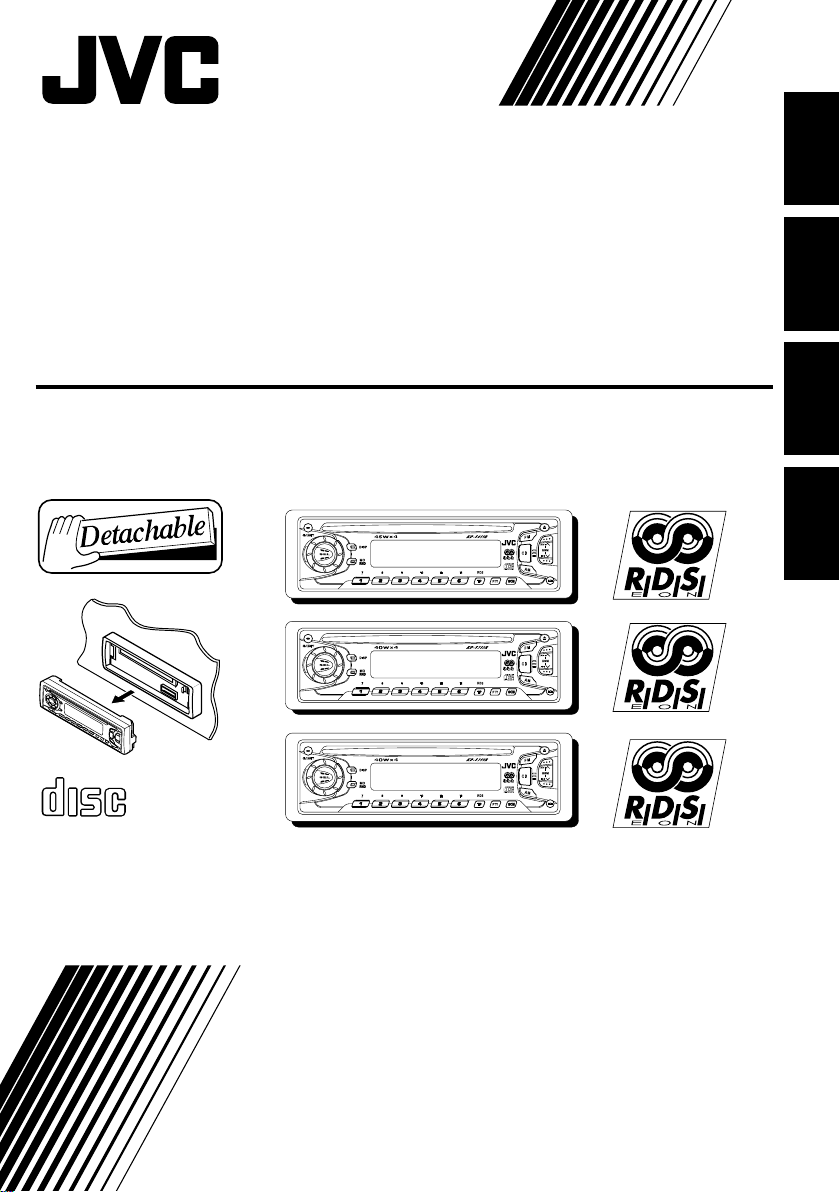
CD RECEIVER
CD-RECEIVER
RECEPTEUR CD
CD-RECEIVER
ENGLISH
DEUTSCH
KD-S811R/KD-S713R/
KD-S711R
KD-S811R
KD-S713R
KD-S711R
COMPACT
DIGITAL AUDIO
For installation and connections, refer to the separate manual.
Für den Einbau und die Anschlüsse siehe das eigenständige Handbuch.
Pour l’installation et les raccordements, se référer au manuel séparé.
Bijzonderheden over de installatie en aansluiting van het apparaat vindt u in de desbetreffende
handleiding.
INSTRUCTIONS
BEDIENUNGSANLEITUNG
MANUEL D’INSTRUCTIONS
GEBRUIKSAANWIJZING
FRANÇAIS
NEDERLANDS
GET0013-001A
[E]
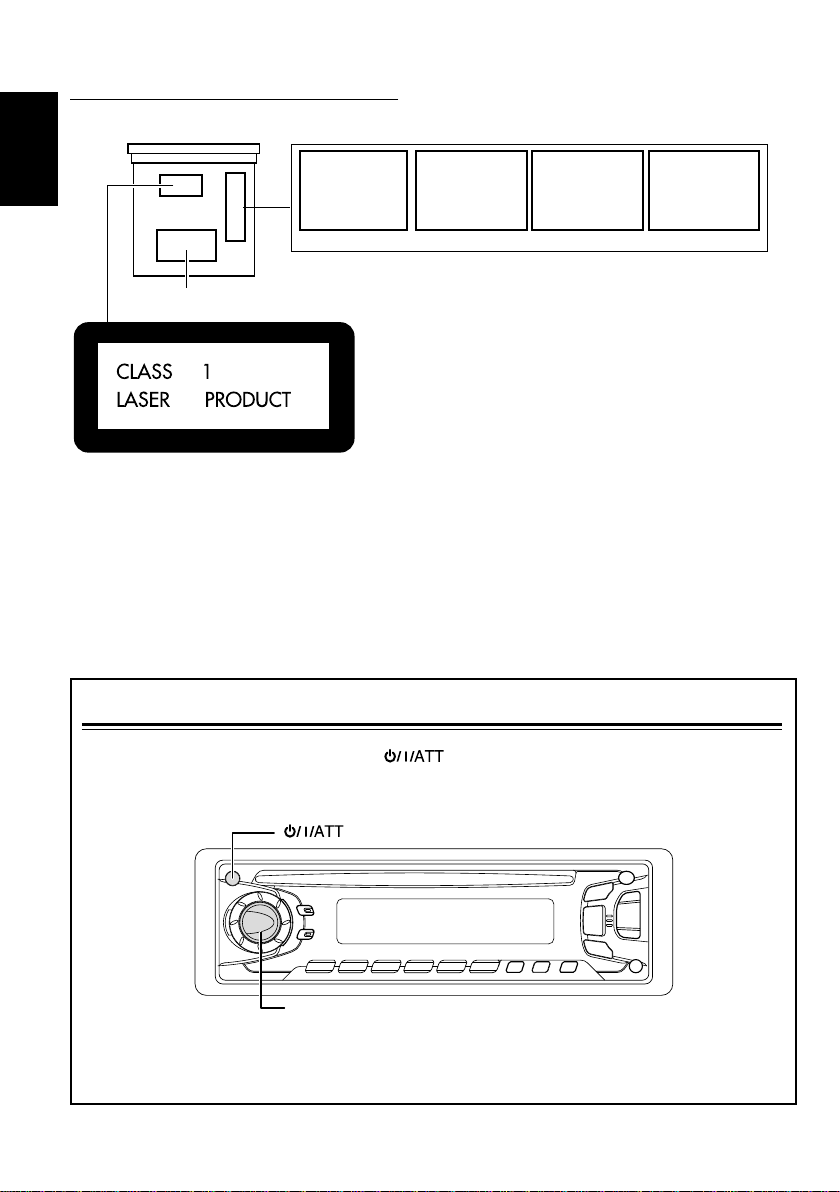
Position And Reproduction Of Labels
Bottom panel of the main unit
ENGLISH
Name/Rating plate
Caution:
This product contains a laser component
of higher laser class than Class 1.
How to reset your unit
DANGER: Invisible laser
radiation when op en and
interlock failed or defeated.
AVOID DIRECT EXPOSURE
TOBEAM. (e)
ADVARSEL: Usynlig laserstråling ved åbning, når
sikkerh edsafbryd ere e r u de
af funktion. Undgåudsættelse for stråling. (d)
VARNING: Osynlig laser-
strålning när denna del
är öppnad och spärren
urkopplad. Betrakta
strålen. (s)
VARO: Avattaessa ja suojalukitus ohitettaessa olet
är
alttiina näkymättömälle
ej
lasersäteilylle. Älä katso
säteeseen. (f)
IMPORTANT FOR LASER PRODUCTS
Precautions:
1.CLASS 1 LASER PRODUCT
2.DANGER: Invisible laser radiation when open and
interlock failed or defeated. Avoid direct exposure to
beam.
3.CAUTION: Do not open the top cover. There are no
user-serviceable parts inside. Leave all servicing to
qualified service personnel.
4.CAUTION: This CD player uses invisible laser
radiation and is equipped with safety switches to
prevent radiation emission when unloading CDs. It is
dangerous to defeat the safety switches.
5.CAUTION: Use of controls, adjustments or
performance of procedures other than those specified
herein may result in hazardous radiation exposure.
Press and hold both the SEL (select) and (standby/on/attenuator) buttons at the same
time for several seconds.
This will reset the built-in microcomputer.
(Standby/On/Attenuator)
SEL (Select)
Notes:
• Your preset adjustments — such as preset channels or sound adjustments — will also be erased.
• If a CD is in the unit, it will eject when you reset the unit. Pay attention not to drop the CD.
2
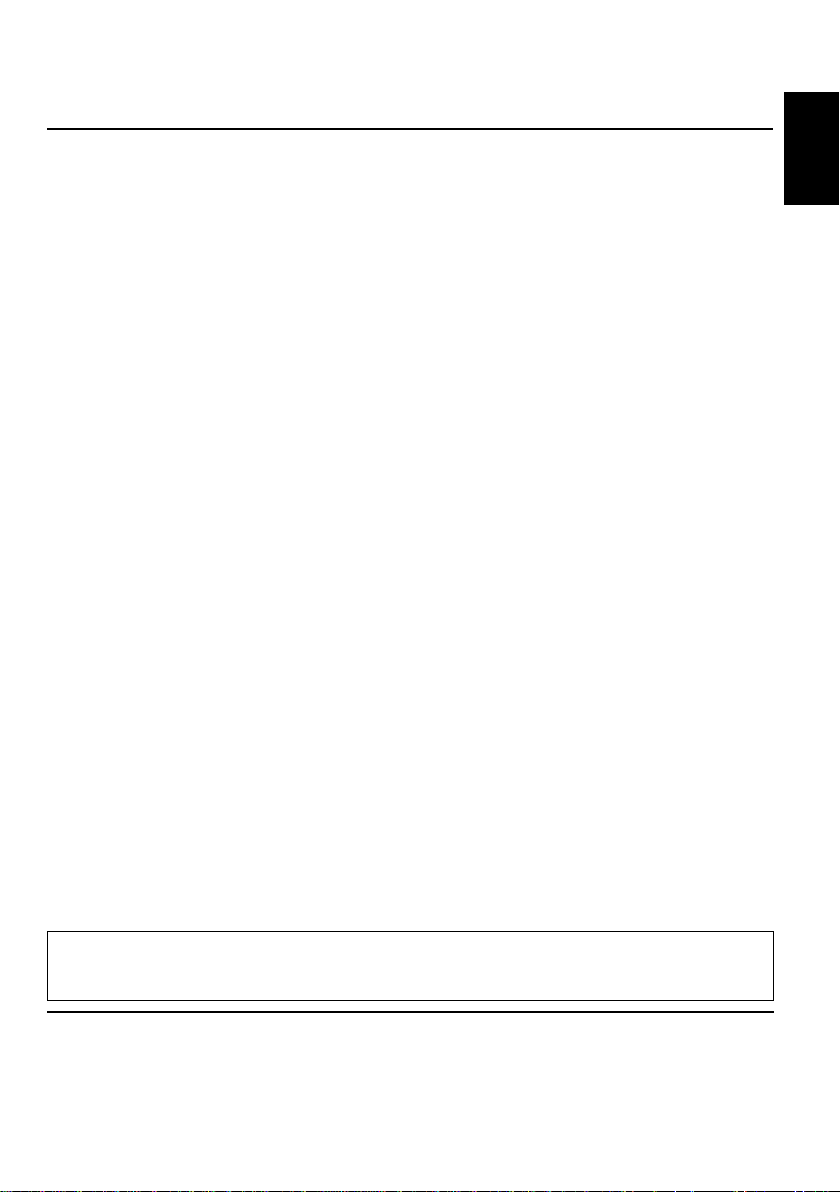
Thank you for purchasing a JVC product. Please read all instructions carefully before operation,
to ensure your complete understanding and to obtain the best possible performance from the unit.
CONTENTS
How to reset your unit............................... 2
LOCATION OF THE BUTTONS............ 4
Control panel ............................................ 4
BASIC OPERATIONS ...................... 5
Turning on the power ................................ 5
RADIO BASIC OPERATIONS ............. 6
Listening to the radio ................................ 6
Storing stations in memory ....................... 7
Tuning into a preset station....................... 8
RDS OPERATIONS ........................ 9
What you can do with RDS EON.............. 9
Other convenient RDS functions and
adjustments........................................... 12
CD OPERATIONS .......................... 14
Playing a CD............................................ 14
Locating a track or a particular portion on a
CD ......................................................... 15
Selecting CD playback modes.................. 15
Prohibiting CD ejection ............................. 16
SOUND ADJUSTMENTS .................. 17
Adjusting the sound ................................. 17
Using the
Sound Control Memory (SCM) .............. 17
Storing your own sound adjustments ....... 18
OTHER MAIN FUNCTIONS ............... 19
Setting the clock ...................................... 19
Changing the general settings (PSM) ...... 19
Detaching the control panel...................... 22
REMOTE CONTROLLER .................. 23
(With an optionally purchased remote
controller) (only for KD-S811R)
Installing the battery ................................. 23
Using the remote controller ...................... 24
TROUBLESHOOTING...................... 25
MAINTENANCE ............................ 26
Handling CDs .......................................... 26
SPECIFICATIONS.......................... 27
ENGLISH
Note:
For security reasons, a numbered ID card is provided with this unit, and the same ID number is imprinted on
the unit’s chassis. Keep the card in a safe place, as it will help the authorities to identify your unit if stolen.
BEFORE USE
*
For safety....
• Do not raise the volume level too much, as this will
block outside sounds, making driving dangerous.
• Stop the car before performing any complicated
operations.
Temperature inside the car....
*
If you have parked the car for a long time in hot or
cold weather, wait until the temperature in the car
becomes normal before operating the unit.
3
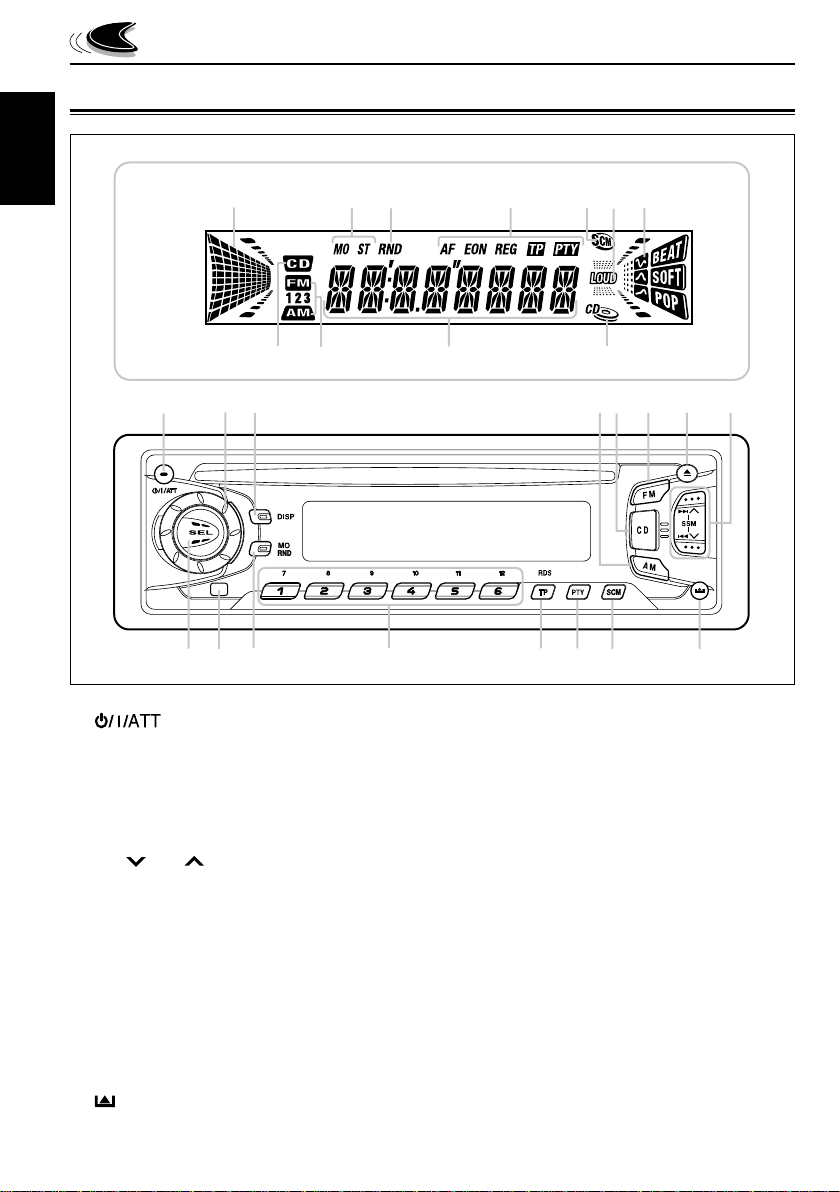
LOCATION OF THE BUTTONS
Control panel
ENGLISH
Display window
1
u
fh
g
23
p
1 (standby/on/attenuator) button
2 Control dial
3 DISP (display) button
4 AM button
5 CD button
6 FM button
7 0 (eject) button
8 4
9 SEL (select) button
p Remote sensor (only for KD-S811R)
q MO (monaural) button
w Number buttons
e TP (traffic programme)
r PTY (programme type) button
t SCM (sound control memory) button
y
/¢ buttons
•
Also functions as SSM buttons when pressed
together.
RND (random) button
RDS (radio data system) button
(control panel release) button
s
a
oi
;
d
j
54
67 8
treq9
Display window
u Volume (or audio) level indicator
Equalization Pattern indicator
i Tuner reception indicators
STEREO, MONO
o RND (random) indicator
; RDS indicators
AF, EON, REG, TP, PTY
a “SCM” indicator
s LOUD indicator
d Sound mode indicators
BEAT, SOFT, POP
f CD indicator
g Band indicators
FM1, FM2, FM3
AM
h Main display
j CD IN indicator
yw
4
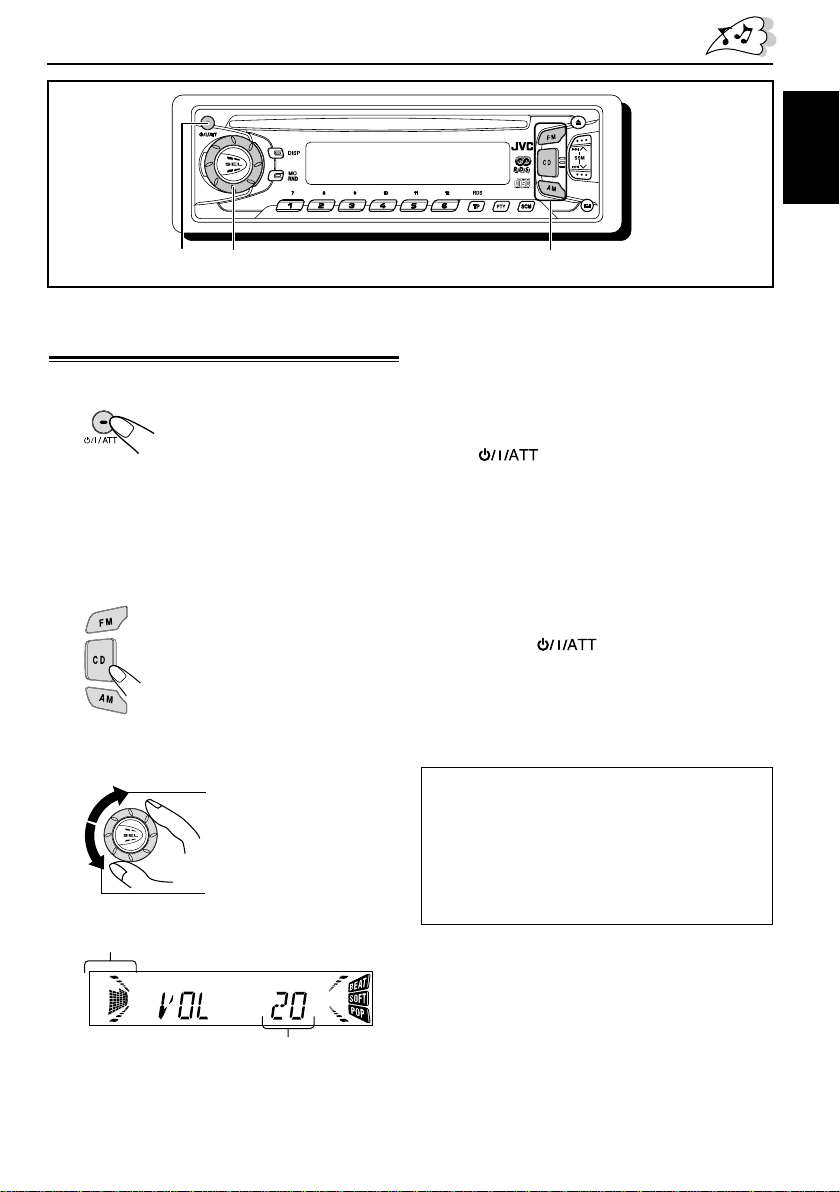
1
32
Turning on the power
1
Turn on the power.
Note on One-Touch Operation:
When you select a source in step 2 below , the power
automatically comes on. You do not have to press
this button to turn on the power.
2
Select the source.
To operate the tuner (AM or FM),
see pages 6 – 13.
To operate the CD player,
see pages 14 – 16.
3
Adjust the volume.
To increase the volume.
To decrease the volume.
BASIC OPERATIONS
4
Adjust the sound as you want (see
page 17.)
To drop the volume in a moment
Press briefly while listening to any
source. “ATT” starts flashing on the display, and
the volume level will drop in a moment.
To resume the previous volume level, press the
button briefly again.
• If you rotate the control dial clockwise, you can
also restore the sound.
To turn off the power
Press and hold for more than 1 second.
Note:
When you use this unit for the first time, set the built-in
clock correctly, see page 19.
CAUTION on Volume Setting
CDs produce very little noise compared with other
sources. If the volume level is adjusted for the tuner,
for example, the speakers may be damaged by the
sudden increase in the output level. Therefor e, lower
the volume before playing a disc and adjust it as
required during playback.
ENGLISH
Volume level indicator
Volume level appears.
5
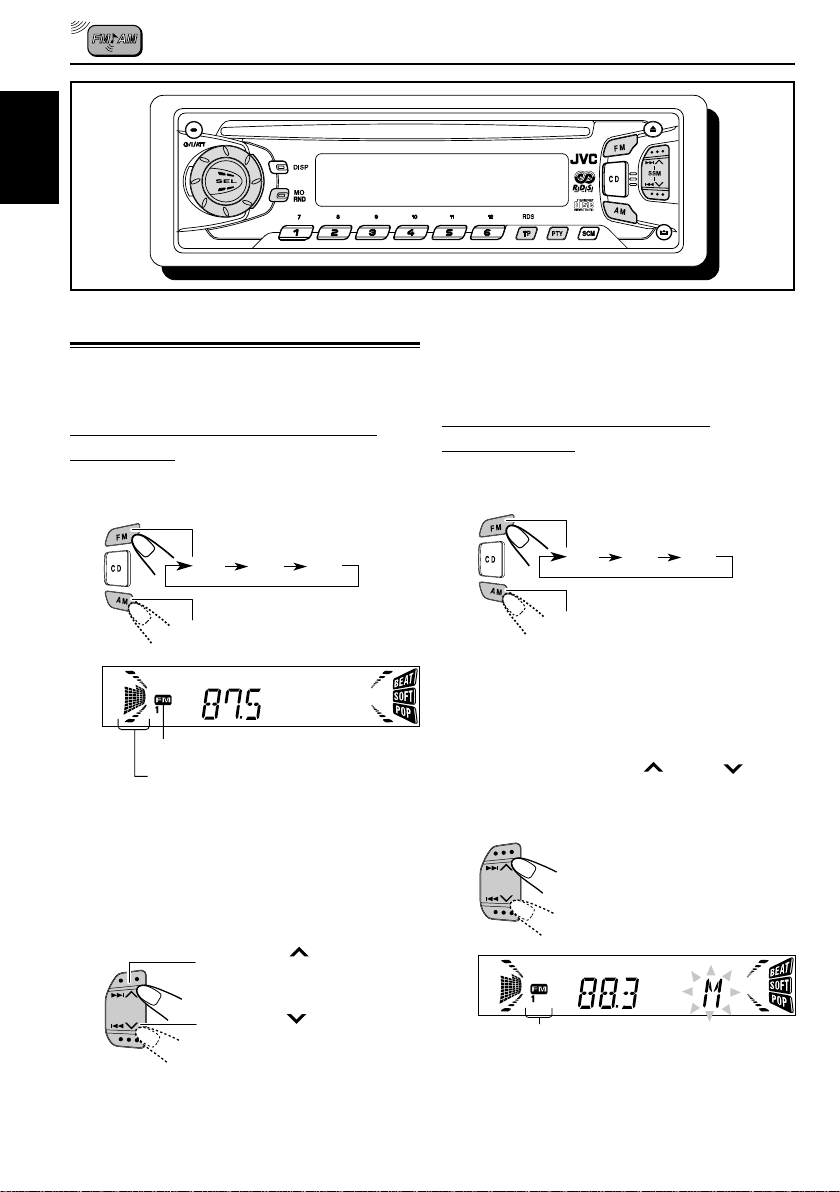
ENGLISH
RADIO BASIC OPERATIONS
Listening to the radio
You can use either automatic searching or manual
searching to tune into a particular station.
Searching a station automatically:
Auto search
1
Select the band (AM, FM1 – 3).
FM2 FM3
FM1
AM
Selected band appears.
Audio (see page 21) or volume level
indicator
Note:
This receiver has three FM bands (FM1, FM2,
FM3). Y ou can use any one of them to listen to an
FM broadcast.
To stop searching before a station is received,
press the same button you have pressed for
searching.
Searching a station manually:
Manual search
1
Select the band (AM, FM1 – 3).
FM2 FM3
FM1
AM
Note:
This receiver has three FM bands (FM1, FM2,
FM3). Y ou can use any one of them to listen to an
FM broadcast.
2
Press and hold ¢ or 4 until
"M"(manual) starts flashing on the
display.
2
Start searching a station.
When a station is received, searching
stops.
6
Press ¢
stations of higher
frequencies.
Press 4
stations of lower
frequencies.
to search
to search
Selected band appears.
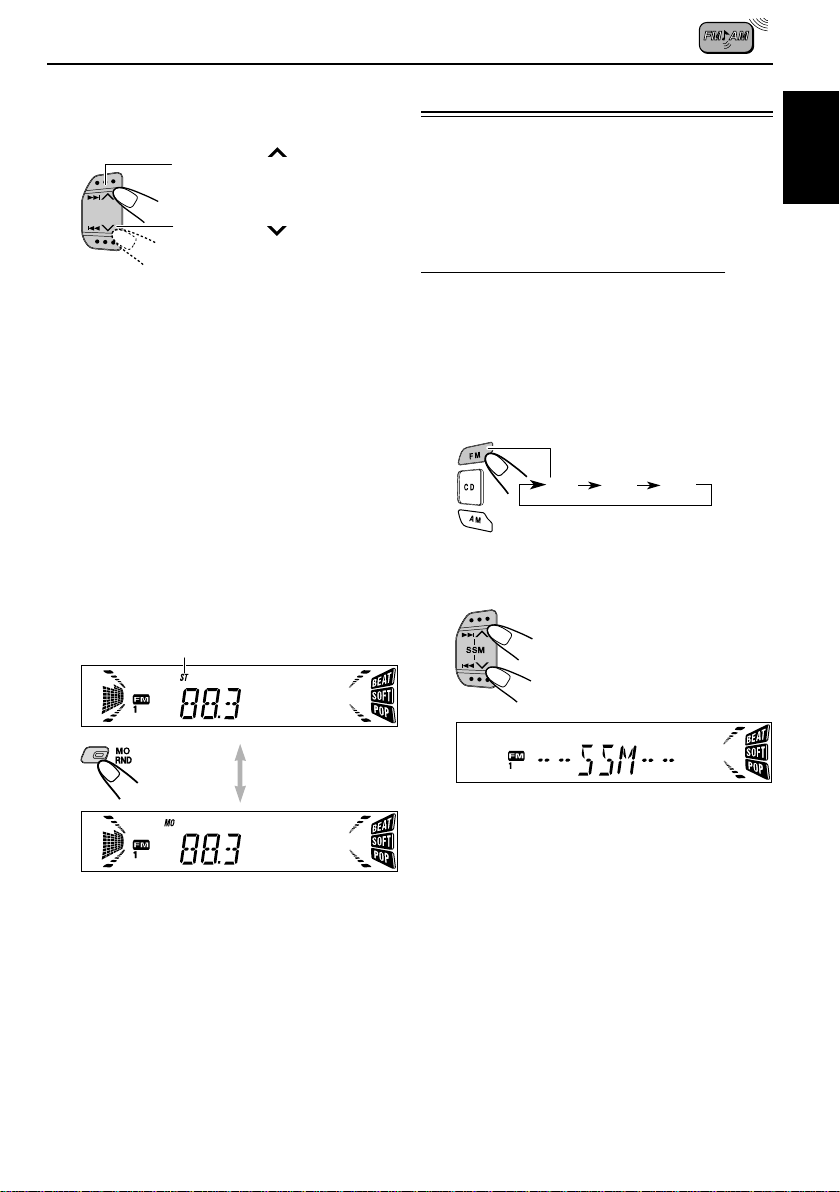
3
T une into a station you want while “M”
is flashing.
Press ¢ to search
stations of higher
frequencies.
Press 4
stations of lower
frequencies.
• If you release your finger from the button,
the manual mode will automatically turn off
after 5 seconds.
• If you hold down the button, the frequency
keeps changing (in 50 kHz intervals for FM
and 9 kHz intervals for AM – MW/LW) until
you release the button.
to search
Storing stations in memory
You can use one of the following two methods to
store broadcasting stations in memory.
• Automatic preset of FM stations: SSM (Strongstation Sequential Memory)
• Manual preset of both FM and AM stations
FM station automatic preset: SSM
Y ou can preset 6 local FM stations in each FM band
(FM1, FM2 and FM3).
1
Select the FM band (FM1 – 3) you want
to store FM stations into.
• Each time you press the button, the FM
band changes as follows:
ENGLISH
When an FM stereo broadcast is hard to
receive:
Press MO RND (monaural/random) while listening
to an FM stereo broadcast.
• Each time you press the button, the MO indicator
lights up and goes off alternately.
Lights up when receiving an
FM broadcast in stereo.
When the MO indicator is lit on the display, the
sound you hear becomes monaural but the
reception will be improved (the ST indicator goes
off).
FM2 FM3
FM1
2
Press and hold both buttons for more
than 2 seconds.
“SSM” appears, then disappears when automatic
preset is over.
Local FM stations with the strongest signals are
searched and stored automatically in the band
number you have selected (FM1, FM2 or FM3.)
These stations are preset in the number buttons —
No.1 (lowest frequency) to No .6 (highest frequency).
When automatic preset is over, the station stored
in number button 1 will be automatically tuned in.
7
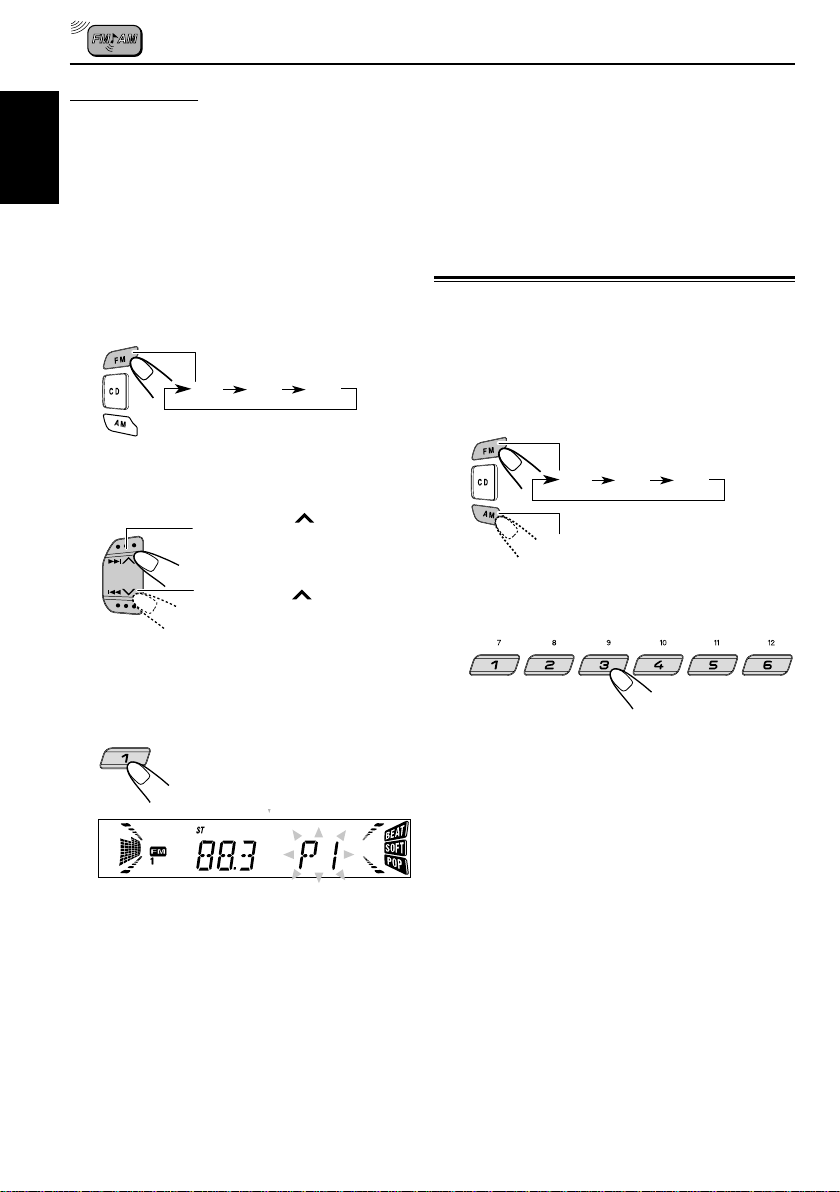
Manual preset
Y ou can preset up to 6 stations in each band (FM1,
FM2, FM3 and AM) manually.
Ex: Storing an FM station of 88.3 MHz into the
ENGLISH
preset number 1 of the FM1 band
1
Select the FM band (FM1 – 3) you
want to store FM stations into (in
this example, FM1).
• Each time you press the button, the FM
band changes as follows:
FM2 FM3
FM1
2
Tune into a station of 88.3 MHz.
Press ¢ to tune in
stations of higher
frequencies.
Press 4
stations of lower
frequencies.
to tune in
Notes:
• A previously pr eset station is erased when a new station
is stored in the same preset number.
• Preset stations are erased when the power supply to the
memory circuit is interrupted (for example, during
battery replacement). If this occurs, preset the stations
again.
Tuning into a preset station
You can easily tune into a preset station.
Remember that you must store stations first. If you
have not stored them yet, see “Storing stations in
memory” on page 7.
1
Select the band (AM, FM1 – 3).
FM2 FM3
FM1
AM
2
Select the number (1 – 6) for the preset
station you want.
3
Press and hold the number button (in
this example, 1) for more than 2
seconds.
“P1” flashes for a few
seconds.
4
Repeat the above procedure to store
other stations into other preset
numbers.
8
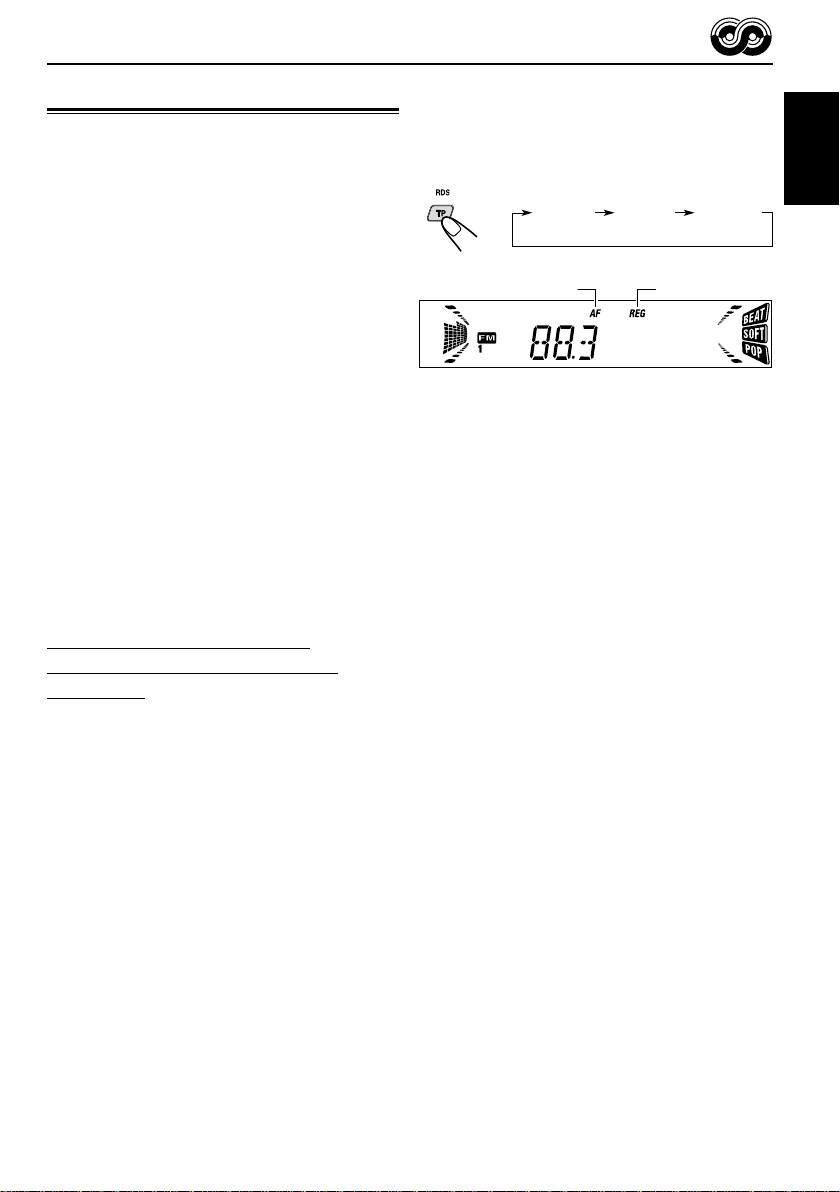
RDS OPERATIONS
What you can do with RDS EON
RDS (Radio Data System) allows FM stations to
send an additional signal along with their regular
programme signals. For example , the stations send
their station names, as well as information about
what type of programme they broadcast, such as
sports or music, etc.
Another advantage of RDS function is called “EON
(Enhanced Other Networks).” The EON indicator
lights up while receiving an FM station with the EON
data. By using the EON data sent from a station,
you can tune into a different station of a different
network broadcasting your favorite programme or
traffic announcement while listening to another
programme or to another source such as CD.
By receiving the RDS data, this unit can do the
following:
• Tracing the same programme automatically
(Network-Tracking Reception)
• Standby Reception of TA (Traffic Announcement)
or your favorite programme
• PTY (Programme Type) search
• Programme search
• And some other functions
Tracing the same programme
automatically (Network-Tracking
Reception)
When driving in an area where FM reception is not
good, the tuner built in this unit automatically tunes
into another RDS station, broadcasting the same
programme with stronger signals. So, you can
continue to listen to the same programme in its
finest reception, no matter where you drive. (See
the illustration on the next page.)
Two types of the RDS data are used to make
Network-Tracking Reception work correctly — PI
(Programme Identification) and AF (Alternative
Frequency.)
Without receiving these data correctly from the RDS
station you are listening to, Network-Tracking
Reception will not operate.
To use Network-Tracking Reception, press and
hold TP RDS (Traffic Programme/Radio Data
System) for more than 1 second. Each time you
press and hold the button, Network-Tracking
Reception modes change as follows:
Mode 1 Mode 2 Mode 3
AF indicator
Mode 1
The AF indicator lights up but the REG indicator
does not.
Network-Tracking Reception is activated with
Regionalization set to “off.”
Switches to another station within the same network
when the receiving signals from the current station
become weak.
• In this mode, the programme may differ from the one
currently received.
Mode 2
Both the AF indicator and the REG indicator light
up.
Network-Tracking Reception is activated with
Regionalization set to “on.”
Switches to another station, within the same
network, broadcasting the same programme when
the receiving signals from the current station
become weak.
Mode 3
Neither the AF indicator nor the REG indicator lights
up.
Network-Tracking Reception is deactivated.
REG indicator
ENGLISH
9
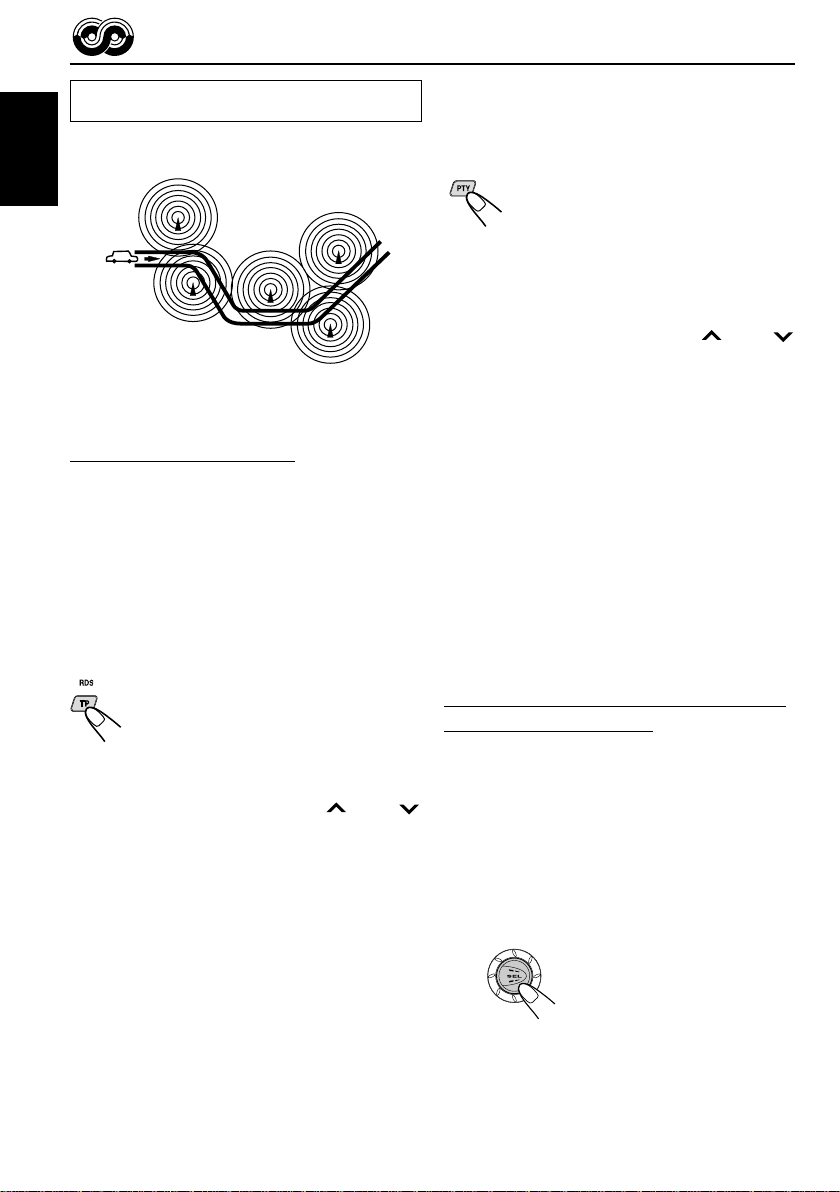
The same programme can be received on
different frequencies.
Programme 1
broadcasting
on frequency A
ENGLISH
Programme 1
broadcasting
on frequency B
Programme 1
broadcasting
on frequency C
Programme 1
broadcasting
on frequency E
Programme 1
broadcasting
on frequency D
Using Standby Reception
Standby Reception allows the unit to switch
temporarily to your favorite programme (PTY:
Programme Type) and Traffic Announcement (TA)
from the current source (another FM station and
CD)
• Standby Reception will not work if you are listening
to an AM station.
TA Standby Reception
When you press TP RDS while listening
to an FM station, the TP indicator is lit
during reception of a TP (Traffic
Programme) station and the TA standby
mode is engaged.
• When the station being received is not a TP station,
the TP indicator flashes. Press ¢
to engage the TA standby mode. “SEARCH” appears
on the display, and TP station search starts. When a
TP station is tuned in, the TP indicator is lit.
7 If you are listening to a CD and wish to listen to a
TP station, press TP RDS to enter the T A standb y
mode. (The TP indicator lights up.)
or 4
To deactivate the TA standby mode, press TP
RDS again.
PTY Standby Reception
When you press PTY while listening to
an FM station, the PTY indicator is lit
during reception of a PTY station and the
PTY standby mode is engaged. The
selected PTY name stored on page 11
flashes for 5 seconds.
• When the station being received is not a PTY station,
the PTY indicator flashes. Press ¢
to engage the PTY standby mode. “SEARCH” appears
on the display, and PTY station sear ch starts. When a
PTY station is tuned in, the PTY indicator is lit.
7 If you are listening to a CD and wish to listen to a
selected PTY broadcast, press PTY to enter the
PTY standby mode. (The PTY indicator lights up.)
If the selected PTY programme starts broadcasting
while the PTY standby mode is active, the selected
PTY name appears and the playback source
changes to the FM band. The selected PTY
programme can then be heard.
To deactiv ate the PTY standby mode, press PTY
again.
or 4
Selecting your favorite programme for
PTY Standby Reception
You can select your favorite programme for PTY
Standby Reception to store in memory.
When shipped from the factory, “NEWS” is stored
as the programme type for PTY Standby Reception.
1
Press and hold SEL (select) for more
than 2 seconds so that one of the PSM
items appears on the display.
(PSM: see page 20.)
If a traffic programme starts broadcasting while the
T A standby mode is activ e, “TRAFFIC” appears and
the playback source changes to the FM band. The
volume increases to the preset TA v olume level (see
page 13) and the traffic programme can be heard.
10
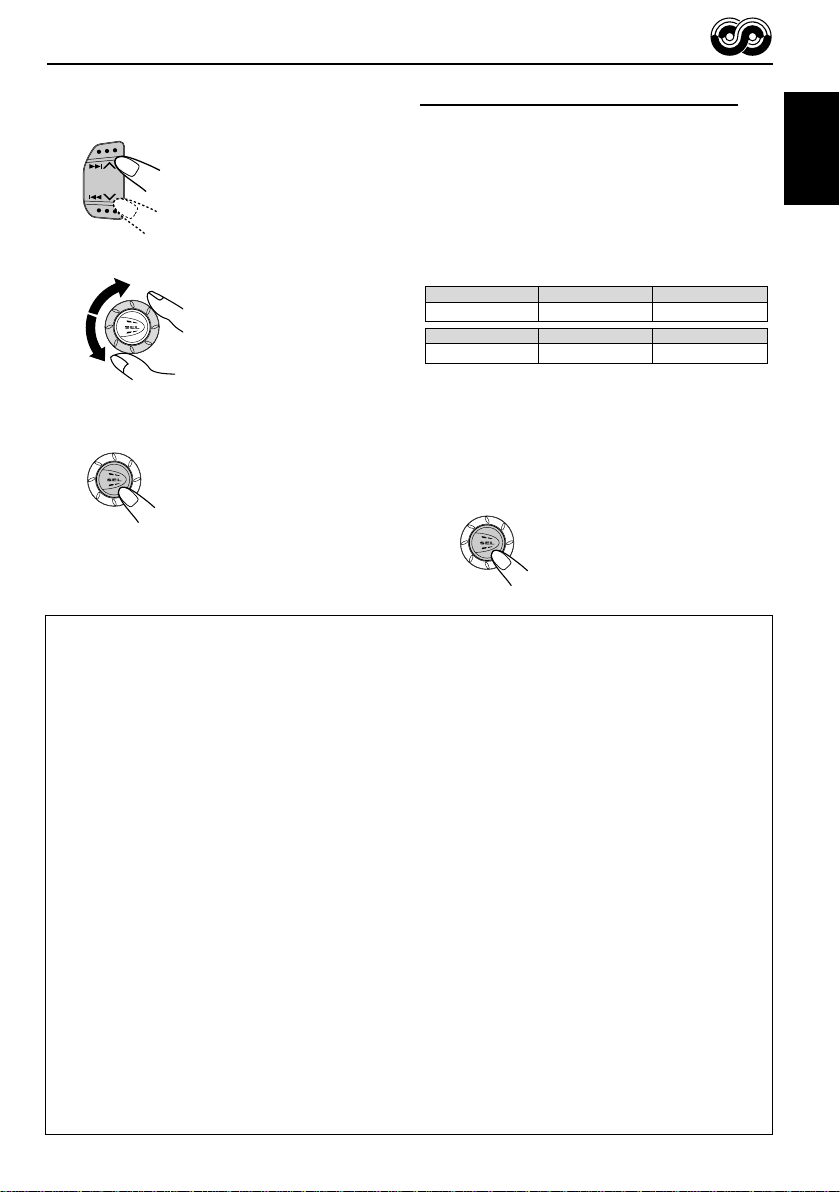
2
Select “PTY STBY” (standby) if not
shown on the display.
3
Select one of twenty-nine PTY codes.
Selected code name appears
on the display and is stored
into memory.
• For details, see the table
below.
4
Finish the setting.
PTY codes
NEWS: News
AFFAIRS: Topical programmes expanding
INFO: Programmes which impart
SPORT: Sport events
EDUCATE: Educational programmes
DRAMA: Radio plays
CULTURE: Programmes on national or
SCIENCE: Programmes on natural science
VARIED: Other programmes like comedies
POP M: Pop music
ROCK M: Rock music
EASY M: Easy-listening music
LIGHT M: Light music
CLASSICS: Classical music
OTHER M: Other music
WEATHER: Weather information
FINANCE: Reports on commerce, trading,
CHILDREN: Entertainment programmes for
on current news or affairs
advice on a wide variety of
topics
regional culture
and technology
or ceremonies
the Stock Market, etc.
children
Searching your favorite programme
You can search one of your 6 favorite programme
types stored in memory. When shipped from the
factory , the following 6 progr amme types have been
stored in the number buttons (1 to 6).
To store your favorite programme types,
see below.
To search your favorite programme type, see
page 12.
1
POP M
45
CLASSICS
2
ROCK M EASY M
AFFAIRS
To store your favorite programme types
1
Press and hold SEL (select) for more
than 2 seconds so that one of the PSM
items appears on the display.
(PSM: see page 20.)
CONTINUED ON THE NEXT PAGE
SOCIAL: Programmes on social
RELIGION: Programmes dealing with any
PHONE IN: Programmes where people can
TRAVEL: Programmes about travel
LEISURE: Programmes concerned with
JAZZ: Jazz music
COUNTRY: Country music
NATION M: Current popular music from
OLDIES: Classic pop music
FOLK M: Folk music
DOCUMENT: Programmes dealing with
activities
aspect of belief or faith, or the
nature of existence or ethics
express their views either by
phone or in a public forum
destinations, package tours,
and travel ideas and
opportunities
recreational activities such as
gardening, cooking, fishing,
etc.
another nation or region, in that
country’s language
factual matters, presented in
an investigative style
3
6
VARIED
ENGLISH
11
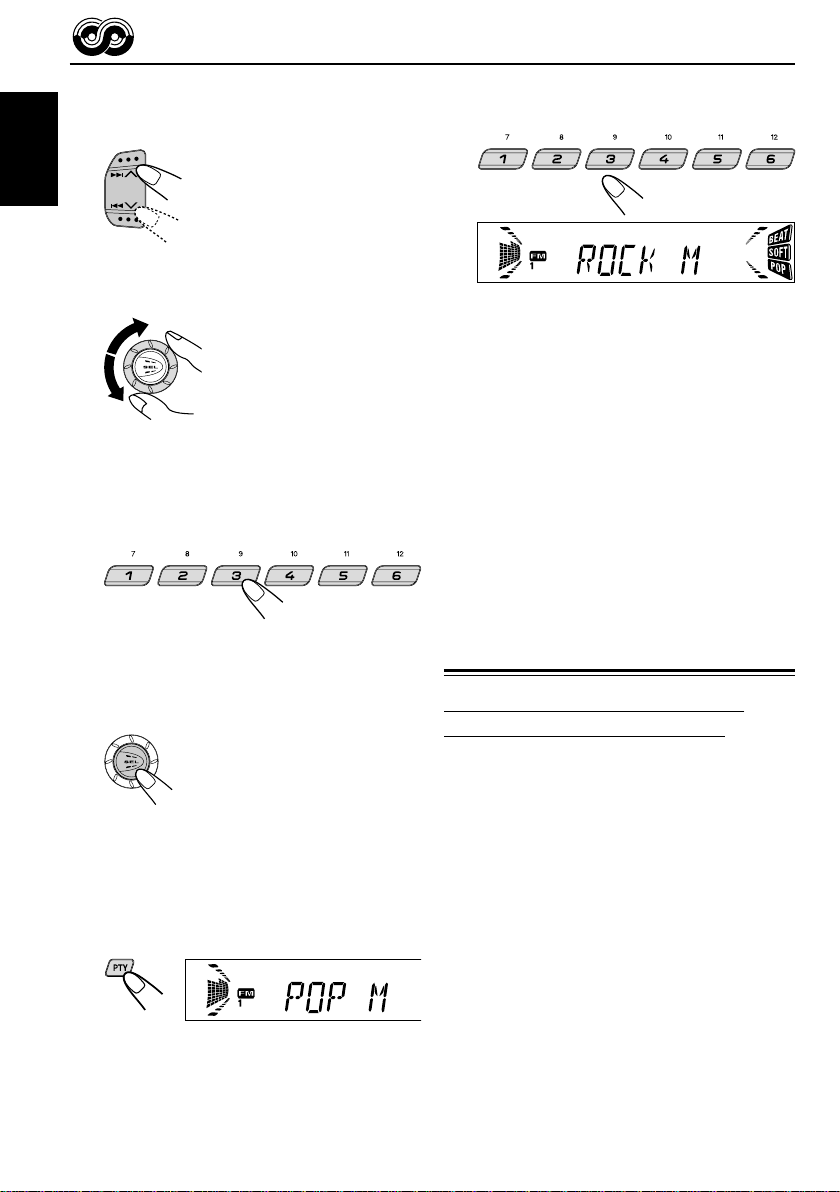
2
Select “PTY SRCH” (search) if not
shown on the display.
ENGLISH
3
Select one of twenty-nine PTY codes.
(See page 11.)
Selected code name appears
on the display.
• If the code already stored
in memory is selected, it
will flash on the display.
4
Press and hold the number button
for more than 2 seconds to store the
PTY code selected into the preset
number you want.
2
Select one of PTY codes stored in
preset number buttons (1 to 6).
Ex. When “ROCK M” is stored in preset number
button 2
PTY search for your favorite programme starts
after 5 seconds.
• If there is a station broadcasting a programme of
the same PTY code you selected, that station is
tuned in.
• If there is no station broadcasting a programme
of the same PTY code you selected, the station
will not change.
Note:
In some areas, the PTY search will not work correctly.
The selected code name will flash on
the display.
5
Finish the setting.
To search your favorite programme type
1
Press and hold PTY (programme type)
for more than 1 second while listening
to an FM station.
The last selected PTY code appears.
12
Other convenient RDS functions
and adjustments
Automatic selection of the station
when using the number buttons
Usually when you press the number button, the
preset station is tuned in.
However , when the preset station is an RDS station,
something different will happen. If the signals from
that preset station are not sufficient for good
reception, this unit, using the AF data, tunes in
another frequency broadcasting the same
programme as the original preset station is
broadcasting. (Programme search)
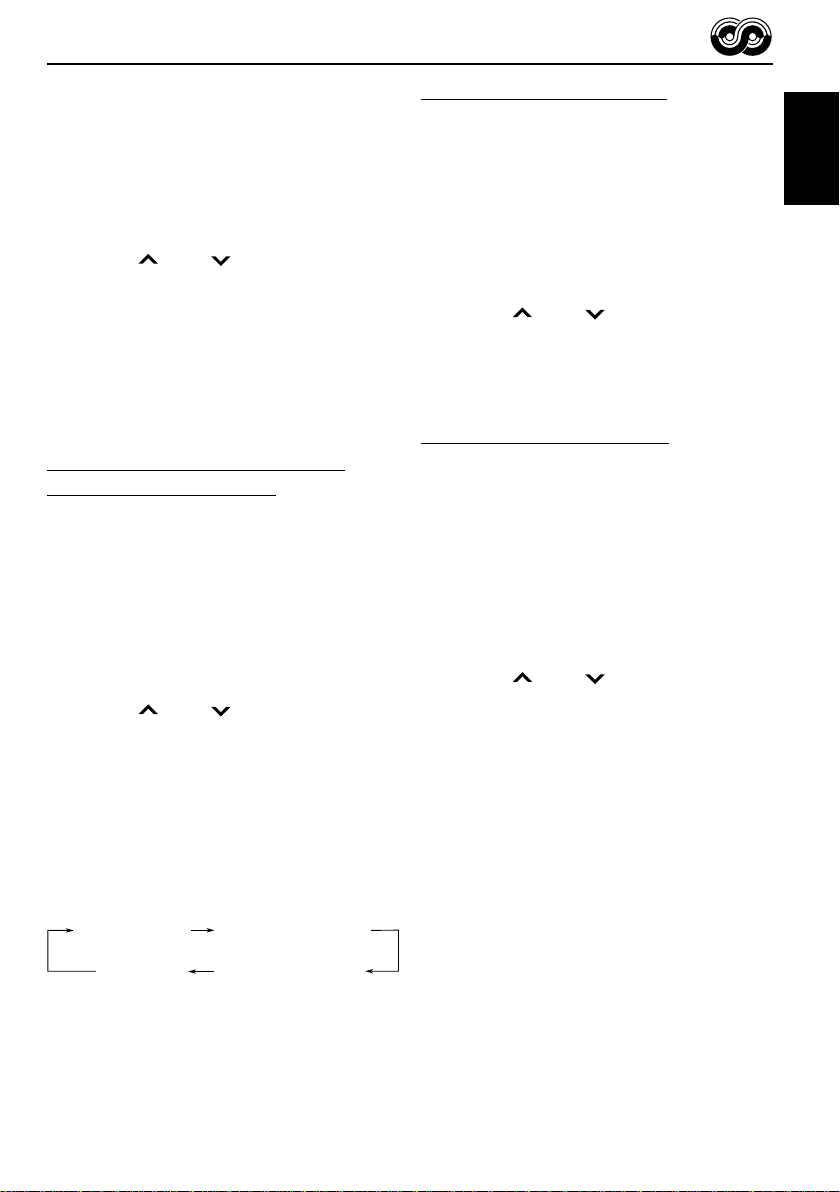
T o activate progr amme search, follow the procedure
below.
• Programme search takes a while.
• See also “Changing the general settings (PSM)”
on page 19.
1 Press and hold SEL (select) for more than 2
seconds so that one of the PSM items appears
on the display.
2 Press ¢ or 4 to select
“P(Programme)-SEARCH.”
3 Rotate the control dial clockwise to select “ON.”
Now programme search is activated.
To cancel programme search, repeat the same
procedure and select “OFF” in step 3 b y rotating the
control dial counterclockwise.
Changing the display mode while
listening to an FM station
You can change the initial indication on the display
to station name (PS NAME), station frequency
(FREQ) or Clock time (CLOCK) while listening to
an FM RDS station.
• See also “Changing the general settings (PSM)”
on page 19.
1 Press and hold SEL (select) for more than 2
seconds so that one of the PSM items appears
on the display.
2 Press ¢ or 4 to select “DISPMODE”
(display mode).
3 Rotate the control dial to set to the desired
indication (“PS NAME”, “FREQ” or "CLOCK").
Note:
By pressing DISP, you can also change the display while
listening to an FM RDS station.
Each time you press the button, the following information
appears on the display:
Station name
(PS NAME)
CLOCK
(Clock time)
Station frequency
(FREQ)
Programme type
(PTY)
Setting the TA volume level
You can preset the volume level for TA Standby
Reception. When a traffic programme is received,
the volume level automatically changes to the preset
level.
• See also “Changing the general settings (PSM)”
on page 19.
1 Press and hold SEL (select) for more than 2
seconds so that one of the PSM items appears
on the display.
2 Press ¢ or 4 to select “T A V OL.”
3 Rotate the control dial to set to the desired
volume.
You can set it from “VOL 00” to “VOL 50.”
Automatic clock adjustment
When shipped from the factory, the clock built in
this unit is set to be readjusted automatically using
the CT (Clock Time) data in the RDS signal.
If you do not want to use automatic clock
adjustment, follow the procedure below.
• See also “Changing the general settings (PSM)”
on page 19.
1 Press and hold SEL (select) for more than 2
seconds so that one of the PSM items appears
on the display.
2 Press ¢ or 4 to select “AUTO ADJ.”
3 Rotate the control dial counterclockwise to select
“OFF.”
Now automatic clock adjustment is canceled.
To reactiv ate cloc k adjustment, repeat the same
procedure and select “ON” in step 3 b y rotating the
control dial clockwise.
Note:
It takes about 2 minutes to adjust the time using the CT
data. So, you should not change the station for more
than 2 minutes continuously; otherwise, the clock time
will not be adjusted.
ENGLISH
• Then, the display goes back to the original indication
in several seconds.
13
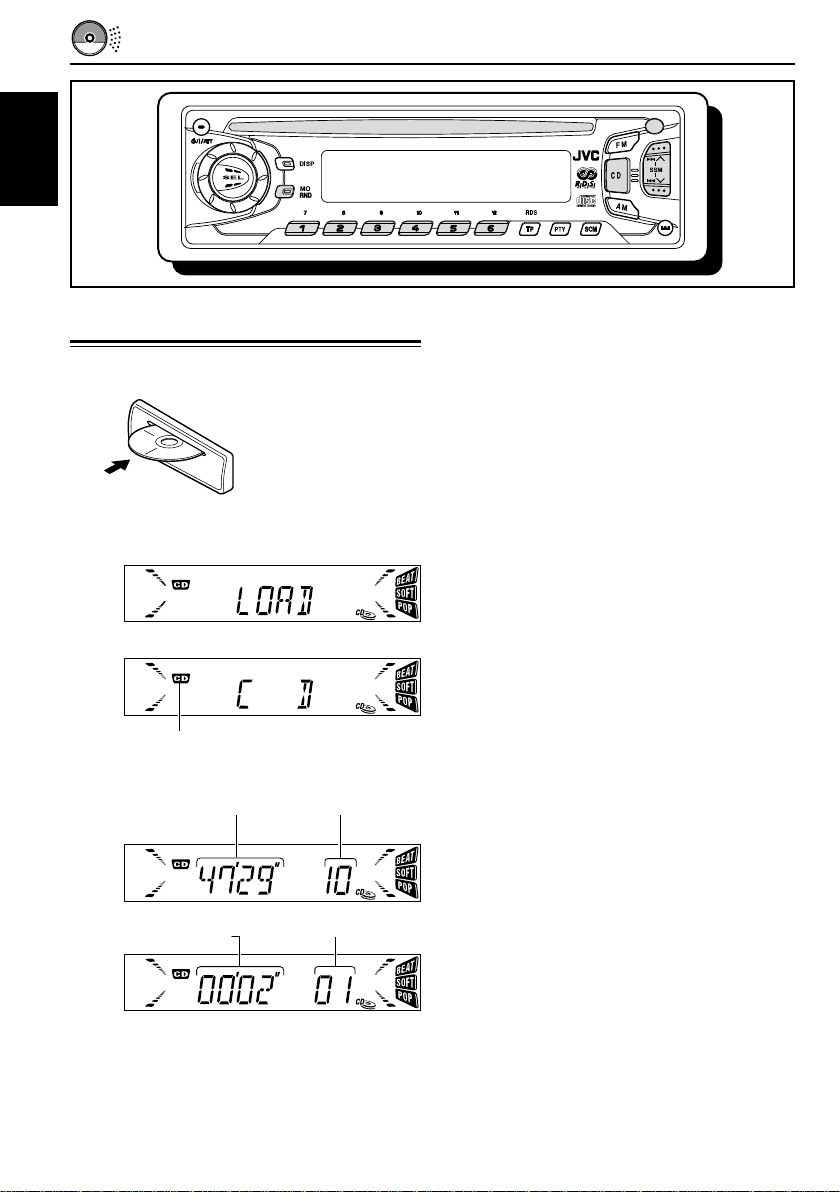
ENGLISH
CD OPERATIONS
Playing a CD
1
Insert a disc into the loading slot.
The unit turns on,
draws a CD and starts
playback automatically.
Note:
• When a CD is inserted
upside down, the CD
automatically ejects.
The CD IN indicator lights up.
Total playing time of
the inserted disc
Total track number of
the inserted disc
To stop play and eject the CD
Press 0.
CD play stops and the CD automatically ejects from
the loading slot.
If you change the source to FM or AM, the CD play
also stops (without ejecting the CD this time).
Notes:
• If the ejected disc is not removed for about 15 seconds,
the disc is automatically inserted again into the
loading slot to protect it from dust. (CD play will not
start this time.)
• Y ou can eject the CD even when the unit is turned off.
Elapsed playing
time
Note on One-Touch Operation:
When a CD is already in the loading slot, pressing CD
turns on the unit and starts playback automatically.
Current track
14
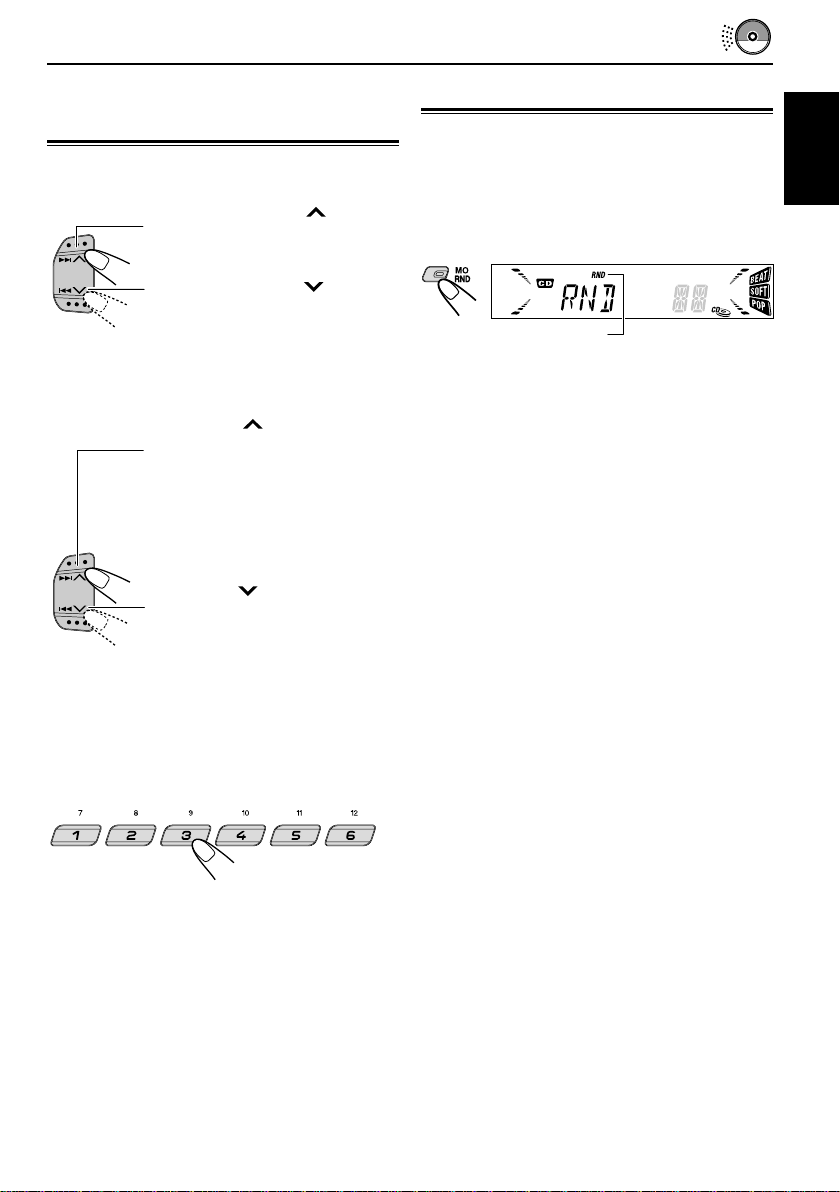
Locating a track or a particular
portion on a CD
To fast-forward or reverse the track
Press and hold ¢
playing a CD, to fast-forward the
track.
Press and hold 4
playing a CD, to reverse the
track.
To go to the next tracks or the previous
tracks
Press
¢ briefly, while
playing a CD, to go ahead to the
beginning of the next track. Each
time you press the button
consecutively, the beginning of
the next tracks is located and
played back.
, while
, while
Selecting CD playback modes
T o play back tracks at random (Random Play)
You can play back all tracks on the CD at random.
Each time you press MO RND (monaural/random)
while playing a CD, CD random play mode turns
on and off alternately.
The RND indicator
When the random mode is turned on, the RND
indicator lights up on the display and a track
randomly selected starts playing.
ENGLISH
Press 4
playing a CD, to go back to the
beginning of the current track.
Each time you press the button
consecutively, the beginning of
the previous tracks is located
and played back.
briefly , while
To go to a particular track directly
Press the number button corresponding to the
track number to start its playback.
• To select a track number from 1 – 6:
Press 1 (7) – 6 (12) briefly.
• To select a track number from 7 – 12:
Press and hold 1 (7) – 6 (12) for more than 1
second.
15
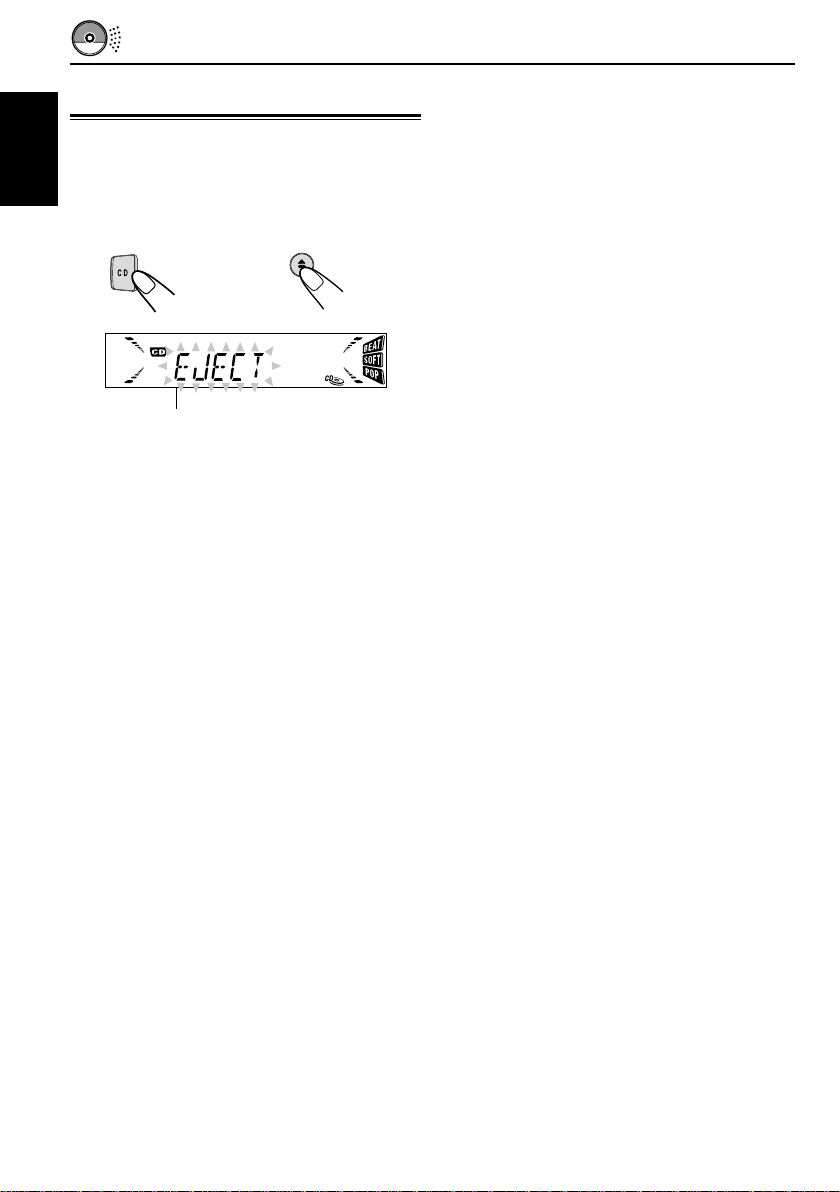
Prohibiting CD ejection
You can prohibit CD ejection and can lock a CD in
the loading slot.
ENGLISH
Press and hold CD and 0 for more than 2
seconds.
“EJECT” flashes on the display for about 5
seconds, and the CD is locked and cannot be
ejected.
To cancel the prohibition and unlock the CD,
press and hold CD and 0 again for more than 2
seconds, while pressing CD. “EJECT” appears on
the display , and the CD ejects from the loading slot.
16
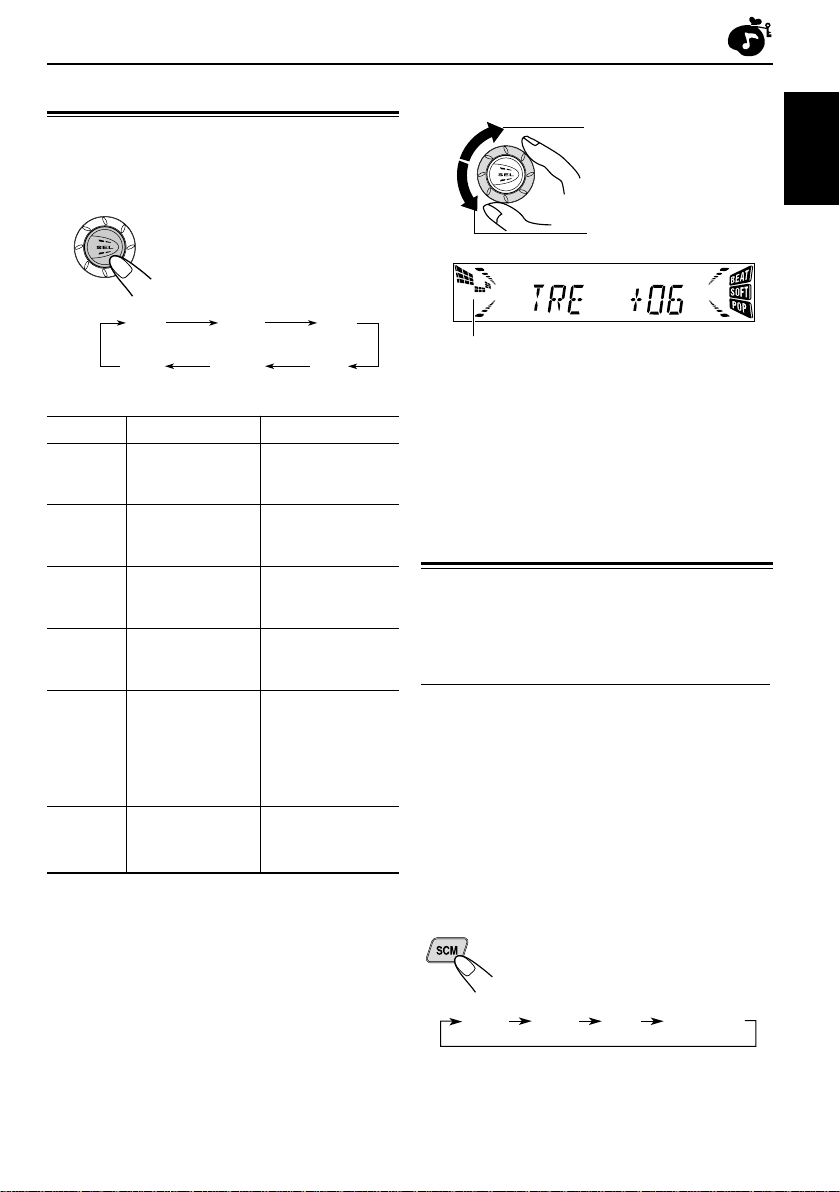
SOUND ADJUSTMENTS
Adjusting the sound
You can adjust the sound characteristics to your
preference.
1
Select the item you want to adjust.
Each time you press the button, the
adjustable items change as
follows:
2
Adjust the level.
To increase the level.
ENGLISH
To decrease the level.
BAS
(bass) (treble) (fader)
VOL
(volume)
Indication To do: Range
BAS Adjust the bass. –06 (min.)
TRE Adjust the treble. –06 (min.)
FAD* Adjust the front R06 (Rear only)
BAL Adjust the left L06 (Left only)
LOUD Boost low and high
VOL Adjust the volume. 00 (min.)
and rear speaker |
balance. F06 (Front only)
and right speaker |
balance. R06 (Right only)
frequencies to LOUD ON
produce a well- |
balanced sound LOUD OFF
at low volume
level.
TRE
LOUD
(loudness)
FAD
BAL
(balance)
|
+06 (max.)
|
+06 (max.)
|
50 (max.)
Equalization pattern changes as you adjust
the bass or treble.
Note:
Normally the control dial works for volume
adjustment. So you do not have to select “VOL” to
adjust the volume level.
Using the Sound Control
Memory (SCM)
Y ou can select and store a preset sound adjustment
suitable for each playback source.
(Advanced SCM)
Selecting and storing the sound modes
Once you select a sound mode, it is stored in
memory. It will be recalled every time you select
the same source and will be shown on the display.
A sound mode can be stored for each of the
following sources — FM1, FM2, FM3, AM and CD.
• If you do not want to store the sound mode
separately for each playbac k source, b ut want to
use the same sound mode for all the sources,
see “To cancel Advanced SCM” on page 21.
* If you are using a two-speaker system, set the fader
level to “00.”
Select the sound mode you want.
Each time you press the button, the
sound mode changes as follows:
BEAT
SOFT
POP SCM OFF
17
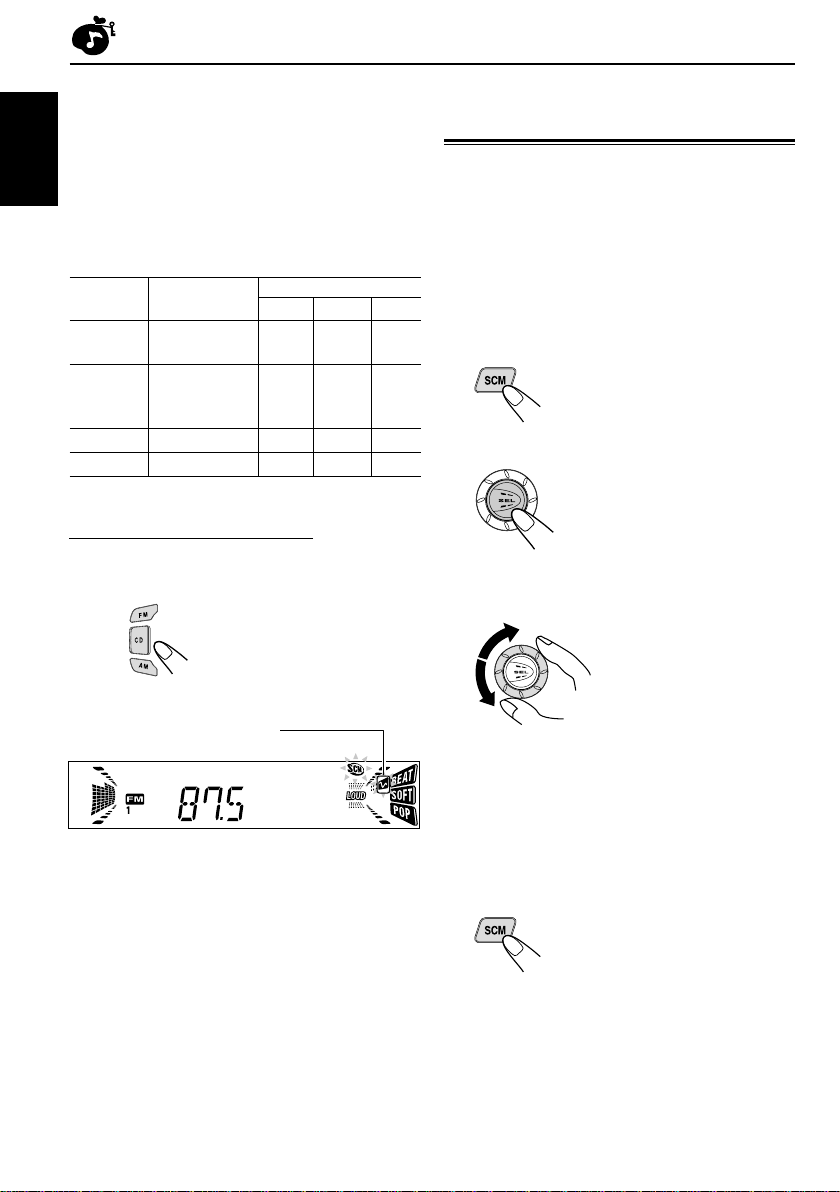
• When “SCM LINK” is set to “LINK ON”, the
selected sound mode can be stored in memory
for the current source and the effect applies only
to the current source. Each time you change the
playback source, the SCM indicator flashes on
ENGLISH
the display.
• When “SCM LINK” is set to “LINK OFF”, the
selected sound mode effect applies to any source.
Indication For: Preset values
BAS TRE LOUD
BEAT Rock or disco +02 00 ON
music
SOFT Quiet +01 –03 OFF
background
music
POP Light music +04 +01 OFF
SCM OFF (Flat sound) 00 00 ON
Recalling the sound modes
When “SCM LINK” is set to “LINK ON,”
Select the source.
Storing your own sound
adjustments
You can adjust the sound modes (BEAT, SOFT,
POP) to your preference and store your own
adjustments in memory.
• There is a time limit in doing the following
procedure. If the setting is canceled before you
finish, start from step 1 again.
1
Call up the sound mode you want to
adjust.
• See the left column for details.
2
Select “BAS (Bass),” “TRE (Treble)”
or “LOUD (Loudness).”
3
Adjust the bass or treble level or turn
the loudness function ON/OFF.
• See page 17 for details.
The sound mode stored in memory for the
selected source is recalled.
Notes:
• You can adjust each sound mode to your preference,
and store it in memory.
If you want to adjust and store your original sound
mode, see “Storing your own sound adjustments” on
the right column.
• To adjust the bass and treble reinforcement levels or
to turn on/off the loudness function temporarily, see
page 17. (Y our adjustments will be canceled if another
source is selected.)
18
4
Repeat steps 2 and 3 to adjust the
other items.
5
Press and hold SCM until the sound
mode you have selected in step 1
flashes on the display.
Your adjustment made for the selected
sound mode is stored in memory.
6
Repeat the same procedure to store
other sound modes.
To reset to the factory settings
Repeat the same procedure and reassign the
preset values listed in the table on the left
column.
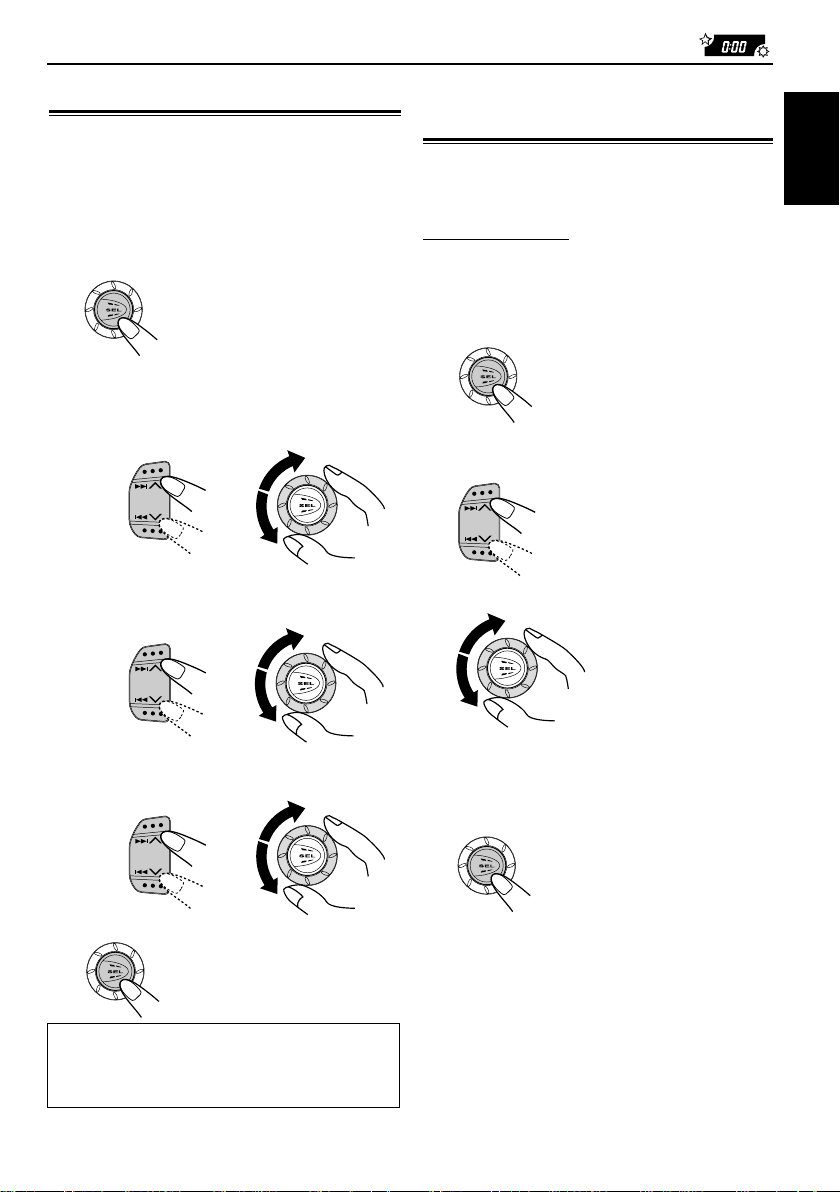
OTHER MAIN FUNCTIONS
Setting the clock
You can also set the clock system either 24 hours
or 12 hours.
1
Press and hold SEL (select) for more
than 2 seconds so that one of the PSM
items appears on the display.
(See page 20.)
2
Set the hour.
1 Select “CLOCK H” if not shown on the
display.
2 Adjust the hour.
1
3
Set the minute.
1 Select “CLOCK M. ”
2 Adjust the minute.
1
2
2
Changing the general settings
(PSM)
You can change the items listed on the next page
by using the PSM (Preferred Setting Mode) control.
Basic Procedure
1
Press and hold SEL (select) for more
than 2 seconds so that one of the PSM
items appears on the display.
(See page 20.)
2
Select the PSM item you want to
adjust. (See page 20.)
3
Adjust the PSM item selected above.
ENGLISH
4
Set the clock system.
1 Select “24H/12H.”
2 Select “24H” or “12H.”
1
5
Finish the setting.
T o check the current clock time while the unit
is turned off, press DISP (display).
The power turns on, the clock time is shown for
5 seconds, then the power turns off.
2
4
Repeat steps 2 and 3 to adjust the
other PSM items if necessary.
5
Finish the setting.
19
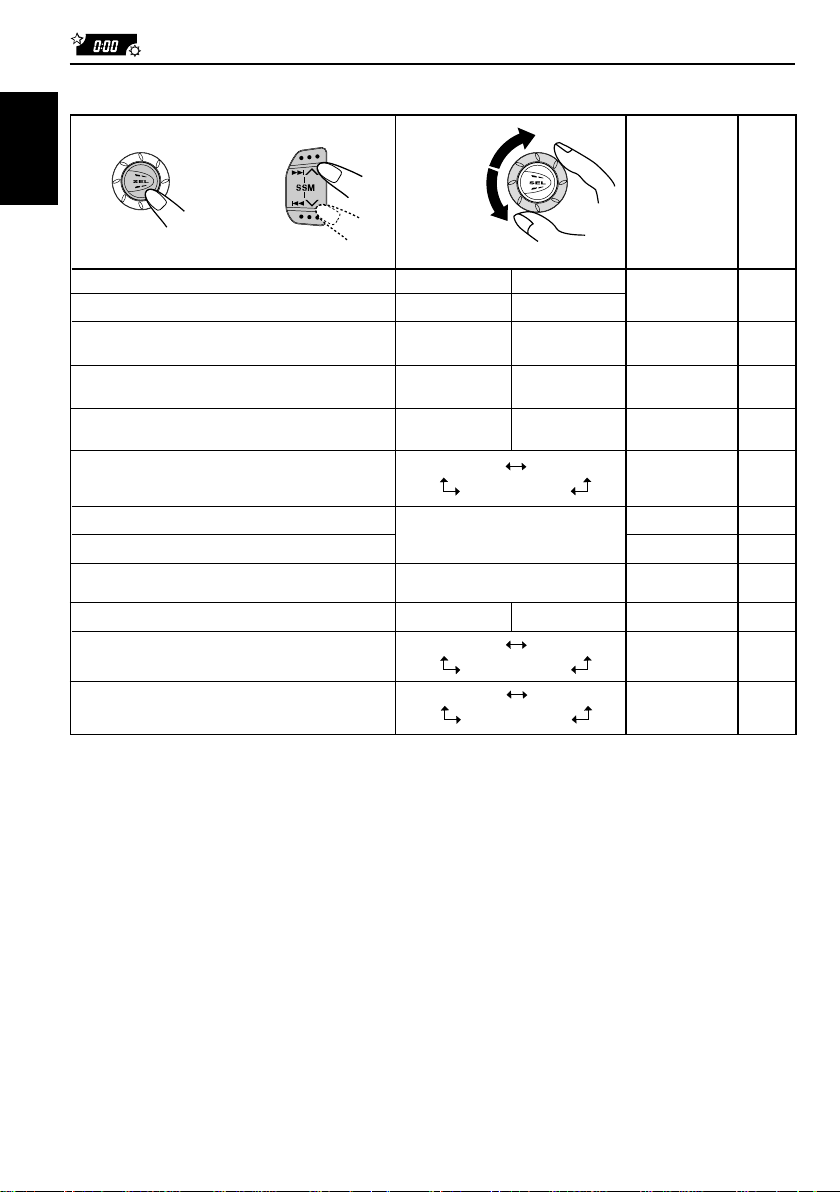
Preferred Setting Mode (PSM) items
1
2
ENGLISH
Hold.
CLOCK H Hour adjustment
CLOCK M Minute adjustment
SCM LINK Sound control
24H/12H 24/12-hour time
AUTO ADJ Automatic clock
DISPMODE Display mode
PTY STBY PTY standby
PTY SRCH PTY search
TA VOL Traffic announcement
P-SEARCH Programme search
LEVEL Level display
TEL Telephone muting
Select.
memory linkage
display
setting
volume
3
Set.
Counterclockwise
Back Advance
LINK OFF
12H
OFF
PS NAME
CLOCK
29 programme types
(see page 11.)
VOL 00 – V OL 50
OFF ON
AUDIO 1
OFF
MUTING 1
OFF
Clockwise
AdvanceBack
LINK ON
24H
ON
FREQ
AUDIO 2
MUTING 2
Factorypreset
settings
0:00
LINK ON
24H
ON
PS NAME
NEWS
(See page 11.)
VOL 20
OFF
AUDIO 2
OFF
See
page
19
18, 21
19
13
13
11
11
13
13
21
21
• Press SEL (select) to finish the setting.
20
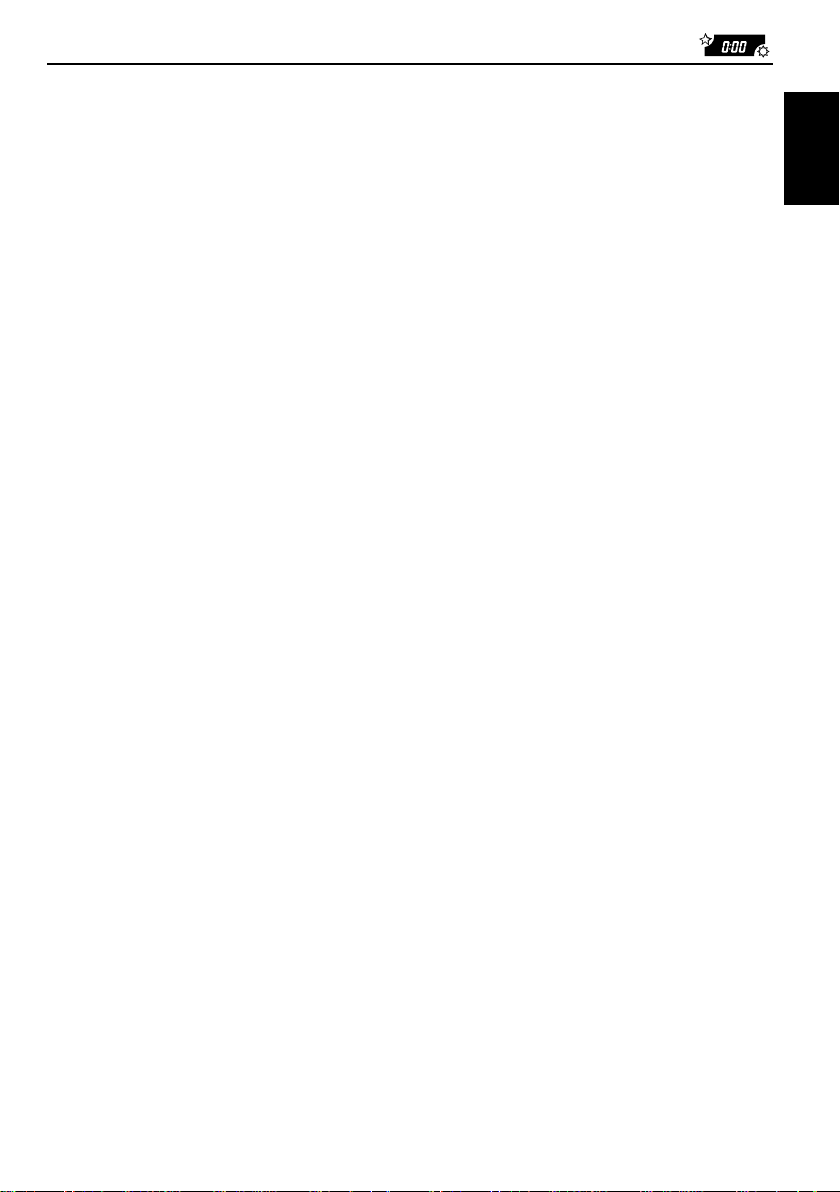
To cancel Advanced SCM – SCM LINK
Y ou can cancel the Adv anced SCM (Sound Control
Memory), and unlink the sound modes and the
playback sources.
When shipped from the factory, a different sound
mode can be stored in memory for each source so
that you can change the sound modes simply by
changing the sources.
• LINK ON: Advanced SCM (different sound
• LINK OFF: Conventional SCM (one sound
modes for different sources)
mode for all sources)
To select the level meter – LEVEL
You can select the level displa y according to y our
preference.
When shipped from the factory, “AUDIO 2” is
selected.
• AUDIO 1:
• AUDIO 2:
• OFF:
Level meter illuminates from bottom
to top.
Alternates level meter (moves from
bottom to top) and illumination
display.
Erases the audio level indicator.
To select the telephone muting – TEL
This mode is used when a cellular phone system is
connected. Depending on the phone system used,
select either “MUTING 1” or “MUTING 2, ” whiche ver
mutes the sounds from this unit. When shipped from
the factory, this mode is deactivated.
• MUTING 1: Select this if this setting can mute
the sounds.
• MUTING 2: Select this if this setting can mute
the sounds.
• OFF: Cancels the telephone muting.
ENGLISH
21
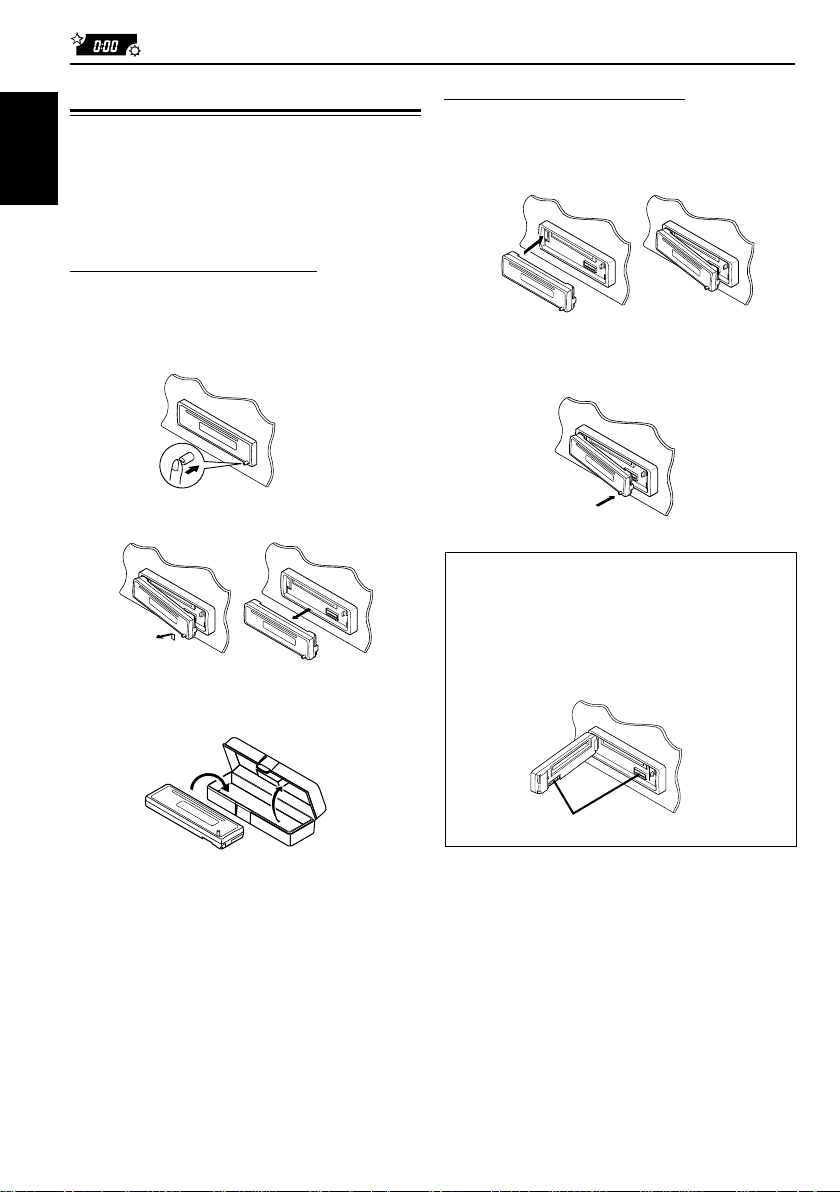
Detaching the control panel
You can detach the control panel when leaving
the car.
When detaching or attaching the control panel,
ENGLISH
be careful not to damage the connectors on the
back of the control panel and on the panel holder.
Detaching the control panel
Before detaching the control panel, be sure to
turn off the power.
1
Unlock the control panel.
2
Pull the control panel out of the unit.
3
Put the detached control panel into
the provided case.
Attaching the control panel
1
Insert the left side of the control panel
into the groove on the panel holder.
2
Press the right side of the control
panel to fix it to the panel holder.
Note on cleaning the connectors:
If you frequently detach the control panel, the
connectors will deteriorate.
To minimize this possibility, periodically wipe the
connectors with a cotton swab or cloth moistened
with alcohol, being careful not to damage the
connectors.
22
Connectors
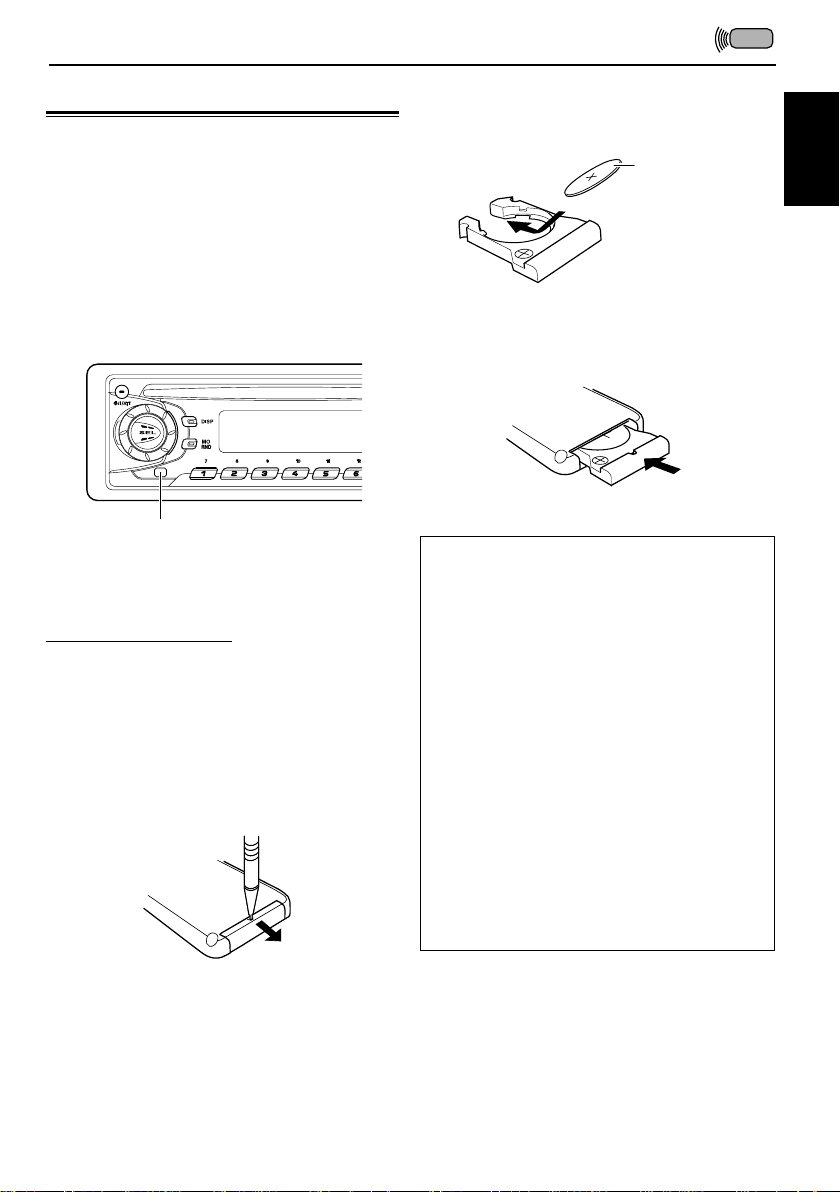
REMOTE CONTROLLER
Preparing the remote controller
(With an optionally purchased remote controller)
(only for KD-S811R)
We recommend that you use remote controller
RM-RK31 with your unit. The followings are the
instructions for using RM-RK31.
Before using the remote controller:
• Aim the remote controller directly at the remote
sensor on the main unit. Make sure there is no
obstacle in between.
Remote sensor
• Do not expose the remote sensor to strong light
(direct sunlight or artificial lighting).
Installing the battery
When the controllable range or effectiv eness of the
remote controller decreases, replace the battery.
1. Remove the battery holder.
1) Push out the battery holder in the direction
indicated by the arrow using a ball-point pen
or a similar tool.
2) Remove the battery holder.
(back side)
1)
2)
2. Place the battery.
Slide the battery into the holder with the + side
facing upwards so that the battery is fixed in
the holder.
Lithium coin battery
(product number:
CR2025)
3. Return the battery holder.
Insert again the battery holder pushing it until
you hear a clicking sound.
(back side)
WARNING:
• Store the battery in a place where children cannot
reach.
If a child accidentally swallows the battery,
consult a doctor immediately.
• Do not recharge, short, disassemble or heat the
battery or dispose it in a fire.
Doing any of these things may cause the battery to
give off heat, crack or start a fire.
• Do not leave the battery with other metallic
materials.
Doing this may cause the battery to give off heat,
crack or start a fire.
• When throwing away or saving the battery, wrap it
in tape and insulate; otherwise, the battery may
start to give off heat, crack or start a fire.
• Do not poke the battery with tweezers or similar
tools.
Doing this may cause the battery to give off heat,
crack or start a fire.
ENGLISH
23
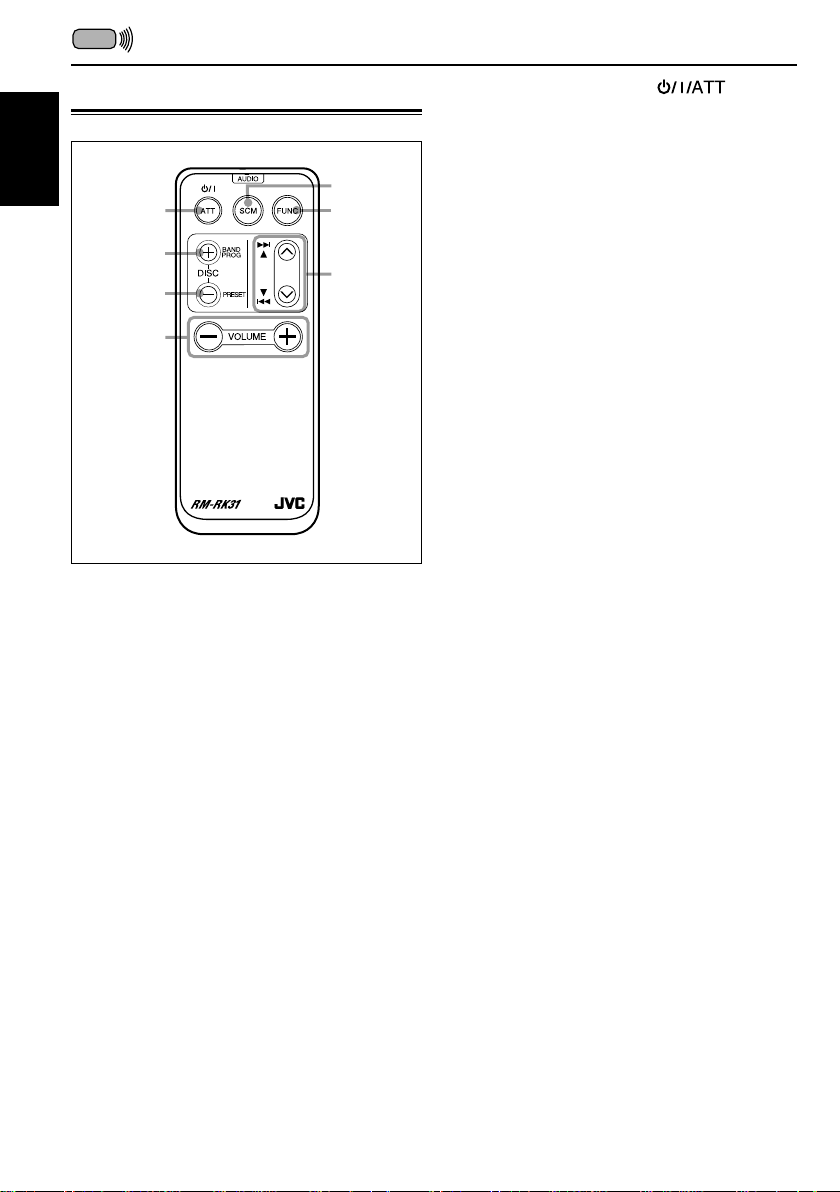
Using the remote controller
ENGLISH
1
2
3
4
5
6
7
1 Functions the same as the button on
the main unit.
2 • Functions as the BAND button while listening
to the radio.
Each time you press the button, the band
changes.
• Does not function as the PROG/DISC + button.
3 • Functions as the PRESET button while
listening to the radio.
Each time you press the button, the preset
station number increases, and the selected
station is tuned in.
• Does not function as the DISC – button.
4 Functions the same as the control dial on the
main unit.
Note: This button does not function for the preferred
settings mode adjustment.
5 Selects the sound mode.
Each time you press SCM (Sound Control
Memory), the mode changes.
6 Selects the source.
Each time you press FUNC (function), the
source changes.
7 • Searches stations while listening to the radio.
• Fast forw ards or re v erses the trac k if pressed
and held while listening to a CD.
• Skips to the beginning of the next tracks or
goes back to the beginning of the current (or
previous tracks) if pressed briefly while
listening to a CD.
24

TROUBLESHOOTING
What appears to be trouble is not always serious. Check the following points before calling a service
center.
Symptoms
• CD cannot be played back.
• CD sound is sometimes
interrupted.
• Sound is sometimes
interrupted.
• Sound cannot be heard from
the speakers.
• SSM (Strong-station
Sequential Memory)
automatic preset does not
work.
• Static noise while listening to
the radio.
• “NO DISC” appears on the
display.
• CD cannot be ejected.
Causes
CD is inserted upside down.
You are driving on rough roads.
The disc is scratched.
Connections are incorrect.
Connections are incorrect.
The volume is turned to the
minimum level.
Connections are incorrect.
Signals are too weak.
The antenna is not connected
firmly.
No CD is inserted.
CD is locked.
Remedies
Insert the CD correctly.
Stop playing CD while driving
on rough roads.
Change the disc.
Check the cords and
connections.
Check the cords and
connections.
Adjust it to the optimum level.
Check the cords and
connections.
Store stations manually.
Connect the antenna firmly.
Insert a CD correctly.
Unlock the CD (see page 16).
ENGLISH
• CD can be neither played
back nor ejected.
• This unit does not work at all.
The unit may function
incorrectly.
The built-in microcomputer may
function incorrectly due to noise,
etc.
Press and hold both
and 0 at the same time for
several seconds.
Be careful not to drop CD when
it is ejected.
Press and hold both SEL and
at the same time for
several seconds to reset the
unit. (The clock setting and
preset stations stored in
memory are erased.) (See
page 2.)
25
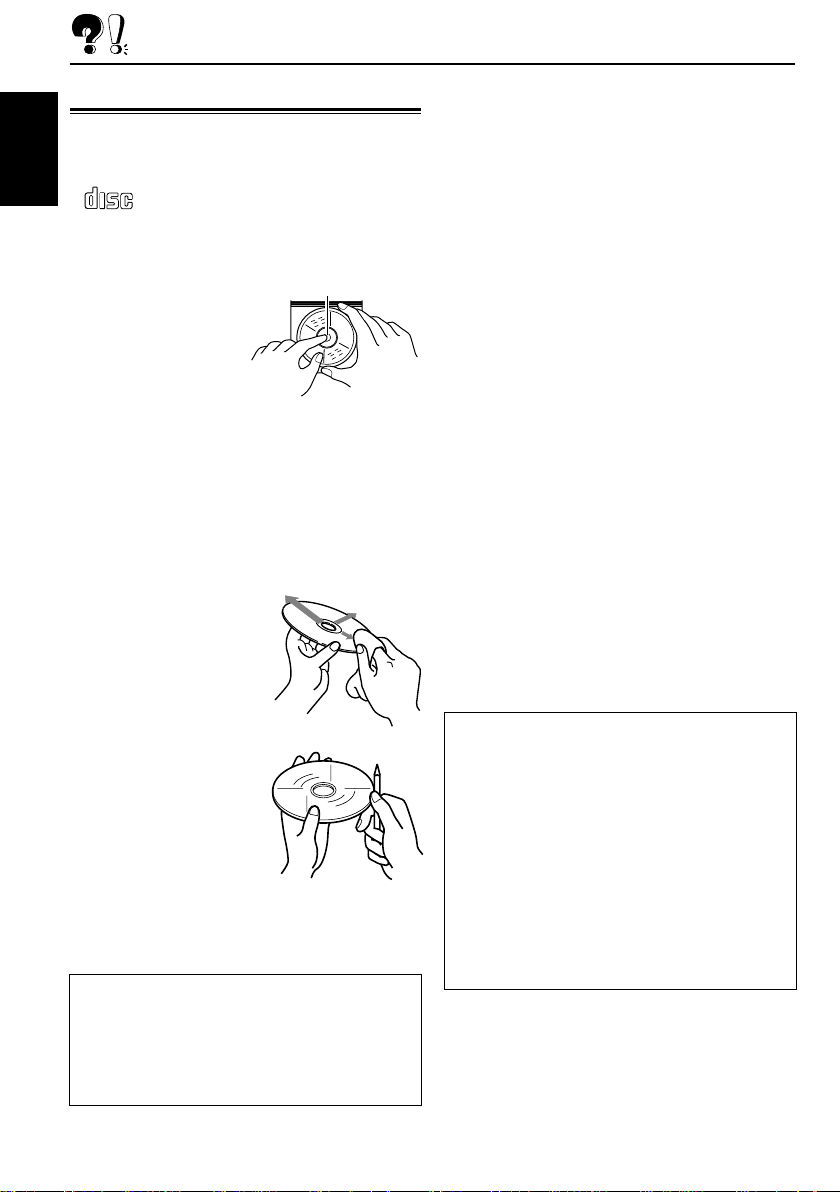
MAINTENANCE
Handling CDs
This unit has been designed only to reproduce
the CDs bearing the following marks.
COMPACT
ENGLISH
DIGITAL AUDIO
• Other discs cannot be played back.
How to handle CDs
When removing a CD
from its case, press
down the center holder
of the case and lift the
CD out, holding it by the
edges.
• Always hold the CD by the edges. Do not touch
its recording surface.
When storing a CD into its case, gently insert the
CD around the center holder (with the printed
surface facing up).
• Make sure to store CDs into the cases after
use.
To keep CDs clean
A dirty CD may not play
correctly. If a CD does
become dirty, wipe it with a
soft cloth in a straight line
from center to edge.
To play new CDs
New CDs may have some
rough spots around the
inner and outer edges. If
such a CD is used, this unit
may reject the CD.
To remove these rough
spots, rub the edges with a
pencil or ball-point pen, etc.
About mistracking:
Mistracking may result from driving on extremely
rough roads. This does not damage the unit and the
CD, but will be annoying.
We recommend that you stop CD play while
driving on such rough roads.
Center holder
Moisture condensation
Moisture may condense on the lens inside the
CD player in the following cases:
• After starting the heater in the car.
• If it becomes very humid inside the car.
Should this occur, the CD player may
malfunction. In this case, eject the CD and leave
the unit turned on for a few hours until the
moisture evaporates.
When playing a CD-R (Recordable)
You can play back your original CD-Rs on this
receiver.
• Before playing back CD-Rs, read their
instructions or cautions carefully.
• Some CD-Rs recorded on CD recorders may
not be played back on this receiver because of
their disc characteristics, and of the following
reasons:
– Discs are dirty or scratched.
– Moisture condensation occurs on the lens
inside the unit.
– The pickup lens inside the CD player is dirty.
• Use only “finalized” CD-Rs.
• CD-RWs (Rewritable) cannot be played back
on this receiver.
• Do not use CD-Rs with stickers or sticking
labels on the surface. They may cause
malfunctions.
CAUTIONS:
• Do not insert 8 cm CDs (single CDs) into the
loading slot. (Such CDs cannot be ejected.)
• Do not insert any CD of unusual shape — like a
heart or flower; otherwise, it will cause a
malfunction.
• Do not expose CDs to direct sunlight or any heat
source or place them in a place subject to high
temperature and humidity. Do not leave them in
a car.
• Do not use any solvent (for example,
conventional record cleaner, spray, thinner,
benzine, etc.) to clean CDs.
26
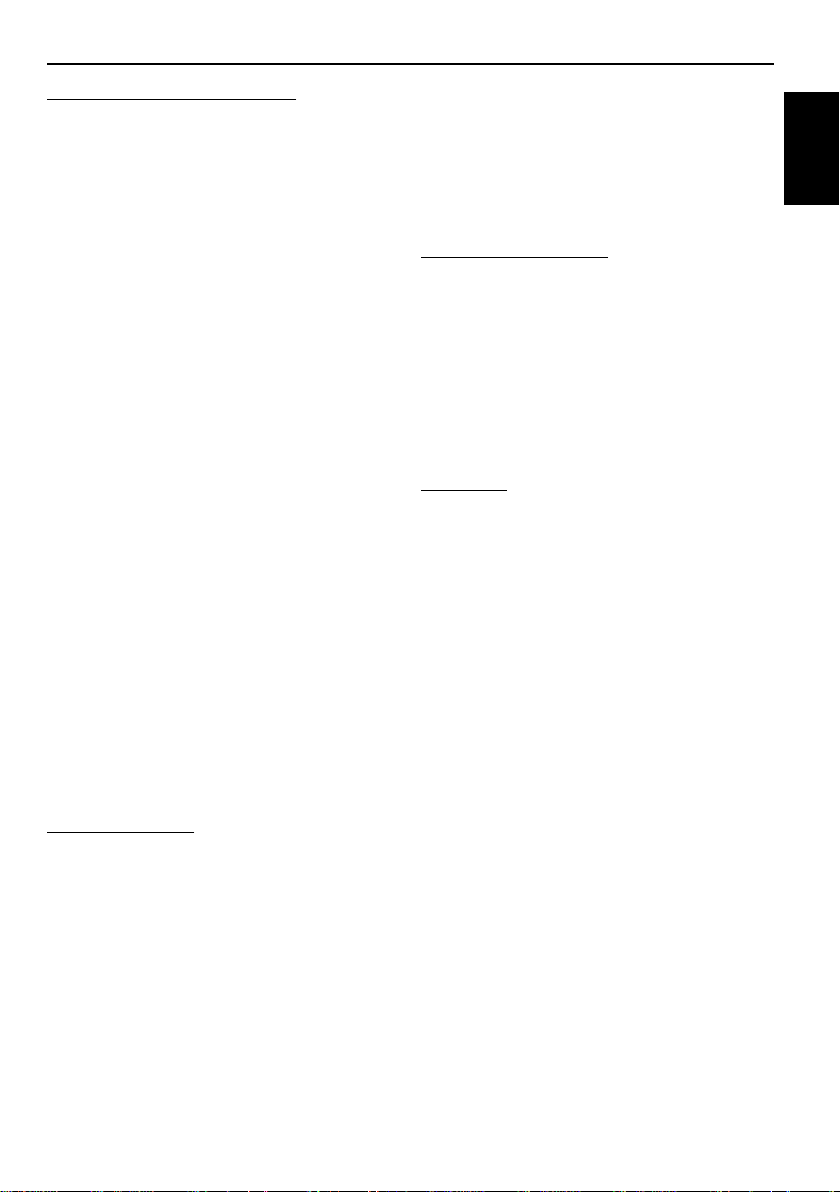
SPECIFICATIONS
AUDIO AMPLIFIER SECTION
(For KD-S811R)
Maximum Power Output:
Front: 45 W per channel
Rear: 45 W per channel
Continuous Power Output (RMS):
Front: 17 W per channel into 4 Ω, 40 Hz
to 20 000 Hz at no more than
0.8% total harmonic distortion.
Rear: 17 W per channel into 4 Ω, 40 Hz
to 20 000 Hz at no more than
0.8% total harmonic distortion.
(For KD-S713R/KD-S711R)
Maximum Power Output:
Front: 40 W per channel
Rear: 40 W per channel
Continuous Power Output (RMS):
Front: 16 W per channel into 4 Ω, 40 Hz
to 20 000 Hz at no more than
0.8% total harmonic distortion.
Rear: 16 W per channel into 4 Ω, 40 Hz
to 20 000 Hz at no more than
0.8% total harmonic distortion.
Load Impedance: 4 Ω (4 Ω to 8 Ω allowance)
Tone Control Range:
Bass: ±10 dB at 100 Hz
Treble: ±10 dB at 10 kHz
Frequency Response: 40 Hz to 20 000 Hz
Signal-to-Noise Ratio: 70 dB
Line-Out Level/Impedance:
2.0 V/20 kΩ load (full scale)
Output Impedance: 1 kΩ
TUNER SECTION
Frequency Range:
FM: 87.5 MHz to 108.0 MHz
AM: (MW) 522 kHz to 1 620 kHz
(LW) 144 kHz to 279 kHz
[MW T uner]
Sensitivity: 20 µV
Selectivity: 35 dB
[LW T uner]
Sensitivity: 50 µV
CD PLAYER SECTION
Type: Compact disc player
Signal Detection System: Non-contact optical
pickup (semiconductor laser)
Number of channels: 2 channels (stereo)
Frequency Response: 5 Hz to 20 000 Hz
Dynamic Range: 96 dB
Signal-to-Noise Ratio: 98 dB
Wow and Flutter: Less than measurable limit
GENERAL
Power Requirement:
Operating Voltage: DC 14.4 V
(11 V to 16 V allowance)
Grounding System: Negative ground
Allowable Operating Temperature: 0°C to +40°C
Dimensions (W × H × D):
Installation Size: 182 mm × 52 mm × 150 mm
Panel Size: 188 mm × 58 mm × 14 mm
Mass: 1.3 kg (excluding accessories)
Design and specifications subject to change without
notice.
ENGLISH
[FM Tuner]
Usable Sensitivity: 11.3 dBf (1.0 µV/75 Ω)
50 dB Quieting Sensitivity:
16.3 dBf (1.8 µV/75 Ω)
Alternate Channel Selectivity (400 kHz):
65 dB
Frequency Response: 40 Hz to 15 000 Hz
Stereo Separation: 30 dB
Capture Ratio: 1.5 dB
27
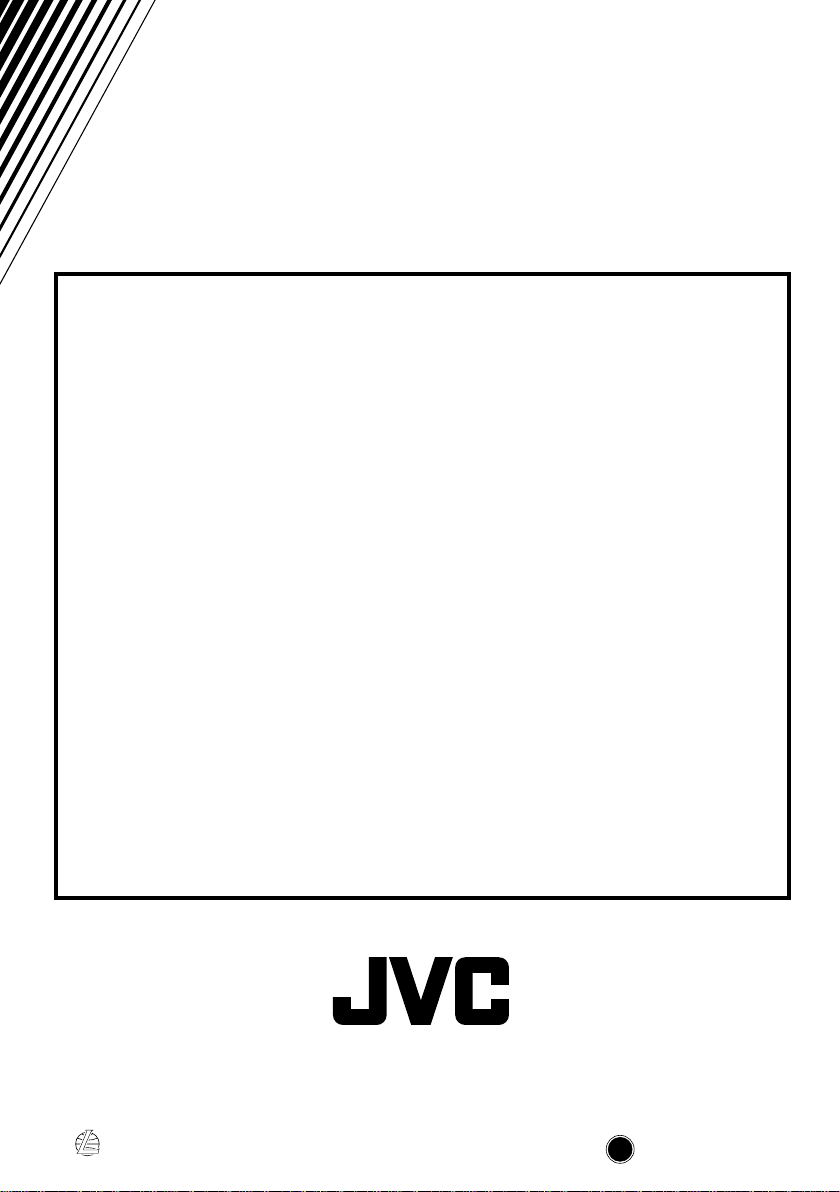
Having TROUBLE with operation?
Please reset your unit
Refer to page of How to reset your unit
Haben Sie PROBLEME mit dem Betrieb?
Bitte setzen Sie Ihr Gerät zurück
Siehe Seite Zurücksetzen des Geräts
Vous avez des PROBLÈMES de fonctionnement?
Réinitialisez votre appareil
Référez-vous à la page intitulée Comment réinitialiser votre appareil
Hebt u PROBLEMEN met de bediening?
Stel het apparaat terug
Zie de pagina met de paragraaf Het apparaat terugstellen
EN, GE, FR, NL
VICTOR COMPANY OF JAPAN, LIMITED
1100HISFLEJES
JVC
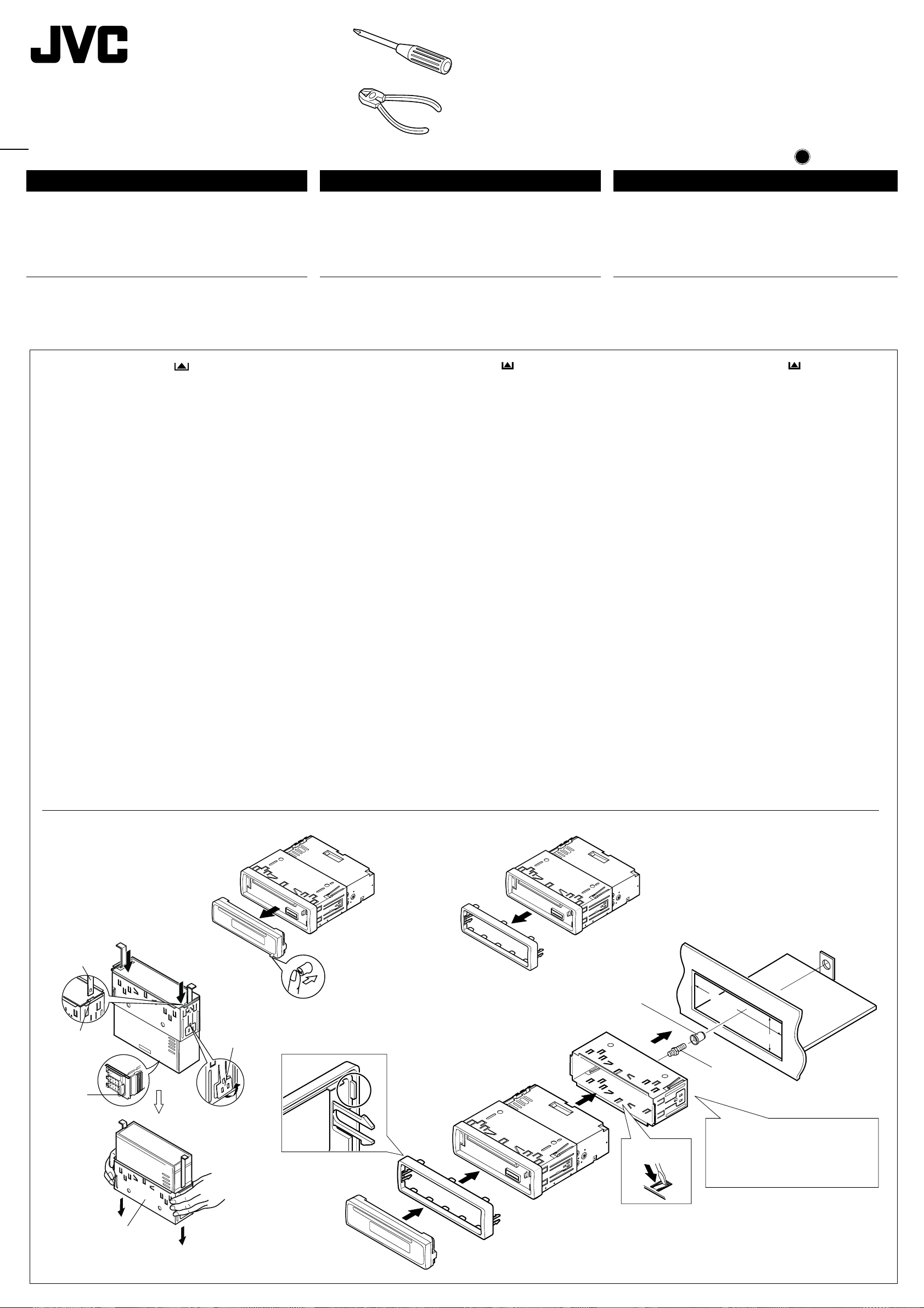
KD-S811R
KD-S713R
KD-S711R
Installation/Connection Manual
Einbau/Anschlußanleitung
Manuel d’installation/raccordement
GET0013-003A
[E]
1100HISFLEJES
JVC
EN, GE, FR
ENGLISH
• This unit is designed to operate on 12 V DC, NEGATIVE ground
electrical systems.
INSTALLATION
(IN-DASH MOUNTING)
• The following illustration shows a typical installation. However,
you should make adjustments corresponding to your specific
car. If you have any questions or require information regarding
installation kits, consult your JVC IN-CAR ENTERTAINMENT
dealer or a company supplying kits.
1
Before mounting: Press (Control Panel Release
button) to detach the control panel if already attached.
* When shipped from the factory , the control panel is packed
in the hard case.
2
Remove the trim plate.
3
Remove the sleeve after disengaging the sleeve locks.
1 Stand the unit.
Note: When you stand the unit, be careful not to damage
the fuse on the rear.
2 Insert the 2 handles between the unit and the sleeve, as
illustrated, to disengage the sleeve locks.
3 Remove the sleeve.
Note: Be sure to keep the handles for future use after
installing the unit.
4
Install the sleeve into the dashboard.
* After the sleeve is correctly installed into the dashboard,
bend the appropriate tabs to hold the sleeve firmly in place,
as illustrated.
5
Fix the mounting bolt to the rear of the unit’s body and place
the rubber cushion over the end of the bolt.
6
Do the required electrical connections.
7
Slide the unit into the sleeve until it is locked.
8
Attach the trim plate so that the projection on the trim plate
is fixed to the left side of the unit.
9
Attach the control panel.
DEUTSCH
• Dieses Gerät ist für einen Betrieb in elektrischen Anlagen mit
12 V Gleichstrom und (–) Erdung ausgelegt.
EINBAU
(IM ARMATURENBRETT)
• Die folgende Abbildung zeigt einen typischen Einbau. Dennoch
müssen Sie entsprechend Ihrem jeweiligen Auto Anpassungen
vornehmen. Bei irgendwelchen Fragen oder wenn Sie
Informationen hinsichtlich des Einbausatzes brauchen, wenden
Sie sich an ihren JVC Autoradiohändler oder ein Unternehmen
das diese Einbausätze vertreibt.
1
Vor dem Einbau: Drücken Sie (Freigabe der
Bedienungsblenda), um die Arretierung der
Bedienungsblende zu lösen, sofern diese bereits
angebracht ist.
* Bei der Auslieferung ab Werk ist die Bedienungsblende
im Etui verpackt.
2
Den Frontrahmen herausnehmen.
3
Die Halterung nach dem Entriegeln der Halterungensperren
abnehmen.
1 Das Gerät aufstellen.
Hinweis: Beim Aufstellen des Geräts darauf achten,
daß die Sicherung auf der Rückseite nicht beschädigt
wird.
2 Die 2 Griffe zwischen dem Gerät und der Halterung wie
abgebildet einstecken und die Halterungensperren
entriegeln.
3 Die Halterung entfernen.
Hinweis: Sicherstellen, daß die Griffe für künftigen
Gebrauch nach dem Einbau des Geräts aufbewahrt
werden.
4
Die Halterung im Armaturenbrett einbauen.
* Nach dem korrekten Einbau der Halterung im
Armaturenbrett, die entsprechenden Riegel umknicken,
um die Halterung an ihrem Platz zu sichern, siehe
Abbildung.
5
Die Befestigungsschraube an der Rückseite des
Gerätekörpers befestigen und das Ende der Schraube mit
einem Gummipuffer abdecken.
6
Nehmen Sie die erforderlichen elektrischen Anschlüsse vor .
7
Das Gerät in die Halterung schieben, bis es einrastet.
8
Befestigen Sie die Frontrahmen in der Form, daß der
Fortsatz der Frontrahmen auf der linken Seite des Geräts
befestigt wird.
9
Die Schalttafel anbringen.
FRANÇAIS
•
Cet appareil est conçu pour fonctionner sur des sources de
courant continu de 12 V à masse NEGATIVE seulement.
INSTALLATION
(MONT AGE DANS LE TABLEAU DE BORD)
•
L’illustration suivante est un exemple d’installation typique.
Cependant, vous devez faire les ajustements correspondant à
votre voiture particulière. Si vous avez des questions ou avez
besoin d’information sur des kits d’installation, consulter votre
revendeur d’autoradios JVC ou une compagnie
d’approvisionnement.
1
Avant le montage:
panneau de commande) pour éventuellement détacher le
panneau de commande
*
Lorsque ce panneau de commande sort d’usine, il est
rangé dans un étui de transport.
2
Retirer la plaque d’assemblage.
3
Libérer les verrous du manchon et retirer le manchon.
1
Poser l’appareil à la verticale.
Remarque:
faire attention de ne pas endommager le fusible situé
sur l’arrière.
2
Insérer les 2 poignées entre l’appareil et le manchon
comme indiqué pour désengagé les verrous de manchon.
3
Retirer le manchon.
Remarque:
utilisation ultérieur, après l’installation de l’appareil.
4
Installer le manchon dans le tableau de bord.
* Après installation correcte du manchon dans le tableau
de bord, plier les bonnes pattes pour maintenir fermement
le manchon en place, comme montré.
5
Monter le boulon de montage sur l’arrière du corps de
l’appareil puis passer l’amortisseur en caoutchouc sur
l’extrémité du boulon.
6
Réalisez les connexions électriques.
7
Faire glisser l’appareil dans le manchon jusqu’à ce qu’il soit
verrouillé.
8
Attachez la plaque d’assemblage de façon que la projection
de la plaque d'assemblage soit fixée sur le côté gauche de
l’appareil.
9
Remonter le panneau de commande.
Lorsque vous mettez l’appareil à la verticale,
S’assurer de garder les poignées pour une
Appuyez sur (déblocage du
Handle
Griffe
3
Poignée
Slot
Schlitz
Fente
Fuse
Sicherung
Fusible
1
Lock Plate
Arretierplättchen
Plaque de verrouillage
9
8
2
Sleeve
Halterung
Manchon
7
Rubber cushion
Gummipuffer
Amortisseur en
caoutchouc
4
4
Dashboard
Armaturenbrett
Tableau de bord
184 mm
53 mm
5
Mounting bolt
Befestigungsschraube
Boulon de montage
6
See “ELECTRICAL CONNECTIONS.”
*
Siehe „ELEKTRISCHE ANSCHLÜSSE“.
Référez-vous “RACCORDEMENTS
ELECTRIQUES”.
Sleeve
Halterung
Manchon
Trim plate
Frontrahmen
Plaque d’assemblage
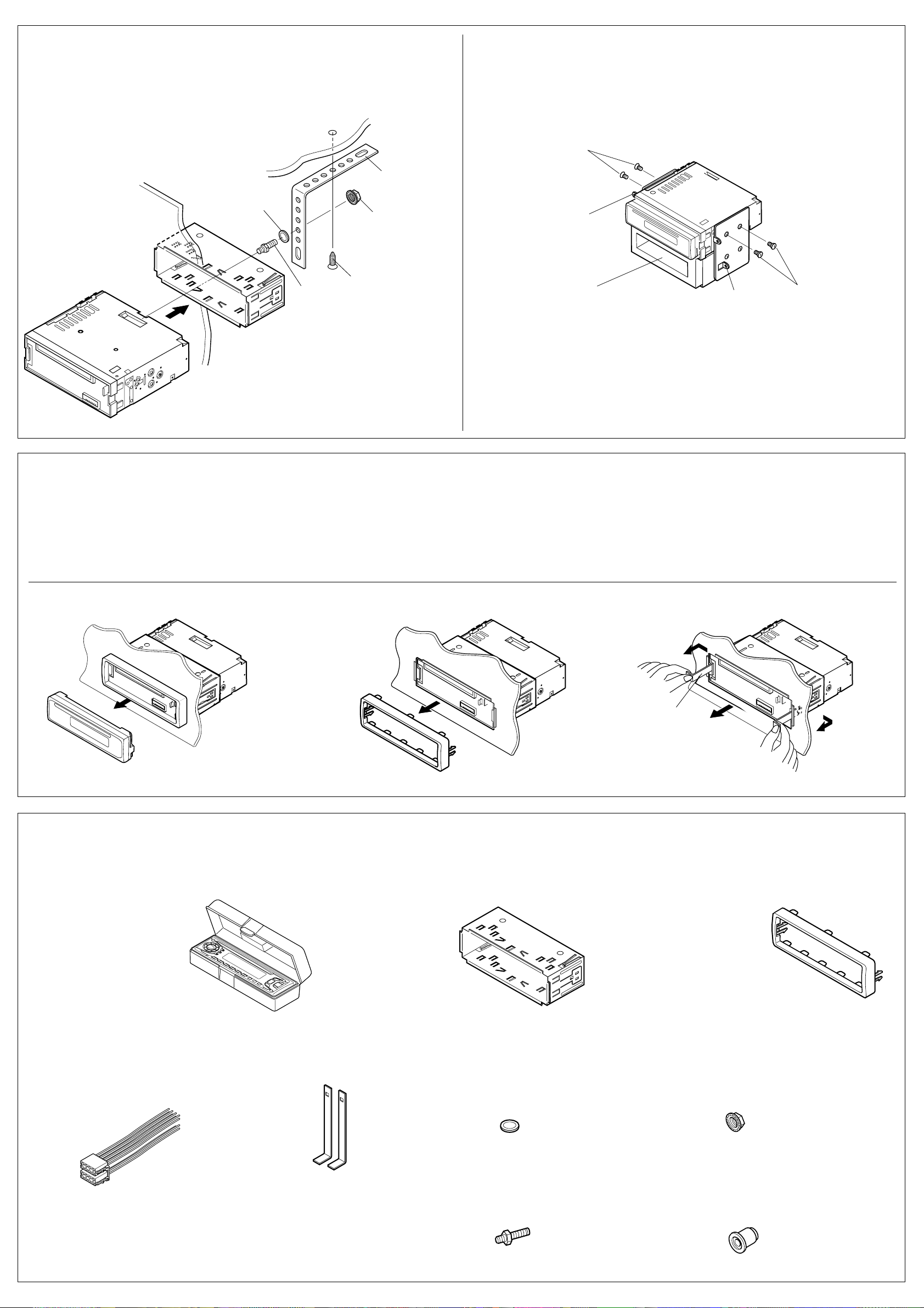
•When using the optional stay
•Beim Verwenden der Anker-Option
•Lors de l'utilisation du hauban en option
Washer
Unterlegscheibe
Dashboard
Armaturenbrett
Tableau de bord
Rondelle
Fire wall
Feuerwand
Cloison
Stay (option)
Anker (Option)
Hauban (en option)
Lock nut
Sicherungsmutter
Ecrou d’arrêt
•When installing the unit without using the sleeve
•Beim Einbau des Geräts ohne Halterung
•Lors de l'installation de l’appareil scans utiliser de manchon
In a Toyota for example, first remove the car radio and install the unit in its place.
Zum Beispiel in einem T oyota zuerst das Autoradio ausbauen und dann das Gerät an seinem Platz einbauen.
Par exemple dans une Toyota, retirer d’abord l’autoradio et installer l’appareil à la place.
Flat type screws (M5 x 6 mm)*
Senkkopfschrauben (M5 x 6 mm)*
Vis à tête plate (M5 x 6 mm)*
Bracket*
Konsole*
Support*
* Not included with this unit.
* Nicht Teil dieses Geräts.
*
Non fourni avec cet appareil.
Sleeve
Halterung
Manchon
Removing the unit
• Before removing the unit, release the rear section.
1
Remove the control panel.
2
Remove the trim plate.
3
Insert the 2 handles into the slots, as shown. Then, while
gently pulling the handles away from each other, slide out the
unit. (Be sure to keep the handles after installing it.)
Screw (option)
Schraube (Option)
Vis (en option)
Mounting bolt
Befestigungsschraube
Boulon de montage
Note: When installing the unit on the mounting brac k et, mak e sure to use the 6 mm-long scre ws . If
Pocket
Taschen
Poche
longer screws are used, they could damage the unit.
Hinweis: Beim Anbringen des Gerät an der Konsole sicherstellen, daß 6 mm lange Schrauben
verwendet werden. Werden längere Schrauben verwendet, können sie das Gerät beschädigen.
Remarque:
Lors de l’installation de l’appareil sur le support de montage, s’assurer d’utiliser des vis
d’une longueur de 6 mm. Si des vis plus longues sont utilisées, elles peuvent endommager l’appareil.
Ausbau des Geräts
• Vor dem Ausbau des Geräts den hinteren Teil freigeben.
1
Die Schalttafel herausnehmen.
2
Den Frontrahmen abnehmen.
3
Die 2 Griffe in die Schlitze wie gezeigt stecken. Dann die Griffe
behutsam auseinander ziehen und das Gerät herausziehen.
(Die Griffe nach dem Einbau auf jeden Fall aufbewahren.)
Bracket*
Konsole*
Support*
Flat type screws (M5 x 6 mm)*
Senkkopfschrauben (M5 x 6 mm)*
Vis à tête plate (M5 x 6 mm)*
Retrait de l’appareil
•
Avant de retirer l’appareil, libérer la section arrière.
1
Retirer le panneau de commande.
2
Retirer la plaque d’assemblage.
3
Introduire les deux poignées dans les fentes, comme montré.
Puis, tout en tirant doucement les poignées écartées, faire
glisser l’appareil pour le sortir.
poignées après l’installation de l’appareil.)
(S’assurer de conserver les
Control Panel
Schalttafel
Panneau de command
Parts list for installation and connection
The following parts are provided with this unit.
After checking them, please set them correctly.
Hard case/Control Panel
Etui/Schalttafel
Etui de transport/Panneau de command
Trim plate
Frontrahmen
Plaque d’assemblage
Teileliste für den Einbau und Anschluß
Die folgenden T eile wer den zusammen mit diesem Gerät geliefert.
Nach ihrer Überprüfung, die Teile richtig einsetzen.
Sleeve
Halterung
Manchon
321
Handle
Griff
Poignée
Liste des pièces pour l’installation et
raccordement
Les pièces suivantes sont fournies avec cet appareil.
Après vérification, veuillez les placer correctement.
Trim plate
Frontrahmen
Plaque d’assemblage
Power cord
Stromkabel
Cordon d’alimentation
Handles
Griffe
Poignées
Washer (ø5)
Unterlegscheibe(ø5)
Rondelle (ø5)
Mounting bolt (M5 x 20 mm)
Befestigungsschraube (M5 x 20 mm)
Boulon de montage (M5 x 20 mm)
Lock nut (M5)
Sicherungsmutter (M5)
Ecrou d’arrêt (M5)
Rubber cushion
Gummipuffer
Amortisseur en caoutchouc
