Page 1
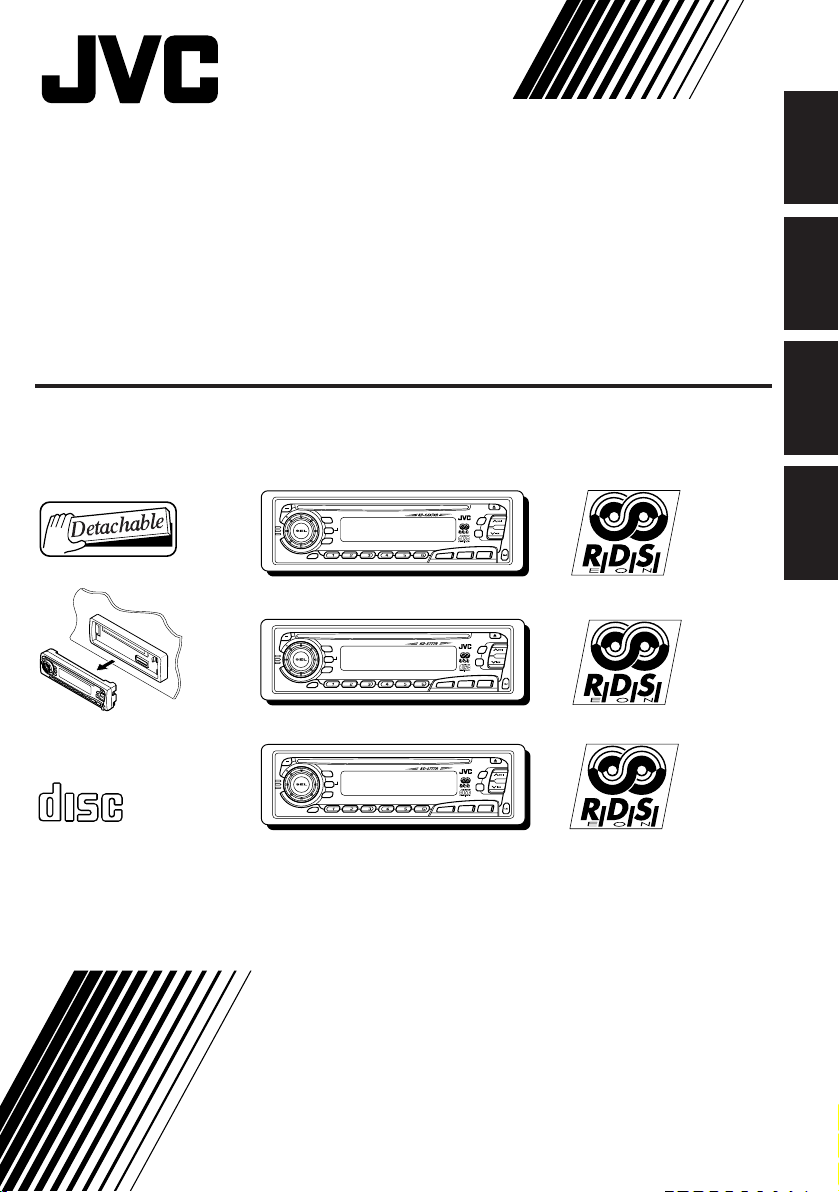
CD RECEIVER
CD-RECEIVER
RECEPTEUR CD
CD-RECEIVER
ENGLISH
DEUTSCH
KD-SX878R/KD-S777R/KD-S8R
KD-SX878R
T
AT
/
40Wx4
/I
DISP
RDS
TP
PTY
7 8 9 10 11 12
SCM
KD-S777R
T
T
A
/
40Wx4
/I
DISP
RDS
TP
PTY
7 8 9 10 11 12
SCM
KD-S8R
ATT
/
40Wx4
/I
DISP
RDS
COMPACT
TP
PTY
7 8 9 10 11 12
SCM
DIGITAL AUDIO
For installation and connections, refer to the separate manual.
Für den Einbau und die Anschlüsse siehe das eigenständige Handbuch.
Pour l’installation et les raccordements, se référer au manuel séparé.
Bijzonderheden over de installatie en aansluiting van het apparaat vindt u in de desbetreffende
handleiding.
INSTRUCTIONS
BEDIENUNGSANLEITUNG
MANUEL D’INSTRUCTIONS
GEBRUIKSAANWIJZING
MO
RND
5
SSM
∞
RPT
DAB
CD
CD
FM/AM
CD
-CH
MO
RND
SSM
RPT
CD
FM
AM
MO
RND
SSM
RPT
CD
FM
AM
FRANÇAIS
NEDERLANDS
FSUN3117-312
[E]
Page 2
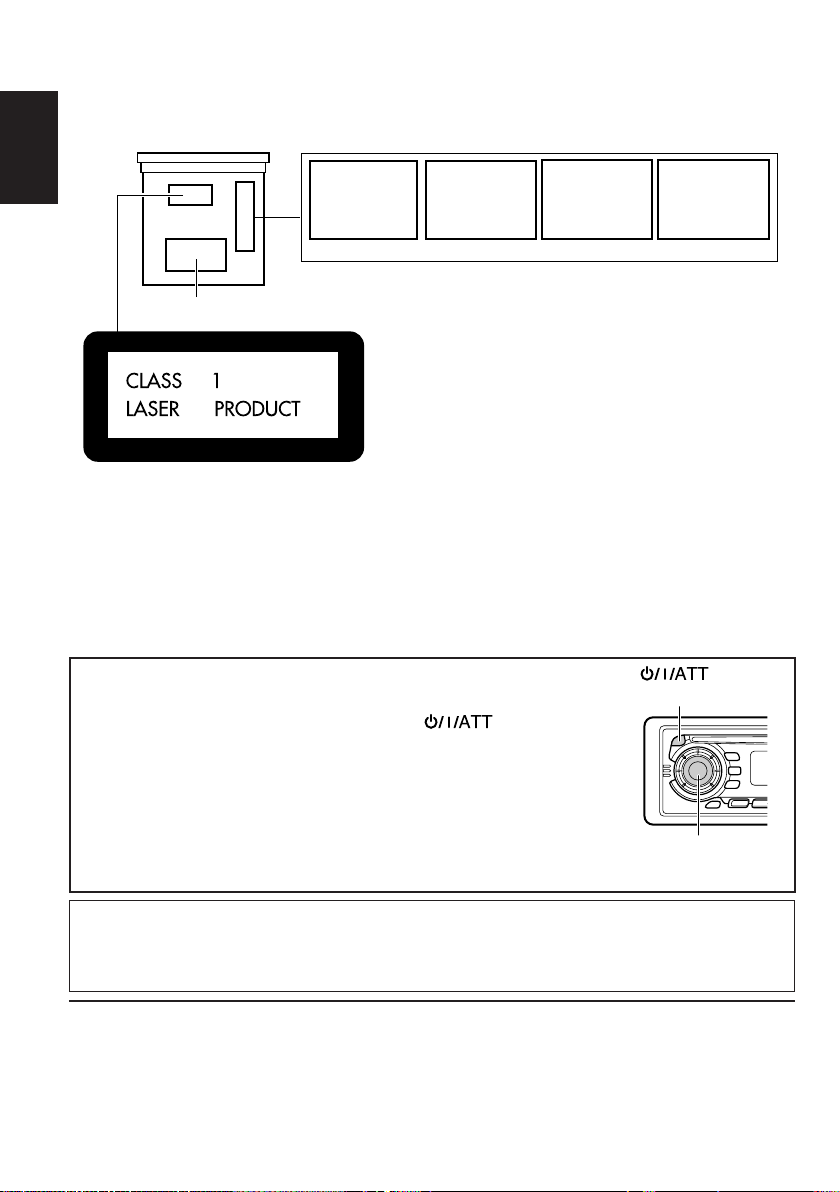
Position And Reproduction Of Labels
Bottom panel of the main unit
ENGLISH
DANGER: Invisible laser
radiation when open and
interlock failed or defeated.
AVOID DIRECT EXPOSURE
TOBEAM. (e)
ADVARSEL: Usynlig laserstråling ved åbning, når
sikkerhedsafbrydere er ude
af funkti on. Undgåudsættelse for stråling. (d)
VARNING: Osynlig laser-
strålning när denna del
är öppnad och spärren
urkopplad. Betrakta
strålen. (s)
VARO : Avattaessa ja suojalukitus ohitettaessa olet
är
alttiina näkymättömälle
ej
lasersäteilylle. Älä katso
säteeseen. (f)
Name/Rating plate
Caution:
This product contains a laser component
of higher laser class than Class 1.
PRODUCTS
Precautions:
1. CLASS 1 LASER PRODUCT
2. DANGER: Invisible laser radiation when open
and interlock failed or defeated. Avoid direct
exposure to beam.
3. CAUTION: Do not open the top cover. There are
no user-serviceable parts inside. Leave all
servicing to qualified service personnel.
4. CAUTION: This CD player uses invisible laser
radiation and is equipped with safety switches
to prevent radiation emission when unloading
CDs. It is dangerous to defeat the safety
switches.
5. CAUTION: Use of controls, adjustments or
performance of procedures other than those
specified herein may result in hazardous
radiation exposure.
How to reset your unit
Press and hold both the SEL (Select) and (Standby/On/
ATT) buttons at the same time for several seconds.
This will reset the built-in microcomputer.
Notes:
• Your preset adjustments — such as preset channels or sound
adjustments — will also be erased.
• If a CD is in the unit, it will eject when you reset the unit. Pay
attention not to drop the CD.
IMPORTANT FOR LASER
(Standby/On/ATT)
SEL (Select)
Note:
For security reasons, a numbered ID card is provided with this unit, and the same ID number is
imprinted on the unit’s chassis. Keep the card in a safe place, as it will help the authorities to
identify your unit if stolen.
BEFORE USE
* For safety....
• Do not raise the volume level too much, as this
will block outside sounds, making driving
dangerous.
* Temperature inside the car....
If you have parked the car for a long time in hot
or cold weather, wait until the temperature in the
car becomes normal before operating the unit.
• Stop the car before performing any complicated
operations.
2
Page 3
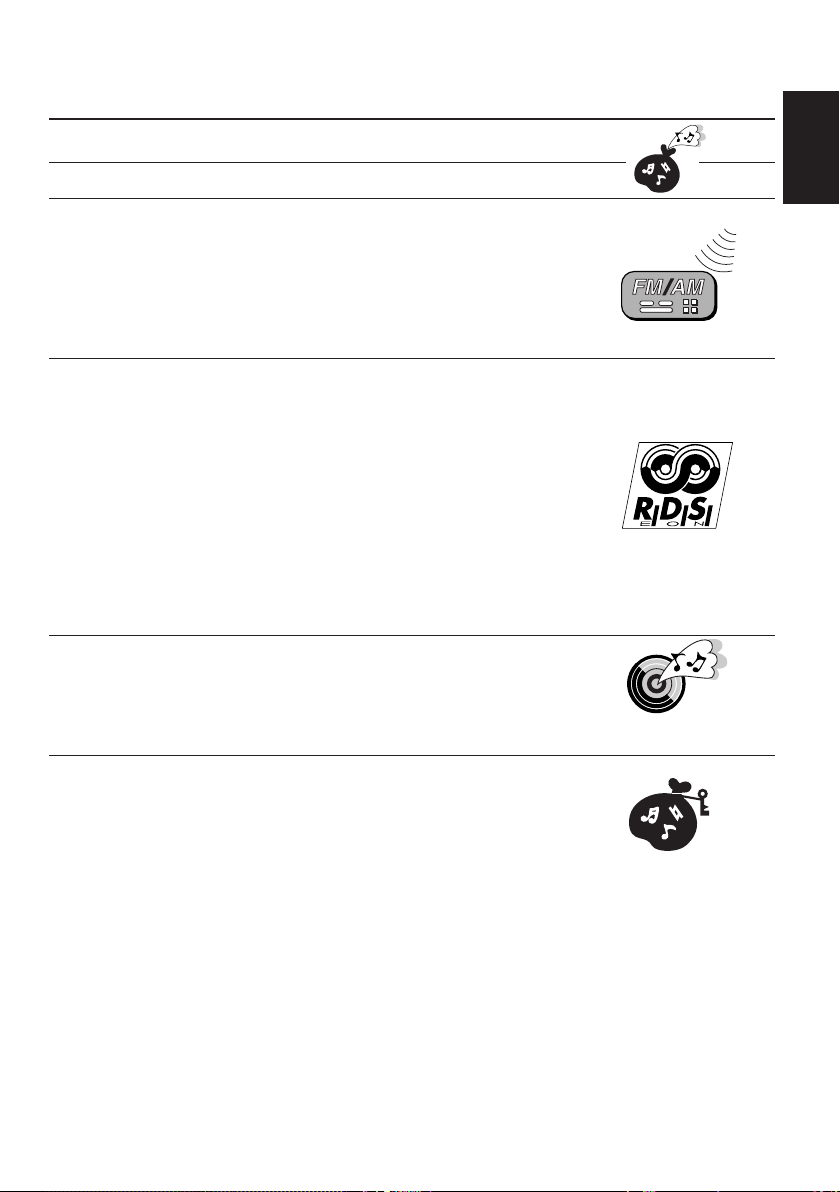
Thank you for purchasing a JVC product. Please read all instructions carefully before operation, to
ensure your complete understanding and to obtain the best possible performance from the unit.
CONTENTS
How to reset your unit....................................................................2
BASIC OPERATIONS.................................................... 5
RADIO BASIC OPERATIONS .........................................6
Listening to the radio .....................................................................6
Storing stations in memory............................................................7
FM station automatic preset: SSM ...............................................7
Manual preset .............................................................................. 8
Tuning into a preset station ...........................................................9
Selecting FM reception sound .......................................................9
RDS OPERATIONS..................................................... 10
What you can do with RDS EON ................................................ 10
Tracing the same programme automatically
(Network-Tracking Reception) .................................................... 10
Using Standby Reception .......................................................... 12
Selecting Your Favorite Programme for PTY Standby Reception.. 13
Searching Your Favorite Programme .......................................... 13
Other convenient RDS functions and adjustments....................16
Automatic selection of the station when using the number
buttons ....................................................................................... 16
Changing the display mode while listening to an FM station ..... 17
Setting the TA volume level ........................................................ 17
Automatic clock adjustment........................................................17
CD OPERATIONS....................................................... 18
Playing a CD ................................................................................. 18
Locating a track or a particular portion on a CD .....................19
Selecting CD playback modes......................................................20
Prohibiting CD ejection ............................................................... 21
ENGLISH
SOUND ADJUSTMENTS .............................................22
Adjusting the sound...................................................................... 22
Using the Sound Control Memory ..............................................23
Selecting and storing the sound modes ..................................... 23
Recalling the sound modes ........................................................24
Storing your own sound adjustments .........................................25
CONTINUED TO THE NEXT PAGE
3
Page 4
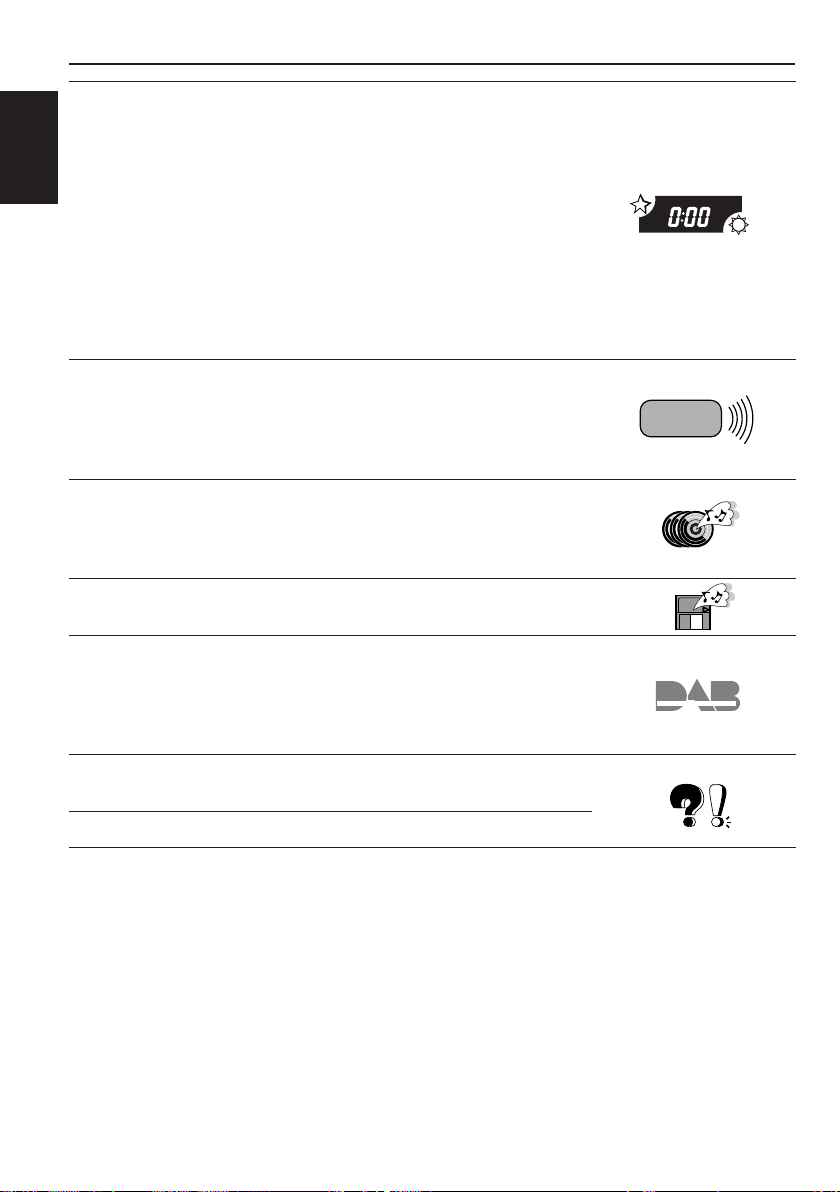
OTHER MAIN FUNCTIONS ......................................... 26
Setting the clock............................................................................26
Changing the general settings......................................................27
Basic Procedure ........................................................................ 27
Canceling Advanced SCM ......................................................... 28
ENGLISH
Selecting 24-hour or 12-hour clock ............................................ 29
Selecting the level display ......................................................... 29
Selecting the display mode while using the CD changer
(ONLY FOR KD-SX878R) ......................................................... 29
Selecting the telephone muting .................................................. 30
Selecting the external component to use
(ONLY FOR KD-SX878R) ......................................................... 30
Detaching the control panel .........................................................31
REMOTE OPERATIONS............................................... 32
(With an optionally purchased remote controller)
(ONLY FOR KD-SX878R/KD-S777R)
Installing the battery ....................................................................32
Using the remote controller .........................................................33
CD CHANGER OPERATIONS ...................................... 34
(ONLY FOR KD-SX878R)
Playing CDs ...................................................................................34
Selecting CD playback modes......................................................36
EXTERNAL COMPONENT OPERATIONS ..................... 37
(ONLY FOR KD-SX878R)
DAB TUNER OPERATIONS ......................................... 38
(ONLY FOR KD-SX878R)
Tuning into an ensemble and one of the services ....................... 38
Storing DAB services in memory ................................................40
Tuning into a preset DAB service ................................................42
MAINTENANCE......................................................... 43
Handling CDs................................................................................43
TROUBLESHOOTING .................................................44
SPECIFICATIONS .......................................................45
4
Page 5
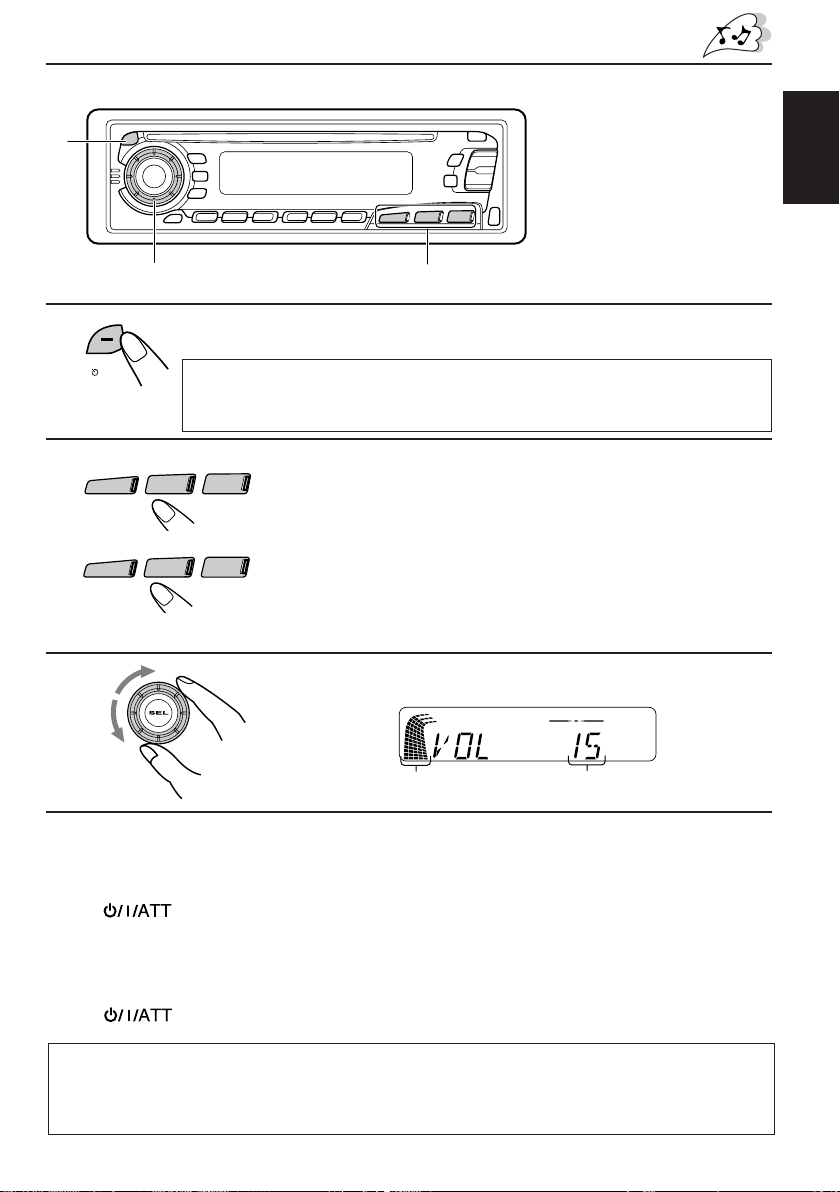
1
BASIC OPERATIONS
1
ATT
/
/I
KD-SX878R
2
CD
-CH
KD-S777R/KD-S8R
AM
3
Note:
When you use this unit for the
first time, set the built-in clock
correctly. (See page 26.)
3
2
Turn on the power.
Note on One-Touch Operation:
When you select a source in step 2 below, the power automatically comes on.
You do not have to press this button to turn on the power.
FM/AM
FM
CD
CD
Select the source.
To operate the tuner, see pages 6 – 17.
To operate the CD player, see pages 18 – 21.
ONLY FOR KD-SX878R
To operate the CD changer, see pages 34 – 36.
To operate the external component, see page 37.
To operate the DAB tuner, see pages 38 – 42.
Adjust the volume.
ENGLISH
Volume level appears.Volume level indicator
4
Adjust the sound as you want (see pages 22 – 25).
To drop the volume in a moment
Press briefly while listening to any source. “AT T” starts flashing on the display, and
the volume level will drop in a moment.
To resume the previous volume level, press the button briefly again.
To turn off the power
Press for more than 1 second.
CAUTION on Volume Setting
CDs produce very little noise compared with other sources. If the volume level is adjusted for the
tuner , for example, the speakers may be damaged by the sudden increase in the output level. Ther efor e,
lower the volume before playing a disc and adjust it as r equired during playback.
5
Page 6
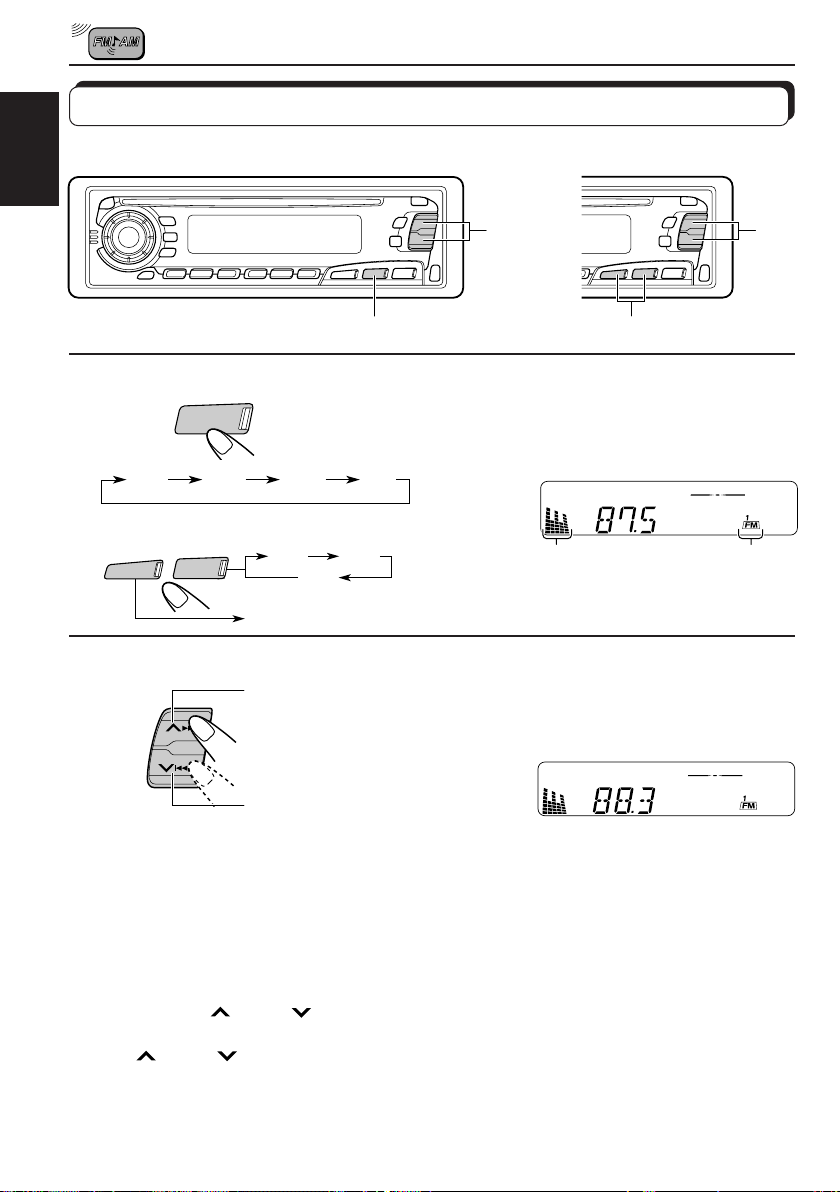
RADIO BASIC OPERATIONS
Listening to the radio
KD-SX878R
ENGLISH
KD-SX878R
1
KD-S777R/KD-S8R
2
1
FM/AM
FM1 FM2 FM3 AM
AM
FM
AM
To search stations
of higher
frequencies.
Select the band (FM1, FM2, FM3 or AM).
You can select any one of FM1, FM2, and FM3 to listen to an
FM station.
FM1
FM2
FM3
KD-S777R/KD-S8R
2
2
1
Audio (see page 29) or
volume level indicator
Selected band
appears.
Start searching a station.
When a station is received, searching stops.
To search stations
of lower
frequencies.
To stop searching before a station is received, press the same button you have pressed
for searching.
To tune in a particular frequency without searching
1 Select the band (FM or AM).
For KD-SX878R: Press FM/AM repeatedly.
For KD-S777R/KD-S8R: Press FM or AM.
2 Press and hold
Now you can manually change the frequency while “M” is flashing.
3 Press
• If you hold down the button, the frequency keeps changing (in 50 kHz intervals for FM and
9kHz intervals for AM–MW/LW) until you release the button.
6
¢ or 4 repeatedly until the frequency you want is reached.
¢ or 4 until “M” (for Manual) starts flashing on the display.
Page 7
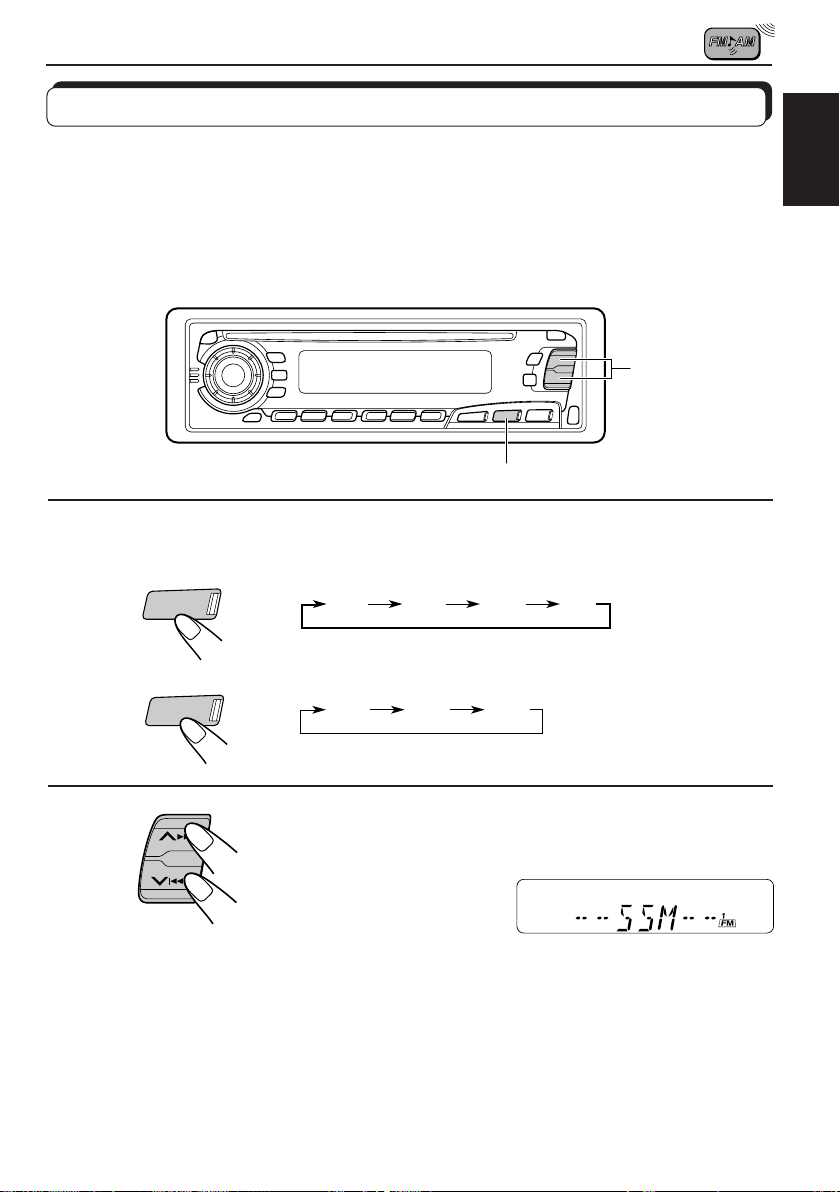
Storing stations in memory
You can use one of the following two methods to store broadcasting stations in memory.
• Automatic preset of FM stations: SSM (Strong-station Sequential Memory)
• Manual preset of both FM and AM stations
FM station automatic preset: SSM
You can preset 6 local FM stations in each FM band (FM1, FM2 and FM3).
2
1
ENGLISH
1
KD-SX878R
FM/AM
KD-S777R/KD-S8R
FM
Select the FM band number (FM1, FM2 or
FM3) you want to store FM stations into.
FM1 FM2 FM3 AM
FM1 FM2 FM3
2
SSM
Local FM stations with the strongest signals are searched and stored automatically in the
band number you have selected (FM1, FM2 or FM3). These stations are preset in the number
buttons—No. 1 (lowest frequency) to No. 6 (highest frequency).
When automatic preset is over, the station stored in number button 1 will be automatically
tuned in.
Press and hold both buttons for more than
2 seconds.
“SSM” appears, then disappears when
automatic preset is over.
7
Page 8
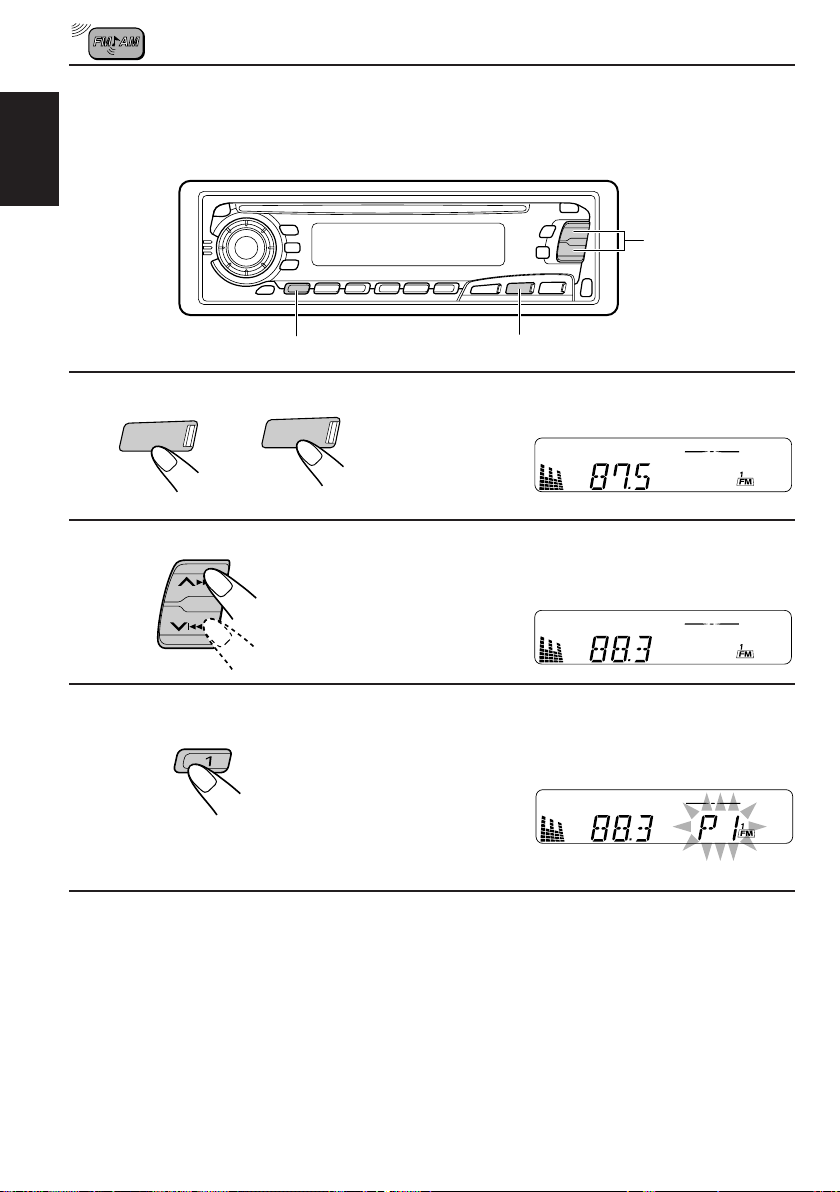
Manual preset
You can preset up to 6 stations in each band (FM1, FM2, FM3 and AM) manually.
EXAMPLE: Storing an FM station of 88.3 MHz into the preset channel number 1 of the FM1 band
ENGLISH
2
3
KD-SX878R KD-S777R/KD-S8R
1
FM/AM
FM
Select the FM1 band.
1
2
Tune into a station of 88.3 MHz.
See page 6 to tune into a station.
3
Press and hold the number button (in this
example, 1) for more than 2 seconds.
“P1” flashes for a few seconds.
4
Repeat the above procedure to store other stations into other
preset channel numbers.
Notes:
• A previously preset station is erased when a new station is stored in the same pr eset channel number.
• Preset stations are erased when the power supply to the memory circuit is interrupted (for example,
during battery replacement). If this occurs, preset the stations again.
8
Page 9
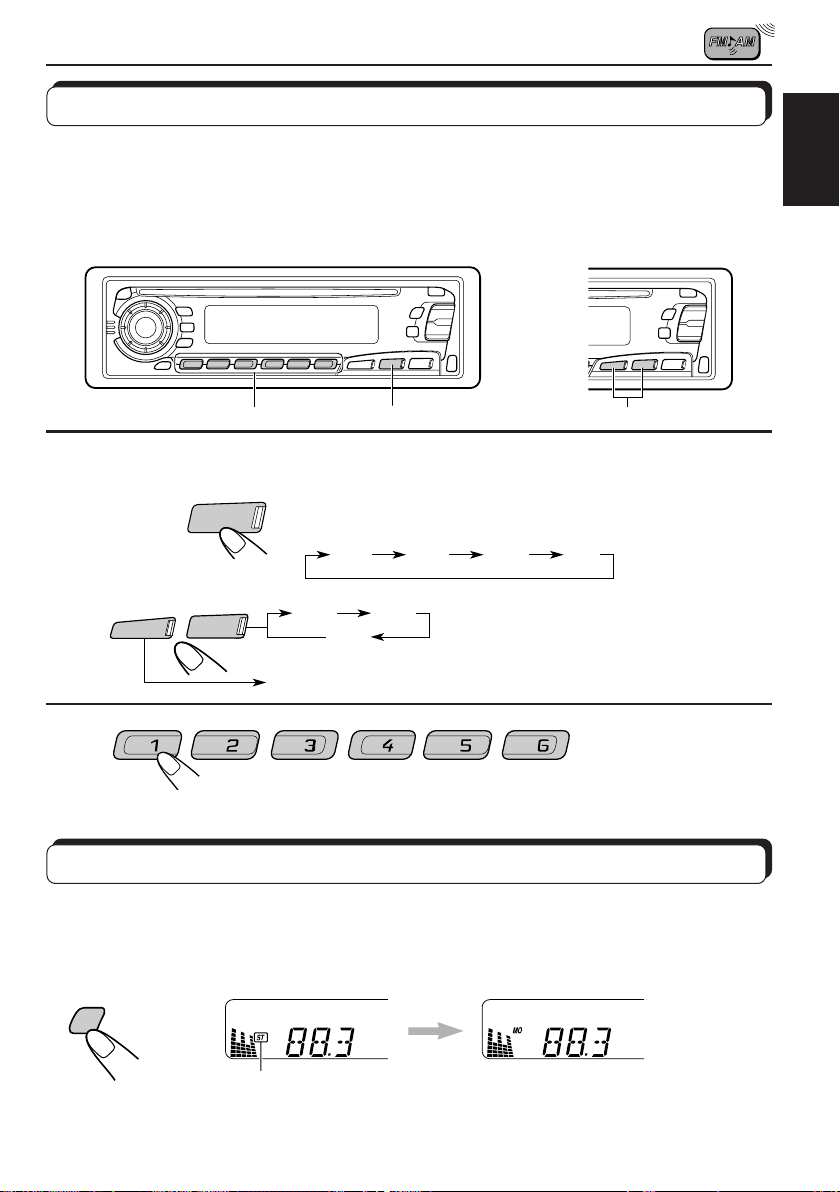
Tuning into a preset station
You can easily tune into a preset station.
Remember that you must store stations first. If you have not stored them yet, see pages 7
and 8.
ENGLISH
KD-SX878R
1
KD-SX878R
KD-S777R/KD-S8R
2
Select the number (1 – 6) for the preset station you want.
AM
FM/AM
FM
KD-S777R/KD-S8R
2
1
Select the band (FM1, FM2, FM3 or AM)
you want.
FM1 FM2 FM3 AM
FM1
AM
FM2
FM3
1
Selecting FM reception sound
When an FM stereo broadcast is hard to receive:
Press MO RND (Monaural/Random) while listening to an FM stereo broadcast. The MO
indicator lights up on the display. The sound you hear becomes monaural but reception will be
improved.
MO
RND
Lights up when receiving an FM broadcast in stereo.
To restore the stereo effect, press the same button again.
9
Page 10
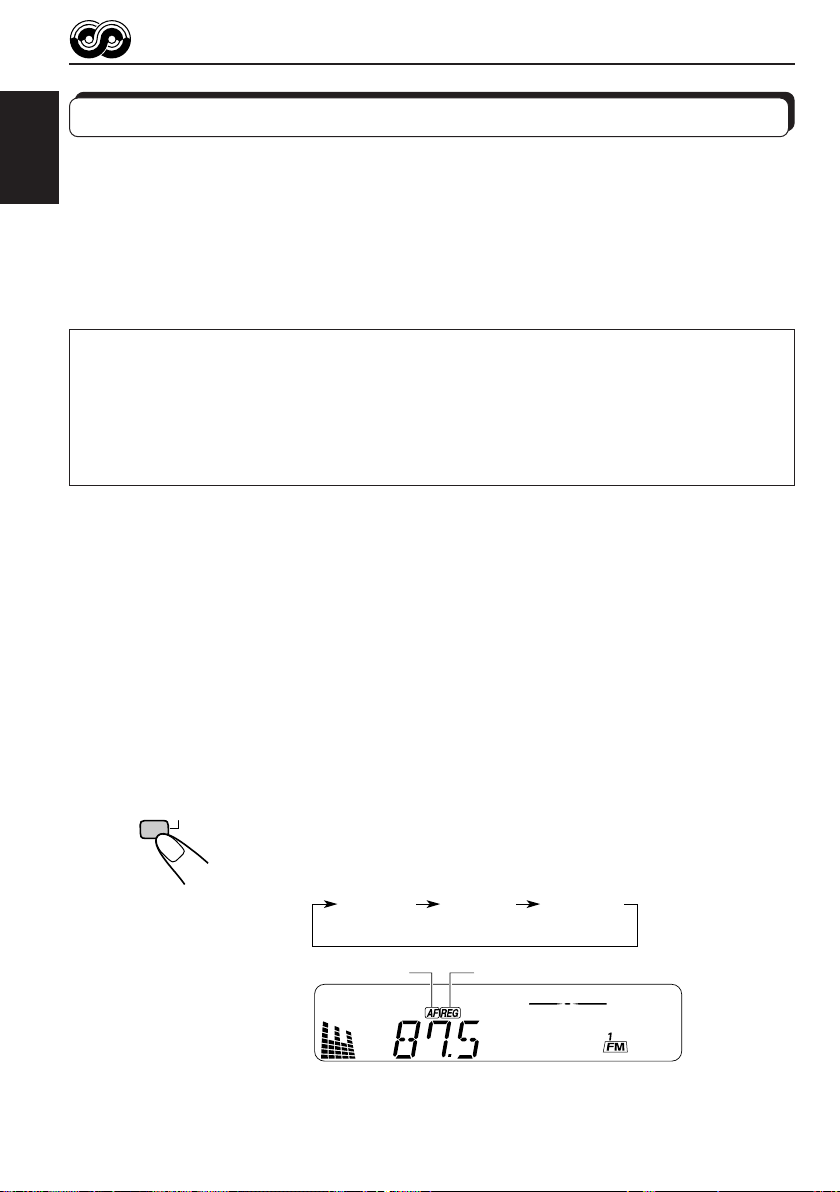
RDS OPERATIONS
What you can do with RDS EON
RDS (Radio Data System) allows FM stations to send an additional signal along with their
regular programme signals. For example, the stations send their station names, as well as
ENGLISH
information about what type of programme they broadcast, such as sports or music, etc.
Another advantage of RDS function is called “EON (Enhanced Other Networks).” The EON
indicator lights up while receiving an FM station with the EON data. By using the EON data
sent from a station, you can tune into a different station of a different network broadcasting
your favorite programme or traffic announcement while listening to another programme or to
another source such as CD.
By receiving the RDS data, this unit can do the following:
• Tracing the same programme automatically (Network-Tracking Reception)
• Standby Reception of TA (Traffic Announcement) or your favorite programme
• PTY (Programme Type) search
• TP (Traffic Programme) search
• And some other functions
Tracing the same programme automatically (NetworkTracking Reception)
When driving in an area where FM reception is not good, the tuner built in this unit automatically
tune in another RDS station, broadcasting the same programme with stronger signals. So,
you can continue to listen to the same programme in its finest reception, no matter where you
drive. (See the illustration on the next page.)
Two types of the RDS data are used to make Network-Tracking Reception work correctly —
PI (Programme Identification) and AF (Alternative Frequency).
Without receiving these data correctly from the RDS station you are listening to, NetworkTracking Reception will not operate.
10
RDS
TP
To use Network-Tracking Reception, press and hold TP RDS
(Traffic Programme/Radio Data System) for more than 1 second.
Each time you press and hold the button, Network-Tracking
Reception modes change as follows:
Mode 1 Mode 2 Mode 3
AF indicator
REG indicator
Page 11
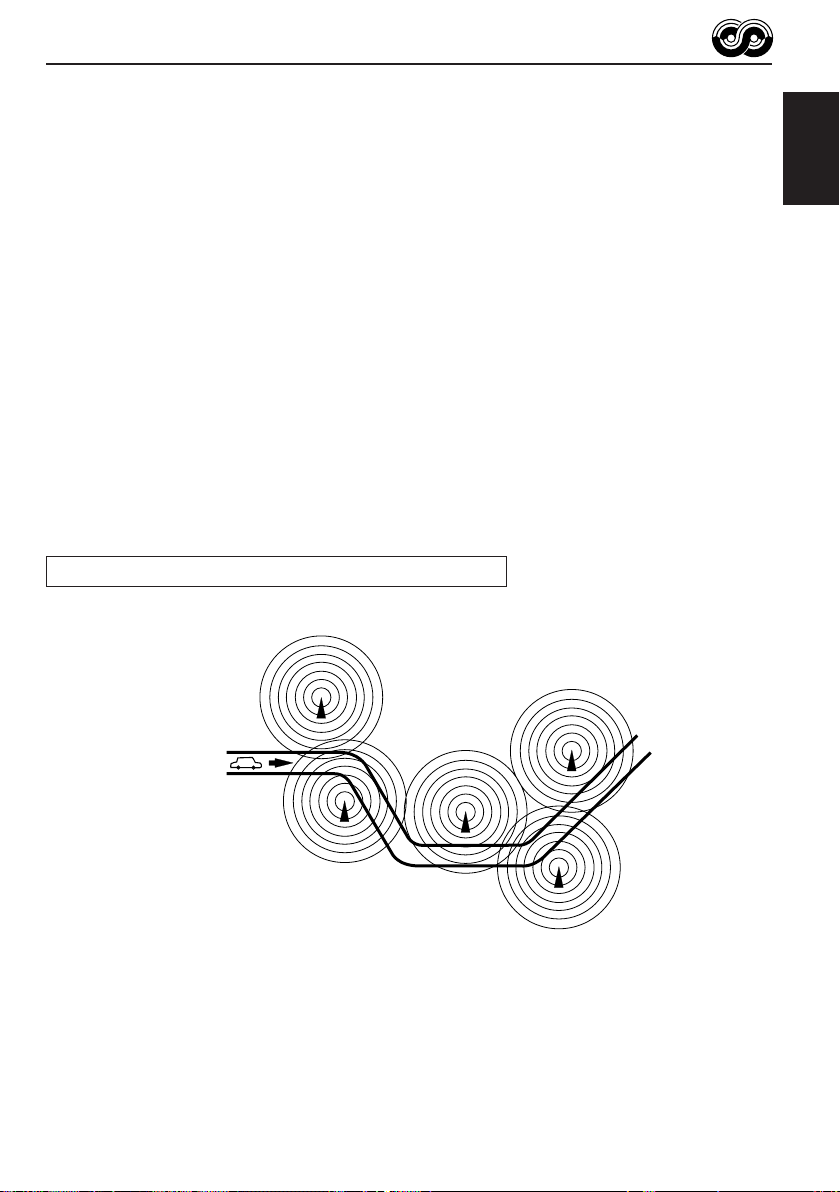
Mode 1
The AF indicator lights up but the REG indicator does not.
Network-Tracking is activated with Regionalization set to “off.”
Switches to another station within the same network when the receiving
signals from the current station become weak.
Note:
In this mode, the programme may differ fr om the one currently received.
Mode 2
Both the AF indicator and the REG indicator light up.
Network-Tracking is activated with Regionalization set to “on.”
Switches to another station, within the same network, broadcasting the same
programme when the receiving signals from the current station become weak.
Mode 3
Neither the AF indicator nor the REG indicator lights up.
Network-Tracking is deactivated.
The same programme can be received on different frequencies.
Programme 1 broadcasting on frequency E
Programme 1 broadcasting
on frequency A
ENGLISH
Programme 1 broadcasting on
frequency B
Programme 1 broadcasting on frequency C
Programme 1 broadcasting on frequency D
11
Page 12
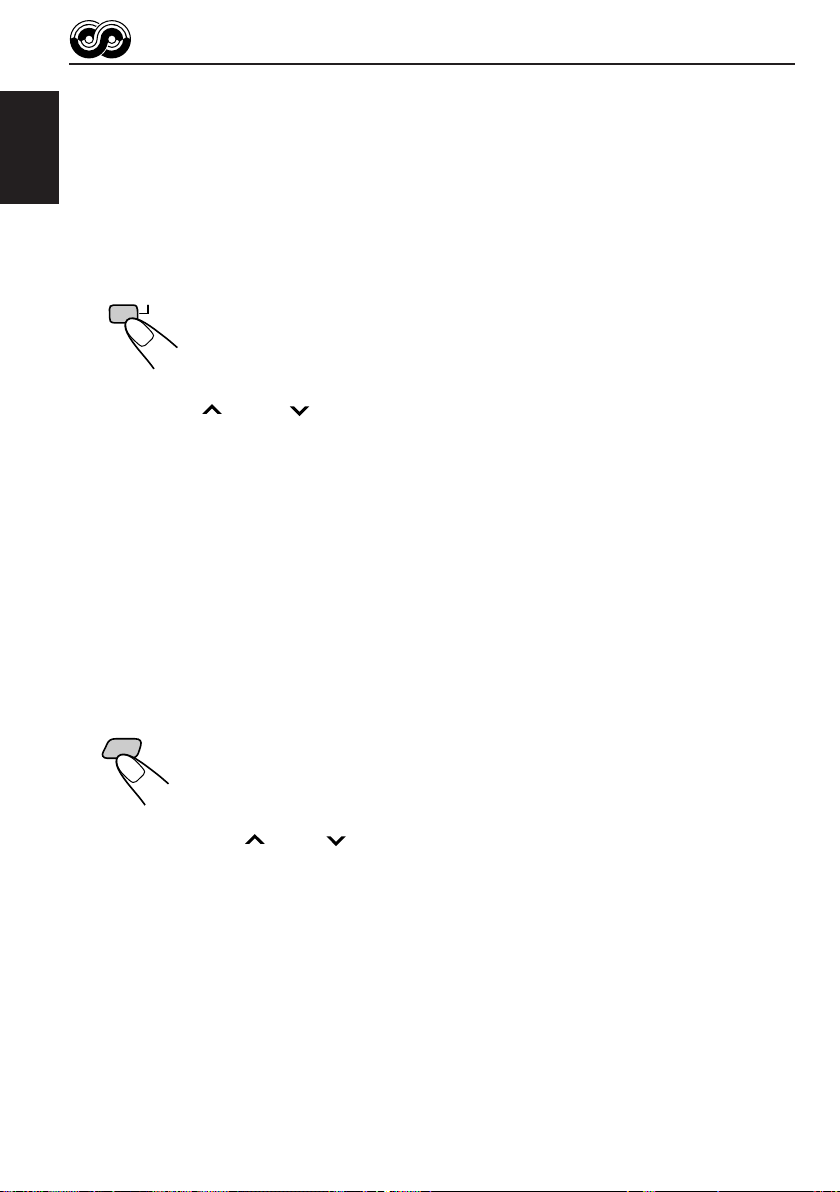
Using Standby Reception
Standby Reception allows the unit to switch temporarily to your favorite programme (PTY:
Programme Type) and Traffic Announcement (TA) from the current source — another FM
station and CD.
ENGLISH
Note:
Standby Reception will not work if you are listening to an AM station.
TA Standby Reception
• When you press TP RDS while listening to an FM station, the TP indicator
RDS
TP
is lit during reception of a TP (Traffic Programme) station and the TA standby
mode is engaged.
Note:
When the station being received is not a TP station, the TP indicator flashes. Press
¢ or 4 to engage the TA standby mode. “SEARCH” appears on the
display, and TP station sear ch starts. When a TP station is tuned in, the TP indicator
is lit.
• If you are listening to a CD, and wish to listen to a TP station, press TP
RDS to enter the TA standby mode. (The TP indicator lights up.)
If a traffic programme starts broadcasting while the TA standby mode is active,
“TRAFFIC” appears and the playback source changes to the FM band. The
volume increases to the preset TA volume level and the traffic programme
can be heard (see page 17).
To deactivate the TA standby mode, press TP RDS again.
PTY Standby Reception
• When you press PTY while listening to an FM station, the PTY indicator is
PTY
12
lit during reception of a PTY station and the PTY standby mode is engaged.
The selected PTY name stored on page 14 flashes for 5 seconds.
Note:
When the station being received is not a PTY station, the PTY indicator flashes.
Press
the display, and PTY station search starts. When a PTY station is tuned in, the PTY
indicator is lit.
• If you are listening to a CD, and wish to listen to a selected PTY broadcast,
press PTY to enter the PTY standby mode. (The PTY indicator lights up.)
If the selected PTY programme starts broadcasting while the PTY standby
mode is active, the selected PTY name appears and the playback source
changes to the FM band. The selected PTY programme can then be heard.
To deactivate the PTY standby mode, press PTY again.
¢ or 4 to engage the PTY standby mode. “SEARCH” appears on
Page 13
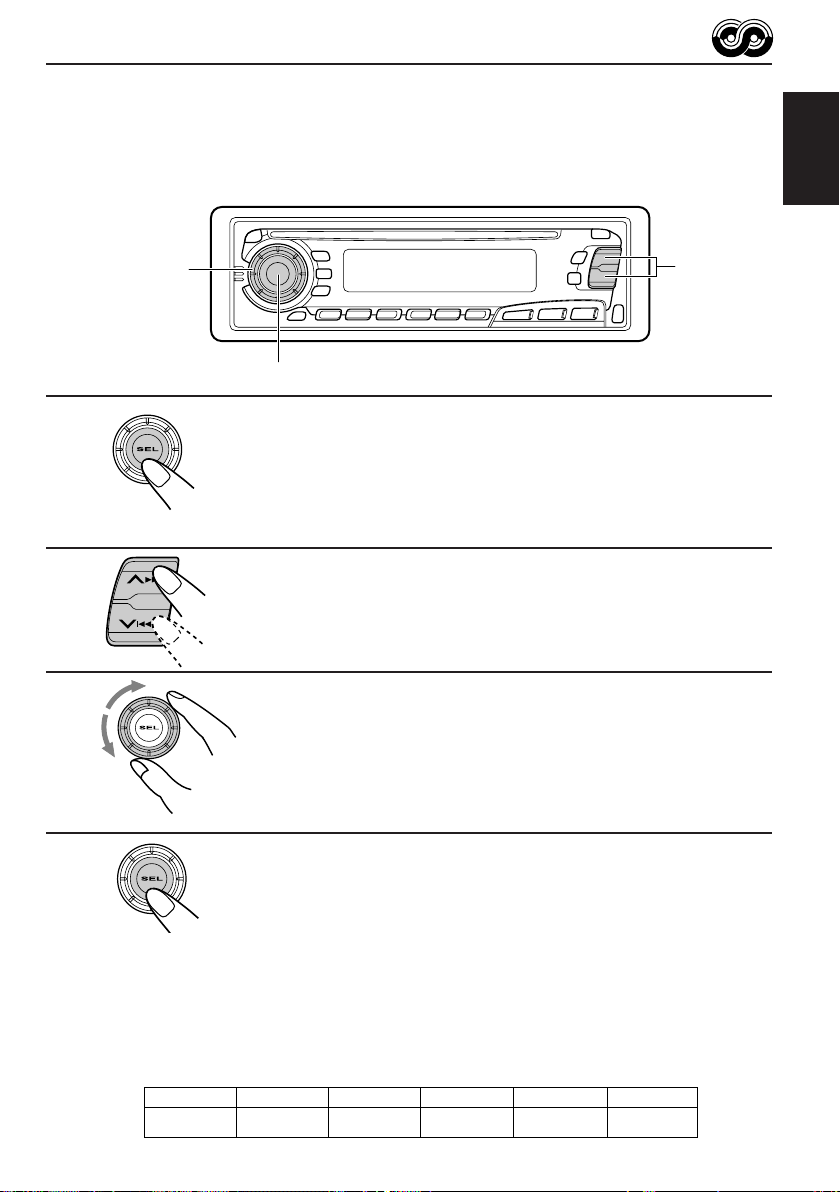
Selecting Your Favorite Programme for PTY Standby
Reception
You can select your favorite programme for PTY Standby Reception to store in memory.
When shipped from the factory, “NEWS” is stored as the programme type for PTY Standby
Reception.
ENGLISH
1
2
3
3
2
1,4
Press and hold SEL (select) for more than 2
seconds to enter the general setting mode
(see page 27).
Select “PTY STBY (standby)” if not shown on
the display.
Select one of twenty-nine PTY codes. (See
page 16.)
Selected code name appears on the display and is stored
into memory.
4
Finish the setting.
Searching Your Favorite Programme
You can search one of your 6 favorite programme types stored in memory.
When shipped from the factory, the following 6 programme types have been stored in the
number buttons (1 to 6).
To change the factory preset settings, see page 14.
To search your favorite programme, see page 15.
1
POP M
2
ROCK M
3
EASY M
4
CLASSICS
5
AFFAIRS
6
VARIED
13
Page 14
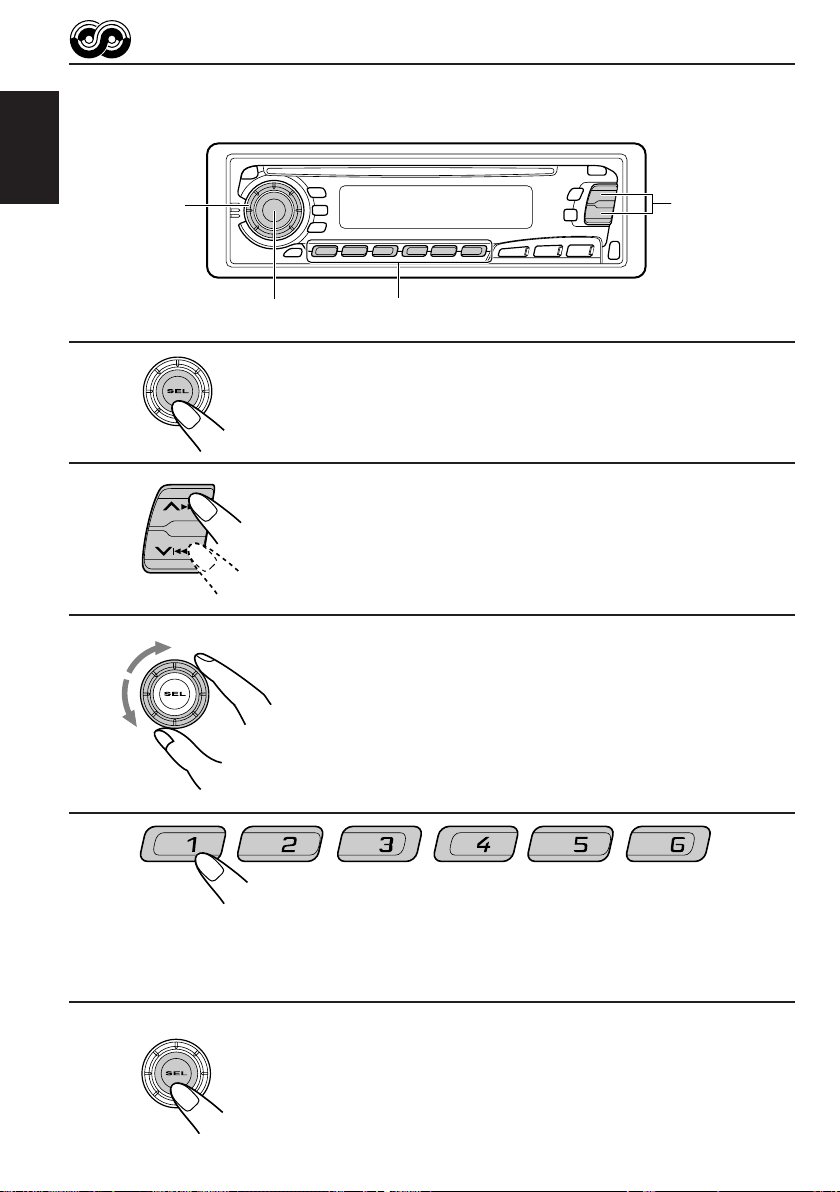
To store your favorite programme types
ENGLISH
1
2
3
3
2
1,5
Press and hold SEL (select) for more than 2
seconds to enter the general setting mode
(see page 27).
Select “PTY SRCH (search)” if not shown on
the display.
Select one of twenty-nine PTY codes.
(See page 16.)
Selected code name appears on the display.
• If the code already stored in memory is selected, it will flash
on the display.
4
14
4
Press and hold the number button for more than 2 seconds to
store the PTY code selected into the preset number you want.
The selected code name will flash on the display.
5
Finish the setting.
Page 15

To search your favorite programme type
1
2
ENGLISH
1
2
PTY
Press and hold PTY (programme type) for
more than 1 second while listening to an FM
station.
The last selected PTY code appears.
Select one of PTY codes stored in preset
number buttons (1 to 6).
Ex. When “ROCK M” is stored in preset number button 2.
PTY search for your favorite programme starts after 5
seconds.
• If there is a station broadcasting a programme of the same PTY code you selected, that
station is tuned in.
• If there is no station broadcasting a programme of the same PTY code you selected, the
station will not change.
Note:
In some areas, the PTY search will not work correctly.
15
Page 16

Other convenient RDS functions and adjustments
Automatic selection of the station when using the number
ENGLISH
buttons
Usually when you press the number button, the preset station is tuned in.
However, when the preset station is an RDS station, something different will happen. If the
signals from that preset station are not sufficient for good reception, this unit, using the AF
data, tunes in another frequency broadcasting the same programme as the original preset
station is broadcasting. In case no other station is tuned in, you can also search all receivable
frequencies for the same programme. (Programme search) To activate programme search,
follow the procedure below.
• Programme search takes a while.
• See also “Changing the general settings” on page 27.
1. Press and hold SEL (select) for more than 2 seconds to call up the general setting mode.
2. Press
3. Select “ON” by turning the control dial clockwise.
Now programme search is activated.
To cancel programme search, repeat the same procedure and select “OFF” in step 3 by
turning the control dial counterclockwise.
PTY codes
NEWS: News
AFFAIRS: Topical programmes expanding
INFO: Programmes which impart
SPORT: Sport events
EDUCATE: Educational programmes
DRAMA: Radio plays
CULTURE: Programmes on national or
SCIENCE: Programmes on natural science
VARIED: Other programmes like comedies
POP M: Pop music
ROCK M: Rock music
EASY M: Easy-listening music
LIGHT M: Light music
CLASSICS: Classical music
OTHER M: Other music
WEATHER: Weather information
FINANCE: Reports on commerce, trading,
CHILDREN: Entertainment programmes for
16
¢ or 4 to select “P(programme)-SEARCH.”
SOCIAL: Programmes on social activities
on current news or affairs
advice on a wide variety of
topics
regional culture
and technology
or ceremonies
the Stock Market, etc.
children
RELIGION: Programmes dealing with any
aspect of belief or faith, or the
nature of existence or ethics
PHONE IN: Programmes where people can
express their views either by
phone or in a public forum
TRAVEL: Programmes about travel
destinations, package tours, and
travel ideas and opportunities
LEISURE: Programmes concerned with
recreational activities such as
gardening, cooking, fishing, etc.
JAZZ: Jazz music
COUNTRY: Country music
NATION M: Current popular music from
another nation or region, in that
country’s language
OLDIES: Classic pop music
FOLK M: Folk music
DOCUMENT: Programmes dealing with
factual matters, presented in an
investigative style
Page 17

Changing the display mode while listening to an FM
station
You can change the initial indication on the display to station name (PS NAME), station
frequency (FREQ), or clock time (CLOCK) while listening to an FM RDS station.
• See also “Changing the general settings” on page 27.
1. Press and hold SEL (select) for more than 2 seconds to call up the general setting mode.
2. Press
3. Set to the desired indication (station name, station frequency or clock time) with the control
dial.
Note:
By pressing DISP, you can also change the display while listening to an FM RDS station.
Each time you press the button, the following information appears on the display:
¢ or 4 to select “DISPMODE (display mode).”
ENGLISH
PS NAME (Station name)
CLOCK (Clock time)
* Then, the display goes back to the original indication in several seconds.
FREQ (Station frequency)
PTY (Programme type)
Setting the TA volume level
You can preset the volume level for TA Standby Reception. When a traffic programme is
received, the volume level automatically changes to the preset level.
• See also “Changing the general settings” on page 27.
1. Press and hold SEL (select) for more than 2 seconds to call up the general setting mode.
2. Press
3. Set to the desired volume level with the control dial.
¢ or 4 to select “TA VOL (volume).”
Automatic clock adjustment
When shipped from the factory, the clock built in this unit is set to be readjusted automatically
using the CT (Clock Time) data in the RDS signal.
If you do not want to use automatic clock adjustment, follow the procedure below.
• See also “Changing the general settings” on page 27.
1. Press and hold SEL (select) for more than 2 seconds to call up the general setting mode.
2. Press
3. Select “OFF” by turning the control dial counterclockwise.
Now automatic clock adjustment is canceled.
To reactivate clock adjustment, repeat the same procedure and select “ON” in step 3 by
turning the control dial clockwise.
¢ or 4 to select “AUTO ADJ (adjust).”
Note:
It takes about 2 minutes to adjust the time using the CT data. So, you must tune to the station for more
than 2 minutes continuously; otherwise, the clock time will not be adjusted.
17
Page 18

CD OPERATIONS
Playing a CD
Loading slot
ENGLISH
Total playing time of
the inserted disc
Insert a disc into the loading slot.
The unit turns on, draws a CD and starts playback
automatically.
Lights up
Total track number of
the inserted disc
Elapsed
playing time
Current track
0
Note:
When a CD is inserted upside down, the CD ejects automatically.
Note on One-Touch Operation:
When a CD is already in the loading slot, pressing CD turns on the unit and starts playback
automatically.
To stop play and eject the CD
Press 0.
CD play stops and the CD automatically ejects from the loading slot.
If you change the source to FM or AM (or CD changer: ONLY FOR KD-SX878R), the CD play
also stops (without ejecting the CD this time).
Notes:
• If the ejected disc is not removed for about 15 seconds, the disc is automatically inserted again into
the loading slot to protect it from dust. (CD play will not start this time.)
• You can eject the CD even when the unit is turned off.
18
Page 19

Locating a track or a particular portion on a CD
Number buttons
To fast-forward or reverse the track
Press and hold ¢, while playing a CD, to fast-forward the track.
ENGLISH
¢
4
Press and hold
4, while playing a CD, to reverse the track.
To go to the next tracks or the previous tracks
Press ¢ briefly, while playing a CD, to go ahead to the beginning of
the next tracks. Each time you press the button consecutively, the
beginning of the next tracks is located and played back.
Press
the current track. Each time you press the button consecutively, the
beginning of the previous tracks is located and played back.
4 briefly, while playing a CD, to go back to the beginning of
To go to a particular track directly
7 8 9 10 11 12
Press the number button corresponding to the track number to start playback.
• To select a track number from 1 – 6:
Press 1 (7) – 6 (12) briefly.
• To select a track number from 7 – 12:
Press and hold 1 (7) – 6 (12) for more than 1 second.
19
Page 20

Selecting CD playback modes
ENGLISH
To play back tracks at random (Random Play)
You can play back all tracks on the CD at random.
RND
MO
Each time you press MO RND (Monaural/Random) while playing a CD, CD
random play mode turns on and off alternately.
When the random mode is turned on, the RND indicator lights up on the
display and a track randomly selected starts playing.
MO RND
RPT
• To select the next track at random, press
To play back tracks repeatedly (Repeat Play)
You can play back the current track repeatedly.
RPT
20
Each time you press RPT (Repeat) while playing a CD, CD repeat play
mode turns on and off alternately.
When the repeat mode is turned on, the RPT indicator lights up on the
display.
¢ briefly.
Page 21

Prohibiting CD ejection
0
CD
You can prohibit CD ejection and can “lock” a CD in the loading slot.
While pressing CD, press 0 for more than 2 seconds. “EJECT” flashes on the display for
about 5 seconds, and the CD is “locked” and cannot be ejected.
To cancel the prohibition and “unlock” the CD, press and hold 0 again for more than 2
seconds, while pressing CD. “EJECT” appears on the display, and the CD ejects from the
loading slot.
ENGLISH
21
Page 22

SOUND ADJUSTMENTS
Adjusting the sound
You can adjust the sound characteristics to your preference.
ENGLISH
2
1
Equalization pattern indicator
1
Select the item you want to adjust.
BAS TRE FAD
VOL
Indication To do: Range
BAS Adjust the bass –06 (min.) — +06 (max.)
(Bass)
TRE Adjust the treble –06 (min.) — +06 (max.)
(Treble)
FAD Adjust the front and rear speaker R06 (rear only) — F06 (front only)
(Fader)* balance
BAL Adjust the left and right speaker L06 (left only) — R06 (right only)
(Balance) balance
LOUD Boost low and high frequencies to LOUD ON — LOUD OFF
(Loudness) produce a well-balanced sound at low
volume level.
VOL Adjust the volume 00 (min.) — 50 (max.)
(Volume)
Note:
* If you are using a two-speaker system, set the fader level to “00.”
LOUD
BAL
22
2
Adjust the level.
Equalization pattern changes as
you adjust the bass or treble.
Note:
Normally the control dial works for volume adjustment. So you do
not have to select “VOL” to adjust the volume level.
Page 23

Using the Sound Control Memory
You can select and store a preset sound adjustment suitable to each playback source.
(Advanced SCM)
Selecting and storing the sound modes
Once you select a sound mode, it is stored in memory, and will be recalled every time you
select the same source. A sound mode can be stored for each of the following sources —
FM1, FM2, FM3, AM and CD (and external components: ONLY FOR KD-SX878R).
• If you do not want to store the sound mode separately for each playback source, but want to
use the same sound mode for all the sources, see “Canceling Advanced SCM” on page 28.
“Link” indicator
SCM
ENGLISH
SCM
Indication For: Preset values
SCM OFF (Flat sound) 00 00 On
BEAT Rock or disco music +02 00 On
SOFT Quiet background music +01 –03 Off
POP Light music +04 +01 Off
Select the sound mode you want.
Each time you press the button, the sound mode changes as follows:
SCM OFF BEAT SOFT
• If the “Link” indicator is lit on the display (with “SCM LINK” set to “LINK
ON”—see page 28), the selected sound mode can be stored in memory
for the current source, and the effect applies to the current source.
• If the “Link” indicator is NOT lit on the display (with “SCM LINK” set to
“LINK OFF”), the selected sound mode effect applies to any source.
Bass Treble Loudness
POP
23
Page 24

Recalling the sound modes
ENGLISH
KD-SX878R
CD-CH
FM/AM
CD
Select the source while the “Link” indicator is
lit on the display.
The “Link” indicator starts flashing, and the sound mode stored
in memory for the selected source is recalled.
Source buttons
KD-S777R/KD-S8R
FM
AM
CD
Equalization pattern of the
selected sound mode appears.
LOUD (loudness) indicator
Sound mode
indicator
Notes:
• You can adjust each sound mode to your preference, and store it in memory.
If you want to adjust and store your original sound mode, see “Storing your own sound adjustments”
on page 25.
• T o adjust the bass and treble r einfor cement levels or to turn on/off the loudness function temporarily ,
see page 22. (Your adjustments will be canceled if another source is selected.)
24
Page 25

Storing your own sound adjustments
You can adjust the sound modes (BEAT, SOFT, POP: see page 23) to your preference and
store your own adjustments in memory.
3
1,4
2
ENGLISH
1
2
3
4
SCM
Within
5 seconds
SCM
Call up the sound mode you want to adjust.
See page 23 for details.
Select “BAS (Bass),” “TRE (Treble)” or “LOUD
(Loudness).”
Adjust the bass or treble level or turn the
loudness function ON/OFF.
See page 22 for details.
Press and hold SCM (Sound Control Memory)
until the sound mode you have selected in step
1 flashes on the display.
Your setting is stored in memory.
5
Repeat the same procedure to store other settings.
To reset to the factory settings
Repeat the same procedure and reassign the preset values listed in the table on page 23.
25
Page 26

OTHER MAIN FUNCTIONS
Setting the clock
ENGLISH
1
2
1
1
3
4
2,3
2,3
DISP
1,4
Press and hold the button for more than
2 seconds to call up the general settings mode.
2
Set the hour.
1 Select “CLOCK H (Hour)” if not
shown on the display.
2 Adjust the hour.
2
Set the minute.
1 Select “CLOCK M (Minute).”
2 Adjust the minute.
Finish the setting.
To check the current clock time (changing the display mode)
Press DISP repeatedly. Each time you press the button, the display mode changes as follows:
During tuner operation:
Clock
Note:
For the indication change during RDS operation,
see page 17.
During CD changer operation (ONLY FOR KD-SX878R):
Note:
For the indication change during DAB operation, see page 39.
• If the unit is not in use when you press DISP, the power turns on, the clock time is shown for
5 seconds, then the power turns off.
26
Frequency
Clock Disc number Elapsed playing time
During CD operation:
Clock
During external component operation
(ONLY FOR KD-SX878R):
LINE IN
Elapsed playing time
Clock
Page 27

Changing the general settings
You can change the items listed on the next page.
Basic Procedure
3
1,4
1
2
ENGLISH
2
Press and hold the button for more than
2 seconds to call up the general settings
mode.
Select the item you want to adjust. (See page
28.)
3
4
Select or adjust the item selected above.
Finish the setting.
27
Page 28

1
CLOCK H Hour adjustment
ENGLISH
CLOCK M Minute adjustment
SCM LINK Sound control
24H/12H 24/12-hour time
AUTO ADJ Automatic setting of
DISPMODE Display mode
CH DISP Changer display
PTY STBY PTY standby
PTY SRCH PTY search
TA VOL Traffic announcement
P-SEARCH Programme search
LEVEL Level display
TEL Audio mute for cellular
LINE IN* External component
2
Select.
memory linkage
display
the clock
(ONLY FOR KD-SX878R)
volume
phone system
(ONLY FOR KD-SX878R)
3
Set.
Back
Back
12H
OFF
PS NAME
TIME DISC DISC 29
29 programme types
(See page 16.)
VOL (00 – 50)
OFF
AUDIO 1 AUDIO 2
OFF MUTING 1
MUTING 2
CHANGER
Advance
Advance
LINK ONLINK OFF
24H
ON
FREQ
CLOCK
ON
OFF
LINE IN
* Displayed only when one of the following sources is selected — FM, AM and CD.
• Press SEL (select) when the setting is complete.
Factory-preset
settings
0:00
24H
ON
PS NAME 17
NEWS 13
(See page 13.) 13
VOL 20
OFF 16
AUDIO 2
OFF
CHANGER 30
See
page
26
belowLINK ON
29
17
17
29
30
Canceling Advanced SCM
You can cancel the Advanced SCM (Sound Control Memory), and unlink the sound modes
and the playback sources.
When shipped from the factory, a different sound mode can be stored in memory for each
source so that you can change the sound modes simply by changing the sources.
• LINK ON: Advanced SCM (different sound modes for different sources)
• LINK OFF: Conventional SCM (one sound mode for all sources)
1. Press and hold SEL (Select) for more than 2 seconds to call up the general settings mode.
2. Select “SCM LINK” with
3. Select the desired mode with the control dial.
The SCM LINK mode changes as follows:
28
¢ or 4.
LINK ON LINK OFF
Page 29

Selecting 24-hour or 12-hour clock
You can change the clock built in this unit either to 24-hour system or 12-hour system.
1. Press and hold SEL (Select) for more than 2 seconds to call up the general settings mode.
2. Select “24H/12H” with
3. Select “24H” or “12H” with the control dial.
The clock alternates between 24-hour system and 12-hour system.
¢ or 4.
24H 12H
Selecting the level display
You can select the level display according to your preference.
When shipped from the factory, “AUDIO 2” is selected.
• AUDIO 1: Shows the audio level indicator and the equalization pattern indicator.
• AUDIO 2: Alternates “AUDIO 1” setting and illumination display.
• OFF: Erases the audio level indicator and the equalization pattern indicator.
1. Press and hold SEL (Select) for more than 2 seconds to call up the general settings mode.
2. Select “LEVEL” with
3. Select the desired mode with the control dial.
The level display setting changes as follows:
¢ or 4.
ENGLISH
AUDIO 1 AUDIO 2
OFF
Selecting the display mode while using the CD changer
(ONLY FOR KD-SX878R)
You can change the initial indication on the display either to disc number or to elapsed playing
time, while using the CD changer.
1. Press and hold SEL (Select) for more than 2 seconds to call up the general settings mode.
2. Select “CH DISP” with
3. Select “DISC” or “TIME” with the control dial.
¢ or 4.
DISC
TIME
29
Page 30

Selecting the telephone muting
This mode is used when a cellular phone system is connected. Depending on the phone
system used, select either “MUTING 1” or “MUTING 2”, whichever mutes the sounds from
this unit.
When shipped from the factory, this mode is deactivated.
ENGLISH
• MUTING 1: Select this if this setting can mute the sounds.
• MUTING 2: Select this if this setting can mute the sounds.
• OFF: Cancels the telephone muting.
1. Press and hold SEL (Select) for more than 2 seconds to call up the general settings mode.
2. Select “TEL” with
3. Select “MUTING 1,” “MUTING 2” or “OFF” with the control dial.
The telephone muting mode changes as follows:
¢ or 4.
MUTING 1 MUTING 2
OFF
Selecting the external component to use
(ONLY FOR KD-SX878R)
You can connect the external component to the CD changer jack on the rear using the Line
Input Adaptor KS-U57 (not supplied).
To use the external component as the playback source through this unit, you need to select
which component — CD changer or external component — to use. When shipped from the
factory, CD changer is selected as the external component.
• LINE IN: To use the external component other than CD changer
• CHANGER: To use the CD changer
1. To change the source to FM, AM or CD, press FM/AM or CD.
2. Press and hold SEL (Select) for more than 2 seconds to call up the general settings mode.
3. Select “LINE IN” with
4. Select the desired mode with the control dial.
The external component selecting mode changes as follows:
LINE IN CHANGER
Note:
For connecting the Line Input Adaptor KS-U57 and the external component, refer to the Installation/
Connection Manual (separate volume).
¢ or 4.
30
Page 31

Detaching the control panel
You can detach the control panel when leaving the car.
When detaching or attaching the control panel, be careful not to damage the connectors on
the back of the control panel and on the panel holder.
ENGLISH
How to detach the control
panel
Before detaching the control panel, be sure
to turn off the power.
1
Unlock the control panel.
2
Lift and pull the control panel
out of the unit.
How to attach the control
panel
1
Insert the left side of the
control panel into the groove
on the panel holder.
2
Press the right side of the
control panel to fix it to the
panel holder.
3
Put the detached control
panel into the provided case.
Note on cleaning the connectors:
If you frequently detach the contr ol panel, the
connectors will deteriorate.
T o minimize this possibility , periodically wipe
the connectors with a cotton swab or cloth
moistened with alcohol, being careful not to
damage the connectors.
Connectors
31
Page 32

REMOTE OPERATIONS
(With an optionally purchased remote controller)
(ONLY FOR KD-SX878R/KD-S777R)
We recommend that you use remote controller RM-RK31 with your unit.
The followings are the instructions for using RM-RK31.
ENGLISH
Before using the remote controller:
• Aim the remote controller directly at the remote sensor
on the main unit. Make sure there is no obstacle in
between.
• Do not expose the remote sensor to strong light (direct
sunlight or artificial lighting).
Installing the battery
When the controllable range or effectiveness of the remote controller decreases, replace
the battery.
1. Remove the battery holder.
(back side)
1)
2)
1) Push out in the direction indicated by the arrow
using a ball point pen or a similar tool.
2) Remove the battery holder.
Remote sensor
Lithium coin battery
(product number:
CR2025)
(back side)
WARNING:
• Store the batteries in a place which childr en cannot reach.
If a child accidentally swallows the battery, immediately consult a doctor.
• Do not recharge, short, disassemble or heat the batteries or dispose of in a fire.
Doing any of these things may cause the batteries to give off heat, crack or start a fire.
• Do not leave the batteries with other metallic materials.
Doing this may cause the batteries to give off heat, crack or start a fire.
• When throwing away or saving the batteries, wrap in tape and insulate; otherwise, , it may cause
the batteries to give off heat, crack or start a fire.
• Do not poke the batteries with tweezers or similar tools.
Doing this may cause the batteries to give off heat, crack or start a fire.
32
2. Place the battery.
Slide the battery into the holder with the + side facing
upwards so that the battery is fixed in the holder.
3. Return the battery holder.
Insert again the battery holder pushing it until you
hear a clicking sound.
Page 33

Using the remote controller
1 Functions the same as the button on the main unit.
2 • Functions as the BAND button while listening to the radio
1
2
3
4
5
6
7
(or the DAB tuner).
Each time you press the button, the band changes.
• Functions as the DISC + button while listening to the CD
changer.
Each time you press the button, the disc number increases,
and the selected disc starts playing.
• Does not function as the PROG button.
3 • Functions as the PRESET button while listening to the radio
(or the DAB tuner).
Each time you press the button, the preset station number
increases, and the selected station is tuned in.
• Functions as the DISC – button while listening to the CD
changer.
Each time you press the button, the disc number
decreases, and the selected disc starts playing.
4 Functions the same as the control dial on the main unit.
Note: This button does not function for the general settings mode
5 Selects the sound mode.
Each time you press SCM (Sound Control Memory), the mode
changes.
6 Selects the source.
Each time you press FUNC (function), the source changes.
7 • Searches stations while listening to the radio.
• Selects services while listening to the DAB tuner if pressed
briefly.
• Searches ensembles while listening to the DAB tuner if
pressed for more than 1 second.
• Fast forwards or reverses the track if pressed and held
while listening to a CD.
• Skips to the beginning of the next tracks or goes back to
the beginning of the current (or previous tracks) if pressed
briefly while listening to a CD.
ENGLISH
adjustment.
33
Page 34

CD CHANGER OPERATIONS
This section is ONLY FOR KD-SX878R, when used with a JVC CD automatic changer
(separately purchased).
We recommend that you use one of the CH-X series with your unit.
If you have another CD automatic changer, consult your JVC IN-CAR ENTERTAINMENT
dealer for connections.
ENGLISH
• For example, if your CD automatic changer is one of the KD-MK series, you need a cord (KS-U15K)
for connecting it to this unit.
Before operating your CD automatic changer:
• Refer also to the Instructions supplied with your CD changer.
• If no discs are in the magazine of the CD changer or the discs are inserted upside
down, “NO DISC” will appear on the display. If this happens, remove the magazine and
set the discs correctly.
• If “RESET 1 - RESET 8” appears on the display, something is wrong with the connection
between this unit and the CD changer. If this happens, check the connection, connect
the connecting cord(s) firmly if necessary, then press the reset button of the CD changer.
Playing CDs
¢
4
Number buttons
CD
-CH
Note on One-Touch Operation:
When you press CD-CH, the power automatically comes on. You do not have to press
to turn on the power.
Select the CD automatic changer.
Playback starts from the first track of the first disc.
All tracks of all discs are played back.
To fast-forward or reverse the track
Press and hold ¢, while playing a CD, to fast-forward the track.
34
Press and hold
4, while playing a CD, to reverse the track.
CD-CH
Page 35

To go to the next tracks or the previous tracks
Press ¢ briefly, while playing a CD, to go ahead to the beginning of
the next track.
Each time you press the button consecutively, the beginning of the next
tracks is located and played back.
ENGLISH
Press
the current track.
Each time you press the button consecutively, the beginning of the previous
tracks is located and played back.
4 briefly, while playing a CD, to go back to the beginning of
To go to a particular disc directly
7 8 9 10 11 12
Press the number button corresponding to the disc number to start its
playback (while the CD changer is playing).
• To select a disc number from 1 – 6:
Press 1 (7) – 6 (12) briefly.
• To select a disc number from 7 – 12:
Press and hold 1 (7) – 6 (12) for more than 1 second.
Ex. When disc number 3 is selected
Disc number
Track number
35
Page 36

Selecting CD playback modes
ENGLISH
MO RND
RPT
To play back tracks at random (Random Play)
MO
RND
Mode RND Indicator Plays at random
RND1 Lights All tracks of the current disc, then the tracks of the
RND2 Flashes All tracks of all discs inserted in the magazine.
Each time you press MO RND (Monaural/Random) while playing a CD, CD
random play mode changes as follows:
RND1
(Random1)
RND2
(Random2)
Canceled
next disc, and so on.
To play back tracks repeatedly (Repeat Play)
RPT
Each time you press RPT (Repeat) while playing a CD, CD repeat play
mode changes as follows:
36
RPT1
(Repeat1)
RPT2
(Repeat2)
Canceled
Mode RPT Indicator Plays repeatedly
RPT1 Lights The current track (or specified track).
RPT2 Flashes All tracks of the current disc (or specified disc).
Page 37
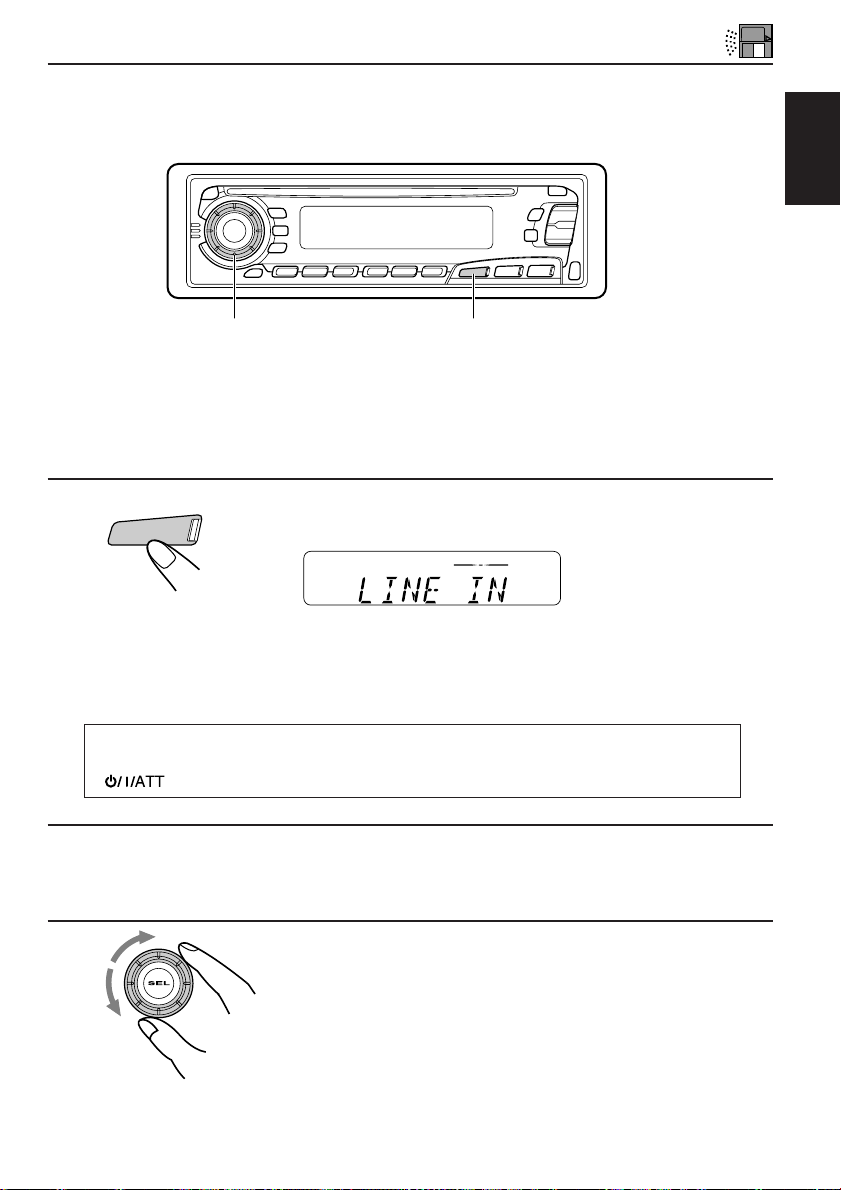
EXTERNAL COMPONENT OPERATIONS
This section is ONLY FOR KD-SX878R.
You can connect the external component to the CD changer jack on the rear using the Line
Input Adaptor KS-U57 (not supplied).
31
Preparations:
• For connecting the Line Input Adaptor KS-U57 and the external component, refer to the Installation/
Connection Manual (separate volume).
• Before operating the external component using the following procedure, select the external input
correctly. (See “Selecting the external component to use” on page 30.)
ENGLISH
1
CD
-CH
Note on One-Touch Operation:
When you press CD-CH, the power automatically comes on. You do not have to press
to turn on the power.
Select the external component.
• If “LINE IN”* does not appear on the display, see page 30
and select the external input (“LINE IN”).
* Displayed only when one of the following sources is selected
— FM, AM and CD.
2
Turn on the connected component and start playing the source.
3
Adjust the volume.
37
Page 38

DAB TUNER OPERATIONS
This section is ONLY FOR KD-SX878R, when used with a JVC DAB (Digital Audio
Broadcasting) tuner (separately purchased). We recommend that you use DAB tuner
KT-DB1500 with your unit.
If you have another DAB tuner, consult your JVC IN-CAR ENTERTAINMENT dealer.
• Refer also to the Instructions supplied with your DAB tuner.
ENGLISH
What is DAB system?
DAB is one of the digital radio broadcasting systems available today. It can deliver CD
quality sound without any annoying interference and signal distortion. Furthermore, it can
carry text, pictures and data.
In contrast to FM broadcast, where each programme is transmitted on its own frequency,
DAB combines several programmes (called “services”) to form one “ensemble.”
With the DAB tuner connected with this unit, you can enjoy these DAB services.
Tuning into an ensemble and one of the services
A typical ensemble has 6 or more programmes (services) broadcast at the same time. After
tuning into an ensemble, you can select a service you want to listen to.
4
3
CD
Before you start....
Press FM/AM/DAB briefly if you are selecting CD, CD changer or LINE IN as the source.
1
DAB
1,2
Select the DAB tuner.
Each time you press and hold the button for more than 1
second, the DAB tuner and the FM/AM tuner are alternately
selected.
DAB
FM/AM
2
FM/AM
DAB
Select the DAB band (DAB1, DAB2, or DAB3).
FM/AM
38
You can select any one of DAB1, DAB2, and DAB3 to tune
into an ensemble.
DAB 1 DAB 2
DAB 3
Page 39

3
To search
ensembles of higher
frequencies
To search
ensembles of lower
frequencies
Start searching an ensemble.
When an ensemble is received, searching stops.
ENGLISH
4
To stop searching before an ensemble is received, press the same button you have pressed
for searching.
MO
RND
5
∞
RPT
Select an service you want to listen to.
To change the display information while tuning into an
ensemble
Normally service name is shown on the display.
By pressing DISP, you can also change the display while tuning into an ensemble.
Each time you press the button, the following information appears for a while on the display.
Service name Band/Preset number
Frequency
Ensemble name
Channel no.Clock time
To restore the FM/AM tuner
Press and hold FM/AM/DAB for more than 1 second again.
To tune in a particular ensemble without searching:
1 Press and hold FM/AM/DAB for more than 1 second.
2 Press FM/AM/DAB repeatedly to select the DAB band (DAB1, DAB2, or DAB3).
3 Press and hold
4 Press
• If you hold down the button, the frequency keeps changing until you release the button.
¢ or 4 repeatedly until the ensemble you want is reached.
¢ or 4 for more than 1 second.
39
Page 40

Storing DAB services in memory
You can preset up to 6 DAB services in each DAB band (DAB1, DAB2 and DAB3) manually.
ENGLISH
1
2
FM/AM
FM/AM
DAB
DAB
4
3
5
1,2
Select the DAB tuner.
Each time you press and hold the button, the DAB tuner and
the FM/AM tuner are alternately selected.
DAB
FM/AM
Select the DAB band (DAB1, DAB2, or DAB3)
you want.
Each time you press the button, the DAB band changes as
follows:
DAB 1 DAB 2
DAB 3
40
3
Tune into an ensemble you want.
Page 41

4
MO
RND
5
∞
RPT
Select a service of the ensemble you want.
5
Press and hold the number button (in this example, 1) for more
than 2 seconds.
Band/preset number and service
name flash alternately for a while.
6
Repeat the above procedure to store other DAB services into
other preset numbers.
Notes:
• A previously preset DAB service is erased when a new DAB service is stored in the same preset
number.
• Preset DAB services are erased when the power supply to the memory circuit is interrupted (for
example, during battery replacement). If this occurs, pr eset the DAB services again.
ENGLISH
41
Page 42

Tuning into a preset DAB service
You can easily tune into a preset DAB service.
Remember that you must store services first. If you have not stored them yet, see pages 40
ENGLISH
and 41.
1
2
3
FM/AM
FM/AM
DAB
DAB
3
1,2
Select the DAB tuner.
Each time you press and hold the button, the DAB tuner and
the FM/AM tuner are alternately selected.
DAB
FM/AM
Select the DAB band (DAB1, DAB2, or DAB3)
you want.
Each time you press the button, the DAB band changes as
follows:
DAB 1 DAB 2
DAB 3
Select the number (1 – 6) for the preset DAB
service you want.
42
Page 43

MAINTENANCE
Handling CDs
This unit has been designed only to reproduce the CDs bearing the
Other discs cannot be played back.
How to handle CDs
When removing a CD from its case, press down the center holder of the case
and lift the CD out, holding it by the edges.
• Always hold the CD by the edges. Do not touch its recording surface.
When storing a CD into its case, gently insert the CD around the center
holder (with the printed surface facing up).
• Make sure to store CDs into the cases after use.
To keep CDs clean
A dirty CD may not play correctly. If a CD does become dirty, wipe it with a soft
cloth in a straight line from center to edge.
To play new CDs
New CDs may have some rough spots around the inner and outer edges. If such
a CD is used, this unit may reject the CD.
To remove these rough spots, rub the edges with a pencil or ball-point pen, etc.
Moisture condensation
Moisture may condense on the lens inside the CD player in the following cases:
• After starting the heater in the car.
• If it becomes very humid inside the car.
Should this occur, the CD player may malfunction. In this case, eject the CD and leave the unit turned on
for a few hours until the moisture evaporates.
COMPACT
DIGITAL AUDIO
mark.
Center holder
ENGLISH
CAUTIONS:
• Do not insert 8 cm CDs (single CDs) into the loading slot. (Such CDs cannot be ejected.)
• Do not insert any CD of unusual shape — like a heart or flower; otherwise, it will cause a malfunction.
• Do not expose CDs to direct sunlight or any heat source or place them in a place subject to high temperature
and humidity. Do not leave them in a car.
• Do not use any solvent (for example, conventional record cleaner, spray, thinner, benzine, etc.) to clean
CDs.
When playing a CD-R (Recordable)
You can play back your original CD-Rs on this receiver.
• Before playing back CD-Rs, read their instructions or cautions carefully.
• Some CD-Rs recorded on CD recorders may not be played back on this receiver because of their disc
characteristics, and of the following reasons:
– Discs are dirty or scratched.
– Moisture condensation occurs on the lens inside the unit.
– The pickup lens inside the CD player is dirty.
• Use only “finalized” CD-Rs.
• CD-RWs (Rewritable) cannot be played back on this receiver.
• Do not use CD-Rs with stickers or sticking labels on the surface. They may cause malfunctions.
About mistracking:
Mistracking may result from driving on extremely rough roads. This does not damage the unit and the
CD, but will be annoying.
We recommend that you stop CD play while driving on such rough roads.
43
Page 44

TROUBLESHOOTING
What appears to be trouble is not always serious. Check the following points before calling a
service center.
Symptoms
Causes
Remedies
• CD cannot be played back.
ENGLISH
• CD sound is sometimes
interrupted.
• Sound is sometimes
interrupted.
• Sound cannot be heard from
the speakers.
• SSM (Strong-station
Sequential Memory)
automatic preset does not
work.
• Static noise while listening
to the radio.
•“NO DISC” appears on the
display.
•“RESET 8” appears on the
display.
•“RESET 1-RESET 7”
appears on the display.
• CD can be neither played
back nor ejected.
• This unit does not work at
all.
• The CD changer does not
work at all.
CD is inserted upside down.
You are driving on rough roads.
The disc is scratched.
Connections are incorrect.
Connections are incorrect.
The volume is turned to the
minimum level.
Connections are incorrect.
Signals are too weak.
The antenna is not connected
firmly.
No CD is in the magazine.
CDs are inserted incorrectly.
This unit is not connected to a
CD changer correctly.
The unit may function
incorrectly.
The built-in microcomputer
may function incorrectly due to
noise, etc.
Insert the CD correctly.
Stop playing CD while driving on
rough roads.
Change the disc.
Check the cords and
connections.
Check the cords and
connections.
Adjust it to the optimum level.
Check the cords and
connections.
Store stations manually.
Connect the antenna firmly.
Insert CDs into the magazine.
Insert them correctly.
Connect this unit and the CD
changer correctly and press
the reset button of the CD
changer.
Press the reset button of the
CD changer.
Press and 0 at the
same time for several seconds.
Be careful not to drop CD when
it is ejected.
Press and hold both SEL and
several seconds to reset the
unit. (The clock setting and
preset stations stored in
memory are erased.)
page 2.)
at the same time for
(See
44
Page 45
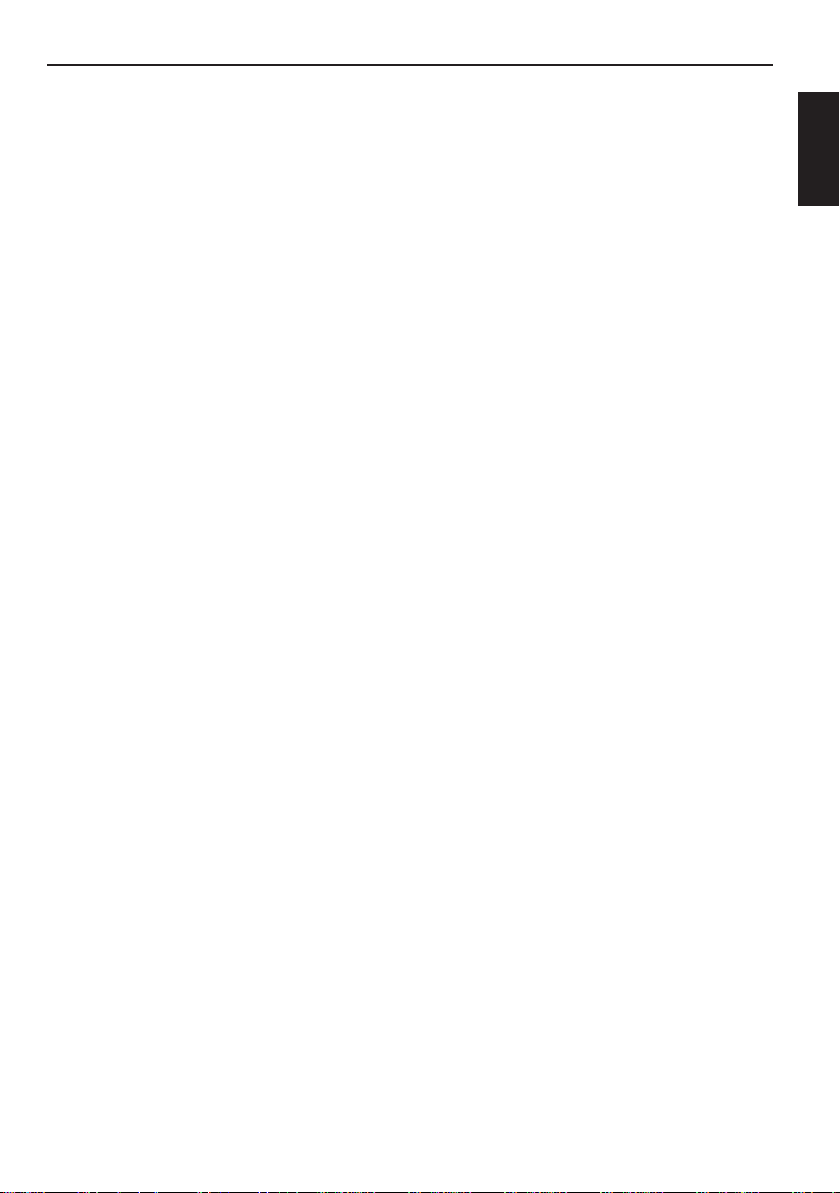
SPECIFICATIONS
AUDIO AMPLIFIER SECTION
Maximum Power Output:
Front: 40 W per channel
Rear: 40 W per channel
Continuous Power Output (RMS):
Front: 16 W per channel into 4 Ω, 40 Hz
to 20,000 Hz at no more than 0.8%
total harmonic distortion.
Rear: 16 W per channel into 4 Ω, 40 Hz
to 20,000 Hz at no more than 0.8%
total harmonic distortion.
Load Impedance: 4 Ω (4 Ω to 8 Ω allowance)
Tone Control Range
Bass: ±10 dB at 100 Hz
Treble: ±10 dB at 10 kHz
Frequency Response: 40 Hz to 20,000 Hz
Signal-to-Noise Ratio: 70 dB
Line-Out Level/Impedance: 2.0 V/20 kΩ load
(full scale)
Output impedance: 1 kΩ
TUNER SECTION
Frequency Range
FM: 87.5 MHz to 108.0 MHz
AM: (MW) 522 kHz to 1,620 kHz
(LW) 144 kHz to 279 kHz
CD PLAYER SECTION
Type: Compact disc player
Signal Detection System: Non-contact optical
pickup (semiconductor laser)
Number of channels: 2 channels (stereo)
Frequency Response: 5 Hz to 20,000 Hz
Dynamic Range: 96 dB
Signal-to-Noise Ratio: 98 dB
Wow and Flutter: Less than measurable limit
GENERAL
Power Requirement
Operating Voltage: DC 14.4 V (11 V to 16 V
allowance)
Allowable Operational Temperature:
0˚C to +40˚C
Grounding System: Negative ground
Dimensions (W × H × D)
Installation Size:
182 mm × 52 mm × 150 mm
Panel Size: 188 mm × 58 mm × 14 mm
Mass: 1.3 kg (excluding accessories)
Design and specifications subject to change
without notice.
ENGLISH
[FM Tuner]
Usable Sensitivity: 11.3 dBf (1.0 µV/75 Ω)
50 dB Quieting Sensitivity:
16.3 dBf (1.8 µV/75 Ω)
Alternate Channel Selectivity (400 kHz):
65 dB
Frequency Response: 40 Hz to 15,000 Hz
Stereo Separation: 30 dB
Capture Ratio: 1.5 dB
[MW Tuner]
Sensitivity: 20 µV
Selectivity: 35 dB
[LW Tuner]
Sensitivity: 50 µV
45
Page 46

Having TROUBLE with operation?
Please reset your unit
Refer to page of How to reset your unit
Haben Sie PROBLEME mit dem Betrieb?
Bitte setzen Sie Ihr Gerät zurück
Siehe Seite Zurücksetzen des Geräts
Vous avez des PROBLÈMES de fonctionnement?
Réinitialisez votre appareil
Référez-vous à la page intitulée Comment réinitialiser votre appareil
Hebt u PROBLEMEN met de bediening?
Stel het apparaat terug
Zie de pagina met de paragraaf Het apparaat terugstellen
EN, GE, FR, NL
VICTOR COMPANY OF JAPAN, LIMITED
JVC
0600HISFLEJES
