Page 1
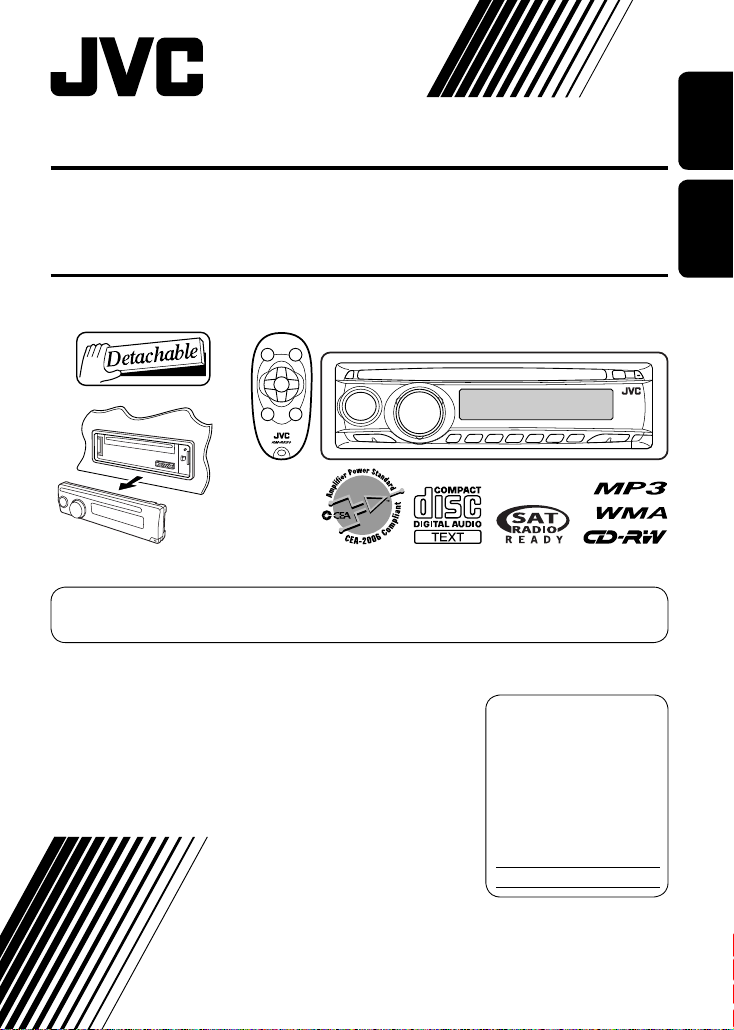
CD RECEIVER KD-S33
ENGLISH
RECEPTOR CON CD KD-S33
For canceling the display demonstration, see page 7.
Para cancelar la demostración en pantalla, consulte la página 7.
For installation and connections, refer to the separate manual.
Para la instalación y las conexiones, refiérase al manual separado.
INSTRUCTIONS
MANUAL DE INSTRUCCIONES
For customer Use:
Enter below the Model
No. and Serial No. which
are located on the top or
bottom of the cabinet. Retain
this information for future
reference.
Model No.
Serial No.
ESPAÑOL
GET0401-001A
[J]
Page 2
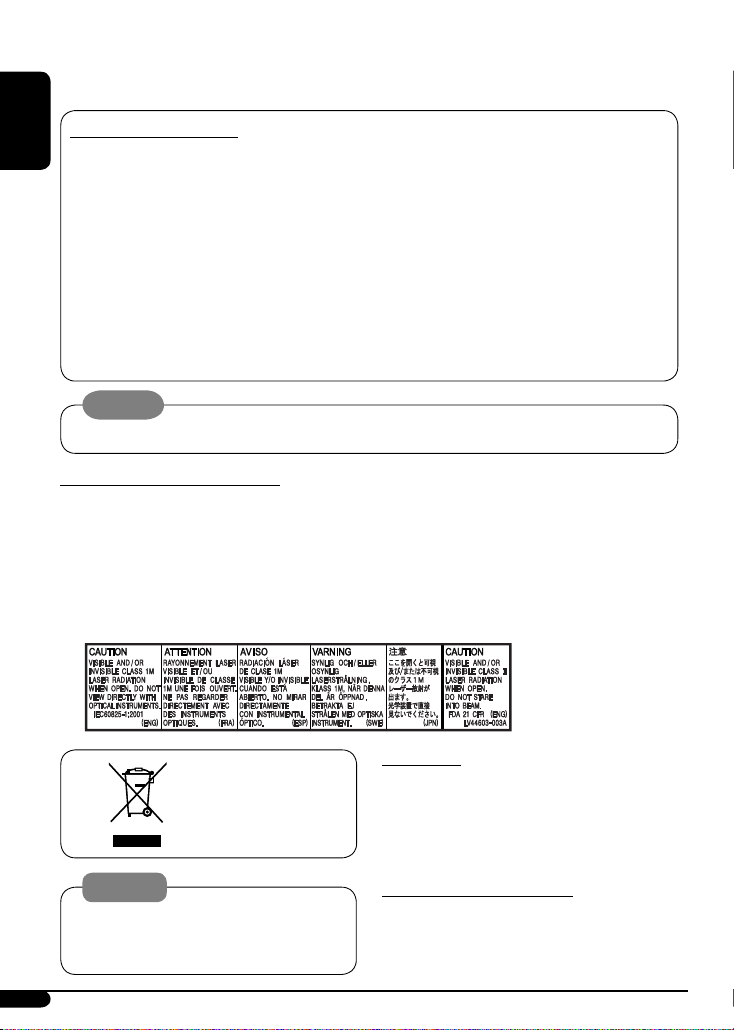
Thank you for purchasing a JVC product.
Please read all instructions carefully before operation, to ensure your complete understanding and to obtain the best
possible performance from the unit.
INFORMATION (For U.S.A.)
ENGLISH
This equipment has been tested and found to comply with the limits for a Class B digital device, pursuant to Part
15 of the FCC Rules. These limits are designed to provide reasonable protection against harmful interference in
a residential installation. This equipment generates, uses, and can radiate radio frequency energy and, if not
installed and used in accordance with the instructions, may cause harmful interference to radio communications.
However, there is no guarantee that interference will not occur in a particular installation. If this equipment does
cause harmful interference to radio or television reception, which can be determined by turning the equipment
off and on, the user is encouraged to try to correct the interference by one or more of the following measures:
– Reorient or relocate the receiving antenna.
– Increase the separation between the equipment and receiver.
– Connect the equipment into an outlet on a circuit different from that to which the receiver is connected.
– Consult the dealer or an experienced radio/TV technician for help.
Caution:
Changes or modifications not approved by JVC could void the user’s authority to operate the equipment.
IMPORTANT FOR LASER PRODUCTS
1. CLASS 1 LASER PRODUCT
2. CAUTION: Do not open the top cover. There are no user serviceable parts inside the unit; leave all servicing to
qualified service personnel.
3. CAUTION: (For U.S.A.) Visible and/or invisible class II laser radiation when open. Do not stare into beam.
(For Canada) Visible and/or invisible class 1M laser radiation when open. Do not view directly with
optical instruments.
4. REPRODUCTION OF LABEL: CAUTION LABEL, PLACED OUTSIDE THE UNIT.
[European Union only]
Warning:
If you need to operate the unit while driving, be
sure to look ahead carefully or you may be involved
in a traffic accident.
2
For safety...
• Do not raise the volume level too much, as this will
block outside sounds, making driving dangerous.
• Stop the car before performing any complicated
operations.
Temperature inside the car...
If you have parked the car for a long time in hot or cold
weather, wait until the temperature in the car becomes
normal before operating the unit.
Page 3
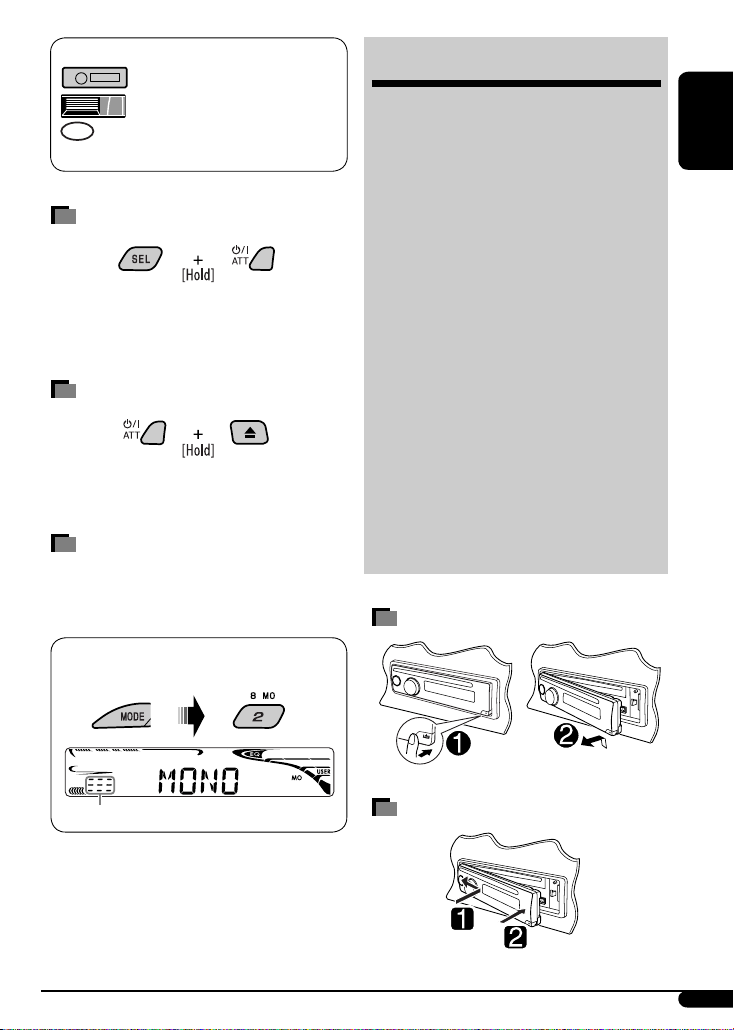
The following marks are used to indicate...
: Built-in CD player operations.
: External CD changer operations.
: Indicator displayed for the
corresponding operation.
How to reset your unit
• Your preset adjustments will also be erased.
• If a disc is loaded, it will eject. Be careful not to drop the
disc.
How to forcibly eject a disc
• If this does not work, reset your unit.
• Be careful not to drop the disc when it ejects.
How to use the MODE button
If you press MODE, the unit goes into functions mode,
then the number buttons and 5/∞ buttons work as
different function buttons.
CONTENTS
Control panel ................................. 4
Remote controller —
Getting started ............................... 6
Basic operations ................................................. 6
Radio operations ............................ 7
Disc operations ............................... 8
Playing a disc in the unit ................................... 8
Playing discs in the CD changer ......................... 9
Sound adjustments ......................... 11
General settings — PSM ................. 12
Satellite radio operations ................ 15
iPod®/D. player operations .............. 18
Other external component operations
More about this unit ....................... 20
Maintenance .................................. 23
Troubleshooting ............................. 24
Specifications ................................. 27
Detaching the control panel
RM-RK50 ............ 5
... 20
ENGLISH
Ex.: When number button 2 works as
MO (monaural) button.
Time countdown indicator
To use these buttons for their original functions
again after pressing MODE, wait for 5 seconds
without pressing any of these buttons until the
functions mode is cleared or press MODE again.
Attaching the control panel
3
Page 4
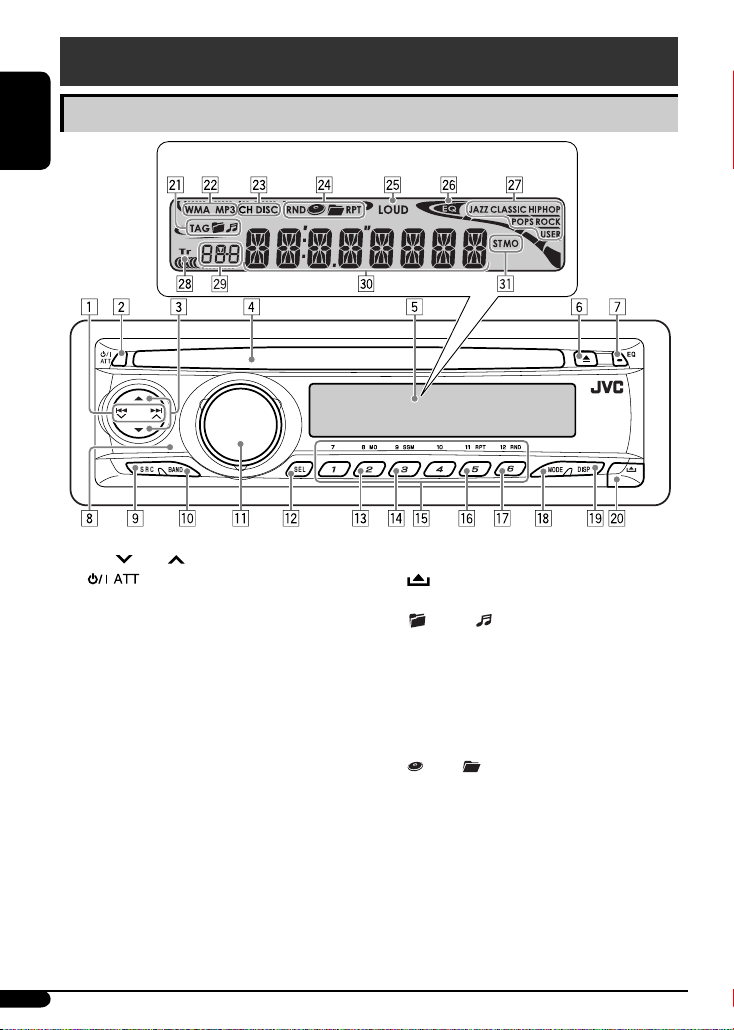
Control panel
Parts identification
ENGLISH
1 4 /¢ buttons
2 (standby/on attenuator) button
3 5 (up) / ∞ (down) buttons
4 Loading slot
5 Display window
6 0 (eject) button
7 EQ (equalizer) button
8 Remote sensor
Display window
DO NOT expose the remote sensor to strong light
(direct sunlight or artificial lighting).
9 SRC (source) button
p BAND button
q Control dial
w SEL (select) button
e MO (monaural) button
r SSM (Strong-station Sequential Memory) button
t Number buttons
y RPT (repeat) button
u RND (random) button
i MODE button
o DISP (display) button
; (control panel release) button
a Disc information indicators—TAG (ID3 Tag),
(folder), (track/file)
s Disc type indicators—WMA, MP3
d Playback source indicators—
CH: Lights up only when CD-CH is selected as the
playback source.
DISC: Lights up for the built-in CD player.
f Playback mode / item indicators— RND (random),
(disc), (folder), RPT (repeat)
g LOUD (loudness) indicator
h EQ (equalizer) indicator
j Sound mode (C-EQ: custom equalizer) indicators—
JAZZ, CLASSIC, HIP HOP, POPS, ROCK, USER
k Tr (track) indicator
l Source display / Volume level indicator
/ Main display
z Tuner reception indicators—ST (stereo),
MO (monaural)
4
Page 5
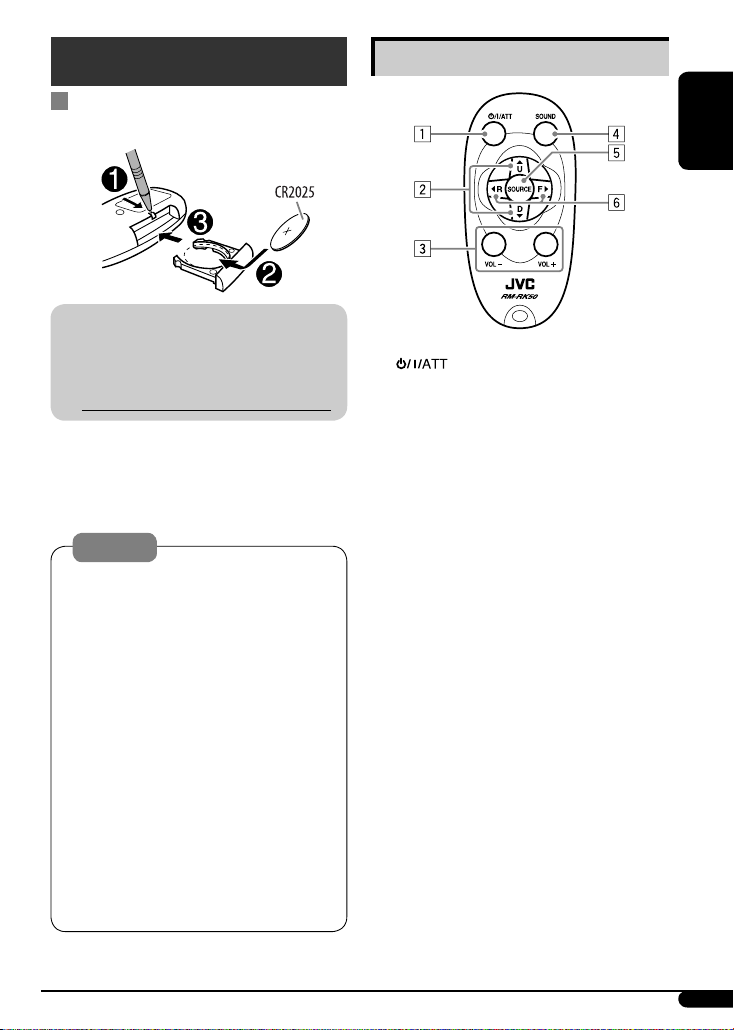
Remote controller — RM-RK50
Installing the lithium coin battery
(CR2025)
For USA-California Only:
This product contains a CR Coin Cell Lithium Battery
which contains Perchlorate Material—special
handling may apply.
See www.dtsc.ca.gov/hazardouswaste/perchlorate
Aim the remote controller directly at the remote
sensor on the unit. Make sure there is no obstacle
in between.
Warning:
• Do not install any battery other than CR2025 or
its equivalent; otherwise, it may explode.
• Do not leave the remote controller in a place
(such as dashboards) exposed to direct sunlight
for a long time; otherwise, it may explode.
• Store the battery in a place where children
cannot reach to avoid risk of accident.
• To prevent the battery from over-heating,
cracking, or starting a fire:
– Do not recharge, short, disassemble, heat the
battery, or dispose of it in a fire.
– Do not leave the battery with other metallic
materials.
– Do not poke the battery with tweezers or similar
tools.
– Wrap the battery with tape and insulate when
throwing away or saving it.
Main elements and features
ENGLISH
1 (standby/on/attenuator) button
• Turns the power on if pressed briefly or
attenuates the sound when the power is on.
• Turns the power off if pressed and held.
2 5 U (up) / D (down) ∞ buttons
• Changes the FM/AM bands with 5 U.
• Changes the preset stations with D ∞.
• Changes the folder of the MP3/WMA discs.
• While playing an MP3 disc on an
MP3-compatible CD changer:
– Changes the disc if pressed briefly.
– Changes the folder if pressed and held.
• While listening to the satellite (SIRIUS or XM)
radio:
– Changes the categories.
• While listening to an Apple iPod® or a JVC
D. player:
– Pauses/stops or resumes playback with D ∞.
– Enters the main menu with 5 U.
(Now 5 U/D ∞/2 R/F 3 work as the menu
selecting buttons.)*
3 VOL – / VOL + buttons
• Adjusts the volume level.
* 5 U : Returns to the previous menu.
D ∞ : Confirms the selection.
Continued on the next page
5
Page 6
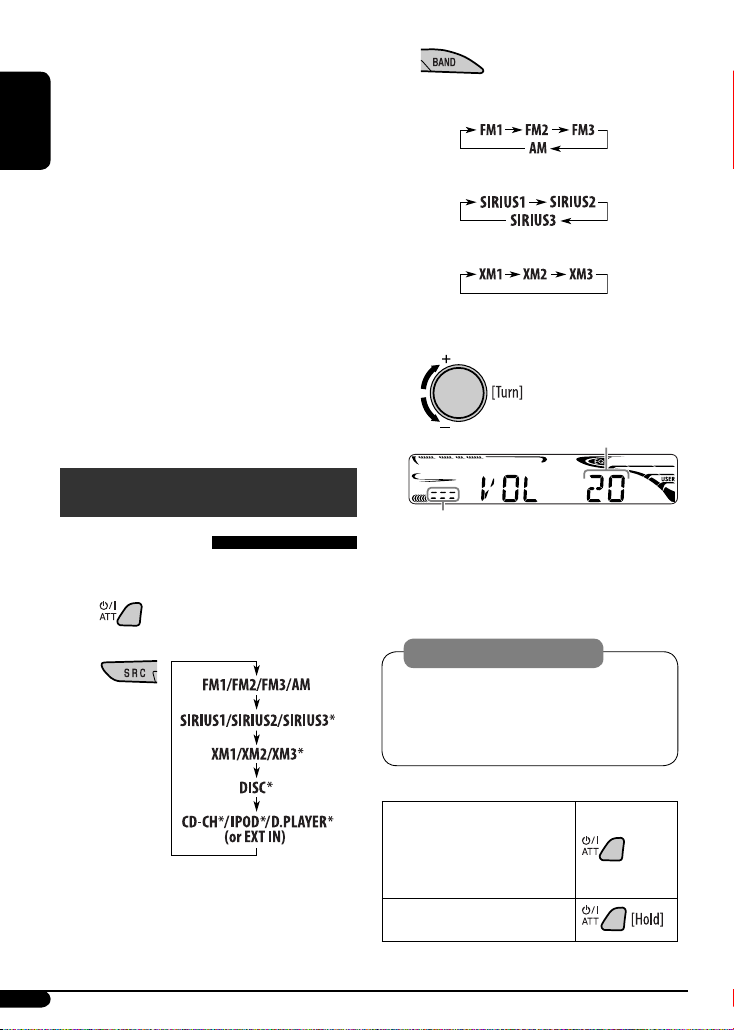
4 SOUND button
• Selects the sound mode (C-EQ: custom
equalizer).
5 SOURCE button
• Selects the source.
6 2 R (reverse) / F (forward) 3 buttons
ENGLISH
• Searches for stations if pressed briefly.
• Fast-forwards or reverses the track if pressed and
held.
• Changes the tracks if pressed briefly.
• While listening to the satellite radio:
– Changes the channels if pressed briefly.
– Changes the channels rapidly if pressed and
held.
• While listening to an iPod or a D. player (in menu
selecting mode):
– Selects an item if pressed briefly. (Then, press
∞ to confirm the selection.)
D
– Skips 10 items at a time if pressed and held.
Getting started
Basic operations
~ Turn on the power.
!
• For FM/AM tuner
• For SIRIUS radio
• For XM radio
⁄ Adjust the volume.
Volume level appears.
Volume level indicator
@ Adjust the sound as you want. (See
pages 11 and 12.)
Ÿ
* You cannot select these sources if they are not
ready or not connected.
6
Caution on volume setting:
Discs produce very little noise compared with other
sources. Lower the volume before playing a disc
to avoid damaging the speakers by the sudden
increase of the output level.
To drop the volume in a
moment (ATT)
To restore the sound, press it
again.
To turn off the power
Page 7
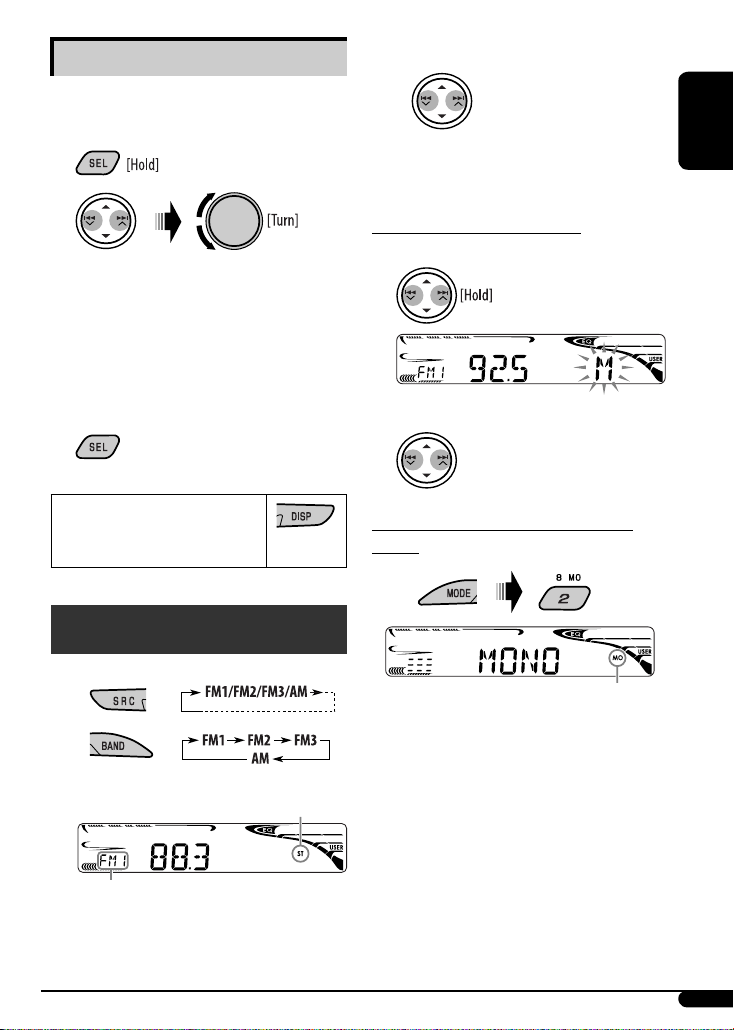
Basic settings
• See also “General settings — PSM” on pages
12 – 14.
1
2
1 Canceling the display demonstrations
Select “DEMO,” then “DEMO OFF.”
2 Setting the clock
Select “CLOCK H” (hour), then adjust the hour.
Select “CLOCK M” (minute), then adjust the
minute.
3 Finish the procedure.
! Start searching for a station.
When a station is received, searching stops.
To stop searching, press the same button
again.
To tune in to a station manually
In step ! above...
1
2
Select a desired station frequency.
ENGLISH
To check the current clock
time when the power is
turned off
Radio operations
~
Ÿ
Lights up when receiving an FM stereo
broadcast with sufficient signal strength.
Selected band appears.
When an FM stereo broadcast is hard to
receive
Lights up when monaural mode is activated.
Reception improves, but stereo effect will be lost.
To restore the stereo effect, repeat the same
procedure. “MONO OFF” appears and the MO indicator
goes off.
7
Page 8
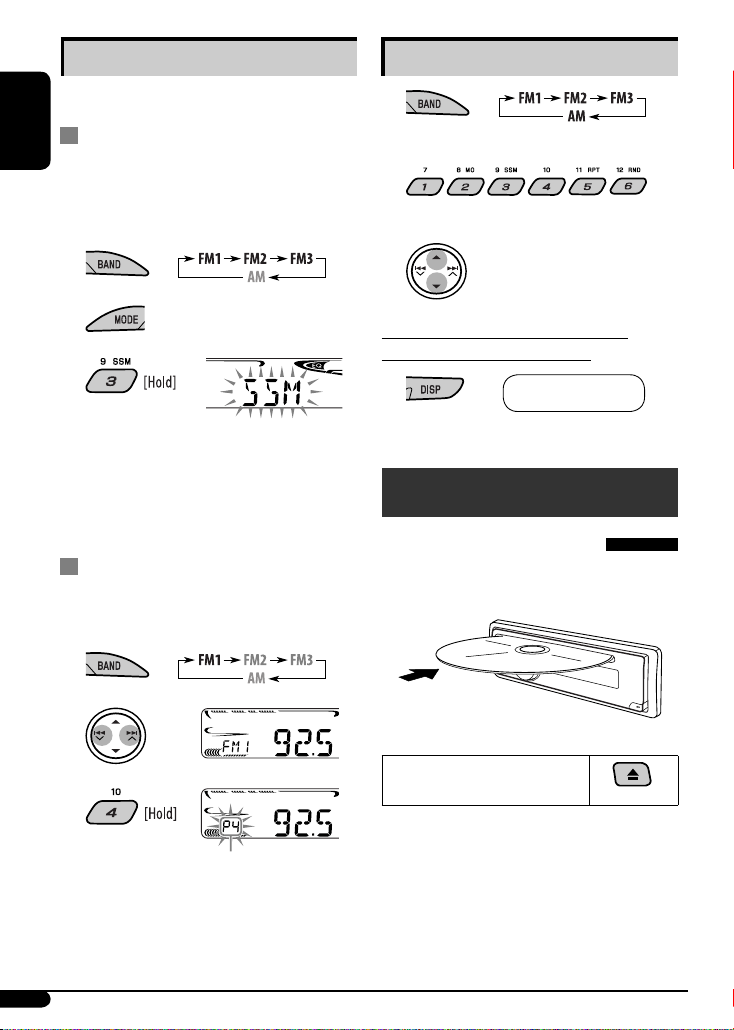
Storing stations in memory
You can preset six stations for each band.
Listening to a preset station
1
FM station automatic presetting —
ENGLISH
SSM (Strong-station Sequential
Memory)
1 Select the FM band (FM1 – FM3) you want to
store into.
2
3
“SSM” flashes, then disappears when automatic
presetting is over.
Local FM stations with the strongest signals are
searched and stored automatically in the FM band.
Manual presetting
Ex.: Storing FM station of 92.5 MHz into preset
number 4 of the FM1 band.
1
2
2 Select the preset station (1 – 6) you want.
or
To check the other information while
listening to an FM or AM station
Clock Ô Frequency
Disc operations
Playing a disc in the unit
All tracks will be played repeatedly until you change the
source or eject the disc.
To stop play and eject the
3
Preset number flashes for a while.
8
disc
Page 9
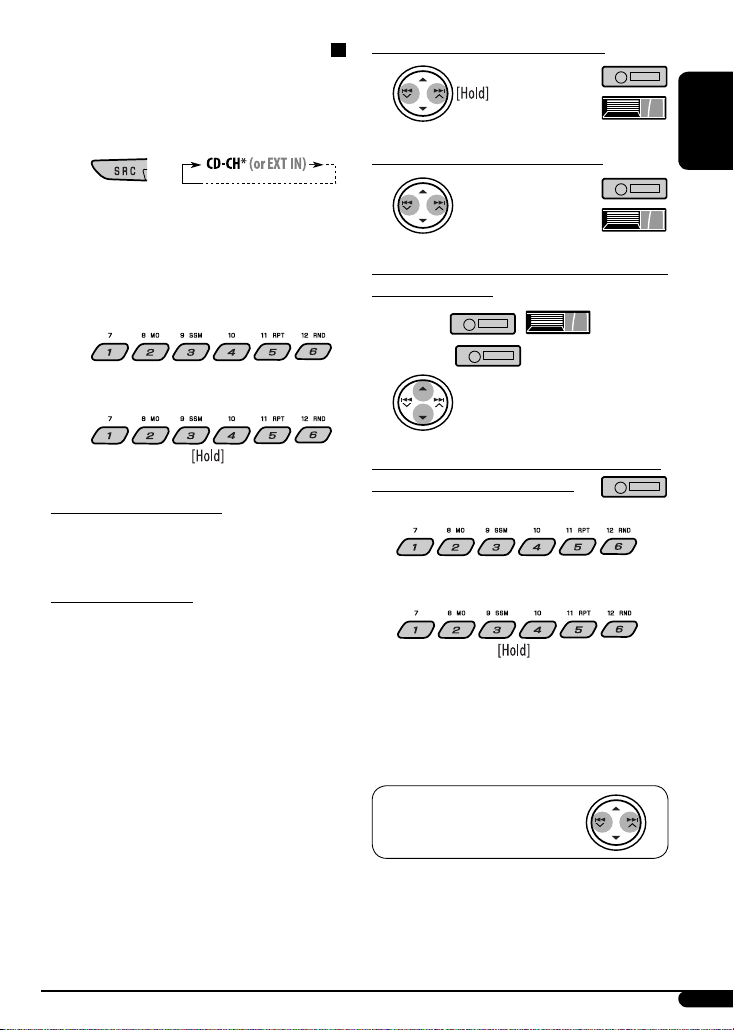
Playing discs in the CD changer
All discs in the magazine will be played repeatedly until
you change the source.
• Ejecting the magazine will also stop playing.
~
* If you have changed the external input setting
to “EXT IN” (see page 14), you cannot select the
CD changer.
Ÿ Select a disc.
For disc number from 01 – 06:
For disc number from 07 – 12:
About MP3 and WMA discs
MP3 and WMA “tracks” (words “file” and “track” are
used interchangeably) are recorded in “folders.”
To fast-forward or reverse the track
To go to the next or previous tracks
To go to the next or previous folders (only for
MP3 or WMA discs)
For MP3 discs:
For WMA discs:
To locate a particular track (for CD) or folder
(for MP3 or WMA discs) directly
To select a number from 01 – 06:
ENGLISH
About the CD changer
It is recommended to use a JVC MP3-compatible CD
changer with your unit.
• You can also connect other CH-X series CD changers
(except CH-X99 and CH-X100). These units are not
compatible with MP3 discs.
• You cannot play any WMA disc in the CD changer.
• You cannot use the KD-MK series CD changers with
this unit.
• Disc text information recorded in the CD Text can be
displayed when a JVC CD Text compatible CD changer
is connected.
• For connection, see Installation/Connection Manual
(separate volume).
To select a number from 07 – 12:
• To use direct folder access on MP3/WMA discs, it
is required that folders are assigned with 2-digit
numbers at the beginning of their folder names—
01, 02, 03, and so on.
To select a particular track in a
folder (for MP3 or WMA discs):
9
Page 10

Other main functions
Skipping tracks quickly during play
Changing the display information
ENGLISH
Only possible on JVC
MP3-compatible CD changer
• For MP3 or WMA discs, you can skip tracks within the
same folder.
Ex.: To select track 32 while playing a track whose
number is a single digit (1 to 9)
1
2
Each time you press the button, you can skip 10
tracks.
• After the last track, the first track will be selected
and vice versa.
3
Prohibiting disc ejection
You can lock a disc in the loading slot.
While playing an audio CD or a CD
Text
2
While playing an MP3 or a WMA
• When “TAG DISP” is set to “TAG ON”
(see page 14)
• When “TAG DISP” is set to “TAG OFF”
: Clock with the current track number
: Elapsed playing time with the current
track number
*1 If the current disc is an audio CD, “NO NAME” appears.
*2 Only for the built-in CD player.
*3 If an MP3/WMA file does not have Tag information,
folder name and file name appear. In this case, the
TAG indicator will not light up.
*
disc
To cancel the prohibition, repeat the same
procedure.
10
Page 11

Selecting the playback modes
You can use only one of the following playback modes
at a time.
1
2 Select your desired playback mode.
Sound adjustments
You can select a preset sound mode suitable to the
music genre (C-EQ: custom equalizer).
ENGLISH
7 Repeat play
Mode Plays repeatedly
TRK RPT : The current track.
FLDR RPT*1 : All tracks of the current folder.
DISC RPT*2 : All tracks of the current disc.
RPT OFF : Cancels.
7 Random play
Mode Plays at random
FLDR RND*
DISC RND : All tracks of the current disc.
MAG RND*2 : All tracks of the inserted discs.
RND OFF : Cancels.
*
*2 Only while playing discs in the CD changer.
1
: All tracks of the current folder,
then tracks of the next folder and
so on.
1
Only while playing an MP3 or a WMA disc.
Ex.: When “ROCK” is selected
Preset values
Indication (For)
USER
(Flat sound)
ROCK
(Rock or disco music)
CLASSIC
(Classical music)
POPS
(Light music)
HIP HOP
(Funk or rap music)
JAZZ
(Jazz music)
BAS TRE LOUD
(bass) (treble) (loudness)
00 00 OFF
+03 +01 ON
+01 –02 OFF
+04 +01 OFF
+02 00 ON
+02 +03 OFF
Adjusting the sound
You can adjust the sound characteristics to your
preference.
1
Continued on the next page
11
Page 12

2
Indication [Range]
ENGLISH
1
BAS*
(bass)
Adjust the bass. [–06 to +06]
1
(treble)
TRE*
Adjust the treble. [–06 to +06]
2
FAD*
(fader)
Adjust the front and rear speaker balance. [R06 to F06]
3
(balance)
BAL*
Adjust the left and right speaker balance.
[L06 to R06]
1
LOUD*
(loudness)
Boost low and high frequencies to produce a wellbalanced sound at low volume level. [LOUD ON or
LOUD OFF]
4
SUB.W*
(subwoofer)
Adjust the subwoofer output level. [00 to 08]
VOL (volume)
Adjust the volume. [00 to 30 or 50*
1
*
When you adjust the bass, treble, or loudness, the
adjustment you have made is stored for the currently
selected sound mode (C-EQ) including “USER.”
*2 If you are using a two-speaker system, set the fader
level to “00.”
*3 This adjustment cannot affect the subwoofer output.
*4 This takes effect only when a subwoofer is connected.
Displayed only when “L/O MODE” is set to “WOOFER”
(see page 14).
*5 Depending on the amplifier gain control setting. (See
page 14 for details.)
5
]
General settings — PSM
You can change PSM (Preferred Setting Mode) items
(except “SID”) listed in the table that follows.
1
2 Select a PSM item.
Ex.: When “DIMMER” is selected
3 Adjust the PSM item selected.
4 Repeat steps 2 and 3 to adjust other PSM
items if necessary.
5 Finish the procedure.
12
Page 13

Indication Item
Setting, [reference page]
( : Initial)
DEMO
Display demonstration
CLOCK H
• DEMO ON
: Display demonstration will be activated automatically if no
operation is done for about 20 seconds, [7].
• DEMO OFF
: Cancels.
1 – 12 [Initial: 1 (1:00)], [7]
Hour adjustment
CLOCK M
00 – 59 [Initial: 00 (1:00)], [7]
Minute adjustment
1
CLK ADJ*
Clock adjustment
1
T-ZONE*
2
, *
Time zone
• AUTO
• OFF
EASTERN,
ATLANTIC,
: The built-in clock is automatically adjusted using the clock data
provided via the satellite radio channel.
: Cancels.
Select your residential area from one of the following time zones for
clock adjustment.
NEWFOUND,
ALASKA, PACIFIC,
MOUNTAIN,
CENTRAL
1
2
, *
DST*
Daylight savings time
3
SID*
SIRIUS ID
• ON
• OFF
—
: Activates daylight savings time if your residential area is subject
to DST.
: Cancels.
The 12-digit SIRIUS identification number scrolls on the display
5 seconds after “SID” is selected, [15].
• Press SEL to resume the previous display.
DIMMER
Dimmer
SCROLL*
Scroll
4
• ON
• OFF
• ONCE
• AUTO
• OFF
: Dims the display illumination.
: Cancels.
: Scrolls the disc information once.
: Repeats scrolling (at 5-second intervals).
: Cancels.
• Pressing DISP for more than one second can scroll the display
regardless of the setting.
1
Displayed only when SIRIUS Satellite radio or XM Satellite radio is connected.
*
*2 Displayed only when “CLK ADJ” is set to “AUTO.”
*3 Displayed only when SIRIUS Satellite radio is connected.
*4 Some characters or symbols will not be shown correctly (or will be blanked) on the display.
ENGLISH
Continued on the next page
13
Page 14

Indication Item
Settings, [reference page]
( : Initial)
WOOFER*
Subwoofer cutoff
frequency
ENGLISH
EXT IN*
External input
L/O MODE
Line output mode
5
6
• LOW
• MID
• HIGH
• CHANGER
• EXT IN
• REAR
• WOOFER
: Frequencies lower than 90 Hz are sent to the subwoofer.
: Frequencies lower than 135 Hz are sent to the subwoofer.
: Frequencies lower than 180 Hz are sent to the subwoofer.
: To use a JVC CD changer, [9], a JVC compatible satellite (SIRIUS/
XM) tuner, [15], an Apple iPod or a JVC D. player, [18].
: To use any other external component than the above, [20].
: Select if the both LINE OUT terminals are used for connecting the
speakers (through an external amplifier).
: Select if the REAR LINE OUT terminals are used for connecting a
subwoofer (through an external amplifier).
TAG DISP
Tag display
AMP GAIN
Amplifier gain control
AREA
Tuner channel interval
• TAG ON
• TAG OFF
• LOW PWR
• HIGH PWR
• AREA US
• AREA SA
: Shows the Tag information while playing MP3/WMA tracks, [10].
: Cancels.
: VOL 00 – VOL 30 (Select this if the maximum power of the
speaker is less than 50 W to prevent them from being damaged.)
: VOL 00 – VOL 50
: When using in North/Central/South America. AM/FM intervals are
set to 10 kHz/200 kHz.
: When using in South American countries where FM interval is
100 kHz. AM interval is set to 10 kHz.
• AREA EU
: When using in any other areas. AM/FM intervals are set to
9 kHz/50 kHz (100 kHz during auto search).
5
Displayed only when “L/O MODE” is set to “WOOFER.”
*
6
*
Displayed only when one of the following sources is selected—FM, AM, or DISC.
14
Page 15

Satellite radio operations
This unit is satellite (SAT) Radio Ready—compatible
with both SIRIUS Satellite radio and XM Satellite radio.
Before operating your satellite radio:
• For connection, see Installation/Connection Manual
(separate volume).
• Refer also to the Instructions supplied with your
SIRIUS Satellite radio or XM Satellite radio.
Activate your SIRIUS subscription after
connection:
1
2
JVC DLP starts updating all the SIRIUS channels.
Once completed, JVC DLP tunes in to the preset
channel, CH184.
ENGLISH
• “SIRIUS” and the SIRIUS dog logo are registered
trademarks of SIRIUS Satellite Radio Inc.
• XM and its corresponding logos are registered
trademarks of XM Satellite Radio Inc.
• “SAT Radio,” the SAT Radio logo and all related marks
are trademarks of SIRIUS Satellite Radio Inc., and XM
Satellite Radio, Inc.
Listening to the satellite radio
Connect either one of the following (separately
purchased) to the CD changer jack on the rear of this
unit.
• JVC SIRIUS radio DLP—Down Link Processor, for
listening to the SIRIUS Satellite radio.
• XMDirect
GCI (Global Control Information) update:
• If channels are updated after subscription, updating
“UPDATING” flashes and no sound can be heard.
• Update takes a few minutes to complete.
• During update, you cannot operate your satellite
TM
Universal Tuner Box using a JVC
Smart Digital Adapter—XMDJVC100 (not
supplied), for listening to the XM Satellite radio.
starts automatically.
radio.
3 Check your SIRIUS ID, see page 13.
4 Contact SIRIUS on the internet at <http://
activate.siriusradio.com/> to activate your
subscription, or you can call SIRIUS toll-free
at 1-888-539-SIRIUS (7474).
“SUB UPDT PRESS ANY KEY” scrolls on the display
once subscription has been completed.
Activate your XM subscription after
connection:
• Only Channel 0, 1, and 247 are available before
activation.
1
2
XMDirectTM Universal Tuner Box starts updating
all the XM channels. “Channel 1” is tuned in
automatically.
3 Check your XM Satellite radio ID labelled on
the casing of the XMDirectTM Universal Tuner
Box, or tune into “Channel 0” (see page 17).
4 Contact XM Satellite radio on the internet
at <http://xmradio.com/activation/> to
activate your subscription, or you can call 1800-XM-RADIO (1-800-967-2346).
Once completed, the unit tunes in to one of the
available channels (Channel 4 or higher).
15
Page 16

Listening to the SIRIUS Satellite radio
1
2
ENGLISH
3 Select a category.
You can tune in to all the channels of every
category by selecting “ALL.”
Selecting a particular category (SPORTS,
ENTERTAINMENT, etc.) allows you to enjoy only the
channels from the selected category.
4 Select a channel for listening.
Holding the button changes the channels rapidly.
Searching for category/channel
You can search for programs by category (Category
Search) or channel number (Channel Search).
• In Category Search, you can tune in to the channels
of the selected category. Category Search begins from
the currently selected channel. The selected channel
number flashes on the display.
• In Channel Search, you can tune in to all channels
(including non-categorised channels).
1 Select a category (Category Search).
• For Channel Search, skip this step.
2 Select a channel for listening.
Current channel number
• When changing the category or channel, invalid and
unsubscribed channels are skipped.
Listening to the XM Satellite radio
1
2
3 Select a channel for listening.
Holding the button changes the channels rapidly.
16
Ex.: When you select “COUNTRY” for Category Search
If no operation is done for about 15 seconds,
Category Search is canceled.
In Channel Search, channel name and channel
number appear on the display during search.
• While searching, invalid and unsubscribed channels
are skipped.
Page 17

Checking the XM Satellite radio ID
While selecting “XM1,” “XM2,” or “XM3,” select
“Channel 0.”
The display alternately shows “RADIO ID” and the
8-digit (alphanumeric) ID number.
To cancel the ID number display, select any channel
other than “Channel 0.”
Storing channels in memory
You can preset six channels for each band.
Listening to a preset channel
1 Select either SIRIUS Satellite radio or XM
Satellite radio.
ENGLISH
2
3 Select the preset channel (1 – 6) you want.
To change the display information while
listening to a channel
Ex.: Storing a channel into preset number 4.
1 Tune in to a channel you want.
2
Preset number flashes for a while.
Clock = Category name = Channel name =
Artist name = Composer name* = Song/
program name/title
* Only for SIRIUS Satellite radio.
= (back to the beginning)
17
Page 18

iPod ®/D. player operations
This unit is ready for operating an Apple iPod or a JVC
D. player from the control panel.
ENGLISH
Before operating your iPod or D. player:
Connect either one of the following (separately
purchased) to the CD changer jack on the rear of this
unit.
• Interface adapter for iPod®—KS-PD100 for
controlling an iPod.
• D. player interface adapter—KS-PD500 for
controlling a D. player.
⁄ Adjust the sound as you want. (See
pages 11 and 12.)
• Make sure the equalizer on the iPod or D.
player is deactivated.
To pause*1 or stop*2
playback
To resume playback, press it
again.
To fast-forward or reverse
the track
• For connection, see Installation/Connection Manual
(separate volume).
• For details, refer also to the manual supplied with the
interface adapter.
Caution:
Make sure to turn off this unit or turn off the
vehicle’s ignition switch before connecting or
disconnecting the iPod or D. player.
Preparations:
Make sure “CHANGER” is selected for the external input
setting, see page 14.
~
Ÿ
Playback starts automatically from where it has
been paused*1 or stopped*2 previously.
! Adjust the volume.
To go to the next or
previous tracks
*1 For iPod
2
*
For D. player
Selecting a track from the menu
1 Enter the main menu.
Now the 5/∞/4 /¢ buttons work as
the menu selecting buttons*3.
2 Select the desired menu.
For iPod:
PLAYLIST Ô ARTISTS Ô ALBUMS Ô SONGS
Ô GENRES Ô COMPOSER Ô (back to the
beginning)
For D. player:
PLAYLIST Ô ARTIST Ô ALBUM Ô GENRE
Ô TRACK Ô (back to the beginning)
18
Page 19

3 Confirm the selection.
To move back to the previous
menu, press
5.
• If a track is selected, playback starts
automatically.
• If the selected item has another layer, you will
enter the layer. Repeat steps
2 and 3 until the
desired track is played.
• Holding 4 /¢ can skip 10 items at
a time.
*3 The menu selecting mode will be canceled:
–
If no operations are done for about 5 seconds.
–
When you confirm the selection of a track.
Selecting the playback modes
1
2
Select your desired playback mode.
7 Repeat play
ONE RPT
Functions the same as “Repeat One” of the iPod or
“Repeat Mode = One” for the D. player.
ALL RPT
Functions the same as “Repeat All” of the iPod or
“Repeat Mode
RPT OFF
Cancels.
= All” for the D. player.
7 Random play
ALBM RND
4
*
Functions the same as “Shuffle Albums” of the
iPod.
SONG RND/RND ON
Functions the same as “Shuffle Songs” of the iPod
or “Random Play = On” of the D. player.
RND OFF
Cancels.
*4 For iPod: Only if you select “ALL” in “ALBUMS” of the
main “MENU.”
To check other information while listening
to an iPod or a D. player
ENGLISH
19
Page 20

Other external component operations
You can connect an external component to the
ENGLISH
CD changer jack on the rear using the Line Input
Adapter—KS-U57 (not supplied) or AUX Input
Adapter—KS-U58 (not supplied).
• For connection, see Installation/Connection Manual
(separate volume).
For listening to the satellite radio, iPod, or D. player,
refer to pages 15 – 19.
~
If “EXT IN” does not appear, see page 14 and
select the external input (“EXT IN”).
Ÿ Turn on the connected component
and start playing the source.
! Adjust the volume.
⁄ Adjust the sound as you want. (See
pages 11 and 12.)
To check the other information while
listening to an external component
Clock Ô EXT IN
More about this unit
Basic operations
Turning on the power
• By pressing SRC on the unit, you can also turn on the
power. If the source is ready, playback also starts.
Turning off the power
• If you turn off the power while listening to a disc, disc
play will start from where playback has been stopped
previously, next time you turn on the power.
Tuner operations
Storing stations in memory
• During SSM search...
– All previously stored stations are erased and
stations are stored newly.
– Received stations are preset in No. 1 (lowest
frequency) to No. 6 (highest frequency).
– When SSM is over, the station stored in No. 1 will
be automatically tuned in.
• When storing a station manually, the previously
preset station is erased when a new station is stored
in the same preset number.
Disc operations
Caution for DualDisc playback
• The Non-DVD side of a “DualDisc” does not comply
with the “Compact Disc Digital Audio” standard.
Therefore, the use of Non-DVD side of a DualDisc on
this product may not be recommended.
General
• This unit has been designed to reproduce CDs/CD
Texts, and CD-Rs (Recordable)/CD-RWs (Rewritable)
in audio CD (CD-DA), MP3 and WMA formats.
• When a disc had been loaded, selecting “DISC” for the
playback source starts disc play.
20
Page 21

Inserting a disc
• When a disc is inserted upside down, the disc
automatically ejects.
• Do not insert 8 cm (3-3/16") discs (single CD) and
unusual shape discs (heart, flower, etc.) into the
loading slot.
Playing a disc
• While fast-forwarding or reversing on an MP3 or
WMA disc, you can only hear intermittent sounds.
Playing a CD-R or CD-RW
• Use only “finalized” CD-Rs or CD-RWs.
• This unit can play back only files of the same type
which are first detected if a disc includes both audio
CD (CD-DA) files and MP3/WMA files.
• This unit can play back multi-session discs; however,
unclosed sessions will be skipped while playing.
• Some CD-Rs or CD-RWs may not play back on this
unit because of their disc characteristics, or for the
following reasons:
– Discs are dirty or scratched.
– Moisture condensation occurs on the lens inside
the unit.
– The pickup lens inside the unit is dirty.
– CD-R/CD-RW on which the files are written with
“Packet Write” method.
– There are improper recording conditions (missing
data, etc.) or media conditions (stained, scratched,
warped, etc.).
• CD-RWs may require a longer readout time since the
reflectance of CD-RWs is lower than that of regular
CDs.
• Do not use the following CD-Rs or CD-RWs:
– Discs with stickers, labels, or a protective seal stuck
to the surface.
– Discs on which labels can be directly printed by an
ink jet printer.
Using these discs under high temperatures or high
humidities may cause malfunctions or damage to the
unit.
Playing an MP3/WMA disc
• This unit can play back MP3/WMA files with the
extension code <.mp3> or <.wma> (regardless of
the letter case—upper/lower).
• This unit can show the names of albums, artists
(performer), and Tag (Version 1.0, 1.1, 2.2, 2.3, or
2.4) for MP3 files and for WMA files.
• This unit can display only one-byte characters. No
other characters can be correctly displayed.
• This unit can play back MP3/WMA files meeting the
conditions below:
– Bit rate: 8 kbps — 320 kbps
– Sampling frequency:
48 kHz, 44.1 kHz, 32 kHz (for MPEG-1)
24 kHz, 22.05 kHz, 16 kHz (for MPEG-2)
– Disc format: ISO 9660 Level 1/Level 2, Romeo,
Joliet, Windows long file name
• The maximum number of characters for file/folder
names vary among the disc format used (includes 4
extension characters—<.mp3> or <.wma>).
– ISO 9660 Level 1: up to 12 characters
– ISO 9660 Level 2: up to 31 characters
– Romeo: up to 128 characters
– Joliet: up to 64 characters
– Windows long file name: up to 128 characters
• This unit can play back files recorded in VBR (variable
bit rate).
Files recorded in VBR have a discrepancy in elapsed
time display, and do not show the actual elapsed
time. Especially, after performing the search function,
this difference becomes noticeable.
• This unit can recognize a total of 512 files, of 200
folders, and of 8 hierarchies.
ENGLISH
Continued on the next page
21
Page 22

• This unit cannot play back the following files:
– MP3 files encoded with MP3i and MP3 PRO format.
– MP3 files encoded in an inappropriate format.
– MP3 files encoded with Layer 1/2.
– WMA files encoded with lossless, professional, and
voice format.
ENGLISH
– WMA files which are not based upon Windows
Audio.
Media
®
– WMA files copy-protected with DRM.
– Files which have the data such as WAVE, ATRAC3,
etc.
• The search function works but search speed is not
constant.
Changing the source
• If you change the source, playback also stops
(without ejecting the disc).
Next time you select “DISC” for the playback source,
disc play starts from where it has been stopped
previously.
Ejecting a disc
• If the ejected disc is not removed within 15 seconds,
the disc is automatically inserted again into the
loading slot to protect it from dust. (Disc will not play
this time.)
General settings—PSM
• If you change the “AMP GAIN” setting from “HIGH
PWR” to “LOW PWR” while the volume level is set
higher than “VOL 30,” the unit automatically changes
the volume level to “VOL 30.”
• To know more about SIRIUS Satellite radio or to sign
up, visit «http://www.sirius.com».
• For the latest channel listings and programming
information, or to sign up for XM Satellite radio, visit
«http://www.xmradio.com».
iPod or D. player operations
• When you turn on this unit, the iPod or D. player is
charged through this unit.
• While the iPod or D. player is connected, all
operations from the iPod or D. player are disabled.
Perform all operations from this unit.
• The text information may not be displayed correctly.
– Some characters such as accented letters cannot be
shown correctly on the display.
– Depends on the condition of communication
between the iPod or D. player and the unit.
• If the text information includes more than 8
characters, it scrolls on the display (see also page 13).
This unit can display up to 40 characters.
Notice:
When connecting an iPod or a D. player, some
operations may not be performed correctly or as
intended. In this case, visit the following JVC web
site:
For iPod users: <http://www.jvc.co.jp/english/car/
support/ks-pd100/index.html>
For D. player users: <http://www.jvc.co.jp/
english/car/support/ks-pd500/index.html>
Satellite radio operations
• You can also connect the JVC SIRIUS radio PnP
(Plug and Play), using the JVC SIRIUS radio adapter,
KS-U100K (not supplied) to the CD changer jack on
the rear.
By turning on/off the power of the unit, you can turn
on/off the JVC PnP. However, you cannot control it
from this unit.
22
• Microsoft and Windows Media are either registered
trademarks or trademarks of Microsoft Corporation in
the United States and/or other countries.
• iPod is a trademark of Apple Computer, Inc.,
registered in the U.S. and other countries.
Page 23

Maintenance
How to clean the connectors
Frequent detachment will deteriorate the connectors.
To minimize this possibility, periodically wipe the
connectors with a cotton swab or cloth moistened with
alcohol, being careful not to damage the connectors.
Connector
Moisture condensation
Moisture may condense on the lens inside the unit in
the following cases:
• After starting the heater in the car.
• If it becomes very humid inside the car.
Should this occur, the unit may malfunction. In this
case, eject the disc and leave the unit turned on for a
few hours until the moisture evaporates.
How to handle discs
When removing a disc from its
case, press down the center holder
of the case and lift the disc out,
holding it by the edges.
• Always hold the disc by the edges. Do not touch its
recording surface.
When storing a disc into its case, gently insert the
disc around the center holder (with the printed surface
facing up).
• Make sure to store discs into the cases after use.
Center holder
To keep discs clean
A dirty disc may not play correctly.
If a disc does become dirty, wipe it with
a soft cloth in a straight line from center
to edge.
• Do not use any solvent (for example, conventional
record cleaner, spray, thinner, benzine, etc.) to clean
discs.
To play new discs
New discs may have some rough spots
around the inner and outer edges. If
such a disc is used, this unit may reject
the disc.
To remove these rough spots, rub the edges with a
pencil or ball-point pen, etc.
Do not use the following discs:
Warped disc
Sticker
Sticker residue
Stick-on label
ENGLISH
23
Page 24

Troubleshooting
What appears to be trouble is not always serious. Check the following points before calling a service center.
ENGLISH
Symptoms Remedies/Causes
• Sound cannot be heard from the speakers. • Adjust the volume to the optimum level.
• Check the cords and connections.
General
• The unit does not work at all. Reset the unit (see page 3).
• SSM automatic presetting does not work. Store stations manually.
FM/AM
• Static noise while listening to the radio. Connect the antenna firmly.
• Disc cannot be played back. Insert the disc correctly.
• CD-R/CD-RW cannot be played back.
• Tracks on the CD-R/CD-RW cannot be
skipped.
• Disc can be neither played back nor
ejected.
Disc playback
• Disc sound is sometimes interrupted. • Stop playback while driving on rough roads.
• “NO DISC” appears on the display. Insert a playable disc into the loading slot.
• Disc cannot be played back. • Use a disc with MP3/WMA tracks recorded in the format
• Noise is generated. Skip to another track or change the disc. (Do not add the
MP3/WMA playback
• A longer readout time is required (“CHECK”
keeps flashing on the display).
• Insert a finalized CD-R/CD-RW.
• Finalize the CD-R/CD-RW with the component which
you used for recording.
• Unlock the disc (see page 10).
• Eject the disc forcibly (see page 3).
• Change the disc.
• Check the cords and connections.
compliant with ISO 9660 Level 1, Level 2, Romeo, or
Joliet.
• Add the extension code <.mp3> or <.wma> to the file
names.
extension code <.mp3> or <.wma> to non-MP3 or WMA
tracks.)
Do not use too many hierarchies and folders.
24
Page 25

Symptoms Remedies/Causes
• Tracks do not play back in the order you
Playback order is determined when the files are recorded.
have intended them to play.
• Elapsed playing time is not correct. This sometimes occurs during play. This is caused by how
the tracks are recorded on the disc.
• “NO FILES” appears on the display. Insert a disc that contains MP3/WMA tracks.
MP3/WMA playback
• Correct characters are not displayed (e.g.
album name).
This unit can only display letters (upper case), numbers,
and a limited number of symbols.
• “NO DISC” appears on the display. Insert a disc into the magazine.
• “NO MAG” appears on the display. Insert the magazine.
• “RESET 8” appears on the display. Connect this unit and the CD changer correctly and press
the reset button of the CD changer.
CD changer
• “RESET 1” – “RESET 7” appears on the
Press the reset button of the CD changer.
display.
• The CD changer does not work at all. Reset the unit (see page 3).
• “CALL 1-888-539-SIRIUS TO SUBSCRIBE”
Starts subscribing SIRIUS Satellite radio (see page 15).
scrolls on the display while listening to the
SIRIUS Satellite radio.
• No sound can be heard. “UPDATING”
appears on the display.
• Either “NO SIGNAL” scrolls or “NO SIGNL”
The unit is updating the channel information and it takes
a few minutes to complete.
Move to an area where signals are stronger.
appears on the display.
• Either “NO ANTENNA” scrolls or “ANTENNA”
Connect the antenna firmly.
appears on the display.
Satellite radio
• “NO CH” appears on the display for about
5 seconds, then returns to the previous
display while listening to the SIRIUS
No broadcast on the selected channel.
Select another channel or continue listening to the
previous channel.
Satellite radio.
• “NO (information)
*” scrolls on the display
No text information for the selected channel.
while listening to the SIRIUS Satellite radio.
• “---” appears on the display while listening
to the XM Satellite radio.
ENGLISH
* NO CATEGORY, NO ARTIST, NO COMPOSER, and NO SONG/PROGRAM
Continued on the next page
25
Page 26

• “---” appears on the display for about
2 seconds, then returns to the previous
channel while listening to the XM Satellite
ENGLISH
radio.
• “OFF AIR” appears on the display while
listening to the XM Satellite radio.
Satellite radio
• “LOADING” appears on the display while
listening to the XM Satellite radio.
• “RESET 8” appears on the display.
• Satellite radio does not work at all.
• The iPod or D. player does not turn on or
does not work.
• Buttons do not work as intended. The functions of the buttons have been changed. Press
• The sound is distorted. Deactivate the equalizer either on the unit or the iPod/
• “NO IPOD” or “NO DP” appears on the
display.
• Playback stops. The headphones are disconnected during playback.
• No sound can be heard when connecting
an iPod nano.
• No sound can be heard.
iPod/D. player playback
• “ERROR 01” appears on the display when
connecting a D. player.
• “NO FILES” or “NO TRACK” appears on the
display.
• “RESET 1” – “RESET 7” appears on the
display.
• “RESET 8” appears on the display. Check the connection between the adapter and this unit.
• The iPod’s or D. player’s controls do not
work after disconnecting from this unit.
Symptoms Remedies/Causes
Selected channel is no longer available or is unauthorized.
Select another channel or continue listening to the
previous channel.
Selected channel is not broadcasting at this time.
Select another channel or continue listening to the
previous channel.
The unit is loading the channel information and audio.
Text information are temporarily unavailable.
Reconnect this unit and the satellite radio correctly, then
reset the unit.
• Check the connecting cable and its connection.
• Update the firmware version.
•
Change the battery.
MODE before performing the operation.
D. player.
Check the connecting cable and its connection.
Restart the playback operation using the control panel
(see page 18).
Disconnect the headphones from the iPod nano.
Disconnect the adapter from the D. player. Then, connect
it again.
No tracks are stored. Import tracks to the iPod or D. player.
Disconnect the adapter from both the unit and iPod/
D. player. Then, connect it again.
Reset the iPod or D. player.
26
Page 27

Specifications
AUDIO AMPLIFIER SECTION
Power Output:
18 W RMS × 4 Channels at
4 Ω and ≤ 1% THD+N
Signal to Noise Ratio:
80 dBA (reference: 1 W into 4 Ω)
Load Impedance: 4 Ω (4 Ω to 8 Ω allowance)
Tone Control Range:
Bass: ±10 dB at 100 Hz
Treble: ±10 dB at 10 kHz
Frequency Response: 40 Hz to 20 000 Hz
Line-Out Level/Impedance:
2.5 V /20 kΩ load (full scale)
Output Impedance: 1 kΩ
Subwoofer-Out Level/Impedance:
2.0 V /20 kΩ load (full scale)
Other Terminal: CD changer
TUNER SECTION
Frequency Range:
FM: 87.5 MHz to 107.9 MHz
(with channel interval set to 100 kHz or
200 kHz)
87.5 MHz to 108.0 MHz
(with channel interval set to 50 kHz)
AM: 530 kHz to 1 710 kHz
(with channel interval set to 10 kHz)
531 kHz to 1 602 kHz
(with channel interval set to 9 kHz)
[FM Tuner]
Usable Sensitivity: 11.3 dBf (1.0 μV/75 Ω)
50 dB Quieting Sensitivity:
16.3 dBf (1.8 μV/75 Ω)
Alternate Channel Selectivity (400 kHz): 65 dB
Frequency Response: 40 Hz to 15 000 Hz
Stereo Separation: 35 dB
[AM Tuner]
Sensitivity: 20 μV
Selectivity: 35 dB
CD PLAYER SECTION
Type: Compact disc player
Signal Detection System: Non-contact optical pickup
(semiconductor laser)
Number of Channels: 2 channels (stereo)
Frequency Response: 5 Hz to 20 000 Hz
Dynamic Range: 96 dB
Signal-to-Noise Ratio: 98 dB
Wow and Flutter: Less than measurable limit
MP3 Decoding Format:
MPEG1/2 Audio Layer 3
Max. Bit Rate: 320 kbps
WMA (Windows Media
Max. Bit Rate: 192 kbps
Audio) Decoding Format:
®
GENERAL
Power Requirement:
Operating Voltage:
DC 14.4 V (11 V to 16 V allowance)
Grounding System: Negative ground
Allowable Operating Temperature:
0°C to +40°C (32°F to 104°F)
Dimensions (W × H × D):
Installation Size (approx.):
182 mm × 52 mm × 150 mm
(7-3/16" × 2-1/16" × 5-15/16")
Panel Size (approx.):
188 mm × 58 mm × 11 mm
(7-7/16" × 2-5/16" × 7/16")
Mass (approx.):
1.4 kg (3.1 lbs) (excluding accessories)
Design and specifications are subject to change without notice.
If a kit is necessary for your car, consult your
telephone directory for the nearest car audio
speciality shop.
ENGLISH
27
Page 28

Having TROUBLE with operation?
Please reset your unit
Refer to page of How to reset your unit
Still having trouble??
USA ONLY
Call 1-800-252-5722
http://www.jvc.com
We can help you!
EN, SP
© 2006 Victor Company of Japan, Limited
0706DTSMDTJEIN
Page 29

GET0401-002A
[J]
KD-S33
Installation/Connection Manual
Manual de instalación/conexión
0706DTSMDTJEIN
EN, SP
© 2006 Victor Company of Japan, Limited
ENGLISH
ESPAÑOL
PREPARATIONS
You need the installation kits which corresponds to your car.
• Mark all the check boxes ( ) to make sure you have follow the instructions and the listed parts.
Check the battery system in your car
12 V DC, NEGATIVE ground
Prepare this before installation
Parts list for installation and connection
TROUBLESHOOTING
• The fuse blows.
* Are the red and black leads connected correctly?
• Power cannot be turned on.
* Is the yellow lead connected?
• No sound from the speakers.
* Is the speaker output lead short-circuited?
• Sound is distorted.
* Is the speaker output lead grounded?
* Are the “–” terminals of L and R speakers grounded in common?
• Noise interfere with sounds.
* Is the rear ground terminal connected to the car’s chassis using shorter and thicker cords?
• This unit becomes hot.
* Is the speaker output lead grounded?
* Are the “–” terminals of L and R speakers grounded in common?
• This unit does not work at all.
* Have you reset your unit?
A / B
Hard case/Control panel
F
Washer (ø5)
G
Lock nut (M5)
H
Mounting bolt—
M5 × 20 mm (M5 × 13/16")
INSTALLATION
If you are not sure how to install this unit correctly, consult your JVC car audio dealer.
In dash-mounting
When you stand the unit, be careful
Do the required electrical
connections.
not to damage the fuse on the rear.
C
Sleeve
I
Rubber cushion
Before removing the unit, release the rear section.
D
Trim plate
J
Handles
E
Power cord
K
Remote controller
Removing the unit
L
Battery
Dashboard
Bend the appropriate tabs
to hold the sleeve firmly
in place.
When using the optional stay
Fire wall
Stay (option)
Screw (option)
Install the unit at an angle of
less than 30˚.
When installing the unit without using the sleeve
In a Toyota car for example, first remove the car radio and install the unit in its place.
Flat type screws
—M5 × 8 mm (M5 × 3/8")*
Bracket*
Flat type screws
Pocket
1
Bracket*
—M5 × 8 mm (M5 × 3/8")*
* Not supplied for this unit.
Page 30

ELECTRICAL CONNECTIONS
Make sure to disconnect the battery’s negative terminal.
• Be sure to ground this unit to the car’s chassis again after installation.
Note:
It is recommended to connect to the speakers with maximum power of more than 50 W (both at the rear and at the front, with an impedance of 4 Ω to 8 Ω).
If the maximum power is less than 50 W, change “AMP GAIN” setting to prevent the speakers from being damaged (see page 14 of the INSTRUCTIONS).
Typical connections Connecting the external amplifiers and/or subwoofer
Rear ground terminal
Line out
High
Remote lead
Heat sink
Y-connector *
1
Antenna
terminal
15 A fuse
To external
component
Connect only the front speakers if your
speaker system is two-speaker system.
White with black stripe
Front speaker (left)
White
Gray with black stripe
Black
Yellow *
Red
To metallic body or
chassis of the car
To a live terminal in the
fuse block connecting to the
2
car battery (bypassing the
ignition switch) (constant
12 V)
To an accessory terminal in
the fuse block
Front speaker (right)
Rear speaker (left)
Gray
Green with black stripe
Green
Blue with white
stripe
Purple with black stripe
Rear speaker (right)
Purple
PRECAUTIONS on power supply and speaker connections
Ignition switch
Fuse block
To the remote lead of other
equipment or automatic antenna if
any (200 mA max.)
JVC Amplifier
Set “L/O MODE” to “REAR”
(See page 14 of the INSTRUCTIONS.)
JVC Amplifier
or
Set “L/O MODE” to “WOOFER”
(See page 14 of the INSTRUCTIONS.)
JVC Amplifier
Subwoofer
Rear speakers
Front speakers
Remote lead (blue with white stripe)
To the remote lead of other equipment
or automatic antenna if any
Front speakers
JVC Amplifier
Front
speakers
1
*
Not supplied for this unit.
*2 Before checking the operation of this unit prior to
installation, this lead must be connected, otherwise power
cannot be turned on.
*3 Firmly attach the ground wire to the metallic body or to the
chassis of the car—to the place uncoated with paint (if
coated with paint, remove the paint before attaching the
wire). Failure to do so may cause damage to the unit.
*4 Signal cord (not supplied for this unit).
Connecting the external components
(A) JVC CD changer, SIRIUS Satellite radio, XM Satellite radio, Apple iPod®, or JVC D. player
Set “CHANGER” for the external input setting (See page14 of the INSTRUCTIONS.)
CAUTION:
Before connecting the external components, make sure that the unit is turned off.
CD changer jack
TM
• For listening to the XM Satellite radio, you can also connect XMDirect
Tuner Box (separately purchased) through this unit using JVC Smart Digital Adapter—
XMDJVC100 (not supplied).
XMDirectTM Universal Tuner Box XMDJVC100
Antenna (supplied
with XMDirect
Universal Tuner Box)
TM
To CD changer, KS-PD100, or KS-PD500 if using Connection 1 (intergrated
connection)
Universal
• For listening to the SIRIUS Satellite radio, connect a JVC DLP—Down Link Processor (separately purchased) to this unit.
5
*
• The iPod
or D. player (separately purchased) can be connected using an interface adapter (not supplied)—KS-PD100
(for iPod) or KS-PD500 (for D. player).
Connection 1 (integrated connection)
Connection 2 (alternative connection)
JVC DLP
JVC DLP
or
Apple iPod
or
JVC D. player
or
JVC CD changer
or
JVC CD changer
or
Apple iPod
or
JVC D. player
5
*
iPod is a trademark of Apple Computer, Inc., registered in the U.S. and other countries.
6
*
Signal cord supplied with your JVC CD changer or DLP.
(B) JVC PnP (Plug and Play)
Set “EXT IN” for the external input setting (See page14 of the INSTRUCTIONS.)
You can also connect JVC PnP through this unit using JVC SIRIUS radio adapter, KS-U100K (not supplied).
• Turning on/off the unit can also turns on/off the JVC PnP.
To headphones jack
Stereo mini plug
JVC PnP
CD changer jack
DC power plug
To DC IN jack
(C) Other external component
You can also connect an external component through this unit using Line Input Adapter, KS-U57 (not supplied) or AUX Input Adapter,
KS-U58 (not supplied).
Signal cord (not supplied for this unit)
External
component
CD changer jack
External
component
3.5 mm stereo mini plug
2
