Page 1
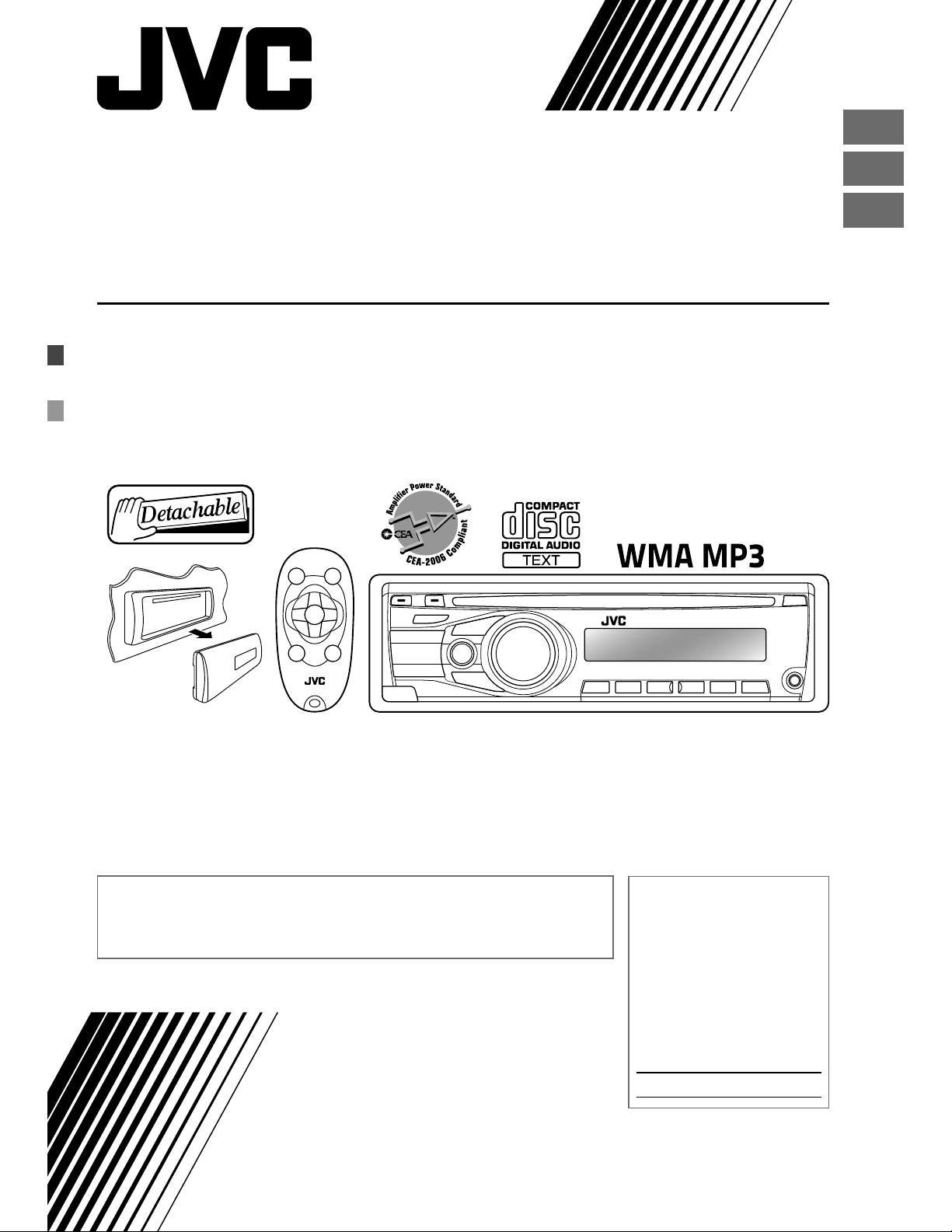
KD-R328/KD-R320
CD RECEIVER / RECEPTOR CON CD /
RÉCEPTEUR CD
ENGLISH
ESPAÑOL
FRANÇAIS
For canceling the display demonstration, see page 4. / Para cancelar la demostración en pantalla,
consulte la página 4. / Pour annuler la démonstration des affichages, référez-vous à la page 4.
For installation and connections, refer to the separate manual.
Para la instalación y las conexiones, refiérase al manual separado.
Pour l’installation et les raccordements, se référer au manuel séparé.
INSTRUCTIONS
MANUAL DE INSTRUCCIONES
MANUEL D’INSTRUCTIONS
For customer Use:
Enter below the Model
No. and Serial No. which
are located on the top or
bottom of the cabinet.
Retain this information
for future reference.
Model No.
Serial No.
GET0669-001A
[J]
Page 2
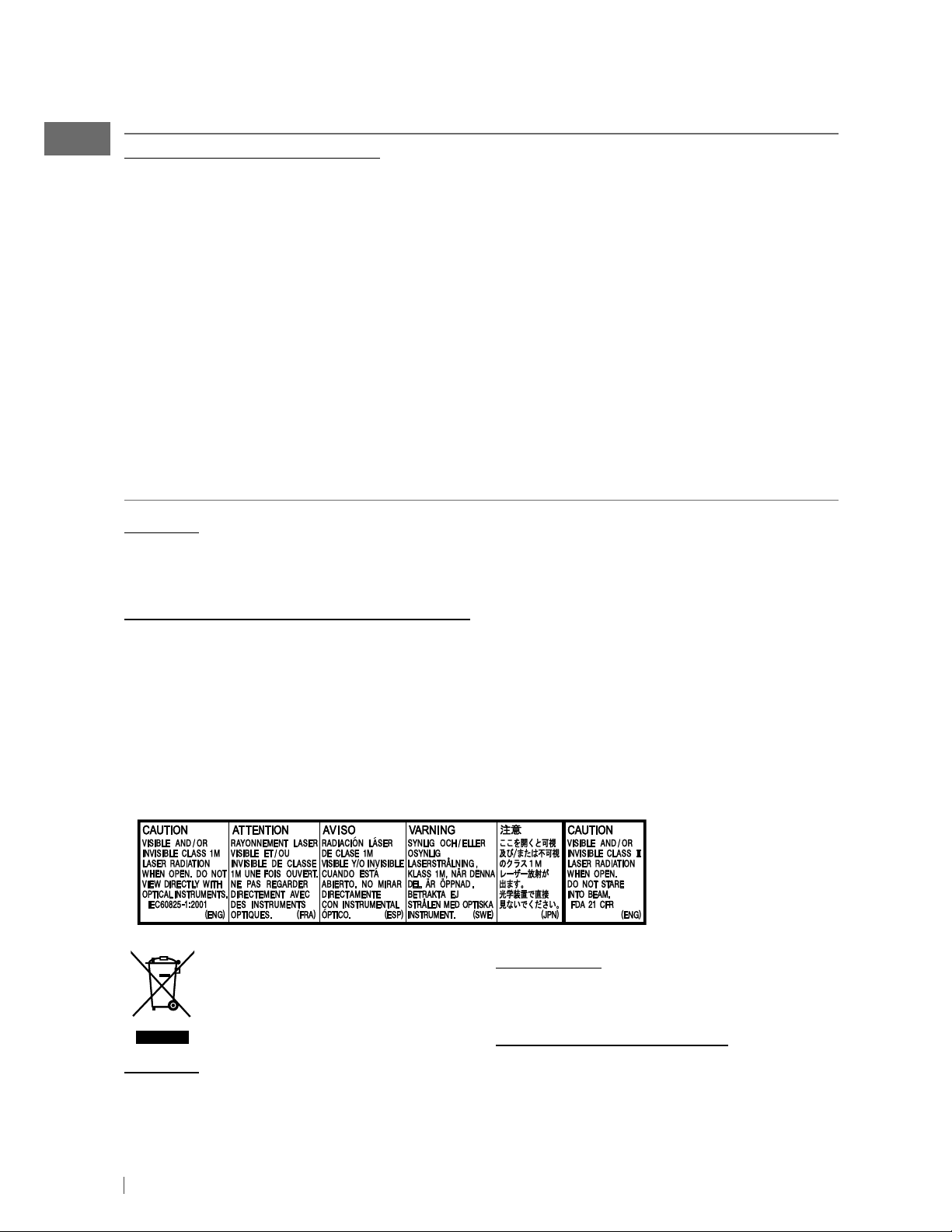
Thank you for purchasing a JVC product.
Please read all instructions carefully before operation, to ensure your complete understanding and
to obtain the best possible performance from the unit.
INFORMATION (For U.S.A.)
This equipment has been tested and found to comply with the limits for a Class B digital device,
pursuant to Part 15 of the FCC Rules. These limits are designed to provide reasonable protection
against harmful interference in a residential installation. This equipment generates, uses, and can
radiate radio frequency energy and, if not installed and used in accordance with the instructions,
may cause harmful interference to radio communications. However, there is no guarantee that
interference will not occur in a particular installation. If this equipment does cause harmful
interference to radio or television reception, which can be determined by turning the equipment
off and on, the user is encouraged to try to correct the interference by one or more of the
following measures:
– Reorient or relocate the receiving antenna.
– Increase the separation between the equipment and receiver.
– Connect the equipment into an outlet on a circuit different from that to which the receiver is
connected.
– Consult the dealer or an experienced radio/TV technician for help.
Caution:
Changes or modifications not approved by JVC could void the user’s authority to operate the
equipment.
IMPORTANT FOR LASER PRODUCTS
1. CLASS 1 LASER PRODUCT
2. CAUTION: Do not open the top cover. There are no user serviceable parts inside the unit; leave
all servicing to qualified service personnel.
3. CAUTION: (For U.S.A.) Visible and/or invisible class II laser radiation when open. Do not stare
into beam.
(For Canada) Visible and/or invisible class 1M laser radiation when open. Do not
view directly with optical instruments.
4. REPRODUCTION OF LABEL: CAUTION LABEL, PLACED OUTSIDE THE UNIT.
WARNING:
[European Union only]
Caution:
Adjust the volume so that you can hear sounds
outside the car. Driving with the volume too
high may cause an accident.
2 ENGLISH
Stop the car before operating the unit.
Caution on volume setting:
Discs produce very little noise compared
with other sources. Lower the volume before
playing a disc to avoid damaging the speakers
by the sudden increase of the output level.
Page 3
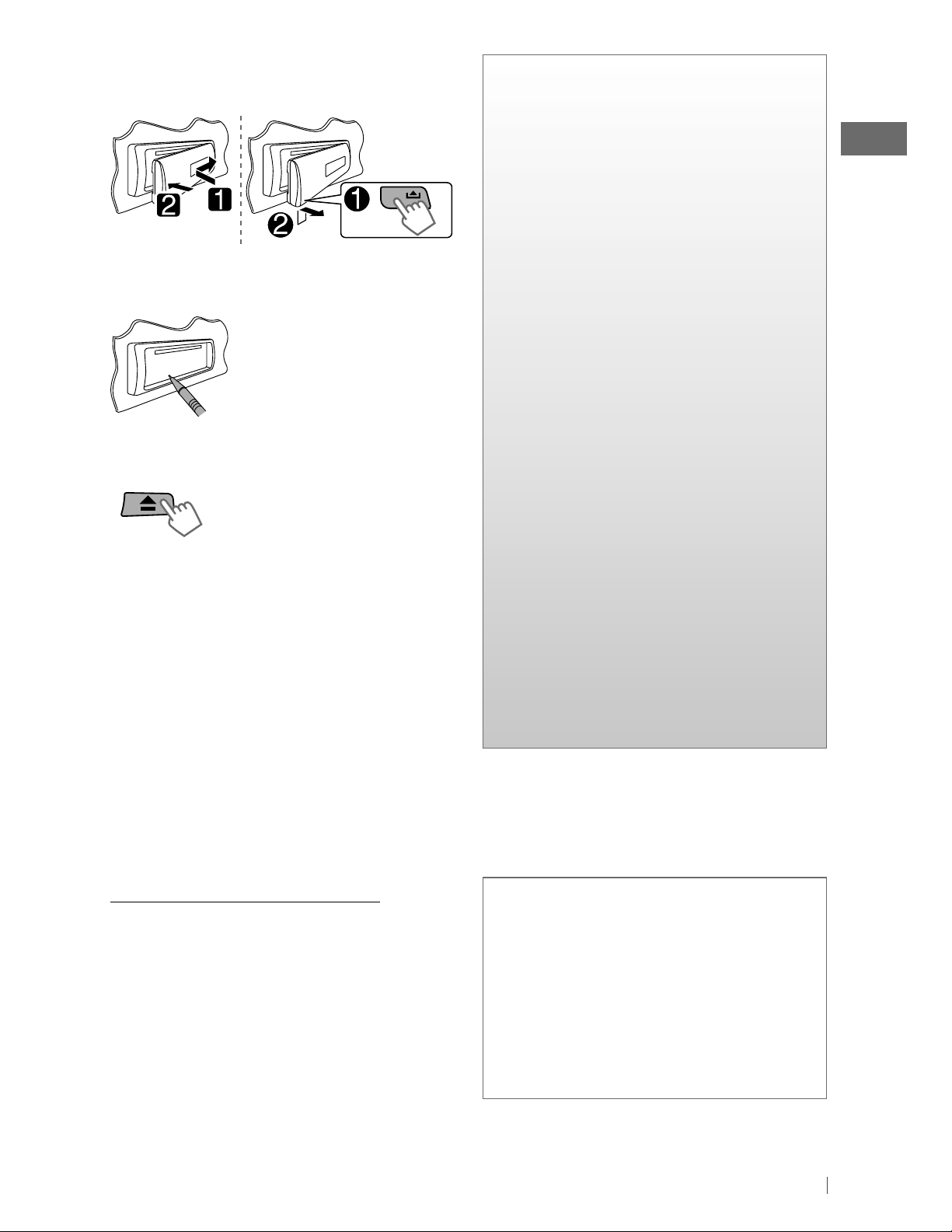
How to attach/detach the control
panel
CONTENTS
3 How to attach/detach the control
panel
3 How to reset your unit
3 How to forcibly eject a disc
3 Maintenance
4 Canceling the display
demonstration
How to reset your unit
Your preset adjustments will
also be erased.
How to forcibly eject a disc
[Hold]
• Be careful not to drop the disc when it ejects.
• If this does not work, reset your unit.
Maintenance
Cleaning the unit
Wipe off the dirt on the panel with a dry silicon
or soft cloth. Failure to observe this precaution
may result in damage to the monitor or unit.
4 Setting the clock
5 Preparing the remote controller
5 About discs
6 Basic operations
7 Listening to the radio
8 Listening to a disc
9 Connecting the other external
components
9 Listening to the other external
components
10 Selecting a preset sound mode
10 Menu operations
13 Troubleshooting
14 Using Bluetooth ® devices
15 Specifications
Cleaning the connector
Wipe off dirt on the connector of the unit and
panel. Use a cotton swab or cloth.
Caution for DualDisc playback:
The Non-DVD side of a “DualDisc” does not
comply with the “Compact Disc Digital Audio”
standard. Therefore, the use of Non-DVD side
of a DualDisc on this product may not be
recommended.
Condensation : When the car is airconditioned, moisture may collect on the
laser lens. This may cause disc read errors. In
this case, remove the disc and wait for the
moisture to evaporate.
Temperature inside the car : If you have
parked the car for a long time in hot or cold
weather, wait until the temperature in the car
becomes normal before operating the unit.
3ENGLISH
Page 4
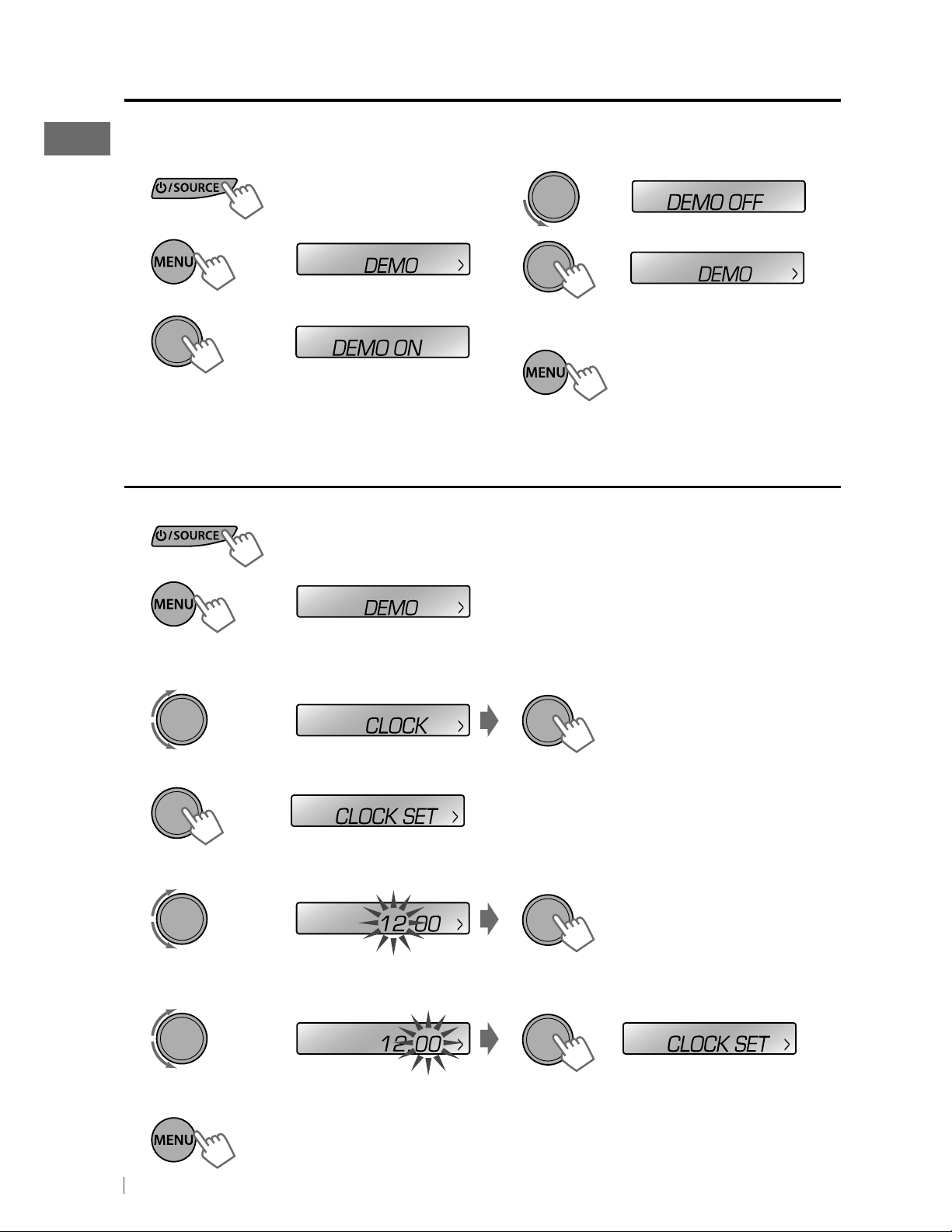
Canceling the display demonstration
Display demonstration will be activated automatically if no operation is done for about 20 seconds.
1
Turn on the power.
4
Select <DEMO OFF>.
2
[Hold]
(Initial setting)
3
(Initial setting)
Setting the clock
1
Turn on the power.
2
3
Select <CLOCK>.
[Hold]
(Initial setting)
5
6
Finish the procedure.
4
Select <CLOCK SET>.
5
Adjust the hour.
6
Adjust the minute.
7
Finish the procedure.
4 ENGLISH
(Initial setting)
Page 5
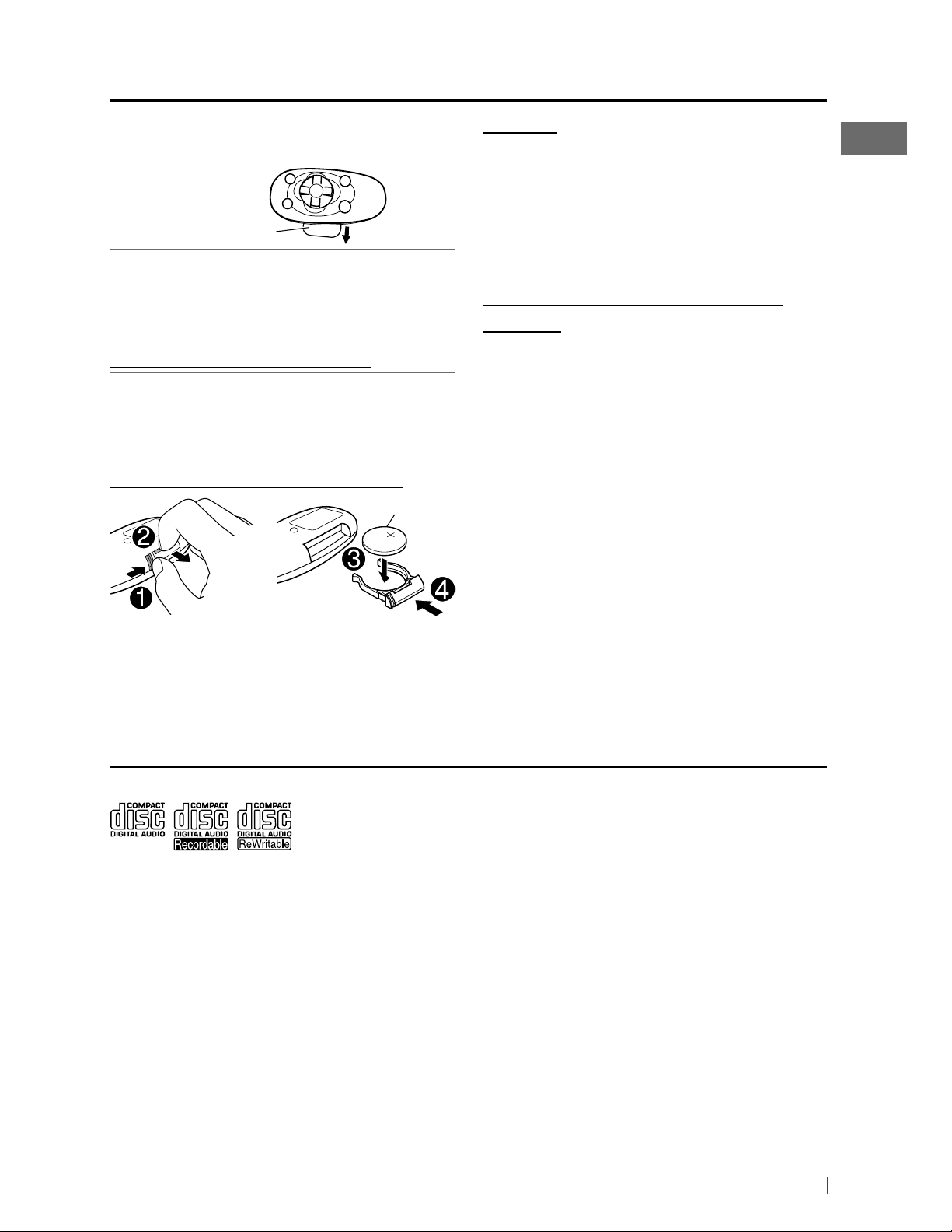
Preparing the remote controller
When you use the remote controller for the first
time, pull out the insulation sheet.
Insulation sheet
For USA-California Only:
This product contains a CR Coin Cell Lithium
Battery which contains Perchlorate Material—
special handling may apply. See www.dtsc.
ca.gov/hazardouswaste/perchlorate
If the effectiveness of the remote controller
decreases, replace the battery.
Replacing the lithium coin battery
CR2025
Caution:
• Danger of explosion if battery is incorrectly
replaced. Replace only with the same or
equivalent type.
• Battery shall not be exposed to excessive heat
such as sunshine, fire, or the like.
Warning (to prevent accidents and
damage):
• Do not install any battery other than CR2025
or its equivalent.
• Do not leave the remote controller in a place
(such as dashboards) exposed to direct
sunlight for a long time.
• Store the battery in a place where children
cannot reach.
• Do not recharge, short, disassemble, heat the
battery, or dispose of it in a fire.
• Do not leave the battery with other metallic
materials.
• Do not poke the battery with tweezers or
similar tools.
• Wrap the battery with tape and insulate when
throwing away or saving it.
About discs
This unit can only play the CDs with:
Discs that cannot be used:
• Discs that are not round.
• Discs with coloring on the recording surface
or discs that are dirty.
• You cannot play a Recordable/ReWritable
disc that has not been finalized. (For the
finalization process refer to your disc writing
software, and your disc recorder instruction
manual.)
• 3-inch CD cannot be used. Attempt to insert
using an adapter can cause malfunction.
Handling discs:
• Do not touch the recording surface of the
disc.
• Do not stick tape etc. on the disc, or use a disc
with tape stuck on it.
• Do not use any accessories for the disc.
• Clean from the center of the disc and move
outward.
• Clean the disc with a dry silicon or soft cloth.
Do not use any solvents.
• When removing discs from this unit, pull them
out horizontally.
• Remove the rims from the center hole and
disc edge before inserting a disc.
5ENGLISH
Page 6
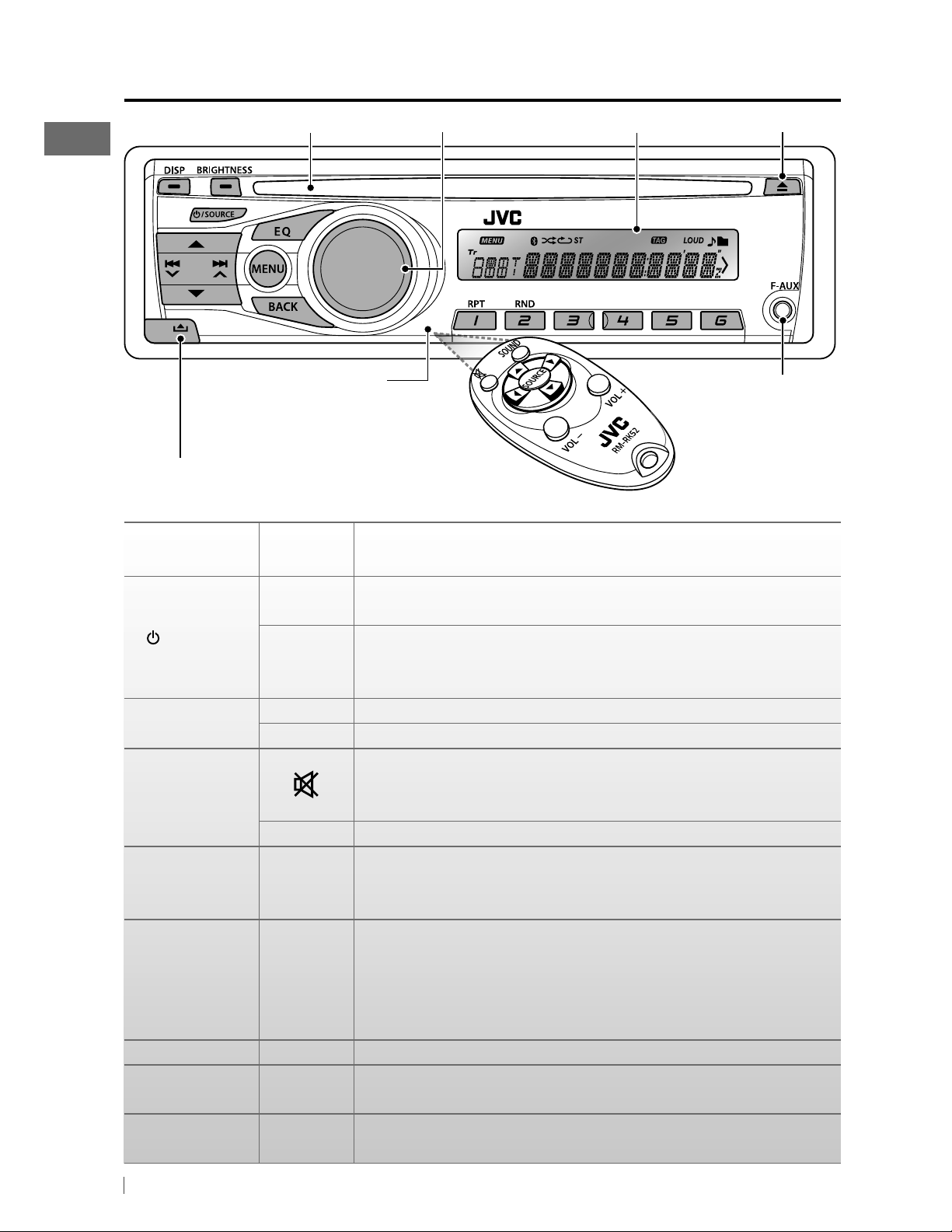
Basic operations
Control dial Ejects the discLoading slot
Remote sensor
• DO NOT expose to
bright sunlight.
Detaches the panel
When you press or hold the following button(s)...
Main unit
Remote
controller
Display window
Front auxiliary input jack
General operation
—
/ SOURCE
SOURCE
Control dial
(turn)
Control dial
(press)
EQ SOUND
Number buttons
(1 – 6)
BRIGHTNESS — Enters <BRIGHTNESS> menu directly. (page 11)
BACK —
DISP —
VOL – / + • Adjusts the volume level.
— • Selects items.
— Confirms selection.
—
• Turns on.
• Turns off [Hold].
Selects the sources (FM, CD, F-AUX, BT AUDIO or R-AUX or
BT PHONE, AM).
• “CD” is selectable only when a disc is loaded.
Mutes the sound during playback. If the source is “CD,” playback
pauses.
• Press the button again to cancel muting or resume playback.
Selects the sound mode.
• Hold the EQ button on the main unit to enter tone level
adjustment directly. (page 10)
• Selects preset stations.
• Stores the current station into the selected number button
[Hold].
• Press number button 1 (RPT) or 2 (RND) to enter REPEAT/
RANDOM setting directly. (page 8)
• Returns to the previous menu.
• Exit from the menu [Hold].
• Changes the display information.
• Scrolls the display information [Hold].
6 ENGLISH
Page 7
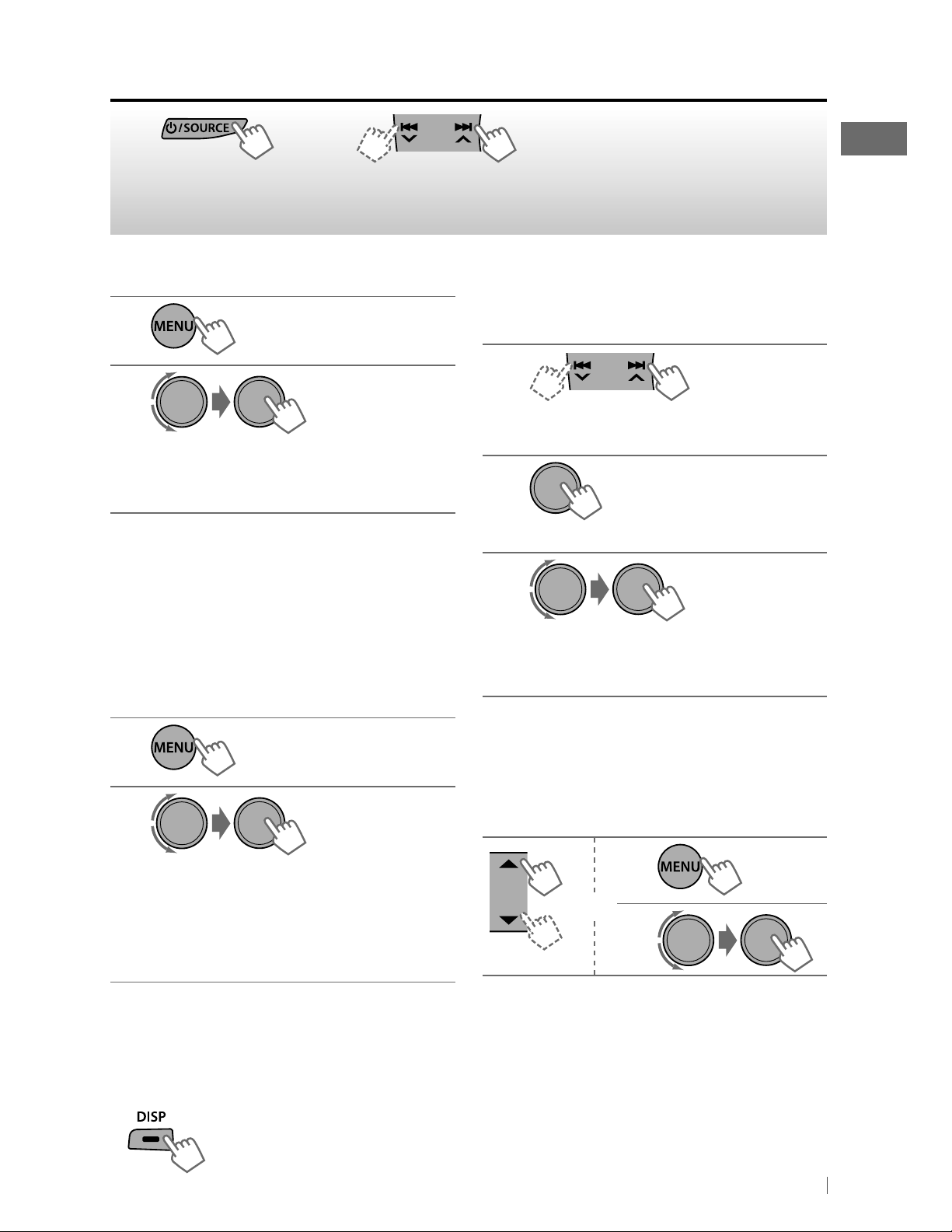
Listening to the radio
• Auto search [Press].
~
]
“FM” or “AM”
“ST” lights up when receiving an FM stereo broadcast with sufficient signal strength.
Ÿ
• Manual search [Hold].
“M” flashes, then press the button
repeatedly.
Improving the FM reception
1
[Hold]
2
]
<TUNER> ] <MONO> ] <MONO ON>
Reception improves, but stereo effect
will be lost.
To restore the stereo effect, repeat the same
procedure to select <MONO OFF>.
Automatic presetting (FM)—
SSM (Strong-station Sequential Memory)
You can preset up to 18 stations for FM.
While listening to a station...
1
[Hold]
Manual presetting (FM/AM)
You can preset up to 18 stations for FM and 6
stations for AM.
1
]
Tune in to a station you want to
preset.
2
[Hold]
“PRESET MODE” flashes.
3
]
Selects preset number.
Preset number flashes and “MEMORY”
appears.
• Pressing and holding the number buttons
(1 – 6) can also store the current station to the
selected number buttons (1 – 6).
2
]
<TUNER> ] <SSM> ]
<SSM 01 – 06 / 07 – 12 / 13 – 18>
“SSM” flashes and local stations with the
strongest signal are searched and stored
automatically.
To preset another 6 stations, repeat the
above procedure by selecting one of the other
6 SSM setting ranges.
Changing the display information
Frequency j Clock
Selecting a preset station
1
or
2
• Pressing the number buttons (1 – 6) can also
select the preset stations (1 – 6).
Using the remote controller
5
/ ∞ : Changes the preset stations.
2
/ 3 : Searches for stations.
7ENGLISH
Page 8
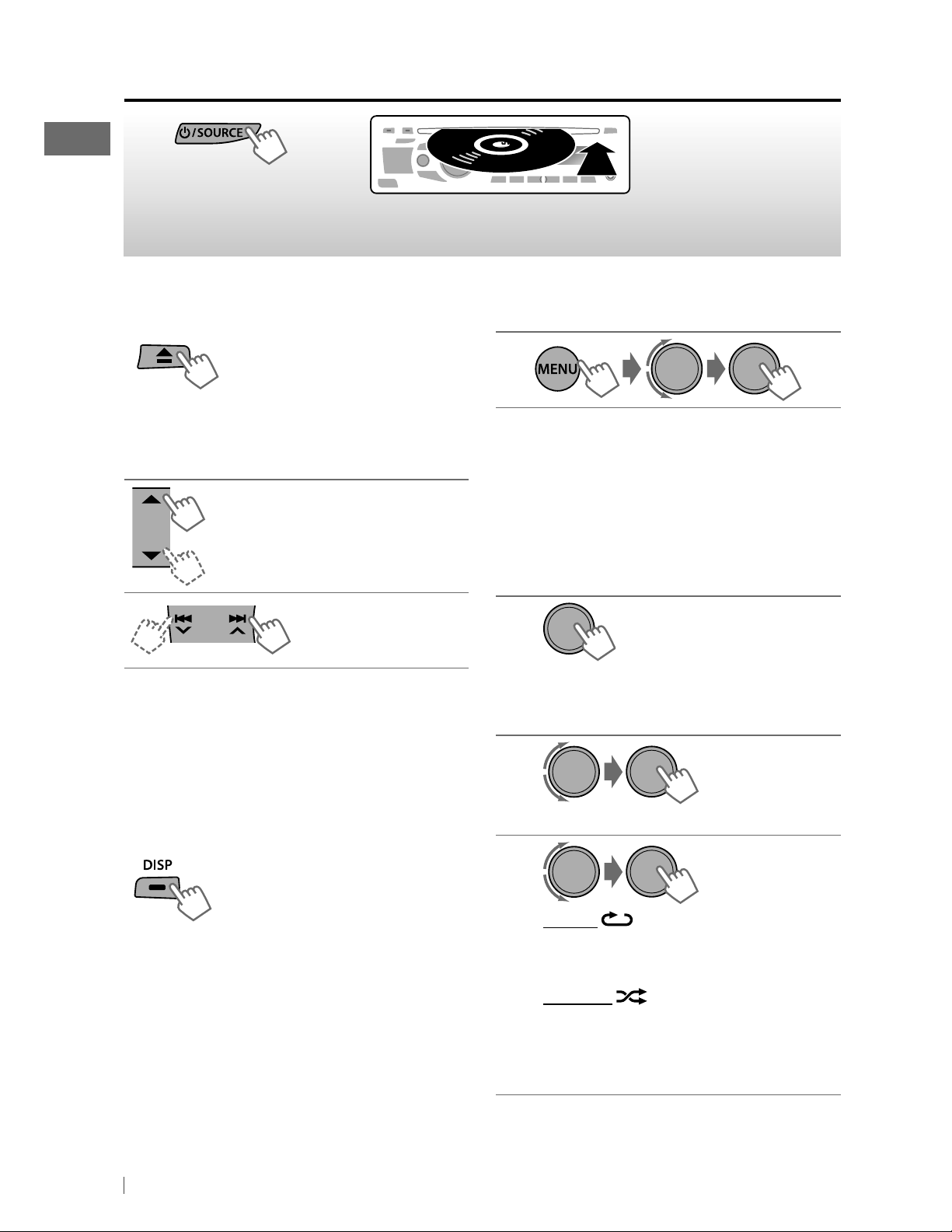
Listening to a disc
~
]
“CD”
Ÿ
All tracks will be played repeatedly until you change the source
or eject the disc.
Stopping playback and ejecting
the disc
If the ejected disc is not
removed within 15 seconds, it is
automatically inserted into the
loading slot.
Selecting a track/folder
Selects folder of the MP3/WMA
Playback starts
automatically.
Selecting a track/folder from the
list
• If the MP3/WMA disc contains many tracks,
you can fast search (±10, ±100) through the
disc by turning the control dial quickly.
• To return to the previous menu, press BACK.
Selecting the playback modes
You can use only one of the following playback
modes at a time.
[Press] Selects track.
[Hold] Fast-forwards or
reverses the track.
Using the remote controller
5
/ ∞ : Selects folder of the MP3/WMA.
2
/ 3 : [Press] Selects track.
[Hold] Fast-forwards or reverses the
track.
Changing the display information
Disc title/Album name/performer (folder
=
name)*
track number with the elapsed playing time
Current track number with the clock time
(back to the beginning)
* “NO NAME” appears for conventional CDs or if
not recorded.
Track title (file name)* = Current
=
=
1
[Hold]
• Pressing number button 1 (RPT) or
2 (RND) can enter REPEAT/RANDOM
setting directly. Then, perform step 3.
2
]
“REPEAT” j “RANDOM”
3
REPEAT
TRACK RPT : Repeats current track
FOLDER RPT : Repeats current folder
RANDOM
FOLDER RND : Randomly plays all tracks
of current folder, then
tracks of next folders
ALL RND : Randomly plays all tracks
8 ENGLISH
To cancel repeat play or random play, select
“RPT OFF” or “RND OFF.”
Page 9
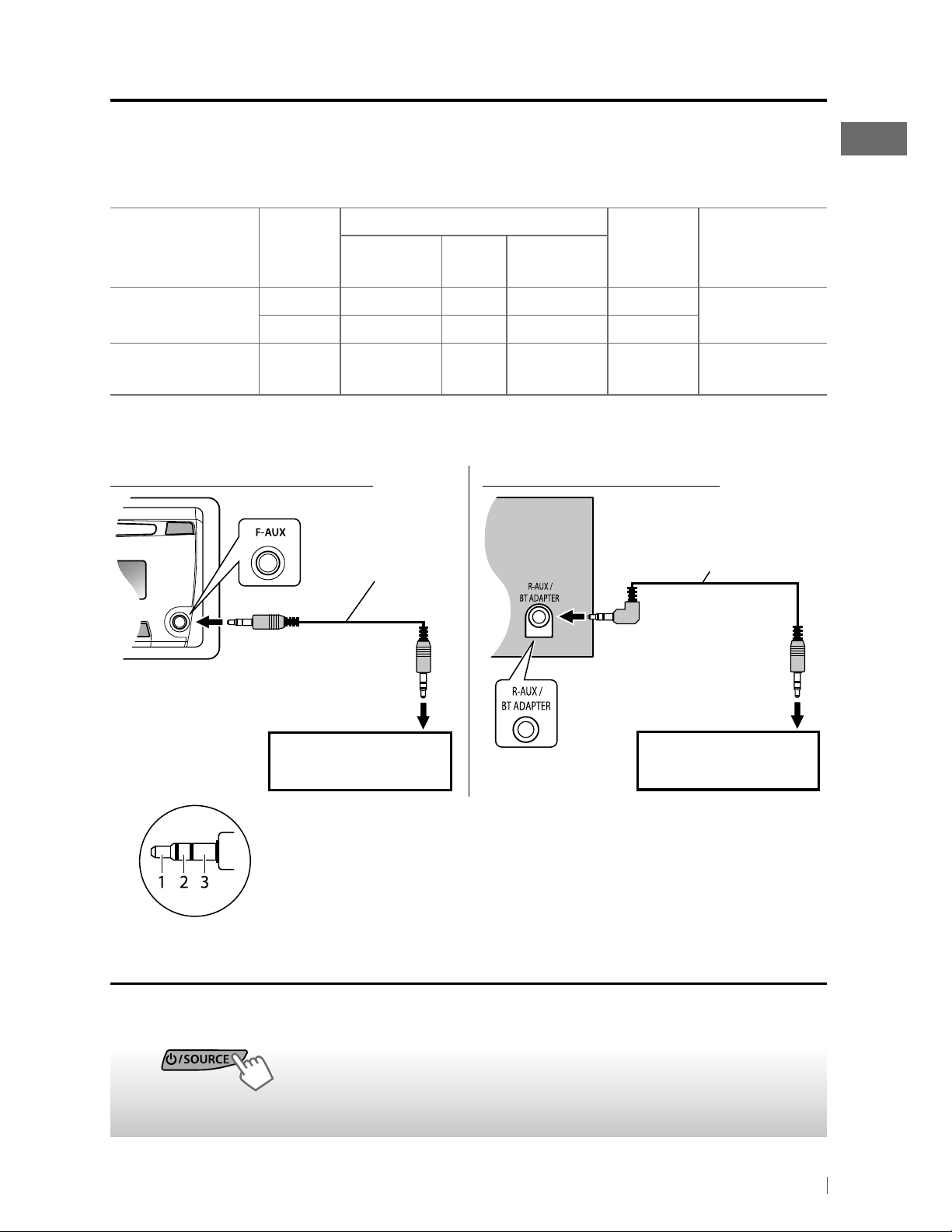
Connecting the other external components
You can connect an external component to the auxiliary input jack on the control panel (F-AUX)
and/or on the rear side of the unit (R-AUX).
Summary of using the external components through the auxiliary input jacks:
External component
Portable audio
player
Bluetooth device Rear SRC SELECT R-AUX BT ADAPTER BT AUDIO/
* ”BT PHONE” appears when a Bluetooth phone is in use.
Auxiliary
input jack
Front SRC SELECT F-AUX ON F-AUX
Rear SRC SELECT R-AUX ON R-AUX
Menu setting
item
Preparation
Subitem
Setting
Source
name
BT PHONE *
(not supplied)
See below.
KS-BTA100
(page 14)
On the control panel (F-AUX): On the rear panel (R-AUX):
3.5 mm (3/16”)
stereo mini plug
(not supplied)
3.5 mm (3/16”) stereo
mini plug (with “L” shaped
connector) (not supplied)
Connecting
cable/device
Portable audio player,
etc.
Recommended to use a 3-terminal plug head stereo mini plug for
optimum audio output.
Portable audio player,
etc.
Listening to the other external components
For details, refer also to the instructions supplied with the external components.
~
]
“F-AUX” or “R-AUX”
Ÿ
Turn on the connected component and
start playing the source.
9ENGLISH
Page 10

Selecting a preset sound mode
You can select a preset sound mode suitable
for the music genre.
FLAT = NATURAL =
=
DYNAMIC
BASS BOOST
to the beginning)
While listening, you can adjust the tone level of
the selected sound mode.
1
[Hold]
VOCAL BOOST =
=
USER = (back
2
Adjust the level (–06 to +06) of the
selected tone (BASS/ MID/ TRE).
The sound mode is automatically stored
and changed to “USER.”
Storing your own sound mode
You can store your own adjustments in
memory.
1
[Hold]
2
]
<PRO EQ> ] <BASS/ MIDDLE/
TREBLE>
3
Adjust the sound elements of the
selected tone.
BASS [Initial: 80 Hz, 00, Q1.0]
Frequency: 60/ 80/ 100/ 200 Hz
Level: –06 to +06
Q: Q1.0/ 1.25/ 1.5/ 2.0
MIDDLE [Initial: 1.0 kHz, 00, Q1.25]
Frequency: 0.5/ 1.0/ 1.5/ 2.5 kHz
Level: –06 to +06
Q: Q0.75/ 1.0/ 1.25
TREBLE [Initial: 10.0 kHz, 00, Q FIX]
Frequency: 10.0/ 12.5/ 15.0/ 17.5 kHz
Level: –06 to +06
Q: Q FIX
Repeat steps 2 and 3 to adjust other
4
tones.
The adjustments made is automatically
stored and changed to “USER.”
Menu operations
1
If no operation is done
for about 60 seconds, the
operation will be canceled.
Menu item
DEMO
CLOCK
10 ENGLISH
[Hold]
For settings, see page 4.
2 3
Selectable setting, [Initial: Underlined]
Repeat step 2 if necessary.
• To return to the previous
menu, press BACK.
• To exit from the menu, press
DISP or MENU.
Page 11

Menu item
Selectable setting, [Initial: Underlined]
DIMMER
DISPLAY
PRO EQ
DIMMER SET AUTO
BRIGHTNESS DAY [ 31
SCROLL *
2
TAG DISPLAY ON
: Dims the display to the previous setting when you turn on the car headlights. *1 /
ON
: Dims the display and button illumination (50% of the selected brightness level). /
OFF
: Cancels (100% of the selected brightness level).
] /
[
00
— 31] for day and night.
ONCE
: Scrolls the displayed information once. /
intervals). /
(Pressing
OFF
DISP
: Shows the Tag information while playing MP3/WMA tracks. /
See page 10.
FADER *3, *
BALANCE *
LOUD ON
4
4
R06 — F06
L06 — R06
: Boost low and high frequencies to produce a well-balanced sound at a low volume
OFF
level. /
: Cancels.
VOL ADJUST –05 — +05
“FM”), compared to the FM volume level. The volume level will automatically increase or
decrease when you change the source. Before adjustment, select the source you want to
adjust. (“VOL ADJ FIX” appears on the display if “FM” is selected as the source.)
NIGHT [ 15
] : Selects the display and button illumination brightness level
AUTO
: Repeats scrolling (at 5-second
: Cancels.
for more than one second can scroll the display regardless of the setting.)
OFF
: Cancels.
[ 00 ] : Adjusts the front and rear speaker output balance.
[ 00 ] : Adjusts the left and right speaker output balance.
[ 00 ] : Presets the volume adjustment level of each source (except
L/O MODE SUB.W
AUDIO
SUB.W LPF *
5
an external amplifier). /
the speakers (through an external amplifier).
LOW 55Hz / LOW 85Hz / LOW 120Hz
: Selects if the REAR/SW terminals are used for connecting a subwoofer (through
REAR
: Selects if the REAR/SW terminals are used for connecting
: Frequencies lower than
55 Hz/85 Hz/120 Hz are sent to the subwoofer.
SUB.W LEVEL
HPF ON
BEEP ON / OFF
TEL MUTING *6ON
*500 — 08
: Activates the High Pass Filter. The unit selects the cutoff frequency to the rear
speakers. /
: Mutes the sounds while using the cellular phone (not connected through
KS-BTA100). /
[ 04 ] : Adjusts the subwoofer output level.
OFF
: Deactivates (all signals are sent to the rear speakers).
: Activates or deactivates the keypress tone.
OFF
: Cancels.
*1 The illumination control lead connection is required. (See “Installation/Connection Manual.”) This setting may not work
correctly on some vehicles (particularly on those having a control dial for dimming). In this case, change the setting to
any other than <DIMMER AUTO>.
*2 Some characters or symbols will not be shown correctly (or will be blanked) on the display.
*3 If you are using a two-speaker system, set the fader level to “00.”
*4 This adjustment will not affect the subwoofer output.
*5 Displayed only when <L/O MODE> is set to <SUB.W>.
*6 This setting does not work if <BT ADAPTER> is selected for <R-AUX> of the <SRC SELECT>.
Continued...
11ENGLISH
Page 12

Menu item
Selectable setting, [Initial: Underlined]
AMP
GAIN *
7
AUDIO
8
SSM *
AREA US
TUNER
MONO *
8
IF BAND AUTO
9
AM *
F-AUX *
R-AUX *
9
9
SRC SELECT
LOW POWER
: VOLUME 00 – VOLUME 30 (Selects if the maximum power
of each speaker is less than 50 W to prevent damaging the speakers.) /
HIGH POWER
: VOLUME 00 – VOLUME 50
See page 7.
: When using in North/Central/South America. AM/FM intervals are set to
10 kHz/200 kHz. /
9 kHz/50 kHz (50 kHz during auto search). /
EU
: When using in any other areas. AM/FM intervals are set to
SA
: When using in South American countries
where FM interval is 50 kHz. AM interval is set to 10 kHz.
See page 7.
: Increases the tuner selectivity to reduce interference noises between adjacent
stations. (Stereo effect may be lost.) /
WIDE
: Subject to interference noises from adjacent
stations, but sound quality will not be degraded and the stereo effect will remain.
ON / OFF
ON / OFF
ON / OFF
: Enable or disable “AM” in source selection.
: Enable or disable “F-AUX” in source selection.
: Enable or disable “R-AUX” in source selection. /
BT ADAPTER *10
the rear auxiliary input jack is connected to the Bluetooth adapter, KS-BTA100. (page 9)
: Selects if
*7 The volume level automatically changes to “VOLUME 30” if you change to <LOW POWER> with the volume level set
higher than “VOLUME 30.”
8
*
Displayed only when the source is “FM.”
*9 Displayed only when any source other than “AM/ F-AUX/ R-AUX/ BT AUDIO” is selected separately.
10
*
When <BT ADAPTER> is selected, source name is changed to “BT AUDIO” from “R-AUX.”
Additional information
• This unit can play back multi-session discs; however,
unclosed sessions will be skipped while playing.
• This unit can play back files with the extension code
<.mp3> or <.wma> (regardless of the letter
case—upper/lower).
• This unit can play back the files meeting the conditions
below:
– Bit rate: MP3/WMA: 8 kbps — 320 kbps
– Sampling frequency:
MP3: 48 kHz, 44.1 kHz, 32 kHz
24 kHz, 22.05 kHz, 16 kHz
12 kHz, 11.025 kHz, 8 kHz
WMA: 48 kHz, 44.1 kHz, 32 kHz, 22.05 kHz
• This unit can show WMA Tag and ID3 Tag Version
1.0/1.1/2.2/2.3/2.4 (for MP3).
• The search function works but search speed is not
constant.
• The maximum number of characters for file/folder
names vary depending on the disc format used (includes
4 extension characters—<.mp3> or <.wma>).
ISO 9660 Level 1 and 2, Romeo: 64 characters, Joliet:
32 characters, Windows long file name: 64 characters
• This unit can play back files recorded in VBR (variable
bit rate). (Files recorded in VBR have a discrepancy in
elapsed time indication.)
• This unit cannot play back the following files:
– MP3 files: encoded in MP3i and MP3 PRO format; an
inappropriate format; layer 1/2.
– WMA files: encoded in lossless, professional, and
voice format; not based upon Windows Media®
Audio; copy-protected with DRM.
– Files which have data such as AIFF, ATRAC3, etc.
12 ENGLISH
Page 13

Troubleshooting
Symptom Remedy/Cause
Sound cannot be heard from the speakers. • Adjust the volume to the optimum level.
• Make sure the unit is not muted/paused. (page 6)
• Check the cords and connections.
“MISWIRING CHK WIRING THEN RESET
UNIT” appears on the display and no
operations can be done.
General
The unit does not work at all. Reset the unit. (page 3)
“F-AUX” or “R-AUX” cannot be selected. Check the <SRC SELECT>
Sound is sometimes interrupted while
listening to an external component
connected to the auxiliary input jack.
SSM automatic presetting does not work. Store stations manually.
Static noise while listening to the radio. Connect the antenna firmly.
FM/AM
“AM” cannot be selected. Check the <SRC SELECT>
Disc cannot be played back. Insert the disc correctly.
CD-R/CD-RW cannot be played back and
track cannot be skipped.
Disc sound is sometimes interrupted. Stop playback while driving on rough roads. / Change the
Check to be sure the terminals of the speaker leads are covered
with insulating tape properly, then reset the unit. (page 3)
If the message does not disappear, consult your JVC car audio
dealer or a company supplying kits.
=
<F-AUX / R-AUX> setting.
(page 12)
Check to be sure the recommended stereo mini plug is used for
connection. (page 9)
=
<AM> setting. (page 12)
Insert a finalized CD-R/CD-RW (finalize with the component
which you used for recording).
disc. / Check the cords and connections.
“NO DISC” appears on the display. Insert a playable disc into the loading slot.
0
“PLEASE” and “EJECT“ appear alternately
Disc playback
on the display.
“IN DISC” appears on the display. The disc cannot be ejected properly. Make sure nothing is
Disc cannot be played back. • Use a disc with MP3/WMA tracks recorded in a format
Noise is generated. Skip to another track or change the disc.
“READING” keeps flashing on the display. A longer readout time is required. Do not use too many
Tracks do not play back in the order you
have intended them to play.
MP3/WMA playback
The elapsed playing time is not correct. This sometimes occurs during playback. This is caused by how
The correct characters are not displayed
(e.g. album name).
Press
blocking the loading slot.
• Add the extension code <.mp3> or <.wma> to the file
hierarchical levels and folders.
The playback order is determined when the files are recorded.
the tracks are recorded on the disc.
This unit can only display letters (upper case), numbers, and a
limited number of symbols.
, then insert a disc correctly.
compliant with ISO 9660 Level 1, Level 2, Romeo, or Joliet.
names.
13ENGLISH
Page 14

Using Bluetooth ® devices
For Bluetooth operations, it is required to connect the Bluetooth adapter, KS-BTA100 (not supplied)
to the auxiliary input jack (R-AUX/BT ADAPTER) on the rear of the unit. (page 9)
• For details, refer also to the instructions supplied with the Bluetooth adapter and the Bluetooth
device.
Preparation
1
Register (pair) a Bluetooth device with KS-BTA100.
Refer to the instructions manual supplied with KS-BTA100.
2
Change the <SRC SELECT> settings of this unit.
]
[Hold]
Using the Bluetooth mobile phone
Adjusting the microphone volume
(Low) (High)
Volume level: High/ Normal (initial)/ Low
<SRC SELECT> ] <R-AUX> ]
<BT ADAPTER>
• Receiving a call
When a call comes in...
• Making a call
KS-BTA100
Microphone
[Hold]
(< 5 seconds)
Making a call to the last connected number from
your phone.
• Switching between handsfree and phone
While talking...
• Ends/rejects call
• Voice dialing
Voice dialing is available only when the connected
mobile phone has the voice recognition system. To
use this, speak the name you want to call clearly.
Using the Bluetooth audio device
1
(CD receiver)
]
“BT AUDIO”
[Press] Selects track.
[Hold] Fast-forwards or reverses the track.
2
If playback does not start, operate the Bluetooth
audio player to start playback.
About microphone volume:
• When you turn off the power of the CD receiver, the volume level changes to Normal.
14 ENGLISH
Page 15

Specifications
AUDIO AMPLIFIER SECTION
Power Output :
and ≤ 1% THD+N
Signal-to-Noise Ratio : 80 dBA (reference: 1 W
into 4 Ω)
Load Impedance :
Frequency Response :
Line-Out or Subwoofer-Out Level/
Impedance :
Output Impedance :
20 W RMS × 4 Channels at 4 Ω
4 Ω (4 Ω to 8 Ω allowance)
40 Hz to 20 000 Hz
2.5 V/20 kΩ load (full scale)
1 kΩ
TUNER SECTION
Frequency Range :
FM :
– with channel interval set to 200 kHz :
87.9 MHz to 107.9 MHz
– with channel interval set to 50 kHz :
87.5 MHz to 108.0 MHz
AM :
– with channel interval set to 10 kHz : 530 kHz
to 1 700 kHz
– with channel interval set to 9 kHz : 531 kHz
to 1 611 kHz
FM Tuner :
Usable Sensitivity :
50 dB Quieting Sensitivity :
(1.8 μV/75 Ω)
Alternate Channel Selectivity (400 kHz) :
65 dB
Frequency Response :
Stereo Separation:
AM Tuner :
Sensitivity/Selectivity :
9.3 dBf (0.8 μV/75 Ω)
16.3 dBf
40 Hz to 15 000 Hz
40 dB
20 μV/40 dB
CD PLAYER SECTION
Type :
Compact disc player
Signal Detection System :
pickup (semiconductor laser)
Number of Channels :
Frequency Response :
Signal-to-Noise Ratio :
Wow and Flutter :
MP3 Decoding Format (MPEG1/2 Audio
Layer 3) :
WMA (Windows Media® Audio) Decoding
Format :
Max. Bit Rate: 320 kbps
Max. Bit Rate: 192 kbps
Less than measurable limit
Non-contact optical
2 channels (stereo)
5 Hz to 20 000 Hz
98 dB
GENERAL
Power Requirement :
DC 14.4 V (11 V to 16 V allowance)
Grounding System :
Allowable Operating Temperature :
0°C to +40°C (32°F to 104°F)
Dimensions (W × H × D) : (approx.)
– Installation Size :
182 mm × 52 mm × 159 mm
(7-3/16” × 2-1/16” × 6-5/16”)
– Panel Size :
188 mm × 59 mm × 9 mm
(7-7/16” × 2-3/8” × 3/8”)
Mass :
Subject to change without notice.
If a kit is necessary for your car, consult your
telephone directory for the nearest car audio
speciality shop.
1.2 kg (2.8 lbs) (excluding accessories)
Microsoft and Windows Media are either
registered trademarks or trademarks of
Microsoft Corporation in the United States
and/or other countries.
Operating Voltage :
Negative ground
15ENGLISH
Page 16

Having TROUBLE with operation?
Please reset your unit
Refer to page of How to reset your unit
Still having trouble??
USA ONLY
Call 1-800-252-5722
http://www.jvc.com
We can help you!
EN, SP, FR
0910DTSMDTJEIN© 2010 Victor Company of Japan, Limited
Page 17

KD-R328/KD-R320
Installation/Connection Manual
Manual de instalación/conexión
GET0669-002A
[J]
ENGLISH / ESPAÑOL / FRANÇAIS
Manuel d’installation/raccordement
0910DTSMDTJEIN
© 2010 Victor Company of Japan, Limited
EN, SP, FR
WARNINGS / ADVERTENCIAS / AVERTISSEMENTS
• You need the installation kits which corresponds to your car.
• If you have any questions or require information regarding installation
kits, consult your JVC car audio dealer or a company supplying kits.
• The unit can only be installed in a car with a 12 V DC power supply,
negative ground.
• Disconnect the battery’s negative terminal and make all electrical
connections before installing the unit.
• Connect speakers with a maximum power of more than 50 W
(impedance of 4 Ω to 8 Ω). Otherwise, change the <AMP GAIN>
setting. (See page 12 of the INSTRUCTIONS.)
• Insulate unconnected wires with vinyl tape or other similar material.
To prevent a short circuit, do not remove the caps on the ends of the
unconnected wires or the terminals.
• If the fuse blows, first make sure the wires are not touching to cause
a short circuit, then replace the old fuse with one that has the same
rating.
• Install this unit in the console of your vehicle.
• Mount the unit so that the mounting angle is 30° or less.
• Be sure to ground this unit to the car's chassis again after installation.
• After the unit is installed, check whether the brake lamps, blinkers,
wipers, etc. on the car are working properly.
• Do not touch the metal part of this unit during and shortly after
the use of the unit. Metal part such as the heat sink and enclosure
become hot.
PRECAUTIONS on power supply and speaker
connections
• DO NOT connect the speaker leads of the power cord to the car
battery; otherwise, the unit will be seriously damaged.
• BEFORE connecting the speaker leads of the power cord to the
speakers, check the speaker wiring in your car.
• Necesitará los kits de instalación que corresponden con su vehículo.
•
Si tiene alguna pregunta o necesita información acerca de las herramientas
para instalación, consulte con su concesionario de JVC de equipos de audio
para automóviles o a una compañía que suministra tales herramientas.
• La unidad puede instalarse solamente en un automóvil con fuente de
alimentación de 12 V CC, negativo a masa.
• Desconecte el terminal negativo de la batería y realice todas las
conexiones eléctricas antes de instalar la unidad.
Conecte los altavoces con una potencia máxima de más de 50 W
•
(impedancia de 4 Ω a 8 Ω). De lo contrario, cambie el ajuste <AMP GAIN>.
(Véase la página 12 del MANUAL DE INSTRUCCIONES).
• Aísle los cables no conectados con cinta de vinilo u otro material
similar. Para prevenir los cortocircuitos, no quite las tapas de los
extremos de los cables o terminales no conectados.
• Si se funde un fusible, asegúrese primero de que los cables no estén
en contacto pues pueden ocasionar un cortocircuito, luego reemplace
el fusible dañados por otro de las mismas características.
• Instale esta unidad en la consola de su vehículo.
• Instale la unidad en un ángulo de montaje de 30° o menos.
• Asegúrese de volver a conectar a masa esta unidad al chasis del
automóvil después de la instalación.
• Después de haber instalado la unidad, compruebe que las luces de
freno, los intermitentes, los limpiaparabrisas, etc. del automóvil
funcionan correctamente.
• No toque la parte metálica de esta unidad durante e inmediatamente
después de usar la unidad. Las partes metálicas tal como el disipador
de calor y la carcasa estarán calientes.
PRECAUCIONES sobre las conexiones de la
fuente de alimentación y de los altavoces
• NO conecte los conductores de altavoz del cable de alimentación a
la batería de automóvil, pues podrían producirse graves daños en la
unidad.
• ANTES de conectar a los altavoces los conductores de altavoz del cable
de alimentación, verifique el conexionado de altavoz de su automóvil.
INSTALLATION / INSTALACION / INSTALLATION
In-dash mounting / Montaje en el tablero / Montage encastré
Do the required electrical connections. /
Realice las conexiones eléctricas requeridas. /
Réalisez les connexions électriques.
• Vous avez besoin des kits d’installation correspondants à votre voiture.
• Si vous avez des questions ou avez besoin d’information sur des kits
d’installation, consulter votre revendeur d’autoradios JVC ou une
compagnie d’approvisionnement.
• L'appareil peut uniquement être installé dans une voiture avec une
alimentation de 12 V CC, à masse négative.
• Déconnectez la borne négative de la batterie et réaliser toutes les
connexions avant d’installer l’appareil.
• Connectez des enceintes avec une puissance maximum de 50 W
(impédance de 4 Ω à 8 Ω). Sinon, changez le réglage <AMP GAIN>. (Voir
la page 12 du MANUEL D’INSTRUCTIONS.)
• Isolez les câbles non-connectés avec un ruban de vinyle ou d'un autre
matériel similaire. Pour éviter les courtscircuits, ne retirez pas non plus les
capuchons à l’extrémité des câbles non-connectés ou des prises.
Si un fusible saute, assurez-vous d’abord que les câbles n’ont pas causé de
•
court-circuit puis remplacez le vieux fusible par un nouveau de même valeur.
• Installez cet appareil dans la console de votre véhicule.
• Monter l’unité de façon à ce que l’angle de montage soit de 30˚ ou moins.
• Assurez-vous de raccorder de nouveau la mise à la masse de cet appareil
au châssis de la voiture après l’installation.
• Après avoir installé l’appareil, vérifiez si les lampes de frein, les indicateurs,
les clignotants, etc. de la voiture fonctionnent correctement.
• Ne touchez pas la partie métallique de cet appareil pendant ou juste
après son utilisation. Les parties métalliques, comme le dissipateur de
chaleur et le boîtier, deviennent chaudes.
PRECAUTIONS sur l’alimentation et la
connexion des enceintes
• NE CONNECTEZ PAS les fils d’enceintes du cordon d’alimentation à la
batterie; sinon, l’appareil serait sérieusement endommagé.
• AVANT de connecter les fils d’enceintes du cordon d’alimentation aux
enceintes, vérifiez le câblage des enceintes de votre voiture.
Install the unit at an angle
of less than 30˚. /
Instale la unidad a un
ángulo de menos de 30˚. /
Installez l’appareil avec un
angle de moins de 30˚.
Part list / Lista de componentes / Liste de pièces
A
Control panel / Panel de control / Panneau de
commande (×1)
B
Sleeve / Cubierta / Manchon (×1)
C
Trim plate / Placa de guarnición / Plaque d’assemblage
(×1)
D
Power cord / Cordón de alimentación / Cordon
d’alimentation (×1)
E
Handles / Manijas / Poignées (×2)
Bend the appropriate tabs to hold the sleeve
firmly in place. / Doble las lengüetas apropiadas
para retener firmemente la manga en su lugar. /
Tordez les languettes appropriées pour maintenir le
manchon en place.
When installing the unit without using the sleeve / Instalación de la unidad sin utilizar la cubierta / Lors de
l’installation de l’appareil scans utiliser de manchon
Flat head screws—M5 × 8 mm (M5 × 3/8") /
Tornillos de cabeza plana—M5 × 8 mm
(M5 × 3/8 pulgada) / Vis à tête plate—
M5 × 8 mm (M5 × 3/8 pouces) *
Pocket / Compartimiento / Poche
Bracket / Ménsula / Support *
* Not supplied for this unit.
* No suministrado con esta unidad.
* Non fourni avec cet appareil.
TROUBLESHOOTING / LOCALIZACION DE AVERIAS / EN CAS DE DIFFICULTES
• The fuse blows. ] Are the red and black leads connected correctly?
• Power cannot be turned on. ] Is the yellow lead connected?
• No sound from the speakers. ] Is the speaker output lead shortcircuited?
• “MISWIRING CHK WIRING THEN RESET UNIT” appears on the
display and no operation can be done.
lead short-circuited or touches the chassis of the car/head unit? ;
Have you reset your unit?
• Sound is distorted.
the “–” terminals of L and R speakers grounded in common?
• Noise interfere with sounds. ] Is the rear ground terminal
connected to the car’s chassis using shorter and thicker cords?
• This unit becomes hot.
Are the “–” terminals of L and R speakers grounded in common?
• This unit does not work at all. ] Have you reset your unit?
]
Is the speaker output lead grounded? ; Are
]
Is the speaker output lead grounded? ;
]
Is the speaker output
• El fusible se quema.
correctamente conectados?
• No es posible conectar la alimentación. ] ¿Está el cable amarillo conectado?
• No sale sonido de los altavoces. ] ¿Está el cable de salida del
altavoz cortocircuitado?
• Aparece “MISWIRING CHK WIRING THEN RESET UNIT” en la
pantalla y no se puede realizar ninguna operación. ] ¿El
conductor de salida de altavoz está en cortocircuito o en contacto
con el chasis del automóvil/auriculares? ; ¿Reinicializó la unidad?
• El sonido presenta distorsión.
conectado a masa? ; ¿Están los terminales “–” de los altavoces L y R
conectados a una masa común?
•
Perturbación de ruido. ] ¿El terminal de tierra trasero está conectado
al chasis del automóvil utilizando los cordones más corto y más grueso?
• Esta unidad se calienta. ] ¿Está el cable de salida del altavoz
conectado a masa? ; ¿Están los terminales “–” de los altavoces L y R
conectados a una masa común?
• Esta unidad no funciona en absoluto.
]
¿Están los conductores rojo y negro
]
¿Está el cable de salida del altavoz
]
¿Reinicializó la unidad?
1
• Le fusible saute.
• L’appareil ne peut pas être mise sous tension. ] Le fil jaune estelle raccordée?
•
Pas de son des enceintes. ] Le fil de sortie d’enceinte est-il court-circuité?
• “MISWIRING CHK WIRING THEN RESET UNIT” apparaît sur
l’affichage et aucune opération ne peut être réalisée.
qu’un fil de sortie d’enceinte est court-circuité ou touche le châssis de la
voiture/appareil principal? ; Avez-vous réinitialisé votre appareil?
Le son est déformé. ] Le fil de sortie d’enceinte est-il à la masse? ; Les
•
bornes “–” des enceintes gauche et droit sont-elles mises ensemble à la masse?
• Interférence avec les sons. ] La prise arrière de mise à la terre est-elle
connectée au châssis de la voiture avec un cordon court et épais?
•
Cet appareil devient chaud. ] Le fil de sortie d’enceinte est-il à la masse? ; Les
bornes “–” des enceintes gauche et droit sont-elles mises ensemble à la masse?
• Cet appareil ne fonctionne pas du tout. ] Avez-vous réinitialisé
votre appareil?
Removing the unit / Extracción de la
unidad / Retrait de l’appareil
Release the rear section first... / Primero libere la
sección trasera... / Ouvrez la section arrière en premier...
]
Les fils rouge et noir sont-ils racordés correctement?
]
Est-ce
Page 18

ELECTRICAL CONNECTIONS / CONEXIONES ELECTRICAS / RACCORDEMENTS ELECTRIQUES
Signal cord / Cable de señal / Cordon de signal *
Rear ground terminal /
Terminal de tierra posterior /
Reset the unit. / Reinicialice la
unidad. / Réinitialisez l’appareil.
Factory wiring harness (vehicle) /
Mazo de cables de fábrica (vehículo) /
Faisceau de câbles de l'usine (véhicule)
Borne arrière de masse
Antenna terminal / Terminal de la antena / Borne de l’antenne
10 A fuse / Fusible de 10 A / Fusible 10 A
Caution / Precaución / Précautions
Join the same color leads together. / Junte los cables del mismo color. / Joignez les fils de même
couleur ensemble.
To join the open-ends of the leads: / Para juntar los extremos abiertos de los cables: / Pour joindre les
extrémités des fils:
Strip lead ends / Pele los extremos de los cables / Dénudez les extrémités des
fils
Twist ends together / Retuerza los extremos conjuntamente / Torsadez les
extrémités ensemble
Solder / Suelde / Soudez
Tape / Cinta / Ruban adhésif
1
Amplificador de JVC /
D
Power cord / Cordón
de alimentación /
Cordon d’alimentation
JVC Amplifier /
JVC Amplificateur
Rear speakers
or subwoofer /
Altavoces traseros
o subwoofer /
Enceintes arrière
ou le caisson de
3
grave *
Remote lead /
Cable remoto /
Fil d’alimentation à
distance
Extension lead /
Cable prolongador /
Fil prolongateur *
1
Vehicle-specific Wiring
Harness (separately
purchased) /
Mazo de cables del vehículo
específico (se vende por
separado) /
Faisceau de câble spécifique
pour le véhicule (vendu
séparément)
For more information /
Para más información /
Pour plus d'informations :
Metra Electronics:
www.metraonline.com
Scosche Industries:
www.scosche.com
Recommended connection / Conexión recomendada /
Blue: Automatic antenna / Azul: Antena automática /
Bleu: Antenne automatique
Blue (white stripe):
Azul (rayas blancas):
Bleu (bande blanche): Mise sous tension de l'amplificateur
Connexion recommandée
Amp Turn-on /
Alimentación amplificador /
Illumination / Iluminación / Éclairage
Telephone Muting / Silenc. teléfono /
Sourdine téléphonique
12 V Battery / Batería 12 V / Batterie 12 V
12 V Ignition Switch / Interruptor de encendido 12 V /
Interrupteur d'allumage 12 V
Ground / Tierra / Masse
Front speaker (left) / Altavoz delantero
(izquierdo) / Enceinte avant (gauche)
Front speaker (right) / Altavoz delantero
(derecho) / Enceinte avant (droit)
Rear speaker (left) / Altavoz trasero
(izquierdo) / Enceinte arrière (gauche)
Rear speaker (right) / Altavoz trasero
(derecho) / Enceinte arrière (droit)
Blue (white stripe), 200 mA max. /
Azul (rayas blancas), máx. 200 mA /
Bleu (bande blanche), 200 mA max.
Orange (white stripe) / Naranja (rayas
blancas) / Orange (bande blanche)
Brown / Marrón / Marron
Yellow / Amarillo / Jaune
Red / Rojo / Rouge
Black / Negro / Noir
White / Blanco / Blanc
White (black stripe) / Blanco (rayas negras) /
Blanc (bande noire)
Gray / Gris / Gris
Gray (black stripe) / Gris (rayas negras) /
Gris (bande noire)
Green / Verde / Vert
Green (black stripe) / Verde (rayas negras) /
Vert (bande noire)
Purple / Púrpura / Violet
Purple (black stripe) / Púrpura (rayas negras) /
Violet (bande noire)
Power cannot be turned on? /
¿No se puede conectar la alimentación? /
L'appareil ne peut pas être mis sous tension?
Ignition switch / Interruptor de
encendido / Interrupteur d’allumage
Fuse block / Bloque de
fusibles / Porte-fusible
Separate red lead /
Cable rojo separado /
Fil rouge séparé
If your vehicle factory wiring harness does
not have “12 V ignition switch” lead, connect
the red lead of the supplied power cord,
to the vehicle fuse block (through a separate
red lead provided with the fuse tap). / Si el
mazo de cables de fábrica de su vehículo no
incluye el cable del “interruptor de encendido
de 12 V”, conecte el cable rojo del cordón de
alimentación
fusibles del vehículo (a través del cable rojo
separado suministrado con la toma de fusible). /
Si le faisceau de câbles de votre véhicule ne possède
pas de fil “Interrupteur d'allumage 12 V”, connectez
le fil rouge du cordon d'alimentation fourni,
porte-fusible du véhicule (un fil rouge séparé est
fourni avec le porte-fusible).
D
suministrado, al bloque de
D
,
D
, au
Connecting the Bluetooth adapter or portable audio player / Conexión del adaptador Bluetooth o del reproductor de audio portátil / Connexion de
l’adaptateur Bluetooth ou d’un lecteur audio portable
Make the <SRC SELECT> setting accordingly,
see pages 9, 12, and 14 of the INSTRUCTIONS. /
Realice el ajuste <SRC SELECT> de conformidad,
consulte las páginas 9, 12 y 14 del MANUAL
DE INSTRUCCIONES. / Réalisez le réglage
<SRC SELECT> en fonction, voir pages 9, 12 et 14 du
MANUEL D'INSTRUCTIONS.
1
Not supplied for this unit.
*
*2 Firmly attach the ground wire to the metallic body or to the chassis
of the car—to the place uncoated with paint.
3
Make the <L/O MODE> setting accordingly, see page 11 of the
*
INSTRUCTIONS.
– – – – – – – – – – – – – – – – – – – – – – – – – – – – – – – – – – – – – – – or / o / ou – – – – – – – – – – – – – – – – – – – – – – – – – – – – – – – – – – – – – – –
3.5 mm (3/16”) stereo mini plug / Miniclavija estéreo de 3,5 mm
(3/16 pulgada) / Mini fiche stéréo de 3,5 mm (3/16 pouces) *
KS-BTA100
(separately purchased /
se vende por separado /
vendu séparément)
Blue (white stripe) / Azul (rayas
blancas) / Bleu (bande blanche)
Black / Negro / Noir
Brown / Marrón / Marron
1
1
*
No suministrado con esta unidad.
*2 Fije firmemente el cable de tierra a la carrocería metálica o al
chasis—a un lugar no cubierto con pintura.
3
*
Realice el ajuste <L/O MODE> de conformidad, consulte la página
11 del MANUAL DE INSTRUCCIONES.
2
To the blue (white stripe) lead of the supplied power cord
Al cable azul (rayas blancas) del cordón de alimentación
suministrado / Au fil bleu (bande blanche) du cordon d'alimentation
D
fourni
Ground / Tierra / Masse
D
To the brown lead of the supplied power cord
Al cable marrón del cordón de alimentación
Au fil marron du cordon d'alimentation D fourni
Portable audio player, etc. / Reproductor de
audio portátil, etc. / Lecteur audio portable, etc. *
1
*
Non fourni avec cet appareil.
*2 Attachez solidement le fil de mise à la masse au châssis métallique de la
voiture—à un endroit qui n’est pas recouvert de peinture.
3
Réalisez le réglage <L/O MODE> en fonction, voir page 11 du MANUEL
*
D’INSTRUCTIONS.
/
D
suministrado /
D
/
D
1
Page 19

ERRATA/DRUCKFEHLERLISTE/ERRATA/FE
ERRATA/DRUCKFEHLERLISTE/ERRATA/FE
ERRATA/ERRATA
ERRATA/ERRATA
Menu operations / Menii-Bedienungen / Menu-bediening/ Operaciones de los menus / Operazionicon il menu /
Menu operations / Menii-Bedienungen / Menu-bediening/ Operaciones de los menus / Operazionicon il menu /
0 Menu / Utilisationdes menus / Menyfunktioner/ Menufunktioner / Valikkotoiminnot
Operas:oes com
Operas:oes com
E
E
.~
.~
c
c
"
"
..
..
0
0
::<
::<
0
0
~
~
..
..
a:
a:
:g
:g
"
"
::<
::<
~
~
c
c
0
0
..
..
g-
g-
o>
o>
0
0
c
c
'"
'"
..
..
0
0
::<
~
::<
~
..
..
a:
a:
w
w
~
::<
~
::<
::<
::<
'E
'E
..
..
0
0
c
c
"
"
o
o
b
b
c
0
c
0
..
..
0
0
::<
::<
~
~
..
..
0::
0::
-"
-"
c
c
:g
:g
..
..
::<
::<
E
E
0
0
0;
0;
c
c
"
"
-0
-0
0
0
.[
.[
0
0
o
o
~
~
..
..
0::
0::
:g
:g
0
0
0
0
0
0
~
~
..
..
a:
a:
:g
:g
c
c
"
"
..
..
::<
::<
E
E
0
0
..
..
"
"
,g
,g
::r
::r
o
o
..
..
c
c
"
"
..
..
E
E
..
..
..
..
"
"
u
u
'f
'f
..
..
0 Menu / Utilisationdes menus / Menyfunktioner/ Menufunktioner / Valikkotoiminnot
A\!IQ:
Dims
the
displaytothe
previous
displaytothe
previous
and
button
and
button
selected
selected
High
Pass
filter.
High
Pass
filter.
Deactivates
(all
Deactivates
(all
das
Display
auf
das
gekozen
gekozen
precedente.ION:Attenualaluminosit'
precedente.ION:Attenualaluminosit'
die
Display
auf
die
einschalten.
ION:
einschalten.
ION:
Helligkeitspegels).IOFF:
Helligkeitspegels).IOFF:
Hochpassfilter.
Hochpassfilter.
OFF:
Deaktiviert
OFF:
Deaktiviert
wordt
totdevoorgaande
wordt
totdevoorgaande
Het
Het
helderheidsniveau).IOFF:Geannuleerd
helderheidsniveau).IOFF:Geannuleerd
het
hoogdoorlaatfilter.
het
hoogdoorlaatfilter.
I
Qff:
I
Qff:
gestuurd).
gestuurd).
hastaelajuste
hastaelajuste
:Seoscure<en
103
:Seoscure<en
103
pasaaltos.Launidad
pasaaltos.Launidad
OFF:Sedesadiva
OFF:Sedesadiva
selezionato./
selezionato./
dellivello
selezionata.
dellivello
selezionata.
passa-alto.L'apparecchio
passa-alto.L'apparecchio
Disanivailfiltra(jdiffusori
Disanivailfiltra(jdiffusori
para
a
defini~ao
para
a
defini~ao
passa-alto.0aparelho
passa-alto.0aparelho
OFF:
Desactiva
OFF:
Desactiva
I'affichageaureglage
I'affichageaureglage
Assombrit
I'affichageetI'eclairage
Assombrit
I'affichageetI'eclairage
AnnuleIeriglage
AnnuleIeriglage
passe
passe
Qff:
MetIereglage
Qff:
MetIereglage
I ON:
BelysningenavteckenfOnstrel
I ON:
BelysningenavteckenfOnstrel
Avblandning
Avblandning
aktiveras.
Bilstereon
aktiveras.
Bilstereon
(alia
signaler
skickas
(alia
signaler
skickas
displayet
til
displayet
til
displayetogknapbelysningen
displayetogknapbelysningen
Annullerer
Annullerer
Enheden
Enheden
(aile
signaler
sendes
(aile
signaler
sendes
nayton
aiemmalle
nayton
aiemmalle
nay
tonjapainikkeiden
nay
tonjapainikkeiden
Peruu«aa
Peruu«aa
ylipaastosuodattimen.
ylipaastosuodattimen.
kaytosra
(Kaikki
kaytosra
(Kaikki
::<
::<
0
0
0
0
~
~
0::
0::
:g
:g
::<
::<
0
0
0
0
0
0
~
~
..
..
a:
a:
w
w
::<
::<
::<
::<
0
0
0
0
0
0
~
~
..
..
a:
a:
:g
:g
::<
::<
0
0
0
0
0
0
~
~
..
..
a:
a:
:g
:g
::<
::<
0
0
0
0
0
0
~
~
..
..
DIMMER
DIMMER
HPF
HPF
DIMMER
DIMMER
HPF
HPF
DIMMER
DIMMER
HPF
HPF
DIMMER
DIMMER
HPF
HPF
DIMMER
DIMMER
HPF
HPF
DIMMER
DIMMER
HPF
HPF
DIMMER
DIMMER
HPF
HPF
DIMMER
DIMMER
HPF
HPF
DIMMER
DIMMER
HPF
HPF
DIMMER
DIMMER
HPF
HPF
A\!IQ:
SET
SET
ON
:
ON
:
OFF:
OFF:
ON
:
ON
:
speakers.IOFF:
speakers.IOFF:
A\!IQ:
A\!IQ:
SET
SET
AutO\(heinwerfer
AutO\(heinwerfer
ab
(SO%
ab
(SO%
Helligkeitspegels).
Helligkeitspegels).
ON:
ON:
hinteren
hinteren
lautsprechern
lautsprechern
AUTO:
AUTO:
SET
SET
autokoplampen
autokoplampen
(tot
SO%
(tot
SO%
gekozen
gekozen
ON:Aetiveren
ON:Aetiveren
voordeachterluidsprekers.
voordeachterluidsprekers.
achterluidsprekm
achterluidsprekm
AUTO:
AUTO:
SET
SET
aUlomovil./ON
aUlomovil./ON
niveldebrillo
niveldebrillo
ON:
ON:
altavoces
altavoces
traseras)
traseras)
A\!IQ
A\!IQ
SET
SET
all'impostazione
all'impostazione
50%
50%
luminosita
luminosita
ON:
ON:
diffusori
diffusori
eompleti)
eompleti)
SET
.A.U..IQ:
SET
.A.U..IQ:
ON:
ON:
OFF:
OFF:
ON:
ON:
altifalantes
altifalantes
lraseiros).
lraseiros).
A\!IQ:
A\!IQ:
SET
SET
103
voiture./ON:
103
voiture./ON:
luminosite
luminosite
ON:MetenserviceIefiltre
ON:MetenserviceIefiltre
enceintes
enceintes
enceintesarriere.)
enceintesarriere.)
A\!IQ
A\!IQ
SET
SET
strllkaslarna
strllkaslarna
av
vald
av
vald
ON
ON
QEE:
QEE:
A\!IQ:
A\!IQ:
SET
SET
Iorlygter.ION:Nedbl"'nder
Iorlygter.ION:Nedbl"'nder
Iysstyrkeniveau).IOFF:
Iysstyrkeniveau).IOFF:
ON:
ON:
QEE:
QEE:
A\!IQ:
A\!IQ:
SET
SET
paane./ON:
paane./ON:
kirkkauslasosta).IOFF:
kirkkauslasosta).IOFF:
ON:
ON:
QEE:
QEE:
Dims
the
Dims
the
display
Dims
the
display
Cancels
(100%ofthe
Cancels
(100%ofthe
Activates
the
Activates
the
Blendet
Blendet
des
gewahlten
des
gewahlten
Aktivien
den
Aktivien
den
lau!sprechern./
lau!sprechern./
geleitet).
geleitet).
Het
display
Het
display
"nzet. I ON:
"nzet. I ON:
van
het
van
het
helderheidsniveau).
helderheidsniveau).
van
van
La
pantallaseoscure<e
La
pantallaseoscure<e
seleccionado).IOFF:Secancela
seleccionado).IOFF:Secancela
Activaelfiltra
Activaelfiltra
trdseras./
trdseras./
:
QuandosiaccendonoIeluci
:
QuandosiaccendonoIeluci
dellivellodiluminosita
dellivellodiluminosita
031100%
031100%
Attivailflltro
Attivailflltro
posteriori./.QEE:
posteriori./.QEE:
.
.
Escurece0e<ra
Escurece0e<ra
El<ure<e0eeraeailumina(ao
El<ure<e0eeraeailumina(ao
Cancela
(100%donlveldebrilho
Cancela
(100%donlveldebrilho
Activa0flltro
Activa0flltro
traseiros./
traseiros./
Assombrit
Assombrit
choisi).IOFF:
choisi).IOFF:
arriere./
arriere./
:
Belysningenavteckenfonstret
:
Belysningenavteckenfonstret
rands.
rands.
Ijusstyr1<enivl).IOFF:
Ijusstyr1<enivl).IOFF:
:
Hogpassfiltret
:
Hogpassfiltret
Avaktiveras
Avaktiveras
Nedbl"'nder
Nedbl"'nder
Aktiverer
hojpasfilteret.
Aktiverer
hojpasfilteret.
Deaktiverer
Deaktiverer
Himmenraa
Himmenraa
Himmenraa
Himmenraa
Kaynnistaa
Kaynnistaa
Ottaa
pois
Ottaa
pois
/
RA
/
RA
x
x
setting
when
setting
when
illumination
(SO%ofthe
illumination
(SO%ofthe
brightness
level).
brightness
level).
The
unit
selects
The
signals
signals
Das
Das
displayende
displayende
UitgOl(hakeld
pantaJlay103
pantaJlay103
haul.
haul.
den foregaende
den foregaende
signaalit
signaalit
theculOfffrequencytothe
unit
selects
theculOfffrequencytothe
are
senttothe
are
senttothe
vorherige
Einstellung
vorherige
Einstellung
Blender
die
Display-
Blender
die
Display-
Aufheben
Aufheben
Gerat
wahlt
die
Gerat
UitgOl(hakeld
del
del
d05
d05
(100%afdet
(100%afdet
(100%
(100%
Schwellenfrequenzzu
wahlt
die
Schwellenfrequenzzu
(alle
Signale
(alle
Signale
instelling
instelling
toetsverlichting
toetsverlichting
Het
toestel
kiestdedrempelhequentie
Het
toestel
kiestdedrempelhequentie
(aile
(aile
anterior
anterior
iluminaciOndelos
iluminaciOndelos
(100%
(100%
selecciona
103
frecuenciadecorte
selecciona
103
frecuenciadecorte
(todas
las
senalesseenvianalos
(todas
las
senalesseenvianalos
veieololaluce
veieololaluce
OFF:
Annul1a
OFF:
Annul1a
seleziona
seleziona
anterior
030
acenderosfaroisdoautomovel.
anterior
030
acenderosfaroisdoautomovel.
bottles
(SO%donlveldebrilho
bottles
(SO%donlveldebrilho
seleccionado).
seleccionado).
seleccionaafrequenciadecorte
seleccionaafrequenciadecorte
(todosassinais
(todosassinais
precedent
quand
precedent
quand
des
des
(100%duniveaudelumin05ite
(100%duniveaudelumin05ite
L'appareil
choisit
L'appareil
choisit
hors
service
(tous
hors
service
(tous
dampas
till
fOregaende
dampas
till
fOregaende
kopplasur(100%av
kopplasur(100%av
valjer
gransfrekvensen
valjer
gransfrekvensen
till
bakre
hogtalare).
till
bakre
hogtalare).
indstilling,
indstilling,
valgte
valgte
v",lger
afsk",ringsfrekvensen
v",lger
afsk",ringsfrekvensen
til
baghojnalerne).
til
baghojnalerne).
aselUkselle,
kun
aselUkselle,
kun
valaistusla
valaistusla
valitusta
kirkkaustasosla).
valitusta
kirkkaustasosla).
Laite
valitsee
takakaiuttimien
Laite
valitsee
takakaiuttimien
lahetetaan
lahetetaan
TTELSE/ERRATA
TTELSE/ERRATA
you
turnonthe
car
you
turnonthe
selected
selected
rear
rear
ab,
ab,
und
und
werdenzuden
werdenzuden
gedimd
gedimd
signalen
signalen
031
encender
031
encender
del
niveldebrillo
del
niveldebrillo
del
display
del
display
del
del
I'anenuazione
I'anenuazione
103
frequenzaditaglia
103
frequenzaditaglia
posteriori
posteriori
sao
enviados
sao
enviados
touches
touches
103
103
les
les
och
och
Iysstyrkeniveau).
Iysstyrkeniveau).
auton
auton
lakakaiuttimiin).
lakakaiuttimiin).
headlights.
car
headlights.
brightness
level).
brightness
level).
rear
speakers).
speakers).
wenn
wenn
Tastenbeleuchtung
Tastenbeleuchtung
(l00%
(l00%
displayedei
displayedei
vous
vous
frequencedecaupure
frequencedecaupure
Signaux
Signaux
knapparna
knapparna
nardut"'nder
nardut"'nder
(SO%afde<
(SO%afde<
(50%valitusta
(50%valitusta
rear
Sie
die
Sie
die
des
gewahlten
des
gewahlten
den
den
himeren
himeren
wanneerude
wanneerude
worden
gedimd
worden
gedimd
(lOO%
van
(lOO%
van
worden
naar
de
worden
naar
de
los
faros
del
los
faros
del
botones
(50%
botones
(50%
sele<cionado).
sele<cionado).
para
los
para
los
altavoces
altavoces
ritorna
ritorna
tasti
tasti
riportando
riportando
per
per
ricevonoiseqnali
ricevonoiseqnali
seleccionado).
seleccionado).
para
para
aos
altifalantes
aos
altifalantes
allumez
les
feux
allumez
les
feux
(50%duniveau
(50%duniveau
choisi)
choisi)
som
envoyesaux
som
envoyesaux
installning
nar
installning
nar
dampas
dampas
vald
Ijusstyrkeniva).
vald
Ijusstyrkeniva).
fOr
bakre
hoglalare.
fOr
bakre
hoglalare.
bilens
bilens
valgte
valgte
til
baghoj«alerne.
til
baghoj«alerne.
ajovalol
kytketaan
ajovalol
kytketaan
rajataajuuden./
rajataajuuden./
as
as
het
het
del
del
al
al
i
i
audio
audio
de
de
de
de
des
des
(SO
(SO
I
I
103
103
.
.
/
/
DE
DE
I
A\!IQ:
Changes
I
A\!IQ:
Changes
when
you
turn
offlon
when
you
turn
I
I
I
I
%
%
I
I
offlon
and
button
illumination.IOFF:
and
button
illumination.IOFF:
illumination.
illumination.
ON:Activates
ON:Activates
signals
signals
AUTO:
AUTO:
<BRiGHTNESS>
<BRiGHTNESS>
Einstellung
Einstellung
Einstellung
Einstellung
ON:Aktiviert
ON:Aktiviert
OFF:
OFF:
A\!IQ:
A\!IQ:
melde<BRIGHTNESS>
melde<BRIGHTNESS>
<BRIGHTNESS>
<BRIGHTNESS>
<
<
ON:
ON:
gestuurd.
gestuurd.
A\!IQ:
A\!IQ:
cuando
cuando
iluminaciondela
iluminaciondela
la
la
ON;
ON;
Q.E£:
Q.E£:
A\!IQ:
A\!IQ:
si
si
l'impostazione
l'impostazione
<
<
ON:AnivaiIfiltra
ON:AnivaiIfiltra
fillro(idiffusori
fillro(idiffusori
M1IQ:
M1IQ:
os
os
ilumina(aodovisore
ilumina(aodovisore
visoredos
visoredos
ON:Activa0flltro
ON:Activa0flltro
(todosossinais
(todosossinais
A\!IQ
A\!IQ
quand
quand
I'eclairagedeI'affichageeldes
I'eclairagedeI'affichageeldes
I'affichageetdes
I'affichageetdes
ON:MelenserviceIefilue
ON:MelenserviceIefilue
Ie
Ie
A\!IQ:
A\!IQ:
the
the
are
senttothe
are
senttothe
5<:haltet
5<:haltet
<BRIGHTNESS>
<BRIGHTNESS>
<BRIGHTNESS>
<BRIGHTNESS>
den
den
Deaktiviert
Deaktiviert
De
verlichtlng
De
verlichtlng
BRIGHTNESS>
BRIGHTNESS>
Adiveren
van
Adiveren
van
I
Qff:
I
Qff:
Cambialailuminaciondela
Cambialailuminaciondela
usted
apaga/enciende
usted
apaga/enciende
panlallayde
los
panlallayde
los
Activaelfiltra
Activaelfiltra
Se
desactiva
Se
desactiva
Commula
Commula
accendono0spengonoifanali
accendono0spengonoifanali
<BRIGHTNESS>.IOFF:
<BRIGHTNESS>.IOFF:
BRIGHTNESS>.
BRIGHTNESS>.
ameriorieposteriori
ameriorieposteriori
Mudaailumina(aodovisoredos
Mudaailumina(aodovisoredos
faroisdoautomovel
faroisdoautomovel
botoes
botoes
sao
sao
:
Change
:
Change
vous
allumezoueteignez
vous
allumezoueteignez
reglage
hors
service
reglage
hors
service
Te<:kenfOnstrets
Te<:kenfOnstrets
<BRIGHTNESS>,
<BRIGHTNESS>,
forteckenfOnstrets
forteckenfOnstrets
teckenfonstrets
teckenfonstrets
ON:Hogpassfiltret
ON:Hogpassfiltret
signalerskickas
signalerskickas
A\!IQ:
A\!IQ:
t"'nder
t"'nder
OFF:
OFF:
ON:Aktiverer
ON:Aktiverer
sendes
sendes
A\!IQ:
A\!IQ:
auton
auton
OFF:
OFF:
ON:Kaynnistaa
ON:Kaynnistaa
(kaikki
(kaikki
och
och
till
till
Skifter
Skifter
bilens
forlygter.
bilens
forlygter.
V",lger
dag-indstillingernei<BRIGHTNESS>
V",lger
dag-indstillingernei<BRIGHTNESS>
hojpasfilteret.lavfrekvenssignaler
hojpasfilteret.lavfrekvenssignaler
til
hont/baghojnalerne).
til
hont/baghojnalerne).
Muuttaa
Muuttaa
ajovalot
pois/paalle.ION:Valitsee
ajovalot
pois/paalle.ION:Valitsee
Valitsee
paivasaadot
Valitsee
paivasaadot
singaalit
singaalit
ERRATAS/ERRATA
ERRATAS/ERRATA
/ P
AINOVIRHEET
/ P
AINOVIRHEET
OK
OK
the
display
and
button
illumination
between
the
the
display
and
button
the
car
the
car
High
Pass
High
Pass
front/rear
front/rear
das
Display
das
Display
um,
wenn
um,
wenn
Hochpassfilter.
Hochpassfilter.
(aile
Signale
(aile
Signale
van
van
instelling
instelling
instelling
instelling
instelling
instelling
het
hoogdoorlaatfiller.Delage
het
hoogdoorlaatfiller.Delage
UitgOl(hakeld
UitgOl(hakeld
pantallayde
pantallayde
botones.
botones.
pasaaltos.Las
pasaaltos.Las
(todas
(todas
I'illuminazione
I'illuminazione
passa-alto.Aidiffusori
passa-alto.Aidiffusori
sao
sao
dos
dos
passa-alto.Ossinaisdefrequencia
passa-alto.Ossinaisdefrequencia
enviados
enviados
I'eclairagedeI'affichageetdes
I'eclairagedeI'affichageetdes
tooches
.
tooches
.
(taus
(taus
nar
strllkaSlarna
nar
strllkaSlarna
och
knapparnas
och
knapparnas
knapparnas
knapparnas
aktiveras.lagfrekventa
aktiveras.lagfrekventa
framre/bakre
framre/bakre
display-ogknapbelysning
display-ogknapbelysning
ION:
ION:
naytonjapainikkeiden
naytonjapainikkeiden
korkeitten
korkeitten
laheteraan
laheteraan
illumination
headlights.
I
ON
headlights.
I
ON
Selects
the
Day
Selects
the
Day
filter.
low
frequency
filter.
low
frequency
speakers).
speakers).
und
die
Tastenbeleuchtung
und
die
Tastenbeleuchtung
Sie
die
AutO\(heinwerfer
Sie
die
AutO\(heinwerfer
fur
das
Display
und
fur
das
Display
und
fur
das
Display
und
fur
das
Display
und
Niederfrequenzsignale
Niederfrequenzsignale
werdenzuden
werdenzuden
het
het
voor
voor
voordeverlichting
voordeverlichting
los
los
los
los
las
senalesseenvlanalos
las
senalesseenvlanalos
desligad05/ligados.
desligad05/ligados.
bOloes.IOFF:
bOloes.IOFF:
aos
aos
passe
passe
les
les
och
knapparnas
och
knapparnas
aselUkselia
aselUkselia
ohitussuodattimen.
ohitussuodattimen.
etu/takakaiu«imiin).
etu/takakaiu«imiin).
vorderen/hinteren
vorderen/hinteren
displayende
toellen
displayende
toellen
wanneerude
wanneerude
deverlichting
van
deverlichting
van
van
van
(aile
signalen
(aile
signalen
pantallayde
pantallayde
faros
del
vehiculo.
faros
del
vehiculo.
botones.IOFF:
botones.IOFF:
seiialesdebaja
seiialesdebaja
diurnalnolturna
diurnalnolturna
del
veicolo./ON:
del
veicolo./ON:
Seleziona
Seleziona
anteriorieposteriori
anteriorieposteriori
ricevono
(uneIefrequenze).
ricevono
(uneIefrequenze).
botlies
botlies
Sele<ciona0ajustededianadefini(ao
Sele<ciona0ajustededianadefini(ao
altifo3lo3ntes
frontais!traseiros).
altifo3lo3ntes
frontais!traseiros).
les
feuxduvehlCule.
les
feuxduvehlCule.
touches.IOFF:
touches.IOFF:
haul.
Les
Signaux
haul.
Les
Signaux
Signaux
som
envoyes
Signaux
som
envoyes
belysning
belysning
slacks/rands.
slacks/rands.
belysning.IOFF:
belysning.IOFF:
belysning.
belysning.
signaler
signaler
hoglalare).
hoglalare).
mellem
mellem
V",lger
nat-indstillingernei<BRIGHTNESS>
V",lger
nat-indstillingernei<BRIGHTNESS>
valaistusta
valaistusta
ytisaadot
ytisaadot
<BRIGHTNESS>
<BRIGHTNESS>
:
Selects
:
Selects
adjustmentsin<BRIGHTNESS>
adjustmentsin<BRIGHTNESS>
signals
signals
die
Tastenbeleuchtung.IOFF:
die
Tastenbeleuchtung.IOFF:
die
Tastenbeleuchtung
die
Tastenbeleuchtung
koplampen
koplampen
het
het
hel
hel
frequentiesignalen
frequentiesignalen
worden
worden
los
los
Sele<cionaelajuste
Sele<cionaelajuste
frecuenciasesuprimendelos
frecuenciasesuprimendelos
del
del
i'iIIuminazione
i'iIIuminazione
entreosajustesdedia/noitenadefini(ao
entreosajustesdedia/noitenadefini(ao
I ON:
I ON:
touches
touches
ChoisitIereglage
ChoisitIereglage
I ON:
I ON:
dag/nat-indstillingeri<BRIGHTNESS>
dag/nat-indstillingeri<BRIGHTNESS>
afsk"'reshahontlbaghoj«aleme.IOFF:Deaktiverer
afsk"'reshahontlbaghoj«aleme.IOFF:Deaktiverer
Matalataajuiset
Matalataajuiset
Day/Night
between
the
Day/Night
the
Night
adjustmentsin<BRIGHTNESS>
the
Night
adjustmentsin<BRIGHTNESS>
are
cut
off
flOm
are
cut
off
flOm
zwi\(hen
den
Einstellungen
zwi\(hen
den
aus-/ein\(halten.
aus-/ein\(halten.
veranden
veranden
displayende
displayende
displayende
displayende
naar
naar
botones
botones
I ON :
I ON :
altavoces
altavoces
displayedei
displayedei
Seleziona
Seleziona
Sele<ciona0ajustedenoitenadefini(ao
Sele<ciona0ajustedenoitenadefini(ao
baixa
baixa
I
ON
I
ON
basse
basse
aux
aux
andras
andras
laget
laget
utestangs
utestangs
indstilling
indstilling
paivalyosa3tojen
paivalyosa3tojen
asetuksella
asetuksella
Einstellungen
I
ON
I
ON
.
.
werden
von
den
werden
von
den
lautspre<:hern
lautspre<:hern
aUlOmatisch
aUlOmatisch
vandeauto
aan-/uitzet
vandeauto
aan-/uitzet
toetsen
toetsen
toetsen
toetsen
worden
worden
de
voor-/achlerluidspreke~
de
voor-/achlerluidspreke~
entre
los
ajustes
entre
los
ajustes
Seleccionaelajuste
Seleccionaelajuste
diurnoen<BRIGHTNESS>
diurnoen<BRIGHTNESS>
delanteros/traseros).
delanteros/traseros).
tasti
secondo
tasti
secondo
l'illuminazione
l'illuminazione
diurna
diurna
non
vengono
non
vengono
sao
cartadososaltifalantes
sao
cartadososaltifalantes
entre
les
riglages
entre
les
riglages
:
ChoisitIereglage
:
ChoisitIereglage
Jour
dansIeriglage
Jour
dansIeriglage
frequence
sont
frequence
sont
enceintes
avantlarriere.)
enceintes
avantlarriere.)
mellan
lagena
mellan
lagena
laget
fOr
mor1<er
laget
naytollejapainikkeiden
naytollejapainikkeiden
enligl
fOr
mor1<er
enligl
for
dagsljus
enligt
for
dagsljus
enligt
frandeframre/bakre
frandeframre/bakre
for
display-ogknapbelysningen.
for
display-ogknapbelysningen.
valilla
valilla
<BRIGHTNESS>
<BRIGHTNESS>
signaalilleikataan
signaalilleikataan
CORRIGE
CORRIGE
adjustmentsin<BRIGHTNESS>
adjustmentsin<BRIGHTNESS>
sening
sening
the
hont/rear
the
hont/rear
:
Wahlt
:
Wahlt
Wahlt
Wahlt
vorderen/hinteren
vorderen/hinteren
geleitet).
geleitet).
naardedag-/nachtfunctie
naardedag-/nachtfunctie
wordt
gekozen.IOFF:Dedag!unctie
wordt
gekozen.IOFF:Dedag!unctie
wordt
gekozen.
wordt
gekozen.
niet
niet
diurno/nocturnoen<BRIGHTNESS>
diurno/nocturnoen<BRIGHTNESS>
nocturnoen<BRIGHTNESS>
nocturnoen<BRIGHTNESS>
altavoces
altavoces
I'impostazione
I'impostazione
notturna
notturna
del
displayedei
del
displayedei
invialeIebasse
invialeIebasse
<BRIGHTNESS>
<BRIGHTNESS>
JouretNuit
JouretNuit
Nuit
Nuit
coupes
des
coupes
des
for
dagsljus/morker
for
dagsljus/morker
insrallningen
insrallningen
installningen
installningen
indstilling
indstilling
asetuksella
asetuksella
nayt6l1ejapainikkeiden
nayt6l1ejapainikkeiden
valaistukselle.
valaistukselle.
setting
lor
setting
for
for
speakers.
speakers.
fur
TaglNachtinder
fur
TaglNachtinder
die
Nacht-Einstellungeninder
die
Nacht-Einstellungeninder
die
die
ION:Denachtfunctie
ION:Denachtfunctie
naardevoor-/achterluidsprekers
naardevoor-/achterluidsprekers
gestuurd).
gestuurd).
delanteros/lraseros./
delanteros/lraseros./
del
del
frontais/traseiros./
frontais/traseiros./
dansIereglage
dansIereglage
dansIereglage
dansIereglage
<BRIGHTNESS>
<BRIGHTNESS>
enceintes
enceintes
hogtalarna.
hogtalarna.
for
for
<BRIGHTNESS>
<BRIGHTNESS>
etu/takakaiuttimista./
etu/takakaiuttimista./
lor
the
display
and
the
display
and
I
Qff:
I
Qff:
Tag-Einstellungeninder
Tag-Einstellungeninder
lautsprechern
lautsprechern
paralailuminacion
paralailuminacion
<BRIGHTNESS>
<BRIGHTNESS>
displayedel
tasti
displayedel
tasti
lasli
secondo
l'impostazione
lasli
secondo
l'impostazione
frequenze.
/
QE.E:
frequenze.
/
QE.E:
<BRIGHTNESS>
<BRIGHTNESS>
<BRIGHTNESS>
<BRIGHTNESS>
paraailumina(ao
paraailumina(ao
<BRIGHTNESS>
<BRIGHTNESS>
<BRIGHTNESS>
<BRIGHTNESS>
pour
pour
avam/arriere./
avam/arriere./
enligt
installningen
enligt
installningen
<BRIGHTNESS>
<BRIGHTNESS>
<BRIGHTNESS>
<BRIGHTNESS>
IQEE:
Avaktiveras
IQEE:
Avaktiveras
indstilling,
narduslukkerl
indstilling,
narduslukkerl
display-ogknapbelysningen.
display-ogknapbelysningen.
(aile
(aile
/
/
setting
setting
the
display
the
display
button
button
Deactivates
(all
Deactivates
(all
Einstellung
Einstellung
ausgefiltert.!
ausgefiltert.!
met
de
met
de
mel
de
mel
de
para
la
para
la
de
de
quando
quando
secondo
secondo
Disaniva
Disaniva
quando
quando
para
a
para
a
do
do
OFF:
Desactiva
OFF:
Desactiva
pour
pour
I'eclairage
I'eclairage
OFF
Mel
OFF
Mel
valjs
valjs
valjs
for
valjs
for
(alia
(alia
signaler
signaler
kytkenaessa
kytkenaessa
valaislUkselle.
valaislUkselle.
QfE:
Lopettaa
QfE:
Lopettaa
de
de
il
il
I
I
I
I
@
@
EN,
EN,
GE, NL,
GE, NL,
SP,
SP,
IT,
PR,
FR, SW,
DA,
IT,
PR,
FR, SW,
DA,
FI
FI
GET0727-001A
GET0727-001A
Page 20

crrMCOKOrrEqATOK/ERRATA/MU~/ERRATA/rrAPOPAMATA/ARATP/
crrMCOKOrrEqATOK/ERRATA/MU~/ERRATA/rrAPOPAMATA/ARATP/
ERRATA/OPRA
ERRATA/OPRA
VENKA/ERRATA/rrEPEJIIK
VENKA/ERRATA/rrEPEJIIK
rrOMMJIOK
rrOMMJIOK
Onep~HH
Onep~HH
OnepaO;HHBMeUIOTO
OnepaO;HHBMeUIOTO
C
MeHIO
MeHIO
DIMMER
DIMMER
HPF
HPF
DIMMER
DIMMER
HPF
HPF
DIMMER
DIMMER
HPF
HPF
DIMMER
DIMMER
HPF
HPF
DIMMER
DIMMER
HPF
HPF
DIMMER
DIMMER
HPF
HPF
DIMMER
DIMMER
HPF
HPF
DIMMER
DIMMER
HPF
HPF
DIMMER
SET
DIMMER
SET
HPF
HPF
DIMMER
SET
DIMMER
SET
/ Menii
/ Menii
/ Ovhidani nabidky / Meniimiiveletek /
/ Ovhidani nabidky / Meniimiiveletek /
SET
SET
SET
SET
SET
SET
SET
SET
SET
SET
SET
SET
SET
SET
SET
SET
C
a:
a:
:g
:g
::E
::E
0
0
0
0
0
0
:::>
:::>
..
..
a:
a:
:g
:g
::E
::E
0
0
0
0
0
0
:::>
:::>
..
..
a:
a:
:g
:g
::E
::E
0
0
0
0
0
0
:::>
:::>
..
..
a:
a:
:g
:g
c
c
"
"
..
::E
..
::E
E
E
0
0
..
..
.
v-
.
v-
ii:'
ii:'
0
0
~
~
0
0
:::>
:::>
..
..
a:
a:
:g
:g
::E
::E
0
0
0
0
0
0
:::>
:::>
..
..
a:
a:
·c
·c
"
"
:g
:g
..
..
::E
::E
E
E
..
0
..
0
."
."
C
C
..
..
0
0
E
E
0
0
..
..
:::>
:::>
w
w
..
..
a:
a:
2
2
:z:
:z:
:g
:g
..
..
::E
::E
0
0
"
"
:z:
:z:
'"
'"
...
...
:z:
:z:
..
..
0
0
..
..
0
0
"
"
:::>
:::>
.:i
.:i
..
..
a:
a:
:g
:g
c
c
"
"
..
..
::E
::E
E
E
0
0
~
~
....
....
o
o
0
0
(5
(5
a..
a..
0
0
:::>
:::>
..
..
a:
a:
w
w
::E
::E
E
E
::E
::E
..
..
0
0
Q;
Q;
,"
,"
c
c
..
..
0
0
::E
::E
0
0
:::>
:::>
..
..
a:
a:
:g
:g
::E
::E
0
0
HPF
HPF
0
0
0
0
:::>
:::>
..
..
i~lemleri
i~lemleri
AUTO:
3ar€MH€Hlo1€
AUTO:
3ar€MH€Hlo1€
8KJ1104€HIUl
$ap./
8KJ1104€HIUl
$ap./
OT
BI>I6paHHoro
OT
BI>I6paHHoro
'PKOCT").
'PKOCT").
ON:
BKflI04€HIo1€
ON:
BKflI04€HIo1€
YCTpo~CTBO
Bbl6lr1paet
YCTpo~CTBO
Bbl6lr1paet
(Bce
CllrHallbi
nepeJldKlTOI
(Bce
CllrHallbi
nepeJldKlTOI
AU.I.Q:
Arabailln
AU.I.Q:
Arabailln
aydinlalma"nI
aydinlalma"nI
parlakhk
dilleyinin%l00·i1).
parlakhk
dilleyinin%l00·i1).
ON:
Yuksek
Gesi$
ON:
Yuksek
Gesi$
l'Ie1.!
OFF:
l'Ie1.!
OFF:
-:J~
..,-Ll""
-:J~
..,-Ll""
/D·).l.S
if)"
/D·).l.S
if)"
."t.>..:;1
",L:..;J)
."t.>..:;1
",L:..;J)
;;'.?.Ai
;;'.?.Ai
"
4J~
"
4J~
AUIQ:
Przyciemnienie
AUIQ:
Przyciemnienie
refleklOr6w
pojazdu.!
refleklOr6w
pojazdu.!
(SO%
wybranego
(SO%
wybranego
j<llnoSci)
.
j<llnoSci)
.
ON
:
Aktywaeja
ON
:
Aktywaeja
w
tylnyeh
gloinikach.!
w
tylnyeh
gloinikach.!
gloinikow).
gloinikow).
AliIQ:
MElWVEI
AliIQ:
MElWVEI
TOU(
npo~oAEi(.
TOU(
npo~oAEi(.
"'A(y~tvou
"mtoou
"'A(y~tvou
"mtoou
mmUiou
Q)WTElVOTTjTOC).
mmUiou
Q)WTElVOTTjTOC).
ON:
Ev(pyono"i
ON:
Ev(pyono"i
anoKon~<"po<
anoKon~<"po<
niow
~X(io).
niow
~X(io).
AUTO:
Reduce
AUTO:
Reduce
ON:
ON:
Reduce
luminozitatea
Reduce
luminozitatea
selectall.!
OFF:
selectall.!
OFF:
ON:
Aetiveaza
ON:
Aetiveaza
boxelor
din
spate.
boxelor
din
spate.
Ipate).
Ipate).
AU.IQ:
3aTbMHRBa
AU.IQ:
3aTbMHRBa
Ha
KonaTa.
/ ON:
Ha
KonaTa.
/ ON:
10135paHoTO
HIo1BOHaRpKOCT).
10135paHoTO
HIo1BOHaRpKOCT).
ON:
AKTIo1BHpa
ON:
AKTIo1BHpa
BllcoKoroBop~Telllo1.!
BllcoKoroBop~Telllo1.!
BllcoKoroBOp~TeJlIo1).
BllcoKoroBOp~TeJlIo1).
A!.!IQ
:
Vrati
dilplejnapredehozi
A!.!IQ
:
Vrati
dilplejnapredehozi
dilplejao\Vetlenitlacilek
dilplejao\Vetlenitlacilek
zvolene
urovne
zvolene
urovne
Zapina
filtr
Zapina
filtr
ON:
ON:
reproduktory.!
reproduktory.!
AUTO:
A
gepjarmu
AUTO:
A
gepjarmu
megfelel6en
elhalvanyilja.!
megfelel6en
elhalvanyilja.!
kivalalZlon
lenyer6
kivalalZlon
lenyer6
ON:
AktivaljaafelUlatereszt6
ON:
AktivaljaafelUlatereszt6
hatartrekvenciajat.!
hatartrekvenciajat.!
AUTO:
3MeHwyE
AUTO:
3MeHwyE
ni.llCBi4yBaHHR
nplo1ilaJlOBOi
ni.llCBi4yBaHHR
nplo1ilaJlOBOi
(50%
BiA
06paHOro
(50%
BiA
06paHOro
RCKpaBOCTi).
RCKpaBOCTi).
ON:
AKTIo1Bal.\iR
ON:
AKTIo1Bal.\iR
3dJlHix
KOll0HOK.!
3dJlHix
KOll0HOK.!
KOilOHKIl).
KOilOHKIl).
/
~.:;,,~
/
~.:;,,~
x
x
.Illo1cnneRBCOOTS€TCTBIo1Io1(npetlbl.llYli.IeC,
.Illo1cnneRBCOOTS€TCTBIo1Io1(npetlbl.llYli.IeC,
ON
:
CHH~aeT(A
ON
ypOBHA
ypOBHA
HaCTpo~KH
HaCTpo~KH
farlanm
farlanm
karamr
karamr
Filtresini
Filtresini
Devre
dljl
Devre
dljl
').f.:.<L..;
').f.:.<L..;
rS
rS
d'--
d'--
~lS}
~lS}
...).l.SifJw
...).l.SifJw
poziomu
poziomu
fillra
nilkieh
fillra
nilkieh
TO
~WlIO~OT~(
TO
~WlIO~OT~(
/ON:
/ON:
<pWWVOT~TO().1
<pWWVOT~TO().1
10
~~lPO
10
~~lPO
TO
niaw
TO
niaw
luminozitatea
luminozitatea
Anuleaz'
Anuleaz'
filtruldefrecven\e
filtruldefrecven\e
/
OFF:
/
OFF:
JJ,lo1cnneR,IlO
JJ,lo1cnneR,IlO
3aTbMHRBa
3aTbMHRBa
BY
~IlIlTbp.
BY
~IlIlTbp.
OFF
OFF
jasu)
.
jasu)
.
vysokeho
vysokeho
OFF:
OFF:
fenYll6r6inak
fenYll6r6inak
50%-ara).!
50%-ara).!
OFF:
OFF:
ACKpaBiCTb
ACKpaBiCTb
pIBH'
pIBH'
~inbTpa
~inbTpa
OFF:
OFF:
ApKOCTb
:
CHH~aeT(A
ApKOCTb
RpKOCH1).
/
OFF:
RpKOCH1).
/
OFF:
nponycKHoro
nponycKHoro
43aory
OTce4KIl
43aory
(S'Iilen
(S'Iilen
bllakll
bllakll
I)...s,
I)...s,
wyswietlaczadopoprzedniego
wyswietlaczadopoprzedniego
ON
ON
OFF:
OFF:
MmllVEI
MmllVEI
'lXiio.!
'lXiio.!
Vypnuti
Vypnuti
HIl3bKlo1X
HIl3bKlo1X
BL-IMKHeHHA
BL-IMKHeHHA
AflR
OTce4KIl
AflR
B
3aJ,lH~e
J,l~HaM~KIl)
B
3aJ,lH~e
J,l~HaM~KIl)
a~t1gmlzda
ekram
a~t1gmlzda
ekram
parlaklik
dilzeyinin
parlaklik
dilzeyinin
e[kinle~tirir.
Unite
e[kinle~tirir.
Unite
(tilm
linyaller
(tilm
linyaller
'..\is
if;r.J)I)
'..\is
if;r.J)I)
",L:..;J)J
",L:..;J)J
/ \ • •).l.Sif.,.;.J:
/ \ • •).l.Sif.,.;.J:
.lL-,
.
.l.SifJw
.lL-,
.
.l.SifJw
.d'
.d'
:
Przyeiemnienie
:
Przyeiemnienie
jasnoiei).!
OFF:
jasnoiei).!
OFF:
a~ltolliwoiei.
a~ltolliwoiei.
Wylqczenie
Wylqczenie
oBov~(
oBov~(
TO
(j)WTlo~6
TO
(j)WTlo~6
OFF.
OFF.
U~~A~(
OltMUO~(.H~ovo60
U~~A~(
OltMUO~(.H~ovo60
OFF:
AnEvEpyonoiTjor)
OFF:
AnEvEpyonoiTjor)
ecranuluilasetarile
ecranuluilasetarile
ecranului$ia
ecranului$ia
(100%
din
niveluldeiuminozilate
(100%
din
niveluldeiuminozilate
inalte.
inalte.
Dezdctiveaza
(toate
Dezdctiveaza
(toate
npeJ,lVlwHard
npeJ,lVlwHard
csereHeTOHdJ],101(nileR
csereHeTOHdJ],101(nileR
/
OFF:
OTMeHR
/
OFF:
OTMeHR
YpeJ,lbT
101361lpa
YpeJ,lbT
101361lpa
:
lleaKr~Blo1pa
:
lleaKr~Blo1pa
naltaveni.
naltaveni.
(50%zeIVolene
(50%zeIVolene
pruchodu.
Taro
pruchodu.
Taro
(v;echny
lignaly
(v;echny
lignaly
bekapClolasakorakljelz61akorabbi
bekapClolasakorakljelz61akorabbi
ON
:
(,akkentiakijelz6ela
ON
:
(,akkentiakijelz6ela
OFF:
Meglzakilal(akivalalZlon
OFF:
Meglzakilal(akivalalZlon
szur6t.Akesz(Mk
szur6t.Akesz(Mk
Deaktivalal
(minden
Deaktivalal
(minden
J,lIlCOllelO
J,lO
J,lIlCOllelO
J,lO
naHelli./
ON:
naHelli./
ON:
RCKpaBOCTi).!
OFF:
RCKpaBOCTi).!
OFF:
4aCTOT.
4aCTOT.
(BCbl
(BCbl
/
Funkcje
/
Funkcje
HaCTpm1Ko~
nOACBeTKlo1l1l.-lcnn€R
nOACBeTKlo1l1l.-lcnn€R
OTMeHd
OTMeHd
~101i1bTpa
~101i1bTpa
3allHIlX
3allHIlX
onceki
onceki
arka
arka
arka
arka
J,,-
J,,-
J-;L..;
J-;L..;
:OFF
:OFF
wy;wietlaaaipo<Iiwietlenia
wy;wietlaaaipo<Iiwietlenia
Anulowanie
Anulowanie
Urzqdzenie
Urzqdzenie
(wIZYltkie
(wIZYltkie
OT~V
npo~you~EV~
OT~V
npo~you~EV~
T~~
oS6vfl<
T~~
oS6vfl<
AKUPWVEl
AKUPWVEl
butoanelor
butoanelor
Unitatea
Unitatea
semnalele
semnalele
HaCTpo~Ka,
HaCTpo~Ka,
(100%
(100%
pa3J,lellRlllaTa
pa3J,lellRlllaTa
(B014K~
(B014K~
kdyi
kdyi
uroYne
uroYne
jednotka
jednotka
jlou
jlou
kivalasztjaahatsO
kivalasztjaahatsO
jelahallo
jelahallo
nonepellHbO·j
nonepellHbO·j
3aTeMHIOE
3aTeMHIOE
(KiIeyB,"H'
(KiIeyB,"H'
ABTOMarHi1OJla
ABTOMarHi1OJla
CllrHdilL-l
CllrHdilL-l
HaCTpm1Ko~
(100
%
Bbl6paHHoro
(100
%
Bbl6paHHoro
BbI(OKIo1X
\.laCTor
BbI(OKIo1X
\.laCTor
llIlHdMIlKOB.!
llIlHdMIlKOB.!
ayard
karaOlr./
ayard
karaOlr./
%50·1i).!
OFF:
%50·1i).!
OFF:
hoparlOrlere
giden
hoparlOrlere
giden
hoparlarlere
ganderilir).
hoparlarlere
ganderilir).
",
cS4"r,-.s
",
cS4"r,-.s
""""':
ON
I .
""""':
ON
OFF
OFF
I .
I .
I .
1.(•
.>..:
."t.>..:;1
1.(•
.>..:
."t.>..:;1
I)
(H~h
Pall)
'..,-~
I)
(H~h
Pall)
'..,-~
.l.Sif."t.>..:;II)~<sl>}.JJ.,
.l.Sif."t.>..:;II)~<sl>}.JJ.,
·(.,l;Yif
JL.)I~cSl>}x.l;
·(.,l;Yif
JL.)I~cSl>}x.l;
ustawieniapowfqczeniu
ustawieniapowfqczeniu
(100%
wybranego
(100%
wybranego
wybiera
CZ~IOlliwoii
wybiera
CZ~IOlliwoii
Iygnaly
przesylane
Iygnaly
przesylane
pue~lo~
pue~lo~
KOIIWV
KOUllnlWV
KOIIWV
KOUllnlWV
(100%
TOU
(100%
TOU
"lAiy"
T~
"lAiy"
T~
(oAo
10
O~1l0to
(oAo
10
O~1l0to
anterioare
cand
anterioare
cand
(5096
din
niveluldeluminozitate
(5096
din
niveluldeluminozitate
se1ectal).
se1ectal).
selecteaza
frecventadefiltrare
selecteaza
frecventadefiltrare
sunt
trimiselaboxele
sunt
trimiselaboxele
Koraro
Koraro
It\
6YTOHltITe
(Ha
It\
6YTOHltITe
(Ha
It\36paHOTO
HIlBOHaRpKOCT).
It\36paHOTO
HIlBOHaRpKOCT).
4eaOTa
4eaOTa
CllrHdilH
ce
1013npa~dT
CllrHdilH
ce
1013npa~dT
zapnete
\Vella
aUla.!
zapnete
\Vella
aUla.!
jasu).!
OFF:
Zrusen;
jasu).!
OFF:
Zrusen;
IVoli
mezni
frekvenci
IVoli
mezni
frekvenci
pOlilanydozadnich
pOlilanydozadnich
gombok
megvilagilalal
gombok
megvilagilalal
fenyer61oo%-al.
fenyer61oo%-al.
hangllorokra
hangllorokra
Hacrpo'lKIl
Hacrpo'lKIl
ocBiTileHiOb
ocBiTileHiOb
(100%
(100%
o6~paE
rpaHt14HY
o6~paE
rpaHt14HY
Bi,ATBOpIOIOTbCR
Bi,ATBOpIOIOTbCR
menu /
menu /
Po6OTa3MeulO
Po6OTa3MeulO
nplo1
nplo1
101
KHonOK
(Ha
50
101
OFF
OFF
.l.S
.l.S
"'A'Y~tVOU
"'A'Y~tVOU
OUxv6T~TO
OUxv6T~TO
pornili
pornili
BKll1041ue
BKll1041ue
KbM
KbM
hangszorok
hangszorok
Jl~cnilelO
Jl~cnilelO
06paHoro
06paHoro
4epe3
4epe3
%
KHonOK
(Ha
50
%
ypoBHA
ypoBHA
"High
Pass
Filler".
"High
Pass
Filler".
:
BblKllKl4eH~e
:
BblKllKl4eH~e
ON:
Ekranlvetu$
ON:
Ekranlvetu$
iptal
elIer
(5e<;i1en
iptal
elIer
(5e<;i1en
kesme
frekansml
kesme
frekansml
ifi5.:J,:
AUTO
ifi5.:J,:
AUTO
if)"
rS-H
if)"
rS-H
",L:..;J)d'--
",L:..;J)d'--
.(•.>..:
.(•.>..:
<sl>'
.Ai:
ON
<sl>'
.Ai:
ON
przyeilk6w
przyeilk6w
poziomu
poziomu
wyeinanq
wyeinanq
\<j
do
lylnyeh
\<j
do
lylnyeh
OTOV
ovo~m
OTOV
ovo~m
(50%
TOU
(50%
TOU
OTUVOVIOI
om
OTUVOVIOI
om
farurile.
/
farurile.
/
a
a
din
din
~apoBeTe
~apoBeTe
50%
OT
50%
OT
3allHIlTe
3allHIlTe
KbM
JallH~Te
KbM
JallH~Te
ON
:
Ztluml
ON
:
Ztluml
(100%
ze
(100%
ze
pro
zadni
pro
zadni
reprodukloru).
reprodukloru).
beallilalnak
beallilalnak
(a
(a
kerill).
kerill).
np~
BK11104eHHi
np~
BK11104eHHi
Ta
KHonOK
Ta
KHonOK
piBH.'
piBH.'
4aaoTy
4aaoTy
3d.llHi
3d.llHi
AElTOUpYlE<;
AElTOUpYlE<;
A!.!IQ:
~3MeHe",e
A!.!IQ:
~3MeHe",e
np~
BbIKllI04€HIo1V1Io1JlIo1
np~
BbIKllI04€HIo1V1Io1JlIo1
nOACBen;Io111Io1CJ1n€A
nOACBen;Io111Io1CJ1n€A
KHOnOK.
KHOnOK.
ON:BKll104eHIle
ON:BKll104eHIle
nepeJ,lH~x
~J1I.13aJ,lHIlX
nepeJ,lH~x
~J1I.13aJ,lHIlX
AUTO:
Ara,
fannl
AUTO:
Ara,
fannl
ayan
arallnda
degijliri1.!
ayan
arallnda
degijliri1.!
OFF:
Ekranvedilgme
OFF:
Ekranvedilgme
ON
:
Yilksek
Ge,ij
ON
:
Yilksek
Ge,ij
(On/arka
hoparlorlere
(On/arka
hoparlorlere
.s
ifi5.:J,
<BRIGHTNESS>
.s
ifi5.:J,
<BRIGHTNESS>
""""'
",L:..;J)
""""'
",L:..;J)
...s,
J
J-;L..;
...s,
J
J-;L..;
/ ·.,l;Y
/ ·.,l;Y
A.!llQ:
Zmiana
A.!llQ:
Zmiana
po
wyt~czeniu/wl~czeniu
po
wyt~czeniu/wl~czeniu
w
ustawieniu
jasnoSci
w
ustawieniu
jasnoSci
u\tawieniu
j<llnoSci
u\tawieniu
j<llnoSci
ON:
Aktywaeja
ON:
Aktywaeja
OFF:
Wylqczenie
OFF:
Wylqczenie
AUTO:
A),),a(E1
AUTO:
A),),a(E1
<BRIGHTNESS>
<BRIGHTNESS>
OT~
PUO~IO~
<BRIGHTNESS>
OT~
PUO~IO~
<BRIGHTNESS>
<BRIGHTNESS>
<BRIGHTNESS>
ON:EVEpyonOiEi
ON:EVEpyonOiEi
~Xtio.!
OFF
:
Anmpyonoi~o~
~Xtio.!
OFF
:
Anmpyonoi~o~
AUTO:
Modific'
AUTO:
Modific'
pornili
larurile
majinii.!
pornili
larurile
majinii.!
butonului.!
OFF:
butonului.!
OFF:
ON:
Aetiveaz,
ON:
OFF:
OFF:
AUTO:
AUTO:
KaraTO
KaraTO
3a
3a
OC8emeHIleroHa)lllcnileR
OC8emeHIleroHa)lllcnileR
ON:
ON:
.QEE:
.QEE:
A!.!IQ:
A!.!IQ:
\Vella
\Vella
nallaveni
nallaveni
ON:
ON:
OFF:
OFF:
AUTO:
AUTO:
bekapCloljaagepJarmu
bekapCloljaagepJarmu
beallitasait.!
beallitasait.!
ON:
ON:
OFF:
OFF:
AUTO:
AUTO:
<BRIGHTNESS>,
<BRIGHTNESS>,
<BRIGHTNESS>
<BRIGHTNESS>
<BRIGHTNESS>
<BRIGHTNESS>
ON:AKTIlBal.\iR
ON:AKTIlBal.\iR
KonOHOK.
KonOHOK.
firlluldefreevenle
Aetiveaz,
firlluldefreevenle
Dezaeliveaza
Dezaeliveaza
CMeHA
CMeHA
lt13K11I04BaTe/BKflI04BaTe
lt13K11I04BaTe/BKflI04BaTe
OCBerl1eHlleTOHaJlllcnneR
OCBerl1eHlleTOHaJlllcnneR
AKTIlBl4pa
AKTIlBl4pa
,/leaKTIlBlo1pd
,/leaKTIlBlo1pd
Men;
olverlen;
Men;
olverlen;
aUlomobilu.!
aUlomobilu.!
<BRIGHTNESS>
<BRIGHTNESS>
Zapina
filtr
Zapina
filtr
Vypnuti
(vsechny
Vypnuti
(vsechny
Vallakijelz6ela
Vallakijelz6ela
OFF:
OFF:
Aktivaljaafelillateresztol1urol.Azalacsonyfrekvencial
Aktivaljaafelillateresztol1urol.Azalacsonyfrekvencial
Deaklivalal
Deaklivalal
3MiHa
3Ha4eHHR
3MiHa
3Ha4eHHR
/
OFF:
/
OFF:
flEVOU
flEVOU
nOAeBem
A"enneR"
nOAeBem
A"enneR"
BKnI04€H\o1101
~ap
BKnI04€H\o1101
101
KHonOK.1
101
KHonOK.1
nponycKHoro
nponycKHoro
J,lIo1HdMIlKOB.!
J,lIo1HdMIlKOB.!
a,lIglnllda!kapadlglnllda
a,lIglnllda!kapadlglnllda
aydlnlatma"
aydlnlatma"
Filllesini
Filllesini
tum
tum
cS'""I)<BRIGHTNESS>
cS'""I)<BRIGHTNESS>
""""'
""""'
j
J.:J.,;
j
J.:J.,;
ustawien
ustawien
<BRIGHTNESS>.
<BRIGHTNESS>.
<BRIGHTNESS>.
<BRIGHTNESS>.
fillra
nl\klCh
fillra
nl\klCh
(wllyltkie
(wllyltkie
10
~WlIO~OT~(
10
~WlIO~OT~(
OlaV
QllEvt:pyonOlEin:lEvEpyonolEITE
OlaV
QllEvt:pyonOlEin:lEvEpyonolEITE
VIO
10
~wlIo~6
VIO
10
~wlIo~6
TO
/piA-TPO
TO
/piA-TPO
i1uminarea
i1uminarea
ON
ON
Selecleaz,
Selecleaz,
(loale
(loale
OCBeTileHlo1eTO
OCBeTileHlo1eTO
BY
~IlJlTbp.
BY
~IlJlTbp.
(BC~4KIo1
(BC~4KIo1
dilplejeailacitek
dilplejeailacitek
ON
ON
vylokeho
vylokeho
lignaly
lignaly
fenYllor6it.!
fenYllor6it.!
KivaiasZljaakiielz6ela
KivaiasZljaakiielz6ela
(minden
(minden
KOllll
B~
KOllll
B~
AflR
piBHR
AflR
piBHR
AflR
piBHR
AflR
piBHR
~inbTpa
~inbTpa
BL-IMKHeHHA
BL-IMKHeHHA
dBTOM06lr1JlR./
~ap
dBTOM06lr1JlR./
OFF:
Bbl60p
OFF:
Bbl60p
$llllbTpa
BblCOKIo1X
$llllbTpa
BblCOKIo1X
OFF:
OFF:
ON
:
Ekranvedilgme
ON
:
Ekranvedilgme
i,in
<BRIGHTNESS>
i,in
<BRIGHTNESS>
elkinlejtiri1.
On!arka
elkinlejtiri1.
On!arka
sinyalJer
gonderilir)
sinyalJer
gonderilir)
-:J~
),
.JA'
-:J~
),
.JA'
-:J~),
",L:..;JjcSl""I)<BRIGHTNESS>
",L:..;JjcSl""I)<BRIGHTNESS>
:V
:V
HIl3bKL4X
HIl3bKL4X
-:J~),
~
~A
cSl>
~
~A
cSl>
·(.,l;YifJL.)I~~A<sl>}.JJ.,..,4J~"').l.S
·(.,l;YifJL.)I~~A<sl>}.JJ.,..,4J~"').l.S
podswietlenia
przyciskowiwySwietlaaanadZieli/noc.wustawieniu
podswietlenia
swiatel
swiatel
ocBiTileHHR
ocBiTileHHR
B~M~Kdf1e!BMHKaf1e
B~M~Kdf1e!BMHKaf1e
przyciskowiwySwietlaaanadZieli/noc.wustawieniu
samochodu./
samochodu./
/
OFF:
/
OFF:
cz~tolliwoic;
Nilkie
cz~tolliwoic;
Nilkie
Iygnaly
przelylaneIqdo
Iygnaly
przelylaneIqdo
OeOV~(
,OITWV
OeOV~(
,OITWV
y'o
TO
~WTIO~O
y'o
TO
~WTIO~O
oe6v~(
'01
KOu~nrwv.
oe6v~(
'01
KOu~nrwv.
utP'lA~~
OIW:UOIl<.
utP'lA~~
OIW:UOIl<.
(OAO
TO
0~~010
(OAO
TO
0~~010
ecranuluijia
butonului
ecranuluijia
butonului
:
Selecteaz,
reglajeledeNoapleinsetarea
:
Selecteaz,
reglajeledeNoapleinsetarea
reglajcledeZiinIelarea
reglajcledeZiinIelarea
inalte.
Semnaleledefrecventa
inalte.
Semnaleledefrecventa
semnalele
lum
semnalele
lt16yroHIo1Te.
lt16yroHIo1Te.
IVoli
IVoli
pruehodu.Uplednieh!zadnieh
pruehodu.Uplednieh!zadnieh
gombok
gombok
trimilelabOKele
lum
trimilelabOKele
Hd
.ll~cnileR
lt16YToH~Te
Hd
.ll~cnileR
lt16YToH~Te
~dpoBeTe
Hd
~dpoBeTe
Hd
1l6yroH~,e.
/
OFF:
1l6yroH~,e.
/
OFF:
HIlcKo4eCToTHIlTe
HIlcKo4eCToTHIlTe
CllrHanllce1013npautaT
CllrHanllce1013npautaT
mezi
mezi
nallaveni
<BRIGHTNESS>
nallaveni
<BRIGHTNESS>
pro
olvelleni
pro
olvelleni
jlou
pOlnanydoprednich!zadnieh
jlou
pOlnanydoprednich!zadnieh
nappaliJejlzakar
nappaliJejlzakar
ON
:
KivaiasZljaakijeiz6esa
ON
:
KivaiasZljaakijeiz6esa
gombok
gombok
jelazclills6!hallo
jelazclills6!hallo
J,lIlCnnelOTdKHonOK
J,lIlCnnelOTdKHonOK
RCKpaBoCTi
ocBimeHHR
RCKpaBoCTi
ocBimeHHR
RCKpaBocTi
OCBiTileHHR
RCKpaBocTi
OCBiTileHHR
4aaOT.
(IlrHanll
4aaOT.
(IlrHanll
(Bci
G1rHanlo1
Si,llTBOPlOlOTbCA
(Bci
G1rHanlo1
Si,llTBOPlOlOTbCA
/ Operatiile meniului /
/ Operatiile meniului /
KHonOK
KHonOK
3Hd4€Hl.-1A
3Hd4€Hl.-1A
BblKll104eHIle
BblKll104eHIle
<BRIGHTNESS>
<BRIGHTNESS>
if~-,...:~jJ)
if~-,...:~jJ)
}.JJ.,jl.:r-~<sL,....;lS}
}.JJ.,jl.:r-~<sL,....;lS}
OeOV~(
OeOV~(
To
To
01U.VOVTOI
01U.VOVTOI
KOIlaTa./ON
KOIlaTa./ON
Cl4rHaillo1ceOTpR3BaTOTnpe.llHIo1Te/3a,l\HIo1Te
Cl4rHaillo1ceOTpR3BaTOTnpe.llHIo1Te/3a,l\HIo1Te
nallavenimi
nallavenimi
dilplejeaIlaCitek
dilplejeaIlaCitek
hangllorokra
hangllorokra
OK
OK
Mell\l1Y
3Ha4CH"'M"
Mell\l1Y
3Ha4CH"'M"
ON:
Bbl60p
3Ha4€HIo1A
ON:
Bbl60p
3Ha4€HIo1A
"Day"
B
HdCTpm1Ke
"Day"
B
HdCTpm1Ke
4aCTOT.
OcYllleUBJlReTUl
4aCTOT.
OcYllleUBJlReTUl
(Bee
c~rHailbi
(Bee
c~rHailbi
ayanndan
ayanndan
aydlnlatma"
i,in
aydlnlatma"
hoparlarlerden
hoparlarlerden
ON:
ON:
WybOr
WybOr
a~\totliwoiei
a~\totliwoiei
KOu~nrwv
KOu~nrwv
O~I.IOTO
O~I.IOTO
~36101pa
~36101pa
~apll
~apll
Jl~cnJlelO
Jl~cnJlelO
JlIo1C1lilelOTaKHonOK.
JlIo1C1lilelOTaKHonOK.
<BRIGHTNESS>
i,in
<BRIGHTNESS>
ayanndan
Day
ayanndan
Day
diljilk
diljilk
"-'L.,h;; '-'"
"-'L.,h;; '-'"
-,...:
"-'L.,h;; :
-,...:
KbM
KbM
rnegvilagilalanak
rnegvilagilalanak
Hlo13bKlo1X
Hlo13bKlo1X
ON
"-'L.,h;; :
ON
-:J~
),
jJ)
-:J~
),
jJ)
Wyoor
ustawien
Wyoor
ustawien
ustawien
dZiennych
ustawien
dZiennych
zOltajq
zOltajq
przerlnieh/tylnyeh
przerlnieh/tylnyeh
~(1o(u
lWV
~(1o(u
lWV
1OU<
npo~oAEi<
1OU<
KOI
KOI
intre
intre
nappali
nappali
TOU
npo~oAEi<
TOU
KOu~nrwv.!
OFF:
KOu~nrwv.!
OFF:
XOIlIlAi)c
OUXVOU1TO(
XOIlIlAi)c
OUXVOU1TO(
OTO
~npooTIV<i!niow
OTO
~npooTIV<i!niow
reglajele
NoaptelZlla
reglajele
NoaptelZlla
<BRIGHTNESS>
<BRIGHTNESS>
joal'
joal'
din
faWspate)
din
faWspate)
Me>K,Qy
.llHeBH~
Me>K,Qy
.llHeBH~
:
~36101pa
HOlllH~
:
~36101pa
HOlllH~
.llHeBHIo1
HaCTpo~Kj.1
.llHeBHIo1
HaCTpo~Kj.1
npe,llHIlTe/3atlHIo1Te
npe,llHIlTe/3atlHIo1Te
Den!nnevnaltaven;
Den!nnevnaltaven;
IVoli
pro
olvelleni
IVoli
pro
olvelleni
nallaven;
nallaven;
reprodukloru
reprodukloru
reproduktoru).
reproduktoru).
gombok
gombok
megvilagilasanak
megvilagilasanak
jeleketazelilllo!halsO
jeleketazelilllo!halsO
kerill).
kerill).
Mi)K
3Hd4eHHRM~
Mi)K
3Hd4eHHRM~
aB1OM06imo./ON:
aB1OM06imo./ON:
Ta
KHonoK.!
Ta
KHonoK.!
4aC1OTECllrHanaMIo1
4aC1OTECllrHanaMIo1
4epe3
nepe,llHi/Ja.llHi
4epe3
nepe,llHi/Ja.llHi
pue~io,wv
pue~io,wv
lum
lum
<BRIGHTNESS>
<BRIGHTNESS>
"Day"I"Night"BHdCTpO'"
"Day"I"Night"BHdCTpO'"
"Night"
"Night"
<BRIGHTNESS>
<BRIGHTNESS>
OTCe4Ka
HIl3K04aaOTHblX
OTCe4Ka
HIl3K04aaOTHblX
nepeJ,ldlOTOI
B
nepeJ,ldlOTOI
B
ekranvedilgme
ekranvedilgme
ayanndan
ayanndan
(Gilndilz)
ayannl
(Gilndilz)
ayannl
frekanlli
linyaller
frekanlli
linyaller
I)...s,JJ-;L..;
I)...s,JJ-;L..;
/ .
..\is
if
;r.J)
/ .
..\is
if
;r.J)
",L.,h;; :
OFF
",L.,h;; :
OFF
.
.l.S
ifJwl)(HighPa\\)"..,-~
.
.l.S
ifJwl)(HighPa\\)"..,-~
nocnych
wySwietlaczaipodswietlenia
nocnych
wySwietlaczaipodswietlenia
wySwietlaczaipodswietlenia
wySwietlaczaipodswietlenia
wyei~te
w
przednieh/lylnyeh
wyei~te
w
przednieh/lylnyeh
gloinikow).
gloinikow).
H~tPO(lNuXTOe
H~tPO(lNuXTOe
QUlOKIV~TOU.1
QUlOKIV~TOU.1
EnrAiYEI
1I(
pue~ioEl(
EnrAiYEI
1I(
pue~ioEl(
olOKomovrOi
olOKomovrOi
'!X'io).
'!X'io).
setarea
setarea
<BRIGHTNESS>
<BRIGHTNESS>
pentru
iluminarea
pentru
iluminarea
raiatedela
boxele
raiatedela
boxele
.
.
Il
HOlllHIo1
HdCTpoC1KIo1
Il
HOlllHIo1
HdCTpoC1KIo1
HaCTpo~KIo1
HaCTpo~KIo1
B
HaCTpoC1Ka
B
HaCTpoC1Ka
B~coKoroBopIo1TeJl~).
B~coKoroBopIo1TeJl~).
<BRIGHTNESS>.
<BRIGHTNESS>.
dilplejeat1aCilek
dilplejeat1aCilek
Den.
Den.
ilou
vypnuly
lignaly
ilou
vypnuly
lignaly
beallilasai
beallilasai
ejlzakai
megvrlagitalanak
ejlzakai
megvrlagitalanak
<BRIGHTNESS>
<BRIGHTNESS>
hangllor6k
hangllor6k
DaylNight
UleHb/Hi4)8HaClpoih.\i
DaylNight
UleHb/Hi4)8HaClpoih.\i
B~6ip
3Ha4eHHR
B~6ip
3Ha4eHHR
OFF
:
B~6ip
3Ha4eHHR
OFF
:
B~6ip
3Ha4eHHR
rpaHlo14Ho"i
rpaHlo14Ho"i
KonoHK~).
KonoHK~).
<BRiGHTNESS>
<BRiGHTNESS>
B
HaCTpo~Ke
<BRIGHTNESS>
B
HaCTpo~Ke
<BRIGHTNESS>
AnR
nOACBeTKIo1
AnR
nOACBeTKIo1
nepeJ,lH~e
IlJlIl
nepeJ,lH~e
IlJlIl
aydlnlalmallnl
aydlnlalmallnl
Nighl
(Gece)
Nighl
(Gece)
seIer.
seIer.
kesili1.!
OFF:
kesili1.!
OFF:
""""'
""""'
~.;
....
1>-1)
~.;
....
1>-1)
/ .
.l.Sif."t.>..:;1
/ .
.l.Sif."t.>..:;1
jasnosci
jasnosci
gloinikach.!
gloinikach.!
OT~
pue~lo~
OT~
pue~lo~
ON
:
EmAEY£lHCpu8lliOEI<
ON
:
EmAEY£lHCpu8lliOEI<
~~tpo(
~~tpo(
ano
TO
j.,mpooTwci/niow
ano
TO
j.,mpooTwci/niow
<BRIGHTNESS>
<BRIGHTNESS>
pentru
iluminarea
pentru
iluminarea
wanuluijia
wanuluijia
din
lala/lpate.!
din
lala/lpate.!
B
HaCTpo~Ka
B
HaCTpo~Ka
B
HdCTpo~Ka
<BRIGHTNESS>
B
HdCTpo~Ka
<BRIGHTNESS>
<BRIGHTNESS>
<BRIGHTNESS>
B~oKoroBopIo1Tenll./
B~oKoroBopIo1Tenll./
kdyi
kdyi
nallaveni
Nac.!
nallaveni
Nac.!
nizke
frekvence.!
nizke
frekvence.!
kazan.haki-
kazan.haki-
<BRIGHTNESS>
<BRIGHTNESS>
beallitasait.
beallitasait.
nem
kapjak
nem
kapjak
Nighl
(Hi4)
Nighl
(Hi4)
Day
UleHb)
Day
UleHb)
4aCTOTlo1
nepe,llHixl3a,llHix
4aCTOTlo1
nepe,llHixl3a,llHix
AJlA
AJlA
JlVlcnn€A
101
JlVlcnn€A
101
c~rHailOBtJ.ilR
c~rHailOBtJ.ilR
JallH~e
JlIlHaMHKIl).
JallH~e
JlIlHaMHKIl).
Gece!Gilndilz
Gece!Gilndilz
ayannl
l'Ie1.!
ayannl
l'Ie1.!
Devre
dljl
bllakll
Devre
dljl
bllakll
",L:..;J).
AUTO
",L:..;J).
AUTO
J,,-
",
cS4"r,-
J,,-
",
cS4"r,-
...s,
J
J-;L..;
...s,
J
J-;L..;
·.l.Sif."t.>..:;1
·.l.Sif."t.>..:;1
cSl>'
.Ai:
ON
cSl>'
.Ai:
ifJw.d':
ifJw.d':
rollvilite!zhalnete
rollvilite!zhalnete
ON
OFF
OFF
<BRIGHTNESS>
<BRIGHTNESS>
przycjskow
przycjskow
przyciskow
w
przyciskow
w
VUXTO<
VUXTO<
OT~
pue~lo~
OT~
pue~lo~
eand
opri\il
eand
opri\il
wanulu;jia
wanulu;jia
butonulu;
butonulu;
<BRIGHTNESS>,
<BRIGHTNESS>,
3d
3d
OFF:
V
OFF:
V
el
el
meg.!
meg.!
8
HaCTpo~Lti
8
HaCTpo~Lti
B
HaCTpO~l.\i
B
HaCTpO~l.\i
~
~
RU.TR.
RU.TR.
PE.
PE.
PO.
PO.
GR.
GR.
RO.
RO.
BU.CZ.HU.UK
BU.CZ.HU.UK
Page 21

1v
1v
~
~
ONT
ONT
CONTROL
CONTROL
PANEL
PANEL
UsETHE
UsETHE
ATTACH
ATTACH
THE
THE
MAIN
MAIN
t-h
t-h
PROVIUE:D SCREW
PROVIUE:D SCREW
THE
THE
CONTROL
CONTROL
UNIT.
UNIT.
\IN
\IN
UNIT,
UNIT,
TO
TO
PANEL
PANEL
TO
TO
GE40401-001A
GE40401-001A
Page 22

A\,
A\,
~
~
CD
CD
METALLIC BODY ORCHASSIS
METALLIC BODY ORCHASSIS
OFTHE
OFTHE
o CONNECT ANTENNATERMINAL
o CONNECT ANTENNATERMINAL
CAUTION CONNECT
CAUTION CONNECT
OTHERWISE, DAMAGE TO YOUR
OTHERWISE, DAMAGE TO YOUR
INCORRECT CONNECTION CAUSES SERIOUS DAMAGE TO THIS UNIT
INCORRECT CONNECTION CAUSES SERIOUS DAMAGE TO THIS UNIT
PLEASE READ INSTALLATION/CONNECTION MANUAL CAREFULLY.
PLEASE READ INSTALLATION/CONNECTION MANUAL CAREFULLY.
CONNECT GROUND FIRST
CONNECT GROUND FIRST
<D
<D
GIiO
GIiO
CAR
CAR
BLACK
BLACK
@
@
WIRE (<DGND) TO GROUND FIRST.
WIRE (<DGND) TO GROUND FIRST.
UNIT
UNIT
CONNECT OTHER WIRES
CONNECT OTHER WIRES
CONNECT POWER CORD TO
CONNECT POWER CORD TO
MAY OCCUR.
MAY OCCUR.
THE UNIT
THE UNIT
Page 23

Please do not send products or other
Please do not send products or other
correspondence to this address.
correspondence to this address.
JVC AMERICAS CORP.
JVC AMERICAS CORP.
1700 Valley Road
1700 Valley Road
Wayne,NJ07470
Wayne,NJ07470
PO BOX 1189
PO BOX 1189
PLEASE
PLEASE
PLACE
PLACE
STAMP
STAMP
HERE
HERE
TX
BEDFORD,
BEDFORD,
111111.1111111111.11.11.1
111111.1111111111.11.11.1
PRODUCT REGISTRATION CARD I QUESTIONNAIRE
PRODUCT REGISTRATION CARD I QUESTIONNAIRE
USA CUSTOMERS ONLY
USA CUSTOMERS ONLY
TX
76095-1189
76095-1189
•••
111.11111••1.1.1.11111.1111.111.II
•••
111.11111••1.1.1.11111.1111.111.II
Registering your product will allow us to contact you
Registering your product will allow us to contact you
event a product safety notification is required.
event a product safety notification is required.
This form is for Product Registration purposes only. Failure to return
This form is for Product Registration purposes only. Failure to return
this form does not diminish your rights during the warranty period.
this form does not diminish your rights during the warranty period.
THANK YOU FOR PURCHASING THIS JVC PRODUCT
THANK YOU FOR PURCHASING THIS JVC PRODUCT
REGISTER ONLINE
REGISTER ONLINE
AT:
AT:
REGISTER.JVC.COM
REGISTER.JVC.COM
in
the unlikely
in
the unlikely
Page 24

First Name:
First Name:
Last Name:
Last Name:
Address:
Address:
Apt.#
Apt.#
City:
City:
State:
State:
Zip Code:
Zip Code:
Phone Number:
Phone Number:
E-Mail Address:
E-Mail Address:
Register online at REGISTER.JVC.COM
Register online at REGISTER.JVC.COM
PRODUCT REGISTRATION
PRODUCT REGISTRATION
and receive a special offer!
and receive a special offer!
1) Would you like to receive the JVC Community e-mail newsletter?
1) Would you like to receive the JVC Community e-mail newsletter?
2) Would you like to receive special offers from JVC?
2) Would you like to receive special offers from JVC?
3) Have you purchased an extended warranty for this product?
3) Have you purchased an extended warranty for this product?
Date of Purchase
Date of Purchase
Model Number:
Model Number:
Serial Number:
Serial Number:
Purchase Price:
Purchase Price:
Dealer:
Dealer:
of
1 to5,with 5 being the best, please rate eachofthe following attributes about your new
of
On a scale
On a scale
JVC product.
JVC product.
1 to5,with 5 being the best, please rate eachofthe following attributes about your new
1
Performance
Performance
Features
Features
Easeofuse
Easeofuse
1
1 2 3 4
1 2 3 4
1
1
2
2
2 3 4 5
2 3 4 5
3 4 5
3 4 5
Yes
Yes
Yes No
Yes No
Yes No
Yes No
5
5
No
No
BT-51
BT-51
(0208)
(0208)
COMMENTS:
COMMENTS:
044-1
044-1
Design 1
Design 1
Value 1
Value 1
Instructions: Fold at crease and tape open edgeinthe middle.
Instructions: Fold at crease and tape open edgeinthe middle.
2
2
2
2
3 4 5
3 4 5
3 4 5
3 4 5
Thank You
Thank You
for completing
for completing
this questionnare.
this questionnare.
Printed in Indonesia
Printed in Indonesia
Page 25

CANADA
CANADA
ONLY
ONLY
JVC
JVC
CANADA
CANADA
SEULEMENT
SEULEMENT
OWNER'S
OWNER'S
COPIE D'ENREGISTREMENTDELA GARANTIE
COPIE D'ENREGISTREMENTDELA GARANTIE
DU
PROPRIETAIRE
DU
PROPRIETAIRE
(Save sales docket together with this warranty card, as a proof of date of purchase.
(Save sales docket together with this warranty card, as a proof of date of purchase.
La
factureetcette garantie sont vas preuvesdela
La
factureetcette garantie sont vas preuvesdela
MODEL SERIAL NO. .
MODEL SERIAL NO. .
MODELE' . NO
MODELE' . NO
Purchase from.
Purchase from.
Achete chez .
Achete chez .
Dealer's Address
Dealer's Address
Adresse
Adresse
City or
City or
Ville
Ville
Owner's Name
Owner's Name
Nom
Nom
du
du
Owner's Address
Owner's Address
Adresse
Adresse
City or
Town
City or
Town
Ville
Ville
BT-52008-1
BT-52008-1
(1007)
(1007)
WARRANTY CONTROL CARD
WARRANTY CONTROL CARD
CARTE
CARTE
IMPORTANT: This warranty control card mustbefilledinand posted to the address indicated
IMPORTANT: This warranty control card mustbefilledinand posted to the address indicated
on
the back hereof or register via internet within 7 (seven) days from the date of purchase.
on
the back hereof or register via internet within 7 (seven) days from the date of purchase.
IMPORTANT: Cette carte doit etre renvoyee dOment remplie
IMPORTANT: Cette carte doit etre renvoyee dOment remplie
dans les
dans les
MODEL SERIAL NO.
MODEL SERIAL NO.
MODELE NO
MODELE NO
Purchased from
Purchased from
Achete chez
Achete chez
Dealer's Address
Dealer's Address
AdresseduVendeur . . _••..
AdresseduVendeur . . _••..
cit'y'~~
Tc;~r;"
cit'y'~~
Tc;~r;"
Ville
Ville
Owner's Name .
Owner's Name .
Nom du
Proprietaire'
Nom du
Proprietaire'
Owner's Address
Owner's Address
Adresse du Proprietaire
Adresse du Proprietaire
CityorTown
CityorTown
Ville
Ville
WARRANTY
WARRANTY
DISTRIBUTEDINCANADABYJVC
DISTRIBUTEDINCANADABYJVC
COpy
COpy
du
Vendeur'
du
Vendeur'
No.
No.
No
No
Proprietaire: .
Proprietaire: .
du
Proprietaire' .
du
Proprietaire' .
DE
CONTROLEDELA
DE
CONTROLEDELA
7 jours de la date d'achat
7 jours de la date d'achat
r------,------,--.....,.,---,
r------,------,--.....,.,---,
You
may also register on-line
You
may also register on-line
at:www·ivc.ca
at:www·ivc.ca
APPLIES
APPLIES
OFWARRANTY CARD
OFWARRANTY CARD
Provo
Provo
Provo
Provo
No.
No.
No
No
Provo
Provo
ProVo
ProVo
Detach here.
Detach here.
au
aller surIesite par internet pour I'enregistrement.
au
aller surIesite par internet pour I'enregistrement.
(PLEASE PRINT/EN LETIRES MOULEES)
(PLEASE PRINT/EN LETIRES MOULEES)
>,.
>,.
··········3i;:(;et
No.
No.
No
No
...................••
...................••
No.
No.
No
No
ONLYTOPRODUCT
ONLYTOPRODUCT
CANADA
CANADA
··········3i;:(;et
p~o~~""""""""""'"
p~o~~""""""""""'"
Provo
Provo
Provo
Provo
Provo
Provo
INC.
INC.
GARANTIE
GARANTIE
date d'achat; rangez-Ies.)
date d'achat; rangez-Ies.)
DE
SERlE .
DE
SERlE .
Date purchased .
Date purchased .
Date achete
Date achete
Street
Street
Rue
Rue
Postal Code
Postal Code
Code Postal
Code Postal
Street
Street
Rue
Rue
adecouper ici
adecouper ici
aI'adresse indiquee
aI'adresse indiquee
DE
SERlE ..
DE
SERlE ..
Rue
Rue
,..,-----,,---:------,
,..,-----,,---:------,
Vous pouvez egalement vous
Vous pouvez egalement vous
inscrire
inscrire
LA
GARANTIE
LA
GARANTIE
DISTRIBUESAUCANADA
DISTRIBUESAUCANADA
Date purchased .
Date purchased .
. Date achete
. Date achete
.
.
.
.
Street
Street
Rue
Rue
par
internet a:www.jvc.ca
par
internet a:www.jvc.ca
S'APPLIQUE
S'APPLIQUE
···············posi.icode··
···············posi.icode··
SEULEMENT
SEULEMENT
PAR
PAR
Apt.
Apt.
App.
App.
Postal Code
Postal Code
Code Postal
Code Postal
PrintedinIndonesia
PrintedinIndonesia
Code Postal
Code Postal
Apt.
Apt.
App.
App.
Postal Code
Postal Code
Code Postal
Code Postal
AUX
AUX
JVC
CANADA
JVC
CANADA
au
verso,
au
verso,
.
.
PRODUITS
PRODUITS
INC.
INC.
WARRANTY
WARRANTY
GAlANTI!
GAlANTI!
JVC CANADA INC.
JVC CANADA INC.
21
Finchdene Square, Toronto,
21
Finchdene Square, Toronto,
TEL:
(416) 293-1311 FAX: (416) 293-8208
TEL:
(416) 293-1311 FAX: (416) 293-8208
http://www.jvc.ca
http://www.jvc.ca
JVC
CANADA INC. (hereafter called "JVC") gives
JVC
CANADA INC. (hereafter called "JVC") gives
the
following express warranty for each new JVC
the
following express warranty for each new JVC
product distributed
product distributed
by
an authorized JVC dealer.
by
an authorized JVC dealer.
JVC
warrants that this JVC product is free, under
JVC
warrants that this JVC product is free, under
normal use and maintenance, from any defects
normal use and maintenance, from any defects
material and workmanship subject to the following
material and workmanship subject to the following
terms
and conditions:
terms
and conditions:
1.ToObtain Warranty Service:
1.ToObtain Warranty Service:
(a) The JVC Warranty Control Card herein
(a) The JVC Warranty Control Card herein
provided must be completed in full and
provided must be completed in full and
posted or registered via internet within 7 days
posted or registered via internet within 7 days
of date of purchase of the JVC product.
of date of purchase of the JVC product.
(b) This JVC Warranty Control Card must be
(b) This JVC Warranty Control Card must be
completed
completed
with proof of purchase of the JVC product
with proof of purchase of the JVC product
requiring service.
requiring service.
(c) The JVC product must be brought in for
(c) The JVC product must be brought in for
service
service
2. Limitation:
2. Limitation:
This Warranty shall not apply to:
This Warranty shall not apply to:
(a) Repair or replacement of any cabinets,
(a) Repair or replacement of any cabinets,
batteries, plates, connection cords, anten-
batteries, plates, connection cords, anten-
nas, dust covers, knobs, speaker grills,
nas, dust covers, knobs, speaker grills,
speaker cones, projection screens, projection
speaker cones, projection screens, projection
screen savers, and all accessories.
screen savers, and all accessories.
(b) Any defects caused or repairs required as a
(b) Any defects caused or repairs required as a
result of misuse, abusive operation, negli-
result of misuse, abusive operation, negli-
gence, improper use and/or insufficient care.
gence, improper use and/or insufficient care.
(c) Any defect caused or repairs required as
(c) Any defect caused or repairs required as
a result of not following the instructions
a result of not following the instructions
the operation manual.
the operation manual.
(d) Any JVC product tampered with, adjusted
(d) Any JVC product tampered with, adjusted
or repaired by any party other than
or repaired by any party other than
authorized JVC Service Centre personnel.
authorized JVC Service Centre personnel.
in
Canada by JVC and sold
in
Canada by JVC and sold
in
full and presented together
in
full and presented together
toanauthorized JVC Service Centre.
toanauthorized JVC Service Centre.
JVC
JVC
ON
M1X 1A7
ON
M1X 1A7
JVC
CANADA
JVC
CANADA
enonce
enonce
nouveau produit JVC
nouveau produit JVC
et vendu par un detaillant
et vendu par un detaillant
JVC vous garantil que ce produit est degage, sous
JVC vous garantil que ce produit est degage, sous
utilisation et entretien
utilisation et entretien
in
in
materiel et de
materiel et de
modalites et conditions
modalites et conditions
1.
Pour obtenirunservice de garantie :
1.
Pour obtenirunservice de garantie :
(a)Lacarte de
(a)Lacarte de
incluse doit
incluse doit
renseignements
renseignements
enregistree
enregistree
suivant I'achat du
suivant I'achat du
(b) Cette carte de controle
(b) Cette carte de controle
etre dQment remplie
etre dQment remplie
la
la
necessitant une reparation.
necessitant une reparation.
(c)
(c)
Le
Le
service chez un
service chez un
autorise.
autorise.
2.
Restrictions:
2.
Restrictions:
Cette garantie ne s'applique pas aux :
Cette garantie ne s'applique pas aux :
(a)
(a)
Reparation
Reparation
cabinet, batteries,
cabinet, batteries,
de
de
protection,
protection,
parleur, cones
parleur, cones
projection, protecteurs d'ecran
projection, protecteurs d'ecran
et tous les accessoires.
et tous les accessoires.
(b) Tous defauts
(b) Tous defauts
requises suite
requises suite
mauvaise, negligente et/ou une utilisation
in
in
or
or
mauvaise, negligente et/ou une utilisation
incorrecte.
incorrecte.
(c) Tous defauts
(c) Tous defauts
requises suite
requises suite
recommandations
recommandations
(d) Tout produit JVC altere, ajuste ou repare par
(d) Tout produit JVC altere, ajuste ou repare par
tout autre entreprise
tout autre entreprise
de
de
autorise JVC.
autorise JVC.
INC. ( ci-apn3s appele "JVC")
INC. ( ci-apn3s appele "JVC")
la
garantie
la
garantie
preuve
preuve
produit
produit
service
service
raccord,
raccord,
expresse
expresse
distribue
distribue
fabrication
fabrication
suivantes
suivantes
controledegarantie
controledegarantie
etre
etre
complets
complets
via
via
d'achat
d'achat
JVC
JVC
ou
ou
antennes,
antennes,
boutons,
boutons,
de
de
occasionnes
occasionnes
a
a
occasionnes
occasionnes
a
a
d'entretien
d'entretien
suivante pour tout
suivante pour tout
au Canada
au Canada
JVC
autorise.
JVC
autorise.
normal,
normal,
sous
sous
completee
completee
internet
internet
produit
produit
de
de
et
etre presentee avec
et
etre presentee avec
du
du
doit
etre apporte
doit
etre apporte
centre
centre
remplacement
remplacement
panneau
panneau
couverts
couverts
haut-parleur, ecrans de
haut-parleur, ecrans de
une
utilisation abusive,
une
utilisation abusive,
I'omissiondesuivre les
I'omissiondesuivre les
du
manuel d'instruction.
du
manuel d'instruction.
que
que
de
de
:
:
et etre postee ou
et etre postee ou
dans
dans
JVC.
JVC.
garantie
garantie
produit
produit
de
de
avant, cordons
avant, cordons
housses
housses
ou reparations
ou reparations
ou reparations
ou reparations
JVC
JVC
ou
ou
par
JVC
par
JVC
tout
defaut
tout
defaut
reserve
reserve
service
service
de
de
ou un centre
ou un centre
de
de
JVC
JVC
avec
avec
les 7
les 7
JVC
JVC
de
de
de
de
projection
projection
service
service
des
des
les
les
jours
jours
doit
doit
JVC
JVC
pour
pour
JVC
JVC
tout
tout
haut-
haut-
ci-
ci-
de
de
Page 26

(e)
Any
JVC
(e)
Any
num-ber
num-ber
removed.
removed.
(f)
Maintenance, cleaning or periodic check-up
(f)
Maintenance, cleaning or periodic check-up
(g) Conversion to foreign or domestic voltage or
(g) Conversion to foreign or domestic voltage or
frequency.
frequency.
(h) Any
(h) Any
Electrical Safety Regulations
Electrical Safety Regulations
(i)Any
(i)Any
institutional, rental, or display purposes.
institutional, rental, or display purposes.
Parts
Parts
Labour
Labour
(j)
Any
(j)
Any
no
no
longer
longer
(k) Product purchased from "outside Canada",
(k) Product purchased from "outside Canada",
"bankruptcy" or "liquidator".
"bankruptcy" or "liquidator".
WARRANTY
WARRANTY
CONDITIONS DE GARANTIE (VALABLE
CONDITIONS DE GARANTIE (VALABLE
Projection TV
Projection TV
Colour TV In-Home
Colour TV In-Home
D-llA
D-llA
LCD
TV In-Home Service (25"
LCD
TV In-Home Service (25"
~crans
~crans
Ecrans deTVCouleur
Ecrans deTVCouleur
TV
projection arriere
TV
projection arriere
Ecrans de
Ecrans de
• In-home servicetobe
• In-home servicetobe
Where it is not available,
Where it is not available,
packing, shipment
packing, shipment
JVC Authorized
JVC Authorized
• Service adomicile
• Service adomicile
S'il
n'y a pas de service
S'il
n'y a pas de service
coOts
coOts
I'equipement chezetdepuisIedetaillant
I'equipement chezetdepuisIedetaillant
Receivers
Receivers
Projection
Projection
RecepteursetHauts-Parleurs achetes separement, Projecteur
RecepteursetHauts-Parleurs achetes separement, Projecteur
Avant et Audio d'Auto
Avant et Audio d'Auto
products on which the serial
JVC
products on which the serial
has been defaced, modified or
has been defaced, modified or
JVC
product without the Canadian
JVC
product without the Canadian
JVC
products used for commercial or
JVC
products used for commercial or
......
1 year (except video head - 90
......
1 year (except video head - 90
days)
days)
...90days
...90days
JVC
product which has been resold and
JVC
product which has been resold and
owned by the original purchaser.
owned by the original purchaser.
TERM (VALID FROM THE DATE OF PURCHASE)
TERM (VALID FROM THE DATE OF PURCHASE)
PRODUCT
PRODUCT
PRODUIT
PRODUIT
In-Home
In-Home
Rear Projection
Rear Projection
de projection
de projection
LCD
LCD
pourunemballage
pourunemballage
and
and
and
and
Service
Service
(25"
(25"
In-Home
In-Home
Service
Service
Service
Service
D-llA
D-llA
ServiceaDomicile
ServiceaDomicile
provided
provided
and
all
and
all
Service
Service
fourni
fourni
Home
Speakers purchased separately,
Home
Speakers purchased separately,
Car
Audio
Car
Audio
de
de
10.
10.
and
above)
and
above)
Service
Service
and
and
aDomicile 1 1
aDomicile 1 1
aDomicile (25"
aDomicile (25"
Service
Service
where
where
the
Purchaser
the
Purchaser
costs associated
costs associated
Centre.
Centre.
parundetaillant disponible.
parundetaillant disponible.
JVC
disponible a proximite, I'acheteur
JVC
disponible a proximite, I'acheteur
adequat,
adequat,
"ARSENAL"
"ARSENAL"
Serie
" ARSENAL"
Serie
" ARSENAL"
above)
above)
et
et
plus)
et
plus)
available
available
must
must
JVC
JVC
Series
Series
et
assume
assume
with
with
auto
auto
aDomicile
aDomicile
(25"
(25"
I'expedition, ainsi
I'expedition, ainsi
plus)
plus)
the
the
the
delivery of
the
delivery of
riseIeplus
riseIeplus
(e)
Tout produit JVC dontIenumero de serie a
(e)
Tout produit JVC dontIenumero de serie a
ete altere, moditie
ete altere, moditie
(f) L'entretien, les verifications periodiques et
(f) L'entretien, les verifications periodiques et
nettoyage.
nettoyage.
(g) La conversion
(g) La conversion
tension etrangere
tension etrangere
Tout
produit
Tout
(h)
(h)
(i)
(i)
U)
U)
(k) Produit achete
(k) Produit achete
que
que
Front
Front
produit
d'identification conforme
d'identification conforme
electriques Canadiennes (CSA).
electriques Canadiennes (CSA).
Pour
tout
Pour
tout
commerciales, institutionnelles,
commerciales, institutionnelles,
ou utilise
ou utilise
Tout produit JVC ayant ete revendu et qui
Tout produit JVC ayant ete revendu et qui
n'est plus la propriete de I'acheteur original.
n'est plus la propriete de I'acheteur original.
provenant d'une "faillite" ou d'un "Iiquidateur".
provenant d'une "faillite" ou d'un "Iiquidateur".
it
it
responsibility
responsibility
ades fins d'etalage.
ades fins d'etalage.
Pieces............ 1
Pieces............ 1
Main d'oouvre... 90 Jours
Main d'oouvre... 90 Jours
PARTIRDELA
PARTIRDELA
PARTS
PARTS
PIECES
PIECES
the
equipmenttoand
the
equipmenttoand
doit
doit
tous
les
tous
les
pres
pourunservice
pres
pourunservice
ou
enleve.
ou
enleve.
a une
frequence
a une
frequence
ou
domestique.
ou
domestique.
JVC
n'ayant
JVC
n'ayant
produit
produit
(Years)
(Years)
(annees)
(annees)
and
and
assumerlaresponsabiliteetles
assumerlaresponsabiliteetles
coOts
coOts
2 2
2 2
utiliseades
utiliseades
An
(Excepte les tetes
An
(Excepte les tetes
video- 90 jours)
video- 90 jours)
a "I'exterieur
a "I'exterieur
DATE
DATE
MAIN-D'OEUVER
MAIN-D'OEUVER
expense
for
expense
for
from
from
associesala
associesala
d'entretien.
d'entretien.
D'ACHAT)
D'ACHAT)
labour
labour
the
the
the
the
ou une
ou une
pasIesigle
pasIesigle
aux
aux
de
de
du
Canada",
du
Canada",
(Years)
(Years)
proper
proper
closest
closest
livraison
livraison
normes
normes
fins
fins
location
location
(annees)
(annees)
de
de
(I)Any defects caused by fire, flood, lightning,
(I)Any defects caused by fire, flood, lightning,
power surge, or other events beyond the
power surge, or other events beyond the
control of JVC.
control of JVC.
(m) FOR AUTO PRODUCTS
(m) FOR AUTO PRODUCTS
Warranty does not cover elimination of car
Warranty does not cover elimination of car
static or electrical interferences, cleaning
static or electrical interferences, cleaning
of head, adjustments, or labour cost
of head, adjustments, or labour cost
removal or reinstallation of the unit for
removal or reinstallation of the unit for
repair.
repair.
3.
Standards:
3.
Standards:
If any defects shouldbefoundina JVC product
If any defects shouldbefoundina JVC product
within the applicable terms, necessary repairs
within the applicable terms, necessary repairs
shall be made at no cost to the purchaser for
shall be made at no cost to the purchaser for
parts or labour when JVC acknowledges that
parts or labour when JVC acknowledges that
such defects are due to faulty material or work-
such defects are due to faulty material or work-
manship.
manship.
4. Exclusion
4. Exclusion
This warranty constitutes the entire express
This warranty constitutes the entire express
warranty given by JVC for JVC products and
warranty given by JVC for JVC products and
no
no
its or their agent or employee
its or their agent or employee
rized to extend or enlarge this warranty on be-
rized to extend or enlarge this warranty on be-
half of JVC.
half of JVC.
5.
5.
DisclaimerofConsequential
DisclaimerofConsequential
To
To
any responsibility for loss of time or use of its
any responsibility for loss of time or use of its
product, transportation costs,
product, transportation costs,
indirect, incidental or consequential damage or
indirect, incidental or consequential damage or
inconvenience.
inconvenience.
of
All
Other
Other
Express
Express
of
All
dealerorservice centre personnel or his,
dealerorservice centre personnel or his,
the extent the law permits JVC disclaims
the extent the law permits JVC disclaims
And mail to the address below.
And mail to the address below.
You may also register on-line
You may also register on-line
at:www.jvc.ca
at:www.jvc.ca
Warranties:
Warranties:
is,
or are autho-
is,
or are autho-
Damage:
Damage:
or
any other
or
any other
Detach
Detach
for
for
the
the
here.
here.
(I)
Tout dommage cause parIefeu, une
(I)
Tout dommage cause parIefeu, une
inondation,
inondation,
autre evenement hors
autre evenement hors
(m) POUR LES PRODUITS D'AUTOMOBILE
(m) POUR LES PRODUITS D'AUTOMOBILE
La garantie ne couvre pas I'elimination
La garantie ne couvre pas I'elimination
d'interferences statiques ou electriques de
d'interferences statiques ou electriques de
la voiture,
la voiture,
ajustements et les coats de main d'oouvre
ajustements et les coats de main d'oouvre
associes
associes
reinstallation de I'unite pour reparation.
reinstallation de I'unite pour reparation.
3.
Criteres:
3.
Criteres:
Si
un produit JVC s'averait defectueux, selon les
Si
un produit JVC s'averait defectueux, selon les
conditions applicables, les reparations
conditions applicables, les reparations
necessaires seront effectues sans coats
necessaires seront effectues sans coats
additionnels
additionnels
main d'oouvre lorsque JVC reconnalt que de telles
main d'oouvre lorsque JVC reconnalt que de telles
defectuosites sont causees par une defectuosite
defectuosites sont causees par une defectuosite
de materiel ou de fabrication.
de materiel ou de fabrication.
4. Exclusion de toutes autres garanties expresses:
4. Exclusion de toutes autres garanties expresses:
Cette garantie constitue I'entiere garantie express
Cette garantie constitue I'entiere garantie express
donnee par JVC pour les produits JVC. Nul
donnee par JVC pour les produits JVC. Nul
representant
representant
service d'entretien n'est autorise
service d'entretien n'est autorise
garantie
garantie
5.
5.
Denegation
Denegation
Dans la mesure permise par
Dans la mesure permise par
responsabilite pour perte de temps
responsabilite pour perte de temps
ses produits, des coats de transport
ses produits, des coats de transport
dommage ou inconvenient
dommage ou inconvenient
consequent.
consequent.
I
Nouveau
I
Nouveau
adecouper
adecouper
un
eclair, une surtension ou tout
un
eclair, une surtension ou tout
du
contrale de JVC.
du
contrale de JVC.
Ie
nettoyage de tete, les
Ie
nettoyage de tete, les
a I'enlevement ou a la
a I'enlevement ou a la
a I'acheteur pour les pieces et la
a I'acheteur pour les pieces et la
ou
employe d'un detaillantoud'un
ou
employe d'un detaillantoud'un
au
nom de JVC.
au
nom de JVC.
des
dommages
des
dommages
Veuillez
Veuillez
posteraI'adresse
posteraI'adresse
I Vous pouvez egalement vous
I Vous pouvez egalement vous
enregistrer par internet
enregistrer par internet
ici
ici
Place
Place
here
here
Placez
Placez
timbre ici
timbre ici
aprolonger cette
aprolonger cette
indirects
indirects
la
loi,
JVC
la
loi,
JVC
ou
ou
indirect,
indirect,
ci-dessous.
ci-dessous.
stamp
stamp
votre
votre
d'usage de
d'usage de
ou
ou
accidentel et
accidentel et
a;
a;
:
:
nie
toute
nie
toute
tout autre
tout autre
www.jvc.ca
www.jvc.ca
AC
Adapters,
AC
Adapters,
Projector
Projector
Adaptateurs
Adaptateurs
et
et
Wood
Wood
Enceinte aCone
Enceinte aCone
All
All
Toutes les aut
Toutes les aut
lamps
lamps
AC,
lampe
lampe
Other Categories
Other Categories
AC,
de Projecteur
de Projecteur
Cone Speakers
Cone Speakers
Remote
Controls,
Remote
Controls,
Telecommande,
Telecommande,
en
Bois
en
Bois
res
categories
res
categories
Headphones,
Headphones,
Casque
D'ecoute, Microphones
Casque
D'ecoute, Microphones
Microphones
Microphones
and
and
90
DAYS
90
DAYS
90
JOURS
90
JOURS
5
5
1 1
1 1
90
90
90
90
DAYS
DAYS
JOURS
JOURS
5
5
JVC CANADA INC.
JVC CANADA INC.
21
Finchdene
21
Finchdene
Toronto,ONM1X
Toronto,ONM1X
Square
Square
1A7
1A7
Page 27

TO OUR VALUED CUSTOMER
TO OUR VALUED CUSTOMER
--
--
THANK
THANK
WE WANT TO HELP
WE WANT TO HELP
YOU
YOU
NEED ASSISTANCE ON HOWTO OPERATE?
NEED ASSISTANCE ON HOWTO OPERATE?
NEEDTO LOCATE A
NEEDTO LOCATE A
TOLL
TOLL
FOR PURCHASING THIS JVC PRODUCT.
FOR PURCHASING THIS JVC PRODUCT.
NEED HELP ON HOWTO
NEED HELP ON HOWTO
LIKETO PURCHASE ACCESSORIES?
LIKETO PURCHASE ACCESSORIES?
JVC®IS
JVC®IS
FREE: 1(800)252-5722
FREE: 1(800)252-5722
http://www.jvc.com
http://www.jvc.com
YOU
YOU
ACHIEVE A PERFECT EXPERIENCE.
ACHIEVE A PERFECT EXPERIENCE.
HOOK
HOOK
JVC
JVC
HERETO HELP!
HERETO HELP!
SERVICE CENTER?
SERVICE CENTER?
UP?
UP?
Remember
Remember
---
---
to retain
to retain
Do
Do
Caution
Caution
To
To
There
There
Please refer
Please refer
your
your
not
not
prevent
prevent
are
are
BillofSale
BillofSale
attempttoservice the
attempttoservice the
electrical shock,
electrical shock,
no
user
no
user
to
qualified
to
qualified
for
Warranty
for
Warranty
do
not
do
not
serviceable parts inside.
serviceable parts inside.
service
service
personnel
personnel
Service.
Service.
product
product
open
open
the
the
yourself
yourself
cabinet.
cabinet.
for
repairs.
for
repairs.
BT-51018-6
BT-51018-6
(1008)
(1008)
Printed in Indonesia
Printed in Indonesia
Page 28

*********************************************************************
*********************************************************************
* *
* *
i
JVC®
i
JVC®
: I
: I
* JVC Americas Corp. (JVC) warrants this product and all parts thereof, except as set forth below ONLY TO THE *
* JVC Americas Corp. (JVC) warrants this product and all parts thereof, except as set forth below ONLY TO THE *
: ORIGINAL RETAIL PURCHASER to
: ORIGINAL RETAIL PURCHASER to
* original purchase for the period shown below. ("The Warranty Period") *
* original purchase for the period shown below. ("The Warranty Period") *
* *
* *
: I
: I
* 1
* 1
* *
* *
*
*
THIS LIMITED WARRANTYISVALID ONLY
THIS LIMITED WARRANTYISVALID ONLY
* *
* *
:INTHE COMMONWEALTH OF PUERTO RICO. :
:INTHE COMMONWEALTH OF PUERTO RICO. :
: WHAT WE WILL DO: :
: WHAT WE WILL DO: :
:
:
If
this productisfound to be defective within the warranty period, JVC will repair or replace defective parts with new or :
If
this productisfound to be defective within the warranty period, JVC will repair or replace defective parts with new or :
* rebuilt equivalents at no charge to the original owner. Such repair and replacement services shall
* rebuilt equivalents at no charge to the original owner. Such repair and replacement services shall
* during normal business hours at JVC authorized service centers. Parts used for replacement are warranted only for the :
* during normal business hours at JVC authorized service centers. Parts used for replacement are warranted only for the :
: remainder of the Warranty Period. All products maybebrought to a JVC authorized service center on a carry-in basis. *
: remainder of the Warranty Period. All products maybebrought to a JVC authorized service center on a carry-in basis. *
* Color televisions with a screen size of
* Color televisions with a screen size of
: come to your home and either repair the TV there or remove and return
: come to your home and either repair the TV there or remove and return
DO
FOR WARRANTY SERVICE: :
DO
: WHAT YOU MUST
: WHAT YOU MUST
*Please
*Please
: Instead, return your product to the JVC authorized service center nearest you. If shipping the product to the service :
: Instead, return your product to the JVC authorized service center nearest you. If shipping the product to the service :
*center, please be sure to package
*center, please be sure to package
*
*
: can also be obtained from
: can also be obtained from
*representative will require clear access
*representative will require clear access
* *
* *
:Ifyou have any questions concerning your JVC Product, please contact
:Ifyou have any questions concerning your JVC Product, please contact
do
not
return your
do
not
return your
the problem(s). Please call 1-800-252-5722
the problem(s). Please call 1-800-252-5722
FOR WARRANTY SERVICE: :
product
product
our
our
LIMITED
LIMITED
ONLY
FOR
ONLY
FOR
be
FREE FROM DEFECTIVE MATERIALS AND WORKMANSHIP from the date of :
be
FREE FROM DEFECTIVE MATERIALS AND WORKMANSHIP from the date of :
PARTS
PARTS
IN
IN
37"c1ass
37"c1ass
to the retailer *
to the retailer *
it
carefully, preferably in the original packaging, and include a brief description
it
carefully, preferably in the original packaging, and include a brief description
website http://www.jvc.com. If
website http://www.jvc.com. If
to
to
to
the product. *
to
the product. *
WARRANTY
WARRANTY
PRODUCT
PRODUCT
YR
YR
THE FIFTY (50) UNITED STATES, THE DISTRICT OF COLUMBIA AND *
THE FIFTY (50) UNITED STATES, THE DISTRICT OF COLUMBIA AND *
or greater qualify for in-home service.Insuch cases, a technician will *
or greater qualify for in-home service.Insuch cases, a technician will *
locate the nearest JVC authorized service center. Service locations *
locate the nearest JVC authorized service center. Service locations *
PURCHASEDINU.S.A.
PURCHASEDINU.S.A.
I
LABOR
I
LABOR
your
your
1
YR
1
YR
it
if it cannot be repairedinyour home. :
it
if it cannot be repairedinyour home. :
product qualifies
product qualifies
our
our
I :
I :
be
be
for
in-home service, the service :
for
in-home service, the service :
Customer Care Center at 800-252-5722 :
Customer Care Center at 800-252-5722 :
•••••
•••••
1-1
I
USA
1-1
I
USA
rendered by JVC *
rendered by JVC *
****
****
ONLY
ONLY
of
of
Ii
Ii
:
:
*
*
*
*
* *
* *
*WHAT IS NOT COVERED: *
*WHAT IS NOT COVERED: *
: This limited warranty providedbyJVC does not cover: :
: This limited warranty providedbyJVC does not cover: :
*
*
1.
Products which have been subject to abuse, accident, alteration, modification, tampering, negligence, misuse,
1.
: installation, lack of reasonable care, or if repaired or serviced by anyone other than a service facility authorized
: installation, lack of reasonable care, or if repaired or serviced by anyone other than a service facility authorized
* JVC to render such service, or if affixed to any attachment not provided with the products, or if the model or serial *
* JVC to render such service, or if affixed to any attachment not provided with the products, or if the model or serial *
* number has been altered, tampered with, defaced or removed; *
* number has been altered, tampered with, defaced or removed; *
:
:
*
*
::
::
*
*
:
:
*
*
*
*
:
:
* 10. Loss of data resultant from malfunction of hard drive or other data storage device; *
* 10. Loss of data resultant from malfunction of hard drive or other data storage device; *
* *
::
* *
::
: THE DURATION OF ANY IMPLIED WARRANTIES, INCLUDING THE IMPLIED WARRANTY OF MERCHANTABILITY,
: THE DURATION OF ANY IMPLIED WARRANTIES, INCLUDING THE IMPLIED WARRANTY OF MERCHANTABILITY,
* LIMITED TO THE DURATION OF THE EXPRESS WARRANTY HEREIN. *
* LIMITED TO THE DURATION OF THE EXPRESS WARRANTY HEREIN. *
* JVC SHALL NOTBELIABLE FOR ANY LOSS OF USE OF THE PRODUCT, INCONVENIENCE, OR ANY OTHER *
* JVC SHALL NOTBELIABLE FOR ANY LOSS OF USE OF THE PRODUCT, INCONVENIENCE, OR ANY OTHER *
* *
* *
: DAMAGES, WHETHER DIRECT, INCIDENTAL OR CONSEQUENTIAL (INCLUDING, WITHOUT LIMITATION, :
: DAMAGES, WHETHER DIRECT, INCIDENTAL OR CONSEQUENTIAL (INCLUDING, WITHOUT LIMITATION, :
* DAMAGE TO TAPES, RECORDS OR DISCS) RESULTING FROM THE USE OF THIS PRODUCT, OR ARISING OUT *
* DAMAGE TO TAPES, RECORDS OR DISCS) RESULTING FROM THE USE OF THIS PRODUCT, OR ARISING OUT *
* OF ANY BREACH OF THIS WARRANTY. ALL EXPRESS AND IMPLIED WARRANTIES, INCLUDING THE *
* OF ANY BREACH OF THIS WARRANTY. ALL EXPRESS AND IMPLIED WARRANTIES, INCLUDING THE *
: WARRANTIES OF MERCHANTABILITY AND FITNESS FOR PARTICULAR PURPOSE, ARE LIMITED TO
: WARRANTIES OF MERCHANTABILITY AND FITNESS FOR PARTICULAR PURPOSE, ARE LIMITED TO
: WARRANTY PERIOD SET FORTH ABOVE. :
: WARRANTY PERIOD SET FORTH ABOVE. :
:
:
* implied
* implied
: legal rights and you
: legal rights and you
* JVC AMERICAS
* JVC AMERICAS
* *
* *
:
:
* http://www.jvc.com *
* http://www.jvc.com *
* *
* *
**********************************************************
**********************************************************
Products which have been subject to abuse, accident, alteration, modification, tampering, negligence, misuse,
2.
Initial installation, installation and removal from cabinets or mounting systems. :
2.
Initial installation, installation and removal from cabinets or mounting systems. :
3.
Operational adjustments coveredinthe Owner's Manual, normal maintenance, video and audio head cleaning; *
3.
Operational adjustments coveredinthe Owner's Manual, normal maintenance, video and audio head cleaning; *
4.
Damage that occursinshipment, due to act of God, and cosmetic damage;
4.
Damage that occursinshipment, due to act of God, and cosmetic damage;
5.
Signal reception problems and failures due to line power surge; *
5.
Signal reception problems and failures due to line power surge; *
6.
User
6.
7.
7.
8.
8.
9.
9.
There are no express warranties except as listed above. :
There are no express warranties except as listed above. :
Some
Some
REFURBISHED PRODUCTS CARRY A SEPARATE WARRANTY, THIS WARRANTY DOES NOT APPLY. FOR DETAIL
REFURBISHED PRODUCTS CARRY A SEPARATE WARRANTY, THIS WARRANTY DOES NOT APPLY. FOR DETAIL
OF REFURBISHED PRODUCT WARRANTY, PLEASE REFER
OF REFURBISHED PRODUCT WARRANTY, PLEASE REFER
INFORMATION PACKAGED WITH
INFORMATION PACKAGED WITH
Rem~:lVal
User
Rem~:lVal
AcceSSOries;
AcceSSOries;
Batteries (except that Rechargeable Batteries are covered for 90 days from the date of purchase); *
Batteries (except that Rechargeable Batteries are covered for 90 days from the date of purchase); *
Products used for commercial purposes, including, but not limited to rental. :
Products used for commercial purposes, including, but not limited to rental. :
statesdonot
statesdonot
warranty
warranty
Memory
Memory
lasts,sothese
lasts,sothese
DevicesNideo
DevicesNideo
allow
the
allow
the
may
also have other rights which vary from state to state. :
may
also have other rights which vary from state to state. :
Pick-up
Tubes/CCD
Pick-up
Tubes/CCD
exclusionofincidentalorconsequential
exclusionofincidentalorconsequential
limitationsorexclusions
limitationsorexclusions
1700
Valley
Valley
Road,
Road,
1700
EACH
REFURBISHED PRODUCT.
EACH
REFURBISHED PRODUCT.
Image
Image
Wayne,
Wayne,
may
may
Sensors
Sensors
not
apply
not
apply
CORP.
CORP.
New
Jersey 07470 :
New
Jersey 07470 :
TO
THE REFURBISHED PRODUCT WARRANTY
TO
THE REFURBISHED PRODUCT WARRANTY
are
covered
are
covered
damagesorlimitationsonhow
damagesorlimitationsonhow
to you.
to you.
for90days
for90days
This
warranty
This
warranty
••
••
from
the
from
the
gives
gives
*************
*************
dateofpurchase;
dateofpurchase;
you
you
faulty*
faulty*
by:
by:
IS
IS
THE:
THE:
longan:
longan:
specific *
specific *
•••••
•••••
::
::
:
:
*
*
:
:
*
*
customer
customer
For
For
Enter below the Model No. and Serial No. which is located either on the rear, bottom or side of the cabinet.
Enter below the Model No. and Serial No. which is located either on the rear, bottom or side of the cabinet.
Retain this information for future reference.
Retain this information for future reference.
Model
Model
Purchase
Purchase
use:
use:
No.:
No.:
date:
date:
Serial
No.:
Serial
No.:
Name of
Name of
dealer:
dealer:
