Page 1
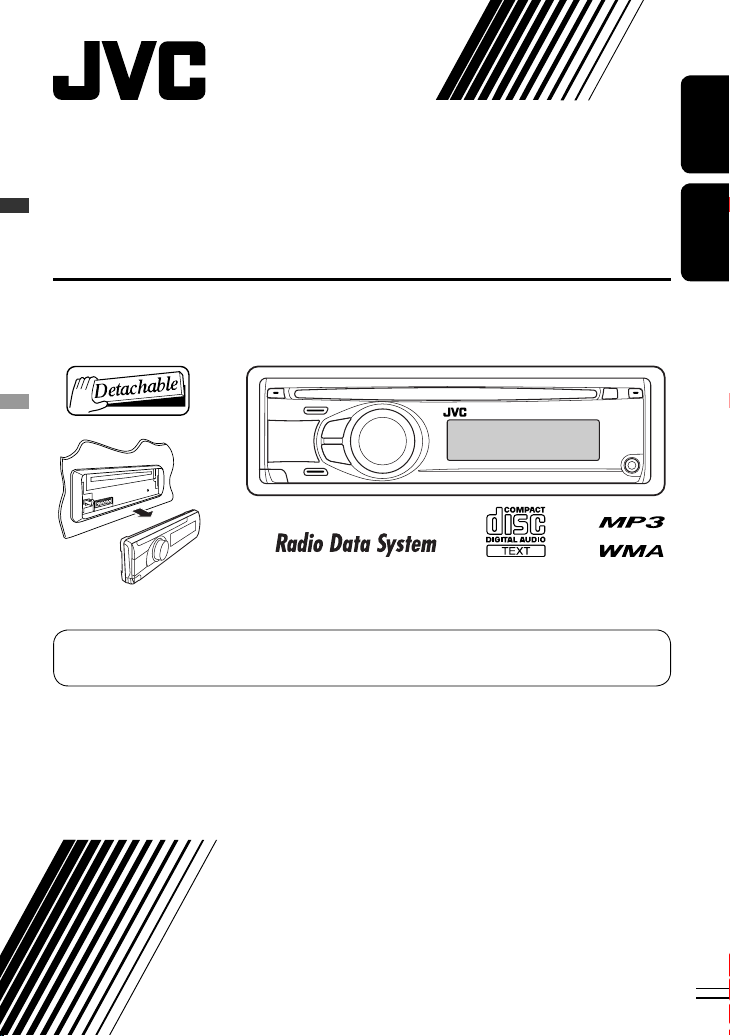
CD RECEIVER
RÉCEPTEUR CD
KD-R303/KD-R302/KD-R301
For canceling the display demonstration, see page 6.
Pour annuler la démonstration des affichages, référez-vous à la page 6.
ENGLISHFRANÇAIS
For installation and connections, refer to the separate manual.
Pour l’installation et les raccordements, se référer au manuel séparé.
INSTRUCTIONS
MANUEL D’INSTRUCTIONS
GET0568-003A
[EX/EU]
Page 2
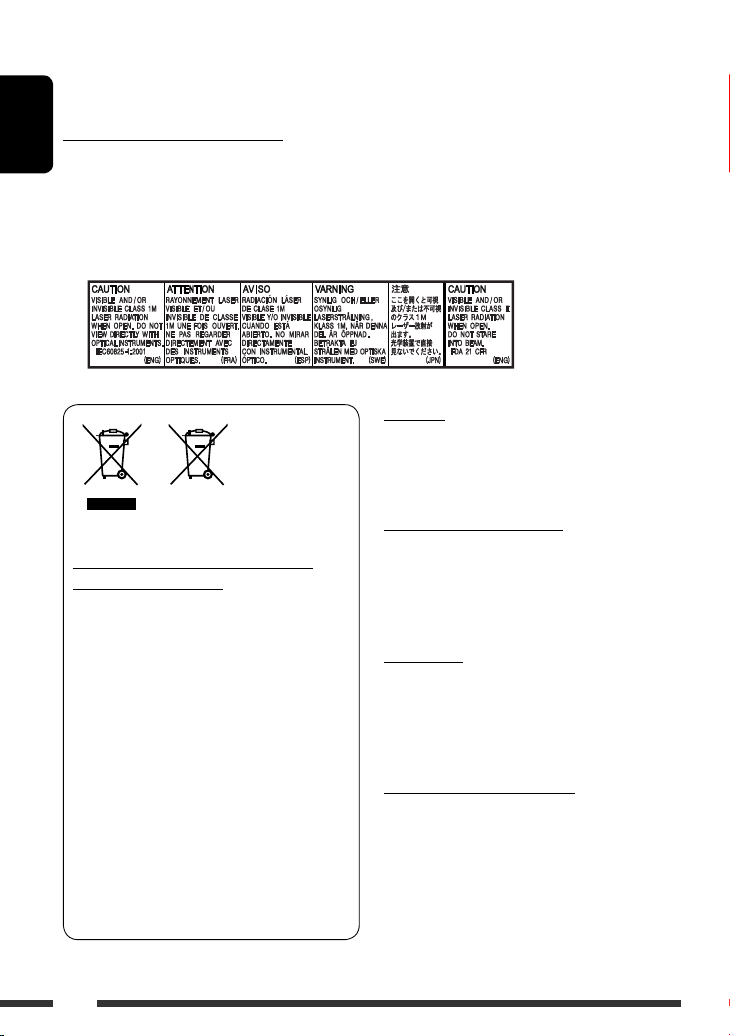
Thank you for purchasing a JVC product.
Please read all instructions carefully before operation, to ensure your complete understanding and to obtain the best
possible performance from the unit.
IMPORTANT FOR LASER PRODUCTS
ENGLISH
1. CLASS 1 LASER PRODUCT
2. CAUTION: Do not open the top cover. There are no user serviceable parts inside the unit; leave all servicing to
qualified service personnel.
3. CAUTION: Visible and/or invisible class 1M laser radiation when open. Do not view directly with optical
instruments.
4. REPRODUCTION OF LABEL: CAUTION LABEL, PLACED OUTSIDE THE UNIT.
Warning:
If you need to operate the unit while driving, be sure to
look around carefully or you may be involved in a traffic
Battery
Products
Information for Users on Disposal of Old
Equipment and Batteries
[European Union only]
These symbols indicate that the product and the
battery with this symbol should not be disposed as
general household waste at its end-of-life.
If you wish to dispose of this product and the
battery, please do so in accordance with applicable
national legislation or other rules in your country
and municipality.
By disposing of this product correctly, you will help
to conserve natural resources and will help prevent
potential negative effects on the environment and
human health.
Notice:
The sign Pb below the symbol for batteries indicates
that this battery contains lead.
accident.
Caution on volume setting:
Discs produce very little noise compared with other
sources. Lower the volume before playing a disc to
avoid damaging the speakers by the sudden increase of
the output level.
For safety...
• Do not raise the volume level too much, as this will
block outside sounds, making driving dangerous.
• Stop the car before performing any complicated
operations.
Temperature inside the car...
If you have parked the car for a long time in hot or cold
weather, wait until the temperature in the car becomes
normal before operating the unit.
2
Page 3
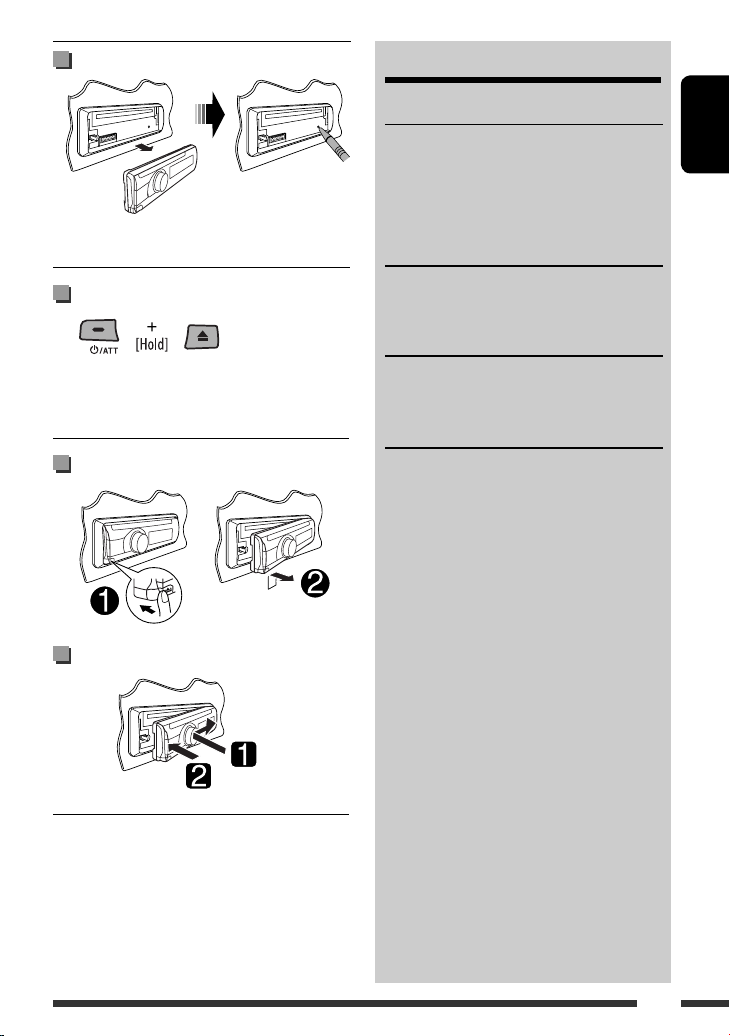
How to reset your unit
• Your preset adjustments will also be erased.
How to forcibly eject a disc
• Be careful not to drop the disc when it ejects.
• If this does not work, reset your unit.
Detaching the control panel
CONTENTS
OPERATIONS
Basic operations ........................................... 4
Preparation .................................................. 6
Listening to the radio ................................... 7
Disc operations ............................................. 10
EXTERNAL DEVICES
Listening to the other external
components .............................................. 11
SETTINGS
Selecting a preset sound mode .................... 12
Menu operations .......................................... 13
REFERENCES
More about this unit .................................... 15
Troubleshooting ........................................... 17
Maintenance ................................................ 19
Specifications ............................................... 20
ENGLISH
Attaching the control panel
3
Page 4

Basic operations
ENGLISH
1 • FM/AM: Select preset station.
• CD: Select folder.
2 • Turn on the power.
• Attenuate the sound (if the power is on).
• Turn off the power [Hold].
3 Select the source.
FM = CD *1 = AUX IN *2 = AM *2 = (back to
the beginning)
4 • Enter list operations.
• Enter Menu setting [Hold] .
5 • Control the volume or selection [Turn]. *
• Confirm the selection [Press] . *
• FM: Enter SSM preset mode [Hold] . *
• CD: Enter playback mode [Hold] . *
6 Loading slot
7 Display window
3
3
3
3
8 Eject disc.
9 • Activate/deactivate TA Standby Reception.
• Enter PTY Searching mode [Hold].
p Detach the panel.
q Change the display information.
w • FM/AM: Search for station.
• CD: Select track.
e Return to the previous menu.
r AUX (auxiliary) input jack
*1 You cannot select “CD” as the playback source if no
disc is in the unit.
*2 You cannot select these sources if they were disabled
in the Menu (see “Menu operations” on page 15).
*3 Also known as “Control dial” in this manual.
4
Page 5
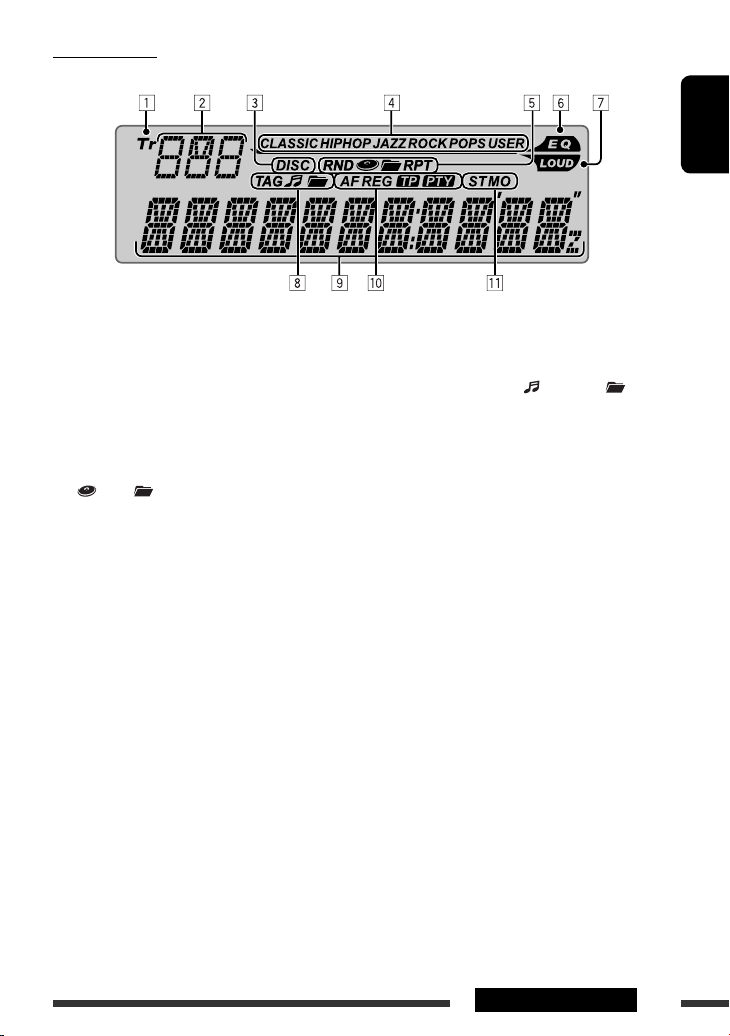
Display window
ENGLISH
1 Tr (track) indicator
2 Source display / Track number / Folder number /
Time countdown indicator
3 DISC indicator
4 Sound mode indicators—CLASSIC, HIP HOP, JAZZ,
ROCK, POPS, USER
5 Playback mode / item indicators— RND (random),
(disc), (folder), RPT (repeat)
6 EQ (equalizer) indicator
7 LOUD (loudness) indicator
8 Disc information indicators—
TAG (Tag information), (track/file), (folder)
9 Main display
p Radio Data System indicators—AF, REG, TP, PTY
q Tuner reception indicators—ST (stereo),
MO (monaural)
5OPERATIONS
Page 6
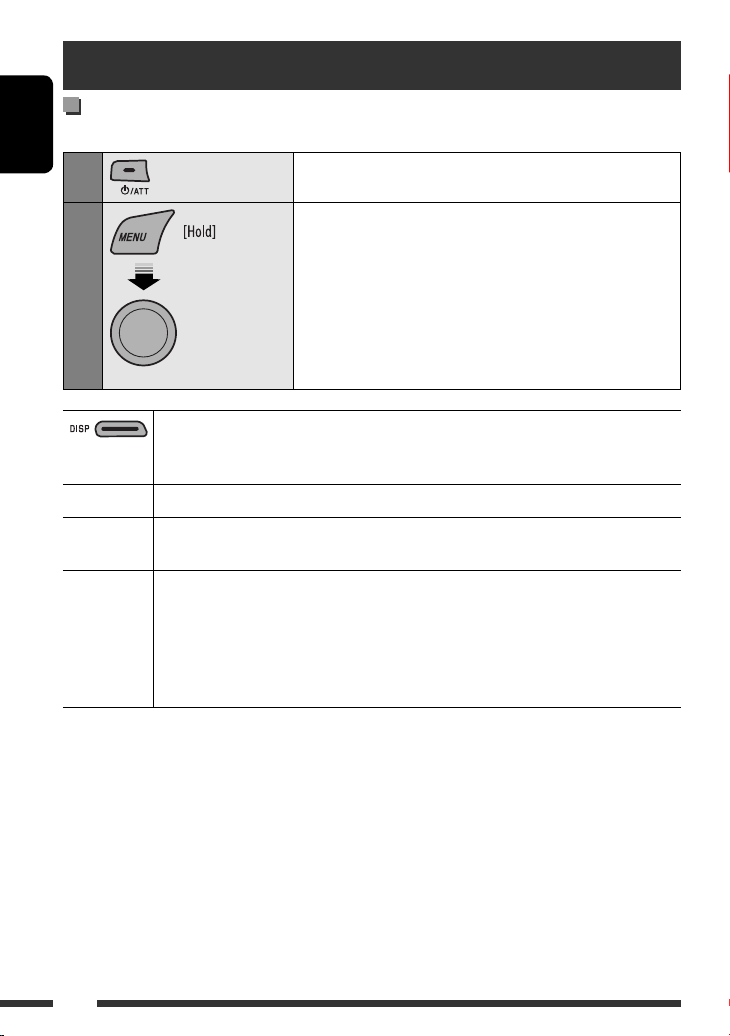
Preparation
Cancel the display demonstration and set the clock
• See also page 13.
ENGLISH
1
Turn on the power.
2
Cancel the display demonstrations
Select “DEMO,” then “DEMO OFF.”
Set the clock
Select “CLOCK” = “CLOCK SET.”
Adjust the hour, then press control dial once to proceed to adjust
[Turn] = [Press]
When the power is turned off: Check the current clock time when “CLOCK DISP” is set to
“CLOCK OFF,” (see page 13)
When the power is turned on: Change the display information of the current source
FM/AM Station Frequency
FM Radio
Data System
CD Audio CD/CD Text: Disc title/performer *
1
*
If the current disc is an audio CD, “NO NAME” appears.
2
If an MP3/WMA file does not have Tag information or “TAG DISPLAY” is set to “TAG OFF” (see page 13),
*
folder name and file name appear.
Station name (PS)
beginning)
MP3/WMA: Album name/performer (folder name) *2 = Track title (file name) *2 =
the minute.
Select “24H/12H,” then “24 HOUR” or “12 HOUR.”
• To return to the previous menu, press BACK.
= Clock = (back to the beginning)
= Station Frequency = Programme type (PTY) = Clock = (back to the
1
= Track title *1 = Current track number with the
elapsed playing time = Current track number with the clock time = (back
to the beginning)
Current track number with the elapsed playing time = Current track number
with the clock time = (back to the beginning)
6
Page 7
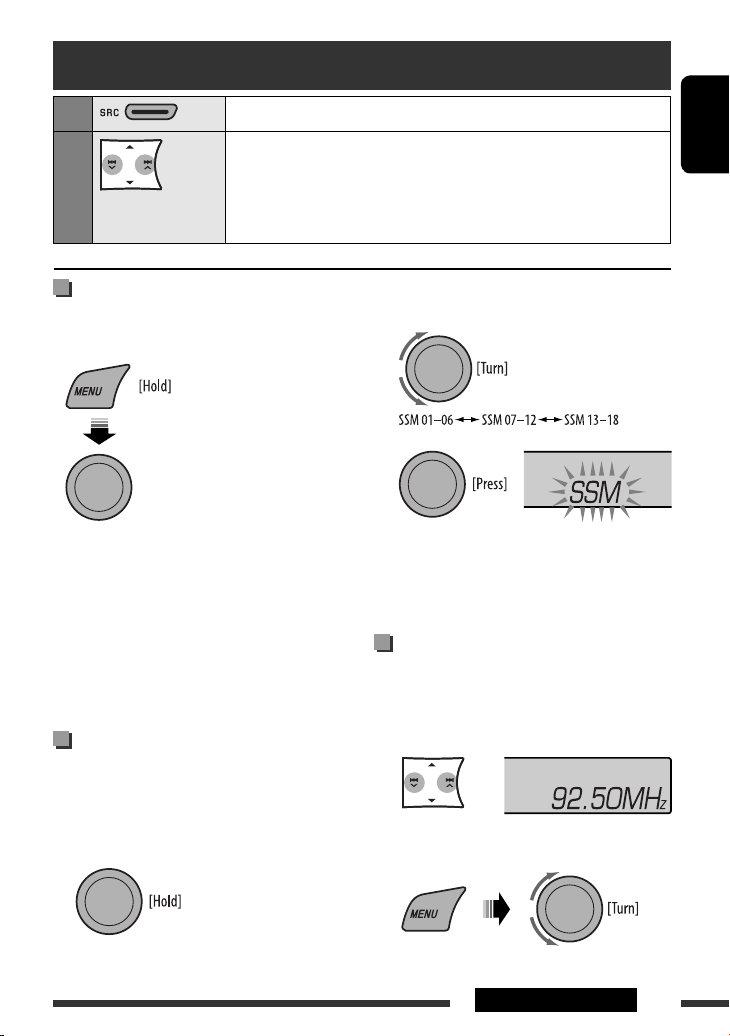
Listening to the radio
1
2
Select “FM” or “AM.”
Search for a station to listen—Auto Search.
Manual Search: Hold either one of the buttons until “M” flashes on the display,
then press it repeatedly.
• When receiving an FM stereo broadcast with sufficient signal strength, “ST”
lights up on the display.
When an FM stereo broadcast is
hard to receive
• See also page 14.
[Turn] = [Press]
Select “TUNER” = “MONO”
= “MONO ON”
Reception improves, but stereo effect will be lost.
• “MO” lights up on the display.
To restore the stereo effect, repeat the same
procedure to select “MONO OFF.” The MO indicator
goes off.
FM station automatic presetting
— SSM (Strong-station Sequential
Memory)
You can preset up to 18 stations for FM.
1 While listening to a station...
ENGLISH
2 Select the preset number range you want to
store.
3
Local FM stations with the strongest signals are
searched and stored automatically.
To preset other 6 stations, repeat from step 1 again.
Manual presetting (FM/AM)
You can preset up to 18 stations for FM and 6 stations
for AM.
Ex.: Storing FM station of 92.50 MHz into preset
number “04.”
1
2 Select preset number “04.”
Continued on the next page
7OPERATIONS
Page 8

3
3 Start searching for your favorite programme.
or
ENGLISH
Selecting preset station
or
[Turn] = [Press]
The following features are available only for FM
Radio Data System stations.
Searching for FM Radio Data
System programme — PTY Search
You can tune in to a station broadcasting your favorite
programme by searching for a PTY code.
1 The last selected PTY code
appears.
2 Select one of your favorite programme types
or a PTY code.
If a station is broadcasting a programme of the
same PTY code as you have selected, that station is
tuned in.
Using the standby receptions
TA Standby Reception
TA Standby Reception allows the unit to switch
temporarily to Traffic Announcement (TA) from any
source other than AM.
The volume changes to the preset TA volume level if the
current level is lower than the preset level (see
page 14).
To activate TA Standby Reception
The TP (Traffic Programme)
indicator either lights up or flashes.
• If the TP indicator lights up, TA Standby Reception is
activated.
• If the TP indicator flashes, TA Standby Reception is
not yet activated. (This occurs when you are listening
to an FM station without the Radio Data System
signals required for TA Standby Reception.)
To activate the reception, tune in to another station
providing these signals. The TP indicator will stop
flashing and remain lit.
To deactivate the TA Standby Reception
The TP indicator goes off.
8
Page 9
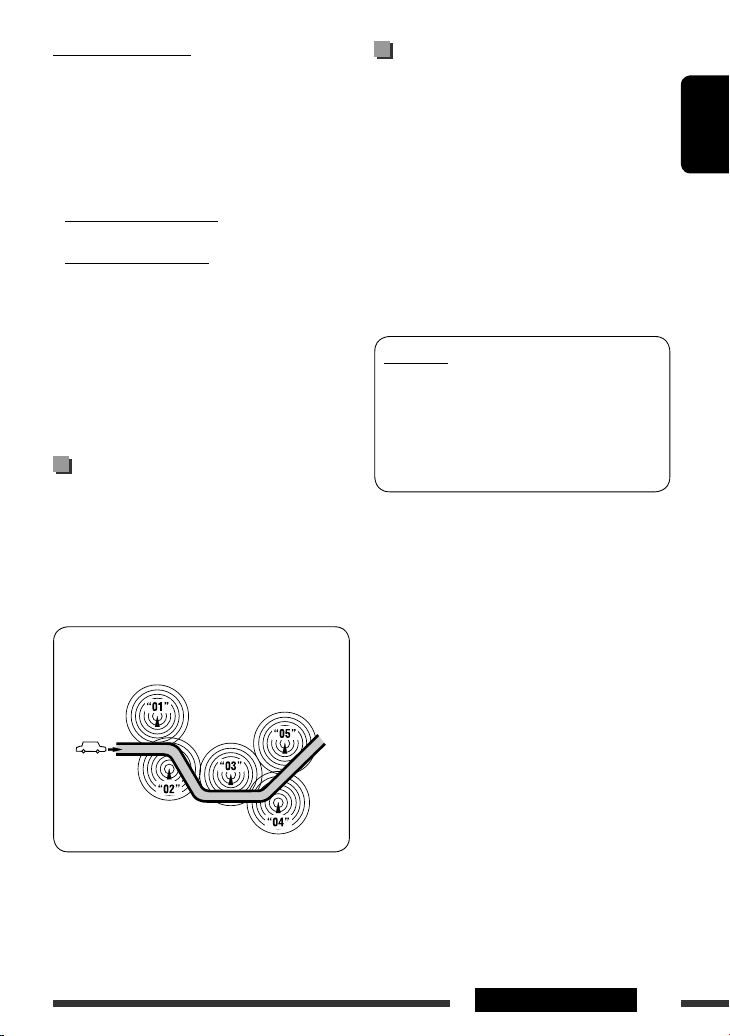
PTY Standby Reception
PTY Standby Reception allows the unit to switch
temporarily to your favorite PTY programme from any
source other than AM.
To activate and select your favorite PTY code for
PTY Standby Reception, see page 14.
The PTY indicator either lights up or flashes.
• If the PTY indicator lights up, PTY Standby Reception
is activated.
• If the PTY indicator flashes, PTY Standby Reception is
not yet activated.
To activate the reception, tune in to another station
providing these signals. The PTY indicator will stop
flashing and remain lit.
To deactivate the PTY Standby Reception, select
“PTY OFF” for the PTY code (see page 14). The PTY
indicator goes off.
Tracing the same programme—
Network-Tracking Reception
When driving in an area where FM reception is not
sufficient enough, this unit automatically tunes in to
another FM Radio Data System station of the same
network, possibly broadcasting the same programme
with stronger signals (see the illustration below).
Automatic station selection—
Programme Search
Usually when you select a preset number, the station
preset in that number is tuned in.
If the signals from the FM Radio Data System preset
station are not sufficient for good reception, this
unit, using the AF data, tunes in to another frequency
possibly broadcasting the same programme as the
original preset station is broadcasting.
• The unit takes some time to tune in to another
station using programme search.
• See also page 14.
PTY codes
NEWS, AFFAIRS, INFO, SPORT, EDUCATE, DRAMA, CULTURE,
SCIENCE, VARIED, POP M (music), ROCK M (music), EASY
M (music), LIGHT M (music), CLASSICS, OTHER M (music),
WEATHER, FINANCE, CHILDREN, SOCIAL, RELIGION, PHONE
IN, TRAVEL, LEISURE, JAZZ, COUNTRY, NATION M (music),
OLDIES, FOLK M (music), DOCUMENT
ENGLISH
Programme A broadcasting on different frequency areas
(01 – 05)
When shipped from the factory, Network-Tracking
Reception is activated.
To change the Network-Tracking Reception
setting, see “AF-REG” on page 14.
9OPERATIONS
Page 10
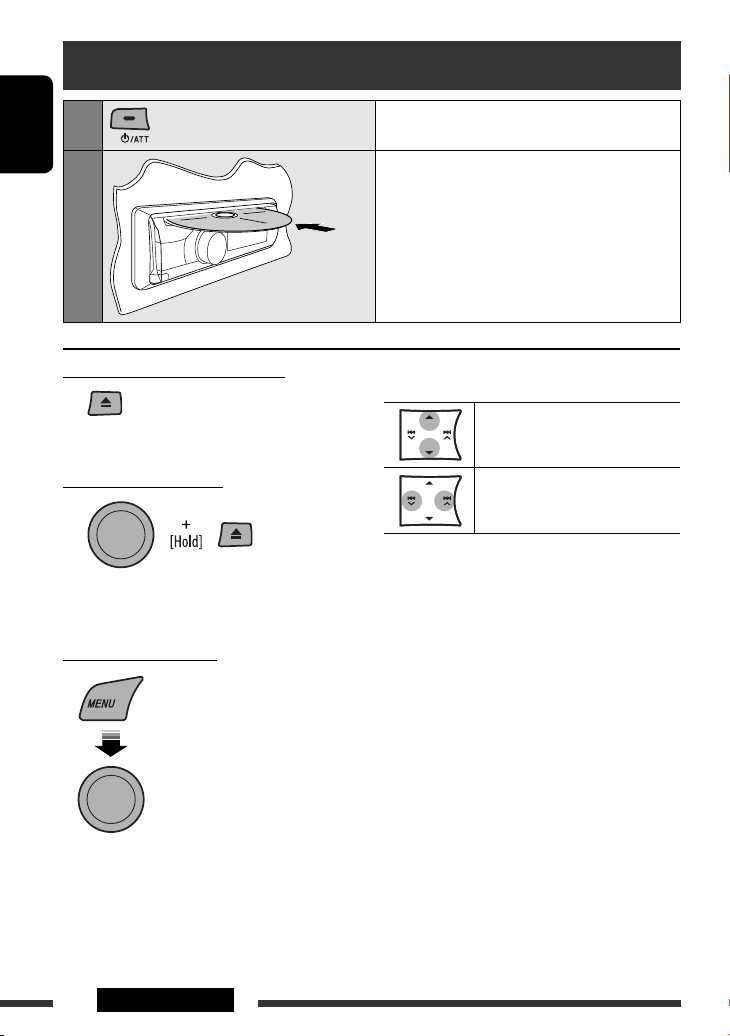
Disc operations
1
ENGLISH
2
Stop playing and ejecting the disc
• “NO DISC” appears.
Press SRC to listen to another
playback source.
Prohibiting disc ejection
To cancel the prohibition, repeat the same
procedure.
Selecting a track/folder
Turn on the power.
Insert a disc.
All tracks will be played repeatedly until you change
the source or eject the disc.
Pressing (or holding) the following buttons allows you
to...
MP3/WMA: Select folder
[Press] Select track
[Hold] Reverse/fast-forward track
[Turn] = [Press]
• For MP3/WMA discs, select the desired folder, then
the desired track by performing the control dial.
• To return to the previous menu, press BACK.
10
OPERATIONS
Page 11
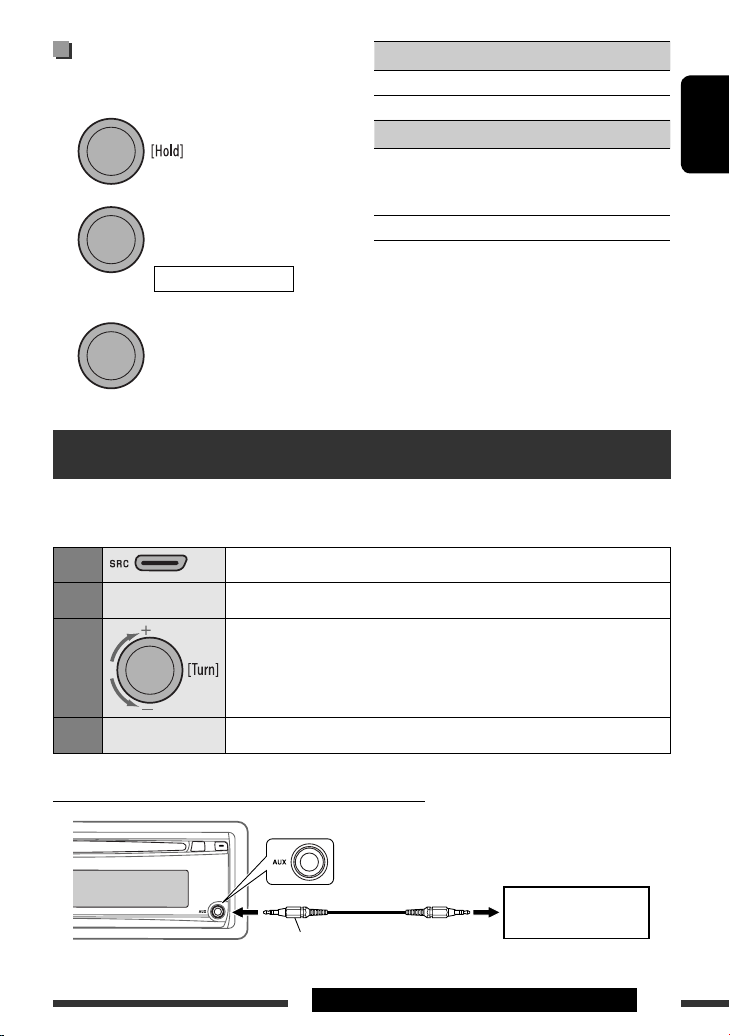
Selecting the playback modes
You can use only one of the following playback modes
at a time.
1
2
[Turn] = [Press]
REPEAT Ô RANDOM
REPEAT
TRACK RPT : Repeats current track
FOLDER RPT : MP3/WMA: Repeats current folder
RANDOM
FOLDER RND : MP3/WMA: Randomly plays all
tracks of current folder, then
tracks of next folders
ALL RND : Randomly plays all tracks
• To cancel repeat play or random play, select
“RPT OFF” or “RND OFF.”
• To return to the previous menu, press BACK.
3
[Turn] = [Press]
Listening to the other external components
You can connect an external component to AUX (auxiliary) input jack on the control panel.
Preparation: Make sure “AUX ON” is selected in the “SRC SELECT” = “AUX IN” setting, see page 15.
ENGLISH
1
2
—
3
4
Connecting an external component to the AUX input jack
—
Select “AUX IN.”
Turn on the connected component and start playing the source.
Adjust the volume.
You can adjust the auxiliary input level to avoid the sudden increase of the output
level (see “AUX ADJUST” on page 14).
Adjust the sound as you want (see page 12).
3.5 mm stereo mini plug
(not supplied)
OPERATIONS & EXTERNAL DEVICES
Portable audio player, etc.
11
Page 12
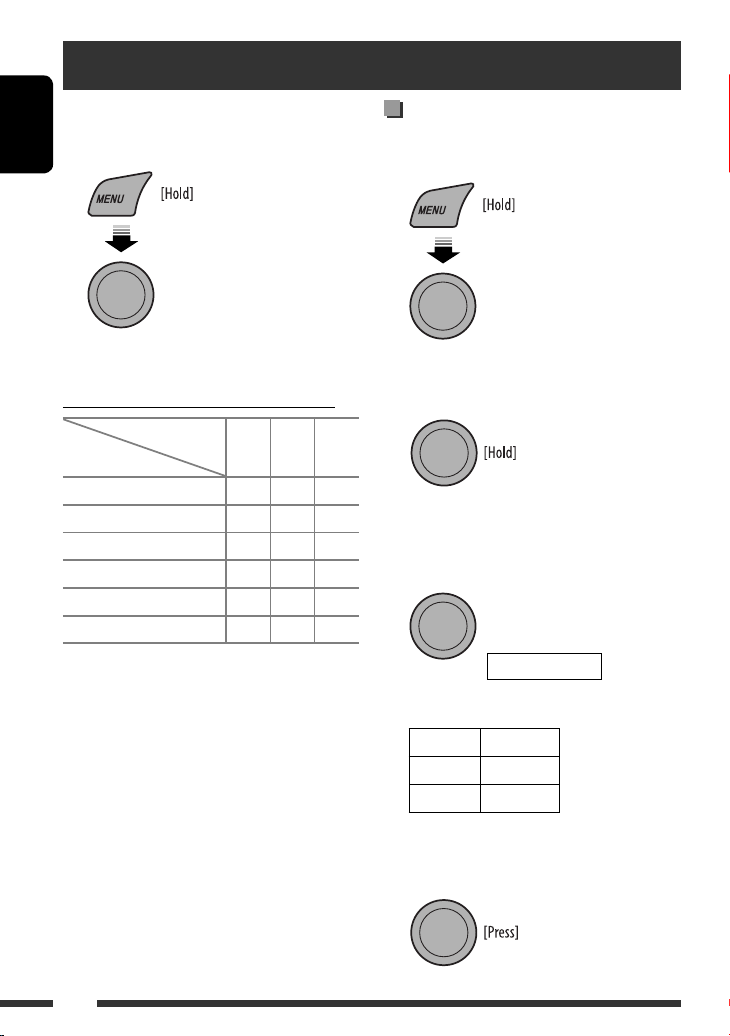
Selecting a preset sound mode
You can select a preset sound mode suitable to the
music genre.
• See also page 13 (“EQ”).
ENGLISH
[Turn] = [Press]
Select “EQ”
Preset value setting for each sound mode
Preset values
Indication (For)
USER (Flat sound) 00 00 OFF
ROCK (Rock or disco music) +03 +01 ON
CLASSIC (Classical music) +01 –02 OFF
POPS (Light music) +04 +01 OFF
HIP HOP (Funk or rap music) +02 00 ON
JAZZ (Jazz music) +02 +03 OFF
BASS
TREBLE
Storing your own sound mode
You can store your own adjustments in memory.
1 Select “USER” for “EQ.”
[Turn] = [Press]
Select “EQ”
= “USER”
2 While “USER” is shown on the display...
LOUD
• If no operation is done for about 30 seconds, the
operation will be canceled.
3 Select a tone.
[Turn] = [Press]
BASS Ô TREBLE
12
4 Adjust the level.
Tone Level
BASS –06 to +06
TREBLE –06 to +06
• To return to the previous menu, press BACK.
5 Finish the procedure.
Page 13
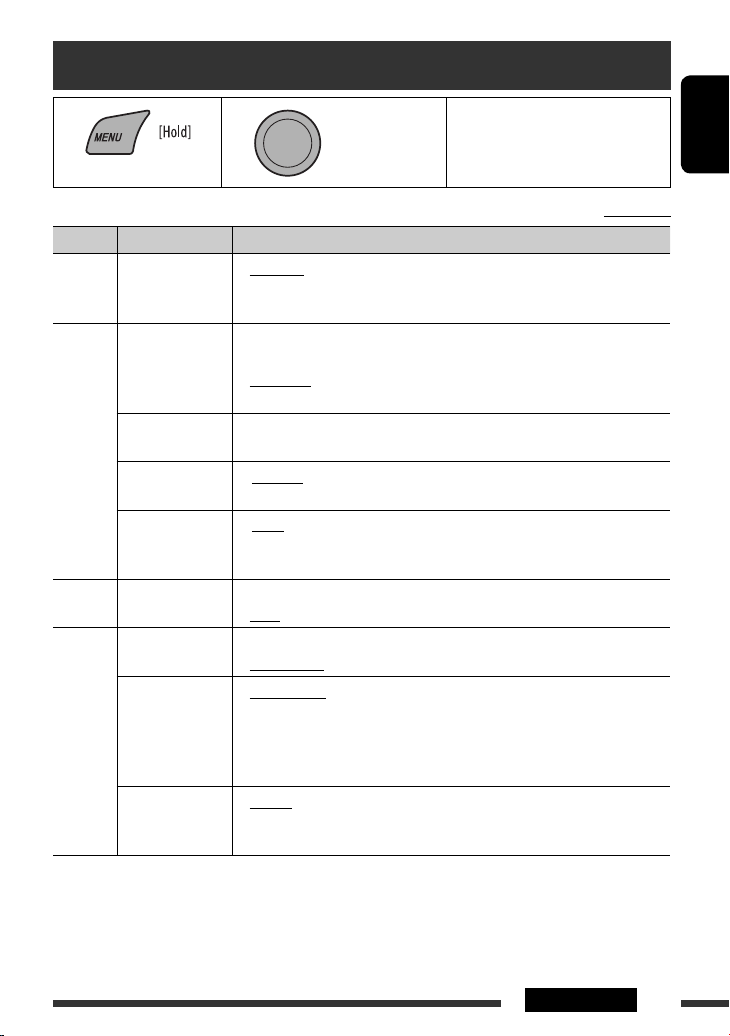
Menu operations
1 2 3 Repeat step 2 if necessary.
[Turn] = [Press]
Category Menu items Selectable settings, [reference page]
DEMO
Display
DEMO
demonstration
CLOCK DISP *
Clock display
CLOCK SET
Clock setting
CLOCK
24H/12H
Time display mode
CLOCK ADJ *
Clock adjustment
EQ
EQ
Equalizer
DIMMER
Dimmer
3
SCROLL*
Scroll
DISPLAY
TAG DISPLAY
Tag display
1
If the power supply is not interrupted by turning off the ignition key of your car, it is recommended to select
*
“CLOCK OFF” to save the car’s battery.
*2 Takes effect only when CT (clock time) data is received.
*3 Some characters or symbols will not be shown correctly (or will be blanked) on the display.
• DEMO ON
• DEMO OFF
1
• CLOCK ON
• CLOCK OFF
: Adjust the hour, then the minute, [6].
[Initial: 0:00]
• 24 HOUR
• 12 HOUR
2
• AUTO
• OFF
: Select a preset sound mode suitable to the music genre.
USER, ROCK, CLASSIC, POPS, HIP HOP, JAZZ
• DIMMER ON
• DIMMER OFF
• SCROLL ONCE
• SCROLL AUTO
• SCROLL OFF
Pressing DISP for more than one second can scroll the display regardless of the
setting.
• TAG ON
• TAG OFF
: Display demonstration will be activated automatically if no
operation is done for about 20 seconds, [6].
: Cancels.
: Clock time is shown on the display at all times when the
power is turned off.
: Cancels; pressing DISP will show the clock time for about 5
seconds when the power is turned off, [6].
: See also page 6 for setting.
: The built-in clock is automatically adjusted using the CT
(clock time) data in the Radio Data System signal.
: Cancels.
: Dims the display and button illumination.
: Cancels.
: Scrolls the displayed information once.
: Repeats scrolling (at 5-second intervals).
: Cancels.
: Shows the Tag information while playing MP3/WMA
tracks.
: Cancels.
• To return to the previous menu,
press BACK.
Initial: Underlined
ENGLISH
Continued on the next page
SETTINGS
13
Page 14

Category Menu items Selectable settings, [reference page]
4
ENGLISH
AF-REG *
Alternative
frequency/
regionalization
reception
• AF ON
• AF-REG ON
: When the currently received signals become weak, the unit
switches to another station (the programme may differ
from the one currently received), [9].
• The AF indicator lights up.
: When the currently received signals become weak, the
unit switches to another station broadcasting the same
programme.
• The AF and REG indicators light up.
PTY-STANDBY *
PTY standby
TA VOLUME *
Traffic
TUNER
announcement
volume
P-SEARCH *
Programme search
MONO *
Monaural mode
IF BAND
Intermediate
frequency band
• OFF
4
PTY OFF, PTY
codes
4
VOLUME 00
– VOLUME 50
(or VOLUME 00
– VOLUME 30)*
4
• SEARCH ON
• SEARCH OFF
6
• MONO ON
• MONO OFF
• AUTO
• WIDE
: Cancels.
Activates PTY Standby Reception with one of the PTY codes,
[9].
Initial: VOLUME 15
5
: Activates Programme Search, [9].
: Cancels.
: Activate monaural mode to improve FM reception, but
stereo effect will be lost, [7].
: Restore the stereo effect.
: Increases the tuner selectivity to reduce interference noises
between adjacent stations. (Stereo effect may be lost.)
: Subject to interference noises from adjacent stations, but
sound quality will not be degraded and the stereo effect
will remain.
7
FADER*
Fader
BALANCE
Balance
LOUD
Loudness
AUDIO
AUX ADJUST
Auxiliary input
level adjustment
R06 – F06 : Adjust the front and rear speaker output balance.
[Initial: 00]
L06 – R06 : Adjust the left and right speaker output balance.
[Initial: 00]
• LOUD OFF
• LOUD ON
: Cancels.
: Boost low and high frequencies to produce a well-balanced
sound at a low volume level.
AUX ADJ 00
— AUX ADJ 05
: Adjust the auxiliary input level to avoid the sudden
increase of the output level when changing the source to
external component connected to the AUX input jack on
the control panel.
4
Only for FM Radio Data System stations.
*
5
*
Depends on the amplifier gain control.
*6 Displayed only when the source is “FM.”
7
If you are using a two-speaker system, set the fader level to “00.”
*
14
SETTINGS
Page 15

Category Menu items Selectable settings, [reference page]
BEEP
Keypress tone
TEL MUTING
Telephone
muting
AUDIO
AMP GAIN *
Amplifier gain
control
9
AM *
AM station
AUX IN *
SRC SELECT
Auxiliary input
8
The volume level automatically changes to “VOLUME 30” if you change to “LOW POWER” with the volume level
*
set higher than “VOLUME 30.”
*9 Displayed only when any source other than “AM” is selected.
*10 Displayed only when any source other than “AUX IN” is selected.
8
10
• BEEP OFF
• BEEP ON
• MUTING 1/
MUTING 2
• MUTING OFF
• LOW POWER
• HIGH POWER
• AM OFF
• AM ON
• AUX OFF
• AUX ON
: Deactivates the keypress tone.
: Activates the keypress tone.
: Select either one which mutes the sounds while using a
cellular phone.
: Cancels.
: VOLUME 00 – VOLUME 30 (Select if the maximum power
of each speaker is less than 50 W to prevent damaging the
speaker.)
: VOLUME 00 – VOLUME 50
: Disable “AM” in source selection.
: Enable “AM” in source selection, [4].
: Disable “AUX IN” in source selection.
: Enable “AUX IN” in source selection, [4].
More about this unit
ENGLISH
Basic operations
Turning on the power
• By pressing SRC button on the unit, you can also turn
on the power. If the source is ready, playback also
starts.
Turning off the power
• If you turn off the power while listening to a track,
playback will start from where it had been stopped
previously next time you turn on the power.
General
• If you change the source while listening to a disc,
playback stops.
Next time you select “CD” as the playback source,
playback will start from where it had been stopped
previously.
• After ejecting a disc, “NO DISC” appears and you
cannot operate some of the buttons. Insert another
disc or press SRC to select another playback source.
• If no operation is done for about 30 seconds after
pressing MENU button, the operation will be
canceled.
Tuner operations
Storing stations in memory
• During SSM search...
– All previously stored stations are erased and the
stations are stored anew.
– When SSM is over, the station stored in the lowest
preset number will be automatically tuned in.
• When storing a station manually, the previously
preset station is erased when a new station is stored
in the same preset number.
SETTINGS & REFERENCES
15
Page 16

FM Radio Data System operations
• Network-Tracking Reception requires two types
of Radio Data System signals—PI (Programme
Identification) and AF (Alternative Frequency)
to work correctly. Without receiving these data
ENGLISH
correctly, Network-Tracking Reception will not
operate correctly.
• If a Traffic Announcement is received by TA Standby
Reception, the volume level automatically changes to
the preset level (TA VOL) if the current level is lower
than the preset level.
• When Alternative Frequency Reception is activated
(with AF selected), Network-Tracking Reception is
also activated automatically. On the other hand,
Network-Tracking Reception cannot be deactivated
without deactivating Alternative Frequency
Reception. (See page 14.)
Disc operations
Caution for DualDisc playback
• The Non-DVD side of a “DualDisc” does not comply
with the “Compact Disc Digital Audio” standard.
Therefore, the use of Non-DVD side of a DualDisc on
this product may not be recommended.
• This unit can play back multi-session discs; however,
unclosed sessions will be skipped while playing.
• Some CD-Rs or CD-RWs may not play back on this
unit because of their disc characteristics, or for the
following reasons:
– Discs are dirty or scratched.
– Moisture condensation has occurred on the lens
inside the unit.
– The pickup lens inside the unit is dirty.
– The files on the CD-R/CD-RW are written using the
“Packet Write” method.
– There are improper recording conditions (missing
data, etc.) or media conditions (stained, scratched,
warped, etc.).
• CD-RWs may require a longer readout time since the
reflectance of CD-RWs is lower than that of regular
CDs.
• Do not use the following CD-Rs or CD-RWs:
– Discs with stickers, labels, or a protective seal stuck
to the surface.
– Discs on which labels can be directly printed by an
ink jet printer.
Using these discs under high temperature or high
humidity may cause malfunctions or damage to the
unit.
General
• This unit has been designed to reproduce
CDs/CD Texts, and CD-Rs (Recordable)/CD-RWs
(Rewritable) in audio CD (CD-DA), MP3/WMA
formats.
• When a disc is inserted upside down, “PLEASE” and
“EJECT” appear alternately on the display. Press 0 to
eject the disc.
• MP3 and WMA “tracks” (words “file” and “track” are
used interchangeably) are recorded in “folders.”
• While fast-forwarding or reversing on an MP3 or
WMA disc, you can only hear intermittent sounds.
Playing a CD-R or CD-RW
• Use only “finalized” CD-Rs or CD-RWs.
• This unit can only play back files of the same type as
those detected first if a disc includes both audio CD
(CD-DA) files and MP3/WMA files.
16
Playing an MP3/WMA disc
• This unit can play back MP3/WMA files with the
extension code <.mp3> or <.wma> (regardless of
the letter case—upper/lower).
• This unit can show the names of albums, artists
(performer), and Tag (Version 1.0, 1.1, 2.2, 2.3, or
2.4) for MP3 files and for WMA files.
• This unit can display only one-byte characters. No
other characters can be correctly displayed.
• This unit can play back MP3/WMA files meeting the
conditions below:
– Bit rate: 8 kbps — 320 kbps
– Sampling frequency:
48 kHz, 44.1 kHz, 32 kHz (for MPEG-1)
24 kHz, 22.05 kHz, 16 kHz (for MPEG-2)
– Disc format: ISO 9660 Level 1/Level 2, Romeo,
Joliet, Windows long file name
Page 17

• The maximum number of characters for file/folder
names vary depending on the disc format used
(includes 4 extension characters—<.mp3> or
<.wma>).
– ISO 9660 Level 1: up to 12 characters
– ISO 9660 Level 2: up to 31 characters
– Romeo: up to 128 characters
– Joliet: up to 64 characters
– Windows long file name: up to 128 characters
• This unit can recognize a total of 512 files,
255 folders, and 8 hierarchical levels.
• This unit can play back files recorded in VBR (variable
bit rate).
Files recorded in VBR have a discrepancy in the
elapsed time display, and do not show the actual
elapsed time. In particular, this difference becomes
noticeable after performing the search function.
• This unit cannot play back the following files:
– MP3 files encoded in MP3i and MP3 PRO format.
– MP3 files encoded in an inappropriate format.
– MP3 files encoded with Layer 1/2.
– WMA files encoded in lossless, professional, and
voice format.
– WMA files which are not based upon Windows
Media ® Audio.
– WMA files copy-protected with DRM.
– Files which have data such as AIFF, ATRAC3, etc.
• The search function works but search speed is not
constant.
Ejecting a disc
• If the ejected disc is not removed within 15 seconds,
it is automatically inserted into the loading slot again
to protect it from dust. Playback starts automatically.
Menu operations
• If you change the “AMP GAIN” setting from
“HIGH POWER” to “LOW POWER” while the
volume level is set higher than “VOLUME 30,” the
unit automatically changes the volume level to
“VOLUME 30.”
Troubleshooting
What appears to be trouble is not always serious. Check the following points before calling a service center.
Symptoms Remedies/Causes
ENGLISH
• Sound cannot be heard from the speakers. • Adjust the volume to the optimum level.
• Check the cords and connections.
• The unit does not work at all. Reset the unit (see page 3).
General
• “AUX IN” cannot be selected. Check the “SRC SELECT”
page 15).
• SSM automatic presetting does not work. Store stations manually.
• Static noise while listening to the radio. Connect the aerial firmly.
FM/AM
• “AM” cannot be selected. Check the “SRC SELECT”
page 15).
= “AUX IN” setting (see
= “AM” setting (see
REFERENCES
Continued on the next page
17
Page 18

Symptoms Remedies/Causes
• Disc cannot be played back. Insert the disc correctly.
ENGLISH
Disc playback
MP3/WMA playback
• CD-R/CD-RW cannot be played back.
• Tracks on the CD-R/CD-RW cannot be
skipped.
• Disc can neither be played back nor ejected. • Unlock the disc (see page 10).
• Disc sound is sometimes interrupted. • Stop playback while driving on rough roads.
• “NO DISC” appears on the display. Insert a playable disc into the loading slot.
• “PLEASE” and “EJECT“ appear alternately
on the display.
• Disc cannot be played back. • Use a disc with MP3/WMA tracks recorded in a format
• Noise is generated. Skip to another track or change the disc. (Do not add the
• A longer readout time is required
(“READING” keeps flashing on the display).
• Tracks do not play back in the order you
have intended them to play.
• Insert a finalized CD-R/CD-RW.
• Finalize the CD-R/CD-RW with the component which
you used for recording.
• Eject the disc forcibly (see page 3).
• Change the disc.
• Check the cords and connections.
Press
0, then insert a disc correctly.
compliant with ISO 9660 Level 1, Level 2, Romeo, or
Joliet.
• Add the extension code <.mp3> or <.wma> to the
file names.
extension code <.mp3> or <.wma> to non-MP3 or
WMA tracks.)
Do not use too many hierarchical levels and folders.
The playback order is determined when the files are
recorded.
• The elapsed playing time is not correct. This sometimes occurs during playback. This is caused by
how the tracks are recorded on the disc.
• The correct characters are not displayed
(e.g. album name).
• Microsoft and Windows Media are either registered trademarks or trademarks of Microsoft Corporation in the
United States and/or other countries.
This unit can only display letters (upper case), numbers,
and a limited number of symbols.
18
Page 19

Maintenance
How to clean the connectors
Frequent detachment will deteriorate the connectors.
To minimize this possibility, periodically wipe the
connectors with a cotton swab or cloth moistened with
alcohol, being careful not to damage the connectors.
Connectors
Moisture condensation
Moisture may condense on the lens inside the unit in
the following cases:
• After starting the heater in the car.
• If it becomes very humid inside the car.
Should this occur, the unit may malfunction. In this
case, eject the disc and leave the unit turned on for a
few hours until the moisture has evaporated.
How to handle discs
When removing a disc from its
case, press down the center holder
of the case and lift the disc out,
holding it by the edges.
• Always hold the disc by the edges. Do not touch its
recording surface.
When storing a disc in its case, gently insert the
disc around the center holder (with the printed surface
facing up).
• Make sure to store discs in cases after use.
Center holder
To keep discs clean
A dirty disc may not play correctly.
If a disc does become dirty, wipe it with
a soft cloth in a straight line from center
to edge.
• Do not use any solvents (for example, conventional
record cleaner, spray, thinner, benzine, etc.) to clean
discs.
To play new discs
New discs may have some rough spots
around the inner and outer edges. If
such a disc is used, this unit may reject
the disc.
To remove these rough spots, rub the edges with a
pencil or ball-point pen, etc.
Do not use the following discs:
Single CD (8 cm disc) Warped disc
Sticker and sticker residue Stick-on label
Unusual shape
Transparent or semi-
transparent parts on its
recording area
C-thru Disc (semi-
transparent disc)
ENGLISH
19REFERENCES
Page 20

Specifications
AUDIO AMPLIFIER SECTION
Maximum Power Output: Front/Rear: 50 W per channel
ENGLISH
Continuous Power Output (RMS): Front/Rear: 19 W per channel into 4 Ω, 40 Hz to 20 000 Hz
at no more than 0.8% total harmonic
distortion.
Load Impedance: 4 Ω (4 Ω to 8 Ω allowance)
Tone Control Range: Bass: ±12 dB at 100 Hz
Treble: ±12 dB at 10 kHz
Frequency Response: 40 Hz to 20 000 Hz
Line-Out Level/Impedance: 2.5 V/20 kΩ load (full scale)
Output Impedance: 1 kΩ
Other Terminal: AUX (auxiliary) input jack
TUNER SECTION
Frequency Range: FM: 87.5 MHz to 108.0 MHz
AM: MW: 522 kHz to 1 620 kHz
LW: 144 kHz to 279 kHz
FM Tuner Usable Sensitivity: 11.3 dBf (1.0 μV/75 Ω)
50 dB Quieting Sensitivity: 16.3 dBf (1.8 μV/75 Ω)
Alternate Channel Selectivity (400 kHz): 65 dB
Frequency Response: 40 Hz to 15 000 Hz
Stereo Separation: 30 dB
MW Tuner Sensitivity: 20 μV
Selectivity: 35 dB
LW Tuner Sensitivity: 50 μV
20
Page 21

CD PLAYER SECTION
Type: Compact disc player
Signal Detection System: Non-contact optical pickup
(semiconductor laser)
Number of Channels: 2 channels (stereo)
Frequency Response: 5 Hz to 20 000 Hz
Dynamic Range: 93 dB
Signal-to-Noise Ratio: 98 dB
Wow and Flutter: Less than measurable limit
MP3 Decoding Format: (MPEG1/2 Audio Layer 3) Max. Bit Rate: 320 kbps
WMA (Windows Media® Audio) Decoding Format: Max. Bit Rate: 192 kbps
GENERAL
Power Requirement: Operating Voltage: DC 14.4 V (11 V to 16 V allowance)
Grounding System: Negative ground
Allowable Operating Temperature: 0°C to +40°C
ENGLISH
Dimensions (W × H × D): (approx.) Installation Size: 182 mm × 52 mm × 160 mm
Panel Size: 188 mm × 58 mm × 13 mm
Mass:
Design and specifications are subject to change without notice.
1.3 kg (excluding accessories)
21REFERENCES
Page 22

Merci pour avoir acheté un produit JVC.
Veuillez lire attentivement toutes les instructions avant d’utiliser l’appareil afin de bien comprendre son
fonctionnement et d’obtenir les meilleures performances possibles.
IMPORTANT POUR PRODUITS LASER
1. PRODUIT LASER CLASSE 1
2. ATTENTION: N’ouvrez pas le couvercle supérieur. Il n’y a aucune pièce réparable par l’utilisateur à l’intérieur de
l’appareil; confiez toute réparation à un personnel qualifié.
3. ATTENTION: Rayonnement laser visible et/ou invisible de classe 1 M une fois ouvert. Ne pas regarder
directement avec des instruments optiques.
4. REPRODUCTION DE L’ÉTIQUETTE: ÉTIQUETTE DE PRÉCAUTION PLACÉE À L’EXTÉRIEUR DE L’APPAREIL.
FRANÇAIS
Avertissement:
Si vous souhaitez opérer l’appareil pendant que vous
conduisez, assurez-vous de bien regarder autour de
Pile
Produits
Informations relatives à l’élimination des
appareils et des piles usagés, à l’intention des
utilisateurs
[Union européenne seulement]
Ces symboles signifient que le produit et les piles
ne doivent pas être éliminés en tant que déchet
ménager à la fin de son cycle de vie.
Si vous souhaitez éliminer ce produit et les piles,
faites-le conformément à la législation nationale
ou autres règles en vigueur dans votre pays et votre
municipalité.
En éliminant correctement ce produit, vous
contribuez à la conservation des ressources
naturelles et à la prévention des éventuels effets
négatifs sur l’environnement et la santé humaine.
Notification:
La marque Pb en dessous du symbole des piles
indique que cette pile contient du plomb.
vous afin de ne pas causer un accident de la circulation.
Précautions sur le réglage du volume:
Les disques produisent très peut de bruit par rapport
aux autres sources. Réduisez le volume avant de
reproduire un disque afin d’éviter d’endommager les
enceintes par la soudaine augmentation du niveau de
sortie.
Pour sécurité...
• N’augmentez pas trop le volume car cela bloquerait
les sons de l’extérieur rendant la conduite
dangereuse.
• Arrêtez la voiture avant de réaliser toute opération
compliquée.
Température à l’intérieur de la voiture...
Si votre voiture est restée garée pendant longtemps
dans un climat chaud ou froid, attendez que la
température à l’intérieur de la voiture redevienne
normale avant d’utiliser l’appareil.
2
Page 23

Comment réinitialiser votre
appareil
TABLE DES MATIERES
FONCTIONNEMENT
Opérations de base ...................................... 4
Préparation .................................................. 6
Écoute de la radio ......................................... 7
Opérations des disques ................................ 10
• Vos ajustements préréglés sont aussi effacés.
Comment forcer l’éjection d’un
disque
• Faites attention de ne pas faire tomber le disque quand
il est éjecté.
• Si cela ne fonctionne pas, essayez de réinitialiser
l’autoradio.
Retrait du panneau de commande
Fixation du panneau de
commande
APPAREILS EXTÉRIEURS
Écoute d’un autre appareil extérieur ........... 11
RÉGLAGES
Sélection d’un mode sonore préréglé ........... 12
Utilisation des menus ................................... 13
RÉFÉRENCES
Pour en savoir plus à propos de cet
autoradio .................................................. 15
Guide de dépannage .................................... 17
Entretien ...................................................... 19
Spécifications ............................................... 20
FRANÇAIS
3
Page 24

Opérations de base
FRANÇAIS
1 • FM/AM: Sélection d’une station préréglée.
• CD: Sélection d’un dossier.
2 • Mise sous tension de l’appareil.
• Atténuation du son (si l’appareil est sous
tension).
• Mise hors tension de l’appareil [Maintenez
pressée].
3 Choisissez la source.
FM = CD *1 = AUX IN *2 = AM *2 = (retour au
début)
4 • Affiche le menu.
•
Afficher le menu de réglage [Maintenez pressée] .
5 • Règle le volume ou choisit [Tournez] . *
• Validez le choix [Appuyez sur la touche] . *
3
3
• FM: Entrez en mode de préréglage SSM
[Maintenez pressée] . *
3
• CD: Entrez en mode de lecture [Maintenez
3
pressée] . *
6 Fente d’insertion
7 Fenêtre d’affichage
8 Éjection d’un disque.
9 • Mise en/hors service de l’attente de réception
TA.
• Entrez en mode de recherche de PTY [Maintenez
pressée].
p Retrait du panneau.
q Changement de l’information sur l’affichage.
w • FM/AM: Recherchez une station.
• CD: Sélection d’une plage.
e Retournez au menu précédent.
r Prise d’entrée AUX (auxiliaire)
*1 Vous ne pouvez pas choisir “CD” comme source de
lecture si aucun disque ne se trouve dans l’appareil.
*2 Vous ne pouvez pas choisir ces sources si elles ont été
mises hors service dans le menu (voir “Utilisation des
menus” à la page 15).
*3 Appelée aussi “Molette de commande” dans ce
manuel.
4
Page 25

Fenêtre d’affichage
FRANÇAIS
1 Indicateur Tr (plage)
2 Affichage de la source / Numéro de plage / Numéro
de dossier / Indicateur de compte à rebours
3 Indicateur DISC
4 Indicateurs de mode sonore—CLASSIC, HIP HOP,
JAZZ, ROCK, POPS, USER
5 Indicateurs de mode de lecture / indicateurs
d’option—RND (aléatoire), (disque),
(dossier), RPT (répétition)
6 Indicateur EQ (égaliseur)
7 Indicateur LOUD (loudness)
8 Indicateurs d’informations du disque—TAG (balise
d’information), (plage/fichier), (dossier)
9 Affichage principal
p Indicateurs Radio Data System—AF, REG, TP, PTY
q Indicateurs de réception du tuner—ST (stéréo),
MO (monophonique)
5FONCTIONNEMENT
Page 26

Préparation
Annulez la démonstration des affichages et réglez l’horloge
• Référez-vous aussi à la page 13.
1
Mise sous tension de l’appareil.
2
FRANÇAIS
[Tournez] = [Appuyez sur la touche]
Quand l’appareil est hors tension: Vérifiez l’heure actuelle de l’horloge quand “CLOCK DISP”
est réglé sur “CLOCK OFF” (voir page 13)
Quand l’appareil est sous tension: Change l’information d’affichage de la source actuelle.
FM/AM Fréquence de la station
FM Radio
Data System
CD CD Audio/CD Text: Titre du disque/interprète *
1
*
Si le disque actuel est un CD audio, “NO NAME” apparaît.
*2 Si un fichier MP3/WMA n’a pas de balise d’information ou si “TAG DISPLAY” est réglé sur “TAG OFF” (voir
page 13), le nom du dossier et le nom du fichier apparaissent.
Nom de la station (PS)
(retour au début)
MP3/WMA: Nom de l’album/Interprète (nom du dossier) *2 = Titre de la plage (nom de
= Horloge= (retour au début)
= Fréquence de la station = Type de programme (PTY) = Horloge =
actuelle avec la durée de lecture écoulée = Numéro de la plage actuelle avec
l’horloge = (retour au début)
fichier) *2 = Numéro de la plage actuelle avec la durée de lecture écoulée =
Numéro de la plage actuelle avec l’horloge = (retour au début)
Annulez de la démonstration des
affichages
Choisissez “DEMO”, puis “DEMO OFF”.
Réglez l’horloge
Choisissez “CLOCK” = “CLOCK SET”.
Ajustez l’heure, puis appuyez une fois sur
la molette de commander pour passer à
l’ajustement des minutes.
Choisissez “24H/12H”, puis choisissez “24
HOUR” ou “12 HOUR”.
• Pour revenir au menu précédent, appuyez
sur BACK.
1
= Titre de la plage *1 = Numéro de la plage
6
Page 27

Écoute de la radio
1
2
Choisissez “FM” ou “AM”.
Recherchez la station que vous souhaitez écouter—Recherche
automatique.
Recherche manuelle: Maintenez pressée une des touches jusqu’à ce que “M”
clignote sur l’affichage, puis appuyez répétitivement sur la touche.
• Lors de la réception d’une émission FM stéréo de signal suffisamment fort, “ST”
s’allume sur l’affichage.
Quand une émission FM stéréo est
difficile à recevoir
• Référez-vous aussi à la page 14.
[Tournez] = [Appuyez sur la
touche]
Choisissez “TUNER” = “MONO” =
“MONO ON”
La réception est améliorée, mais l’effet stéréo est perdu.
• “MO” s’allume sur l’affichage.
Pour rétablir l’effet stéréo, répétez la même
procédure et choisissez “MONO OFF”. L’indicateur
MO s’éteint.
Préréglage automatique des
stations FM —SSM (Mémorisation
automatique séquentielle des
stations puissantes)
Vous pouvez prérégler un maximum de 18 stations
pour FM.
1 Pendant l’écoute d’une station...
FRANÇAIS
2 Choisissez la plage de numéros de préréglage
où vous souhaitez mémoriser le programme.
3
Les stations FM locale avec les signaux les plus forts
sont recherchées et mémorisées automatiquement.
Pour prérégler les autres 6 stations, répétez la
procédure à partir de l'étape1.
Préréglage manuel (FM/AM)
Vous pouvez prérégler un maximum de 18 stations pour
FM et de 6 stations pour AM.
Ex.: Mémorisation de la station FM de fréquence 92,50
MHz sur le numéro de préréglage “04”.
1
2 Choisissez le numéro de préréglage “04”.
Suite à la page suivante
7FONCTIONNEMENT
Page 28

3
3 Démarrez la recherche de votre programme
préféré.
ou
Sélection d'une station préréglée
ou
FRANÇAIS
[Tournez] =
[Appuyez sur la
touche]
Les fonctionnalités suivantes sont accessibles
uniquement pour les stations FM Radio Data System.
Recherche d'un programme FM
Radio Data System — Recherche
PTY
Vous pouvez accorder une station diffusant votre
programme préféré en effectuant une recherche par
code PTY.
1 Les derniers codes PTY
choisis apparaissent.
2 Choisissez un de vos types de programme
favori ou un code PTY.
Si une station diffuse un programme du code PTY
que vous avez choisi, la station est accordée.
Utilisation de l’attente de
réception
Attente de réception TA
L’attente de réception TA permet à l’appareil de
commuter temporairement sur des informations
routières (TA) à partir de n’importe quelle source autre
que AM.
Le volume change sur le niveau de volume TA préréglé
si le niveau actuel est inférieur au niveau préréglé (voir
page 14).
Pour mettre en service l’attente de réception TA
L’indicateur TP (programme
d’informations routières) s’allume
ou clignote.
• Si l’indicateur TP s’allume, c’est que l’attente de
réception TA est en service.
• Si l’indicateur TP clignote, c’est que l’attente de
réception TA n’est pas encore en service. (Cela se
produit quand vous écoutez une station FM sans les
signaux Radio Data System nécessaires à l’attente de
réception TA).
Pour mettre en service la réception, accordez une
autre station diffusant ces signaux. L’indicateur TP
s’arrête de clignoter et reste allumé.
Pour mettre hors service l’attente de réception
TA
L’indicateur TP s’éteint.
8
Page 29

Attente de réception PTY
L’attente de réception PTY permet à l’appareil de
commuter temporairement sur votre programme PTY
préféré à partir de n’importe quelle source sauf AM.
Pour mettre en service et choisir votre code PTY
préféré pour l’attente de réception PTY, référez-
vous à la page 14.
L’indicateur PTY s’allume ou clignote.
• Si l’indicateur PTY s’allume, c’est que l’attente de
réception PTY est en service.
• Si l’indicateur PTY clignote, c’est que l’attente de
réception PTY n’est pas encore en service.
Pour mettre en service la réception, accordez une
autre station diffusant ces signaux. L’indicateur PTY
s’arrête de clignoter et reste allumé.
Pour mettre hors service l’attente de réception
PTY, choisissez “PTY OFF” pour le code PTY (référez-
vous à la page 14). L’indicateur PTY s’éteint.
Poursuite du même programme—
Poursuite de réception en réseau
Lorsque vous conduisez dans une région où la réception
FM n’est pas suffisamment forte, cet autoradio accorde
automatiquement une autre station FM Radio Data
System du même réseau, susceptible de diffuser
le même programme avec un signal plus fort (voir
l’illustration ci-dessous).
Sélection automatique des
stations—Recherche de
programme
Habituellement, quand vous choisissez un numéro
de préréglage, la station préréglée sur ce numéro est
accordée.
Si les signaux des stations préréglés FM Radio Data
System ne permettent pas une bonne réception, cet
appareil utilise les données AF et accorde une autre
station diffusant le même programme que la station
préréglée originale.
• Il faut un certain temps à cet appareil pour accorder
une autre station en utilisant la recherche de
programme.
• Référez-vous aussi à la page 14.
Codes PTY
NEWS, AFFAIRS, INFO, SPORT, EDUCATE, DRAMA, CULTURE,
SCIENCE, VARIED, POP M (musique), ROCK M (musique),
EASY M (musique), LIGHT M (musique), CLASSICS, OTHER
M (musique), WEATHER, FINANCE, CHILDREN, SOCIAL,
RELIGION, PHONE IN, TRAVEL, LEISURE, JAZZ, COUNTRY,
NATION M (musique), OLDIES, FOLK M (musique),
DOCUMENT
FRANÇAIS
Programme A diffusé sur une zone de fréquence différente
(01 à 05)
À l’expédition de l’usine, la poursuite de réception en
réseau est en service.
Pour changer le réglage de la poursuite de
réception en réseau, référez-vous à “AF-REG” à la
page 14.
9FONCTIONNEMENT
Page 30

Opérations des disques
1
2
FRANÇAIS
Arrête la lecture et éjecte le disque
• “NO DISC” apparaît.
Appuyez sur SRC pour écouter
une autre source de lecture.
Interdiction de l’éjection du disque
Pour annuler l’interdiction, répétez la même
procédure.
Sélection d'une plage/dossier
Mise sous tension de l’appareil.
Insérez un disque
Toutes les plages sont reproduites répétitivement
jusqu’à ce que vous changiez la source ou éjectiez le
disque.
Appuyer ou (maintenir pressées) les touches suivantes
vous permet de...
MP3/WMA: Sélection d’un dossier
[Appuyez sur la touche]
Sélection d’une plage
[Maintenez pressée la touche]
Recherche rapide de plage
vers l’arrière/vers l’avant
[Tournez] = [Appuyez sur la
touche]
• Pour les disques MP3/WMA, choisissez le dossier
souhaité, puis la plage souhaitée en utilisant la
molette de commande.
• Pour revenir au menu précédent, appuyez sur BACK.
10
FONCTIONNEMENT
Page 31

Sélection des modes de lecture
Vous pouvez utiliser un des modes de lecture suivants
à la fois.
1
2
[Tournez] = [Appuyez sur la
touche]
REPEAT Ô RANDOM
3
[Tournez] = [Appuyez sur la
touche]
REPEAT
TRACK RPT : Répète la plage actuelle
FOLDER RPT : MP3/WMA: Répète le dossier
actuel
RANDOM
FOLDER RND : MP3/WMA: Reproduit
aléatoirement toutes les plages
du dossier actuel, puis toutes les
plages des dossiers suivants
ALL RND : Reproduit aléatoirement toutes
les plages
• Pour annuler la lecture répétée ou la lecture aléatoire,
choisissez “RPT OFF” ou “RND OFF”.
• Pour revenir au menu précédent, appuyez sur BACK.
Écoute d’un autre appareil extérieur
Vous pouvez connecter un appareil extérieur à la prise d’entrée AUX (auxiliaire) sur le panneau de commande.
Préparation: Assurez-vous que “AUX ON” est choisi pour le réglage “SRC SELECT”
page 15.
= “AUX IN”, voir
FRANÇAIS
1
2
—
3
4
Connexion d’un appareil extérieur à la prise d’entrée AUX
—
Choisissez “AUX IN”.
Mettez l’appareil connecté sous tension et démarrez la lecture
de la source.
Ajuste le volume.
Vous pouvez ajuster le niveau d’entrée auxiliaire pour évite la soudaine
augmentation du niveau de sortie (voir “AUX ADJUST” à la page 14).
Ajustez le son comme vous le souhaitez (voir page 12).
3,5 mm Mini-fiche stéréo
(non fournie)
OPÉRATIONS ET APPAREILS EXTÉRIEURS
Lecteur audio portable, etc.
11
Page 32

Sélection d’un mode sonore préréglé
Vous pouvez sélectionner un mode sonore préréglé
adapté à votre genre de musique.
• Référez-vous aussi à la page 13 (“EQ”).
FRANÇAIS
[Tournez] = [Appuyez sur la
touche]
Choisissez “EQ”
Valeur préréglée pour chaque mode sonore
Valeurs préréglées
Indication (Pour)
USER (Pas d’effet) 00 00 OFF
ROCK (Musique rock ou
disco)
CLASSIC (Musique classique) +01 –02 OFF
POPS (Musique légère) +04 +01 OFF
HIP HOP (Musique funk
ou rap)
JAZZ (Musique jazz) +02 +03 OFF
BASS
+03 +01 ON
+02 00 ON
TREBLE
Mémorisation de votre propre
mode sonore
Vous pouvez mémoriser vos propres ajustements en
mémoire.
1 Choisissez “USER” pour “EQ”.
[Tournez] = [Appuyez sur la
LOUD
Choisissez “EQ”
2
Pendant que “USER” apparaît sur l’affichage...
• Si aucune opération n’est effectuée pendant
environ 30 secondes, l’opération est annulée.
= “USER”
3 Choisissez une tonalité.
[Tournez] = [Appuyez sur la
BASS Ô TREBLE
4 Ajustez le niveau.
touche]
touche]
12
Tonalité Niveau
BASS –06 à +06
TREBLE –06 à +06
• Pour revenir au menu précédent, appuyez sur BACK.
5 Terminez la procédure.
Page 33

Utilisation des menus
1 2 3 Répéter l’étape 2 si
Catégorie Articles du menu Réglages pouvant être choisis, [page de référence]
DEMO
Démonstration des
affichages
DEMO
CLOCK DISP *
Affichage de
l’horloge
CLOCK SET
Réglage de l’horloge
24H/12H
CLOCK
Mode d’affichage
de l’heure
CLOCK ADJ *
Ajustement de
l’horloge
EQ
Equalizer
EQ
(Égaliseur)
DIMMER
Gradateur
3
SCROLL*
Défilement
DISPLAY
TAG DISPLAY
Affichage des
balises
1
Si l’alimentation de l’appareil n’est pas coupée quand vous coupez le contact de la voiture, il est recommandé de
*
choisir “CLOCK OFF” pour ne pas user la batterie de la voiture.
*2 Prend effet uniquement quand les données CT (horloge) sont reçus.
*3 Certains caractères ou symboles n’apparaissent pas correctement (ou un blanc apparaît à leur place) sur l’affichage.
• DEMO ON
• DEMO OFF
1
• CLOCK ON
• CLOCK OFF
: Ajustez les heures, puis les minutes, [6].
[Réglage initial: 0:00]
• 24 HOUR
• 12 HOUR
2
• AUTO
• OFF
: Sélectionnez un mode sonore préréglé adapté à votre genre de musique.
USER, ROCK, CLASSIC, POPS, HIP HOP, JAZZ
• DIMMER ON
• DIMMER OFF
• SCROLL ONCE
• SCROLL AUTO
• SCROLL OFF
Appuyer sur DISP pendant plus d’une seconde peut faire défiler l’affichage
quelque que soit le réglage utilisé.
• TAG ON
• TAG OFF
[Tournez] =
[Appuyez sur la
touche]
: La démonstration des affichages entre en service si
aucune opération n’est réalisée pendant environ 20
secondes, [6].
: Annulation.
: L’horloge apparaît sur l’affichage tout le temps quand
l’appareil est hors tension.
: Annulation; appuyer sur DISP affiche l’horloge pendant
environ 5 secondes quand l’appareil est hors tension, [6].
: Référez-vous aussi à la page 6 pour le réglage.
: L’horloge intégrée est ajustée automatiquement en
utilisant les données CT (horloge) comprises dans le
signal Radio Data System.
: Annulation.
: Assombrit l’éclairage de l’affichage de des touches.
: Annulation.
: Fait défiler une fois les informations affichées.
: Répète le défilement (à 5 secondes d’intervalle).
: Annulation.
: Affiche les informations des balises lors de la lecture
d’une plage MP3/WMA.
: Annulation.
nécessaire.
• Pour revenir au menu précédent,
appuyez sur BACK.
Réglage initial: Souligné
Suite à la page suivante
RÉGLAGES
FRANÇAIS
13
Page 34

Catégorie Articles du menu Réglages pouvant être choisis, [page de référence]
4
AF-REG *
Fréquence
alternative/
réception
régionale
• AF ON
• AF-REG ON
: Quand les signaux actuellement reçus deviennent faibles,
l’appareil commute sur une autre station (le programme
peut différer de celui actuellement reçu), [9].
• L’indicateur AF s’allume.
: Quand les signaux actuellement reçus deviennent faibles,
l’appareil commute sur une autre station diffusant le
même programme.
• Les indicateurs AF et REG s’allument.
: Annulation.
Met en service l’attente de réception PTY avec un des codes
PTY, [9].
Réglage initial: VOLUME 15
5
: Met en service la recherche de programme, [9].
: Annulation.
FRANÇAIS
TUNER
PTY-STANDBY *
Attente PTY
TA VOLUME *
Volume des
informations
routières
P-SEARCH *
4
Recherche de
• OFF
4
PTY OFF, codes
PTY
4
VOLUME 00
– VOLUME 50
(ou VOLUME 00
– VOLUME 30)*
• SEARCH ON
• SEARCH OFF
programme
6
MONO *
Mode monaural
IF BAND
Bande de la
fréquence
intermédiaire
• MONO ON
• MONO OFF
• AUTO
• WIDE
: Met en service le mode monophonique pour améliorer la
réception FM, mais l’effet stéréo est perdu, [7].
: Rétablit l’effet stéréo.
: Augmente la sélectivité du tuner pour réduire les
interférences entre les stations adjacentes. (L’effet stéréo
peut être perdu.)
: Il y a des interférences des stations adjacentes, mais la
qualité du son n’est pas dégradée et l’effet stéréo est
conservé.
7
AUDIO
FADER*
Fader
BALANCE
Balance
LOUD
Loudness
AUX ADJUST
Ajustement du
niveau d’entrée
auxiliaire
R06 – F06 : Ajustez la balance de sortie avant-arrière des enceintes.
[Réglage initial: 00]
L06 – R06 : Ajustez la balance de sortie gauche-droite des enceintes.
[Réglage initial: 00]
• LOUD OFF
• LOUD ON
: Annulation.
: Accentue les basses et hautes fréquences pour produire
un son plus équilibré aux faibles niveaux de volume.
AUX ADJ 00
— AUX ADJ 05
: Permet d’ajuster le niveau d’entrée auxiliaire
correctement afin d’éviter une soudaine augmentation
du niveau de sortie lorsque vous changez la source sur
l’appareil extérieur connecté à la prise AUX du panneau
de commande sur une autre source.
4
Uniquement pour les stations FM Radio Data System.
*
*5 Dépend de la commande de gain de l’amplificateur.
6
*
S'affiche uniquement quand la source est “FM”.
*7 Si vous utilisez un système à deux enceintes, réglez le niveau du fader sur “00”.
14
RÉGLAGES
Page 35

Catégorie Articles du menu Réglages pouvant être choisis, [page de référence]
BEEP
Tonalité des
touches
TEL MUTING
Sourdine
téléphonique
AUDIO
AMP GAIN *
Commande
du gain de
l’amplificateur
9
AM *
Station AM
10
AUX IN *
SRC SELECT
Entrée auxiliaire
8
Le niveau de volume change automatiquement sur “VOLUME 30” si vous réglez sur “LOW POWER” quand le
*
niveau de volume est plus haut que “VOLUME 30”.
*9 S'affiche uniquement quand n'importe quelle autre source que “AM” est choisie.
*10 S'affiche uniquement quand n'importe quelle autre source que “AUX IN” est choisie.
8
• BEEP OFF
• BEEP ON
• MUTING 1/
MUTING 2
• MUTING OFF
• LOW POWER
• HIGH POWER
• AM OFF
• AM ON
• AUX OFF
• AUX ON
: Met hors service la tonalité des touches.
: Met en service la tonalité des touches.
: Choisissez le mode qui permet de couper le son lors de
l’utilisation d’un téléphone cellulaire.
: Annulation.
: VOLUME 00 – VOLUME 30 (Choisissez ce réglage si la
puissance maximum de chaque enceinte est inférieure à 50
W pour éviter tout dommage des enceintes.)
: VOLUME 00 – VOLUME 50
: Met hors service “AM” dans la sélection de la source.
: Met en service “AM” dans la sélection de la source, [4].
: Met hors service “AUX IN” dans la sélection de la source.
: Met en service “AUX IN” dans la sélection de la source, [4].
Pour en savoir plus à propos de cet autoradio
FRANÇAIS
Opérations de base
Mise sous tension de l’appareil
• Vous pouvez aussi mettre l’appareil sous tension en
appuyant sur la touche SRC. Si la source est prête, la
lecture démarre aussi.
Mise hors tension de l’appareil
• Si vous mettez l’appareil hors tension pendant
l’écoute d’une plage, la lecture reprendra à partir du
point où elle a été interrompue la prochaine fois que
vous mettez l’appareil sous tension.
Généralités
• Si vous changez la source pendant l'écoute d'un
disque, la lecture s'arrête.
La prochaine fois que vous choisissez “CD” comme
source de lecture, la lecture reprend à partir de
l’endroit où elle a été interrompue.
• Après avoir éjecté un disque, “NO DISC” apparaît et
certaines touches ne fonctionnent pas. Insérez un
autre disque ou appuyez sur SRC pour choisir une
autre source de lecture.
• Si aucune opération n'est effectuée pendant environ
30 secondes après avoir appuyé sur la touche MENU,
l'opération est annulée.
Fonctionnement du tuner
Mémorisation des stations
• Pendant la recherche SSM...
– Toutes les stations précédemment mémorisées
sont effacées et remplacées par des nouvelles.
– Quand la recherche SSM est terminée, la station
mémorisée sur le numéro de préréglage le plus
petit est accordée automatiquement.
• Lors de la mémorisation manuelle d’une station, la
station précédemment mémorisée est effacée quand
une nouvelle station est mémorisée sur le même
numéro de préréglage.
RÉGLAGES ET RÉFÉRENCES
15
Page 36

Utilisation du système FM Radio Data System
•
La poursuite de réception en réseau nécessite
deux types de signaux Radio Data System—PI
(identification du programme) et AF (fréquence
alternative) pour fonctionner correctement. Si ces
données ne sont reçues correctement, la poursuite de
réception en réseau ne fonctionne pas correctement.
•
Si une annonce d’informations routières est reçue
pendant l’attente de réception TA, le niveau de volume
change automatiquement sur le niveau préréglé
(TA VOL) si le niveau actuel est inférieur au niveau
préréglé.
FRANÇAIS
•
Quand la recherche de fréquence alternative est mise
en service (avec AF choisi), la poursuite de réception
en réseau est aussi mise automatiquement en service.
Inversement, la poursuite de réception en réseau ne
peut pas être mise hors service sans mettre hors service
la recherche de fréquence alternative. (Voir page 14.)
Opérations des disques
Précautions pour la lecture de disques à
double face
• La face non DVD d’un disque à “DualDisc” n’est pas
compatible avec le standard “Compact Disc Digital
Audio”. Par conséquent, l’utilisation de la face non
DVD d’un disque à double face sur cet appareil n’est
pas recommandée.
Généralités
• Cet autoradio est conçu pour reproduire les
CD/CD Text et les CD-R (enregistrables)/CD-RW
(réinscriptibles) au format CD audio (CD-DA), MP3/
WMA.
• Si un disque est inséré à l’envers, “PLEASE” et
“EJECT” apparaissent alternativement sur l’affichage.
Appuyez sur 0 pour éjecter le disque.
• Les “plages” MP3 et WMA (les termes “fichier” et
“plage” sont utilisés de façon interchangeable) sont
enregistrées dans des “dossiers”.
• Lors de l’avance ou du retour rapide d’un disque MP3
ou WMA, vous ne pouvez entendre que des sons
intermittents.
Lecture d’un CD-R ou CD-RW
• Utilisez uniquement des CD-R ou CD-RW “finalisés”.
• Cet appareil peut uniquement reproduire les fichiers
du même type que ceux du premier fichier détecté
sur le disque si un disque comprend à la fois des
fichiers CD audio (CD-DA) et des fichiers MP3/WMA.
• Cet autoradio peut reproduire les disques multisession; mais les sessions non fermée sont sautées
lors de la lecture.
• Certains CD-R ou CD-RW ne peuvent pas être
reproduits sur cet appareil à cause de leurs
caractéristiques ou des raisons suivantes:
– Les disques sont sales ou rayés.
– De l’humidité s’est condensée sur la lentille à
l’intérieur de l’autoradio.
– La lentille du capteur à l’intérieur de l’autoradio est
sale.
– Les fichiers sur les CD-R/CD-RW ont été gravés en
utilisant la méthode d’écriture par paquet.
– Les conditions de l’enregistrement (données
manquantes, etc.) ou du support (tâche, rayure,
gondolage) sont incorrectes.
• Les CD-RW nécessite un temps d’initialisation plus
long à cause de leur indice de réflexion plus faible
que celui des CD ordinaires.
• N’utilisez pas les CD-R ou CD-RW suivants:
– Disques avec des autocollants, des étiquettes ou un
sceau protecteur collés à leur surface.
– Disques sur lesquels une étiquette peut être
imprimée directement avec une imprimante à jet
d’encre.
Utiliser de tels disques par haute température ou
humidité peut entraîner un mauvais fonctionnement
ou endommager l’appareil.
Lecture d’un disque MP3/WMA
• Cet autoradio peut reproduire les fichiers MP3/WMA
portant le code d’extension <.mp3> ou <.wma>
(quel que soit la casse des lettres—majuscules/
minuscules).
• Cet autoradio peut afficher le nom de l’album,
l’artiste (interprète) et les balises (version 1,0, 1,1,
2,2, 2,3, ou 2,4) pour les fichiers MP3 et pour les
fichiers WMA.
• Cet autoradio peut afficher uniquement les caractères
d’un octet. Les autres caractères ne peuvent pas être
affichés correctement.
• Cet autoradio peut reproduire les fichiers MP3/WMA
respectant les conditions suivantes:
– Débit binaire: 8 kbps à 320 kbps
– Fréquence d’échantillonnage:
48 kHz, 44,1 kHz, 32 kHz (pour MPEG-1)
24 kHz, 22,05 kHz, 16 kHz (pour MPEG-2)
– Format du disque: ISO 9660 Level 1/Level 2,
Romeo, Joliet, nom de fichier long Windows
16
Page 37

• Le nombre maximum de caractères pour les noms de
fichier/dossier varie en fonction du format du disque
utilisé (et inclus les 4 caractères de l’extension—
<.mp3> ou <.wma>).
– ISO 9660 Level 1: 12 caractères maximum
– ISO 9660 Level 2: 31 caractères maximum
– Romeo: 128 caractères maximum
– Joliet: 64 caractères maximum
– Nom de fichier long Windows: 128 caractères
maximum
• Cet autoradio peut reconnaître un maximum de 512
fichiers, 255 dossiers et 8 niveaux de hiérarchie.
• Cet auroradio peut reproduire les fichiers enregistrés
au mode VBR (débit binaire variable).
Les fichiers enregistrés au mode VBR affichent une
durée écoulée différente et ne montrent pas la durée
écoulée actuelle correcte. Cette différence devient
particulièrement importante après avoir réalisé une
recherche.
• Cet autoradio ne peut pas reproduire les fichiers suivants:
– Fichiers MP3 codés au format MP3i et MP3 PRO.
– Fichiers MP3 codés dans un format inapproprié.
– Fichiers MP3 codés avec Layer 1/2.
– Fichiers WMA codés sans perte, professionnels et
formats vocaux.
– Fichiers WMA qui ne sont pas basés sur Windows
Media ® Audio.
– Fichiers au format WMA protégés contre la copie
avec DRM.
– Fichiers qui contiennent des données telles que
AIFF, ATRAC3, etc.
• La fonction de recherche fonctionne mais la vitesse de
recherche n’est pas constante.
Éjection d’un disque
• Si le disque éjecté n’est pas retiré avant 15 secondes,
il est réinséré automatiquement dans la fente
d’insertion pour le protéger de la poussière. La lecture
démarre automatiquement.
Utilisation des menus
• Si vous changez le réglage “AMP GAIN” de “HIGH
POWER” sur “LOW POWER” alors que le niveau de
volume est réglé au dessus de “VOLUME 30”, l’autoradio
change automatiquement le volume sur “VOLUME 30”.
Guide de dépannage
Ce qui apparaît être un problème n’est pas toujours sérieux. Vérifiez les points suivants avant d’appeler un centre de
service.
Symptôme Remèdes/Causes
• Aucun son n’est entendu des enceintes. • Ajustez le volume sur le niveau optimum.
• Cet autoradio ne fonctionne pas du tout. Réinitialisez l’autoradio (voir page 3).
Généralités
• Vous ne pouvez pas choisir “AUX IN”. Cochez le réglage “SRC SELECT”
• Le préréglage automatique SSM ne
fonctionne pas.
• Bruit statique pendant l’écoute de la radio. Connectez l’antenne solidement.
FM/AM
• Vous ne pouvez pas choisir “AM”.
• Vérifiez les cordons et les connexions.
= “AUX IN” (voir
page 15).
Mémorises les stations manuellement.
Cochez le réglage “SRC SELECT” = “AM” (voir page 15).
FRANÇAIS
Suite à la page suivante
RÉFÉRENCES
17
Page 38

FRANÇAIS
Lecture de disque
Symptôme Remèdes/Causes
• Le disque ne peut pas être reproduit. Insérez le disque correctement.
• Le CD-R/CD-RW ne peut pas être reproduit.
• Les plages sur les le CD-R/CD-RW ne
peuvent pas être sautées.
• Le disque ne peut pas être reproduit ni
éjecté.
• Le son du disque est parfois interrompu. • Arrêtez la lecture lorsque vous conduisez sur une route
• “NO DISC” apparaît sur l’affichage. Insèrez un disque reproductible dans la fente d’insertion.
• Insérez un CD-R/CD-RW finalisé.
• Finalisez le CD-R/CD-RW avec l’appareil que vous avez
utilisé pour l’enregistrement.
• Déverrouillez le disque (voir page 10).
• Forcez l’éjection du disque (voir page 3).
accidentée.
• Changez le disque.
• Vérifiez les cordons et les connexions.
• “PLEASE” et “EJECT” apparaissent
alternativement sur l’affichage.
• Le disque ne peut pas être reproduit. • Utilisez un disque avec des plages MP3/WMA
• Du bruit est produit. Sautez à une autre plage ou changez le disque.
• Un temps d’initialisation plus long est
requis (“READING” continue de clignoter
sur l’affichage).
• Les plages ne sont par reproduites dans
Lecture MP3/WMA
l’ordre dans lequel vous vouliez les
reproduire.
• La durée de lecture écoulée n’est
pascorrecte.
• Les caractères corrects ne sont pas affichés
(ex.: nom de l’album).
• Microsoft et Windows Media est une marque déposée ou une marque de commerce de Microsoft Corporation aux
États-Unis et/ou dans les autres pays.
Appuyez sur
• Ajoutez le code d’extension <.mp3> ou <.wma> aux
(N’ajoutez pas le code d’extension <.mp3> ou <.wma>
à des plages non MP3 ou WMA).
N’utilisez pas trop de niveaux de hiérarchie et de
dossiers.
L’ordre de lecture est déterminé quand les fichiers sont
enregistrés.
Cela se produit quelque fois pendant la lecture. C’est
causé par la façon don’t les plages ont été enregistrées
sur le disque.
Cet appareil peut uniquement afficher les lettres
(majuscules), les chiffres et un nombre limité de
symboles.
0, puis insérez un disque correctement.
enregistrées dans un format compatible avec ISO 9660
Niveau 1, Niveau 2, Romeo ou Joliet.
noms de fichier.
18
Page 39

Entretien
Comment nettoyer les connecteurs
Un détachement fréquent détériorera les connecteurs.
Pour minimiser ce problème, frottez périodiquement les
connecteurs avec un coton tige ou un chiffon imprégné
d’alcool, en faisant attention de ne pas endommager
les connecteurs.
Connecteurs
Condensation d’humidité
De la condensation peut se produire sur la lentille à
l’intérieur de l’appareil dans les cas suivants:
• Après le démarrage du chauffage dans la voiture.
• Si l’intérieur de la voiture devient très humide.
Si cela se produit, l’appareil risque de ne pas
fonctionner correctement. Dans ce cas, éjectez le disque
et laissez l’autoradio sous tension pendant quelques
heures jusqu’à ce que l’humidité se soit évaporée.
Comment manipuler les disques
Pour retirer un disque de sa
boîte, faites pression vers le centre
du boîtier et soulevez légèrement le
disque en el tenant par ses bords.
• Tenez toujours le disque par ses
bords. Ne touchez pas la surface enregistrée.
Pour remettre un disque dans sa boîte, insérez-le
délicatement sur le support central (avec la surface
imprimée dirigée vers le haut).
• Conservez les disques dans leur boîte quand vous ne
les utilisez pas.
Support central
Pour garder les disques propres
Si le disque est sale, sa lecture risque
d’être déformée.
Si un disque est sale, essuyez-le avec un
chiffon doux, en ligne droite du centre
vers les bords.
• N’utilisez pas de solvant (par exemple, un nettoyant
conventionnel pour disque vinyle, un vaporisateur, un
diluant, du benzène, etc.) pour nettoyer les disques.
Pour reproduire un disque neuf
Les disques neufs ont parfois des
ebarbures sur le bord intérieur et
extérieur. Si un tel disque est utilisé, cet
autoradio risque de le rejeter.
Pour retirer ces ebarbures, frotter les bords avec un
crayon, un stylo, etc.
N’utilisez pas les disques suivants:
CD Single (disque de 8 cm) Disque gondolé
Autocollant et restes
d’autocollant Étiquette autocollante
Forme inhabituelle
Pièces transparentes ou
semi-transparentes sur sa
zone d’enregistrement.
Disque transparent
(disque semi-transparent)
FRANÇAIS
19RÉFÉRENCES
Page 40

Spécifications
SECTION DE L’AMPLIFICATEUR AUDIO
Puissance de sortie maximum: Avant/Arrière: 50 W par canal
Puissance de sortie en mode continu (RMS): Avant/Arrière: 19 W par canal pour 4 Ω, 40 Hz à 20 000 Hz
avec moins de 0,8% de distorsion harmonique
totale.
Impédance de charge: 4 Ω (4 Ω à 8 Ω admissible)
FRANÇAIS
Plage de commande de tonalité: Graves: ±12 dB à 100 Hz
Aigus: ±12 dB à 10 kHz
Réponse en fréquence: 40 Hz à 20 000 Hz
Niveau de sortie de ligne/Impédance: 2,5 V/20 kΩ en charge (pleine échelle)
Impédance de sortie: 1 kΩ
Autre prise: Prise d’entrée AUX (auxiliaire)
SECTION DU TUNER
Plage de fréquences: FM: 87,5 MHz à 108,0 MHz
AM: PO: 522 kHz à 1 620 kHz
GO: 144 kHz à 279 kHz
Tuner FM Sensibilité utile: 11,3 dBf (1,0 µV/75 Ω)
Sensibilité utile à 50 dB: 16,3 dBf (1,8 µV/75 Ω)
Sélectivité de canal alterné (400 kHz): 65 dB
Réponse en fréquence: 40 Hz à 15 000 Hz
Séparation stéréo: 30 dB
Tuner PO Sensibilité: 20 μV
Sélectivité: 35 dB
Tuner GO Sensibilité: 50 μV
20
Page 41

SECTION DU LECTEUR CD
Type: Lecteur de disque compact
Système de détection du signal: Capteur optique sans contact (laser semi-
conducteur)
Nombre de canaux: 2 canaux (stéréo)
Réponse en fréquence: 5 Hz à 20 000 Hz
Plage dynamique: 93 dB
Rapport signal sur bruit: 98 dB
Pleurage et scintillement: Inférieur à la limite mesurable
Format de décodage MP3: (MPEG1/2 Audio Layer 3) Débit binaire maximum: 320 kbps
Format de décodage WMA (Windows Media® Audio): Débit binaire maximum: 192 kbps
GÉNÉRALITÉS
Alimentation: Tension de
fonctionnement:
Système de mise à la masse: Masse négative
Températures de fonctionnement admissibles: 0°C à +40°C
Dimensions (L × H × P): (approx.) Taille d’installation: 182 mm × 52 mm × 160 mm
Taille du panneau: 188 mm × 58 mm × 13 mm
Masse:
La conception et les spécifications sont sujettes à changement sans notification.
CC 14,4 V (11 V à 16 V admissibles)
1,3 kg (sans les accessoires)
FRANÇAIS
21RÉFÉRENCES
Page 42

Having TROUBLE with operation?
Please reset your unit
Refer to page of How to reset your unit
Vous avez des PROBLÈMES de fonctionnement?
Réinitialisez votre appareil
Référez-vous à la page intitulée Comment réinitialiser votre appareil
Dear Customer,
This apparatus is in conformance with the valid European
directives and standards regarding electromagnetic
compatibility and electrical safety.
European representative of Victor Company of Japan, Limited
is:
JVC Technical Services Europe GmbH
Postfach 10 05 04
61145 Friedberg
Germany
EN, FR
© 2008 Victor Company of Japan, Limited
Cher(e) client(e),
Cet appareil est conforme aux directives et normes
européennes en vigueur concernant la compatibilité
électromagnétique et à la sécurité électrique.
Représentant européen de la société Victor Company of Japan,
Limited:
JVC Technical Services Europe GmbH
Postfach 10 05 04
61145 Friedberg
Allemagne
0908DTSMDTJEIN
