Page 1
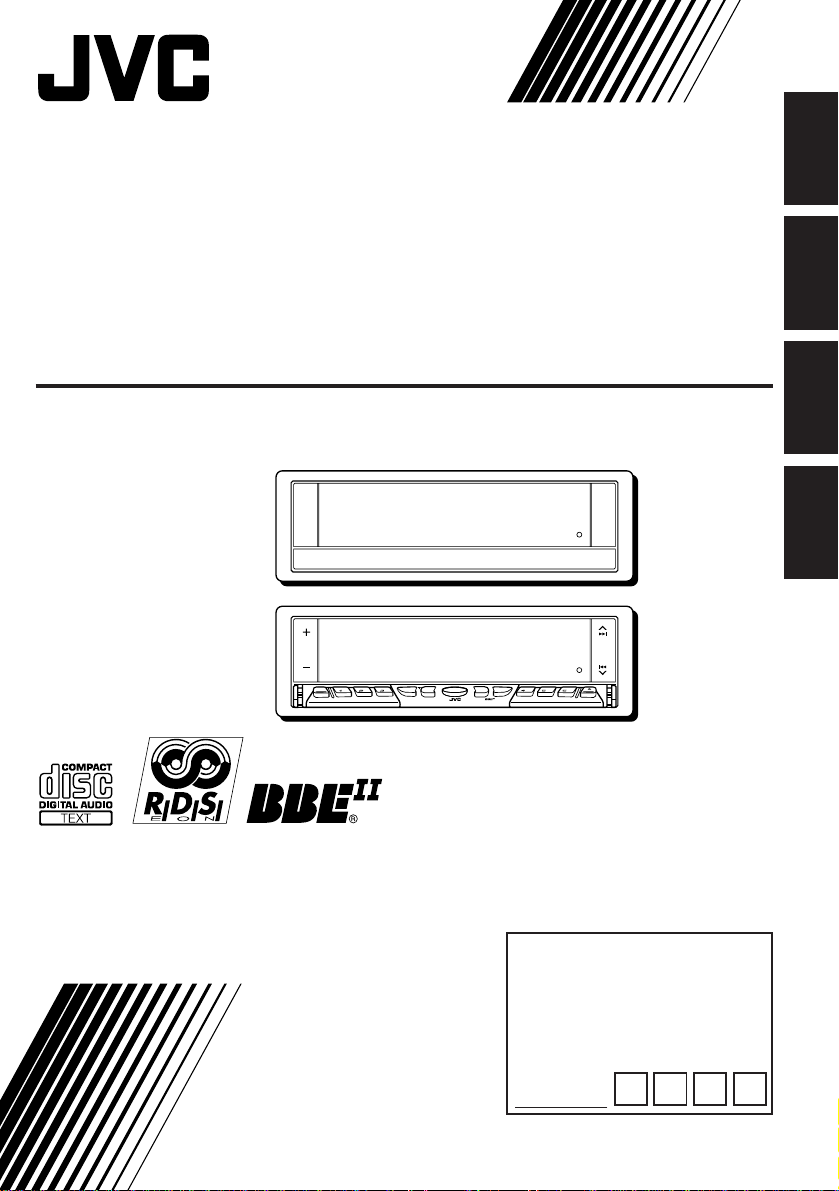
CD RECEIVER
CD-RECEIVER
RECEPTEUR CD
CD-RECEIVER
ENGLISH
DEUTSCH
KD-LX10R
ATT
MODE
DISP
SOURCE
BAND
S
S
M
KD-LX1 0R
For installation and connections, refer to the separate manual.
Angaben zu Einbau und Verkabelung entnehmen Sie bitte der gesonderten Anleitung.
Pour l’installation et les raccordements, se référer au manuel séparé.
Zie de afzonderlijke handleiding voor details aangaande het installeren en verbinden van het
toestel.
INSTRUCTIONS
BEDIENUNGSANLEITUNG
MANUEL D’INSTRUCTIONS
GEBRUIKSAANWIJZING
INTLOCALMONOSCM
TP
RDS
RPT RND
PTY
10789 11 12
OFFSEL
For Customer Use:
Enter below the password
you have entered for your
security lock.
Retain this password for
future reference.
PASSWORD:
FRANÇAIS
NEDERLANDS
LVT0410-001A
[E]
Page 2

Position And Reproduction Of Labels
Bottom panel of the main unit
DANGER: Invisible laser
ENGLISH
Name/Rating plate
CLASS
LASER
Caution:
This product contains a laser component
of higher laser class than Class 1.
1
PRODUCT
radiation when open and
interlock failed or defeated.
AVOID DIRECT EXPOSURE
TO BEAM. (e )
How to reset your unit
Press the reset button on the front panel using a
ball-point pen or a similar tool.
This will reset the built-in microcomputer.
NOTE:
Your preset adjustments — such as preset channels or
sound adjustments — will also be erased.
ADVARSEL: Usynlig laserstråling ved åbning, når
sikkerhedsafbrydere er ude
af funkti on. Undgåudsættelse for stråling. (d)
VARNING: Osynlig laserstrålning när denna del
är öppnad och spärren är
urkopplad. Betrakta ej
strålen. (s)
VARO : Avattaessa ja suojalukitus ohitettaessa olet
alttiina näkymättömälle
lasersäteilylle. Älä katso
säteeseen. (f)
IMPORTANT FOR LASER
PRODUCTS
Precautions:
1. CLASS 1 LASER PRODUCT
2. DANGER: Invisible laser radiation when
open and interlock failed or defeated. A void
direct exposure to beam.
3. CAUTION: Do not open the top cover.
There are no user-serviceable parts inside.
Leave all servicing to qualified service
personnel.
4. CAUTION: This CD player uses invisible
laser radiation and is equipped with safety
switches to prevent radiation emission
when unloading CDs. It is dangerous to
defeat the safety switches.
5. CAUTION: Use of controls, adjustments or
performance of procedures other than
those specified herein may result in
hazardous radiation exposure.
CAUTION on Volume Setting
CDs produce very little noise compared with other sources. If the volume level is adjusted for the
tuner , for example, the speak ers may be damaged by the sudden incr ease in the output level. Therefor e,
lower the volume before playing a disc and adjust it as required during playback.
Note:
For secur ity reasons, a numbered ID card is provided with this unit, and the same ID number is
imprinted on the unit’s chassis. Keep the card in a safe place, as it will help the authorities to
identify your unit if stolen.
2
Page 3

Thank you for purchasing a JVC product. Please read all instructions carefully before operation, to
ensure your complete understanding and to obtain the best possible performance from the unit.
CONTENTS
How to reset your unit....................................................................2
BASIC OPERATIONS....................................................5
RADIO BASIC OPERATIONS .........................................6
Listening to the radio .....................................................................6
Searching a station automatically: Auto search........................... 6
Searching a station manually: Manual search ............................. 7
Storing stations in memory............................................................8
FM station automatic preset: SSM ...............................................8
Manual preset.............................................................................. 9
Tuning into a preset station ......................................................... 10
RDS OPERATIONS.....................................................11
What you can do with RDS EON ................................................ 11
Tracing the same programme automatically (Network-Tracking
Reception) ................................................................................. 11
Using Standby Reception.......................................................... 13
Selecting Your Fav orite Programme f or PTY Standb y Reception .... 14
Searching Your Favorite Programme ............................................ 14
Other convenient RDS functions and adjustments.................... 17
Automatic selection of the station when using the number buttons.. 17
Changing the display mode while listening to an FM station ..... 18
Setting the TA volume level ........................................................18
Automatic clock adjustment........................................................18
ENGLISH
CD OPERATIONS....................................................... 19
Playing a CD .................................................................................19
Playing a CD Text .........................................................................20
Locating a track or a particular portion on a CD .....................21
Selecting CD playback modes......................................................22
Prohibiting CD ejection ...............................................................23
SOUND ADJUSTMENTS .............................................24
Adjusting the sound......................................................................24
Using the Sound Control Memory ..............................................26
Selecting and storing the sound modes.....................................26
Recalling the sound modes........................................................27
Storing your own sound adjustments .........................................28
To be continued on the next page
BEFORE USE
* For safety....
• Do not raise the volume level too much, as this
will block outside sounds, making driving
dangerous.
•
Stop the car before performing any complicated
* Temperature inside the car....
If you have parked the car for a long time in hot
or cold weather, wait until the temperature in the
car becomes normal before operating the unit.
operations.
3
Page 4

OTHER MAIN FUNCTIONS .........................................29
Setting the clock ............................................................................ 29
Changing the general settings (PSM) .........................................30
Assigning names to CDs ............................................................... 34
Using the security lock ................................................................. 36
ENGLISH
REMOTE OPERATIONS
(With an optionally purchased remote controller) .... 39
Installing the battery ....................................................................39
Using the remote controller .........................................................40
CD CHANGER OPERATIONS ......................................41
Playing CDs ................................................................................... 41
Selecting CD playback modes......................................................43
EXTERNAL COMPONENT OPERATIONS ..................... 45
Playing an external component ...................................................45
DAB TUNER OPERATIONS ......................................... 46
Tuning into an ensemble and one of the services .......................46
Storing DAB services in memory ................................................48
Tuning into a preset DAB service ................................................ 50
What you can do more with DAB ...............................................51
MAINTENANCE.........................................................52
Handling CDs................................................................................52
TROUBLESHOOTING .................................................53
SPECIFICATIONS .......................................................55
To activate the display demonstration
While holding DISP, press ¢ until “DEMO” appears on the
lower part of the display.
Various functions and display illumination modes equipped for
this unit will be demonstrated repeatedly in sequence.
During the display demonstration, “DEMO” flashes on the lower
part of the display.
To tur n off the display demonstration, press
few seconds while holding DISP.
• The display demonstration will turn off automatically after 1 hour.
How to use the number buttons:
After pressing MODE BAND, the n umber buttons work as diff erent function buttons (while
“MODE” remains on the display).
To use these buttons as number buttons after pressing MODE BAND, wait for 5
seconds without pressing any number button so that “MODE” disappears from the displa y .
• Pressing MODE BAND again also erases “MODE” from the display.
4
¢ again for a
Page 5
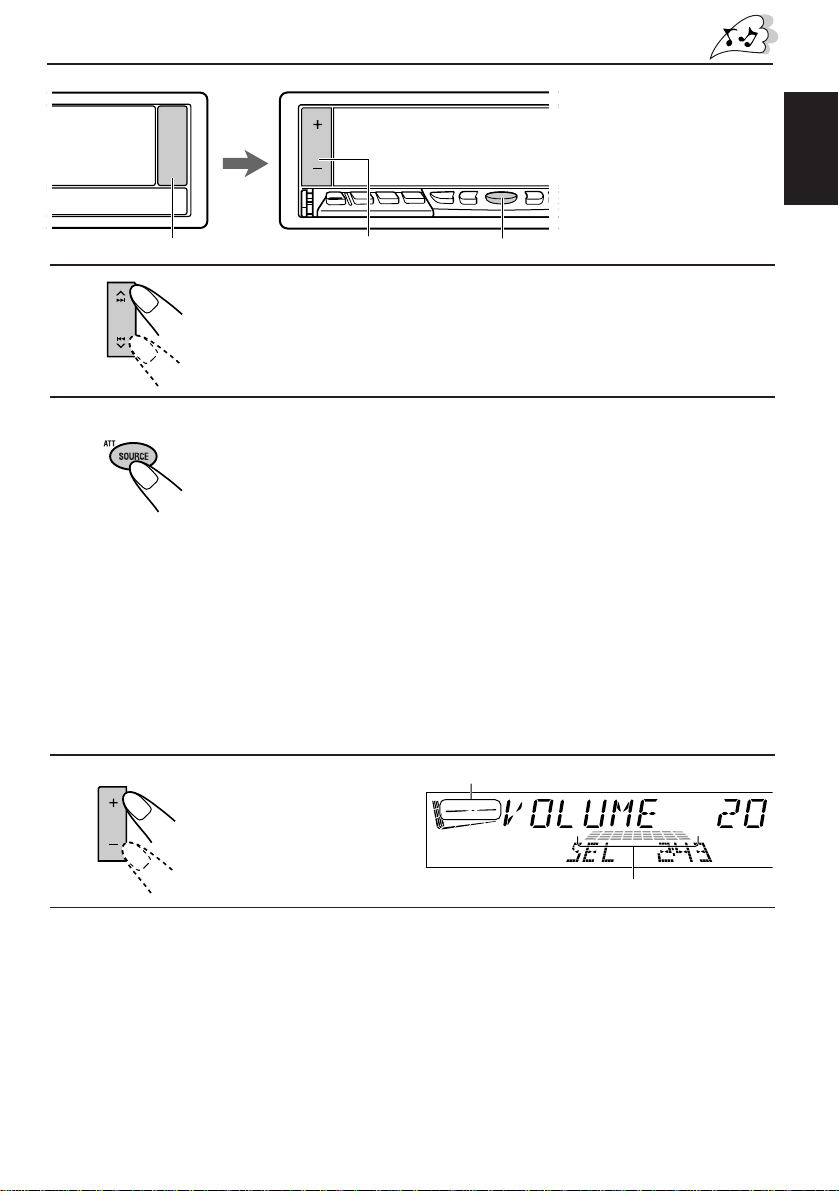
BASIC OPERATIONS
Note:
When you use this unit for the
first time, set the built-in cloc k
correctly, see page 29.
ENGLISH
1
3
2
1
Turn on the power.
The display illuminates and the control panel comes out.
2
Select the source.
Each time you press the button, the source changes as follows:
= FM = DAB tuner**= CD* = CD changer** or
External component** = AM = (back to the beginning)
To operate the tuner, see pages 6 – 18.
To operate the CD player, see pages 19 – 23.
To operate the CD changer, see pages 41 – 44.
To operate the external component, see page 45.
Notes:
* If a CD is not in the loading slot, you cannot select CD as the source to play.
** Without connecting the equipment and set “EXT INPUT” correctly (see page 33), you
cannot select it as the source to play.
To operate the DAB tuner, see page 46 – 51.
Equalization pattern (see page 24)
3
Adjust the volume.
Volume level meter
4
Adjust the sound as you want (see pages 24 – 28).
To drop the volume in a moment
Press SOURCE (ATT) for more than 1 second while listening to any source. “ATT” starts
flashing on the display, and the volume level will drop in a moment.
To resume the previous volume level, press the button for more than 1 second again.
To turn off the power
Press and hold OFF/ 0 until “SEE YOU” appears on the display.
5
Page 6

RADIO BASIC OPERATIONS
Listening to the radio
You can use either automatic searching or manual searching to tune into a particular station.
Searching a station automatically: Auto search
ENGLISH
LOCAL
1
1
Note:
This receiver has three FM bands (FM1, FM2, FM3). You can use any one of them to
listen to an FM broadcast.
2
To stop searching before a station is received, press the same button you have pressed
for searching.
To tune in FM stations only with strong signals
This function works only while searching FM stations, including SSM preset (see page 8).
1 Press MODE BAND.
“MODE” appears on the lower part of the display, and the number buttons can work as
different function buttons.
2 Press LOCAL, while “MODE” is still on the display, so that the LOCAL indicator lights up on
the display.
Each time you press the button, the LOCAL indicator lights up and goes off alternately.
6
2
To search stations of
higher frequencies
To search stations of
lower frequencies
1-
2
1-
MODE BAND
1
2
Select the band.
1 Press SOURCE (ATT) to select AM or FM as the source.
2 If necessary, press and hold MODE BAND to select the
FM band number (FM1, FM2 or FM3).
Each time you press the button, the FM band changes
as follows:
FM1 FM2 FM3
Selected band appears.
Start searching a station.
When a station is received, searching stops.
Page 7

Searching a station manually: Manual search
ENGLISH
1
1
2
MONO
1-
MODE BAND
1-
2
1
2,3
Select the band.
1 Press SOURCE (ATT) to select AM or FM as the source.
2 If necessary, press and hold MODE BAND to select the
Note:
This receiver has thr ee FM bands (FM1, FM2, FM3). You can use any one of them to listen to
an FM broadcast.
FM band number (FM1, FM2 or FM3).
2
Press and hold ¢ or 4 until “M” (Manual)
starts flashing on the display.
3
Note:
If you hold down the button, the frequency keeps changing (in 50 kHz intervals for FM and
9 kHz intervals for AM — MW/LW) until you release the button.
When an FM stereo broadcast is hard to receive:
1 Press MODE BAND while listening to an FM stereo broadcast (the ST indicator lights up
while receiving an FM stereo broadcast).
“MODE” appears on the lower part of the display, and the number buttons can work as
different function buttons.
2 Press MONO (monaural), while “MODE” is still on the display, so that the MO indicator
lights up on the display.
The sound you hear becomes monaural but reception will be improved (the ST indicator
goes off).
Each time you press the button, the MO indicator lights up and goes off alternately.
To tune into stations
of higher frequencies
To tune into stations
of lower frequencies
Tune into a station you want while
“M” is flashing.
• If you release your finger from the button, the
manual mode will automatically turn off after
5 seconds.
7
Page 8

Storing stations in memory
You can use one of the following two methods to store broadcasting stations in memory.
• Automatic preset of FM stations: SSM (Strong-station Sequential Memory)
ENGLISH
• Manual preset of both FM and AM stations
FM station automatic preset: SSM
You can preset 6 local FM stations in each FM band (FM1, FM2 and FM3).
1-
2
1-
2
1
1
1
2
Select the FM band number (FM1, FM2 or
FM3) you want to store FM stations into.
1 Press SOURCE (ATT) to select FM as the source.
2 If necessary, press and hold MODE BAND to select
the FM band number (FM1, FM2 or FM3).
FM1 FM2 FM3
2
Press and hold both buttons for more than
2 seconds.
“SSM” appears, then disappears when automatic preset is over.
Local FM stations with the strongest signals are searched and stored automatically in the
band number you hav e selected (FM1, FM2 or FM3). These stations are preset in the n umber
buttons — No. 1 (lowest frequency) to No. 6 (highest frequency).
When automatic preset is over, the station stored in number button 1 will be automatically
tuned in.
8
Page 9

Manual preset
You can preset up to 6 stations in each band (FM1, FM2, FM3 and AM) manually.
EXAMPLE: Storing an FM station of 88.3 MHz into the preset number 1 of the FM1 band
1-
2
1-
1
23
ENGLISH
1
1
2
Select the band.
1 Press SOURCE (ATT) to select FM as the source.
2 Press and hold MODE BAND to select the FM1 band.
2
Tune into a station of 88.3 MHz.
See page 6 to tune into a station.
3
Press and hold the number button (in this e xample, 1)
for more than 2 seconds.
FM band number and “MEMO”
appear alternately for a while.
4
Repeat the above procedure to store other stations into other
preset numbers.
Notes:
• A previously preset station is erased when a new station is stored in the same preset number.
• Preset stations are er ased when the po wer supply to the memory circuit is interrupted (for example,
during battery replacement). If this occurs, preset the stations again.
9
Page 10
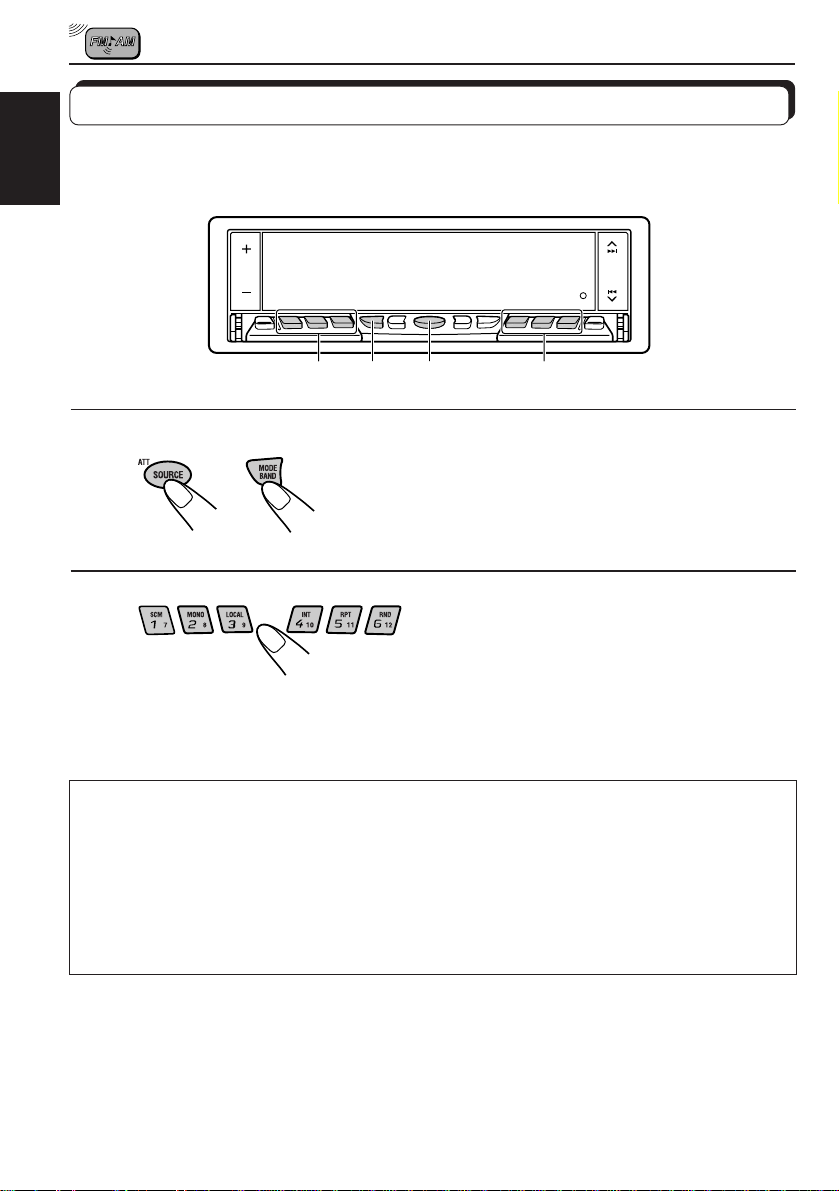
Tuning into a preset station
You can easily tune into a preset station.
Remember that you must store stations first. If you have not stored them yet, see pages 8
ENGLISH
and 9.
1-
2
1
1-
2 2
1
1
2
Select the band.
1 Press SOURCE (ATT) to select AM or FM as the source.
2 If necessary, press and hold MODE BAND to select the
FM band number (FM1, FM2 or FM3).
2
Select the number (1 – 6) for the preset station you want.
If the sound quality decreases and the stereo effect is lost while listening to an
FM station
In some areas, adjacent stations may interf ere with each other . If this interference occurs,
this unit can automatically reduce this interference noise (the initial setting when shipped
from the factory). Ho we ver, in this case, the sound quality will be degraded and the stereo
effect will be also lost.
If you do not want to degrade the sound quality and to lose the stereo effect, rather than
eliminate the interference noise, see “To change the FM tuner selectivity” on page 33.
10
Page 11
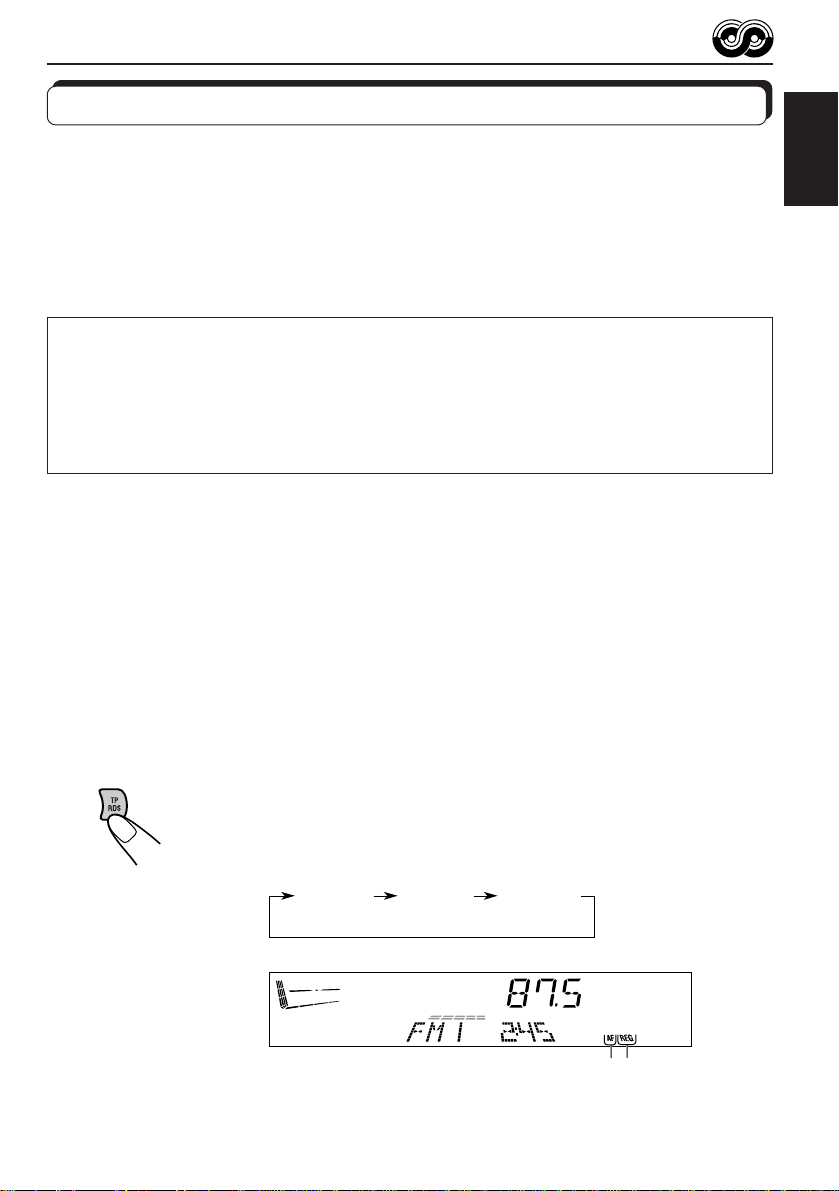
RDS OPERATIONS
What you can do with RDS EON
RDS (Radio Data System) allows FM stations to send an additional signal along with their
regular programme signals. For example, the stations send their station names, as well as
information about what type of programme they broadcast, such as sports or music, etc.
Another advantage of RDS function is called “EON (Enhanced Other Networks).” The EON
indicator lights up while receiving an FM station with the EON data. By using the EON data
sent from a station, you can tune into a different station of a different network broadcasting
your favorite programme or traffic announcement while listening to another programme or to
another source such as CD.
By receiving the RDS data, this unit can do the following:
• Tracing the same programme automatically (Network-Tracking Reception)
• Standby Reception of TA (Traffic Announcement) or your favorite programme
• PTY (Programme Type) search
• TP (Traffic Programme) search
• And some other functions
Tracing the same programme automatically (NetworkTracking Reception)
When driving in an area where FM reception is not good, the tuner built in this unit automatically
tune in another RDS station, broadcasting the same programme with stronger signals. So,
you can continue to listen to the same programme in its finest reception, no matter where you
drive. (See the illustration on the next page.)
Two types of the RDS data are used to make Network-Tracking Reception work correctly —
PI (Programme Identification) and AF (Alternative Frequency).
Without receiving these data correctly from the RDS station you are listening to, NetworkTracking Reception will not operate.
ENGLISH
To use Network-Tracking Reception, press and hold TP RDS (Traffic
Programme/Radio Data System) for more than 1 second. Each time you
press and hold the button, Network-Tracking Reception modes change as
follows:
Mode 1 Mode 2 Mode 3
AF indicator REG indicator
11
Page 12

Mode 1
The AF indicator lights up but the REG indicator does not.
Network-Tracking is activated with Regionalization set to “off.”
Switches to another station within the same network when the receiving
ENGLISH
signals from the current station become weak.
Note:
In this mode, the programme may differ from the one currently received.
Mode 2
Both the AF indicator and the REG indicator light up.
Network-Tracking is activated with Regionalization set to “on.”
Switches to another station, within the same network, broadcasting the same
programme when the receiving signals from the current station become weak.
Mode 3
Neither the AF indicator nor the REG indicator lights up.
Network-Tracking is deactivated.
Note:
If a DAB tuner is connected and Alternative Reception (for D AB services) is activated, Network-T racking
Reception is also activated automatically. On the other hand, Network-Tracking Reception cannot be
deactivated without deactivating Alternative Reception. (See page 51.)
The same programme can be received on different frequencies.
Programme 1 broadcasting
on frequency A
Programme 1 broadcasting on
frequency B
12
Programme 1 broadcasting on frequency E
Programme 1 broadcasting on frequency C
Programme 1 broadcasting on frequency D
Page 13

Using Standby Reception
Standby Reception allows the unit to switch temporarily to your favorite programme (PTY:
Programme Type) and T raffic Announcement (TA) from the current source (another FM station,
CD and other connected components).
Note:
Standby Reception will not work if you are listening to an AM station.
TA Standby Reception
• When you press TP RDS while listening to an FM station, the TP indicator
is lit during reception of a TP (T r affic Programme) station and the T A standb y
mode is engaged.
Note:
When the station being received is not a TP station, the TP indicator flashes. Press
¢ or 4 to engage the TA standby mode. “SEARCH” appears on the
display, and TP station sear ch starts. When a TP station is tuned in, the TP indicator
is lit.
• If you are listening to a CD, and wish to listen to a TP station, press
TP RDS to enter the TA standby mode. (The TP indicator lights up.)
If a traffic programme starts broadcasting while the TA standby mode is active,
“TRAFFIC” appears and the playback source changes to the FM band. The
volume increases to the preset TA volume level and the traffic programme
can be heard (see page 18).
To deactivate the TA standby mode, press TP RDS again.
ENGLISH
PTY Standby Reception
• When you press PTY while listening to an FM station, the PTY indicator is
lit during reception of a PTY station and the PTY standby mode is engaged.
The selected PTY name stored on page 14 flashes for 5 seconds.
Note:
When the station being received is not a PTY station, the PTY indicator flashes.
Press
the display, and PTY station search starts. When a PTY sta tion is tuned in, the PTY
indicator is lit.
• If you are listening to a CD, and wish to listen to a selected PTY broadcast,
If the selected PTY programme starts broadcasting while the PTY standby
mode is active, the selected PTY name appears and the playback source
changes to the FM band. The selected PTY programme can then be heard.
To deactivate the PTY standby mode, press PTY again.
¢ or 4 to engage the PTY standby mode. “SEARCH” appears on
press PTY to enter the PTY standby mode. (The PTY indicator lights up.)
13
Page 14
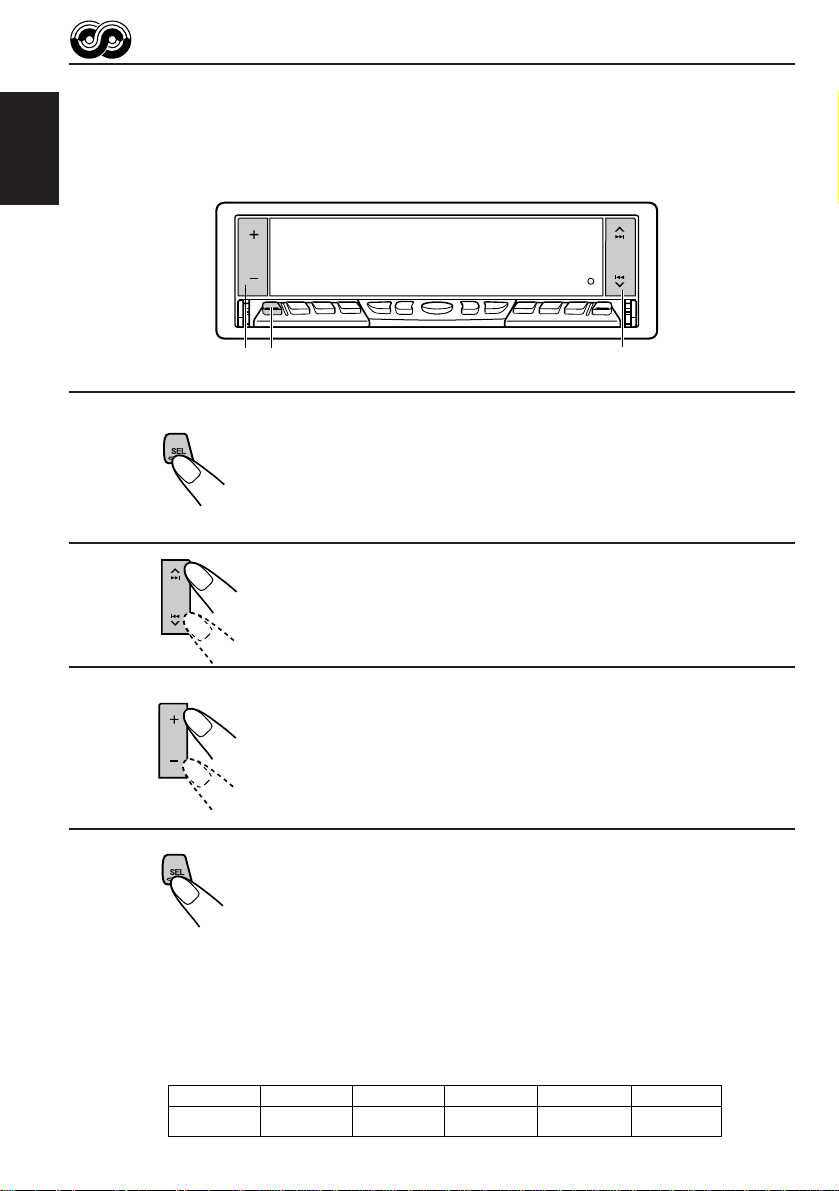
Selecting Your Favorite Programme for PTY Standby
Reception
You can select your favorite programme for PTY Standby Reception to store in memory.
When shipped from the factory, “NEWS” is stored as the programme type for PTY Standby
Reception.
ENGLISH
1,4
3
2
1
Press and hold SEL (select) for more than 2
seconds to call up the Preferred Setting Mode
(PSM: see page 30).
2
Select “PTY STBY (standby)” if not sho wn on
the display.
3
Select one of twenty-nine PTY codes. (See
page 17.)
Selected code name appears on the display and is stored
into memory.
4
Finish the setting.
Searching Your Favorite Programme
You can search one of your 6 favorite programme types stored in memory.
When shipped from the factory, the following 6 programme types have been stored in the
number buttons (1 to 6).
To change the factory preset settings, see page 15.
To search your favorite programme, see page 16.
14
1
POP M
2
ROCK M
3
EASY M
4
CLASSICS
5
AFFAIRS
6
VARIED
Page 15

To store your favorite programme types
3
1,5
4 4
ENGLISH
2
1
Press and hold SEL (select) for more than 2
seconds to call up the Preferred Setting Mode
(PSM: see page 30).
2
Select “PTY SEARCH” if not shown on the
display.
3
Select one of twenty-nine PTY codes.
(See page 17.)
Selected code name appears on the display.
• If the code already stored in memory is selected, it will flash
on the display.
4
Press and hold the number button for more than 2 seconds to
store the PTY code selected into the preset number you want.
PTY preset number appears, and selected code name and “MEMORY” alternates on
the display.
5
Finish the setting.
15
Page 16

To search your favorite programme type
ENGLISH
1
2
2
1
2
Press and hold PTY (programme type) for
more than 1 second while listening to an FM
station.
The last selected PTY code and preset number appear.
Select one of PTY codes stored in preset
number buttons (1 to 6).
Ex. When “ROCK M” is stored in preset number button 2.
PTY search for your favorite programme starts after 5
seconds.
• If there is a station broadcasting a programme of the same PTY code you selected, that
station is tuned in.
• If there is no station broadcasting a programme of the same PTY code you selected, the
station will not change.
Note:
In some areas, the PTY search will not work correctly.
16
Page 17

Other convenient RDS functions and adjustments
Automatic selection of the station when using the number
buttons
Usually when you press the number button, the preset station is tuned in.
However, when the preset station is an RDS station, something different will happen. If the
signals from that preset station are not sufficient for good reception, this unit, using the AF
data, tunes in another frequency broadcasting the same programme as the original preset
station is broadcasting. In case no other station is tuned in, y ou can also search all receivable
frequencies for the same programme. (Programme search) To activate programme search,
follow the procedure below.
• Programme search takes a while.
• See also “Changing the general settings (PSM)” on page 30.
1. Press and hold SEL (select) for more than 2 seconds so that one of the PSM items appears
on the display.
2. Press
3. Press + to select “ON.”
Now programme search is activated.
To cancel programme search, repeat the same procedure and select “OFF” in step 3 by
pressing –.
PTY codes
NEWS: News
AFFAIRS: Topical programmes expanding
INFO: Programmes which impart
SPORT: Sport events
EDUCATE: Educational programmes
DRAMA: Radio plays
CULTURE: Programmes on national or
SCIENCE: Programmes on natural science
VARIED: Other programmes like comedies
POP M: Pop music
ROCK M: Rock music
EASY M: Easy-listening music
LIGHT M: Light music
CLASSICS: Classical music
OTHER M: Other music
WEATHER: Weather information
FINANCE: Reports on commerce, trading,
CHILDREN: Entertainment programmes for
¢ or 4 to select “P(programme)-SEARCH.”
SOCIAL: Programmes on social activities
on current news or affairs
advice on a wide variety of
topics
regional culture
and technology
or ceremonies
the Stock Market, etc.
children
RELIGION: Programmes dealing with any
PHONE IN: Programmes where people can
TRAVEL: Programmes about travel
LEISURE: Programmes concerned with
JAZZ: Jazz music
COUNTRY: Country music
NATION M: Current popular music from
OLDIES: Classic pop music
FOLK M: Folk music
DOCUMENT: Programmes dealing with
aspect of belief or faith, or the
nature of existence or ethics
express their views either by
phone or in a public forum
destinations, package tours, and
travel ideas and opportunities
recreational activities such as
gardening, cooking, fishing, etc.
another nation or region, in that
country’s language
factual matters, presented in an
investigative style
ENGLISH
17
Page 18

Changing the display mode while listening to an FM
station
You can change the initial indication on the display to either station name (PS NAME) or to
station frequency (FREQUENCY), while listening to an FM RDS station.
• See also “Changing the general settings (PSM)” on page 30.
ENGLISH
1. Press and hold SEL (select) for more than 2 seconds so that one of the PSM items appears
on the display.
2. Press
3. Press + or – to set to the desired indication (“PS NAME” or “FREQUENCY”).
Note:
By pressing DISP, you can also change the display while listening to an FM RDS station.
Each time you press the button, the following information appears on the upper part of the display:
¢ or 4 to select “TUNER DISP (display).”
Station FrequencyPS (Station name) PTY (Programme type)
* Then, the display goes back to the original indication in several seconds.
Setting the TA volume level
You can preset the volume level for TA Standby Reception. When a traffic programme is
received, the volume level automatically changes to the preset level.
• See also “Changing the general settings (PSM)” on page 30.
1. Press and hold SEL (select) for more than 2 seconds so that one of the PSM items appears
on the display.
2. Press ¢ or 4 to select “TA VOL (volume).”
3. Press + or – to set to the desired volume.
Automatic clock adjustment
When shipped from the factory , the cloc k built in this unit is set to be readjusted automatically
using the CT (Clock Time) data in the RDS signal.
If you do not want to use automatic clock adjustment, follow the procedure below.
• See also “Changing the general settings (PSM)” on page 30.
1. Press and hold SEL (select) for more than 2 seconds so that one of the PSM items appears
on the display.
2. Press
3. Press – to select “ADJ OFF.”
Now automatic clock adjustment is canceled.
T o reactivate clock adjustment, repeat the same procedure and select “ADJ ON” in step 3
by pressing +.
Note:
It takes about 2 minutes to adjust the time using the CT data. So, you must tune to the station for more
than 2 minutes continuously; otherwise, the clock time will not be adjusted.
18
¢ or 4 to select “AUTO ADJ (adjust).”
Page 19

CD OPERATIONS
Playing a CD
¢
4
1
1
Open the loading slot.
The display panel moves down, and the loading slot appears.
2
Insert a disc into the loading slot.
The unit draws a CD, the display panel moves up, and CD play starts
automatically.
Total track number
of the inserted disc
Notes:
• When a CD is in the loading slot, selecting “CD” as the source by pressing SOURCE (ATT) starts
CD play.
• When a CD is inserted upside down, “CD EJECT” appears on the display and the CD automatically
ejects.
• When you play a CD Text, the disc title and performer appear on the display. Then the curr ent trac k
and elapsed playing time appear on the display. See also “Playing a CD Text” (page 20) and “To
select the scroll mode” (page 33).
If a CD Text includes much text information, some may not appear on the display.
• If you change the source, the CD play stops (without ejecting the CD).
Total playing time of
the inserted disc
Current track
Elapsed
playing time
ENGLISH
To stop play and eject the CD
Press OFF/0 briefly.
CD play stops, the display panel moves down, then the CD automatically ejects from the loading
slot.
To move up the display panel, press
CAUTION: NEVER insert your finger between the display panel
and the unit, as it may get caught in the unit.
Note:
If the ejected disc is not removed for about 15 seconds, the disc is automatically inserted again into the
loading slot to protect it from dust. (CD play will not start this time.)
¢ or 4 .
19
Page 20

Playing a CD Text
In a CD Text, some information about the disc (its disc title, perf ormer and track title) is recorded.
You can show these disc information on the display.
ENGLISH
DISP
Select text display mode while playing a CD Text.
Each time you press the button, the display changes as follows:
Disc Title / Performer
Track Title
Current track no.
and Elapsed playing time
Notes:
• The display shows up to 10 characters at one time and scrolls if there are more than 10 characters.
See also “To select the scroll mode” on page 33.
Some characters or symbols will not be shown (and be blanked) on the display.
(Ex. “ABCå!d#”]“ABCA D ”)
• When you press DISP while playing a conventional CD, “NO NAME” appears for the disc title/
performer and the track title.
20
Page 21

Locating a track or a particular portion on a CD
4
¢
ENGLISH
Number buttons
1(7) to 3 (9)
Number buttons
4 (10) to 6 (12)
To fast-forward or reverse the track
Press and hold ¢, while playing a CD, to fast-forward the track.
Press and hold 4 , while playing a CD, to reverse the track.
To go to the next tracks or the previous tracks
Press ¢ briefly, while playing a CD, to go ahead to the beginning of
the next track. Each time you press the b utton consecutively , the beginning
of the next tracks is located and played back.
Press 4 briefly, while playing a CD, to go back to the beginning of
the current track. Each time you press the button consecutively, the
beginning of the previous tracks is located and played back.
To go to a particular track directly
Press the number button corresponding to the track number to start its
playback.
• To select a track number from 1 – 6:
Press 1 (7) – 6 (12) briefly.
• To select a track number from 7 – 12:
Press and hold 1 (7) – 6 (12) for more than 1 second.
21
Page 22

Selecting CD playback modes
ENGLISH
INT
MODE BAND
RPT
To play back tracks at random (Random Play)
You can play back all tracks on the CD at random.
1 Press MODE BAND while playing a CD.
“MODE” appears on the lower part of the display, and the number buttons
can work as different function buttons.
2 Press RND (Random), while “MODE” is still on the display, so that the
RND indicator lights up on the display.
Each time you press the button, CD random play mode turns on and off
alternately.
When the random mode is turned on, the RND indicator lights up on the
display and a track randomly selected starts playing.
To play back tracks repeatedly (Repeat Play)
You can play back the current track repeatedly.
1 Press MODE BAND while playing a CD.
“MODE” appears on the lower part of the display, and the number buttons
can work as different function buttons.
2 Press RPT (Repeat), while “MODE” is still on the display, so that the RPT
indicator lights up on the display.
Each time you press the button, CD repeat play mode turns on and off
alternately.
When the repeat mode is turned on, the RPT indicator lights up on the
display.
Track number of the currently playing track
RND
22
Page 23
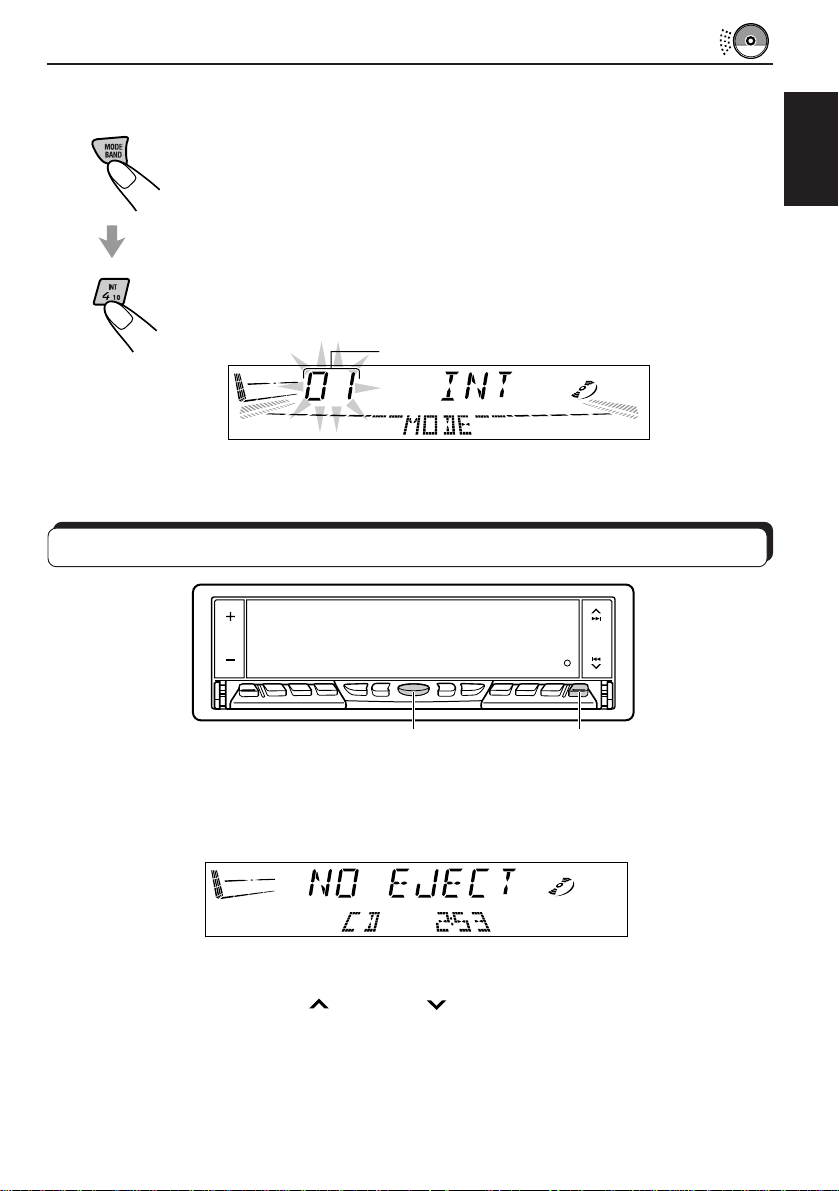
To play back only intros (Intro Scan)
You can play back the first 15 seconds of each track sequentially.
1 Press MODE BAND while playing a CD.
“MODE” appears on the lower part of the display, and the number buttons
can work as different function buttons.
2 Press INT (Intro), while “MODE” is still on the display.
Each time you press the button, CD intro scan mode turns on and off
alternately.
When the intro scan mode is turned on, “INT” appears on the displa y for
5 seconds and the track number flashes.
Track number of the currently playing track
Prohibiting CD ejection
ENGLISH
SOURCE (ATT)
You can prohibit CD ejection and can lock a CD in the loading slot.
While pressing SOURCE (A TT), press and hold OFF/0 f or more than 2 seconds. “NO EJECT”
flashes on the display for about 5 seconds, and the CD is locked and cannot be ejected.
Note:
If you press OFF/0 while CD ejection is pr ohibeted, the contr ol panel moves down, but the CD cannot
be ejected. (“NO EJECT” appears on the display.)
To move up the display panel, press
To cancel the prohibition and unlock the CD, press and hold OFF/0 for more than 2
seconds again, while pressing SOURCE (ATT). “EJECT OK” flashes on the display for about
5 seconds, and the CD is unlocked.
¢ or 4 .
OFF/0
23
Page 24
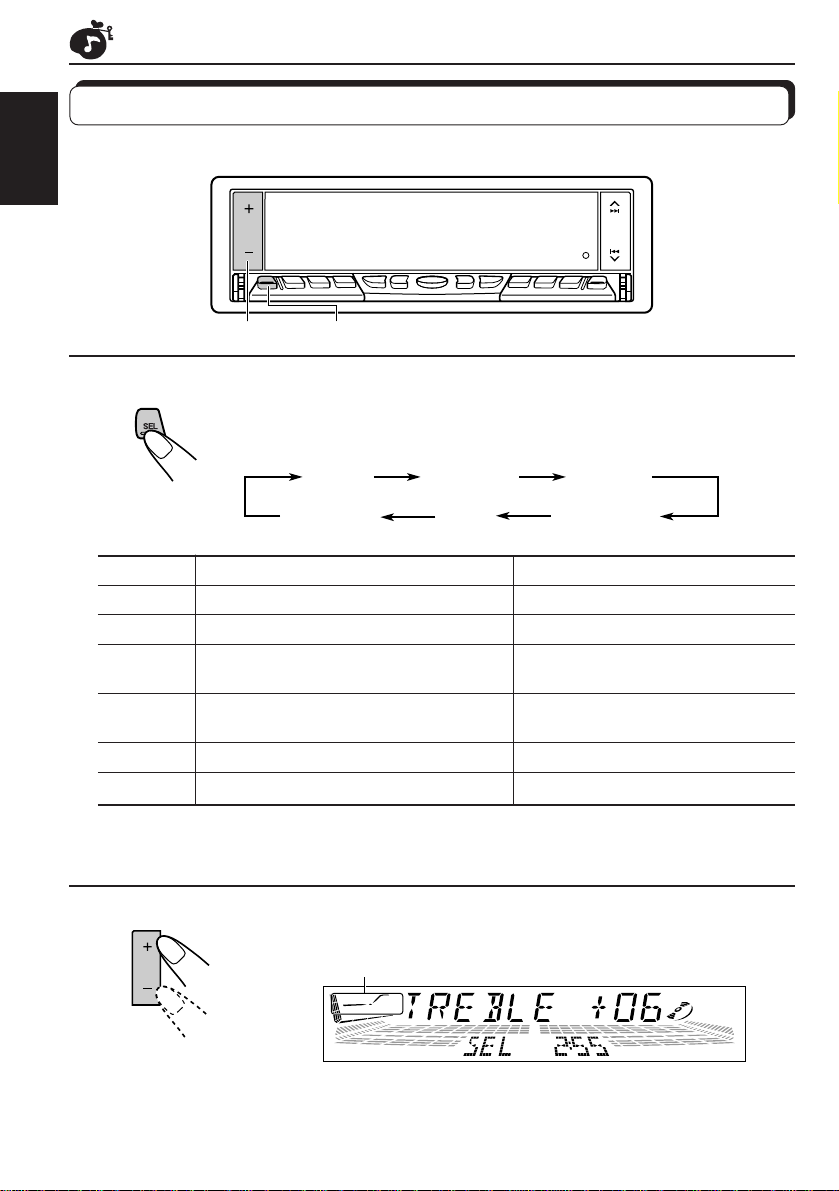
SOUND ADJUSTMENTS
Adjusting the sound
You can adjust the sound characteristics to your preference.
ENGLISH
12
1
Select the item you want to adjust.
Each time you press the button, the adjustable items change as f ollows:
TREBLEBASS FADER
VOLUME
Indication To do: Range
BASS Adjust the bass. –06 (min.) — +06 (max.)
TREBLE Adjust the treble. –06 (min.) — +06 (max.)
FADER* Adjust the front and rear speaker R06 (Rear only) — F06 (F ront only)
balance.
BAL Adjust the left and right speaker L06 (Left only) — R06 (Right only)
(balance) balance.
BBE See “What is BBEII?” on the next page. BBE OFF, BBE 1, BBE 2, BBE 3
VOLUME Adjust the volume. 00 (min.) — 50 (max.)
Note:
* If you are using a two-speaker system, set the fader level to “00.”
BBE
BAL
(balance)
2
Adjust the level.
Equalization pattern changes as you adjust the bass or treble.
24
Note:
Normally + / – button works as the volume control. So you do not
have to select “VOLUME” to adjust the volume level.
Page 25
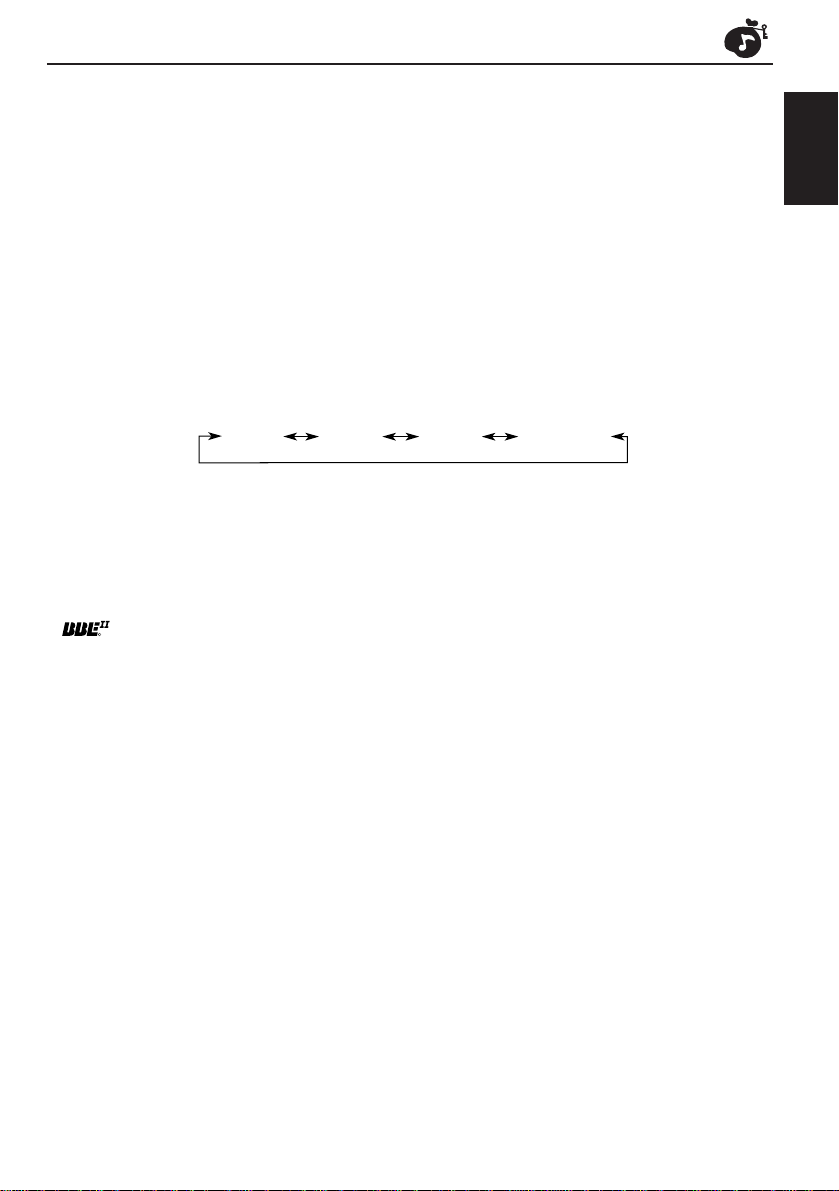
What is BBEII?
The BBEII* function restores the brilliance and clarity of the original live sound in recording,
broadcasts, etc.
When a speaker reproduces sound, it introduces frequency-dependent phase shifting, causing
high-frequency sounds to take longer to reach the ear than low frequency sounds. The BBE
function adjusts the phase relationship between the low , mid and high frequencies b y adding
a progressively longer delay time to the low and mid frequencies, so that all frequencies
reach the listener’s ears at the proper time.
In addition, the BBE
be less efficient in reproducing, through dynamic, program-driven augmentation. When
combined with the phase compensation feature, the resulting sound has a clearer, more
finely detailed “live” presence.
Each time you press – or + in step 2 on the previous page, the BBEII function changes as
follows:
II
function boosts low and high frequencies, which loudspeakers tend to
BBE 1 BBE 2 BBE 3 BBE OFF
II
ENGLISH
As the number gets higher, the BBE
When shipped from the factory, the BBE
II
function becomes stronger.
II
function is set to “BBE 2.”
To cancel the BBEII function, select “BBE OFF.”
* Under license from BBE Sound, Inc.
is a trademark of BBE Sound, Inc.
R
25
Page 26

Using the Sound Control Memory
You can select and store a preset sound adjustment suitable for each playback source.
(Advanced SCM)
ENGLISH
Selecting and storing the sound modes
Once you select a sound mode, it is stored in memory, and will be recalled every time you
select the same source. A sound mode can be stored for each of the following sources —
FM1, FM2, FM3, AM, CD and external components.
• If you do not want to store the sound mode separately for each pla yback source , but want to
use the same sound mode for all the sources, see “To cancel Advanced SCM” on page 32.
“Link” indicator
12
26
1
Light “MODE” on the lower part of the display.
The number buttons can work as different function buttons.
Within
5 seconds
2
Select the sound mode you want.
Each time you press the button, the sound mode changes as follows:
SCM BEAT SCM SOFT
SCM POPSCM OFF
• If the “Link” indicator is lit on the displa y (with “SCM LINK” set to “LINK
ON” — see page 32), the selected sound mode can be stored in
memory for the current source, and the effect applies to the current
source.
• If the “Link” indicator is NO T lit on the display (with “SCM LINK” set to
“LINK OFF”), the selected sound mode effect applies to any source.
Indication For: Preset values
Bass Treble BBE
SCM OFF (Flat sound) 00 00 BBE 2
SCM BEAT Rock or disco music +02 00 BBE 2
SCM SOFT Quiet background music +01 –03 Off
SCM POP Light music +04 +01 Off
II
Page 27

Recalling the sound modes
SOURCE (ATT)
Select the source while the “Link” indicator is
lit on the display.
The “Link” indicator starts flashing, and the sound mode stored
in memory for the selected source is recalled (and appears
on the display for a while).
ENGLISH
Notes:
• You can adjust each sound mode to your preference, and store it in memory.
If you want to adjust and store your original sound mode, see “Storing your own sound adjustments”
on page 28.
• T o adjust the bass/treble reinforcement levels and the BBE
adjustments will be canceled if another source is selected.)
• By setting “CLOCK DISP” to “CLOCK OFF” (see page 32), you can always show the current
sound mode setting when the unit is turnd on.
II
temporarily , see pag es 24 and 25. (Your
27
Page 28

Storing your own sound adjustments
You can adjust the sound modes (SCM BEA T, SCM SOFT, SCM POP: see page 26) to your
preference and store your own adjustments in memory.
ENGLISH
1
2
3
4
5
4
3
Light “MODE” on the lower part of the display.
The number buttons can work as different function buttons.
REMEMBER you must finish the following steps while “MODE”
is still on the display. Otherwise, the setting will be canceled.
Select the sound mode you want.
For details, see page 26.
Select the item you want to adjust (BASS, TREBLE,
or BBEII).
Adjust the selected item.
Press and hold SCM until the sound mode you have
selected flashes on the display.
Y our adjustment made f or the selected sound mode is stored in memory .
12,5
6
Repeat the same procedure to adjust other sound modes.
To reset to the factory settings
Repeat the same procedure and reassign the preset values listed in the table on page 26.
28
Page 29
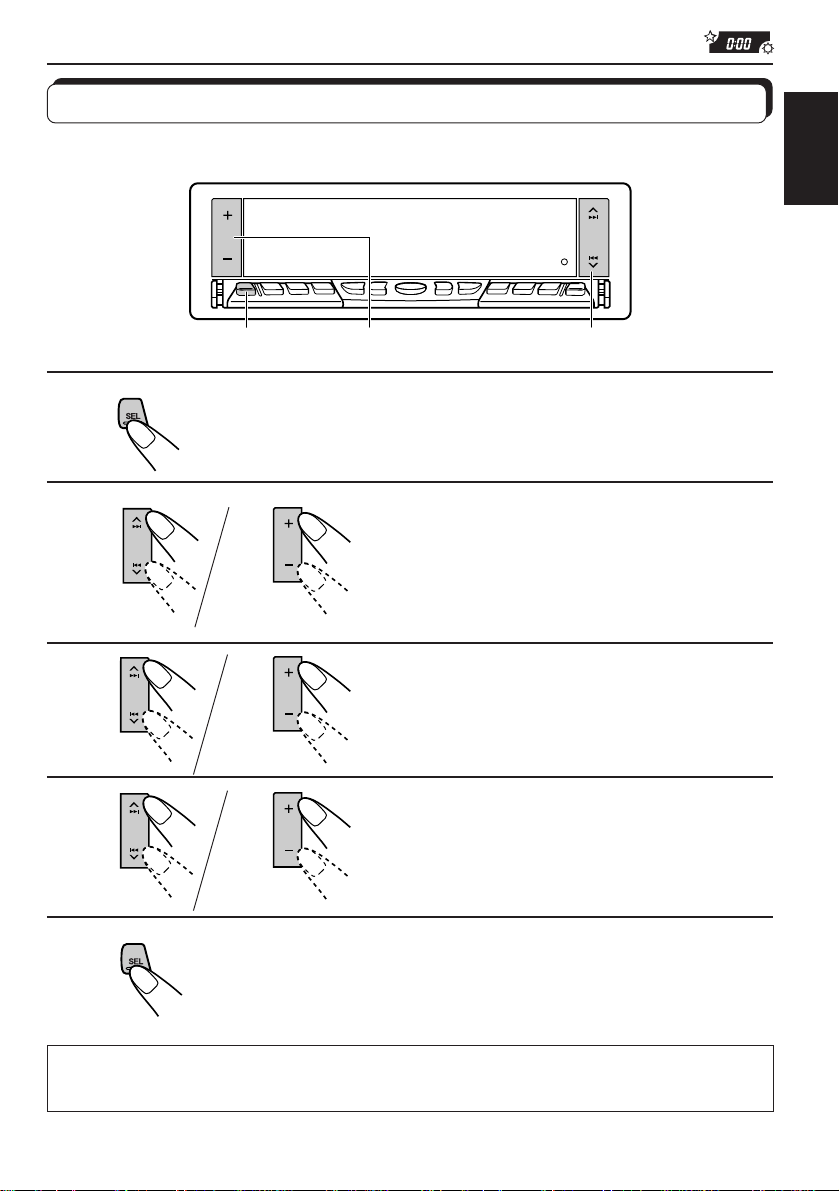
OTHER MAIN FUNCTIONS
Setting the clock
You can also set the clock system either to 24 hours or 12 hours.
1,5 2,3,4 2,3,4
ENGLISH
1
2
3
4
5
1
1
1
Press and hold SEL (Select) for more than 2 seconds
so that one of the PSM items appears on the display.
2
Set the hour.
1 Select “CLOCK HOUR” if not
shown on the display.
2 Adjust the hour.
2
Set the minute.
1 Select “CLOCK MIN.”
2 Adjust the minute.
2
Set theclock system.
1 Select “12H/24H.”
2 Select “12 HOUR” or “24 HOUR.”
Finish the setting.
To check the current clock time while the unit is turned off, press + or –.
The power turns on, the clock time is shown for 5 seconds, then the power turns off.
29
Page 30
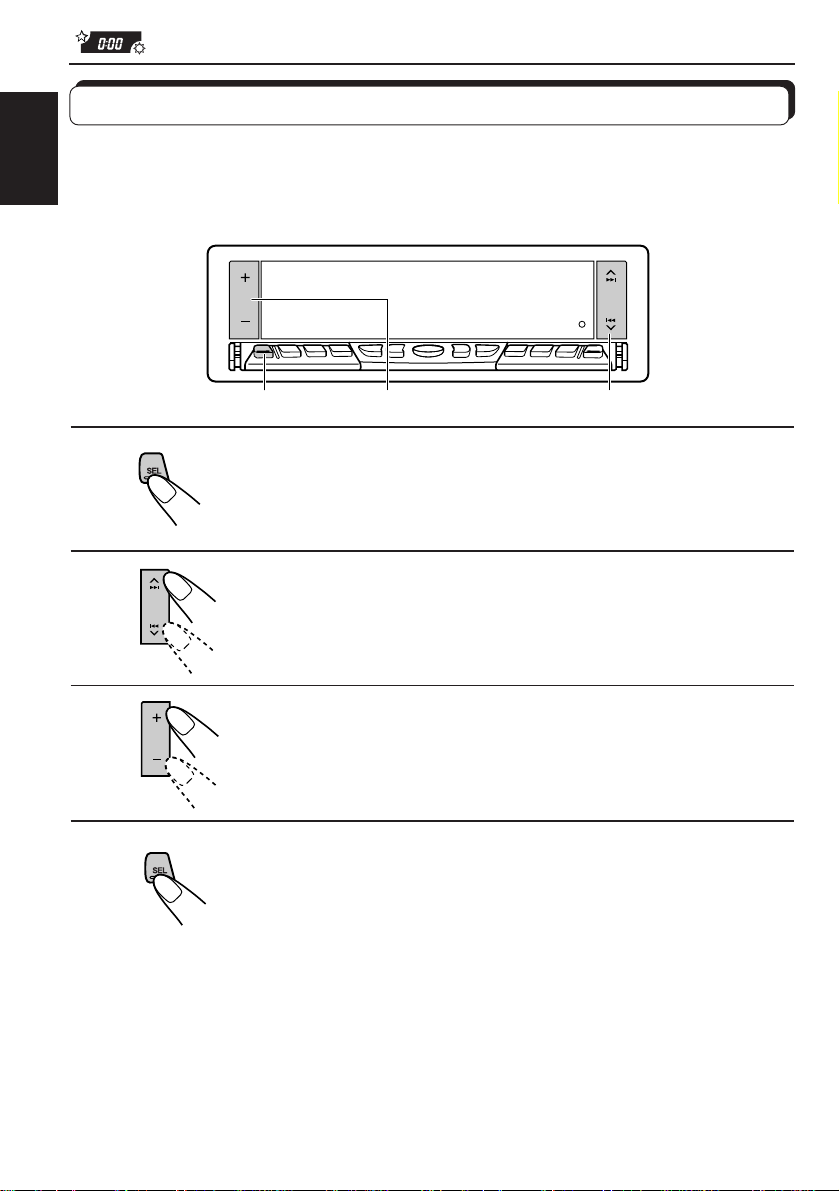
Changing the general settings (PSM)
You can change the items listed on the next page by using the PSM (Preferred Setting Mode)
control.
ENGLISH
Basic Procedure
1,4 3 2
1
2
3
4
Press and hold SEL (Select) for more than 2 seconds
so that one of the PSM items appears on the display.
Select the PSM item you want to adjust. (See page
31.)
Adjust the PSM item selected above.
Finish the setting.
30
Page 31

1
CLOCK HOUR Hour adjustment
CLOCK MIN Minute adjustment
SCM LINK Sound control
24H/12H 24/12-hour time
AUTO ADJ Automatic clock
CLOCK DISP Clock display
TUNER DISP Display mode
PTY STBY PTY standby
PTY SEARCH PTY search
TA VOL Traffic announcement
P-SEARCH Programme search
2
Select.
memory linkage
display
setting
volume
3
Set.
–
Back Advance
CLOCK OFF CLOCK ON
FREQUENCY PS NAME
29 programme types
(see page 16.)
VOL (00-50)
SEARCH OFF SEARCH ON
+
AdvanceBack
LINK ONLINK OFF
24 HOUR12 HOUR
ADJ ONADJ OFF
Factory-preset
settings
0:00
LINK ON
24 HOUR
ADJ ON
CLOCK ON
PS NAME
NEWS
(See page 13.)
VOL 20
SEARCH OFF
See
page
ENGLISH
29
32
29
18
32
18
13
13
18
17
DAB AF* Alternative frequency
search
LEVEL Level display
DIMMER Dimmer mode
TELEPHONE Telephone muting
BEEP SW Key-touch tone
SCROLL Scroll mode
EXT INPUT** External component
FLAT PANEL Flat panel
IF FILTER Intermediate
frequency filter
AF OFF AF ON
6 types (See page 32.)
AUTO
MUTING 1
MUTING OFF
BEEP OFF BEEP ON
ONCE
CHANGER
FLAT OFF FLAT ON
WIDE AUTO
OFF
ON
MUTING 2
BEEP ON
AUTO
OFF
LINE INPUT
AF OFF
NORMAL 32
MUTING OFF 32
ONCE
CHANGER
FLAT OFF
AUTO
* Displayed only when the DAB tuner is connected.
** Displayed only when one of the following sources is selected — FM, AM and CD.
4
Press SEL to finish the setting.
AUTO
46
32
33
33
33
33
33
31
Page 32

To cancel Advanced SCM
You can cancel the Advanced SCM (Sound Control Memory), and unlink the sound modes
and the playback sources
When shipped from the factory, a different sound mode can be stored in memory for each
source so that you can change the sound modes simply by changing the sources.
ENGLISH
• LINK ON: Advanced SCM (different sound modes for different sources)
• LINK OFF: Conventional SCM (one sound mode for all sources)
To set the clock display
You can set the clock to be shown on the lower part of the display when the unit is turned on.
When shipped from the factory, the clock is set to be shown on the display.
• CLOCK ON: Clock diplay is turned on.
• CLOCK OFF: Clock display is turned off. When “CLOCK OFF” is selected, the current
sound mode setting (see page 27) is shown on the upper part of the
display
To check the other information during play
Press DISP (Display) so that the other information will be shown on the the displa y for a while.
To select the level meter
You can select the level meter display according to your preference. When shipped from the
factory, “NORMAL” is selected.
• NORMAL: Normal audio level meter (illuminates from bottom to top)
• REVERSE: Level meter illuminates from top to bottom.
• WIDE: Level meter illuminates from center to outside.
• RACE: Level meter illuminates as if cars are racing.
• LEVEL OFF: Level meter stays lit and does not change its illumination.
• ALL OFF: Level meter turns off.
To select the dimmer mode
When you turn on the car head lights, the display automatically dims (Auto Dimmer).
When shipped from the factory, Auto Dimmer mode is activated.
• AUTO: Activates Auto Dimmer.
• OFF: Cancels Auto Dimmer.
• ON: Always dims the display.
Note on Auto Dimmer:
Auto Dimmer equipped with this unit may not work correctly on some vehicles, particularly on those
having a control dial for dimming.
In this case, set the dimmer mode to “ON” or “OFF.”
To select the telephone muting
This mode is used when a cellular phone system is connected. Depending on the phone
system used, select either “MUTING 1” or “MUTING 2, ” whiche ver mutes the sounds from this
unit. When shipped from the factory, this mode is deactivated.
• MUTING 1 : Select this if this setting can mute the sounds.
• MUTING 2 : Select this if this setting can mute the sounds.
• MUTING OFF: Cancels the telephone muting.
32
Page 33

To turn on/off the key-touch tone
You can deactivate the key-touch tone if you do not want it to beep each time you press a
button. When shipped from the factory, the key-touch tone is activated.
• BEEP ON: Activates the key-touch tone.
• BEEP OFF: Deactivates the key-touch tone.
To select the scroll mode
Y ou can select the scroll mode f or the disc information if it consists of more than 10 characters.
When shipped from the factory, Auto Scroll mode is set to “ONCE.”
• ONCE: Scrolls only once.
• AUTO: Repeats the scroll (in 5-second intervals).
• OFF: Cancels Auto Scroll.
Note:
Even if the scroll mode is set to “OFF,” you can scroll the display by pressing DISP for more than 1
second.
To select the external component to use
You can connect the external component to the CD changer jack on the rear using the Line
Input Adaptor KS-U57 (not supplied).
To use the external component as the playback source through this unit, you need to select
which component — CD changer or external component — to use. When shipped from the
factory, CD changer is selected as the external component.
• LINE INPUT:To use the external component other than the CD changer
• CHANGER: To use the CD changer
ENGLISH
To make the front panel look flat (hiding the control panel)
When operating the receiver using the remote control, you can hide the control panel to mak e
the front panel look flat. When shipped from the factory, “FLAT OFF” is selected.
• FLAT ON: The control panel will not come out when you turn on the unit.
To use the control panel, press 4
no operation is done for about 10 seconds, it automatically goes bac k into the
receiver.
• FLAT OFF: You can use the control panel normally.
Note:
When “FLAT ON” is selected, you can eject a CD by holding 4
so that the control panel comes out. If
.
To change the FM tuner selectivity
In some areas, adjacent stations may interfere with each other. If this interference occurs,
noise may be heard. This unit has been set to automatically reduce this interference noise
(“AUTO”) when shipped from the factory.
• AUTO: When this type of interference occurs, this unit automatically increases the
tuner selectivity so that interference noise will be reduced. (But the stereo effect
will be also lost).
• WIDE: Subject to the interference from adjacent stations, but sound quality will not be
degraded and the stereo effect will not be lost.
33
Page 34

Assigning names to CDs
You can assign names to CDs. After assigning a name, it will appear on the displa y when you
change the source to “CD” or “CD changer.”
ENGLISH
3 2,6 24
Maximum number of the characters: up to 32 characters (up to 40 discs)
Note:
You cannot assign a name to a CD Text.
1
Select a source you want to assign a name to.
34
2
Press and hold SEL (Select) for more than 2
seconds while pressing DISP.
3
Select a character.
About the available characters, see page 35.
Page 35

4
Move the cursor to the next (or previous) character
position.
5
Repeat steps 3 and 4 until you finish inputting the name.
ENGLISH
6
Press the button while the last selected character is
flashing.
The input name is stored in memory.
To erase the input characters
Insert spaces using the same procedure described above.
Notes:
• When you try to assign a name to the 41st disc, “NAME FULL” appears on the display . (In this case,
delete unwanted names before assignment.)
• When the CD changer is connected, you can assign names to CDs in the CD changer. These names
can also be shown on the display if you insert the CDs in this unit.
Available characters
A B C D E F G H I J
K L M N O P Q R S T
U V W X Y Z
0 1 2 3
4 5 6 7 8 9
Space
–
<
/
>
35
Page 36

Using the security lock
You can prohibit the unauthorized use of this unit by the others.
To use the security lock, you need to set the password first. Once you set the password, the
ENGLISH
unit will ask you to enter the password when you turn on the unit for the first time after reinstallation (or after recovering the car battery exhaustion).
CAUTION: Be careful not to f orget the password y ou have entered; otherwise , you cannot
use this unit. Keep the password in your mind and
other materials. You can wr ite down your password in the spaces provided on the cover
page.
Registering the password
You have to use 4 characters for your password.
You can use the following characters: Capital letters (A – Z) and numerals (0 – 9).
more importantly on paper or some
36
1
2
1,2
5
Press and hold both buttons for more than 2
seconds.
The unit enters password entry mode.
Select a letter.
1,3
Page 37

3
Move the character entry position to the next.
4
Repeat steps 2 and 3 until you enter all 4 characters.
ENGLISH
5
Finish the setting.
The password flashes on the display f or a while, then the unit returns to
the normal operation mode.
How to Use the Provided CODE Sticker
Attach the provided CODE sticker in a conspicuous position on your car to notify
would-be unauthorized users that the security lock function is provided for this unit
and, therefore, will foil their efforts.
37
Page 38

When Security Lock works?
Once you register the password, “ ” appears on the display, and the unit will ask you
to enter the password in the following cases:
• When you turn on the unit for the first time after re-installing the unit.
• When you turn on the unit for the first time after replacing the car battery – because it is
ENGLISH
completely used up.
To use this unit, you must enter the correct password by following the procedure below.
1 Press DISP to select the character set you want.
2 Press + or – to enter a character.
3 Press
4 Repeat steps 1 to 3 to enter the entire password (4 letters) correctly, then press SEL.
• If you enter the correct password, the security lock is canceled and you can use the unit
• In the following cases, the security lock is not canceled (“NO T ACCEPT” appears on the
¢ or 4 to move the character entry position.
normally .
display) then the unit turns off. (The unit will never turns on unless you press the reset
button on the front panel. See page 2.)
– If you enter an incorrect password then press SEL.
– If you cannot finish entering the correct password within 30 seconds.
If you enter an incorrect character while entering the password
Press 4
select the correct character.
to move back the character entry position over the incorr ect c haracter, then press + or – to
To change the password
If you want to change the password after you have registered it, follow the procedure below.
1 Press + and
“
2 Enter the current password correctly, then press SEL.
The unit enters password entry mode.
3 Enter a new password as you want, then press SEL.
The password flashes on the display f or a while, then the unit returns to the normal operation
mode.
• See page 36 for details on how to enter the password.
¢ at the same time for more than 2 seconds.
” appears on the display.
38
Page 39

REMOTE OPERATIONS
(With an optionally purchased remote controller)
We recommend that you use remote controller RM-RK31 with your unit.
The followings are the instructions for using RM-RK31.
Before using the remote controller:
• Aim the remote controller directly at the remote sensor
on the main unit. Make sure there is no obstacle in
between.
• Do not expose the remote sensor to strong light (direct
sunlight or artificial lighting).
Installing the battery
When the controllable range or effectiveness of the remote controller decreases, replace
the battery.
1. Remove the battery holder.
(back side)
1)
2)
1) Push out in the direction indicated by the arrow
using a ball point pen or a similar tool.
2) Remove the battery holder.
Remote sensor
ENGLISH
Lithium coin battery
(product number:
CR2025)
(back side)
WARNING:
• Store the batteries in a place which children cannot reach.
If a child accidentally swallows the battery, immediately consult a doctor.
• Do not recharge, short, disassemble or heat the batteries or dispose of in a fire.
Doing any of these things may cause the batteries to give off heat, crack or start a fire.
• Do not leave the batteries with other metallic materials.
Doing this may cause the batteries to give off heat, crack or start a fire.
• When throwing away or saving the batteries, wrap in tape and insulate; otherwise, it may cause
the batteries to give off heat, crack or start a fire.
• Do not poke the batteries with tweezers or similar tools.
Doing this may cause the batteries to give off heat, crack or start a fire.
2. Place the battery.
Slide the battery into the holder with the + side facing
upwards so that the battery is fixed in the holder.
3. Return the battery holder.
Insert again the battery holder pushing it until you
hear a clicking sound.
39
Page 40

Using the remote controller
1 • Turns on the unit if pressed briefly.
ENGLISH
1
2
3
4
5
6
7
• Tur ns off the unit if pressed and held until “SEE YOU”
• Drops the volume level for a moment if pressed briefly.
2 • Functions as the BAND button while listening to the radio
• Functions as the DISC + button while listening to the CD
• Does not function as the PROG button.
3 • Functions as the PRESET button while listening to the radio
• Functions as the DISC – button while listening to the CD
4 Functions the same as the +/– button on the main unit.
Note: This button does not function for the preferred setting mode
5 Select the sound mode.
Each time you press SCM (Sound Control Memory), the mode
changes.
6 Select the source.
Each time you press FUNC (function), the source changes.
7 • Searches stations while listening to the radio.
• Selects services while listening to the DAB tuner if pressed
• Searches ensembles while listening to the DAB tuner if
• Fast-forwards or re verses the track if pressed and held while
• Skips to the beginning of the next tracks or goes back to
appears on the display.
Press again to resume the volume.
(or the DAB tuner).
Each time you press the button, the band changes.
changer.
Each time you press the button, the disc number increases,
and the selected disc starts playing.
(or the DAB tuner).
Each time you press the button, the preset station number
increases, and the selected station is tuned in.
changer.
Each time you press the button, the disc number decreases,
and the selected disc starts playing.
adjustment.
briefly .
pressed for more than 1 second.
listening to a CD.
the beginning of the current (or previous tracks) if pressed
briefly while listening to a CD.
40
Page 41

CD CHANGER OPERATIONS
We recommend that you use one of the CH-X series (ex: CH-X1200) with your unit.
If you have another CD automatic changer, consult your JVC IN-CAR ENTERTAINMENT
dealer for connections.
• F or example , if your CD automatic chang er is one of the KD-MK series, you need a cord (KS-U15K)
for connecting it to this unit.
Before operating your CD automatic changer:
• Refer also to the Instructions supplied with your CD changer.
• If no discs are in the magazine of the CD changer or the discs are inserted upside
down, “NO DISC” will appear on the display. If this happens , remov e the magazine and
set the discs correctly.
• If “RESET 1 - RESET 8” appears on the displa y , something is wrong with the connection
between this unit and the CD changer. If this happens, check the connection, connect
the connecting cord(s) firmly if necessary, then press the reset b utton of the CD changer.
Playing CDs
¢
4
ENGLISH
Number buttons
1(7) to 3 (9)
SOURCE
(ATT)
Number buttons
4 (10) to 6 (12)
Select the CD automatic changer.
Each time you press the button, the source changes as
described on page 5.
Playback starts from the first track of the first disc.
All tracks of all discs are played back.
Track number
Disc number appears.
Note:
When a CD is in the CD changer, selecting CD changer as the source by pressing SOURCE (ATT)
starts CD play.
Elapsed playing time
41
Page 42

To fast-forward or reverse the track
Press and hold ¢, while playing a CD, to fast-forward the track.
ENGLISH
Press and hold 4
, while playing a CD, to reverse the track.
To go to the next tracks or the previous tracks
Press ¢ briefly, while playing a CD, to go ahead to the beginning of
the next track. Each time you press the b utton consecutively , the beginning
of the next tracks is located and played back.
Press 4
the current track. Each time you press the button consecutively, the
beginning of the previous tracks is located and played back.
briefly, while playing a CD, to go back to the beginning of
To go to a particular disc directly
Press the number button corresponding to the disc number to start its
playback (while the CD changer is playing).
• To select a disc number from 1 – 6:
Press 1 (7) – 6 (12) briefly.
• To select a disc number from 7 – 12:
Press and hold 1 (7) – 6 (12) for more than 1 second.
Ex. When disc number 3 is selected
Track number
Disc number
To show the CD Text information
This is possible only when connecting a JVC CD automatic changer equipped with CD Text
reading capability.
See “Playing a CD Text” on page 20.
42
Page 43

Selecting CD playback modes
ENGLISH
MODE BAND
INT
RPT
RND
To play back tracks at random (Random Play)
1 Press MODE BAND while playing a CD.
“MODE” appears on the lower part of the display, and the number buttons
can work as different function buttons.
2 Press RND (Random), while “MODE” is still on the display, so that the
RND indicator lights up on the display.
Each time you press the button, CD random pla y mode changes as follows:
RND1
(Random 1)
RND2
(Random 2)
Canceled
Mode RND Indicator Plays at random
RND1 Lights All tracks of the current disc, then the tracks of the
RND2 Flashes All tracks of all discs inserted in the magazine.
next disc, and so on.
To play back tracks repeatedly (Repeat Play)
1 Press MODE BAND while playing a CD.
“MODE” appears on the lower part of the display, and the number buttons
can work as different function buttons.
2 Press RPT (Repeat), while “MODE” is still on the display, so that the RPT
indicator lights up on the display.
Each time you press the button, CD repeat pla y mode changes as follows:
RPT1
(Repeat 1)
RPT2
(Repeat 2)
Canceled
Mode RPT Indicator Plays repeatedly
RPT1 Lights The current track (or specified track).
RPT2 Flashes All tracks of the current disc (or specified disc).
43
Page 44

To play back only intros (Intro Scan)
1 Press MODE BAND while playing a CD.
“MODE” appears on the lower part of the display, and the number buttons
ENGLISH
can work as different function buttons.
2 Press INT (Intro), while “MODE” is still on the display.
Each time you press the button, CD intro scan mode changes as follo ws:
INT1
(Intro 1)
INT2
(Intro 2)
Canceled
Mode Indication Plays the beginnings (15 seconds)
INT1 Of all tracks on all inserted discs.
INT2 Of the first track on each inserted disc.
Track number flashes
Disc number also flashes (when
it is shown on the display)
44
Page 45

EXTERNAL COMPONENT OPERATIONS
Playing an external component
You can connect the external component to the CD changer jack on the rear using the Line
Input Adaptor KS-U57 (not supplied).
13
Preparations:
• F or connecting the Line Input Adaptor KS-U57 and the e xternal component, r efer to the Installation/
Connection Manual (separate volume).
• Before operating the external component using the following procedure, select the external input
correctly. (See “To select the external component to use” on page 33.)
ENGLISH
1
2
3
Select the external component.
• If “LINE INPUT”* does not appear on the display , see page
33 and select the external input (“LINE INPUT”).
* Displayed only when one of the following sources is selected
— FM, AM and CD.
Turn on the connected component and start playing the
source.
Adjust the volume.
45
Page 46

DAB TUNER OPERATIONS
We recommend that you use DAB (Digital Audio Broadcasting) tuner KT-DB1500 with your
unit.
If you have another DAB tuner, consult your JVC IN-CAR ENTERTAINMENT dealer.
• Refer also to the Instructions supplied with your DAB tuner.
ENGLISH
What is DAB system?
DAB is one of the digital radio broadcasting systems available today. It can deliver CD
quality sound without any annoying interference and signal distortion. Furthermore, it can
carry text, pictures and data.
In contrast to FM broadcast, where each programme is transmitted on its own frequency,
DAB combines several programmes (called “services”) to form one “ensemble.”
With the DAB tuner connected with this unit, you can enjoy these DAB services.
Tuning into an ensemble and one of the services
A typical ensemble has 6 or more programmes (services) broadcast at the same time. After
tuning into an ensemble, you can select a service you want to listen to.
46
1
2
3,4-
2,4-
1
1
2
Select the DAB tuner.
Each time you press the button, the source changes as
described on page 5.
Select the DAB band (DAB1, DAB2, or DAB3).
You can select any one of DAB1, DAB2, and DAB3 to tune
into an ensemble.
Each time you press and hold the button, the DAB band
changes as follows:
DB1
(DAB 1)
DB2
(DAB 2)
DB3
(DAB 3)
Page 47

3
To search
ensembles of higher
frequencies.
To search
ensembles of lower
frequencies.
Start searching an ensemble.
When an ensemble is received, searching stops.
ENGLISH
4
1
2
Select an service you want to listen to.
1 Press MODE BAND.
“MODE” appears on the lower part of the display.
2 Press
“MODE” is still on the display.
T o stop searching before an ensemble is received, press the same button y ou have pressed
for searching.
To change the display information while tuning into an
ensemble
Normally service name is shown on the upper part of the display.
If you want to check the ensemble name or its frequency, press DISP.
Each time you press the button, the following information appears for a while on the upper
part of the display.
Ensemble nameService name
To tune in a particular ensemble without searching:
1 Press SOURCE to select DAB tuner as the source.
2 Press MODE BAND repeatedly to select the DAB band (DAB1, DAB2, or DAB3).
3 Press and hold ¢ or 4 for more than 1 second.
4 Press
• If you hold down the button, the frequency keeps changing until you release the button.
¢ or 4 repeatedly until the ensemble you want is reached.
¢ or 4 to select a service you want, while
Channel number Frequency
47
Page 48

Storing DAB services in memory
You can preset up to 6 DAB services in each DAB band (DAB1, DAB2 and DAB3) man ually.
ENGLISH
1
2
3
2,4-
5 5
1
1
3,4-
2
Select the DAB tuner.
Each time you press the button, the source changes as
described on page 5.
Select the DAB band (D AB1, D AB2, or DAB3)
you want.
Each time you press and hold the button, the DAB band
changes as follows:
DB1
(DAB 1)
DB2
(DAB 2)
DB3
(DAB 3)
Tune into an ensemble you want.
48
4
1 2
Select a service of the ensemble you want.
1 Press MODE BAND.
“MODE” appears on the lower part of the display.
2 Press ¢ or 4 to select a service you want, while
“MODE” is still on the display.
Page 49

5
Press and hold the number button you w ant to store the selected
service into for more than 2 seconds.
Band number and “MEMO” flash
alternately for a while.
6
Repeat the above procedure to store other DAB ser vices into
other preset numbers.
Notes:
• A previously preset DAB service is erased when a new DAB service is stored in the same preset
number.
• Preset DAB services are erased when the power supply to the memory circuit is interrupted (for
example, during battery replacement). If this occurs, preset the DAB services again.
ENGLISH
49
Page 50

Tuning into a preset DAB service
You can easily tune into a preset DAB service.
Remember that you must store services first. If you have not stored them yet, see pages 48
ENGLISH
and 49.
1
3
2
3
1
2
3
Select the DAB tuner.
Each time you press the button, the source changes as
described on page 5.
Select the DAB band (DAB1, DAB2, or DAB3)
you want.
Each time you press and hold the button, the DAB band
changes as follows:
DB1
(DAB 1)
DB2
(DAB 2)
DB3
(DAB 3)
Select the number (1 – 6) for the preset DAB
service you want.
50
Page 51

What you can do more with DAB
Tracing the same program automatically (Alternative
Reception)
You can keep listening to the same program
• While receiving a DAB service:
When driving in an area where a service cannot be received, this unit automatically tunes in
another ensemble or FM RDS station, broadcasting the same program.
• While receiving an FM RDS station:
When driving in an area where a DAB service is broadcasting the same program as the FM
RDS station is broadcasting, this unit automatically tunes into the DAB service.
Note:
When reception switches between DAB and FM, the listening volume level may increase or decrease
inconveniently . This change in the volume lev el results fr om unequal audio injection levels at br oadcaster
site, but not from the malfunction of this unit.
To use Alternative Reception
When shipped from the factory, Alternative Reception is activated.
1 Press and hold SEL (select) for more than 2 seconds so that one of the PSM items appears
on the display.
2 Press
3 Press + or – to select the desired mode.
• AF ON: Traces the program among DAB services and FM RDS stations—Alternative
• AF OFF: Deactivates Alternative Reception
¢ or 4 to select “DAB AF,” if not shown on the display.
Reception. The AF indicator lights up on the display (see page 11).
ENGLISH
Note:
When Alternative Reception (for DAB services) is activated, Network-T rac king Reception (for RDS
stations: see page 11) is also activated automatically. On the other hand, Network-Tracking
Reception cannot be deactivated without deactivating Alternative Reception.
4 Press SEL (select) again to finish the setting.
51
Page 52

MAINTENANCE
Handling CDs
This unit has been designed only to reproduce the CDs bearing the and marks.
Other discs cannot be played back.
ENGLISH
How to handle CDs
When removing a CD from its case, press down the center holder of the case and
lift the CD out, holding it by the edges.
• Always hold the CD by the edges. Do not touch its recording surface.
When storing a CD into its case, gently insert the CD around the center holder
(with the printed surface facing up).
• Make sure to store CDs into the cases after use.
To keep CDs clean
A dirty CD may not play correctly. If a CD does become dirty, wipe it with a soft cloth in
a straight line from center to edge.
To play new CDs
New CDs may have some rough spots around the inner and outer edges. If such a CD
is used, this unit may reject the CD.
To remove these rough spots, rub the edges with a pencil or ball-point pen, etc.
Moisture condensation
Moisture may condense on the lens inside the CD player in the following cases:
• After starting the heater in the car.
• If it becomes very humid inside the car.
Should this occur, the CD player may malfunction. In this case, eject the CD and leave
the unit turned on for a few hours until the moisture evaporates.
COMPACT
DIGITAL AUDIO
Center holder
CAUTIONS:
• Do not insert 8cm (3 3/16") CDs (single CDs) into the loading slot. (Such CDs cannot be ejected.)
• Do not insert any CD of unusual shape – like a heart or flower; otherwise, it will cause a malfunction.
• Do not expose CDs to direct sunlight or any heat source or place them in a place subject to high temperature and
humidity. Do not leave them in a car.
• Do not use any solvent (for example, conventional record cleaner, spray, thinner, benzine, etc.) to clean CDs.
When playing a CD-R (Recordable)
You can play back your original CD-Rs on this receiver.
• Before playing back CD-Rs, read their instructions or cautions carefully.
• Some CD-Rs recorded on CD recorders may not be played back on this receiv er because of their disc
characteristics, and of the following reasons:
– Discs are dirty or scratched.
– Moisture condensation occurs on the lens inside the unit.
– The pickup lens inside the CD player is dirty.
• Use only “finalized” CD-Rs.
• CD-RWs (Rewritable) cannot be played back on this receiver.
• Do not use the CD-Rs with stickers or sticking labels on the surface. They may cause malfunctions.
About mistracking:
Mistracking may result from driving on extremely rough roads. This does not damage the unit and
the CD, but will be annoying.
We recommend that you stop CD play while driving on such rough roads.
52
Page 53

TROUBLESHOOTING
What appears to be trouble is not always serious. Check the following points before calling a
service centre.
Symptoms
• CD cannot be played back.
• CD sound is sometimes
interrupted.
• Sound cannot be heard from
the speakers.
• SSM (Strong-station
Sequential Memory)
automatic preset does not
work.
• Static noise while listening to
the radio.
• “NO DISC” appears on the
display.
• “RESET 8” appears on the
display.
Causes
CD is inserted upside down.
You are driving on rough roads.
CD is scratched.
Connections are incorrect.
The volume level is set to the
minimum level.
Connections are incorrect.
Signals are too weak.
The antenna is not connected
firmly.
No CD is in the magazine.
This unit is not connected to a
CD changer correctly.
Remedies
Insert the CD correctly.
Stop CD play while driving on
rough roads.
Change the CD.
Check the cords and
connections.
Adjust it to the optimum level.
Check the cords and
connections.
Store stations manually.
Connect the antenna firmly.
Insert CD.
Connect this unit and the CD
changer correctly and press the
reset button of the CD changer.
ENGLISH
• “RESET 1-RESET 7” appears
on the display.
Press the reset button of the
CD changer.
To be continued on the next page
53
Page 54

Symptoms
Causes
Remedies
• “EJECT ERR” appears on the
display and CD cannot be
ejected.
ENGLISH
• No message appears on the
display but CD cannot be
ejected.
•“ ” appears on the
display.
• This unit does not work at all.
• The CD changer does not
work at all.
The CD player may function
incorrectly.
Security lock is in use.
The built-in microcomputer may
function incorrectly due to noise,
etc.
Press and hold – of the + / –
button for more than 5 seconds.
While holding ¢, press the
reset button. Release the reset
button, then release ¢.
(Be careful not to drop the CD
when ejecting.)
Enter the password (see page
36).
Press the reset button on the
front panel. (See page 2.)
54
Page 55

SPECIFICATIONS
AUDIO AMPLIFIER SECTION
Maximum Power Output:
Front: 45 W per channel
Rear: 45 W per channel
Continuous Power Output (RMS):
Front: 17 W per channel into 4 Ω, 40 Hz
to 20,000 Hz at no more than
0.8 % total harmonic distortion.
Rear: 17 W per channel into 4 Ω, 40 Hz
to 20,000 Hz at no more than
0.8 % total harmonic distortion.
Load Impedance: 4 Ω (4 Ω to 8 Ω allow ance)
Tone Control Range:
Bass: ±10 dB at 100 Hz
Treble:±10 dB at 10 kHz
Frequency Response: 40 Hz to 20,000 Hz
Signal-to-Noise Ratio: 70 dB
Line-Out Level/Impedance:
2.0 V/20 kΩ load (full scale)
Output Impedance: 1 kΩ
TUNER SECTION
Frequency Range:
FM: 87.5 MHz to 108.0 MHz
AM: (MW) 522 kHz to 1,620 kHz
(L W) 144 kHz to 279 kHz
CD PLAYER SECTION
Type: Compact disc player
Signal Detection System: Non-contact optical
pickup (semiconductor laser)
Number of channels: 2 channels (stereo)
Frequency Response: 5 Hz to 20,000 Hz
Dynamic Range: 96 dB
Signal-to-Noise Ratio: 98 dB
Wow and Flutter: Less than measurab le limit
GENERAL
Power Requirement:
Operating Voltage: DC 14.4 V (11 V to
16 V allowance)
Grounding System: Negative ground
Allowable Operating Temperature:
0°C to +40°C
Dimensions (W x H x D):
Installation Size:
182 mm x 52 mm x 160 mm
Panel Size: 188 mm x 58 mm x 8 mm
Mass: 1.7 kg (excluding accessories)
Design and specifications subject to change
without notice.
ENGLISH
[FM T uner]
Usable Sensitivity: 11.3 dBf (1.0 µV/75 Ω)
50 dB Quieting Sensitivity:
16.3 dBf (1.8 µV/75 Ω)
Alternate Channel Selectivity (400 kHz):
65 dB
Frequency Response: 40 Hz to 15,000 Hz
Stereo Separation: 30 dB
Capture Ratio: 1.5 dB
[MW T uner]
Sensitivity: 20 µV
Selectivity: 35 dB
[L W Tuner]
Sensitivity: 50 µV
55
Page 56

Abbildung und Position der am Gerät befindlichen Aufkleber
Geräteunterseite
DANGER: Invisible laser
radiation when op en and
interlock failed or defeated.
AVOID DIRECT EXPOSURE
TO BEAM. (e)
ADVARSEL: Usynlig laserstråling ved åbning, når
sikkerh edsafbryd ere e r u de
af funktion. Undgåudsættelse for stråling. (d)
VARNING: Osynlig laserstrålning när denna del
är öppnad och spärren är
urkopplad. Betrakta ej
strålen. (s)
VARO: Avattaessa ja suojalukitus ohitettaessa olet
alttiina näkymättömälle
lasersäteilylle. Älä katso
säteeseen. (f)
Typenschild
DEUTSCH
WICHTIG FÜR LASER-GERÄTE
Vorsichtsmaßregeln:
1. LASER-PRODUKT DER KLASSE 1
2. GEFAHR: Unsichtbare Laserstrahlung bei Öffnung
CLASS
LASER
1
PRODUCT
und fehlerhafter oder beschädigter Sperre. Direkten
Kontakt mit dem Strahl vermeiden!
3. ACHTUNG: Das Gehäuseoberteil nicht abnehmen.
Das Gerät enthält keinerlei Teile, die vom Benutzer
gewartet werden können. Überlassen Sie
Achtung:
Caution:
Die Klassifikation der Laserkomponente in
This product contains a laser component
diesem Gerät liegt über Laser-Klasse 1.
of higher laser class than Class 1.
Wartungsarbeiten qualifizierten KundendienstFachleuten.
4. ACHTUNG: Der Compact Disc-Player arbeitet mit
unsichtbaren Laserstrahlen und ist mit
Sicherheitsschaltern ausgestattet, die die
Aussendung von Strahlen verhindern, wenn bei
Öffnen des CD-Halters die Sicherheitssperren
gestört oder beschädigt sind. Es ist gefährlich, die
Sicherheitsschaltung zu deaktivieren.
5. ACHTUNG: Falls die Verwendung der Regler,
Einstellungen oder Handhabung von den hierin
gegebenen Anleitungen abweichen, kann es zu einer
gefährlichen Strahlenfreisetzung kommen.
Zurücksetzen des Geräts
Drücken Sie hierzu die Rücksetztaste auf der Frontplatte mit
Hilfe eines Kugelschreibers oder einem ähnlichen
Gegenstand.
Dadurch wird der eingebaute Mikro-Computer zurückgesetzt.
HINWEIS:
Ihre Voreinstellungen — wie Vorwahlkanäle oder
Klangeinstellungen — werden ebenfalls gelöscht.
VORSICHT beim Einstellen der Lautstärke
CDs produzier en sehr wenig Geräusche im Vergleich zu anderen Signalquellen. W enn zum Beispiel die Lautstärke
für den Tuner eingestellt wurde, können die Lautsprecher durch den plötzlichen Anstieg des Ausgangssignals
beschädigt werden. Ver ringern Sie daher die Lautstärke, bevor Sie eine CD abspielen, und justieren Sie die
Lautstärke dann während des Abspielens je nach Bedarf nach.
Hinweis:
Zu diesem Gerät wird eine Identifikationskarte mitgeliefert, auf der die Gerätechassis-Nummer
vermerkt ist. Heben Sie diese Karte getrennt vom Gerät auf. Im Falle eines Diebstahls kann sie die
Geräteidentifizierung erleichtern.
2
Page 57

Wir danken Ihnen für den Kauf eines JVC Produkts. Bitte lesen Sie die Anleitung vollständig durch,
bevor Sie das Gerät in Betrieb nehmen, um sicherzustellen, daß Sie alles vollständig v erstehen und die
bestmögliche Leistung des Geräts erhalten.
INHALTSVERZEICHNIS
Zurücksetzen des Geräts................................................................2
GRUNDBEDIENUNGEN................................................5
RADIOGRUNDBETRIEB ................................................6
Radiohören ...................................................................................... 6
Automatisches Suchen eines Senders: Automatischer Suchlauf .. 6
Manuelles Suchen eines Senders: Manueller Suchlauf .............. 7
Speichern der Sender ..................................................................... 8
Automatische UKW-Vorabstimmung: SSM..................................8
Manuelles Vorabstimmen............................................................ 9
Anwahl eines vorabgestimmten Senders ....................................10
RDS-BETRIEB.............................................................11
Betriebsmöglichkeiten mit der Funktion RDS EON ................. 11
Automatisches Verfolgen derselben Sendung
(Empfang mit Sendernetzerfassung)................................... 11
Verwenden des Bereitschaftsempfangs ..................................... 13
Auswählen Ihrer Lieblingssendung für den
Bereitschaftsempfang von Sendungstypen (PTY) .............. 14
Suchen Ihrer Lieblingssendung..................................................14
Weitere praktische RDS-Funktionen und –
Einstellungsmöglichkeiten ..................................................... 17
Automatische Auswahl des Senders bei Verwenden der
Zahlentasten ....................................................................... 17
Ändern der Anzeige bei der Wiedergabe eines UKW-Senders. 18
Einstellen des Lautstärkepegels für Verkehrsnachrichten ......... 18
Automatische Uhreinstellung .....................................................18
DEUTSCH
CD-BETRIEB .............................................................. 19
Abspielen einer CD.......................................................................19
Wiedergeben einer CD mit CD-Text ...........................................20
Finden eines Titels oder einer bestimmten Abschnittes
auf einer CD............................................................................21
Wählen der CD-Abspielbetriebsarten ........................................22
Unterdrücken des CD-Auswurfs.................................................23
KLANGEINSTELLUNG ................................................24
Klang-Einstellschritte...................................................................24
Verwenden des Klangregelungsspeichers (SCM) ......................26
Auswählen und Speichern der Klangmodi ................................. 26
Abrufen der Klangmodi ............................................................. 27
Speichern Ihrer eigenen Klangeinstellungen .............................28
Fortsetzung auf der nächsten Seite
VOR DEM GEBRAUCH
* Für die Sicherheit...
• Die Lautstärke nicht zu laut stellen, da dadurch
Außengeräusche über dec kt und das A utofahren
gefährlich wird.
• Das Auto vor dem Durchführen von
* Temperatur im Auto...
Wenn Sie das Auto für lange Zeit in heißem oder
kaltem Wetter parken, bitte warten, bis sich die
Temperatur im Auto sich normalisiert hat, bevor
Sie das Gerät einschalten.
komplizierten Bedienschritten anhalten.
3
Page 58

ANDERE WICHTIGE FUNKTIONEN............................. 29
Stellen der Uhr.............................................................................. 29
Ändern der allgemeinen Einstellungen (PSM) .......................... 30
Zuweisen von Namen für die Signalquellen ............................... 34
Verwenden der Sicherheitssperre ............................................... 36
BETRIEB MIT FERNBEDIENUNG
(mit separat erworbener Fernbedienung) ................ 39
Einlegen der Batterie....................................................................39
Verwendung der Fernbedieneinheit............................................ 40
CD-WECHSLERBETRIEB ..............................................41
DEUTSCH
Abspielen der CDs ........................................................................41
Wählen der CD-Abspielbetriebsarten ........................................43
BETRIEB EINER EXTERNEN KOMPONENTE ................. 45
Wiedergeben einer externen Komponente.................................45
BETRIEB DES DAB-TUNERS .........................................46
Einstellen eines Ensembles und eines Dienstes ..........................46
Sichern von DAB-Diensten im Speicher.....................................48
Einstellen eines gespeicherten DAB-Dienstes ............................50
Welche weiteren Möglichkeiten bietet DAB? ............................. 51
WARTUNG ...............................................................52
Handhaben der CDs .....................................................................52
FEHLERSUCHE ........................................................... 53
TECHNISCHE DATEN..................................................55
So aktivieren Sie die Displaydemonstration
Halten Sie die Taste DISP gedrückt, und drücken Sie die Taste
¢ bis „DEMO“ im unteren Bereich des Displays angezeigt wird.
Es werden verschiedene Funktionen und Beleuchtungsmöglichkeiten
des Displays, mit denen dieses Gerät ausgestattet ist, wiederholt
nacheinander demonstriert.
Während der Displaydemonstration blinkt „DEMO“ im unteren Bereich des Displays.
Wenn Sie die Displaydemonstration deaktivieren möchten, drücken Sie die Taste
erneut einige Sekunden lang, während Sie die Taste DISP gedrückt halten.
• Die Displaydemonstration wird automatisch nach einer Stunde ausgeschaltet.
So verwenden Sie die Zifferntasten:
Nachdem Sie die Taste MODE BAND gedrückt haben, über nehmen die Zifferntasten die
Aufgabe verschiedener anderer Funktionstasten (solange „MODE“ im Display angezeigt wird).
Wenn Sie diese Tasten als Zifferntasten verwenden wollen, nachdem Sie die
T aste MODE BAND gedrückt haben, w arten Sie 5 Sekunden lang, ohne irgendeine
Taste zu drücken, bis „MODE“ nicht mehr im Display angezeigt wird.
• Wenn Sie die Taste er neut drücken, erlischt „MODE“ ebenfalls im Display.
4
¢
Page 59

GRUNDBEDIENUNGEN
Hinweis:
Wenn Sie das Gerät erstmals
verwenden, stellen Sie bitte
die eingebaute Uhr korrekt
ein, siehe Seite 29.
1
1
Das Gerät einschalten.
Das Display wird eingeschaltet, und die Bedienblende wird ausgef ahren.
2 Die Programmquelle abspielen.
Wenn Sie diese Taste mehrfach hintereinander drücken, ändert sich
die Signalquelle wie folgt:
= FM = DAB-tuner** = CD* = CD-Wechsler** oder
Externe Komponente** = AM = (zurück zum Anfang)
Für die Bedienung des Tuners, siehe Seiten 6 – 18.
Für die Bedienen des CD-Spielers, siehe Seiten 19 – 23.
Für die Bedienung des CD-Wechslers, siehe Seiten 41 – 44.
Für die Bedienung der externe Komponente, siehe Seite 45.
Für die Bedienung des DAB-Tuner, siehe Seiten 46 – 51.
Hinweise:
* Wenn sich keine CD im Ladeschac ht befindet, können Sie CD nicht als Signalquelle wählen,
die wiedergegeben werden soll.
** Wenn die Komponente nicht angeschlossen ist und unter EXT INPUT“ die falsche
Einstellung ausgewählt ist (siehe Seite 33), können Sie die Komponente nic ht als Signalquelle
auswählen, die wiedergegeben werden soll.
3
2
DEUTSCH
3 Die Lautstärke
Entzerrungscharakteristik (siehe Seiten 24)
einstellen.
Lautstärkepegelmesser
4 Den Klang wie gewünscht einstellen (siehe Seiten 24 – 28).
Für ein sofortiges Absenken der Lautstärke
Drücken Sie die Taste SOURCE (ATT) länger als 1 Sekunde, während Sie eine beliebige
Signalquelle wiedergeben. Im Display blinkt ATT“, und die Lautstärke wird sofort abgesenkt.
Um den zuvor aktivierten Lautstärkepegel wiederherzustellen, halten Sie die Taste länger als
1 Sekunde gedrückt.
Zum Ausschalten des Geräts
Drücken Sie die Taste OFF/0, bis SEE YOU“ im Display angezeigt wird.
5
Page 60

RADIOGRUNDBETRIEB
Radiohören
Um einen Sender einzustellen, können Sie entweder den automatischen Suchlauf verwenden,
oder Sie können den Sender manuell einstellen.
Automatisches Suchen eines Senders: Automatischer
Suchlauf
DEUTSCH
LOCAL
1 Wählen Sie das Band.
1
2
1-
2
1-
MODE BAND
1
1 Drücken Sie die Taste SOURCE (ATT), um AM oder FM
als Signalquelle auszuwählen.
2 Halten Sie gegebenenfalls die Taste MODE BAND
gedrückt, und wählen Sie die UKW-Bandn ummer (FM1,
FM2 oder FM3).
Wenn Sie diese Taste mehrfach hintereinander drücken,
ändert sich das UKW-Frequenzbänder wie folgt:
2
FM1 FM2 FM3
Hinweis:
Dieser Receiver verfügt über drei UKW-Frequenzbänder (FM1, FM2, FM3). Sie können ein
beliebiges Frequenzband wählen, um sich eine UKW-Sendung anzuhören.
Zum Suchen
2 Beginnen Sie mit der Suche nach
Zum Anhalten der Suche bevor ein Sender empfangen wird, die gleiche Taste, die Sie für die
Suche gedrückt haben, nochmals drücken.
So stellen Sie nur Sender mit hoher Signalstärke ein
Diese Funktion kann nur zum Suchen von UKW -Sendern einschließlich gespeicherter SSM-Sender
(siehe Seite 8) verwendet werden.
1 Drücken Sie die Taste MODE BAND.
„MODE“ wird im unteren Bereich des Displays angezeigt, und die Zifferntasten können als
Funktionstasten verwendet werden.
2 Drücken Sie die Taste LOCAL (Lokal), solange „MODE“ im Display angezeigt wird, so daß die
Anzeige LOCAL im Display eingeschaltet wird.
Wenn Sie diese Taste mehrfach hintereinander drücken, wird die Anzeige LOCAL
6
abwechselnd ein- und ausgeschaltet.
von Sendern mit
höherer Frequenz
Zum Suchen
von Sendern mit
niedrigerer Frequenz
Das gewählte Frequenzband wird angezeigt.
einem Sender.
Wenn ein Sender empfangen wird, Stoppt die Suche.
Page 61

Manuelles Suchen eines Senders: Manueller Suchlauf
MONO
MODE BAND
1 Wählen Sie das Band.
1
Hinweis:
Dieser Receiver verfügt über drei UKW-Frequenzbänder (FM1, FM2, FM3). Sie können ein
beliebiges Frequenzband wählen, um sich eine UKW-Sendung anzuhören.
2
1 Drücken Sie die Taste SOURCE (ATT), um AM oder FM
2 Halten Sie gegebenenfalls die Taste MODE BAND
2 Drücken Sie die Taste ¢ oder 4
1-
2
1
2,3
, und
1-
als Signalquelle auszuwählen.
gedrückt, und wählen Sie die UKW-Bandn ummer (FM1,
FM2 oder FM3).
halten Sie sie gedrückt, bis „M“ (manuell) im Display
zu blinken beginnt.
3 Stellen Sie den gewünschten
Hinweis:
Wenn Sie die Taste gedrückt halten, ändert sich die Frequenz (in 50 kHz Intervallen bei UKW
und 9 kHz Intervallen bei AM — MW/LW), bis Sie die Taste freigeben.
Schlechter Empfang einer UKW-Stereosendung:
1 Drücken Sie die Taste MODE BAND, während Sie eine UKW-Sendung hören (die
Anzeige ST leuchtet, wenn eine UKW-Stereosendung empfangen wird).
„MODE“ wird im unteren Bereich des Displays angezeigt, und die Zifferntasten können
als Funktionstasten verwendet werden.
2 Drücken Sie die Taste MONO (monophon), während „MODE“ im Display angezeigt wird, so
daß die Anzeige MO im Display eingeschaltet wird.
Die empfangene Sendung wird jetzt monophon wiedergegeben, aber der Empfang wird
besser (die Anzeige ST erlischt).
Wenn Sie diese T aste mehrf ach hintereinander drücken, wird die Anzeige MO abw echselnd
ein- und ausgeschaltet.
So stellen Sie Sender
ein, die auf höheren
Frequenzen liegen.
So stellen Sie Sender
ein, die auf niedrigeren
Frequenzen liegen.
Sender ein, während „M“ blinkt.
• Wenn Sie die Taste loslassen, wird der
manuelle Betrieb automatisch nach 5
Sekunden deaktiviert.
DEUTSCH
7
Page 62

Speichern der Sender
Sie können Rundfunksender auf zwei Arten abspeichern.
• Automatisches Vorabstimmen der UKW-Sender: SSM (Strong-station Sequential Memory
= Sequentialspeicher für starke Sender)
• Manuelles Vorabstimmen für UKW- und MW-Sender
Automatische UKW-Vorabstimmung: SSM
Sie können 6 lokale UKW-Sender pro UKW-Empfangsbereich (FM1, FM2 und FM3)
vorabstimmen.
DEUTSCH
1- 2
1 Die gewünschte Empfangsbereichzahl
1
2
(FM1, FM2 oder FM3), in der UKW-
1- 12
Sender gespeichert werden sollen,
wählen.
1 Drücken Sie die Taste SOURCE (ATT), um FM als
Signalquelle auszuwählen.
2 Halten Sie gegebenenfalls die Taste MODE BAND
gedrückt, und wählen Sie die UKW-Bandnummer
(FM1, FM2 oder FM3).
FM1 FM2 FM3
2 Die beiden Tasten länger als 2 Sekunden drücken
und halten.
„SSM“ erscheint und erlischt bei Abschluß der automatischen
Vorabstimmung wieder.
Die lokalen UKW-Sender mit den stärksten Signalen werden gesucht und automatisch in der
Empfangsbereichszahl (FM1, FM2 oder FM3), die Sie gewählt haben, gespeichert. Diese
vorabgestimmten Sender werden auf den Nummerntasten abgespeichert — Nr. 1 (niedrigste
Frequenz) bis Nr. 6 (höchste Frequenz).
Wenn die automatische Vorabstimmung abgeschlossen ist, wird der Sender der Taste 1
automatisch angewählt.
8
Page 63

Manuelles Vorabstimmen
Sie können bis zu 6 Sender pro Empfangsbereich (FM1, FM2, FM3 und AM) von Hand
vorabstimmen.
BEISPIEL: Speichern des UKW-Senders 88,3 MHz auf der numerischen Taste 1 des FM1-
Empfangsbereichs.
1-
2
1-
1
23
DEUTSCH
1 Wählen Sie das Band.
1
2
1 Drücken Sie die Taste SOURCE (ATT), um AM oder FM
als Signalquelle auszuwählen.
2 Drücken Sie die Taste MODE BAND und halten Sie sie,
um „FM1“ zu wählen.
2 Auf den Sender 88,3 MHz abstimmen.
Siehe Seite 6 zum Abstimmen auf einen Sender.
3 Halten Sie die Zahlentaste (in diesem Beispiel 1)
länger als 2 Sekunden gedrückt.
Die Frequenzbandnummer und „MEMO“
werden einen Augenblick lang abwechselnd
angezeigt.
4 Das obige Verfahren zum Speichern der anderen Sender auf
andere numerische Tasten wiederholen.
Hinweise:
• Ein vorheriger vorabgestimmter Sender wird gelöscht, wenn ein neuer Sender auf der gleichen
numerischen Taste abgespeichert wird.
• Vorabgestimmte Sender werden gelöscht, wenn die Stromversorgung des Speicherstromkreises
unterbrochen wir d (z.B. beim W ec hseln der Batterie). In diesem F all die Sender nochmals vorabstimmen.
9
Page 64

Anwahl eines vorabgestimmten Senders
Sie können einfach einen vorabgestimmten Sender aufrufen.
Bedenken Sie, daß Sie zuerst Sender speichern müssen. Wenn Sie das noch nicht getan
haben, siehe Seiten 8 und 9.
DEUTSCH
1-
2
1
1-
2 2
1
1
2
Wählen Sie das Band.
1 Drücken Sie die Taste SOURCE (ATT), um AM oder FM
als Signalquelle auszuwählen.
2 Halten Sie gegebenenfalls die Taste MODE BAND
gedrückt, und wählen Sie die UKW-Bandn ummer (FM1,
FM2 oder FM3).
2
Die gewünschte Zahl (1 – 6) für den vorabgestimmten Sender
wählen.
Bei der Wiedergabe eines UKW-Senders verschlechtert sich die Klangqualität,
und der Stereoeffekt geht verloren:
In einigen Sendebereich können sich benachbarte Sender gegenseitig stören. Wenn diese
Störungen auftreten, kann dieses Gerät das Interferenzrauschen automatisch reduzieren
(werkseitige Einstellung für das Gerät). In diesem Fall verschlechtert sich jedoch die
Klangqualität, und der Stereoeffekt geht verloren.
Wenn Sie nicht möchten, daß sich die Klangqualität verschlechtert und der Stereoeffekt
verlorengeht, sondern lieber das Interferenzrauschen akzeptieren möchten, finden Sie
weitere Informationen unter „So ändern Sie die Trennschärfe des UKW-Tuners“ auf Seite
33.
10
Page 65

RDS-BETRIEB
Betriebsmöglichkeiten mit der Funktion RDS EON
Das Radiodatensystem (RDS) ermöglicht es UKW-Sendern, zusammen mit den regulären
Sendesignalen ein zusätzliches Signal zu übertragen. Beispielsweise können Sender ihren
Sendernamen sowie Informationen über die aktuelle Sendung übermitteln, wie z. B. Sport
oder Musik etc.
Eine weitere Eigenschaft des RDS-Systems heißt „EON (Enhanced Other Networks)“. Die
Anzeige EON schaltet sich ein, wenn ein UKW-Sender mit EON-Daten empfangen wird.
Wenn Sie die EON-Daten verw enden, die von einem Sender übertragen werden, können Sie
einen anderen Sender eines anderen Netzes einstellen, der Ihr Lieblingsprogramm oder
Verkehrsnachrichten überträgt, während Sie eine andere Sendung hören oder eine andere
Signalquelle wiedergeben, wie beispielsweise eine CD.
Wenn das Gerät RDS-Daten empfängt, sind folgende Funktionen möglich:
• Dieselbe Sendung kann automatisch verfolgt werden (Empfang mit
Sendernetzerfassung).
• Es kann auf Bereitschaftsempfang von V erkehrsnachrichten (TA (Verkehrsnachrichten))
oder Ihrer Lieblingssendung geschaltet werden.
• Ein Sendungstyp (PTY (Sendungstypen)) kann gesucht werden.
• Es können Verkehrsnachrichten (TP (Verkehrsinformationen)) gesucht werden.
• Einige weitere Funktionen sind möglich.
Automatisches Verfolgen derselben Sendung (Empfang
mit Sendernetzerfassung)
Wenn Sie in einem Bereich fahren, in dem der UKW-Empfang schlecht ist, stellt der Tuner,
der in dieses Gerät integriert ist, automatisch einen anderen RDS-Sender ein, der dieselbe
Sendung mit stärkeren Signalen ausstrahlt. So können Sie dieselbe Sendung auf der gesamten
Fahrtstrecke mit bestem Empfang hören (Sehen Sie sich die Abbildung auf der nächsten
Seite an).
Es werden zwei Arten von RDS-Daten verwendet, damit der Empf ang mit Sendernetzerfassung
richtig funktioniert: PI (Sendungskenndaten) und AF (Alternativfrequenzdaten).
Wenn diese Daten vom eingestellten RDS-Sender nicht richtig empfangen werden, ist ein
Empfang mit Sendernetzerfassung nicht möglich.
DEUTSCH
Wenn Sie den Empfang mit Sendernetzerfassung verwenden
wollen, drücken Sie die Taste TP RDS (Verkehrsnachrichten/
Radiodatensystem) länger als 1 Sekunde. Wenn Sie diese Taste
mehrfach hintereinander gedrückt halten, ändert sich der Empfang mit
Sendernetzerfassung zyklisch wie folgt:
Mode 1 Mode 2 Mode 3
Modus 1 Modus 2
Modus 3
Anzeige AF
Anzeige REG
11
Page 66

Modus 1
Die Anzeige AF schaltet sich ein, nicht jedoch die Anzeige REG.
Die Sendernetzerfassung ist bei aktivierter Regionalisierung ausgeschaltet.
Es wird auf einen anderen Sender innerhalb desselben Sendernetzes
umgeschaltet, wenn die Eingangssignale des aktuellen Senders schwach
werden.
Hinweis:
In dieser Betriebsart kann die Sendung von der aktuell empfangenen Sendung
abweichen.
DEUTSCH
Modus 2
Sowohl die Anzeige AF als auch die Anzeige REG schalten sich ein.
Die Sendernetzerfassung ist bei aktivierter Regionalisierung eingeschaltet.
Es wird auf einen anderen Sender innerhalb desselben Sendernetzes
umgeschaltet, der dieselbe Sendung ausstrahlt, wenn die Eingangssignale
des aktuell eingestellten Senders schwach werden.
Modus 3
Weder die Anzeige AF noch die Anzeige REG schaltet sich ein.
Die Sendernetzerfassung ist deaktiviert.
Hinweis:
W enn ein D AB-T uner angesc hlossen ist und der Empfang von Alternativfr equenzen (für D AB-Dienste)
aktiviert ist, wird der Empfang mit Sendernetzverfolgung ebenfalls automatisch aktiviert. Ander erseits
kann der Empfang mit Sendernetzverfolgung nicht deaktiviert werden, ohne den Empfang von
Alternativfrequenzen zu deaktivieren. (
Siehe Seite 51.)
Dieselbe Sendung kann auf verschiedenen Frequenzen empfangen werden.
Sendung 1 wird auf
Frequenz A ausgestrahlt.
Sendung 1 wird auf Frequenz
B ausgestrahlt.
Sendung 1 wird auf Frequenz C ausgestrahlt.
Sendung 1 wird auf Frequenz E ausgestrahlt.
Sendung 1 wird auf Frequenz D ausgestrahlt.
12
Page 67

Verwenden des Bereitschaftsempfangs
Mit Hilfe des Bereitschaftsempfangs können Sie das Gerät vorübergehend von der aktuellen
Signalquelle (anderer UKW-Sender, CD oder sonstige angeschlossene Komponente) auf
eine Lieblingssendung (PTY: Sendungstyp) und Verkehrsnachrichten (TA) umschalten.
Hinweis:
Der Bereitschaftsempfang funktioniert nicht, wenn Sie einen MW/LW-Sender empfangen.
Empfangsbereitschaft für Verkehrsnachrichten (TA)
• Wenn Sie die Taste TP RDS drücken, während Sie einen UKW-Sender
wiedergeben, leuchtet die Anzeige TP während des Empfangs eines TPSenders, und der TA-Bereitschaftsbetr ieb wird aktiviert.
Hinweis:
Wenn der empfangene Sender kein Verkehrsfunksender ist, blinkt die Anzeige TP.
Drücken Sie die Taste
aktivieren. „SEARCH“ wird im Display angezeigt, und die Suche nach einem
Verkehrsfunksender beginnt. Sobald ein Verkehrsfunksender eingestellt wurde,
leuchtet die Anzeige TP.
• Wenn Sie gerade eine CD hören und einen Sender mit V erkehrsinformationen
(TP) hören möchten, drücken Sie die Taste TP RDS, um das Gerät in den
TA-Bereitschaftsmodus zu schalten. (Die Anzeige TP schaltet sich ein.)
Wenn eine Verkehrsdurchsage übertragen wird, während der TABereitschaftsbetrieb aktiviert ist, wird „TRAFFIC“ angezeigt, und das UKWFrequenzband wird als Signalquelle eingestellt. Die Lautstärke wird auf den
Lautstärkepegel angehoben, der für Verkehrsdurchsagen voreingestellt
wurde, und die Verkehrsdurchsage wird wiedergegeben (siehe Seite 18).
Um die TA-Bereitschaft zu deaktivieren, nochmals die Taste TP RDS
drücken.
¢ oder 4 , um den TA-Bereitschaftsbetrieb zu
DEUTSCH
Bereitschaftsempfang für Sendungstypen (PTY)
• Wenn Sie die Taste PTY drücken, während Sie einen UKW-Sender
wiedergeben, leuchtet die Anzeige PTY während des Empfangs eines PTYSenders, und der PTY-Bereitschaftsbetrieb wird aktiviert. Der gewählte PTY Code (siehe Liste auf Seite 14) blinkt 5 Sekunden lang.
Hinweis:
Wenn es sich beim empfangenen Sender nicht um einen PTY-Sender handelt, blinkt
die Anzeige PTY. Drücken Sie die Taste
Bereitschaftsbetrieb zu aktivieren. „SEARCH“ wird im Display angezeigt, und die
Suche nach einem PTY-Sender beginnt. Sobald ein PTY-Sender eingestellt wurde,
leuchtet die Anzeige PTY.
• Wenn Sie gerade eine CD hören und einen gewählten Sendungstyp hören
möchten, drücken Sie die Taste PTY, um das Gerät in den PTYBereitschaftsmodus zu schalten. (Die Anzeige PTY schaltet sich ein.)
Wenn die gewählte PTY-Sendung über tragen wird, während der PTYBereitschaftsbetrieb aktiviert ist, wird der gewählte PTY -Code angezeigt, und
das UKW-F requenzband wird als Signalquelle eingestellt. Der gewählte PTYSender wird dann wiedergegeben.
Um die PTY-Bereitschaft zu deaktivieren, nochmals die T aste PTY drüc ken.
¢ oder 4 , um den PTY-
13
Page 68

Auswählen Ihrer Lieblingssendung für den
Bereitschaftsempfang von Sendungstypen (PTY)
Sie können Ihre Lieblingssendung für den Bereitschaftsempfang von Sendungstypen (PTY)
im Speicher sichern. Bei Auslieferung ab Werk ist „NEWS“ als Sendungstyp für den
Bereitschaftsempfang von Sendungstypen gespeichert.
DEUTSCH
1,4
3
2
1 Drücken Sie die Taste SEL (Auswahl), und halten
Sie sie länger als 2 Sekunden gedrückt, um den
Präferenzeinstellungsmodus zu aktivieren
(Informationen über PSM finden Sie auf Seite 30).
2
Wählen Sie „PTY STBY“ (PT Y -Bereitschaftsbetrieb),
sofern „PTY STBY“ nicht bereits im Display
angezeigt wird.
3
Wählen Sie einen der neunundzwanzig PTYCodes. (Siehe Seite 17.)
Der gewählte Codename wird im Display angezeigt und im Speicher
gesichert.
4
Beenden Sie die Einstellung.
Suchen Ihrer Lieblingssendung
Sie können eine von 6 Lieblingssendungen suchen, die im Speicher gesichert sind.
Bei Auslieferung ab Werk sind die f olgenden 6 Sendungstypen unter den Zahlentasten (1 bis
6) gespeichert.
Hinweise zum Ändern der Werkseinstellung finden Sie auf Seite 15.
Hinweise zu Suche Ihres Lieblingssendung finden Sie auf Seite 16.
5
AFFAIRS
6
VARIED
14
1
POP M
2
ROCK M
3
EASY M
4
CLASSICS
Page 69

So speichern Sie Ihre Lieblingssendungstypen
3
1,5
4 4
2
1 Drücken Sie die Taste SEL (Auswahl), und
halten Sie sie länger als 2 Sekunden gedrückt,
um den Präferenzeinstellungsmodus zu
aktivieren (Informationen über PSM finden Sie
auf Seite 30).
2 Wählen Sie PTY SEARCH“ (PTY-Suchbetr ieb),
sofern PTY SEARCH“ nicht bereits im Display
angezeigt wird.
3 Wählen Sie einen der neunundzwanzig PTY-
Codes. (Siehe Seite 17.)
Der gewählte Codename wird im Display angezeigt und im
Speicher gesichert.
• Wenn ein Code gewählt wird, der bereits im Speicher gesichert
wurde, blinkt er im Display.
DEUTSCH
4
Halten Sie die Zahlentasten länger als 2 Sekunden gedrückt,
um den gewählten PTY-Code unter der gewünschten
Speichertaste zu speichern.
Die PTY-Speichernummer erscheint, und der gewählte Codename sowie MEMORY“
werden abwechselnd im Display angezeigt.
5 Beenden Sie die Einstellung.
15
Page 70

So suchen Sie Ihren Lieblingssendungstyp
DEUTSCH
1
2
2
1
2
Drücken Sie die Taste PTY (Sendungstyp), und
halten Sie sie länger als 1 Sekunde gedrückt,
während Sie einen UKW-Sender hören.
Der zuletzt gewählte PTY-Code und die Speichernummer werden
angezeigt.
Wählen Sie einen der PTY-Codes, die unter den
Speichertasten (1 bis 6) gesichert wurden.
Beispiel: „ROCK M“ wird unter Speichertaste 2 gespeichert.
Die PTY-Suche Ihrer Lieblingssendung beginnt nach 5 Sekunden.
• Wenn ein Sender eine Sendung mit dem PTY-Code ausstrahlt, den Sie gewählt haben,
wird dieser Sender eingestellt.
• Wenn kein Sender eine Sendung mit dem PTY-Code ausstrahlt, den Sie gewählt haben,
wird der aktuell eingestellte Sender weiterhin wiedergegeben.
Hinweis:
In einigen Gebieten funktioniert die PTY-Suche möglicherweise nicht richtig.
16
Page 71

Weitere praktische RDS-Funktionen und –Einstellungsmöglichkeiten
Automatische Auswahl des Senders bei Verwenden der
Zahlentasten
Wenn Sie die Zahlentaste drück en, wird im allgemeinen der unter dieser Taste gespeicherte
Sender eingestellt.
Wenn es sich bei diesem gespeicherten Sender um einen RDS-Sender handelt, geschieht
jedoch etwas anderes. Sollten die Signale des gespeicherten Senders für einen guten Empfang
nicht ausreichen, sucht das Gerät mit Hilfe der DI-Daten und AF-Daten einen anderen Sender ,
der dieselbe Sendung wie der ursprünglich ausgewählte Sender ausstrahlt. Wird kein anderer
Sender eingestellt, können Sie auch sämtliche Empfangsfrequenzen nach derselben Sendung
durchsuchen. (Sendungssuchlauf) Führen Sie das nachstehend beschriebene V erfahren durch,
um den Sendungssuchlauf zu aktivieren.
• Der Sendungssuchlauf benötigt etwas Zeit.
• Weitere Informationen finden Sie unter „Ändern der allgemeinen Einstellungen (PSM)“ auf
Seite 30.
1. Drücken Sie die Taste SEL (Auswahl), und halten Sie sie länger als 2 Sekunden
gedrückt, bis eine der PSM-Elemente im Display angezeigt wird.
2. Drücken Sie die Taste
¢ oder 4 , um die Funktion „P(Programme)-SEARCH“
auszuwählen.
3. Drücken Sie die Taste +, um die Funktion „ON“ auszuwählen.
Der Sendungssuchlauf ist jetzt aktiviert.
Um den Sendungssuchlauf zu deaktivieren, wiederholen Sie dasselbe Verfahren, und
wählen Sie in Schritt 3 „OFF“, indem Sie die Taste – drücken.
DEUTSCH
PTY-Codes
NEWS: Nachrichten
AFFAIRS: Nachrichtenmagazin/Aktuelle
Themen
INFO: Ratgeber aller Art
SPORT: Sport
EDUCA TE: Bildungsprogramme
DRAMA: Hörspiel
CULTURE: Kulturereignisse (regional/
überregional)
SCIENCE: Wissenschaft und Technik
VARIED: Gemischte Programme
(Komödien, Feiern etc.)
POP M: Popmusik
ROCK M: Rockmusik
EASY M: Leichte Unterhaltungsmusik
LIGHT M: Leichte Musik
CLASSICS: Klassische Musik
OTHER M: Sonstige Musik
WEATHER: Wettermeldungen
FINANCE: Finanz-Themen,
Wirtschaftsmeldungen etc.
CHILDREN: Kindersendungen
SOCIAL: Soziale Themen
RELIGION: Sendungen mit religiösen,
philosophischen Themen,
Gottesdienste etc.
PHONE IN: Hörermeinungen
(Telefonumfragen, Befragungen
etc.)
TRAVEL: Reiseimagazine,
Reiseberichte,
Reiseangebote etc.
LEISURE: Sendungen für
Freizeitgestaltung und
Hobbies (Garten, Kochen,
Angeln etc.)
JAZZ: Jazzmusik
COUNTRY: Countrymusik
NATION M: Unterhaltungsprogramme in
einer Fremdsprache
OLDIES: Schlageroldies
FOLK M: Volksmusik
DOCUMENT: Dokumentationen und
Themenmagazine
17
Page 72

Ändern der Anzeige bei der Wiedergabe eines UKWSenders
Während der Wiedergabe eines UKW -RDS-Senders können Sie festlegen, ob zunächst der
Sendername (PS NAME) oder die Sendefrequenz (FREQUENCY) im Display angezeigt
werden soll.
• Weitere Informationen finden Sie unter „Ändern der allgemeinen Einstellungen (PSM)“ auf
Seite 30.
1. Drücken Sie die Taste SEL (Auswahl), und halten Sie sie länger als 2 Sekunden gedrückt,
bis eine der PSM-Elemente im Display angezeigt wird.
2. Drücken Sie die Taste
3. Drücken Sie die T aste + oder –, bis die ge wünschte Anzeige eingeblendet wird („PS NAME“
DEUTSCH
oder „FREQUENCY“).
Hinweis:
W enn Sie die Taste DISP drücken, können Sie das Display auch ändern, während Sie einen UKW -RDSSender hören.
W enn Sie die T aste mehrfach hinter einander drücken, wer den folgende Informationen im ober en Bereic h
des Displays angezeigt:
PS (Sendername)
* Nach ein paar Sekunden schaltet das Display auf die vorherige Anzeige zurück.
¢ oder 4 , um die Funktion „TUNER DISP (T unerdispla y)“.
Station Frequency
Station FrequencyPS (Station name) PTY (Programme type)
(Sendungstyp)
Einstellen des Lautstärkepegels für Verkehrsnachrichten
Sie können den Lautstärkepegel für den Bereitschaftsempfang von Verkehrsnachrichten
speichern. Wenn Verkehrsnachrichten gesendet werden, werden sie automatisch in der
gespeicherten Lautstärke wiedergegeben.
• Weitere Informationen finden Sie auch unter „Ändern der allgemeinen Einstellungen (PSM)“
auf Seite 30.
1. Drücken Sie die Taste SEL (Auswahl), und halten Sie sie länger als 2 Sekunden gedrückt,
bis eine der PSM-Elemente im Display angezeigt wird.
2. Drücken Sie die Taste
3. Drücken Sie die Taste + oder –, um die gewünschte Lautstärke einzustellen.
¢ oder 4 , um die Funktion „TA VOL (Lautstuärke)“.
Automatische Uhreinstellung
Bei Auslieferung ab Werk ist die Uhr, die in dieses Gerät integriert ist, so eingestellt, daß
sie die Uhrzeit automatisch unter Verwendung der im RDS-Signal enthaltenen
Uhrzeitdaten korrigiert.
Wenn Sie die automatische Uhreinstellung nicht wünschen, befolgen Sie das nachstehende
Verfahren.
• Weitere Informationen finden Sie unter „Ändern der allgemeinen Einstellungen (PSM)“ auf
Seite 30.
1. Drücken Sie die Taste SEL (Auswahl), und halten Sie sie länger als 2 Sekunden gedrückt,
bis eine der PSM-Elemente im Display angezeigt wird.
2. Drücken Sie die Taste
3. Drücken Sie die Taste –, um die Funktion „ADJ OFF“.
Wenn Sie die Uhreinstellung erneut aktivieren möchten, wiederholen Sie dasselbe
Verfahren, und wählen Sie in Schritt 3 „ADJ ON“, indem Sie die Taste + drücken.
Hinweis:
Es dauert in etwa 2 Minuten, die Uhrzeit mit Hilfe der Uhrzeitdaten einzustellen. Es ist erforderlich,
einen entsprechenden RDS-Sender mindestens 2 Minuten lang kontinuierlich wiederzugeben.
Anderenfalls wird die Uhrzeit nicht korrigiert.
18
¢ oder 4 , um die Funktion „AUTO ADJ (Anpassung)“.
Page 73

CD-BETRIEB
Abspielen einer CD
¢
4
1
1 Das Bedienteil abklappen.
Die Displayblende wird nach unten geklappt, und der Ladeschacht
erscheint.
2 Eine CD in den Ladeschacht einschieben.
Das Gerät zieht die CD ein, und die Displayblende wird nach oben
geklappt. Anschließend wird die CD automatisch wiedergegeben.
Gesamttitelzahl der
eingelegten CD
Hinweise:
• W enn sich eine CD im Ladeschac ht befindet, wir d die CD-W iederg abe gestartet, sobald „CD“ durc h
Drücken der Taste SOURCE (ATT) als Signalquelle gewählt wird.
• Wenn eine CD falsch herum eingelegt wurde, wird „CD EJECT“ im Display angezeigt, und die CD
wird automatisch ausgeworfen.
• W enn Sie die CD mit CD-T ext wieder geben, werden CD-T itel und Künstler auf dem Display ang ezeigt.
Anschließend werden der aktuelle Titel sowie die verstr ichene Spielzeit im Display angezeigt. Weitere
Informationen finden Sie unter „Wiedergeben einer CD mit CD-Text“ (Seite 20) und „Wählen des
Bildlaufmodus“ (Seite 33).
Wenn eine CD mit CD-Text viele Textinformationen enthält, wird einiger Text möglicherweise nicht
im Display angezeigt.
• Wenn Sie die Signalquelle ändern, wird die Wiedergabe der CD ebenfalls gestoppt (allerdings wird
die CD nicht ausgeworfen).
Gesamtspielzeit der
eingelegten CD
Derzeitiger
Titel
Bisherige
Spielzeit
DEUTSCH
Zum Beenden des Abspielens und Auswerfen der CD
Drücken Sie kurz die Taste OFF/0.
Die Wiedergabe der CD wird gestoppt, die Displayblende wird nach unten geklappt.
Anschließend wird die CD automatisch aus dem Ladeschacht ausgeworfen.
Wenn Sie die Displayblende schließen wollen, drücken Sie die Taste
VORSICHT: Stecken Sie niemals einen Finger zwischen die
Displayblende und das Gerät, da sich Ihr Finger
im Gerät verfangen kann.
Hinweis:
Wir d die ausgeworfene CD nic ht innerhalb von 15 Sekunden entnommen, wird die CD automatisc h wieder in
den Ladeschlitz eingefahren, um sie vor Staub zu schützen. (Die CD wird diesmal jedoch nicht abgespielt.)
¢ oder 4 .
19
Page 74

Wiedergeben einer CD mit CD-Text
Auf einer CD mit CD-Text werden bestimmte Informationen über die CD (CD-Titel, Künstler
und Titelbezeichnungen) gespeichert. Sie können diese CD-Informationen im Display anzeigen.
DEUTSCH
DISP
Wählen Sie den T extanz eigemodus, während Sie eine
CD mit CD-Text wiedergeben.
Wenn Sie diese Taste mehrfach hintereinander drücken, ändert sich
die Anzeige zyklisch wie folgt:
CD-Titel / Künstler
Disc Title / Performer
Current track no.
Aktuelle Titelnummer und
and Elapsed playing time
verstrichene Spielzeit
Hinweise:
• Das Display zeigt maximal 10 Zeichen gleichzeitig an. Es wir d ein Bildlauf durchgeführt, wenn der
T e xt läng er als 10 Zeic hen ist. Weitere Informationen finden Sie unter „Wählen des Bildlaufmodus“
auf Seite 33.
Einige Zeichen oder Symbole werden im Display nicht ang ezeigt (und durc h Leerzeichen dargestellt).
(Z.B. „ABCå!d#“ ] „ABCA D “)
• Wenn Sie die Taste DISP drücken, während Sie eine konventionelle CD wiedergeben, wird „NO
NAME“ für den CD-Titel/Künstler und Titelnamen angezeigt.
Titelbezeichnung
Track Title
20
Page 75

Finden eines Titels oder einer bestimmten Abschnittes auf einer CD
¢
4
Zifferntasten
1(7) bis 3 (9)
Zifferntasten
4 (10) bis 6 (12)
Zum schnellen Vor- oder Rücklauf des Titels
Bei laufender CD ¢ drücken und halten, um den Titel schnell
vorzuspulen.
Bei laufender CD 4
drücken und halten, um den Titel
zurückzuspulen.
So springen Sie zu den nächsten oder vorherigen Titeln
Drücken Sie kurz die Taste ¢, während eine CD wiedergegeben
wird, um an den Anfang des nächsten Titels zu springen. Wenn Sie
diese Taste mehrfach hintereinander drücken, wird der Anfang des
jeweils nächsten Titels gesucht und wiedergegeben.
Drücken Sie kurz die Taste 4 , während eine CD wiedergegeben
wird, um an den Anfang des aktuellen Titels zu springen. Wenn Sie
diese Taste mehrfach hintereinander drücken, wird der Anfang des
jeweils vorherigen Titels gesucht und wiedergegeben.
Zum direkten Anwählen eines bestimmten Titels
DEUTSCH
Die Nummerntaste, die der Titelnummer entspricht drücken, um sein
Abspielen zu beginnen.
• Zum Wählen einer Titelnummer von 1 – 6:
1 (7) – 6 (12) kurz drücken.
• Zum Wählen einer Titelnummer von 7 – 12:
1 (7) – 6 (12) drücken und länger als 1 Sekunde halten.
21
Page 76

Wählen der CD-Abspielbetriebsarten
INT
MODE BAND
DEUTSCH
So geben Sie Titel in zufälliger Reihenfolge wieder
RPT
RND
(Zufallswiedergabe)
Sie können alle Titel der CD in zufälliger Reihenfolge wiedergeben.
1 Drücken Sie die Taste MODE BAND, während eine CD wiedergegeben
wird.
„MODE“ wird im unteren Bereich des Displays angezeigt, und die
Zifferntasten können als Funktionstasten verwendet werden.
2 Drücken Sie die Taste RND (Zufallswiedergabe), während „MODE“ im
Display angezeigt wird, so daß die Anzeige RND im Displa y eingeschaltet
wird.
Wenn Sie diese Taste mehrfach hintereinander drücken, wird die
Wiedergabe in zufälliger Reihenfolge abwechselnd ein- und ausgeschaltet.
Wenn die Wiedergabe in zufälliger Reihenfolge aktivier t worden ist,
leuchtet die Anzeige RND im Display, und es wird der Titel wiedergegeben,
der durch eine Zufallsfunktion ausgewählt wurde.
So geben Sie Titel wiederholt wieder (Wiederholung)
Sie können den aktuellen Titel wiederholt wiedergeben.
1 Drücken Sie die Taste MODE BAND, während eine CD wiedergegeben
wird. „MODE“ wird im unteren Bereich des Displays angezeigt, und die
Zifferntasten können als Funktionstasten verwendet werden.
2 Drücken Sie die Taste RPT (Wiederholung), während „MODE“ im
Display angezeigt wird, so daß die Anzeige RPT im Display
eingeschaltet wird.
Wenn Sie diese Taste mehrfach hintereinander drücken, wird die
Wiedergabe in zufälliger Reihenfolge abwechselnd ein- und
ausgeschaltet.
Wenn die wiederholte Wiedergabe aktiviert worden ist, leuchtet die
Anzeige RPT im Display.
Titelnummer des derzeit abspielenden Titels
22
Page 77

So spielen Sie Titel an (Anspielen von Titeln)
Die ersten 15 Sekunden aller Titel können nacheinander wiedergegeben
werden.
1 Drücken Sie die Taste MODE BAND, während eine CD wiedergegeben
wird.
„MODE“ wird im unteren Bereich des Displays angezeigt, und die
Zifferntasten können als Funktionstasten verwendet werden.
2 Drücken Sie die Taste INT (Anspielen), während „MODE“ im Display
angezeigt wird.
Wenn Sie diese Taste mehrfach hintereinander drücken, wird die
Anspielfunktion abwechselnd ein- und ausgeschaltet.
Wenn die Anspielfunktion aktiviert worden ist, wird „INT“ 5 Sekunden
lang im Display angezeigt, und die jeweilige Titelnummer blinkt.
Titelnummer des derzeit abspielenden Titels
Unterdrücken des CD-Auswurfs
DEUTSCH
SOURCE (ATT)
Sie können den CD-Auswurf blockieren und eine CD im Ladeschlitz verriegeln.
Halten Sie die Taste SOURCE (ATT) gedrückt, und drücken Sie die Taste OFF/0 länger als 2
Sekunden. „NO EJECT“ wird etwa 5 Sekunden im Display lang angezeigt. Die CD ist damit
verriegelt und kann nicht ausgeworfen werden.
Hinweise:
W enn Sie die T aste OFF/0 drüc ken, währ end der CD-Auswurf gesperrt ist, wird die Blende eing efahren,
aber die CD kann nicht ausgeworfen werden. („NO EJECT“ wird im Display angezeigt.)
Wenn Sie die Displayblende hochfahren möchten, drücken Sie die Taste
Wenn Sie die Verriegelung aufheben wollen, drücken Sie die Taste OFF/0 erneut länger
als 2 Sekunden, während Sie die Taste SOURCE (ATT) gedrückt halten. „EJECT OK“ blinkt
etwa 5 Sekunden lang im Display, und die Verriegelung der CD wird aufgehoben.
OFF/0
¢ oder 4 .
23
Page 78

Klang-Einstellschritte
Sie können das Klangbild wie gewünscht einstellen.
DEUTSCH
12
1
Die einzustellende Position wählen.
Wenn Sie diese Taste mehrfach hintereinander drücken, ändern sich
die einstellbaren Funktionen wie folgt:
TREBLEBASS FADER
VOLUME
Anzeige Zutun: Bereich
BASS Einstellen der Tiefen. –06 (min.) — +06 (max.)
TREBLE Einstellen der Höhen. –06 (min.) — +06 (max.)
FADER* Einstellen des vorderen und hinteren R06 (Nur hinten) — F06 (Nur vorne)
BAL Einstellen des linken und rechten L06 (Nur links) — R06 (Nur rechts)
(Ausgleich) Lautsprecherausgleichs.
BBE Weitere Informationen finden Sie im BBE OFF, BBE 1, BBE 2, BBE 3
VOLUME Einstellen der Lautstärke. 00 (min.) — 50 (max.)
Hinweis:
* Wenn Sie eine Anlage mit zwei Lautsprechern verwenden, setzen Sie den Ausblender auf „00“.
Lautsprecherausgleichs.
Abschnitt „Was ist BBE
nächsten Seite.
II
?“ auf der
BBE
BAL
(Ausgleich)
(balance)
2 Lautstärkekontur einstellen.
Die Entzerrungscharakteristik ändert sich, wenn Sie die Baß- oder
Höheneinstellung ändern.
Hinweis:
Im allgemeinen wird die Taste + / – zur Regelung der Lautstärke
verwendet. Sie brauchen also nicht „VOLUME“ zu wählen, um die
24
Lautstärke einzustellen.
Page 79

Was ist BBE
?
Die BBEII*-Funktion stellt die Brillanz und Klarheit des ursprünglichen Live-Klangs von
Aufnahmen, Radiosendungen etc. wieder her.
Wenn ein Lautsprecher Töne reproduziert, entsteht eine frequenzabhängige
Phasenverschiebung, durch die hohe Frequenzen länger als tiefe Frequenzen benötigen,
II
um das Ohr zu erreichen. Die BBE
-Funktion korrigiert die Phasenbeziehung zwischen den
tiefen, mittleren und hohen Frequenzen, indem sie den tiefen und mittleren Frequenzen
eine entsprechend längere Verzögerungszeit hinzufügt, so daß alle Frequenzen das Ohr
des Zuhörers zur selben Zeit erreichen.
Darüber hinaus verstärkt die BBEII-Funktion die tiefen und hohen Frequenzen durch eine
dynamische programmgesteuerte Anhebung, denn Lautsprecher neigen naturgemäß dazu,
diese Frequenzen weniger effizient wiederzugeben. In Kombination mit der
Phasenausgleichsfunktion entsteht ein klarerer Klang mit einer detaillierteren „Live“-Präsenz.
DEUTSCH
Wenn Sie auf der vorherigen Seite in Schritt 2 die Taste + oder – mehrfach hintereinander
drücken, ändert sich die BBE
II
-Funktion wie folgt:
BBE 1 BBE 2 BBE 3 BBE OFF
Je höher der Zahlenwert ist, desto stärker wird die BBE
II
Bei Auslieferung ab Werk ist die BBE
-Funktion auf „BBE 2“ eingestellt.
Wenn Sie die BBEII-Funktion deaktivieren möchten, müssen Sie die Einstellung „BBE
OFF“ wählen.
* Unter Lizenz von BBE Sound, Inc.
ist ein Warenzeichen von BBE Sound, Inc.
R
II
-Funktion.
25
Page 80

Verwenden des Klangregelungsspeichers (SCM)
Sie können für alle Wiedergabesignalquellen eine vorgegebene Klangeinstellung aus wählen
und speichern. (Erweiterte SCM-Funktion)
Auswählen und Speichern der Klangmodi
Sobald Sie einen Klangmodus ausgewählt haben, wird er im Speicher gesichert und immer wieder
abgerufen, wenn Sie dieselbe Signalquelle auswählen. Ein Klangmodus kann für alle folgenden
Signalquellen gespeichert werden: FM1, FM2, FM3, AM, CD und externe Komponenten.
• Wenn Sie nicht möchten, daß ein separater Klangmodus für jede einzelne Wiedergabesignalquelle
gespeichert wird, sondern statt dessen derselbe Klangmodus für alle Signalquellen verwenden wird,
finden Sie hierzu weitere Informationen auf Seite 32 unter „Deaktivieren der erweiterten SCM-Funktion“.
DEUTSCH
Verknüpfungsanzeige
12
26
1
Aktivieren Sie die Anzeige „MODE“ im unteren Teil
des Displays.
Die Zifferntasten können als Funktionstasten verwendet werden.
Innerhalb
5 sekunden
2
Wählen Sie den gewünschen Klangmodus.
Wenn Sie diese Taste mehrfach hintereinander drücken, ändert sich der
Klangmodus wie folgt:
SCM BEAT SCM SOFT
SCM POPSCM OFF
• Wenn die Verknüpfungsanzeige im Display leuchtet („SCM LINK“ ist
auf „LINK ON“ gesetzt — siehe Seite 32), kann der ausgewählte
Klangmodus für die aktuelle Signalquelle gespeichert werden, und die
Klangeinstellung bezieht sich nur auf die ausgewählte Signalquelle.
• Wenn die V erknüpfungsanzeige im Display NICHT leuchtet („SCM LINK“
ist auf „LINK OFF“ gesetzt), wird der ausgewählte Klangmodus für jede
Signalquelle aktiviert.
Anzeige Für: Voreingestellte W erte
Tiefen Höhen BBE
SCM OFF (lineares Signal) 00 00 BBE 2
SCM BEAT Rock- oder Disko-Musik +02 00 BBE 2
SCM SOFT Ruhige Hintergrundsmusik +01 –03 Aus
SCM POP Leichte Musik +04 +01 Aus
II
Page 81

SOURCE (ATT)
Wählen Sie die Signalquelle aus, während die
Verknüpfungsanzeige im Display leuchtet.
Die Anzeige „Link“ beginnt zu blinken, und der Klangmodus , der für die
ausgewählte Signalquelle im Speicher gesichert wurde, wird abgerufen
(und wird einen Augenblick lang im Display angezeigt).
Hinweise:
• Sie können die vorgegebenen Klangbetriebsarten nach Ihren Wünschen ändern und im Speicher
sichern.
Wenn Sie eigene Klangeinstellungen ändern und speichern wollen, finden Sie hierzu weitere
Informationen unter „Speichern Ihrer eigenen Klangeinstellungen“ auf Seite 28.
• Auf Seite 24 und 25 finden Sie Informationen, wie der Baß- und Höhenpe gel und die BBE
vorübergehend geändert werden können. (Die Einstellungen werden deaktiviert, wenn eine andere
Signalquelle ausgewählt wird.)
• Wenn Sie für „CLOCK DISP“ die Einstellung „CLOCK OFF“ auswählen (siehe Seite 32), wird
immer die aktuelle Einstellung des Klangmodus angezeigt, wenn das Gerät eingeschaltet wird.
II
-Funktion
DEUTSCH
27
Page 82

Speichern Ihrer eigenen Klangeinstellungen
Sie können die Klangbetriebsarten (SCM BEAT, SCM SOFT, SCM POP: Informationen hierzu
finden Sie auf Seite 26) nach eigenem Geschmack anpassen und diese Einstellungen im
Speicher sichern.
DEUTSCH
4
3
12,5
1 Aktivieren Sie die Anzeige „MODE“ im unteren Teil
des Displays.
Die Zifferntasten können als Funktionstasten verwendet werden.
DENKEN SIE DARAN, daß Sie die nachfolgenden Schritte
abschließen müssen, solange „MODE“ im Display angezeigt wird.
Anderenfalls wird der Einstellungsvorgang abgebrochen.
2
Wählen Sie die gewünschte Klangbmodus.
Weitere Einzelheiten finden Sie auf Seite 26.
3
Wählen Sie die Funktion, die Sie einstellen wollen
(BASS, TREBLE oder BBEII).
4
Stellen Sie die gewählte Funktion ein.
5
Halten Sie die Taste SCM gedrückt, bis der Klangmodus,
den Sie ausgewählt haben, im Display blinkt.
Die Anpassungen, die Sie für die gewählte Klangbetriebsart
vorgenommen haben, werden im Speicher gesichert.
6 Wiederholen Sie dasselbe Verfahren, um andere Klangmodi
einzustellen.
So stellen Sie die Werkseinstellungen wieder her
Wiederholen Sie dasselbe Verfahren, und weisen Sie die voreingestellten Werte zu, die in
der Tabelle auf Seite 26 aufgelistet sind.
28
Page 83

ANDERE WICHTIGE FUNKTIONEN
Stellen der Uhr
Die Uhr kann so eingestellt werden, daß entweder das 24-Stunden- oder das 12-StundenSystem angezeigt wird.
1,5 2,3,4 2,3,4
1 Drücken Sie die Taste SEL (Auswahl), und halten Sie
sie länger als 2 Sekunden gedrückt, so daß eine der
PSM-Funktionen im unteren Bereich des Displays
angezeigt wird.
DEUTSCH
2 Stellen Sie die Stunden ein.
1
1
3 Stellen Sie die Minuten ein.
1
4 Stellen Sie das Zeitanzeigesystem ein.
2
1 Wählen Sie „CLOCK HOUR“,
sofern diese Option im Display
noch nicht angezeigt wird.
2 Stellen Sie die Stunden ein.
2
1 Wählen Sie „CLOCK MIN“.
2 Stellen Sie die Minuten ein.
2
1 Wählen Sie „12H/24H“.
2 Wählen Sie „12 HOUR“ oder
„24 HOUR“ ein.
5 Beenden Sie die Einstellung.
Wenn Sie die aktuelle Uhrzeit prüfen wollen, wenn das Gerät ausgeschaltet ist, drücken
Sie die Taste + oder –.
Die Stromversorgung wird eingeschaltet, und die Uhrzeit wird 5 Sekunden lang angezeigt.
Anschließend wird die Stromversorgung wieder ausgeschaltet.
Page 84

Ändern der allgemeinen Einstellungen (PSM)
Sie können die auf der folgenden Seite aufgelisteten Elemente ändern, indem Sie den
Präferenzeinstellungsmodus (PSM) verw enden.
Grundverfahren
DEUTSCH
1,4 3 2
1
2
3
4
Drücken Sie die Taste SEL (Auswahl), und halten Sie
sie länger als 2 Sekunden gedrückt, so daß eine der
PSM-Funktionen im unteren Bereich des Displays
angezeigt wird.
Wählen Sie das PSM-Element, das Sie einstellen
möchten. (Siehe Seite 31.)
Stellen Sie die oben gewählte PSM-Funktion ein.
Beenden Sie die Einstellung.
Page 85

1
CLOCK HOUR Stundeneinstellung
CLOCK MIN Minuteneinstellung
SCM LINK Verknüpfung mit dem
24H/12H 24/12-Std.-
AUTO ADJ Automatische
CLOCK DISP Anzeige der Uhrzeit
TUNER DISP Tuneranzeigefunktion
PTY STBY PTY-Bereitschaft
PTY SEARCH PTY-Suchlauf
TA VOL
P-SEARCH Sedungssuchlauf
DAB AF*
LEVEL Pegelanzeige
DIMMER Dimmerfunktion
TELEPHONE Tonstummschaltung
BEEP SW Tastensignalton
SCROLL Bildlaufmodus
EXT INPUT** Externe Komponente
FLAT PANEL Ebene Blende
IF FILTER
2
Wählen.
Klangmodusspeicher
Einstellung
Uhrzeiteinstellung
VerkehrsfunkmeldungsLautstärke
Alternativfrequenzsuche
Zwischenfrequenzfilter
3
Einstellen.
–
Zurück
LINK OFF
12 HOUR
(12 Std.)
ADJ OFF
(Aus)
FREQUENCY
(Frequenz)
29 Programmsparten
(siehe Seite 16.)
VOL (Lautstärke)
(00-50)
SEARCH OFF SEARCH ON
6 Typen (siehe Seite 32).
AUTO
ON
MUTING 1
MUTING OFF
BEEP OFF
ONCE AUTO
OFF
FLAT OFF FLAT ON FLAT OFF 33
WIDE AUTO AU TO 33
+
Vor
VorZurück
LINK ON LINK ON 32
24 HOUR
(24 Std.)
ADJ ON
(Ein)
CLOCK ON
PS NAME
(Sendername)
AF ONAF OFF
OFF
MUTING 2
BEEP ON BEEP ON
Einstellung
ab Werk
0:00 29
24 HOUR
(24 Std.)
ADJ ON
CLOCK ONCLOCK OFF
PS NAME
NEWS
(siehe Seite 13.)
VOL 20
(Lautstärke)
SEARCH OFF
AF OFF
NORMAL
AUTO
MUTING OFF
ONCE 33
CHANGER
Sehe
Seite
29
DEUTSCH
18
32
18
13
13
18
17
46
32
32
32
33
33CHANGER LINE INPUT
* Wird nur bei angeschlossenem DAB-Tuner angezeigt.
** Wird nur dann angezeigt, wenn eine der folgenden Signalquellen ausgewählt ist — FM, AM und
CD.
4 Drücken Sie die Taste SEL, um die Einstellung abzuschließen.
Page 86

Deaktivieren der erweiterten SCM-Funktion
Sie können die erweiterte SCM-Funktion (Sound Control Memory-Funktion) deaktivieren und
die Verknüpfung zwischen den Klangmodi und Wiedergabesignalquellen aufheben.
Nach der Auslieferung ab Werk kann für alle Signalquellen ein separater Klangmodus
gespeichert werden. Sie können die Klangmodi ändern, indem Sie einfach die Signalquellen
ändern.
• LINK ON: erweiterte SCM-Funktion (unterschiedliche Klangmodi für verschiedene
• LINK OFF: konventionelle SCM-Funktion (ein Klangmodus für alle Signalquellen)
Wählen der Uhrzeit
Sie können das Gerät so einstellen, daß die Uhrzeit im unteren Bereich des Displays angezeigt
DEUTSCH
wird, wenn das Gerät eingeschaltet wird.
Entsprechend der werkseitigen Einstellung wird die Uhrzeit im Display angezeigt.
• CLOCK ON: Die Uhrzeit wird angezeigt.
• CLOCK OFF: Die Uhrzeit wird nicht angezeigt. Wenn die Einstellung „CLOCK OFF“
So prüfen Sie andere Informationen während der Wiedergabe:
Drücken Sie die T aste DISP (Displa y). Die anderen Informationen werden anschließend einen
Augenblick lang im Display angezeigt.
So wählen Sie den Pegelmesser
Sie können die Anzeige des Pegelmessers nach Ihrem persönlichen Geschmac k auswählen.
Werkseitig wurde die Einstellung „NORMAL“ gespeichert.
• NORMAL: Normale Anzeige des Audiopegelmessers (Anzeige der Werte von unten
• REVERSE: Anzeige des Pegelmessers von oben nach unten.
• WIDE: Anzeige des Pegelmessers von der Mitte nach außen.
• RACE: Der Audiopegel wird so angezeigt, als würden Fahrz euge ein Rennen f ahren.
• LEVEL OFF: Der Pegelmesser leuchtet, es wird aber kein Audiopegel angezeigt.
• ALL OFF: Der Pegelmesser wird deaktiviert.
Klangquellen)
aktiviert ist, wird die aktuelle Einstellung des Klangmodus (siehe Seite 27)
im oberen Bereich des Displays angezeigt.
nach oben).
Wählen des Abblendmodus
Wenn Sie die Autoscheinwerfer einschalten, wird das Display automatisch abgeblendet
(automatische Abblendung).
Bei Auslieferung ab Werk ist die automatische Abblendung aktiviert.
• AUTO: Die automatische Abblendung wird aktiviert.
• OFF: Die automatische Abblendung wird deaktiviert.
• ON: Das Display wird immer abgeblendet.
Hinweis zur automatischen Abblendung:
Die automatische Abblendfunktion, mit der dieses Gerät ausgestattet ist, funktioniert möglicherweise
bei einigen Fahrzeugen nicht korrekt, insbesondere bei solchen, die einen Abblendregler besitzen.
Ist dies der Fall, stellen Sie den Abblendmodus auf „ON“ oder „OFF“.
So wählen Sie die Telefonstummschaltung
Dieser Modus wird verwendet, wenn ein Funktelefon angeschlossen ist. Wählen Sie in
Abhängigkeit vom verwendeten Telefonsystem entweder die Einstellung „MUTING 1“ oder
„MUTING 2“. Wählen Sie die Einstellung, bei der die Lautstärke des Receivers
stummgeschaltet wird. Werkseitig ist dieser Modus deaktiviert.
• MUTING 1: Wählen Sie diese Einstellung, wenn damit die Lautstärke des Receivers
• MUTING 2: Wählen Sie diese Einstellung, wenn damit die Lautstärke des Receivers
stummgeschaltet werden kann.
stummgeschaltet werden kann.
Page 87

Ein- oder Ausschalten des Tastensignaltons
Sie können den Tastensignalton deaktivieren, wenn Sie nicht möchten, daß ein Signalton
ertönt, wenn Sie eine T aste drüc ken. Bei Auslief erung ab Werk ist der T astensignalton aktiviert.
• BEEP ON: Der Tastensignalton wird aktiviert.
• BEEP OFF: Der Tastensignalton wird deaktiviert.
Wählen des Bildlaufmodus
Sie können den Bildlaufmodus für die Namensanzeige und CD-Informationen wählen, wenn
deren Länge 10 Zeichen überschreitet. Bei Auslieferung ab Werk ist der automatische
Bildlaufmodus auf „ONCE“ gesetzt.
• ONCE: Der Bildlauf erfolgt nur einmal.
• AUTO: Der Bildlauf wird wiederholt. (Dazwischenliegende 5-Sekunden-Intervalle)
• OFF: Der automatische Bildlauf wird deaktiviert.
Hinweis:
Auch wenn der Bildlauf deaktiviert ist „OFF“, können Sie einen Bildlauf durchführen, indem Sie die
Taste DISP länger als 1 Sekunde gedrückt halten.
Auswählen der zu verwendenden externen Komponente
Sie können die externe Komponente an die Buchse für den CD-Wechsler auf der
Geräterückseite mit Hilfe des Eingangsadapters KS-U57 (der nicht zum Lieferumfang gehört)
anschließen.
Um die externe Komponente als Wiedergabesignalquelle für dieses Gerät verwenden zu
können, müssen Sie auswählen, welche Komponente — CD-Wechsler oder externe
Komponente — verwendet werden soll. Bei der Auslieferung ab Werk ist der CD-Wechsler
als externe Komponente ausgewählt.
• LINE INPUT: Es wird eine andere externe Komponente als der CD-Wechsler verwendet.
• CHANGER: Der CD-Wechsler wird verwendet.
So gehen Sie vor, damit die Frontblende eben aussieht
(Verdecken der Bedienungsblende)
Wenn Sie den Receiver mit der Fernbedienung steuern, können Sie die Bedienungsblende
verdecken, damit die Frontplatte eben aussieht. Werkseitig wird die Einstellung „FLAT OFF“
ausgewählt.
• FLA T ON: Die Steuerblende wird nicht ausgefahren, wenn Sie das Gerät einschalten oder
• FLAT OFF: Sie können die Steuerblende normal verwenden.
Hinweis:
W enn „FLAT ON“ aktiviert ist , können Sie eine CD auswerfen, indem Sie die Taste 4
halten.
nachdem Sie eine CD eingelegt haben. Wenn Sie die Steuerb lende verwenden
möchten, drücken Sie die Taste 4
wird. Wenn keine Bedien ung über einen bestimmten Zeitr aum erf olgt, wird die
Steuerblende automatisch in den Receiver zurückgefahren.
, so daß die Steuerblende ausgefahren
gedrückt
So ändern Sie die Trennschärfe des UKW-Tuners
In einigen Sendebereichen können sich benachbarte Sender gegenseitig stören. W enn diese
Störungen auftreten, wird möglicherweise Rauschen wiedergegeben. Dieses Gerät wurde
werkseitig so eingestellt („AUTO“), daß dieses reduziert wird.
• AUTO: Wenn diese Störung auftritt, erhöht das Gerät automatisch die Trennschärfe
• WIDE: Die Wiedergabe unterliegt Störungen durch benachbarte Sender, aber die
des Tuners, so daß das Rauschen reduziert wird. (Der Stereoeffekt geht dabei
jedoch verloren.)
Klangqualität wird nicht verschlechtert, und der Stereoeffekt geht nicht verloren.
DEUTSCH
Page 88

Zuweisen von Namen für die Signalquellen
Sie können CDs einen Namen zuweisen. Nachdem Sie einer CD einen Namen zugewiesen
haben, wird er im Display angezeigt, wenn „CD“ oder „CD-wechsler“ als Signalquelle
ausgewählt wird.
DEUTSCH
3 2,6 24
Maximale Zeichenanzahl: maximal 32 Zeichen (maximal 40 CDs)
Hinweis:
Sie können einer CD-Text keinen Namen zuweisen.
1
Wählen Sie eine Signalquelle, der Sie einen Namen zuweisen
möchten.
34
2
Drücken Sie die Taste SEL (Auswahl), und
halten Sie sie länger als 2 Sekunden gedrückt,
während Sie die Taste DISP drücken.
3
Wählen Sie ein Zeichen.
Informationen über die verfügbaren Zeichen finden Sie auf Seite 35.
Page 89

4
Verschieben Sie den Cursor auf die nächste (oder
vorherige) Zeichenposition.
5
Wiederholen Sie Schritt 3 und 4, bis Sie den Namen eingegeben
haben.
6
Drücken Sie die Taste, während das zuletzt gewählte
Zeichen blinkt.
Der eingegebene Name wird im Speicher gesichert.
So löschen Sie eingegebene Zeichen
Geben Sie Leerzeichen mit Hilfe des oben beschriebenen Verfahrens ein.
Hinweise:
• Wenn Sie einer 41. CD einen Namen zuweisen, wird NAME FULL“ im Display angezeigt. (Ist dies
der Fall, löschen Sie vor der Zuweisung unerwünschte Namen.)
• W enn der CD-Wechsler angeschlossen ist, können Sie CDs im CD-W ec hsler Namen zuweisen. Diese
Namen werden ebenfalls im Display angezeigt, wenn Sie die CDs in dieses Gerät einlegen.
Verfügbare Zeichen
A B C D E F G H I J
DEUTSCH
K L M N O P Q R S T
U V W X Y Z
4 5 6 7 8 9
Leerzeichen
Space
0 1 2 3
–
<
/
>
Page 90

Verwenden der Sicherheitssperre
Sie können verhindern, daß dieses Gerät von unbefugten Personen bedient wird.
Sie müssen zunächst das Kennwort eingeben, um die Sicherheitssperre verwenden zu können.
Sobald Sie das Kennwort festgelegt haben, werden Sie aufgefordert, dieses Kennwort
einzugeben, wenn Sie das Gerät das erste Mal nach einer Neuinstallation (oder nach
Auswechseln der Autobatterie) einschalten.
ACHTUNG: Sie dürfen das Paßw ort, das Sie eingegeben haben, auf keinen Fall vergessen.
Anderenfalls können Sie den Receiver nicht mehr bedienen. Merken Sie sich das P aßwort,
DEUTSCH
und
viel wichtiger ist noch, daß Sie das Paßwort auf Papier oder einem anderen Medium
notieren. Sie können Ihr Paßwort im vorgesehenen Bereich der Deckblattseite notieren.
Eingeben des Paßworts
Sie müssen 4 Zeichen für Ihr Paßwort verwenden.
Sie können die folgenden Zeichen verwenden: Großbuchstaben (A – Z) und Ziffern (0 – 9).
36
1
2
1,2
5
Drücken Sie beide Tasten, und halten Sie länger
als 2 Sekunden gedrückt.
Das Gerät ist jetzt so konfiguriert, daß ein Paßwort eingegeben
werden kann.
Wählen sie ein Zeichen.
1,3
Page 91

3
Drücken Sie diese Taste, um zur Eingabeposition für
das nächste Zeichen zu gelangen.
4
Wiederholen Sie Schritt 2 und 3, bis Sie alle 4 Zeichen
eingegeben haben.
5
Beenden Sie die Einstellung.
Das Paßwort blinkt noch einen Augenblick lang im Display, und
anschließend wird das Gerät in den normalen Betrieb zurückgeschaltet.
Verwenden des mitgelieferten CODE-Aufklebers
Bringen Sie den mitgelieferten CODE-Aufkleber an einer auffälligen Position in Ihrem
Fahrzeug an, um potentielle Diebe zu informieren, daß die Sicherheitssperre für dieses
Gerät aktiviert ist und daher eventuelle Einbruchsversuche sinnlos sind.
DEUTSCH
37
Page 92

Wann arbeitet die Sicherheitssperre?
Sobald Sie das Paßwort registriert haben, wird „ “ im Display angezeigt, und das
Gerät fordert Sie in den folgenden Fällen auf, das Paßwort einzugeben:
• Sie schalten das Gerät zum ersten Mal ein, nachdem Sie es erneut eingebaut haben.
• Sie schalten das Gerät das erste Mal ein, nachdem Sie die Autobatterie ausgewechselt
haben, weil diese vollständig verbraucht ist.
Um dieses Gerät verwenden zu können, müssen Sie das richtige Paßwort eingeben, indem
Sie das nachstehend beschriebene Verfahren einhalten.
1 Drücken Sie die Taste DISP, um den gewünschten Zeichensatz zu wählen.
DEUTSCH
2 Drücken Sie die Taste + oder –, um ein Zeichen zu wählen.
3 Drücken Sie die Taste
Zeichen zu gelangen.
4 Wiederholen Sie Schritt 1 bis 3, um das gesamte Paßwort (insgesamt 4 Buchstaben)
einzugeben, und drücken Sie anschließend die Taste SEL.
• Wenn Sie das richtige Paßwort eingegeben haben, wird die Sicherheitssperre
aufgehoben, und Sie können das Gerät ganz normal bedienen.
• In den folgenden Fällen wird die Sicherheitssperre nicht aufgehoben (im Display wird
„NOT A CCEPT“ angezeigt), und anschließend schaltet sich das Gerät aus. (Das Gerät
kann niemals wieder eingeschaltet werden, sofern Sie nicht die Rücksetztaste auf der
Frontblende drücken. Weitere Informationen finden Sie auf Seite 2.)
– Sie geben ein falsches Paßwort ein, und drücken anschließend die Taste SEL.
– Sie können das richtige Paßwort nicht innerhalb von 30 Sekunden eingeben.
¢ oder 4 , um zur Eingabeposition für das nächste
Wenn Sie ein falsches Zeichen bei der Eingabe des Paßworts eingeben,
drücken Sie die Taste 4
zurückzuschieben. Drücken Sie anschließend + oder –, um das richtige Zeichen zu wählen.Ein
falsches Zeichen wurde eingegeben
, um die Zeicheneingabeposition zum falsch eingegebenen Zeichen
So ändern Sie das Paßwort
Wenn Sie das Paßwort ändern wollen, nachdem Sie es eingegeben haben, führen Sie
das nachstehend beschriebene Verfahren durch.
1 Drücken Sie die Tasten + und
Sekunden gedrückt.
„ “ wird im Display angezeigt.
2 Geben Sie das aktuell gültige Paßwort richtig ein, und drücken Sie anschließend die
Taste SEL.
Das Gerät ist jetzt so konfiguriert, daß ein neues Paßwort eingegeben werden kann.
3 Geben Sie das gewünschte neue Paßwort ein, und drücken Sie anschließend SEL.
Das Paßwort blinkt einen Augenb lic k lang im Display, und anschließend wird das Gerät
in den normalen Betrieb zurückgeschaltet.
• Siehe Seite 36 wird beschrieben, wie Sie ein Paßwort eingegeben wird.
38
¢ gleichzeitig, und halten Sie sie länger als 2
Page 93

BETRIEB MIT FERNBEDIENUNG
(mit separat erworbener Fernbedienung)
Es wird empfohlen, die Fernbedienung RM-RK31 für dieses Gerät zu verwenden. Nachstehend
finden Sie die Anleitung, wie die Fernbedienung RM-RK31 verwendet wird.
Vor dem Gebrauch der Fernbedieneinheit:
• Die Fernbedieneinheit direkt auf den Fernbediensensor am
Gerät ausrichten. Sicherstellen, daß keine störenden
Gegenstände den Fernbediensignalpfad behindern können.
• Den Fernbediensensor niemals einer starken Lichtquelle
aussetzen (z.B. Sonnenlicht oder starke Lampe etc.).
Einlegen der Batterie
Wechseln Sie die Batterie, wenn der Wirkungsbereich oder die Wirksamkeit der Fernbedienung
abnimmt.
(Rückseite)
1)
1. Nehmen Sie den Batteriehalter heraus.
1) Schieben Sie den Halter in der dargestellten
Pfeilrichtung heraus, und verwenden Sie hierzu
einen Kugelschreiber oder eine ähnliche
Vorrichtung.
2)
2) Nehmen Sie den Batteriehalter heraus.
Fernbediensensor
DEUTSCH
Lithium-Flachbatterie
(Produktnummer:
CR2025)
(Rückseite)
WARNUNG:
• Lagern Sie Batterien an einem Ort, zu dem Kinder keinen Zugang haben.
Wenn ein Kind die Batterie verschluckt, konsultieren Sie sofort einen Arzt.
• Laden Sie Batterien nicht auf, schließen Sie sie nicht kurz, bauen Sie sie nicht auseinander,
erhitzen Sie sie nicht, und halten Sie sie auch nicht in eine offene Flamme.
Sollten Sie sich nicht an diese Vorschriften halten, können die Batterien Wärme abgeben, können
sich Risse in den Batterien bilden, oder können sie ein Feuer entzünden.
• Bringen Sie die Batterien nicht mit anderen Metallen in Berührung.
W enn Sie sich nicht an diese Vorschriften halten, können Batterien Wärme abg eben, können sich
Risse in den Batterien bilden, oder können sie ein Feuer entzünden.
•
Wenn Sie Batterien wegwerfen oder aufbewahren, wickeln Sie sie in Folie ein, und isolieren Sie sie.
W enn Sie sich nicht an diese Vorschriften halten, können Batterien Wärme abg eben, können sich
Risse in den Batterien bilden, oder können sie ein Feuer entzünden.
• Stecken Sie nicht mit einem Metallstift oder ähnlichem Werkzeug in die Batterien.
Wenn Sie sich nicht an diese Vorschriften halten, können Batterien Wärme abgeben, können
sich Risse in den Batterien bilden, oder können sie ein Feuer entzünden.
2. Legen Sie die Batterie ein.
Drücken Sie die Batterie so in den Halter, daß die
Seite mit dem eingeprägten Pluszeichen nach oben
weist und die Batterie fest in der Vertiefung sitzt.
3. Setzen Sie den Batteriehalter wieder ein.
Setzen Sie den Batteriehalter wieder ein, indem Sie
ihn in die Fernbedienung drücken, bis Sie ein
Klickgeräusch hören.
39
Page 94

Verwendung der Fernbedieneinheit
1 • Das Gerät wird eingeschaltet, wenn diese Taste kurz
1
2
3
DEUTSCH
4
40
5
6
7
gedrückt wird.
• Das Gerät wird ausgeschaltet, wenn diese Taste gedrückt
gehalten wird, bis „SEE YOU“ im Display erscheint.
• Hiermit wird die Lautstärke sofort stummgeschaltet, wenn
die Taste kurz gedrückt wird. Drücken Sie diese Taste
erneut, um die Lautstärke wiederherzustellen.
2 • Dient als Taste BAND, während Sie Radiosendungen hören
(oder der DAB-Tuner eingestellt ist).
Mit jedem Antippen der Taste wechselt der
Empfangsbereich.
Arbeitet bei CD-Wechsler-Betrieb als CD-Wahltaste (DISC +).
•
Mit jedem Antippen der T aste wechselt die CD-Nummer in
zunehmender Folge und die Wiedergabe startet für die
aufgerufene CD.
• Arbeitet nicht als Programmtaste (PROG).
3 • Dient als Taste PRESET, während Sie Radiosendungen
hören (oder der DAB-Tuner eingestellt ist).
Mit jedem Antippen der Taste wird ein anderer
vorabgestimmter Sender (in zunehmender
Speichernummern-Folge) aufgerufen. Der Empfang erfolgt
für den angewählten Sender.
• Arbeitet bei CD-Wechsler-Betrieb als CD-W ahltaste (DISC –).
Mit jedem Antippen der T aste wechselt die CD-Nummer in
abnehmender Folge und die Wiedergabe startet für die
aufgerufene CD.
4 Die Funktion ist mit der Funktion der Taste +/– am Receiver
identisch.
Hinweis: Die Taste arbeitet nicht für Einstellungen im
Präferenzmodus.
5 Wählt den Klangmodus aus.
Wenn Sie die Taste SCM ( Klangmodusspeicher) mehrfach
hintereinander drücken, ändert sich der Modus.
6 Dient der Signalquellenwahl.
Mit jedem Antippen der Taste FUNC wechselt die
Signalquelle.
7 • Arbeitet bei Radioempfang als Sendersuchlauftaste.
• Wählt bei aktivier tem DAB-Tuner Dienste aus, wenn Sie
die Taste kurz drücken.
• Sucht bei aktivier tem DAB-Tuner Ensembles, wenn Sie
die Taste länger als 1 Sekunde drücken.
• Arbeitet bei CD-Wechsler-Wiedergabe als Suchlauftaste
vorwärts oder rückwärts, solange die Taste gedrückt gehalten
wird.
• Arbeitet bei CD-Wechsler-Wiedergabe als Titelsprungaste
vorwärts (nächster Titel) oder rückwärts (vorliegender oder
vorheriger Titel), wenn die Taste kurz gedrückt wird.
Page 95

CD-WECHSLERBETRIEB
Wir empfehlen Ihnen, einen CD-Wechsler der Serie CH-X (z. B. CH-X1200) zusammen mit
diesem Gerät zu verwenden.
Wenn Sie einen anderen automatischen CD-Wechsler besitzen, fr agen Sie JVC-Fachhändler
für Autostereoanlagen, wie die Anschlüsse durchgeführt werden müssen.
• Handelt es sich bei Ihrem automatischen CD-Wechsler um einen einen CD-W echsler der Modellr eihe
KD-MK, benötigen Sie ein Kabel (KS-U15K) zum Anschließen an dieses Gerät.
Vor dem Betreiben Ihres automatischen CD-Wechslers:
• Siehe auch die Anleitung, die Ihrem CD-Wechsler beiliegt.
• Sind keine CDs im Magazin des CD-Wechslers oder sind die CDs mit der Oberseite
nach unten eingelegt, erscheint „NO DISC“ (keine DISC) auf der Anzeige. In diesem
Fall das Magazin herausnehmen und die CDs richtig einlegen.
• Erscheint „RESET 1 - RESET 8“ (zurücksetzen 1 – 8) auf der Anzeige, stimmt etwas
nicht mit der Verbindung zwischen dem Gerät und dem CD-Wechsler. In diesem Fall
die Verbindung über prüfen und das (die) Kabel ggf. fest anschließen und dann die
Rücksetztaste des CD-Wechslers drücken.
Abspielen der CDs
¢
4
DEUTSCH
Zifferntasten
1(7) bis 3 (9)
SOURCE
(ATT)
Zifferntasten
4 (10) bis 6 (12)
Den automatischen CD-Wechsler wählen.
Wenn Sie diese Taste mehrfach hintereinander drücken, ändert
sich die Signalquelle entsprechend der Beschreibung auf Seite 5.
Die Wiedergabe beginnt mit dem ersten Titel der ersten CD.
Sämtliche Titel aller CDs werden wiedergegeben.
Titelnummer
Die CD-Nummer wird angezeigt
Hinweis:
Wenn sich eine CD im CD-Wechsler befindet, wird die CD-Wiedergabe gestartet, sobald der CDWechsler durch Drücken der Taste SOURCE (ATT) als Signalquelle gewählt wird.
Abgelaufene Spielzeit
41
Page 96

Zum schnellen Vor- oder Rücklauf des Titels
¢ für einen schnellen Vorlauf des Titels drücken und halten,
während eine CD abgespielt wird.
4 für einen Rücklauf des Titels drück en und halten, während eine
CD abgespielt wird.
So springen Sie zu den nächsten oder vorherigen Titeln
DEUTSCH
Drücken Sie kurz die Taste ¢, während eine CD wiedergegeben
wird, um an den Anfang des nächsten Titels zu springen. Wenn Sie
diese Taste mehrfach hintereinander drücken, wird der Anfang des
jeweils nächsten Titels gesucht und wiedergegeben.
Drücken Sie kurz die Taste 4
wird, um an den Anfang des aktuellen Titels zu springen. Wenn Sie
diese Taste mehrfach hintereinander drücken, wird der Anfang des
jeweils vorherigen Titels gesucht und wiedergegeben.
, während eine CD wiedergegeben
Zum direkten Anwählen einer bestimmten CD
Die Nummerntaste der jeweiligen CD-Nummer drücken, um diese
abzuspielen (während der CD-Wechsler-Wiedergabe).
• Zum Wählen einer CD-Nummer von 1 – 6:
Kurz 1 (7) – 6 (12) drücken.
• Zum Wählen einer CD-Nummer von 7 – 12:
1 (7) – 6 (12) länger als 1 Sekunde drücken und halten
Beispiel: Wird die CD-Nummer 3 gewählt
Titelnummer
CD-Nummer
So zeigen Sie CD-Textinformationen an
CD-Textinformationen können nur angezeigt werden, wenn ein automatischer CD-Wechsler
von JVC angeschlossen wurde, der mit CD-Textfunktionen ausgestattet ist.
Im Abschnitt „Wiedergeben einer CD mit CD-Text“ auf Seite 20 finden Sie hierzu nähere
Informationen.
42
Page 97

Wählen der CD-Abspielbetriebsarten
MODE BAND
INT
RPT
RND
So geben Sie Titel in zufälliger Reihenfolge wieder
(Zufallswiedergabe)
1 Drücken Sie die Taste MODE BAND, während eine CD wiedergegeben
wird.
„MODE“ wird im unteren Bereich des Displays angezeigt, und die
Zifferntasten können als Funktionstasten verwendet werden.
2 Drücken Sie die Taste RND (Zufallswiedergabe), während „MODE“ im
Display angezeigt wird, so daß die Anzeige RND im Displa y eingeschaltet
wird. Wenn Sie diese Taste mehrfach hintereinander drücken, ändern
sich die Funktionen für die Wiedergabe in zufälliger Reihenfolge wie folgt:
RND1
(Zufall 1) (Zufall 2)
(Random 1)
Ausgeschaltet
Canceled
Modus RND-Anzeiqe Zufallswiedergabe
RND1 Leuchtet
RND2 Blinkt Alle Titel aller CDs im Magazin.
Alle Titel der aktuellen CD , dann dieTitel der nächsten CD usw.
RND2
(Random 2)
So geben Sie Titel wiederholt wieder (Wiederholung)
1 Drücken Sie die Taste MODE BAND, während eine CD wiedergegeben
wird.
„MODE“ wird im unteren Bereich des Displays angezeigt, und die
Zifferntasten können als Funktionstasten verwendet werden.
2 Drücken Sie die Taste RPT (Wiederholung), während „MODE“ im
Display angezeigt wird, so daß die Anzeige RPT im Display
eingeschaltet wird.
Wenn Sie diese Taste mehrfach hintereinander drücken, ändern sich
die Funktionen für die wiederholte Wiedergabe wie folgt:
RPT1
(Repeat 1)
(Wiederholung 1) (Wiederholung 2)
Ausgeschaltet
Canceled
RPT2
(Repeat 2)
DEUTSCH
Modus RPT-Anzeige Wiedergabe-Wiederholung
RPT1 Leuchtet Vorliegender (oder aufgerufener) Titel.
RPT2 Blinkt Alle Titel der vorliegenden (oder aufgerufener) CD.
43
Page 98

So spielen Sie Titel an (Anspielen von Titeln)
1 Drücken Sie die Taste MODE BAND, während eine CD wiedergegeben
wird.
„MODE“ wird im unteren Bereich des Displays angezeigt, und die
Zifferntasten können als Funktionstasten verwendet werden.
2 Drücken Sie die Taste INT (Anspielen), während „MODE“ im Display
angezeigt wird.
Wenn Sie diese Taste mehrfach hintereinander drücken, ändern sich
die Anspielfunktionen wie folgt:
DEUTSCH
Modus Anzeige Titelanspielung (für jeweils 15 Sekunden)
INT1 Aller Titel aller eingelegten CDs.
INT2 Des jeweils ersten Titels aller eingelegten CDs.
Blinkende Titelnummer
Die CD-Nummer blinkt
(wenn sie im Display
angezeigt wird).
INT1
(Intro 1)
(Anspielen 1) (Anspielen 2)
Ausgeschaltet
Canceled
INT2
(Intro 2)
44
Page 99

BETRIEB EINER EXTERNEN KOMPONENTE
Wiedergeben einer externen Komponente
Sie können die externe Komponente an die Buchse für den CD-Wechsler auf der
Geräterückseite mit Hilfe des Eingangsadapters KS-U57 (der nicht zum Lieferumfang gehört)
anschließen.
DEUTSCH
13
Vorbereitungen:
• Im Installations-/Anschlußhandbuch (separater Band) finden Sie Informationen, wie der
Eingangsadapter KS-U57 und die externe Komponente angeschlossen werden.
• Bevor Sie die externe Komponente mit Hilfe des nachstehend beschr iebenen Verfahrens betreiben,
wählen Sie zuvor den richtigen externen Eingang aus. (Weitere Informationen finden Sie auf
Seite 33 unter „Auswählen der zu verwendenden externen Komponente“.)
1
Wählen Sie die externe Komponente.
• Wenn „LINE INPUT“* im Display nicht angezeigt wird, lesen
Sie auf Seite 33 nach, und aktivieren Sie den externen
Eingang („LINE INPUT“).
* W ir d nur dann angezeigt, wenn eine der folgenden Signalquellen
ausgewählt ist — FM, AM und CD.
2
Schalten Sie die angeschlossene Komponente ein, und starten
Sie die Wiedergabe der Signalquelle.
3
Die Lautstärke einstellen.
45
Page 100

BETRIEB DES DAB-TUNERS
Wir empfehlen Ihnen, den DAB-Tuner KT -DB1500 (DAB = Digital A udio Broadcasting/digitaler
Rundfunk) zusammen mit diesem Gerät zu verwenden.
Wenn Sie einen anderen DAB-Tuner besitzen, setzen Sie sich mit Ihrem Fachhändler für
JVC-Fachhändler für Autostereoanlagen in Verbindung.
• Lesen Sie auch die Bedienungsanleitung des DAB-Tuners.
Was ist das DAB-System?
DAB ist eines der digitalen Rundfunksysteme, die heute angeboten werden. Sie können
Übertragungen in CD-Qualität empfangen, ohne daß sie durch Störungen und
Signalverzerrungen beeinträchtigt werden. Darüber hinaus können im digitalen Rundfunk
auch Text, Bilder und Daten gesendet werden.
Im Gegensatz zum UKW-Rundfunk, bei dem jede Sendung auf einer eigenen Frequenz
DEUTSCH
übertragen wird, werden beim DAB-System mehrere Sendungen („Dienste“ genannt)
kombiniert, um ein „Ensemble“ zu bilden.
Wenn Sie einen DAB-Tuner an dieses Gerät angeschlossen haben, können Sie diese
DAB-Dienste empfangen.
Einstellen eines Ensembles und eines Dienstes
Ein typisches Ensemble enthält 6 oder mehr Sendungen (Dienste), die gleichzeitig ausgestrahlt
werden. Nachdem Sie ein Ensemble eingestellt haben, können Sie den Dienst wählen, den
Sie hören möchten.
46
1
2
3,4-
2,4-
1
1
2
Wählen Sie den DAB-Tuner.
Wenn Sie diese Taste mehrfach hintereinander gedrückt halten, ändert
sich die Signalquelle entsprechend der Beschreibung auf Seite 5.
Wählen Sie das DAB-Band (D AB1, DAB2 oder D AB3).
Sie können DAB1, DAB2 und DAB3 wählen, um ein Ensemble
einzustellen.
Wenn Sie diese Taste mehrfach hintereinander drücken, ändert sich
das DAB-Band wie folgt:
DB1
(DAB 1)
DB2
(DAB 2)
DB3
(DAB 3)
