Page 1
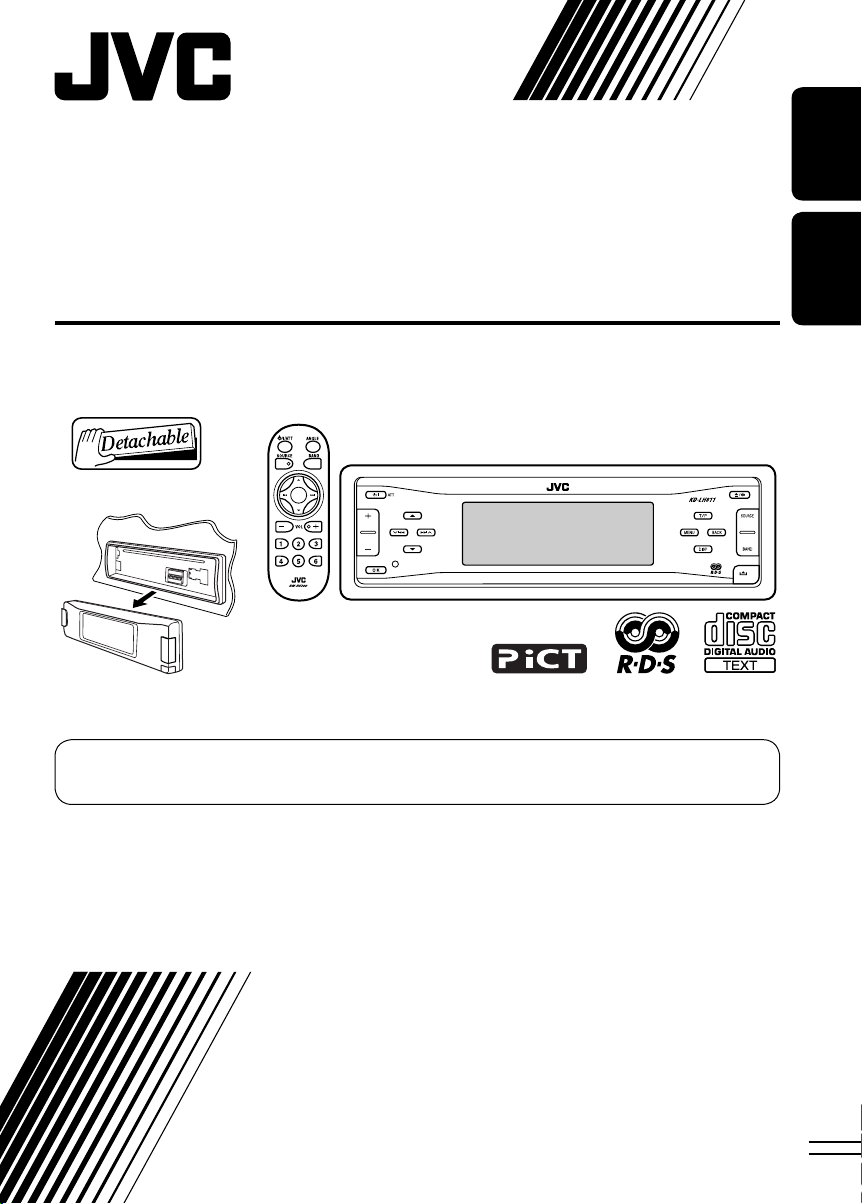
CD RECEIVER
RECEPTEUR CD
KD-LH811
For canceling the display demonstration, see page 9.
Pour annuler la démonstration des affichages, référez-vous à la page 9.
ENGLISH
FRANÇAIS
For installation and connections, refer to the separate manual.
Pour l’installation et les raccordements, se référer au manuel séparé.
INSTRUCTIONS
MANUEL D’INSTRUCTIONS
GET0274-003A
[EX/EU]
Page 2
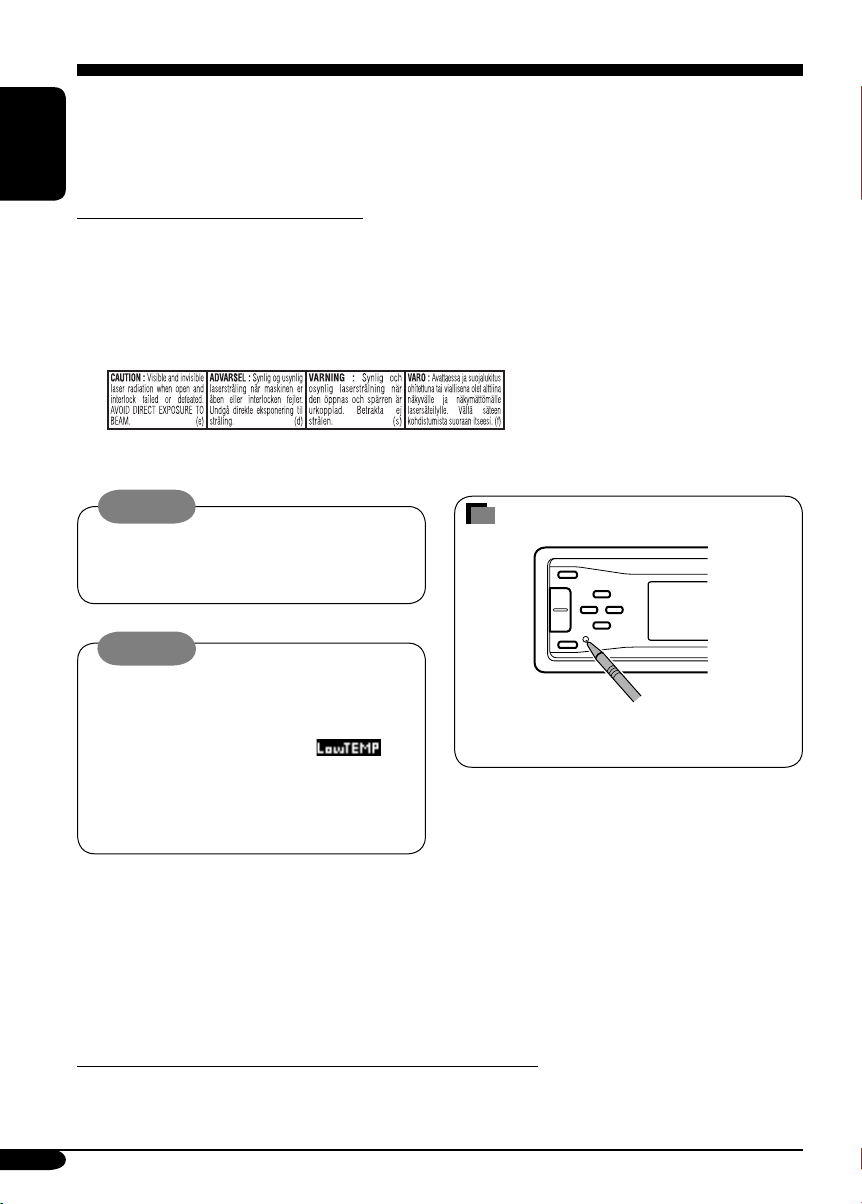
Thank you for purchasing a JVC product.
Please read all instructions carefully before operation, to ensure your complete understanding and to
obtain the best possible performance from the unit.
ENGLISH
IMPORTANT FOR LASER PRODUCTS
1. CLASS 1 LASER PRODUCT
2. CAUTION: Do not open the top cover. There are no user serviceable parts inside the unit; leave
all servicing to qualified service personnel.
3. CAUTION: Visible and invisible laser radiation when open and interlock failed or defeated.
Avoid direct exposure to beam.
4. REPRODUCTION OF LABEL: CAUTION LABEL, PLACED OUTSIDE THE UNIT.
Warning:
If you need to operate the receiver while
driving, be sure to look ahead carefully or
you may be involved in a traffic accident.
How to reset your unit
Cautions:
If the temperature inside the car is below
0°C, the movement of animation and text
scroll will be halted on the display to prevent
the display from being blurred.
appears on the display.
When the temperature increases, and the
operating temperature is resumed, these
functions will start working again.
Note: Only for [EX] model users in UK and European countries
For security reasons, a numbered ID card is provided with this receiver, and the same ID number is
imprinted on the receiver’s chassis. Keep the card in a safe place, as it will help the authorities to
identify your receiver if stolen.
This will reset the microcomputer. Your
preset adjustments will also be erased.
2
Page 3
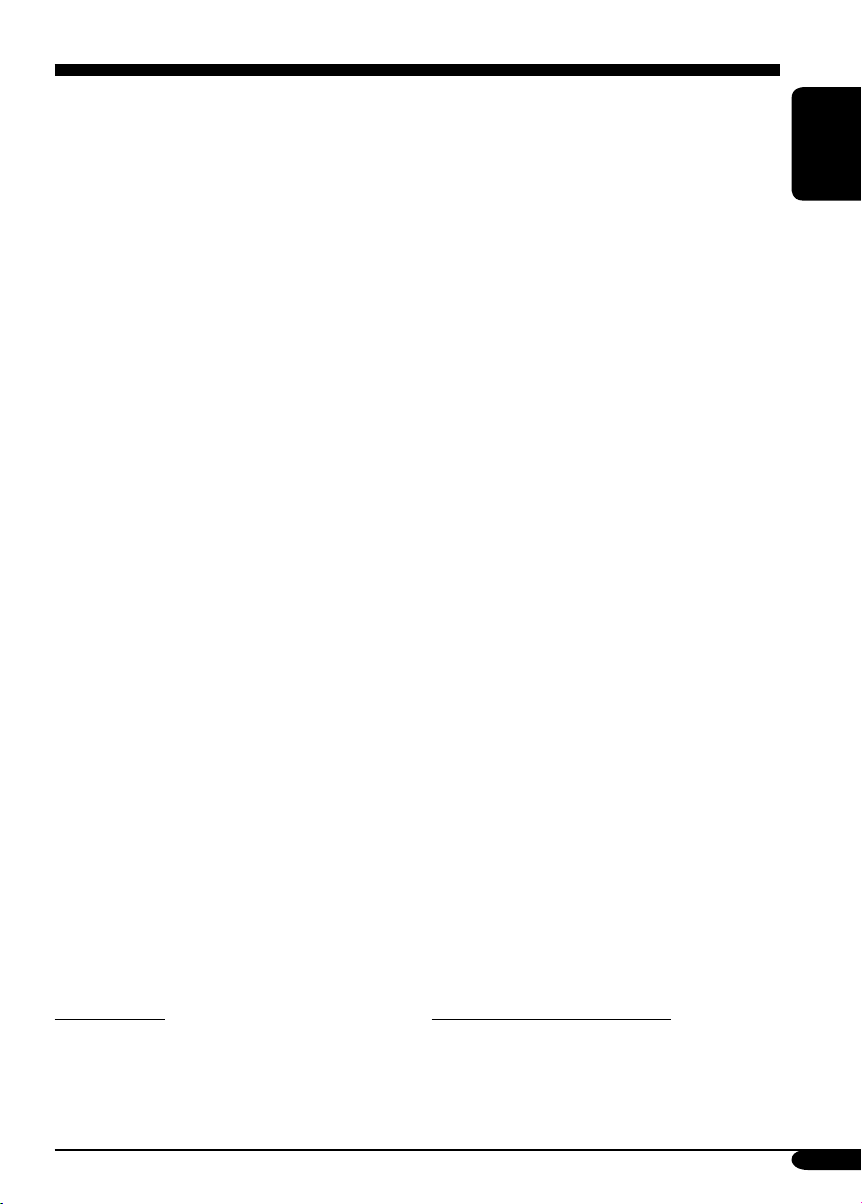
Contents
How to reset your unit ........................... 2
How to read this manual ........................ 4
How to forcibly eject a disc ................... 4
How to change the display pattern ........ 5
How to enter the various menus ............ 5
Control panel — KD-LH811 ........ 6
Parts identification ................................. 6
Remote controller —
RM-RK300 ............................. 7
Main elements and features ................... 7
Getting started ....................... 8
Basic operations .................................. 8
Canceling the display demonstrations ... 9
Setting the clock .................................... 9
Radio operations ................... 10
Listening to the radio ........................... 10
Storing stations in memory .................... 11
Listening to a preset station ................... 12
FM RDS operations ................. 13
Searching for your favorite FM RDS
programme
Storing your favorite programmes ......... 14
Using the standby receptions ................. 15
Tracking the same programme—
Network-Tracking Reception ............ 16
....................................... 13
Disc operations ...................... 17
Playing a disc in the receiver ................ 17
Playing discs in the CD changer ............ 18
Other main functions ............................. 19
Selecting the playback modes ................ 21
Sound adjustments ................ 23
Setting the basic sound selection
menu — SEL ................................... 23
Selecting preset sound modes
(i-EQ: intelligent equalizer) ............... 25
Storing your own sound modes ............. 25
Graphic displays .................... 27
Basic procedure ................................... 27
Downloading the files ............................ 28
Deleting the files .................................... 29
Activating the downloaded files ............ 31
General settings — PSM ......... 32
Basic procedure ..................................... 32
Selecting the dimmer mode ................... 36
Changing the display color .................... 37
Other main functions ............. 39
Assigning titles to the sources ............... 39
Changing the control panel angle .......... 40
Detaching the control panel ................... 40
External component operations
... 41
Playing an external component ............ 41
DAB tuner operations
................ 42
Listening to the DAB tuner ................... 42
Storing DAB services in memory .......... 44
Tuning in to a preset DAB service ........ 44
Using the standby reception .................. 45
Tracing the same programme
—Alternative Reception
..................... 46
Maintenance .......................... 47
More about this receiver ........ 48
Troubleshooting ..................... 52
Specifications ......................... 55
ENGLISH
*For safety....
• Do not raise the volume level too much, as
this will block outside sounds, making driving
dangerous.
• Stop the car before performing any
complicated operations.
*Temperature inside the car....
If you have parked the car for a long time in
hot or cold weather, wait until the temperature
in the car becomes normal before operating the
unit.
3
Page 4
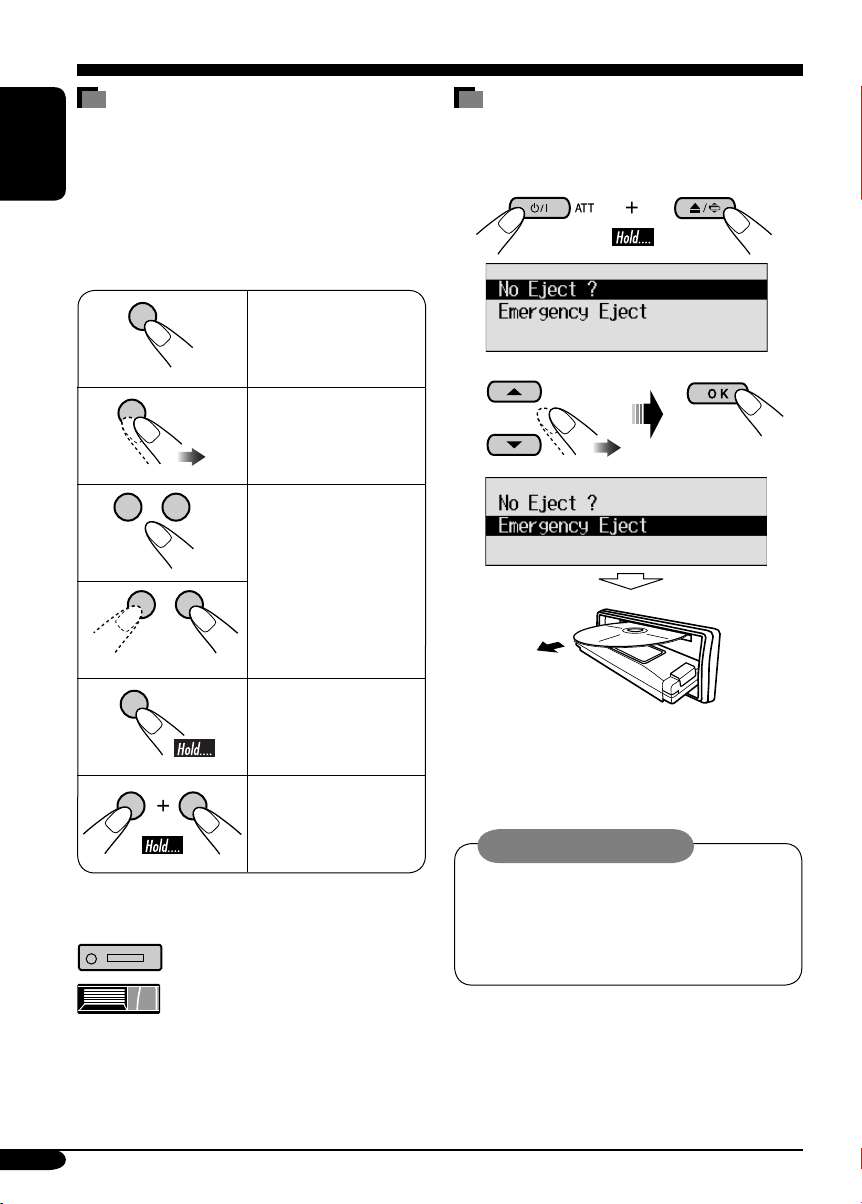
How to read this manual
The following methods are used to make the
explanations simple and easy-to-understand:
• Some related tips and notes are explained in
ENGLISH
“More about this receiver” (see pages
48 – 51).
• Button operations are mainly explained with
the illustrations as follows:
Press briefly.
Press repeatedly.
Press either one.
How to forcibly eject a disc
If a disc cannot be recognized by the receiver or
cannot be ejected, ejects the disc as follows.
1
2
Press and hold until
your desired response
begins.
Press and hold both
buttons at the same
time.
The following marks are used to indicate...
: Built-in CD player operations.
: External CD changer operations.
4
• If this does not work, reset your receiver.
• Be careful not to drop the disc when it
ejects.
Caution on volume setting:
Discs produce very little noise compared
with other sources. Lower the volume
before playing a disc to avoid damaging
the speakers by the sudden increase of the
output level.
Page 5
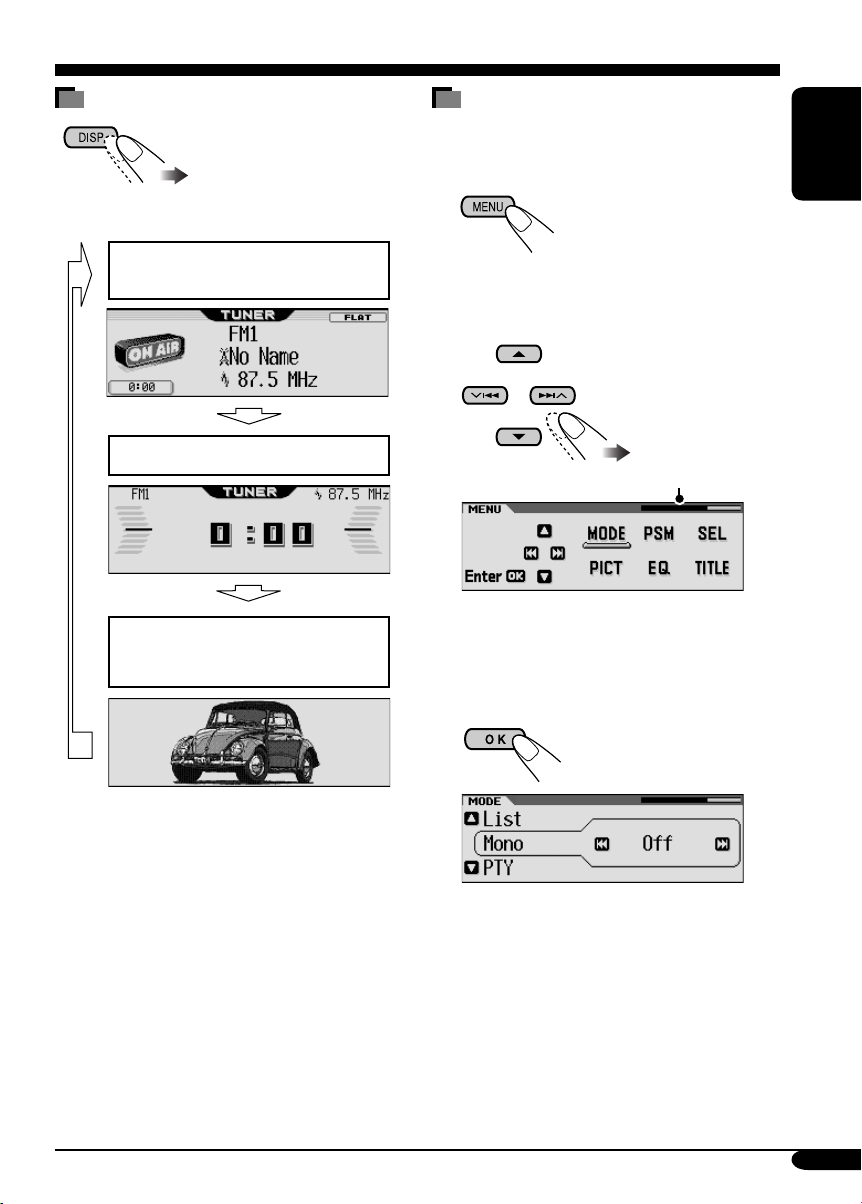
How to change the display pattern
How to enter the various menus
The main menu contains six menus (MODE,
PSM, SEL, PICT, EQ, TITLE).
Ex.: When tuner is selected as the source
Source display pattern /
Audio level meters
Clock display pattern
Graphic screen appears only after
you have downloaded a file,
(see pages 27 – 31).
1
ENGLISH
2 Move the cursor to select a menu you
want (MODE, PSM, SEL, PICT, EQ,
TITLE).
*
• To go back to the previous screen, press
BACK.
* Works as time countdown indicator.
3 Enter the selected menu.
Ex.: When MODE menu is selected
• To go back to the MENU screen, press
MENU.
4 Operate as instructed on the screen.
5
Page 6
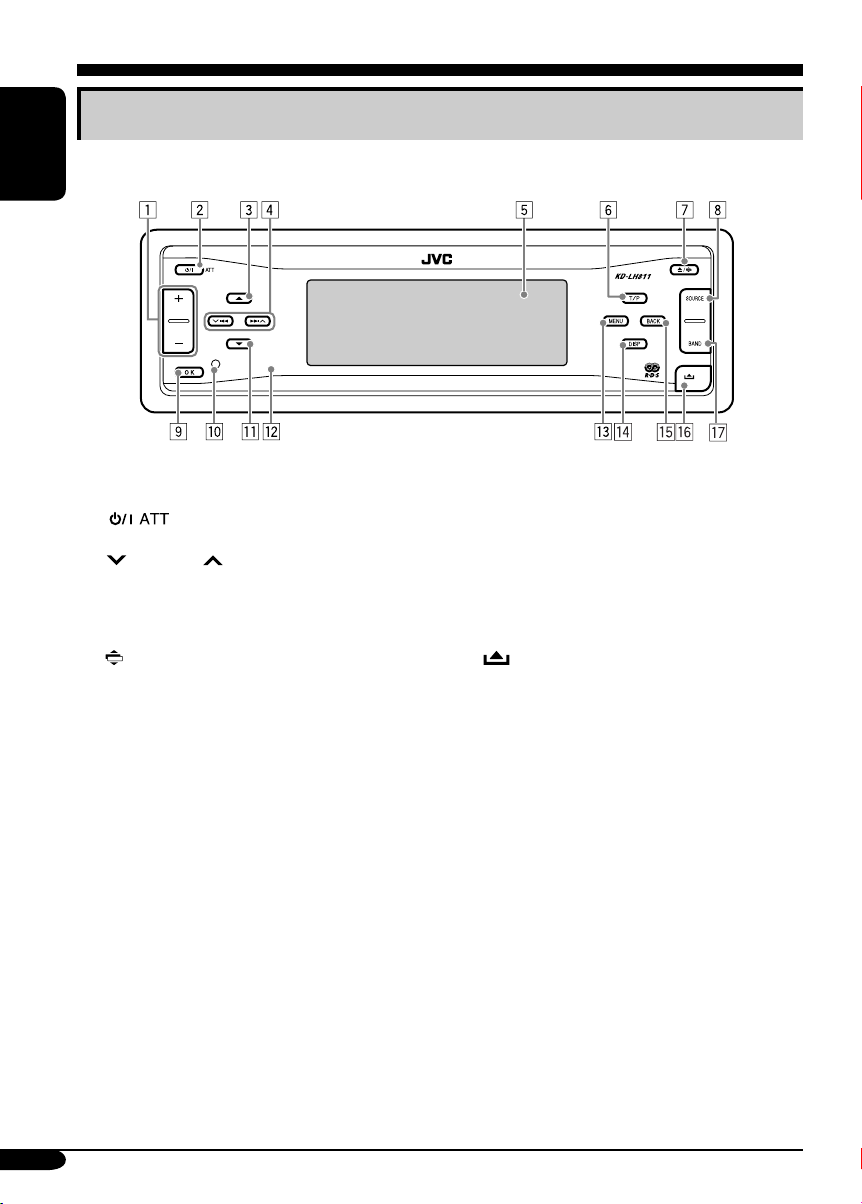
Control panel — KD-LH811
Parts identification
ENGLISH
1 + / – button
2 (standby/on attenuator) button
3 5 (up) button
4
4/¢ buttons
5 Display window
6 T/P (traffic programme/programme type)
button
7 0 (eject) button
(angle) button
8 SOURCE button
9 OK button
p Reset button
q ∞ (down) button
w Remote sensor
• DO NOT expose the remote sensor to
strong light (direct sunlight or artificial
lighting).
e MENU button
r DISP (display) button
t BACK button
y
(control panel release) button
u BAND button
6
Page 7
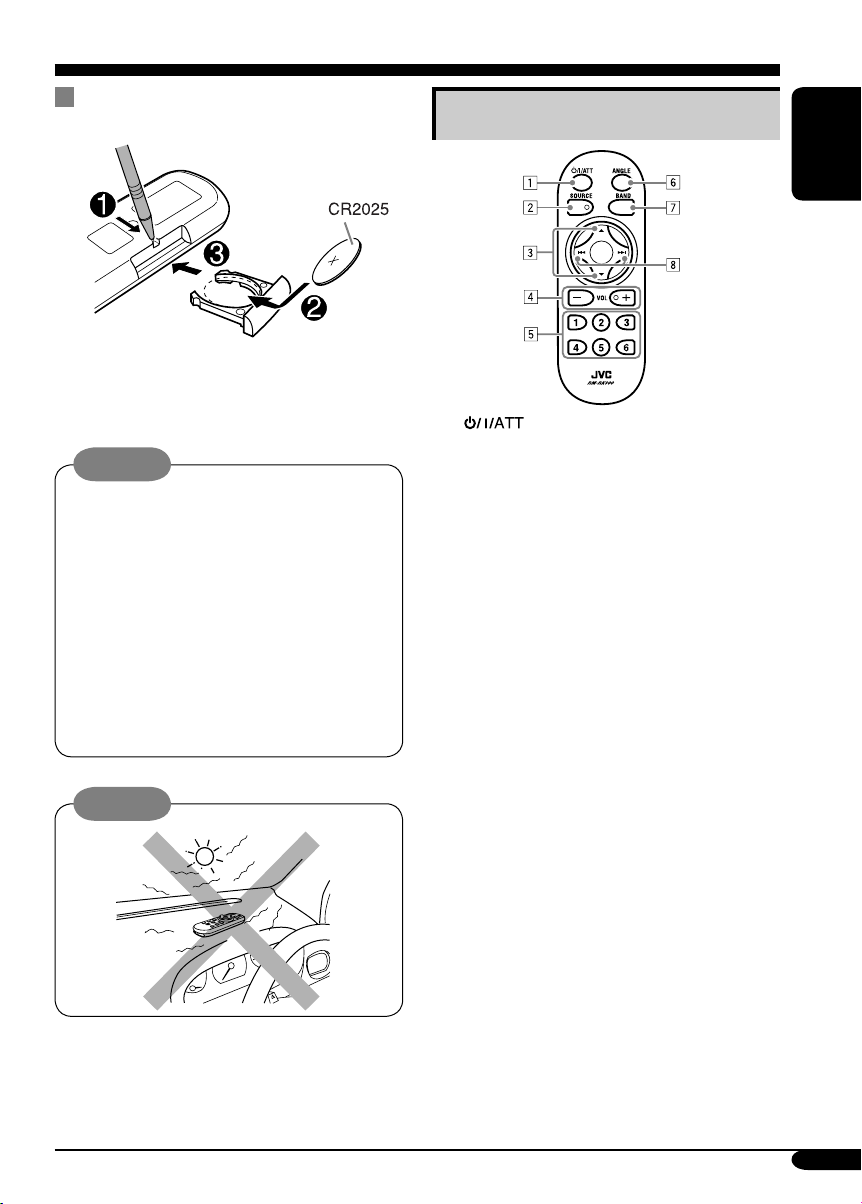
Remote controller — RM-RK300
Installing the lithium coin battery
(CR2025)
• When operating, aim the remote controller
directly at the remote sensor on the
receiver. Make sure there is no obstacle in
between.
Warning:
• Store the battery in a place where children
cannot reach to avoid risk of accident.
• To prevent the battery from over-heating,
cracking, or starting a fire:
– Do not recharge, short, disassemble, or
heat the battery or dispose of it in a fire.
– Do not leave the battery with other
metallic materials.
– Do not poke the battery with tweezers or
similar tools.
– Wrap the battery with tape and insulate
when throwing away or saving it.
Caution:
The receiver is equipped with the steering
wheel remote control function.
• See the Installation/Connection Manual
(separate volume) for connection.
Main elements and features
ENGLISH
1 (standby/on/attenuator) button
• Turns on and off the power and also
attenuates the sound.
2 SOURCE button
• Selects the source.
3 5 (up) / ∞ (down) buttons
• Changes the preset stations.
• Changes the services for DAB.
• Changes the MP3/WMA folders.
4 VOL (volume) + / – buttons
• Adjusts the volume level.
5 Number buttons
• Selects the preset station (or service) if
pressed, or store a station (or a service) if
pressed and held.
• Selects the tracks while playing an audio
CDs or CD Text.
• Selects the folders while playing
MP3/WMA discs.
• Selects the discs while operating the CD
changer.
6 ANGLE button
• Adjusts the control panel angle.
7 BAND button
• Selects the band for FM/AM and DAB.
8 4 / ¢ buttons
• Searches for stations (or ensembles) if
pressed, or skips frequencies after pressed
and held.
• Changes the tracks of the disc if pressed.
• Fast-forwards or reverses the track if
pressed and held.
7
Page 8
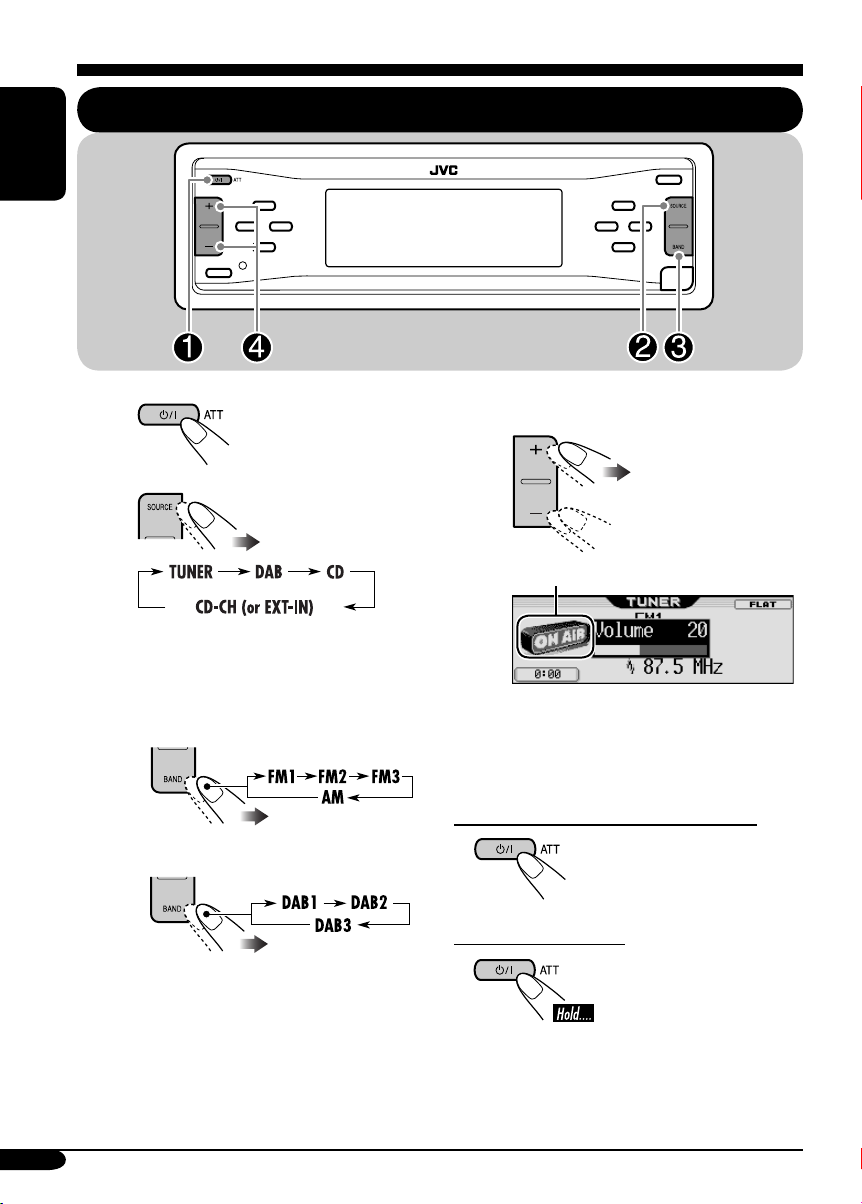
Getting started
ENGLISH
Basic operations
~
Ÿ
You cannot select some sources if they
are not ready.
! • For FM/AM tuner only
• For DAB tuner only
⁄ Adjust the volume.
To show the level meter (see page 34).
@ Adjust the sound as you want.
(See pages 23 – 26.)
To drop the volume in a moment (ATT)
To restore the sound,
press it again.
To turn off the power
8
Page 9
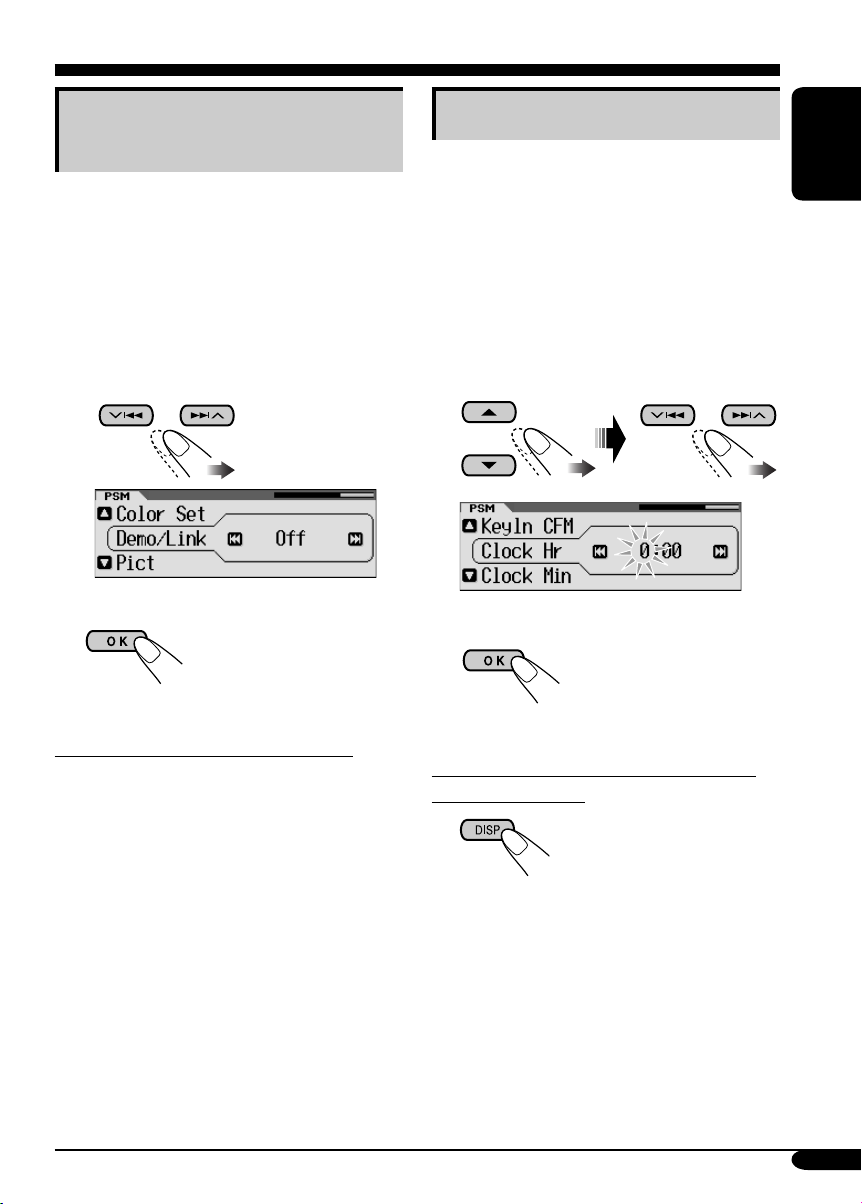
Canceling the display
demonstrations
If no operations are done for about 20 seconds,
display demonstration starts.
[Initial: Demo]—see page 32.
1 Enter the PSM menu (see page
2 Select “Off.”
• Make sure “Demo/Link” is shown
on the display. If not, press 5 or ∞.
3 Exit from the setting.
5).
Setting the clock
1 Enter the PSM menu (see page
2 Set the hour, minute, and clock
system.
1 Select “Clock Hr” (hour), then
adjust the hour.
2 Select “Clock Min” (minute), then
adjust the minute.
3 Select “24H/12H,” then select
“24Hours” or “12Hours.”
3 Exit from the setting.
5).
ENGLISH
To activate the display demonstration
In step 2 above, select “Demo” or
“Image Link.” For more details, see page 32.
To check the current clock time when the
power is turned off
9
Page 10
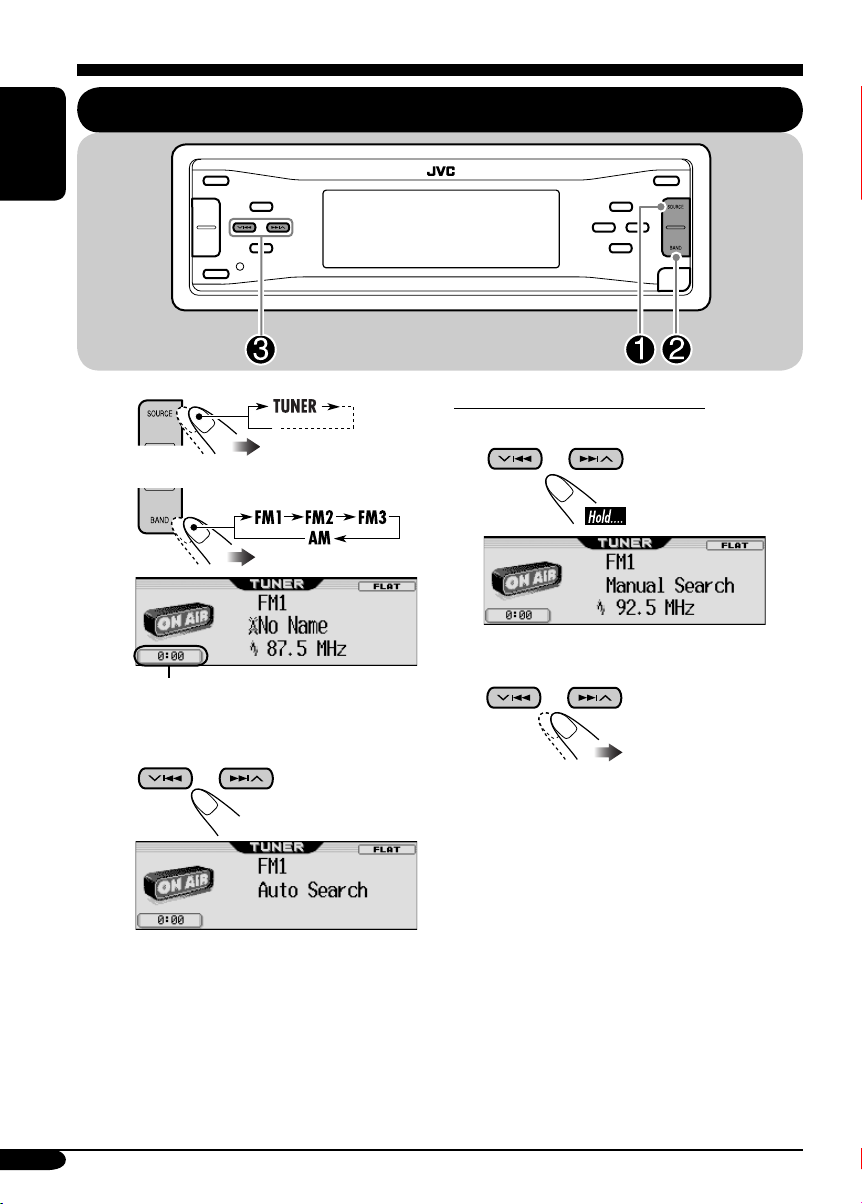
Radio operations
ENGLISH
Listening to the radio
~
Ÿ
Clock display
! Start searching for a station.
When a station is received, searching
stops.
To stop searching, press the same
button again.
To tune in to a station manually
In step ! on the left...
1
2 Select the desired station frequencies.
10
Page 11
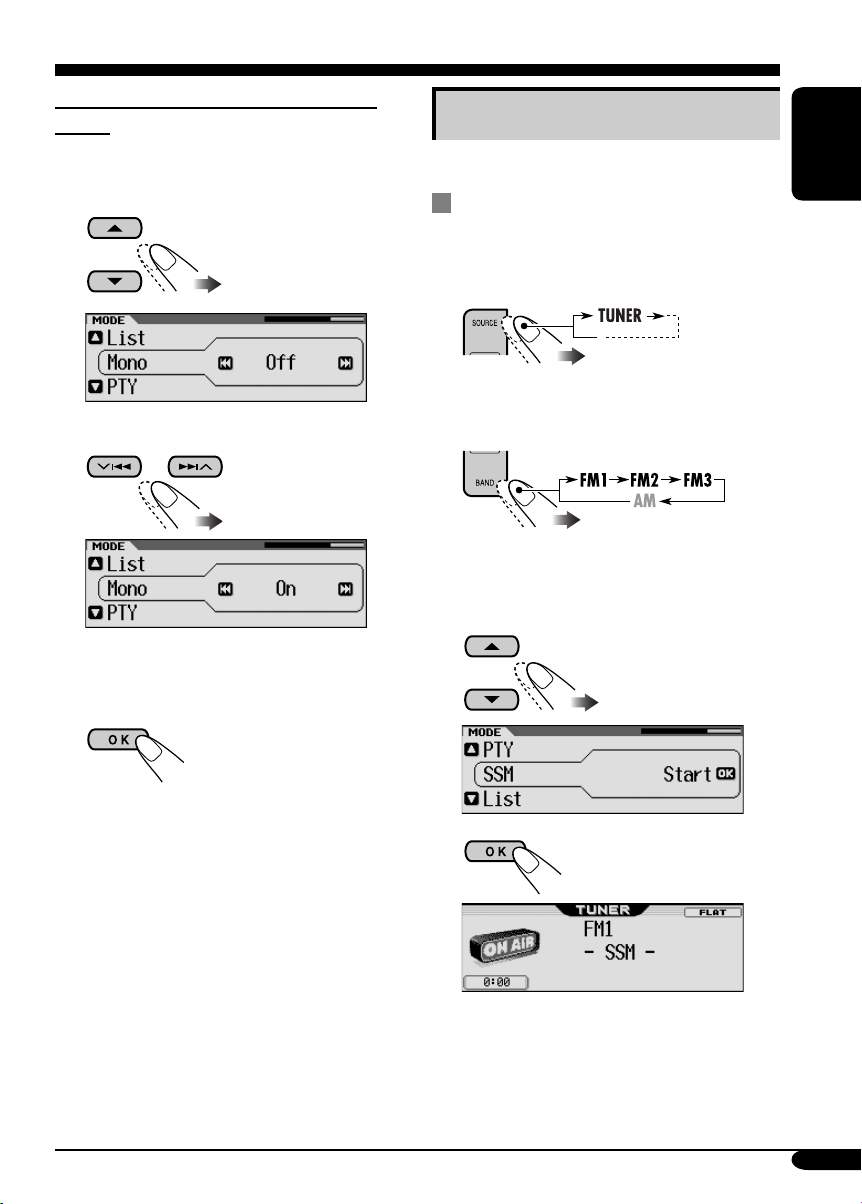
When an FM stereo broadcast is hard to
receive
1 Enter the MODE menu (see page 5).
2 Select “Mono.”
3 Select “On.”
Storing stations in memory
You can preset six stations for each band.
FM station automatic presetting —
SSM (Strong-station Sequential
Memory)
1
2
Select the FM band (FM1 – FM3)
you want to store into.
ENGLISH
Reception improves, but stereo effect will
be lost.
4 Exit from the setting.
To restore the stereo effect, repeat the same
procedure and select “Off” on step 3.
3 Enter the MODE menu (see page
5).
4 Select “SSM.”
5
Local FM stations with the strongest signals are
searched and stored automatically in the FM
band.
11
Page 12
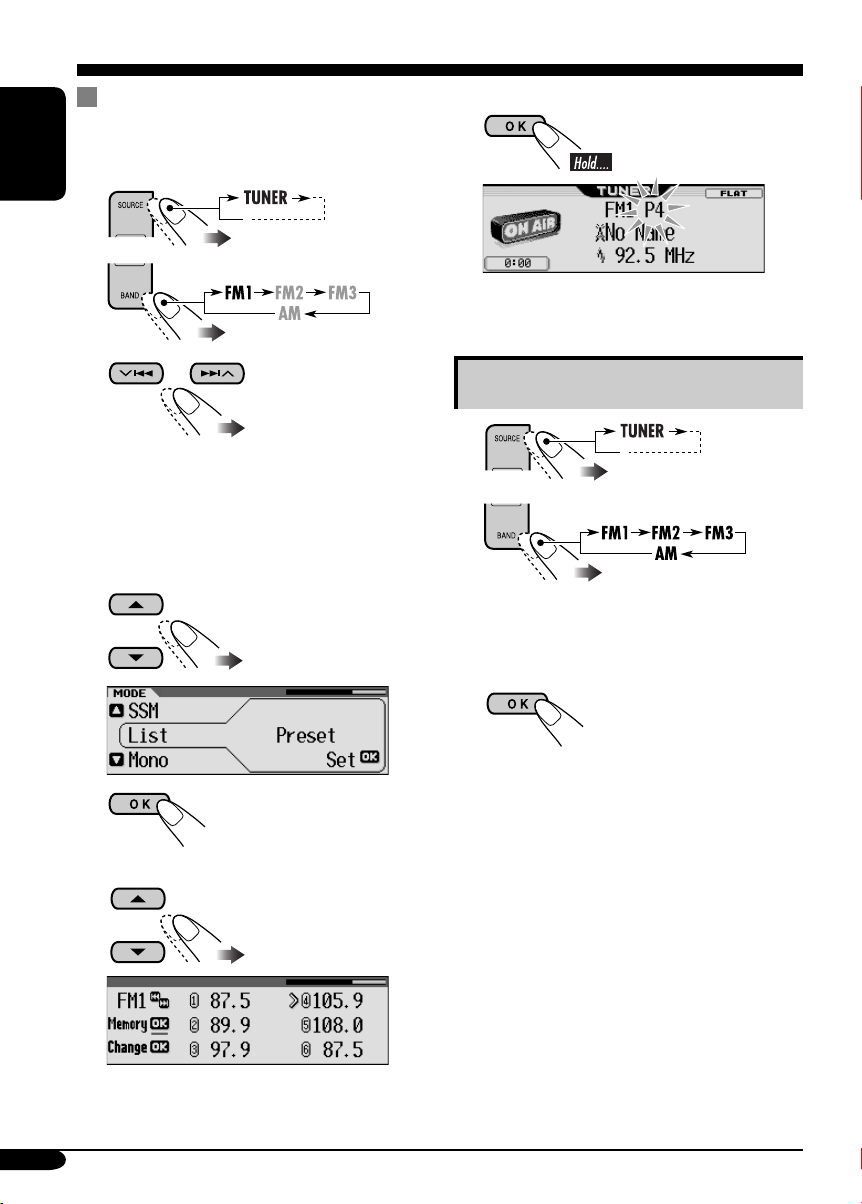
Manual presetting
Ex.: Storing FM station of 92.5 MHz into the
preset number 4 of the FM1 band.
ENGLISH
1
2
3
• By holding 5/∞, the Preset Station List
will also appears (see step 7 below).
4 Enter the MODE menu (see page
5 Select “List.”
8 Store the station.
Listening to a preset station
1
2
5).
3 Perform steps 4 to 7 (on left column)
to enter the Preset Station List.
6
7 Select a preset number.
• If the current band is FM, you can move to
the lists of the other FM bands by pressing
4/¢.
12
4
Page 13
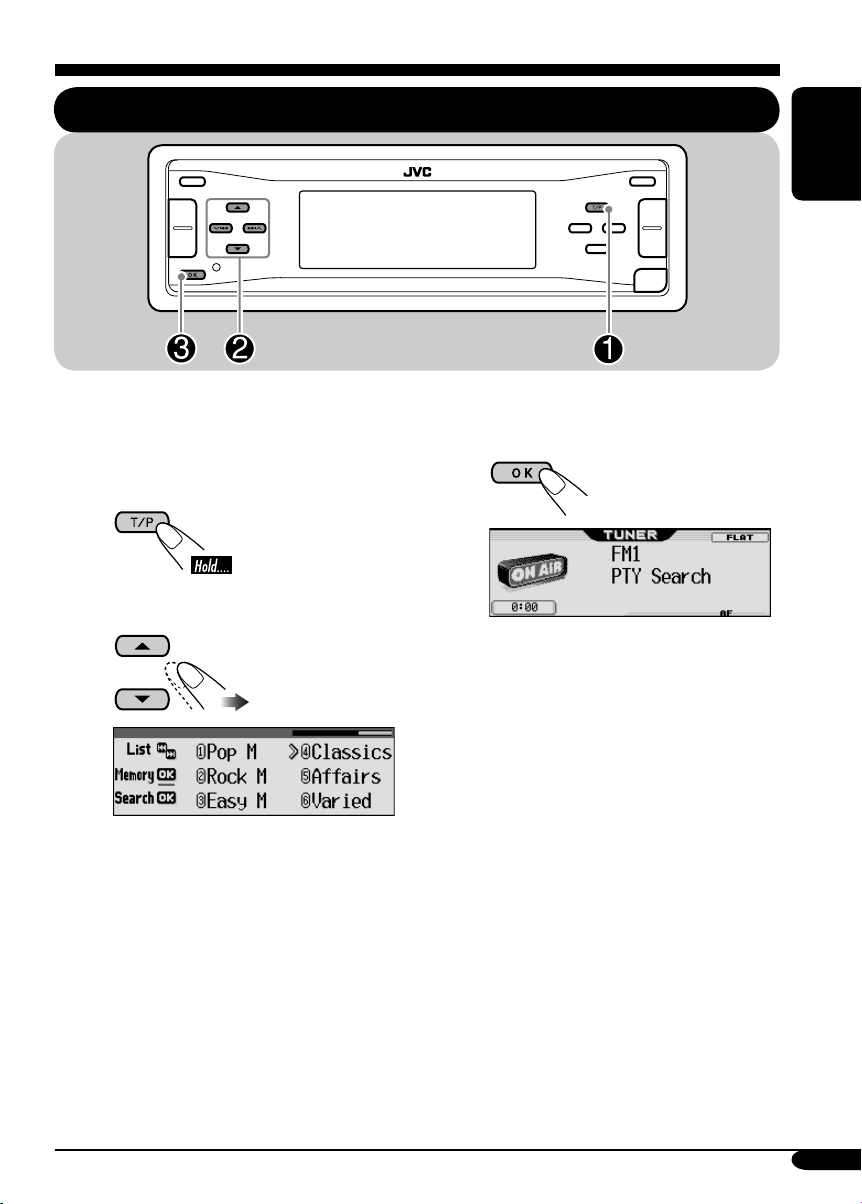
FM RDS operations
Searching for your favorite FM RDS programme
You can tune in to a station broadcasting your
favorite programme by searching for a PTY code.
•
To store your favorite programme, see page
14.
~
Ÿ Select a PTY code.
ENGLISH
! Start searching for your favorite
programme.
If there is a station broadcasting a
programme of the same PTY code as
you have selected, that station is tuned
in.
• You can move to the other lists by
pressing 4/¢.
13
Page 14
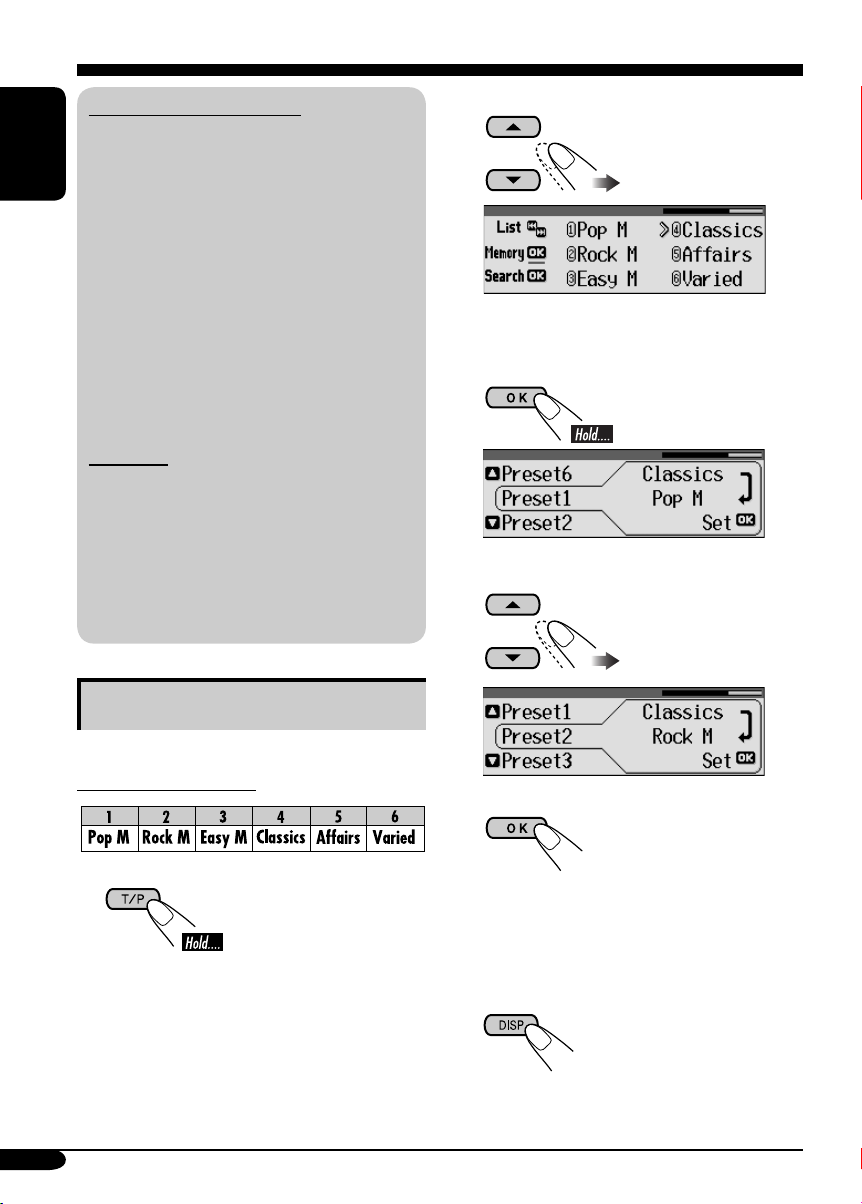
What you can do with RDS
RDS (Radio Data System) allows FM
stations to send an additional signal along
with their regular programme signals.
ENGLISH
By receiving the RDS data, this receiver can
do the following:
•
Programme Type (PTY) Search (see page 13)
• Temporarily switches to Traffic
Announcement—TA Standby Reception.
(See page 15.)
• Temporarily switches to your favorite
programme—PTY Standby Reception. (See
pages 14 – 16, and 34.)
•
Tracing the same programme automatically
—Network-Tracking Reception (see page 16)
• Programme Search (see page 34)
PTY codes
News, Affairs, Info, Sport, Educate, Drama,
Culture, Science, Varied, Pop M (music),
Rock M (music), Easy M (music),
Light M (music), Classics, Other M
(music), Weather, Finance, Children, Social,
Religion, Phone In, Travel, Leisure, Jazz,
Country, Nation M (music), Oldies, Folk M
(music), Document
2 Select a PTY code.
• You can move to the other lists by
pressing 4/¢.
3
4 Select a preset number.
Storing your favorite programmes
You can store six favorite programme types.
Preset programme types:
1
14
5 Store the setting.
6 Repeat steps 2 to 5 to store other
PTY codes into other preset
numbers.
7 Exit from the setting.
Page 15
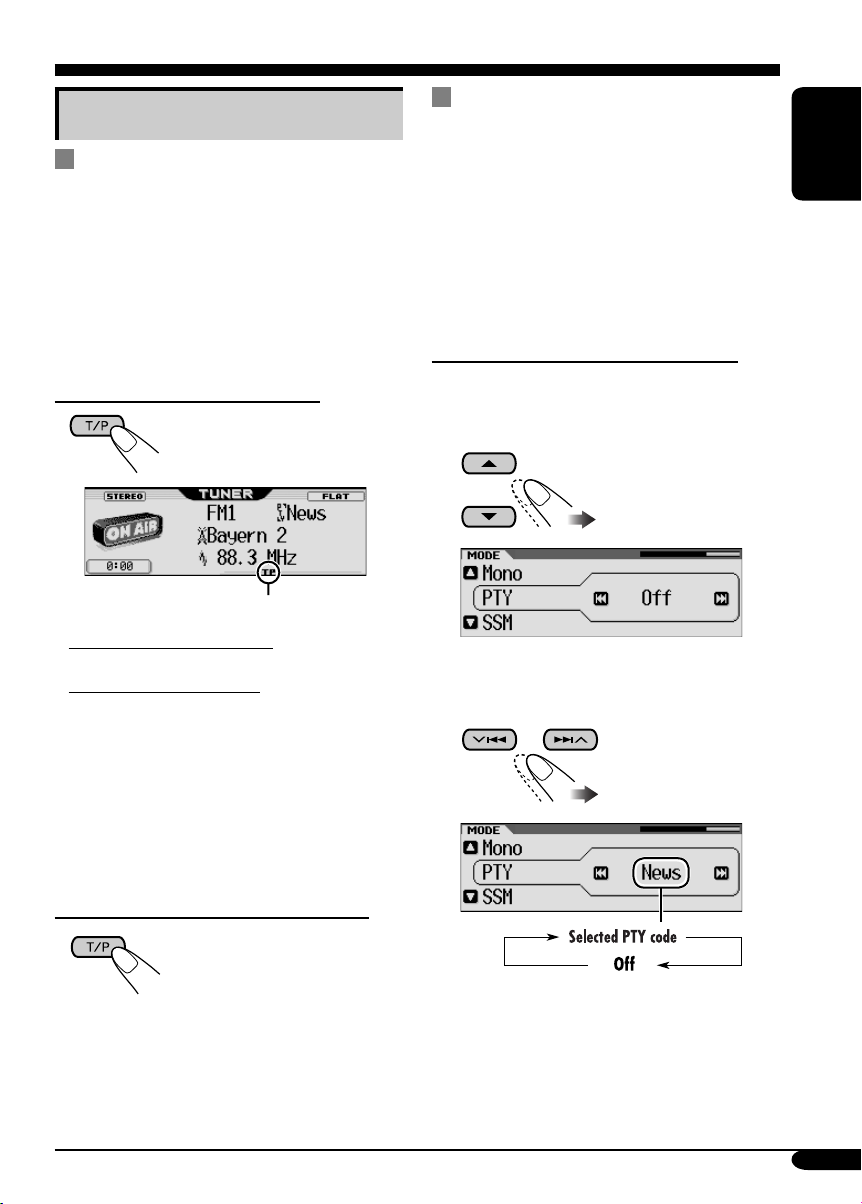
Using the standby receptions
TA Standby Reception
TA Standby Reception allows the receiver to
switch temporarily to Traffic Announcement
(TA) from any source other than AM.
• If a station starts broadcasting a traffic
announcement, “Traffic News” appears on the
display, and this receiver temporarily tunes
in to the station. The volume changes to the
preset TA volume level (see page 34).
To activate TA Standby Reception
TP indicator appears.
• If the TP indicator lights up, TA Standby
Reception is activated.
• If the TP indicator flashes, TA Standby
Reception is not yet activated. (This occurs
when you are listening to an FM station
without the RDS signals required for TA
Standby Reception.)
To activate TA Standby Reception, tune in to
another station (or service) providing these
signals. The TP indicator will stop flashing
and remain lit.
PTY Standby Reception
PTY Standby Reception allows the receiver
to switch temporarily to your favorite PTY
programme from any source other than AM.
• This function also takes effect for the DAB
tuner.
To select your favorite PTY code for PTY
Standby Reception, see page 34.
The PTY indicator either lights up or flashes.
To activate the PTY Standby Reception
1 Enter the MODE menu (see page 5).
2 Select “PTY.”
3 Select one of the PTY codes (see page
14).
ENGLISH
To deactivate the TA Standby Reception
The TP indicator goes off.
To be continued...
15
Page 16
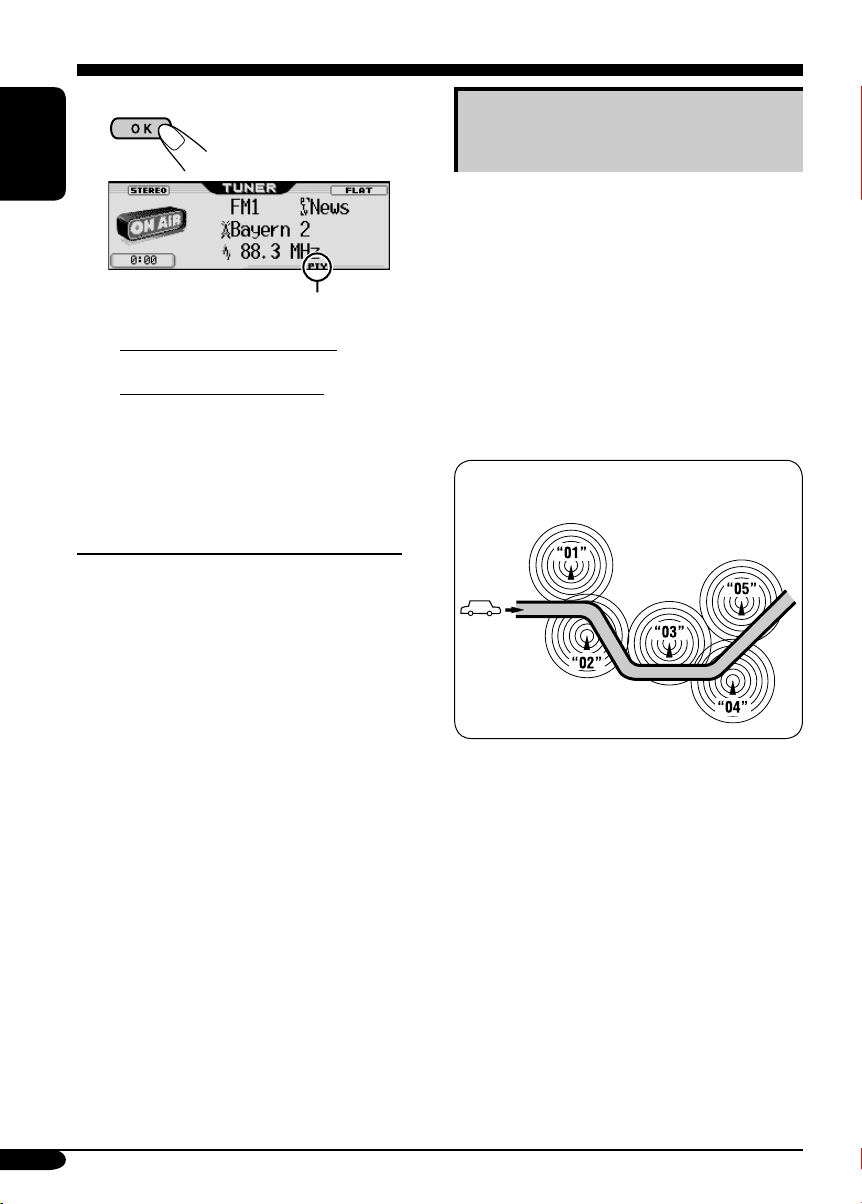
4 Exit from the setting.
Tracking the same programme—
Network-Tracking Reception
ENGLISH
PTY indicator appears.
• If the PTY indicator lights up, PTY
Standby Reception is activated.
• If the PTY indicator flashes, PTY Standby
Reception is not yet activated.
To activate PTY Standby Reception, tune
in to another station (or service) providing
these signals. The PTY indicator will stop
flashing and remain lit.
To deactivate the PTY Standby Reception
Select “Off” in step 3 on page 15.
The PTY indicator goes off.
When driving in an area where FM reception
is not sufficient enough, this receiver
automatically tunes in to another FM RDS
station of the same network, possibly
broadcasting the same programme with stronger
signals (see the illustration below).
When shipped from the factory, NetworkTracking Reception is activated.
To change the Network-Tracking Reception
setting, see “AF-Regn’l” on page 34.
Programme A broadcasting on different
frequency areas (01 – 05)
16
Page 17
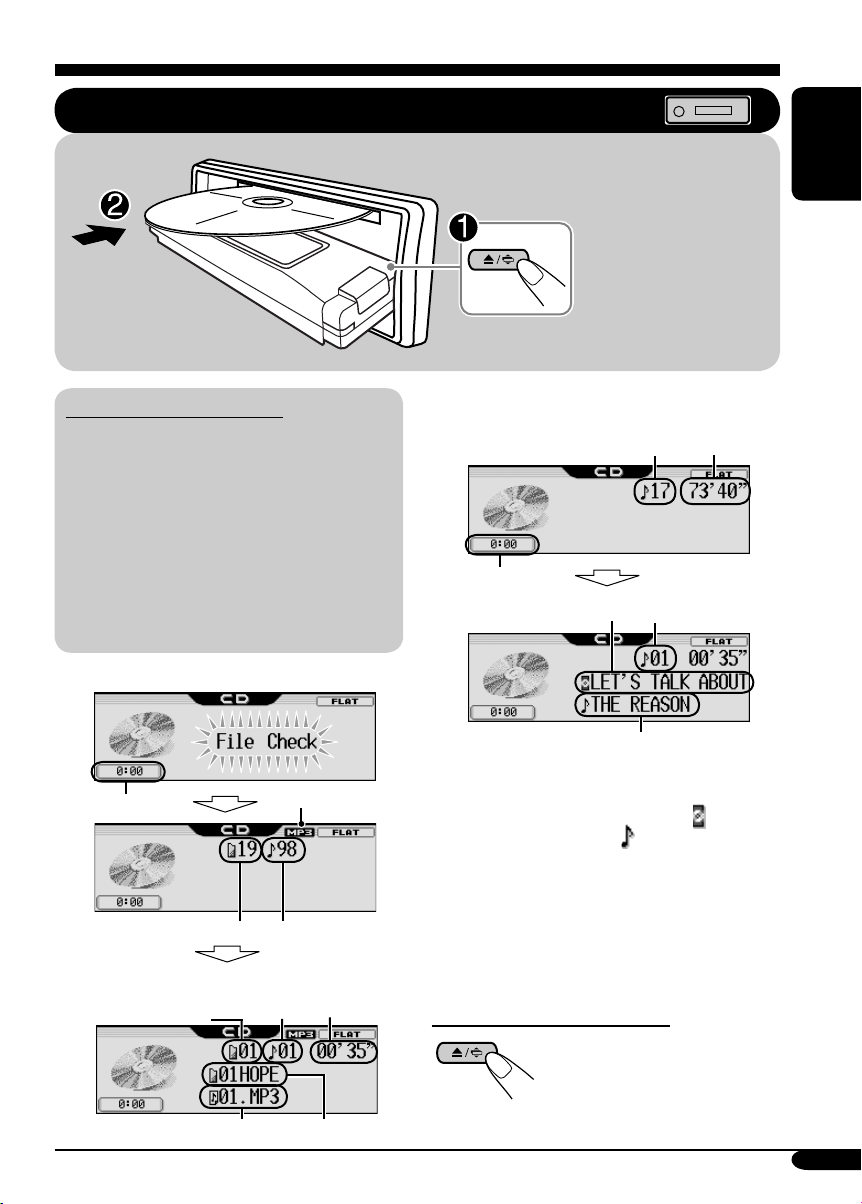
Disc operations
Playing a disc in the receiver
ENGLISH
All tracks will be
played repeatedly until
you change the source
or eject the disc.
About MP3 and WMA discs
MP3 and WMA (Windows Media® Audio)
“tracks” (words “file” and “track” are used
interchangeably) are recorded in “folders.”
• When an MP3 or a WMA folder includes
an image <jll> file edited by Image
Converter (Wide Ver 1.2)—supplied in the
CD-ROM, you can show the image on the
display while the tracks in the folder are
played back—Image Link. (See pages 32
and 50 for details.)
• When inserting an MP3 or a WMA disc:
1
*
Clock display
Total folder number
Current folder
number
File type
Total track number
Current
track
number
Elapsed
playing
time
• When inserting an audio CD or a CD Text
disc:
Total track number
Clock display
Disc name
1
*
Either the MP3 or WMA indicator lights up
*
Track name*
Total playing
time
Current track
3
number
3
depending on the detected file.
2
*
The album name/performer with indicator
and the track title with
indicator will
appear if “ID3 Tag” is set to “On” (see
page 34).
3
*
Appear only for CD Texts and CDs if it has
been assigned or recorded. (“No Name”
appears for a while if no name is recorded
or assigned to an audio CD.)
To stop play and eject the disc
To return the control panel to
its previous position, press it
again.
Track name*
2
Folder name
2
*
17
Page 18
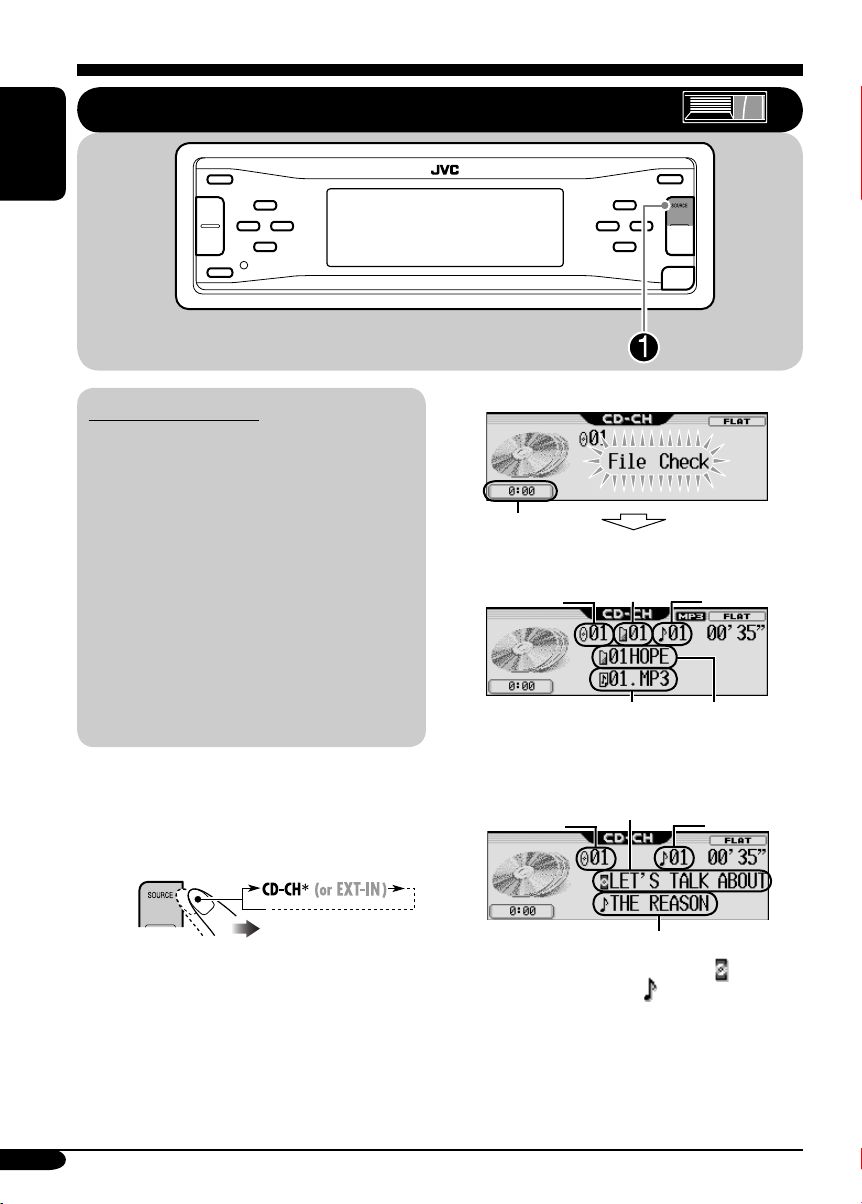
ENGLISH
Playing discs in the CD changer
About the CD changer
It is recommended to use the JVC MP3compatible CD changer with your receiver.
• You can also connect other CH-X series
CD changers (except CH-X99 and
CH-X100). However, they are not
compatible with MP3 discs, so you cannot
play back MP3 discs.
• You cannot use the KD-MK series CD
changers with this receiver.
• Disc text information recorded in the CD
Text can be displayed when a JVC CD
Text compatible CD changer is connected.
• You cannot control and play any WMA
disc in the CD changer.
All tracks of the inserted discs in the magazine
will be played repeatedly until you change
the source or eject the magazine from the CD
changer.
~
*
If you have changed “Ext Input”
setting to “Ext In” (see page 35), you
cannot select the CD changer.
• When the current disc is an MP3 disc:
Clock display
Current
disc
number
Current
folder
number
Track name*
Current
track
number
1
Folder name*
• When the current disc is an audio CD or a
CD Text disc:
Current disc
number
1
*
The album name/performer with indicator
Disc
name*
Track name*
and the track title with
Current track
2
number
2
indicator will
appear if “ID3 Tag” is set to “On” (see
page 34).
2
*
Appear only for CD Texts and CDs if it has
been assigned or recorded. (“No Name”
appears for a while if no name is recorded
or assigned to an audio CD.)
1
18
Page 19

To fast-forward or reverse the track
Fast-forwards.
Other main functions
Selecting a disc/folder/track on the
list
1
Enter the MODE menu (see page
ENGLISH
5).
Reverses.
To go to the next or previous tracks
To the following
tracks.
To the beginning of the current track, then
the previous tracks.
To go to the next or previous folders (only
for MP3 and WMA discs)
For MP3 discs:
For WMA discs:
To next folders.
To previous folders.
2 Select “List.”
3 Select the list type—“Disc,”*
“Folder,”*2 or “File.”*
*1 Selectable only when the source is
“CD-CH.”
2
*
Appears only if the current disc is an
MP3 or a WMA disc.
1 When “Disc” is selected:
2
1
: Holding these buttons can
display the Disc List (see next
column).
: Holding these buttons can
display the Folder List (see page
20).
Disc List appears.
• You can move to the other lists by
pressing 4/¢ (5/∞).
To be continued...
19
Page 20

To start playback.
When using the remote controller....
• If you select the current MP3 disc
ENGLISH
(highlighted on the display), its Folder
List appears.
2 When “Folder” is selected:
Folder List appears.
• You can move to the other lists by
pressing 4/¢ (5/∞).
To start playback.
• If you select the current folder
(highlighted on the display), its File List
appears.
3 When “File” is selected:
• To directly select a disc in the CD
changer
• To directly select a track of an audio CD
or a CD Text
• To directly select a folder of an
MP3/WMA disc
To select a number from 1 – 6:
To select a number from 7 (1) – 12 (6):
It is required that folders are assigned with
2-digit numbers at the beginning of their
folder names—01, 02, 03, and so on.
File List appears.
• You can move to the other lists by
pressing 4/¢ (5/∞).
To start playback.
20
Page 21

Prohibiting disc ejection
You can lock a disc in the loading slot.
Selecting the playback modes
1
2 Select “No Eject ?.”
“No Eject” flashes, and the disc cannot be
ejected.
To cancel the prohibition
Repeat the same procedure, press OK in step 2
after making sure that “Eject OK ?” is selected
(highlighted).
“Eject OK” flashes.
You can use only one of the following playback
modes at a time.
1 Enter the MODE menu (see page
5).
2 Select one of the playback modes —
“Intro,” “Repeat,” or “Random.”
3 Select your desired playback modes.
For details, see table
on page 22.
4 Finish the procedure.
ENGLISH
To be continued...
21
Page 22

Intro play
ENGLISH
Ex.: When “Track Intro” is selected while
Repeat play
Ex.: When “Track Repeat” is selected
playing an MP3 disc in the receiver
while playing an MP3 disc in the
receiver
Mode Plays the beginning 15 seconds of...
Trac k: All tracks of the current disc.
• While playing,
Folder*
1
: First tracks of all folders of the current
lights up.
disc.
• While playing,
2
Disc*
: First tracks of all the inserted discs.
• While playing,
lights up.
lights up.
Off: Cancels.
Mode Plays repeatedly
Trac k: The current track.
• While playing,
Folder*
1
: All tracks of the current folder.
• While playing,
2
Disc*
: All tracks of the current disc.
• While playing,
Off: Cancels.
lights up.
lights up.
lights up.
Random play
Mode Plays at random
Folder*1: All tracks of the current folder, then
tracks of the next folder and so on.
• While playing,
Disc: All tracks of the current disc.
Ex.: When “Disc Random” is selected
while playing an MP3 disc in the
receiver
• While playing,
2
All*
: All tracks of the inserted discs.
• While playing,
Off: Cancels.
1
Only while playing an MP3 ( / ) or a WMA ( ) disc.
*
2
Only while playing discs in the CD changer ( ).
*
lights up.
lights up.
lights up.
22
Page 23

Sound adjustments
Setting the basic sound selection menu — SEL
You can adjust the sound characteristics to your
preference.
ENGLISH
! Adjust the selected setting item.
A Fad/Bal
~ Enter the SEL menu (see page
5).
Ÿ Select a setting item—“Fad/Bal,”
“Subwoofer,” “VolAdjust,” or
“Loudness.”
When selecting “Fad/Bal” and
“Subwoofer,” press OK to enter the
selected menu.
1 To adjust the speaker output
balance between the front and
rear speakers —Front to Rear.
2 To adjust the speaker output
balance between the left and right
speakers—Left to Right.
3
To be continued...
23
Page 24

B Subwoofer
ENGLISH
C VolAdjust
1 To select the cutoff frequency to
the subwoofer.
55Hz:
85Hz:
115 H z:
2
Adjust the subwoofer output level.
3
Frequencies higher
than 55 Hz are cut off
to the subwoofer.
Frequencies higher
than 85 Hz are cut off
to the subwoofer.
Frequencies higher
than 115 Hz are cut off
to the subwoofer.
0 (min.)
to 8 (max.)
To adjust the input level of each
source (except FM).
Adjust to match the input level to the
FM sound level.
–5 (min.)
to
+5 (max.)
D Loudness
To adjust the loudness to produce a
well-balanced sound at low volume
levels.
On/Off
⁄ Exit from the setting.
24
Page 25

Selecting preset sound modes
(i-EQ: intelligent equalizer)
You can select a preset sound mode suitable to
the music genre.
Available sound modes
Flat (No sound mode is applied),
Hard Rock, R&B (Rhythm&Blues),
Pop, Jazz, Dance, Country, Reggae,
Classic, User 1, User 2, User 3
3
4 Select the sound elements to adjust.
A Adjust the enhancement level
1 Select “Low,” “Mid,” or
“High.”
ENGLISH
1 Enter the EQ menu (see page
5).
2 Select a sound mode.
Ex.: When “Flat” is selected
3 Exit from the setting.
Storing your own sound modes
You can adjust the sound mode and store your
own adjustments in memory.
2 Adjust the level (–06 to +06).
3
B Select a center frequency
1 Enter the EQ menu (see page
5).
2 Select a sound mode (see step 2
above)
.
To be continued...
25
Page 26

C Select a band width
5 Repeat step 4 to adjust the other
frequency bands.
ENGLISH
• Pressing OK button, will go back to
Indication
Preset values
Low Mid High
Level –06
Center
frequency
Q (Band
width)
the beginning display.
(min.)
to
+06
(max.)
60 Hz
80 Hz
100 Hz
120 Hz
Q 0.5
Q 0.75
Q 1.0
Q 1.25
–06
(min.)
to
+06
(max.)
Fix 8 kHz
Q 1.0
Q 1.85
–06
(min.)
to
+06
(max.)
10 kHz
12 kHz
15 kHz
Fix
6 Store the adjustments.
1
2
Ex.: When “User 1” is selected
The list below shows the preset value settings for each sound modes:
Preset values
Indication
Level
Flat 00 60 Hz Q 0.5 00 Q 1.0 00 8 kHz
Hard Rock +03 120 Hz Q 1.25 00 Q 1.0 +02 8 kHz
R&B +03 80 Hz Q 0.5 +01 Q 1.0 +03 15 kHz
Pop +02 120 Hz Q 0.5 +01 Q 1.0 +02 10 kHz
Jazz +03 80 Hz Q 0.5 00 Q 1.0 +03 10 kHz
Dance +04 60 Hz Q 0.75 –02 Q 1.85 +01 8 kHz
Country +02 60 Hz Q 1.0 00 Q 1.0 +02 12 kHz
Reggae +03 60 Hz Q 0.5 +02 Q 1.0 +02 12 kHz
Classic +01 80 Hz Q 0.5 00 Q 1.0 +03 10 kHz
26
Low Mid High
Center
frequency
Q (Band
width)
Level
Q (Band
width)
Level
Center
frequency
Page 27

Graphic displays
Basic procedure
ENGLISH
Before starting the following procedure,
prepare a CD-R including still images (pictures)
and animations (movies).
• With Image Converter (Wide Ver 1.2)
included in the supplied CD-ROM, you can
create your own images and animations.
(Samples are included in the CD-ROM.)
~
Ÿ Enter the PICT menu (see page
5).
! Select the item.
Ex.: When “Delete” is selected
• To download the file(s):
\ “Download” (see page 28)
• To delete the file(s):
\ “Delete” (see page 29)
• To delete all files:
\ “All Delete” (see page 30)
• To activate the file(s):
\ Activating the downloaded files
(see page 31)
IMPORTANT:
• Refer also to Image Converter PDF files
included in the “Manual” folder of the
supplied CD-ROM.
• Still images (pictures) should have <jll>,
and animations (movies) should have
<jla> as their extension code in their file
names.
• Before you download or delete the files,
observe the following:
– Do not download a file while driving.
– Do not turn off the ignition key of the
car while downloading or deleting a
file.*
– Do not detach the control panel while
downloading or deleting a file.*
* If you do so, the file download or deletion
will not be done correctly.
27
Page 28

Downloading the fi les
• Picture: Graphic screen
To download/delete still images (30 still
ENGLISH
images at maximum) which will be shown
while playing a source.
• Movie: Graphic screen
To download/delete an animation (90 frames
at maximum) which will be shown while
playing a source.
• Opening: Opening screen
To download/delete an animation (30 frames
at maximum) which will be shown after the
receiver is turned on.
• Ending: Ending screen
To download/delete an animation (30 frames
at maximum) which will be shown before the
receiver is turned off.
2
3 Select a folder.
1
2
Downloading pictures or an
animation
• It takes a long time to download an animation.
For details, see page 51.
• To activate the downloaded files, see page 31.
1 In step ! on page 27, select
“Download.”
2 Select the screen type —“Picture,”
“Movie,” “Opening,” or “Ending.”
1
Ex.: When “Picture” is selected
4 Select a file.
1
• You can move to the other lists by
pressing 4/¢.
2
3
• When download is complete, the file
list appears again.
28
Page 29

5 • To download more pictures from
the same folder, repeat step 4.
• To download more pictures from
another folder, press BACK. Then,
repeat steps
3 and 4.
2
• You can move to the other lists by
pressing 4/¢.
ENGLISH
6 Exit from the setting.
Deleting the fi les
Deleting the stored pictures and
animation
In step ! on page 27, select “Delete.”
1
2 Select the screen type —“Picture,”
“Movie,” “Opening,” or “Ending.”
3
3
• When a file is deleted, the File List
appears again.
4 Repeat step 2 to delete more
pictures.
• To delete the stored animation
1
2
Ex.: When “Picture” is selected
4 • To delete the stored pictures
1
5 Exit from the setting.
29
Page 30

Deleting all the stored pictures and
animation
To delete all the stored pictures
ENGLISH
1 In step ! on page 27, select “Delete.”
6
2 Select “Picture.”
3
4 Select “All Delete.”
5
• When all pictures are deleted, the PICT
menu appears again.
7 Exit from the setting.
To delete all the stored files
1 In step ! on page 27, select
“All Delete.”
2
3
30
• When all files are deleted, the PICT menu
appears again.
4 Exit from the setting.
Page 31

Activating the downloaded files
4
1 Enter the PSM menu (see page
2 Select “PICT.”
3
*
* If there is no still images or animation
downloaded, “No Picture,” “No Movie,”
or “No Slide” will appear.
5).
Picture:
Movie:
Slideshow:
One of your edited still
images stored in “Picture”
is activated. \ Go to step
5.
Your edited animation
stored in “Movie” is
activated. \ Go to step 6.
Your edited still images
stored in “Picture” are
activated and shown in
sequence. \ Go to step 6.
5 Select a file.
6 Finish the procedure.
ENGLISH
31
Page 32

General settings — PSM
Basic procedure
3 Adjust the setting.
You can change PSM (Preferred Setting Mode)
items listed in the table that follows.
ENGLISH
1 Enter the PSM menu (see page
2 Select a PSM item.
Ex.: When “Dimmer” is selected
Indications Selectable settings, [reference page]
Demo/Link
Display
demonstration
Demo: [Initial]; Display demonstration (animation) and
Image Link: To show a still image while playing back an MP3/WMA
Off: Cancels.
• These graphics appear if no operation is done for about 20 seconds.
5).
4 Repeat steps 2 and 3 to adjust the
5 Finish the procedure.
playback source indication appear alternately.
track, [17, 50].
other PSM items if necessary.
Pict
Pictures
KeyIn CFM
Key-in confirmation
Opening*
Opening screen
Ending*
Ending screen
32
You can activate the graphic screen using either movie or picture, [31].
Picture: [Initial]; One of your edited still images stored in
“Picture” is activated.
Movie: Your edited animation stored in “Movie” is activated.
Slideshow: Your edited still images stored in “Picture” are activated
and shown in sequence.
On: [Initial]; An animation screen appears when you turn on or off the
power and when you select an i-EQ.
Off: Cancels.
1
Default: [Initial]; Factory-preset animation is used, [28].
1
User: Your own user animation is used.
Page 33

Indications Selectable settings, [reference page]
Clock Hr
Clock hour
Clock Min
Clock minute
24H/12H
Clock system
Clock Adj
Automatic clock
adjustment
Scroll
Scroll
Dimmer
Dimmer
From– To*
2
Dimmer time
Contrast
Contrast
0 – 23 (1 – 12), [9]
[Initial: 0 (0:00)]
00 – 59, [9]
[Initial: 00 (0:00)]
12Hours O 24Hours, [9]
[Initial: 24Hours]
Auto: [Initial]; The built-in clock is automatically adjusted using the
CT (clock time) data in the RDS signal.
Off: Cancels.
Once: [Initial]; For disc information: scrolls the disc information only
once.
For DAB text: scrolls the detailed DAB text.
Auto: For disc information: repeats the scroll (in 5-second intervals).
For DAB text: scrolls the detailed DAB text.
Off: For disc information: cancels.
For DAB text: shows only headline if any.
•
Holding DISP for more than one second can scroll the disc information
regardless of the setting.
Auto: [Initial]; Dims the display when you turn on the headlights.
Off: Cancels.
On: Activates dimmer.
Time Set: Set the timer for dimmer, [36].
Any hour – Any hour, [36]
[Initial: 18:00 – 7:00]
1 – 10: Adjust the display contrast to make the display indications
clear and legible.
[Initial: 5]
ENGLISH
1
*
Displayed only after a downloadable file is stored in memory.
2
*
Displayed only when “Dimmer” is set to “Time Set.”
To be continued...
33
Page 34

Indications Selectable settings, [reference page]
LCD Type
Display type
ENGLISH
Font Type
Font type
ID3 Tag
Tag display
Theme
Audio level meter
PTY Stnby
PTY Standby
AF-Regn’l
Alternate frequency/
Regionalization
reception
TA Volum e
Traffic announcement
volume
P-Search
Programme search
IF Filter
Intermediate
frequency filter
Auto: [Initial]; Positive pattern will be selected during the day
1
time*
; while negative pattern will be used during the night
1
time*
.
Positive: Positive pattern of the display.
Negative: Negative pattern of the display (except still images and
animation).
You can select the font type on the display.
1 [Initial] O 2
On: [Initial]; To shows the ID3 tag display while playing MP3/WMA
tracks, [17, 18].
Off: Cancels.
You can select the level meter during playback.
SRC Anime (Source Animation) [Initial] O Meter 1 O Meter 2 O
Meter 3 O (back to the beginning)
• Press DISP repeatedly to show the selected level meter.
You can select one of the PTY codes for the PTY Standby Reception,
[14 – 16].
When the received signals from the current station become weak....
AF: [Initial]; Switches to another station (the programme may
differ from the one currently received), [16].
• The AF indicator lights up.
AF REG: Switches to another station broadcasting the same
programme.
• The REG indicator lights up.
Off: Cancels (not selectable when “DAB AF” is set to “On”).
When a traffic programme (TA) is received, the volume level
automatically changes to the preset level.
[Initial: 20]; 0 – 30 or 0 – 50
2
*
On: The receiver tunes in to another frequency broadcasting the
same programme as the original preset RDS station is if the
preset station signals are not sufficient.
Off: [Initial]; Cancels.
Auto: [Initial]; Increases the tuner selectivity to reduce interference
noises between the stations. (Stereo effect will also be lost.)
Wide: Subject to the interference noises from adjacent stations, but
sound quality will not be degraded and remaining the stereo
effect.
34
Page 35

Indications Selectable settings, [reference page]
DAB AF*
3
Alternative frequency
reception
Announce
3
*
Announce standby
Beep
Key-touch tone
Ext Input*
4
External input
Tel e phone
Telephone muting
Amp Gain
Amplifier gain control
Color Sel
Color selection
Color Set
Red
Green
Blue
On: [Initial]; Traces the programme among DAB services and FM
RDS stations, [46].
Off: Cancels.
Select one of the 9 announcement types for Announcement Standby
Reception.
Travel [Initial] O Warning O News O Weather O Event O
Special O Rad Inf (Radio Information) O Sports O Finance O
(back to the beginning)
On: [Initial]; Activates the key-touch tone.
Off: Deactivates the key-touch tone.
Changer: [Initial]; To use a JVC CD changer, [18].
Ext In: To use another external component, [41].
Muting1/Muting2: Select either one which mutes the sounds while
using the cellular phone.
Off: [Initial]; Cancels.
• If CD or CD changer has been selected as the source, playback pauses
during telephone muting.
You can change the maximum volume level of this receiver.
High PWR: [Initial]; Volume 00 – Volume 50
Low PWR: Volume 00 – Volume 30 (Select this if the maximum
power of the speaker is less than 50 W to prevent them
from damaging the speaker.)
[Initial: AllSource]; You can select your favorite display color for each
source (or for all sources), [37].
You can create your own colors, and select them for the display color,
[38].
Day Color: User color during the day time*
NightColor: User color during the night time*
1
.
1
.
00 – 11 [Initial: Day Color: 07, NightColor: 05]
00 – 11 [Initial: Day Color: 07, NightColor: 05]
00 – 11 [Initial: Day Color: 07, NightColor: 05]
ENGLISH
1
*
Depends on the “Dimmer” setting.
2
*
Depends on the amplifier gain control.
3
*
Displayed only when the DAB tuner is connected.
4
*
Cannot be selected if the source is “CD-CH” or “EXT-IN.”
35
Page 36

Selecting the dimmer mode
You can dim the display at night or as you set
the timer.
ENGLISH
4 Enter the Time Set screen.
1 Enter the PSM menu (see page
2 Select “Dimmer.”
3 Select a setting.
Auto:
Off:
On:
Time Set:
Dims the display when you
turn on the headlights.
\ Go to step 6.
Cancels.
\ Go to step 6.
Always dims the display.
\ Go to step 6.
Set the timer for dimmer.
\ Go to step 4.
5).
5 Adjust the dimmer time.
1 Set the dimmer start time.
2 Set the dimmer end time.
6 Finish the procedure.
36
Page 37

Changing the display color
You can select your favorite display color for
each source (or for all sources).
4 Select the color.
ENGLISH
Setting the display color
1
Enter the PSM menu (see page
2 Select “Color Sel.”
1
2
3 Select the source.
5).
Every*4 O Aqua O Sky O Sea O
Leaves O Grass O Apple O Rose O
Amber O Honey O Violet O Grape O
Pale O User*
beginning)
*4 The color changes every 2 seconds.
5
*
The user-edited colors—“Day Color”
and “NightColor” will be applied (see
page 38 for details).
5
O (back to the
5 Repeat steps 3 and 4 to select the
color for each source (except when
selecting “AllSource” in step 3).
6 Finish the procedure.
Ex.: When “AllSource” is selected
AllSource*1 O CD O Changer (or
2
Ext In*
) O FM O AM O DAB*3 O
(back to the beginning)
1
*
When you select “AllSource,” you can
use the same color for all the sources.
2
*
Depends on the “Ext Input” setting, see
page 35.
3
*
Selectable only when DAB tuner is
connected.
37
Page 38

Creating your own color—User
You can create your own colors—“Day Color”
and “NightColor.”
ENGLISH
1 Enter the PSM menu (see page
2 Select “Color Set.”
3 Select “Day Color” or “NightColor.”
5 Adjust the level (00 – 11) of the
selected primary color.
5).
6 Repeat steps 4 and 5 to adjust the
other primary colors.
7 Finish the procedure.
Ex.: When “Day Color” is selected
4 Select the primary colors—“Red,”
“Green,” or “Blue.”
38
Page 39

Other main functions
Assigning titles to the sources
You can assign titles to CDs (both in this
receiver and in the CD changer) and the
external components (EXT-IN).
Sources Maximum number of characters
CDs/CD-CH* Up to 32 characters (up to 30
discs)
External
components
* You cannot assign a title to a CD Text or an
MP3/WMA disc.
Up to 8 characters
2 Select a character.
For available
characters, see
page 47.
ENGLISH
3 Move to the next (or previous)
character position.
4 Repeat steps 1 to 3 until you
finish entering the title.
1 Select the source.
• For a CD in this receiver: Insert a CD.
• For CDs in the CD changer: Select
“CD-CH,” then select a disc number.
• For external components: Select
“EXT-IN” (see page 35).
2 Enter the TITLE menu (see page
3 Assign a title.
1 Select a character set.
5).
4 Finish the procedure.
To erase the entire title
In step 3 on the left...
Ex.: When you assign a title to a CD
39
Page 40

Changing the control panel angle
ENGLISH
The control panel changes its angle as follows:
When using the remote controller....
Detaching the control panel
When detaching or attaching the control panel,
be careful not to damage the connectors on
the back of the control panel and on the panel
holder.
Detaching the control panel
Before detaching the control panel, be sure to
turn off the power.
Caution:
Do not insert your finger behind the control
panel.
40
Attaching the control panel
Page 41

External component operations
Playing an external component
You can connect an external component to the
CD changer jack on the rear using the Line
Input Adapter KS-U57 (not supplied).
Before operating the external component, select
the external input correctly (see page 35).
• For connection, see Installation/Connection
Manual (separate volume).
Ÿ Turn on the connected component
and start playing the source.
! Adjust the volume.
~
ENGLISH
• If “EXT-IN” does not appear, see page
35.
⁄ Adjust the sound as you want.
(See pages 23 – 26.)
41
Page 42

DAB tuner operations
Listening to the DAB tuner
ENGLISH
~
Ÿ
! Start searching for an ensemble.
Clock display
When an ensemble is received,
searching stops.
To stop searching, press the same
button again.
⁄ Select a service (either primary or
secondary) to listen to.
To tune in to an ensemble manually
In step ! on the left...
1
2 Select the desired ensemble
frequencies.
42
Page 43

What is DAB system?
DAB can deliver CD quality sound without
any annoying interference and signal
distortion. Furthermore, it can carry text,
pictures, and data. When transmitting,
DAB combines several programmes (called
“services”) to form one “ensemble.” In
addition, each “service”—called “primary
service”—can also be divided into its
components (called “secondary service”).
A typical ensemble has six or more
programmes (services) broadcast at the same
time.
By connecting the DAB tuner, this receiver
can do the following:
•
Tracing the same programme automatically
—Alternative Reception (see “DAB AF” on
page 35).
It is recommended to use DAB (Digital
Audio Broadcasting) tuner KT-DB1000
with your receiver. If you have another
DAB tuner, consult your JVC IN-CAR
ENTERTAINMENT dealer.
• Refer also to the Instructions supplied for
your DAB tuner.
3 Select one of the DRC signals level
(1, 2, or 3).
ENGLISH
The reinforcement increases from 1 to 3.
4 Exit from the setting.
DRC indicator appears.
When surrounding sounds are noisy
Some service provides Dynamic Range Control
(DRC) signals together with their regular
programme signals. DRC will reinforce the low
level sounds to improve for your listening.
1
Enter the MODE menu (see page
2 Select “DRC.”
5).
• The DRC indicator will be highlighted
(
) only when receiving DRC signals
from the tuned service.
To search for your favorite service
You can search for either Dynamic or Static
PTY codes.
• Operations are exactly the same as explained
on page 13 for FM RDS stations.
• You cannot store PTY codes separately for
the DAB tuner and the FM tuner.
• Search will be performed on the DAB tuner
only.
43
Page 44

Storing DAB services in memory
You can preset six DAB services (primary) for
each band.
ENGLISH
Ex.: Storing an ensemble (primary service) into
the preset number 1 of the DAB1 band.
1
2
3 Select an ensemble (primary service).
• By holding 5/∞, the Preset Service List
will also appears (see step 7 below).
• By pressing 4/¢, you can move
the lists of the other DAB bands. Do not
change the DAB band using 4/¢
while presetting a service; otherwise,
preset may fail.
8 Store the service.
Tuning in to a preset DAB service
1
4 Enter the MODE menu (see page
5 Select “List.”
6
7 Select a preset number.
44
5).
2
3 Perform steps 4 to 7 (on left column)
to enter the Preset Service List.
4 Change a service if necessary.
5
Page 45

Using the standby reception
You can use three types of Standby Reception.
• Road Traffic News Standby Reception—TA
Standby Reception (see the following).
• Announcement Standby Reception (see the
right column)
• PTY Standby Reception (see page 46).
To activate the Announcement Standby
Reception
1 Enter the MODE menu (see page
2 Select “Announce.”
5).
ENGLISH
Road Traffic News Standby
Reception (TA Standby Reception)
Road Traffic News Standby Reception allows
the receiver to switch temporarily to the Road
Traffic News (or Traffic Announcement) from
any source other than AM. The volume changes
to the preset TA volume level (see page 34).
• Operations are exactly the same as explained
on page 15 for FM RDS stations.
• You cannot use Road Traffic News Standby
Reception (TA Standby Reception) separately
for the DAB tuner and FM tuner.
Announcement Standby Reception
Announcement Standby Reception allows the
receiver to switch temporarily to your favorite
service (announcement type).
To select your favorite announcement type,
see page 35.
3 Select an announce type.
4 Exit from the setting.
ANN indicator appears.
• If the ANN indicator lights up,
Announcement Standby Reception is
activated.
• If the ANN indicator flashes,
Announcement Standby Reception is not
yet activated.
To activate, tune in to another service
providing these signals. The ANN
indicator will stop flashing and remain
lit.
To be continued...
45
Page 46

To deactivate the Announcement Standby
Reception
Select “Off” in step 3 on page 45.
The ANN indicator goes off.
ENGLISH
PTY Standby Reception
PTY Standby Reception allows the receiver
to switch temporarily to your favorite PTY
programme from any source other than AM.
• Operations are exactly the same as explained
on page 15 for FM RDS stations.
• PTY Standby Reception for DAB tuner works
only using a dynamic PTY code.
• You can activate and deactivate PTY Standby
Reception when the source is either “FM” or
“DAB.”
Tracing the same programme—
Alternative Reception
You can keep listening to the same programme
by activating the Alternative Reception.
• While receiving a DAB service:
When driving in an area where a DAB service
cannot be received, this receiver automatically
tunes in to another ensemble or FM RDS
station, broadcasting the same programme.
• While receiving an FM RDS station:
When driving in an area where a DAB service
is broadcasting the same programme as the
FM RDS station is broadcasting, this receiver
automatically tunes in to the DAB service.
To show the Dynamic Label Segment
(DLS) information
While listening to an ensemble that supports
DLS....
Lights up when receiving a
service providing Dynamic Label
Segment (DLS)—DAB radio text.
When shipped from the factory, Alternative
Reception is activated.
To deactivate the Alternative Reception, see
“DAB AF” on page 35.
46
Page 47

Maintenance
How to clean the connectors
Frequent detachment will deteriorate the
connectors.
To minimize this possibility, periodically wipe
the connectors with a cotton swab or cloth
moistened with alcohol, being careful not to
damage the connectors.
Connector
Moisture condensation
Moisture may condense on the lens inside the
CD player in the following cases:
• After starting the heater in the car.
• If it becomes very humid inside the car.
Should this occur, the CD player may
malfunction. In this case, eject the disc and
leave the receiver turned on for a few hours
until the moisture evaporates.
How to handle discs
When removing a disc from
its case, press down the center
holder of the case and lift the
disc out, holding it by the
edges.
• Always hold the disc by the edges. Do not
touch its recording surface.
When storing a disc into its case, gently insert
the disc around the center holder (with the
printed surface facing up).
• Make sure to store discs into the cases after
use.
Center holder
To keep discs clean
A dirty disc may not play correctly.
If a disc does become dirty, wipe
it with a soft cloth in a straight line
from center to edge.
• Do not use any solvent (for example,
conventional record cleaner, spray, thinner,
benzine, etc.) to clean discs.
To play new discs
New discs may have some rough
spots around the inner and outer
edges. If such a disc is used, this
receiver may reject the disc.
To remove these rough spots, rub the edges
with a pencil or ball-point pen, etc.
Available characters on the display
In addition to the Roman alphabets (A – Z,
a – z), the following characters will be used.
• These characters are also used to show the
various information on the display.
Upper case
Lower case
Numbers and symbols
ENGLISH
Do not use the following discs:
Warped
disc
Sticker
Sticker
residue
Disc
Stick-on
label
47
Page 48

More about this receiver
Basic operations
Turning on the power
• By pressing SOURCE on the receiver, you
can also turn on the power.
ENGLISH
Turning off the power
• If you turn off the power while listening to a
disc, disc play will start from where playback
has been stopped previously, next time you
turn on the power.
Selecting the source
• When no disc is loaded in the receiver, “CD”
cannot be selected.
• Without connecting to the CD changer or
DAB tuner, “CD-CH” or “DAB” cannot be
selected.
• To select the “EXT-IN” for the playback
source, set the “Ext Input” setting correctly
(see page 35).
Tuner operations
Storing stations in memory
• During SSM search...
– All previously stored stations are erased and
stations are stored newly.
– Received stations are preset in No. 1 (lowest
frequency) to No. 6 (highest frequency).
– When SSM is over, the station stored in
No. 1 will be automatically tuned in.
• When storing a station manually, a previously
preset station is erased when a new station is
stored in the same preset number.
FM RDS operations
• Network-Tracking Reception requires two
types of RDS signals—PI (Programme
Identification) and AF (Alternative
Frequency) to work correctly. Without
receiving these data correctly, NetworkTracking Reception will not operate.
• If a DAB tuner is connected and Alternative
Reception for DAB services (DAB AF) is
activated, Network-Tracking Reception
(AF-Regn’l) is also activated automatically.
On the other hand, Network-Tracking
Reception cannot be deactivated without
deactivating Alternative Reception. (See
pages 34 and 35.)
• TA Standby Reception and PTY Standby
Reception will be temporarily canceled while
listening to an AM station.
• If you want to know more about RDS, visit
<http://www.rds.org.uk>.
Disc operations
Caution for DualDisc playback
• The Non-DVD side of a “DualDisc” does
not comply with the “Compact Disc Digital
Audio” standard. Therefore, the use of NonDVD side of a DualDisc on this product may
not be recommended.
General
• This receiver has been designed to reproduce
CDs/CD Texts, and CD-Rs (Recordable)/
CD-RWs (Rewritable) in audio CD (CD-DA),
MP3 and WMA format.
• When a disc has been loaded, selecting “CD”
for the playback source starts playback.
• When a track or folder whose number is
greater than 99 is selected, the icon before the
number (
3-digit numbers).
, ) goes off (to show its assigned
48
Page 49

Inserting a disc
• When a disc is inserted upside down, the
control panel moves down, and the disc
automatically ejects from the loading slot.
• If you keep the control panel open for about
1 minute, (beep sound when the “Beep”
setting is turned “On”—see page 35) the
control panel returns to its previous position.
• Do not insert 8 cm discs (single CD) and
unusual shape discs (heart, flower, etc.) into
the loading slot.
Playing a disc
• While playing an audio CD: If a title has been
assigned to the audio CD (see page 39), it will
be shown on the display.
• While fast-forwarding or reversing on an MP3
or WMA disc, you can only hear intermittent
sounds.
Playing a CD-R or CD-RW
• Use only “finalized” CD-Rs or CD-RWs.
• This receiver can play back only the files of
the same type which is first detected if a disc
includes both audio CD (CD-DA) files and
MP3/WMA files.
• This receiver can play back multi-session
discs; however, unclosed sessions will be
skipped while playing.
• Some CD-Rs or CD-RWs may not play
back on this receiver because of their disc
characteristics, and for the following causes:
– Discs are dirty or scratched.
– Moisture condensation occurs on the lens
inside the receiver.
– The pickup lens inside the receiver is dirty.
– CD-R/CD-RW on which the files are
written with “Packet Write” method.
– Improper recording conditions (missing
data, etc.) or media conditions (stain,
scratch, warp, etc.).
• CD-RWs may require a longer readout time
since the reflectance of CD-RWs is lower
than that of regular CDs.
• Do not use the following CD-Rs or CD-RWs:
– Discs with stickers, labels, or protective seal
stuck to the surface.
– Discs on which labels can be directly
printed by an ink jet printer.
Using these discs under high temperatures or
high humidities may cause malfunctions or
damages to discs.
ENGLISH
To be continued....
49
Page 50

Playing an MP3/WMA disc
• This receiver can play back MP3/WMA files
with the extension code <.mp3> or <.wma>
(regardless of the letter case—upper/lower).
ENGLISH
• This receiver can show the names of albums,
artists (performer), and ID3 Tag (Version 1.0,
1.1, 2.2, 2.3, or 2.4) for MP3 files and for
WMA files.
• This receiver can display only one-byte
characters. No other characters can be
correctly displayed (see page 47).
• This receiver can play back MP3/WMA files
meeting the conditions below:
– Bit rate: 8 kbps — 320 kbps
– Sampling frequency:
48 kHz, 44.1 kHz, 32 kHz (for MPEG-1)
24 kHz, 22.05 kHz, 16 kHz (for MPEG-2)
48 kHz, 44.1 kHz, 32 kHz (for WMA)
– Disc format: ISO 9660 Level 1/ Level 2,
Romeo, Joliet, Windows long file name
• The maximum number of characters for file/
folder names vary among the disc format used
(includes 4 extension characters—<.mp3> or
<.wma>).
– ISO 9660 Level 1: up to 12 characters
– ISO 9660 Level 2: up to 31 characters
– Romeo*: up to 128 (72) characters
– Joliet*: up to 64 (36) characters
– Windows long file name*: up to 128 (72)
characters
* The parenthetic figure is the maximum
number of characters for file/folder names
in case the total number of files and folders
is 313 or more.
• This receiver can recognize the total of 512
files, of 200 folders, and of 8 hierarchies.
• This receiver can play back the files recorded
in VBR (variable bit rate).
The files recorded in VBR have a discrepancy
in elapsed time display, and do not show
the actual elapsed time. Especially, after
performing the search function, this difference
becomes noticeable.
• This receiver cannot play back the following
files:
– MP3 files encoded with MP3i and
MP3 PRO format.
– MP3 files encoded in an unappropriated
format.
– MP3 files encoded with Layer 1/2.
– WMA files encoded with lossless,
professional, and voice format.
– WMA files which are not based upon
Windows Media
– WMA files copy-protected with DRM.
– Files which have the data such as WAVE,
ATRAC3, etc.
• The search function works but search speed is
not constant.
®
Audio.
Changing the source
• If you change the source, playback also stops
(without ejecting the disc).
Next time you select “CD” or “CD-CH” for
the playback source, playback from where it
has been stopped previously.
Image Link
• Image Link will not work in the following
cases:
– If no <jll> fi le is included in an MP3/WMA
folder.
– If Intro play is activated.
– If the source is changed to another from
“CD.”
– If more than one <jll> fi le are included in a
folder, a fi le with the youngest fi le number
is used for the graphic screen.
Ejecting a disc
• If the ejected disc is not removed within
15 seconds, the disc is automatically inserted
again into the loading slot to prevent it from
dust. (Disc will not play this time.)
50
Page 51

Sound adjustment
General
• If you are using a two-speaker system, set the
fader level to the center.
• Subwoofer out setting takes effect only when
a subwoofer is connected.
• You cannot change the input level—
VolAdjust of the FM stations. If the source is
FM, “Fix” will appear when you try to adjust
it.
Graphic display
Downloading (or deleting) files
• You can download a file only while selecting
“CD” for the playback source; on the other
hand, you can delete a file while selecting any
source.
• If you have already downloaded an animation
for “Opening,” “Ending,” or “Movie,”
downloading a new animation deletes the
previously stored animation.
• It takes a long time to download an animation.
– About 3 to 4 seconds for a still image (one
frame).
– About 1 to 2 minutes for an animation of 30
frames.
– About 4 minutes for an animation of 90
frames.
• If a disc inserted does not include any <jll>
and <jla> files, beeps sound when you try to
operate the downloading procedure.
• If you try to store a 31st image for picture
screen, “Picture Full” appears and you cannot
start downloading. Delete unwanted files
before downloading.
• If the total frame number of an animation
downloaded exceeds the following number,
the frames exceeding that numbers are
ignored.
– For “Opening” and “Ending”: 30
– For “Movie”: 90
General settings—PSM
• “Auto Dimmer” may not work correctly on
some vehicles, particularly on those having a
control dial for dimming. In this case, change
the “Dimmer” setting to any one other than
“Auto.”
• If “LCD Type” is set to “Auto,” the display
pattern will change to the “Positive” or
“Negative” pattern depending on the
“Dimmer” setting.
• If you change the “Amp Gain” setting from
“High PWR” to “Low PWR” while the
volume level is set higher than “Volume 30,”
the receiver automatically changes the volume
level to “Volume 30.”
Other main functions
Assigning titles to the sources
• If you try to assign a title to a 31st disc,
“Name Full” appears and you cannot enter the
text entry mode. Delete unwanted titles before
assignment.
• Titles assigned to discs in the CD changer can
also be shown if you playback the disc from
the receiver.
DAB tuner operations
• PTY Standby Reception works for the DAB
tuner only using a Dynamic PTY, but not a
Static PTY.
• TA Standby Reception for FM RDS station
and Road Traffi c News Standby Reception for
DAB cannot be set separately. The T/P button
always work for the both Standby Reception
modes when the DAB tuner is connected.
ENGLISH
51
Page 52

Troubleshooting
What appears to be trouble is not always serious. Check the following points before calling a service
center.
Symptoms Causes Remedies
ENGLISH
• Sound cannot be heard
from the speakers.
The volume level is set to
the minimum level.
Adjust it to the optimum
level.
Connections are incorrect. Check the cords and
• The receiver does not
work at all.
• “Connect Error” appears
General
on the display.
• “Push Reset” appears
on the display and the
control panel movement is
freezed.
• SSM automatic presetting
does not work.
• Static noise while listening
FM/AM
to the radio.
• CD-R/CD-RW cannot be
played back.
• Tracks on the CD-R/
CD-RW cannot be
skipped.
• Disc cannot be ejected. Disc is locked.
The built-in microcomputer
may have functioned
incorrectly due to noise, etc.
The control panel is not
attached correctly.
Something is blocking the
control panel movement.
Signals are too weak. Store stations manually.
The aerial is not connected
firmly.
CD-R/CD-RW is not
finalized.
connections.
Reset the receiver (see page
2).
Remove the control panel,
wipe the connector, then
attach it again (see pages 40
and 47).
Reset the receiver (see page
2). If this does not work,
check the installation.
Connect the aerial firmly.
• Insert a finalized CD-R/
CD-RW.
• Finalize the CD-R/CD-RW
with the component which
you used for recording.
Unlock the disc (see page 21).
52
• Disc cannot be recognized
(“No Disc,” “Loading
Error,” or “Eject Error”
flashes).
Disc playback
• Disc sound is sometimes
interrupted.
The CD player may have
functioned incorrectly.
You are driving on rough
roads.
Disc is scratched. Change the disc.
Connections are incorrect. Check the cords and
Eject the disc forcibly (see
page 4).
Stop playback while driving
on rough roads.
connections.
Page 53

Symptoms Causes Remedies
• “No Files” appears for a
while, then the disc ejects.
• Noise is generated. The track played back
• Elapsed playing time is not
correct.
MP3/WMA Playback
• “Not Support” appears on
the display and track skips.
No MP3/WMA tracks are
recorded on the disc.
MP3/WMA tracks do not
have the extension code
<.mp3> or <.wma> in their
file names.
MP3/WMA tracks are not
recorded in the format
compliant with ISO 9660
Level 1, Level 2, Romeo, or
Joliet.
is not an MP3/WMA
track (although it has the
extension code <.mp3> or
<.wma>).
This sometimes occurs
during play. This is caused
by how the tracks are
recorded on the disc.
• Tracks are not encoded in
an appropriate format.
• Copy-protected WMA
tracks cannot be played
back.
Change the disc.
ENGLISH
Add the extension code
<.mp3> or <.wma> to their
file names.
Change the disc.
(Record MP3/WMA
tracks using a compliant
application.)
Skip to another track or
change the disc. (Do not add
the extension code <.mp3>
or <.wma> to non-MP3 or
WMA tracks.)
Skip to the next track.
• “No Music” appears on the
display.
• Correct characters are
not displayed (ex. album
name).
• No MP3/WMA tracks are
recorded on the disc.
• Only <jll> and/or <jla>
files are recorded on the
disc.
This receiver can only display
a limited number of special
characters (see page 47).
Change the disc.
To be continued....
53
Page 54

Symptoms Causes Remedies
• Download does not seem
to finish.
ENGLISH
• Opening and ending
animation does not appear.
• Animation does not move.
Graphics
• The entire animation has
not been downloaded.
• The display graphic
function does not work
correctly.
• You cannot select an
image or animation for
“Pict” (“No Picture,” “No
Movie,” or “No Slide,” is
shown as the selectable
Preferred setting modes—PSM
item).
• “No Magazine” flashes on
the display.
It takes quite a long time to
download an animation of
many frames (see page 51).
“KeyIn CFM” is set to
“Off.”
Temperature inside the car
is below 0°C—
appears on the display.
“Opening” and “Ending”
can only memorize 30
frames of the animation even
it includes 90 frames.
Temperature inside the car
is below 0°C—
appears on the display.
No files are downloaded yet. Select an image only after
No magazine is loaded in the
CD changer.
Select “On” (see page 32).
Wait until the operating
temperature resumes.
Wait until the operating
temperature resumes.
downloading the appropriate
files in memory.
Insert the magazine.
54
• “No Disc” flashes on the
display.
• “Reset 08” flashes on the
display.
CD changer
• “Reset 01” – “Reset 07”
flashes on the display.
• The CD changer does not
work at all.
No disc is in the magazine.
Disc is inserted upside down.
This receiver is not
connected to the CD changer
correctly.
The CD player may have
functioned incorrectly.
The built-in microcomputer
may function incorrectly due
to noise, etc.
Insert disc into the magazine
Insert disc correctly.
Connect this receiver and the
CD changer correctly and
press the reset button of the
CD changer.
Press the reset button of the
CD changer.
Reset the receiver (see page
2).
.
Page 55

Specifications
AUDIO AMPLIFIER SECTION
Maximum Power Output:
Front: 50 W per channel
Rear: 50 W per channel
Continuous Power Output (RMS):
Front: 19 W per channel into 4 Ω, 40 Hz
to 20 000 Hz at no more than 0.8%
total harmonic distortion.
Rear: 19 W per channel into 4 Ω, 40 Hz
to 20 000 Hz at no more than 0.8%
total harmonic distortion.
Load Impedance: 4 Ω (4 Ω to 8 Ω allowance)
Equalizer Control Range:
Low: ±12 dB (60 Hz, 80 Hz, 100 Hz, 120 Hz)
Mid: ±12 dB (Fix)
High: ±12 dB (8 kHz, 10 kHz, 12 kHz, 15 kHz)
Frequency Response: 40 Hz to 20 000 Hz
Signal-to-Noise Ratio: 70 dB
Line-Out Level/Impedance:
5.0 V/20 kΩ load (full scale)
Output Impedance: 1 kΩ
Subwoofer-Out Level/Impedance:
2.0 V/20 kΩ load (full scale)
Other Terminals:
CD changer, Steering wheel remote input
TUNER SECTION
Frequency Range:
FM: 87.5 MHz to 108.0 MHz
AM: (MW) 522 kHz to 1 620 kHz
(LW) 144 kHz to 279 kHz
[FM Tuner]
Usable Sensitivity: 11.3 dBf (1.0 µV/75 Ω)
50 dB Quieting Sensitivity:
16.3 dBf (1.8 µV/75 Ω)
Alternate Channel Selectivity (400 kHz): 65 dB
Frequency Response: 40 Hz to 15 000 Hz
Stereo Separation: 35 dB
Capture Ratio: 1.5 dB
[MW Tuner]
Sensitivity: 20 µV
Selectivity: 35 dB
[LW Tuner]
Sensitivity: 50 µV
CD PLAYER SECTION
Type: Compact disc player
Signal Detection System: Non-contact optical
pickup (semiconductor laser)
Number of channels: 2 channels (stereo)
Frequency Response: 5 Hz to 20 000 Hz
Dynamic Range: 96 dB
Signal-to-Noise Ratio: 98 dB
Wow and Flutter: Less than measurable limit
MP3 (MPEG1/2 Audio Layer 3):
Max. Bit Rate: 320 kbps
WMA (Windows Media
Max. Bit Rate: 192 kbps
®
Audio):
GENERAL
Power Requirement:
Operating Voltage:
DC 14.4 V (11 V to 16 V allowance)
Grounding System: Negative ground
Allowable Operating Temperature:
0°C to +40°C
Dimensions (W × H × D):
Installation Size (approx.):
182 mm × 52 mm × 159 mm
Panel Size (approx.):
188 mm × 58 mm × 12 mm
Mass (approx.):
1.7 kg (excluding accessories)
Design and specifications are subject to change
without notice.
• Microsoft and Windows Media are either
registered trademarks or trademarks of
Microsoft Corporation in the United States
and/or other countries.
ENGLISH
55
Page 56

Having TROUBLE with operation?
Please reset your unit
Refer to page of How to reset your unit
Vous avez des PROBLÈMES de fonctionnement?
Réinitialisez votre appareil
Référez-vous à la page intitulée Comment réinitialiser votre appareil
EN, FR
© 2005 Victor Company of Japan, Limited
0105DTSMDTJEIN
Page 57

KD-LH911/KD-LH811
6
5
53 mm
184 mm
3
2
4
1
3
1
2
4
Installation/Connection Manual
Manuel d’installation/raccordement
GET0274-010A
[EX/EU]
ENGLISH
This receiver is designed to operate on 12 V DC, NEGATIVE ground electrical systems. If
your vehicle does not have this system, a voltage inverter is required, which can be purchased
at JVC IN-CAR ENTERTAINMENT dealers.
Parts list for installation and connection
The following parts are provided for this receiver.
After checking them, please set them correctly.
A / B
Hard case/Control panel
Etui de transport/Panneau de
commande
F
Washer (ø5)
Rondelle (ø5)
C
Sleeve
Manchon
G
Lock nut (M5)
Ecrou d’arrêt (M5)
0105DTSMDTJEIN
EN, FR
FRANÇAIS
Cet appareil est conçu pour fonctionner sur des sources de courant continu de 12 V à masse
NEGATIVE. Si votre véhicule n’offre pas ce type d’alimentation, il vous faut un convertisseur de tension,
que vous pouvez acheter chez un revendeur d’autoradios JVC.
Liste des pièces pour l’installation et raccordement
Les pièces suivantes sont fournies avec cet appareil.
Après vérification, veuillez les placer correctement.
D
Trim plate
Plaque d’assemblage
H
Mounting bolt (M5 x 20 mm)
Boulon de montage (M5 x 20 mm)
E
Power cord
Cordon d’alimentation
I
Rubber cushion
Amortisseur en caoutchouc
J
Handles
Poignées
K
Remote controller
Télécommade
INSTALLATION (IN-DASH MOUNTING)
The following illustration shows a typical installation. If you have any questions or require
information regarding installation kits, consult your JVC IN-CAR ENTERTAINMENT dealer or a
company supplying kits.
• If you are not sure how to install this receiver correctly, have it installed by a qualified
technician.
L
Battery
Pile
M
CD-ROM (Image Converter: Wide Ver 1.2)
CD-ROM (Image Converter: Wide Ver 1.2)
INSTALLATION (MONTAGE DANS LE TABLEAU DE BORD)
L’illustration suivante est un exemple d’installation typique. Si vous avez des questions ou avez besoin
d’information sur des kits d’installation, consulter votre revendeur d’autoradios JVC ou une compagnie
d’approvisionnement.
• Si l’on n’est pas sûr de pouvoir installer correctement cet appareil, le faire installer par un technicien
qualifié.
Do the required electrical connections.
Réalisez les connexions électriques.
1
*
When you stand the receiver, be careful not to damage the fuse on the rear.
1
*
Lorsque vous mettez l’appareil à la verticale, faire attention de ne pas endommager le fusible situé sur l’arrière.
Removing the receiver
Before removing the receiver, release the rear section.
2
*
Fit the protrusions outside the receiver.
2
*
Fixez les protubérances à l’extérieur de l’appareil.
Retrait de l’appareil
Avant de retirer l’appareil, libérer la section arrière.
Insert the two handles, then pull
them as illustrated so that the
receiver can be removed.
Insérez les deux poignées, puis tirez
de la façon illustrée de façon à retirer
l’appareil.
Bend the appropriate tabs to hold the
sleeve firmly in place.
Tordez les languettes appropriées pour
maintenir le manchon en place.
1
Page 58

When using the optional stay / Lors de l’utilisation du
hauban en option
Fire wall
Cloison
Dashboard
Tableau de bord
Stay (option)
Hauban (en option)
Screw (option)
Vis (en option)
When installing the receiver without using the sleeve / Lors de l’installation de l’appareil scans
utiliser de manchon
In a Toyota for example, first remove the car radio and install the receiver in its place.
Par exemple dans une Toyota, retirer d’abord l’autoradio et installer l’appareil à la place.
*3
Flat type screws (M5 x 8 mm)
Vis à tête plate (M5 x 8 mm)*
3
Bracket*
Support*
3
*
3
3
Pocket
Poche
Bracket*
Support*
Flat type screws (M5 x 8 mm)*
Vis à tête plate (M5 x 8 mm)*
3
3
Not included for this receiver.
*3
Non fourni avec cet appareil.
3
3
Install the receiver at an angle of less than 30˚.
Installez l’appareil avec un angle de moins de 30˚.
Note : When installing the receiver on the mounting bracket, make sure to use the 8 mm-long screws.
Remarque : Lors de l’installation de l’appareil sur le support de montage, s’assurer d’utiliser des vis d’une longueur
Caution when installing / Précautions lors de l’installation
Fit the receiver into the mounting sleeve by using four corners of the trim plate.
• DO NOT press the panel (shaded in the illustration).
Fixez l’autoradio sur le manchon de montage en utilisant les quatre coins de la plaque de garniture.
• NE POUSSEZ PAS sur le panneau (en gris sur l’illustration).
ELECTRICAL CONNECTIONS
To prevent short circuits, we recommend that you disconnect the battery’s negative terminal and
make all electrical connections before installing the receiver.
• Be sure to ground this receiver to the car’s chassis again after installation.
Notes:
• Replace the fuse with one of the specified rating. If the fuse blows frequently, consult your JVC
car audio dealer.
• It is recommended to connect to the speakers with maximum power of more than 50 W (both
at the rear and at the front, with an impedance of 4 Ω to 8 Ω). If the maximum power is less
than 50 W, change “Amp Gain” setting to prevent the speakers from being damaged. For
KD-LH911: see page 37; For KD-LH811: see page 35 of the INSTRUCTIONS.
• To prevent short-circuit, cover the terminals of the UNUSED leads with insulating tape.
• The heat sink becomes very hot after use. Be careful not to touch it when removing this
receiver.
Heat sink
Dissipateur de chaleur
If longer screws are used, they could damage the receiver.
de 8 mm. Si des vis plus longues sont utilisées, elles peuvent endommager l’appareil.
RACCORDEMENTS ELECTRIQUES
Pour éviter tout court-circuit, nous vous recommandons de débrancher la borne négative de la batterie et
d’effectuer tous les raccordements électriques avant d’installer l’appareil.
• Assurez-vous de raccorder de nouveau la mise à la masse de cet appareil au châssis
de la voiture après l’installation.
Remarques:
• Remplacer le fusible par un de la valeur précisée. Si le fusible saute souvent, consulter votre revendeur
d’autoradios JVC.
• Il est recommandé de connecter des enceintes avec une puissance de plus de 50 W (les enceintes arrière
et les enceintes avant, avec une impédance comprise entre 4 Ω et 8 Ω). Si la puissance maximum est
inférieure à 50 W, changez le réglage “Amp Gain” pour éviter que les enceintes soient endommagées.
Pour le KD-LH911: référez-vous à la page 37; pour le KD-LH811: référez-vous à la page 35 du
MANUEL D’INSTRUCTIONS.
• Pour éviter les court-circuits, couvrir les bornes des fils qui ne sont PAS UTILISÉS avec de la bande
isolante.
• Le dissipateur de chaleur devient très chaud après usage. Faire attention de ne pas le toucher en retirant
cet appareil.
PRECAUTIONS on power supply and speaker connections:
• DO NOT connect the speaker leads of the power cord to the car battery; otherwise,
the receiver will be seriously damaged.
• BEFORE connecting the speaker leads of the power cord to the speakers, check the speaker
wiring in your car.
TROUBLESHOOTING
• The fuse blows.
* Are the red and black leads connected correctly?
• Power cannot be turned on.
* Is the yellow lead connected?
• No sound from the speakers.
* Is the speaker output lead short-circuited?
• Sound is distorted.
* Is the speaker output lead grounded?
* Are the “–” terminals of L and R speakers grounded in common?
• Noise interfere with sounds.
* Is the rear ground terminal connected to the car’s chassis using shorter and thicker cords?
• Receiver becomes hot.
* Is the speaker output lead grounded?
* Are the “–” terminals of L and R speakers grounded in common?
• This receiver does not work at all.
* Have you reset your receiver?
PRECAUTIONS sur l’alimentation et la connexion des enceintes:
• NE CONNECTEZ PAS les fils d’enceintes du cordon d’alimentation à la batterie;
sinon, l’appareil serait sérieusement endommagé.
• AVANT de connecter les fils d’enceintes du cordon d’alimentation aux enceintes, vérifiez le câblage
des enceintes de votre voiture.
EN CAS DE DIFFICULTES
• Le fusible saute.
* Les fils rouge et noir sont-ils racordés correctement?
• L’a p pa r e i l n e p e ut pas être mise sous tension.
* Le fil jaune est-elle raccordée?
• Pas de son des enceintes.
* Le fil de sortie d’enceinte est-il court-circuité?
• Le son est déformé.
* Le fil de sortie d’enceinte est-il à la masse?
* Les bornes “–” des enceintes gauche et droit sont-elles mises ensemble à la masse?
• Interférence avec les sons.
* La prise arrière de mise à la terre est-elle connectée au châssis de la voiture avec un cordon court et
épais?
• L’a p pa r e i l d e vient chaud.
* Le fil de sortie d’enceinte est-il à la masse?
* Les bornes “–” des enceintes gauche et droit sont-elles mises ensemble à la masse?
• Cet appareil ne fonctionne pas du tout.
* Avez-vous réinitialisé votre appareil?
2
Page 59

ENGLISH
E
F
B
D
H
G
A
C
N
J
I
K
M
L
P
O
FRANÇAIS
If your car is equipped with the ISO connector /
A
Si votre voiture est équippée d’un connecteur ISO
• Connect the ISO connectors as illustrated.
• Connectez les connecteurs ISO comme montré sur l’illustration.
From the car body
De la carrosserie de la voiture
ISO connector of the supplied power cord
Connecteur ISO pour le cordon d’alimentation
fourni
View from the lead side
Vue à partir du côté des fils
For some VW/Audi or Opel (Vauxhall) automobile / Pour certaine voiture VW/Audi ou Opel
(Vauxhall)
You may need to modify the wiring of the supplied power cord as illustrated.
• Contact your authorized car dealer before installing this receiver.
Vous aurrez peut-être besoin de modifier le câblage du cordon d’alimentation fourni comme montré sur l’illustration.
• Contactez votre revendeur automobile autorisé avant d’installer l’appareil.
Original wiring / Câblage original
ISO connector
Connecteur ISO
Y: Yellow
Jaune
R: Red
Rouge
Modified wiring 1 / Câblage modifié 1
Use modified wiring 2 if the receiver does not turn on.
Utilisez le câblage modifié 2 si l’appareil ne se met pas sous tension.
Modified wiring 2 / Câblage modifié 2
Connections without using the ISO connectors / Connexions sans l’utilisation des connecteurs ISO
B
Before connecting: Check the wiring in the vehicle carefully. Incorrect connection may cause
serious damage to this receiver.
The leads of the power cord and those of the connector from the car body may be different in
color.
1 Cut the ISO connector.
2 Connect the colored leads of the power cord in the order specified in the illustration below.
3 Connect the aerial cord.
4 Finally connect the wiring harness to the receiver.
SUBWOOFER
(see diagram
Rear ground
terminal
Borne arrière de
masse
Line out (see diagram )
Sortie de ligne
(voir le diagramme )
/ voir le diagramme )
To steering wheel remote controller (see diagram )
Pour la télécommande de volant (voir le diagramme )
15 A fuse
Fusible 15 A
Black
Noir
Avant de commencer la connexion: Vérifiez attentivement le câblage du véhicule. Une
connexion incorrecte peut endommager sérieusement l’appareil.
Le fil du cordon d’alimentation et ceux des connecteurs du châssis de la voiture peuvent être différents
en couleur.
1 Coupez le connecteur ISO.
2
Connectez les fils colorés du cordon d’alimentation dans l’ordre spécifié sur l’illustration ci-dessous.
3 Connectez le cordon d’antenne.
4 Finalement, connectez le faisceau de fils à l’appareil.
To metallic body or chassis of the car
Vers corps métallique ou châssis de la voiture
*1 Not included for this receiver
1
*
Non fourni avec cet appareil
Ignition switch
Interrupteur d’allumage
To CD changer/DAB tuner or another external
component (see diagram
Au changeur de CD/tuner DAB ou autre appareil
extérieur (voir le diagramme )
2
Before checking the operation of this receiver
*
)
prior to installation, this lead must be connected,
otherwise power cannot be turned on.
*2 Pour vérifier le fonctionnement de cet appareil avant
installation, ce fil doit être raccordé, sinon l’appareil
ne peut pas être mis sous tension.
2
Yellow
*
2
Jaune*
Red
Rouge
Blue with white stripe
Bleu avec bande blanche
Orange with white stripe
Orange avec bande blanche
Brown
Marron
To a live terminal in the fuse block connecting to the car battery
(bypassing the ignition switch) (constant 12 V)
À une borne sous tension du porte-fusible connectée à la batterie de la voiture (en
dérivant l’interrupteur d’allumage) (12 V constant)
Fuse block
Porte-fusible
To an accessory terminal in the fuse block
Vers borne accessoire du porte-fusible
To the remote lead of other equipment or power aerial if any (200 mA max.)
Au fil de télécommande de l’autre appareil ou à l’antenne automatique s’il y en a une
(200 mA max.)
To car light control switch
À l’interrupteur d’éclairage de la voiture
To cellular phone system
À un système de téléphone cellulaire
White with black stripe
Blanc avec bande noire
White
Blanc
Left speaker (front)
Enceinte gauche (avant)
Gray with black stripe
Gris avec bande noire
Gray
Gris
Right speaker (front)
Enceinte droit (avant)
Green with black stripe
Vert avec bande noire
Green
Vert
Left speaker (rear)
Enceinte gauche (arrière)
3
Purple with black stripe
Violet avec bande noire
Purple
Violet
Right speaker (rear)
Enceinte droit (arrière)
Page 60

Connecting the external amplifiers / Connexion d’amplificateurs extérieurs
C
You can connect amplifiers to upgrade your car stereo system.
• Connect the remote lead (blue with white stripe) to the remote lead of the other equipment
so that it can be controlled through this receiver.
• For amplifier only:
– Disconnect the speakers from this receiver, connect them to the amplifier. Leave
the speaker leads of this receiver unused.
– The line output level of this receiver is kept high to maintain the hi-fi sounds reproduced
from this receiver.
When connecting an external amplifier to this receiver, turn down the gain control on the
external amplifier to obtain the best performance from this receiver.
Remote lead
Fil d’alimentation à distance
Remote lead (Blue with white stripe)
Fil d’alimentation à distance (Bleu avec bande blanche)
Rear speakers
Enceintes arrière
Y-connector (not supplied for this receiver)
Connecteur Y (non fourni avec cet appareil)
JVC Amplifier
JVC
Amplificateur
Front speakers
Enceintes avant
JVC Amplifier
JVC
Amplificateur
Vous pouvez connecter des amplificateurs pour améliorer votre système autoradio.
• Connectez le fil de commande à distance (bleu avec bande blanche) au fil de commande à distance de
l’autre appareil de façon qu’il puisse être commandé via cet appareil.
• Pour l’amplificateur seulement:
– Déconnectez les enceintes de cet appareil et connectez-les à l’amplificateur.
Laissez les fils d’enceintes de cet appareil inutilisés.
– Le niveau de sortie de ligne de cet appareil est maintenu à un niveau élevé pour maintenir une
qualité Hi-Fi pour les sons reproduits par cet appareil.
Lors de la connexion d’un amplificateur extérieur à cet appareil, diminuez le réglage du gain sur
l’amplificateur extérieur pour obtenir les meilleures performances de cet appareil.
To the remote lead of other equipment or power aerial if any
Au fil de télécommande de l’autre appareil ou à l’antenne automatique s’il y en a une
JVC Amplifier
JVC
Amplificateur
Subwoofer
Caisson de
grave
Rear speakers
Enceintes arrière
Front speakers (see diagram )
Enceintes avant (voir le diagramme )
*3 Firmly attach the ground wire to the
metallic body or to the chassis of the
car—to the place not coated with
paint (if coated with paint, remove
the paint before attaching the wire).
Failure to do so may cause damage
to the receiver.
3
*
Attachez solidement le fil de mise à
la masse au châssis métallique de la
voiture—à un endroit qui n’est pas
recouvert de peinture (s’il est recouvert
de peinture, enlevez d’abord la peinture
avant d’attacher le fil). L’appareil peut
être endommagé si cela n’est pas fait
*5 Cut the rear speaker leads of the
correctement.
car’s ISO connector and connect
them to the amplifier.
5
*
Coupez les fils des enceintes arrière
du connecteur ISO de la voiture et
connectez-les à l’amplificateur.
4
*
Signal cord (not supplied for this
receiver)
4
*
Cordon de signal (non fourni avec cet
appareil)
D
Connecting the external components / Connexion d’un autre appareil extérieur
CD changer and DAB tuner / Changeur de CD et tuner DAB
• You can connect both components in series as illustrated below.
• Vous pouvez connecter les deux appareils en série comme montré sur l’illustration.
JVC DAB tuner
Tuner DAB JVC
CAUTION / PRECAUTION:
• Before connecting the CD changer and/or DAB tuner, make sure that
the receiver is turned off.
• Avant de connecter le changeur de CD et/ou le tuner DAB, s’assurer que
l’unité est éteinte.
JVC CD changer
Changeur de CD JVC
JVC DAB tuner
Tuner DAB JVC
6
Connecting cord supplied for your CD changer or DAB tuner
*
6
Cordon de connexion fourni avec votre changeur de CD ou tuner DAB
*
or
ou
JVC CD changer
Changeur de CD JVC
External Component / Appareil extérieur
• Set “Ext Input” to “Ext In” (for KD-LH911: see page 37; for KD-LH811: see page 35 of the INSTRUCTIONS.) /
KD-LH811: référez-vous à la page 35 du MANUEL D’INSTRUCTIONS.)
KS-U57*
CD changer jack
Prise du changeur de CD
E
Connecting to the steering wheel remote controller / Connexion de la télécommande de volant
If your car is equipped with the steering wheel remote controller, you can operate this receiver using the
controller. To do it, a JVC’s OE remote adapter (not supplied) which matches with your car is required.
Consult your JVC IN-CAR ENTERTAINMENT dealer for details.
Si votre voiture est munie d’une télécommande de volant, vous pouvez commander cet autoradio en utilisant la
télécommande. Pour le faire, un adaptateur pour télécommande au volant JVC (non fourni) correspondant à votre
voiture est nécessaire. Consultez votre revendeur d’autoradio JVC pour les détails.
7
Réglez “Ext Input” sur “Ext In” (pour le KD-LH911: référez-vous à la page 37; pour le
External component
Appareil extérieur
Steering wheel remote input
Entrée de la télécommande de volant
7
Line Input Adapter KS-U57 (not supplied for
*
this receiver)
7
Adaptateur d’entrée de ligne KS-U57 (non fourni
*
avec cet appareil)
OE remote adapter (not supplied)
Adaptateur pour télécommande au volant (non fourni)
Steering wheel remote controller (equipped in the car)
Télécommande de volant (installée dans la voiture)
4
