Page 1

CD RECEIVER KD-AR860/KD-LH810
RECEPTOR CON CD KD-AR860/KD-LH810
ENGLISHESPAÑOL
RECEPTEUR CD KD-AR860/KD-LH810
For canceling the display demonstration, see page 9.
Para cancelar la demostración en pantalla, consulte la página 9.
Pour annuler la démonstration des affichages, référez-vous à la page 9.
For installation and connections, refer to the separate manual.
Para la instalación y las conexiones, refiérase al manual separado.
Pour l’installation et les raccordements, se référer au manuel séparé.
INSTRUCTIONS
MANUAL DE INSTRUCCIONES
MANUEL D’INSTRUCTIONS
For customer Use:
Enter below the Model
No. and Serial No. which
are located on the top or
bottom of the cabinet.
Retain this information for
future reference.
Model No.
Serial No.
FRANÇAIS
GET0271-001A
[J]
Page 2

Thank you for purchasing a JVC product.
Please read all instructions carefully before operation, to ensure your complete understanding and to
obtain the best possible performance from the unit.
ENGLISH
INFORMATION (For U.S.A.)
This equipment has been tested and found to comply with the limits for a Class B digital device,
pursuant to Part 15 of the FCC Rules. These limits are designed to provide reasonable protection
against harmful interference in a residential installation. This equipment generates, uses, and can
radiate radio frequency energy and, if not installed and used in accordance with the instructions,
may cause harmful interference to radio communications. However, there is no guarantee that
interference will not occur in a particular installation. If this equipment does cause harmful
interference to radio or television reception, which can be determined by turning the equipment
off and on, the user is encouraged to try to correct the interference by one or more of the
following measures:
– Reorient or relocate the receiving antenna.
– Increase the separation between the equipment and receiver.
– Connect the equipment into an outlet on a circuit different from that to which the receiver is
connected.
– Consult the dealer or an experienced radio/TV technician for help.
IMPORTANT FOR LASER PRODUCTS
1. CLASS 1 LASER PRODUCT
2. CAUTION: Do not open the top cover. There are no user serviceable parts inside the unit; leave
all servicing to qualified service personnel.
3. CAUTION: Visible and invisible laser radiation when open and interlock failed or defeated.
Avoid direct exposure to beam.
Warning:
If you need to operate the receiver while
driving, be sure to look ahead carefully or
you may be involved in a traffic accident.
Cautions:
If the temperature inside the car is below
0°C (32°F), the movement of animation
and text scroll will be halted on the display
to prevent the display from being blurred.
appears on the display.
When the temperature increases, and the
operating temperature is resumed, these
functions will start working again.
2
How to reset your unit
This will reset the microcomputer. Your
preset adjustments will also be erased.
Page 3
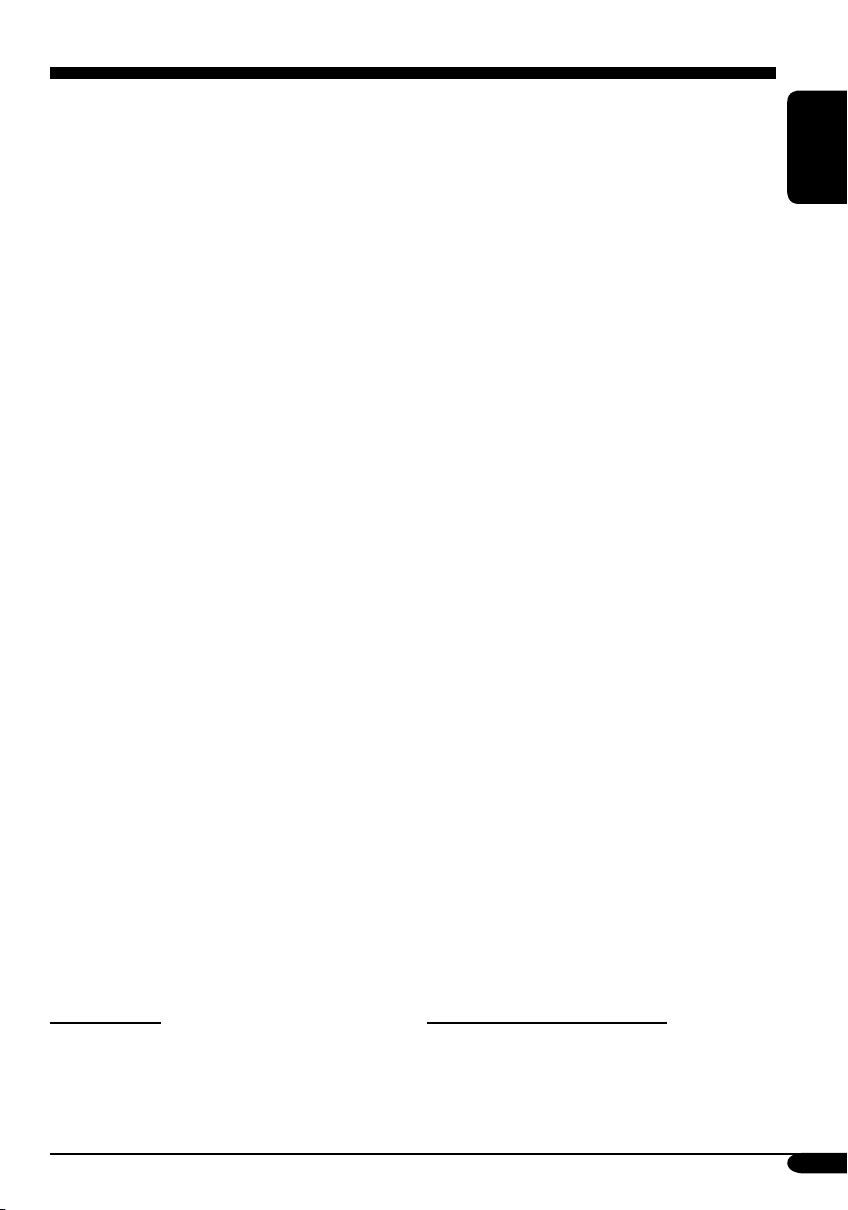
Contents
How to reset your unit ........................... 2
How to read this manual ........................ 4
How to forcibly eject a disc ................... 4
How to change the display pattern ........ 5
How to enter the various menus ............ 5
Control panel —
KD-AR860/KD-LH810 ................. 6
Parts identification ................................. 6
Remote controller —
RM-RK300 ............................. 7
Main elements and features ................... 7
Getting started ....................... 8
Basic operations .................................. 8
Canceling the display demonstrations ... 9
Setting the clock .................................... 9
Radio operations ................... 10
Listening to the radio ........................... 10
Storing stations in memory .................... 11
Listening to a preset station ................... 12
Disc operations ...................... 13
Playing a disc in the receiver ............... 13
Playing discs in the CD changer ........... 14
Other main functions ............................. 15
Selecting the playback modes ................ 17
Sound adjustments ................ 19
Setting the basic sound selection
menu — SEL ................................... 19
Selecting preset sound modes
(i-EQ: intelligent equalizer) ............... 21
Storing your own sound modes ............. 21
Graphic displays .................... 23
Basic procedure ................................... 23
Downloading the files ............................ 24
Deleting the files .................................... 25
Activating the downloaded files ............ 27
General settings — PSM ......... 28
Basic procedure ..................................... 28
Selecting the dimmer mode ................... 32
Changing the display color .................... 33
Other main functions ............. 35
Assigning titles to the sources ............... 35
Changing the control panel angle .......... 36
Detaching the control panel ................... 36
External component operations
... 37
Playing an external component ............ 37
SIRIUS
®
radio operations ........ 38
Listening to the SIRIUS® radio .............. 39
Storing channels in memory .................. 40
Listening to a user channel .................... 40
Selecting a category/channel on
the list ................................................. 41
Maintenance .......................... 43
More about this receiver ........ 44
Troubleshooting ..................... 47
Specifications ......................... 51
ENGLISH
*For safety....
• Do not raise the volume level too much, as
this will block outside sounds, making driving
dangerous.
• Stop the car before performing any
complicated operations.
*Temperature inside the car....
If you have parked the car for a long time in
hot or cold weather, wait until the temperature
in the car becomes normal before operating the
unit.
3
Page 4

How to read this manual
The following methods are used to made the
explanations simple and easy-to-understand:
• Some related tips and notes are explained in
ENGLISH
“More about this receiver” (see pages
44 – 46).
• Button operations are mainly explained with
the illustrations as follows:
Press briefly.
Press repeatedly.
Press either one.
How to forcibly eject a disc
If a disc cannot be recognized by the receiver or
cannot be ejected, ejects the disc as follows.
1
2
Press and hold until
your desired response
begins.
Press and hold both
buttons at the same
time.
The following marks are used to indicate...
: Built-in CD player operations.
: External CD changer operations.
4
• If this does not work, reset your receiver.
• Be careful not to drop the disc when it
ejects.
Caution on volume setting:
Discs produce very little noise compared
with other sources. Lower the volume
before playing a disc to avoid damaging
the speakers by the sudden increase of the
output level.
Page 5
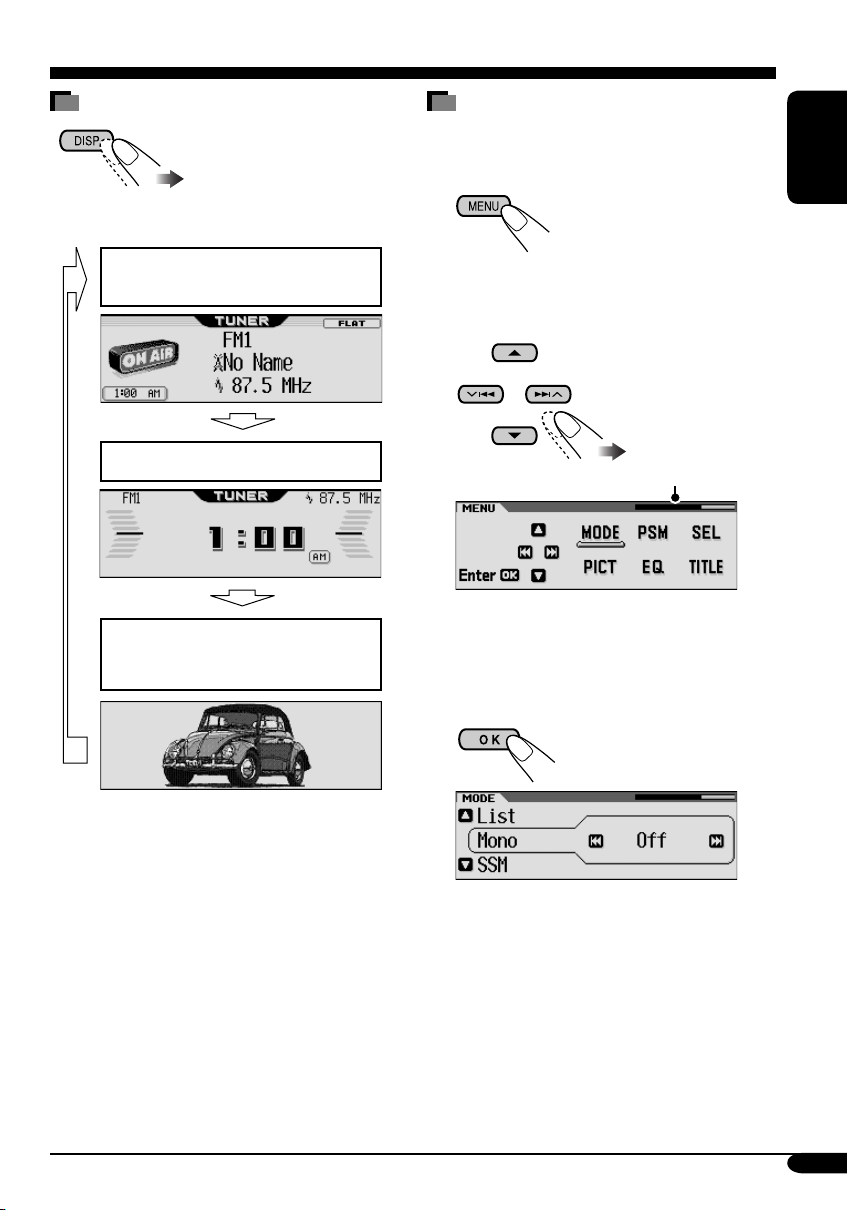
How to change the display pattern
How to enter the various menus
The main menu contains six menus (MODE,
PSM, SEL, PICT, EQ, TITLE).
Ex.: When tuner is selected as the source
Source display pattern /
Audio level meters
Clock display pattern
Graphic screen appears only after
you have downloaded a file,
(see pages 23 – 27).
1
ENGLISH
2 Move the cursor to select a menu you
want (MODE, PSM, SEL, PICT, EQ,
TITLE).
*
• To go back to the previous screen, press
BACK.
* Works as time countdown indicator.
3 Enter the selected menu.
• If the current source is “SIRIUS,” see page 42
for details.
Ex.: When MODE menu is selected
• To go back to the MENU screen, press
MENU.
4 Operate as instructed on the screen.
5
Page 6
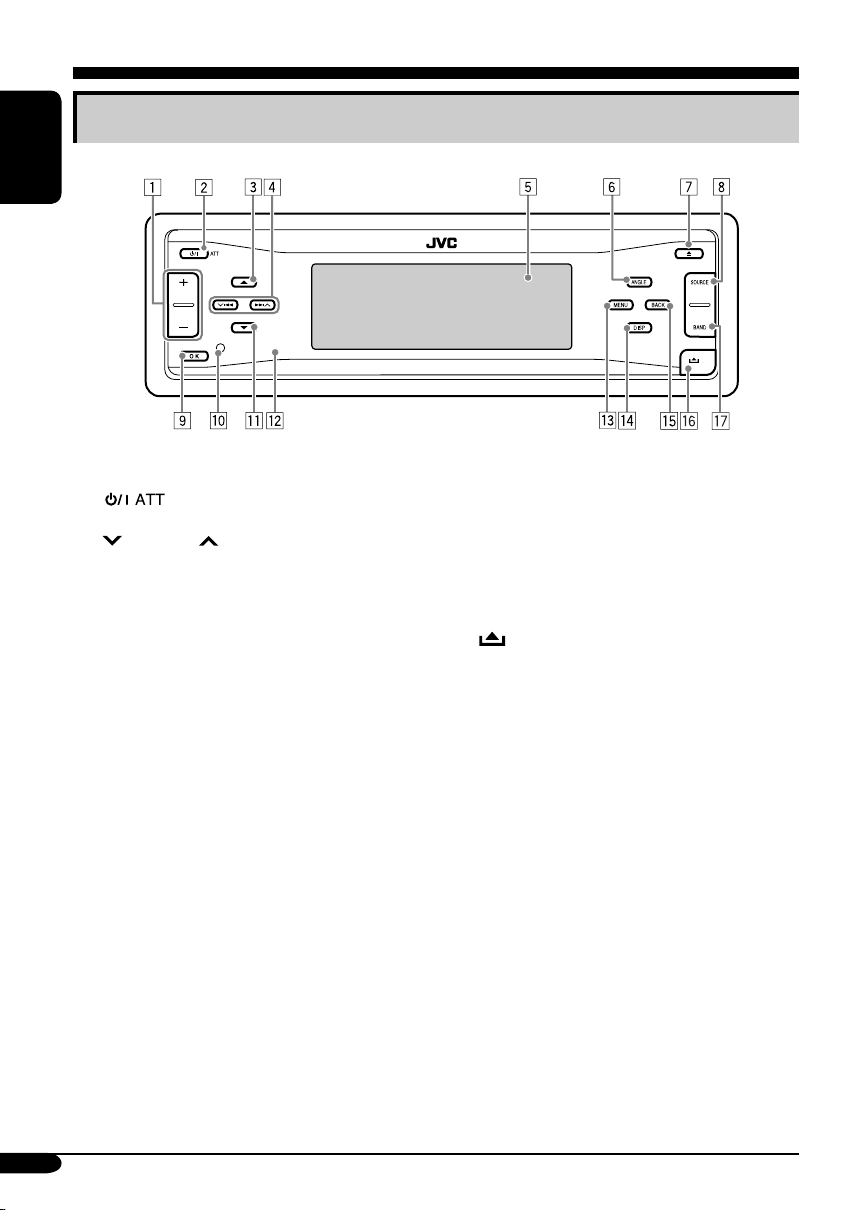
Control panel — KD-AR860/KD-LH810
Parts identification
ENGLISH
1 + / – button
2
3 5 (up) button
4
5 Display window
6 ANGLE button
7 0 (eject) button
8 SOURCE button
9 OK button
p Reset button
(standby/on attenuator) button
4/¢ buttons
q ∞ (down) button
w Remote sensor
• DO NOT expose the remote sensor to
strong light (direct sunlight or artificial
lighting).
e MENU button
r DISP (display) button
t BACK button
y
(control panel release) button
u BAND button
6
Page 7
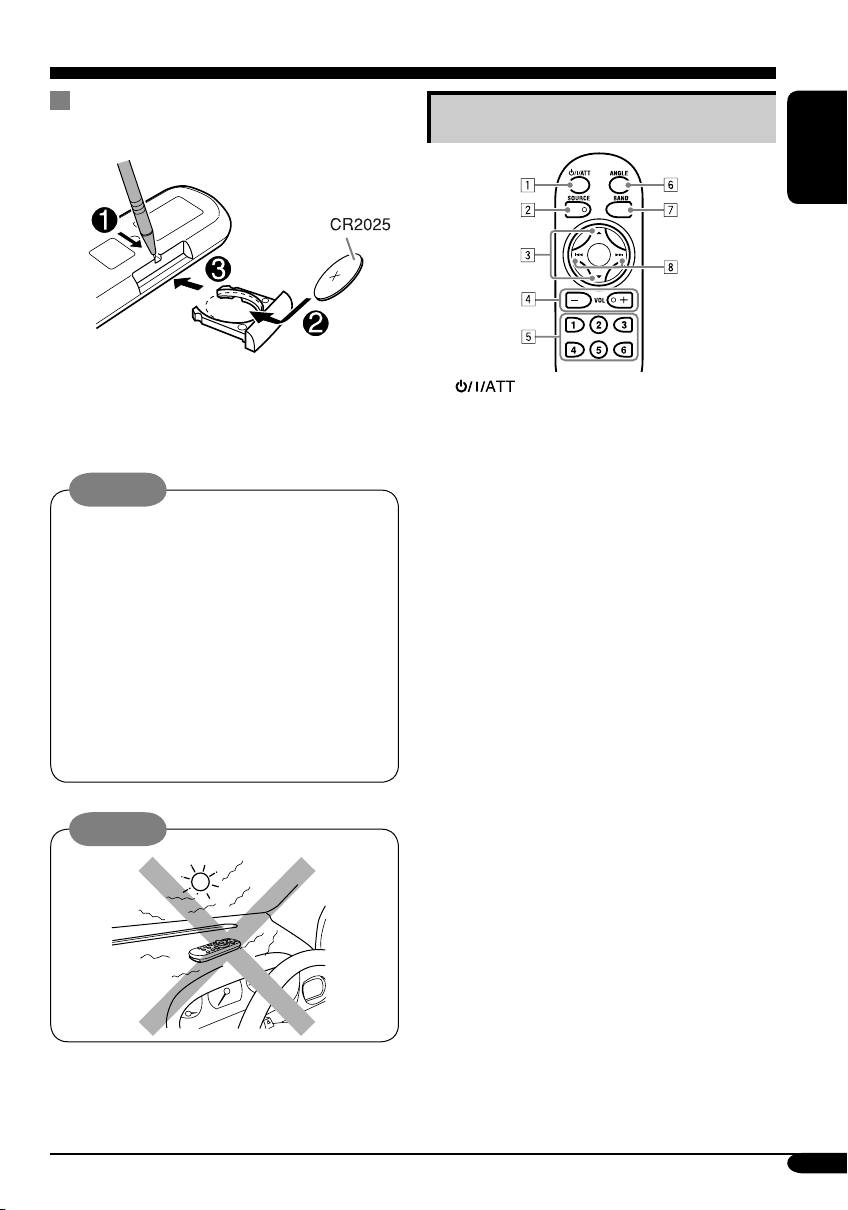
Remote controller — RM-RK300
Installing the lithium coin battery
(CR2025)
• When operating, aim the remote controller
directly at the remote sensor on the
receiver. Make sure there is no obstacle in
between.
Warning:
• Store the battery in a place where children
cannot reach to avoid risk of accident.
• To prevent the battery from over-heating,
cracking, or starting a fire:
– Do not recharge, short, disassemble, or
heat the battery or dispose of it in a fire.
– Do not leave the battery with other
metallic materials.
– Do not poke the battery with tweezers or
similar tools.
– Wrap the battery with tape and insulate
when throwing away or saving it.
Caution:
Main elements and features
1 (standby/on/attenuator) button
• Turns on and off the power and also
attenuates the sound.
2 SOURCE button
• Selects the source.
3 5 (up) / ∞ (down) buttons
• Changes the preset stations.
• Changes the categories for SIRIUS
• Changes the MP3/WMA folders.
4 VOL (volume) + / – buttons
• Adjusts the volume level.
5 Number buttons
• Selects the preset station if pressed, or
store a station if pressed and held.
• Selects the preset channels while listening
to SIRIUS radio, or store a channel if
pressed and held.
• Selects the tracks while playing an audio
CDs or CD Texts.
• Selects the folders while playing
MP3/WMA discs.
• Selects the discs while operating the CD
changer.
6 ANGLE button
• Adjusts the control panel angle.
7 BAND button
• Selects the band for FM/AM and SIRIUS.
8 4 / ¢ buttons
• Searches for stations if pressed, or skips
frequencies after pressed and held.
• Changes the tracks of the disc if pressed.
• Fast-forwards or reverses the track if
pressed and held.
• While listening to the SIRIUS radio:
– Changes the channels if pressed briefly.
– Changes the channels rapidly if pressed
and held.
®
.
ENGLISH
7
Page 8
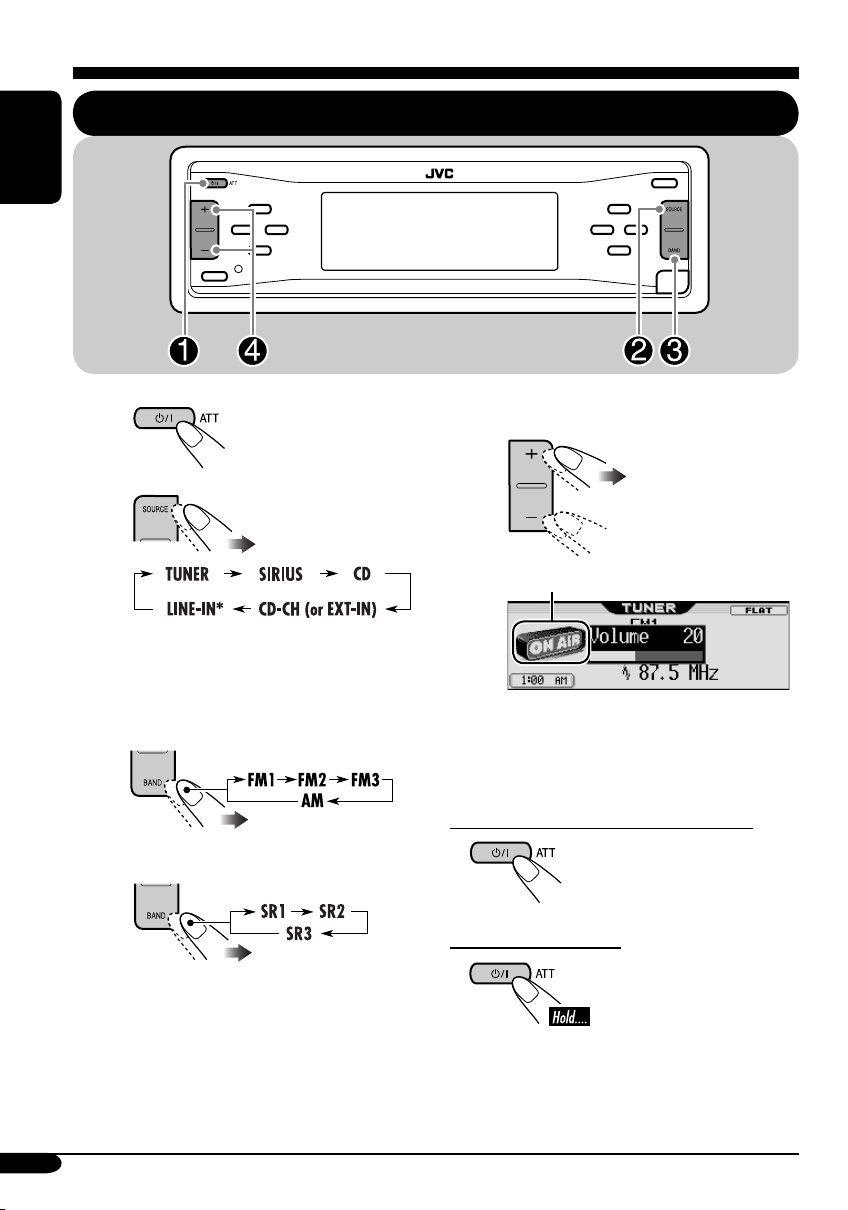
Getting started
ENGLISH
Basic operations
~
Ÿ
You cannot select some sources if they
are not ready.
* Only for KD-AR860.
! • For FM/AM tuner only
• For SIRIUS® radio only
⁄ Adjust the volume.
To show the level meter (see page 30).
@ Adjust the sound as you want.
(See pages 19 – 22.)
To drop the volume in a moment (ATT)
To restore the sound,
press it again.
To turn off the power
8
Page 9
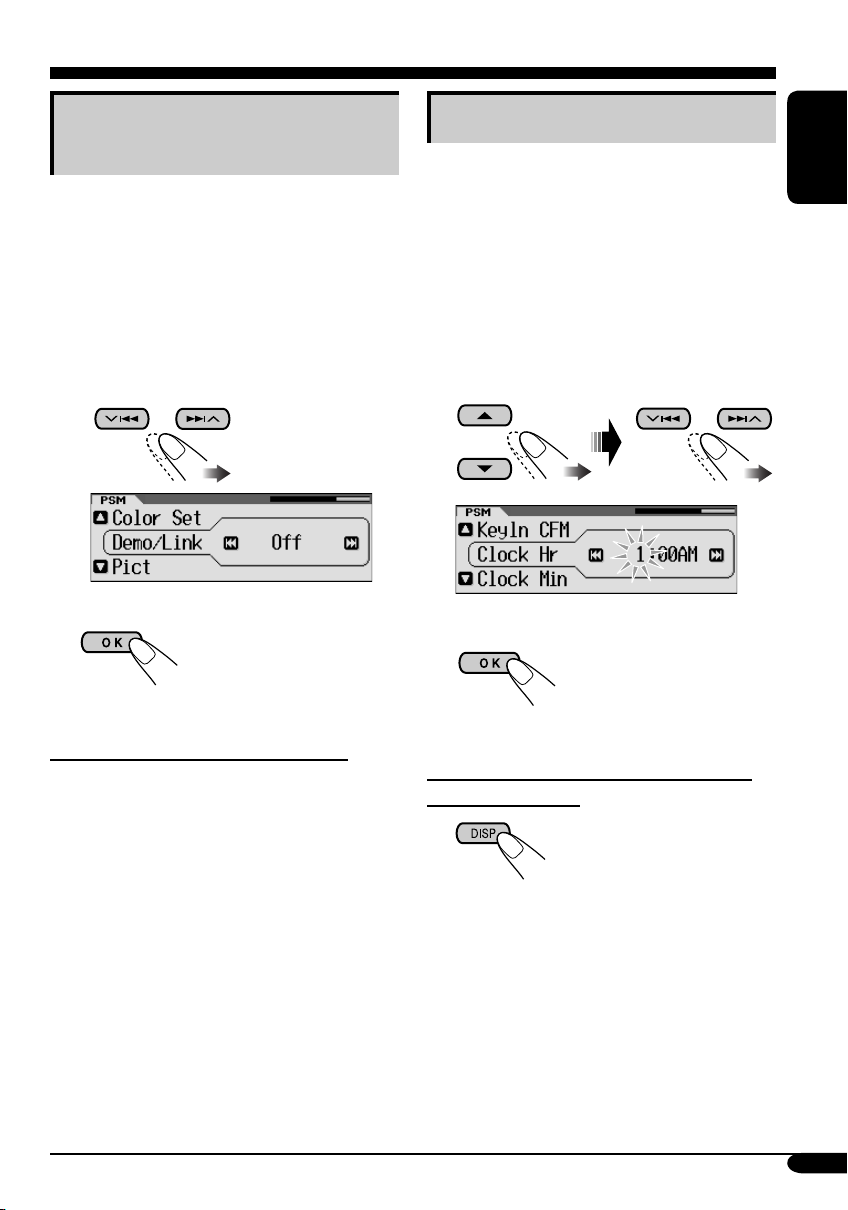
Canceling the display
demonstrations
If no operations are done for about 20 seconds,
display demonstration starts.
[Initial: Demo]—see page 28.
1 Enter the PSM menu (see page
2 Select “Off.”
• Make sure “Demo/Link” is shown
on the display. If not, press 5 or ∞.
3 Exit from the setting.
5).
Setting the clock
1 Enter the PSM menu (see page
2 Set the hour, minute, and clock
system.
1 Select “Clock Hr” (hour), then
adjust the hour.
2 Select “Clock Min” (minute), then
adjust the minute.
3 Select “24H/12H,” then select
“24Hours” or “12Hours.”
3 Exit from the setting.
5).
ENGLISH
To activate the display demonstration
In step 2 above, select “Demo” or
“Image Link.” For more details, see page 28.
To check the current clock time when the
power is turned off
9
Page 10

Radio operations
ENGLISH
Listening to the radio
~
Ÿ
Clock display
! Start searching for a station.
When a station is received, searching
stops.
To stop searching, press the same
button again.
To tune in to a station manually
In step ! on the left...
1
2 Select the desired station frequencies.
10
Page 11

When an FM stereo broadcast is hard to
receive
1 Enter the MODE menu (see page 5).
2 Select “Mono.”
3 Select “On.”
Storing stations in memory
You can preset six stations for each band.
FM station automatic presetting —
SSM (Strong-station Sequential
Memory)
1
2
Select the FM band (FM1 – FM3)
you want to store into.
ENGLISH
Reception improves, but stereo effect will
be lost.
4 Exit from the setting.
To restore the stereo effect, repeat the same
procedure and select “Off” on step 3.
3 Enter the MODE menu (see page
5).
4 Select “SSM.”
5
Local FM stations with the strongest signals are
searched and stored automatically in the FM
band.
11
Page 12

Manual presetting
Ex.: Storing FM station of 92.5 MHz into preset
number 4 of the FM1 band.
ENGLISH
1
2
3
• By holding 5/∞, the Preset Station List
will also appears (see step 7 below).
4 Enter the MODE menu (see page
5 Select “List.”
8 Store the station.
Listening to a preset station
1
2
5).
3 Perform steps 4 to 7 (on left column)
to enter the Preset Station List.
6
7 Select a preset number.
• If the current band is FM, you can move to
the lists of the other FM bands by pressing
4/¢.
12
4
Page 13

Disc operations
Playing a disc in the receiver
ENGLISH
All tracks will be
played repeatedly until
you change the source
or eject the disc.
About MP3 and WMA discs
MP3 and WMA (Windows Media® Audio)
“tracks” (words “file” and “track” are used
interchangeably) are recorded in “folders.”
• When an MP3 or a WMA folder includes
an image <jll> file edited by Image
Converter (Wide Ver 1.2)—supplied in the
CD-ROM, you can show the image on the
display while the tracks in the folder are
played back—Image Link. (See pages 28
and 46 for details.)
• When inserting an MP3 or a WMA disc:
Clock display
Total folder number
Current folder
number
File type
Total track number
Current
track
number
1
*
Elapsed
playing
time
• When inserting an audio CD or a CD Text
disc:
Total track number
Clock display
Disc name
1
*
Either the MP3 or WMA indicator lights up
*
Track name*
Total playing
time
Current track
3
number
3
depending on the detected file.
2
*
The album name/performer with indicator
and the track title with
indicator will
appear if “ID3 Tag” is set to “On” (see
page 30).
3
*
Appear only for CD Texts and CDs if it has
been assigned or recorded. (“No Name”
appears for a while if no name is recorded
or assigned to an audio CD.)
To stop play and eject the disc
To return the control panel to
its previous position, press it
again.
Track name*
2
Folder name*
2
13
Page 14

ENGLISH
Playing discs in the CD changer
About the CD changer
It is recommended to use the JVC MP3compatible CD changer with your receiver.
• You can also connect other CH-X series
CD changers (except CH-X99 and
CH-X100). However, they are not
compatible with MP3 discs, so you cannot
play back MP3 discs.
• You cannot use the KD-MK series CD
changers with this receiver.
• Disc text information recorded in the CD
Text can be displayed when a JVC CD
Text compatible CD changer is connected.
• You cannot control and play any WMA
disc in the CD changer.
All tracks of the inserted discs in the magazine
will be played repeatedly until you change
the source or eject the magazine from the CD
changer.
~
*
If you have changed “Ext Input”
setting to “Ext In” (see page 31), you
cannot select the CD changer.
• When the current disc is an MP3 disc:
Clock display
Current
disc
number
Current
folder
number
Track name*
Current
track
number
1
Folder name*
• When the current disc is an audio CD or a
CD Text disc:
Current disc
number
1
*
The album name/performer with indicator
Disc
name*
Track name*
and the track title with
Current track
2
number
2
indicator will
appear if “ID3 Tag” is set to “On” (see
page 30).
2
*
Appear only for CD Texts and CDs if it has
been assigned or recorded. (“No Name”
appears for a while if no name is recorded
or assigned to an audio CD.)
1
14
Page 15
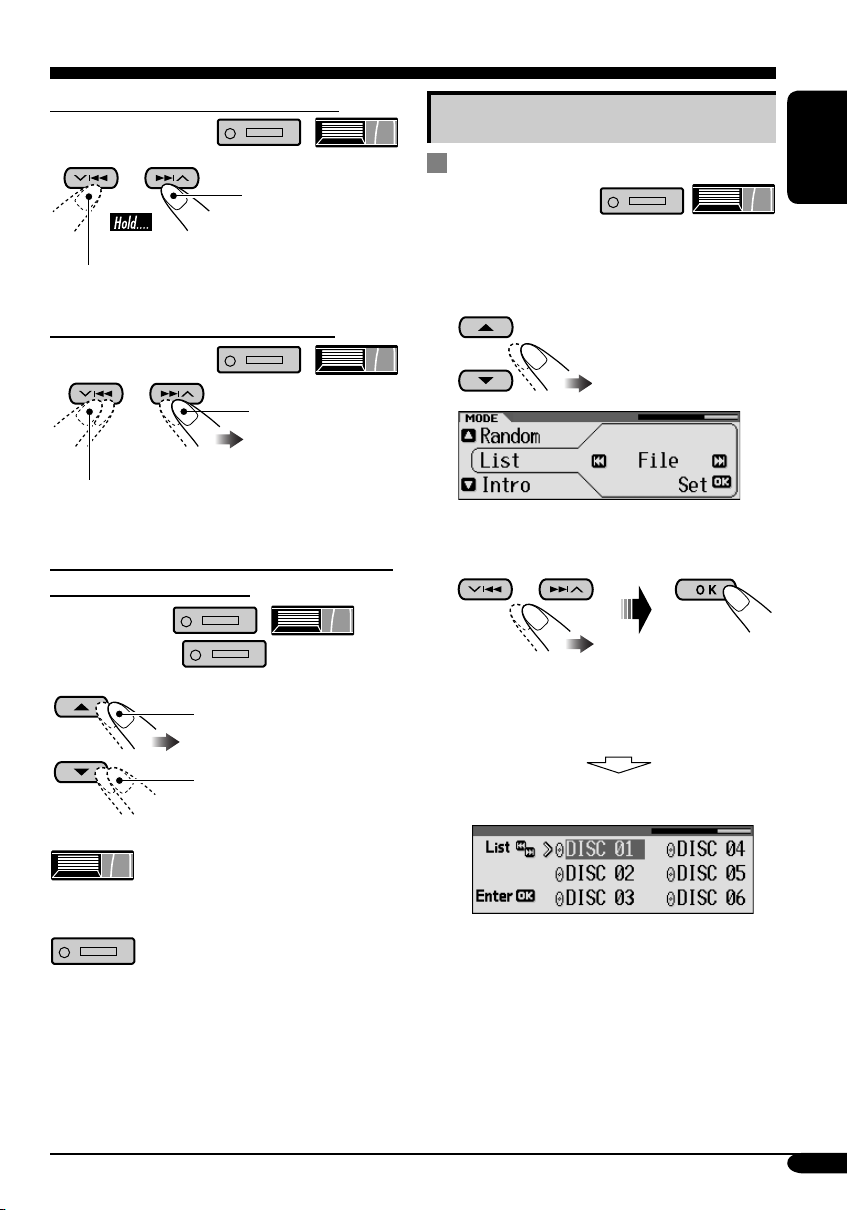
To fast-forward or reverse the track
Fast-forwards.
Other main functions
Selecting a disc/folder/track on the
list
ENGLISH
Reverses.
To go to the next or previous tracks
To the following
tracks.
To the beginning of the current track, then
the previous tracks.
To go to the next or previous folders (only
for MP3 and WMA discs)
For MP3 discs:
For WMA discs:
To next folders.
To previous folders.
1 Enter the MODE menu (see page
2 Select “List.”
3 Select the list type—“Disc,”*
“Folder,”*2 or “File.”*
*1 Selectable only when the source is
“CD-CH.”
2
*
Appears only if the current disc is an
MP3 or a WMA disc.
1 When “Disc” is selected:
1
2
5).
: Holding these buttons can
display the Disc List (see next
column).
: Holding these buttons can
display the Folder List (see page
16).
Disc List appears.
• You can move to the other lists by
pressing 4/¢ (5/∞).
To be continued...
15
Page 16

To start playback.
When using the remote controller....
• If you select the current MP3 disc
ENGLISH
(highlighted on the display), its Folder
List appears.
2 When “Folder” is selected:
Folder List appears.
• You can move to the other lists by
pressing 4/¢ (5/∞).
To start playback.
• If you select the current folder
(highlighted on the display), its File List
appears.
3 When “File” is selected:
• To directly select a disc in the CD
changer
• To directly select a track of an audio CD
or a CD Text
• To directly select a folder of an
MP3/WMA disc
To select a number from 1 – 6:
To select a number from 7 (1) – 12 (6):
It is required that folders are assigned with
2-digits number at the beginning of their
folder names—01, 02, 03, and so on.
File List appears.
• You can move to the other lists by
pressing 4/¢ (5/∞).
To start playback.
16
Page 17
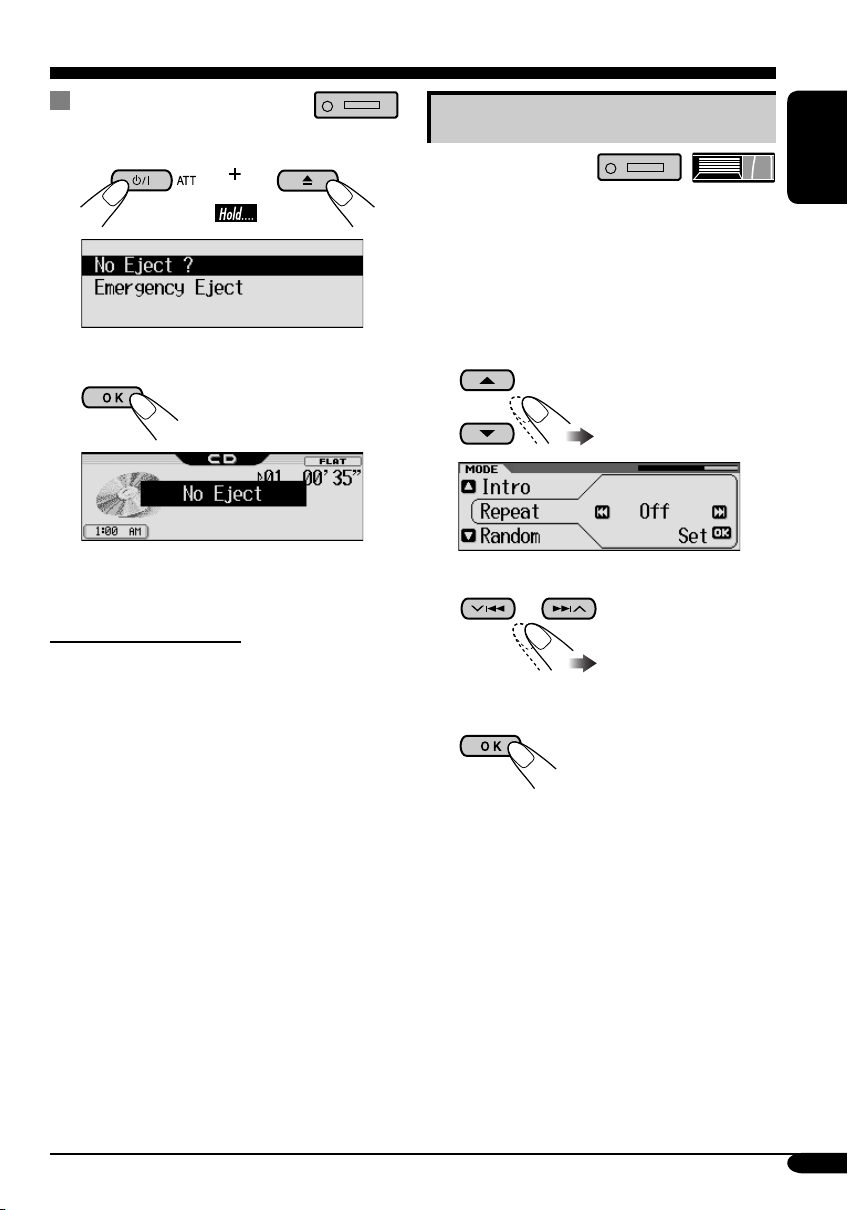
Prohibiting disc ejection
You can lock a disc in the loading slot.
Selecting the playback modes
1
2 Select “No Eject ?.”
“No Eject” flashes, and the disc cannot be
ejected.
To cancel the prohibition
Repeat the same procedure, press OK in step 2
after making sure that “Eject OK ?” is selected
(highlighted).
“Eject OK” flashes.
You can use only one of the following playback
modes at a time.
1 Enter the MODE menu (see page
5).
2 Select one of the playback modes —
“Intro,” “Repeat,” or “Random.”
3 Select your desired playback modes.
For details, see table
on page 18.
4 Finish the procedure.
ENGLISH
To be continued...
17
Page 18

Intro play
ENGLISH
Ex.: When “Track Intro” is selected while
Repeat play
Ex.: When “Track Repeat” is selected
playing an MP3 disc in the receiver
while playing an MP3 disc in the
receiver
Mode Plays the beginning 15 seconds of...
Track: All tracks of the current disc.
• While playing,
Folder*
1
: First tracks of all folders of the current
lights up.
disc.
• While playing,
2
Disc*
: First tracks of all the inserted discs.
• While playing,
lights up.
lights up.
Off: Cancels.
Mode Plays repeatedly
Track: The current track.
• While playing,
Folder*
1
: All tracks of the current folder.
• While playing,
2
Disc*
: All tracks of the current disc.
• While playing,
Off: Cancels.
lights up.
lights up.
lights up.
Random play
Mode Plays at random
Folder*1: All tracks of the current folder, then
tracks of the next folder and so on.
• While playing,
Disc: All tracks of the current disc.
Ex.: When “Disc Random” is selected
while playing an MP3 disc in the
receiver
• While playing,
2
All*
: All tracks of the inserted discs.
• While playing,
Off: Cancels.
1
Only while playing an MP3 ( / ) or a WMA ( ) disc.
*
2
Only while playing discs in the CD changer ( ).
*
lights up.
lights up.
lights up.
18
Page 19

Sound adjustments
Setting the basic sound selection menu — SEL
You can adjust the sound characteristics to your
preference.
ENGLISH
! Adjust the selected setting item.
A Fad/Bal
~ Enter the SEL menu (see page
5).
Ÿ Select a setting item—“Fad/Bal,”
“Subwoofer,” “VolAdjust,” or
“Loudness.”
When selecting “Fad/Bal” and
“Subwoofer,” press OK to enter the
selected menu.
1 To adjust the speaker output
balance between the front and
rear speakers —Front to Rear.
2 To adjust the speaker output
balance between the left and right
speakers—Left to Right.
3
To be continued...
19
Page 20

B Subwoofer
ENGLISH
C VolAdjust
1 To select the cutoff frequency to
the subwoofer.
55Hz:
85Hz:
115Hz:
2
Adjust the subwoofer output level.
3
Frequencies higher
than 55 Hz are cut off
to the subwoofer.
Frequencies higher
than 85 Hz are cut off
to the subwoofer.
Frequencies higher
than 115 Hz are cut off
to the subwoofer.
0 (min.)
to 8 (max.)
To adjust the input level of each
source (except FM).
Adjust to match the input level to the
FM sound level.
–5 (min.)
to
+5 (max.)
D Loudness
To adjust the loudness to produce a
well-balanced sound at low volume
levels.
On/Off
⁄ Exit from the setting.
20
Page 21
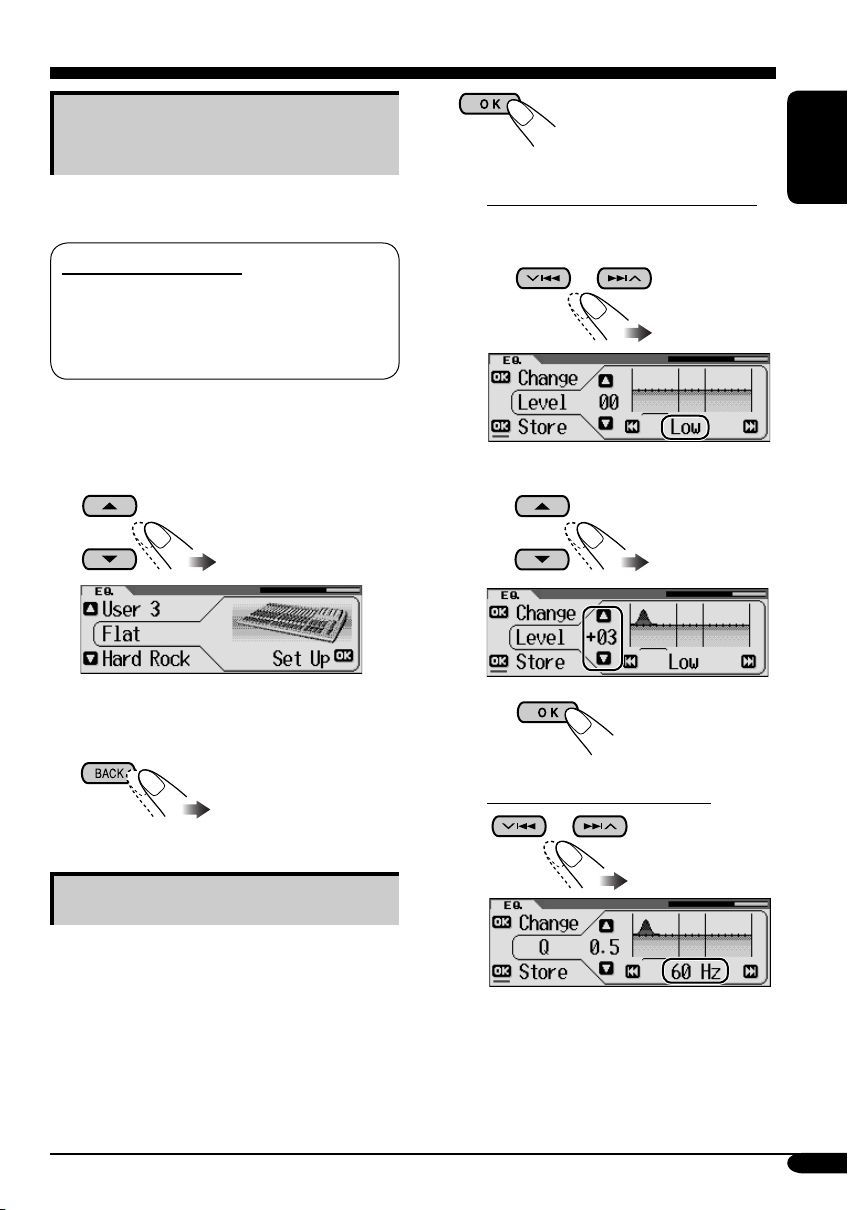
Selecting preset sound modes
(i-EQ: intelligent equalizer)
You can select a preset sound mode suitable to
the music genre.
Available sound modes
Flat (No sound mode is applied),
Hard Rock, R&B (Rhythm&Blues),
Pop, Jazz, Dance, Country, Reggae,
Classic, User 1, User 2, User 3
3
4 Select the sound elements to adjust.
A Adjust the enchancement level
1 Select “Low,” “Mid,” or
“High.”
ENGLISH
1 Enter the EQ menu (see page
5).
2 Select a sound mode.
Ex.: When “Flat” is selected
3 Exit from the setting.
Storing your own sound modes
You can adjust the sound mode and store your
own adjustments in memory.
2 Adjust the level (–06 to +06).
3
B Select a center frequency
1 Enter the EQ menu (see page
5).
2 Select a sound mode (see step 2
above)
.
To be continued...
21
Page 22

C Select a band width
5 Repeat step 4 to adjust the other
frequency bands.
ENGLISH
• Pressing OK button, will go back to
Indication
Preset values
Low Mid High
Level –06
Center
frequency
Q (Band
width)
the beginning display.
(min.)
to
+06
(max.)
60Hz
80Hz
100Hz
120Hz
Q 0.5
Q 0.75
Q 1.0
Q 1.25
–06
(min.)
to
+06
(max.)
Fix 8kHz
Q 1.0
Q 1.85
–06
(min.)
to
+06
(max.)
10kHz
12kHz
15kHz
Fix
6 Store the adjustments.
1
2
Ex.: When “User 1” is selected
The list below shows the preset value settings for each sound modes:
Preset values
Indication
Level
Flat 00 60Hz Q 0.5 00 Q 1.0 00 8kHz
Hard Rock +03 120Hz Q 1.25 00 Q 1.0 +02 8kHz
R&B +03 80Hz Q 0.5 +01 Q 1.0 +03 15kHz
Pop +02 120Hz Q 0.5 +01 Q 1.0 +02 10kHz
Jazz +03 80Hz Q 0.5 00 Q 1.0 +03 10kHz
Dance +04 60Hz Q 0.75 –02 Q 1.85 +01 8kHz
Country +02 60Hz Q 1.0 00 Q 1.0 +02 12kHz
Reggae +03 60Hz Q 0.5 +02 Q 1.0 +02 12kHz
Classic +01 80Hz Q 0.5 00 Q 1.0 +03 10kHz
22
Low Mid High
Center
frequency
Q (Band
width)
Level
Q (Band
width)
Level
Center
frequency
Page 23
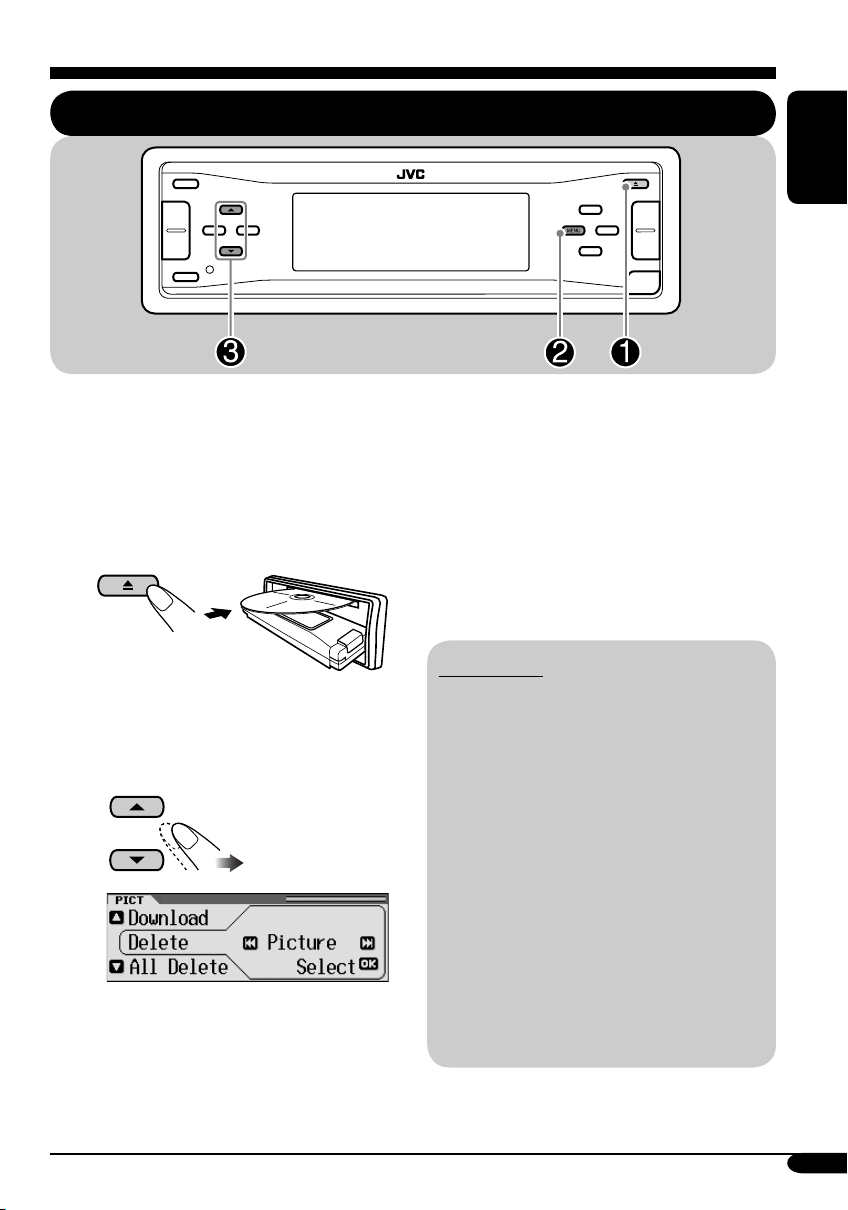
Graphic displays
Basic procedure
ENGLISH
Before starting the following procedure,
prepare a CD-R including still images (pictures)
and animations (movies).
• With Image Converter (Wide Ver 1.2)
included in the supplied CD-ROM, you can
create your own images and animations.
(Samples are included in the CD-ROM.)
~
Ÿ Enter the PICT menu (see page
5).
! Select the item.
Ex.: When “Delete” is selected
• To download the file(s):
\ “Download” (see page 24)
• To delete the file(s):
\ “Delete” (see page 25)
• To delete all files:
\ “All Delete” (see page 26)
• To activate the file(s):
\ Activating the downloaded files
(see page 27)
IMPORTANT:
• Refer also to Image Converter PDF files
included in the “Manual” folder of the
supplied CD-ROM.
• Still images (pictures) should have <jll>,
and animations (movies) should have
<jla> as their extension code in their file
names.
• Before you download or delete the files,
observe the following:
– Do not download a file while driving.
– Do not turn off the ignition key of the
car while downloading or deleting a
file.*
– Do not detach the control panel while
downloading or deleting a file.*
* If you do so, the file download or deletion
will not be done correctly.
23
Page 24

Downloading the fi les
• Picture: Graphic screen
To download/delete still images (30 still
ENGLISH
images at maximum) which will be shown
while playing a source.
• Movie: Graphic screen
To download/delete an animation (90 frames
at maximum) which will be shown while
playing a source.
• Opening: Opening screen
To download/delete an animation (30 frames
at maximum) which will be shown after the
receiver is turned on.
• Ending: Ending screen
To download/delete an animation (30 frames
at maximum) which will be shown before the
receiver is turned off.
2
3 Select a folder.
1
2
Downloading pictures or an
animation
• It takes a long time to download an animation.
For details, see page 46.
• To activate the downloaded files, see page 27.
1 In step ! on page 23, select
“Download.”
2 Select the screen type —“Picture,”
“Movie,” “Opening,” or “Ending.”
1
Ex.: When “Picture” is selected
4 Select a file.
1
• You can move to the other lists by
pressing 4/¢.
2
3
• When download is complete, the File
List appears again.
24
Page 25
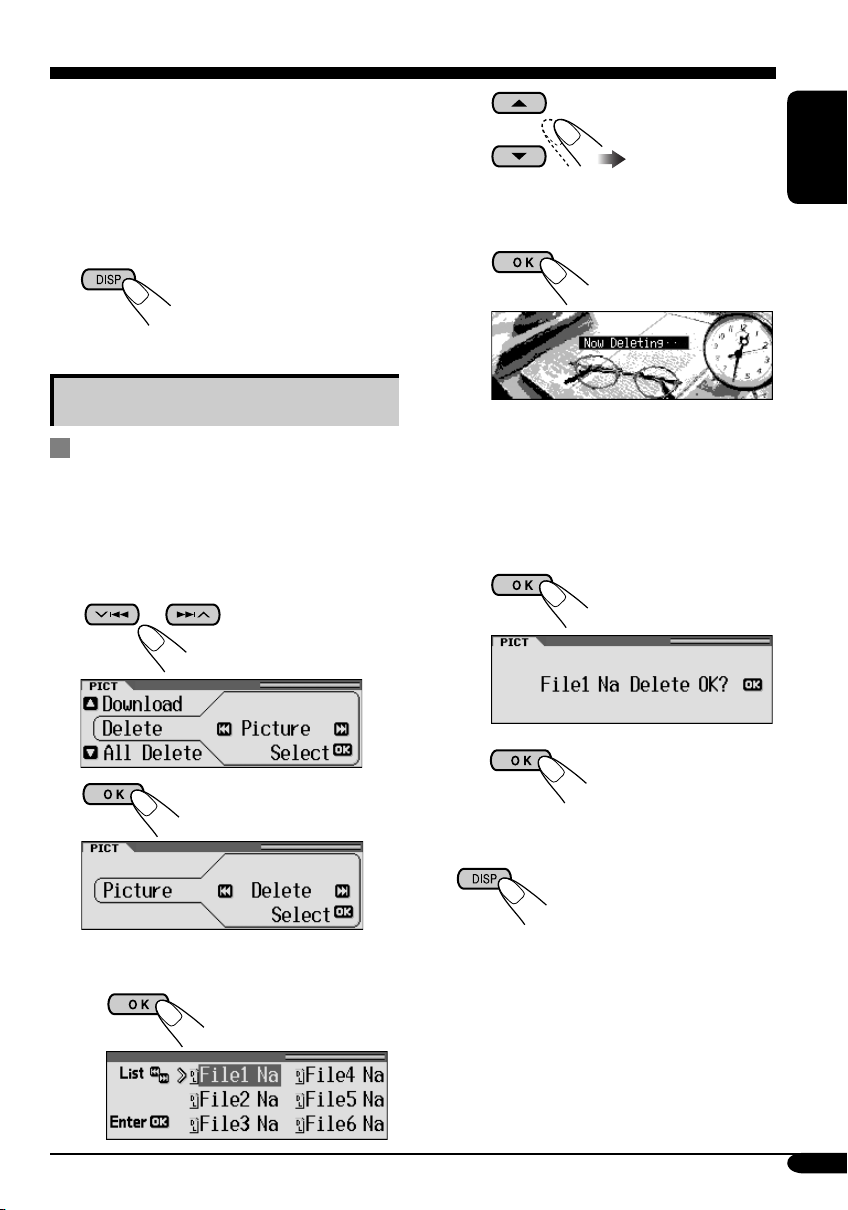
5 • To download more pictures from
the same folder, repeat step 4.
• To download more pictures from
another folder, press BACK. Then,
repeat steps
3 and 4.
2
• You can move to the other lists by
pressing 4/¢.
ENGLISH
6 Exit from the setting.
Deleting the fi les
Deleting the stored pictures and
animation
1
In step ! on page 23, select “Delete.”
2 Select the screen type —“Picture,”
“Movie,” “Opening,” or “Ending.”
3
3
• When a file is deleted, the File List
appears again.
4 Repeat step 2 to delete more
pictures.
• To delete the stored animation
1
2
Ex.: When “Picture” is selected
4 • To delete the stored pictures
1
5 Exit from the setting.
25
Page 26
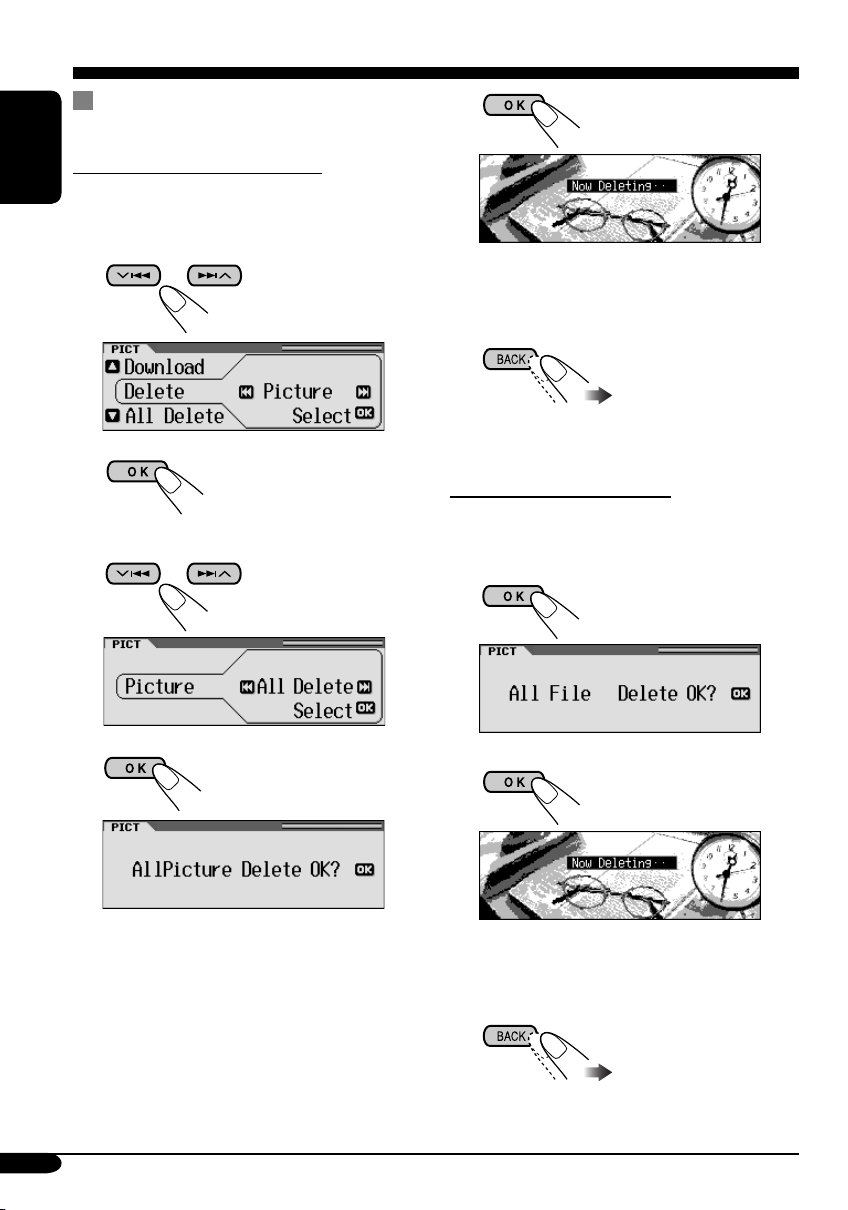
Deleting all the stored pictures and
animation
To delete all the stored pictures
ENGLISH
1 In step ! on page 23, select “Delete.”
6
2 Select “Picture.”
3
4 Select “All Delete.”
5
• When all pictures are deleted, the PICT
menu appears again.
7 Exit from the setting.
To delete all the stored files
1 In step ! on page 23, select
“All Delete.”
2
3
26
• When all files are deleted, the PICT menu
appears again.
4 Exit from the setting.
Page 27
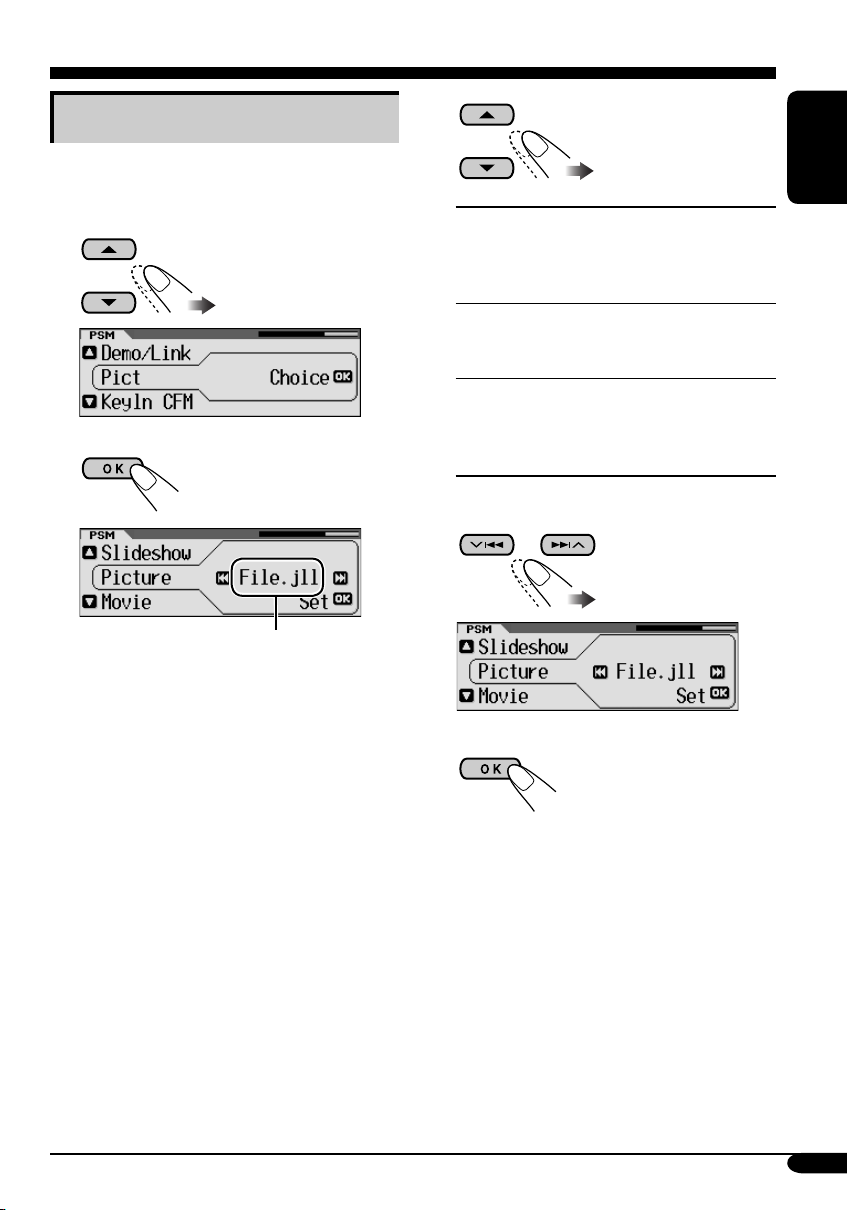
Activating the downloaded files
4
1 Enter the PSM menu (see page
2 Select “PICT.”
3
*
* If there is no still images or animation
downloaded, “No Picture,” “No Movie,”
or “No Slide” will appear.
5).
Picture:
Movie:
Slideshow:
One of your edited still
images stored in “Picture”
is activated. \ Go to step
5.
Your edited animation
stored in “Movie” is
activated. \ Go to step 6.
Your edited still images
stored in “Slide” are
activated and shown in
sequence. \ Go to step 6.
5 Select a file.
6 Finish the procedure.
ENGLISH
27
Page 28

General settings — PSM
Basic procedure
3 Adjust the setting.
You can change PSM (Preferred Setting Mode)
items listed in the table that follows.
ENGLISH
1 Enter the PSM menu (see page
2 Select a PSM item.
Ex.: When “Dimmer” is selected
Indications Selectable settings, [reference page]
Demo/Link
Display
demonstration
Demo: [Initial]; Display demonstration (animation) and
Image Link: To show a still image while playing back an
Off: Cancels.
• These graphics appear if no operation is done for about 20 seconds.
5).
4 Repeat steps 2 and 3 to adjust the
5 Finish the procedure.
playback source indication appears alternately.
MP3/WMA track, [13, 46].
other PSM items if necessary.
Pict
Pictures
KeyIn CFM
Key-in confirmation
Opening*
Opening screen
Ending*
Ending screen
28
You can activate the graphic screen using either movie or picture, [27].
Picture: [Initial]; One of your edited still images stored in
“Picture” is activated.
Movie: Your edited animation stored in “Movie” is activated.
Slideshow: Your edited still images stored in “Slide” are activated
and shown in sequence.
On: [Initial]; An animation screen appears when you turn on or off the
power and select an i-EQ.
Off: Cancels.
1
Default: [Initial]; Factory-preset animation is used, [24].
1
User: Your own user animation is used.
Page 29

Indications Selectable settings, [reference page]
Clock Hr
Clock hour
Clock Min
Clock minute
24H/12H
Clock system
Clock Adj*
2
Automatic clock
adjustment
Time Zone*
2, *3
Time zone
2, *3
DST*
Daylight saving time
Scroll
Scroll mode
Dimmer
Dimmer mode
From– To*
4
Dimmer time
Contrast
Contrast
1 – 12 (0 – 23), [9]
[Initial: 1 (1:00 AM)]
00 – 59, [9]
[Initial: 00 (1:00 AM)]
12Hours O 24Hours, [9]
[Initial: 12Hours]
Auto: [Initial]; The built-in clock is automatically adjusted using the
clock time data provided via the SIRIUS® radio channel.
Off: Cancels.
Select your residential area from one of the following time zone for
clock adjustment.
Eastern [Initial] “ Atlantic “ Newfndlnd (Newfoundland) “
Alaska “ Pacifi c “ Mountain “ Central “ (back to the
beginning)
Activates this if your residential area is subject to DST.
On: [Initial]; Activates daylight savings time.
Off: Cancels.
The entire text information can be shown by scrolling if it cannot be
shown at a time.
Once: [Initial]; Scrolls only once.
Auto: Repeats scrolling (in 5-seconds interval).
Off: Cancels.
• Holding DISP for more than one second can scroll the display
regardless of the setting.
Auto: [Initial]; Dims the display when you turn on the headlights.
Off: Cancels.
On: Activates dimmer.
Time Set: Set the timer for dimmer, [32].
Any hour – Any hour, [32]
[Initial: 6PM – 7AM]
1 – 10: Adjust the display contrast to make the display indications
clear and legible.
[Initial: 5]
ENGLISH
1
*
Displayed only after a downloadable file is stored in memory.
2
*
Displayed only when SIRIUS radio is connected.
3
*
Displayed only when “Clock Adj” is set to “Auto.”
4
*
Displayed only when “Dimmer” is set to “Time Set.”
To be continued...
29
Page 30
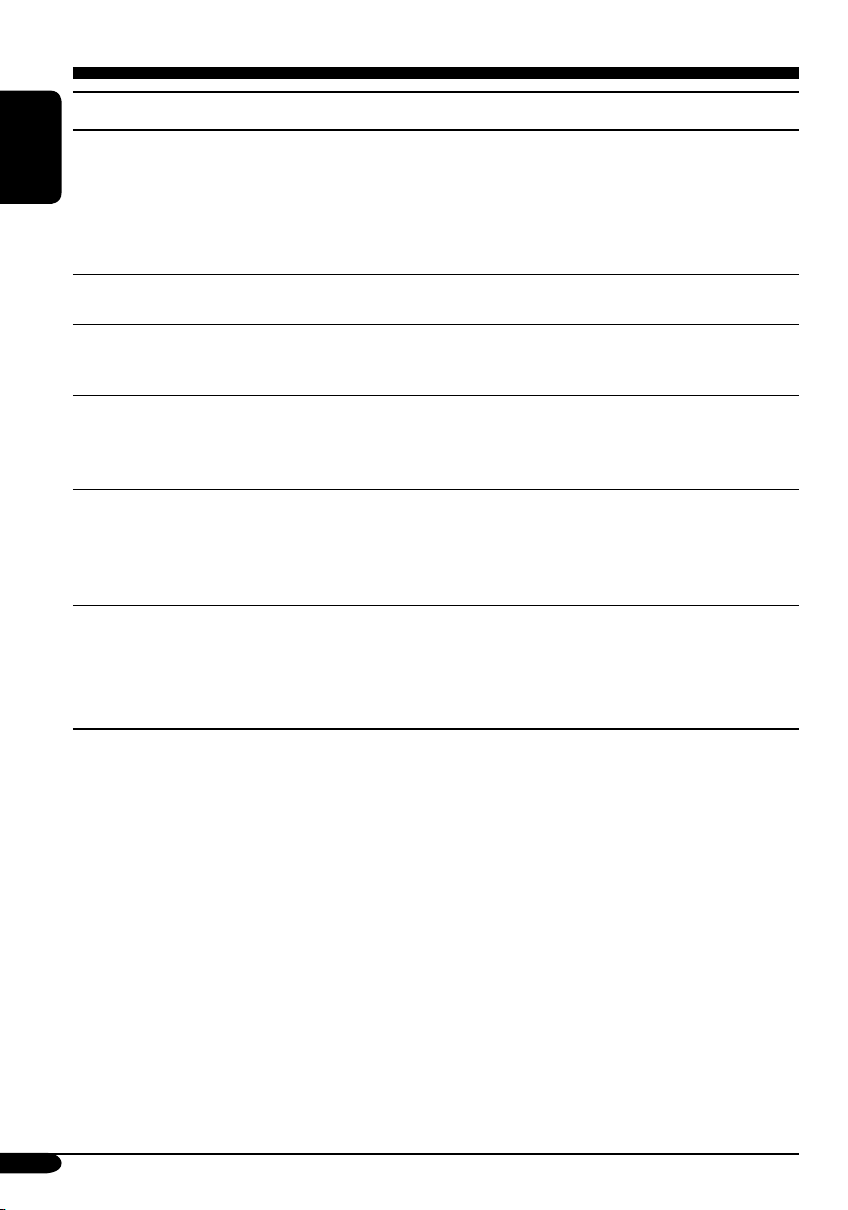
Indications Selectable settings, [reference page]
LCD Type
Display type
ENGLISH
Font Type
Font type
ID3 Tag
Tag display
Theme
Audio level meter
IF Filter
Intermediate
frequency filter
AreaChange
Tuner channel
interval
Auto: [Initial]; Positive pattern will be selected during the day
1
time*
; while negative pattern will be used during the night
1
time*
.
Positive: Positive pattern of the display.
Negative: Negative pattern of the display (except still images and
animations).
You can select the font type on the display.
1 [Initial] O 2
On: [Initial]; To shows the ID3 tag display while playing MP3/WMA
tracks, [13, 14].
Off: Cancels.
You can select the level meter during playback.
SRC Anime (Source Animation) [Initial] O Meter 1 O Meter 2 O
Meter 3 O (back to the beginning)
• Press DISP repeatedly to show the selected level meter.
Auto: [Initial]; Increases the tuner selectivity to reduce interference
noises between the stations. (Stereo effect will also be lost.)
Wide: Subject to the interference noises from adjacent stations, but
sound quality will not be degraded and remaining the stereo
effect.
EU:
Select this when using the receiver in an area other than North and
South America. (FM: 50 kHz—manual tuning, 100 kHz—auto
search; AM: 9 kHz)
US: [Initial]; Select this when using the receiver in North or South
America. (FM: 200 kHz; AM: 10 kHz)
*1 Depends on the “Dimmer” setting.
30
Page 31

Indications Selectable settings, [reference page]
Sirius ID*
2
SIRIUS® ID
Beep
Key-touch tone
Ext Input*
3
External input
Tel ephone*
4
Telephone muting
Amp Gain
Amplifier gain control
Color Sel
Color selection
Color Set
Red
Green
Blue
The 12-digits SIRIUS identification number is shown on the display,
[38].
On: [Initial]; Activates the key-touch tone.
Off: Deactivates the key-touch tone.
Changer: [Initial]; To use a JVC CD changer, [14].
Ext In: To use any external component (other than SIRIUS DLP),
[37].
Muting1/Muting2: Select either one which mutes the sounds while
using the cellular phone.
Off: [Initial]; Cancels.
• If CD or CD changer has been selected as the source, playback pauses
during telephone muting.
You can change the maximum volume level of this receiver.
High PWR: [Initial]; Volume 00 – Volume 50
Low PWR: Volume 00 – Volume 30 (Select this if the maximum
power of the speaker is less than 50 W to prevent them
from damaging the speaker.)
4
Off*
: Deactivates the built-in amplifier.
[Initial: AllSource]; You can select your favorite display color for each
source (or for all sources), [33].
You can create your own colors, and select them for the display color,
[34].
Day Color: User color during the day time*
NightColor: User color during the night time*
1
.
1
.
00 – 11 [Initial: Day Color: 07, NightColor: 05]
00 – 11 [Initial: Day Color: 07, NightColor: 05]
00 – 11 [Initial: Day Color: 07, NightColor: 05]
ENGLISH
2
*
Displayed only when SIRIUS radio is connected.
3
*
Cannot be selected if the source is “CD-CH” or “EXT-IN.”
4
*
Only for KD-AR860.
31
Page 32

Selecting the dimmer mode
You can dim the display at night or as you set
the timer.
ENGLISH
4 Enter the Time Set screen.
1 Enter the PSM menu (see page
2 Select “Dimmer.”
3 Select a setting.
Auto:
Off:
On:
Time Set:
Dims the display when you
turn on the headlights.
\ Go to step 6.
Cancels.
\ Go to step 6.
Always dims the display.
\ Go to step 6.
Set the timer for dimmer.
\ Go to step 4.
5).
5 Adjust the dimmer time.
1 Set the dimmer start time.
2 Set the dimmer end time.
6 Finish the procedure.
32
Page 33

Changing the display color
You can select your favorite display color for
each source (or for all sources).
4 Select the color.
ENGLISH
Setting the display color
1
Enter the PSM menu (see page
2 Select “Color Sel.”
1
2
3 Select the source.
5).
Every*5 O Aqua O Sky O Sea O
Leaves O Grass O Apple O Rose O
Amber O Honey O Violet O Grape O
Pale O User*
beginning)
*5 The color changes every 2 seconds.
6
*
The user-edited colors—“Day Color”
and “NightColor” will be applied (see
page 34 for details).
6
O (back to the
5 Repeat steps 3 and 4 to select the
color for each source (except when
selecting “AllSource” in step 3).
6 Finish the procedure.
Ex.: When “AllSource” is selected
AllSource*
Ext In*
Sirius*
1
*
When you select “AllSource,” you can
use the same color for all the sources.
2
*
Depends on the “Ext Input” setting, see
page 31.
3
*
Only for KD-AR860.
4
*
Appears only when SIRIUS radio is
connected.
1
O CD O Changer (or
2
) O Line In*3 O FM O AM O
4
O (back to the beginning)
33
Page 34

Creating your own color—User
You can create your own colors—“Day Color”
and “NightColor.”
ENGLISH
1 Enter the PSM menu (see page
2 Select “Color Set.”
3 Select “Day Color” or “NightColor.”
5 Adjust the level (00 – 11) of the
selected primary color.
5).
6 Repeat steps 4 and 5 to adjust the
other primary colors.
7 Finish the procedure.
Ex.: When “Day Color” is selected
4 Select the primary colors—“Red,”
“Green,” or “Blue.”
34
Page 35

Other main functions
Assigning titles to the sources
You can assign titles to station frequencies, CDs
(both in this receiver and in the CD changer),
and the external components.
Sources Maximum number of characters
Station
frequencies
CDs/CD-CH*
External
components
(“EXT-IN” or
“LINE-IN”*
1
*
You cannot assign a title to a CD Text or an
MP3/WMA disc.
2
*
Only for KD-AR860.
Up to 10 characters (up to 30
station frequencies including
both FM and AM)
1
Up to 32 characters (up to 30
discs)
Up to 8 characters
2
)
Ex.: When you assign a title to a CD
2 Select a character.
For available
characters, see
page 43.
3 Move to the next (or previous)
character position.
4 Repeat steps 1 to 3 until you
finish entering the title.
ENGLISH
1 Select the source.
• For FM/AM tuner: Select a station.
• For a CD in this receiver: Insert a CD.
• For CDs in the CD changer: Select
“CD-CH,” then select a disc number.
• For external components: Select
“EXT-IN” or “LINE-IN”*
2
(see page 31).
2 Enter the TITLE menu (see page
3 Assign a title.
1 Select a character set.
5).
4 Finish the procedure.
To erase the entire title
In step 3 on the left...
35
Page 36

Changing the control panel angle
ENGLISH
The control panel changes its angle as follows:
When using the remote controller....
Detaching the control panel
When detaching or attaching the control panel,
be careful not to damage the connectors on
the back of the control panel and on the panel
holder.
Detaching the control panel
Before detaching the control panel, be sure to
turn off the power.
Caution:
Do not insert your finger behind the control
panel.
36
Attaching the control panel
Page 37

External component operations
Playing an external component
ENGLISH
For KD-AR860:
You can connect an external component to the
LINE IN plugs on the rear.
For KD-AR860/KD-LH810:
You can connect an external component to the
CD changer jack on the rear using the Line
Input Adapter KS-U57 (not supplied).
Before operating the external component, select
the external input correctly (see page 31).
• For connection, see Installation/Connection
Manual (separate volume).
~ For KD-AR860:
LINE-IN: For selecting the external
component connected to the
LINE IN plugs.
For KD-LH810:
• If “EXT-IN” does not appear, see
page 31.
Ÿ Turn on the connected component
and start playing the source.
! Adjust the volume.
⁄ Adjust the sound as you want.
(See pages 19 – 22.)
EXT-IN: For selecting the external
component connected to the
CD changer jack.
37
Page 38

SIRIUS® radio operations
About SIRIUS radio
SIRIUS is a satellite radio that can deliver
digital-quality sound.
SIRIUS has 65 music channels which are all
ENGLISH
commercial-free and 50 channels of sports,
news, and entertainment programs.
You can enjoy and control the SIRIUS
radio digital entertainment channels
from the receiver by connecting the JVC
SIRIUS radio DLP—Down Link Processor
(optionally purchased) to the CD changer
jack on the rear.
• You can also connect the JVC SIRIUS
radio PnP (Plug and Play), KT-SR1000 or
KT-SR2000, using the JVC SIRIUS radio
adapter, KS-U100K (not supplied). By
turning on the power of the receiver, you
can turn on/off the JVC PnP. However,
you cannot control it from this receiver.
GCI (Global Control Information) update:
• If channels are updated after subscription,
updating starts automatically.
“Channels Updating XX%* Completed”
appears and no sound can be heard.
• Update takes a few minutes to complete.
• Do not press any button or perform
any operation until updating has been
completed.
Before you can listen to JVC DLP, activate
your SIRIUS subscription after connection:
1
2
JVC DLP starts updating all the SIRIUS
channels. (See GCI update on the left
column.)
Once completed, JVC DLP tunes in to the
preset channel, CH184.
3 Check your Sirius ID, see page 31.
4 Contact SIRIUS on the internet at
<http://activate.siriusradio.com/> to activate
your subscription, or you can call SIRIUS
toll-free at 1-888-539-SIRIUS (7474).
“Subscription Updated Press Any Key to
Continue” appears on the display once
subscription has been completed.
Before operating your SIRIUS radio:
• For connection, see Installation/
Connection Manual (separate volume).
• Refer also to the Instructions supplied
with your SIRIUS radio.
* Changes every 20% of update is
completed, (ex. 20%, 40%, 60%).
38
Page 39

Listening to the SIRIUS® radio
ENGLISH
~
Ÿ
*
* Signal strength bar increases as the
receiving signal improves. If no signal
is received, it disappear.
! Select a category.
You can tune in to all the channels of
every category by selecting “ALL.”
Selecting a particular category
(SPORTS, ENTERTAINMENT, etc.)
allows you to enjoy only the channels
from the selected category.
• Holding these buttons can display the
category list (see page 41).
⁄ Select a channel for listening.
Holding these buttons changes the
channels rapidly.
• When changing the category or channel,
invalid and unsubscribed channels are skipped
automatically.
39
Page 40

Storing channels in memory
You can preset six channels for each band.
ENGLISH
Ex.: Storing a channel into preset number 4.
1
2
7 Store the channel.
• You can also add/skip the Preset Channel
List following the procedure of “Selecting
your favorite from the list” on pages 41
and 42.
• Holding this button can directly select the
Preset Channel List (see step 6 below).
3 Enter the MODE menu (see page
4 Select “Preset.”
5
6 Select a preset number.
5).
Listening to a user channel
1
2
• Holding this button can directly select the
Preset Channel List (see step 6 on left
column).
3 Perform steps 3 to 6 (on left column)
to enter the Preset Channel List.
4
40
• If the current band is SIRIUS, you can
move to the lists of the other SIRIUS
bands by pressing 4/¢.
Page 41

Selecting a category/channel on
the list
1 Enter the MODE Menu (see page
2
ENGLISH
5).
2 • To select a category.
1
2
• You can move to the other lists by
pressing 4/¢ (5/∞).
The first channel of the selected
category is tuned in.
• If you select the current category
(highlighted on the display), its
Channel List appears.
• Holding 5/∞ can also show the
category list while listening to a
channel.
• You can move to the other lists by
pressing 4/¢ (5/∞).
Selecting your favorite from the list
While displaying the channel list or preset list
(see page 40 and left column)....
1 Enter the list information mode.
• You will hear a
beep sound before
proceeding.
2 • If no operation is done
within 5 seconds, list
information mode is
canceled.
Channel list (Channel name)
Channel list (Artist name)
• To select a channel.
1
Channel list (Song title)
To be continued....
41
Page 42

3 Select an item.
ENGLISH
Ex.: To select a favorite song
• You can move to the other lists by
pressing 4/¢.
Skipping channels
While displaying the channel list (see pages 40
and 41)....
3
Listed item 6 will be skipped when you press
4/¢ or 5/∞ to search for a channel.
• The skipped channel (in this example, item 6)
cannot be selected from the channel list.
• If all channels in a category are skipped, the
category will also be skipped.
To add (restore) skipped channels, repeat the
same procedure.
Ex.: To skip listed item 6
* You cannot skip the preset channel, CH184.
1
2 Select a channel you want to skip.
• You can move to the other lists by
pressing 4/¢.
To add (restore) all skipped channel in
a category, select “ALL” category before
performing the above procedure.
To change the display information while
42
Page 43

Maintenance
How to clean the connectors
Frequent detachment will deteriorate the
connectors.
To minimize this possibility, periodically wipe
the connectors with a cotton swab or cloth
moistened with alcohol, being careful not to
damage the connectors.
Connector
Moisture condensation
Moisture may condense on the lens inside the
CD player in the following cases:
• After starting the heater in the car.
• If it becomes very humid inside the car.
Should this occur, the CD player may
malfunction. In this case, eject the disc and
leave the receiver turned on for a few hours
until the moisture evaporates.
To keep discs clean
A dirty disc may not play correctly.
If a disc does become dirty, wipe
it with a soft cloth in a straight line
from center to edge.
• Do not use any solvent (for example,
conventional record cleaner, spray, thinner,
benzine, etc.) to clean discs.
To play new discs
New discs may have some rough
spots around the inner and outer
edges. If such a disc is used, this
receiver may reject the disc.
To remove these rough spots, rub the edges with
a pencil or ball-point pen, etc.
Available character
Capital letters
Small letters
ENGLISH
How to handle discs
When removing a disc from
its case, press down the center
holder of the case and lift the
disc out, holding it by the
edges.
• Always hold the disc by the edges. Do not
touch its recording surface.
When storing a disc into its case, gently insert
the disc around the center holder (with the
printed surface facing up).
• Make sure to store discs into the cases after
use.
Do not use the following discs:
Warped
disc
Center holder
Sticker
Numbers and symbols
Sticker
residue
Disc
Stick-on
label
43
Page 44

More about this receiver
Basic operations
Turning on the power
• By pressing SOURCE on the receiver, you
can also turn on the power.
ENGLISH
Turning off the power
• If you turn off the power while listening to a
disc, disc play will start from where playback
has been stopped previously, next time you
turn on the power.
Selecting the source
• When no disc is loaded in the receiver, “CD”
cannot be selected.
• Without connecting to the SIRIUS radio or
CD changer, “SIRIUS” or “CD-CH” cannot
be selected.
• To select the “EXT-IN” for the playback
source, set the “Ext Input” setting correctly
(see page 31).
Tuner operations
Storing stations in memory
• During SSM search...
– All previously stored stations are erased and
stations are stored newly.
– Received stations are preset in No. 1 (lowest
frequency) to No. 6 (highest frequency).
– When SSM is over, the station stored in
No. 1 will be automatically tuned in.
• When storing a station manually, a previously
preset station is erased when a new station is
stored in the same preset number.
Disc operations
Caution for DualDisc playback
• The Non-DVD side of a “DualDisc” does
not comply with the “Compact Disc Digital
Audio” standard. Therefore, the use of NonDVD side of a DualDisc on this product may
not be recommended.
General
• This receiver has been designed to reproduce
CDs/CD Texts, and CD-Rs (Recordable)/
CD-RWs (Rewritable) in audio CD (CD-DA),
MP3 and WMA format.
• When a disc has been loaded, selecting “CD”
for the playback source starts playback.
• When a track or folder whose number is
greater than 99 is selected, the icon before the
number (
3-digits number).
, ) goes off (to show its assigned
Inserting a disc
• When a disc is inserted upside down, the
control panel moves down, and the disc
automatically ejects from the loading slot.
• If you keep the control panel open for about
1 minute, (beep sound when the “Beep”
setting is turned “On”—see page 31) the
control panel returns to its previous position.
• Do not insert 8 cm (3-3/16
and unusual shape discs (heart, flower, etc.)
into the loading slot.
") discs (single CD)
Playing a disc
• While playing an audio CD: If a title has been
assigned to the audio CD (see page 35), it will
be shown on the display.
• While fast-forwarding or reversing on an MP3
or WMA disc, you can only hear intermittent
sounds.
Playing a CD-R or CD-RW
• Use only “finalized” CD-Rs or CD-RWs.
• This receiver can play back only the files of
the same type which is first detected if a disc
includes both audio CD (CD-DA) files and
MP3/WMA files.
• This receiver can play back multi-session
discs; however, unclosed sessions will be
skipped while playing.
44
Page 45

• Some CD-Rs or CD-RWs may not play
back on this receiver because of their disc
characteristics, and for the following causes:
– Discs are dirty or scratched.
– Moisture condensation occurs on the lens
inside the receiver.
– The pickup lens inside the receiver is dirty.
– CD-R/CD-RW on which the files are
written with “Packet Write” method.
– Improper recording conditions (missing
data, etc.) or media conditions (stain,
scratch, warp, etc.).
• CD-RWs may require a longer readout time
since the reflectance of CD-RWs is lower
than that of regular CDs.
• Do not use the following CD-Rs or CD-RWs:
– Discs with stickers, labels, or protective seal
stuck to the surface.
– Discs on which labels can be directly
printed by an ink jet printer.
Using these discs under high temperatures or
high humidities may cause malfunctions or
damages to discs.
Playing an MP3/WMA disc
• This receiver can play back MP3/WMA files
with the extension code <.mp3> or <.wma>
(regardless of the letter case—upper/lower).
• This receiver can show the names of albums,
artists (performer), and ID3 Tag (Version 1.0,
1.1, 2.2, 2.3, or 2.4) for MP3 files and for
WMA files.
• This receiver can display only one-byte
characters. No other characters can be
correctly displayed (see page 43).
• This receiver can play back MP3/WMA files
meeting the conditions below:
– Bit rate: 8 kbps — 320 kbps
– Sampling frequency:
48 kHz, 44.1 kHz, 32 kHz (for MPEG-1)
24 kHz, 22.05 kHz, 16 kHz (for MPEG-2)
48 kHz, 44.1 kHz, 32 kHz (for WMA)
– Disc format: ISO 9660 Level 1/ Level 2,
Romeo, Joliet, Windows long file name
• The maximum number of characters for file/
folder names vary among the disc format used
(includes 4 extension characters—<.mp3> or
<.wma>).
– ISO 9660 Level 1: up to 12 characters
– ISO 9660 Level 2: up to 31 characters
– Romeo*: up to 128 (72) characters
– Joliet*: up to 64 (36) characters
– Windows long file name*: up to 128 (72)
characters
* The parenthetic figure is the maximum
number of characters for file/folder names
in case the total number of files and folders
is 313 or more.
• This receiver can recognize the total of 512
files, of 200 folders, and of 8 hierarchies.
• This receiver can play back the files recorded
in VBR (variable bit rate).
The files recorded in VBR have a discrepancy
in elapsed time display, and do not show
the actual elapsed time. Especially, after
performing the search function, this difference
becomes noticeable.
• This receiver cannot play back the following
files:
– MP3 files encoded with MP3i and
MP3 PRO format.
– MP3 files encoded in an unappropriated
format.
– MP3 files encoded with Layer 1/2.
– WMA files encoded with lossless,
professional, and voice format.
– WMA files which are not based upon
Window Media
– WMA files copy-protected with DRM.
– Files which have the data such as WAVE,
ATRAC3, etc.
• The search function works but search speed is
not constant.
®
Audio.
Changing the source
• If you change the source, playback also stops
(without ejecting the disc).
Next time you select “CD” or “CD-CH” for
the playback source, playback from where it
has been stopped previously.
To be continued....
ENGLISH
45
Page 46

Image Link
• Image Link will not work in the following
cases:
– If no <jll> fi le is included in an MP3/WMA
ENGLISH
folder.
– If Intro play is activated.
–
If the source is changed to another from “CD.”
– If more than one <jll> fi le are included in a
folder, a fi le with the youngest fi le number
is used for the graphic screen.
Ejecting a disc
• If the ejected disc is not removed within
15 seconds, the disc is automatically inserted
again into the loading slot to prevent it from
dust. (Disc will not play this time.)
Sound adjustment
General
• If you are using a two-speaker system, set the
fader level to the center.
• Subwoofer out setting takes effect only when
a subwoofer is connected.
• You cannot change the input level—
VolAdjust of the FM stations. If the source is
FM, “Fix” will appear when you try to adjust
it.
• If a disc inserted does not include any <jll>
and <jla> files, beeps sound when you try to
operate the downloading procedure.
• If you try to store a 31st image for picture
screen, “Picture Full” appears and you cannot
start downloading. Delete unwanted files
before downloading.
• If the total frame number of an animation
downloaded exceeds the following number,
the frames exceeding that numbers are
ignored.
– For “Opening” and “Ending”: 30
– For “Movie”: 90
General settings—PSM
• “Auto Dimmer” may not work correctly on
some vehicles, particularly on those having a
control dial for dimming. In this case, change
the “Dimmer” setting to any one other than
“Auto.”
• If “LCD Type” is set to “Auto,” the display
pattern will change to the “Positive” or
“Negative” pattern depending on the
“Dimmer” setting.
• If you change the “Amp Gain” setting from
“High PWR” to “Low PWR” while the
volume level is set higher than “Volume 30,”
the receiver automatically changes the volume
level to “Volume 30.”
Graphic display
Downloading (or deleting) files
• You can download a file only while selecting
“CD” as the playback source; you can delete a
file while selecting any source.
• If you have already downloaded an animation
for “Opening,” “Ending,” or “Movie,”
downloading a new animation deletes the
previously stored animation.
• It takes a long time to download an animation.
– About 3 to 4 seconds for a still image (one
frame).
– About 1 to 2 minutes for an animation of 30
frames.
– About 4 minutes for an animation of 90
frames.
46
Other main functions
Assigning titles to the sources
• If you try to assign a title to a 31st disc or a
31st station frequency, “Name Full” appears
and you cannot enter the text entry mode.
Delete unwanted titles before assignment.
• Titles assigned to discs in the CD changer can
also be shown if you playback the disc from
the receiver.
Page 47

Troubleshooting
What appears to be trouble is not always serious. Check the following points before calling a service
center.
Symptoms Causes Remedies
• Sound cannot be heard
from the speakers.
The volume level is set to
the minimum level.
Adjust it to the optimum
level.
ENGLISH
Connections are incorrect. Check the cords and
• The receiver does not
work at all.
• “Connect Error” appears
General
on the display.
• “Push Reset” appears
on the display and the
control panel movement is
freezed.
• SSM automatic presetting
does not work.
• Static noise while listening
FM/AM
to the radio.
• CD-R/CD-RW cannot be
played back.
• Tracks on the CD-R/
CD-RW cannot be
skipped.
• Disc cannot be ejected. Disc is locked.
The built-in microcomputer
may have functioned
incorrectly due to noise, etc.
The control panel is not
attached correctly.
Something is blocking the
control panel movement.
Signals are too weak. Store stations manually.
The antenna is not connected
firmly.
CD-R/CD-RW is not
finalized.
connections.
Reset the receiver (see page
2).
Remove the control panel,
wipe the connector, then
attach it again (see pages 36
and 43).
Reset the receiver (see page
2). If this does not work,
check the installation.
Connect the antenna firmly.
• Insert a finalized CD-R/
CD-RW.
• Finalize the CD-R/CD-RW
with the component which
you used for recording.
Unlock the disc (see page 17).
• Disc cannot be recognized
(“No Disc,” “Loading
Error,” or “Eject Error”
flashes).
Disc playback
• Disc sound is sometimes
interrupted.
The CD player may have
functioned incorrectly.
You are driving on rough
roads.
Disc is scratched. Change the disc.
Connections are incorrect. Check the cords and
Eject the disc forcibly (see
page 4).
Stop playback while driving
on rough roads.
connections.
To be continued....
47
Page 48

Symptoms Causes Remedies
• “No Files” appears for a
ENGLISH
• Noise is generated. The track played back
• Elapsed playing time is not
MP3/WMA Playback
• “Not Support” appears and
while, then the disc ejects.
correct.
track skips.
No MP3/WMA tracks are
recorded on the disc.
MP3/WMA tracks do not
have the extension code
<.mp3> or <.wma> in their
file names.
MP3/WMA tracks are not
recorded in the format
compliant with ISO 9660
Level 1, Level 2, Romeo, or
Joliet.
is not an MP3/WMA
track (although it has the
extension code <.mp3> or
<.wma>).
This sometimes occurs
during play. This is caused
by how the tracks are
recorded on the disc.
• Tracks are not encoded in
an appropriate format.
• Copy-protected WMA
tracks cannot be played
back.
Change the disc.
Add the extension code
<.mp3> or <.wma> to their
file names.
Change the disc.
(Record MP3/WMA
tracks using a compliant
application.)
Skip to another track or
change the disc. (Do not add
the extension code <.mp3>
or <.wma> to non-MP3 or
WMA tracks.)
Skip to the next track.
48
• “No Music” appears. • No MP3/WMA tracks are
recorded on the disc.
• Only <jll> and/or <jla>
files are recorded on the
disc.
• Correct characters are
not displayed (ex. album
name).
This receiver can only
display alphabets (capital:
A – Z, small: a – z),
numbers, and a limited
number of symbols (see
page 43).
Change the disc.
Page 49

Symptoms Causes Remedies
• Download does not seem
to finish.
• Opening and ending
animation does not appear.
• Animation does not move.
Graphics
• The entire animation has
not been downloaded.
• The display graphic
function does not work
correctly.
• You cannot select an
image or animation for
“Pict” (“No Picture,” “No
Movie,” or “No Slide,” is
shown as the selectable
Preferred setting modes—PSM
item).
• “No Magazine” flashes on
the display.
It takes quite a long time to
download an animation of
many frames (see page 46).
“KeyIn CFM” is set to
“Off.”
Temperature inside the car is
below 0°C (32°F)—
appears on the display.
“Opening” and “Ending”
can only memorize 30
frames of the animation even
it includes 90 frames.
Temperature inside the car is
below 0°C (32°F)—
appears on the display.
No files are downloaded yet. Select an image only after
No magazine is loaded in the
CD changer.
Select “On” (see page 28).
Wait until the operating
temperature resumes.
Wait until the operating
temperature resumes.
downloading the appropriate
files in memory.
Insert the magazine.
ENGLISH
• “No Disc” flashes on the
display.
• “Reset 08” flashes on the
display.
CD changer
• “Reset 01” – “Reset 07”
flashes on the display.
• The CD changer does not
work at all.
No disc is in the magazine.
Disc is inserted upside down.
This receiver is not
connected to the CD changer
correctly.
The CD player may have
functioned incorrectly.
The built-in microcomputer
may function incorrectly due
to noise, etc.
Insert disc into the magazine
Insert disc correctly.
Connect this receiver and the
CD changer correctly and
press the reset button of the
CD changer.
Press the reset button of the
CD changer.
Reset the receiver (see page
2).
To be continued....
.
49
Page 50

• “CALL 1-888-539-
ENGLISH
• “No Signal” appears on
• “No Antenna” appears on
• “Invalid Channel” appears
• “Skipped Channel”
SIRIUS
• “No Name” appears or
• No sound can be heard. “Channels Updating XX%*
Symptoms Causes Remedies
SIRIUS TO SUBSCRIBE”
scrolls on the display.
the display.
the display.
on the display for about
5 seconds, then returns to
the previous display.
appears when presetting a
channel.
scrolls on the display.
Subscription has not been
done.
Signals are too weak. Move to an area with
The antenna is not connected
firmly.
No broadcast on the selected
channel.
The channel is set to be
skipped.
No text information for the
selected channel.
Completed” appears on the
display.
Starts subscribing (see page
38).
stronger signals.
Connect the antenna firmly.
Select another channel or
continue listening to the
previous channel.
Add the channel again (see
page 42).
The receiver is updating the
channel information and
it takes a few minutes to
complete.
• SIRIUS radio does not
work at all.
* Changes every 20% of update is completed, (ex. 20%, 40%, 60%).
• Microsoft and Windows Media are either registered trademarks or trademarks of Microsoft
Corporation in the United States and/or other countries.
50
The built-in microcomputer
may function incorrectly due
to noise, etc.
Reconnect the SIRIUS radio
after a few seconds.
Page 51

Specifications
AUDIO AMPLIFIER SECTION
Power Output:
20 W RMS × 4 Channels at 4 Ω
and ≤ 1% THD+N
Signal to Noise Ratio:
80 dBA (reference: 1 W into 4 Ω)
Load Impedance: 4 Ω (4 Ω to 8 Ω allowance)
Equalizer Control Range:
Low: ±12 dB (60 Hz, 80 Hz, 100 Hz, 120 Hz)
Mid: ±12 dB (Fix)
High: ±12 dB (8 kHz, 10 kHz, 12 kHz, 15 kHz)
Frequency Response: 40 Hz to 20 000 Hz
Line-In Level/Impedance:
KD-AR860: 1.5 V/20 kΩ load
Line-Out Level/Impedance:
KD-AR860: 5.0 V/20 kΩ load (full scale)
KD-LH810: 4.0 V/20 kΩ load (full scale)
Output Impedance: 1 kΩ
Subwoofer-Out Level/Impedance:
2.0 V/20 kΩ load (full scale)
Other Terminals:
CD changer, LINE IN (for KD-AR860)
TUNER SECTION
Frequency Range:
FM: 87.5 MHz to 107.9 MHz
(with channel interval set to 200 kHz)
87.5 MHz to 108.0 MHz
(with channel interval set to 50 kHz)
AM: 530 kHz to 1 710 kHz
(with channel interval set to 10 kHz)
531 kHz to 1 602 kHz
(with channel interval set to 9 kHz)
[FM Tuner]
Usable Sensitivity: 11.3 dBf (1.0 µV/75 Ω)
50 dB Quieting Sensitivity: 16.3 dBf (1.8 µV/75 Ω)
Alternate Channel Selectivity (400 kHz): 65 dB
Frequency Response: 40 Hz to 15 000 Hz
Stereo Separation: 35 dB
Capture Ratio: 1.5 dB
[AM Tuner]
Sensitivity: 20 µV
Selectivity: 35 dB
CD PLAYER SECTION
Type: Compact disc player
Signal Detection System: Non-contact optical
pickup (semiconductor laser)
Number of channels: 2 channels (stereo)
Frequency Response: 5 Hz to 20 000 Hz
Dynamic Range: 96 dB
Signal-to-Noise Ratio: 98 dB
Wow and Flutter: Less than measurable limit
MP3 (MPEG1/2 Audio Layer 3):
Max. Bit Rate: 320 kbps
WMA (Windows Media
Max. Bit Rate: 192 kbps
®
Audio):
GENERAL
Power Requirement:
Operating Voltage:
DC 14.4 V (11 V to 16 V allowance)
Grounding System: Negative ground
Allowable Operating Temperature:
0°C to +40°C (32°F to 104°F)
Dimensions (W × H × D):
Installation Size (approx.):
182 mm × 52 mm × 159 mm
(7-3/16
Panel Size (approx.):
188 mm × 58 mm × 12 mm
(7-7/16
Mass (approx.):
1.7 kg (3.8 lbs) (excluding accessories)
Design and specifications are subject to change
without notice.
If a kit is necessary for your car, consult
your telephone directory for the nearest car
audio speciality shop.
" × 2-1/16" × 6-5/16")
" × 2-5/16" × 1/2")
ENGLISH
51
Page 52

Muchas gracias por la compra de un producto JVC.
Como primer paso, por favor lea detenidamente este manual para comprender a fondo todas las
instrucciones y obtener un máximo disfrute de esta unidad.
IMPORTANTE (EE.UU.)
Este equipo se ha sometido a todo tipo de pruebas y cumple con las normas establecidas para
dispositivos de Clase B, de conformidad con la Parte 15 de las reglas de la FCC (Comisión
Federal de Comunicaciones). Estas reglas están diseñadas para asegurar una protección razonable
contra este tipo de interferencias en las instalaciones residenciales. Este equipo genera y utiliza
energía de radiofrecuencia. Si no se instala y utiliza debidamente, es decir, conforme a las
ESPAÑOL
instrucciones, podrían producirse interferencias en radiocomunicaciones. Sin embargo, no
se garantiza que estas interferencias no se produzcan en una instalación determinada. Si este
equipo ocasiona interferencias en la recepción de radio o televisión, lo cual puede comprobarse
mediante la conexión o desconexión del equipo, el problema podrá corregirse mediante una o
una combinación de las siguientes medidas:
– Reoriente la antena receptora o cámbiela de lugar.
– Aumente la separación entre el equipo y el aparato receptor.
– Enchufe el equipo a una toma de corriente situada en un circuito distinto del aparato receptor.
– Consulte a su distribuidor o a un técnico experto en radio/televisión.
IMPORTANTE PARA PRODUCTOS LÁSER
1. PRODUCTO LÁSER CLASE 1
2. PRECAUCIÓN: No abra la tapa superior. En el interior de la unidad no hay piezas que pueda
reparar el usuario; encargue el servicio a personal técnico cualificado.
3. PRECAUCIÓN: Radiación láser visible e invisible en caso de apertura o con interbloqueo
averiado o defectuoso. Evite la exposición directa a los haces.
Advertencia:
Si necesita operar el receptor mientras
conduce, asegúrese de mirar atentamente
hacia adelante para no provocar un accidente
de tráfico.
Precaución:
Si la temperatura del habitáculo es inferior a
0°C (32°F), el movimiento de animación y el
desplazamiento del texto serán detenidos en la
pantalla para evitar que la imagen visualizada
aparezca borrosa. Aparece
pantalla.
Estas funciones se vuelven a activar cuando
la temperatura aumenta y se restablece la
temperatura de funcionamiento.
2
Cómo reposicionar su unidad
Esto hará que se reposicione el
microcomputador. También se borrarán los
ajustes preestablecidos por usted.
en la
Page 53

Contenido
Cómo reposicionar su unidad ................ 2
Cómo leer este manual .......................... 4
Cómo expulsar el disco por la fuerza .... 4
Cómo cambiar el patrón de
visualización ...................................... 5
Cómo acceder a los diversos menús ...... 5
Panel de control —
KD-AR860/KD-LH810 ................. 6
Identificación de las partes .................... 6
Control remoto — RM-RK300 .... 7
Elementos principales y funciones ........ 7
Procedimientos iniciales ......... 8
Operaciones básicas ............................ 8
Cancelación de las demostraciones en
pantalla ............................................... 9
Puesta en hora del reloj .......................... 9
Operaciones de la radio ......... 10
Para escuchar la radio .......................... 10
Cómo almacenar emisoras en la
memoria ............................................. 11
Cómo escuchar una emisora
preajustada ......................................... 12
Operaciones de los discos ...... 13
Para reproducir un disco en el
receptor ......................................... 13
Para reproducir discos en el cambiador
de CD ............................................. 14
Otras funciones principales ................... 15
Cómo seleccionar los modos de
reproducción ...................................... 17
Ajustes del sonido .................. 19
Ajuste del menú de selección del sonido
básico — SEL .................................. 19
Selección de los modos de sonido
preajustados (i-EQ: ecualizador
inteligente) ......................................... 21
Cómo almacenar sus propios modos de
sonido ................................................. 21
Visualizaciones gráficas ......... 23
Procedimiento básico ........................... 23
Descargando los archivos ...................... 24
Borrando los archivos ............................ 25
Activando los archivos descargados ...... 27
Configuraciones generales
— PSM ................................. 28
Procedimiento básico ............................. 28
Seleccionando el modo de atenuador
de luz .................................................. 32
Cambiando el color de la pantalla ......... 33
Otras funciones principales .... 35
Asignación de títulos a las fuentes ........ 35
Cambiando el ángulo del panel
de control ........................................... 36
Desmontaje del panel de control ........... 36
Operaciones del componente
externo ............................... 37
Reproducción de un componente
externo ........................................... 37
Operaciones de la radio
SIRIUS
®
............................... 38
Para escuchar la radio SIRIUS® ............ 39
Cómo almacenar canales en la
memoria ............................................. 40
Cómo escuchar un canal de usuario ...... 40
Seleccionando una categoría/canal en
la lista ................................................. 41
Mantenimiento ....................... 43
Más sobre este receptor ......... 44
Localización de averías .......... 47
Especificaciones ...................... 51
ESPAÑOL
*Para fines de seguridad....
• No aumente demasiado el nivel de volumen
pues es muy peligroso conducir si no se
escuchan los sonidos exteriores.
• Detenga el automóvil antes de efectuar
cualquier operación complicada.
*Temperatura dentro del automóvil....
Si ha dejado el automóvil estacionado durante
largo tiempo en un sitio cálido o frío, no opere
la unidad hasta que se normalice la temperatura
del habitáculo.
3
Page 54

Cómo leer este manual
Para que las explicaciones sean más simples
y fáciles de entender, hemos adoptado los
siguientes métodos:
• Algunas notas y consejos relacionados se
explican posteriormente en “Más sobre este
receptor” (consulte las páginas 44 – 46).
• Las operaciones de los botones se explican
principalmente mediante ilustraciones, de la
siguiente manera:
ESPAÑOL
Pulse brevemente.
Pulse repetidamente.
Pulse uno u otro
botón.
Cómo expulsar el disco por la
fuerza
Si el disco no puede ser reconocido por el
receptor o no puede ser expulsado, expúlselo de
la siguiente manera.
1
2
Pulse y mantenga
pulsado hasta obtener
la acción deseada.
Pulse y mantenga
pulsados
ambos botones
simultáneamente.
Las siguientes marcas se utilizan para
indicar...
: Operaciones del reproductor de
CD incorporado.
: Operaciones del cambiador de
CD externo.
4
• Si esto no funciona, intente reposicionar
su receptor.
• Tenga cuidado de no dejar caer el disco al
ser expulsado.
Precaución sobre el ajuste de volumen:
Los discos producen muy poco ruido al
compararse con otras fuentes. Antes de
reproducir un disco, baje el volumen para
evitar daños a los altavoces debido a un
repentino aumento del nivel de salida.
Page 55

Cómo cambiar el patrón de
visualización
Ej.: Cuando se selecciona el sintonizador como
fuente
Patrón de visualización de la fuente/
Medidores de nivel de audio
Patrón de visualización del reloj
La pantalla gráfica aparece sólo
después de descargar un archivo,
(consulte las páginas 23 – 27).
Cómo acceder a los diversos menús
El menú principal contiene seis menús (MODE,
PSM, SEL, PICT, EQ, TITLE).
1
2 Mueva el cursor para seleccionar el
menú que desea (MODE, PSM, SEL,
PICT, EQ, TITLE).
*
• Para volver a la pantalla anterior, pulse
BACK.
* Funciona como indicador de cuenta
atrás del tiempo.
3 Acceda al menú seleccionado.
ESPAÑOL
• Si la fuente actual es “SIRIUS”, consulte la
página 42 para obtener más detalles.
Ej.: Cuando se selecciona el menú MODE
• Para volver a la pantalla MENU, pulse
MENU.
4 Siga las instrucciones de la pantalla.
5
Page 56

Panel de control — KD-AR860/KD-LH810
Identificación de las partes
ESPAÑOL
1 Botón + / –
2 Botón
encendido)
3 Botón 5 (arriba)
4 Botones
5 Ventanilla de visualización
6 Botón ANGLE
7 Botón 0 (expulsión)
8 Botón SOURCE
9 Botón OK
p Botón de reinicialización
(atenuador en espera/
4/¢
q Botón ∞ (abajo)
w Sensor remoto
• NO exponga el sensor remoto a una luz
potente (luz solar directa o iluminación
artificial).
e Botón MENU
r Botón DISP (visualizar)
t Botón BACK
y Botón
u Botón BAND
(liberación del panel de control)
6
Page 57

Control remoto — RM-RK300
Instalación de la pila botón de litio
(CR2025)
• Al efectuar la operación, dirija
directamente el control remoto hacia el
sensor remoto del receptor. Asegúrese de
que no hayan obstáculos entremedio.
Advertencia:
• Para evitar riesgos de accidentes, guarde la
pila en un lugar seguro, fuera del alcance de
los niños.
• Para proteger la pila contra el
recalentamiento, las grietas, o para evitar
que produzca incendio:
– Evite recargar, cortocircuitar, desarmar,
o calentar la pila, o arrojarla al fuego.
– No deje la pila con otros objetos
metálicos.
– No toque la pila con pinzas u otras
herramientas similares.
– Enrolle la pila con una cinta y aíslela
antes de desecharla o guardarla.
Precaución:
Elementos principales y funciones
1 Botón (atenuador/en espera/
encendido)
• Conecta y desconecta la alimentación y
también atenúa el sonido.
2 Botón SOURCE
• Selecciona la fuente.
3 Botones 5 (arriba) / ∞ (abajo)
• Cambia las emisoras preajustadas.
• Cambia las categorías para SIRIUS
• Cambia las carpetas MP3/WMA.
4 Botones VOL (volumen) + / –
• Ajusta el nivel de volumen.
5 Botones numéricos
• Selecciona la emisora preajustada si los
pulsa, o lo almacena si lo pulsa y
mantiene pulsado.
•
Selecciona los canales preajustados mientras
escucha la radio SIRIUS o almacena un
canal, si lo pulsa y mantiene pulsado.
• Selecciona las pistas mientras reproduce
CDs de audio o CD Texts.
• Selecciona las carpetas mientras
reproduce discos MP3/WMA.
• Selecciona los discos mientras opera el
cambiador de CD.
6 Botón ANGLE
• Ajusta el ángulo del panel de control
7 Botón BAND
• Selecciona la banda para FM/AM y
SIRIUS.
8 Botones 4 / ¢
• Efectúa la búsqueda de las emisoras si lo
pulsa, o salta las frecuencias después de
pulsarlo y mantenerlo pulsado.
• Cambia las pistas del disco si se pulsa.
• Efectúa el avance rápido o el retroceso de
la pista si lo pulsa y mantiene pulsado.
• Para escuchar la radio SIRIUS:
– Cambia los canales si lo pulsa
brevemente.
– Cambia rápidamente los canales si lo
pulsa y mantiene pulsado.
®
.
ESPAÑOL
7
Page 58

Procedimientos iniciales
Operaciones básicas
ESPAÑOL
~
Ÿ
Podrá seleccionar algunas fuentes si no
están preparadas.
* Sólo para KD-AR860.
! • Para el sintonizador FM/AM
solamente
• Para la radio SIRIUS®
solamente
⁄ Ajuste el volumen.
Para mostrar el medidor de nivel
(consulte la página 30).
@ Ajuste el sonido según se desee.
(Consulte las páginas 19 a 22.)
Para disminuir el volumen en un instante
(ATT)
Para restablecer el sonido,
púlselo otra vez.
Para apagar la unidad
8
Page 59

Cancelación de las demostraciones
en pantalla
Si no se efectúa ninguna operación durante unos
20 segundos, se iniciará la demostración en
pantalla.
[Inicial: Demo]—consulte la página 28.
1 Acceda al menú PSM (consulte la
página
2 Seleccione “Off
• Asegúrese de que “Demo/Link” esté
3 Salga del ajuste.
5).
”
.
visualizado en la pantalla. De lo
contrario, pulse 5 o ∞.
Puesta en hora del reloj
1 Acceda al menú PSM (consulte la
página
2 Ajuste la hora, los minutos, y el
sistema horario.
1 Seleccione “Clock Hr” (hora) y
2 Seleccione “Clock Min” (minutos)
3 Seleccione “24H/12H” y
3 Salga del ajuste.
5).
seguidamente ajuste la hora.
y seguidamente, ajuste los
minutos.
seguidamente, seleccione
“24Hours” o “12Hours”.
ESPAÑOL
Para activar la demostración en pantalla
En el paso 2 de arriba, seleccione “Demo” o
“Image Link”. Para más detalles, consulte la
página 28.
Para verificar la hora actual cuando la
unidad está apagada
9
Page 60

Operaciones de la radio
Para escuchar la radio
ESPAÑOL
~
Ÿ
Indicación del reloj
! Comience la búsqueda de la
emisora.
La búsqueda se interrumpe cuando se
recibe una emisora.
Para detener la búsqueda, presione
nuevamente el mismo botón.
Para sintonizar manualmente una emisora
En el paso ! de la izquierda...
1
2 Seleccione las frecuencias de las emisoras
deseadas.
10
Page 61

Cuando una radiodifusión en FM estéreo sea
difícil de recibir
1 Acceda al menú MODE (consulte la
página 5).
2 Seleccione “Mono”.
Cómo almacenar emisoras en la
memoria
Se pueden preajustar seis emisoras para cada
banda.
Preajuste automático de emisoras
FM —SSM (Memoria secuencial de
las emisoras más fuertes)
1
ESPAÑOL
3 Seleccione “On”.
Se consigue mejorar la recepción, pero se
pierde el efecto estereofónico.
4
Salga del ajuste.
Para restablecer el efecto estereofónico, repita
el mismo procedimiento y seleccione “Off” en
el paso 3.
Seleccione la banda FM (FM1 – FM3)
2
en la que desea almacenar.
3 Acceda al menú MODE (consulte la
página
5).
4 Seleccione “SSM”.
5
Las emisoras FM locales con las señales más
intensas serán exploradas y almacenadas
automáticamente en la banda FM.
11
Page 62

Preajuste manual
Ej.: Almacenando una emisora FM de 92,5
MHz en el número de preajuste 4 de la
banda FM1.
1
2
ESPAÑOL
3
• Mientras mantiene pulsado 5/∞,
aparecerá también la lista de emisoras
preajustadas (consulte el paso 7 de abajo).
4 Acceda al menú MODE (consulte la
página
5).
5 Seleccione “List”.
8 Almacene la emisora.
Cómo escuchar una emisora
preajustada
1
2
3 Efectúe los pasos 4 a 7 (de la
columna izquierda) para acceder a la
lista de emisoras preajustadas.
6
7 Seleccione un número de preajuste.
• Si la banda actual es FM, podrá
desplazarase a las listas de otras bandas
FM pulsando 4/¢.
12
4
Page 63

Operaciones de los discos
Para reproducir un disco en el receptor
Todas las pistas
se reproducen
repetidamente hasta
que usted cambie la
fuente o extraiga el
disco.
ESPAÑOL
Acerca de los discos MP3 y WMA
Las “pistas” (los términos “archivo” y
“pista” se utilizan indistintamente) MP3 y
WMA (Windows Media
en “carpetas”.
• Cuando una carpeta MP3 o WMA incluye
un archivo de imágenes <jll> editado
por Image Converter (Wide Ver 1.2)—
suministrado en el CD-ROM, se podrá
mostrar la imagen en la pantalla mientras se
reproducen las pistas de la carpeta—Image
Link. (Para los detalles, consulte las páginas
28 y 46).
• Cuando se inserta un disco MP3 o WMA:
Indicación
del reloj
Número total de carpetas
Número de la
carpeta actual
Nombre de la
pista*
®
Audio) se graban
Tipo de archivo*
Número total de
pistas
Número de la
pista actual
2
Nombre de la
carpeta
Tiempo de
reproducción
transcurrido
2
*
• Cuando se inserta un disco CD de audio o
CD Text:
Número total de pistas
Indicación
del reloj
Nombre del disco*
1
*
1
Se enciende el indicador MP3 o WMA,
dependiendo del archivo detectado.
2
*
Si “ID3 Tag” está ajustada a “On”
Número de la
3
pista actual
Nombre de la pista
(consulte la página 30), aparecerán
el nombre/ejecutante del álbum con el
indicador
indicador
3
*
Aparecerá sólo para los CD Texts y CDs
y el título de la pista con el
.
si ha sido asignado o grabado. (Aparecerá
“No Name” durante unos momentos si no
hay ningún nombre grabado o asignado a un
CD de audio).
Para detener la reproducción y expulsar el
disco
Para que el panel de control
vuelva a su posición anterior,
púlselo otra vez.
Tiempo de
reproducción
total
3
*
13
Page 64

ESPAÑOL
Para reproducir discos en el cambiador de CD
Acerca del cambiador de CD
Se recomienda usar un cambiador de CD
compatible con MP3 JVC con este receptor.
• También podrá conectar cambiadores de
CD de la serie CH-X (excepto CH-X99 y
CH-X100). Sin embargo, no podrá
reproducir discos MP3 debido a que no
son compatibles con discos MP3.
• No podrá utilizar los cambiadores de CD
de la serie KD-MK con este receptor.
• La información de texto del disco grabada
en el CD Text se puede visualizar cuando
se ha conectado un cambiador de CD
compatible con CD Text JVC.
• No podrá controlar ni reproducir ningún
disco WMA en el cambiador de CD.
Todas las pistas de los discos insertados en
el cargador se reproducirán repetidamente
hasta que usted cambie la fuente o extraiga el
cargador del cambiador de CD.
~
Si ha cambiado el ajuste “Ext Input”
*
a “Ext In” (consulte la página 31),
no podrá seleccionar el cambiador de
CD.
14
• Cuando el disco actual es un disco MP3:
Indicación del reloj
Número
del disco
actual
Nombre de la pista*
Número de
la carpeta
actual.
1
Nombre de la carpeta
Número
de la pista
actual
• Cuando el disco actual es un CD de audio o
un CD Text:
Número
del disco
actual
1
*
Si “ID3 Tag” está ajustada a “On”
Nombre del
disco*
Nombre de la pista*
2
Número
de la pista
actual
2
(consulte la página 30), aparecerán
el nombre/ejecutante del álbum con el
indicador
indicador
2
*
Aparecerá sólo para los CD Texts y CDs
y el título de la pista con el
.
si ha sido asignado o grabado. (Aparecerá
“No Name” durante unos momentos si no
hay ningún nombre grabado o asignado a un
CD de audio).
1
*
Page 65

Para el avance rápido o el retroceso de la
pista
Avanza rápidamente.
Retrocede.
Para ir a las pistas siguientes o anteriores
A las pistas
siguientes.
Al comienzo de la pista actual, luego a las
pistas anteriores.
Otras funciones principales
Selección de un disco/carpeta/pista
de la lista
1
Acceda al menú MODE (consulte la
página
2 Seleccione “List”.
5).
ESPAÑOL
Para ir a las carpetas siguientes o
anteriores (sólo para discos MP3 y WMA)
Para discos MP3:
Para discos WMA:
A las carpetas siguientes.
A las carpetas anteriores.
: Si mantiene pulsado estos
botones se podrá visualizar
la lista de discos (consulte la
columna siguiente).
: Si mantiene pulsado estos
botones se podrá visualizar la
lista de carpetas (consulte la
página 16).
3 Selectcione el tipo de lista—“Disc”*
“Folder”*2, o “File”*2.
*1 Se puede seleccionar sólo cuando la
fuente es “CD-CH”.
2
*
Aparece sólo si el disco actual es un
disco MP3 o WMA.
1 Cuando se selecciona “Disc”:
Aparece la lista de discos.
• Podrá desplazarse a otras listas
pulsando 4/¢ (5/∞).
Continúa....
1
,
15
Page 66

Para iniciar la reproducción.
Cuando utiliza el control remoto...
• Si selecciona el disco MP3 actual
(resaltado en la pantalla), aparecerá su
correspondiente lista de carpetas.
2 Cuando se selecciona “Folder”:
ESPAÑOL
Aparece la lista de carpetas.
• Podrá desplazarse a otras listas
pulsando 4/¢ (5/∞).
Para iniciar la reproducción.
• Si selecciona la carpeta actual (resaltada
en la pantalla), aparece la respectiva
lista de archivos.
3 Cuando se selecciona “File”:
• Para seleccionar directamente un disco
en el cambiador de CD
• Para seleccionar directamente una pista
de un CD de audio o un CD Text
• Para seleccionar directamente una
carpeta de un disco MP3/WMA
Para seleccionar un número del 1 – 6:
Para seleccionar un número del 7 (1) – 12 (6):
Es necesario haber asignado a las tarjetas
un número de 2 dígitos que preceda a sus
respectivos nombres—01, 02, 03, y así
sucesivamente.
Aparece la lista de archivos.
• Podrá desplazarse a otras listas
pulsando 4/¢ (5/∞).
Para iniciar la reproducción.
16
Page 67

Prohibición de la expulsión del disco
Podrá bloquear un disco en la ranura de carga.
1
Cómo seleccionar los modos de
reproducción
Podrá utilizar solamente uno de los siguientes
modos de reproducción a la vez.
2 Seleccione “No Eject ?”.
Parpadea “No Eject”, y el disco no puede
ser expulsado.
Para cancelar la prohibición
Reputa el mismo procedimiento, y pulse OK en
el paso 2 tras comprobar que “Eject OK ?” esté
seleccionado (resaltado).
Parpadea “Eject OK”.
1 Acceda al menú MODE (consulte la
página
5).
2 Seleccione uno de los modos de
reproducción—“Intro”, “Repeat” o
“Random”.
3 Seleccione el modo de reproducción
deseado.
Para los detalles,
consulte la tabla de
la página 18.
4 Finalice el procedimiento.
ESPAÑOL
Continúa....
17
Page 68

Reproducción de introducciones
musicales
Ej.: Cuando se selecciona “Track Intro”
mientras se reproduce un disco MP3
ESPAÑOL
en el receptor
Reproducción repetida
Ej.: Cuando se selecciona “Track Repeat”
mientras se reproduce un disco MP3
en el receptor
Reproducción aleatoria
Ej.: Cuando se selecciona “Disc Random”
mientras se reproduce un disco MP3
en el receptor
1
*
Sólo mientras se reproduce un disco MP3 ( / ) o WMA ( ).
2
Sólo mientras se reproducen discos en el cambiador de CD ( ).
*
Modo Reproduce los primeros 15 segundos
de...
Track: Todas las pistas del disco actual.
• Se ilumina,
mientras se
está reproduciendo.
Folder*
1
: Lasprimeras pistas de todas las carpetas
del disco actual.
• Se ilumina,
mientras se
está reproduciendo.
2
Disc*
: Las primeras pistas de todos los discos
insertados.
• Se ilumina,
mientras se
está reproduciendo.
Off: Se cancela.
Modo Reproduce repetidamente
Track: La pista actual.
• Se ilumina,
mientras se
está reproduciendo.
Folder*
• Se ilumina,
1
: Todas las pistas de la carpeta actual.
mientras se
está reproduciendo.
2
Disc*
: Todas las pistas del disco actual.
• Se ilumina,
mientras se
está reproduciendo.
Off: Se cancela.
Modo Reproduce aleatoriamente
Folder*1: Todas las pistas de la carpeta actual,
después las pistas de la carpeta
siguiente y así sucesivamente.
• Se ilumina
está reproduciendo.
Disc: Todas las pistas del disco actual.
• Se ilumina
está reproduciendo.
2
All*
: Todas las pistas de los discos
insertados.
• Se ilumina
está reproduciendo.
Off: Se cancela.
mientras se
mientras se
mientras se
18
Page 69

Ajustes del sonido
Ajuste del menú de selección del sonido básico — SEL
Usted puede ajustar las características de sonido
según sus preferencias.
~ Acceda al menú SEL (consulte la
página
5).
Ÿ Seleccione una opción de ajuste
—“Fad/Bal”, “Subwoofer”,
“VolAdjust” o “Loudness”.
ESPAÑOL
! Configure la opción de ajuste
seleccionada.
A Fad/Bal
1 Para ajustar el balance de
salida de los altavoces entre los
altavoces delanteros y traseros—
Delantero a Trasero.
Si selecciona “Fad/Bal” y
“Subwoofer”, pulse OK para acceder
al menú seleccionado.
2 Para ajustar el balance de
salida de los altavoces entre
los altavoces izquierdos y
derechos—Izquierdo a Derecho.
3
Continúa...
19
Page 70

B Subwoofer
C VolAdjust
ESPAÑOL
1 Para seleccionar la frecuencia de
corte para el subwoofer.
55Hz:
85Hz:
115Hz:
2 Ajusta el nivel de salida del
subwoofer.
Las frecuencias
superiores a 55 Hz
son desviadas al
subwoofer.
Las frecuencias
superiores a 85 Hz
son desviadas al
subwoofer.
Las frecuencias
superiores a 115 Hz
son desviadas al
subwoofer.
0 (mín.) a
8 (máx.)
Para ajustar el nivel de entrada de
cada fuente (excepto FM).
Aústelo de manera que el nivel de
entrada corresponda con el nivel de
sonido FM.
–5 (mín.)
a
+5 (máx.)
D Sonoridad
Para ajustar la sonoridad y producir
un sonido bien equilibrado a bajos
niveles de volumen.
On/Off
⁄ Salga del ajuste.
20
3
Page 71

Selección de los modos de sonido
preajustados
(i-EQ: ecualizador inteligente)
Podrá seleccionar un modo de sonido
preajustado adecuado al género musical.
Modos de sonido disponibles
Flat (Ningún modo de sonido aplicado),
Hard Rock, R&B (Rhythm&Blues),
Pop, Jazz, Dance, Country, Reggae,
Classic, User 1, User 2, User 3
1 Acceda al menú EQ (consulte la
página
5).
3
Seleccione los elementos de sonido
4
que desea ajustar.
A Ajuste el nivel de realce
1 Seleccione “Low”, “Mid” o
“High”.
ESPAÑOL
2 Seleccione un modo de sonido.
Ej.: Cuando se selecciona “Flat”
3 Salga del ajuste.
Cómo almacenar sus propios
modos de sonido
Podrá ajustar el modo de sonido y guardar sus
ajustes en la memoria.
1 Acceda al menú EQ (consulte la
página
5).
2 Ajuste el nivel (–06 a +06).
3
B Seleccione una frecuencia
central
2 Seleccione un modo de sonido
(consulte el paso 2 de arriba)
.
Continúa...
21
Page 72

C Seleccione unancho de banda
5 Repita el paso 4 para ajustar las
otras bandas de frecuencias.
6 Almacene los ajustes.
1
ESPAÑOL
Indicación
Nivel –06
Frecuencia
central
Q (Ancho
de banda)
• Al pulsar el botón OK, se vuelve a la
pantalla inicial.
La lista de abajo muestra los ajustes para los valores preestablecidos para cada modo de sonido:
Valores preajustados
Low
(Bajo)
(mín.)
a
+06
(máx.)
60Hz
80Hz
100Hz
120Hz
Q 0.5
Q 0.75
Q 1.0
Q 1.25
Mid
(Mid)
–06
(mín.)
a
+06
(máx.)
Fijo 8kHz
Q 1.0
Q 1.85
High
(Alto)
–06
(mín.)
a
+06
(máx.)
10kHz
12kHz
15kHz
Fijo
2
Ej.: Cuando se selecciona “User 1”
Valores preajustados
Indicación
Nivel
Flat 00 60Hz Q 0.5 00 Q 1.0 00 8kHz
Hard Rock +03 120Hz Q 1.25 00 Q 1.0 +02 8kHz
R&B +03 80Hz Q 0.5 +01 Q 1.0 +03 15kHz
Pop +02 120Hz Q 0.5 +01 Q 1.0 +02 10kHz
Jazz +03 80Hz Q 0.5 00 Q 1.0 +03 10kHz
Dance +04 60Hz Q 0.75 –02 Q 1.85 +01 8kHz
Country +02 60Hz Q 1.0 00 Q 1.0 +02 12kHz
Reggae +03 60Hz Q 0.5 +02 Q 1.0 +02 12kHz
Classic +01 80Hz Q 0.5 00 Q 1.0 +03 10kHz
Low (Bajo) Mid (Mid) High (Alto)
Frecuencia
central
Q (Ancho
de banda)
Nivel
Q (Ancho
de banda)
Nivel
Frecuencia
central
22
Page 73

Visualizaciones gráficas
Procedimiento básico
ESPAÑOL
Antes de iniciar el siguiente procedimiento,
prepare un CD-R que incluya imágenes fijas
(fotos) y animaciones (películas).
• Con el Image Converter (Wide Ver 1.2)
incluido en el CD-ROM suministrado, podrá
crear sus propias imágenes y animaciones. (Se
incluyen ejemplosen el CD-ROM.)
~
Ÿ Acceda al menú PICT (consulte la
página
5).
! Seleccione la opción.
Ej.: Cuando se selecciona “Delete”
• Para descargar el(los) archivo(s):
\ “Download” (consulte la página
24)
• Para borrar el(los) archivo(s):
\ “Delete” (consulte la página 25)
• Para borrar todos los archivos:
\ “All Delete” (consulte la página
26)
• Para activar el(los) archivo(s):
\ Activatndo los archivos
descargados (consulte la página
27)
IMPORTANTE:
• Consulte también los archivos PDF del
Image Converter incluido en la carpeta
“Manual” del CD-ROM suministrado.
• Las imágenes fijas (fotos) deben llevar
el código de extensión <jll>, y las
animaciones (el código de extensión) <jla>
en sus nombres de archivos.
• Antes de descargar o borrar los archivos,
observe lo siguiente:
– No descargue un archivo mientras
conduce.
– No desconecte la llave de encendido del
automóvil mientras está descargando o
borrando un archivo.*
– No desmonte el panel de control mientras
está descargando o borrando un archivo.*
* Si lo hiciese, la descarga o el borrado del
archivo no se efectuará correctamente.
23
Page 74

Descargando los archivos
• Picture: Pantalla gráfica
Para descargar/borrar las imágenes fijas
(30 imágenes fijas como máximo) que se
visualizarán mientras se reproduce una fuente.
• Movie: Pantalla gráfica
Para descargar/borrar la animación (90
fotogramas como máximo) que se visualizará
mientras se reproduce una fuente.
ESPAÑOL
• Opening: Pantalla de apertura
Para descargar/borrar la animación (30
fotogramas como máximo) que se visualizará
después de encender el receptor.
• Ending: Pantalla de cierre
Para descargar/borrar la animación (30
fotogramas como máximo) que se visualizará
antes que se apague el receptor.
Descargando imágenes o una
animación
• Se tarda bastante tiempo en descargar una
animación. Para los detalles, consulte la
página 46.
• Para activar los archivos descargados,
consulte la página 27.
2
3 Seleccione una carpeta.
1
2
4 Seleccione un archivo.
1
1 En el paso ! de la página 23,
seleccione “Download”.
2 Seleccione el tipo de pantalla —
“Picture”, “Movie”, “Opening” o
“Ending”.
1
Ej.: Cuando se selecciona “Picture”
24
• Podrá desplazarse a otras listas
pulsando 4/¢.
2
3
• Al finalizar la descarga, vuelve a
aparecer la lista de archivos.
Page 75

5 • Para descargar más imágenes de la
misma carpeta, repita el paso 4.
• Para descargar más imágenes de
otra carpeta, pulse BACK. A
continuación, repita los pasos
3 y 4.
6 Salga del ajuste.
Borrando los archivos
2
• Podrá desplazarse a otras listas
pulsando 4/¢.
3
ESPAÑOL
Borrando la animación y las
imágenes almacenadas
1
En el paso ! de la página 23,
seleccione “Delete”.
2 Seleccione el tipo de pantalla —
“Picture”, “Movie”, “Opening” o
“Ending”.
3
Ej.: Cuando se selecciona “Picture”
4 • Para borrar las imágenes
almacenadas
1
• Cuando se borra un archivo, vuelve a
aparecer la lista de archivos.
4 Repita el paso 2 si desea borrar
más imágenes.
• Para borrar la animación
almacenada
1
2
5 Salga del ajuste.
25
Page 76

Para borrar todas las imágenes y
animaciones almacenadas
Para borrar todas las imágenes
almacenadas
1 En el paso ! de la página 23,
seleccione “Delete”.
2 Seleccione “Picture”.
ESPAÑOL
3
6
• Cuando se borran todas las imágenes,
vuelve a aparecer el menú PICT.
7 Salga del ajuste.
Para borrar todos los archivos almacenados
1 En el paso ! de la página 23,
seleccione “All Delete”.
4 Seleccione “All Delete”.
5
26
2
3
• Cuando se borran todos los archivos,
vuelve a aparecer el menú PICT.
4 Salga del ajuste.
Page 77

Activando los archivos
descargados
1 Acceda al menú PSM (consulte la
página
2 Seleccione “PICT”.
3
5).
*
4
Picture:
Movie:
Slideshow:
Se activa una de las
imágenes fijas que usted
editó y almacenó en
“Picture”. \ Vaya al paso
5.
Se activa la animación que
usted editó y almacenó en
“Movie”. \ Vaya al paso
6.
Las imágenes fijas que
editó y almacenó en “Slide”
se activan y muestran
secuencialmente. \ Vaya
al paso 6.
5 Seleccione un archivo.
ESPAÑOL
* Si no hay imágenes fijas ni animaciones
descargadas, aparecerá “No Picture”, “No
Movie” o “No Slide”.
6 Finalice el procedimiento.
27
Page 78

Configuraciones generales—PSM
Procedimiento básico
3 Configure el ajuste.
Podrá cambiar las opciones PSM (Modo de
ajustes preferidos) listadas en la tabla siguiente.
1 Acceda al menú PSM (consulte la
página
2 Seleccione una opción de PSM.
ESPAÑOL
Ej.: Cuando se selecciona “Dimmer”
Indicaciones Configuraciones seleccionables, [página de referencia]
Demo/Link
Demostración en
pantalla
5).
Demo: [Inicial]; La demostración en pantalla (animación) y
la indicación de la fuente de reproducción aparecen
alternativamente.
Image Link: Para mostrar una imagen fija mientras se reproduce una
pista MP3/WMA, [13, 46].
Off: Se cancela.
• Aparecen los gráficos si no se realiza ninguna operación durante unos
20 segundos.
4 Repita los pasos 2 y 3 para ajustar
las otras opciones de PSM, si fuera
necesario.
5 Finalice el procedimiento.
Pict
Imágenes
KeyIn CFM
Confirmación de tecla
Opening*
Pantalla de apertura
Ending*
Pantalla de cierre
28
Podrá activar la pantalla gráfica utilizando ya sea vídeo o imagen, [27].
Picture: [Inicial]; Se activa una de sus imágenes fijas editadas y
Movie: Se activa su animación editada y almacenada en “Movie”.
Slideshow: Se activan y se muestran secuencialmente sus imágenes
On: [Inicial]; Aparece una pantalla de animación cuando conecta o
desconecta la alimentación y selecciona un i-EQ.
Off: Se cancela.
1
Default: [Inicial]; Se utiliza la animación preajustada en fábrica, [24].
1
User: Se utiliza la animación del usuario.
almacenadas en “Picture”.
fijas editadas y almacenadas en “Slide”.
Page 79

Indicaciones Configuraciones seleccionables, [página de referencia]
Clock Hr
Hora del reloj
Clock Min
Minutos del reloj
24H/12H
Sistema de reloj
Clock Adj*
2
Ajuste automático del
reloj
Time Zone*
2, *3
Zona horaria
2, *3
DST*
Hora de verano
Scroll
Modo de
desplazamiento
Dimmer
Modo atenuador de
luz
From– To*
4
Tiempo del atenuador
de luz
Contrast
Contraste
1 – 12 (0 – 23), [9]
[Inicial: 1 (1:00 AM)]
00 – 59, [9]
[Inicial: 00 (1:00 AM)]
12Hours O 24Hours, [9]
[Inicial: 12Hours]
Auto: [Inicial]; El reloj incorporado se pone en hora automáticamente
mediante los datos de la hora del reloj suministrados a través del
canal de radio SIRIUS
®
.
Off: Se cancela.
Para poner el reloj en hora, seleccione su área residencial enre una de las
siguientes zonas horarias.
Eastern [Inicial] “ Atlantic “ Newfndlnd (Newfoundland
(Terranova)) “ Alaska “ Pacifi c “ Mountain “ Central “
(vuelta al comienzo)
Actívelo si su área residencial está sujeta a DST (hora de verano).
On: [Inicial]; Activa la hora de verano.
Off: Se cancela.
Efectúe el desplazamiento cuando no se pueda visualizar
simultáneamente toda la información del texto.
Once: [Inctial]; Se desplaza una sola vez.
Auto: El desplazamiento se repite (a intervalos de 5 segundos).
Off: Se cancela.
• Manteniendo pulsado DISP durante más de un segundo se podrá
desplazar la pantalla, independientemente del ajuste.
Auto: [Inicial]; Al encender los faros, la pantalla se oscurece.
Off: Se cancela.
On: Se activa la luz tenue.
Time Set: Programe el temporizador para el atenuador de luz, [32].
Cualquier hora – Cualquier hora, [32]
[Inicial: 6PM – 7AM]
1 – 10: Ajusta el contraste de la pantalla para que las indicaciones en
pantalla aparezcan claras y legibles.
[Inicial: 5]
ESPAÑOL
1
*
Se visualiza sólo después de poner en la memoria un archivo descargable.
*2 Se visualiza sólo cuando está conectada la radio SIRIUS.
3
*
Se visualiza sólo cuando “Clock Adj” se ajusta a “Auto”.
4
*
Se visualiza sólo cuando “Dimmer” se ajusta a “Time Set”.
Continúa....
29
Page 80

Indicaciones Configuraciones seleccionables, [página de referencia]
LCD Type
Tipo de pantalla
Font Type
Tipo de fuente
ESPAÑOL
ID3 Tag
Visualización de
etiqueta
Theme
Medidor de nivel de
audio
IF Filter
Filtro de frecuencias
intermedias
AreaChange
Intervalo entre canales
del sintonizador
Auto: [Inicial]; Se seleccionarán patrones positivos durante las
horas del día*
negativos durante la noche*
1
; mientras que se seleccionarán patrones
1
.
Positive: Patrón positivo de la pantalla.
Negative: Patrón negativo de la pantalla (excepto imágenes fijas y
animaciones).
Podrá seleccionar el tipo de fuente en la pantalla.
1 [Inicial] O 2
On: [Inicial];Muestra la etiqueta ID3 mientras se reproducen las pistas
MP3/WMA, [13, 14].
Off: Se cancela.
Podrá seleccionar el medidor de nivel durante la reproducción.
SRC Anime (Animación de fuente) [Inicial] O Meter 1 O Meter 2
O Meter 3 O (vuelta al comienzo)
• Pulse repetidamente DISP para mostrar el medidor de nivel
seleccionado.
Auto: [Inicial]; Aumenta la selectividad del sintonizador para reducir
los ruidos parásitos entre las emisoras. (Se pierde el efecto
estereofónico.)
Wide: Se encuentra sujeto a interferencias de las emisoras adyacentes,
pero la calidad del sonido no se degrada y tampoco se pierde el
efecto estereofónico.
EU:
Selecciónelo cuando utilice este receptor en un área que no sea
América del Norte y del Sur. (FM: 50 kHz—sintonización manual,
100 kHz—búsqueda automática; AM: 9 kHz)
US: [Inicial]; Selecciónelo cuando utilice el receptor en América del
Norte o del Sur. (FM: 200 kHz; AM: 10 kHz)
1
*
Depende del ajuste de “Dimmer”.
30
Page 81

Indicaciones Configuraciones seleccionables, [página de referencia]
Sirius ID*
2
SIRIUS® ID
Beep
Tono de pulsación de
teclas
Ext Input*
3
Entrada externa
Tel ephone*
4
Silenciamiento del
teléfono
Amp Gain
Control de ganancia
del amplificador
Color Sel
Selección del color
Color Set
Red
Green (Verde)
Blue (Azul)
El número de identificación SIRIUS de 12 dígitos se muestra en la
pantalla, [38].
On: [Inicial]; El tono de pulsación de teclas se activa.
Off: El tono de pulsación de teclas se desactiva.
Changer: [Inicial]; Para usar un cambiador de CD JVC, [14].
Ext In: Para usar cualquier componente externo (excepto SIRIUS
DLP), [37].
Muting1/Muting2: Seleccione el que sea apropiado para silenciar el
sonido mientras se utiliza el teléfono celular.
Off: [Inicial]; Se cancela.
• Si ha seleccionado CD o cambiador de CD como fuente, la
reproducción entra en pausa durante el silenciamiento del teléfono.
Podrá cambiar el nivel máximo de volumen de este receptor.
High PWR: [Initial]; Volume 00 – Volume 50
Low PWR: Volume 00 – Volume 30 (Selecciónelo si la potencia
máxima del altavoz es de menos de 50 W, con el fin de
evitar posibles daños en el altavoz).
4
Off*
: Desactiva el amplificador incorporado.
[Inicial: AllSource]; Podrá seleccionar su color de visualización
favorito para cada fuente (o para todas las fuentes), [33]
Podrá crear sus propios colores, y seleccionarlos para el color de la
pantalla, [34].
Day Color: Color de usuario durant elas horas del día*
NightColor: Color de usuario durante las horas de la noche*
1
.
1
.
00 – 11 [Inicial: Day Color: 07, NightColor: 05]
00 – 11 [Inicial: Day Color: 07, NightColor: 05]
00 – 11 [Inicial: Day Color: 07, NightColor: 05]
ESPAÑOL
2
*
Se visualiza sólo cuando está conectada la radio SIRIUS.
3
*
No se puede seleccionar si la fuente es “CD-CH” o “EXT-IN”.
4
*
Sólo para KD-AR860.
31
Page 82

Seleccionando el modo de
atenuador de luz
Podrá oscurecer la pantalla de noche, o según lo
programado por el temporizador.
1 Acceda al menú PSM (consulte la
página
ESPAÑOL
2 Seleccione “Dimmer”.
3 Seleccione un ajuste.
5).
4 Acceda a la pantalla Time Set (ajuste
del tiempo).
5 Ajuste el tiempo del atenuador de
luz.
1 Ajuste la hora de inicio del
atenuador de luz.
2 Ajuste la hora de fin del
atenuador de luz.
32
Auto:
Off:
On:
Time Set:
Al encender los faros, la
pantalla se oscurece.
\ Vaya al paso 6.
Se cancela.
\ Vaya al paso 6.
La pantalla siempre se
oscurece.
\ Vaya al paso 6.
Programa el temporizador para
el atenuador de luz.
\ Vaya al paso 4.
6 Finalice el procedimiento.
Page 83

Cambiando el color de la pantalla
Podrá seleccionar su color preferido para cada
fuente (o para todas las fuentes).
4 Seleccione el color.
Ajustando el color de la pantalla
1
Acceda al menú PSM (consulte la
página 5).
2 Seleccione “Color Sel”.
1
2
3 Seleccione la fuente.
Every*5 O Aqua O Sky O Sea O
Leaves O Grass O Apple O Rose O
Amber O Honey O Violet O Grape O
Pale O User*
5
El color cambia cada 2 segundos.
*
6
*
Se aplicarán los colores editados por el
usuario—“Day Color” y “NightColor”
(para los detalles, consulte la página
34).
6
O (vuelta al comienzo)
5 Repita los pasos 3 y 4 para
seleccionar el color para cada
fuente (excepto cuando se selecciona
“AllSource” en el paso 3).
6 Finalice el procedimiento.
ESPAÑOL
Ej.: Cuando se selecciona “AllSource”
1
AllSource*
2
In*
Sirius*
1
*
Si selecciona “AllSource”, podrá
utilizar el mismo color para todas las
fuentes.
2
*
Depende del ajuste “Ext Input” consulte
lapágina 31.
3
*
Sólo para KD-AR860.
4
*
Aparece sólo al conectar la radio
SIRIUS.
O CD O Changer (o Ext
) O Line In*3 O FM O AM O
4
O (vuelta al comienzo)
33
Page 84

Creando sus propios colores—
Usuario
Podrá crear sus propios colores—“Day Color”
(color de día) y “NightColor” (color de noche).
1 Acceda al menú PSM (consulte la
página 5).
2 Seleccione “Color Set”.
ESPAÑOL
3 Seleccione “Day Color” o
“NightColor”.
5 Ajuste el nivel (00 – 11) del color
primario seleccionado.
6 Repita los pasos 4 y 5 para ajustar
los otros colores primarios.
7 Finalice el procedimiento.
Ej.: Cuando se selecciona “Day Color”
4 Seleccione el color primario—“Red”
(rojo), “Green” (verde) o “Blue”
(azul).
34
Page 85

Otras funciones principales
Asignación de títulos a las fuentes
Podrá asignar títulos a las frecuencias de las
emisoras, a los CDs (tanto en este receptor
como en el cambiador de CD), y a los
componentes externos.
Ej.: Cuando usted asigna un título a un
CD
Fuentes Número máximo de caracteres
Frecuencias de
las emisoras
CDs/CD-CH*
Componentes
externos
(“EXT-IN” o
“LINE-IN”*
1
No podrá asignar título a un CD Text ni a un
*
disco MP3/WMA.
2
*
Sólo para KD-AR860.
Hasta 10 caracteres (hasta
30 frecuencias de emisoras,
incluyendo FM y AM)
1
Hasta 32 caracteres (hasta
30 discos)
Hasta 8 caracteres
2
)
1 Seleccione la fuente.
• Para el sintonizador FM/AM: Seleccione
una emisora.
•
Para un CD de este receptor: Inserte un CD.
• Para los CDs del cambiador de CD:
Seleccione “CD-CH” y, seguidamente,
seleccione un número de disco.
• Para el componente externo: Seleccione
“EXT-IN” o “LINE-IN”*
página 31).
2
(consulte la
2 Acceda al menú TITLE (consulte la
página
5).
2 Seleccione un carácter.
Para los
caracteres
disponibles,
consulte la página
43.
3 Muévase a la posición del carácter
siguiente (o anterior).
4 Repita los pasos 1 a 3 hasta que
termine de introducir el título.
4
Finalice el procedimiento.
Para borrar el título entero
En el paso 3 de la izquierda...
ESPAÑOL
3 Asigne un título.
1 Selecione unjuego decaracteres.
35
Page 86

Cambiando el ángulo del panel de
control
El ángulo del panel de control cambia de la
siguiente manera:
ESPAÑOL
Desmontaje del panel de control
Al desmontar o instalar el panel de control,
preste atención para no dañar los conectores
provistos al dorso del mismo y en el portapanel.
Desmontaje del panel de control
Antes de desmontar el panel de control,
asegúrese de desconectar la alimentación.
Cuando se utiliza el control remoto....
Precaución:
No introduzca su dedo debajo del panel de
control.
36
Fijación del panel de control
Page 87

Operaciones del componente externo
Reproducción de un componente externo
ESPAÑOL
Para KD-AR860:
Podrá conectar un componente externo a las
clavijas LINE IN de la parte trasera.
Para KD-AR860/KD-LH810:
Podrá conectar un componente externo a la
toma del cambiador de CD de la parte trasera
utilizando el Adaptador de entrada de línea KSU57 (no suministrado).
Antes de hacer funcionar el componente
externo, seleccione correctamente la entrada
externa (consulte la página 31).
• Para la conexión, consulte el Manual de
instalación/conexión (volumen separado).
~ Para KD-AR860:
LINE-IN: Para seleccionar el
componene externo
conectado a las clavijas
LINE IN.
Para KD-LH810:
• Si no aparece “EXT-IN”, consulte la
página 31.
Ÿ Encienda el componente
conectado y comience a
reproducir la fuente.
! Ajuste el volumen.
⁄ Ajuste el sonido según se desee.
(Consulte las páginas 19 a 22.)
EXT-IN: Para seleccionar el
componente externo
conectado a la toma del
cambiador de CD.
37
Page 88

Operaciones de la radio SIRIUS
®
Acerca de la radio SIRIUS
SIRIUS es una radio satelital capaz de
brindar sonido de calidad digital.
SIRIUS ofrece 65 canales de música, todos
ellos sin avisos publicitarios, y 50 canales
para programas de deportes, noticias y
entretenimiento.
Desde el receptor podrá disfrutar y controlar
los canales de entretenimiento de radio
ESPAÑOL
digital SIRIUS conectando una radio DLP
SIRIUS JVC—“Down Link Processor”
(adquirido opcionalmente) a la toma del
cambiador de CD en la parte trasera.
• También podrá conectar la radio PnP
(“Plug and Play”) SIRIUS JVC,
KT-SR1000 o KT-SR2000, utilizando el
adaptador para radio SIRIUS JVC,
KS-U100K (no suministrado). Al
encender el receptor, podrá activar/
desactivar la PnP JVC. Sin embargo, no
podrá controlarse desde este receptor.
Actualización de GCI (“Global Control
Information”):
• Si los canales han sido actualizados
después de la suscripción, la actualización
se inicia automáticamente.
Aparece “Channels Updating XX%*
Completed” y no se escucha ningún
sonido.
• La actualización tarda algunos minutos en
finalizar.
•
No pulse ningún botón ni realice una
operación hasta que finalice la actualización.
Para poder escuchar el DLP JVC, active su
suscripción a SIRIUS después de la conexión:
1
2
El DLP JVC comienza a actualizar todos
los canales SIRIUS. (Consulte actualización
GCI en la columna izquierda).
Una vez que termine, el DLP JVC sintoniza
el canal preajustado, CH184.
3 Verifique su SIRIUS ID, consulte la página
31.
4 Póngase en contacto con SIRIUS por
Internet en
<http://activate.siriusradio.com/> para
activar su suscripción, o haga una llamada
gratuita a SIRIUS marcando 1-888-539SIRIUS (7474).
Al finalizar la subscripción, “Subscription
Updated Press Any Key to Continue”
(Subscripción actualizada pulsar cualquier
tecla para continuar) aparece en la pantalla.
Antes de hacer funcionar su radio SIRIUS:
• Para la conexión, consulte el Manual de
instalación/conexión (volumen separado).
• Consulte también el Manual de
instrucciones entregado con su radio
SIRIUS.
* Cambia cada vez que finaliza un 20% de
actualización, (ej. 20%, 40%, 60%).
38
Page 89

Para escuchar la radio SIRIUS
®
ESPAÑOL
~
Ÿ
*
* La barra de intensidad de la señal
aumenta a medida que mejora la
señal de recepción. Desaparece si no
se recibe ninguna señal.
! Seleccione una categoría.
Seleccionando “ALL”, podrá sintonizar
todos los canales de cada categoría.
La selección de una categoría específica
(SPORTS, ENTERTAINMENT, etc.)
le permitirá escuchar solamente de los
canales de la categoría seleccionada.
• Mantenga pulsado este botón para
visualizar la lista de categorías
(consulte la página 41).
⁄ Seleccione el canal de audición.
Mantenga pulsado este botón para que
los canales cambien rápidamente.
• Cuando cambie de categorías o canales, los
canales inválidos y no suscritos se omiten
automáticamente.
39
Page 90

Cómo almacenar canales en la
memoria
Se pueden preajustar seis canales para cada
banda.
Ej.: Almacenando un canal en el número de
preajuste 4.
7 Almacene el canal.
1
ESPAÑOL
2
• Si mantiene pulsado este botón podrá
seleccionar directamente la lista de canales
preajustados (consulte el paso 6 de abajo).
3 Acceda al menú MODE (consulte la
página
5).
4 Seleccione “Preset”.
5
6 Seleccione un número de preajuste.
• También podrá añadir/omitir la lista de
canales preferidos siguiendo el
procedimiento de “Selección del canal
preferido de la lista” de las páginas 41 y
42.
Cómo escuchar un canal de usuario
1
2
• Si mantiene pulsado este botón podrá
seleccionar directamente la lista de
canales preajustados (consulte el paso 6 la
columna izquierda).
3 Para acceder a la lista de canales
preajustados, efectúe los pasos 3 a 6
(de la columna izquierda).
4
40
• Si la banda actual es SIRIUS, podrá
desplazarase a las listas de otras bandas
SIRIUS pulsando 4/¢.
Page 91

Seleccionando una categoría/
canal en la lista
1 Acceda al menú MODE (consulte la
página
2 • Para seleccionar una categoría.
1
2
5).
2
• Podrá desplazarse a otras listas
pulsando 4/¢ (5/∞).
Selección del canal preferido de la
lista
Mientras se visualiza la lista de canales o la
lista de preajustes (consulte la página 40 y la
columna izquierda)....
1 Acceda al modo de información de
lisa.
• Se escuchará un pitido
antes de continuar.
ESPAÑOL
• Podrá desplazarse a otras listas
pulsando 4/¢ (5/∞).
Se sintoniza el primer canal de la
categoría seleccionada.
• Si selecciona la categoría actual
(resaltada en la pantalla), aparece su
lista de canales.
• Manteniendo pulsado 5/∞ también
se podrá mostrar la lista de categorías
mientras escucha un canal.
• Para seleccionar un canal.
1
2 • Si no se efectúa
ninguna operación
dentro del lapso de 5
segundos, el modo de
información de lista se
cancela.
Lista de canales (nombre del canal)
Lista de canales (nombre del artista)
Lista de canales (título de la canción)
Continúa....
41
Page 92

3 Seleccione una opción.
3
Ej.: Para seleccionar la canción preferida
ESPAÑOL
• Podrá ir a otras listas pulsando 4/¢.
Omisión de canales
Mientras se visualiza la lista de canales
(consulte las páginas 40 y 41)
Ej.: Para omitir la opción 6 de la lista
* No podrá omitir el canal preajustado, CH184.
....
1
2 Seleccione el canal que desea omitir.
La opción 6 de la lista se omite al pulsar
4/¢ o 5/∞ para efectuar la búsqueda de
un canal.
• El canal omitido (en este ejemplo, el ítem 6),
no se podrá seleccionar de la lista de canales.
• Si se omiten todos los canales de una
categoría, también se omitirá la categoría.
Para añadir (o restablecer) los canales
omitidos, repita el mismo procedimiento.
Para añadir (o restablecer) todos los
canales omitidos de la categoría, seleccione
la categoría “ALL” antes de realizar el
procedimiento anterior.
Para cambiar la información en pantalla
mientras escucha un canal
• Podrá ir a otras listas pulsando 4/¢.
42
Page 93

Mantenimiento
Cómo limpiar los conectores
Un desmontaje frecuente producirá el deterioro
de los conectores.
Para reducir esta posibilidad al mínimo, limpie
periódicamente los conectores con un palillo
de algodón, teniendo cuidado de no dañar los
conectores.
Conector
Condensación de humedad
Podría condensarse humedad en la lente alojada
en el interior del reproductor de CD, en los
siguientes casos:
• Después de encender el calefactor del
automóvil.
• Si hay mucha humedad en el habitáculo.
Si así sucede, el reproductor de CD podría no
funcionar correctamente. En este caso, saque
el disco y deje el receptor encendido durante
algunas horas hasta que se evapore la humedad.
Para mantener los discos limpios
Un disco sucio podría no
reproducirse correctamente.
Si se llegara a ensuciar un disco,
límpielo con un lienzo suave, en
línea recta desde el centro hacia el borde.
• No utilice ningún tipo de solvente (por
ejemplo, limpiador de discos convencional,
pulverizadores, diluyente, bencina, etc.) para
limpiar los discos.
Para reproducir discos nuevos
Los discos nuevos podrían
presentar ciertas irregularidades
en sus bordes interior y exterior.
Si intenta utilizar un disco en tales
condiciones, el receptor podría rechazar el
disco.
Elimine las irregularidades raspando los bordes
con un lápiz o bolígrafo, etc.
Caracteres disponibles
Letras mayúsculas
ESPAÑOL
Cómo manejar los discos
Cuando saque el disco de su
estuche, presione el sujetador
central del estuche y extraiga el
disco hacia arriba, agarrándolo
por los bordes.
• Siempre sujete el disco por sus bordes. No
toque la superficie de grabación.
Cuando guarde un disco en su estuche,
insértelo suavemente alrededor del sujetador
central (con la superficie impresa hacia arriba).
• Asegúrese de guardar los discos en sus
estuches después del uso.
No utilice los siguientes discos:
Disco
alabeado
Sujetador central
Pegatina
Letras minúsculas
Números y símbolos
Restos de
pegatina
Disco
Rótulo
autoadhesivo
43
Page 94

Más sobre este receptor
Operaciones básicas
Conexión de la alimentación
• También es posible conectar la alimentación
pulsando SOURCE en el receptor.
Apagado de la unidad
• Si apaga la unidad mientras está escuchando
un disco, la reproducción del disco se iniciará
desde donde la detuvo la próxima vez que
encienda la unidad.
ESPAÑOL
Selección de la fuente
• No podrá seleccionar “CD” si no hay ningún
disco cargado en el receptor.
• Sin conectar a la radio SIRIUS o al cambiador
de CD, no se podrá seleccionar “SIRIUS” o
“CD-CH”.
• Para seleccionar “EXT-IN” como fuente de
reproducción, configure correctamente el
ajuste “Ext Input” (consulte la página 31).
Operaciones del sintonizador
Cómo almacenar emisoras en la memoria
• Durante la búsqueda SSM...
– Todas las emisoras almacenadas
previamente se borran y se almacenan las
emisoras nuevas.
– Las emisoras recibidas quedan preajustadas
en los botones No 1 (frecuencia más baja) a
No 6 (frecuencia más alta).
– Cuando finalice el SSM, se sintonizará
automáticamente la emisora almacenada en
el botón No 1.
• Al almacenar una emisora manualmente, la
emisora preajustada previamente se borra
cuando se almacena una emisora nueva en el
mismo número de preajuste.
Operaciones de los discos
Precaución sobre la reproducción de
DualDisc
• El lado no DVD de un “DualDisc” no es
compatible con la norma “Compact Disc
Digital Audio”. Por consiguiente, no se
recomienda usar el lado no DVD de un
DualDisc en este producto.
General
• Este receptor ha sido diseñado para reproducir
discos CDs/CD Texts, y CD-Rs (Grabables)/
CD-RWs (Reescribibles) en formato de audio
CD (CD-DA), MP3 y WMA.
• Si se ha cargado un disco, se empezará a
reproducir en cuanto se seleccione “CD”
como fuente de reproducción.
• Al seleccionar una pista o carpeta que tenga
un número mayor que 99, el icono que
precede al número (
mostrar el número de 3 dígitos que se le ha
asignado).
, ) se apaga (para
Inserción del disco
• Al insertar un disco boca abajo, el panel de
control se mueve hacia abajo, y el disco es
expulsado automáticamente de la ranura de
carga.
• El panel de control vuelve a su posición
anterior si lo deja abierto durante
aproximadamente 1 minuto (suena un pitido
si el ajuste “Beep” está en “On”—consulte la
página 31).
• No inserte en la ranura de carga, discos de 8
cm (3-3/16
forma no sea la habitual (corazón, flor, etc.).
pulgada) (CD single) ni discos cuya
Para reproducir un disco
• Mientras se reproduce un CD de audio: Si ha
asignado un título al CD de audio (consulte la
página 35), será visualizado en la pantalla.
• Durante el avance rápido o el retroceso de
un disco MP3 o WMA, podrá escuchar sólo
sonidos intermitentes.
Reproducción de un CD-R o CD-RW
• Utilice sólo CD-Rs o CD-RWs “finalizados”.
• Si un disco incluye tanto archivos CD de
audio (CD-DA) como archivos MP3/WMA,
este reproductor podrá reproducir solamente
los archivos del mismo tipo detectados en
primer término.
• Este receptor puede reproducir discos
multisesión; no obstante, las sesiones
no cerradas serán omitidas durante la
reproducción.
44
Page 95

• Puede suceder que algunos discos CD-Rs o
CD-RWs no se puedan reproducir en este
receptor debido a las características propias de
los mismos, o por una de las siguientes causas:
– Los discos están sucios o rayados.
– Ha ocurrido condensación de humedad en la
lente del interior del receptor.
– Suciedad en el lente captor del interior del
receptor.
– CD-R/CD-RW con archivos escritos
mediante el método “Packet Write”.
– Las condiciones inadecuadas de grabación
(datos faltantes, etc.), o del medio
(manchas, arañazos, alabeo, etc.).
• Los CD-RWs pueden requerir un tiempo de
lectura mayor debido a que la reflectancia
de los CD-RWs es menor que la de los CDs
regulares.
• No utilice los CD-Rs o CD-RWs siguientes:
– Discos con pegatinas, etiquetas o sellos de
protección adheridos a la superficie.
– Discos en los cuales las etiquetas pueden
imprimirse directamente mediante una
impresora de chorro de tinta.
Usar estos discos a temperaturas o
humedad elevadas podría producir fallos de
funcionamiento o daños a los discos.
Reproducción de un disco MP3/WMA
• Este receptor puede reproducir solamente
archivos MP3/WMA con el código de
extensión <.mp3> o <.wma> (sin distinción
de caja—mayúsculas/minúsculas).
• Este receptor puede mostrar los nombres de
los álbumes, artistas (ejecutantes), y etiqueta
ID3 (Versión 1,0, 1,1, 2,2, 2,3, o 2,4) para
archivos MP3 y para archivos WMA.
• Esta unidad puede manejar solamente
caracteres de un byte. Ningún otro carácter
puede visualizarse correctamente (consulte la
página 43).
• Este receptor puede reproducir archivos
MP3/WMA que cumplan con las siguientes
condiciones:
– Velocidad de bit: 8 kbps — 320 kbps
– Frecuencia de muestreo:
48 kHz, 44,1 kHz, 32 kHz (para MPEG-1)
24 kHz, 22,05 kHz, 16 kHz (para MPEG-2)
48 kHz, 44,1 kHz, 32 kHz (para WMA)
– Formato del disco: ISO 9660 Level 1/ Level
2, Romeo, Joliet, nombre de archivo largo
de Windows
• El número máximo de caracteres para los
nombres de archivo/carpeta varía según el
formato de disco usado (incluye extensión de
4 caracteres—<.mp3> o <.wma>).
– ISO 9660 Level 1: hasta 12 caracteres
– ISO 9660 Level 2: hasta 31 caracteres
– Romeo*: hasta 128 (72) caracteres
– Joliet*: hasta 64 (36) caracteres
– Nombre de archivo largo de Windows*:
hasta 128 (72) caracteres
* La cifra entre paréntesis corresponde al
número máximo de caracteres para los
nombres de archivo/carpeta en el caso de
que el número total de archivos y carpetas
sea de 313 o más.
• Este receptor puede reconocer un total de 512
archivos, 200 carpetas, y 8 jerarquías.
• Este receptor puede reproducir archivos
grabados en VBR (velocidad variable de bits).
Los archivos grabados en VBR presentan
una discrepancia en la visualización del
tiempo transcurrido, y no muestran el
tiempo transcurrido real. Especialmente, esta
diferencia se vuelve más notable después de
efectuar la función de búsqueda.
• Este receptor no puede reproducir los
siguientes archivos:
– Archivos MP3 codificados con formatos
MP3i y MP3 PRO.
– Archivos MP3 codificados en un formato
inapropiado.
– Archivos MP3 codificados con Layer 1/2.
– Archivos WMA codificados con formatos
sin pérdida, profesional, y de voz.
– Archivos WMA no basados en Windows
– Archivos formateados WMA protegidos
– Archivos que disponen de datos tales como
• La función de búsqueda funciona pero la
®
Media
Audio.
contra copia por DRM.
WAVE, ATRAC3, etc.
velocidad de búsqueda no es constante.
Cambio de la fuente
• Si cambia de fuente, la reproducción
también se interrumpe (sin que el disco sea
expulsado).
La próxima vez que seleccione “CD” o
“CD-CH” para la fuente de reproducción,
la reproducción se inicia desde el punto de
detención anterior.
Continúa....
ESPAÑOL
45
Page 96

Image Link
• Image Link no funcionará en los siguientes
casos:
– Si no hay ningún archivo <jll> incluido en
una carpeta MP3/WMA.
– Si se activa reproducción de introducciones
musicales.
– Si se cambia de “CD” a otra fuente.
– Si hay más de un archivo <jll> incluido
en una carpeta, se utilizará el número
de archivo más reciente para la pantalla
ESPAÑOL
gráfi ca.
Expulsión del disco
• Si no saca el disco expulsado en el lapso de
15 segundos, será reinsertado
automáticamente en la ranura de carga para
protegerlo contra el polvo. (Esta vez el disco
no se reproduce).
Ajustes del sonido
General
• Si está utilizando un sistema de dos altavoces,
ajuste el nivel de fader al valor central.
• El ajuste de salida del subwoofer sólo tiene
efecto cuando hay un subwoofer conectado.
• No podrá cambiar el nivel de entrada—
VolAdjust de las emisoras FM. Si la fuente es
FM, aparecerá “Fix” cuando intente ajustarlo.
Pantalla gráfica
Descargando (o borrando) archivos
• La descarga de un archivo se puede realizar
sólo mientras está seleccionado “CD”
como fuente de reproducción; sin embargo,
el borrado se puede realizar mientras se
encuentra seleccionada cualquier fuente.
• Si ya ha descargado una animación para
“Opening”, “Ending”, o “Movie”, la descarga
de una nueva animación hará que se borre la
animación almacenada previamente.
• Se tarda bastante tiempo en descargar una
animación.
– Aproximadamente 3 a 4 segundos para una
imagen fija (un fotograma).
– Aproximadamente 1 a 2 minutos para una
animación de 30 fotogramas.
– Aproximadamente 4 minutos para una
animación de 90 fotogramas.
• Si el disco insertado no incluye ningún
archivo <jll> ni <jla>, sonarán pitidos cuando
intente realizar el procedimiento de descarga.
• Cuando intente almacenar la imagen 31 para
la pantalla de imagen, aàrecerá “Picture
Full” y no podrá iniciar la descarga. Borre
los archivos innecesarios antes de iniciar la
descarga.
• Si el número total de fotogramas de una
animación descargada excede las cantidades
indicadas seguidamente, los fotogramas que
excedan tales cantidades serán ignorados.
– Para “Opening” y “Ending”: 30
– Para “Movie”: 90
Configuraciones generales—PSM
• “Auto Dimmer” podría no funcionar
correctamente con algunos vehículos,
especialmente con aquellos que disponen de
un dial de control para la atenuación. En este
caso, cambie al ajuste “Dimmer” a cualquier
otra opción distinta de “Auto”.
• Si “LCD Type” se ajusta a “Auto”, el patrón
de la pantalla cambiará a patrón “Positive”
o “Negative”, dependiendo del ajuste
“Dimmer”.
• Si usted cambia la configuración “Amp
Gain” de “High PWR” a “Low PWR”
mientras el nivel de volumen está ajustado a
más de “Volume 30”, el receptor cambiará
automáticamente el nivel de volumen a
“Volume 30”.
Otras funciones principales
Asignación de títulos a las fuentes
• Si intenta asignar un título al disco 31 o a la
frecuencia de emisora 31, aparecerá “Name
Full” y no podrá acceder al modo de entrada
de texto. Antes de asignar, borre los títulos
que no necesita.
• Los títulos asignados a los discos del
cambiador de CD también se pueden mostrar
si usted reproduce el disco desde el receptor.
46
Page 97

Localización de averías
Lo que aparenta ser una avería podría resolverse fácilmente. Verifique los siguientes puntos antes de
llamar al centro de servicio.
Síntomas Causas Soluciones
• No se puede escuchar
elsonido a través de los
altavoces.
• El receptor no funciona en
absoluto.
General
• Aparece “Connect Error”
en la pantalla.
•
Aparece “Push Reset” en
la pantalla y el movimiento
del panel de control cesa.
• El preajuste automático
SSM no funciona.
• Ruidos estáticos mientras
FM/AM
se escucha la radio.
• No se puede reproducir el
CD-R/CD-RW.
• No se pueden saltar las
pistas del CD-R/CD-RW.
• El disco no puede ser
expulsado.
• El disco no puede ser
reconocido (parpadea “No
Disc”, “Loading Error” o
“Eject Error”).
Reproducción del disco
• Algunas veces el sonido
del disco se interrumpe.
El nivel de volumen está
ajustado al minimo.
Conexiones incorrectas. Inspeccione los cables y las
Eventual fallo de
funcionamiento del
microcomputador
incorporado debido a los
ruidos, etc.
El panel decontrol no está
correctamente instalado.
Algo está bloqueandoel
movimiento del panel de
control.
Las señales son muy débiles. Almacene manualmente las
La antena no está firmemente
conectada.
El CD-R/CD-RW no está
finalizado.
El disco está bloqueado. Desbloquee el disco
Funcionamiento defectuoso
del reproductor de CD.
Está conduciendo por
caminos accidentados.
El disco está arañado. Cambie el disco.
Conexiones incorrectas. Inspeccione los cables y las
Ajústelo al nivel óptimo.
conexiones.
Reinicialice el receptor
(consulte la página 2).
Retire el panel de control,
limpie el conector, y
vuélvalo a instalar (consulte
las páginas 36 y 43).
Reinicialice el receptor
(consulte lapágina 2). Si aún
no funciona, verifique la
instalación.
emisoras.
Conecte firmemente la
antena.
• Inserte un CD-R/CD-RW
finalizado.
• Finalice el CD-R/CD-RW
con el componente utilizado
para la grabación.
(consulte la página 1
Efectúe la expulsión forzada
del disco (consulte la página
4).
Detenga la reproducción
mientras conduce por
caminos accidentados.
conexiones.
7).
ESPAÑOL
Continúa....
47
Page 98

Síntomas Causas Soluciones
• Aparece “No Files”
durante unos momentos y,
a continuación, se expulsa
el disco.
ESPAÑOL
• Se generan ruidos. La pista que se está
• El tiempo de reproducción
transcurrido no escorrecto.
• Aparece “Not Support” y
Reproducción de MP3/WMA
se omite la pista.
• Aparece “No Music”. • No hay pistas MP3/WMA
• No se visualizan los
caracteres correctos (por
ej.: nombre del álbum).
No hay pistas MP3/WMA
grabadas en el disco.
Las pistas MP3/WMA no
tienen el código de extensión
<.mp3> o <.wma> en sus
nombres de archivos.
Las pistas MP3/WMA no
están grabadas en un formato
compatible con ISO 9660
Level 1, Level 2, Romeo, o
Joliet.
reproduciendo no es una
pista MP3/WMA (aunque
lleve el código de extensión
<.mp3> o <.wma>).
Esto sucede a veces durante
la reproducción. Esto
depende de cómo fueron
grabadas las pistas en el
disco.
• Las pistas no están
codificadas en el formato
apropiado.
• No se pueden reproducir
pistas WMA protegidas
contra copia.
grabadas en el disco.
• Sólo hay archivos <jll> y/o
<jla> grabados en el disco.
Este receptor puede
visualizar sólo letras
alfabéticas (mayúsculas:
A – Z, minúsculas: a – z),
números, y un número
limitado de símbolos
(consulte la página 43).
Cambie el disco.
Añada el código de extensión
<.mp3> o <.wma> a los
nombres de archivos.
Cambie el disco.
(Grabe las pistas MP3/WMA
utilizando una aplicación
compatible).
Salte a otra pista o cambie el
disco. (No añada el código
de extensión <.mp3> o
<.wma> a pistas que no sean
MP3 o WMA).
Salte a la siguiente pista.
Cambie el disco.
48
Page 99

Síntomas Causas Soluciones
• La descarga parece no
finalizar.
• La animación de apertura y
fin no aparece.
• La animación no se mueve. La temperatura del
Gráficos
• No se ha descargado toda
la animación.
• La función gráfica de
la pantalla no funciona
correctamente.
•
No podrá seleccionar
ninguna animación ni
imagen para “Pict”
(“No Picture”, “No Movie”
o “No Slide” se visualizan
como opción seleccionable).
Modo de ajustes preferidos—PSM
• “No Magazine” parpadea
en la pantalla.
• “No Disc” parpadea en la
pantalla.
• “Reset 08” parpadea en la
pantalla.
• “Reset 01” – “Reset 07”
parpadea en la pantalla.
Cambiador de CD
• El cambiador de CD no
funciona en absoluto.
Se tarda mucho tiempo en
descargar una animación
que contiene numerosos
fotogramas (consulte la
página 46).
Se ha ajustado “KeyIn CFM”
a “Off”.
habitáculo está por debajo
(32°F)
(32°F)
—
—
de 0°C
aparece en la pantalla.
“Opening” y “Ending”
sólo puede memorizar 30
fotogramas de la animación,
aunque incluya 90 fotogramas.
La temperatura del
habitáculo está por debajo
de 0°C
aparece en la pantalla.
Los archivos aún no han sido
descargados.
No hay ningún cargador en
el cambiador de CD.
No hay disco en el cargador.
El disco está insertado al revés.
Este receptor no está
conectado correctamente al
cambiador de CD.
Funcionamiento defectuoso
del reproductor de CD.
Eventual fallo de
funcionamiento del
microcomputador
incorporado debido a los
ruidos, etc.
Seleccione “On” (consulte la
página 28).
Espere hasta que se
restablezca la temperatura de
funcionamiento.
Espere hasta que se
restablezca la temperatura de
funcionamiento.
Seleccione una imagen sólo
después de descargar los
archivos apropiados en la
memoria.
Inserte el cargador.
Inserte el disco en el cargador.
Inserte correctamente el disco.
Conecte correctamente este
receptor y el cambiador
de CD y pulse el botón
de reinicialización del
cambiador de CD.
Pulse el botón de
reinicialización del
cambiador de CD.
Reinicialice el receptor
(consulte la página 2).
ESPAÑOL
Continúa....
49
Page 100

Síntomas Causas Soluciones
• “CALL 1-888-539SIRIUS TO SUBSCRIBE”
se desplaza en la pantalla.
• Aparece “No Signal” en la
pantalla.
• Aparece “No Antenna en
la pantalla.
ESPAÑOL
• Aparece “Invalid Channel”
en la pantalla durante unos
5 segundos y seguidamente
vuelve a la visualización
anterior.
• Aparece “Skipped
Channel” al preajustar un
SIRIUS
canal.
• Aparece o se desplaza “No
Name” en la pantalla.
• No se escucha ningún
sonido.
• La radio SIRIUS no
funciona en absoluto.
* Cambia cada vez que finaliza un 20% de actualización, (ej. 20%, 40%, 60%).
No se ha efectuado la
suscripción.
Las señales son muy débiles. Muévase hacia un área de
La antena no está
firmemente conectada.
No hay transmisión en el
canal seleccionado.
Este canal está ajustado para
omitirse.
No hay información de texto
para el canal seleccionado.
Aparece “Channels Updating
XX%* Completed”
(Actualización de canales
XX%* finalizada) en la
pantalla.
Eventual fallo de
funcionamiento del
microcomputador
incorporado debido a los
ruidos, etc.
Se inicia la suscripción
(consulte la página 38).
señales más fuertes.
Conecte firmemente la
antena.
Seleccione otro canal o
continúe escuchando el canal
anterior.
Vuelva a añadir el canal
(consulte la página 42).
El receptor está actualizando
la información de canal y
tarda algunos minutos en
finalizar.
Vuelva a conectar la radio
SIRIUS después de algunos
segundos.
• Microsoft y Windows Media son marcas registradas o bien marcas comerciales de Microsoft
Corporation en los Estados Unidos y/u otros países.
50
