Page 1

SERVICE MANUAL
CD RECEIVER
MA06320044
KD-LH401
Area suffix
E ----------- Continental Europe
EX --------------- Central Europe
TABLE OF CONTENTS
1 PRECAUTION. . . . . . . . . . . . . . . . . . . . . . . . . . . . . . . . . . . . . . . . . . . . . . . . . . . . . . . . . . . . . . . . . . . . . . . . . 1-3
2 SPECIFIC SERVICE INSTRUCTIONS . . . . . . . . . . . . . . . . . . . . . . . . . . . . . . . . . . . . . . . . . . . . . . . . . . . . . . 1-6
3 DISASSEMBLY . . . . . . . . . . . . . . . . . . . . . . . . . . . . . . . . . . . . . . . . . . . . . . . . . . . . . . . . . . . . . . . . . . . . . . . 1-7
4 ADJUSTMENT . . . . . . . . . . . . . . . . . . . . . . . . . . . . . . . . . . . . . . . . . . . . . . . . . . . . . . . . . . . . . . . . . . . . . . . 1-28
5 TROUBLESHOOTING . . . . . . . . . . . . . . . . . . . . . . . . . . . . . . . . . . . . . . . . . . . . . . . . . . . . . . . . . . . . . . . . . 1-29
COPYRIGHT © 2004 VICTOR COMPANY OF JAPAN, LIMITED
No.MA063
2004/4
Page 2

SPECIFICATION
AUDIO AMPLIFIER SECTION
Maximum Power Output Front 50 W per channel
Rear 50 W per channel
Continuous Power Output (RMS) Front 19 W per channel into 4 Ω, 40 Hz to 20 000 Hz at no more
than 0.8% total harmonic distortion.
Rear 19 W per channel into 4 Ω, 40 Hz to 20 000 Hz at no more
than 0.8% total harmonic distortion.
Load Impedance 4 Ω (4 Ω to 8 Ω allowance)
Equalizer Control Range Frequencies 60 Hz, 150 Hz, 400 Hz,, 1 kHz, 2.4 kHz, 6 kHz, 12 kHz
Level ±10 dB
Frequency Response 40 Hz to 20 000 Hz
Signal-to-Noise Ratio 70 dB
Line-Out Level/Impedance 5.0 V/20 kΩ load (full scale)
Output Impedance 1 kΩ
Other terminals SUBWOOFER
Changer control
Steering wheel remote input
TUNER SECTION
Frequency Range FM 87.5 MHz to 108.0 MHz
AM (MW) 522 kHz to 1 620 kHz
(LW) 144 kHz to 279 kHz
[FM Tuner] Usable Sensitivity 11.3 dBf (1.0 µV/75 Ω)
50 dB Quieting Sensitivity 16.3 dBf (1.8 µV/75 Ω)
Alternate Channel Selectivity (400 kHz) 65 dB
Frequency Response 40 Hz to 15 000 Hz
Stereo Separation 30 dB
Capture Ratio 1.5 dB
[MW Tuner] Sensitivity 20 µV
Selectivity 35 dB
[LW Tuner] Selectivity 50 µV
CD PLAYER SECTION
Type Compact disc player
Signal Detection System Non-contact optical pickup (semiconductor laser)
Number of channels 2 channels (stereo)
Frequency Response 5 Hz to 20 000 Hz
Dynamic Range 96 dB
Signal-to-Noise Ratio 98 dB
Wow and Flutter Less than measurable limit
MP3 (MPEG1/2 Audio Layer 3) Max. Bit Rate 320 Kbps
WMA (Windows Media Audio) Max. Bit Rate 192 Kbps
GENERAL
Power Requirement Operating Voltage DC 14.4 V (11 V to 16 V allowance)
Grounding System Negative ground
Allowable Operating Temperature 0ºC to +40ºC
Dimensions (W × H × D) Installation Size (approx.) 182 mm × 52 mm × 159 mm
Panel Size (approx.) 188 mm × 58 mm × 12 mm
Mass (approx.) 1.6 kg (excluding accessories)
Design and specifications are subject to change without notice.
1-2 (No.MA063)
Page 3
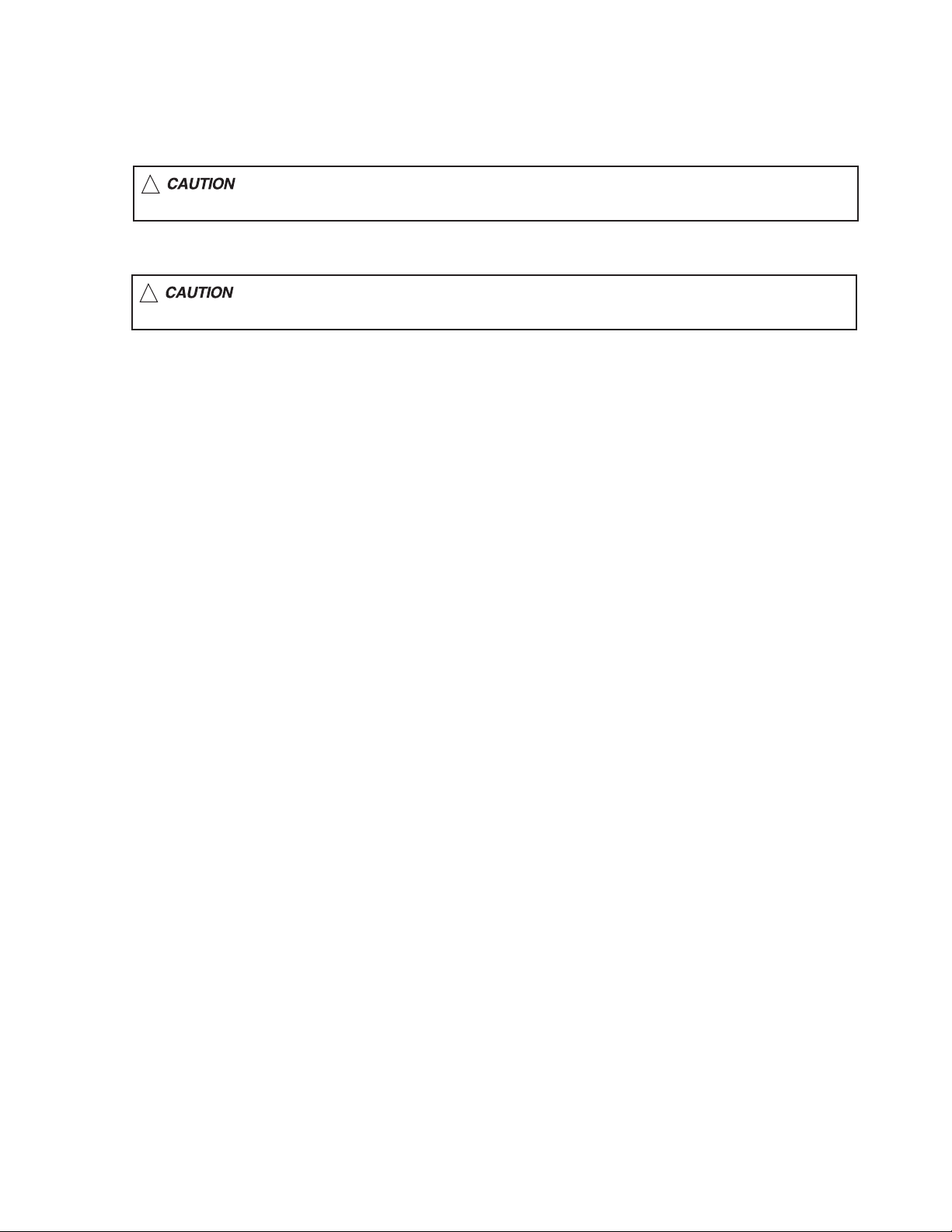
1.1 Safety Precautions
SECTION 1
PRECAUTION
!
!
Burrs formed during molding may be left over on some parts of the chassis. Therefore,
pay attention to such burrs in the case of preforming repair of this system.
Please use enough caution not to see the beam directly or touch it in case of an
adjustment or operation check.
(No.MA063)1-3
Page 4
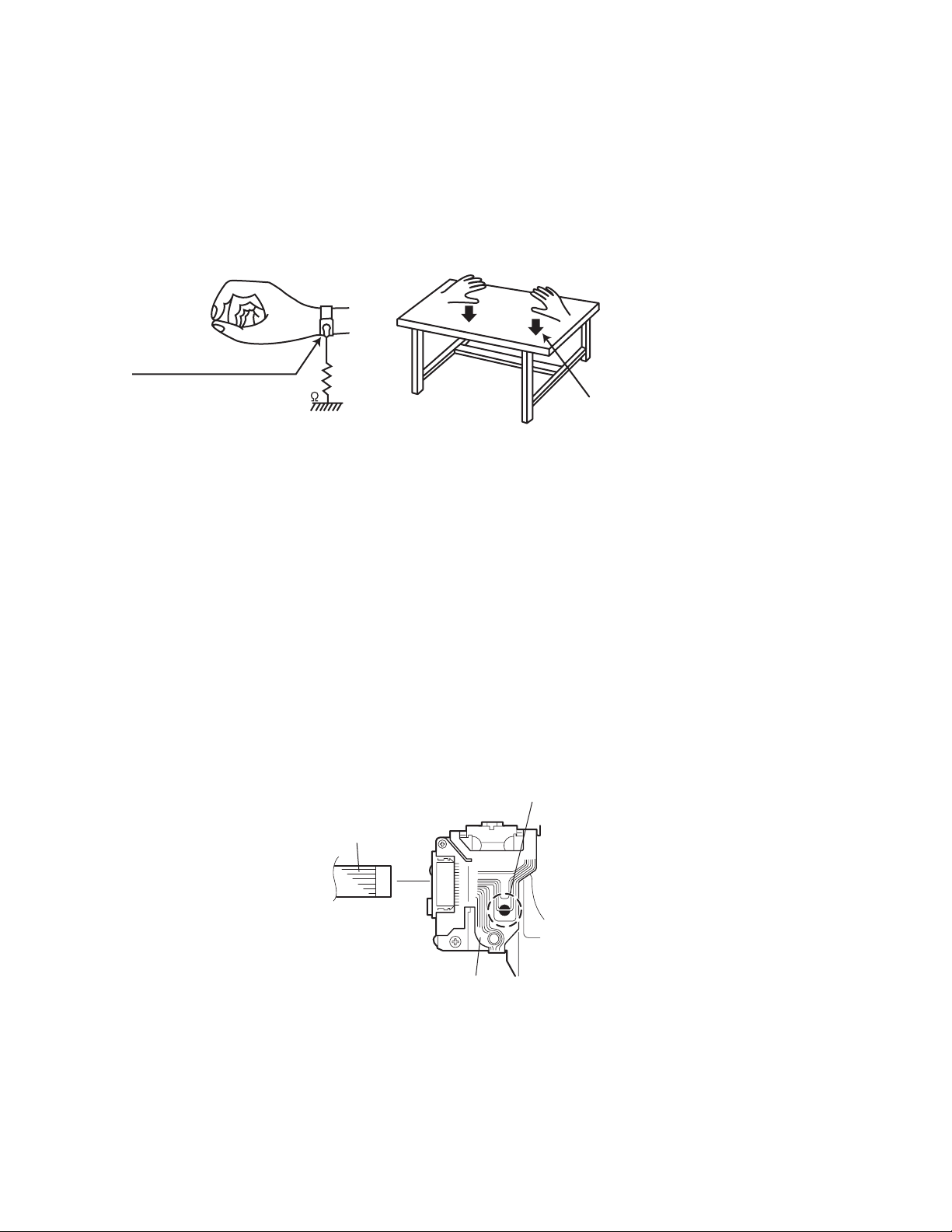
1.2 Preventing static electricity
Electrostatic discharge (ESD), which occurs when static electricity stored in the body, fabric, etc. is discharged, can destroy the laser
diode in the traverse unit (optical pickup). Take care to prevent this when performing repairs.
1.2.1 Grounding to prevent damage by static electricity
Static electricity in the work area can destroy the optical pickup (laser diode) in devices such as laser products.
Be careful to use proper grounding in the area where repairs are being performed.
(1) Ground the workbench
Ground the workbench by laying conductive material (such as a conductive sheet) or an iron plate over it before placing the
traverse unit (optical pickup) on it.
(2) Ground yourself
Use an anti-static wrist strap to release any static electricity built up in your body.
(caption)
Anti-static wrist strap
1M
Conductive material
(conductive sheet) or iron plate
(3) Handling the optical pickup
• In order to maintain quality during transport and before installation, both sides of the laser diode on the replacement optical
pickup are shorted. After replacement, return the shorted parts to their original condition.
(Refer to the text.)
• Do not use a tester to check the condition of the laser diode in the optical pickup. The tester's internal power source can easily
destroy the laser diode.
1.3 Handling the traverse unit (optical pickup)
(1) Do not subject the traverse unit (optical pickup) to strong shocks, as it is a sensitive, complex unit.
(2) Cut off the shorted part of the flexible cable using nippers, etc. after replacing the optical pickup. For specific details, refer to the
replacement procedure in the text. Remove the anti-static pin when replacing the traverse unit. Be careful not to take too long a
time when attaching it to the connector.
(3) Handle the flexible cable carefully as it may break when subjected to strong force.
(4) It is not possible to adjust the semi-fixed resistor that adjusts the laser power. Do not turn it.
1.4 Attention when traverse unit is decomposed
*Please refer to "Disassembly method" in the text for the pickup unit.
• Apply solder to the short land before the flexible wire is disconnected from the connector on the pickup unit.
(If the flexible wire is disconnected without applying solder, the pickup may be destroyed by static electricity.)
• In the assembly, be sure to remove solder from the short land after connecting the flexible wire.
Short-circuit point
(Soldering)
Flexible wire
1-4 (No.MA063)
Pickup
Page 5
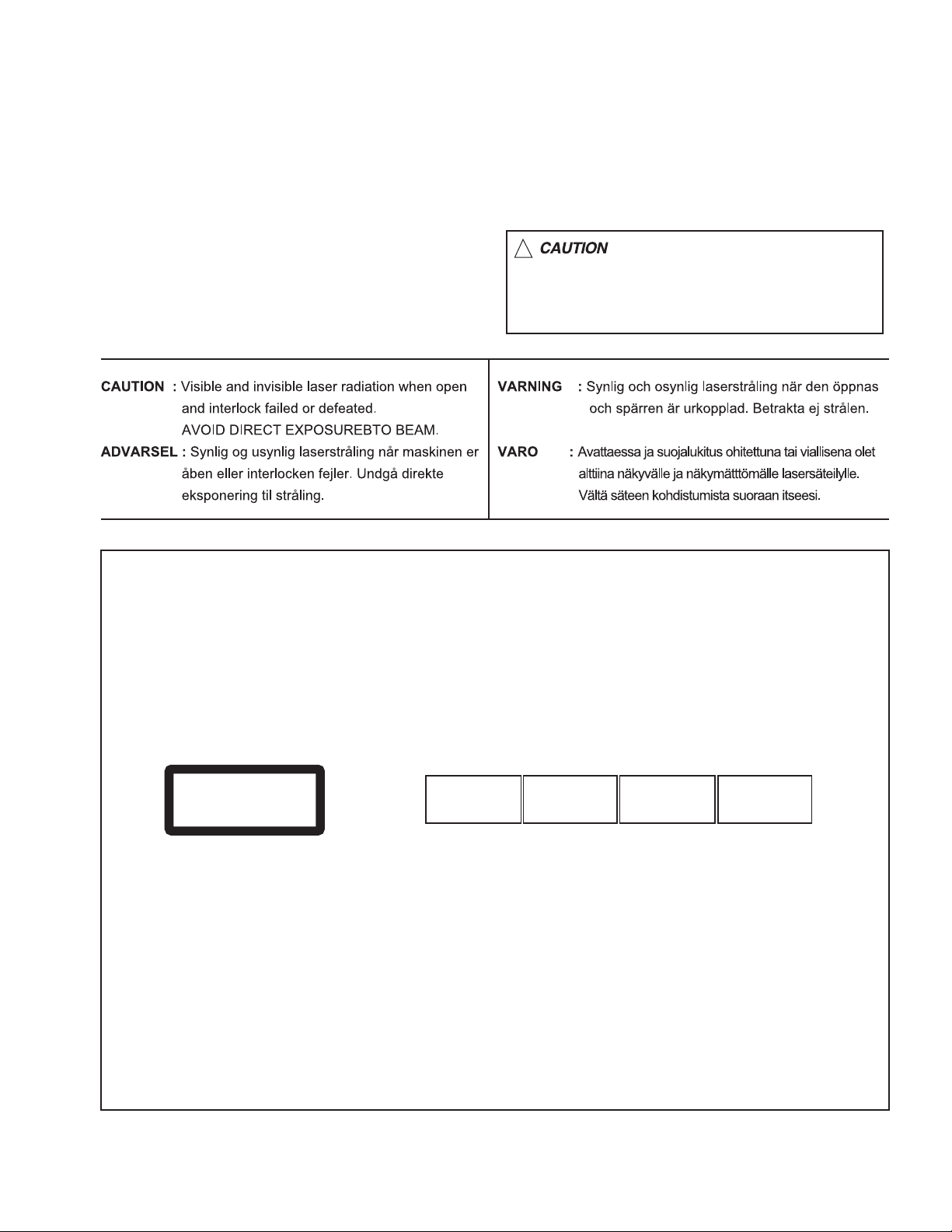
1.5 Important for laser products
!
1.CLASS 1 LASER PRODUCT
2.DANGER : Invisible laser radiation when open and inter
lock failed or defeated. Avoid direct exposure to beam.
3.CAUTION : There are no serviceable parts inside the
Laser Unit. Do not disassemble the Laser Unit. Replace
the complete Laser Unit if it malfunctions.
4.CAUTION : The CD,MD and DVD player uses invisible
laser radiation and is equipped with safety switches which
prevent emission of radiation when the drawer is open and
the safety interlocks have failed or are defeated. It is
dangerous to defeat the safety switches.
5.CAUTION : If safety switches malfunction, the laser is able
to function.
6.CAUTION : Use of controls, adjustments or performance of
procedures other than those specified here in may result in
hazardous radiation exposure.
Please use enough caution not to
see the beam directly or touch it
in case of an adjustment or operation
check.
REPRODUCTION AND POSITION OF LABELS
WARNING LABEL
CAUTION : Visible and Invisible
CLASS 1
LASER PRODUCT
laser radiation when open and
interlock failed or defeated.
AVOID DIRECT EXPOSURE TO
BEAM. (e)
ADVARSEL : Synlig og usynlig
laserstråling når maskinen er
åben eller interlocken fejeler.
Undgå direkte eksponering til
stråling. (d)
VARNING : Synlig och
osynling laserstrålning när
den öppnas och spärren är
urkopplad. Betrakta ej
strålen. (s)
VARO : Avattaessa ja suojalukitus
ohitettuna tai viallisena olet alttiina
näkyvälle ja näkymättömälle
lasersäteilylle. Vältä säteen
kohdistumista suoraan itseesi. (f)
(No.MA063)1-5
Page 6

SECTION 2
SPECIFIC SERVICE INSTRUCTIONS
This service manual does not describe SPECIFIC SERVICE INSTRUCTIONS.
1-6 (No.MA063)
Page 7

SECTION 3
DISASSEMBLY
3.1 Main body section
3.1.1 Removing the front panel assembly
(See Fig.1)
(1) Push the detach button in the lower right part of the front
panel assembly.
(2) Remove the front panel assembly.
3.1.2 Removing the heat sink
(See Fig.2)
(1) From the left side of the main body, remove the two screws
A and three screws B attaching the heat sink.
Front panel assembly
Detach button
Fig.1
AAB
Heat sink
Fig.2
(No.MA063)1-7
Page 8
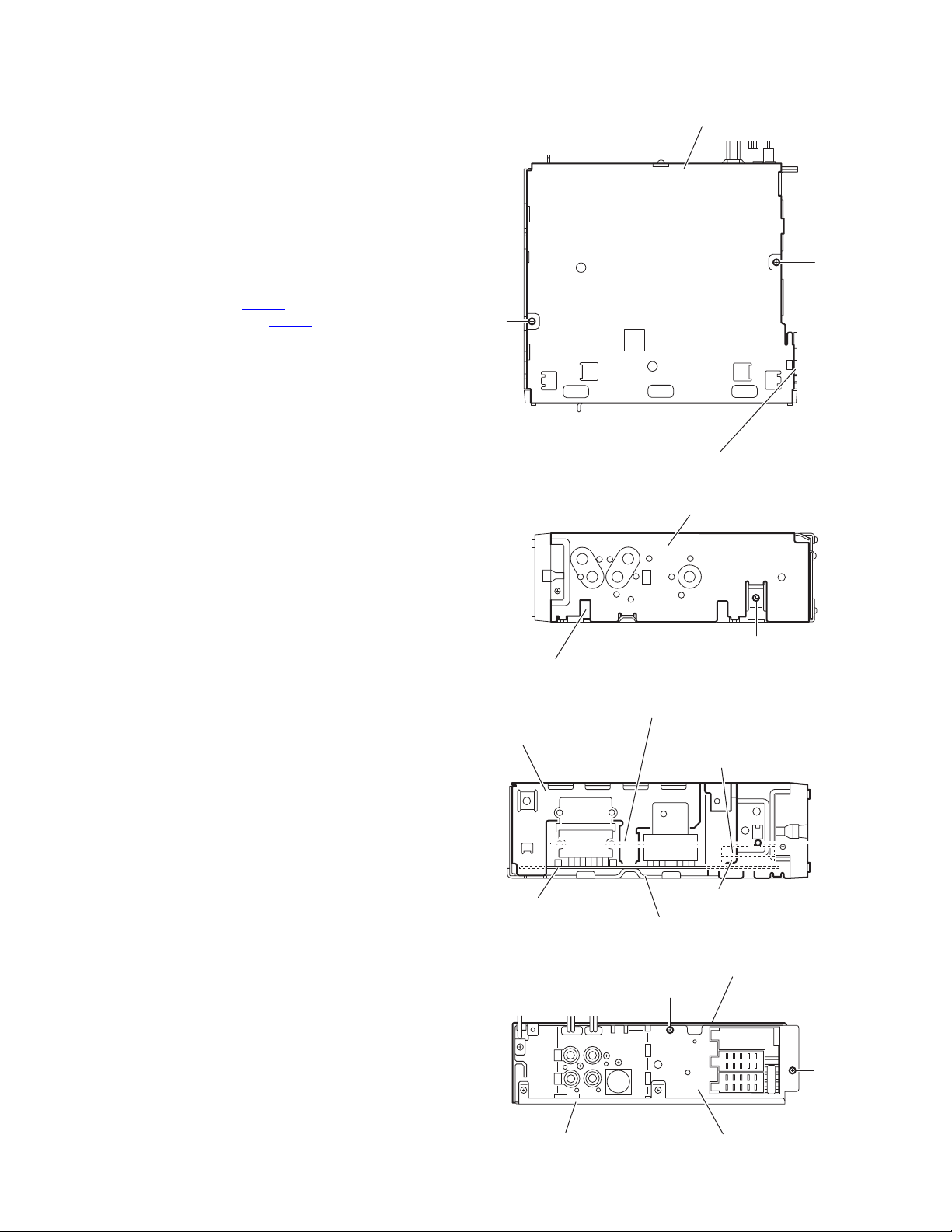
3.1.3 Removing the top chassis assembly
(See Figs.3 to 6)
• Prior to performing the following procedures, remove the heat
sink.
Reference:
Remove the front panel assembly as required.
(1) From the bottom side of the main body, remove the two
screws C attaching the top chassis assembly to the bottom
chassis assembly. (See Fig.3.)
(2) From the both and rear sides of the main body, remove the
four screws D attaching the top chassis assembly to the
bottom chassis assembly. (See Figs.4 to 6.)
(3) Lift the top chassis assembly in the direction of the arrow,
disconnect the connector CN501
trol board from the connector CN702 on the main board.
(See Figs.5 and 6.)
(4) Take out the top chassis assembly from the bottom chassis
assembly.
on the mechanism con-
Bottom chassis assembly
C
C
Top chassis assembly
Fig.3
Top chassis assembly
Bottom chassis assembly
Mechanism control board
Top chassis assembly
Main board
Bottom chassis assembly
D
Fig.4
CN501
D
CN702
Fig.5
Top chassis assembly
D
D
1-8 (No.MA063)
Bottom chassis assembly
Rear bracket
Fig.6
Page 9
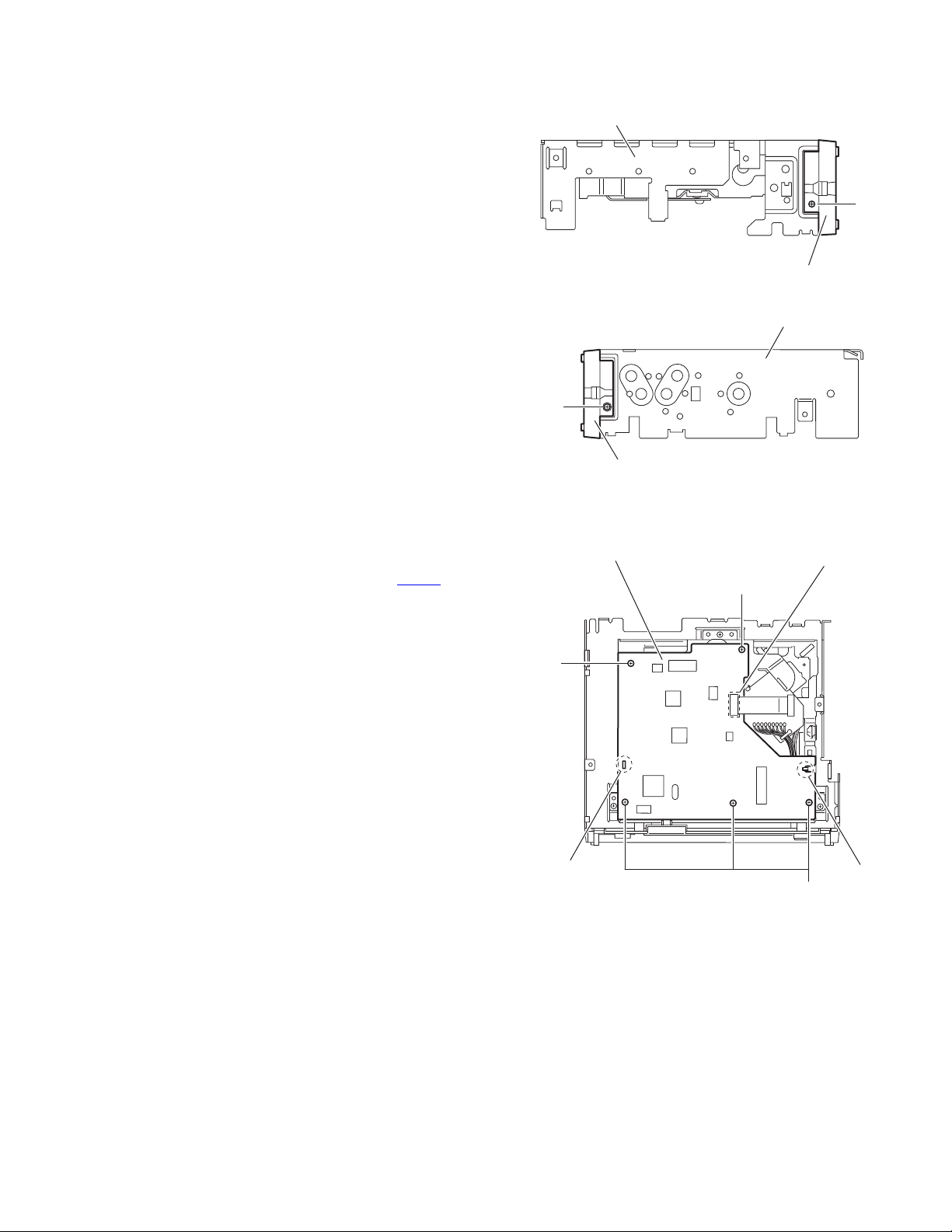
3.1.4 Removing the front chassis
(See Figs.7 and 8)
• Prior to performing the following procedure, remove the front
panel assembly, heat sink and top chassis assembly.
(1) From the both sides of the top chassis assembly, remove
the two screws E attaching the front chassis.
3.1.5 Removing the mechanism control board
(See Fig.9)
• Prior to performing the following procedures, remove the front
panel assembly, heat sink and top chassis assembly.
(1) Disconnect the card wire from the connector CN601
mechanism control board.
(2) Remove the five screws F attaching the mechanism control
board.
(3) Release the joints a and b, remove the mechanism control
board.
on the
Top chassis assembly
E
Front chassis
Mechanism control board
F
E
Front chassis
Fig.7
Top chassis assembly
Fig.8
CN601
F
a
b
F
Fig.9
(No.MA063)1-9
Page 10
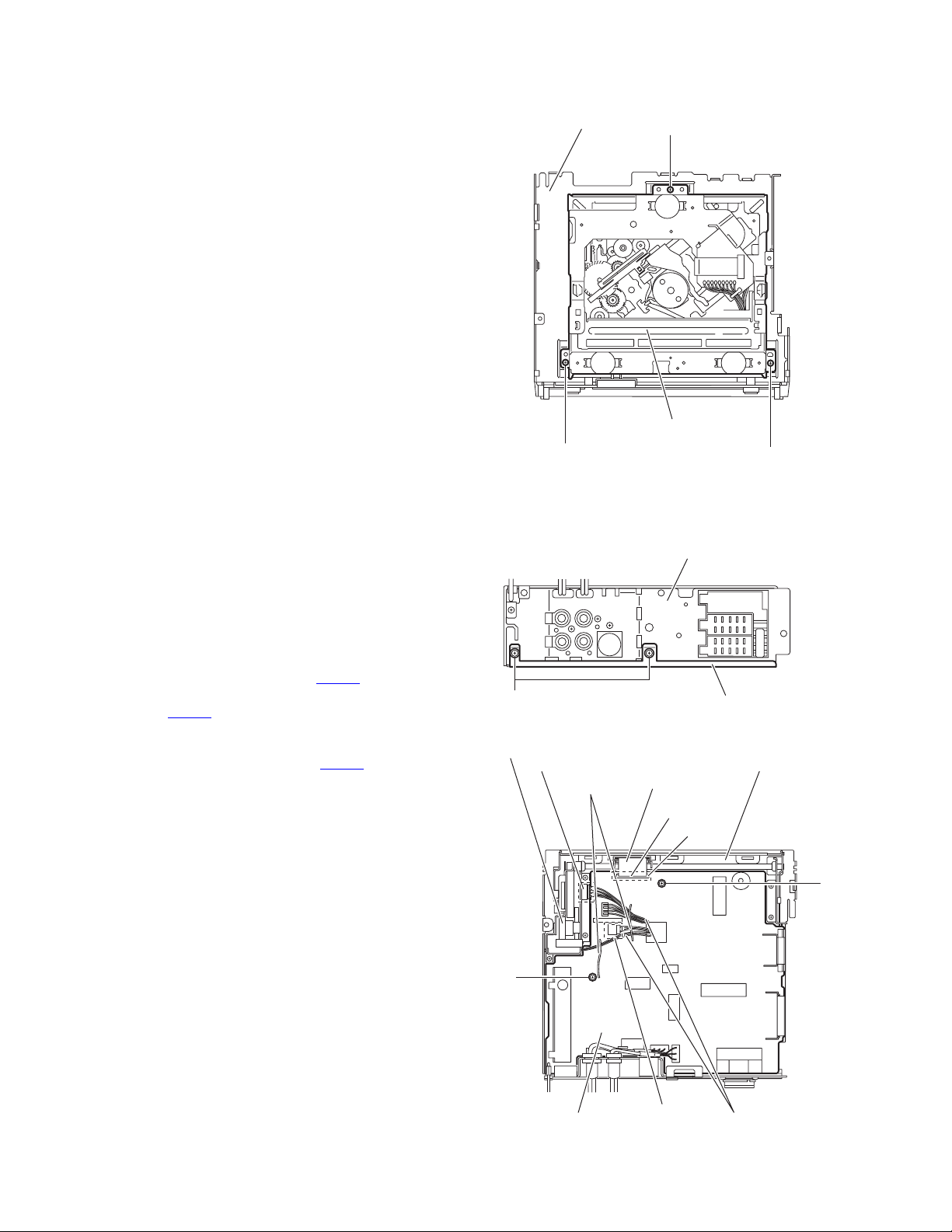
3.1.6 Removing the CD mechanism assembly
(See Fig.10)
• Prior to performing the following procedures, remove the front
panel assembly, heat sink and top chassis assembly.
Reference:
Remove the mechanism control board as required.
(1) From the inside of the top chassis assembly, remove the
three screws G attaching the CD mechanism assembly.
(2) Take out the CD mechanism assembly from the top chas-
sis.
Top chassis
CD mechanism assembly
G
3.1.7 Removing the main board
(See Figs.11 and 12)
• Prior to performing the following procedures, remove the front
panel assembly, heat sink and top chassis assembly.
(1) From the rear side of the bottom chassis assembly, remove
the two screws H attaching the rear bracket to the bottom
chassis assembly. (See Fig.11.)
(2) From the top side of the bottom chassis assembly, remove
the two screws J attaching the main board to the bottom
chassis assembly. (See Fig.12.)
(3) Release the stopper of the connector CN701
board in an upward direction, disconnect the card wire from
the connector CN701
(4) Disconnect the wire from the connector of the gear bracket
unit. (See Fig.12.)
(5) Disconnect the wire from the connector CN951
board. (See Fig.12.)
Reference:
After connecting the wires, fix the wires with the wire
holders.
(6) Take out the main board from the bottom chassis assem-
bly.
. (See Fig.12.)
on the main
on the main
G
H
Gear bracket unit
Connector
Wire holders
G
Fig.10
Rear bracket
Bottom chassis assembly
Fig.11
Bottom chassis assembly
Card wire
CN701
Stopper
J
1-10 (No.MA063)
J
Main board
CN951
Fig.12
Wires
Page 11

3.1.8 Removing the rear bracket
(See Fig.13)
• Prior to performing the following procedures, remove the front
panel assembly, heat sink, top chassis assembly and main
board.
(1) From the rear side of the main board, remove the wires
from the rear bracket in the direction of the arrow.
(2) Remove the two screws K and screw L attaching the rear
bracket to the main board.
3.1.9 Removing the gear bracket unit
(See Fig.14.)
• Prior to performing the following procedures, remove the front
panel assembly, heat sink, top chassis assembly and main
board.
(1) From the top side of the bottom chassis assembly, remove
the screw M attaching the FPC guide to the bottom chassis.
(2) Remove the five screws N attaching the gear bracket unit
to the bottom chassis.
Reference:
When attaching the screws M and N, apply a locking
agent them.
(3) Take out the gear bracket unit from the bottom chassis.
Rear bracket
K
Bottom chassis
Wire
Wire
L K
Main board
Wire holder
Slots
Rear bracket
Fig.13
Gear bracket unit
N
FPC guide
N
M
Fig.14
(No.MA063)1-11
Page 12
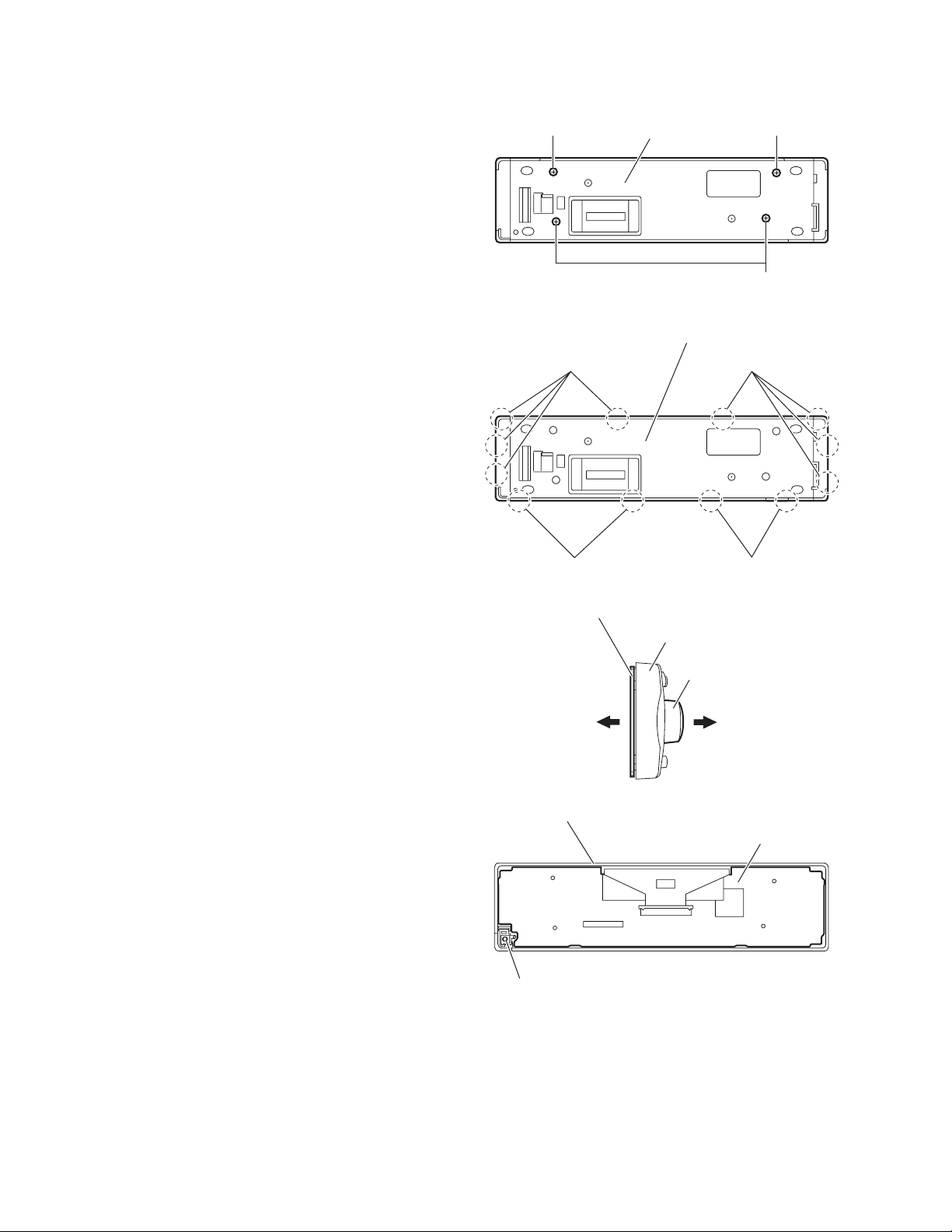
3.1.10 Removing the front board
(See Figs.15 to 18)
• Prior to performing the following procedures, remove the front
panel assembly.
(1) From the rear side of the front panel assembly, remove the
four screws P attaching the rear cover assembly to the front
panel assembly. (See Fig.15.)
(2) Release the twelve joints c of the front panel assembly and
remove the rear cover assembly. (See Fig.16.)
(3) From the left side of the front panel assembly, pull out the
knob in the direction of the arrow 2 while pulling the front
board in the direction of the arrow 1. (See Fig.17.)
(4) Take out the front board from the front panel assembly.
(See Fig.18.)
Note:
When removing the rear cover assembly and front board, be
careful not to lose the comp. spring. (See Fig.18.)
P
joints c joints c
Rear cover assembly
Fig.15
Rear cover assembly
P
P
joints c joints c
Front board
12
Front panel assembly
Comp. spring
Fig.16
Front panel assembly
Knob
Fig.17
Front board
Fig.18
1-12 (No.MA063)
Page 13
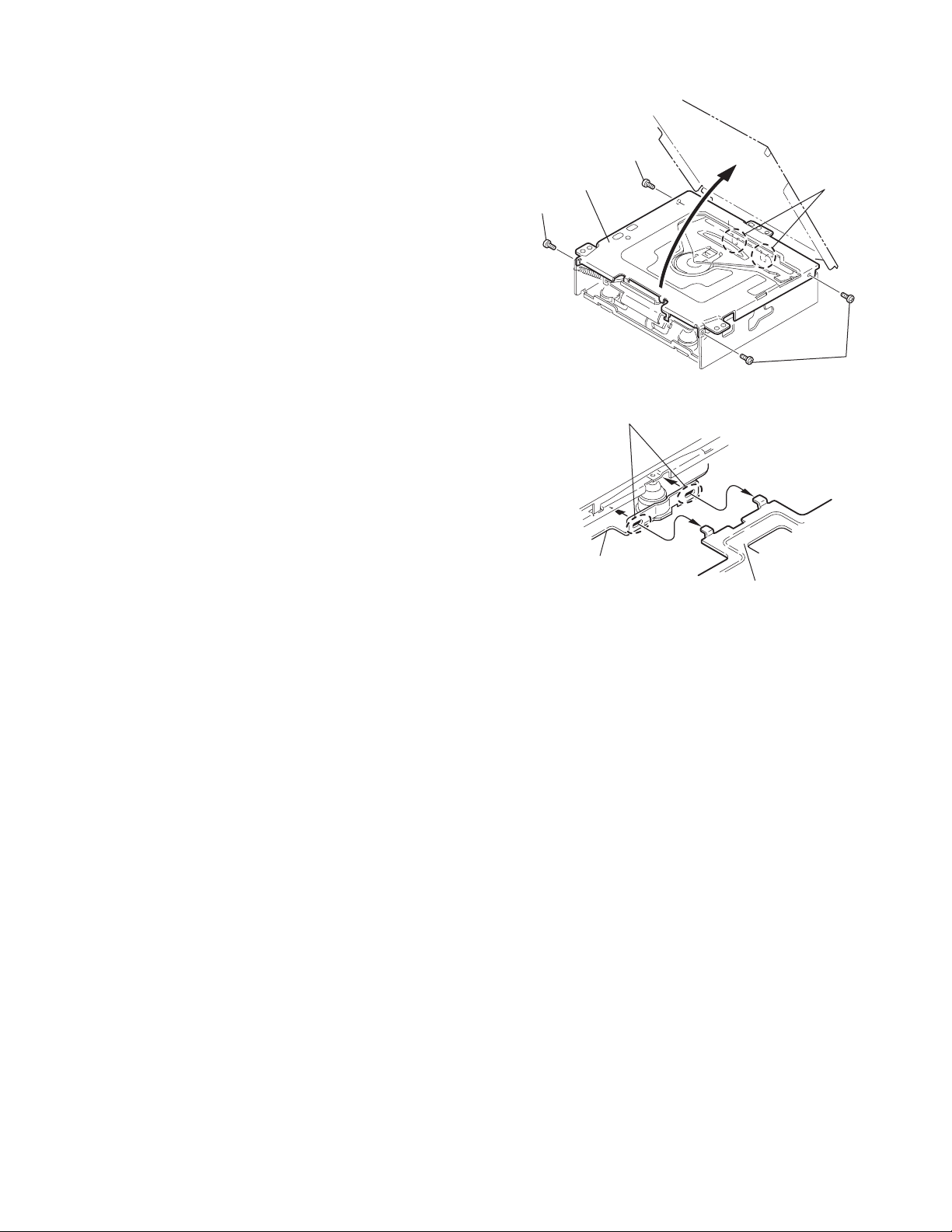
3.2 CD Mechanism section
A
3.2.1 Removing the top cover
(See Figs.1 and 2)
(1) Remove the four screws A on the both side of the body.
(2) Lift the front side of the top cover and move the top cover
backward to release the two joints a.
Top cover
Joints a
A
Joints a
A
Fig.1
Fig.2
Top cover
(No.MA063)1-13
Page 14
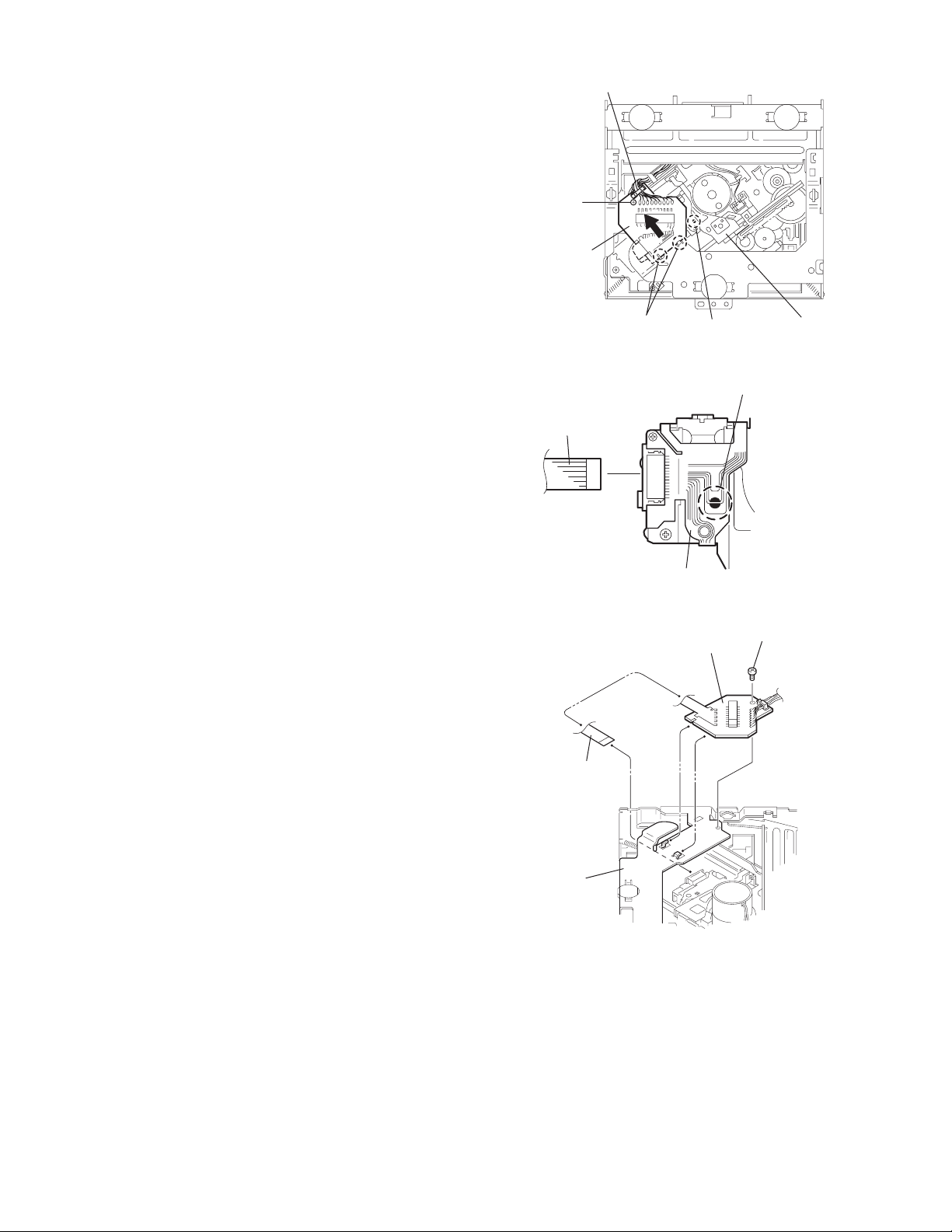
3.2.2 Removing the connector board
(See Figs.3 to 5)
CAUTION:
Before disconnecting the flexible wire from the pickup, solder
the short-circuit point on the pickup. No observance of this instruction may cause damage of the pickup.
(1) Remove the screw B fixing the connector board.
(2) Solder the short-circuit point on the pickup.
(3) Disconnect the flexible wire from the pickup.
(4) Move the connector board in the direction of the arrow to
release the two joints b.
(5) Unsolder the wires on the connector board if necessary.
CAUTION:
Unsolder the short-circuit point after reassembling.
B
Connector board
Flexible wire
Wires
Joints b
Short-circuit point
Fig.3
Short-circuit point
(Soldering)
Pickup
Flexible wire
Frame
Pickup
Fig.4
B
Connector board
Fig.5
1-14 (No.MA063)
Page 15
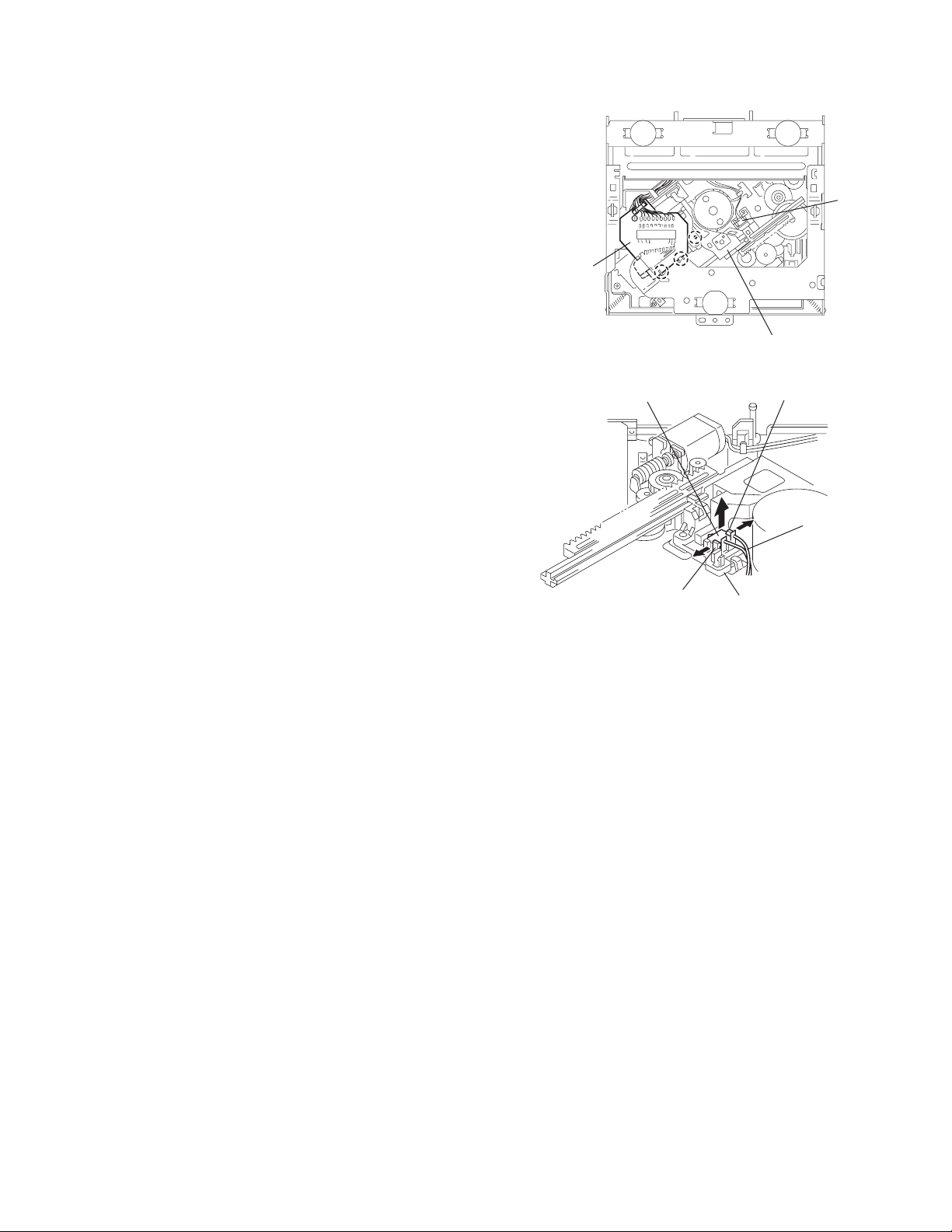
3.2.3 Removing the DET switch
(See Figs.6 and 7)
(1) Extend the two tabs c of the feed sw. holder and pull out
the switch.
(2) Unsolder the DET switch wire if necessary.
DET
switch
Connector
board
Pickup
Fig.6
DET switch
Tab c
Tab c
DET switch wire
Feed sw. holder
Fig.7
(No.MA063)1-15
Page 16

3.2.4 Removing the chassis unit
r
(See Figs.8 and 9)
• Prior to performing the following procedure, remove the top
cover and connector board.
(1) Remove the two suspension springs (L) and (R) attaching
the chassis unit to the frame.
CAUTION:
• The shape of the suspension spring (L) and (R) are different. Handle them with care.
• When reassembling, make sure that the three shafts
on the underside of the chassis unit are inserted to the
dampers certainly.
Suspension spring (R)
Chassis unit
Suspension spring (L)
Frame
Suspension spring (R)
Chassis unit
Shafts
Damper
Damper
Suspension spring (L)
Fig.8
Shaft
Dampe
Frame
Fig.9
1-16 (No.MA063)
Page 17

3.2.5 Removing the clamper assembly
(See Figs.10 and 11)
• Prior to performing the following procedure, remove the top
cover.
(1) Remove the clamper arm spring.
(2) Move the clamper assembly in the direction of the arrow to
release the two joints d.
Clamper arm
spring
Joint d
Joint d
Clamper assembly
Fig.10
Clamper arm spring
Chassis rivet
assembly
Joint d
Clamper assembly
Chassis rivet assembly
Joint d
Fig.11
(No.MA063)1-17
Page 18

3.2.6 Removing the loading / feed motor assembly
(See Figs.12 and 13)
• Prior to performing the following procedure, remove the top
cover, connector board and chassis unit.
(1) Remove the screw C and move the loading / feed motor as-
sembly in the direction of the arrow to remove it from the
chassis rivet assembly.
(2) Disconnect the wire from the loading / feed motor assembly
if necessary.
CAUTION:
When reassembling, connect the wire from the loading /
feed motor assembly to the flame as shown in Fig.12.
Loading / feed motor assembly
Fig.12
Loading / feed motor assembly
C
Fig.13
1-18 (No.MA063)
Page 19

3.2.7 Removing the pickup unit
r
(See Figs.14 to 18)
• Prior to performing the following procedure, remove the top
cover, connector board and chassis unit.
(1) Remove the screw D and pull out the pu. shaft holder from
the pu. shaft.
(2) Remove the screw E attaching the feed sw. holder.
(3) Move the part e of the pickup unit upward with the pu. shaft
and the feed sw. holder, then release the joint f of the feed
sw. holder in the direction of the arrow. The joint g of the
pickup unit and the feed rack is released, and the feed sw.
holder comes off.
(4) Remove the pu. shaft from the pickup unit.
(5) Remove the screw F attaching the feed rack to the pickup
unit.
3.2.8 Reattaching the pickup unit
(See Figs.14 to 17)
(1) Reattach the feed rack to the pickup unit using the screw F.
(2) Reattach the feed sw. holder to the feed rack while setting
the joint g to the slot of the feed rack and setting the joint f
of the feed rack to the switch of the feed sw. holder correctly.
(3) As the feed sw. holder is temporarily attached to the pickup
unit, set to the gear of the joint g and to the bending part of
the chassis (joint h) at a time.
CAUTION:
Make sure that the part i on the underside of the feed
rack is certainly inserted to the slot j of the change lock
lever.
(4) Reattach the feed sw. holder using the screw E.
(5) Reattach the pu. shaft to the pickup unit. Reattach the pu.
shaft holder to the pu. shaft using the screw D.
Part e
Joint g
Feed sw. holder
Feed rack
Part i
E
Slot j
F
Fig.15
Pu. shaft
Pickup unit
Joint f
Joint h
Fig.16
Feed rack
Pickup unit
Feed sw. holder
D
Pu. shaft holde
Joint f
Pu. shaft
D
Pu. shaft holder
Feed sw. holder
Pickup unit
Fig.14
Part e
E
Joint g
Pickup unit
Feed rack
Fig.17
Pickup unit
Joint g
Joint f
Feed sw. holder
Fig.18
(No.MA063)1-19
Page 20
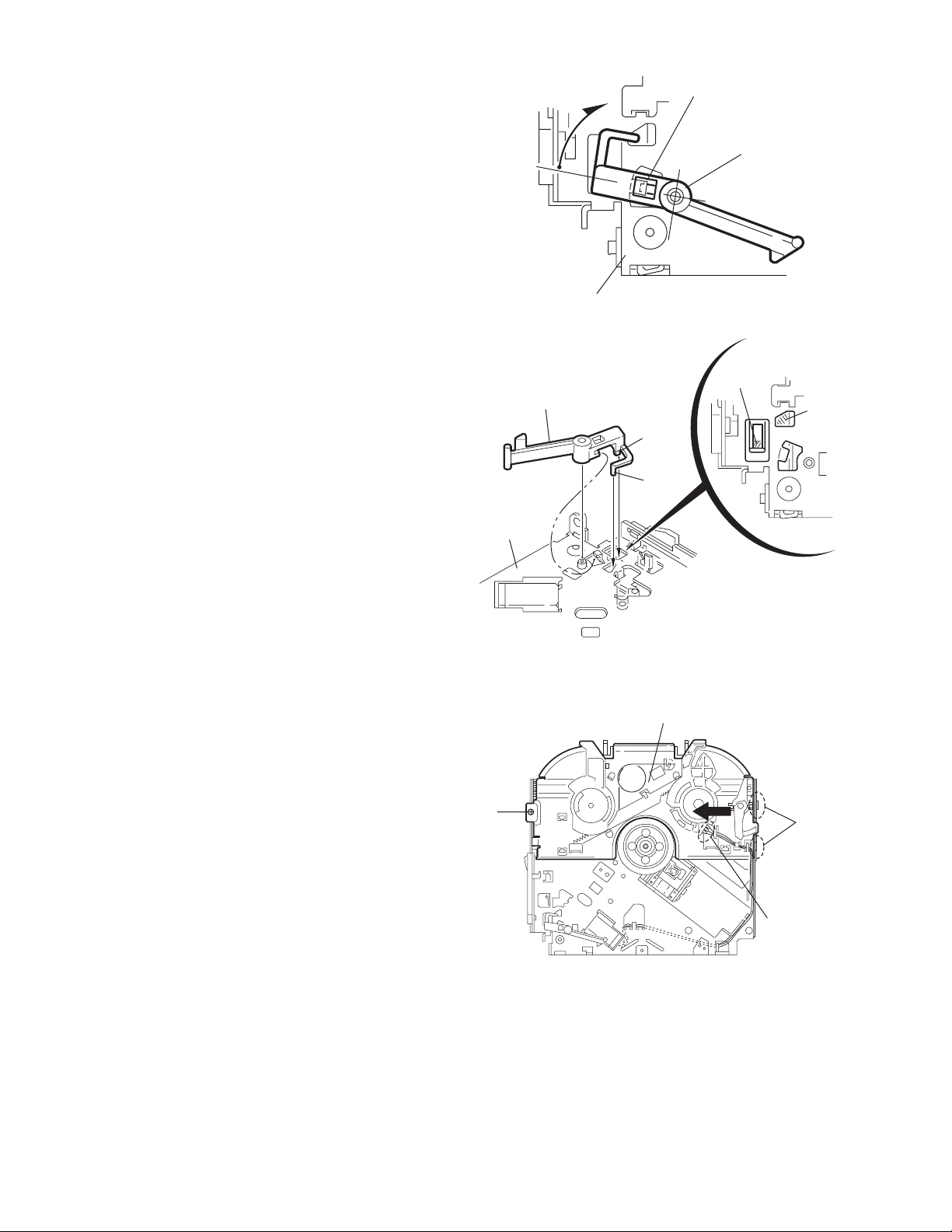
3.2.9 Removing the trigger arm
r
(See Figs.19 and 20)
• Prior to performing the following procedure, remove the top
cover, connector board and clamper unit.
(1) Turn the trigger arm in the direction of the arrow to release
the joint k and pull out upward.
CAUTION:
When reassembling, insert the part m and n of the trigger
arm into the part p and q at the slot of the chassis rivet
assembly respectively and join the joint k at a time.
Chassis rivet assembly
Trigger arm
Chassis
rivet
assembly
Joint k
Trigger arm
Fig.19
Part p
Part q
Part m
Part n
3.2.10 Removing the top plate assembly
(See Fig.21)
• Prior to performing the following procedure, remove the top
cover, connector board, chassis unit, and clamper assembly.
(1) Remove the screw H.
(2) Move the top plate assembly in the direction of the arrow to
release the two joints r.
(3) Unsolder the wire marked s if necessary.
H
Fig.20
Top plate assembly
Joints
s
Fig.21
1-20 (No.MA063)
Page 21

3.2.11 Removing the mode sw. / select lock arm
(See Figs.22 and 23)
• Prior to performing the following procedure, remove the top
plate assembly.
(1) Bring up the mode sw. to release from the link plate (joint t)
and turn in the direction of the arrow to release the joint u.
(2) Unsolder the wire of the mode sw. marked s if necessary.
(3) Turn the select lock arm in the direction of the arrow to re-
lease the two joints v.
(4) The select lock arm spring comes off the select lock arm at
the same time.
Link plate
Joint u
Fig.22
Joint t
Mode sw.
Select lock arm
s
Top plate
Select lock arm
Link plate
Select lock arm
Fig.23
Top plate
Hook w
Select lock
arm spring
Joints v
(No.MA063)1-21
Page 22

3.2.12 Reassembling the mode sw. / select lock arm
(See Figs.24 to 26)
REFERENCE:
Reverse the above removing procedure.
(1) Reattach the select lock arm spring to the top plate and set
the shorter end of the select lock arm spring to the hook w
on the top plate.
(2) Set the other longer end of the select lock arm spring to the
boss x on the underside of the select lock arm, and join the
select lock arm to the slots (joint v). Turn the select lock
arm as shown in the figure.
(3) Reattach the mode sw. while setting the part t to the first
peak of the link plate gear, and join the joint u.
CAUTION:
When reattaching the mode sw., check if the points y and
z are correctly fitted and if each part operates properly.
Select lock arm spring
Hook w
Joint v
Joint v
Select lock arm
Boss x
Fig.24
Joint t
Point y
Link plate
Point z
Link plate
Fig.25
Mode sw.
Select
lock arm
Joint t
Joint u
Fig.26
1-22 (No.MA063)
Page 23

3.2.13 Removing the select arm R / link plate
(See Figs.27 and 28)
• Prior to performing the following procedure, remove the top
plate assembly.
(1) Bring up the select arm R to release from the link plate
(joint a') and turn as shown in the figure to release the two
joints b' and joint c'.
(2) Move the link plate in the direction of the arrow to release
the joint d'. Remove the link plate spring at the same time.
REFERENCE:
Before removing the link plate, remove the mode sw..
Select arm R
Joint b'
Link plate spring
Joint c'
Joint a'
Link plate
Joint b'
Fig.27
Joint r
3.2.14 Reattaching the Select arm R / link plate
(See Figs.29 and 30)
REFERENCE:
Reverse the above removing procedure.
(1) Reattach the link plate spring.
(2) Reattach the link plate to the link plate spring while joining
them at joint d'.
(3) Reattach the joint a' of the select arm R to the first peak of
the link plate while joining the two joints b' with the slots.
Then turn the select arm R as shown in the figure. The top
plate is joined to the joint c'.
CAUTION:
When reattaching the select arm R, check if the points e'
and f' are correctly fitted and if each part operates properly.
Top plate
Select arm R
Joint b'
Joint d'
Link plate
Fig.28
Link plate spring
Joint c'
Joint d'
Joint b'
Joint a'
Fig.29
Joint a'
Point e'
Link plate
Point f'
Fig.30
(No.MA063)1-23
Page 24
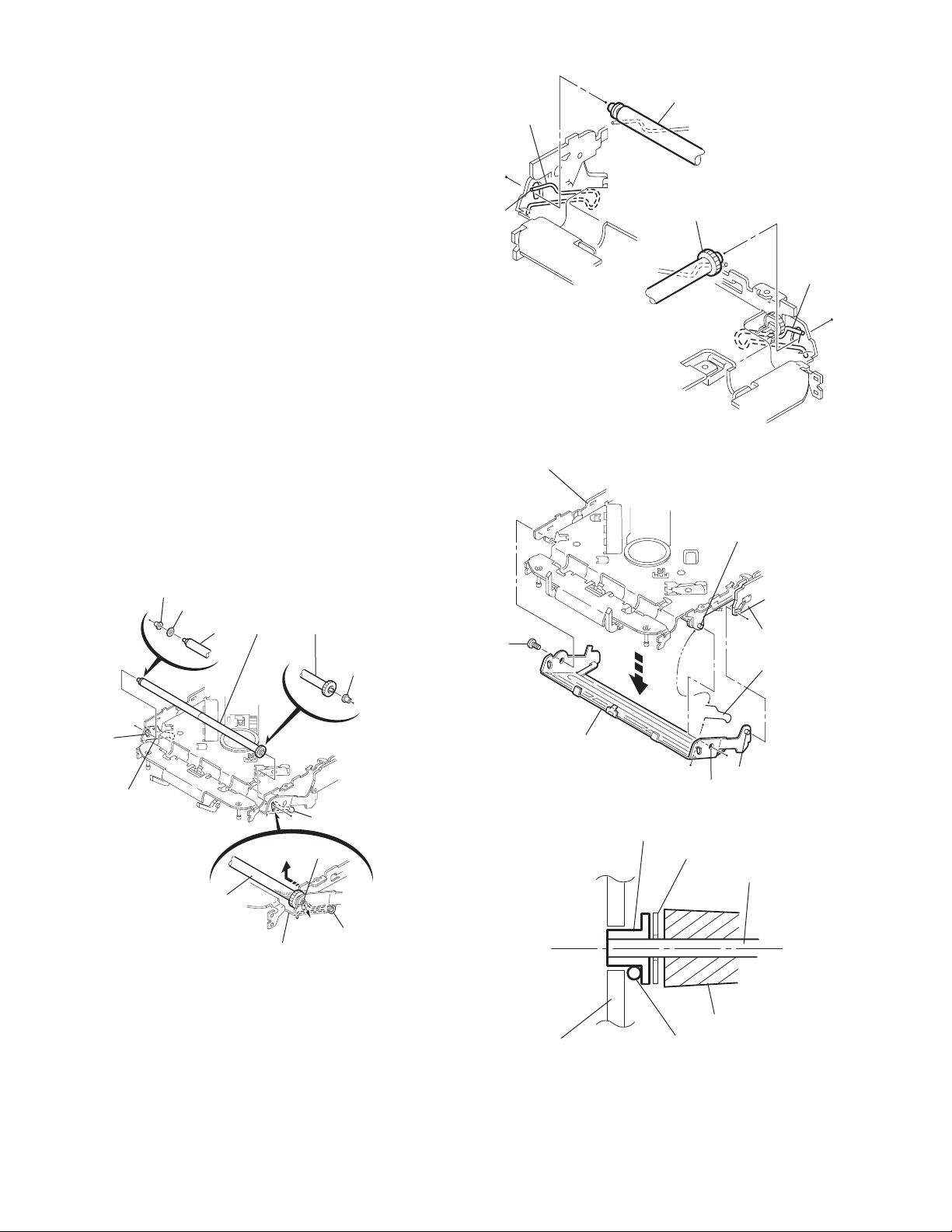
3.2.15 Removing the loading roller assembly
(See Figs.31 to 33)
• Prior to performing the following procedure, remove the
clamper assembly and top plate assembly.
(1) Push inward the loading roller assembly on the gear side
and detach it upward from the slot of the joint g' of the lock
arm rivet assembly.
(2) Detach the loading roller assembly from the slot of the joint
h' of the lock arm rivet assembly.
The roller guide comes off the gear section of the loading
roller assembly.
Remove the roller guide and the HL washer from the shaft
of the loading roller assembly.
(3) Remove the screw J attaching the lock arm rivet assembly.
(4) Push the shaft at the joint i' of the lock arm rivet assembly
inward to release the lock arm rivet assembly from the slot
of the L side plate.
(5) Extend the lock arm rivet assembly outward and release
the joint j' from the boss of the chassis rivet assembly. The
roller guide springs on both sides come off at the same
time.
CAUTION:
When reassembling, reattach the left and right roller
guide springs to the lock arm rivet assembly before reattaching the lock arm rivet assembly to the chassis rivet
assembly. Make sure to fit the part k' of the roller guide
spring inside of the roller guide. (Refer to Fig.34.)
Roller guide
spring
Part k'
Chassis rivet assembly
Loading roller assembly
Loading roller assembly
Roller guide
spring
Fig.32
Boss
Roller guide
Joint h'
Roller guide spring
Loading roller assembly
HL washer
Loading roller assembly
Joint g'
Lock arm rivet assembly
Fig.31
Roller guide
Roller guide spring
Roller guide spring
J
Lock arm rivet assembly
Lock arm rivet assembly
L side plate
Roller guide spring
Joint i'
Joint j'
Fig.33
Roller guide
HL washer
Roller shaft assembly
Loading roller
Roller guide spring
Fig.34
1-24 (No.MA063)
Page 25
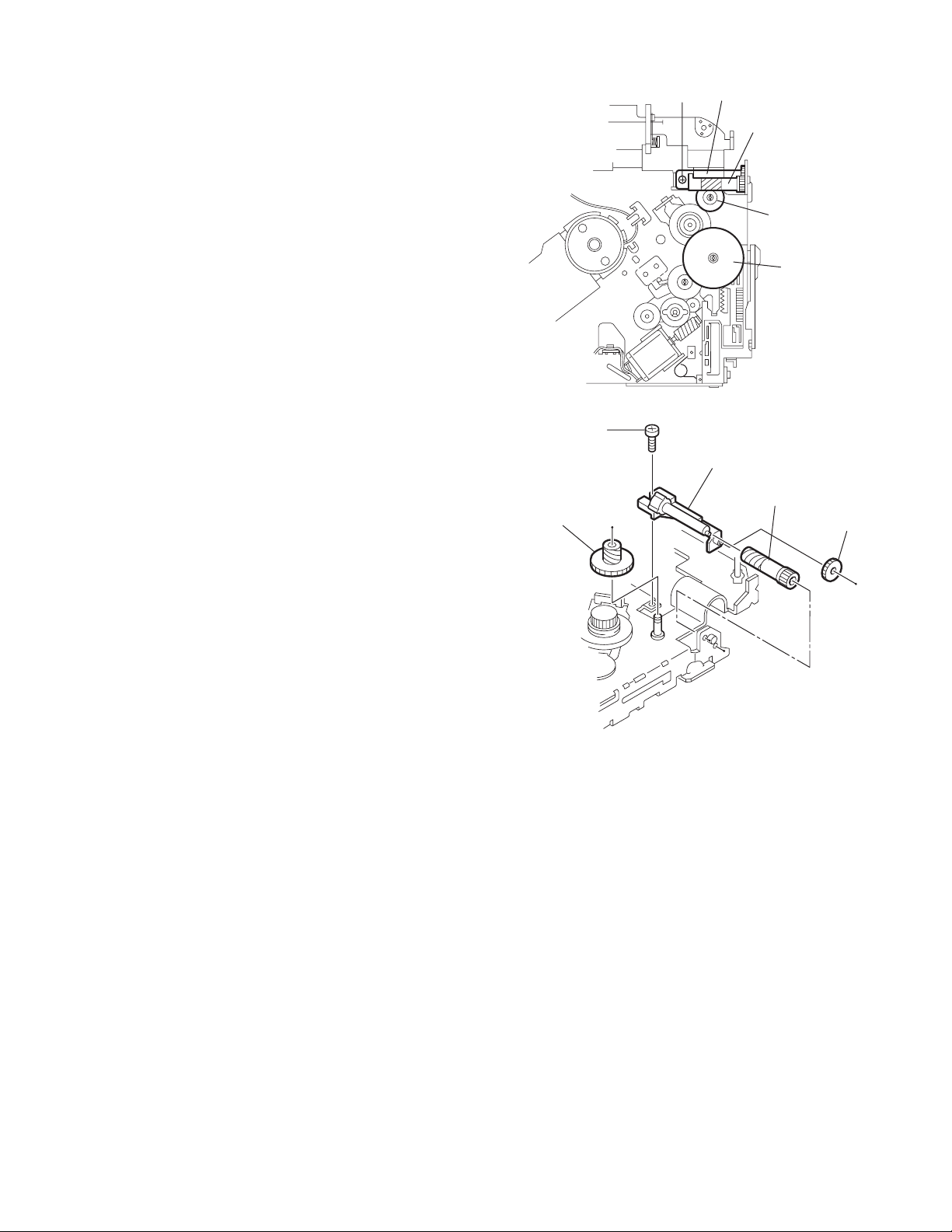
3.2.16 Removing the loading gear 5, 6 and 7
(See Figs.35 and 36)
• Prior to performing the following procedure, remove the top
cover, chassis unit, pickup unit and top plate assembly.
(1) Remove the screw K attaching the loading gear bracket.
The loading gear 6 and 7 come off the loading gear bracket.
(2) Pull out the loading gear 5.
K
Loading gear 5
Loading gear bracket
K
Loading gear 6
Loading gear 5
Loading gear 3
Fig.35
Loading gear bracket
Loading gear 6
Loading gear 7
Fig.36
(No.MA063)1-25
Page 26

3.2.17 Removing the gears
(See Figs.37 to 40)
• Prior to performing the following procedure, remove the top
cover, chassis unit, top plate assembly and pickup unit.
• Pull out the loading gear 3. (See Fig.35.)
(1) Pull out the feed gear.
(2) Move the loading plate assembly in the direction of the ar-
row to release the L side plate from the two slots m' of the
chassis rivet assembly. (See Fig.37.)
(3) Detach the loading plate assembly upward from the chas-
sis rivet assembly while releasing the joint n'. Remove the
slide hook and loading plate spring from the loading plate
assembly.
(4) Pull out the loading gear 2 and remove the change lock le-
ver.
(5) Remove the E ring and washer attaching the change gear
2.
(6) The change gear 2, change gear spring and adjusting
washer come off.
(7) Remove the loading gear 1.
(8) Move the change plate rivet assembly in the direction of the
arrow to release from the three shafts of the chassis rivet
assembly upward. (See Fig.38.)
(9) Detach the loading gear plate rivet assembly from the shaft
of the chassis rivet assembly upward while releasing the
joint p'. (See Figs.38 and 40.)
(10) Pull out the loading gear 4.
Change plate
rivet assembly
Shafts
E ring
Loading plate assembly
Loading plate spring
Joint p'
Loading gear 4
Loading gear plate
rivet assembly
Shaft
Loading gear 2
Loading gear 1
Chassis rivet assembly
Change gear 2
Fig.38
Joint n'
Slide hook
Feed gear
Fig.37
Slot m'
L side plate
Loading plate assembly
Joint n'
Slot m'
Chassis rivet assembly
Chassis rivet assembly
E ring
Washer
Change gear 2
Change gear
spring
Adjusting
washer
Change plate
rivet assembly
L side plate
Slot m'
Slot m'
Fig.39
Loading gear 1
Loading gear 2
Change lock lever
Loading gear 4
1-26 (No.MA063)
Chassis rivet assembly
Loading gear plate rivet
assembly
Fig.40
Page 27
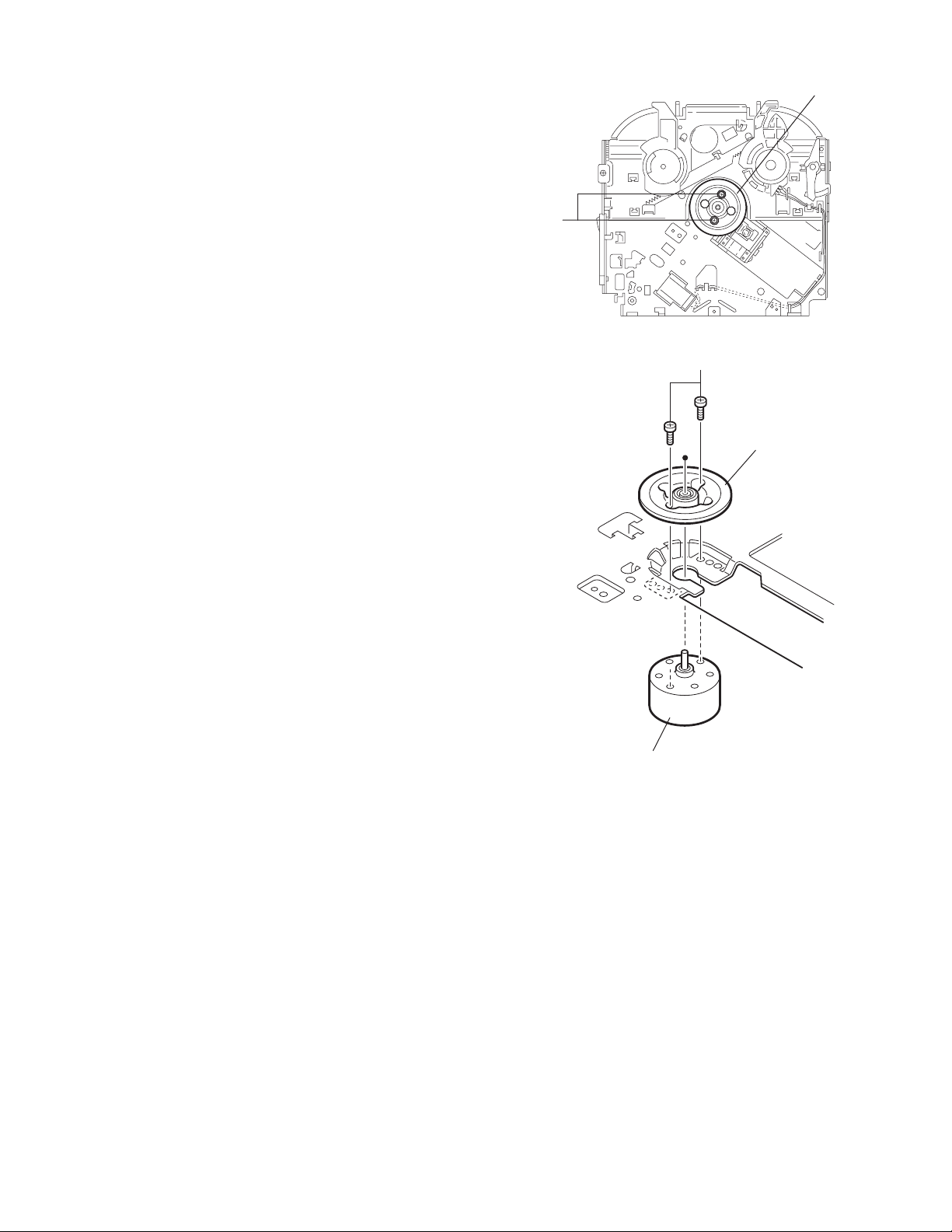
3.2.18 Removing the turn table / spindle motor
(See Figs.41 and 42)
• Prior to performing the following procedure, remove the top
cover, connector board, chassis unit and clamper assembly.
(1) Remove the two screws L attaching the spindle motor as-
sembly through the slot of the turn table on top of the body.
(2) Unsolder the wire on the connector board if necessary.
Turn table
L
Fig.41
L
Turn table
Spindle motor
Fig.42
(No.MA063)1-27
Page 28

SECTION 4
ADJUSTMENT
4.1 Adjustment method
Test instruments required for adjustment
(1) Digital oscilloscope (100MHz)
(2) Electric voltmeter
(3) Digital tester
(4) Tracking offset meter
(5) Test Disc JVC :CTS-1000
(6) Extension cable for check
EXTSH002-22P × 1
Standard volume position
Balance and Bass &Treble volume : lndication"0"
Loudness : OFF
How to connect the extension cable for adjusting
Caution:
Be sure to attach the heat sink and rear bracket onto the power amplifier IC and regulator IC respectively, before supply the power.
If voltage is applied without attaching these parts, the power amplifier IC and regulator IC will be destroyed by heat.
Standard measuring conditions
Power supply voltage DC14.4V(10.5 to 16V)
Load impedance 20KΩ(2 Speakers connection)
Output Level Line out 2.0V (Vol. MAX)
Dummy load
Exclusive dummy load should be used for AM,and FM. For FM
dummy load,there is a loss of 6dB between SSG output and
antenna input.The loss of 6dB need not be considered since
direct reading of figures are applied in this working standard.
Extension cable: EXTSH002-22P
CN501
Heat sink
Rear bracket
1-28 (No.MA063)
Page 29

5.1 Feed section
SECTION 5
TROUBLESHOOTING
Is 5v or 0V at IC621
pin 40?
YES
Is 4V present at both
sides of the feed motor?
YES
Check the feed motor.
5.2 Focus section
5.3 Spindle section
NO
Is the wiring for IC621
pin 40 correct?
NO
Is 6V or 2V present at
IC681 pins 17 and 18?
Check IC681.
When the lens is
moving:
Does the S-search
waveform appear at
IC681 pins 13 and 14?
NO
NO
YES
4V
YES
YES
Is 5V present at IC681
pin 6?
Check the vicinity of
IC621.
Check the feed motor
connection wiring.
NO
Check the circuits in
the vicinity of IC681
pins 1 and 2.
Check the pickup and
its connections.
NO
Check CD8V.
YES
YES
Is the disk rotated?
YES
Does the RF signal
appear at IC601 pin 19?
YES
Is the RF waveform
at IC601 pin 19 distorted?
YES
Proceed to the Tracking
section
5.4 Tracking section
When the disc is rotated
at first:
Is the tracking error
signal output at IC601
pin 11?
NO
Is 4V present between
IC681 pins 15 and 16?
Check the spindle motor
and its wiring.
NO
Check the circuits in
the vicinity of IC601
or the pickup.
NO
NO
Approx. 1.2V
YES
NO
YES
Check the circuits in
the vicinity of IC601
pins 2 to 12.
Is 4V present at IC621
pin 41?
YES
Check the vicinity of
IC681.
NO
Check the pickup and
its connections.
NO
Check IC621.
Check IC621.
(No.MA063)1-29
Page 30

5.5 Signal processing section
Is the sound output from
both channels (L, R)?
YES
Normal
NO
No sound from either
channel.
Is 9V present at IC161
pin 26?
Is the audio signal
(including sampling
output components)
output to IC572 pins 1
and 7 during playback?
Is the audio signal
output at IC161 pins 18
to 21 during playback?
YES
YES
YES
Compare the L-ch and
NO
R-ch to locate the
defective point.
NO
Is 9V present at IC901
pin 13?
Check the connection
between IC901 pin 13
and IC161 pin 26.
NO
Check IC572 and its
peripheral circuits.
NO
Check IC161 and its
peripheral circuits.
YES
NO
Check IC901 and its
peripheral circuits.
YES
Is the audio signal output
at IC361/IC381 pins 12
and 13 during playback?
YES
Check the power amp.
IC301.
NO
Check IC361/IC381 and
its peripheral circuits.
1-30 (No.MA063)
Page 31

5.6 Maintenance of laser pickup
(1) Cleaning the pick up lens
Before you replace the pick up, please try to clean the lens
with a alcohol soaked cotton swab.
(2) Life of the laser diode
When the life of the laser diode has expired, the following
symptoms will appear.
• The level of RF output (EFM output: amplitude of eye
pattern) will be low.
5.7 Replacement of laser pickup
Turn of the power switch and, disconnect the
power cord.
Replace the pickup with a normal one. (Refer
to "Removing the pickup unit" on the previous page.)
Is RF output
1.3 0.4Vp-p?
NO
Replace it.
YES
OK
(3) Semi-fixed resistor on the APC PC board
The semi-fixed resistor on the APC printed circuit board
which is attached to the pickup is used to adjust the laser
power.Since this adjustment should be performed to match
the characteristics of the whole optical block, do not touch
the semi-fixed resistor.
If the laser power is lower than the specified value, the laser diode is almost worn out, and the laser pickup should
be replaced. If the semi-fixed resistor is adjusted while the
pickup is functioning normally, the laser pickup may be
damaged due to excessive current.
Plug the power cord in, and turn the power on.
At this time, check that the laser emits for about
seconds and the objective lens moves up and down.
Note: Do not observe the laser beam directly.
Play a disc.
Check the eye-pattern at
RF test point.
Finish.
(No.MA063)1-31
Page 32

5.8 16 PIN CORD DIAGRAM
10
12
14
OR/WH
16
BR
YL
BK
NC
NC
11
RD
13
15
1
2
3
4
5
6
7
8
BL/WH
9
VI
VI/BK
GY
GY/BK
WH
WH/BK
GN
GN/BK
VI/BK
2
4
GY/BK
WH/BK
6
8
GN/BK
RR+
RR-
FR+
FR-
FL+
FL-
RL+
RL-
VI
GY
WH
GN
1
BK
RD
Black
Red
3
BL
5
7
WH White
BR
Blue
Brown
GN
VI
GY
YL
OR
Green
Violet
Gray
Yellow
Orange
RR
FR
FL
RL
10
BR
YL
12
BL/WH
13
OR/WH ILL
14
RD
15
16
BK
Rear Right
Front Right
Front Left
Rear Left
TEL
MEMORY
REMOTE
ACC
GND
ANT
ACC
TEL
GND
MEMORY BACKUP
DIRECT TO BATTERY
ACC + 12Volt
Auto Antenna
ACC Line
Telephone Muting
Ground
+12Volt
GROUND
1-32 (No.MA063)
REMOTE
ILL
Remote out
Illuminations Control
MEMORY
Memory Backup Battery+
Page 33

(No.MA063)1-33
Page 34

VICTOR COMPANY OF JAPAN, LIMITED
AV & MULTIMEDIA COMPANY CAR ELECTRONICS CATEGORY 10-1,1chome,Ohwatari-machi,Maebashi-city,371-8543,Japan
(No.MA063)
Printed in Japan
WPC
Page 35

SCHEMATIC DIAGRAMS
CD RECEIVER
KD-LH401
CD-ROM No.SML200404
Area suffix
E ----------- Continental Europe
EX --------------- Central Europe
Contents
Block diagram
Standard schematic diagrams
Printed circuit boards
2-1
2-2
2-5, 6
COPYRIGHT 2004 VICTOR COMPANY OF JAPAN, LTD.
No.MA063SCH
2004/4
Page 36

Safety precaution
!
!
Burrs formed during molding may be left over on some parts of the chassis. Therefore,
pay attention to such burrs in the case of preforming repair of this system.
Please use enough caution not to see the beam directly or touch it in case of an
adjustment or operation check.
Page 37

Block diagram
SW1
SW2
REST
SWITCH
LOAD/FEED
MOTOR
SPINDLE
MOTOR
PICK UP
SW1
SW2
REST
LOAD/FEED+
LOAD/FEED-
SPINDLE+
SPINDLE-
FOCUS+
FOCUSTRACKING+
TRACKINGVA,VB,VE,VF
MD,LD
CN601
VA,VB
VE,VF
MD,LD
VREF
REST,SW1,SW2
VREF
LOAD/FEED+
LOAD/FEEDSPINDLE+
SPINDLETRACKING+
TRACKINGFOCUS+
FOCUSVREF
IC601
CD RF
RFGC
RF,FE,TE
RFRP
SEL,TEB
RFDC
IC621
D.SERVO
& DSP
FMO
DMO
TRO
FOO
IC681
CD DRIVER
IC573
X571
CLOCK GEN.
RWSEL,IOP
BUS0 to BUS3
BUCK,CCE
DSPPST
CDON
LD/FE
SCK
IC571
24bit DAC
BCK
LRCK
IC501
CPU
VOUTL
VOUTR
DACML
DACMC
DACMD
DATA
BCK
LRCK
MP3 DEC
MP3DA
MP3CK
MP3DA
MP3CK
MP3STB
MP3RST
BUSSO,BUSSI
BUSIO,/BUSIO
BUSSCK
SDO
IC652
IC502
EPROM
IC503
J-BUS BUFF
IC572
CD LPF
CDRESET
B.DET,P.DET
CDMUTE,CDREQ
BUSSI/SO
BUSCLK
CD.L-CH
CD.R-CH
J1
ANT
CN501
CN702
IC71
RDS
CD RESET
PON,PS2
CDMUTE,CDREQ
IC703
EPROM
DET OUT
RDSDA
RDSSCK
E2PROMDI
E2PROM DO
E2PROM CK
TU1
FM/AM
TUNER
FM/AM
PLLDI
PLLCK
PLLDA
PLLCE
SM,SQ
SD/ST
SEEK
AFCK
CF,MRC
EQCLK
EQDATA
EQLA
IC701
CONTROLLER
IC201
EQ
TU.L
TU.R
CD.L
CD.R
ACOUTL
ACOUTR
ACINL
ACINR
CH.L
CH.R
LIN.L
LIN.R
E.VOLUME
VOLDA
VOLC K
VOLMUTE
IC161
STEERINGREM.
OUT FL
OUT RL
OUT FR
OUT RR
BLOCK
SWL
SWR
LPF1
LPF2
EACH
SUB OUT
SWITCH
FL
FR
RL
RR
IC301
POWER
IC901
REGULATOR
IC251
AMP
IC271
IC361
IC381
LINE AMP
AMP
FL+, FLFR+, FRRL+, RLRR+, RR-
J321
FRONT
LINE OUT
REAR
LINE OUT
SPK
BATTERY
CN901
SUB
WOOFER
CN251
OUT
STEERING
CN961
REMOTE
LINE IN
CN141
D451,D453
BACK
LIGHT
LCD
MODULE
DB0 to DB7
OSC,RES,CS
RS,WR,RD
CN802
R3
G3
Q408 to Q413
B3
Q420 to Q425
DRIVER
LED0 to LED6
TRIMLED
D401 to D422
INDICATOR
LED
JS801
ENCODER
VOL1,VOL2
CL1
CL2
CL3
KEY0 to KEY2
KEYIN
IC802
FLASH
ROM
IC801
LCD
DRIVER
S600 to S617
KEY
MATRIX
A0 to A19
D0 to D7
RE,WE
EXROM,CS1
ROMCNT
KEYDA
DISPCE,DISPDA
DISPCK
RST
REMOCON
IC803
RESET
SBRST
IC805
REM
CN801
REMOCON
DISPCK,DISPDA
DISPCE
SBRST
CN701
IC702
RESET
SBRST
BUSSO
BUSI/O
BUSCLK
BUSINT
SI/SO
EFD-OUT1
EFD-OUT2
EFD-IN1
EFD-IN2
EFD-IN3
IC801
J-BUS
BUFF
IC951
MOTOR
DRIVER
SI/SO
SCK
OUT1
OUT2
CN951
CN952
DOOR
MOTOR
SWITCH
CD
CHANGER
J801
2-1
Page 38

Standard schematic diagrams
Main amplifier section
TU1
QAU0203-002
J1
To CN501
(SHEET 2)
To CN801
(SHEET 3)
CN702
QGB2027M4-22S
QAL0536-001QNZ0664-001
REMOCON GND
REMOCONGND
SBRST VDD5V
ACC5V
15V
SBT
LEVEL
PS2
SBD
DISPSCK
10V
DISPCE
DISPDATA
KEYDATA
DETACH
DISPSCK
DISPDATA
DISPCE
DETACH
KEYDATA
SBRSTVDD5V
ACC5V
LEVEL
QAM0556-001
22
R5
22
R6
Q6
2SB624/4/-X
R7
47K
R8
4.7K
Q7
UN2211-X
FM/AM
SM
R52
10K
R51
470
Q51
SQ
2SD601A/QR/-X
0.47/50
R53
10K
C51
9V
R800
47K
R728
R730
L703
47u
C719
0.01
Q705
UN2211-X
Q704
C720
15V
SBT
SBD
PS2
10V
C722
C721
ACC5V
0.01
CN701
QGF1041C1-16W
UN2213-X
0.01
6.8K
6.8K
R736
R734
MA8062/M/-X
MA8062/M/-X
D702
D703
Q703
UN2211-X
R738
MA8062/M/-X
D704
UN2211-X
Q701
6.8K
0.01
Q5
2SB624/4/-X
R9
C52
0.1
MA8062/M/-X
D705
47K
MA111-X
D3
0.0047
C53
Q707
UN2211-X
0
0
47K
R717
MA8062/M/-X
MA8062/M/-X
D706
D707
MA111-X
D4
R10
3.3K
R54
10K
R55
UN2211-X
MA8062/M/-X
D708
Q52
2SD601A/QR/-X
2.2K
CD.L
CD.R
CDREQ
Q706
SI/SO
CD8V
PON
PS
22K
R718
R710
2.2K
MA8062/M/-X
D709
4.7u
R56
R57
SCK
VDD5V
LEVEL
DISPCK
DISPDA
DISPCE
DETACH
L1
C8
47K
39K
KEY
Q702
PS2
0.047
MA111-X
D1D2C3
C1
R4
330P
C54
0.01
UN2214-X
0.01
C2
MA111-X
39K
R3
10
C709
0.1
VDD
VSS
R746
56P
47/10
47/10
C4
B5
C7
0.047
0.1/50
C9
R59
4.7K
Q54
2SD601A/QR/-X
R12
39K
MA111-X
R58
47K
Q53
UN2211-X
47K
R773
47K
R774
47K
R775
R778
47K
47K
R779
R793
47K 1K
R794
47K
R795
47K
R796
47K
R797
10K
1K
1K
R764
R762
D715
D714
MA111-X
MA111-X
560
R787
R786
47K
D711
D712
C704
0.01
D713
100/10
C5
560
CF
0.015
C82
Q55
UN2111-X
D5
VOLMUTE
MUTE
VOLDA
VOLCK
SUBM
LPF1
LPF2
AMPSW
UPD784217AGC268
SML-310LT/MN/-X
SML-310LT/MN/-X
SML-310LT/MN/-X
PLLDA
PLLCE
C81
C91
0.015
C92
C6
C10
100/10
R2
27
R1
47K
0
R61
0.1
C55
SEEK
SD/ST
R771
330
1K
R772
R776
1K
R777
1K
1K
R780
1K
R791
R792
VPP
R798
1K
R799
47K
IC701
D922
MA111-X
R763
100
47/6.3
MA8062/M/-X
C717
D710
CN141
QGA2006C1-04
IC201
R151R141
47K47K
C151C141
470
R142
0.00470.0047
C142
0.47
MRC
PLLDI
PLLCK
4.7/25
4.7/25
C11
100/10
Q57
UN2111-X
Q56
UN2111-X
R706
2.2K
AFCK
R707
47K
Q81
2SD601A/QR/-X
R83
4.7K
C73
PON
0
10K1K1K
R770
R769
D701
IC702
IC-PST3433U-X
R81
R91
ILL
R768
MA111-X
C718
10K
10K
R93
560P
0.01
47/6.3
C74
C75
R11
10K
DIM
1K
R766
R767
0.1
C708
0.01
LIN.R
LIN.G
LIN.L
IC161
820P
27K
27K
820P
TU.L
C161
1/50
TU.R
C181
1/50
1K
R162
R82
R92
C83
C93
CD.L
Q91
2SD601A/QR/-X
CD.R
CH.L
4.7K
0.022
C72
47P
C76
TEL
PLLDI
TEL-M
220/10
C707
CH.R
C71
2.2/50
R71
1K
RDSDA
IC71
SAA6579T-X
1K
R73
R72
2.2K
RDSSCK
X71
100
R74
QAX0263-001Z
82P
C77
CF
SEEK
AFCK
PLLCK
PLLDA
PLLCE
FM/AM
1K
1K1K1K
2.2K
RA701
R761
R759
R758
R760
1K
820
R701
R702
ANT
X1
47K
X701
R703
QAX0617-001Z
8P
27P
27P
C715
C714
C713
R705
R704
10M
R182
R163
R183
LIN.R
LIN.G
LIN.L
SD/ST
RDSDA
1K
1K
R757
R756
10K
1K
R708
X702
C716
1K
0
0
12K
12K
R184
R164
GND
D241 C243
MA111-X 0.047
0.22/50
R248
C245
LEVEL
EFD-IN3
EFD-IN2
EFD-IN1
10K
10K
10K
2.2K
R752
R753
R754
R755
1K1K2.2K
1K
R712
R714
R709
PS2
CDREQ
BUSINT
RESET
QAX0401-001
22P
47K
R165
EQLA
RDSSCK
2.2K
C162
1/50
C182
1/50
C163
1/50
C183
270K
EQDATA
R751
R715
1/50
C184
1/50
C165
1/50
C164
1/50
47K
R185
EQCLK
2.2K
R750
1K
R716
KEY
TDA7404D-X
2.2K
2.2K
0.0047
100/10
Q241
2SD601A/QR/-X
C244
47K
47K
47K
100/6.3
C706
C168
R245
12K
180K
R243
22K
R244
22/16
R747
R745
R741
R739
R737
R735
R733
R732
R731
R729
R727
R785
R726
R725
R723
R722
R721
R720
R719
R724
R711
47K
R713
47K
1/50
C841
BZ841
C167
47/16
3901K
R246R247
D242
MA111-X
R790
EFD-OUT1
EFD-OUT2
R789
R788
0
0
R749
R748
R171
R170
C169
C241
2.2/50
C242
120K
R241
1/50
47K
R242
VOLDA
VOLCK
VOLMUTE
0
KICK
1K
DETACH
10K 270
10K 270
BUZZER
3.9K
DISPCE
3.9K
DISPCK
3.9K
DISPDA
1K
BUSI/O
1K
BUSCLK
1K
BUSSO
1K
SI/SO
47K
47K
1K
SM
1K
SQ
1K
MRC
10K
4.7K
4.7K
47K
R841
3.3K
BUZZER
Q841
UN2211-X
QAN0023-001Z
IC703
R742
R740
MUTE
C703
470P
C712
BR24L32F-W-X
C702
0.01
100P
R801
R802
R804
M62449FP-X
2.2/50
C212
C211
0.0027
C210
0.0018
0.0068
C209
0.0047
C208
0.015
C207
C206
0.012
0.039
C205
0.027
C204
0.1
C203
0.082
C202
2.2/50
C201
4.7/25
C213
C166
10K
R166
R186
10K
R169
EQCLK
EQDATA
EQLA
22K
R982
C705
0.047
TD
RD
C701
220/10
L701
47u
L702
47u
C901
C710
C711
0.047
22K
100K
47K
220/10
220/10
BUSSO
SI/SO
BUSI/O
10K
R805
IC801
HD74HC126FP-X
R803
100
10K
MA111-X
C891
D781
D902
D892
MA111-X
0.1
2SB709A/QR/-X
Q976
UN2213-X
MA111-X
PS2
10/16
1K
R893
47K
R892
Q891
UN2211-X
D891
MA111-X
R891
C782
C783
0.22
C781
100/6.3
Q781
UN2111-X
Q977
PS
C801
0.047
C214
0.047
C232
2.2/50
C231
0.0027
C230
0.0018
C229
0.0068
C228
0.0047
0.015
C227
0.012
C226
0.039
C225
0.027
C224
0.1
C223
0.082
C222
C221
2.2/50
C215
0.047
C216
10/16
R187
1K
C361
4.7/25
R197
100K
R188
1K
C362
4.7/25
R198
100K
R177
100K
R167
1K
C381
4.7/25
R178
100K
R168
1K
C382
4.7/25
AMPSW
ILL
47K
R883
EFD-OUT1
EFD-OUT2
TEL
3.3K
47K
R895
UDZS11B-X
100/16
D782
D901
MA111-X
R806
100K
R807
330
R808
100
KICK
0.1
TEL-M
Q951
Q895
UN2211-X
C895
UN2211-X
Q782
UN2111-X
D851
RB160M-30-X
R976
6.8K
D852
18K
R977
RB160M-30-X
4.7K
R851
SCK
CH.R
BUSINT
BUSCLK
J801
QNZ0095-001
47K 22K
R810 R809
BA6956AN
Q271
UN2211-X
LPF2
0.033
C273
0.027
C274
0.027
C275
Q272
UN2211-X
LPF1
D253
MA111-X
C259
47/6.3
SUBM
Q252
UN2111-X
R361
22K
C363
0.1
C371
47/16
C364
R362
0.1
22K
R381
C383
0.1
22K
C372
100/10
C391
47/16
C384
0.1
R382
22K
IC951
D951
UDZS3.9B-X
1K
R951
0.01
C953
14V
220/10
47K
0.1
0.01
0.1
C851
C904
C903
C902
R901
CH.L
C802
0.047
NJM2160AV-X
NJM2160AV-X
PON
10
R921L922
RB160M-30-X
IC271
CD4066BPW-X
1M1M47K
R274R275R276
C272
0.0056
C271
1M 1M
R271 R272
0.01
C276
0.01
C260
R363
33K
IC361
C365
0.0015
C366
0.0015
R364
33K
R383
33K
IC381
C385
0.0015
C386
0.0015
R384
33K
56P
C951
C955
220/10
R902
0.01
10/16
22/16
100/10
C905
C908
C907
C906
ANT
101010
R923
R922
R924
R925
180
150u
D921
R926
47K
C922
C924
C923
2700P
0.047
100/16
0.1
C367
100/10
100/10
C387
100/10
C388
100/10
2SD601A/QR/-X
IC901
AN80T07A
5.6K
22/16
C909
L921
4.7U
IC921
C368
Q881
10K
R904
1K
R903
UN2211-X
220/10
C921
NJM2360AM-X
R927
4.7K
C881
2SB624/4/-X
R906
47K
Q902
R928
47K
R273
C369
1/50
C370
1/50
C389
1/50
C390
1/50
R882
4.7K
22/16
C952
0.01
Q901
C910
0.47
DIM
EFD-IN1
EFD-IN2
EFD-IN3
VR921
47K
27K
FL
RL
FR
RR
C255
47/16
100/6.3
100K
R257
R251
100K
10K
R256
C253
2.2/50
C252
10K
R255
D981
MA111-X
C981
100P
FR
RR
47K
47K
R367
R366
47K
47K
R386
R387
47K
R905
R981
FL
RL
0
D982
MA8062/M/-X
C311
R311
0.47
27K
R301
C301
27K
0.47
47K
100P
100P
C313
C303C304
R313
47K
47K 47K
100P
100P
C314
R304 R303
R314
C302
0.47
R302
27K
C312
R312
0.47
27K
D853
RB160M-30-X
C978
2.2/50
2.2K
2.2K
100K
R852
R881
CN951
QGA2501F1-02
CN952
QJB005-040909
R853
9.1K4.7K
R979R980
D854
RB160M-30-X
820
R331
R351
820
R321
820
R341
820
R259R258
15K5.6K
C256
0.082
R254
0
0.0082
C251
47K
R252
R253
100K
R308
1K
1K
R310
Q302
2SD601A/QR/-X
27K
R309
Q301
UN2211-X
D301
MA111-X
10K
R307
C961
3300/16
D961
1N5404-TU-15
C962
0.1
L961
QQR1378-002
R978
2.2K
R983
2.2K
0.1
C852
CN901
QNZ0650-001
Q331 Q351
KTD1304-X KTD1304-X
Q341 Q321
KTD1304-X
C257
2.2/50
10K
10K
R333
R343
IC251
0.01
C258
RR-
RR+
4.7/25
FR-
FR+
C308
FL+
C307
4.7/25
FL-
RL+
RL-
RB160M-30-X
RB160M-30-X
RB160M-30-X
RB160M-30-X RB160M-30-X
NJM4565M-WE
47K
R260
C305
D994
D992
D998
D996
D331
R261 R262
MA111-X
820 180
C309
C319
0.1
0.022
0.1
C315
C317
C318
22/16
0.10.1
C316C306
C320
0.022
C310
D341
C994
C992
100P
C998
MA111-X
Q251
2SD601A/QR/-X
R305
1/50
1/50
R306
0
D251
MA111-X
D252
MA111-X
100/16
D351
0
Parts are safety assurance parts.
When replacing those parts make
sure to use the specified one.
R353
10K
MA111-X
10K
R323
D321
MA111-X
R263
4.7K
FR-
RR-
RL-
FL-
100P
C261
CN981
QGA2006F1-02
FR+
RR+
R332
R352
KTD1304-X
R322
R342
0.047
C262
FL+
QGA2501C1-03
IC301
LA47515
RL+
180
180
180
180
CN251
QNN0490-001
C321
C993
100P100P
C991
100P
C997
100P100P
C995C996
100P100P
D993
RB160M-30-X
D991
RB160M-30-X
D997
RB160M-30-X
D995
J321
100P
QMFZ047-150-T
C322
0.047
2-2
SHEET 1
Page 39

)
CD servo control section
C612
C613
QGF0527F2-22W
CN601
VA
VF
VE
VREF
VB
R615
MD
LD
FOCUSFOCUS+
TRACKING+
TRACKINGSPINDLE+
SPINDLEREST
SW2
SW1
LOAD/FEED+
LOAD/FEED-
CN502
QGF0501F1-08X
RESET
BUSSCK
BOOT
BUSSI
BUSSO
150
0.01
0.01
SPINDLE+
SPINDLELOAD/FEED+
LOAD/FEED-
R682
2.2k
R681
6.8k
R683
6.8k
DACML
DACMC
PCM1748KE-X
47/6.3
C575
X651
47u
L653
C652
47/6.3
BUSIO
/BUSIO
100
R534
R599
DATA
47
R574
BCK
0.01
LOAD
100
R533
SDO
CDON
LD/FE
DACMD
LRCK
TC94A34FG-002
R678
R657
2.2k
Q652
UN2211-X
R656
2SB624/4/-X
RWSEL
1k
47k
47k
R532
R531
R530
R598
SCK
BUSSO
47k
BUSSI
0.1
C573
Q651
47k
R528
47/6.3
C578
IC652
R677
R527
R529
C502
BUSSCK
47/6.3
C574
R585
R654
CDON
47
SDO
30k
R583
12k
R584
12k
R586
30k
BCK
DATA
L501
47u
C512
100/6.3
C513
0.01
C511
0.1
R561
R568
BUSSO
R563 R562
6.8k 3.9k
C551
BUSSI
BUSIO
/BUSIO
BUSSCK
R554
C588
120p
LRCK
0.01
R569
R570
1k
1k
R553
33k
IC503
18k
C587
C589
120p
4.7/35
C590
4.7/35
C593
47/16
R655
C656
MP3STB
IC504
100k
1k
SN74AHCT126PW-X
100k
R551
IC572
NJM4565V-X
R588 R587
-
C599
NJU7241F33-X
100k
R552
CD.L-CH
R589
10k
10k10k
R592R590
C592
47/6.3
10k
R591
C591
Q571
UN2111-X
Q572
UN2211-X
R566
R556
C594
0
1000p
8VDET
Q502
UN2211-X
R565
47/6.3
C596
D506
MA111-X
B501
0
R564
R557
CD.R-CH
CDON
4.7
100p
0.047
C595
R593
CD.L-CH
AGND
CD.R-CH
9V
SCK
DATE
CDMUTE
CDREQ
CDRESET
B.DET
P.DET
BUSSI/SO
BUSCLK
CD8V
CN501
QGB2027L1-22X
100k
To CN702
(SHEET 1
47k 47k
10k
0.1
L502
47u
100
R560
100
R555
100k 0
R558 R559
C585
R581
20k
4.7/35
820p820p
C583C584
100p 100p
C582 C581
C586
R582
20k
4.7/35
47u
L572
C660
DSPRST
47k
47k
1k
CCE
BUCK
BUS0
BUS1
BUS2
BUS3
SW1
B.DET
CDRESET
C505
0.1
100p
C659
0.01
C655
MP3CK
MP3DA
22P
RESET
100p
C663
C662
0.01
C661
10/6.3
R651
100k
0.1
C654
L651
47u
C653
R526
R524
0.01
C503
100/6.3
MP3RST
47/6.3
47k
100
R523
100
R522
100
R521
100
R520
100
R519
100
R518
100
R517
R515
R513
47k
R514
1k
47k
R509
R512
R511
NAX0385-001X
X501
R510
100
22P
C506
C504
0.01
47k
R508
RFRP
0.1
R609
SEL
TEB
2SB1132/QR/-W
Q601
C604
0.01
FMO
DMO
C638
100
100
R635
R636
L621
FOCUS+
FOCUS-
CDON
R686
TRO
12k
R688
FOO
1.8k
VREF
DMO
C690
10/6.3
C682
4.7/35
C683
0.1
C684
47/16
56k
47u
FE
C606
82k
R607
C639
0.01
C622
B681
1SR154-400-X
D682
47/6.3
47/6.3
0
47/16
47/16
VREF
47/16
C689
C693
C694
47/6.3
R608
820
R631
TRO
RWSEL
RFDC
100
C607
FOO
R630
0.01
TE
C605
0.0068
0.047
C637
0.047
C636
470p
C632
470p
C631
R634
R633
R632
100
R624
5.6k
C508
0.01
MP3DA
MP3CK
IOP
IC502
BR24L01AFV-W-X
C616
10/6.3
0
0
0
270
R546
C623
CDON
C630
C627
270
R547
2SB624/4/-X
Q574
UN2211-X
0.047
C635
R629
10k
R628
R626
47p
R625
C509
R549
R550
R548
R525
Q573
R579
0.047
C634
0.033
C629
0.01
C625
Q501
UN2111-X
R542
R543
R544
R545
0.01
100k
0.01
C510
R578
2.2k
0.047
C633
RFDC
RFRP
0.033
C626
0.01
1.5M
470k
47k
P.DET
R516
R540
47k
R539
47k
R541
100
10k
100
100
10k
4.7k
4.7k
8.2k
NAD0028-103X
TH501
47k
SEL
TEB
RFGC
0.0027
1k
0.1
C577
IC573
L573
TE
FE
RF
C624
R627
BOOT
SN74AHCU04PW-X
100
R577
1000p
C597
C628
47/6.3
0.015
15k
0.001
C514
8VDET
IC501
TMP91CW12AF5GJ4
BUSSCK
1000p
C598
0.01
C501
IC571
47
R668
R572
2.2M
27P
C571
L652
1k
R501
CDON
1K
R575
1K
L571
R573
27P
C572
47u
1k
1k
R502
R503
CDREQ
CDMUTE
X571
NAX0375-001X
C665
0.1
IC651
100
R537
100
100
R504
R505
MP3STB
MP3RST
R576
C667
C666
C675
C676
R675
C664
C668
C669
NJU7772F15-X
DACMD
DACMC
DACML
100
100
R535
R536
47k
R506
SW2
47u
0.01
100p
47/6.3
0.01
C507
0.01
1K
REST
C651
R507
0.1
C576
220
2200P
47k
RF
R605
100p
C642
R610R611R612R614
10010k2k15k
C609
22
R606
47/6.3
C641
2SB1184/QR/-X
R621
C603
Q681
RFGC
0.1
C608
100/6.3
22
0.01
C640
R637
1M
0.01
47
47
47
R622
R623
C621
BCK
LRCK
DATA
C685
TRACKING+
TRACKING-
C686
R690
33k
R689
12k
R685
6.8k
R687
6.8k
R613
68p
C611
1k
C610
5p
IC601
TA2157FN-X
R601
C614
0.01
4.7k
R638
4.7k
R639
R602
R603
R604
4.7k
R640
4.7k
R641
0.01
C646
C601
C643
0.01
10k
R642
82k
82k
330k
330k
47/6.3
L622
47u
0.33
C644
BA5830FP-X
C602
47/6.3
C645
IC681
0.01
R616
10k
IC621
TC94A14FA
VB
VA
VF
VE
MD
IOP
LD
BUS0
BUS1
BUS2
BUS3
BUCK
CCE
DSPRST
L623
47u
FMO
C687
C688
8.2k
R684
15k
R691
0
B682
LOAD
LD/FE
SHEET 2
2-3
Page 40

LCD & Key control section
QGF0523F1-40W
CN802
C818
0.047
C816
0.47
0
R898
47k
R873
R3
Q425
390
R457
A2
A1
D431
MA8062/M/-X
Q424
2SD601A/QR/-X
390
390
R455
R456
A3A4A5A6A7
RE
CS1
2SD601A/QR/-X
CL3
A8
D0
560
R454
A18
D2
C820
C821
C822
C823
C824
C817
R867
2.2M
0.047
0.047
0.047
0.047
0.047
0.047
C819
0.047
OSC
RES
CS
RS
WR
RD
DB0
DB1
DB2
DB3
DB4
DB5
DB6
DB7
G3
D430
MA8062/M/-X
Q423
2SD601A/QR/-X
560
R453
A19
D3
Q422
560
R452
C636
0.047
RST
ROMCNT
D4
2SD601A/QR/-X
390
R451
CL2
A9
EXROM
D5
0.047
C459
B3
D429
MA8062/M/-X
Q421
2SD601A/QR/-X
390
R450
A10
A12
A11
A0D7D6
Q420
2SD601A/QR/-X
390
CL1
R449
A14
A13
D451D453
NSCM315C-WNSCM315C-W
0.047
0.047
0.047
C458
C457
C453
T2-9
T2-8
T2-4
T2-3
T2-2
T2-1
T1-9
T1-8
T1-4
T1-3
T1-2
T1-1
R3G3B3
Q413
2SD601A/QR/-X
Q412
2SD601A/QR/-X
390
R437
10/6.3
C813
CL3
R866
2.2k
560
R436
IC-PST3424U-X
4.7/6.3
C812
390
390
R439
R438
A15
A16
LH28F160BJHET95
IC802
0.47
0.47
C814
A17
C815
T2-10
T1-10
D425
Q411
2SD601A/QR/-X
560
R435
IC803
MA8062/M/-X
Q410
2SD601A/QR/-X
560
R434
CL2
R865
47k
0.047
C452
MA8062/M/-X
D424
0.047
C451
390
R433
SBRST
D423
Q409
2SD601A/QR/-X MA8062/M/-X
390
R432
RST
MA111-X
D803
D802
0.047
MA111-X
C811
Q408
2SD601A/QR/-X
390
R431
CL1
DISPCE
PSAVE2
KEYIN
R806
47k
RST
D0
D1
D2
D3
D4
D5
D6
D7
DB0
DB1
DB2
DB3
DB4
DB5
DB6
DB7
R846
0.047
C835
C810
C637
0.047
10k
R891
0R0
0.1
R847
47k
RA808
330
RA807
330
RA806
1K
RA805
1K
IC801
MN102H60KCN1
Q804
UN2111-X
ROMCONT
330
R890
R845
R844
R843
R842
R841
C831
0.1/35
CS
RS
SBD
SBT
KEYDA
DISPCK
1K
R479
RES
R839
1k
330
R801
RE
1k
R838
330
R895
C834
1/16
10k
R837
330
R897
10k
R836
DISPDA
10k
R835
330
R803
CS1
47K
R896
47k
47k
1.5k
1.5k
1.5k
LED2
TRIMLED
LED4
LED0D1LED1
LED5
LED6
LED7
RA810
330
R804
KEY2
10K
A0A1A2
KEY1
RA809
KEY0
330
CL3
VOL1
VOL2
LED3
R830
47k
R829
47k
C809
4.7/6.3
C808
4.7/6.3
C807
1K
1K
100k
100k
100k
1k
1k
R824
R825
R826
R827
R828
10/6.3
C801
A3
R819
R818
0.047
C802
R840
R817
100
4.7/6.3
C833C832
30p30p
C806
0.047
C804
470p
R823
1K
R816
R821
R822
RA804
330
RA803
330
RA802
330
RA801
330
R807
47k
X801
NAX0652-001X
TH801
NAD0028-103X
1.5K
R616
S600
OSC
1K
RD
8.2k
1k
ANA
EXROM
A19
A18
A17
A16
A15
A14
A13
A12
C805
470P
A11
A10
A9
A8
A7
A6
A5
A4
PSAVE2
1K
390
560
R604
S605
820 560 390
R609 R608 R607
S611 S610 S609 S608 S607 S606
2SB709A/QR/-X
R868
47k
2SB709A/QR/-X
R869
47k
R874
100k
C825
10/6.3
R603
S604 S603
560820
R613R614
S616S617 S614 S613S615
Q801
Q802
Q803
2SD601A/QR/-X
R878
220K
Q480
2SD601A/QR/-X
L801
47u
270 300
R602
390 300270
R612 R610R611
R892
470k
R601
S602
270 300
R606 R605
D801
MA152WK-X
IC804
NJU7241F33-X
C827
0.047
R872
47k
C826
S601
R870
10/6.3
KEYIN
470k
PS2
C828
KEY0
10/6.3
KEY1
KEY2
S612
470
R428
LED0
TRIMLED
470
R427
D422
CL-190UB2-X-X
UN2211-X
Q400
820
820
R425
R426
D421
CL-190UB2-X-X
Q401
UN2211-X
LED1
JS801
VOL2
820
820
R411
R412
820
820
R423
R424
D420
SML-310LT/MN/-X
UN2211-X
Q402
LED2
QSW0976-001
VOL1
820
820
R409
R410
D406
SML-A12BC2T-X
D405
680
680
R421
R422
D419
SML-310LT/MN/-X
UN2211-X
Q403
LED3
SML-A12BC2T-X
Q407
2SD601A/QR/-X
680
680
680
R419
R420
D417
SML-310LT/MN/-X
D415 D414
D418
SML-310LT/MN/-X
LED4
D812
MA8062/M/-X
R430
SML-310LT/MN/-X SML-310LT/MN/-X
Q404
REM
R899
WR
CL1
CL2
680
680
680
R429
R417
R418
D416
SML-310LT/MN/-X
D411
SML-310LT/MN/-X
UN2211-X
IC805
GP1UM261XK
0
C829
4.7/6.3
680
680
R415
R416
D412
SML-310LT/MN/-X
D413
SML-310LT/MN/-X
UN2211-X
Q405
LED5
R877
470
680
680
680
R408
R413
R414
D409D410
D407D408
SML-310LT/MN/-XSML-310LT/MN/-X
SML-310LT/MN/-XSML-310LT/MN/-X
UN2211-X
Q406
LED6
680
820
R407
R406
D404 D403
SML-310LT/MN/-X SML-310LT/MN/-X
820
1.2k
R404
R405
D400
D402
SML-310LT/MN/-X
S618
1k
1.2k
1k
R402
R403
R401
MA152WK-X
D401
SML-310LT/MN/-X
NSW0124-001X
REM
SBRST
VDD5V
ACC5V
15V
SBT
ANA
PS2
SBD
DISPSCK
DISPCE
DISPDA
KEYDA
MA8062/M/-X
D808
MA8062/M/-X
D810
MA8062/M/-X
MA8062/M/-X
MA8062/M/-X
D804
D805
D806
MA8062/M/-X
MA8062/M/-X
D811
D809
10V
MA8062/M/-X
D807
CN801
NNZ0098-001X
To CN701
(SHEET 1)
2-4
SHEET 3
Page 41

Printed circuit boards
Main board Main board
C908
R902
R904
R903
IC901
IC301
C905
C304
R305
R979 R980
CN901
C310
C303
C909
C904
C903
D902
D903
C992
D992
C991
D991
C381
R852 R853
C994
D994
Q901
R901
C841
D854
C993
D993
C371
C995
D995
C782
C852
R167
R179
C387
C996
D996
C907
Q781
C997
D997
C910
C391
C998
D998
C367
C961
R309
C902
C389
R308
Q302
C364
R310
C901
C363
Q976
IC381
C368
Q782
C388
C783
R180
C390
L703
C309
BZ841
Q301
C317
C365
D852
C382
R168
IC361
C318
D853
CN702
C361
R851
R307
C372
C369
D851
C978
C370
C362
B701
D301
C308
R189
R190
Q706
Q704
R728
C895
R983
R978
C312
C307
C302
C301
D242
Q895
D714
D241
C182
R895
C701
Q707
C722
Q703
Q705
C720
C243
R243
R762
C162
L961
R248
Q241
Forward side
IC71
R93
C52
R54
Q951
Q341
R343
C83
R83
B2
D341
Q6
R8
R92
L1
J321
C3
C4
R7
C5
C91
C81
C93
C6
C51
R51
C9
C73
C71
C74
R71
J1
TU1
J1
D2
D1
C1
C2
C82
C92
R1
R2
Q57
C55
R11
R12
R4
C8
C10
R60
C72
TU1
L1
J321
J801
C3
C321
R10
C322
C4
D3
R5
D4
R81
B1
R6
C5
Q5
R9
C7
C81
C91
R91
C6
Q53
Q56
D5
C51
R256
R255
R3
C253
R82
C258
Q91
PP5
R61
C11
Q55
R59
C9
Q54
R74
B5
C71
C76
R72
C77
C75
PP2
B952
B951
C952
C953
C951
R951
D951
D715
R717
RD
VPP
TD
C252
R725
X71
CN951
Q701
VDD
RESET
R723
B3
R722
CN952
R747
C257
R341
IC951
R342
R750
R352
R751
R185
R351
C221
C216
C213
R718
PP6
Q272
R752
Q702
R321
C215
R780
R183
R322
R764
C802
C183
R332
C201
R791
C255
R331
Q271
PP3
R710
R163
C163
R792
R790
R789
R788
R757
R758
R759
CN251
PP1
D961
C184
R302
R301
R311
C311
C168
R246
R247
R244 R245
C242
C723
L701
CN981
C922
C721
D921
R711
R242
IC921
L922
C924
R241
R701
X702
L921
C241
C245
C707
R763
R805
C801
C244
X701
D711
R703
R719
R720
R721
R704
R706
D712
R809
C891
D892
D891
R891
C881
R802
R705
Q891
C921
R892
D713
R801
R716
IC702
R893
R883
R882
Q881
R808
IC701
C717
C165
R881
C703
CN141
IC161
R810
IC801
R804
R803
R726
L702
C212
R796
C181
C232
IC201
C167
C166
PP4
R794
R727
C259
R927
R925
C164
R779
C706
VR921
R924
C161
R928
R923
R777
R922
R273
C260
R776
R775
C710
R921
R261
C231
C211
R786
C163
R262
D252
Q252
C705
R787
C255
D251
C230
C210
R755
R754
R753
IC703
R272
C229
C209
R770
R773
R772
R771
C228
C208
C227
C207
R271
C226
C206
PP3
IC271
R251
C225
C205
R746
J801
C224
C201
R767
R714
R736
R274
C223
R734
C183
C273
C222
R766
RA701
R761
R760
R756
R738
C274
R745
C221
C216
C213
R769
R768
R275
C204
R749
R748
R333
C275
C203
PP6
C257
C252
C276
C202
Q331
C251
R252
R276
CN701
C704
D331
R260
C272
R53
R55
D708
C271
C53
Q52
B4
D710
IC251
X71
D706
PP5
D253
R735
D707
R58
C54
R733
D702
Q321
R323
R258
C256
C11
R56
PP2
CN951
CN952
R737
D703
R259
R57
R73
IC951
D704
R253
D709
D321
D705
Q351
R353
C253
R254
D351
Q7
Q81
R257
R52
Q51
C75
C951
R742
R740
D922
R263
R708
C259
R774
C709
R778
Q251
C161
C710
PP1
C142
C164
R165
R741
C706
Reverse side
CN141
R142
C141
C232
R793
C712
C181
C214
C212
PP4
R795
C711
R141
C166
C167
C714
C713
C716
C715
R151
R732
R797
R785
L702
B101
R731
R724
R715
R982
C151
C165
R807
C717
R186
R166
R806
C718
R713
R171
R981
C921
C184
R729
R798
R702
R712
CN251
C881
C244
X702
C708
R169
R170
C241
C169
C168
R709
X1
R707
B102
X701
D701
C707
C261 C262
C245
L921
C962
D961
R304
R312
R303
C242
C981
C702
D982
R926
C923
R799
C701
D981
C922
C312
R314
R313
R184
CN981
L961
C307
C302
C311
C162
C182
L701
C301
C978
R730
B703
R182
R164
R162
CN702
R187
R188
C318
C308
C362
R178
R387
C361
C369
C370
C372
R382
C386
R800
CN901
R198
D782
C382
L703
C317
R364
C368
B901
C719
R197
R366
Q841
B702
C309
C388
B704
BZ841
D901
C390
R384
R739
R367
R976
R977
C783
R362
C901
C367
R363
C384
JP1
C391
C389
C371
Q977
C781
R383
R361
C366
C383
B301
R841
C841
C961
C314
C313
C851
C907
C902
C782
D781
R381
C381
R177
R386
C385
C387
B302
C310
C909
C908
C905
R306
C305
C906
IC901
C316
Q902
C315
C306
C320
IC301
C319
2-5
Page 42

Front board
Front board
Forward side
D453
D451
C453
C452
C451
C458
C459
C457
D400
R402
R401
S617
R428
S618
D401
R403
D422
Q401
S605
D420
S611
R404
D402
JS801
R405
R406
R425
R426
Q402
R427
D421
Q400
R423
R424
R609
D419
R616
S610
S604
RA801
RA803
RA802
RA809
RA810
R419
R420
R603 R604
RA807
RA804
S603
R601
R602
RA808
RA806
RA805
D416
S602
R839
R838
R843
R844
R845
R842
C637
C806
R841
R837
R846
R806
S609
D411 D412
S608
R866
C816
D413 D414 D415
R613
R825
R824
C815
C818
S607
D615
C814
C615
D418
S601
R612
S614
R611
IC805
S615
R610
S616
R421
R422
D408
D409
D407
S606
D403
D410
S613
D417
R408
R413
R414
R415
R416
S612
R407
S600
Q406
Q403
D404
Q405
R439
R438
R437
Q412
Q410
Q413
Q408
Q411
Q409
R436
R435
R434
R605
R875
R457
R456
R455
R876
R899
D812
R454
R453
R452
C829
R877
R451
R450
R449
R433
R432
R431
D425
IC805
D405
D423
T1-1
T1-3
D424
T1-8
D430
T1-10
D431
T1-2
T1-4
D429
Q421
T1-9
Mecha control board Mecha control board
Forward side Reverse side
Q420
CN801
D802
R411
R412
C809
Q424
C808
C807
Q423
Q425
Q422
D811
R836
R835
IC802
R417
R418
C812
Reverse side
D807
R607
R606
D805
D810
D809
D808
D806
IC803
D803
R865
D804
R430
R429
CN802
R892
C801
R872
R878
C813
C811
R608
R867
R826
C824
R816
C820
R817
C817
R818
Q803
C819
R819
R874
C822
C823
C810
Q480
C636
C821
Q404
C835
Q804
R847
R891
R890
R898
R479
R801
C831
R895
R897
R873
IC801
R803
R896
C805
R804
C802
X801
R840
R823
R807
R821
R822
TH801
C804
R868
D406
R870
Q802
R869
Q407
D801
R410
R409
C834
Q801
L801
C828
C825
JS801
R614
C827
R827
R829
IC804
C826
R830
R828
C576
R564
R566
R565
R579 R578
R524
R539
R507
R506
R527
R529
R535
R544
R543
R504
R505
R526
R528
R530
R536
R537
R675
C675
C676
C664
Q652
R655
C665
C669
TH501
C666
C667
R678
C660
C659
R623
R621
R622
R626
C621
R612
C644
R642
R640
R641
C610
R625
R627
C646
C609
R624
R615
C602
R628
R614
R639
R604
C625
R635
R636
R638
R601
C627
R608
R607
C626
C636
R602
C643
R603
R609
C608
R629
C642
C614
C632
C631
C640
R605
R606
C611
R616
C637
C605
R613
C638
R637
R611
R630
R631
R610
R632
R634
R633
C688
C687
C685 C686
IC681
R691
R689
C681
Q681
R681
R682
R683
R684
C684
C683
D682
B681
C634
C603
C635
C682
RFDC
C633
SEL
C629
C616
TEB
L622
C606
R688
R690
R685 R687
R686
D681
L621
C639
C689
VREF
C690
FE
IC621
Q601
TE
C641
C647
C612
RFRP
C613
IC601
C607
RFGC
RF
C630
BUS0
1
2
C674
3
CCE
BUCK
IC651
C645
L623
C652
C604
RWSEL
C628
C601
C623
C624
C615
CN601
C668
L652
C661
C651
C622
R656
R573
C571
C572
Q651
X571
C662
R657
L653
L651
C598
C653
R572
R576
C673
IC573
R575
C693
R591
R668
C663
R677
R589
C591
C503
B571
X651
C574
R574
C577
L573
C506
C589
R577
R512
R587
C656
IC652
R511
C514
IC572
R515
C585
C578
R514
C587 C588
R583 R584
R585 R586
C596
C595
C533
LCH
C590
C599
C597
C573
L572
Q573
Q574
R654
C655
R651
C654
R513
R541
C521
R588
R518
R517
R519
R520
C522
R516
C523
R593
C581
C524
R531
C525
C582
R521
R522
C526
C507
C527
RCH
C592
C583
R581
IC571
R533
R534
C528
C584
R582
IC501
C529
R592
C594
R542
C502
C530
SCK
R590
C586
L571
C575
R545
C531
9V
C532
LRCK
BCK
R532
C534
DSEL
C509
Q571
Q572
R502
R503
X501
R540
R548
R523
L501
BDET
DATA
R554
RESET
REQ
C535
CDMUTE
C593
L502
R553
R549
C512
R563
R550
SI/SO
PDET
B501
R562
Q502
VDD
BUSCK
C537
D506
C505
C536
Q501
C501
C538
C511
C508
R525
IC504
R552
R551
C539
C513
C504
R508
C694
C510
R599
R509
CN501
R559
R560
R510
R501
R555
R556
R557
R598
R558
R561
C551
IC503
R568
R569
IC502
R547
R546
CN502
R570
2-6
Page 43

< MEMO >
Page 44

VICTOR COMPANY OF JAPAN, LIMITED
AV & MULTIMEDIA COMPANY CAR ELECTRONICS CATEGORY 10-1,1chome,Ohwatari-machi,Maebashi-city,371-8543,Japan
(No.MA063SCH)
Printed in Japan
WPC
Page 45

PARTS LIST
[ KD-LH401 ]
* All printed circuit boards and its assemblies are not available as service parts.
Area suffix
E ----------- Continental Europe
EX --------------- Central Europe
MA063
- Contents -
Exploded view of general assembly and parts list (Block No.M1)
CD mechanism assembly and parts list (Block No.MB)
Electrical parts list (Block No.01~03)
Packing materials and accessories parts list (Block No.M3)
3- 2
3- 5
3- 7
3-16
3-1
Page 46

Exploded view of general assembly and parts list
Block No.
39
39
41
28
24 22
20
40
36
21
26
18
17
A
C
D
28
B
E
16
42
M
M
1
M
6
9
5
29
7
11
10
14
15
G
G'
F
F'
16
7
12
Mecha control board
48
52
49
47
70
44
24
53
100
85
55
51
61
84
Front board
50
46
42
64
44
54
62
56
58
57
42
78
59
79
63
72
60
69
71
67
68
75
76
83
73
80
66
77
66
65
74
1
3-2
Page 47

M
1
M
b
88
86
11
10
14
99
87
97
95
J
92
43
B
43
6
93
A
98
91
H
34
9
a
90
89
27
94
12
15
G
G'
8
Main board
34
b
H
a
96
J
77
65
66
74
13
23
33
31
c
2
c
32
32
3
1
13
F
G
30
25
38
D
35
C
F'
4
G'
19
38
E
37
35
30
81
45
82
3-3
Page 48

General Assembly
Block No. [M][1][M][M]
Symbol No.
1 GE20156-001A GEAR BKT UNIT
2 FSYH4036-100 SHEET
3 GE30968-001A LEVER BKT UNIT
4 GE30964-001A LOWER LEVER ASS
5 GE30975-001A FRONT BKT ASSY
6 FSYH4036-100 SHEET
7 GE40218-012A SHEET (x2)
8 GE30972-001A DETACH LEVER
9 GE30973-001A KICK LEVER
10 GE40192-001A SHAFT
11 GE40193-001A SHAFT
12 WDL123525 SLIT WASHER (x2)
13 WDL215025 WASHER (x2)
14 GE40194-001A T SPRING
15 GE40195-002A T SPRING
16 GE40218-009A SHEET (x2)
17 GE10073-004A TOP CHASSIS
18 GE40135-001A EARTH PLATE
19 GE10074-001A BOTTOM CHASSIS
20 GE10075-001A F CHASSIS
21 GE40156-001A BLIND
22 GE40224-001A MIRROR SHEET (x2)
23 GE30974-001A FPC GUIDE
24 GE40196-001A ABSORBER (x2)
25 GE31204-003A INSULATOR
26 GE31206-002A HEAT SINK
27 GE40107-002A HEAT SINK
28 QYSPSP2003M SCREW 2mm x 3mm(x2)
29 QYSPSTU2040M TAP SCREW M2 x 4mm(x2)
30 LV42181-002A SPECIAL SCREW (x2)
31 LV40865-001A MINI SCREW (x2)
32 LV40865-001A MINI SCREW (x3)
33 LV40865-001A MINI SCREW
34 LV41200-001A SPECIAL SCREW (x2)
35 QYSDST2606Z SCREW 2.6mm x 6mm(x2)
36 QYSDST2604Z SCREW 2.6mm x 4mm
37 QYSDST2604Z SCREW 2.6mm x 4mm
38 GE40231-001A SCREW (x2)
39 FSKZ4005-002 SCREW (x2)
40 QYSDST2610Z SCREW 2.6mm x 10mm(x2)
41 QYSDST2610Z SCREW 2.6mm x 10mm
42 QYSDST2604Z SCREW 2.6mm x 4mm(x3)
43 QYSDST2604Z SCREW 2.6mm x 4mm(x2)
44 QYSDST2004Z SCREW 2mm x 4mm(x5)
45 GE40218-011A SHEET
46 GE10082-007A FRONT PANEL
47 GE31177-004A FINDER ASSY
48 GE30832-002A POWER BUTTON
49 GE30856-001A KNOB
50 GE30859-001A SEL BUTTON
51 GE30834-001A RIM LENS
52 GE30836-001A RIM COVER(L)
53 GE31200-003A RESET BUTTON
54 GE20152-001A PRESET BUTTON
55 GE31172-003A EQ BUTTON
56 GE31174-003A DETACH BUTTON
57 FSKW3002-012 COMP.SPRING
58 GE30835-001A NAV BUTTON
59 FSYH4036-013 SHEET
60 GE30937-002A NAVI BASE
61 GE30858-003A RIM COVER(R)
62 GE30860-001A FM/AM BUTTON
63 GE30861-002A EQ BUTTON
64 GE31173-001A EJECT BUTTON
65 GE31203-006A R.COVER ASSY
66 VKZ4777-001 MINI SCREW (x4)
67 GE40218-005A SHEET (x2)
68 GE40218-008A SHEET
69 LV43889-001A SW PWB SHEET
70 GE40204-001A JVC BADGE
71 GE31175-001A LCD CASE
72 GE40218-007A SHEET
73 GE30984-005A LCD LENS
74 LV33404-001A LIGHTING CASE
Part No. Part Name Description Local
Symbol No.
75 LV42884-001A LCD FILTER
76 LV42995-002A LCD FILTER
77 LV42955-002A LENS SHEET
78 LV43084-001A DOUBLE FACE
79 LV40848-034A SPACER(P)
80 LV40846-036A SPACER(F)
81 GE31169-001A NAME PLATE
82 LV41843-002A LASER CAUTION
83 QLD0232-001 LCD MODULE
84 QUQ105-2207AE FFC WIRE
85 VYSH101-009 SPACER
86 QAM0547-001 SUBWOOFER CABEL
87 QAM0464-002 STEERING REMOTE
88 VYTA500-001 PIN CAP (x2)
89 QNZ0664-001 CAR CONNECTOR
90 QAL0536-001 FPC
91 QMFZ047-150-T FUSE 15A
92 GE31205-001A REAR BRACKET
93 GE40207-001A POWER IC BKT
94 GE40208-001A REG IC BKT
95 QYSDSF2606Z SCREW 2.6mm x 6mm
96 QYSDST2604Z SCREW 2.6mm x 4mm
97 QYSDST2606Z SCREW 2.6mm x 6mm
98 GE40214-001A WIRE HOLDER
99 QYSDST2604Z SCREW 2.6mm x 4mm
100 LV43920-001A SPACER
Part No. Part Name Description Local
3-4
Page 49

CD mechanism assembly and parts list
Grease
TNG-87
GP-501MK
CFD-005Z
GP-501A
26
74
72
35
TN-2001-1013
34
33
111
Block No.
M
M
B
M
2
C
101
93
112
24
76
94
31
22
122
61
36
29
100
84
116
111
25
73
85
15
111
37
A
19
B
21
62
D
75
38
95
14
100
94
112
96
123
97
81
11
32
a
113
114
D
90
89
91
111
38
30
A
C
B
82
92
18
115
20
87
88
13
23
125
32
99
12
121
16
17
124
86
27
28
83
98
83
4
73
74
93
75
77
71
a
111
3
3
1
111
3-5
Page 50

CD mechanism
Block No. [M][B][M][M]
Symbol No.
1 30320101T FRAME
2 30320102T TOP COVER
3 30320115T DANPER F (x2)
4 30320116T DANPER R
11 303205505T CHASSIS RIVET
12 303205503T CHANGE P. RVT A
13 303205301T CLAMPER ASSY
14 303205302T SPINDLE MOTOR A
15 30320502T CLAMPER ARM
16 30320503T CHANGE GEAR SPG
17 30320505T CHANGE GEAR 2
18 30320506T FEED GEAR
19 30320507T FEED RACK
20 30320509T CHANGE LOCK RAR
21 30320510T FEED SW HOLDER
22 30320511T PU SHAFT HOLDER
23 30320513T CLAMPER SUB SPG
24 30320514T FD SUB HOLDER
25 30320518T TOP PLATE
26 30320519T SELECT LOCK ARM
27 30320520T TRIGGER ARM
28 30320521T SLIDE HOOK
29 30320522T PU SHAFT
30 30320525T CLAMPER ARM SPG
31 30320526T SELECT L ARM SP
32 30320538T SUSPENSION SP R (x2)
33 30320529T SELECT ARM R
34 30320530T LINK PLATE
35 30320531T LINK PLATE SPG
36 30320523T CUSHION F
37 30320524T CUSHION R (x2)
38 30320539T SUSPENSION SP L (x2)
61 69011614T PICKUP OPT-725
62 64180406T DET SW ESE22
71 303210302T CONN BOARD ASSY
72 30321002T MODE SW
73 30321003T LOAD MOTOR WIRE
74 30321005T MODE SW WIRE
75 30321009T SL WIRE
76 30321011T WIRE HOLDER
77 19501403T WIRE CLUMPER
81 303211301T ROLLER SHAFT AS
82 303211501T L GEAR PLATE RV
83 303211302T LOADING PLATE A
84 303211502T LOCK ARM RV ASS
85 303211303T L/F MOTOR ASSY
86 30321101T LOADING GEAR 1
87 30321102T LOADING GEAR 2
88 30321103T LOADING GEAR 3
89 30321104T LOADING GEAR 4
90 30321105T LOADING GEAR 5
91 30321106T LOADING GEAR 6
92 30321107T LOADING GEAR 7
93 30321111T ROL L E R GU I D E (x 2)
94 30321114T ROLLER GUIDE SP (x2)
95 30321116T DISC STOPPER AR
96 30321117T DISC ST ARM SPG
97 30321118T LD GEAR BRACKET
98 30321125T L SIDE PLATE
99 30321131T LOAD PLATE SPG
100 30321133T LDG ROLLER (x2)
101 18211223T COLLAR SCREW
111 9P0420031T SCREW (x6)
112 9P0420041T TAP.SCREW (x2)
113 9B0320041T SCREW
114 9C0117183T SCREW (x2)
115 9C0120203T SCREW
116 9C0317503T SCREW
121 9W0130170T PW 3.5X8X0.3
122 9W0513060T HL WASHER
123 9W0710070T L WASHER
124 9E0100152T E RING
125 9W0113020T PW 2.1X4X0.13
Part No. Part Name Description Local
3-6
Page 51

Electrical parts list
Main board
Symbol No.
IC71 SAA6579T-X IC
IC161 TDA7404D-X IC
IC201 M62449FP-X IC
IC251 NJM4565M-WE IC
IC271 CD4066BPW-X IC
IC301 LA47515 IC
IC361 NJM2160AV-X IC
IC381 NJM2160AV-X IC
IC701 UPD784217AGC268 IC
IC702 IC-PST3433U-X IC
IC703 BR24L32F-W-X IC
IC801 HD74HC126FP-X IC
IC901 AN80T07A REGULATOR IC
IC921 NJM2360AM-X IC
IC951 BA6956AN IC
Q5 2SB624/4/-X TRANSISTOR
Q6 2SB624/4/-X TRANSISTOR
Q7 UN2211-X TRANSISTOR
Q51 2SD601A/QR/-X TRANSISTOR
Q52 2SD601A/QR/-X TRANSISTOR
Q53 UN2211-X TRANSISTOR
Q54 2SD601A/QR/-X TRANSISTOR
Q55 UN2111-X TRANSISTOR
Q56 UN2111-X TRANSISTOR
Q81 2SD601A/QR/-X TRANSISTOR
Q91 2SD601A/QR/-X TRANSISTOR
Q241 2SD601A/QR/-X TRANSISTOR
Q251 2SD601A/QR/-X TRANSISTOR
Q252 UN2111-X TRANSISTOR
Q271 UN2211-X TRANSISTOR
Q272 UN2211-X TRANSISTOR
Q301 UN2211-X TRANSISTOR
Q321 KTD1304-X TRANSISTOR
Q331 KTD1304-X TRANSISTOR
Q341 KTD1304-X TRANSISTOR
Q351 KTD1304-X TRANSISTOR
Q701 UN2211-X TRANSISTOR
Q702 UN2214-X TRANSISTOR
Q703 UN2211-X TRANSISTOR
Q704 UN2213-X DIGI TRANSISTOR
Q705 UN2211-X TRANSISTOR
Q706 UN2211-X TRANSISTOR
Q707 UN2211-X TRANSISTOR
Q781 UN2111-X TRANSISTOR
Q782 UN2111-X TRANSISTOR
Q841 UN2211-X TRANSISTOR
Q881 2SD601A/QR/-X TRANSISTOR
Q891 UN2211-X TRANSISTOR
Q901 2SB624/4/-X TRANSISTOR
Q902 UN2211-X TRANSISTOR
Q951 UN2211-X TRANSISTOR
Q976 UN2213-X DIGI TRANSISTOR
Q977 2SB709A/QR/-X TRANSISTOR
D1 M A 111-X S I DIOD E
D2 M A 111-X S I DIOD E
D3 M A 111-X S I DIOD E
D4 M A 111-X S I DIOD E
D241 MA111-X SI DIODE
D242 MA111-X SI DIODE
D252 MA111-X SI DIODE
D253 MA111-X SI DIODE
D301 MA111-X SI DIODE
D321 MA111-X SI DIODE
D331 MA111-X SI DIODE
D341 MA111-X SI DIODE
D351 MA111-X SI DIODE
D701 MA111-X SI DIODE
D702 MA8062/M/-X Z DIODE
D703 MA8062/M/-X Z DIODE
D704 MA8062/M/-X Z DIODE
Part No. Part Name Description Local
Block No. [0][1][0][0]
Symbol No.
D705 MA8062/M/-X Z DIODE
D706 MA8062/M/-X Z DIODE
D707 MA8062/M/-X Z DIODE
D708 MA8062/M/-X Z DIODE
D709 MA8062/M/-X Z DIODE
D710 MA8062/M/-X Z DIODE
D714 MA111-X SI DIODE
D715 MA111-X SI DIODE
D781 MA111-X SI DIODE
D782 UDZS11B-X Z DIODE
D853 RB160M-30-X SB DIODE
D854 RB160M-30-X SB DIODE
D891 MA111-X SI DIODE
D892 MA111-X SI DIODE
D901 MA111-X SI DIODE
D902 MA111-X SI DIODE
D921 RB160M-30-X SB DIODE
D922 MA111-X SI DIODE
D951 UDZS3.9B-X Z DIODE
D961 1N5404-TU-15 DIODE
B5 NDC31HJ-560X C CAPACITOR 56pF 50V J
C1 NCB31EK-473X C CAPACITOR 0.047uF 25V K
C2 NCB31HK-103X C CAPACITOR 0.01uF 50V K
C3 QERF1AM-476Z E CAPACITOR 47uF 10V M
C4 QERF1AM-476Z E CAPACITOR 47uF 10V M
C5 QERF1AM-107Z E CAPACITOR 100uF 10V M
C6 QERF1AM-107Z E CAPACITOR 100uF 10V M
C7 NCB31EK-473X C CAPACITOR 0.047uF 25V K
C8 NDC31HJ-331X C CAPACITOR 330pF 50V J
C9 QERF1HM-104Z E CAPACITOR 0.1uF 50V M
C51 QERF1HM-474Z E CAPACITOR 0.47uF 50V M
C52 NCB31CK-104X C CAPACITOR 0.1uF 16V K
C53 NCB31HK-472X C CAPACITOR 4700pF 50V K
C54 NCB31HK-103X C CAPACITOR 0.01uF 50V K
C55 NCB31CK-104X C CAPACITOR 0.1uF 16V K
C71 QERF1HM-225Z E CAPACITOR 2.2uF 50V M
C72 NCB31EK-223X C CAPACITOR 0.022uF 25V K
C73 NDC31HJ-561X C CAPACITOR 560pF 50V J
C74 NCB31HK-103X C CAPACITOR 0.01uF 50V K
C75 QERF0JM-476Z E CAPACITOR 47uF 6.3V M
C76 NDC31HJ-470X C CAPACITOR 47pF 50V J
C77 NDC31HJ-820X C CAPACITOR 82pF 50V J
C81 QERF1EM-475Z E CAPACITOR 4.7uF 25V M
C82 NCB31EK-153X C CAPACITOR 0.015uF 25V K
C91 QERF1EM-475Z E CAPACITOR 4.7uF 25V M
C92 NCB31EK-153X C CAPACITOR 0.015uF 25V K
C161 QERF1HM-105Z E CAPACITOR 1uF 50V M
C162 QERF1HM-105Z E CAPACITOR 1uF 50V M
C163 QERF1HM-105Z E CAPACITOR 1uF 50V M
C166 QERF1CM-106Z E CAPACITOR 10uF 16V M
C167 QERF1CM-476Z E CAPACITOR 47uF 16V M
C168 QERF1AM-107Z E CAPACITOR 100uF 10V M
C169 NCB31HK-472X C CAPACITOR 4700pF 50V K
C181 QERF1HM-105Z E CAPACITOR 1uF 50V M
C182 QERF1HM-105Z E CAPACITOR 1uF 50V M
C183 QERF1HM-105Z E CAPACITOR 1uF 50V M
C201 QERF1HM-225Z E CAPACITOR 2.2uF 50V M
C202 NCB31CK-823X C CAPACITOR 0.082uF 16V K
C203 NCB31CK-104X C CAPACITOR 0.1uF 16V K
C204 NCB31EK-273X C CAPACITOR 0.027uF 25V K
C205 NCB31CK-393X C CAPACITOR 0.039uF 16V K
C206 NCB31HK-123X C CAPACITOR 0.012uF 50V K
C207 NCB31HK-153X C CAPACITOR 0.015uF 50V K
C208 NCB31HK-472X C CAPACITOR 4700pF 50V K
C209 NCB31HK-682X C CAPACITOR 6800pF 50V K
C210 NCB31HK-182X C CAPACITOR 1800pF 50V K
C211 NCB31HK-272X C CAPACITOR 2700pF 50V K
C212 QERF1HM-225Z E CAPACITOR 2.2uF 50V M
C213 QERF1EM-475Z E CAPACITOR 4.7uF 25V M
C214 NCB31CK-473X C CAPACITOR 0.047uF 16V K
C215 NCB31CK-473X C CAPACITOR 0.047uF 16V K
C216 QERF1CM-106Z E CAPACITOR 10uF 16V M
C221 QERF1HM-225Z E CAPACITOR 2.2uF 50V M
C222 NCB31CK-823X C CAPACITOR 0.082uF 16V K
C223 NCB31CK-104X C CAPACITOR 0.1uF 16V K
Part No. Part Name Description Local
3-7
Page 52

Symbol No.
Part No. Part Name Description Local
Symbol No.
Part No. Part Name Description Local
C224 NCB31EK-273X C CAPACITOR 0.027uF 25V K
C225 NCB31CK-393X C CAPACITOR 0.039uF 16V K
C226 NCB31HK-123X C CAPACITOR 0.012uF 50V K
C227 NCB31HK-153X C CAPACITOR 0.015uF 50V K
C228 NCB31HK-472X C CAPACITOR 4700pF 50V K
C229 NCB31HK-682X C CAPACITOR 6800pF 50V K
C230 NCB31HK-182X C CAPACITOR 1800pF 50V K
C231 NCB31HK-272X C CAPACITOR 2700pF 50V K
C232 QERF1HM-225Z E CAPACITOR 2.2uF 50V M
C241 QERF1HM-225Z E CAPACITOR 2.2uF 50V M
C242 QERF1HM-105Z E CAPACITOR 1uF 50V M
C243 NCB31EK-473X C CAPACITOR 0.047uF 25V K
C244 QERF1CM-226Z E CAPACITOR 22uF 16V M
C245 QERF1HM-224Z E CAPACITOR 0.22uF 50V M
C251 NCB31HK-822X C CAPACITOR 8200pF 50V K
C252 QERF1HM-225Z E CAPACITOR 2.2uF 50V M
C253 QERF0JM-107Z E CAPACITOR 100uF 6.3V M
C255 QERF1CM-476Z E CAPACITOR 47uF 16V M
C256 NCB31EK-823X C CAPACITOR 0.082uF 25V K
C257 QERF1HM-225Z E CAPACITOR 2.2uF 50V M
C259 QERF0JM-476Z E CAPACITOR 47uF 6.3V M
C261 NDC31HJ-101X C CAPACITOR 100pF 50V J
C262 NCB31EK-473X C CAPACITOR 0.047uF 25V K
C271 NCB31EK-103X C CAPACITOR 0.01uF 25V K
C272 NCB31HK-562X C CAPACITOR 5600pF 50V K
C273 NCB31EK-333X C CAPACITOR 0.033uF 25V K
C274 NCB31EK-273X C CAPACITOR 0.027uF 25V K
C275 NCB31EK-273X C CAPACITOR 0.027uF 25V K
C301 QFV61HJ-474Z MF CAPACITOR 0.47uF 50V J
C302 QFV61HJ-474Z MF CAPACITOR 0.47uF 50V J
C303 NDC31HJ-101X C CAPACITOR 100pF 50V J
C304 NDC31HJ-101X C CAPACITOR 100pF 50V J
C305 NCB31EK-104X C CAPACITOR 0.1uF 25V K
C306 NCB31EK-104X C CAPACITOR 0.1uF 25V K
C307 QERF1EM-475Z E CAPACITOR 4.7uF 25V M
C308 QERF1EM-475Z E CAPACITOR 4.7uF 25V M
C309 QERF1HM-105Z E CAPACITOR 1uF 50V M
C310 QERF1HM-105Z E CAPACITOR 1uF 50V M
C311 QFV61HJ-474Z MF CAPACITOR 0.47uF 50V J
C312 QFV61HJ-474Z MF CAPACITOR 0.47uF 50V J
C313 NDC31HJ-101X C CAPACITOR 100pF 50V J
C314 NDC31HJ-101X C CAPACITOR 100pF 50V J
C315 NCB31EK-104X C CAPACITOR 0.1uF 25V K
C316 NCB31EK-104X C CAPACITOR 0.1uF 25V K
C317 QERF1CM-107Z E CAPACITOR 100uF 16V M
C318 QERF1CM-226Z E CAPACITOR 22uF 16V M
C319 NCB31EK-223X C CAPACITOR 0.022uF 25V K
C320 NCB31EK-223X C CAPACITOR 0.022uF 25V K
C321 NDC31HJ-101X C CAPACITOR 100pF 50V J
C322 NCB31EK-473X C CAPACITOR 0.047uF 25V K
C361 QERF1EM-475Z E CAPACITOR 4.7uF 25V M
C362 QERF1EM-475Z E CAPACITOR 4.7uF 25V M
C363 NCB31CK-104X C CAPACITOR 0.1uF 16V K
C364 NCB31CK-104X C CAPACITOR 0.1uF 16V K
C365 NCB31HK-152X C CAPACITOR 1500pF 50V K
C366 NCB31HK-152X C CAPACITOR 1500pF 50V K
C367 QERF1AM-107Z E CAPACITOR 100uF 10V M
C368 QERF1AM-107Z E CAPACITOR 100uF 10V M
C369 QERF1HM-105Z E CAPACITOR 1uF 50V M
C370 QERF1HM-105Z E CAPACITOR 1uF 50V M
C371 QERF1CM-476Z E CAPACITOR 47uF 16V M
C372 QERF1AM-107Z E CAPACITOR 100uF 10V M
C381 QERF1EM-475Z E CAPACITOR 4.7uF 25V M
C382 QERF1EM-475Z E CAPACITOR 4.7uF 25V M
C383 NCB31CK-104X C CAPACITOR 0.1uF 16V K
C384 NCB31CK-104X C CAPACITOR 0.1uF 16V K
C385 NCB31HK-152X C CAPACITOR 1500pF 50V K
C386 NCB31HK-152X C CAPACITOR 1500pF 50V K
C387 QERF1AM-107Z E CAPACITOR 100uF 10V M
C388 QERF1AM-107Z E CAPACITOR 100uF 10V M
C389 QERF1HM-105Z E CAPACITOR 1uF 50V M
C390 QERF1HM-105Z E CAPACITOR 1uF 50V M
C391 QERF1CM-476Z E CAPACITOR 47uF 16V M
C701 QERF1AM-227Z E CAPACITOR 220uF 10V M
C702 NCB31HK-103X C CAPACITOR 0.01uF 50V K
C703 NDC31HJ-471X C CAPACITOR 470pF 50V J
C704 NCB31HK-103X C CAPACITOR 0.01uF 50V K
C705 NCB31EK-473X C CAPACITOR 0.047uF 25V K
C706 QERF0JM-107Z E CAPACITOR 100uF 6.3V M
C707 QERF1AM-227Z E CAPACITOR 220uF 10V M
C708 NCB31CK-104X C CAPACITOR 0.1uF 16V K
C709 NCB31CK-104X C CAPACITOR 0.1uF 16V K
C710 QERF1AM-227Z E CAPACITOR 220uF 10V M
C711 NCB31EK-473X C CAPACITOR 0.047uF 25V K
C712 NDC31HJ-101X C CAPACITOR 100pF 50V J
C713 NDC31HJ-8R0X C CAPACITOR 8pF 50V J
C714 NDC31HJ-270X C CAPACITOR 27pF 50V J
C715 NDC31HJ-270X C CAPACITOR 27pF 50V J
C716 NDC31HJ-220X C CAPACITOR 22pF 50V J
C717 QERF0JM-476Z E CAPACITOR 47uF 6.3V M
C718 NCB31HK-103X C CAPACITOR 0.01uF 50V K
C719 NCB31HK-103X C CAPACITOR 0.01uF 50V K
C720 NCB31HK-103X C CAPACITOR 0.01uF 50V K
C721 NCB31HK-103X C CAPACITOR 0.01uF 50V K
C722 NCB31HK-103X C CAPACITOR 0.01uF 50V K
C781 NCB31CK-224X C CAPACITOR 0.22uF 16V K
C782 QERF0JM-107Z E CAPACITOR 100uF 6.3V M
C783 QERF1CM-107Z E CAPACITOR 100uF 16V M
C801 NCB31EK-473X C CAPACITOR 0.047uF 25V K
C802 NCB31EK-473X C CAPACITOR 0.047uF 25V K
C841 QERF1HM-105Z E CAPACITOR 1uF 50V M
C852 NCB31CK-104X C CAPACITOR 0.1uF 16V K
C881 QERF1CM-226Z E CAPACITOR 22uF 16V M
C891 NCB31EK-104X C CAPACITOR 0.1uF 25V K
C901 QERF1AM-227Z E CAPACITOR 220uF 10V M
C902 QERF1AM-227Z E CAPACITOR 220uF 10V M
C903 NCB31HK-103X C CAPACITOR 0.01uF 50V K
C904 NCB31CK-104X C CAPACITOR 0.1uF 16V K
C905 QERF1CM-226Z E CAPACITOR 22uF 16V M
C906 NCB31HK-103X C CAPACITOR 0.01uF 50V K
C907 QERF1CM-106Z E CAPACITOR 10uF 16V M
C908 QERF1AM-107Z E CAPACITOR 100uF 10V M
C909 QERF1CM-226Z E CAPACITOR 22uF 16V M
C910 NCB31AK-474X C CAPACITOR 0.47uF 10V K
C921 QERF1AM-227Z E CAPACITOR 220uF 10V M
C922 QERF1CM-107Z E CAPACITOR 100uF 16V M
C923 NCB31EK-473X C CAPACITOR 0.047uF 25V K
C924 NCB31HK-272X C CAPACITOR 2700pF 50V K
C951 QERF1AM-227Z E CAPACITOR 220uF 10V M
C955 NDC31HJ-560X C CAPACITOR 56pF 50V J
C961 QEZ0675-338 E CAPACITOR 3300uF
C962 NCB31EK-104X C CAPACITOR 0.1uF 25V K
C978 QERF1HM-225Z E CAPACITOR 2.2uF 50V M
C991 NDC31HJ-101X C CAPACITOR 100pF 50V J
C992 NDC31HJ-101X C CAPACITOR 100pF 50V J
C993 NDC31HJ-101X C CAPACITOR 100pF 50V J
C994 NDC31HJ-101X C CAPACITOR 100pF 50V J
C995 NDC31HJ-101X C CAPACITOR 100pF 50V J
C996 NDC31HJ-101X C CAPACITOR 100pF 50V J
C997 NDC31HJ-101X C CAPACITOR 100pF 50V J
C998 NDC31HJ-101X C CAPACITOR 100pF 50V J
R1 NRSA63J-473X MG RESISTOR 47kΩ 1/16W J
R2 NRSA63J-270X MG RESISTOR 27
R3 NRSA63J-100X MG RESISTOR 10Ω 1/16W J
R4 NRSA63J-393X MG RESISTOR 39k
R5 NRSA02J-220X MG RESISTOR 22Ω 1/10W J
R6 NRSA02J-220X MG RESISTOR 22
R7 NRSA63J-473X MG RESISTOR 47k
R8 NRSA63J-472X MG RESISTOR 4.7kΩ 1/16W J
R9 NRSA63J-473X MG RESISTOR 47k
R10 NRSA63J-332X MG RESISTOR 3.3k
R11 NRSA63J-103X MG RESISTOR 10kΩ 1/16W J
R51 NRSA63J-471X MG RESISTOR 470
R52 NRSA63J-103X MG RESISTOR 10k
R53 NRSA63J-103X MG RESISTOR 10k
R54 NRSA63J-103X MG RESISTOR 10k
R55 NRSA63J-222X MG RESISTOR 2.2kΩ 1/16W J
R56 NRSA63J-473X MG RESISTOR 47k
R57 NRSA63J-393X MG RESISTOR 39k
R58 NRSA63J-473X MG RESISTOR 47kΩ 1/16W J
R59 NRSA63J-472X MG RESISTOR 4.7k
R61 NRSA63J-0R0X MG RESISTOR 0
R71 NRSA63J-102X MG RESISTOR 1kΩ 1/16W J
R72 NRSA63J-222X MG RESISTOR 2.2k
R73 NRSA63J-102X MG RESISTOR 1k
Ω
1/16W J
Ω
1/16W J
Ω
1/10W J
Ω
1/16W J
Ω
1/16W J
Ω
1/16W J
Ω
1/16W J
Ω
1/16W J
Ω
1/16W J
Ω
1/16W J
Ω
1/16W J
Ω
1/16W J
Ω
1/16W J
Ω
1/16W J
Ω
1/16W J
Ω
1/16W J
3-8
Page 53

Symbol No.
Part No. Part Name Description Local
Symbol No.
Part No. Part Name Description Local
R74 NRSA63J-101X MG RESISTOR 100Ω 1/16W J
R81 NRSA63J-103X MG RESISTOR 10kΩ 1/16W J
R82 NRSA63J-273X MG RESISTOR 27kΩ 1/16W J
R83 NRSA63J-472X MG RESISTOR 4.7kΩ 1/16W J
R91 NRSA63J-103X MG RESISTOR 10kΩ 1/16W J
R92 NRSA63J-273X MG RESISTOR 27k
R93 NRSA63J-472X MG RESISTOR 4.7k
R162 NRSA63J-102X MG RESISTOR 1kΩ 1/16W J
R163 NRSA63J-0R0X MG RESISTOR 0Ω 1/16W J
R164 NRSA63J-123X MG RESISTOR 12kΩ 1/16W J
R166 NRSA63J-103X MG RESISTOR 10kΩ 1/16W J
R167 NRSA63J-102X MG RESISTOR 1kΩ 1/16W J
R168 NRSA63J-102X MG RESISTOR 1kΩ 1/16W J
R169 NRSA63J-103X MG RESISTOR 10kΩ 1/16W J
R170 NRSA63J-222X MG RESISTOR 2.2kΩ 1/16W J
R171 NRSA63J-222X MG RESISTOR 2.2kΩ 1/16W J
R177 NRSA63J-104X MG RESISTOR 100kΩ 1/16W J
R178 NRSA63J-104X MG RESISTOR 100kΩ 1/16W J
R182 NRSA63J-102X MG RESISTOR 1kΩ 1/16W J
R183 NRSA63J-0R0X MG RESISTOR 0Ω 1/16W J
R184 NRSA63J-123X MG RESISTOR 12k
R186 NRSA63J-103X MG RESISTOR 10k
R187 NRSA63J-102X MG RESISTOR 1kΩ 1/16W J
R188 NRSA63J-102X MG RESISTOR 1kΩ 1/16W J
R197 NRSA63J-104X MG RESISTOR 100kΩ 1/16W J
R198 NRSA63J-104X MG RESISTOR 100kΩ 1/16W J
R241 NRSA63J-124X MG RESISTOR 120kΩ 1/16W J
R242 NRSA63J-473X MG RESISTOR 47kΩ 1/16W J
R243 NRSA63J-184X MG RESISTOR 180kΩ 1/16W J
R244 NRSA63J-223X MG RESISTOR 22kΩ 1/16W J
R245 NRSA63J-123X MG RESISTOR 12kΩ 1/16W J
R246 NRSA63J-391X MG RESISTOR 390Ω 1/16W J
R247 NRSA63J-102X MG RESISTOR 1kΩ 1/16W J
R248 NRSA63J-274X MG RESISTOR 270kΩ 1/16W J
R251 NRSA63J-104X MG RESISTOR 100kΩ 1/16W J
R252 NRSA63J-473X MG RESISTOR 47kΩ 1/16W J
R253 NRSA63J-104X MG RESISTOR 100kΩ 1/16W J
R254 NRSA63J-0R0X MG RESISTOR 0Ω 1/16W J
R255 NRSA63J-103X MG RESISTOR 10kΩ 1/16W J
R256 NRSA63J-103X MG RESISTOR 10kΩ 1/16W J
R257 NRSA63J-104X MG RESISTOR 100kΩ 1/16W J
R258 NRSA63J-562X MG RESISTOR 5.6kΩ 1/16W J
R259 NRSA63J-153X MG RESISTOR 15kΩ 1/16W J
R260 NRSA63J-473X MG RESISTOR 47kΩ 1/16W J
R261 NRSA63J-821X MG RESISTOR 820Ω 1/16W J
R262 NRSA63J-181X MG RESISTOR 180Ω 1/16W J
R263 NRSA63J-472X MG RESISTOR 4.7kΩ 1/16W J
R271 NRSA63J-105X MG RESISTOR 1MΩ 1/16W J
R272 NRSA63J-105X MG RESISTOR 1MΩ 1/16W J
R273 NRSA63J-473X MG RESISTOR 47k
R274 NRSA63J-105X MG RESISTOR 1MΩ 1/16W J
R275 NRSA63J-105X MG RESISTOR 1M
R276 NRSA63J-473X MG RESISTOR 47k
R301 NRSA63J-273X MG RESISTOR 27kΩ 1/16W J
R302 NRSA63J-273X MG RESISTOR 27k
R307 NRSA63J-103X MG RESISTOR 10k
R308 NRSA63J-102X MG RESISTOR 1kΩ 1/16W J
R311 NRSA63J-273X MG RESISTOR 27k
R312 NRSA63J-273X MG RESISTOR 27kΩ 1/16W J
R321 NRSA63J-821X MG RESISTOR 820
R322 NRSA63J-181X MG RESISTOR 180
R323 NRSA63J-103X MG RESISTOR 10kΩ 1/16W J
R331 NRSA63J-821X MG RESISTOR 820
R332 NRSA63J-181X MG RESISTOR 180
R333 NRSA63J-103X MG RESISTOR 10kΩ 1/16W J
R341 NRSA63J-821X MG RESISTOR 820
R342 NRSA63J-181X MG RESISTOR 180
R343 NRSA63J-103X MG RESISTOR 10k
R351 NRSA63J-821X MG RESISTOR 820
R352 NRSA63J-181X MG RESISTOR 180Ω 1/16W J
R353 NRSA63J-103X MG RESISTOR 10k
R361 NRSA63J-223X MG RESISTOR 22k
R362 NRSA63J-223X MG RESISTOR 22kΩ 1/16W J
R363 NRSA63J-333X MG RESISTOR 33k
R364 NRSA63J-333X MG RESISTOR 33k
R366 NRSA63J-473X MG RESISTOR 47kΩ 1/16W J
R367 NRSA63J-473X MG RESISTOR 47k
R381 NRSA63J-223X MG RESISTOR 22k
Ω
1/16W J
Ω
1/16W J
Ω
1/16W J
Ω
1/16W J
Ω
1/16W J
Ω
1/16W J
Ω
1/16W J
Ω
1/16W J
Ω
1/16W J
Ω
1/16W J
Ω
1/16W J
Ω
1/16W J
Ω
1/16W J
Ω
1/16W J
Ω
1/16W J
Ω
1/16W J
Ω
1/16W J
Ω
1/16W J
Ω
1/16W J
Ω
1/16W J
Ω
1/16W J
Ω
1/16W J
Ω
1/16W J
Ω
1/16W J
R382 NRSA63J-223X MG RESISTOR 22kΩ 1/16W J
R383 NRSA63J-333X MG RESISTOR 33kΩ 1/16W J
R384 NRSA63J-333X MG RESISTOR 33kΩ 1/16W J
R386 NRSA63J-473X MG RESISTOR 47kΩ 1/16W J
R387 NRSA63J-473X MG RESISTOR 47kΩ 1/16W J
R702 NRSA63J-821X MG RESISTOR 820
R703 NRSA63J-473X MG RESISTOR 47k
R704 NRSA63J-106X MG RESISTOR 10MΩ 1/16W J
R705 NRSA63J-103X MG RESISTOR 10kΩ 1/16W J
R706 NRSA63J-222X MG RESISTOR 2.2kΩ 1/16W J
R707 NRSA63J-473X MG RESISTOR 47kΩ 1/16W J
R708 NRSA63J-102X MG RESISTOR 1kΩ 1/16W J
R709 NRSA63J-102X MG RESISTOR 1kΩ 1/16W J
R710 NRSA63J-222X MG RESISTOR 2.2kΩ 1/16W J
R711 NRSA63J-473X MG RESISTOR 47kΩ 1/16W J
R712 NRSA63J-102X MG RESISTOR 1kΩ 1/16W J
R713 NRSA63J-473X MG RESISTOR 47kΩ 1/16W J
R714 NRSA63J-102X MG RESISTOR 1kΩ 1/16W J
R715 NRSA63J-222X MG RESISTOR 2.2kΩ 1/16W J
R716 NRSA63J-102X MG RESISTOR 1kΩ 1/16W J
R717 NRSA63J-473X MG RESISTOR 47k
R718 NRSA63J-223X MG RESISTOR 22k
R719 NRSA63J-472X MG RESISTOR 4.7kΩ 1/16W J
R720 NRSA63J-472X MG RESISTOR 4.7kΩ 1/16W J
R721 NRSA63J-103X MG RESISTOR 10kΩ 1/16W J
R722 NRSA63J-102X MG RESISTOR 1kΩ 1/16W J
R723 NRSA63J-102X MG RESISTOR 1kΩ 1/16W J
R725 NRSA63J-102X MG RESISTOR 1kΩ 1/16W J
R726 NRSA63J-473X MG RESISTOR 47kΩ 1/16W J
R727 NRSA63J-102X MG RESISTOR 1kΩ 1/16W J
R728 NRSA63J-0R0X MG RESISTOR 0Ω 1/16W J
R729 NRSA63J-102X MG RESISTOR 1kΩ 1/16W J
R730 NRSA63J-0R0X MG RESISTOR 0Ω 1/16W J
R731 NRSA63J-102X MG RESISTOR 1kΩ 1/16W J
R732 NRSA63J-102X MG RESISTOR 1kΩ 1/16W J
R733 NRSA63J-392X MG RESISTOR 3.9kΩ 1/16W J
R734 NRSA63J-682X MG RESISTOR 6.8kΩ 1/16W J
R735 NRSA63J-392X MG RESISTOR 3.9kΩ 1/16W J
R736 NRSA63J-682X MG RESISTOR 6.8kΩ 1/16W J
R737 NRSA63J-392X MG RESISTOR 3.9kΩ 1/16W J
R738 NRSA63J-682X MG RESISTOR 6.8kΩ 1/16W J
R739 NRSA63J-103X MG RESISTOR 10kΩ 1/16W J
R740 NRSA63J-271X MG RESISTOR 270Ω 1/16W J
R741 NRSA63J-103X MG RESISTOR 10kΩ 1/16W J
R742 NRSA63J-271X MG RESISTOR 270Ω 1/16W J
R745 NRSA63J-102X MG RESISTOR 1kΩ 1/16W J
R746 NRSA63J-473X MG RESISTOR 47kΩ 1/16W J
R747 NRSA63J-0R0X MG RESISTOR 0Ω 1/16W J
R748 NRSA63J-0R0X MG RESISTOR 0Ω 1/16W J
R749 NRSA63J-0R0X MG RESISTOR 0
R750 NRSA63J-222X MG RESISTOR 2.2kΩ 1/16W J
R751 NRSA63J-222X MG RESISTOR 2.2k
R752 NRSA63J-222X MG RESISTOR 2.2k
R753 NRSA63J-103X MG RESISTOR 10kΩ 1/16W J
R754 NRSA63J-103X MG RESISTOR 10k
R755 NRSA63J-103X MG RESISTOR 10k
R756 NRSA63J-102X MG RESISTOR 1kΩ 1/16W J
R757 NRSA63J-102X MG RESISTOR 1k
R758 NRSA63J-102X MG RESISTOR 1kΩ 1/16W J
R759 NRSA63J-102X MG RESISTOR 1k
R760 NRSA63J-102X MG RESISTOR 1k
R761 NRSA63J-102X MG RESISTOR 1kΩ 1/16W J
R762 NRSA63J-102X MG RESISTOR 1k
R763 NRSA63J-101X MG RESISTOR 100
R764 NRSA63J-102X MG RESISTOR 1kΩ 1/16W J
R766 NRSA63J-102X MG RESISTOR 1k
R767 NRSA63J-102X MG RESISTOR 1k
R768 NRSA63J-102X MG RESISTOR 1k
R769 NRSA63J-103X MG RESISTOR 10k
R770 NRSA63J-0R0X MG RESISTOR 0Ω 1/16W J
R771 NRSA63J-331X MG RESISTOR 330
R772 NRSA63J-102X MG RESISTOR 1k
R773 NRSA63J-473X MG RESISTOR 47kΩ 1/16W J
R774 NRSA63J-473X MG RESISTOR 47k
R776 NRSA63J-102X MG RESISTOR 1k
R777 NRSA63J-102X MG RESISTOR 1kΩ 1/16W J
R778 NRSA63J-473X MG RESISTOR 47k
R780 NRSA63J-102X MG RESISTOR 1k
Ω
1/16W J
Ω
1/16W J
Ω
1/16W J
Ω
1/16W J
Ω
1/16W J
Ω
1/16W J
Ω
1/16W J
Ω
1/16W J
Ω
1/16W J
Ω
1/16W J
Ω
1/16W J
Ω
1/16W J
Ω
1/16W J
Ω
1/16W J
Ω
1/16W J
Ω
1/16W J
Ω
1/16W J
Ω
1/16W J
Ω
1/16W J
Ω
1/16W J
Ω
1/16W J
Ω
1/16W J
Ω
1/16W J
Ω
1/16W J
3-9
Page 54

Symbol No.
R788 NRSA63J-473X MG RESISTOR 47kΩ 1/16W J
R789 NRSA63J-473X MG RESISTOR 47kΩ 1/16W J
R790 NRSA63J-473X MG RESISTOR 47kΩ 1/16W J
R791 NRSA63J-102X MG RESISTOR 1kΩ 1/16W J
R792 NRSA63J-102X MG RESISTOR 1kΩ 1/16W J
R794 NRSA63J-473X MG RESISTOR 47k
R796 NRSA63J-473X MG RESISTOR 47k
R797 NRSA63J-103X MG RESISTOR 10kΩ 1/16W J
R801 NRSA63J-223X MG RESISTOR 22kΩ 1/16W J
R802 NRSA63J-104X MG RESISTOR 100kΩ 1/16W J
R803 NRSA63J-101X MG RESISTOR 100Ω 1/16W J
R804 NRSA63J-473X MG RESISTOR 47kΩ 1/16W J
R805 NRSA63J-103X MG RESISTOR 10kΩ 1/16W J
R806 NRSA63J-104X MG RESISTOR 100kΩ 1/16W J
R807 NRSA63J-331X MG RESISTOR 330Ω 1/16W J
R808 NRSA63J-101X MG RESISTOR 100Ω 1/16W J
R809 NRSA63J-223X MG RESISTOR 22kΩ 1/16W J
R810 NRSA63J-473X MG RESISTOR 47kΩ 1/16W J
R841 NRSA63J-332X MG RESISTOR 3.3kΩ 1/16W J
R852 NRSA02J-222X MG RESISTOR 2.2kΩ 1/10W J
R853 NRSA02J-222X MG RESISTOR 2.2k
R881 NRSA63J-104X MG RESISTOR 100k
R882 NRSA63J-472X MG RESISTOR 4.7kΩ 1/16W J
R883 NRSA63J-473X MG RESISTOR 47kΩ 1/16W J
R892 NRSA63J-473X MG RESISTOR 47kΩ 1/16W J
R893 NRSA63J-102X MG RESISTOR 1kΩ 1/16W J
R901 NRSA63J-473X MG RESISTOR 47kΩ 1/16W J
R902 NRSA63J-562X MG RESISTOR 5.6kΩ 1/16W J
R903 NRSA63J-102X MG RESISTOR 1kΩ 1/16W J
R904 NRSA63J-103X MG RESISTOR 10kΩ 1/16W J
R905 NRSA63J-473X MG RESISTOR 47kΩ 1/16W J
R906 NRSA63J-473X MG RESISTOR 47kΩ 1/16W J
R921 NRSA02J-100X MG RESISTOR 10Ω 1/10W J
R922 NRSA02J-100X MG RESISTOR 10Ω 1/10W J
R923 NRSA02J-100X MG RESISTOR 10Ω 1/10W J
R924 NRSA02J-100X MG RESISTOR 10Ω 1/10W J
R925 NRSA63J-181X MG RESISTOR 180Ω 1/16W J
R926 NRSA63D-473X MG RESISTOR 47kΩ 1/16W D
R927 NRSA63D-472X MG RESISTOR 4.7kΩ 1/16W D
R951 NRSA63J-102X MG RESISTOR 1kΩ 1/16W J
R976 NRSA63J-682X MG RESISTOR 6.8kΩ 1/16W J
R977 NRSA63J-183X MG RESISTOR 18kΩ 1/16W J
R978 NRS181J-222X MG RESISTOR 2.2kΩ 1/8W J
R979 NRSA63J-912X MG RESISTOR 9.1kΩ 1/16W J
R980 NRSA63J-472X MG RESISTOR 4.7kΩ 1/16W J
R981 NRSA63J-0R0X MG RESISTOR 0Ω 1/16W J
R982 NRSA63J-223X MG RESISTOR 22kΩ 1/16W J
R983 NRS181J-222X MG RESISTOR 2.2kΩ 1/8W J
RA701 NRZ0065-222X NET RESISTOR 2.2k
VR921 NVP1505-473X TRIM RESISTOR 47k
L1 QQL244J-4R7Z INDUCTIOR 4.7uH J
L701 QQL244J-470Z COIL 47uH J
L702 QQL244J-470Z COIL 47uH J
L703 QQL244J-470Z COIL 47uH J
L921 QQL244J-4R7Z INDUCTIOR 4.7uH J
L922 NQLZ007-151X COIL 150uH
L961 QQR1378-002 COIL
BZ841 QAN0023-001Z BUZZER
CN251 QGA2501C1-03 CONNECTOR W-B (1-3)
CN701 QGF1041C1-16W CONNECTOR FFC/FPC (1-16)
CN702 QGB2027M4-22S CONNECTOR B-B (1-22)
CN901 QNZ0650-001 CAR CONNECTOR
CN951 QGA2501F1-02 CONNECTOR W-B (1-2)
CN952 QJB005-040909 SIN ID C-B WIRE
CN981 QGA2006F1-02 CONNECTOR W-B (1-2)
J1 QAM0556-001 ANT CABLE
J321 QNN0490-001 PIN JACK
J801 QNZ0095-001 CONNECTOR
PP1 QZW0010-001 STYLE PIN
PP2 QZW0010-001 STYLE PIN
PP3 QZW0010-001 STYLE PIN
TU1 QAU0203-002 TUNER
X71 QAX0263-001Z CRYSTAL 4.332MHz
X701 QAX0617-001Z CRYSTAL 12.500MHz
X702 QAX0401-001 CRYSTAL 32.768KHz
Part No. Part Name Description Local
Ω
1/16W J
Ω
1/16W J
Ω
1/10W J
Ω
1/16W J
Ω
Ω
Front board
Block No. [0][2][0][0]
Symbol No.
IC801 MN102H60KCN2 IC
IC802 LH28F160BJHET95 IC
IC803 IC-PST3424U-X IC
IC804 NJU7241F33-X IC
IC805 GP1UM261XK IR DETECT UNIT 38kHz
Q400 UN2211-X TRANSISTOR
Q401 UN2211-X TRANSISTOR
Q402 UN2211-X TRANSISTOR
Q403 UN2211-X TRANSISTOR
Q404 UN2211-X TRANSISTOR
Q405 UN2211-X TRANSISTOR
Q406 UN2211-X TRANSISTOR
Q407 2SD601A/QR/-X TRANSISTOR
Q408 2SD601A/QR/-X TRANSISTOR
Q409 2SD601A/QR/-X TRANSISTOR
Q410 2SD601A/QR/-X TRANSISTOR
Q411 2SD601A/QR/-X TRANSISTOR
Q412 2SD601A/QR/-X TRANSISTOR
Q413 2SD601A/QR/-X TRANSISTOR
Q420 2SD601A/QR/-X TRANSISTOR
Q421 2SD601A/QR/-X TRANSISTOR
Q422 2SD601A/QR/-X TRANSISTOR
Q423 2SD601A/QR/-X TRANSISTOR
Q424 2SD601A/QR/-X TRANSISTOR
Q425 2SD601A/QR/-X TRANSISTOR
Q480 2SD601A/QR/-X TRANSISTOR
Q801 2SB709A/QR/-X TRANSISTOR
Q802 2SB709A/QR/-X TRANSISTOR
Q803 2SD601A/QR/-X TRANSISTOR
Q804 UN2111-X TRANSISTOR
D400 MA152WK-X SI DIODE
D401 SML-310LT/MN/-X LED
D402 SML-310LT/MN/-X LED
D403 SML-310LT/MN/-X LED
D404 SML-310LT/MN/-X LED
D405 SML-A12BC2T-X BLUE LED
D406 SML-A12BC2T-X BLUE LED
D407 SML-310LT/MN/-X LED
D408 SML-310LT/MN/-X LED
D409 SML-310LT/MN/-X LED
D410 SML-310LT/MN/-X LED
D411 SML-310LT/MN/-X LED
D412 SML-310LT/MN/-X LED
D413 SML-310LT/MN/-X LED
D414 SML-310LT/MN/-X LED
D415 SML-310LT/MN/-X LED
D416 SML-310LT/MN/-X LED
D417 SML-310LT/MN/-X LED
D418 SML-310LT/MN/-X LED
D419 SML-310LT/MN/-X LED
D420 SML-310LT/MN/-X LED
D421 CL-190UB2-X-X LED
D422 CL-190UB2-X-X LED
D423 MA8062/M/-X Z DIODE
D424 MA8062/M/-X Z DIODE
D425 MA8062/M/-X Z DIODE
D429 MA8062/M/-X Z DIODE
D430 MA8062/M/-X Z DIODE
D431 MA8062/M/-X Z DIODE
D451 NSCM315C-W LED
D453 NSCM315C-W LED
D801 MA152WK-X SI DIODE
D802 MA111-X SI DIODE
D803 MA111-X SI DIODE
D804 MA8062/M/-X Z DIODE
D805 MA8062/M/-X Z DIODE
D806 MA8062/M/-X Z DIODE
D807 MA8062/M/-X Z DIODE
D808 MA8062/M/-X Z DIODE
D809 MA8062/M/-X Z DIODE
D810 MA8062/M/-X Z DIODE
D811 MA8062/M/-X Z DIODE
Part No. Part Name Description Local
3-10
Page 55

Symbol No.
Part No. Part Name Description Local
Symbol No.
Part No. Part Name Description Local
D812 MA8062/M/-X Z DIODE
C451 NCB31EK-473X C CAPACITOR 0.047uF 25V K
C452 NCB31EK-473X C CAPACITOR 0.047uF 25V K
C453 NCB31EK-473X C CAPACITOR 0.047uF 25V K
C457 NCB31EK-473X C CAPACITOR 0.047uF 25V K
C458 NCB31EK-473X C CAPACITOR 0.047uF 25V K
C459 NCB31EK-473X C CAPACITOR 0.047uF 25V K
C636 NCB31EK-473X C CAPACITOR 0.047uF 25V K
C637 NCB31EK-473X C CAPACITOR 0.047uF 25V K
C801 NBE20JM-106X TA E CAPACITOR 10uF 6.3V M
C802 NCB31EK-473X C CAPACITOR 0.047uF 25V K
C804 NDC31HJ-471X C CAPACITOR 470pF 50V J
C805 NDC31HJ-471X C CAPACITOR 470pF 50V J
C806 NCB31EK-473X C CAPACITOR 0.047uF 25V K
C807 NBE20JM-475X TA E CAPACITOR 4.7uF 6.3V M
C808 NBE20JM-475X TA E CAPACITOR 4.7uF 6.3V M
C809 NBE20JM-475X TA E CAPACITOR 4.7uF 6.3V M
C810 NCB31EK-473X C CAPACITOR 0.047uF 25V K
C811 NCB31EK-473X C CAPACITOR 0.047uF 25V K
C812 NBE20JM-475X TA E CAPACITOR 4.7uF 6.3V M
C813 NBE20JM-106X TA E CAPACITOR 10uF 6.3V M
C814 NCB31AK-474X C CAPACITOR 0.47uF 10V K
C815 NCB31AK-474X C CAPACITOR 0.47uF 10V K
C816 NCB31AK-474X C CAPACITOR 0.47uF 10V K
C817 NCB31EK-473X C CAPACITOR 0.047uF 25V K
C818 NCB31EK-473X C CAPACITOR 0.047uF 25V K
C819 NCB31EK-473X C CAPACITOR 0.047uF 25V K
C820 NCB31EK-473X C CAPACITOR 0.047uF 25V K
C821 NCB31EK-473X C CAPACITOR 0.047uF 25V K
C822 NCB31EK-473X C CAPACITOR 0.047uF 25V K
C823 NCB31EK-473X C CAPACITOR 0.047uF 25V K
C824 NCB31EK-473X C CAPACITOR 0.047uF 25V K
C825 NBE20JM-106X TA E CAPACITOR 10uF 6.3V M
C826 NBE20JM-106X TA E CAPACITOR 10uF 6.3V M
C827 NCB31EK-473X C CAPACITOR 0.047uF 25V K
C828 NBE20JM-106X TA E CAPACITOR 10uF 6.3V M
C829 NBE20JM-475X TA E CAPACITOR 4.7uF 6.3V M
C831 NBE21VM-104X TA E CAPACITOR 0.1uF 35V M
C834 NBE21CM-105X TA E CAPACITOR 1uF 16V M
C835 NCB31EK-104X C CAPACITOR 0.1uF 25V K
R401 NRSA63J-102X MG RESISTOR 1kΩ 1/16W J
R402 NRSA63J-102X MG RESISTOR 1kΩ 1/16W J
R403 NRSA63J-122X MG RESISTOR 1.2kΩ 1/16W J
R404 NRSA63J-122X MG RESISTOR 1.2kΩ 1/16W J
R405 NRSA63J-821X MG RESISTOR 820Ω 1/16W J
R406 NRSA63J-821X MG RESISTOR 820Ω 1/16W J
R407 NRSA63J-681X MG RESISTOR 680Ω 1/16W J
R408 NRSA63J-681X MG RESISTOR 680
R409 NRSA63J-821X MG RESISTOR 820Ω 1/16W J
R410 NRSA63J-821X MG RESISTOR 820
R411 NRSA63J-821X MG RESISTOR 820
R412 NRSA63J-821X MG RESISTOR 820Ω 1/16W J
R413 NRSA63J-681X MG RESISTOR 680
R414 NRSA63J-681X MG RESISTOR 680
R415 NRSA63J-681X MG RESISTOR 680Ω 1/16W J
R416 NRSA63J-681X MG RESISTOR 680
R417 NRSA63J-681X MG RESISTOR 680Ω 1/16W J
R418 NRSA63J-681X MG RESISTOR 680
R419 NRSA63J-681X MG RESISTOR 680
R420 NRSA63J-681X MG RESISTOR 680Ω 1/16W J
R421 NRSA63J-681X MG RESISTOR 680
R422 NRSA63J-681X MG RESISTOR 680
R423 NRSA63J-821X MG RESISTOR 820Ω 1/16W J
R424 NRSA63J-821X MG RESISTOR 820
R425 NRSA63J-821X MG RESISTOR 820
R426 NRSA63J-821X MG RESISTOR 820
R427 NRSA63J-471X MG RESISTOR 470
R428 NRSA63J-471X MG RESISTOR 470Ω 1/16W J
R429 NRSA63J-681X MG RESISTOR 680
R430 NRSA63J-681X MG RESISTOR 680
R431 NRSA63J-391X MG RESISTOR 390Ω 1/16W J
R432 NRSA63J-391X MG RESISTOR 390
R433 NRSA63J-391X MG RESISTOR 390
R434 NRSA63J-561X MG RESISTOR 560Ω 1/16W J
R435 NRSA63J-561X MG RESISTOR 560
R436 NRSA63J-561X MG RESISTOR 560
Ω
1/16W J
Ω
1/16W J
Ω
1/16W J
Ω
1/16W J
Ω
1/16W J
Ω
1/16W J
Ω
1/16W J
Ω
1/16W J
Ω
1/16W J
Ω
1/16W J
Ω
1/16W J
Ω
1/16W J
Ω
1/16W J
Ω
1/16W J
Ω
1/16W J
Ω
1/16W J
Ω
1/16W J
Ω
1/16W J
Ω
1/16W J
Ω
1/16W J
R437 NRSA63J-391X MG RESISTOR 390Ω 1/16W J
R438 NRSA63J-391X MG RESISTOR 390Ω 1/16W J
R439 NRSA63J-391X MG RESISTOR 390Ω 1/16W J
R449 NRSA63J-391X MG RESISTOR 390Ω 1/16W J
R450 NRSA63J-391X MG RESISTOR 390Ω 1/16W J
R451 NRSA63J-391X MG RESISTOR 390
R452 NRSA63J-561X MG RESISTOR 560
R453 NRSA63J-561X MG RESISTOR 560Ω 1/16W J
R454 NRSA63J-561X MG RESISTOR 560Ω 1/16W J
R455 NRSA63J-391X MG RESISTOR 390Ω 1/16W J
R456 NRSA63J-391X MG RESISTOR 390Ω 1/16W J
R457 NRSA63J-391X MG RESISTOR 390Ω 1/16W J
R479 NRSA63J-102X MG RESISTOR 1kΩ 1/16W J
R601 NRSA63J-301X MG RESISTOR 300Ω 1/16W J
R602 NRSA63J-271X MG RESISTOR 270Ω 1/16W J
R603 NRSA63J-391X MG RESISTOR 390Ω 1/16W J
R604 NRSA63J-561X MG RESISTOR 560Ω 1/16W J
R605 NRSA63J-301X MG RESISTOR 300Ω 1/16W J
R606 NRSA63J-271X MG RESISTOR 270Ω 1/16W J
R607 NRSA63J-391X MG RESISTOR 390Ω 1/16W J
R608 NRSA63J-561X MG RESISTOR 560
R609 NRSA63J-821X MG RESISTOR 820
R610 NRSA63J-301X MG RESISTOR 300Ω 1/16W J
R611 NRSA63J-271X MG RESISTOR 270Ω 1/16W J
R612 NRSA63J-391X MG RESISTOR 390Ω 1/16W J
R613 NRSA63J-561X MG RESISTOR 560Ω 1/16W J
R614 NRSA63J-821X MG RESISTOR 820Ω 1/16W J
R616 NRSA63J-152X MG RESISTOR 1.5kΩ 1/16W J
R801 NRSA63J-331X MG RESISTOR 330Ω 1/16W J
R803 NRSA63J-331X MG RESISTOR 330Ω 1/16W J
R804 NRSA63J-331X MG RESISTOR 330Ω 1/16W J
R806 NRSA63J-473X MG RESISTOR 47kΩ 1/16W J
R807 NRSA63J-473X MG RESISTOR 47kΩ 1/16W J
R816 NRSA63J-102X MG RESISTOR 1kΩ 1/16W J
R817 NRSA63J-102X MG RESISTOR 1kΩ 1/16W J
R818 NRSA63J-102X MG RESISTOR 1kΩ 1/16W J
R819 NRSA63J-102X MG RESISTOR 1kΩ 1/16W J
R821 NRSA63J-822X MG RESISTOR 8.2kΩ 1/16W J
R822 NRSA63J-102X MG RESISTOR 1kΩ 1/16W J
R823 NRSA63J-102X MG RESISTOR 1kΩ 1/16W J
R824 NRSA63J-104X MG RESISTOR 100kΩ 1/16W J
R825 NRSA63J-104X MG RESISTOR 100kΩ 1/16W J
R826 NRSA63J-104X MG RESISTOR 100kΩ 1/16W J
R827 NRSA63J-102X MG RESISTOR 1kΩ 1/16W J
R828 NRSA63J-102X MG RESISTOR 1kΩ 1/16W J
R829 NRSA63J-473X MG RESISTOR 47kΩ 1/16W J
R830 NRSA63J-473X MG RESISTOR 47kΩ 1/16W J
R835 NRSA63J-103X MG RESISTOR 10kΩ 1/16W J
R836 NRSA63J-103X MG RESISTOR 10kΩ 1/16W J
R837 NRSA63J-103X MG RESISTOR 10k
R838 NRSA63J-102X MG RESISTOR 1kΩ 1/16W J
R839 NRSA63J-102X MG RESISTOR 1k
R840 NRSA63J-101X MG RESISTOR 100
R841 NRSA63J-152X MG RESISTOR 1.5kΩ 1/16W J
R842 NRSA63J-152X MG RESISTOR 1.5k
R843 NRSA63J-152X MG RESISTOR 1.5k
R844 NRSA63J-473X MG RESISTOR 47kΩ 1/16W J
R845 NRSA63J-473X MG RESISTOR 47k
R846 NRSA63J-103X MG RESISTOR 10kΩ 1/16W J
R847 NRSA63J-473X MG RESISTOR 47k
R865 NRSA63J-473X MG RESISTOR 47k
R866 NRSA63J-222X MG RESISTOR 2.2kΩ 1/16W J
R867 NRSA63J-225X MG RESISTOR 2.2M
R868 NRSA63J-473X MG RESISTOR 47k
R869 NRSA63J-473X MG RESISTOR 47kΩ 1/16W J
R870 NRSA63J-474X MG RESISTOR 470k
R872 NRSA63J-473X MG RESISTOR 47k
R873 NRSA63J-473X MG RESISTOR 47k
R874 NRSA63J-104X MG RESISTOR 100k
R877 NRSA63J-471X MG RESISTOR 470Ω 1/16W J
R878 NRSA63J-224X MG RESISTOR 220k
R891 NRSA63J-0R0X MG RESISTOR 0
R892 NRSA63J-474X MG RESISTOR 470kΩ 1/16W J
R895 NRSA63J-331X MG RESISTOR 330
R896 NRSA63J-473X MG RESISTOR 47k
R897 NRSA63J-331X MG RESISTOR 330Ω 1/16W J
R898 NRSA63J-0R0X MG RESISTOR 0
R899 NRSA63J-0R0X MG RESISTOR 0
Ω
1/16W J
Ω
1/16W J
Ω
1/16W J
Ω
1/16W J
Ω
1/16W J
Ω
1/16W J
Ω
1/16W J
Ω
1/16W J
Ω
1/16W J
Ω
1/16W J
Ω
1/16W J
Ω
1/16W J
Ω
Ω
1/16W J
Ω
1/16W J
Ω
1/16W J
Ω
1/16W J
Ω
1/16W J
Ω
1/16W J
Ω
1/16W J
Ω
1/16W J
Ω
1/16W J
Ω
1/16W J
Ω
1/16W J
1/16W J
3-11
Page 56

Symbol No.
Part No. Part Name Description Local
Symbol No.
Part No. Part Name Description Local
RA801 NRZ0065-331X NET RESISTOR 330
RA802 NRZ0065-331X NET RESISTOR 330
RA803 NRZ0065-331X NET RESISTOR 330
RA804 NRZ0065-331X NET RESISTOR 330
RA805 NRZ0065-102X MG RESISTOR 1k
RA806 NRZ0065-102X MG RESISTOR 1k
RA807 NRZ0065-331X NET RESISTOR 330
RA808 NRZ0065-331X NET RESISTOR 330
RA809 NRZ0065-331X NET RESISTOR 330
RA810 NRZ0065-103X NET RESISTOR 10k
L801 NQL114K-470X INDUCITOR 47uH K
CN801 NNZ0098-001X CAR CONNECTOR
CN802 QGF0523F1-40W CONNECTOR FFC/FPC (1-40)
JS801 QSW0976-001 ROTARY ENCODER
S600 NSW0124-001X TACT SW
S601 NSW0124-001X TACT SW
S602 NSW0124-001X TACT SW
S603 NSW0124-001X TACT SW
S604 NSW0124-001X TACT SW
S605 NSW0124-001X TACT SW
S606 NSW0124-001X TACT SW
S607 NSW0124-001X TACT SW
S608 NSW0124-001X TACT SW
S609 NSW0124-001X TACT SW
S610 NSW0124-001X TACT SW
S611 NSW0124-001X TACT SW
S612 NSW0124-001X TACT SW
S613 NSW0124-001X TACT SW
S614 NSW0124-001X TACT SW
S615 NSW0124-001X TACT SW
S616 NSW0124-001X TACT SW
S617 NSW0124-001X TACT SW
S618 NSW0124-001X TACT SW
TH801 NAD0028-103X N THERMISTOR 10k
X801 NAX0652-001X RESONATOR
Ω
Ω
Ω
Ω
Ω
Ω
Ω
Ω
Ω
Ω
Ω
Micon control board
Block No. [0][3][0][0]
Symbol No.
IC501 TMP91CW12AF5GJ4 IC
IC502 BR24L01AFV-W-X IC
IC503 SN74AHCT126PW-X IC(DIGITAL)
IC504 NJU7241F33-X IC
IC571 PCM1748KE-X IC
IC572 NJM4565V-X IC
IC573 SN74AHCU04PW-X IC
IC601 TA2157FN-X RF AMP IC
IC621 TC94A14FA CD LSI IC
IC651 NJU7772F15-X IC
IC652 TC94A34FG-002 IC
IC681 BA5830FP-X IC
Q501 UN2111-X TRANSISTOR
Q502 UN2211-X TRANSISTOR
Q571 UN2111-X TRANSISTOR
Q572 UN2211-X TRANSISTOR
Q573 2SB624/4/-X TRANSISTOR
Q574 UN2211-X TRANSISTOR
Q601 2SB1132/QR/-W TRANSISTOR
Q651 2SB624/4/-X TRANSISTOR
Q652 UN2211-X TRANSISTOR
Q681 2SB1184/QR/-X TRANSISTOR
D506 MA111-X SI DIODE
D682 1SR154-400-X DIODE
C501 NCB31HK-103X C CAPACITOR 0.01uF 50V K
C502 NCB31HK-103X C CAPACITOR 0.01uF 50V K
C503 NEAD0JM-107X E CAPACITOR 100uF 6.3V M
C504 NDC31HJ-220X C CAPACITOR 22pF 50V J
Part No. Part Name Description Local
C505 NDC31HJ-220X C CAPACITOR 22pF 50V J
C506 NCB31HK-103X C CAPACITOR 0.01uF 50V K
C507 NCB31HK-103X C CAPACITOR 0.01uF 50V K
C508 NCB31HK-103X C CAPACITOR 0.01uF 50V K
C509 NCB31HK-103X C CAPACITOR 0.01uF 50V K
C510 NCB31HK-103X C CAPACITOR 0.01uF 50V K
C511 NCB31CK-104X C CAPACITOR 0.1uF 16V K
C512 NEAD0JM-107X E CAPACITOR 100uF 6.3V M
C513 NCB31HK-103X C CAPACITOR 0.01uF 50V K
C514 NCS31HJ-102X C CAPACITOR 1000pF 50V J
C551 NCB31HK-103X C CAPACITOR 0.01uF 50V K
C571 NDC31HJ-270X C CAPACITOR 27pF 50V J
C572 NDC31HJ-270X C CAPACITOR 27pF 50V J
C573 NCB31CK-104X C CAPACITOR 0.1uF 16V K
C574 NEAD0JM-476X E CAPACITOR 47uF 6.3V M
C575 NEAD0JM-476X E CAPACITOR 47uF 6.3V M
C576 NCB31CK-104X C CAPACITOR 0.1uF 16V K
C577 NCB31CK-104X C CAPACITOR 0.1uF 16V K
C578 NEAD0JM-476X E CAPACITOR 47uF 6.3V M
C581 NDC31HJ-101X C CAPACITOR 100pF 50V J
C582 NDC31HJ-101X C CAPACITOR 100pF 50V J
C583 NCS31HJ-821X C CAPACITOR 820pF 50V J
C584 NCS31HJ-821X C CAPACITOR 820pF 50V J
C585 NEAD1VM-475X E CAPACITOR 4.7uF 35V M
C586 NEAD1VM-475X E CAPACITOR 4.7uF 35V M
C587 NDC31HJ-121X C CAPACITOR 120pF 50V J
C588 NDC31HJ-121X C CAPACITOR 120pF 50V J
C589 NEAD1VM-475X E CAPACITOR 4.7uF 35V M
C590 NEAD1VM-475X E CAPACITOR 4.7uF 35V M
C591 NEAD0JM-476X E CAPACITOR 47uF 6.3V M
C592 NEAD0JM-476X E CAPACITOR 47uF 6.3V M
C593 NEAD1CM-476X E CAPACITOR 47uF 16V M
C594 NCS31HJ-102X C CAPACITOR 1000pF 50V J
C595 NCB31CK-473X C CAPACITOR 0.047uF 16V K
C596 NDC31HJ-101X C CAPACITOR 100pF 50V J
C597 NCS31HJ-102X C CAPACITOR 1000pF 50V J
C598 NCS31HJ-102X C CAPACITOR 1000pF 50V J
C601 NEAD0JM-476X E CAPACITOR 47uF 6.3V M
C602 NCB31HK-103X C CAPACITOR 0.01uF 50V K
C603 NEAD0JM-107X E CAPACITOR 100uF 6.3V M
C604 NCB31HK-103X C CAPACITOR 0.01uF 50V K
C605 NCB31HK-682X C CAPACITOR 6800pF 50V K
C606 NEAD0JM-476X E CAPACITOR 47uF 6.3V M
C607 NCB31HK-103X C CAPACITOR 0.01uF 50V K
C608 NCB31CK-104X C CAPACITOR 0.1uF 16V K
C609 NCB31CK-104X C CAPACITOR 0.1uF 16V K
C610 NDC31HJ-5R0X C CAPACITOR 5pF 50V J
C611 NDC31HJ-680X C CAPACITOR 68pF 50V J
C612 NCB31HK-103X C CAPACITOR 0.01uF 50V K
C613 NCB31HK-103X C CAPACITOR 0.01uF 50V K
C614 NCB31HK-103X C CAPACITOR 0.01uF 50V K
C616 NBE20JM-106X TA E CAPACITOR 10uF 6.3V M
C621 NCB31HK-103X C CAPACITOR 0.01uF 50V K
C622 NEAD0JM-476X E CAPACITOR 47uF 6.3V M
C623 NDC31HJ-470X C CAPACITOR 47pF 50V J
C624 NCB31HK-153X C CAPACITOR 0.015uF 50V K
C625 NCB31HK-103X C CAPACITOR 0.01uF 50V K
C626 NCB31HK-272X C CAPACITOR 2700pF 50V K
C627 NCB31HK-103X C CAPACITOR 0.01uF 50V K
C628 NEAD0JM-476X E CAPACITOR 47uF 6.3V M
C629 NCB31EK-333X C CAPACITOR 0.033uF 25V K
C630 NCB31EK-333X C CAPACITOR 0.033uF 25V K
C631 NDC31HJ-471X C CAPACITOR 470pF 50V J
C632 NDC31HJ-471X C CAPACITOR 470pF 50V J
C633 NCB31CK-473X C CAPACITOR 0.047uF 16V K
C634 NCB31CK-473X C CAPACITOR 0.047uF 16V K
C635 NCB31CK-473X C CAPACITOR 0.047uF 16V K
C636 NCB31CK-473X C CAPACITOR 0.047uF 16V K
C637 NCB31CK-473X C CAPACITOR 0.047uF 16V K
C638 NCB31HK-103X C CAPACITOR 0.01uF 50V K
C639 NEAD0JM-476X E CAPACITOR 47uF 6.3V M
C640 NCB31HK-103X C CAPACITOR 0.01uF 50V K
C641 NEAD0JM-476X E CAPACITOR 47uF 6.3V M
C642 NDC31HJ-101X C CAPACITOR 100pF 50V J
C643 NCB31HK-103X C CAPACITOR 0.01uF 50V K
C644 NCB31AK-334X C CAPACITOR 0.33uF 10V K
C645 NEAD0JM-476X E CAPACITOR 47uF 6.3V M
C646 NCB31HK-103X C CAPACITOR 0.01uF 50V K
3-12
Page 57

Symbol No.
Part No. Part Name Description Local
Symbol No.
Part No. Part Name Description Local
C651 NEAD0JM-476X E CAPACITOR 47uF 6.3V M
C652 NCB31HK-103X C CAPACITOR 0.01uF 50V K
C653 NEAD0JM-476X E CAPACITOR 47uF 6.3V M
C654 NCB31CK-104X C CAPACITOR 0.1uF 16V K
C655 NCB31HK-103X C CAPACITOR 0.01uF 50V K
C656 NCB31CK-104X C CAPACITOR 0.1uF 16V K
C659 NCB31CK-104X C CAPACITOR 0.1uF 16V K
C660 NDC31HJ-101X C CAPACITOR 100pF 50V J
C661 NCB31HK-103X C CAPACITOR 0.01uF 50V K
C662 NDC31HJ-101X C CAPACITOR 100pF 50V J
C663 NBE20JM-106X TA E CAPACITOR 10uF 6.3V M
C664 NCB31HK-222X C CAPACITOR 2200pF 50V K
C665 NCB31EK-104X C CAPACITOR 0.1uF 25V K
C666 NDC31HJ-101X C CAPACITOR 100pF 50V J
C667 NCB31HK-103X C CAPACITOR 0.01uF 50V K
C668 NEAD0JM-476X E CAPACITOR 47uF 6.3V M
C669 NCB31HK-103X C CAPACITOR 0.01uF 50V K
C682 NEAD1VM-475X E CAPACITOR 4.7uF 35V M
C683 NCB31CK-104X C CAPACITOR 0.1uF 16V K
C684 NEAD1CM-476X E CAPACITOR 47uF 16V M
C689 NEAD1CM-476X E CAPACITOR 47uF 16V M
C690 NBE20JM-106X TA E CAPACITOR 10uF 6.3V M
C693 NEAD1CM-476X E CAPACITOR 47uF 16V M
R501 NRSA63J-102X MG RESISTOR 1kΩ 1/16W J
R502 NRSA63J-102X MG RESISTOR 1kΩ 1/16W J
R503 NRSA63J-102X MG RESISTOR 1kΩ 1/16W J
R504 NRSA63J-101X MG RESISTOR 100Ω 1/16W J
R505 NRSA63J-101X MG RESISTOR 100Ω 1/16W J
R506 NRSA63J-473X MG RESISTOR 47kΩ 1/16W J
R507 NRSA63J-473X MG RESISTOR 47kΩ 1/16W J
R508 NRSA63J-473X MG RESISTOR 47kΩ 1/16W J
R509 NRSA63J-473X MG RESISTOR 47kΩ 1/16W J
R510 NRSA63J-101X MG RESISTOR 100Ω 1/16W J
R511 NRSA63J-102X MG RESISTOR 1kΩ 1/16W J
R512 NRSA63J-473X MG RESISTOR 47kΩ 1/16W J
R513 NRSA63J-102X MG RESISTOR 1kΩ 1/16W J
R514 NRSA63J-473X MG RESISTOR 47kΩ 1/16W J
R515 NRSA63J-473X MG RESISTOR 47kΩ 1/16W J
R516 NRSA63J-102X MG RESISTOR 1kΩ 1/16W J
R517 NRSA63J-101X MG RESISTOR 100Ω 1/16W J
R518 NRSA63J-101X MG RESISTOR 100Ω 1/16W J
R519 NRSA63J-101X MG RESISTOR 100Ω 1/16W J
R520 NRSA63J-101X MG RESISTOR 100Ω 1/16W J
R521 NRSA63J-101X MG RESISTOR 100Ω 1/16W J
R522 NRSA63J-101X MG RESISTOR 100Ω 1/16W J
R523 NRSA63J-101X MG RESISTOR 100Ω 1/16W J
R525 NRSA63J-104X MG RESISTOR 100kΩ 1/16W J
R526 NRSA63J-473X MG RESISTOR 47kΩ 1/16W J
R528 NRSA63J-473X MG RESISTOR 47k
R530 NRSA63J-473X MG RESISTOR 47kΩ 1/16W J
R531 NRSA63J-473X MG RESISTOR 47k
R532 NRSA63J-102X MG RESISTOR 1k
R533 NRSA63J-101X MG RESISTOR 100Ω 1/16W J
R534 NRSA63J-101X MG RESISTOR 100
R535 NRSA63J-101X MG RESISTOR 100
R536 NRSA63J-101X MG RESISTOR 100Ω 1/16W J
R537 NRSA63J-101X MG RESISTOR 100
R539 NRSA63J-473X MG RESISTOR 47kΩ 1/16W J
R540 NRSA63J-473X MG RESISTOR 47k
R541 NRSA63J-101X MG RESISTOR 100
R542 NRSA63J-103X MG RESISTOR 10kΩ 1/16W J
R543 NRSA63J-101X MG RESISTOR 100
R544 NRSA63J-101X MG RESISTOR 100
R545 NRSA63J-103X MG RESISTOR 10kΩ 1/16W J
R546 NRSA63J-271X MG RESISTOR 270
R547 NRSA63J-271X MG RESISTOR 270
R548 NRSA63J-822X MG RESISTOR 8.2k
R549 NRSA63J-472X MG RESISTOR 4.7k
R550 NRSA63J-472X MG RESISTOR 4.7kΩ 1/16W J
R551 NRSA63J-104X MG RESISTOR 100k
R552 NRSA63J-104X MG RESISTOR 100k
R553 NRSA63J-183X MG RESISTOR 18kΩ 1/16W J
R554 NRSA63J-333X MG RESISTOR 33k
R555 NRSA63J-101X MG RESISTOR 100
R556 NRSA63J-0R0X MG RESISTOR 0Ω 1/16W J
R557 NRSA63J-104X MG RESISTOR 100k
R558 NRSA63J-104X MG RESISTOR 100k
Ω
1/16W J
Ω
1/16W J
Ω
1/16W J
Ω
1/16W J
Ω
1/16W J
Ω
1/16W J
Ω
1/16W J
Ω
1/16W J
Ω
1/16W J
Ω
1/16W J
Ω
1/16W J
Ω
1/16W J
Ω
1/16W J
Ω
1/16W J
Ω
1/16W J
Ω
1/16W J
Ω
1/16W J
Ω
1/16W J
Ω
1/16W J
Ω
1/16W J
R559 NRSA63J-0R0X MG RESISTOR 0Ω 1/16W J
R560 NRSA63J-101X MG RESISTOR 100Ω 1/16W J
R561 NRSA63J-104X MG RESISTOR 100kΩ 1/16W J
R562 NRSA63J-392X MG RESISTOR 3.9kΩ 1/16W J
R563 NRSA63J-682X MG RESISTOR 6.8kΩ 1/16W J
R568 NRSA63J-102X MG RESISTOR 1k
R569 NRSA63J-102X MG RESISTOR 1k
R570 NRSA63J-102X MG RESISTOR 1kΩ 1/16W J
R572 NRSA63J-225X MG RESISTOR 2.2MΩ 1/16W J
R573 NRSA63J-102X MG RESISTOR 1kΩ 1/16W J
R574 NRSA63J-470X MG RESISTOR 47Ω 1/16W J
R575 NRSA63J-102X MG RESISTOR 1kΩ 1/16W J
R576 NRSA63J-102X MG RESISTOR 1kΩ 1/16W J
R577 NRSA63J-101X MG RESISTOR 100Ω 1/16W J
R578 NRSA63J-473X MG RESISTOR 47kΩ 1/16W J
R579 NRSA63J-222X MG RESISTOR 2.2kΩ 1/16W J
R581 NRSA63J-203X MG RESISTOR 20kΩ 1/16W J
R582 NRSA63J-203X MG RESISTOR 20kΩ 1/16W J
R583 NRSA63J-123X MG RESISTOR 12kΩ 1/16W J
R584 NRSA63J-123X MG RESISTOR 12kΩ 1/16W J
R585 NRSA63J-303X MG RESISTOR 30k
R586 NRSA63J-303X MG RESISTOR 30k
R587 NRSA63J-473X MG RESISTOR 47kΩ 1/16W J
R588 NRSA63J-473X MG RESISTOR 47kΩ 1/16W J
R589 NRSA63J-103X MG RESISTOR 10kΩ 1/16W J
R590 NRSA63J-103X MG RESISTOR 10kΩ 1/16W J
R591 NRSA63J-103X MG RESISTOR 10kΩ 1/16W J
R592 NRSA63J-103X MG RESISTOR 10kΩ 1/16W J
R593 NRSA63J-4R7X MG RESISTOR 4.7Ω 1/16W J
R601 NRSA63J-823X MG RESISTOR 82kΩ 1/16W J
R602 NRSA63J-823X MG RESISTOR 82kΩ 1/16W J
R603 NRSA63J-334X MG RESISTOR 330kΩ 1/16W J
R604 NRSA63J-334X MG RESISTOR 330kΩ 1/16W J
R605 NRSA63J-220X MG RESISTOR 22Ω 1/16W J
R606 NRSA63J-220X MG RESISTOR 22Ω 1/16W J
R607 NRSA63J-823X MG RESISTOR 82kΩ 1/16W J
R608 NRSA63J-821X MG RESISTOR 820Ω 1/16W J
R609 NRSA63J-563X MG RESISTOR 56kΩ 1/16W J
R610 NRSA63J-101X MG RESISTOR 100Ω 1/16W J
R611 NRSA63J-103X MG RESISTOR 10kΩ 1/16W J
R612 NRSA63J-202X MG RESISTOR 2kΩ 1/16W J
R613 NRSA63J-102X MG RESISTOR 1kΩ 1/16W J
R614 NRSA63J-153X MG RESISTOR 15kΩ 1/16W J
R615 NRSA63J-151X MG RESISTOR 150Ω 1/16W J
R616 NRSA63J-103X MG RESISTOR 10kΩ 1/16W J
R621 NRSA63J-470X MG RESISTOR 47Ω 1/16W J
R622 NRSA63J-470X MG RESISTOR 47Ω 1/16W J
R623 NRSA63J-470X MG RESISTOR 47Ω 1/16W J
R624 NRSA63J-562X MG RESISTOR 5.6kΩ 1/16W J
R625 NRSA63J-473X MG RESISTOR 47k
R626 NRSA63J-474X MG RESISTOR 470kΩ 1/16W J
R627 NRSA63J-153X MG RESISTOR 15k
R628 NRSA63J-155X MG RESISTOR 1.5M
R629 NRSA63J-103X MG RESISTOR 10kΩ 1/16W J
R630 NRSA63J-101X MG RESISTOR 100
R631 NRSA63J-101X MG RESISTOR 100
R632 NRSA63J-0R0X MG RESISTOR 0Ω 1/16W J
R633 NRSA63J-0R0X MG RESISTOR 0
R634 NRSA63J-0R0X MG RESISTOR 0Ω 1/16W J
R635 NRSA63J-101X MG RESISTOR 100
R636 NRSA63J-101X MG RESISTOR 100
R637 NRSA63J-105X MG RESISTOR 1MΩ 1/16W J
R638 NRSA63J-472X MG RESISTOR 4.7k
R639 NRSA63J-472X MG RESISTOR 4.7k
R640 NRSA63J-472X MG RESISTOR 4.7kΩ 1/16W J
R641 NRSA63J-472X MG RESISTOR 4.7k
R642 NRSA63J-103X MG RESISTOR 10k
R651 NRSA63J-104X MG RESISTOR 100k
R654 NRSA63J-470X MG RESISTOR 47
R655 NRSA63J-103X MG RESISTOR 10kΩ 1/16W J
R656 NRSA63J-473X MG RESISTOR 47k
R657 NRSA63J-222X MG RESISTOR 2.2k
R668 NRSA63J-470X MG RESISTOR 47Ω 1/16W J
R675 NRSA63J-221X MG RESISTOR 220
R681 NRSA63J-682X MG RESISTOR 6.8k
R682 NRSA63J-222X MG RESISTOR 2.2kΩ 1/16W J
R683 NRSA63J-682X MG RESISTOR 6.8k
R684 NRSA63J-822X MG RESISTOR 8.2k
Ω
1/16W J
Ω
1/16W J
Ω
1/16W J
Ω
1/16W J
Ω
1/16W J
Ω
1/16W J
Ω
Ω
1/16W J
Ω
1/16W J
Ω
1/16W J
Ω
1/16W J
Ω
1/16W J
Ω
1/16W J
Ω
1/16W J
Ω
1/16W J
Ω
1/16W J
Ω
1/16W J
Ω
1/16W J
Ω
1/16W J
Ω
1/16W J
Ω
1/16W J
Ω
1/16W J
Ω
1/16W J
Ω
1/16W J
1/16W J
3-13
Page 58

Symbol No.
R685 NRSA63J-682X MG RESISTOR 6.8kΩ 1/16W J
R686 NRSA63J-123X MG RESISTOR 12kΩ 1/16W J
R687 NRSA63J-682X MG RESISTOR 6.8kΩ 1/16W J
R688 NRSA63J-182X MG RESISTOR 1.8kΩ 1/16W J
R689 NRSA63J-123X MG RESISTOR 12kΩ 1/16W J
R690 NRSA63J-333X MG RESISTOR 33k
R691 NRSA63J-153X MG RESISTOR 15k
L501 NQL114K-470X INDUCITOR 47uH K
L502 NQL114K-470X INDUCITOR 47uH K
L571 NQL114K-470X INDUCITOR 47uH K
L572 NQL114K-470X INDUCITOR 47uH K
L621 NQL114K-470X INDUCITOR 47uH K
L622 NQL114K-470X INDUCITOR 47uH K
L623 NQL114K-470X INDUCITOR 47uH K
L651 NQL114K-470X INDUCITOR 47uH K
L652 NQL114K-470X INDUCITOR 47uH K
L653 NQL114K-470X INDUCITOR 47uH K
CN501 QGB2027L1-22X CONNECTOR B-B (1-22)
CN601 QGF0527F2-22W CONNECTOR FFC/FPC (1-22)
TH501 NAD0028-103X N THERMISTOR 10k
X501 NAX0385-001X CRYSTAL 24.576MHz
X571 NAX0375-001X CRYSTAL 16.9344MHz
Part No. Part Name Description Local
Ω
1/16W J
Ω
1/16W J
Ω
3-14
Page 59

<MEMO>
3-15
Page 60

Packing materials and accessories parts list
P1
A1
P6
Block No.
P7
3
M
M
M
P7
A18
A19
A3, A4, A5, A6, A7,
A8, A9, A10, A11
P2
KIT:
A12, A13, A14,
A15, A16
A21
A20
P1
P1
A2
P5
P3
A22
P4
3-16
A17
Page 61

Packing and Accessories
Block No. [M][3][M][M]
Symbol No.
Part No. Part Name Description Local
A 1 GET0203-001A INST BOOK
A 2 GET0203-002A INST BOOK SPA ITA POL RUS
A 2 GET0203-003A INST BOOK
A 3 GET0203-005A INSTALL MANUAL
A 4 GET0203-006A INSTALL MANUAL
A 4 GET0203-007A INSTALL MANUAL
A 5 GET0165-001A DEMO MODE SHEET
A 5 GET0165-002A DEMO MODE SHEET
A 6 LVT1120-002A MP3 GUIDE
A 7 VND3046-001 SERIAL TICKET
A 8 BT-54013-7 WARRANTY CARD
A 9 LVT1121-001A IMAGE CONV.SHEE
A 10 QAM0553-002 CD-ROM
A 11 GET0213-001A CAUTION SHEET
A 12 VKZ4027-202 PLUG NUT
A 13 VKH4871-001SS MOUNT BOLT
A 14 VKZ4328-001 LOCK NUT
A 15 WNS5000Z WASHER
A 16 GE40130-002A HOOK (x2)
A 17 FSJB3002-00C HARD CASE
A 18 GE20137-003A MOUNTING SLEEVE
A 19 GE20164-001A TRIM PLATE
A 20 RM-RK60 REMOCON UNIT
A 21 ------------ BATTERY
A 22 QAM0176-002 POWER CORD
KIT SRW-200J SCREW PARTS KIT A12 to A16
P 1 FSPG4002-001 POLY BAG (x3)
P 2 QPA00801205 POLY BAG 8cm x 12cm
P 3 FSYH4036-068 SHEET
P 4 QPA01003003 POLY BAG 10cm x 30cm
P 5 QPC03004315P POLY BAG 30cm x 43cm
P 6 GE31170-002A INNER CTN
P 7 GE10086-003A EPS CUSHION (x2)
ENG GER FRE
DUT
SWE DAN FIN
GRE
LH401
E
LH401
EX
LH401
E
LH401
EX
LH401
E
LH401
EX
3-17
Page 62

CD RECEIVER
CD-RECEIVER
RECEPTEUR CD
CD-RECEIVER
KD-LH401
• This unit is equipped with the display demonstration. To cancel it, see page 8.
• Dieses Gerät ist mit einer Demonstrationsfunktion für das Display ausgestattet. Auf Seite 8 wird
beschrieben, wie Sie diese Demonstrationsfunktion deaktivieren können.
• Cet appareil est équipé d’une fonction de démonstration des affichages. Pour l’annuler, référezvous à la page 8.
• Dit toestel heeft een display-demonstratiefunctie. Zie bladzijde 8 voor het annuleren van deze
functie.
ENGLISH
DEUTSCH
FRANÇAIS
NEDERLANDS
For installation and connections, refer to the separate manual.
Für den Einbau und die Anschlüsse siehe das eigenständige Handbuch.
Pour l’installation et les raccordements, se référer au manuel séparé.
Bijzonderheden over de installatie en aansluiting van het apparaat vindt u in de desbetreffende
handleiding.
INSTRUCTIONS
BEDIENUNGSANLEITUNG
MANUEL D’INSTRUCTIONS
GEBRUIKSAANWIJZING
GET0203-001A
[E/EX]
Page 63

IMPORTANT FOR LASER PRODUCTS
1. CLASS 1 LASER PRODUCT
2. CAUTION: Do not open the top cover. There are no user serviceable parts inside the unit; leave all
servicing to qualified service personnel.
ENGLISH
3. CAUTION: Visible and invisible laser radiation when open and interlock failed or defeated. Avoid
direct exposure to beam.
4. REPRODUCTION OF LABEL: CAUTION LABEL, PLACED OUTSIDE THE UNIT.
Caution:
If the temperature inside the car is below 0˚ C, the movement of animation and text scroll will be halted on
the display to prevent the display from being blurred. (LOW TEMP.) indicator appears on the display.
When the temperature increases, the operating temperature is resumed, and these functions will start
working again.
CAUTION on Volume Setting:
Discs produce very little noise compared with other sources. If the volume level is adjusted for the tuner, for
example, the speakers may be damaged by the sudden increase in the output level. Therefore, lower the
volume before playing a disc and adjust it as required during playback.
Note:
For security reasons, a numbered ID card is provided with this unit, and the same ID number is imprinted on
the unit’s chassis. Keep the card in a safe place, as it will help the authorities to identify your unit if stolen.
How to reset your unit
Press the reset button on
the control panel using a
ball-point pen or a similar
tool.
This will reset the built-in
microcomputer.
Note:
Your preset adjustments—such as preset channels or sound
adjustments—will also be erased.
CAUTION:
NEVER insert your finger in
between the control panel and
the unit, as it may get caught or
hurt.
(See page 54.)
2
Page 64

Thank you for purchasing a JVC product. Please read all instructions carefully before operation,
to ensure your complete understanding and to obtain the best possible performance from the unit.
CONTENTS
How to reset your unit ............................... 2
LOCATION OF THE BUTTONS ............ 4
Control panel ............................................. 4
Illumination Navigation for easy
operations ............................................... 4
Remote controller ...................................... 5
Preparing the remote controller ................ 6
BASIC OPERATIONS ....................... 7
Turning on the power ................................ 7
Canceling the display demonstration ........ 8
Setting the clock ........................................ 9
RADIO OPERATIONS ...................... 10
Listening to the radio ................................. 10
Storing stations in memory ....................... 12
Tuning in to a preset station ...................... 14
Changing the display pattern .................... 15
RDS OPERATIONS ......................... 16
What you can do with RDS ....................... 16
Other convenient RDS functions and
adjustments ............................................ 21
DISC OPERATIONS ........................ 23
About MP3 and WMA discs ...................... 23
Playing a disc ............................................ 23
Locating a track or a particular portion
on a disc ................................................. 26
Selecting a folder and a track using the
name lists ............................................... 28
Selecting the playback modes .................. 29
Prohibiting disc ejection ............................ 30
Changing the display pattern .................... 31
SOUND ADJUSTMENTS ................... 32
Adjusting the sound .................................. 32
Selecting preset sound modes
(iEQ: intelligent equalizer) ...................... 33
Storing your own sound modes ................ 35
Selecting the display theme ...................... 36
GRAPHIC DISPLAYS ....................... 37
Downloading images and animations ....... 38
Deleting unwanted files ............................. 41
Activating the downloaded images and
animations .............................................. 43
OTHER MAIN FUNCTIONS ................ 45
Changing the general settings (PSM) ....... 45
Selecting the dimmer mode ...................... 50
Changing the display color ........................ 51
Assigning names to the sources ............... 53
Changing the control panel angle ............. 54
Detaching the control panel ...................... 55
CD CHANGER OPERATIONS .............. 56
Playing discs ............................................. 56
Selecting a disc/folder/track using the
name lists ............................................... 59
Selecting the playback modes .................. 60
EXTERNAL COMPONENT OPERATIONS...
Playing an external component ................. 62
Changing the display pattern .................... 62
62
DAB TUNER OPERATIONS ................ 63
Tuning in to an ensemble and one of the
services .................................................. 63
Storing DAB services in memory .............. 65
Tuning in to a preset DAB service ............. 66
What you can do more with DAB .............. 67
Changing the display pattern .................... 70
TROUBLESHOOTING ...................... 71
MAINTENANCE ............................. 74
Handling discs ........................................... 74
SPECIFICATIONS........................... 75
ENGLISH
BEFORE USE
*For safety....
• Do not raise the volume level too much, as this will
block outside sounds, making driving dangerous.
• Stop the car before performing any complicated
operations.
*Temperature inside the car....
If you have parked the car for a long time in hot
or cold weather, wait until the temperature in the
car becomes normal before operating the unit.
3
Page 65

LOCATION OF THE BUTTONS
Control panel
12 3 4 56 8
ENGLISH
9p q we y
1 Control dial
2 (standby/on attenuator) button
3 TP/PTY (traffic programme/programme type)
button
4 Display window
5 5 (up) button
6 FM/AM DAB button
7 0 (eject) button
(angle) button
8 4 /¢ buttons
9 SEL (select) button
p D DISP (display) button
q Number buttons
w M MODE button
e Remote sensor
r ∞ (down) button
t CD/CD-CH (CD changer) button
y (control panel release) button
tr
Illumination Navigation for easy operations
If you use M MODE or SEL (select), the display and some controls (such as the number buttons,
4 /¢ , 5/∞, and control dial) enter the corresponding control mode, then the controls
start flashing to lead you to the next operational steps. (Illumination Navigation)
• The display shows how these buttons function during this period.
7
Ex.: When you press number button 1 after pressing M MODE, to operate the FM tuner.
Time countdown indicator
To use these controls for original functions again, wait until the controls stop flashing without
using these controls.
• Pressing M MODE again also restores original functions. However, pressing SEL (select) makes
the unit enters a different mode.
4
Page 66

Remote controller
S
3 • Selects the preset stations (or service) while
listening to the radio (or the DAB tuner).
Each time you press the button, the preset
station (or service) number increases, and
the selected station (or service) is tuned in.
• Skips to the first track of the previous folder
while listening to an MP3 disc or a WMA
disc.
Each time you press the button, you can
move to the previous folder and start playing
the first track.
• While playing an MP3 disc on an MP3compatible CD changer;
– Skips to the previous disc if pressed
briefly.
– Skips to the previous folder if pressed and
held.
Note:
While playing a CD on a CD changer, this
always skips to the previous disc.
4 Selects the sound mode (iEQ: intelligent
equalizer).
Each time you press the button, the sound
mode (iEQ) changes.
ENGLISH
1 • Turns on the unit if pressed when the unit is
turned off.
• Turns off the unit if pressed and held for a
few seconds.
• Drops the volume level in a moment if
pressed briefly.
Press again to resume the volume.
2 • Searches for stations while listening to the
radio.
• Selects services while listening to the DAB
tuner if pressed briefly.
• Searches for ensembles while listening to
the DAB tuner if pressed for more than one
second.
• Fast-forwards or reverses the track if
pressed and held while listening to a disc.
• Skips to the beginning of the next track or
goes back to the beginning of the current (or
previous) tracks if pressed briefly while
listening to a disc.
5 • Selects the band while listening to the radio
(or the DAB tuner).
Each time you press the button, the band
changes.
• Skips to the first track of the next folder
while listening to an MP3 disc or a WMA
disc.
Each time you press the button, you can
move to the next folder and start playing the
first track.
• While playing an MP3 disc on an MP3-
compatible CD changer;
– Skips to the next disc if pressed briefly.
– Skips to the next folder if pressed and
held.
Note:
While playing a CD on a CD changer, this
always skips to the next disc.
6 Selects the source.
Each time you press the button, the source
changes.
7 Functions the same as the control dial on the
main unit.
Note:
These buttons do not function for the
preferred setting mode (PSM) adjustment.
5
Page 67

Preparing the remote controller
Before using the remote controller:
• Aim the remote controller directly at the remote
sensor on the main unit. Make sure there is no
ENGLISH
obstacle in between.
Remote sensor
• Do not expose the remote sensor to strong
light (direct sunlight or artificial lighting).
Installing the battery
When the controllable range or effectiveness of
the remote controller decreases, replace the
battery.
1. Remove the battery holder.
1) Push out the battery holder in the direction
indicated by the arrow using a ball-point
pen or a similar tool.
2) Remove the battery holder.
3. Return the battery holder.
Insert again the battery holder by pushing it
until you hear a clicking sound.
(back side)
WARNING:
• Store the battery in a place where children
cannot reach.
If a child accidentally swallows the battery,
consult a doctor immediately.
• Do not recharge, short, disassemble, or heat the
battery or dispose of it in a fire.
Doing any of these things may cause the battery
to give off heat, crack, or start a fire.
• Do not leave the battery with other metallic
materials.
Doing this may cause the battery to give off
heat, crack, or start a fire.
• When throwing away or saving the battery,
wrap it in tape and insulate; otherwise, the
battery may start to give off heat, crack, or start
a fire.
• Do not poke the battery with tweezers or similar
tools.
Doing this may cause the battery to give off
heat, crack, or start a fire.
(back side)
2. Place the battery.
Slide the battery into the holder with the +
side facing upwards so that the battery is
fixed in the holder.
Lithium coin battery
(product number:
CR2025)
6
CAUTION:
DO NOT leave the remote controller in a place
(such as dashboards) exposed to direct sunlight for
a long time. Otherwise, it may be damaged.
KD-LH401 is equipped with the steering
wheel remote control function.
If your car is equipped with the steering wheel
remote controller, you can operate this
receiver using the controller.
• See the Installation/Connection Manual
(separate volume) for connection to utilize
this function.
Page 68

BASIC OPERATIONS
ENGLISH
Turning on the power
1
Turn on the power.
Note on One-Touch Operation:
When you select a source in step 2 below, the
power automatically comes on. You do not have
to press this button to turn on the power.
2
Select the source.
• To operate the FM/AM tuner, press
FM/AM DAB.
To operate the DAB tuner, press and
hold FM/AM DAB.
* Without connecting the DAB tuner, you
cannot select “DAB” as the source.
• To operate the CD player (CD),
CD changer (CD-CH), or external
component (LINE IN), press CD/CD-CH
repeatedly.
*1Without loading the CD, you cannot select
“CD” as the source.
*2Without connecting the CD changer, you
cannot select “CD-CH” as the source.
*3To select “LINE IN” as the source, select
“Line In” for the “Ext Input” setting on
page 49.
3
Adjust the volume.
To increase the volume
To decrease the volume
Volume level appears.
Current sound mode (iEQ)
(see page 33)
4
Adjust the sound as you want.
(See pages 32 – 35.)
Note:
While playing a source, you can select the display
theme of your preference. For details, see “Selecting
the display theme” on page 36.
NOTICE:
The illustrations of the display used in this manual
are mainly of the initial setting when shipped from
the factory. If you have changed the display
patterns or some PSM items, the actual displays
you see will be different.
7
Page 69

To drop the volume in a moment
Press briefly while listening to any
source. “ATT” starts flashing on the display, and
the volume level will drop in a moment.
To resume the previous volume level, press the
ENGLISH
button briefly again.
• If you turn the control dial, you can also restore
the sound.
To turn off the power
Press and hold for more than one
second.
• If you turn off the power while listening to a
disc, disc play will start from where playback
has been stopped previously, next time you
turn on the power.
Canceling the display
demonstration
When shipped from the factory, display
demonstration has been activated, and starts
automatically when no operations are done for
about 20 seconds.
• It is recommended to cancel the display
demonstration before you use the unit for the
first time.
2
Press number button 1 to select
“MOVIE”—Movie category of the
PSM settings.
The “Graphics” setting screen appears on
the display.
3
Select “Off.”
4
Finish the setting.
To cancel the display demonstration, follow
the procedure below:
1
Press and hold SEL (select) for more
than 2 seconds so that one of the
PSM items appears on the display.
(PSM: see pages 46 and 47.)
The next-step-operation
buttons start flashing.
8
To activate the display demonstration, repeat
the same procedure and select “Int Demo” or “All
Demo” in step 3.
• For more details, see “To show the graphics on
the display—Graphics” on page 48.
Page 70

Setting the clock
You can also set the clock system to either
24 hours or 12 hours.
1
Press and hold SEL (select) for more
than 2 seconds so that one of the
PSM items appears on the display.
(PSM: see pages 46 and 47.)
The next-step-operation
buttons start flashing.
2
Press number button 2 to select
“CLOCK”—Clock category of the
PSM settings.
The “Clock Hr” (hour) setting screen
appears on the display.
3
Adjust the hour.
5
Set the clock system.
1 Select “24H/12H.”
2 Select “24Hours” or “12Hours.”
12
6
Finish the setting.
To check the clock time when the unit is
turned off, press D DISP.
The power turns on and the clock time is shown
for about 5 seconds, then the power turns off.
ENGLISH
4
Set the minute.
1 Select “Clock Min” (minute).
2 Adjust the minute.
12
9
Page 71

ENGLISH
RADIO OPERATIONS
Listening to the radio
You can use either automatic searching or manual
searching to tune in to a particular station.
Searching for a station automatically:
Auto search
1
Select the band (FM1 – 3, AM).
Each time you press the
button, the band changes as
follows:
Selected band appears.
Lights up when receiving an FM stereo
broadcast with sufficient signal strength.
Note:
This receiver has three FM bands (FM1, FM2,
FM3). You can use any one of them to listen to
an FM broadcast.
2
Start searching for a station.
To search for stations of
higher frequencies
To search for stations of lower frequencies
When a station is received, searching stops.
To stop searching before a station is received,
press the same button you have pressed for
searching.
10
Page 72

Searching for a station manually:
Manual search
1
Select the band (FM1 – 3, AM).
Each time you press the
button, the band changes as
follows:
Note:
This receiver has three FM bands (FM1, FM2,
FM3). You can use any one of them to listen to
an FM broadcast.
2
Press and hold ¢ or 4
until “Manual Search” starts flashing
on the display.
If the sound quality decreases and the
stereo effect is lost while listening to an
FM station
In some areas, adjacent stations may
interfere with each other. If this interference
occurs, this unit can automatically reduce this
interference noise (the initial setting when
shipped from the factory). However, in this
case, the sound quality will be degraded and
the stereo effect will also be lost.
If you do not want to degrade the sound
quality and to lose the stereo effect, rather
than to eliminate the interference noise, see
“To change the FM tuner selectivity—IF Filter”
on page 49.
ENGLISH
3
Tune in to a station you want while
“Manual Search” is flashing.
To tune in to stations of
higher frequencies
To tune in to stations of lower frequencies
• If you release your finger from the button,
the manual mode automatically turns off
after about 5 seconds.
• If you hold down the button, the frequency
keeps changing (in 50 kHz intervals for
FM and 9 kHz for AM—MW/LW) until you
release the button.
11
Page 73

When an FM stereo broadcast is hard to
receive:
Set the FM reception mode to “Mono On.”
ENGLISH
1 Press M MODE while listening to an FM
stereo broadcast.
“Mode” appears on the display.
The next-step-operation buttons
start flashing.
2 Press number button 1 to select “Mono On”
while “Mode” is still on the display.
Each time you press the button, “Mono On” or
“Mono Off” appears alternately.
After about
5 seconds
The display returns to the source indication
screen.
Storing stations in memory
You can use one of the following two methods to
store broadcasting stations in memory.
• Automatic preset of FM stations: SSM (Strongstation Sequential Memory)
• Manual preset of both FM and AM stations
FM station automatic preset: SSM
You can preset 6 local FM stations in each FM
band (FM1, FM2, and FM3).
1
Select the FM band (FM1 – 3) you
want to store FM stations into.
Each time you press the
button, the band changes as
follows:
2
Start automatic preset.
1 Press M MODE.
“Mode” appears on the
display.
The next-step-operation
buttons start flashing.
2 Press and hold number button 5 while
“Mode” is still on the display.
MONO indicator appears.
The sound you hear becomes monaural but the
reception will be improved.
12
“SSM” appears, then disappears
when automatic preset is over.
Page 74

Local FM stations with the strongest signals are
searched and stored automatically in the band
number you have selected (FM1, FM2, or FM3).
These stations are preset in the number buttons
—No.1 (lowest frequency) to No.6 (highest
frequency).
When automatic preset is over, the station stored
in number button 1 will be automatically tuned in.
Manual preset
You can preset up to 6 stations in each band
(FM1, FM2, FM3, and AM) manually.
Ex.: Storing FM station of 92.5 MHz into the
preset number 1 of the FM1 band.
1
Select the band (FM1 – 3, AM) you
want to store stations into (in this
example, FM1).
Each time you press the
button, the band changes as
follows:
2
Tune in to a station (in this example,
of 92.5 MHz).
To tune in to stations of
higher frequencies
3
Press and hold the number button
(in this example, 1) for more than
2 seconds.
The display pattern automatically changes
to the small animation display (see page
15).
After about
5 seconds
Preset number appears.
4
Repeat the above procedure to store
other stations into other preset
numbers.
ENGLISH
To tune in to stations of lower frequencies
Notes:
• A previously preset station is erased when a new
station is stored in the same preset number.
• Preset stations are erased when the power supply to
the memory circuit is interrupted (for example,
during battery replacement). If this occurs, preset
the stations again.
13
Page 75

Tuning in to a preset station
You can easily tune in to a preset station.
Remember that you must store stations first. If
you have not stored them yet, see “Storing
ENGLISH
stations in memory” on pages 12 and 13.
Selecting a preset station directly
1
Select the band (FM1 – 3, AM).
Each time you press the
button, the band changes as
follows:
2
Select the number (1 – 6) for the
preset station you want.
Selecting a preset station using the
preset station list
If you forget what stations are stored in which
preset numbers, you can check the preset station
list, then select your desired station.
1
Select the band (FM1 – 3, AM).
Each time you press the
button, the band changes as
follows:
2
Press and hold 5 (up) or ∞ (down)
until the preset station list for the
current band (FM1, FM2, FM3, or AM)
appears on the display.
The current station will be
highlighted on the display.
14
Ex.: When you select the preset station
number 1 of the FM1 band
Notes:
• You can show the other FM band preset
station lists (FM1, FM2, or FM3) by pressing
5 (up) or ∞ (down).
• If a preset station is an FM RDS station with
PS (programme station) signal, PS name will
be shown instead of the station frequency.
3
Select the number (1 – 6) for the
preset station you want.
Page 76

Changing the display pattern
By pressing D DISP, you can change the information shown on the display.
Each time you press the button, the display patterns change as follows:
ENGLISH
• When receiving an AM or non FM RDSstation
Large animation display
Current sound mode
(iEQ) (see page 33)
Small animation display 1
Small animation display 2*
Appears only when
selecting a preset
station.
Clock time
• When receiving an FM RDS-station
(see the following pages)
Large animation display
Current sound mode
(iEQ) (see page 33)
Small animation display 1
Small animation display 2
PS name
Clock time
* Only for non FM RDS-station
Clock time display
PTY code appears.
Clock time display
15
Page 77

RDS OPERATIONS
What you can do with RDS
RDS (Radio Data System) allows FM stations to
send an additional signal along with their regular
programme signals. For example, the stations
ENGLISH
send their station names, as well as information
about what type of programme they broadcast,
such as sports or music, etc.
Another advantage of RDS function is called
“Enhanced Other Networks.” By using the
Enhanced Other Networks data sent from a
station, you can tune in to a different station of a
different network broadcasting your favorite
programme or traffic announcement while
listening to another programme or to another
source such as CD.
By receiving the RDS data, this unit can do the
following:
• Tracing the same programme automatically
(Network-Tracking Reception)
• TA Standby Reception or your favorite
programme
• PTY (Programme Type) search
• Programme search
• And some other functions
Tracing the same programme
automatically (Network-Tracking
Reception)
When driving in an area where FM reception is
not good, the tuner built in this unit automatically
tunes in to another RDS station, broadcasting the
same programme with stronger signals. So, you
can continue to listen to the same programme in
its finest reception, no matter where you drive.
(See the illustration on page 22.)
Two types of the RDS data are used to make
Network-Tracking Reception work correctly
—PI (Programme Identification) and AF
(Alternative Frequency).
Without receiving these data correctly from the
RDS station you are listening to, NetworkTracking Reception will not operate.
To use Network-Tracking Reception
You can select the different modes of networktracking reception to continue listening to the
same programme in its finest reception.
When shipped from the factory, “AF” is selected.
• AF: Network-Tracking Reception is
activated without Regionalization.
With this setting, the unit switches to
another station within the same
network when the receiving signals
from the current station become
weak. (In this mode, the programme
may differ from the one currently
received.)
The AF indicator lights up.
• AF Reg: Network-Tracking Reception is
activated with Regionalization.
With this setting, the unit switches to
another station, within the same
network, broadcasting the same
programme when the receiving
signals from the current station
become weak.
The REG indicator lights up.
• Off*: Network-Tracking Reception is
deactivated.
Neither the AF nor the REG indicator
lights up.
* You can select only when “DAB AF”
is set to “Off.” (See page 47 for
details.)
AF or REG indicator lights up.
Note:
If a DAB tuner is connected and Alternative Reception
(for DAB services) is activated, Network-Tracking
Reception is also activated (“AF”) automatically. On
the other hand, Network-Tracking Reception cannot
be deactivated without deactivating Alternative
Reception. (See page 69.)
16
Page 78

1
Press and hold SEL (select) for more
than 2 seconds so that one of the
PSM items appears on the display.
(PSM: see pages 46 and 47.)
Using TA Standby Reception
TA Standby Reception allows the unit to switch
temporarily to the Traffic Announcement (TA)
from the current source (another FM station, CD,
or other connected components).
• See also “Road Traffic News Standby Reception
(TA Standby Reception)” on page 67.
ENGLISH
2
Press number button 4 to select
“TUNER”—Tuner category of the
PSM settings.
The “PTY Stnby” (standby) setting screen
appears on the display.
3
Select “AF-Regn’l” (alternative
frequency/regionalization
reception).
4
Select the desired mode—“AF,”
“AF Reg,” or “Off.”
5
Finish the setting.
Press TP/PTY to activate TA
Standby Reception.
Each time your press the button,
this function is turned on and off
alternately.
TP indicator appears.
(either lights up or flashes)
Note:
TA Standby Reception will not work if you are
listening to an AM station.
7 When the current source is FM, the TP
indicator either lights up or flashes.
• If the TP indicator lights up, TA Standby
Reception is activated.
If a station starts broadcasting a traffic
announcement, “Traffic News” appears on
the display, and this unit automatically tunes
in to the station. The volume changes to the
preset TA volume level (see page 21) and the
traffic announcement can be heard.
• If the TP indicator flashes, TA Standby
Reception is not yet activated since the
station being received does not provide the
signals used for TA Standby Reception.
To activate TA Standby Reception, you need
to tune in to another station providing these
signals. Press ¢ or 4 to search
for such a station.
When a station providing these signals is
tuned in, the TP indicator stops flashing and
remains lit. Now TA Standby Reception is
activated.
CONTINUED ON THE NEXT PAGE
17
Page 79

7 When the current source is other than FM,
the TP indicator lights up.
If a station starts broadcasting a traffic
announcement, “Traffic News” appears on the
display, and this unit automatically changes the
ENGLISH
source and tunes in to the station.
3
Select one of the twenty-nine PTY
codes. (See page 22.)
Selected code name
appears on the display and
is stored into memory.
Using PTY Standby Reception
PTY Standby Reception allows the unit to switch
temporarily to your favorite programme (PTY:
Programme Type) from any source except AM
stations.
• See also “Using PTY Standby Reception” on
page 69.
To select your favorite PTY code for PTY
Standby Reception
When shipped from factory, PTY Standby
Reception has been set to search for “News”
programmes.
You can select your favorite programme type for
PTY Standby Reception.
1
Press and hold SEL (select) for more
than 2 seconds so that one of the
PSM items appears on the display.
(PSM: see pages 46 and 47.)
2
Press number button 4 to select
“TUNER”—Tuner category of the
PSM settings.
The “PTY Stnby” (standby) setting screen
appears on the display.
4
Finish the setting.
To set PTY Standby Reception
If a DAB tuner is connected, the following
operations will set PTY Standby Reception for
both the FM tuner and DAB tuner. (See page 69.)
1 Press M MODE while listening to an FM
broadcast.
“Mode” appears on the display.
The next-step-operation buttons
start flashing.
2 Press number button 3 to activate PTY
Standby Reception while “Mode” is still on the
display.
Each time you press the button, PTY Standby
Reception turns on and off alternately.
Ex.: When the currently selected PTY code
for PTY Standby Reception is “News”
After about
5 seconds
18
The display returns to the source indication
screen.
PTY indicator appears.
(either lights up or flashes)
Page 80

The PTY indicator either lights up or flashes.
• If the PTY indicator lights up, PTY Standby
Reception is activated.
If a station starts broadcasting the selected
PTY programme, this unit automatically tunes
in to the station.
• If the PTY indicator flashes, PTY Standby
Reception is not yet activated since the station
being received does not provide the signals
used for PTY Standby Reception.
To activate PTY Standby Reception, you need
to tune in to another station providing these
signals. Press ¢ or 4 to search for
such a station.
When a station providing these signals is tuned
in, the PTY indicator stops flashing and
remains lit. Now PTY Standby Reception is
activated.
Note:
After turning on PTY Standby Reception, you can
change the source without canceling PTY Standby
Reception. If a station starts broadcasting the selected
PTY programme, this unit automatically changes the
source and tunes in to the station.
• If you change the source to AM, PTY Standby
Reception will be temporarily canceled.
• You can only deactivate the PTY Standby Reception
when the source is FM.
Searching for your favorite programme
You can search for any one of the PTY codes.
In addition, you can store your 6 favorite
programme types in the number buttons.
When shipped from the factory, the following
6 programme types have been stored in the
number buttons (1 to 6).
• See also “Searching for your favorite service”
on page 69.
To store your favorite programme types, see
below and page 20.
To search for your favorite programme type,
see page 20.
To store your favorite programme types
1
Press and hold TP/PTY for more
than 2 seconds while listening to an
FM station.
The last selected PTY code
appears.
ENGLISH
Ex.: If you have selected “Pop M” previously
2
Select one of the twenty-nine PTY
codes. (See page 22.)
Selected code name
appears on the display.
CONTINUED ON THE NEXT PAGE
19
Page 81

3
Press and hold the number button
for more than 2 seconds to store the
PTY code selected into the preset
number you want.
ENGLISH
Selected preset number flashes for a while.
4
Press and hold TP/PTY for more than
2 seconds to exit from this mode.
To search for your favorite programme
type
1
Press and hold TP/PTY for more
than 2 seconds while listening to an
FM station.
The last selected PTY code
appears.
Ex.: When “Rock M” is selected
How to use the 5 (up) or ∞ (down) button
By pressing 5 (up) or ∞ (down) repeatedly,
you can show the list of your preset PTY
codes and all twenty-nine PTY codes (six
PTY codes at a time). First, the list of your
stored PTY codes appears, then all twentynine PTY codes (six PTY codes at a time)
appears in sequence.
Press the number button to select your
desired PTY code on the list currently shown
on the display.
3
Start PTY search for your favorite
programme.
20
Ex.: If you have selected “Pop M” previously
2
To select one of your favorite
programme type
or
To select any one of the twenty-nine
PTY codes
or
• If there is a station broadcasting a programme
of the same PTY code as you have selected,
that station is tuned in.
• If there is no station broadcasting a
programme of the same PTY code as you have
selected, the station will not change.
Note:
In some areas, the PTY search will not work correctly.
Page 82

Other convenient RDS
functions and adjustments
Automatic selection of the station
when using the number buttons
Usually when you press the number button, the
preset station is tuned in.
However, when the preset station is an RDS
station, something different will happen. If the
signals from that preset station are not sufficient
for good reception, this unit, using the AF data,
tunes in to another frequency broadcasting the
same programme as the original preset station is
broadcasting. (Programme search)
• The unit takes some time to tune in to another
station using programme search.
To activate programme search, follow the
procedure below.
• See also “Changing the general settings
(PSM)” on page 45.
1 Press and hold SEL (select) for more than
2 seconds so that one of the PSM items
appears on the display.
2 Press number button 4 to select “TUNER”—
Tuner category of the PSM settings.
3 Press ¢ or 4 to select
“P(Programme)-Search.”
4 Turn the control dial clockwise to select “On.”
Now programme search is activated.
5 Press SEL (select) to finish the setting.
To cancel programme search, repeat the same
procedure and select “Off” in step 4 by turning
the control dial counterclockwise.
Setting the TA volume level
You can preset the volume level for TA Standby
Reception. When a traffic programme is received,
the volume level automatically changes to the
preset level.
• See also “Changing the general settings
(PSM)” on page 45.
1 Press and hold SEL (select) for more than
2 seconds so that one of the PSM items
appears on the display.
2 Press number button 4 to select “TUNER”—
Tuner category of the PSM settings.
3 Press ¢ or 4 to select “TA Volume.”
4 Turn the control dial to set to the desired
volume.
You can set it from “Volume 0” to “Volume 30”
or “Volume 50” (depending on the amplifier
gain control setting: see page 49).
5 Press SEL (select) to finish the setting.
Automatic clock adjustment
When shipped from the factory, the clock built in
this unit is set to be readjusted automatically
using the CT (Clock Time) data in the RDS
signal.
If you do not want to use automatic clock
adjustment, follow the procedure below.
• See also “Changing the general settings
(PSM)” on page 45.
1 Press and hold SEL (select) for more than
2 seconds so that one of the PSM items
appears on the display.
2 Press number button 2 to select “CLOCK”—
Clock category of the PSM settings.
3 Press ¢ or 4 to select “Auto Adj”
(adjustment).
4 Turn the control dial counterclockwise to select
“Off.”
Now automatic clock adjustment is canceled.
5 Press SEL (select) to finish the setting.
To reactivate clock adjustment, repeat the
same procedure and select “On” in step 4 by
turning the control dial clockwise.
Note:
You must stay tuned to the same station for more than
2 minutes after setting “Auto Adj” to “On.”
Otherwise, the clock time will not be adjusted. (This is
because the unit takes up to 2 minutes to capture the
CT data in the RDS signal.)
ENGLISH
21
Page 83

PTY codes
News: News
Affairs: Topical programmes expanding on
ENGLISH
Info: Programmes which impart advice
Sport: Sport events
Educate: Educational programmes
Drama: Radio plays
Culture: Programmes on national or
Science: Programmes on natural science
Varied: Other programmes like comedies
Pop M: Pop music
Rock M: Rock music
Easy M: Easy-listening music
Light M: Light music
Classics: Classical music
Other M: Other music
Weather: Weather information
Finance: Reports on commerce, trading, the
Children: Entertainment programmes for
current news or affairs
on a wide variety of topics
regional culture
and technology
or ceremonies
Stock Market, etc.
children
Social: Programmes on social activities
Religion: Programmes dealing with any
aspect of belief or faith, or the
nature of existence or ethics
Phone In: Programmes where people can
express their views either by
phone or in a public forum
Travel: Programmes about travel
destinations, package tours, and
travel ideas and opportunities
Leisure: Programmes concerned with
recreational activities such as
gardening, cooking, fishing, etc.
Jazz: Jazz music
Country: Country music
Nation M: Current popular music from
another nation or region, in that
country’s language
Oldies: Classic pop music
Folk M: Folk music
Document: Programmes dealing with factual
matters, presented in an
investigative style
22
The same programme can be received on different frequencies.
Programme 1
broadcasting on
frequency A
Programme 1
broadcasting on
frequency B
Programme 1
broadcasting on
frequency C
Programme 1
broadcasting on
frequency E
Programme 1
broadcasting on
frequency D
Page 84

DISC OPERATIONS
ENGLISH
This unit has been designed to reproduce CDs,
CD-Rs (Recordable), CD-RWs (Rewritable), and
CD Texts.
• This unit is also compatible with MP3 and
WMA discs. For details about these discs,
refer to “A Guide to MP3/WMA” (separate
volume).
About MP3 and WMA discs
MP3 and WMA (Windows Media® Audio) “tracks”
(the word “file” is not used to indicate MP3 or
WMA files, “track” is used in this manual) are
recorded in “folders.”
During recording, the tracks and folders can be
arranged in a way similar to arranging files and
folders of computer data.
“Root” is similar to the root of a tree. Every track
and folder can be linked to and be accessed from
the root.
Playing a disc
1
Open the control panel.
Note on One-Touch Operation:
When a disc is already in the loading slot,
pressing CD/CD-CH turns on the unit and starts
playback automatically.
2
Insert a disc into the loading slot.
The unit draws the disc,
the control panel goes
back to the previous
position (see page
54), and playback
starts automatically.
All tracks will be played repeatedly until you
stop playback.
Note:
For details on playable discs and other related
information, see page 74.
About mistracking:
Mistracking may result from driving on extremely
: Folders and their playback order
: MP3/WMA tracks and their playback
order
• Microsoft and Windows Media are either registered trademarks or trademarks of Microsoft Corporation in the
United States and/or other countries.
rough roads. This does not damage the unit and
the disc, but will be annoying.
We recommend that you stop disc play while
driving on such rough roads.
23
Page 85

Display indications when inserting an audio
CD or a CD Text:
ENGLISH
Display indications when inserting an MP3
or a WMA discs:
Total track number and total
playing time of the inserted CD
Current track and elapsed playing time
Notes:
• MP3 or WMA discs require a longer readout time.
(It differs due to the complexity of the folder/track
configuration.)
• The unit cannot read or play an MP3 track
without the extension code <.mp3>, and a WMA
track without the extension code <.wma>.
To stop play and eject the disc
Press 0 (eject).
Disc play stops and the control panel moves
down. The disc automatically ejects from the
loading slot. The source changes to the
previously selected source.
• If you change the source or turn the power off,
disc play also stops (without ejecting the disc).
Next time you select “CD” as the source or turn
the power on, disc play starts from where
playback has been stopped previously.
Total folder and track numbers
MP3 indicator*
Current folder/track and elapsed playing time
* WMA or MP3 indicator lights up depending on the
first detected track.
Notes:
• If the ejected disc is not removed for about
15 seconds, the disc is automatically inserted again
into the loading slot to protect it from dust.
(Disc play will not start this time.)
• You can eject the disc even when the unit is turned
off.
To return the control panel to its previous
position, press 0 (eject) again.
• If you keep the loading slot fully open for about
1 minute, (beeps sound when the “Beep”
setting is turned “On”—see page 49) the
control panel automatically returns to its
previous position.
Be careful not to get the disc or your finger
caught in between the control panel and the
unit.
24
Page 86

What is ImageLink?
When an MP3 or a WMA folder includes an
image <jml> file edited by Image Converter
(supplied in the CD-ROM), you can show the
image on the display while the tracks in the
folder are played back.
• While reading an image <jml> file, no
sounds come out (“Image Link” is shown on
the display during this period).
To activate ImageLink, follow the procedure
below:
• See also “Changing the general settings
(PSM)” on page 45.
ENGLISH
1 Press and hold SEL (select) for more than
2 seconds so that one of the PSM items
appears on the display.
2 Press number button 1 to select “MOVIE”—
Movie category of the PSM settings.
The “Graphics” setting screen appears on
the display.
3 Turn the control dial to select “ImageLink.”
4 Press SEL (select) to finish the setting.
ImageLink starts functioning when the next
folder starts playing.
Note:
ImageLink will not work in the following cases:
• If no <jml> file is included in an MP3/WMA
folder.
• If Intro Scan is activated.
• If the source is changed to any other than “CD,” or
• If you turn off then on the unit while “Image Link”
is shown on the display.
If there are more than one <jml> file in a
folder, a <jml> file with younger playback
order number will be shown on the display
(in the above example, “Photo2.jml” will be
used for Album 2).
25
Page 87

Locating a track or a
particular portion on a disc
To fast-forward or reverse the track
ENGLISH
Press and hold 4 , while playing a disc, to
reverse the track.
Note:
During this operation on an MP3 or a WMA disc, you
can only hear intermittent sounds. (The elapsed
playing time also changes intermittently on the
display.)
To go to the next or previous tracks
Press and hold ¢ ,
while playing a disc, to
fast-forward the track.
Press ¢ briefly, while
playing a disc, to go ahead
to the beginning of the next
track.
Each time you press the
button consecutively, the
beginning of the next tracks
is located and played back.
To go to a track quickly
1 Press M MODE while playing a disc.
“Mode” appears on the display.
The next-step-operation buttons
start flashing.
See page 38 for this function.
2 Press 5 (up) or ∞ (down) while “Mode” is still
on the display.
To skip 10 tracks* forwards
to the last track
To skip 10 tracks* backwards
to the first track
* First time you press 5 (up) or ∞ (down)
button, the track skips to the nearest higher
or lower track with a track number of multiple
ten (ex. 10th, 20th, 30th).
Then each time you press the button, you can
skip 10 tracks (see “How to go to the desired
track quickly” below).
• After the last track, the first track will be
selected, and vice versa.
Press 4 briefly, while playing a disc, to go
back to the beginning of the current track.
Each time you press the button consecutively,
the beginning of the previous tracks is located
and played back.
To go to a particular track directly
(Only for CD and CD Text discs)
Press the number button corresponding to the
track number to start its playback.
• To select a track number from 01 – 06:
Press 1 (7) – 6 (12) briefly.
• To select a track number from 07 – 12:
Press and hold 1 (7) – 6 (12) for more than one
second.
26
Note:
If the current playing disc is an MP3 or a WMA disc,
tracks are skipped within the same folder.
How to go to the desired track quickly
• Ex. 1: To select track number 32 while
playing track number 6
(Three times) (Twice)
Track 6 \ 10 \ 20 \ 30 \ 31 \ 32
• Ex. 2 :To select track number 8 while
playing track number 36
(Three times) (Twice)
Track 36 \ 30 \ 20 \ 10 \ 9 \ 8
Page 88

To go to a particular folder directly
(Only possible for MP3 or WMA disc)
To skip to the next or previous folder
(Only possible for MP3 or WMA disc)
IMPORTANT:
To directly select the folders using the number
button(s), it is required that folders are
assigned 2 digit numbers at the beginning of
their folder names. (This can only be done
during the recording of CD-Rs or CD-RWs.)
Ex.: If folder name is “01 ABC”
= Press 1 to go to Folder 01 ABC.
If folder name is “1 ABC,” pressing 1
does not work.
If folder name is “12 ABC”
= Press and hold 6 (12) to go to Folder
12 ABC.
Press the number button corresponding to the
folder number to start playing the first track in the
selected folder.
• To select a folder number from 01 – 06:
Press 1 (7) – 6 (12) briefly.
• To select a folder number from 07 – 12:
Press and hold 1 (7) – 6 (12) for more than one
second.
Notes:
• If “No Music” appears on the display after you
have selected a folder, it means that the folder does
not contain any MP3 or WMA tracks.
• You cannot directly select a folder with a number
greater than 12.
Press 5 (up) while playing a disc
to skip to the next folder.
Each time you press the button
consecutively, the next folder is
located and the first track in the
folder starts playing.
Press ∞ (down) while playing a disc to skip back
to the previous folder.
Each time you press the button consecutively,
the previous folder is located and the first track in
the folder starts playing.
Note:
If the folder does not contain any MP3 or WMA
tracks, it is skipped.
ENGLISH
To select a particular track in a folder, press
¢ or 4 after selecting the folder.
27
Page 89

Selecting a folder and a track
using the name lists
The following operations are only possible
ENGLISH
when playing an MP3 or a WMA disc.
You can show the folder name and track name
lists on the display while playing a disc. Then,
select a folder or a track you want to start
playback with.
Selecting a folder and start playback
1
Press and hold 5 (up) or ∞ (down)
so that the folder name list of the
inserted disc appears on the
display.
The current playing folder
will be highlighted on the
display.
Current folder number
Selecting a track and start playback
1
Press and hold 5 (up) or ∞ (down)
so that the folder name list of the
inserted disc appears on the
display.
The current playing folder
will be highlighted on the
display.
Current folder number
2
Press ¢ or 4 to show the
track name list of the current folder.
The current playing track
will be highlighted on the
display.
Current track number
28
Notes:
• The display can shows only six names at a
time. You can show the other names on the
next lists by pressing 5 (up) or ∞ (down).
• If you press ¢ or 4 , the track name
list of the current playing folder appears.
Each time you press the button, the folder name
list and track name list appear alternately.
• Only folders with MP3 or WMA tracks will be
listed.
2
Select the number (1 – 6) for the folder
you want to play.
Each time you press the button, the folder
name list and track name list appear
alternately.
Note:
The display can shows only six names at a time.
You can show the other names on the next lists
by pressing 5 (up) or ∞ (down).
3
Select the number (1 – 6) for the
track you want to play.
Page 90

Selecting the playback modes
To play back tracks at random
(Random Play)
You can play back all tracks on the disc (or a
folder for MP3 and WMA discs) at random.
1 Press M MODE while playing a CD.
“Mode” appears on the display.
The next-step-operation buttons
start flashing.
2 Press number button 3 repeatedly while
“Mode” is still on the display.
Each time you press the button, random play
mode changes as follows:
For audio CD and CD Text discs:
To play back tracks repeatedly
(Repeat Play)
You can play back the current track (or a folder
for MP3 and WMA discs) repeatedly.
ENGLISH
1 Press M MODE while playing a CD.
“Mode” appears on the display.
The next-step-operation buttons
start flashing.
2 Press number button 2 repeatedly while
“Mode” is still on the display.
Each time you press the button, repeat play
mode changes as follows:
For audio CD and CD Text discs:
For MP3 and WMA discs:
For MP3 and WMA discs:
Mode
Random All tracks of the
Folder* (folder random) current folder, then
Random (disc All tracks on the
Disc random) indicator disc.
* “Random Folder” can be used for MP3 and WMA
discs only.
To cancel random play, select “Random Off” by
pressing number button 3 repeatedly or press
number button 4 in step 2.
Active
indicator
indicator lights tracks of the next
up. folder and so on.
lights up.
Plays at random
Mode
Repeat (track The current (or
Track repeat) indicator specified) track.
Repeat (folder All tracks of the
Folder* repeat) indicator current (or
* “Repeat Folder” can be used for MP3 and WMA
discs only.
To cancel repeat play, select “Repeat Off” by
pressing number button 2 repeatedly or press
number button 4 in step 2.
Active
indicator
lights up.
lights up. specified) folder of
Plays repeatedly
the disc.
29
Page 91

To play back only intros
(Intro Scan)
You can play back the first 15 seconds of each
track sequentially.
ENGLISH
1 Press M MODE while playing a CD.
“Mode” appears on the display.
The next-step-operation buttons
start flashing.
Prohibiting disc ejection
You can prohibit disc ejection and can lock a disc
in the loading slot.
While pressing SEL (select), press and
hold 0 (eject) for more than 2 seconds.
2 Press number button 1 repeatedly while
“Mode” is still on the display.
Each time you press the button, intro scan
mode changes as follows:
For audio CD and CD Text discs:
For MP3 and WMA discs:
Mode
Intro (track All tracks on the
Track intro) indicator disc.
Intro The first track of every
Folder* (folder intro) folder of the disc.
* “Intro Folder” can be used for MP3 and WMA
discs only.
Active Plays the beginnings
indicator (15 seconds) of
lights up.
indicator lights
up.
“No Eject” flashes on the display for about
5 seconds, and the disc is locked and cannot be
ejected.
If you press 0 (eject) again, the control panel
moves down but the disc is not ejected. “No
Eject” flashes on the display.
To cancel the prohibition and unlock the
disc
While pressing SEL (select), press and hold
0 (eject) again for more than 2 seconds.
“Eject OK” flashes on the display for about
5 seconds, and the disc is unlocked.
To cancel intro scan, select “Intro Off” by
pressing number button 1 repeatedly or press
number button 4 in step 2.
30
Page 92

Changing the display pattern
By pressing D DISP, you can change the information shown on the display.
If the information cannot be shown at a time, it will scroll on the display. See also “To
select the scroll mode for disc information and the DAB text—Scroll” on page 48.
Some characters or symbols will not be shown (will be blanked or substituted) on the
display.
Each time you press the button, the display patterns change as follows:
While playing an audio CD or a CD Text disc:
Clock time
While playing an MP3 or a WMA disc when
“Tag” is set to “Off”:
ENGLISH
Clock time
Notes:
• When the disc title/performer is shown, the
(disc) indicator lights up. When the track title is
shown, the (track) indicator lights up.
• If no name is assigned to the audio CD, “NO
NAME” will appear. To assign a name to an audio
CD, see page 53.
• If no disc title/performer or no track title is
recorded for the CD Text, “NO NAME” will appear.
Current track
number
Notes:
• When the folder name is shown, the (folder)
indicator lights up. When the track name is shown,
the (track) indicator lights up.
• If “Tag” is set to “On” (see pages 48 and 49), ID3
tag information will appear on the display if the
disc has an ID3 tag.
The album name/performer with (disc)
indicator appear on the display instead of the folder
name; while track title with (track) indicator
appear instead of the track name.
Track name
31
Page 93

SOUND ADJUSTMENTS
Adjusting the sound
You can set the speaker output balance,
subwoofer output level, and input level of each
source.
ENGLISH
• There is a time limit in doing the following
procedure. If the setting is canceled before you
finish, start from step 1 again.
1
Select the item you want to adjust.
The next-step-operation
buttons start flashing.
Each time you press the
button, the adjustable items
change as follows:
• For iEQ (sound mode) settings,
see pages 33 – 35.
• For THEME (display theme) settings,
see page 36.
2
Make adjustments.
• To adjust fader and balance—Fad, Bal:
You can make these two adjustments at
the same time.
• If you are using a two-speaker system,
set the fader level to “00.”
• Press 5 (up) or ∞ (down)
to adjust the fader.
• Press ¢ or 4
to adjust the balance.
• To adjust subwoofer output—Sub Out:
This takes effect only when a subwoofer is
connected.
To increase the level
To decrease the level
Indication To do: Range
Fad Adjust the front R06 (Rear only)
and rear speaker |
balance. F06 (Front only)
Bal Adjust the left L06 (Left only)
and right speaker |
balance. R06 (Right only)
Sub Out Adjust the 00 (min.)
subwoofer output |
level and cutoff 12 (max.)
frequency level. Low/Mid/High
Vol Adj Adjust and store –12 (min.)
the input level |
of each source. +12 (max.)
32
You can also set an appropriate cutoff
frequency level according to the subwoofer
connected.
• Press ¢ or 4 to select “Low,”
“Mid,” or “High.”
Low: Frequencies higher than 50 Hz are
cut off to the subwoofer.
Mid: Frequencies higher than 80 Hz are
cut off to the subwoofer.
High: Frequencies higher than 115 Hz are
cut off to the subwoofer.
Page 94

• To adjust the input level of each source
—Vol Adj:
You can separately store this setting for
each source except FM. Before making an
adjustment, select an appropriate source
for which you want to make an
adjustment.
Once you have adjusted it, it is memorized,
and you will not need to adjust the volume
level each time you change the source.
Selecting preset sound modes
(iEQ: intelligent equalizer)
You can select a preset sound mode (iEQ:
intelligent equalizer) suitable to the music genre.
• There is a time limit in doing the following
procedure. If the setting is canceled before you
finish, start from step 1 again.
ENGLISH
Adjust the input level to match it to the FM
sound level.
• You cannot make an adjustment if the
source is FM. “FIX” will appear.
To increase the level
To decrease the level
Available sound modes:
FLAT (No sound mode is applied)
H.ROCK (Hard Rock)
R & B (Rhythm and Blues)
POP (Popular music)
JAZZ (Jazz music)
DANCE (Dance music)
Country (Country music)
REGGAE (Reggae)
CLASSIC (Classical music)
USER 1, USER 2, USER 3
1
Press SEL (select) once.
The last selected sound
mode is called up.
The next-step-operation
buttons start flashing.
Ex.: If you have selected “Flat” previously
Each time you press the button, the
adjustable items change as follows:
• For SEL (basic sound) settings,
see pages 32 – 33.
• For THEME (display theme) settings,
see page 36.
CONTINUED ON THE NEXT PAGE
33
Page 95

2
Press the number button to select
the sound mode you want.
• This unit has two sound mode selection
ENGLISH
screens. To move to the other screen,
press 5 (up) or ∞ (down).
Press 5 (up) or
∞ (down).
To cancel the sound mode, select “FLAT” in
step 2.
Notes:
• You can adjust the preset sound modes temporarily.
However, your temporary adjustments will be reset
when you select another sound mode.
• For details about the preset settings of each sound
mode, see table below.
To exit from the sound mode selection
screen, press SEL (select) repeatedly or wait for
about 5 seconds.
Sound modes (preset frequency level settings)
The list below shows the preset frequency level settings for each sound mode.
Sound Preset equalizing values
Mode 60 Hz 150 Hz 400 Hz 1 kHz 2.4 kHz 6 kHz 12 kHz
Flat 00 00 00 00 00 00 00
Hard Rock +03 +03 +01 00 00 +02 +01
R & B +03 +02 +02 00 +01 +01 +03
Pop 00 +02 00 00 +01 +01 +02
Jazz +03 +02 +01 +01 +01 +03 +02
Dance Music +04 +02 00 –02 –01 +01 +01
Country +02 +01 00 00 00 +01 +02
Reggae +03 00 00 +01 +02 +02 +03
Classic +02 +03 +01 00 00 +02 00
User 1 00 00 00 00 00 00 00
User 2 00 00 00 00 00 00 00
User 3 00 00 00 00 00 00 00
34
Page 96

Storing your own sound modes
You can adjust the sound modes to your
preference and store your own adjustments in
memory (USER 1, USER 2, and USER 3).
4
Make adjustments as you like.
ENGLISH
• There is a time limit in doing the following
procedure. If the setting is canceled before you
finish, start from step 1 again.
1
Press SEL (select) once.
The last selected sound
mode is called up.
The next-step-operation
buttons start flashing.
Ex.: If you have selected “Country” previously
2
Select the sound mode you want to
adjust.
• This unit has two sound mode selection
screens. To move to the other screen,
press 5 (up) or ∞ (down).
3
Enter the sound adjustment mode.
The following sound
mode adjustment
screen appears on the
display.
1) Press ¢ or 4 to select the
frequency band—60Hz, 150Hz, 400Hz,
1kHz, 2.4kHz, 6kHz, 12kHz.
2) Press 5 (up) or ∞ (down) to adjust the
level of the selected band within the
range of –05 to +05.
3) Repeat steps 1) and 2) to adjust the
other frequency bands.
5
Store the adjustment you made.
The confirmation message
appears—whether you want
to store the adjustment.
If you want to cancel the adjustments,
press D DISP.
6
Select one of the user sound modes
(USER 1, USER 2, or USER 3) you
want to store into.
Ex.: When you select “User 1”
35
Page 97

Selecting the display theme
You can select the theme of the display during
playback.
ENGLISH
• There is a time limit in doing the following
procedure. If the setting is canceled before you
finish, start from step 1 again.
1
Select “THEME”.
Each time you press the
button, the adjustable items
change as follows:
The last selected theme appears on the
display.
The next-step-operation button starts flashing.
• For SEL (basic sound) settings,
see pages 32 – 33.
• For iEQ (sound mode) settings,
see pages 33 – 35.
2
Select the display theme you want.
As you turn the control dial,
the themes change as
follows:
View 1:
A scenery display appears.
• Positive pattern display:
• Negative pattern display:
View 2:
A scenery display appears.
• Positive pattern display:
• Negative pattern display:
Meter:
The left and right audio level meters appear.
• If the small animation display is selected, only
one audio level meter can be shown.
Note:
View 1 and View 2 have positive pattern display and
negative pattern display (see right column). Either
positive or negative pattern display is automatically
selected depending on the “LCD Type” setting (see
page 48).
36
Shake:
The speaker on the display vibrates as input
audio level changes.
Off:
Cancels the display theme.
Page 98

GRAPHIC DISPLAYS
With the supplied Image Converter CD-ROM,
you can edit your own favorite pictures and use
them as the opening screen, ending screen, and
graphic screen while playing a source.
What is Image Converter?
Image Converter is a JVC’s original software to produce customize images to be shown on your
JVC Car Audio.
Here is a basic procedure to make a CD-R including still images (pictures) and animations
(movies) using Image Converter
In this manual, we only explain how to export the files (still images and animations) into the built-in
memory of this unit—step 5 below.
• For the other processes (from steps 1 to 4 below), refer to Image Converter’s Operation Guide
(PDF files included in the “Manual” folder of the supplied CD-ROM).
ENGLISH
Install / Start the program
Install Image Converter on your PC.
Import the images
Import the source images from the Image Converter CD-ROM or from other equipment like
a digital camera or a digital video camera.
Retouch and edit the images
Retouch the images like trimming or adjusting color, editing the animation effect, and adding
the texts.
Write your images onto a CD-R
Write the animations or the still images you made with Image Converter using your CD-R
writing software.
You have to write the images you made onto a CD-R to enjoy the images on your Car Audio.
• To write data onto a CD-R, refer also to the instruction of your CD-R writing software.
Enjoy the animations or the still images you made on your Car Audio
Export the images to your JVC Car Audio from the CD-R you made.
37
Page 99

Downloading images and
animations
Before starting the following procedure, prepare
ENGLISH
a CD-R including still images (pictures) and
animations (movies).
• The supplied Image Converter CD-ROM
includes sample images and animations, so
you can use this disc for your first trial.
IMPORTANT:
• Still images (pictures) should have <jml>, and
animations (movies) should have <jma> as
their extension code in their file names.
• Downloading a file can be done only while
selecting “CD” as the source; on the other
hand, deleting a file can be done while
selecting any source.
• Before you download or erase the files,
observe the following:
– Do not download a file while driving.
– Do not turn off the ignition key of the car
while downloading or erasing a file.*
– Do not detach the control panel while
downloading or erasing a file.*
* If you do it, the file download and erasure will
not be done correctly. In this case, perform
the same procedure again.
• If you have already downloaded an
animation for “Opening,” “Ending,” or
“Movie,” downloading a new animation
deletes the previously stored animation.
• It takes a long time for the unit to download
an animation.
– About 6 to 7 seconds for a still image
(one frame).
– About 3 to 4 minutes for an animation of
30 frames.
– About 10 minutes for an animation of 90
frames.
• While a station (or service for the DAB tuner)
is being tuned in by one of the Standby
Reception modes such as TA or PTY, you
cannot download or delete a file. On the
other hand, while you are downloading or
deleting a file, Standby Reception mode will
not work to have this unit tune in a station
(or service). It only works after download or
deletion is over.
1
Open the control panel.
2
Insert a CD-R with the files (images
and animations you made with
Image Converter) into the loading
slot.
The unit draws the
disc, the control panel
goes back to the
previous position (see
page 54).
• If the disc includes playable audio files
such as MP3 tracks, playback starts
automatically.
3
Press M MODE after the disc is
detected.
“Mode” appears on the
display. The next-stepoperation buttons start
flashing.
4
Press number button 6 to show the
download selection screen.
38
Page 100

5
Select (highlight) one of the listed
items for which you want to
download a file.
6
Show the name list of the folder
included in the inserted CD-R.
“File Check....” appears for a
while, then the folder list*
appears.
ENGLISH
• Opening : Opening screen
To download an animation to be shown
after the unit is turned on. (You can store
only one animation consisting of a
maximum of 30 frames.)
• Ending : Ending screen
To download an animation to be shown
before the unit is turned off. (You can store
only one animation consisting of a
maximum of 30 frames.)
• Picture : Graphic screen*
To download a still image to be shown if
no operation is done for about 20
seconds. (You can store 90 still images—
one frame each.)
• Movie : Graphic screen*
To download an animation to be shown if
no operation is done for about 20
seconds. (You can store only one
animation consisting of a maximum of 90
frames.)
* Graphic screen will appear only if the
“Graphics” setting is set to one of the
following—“UserMovie,” “UserSlide,” or
“UserPict.” (see page 48).
If you want to cancel the procedure,
press number button 5, the download
selection screen goes off.
The currently selected folder will be
highlighted on the display.
* You can assign your own names when editing a
CD-R.
Notes:
• On this list, the folders including the target
files—<jml> files for “Picture” and <jma>
files for the others—are shown.
• The display can show only six names at a time.
You can show the other names on the next lists
by pressing 5 (up) or ∞ (down).
• If a disc inserted does not include any <jml>
and <jma> files, beeps sound and you cannot
go to the next step.
If you want to cancel the procedure,
press D DISP.
7
Select (highlight) a folder in which a
file you want is included.
CONTINUED ON THE NEXT PAGE
39
