Page 1
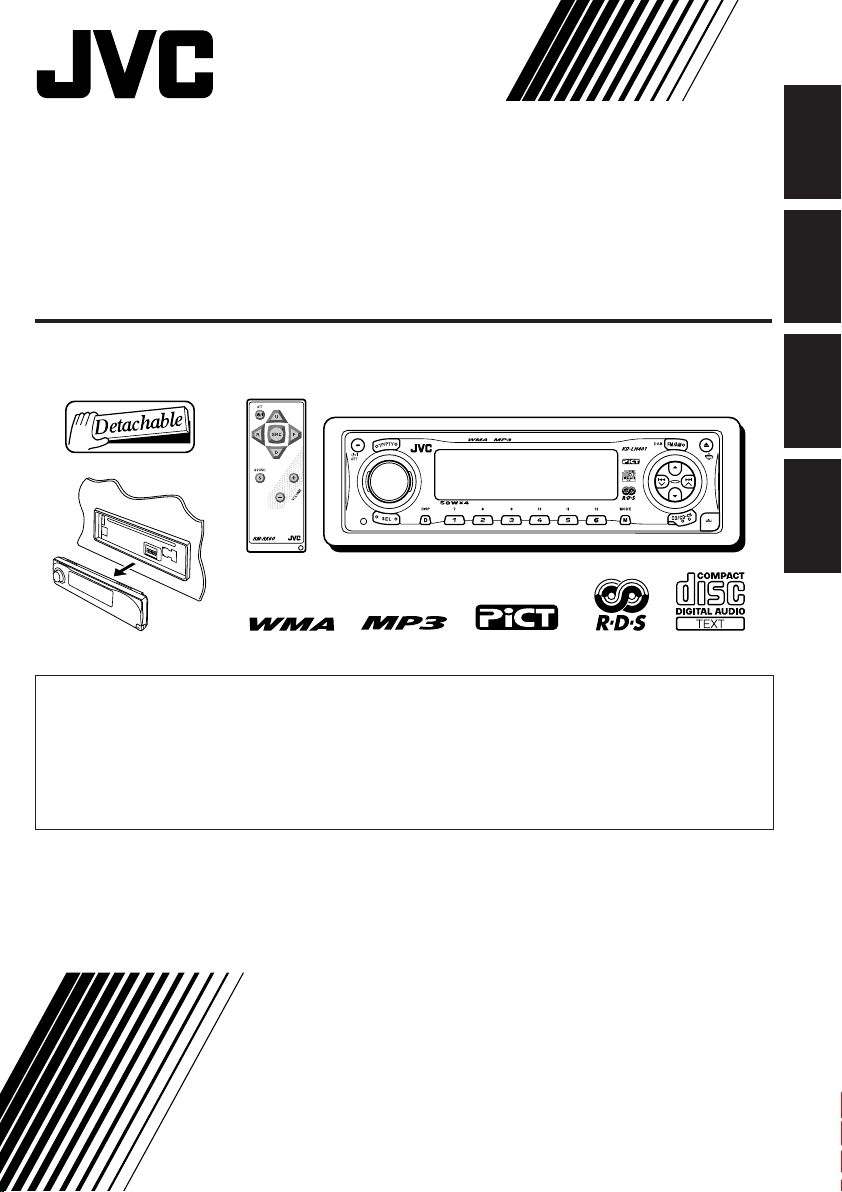
CD RECEIVER
CD-RECEIVER
RECEPTEUR CD
CD-RECEIVER
KD-LH401
• This unit is equipped with the display demonstration. To cancel it, see page 8.
• Dieses Gerät ist mit einer Demonstrationsfunktion für das Display ausgestattet. Auf Seite 8 wird
beschrieben, wie Sie diese Demonstrationsfunktion deaktivieren können.
• Cet appareil est équipé d’une fonction de démonstration des affichages. Pour l’annuler, référezvous à la page 8.
• Dit toestel heeft een display-demonstratiefunctie. Zie bladzijde 8 voor het annuleren van deze
functie.
ENGLISH
DEUTSCH
FRANÇAIS
NEDERLANDS
For installation and connections, refer to the separate manual.
Für den Einbau und die Anschlüsse siehe das eigenständige Handbuch.
Pour l’installation et les raccordements, se référer au manuel séparé.
Bijzonderheden over de installatie en aansluiting van het apparaat vindt u in de desbetreffende
handleiding.
INSTRUCTIONS
BEDIENUNGSANLEITUNG
MANUEL D’INSTRUCTIONS
GEBRUIKSAANWIJZING
GET0203-001A
[E/EX]
Page 2
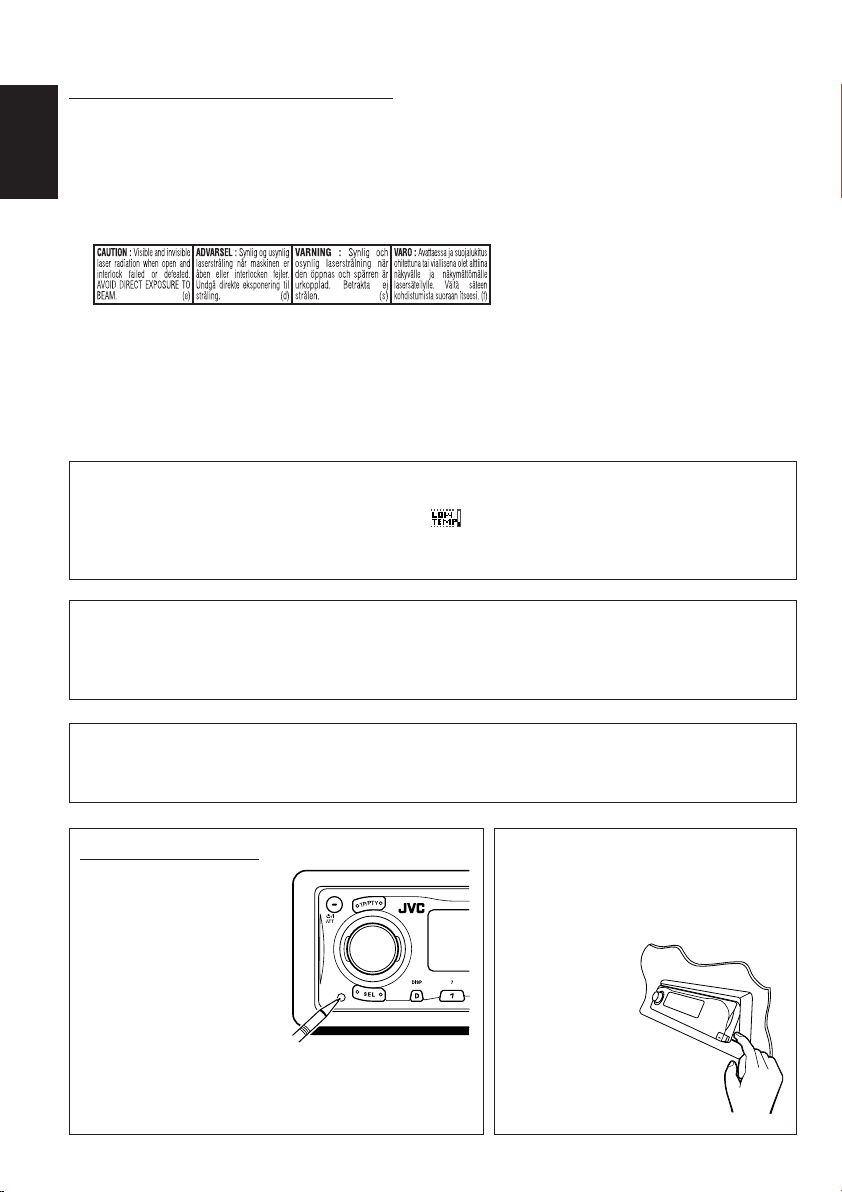
IMPORTANT FOR LASER PRODUCTS
1. CLASS 1 LASER PRODUCT
2. CAUTION: Do not open the top cover. There are no user serviceable parts inside the unit; leave all
servicing to qualified service personnel.
ENGLISH
3. CAUTION: Visible and invisible laser radiation when open and interlock failed or defeated. Avoid
direct exposure to beam.
4. REPRODUCTION OF LABEL: CAUTION LABEL, PLACED OUTSIDE THE UNIT.
Caution:
If the temperature inside the car is below 0˚ C, the movement of animation and text scroll will be halted on
the display to prevent the display from being blurred. (LOW TEMP.) indicator appears on the display.
When the temperature increases, the operating temperature is resumed, and these functions will start
working again.
CAUTION on Volume Setting:
Discs produce very little noise compared with other sources. If the volume level is adjusted for the tuner, for
example, the speakers may be damaged by the sudden increase in the output level. Therefore, lower the
volume before playing a disc and adjust it as required during playback.
Note:
For security reasons, a numbered ID card is provided with this unit, and the same ID number is imprinted on
the unit’s chassis. Keep the card in a safe place, as it will help the authorities to identify your unit if stolen.
How to reset your unit
Press the reset button on
the control panel using a
ball-point pen or a similar
tool.
This will reset the built-in
microcomputer.
Note:
Your preset adjustments—such as preset channels or sound
adjustments—will also be erased.
CAUTION:
NEVER insert your finger in
between the control panel and
the unit, as it may get caught or
hurt.
(See page 54.)
2
Page 3

Thank you for purchasing a JVC product. Please read all instructions carefully before operation,
to ensure your complete understanding and to obtain the best possible performance from the unit.
CONTENTS
How to reset your unit ............................... 2
LOCATION OF THE BUTTONS ............ 4
Control panel ............................................. 4
Illumination Navigation for easy
operations ............................................... 4
Remote controller ...................................... 5
Preparing the remote controller ................ 6
BASIC OPERATIONS ....................... 7
Turning on the power ................................ 7
Canceling the display demonstration ........ 8
Setting the clock ........................................ 9
RADIO OPERATIONS ...................... 10
Listening to the radio ................................. 10
Storing stations in memory ....................... 12
Tuning in to a preset station ...................... 14
Changing the display pattern .................... 15
RDS OPERATIONS ......................... 16
What you can do with RDS ....................... 16
Other convenient RDS functions and
adjustments ............................................ 21
DISC OPERATIONS ........................ 23
About MP3 and WMA discs ...................... 23
Playing a disc ............................................ 23
Locating a track or a particular portion
on a disc ................................................. 26
Selecting a folder and a track using the
name lists ............................................... 28
Selecting the playback modes .................. 29
Prohibiting disc ejection ............................ 30
Changing the display pattern .................... 31
SOUND ADJUSTMENTS ................... 32
Adjusting the sound .................................. 32
Selecting preset sound modes
(iEQ: intelligent equalizer) ...................... 33
Storing your own sound modes ................ 35
Selecting the display theme ...................... 36
GRAPHIC DISPLAYS ....................... 37
Downloading images and animations ....... 38
Deleting unwanted files ............................. 41
Activating the downloaded images and
animations .............................................. 43
OTHER MAIN FUNCTIONS ................ 45
Changing the general settings (PSM) ....... 45
Selecting the dimmer mode ...................... 50
Changing the display color ........................ 51
Assigning names to the sources ............... 53
Changing the control panel angle ............. 54
Detaching the control panel ...................... 55
CD CHANGER OPERATIONS .............. 56
Playing discs ............................................. 56
Selecting a disc/folder/track using the
name lists ............................................... 59
Selecting the playback modes .................. 60
EXTERNAL COMPONENT OPERATIONS...
Playing an external component ................. 62
Changing the display pattern .................... 62
62
DAB TUNER OPERATIONS ................ 63
Tuning in to an ensemble and one of the
services .................................................. 63
Storing DAB services in memory .............. 65
Tuning in to a preset DAB service ............. 66
What you can do more with DAB .............. 67
Changing the display pattern .................... 70
TROUBLESHOOTING ...................... 71
MAINTENANCE ............................. 74
Handling discs ........................................... 74
SPECIFICATIONS........................... 75
ENGLISH
BEFORE USE
*For safety....
• Do not raise the volume level too much, as this will
block outside sounds, making driving dangerous.
• Stop the car before performing any complicated
operations.
*Temperature inside the car....
If you have parked the car for a long time in hot
or cold weather, wait until the temperature in the
car becomes normal before operating the unit.
3
Page 4

LOCATION OF THE BUTTONS
Control panel
12 3 4 56 8
ENGLISH
9p q we y
1 Control dial
2 (standby/on attenuator) button
3 TP/PTY (traffic programme/programme type)
button
4 Display window
5 5 (up) button
6 FM/AM DAB button
7 0 (eject) button
(angle) button
8 4 /¢ buttons
9 SEL (select) button
p D DISP (display) button
q Number buttons
w M MODE button
e Remote sensor
r ∞ (down) button
t CD/CD-CH (CD changer) button
y (control panel release) button
tr
Illumination Navigation for easy operations
If you use M MODE or SEL (select), the display and some controls (such as the number buttons,
4 /¢ , 5/∞, and control dial) enter the corresponding control mode, then the controls
start flashing to lead you to the next operational steps. (Illumination Navigation)
• The display shows how these buttons function during this period.
7
Ex.: When you press number button 1 after pressing M MODE, to operate the FM tuner.
Time countdown indicator
To use these controls for original functions again, wait until the controls stop flashing without
using these controls.
• Pressing M MODE again also restores original functions. However, pressing SEL (select) makes
the unit enters a different mode.
4
Page 5

Remote controller
S
3 • Selects the preset stations (or service) while
listening to the radio (or the DAB tuner).
Each time you press the button, the preset
station (or service) number increases, and
the selected station (or service) is tuned in.
• Skips to the first track of the previous folder
while listening to an MP3 disc or a WMA
disc.
Each time you press the button, you can
move to the previous folder and start playing
the first track.
• While playing an MP3 disc on an MP3compatible CD changer;
– Skips to the previous disc if pressed
briefly.
– Skips to the previous folder if pressed and
held.
Note:
While playing a CD on a CD changer, this
always skips to the previous disc.
4 Selects the sound mode (iEQ: intelligent
equalizer).
Each time you press the button, the sound
mode (iEQ) changes.
ENGLISH
1 • Turns on the unit if pressed when the unit is
turned off.
• Turns off the unit if pressed and held for a
few seconds.
• Drops the volume level in a moment if
pressed briefly.
Press again to resume the volume.
2 • Searches for stations while listening to the
radio.
• Selects services while listening to the DAB
tuner if pressed briefly.
• Searches for ensembles while listening to
the DAB tuner if pressed for more than one
second.
• Fast-forwards or reverses the track if
pressed and held while listening to a disc.
• Skips to the beginning of the next track or
goes back to the beginning of the current (or
previous) tracks if pressed briefly while
listening to a disc.
5 • Selects the band while listening to the radio
(or the DAB tuner).
Each time you press the button, the band
changes.
• Skips to the first track of the next folder
while listening to an MP3 disc or a WMA
disc.
Each time you press the button, you can
move to the next folder and start playing the
first track.
• While playing an MP3 disc on an MP3-
compatible CD changer;
– Skips to the next disc if pressed briefly.
– Skips to the next folder if pressed and
held.
Note:
While playing a CD on a CD changer, this
always skips to the next disc.
6 Selects the source.
Each time you press the button, the source
changes.
7 Functions the same as the control dial on the
main unit.
Note:
These buttons do not function for the
preferred setting mode (PSM) adjustment.
5
Page 6
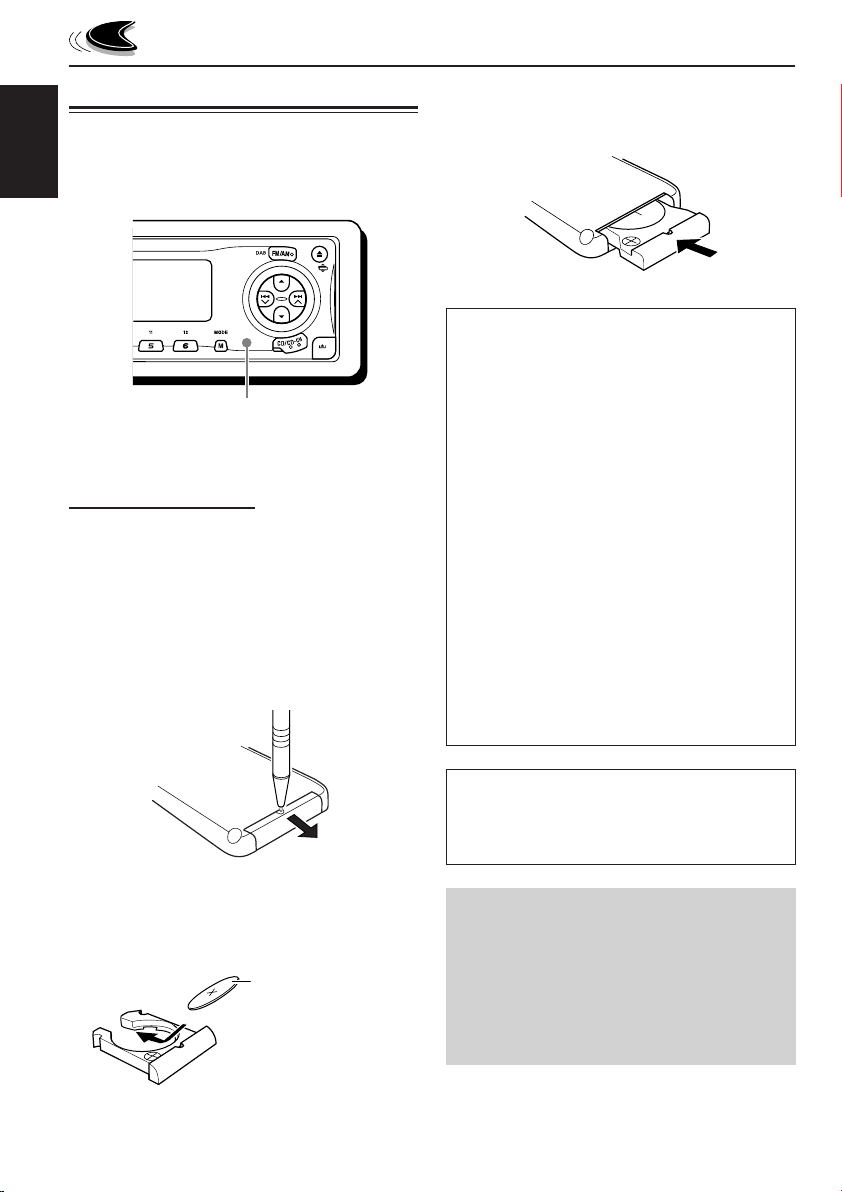
Preparing the remote controller
Before using the remote controller:
• Aim the remote controller directly at the remote
sensor on the main unit. Make sure there is no
ENGLISH
obstacle in between.
Remote sensor
• Do not expose the remote sensor to strong
light (direct sunlight or artificial lighting).
Installing the battery
When the controllable range or effectiveness of
the remote controller decreases, replace the
battery.
1. Remove the battery holder.
1) Push out the battery holder in the direction
indicated by the arrow using a ball-point
pen or a similar tool.
2) Remove the battery holder.
3. Return the battery holder.
Insert again the battery holder by pushing it
until you hear a clicking sound.
(back side)
WARNING:
• Store the battery in a place where children
cannot reach.
If a child accidentally swallows the battery,
consult a doctor immediately.
• Do not recharge, short, disassemble, or heat the
battery or dispose of it in a fire.
Doing any of these things may cause the battery
to give off heat, crack, or start a fire.
• Do not leave the battery with other metallic
materials.
Doing this may cause the battery to give off
heat, crack, or start a fire.
• When throwing away or saving the battery,
wrap it in tape and insulate; otherwise, the
battery may start to give off heat, crack, or start
a fire.
• Do not poke the battery with tweezers or similar
tools.
Doing this may cause the battery to give off
heat, crack, or start a fire.
(back side)
2. Place the battery.
Slide the battery into the holder with the +
side facing upwards so that the battery is
fixed in the holder.
Lithium coin battery
(product number:
CR2025)
6
CAUTION:
DO NOT leave the remote controller in a place
(such as dashboards) exposed to direct sunlight for
a long time. Otherwise, it may be damaged.
KD-LH401 is equipped with the steering
wheel remote control function.
If your car is equipped with the steering wheel
remote controller, you can operate this
receiver using the controller.
• See the Installation/Connection Manual
(separate volume) for connection to utilize
this function.
Page 7
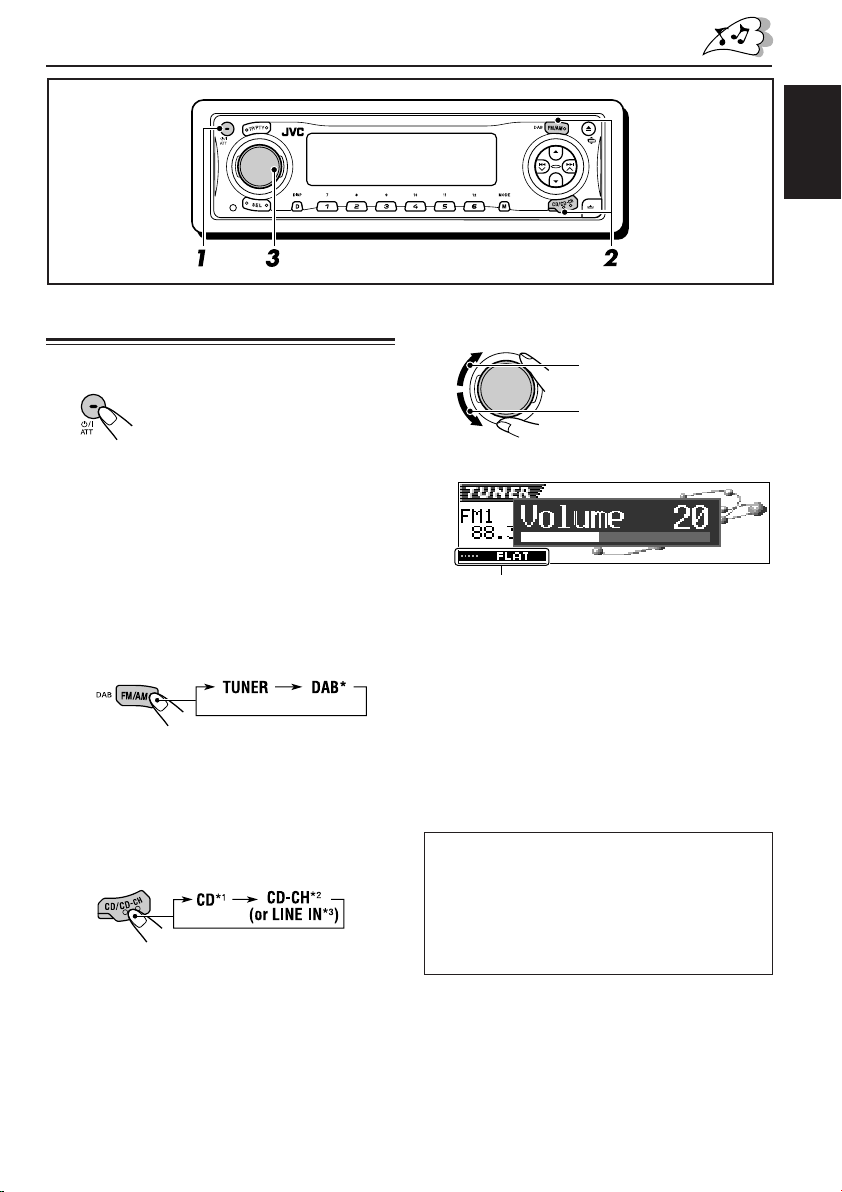
BASIC OPERATIONS
ENGLISH
Turning on the power
1
Turn on the power.
Note on One-Touch Operation:
When you select a source in step 2 below, the
power automatically comes on. You do not have
to press this button to turn on the power.
2
Select the source.
• To operate the FM/AM tuner, press
FM/AM DAB.
To operate the DAB tuner, press and
hold FM/AM DAB.
* Without connecting the DAB tuner, you
cannot select “DAB” as the source.
• To operate the CD player (CD),
CD changer (CD-CH), or external
component (LINE IN), press CD/CD-CH
repeatedly.
*1Without loading the CD, you cannot select
“CD” as the source.
*2Without connecting the CD changer, you
cannot select “CD-CH” as the source.
*3To select “LINE IN” as the source, select
“Line In” for the “Ext Input” setting on
page 49.
3
Adjust the volume.
To increase the volume
To decrease the volume
Volume level appears.
Current sound mode (iEQ)
(see page 33)
4
Adjust the sound as you want.
(See pages 32 – 35.)
Note:
While playing a source, you can select the display
theme of your preference. For details, see “Selecting
the display theme” on page 36.
NOTICE:
The illustrations of the display used in this manual
are mainly of the initial setting when shipped from
the factory. If you have changed the display
patterns or some PSM items, the actual displays
you see will be different.
7
Page 8
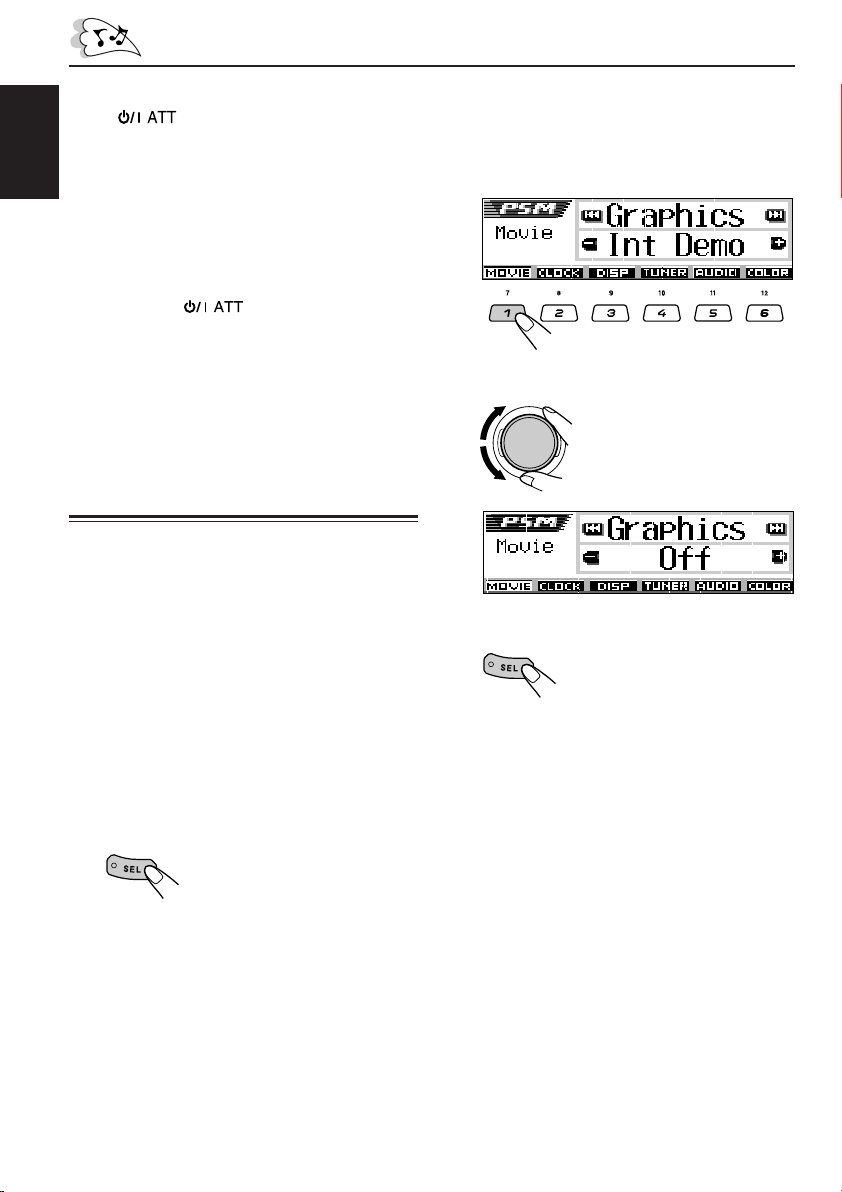
To drop the volume in a moment
Press briefly while listening to any
source. “ATT” starts flashing on the display, and
the volume level will drop in a moment.
To resume the previous volume level, press the
ENGLISH
button briefly again.
• If you turn the control dial, you can also restore
the sound.
To turn off the power
Press and hold for more than one
second.
• If you turn off the power while listening to a
disc, disc play will start from where playback
has been stopped previously, next time you
turn on the power.
Canceling the display
demonstration
When shipped from the factory, display
demonstration has been activated, and starts
automatically when no operations are done for
about 20 seconds.
• It is recommended to cancel the display
demonstration before you use the unit for the
first time.
2
Press number button 1 to select
“MOVIE”—Movie category of the
PSM settings.
The “Graphics” setting screen appears on
the display.
3
Select “Off.”
4
Finish the setting.
To cancel the display demonstration, follow
the procedure below:
1
Press and hold SEL (select) for more
than 2 seconds so that one of the
PSM items appears on the display.
(PSM: see pages 46 and 47.)
The next-step-operation
buttons start flashing.
8
To activate the display demonstration, repeat
the same procedure and select “Int Demo” or “All
Demo” in step 3.
• For more details, see “To show the graphics on
the display—Graphics” on page 48.
Page 9

Setting the clock
You can also set the clock system to either
24 hours or 12 hours.
1
Press and hold SEL (select) for more
than 2 seconds so that one of the
PSM items appears on the display.
(PSM: see pages 46 and 47.)
The next-step-operation
buttons start flashing.
2
Press number button 2 to select
“CLOCK”—Clock category of the
PSM settings.
The “Clock Hr” (hour) setting screen
appears on the display.
3
Adjust the hour.
5
Set the clock system.
1 Select “24H/12H.”
2 Select “24Hours” or “12Hours.”
12
6
Finish the setting.
To check the clock time when the unit is
turned off, press D DISP.
The power turns on and the clock time is shown
for about 5 seconds, then the power turns off.
ENGLISH
4
Set the minute.
1 Select “Clock Min” (minute).
2 Adjust the minute.
12
9
Page 10
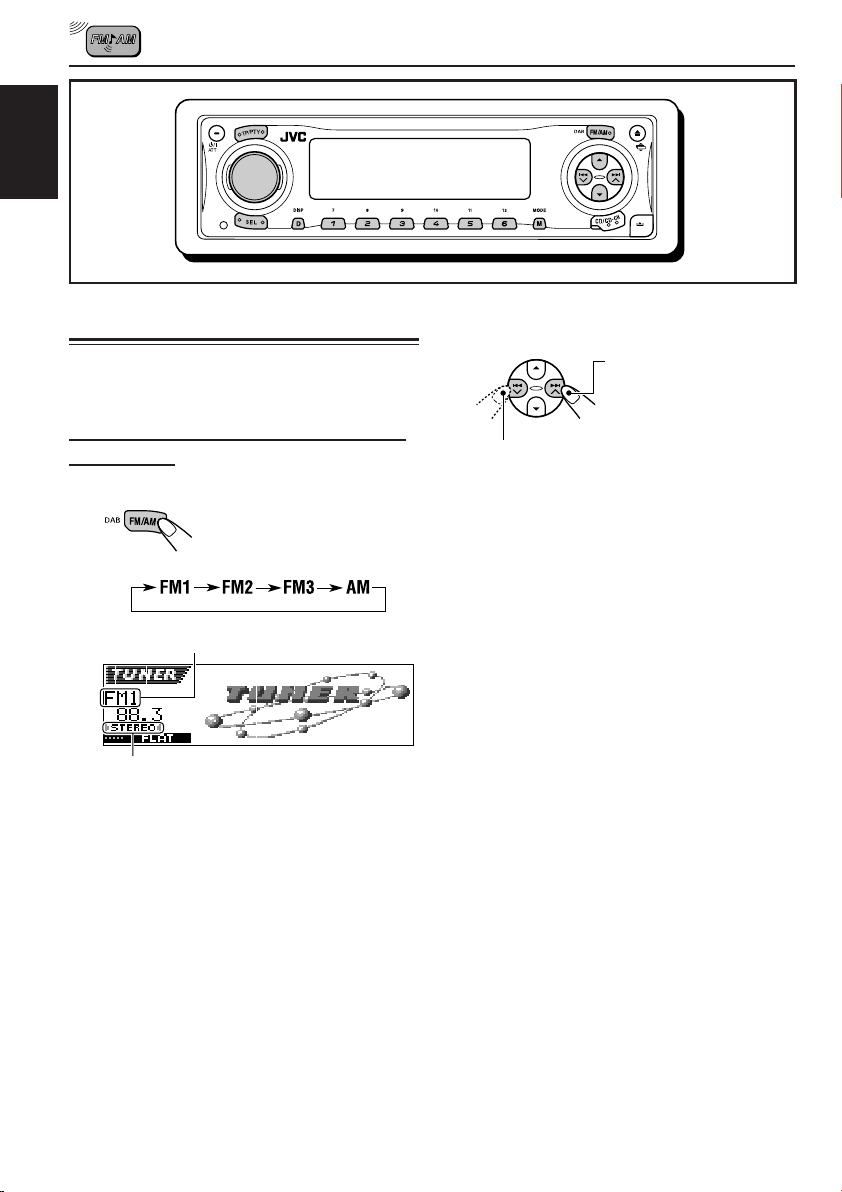
ENGLISH
RADIO OPERATIONS
Listening to the radio
You can use either automatic searching or manual
searching to tune in to a particular station.
Searching for a station automatically:
Auto search
1
Select the band (FM1 – 3, AM).
Each time you press the
button, the band changes as
follows:
Selected band appears.
Lights up when receiving an FM stereo
broadcast with sufficient signal strength.
Note:
This receiver has three FM bands (FM1, FM2,
FM3). You can use any one of them to listen to
an FM broadcast.
2
Start searching for a station.
To search for stations of
higher frequencies
To search for stations of lower frequencies
When a station is received, searching stops.
To stop searching before a station is received,
press the same button you have pressed for
searching.
10
Page 11

Searching for a station manually:
Manual search
1
Select the band (FM1 – 3, AM).
Each time you press the
button, the band changes as
follows:
Note:
This receiver has three FM bands (FM1, FM2,
FM3). You can use any one of them to listen to
an FM broadcast.
2
Press and hold ¢ or 4
until “Manual Search” starts flashing
on the display.
If the sound quality decreases and the
stereo effect is lost while listening to an
FM station
In some areas, adjacent stations may
interfere with each other. If this interference
occurs, this unit can automatically reduce this
interference noise (the initial setting when
shipped from the factory). However, in this
case, the sound quality will be degraded and
the stereo effect will also be lost.
If you do not want to degrade the sound
quality and to lose the stereo effect, rather
than to eliminate the interference noise, see
“To change the FM tuner selectivity—IF Filter”
on page 49.
ENGLISH
3
Tune in to a station you want while
“Manual Search” is flashing.
To tune in to stations of
higher frequencies
To tune in to stations of lower frequencies
• If you release your finger from the button,
the manual mode automatically turns off
after about 5 seconds.
• If you hold down the button, the frequency
keeps changing (in 50 kHz intervals for
FM and 9 kHz for AM—MW/LW) until you
release the button.
11
Page 12
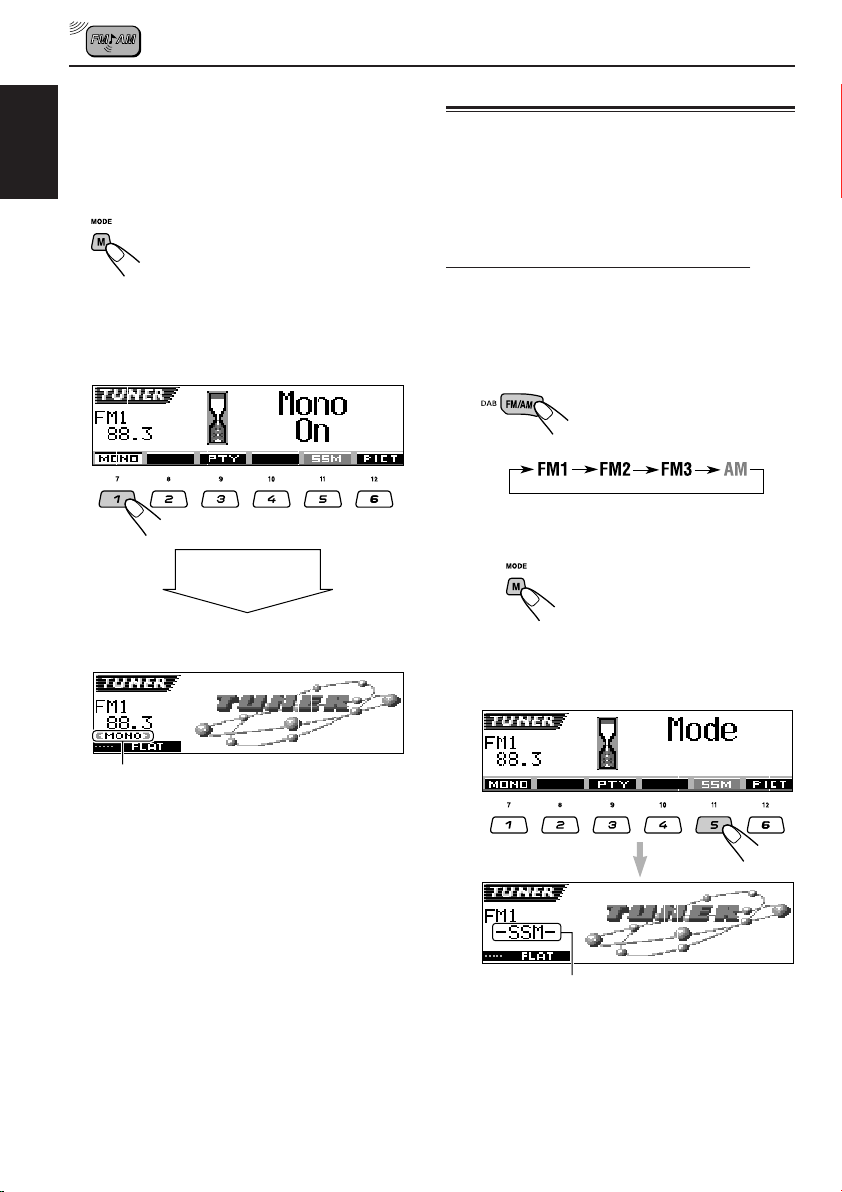
When an FM stereo broadcast is hard to
receive:
Set the FM reception mode to “Mono On.”
ENGLISH
1 Press M MODE while listening to an FM
stereo broadcast.
“Mode” appears on the display.
The next-step-operation buttons
start flashing.
2 Press number button 1 to select “Mono On”
while “Mode” is still on the display.
Each time you press the button, “Mono On” or
“Mono Off” appears alternately.
After about
5 seconds
The display returns to the source indication
screen.
Storing stations in memory
You can use one of the following two methods to
store broadcasting stations in memory.
• Automatic preset of FM stations: SSM (Strongstation Sequential Memory)
• Manual preset of both FM and AM stations
FM station automatic preset: SSM
You can preset 6 local FM stations in each FM
band (FM1, FM2, and FM3).
1
Select the FM band (FM1 – 3) you
want to store FM stations into.
Each time you press the
button, the band changes as
follows:
2
Start automatic preset.
1 Press M MODE.
“Mode” appears on the
display.
The next-step-operation
buttons start flashing.
2 Press and hold number button 5 while
“Mode” is still on the display.
MONO indicator appears.
The sound you hear becomes monaural but the
reception will be improved.
12
“SSM” appears, then disappears
when automatic preset is over.
Page 13

Local FM stations with the strongest signals are
searched and stored automatically in the band
number you have selected (FM1, FM2, or FM3).
These stations are preset in the number buttons
—No.1 (lowest frequency) to No.6 (highest
frequency).
When automatic preset is over, the station stored
in number button 1 will be automatically tuned in.
Manual preset
You can preset up to 6 stations in each band
(FM1, FM2, FM3, and AM) manually.
Ex.: Storing FM station of 92.5 MHz into the
preset number 1 of the FM1 band.
1
Select the band (FM1 – 3, AM) you
want to store stations into (in this
example, FM1).
Each time you press the
button, the band changes as
follows:
2
Tune in to a station (in this example,
of 92.5 MHz).
To tune in to stations of
higher frequencies
3
Press and hold the number button
(in this example, 1) for more than
2 seconds.
The display pattern automatically changes
to the small animation display (see page
15).
After about
5 seconds
Preset number appears.
4
Repeat the above procedure to store
other stations into other preset
numbers.
ENGLISH
To tune in to stations of lower frequencies
Notes:
• A previously preset station is erased when a new
station is stored in the same preset number.
• Preset stations are erased when the power supply to
the memory circuit is interrupted (for example,
during battery replacement). If this occurs, preset
the stations again.
13
Page 14

Tuning in to a preset station
You can easily tune in to a preset station.
Remember that you must store stations first. If
you have not stored them yet, see “Storing
ENGLISH
stations in memory” on pages 12 and 13.
Selecting a preset station directly
1
Select the band (FM1 – 3, AM).
Each time you press the
button, the band changes as
follows:
2
Select the number (1 – 6) for the
preset station you want.
Selecting a preset station using the
preset station list
If you forget what stations are stored in which
preset numbers, you can check the preset station
list, then select your desired station.
1
Select the band (FM1 – 3, AM).
Each time you press the
button, the band changes as
follows:
2
Press and hold 5 (up) or ∞ (down)
until the preset station list for the
current band (FM1, FM2, FM3, or AM)
appears on the display.
The current station will be
highlighted on the display.
14
Ex.: When you select the preset station
number 1 of the FM1 band
Notes:
• You can show the other FM band preset
station lists (FM1, FM2, or FM3) by pressing
5 (up) or ∞ (down).
• If a preset station is an FM RDS station with
PS (programme station) signal, PS name will
be shown instead of the station frequency.
3
Select the number (1 – 6) for the
preset station you want.
Page 15
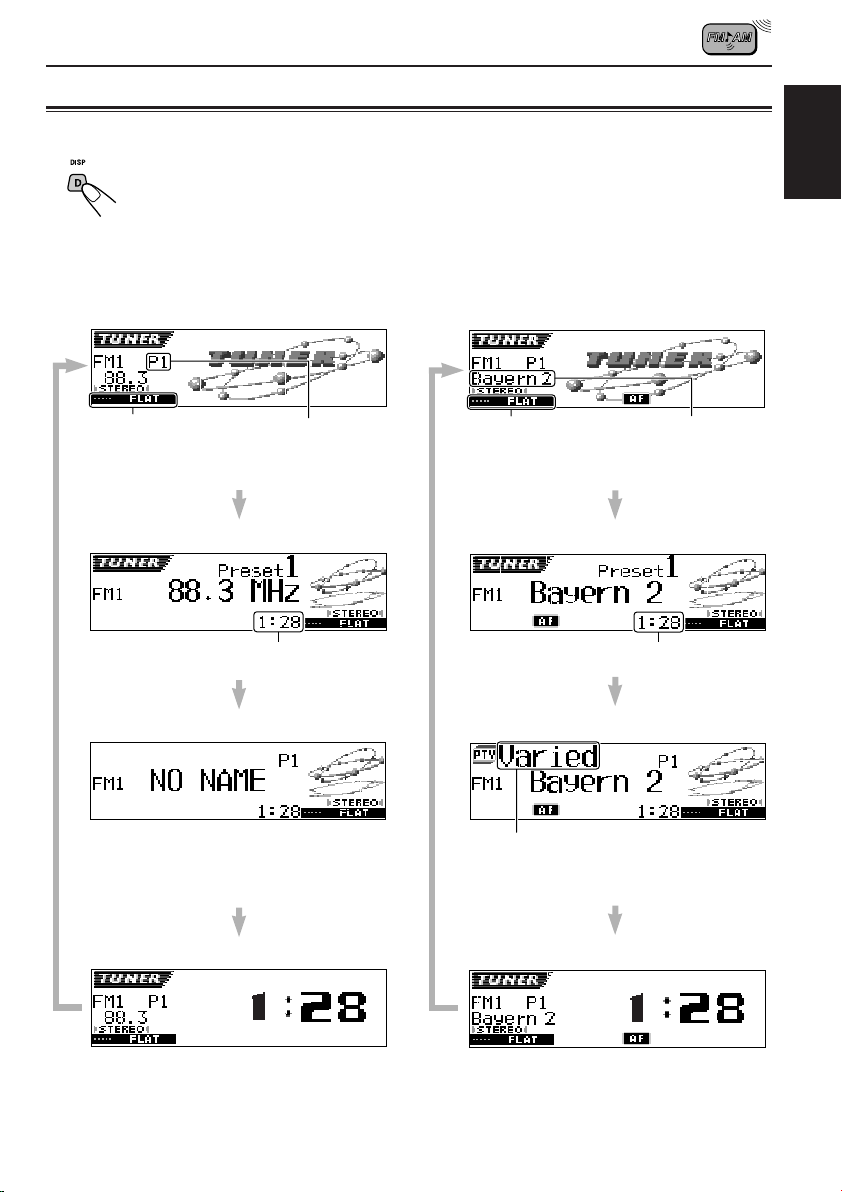
Changing the display pattern
By pressing D DISP, you can change the information shown on the display.
Each time you press the button, the display patterns change as follows:
ENGLISH
• When receiving an AM or non FM RDSstation
Large animation display
Current sound mode
(iEQ) (see page 33)
Small animation display 1
Small animation display 2*
Appears only when
selecting a preset
station.
Clock time
• When receiving an FM RDS-station
(see the following pages)
Large animation display
Current sound mode
(iEQ) (see page 33)
Small animation display 1
Small animation display 2
PS name
Clock time
* Only for non FM RDS-station
Clock time display
PTY code appears.
Clock time display
15
Page 16
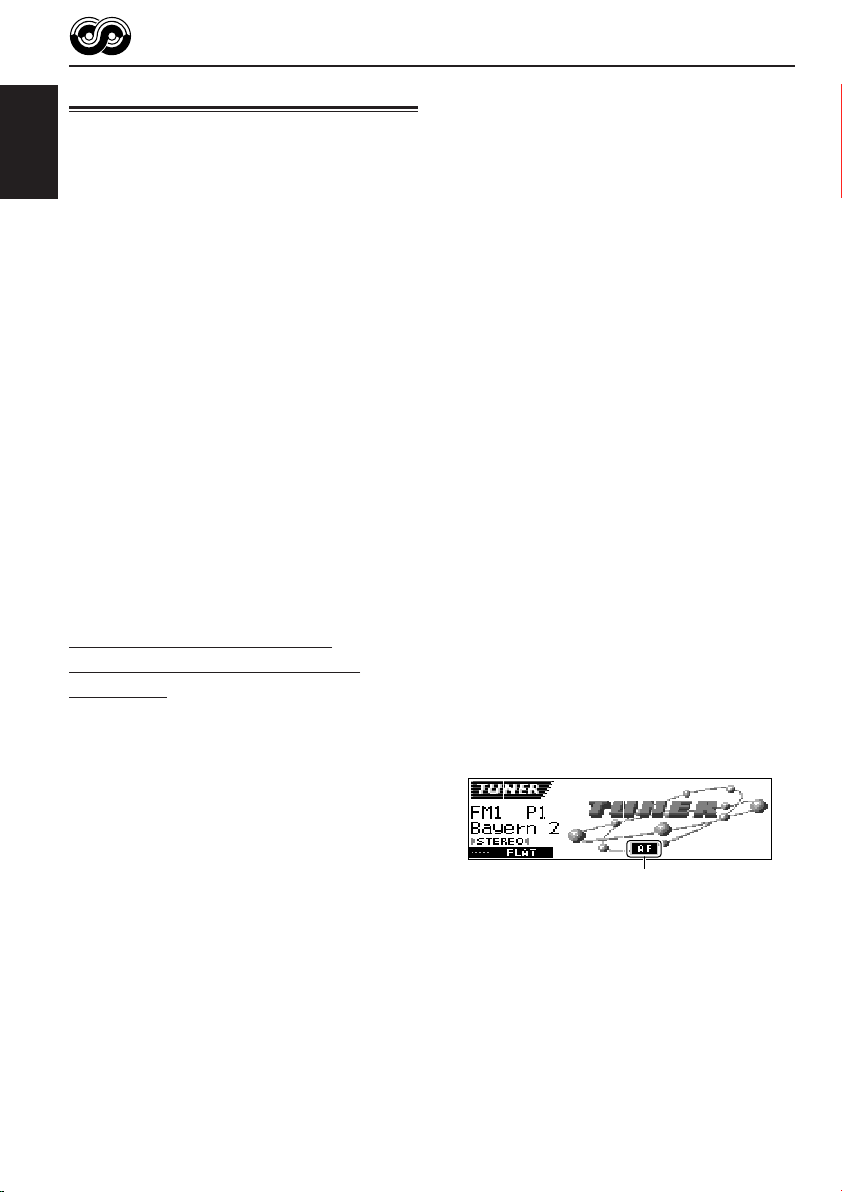
RDS OPERATIONS
What you can do with RDS
RDS (Radio Data System) allows FM stations to
send an additional signal along with their regular
programme signals. For example, the stations
ENGLISH
send their station names, as well as information
about what type of programme they broadcast,
such as sports or music, etc.
Another advantage of RDS function is called
“Enhanced Other Networks.” By using the
Enhanced Other Networks data sent from a
station, you can tune in to a different station of a
different network broadcasting your favorite
programme or traffic announcement while
listening to another programme or to another
source such as CD.
By receiving the RDS data, this unit can do the
following:
• Tracing the same programme automatically
(Network-Tracking Reception)
• TA Standby Reception or your favorite
programme
• PTY (Programme Type) search
• Programme search
• And some other functions
Tracing the same programme
automatically (Network-Tracking
Reception)
When driving in an area where FM reception is
not good, the tuner built in this unit automatically
tunes in to another RDS station, broadcasting the
same programme with stronger signals. So, you
can continue to listen to the same programme in
its finest reception, no matter where you drive.
(See the illustration on page 22.)
Two types of the RDS data are used to make
Network-Tracking Reception work correctly
—PI (Programme Identification) and AF
(Alternative Frequency).
Without receiving these data correctly from the
RDS station you are listening to, NetworkTracking Reception will not operate.
To use Network-Tracking Reception
You can select the different modes of networktracking reception to continue listening to the
same programme in its finest reception.
When shipped from the factory, “AF” is selected.
• AF: Network-Tracking Reception is
activated without Regionalization.
With this setting, the unit switches to
another station within the same
network when the receiving signals
from the current station become
weak. (In this mode, the programme
may differ from the one currently
received.)
The AF indicator lights up.
• AF Reg: Network-Tracking Reception is
activated with Regionalization.
With this setting, the unit switches to
another station, within the same
network, broadcasting the same
programme when the receiving
signals from the current station
become weak.
The REG indicator lights up.
• Off*: Network-Tracking Reception is
deactivated.
Neither the AF nor the REG indicator
lights up.
* You can select only when “DAB AF”
is set to “Off.” (See page 47 for
details.)
AF or REG indicator lights up.
Note:
If a DAB tuner is connected and Alternative Reception
(for DAB services) is activated, Network-Tracking
Reception is also activated (“AF”) automatically. On
the other hand, Network-Tracking Reception cannot
be deactivated without deactivating Alternative
Reception. (See page 69.)
16
Page 17
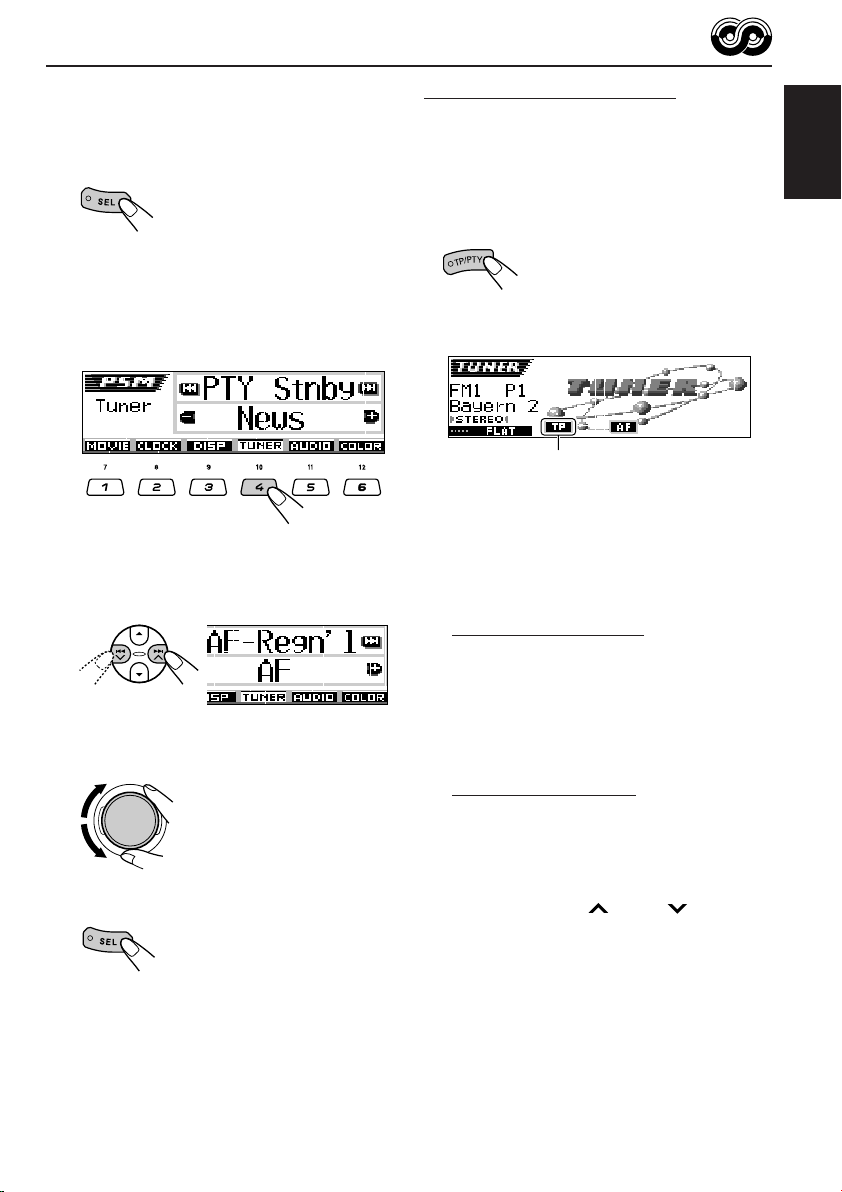
1
Press and hold SEL (select) for more
than 2 seconds so that one of the
PSM items appears on the display.
(PSM: see pages 46 and 47.)
Using TA Standby Reception
TA Standby Reception allows the unit to switch
temporarily to the Traffic Announcement (TA)
from the current source (another FM station, CD,
or other connected components).
• See also “Road Traffic News Standby Reception
(TA Standby Reception)” on page 67.
ENGLISH
2
Press number button 4 to select
“TUNER”—Tuner category of the
PSM settings.
The “PTY Stnby” (standby) setting screen
appears on the display.
3
Select “AF-Regn’l” (alternative
frequency/regionalization
reception).
4
Select the desired mode—“AF,”
“AF Reg,” or “Off.”
5
Finish the setting.
Press TP/PTY to activate TA
Standby Reception.
Each time your press the button,
this function is turned on and off
alternately.
TP indicator appears.
(either lights up or flashes)
Note:
TA Standby Reception will not work if you are
listening to an AM station.
7 When the current source is FM, the TP
indicator either lights up or flashes.
• If the TP indicator lights up, TA Standby
Reception is activated.
If a station starts broadcasting a traffic
announcement, “Traffic News” appears on
the display, and this unit automatically tunes
in to the station. The volume changes to the
preset TA volume level (see page 21) and the
traffic announcement can be heard.
• If the TP indicator flashes, TA Standby
Reception is not yet activated since the
station being received does not provide the
signals used for TA Standby Reception.
To activate TA Standby Reception, you need
to tune in to another station providing these
signals. Press ¢ or 4 to search
for such a station.
When a station providing these signals is
tuned in, the TP indicator stops flashing and
remains lit. Now TA Standby Reception is
activated.
CONTINUED ON THE NEXT PAGE
17
Page 18

7 When the current source is other than FM,
the TP indicator lights up.
If a station starts broadcasting a traffic
announcement, “Traffic News” appears on the
display, and this unit automatically changes the
ENGLISH
source and tunes in to the station.
3
Select one of the twenty-nine PTY
codes. (See page 22.)
Selected code name
appears on the display and
is stored into memory.
Using PTY Standby Reception
PTY Standby Reception allows the unit to switch
temporarily to your favorite programme (PTY:
Programme Type) from any source except AM
stations.
• See also “Using PTY Standby Reception” on
page 69.
To select your favorite PTY code for PTY
Standby Reception
When shipped from factory, PTY Standby
Reception has been set to search for “News”
programmes.
You can select your favorite programme type for
PTY Standby Reception.
1
Press and hold SEL (select) for more
than 2 seconds so that one of the
PSM items appears on the display.
(PSM: see pages 46 and 47.)
2
Press number button 4 to select
“TUNER”—Tuner category of the
PSM settings.
The “PTY Stnby” (standby) setting screen
appears on the display.
4
Finish the setting.
To set PTY Standby Reception
If a DAB tuner is connected, the following
operations will set PTY Standby Reception for
both the FM tuner and DAB tuner. (See page 69.)
1 Press M MODE while listening to an FM
broadcast.
“Mode” appears on the display.
The next-step-operation buttons
start flashing.
2 Press number button 3 to activate PTY
Standby Reception while “Mode” is still on the
display.
Each time you press the button, PTY Standby
Reception turns on and off alternately.
Ex.: When the currently selected PTY code
for PTY Standby Reception is “News”
After about
5 seconds
18
The display returns to the source indication
screen.
PTY indicator appears.
(either lights up or flashes)
Page 19
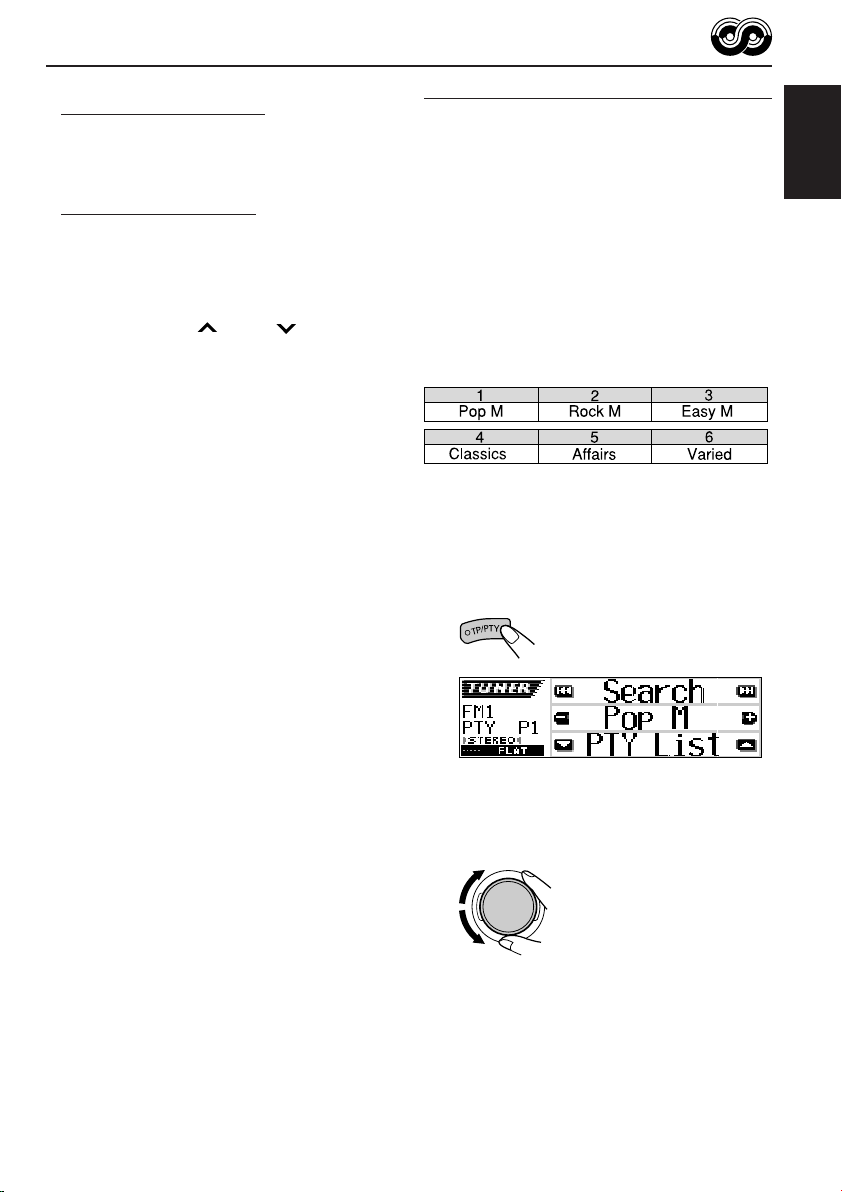
The PTY indicator either lights up or flashes.
• If the PTY indicator lights up, PTY Standby
Reception is activated.
If a station starts broadcasting the selected
PTY programme, this unit automatically tunes
in to the station.
• If the PTY indicator flashes, PTY Standby
Reception is not yet activated since the station
being received does not provide the signals
used for PTY Standby Reception.
To activate PTY Standby Reception, you need
to tune in to another station providing these
signals. Press ¢ or 4 to search for
such a station.
When a station providing these signals is tuned
in, the PTY indicator stops flashing and
remains lit. Now PTY Standby Reception is
activated.
Note:
After turning on PTY Standby Reception, you can
change the source without canceling PTY Standby
Reception. If a station starts broadcasting the selected
PTY programme, this unit automatically changes the
source and tunes in to the station.
• If you change the source to AM, PTY Standby
Reception will be temporarily canceled.
• You can only deactivate the PTY Standby Reception
when the source is FM.
Searching for your favorite programme
You can search for any one of the PTY codes.
In addition, you can store your 6 favorite
programme types in the number buttons.
When shipped from the factory, the following
6 programme types have been stored in the
number buttons (1 to 6).
• See also “Searching for your favorite service”
on page 69.
To store your favorite programme types, see
below and page 20.
To search for your favorite programme type,
see page 20.
To store your favorite programme types
1
Press and hold TP/PTY for more
than 2 seconds while listening to an
FM station.
The last selected PTY code
appears.
ENGLISH
Ex.: If you have selected “Pop M” previously
2
Select one of the twenty-nine PTY
codes. (See page 22.)
Selected code name
appears on the display.
CONTINUED ON THE NEXT PAGE
19
Page 20
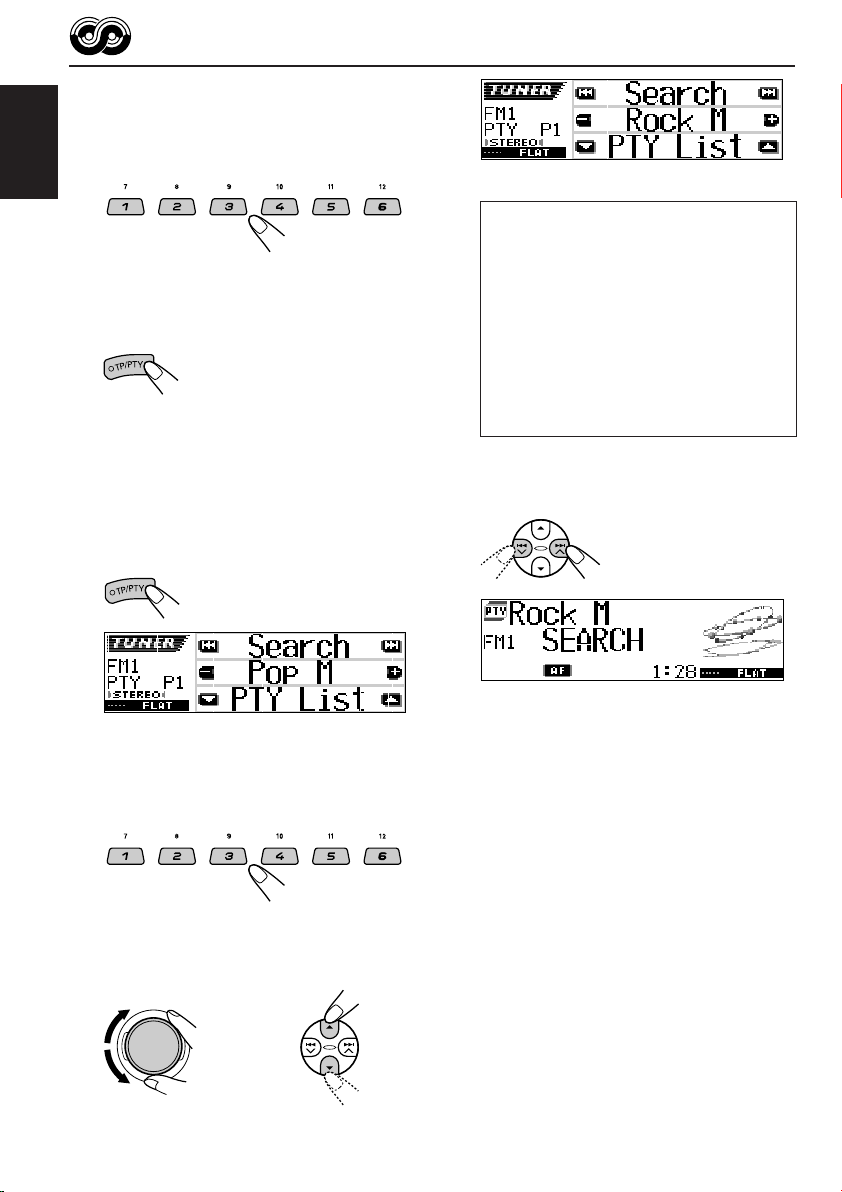
3
Press and hold the number button
for more than 2 seconds to store the
PTY code selected into the preset
number you want.
ENGLISH
Selected preset number flashes for a while.
4
Press and hold TP/PTY for more than
2 seconds to exit from this mode.
To search for your favorite programme
type
1
Press and hold TP/PTY for more
than 2 seconds while listening to an
FM station.
The last selected PTY code
appears.
Ex.: When “Rock M” is selected
How to use the 5 (up) or ∞ (down) button
By pressing 5 (up) or ∞ (down) repeatedly,
you can show the list of your preset PTY
codes and all twenty-nine PTY codes (six
PTY codes at a time). First, the list of your
stored PTY codes appears, then all twentynine PTY codes (six PTY codes at a time)
appears in sequence.
Press the number button to select your
desired PTY code on the list currently shown
on the display.
3
Start PTY search for your favorite
programme.
20
Ex.: If you have selected “Pop M” previously
2
To select one of your favorite
programme type
or
To select any one of the twenty-nine
PTY codes
or
• If there is a station broadcasting a programme
of the same PTY code as you have selected,
that station is tuned in.
• If there is no station broadcasting a
programme of the same PTY code as you have
selected, the station will not change.
Note:
In some areas, the PTY search will not work correctly.
Page 21
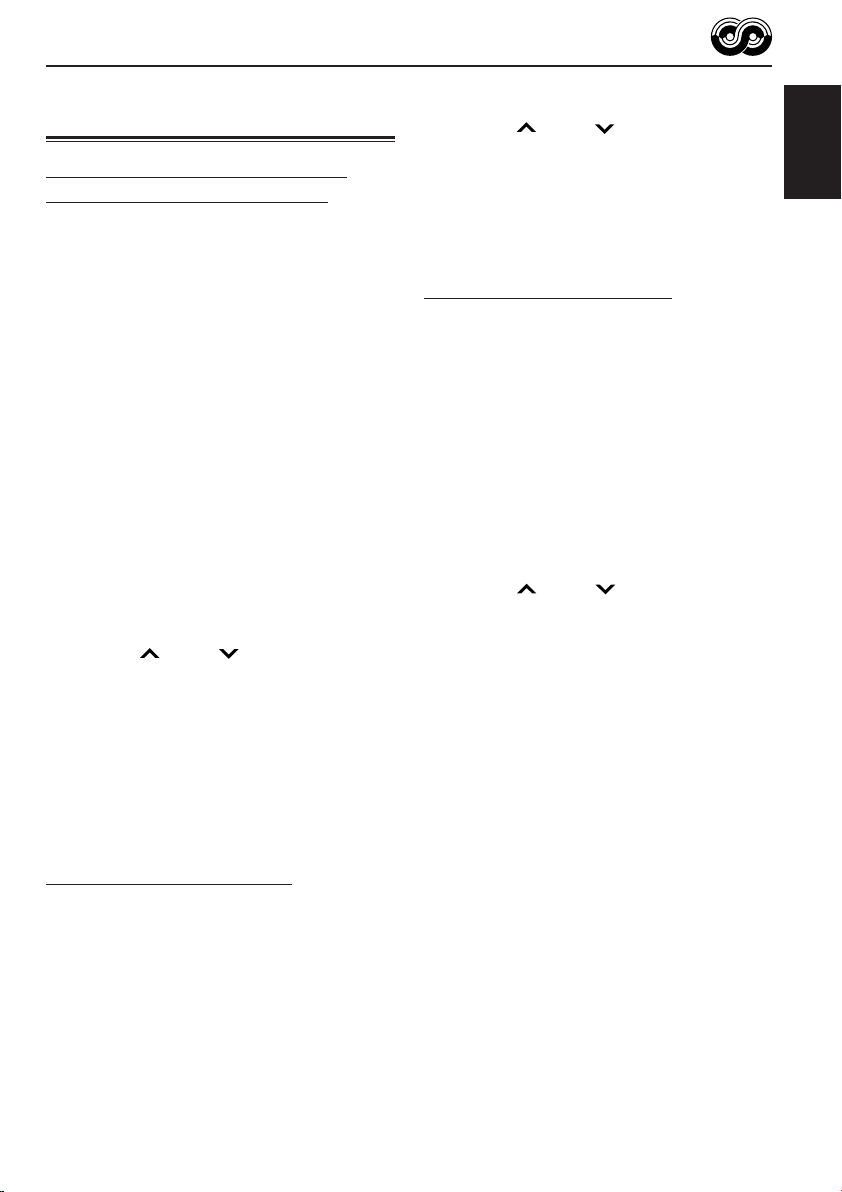
Other convenient RDS
functions and adjustments
Automatic selection of the station
when using the number buttons
Usually when you press the number button, the
preset station is tuned in.
However, when the preset station is an RDS
station, something different will happen. If the
signals from that preset station are not sufficient
for good reception, this unit, using the AF data,
tunes in to another frequency broadcasting the
same programme as the original preset station is
broadcasting. (Programme search)
• The unit takes some time to tune in to another
station using programme search.
To activate programme search, follow the
procedure below.
• See also “Changing the general settings
(PSM)” on page 45.
1 Press and hold SEL (select) for more than
2 seconds so that one of the PSM items
appears on the display.
2 Press number button 4 to select “TUNER”—
Tuner category of the PSM settings.
3 Press ¢ or 4 to select
“P(Programme)-Search.”
4 Turn the control dial clockwise to select “On.”
Now programme search is activated.
5 Press SEL (select) to finish the setting.
To cancel programme search, repeat the same
procedure and select “Off” in step 4 by turning
the control dial counterclockwise.
Setting the TA volume level
You can preset the volume level for TA Standby
Reception. When a traffic programme is received,
the volume level automatically changes to the
preset level.
• See also “Changing the general settings
(PSM)” on page 45.
1 Press and hold SEL (select) for more than
2 seconds so that one of the PSM items
appears on the display.
2 Press number button 4 to select “TUNER”—
Tuner category of the PSM settings.
3 Press ¢ or 4 to select “TA Volume.”
4 Turn the control dial to set to the desired
volume.
You can set it from “Volume 0” to “Volume 30”
or “Volume 50” (depending on the amplifier
gain control setting: see page 49).
5 Press SEL (select) to finish the setting.
Automatic clock adjustment
When shipped from the factory, the clock built in
this unit is set to be readjusted automatically
using the CT (Clock Time) data in the RDS
signal.
If you do not want to use automatic clock
adjustment, follow the procedure below.
• See also “Changing the general settings
(PSM)” on page 45.
1 Press and hold SEL (select) for more than
2 seconds so that one of the PSM items
appears on the display.
2 Press number button 2 to select “CLOCK”—
Clock category of the PSM settings.
3 Press ¢ or 4 to select “Auto Adj”
(adjustment).
4 Turn the control dial counterclockwise to select
“Off.”
Now automatic clock adjustment is canceled.
5 Press SEL (select) to finish the setting.
To reactivate clock adjustment, repeat the
same procedure and select “On” in step 4 by
turning the control dial clockwise.
Note:
You must stay tuned to the same station for more than
2 minutes after setting “Auto Adj” to “On.”
Otherwise, the clock time will not be adjusted. (This is
because the unit takes up to 2 minutes to capture the
CT data in the RDS signal.)
ENGLISH
21
Page 22

PTY codes
News: News
Affairs: Topical programmes expanding on
ENGLISH
Info: Programmes which impart advice
Sport: Sport events
Educate: Educational programmes
Drama: Radio plays
Culture: Programmes on national or
Science: Programmes on natural science
Varied: Other programmes like comedies
Pop M: Pop music
Rock M: Rock music
Easy M: Easy-listening music
Light M: Light music
Classics: Classical music
Other M: Other music
Weather: Weather information
Finance: Reports on commerce, trading, the
Children: Entertainment programmes for
current news or affairs
on a wide variety of topics
regional culture
and technology
or ceremonies
Stock Market, etc.
children
Social: Programmes on social activities
Religion: Programmes dealing with any
aspect of belief or faith, or the
nature of existence or ethics
Phone In: Programmes where people can
express their views either by
phone or in a public forum
Travel: Programmes about travel
destinations, package tours, and
travel ideas and opportunities
Leisure: Programmes concerned with
recreational activities such as
gardening, cooking, fishing, etc.
Jazz: Jazz music
Country: Country music
Nation M: Current popular music from
another nation or region, in that
country’s language
Oldies: Classic pop music
Folk M: Folk music
Document: Programmes dealing with factual
matters, presented in an
investigative style
22
The same programme can be received on different frequencies.
Programme 1
broadcasting on
frequency A
Programme 1
broadcasting on
frequency B
Programme 1
broadcasting on
frequency C
Programme 1
broadcasting on
frequency E
Programme 1
broadcasting on
frequency D
Page 23
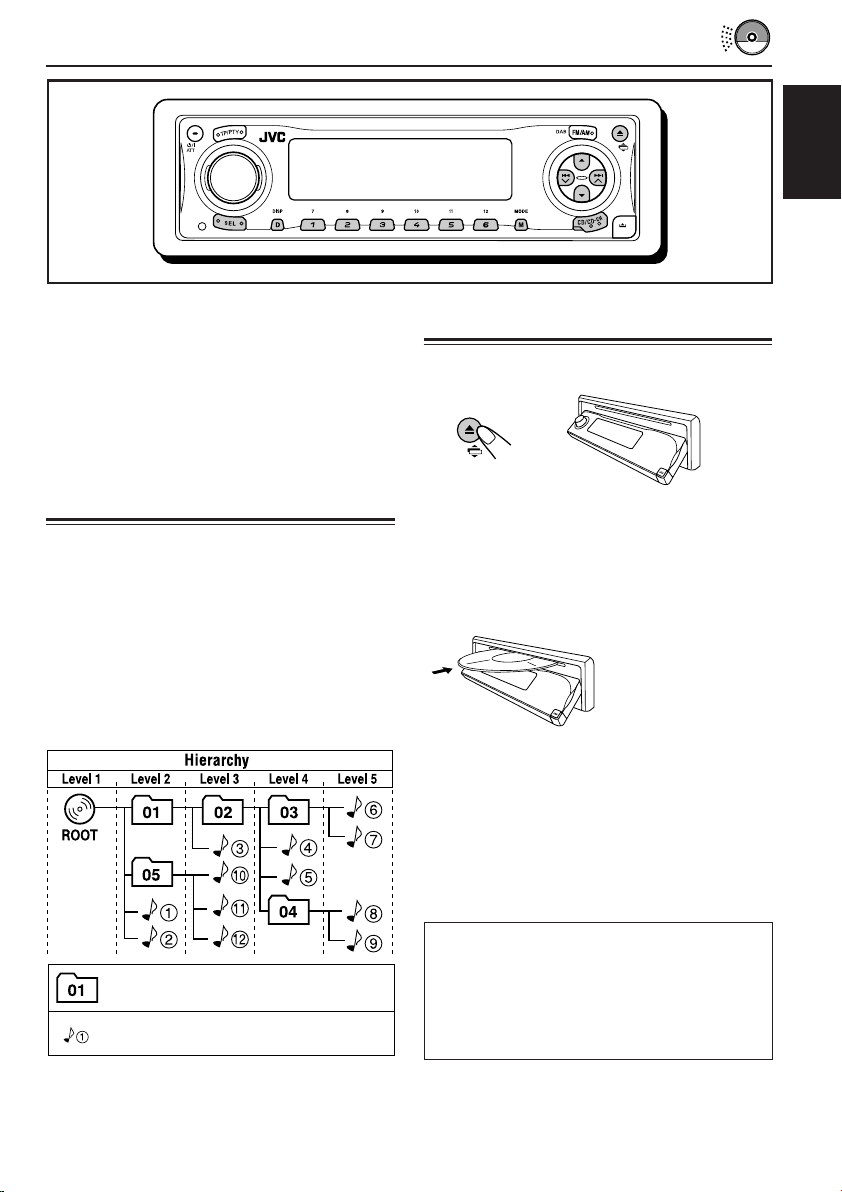
DISC OPERATIONS
ENGLISH
This unit has been designed to reproduce CDs,
CD-Rs (Recordable), CD-RWs (Rewritable), and
CD Texts.
• This unit is also compatible with MP3 and
WMA discs. For details about these discs,
refer to “A Guide to MP3/WMA” (separate
volume).
About MP3 and WMA discs
MP3 and WMA (Windows Media® Audio) “tracks”
(the word “file” is not used to indicate MP3 or
WMA files, “track” is used in this manual) are
recorded in “folders.”
During recording, the tracks and folders can be
arranged in a way similar to arranging files and
folders of computer data.
“Root” is similar to the root of a tree. Every track
and folder can be linked to and be accessed from
the root.
Playing a disc
1
Open the control panel.
Note on One-Touch Operation:
When a disc is already in the loading slot,
pressing CD/CD-CH turns on the unit and starts
playback automatically.
2
Insert a disc into the loading slot.
The unit draws the disc,
the control panel goes
back to the previous
position (see page
54), and playback
starts automatically.
All tracks will be played repeatedly until you
stop playback.
Note:
For details on playable discs and other related
information, see page 74.
About mistracking:
Mistracking may result from driving on extremely
: Folders and their playback order
: MP3/WMA tracks and their playback
order
• Microsoft and Windows Media are either registered trademarks or trademarks of Microsoft Corporation in the
United States and/or other countries.
rough roads. This does not damage the unit and
the disc, but will be annoying.
We recommend that you stop disc play while
driving on such rough roads.
23
Page 24

Display indications when inserting an audio
CD or a CD Text:
ENGLISH
Display indications when inserting an MP3
or a WMA discs:
Total track number and total
playing time of the inserted CD
Current track and elapsed playing time
Notes:
• MP3 or WMA discs require a longer readout time.
(It differs due to the complexity of the folder/track
configuration.)
• The unit cannot read or play an MP3 track
without the extension code <.mp3>, and a WMA
track without the extension code <.wma>.
To stop play and eject the disc
Press 0 (eject).
Disc play stops and the control panel moves
down. The disc automatically ejects from the
loading slot. The source changes to the
previously selected source.
• If you change the source or turn the power off,
disc play also stops (without ejecting the disc).
Next time you select “CD” as the source or turn
the power on, disc play starts from where
playback has been stopped previously.
Total folder and track numbers
MP3 indicator*
Current folder/track and elapsed playing time
* WMA or MP3 indicator lights up depending on the
first detected track.
Notes:
• If the ejected disc is not removed for about
15 seconds, the disc is automatically inserted again
into the loading slot to protect it from dust.
(Disc play will not start this time.)
• You can eject the disc even when the unit is turned
off.
To return the control panel to its previous
position, press 0 (eject) again.
• If you keep the loading slot fully open for about
1 minute, (beeps sound when the “Beep”
setting is turned “On”—see page 49) the
control panel automatically returns to its
previous position.
Be careful not to get the disc or your finger
caught in between the control panel and the
unit.
24
Page 25

What is ImageLink?
When an MP3 or a WMA folder includes an
image <jml> file edited by Image Converter
(supplied in the CD-ROM), you can show the
image on the display while the tracks in the
folder are played back.
• While reading an image <jml> file, no
sounds come out (“Image Link” is shown on
the display during this period).
To activate ImageLink, follow the procedure
below:
• See also “Changing the general settings
(PSM)” on page 45.
ENGLISH
1 Press and hold SEL (select) for more than
2 seconds so that one of the PSM items
appears on the display.
2 Press number button 1 to select “MOVIE”—
Movie category of the PSM settings.
The “Graphics” setting screen appears on
the display.
3 Turn the control dial to select “ImageLink.”
4 Press SEL (select) to finish the setting.
ImageLink starts functioning when the next
folder starts playing.
Note:
ImageLink will not work in the following cases:
• If no <jml> file is included in an MP3/WMA
folder.
• If Intro Scan is activated.
• If the source is changed to any other than “CD,” or
• If you turn off then on the unit while “Image Link”
is shown on the display.
If there are more than one <jml> file in a
folder, a <jml> file with younger playback
order number will be shown on the display
(in the above example, “Photo2.jml” will be
used for Album 2).
25
Page 26

Locating a track or a
particular portion on a disc
To fast-forward or reverse the track
ENGLISH
Press and hold 4 , while playing a disc, to
reverse the track.
Note:
During this operation on an MP3 or a WMA disc, you
can only hear intermittent sounds. (The elapsed
playing time also changes intermittently on the
display.)
To go to the next or previous tracks
Press and hold ¢ ,
while playing a disc, to
fast-forward the track.
Press ¢ briefly, while
playing a disc, to go ahead
to the beginning of the next
track.
Each time you press the
button consecutively, the
beginning of the next tracks
is located and played back.
To go to a track quickly
1 Press M MODE while playing a disc.
“Mode” appears on the display.
The next-step-operation buttons
start flashing.
See page 38 for this function.
2 Press 5 (up) or ∞ (down) while “Mode” is still
on the display.
To skip 10 tracks* forwards
to the last track
To skip 10 tracks* backwards
to the first track
* First time you press 5 (up) or ∞ (down)
button, the track skips to the nearest higher
or lower track with a track number of multiple
ten (ex. 10th, 20th, 30th).
Then each time you press the button, you can
skip 10 tracks (see “How to go to the desired
track quickly” below).
• After the last track, the first track will be
selected, and vice versa.
Press 4 briefly, while playing a disc, to go
back to the beginning of the current track.
Each time you press the button consecutively,
the beginning of the previous tracks is located
and played back.
To go to a particular track directly
(Only for CD and CD Text discs)
Press the number button corresponding to the
track number to start its playback.
• To select a track number from 01 – 06:
Press 1 (7) – 6 (12) briefly.
• To select a track number from 07 – 12:
Press and hold 1 (7) – 6 (12) for more than one
second.
26
Note:
If the current playing disc is an MP3 or a WMA disc,
tracks are skipped within the same folder.
How to go to the desired track quickly
• Ex. 1: To select track number 32 while
playing track number 6
(Three times) (Twice)
Track 6 \ 10 \ 20 \ 30 \ 31 \ 32
• Ex. 2 :To select track number 8 while
playing track number 36
(Three times) (Twice)
Track 36 \ 30 \ 20 \ 10 \ 9 \ 8
Page 27

To go to a particular folder directly
(Only possible for MP3 or WMA disc)
To skip to the next or previous folder
(Only possible for MP3 or WMA disc)
IMPORTANT:
To directly select the folders using the number
button(s), it is required that folders are
assigned 2 digit numbers at the beginning of
their folder names. (This can only be done
during the recording of CD-Rs or CD-RWs.)
Ex.: If folder name is “01 ABC”
= Press 1 to go to Folder 01 ABC.
If folder name is “1 ABC,” pressing 1
does not work.
If folder name is “12 ABC”
= Press and hold 6 (12) to go to Folder
12 ABC.
Press the number button corresponding to the
folder number to start playing the first track in the
selected folder.
• To select a folder number from 01 – 06:
Press 1 (7) – 6 (12) briefly.
• To select a folder number from 07 – 12:
Press and hold 1 (7) – 6 (12) for more than one
second.
Notes:
• If “No Music” appears on the display after you
have selected a folder, it means that the folder does
not contain any MP3 or WMA tracks.
• You cannot directly select a folder with a number
greater than 12.
Press 5 (up) while playing a disc
to skip to the next folder.
Each time you press the button
consecutively, the next folder is
located and the first track in the
folder starts playing.
Press ∞ (down) while playing a disc to skip back
to the previous folder.
Each time you press the button consecutively,
the previous folder is located and the first track in
the folder starts playing.
Note:
If the folder does not contain any MP3 or WMA
tracks, it is skipped.
ENGLISH
To select a particular track in a folder, press
¢ or 4 after selecting the folder.
27
Page 28

Selecting a folder and a track
using the name lists
The following operations are only possible
ENGLISH
when playing an MP3 or a WMA disc.
You can show the folder name and track name
lists on the display while playing a disc. Then,
select a folder or a track you want to start
playback with.
Selecting a folder and start playback
1
Press and hold 5 (up) or ∞ (down)
so that the folder name list of the
inserted disc appears on the
display.
The current playing folder
will be highlighted on the
display.
Current folder number
Selecting a track and start playback
1
Press and hold 5 (up) or ∞ (down)
so that the folder name list of the
inserted disc appears on the
display.
The current playing folder
will be highlighted on the
display.
Current folder number
2
Press ¢ or 4 to show the
track name list of the current folder.
The current playing track
will be highlighted on the
display.
Current track number
28
Notes:
• The display can shows only six names at a
time. You can show the other names on the
next lists by pressing 5 (up) or ∞ (down).
• If you press ¢ or 4 , the track name
list of the current playing folder appears.
Each time you press the button, the folder name
list and track name list appear alternately.
• Only folders with MP3 or WMA tracks will be
listed.
2
Select the number (1 – 6) for the folder
you want to play.
Each time you press the button, the folder
name list and track name list appear
alternately.
Note:
The display can shows only six names at a time.
You can show the other names on the next lists
by pressing 5 (up) or ∞ (down).
3
Select the number (1 – 6) for the
track you want to play.
Page 29

Selecting the playback modes
To play back tracks at random
(Random Play)
You can play back all tracks on the disc (or a
folder for MP3 and WMA discs) at random.
1 Press M MODE while playing a CD.
“Mode” appears on the display.
The next-step-operation buttons
start flashing.
2 Press number button 3 repeatedly while
“Mode” is still on the display.
Each time you press the button, random play
mode changes as follows:
For audio CD and CD Text discs:
To play back tracks repeatedly
(Repeat Play)
You can play back the current track (or a folder
for MP3 and WMA discs) repeatedly.
ENGLISH
1 Press M MODE while playing a CD.
“Mode” appears on the display.
The next-step-operation buttons
start flashing.
2 Press number button 2 repeatedly while
“Mode” is still on the display.
Each time you press the button, repeat play
mode changes as follows:
For audio CD and CD Text discs:
For MP3 and WMA discs:
For MP3 and WMA discs:
Mode
Random All tracks of the
Folder* (folder random) current folder, then
Random (disc All tracks on the
Disc random) indicator disc.
* “Random Folder” can be used for MP3 and WMA
discs only.
To cancel random play, select “Random Off” by
pressing number button 3 repeatedly or press
number button 4 in step 2.
Active
indicator
indicator lights tracks of the next
up. folder and so on.
lights up.
Plays at random
Mode
Repeat (track The current (or
Track repeat) indicator specified) track.
Repeat (folder All tracks of the
Folder* repeat) indicator current (or
* “Repeat Folder” can be used for MP3 and WMA
discs only.
To cancel repeat play, select “Repeat Off” by
pressing number button 2 repeatedly or press
number button 4 in step 2.
Active
indicator
lights up.
lights up. specified) folder of
Plays repeatedly
the disc.
29
Page 30

To play back only intros
(Intro Scan)
You can play back the first 15 seconds of each
track sequentially.
ENGLISH
1 Press M MODE while playing a CD.
“Mode” appears on the display.
The next-step-operation buttons
start flashing.
Prohibiting disc ejection
You can prohibit disc ejection and can lock a disc
in the loading slot.
While pressing SEL (select), press and
hold 0 (eject) for more than 2 seconds.
2 Press number button 1 repeatedly while
“Mode” is still on the display.
Each time you press the button, intro scan
mode changes as follows:
For audio CD and CD Text discs:
For MP3 and WMA discs:
Mode
Intro (track All tracks on the
Track intro) indicator disc.
Intro The first track of every
Folder* (folder intro) folder of the disc.
* “Intro Folder” can be used for MP3 and WMA
discs only.
Active Plays the beginnings
indicator (15 seconds) of
lights up.
indicator lights
up.
“No Eject” flashes on the display for about
5 seconds, and the disc is locked and cannot be
ejected.
If you press 0 (eject) again, the control panel
moves down but the disc is not ejected. “No
Eject” flashes on the display.
To cancel the prohibition and unlock the
disc
While pressing SEL (select), press and hold
0 (eject) again for more than 2 seconds.
“Eject OK” flashes on the display for about
5 seconds, and the disc is unlocked.
To cancel intro scan, select “Intro Off” by
pressing number button 1 repeatedly or press
number button 4 in step 2.
30
Page 31

Changing the display pattern
By pressing D DISP, you can change the information shown on the display.
If the information cannot be shown at a time, it will scroll on the display. See also “To
select the scroll mode for disc information and the DAB text—Scroll” on page 48.
Some characters or symbols will not be shown (will be blanked or substituted) on the
display.
Each time you press the button, the display patterns change as follows:
While playing an audio CD or a CD Text disc:
Clock time
While playing an MP3 or a WMA disc when
“Tag” is set to “Off”:
ENGLISH
Clock time
Notes:
• When the disc title/performer is shown, the
(disc) indicator lights up. When the track title is
shown, the (track) indicator lights up.
• If no name is assigned to the audio CD, “NO
NAME” will appear. To assign a name to an audio
CD, see page 53.
• If no disc title/performer or no track title is
recorded for the CD Text, “NO NAME” will appear.
Current track
number
Notes:
• When the folder name is shown, the (folder)
indicator lights up. When the track name is shown,
the (track) indicator lights up.
• If “Tag” is set to “On” (see pages 48 and 49), ID3
tag information will appear on the display if the
disc has an ID3 tag.
The album name/performer with (disc)
indicator appear on the display instead of the folder
name; while track title with (track) indicator
appear instead of the track name.
Track name
31
Page 32

SOUND ADJUSTMENTS
Adjusting the sound
You can set the speaker output balance,
subwoofer output level, and input level of each
source.
ENGLISH
• There is a time limit in doing the following
procedure. If the setting is canceled before you
finish, start from step 1 again.
1
Select the item you want to adjust.
The next-step-operation
buttons start flashing.
Each time you press the
button, the adjustable items
change as follows:
• For iEQ (sound mode) settings,
see pages 33 – 35.
• For THEME (display theme) settings,
see page 36.
2
Make adjustments.
• To adjust fader and balance—Fad, Bal:
You can make these two adjustments at
the same time.
• If you are using a two-speaker system,
set the fader level to “00.”
• Press 5 (up) or ∞ (down)
to adjust the fader.
• Press ¢ or 4
to adjust the balance.
• To adjust subwoofer output—Sub Out:
This takes effect only when a subwoofer is
connected.
To increase the level
To decrease the level
Indication To do: Range
Fad Adjust the front R06 (Rear only)
and rear speaker |
balance. F06 (Front only)
Bal Adjust the left L06 (Left only)
and right speaker |
balance. R06 (Right only)
Sub Out Adjust the 00 (min.)
subwoofer output |
level and cutoff 12 (max.)
frequency level. Low/Mid/High
Vol Adj Adjust and store –12 (min.)
the input level |
of each source. +12 (max.)
32
You can also set an appropriate cutoff
frequency level according to the subwoofer
connected.
• Press ¢ or 4 to select “Low,”
“Mid,” or “High.”
Low: Frequencies higher than 50 Hz are
cut off to the subwoofer.
Mid: Frequencies higher than 80 Hz are
cut off to the subwoofer.
High: Frequencies higher than 115 Hz are
cut off to the subwoofer.
Page 33

• To adjust the input level of each source
—Vol Adj:
You can separately store this setting for
each source except FM. Before making an
adjustment, select an appropriate source
for which you want to make an
adjustment.
Once you have adjusted it, it is memorized,
and you will not need to adjust the volume
level each time you change the source.
Selecting preset sound modes
(iEQ: intelligent equalizer)
You can select a preset sound mode (iEQ:
intelligent equalizer) suitable to the music genre.
• There is a time limit in doing the following
procedure. If the setting is canceled before you
finish, start from step 1 again.
ENGLISH
Adjust the input level to match it to the FM
sound level.
• You cannot make an adjustment if the
source is FM. “FIX” will appear.
To increase the level
To decrease the level
Available sound modes:
FLAT (No sound mode is applied)
H.ROCK (Hard Rock)
R & B (Rhythm and Blues)
POP (Popular music)
JAZZ (Jazz music)
DANCE (Dance music)
Country (Country music)
REGGAE (Reggae)
CLASSIC (Classical music)
USER 1, USER 2, USER 3
1
Press SEL (select) once.
The last selected sound
mode is called up.
The next-step-operation
buttons start flashing.
Ex.: If you have selected “Flat” previously
Each time you press the button, the
adjustable items change as follows:
• For SEL (basic sound) settings,
see pages 32 – 33.
• For THEME (display theme) settings,
see page 36.
CONTINUED ON THE NEXT PAGE
33
Page 34

2
Press the number button to select
the sound mode you want.
• This unit has two sound mode selection
ENGLISH
screens. To move to the other screen,
press 5 (up) or ∞ (down).
Press 5 (up) or
∞ (down).
To cancel the sound mode, select “FLAT” in
step 2.
Notes:
• You can adjust the preset sound modes temporarily.
However, your temporary adjustments will be reset
when you select another sound mode.
• For details about the preset settings of each sound
mode, see table below.
To exit from the sound mode selection
screen, press SEL (select) repeatedly or wait for
about 5 seconds.
Sound modes (preset frequency level settings)
The list below shows the preset frequency level settings for each sound mode.
Sound Preset equalizing values
Mode 60 Hz 150 Hz 400 Hz 1 kHz 2.4 kHz 6 kHz 12 kHz
Flat 00 00 00 00 00 00 00
Hard Rock +03 +03 +01 00 00 +02 +01
R & B +03 +02 +02 00 +01 +01 +03
Pop 00 +02 00 00 +01 +01 +02
Jazz +03 +02 +01 +01 +01 +03 +02
Dance Music +04 +02 00 –02 –01 +01 +01
Country +02 +01 00 00 00 +01 +02
Reggae +03 00 00 +01 +02 +02 +03
Classic +02 +03 +01 00 00 +02 00
User 1 00 00 00 00 00 00 00
User 2 00 00 00 00 00 00 00
User 3 00 00 00 00 00 00 00
34
Page 35

Storing your own sound modes
You can adjust the sound modes to your
preference and store your own adjustments in
memory (USER 1, USER 2, and USER 3).
4
Make adjustments as you like.
ENGLISH
• There is a time limit in doing the following
procedure. If the setting is canceled before you
finish, start from step 1 again.
1
Press SEL (select) once.
The last selected sound
mode is called up.
The next-step-operation
buttons start flashing.
Ex.: If you have selected “Country” previously
2
Select the sound mode you want to
adjust.
• This unit has two sound mode selection
screens. To move to the other screen,
press 5 (up) or ∞ (down).
3
Enter the sound adjustment mode.
The following sound
mode adjustment
screen appears on the
display.
1) Press ¢ or 4 to select the
frequency band—60Hz, 150Hz, 400Hz,
1kHz, 2.4kHz, 6kHz, 12kHz.
2) Press 5 (up) or ∞ (down) to adjust the
level of the selected band within the
range of –05 to +05.
3) Repeat steps 1) and 2) to adjust the
other frequency bands.
5
Store the adjustment you made.
The confirmation message
appears—whether you want
to store the adjustment.
If you want to cancel the adjustments,
press D DISP.
6
Select one of the user sound modes
(USER 1, USER 2, or USER 3) you
want to store into.
Ex.: When you select “User 1”
35
Page 36

Selecting the display theme
You can select the theme of the display during
playback.
ENGLISH
• There is a time limit in doing the following
procedure. If the setting is canceled before you
finish, start from step 1 again.
1
Select “THEME”.
Each time you press the
button, the adjustable items
change as follows:
The last selected theme appears on the
display.
The next-step-operation button starts flashing.
• For SEL (basic sound) settings,
see pages 32 – 33.
• For iEQ (sound mode) settings,
see pages 33 – 35.
2
Select the display theme you want.
As you turn the control dial,
the themes change as
follows:
View 1:
A scenery display appears.
• Positive pattern display:
• Negative pattern display:
View 2:
A scenery display appears.
• Positive pattern display:
• Negative pattern display:
Meter:
The left and right audio level meters appear.
• If the small animation display is selected, only
one audio level meter can be shown.
Note:
View 1 and View 2 have positive pattern display and
negative pattern display (see right column). Either
positive or negative pattern display is automatically
selected depending on the “LCD Type” setting (see
page 48).
36
Shake:
The speaker on the display vibrates as input
audio level changes.
Off:
Cancels the display theme.
Page 37

GRAPHIC DISPLAYS
With the supplied Image Converter CD-ROM,
you can edit your own favorite pictures and use
them as the opening screen, ending screen, and
graphic screen while playing a source.
What is Image Converter?
Image Converter is a JVC’s original software to produce customize images to be shown on your
JVC Car Audio.
Here is a basic procedure to make a CD-R including still images (pictures) and animations
(movies) using Image Converter
In this manual, we only explain how to export the files (still images and animations) into the built-in
memory of this unit—step 5 below.
• For the other processes (from steps 1 to 4 below), refer to Image Converter’s Operation Guide
(PDF files included in the “Manual” folder of the supplied CD-ROM).
ENGLISH
Install / Start the program
Install Image Converter on your PC.
Import the images
Import the source images from the Image Converter CD-ROM or from other equipment like
a digital camera or a digital video camera.
Retouch and edit the images
Retouch the images like trimming or adjusting color, editing the animation effect, and adding
the texts.
Write your images onto a CD-R
Write the animations or the still images you made with Image Converter using your CD-R
writing software.
You have to write the images you made onto a CD-R to enjoy the images on your Car Audio.
• To write data onto a CD-R, refer also to the instruction of your CD-R writing software.
Enjoy the animations or the still images you made on your Car Audio
Export the images to your JVC Car Audio from the CD-R you made.
37
Page 38

Downloading images and
animations
Before starting the following procedure, prepare
ENGLISH
a CD-R including still images (pictures) and
animations (movies).
• The supplied Image Converter CD-ROM
includes sample images and animations, so
you can use this disc for your first trial.
IMPORTANT:
• Still images (pictures) should have <jml>, and
animations (movies) should have <jma> as
their extension code in their file names.
• Downloading a file can be done only while
selecting “CD” as the source; on the other
hand, deleting a file can be done while
selecting any source.
• Before you download or erase the files,
observe the following:
– Do not download a file while driving.
– Do not turn off the ignition key of the car
while downloading or erasing a file.*
– Do not detach the control panel while
downloading or erasing a file.*
* If you do it, the file download and erasure will
not be done correctly. In this case, perform
the same procedure again.
• If you have already downloaded an
animation for “Opening,” “Ending,” or
“Movie,” downloading a new animation
deletes the previously stored animation.
• It takes a long time for the unit to download
an animation.
– About 6 to 7 seconds for a still image
(one frame).
– About 3 to 4 minutes for an animation of
30 frames.
– About 10 minutes for an animation of 90
frames.
• While a station (or service for the DAB tuner)
is being tuned in by one of the Standby
Reception modes such as TA or PTY, you
cannot download or delete a file. On the
other hand, while you are downloading or
deleting a file, Standby Reception mode will
not work to have this unit tune in a station
(or service). It only works after download or
deletion is over.
1
Open the control panel.
2
Insert a CD-R with the files (images
and animations you made with
Image Converter) into the loading
slot.
The unit draws the
disc, the control panel
goes back to the
previous position (see
page 54).
• If the disc includes playable audio files
such as MP3 tracks, playback starts
automatically.
3
Press M MODE after the disc is
detected.
“Mode” appears on the
display. The next-stepoperation buttons start
flashing.
4
Press number button 6 to show the
download selection screen.
38
Page 39

5
Select (highlight) one of the listed
items for which you want to
download a file.
6
Show the name list of the folder
included in the inserted CD-R.
“File Check....” appears for a
while, then the folder list*
appears.
ENGLISH
• Opening : Opening screen
To download an animation to be shown
after the unit is turned on. (You can store
only one animation consisting of a
maximum of 30 frames.)
• Ending : Ending screen
To download an animation to be shown
before the unit is turned off. (You can store
only one animation consisting of a
maximum of 30 frames.)
• Picture : Graphic screen*
To download a still image to be shown if
no operation is done for about 20
seconds. (You can store 90 still images—
one frame each.)
• Movie : Graphic screen*
To download an animation to be shown if
no operation is done for about 20
seconds. (You can store only one
animation consisting of a maximum of 90
frames.)
* Graphic screen will appear only if the
“Graphics” setting is set to one of the
following—“UserMovie,” “UserSlide,” or
“UserPict.” (see page 48).
If you want to cancel the procedure,
press number button 5, the download
selection screen goes off.
The currently selected folder will be
highlighted on the display.
* You can assign your own names when editing a
CD-R.
Notes:
• On this list, the folders including the target
files—<jml> files for “Picture” and <jma>
files for the others—are shown.
• The display can show only six names at a time.
You can show the other names on the next lists
by pressing 5 (up) or ∞ (down).
• If a disc inserted does not include any <jml>
and <jma> files, beeps sound and you cannot
go to the next step.
If you want to cancel the procedure,
press D DISP.
7
Select (highlight) a folder in which a
file you want is included.
CONTINUED ON THE NEXT PAGE
39
Page 40

8
Show the name list of the files
included in the selected folder.
ENGLISH
Ex.: When you have selected “Picture” in
Note:
The display can show only six names at a time.
You can show the other names on the next lists by
pressing 5 (up) or ∞ (down).
step
10
If it is OK, press number button 1 to
start downloading.
Each time you press
the button, the lists on
the display changes as
follows:
If it is not OK, press number button 5, the
file selection screen appears again. Repeat
from step 8 again.
11
Repeat steps 8 to 10 if you are
Downloading starts, and
“Downloading...” appears on
the display.
If it is over, the file name list
appears again.
downloading files for “Picture” and
want to store more files.
5
12
Finish the download procedure.
9
Select (highlight) a file you want to
download.
The file name appears, and the unit will
ask you “Download OK?”
To download a file for another item listed on the
download selection screen, repeat from step
again.
Notes:
• If you try to store the 91st image for picture screen,
“Picture Full” appears and you cannot start
downloading. In this case, delete unwanted files
before downloading.
• If the total frame number of the downloaded
animations exceeds the following number, the
exceeding frames are ignored.
– For opening and ending screens: 30 frames
– For movie screen: 90 frames
3
40
Page 41

Deleting unwanted files
• When “BACK” is shown on the display above
number button 5, you can go back to the
previous screen by pressing number button 5.
To delete all the stored files at a time
1 Press M MODE while playing any source.
“Mode” appears on the display.
The next-step-operation buttons
start flashing.
2 Press number button 6 to show the download
selection screen.
3 Press 5 (up) or ∞ (down) to select (highlight)
all the listed items.
4 Press number button 4.
The unit asks you “All File Delete
OK?”
5 Press number button 4 again.
“Now Deleting...” appears while
erasing the files. When erasure is
over, the download selection
screen appears again.
To delete the files stored for “Opening,”
“Ending,” “Picture (all stored images at a
time),” and “Movie”
1 Press M MODE while playing any source.
“Mode” appears on the display.
The next-step-operation buttons
start flashing.
2 Press number button 6 to show the download
selection screen.
3 Press 5 (up) or ∞ (down) to select (highlight)
one of the listed items.
Appears when “Picture” is
selected (highlighted)
4 To delete the file stored in “Opening,”
“Ending,” and “Movie,” press number button
3.
The file name of the previously
stored animation appears, and
the unit asks you “Delete OK?”
To delete all the files stored in “Picture” at
a time, press number button 4.
The unit asks you “All Picture
Delete OK?”
ENGLISH
6 Press number button 5 to resume the source
indication screen.
CONTINUED ON THE NEXT PAGE
41
Page 42

5 To delete the file stored in “Opening,”
“Ending,” and “Movie,” press number button
3 again.
4 Press number button 3.
The unit shows the name list of the
stored files.
ENGLISH
To delete all the files stored in “Picture” at
a time, press number button 4 again.
“Now Deleting...” appears while
erasing all the stored files. When
erasure is over, the download
selection screen appears again.
6 Press number button 5 to resume the source
indication screen.
To delete the stored files for “Picture”
(one by one)
1 Press M MODE while playing any source.
“Mode” appears on the display.
The next-step-operation buttons
start flashing.
2 Press number button 6 to show the download
selection screen.
Note:
The display can show only six names at a time. You
can show the other names by pressing 5 (up) or
∞ (down) repeatedly.
5 Press the number buttons for the file you want
to delete.
Selected file name appears, and the unit asks
you “Delete OK?”
6 Press number button 3 to start erasure.
“Now Deleting...” appears while
erasing the selected file. When
erasure is over, the name list of
the stored file appears again.
7 To delete more files, repeat from steps 5 and 6.
8 Press D DISP to resume the source indication
screen.
3 Press 5 (up) or ∞ (down) to select (highlight)
“Picture.”
42
Page 43

Activating the downloaded
images and animations
Activating the animations stored for
opening and ending screens
After the unit turns on or before the unit turns off,
you can see preset animations on the display.
These are called opening screen and ending
screen. You can use your own edited animations
for these opening and ending screens.
• Before performing the following procedure,
make sure that “KeyIn CFM” is set to “On”;
otherwise, the animations may not be shown.
(See page 48.)
• If no animation is stored in “Opening” and
“Ending,” “Opening” and “Ending” cannot be
selected as a PSM item.
1
Press and hold SEL (select) for more
than 2 seconds so that one of the
PSM items appears on the display.
(PSM: see pages 46 and 47.)
2
Press number button 1 to select
“MOVIE”—Movie category of the
PSM settings.
The “Graphics” setting screen appears on
the display.
3
Select “Opening” (opening screen
setting) or “Ending” (ending screen
setting).
Ex.: When you select “Opening”
4
Select “User.”
• Default: Factory-preset animation is used.
• User: Your own edited animation is used.
5
Finish the setting.
Activating the graphic screen using
either picture or movie
Using this setting, you can change the graphic
displays. These graphic screens appear if no
operation is done for about 20 seconds.
• If no image is stored in “Picture,” or no
animation in “Movie,” “UserPict.,” “UserMovie”
and “UserSlide” cannot be selected for the
“Graphics” setting.
ENGLISH
1
Press and hold SEL (select) for more
than 2 seconds so that one of the
PSM items appears on the display.
(PSM: see pages 46 and 47.)
CONTINUED ON THE NEXT PAGE
43
Page 44

2
Press number button 1 to select
“MOVIE”—Movie category of the
PSM settings.
ENGLISH
The “Graphics” setting screen appears on
the display.
3
Select “UserMovie,” “UserSlide,” or
“UserPict.”
• UserMovie: Your edited animation stored
• UserSlide: Your edited still images stored
• UserPict.: One of your edited still image
Ex.: When you select
“UserPict.”
in “Movie” is activated as your
graphic screen.
in “Picture” are activated and
shown in sequence as your
graphic screen.
stored in “Picture” is activated
as your graphic screen.
Select one of the stored
images (see the next
column).
Selecting a still image for graphic
display—User Picture
You cannot select “UserPict.” as a PSM item in
the following cases:
• If no image is stored in “Picture,” or
• “UserPict.” is not selected for the “Graphics”
setting (see the left column).
1
Press and hold SEL (select) for more
than 2 seconds so that one of the
PSM items appears on the display.
(PSM: see pages 46 and 47.)
2
Press number button 1 to select
“MOVIE”—Movie category of the
PSM settings.
The “Graphics” setting screen appears on
the display.
3
Select “UserPict.”
File name of the
current selected
image also appears.
4
Finish the setting.
To cancel all graphic displays, select “Off” in
step 3.
Note:
For the “Graphics” setting, you can also select “Int
Demo,” “All Demo,” and “ImageLink.”
– See pages 8 and 48 for “Int Demo” and “All Demo.”
– See pages 25 and 48 for “ImageLink.”
44
4
Select a file you want.
5
Finish the setting.
Page 45

OTHER MAIN FUNCTIONS
Changing the general settings
(PSM)
You can change the items listed on the table on
pages 46 and 47 by using the PSM (Preferred
Setting Mode) control.
• The PSM items are grouped into six
categories—MOVIE, CLOCK, DISP (display),
TUNER, AUDIO, and COLOR.
Basic Procedure
Ex.: To change “Contrast”
1
Press and hold SEL (select) for more
than 2 seconds so that one of the
PSM items appears on the display.
(See pages 46 and 47.)
The next-step-operation
buttons start flashing.
Ex.: If you have selected “Graphics”
previously
2
Press number button (in this
example, 3) to select one of the PSM
categories.
The first-listed item in the selected category
appears.
3
Select the PSM item you want to
adjust.
• By pressing ¢ or 4
repeatedly, you can also move to another
category.
4
Adjust the PSM item selected.
5
Repeat steps 2 to 4 to adjust the
other PSM items if necessary.
6
Finish the setting.
ENGLISH
45
Page 46

Preferred Setting Mode (PSM) items
The PSM items are grouped into six categories—MOVIE, CLOCK, DISP (display), TUNER, AUDIO,
and COLOR.
ENGLISH
Graphics Movie demonstration
KeyIn CFM Key-in confirmation
Opening*
MOVIE
Ending*
UserPict.*2User Picture
Clock Hr Hour adjustment
Clock Min Minute adjustment
24H/12H 24 hours or 12 hours
CLOCK
Auto Adj Automatic clock
Scroll Scroll mode
Dimmer Dimmer mode
Indications Selectable values/items
See page 48 for details
OffOn On
1
Opening animation
1
Ending animation
Default
User
Default User 43Default
0 – 23 (1 – 12)
00 – 59
12Hours 24Hours
adjustment
Off
On
Once Auto
Off
Auto Off
Time Set
On
Factory-preset See
settings page
Int Demo 8, 25, 48
48
Default
43
First stored 44From the stored files
0 (0:00) 9
00 (0:00) 9
24Hours
9
On 21
Once 48
Auto
50
From– To*3Dimmer time setting
Contrast Contrast
DISP (display)
LCD Type Display type
Font Type Font type
Tag Tag display
Any time – Any time 18 – 7 50
1 – 10
Positive
Auto
1
Off On
Negative
2
5
Auto
1
On
*1Displayed only after a downloadable file is stored in memory.
*2Displayed only after a downloadable file is stored in memory and while selecting “UserPict.” for “Graphics.”
*3Displayed only when “Dimmer” is set to “Time Set.”
46
48
48
48
48, 49
Page 47

Indications Selectable values/items
PTY Stnby PTY Standby
AF-Regn’l Alternate frequency/
Regionalization
reception
29 programme types
(see page 22)
AF AF Reg
4
Off*
Factory-preset See
settings page
News
AF
18
16, 17
ENGLISH
TA Volume Traffic
announcement
volume
P-Search Programme search
TUNER
IF Filter Intermediate
frequency
filter
DAB AF*
6
Alternative frequency
search
Announce*6Announcement
standby
Beep Key-touch tone
Ext Input*7External component
Telephone Telephone Muting
AUDIO
Amp.Gain Amplifier gain control
All SRC Selected source
User User color selection
R Red
5
Volume 0 – Volume 30 or 50*
Off
On
Wide Auto
Off On
9 announcement types
(see page 68)
Off
On
Volume 20
Off
Auto
On
Tr av e l
On 49
Changer Line In Changer 49
Off
Muting2
Muting1
Off
HighPower LowPower HighPower 49
See page 51 for details Every 51
Day Night Day 52
00 – 11 Day: 07/Night: 05 52
21
20
49
69
68
49
G Green
COLOR
B Blue
SlotLight Slot lights
00 – 11 Day: 07/Night: 05 52
00 – 11 Day: 07/Night: 05 52
On Off On 49
*4Displayed only when “DAB AF” is set to “Off.”
*5Depending on the amplifier gain control setting. (See page 49 for details.)
*6Displayed only when DAB tuner is connected.
*7Not displayed when the current source is “CD-CH” or “LINE IN.”
47
Page 48

To show the graphics on the display
—Graphics
You can change the graphics shown on the display.
These graphics appear if no operation is done for
ENGLISH
about 20 seconds (except for “ImageLink”).
• Int Demo: Display demonstration (animation)
and playback source indication
appears alternately (see page 8).
• All Demo: Display demonstration (animation)
• UserMovie: Your edited animation appears
• UserSlide: Your edited still images appears in
• UserPict.: One of your edited still image
• ImageLink: To show a still image while playing
• Off: Cancels all graphic display above.
Note:
You can select “UserMovie,” “UserSlide,” and
“UserPict.” only after downloading the appropriate
files in memory. (See pages 43.)
appears (see page 8).
(see pages 43 and 44).
sequence (see pages 43 and 44).
appears (see pages 43 and 44).
back an MP3/WMA track (see
page 25).
To turn the source animation on the
display on or off—KeyIn CFM
When changing the source, the display shows
the source animation. You can turn on or off the
source animation on the display.
• On: Turns on the source animation.
• Off: Cancels the source animation.
To select the scroll mode for disc
information and the DAB text—Scroll
You can select the scroll mode for disc
information and for the DAB radio text (DLS:
Dynamic Label Segment).
• Once: While showing the disc information:
scrolls the disc information only once.
While showing the DAB text: scrolls
the detailed DAB text.
• Auto: While showing the disc information:
repeats the scroll (in 5-second
intervals).
While showing the DAB text: scrolls
the detailed DAB text.
• Off: While showing the disc information:
cancels scroll mode.
While showing the DAB text: shows
only headline if any.
To adjust the display contrast level
—Contrast
Adjust the display contrast (1 – 10) to make the
display indications clear and legible.
To select the display illumination pattern
—LCD Type
You can select the display illumination patterns
according to your preference.
• Auto: Positive pattern will be selected
during the day time (depending on
the “Dimmer” setting); on the other
hand, negative pattern will be used
during the night time (depending on
the “Dimmer” setting).
• Positive: Positive (normal) pattern of the
display.
• Negative: Negative pattern of the display.
To select the font on the display—Font Type
You can change the font types used on the
display. Select either “1” or “2” according to your
preference.
To turn the tag display on or off—Tag
An MP3/WMA track can contain track information
called “ID3 Tag” where its album name,
performer, track title, etc. are recorded.
There are two versions–ID3v1 (ID3 Tag version 1)
and ID3v2 (ID3 Tag version 2). If both ID3v1 and
ID3v2 are recorded on a disc, ID3v2 information
will be shown.
• On: Turns on the ID3 tag display while
playing MP3/WMA tracks.
• If an MP3/WMA track does not
have ID3 tags, folder name and
track name appear.
48
Page 49

Note:
If you change the setting from “Off” to
“On” while playing an MP3/WMA
track, the tag display will be activated
when the next track starts playing.
• Off: Turns off the ID3 tag display while
playing MP3/WMA tracks. (Only the
folder name and track name can be
shown.)
To change the FM tuner selectivity
—IF Filter
In some areas, adjacent stations may interfere
with each other. If this interference occurs, noise
may be heard.
• Auto: When this type of interference
occurs, this unit automatically
increases the tuner selectivity so that
interference noise will be reduced.
(But the stereo effect will also be
lost.)
• Wide: Subject to the interference from
adjacent stations, but sound quality
will not be degraded and the stereo
effect will not be lost.
To turn the key-touch tone on or off—Beep
You can deactivate the key-touch tone if you do
not want it to beep each time you press a button.
• On: Activates the key-touch tone.
• Off: Deactivates the key-touch tone.
To select the external component to use
—Ext Input
You can connect the external component to the
CD changer jack on the rear using the Line Input
Adapter KS-U57 (not supplied).
To use the external component as the playback
source through this unit, you need to select
which component—CD changer or external
component—to use.
• Changer: To use the CD changer.
• Line In: To use the external component
other than CD changer.
Note:
For connecting the Line Input Adapter KS-U57 and
the external component, refer to the Installation/
Connection Manual (separate volume).
To select the telephone muting—Telephone
This mode is used when a cellular phone system
is connected. Depending on the phone system
used, select either “Muting1” or “Muting2,”
whichever mutes the sounds from this unit.
• Muting1: Selects this if this setting can mute
the sounds while using the cellular
phone.
• Muting2: Selects this if this setting can mute
the sounds while using the cellular
phone.
• Off: Cancels the telephone muting.
To select the amplifier gain control
—Amp.Gain
You can change the maximum volume level of
this unit. When the maximum power of the
speakers is less than 50 W, select “LowPower” to
prevent them from being damaged.
• LowPower: You can adjust the volume level
from “Volume 00” to “Volume 30.”
Note:
If you change the setting from
“HighPower” to “LowPower” while
listening at a volume level more than
30, the unit automatically changes the
volume level to “Volume 30.”
• HighPower: You can adjust the volume level
from “Volume 00” to “Volume 50.”
To turn the slot light on or off—SlotLight
You can turn off the slot light if you do not want
the illumination each time you insert/eject the
disc or when you change the control panel angle.
• On: Activates the illumination.
• Off: Deactivates the illumination.
ENGLISH
49
Page 50

Selecting the dimmer mode
You can dim the display at night automatically or
as you set the timer.
ENGLISH
Note:
Auto Dimmer equipped for this unit may not work
correctly on some vehicles, particularly on those
having a control dial for dimming.
In this case, select any other than “Auto.”
1
Press and hold SEL (select) for more
than 2 seconds so that one of the
PSM items appears on the display.
(See pages 46 and 47.)
The next-step-operation
buttons start flashing.
2
Press number button 3 to select
“DISP”—Display category of the
PSM settings.
4
Set the dimmer mode as you like.
• Auto: Activates Auto Dimmer.
When you turn on the car
head lights, the display
automatically dims.
• Off: Cancels Auto Dimmer.
• On: Always dims the display.
• Time Set: Used to set the timer for the
dimmer mode.
Note:
Selecting “Auto” or “Time Set” may change the
display pattern to the “Negative” or “Positive”
pattern if “LCD Type” is set to “Auto.”
• If you select “Time Set,” go to the following
steps to set the timer.
• If you select any other than “Time Set,” go
to step 7 to finish the setting.
5
Select “From– To” to set the timer for
the dimmer mode.
50
3
Press ¢ or 4 to select
“Dimmer.”
6
Set the timer.
1 Turn the control dial to select the start
time.
2 Press ¢ once.
3 Turn the control dial to select the end
time.
7
Finish the setting.
Page 51

Changing the display color
You can set the display color using the PSM
control. You can select your favorite color for
each source (or for all sources).
You can also create your own colors, and set
them as the display color.
Setting the desired color for each source
Once you have set the color for each source (or
for all sources), the display illuminates in the
selected color when the source is selected.
1
Press and hold SEL (select) for more
than 2 seconds so that one of the
PSM items appears on the display.
(See pages 46 and 47.)
The next-step-operation
buttons start flashing.
2
Press number button 6 to select
“COLOR”—Color category of the
PSM settings.
3
Select the source that you want to
set the display color for.
*1When you select “All SRC,” you can use the
same color for all the sources.
*2Displayed only when DAB tuner is connected.
4
Select the display color.
As you turn the control
dial, the colors change
as follows:
Every*1 O Aqua O Sky O Sea O
Leaves O Grass O Apple O Rose O
Amber O Honey O Violet O Grape O
Pale O User
beginning)
2
*
O (back to the
ENGLISH
*1 When you select “Every,” the color changes
every 2 seconds (changing to every color
listed above except “User”).
*2 When you select “User,” the user-edited
colors—“Day” and “Night” will be applied.
(See page 52.)
5
Repeat steps 3 and 4 to select the
color for each source (except when
selecting “All SRC” in step
6
Finish the setting.
3
).
51
Page 52

Creating your own color—User
You can create your own colors—“Day” and
“Night,” and select them as the display color for
any desired source.
ENGLISH
• Day: Can be used as your user color during
• Night: Can be used as your user color during
* Depends on the “Dimmer” setting. (See page 50.)
1
2
the day time*.
the night time*.
Press and hold SEL (select) for more
than 2 seconds so that one of the
PSM items appears on the display.
(See pages 46 and 47.)
The next-step-operation
buttons start flashing.
Press number button 6 to select
“COLOR”—Color category of the
PSM settings.
4
Select the user color adjustment
screen.
One of the user color
adjustment screens
appears.
“User Day” or “User
Night” is shown on the
left side of the display.
5
Select “Day” or “Night” which you
want to make an adjustment for.
6
Adjust the selected user color.
1) Press ¢
one of three primary colors—“R”
(red), “G” (green), and “B” (blue).
or 4 to select
52
3
Select “User” as a color.
The user color will be
applied to the currently
selected source (the one
shown on the upper
portion of the display. In
this example “All SRC”).
To select which source to apply your user
color to, select the target source first by
pressing 5 (up) or ∞ (down), before
selecting “User” in this step.
2) Press 5 (up) or ∞ (down) to
adjust the selected primary color.
You can adjust within the range of 00 to
11.
3) Repeat steps 1) and 2) to adjust
the other primary colors.
7
Repeat steps 5 and 6 to adjust the
other user colors—“Day” or “Night.”
8
Finish the setting.
Page 53

Assigning names to the sources
You can assign names to CDs (both in this unit
and in the CD changer) and the external
component (LINE IN).
After assigning a name, it will appears on the
display when you select the source.
Sources
CDs/CD-CH* Up to 32 characters (up
External component Up to 8 characters
(LINE IN)
* You cannot assign a name to a CD Text or an MP3/
WMA disc.
1
Select a source you want to assign a
name to.
When you select a source, the power
automatically comes on.
2
While pressing D DISP, press and
hold SEL (select) for more than
2 seconds.
The next-step-operation buttons start
flashing.
Maximum number of
characters
to 40 discs)
4
Select a character.
• About the available
characters, see page
73.
5
Move the cursor to the next
(or previous) character position.
6
Repeat steps 3 to 5 until you finish
entering the name.
7
Finish the procedure while the last
selected character is flashing.
To erase the entered characters
To erase all the characters at a time, press and
hold D DISP for more than 1 second as
described in the procedure above.
ENGLISH
Ex.: When you select CD as the source
3
Select the character set you want
while the first character position is
flashing.
Each time you press the
button, the character set
changes as follows:
Notes:
• When you try to assign a name to the 41st disc,
“Name Full” appears and you cannot enter the text
entry mode. In this case, delete unwanted names
before assignment.
• When the CD changer is connected, you can assign
names to CDs in the CD changer. These names can
also be shown on the display if you insert the CDs
in this unit.
53
Page 54

Changing the control panel
angle
You can change the angle of the control panel to
ENGLISH
four positions.
1
Press and hold (angle) until the
angle adjustment screen appears.
Time countdown indicator
There is a time limit in doing the following
procedure. While time countdown indicator
appears, do the following procedure.
2
Press (angle) repeatedly to adjust
the angle to the position you want.
Notes:
• If you turn the power off, the control panel
automatically returns to the closed position. Next
time you turn on the power, the control panel moves
to its previous position.
• Do not press (angle) while downloading an
animation or a picture; otherwise downloading will
fail.
• When the unit reads a disc information, you cannot
change the control panel angle.
CAUTION:
NEVER insert your
finger in between the
control panel and the
unit, as it may get
caught or hurt.
The control panel angles changes as follows:
54
Page 55

Detaching the control panel
You can detach the control panel when leaving
the car.
When detaching or attaching the control panel,
be careful not to damage the connectors on the
back of the control panel and on the panel
holder.
Detaching the control panel
Before detaching the control panel, be sure to
turn off the power.
1
Unlock the control panel.
2
Lift and pull the control panel out of
the unit.
Attaching the control panel
1
Insert the left side of the control
panel into the groove on the panel
holder.
2
Press the right side of the control
panel to fix it to the panel holder.
Note on cleaning the connectors:
If you frequently detach the control panel, the
connectors will deteriorate.
To minimize this possibility, periodically wipe the
connectors with a cotton swab or cloth moistened
with alcohol, being careful not to damage the
connectors.
ENGLISH
3
Put the detached control panel into
the provided case.
Connectors
55
Page 56

ENGLISH
CD CHANGER OPERATIONS
We recommend that you use the JVC MP3compatible CD changer with your unit.
By using this CD changer, you can play back
your original CD-Rs (Recordable) and CD-RWs
(Rewritable) recorded either in audio CD format
or in MP3 format.
• You can also connect other CH-X series
CD changers (except CH-X99 and CH-X100).
However, they are not compatible with MP3
discs, so you cannot play back MP3 discs.
• You cannot use the KD-MK series CD
changers with this unit.
Before operating your CD changer:
• Refer also to the Instructions supplied with
your CD changer.
• If no discs are in the magazine of the CD
changer or the discs are inserted upside
down, “No Disc” will flash on the display. If
this happens, remove the magazine and set
the discs correctly.
• If no magazine is loaded in the CD changer,
“No Magazine” flashes on the display. If this
happens, insert the magazine in the CD
changer.
• If “Reset 01” – “Reset 08” flashes on the
display, something is wrong with the
connection between this unit and the CD
changer. If this happens, check the
connection and make sure the cords are
connected firmly. Then, press the reset
button of the CD changer.
Note:
You cannot control and play any WMA disc on the CD
changer.
Playing discs
Select the CD changer (CD-CH).
Each time you press the button,
the source changes as described
on page 7.
When you select a source, the
power automatically comes on.
• When the current disc is an MP3 disc:
Playback starts from the first folder of the
current disc once file check is completed.
Selected disc number
Current folder/track and
elapsed playing time
MP3 indicator
56
Page 57

• When the current disc is a CD:
Playback starts from the first track of the
current disc.
Selected disc number
To go to a particular disc directly
Press the number button corresponding to the
disc number to start its playback (while the CD
changer is playing).
ENGLISH
• To select a disc number from 01 – 06:
Press 1 (7) – 6 (12) briefly.
• To select a disc number from 07 – 12:
Press and hold 1 (7) – 6 (12) for more than
one second.
Current track and elapsed playing time
Notes:
• When you press CD/CD-CH, the power
automatically comes on. You do not have to press
to turn on the power.
• If you change the source, CD changer play also
stops. Next time you select “CD-CH” as the source,
disc play starts from where playback has been
stopped previously.
To change the display pattern
By pressing D DISP, you can change the
information shown on the display.
Each time you press the button,
the display patterns change.
• For details, see page 31.
To fast-forward or reverse the track
Press and hold ¢ ,
during play, to fast-forward
the track.
Press and hold 4 , during play, to reverse
the track.
Note:
During this operation on an MP3 disc, you can only
hear intermittent sounds. (The elapsed playing time
also changes intermittently on the display.)
To go to the next or previous tracks
Press ¢ briefly during
play, to skip ahead to the
beginning of the next track.
Each time you press the
button consecutively, the
beginning of the next tracks
is located and played back.
Press 4 briefly during play, to skip back to
the beginning of the current track.
Each time you press the button consecutively,
the beginning of the previous tracks is located
and played back.
57
Page 58

This operation is only possible when
using JVC MP3-compatible CD changer
(CH-X1500).
To go to a track quickly
ENGLISH
1 Press M MODE while playing a disc.
“Mode” appears on the display.
The next-step-operation buttons
start flashing.
See page 38 for this function.
Ex.: When the current disc is an MP3 disc
2 Press 5 (up) or ∞ (down) while “Mode” is still
on the display.
How to go to the desired track quickly
• Ex. 1: To select track number 32 while
playing track number 6
(Three times) (Twice)
Track 6 \ 10 \ 20 \ 30 \ 31 \ 32
• Ex. 2 :To select track number 8 while
playing track number 36
(Three times) (Twice)
Track 36 \ 30 \ 20 \ 10 \ 9 \ 8
To skip 10 tracks* forwards to
the last track
To skip 10 tracks* backwards to
the first track
* First time you press 5 (up) or ∞ (down)
button, the track skips to the nearest higher
or lower track with a track number of multiple
ten (ex. 10th, 20th, 30th).
Then each time you press the button, you can
skip 10 tracks (see “How to go to the desired
track quickly” on the right column).
• After the last track, the first track will be
selected, and vice versa.
Note:
If the current playing disc is an MP3 disc, tracks are
skipped within the same folder.
To skip to the next or previous folder
(only for MP3 discs)
Press 5 (up) while playing an
MP3 disc, to go to the next folder.
Each time you press the button
consecutively, the next folder is
located, and the first track in the
folder starts playback.
Press ∞ (down) while playing an MP3 disc, to go
to the previous folder.
Each time you press the button consecutively,
the previous folder is located, and the first track
in the folder starts playback.
58
Page 59

Selecting a disc/folder/track
using the name lists
If you forget what discs are loaded in the CD
changer, you can show the disc name list and
select a disc in the list shown on the display.
• The display can show only six names at a time.
1
While playing a disc, press and hold
5 (up) or ∞ (down) until a disc name
list appears on the display.
Selected disc number
Note:
If a disc has a disc title (CD Text) or an assigned
disc name, it will be shown on the display.
However, if the disc has not been played before,
its disc number will appear.
2
Press 5 (up) or ∞ (down) to show
the other disc name list, if
necessary.
While playing an MP3 disc, you can also show
the folder name list(s) and track name list(s) on
the display, then select a folder or track.
1 While playing an MP3 disc, press and hold
5 (up) or ∞ (down) until a disc name list
appears on the display.
2 Press ¢ or 4 to show a folder
name list of the current disc or track name list
of the current folder.
Each time you press the button, the lists on
the display change as follows:
Disc name list Folder name list
Track name list
Current folder number
Ex.: When folder name list is selected
Current track number
Ex.: When track name list is selected
Note:
The display can shows only six items at a time. You
can show the other names on the next lists by
pressing 5 (up) or ∞ (down).
ENGLISH
3
Select the number (1 – 6) for the disc
you want to play.
3 Press the number button for the disc, folder,
or track you want to play.
59
Page 60

Selecting the playback modes
To play back tracks at random
(Random Play)
ENGLISH
1 Press M MODE during play.
“Mode” appears on the display.
The next-step-operation buttons
start flashing.
2 Press number button 3 repeatedly while
“Mode” is still on the display.
Ex.: When you select “Random Disc” while
playing an MP3 disc
Each time you press the button, random play
mode changes as follows:
For MP3 discs:
For CDs:
Note:
MP3 indicator also lights up if the current playing
disc is an MP3 disc.
To cancel random play, select “Random Off” by
pressing number button 3 repeatedly or press
number button 4 in step 2.
To play back tracks repeatedly
(Repeat Play)
1 Press M MODE during play.
“Mode” appears on the display.
The next-step-operation buttons
start flashing.
2 Press number button 2 repeatedly while
“Mode” is still on the display.
Ex.: When you select “Repeat Track” while
playing an MP3 disc
Each time you press the button, repeat play
mode changes as follows:
Mode
Random All tracks of the
Folder* (folder random) current folder, then
Random All tracks of
Disc (disc random) the current (or
Random All tracks of
All (all random) all discs inserted in
* “Random Folder” is only applicable for MP3 disc.
Active
indicator
indicator tracks of the next
lights up. folder and so on.
indicator lights specified) disc.
up.
indicator lights the magazine.
up.
Plays at random
60
For MP3 discs:
For CDs:
Page 61

Mode
Repeat (track The current (or
Track repeat) specified) track.
Repeat (folder All tracks of the
Folder* repeat) indicator current (or
Repeat (disc All tracks of
Disc repeat) indicator the current (or
* “Repeat Folder” is only applicable for MP3 disc.
Active
indicator
indicator lights up.
lights up. specified) folder of
lights up. specified) disc.
Plays repeatedly
the current disc.
Note:
MP3 indicator also lights up if the current playing
disc is an MP3 disc.
To cancel repeat play, select “Repeat Off” by
pressing number button 2 repeatedly or press
number button 4 in step 2.
To play back only intros (Intro Scan)
1 Press M MODE during play.
“Mode” appears on the display.
The next-step-operation buttons
start flashing.
2 Press number button 1 repeatedly while
“Mode” is still on the display.
Each time you press the button, intro scan
mode changes as follows:
For MP3 discs:
For CDs:
Mode
Intro All tracks of the
Track (track intro) current disc.
Intro The first track of every
Folder* (folder intro) folder of the current
Intro (disc The first tracks of
Disc intro) indicator the inserted discs.
* “Intro Folder” is only applicable for MP3 disc.
Active Plays the beginnings
indicator (15 seconds) of
indicator
lights up.
indicator lights disc.
up.
lights up.
Note:
MP3 indicator also lights up if the current playing
disc is an MP3 disc.
To cancel intro scan, select “Intro Off” by
pressing number button 1 repeatedly or press
number button 4 in step 2.
ENGLISH
Ex.: When you select “Intro Track” while
playing an MP3 disc
61
Page 62

ENGLISH
EXTERNAL COMPONENT OPERATIONS
Playing an external component
You can connect the external component to the
CD changer jack on the rear using the Line Input
Adapter KS-U57 (not supplied).
Preparations:
• For connecting the Line Input Adapter KS-U57 and
the external component, refer to the Installation/
Connection Manual (separate volume).
• Before operating the external component using the
following procedure, select the external input
correctly. See “To select the external component to
use—Ext Input” on page 49.
1
Select the external component
(LINE IN).
• If “LINE IN” does not appear on the display,
see page 49 and select the external input
(“LINE IN”).
3
Adjust the volume.
4
Adjust the sound as you want.
(See pages 32 – 35.)
Changing the display pattern
By pressing D DISP, you can change the
information shown on the display.
Each time you press the button,
the display patterns change as
follows:
Note on One-Touch Operation:
When you press CD/CD-CH, the power automatically
comes on. You do not have to press to turn
on the power.
2
Turn on the connected component
and start playing the source.
62
Clock time
Page 63

DAB TUNER OPERATIONS
ENGLISH
We recommend that you use DAB (Digital Audio
Broadcasting) tuner KT-DB1500 or KT-DB1000
with your unit.
If you have another DAB tuner, consult your JVC
IN-CAR ENTERTAINMENT dealer.
• Refer also to the Instructions supplied for your
DAB tuner.
What is DAB system?
DAB is one of the digital radio broadcasting
systems available today. It can deliver CD
quality sound without any annoying
interference and signal distortion.
Furthermore, it can carry text, pictures, and
data.
In contrast to FM broadcast, where each
programme is transmitted on its own
frequency, DAB combines several
programmes (called “services”) to form one
“ensemble.”
In addition, each “service”—called “primary
service”—can also be divided into its
components (called “secondary service”).
With the DAB tuner connected with this unit,
you can enjoy these DAB services.
Tuning in to an ensemble and
one of the services
A typical ensemble has 6 or more programmes
(services) broadcast at the same time. After
tuning in to an ensemble, you can select a
service you want to listen to.
Before you start....
Press FM/AM DAB briefly if CD, CD changer, or
external component is the current source.
1
Select the DAB tuner.
Each time you press and
hold the button, the DAB
tuner and the FM/AM tuner
are alternately selected.
2
Select the DAB band (DAB1, DAB2,
or DAB3).
Each time you press the
button, the DAB band
changes as follows:
Note:
This receiver has three DAB bands (DAB1,
DAB2, DAB3). You can use any of them to tune
in to an ensemble.
CONTINUED ON THE NEXT PAGE
63
Page 64

3
Start searching for an ensemble.
To search for ensembles
of higher frequency
ENGLISH
To search for ensembles of lower frequency
When an ensemble is received, searching
stops.
To stop searching before an ensemble is
received, press the same button you have
pressed for searching.
4
Select a service (either primary or
secondary) you want to listen to.
To select the next service
(If a primary service has
some secondary services,
they are selected before the
next primary service is
selected.)
To select the previous service (either
primary or secondary)
To tune in to a particular ensemble
without searching
Before you start....
Press FM/AM DAB briefly if CD, CD changer, or
external component is the current source.
When surrounding noises interfere your
listening while driving
If this happens, especially when you are listening
at a low volume level, you can reinforce the
sounds to improve for your listening.
For this purpose, some service provides
Dynamic Range Control signals together with
their regular program signals.
1 Press M MODE while listening to a DAB
service.
“Mode” appears on the display.
The next-step-operation buttons
start flashing.
2 Press number button 1 repeatedly to activate
the DRC function while “Mode” is still on the
display.
Each time you press the button, the DRC
function will be set as follows:
As the number increases, the DRC effect level
also increases.
1 Press and hold FM/AM DAB to select the
DAB tuner as the source.
2 Press FM/AM DAB repeatedly to select the
DAB band (DAB1, DAB2, or DAB3).
3 Press and hold ¢ or 4 for more
than one second.
4 Press ¢ or 4 repeatedly until the
ensemble you want is reached.
• If you hold down the button, the frequency
keeps changing until you release the
button.
5 Press 5 (up) or ∞ (down) to select a service
(either primary or secondary) you want to
listen to.
64
After about
5 seconds
DRC indicator appears.
Page 65

• The DRC indicator will be highlighted
( ) only when the unit received DRC
signals from the tuned service.
4
Select a service of the ensemble you
want to listen to.
To cancel the DRC effect, select “DRC Off.”
To restore the FM/AM tuner
Press and hold FM/AM DAB again.
Storing DAB services in
memory
You can preset up to 6 DAB services in each
DAB band (DAB1, DAB2, and DAB3) manually.
Before you start....
Press FM/AM DAB briefly if CD, CD changer, or
external component is the current source.
1
Select the DAB tuner.
Each time you press and
hold the button, the DAB
tuner and the FM/AM tuner
are alternately selected.
2
Select the DAB band (DAB1, DAB2,
or DAB3).
Each time you press the
button, the DAB band
changes as follows:
3
Tune in to an ensemble you want.
To select the next service
To select the previous service
5
Press and hold the number button
(in this example, 1) you want to store
the selected service into for more
than 2 seconds.
The display pattern automatically changes
to the non-animation display and the preset
number flashes (then the previous display
pattern resumes).
6
Repeat the above procedure to store
other DAB services into other preset
numbers.
Notes:
• You can only preset primary DAB services. If you
store a secondary service, its primary service will
be stored instead.
• A previously preset DAB service is erased when a
new DAB service is stored in the same preset
number.
• Preset DAB services are erased when the power
supply to the memory circuit is interrupted (for
example, during battery replacement). If this
occurs, preset the DAB services again.
ENGLISH
65
Page 66

Tuning in to a preset DAB
service
You can easily tune in to a preset DAB service.
ENGLISH
Remember that you must store services first. If
you have not stored them yet, see “Storing DAB
services in memory” on page 65.
Before you start....
Press FM/AM DAB briefly if CD, CD changer, or
external component is the current source.
1
Select the DAB tuner.
Each time you press and
hold the button, the DAB
tuner and the FM/AM tuner
are alternately selected.
2
Select the DAB band (DAB1, DAB2,
or DAB3).
Each time you press the
button, the DAB band
changes as follows:
1
Select the DAB tuner.
Each time you press and
hold the button, the DAB
tuner and the FM/AM tuner
are alternately selected.
2
Select the DAB band (DAB1, DAB2
or DAB3).
Each time you press the
button, the DAB band
changes as follows:
3
Press and hold 5 (up) or ∞ (down)
until the preset service (primary
service) list for the current band
(DAB1, DAB2, or DAB3) appears on
the display.
3
Select the number (1 – 6) for the
preset DAB service (primary) you
want.
Note:
If the selected primary service has some secondary
services, pressing the same number button repeatedly
will tune in to the secondary services.
Selecting a preset service using the
preset service list
If you forget what services are stored in what
preset number, you can check the preset service
list, then select your desired service on the list.
66
Ex.: When you select the preset service
(primary service) number 1 of the
DAB1 band
Note:
You can show the other DAB band preset service
(primary service) lists (DAB1, DAB2, or DAB3)
by pressing 5 (up) or ∞ (down).
4
Select the number (1 – 6) for a
service you want.
Page 67

What you can do more with
DAB
With the DAB tuner connected, you can use the
following convenient functions.
• Road Traffic News Standby Reception (TA
Standby Reception)
• Standby Reception of 9 types of
Announcement signals
• PTY Standby Reception
• PTY search
• Tracing the same program (service)
automatically while driving where the same
DAB ensemble is not received
Road Traffic News Standby Reception
(TA Standby Reception)
Road Traffic News Standby Reception (TA
Standby Reception) allows the unit to switch
temporarily to the traffic announcement from the
current source (another service, FM, CD, or other
connected components).
• Operations are exactly the same as explained
on pages 17 and 18 for FM RDS stations. You
cannot use Road Traffic News Standby
Reception (TA Standby Reception) separately
for the DAB tuner and for the FM tuner.
1
Press and hold SEL (select) for more
than 2 seconds so that one of the
PSM items appears on the display.
(PSM: see pages 46 and 47.)
2
Press number button 4 to select
“TUNER”—Tuner category of the
PSM settings.
The “PTY Stnby” (standby) setting screen
appears on the display.
3
Select “Announce” (announcement).
ENGLISH
To use TA Standby Reception, see page 17.
To set the TA volume level, see page 21.
Using Announcement Standby
Reception
Announcement Standby Reception allows the
unit to switch temporarily to your favorite service
(Announcement type).
To select your favorite announcement type
for Announcement Standby Reception
When shipped from factory, Announcement
Standby Reception has been set to search for
“Travel” services.
You can select your favorite announcement type
for Announcement Standby Reception.
• If you do not want to change the announcement
type (from “Travel” to another one), go to page 68.
4
Select one of the 9 announcement
types. (See page 68.)
Selected announcement
type appears on the
display and is stored into
memory.
5
Finish the setting.
67
Page 68

To activate Announcement Standby
Reception
1 Press M MODE while listening to a DAB
service.
ENGLISH
2 Press number button 2 repeatedly to activate
Announcement Standby Reception while
“Mode” is still on the display.
Each time you press the button,
Announcement Standby Reception turns on
and off alternately.
“Mode” appears on the display.
The next-step-operation buttons
start flashing.
• If the ANN indicator flashes, Announcement
Standby Reception is not yet activated since
the service being received does not provide
the signals used for Announcement Standby
Reception.
To activate Announcement Standby Reception,
you need to tune in to another service
providing these signals. Press ¢ or
4 to search for such a service
(ensemble).
When a service providing these signals is
tuned in, the ANN indicator stops flashing and
remains lit. Now Announcement Standby
Reception is activated.
How Announcement Standby Reception
works:
If a service of the selected Announcement type
starts broadcasting while the Announcement
Standby Reception is activated, selected
announcement type appears and the unit tunes
into the service.
Ex.: When the currently selected
announcement type for Announcement
Standby Reception is “Travel”
After about
5 seconds
The display returns to the source
indication screen.
ANN indicator appears.
(either lights up or flashes)
The ANN (announcement) indicator either lights
up or flashes.
• If the ANN indicator lights up, Announcement
Standby Reception is activated.
If a service starts broadcasting a programme
of the selected announcement type, this unit
automatically tunes in to the service.
Note:
After turning on Announcement Standby Reception,
you can change the source without canceling
Announcement Standby Reception. If a service starts
broadcasting the selected announcement type, this
unit automatically changes the source and tunes in to
the service.
Announcement type
Travel: Programmes about travel
destinations, package tours, and
travel ideas and opportunities
Warning: Warnings about earthquakes,
tsunami, etc.
News: News
Weather: Weather information
Event: Information about events,
concerts, etc.
Special: Special programmes expanding
on current news or affairs
Rad Inf: Radio information
Sports: Sport events
Finance: Reports on commerce, trading,
the Stock Market, etc.
68
Page 69

Using PTY Standby Reception
PTY Standby Reception allows the unit to switch
temporarily to your favorite programme (PTY:
Programme Type) from any source except AM
stations.
• Operations are exactly the same as explained
on pages 18 and 19 for FM RDS stations. You
cannot use PTY Standby Reception separately
for the DAB tuner and for the FM tuner.
• PTY Standby Reception works for the DAB
tuner only using a Dynamic PTY, but not a
Static PTY.
To select your favorite PTY code for PTY
Standby Reception, see page 18.
To set PTY Standby Reception, see pages 18
and 19.
• You can set PTY Standby Reception when the
source is either “FM” or “DAB.”
Searching for your favorite service
You can search for any one of the PTY codes
(either Dynamic or Static PTY).
In addition, you can store your 6 favorite
programme types in the number buttons (see
pages 19 and 20).
• Operations are exactly the same as explained
on pages 19 and 20 for FM RDS stations.
However, you cannot store PTY codes in the
number buttons separately for the DAB tuner
and for the FM tuner.
To store your favorite programme (service)
types, see pages 19 and 20.
To search for your favorite programme
(service) type, see page 20.
• Search will be performed on the DAB tuner
only.
Tracing the same programme
automatically (Alternative Reception)
You can keep listening to the same programme.
• While receiving a DAB service:
When driving in an area where a service
cannot be received, this unit automatically
tunes in to another ensemble or FM RDS
station, broadcasting the same programme.
• While receiving an FM RDS station:
When driving in an area where a DAB service
is broadcasting the same programme as the
FM RDS station is broadcasting, this unit
automatically tunes in to the DAB service.
To use Alternative Reception
When shipped from the factory, Alternative
Reception is activated.
• See also “Changing the general settings
(PSM)” on page 45.
1 Press and hold SEL (select) for more than
2 seconds so that one of the PSM items
appears on the display.
2 Press number button 4 to select “TUNER”—
Tuner category of the PSM settings.
3 Press ¢ or 4 to select “DAB AF”
(alternative frequency).
4 Turn the control dial to select the desired
mode.
• On: Traces the programme among DAB
services and FM RDS stations
—Alternative Reception. The AF
indicator lights up on the display (see
page 16).
• Off: Alternative Reception is deactivated.
5 Press SEL (select) to finish the setting.
Note:
When Alternative Reception (for DAB services) is
activated, Network-Tracking Reception (for RDS
stations: see page 16) is also activated automatically.
On the other hand, Network-Tracking Reception
cannot be deactivated without deactivating
Alternative Reception.
ENGLISH
69
Page 70

Changing the display pattern
By pressing D DISP, you can change the information shown on the display.
ENGLISH
Each time you press the button, the display patterns change as follows:
Large animation display
Text indicator*
1
Ensemble label (name) display
Ensemble label
Clock time
and Frequency
Channel
number
Service label (name) display
3
*
2
4
Clock time display
Service label
PTY code*
Dynamic Label Segment (DLS) display*
*1TEXT indicator: implies the current service received is providing DLS (Dynamic Label Segment—DAB radio
text information).
*2Each service can have several PTY codes. If a service have several PTY codes, they will be shown in turn.
*3Ensemble label (primary service) indicator: The different indicator ( ) will be displayed when the
secondary service is selected.
*4Dynamic Label Segment (DLS) will be displayed. See “To select the scroll mode for disc information and the
DAB text—Scroll” on page 48.
70
Page 71

TROUBLESHOOTING
What appears to be trouble is not always serious. Check the following points before calling a service
center.
Symptoms
• Sound cannot be heard
from the speakers.
• This unit does not work
at all.
• “Panel Connect Error”
appears on the display.
General
• When “Reset P00” to
“Reset P44” appears on
the display.
• SSM (Strong-station
Sequential Memory)
automatic preset does
not work.
Tuner
• Static noise while
listening to the radio.
• Disc cannot be played back.
• CD-R/CD-RW cannot be
played back.
• Tracks on the CD-R/
CD-RW cannot be
skipped.
• Disc cannot be ejected.
• Disc cannot be
recognized (“No Disc,”
“Loading Error,” or “Eject
Error” flashes on the
display.)
Disc Playback
• Disc sound is sometimes
interrupted.
• “No Disc” flashes on the
display.
Causes
The volume level is set to the
minimum level.
Connections are incorrect.
The built-in microcomputer
functions incorrectly due to
noise, etc.
The control panel is not attach
correctly and firmly.
There is something blocking the
control panel movement.
Signals are too weak.
The aerial is not connected
firmly.
Disc is inserted upside down.
CD-R/CD-RW is not finalized.
Disc is locked.
The CD player may function
incorrectly.
You are driving on rough roads.
Disc is scratched.
Connections are incorrect.
No disc in the loading slot.
Disc is inserted incorrectly.
Remedies
Adjust it to the optimum level.
Check the cords and connections.
Press the reset button on the
control panel. (Your preset
adjustments will also be
erased.) (See page 2.)
Remove the control panel, wipe
the connectors, then attach it
again. (See page 55.)
Press the reset button on the
control panel. (See page 2.) If
the reset button does not work,
check the installation. (Ex. you
have used a screw which is
longer than specified.)
Store stations manually.
Connect the aerial firmly.
Insert the disc correctly.
• Insert a finalized CD-R/
CD-RW.
• Finalize the CD-R/CD-RW
with the component which
you used for recording.
Unlock the disc. (See page 30.)
While pressing
(standby/on attenuator), press
and hold 0 (eject) for more than
2 seconds to eject the disc.
Before re-inserting a disc, wait
for several seconds.
Stop playback while driving on
rough roads.
Change the disc.
Check the cords and connections.
Insert a disc into the loading slot.
Insert the disc correctly.
ENGLISH
71
Page 72

Symptoms
Causes
Remedies
• Disc cannot be played
ENGLISH
• “Not Support” appears
• Noise is generated.
• A longer readout time is
MP3/WMA Playback
• Tracks cannot be played
back.
and tracks skip.
required. (“File Check”
keeps flashing on the
display).
back as you have
intended them to play.
No MP3/WMA tracks are
recorded on the disc.
MP3/WMA tracks do not have
the extension code <.mp3> or
<.wma> in their file names.
MP3/WMA tracks are not
recorded in the format compliant
with ISO 9660 Level 1, Level 2,
Romeo, or Joliet.
Tracks are not encoded in an
appropriate format.
WMA tracks are copy-protected.
The track played back is not an
MP3/WMA track (although it has
the extension code <.mp3> or
<.wma>).
Readout time varies due to the
complexity of the folder/track
configuration.
Playback order is determined
when the tracks are recorded.
Change the disc.
Add the extension code
<.mp3> or <.wma> to their file
names.
Change the disc.
(Record MP3/WMA tracks using
a compliant application.)
Insert a disc that contains tracks
encoded in an appropriate
format.
This is normal. Copy-protected
tracks cannot be played back.
Skip to another track or change
the disc. (Do not add the
extension code <.mp3> or
<.wma> to non-MP3 or WMA
tracks.)
Do not use too many hierarchies
and folders.
Insert a disc that contains tracks
encoded in an appropriate
format.
72
• Elapsed playing time is
not correct.
• “No Files” flashes on the
display.
• “No Music” appears on
the display.
• Correct characters are
not displayed. (e.g. album
name)
This sometimes occurs during
play. This is caused by how the
tracks are recorded on the disc.
The current disc does not
contain any MP3/WMA track.
The current folder does not
contain any MP3/WMA tracks.
Only <jml> and/or <jma> files
are recorded on the disc.
This unit can only display
alphabets (capital: A–Z, small: a
– z), numbers, and a limited
number of symbols, and some
accented letters (see page 73).
Insert a disc that contains MP3/
WMA tracks.
Select another folder that
contains MP3/WMA tracks.
Insert a disc that contains MP3
or WMA tracks.
Page 73

Symptoms
Causes
Remedies
• Download does not
seem to finish.
• Animation does not move.
• “Movie” category settings
in the PSM do not take
effect.
• No indication appears on
the display at all.
• “No Disc” flashes on the
display.
• “No Magazine” flashes
on the display.
• “Reset 08” flashes on the
display.
• “Reset 01” – “Reset 07”
flashes on the display.
• The CD changer does
not work at all.
You are trying to download an
animation of many frames.
Temperature in the car
compartment is very low—
(LOW TEMP.) indicator
appears.
The built-in microcomputer may
function incorrectly due to
noise, etc.
No disc is in the magazine.
Discs are inserted upside down.
No magazine is loaded in the
CD changer.
This unit is not connected to the
CD changer correctly.
The built-in microcomputer may
function incorrectly due to
noise, etc.
This is normal (see page 38).
Wait until the operating
temperature resumes—until
(LOW TEMP.) indicator
goes off.
Press the reset button on the
control panel. (Your preset
adjustments will also be erased.)
(See page 2.)
Insert discs into the magazine.
Insert discs correctly.
Insert the magazine.
Connect this unit and the
CD changer correctly and press
the reset button of the CD
changer.
Press the reset button of the CD
changer.
Press the reset button on the
control panel. (Your preset
adjustments will also be erased.)
(See page 2.)
Available characters
In addition to the alphabets (A – Z, a – z), you can use the following characters to assign names to
CDs (both in this unit and in the CD changer) and external component (LINE IN). (See page 53.)
• These characters can be also used to show other information such as disc title/performer, RDS,
and DAB on the display.
ENGLISH
Graphics
CD Changer
Accented letters Numbers and symbols
Upper case Lower case
73
Page 74

MAINTENANCE
Handling discs
This unit has been designed to reproduce CDs,
CD-Rs (Recordable), CD-RWs (Rewritable), and
CD Texts.
ENGLISH
• This unit is also compatible with MP3 and
WMA discs.
How to handle discs
When removing a disc
from its case, press down
the center holder of the case
and lift the disc out, holding
it by the edges.
• Always hold the disc by the edges. Do not
touch its recording surface.
When storing a disc into its case, gently insert
the disc around the center holder (with the
printed surface facing up).
• Make sure to store discs into the cases after
use.
To keep discs clean
A dirty disc may not be played
correctly. If a disc does become dirty,
wipe it with a soft cloth in a straight
line from center to edge.
To play new discs
New discs may have some rough
spots around the inner and outer
edges. If such a disc is used, this
unit may reject the disc.
To remove these rough spots, rub
the edges with a pencil or ball-point pen, etc.
Moisture condensation
Moisture may condense on the lens inside the
CD player in the following cases:
• After starting the heater in the car.
• If it becomes very humid inside the car.
Should this occur, the CD player may
malfunction. In this case, eject the disc and leave
the unit turned on for a few hours until the
moisture evaporates.
Center holder
When playing a CD-R or CD-RW
Before playing back CD-Rs or CD-RWs, read
their instructions or cautions carefully.
• Use only “finalized” CD-Rs or CD-RWs.
• Some CD-Rs or CD-RWs may not be played
back on this unit because of their disc
characteristics, and for the following reasons:
– Discs are dirty or scratched.
– Moisture condensation on the lens inside the
unit.
– The pickup lens inside the unit is dirty.
• CD-RWs may require a longer readout time
since the reflectance of CD-RWs is lower than
that of regular CDs.
• CD-Rs or CD-RWs are susceptible to high
temperatures or high humidity, so do not leave
them inside your car.
• Do not use following CD-Rs or CD-RWs:
– Discs with stickers, labels, or protective seal
stuck to the surface.
– Discs on which labels can be directly printed
by an ink jet printer.
Using these discs under high temperatures or
high humidity may cause malfunctions or
damage to discs. For example,
– Stickers or labels may shrink and warp a
disc.
– Stickers or labels may peel off so discs
cannot be ejected.
– Print on discs may get sticky.
Read instructions or cautions about labels and
printable discs carefully.
CAUTIONS:
• Do not insert 8 cm discs (single CDs) into the
loading slot. (Such discs cannot be ejected.)
• Do not insert any disc of unusual shape—like a
heart or flower; otherwise, it will cause a
malfunction.
• Do not expose discs to direct sunlight or any
heat source or place them in a place subject to
high temperature and humidity. Do not leave
them in a car.
• Do not use any solvent (for example,
conventional record cleaner, spray, thinner,
benzine, etc.) to clean discs.
74
Warped
disc
Sticker
Sticker
residue
Disc
Stick-on
label
Page 75

SPECIFICATIONS
AUDIO AMPLIFIER SECTION
Maximum Power Output:
Front: 50 W per channel
Rear: 50 W per channel
Continuous Power Output (RMS):
Front: 19 W per channel into 4 Ω, 40 Hz
to 20 000 Hz at no more than
0.8% total harmonic distortion.
Rear: 19 W per channel into 4 Ω, 40 Hz
to 20 000 Hz at no more than
0.8% total harmonic distortion.
Load Impedance: 4 Ω (4 Ω to 8 Ω allowance)
Equalizer Control Range:
Frequencies: 60 Hz, 150 Hz, 400 Hz,
1 kHz, 2.4 kHz, 6 kHz, 12 kHz
Level: ±10 dB
Frequency Response: 40 Hz to 20 000 Hz
Signal-to-Noise Ratio: 70 dB
Line-Out Level/Impedance:
5.0 V/20 kΩ load (full scale)
Output Impedance: 1 kΩ
Other terminals:
SUBWOOFER
Changer control
Steering wheel remote input
TUNER SECTION
Frequency Range:
FM: 87.5 MHz to 108.0 MHz
AM: (MW) 522 kHz to 1 620 kHz
(LW) 144 kHz to 279 kHz
[FM Tuner]
Usable Sensitivity: 11.3 dBf (1.0 µV/75 Ω)
50 dB Quieting Sensitivity: 16.3 dBf (1.8 µV/75 Ω)
Alternate Channel Selectivity (400 kHz): 65 dB
Frequency Response: 40 Hz to 15 000 Hz
Stereo Separation: 30 dB
Capture Ratio: 1.5 dB
[MW Tuner]
Sensitivity: 20 µV
Selectivity: 35 dB
[LW Tuner]
Sensitivity: 50 µV
CD PLAYER SECTION
Type: Compact disc player
Signal Detection System: Non-contact optical
pickup (semiconductor laser)
Number of channels: 2 channels (stereo)
Frequency Response: 5 Hz to 20 000 Hz
Dynamic Range: 96 dB
Signal-to-Noise Ratio: 98 dB
Wow and Flutter: Less than measurable limit
MP3 decoding format:
MPEG1/2 Audio Layer 3
Max. Bit Rate: 320 Kbps
WMA (Windows Media® Audio) decoding format:
Max. Bit Rate: 192 Kbps
GENERAL
Power Requirement:
Operating Voltage:
DC 14.4 V (11 V to 16 V allowance)
Grounding System: Negative ground
Allowable Operating Temperature: 0°C to +40°C
Dimensions (W × H × D):
Installation Size (approx.):
182 mm × 52 mm × 159 mm
Panel Size (approx.):
188 mm × 58 mm × 12 mm
Mass (approx.):
1.6 kg (excluding accessories)
Design and specifications are subject to change
without notice.
ENGLISH
75
