Page 1
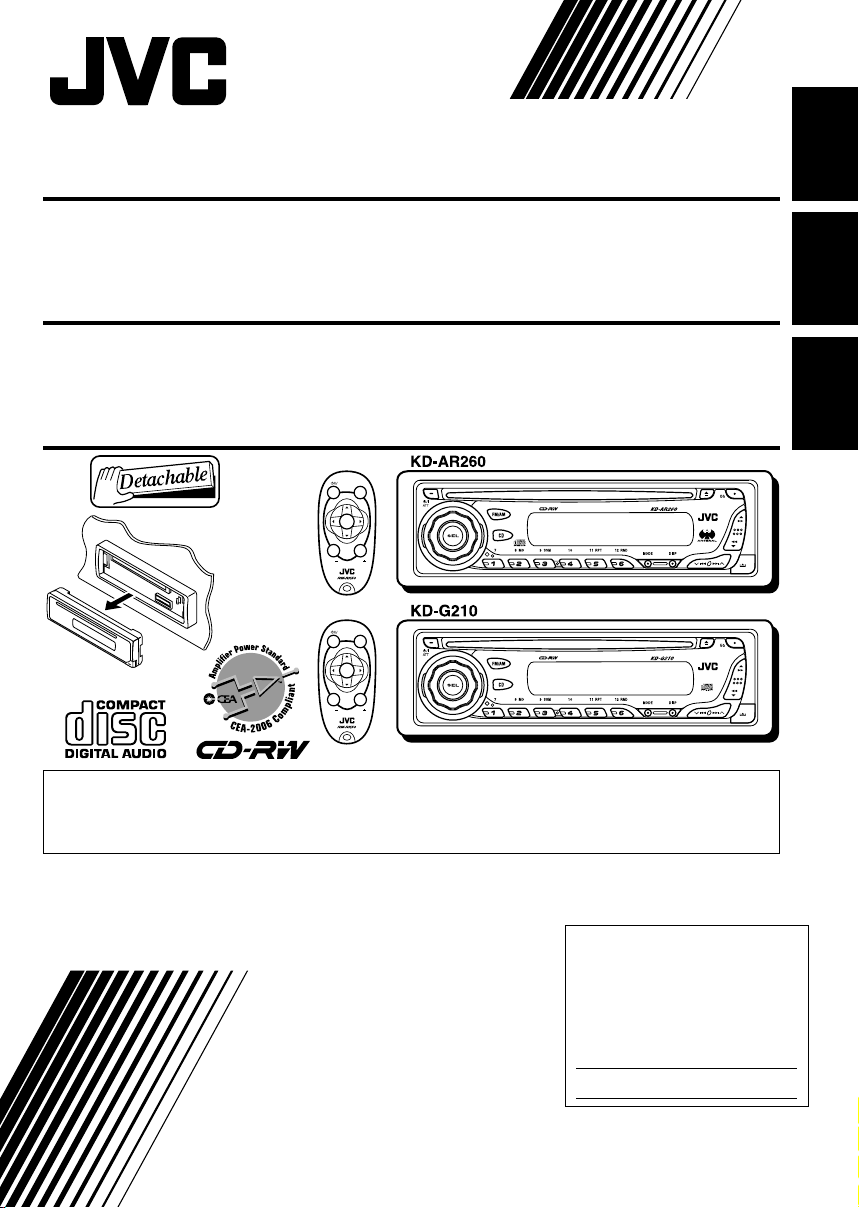
CD RECEIVER KD-AR260/KD-G210
ENGLISH
RECEPTOR CON CD KD-AR260/KD-G210
RECEPTEUR CD KD-AR260/KD-G210
SOUND
ATT
U
SOURCE
F
R
D
VOL
VOL
SOUND
ATT
U
SOURCE
F
R
D
VOL
VOL
• This unit is equipped with the display demonstration. To cancel it, see page 8.
• Esta unidad está equipada con demostración en la pantalla. Para cancelarla, consulte la página 8.
• Cet appareil est équipé d’une fonction de démonstration des affichages. Pour l’annuler, référezvous à la page 8.
For installation and connections, refer to the separate manual.
Para la instalación y las conexiones, refiérase al manual separado.
Pour l’installation et les raccordements, se référer au manuel séparé.
For customer Use:
Enter below the Model No. and
Serial No. which are located on
INSTRUCTIONS
MANUAL DE INSTRUCCIONES
MANUEL D’INSTRUCTIONS
the top or bottom of the
cabinet. Retain this information
for future reference.
Model No.
Serial No.
GET0246-001A
ESPAÑOL
FRANÇAIS
[J]
Page 2
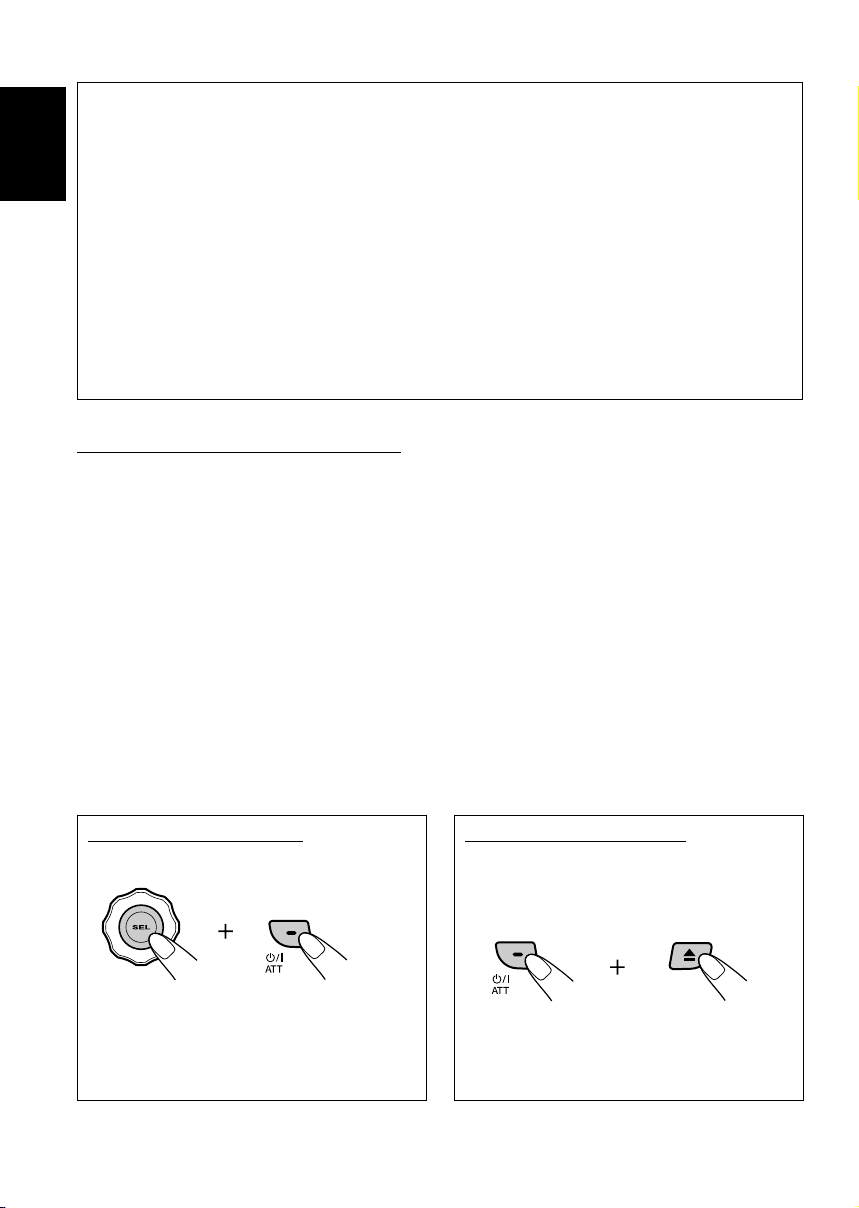
INFORMATION (For U.S.A.)
This equipment has been tested and found to comply with the limits for a Class B digital
device, pursuant to Part 15 of the FCC Rules. These limits are designed to provide reasonable
protection against harmful interference in a residential installation. This equipment generates,
uses, and can radiate radio frequency energy and, if not installed and used in accordance with
ENGLISH
the instructions, may cause harmful interference to radio communications. However, there
is no guarantee that interference will not occur in a particular installation. If this equipment
does cause harmful interference to radio or television reception, which can be determined by
turning the equipment off and on, the user is encouraged to try to correct the interference by one
or more of the following measures:
– Reorient or relocate the receiving antenna.
– Increase the separation between the equipment and receiver.
– Connect the equipment into an outlet on a circuit different from that to which the receiver is
connected.
– Consult the dealer or an experienced radio/TV technician for help.
IMPORTANT FOR LASER PRODUCTS
1. CLASS 1 LASER PRODUCT
2. CAUTION: Do not open the top cover. There are no user serviceable parts inside the unit; leave all
servicing to qualified service personnel.
3. CAUTION: Visible and invisible laser radiation when open and interlock failed or defeated. Avoid
direct exposure to beam.
Warning:
If you need to operate the receiver while driving, be sure to look ahead carefully or you may be involved in a
traffic accident.
How to reset your receiver
Press and hold both buttons at the same time.
• This will reset the microcomputer. Your
preset adjustments will also be erased.
• If a disc is loaded, it will eject. Be careful not
to drop the disc.
How to forcibly eject a disc
If a disc cannot be recognized by the receiver
or cannot be ejected, ejects the disc as
follows.
Press and hold both buttons at the same time.
• If this does not work, try to reset your
receiver.
• Be careful not to drop the disc when it
ejects.
2
Page 3
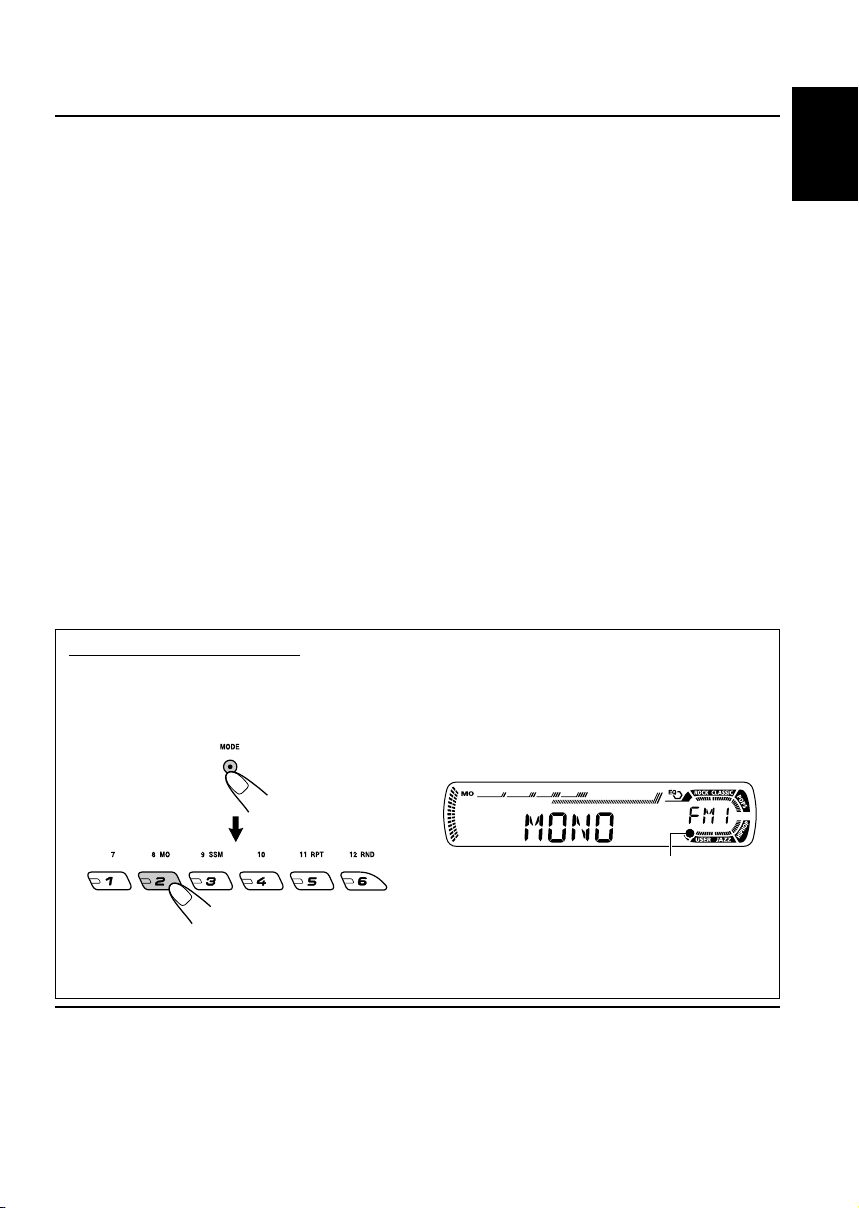
Thank you for purchasing a JVC product. Please read all instructions carefully before operation,
to ensure your complete understanding and to obtain the best possible performance from the unit.
CONTENTS
How to reset your receiver ........................ 2
How to forcibly eject a disc........................ 2
How to use the MODE button ................... 3
LOCATION OF THE BUTTONS ............ 4
Control panel............................................. 4
Remote controller...................................... 5
Preparing the remote controller ................ 6
BASIC OPERATIONS ....................... 7
Turning on the power ................................ 7
Canceling the display demonstration ........ 8
Setting the clock........................................ 9
RADIO OPERATIONS ...................... 10
Listening to the radio................................. 10
Storing stations in memory ....................... 12
Tuning in to a preset station ...................... 13
CD OPERATIONS ........................... 14
Playing a CD ............................................. 14
Locating a track or a particular portion
on a CD .................................................. 15
Selecting CD playback modes .................. 15
Prohibiting CD ejection ............................. 16
SOUND ADJUSTMENTS ................... 17
Selecting preset sound modes
(C-EQ: custom equalizer) ....................... 17
Adjusting the sound .................................. 18
OTHER MAIN FUNCTIONS ................ 19
Selecting the dimmer mode ...................... 19
Selecting the amplifier gain control ........... 19
Detaching the control panel ...................... 20
TROUBLESHOOTING ...................... 21
MAINTENANCE ............................. 22
Handling discs........................................... 22
SPECIFICATIONS........................... 23
How to use the MODE button
If you press MODE, the unit goes into functions mode, then the number buttons work as different
function buttons.
Ex.: When number button 2 works as MO (monaural) button.
ENGLISH
Time countdown indicator
To use these buttons for original functions again after pressing MODE, wait for 5 seconds
without pressing any of these buttons until the functions mode is cleared.
• Pressing MODE again also clears the functions mode.
BEFORE USE
*
For safety....
• Do not raise the volume level too much, as this will
block outside sounds, making driving dangerous.
• Stop the car before performing any complicated
operations.
Temperature inside the car....
*
If you have parked the car for a long time in hot or
cold weather, wait until the temperature in the car
becomes normal before operating the unit.
3
Page 4
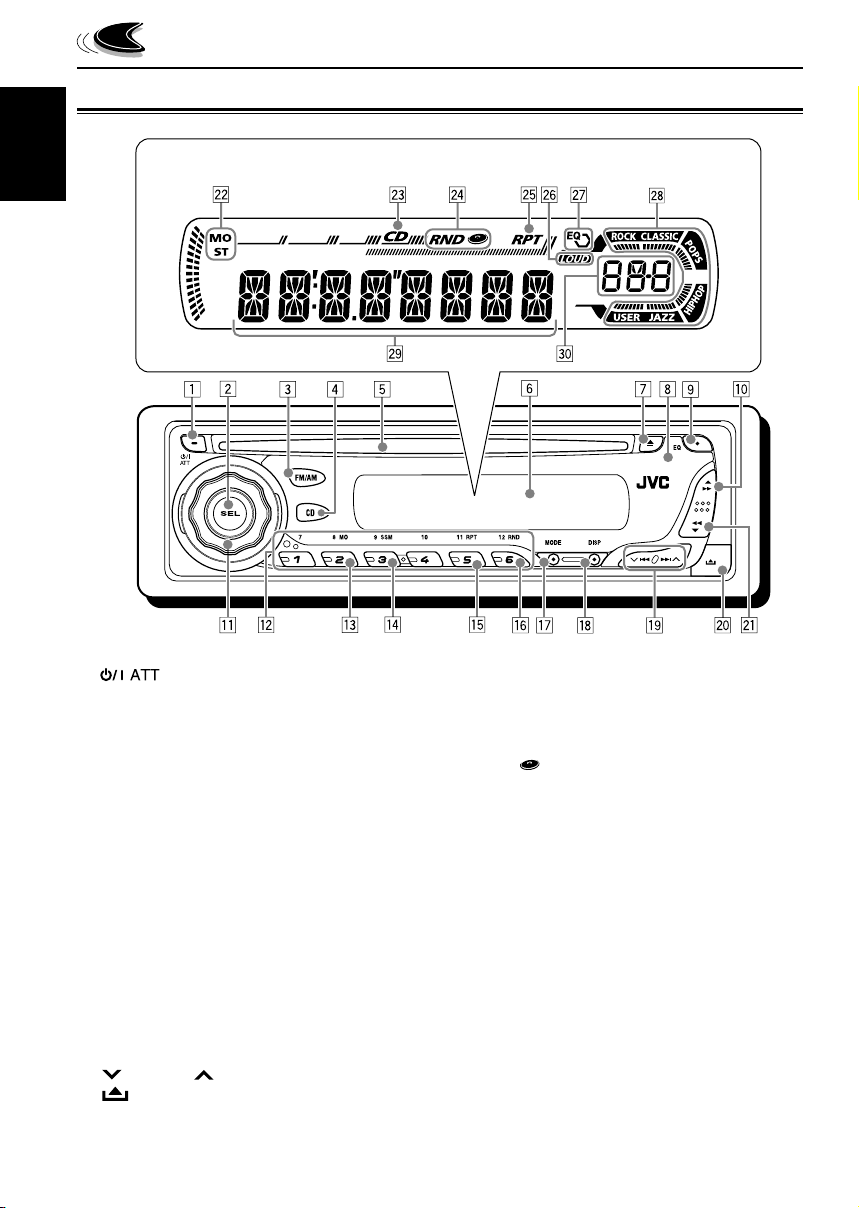
Control panel
Display window
ENGLISH
LOCATION OF THE BUTTONS
1 (standby/on attenuator) button
2 SEL (select) button
3 FM/AM button
4 CD button
5 Loading slot
6 Display window
7 0 (eject) button
8 Remote sensor
9 EQ (equalizer) button
p 5 (up) button
¡ (fast-forward) button
q Control dial
w Number buttons
e MO (monaural) button
r SSM (Strong-station Sequential Memory)
button
t RPT (repeat) button
y RND (random) button
u MODE button
i DISP (display) button
4/¢ buttons
o
(control panel release) button
;
a ∞ (down) button
1 (reverse) button
4
Display window
s Tuner reception indicators—MO (monaural),
ST (stereo)
d CD indicator
f RND
g RPT (repeat) indicator
h LOUD (loudness) indicator
j EQ (equalizer) indicator
k Sound mode (C-EQ: custom equalizer)
indicators—ROCK, CLASSIC, POPS,
HIP HOP, JAZZ, USER
l Main display
/ Source display
Volume level indicator
(random disc) indicator
Page 5
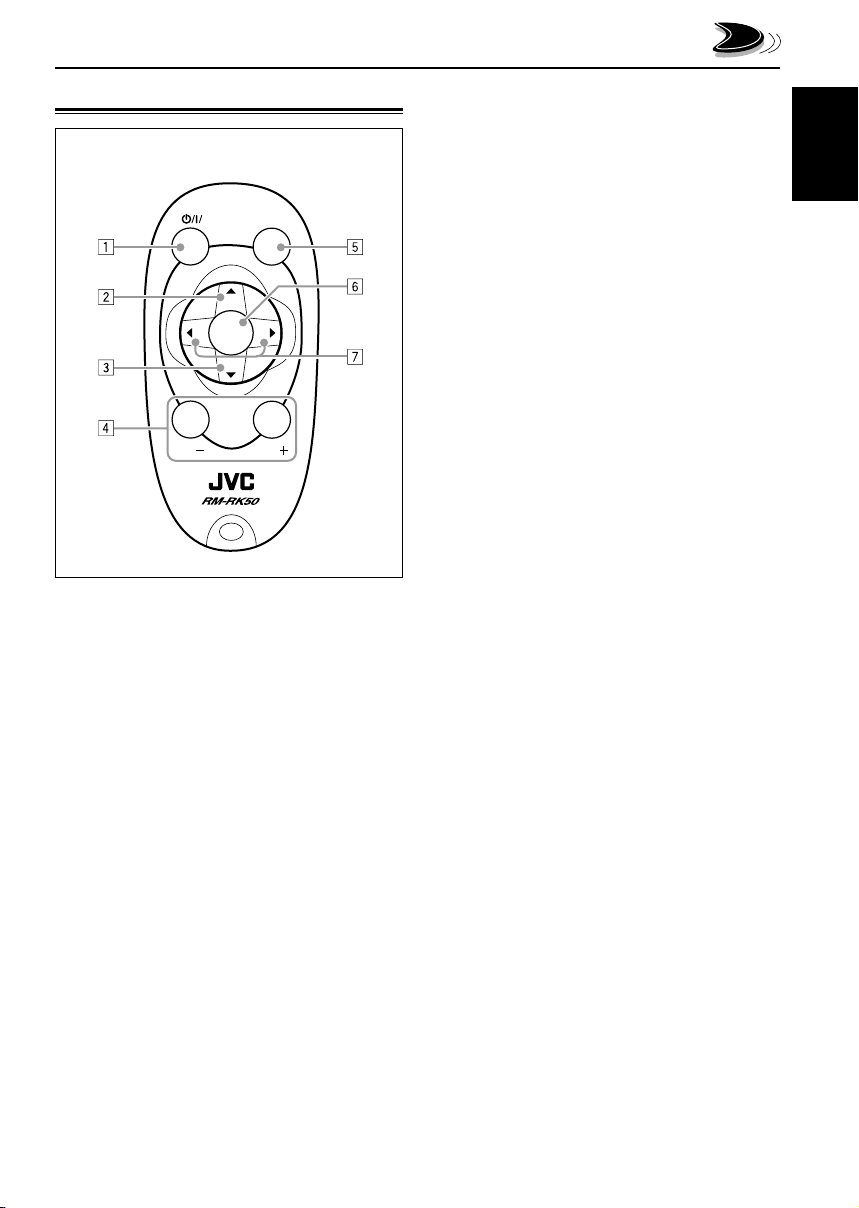
Remote controller
RM-RK50
SOUND
ATT
U
SOURCE
R
VOL
1 • Turns on the unit if pressed when the unit is
turned off.
• Turns off the unit if pressed and held until
“SEE YOU” appears on the display.
• Drops the volume level in a moment if
pressed briefly.
Press again to resume the volume.
F
D
VOL
4 Functions the same as the control dial on the
main unit.
Note:
These buttons are not used for adjusting
“DEMO”, “CLOCK H”, “CLOCK M”,
“DIMMER”, and “AMP GAIN” (see pages
8, 9 and 19).
5 Selects the sound mode (C-EQ: custom
equalizer).
Each time you press the button, the sound
mode (C-EQ) changes.
6 Selects the source.
Each time you press the button, the source
changes.
7 • Searches for stations while listening to the
radio.
• Fast-forwards or reverses the track if
pressed and held while listening to a CD.
• Skips to the beginning of the next track or
goes back to the beginning of the current (or
previous) tracks if pressed briefly while
listening to a CD.
ENGLISH
2 Selects the band while listening to the radio.
Each time you press the button, the band
changes.
3 Selects the preset stations while listening to
the radio.
Each time you press the button, the preset
station number increases, and the selected
station is tuned in.
5
Page 6
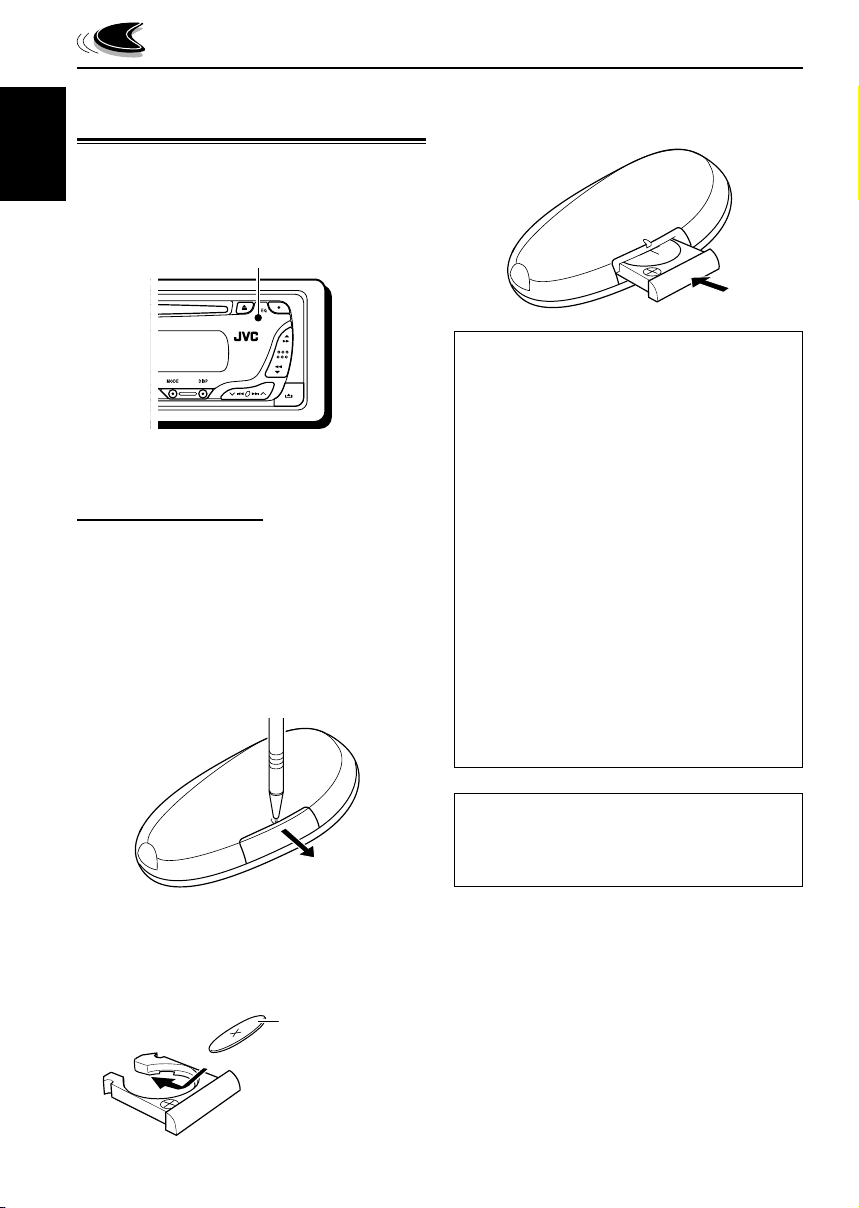
Preparing the remote
controller
Before using the remote controller:
ENGLISH
• Aim the remote controller directly at the remote
sensor on the main unit. Make sure there is no
obstacle in between.
Remote sensor
• Do not expose the remote sensor to strong
light (direct sunlight or artificial lighting).
Installing the battery
When the controllable range or effectiveness
of the remote controller decreases, replace
the battery.
1. Remove the battery holder.
1) Push out the battery holder in the
direction indicated by the arrow using a
ball point pen or a similar tool.
2) Remove the battery holder.
3. Return the battery holder.
Insert again the battery holder by pushing it
until you hear a clicking sound.
(back side)
WARNING:
• Store the battery in a place which children
cannot reach.
If a child accidentally swallows the battery,
immediately consult a doctor.
• Do not recharge, short, disassemble or heat the
battery or dispose of in a fire.
Doing any of these things may cause the battery
to give off heat, crack or start a fire.
• Do not leave the battery with other metallic
materials.
Doing this may cause the battery to give off
heat, crack or start a fire.
• When throwing away or saving the battery,
wrap in tape and insulate; otherwise, it may
cause the battery to give off heat, crack or start
a fire.
• Do not poke the battery with tweezers or similar
tools.
Doing this may cause the battery to give off
heat, crack or start a fire.
(back side)
2. Place the battery.
Slide the battery into the holder with the
+ side facing upwards so that the battery
is fixed in the holder.
6
CAUTION:
DO NOT leave the remote controller in a place
(such as dashboards) exposed to direct sunlight
for a long time. Otherwise, it may be damaged.
Lithium coin
battery (product
number: CR2025)
Page 7
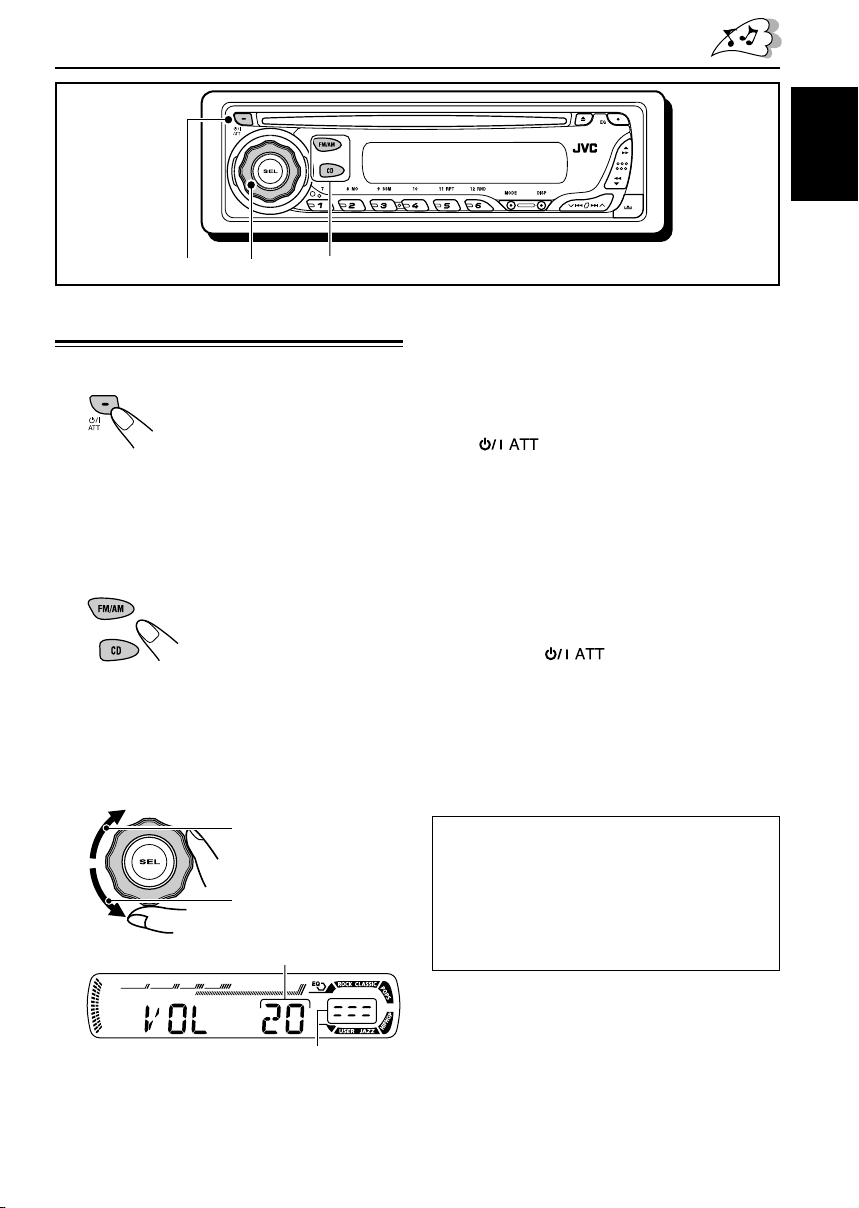
BASIC OPERATIONS
ENGLISH
1
3
Turning on the power
1
Turn on the power.
Note on One-Touch Operation:
When you select a source in step 2 below, the
power automatically comes on. You do not have
to press this button to turn on the power.
2
Select the source.
To operate the tuner (FM or AM),
see pages 10 – 13.
To play a CD,
see pages 14 – 16.
3
Adjust the volume.
To increase the volume
To decrease the volume
Volume level appears.
2
4
Adjust the sound as you want.
(See pages 17 and 18.)
To drop the volume in a moment
Press briefly while listening to any
source. “AT T ” starts flashing on the display, and
the volume level will drop in a moment.
To resume the previous volume level, press the
button briefly again.
• If you turn the control dial, you can also restore
the sound.
To turn off the power
Press and hold for more than one
second.
“SEE YOU” appears, then the unit turns off.
• If you turn off the power while listening to a
CD, CD play will start from where playback has
been stopped previously, next time you turn on
the power.
CAUTION on Volume Setting:
CDs produce very little noise compared with other
sources. If the volume level is adjusted for the
tuner, for example, the speakers may be damaged
by the sudden increase in the output level.
Therefore, lower the volume before playing a CD
and adjust it as required during playback.
Volume level indicator
7
Page 8
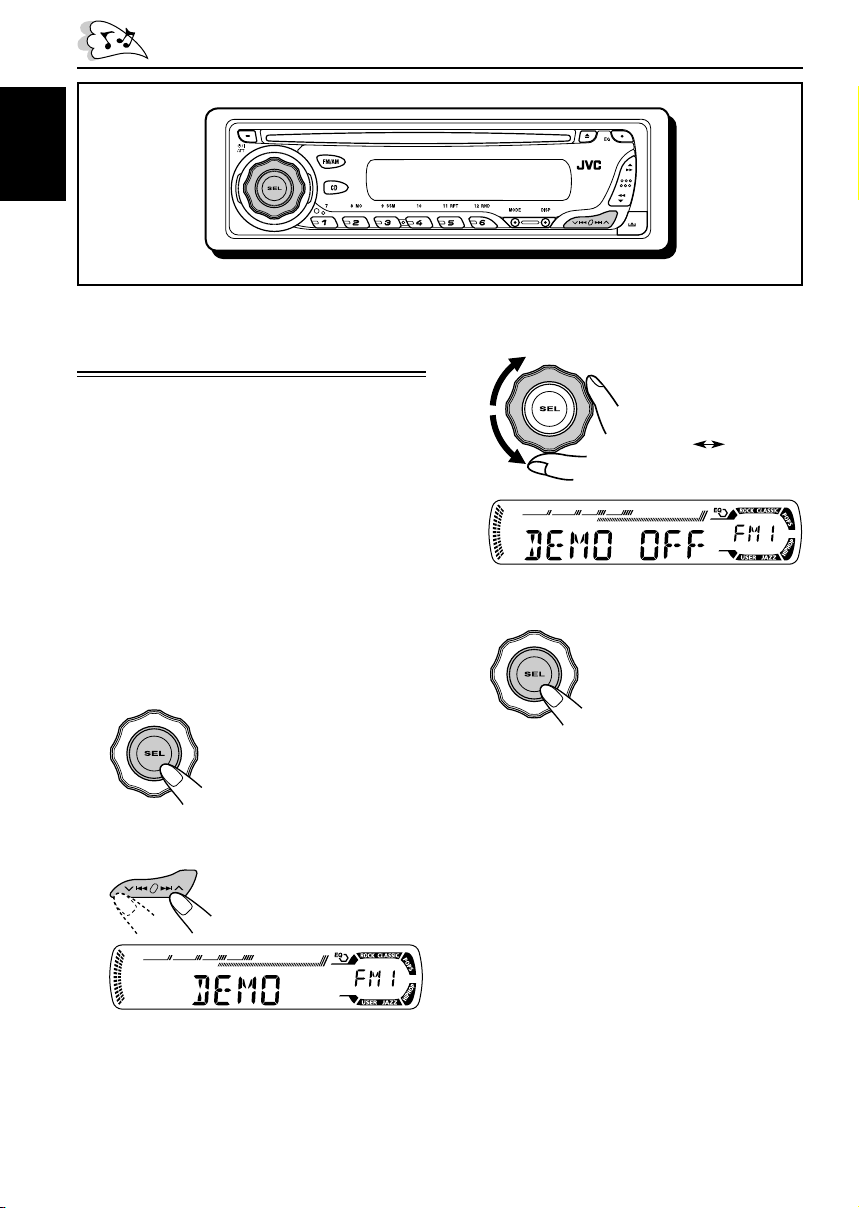
ENGLISH
DEMO OFF
DEMO ON
Canceling the display
demonstration
When shipped from the factory, display
demonstration has been activated, and starts
automatically when no operations are done for
about 20 seconds.
• It is recommended to cancel the display
demonstration before you use the unit for the
first time.
To cancel the display demonstration, follow
the procedure below:
1
Press and hold SEL (select) for more
than 2 seconds.
“DEMO”, “CLOCK H”, “CLOCK M”, “DIMMER”,
or “AMP GAIN” appears on the display.
2
Select “DEMO” if not shown on the
display.
3
Select “DEMO OFF.”
4
Finish the setting.
To activate the display demonstration, repeat
the same procedure and select “DEMO ON” in
step
3
.
8
Page 9
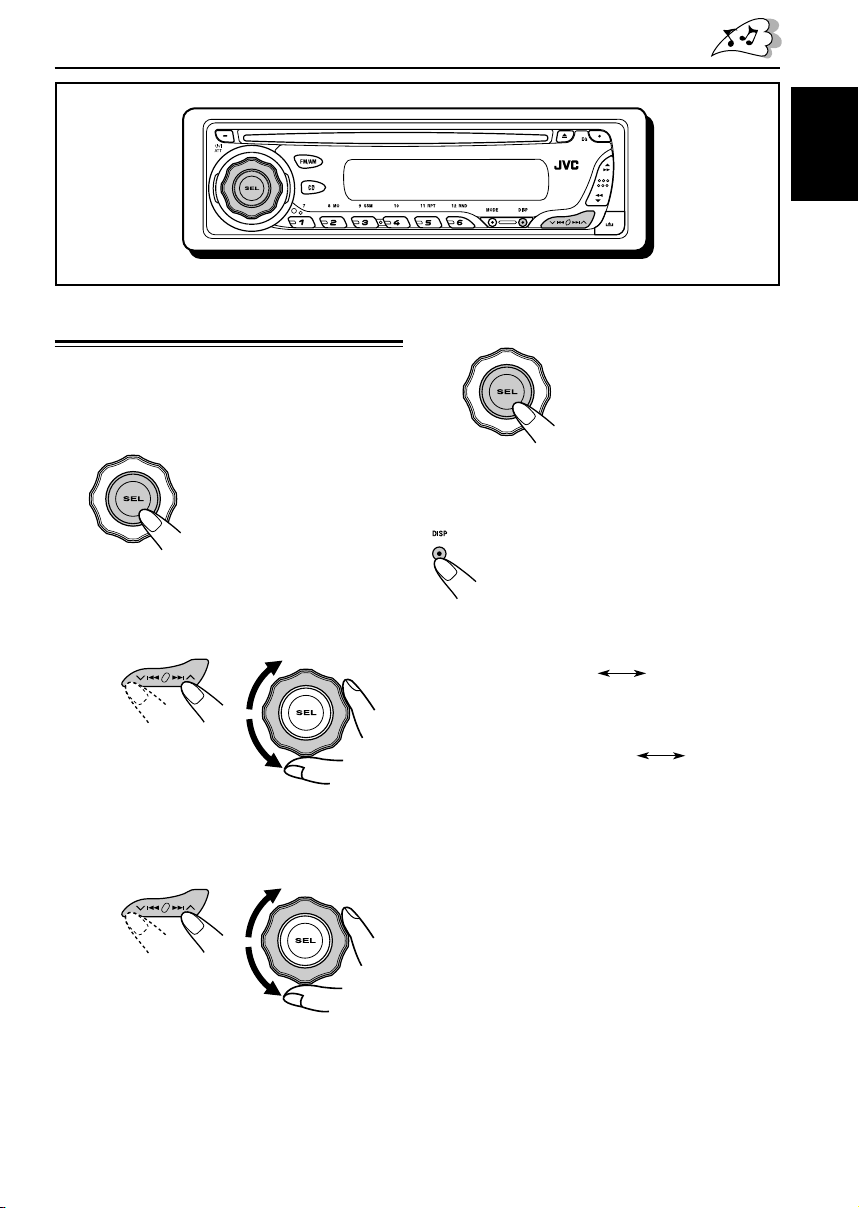
ENGLISH
Setting the clock
1
Press and hold SEL (select) for more
than 2 seconds.
“DEMO”, “CLOCK H”, “CLOCK M”, “DIMMER”,
or “AMP GAIN” appears on the display.
2
Set the hour.
1 Select “CLOCK H” (hour) if not shown on
the display.
2 Adjust the hour.
12
3
Set the minute.
1 Select “CLOCK M” (minute).
2 Adjust the minute.
12
4
Finish the setting.
To check the current clock time or change the
display mode
Press DISP (display) repeatedly.
Each time you press the button, the
display changes as follows:
• During tuner operation:
Frequency
• During CD operation:
• During power off:
The power turns on and the clock time is
shown for 5 seconds, then the power turns off.
Clock
ClockElapsed playing time
9
Page 10
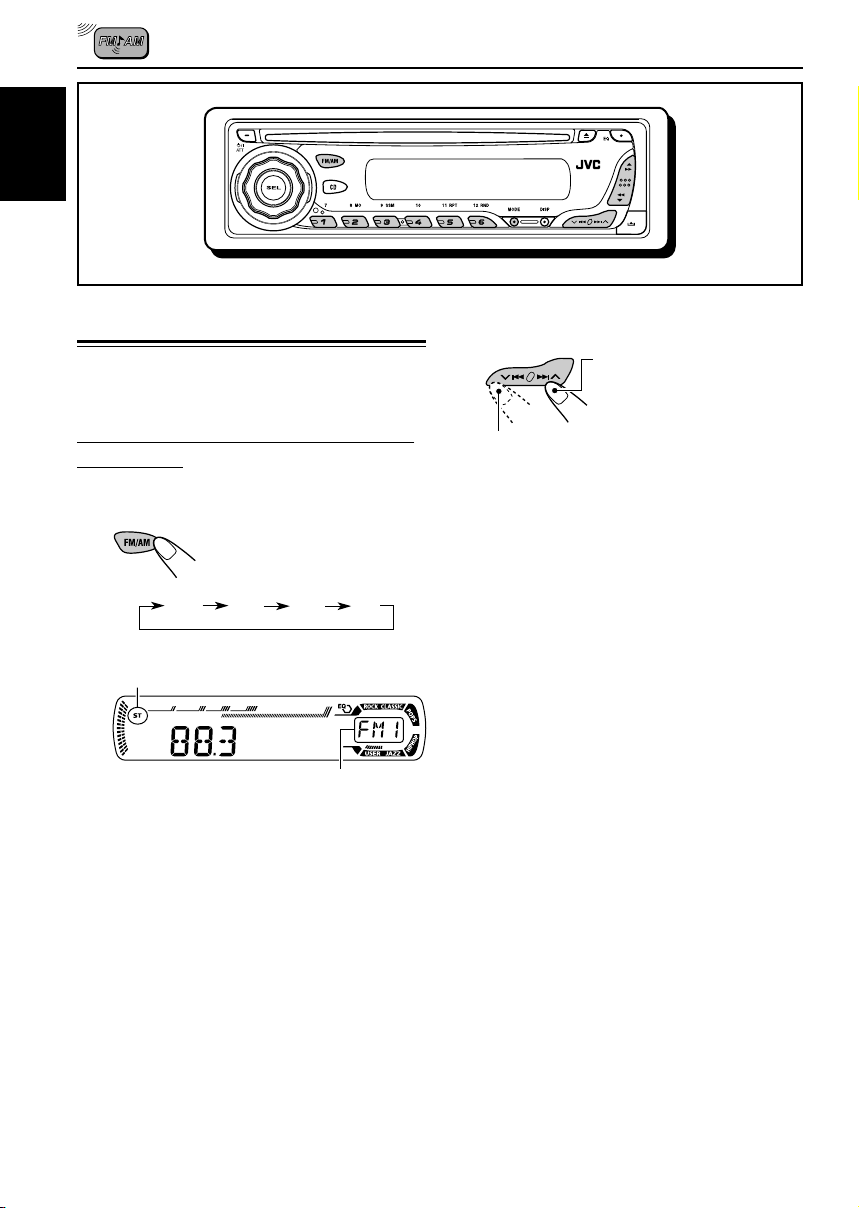
ENGLISH
RADIO OPERATIONS
Listening to the radio
You can use either automatic searching or manual
searching to tune in to a particular station.
Searching for a station automatically:
Auto search
1
Select the band (FM1 – 3, AM).
Each time you press the
button, the band changes as
follows:
FM1 FM2 FM3 AM
Lights up when receiving an FM stereo
broadcast with sufficient signal strength.
Selected band appears.
Note:
This receiver has three FM bands (FM1, FM2,
FM3). You can use any one of them to listen to
an FM broadcast.
2
Start searching for a station.
To search for stations of
higher frequencies
To search for stations of lower frequencies
When a station is received, searching stops.
To stop searching before a station is
received, press the same button you have
pressed for searching.
10
Page 11
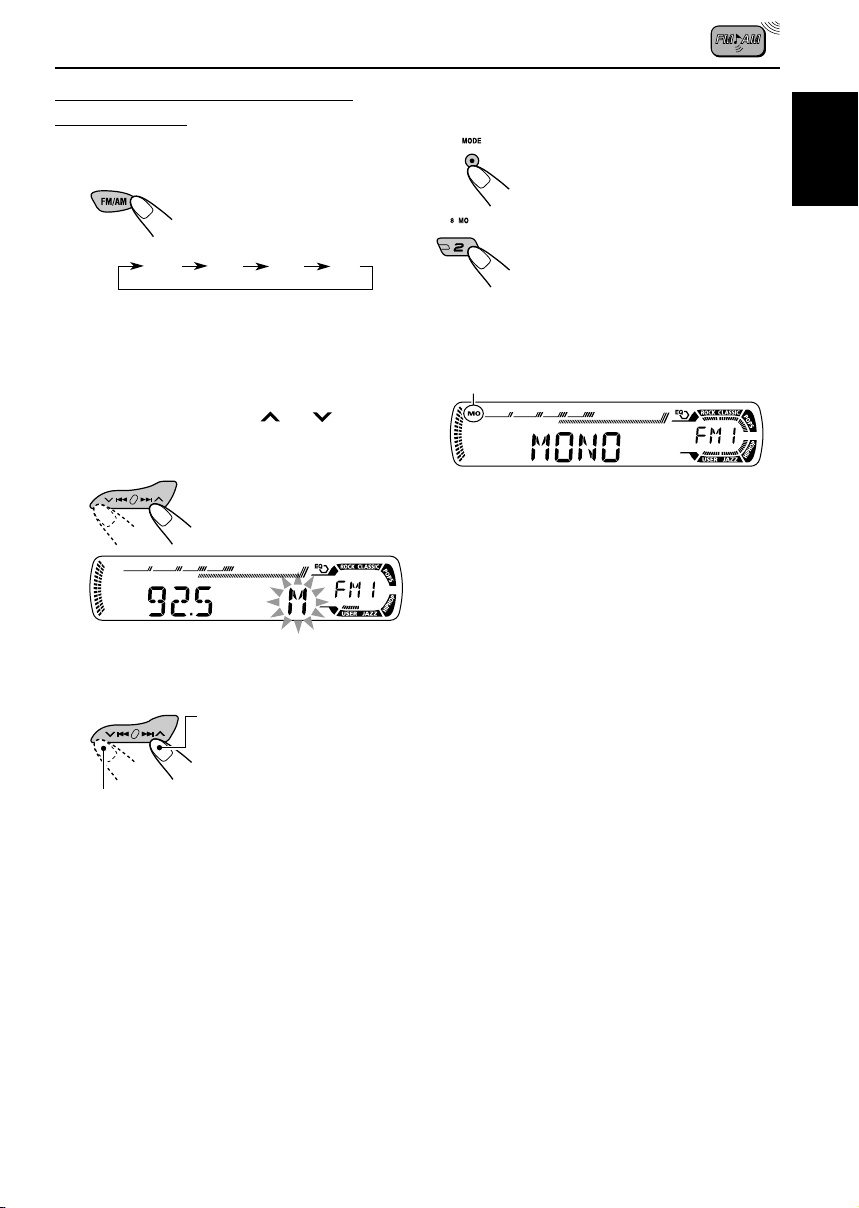
Searching for a station manually:
Manual search
1
Select the band (FM1 – 3, AM).
Each time you press the
button, the band changes as
follows:
FM1 FM2 FM3 AM
Note:
This receiver has three FM bands (FM1, FM2,
FM3). You can use any one of them to listen to
an FM broadcast.
2
Press and hold ¢ or 4
until “M” (manual) starts flashing on
the display.
3
Tune in to a station you want while
“M” (manual) is still flashing.
To tune in to stations of
higher frequencies
When an FM stereo broadcast is hard to
receive
1 Press MODE to enter the
functions mode while listening
to an FM stereo broadcast.
2 Press MO (monaural), while
“MODE” is still flashing on the
display, so that “MONO”
appears on the display.
Each time you press the button,
monaural mode turns on and off
alternately.
MO (monaural) indicator
When the MO indicator is lit on the display, the
sound you hear becomes monaural but the
reception will be improved.
ENGLISH
To tune in to stations of lower frequencies
• If you release your finger from the button,
the manual mode will automatically turns
off after 5 seconds.
• If you hold down the button, the frequency
keeps changing (in 200 kHz intervals for
FM and 10 kHz for AM) until you release
the button.
11
Page 12
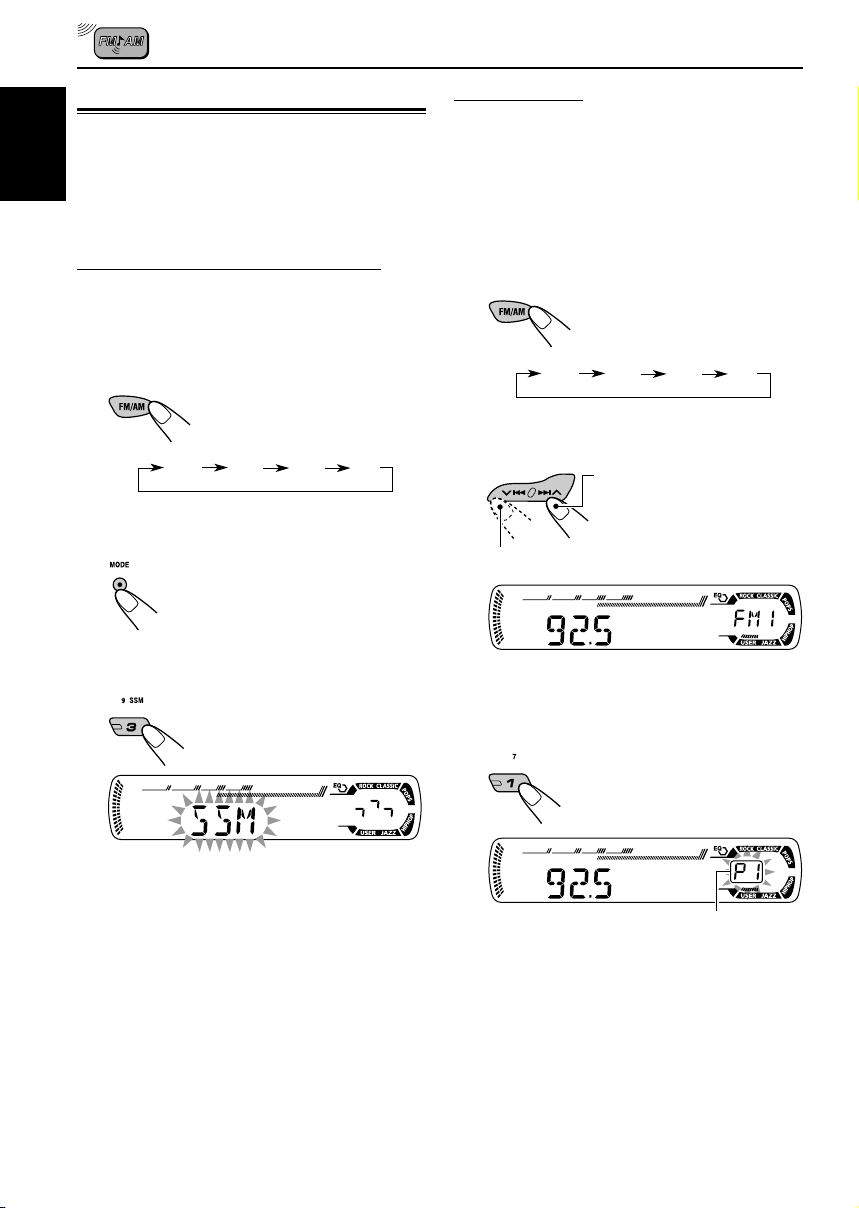
Storing stations in memory
You can use one of the following two methods to
store broadcasting stations in memory.
• Automatic preset of FM stations: SSM (Strong-
ENGLISH
station Sequential Memory)
• Manual preset of both FM and AM stations
FM station automatic preset: SSM
You can preset 6 local FM stations in each FM
band (FM1, FM2, and FM3).
1
Select the FM band (FM1 – 3) you
want to store FM stations into.
Each time you press the
button, the band changes as
follows:
FM1 FM2 FM3 AM
2
Press MODE to enter the functions
mode.
3
Press and hold SSM for about
2 seconds.
Manual preset
You can preset up to 6 stations in each band
(FM1, FM2, FM3, and AM) manually.
Ex.: Storing FM station of 92.5 MHz into the
preset number 1 of the FM1 band.
1
Select the band (FM1 – 3, AM) you
want to store stations into (in this
example, FM1).
Each time you press the
button, the band changes as
follows:
FM1 FM2 FM3 AM
2
Tune in to a station (in this example,
of 92.5 MHz).
To tune in to stations of
higher frequencies
To tune in to stations of lower frequencies
3
Press and hold the number button
(in this example, 1) for more than
2 seconds.
“SSM” flashes, then disappears when
automatic preset is over.
Local FM stations with the strongest signals are
searched and stored automatically in the band
number you have selected (FM1, FM2, or FM3).
These stations are preset in the number
buttons—No.1 (lowest frequency) to No.6
(highest frequency).
When automatic preset is over, the station stored
in number button 1 will be automatically tuned in.
12
Preset number flashes for a while.
Page 13
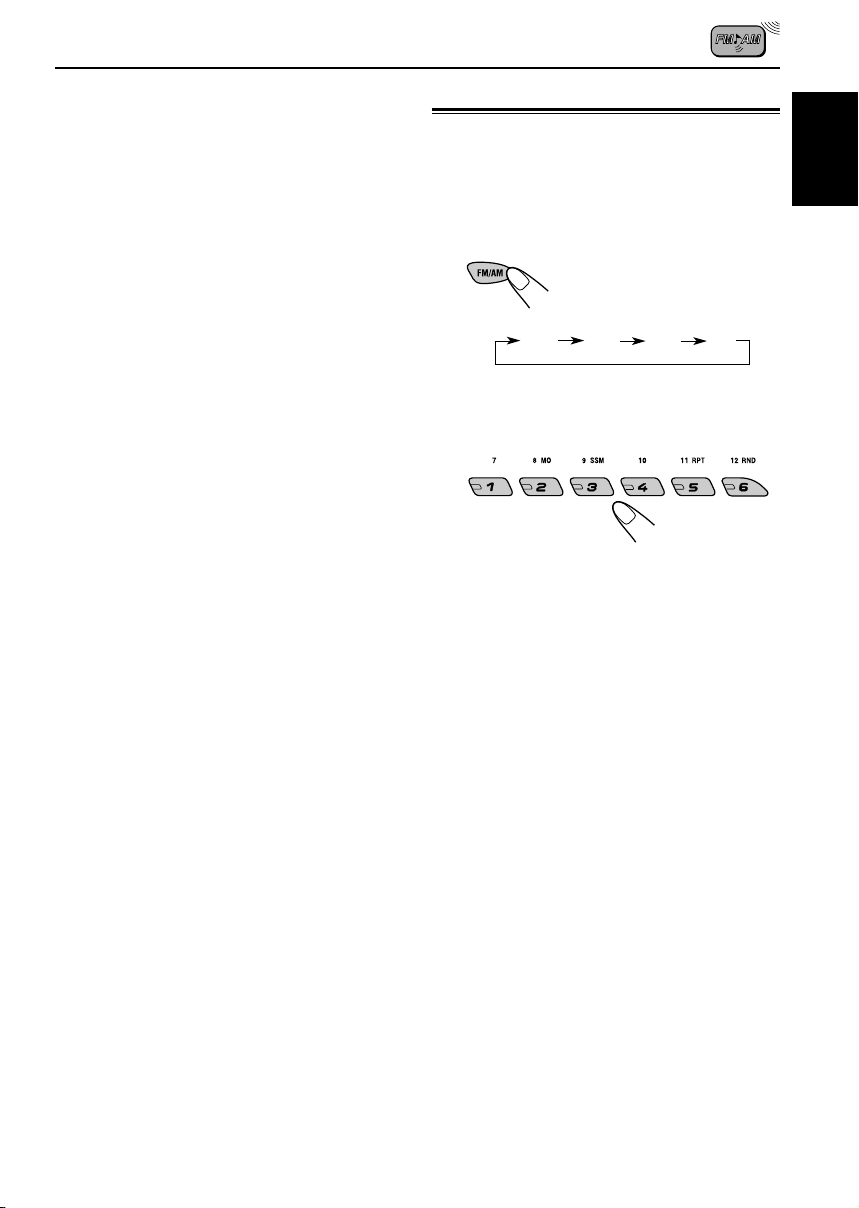
4
Repeat the above procedure to store
other stations into other preset
numbers.
Notes:
• A previously preset station is erased when a new
station is stored in the same preset number.
• Preset stations are erased when the power supply to
the memory circuit is interrupted (for example,
during battery replacement). If this occurs, preset
the stations again.
Tuning in to a preset station
You can easily tune in to a preset station.
Remember that you must store stations first. If
you have not stored them yet, see “Storing
stations in memory” on pages 12 and 13.
1
Select the band (FM1 – 3, AM).
Each time you press the
button, the band changes as
follows:
FM1 FM2 FM3 AM
2
Select the number (1 – 6) for the
preset station you want.
Note:
You can also use the 5 (up) or ∞ (down) button on
the unit to select the next or previous preset stations.
Each time you press the 5 (up) or ∞ (down) button,
the next or previous preset station is tuned in.
ENGLISH
13
Page 14

ENGLISH
CD OPERATIONS
Playing a CD
Insert a CD into the loading slot.
The unit turns on, draws
the CD and starts
playback automatically.
Note on One-Touch Operation:
When a CD is already in the loading slot, pressing
CD turns on the unit and starts playback
automatically.
CD indicator
Current source indication
Total playing time
of the inserted disc
Elapsed playing time Current track
Total track number
of the inserted disc
number
Note:
When a CD is inserted upside down, “EJECT”
appears on the display and the CD automatically
ejects.
To stop play and eject the CD
Press 0.
CD play stops and the CD automatically ejects
from the loading slot. The source changes to the
tuner (you will hear the last received station.)
• If you change the source, CD play also stops
(without ejecting the CD).
Next time you select “CD” as the source, CD
play starts from where playback has been
stopped previously.
Notes:
• If the ejected CD is not removed for about
15 seconds, the CD is automatically inserted again
into the loading slot to protect it from dust.
(CD play will not start this time.)
• You can eject the CD even when the unit is turned
off.
About mistracking:
Mistracking may result from driving on extremely
rough roads. This does not damage the unit and
the CD, but will be annoying.
We recommend that you stop CD play while
driving on such rough roads.
All tracks will be played repeatedly until you stop
playback.
14
Page 15
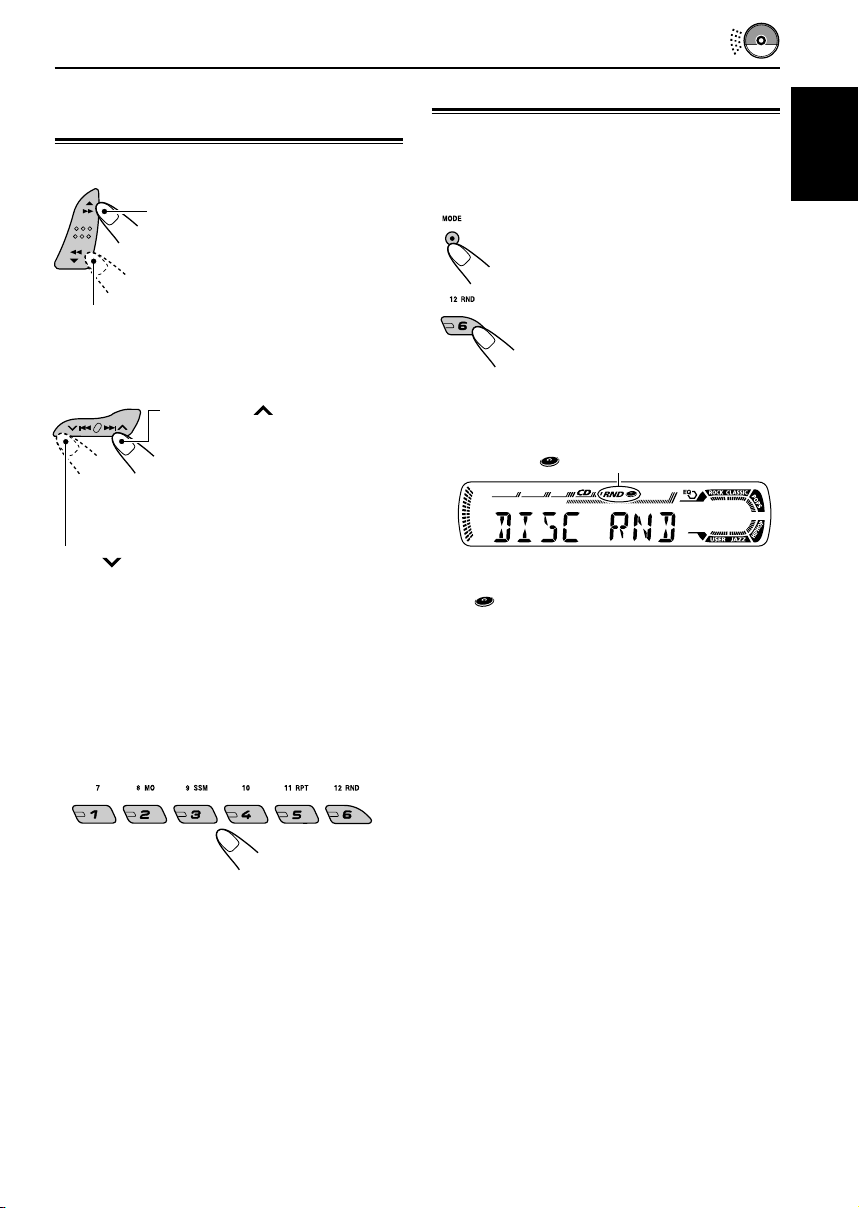
Locating a track or a
particular portion on a CD
To fast-forward or reverse the track
Press and hold ¡, while
playing a CD, to fast-forward the
track.
Selecting CD playback modes
To play back tracks at random
(Disc Random Play)
You can play back all tracks on the CD at random.
1 Press MODE to enter the
functions mode while playing a
CD.
ENGLISH
Press and hold 1, while playing a CD, to
reverse the track.
To go to the next or previous tracks
Press ¢
playing a CD, to go ahead to the
beginning of the next track.
Each time you press the button
consecutively, the beginning of
the next tracks is located and
played back.
Press
back to the beginning of the current track.
Each time you press the button consecutively,
the beginning of the previous tracks is located
and played back.
4 briefly, while playing a CD, to go
briefly, while
To go to a particular track directly
Press the number button corresponding to the
track number to start its playback.
2 Press RND (random), while
“MODE” is still flashing on the
display, so that “DISC RND”
appears on the display.
Each time you press the button,
disc random play mode turns on
and off alternately.
RND
When disc random play is turned on, the
RND
track randomly selected starts playing.
indicator lights up on the display. A
(random disc) indicator
• To select a track number from 1 – 6:
Press 1 (7) – 6 (12) briefly.
• To select a track number from 7 – 12:
Press and hold 1 (7) – 6 (12) for more than one
second.
15
Page 16
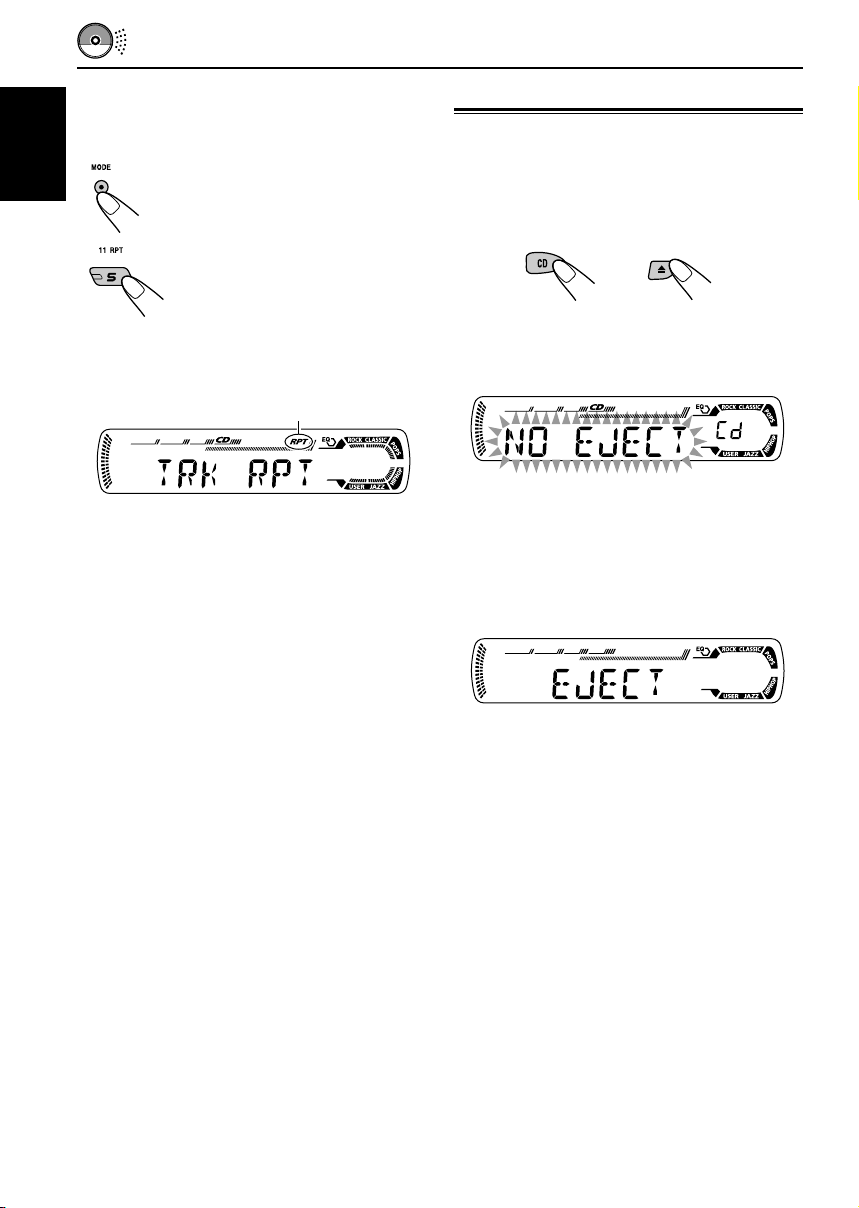
To play back tracks repeatedly
(Track Repeat Play)
You can play back the current track repeatedly.
ENGLISH
1 Press MODE to enter the
functions mode while playing a
CD.
2 Press RPT (repeat), while
“MODE” is still flashing on the
display, so that “TRK RPT”
appears on the display.
Each time you press the button,
track repeat play mode turns on
and off alternately.
RPT indicator
Prohibiting CD ejection
You can prohibit CD ejection and can lock a CD
in the loading slot.
While pressing CD, press and hold 0 for
more than 2 seconds.
“NO EJECT” flashes on the display for about
5 seconds, and the CD is locked and cannot be
ejected.
When track repeat play is turned on, the RPT
indicator lights up on the display. The current
track starts playing repeatedly.
To cancel the prohibition and unlock the
CD
While pressing CD, press and hold 0 again for
more than 2 seconds.
“EJECT” appears on the display, and the CD
ejects from the loading slot.
16
Page 17

SOUND ADJUSTMENTS
Selecting preset sound modes
(C-EQ: custom equalizer)
You can select a preset sound mode (C-EQ:
custom equalizer) suitable to the music genre.
Select the sound mode you want.
Each time you press the
button, the sound modes
change as follows:
CLASSICROCKUSER
JAZZ
Indication pattern changes for each
sound mode except for “USER.”
HIP HOP
POPS
Indication For: Preset values
BAS TRE LOUD
USER (Flat sound) 00 00 OFF
ROCK Rock or +03 +01 ON
disco music
CLASSIC Classical +01 –02 OFF
music
POPS Light music +04 +01 OFF
HIP HOP Funk or rap +02 00 ON
music
JAZZ Jazz music +02 +03 OFF
Note:
You can adjust each sound mode to your preference.
Once you make an adjustment, it is automatically
stored for the currently selected sound mode. See
“Adjusting the sound” on page 18.
ENGLISH
Ex.: When you select “ROCK”
17
Page 18
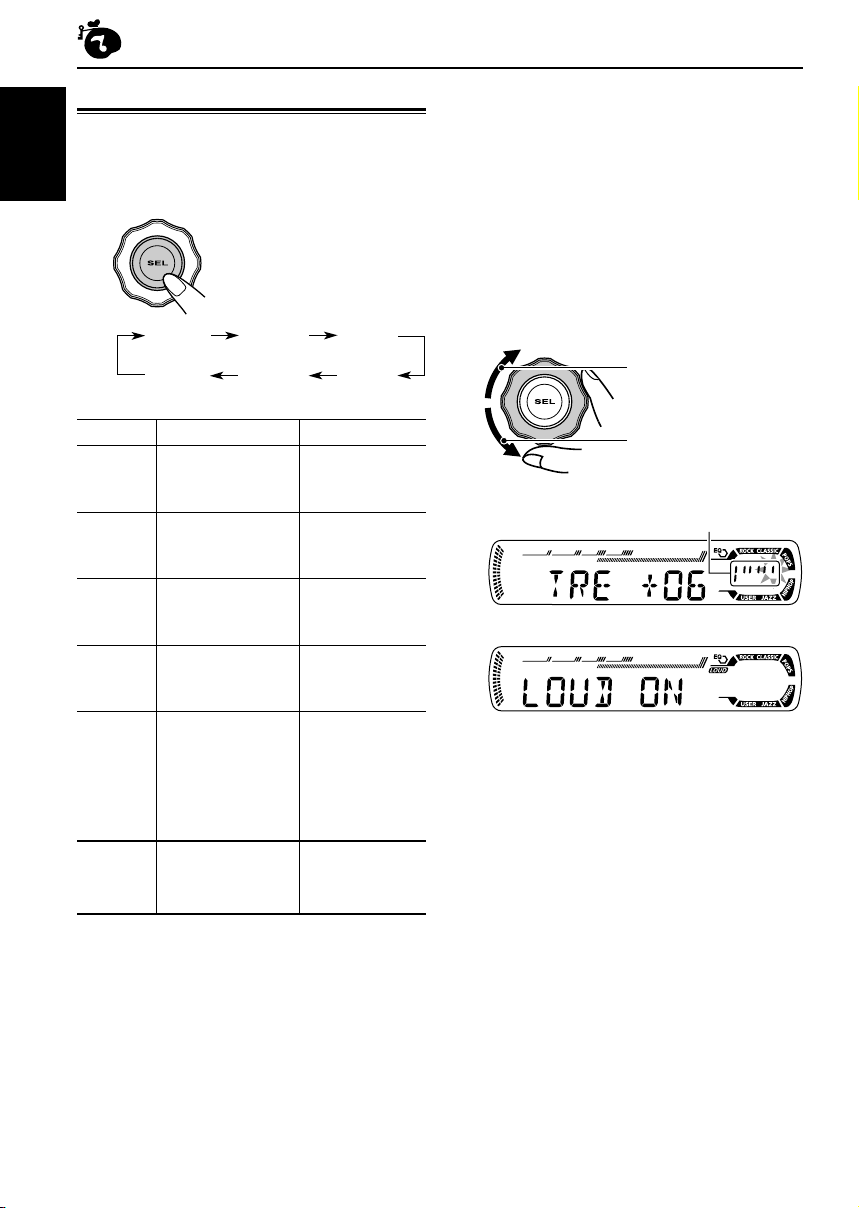
Adjusting the sound
You can adjust the sound characteristics to your
preference.
ENGLISH
1
Select the item you want to adjust.
Each time you press the
button, the adjustable items
change as follows:
BAS
(bass)
VOL
(volume)
TRE
(treble)
LOUD
(loudness)
(balance)
FAD
(fader)
BAL
1
*
When you adjust the bass, treble, or loudness, the
adjustment you have made is stored for the
currently selected sound mode (C-EQ) including
“USER”.
2
*
If you are using a two-speaker system, set the fader
level to “00”.
3
*
Normally the control dial works as the volume
control. So you do not have to select “VOL” to
adjust the volume level.
4
*
Depending on the amplifier gain control setting.
(See page 19 for details).
2
Adjust the setting.
To increase the level or
turn on the loudness
Indication To do: Range
1
BAS*
TRE*
FAD *
BAL Adjust the left L06 (Left only)
LOUD*1Boost low and high
VOL*
Adjust the bass. –06 (min.)
1
Adjust the treble. –06 (min.)
2
Adjust the front R06 (Rear only)
and rear speaker |
balance. F06 (Front only)
and right speaker |
balance. R06 (Right only)
frequencies to
produce a wellbalanced sound
at low volume
level.
3
Adjust the volume. 00 (min.)
|
+06 (max.)
|
+06 (max.)
LOUD ON
|
LOUD OFF
|
30 or 50 (max.)*
To decrease the level
or turn off the loudness
Indication pattern changes as
you adjust the bass or treble.
Ex. 1: When you adjust “TRE” (treble)
Ex. 2: When you turn on the loudness
3
Repeat steps 1 and 2 to adjust the
other items.
To reset each sound mode to the factory
settings, repeat the same procedure and
4
reassign the preset values listed in the table on
page 17.
18
Page 19
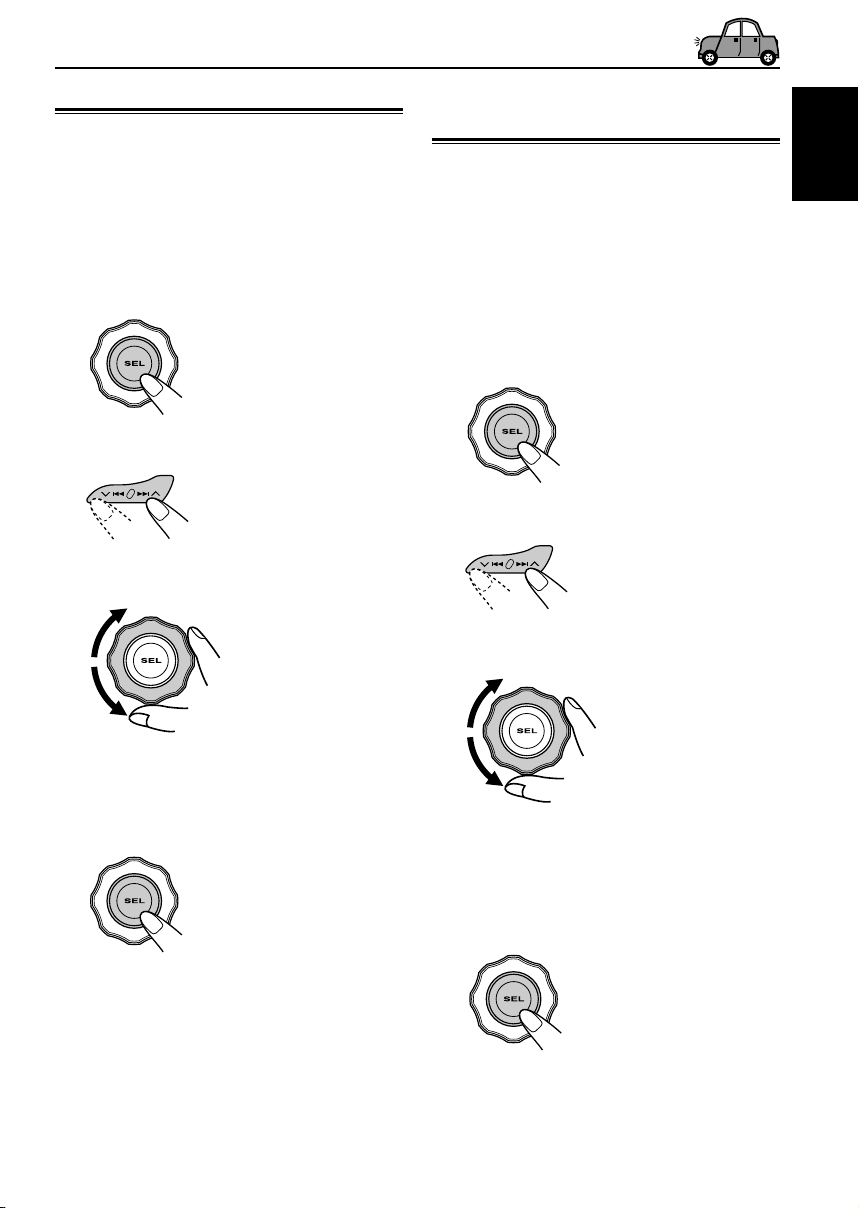
OTHER MAIN FUNCTIONS
Selecting the dimmer mode
You can dim the display at night (according to
your preference).
When shipped from the factory, dimmer is
deactivated.
1
Press and hold SEL (select) for more
than 2 seconds.
“DEMO”, “CLOCK H”, “CLOCK M”, “DIMMER”,
or “AMP GAIN” appears on the display.
2
Select “DIMMER” if not shown on
the display.
3
Select the desired mode—“OFF” or
“ON.”
Selecting the amplifier gain
control
You can change the maximum volume level of
this unit. When the maximum power of the
speakers is less than 50 W, select “LOW PWR”
to prevent them from being damaged.
When shipped from the factory, “HIGH PWR” is
selected.
1
Press and hold SEL (select) for more
than 2 seconds.
“DEMO”, “CLOCK H”, “CLOCK M”, “DIMMER”,
or “AMP GAIN” appears on the display.
2
Select “AMP GAIN” if not shown on
the display.
3
Select the desired mode—
“HIGH PWR” or “LOW PWR”.
ENGLISH
• OFF: Cancels the dimmer.
• ON: Activates the dimmer.
4
Finish the setting.
• LOW PWR: You can adjust the volume level
• HIGH PWR: You can adjust the volume level
4
Finish the setting.
Note:
If you change the setting from “HIGH PWR” to
“LOW PWR” while listening at a volume level more
than 30, the unit automatically changes the volume
level to “VOL 30”.
from “VOL 00” to “VOL 30”.
from “VOL 00” to “VOL 50”.
19
Page 20

Detaching the control panel
You can detach the control panel when leaving
the car.
When detaching or attaching the control panel,
ENGLISH
be careful not to damage the connectors on the
back of the control panel and on the panel
holder.
Detaching the control panel
Before detaching the control panel, be sure to
turn off the power.
1
Unlock the control panel.
2
Lift and pull the control panel out of
the unit.
Attaching the control panel
1
Insert the left side of the control
panel into the groove on the panel
holder.
2
Press the right side of the control
panel to fix it to the panel holder.
Note on cleaning the connectors:
If you frequently detach the control panel, the
connectors will deteriorate.
To minimize this possibility, periodically wipe the
connectors with a cotton swab or cloth moistened
with alcohol, being careful not to damage the
connectors.
20
3
Put the detached control panel into
the provided case.
Connectors
Page 21
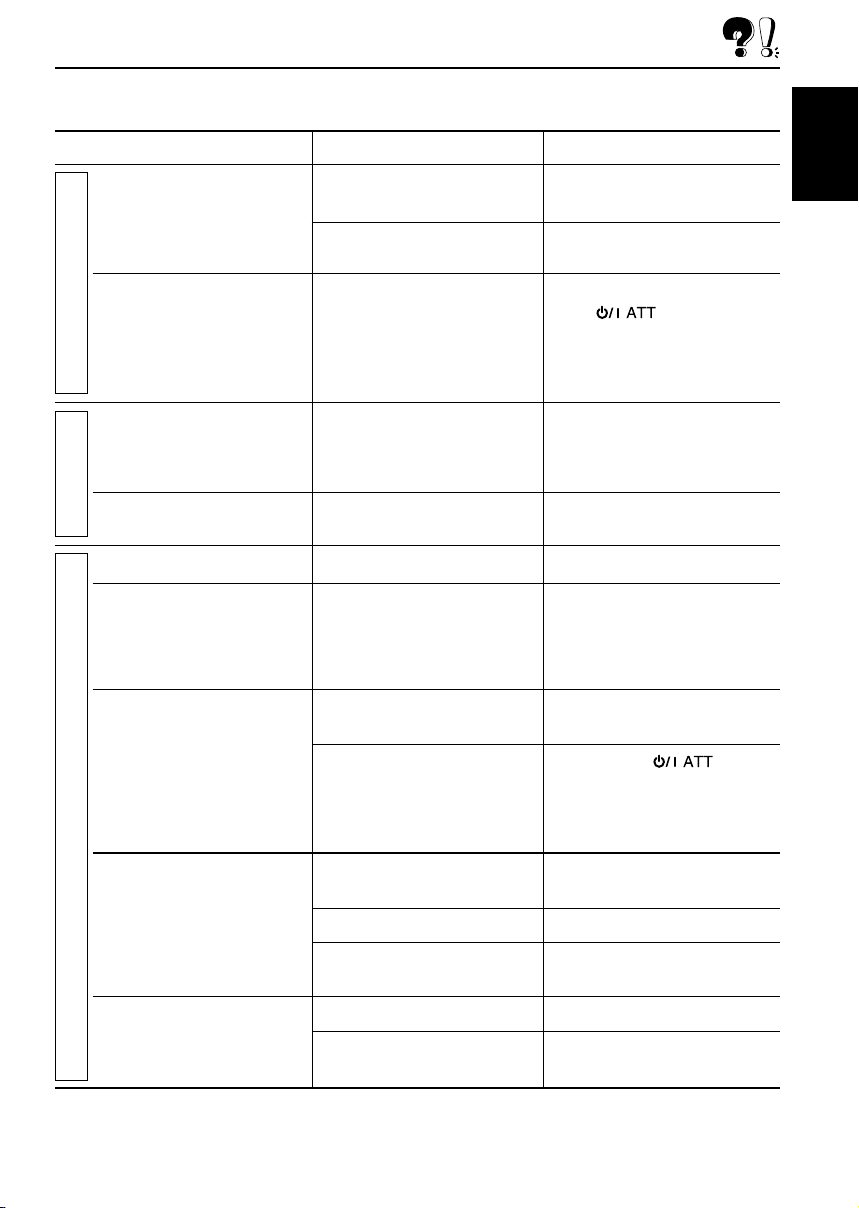
TROUBLESHOOTING
What appears to be trouble is not always serious. Check the following points before calling a service
center.
Symptoms
• Sound cannot be heard
from the speakers.
• This unit does not work at
General
all.
• SSM (Strong-station
Sequential Memory)
automatic preset does not
work.
FM/AM
• Static noise while listening
to the radio.
• CD automatically ejects.
• CD-R/CD-RW cannot be
played back.
• Tracks on the CD-R/CD-RW
cannot be skipped.
• CD can be neither played
back nor ejected.
Causes
The volume level is set to the
minimum level.
Connections are incorrect.
The built-in microcomputer
may have functioned
incorrectly due to noise, etc.
Signals are too weak.
The antenna is not connected
firmly.
CD is inserted upside down.
CD-R/CD-RW is not finalized.
CD is locked.
Remedies
Adjust it to the optimum level.
Check the cords and
connections.
While holding SEL (select),
press (standby/on
attenuator) for more than
2 seconds to reset the unit.
(Your preset adjustments will
also be erased.) (See page 2.)
Store stations manually.
Connect the antenna firmly.
Insert the CD correctly.
• Insert a finalized CD-R/
CD-RW.
• Finalize the CD-R/CD-RW
with the component which
you used for recording.
Unlock the CD.
(See page 16.)
ENGLISH
CD Playback
• CD sound is sometimes
interrupted.
•“NO DISC” appears on the
display.
The CD player may have
functioned incorrectly.
You are driving on rough
roads.
CD is scratched.
Connections are incorrect.
No CD in the loading slot.
CD is inserted incorrectly.
While holding
(standby/on attenuator), press
0 (eject) for more than
2 seconds. Be careful not to
drop the CD when it is ejected.
Stop playback while driving on
rough roads.
Change the CD.
Check the cords and
connections.
Insert a CD into the loading slot.
Insert the CD correctly.
21
Page 22

MAINTENANCE
Handling discs
This unit has been designed to reproduce CDs,
CD-Rs (Recordable), and CD-RWs (Rewritable).
• This unit is not compatible with MP3 discs.
ENGLISH
How to handle discs
When removing a disc
from its case, press down
the center holder of the case
and lift the disc out, holding
it by the edges.
• Always hold the disc by the edges. Do not
touch its recording surface.
When storing a disc into its case, gently insert
the disc around the center holder (with the
printed surface facing up).
• Make sure to store discs into the cases after
use.
To keep discs clean
A dirty disc may not be played
correctly. If a disc does become
dirty, wipe it with a soft cloth in a
straight line from center to edge.
To play new discs
New discs may have some rough
spots around the inner and outer
edges. If such a disc is used, this
unit may reject the disc.
To remove these rough spots, rub the edges with
a pencil or ball-point pen, etc.
Moisture condensation
Moisture may condense on the lens inside the
CD player in the following cases:
• After starting the heater in the car.
• If it becomes very humid inside the car.
Should this occur, the CD player may
malfunction. In this case, eject the disc and leave
the unit turned on for a few hours until the
moisture evaporates.
Center holder
When playing a CD-R or CD-RW
Before playing back CD-Rs or CD-RWs, read
their instructions or cautions carefully.
• Use only “finalized” CD-Rs or CD-RWs.
• Some CD-Rs or CD-RWs may not be played
back on this unit because of their disc
characteristics, and for the following reasons:
– Discs are dirty or scratched.
– Moisture condensation on the lens inside the
unit.
– The pickup lens inside the unit is dirty.
• CD-RWs may require a longer readout time
since the reflectance of CD-RWs is lower than
that of regular CDs.
• CD-Rs or CD-RWs are susceptible to high
temperatures or high humidity, so do not leave
them inside your car.
• Do not use following CD-Rs or CD-RWs:
– Discs with stickers, labels, or protective seal
stuck to the surface.
– Discs on which labels can be directly printed
by an ink jet printer.
Using these discs under high temperatures or
high humidity may cause malfunctions or
damage to discs. For example,
– Stickers or labels may shrink and warp a
disc.
– Stickers or labels may be peeled off so discs
cannot be ejected.
– Print on discs may get sticky.
Read instructions or cautions about labels and
printable discs carefully.
CAUTIONS:
• Do not insert 8 cm (3 3/16") discs (single CDs)
into the loading slot. (Such discs cannot be
ejected.)
• Do not insert any disc of unusual shape—like a
heart or flower; otherwise, it will cause a
malfunction.
• Do not expose discs to direct sunlight or any
heat source or place them in a place subject to
high temperature and humidity. Do not leave
them in a car.
• Do not use any solvent (for example,
conventional record cleaner, spray, thinner,
benzine, etc.) to clean discs.
22
Warped
disc
Sticker
Sticker
residue
Disc
Stick-on
label
Page 23

SPECIFICATIONS
AUDIO AMPLIFIER SECTION
Power Output:
18 W RMS × 4 Channels at 4 Ω
and ≤ 1 % THD + N
Signal to Noise Ratio:
80 dBA (reference: 1 W into 4 Ω)
Load Impedance: 4 Ω (4 Ω to 8 Ω allowance)
Tone Control Range:
Bass: ±10 dB at 100 Hz
Treble: ±10 dB at 10 kHz
Frequency Response: 40 Hz to 20 000 Hz
Line-Out Level/Impedance:
2.5 V/20 kΩ load (full scale)
Output Impedance: 1 kΩ
TUNER SECTION
Frequency Range:
FM: 87.5 MHz to 107.9 MHz
AM: 530 kHz to 1 710 kHz
[FM Tuner]
Usable Sensitivity:
11.3 dBf (1.0 µV/75 Ω)
50 dB Quieting Sensitivity:
16.3 dBf (1.8 µV/75 Ω)
Alternate Channel Selectivity (400 kHz):
65 dB
Frequency Response: 40 Hz to 15 000 Hz
Stereo Separation: 35 dB
Capture Ratio: 1.5 dB
CD PLAYER SECTION
Type: Compact disc player
Signal Detection System: Non-contact optical
pickup (semiconductor laser)
Number of channels: 2 channels (stereo)
Frequency Response: 5 Hz to 20 000 Hz
Dynamic Range: 96 dB
Signal-to-Noise Ratio: 98 dB
Wow and Flutter: Less than measurable limit
GENERAL
Power Requirement:
Operating Voltage:
DC 14.4 V (11 V to 16 V allowance)
Grounding System: Negative ground
Allowable Operating Temperature:
0°C to +40°C (32°F to 104°F)
Dimensions (W × H × D):
Installation Size (approx.):
182 mm × 52 mm × 150 mm
(7-3/16" × 2-1/16" × 5-15/16")
Panel Size (approx.):
188 mm × 58 mm × 11 mm
(7-7/16" × 2-5/16" × 7/16")
Mass (approx.):
1.3 kg (2.9 lbs) (excluding accessories)
Design and specifications are subject to change
without notice.
If a kit is necessary for your car, consult your
telephone directory for the nearest car audio
speciality shop.
ENGLISH
[AM Tuner]
Sensitivity: 20 µV
Selectivity: 35 dB
23
Page 24

IMPORTANTE (EE.UU.)
Este equipo se ha sometido a todo tipo de pruebas y cumple con las normas establecidas para
dispositivos de Clase B, de conformidad con la Parte 15 de las reglas de la FCC (Comisión Federal
de Comunicaciones). Estas reglas están diseñadas para asegurar una protección razonable contra
este tipo de interferencias en las instalaciones residenciales. Este equipo genera y utiliza energía
de radiofrecuencia. Si no se instala y utiliza debidamente, es decir, conforme a las instrucciones,
podrían producirse interferencias en radiocomunicaciones. Sin embargo, no se garantiza que estas
interferencias no se produzcan en una instalación determinada. Si este equipo ocasiona
interferencias en la recepción de radio o televisión, lo cual puede comprobarse mediante la
conexión o desconexión del equipo, el problema podrá corregirse mediante una o una combinación
de las siguientes medidas:
ESPAÑOL
– Reoriente la antena receptora o cámbiela de lugar.
– Aumente la separación entre el equipo y el aparato receptor.
– Enchufe el equipo a una toma de corriente situada en un circuito distinto del aparato receptor.
– Consulte a su distribuidor o a un técnico experto en radio/televisión.
IMPORTANTE PARA PRODUCTOS LÁSER
1. PRODUCTO LÁSER CLASE 1
2. PRECAUCIÓN: No abra la tapa superior. En el interior de la unidad no hay piezas que pueda
reparar el usuario; encargue el servicio a personal técnico cualificado.
3. PRECAUCIÓN: Radiación láser visible e invisible en caso de apertura o con interbloqueo averiado
o defectuoso. Evite la exposición directa a los haces.
Advertencia:
Si necesita operar el receptor mientras conduce, asegúrese de mirar atentamente hacia adelante para no
provocar un accidente de tráfico.
Cómo reposicionar su receptor
Pulse y mantenga pulsados ambos botones
simultáneamente.
• Esto hará que se reposicione el
microcomputador. También se borrarán los
ajustes preestablecidos por usted.
• Se expulsará cualquier disco que esté
cargado. Tenga la precaución de no dejar
caer el disco.
Cómo expulsar el disco por la fuerza
Si el disco no puede ser reconocido por el
receptor o no puede ser expulsado, expúlselo
de la siguiente manera.
Pulse y mantenga pulsados ambos botones
simultáneamente.
• Si esto no funciona, intente reposicionar su
receptor.
• Tenga cuidado de no dejar caer el disco al
ser expulsado.
2
Page 25

Muchas gracias por la compra de un producto JVC. Como primer paso, por favor lea detenidamente este
manual para comprender a fondo todas las instrucciones y obtener un máximo disfrute de esta unidad.
CONTENIDO
Cómo reposicionar su receptor ................. 2
Cómo expulsar el disco por la fuerza........ 2
Cómo utilizar el botón MODE ................... 3
UBICACIÓN DE LOS BOTONES ........... 4
Panel de control ........................................ 4
Control remoto .......................................... 5
Preparación del control remoto ................. 6
OPERACIONES BASICAS .................. 7
Conexión de la alimentación ..................... 7
Cancelación de la demostración en
pantalla ................................................... 8
Ajuste del reloj .......................................... 9
OPERACIONES DE LA RADIO............. 10
Para escuchar la radio .............................. 10
Cómo almacenar emisoras en la
memoria ................................................. 12
Cómo sintonizar una emisora
preajustada ............................................. 13
OPERACIÓN DE CD ........................ 14
Para reproducir un CD .............................. 14
Cómo encontrar una pista o un punto
determinado de un CD ............................ 15
Selección de los modos de reproducción
de CD ..................................................... 15
Prohibición de la expulsión del CD ........... 16
AJUSTES DEL SONIDO .................... 17
Selección de los modos de sonido
preajustados (C-EQ: ecualizador
personalizable) ....................................... 17
Ajuste del sonido....................................... 18
OTRAS FUNCIONES PRINCIPALES ...... 19
Selección del modo atenuación de
luminosidad ............................................ 19
Selección del control de ganancia del
amplificador ............................................ 19
Desmontaje del panel de control .............. 20
LOCALIZACIÓN DE AVERIAS ............. 21
MANTENIMIENTO .......................... 22
Manipulación de los discos ....................... 22
ESPECIFICACIONES ....................... 23
ESPAÑOL
Cómo utilizar el botón MODE
Si pulsa MODE, la unidad accede al modo de funciones y los botones numéricos funcionan como
diferentes botones de funciones.
Ej.: Cuando el botón numérico 2 funciona como botón MO (monofónico).
Indicador de cuenta atrás
Para volver a usar estos botones como botones numéricos después de haber pulsado
botón MODE, espere durante 5 segundos sin pulsar ningún botón numérico, hasta que se cancele
el modo de funciones.
• Pulsado botón MODE otra vez también se cancela el modo de funciones.
ANTES DE USAR
*
Para fines de seguridad....
• No aumente demasiado el nivel de volumen pues es
muy peligroso conducir si no se escuchan los
sonidos exteriores.
• Detenga el automóvil antes de efectuar cualquier
operación complicada.
*
Temperatura dentro del automóvil....
Si ha dejado el automóvil estacionado durante largo
tiempo en un sitio cálido o frío, no opere la unidad
hasta que se normalice la temperatura del habitáculo.
3
Page 26

UBICACIÓN DE LOS BOTONES
Panel de control
Ventanilla de visualización
ESPAÑOL
1 Botón (en espera/encendido
atenuador)
2 Botón SEL (selección)
3 Botón FM/AM
4 Botón CD
5 Ranura de carga
6 Ventanilla de visualización
7 Botón 0 (expulsión)
8 Sensor remoto
9 Botón EQ (ecualizador)
p Botón 5 (arriba)
Botón ¡ (avance rápido)
q Dial de control
w Botones numéricos
e Botón MO (monofónico)
r Botón SSM (Memoria secuencia de las
emisoras más fuertes)
t Botón RPT (repetición)
y Botón RND (aleatorio)
u Botón MODE
i Botón DISP (pantalla)
o Botones
; Botón (soltar panel de control)
4/¢
4
a Botón ∞ (abajo)
Botón 1 (retroceso)
Ventanilla de visualización
s Indicadores de recepción del sintonizador
MO (monofónico), ST (estéreo)
d Indicador CD
f Indicador RND
g Indicador RPT (repetición)
h Indicador LOUD (sonoridad)
j Indicador EQ (ecualizador)
k Indicadores del modo de sonido (C-EQ:
ecualizador personalizable)—ROCK,
CLASSIC, POPS, HIP HOP, JAZZ, USER
l Pantalla principal
/ Visualización de fuente
Indicador de nivel de volumen
(aleatoria del disco)
Page 27

Control remoto
RM-RK50
SOUND
ATT
U
SOURCE
R
VOL
1 • La unidad se enciende si es pulsado
estando la unidad apagada.
• La unidad se apaga si pulsa y mantiene
pulsado hasta que aparezca “SEE YOU” en
la pantalla.
• El nivel de volumen disminuye
instantáneamente si pulsa de manera breve.
Vuelva a pulsar para volver al volumen
anterior.
F
D
VOL
4 Funciona igual que el dial de control de la
unidad principal.
Nota:
Estos botones no se utilizan para ajustar
“DEMO”, “CLOCK H”, “CLOCK M”,
“DIMMER” y “AMP GAIN” (véase
páginas 8, 9 y 19).
5 Seleccione el modo de sonido (C-EQ:
ecualizador personalizable).
Cada vez que pulsa el botón, el modo de
sonido (C-EQ) cambia.
6 Seleccione la fuente.
Cada vez que pulsa el botón, la fuente
cambia.
7 • Busca estaciones mientras escucha la
radio.
• Avanza o retrocede hasta la pista si lo
mantiene presionado mientras escucha el CD.
• Salta al principio de la siguiente pista o
retrocede al principio de las pistas actual
(o de la anterior) si lo presiona brevemente
mientras escucha el CD.
ESPAÑOL
2 Selecciona la banda mientras está
escuchando la radio.
Cada vez que pulsa el botón, la banda
cambia.
3 Selecciona la emisora preajustada mientras
está escuchando la radio.
Cada vez que pulsa el botón, el número de la
emisora preajustada aumenta, y se sintoniza
la emisora seleccionada.
5
Page 28

Preparación del control
remoto
Antes de emplear el control remoto:
• Apunte el control remoto directamente hacia el
sensor remoto de la unidad principal.
Asegúrese de que no haya obstáculos en el
camino.
Sensor remoto
ESPAÑOL
• No exponga el sensor remoto a la luz intensa
(luz solar directa o iluminación artificial).
Instalación de la pila
Cuando los límites de alcance o la efectividad
del control remoto se reduce, reemplace la pila.
1. Retire la portapila.
1) Extráigalo en la dirección indicada por la
flecha utilizando un bolígrafo u otra
herramienta similar.
2) Retire la portapila.
3. Vuelva a colocar a la portapila.
Inserte nuevamente a la portapila
empujándolo hasta escuchar un chasquido.
(lado posterior)
ADVERTENCIA:
• Guarde la pila fuera del alcance de los niños.
Si llega a ser ingerida, acuda inmediatamente
al médico.
• No recargue, cortocircuite, desarme ni caliente
la pila, ni las arroje al fuego.
Cualquiera de estas acciones podrá hacer que
la pila desprenda calor, se agriete o provoque
un incendio.
• No mezcle pila con otros objetos de metal.
Si lo hace, la pila podrían desprender calor,
agrietarse o provocar un incendio.
• Cuando descarte o almacene la pila,
envuélvalas con una cinta y aíslelas. Si no lo
hace, podrían desprender calor, agrietarse o
provocar un incendio.
• No saque la pila con una aguja de metal.
Si lo hace, la pila podría desprender calor,
agrietarse o provocar un incendio.
(lado
posterior)
2. Coloque la pila.
Introduzca la pila en el portapila con el lado +
dirigido hacia arriba, de manera que quede
asegurada dentro del mismo.
Pila de litio
(Número del
producto: CR2025)
6
PRECAUCIÓN:
NO deje el control remoto en un lugar expuesto a
la luz directa del sol (como los cubretableros)
durante un tiempo prolongado. De lo contrario, se
podría dañar.
Page 29

OPERACIONES BASICAS
1
3
2
Conexión de la alimentación
1
Encienda la unidad.
Nota sobre la operación con pulsación única:
La unidad se enciende automáticamente cuando
usted selecciona la fuente en el paso
No necesitará presionar este botón para
encender la unidad.
2
Reproduzca la fuente.
Para operar el sintonizador (FM o AM),
consulte las páginas 10 – 13.
Para reproducir un CD,
consulte las páginas 14 – 16.
3
Ajuste el volumen.
Para aumentar el
volumen
Para reducir el
volumen
Aparece el nivel de volumen.
2
de abajo.
4
Ajuste el sonido según se desee.
(Consulte las páginas 17 y 18).
Para disminuir el volumen en un instante
Pulse por un tiempo breve mientras
está escuchando cualquier fuente. “AT T ”
comienza a parpadear en la pantalla, y el nivel
de volumen disminuirá en un instante.
Para regresar al nivel de volumen anterior,
vuelva a presionar brevemente el botón.
• Si gira el dial de control, también se podrá
restablecer el sonido.
Para apagar la unidad
Pulse y mantenga pulsado durante
más de 1 segundo.
Aparece “SEE YOU” y seguidamente la unidad
se apaga.
• Si desconecta la alimentación mientras
está escuchando un CD, cuando vuelva a
conectar la alimentación la próxima vez el CD
se empezará a reproducir desde el punto en
que fue detenido previamente.
PRECAUCIÓN sobre el ajuste del volumen:
Los CDs producen muy poco ruido al compararse
con otras fuentes. Si ajusta el nivel de volumen
para el sintonizador, por ejemplo, los altavoces
podrían dañarse debido a un repentino aumento
del nivel de salida.
Por lo tanto, antes de reproducir un disco,
disminuya el volumen y ajústelo al nivel deseado
durante la reproducción.
ESPAÑOL
Indicador de nivel de volumen
7
Page 30

ESPAÑOL
Cancelación de la
demostración en pantalla
La unidad se expide de fábrica con la
demostración en pantalla activada para que se
inicie automáticamente tras un período de
inactividad de 20 segundos.
• Se recomienda cancelar la demostración en
pantalla antes de utilizar la unidad por primera
vez.
Para cancelar la demostración en pantalla,
siga el procedimiento de abajo.
1
Pulse y mantenga pulsado SEL
(selección) durante más de 2
segundos.
“DEMO”, “CLOCK H”, “CLOCK M”,
“DIMMER” o “AMP GAIN” aparecen en la
pantalla.
2
Seleccione “DEMO” si no está
visualizado en la pantalla.
3
Seleccione “DEMO OFF”.
DEMO OFF
4
Finalice el ajuste.
Para activar la demostración en pantalla,
repita el mismo procedimiento y seleccione
“DEMO ON” en el paso
3
.
DEMO ON
8
Page 31

Ajuste del reloj
Frecuencia
Reloj
1
Pulse y mantenga pulsado SEL
(selección) durante más de 2
segundos.
“DEMO”, “CLOCK H”, “CLOCK M”,
“DIMMER” o “AMP GAIN” aparecen en la
pantalla.
2
Ajuste la hora.
1 Seleccione “CLOCK H” (hora) si no está
visualizado en la pantalla.
2 Ajuste la hora.
12
3
Ajuste los minutos.
1 Seleccione “CLOCK M” (minutos).
2 Ajuste los minutos.
12
4
Finalice el ajuste.
Para verificar la hora actual en el reloj o
cambiar el modo de pantalla
Pulse DISP (pantalla) repetidamente.
Cada vez que pulsa el botón, el
modo de pantalla cambia de la
siguiente manera:
• Durante la operación del sintonizador:
• Durante la operación del CD:
transcurrido
• Durante el apagado:
La unidad se enciende y la hora del reloj
aparece durante 5 segundos. Luego, la
unidad se apaga.
RelojTiempo de reproducción
ESPAÑOL
9
Page 32

OPERACIONES DE LA RADIO
ESPAÑOL
Para escuchar la radio
Podrá sintonizar una determinada emisora
mediante búsqueda automática o búsqueda
manual.
2
Comience la búsqueda de la
emisora.
Para buscar emisoras de
frecuencias más altas
Para buscar una emisora
automáticamente: Búsqueda automática
1
Seleccione la banda (FM1 – 3, AM).
Cada vez que pulsa el botón,
la banda cambia de la
siguiente manera:
FM1 FM2 FM3 AM
Se enciende cuando se recibe una
radiodifusión en FM estéreo de
intensidad suficiente.
Aparece la banda seleccionada.
Nota:
Este receptor tiene tres bandas FM (FM1, FM2,
FM3). Podrá usar cualquiera de ellas para
escuchar un radiodifusión en FM.
Para buscar emisoras de frecuencias más
bajas
La búsqueda se interrumpe cada vez que
se recibe una emisora.
Para cancelar la búsqueda antes de recibir
una emisora, pulse el mismo botón que el
pulsado para la búsqueda.
10
Page 33

Para buscar una emisora
manualmente: Búsqueda manual
1
Seleccione la banda (FM1 – 3, AM).
Cada vez que pulsa el botón,
la banda cambia de la
siguiente manera:
FM1 FM2 FM3 AM
Nota:
Este receptor tiene tres bandas FM (FM1, FM2,
FM3). Podrá usar cualquiera de ellas para
escuchar un radiodifusión en FM.
2
Pulse y mantenga pulsado ¢ o
4 hasta que “M” (manual)
comience a parpadear en la pantalla.
3
Sintonice la emisora deseada
mientras “M” (manual) está
parpadeando.
Para sintonizar emisoras de
frecuencias más altas
Cuando una radiodifusión en FM estéreo
sea difícil de recibir:
1 Pulse MODE para
entrar en modo de
funciones mientras se está
escuchando una
radiodifusión en FM.
2 Pulse MO (monofónico),
mientras “MODE” sigue
parpadeando en la pantalla, de
manera que aparezca “MONO”
en la pantalla.
Cada vez que pulsa el botón, el
modo monaural se activa y
desactiva alternativamente.
Indicador MO (monofónico)
Cuando el indicador MO se enciende en la
pantalla, el sonido escuchado se vuelve
monofónico, pero se consigue mejorar la
recepción.
ESPAÑOL
Para sintonizar emisoras de frecuencias
más bajas
• Si aparta su dedo del botón, el modo
manual se desactivará automáticamente
después de 5 segundos.
• Si mantiene el botón pulsado, la
frecuencia cambiará continuamente
(a intervalos de 200 kHz para FM y a
intervalos de 10 kHz para AM) hasta
soltarlo.
11
Page 34

Cómo almacenar emisoras en
la memoria
Las emisoras podrán almacenarse en la memoria
mediante uno de los dos métodos siguientes.
• Preajuste automático de emisoras FM: SSM
(Memoria secuencia de las emisoras más
fuertes)
• Preajuste manual de ambas emisoras FM y AM
Preajuste automático de emisoras
ESPAÑOL
FM: SSM
Pueden preajustarse 6 emisoras FM locales en
cada banda FM (FM1, FM2 y FM3).
1
Seleccione la FM banda (FM1 – 3) en
que desea almacenar las emisoras FM.
Cada vez que pulsa el botón,
la banda cambia de la
siguiente manera:
FM1 FM2 FM3 AM
2
Pulse MODE para entrar en modo de
funciones.
Preajuste manual
Podrá preajustar manualmente hasta 6 emisoras
en cada banda (FM1, FM2, FM3 y AM).
Ej.: Almacenamiento de una emisora FM de
92,5 MHz en el número de preajuste 1 de la
banda FM1.
1
Seleccione la banda (FM1 – 3, AM)
en que desea almacenar las
emisoras (en este ejemplo, FM1).
Cada vez que pulsa el botón,
la banda cambia de la
siguiente manera:
FM1 FM2 FM3 AM
2
Sintonice la emisora (en este
ejemplo de 92,5 MHz).
Para sintonizar emisoras de
frecuencias más altas
Para sintonizar emisoras de frecuencias
más bajas
3
Pulse y mantenga pulsado SSM
durante unos 2 segundos.
“SSM” parpadea, y luego desaparece
al finalizar el preajuste automático.
Las emisoras FM locales con las señales más
intensas serán exploradas y almacenadas
automáticamente en el número de banda
seleccionado (FM1, FM2 o FM3).
Estas emisoras quedan preajustadas en los
botones—No.1 (frecuencia más baja) a No.6
(frecuencia más alta).
Cuando finalice el preajuste automático, se
sintonizará automáticamente la emisora
almacenada en el botón número 1.
12
3
Pulse y mantenga pulsado el botón
numérico (en este ejemplo, 1),
durante más de 2 segundos.
El número de preajuste parpadea
durante unos instantes.
Page 35

4
Repita el procedimiento de arriba
para almacenar otras emisoras en
los otros números de preajuste.
Notas:
• La emisora preajustada previamente se borra
cuando se almacena una emisora nueva en el
mismo número de preajuste.
• Si se deja de suministrar energía al circuito de la
memoria (por ejemplo, durante el reemplazo de la
batería) se borrarán todas las emisoras
preajustadas. Si así sucede, vuelva a preajustar las
emisoras.
Cómo sintonizar una emisora
preajustada
Las emisoras preajustadas pueden sintonizarse
fácilmente.
Tenga presente que primero deberá almacenar
las emisoras. Si todavía no lo ha hecho, consulte
“Cómo almacenar emisoras en la memoria” en
las páginas 12 y 13.
1
Seleccione la banda (FM1 – 3, AM).
Cada vez que pulsa el botón,
la banda cambia de la
siguiente manera:
FM1 FM2 FM3 AM
2
Seleccione el número (1 – 6) en que
desea preajustar la emisora.
Nota:
También pueden usar los botones 5 (arriba) o
∞ (abajo) en la unidad para seleccionar las emisoras
preajustadas siguientes o anteriores.
Cada vez que pulsar los botones 5 (arriba) o
∞ (abajo), se sintonizará las emisoras preajustadas
siguientes o anteriores.
ESPAÑOL
13
Page 36

OPERACIÓN DE CD
ESPAÑOL
Para reproducir un CD
Inserte un CD en la ranura de carga.
Se conecta la
alimentación de la unidad,
entra el CD y comienza la
reproducción
automáticamente.
Nota sobre la operación con pulsación única:
Si pulsa CD cuando hay un CD introducido en la
ranura de carga, la unidad se enciende y empieza a
reproducir el disco automáticamente.
Indicador CD
Indicación de fuente actual
Tiempo de
reproducción total
del disco insertado
Número total de
pistas del disco
insertado
Nota:
Cuando se inserta un CD al revés, aparecerá
“EJECT” en la pantalla y el CD será expulsado
automáticamente.
Para interrumpir la reproducción y
expulsar el CD
Pulse 0.
Se interrumpe la reproducción del CD, que será
expulsado automáticamente de la ranura de
carga. La fuente cambia a sintonizador (se
escuchará la emisora recibida en último
término).
• Si cambia la fuente, la reproducción del CD
también se interrumpe (sin que el CD sea
expulsado).
La próxima vez que selecciona “CD” como
fuente, la reproducción del CD se iniciará
desde donde la detuvo.
Notas:
• Si no saca el CD expulsado en unos 15 segundos,
será reinsertado automáticamente en la ranura de
carga para protegerlo del polvo. (En este caso no se
reproduce el CD).
• Podrá expulsar el CD incluso cuando la unidad esté
apagada.
Tiempo de
reproducción
transcurrido
Todas las pistas se reproducen repetidamente
hasta que usted detenga la reproducción.
Número de pista actual
14
Acerca del mal seguimiento:
El mal seguimiento es un defecto que podría
suceder cuando conduce por caminos muy
accidentados. Esto no produce daños a la unidad
ni al CD, pero resultará muy molesto.
Se recomienda detener la reproducción del CD
cuando conduzca por caminos accidentados.
Page 37

Cómo encontrar una pista o un
punto determinado de un CD
Selección de los modos de
reproducción de CD
Para efectuar la búsqueda progresiva o
regresiva de la pista
Pulse y mantenga pulsado ¡,
mientras se está reproduciendo
el CD para la búsqueda
progresiva de la pista.
Pulse y mantenga pulsado
reproduciendo el CD para la búsqueda regresiva
de la pista.
1, mientras se está
Para ir a las pistas siguientes o anteriores
Pulse ¢
breve mientras se está
reproduciendo un CD para
saltar al comienzo de la pista
siguiente.
Cada vez que pulse el botón
consecutivamente, se localiza el
comienzo de las pistas
siguientes y se efectúa la
reproducción.
Pulse
está reproduciendo un CD para regresar al
comienzo de la pista actual.
Cada vez que pulse el botón consecutivamente,
se localiza el comienzo de las pistas anteriores y
se efectúa la reproducción.
4 por un tiempo breve mientras se
por un tiempo
Para reproducir las pistas de forma
aleatoria (Reproducción aleatoria de
discos)
Podrá reproducir todas las pistas del CD de
forma aleatoria.
1 Pulse MODE para entrar en
modo de funciones mientras se
está reproduciendo un CD.
2 Pulse RND (aleatorio), mientras
“MODE” sigue parpadeando en
la pantalla, de manera que
aparezca “DISC RND” en la
pantalla.
Cada vez que pulsa el botón,
el modo de reproducción
aleatoria de discos se activa y
desactiva alternativamente.
Indicador RND
Al activarse la reproducción aleatoria de discos,
el indicador RND
pantalla. Se empezará a reproducir una pista
seleccionada de forma aleatoria.
(aleatoria del disco)
se encienden en la
ESPAÑOL
Para seleccionar directamente una
determinada pista
Pulse el botón de número correspondiente al
número de pista que desea reproducir.
• Para seleccionar un número de pista del 1 – 6:
Pulse 1 (7) – 6 (12) por un tiempo breve.
• Para seleccionar un número de pista del 7 – 12:
Pulse y mantenga pulsado 1 (7) – 6 (12)
durante más de 1 segundo.
15
Page 38

Para reproducir las pistas repetidamente
(Reproducción repetida de pistas)
Podrá escuchar la pista actual repetidamente.
1 Pulse MODE para entrar en
modo de funciones mientras se
está reproduciendo un CD.
2 Pulse RPT (repetición),
mientras “MODE” sigue
ESPAÑOL
Cuando se activa la reproducción repetida de
pistas, el indicador RPT se enciende en la
pantalla. Se empezará a reproducir la pista
actual de forma repetida.
parpadeando en la pantalla, de
manera que aparezca “TRK
RPT” en la pantalla.
Cada vez que pulsa el botón,
el modo de reproducción
repetida de pistas se activa y
desactiva alternativamente.
Indicador RPT
Prohibición de la expulsión
del CD
Es posible inhibir la expulsión del CD y bloquear
el CD dentro de la ranura de carga.
Mientras pulsa CD, pulse y mantenga
pulsado 0 durante más de 2 segundos.
“NO EJECT” parpadea en la pantalla durante
aproximadamente 5 segundos, y el CD queda
bloqueado para que no pueda expulsarse.
Para cancelar la prohibición y
desbloquear el CD
Mientras se pulsa CD, pulse y mantenga pulsado
0 de nuevo durante más de 2 segundos.
Aparece “EJECT” en la pantalla, y el CD será
expulsado de la ranura de carga.
16
Page 39

AJUSTES DEL SONIDO
Selección de los modos de
sonido preajustados (C-EQ:
ecualizador personalizable)
Puede seleccionar un modo de sonido
preajustado (C-EQ: ecualizador personalizable)
adecuado al género musical.
Seleccione el modo de sonido deseado.
Cada vez que pulsa el botón,
los modos de sonido cambian
de la siguiente manera:
CLASSICROCKUSER
JAZZ
El patrón de indicación cambia para cada
modo de sonido, excepto para “USER”.
HIP HOP
POPS
Indicación Para: Valores preajustados
BAS TRE LOUD
USER (Sonido 00 00 OFF
plano)
ROCK Rock o +03 +01 ON
música de
disco
CLASSIC Música +01 –02 OFF
clásica
POPS Música ligera +04 +01 OFF
HIP HOP Música de +02 00 ON
funk o rap
JAZZ Música de +02 +03 OFF
jazz
Nota:
Cada uno de los modos de sonido se pueden ajustar
según sus preferencias. Una vez realizado un ajuste,
el mismo será almacenado automáticamente para el
modo de sonido seleccionado. Consulte “Ajuste del
sonido” en la página 18.
ESPAÑOL
Ej.: Cuando usted selecciona “ROCK”
17
Page 40

Ajuste del sonido
Usted puede ajustar las características de
sonido a su preferencia.
1
Seleccione el ítem que desea ajustar.
Cada vez que pulsa el botón,
los ítems ajustables cambian
de la siguiente manera:
ESPAÑOL
BAS
(graves)
VOL
(volumen)
Indicación Para: Gama
1
BAS*
TRE*
FAD *
BAL Ajustar el balance L06 (Izquierdo
LOUD*1Refuerza las
VOL*
Ajustar los graves. –06 (min.)
1
Ajustar los agudos. –06 (min.)
2
Ajustar el balance R06 (Trasero
de los altavoces solamente)
delantero y |
trasero. F06 (Delantero
de los altavoces solamente)
izquierdo y |
derecho. R06 (Derecho
frecuencias altas
y bajas para
producir un
sonido bien
balanceado con
el volumen bajo.
3
Ajustar el volumen. 00 (min.)
TRE
(agudos)
LOUD
(sonoridad)
(desvanecedor)
(balance)
|
+06 (max.)
|
+06 (max.)
solamente)
solamente)
LOUD ON
|
LOUD OFF
|
30 o 50 (max.)*
FAD
BAL
1
*
Al ajustar los graves, los agudos o la sonoridad, el
ajuste realizado por usted quedará almacenado en
el modo de sonido seleccionado (C-EQ),
incluyendo “USER”.
2
*
Si está usando un sistema de dos altavoces, ajuste
el nivel del desvanecedor a “00”.
3
*
El dial de control funciona normalmente como
control de volumen. Por consiguiente no es
necesario seleccionar “VOL” para ajustar el nivel
de volumen.
4
*
Depende del ajuste de control de ganancia del
amplificador. (Para los detalles, consulte la página
19).
2
Realice el ajuste.
Para aumentar el nivel
o activar la sonoridad
Para disminuir el nivel o
desactivar la sonoridad
El patrón de indicación cambia mientras
usted ajusta los graves o los agudos.
Ej. 1: Cuando usted ajusta a “TRE” (agudos)
Ej. 2: Cuando se activa la sonoridad
3
Repita los pasos 1 y 2 para ajustar
los otros ítems.
Para reposicionar cada modo de sonido a los
ajustes de fábrica, repita el mismo
procedimiento y reasigne los valores
preajustados indicados en la tabla de la página
17.
4
18
Page 41

OTRAS FUNCIONES PRINCIPALES
Selección del modo
atenuación de luminosidad
Podrá oscurecer la pantalla de noche (de
acuerdo con sus preferencias).
La unidad se expide de fábrica con el atenuador
de luminosidad desactivado.
1
Pulse y mantenga pulsado SEL
(selección) durante más de 2 segundos.
“DEMO”, “CLOCK H”, “CLOCK M”,
“DIMMER” o “AMP GAIN” aparecen en la
pantalla.
2
Seleccione “DIMMER” si no está
visualizado en la pantalla.
3
Seleccione el modo deseado—
“OFF” o “ON”.
Selección del control de
ganancia del amplificador
Es posible cambiar el nivel máximo de volumen
de esta unidad. Cuando la potencia máxima de
los altavoces es de menos de 50 W, seleccione
“LOW PWR” para evitar que se dañen.
La unidad se expide de fábrica con la opción
“HIGH PWR” seleccionada.
1
Pulse y mantenga pulsado SEL
(selección) durante más de 2 segundos.
“DEMO”, “CLOCK H”, “CLOCK M”, “DIMMER”
o “AMP GAIN” aparecen en la pantalla.
2
Seleccione “AMP GAIN” si no está
visualizado en la pantalla.
3
Seleccione el modo deseado—
“HIGH PWR” o “LOW PWR”.
ESPAÑOL
• OFF: Se cancela el atenuador de
luminosidad.
• ON: Se activa el atenuador de
luminosidad.
4
Finalice el ajuste.
• LOW PWR: El nivel de volumen se puede
• HIGH PWR: El nivel de volumen se puede
4
Finalice el ajuste.
Nota:
Si cambia el ajuste de “HIGH PWR” a “LOW PWR”
mientras escucha a un nivel de volumen superior a
30, la unidad cambiará automáticamente el nivel de
volumen a “VOL 30”.
ajustar entre “VOL 00” a
“VOL 30”.
ajustar entre “VOL 00” a
“VOL 50”.
19
Page 42

Desmontaje del panel de
control
Podrá desmontar el panel de control cuando
salga de su automóvil.
Al desmontar o instalar el panel de control,
preste atención para no dañar los conectores
provistos al dorso del panel de control y en el
portapanel.
ESPAÑOL
Cómo desmontar el panel de control
Antes de desmontar el panel de control,
asegúrese de desconectar la alimentación.
1
Desbloquee el panel de control.
Cómo instalar el panel de control
1
Inserte el lado izquierdo del panel
de control en la ranura del
portapanel.
2
Pulse el lado derecho del panel de
control para fijarlo al portapanel.
20
2
Eleve y extraiga el panel de control
de la unidad.
3
Ponga el panel de control
desmontado en el estuche
suministrado.
Nota sobre la limpieza de los conectores:
Si acostumbra a desmontar frecuentemente el
panel de control, se podrán deteriorar los
conectores.
Para reducir al mínimo esta posibilidad, limpie
periódicamente los conectores con un palillo de
algodón o con un lienzo humedecido con alcohol
teniendo cuidado de no dañar los conectores.
Conectores
Page 43

LOCALIZACIÓN DE AVERIAS
Lo que aparenta ser una avería podría resolverse fácilmente. Verifique los siguientes puntos antes de
acudir al centro de servicio.
Síntomas
• El sonido no sale por los
altavoces.
• Esta unidad no funciona en
absoluto.
Generalidades
• El preajuste automático
SSM (Memoria secuencia
de las emisoras más
fuertes) no funciona.
FM/AM
• Hay ruidos estáticos
mientras se escucha la
radio.
• El CD es expulsado
automáticamente.
• El CD-R/CD-RW no se
puede reproducir.
• Las pistas del CD-R/
CD-RW no pueden ser
omitidas.
• No se puede reproducir ni
expulsar el CD.
• El sonido del CD se
interrumpe algunas veces.
Reproducción de CD
•“NO DISC” aparece en la
pantalla.
Causas
El nivel de volumen está
ajustado al mínimo.
Las conexiones son
incorrectas.
El microcomputador
incorporado podría haber
funcionado incorrectamente
debido a los ruidos, etc.
Las señales son muy débiles.
La antena no está firmemente
conectada.
El CD está insertado boca
abajo.
El CD-R/CD-RW no está
finalizado.
El CD está bloqueado.
El reproductor de CD podría
estar funcionando
incorrectamente.
Está conduciendo por
caminos accidentados.
El disco está rayado.
Las conexiones son
incorrectas.
No hay CD en la ranura de
carga.
CD incorrectamente
insertado.
Remedios
Ajustarlo al nivel óptimo.
Verifique los cables y las
conexiones.
Mientras mantiene pulsado SEL
(selección), pulse
espera/encendido atenuador)
durante más de 2 segundos
para reinicializar la unidad.
(También se borrarán los
preajustes realizados por
usted). (Consulte la página 2).
Almacene las emisoras
manualmente.
Conecte la antena firmemente.
Inserte el CD correctamente.
• Inserte un CD-R/CD-RW
finalizado.
• Finalice el CD-R/CD-RW con
el componente utilizado para
la grabación.
Desbloquee el CD.
(Consulte la página 16).
Mientras mantiene pulsado
(en espera/encendido
atenuador), pulse 0 (expulsión)
durante más de 2 segundos.
Tenga cuidado de no dejar caer
el CD cuando sea expulsado.
Pare la reproducción mientras
conduce sobre caminos
accidentados.
Cambie el CD.
Verifique los cables y las
conexiones.
Inserte un CD en la ranura de
carga.
Inserte el CD correctamente.
(en
ESPAÑOL
21
Page 44

MANTENIMIENTO
Manipulación de los discos
Esta unidad ha sido diseñada para reproducir
CDs, CD-Rs (regrabables) y CD-RWs
(reescribibles).
• Esta unidad no es compatible con discos
MP3.
Cómo tratar los discos
Cuando saque un disco de
su caja, presione el sujetador
central de la caja y extraiga el
ESPAÑOL
disco agarrándolo por los bordes.
• Siempre sujete el disco por los
bordes. No toque su superficie de grabación.
Cuando guarde el disco en su caja, insértelo
suavemente alrededor del sujetador central (con
la superficie impresa hacia arriba).
• Asegúrese de guardar los discos en sus cajas
después del uso.
Para mantener los discos limpios
Un disco sucio podría no reproducir
correctamente. Si el disco se llegara
a ensuciar, utilice un lienzo suave y
limpie con movimientos rectos
desde el centro hacia el borde.
Para reproducir discos nuevos
Algunos discos nuevos podrían
presentar ciertas irregularidades en
sus bordes interior y exterior.
Si intenta introducir un disco así,
podría suceder que la unidad
rechace el disco.
Elimine las irregularidades raspando con un
lápiz, bolígrafo, etc.
Condensación de humedad
Podría condensarse humedad en la lente alojada
en el interior del reproductor de CD en los
siguientes casos:
• Después de encender el calefactor del
automóvil.
• Si hay mucha humedad en el habitáculo.
En estos casos el reproductor de CD podría no
funcionar correctamente. Haga expulsar el disco
y deje la unidad encendida durante algunas
horas hasta que se evapore la unidad.
Sujetador central
Cuando se reproduce un CD-R o CD-RW
Antes de reproducir los CD-Rs o CD-RWs, lea
atentamente sus instrucciones o precauciones.
• Utilice únicamente CD-Rs o CD-RWs
“finalizados”.
• Es posible que algunos CD-Rs o CD-RWs no
se puedan reproducir en esta unidad debido a
las características propias del disco y por los
siguientes motivos:
– Discos sucios o rayados.
– Hay condensación de humedad en el lente
interior de la unidad.
– Suciedad en el lente captor del interior del
reproductor.
• Los CD-RWs pueden requerir más tiempo de
lectura debido a que la reflectancia de los
mismos es menor que la de los CDs comunes.
• Los CD-Rs o CD-RWs son afectados por las
altas temperaturas o la alta humedad; por lo
tanto, no los deje en el interior de su automóvil.
• No utilice los siguientes CD-Rs o CD-RWs:
– Discos con pegatinas, etiquetas o sellos
protectores adheridos a la superficie.
– Discos que tengan etiquetas que se puedan
imprimir con una impresora de chorro de
tinta.
El uso de estos discos bajo altas temperaturas
o alta humedad pueden producir fallos de
funcionamiento o daños a los discos. Por
ejemplo,
– Las etiquetas o las pegatinas se podrían
encoger y provocar la curvatura del disco.
– Las etiquetas o las pegatinas se podrían
despegar y entorpecer la expulsión del disco.
– Las partes impresas del disco podrían
volverse pegajosas.
Lea atentamente las instrucciones o
precauciones acerca de las etiquetas y de los
discos que se pueden imprimir.
PRECAUCIÓNES:
• No inserte discos de 8 cm (3-3/16 pulgada) (CD
simples) en la ranura de carga. (Estos tipos de
discos no pueden ser expulsados).
• No inserte ningún disco cuya forma no sea la
habitual—un corazón o una flor, por ejemplo,
pues se producirá una avería.
• No exponga los discos a los rayos directos del
sol ni a otra fuente de calor, ni los deje en sitios
sujetos a temperatura y humedad elevadas. No
los deje dentro del automóvil.
• No utilice ningún solvente (por ejemplo,
limpiador de discos convencional,
pulverizadores, diluyente, bencina, etc.) para
limpiar los discos.
22
Disco
curvado
Etiqueta
Resto de
etiqueta
Disco
Etiqueta
autoadhesiva
Page 45

ESPECIFICACIONES
SECCION DEL AMPLIFICADOR DE
AUDIO
Salida de potencia:
18 W RMS × 4 canales a 4 Ω
y ≤ 1 % THD + N
Relación señal a ruido:
80 dBA (referencia: 1 W en 4 Ω)
Impedancia de carga:
4 Ω (tolerancia de 4 Ω a 8 Ω)
Gama de control de tonos:
Graves: ±10 dB a 100 Hz
Agudos: ±10 dB a 10 kHz
Respuesta de frecuencias: 40 Hz a 20 000 Hz
Nivel de salida de línea/Impedancia:
2,5 V/20 kΩ de carga (plena escala)
Impedancia de salida: 1 kΩ
SECCION DEL SINTONIZADOR
Gama de frecuencias:
FM: 87,5 MHz a 107,9 MHz
AM: 530 kHz a 1 710 kHz
[Sintonizador de FM]
Sensibilidad útil:
11,3 dBf (1,0 µV/75 Ω)
Umbral de silenciamiento de 50 dB:
16,3 dBf (1,8 µV/75 Ω)
Selectividad de canal alternativo (400 kHz):
65 dB
Respuesta de frecuencias: 40 Hz a 15 000 Hz
Separación estereofónica: 35 dB
Relación de captura: 1,5 dB
SECCION DEL REPRODUCTOR DE CD
Tipo: Reproductor de discos compactos
Sistema de detección de la señal: Captor óptico
sin contacto (láser de semiconductor)
Número de canales: 2 canales (estéreo)
Respuesta de frecuencia: 5 Hz a 20 000 Hz
Gama dinámica: 96 dB
Relación señal a ruido: 98 dB
Lloro y trémolo: Inferior al límite medible
GENERALIDADES
Requisitos de potencia:
Voltaje de funcionamiento:
DC 14,4 V (tolerancia de 11 V a 16 V)
Sistema de puesta a tierra: Masa negativa
Temperatura de trabajo permisible:
0°C a +40°C (32°F a 104°F)
Dimensiones (An × Al × Pr):
Dimensiones de instalación (aprox.):
182 mm × 52 mm × 150 mm
(7-3/16 pulgada × 2-1/16 pulgada ×
5-15/16 pulgada)
Dimensiones del panel (aprox.):
188 mm × 58 mm × 11 mm
(7-7/16 pulgada × 2-5/16 pulgada ×
7/16 pulgada)
Peso (aprox.):
1,3 kg (2,9 lbs) (excluyendo accesorios)
El diseño y las especificaciones se encuentran sujetos
a cambios sin previo aviso.
Si necesita un kit para su automóvil, busque
en la guía telefónica la tienda que vende
productos audio para automóviles más
cercana.
ESPAÑOL
[Sintonizador de AM]
Sensibilidad: 20 µV
Selectividad: 35 dB
23
Page 46

FRANÇAIS
IMPORTANT POUR PRODUITS LASER
1. PRODUIT LASER CLASSE 1
2. ATTENTION: N’ouvrez pas le couvercle supérieur. Il n’y a aucune pièce réparable par l’utilisateur à
l’intérieur de l’appareil; confiez toute réparation à un personnel qualifié.
3. ATTENTION: Risque de radiations laser visible et invisible quand l’appareil est ouvert et que le
système de verrouillage ne fonctionne pas ou a été mis hors service. Évitez toute exposition directe
au rayon.
Avertissement:
Si vous souhaitez opérer l’appareil pendant que vous conduisez, assurez-vous de bien regarder devant vous afin
de ne pas causer un accident de la circulation.
Comment réinitialiser votre autoradio
Maintenez pressées les deux touches en
même temps.
• Cette procédure réinitialise le microordinateur. Vos ajustements préréglés sont
aussi effacés.
• Si un disque est en place, il est éjecté.
Faites attention, dans ce cas, de ne pas le
faire tomber.
2
Comment forcer l’éjection d’un disque
Si un disque ne peut pas être reconnu ou ne
peut pas être éjecté par l’autoradio, forcez
l’éjection de la façon suivante.
Maintenez pressées les deux touches en
même temps.
• Si cela ne fonctionne pas, essayez de
réinitialiser l’autoradio.
• Faites attention de ne pas faire tomber le
disque quand il est éjecté.
Page 47

Merci pour avoir acheté un produit JVC. Veuillez lire attentivement toutes les instructions avant d’utiliser
l’appareil afin de bien comprendre son fonctionnement et d’obtenir les meilleures performances possibles.
TABLE DES MATIÈRES
Comment réinitialiser votre autoradio ....... 2
Comment forcer l’éjection d’un disque ...... 2
Comment utiliser la touche MODE............ 3
EMPLACEMENT DES TOUCHES .......... 4
Panneau de command .............................. 4
Télécommande ......................................... 5
Préparation de la télécommande .............. 6
FONCTIONNEMENT DE BASE ............ 7
Mise sous tension ..................................... 7
Annulation de la démonstration des
affichages ............................................... 8
Réglage de l’horloge ................................. 9
FONCTIONNEMENT DE LA RADIO ....... 10
Ecoute de la radio ..................................... 10
Mémorisation des stations ........................ 12
Accord d’une station présélectionnée ....... 13
FONCTIONNEMENT DU LECTEUR CD ... 14
Lecture d’un CD ........................................ 14
Localisation d’une plage ou d’un point
particulier sur un CD .............................. 15
Sélection des modes de lecture de CD..... 15
Interdiction de l’éjection de CD ................. 16
AJUSTEMENT DU SON .................... 17
Sélection des modes sonores préréglés
(C-EQ: égaliseur personnalisé) .............. 17
Ajustement du son .................................... 18
AUTRES FONCTIONS PRINCIPALES..... 19
Sélection du mode de gradateur ............... 19
Sélection de la commande de gain de
l’amplificateur ......................................... 19
Détachement du panneau de commande ... 20
DÉPANNAGE ................................ 21
ENTRETIEN ................................. 22
Manipulation des disques ......................... 22
SPÉCIFICATIONS........................... 23
Comment utiliser la touche MODE
Si vous appuyez sur MODE, l’appareil entre en mode de fonctions et les touches numériques
peuvent être utilisées comme touches de fonction.
Ex.: Quand la touche numérique 2 fonctionne comme touche MO (monaural).
FRANÇAIS
Indicateur de durée restante
Pour utiliser de nouveau ces touches comme touches numériques après avoir appuyer sur
MODE, attendez 5 secondes sans appuyer sur aucune touche, jusqu’à ce que le mode de
fonctions soit annulé.
• Appuyer de nouveau sur MODE annule aussi le mode de fonctions.
AVANT D’UTILISER L’APPAREIL
*
Par sécurité....
• N’augmentez pas trop le volume car cela bloquerait
les sons de l’extérieur rendant la conduite
dangereuse.
• Arrêtez la voiture avant de réaliser toute opération
compliquée.
*
Température à l’intérieur de la voiture....
Si votre voiture est restée garée pendant longtemps
dans un climat chaud ou froid, attendez que la
température à l’intérieur de la voiture redevienne
normale avant d’utiliser l’appareil.
3
Page 48

EMPLACEMENT DES TOUCHES
Panneau de command
Fenêtre d’affichage
FRANÇAIS
1 Touche (attente en service/sourdine)
2 Touche SEL (sélection)
3 Touche FM/AM
4 Touche CD
5 La fente d’insertion
6 Fenêtre d’affichage
7 Touche 0 (éjection)
8 Capteur de télécommande
9 Touche EQ (égaliseur)
p Touche 5 (haut)
Touche ¡ (avance rapide)
q Molette de commande
w Touches numériques
e Touche MO (monaural)
r Touche SSM (Mémorisation automatique des
meilleures stations)
t Touche RPT (répétition)
y Touche RND (aléatoire)
u Touche MODE
i Touche DISP (affichage)
o Touches
; Touche (déblocage du panneau de
commande)
4/¢
4
a Touche ∞ (bas)
Touche 1 (retour rapide)
Fenêtre d’affichage
s Indicateurs de réception du tuner
—MO (monaural), ST (stéréo)
d Indicateur CD
f Indicateur RND
g Indicateur RPT (répétition)
h Indicateur LOUD (contour)
j Indicateur EQ (égaliseur)
k Indicateurs du mode sonore (C-EQ: égaliseur
personnalisé)—ROCK, CLASSIC, POPS, HIP
HOP, JAZZ, USER
l Affichage principal
/ Affichage de la source
Indicateur du niveau de volume
(disque aléatoire)
Page 49

Télécommande
RM-RK50
SOUND
ATT
U
SOURCE
R
VOL
1 • Met l’appareil sous tension si vous appuyez
sur cette touche quand l’appareil est hors
tension.
• Maintenez pressée jusqu’à ce que
“SEE YOU” apparaisse sur l’affichage pour
mettre l’appareil hors tension.
• Appuyez brièvement sur cette touche pour
couper le volume momentanément.
Appuyez de nouveau le rétablir.
F
D
VOL
4 Fonctionne de la même façon que la molette
de commande de l’appareil principal.
Remarque:
Ces touches ne sont pas utilisées pour
ajuster “DEMO”, “CLOCK H”,
“CLOCK M”, “DIMMER” et “AMP
GAIN” (voir les pages 8, 9 et 19).
5 Sélectionne le mode sonore (C-EQ: égaliseur
personnalisé).
Chaque fois que vous appuyez sur la touche,
le mode sonore (C-EQ) change.
6 Sélectionner la source.
Chaque fois que vous appuyez sur la touche,
la source change.
7 • Recherche des stations en écoutant la
radio.
• Fait défiler rapidement en avant ou en
inverse la plage si est maintenue pressée
en écoutant le CD.
• Saute au début de plage suivante ou revient
au début des plages courante (ou
précédentes) si est brièvement pressée en
écoutant le CD.
FRANÇAIS
2 Choisit la bande lors de l’écoute de la radio.
Chaque fois que vous appuyez sur la touche,
la bande change.
3 Choisit les stations préréglées lors de l’écoute
de la radio.
Chaque fois que vous appuyez sur la touche,
le numéro de station préréglée augmente et
la station choisie est accordée.
5
Page 50

Préparation de la
télécommande
Avant d’utiliser la télécommande:
• Pointez la télécommande directement sur le
capteur de télécommande de l’appareil
principal. Assurez-vous qu’il n’y a pas
d’obstacle entre les deux.
Capteur de télécommande
FRANÇAIS
• Ne pas exposer la télécommande à un
éclairage puissant (en plein soleil ou un
éclairage artificiel).
Mise en place de la pile
Lorsque la portée ou l’efficacité de la
télécommande diminue, remplacez la pile.
1. Retirez le porte-pile.
1) Poussez le porte-pile dans la direction de
la flèche en utilisant la pointe d’un
stylo-bille ou un objet similaire.
2) Retirez le porte-pile.
3. Remettez le porte-pile en place.
Insérez le porte-pile en le poussant jusqu’à
ce que vous entendiez un déclic.
(face arrière)
AVERTISSEMENT:
• Conservez la pile hors de la portée des enfants.
Si un enfant venait à avaler une pile, consultez
immédiatement un médecin.
• Ne rechargez pas, ne court-circuitez pas, de
démontez pas, ne chauffez pas la pile et ne les
jetez pas dans le feu.
Le faire, pourrait amener la pile à émettre de la
chaleur, se fragmenter ou causer un incendie.
• Ne mélangez pas la pile avec d’autres objets
métalliques.
Le faire, pourrait amener la pile à émettre de la
chaleur, se fragmenter ou causer un incendie.
• Pour vous débarrassez des pile ou les
conserver, entourez-les de ruban adhésif et
isolez-les. Ne pas le faire, pourrait amener la
pile à émettre de la chaleur, se fragmenter ou
causer un incendie.
• Ne piquez pas la pile avec une broche
métallique ou un objet similaire.
Le faire, pourrait amener la pile à émettre de la
chaleur, se fragmenter ou causer un incendie.
(face arrière)
2. Placez la pile.
Insérez la pile dans le porte-pile avec le pole
+ dirigé vers le haut de façon que la pile soit
bien fixée dans le porte-pile.
Pile bouton au
lithium (Produit
référencé: CR2025)
6
ATTENTION:
NE LAISSEZ pas la télécommande pendant
longtemps dans un endroit exposé aux rayons
directs du soleil (tel que le tableau de bord).
Sinon, elle risque d’être endommagée.
Page 51

FONCTIONNEMENT DE BASE
1
3
2
Mise sous tension
1
Mettez l’appareil sous tension.
Remarque sur le fonctionnement monotouche:
Quand vous choisissez la source à l’étape
ci-dessous, l’appareil se met automatiquement
sous tension. Vous n’avez donc pas besoin
d’appuyer d’abord sur cette touche pour mettre
l’appareil sous tension.
2
Choisissez la source.
Pour utiliser le tuner (FM ou AM),
voir les pages 10 – 13.
Pour reproduire un CD,
voir les pages 14 – 16.
3
Ajustez le volume.
4
Ajustez le son comme vous le
souhaitez. (Voir les pages 17 et 18).
Pour baisser le son instantanément
Appuyez brièvement sur pendant
l’écoute de n’importe quelle source. “ATT ”
2
commence à clignoter sur l’affichage, et le
niveau de volume est baissé instantanément.
Pour revenir au niveau de volume précédent,
appuyez de nouveau brièvement sur la touche.
• Si vous tournez la molette de commande, vous
pouvez aussi rétablir le son.
FRANÇAIS
Pour mettre l’appareil hors tension
Maintenez pressée pendant plus d’une
seconde.
“SEE YOU” apparaît et l’appareil se met hors
tension.
• Si vous mettez l’appareil hors tension lors
de l’écoute d’un CD, la lecture du CD
débutera à partir de l’endroit où elle a été
interrompue la prochaine fois que vous mettez
l’appareil sous tension.
Pour augmenter le
volume
Pour diminuer le
volume
Le niveau de volume apparaît.
Indicateur du niveau de volume
PRECAUTION sur le réglage du volume:
Les CD produisent très peu de bruit comparé avec
les autres sources. Si le niveau de volume est
ajusté, par exemple, pour le tuner, les enceintes
risquent d’être endommagées par l’augmentation
soudaine du niveau de sortie.
Par conséquent, diminuez le volume avant de
reproduire un CD et ajustez-le comme vous le
souhaitez pendant la lecture.
7
Page 52

Annulation de la
DEMO OFF
DEMO ON
démonstration des affichages
À l’expédition de l’usine, la démonstration est en
service et celle-ci démarre automatiquement
FRANÇAIS
quand aucune opération n’est effectuée pendant
environ 20 secondes.
• Il est recommandé d’annuler la démonstration
des affichages avant d’utiliser l’appareil pour la
première fois.
Pour annuler la démonstration des
affichages, suivez la procédure ci-dessous:
1
Maintenez pressée SEL (sélection)
pendant plus de 2 secondes.
“DEMO”, “CLOCK H”, “CLOCK M”,
“DIMMER”, ou “AMP GAIN” apparaît sur
l’affichage.
2
Choisissez “DEMO” s’il n’apparaît
pas sur l’affichage.
3
Choisissez “DEMO OFF”.
4
Terminez le réglage.
Pour mettre en service la démonstration des
affichages, répétez la même procédure et
choisissez “DEMO ON” à l’étape
3
.
8
Page 53

Réglage de l’horloge
Fréquence
Horloge
1
Maintenez pressée SEL (sélection)
pendant plus de 2 secondes.
“DEMO”, “CLOCK H”, “CLOCK M”,
“DIMMER”, ou “AMP GAIN” apparaît sur
l’affichage.
2
Réglez les heures.
1 Choisissez “CLOCK H” (heures) s’il
n’apparaît pas sur l’affichage.
2 Ajustez les heures.
12
4
Terminez le réglage.
Pour vérifier l’heure actuelle ou changer le
mode d’affichage
Appuyez sur DISP (affichage)
répétitivement.
Chaque fois que vous appuyez sur
la touche, le mode d’affichage
change comme suit:
• Pendant l’utilisation du tuner:
• Pendant l’utilisation du CD:
HorlogeDurée de lecture écoulée
FRANÇAIS
3
Réglez les minutes.
1 Choisissez “CLOCK M” (minutes).
2 Ajustez les minutes.
12
• Quand l’appareil est hors tension:
L’appareil se met sous tension et l’horloge
apparaît pendant 5 secondes. Puis, l’appareil
se remet hors tension.
9
Page 54

FONCTIONNEMENT DE LA RADIO
Ecoute de la radio
Vous pouvez utiliser la recherche automatique ou
l’accord manuel pour accorder une station
particulière.
FRANÇAIS
Recherche d’une station
automatiquement:
Recherche automatique
1
Choisissez la bande (FM1 – 3, AM).
Chaque fois que vous
appuyez sur la touche, la
bande change comme suit:
FM1 FM2 FM3 AM
S’allume lors de la réception d’une émission
FM stéréo de signal suffisamment for.
La bande choisie apparaît.
Remarque:
Cet appareil a trois bandes FM (FM1, FM2,
FM3). Vous pouvez utiliser n’importe laquelle
pour écouter une station FM.
2
Commencez la recherche d’une
station.
Pour rechercher des
stations de fréquences
supérieures
Pour rechercher des stations de fréquences
inférieures
Quand une station est accordée, la
recherche s’arrête.
Pour arrêter la recherche avant qu’une
station ne soit accordée, appuyez sur la même
touche que vous avez utilisée pour la recherche.
10
Page 55

Recherche manuelle d’une station:
Recherche manuelle
1
Choisissez la bande (FM1 – 3, AM).
Chaque fois que vous
appuyez sur la touche, la
bande change comme suit:
FM1 FM2 FM3 AM
Remarque:
Cet appareil a trois bandes FM (FM1, FM2,
FM3). Vous pouvez utiliser n’importe laquelle
pour écouter une station FM.
2
Maintenez pressée ¢ ou 4
jusqu’à ce que “M” (manuel) clignote
sur l’affichage.
3
Accordez une station souhaitée
pendant que “M” (manuel) clignote.
Pour accorder des stations
de fréquences supérieures
Quand une émission FM stéréo est
difficile à recevoir:
1 Appuyez sur MODE pour entrer
en mode de fonction pendant
l’écoute d’une station FM.
2 Appuyez sur MO (monaural)
pendant que “MODE” clignote
sur l’affichage, de façon que
“MONO” apparaisse sur
l’affichage.
Chaque fois que vous appuyez
sur la touche, le mode monaural
se met alternativement en et
hors service.
Indicateur MO (monaural)
Lorsque l’indicateur MO est allumé sur
l’affichage, le son que vous entendez est
monaural mais la réception est améliorée.
FRANÇAIS
Pour accorder des stations de fréquences
inférieures
• Si vous relâchez la touche, le mode
manuel est mis automatiquement hors
service après 5 secondes.
• Si vous maintenez la touche pressée, la
fréquence continue de changer (par
intervalle de 200 kHz pour la bande FM et
par intervalle de 10 kHz pour la bande
AM) jusqu’à ce que vous la relâchiez.
11
Page 56

Mémorisation des stations
Vous pouvez utiliser l’une des deux méthodes
suivantes pour mémoriser les stations reçues.
• Présélection automatique des stations FM:
SSM (Mémorisation automatique des
meilleures stations)
• Présélection manuelle des stations FM et AM
Présélection manuelle
Vous pouvez présélectionner manuellement un
maximum de 6 stations pour chaque bande
(FM1, FM2, FM3 et AM).
Ex.: Mémorisation de la station FM située à
92,5 MHz sur le numéro de présélection 1
de la bande FM1.
Présélection automatique des stations
FM: SSM
Vous pouvez présélectionner 6 stations locales
dans chaque bande FM (FM1, FM2 et FM3).
1
Choisissez le numéro de la bande
FM (FM1 – 3) où vous souhaitez
FRANÇAIS
mémoriser la station.
Chaque fois que vous
appuyez sur la touche, la
bande change comme suit:
FM1 FM2 FM3 AM
2
Appuyez sur MODE pour entrer en
mode de fonction.
3
Maintenez pressée SSM pendant
environ 2 secondes.
1
Choisissez le numéro de la bande
(FM1 – 3, AM) où vous souhaitez
mémoriser la station (dans cet
exemple, FM1).
Chaque fois que vous
appuyez sur la touche, la
bande change comme suit:
FM1 FM2 FM3 AM
2
Accordez une station (dans cet
exemple à 92,5 MHz).
Pour accorder des stations
de fréquences supérieures
Pour accorder des stations de fréquences
inférieures
3
Maintenez pressée la touche
numérique (dans cet exemple, 1)
pendant plus de 2 secondes.
“SSM” clignote, puis disparaît quand le
préréglage automatique est terminé.
Les stations locales FM avec les signaux les plus
forts sont recherchées et mémorisées
automatiquement dans le numéro de bande que
vous avez choisi (FM1, FM2 ou FM3). Ces
stations sont mémorisées sur les touches de
présélection de station—No.1 (fréquence la plus
basse) à No.6 (fréquence la plus haute).
Quand la présélection est terminée, la station
mémorisée automatiquement sur la touche de
présélection de station 1 est accordée
automatiquement.
12
Le numéro préréglé clignote pendant un
instant.
Page 57

4
Répétez la procédure ci-dessus pour
mémoriser d’autres stations sur
d’autres numéros de présélection.
Remarques:
• La station précédemment présélectionnée est
effacée quand une nouvelle station est mémorisée
sur le même numéro de présélection.
• Les stations présélectionnées sont effacées si
l’alimentation du circuit mémoire est interrompue
(par exemple, pendant le changement de la
batterie). Si cela se produit, présélectionnez de
nouveau les stations.
Accord d’une station
présélectionnée
Vous pouvez accorder facilement une station
présélectionnée.
Rappelez-vous que vous devez d’abord
mémoriser les stations. Si vous ne les avez pas
encore mémorisées, référez-vous à
“Mémorisation des stations” à les pages 12 et
13.
1
Choisissez la bande (FM1 – 3, AM).
Chaque fois que vous
appuyez sur la touche, la
bande change comme suit:
FM1 FM2 FM3 AM
2
Choisissez le numéro (1 – 6) de la
station présélectionnée souhaitée.
FRANÇAIS
Remarque:
Vous pouvez aussi utiliser les touches 5 (haut) ou ∞
(bas) sur l’appareil pour choisir les stations
présélectionnées suivantes ou précédentes.
Chaque fois que vous appuyez les touches 5 (haut)
ou ∞ (bas), les stations présélectionnées suivantes ou
précédentes sont accordées.
13
Page 58

FONCTIONNEMENT DU LECTEUR CD
Lecture d’un CD
Insérez un disque dans la fente de
d’insertion.
FRANÇAIS
Remarque sur le fonctionnement monotouche:
Si un CD se trouve déjà dans la fente d’insertion,
appuyer sur CD met l’appareil sous tension et
commence la lecture automatiquement.
Indicateur CD
Indication de la source actuelle
Durée de lecture
totale du disque
inséré
Durée de lecture
écoulée
Toutes les plages sont reproduites répétitivement
jusqu’à ce que vous arrêtiez la lecture.
L’appareil se met en
marche, tire le CD et
commence la lecture
automatiquement.
Nombre total de
plages du disque
inséré
Numéro de la
plage actuelle
Remarque:
Quand un CD est inséré à l’envers, “EJECT”
apparaît sur l’affichage et le CD est éjecté
automatiquement.
Pour arrêter la lecture et éjecter le CD
Appuyez sur 0.
La lecture du CD s’arrête et le CD est
automatiquement éjecté de la fente d’insertion.
La source change sur le tuner (vous entendez la
dernière station reçue).
• Si vous changez la source, la lecture de CD
s’arrête aussi (sans éjecter le CD).
La prochaine fois que vous choisissez “CD”
comme source, la lecture du CD commence à
partir de l’endroit où elle a été interrompue.
Remarques:
• Si le CD éjecté n’est pas retiré avant environ 15
secondes, le CD est automatiquement réinséré dans
la fente d’insertion pour le protégé de la poussière.
(Dans ce cas, la lecture du CD ne commence pas).
• Vous pouvez éjecter le CD quand l’appareil est hors
tension.
A propos du désaligement:
Un désalignement peut être la conséquence d’une
conduite sur un terrain accidenté. Cela
n’endommage pas l’appareil ni le CD, mais cela
peut être agaçant.
Nous vous recommandons d’arrêter la lecture de
CD lors d’une conduite sur un tel terrain.
14
Page 59

Localisation d’une plage ou
d’un point particulier sur un CD
Sélection des modes de
lecture de CD
Pour avancer rapidement ou inverser une
plage
Maintenez pressée ¡,
pendant la reproduction d’un
CD, pour avancer rapidement la
plage.
Maintenez pressée 1, pendant la reproduction
d’un CD, pour inverser la plage.
Pour aller aux plages suivantes ou
précédentes
Appuyez brièvement sur
lors de la reproduction d’un CD,
pour avancer jusqu'au début de
la plage suivante.
Chaque fois que vous appuyez
consécutivement sur la touche,
le début des plages suivantes est
localisé et celle-ci est reproduite.
Appuyez brièvement sur
reproduction d’un CD, pour revenir au début de la
plage actuelle.
Chaque fois que vous appuyez consécutivement
sur la touche, le début des plages précédentes est
localisé et celle-ci est reproduite.
4
lors de la
¢
Pour aller directement à une plage
particulière
Appuyez sur la touche numérique
correspondante au numéro de plage souhaité
pour commencer sa reproduction.
Pour reproduire les plages dans un ordre
aléatoire (Lecture aléatoire de disque)
Vous pouvez reproduire toutes les plages du
disque dans un ordre aléatoire.
1 Appuyez sur MODE pour entrer
en mode de fonction pendant
l’écoute d’un CD.
2 Appuyez sur RND (aléatoire)
pendant que “MODE” clignote
sur l’affichage, de façon que
“DISC RND” apparaisse sur
l’affichage.
Chaque fois que vous appuyez
sur la touche, le mode de
lecture aléatoire de disque se
met alternativement en et hors
service.
Indicateur RND
Quand la lecture aléatoire de disque est mise en
service, l’indicateur RND
l’affichage. Puis, une plage choisie aléatoirement
est reproduite.
(disque aléatoire)
s’allument sur
FRANÇAIS
• Pour choisir un numéro de plage de 1 – 6:
Appuyez brièvement sur 1 (7) – 6 (12).
• Pour choisir un numéro de plage de 7 – 12:
Maintenez pressé 1 (7) – 6 (12) pendant plus
d’une seconde.
15
Page 60

Pour reproduire les plages répétitivement
(Lecture répétée de plage)
Vous pouvez reproduire la plage actuelle
répétitivement.
1 Appuyez sur MODE pour entrer
en mode de fonction pendant
l’écoute d’un CD.
2 Appuyez sur RPT (répétition)
pendant que “MODE” clignote
sur l’affichage, de façon que
“TRK RPT” apparaisse sur
l’affichage.
Chaque fois que vous appuyez
sur la touche, le mode de
lecture répétée de plage se met
FRANÇAIS
Quand la lecture répétée de plage est mise en
service, l’indicateur RPT s’allume sur l’affichage.
Puis, la plage en cours de lecture est reproduite
répétitivement.
alternativement en et hors
service.
Indicateur RPT
Interdiction de l’éjection de CD
Vous pouvez interdire l’éjection d’un CD et le
verrouiller dans la fente d’insertion.
Tout en maintenant pressée CD,
maintenez pressée 0 pendant plus de
2 secondes.
“NO EJECT” clignote sur l’affichage pendant
environ 5 secondes, le CD est verrouillé et ne
peut plus être éjecté.
Pour annuler l’interdiction et
déverrouiller le CD
Tout en appuyant sur CD, maintenez de nouveau
pressée 0 pendant plus de 2 secondes.
“EJECT” apparaît sur l’affichage et le CD est
éjecté de la fente d’insertion.
16
Page 61

AJUSTEMENT DU SON
Sélection des modes sonores
préréglés (C-EQ: égaliseur
personnalisé)
Vous pouvez choisir un mode sonore préréglé
(C-EQ: égaliseur personnalisé) convenant à
votre genre de musique.
Choisissez le mode sonore que vous
souhaitez.
Chaque fois que vous
appuyez sur la touche, le
mode sonore change comme
suit:
CLASSICROCKUSER
JAZZ
Le modèle d’affichage change pour
chaque mode sonore sauf pour “USER”.
HIP HOP
POPS
Indication Pour: Valeurs préréglées
BAS TRE LOUD
USER (Son plat) 00 00 OFF
ROCK Musique +03 +01 ON
rock ou disco
CLASSIC Musique +01 –02 OFF
classique
POPS Musique +04 +01 OFF
légère
HIP HOP Musique +02 00 ON
funk ou rap
JAZZ Musique +02 +03 OFF
Jazz
Remarque:
Vous pouvez ajuster chaque mode sonore selon vos
préférences. Une fois que vous avez réalisé un
ajustement, il est mémorisé automatiquement pour le
mode sonore actuellement choisi. Référez-vous à
“Ajustement du son” à la page 18.
FRANÇAIS
Ex.: Quand vous choisissez “ROCK”
17
Page 62

Ajustement du son
Vous pouvez ajuster les caractéristiques du son
à votre préférence.
1
Choisissez l’élément que vous
souhaitez ajuster.
Chaque fois que vous
appuyez sur la touche,
l’élément ajustable change
comme suit:
BAS
(graves)
VOL
(volume)
FRANÇAIS
Indication Pour: Plage
1
BAS*
TRE*
FAD *
BAL Ajuster l’équilibre L06 (Gauche
LOUD*1Relève les
VOL*
Ajuster les graves. –06 (min.)
1
Ajuster les aigus. –06 (min.)
2
Ajuster l’équilibre R06 (Arrièrer
entre les enceintes | seulement)
avant et arrière. F06 (Avant
entre les enceintes seulement)
gauche et droite. |
fréquences basses
et élevées pour LOUD ON
produire un son |
bien équilibré LOUD OFF
à faible niveau de
volume.
3
Ajuster le volume. 00 (min.)
TRE
(aigus)
LOUD
(contour)
(balance)
|
+06 (max.)
|
+06 (max.)
seulement)
R06 (Droit
seulement)
|
30 ou 50 (max.)
FAD
(fader)
BAL
1
*
Quand vous ajustez les graves, les aigus ou le
loudness, l’ajustement réalisé est mémorisé pour le
mode sonore actuellement choisi (C-EQ) y compris
“USER”.
2
*
Si vous utilisez un système à deux enceintes, réglez
le niveau de fader sur “00”.
3
*
Normalement, la molette de commande fonctionne
comme commande de volume. Alors, vous n’avez
pas besoin de choisir “VOL” pour ajuster le
niveau de volume.
4
*
En fonction du réglage de commande du gain de
l’amplificateur. (Référez-vous à la page 19 pour les
détails).
2
Ajustez le réglage.
Pour augmenter le
niveau ou pour mettre
en service le loudness
Pour diminuer le niveau
ou pour mettre hors
service le loudness
Le modèle d’affichage change quand
vous ajustez les grave ou les aigus.
Ex. 1: Quand vous ajustez les “TRE” (aigus)
Ex. 2: Quand vous mettez en service le
loudness
3
Répétez les étapes 1 et 2 pour
ajuster d’autres éléments.
Pour réinitialiser chaque mode sonore aux
réglages de l’usine, répétez la même procédure
et réaffectez les valeurs préréglées données
4
dans le tableau de la page 17.
*
18
Page 63

AUTRES FONCTIONS PRINCIPALES
Sélection du mode de gradateur
Vous pouvez assombrir l’affichage la nuit (en
fonction de vos préférences).
À l’expédition de l’usine, le gradateur est hors
service.
1
Maintenez pressée SEL (sélection)
pendant plus de 2 secondes.
“DEMO”, “CLOCK H”, “CLOCK M”,
“DIMMER”, ou “AMP GAIN” apparaît sur
l’affichage.
2
Choisissez “DIMMER” s’il n’apparaît
pas sur l’affichage.
3
Choisissez le mode souhaité—
“OFF” ou “ON”.
Sélection de la commande de
gain de l’amplificateur
Vous pouvez changer le niveau de volume
maximum de l’appareil. Quand la puissance
maximum des enceintes est inférieure à 50 W,
choisissez “LOW PWR” pour éviter qu’elles
soient endommagées.
À l’expédition de l’usine, “HIGH PWR” est choisi.
1
Maintenez pressée SEL (sélection)
pendant plus de 2 secondes.
“DEMO”, “CLOCK H”, “CLOCK M”, “DIMMER”
ou “AMP GAIN” apparaît sur l’affichage.
2
Choisissez “AMP GAIN” s’il
n’apparaît pas sur l’affichage.
3
Choisissez le mode souhaité
—“HIGH PWR” ou “LOW PWR”.
FRANÇAIS
• OFF: Met le gradateur hors service.
• ON: Met le gradateur en service.
4
Terminez le réglage.
• LOW PWR: Vous pouvez ajuster le niveau
• HIGH PWR: Vous pouvez ajuster le niveau
4
Terminez le réglage.
Remarque:
Si vous changez le réglage de “HIGH PWR” sur
“LOW PWR” pendant une écoute avec un niveau de
volume supérieur à 30, l’appareil change le niveau de
volume automatiquement sur “VOL 30”.
de volume de “VOL 00” à
“VOL 30”.
de volume de “VOL 00” à
“VOL 50”.
19
Page 64

Détachement du panneau de
commande
Vous pouvez détacher le panneau de commande
quand vous quittez la voiture.
Lors du détachement ou de la remise en place
du panneau de commande, faites attention de ne
pas endommager les connecteurs situés à
l’arrière du panneau et sur le porte-panneau.
Comment détacher le panneau de
commande
Avant de détacher le panneau de commande,
assurez-vous de mettre l’appareil hors tension.
FRANÇAIS
1
Déverrouillez le panneau de
commande.
Comment attacher le panneau de
commande
1
Insérez le côté gauche du panneau
de commande dans la rainure située
du côté droit du porte-panneau.
2
Appuyez sur le côté droit du
panneau de commande pour le fixer
au porte-panneau.
20
2
Levez et tirez le panneau de
commande de l’appareil.
3
Mettez le panneau de commande
détaché dans la boîte fournie.
Remarque sur le nettoyage des connecteurs:
Si vous détachez fréquemment le panneau de
commande, les connecteurs se détérioreront.
Pour réduire cette détérioration, essuyez
périodiquement les connecteurs avec un coton-tige
ou un tissu imprégné d’alcool, en faisant attention
de ne pas endommager les connecteurs.
Connecteurs
Page 65

DÉPANNAGE
Ce qui apparaît comme un problème n’est pas toujours très sérieux. Vérifier les points suivants avant
d’appeler un centre de réparation.
Symptoms
•
Le son ne peut pas être
entendu des enceintes.
•
Cet appareil ne fonctionne pas
du tout.
Général
•
La présélection automatique
SSM (Mémorisation
automatique des meilleures
stations) ne fonctionne pas.
FM/AM
•
Il y a du bruit statique lors de
l’écoute de la radio.
•
Le CD est éjecté
automatiquement.
•
Le CD-R/CD-RW ne peut pas
être reproduit.
•
Les plages sur un CD-R/
CD-RW ne peuvent pas être
sautées.
Causes
Le niveau de volume est réglé au
niveau minimum.
Les connexions sont incorrectes.
Le micro-ordinateur intégré peut
fonctionner incorrectement à
cause de parasites, etc.
Les signaux sont trop faibles.
L’antenne n’est pas connectée
fermement.
Le CD est inséré à l’envers.
Le CD-R/CD-RW n’est pas
finalisé.
Remèdes
Ajustez-la sur le niveau optimum.
Vérifiez les cordons et les
connexions.
Tout en maintenant SEL
(sélection) pressée, appuyez sur
sourdine) pendant plus de 2
secondes pour réinitialiser
l’appareil.
préréglés seront aussi effacés).
(Voir la page 2).
Mémorisez les stations
manuellement.
Connectez l’antenne fermement.
Insérez-le CD correctement.
•
•
(attente en service/
(Vos ajustements
Insérez un CD-R/CD-RW finalisé.
Finalisez le CD-R/CD-RW avec
l’appareil utilisé pour
l’enregistrement.
FRANÇAIS
•
Le CD ne peut être ni
reproduit ni éjecté.
Lecture de CD
•
Le son du CD est interrompu
par moment.
•
“NO DISC” apparaît sur
l’affichage.
Le CD est verrouillé.
Le lecteur de CD fonctionne
peut-être incorrectement.
Vous conduisez sur une route
accidentée.
Le CD est rayé.
Les connexions sont incorrectes.
Il n’y a pas de CD dans la fente
d’insertion.
Le CD n’est pas inséré
incorrectement.
Déverrouillez le CD.
(Voir la page 16).
Tout en maintenant
(attente en service/sourdine),
pressée, appuyez sur 0 (éjection)
pendant plus de 2 secondes. Faites
attention de ne pas faire tomber le
CD quand il est éjecté.
Arrêtez la lecture quand vous
conduisez sur des routes accidentées.
Changez le CD.
Vérifiez les cordons et les connexions.
Insérez un CD dans la fente
d’insertion.
Insérez-le CD correctement.
21
Page 66

ENTRETIEN
Manipulation des disques
Cet appareil est conçu pour reproduire les CD,
CD-R (enregistrables) et CD-RW (réinscriptibles).
• Cet appareil n’est pas compatible avec les
disques MP3.
Manipulation des disques
Pour retirer un disque de
son boîtier, faites pression
sur e support central du boîtier
et retirez le disque en le tenant
par ses arêtes.
• Tenez toujours le disque par ses arêtes. Ne
touchez pas la surface enregistrée.
Pour remettre un disque dans son boîtier,
insérez délicatement le CD autour du support
central (la surface imprimée dirigée vers le haut).
FRANÇAIS
• Remettez les disques dans leur boîtier après
utilisation.
Pour garder propres vos disques
Un disque sale peut ne pas être
reproduit correctement. Si un
disque devient sale, essuyez-le
avec un chiffon doux, en ligne
droite, du centre vers les arêtes.
Avant de reproduire un disque neuf
Les disques neufs peuvent avoir
des ébarbures sur les arêtes
intérieures et extérieures. Si un tel
disque est utilisé, cet appareil
risque de rejeter le disque.
Pour retirer ces ébarbures, frottez les arêtes
avec un crayon, un stylo, etc.
Condensation d’humidité
De l’humidité peut se condenser sur la lentille à
l’intérieur du lecteur de disque dans les cas
suivants:
• Après avoir mis le chauffage dans la voiture.
• Si l’intérieur de la voiture devient très humide.
Si cela se produit, le lecteur de disque peut ne
pas fonctionner correctement. Dans ce cas,
éjectez le disque et laissez l’appareil sous
tension pendant quelques heures, jusqu’à ce que
l’humidité se soit évaporée.
Support central
Lors de la reproduction d’un CD-R ou CD-RW
Avant de reproduire un CD-R ou CD-RW, lisez
attentivement leurs instructions et précautions.
•
Utilisez uniquement des CD-R ou CD-RW
“finalisés”.
•
Certains CD-Rs ou CD-RWs ne peuvent pas être
reproduits sur cet appareil à cause de leurs
caractéristiques et pour les raisons suivantes:
– Les disques sont sales ou rayés.
– De l’humidité s’est condensée sur la lentille,
à l’intérieur de l’appareil.
– La lentille du capteur, à l’intérieur de l’appareil,
est sale.
•
Les CD-RW peuvent nécessiter une durée de
mise en service plus longue car le facteur de
réflexion des CD-RW est inférieur à celui des CD
ordinaires.
•
Les CD-R ou CD-RW sont sensibles aux hautes
températures ou à une humidité importante. Ne
les laissez pas à l’intérieur de la voiture.
•
N’utilisez les CD-R ou CD-RW suivants.
– Disques avec des autocollants, des étiquettes
ou des cachets de protection collés sur leur
surface.
– Disques sur lesquels une étiquette peut être
imprimée directement avec, par exemple,
une imprimante à jet d’encre.
L’utilisation de ce type de disque par haute
température ou humidité peut entraîner un
mauvais fonctionnement de l’appareil ou
endommager le disque. Par exemple:
– L’autocollant ou l’étiquette peut rétrécir et
gondoler le disque.
– L’autocollant ou l’étiquette peut se détacher
et le disque ne peut plus être éjecté.
– L’impression sur le disque peut devenir collante.
Lisez attentivement les instructions et les
précautions sur les étiquettes et les disques
imprimables.
ATTENTION:
•
N’insérez pas des disques de 8 cm (3-3/16 pouces)
disque (CDs single) dans la fente d’insertion. (De tels
disques ne peuvent pas être éjectés).
•
N’insérez pas des disques avec une forme
inhabituelle—comme le cœur d’une fleur; cela
pourrait causer un mauvais fonctionnement.
•
N’exposez pas les disques à la lumière directe du soleil
ou à toute source de chaleur, ni ne les placez pas dans
un endroit soumis à des hautes températures ou à
l’humidité. Ne les laissez pas dans la voiture.
•
N’utilisez aucun solvant (comme par exemple: un
nettoyant pour disque analogique, un diluant en
bombe, de la benzine, etc.) pour nettoyer les disques.
22
Disque
gondolé
Autocollant
Reste
collant
Disque
Etiquette
spécialisée
Page 67

SPÉCIFICATIONS
SECTION AMPLIFICATEUR AUDIO
Puissance de sortie:
18 W RMS x 4 canaux à 4 Ω
et avec ≤ 1% THD+N
Rapport signal sur bruit:
80 dBA (référence: 1 W pour 4 Ω)
Impédance de charge: 4 Ω (4 Ω à 8 Ω tolérés)
Plage de commande de la tonalité:
Graves: ±10 dB à 100 Hz
Aigus: ±10 dB à 10 kHz
Réponse en fréquence: 40 Hz à 20 000 Hz
Niveau de sortie de ligne/Impédance:
2,5 V/20 kΩ en charge (pleine échelle)
Impédance de sortie: 1 kΩ
SECTION TUNER
Plage de fréquence:
FM: 87,5 MHz à 107,9 MHz
AM: 530 kHz à 1 710 kHz
[Tuner FM]
Sensibilité utilisable:
11,3 dBf (1,0 µV/75 Ω)
Sensibilité utile à 50 dB:
16,3 dBf (1,8 µV/75 Ω)
Sélectivité de canal alterné (400 kHz):
65 dB
Réponse en fréquence: 40 Hz à 15 000 Hz
Séparation stéréo: 35 dB
Rapport de synchronisation: 1,5 dB
[Tuner AM]
Sensibilité: 20 µV
Sélectivité: 35 dB
SECTION LECTEUR CD
Type: Lecteur de disque compact
Système de détection de signal: Capteur sans
contact optique (semiconducteur laser)
Nombre de canaux: 2 canaux (stéréo)
Réponse en fréquence: 5 Hz à 20 000 Hz
Plage dynamique: 96 dB
Rapport signal sur bruit: 98 dB
Pleurage et scintillement: Inférieur à la limite
mesurable
GÉNÉRAL
Alimentation:
Tension de fonctionnement:
CC 14,4 V (11 V à 16 V tolérés)
Système de mise à la masse: Masse négative
Température de fonctionnement admissible:
0°C à +40°C (32°F à 104°F)
Dimensions (L × H × P):
Taille d’installation (approx.):
182 mm × 52 mm × 150 mm
(7-3/16 pouces × 2-1/16 pouces ×
5-15/16 pouces)
Taille du panneau (approx.):
188 mm × 58 mm × 11 mm
(7-7/16 pouces × 2-5/16 pouces ×
7/16 pouces)
Masse (approx.):
1,3 kg (2,9 livres) (sans les accessoires)
La conception et les spécifications sont sujettes à
changement sans notification.
Si un kit de montage est nécessaire pour
votre voiture, consultez votre annuaire
téléphonique pour trouver le magasin
spécialisé en autoradio le plus proche de
chez vous.
FRANÇAIS
23
Page 68

Having TROUBLE with operation?
Please reset your unit
Refer to page of How to Reset
Still having trouble??
USA ONLY
Call 1-800-252-5722
http://www.jvc.com
We can help you!
EN, SP, FR
© 2004 Victor Company of Japan, Limited
0904DTSINTJEIN
