Page 1
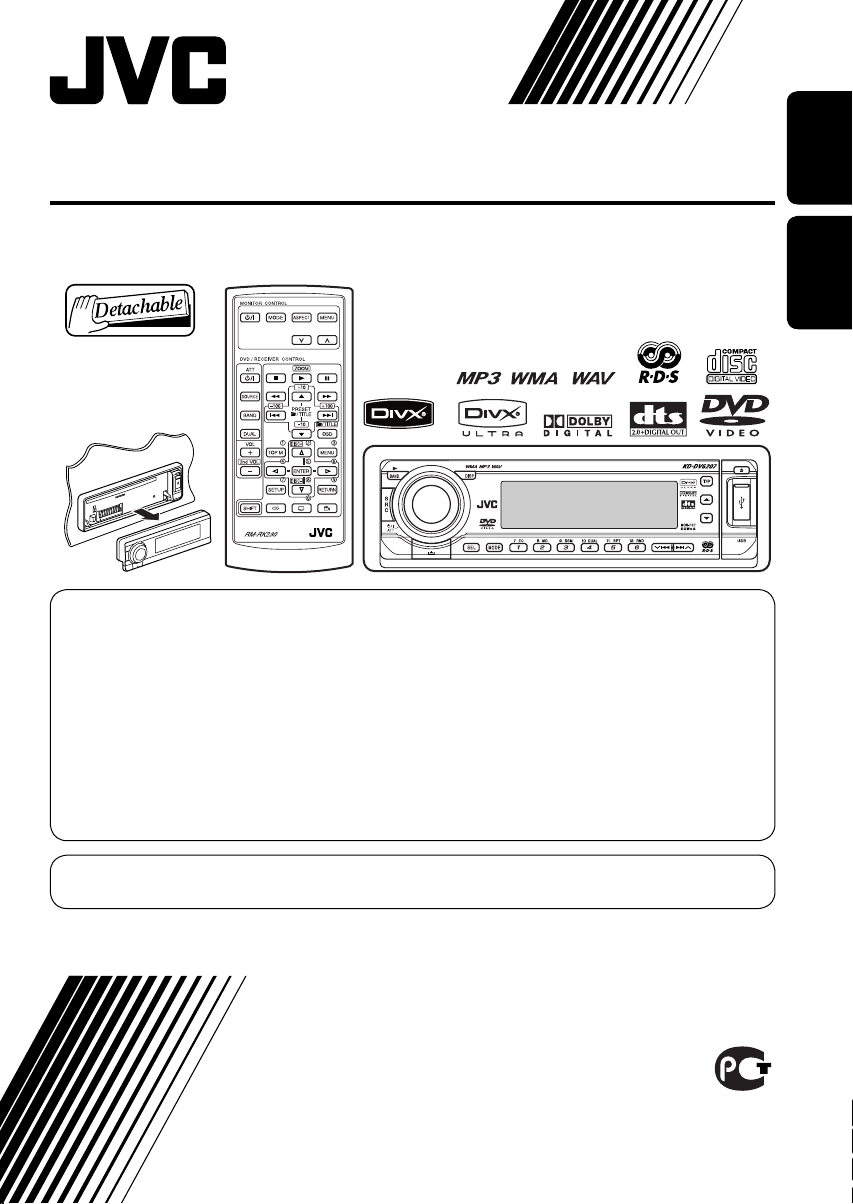
DVD/CD RECEIVER
ПРИЕМНИК ДЛЯ ВОСПРОИЗВЕДЕНИЯ ДИСКОВ DVD И КОМПАКТ-ДИСКОВ
ENGLISHРУCCKИЙ
KD-DV6207
В соответствии с Законом Российской Федерации “О защите прав потре бителей” срок службы
(годности) данного товара “по истечении которого он может представлять опасность для жизни,
здоровья потребителя, причинять вред его имуществу или окружающей среде” составляет семь (7)
лет со дня производства. Этот срок является временем, в течение которого потребитель данного
товара может безопасно им пользоваться при условии соблюдения ин струк ции по эксплуатации
данного товара, проводя необходимое обслуживание, включающее замену расходных материалов
и/или соответствующее ремонтное обеспечение в специализированном сервисном центре.
Дополнительные косметические материалы к данному товару, поставляе мые вместе с ним, могут
храниться в течение двух (2) лет со дня его производства.
Срок службы (годности), кроме срока хранения дополнительных космети ческих материалов,
упомянутых в предыдущих двух пунктах, не затрагивает никаких других прав потребителя, в
частности, гарантийного свидетельства JVC, которое он может получить в соответствии с законом о
правах потребителя или других законов, связанных с ним.
For canceling the display demonstration, see page 5.
Информацию об отмене демонстрации функций дисплея см. на стр. 5.
For installation and connections, refer to the separate manual.
Указания по установке и выполнению соединений приводятся в отдельной инструкции.
INSTRUCTIONS
ИНСТРУКЦИИ ПО ЭКСПЛУАТАЦИИ
GET0379-001A
[EE]
Page 2
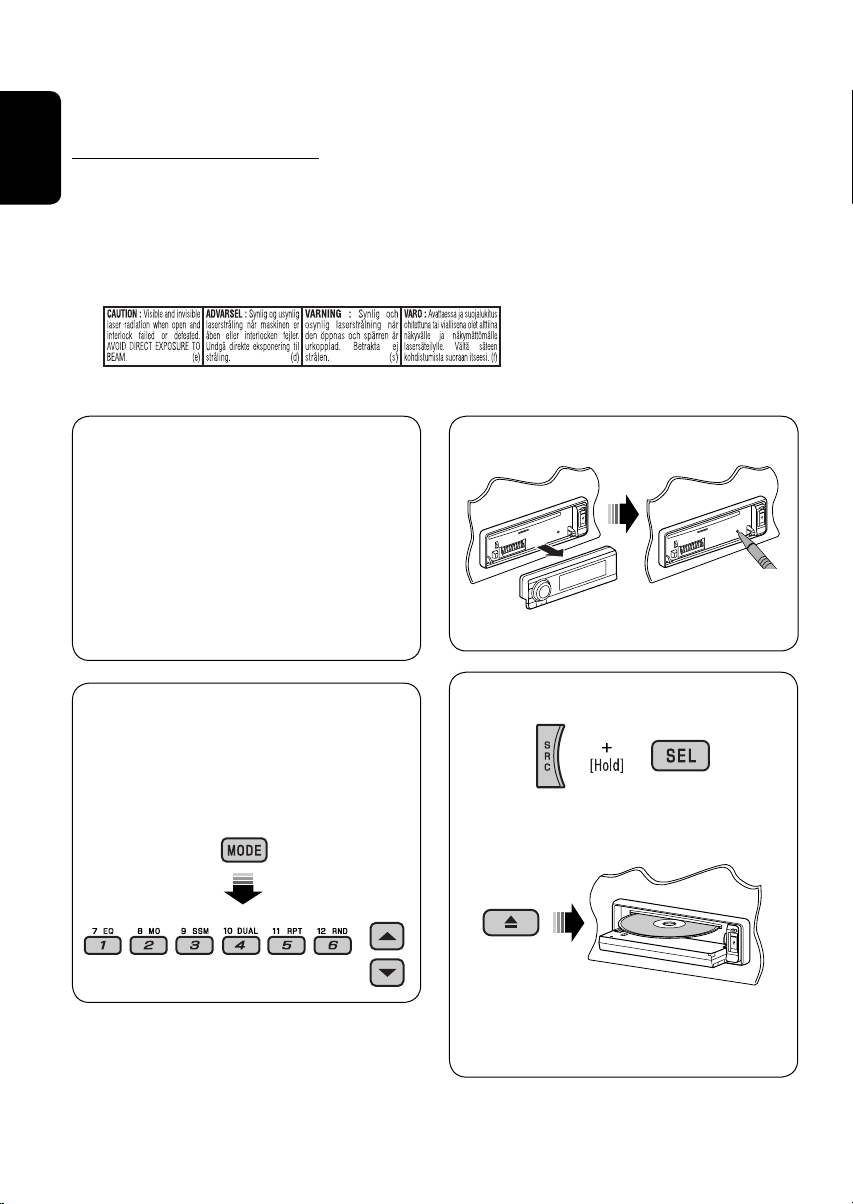
Thank you for purchasing a JVC product.
Please read all instructions carefully before operation, to ensure your complete understanding and to
obtain the best possible performance from the unit.
IMPORTANT FOR LASER PRODUCTS
1. CLASS 1 LASER PRODUCT
ENGLISH
2. CAUTION: Do not open the top cover. There are no user serviceable parts inside the unit; leave
all servicing to qualified service personnel.
3. CAUTION: Visible and invisible laser radiation when open and interlock failed or defeated.
Avoid direct exposure to beam.
4. REPRODUCTION OF LABEL: CAUTION LABEL, PLACED OUTSIDE THE UNIT.
This product incorporates copyright
protection technology that is protected
by U.S. patents and other intellectual
property rights. Use of this copyright
protection technology must be authorized
by Macrovision, and is intended for home
and other limited viewing uses only unless
otherwise authorized by Macrovision.
Reverse engineering or disassembly is
prohibited.
How to use functions mode
If you press MODE, the unit goes into
functions mode, then the number buttons
and 5/∞ buttons work as different function
buttons.
[Within 5 seconds...]
How to reset your unit
• Your preset adjustments will also be erased.
How to forcibly eject a disc
“PLEASE” and “EJECT” appear alternately
on the display.
• If this does not work, reset your unit.
• Be careful not to drop the disc when it
ejects.
2
Page 3
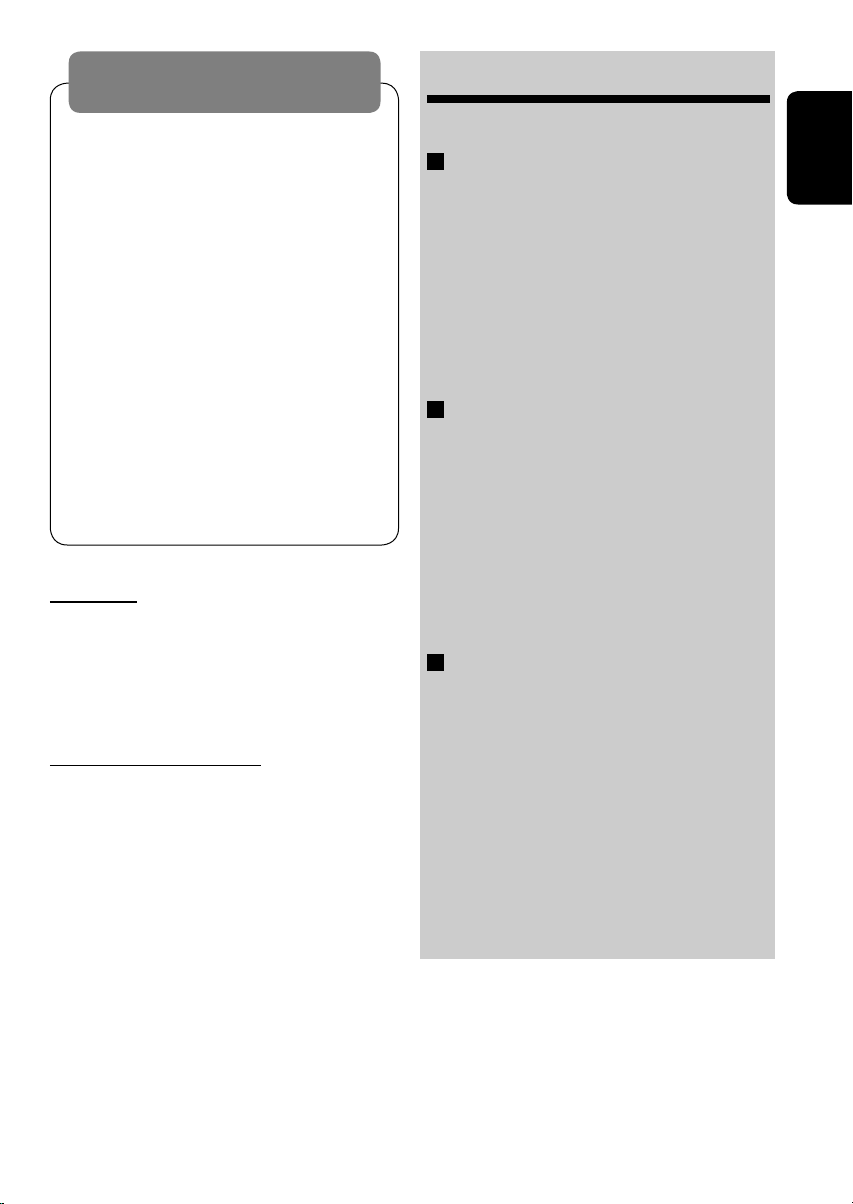
WARNINGS:
To prevent accidents and damage
• DO NOT install any unit in locations where;
– it may obstruct the steering wheel and
gearshift lever operations.
– it may obstruct the operation of safety devices
such as air bags.
– it may obstruct visibility.
• DO NOT operate the unit while driving.
• If you need to operate the unit while driving, be
sure to look ahead carefully.
• The driver must not watch the monitor while
driving.
If the parking brake is not engaged, “DRIVER
MUST NOT WATCH THE MONITOR WHILE DRIVING.”
appears on the monitor, and no playback picture
will be shown.
– This warning appears only when the parking
brake wire is connected to the parking brake
system built in the car (refer to the Installation/
Connection Manual).
For safety...
• Do not raise the volume level too much, as
this will block outside sounds, making driving
dangerous.
• Stop the car before performing any
complicated operations.
Temperature inside the car...
If you have parked the car for a long time in hot
or cold weather, wait until the temperature in
the car becomes normal before operating the
unit.
CONTENTS
Introduction ............................................. 4
OPERATIONS
Basic operations
• Control panel .......................................... 6
• Remote controller (RM-RK230) ................ 7
Listening to the radio ................................ 10
Searching for FM RDS programmes
— PTY Search ....................................... 11
Disc operations ......................................... 13
EXTERNAL DEVICES
Listening to the USB memory ..................... 21
Listening to the CD changer ....................... 22
Listening to the DAB tuner ......................... 23
Listening to the iPod®/D. player ................. 24
Listening to the other external
components .......................................... 25
Dual Zone operations ................................ 26
SETTINGS
Selecting a preset sound mode ................... 27
General settings — PSM ........................... 28
Disc setup menu ........................................ 31
Assigning names to the sources .................. 33
Maintenance ............................................ 34
More about this unit ................................. 35
Troubleshooting ....................................... 40
Specifications ........................................... 44
ENGLISH
3
Page 4
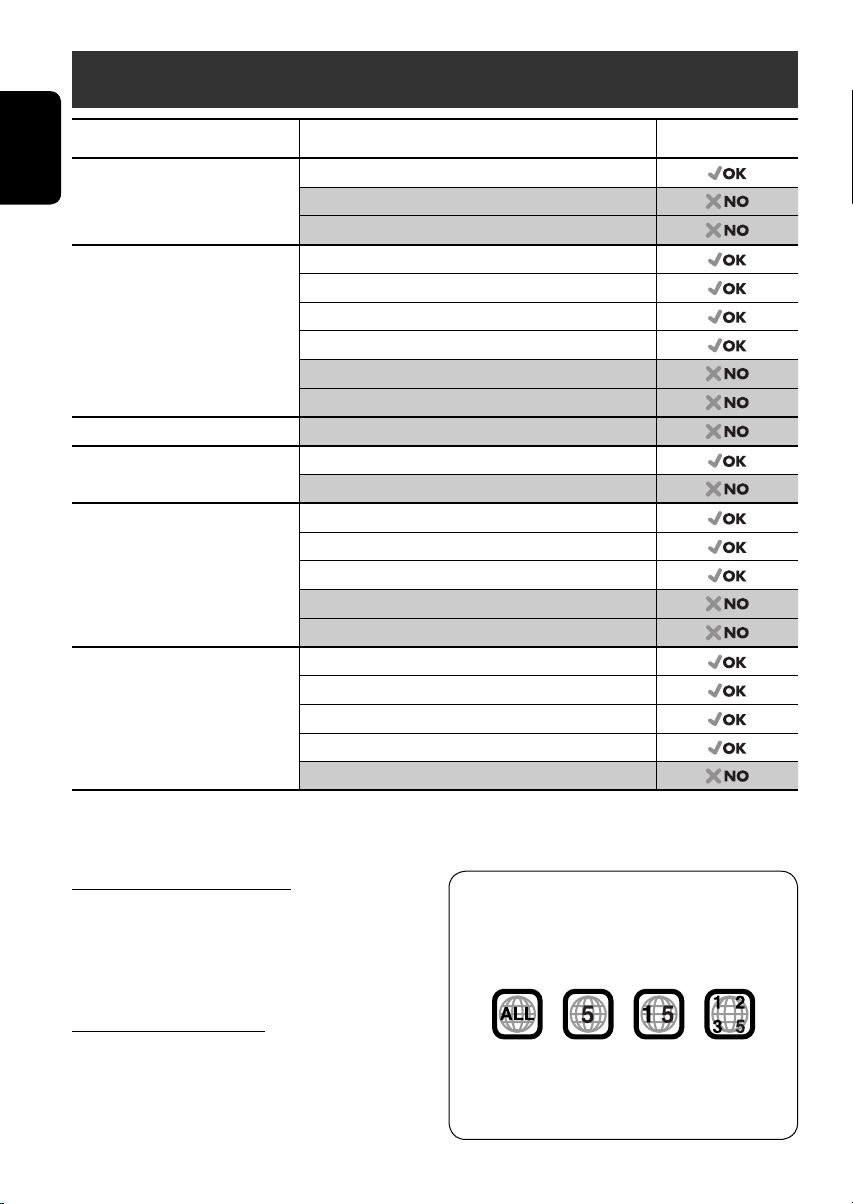
Introduction
Disc type Recording format, file type, etc Playable
DVD DVD-Video
ENGLISH
DVD Recordable/Rewritable
(DVD-R*1/-RW, +R/+RW*2)
DVD-RAM All
Dual Disc DVD side
CD/VCD Audio CD (CD-DA), DTS-CD
CD Recordable/Rewritable
(CD-R/-RW)
• Compliant to ISO 9660 level 1,
level 2, Romeo, Joliet
*1 DVD-R recorded in multi-border format is also playable (except for dual layer discs).
2
*
It is possible to play back finalized +R/+RW (Video mode only) discs. However, the use of +R double layer disc on this unit is not
recommended.
Caution for DualDisc playback
The Non-DVD side of a “DualDisc” does not
comply with the “Compact Disc Digital Audio”
standard. Therefore, the use of Non-DVD
side of a DualDisc on this product may not be
recommended.
Caution on volume setting
Discs produce very little noise compared with
other sources. Lower the volume before playing
a disc to avoid damaging the speakers by the
sudden increase of the output level.
DVD-Audio
DVD-ROM
DVD-Video
DivX Video
MPEG-1/MPEG-2 Video
MP3/WMA/WAV
JPEG
DVD-VR, +VR
Non-DVD side
VCD (Video CD)
CD-Text
CD-ROM
CD-I (CD-I Ready)
CD-DA, DTS-CD
DivX Video, VCD (Video CD)
MPEG-1/MPEG-2 Video
MP3/WMA/WAV
JPEG
Note on Region Code:
DVD players and DVD-Video discs have
their own Region Code numbers. This unit
can only play back DVD discs whose Region
Code numbers include “5.”
If you insert a DVD-Video disc of an
incorrect Region Code
“REGION CODE ERROR!” appears on the
monitor.
4
Page 5
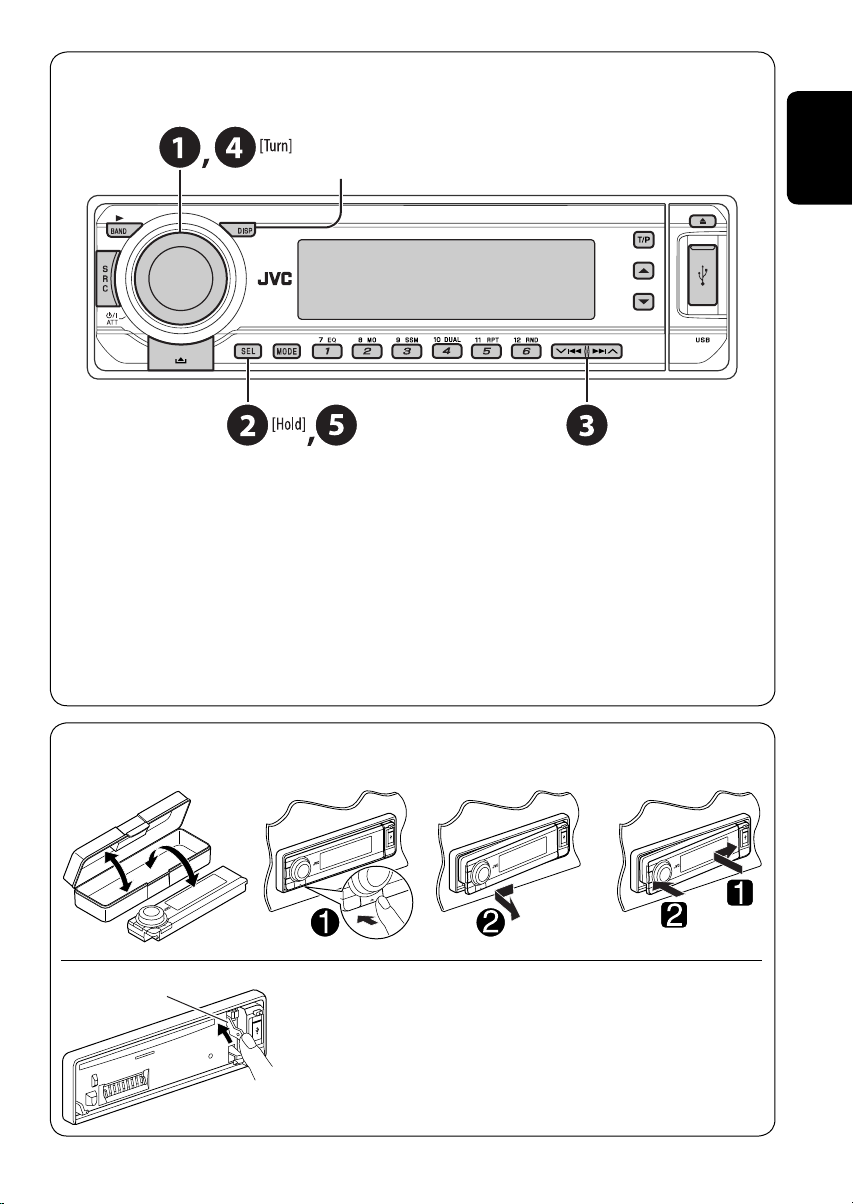
Before operating the unit — Cancel the display demonstration and set the clock
• See also page 29.
When the power is turned off: Check the current clock time
When the power is turned on: Change the display information
~ Turn on the power.
Ÿ Enter the PSM settings.
! ] ⁄ Cancel the display demonstrations
Select “DEMO,” then “DEMO OFF.”
Select “CLOCK H” (hour), then adjust the hour.
Select “CLOCK M” (minute), then adjust the minute.
Select “24H/12H,” then “24H” (hour) or “12H” (hour).
Set the clock
ENGLISH
@ Finish the procedure.
How to detach/attach the control panel
Detaching... Attaching...
Lever
CAUTION:
The lever comes out if you pressed the 0 button while the
panel is detached. If this happens, push the lever back into lock
position before attaching the panel.
5
Page 6
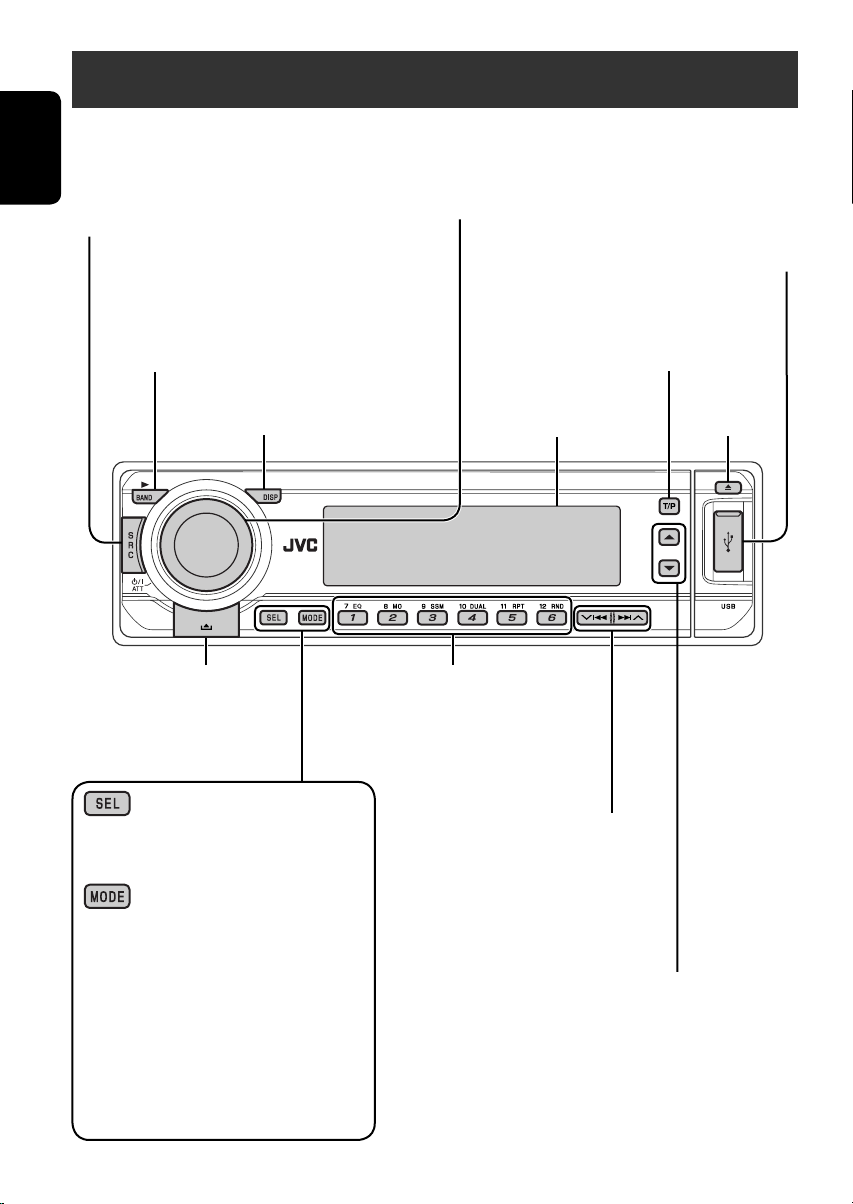
Basic operations — Control panel
Select the source.
FM/AM = DAB* =DISC* = USB* =
CD-CH*/IPOD*/D.PLAYER* (or EXT IN) = LINE IN =
ENGLISH
(back to the beginning)
* You cannot select these sources if they are not ready.
• FM/AM/DAB: Select the bands.
• DISC: Start playback.
Change the display information
Detach the panel.
• FM/AM/DAB: Select preset station/
• DISC: Select chapter/title/folder/
• Turn on the power.
• Turn off the power [Hold].
• Attenuate the sound (if the power is on).
• Volume control [Turn]
Display window
service.
track/disc (for CD changer).
USB input terminal
Activate/deactivate TA
Standby Reception.
Hold to enter RDS programme search.
Eject disc.
Adjust the sound mode.
Hold to enter the PSM settings.
Enter functions mode.
Press MODE, then one of the following buttons
(within 5 seconds)...
EQ: Select the sound mode.
MO: Turn on/off monaural reception.
SSM: Automatic station presetting.
DUAL: Activate/deactivate Dual Zone.
RPT: Select repeat play.
RND: Select random play.
5/∞: Skip 10 chapters/tracks.
• FM/AM/DAB: Search for
station/service.
• DISC: Select chapter/track.
• IPOD/D.PLAYER: Select track.
• DISC: Select title/folder.
• IPOD/D.PLAYER: Enter the main
menu/Pause or stop playback/Confirm
selection.
• DAB: Select service.
6
Page 7
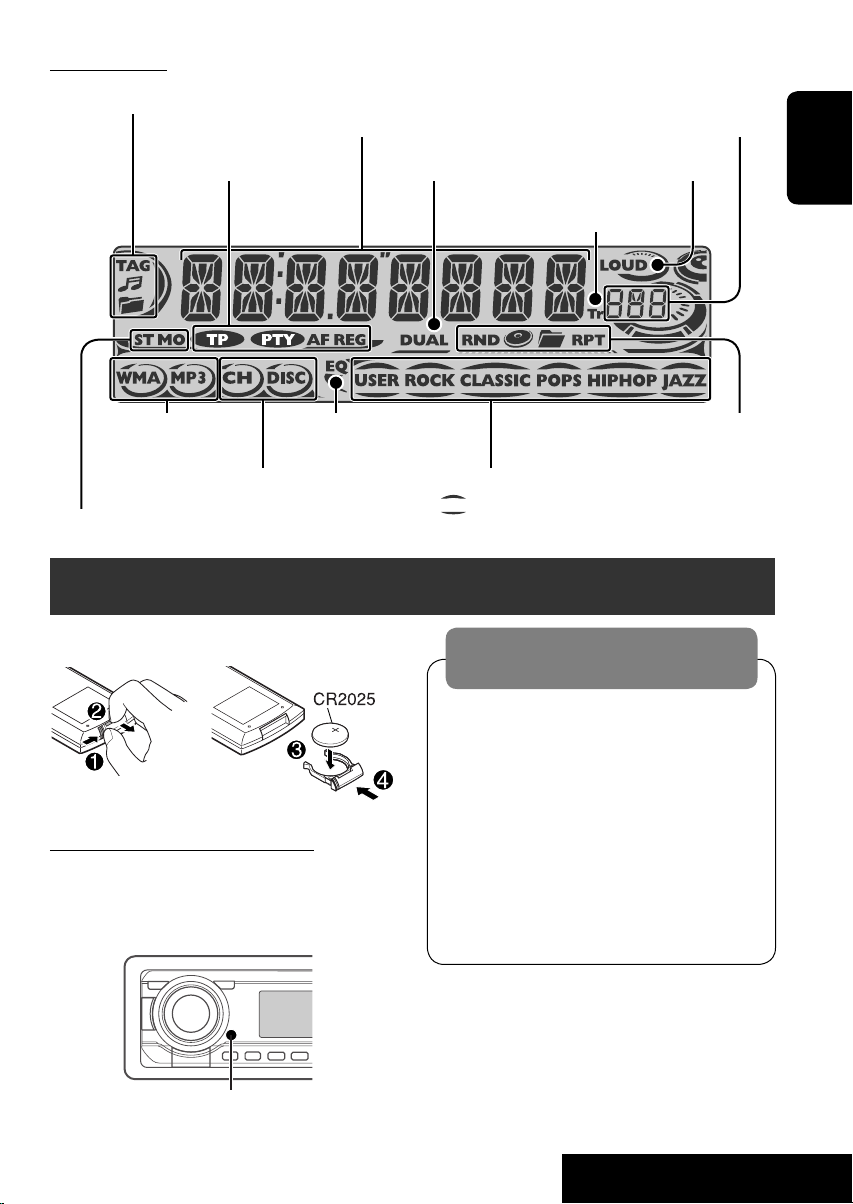
Display window
Track information indicators
Main display
(Time, menu, playback information)
Source display/Preset No./
Track No./Folder No./Disc No./
Chapter No./Channel No.
RDS indicators
Disc type indicators
Playback source indicators
Tuner reception indicators
Equalizer indicator
Dual Zone indicator
Sound mode indicators
• also functions as level meter
(see also page 29).
Basic operations — Remote controller (RM-RK230)
Installing the lithium coin battery (CR2025)
Before using the remote controller:
• Aim the remote controller directly at the
remote sensor on the unit.
• DO NOT expose the remote sensor to bright
light (direct sunlight or artificial lighting).
Warning:
To prevent accidents and damage
• Do not install any battery other than
CR2025 or its equivalent.
• Store the battery in a place where children
cannot reach.
• Do not recharge, short, disassemble, heat
the battery, or dispose of it in a fire.
• Do not leave the battery with other
metallic materials.
• Do not poke the battery with tweezers or
similar tools.
• Wrap the battery with tape and insulate
when throwing away or saving it.
Loudness indicator
ENGLISH
Track indicator
Playback mode/item indicators
(Random/Repeat)
Remote sensor
Continued on the next page
7
OPERATIONS
Page 8
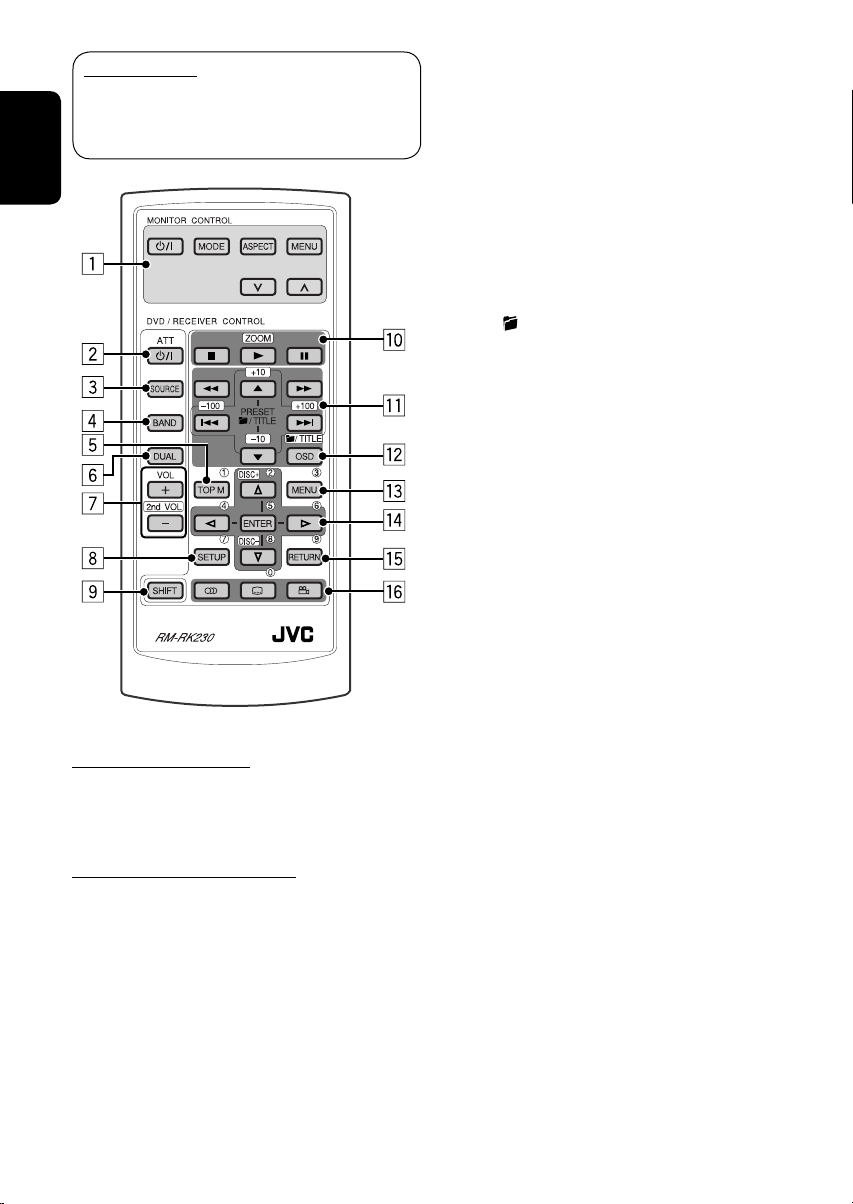
IMPORTANT:
If Dual Zone is activated (see page 26),
the remote controller only functions for
operating the DVD/CD player.
ENGLISH
MONITOR CONTROL
1 Monitor control buttons
• Used for a JVC monitor—KV-MR9010
or KV-MH6510.
DVD/RECEIVER CONTROL
2 Turns on/off the power.
• Attenuates the sound if the power is on.
3 Selects the source.
4 Selects the FM/AM/DAB bands.
1
5*
• DVD-Video/DivX: Shows disc menu.
• VCD: Starts PBC playback.
6 Activates or deactivates Dual Zone.
7 Adjusts the volume level.
• Also function as 2nd VOL when pressed
with SHIFT button (see page 26)
8*1 Enters disc setup menu.
9 SHIFT button
p 7 (stop), 3 (play), 8 (pause)
• 3 (play) also function as ZOOM button
when pressed with SHIFT button (see
page 16).
•
Not applicable for CD changer/iPod/
D. player operations.
q*2 For advanced disc operations:
•
/TITLE 5 / ∞
DVD-Video: Selects the titles.
DivX/MPEG Video/MP3/WMA/WAV:
Selects the folders if included.
• 4 / ¢: Reverse skip/forward skip.
• 1 / ¡: Reverse search/forward
search.
For FM/AM tuner operations:
• PRESET 5 / ∞
Changes the preset stations.
• 4 / ¢
Searches for the stations.
For DAB tuner operations:
• PRESET 5 / ∞
Changes the preset services.
• 4 / ¢
Changes the service if pressed briefly.
Searches ensembles if pressed and held.
For Apple iPod
operations:
• 5 / ∞
∞: Pauses/stops or resumes playback.
5: Enters the main menu.
(Now 5/∞/4 / ¢ work as the
menu selecting buttons.)*
• 4 / ¢ (in menu selecting mode)
– Selects an item if pressed briefly.
(Then, press ∞ to confirm the
selection.)
– Skips 10 items at a time if pressed and
held.
• 4 / ¢
Press: Reverse skip/forward skip.
Hold: Reverse search/forward search.
/JVC D. player
®
.
3
8
Page 9
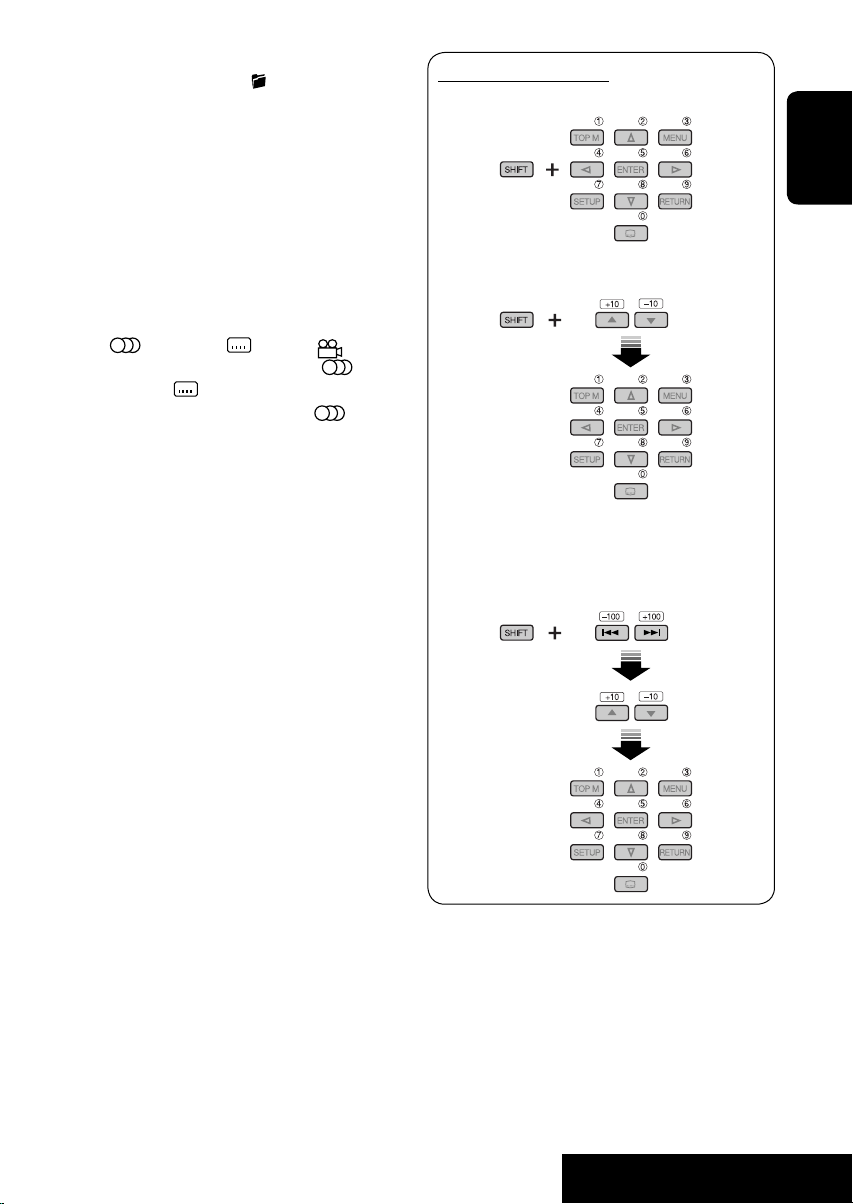
w • Shows the on-screen bar.
• Also function as the
/TITLE button
when pressed with SHIFT button (see
pages 15 and 16).
1
e*
• DVD-Video/DivX: Shows disc menu.
• VCD: Starts PBC playback.
1
r*
• Makes selection/settings.
• @ / #: DivX: Searches for index during
play.
• DISC +/– buttons: Changes discs when
the source is “CD-CH.”
1
t*
RETURN button
y • DVD-Video: Selects audio language
(
), subtitles ( ), angle ( ).
• DivX: Selects audio language (
subtitles (
).
• VCD: Selects audio channel (
1
*
Functions as number buttons when pressed
),
).
with SHIFT button.
–
FM/AM/DAB: Selects preset stations/
services.
–
DISC: Selects chapter/title/folder/track.
2
*
Functions as +10/–10/+100/–100 buttons
when pressed with SHIFT button.
3
*
5 : Returns to the previous menu.
∞ : Confirms the selection.
How to select a number
To select a number from 0 – 9:
ENGLISH
To select a number greater than 9:
To select a number greater than 99 (for
searching DivX/MPEG Video/MP3/WMA/
WAV tracks):
9
OPERATIONS
Page 10
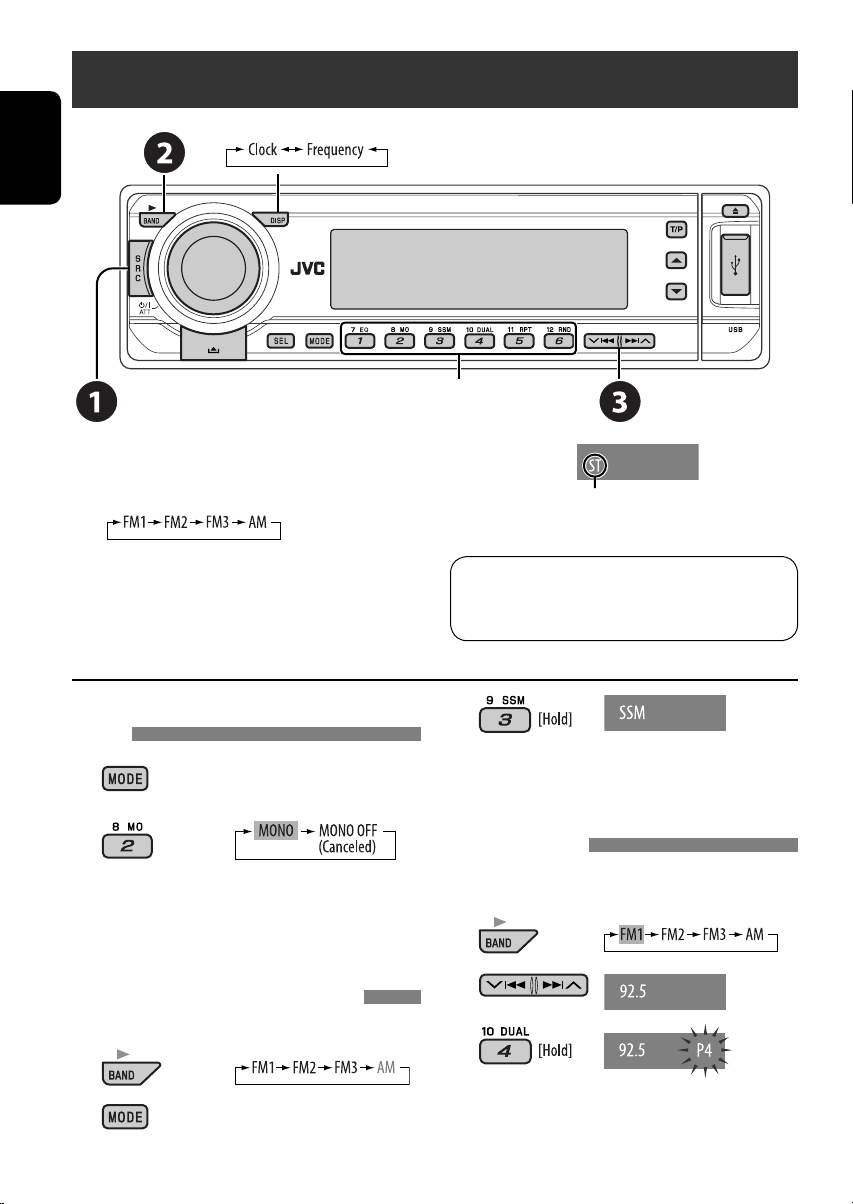
Listening to the radio
Change the display information (for non-RDS station)
ENGLISH
~ Select “FM/AM.”
Select preset station.
Ÿ Select the bands.
! Search for a station to listen—Auto
Search.
• Manual Search: Hold either one of the
buttons until “M” flashes on the display,
then press it repeatedly.
When an FM stereo broadcast is hard to
receive
1
2
Reception improves, but stereo effect will be
lost.
• MO indicator lights up.
FM station automatic presetting —SSM
(Strong-station Sequential Memory)
You can preset six stations for each band.
1
Lights up when receiving an FM stereo
broadcast with sufficient signal strength.
Note:
FM1 and FM2: 87.5 MHz – 108.0 MHz
FM3: 65.00 MHz – 74.00 MHz
3
Local FM stations with the strongest signals
are searched and stored automatically in the
FM band.
Manual presetting
Ex.: Storing FM station of 92.5 MHz into preset
number 4 of the FM1 band.
1
2
3
2
10
Page 11
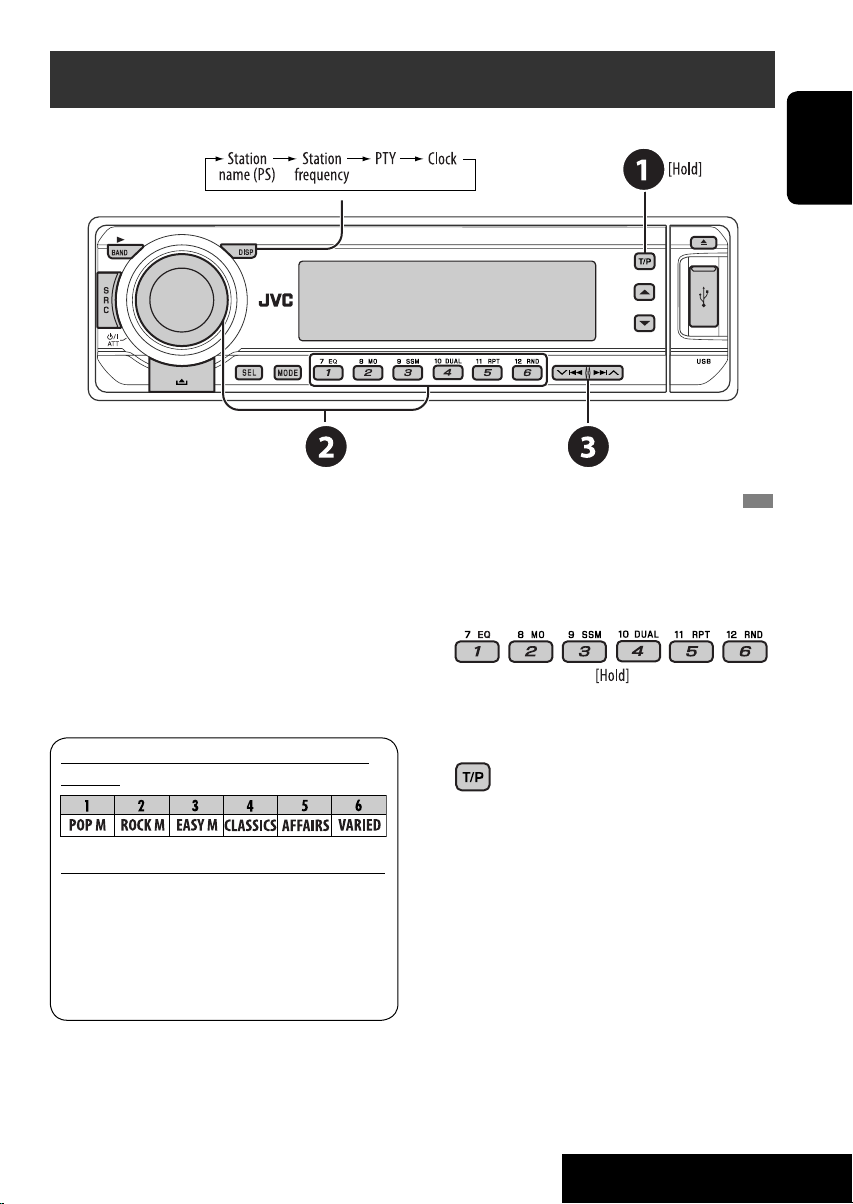
Searching for FM RDS programme — PTY search
Change the display information
ENGLISH
~ Activate PTY Search.
Ÿ Select one of the PTY codes (programme
types).
See the following for details.
! Start searching.
If there is a station broadcasting a
programme of the same PTY code as you
have selected, that station is tuned in.
Preset PTY codes in the number buttons
(1 to 6):
PTY codes (available with the control dial):
NEWS, AFFAIRS, INFO, SPORT, EDUCATE, DRAMA, CULTURE,
SCIENCE, VARIED, POP M (music), ROCK M (music), EASY
M (music), LIGHT M (music), CLASSICS, OTHER M (music),
WEATHER, FINANCE, CHILDREN, SOCIAL, RELIGION, PHONE
IN, TRAVEL, LEISURE, JAZZ, COUNTRY, NATION M (music),
OLDIES, FOLK M (music), DOCUMENT
Storing your favorite programme types
You can store your favorite PTY codes into the
number buttons.
1 Select a PTY code (see left column).
2 Select a preset number.
3 Repeat steps 1 and 2 for storing other
PTY codes.
4
11
OPERATIONS
Page 12
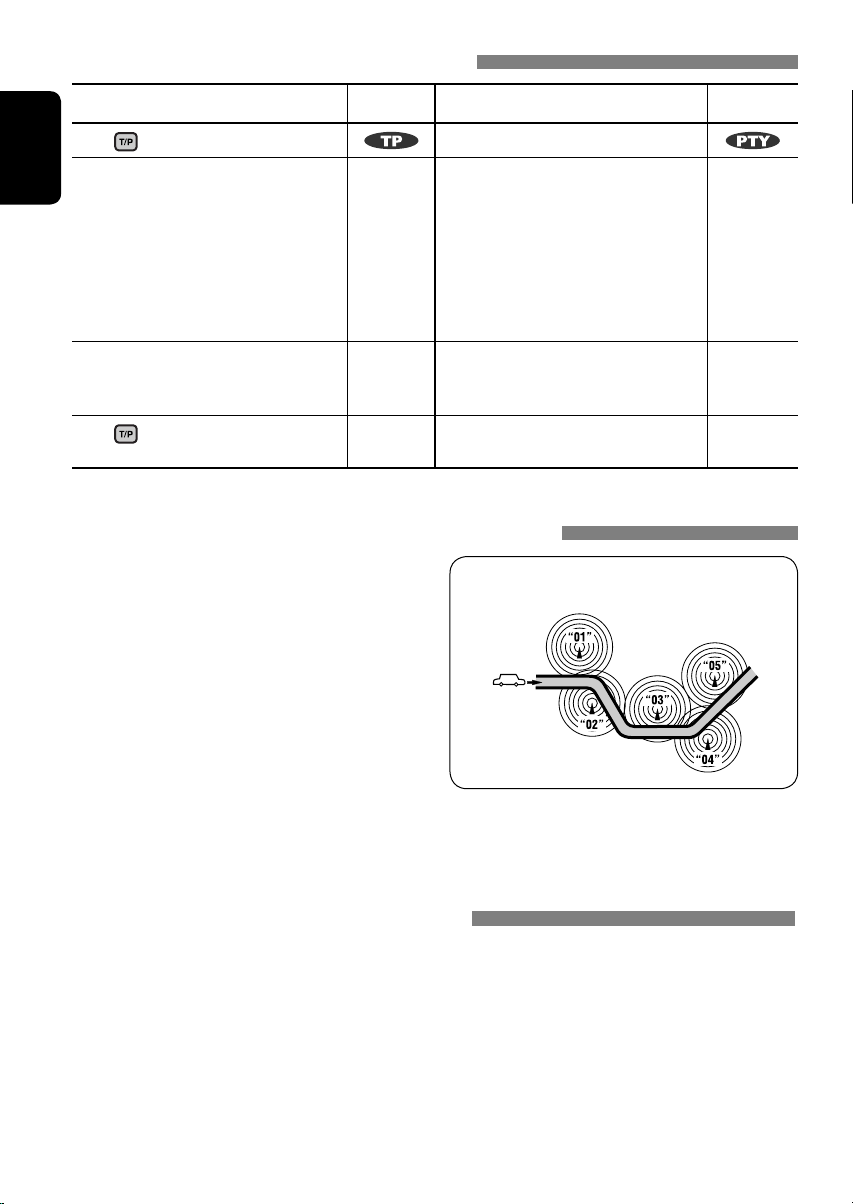
Activating/deactivating TA/PTY Standby Reception
TA Standby Reception Indicator PTY Standby Reception Indicator
Press to activate. See page 29.
The unit temporarily will switch
ENGLISH
to Traffic Announcement (TA), if
available, from any source other than
AM.
The volume changes to the preset
TA volume level if the current level
is lower than the preset level (see
page 29).
Not yet activated. Tune in to another
station providing the RDS signals.
Press
to deactivate.
Lights up The unit temporarily will switch to
your favorite PTY programme from
any source other than AM.
Flashes Not yet activated. Tune in to
another station providing the RDS
signals.
Goes off Select “OFF” for the PTY code (see
page 29).
Tracing the same programme—Network-Tracking Reception
When driving in an area where FM reception
is not sufficient enough, this unit automatically
tunes in to another FM RDS station of the
same network, possibly broadcasting the same
programme with stronger signals (see the
illustration on the right).
When shipped from the factory, NetworkTracking Reception is activated.
To change the Network-Tracking Reception
setting, see “AF-REG” on page 29.
• When the DAB tuner is connected, refer to
“Tracing the same programme—Alternative
Frequency Reception” on page 23.
Programme A broadcasting on different frequency areas
(01 – 05)
Lights up
Flashes
Goes off
Automatic station selection—Programme Search
Usually when you press the number buttons, the preset station is tuned in.
If the signals from the FM RDS preset station are not sufficient for good reception, this unit, using
the AF data, tunes in to another frequency broadcasting the same programme as the original preset
station is broadcasting.
• The unit takes some time to tune in to another station using programme search.
• See also page 29.
12
Page 13
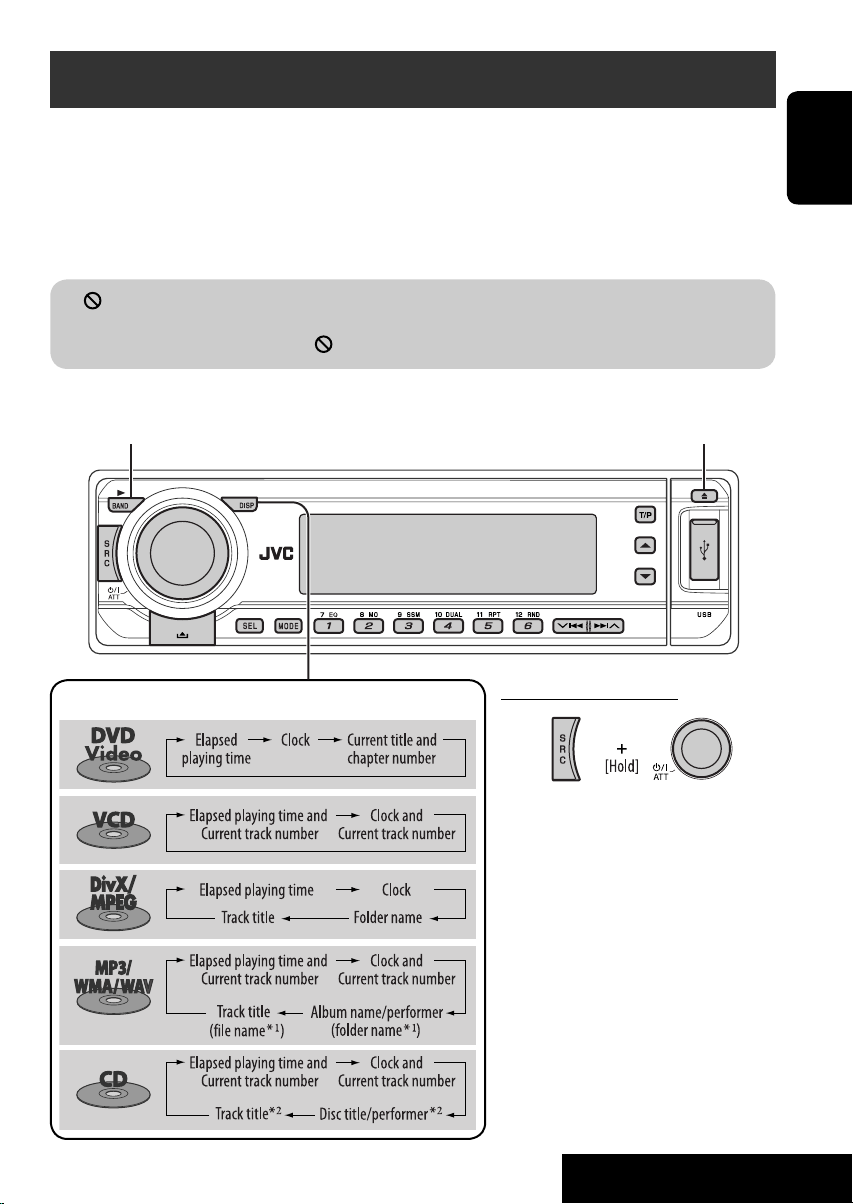
Disc operations
Before performing any operations...
Turn on the monitor to watch the playback picture. If you turn on the monitor, you can also control
playback of other discs by referring to the monitor screen. (See pages 17 – 20.)
The disc type is automatically detected, and playback starts automatically (for DVD: automatic start
depends on its internal program).
If the current disc does not have any disc menu, all tracks will be played repeatedly until you change
the source or eject the disc.
If “
” appears on the monitor when pressing a button, the unit cannot accept the operation you
have tried to do.
• In some cases, without showing “
Start playback if necessary.
,” operations will not be accepted.
Open the control panel and
insert the disc.
Playback starts automatically.
ENGLISH
Change the display information
13
Prohibiting disc ejection
To cancel the prohibition, repeat the
same procedure.
*1 If the file does not have Tag information or
“TAG DISP” is set to “TAG OFF” (see page
30), folder name and file name appear. TAG
indicator will not light up.
2
*
“NO NAME” appears for an audio CD.
OPERATIONS
Page 14
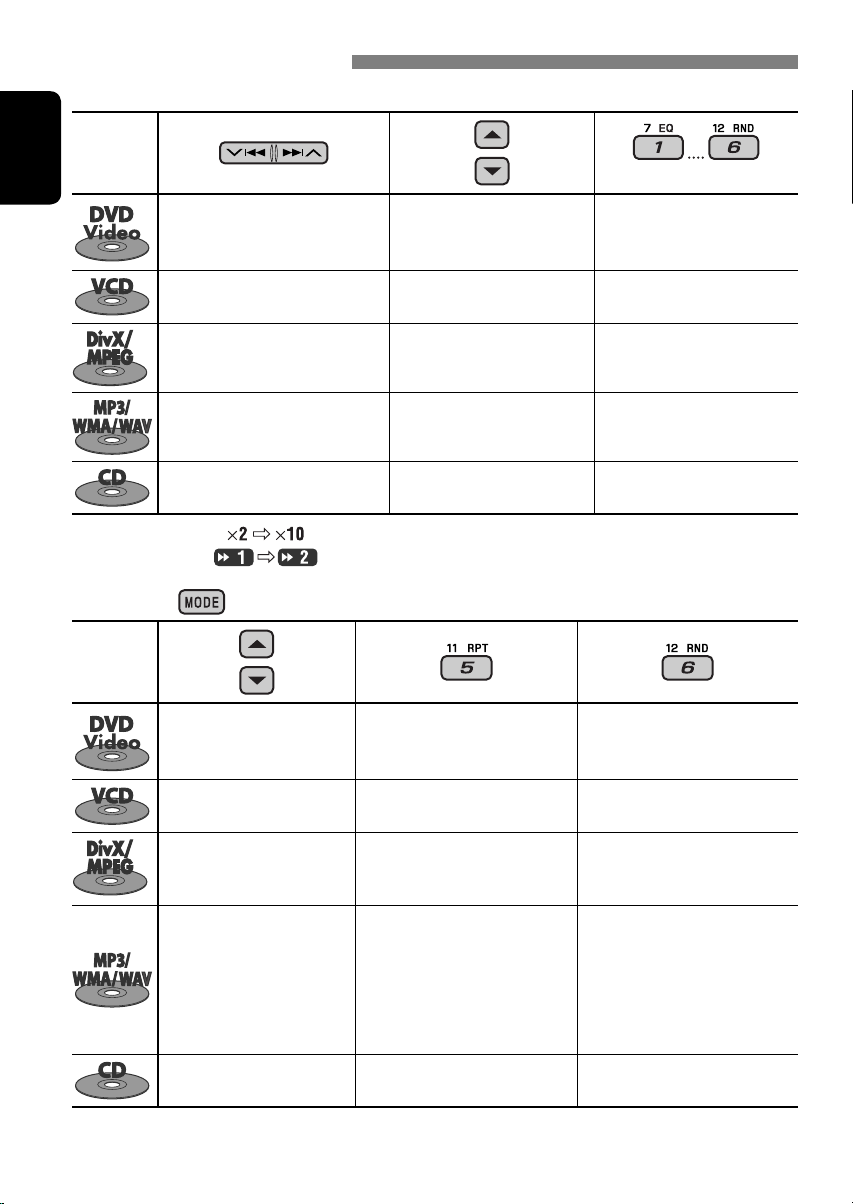
Operations using the control panel
Pressing (or holding) the following buttons allows you to...
Disc type
ENGLISH
Press: Select chapter
Hold: Reverse/fast-forward
1
chapter*
Press: Select track
Hold: Reverse/fast-forward track*
Press: Select track
Hold: Reverse/fast-forward track*
Select title During stop: Locate title
—
1
Select folder Locate particular folder directly
2
(Number buttons)
During play/pause: Locate
chapter
Locate particular track directly
(PBC not in use)
Press: Select track
Hold: Reverse/fast-forward track*
Press: Select track
Hold: Reverse/fast-forward track*
*1 Search speed changes to on the monitor.
2
*
Search speed changes on the monitor.
After pressing
, press the following buttons to...
Select folder Locate particular folder directly
1
—
1
Disc type
Skip 10 chapters (during play
or pause)
Skip 10 tracks (PBC not in use) TRK RPT: Repeat current track
Skip 10 tracks (within the
same folder)
Skip 10 tracks (within the
same folder)
Skip 10 tracks TRK RPT: Repeat current track DISC RND: Randomly play all
• To cancel repeat play or random play, select “RPT OFF” or “RND OFF.”
CHP RPT: Repeat current
chapter
TIT RPT: Repeat current title
(PBC not in use)
TRK RPT: Repeat current track
FLDR RPT: Repeat current folder
TRK RPT: Repeat current track
FLDR RPT: Repeat current folder
Locate particular track directly
—
DISC RND: Randomly play all
tracks (PBC not in use)
—
FLDR RND: Randomly play all
tracks of current
folder, then tracks of
next folders
DISC RND: Randomly play all
tracks
tracks
14
Page 15
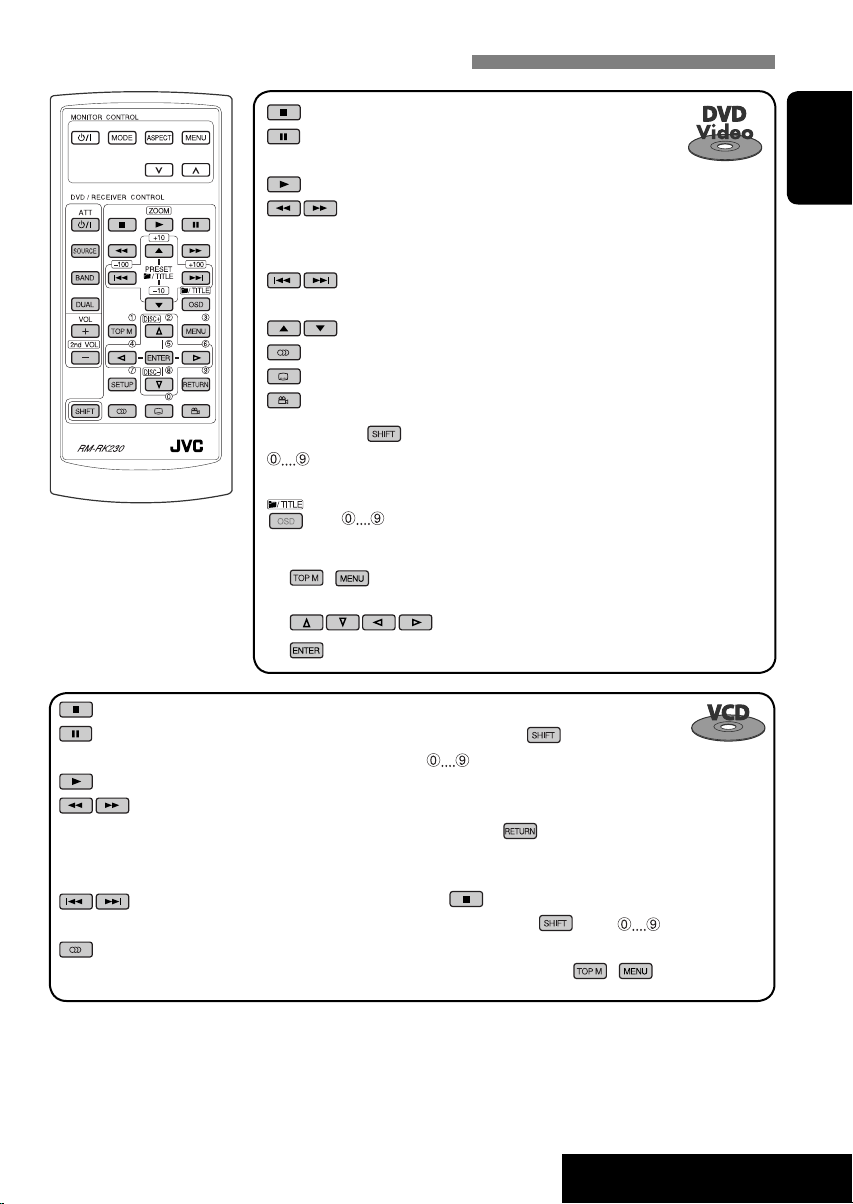
Operations using the remote controller—RM-RK230
: Stop play
: Pause (Frame by frame playback if pressed during
pause.)
: Start play (10-second review if pressed during play.)
: Reverse/forward chapter search*1
• Slow motion during pause. No sound can be
: Press: Select chapter (during play or pause)
Hold: Reverse/fast-forward chapter search
: Select title
: Select audio language
: Select subtitle language
: Select view angle
While holding ...*
: Select chapter (during play or pause)
Select title (when stop)
, then : Select title directly
Using menu driven features...
1 /
2 Select an item you want to start play.
3
heard.*
2
3
ENGLISH
: Stop play
: Pause (Frame by frame playback if
pressed during pause.)
: Start play
: Reverse/forward track search*1
• Slow motion during pause. No sound
can be heard.*
2
• Reverse slow motion does not work.
: Press: Select track
Hold: Reverse/fast-forward track search
: Select audio channel (ST: stereo, L: left,
R: Right)
While holding
...*
3
: Select track (For VCD with PBC, a list of items
is shown on the disc menu.)
• To return to the previous menus, press
.
Canceling the PBC playback...
1
2 While holding , press *
3
to start the
desired track.
• To resume PBC, press / .
Continued on the next page
15
OPERATIONS
Page 16
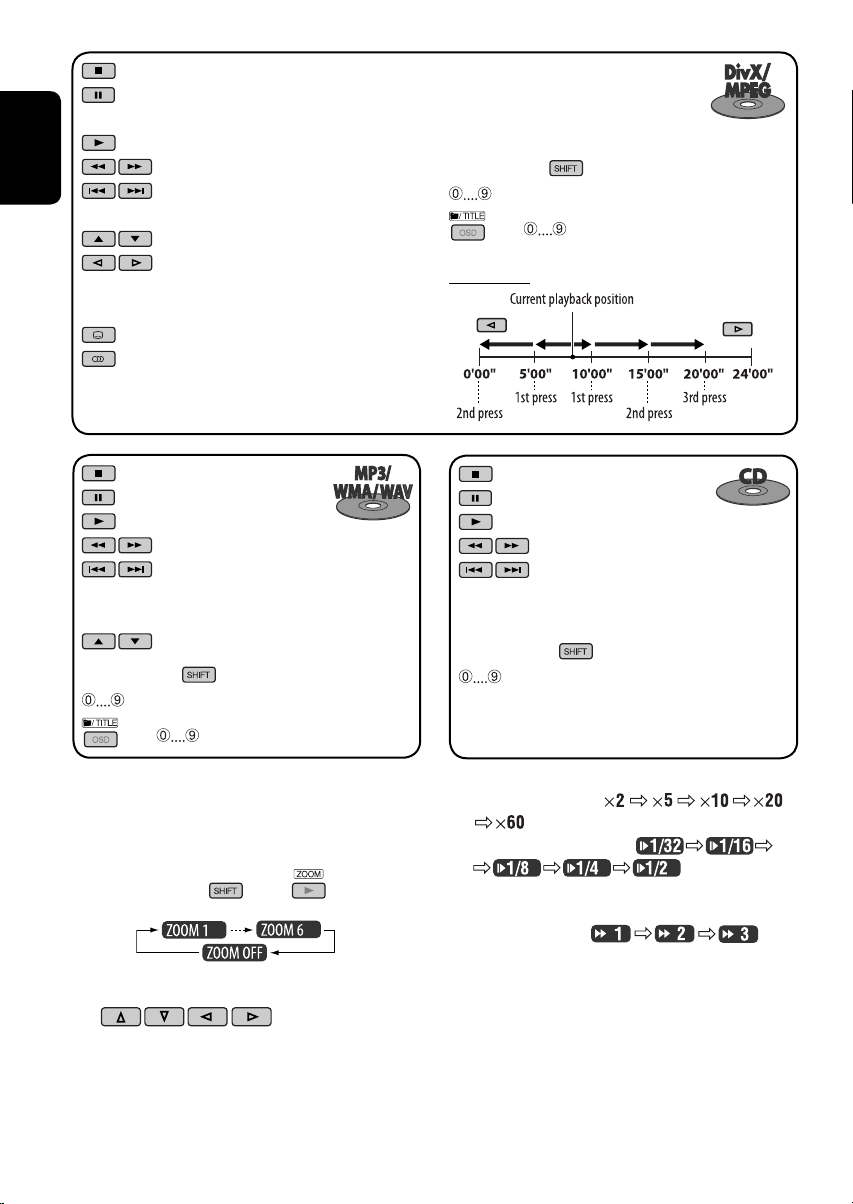
: Stop play
: Pause (Frame by frame playback if
pressed during pause.)
: Start play
: Reverse/forward track search*
ENGLISH
: Press: Select track
Hold: Reverse/fast-forward track search
: Select folder
: • Return/advance the scenes by about
5 minutes (Index search).
• Select chapter
: DivX: Select subtitles language
: DivX: Select audio language
4
While holding ...*
3
: Select track (within the same folder)
, then : Select folder directly*
5
Index search:
: Stop play
: Pause
: Start play
: Reverse/forward track search*
1
: Press: Select tracks
Hold: Reverse/fast-forward track
search
: Select folder
While holding ...*
3
: Select track (within the same folder)
, then : Select folder directly*
5
Enlarging the view—Zoom in (DVD/VCD/DivX/
MPEG Video)
During moving picture playback...
1 While holding
2 Move the enlarged portion.
• To cancel zoom, select “ZOOM OFF.”
, press repeatedly.
: Stop play
: Pause
: Start play
: Reverse/forward track search*
1
: Press: Select tracks
Hold: Reverse/fast-forward track
search
While holding ...*
3
: Select track directly
*1 Search speed changes to
2
*
Slow motion speed changes to
3
*
For selecting numbers greater than 9, see page 9.
4
*
Search speed changes
5
*
To use direct folder access on DivX/MP3/WMA/WAV discs, it
on the monitor if pressed repeatedly.
on the monitor if
pressed repeatedly.
on the monitor if pressed repeatedly.
is required that folders are assigned with 2-digit numbers at
the beginning of their folder names—01, 02, 03, and so on.
16
Page 17
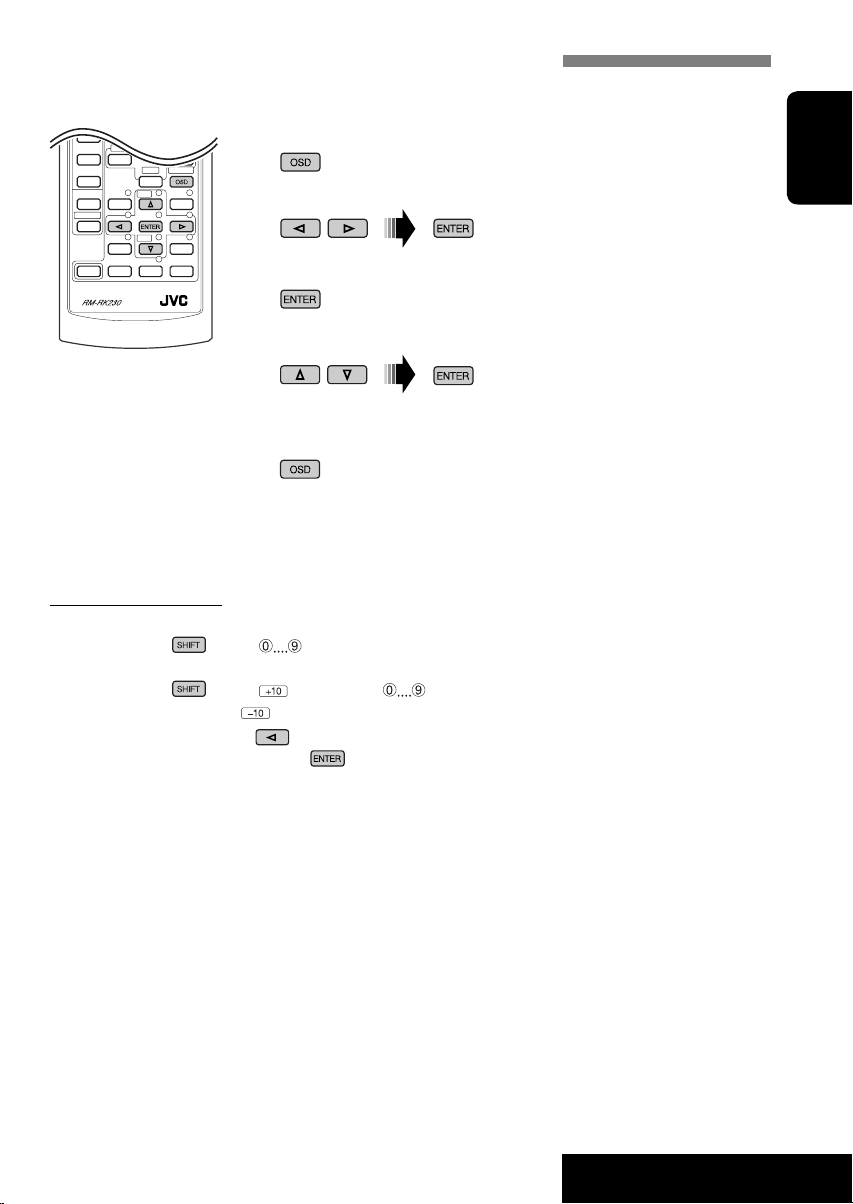
Operations using the on-screen bar (DVD/VCD/DivX/MPEG Video)
These operations are possible on the monitor using the remote controller.
~ Show the on-screen bar (see page 18).
(twice)
Ÿ Select an item.
! Make a selection.
If pop-up menu appears...
• For entering time/numbers, see the following.
⁄ Remove the on-screen bar.
Entering time/numbers
• To select numbers 0 – 9:
While holding
• To select numbers greater than 9:
While holding
To reduce numbers, use
To correct a misentry, use
• After entering the numbers, press
, press .
, press . Then, press .
.
.
.
ENGLISH
Ex.: Time search
DVD: _:_ _:_ _
To enter 1 (hours): 02 (minutes): 00 (seconds), press 1, 0, 2, 0, then 0.
VCD (PBC not in use): _ _:_ _
To enter 64 (minutes): 00 (seconds), press 6, 4, 0, then 0.
17
Continued on the next page
OPERATIONS
Page 18
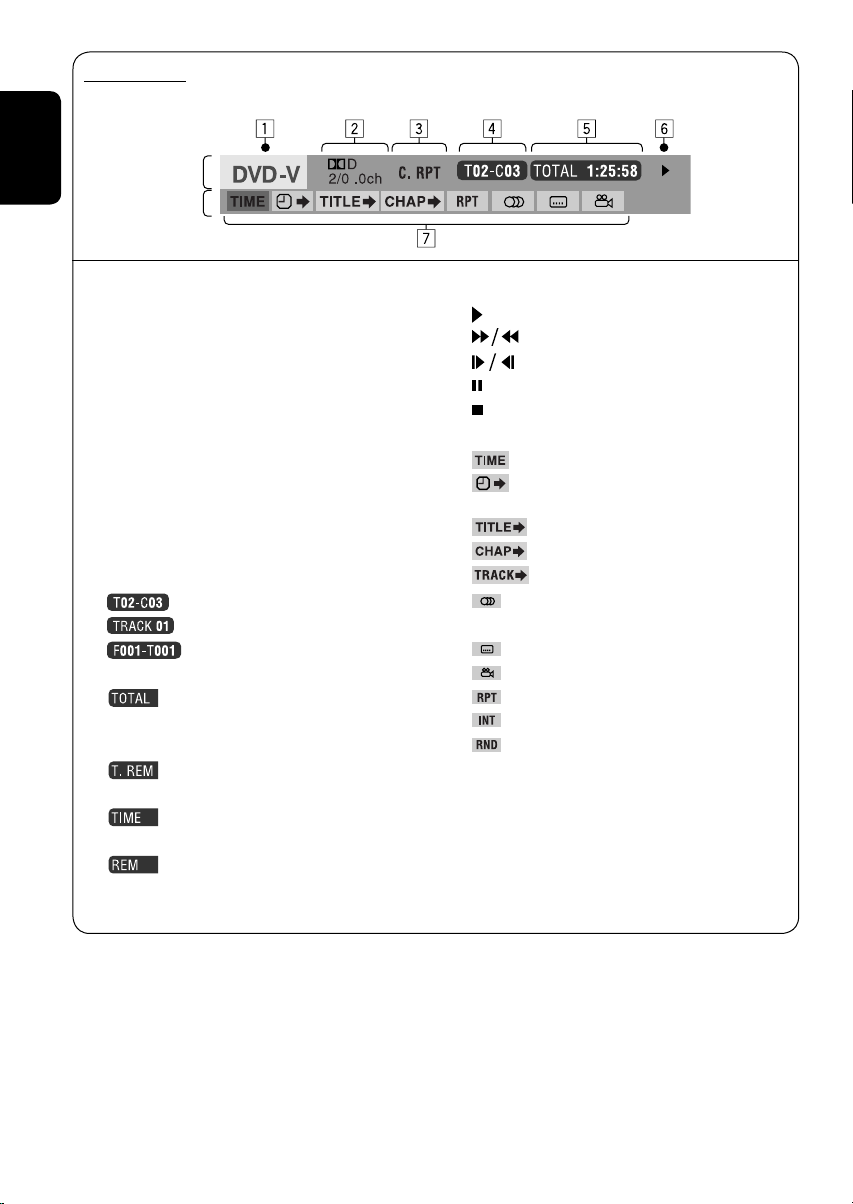
On-screen bar
Ex.: DVD-Video
ENGLISH
Information
Operation
Disc type
1
2 • DVD-Video/DTS-CD: Audio signal format type
and channel
• VCD: PBC
3 Playback mode
DVD-Video: T. RPT: Title repeat
C. RPT: Chapter repeat
VCD*1: T. RPT: Track repeat
D. RND: Disc random
T. INT: Track intro*
DivX/MPEG Video: T. RPT: Track repeat
F. RPT: Folder repeat
4 Playback information
Current title/chapter
Current track
Current folder/track
5 Time indication
Elapsed playing time of the disc (For
DVD-Video, elapsed playing time of
the current title.)
DVD-Video: Remaining title time
VCD: Remaining disc time
Elapsed playing time of the current
chapter/track
Remaining time of the current
chapter/track
6 Playback status
Play
Forward/reverse search
Forward/reverse slow-motion
Pause
Stop
7 Operation icons
Change time indication (see 5)
Time Search (Enter the elapsed playing
3
time of the current title or of the disc.)
Title Search (by its number)
Chapter Search (by its number)
Track Search (by its number)
Change the audio language or audio
channel
Change the subtitle language
Change the view angle
Repeat play*
Intro play*
Random play*
*1 While PBC is not in use.
2
*
For repeat play/random play, see also page 14.
3
*
Plays the beginning 15 seconds of...
TRACK INTRO: All tracks of the current disc.
FOLDER INTRO: First tracks of all folders of the current
disc.
2
3
2
18
Page 19
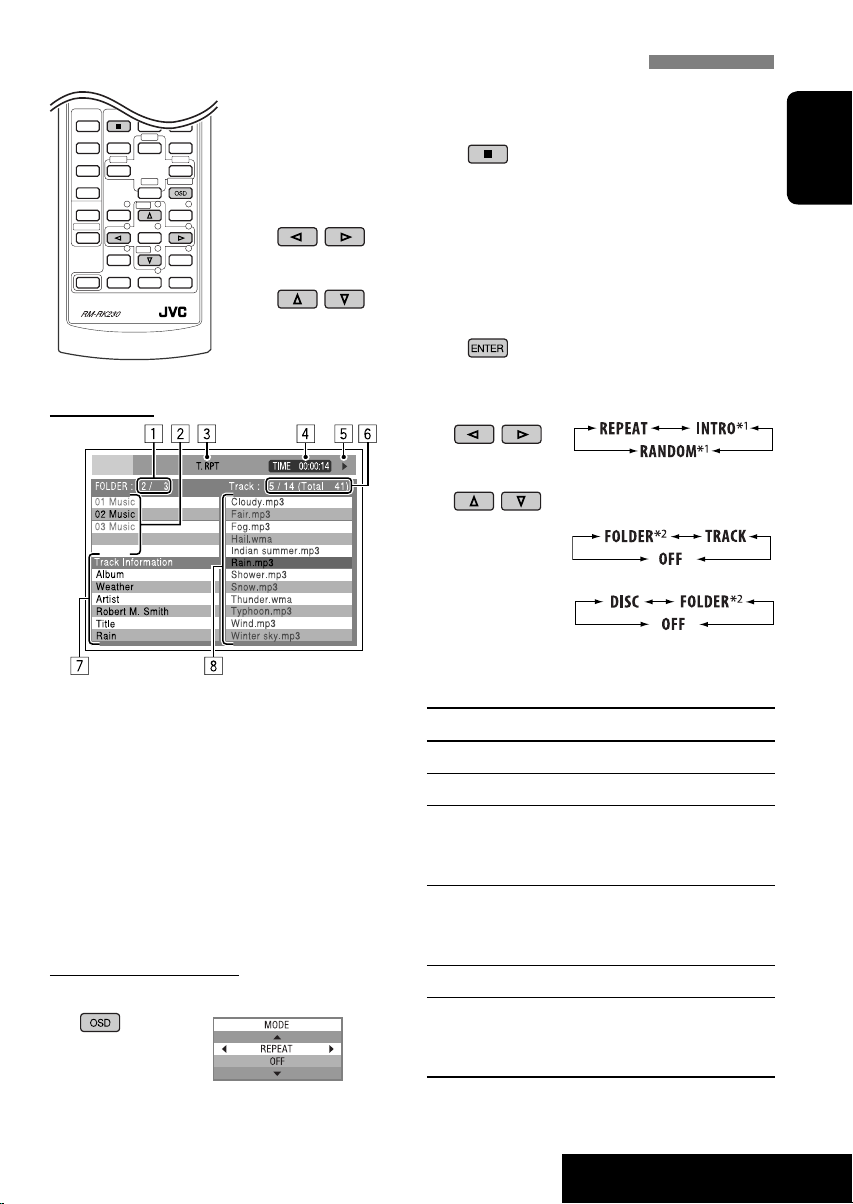
Operations using the control screen (DivX/MPEG Video/MP3/WMA/WAV/CD)
These operations are possible on the monitor using the remote controller.
~ Show the control screen.
DivX/MPEG Video: Press during play.
MP3/WMA/WAV/CD: Automatically appear when you insert a disc.
Ÿ Select “Folder” column or “Track” column (except for CD).
! Select a folder or track.
⁄ Start playback.
DivX/MPEG Video: Press .
MP3/WMA/WAV/CD: Playback starts automatically.
ENGLISH
Control screen
Ex.: MP3/WMA/WAV disc
1 Current folder number/total folder number
2 Folder list with the current folder selected
3 Selected playback mode
4 Elapsed playing time of the current track
5 Operation mode icon ( ‰, 7, 8, ¡, 1 )
6 Current track number/total number of
tracks in the current folder (total number of
tracks on the disc)
7 Track information
8 Track list with the current track selected
To select a playback mode
1 While control screen is displayed...
Playback mode selection screen appears on
the folder list section of the control screen.
2 Select a playback mode.
3 Select an item.
REPEAT/INTRO:
RANDOM:
1
*
Not selectable for DivX/MPEG Video
2
*
Not selectable for CD
Playback mode
F. RPT (folder repeat): Repeat current folder
T. RPT (track repeat): Repeat current track
F. INT (folder intro): Plays the beginning
15 seconds of first tracks of all
folders of the current disc
T. INT (track intro): Plays the beginning
15 seconds of all tracks of the
current disc
D. RND (disc random): Randomly play all tracks
F. RND (folder random): Randomly play all tracks of
current folder, then tracks of
next folders
19
OPERATIONS
Page 20
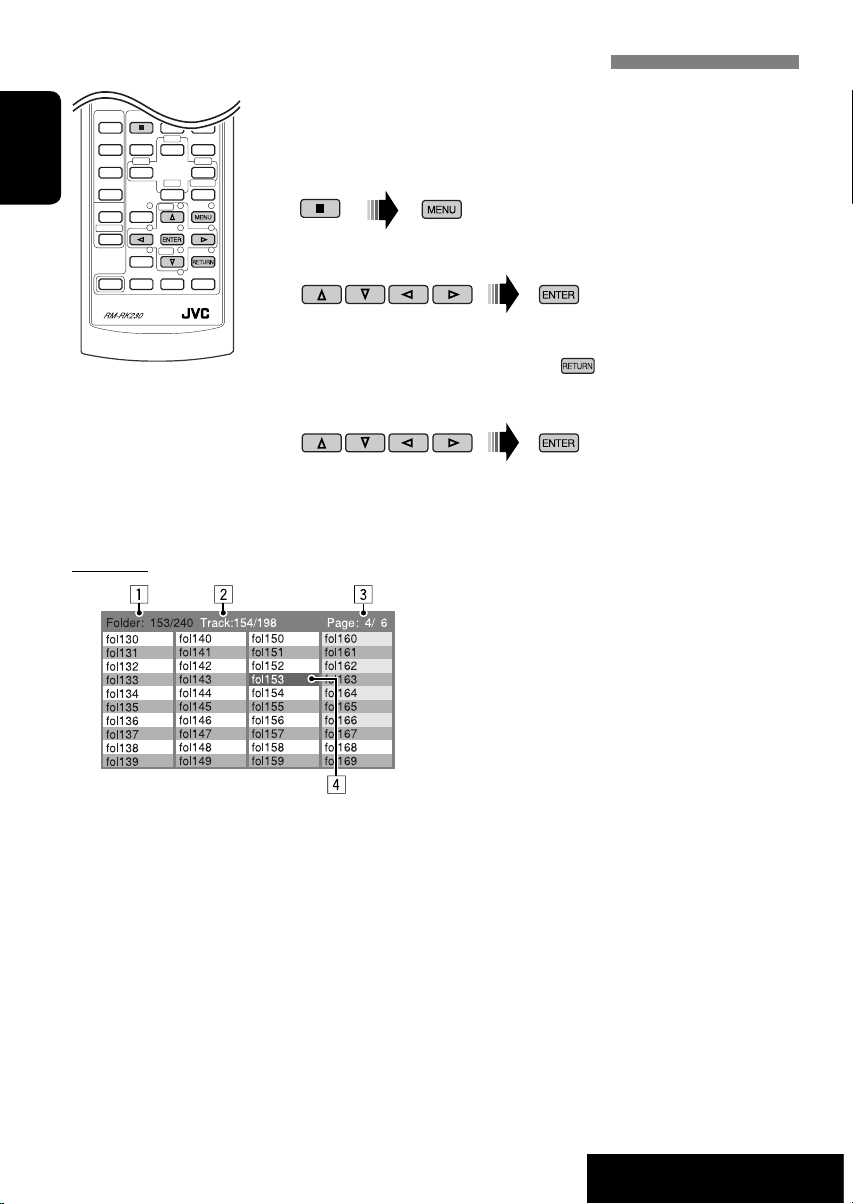
Operations using the list screen (DivX/MPEG Video/MP3/WMA/WAV)
These operations are possible on the monitor using the remote controller.
Before playing, you can display the folder list/track list to confirm the
contents and start playing a track.
ENGLISH
List screen
~ Display the folder list while stop.
Ÿ Select an item from the folder list.
• Track list of the selected folder appears.
• To go back to the folder list, press
.
! Select a track to start playing.
• MP3/WMA/WAV: Control screen appears (see page 19).
Ex.: Folder list
1 Current folder number/total folder number
2 Current track number/total number of
tracks in the current folder
3 Current page/total number of the pages
included in the list
4 Current folder/track (highlighted bar)
20
OPERATIONS
Page 21

Listening to the USB memory
While the power is on...
USB input terminal
ENGLISH
USB memory
This unit can play MP3/WMA tracks stored in a
USB memory.
All tracks in the USB memory will be played
repeatedly until you change the source.
• Removing the USB memory will also stop
playback.
To detach the USB memory, straightly pull it
out from the unit.
Cautions:
• Avoid using the USB memory if it might
hinder your safety driving.
• Make sure all important data have been
backed up to avoid losing the data.
Press: Select track
Hold: Reverse/fast-forward
track
Select folders
Select particular folder directly
After pressing , press the following
buttons to...
Skip 10 tracks (within the same folder)
TRK RPT: Repeat current track
FLDR RPT: Repeat all tracks of current
folder
FLDR RND: Randomly play all tracks
of the current folder, then
tracks of the next folder
DISC RND: Randomly play all tracks of
the USB memory
• To cancel repeat play or random play, select
“RPT OFF” or “RND OFF.”
Change the display information
(Number buttons)
* If the file does not have Tag information or “TAG DISP” is set to
“TAG OFF” (see page 30), folder name and file name appear.
TAG indicator will not light up.
21
EXTERNAL DEVICES
Page 22
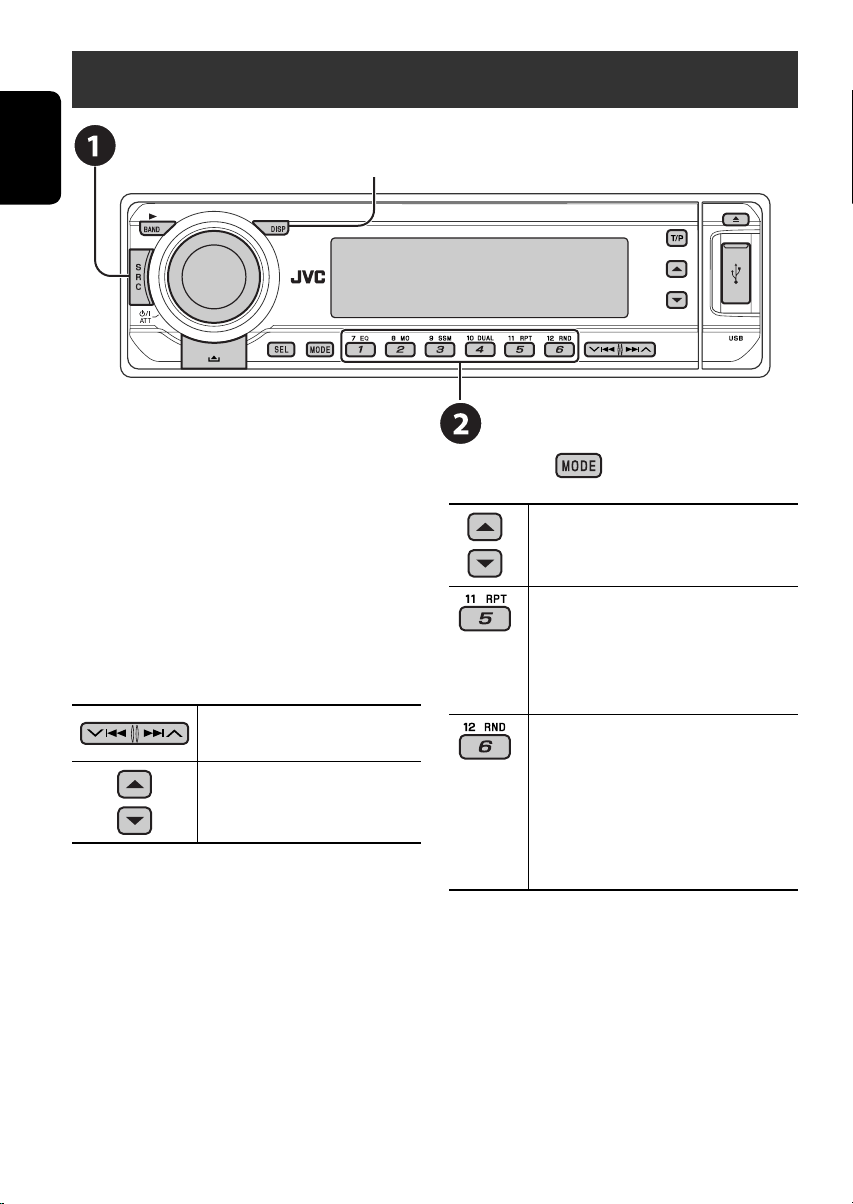
Listening to the CD changer
Change the display information
(see page 13)
ENGLISH
It is recommended to use a JVC
MP3-compatible CD changer with your unit.
• You can only play conventional CDs
(including CD Text) and MP3 discs.
~ Select “CD-CH.”
Ÿ Select a disc to start playing.
Press: For selecting disc number 1 – 6.
Hold: For selecting disc number 7 – 12.
Press: Select track
Hold: Reverse/fast-forward track
MP3: Select folders
After pressing , press the following
buttons to...
Skip 10 tracks (MP3: within the same
folder)
TRK RPT: Repeat current track
FLDR RPT: MP3: Repeat all tracks of
current folder
DISC RPT: Repeat all tracks of the
current disc
FLDR RND: MP3: Randomly play all
tracks of the current folder,
then tracks of the next folder
DISC RND: Randomly play all tracks of
current disc
MAG RND: Randomly play all tracks of
the inserted discs
• To cancel repeat play or random play, select
“RPT OFF” or “RND OFF.”
22
Page 23
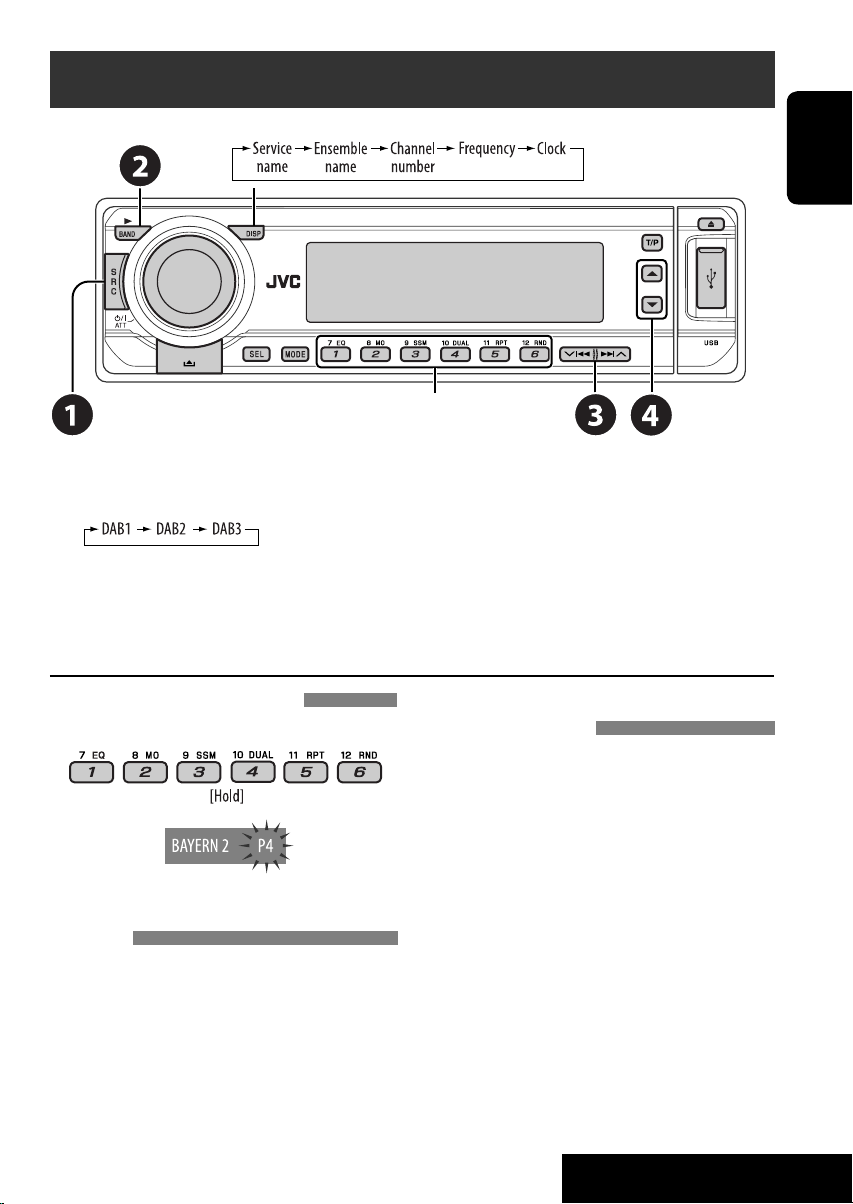
Listening to the DAB tuner
Change the display information
Select preset service.
~ Select “DAB.”
Ÿ Select the bands.
! Searching for an ensemble.
• Manual Search: Hold either one of the buttons until “M” flashes on the display, then press it
repeatedly.
⁄ Select a service (either primary or secondary) to listen to.
ENGLISH
Storing DAB services in memory
While listening to a DAB service...
Activating/deactivating TA/PTY Standby
Reception
• Operations are exactly the same as explained
on page 12 for FM RDS stations.
• You cannot store PTY codes separately for the
DAB tuner and for the FM tuner.
Tracing the same programme—Alternative
Frequency Reception
• While receiving a DAB service:
When driving in an area where a service
cannot be received, this unit automatically
tunes in to another ensemble or FM RDS
station, broadcasting the same programme.
• While receiving an FM RDS station:
When driving in an area where a DAB service
is broadcasting the same programme as the
FM RDS station is broadcasting, this unit
automatically tunes in to the DAB service.
When shipped from the factory, Alternative
Frequency Reception is activated.
To deactivate the Alternative Frequency
Reception, see page 29.
23
EXTERNAL DEVICES
Page 24
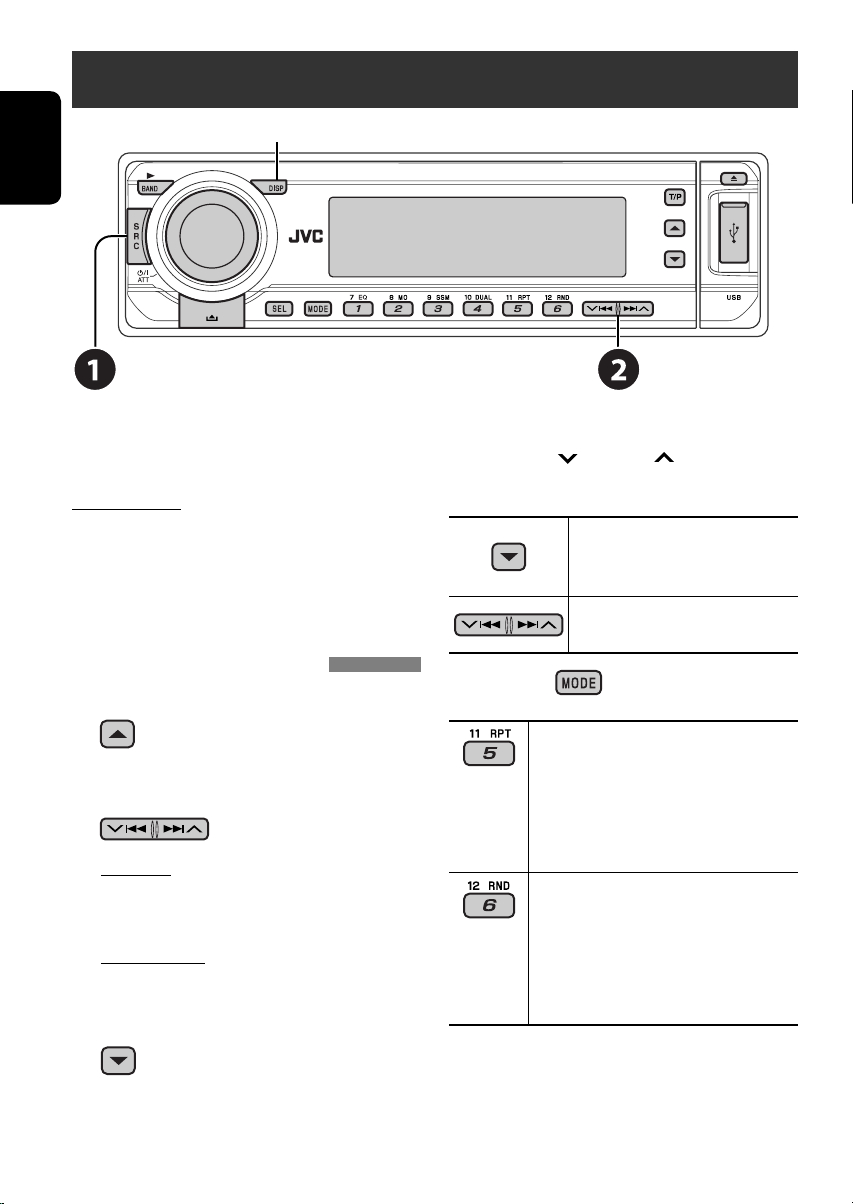
Listening to the iPod®/D. player
Change the display information
ENGLISH
Before operating, connect the interface adapter
(KS-PD100 or KS-PD500) to the CD changer
jack of this unit.
Preparations:
Make sure “CHANGER” is selected for the
external input setting, see page 30.
~ Select “IPOD” or “D. PLAYER.”
Ÿ Select a song to start playing.
Selecting a track from the menu
1 Enter the main menu.
• This mode will be canceled if no
operations are done for about
5 seconds.
2 Select the desired menu.
For iPod:
PLAYLIST Ô ARTISTS Ô ALBUMS Ô SONGS
Ô GENRES Ô COMPOSER Ô (back to the
beginning)
For D. player:
PLAYLIST Ô ARTIST Ô ALBUM Ô
GENRE Ô TRACK Ô (back to the beginning)
3 Confirm the selection.
• To move back to the previous
menu, press 5.
• If a track is selected, playback starts
automatically.
• Holding
items at a time.
After pressing , press the following
buttons to...
• To cancel repeat play or random play, select
“RPT OFF” or “RND OFF.”
* iPod: Only if you select “ALL” in “ALBUMS” of the main
“MENU.”
4/¢ can skip 10
Pause/stop playback
• To resume playback, press it
again.
Press: Select tracks
Hold: Reverse/fast-forward track
ONE RPT:
Functions the same as “Repeat One” or
“Repeat Mode = One.”
ALL RPT:
Functions the same as “Repeat All” or
“Repeat Mode = All.”
ALBM RND* :
Functions the same as “Shuffle Albums”
of the iPod.
SONG RND/RND ON:
Functions the same as “Shuffle Songs” or
“Random Play = On.”
24
Page 25
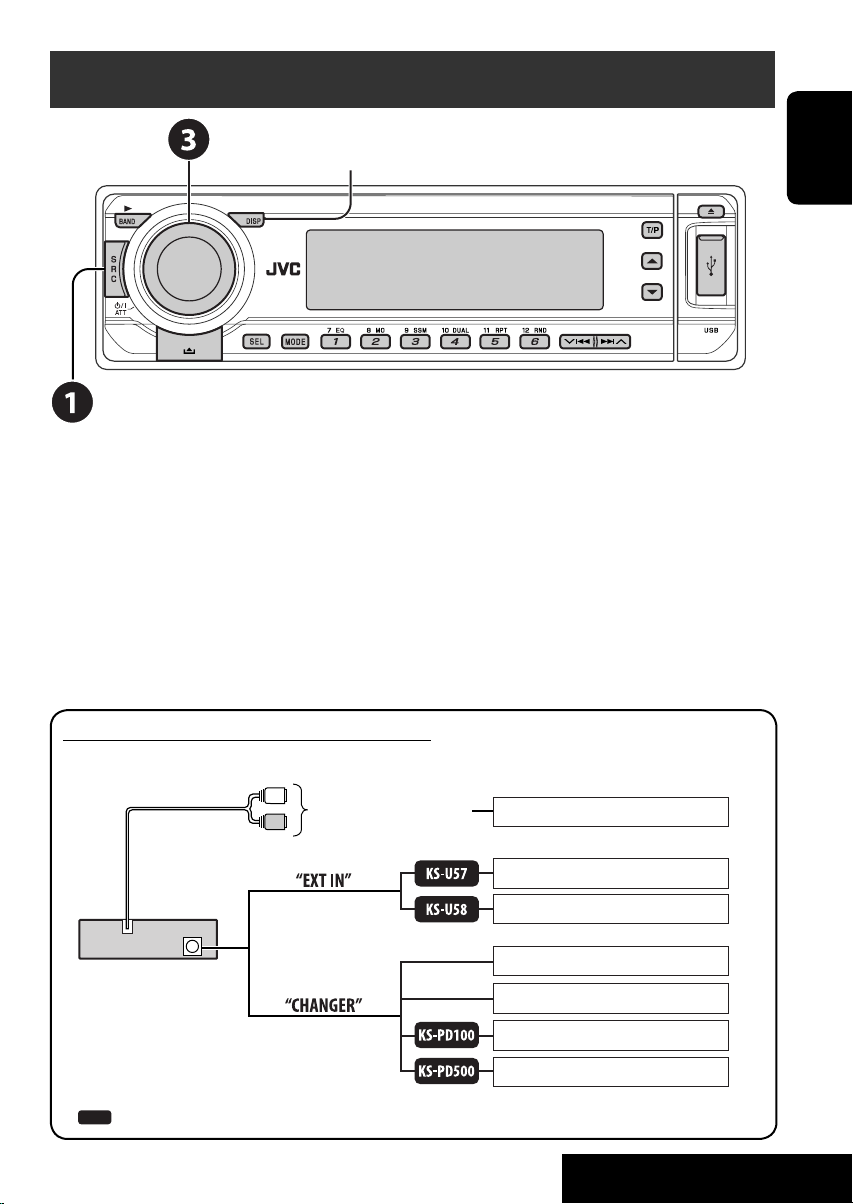
Listening to the other external components
Change the display information
You can connect an external component to:
• LINE IN plugs on the rear.
• CD changer jack on the rear using the Line Input Adapter—KS-U57 (not supplied) or AUX Input
Adapter—KS-U58 (not supplied). Make sure “EXT IN” is selected for the external input setting,
see page 30.
~ Select “EXT IN” or “LINE IN.”
Ÿ Turn on the connected component and start playing the source.
! Adjust the volume.
ENGLISH
⁄ Adjust the sound as you want (see pages 27 and 28).
Concept diagram of the external device connection
• For connection, see Installation/Connection manual (separate volume).
MD player, etc.
MD player, etc.
MD player, etc.
JVC CD changer, [22]
JVC DAB tuner, [23]
Apple iPod, [24]
JVC D. player, [24]
Unit
CD changer jack
: Adapter (separately purchased)
LINE IN plugs on the rear
(see page 30 of the
”EXT IN” setting)
(see page 30 of the
”EXT IN” setting)
25
EXTERNAL DEVICES
Page 26
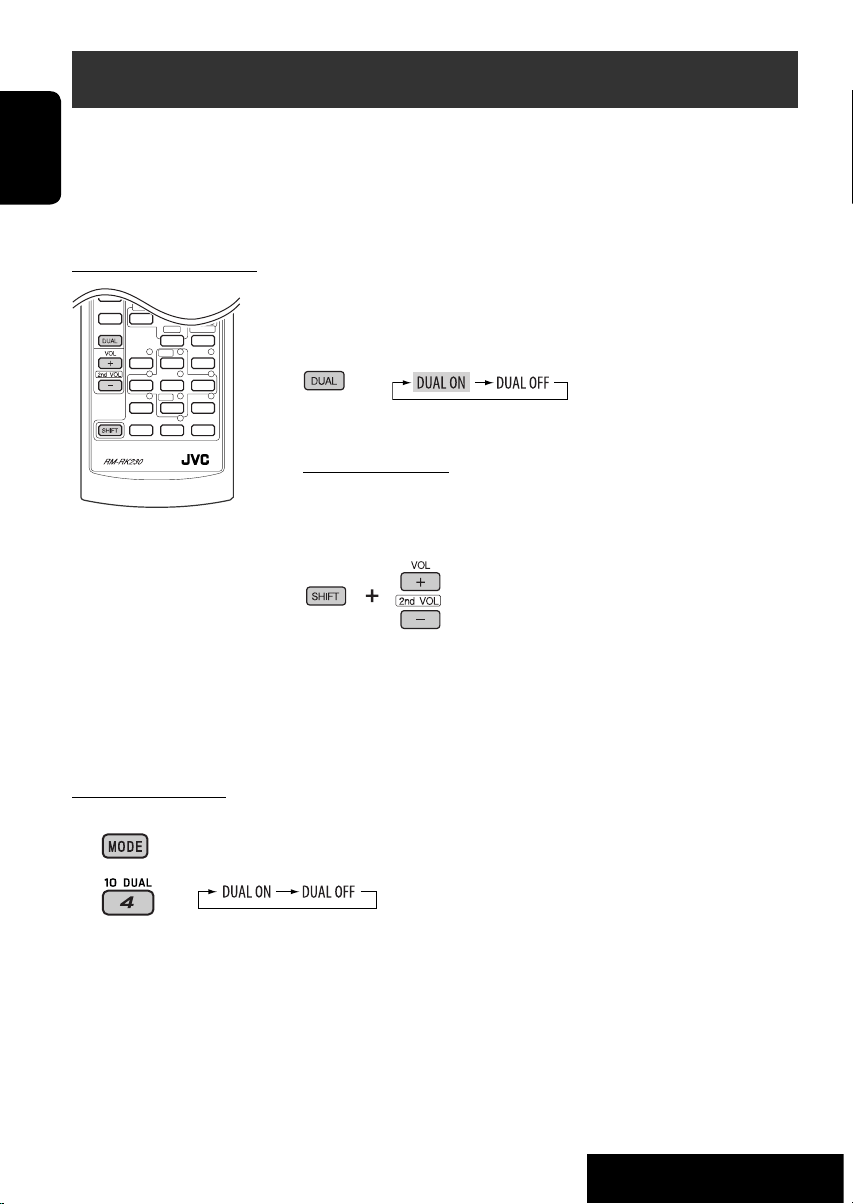
Dual Zone operations
You can connect an external audio equipment to the 2nd AUDIO OUT plug on the rear, and play
back a disc separately from the source selected on the unit.
You can activate Dual Zone while listening to any source.
• When Dual Zone is in use, you can only operate the DVD/CD player using the remote controller.
ENGLISH
On the remote controller:
These operations are possible on the monitor using the remote
controller.
~ Activate Dual Zone.
The source automatically changes to “DISC.”
To select a different source to listen through the speakers, press SRC
on the control panel.
• By using the buttons on the control panel, you can operate the
newly selected source without affecting Dual Zone operations.
Ÿ Adjust the volume through the 2nd AUDIO OUT plug.
! Operate the DVD/CD player using the remote controller by
referring to the monitor screen.
• To cancel Dual Zone operations, select “DUAL OFF” in step ~.
On the control panel:
You can also activate and deactivate Dual Zone.
1
2
The source automatically changes to “DISC” when Dual Zone is activated.
26
EXTERNAL DEVICES
Page 27
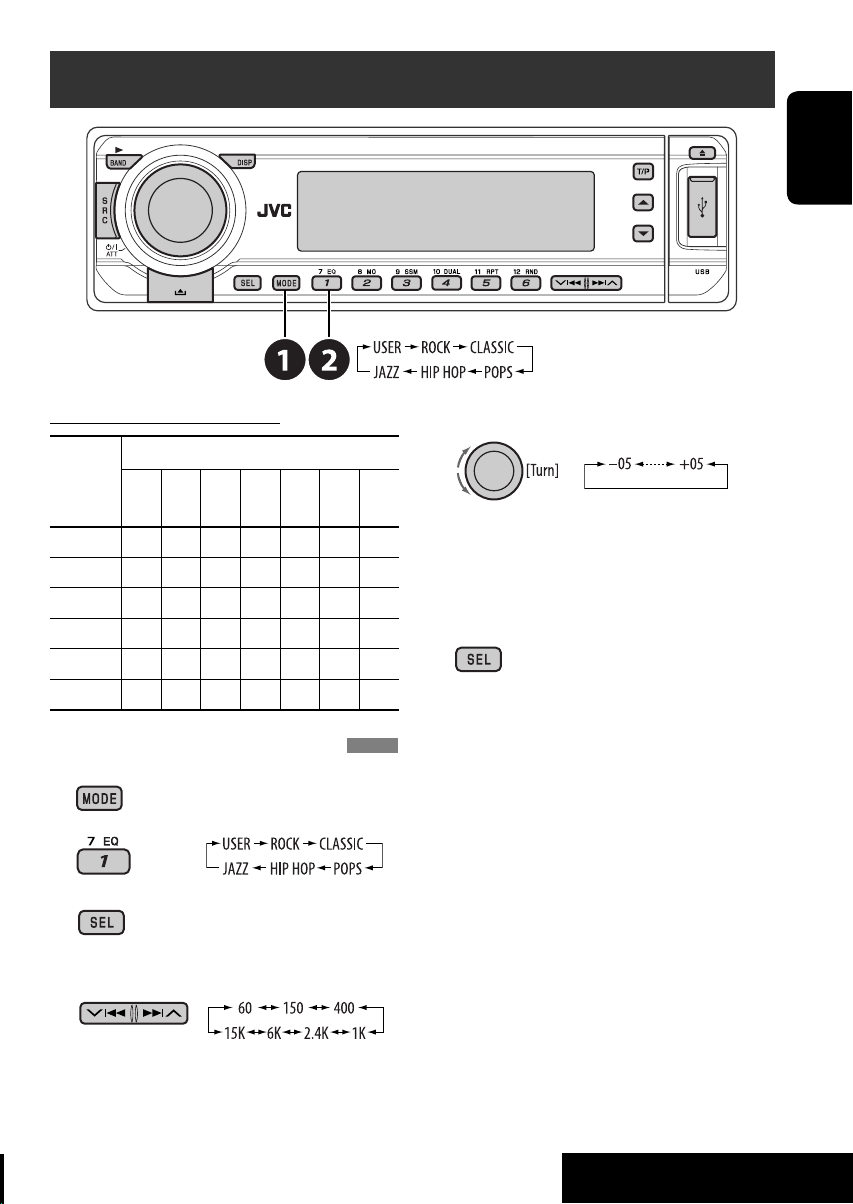
Selecting a preset sound mode
ENGLISH
Preset frequency level settings:
Sound
mode
USER 00 00 00 00 00 00 00
ROCK +03 +02 00 00 +01 +02 +01
CLASSIC +01 +03 +01 00 00 +02 00
POPS 00 +02 00 00 00 +01 +02
HIP HOP +04 +01 –01 –02 00 +01 00
JAZZ +03 +02 +01 +01 +01 +03 +01
Preset equalizing values
60 Hz
150 Hz
400 Hz
1 kHz
2.4 kHz
6 kHz
Storing your own sound adjustments
1
2
Enter the sound adjustment mode.
3
4 Select a frequency to adjust.
5 Adjust the level.
15 kHz
6 Repeat steps 4 and 5 to adjust the
other frequency bands.
7 Store the adjustments in the
respective mode.
27
SETTINGS
Page 28

Adjusting the sound
1
Adjust the level.
2
General settings — PSM
You can change PSM (Preferred Setting Mode)
items listed in the table that follows.
ENGLISH
1
FAD*
(fader)
Adjust the front and rear speaker
balance.
BAL (balance)
Adjust the left and right speaker
balance.
LOUD (loudness)
Boost low and high frequencies to
produce a well-balanced sound at low
volume level.
2
SUB.W*
(subwoofer)
Adjust subwoofer output level.
3
VOL.A*
(volume adjust)
Adjust and store auto-adjustment
volume level for each source,
comparing to the FM volume level.
VOL (volume)
Adjust the volume.
*1 If you are using a two-speaker system, set the
fader level to “00.”
2
*
This takes effect only when a subwoofer is
connected.
3
*
You cannot make an adjustment for FM.
“FIX” appears.
4
*
Depending on the amplifier gain control
setting. (See page 30 for details.)
R06 to F06
L06 to R06
LOUD ON or
LOUD OFF
00 to 08
–05 to +05
00 to 30
(or 50)*
1 Enter the PSM settings.
2 Select a PSM item.
3 Select or adjust the selected PSM item.
4 Repeat steps 2 and 3 to adjust other
PSM items if necessary.
5 Finish the procedure.
4
28
Page 29

Indication Item Setting, [reference page]
DEMO
• DEMO ON [Initial]
Display demonstration
• DEMO OFF
CLOCK H
Hour adjustment
CLOCK M
Minute adjustment
24H/12H
Time display mode
CLK ADJ
0 – 23 (1 – 12)
[Initial: 0 (0:00)]
00 – 59
[Initial: 00 (0:00)]
• 12H
• 24H [Initial]
• AUTO [Initial]
Clock adjustment
• OFF
1
AF-REG
*
• AF [Initial]
Alternative frequency/
regionalization reception
• AF REG
• OFF
PTY-STBY
PTY standby
TA VOL
OFF [Initial], PTY
codes (see page 11)
VOL 15 [Initial] : VOL 00 – VOL 30 or 50*2, [12].
Traffic announcement
volume
P-SEARCH*
Programme search
DAB AF*
1
• ON
• OFF [Initial]
3
• AF ON [Initial]
Alternative frequency
reception
LEVEL
Level meter
• AF OFF
• ON [Initial]
• OFF
DIMMER • AUTO [Initial]
• ON
• OFF
: Display demonstration will be activated automatically if no
operation is done for about 20 seconds, [5].
: Cancels.
: See also page 5 for setting.
: See also page 5 for setting.
: See also page 5 for setting.
: The built-in clock is automatically adjusted using the CT (clock
time) data in the RDS signal.
: Cancels.
: When the currently received signals become weak, the unit
switches to another station or service (the programme may
differ from the one currently received), [12].
: When the currently received signals become weak, the unit
switches to another station broadcasting the same programme.
: Cancels (not selectable when “DAB AF” is set to “AF ON”).
: Activates PTY Standby Reception with one of the PTY codes,
[11, 12].
: Activates Programme Search, [12].
: Cancels.
: Traces the programme among DAB services and FM RDS
stations, [23].
: Cancels.
: Activates the audio level indicator.
: Cancels; sound mode indicator is shown.
: Dims the display when you turn on the headlights.
: Dims the display illumination.
: Cancels.
ENGLISH
29
Continued on the next page
SETTINGS
Page 30

Indication Item Setting, [reference page]
TEL
Telephone muting
4
SCROLL*
ENGLISH
WOOFER
Subwoofer cutoff
frequency
HPF
High pass filter
5
EXT IN*
External input
TAG DISP
Tag display
REAR SPK*
6
Rear speaker output
AMP GAIN
Amplifier gain control
IF BAND
Intermediate frequency
filter
• MUTING 1/
MUTING 2
• OFF [Initial]
• ONCE [Initial]
• AUTO
• OFF
• LOW
• MID [Initial]
• HIGH
• HPF ON
• HPF OFF [Initial]
• CHANGER [Initial]
• EXT IN
• TAG ON [Initial]
• TAG OFF
• ON [Initial]
• OFF
• LOW PWR
• HIGH PWR
[Initial]
• AUTO [Initial]
• WIDE
: Select either one which mutes the playback sounds while using
a cellular phone.
: Cancels.
: Scrolls the track information once.
: Repeats scrolling (5-second intervals).
: Cancels. (Holding DISP can scroll the display regardless of the
setting.)
: Frequencies lower than 85 Hz are sent to the subwoofer.
: Frequencies lower than 125 Hz are sent to the subwoofer.
: Frequencies lower than 165 Hz are sent to the subwoofer.
: The cut-off frequency is chosen automatically according to the
WOOFER setting (LOW/MID/HIGH) so that you can enjoy the
bass sound purely from the subwoofer if it is connected.
: Cancels.
: To use a JVC CD changer, [22], or an Apple iPod/a JVC D. player,
[24].
: To use any other external component than the above, [25].
: Shows the tag while playing MP3/WMA/WAV tracks.
: Cancels.
: Select this to turn on the rear speaker output.
: Cancels.
: VOL 00 – VOL 30 (Select if the maximum power of each speaker
is less than 50 W to prevent the speaker from being damaged.)
: VOL 00 – VOL 50
: Increases the tuner selectivity to reduce interference noises
between adjacent stations. (Stereo effect may be lost.)
: Subject to interference noises from adjacent stations, but sound
quality will not be degraded and the stereo effect will remain.
*1 Only for RDS FM preset stations.
2
*
Depending on the “AMP GAIN” setting.
3
*
Displayed only when DAB tuner is connected.
4
*
Some characters or symbols will not be shown correctly (or will be blanked) on the display.
*5 Displayed only when one of the following sources is selected—FM, AM, DISC, USB, or LINE IN.
6
*
Displayed only when Dual Zone is activated (see page 26).
30
Page 31

Disc setup menu
These operations are possible on the monitor using the remote controller.
~ Enter the disc setup menu while
stop.
Ÿ Select a menu.
! Select an item you want to set
up.
⁄ Select an option.
To return to normal screen
Menu Item Setting
ENGLISH
MENU
LANGUAGE
AUDIO
LANGUAGE
SUBTITLE Select the initial subtitle language or remove the subtitle (OFF). Refer also to
LANGUAGE
ON SCREEN
LANGUAGE
Select the initial disc menu language. Refer also to “Language codes” on page 39.
Select the initial audio language. Refer also to “Language codes” on page 39.
“Language codes” on page 39.
Select the language for the on screen display.
Continued on the next page
31
SETTINGS
Page 32

Menu Item Setting
MONITOR TYPE Select the monitor type to watch a wide screen picture on your monitor.
ENGLISH
OSD POSITION Select the on-screen bar position on the monitor.
PICTURE
FILE TYPE Select the file type to play.
DIGITAL AUDIO
OUTPUT
DOWN MIX When playing back a multi-channel disc, this setting affects the signals reproduced
AUDIO
D. RANGE
COMPRESSION
DivX
REGISTRATION
OTHERS
• 1 : Higher position
• 2 : Lower position (Guidance below the disc setup
menu will disappear.)
• AUDIO : Play MP3/WMA/WAV files.
• VIDEO : Play DivX/MPEG Video files.
Select the signal format to be emitted through the DIGITAL OUT (Optical) terminal.
• OFF : Cancels.
• PCM ONLY : Select for an amplifier or a decoder incompatible
with Dolby Digital, DTS, MPEG Audio, or connecting
to a recording device.
• DOLBY DIGITAL/PCM : Select for an amplifier or a decoder compatible with
Dolby Digital.
• STREAM/PCM : Select for an amplifier or a decoder compatible with
Dolby Digital, DTS, and MPEG Audio.
through the LINE OUT jacks (and through the DIGITAL OUT terminal when “PCM
ONLY” is selected for “DIGITAL AUDIO OUTPUT”).
• SURROUND COMPATIBLE : Select to enjoy multi-channel surround audio by
connecting an amplifier compatible with Dolby
Surround.
• STEREO : Normally select this.
You can enjoy a powerful sound at low or middle volume levels while playing a
Dolby Digital software.
• AUTO : Select to apply the effect to multi-channel encoded
software (excluding 1-channel and 2-channel
software).
• ON : Select to always use this function.
This unit has its own Registration Code. Once you have played back a disc in which
the Registration Code recorded, this unit’s Registration Code is overwritten for
copyright protection.
32
Page 33

Assigning names to the sources
ENGLISH
You can assign titles to CDs (both in the unit
and the CD changer). You can assign up to 30
discs and each title up to 32 characters.
• You cannot assign names to any discs other
than conventional CDs.
~ Select the sources.
• For CDs in this unit: Insert a CD.
• For CDs in the CD changer: Select
“CD-CH,” then select a disc number.
Ÿ Show the title entry screen.
! Assign a title.
1 Select a character.
2 Move to the next (or previous) character
position.
3 Repeat steps 1 and 2 until you finish
entering the title.
⁄ Finish the procedure.
To erase the entire title
In step Ÿ on the left...
Available characters
Available characters
Display indications
33
SETTINGS
Page 34

Maintenance
How to clean the connectors
Frequent detachment will deteriorate the
connectors.
ENGLISH
To minimize this possibility, periodically wipe
the connectors with a cotton swab or cloth
moistened with alcohol, being careful not to
damage the connectors.
Connector
Moisture condensation
Moisture may condense on the lens inside the
DVD/CD player in the following cases:
• After starting the heater in the car.
• If it becomes very humid inside the car.
Should this occur, the DVD/CD player may
malfunction. In this case, eject the disc and
leave the unit turned on for a few hours until
the moisture evaporates.
How to handle discs
When removing a disc from
its case, press down the center
holder of the case and lift the
disc out, holding it by the edges.
• Always hold the disc by the
edges. Do not touch its recording surface.
When storing a disc into its case, gently insert
the disc around the center holder (with the
printed surface facing up).
• Make sure to store discs into the cases after
use.
Center holder
To keep discs clean
A dirty disc may not play correctly.
If a disc does become dirty, wipe it
with a soft cloth in a straight line
from center to edge.
• Do not use any solvent (for example,
conventional record cleaner, spray, thinner,
benzine, etc.) to clean discs.
To play new discs
New discs may have some rough
spots around the inner and outer
edges. If such a disc is used, this
unit may reject the disc.
To remove these rough spots, rub the edges
with a pencil or ball-point pen, etc.
Do not use the following discs:
Warped disc
Sticker
Sticker residue
Stick-on label
34
Page 35

More about this unit
General
Turning on the power
• By pressing SRC on the unit, you can also
turn on the power. If the source is ready,
playback starts.
Turning off the power
• If you turn off the power while listening to a
disc, disc play will start automatically, next
time you turn on the power.
FM/AM/RDS
Storing stations in memory
• During SSM search...
– Received stations are preset in No. 1 (lowest
frequency) to No. 6 (highest frequency).
– When SSM is over, the station stored in
No. 1 will be automatically tuned in.
• When storing stations, the previously preset
stations are erased and stations are stored
newly.
FM RDS operations
• Network-Tracking Reception requires
two types of RDS signals—PI (Programme
Identification) and AF (Alternative
Frequency) to work correctly. Without
receiving these data correctly, NetworkTracking Reception will not operate correctly.
• If a Traffic Announcement is received by
TA Standby Reception, the volume level
automatically changes to the preset level (TA
VOL) if the current level is lower than the
preset level.
• TA Standby Reception and PTY Standby
Reception will be temporarily canceled while
listening to an AM station.
• When Alternative Frequency Reception
is activated (with AF selected), NetworkTracking Reception is also activated
automatically. On the other hand, NetworkTracking Reception cannot be deactivated
without deactivating Alternative Frequency
Reception. (See page 29.)
• If you want to know more about RDS, visit
«http://www.rds.org.uk».
Disc
General
• In this manual, words “track” and “file” are
interchangeably used when referring to DivX/
MPEG Video/MP3/WMA/WAV files and
their file names.
• This unit can also playback 8 cm discs.
• This unit can only playback audio CD
(CD-DA) files if different type of files are
recorded in the same disc.
Inserting a disc
• When a disc is inserted upside down,
“PLEASE” and “EJECT” appear alternately on
the display. Press 0 to eject the disc.
Ejecting a disc
• If the ejected disc is not removed within
15 seconds, the disc is automatically inserted
again into the loading slot to protect it from
dust. (Disc will not play this time.)
Playing Recordable/Rewritable discs
• This unit can recognize a total of 3 500 files
and 250 folders (a maximum of 999 files per
folder).
• This unit can recognize a total 25 characters
for file/folder names.
• Use only “finalized” discs.
• This unit can play back multi-session discs;
however, unclosed sessions will be skipped
while playing.
• This unit may be unable to play back some
discs or files due to their characteristics or
recording conditions.
• Rewritable discs may require a longer readout
time.
Continued on the next page
ENGLISH
35
Page 36

Playing MP3/WMA/WAV files
• The maximum number of characters for
folder and file names is 25 characters; 128
characters for MP3/WMA tag information.
• This unit can play back files with the
extension code <.mp3>, <.wma>, or <.wav>
ENGLISH
(regardless of the letter case—upper/lower).
• This unit can show the names of albums,
artists (performer), and Tag (Version 1.0,
1.1, 2.2, 2.3, or 2.4) for the MP3/WMA/WAV
files.
• This unit can display only one-byte
characters. No other characters can be
correctly displayed.
• This unit can play back files recorded in VBR
(variable bit rate).
Files recorded in VBR have a discrepancy in
elapsed time indication.
• This unit cannot play back the following files:
– MP3 files encoded with MP3i and MP3 PRO
format.
– MP3 files encoded with Layer 1/2.
– WMA files encoded with lossless,
professional, and voice format.
– WMA files which are not based upon
Windows Media
– WMA files copy-protected with DRM.
– Files which have the data such as ATRAC3,
etc.
– AAC files and OGG files.
Audio.
®
Playing DivX files
• This unit can play back DivX files with
the extension code <.divx>, <.div>, <.avi>
(regardless of the letter case—upper/lower).
• This unit supports DivX 6.x, 5.x, 4.x, and 3.11.
• This unit supports DivX Media Format files,
<.divx> or <.avi>.
• This unit can display a unique registration
code—DivX Video on Demand (DRM—
Digital Rights Management). For activation
and more details, visit <www.divx.com/vod>.
• Audio stream should conform to MP3 or
Dolby Digital.
• This unit does not support GMC (Global
Motion Compression).
• The file encoded in the interlaced scanning
mode may not be played back correctly.
• This unit cannot playback the following files:
– Files encoded in Codec (Compressor-
decompressor) other than DivX Codec.
Playing MPEG Video files
• This unit can play back MPEG Video files
with the extension code <.mpg> or <.mpeg>.
• Audio stream should conform to MPEG1
Audio Layer 2.
• This unit cannot playback the following files:
– WMV (Windows Media Video) files
– RM (Real Media) format files
Playing a USB memory
• While playing from a USB memory, the
playback order may differ from other players.
• This unit may be unable to play back some
USB memories or some files due to their
characteristics or recording conditions.
• It is not recommended to use a USB memory
wider than 20 mm as it will block you from
pressing the 0 button.
• This unit can play back MP3 files recorded in
VBR (variable bit rate).
Changing the source
• If you change the source, playback also stops
(without ejecting the disc).
Next time you select “DISC” for the playback
source, disc play starts from where it has been
stopped previously.
DAB
• Only the primary DAB service can be preset
even when you store a secondary service.
• A previously preset DAB service is erased
when a new DAB service is stored in the same
preset number.
36
Page 37

iPod® or D. player
• When you turn on this unit, the iPod or
D. player is charged through this unit.
• While the iPod or D. player is connected, all
operations from the iPod or D. player are
disabled. Perform all operations from this
unit.
• The text information may not be displayed
correctly.
• If the text information includes more than
8 characters, it scrolls on the display (see
also page 30). This unit can display up to 40
characters.
Notice:
When operating an iPod or a D. player,
some operations may not be performed
correctly or as intended. In this case, visit the
following JVC web site:
For iPod users: <http://www.jvc.co.jp/
english/car/support/ks-pd100/index.html>
For D. player users: <http://www.jvc.co.jp/
english/car/support/ks-pd500/index.html>
Title assignment
• If you try to assign titles to more than 30 CDs,
“NAMEFULL” appears. Delete unwanted
titles before assignment.
• Titles assigned to CDs in the CD changer can
also be shown if you play back the disc from
the unit and vice versa.
General settings—PSM
• If you change the “AMP GAIN” setting from
“HIGH PWR” to “LOW PWR” while the
volume level is set higher than “VOL 30,” the
unit automatically changes the volume level to
“VOL 30.”
Disc setup menu
• When the language you have selected is not
recorded on a disc, the original language is
automatically used as the initial language. In
addition, for some discs, the initial languages
settings will not work as you set due to their
internal disc programming.
• When you select “16:9” for a picture whose
aspect ratio is 4:3, the picture slightly changes
due to the process for converting the picture
width.
• Even if “4:3 PAN SCAN” is selected, the
screen size may become “4:3 LETTER BOX”
for some discs.
About sounds reproduced through the rear
terminals
• Through the analog terminals (Speaker
out/LINE OUT/2nd AUDIO OUT):
2-channel signal is emitted. When
playing a multi-channel encoded disc,
multi-channel signals are downmixed.
(AUDIO—DOWN MIX: see page 32.)
• Through DIGITAL OUT (optical):
Digital signals (Linear PCM, Dolby Digital,
DTS, MPEG Audio) are emitted through
this terminal. (For more details, see page
38.)
To reproduce multi-channel sounds
such as Dolby Digital and DTS, connect
an amplifier or a decoder compatible
with these multi-channel sources to this
terminal, and set “DIGITAL AUDIO
OUTPUT” correctly. (See page 32.)
• About Dual Zone:
Through the 2nd AUDIO OUT, 2-channel
signal is emitted. When playing a multichannel encoded disc, multi-channel
signals are downmixed. (See page 26.)
ENGLISH
37
Continued on the next page
Page 38

On-screen guide icons
During playback, the following guide icons may appear for a while on the monitor.
DVD: Appears at the beginning of a scene containing:
ENGLISH
: Multi-subtitle languages
: Multi-audio languages
: Multi-angle views
: Playback
: Pause
: DVD-Video/VCD: Forward slow motion
: DVD-Video: Reverse slow motion
: Forward search
: Reverse search
Output signals through the DIGITAL OUT terminal
Output signals are different depending on the “DIGITAL AUDIO OUTPUT” setting on the
setup menu (see page 32).
Playback Disc
DVD-Video 48 kHz, 16/20/24 bits Linear PCM
96 kHz, Linear PCM
Dolby Digital
DTS DTS bitstream 48 kHz, 16 bits stereo Linear PCM
MPEG Audio MPEG bitstream 48 kHz, 16 bits stereo Linear PCM
Audio CD, Video CD 44.1 kHz, 16 bits stereo Linear PCM /48 kHz, 16 bits stereo Linear PCM
Audio CD with DTS DTS bitstream 48 kHz, 16 bits stereo Linear PCM
DivX MP3 32/44.1/48 kHz, 16 bits Linear PCM
Dolby Digital Dolby Digital bitstream 48 kHz, 16 bits stereo
MP3/WMA/MPEG Video 32/44.1/48 kHz, 16 bits Linear PCM
WAV 44.1 kHz, 16 bits stereo Linear PCM
STREAM/PCM DOLBY DIGITAL/PCM PCM ONLY
Dolby Digital bitstream
Output Signal
48 kHz, 16 bits stereo Linear PCM
48 kHz, 16 bits stereo
Linear PCM
Linear PCM
38
Page 39

Language codes
Code Language Code Language Code Language Code Language
AA Afar GL Galician MK Macedonian SO Somali
AB Abkhazian GN Guarani ML Malayalam SQ Albanian
AF Afrikaans GU Gujarati MN Mongolian SR Serbian
AM Ameharic HA Hausa MO Moldavian SS Siswati
AR Arabic HI Hindi MR Marathi ST Sesotho
AS Assamese HR Croatian MS Malay (MAY) SU Sundanese
AY Aymara HU Hungarian MT Maltese SW Swahili
AZ Azerbaijani HY Armenian MY Burmese TA Tamil
BA Bashkir IA Interlingua NA Nauru TE Telugu
BE Byelorussian IE Interlingue NE Nepali TG Tajik
BG Bulgarian IK Inupiak NO Norwegian TH Thai
BH Bihari IN Indonesian OC Occitan TI Tigrinya
BI Bislama IS Icelandic OM (Afan) Oromo TK Turkmen
BN Bengali, Bangla IW Hebrew OR Oriya TL Tagalog
BO Tibetan JI Yiddish PA Panjabi TN Setswana
BR Breton JW Javanese PL Polish TO Tonga
CA Catalan KA Georgian PS Pashto, Pushto TR Turkish
CO Corsican KK Kazakh PT Portuguese TS Tsonga
CS Czech KL Greenlandic QU Quechua TT Tatar
CY Welsh KM Cambodian RM Rhaeto-Romance TW Twi
DZ Bhutani KN Kannada RN Kirundi UK Ukrainian
EL Greek KO Korean (KOR) RO Rumanian UR Urdu
EO Esperanto KS Kashmiri RW Kinyarwanda UZ Uzbek
ET Estonian KU Kurdish SA Sanskrit VI Vietnamese
EU Basque KY Kirghiz SD Sindhi VO Volapuk
FA Persian LA Latin SG Sangho WO Wolof
FI Finnish LN Lingala SH Serbo-Croatian XH Xhosa
FJ Fiji LO Laothian SI Singhalese YO Yoruba
FO Faroese LT Lithuanian SK Slovak ZU Zulu
FY Frisian LV Latvian, Lettish SL Slovenian
GA Irish MG Malagasy SM Samoan
GD Scots Gaelic MI Maori SN Shona
ENGLISH
39
Page 40

Troubleshooting
What appears to be trouble is not always serious. Check the following points before calling a service
center.
ENGLISH
• Sound cannot be heard from the speakers. • Adjust the volume to the optimum level.
• The unit does not work at all. Reset the unit (see page 2).
• Remote controller does not work. Deactivate Dual Zone (see page 26).
General
• SSM automatic presetting does not work. Store stations manually.
• Static noise while listening to the radio. Connect the aerial firmly.
FM/AM
• Disc cannot be played back. Insert the disc correctly.
• Disc can be neither played back nor ejected. • Unlock the disc (see page 13).
• Recordable/Rewritable discs cannot be played
back.
• Tracks on the Recordable/Rewritable discs
cannot be skipped.
• Disc cannot be recognized. Eject the disc forcibly (see page 2).
• Sound and pictures are sometimes interrupted
or distorted.
Disc playback
• No playback picture (DVD-Video/VCD/DivX/
MPEG) appears on the monitor.
• No picture appears on the monitor at all. • Connect the video cord correctly.
• The left and right edges of the picture are
missing on the monitor.
Symptom Remedy/Cause
• Check the cords and connections.
(While Dual Zone is activated, the remote controller only
functions for operating the DVD/CD player.)
• Eject the disc forcibly (see page 2).
• Insert a finalized disc.
• Finalize the discs with the component which you used for
recording.
• Stop playback while driving on rough roads.
• Change the disc.
• Check the cords and connections.
Parking brake wire is not connected properly. (See
Installation/Connection Manual.)
• Select a correct input on the monitor.
Select “4:3 LETTER BOX” (see page 32).
40
Page 41

Symptom Remedy/Cause
• Disc cannot be played back. • Change the disc.
• Record the tracks using a compliant application in the
appropriate discs (see page 4).
• Add the extension code <.divx>, <.div>, <.avi>,
<.mpg>, <.mpeg>, <.mp3>, <.wma>, or <.wav> to
the file names.
• Noise is generated. Skip to another track or change the disc.
• Longer readout time is required. Readout time varies due to the complexity of the folder/file
configuration. Do not use too many hierarchies and folders.
• Tracks cannot playback as you have intended
them to play.
• No sound can be heard when picture is
displayed while playing a DivX/MPEG Video
file.
• Elapsed playing time is not correct. This sometimes occurs during playback. This is caused by
DivX/MPEG Video/MP3/WMA/WAV playback
• “PLEASE” and “EJECT” appear alternately on
the display.
• Correct characters are not displayed (e.g.
album name).
Playback order is determined when files are recorded.
• Record the audio track using MP3 or Dolby Digital as the
audio stream of DivX files.
• Record the audio track using MPEG1 Audio Layer 2 as the
audio stream for MPEG Video files.
how the tracks are recorded.
Insert a disc that contains tracks of appropriate formats.
This unit can only display letters (upper case), cyrillic
alphabets, numbers, and a limited number of symbols (see
page 33).
ENGLISH
41
Continued on the next page
Page 42

• Noise is generated. The track played back is not an MP3/WMA track. Skip to
ENGLISH
• “CHECK” keeps flashing on the display. • Readout time varies depending on the USB memory.
• “NO FILE” flashes on the display. Attach a USB memory that contains tracks encoded in an
• “NOT SUPP” appears on the display and track
skips.
• “READ” and “FAILED” appear alternately
on the display, then returns to the previous
source.
USB memory playback
• Correct characters are not displayed (e.g.
album name).
• While playing a track, sound is sometimes
interrupted.
• “NO DISC” appears on the display. Insert a disc into the magazine.
• “NO MAG” appears on the display. Insert the magazine.
• “RESET 8” appears on the display. Connect this unit and the CD changer correctly and press
CD changer
• “RESET 1” – “RESET 7” appears on the display. Press the reset button of the CD changer.
• The CD changer does not work at all. Reset the unit (see page 2).
• “NO DAB” appears on the display. Move to an area with stronger signals.
• “RESET 08” appears on the display. Connect this unit and the DAB tuner correctly and reset the
DAB
• The DAB tuner does not work at all. Reconnect this unit and the DAB tuner correctly. Then, reset
• “ANT NG” appears on the display. Check the cords and connections.
Symptom Remedy/Cause
another file. (Do not add the extension code <.mp3> or
<.wma> to non-MP3 or WMA tracks.)
• Do not use too many hierarchies and folders.
• Turn off the power then on again.
appropriate format.
The track is unplayable.
• The attached USB memory may be malfunctioning, or
may not have been formatted correctly. The files included
in the USB memory are corrupted.
• Do not pull out or attach the USB memory while “CHECK”
is shown.
This unit can only display letters (upper case), cyrillic
alphabets, numbers, and a limited number of symbols (see
page 33).
MP3/WMA tracks have not been properly copied into the
USB memory. Copy MP3/WMA tracks again into the USB
memory, and try again.
the reset button of the CD changer.
unit (see page 2).
the unit (see page 2).
42
Page 43

Symptom Remedy/Cause
• The iPod or D. player does not turn on or does
not work.
• Check the connecting cable and its connection.
•
Change the battery.
• Update the firmware version.
• Buttons do not work as intended. The functions of the buttons have been changed. Press
MODE before performing the operation.
• The sound is distorted. Deactivate the equalizer either on this unit or the iPod/
D. player.
• “NO IPOD” or “NO DP” appears on the display.
Check the connecting cable and its connection.
• Playback stops. The headphones are disconnected during playback. Restart
the playback operation (see page 24).
• No sound can be heard when connecting an
Disconnect the headphones from the iPod nano.
iPod nano.
• No sound can be heard.
• “ERROR 01” appears on the display when
iPod/D. player playback
connecting a D. player.
• “NO FILES” or “NO TRACK” appears on the
Disconnect the adapter from the D. player. Then, connect
it again.
No tracks are stored. Import tracks to the iPod or D. player.
display.
• “RESET 1” – “RESET 7” appears on the display. Disconnect the adapter from both this unit and iPod/
D. player. Then, connect it again.
• “RESET 8” appears on the display. Check the connection between the adapter and this unit.
• The iPod’s or D. player’s controls do not work
Reset the iPod or D. player.
after disconnecting from this unit.
ENGLISH
• Manufactured under license from Dolby Laboratories. Dolby and the double-D symbol are trademarks of Dolby Laboratories.
• “DTS” and “DTS 2.0 + Digital Out” are trademarks of Digital Theater Systems, Inc.
• “DVD Logo” is a trademark of DVD Format/Logo Licensing Corporation registered in the US, Japan and other countries.
• DivX, DivX Ultra Certified, and associated logos are trademarks of DivX, inc. and are used under license.
• Official DivX
• Plays all versions of DivX
• Microsoft and Windows Media are either registered trademarks or trademarks of Microsoft Corporation in the United States and/
or other countries.
• iPod is a trademark of Apple Computer, Inc., registered in the U.S. and other countries.
Ultra Certified product
®
video (including DivX® 6) with enhanced playback of DivX® media files and the DivX® Media Format
®
43
Page 44

Specifications
Maximum Power
Output:
ENGLISH
Continuous Power
Output (RMS):
Load Impedance: 4 Ω (4 Ω to 8 Ω allowance)
Equalizer Control
Range:
Signal to Noise Ratio: 70 dB
Audio Output Level: Digital (DIGITAL OUT: Optical): Signal wave length: 660 nm
AUDIO AMPLIFIER SECTION
Subwoofer-out Level/Impedance: 2.0 V/20 kΩ load (full scale)
Color system: PAL
Video Output (composite): 1 Vp-p/75 Ω
Other Terminals: LINE IN, CD changer, 2nd AUDIO OUT
Frequency Range: FM1 /FM2: 87.5 MHz to 108.0 MHz
FM Tuner Usable Sensitivity: 11.3 dBf (1.0 μV/75 Ω)
TUNER SECTION
MW Tuner Sensitivity/Selectivity: 20 μV/35 dB
LW Tuner Sensitivity: 50 μV
Front/Rear: 50 W per channel
Front/Rear: 19 W per channel into 4 Ω, 40 Hz to
20 000 Hz at no more than 0.8% total
harmonic distortion
Frequencies: 60 Hz, 150 Hz, 400 Hz, 1 kHz, 2.4 kHz, 6 kHz,
15 kHz
Level: ±10 dB
Output level: –21 dBm to –15 dBm
Line-Out Level/Impedance: 2.5 V/20 kΩ load (full scale)
Output Impedance: 1 kΩ
FM3: 65.00 MHz to 74.00 MHz
AM: (MW) 522 kHz to 1 620 kHz
(LW) 144 kHz to 279 kHz
50 dB Quieting Sensitivity: 16.3 dBf (1.8 μV/75 Ω)
Alternate Channel Selectivity (400 kHz): 65 dB
Frequency Response: 40 Hz to 15 000 Hz
Stereo Separation: 30 dB
44
Page 45

Signal Detection System: Non-contact optical pickup (semiconductor laser)
Number of Channels: 2 channels (stereo)
Frequency Response: DVD, fs=48 kHz: 16 Hz to 22 000 Hz
DVD, fs=96 kHz: 16 Hz to 22 000 Hz
CD, fs=44.1 kHz: 16 Hz to 20 000 Hz
Dynamic Range: 96 dB
Signal-to-Noise Ratio: 98 dB
Wow and Flutter: Less than measurable limit
DivX: Video: Max. Resolution: 720 × 480 pixels (30 fps)
720 × 576 pixels (25 fps)
Audio: Bit Rate: 32 kbps – 320 kbps
Sampling Frequency: MPEG-1: 32 kHz, 44.1 kHz, 48 kHz
MPEG-2: 16 kHz, 22.05 kHz, 24 kHz
MPEG Video: Video: Max. Resolution: 720 × 480 pixels (30 fps)
720 × 576 pixels (25 fps)
DVD/CD PLAYER SECTION
MP3: Bit Rate: 32 kbps – 320 kbps
WMA: Bit Rate: 32 kbps – 320 kbps
WAV: Quantization Bit Rate: 16 bit
Audio: Bit Rate: 32 kbps – 384 kbps
Sampling Frequency: 32 kHz, 44.1 kHz, 48 kHz
Sampling Frequency: MPEG-1: 32 kHz, 44.1 kHz, 48 kHz
MPEG-2: 16 kHz, 22.05 kHz, 24 kHz
Sampling Frequency: 22.05 kHz, 32 kHz, 44.1 kHz, 48 kHz
Sampling Frequency: 44.1 kHz
ENGLISH
Format: FAT 12/16/32
Storage: Less than 4 GB (1 partition type)
Playable Audio Format: MP3/WMA
Max. Current: Less than 500 mA
MP3: Bit Rate: 32 kbps – 320 kbps
Sampling Frequency: MPEG-1: 48 kHz, 44.1 kHz, 32 kHz
USB MEMORY
WMA: Bit Rate: 5 kbps – 320 kbps
Sampling Frequency: 8 kHz – 48 kHz
Power Requirement: Operating Voltage: DC 14.4 V (11 V to 16 V allowance)
Grounding System: Negative ground
Allowable Operating Temperature: 0°C to +40°C
Dimensions (W × H × D): Installation Size (approx.): 182 mm × 52 mm × 158 mm
GENERAL
Mass (approx.):
Design and specifications are subject to change without notice.
Panel Size (approx.): 188 mm × 58 mm × 11 mm
45
MPEG-2: 24 kHz, 22.05 kHz, 16 kHz
MPEG-2.5: 12 kHz, 11.025 kHz, 8 kHz
1.7 kg (excluding accessories)
Page 46

Благодарим Вас за приобретение изделия JVC.
Перед тем, как приступать к эксплуатации, пожалуйста, внимательно прочитайте все
инструкции с тем, чтобы полностью изучить и обеспечить оптимальную работу этого
устройства.
ВАЖНО ДЛЯ ЛАЗЕРНОЙ АППАРАТУРЫ
1. ЛАЗЕРНАЯ АППАРАТУРА КЛАССА 1
2. ПРЕДУПРЕЖДЕНИЕ: Не открывайте верхнюю крышку. Внутри устройства нет частей,
которые пользователь может отремонтировать. Ремонт должен осуществляться
квалифицированным обслуживающим персоналом.
3. ПРЕДУПРЕЖДЕНИЕ: Видимое и невидимое лазерное излучение при открытом
устройстве, отказе или нарушении блокировки. Избегайте прямого воздействия
излучения.
РУCCKИЙ
4. ЭТИКЕТКА: ПРЕДУПРЕЖДАЮЩАЯ ЭТИКЕТКА, РАЗМЕЩЕННАЯ НА НАРУЖНОЙ
СТОРОНЕ УСТРОЙСТВА.
Это устройство оборудовано системой
защиты авторских прав, методы которой
защищены патентами США, права на
котоpые принадлежат Macrovision и
другим владельцам авторских прав.
Использование атой технологии
защиты авторских прав должно быть
санкциониpовано Macrovision и
предназначается для домашнего и другого
ограниченного использования, кpоме
случаев, когда Macrovision санкциониpует
обратное. Разборка системы запрещена.
Использование режима настройки
функций
При нажатии кнопки MODE приемник
переходит в режим функций, после чего
нумерованные кнопки и кнопки 5/∞
работают как кнопки вызова различных
функций.
[В течение 5 секунд...]
Как перенастроить Ваше
устройство
• Запрограммированные настройки
будут также удалены.
Принудительное извлечение диска
На дисплее поочередно появляются
надписи “PLEASE” и “EJECT”.
• Если это не поможет, попробуйте
перенастроить приемник.
• Будьте осторожны, не уроните диск
при извлечении.
2
Page 47

ПРЕДУПРЕЖДЕНИЯ:
Предотвращение несчастных случаев и
повреждений
• НЕ устанавливайте устройство в местах, где:
– оно может помешать рулевому управлению
и переключению передач;
– оно может помешать функционированию
средств безопасности, например,
пневмоподушкам;
– может ухудшиться обзор.
• НЕ управляйте устройством во время
вождения автомобиля.
• При необходимости управления устройством
во время вождения автомобиля внимательно
следите за дорогой.
• Водителю не следует смотреть на монитор во
время вождения.
Если стояночный тормоз не включен, на
мониторе появляется сообщение “BОДИТЕЛЬ
НЕ ДОЛЖЕН СМОТРЕТЬ НА МОНИТОР ВО ВРЕМЯ
ВОЖДЕНИЯ.” и изображение воспроизведения
отображаться не будет.
– Это предупреждение появляется только
в том случае, если провод стояночного
тормоза подключен к стояночной тормозной
системе автомобиля (см. Pуководство по
установке/подключению).
Для Вашей безопасности...
• Не повышайте слишком сильно громкость,
поскольку в результате этого заглушаются
внешние звуки, что делает опасным
управление автомобилем.
• Остановите автомобиль перед тем, как
выполнять любые сложные операции.
Температура внутри автомобиля...
Если Вы припарковали Ваш автомобиль на
длительное время в жаркую или холодную
погоду, перед тем, как включать это
устройство, подождите до тех пор, пока
температура в автомобиле не придет в
норму.
CОДЕРЖАНИЕ
Введение ................................................. 4
ОПЕРАЦИИ
Основные операции
• Панель управления .............................. 6
• Пульт дистанционного управления
(RM-RK230) .......................................... 7
Прослушивание радио ............................ 10
Поиск программы FM RDS
— поиск PTY ........................................ 11
Операции с дисками ................................ 13
ВНЕШНИЕ УСТРОЙСТВА
Прослушивание USB-памяти ................. 21
Прослушивание с устройства
автоматической смены
компакт-дисков ................................. 22
Прослушивание тюнера DAB .................. 23
Прослушивание с проигрывателя iPod® или D. ...
Прослушивание с других внешних
устройств .......................................... 25
Операции в режиме “Dual Zone” .............. 26
НАСТРОЙКИ
Выбор запрограммированного режима
звучания ............................................. 27
Общие настройки — PSM ...................... 28
Меню настройки диска ........................... 31
Присвоение названий источникам
звука ..................................................... 33
Обслуживание ........................................ 34
Дополнительная информация о приемнике ... 35
Устранение проблем .............................. 40
Технические характеристики ................ 44
24
РУCCKИЙ
3
Page 48

Введение
Тип диска Формат записи, тип файла и т.д.
Поддерживаемые
DVD Видео DVD-диск
Звуковые DVD-диски
DVD-ROM (данные)
DVD-диск однократной или
многократной записи
(DVD-R*1/-RW, +R/+RW*2)
РУCCKИЙ
Видео DVD-диск
DivX Video
MPEG-1/MPEG-2 Video
MP3/WMA/WAV
JPEG
DVD-VR, +VR
диски DVD-RAM Все
Dual Disc Сторона DVD
Сторона не-DVD
CD/VCD Звуковой компакт-диск (CD-DA), DTS-CD
VCD (Видео компакт-диск)
CD-текст
Компакт-диски формата CD-ROM
CD-I (CD-I Ready)
Компакт-диск однократной
или многократной записи
(CD-R/-RW)
• Совместимые со стандартами
ISO 9660 Level 1, Level 2, Romeo
и Joliet
*1 Диски DVD-R, записанные в формате “multi-border”, тоже воспроизводятся (кроме двухслойных дисков).
*2 Возможно воспроизведение завершенных дисков +R/+RW (только в видеорежиме). Однако использование двухслойных
дисков +R на этом устройстве не рекомендуется.
Предостережение для воспроизведения дисков
DualDisc
Сторона диска DualDisc, отличная от DVD, не
совместима со стандартом “Compact Disc Digital
Audio”. Поэтому не рекомендуется использовать
сторону диска DualDisc, отличную от DVD, на
данном устройстве.
CD-DA, DTS-CD
DivX Video, VCD (Видео компакт-диск)
MPEG-1/MPEG-2 Video
MP3/WMA/WAV
JPEG
Примечание к коду региона:
Коды регионов указаны на
проигрывателях DVD и видео DVDдисках. Данный приемник рассчитан на
воспроизведение только тех DVD-дисков,
код региона которых содержит цифру “5”.
Предостережение, касающееся настройки
громкости
По сравнению с другими источниками звука
диски создают незначительный шум. Уменьшите
громкость перед воспроизведением диска, чтобы
предотвратить повреждение динамиков из-за
внезапного повышения уровня громкости на выходе.
Если вставить в устройство видео DVDдиск с неверным кодом региона,
на мониторе отображается сообщение
“ОЩИБКА В КОДЕ РЕГИОНА”.
4
Page 49

Перед использованием устройства отмените демонстрацию функций дисплея
и настройте часы
• См. также стр. 29.
Если питание выключено: Просмотр текущего времени на часах
Если питание включено: Изменение отображаемой информации
~ Включение питания.
Ÿ Войдите в настройки PSM.
! ] ⁄ Отмена демонстрации функций дисплея
Выберите “DEMO”, затем “DEMO OFF”.
Выберите “CLOCK H” (час) и настройте час.
Выберите “CLOCK M” (минута) и настройте минуту.
Выберите “24H/12H”, затем “24H” (час) или “12H” (час).
Настройка часов
РУCCKИЙ
@ Завершите процедуру.
Отсоединение и подключение панели управления
Отсоединение... Подключение...
Рычаг
ВНИМАНИЕ.
Рычаг появляется при нажатии кнопки 0, если панель
снята. В этом случае нажмите на рычаг для его установки
в заблокированное положение перед присоединением
панели.
5
Page 50

Основные операции — Панель управления
Осуществляет выбор источника звука.
FM/AM = DAB* =DISC* = USB* =
CD-CH*/IPOD*/D.PLAYER* (или EXT IN) = LINE IN =
(возврат на начало)
* Если эти источники не готовы, их невозможно
выбрать.
• FM/AM/DAB: Выберите диапазон
частот.
РУCCKИЙ
• DISC: Начало воспроизведения.
Изменение отображаемой
информации
Отсоединение
панели.
• FM/AM/DAB: Выбор
запрограммированной
радиостанции или службы.
• DISC: Выбор раздела/названия/
папки/дорожки/диска (для
устройства автоматической смены
компакт-дисков).
• Включение питания.
• Выключение питания [при удерживании].
• Ослабление звука (при включенном
питании).
• Регулятор громкости [смена]
Включение или выключение функции
резервного приема TA.
Удерживайте нажатой для поиска программы RDS.
Извлечение
Окно дисплея
диска.
Вход USB
Настройка режима звучания.
Удерживайте нажатой для входа в настройки PSM.
Вход в режим настройки функций.
Нажмите кнопку MODE, а затем одну из
следующих кнопок (в течение 5 секунд)...
EQ: Выбор режимов звучания.
MO: Включение или выключение
монофонического приема.
SSM: Автоматическое программирование
радиостанции.
DUAL: Включение или отключение “Dual
Zone”.
RPT: Выбор повторного воспроизведения.
RND: Выбор произвольного
воспроизведения.
5/∞: Пропуск 10 разделов или дорожек.
• FM/AM/DAB: Поиск
радиостанции или службы.
• DISC: Выбор раздела или
дорожки.
• IPOD/D.PLAYER: Выберите
дорожку.
• DISC: Выбор названия или папки.
• IPOD/D.PLAYER: Вход в главное меню/
Пауза или останов воспроизведения/
Подтверждение выбора.
• DAB: Выберите службу.
6
Page 51

Окно дисплея
Индикаторы информации
дорожек
Индикаторы RDS
Основной дисплей
(Время, меню, информация о
воспроизведении)
Индикатор “Dual
Zone”
Исходный дисплей/
запрограммированный номер/
номер дорожки/номер папки/номер
диска/ номер раздела/номер канала
Индикатор
дорожки
Индикатор
громкости
РУCCKИЙ
Индикаторы типов
дисков
Индикаторы источников
воспроизведения
Индикаторы приема тюнера
Индикатор
эквалайзера
Индикаторы режимов звучания
• также имеет функцию индикатора
уровня (см. также стр. 29).
Режим воспроизведения
или индикаторы элементов
(произвольное/повторное)
Основные операции — Пульт дистанционного управления (RM-RK230)
Установка литиевой батареи-таблетки
(CR2025)
Перед использованием пульта
дистанционного управления выполните
следующие действия:
• Направьте пульт дистанционного
управления непосредственно на
телеметрический датчик приемника.
• НЕ подвергайте телеметрический датчик
воздействию яркого света (прямых
солнечных лучей или искусственного
освещения).
Предупреждение:
Предотвращение несчастных случаев и
повреждений
• Устанавливайте только
аккумуляторную батарею CR2025 или
эквивалентную ей.
• Храните аккумуляторную батарею в
недоступном для детей месте.
• Не перезаряжайте, не укорачивайте, не
разбирайте и не нагревайте батарею, а
также не подвергайте ее воздействию
огня.
• Не оставляйте аккумуляторную батарею
рядом с другими металлическими
материалами.
• Не разбирайте аккумуляторную батарею
с помощью пинцета или аналогичного
инструмента.
• При утилизации батареи или
помещении ее на хранение оберните
батарею изоляционной лентой и
изолируйте ее полюса.
Телеметрический датчик
Продолжение не следующей странице
7
ОПЕРАЦИИ
Page 52

ВАЖНО:
Если включен режим “Dual Zone” (см стр. 26)
пульт дистанционного управления используется
только для управления проигрывателем
компакт-дисков или DVD-дисков.
РУCCKИЙ
MONITOR CONTROL
1 Кнопки управления монитором
• Используются для монитора JVC—
KV-MR9010 или KV-MH6510.
DVD/RECEIVER CONTROL
2 Включение или выключение питания.
• Ослабление звука при включенном
питании.
3 Выбор источников.
4 Выбор диапазонов FM/AM/DAB.
1
5*
• DVD-Video/DivX: Отображение меню
дисков.
• VCD: Начало воспроизведения PBC.
6 Включение или отключение функции
“Dual Zone”.
7 Настройка уровня звука.
• При нажатой кнопке SHIFT имеет
функцию второго регулятора
громкости VOL (см. стр. 26)
8*1 Вход в меню настройки диска.
9 Кнопка SHIFT
p
7 (останов), 3 (воспроизведение), 8 (пауза)
• При нажатой кнопке SHIFT кнопка 3
(воспроизведение) также работает в
качестве кнопки ZOOM (см. стр. 16).
•
Не применяется для операций с
устройством автоматической смены
компакт-дисков, проигрывателем iPod
или D.
q*2 Для дополнительных операций с
диском:
•
/TITLE 5 / ∞
Видео DVD-диск: Выбор названий.
DivX/MPEG Video/MP3/WMA/WAV:
Выбор папок, если содержатся.
• 4 / ¢: Прокрутка назад/
прокрутка вперед.
• 1 / ¡: Поиск назад/поиск вперед.
Для операций с тюнером FM/AM:
• PRESET 5 / ∞
Смена запрограммированных
радиостанций.
• 4 / ¢
Поиск радиостанций.
Для операций с тюнером DAB:
• PRESET 5 / ∞
Смена запрограммированных служб.
• 4 / ¢
При кратковременном нажатии
выполняется изменение службы.
При нажатии и удержании выполняется
поиск блоков трансляции.
Операции с проигрывателем Apple
iPod
или JVC D.:
®
• 5 / ∞
∞: Пауза/останов или возобновление
воспроизведения.
5: Перейдите главное меню.
(Теперь меню можно выбрать с
помощью кнопок 5/∞/4 / ¢.)*
• 4 / ¢ (в режиме выбора меню
для воспроизведения)
– Выбор элемента при
(Затем нажмите ∞ для
– Пропуск сразу 10 элементов при
Нажать:
8
кратковременном нажатии.
подтверждения выбора.)
нажатии и удерживании нажатой.
• 4 / ¢
Прокрутка назад/прокрутка
вперед.
Удерживать: Поиск назад/поиск вперед.
.
3
Page 53

w • Отображение строки состояния.
• В сочетании с кнопкой SHIFT
работает в качестве кнопки
/TITLE
(см. стр. 15 до 16).
1
e*
• DVD-Video/DivX: Отображение меню
дисков.
• VCD: Начало воспроизведения PBC.
1
r*
• Выбор или выполнение настроек.
• @ / #: DivX: Индексный поиск во
время воспроизведения.
• Кнопки DISC +/– : Смена дисков, если
в качестве источника выбрано “CDCH”.
1
t*
Кнопка RETURN
y • Видео DVD-диск: Выбор языка
звукозаписи (
угла (
).
• DivX: Выбор языка звукозаписи (
субтитров (
• VCD: Выбор звукового канала (
1
*
В сочетании с кнопкой SHIFT выполняет
), субтитров ( ),
),
).
).
функцию нумерованных кнопок.
–
FM/AM/DAB: Выбор
запрограммированных радиостанций/
служб.
–
DISC: Выбор раздела/названия/папки/
дорожки.
2
*
В сочетании с кнопкой SHIFT выполняет
функцию кнопок +10/–10/+100/–100.
3
*
5 : Возврат к предыдущему меню.
∞ : Подтверждение выбора.
Выбор номера
Выбор номеров 0 – 9:
Выбор номеров больше 9:
РУCCKИЙ
Выбор номера больше 99 (при поиске
дорожек DivX/MPEG Video/MP3/WMA/
WAV):
9
ОПЕРАЦИИ
Page 54

Прослушивание радио
Изменение отображаемой информации (для радиостанций без RDS)
РУCCKИЙ
Выбор запрограммированнойрадиостанции.
~ Выбор “FM/AM”.
Ÿ Выберите диапазон частот.
! Поиск радиостанции —
автоматический поиск.
• Поиск вручную: Удерживайте
нажатой одну из кнопок, пока на
дисплее не замигает индикатор “M”, а
затем неоднократно нажмите кнопку.
При слабом стереофоническом
радиовещании на частоте FM
1
2
Прием улучшается, но стереоэффект
будет потерян.
• Загорается индикатор MO.
Автоматическое программирование FMрадиостанций—SSM (Strong-station Sequential
Memory—последовательная память для
радиостанций с устойчивым сигналом)
Для каждого диапазона частот можно
запрограммировать 6 радиостанций.
1
Данный индикатор отображается при
приеме стереосигнала FM-передачи
достаточной силы.
Примечание:
FM1 u FM2: От 87,5 МГц до 108,0 МГц
FM3: От 65,00 МГц до 74,00 МГц
3
Осуществляется поиск местных FM-
радиостанций с наиболее сильными
сигналами и их автоматическое
сохранение в диапазоне FM.
Программирование вручную
Пример: Сохранение FM-радиостанции с
частотой 92,5 МГц для
запрограммированного канала с
номером 4 диапазона FM1.
1
2
3
2
10
Page 55

Поиск программы FM RDS — поиск PTY
Изменение отображаемой информации
РУCCKИЙ
~ Включите поиск PTY.
Ÿ Выберите один из кодов PTY (типов
программ).
Дополнительную информацию см.
далее.
! Начните поиск.
Если есть радиостанция, передающая
в эфир программу того же кода PTY,
что был Вами выбран, осуществляется
настройка на эту радиостанцию.
Запрограммированные коды PTY для
нумерованных кнопок (от 1 до 6):
Коды PTY (изменение с помощью диска
управления):
NEWS, AFFAIRS, INFO, SPORT, EDUCATE, DRAMA, CULTURE,
SCIENCE, VARIED, POP M (музыка), ROCK M (музыка),
EASY M (музыка), LIGHT M (музыка), CLASSICS, OTHER
M (музыка), WEATHER, FINANCE, CHILDREN, SOCIAL,
RELIGION, PHONE IN, TRAVEL, LEISURE, JAZZ, COUNTRY,
NATION M (музыка), OLDIES, FOLK M (музыка),
DOCUMENT
Сохранение любимых программ
Предпочитаемые коды PTY можно
назначить нумерованным кнопкам.
1 Выберите код PTY (см. столбец
слева).
2 Выберите запрограммированный
номер.
3 Повторите действия 1 и 2 для
назначения других кодов PTY.
4
11
ОПЕРАЦИИ
Page 56
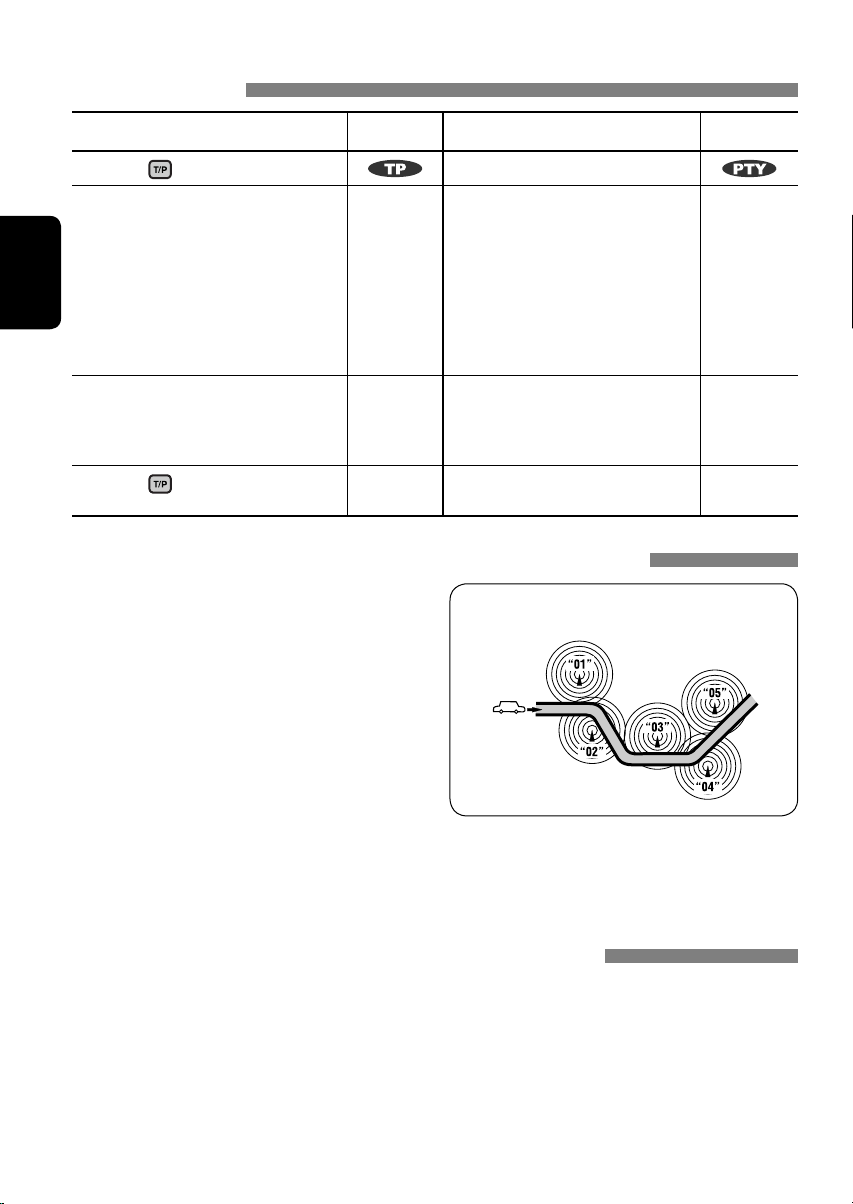
Включение или выключение функции резервного приема сообщений о движении на
дорогах (TA) или PTY
Резервный прием TA
Нажмите для включения.
Устройство временно
переключается в режим приема
сообщений о движении на дорогах
(TA) (если он доступен) с любого
источника,отличного от AM.
Громкость устанавливается на
РУCCKИЙ
запрограммированный уровень
TA, если текущий уровень ниже
запрограммированного (см. стр. 29).
Еще не активировано.
Настройтесь на другую
радиостанцию, передающую
сигналы RDS.
Нажмите
для выключения.
Индикатор Резервный прием PTY Индикатор
См. стр. 29.
Индикатор
загорается
Мигает Еще не активировано.
Гаснет Выберите “OFF” для кода PTY
Устройство временно
переключается на любимую
программу PTYс любого
источника, отличного от AM.
Настройтесь на другую
радиостанцию, передающую
сигналы RDS.
(см. стр. 29).
Отслеживание той же программы (сеть-отслеживающий прием)
При поездке по региону, где невозможен
качественный прием в диапазоне FM, данное
устройство автоматически настраивается
на другую радиостанцию FM RDS в той же
сети, которая может передавать в эфир ту
же программу с помощью более сильных
сигналов (см. иллюстрацию справа).
Радиовещание программы А в других диапазонах
частот (01 – 05)
Индикатор
загорается
Мигает
Гаснет
В настройках, установленных на заводеизготовителе, сеть-отслеживающий прием
включен.
Для получения информации об изменении
параметров сеть-отслеживающего приема
см. “AF-REG” на стр. 29.
• Если подключен тюнер DAB, см. раздел
“Автоматическое отслеживание той же
программы—прием на альтернативных
частотах” на стр. 23.
Автоматический выбор радиостанции — поиск программы
Обычно при нажатии нумерованных кнопок производится настройка на
запрограммированную радиостанцию.
Если уровень сигналов от запрограммированной радиостанции FM RDS является
недостаточным для качественного приема, данное устройство с помощью данных AF
настраивается на другую частоту, по которой может передаваться та же программа, что
передает первоначальная запрограммированная радиостанция.
• Настройка устройства на другую радиостанцию с помощью поиска программы занимает
некоторое время.
• См. также стр. 29.
12
Page 57

Операции с дисками
Перед выполнением любых операций выполните следующие действия...
Включите монитор для просмотра воспроизводимого изображения. Если монитор включен,
воспроизведением других дисков также можно управлять с помощью экрана монитора. (См.
страницы 17 до 20.)
Устройство автоматически распознает диск и начинает его воспроизведение (для DVD-дисков:
автоматическое воспроизведение зависит от внутренней программы).
Если на текущем диске нет дискового меню, все дорожки будут воспроизводиться
последовательно до тех пор, пока не произойдет смена источника или диск не будет извлечен.
Если при нажатии кнопки на экране появляется значок “ ”, значит, запрашиваемая
операция не может быть выполнена приемником.
• Иногда операция не выполняется и при отсутствии значка “
”.
Откройте панель управления и
вставьте диск.
Начало воспроизведения при необходимости.
Изменение отображаемой информации
Воспроизведение начинается автоматически.
Запрещение извлечения диска
Для отмены блокировки
повторите эту же процедуру.
РУCCKИЙ
13
*1 Если файл не содержит информацию
тегов или для настройки “TAG DISP”
установлено значение “TAG OFF” (см. стр.
30), появляется имя папки и имя файла.
Индикатор TAG не загорится.
2
*
Для звукового компакт-диска
отображается “NO NAME”.
ОПЕРАЦИИ
Page 58

Операции с помощью панели управления
Нажатие (или удерживание нажатыми) следующих кнопок позволяет выполнять следующие
операции...
Тип диска
(Нумерованные кнопки)
РУCCKИЙ
Нажать: выбор раздела
Удерживать: Перемотка раздела
назад или в перед*
1
Нажать:Выберите дорожку
Удерживать: Перемотка дорожки
назад или вперед*
1
Нажать: Выберите дорожку
Удерживать: Перемотка дорожки
назад или вперед*
2
Выбор названия Во время останова: определение
местоположения названия
При воспроизведении или во
время паузы; Определение
местоположения раздела
Непосредственный поиск
—
определенной дорожки
(функция PBC не используется)
Выберите папку Непосредственный поиск
определенной папки
Нажать: Выберите дорожку
Удерживать: Перемотка дорожки
назад или вперед*
1
Нажать: Выберите дорожку
Удерживать: Перемотка дорожки
назад или вперед*
*1
Скорость поиска меняется на на мониторе.
*2
Скорость поиска меняется на
После нажатия
нажмите следующие кнопки для выполнения следующих операций...
1
Выберите папку Непосредственный поиск
определенной папки
Непосредственный поиск
—
на мониторе.
определенной дорожки
Тип диска
Пропуск 10 разделов (при
воспроизведении или во время
паузы)
Пропуск 10 дорожек (функция
PBC не используется)
Пропуск 10 дорожек (внутри
=
одной папки)
Пропуск 10 дорожек (внутри
одной папки)
Пропуск 10 дорожек
• Чтобы отключить повторное или произвольное воспроизведение, выберите “RPT OFF” или “RND OFF”.
CHP RPT: Повтор текущего
TIT RPT:
названия
раздела
Повтор текущего
TRK RPT: Повтор текущей
дорожки (функция PBC
не используется)
TRK RPT: Повтор текущей
дорожки
FLDR RPT: Повтор текущей папки
TRK RPT: Повтор текущей
дорожки
FLDR RPT:
Повтор текущей папки
TRK RPT: Повтор текущей
дорожки
14
—
DISC RND: Произвольное
воспроизведение всех
дорожек (функция PBC
не используется)
—
FLDR RND:
Произвольное
воспроизведение всех
дорожек текущей
папки, а затем
дорожек других папок
DISC RND: Произвольное
воспроизведение всех
дорожек
DISC RND: Произвольное
воспроизведение всех
дорожек
Page 59

Операции с помощью пульта дистанционного управления — RM-RK230
: Останов воспроизведения
: Пауза (покадровое воспроизведение при
нажатии в режиме паузы)
: Начало воспроизведения (просмотр 10-секундного отрезка при
нажатии во время воспроизведения)
: Поиск раздела путем перемотки назад или вперед*1
• Медленное воспроизведение во время паузы. Звук не
слышен.*
: Нажать: Выбор раздела (при воспроизведении или во время
паузы)
Удерживать: Поиск раздела путем перемотки назад или
быстрой перемотки вперед
: Выбор названия
: Выбор языка звукозаписи
: Выбор языка субтитров
: Выбор угла обзора
Удерживая ...*
: Выбор раздела (при воспроизведении или во время паузы)
Выбор названия (во время останова)
, затем : Непосредственный выбор названия
Использование функций, управляемых с помощью меню...
1 /
2 Выберите элемент для воспроизведения.
3
2
3
РУCCKИЙ
: Останов воспроизведения
: Пауза (покадровое воспроизведение
при нажатии в режиме паузы)
: Начало воспроизведения
: Поиск дорожки путем перемотки
назад или вперед*1
• Медленное воспроизведение во
время паузы. Звук не слышен.*
2
• Медленное воспроизведение назад
не работает.
: Нажать: Выберите дорожку
Удерживать: Поиск дорожки путем
перемотки назад или быстрой
перемотки вперед
: Выбор звукового канала (ST: стерео,
L: левый, R: правый)
Удерживая ...*
3
: Выбор дорожки (Для дисков VCD
с функцией PBC в дисковом меню
отображается список элементов.)
• Для возврата в предыдущее меню
нажмите .
Отмена воспроизведения PBC...
1
2 Удерживая , нажмите *
3
для начала
воспроизведения необходимой дорожки.
• Для возобновления использования функции PBC
нажмите
15
/ .
Продолжение не следующей странице
ОПЕРАЦИИ
Page 60

: Останов воспроизведения
: Пауза (покадровое воспроизведение
при нажатии в режиме паузы)
: Начало воспроизведения
: Поиск дорожки путем перемотки
назад или вперед*4
: Нажать: Выберите дорожку
Удерживать: Поиск дорожки путем
перемотки назад или быстрой
перемотки вперед
: Выберите папку
РУCCKИЙ
: • Переход назад или вперед
примерно на 5 минут (индексный
поиск).
• Выбор раздела
: DivX: Выбор языка субтитров
: DivX: Выбор языка звукозаписи
:
Останов воспроизведения
: Пауза
:
Начало воспроизведения
: Поиск дорожки путем перемотки
назад или вперед*1
: Нажать: Выбор дорожек
Удерживать: Поиск дорожки путем
перемотки назад или быстрой
перемотки вперед
: Выберите папку
Удерживая ...*
3
: Выбор дорожки (внутри одной папки)
, затем : Непосредственный выбор
5
папки*
Удерживая ...*
3
: Выбор дорожки (внутри одной папки)
,
затем :
Непосредственный выбор папки*
Индексный поиск:
: Останов
воспроизведения
: Пауза
: Начало воспроизведения
: Поиск дорожки путем перемотки
назад или вперед*1
: Нажать: Выбор дорожек
Удерживать: Поиск дорожки путем
перемотки назад или быстрой
перемотки вперед
3
Удерживая
...*
: Непосредственный выбор дорожки
5
Увеличение изображения — крупный план
(DVD/VCD/DivX/MPEG Video)
При воспроизведении движущегося
изображения...
1 Удерживая нажатой
неоднократно
2 Перемещение увеличенного участка.
• Чтобы отменить увеличение, выберите
“ZOOM OFF”.
, нажмите
.
*1 Скорость поиска меняется на
при неоднократном нажатии.
2
*
Скорость замедленной перемотки
меняется
на
на мониторе при
неоднократном нажатии.
3
*
Чтобы указать номер, больший 9, см. стр. 9.
4
*
При неоднократном нажатии скорость поиска на
мониторе меняется
5
*
Для использования функции прямого доступа к папкам
на дисках DivX/MP3/WMA/WAV необходимо присвоить
папкам номера из 2-х цифр, добавляемые в начало
имен папок: 01, 02, 03 и т.д.
16
на мониторе
.
Page 61

Операции с помощью строки состояния (DVD/VCD/DivX/MPEG Video)
Эти операции можно выполнять на мониторе с помощью пульта дистанционного
управления.
~ Отобразите строку состояния на экране (см. стр. 18).
(два раза)
Ÿ Выберите элемент.
! Подтвердите выбор.
Если появилось всплывающее меню...
• Информацию о вводе времени и чисел см. далее.
⁄ Удалите строку состояния.
Ввод времени и чисел
• Выбор номеров от 0 до 9:
Удерживая
• Выбор номеров больше 9:
Удерживая
Уменьшение чисел:
Исправление опечатки:
• После ввода номеров нажмите
, нажмите .
, нажмите . Затем нажмите .
.
.
.
РУCCKИЙ
Пример: Поиск по времени
DVD: _:_ _:_ _
Чтобы ввести 1 (часы): 02 (минуты): 00 (секунды), нажмите 1, 0, 2, 0 и 0.
Для диска VCD (функция PBC не используется): _ _:_ _
Чтобы ввести 64 (минуты): 00 (секунды), нажмите 6, 4, 0 и 0.
Продолжение не следующей странице
17
ОПЕРАЦИИ
Page 62

Строки состояния
Пример: Видео DVD-диск
Информация
Управление
Тип диска
1
2 • DVD-Video/DTS-CD: Тип формата и канал
РУCCKИЙ
• Для диска VCD: PBC
3 Режим воспроизведения
Видео DVD-диск: T. RPT: Повтор названия
C. RPT: Повтор раздела
VCD*1: T. RPT: Повтор дорожки
D. RND: Произвольное
T. INT: Вступление
DivX/MPEG Video: T. RPT: Повтор дорожки
F. RPT: Повтор папки
4 Информация о воспроизведении
Текущее название или раздел
Текущая дорожка
Текущая папка/дорожка
5 Отображение времени
Время от начала
Видео DVD-диск: Оставшееся
VCD: Оставшееся время для диска
Время, прошедшее от начала
Оставшееся время
звукового сигнала
воспроизведение
дорожки*
воспроизведения диска (для
Видео DVD-диск – время от
начала воспроизведения
текущего названия).
время для названия
воспроизведения текущего
раздела или дорожки
воспроизведения текущего
раздела или дорожки.
6 Состояние воспроизведения
Воспроизведение
Поиск вперед или назад
Замедленное воспроизведение
вперед или назад
Пауза
Останов
7 Значки операций
Изменение индикатора времени (см. 5)
Поиск времени (Введите время,
3
к которому необходимо перейти
внутри текущего названия или
диска).
Поиск названия (по номеру)
Поиск раздела (по номеру)
Поиск дорожки (по номеру)
Смена языка звучания или звукового
канала
Смена языка субтитров
Смена угла просмотра
Повторное воспроизведение*
Прослушивание вступлений*
2
3
Воспроизведение в произвольном
порядке*
*1 Когда не используется функция PBC.
2
*
Дополнительную информацию о повторном или
произвольном воспроизведении см. на стр. 14.
3
*
Воспроизведение первых 15 секунд...
TRACK INTRO: Все дорожки на текущем диске.
FOLDER INTRO: Первые дорожки всех папок текущего
диска.
2
18
Page 63

Операции с помощью экрана управления (DivX/MPEG Video/MP3/WMA/WAV/CD)
Эти операции можно выполнять на мониторе с помощью пульта
дистанционного управления.
~ Отобразите экран управления.
DivX/MPEG Video: Нажмите во время воспроизведения.
MP3/WMA/WAV/CD: Oтображается автоматически после
вставки диска.
Ÿ Выберите столбец “Folder” или “Track” (кроме компакт-диска).
! Выберите папку или дорожку.
⁄ Начало воспроизведения.
DivX/MPEG Video: Нажать .
MP3/WMA/WAV/CD: Воспроизведение начинается
Экран управления
Пример: Диск MP3/WMA/WAV
1
Номер текущей папки/общее число папок
2
Список папок с выбранной текущей папкой
3
Выбранный режим воспроизведения
4
Истекшее время воспроизведения текущей
дорожки
5
Значок режима работы ( ‰, 7, 8, ¡, 1 )
6
Номер текущей дорожки/общее число
дорожек в текущей папке (общее число
дорожек на диске)
7
Информация о дорожке
8
Список дорожек с выбранной текущей
дорожкой
Выбор режима воспроизведения
1 Пока отображается экран управления...
В области списка папок на экране управления
отображается экран выбора режима воспроизведения.
автоматически.
2 Выберите режим воспроизведения.
3 Выберите элемент.
REPEAT/INTRO:
RANDOM:
1
*
Недоступно для DivX/MPEG Video
2
*
Недоступно для компакт-диска
Режим воспроизведения
F. RPT (повтор папки): Повтор текущей папки
T. RPT (повтор дорожки): Повтор текущей дорожки
F. INT (вступление папки): Воспроизведение
первых 15 секунд
первых дорожек из всех
папок текущего диска.
T. INT (вступление дорожки): Воспроизведение первых
15 секунд всех дорожек
текущего диска.
D. RND (произвольное воспроизведение):
Произвольное
воспроизведение всех
дорожек
F. RND (произвольная папка):Произвольное
воспроизведение всех
дорожек текущей папки,
а затем дорожек других
папок
РУCCKИЙ
19
ОПЕРАЦИИ
Page 64

Операции с помощью экрана списка (DivX/MPEG Video/MP3/WMA/WAV)
Эти операции можно выполнять на мониторе с помощью пульта
дистанционного управления.
Перед воспроизведением можно отобразить список папок или
список дорожек, чтобы проверить их содержимое и начать
воспроизведение дорожки.
~ Отобразите список папок во время останова.
РУCCKИЙ
Ÿ Выберите элемент из списка папок.
• Отображается список дорожек выбранной папки.
• Чтобы вернуться к списку папок, нажмите
! Выберите дорожку для воспроизведения.
• MP3/WMA/WAV: Oтображается экран управления (см. стр. 19).
Экран списка
Пример: Список папок
1 Номер текущей папки/общее число
папок
2 Номер текущей дорожки/общее число
дорожек в текущей папке
3 Текущая страница/общее число
входящих в список страниц
4 Текущая папка/дорожка (выделена)
.
20
ОПЕРАЦИИ
Page 65

Прослушивание USB-памяти
При включенном питании...
Вход USB
РУCCKИЙ
USB-память
Данное устройство может воспроизводить
дорожки MP3/WMA, сохраненные в
USB-памяти.
Многократное воспроизведение всех
дорожек из USB-памяти осуществляется
вплоть до смены источника.
• Воспроизведение также будет остановлено
при извлечении USB-памяти.
Для отключения USB-памяти просто
извлеките ее из устройства.
Внимание:
• Не используйте USB-память, если
это может помешать безопасному
вождению.
• Во избежание потери данных убедитесь
в том, что создана резервная копия всех
важных данных.
Нажать: Выберите дорожку
(Нумерованные
кнопки)
Удерживать: Перемотка
дорожки назад или вперед
Выбор папок
Выбор конкретной папки
После нажатия нажмите следующие
кнопки для выполнения следующих
операций...
Пропуск 10 дорожек (внутри одной
папки)
TRK RPT: Повтор текущей дорожки
FLDR RPT: Повтор всех дорожек из
текущей папки
FLDR RND: Произвольное
воспроизведение всех
дорожек текущей папки, а
затем дорожек следующей
папки
DISC RND: Произвольное
воспроизведение всех
дорожек из USB-памяти
• Чтобы отключить повторное или
произвольное воспроизведение, выберите
“RPT OFF” или “RND OFF”.
Изменение отображаемой информации
* Если файл не содержит информацию тегов или для
настройки “TAG DISP” установлено значение “TAG OFF”
(см. стр. 30), появляется имя папки и имя файла.
Индикатор TAG не загорится.
21
ВНЕШНИЕ УСТРОЙСТВА
Page 66

Прослушивание с устройства автоматической
смены компакт-дисков
Изменение отображаемой информации
(см. стр. 13)
РУCCKИЙ
Для подключения к данному приемнику
рекомендуется использовать устройство
автоматической смены компакт-дисков
компании JVC, совместимое с MP3.
• Можно воспроизводить только обычный
компакт-диск (включая CD-текст) и диски
MP3.
~ Выберите “CD-CH”.
Ÿ Выберите диск для воспроизведения.
Нажать: Выбор диска с номером от
1 до 6.
Удерживать: Выбор диска с номером от
7 до 12.
Нажать: Выберите дорожку
Удерживать: Перемотка
дорожки назад или вперед
MP3: Выбор папок
После нажатия нажмите следующие
кнопки для выполнения следующих
операций...
Пропуск 10 дорожек (MP3: внутри
одной папки)
TRK RPT: Повтор текущей дорожки
• Чтобы отключить повторное или
произвольное воспроизведение, выберите
“RPT OFF” или “RND OFF”.
FLDR RPT: MP3: Повтор всех дорожек
из текущей папки
DISC RPT: Повтор всех дорожек
текущего диска
FLDR RND: MP3: Произвольное
воспроизведение всех
дорожек текущей папки, а
затем дорожек следующей
папки
DISC RND: Произвольное
воспроизведение всех
дорожек текущего диска
MAG RND: Произвольное
воспроизведение всех
дорожек вставленных
дисков
22
Page 67

Прослушивание тюнера DAB
Изменение отображаемой информации
Выбор запрограммированной
службы.
~ Выберите “DAB”.
Ÿ Выберите диапазон частот.
! Поиск блока трансляции.
• Поиск вручную: Удерживайте нажатой одну из кнопок, пока на дисплее не замигает
индикатор “M”, а затем неоднократно нажмите кнопку.
⁄ Выберите службу (основную или дополнительную) для прослушивания.
РУCCKИЙ
Сохранение служб DAB в памяти
При прослушивании службы DAB...
Включение или выключение функции
резервного приема сообщений о
движении на дорогах (TA) или PTY
• Операции в точности соответствуют
описанию для радиостанций FM RDS на
стр.12.
• Невозможно сохранять коды PTY
отдельно для тюнера DAB и для тюнера
FM.
Автоматическое отслеживание
той же программы—прием на
альтернативных частотах
• Во время приема службы DAB:
Если автомобиль находится в регионе,
где прием службы невозможен, приемник
автоматически настраивается на другой
блок трансляции или радиостанцию FM
RDS, транслирующую ту же программу.
• Во время приема радиостанции FM RDS:
При поездке по региону, где служба
DAB транслирует ту же программу, что
и радиостанция FM RDS, приемник
автоматически настраивается на службу
DAB.
В исходных настройках, выполненных
на заводе-изготовителе, режим
альтернативного приема включен.
Информацию о деактивации приема на
альтернативных частотах см. на стр. 29.
23
ВНЕШНИЕ УСТРОЙСТВА
Page 68

Прослушивание с проигрывателя iPod® или D.
Изменение отображаемой информации
РУCCKИЙ
Перед использованием подключите
интерфейсный адаптер (KS-PD100
или KS-PD500) к разъему устройства
автоматической смены компакт-дисков.
Подготовка:
Убедитесь в том, что для настройки
внешнего входа выбрано значение
“CHANGER” (см. стр. 30).
~ Выберите “IPOD” или “D. PLAYER”.
Ÿ
Выберите песню для воспроизведения.
Выбор дорожки из меню
1 Перейдите главное меню.
• Данный режим отключается,
если в течение 5 секунд
не выполнено ни одного
действия.
2 Выберите необходимое меню.
Для iPod:
PLAYLIST Ô ARTISTS Ô ALBUMS Ô SONGS
Ô GENRES Ô COMPOSER Ô (возврат на
начало)
Для проигрывателя D.:
PLAYLIST Ô ARTIST Ô ALBUM Ô
GENRE Ô TRACK Ô (возврат на начало)
3 Подтвердите выбор.
• Для возврата в предыдущее
меню нажмите 5.
Если выбрана дорожка, воспроизведение
•
начинается автоматически.
• Удерживая 4/¢ , можно
пропустить сразу 10 элементов.
Пауза или останов
воспроизведения
После нажатия нажмите следующие
кнопки для выполнения следующих операций...
• Чтобы отключить повторное или
произвольное воспроизведение, выберите
“RPT OFF” или “RND OFF”.
* iPod: Только при выборе значения “ALL” в элементе
“ALBUMS” главного меню “MENU”.
24
• Для возобновления
воспроизведения нажмите еще
раз.
Нажать: Выбор дорожек
Удерживать: Перемотка дорожки
назад или вперед
ONE RPT:
Функционирует аналогично “Repeat One”
или “Режим повтора = Один трек ”.
ALL RPT:
Функционирует аналогично “Repeat All”
или ““Режим повтора = Все ”.
ALBM RND*:
Функции, аналогичные функции “Shuffle
Albums” проигрывателя iPod.
SONG RND/RND ON:
Функционирует аналогично “Shuffle Songs”
или “Произв. Воспроизв. = Включить ”.
Page 69

Прослушивание с других внешних устройств
Изменение отображаемой информации
Можно подключить внешнее устройство к:
• Контакты LINE IN на задней панели.
• Расположенный на задней панели разъем устройства автоматической смены компактдисков через линейный входной адаптер – KS-U57 (не входит в комплект) или
дополнительный входной адаптер – KS-U58 (не входит в комплект). Убедитесь в том, что
для настройки внешнего входа выбрано значение “EXT IN” (см. стр. 30).
~ Выберите “EXT IN” или “LINE IN”.
Ÿ
Включите подключенное устройство и начните воспроизведение звука с его помощью.
! Настройте громкость.
РУCCKИЙ
⁄ Настройка необходимого звука (См. страницы 27 и 28).
Концептуальная схема подключения внешних устройств
• Информацию о подключении см. в Руководство по установке/подключению (в отдельном
издании).
Устройство
Разъем устройства
автоматической смены
компакт-дисков
: Адаптер (приобретается отдельно)
Контакты LINE IN на
задней панели
(см. о настройке
“EXT IN” на стр. 30)
(см. о настройке
“EXT IN” на стр. 30)
25
MD-проигрыватель и т.п.
MD-проигрыватель и т.п.
MD-проигрыватель и т.п.
Устройство автоматической смены
компакт-дисков JVC, [22]
Тюнер DAB JVC, [23]
Apple iPod, [24]
проигрывателя JVC D. [24].
ВНЕШНИЕ УСТРОЙСТВА
Page 70

Операции в режиме “Dual Zone”
Внешнее звуковое оборудование можно подключить ко второму разъему AUDIO OUT,
находящемуся на задней панели устройства, и воспроизводить диск независимо от
выбранного на устройстве источника.
Режим “Dual Zone” можно активировать при прослушивании любого источника.
• При использовании режима “Dual Zone” можно управлять проигрывателем DVD-дисков и
компакт-дисков с помощью пульта дистанционного управления.
На пульте дистанционного управления:
РУCCKИЙ
Эти операции можно выполнять на мониторе с помощью пульта
дистанционного управления.
~ Включите функцию “Dual Zone”.
Происходит автоматическая смена источника на “DISC”.
Для выбора другого источника прослушивания через динамики
нажмите кнопку SRC на панели управления.
• Используя кнопки на панели управления, можно
осуществлять управление только что выбранным источником,
не прибегая к операциям “Dual Zone”.
Ÿ Настройте громкость сигнала, получаемого через второй
разъем AUDIO OUT.
! Для управления проигрывателем компакт-дисков и DVD-
дисков используйте пульт дистанционного управления и
экран монитора.
• Для отмены операций “Dual Zone” выберите “DUAL OFF” в действии
~.
На панели управления:
Можно включить или отключить режим “Dual Zone”.
1
2
Когда активирована операция “Dual Zone”, источник автоматически меняется на “DISC”.
26
ВНЕШНИЕ УСТРОЙСТВА
Page 71

Выбор запрограммированного режима звучания
РУCCKИЙ
Запрограммированные настройки уровня
частоты:
Запрограммированные
Режим
настройки эквалайзера
звучания
60 Hz
150 Hz
400 Hz
1 kHz
2.4 kHz
6 kHz
USER 00 00 00 00 00 00 00
ROCK +03 +02 00 00 +01 +02 +01
CLASSIC +01 +03 +01 00 00 +02 00
POPS 00 +02 00 00 00 +01 +02
HIP HOP +04 +01 –01 –02 00 +01 00
JAZZ +03 +02 +01 +01 +01 +03 +01
Сохранение собственных настроек
звучания
1
2
Введите настройки для режима
3
звучания.
5 Настройте уровень.
6 Для настройки других диапазонов
15 kHz
частот повторите действия 4 и 5.
7 Сохраните настройки в
соответствующем режиме.
4 Выберите настраиваемую частоту.
27
НАСТРОЙКИ
Page 72

Настройка звучания
1
Настройте уровень.
2
Общие настройки —
PSM
Можно изменять параметры PSM
(предпочитаемый режим настройки),
которые перечислены в таблице ниже.
1
FAD*
(микшер)
Настройка баланса передних и
РУCCKИЙ
задних динамиков.
BAL (баланс)
Настройка баланса левых и правых
динамиков.
LOUD (громкость)
Увеличьте низкие и высокие
частоты для получения хорошо
сбалансированного звучания при
низком уровне громкости.
2
SUB.W*
(низкочастотный динамик)
Настройте уровень выходного
сигнала низкочастотного динамика.
3
VOL.A*
(настройка громкости)
Настройка и сохранение
самонастраиваемого уровня
громкости для каждого источника в
сравнении с уровнем громкости FM.
VOL (громкость)
Настройте громкость.
*1 При использовании системы с двумя
динамиками установите для уровня
баланса значение “00”.
2
*
Это действует только тогда когда
подключен низкочастотный динамик.
3
*
Для источника FM настройка
невозможна. Появляется надпись “FIX”.
4
*
В зависимости от настройки регулятора
усиления. (Подробнее см. на стр. 30.)
от R06 до F06
от L06 до R06
LOUD ON или
LOUD OFF
от 00 до 08
от –05 до +05
от 00 до 30
(или 50)*
1 Войдите в настройки PSM.
2 Выберите параметр PSM.
3 Выберите или настройте
выбранный элемент PSM.
4 Повторите действия 2 и 3 для
настройки других параметров PSM,
если необходимо.
5 Завершите процедуру.
4
28
Page 73
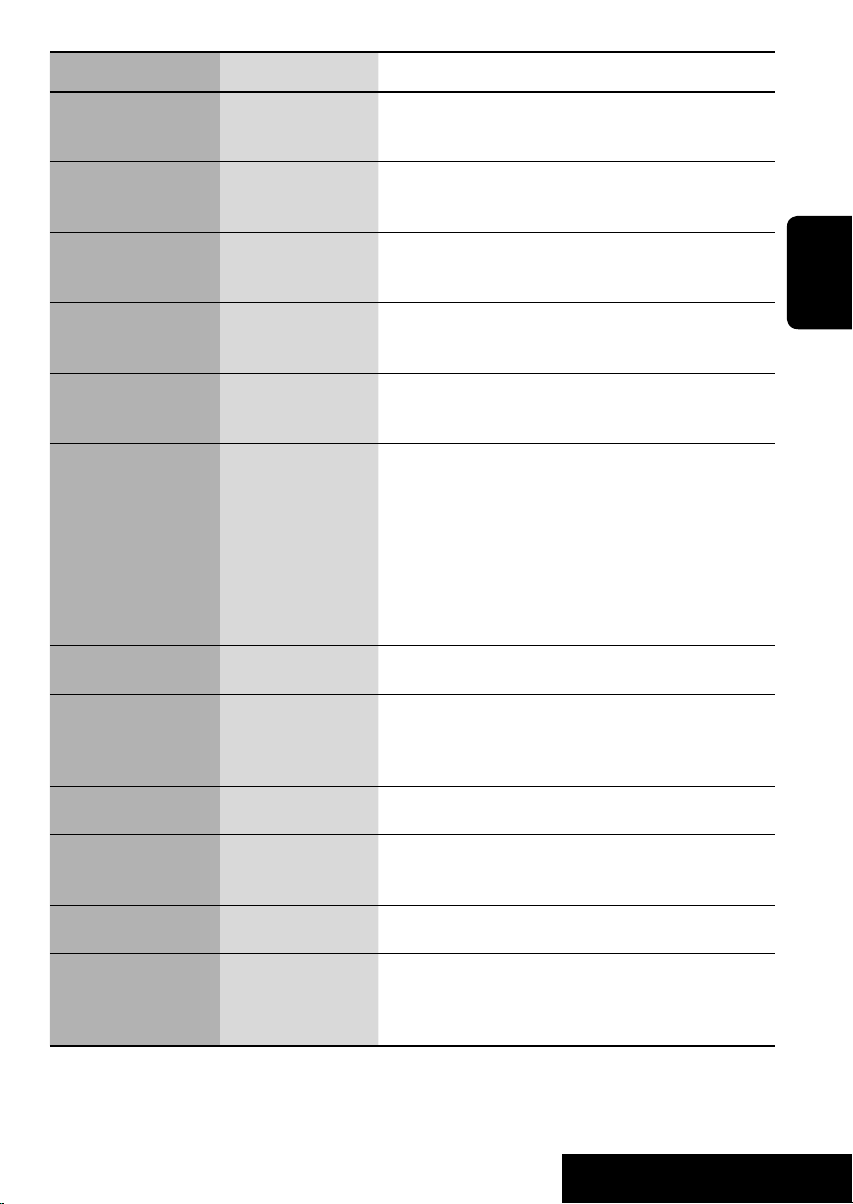
Индикатор Элемент Настройки, [страница для справки]
DEMO
Демонстрация функций
дисплея
CLOCK H
Настройка часа
CLOCK M
Настройка минуты
24H/12H
Формат отображения
времени
CLK ADJ
Настройка часов
1
AF-REG
*
Прием на
альтернативных
частотах/прием
региональных передач
PTY-STBY
Резервный PTY
TA VOL
Громкость передачи
сообщений о движении
на дорогах
1
P-SEARCH
*
Поиск программ
3
DAB AF*
Поиск альтернативной
частоты
LEVEL
Индикатор уровня
DIMMER • AUTO [По
• DEMO ON [По
умолчанию]
• DEMO OFF
0 – 23 (1 – 12)
[По умолчанию:
0 (0:00)]
00 – 59
[По умолчанию:
00 (0:00)]
• 12H
• 24H [По
умолчанию]
• AUTO [По
умолчанию]
• OFF
• AF [По умолчанию]
• AF REG
• OFF
OFF [По умолчанию],
кодов PTY (см. стр. 11)
VOL 15 [По
умолчанию]
• ON
• OFF [По умолчанию]
• AF ON [По
умолчанию]
• AF OFF
• ON [По умолчанию]
• OFF
умолчанию]
• ON
• OFF
: Если в течение 20 секунд не будет выполнено операций,
начнется демонстрация функций дисплея, [5].
: Отмена.
: Описание настройки см. на стр. 5.
: Описание настройки см. на стр. 5.
: Описание настройки см. на стр. 5.
: Встроенные часы автоматически настраиваются с
помощью данных CT (время на часах) в сигнале RDS.
: Отмена.
: Если принимаемые сигналы ослабевают, устройство
переключается на другую радиостанцию или службу
(программа может отличаться от принимаемой в
текущий момент программы), [12].
: Если принимаемые сигналы ослабевают, устройство
переключается на другую радиостанцию, передающую в
эфир ту же программу.
: Отмена (нельзя выбрать, если для “DAB AF” установлено
значение “AF ON”).
: Включение функции резервного приема PTY с помощью
одного из кодов PTY, [11, 12].
: VOL 00 – VOL 30 или 50*2, [12].
: Активация поиска программы, [12].
: Отмена.
: Oтслеживание программы среди служб DAB и
радиостанций FM RDS, [23].
: Отмена.
: Bключение индикатора уровня звука.
: Отмена; отображение индикатора режима звучания.
: Затемнение дисплея при включении фар.
: Затемнение подсветки дисплея.
: Отмена.
РУCCKИЙ
29
Продолжение не следующей странице
НАСТРОЙКИ
Page 74

Индикатор Элемент Настройки, [страница для справки]
TEL
Отключение звука
телефона
4
SCROLL*
WOOFER
Предельная частота
низкочастотного
РУCCKИЙ
динамика
HPF
Высокочастотный
фильтр
5
EXT IN*
Ввод внешних
сигналов
TAG DISP
Отображение тегов
REAR SPK*
6
Уровень выхода
задних динамиков
AMP GAIN
Регулятор усиления
IF BAND
Фильтр
промежуточной
частоты
*1 Только для запрограммированных радиостанций RDS FM.
2
*
В зависимости от настройки “AMP GAIN”.
*3 Отображается только при подключении тюнера DAB.
4
*
Некоторые буквы или символы не будут отображаться правильно (или не будут
отображаться) на дисплее.
*5 Отображается только при выборе одного из следующих источников—FM, AM, DISC, USB
или LINE IN.
6
*
Отображается только при включении режима “Dual Zone” (см. стр. 26).
• MUTING 1/MUTING 2
• OFF [По умолчанию]
• ONCE [По умолчанию]
• AUTO
• OFF
• LOW
• MID [По умолчанию]
• HIGH
• HPF ON
• HPF OFF
[
По умолчанию
• CHANGER [По
умолчанию]
• EXT IN
• TAG ON [По умолчанию]
• TAG OFF
• ON [По умолчанию]
• OFF
• LOW PWR
• HIGH PWR
[По умолчанию]
• AUTO [По умолчанию]
• WIDE
:
Выберите любой из параметров, обеспечивающий отключение
звука воспроизведения при использовании сотового телефона.
: Отмена.
: Однократная прокрутка информации дорожки.
: Повторная прокрутка (через 5-секундные интервалы).
: Отмена. (Независимо от настройки прокрутку экрана
можно осуществлять, удерживая нажатой кнопку DISP.)
:
Низкочастотный динамик воспроизводит частоты ниже 85 Гц.
:
Низкочастотный динамик воспроизводит частоты ниже
125 Гц.
:
Низкочастотный динамик воспроизводит частоты ниже
165 Гц.
: Частота среза выбирается автоматически в соответствии
с параметром WOOFER (LOW/MID/HIGH), поэтому звук
низкой частоты идет исключительно из низкочастотного
динамика, если он подключен.
]
: Отмена.
: Использование устройства автоматической смены
компакт-дисков JVC [22], Apple iPod или проигрывателя
JVC D. [24].
: Для использования какого-либо другого внешнего
устройства, за исключением указанного выше, [25].
: Отображение метки во время воспроизведения дорожек
MP3/WMA/WAV.
: Отмена.
: Выберите этот параметр, чтобы включить выход задних
динамиков.
: Отмена.
: VOL 00 – VOL 30 (Выберите этот параметр, если
максимальная мощность динамика меньше 50 Вт, для
предотвращения их повреждения.)
: VOL 00 – VOL 50
: Повышение избирательности тюнера для устранения
интерференционных помех от соседних радиостанций.
(Сопровождается потерей стереоэффекта.)
: Могут возникать интерференционные помехи от
соседних радиостанций, но качество звучания при этом
не ухудшается и сохраняется стереоэффект.
30
Page 75
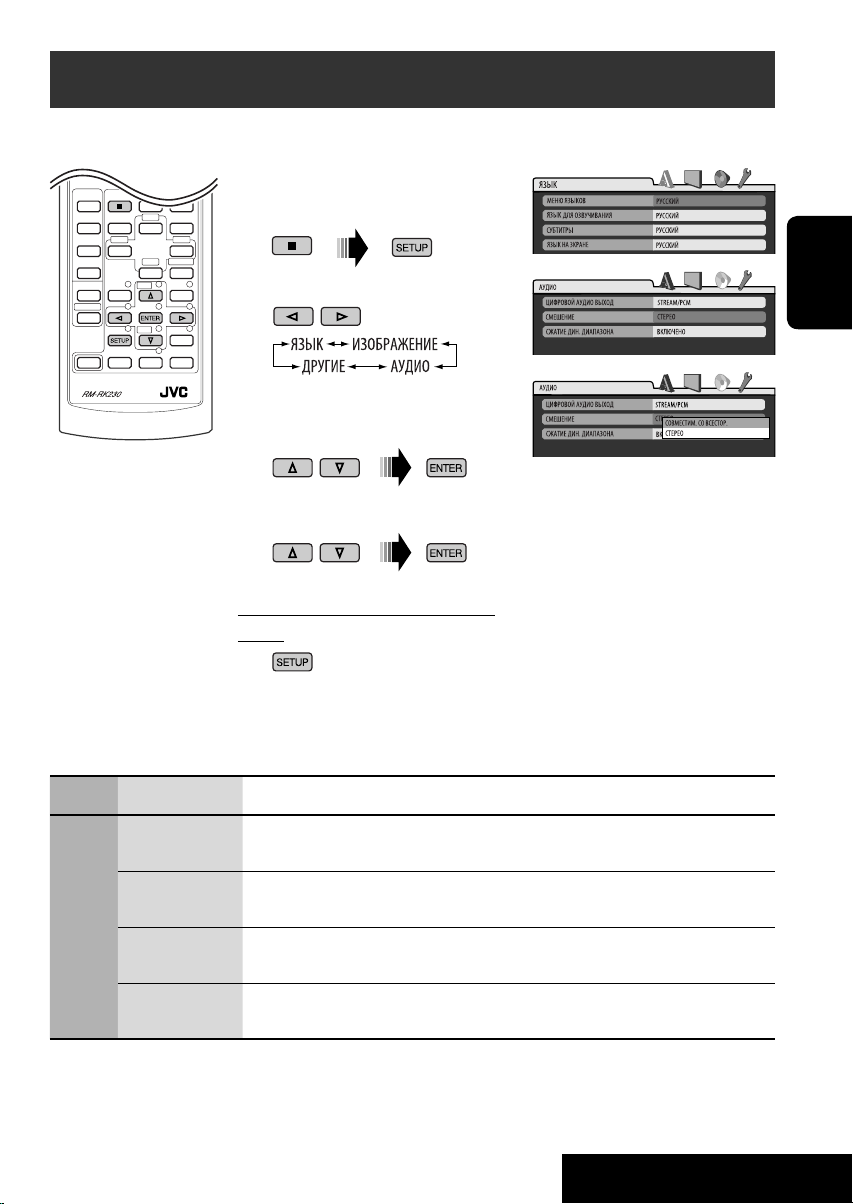
Меню настройки диска
Эти операции можно выполнять на мониторе с помощью пульта дистанционного
управления.
~ Во время останова перейдите
в меню настройки диска.
Ÿ Выберите меню.
! Выберите элемент для
настройки.
⁄ Выберите параметр.
Для возврата на стандартный
экран
РУCCKИЙ
Меню Элемент Настройка
MEHЮ ЯЗЬIKOВ Выбор исходного языка для меню диска. См. также раздел “Коды языков” на
стр. 39.
ЯЗЬIK ДЛЯ
ОЗBУЧИBAНИЯ
ЯЗЬIK
CУБТИТPЬI Выбор исходного языка субтитров или удаление субтитров (ВЫКЛЮЧЕНО). См.
ЯЗЬIK НA
ЗKPAHE
Выбор исходного языка звучания. См. также раздел “Коды языков” на стр. 39.
также раздел “Коды языков” на стр. 39.
Выбор языка для отображения на экране.
Продолжение не следующей странице
31
НАСТРОЙКИ
Page 76

Меню Элемент Настройка
ИЗОБРАЖЕНИЕ
РУCCKИЙ
АУДИО
ДРУГИЕ
ТИП MОHИТOPA
ПОЗИЦИЯ ОЅD Выбор положения строки состояния на мониторе.
ТИП ФАЙЛА Выбор типа воспроизводимого файла.
ЦИФPОВОЙ
AУДИО ВЬІХОД
CМEШЕНИЕ При воспроизведении многоканального диска этот параметр влияет на сигнал
СЖАТИЕ ДИН.
ДИАПАЗОНА
DivX
РЕГИСТРАЦИЯ
Выбор типа монитора для просмотра широкоэкранного изображения на мониторе.
• 1 : Самое высокое положение
• 2 : Самое низкое положение (пропадают инструкции
под меню настройки диска)
• АУДИО : Воспроизведение файлов MP3/WMA/WAV.
• ВИДЕО : Воспроизведение файлов DivX/MPEG Video.
Выбор формата сигнала, поступающего от терминала DIGITAL OUT (оптический).
• ВЫКЛЮЧЕНО : Отмена.
• ТОЛЬКО PСМ : Выберите для усилителя или декодера, не
совместимого с Dolby Digital, DTS или MPEG
Audio, или при подключении записывающего
устройства.
• ЦИФРОВОЙ DOLBY/PCM : Выберите для усилителя или декодера,
совместимого с Dolby Digital.
• ПОТОК/PCM : Выберите для усилителя или декодера,
совместимого с Dolby Digital, DTS и MPEG Audio.
разъемов LINE OUT (и терминала DIGITAL OUT, если для параметра “ЦИФPОВОЙ
AУДИО ВЬІХОД” выбрано значение “ТОЛЬКО PСМ”).
•
СОВМЕСТИМ. СО ВСЕСТОР.
• CTEPEO : Обычно выбирается данный режим.
Можно наслаждаться мощным звуком при низком и среднем уровне
громкости во время воспроизведения программного обеспечения Dolby
Digital.
• ABTO : Выберите, чтобы применить действия к
• ВКЛЮЧЕНО : Выберите для постоянного использования этой
У данного устройства имеется собственный регистрационный код. В целях
охраны авторского права при воспроизведении диска с записанным
регистрационным кодом выполняется перезапись регистрационного кода
устройства.
: Выберите для получения многоканального
объемного звучания при подключении
усилителя, совместимого с Dolby Surround.
программному обеспечению многоканального
кодирования (за исключением одноканального
и двухканального программного обеспечения).
функции.
32
Page 77

Присвоение названий источникам звука
РУCCKИЙ
Вы можете присвоить названия компактдискам (как в данном приемнике, так и в
устройстве автоматической смены компактдисков). Можно присвоить названия 30-ти
дискам, и каждое из них может содержать до
32 символов.
• Нельзя назначать названия каким-либо
дискам, кроме обычных компакт-дисков.
~ Выбор источников.
• Для компакт-дисков в данном
устройстве: Вставьте диск.
• Для компакт-дисков в устройстве
автоматической смены компактдисков: Выберите “CD-CH”, затем
выберите номер диска.
Ÿ Отобразите начальный экран
названия.
! 3Присвоение названия.
1 Выберите символ.
2 Перейдите к положению следующего
(предыдущего) символа.
3 Повторяйте действия 1 и 2, пока не
завершите ввод названия.
⁄ Завершите процедуру.
Удаление названия полностью
В действии Ÿ слева...
Допустимые символы
Допустимые символы
Отображение индикаторов
33
НАСТРОЙКИ
Page 78

Обслуживание
Очистка разъемов
При частом отсоединении разъемы
загрязняются.
Чтобы снизить уровень загрязнения,
периодически проводите очистку разъемов
с помощью ватных валиков или ткани,
смоченных спиртом, соблюдая при этом
меры предосторожности во избежание
повреждения разъемов.
РУCCKИЙ
Разъем
Конденсация влаги
Влага может конденсироваться на линзе
внутри проигрывателя компакт-дисков или
DVD-дисков в следующих случаях:
• После включения автомобильного
обогревателя.
• При повышении влажности внутри
автомобиля.
Конденсация влаги может привести к
неисправности проигрывателя компактдисков или DVD-дисков. В этом случае
извлеките диск и оставьте приемник
включенным на несколько часов, чтобы
испарилась влага.
Как обращаться с дисками
При извлечении диска
из футляра, нажмите на
центральный держатель
футляра и снимите диск,
удерживая его за края.
• Всегда удерживайте диск за края. Не
прикасайтесь к поверхности, на которой
находится запись.
Чтобы поместить диск в футляр, аккуратно
установите диск на центральный держатель
(стороной с изображением вверх).
• После прослушивания обязательно
помещайте диски в футляры.
Центральный держатель
Хранение дисков в чистом виде
Воспроизведение грязного диска
может быть некорректным.
Если диск загрязнится, протрите
его мягкой тканью по прямой
линии от центра к краю.
• Не используйте растворитель (например,
обычное средство для чистки кассет,
распыляемые средства, разбавитель,
бензин и т.д.) для чистки дисков.
Прослушивание новых дисков
Вблизи внутреннего и внешнего
краев новых дисков иногда
бывают грубые выступы. Такой
диск не может быть загружен в
приемник.
Чтобы удалить такие пятна, потрите их
карандашом или шариковой ручкой и т.д.
Не используйте следующие диски:
Изогнувшийся
диск
Диск с наклейкой
Диски с остатками
наклейки
Диск с
наклеиваемой
этикеткой
34
Page 79

Дополнительная информация о приемнике
Общие сведения
• Дополнительную информацию об услуге RDS
Включение питания
• Для включения питания приемника также
можно использовать кнопку SRC. Если
источник готов, воспроизведение также
начинается.
Общие сведения
• В этом руководстве слова “дорожка” и “файл”
Выключение питания
• Если питание отключается во время
прослушивания диска, при последующем
включении питания воспроизведение диска
начнется автоматически.
• На данном приемнике можно воспроизводить
• Если на один диск записаны файлы разных
FM/AM/RDS
Сохранение радиостанций
• Во время поиска SSM...
– Выполняется программирование принимаемых
радиостанций для кнопок № 1 (наименьшая
частота) - № 6 (наибольшая частота).
– По завершении использования функции SSM
будет выполнена автоматическая настройка на
радиостанцию, сохраненную под номером 1.
• При сохранении радиостанций предыдущие
запрограммированные радиостанции удаляются, и
сохраняются новые радиостанции.
Операции с FM RDS
• Для правильной работы функции сетьотслеживающего приема требуется два типа
сигналов RDS—PI (идентификация программы)
и AF (альтернативная частота). Если прием
указанных данных осуществляется неправильно,
функция сеть-отслеживающего приема не будет
работать.
• Если осуществляется прием сообщений о
движении на дорогах с помощью резервного
приема TA, уровень громкости автоматически
меняется на запрограммированный
(TA VOL), когда текущий уровень ниже
запрограммированного.
• При прослушивании станции AM режимы
резервного приема TA и резервного приема PTY
будут временно отключены.
• Когда функция приема на альтернативных
частотах включена (выбрано AF), автоматически
включается сеть-отслеживающий прием. С другой
стороны, функцию сеть-отслеживающего приема
невозможно отключить, не отключая режим
альтернативного приема. (См. стр. 29.)
Установка диска
• Если диск вставляется верхней стороной
Извлечение диска
• Если в течение 15 секунд извлеченный диск
Воспроизведение дисков однократной или
многократной записи
• Данное устройство может распознавать до 3 500
• Данное устройство может распознавать имена
• Используйте только “завершенные” диски.
• На данном приемнике возможно
• Данное устройство может не воспроизводить
• Для считывания диска многократной записи
см. на стран ице «http://www.rds.org.uk».
Диск
взаимозаменяемы в случае ссылки на файлы
DivX/MPEG Video/MP3/WMA/WAV и их
имена.
РУCCKИЙ
диски диаметром 8 см.
типов, данный на данном приемнике будут
воспроизводиться только файлы формата
звукового компакт-диска (CD-DA).
вниз, на дисплее поочередно появляются
надписи “PLEASE” и “EJECT”. Нажмите 0 для
извлечения диска.
не будет вынут, он автоматически помещается
обратно в загрузочный отсек в целях защиты от
загрязнения. (Воспроизведение диска при этом
не начинается).
файлов и 250 папок (до 999 файлов в папке).
файлов или папок длиной до 25 символов.
воспроизведение дисков с несколькими
сеансами записи; однако, незавершенные
сеансы будут пропускаться при
воспроизведении.
некоторые диски и файлы с неподходящими
характеристиками или режимами записи.
может потребоваться больше времени.
Продолжение не следующей странице
35
Page 80

Воспроизведение файлов MP3/WMA/WAV
• Максимальное количество символов для
названий папок и файлов составляет 25
символов, для информации тега MP3 или
WMA – 128 символов.
• Данный приемник может воспроизводить
файлы с расширением <.mp3>, <.wma> или
<.wav> (не зависит от регистра).
• Устройство может отображать названия
альбомов, имена артистов (исполнителей)
и тег (версии 1,0, 1,1, 2,2, 2,3 или 2,4) для
файлов MP3/WMA/WAV.
•
Данный приемник может обрабатывать
только однобайтовые символы. Все остальные
РУCCKИЙ
символы отображаются неправильно.
• Данный приемник может воспроизводить
файлы, записанные в режиме VBR
(переменная скорость в битах).
Для файлов,записанных в режиме VBR,
по-разному отображается время от начала
воспроизведения.
• Данный приемник не может
воспроизводить следующие файлы:
– файлы MP3, закодированные в форматах
MP3i и MP3 PRO;
– файлы MP3, закодированные в формате
Layer 1/2;
– файлы WMA, закодированные в формате
“без потерь”, профессиональном и
голосовом форматах;
– файлы WMA, основой которых служит
формат, отличный от формата Windows
Media® Audio;
– файлы WMA, защищенные от
копирования по методу DRM;
– файлы, содержащие данные, например,
ATRAC3 и т.д.
– Файлы AAC и файлы OGG.
Воспроизведение файлов DivX
• Данное устройство может воспроизводить
файлы DivX с расширениями <.divx>,
<.div>, <.avi> (независимо от регистра).
• Данное устройство поддерживает форматы
DivX 6.x, 5.x, 4.x и 3.11.
• Данное устройство поддерживает файлы
формата DivX Media: <.divx> или <.avi>.
• Данное устройство отображает
уникальный регистрационный код
“DivX Video on Demand” (DRM—Digital
Rights Management). Для получения
дополнительной информации об
активации см. страницу в Интернете
<www.divx.com/vod>.
• Звуковой поток должен соответствовать
характеристикам MP3 или Dolby Digital.
• Данное устройство не поддерживает
формат GMC (Global Motion Compression).
• Файл, закодированный в режиме
чересстрочной развертки, может
воспроизводиться неправильно.
• Данный приемник не может
воспроизводить следующие файлы:
– Файлы, закодированные с
использованием кодека, отличного от
DivX.
Воспроизведение файлов MPEG Video
• Данное устройство может воспроизводить
файлы MPEG Video с расширениями
<.mpg> или <.mpeg>.
• Звуковой поток должен соответствовать
характеристикам MPEG1 Audio Layer 2.
• Данный приемник не может
воспроизводить следующие файлы:
– Файлы WMV (Windows Media Video)
– Файлы в формате RM (Real Media)
Воспроизведение из USB-памяти
• Порядок воспроизведения из USB-памяти
может отличаться по сравнению с другими
устройствами воспроизведения.
• Данное устройство может не
воспроизводить некоторые USB-памяти
или некоторые файлы с неподходящими
характеристиками или режимами записи.
• Не рекомендуется использовать
USB-память шире 20 мм, так как она
заблокирует доступ к кнопке 0.
• Данное устройство может воспроизводить
файлы MP3, записанные в режиме VBR
(переменная скорость в битах).
Смена источника звука
• При смене источника воспроизведение
прекращается (извлечения диска не
происходит).
При повторном выборе “DISC” в качестве
источника звука воспроизведение диска
начнется с того места, где оно было
остановлено.
DAB
• Даже при сохранении дополнительной
службы запрограммировать можно только
основную службу DAB.
• При сохранении новой службы DAB
с тем же запрограммированным
номером происходит удаление ранее
запрограммированной службы DAB.
36
Page 81

Проигрыватель iPod® или D.
• При включении этого устройства
проигрыватель iPod или D. заряжается
через него.
• При подключении проигрывателя iPod
или D. все операции из проигрывателя
iPod или D. запрещаются. Все операции
выполняйте с устройства.
• Текстовая информация может
отображаться неправильно.
• Если текстовая информация содержит
более 8 символов, она прокручивается на
дисплее (см. также стр. 30). Это устройство
может отображать до 40 символов.
Примечание:
При управлении проигрывателем iPod
или D. некоторые операции могут
выполняться неправильно. В этом случае
см. веб-узел компании JVC:
Для пользователей iPod: <http://www.jvc.
co.jp/english/car/support/ks-pd100/index.
html>
Для пользователей проигрывателя D.:
<http://www.jvc.co.jp/english/car/support/
ks-pd500/index.html>
Присвоения названия
• При попытке присвоения названий более
тридцати компакт-дискам появляется
сообщение “NAMEFULL”. Прежде чем
присваивать названия, удалите ненужные
названия.
• Названия, присвоенные компактдискам в устройстве автоматической
смены компакт-дисков, могут также
отображаться, если осуществляется
воспроизведение диска с устройства (и
наоборот).
Общие настройки — PSM
• Если для элемента “AMP GAIN” настройка
“HIGH PWR” меняется на “LOW PWR”
и при этом для уровня громкости
установлено значение больше “VOL 30”,
приемник автоматически меняет уровень
громкости на “VOL 30”.
Меню настройки диска
• Если на диске нет записи для
выбранного языка, автоматически
будет использоваться исходный язык.
Кроме того, для некоторых дисков
первоначальные настройки языка не будут
работать в соответствии с настройкой изза внутреннего программирования дисков.
• При выборе элемента “16:9” для
изображения с форматом 4:3 происходит
преобразование его ширины, и
изображение слегка изменяется.
• Даже при выбранном параметре “4:3 PAN
SCAN” для некоторых дисков размер
экрана может быть “4:3 ПОЧТОВЬІЙ
ЯЩИК”.
О звуках, воспроизводимых через задние
терминалы
• Через аналоговые терминалы (выход
для динамиков/LINE OUT/2nd AUDIO
OUT):
передается двухканальный сигнал.
При воспроизведении диска с
многоканальным кодированием
выполняется преобразование
многоканальных сигналов. (AУДИО—
СМEШEНИЕ: см. стр. 32.)
• Через терминал DIGITAL OUT
(оптический):
Через данный терминал передаются
цифровые сигналы (линейный PCM,
Dolby Digital, DTS, MPEG Audio). (Более
подробную информацию см. на стр. 38.)
Для воспроизведения многоканального
звука Dolby Digital и DTS подключите
к данному терминалу усилитель
или декодер, совместимый с этими
многоканальными источниками и
установите правильное значение для
параметра “ЦИФPОВОЙ AУДИО
ВЬІХОД”. (См. стр. 32.)
• О режиме “Dual Zone”:
Через второй разъем AUDIO OUT
подается двухканальный сигнал.
При воспроизведении диска с
многоканальным кодированием
выполняется преобразование
многоканальных сигналов. (См. стр. 26.)
РУCCKИЙ
37
Продолжение не следующей странице
Page 82

Значки на экране
При воспроизведении на мониторе могут временно появляться следующие значки:
DVD: Отображается в начале демонстрации изображения, содержащего:
: Субтитры на нескольких языках
: Звукозаписи на нескольких языках
: Несколько углов обзора
: Воспроизведение
: Пауза
РУCCKИЙ
: Для дисков DVD-Video/VCD: Медленное воспроизведение
: Видео DVD-диск: Обратное медленное воспроизведение
: Поиск вперед
: Поиск назад
Выходные сигналы, поступающие от терминала DIGITAL OUT
Выходные сигналы различаются, в зависимости от значения параметра “ЦИФPОВОЙ
AУДИО ВЬІХОД”, указанного в меню настройки (см. страницу 32).
Выходные сигналы
Видео
DVD-диск
Звуковой компакт-диск, видео компактдиск
Audio CD с DTS Поток бит DTS 48 КГц, 16-бит линейный стерео PCM
DivX MP3 32/44,1/48 кГц, 16-бит линейный PCM
MP3/WMA/MPEG Video 32/44,1/48 кГц, 16-бит линейный PCM
WAV 44,1 КГц, 16-бит линейный стерео PCM
48 кГц, 16/20/24-бит линейный
PCM
96 кГц, линейный PCM
Dolby Digital
DTS Поток бит DTS 48 КГц, 16-бит линейный стерео PCM
MPEG Audio Поток бит MPEG 48 КГц, 16-бит линейный стерео PCM
Dolby Digital Поток бит Dolby Digital 48 КГц, 16-бит
STREAM/PCM DOLBY DIGITAL/PCM ТОЛЬКО PСМ
Поток бит Dolby Digital
44,1 кГц, 16-бит линейный стерео PCM /48 КГц, 16-бит линейный
стерео PCM
Выходной сигнал
48 КГц, 16-бит линейный стерео PCM
48 КГц, 16-бит
линейный стерео PCM
линейный стерео PCM
38
Page 83

Коды Языков
Код Язык Код Язык Код Язык Код Язык
AA Афарский GL Галисийский MK Македонский SO Сомали
AB Абхазский GN Гуарани ML Малайялам SQ Албанский
AF Африкаанс GU Гуярати MN Монгольский SR Сербский
AM Амхарский HA Хауса MO Молдавский SS Cиcвaзи
AR Арабский HI Хинди MR Маратхи ST Сесотхo
AS Ассамский HR Хорватский MS Малайский (MAY) SU Суданский
AY Аймара HU Венгерский MT Мальтийский SW Суахили
AZ Азербайджанский HY Армянский MY Бирманский TA Тамильский
BA Башкирский IA Интерлингва NA Науруанский TE Телугу
BE Белорусский IE Интерлингво NE Непальский TG Таджикский
BG Болгарский IK Инупиак NO Норвежский TH Тайский
BH Бихарийский IN Индонезийский OC Окитан TI Тигриния
BI Бисламийский IS Исландский OM (Афан) Оромо TK Туркменский
BN Бенгальский,
бангла
BO Тибетский JI Идиш PA Panjabi TN Сетсвана
BR Бретонский JW Яванский PL Польский TO Тонга
CA Каталанский KA Грузинский PS Пашто, пушту TR Турецкий
CO Корсиканский KK Казахский PT Португальский TS Тсонго
CS Чешский KL Гренландский QU Кечуа TT Татарский
CY Валлийский KM Камбоджийский RM Ретороманский TW Тви
DZ Дзонг-кэ KN Дравидийский RN Курунди UK Украинский
EL Греческий KO Корейский (KOR) RO Румынский UR Урду
EO Эсперанто KS Кашмирский RW Кинаруанда UZ Узбекский
ET Эстoнcкий KU Курдский SA Санскрит VI Вьетнамский
EU Баскский KY Киргизский SD Синдхи VO Волапак
FA Персидский LA Латинский SG Саньё WO Волоф
FI Финский LN Лингала SH Сербо-хорватский XH Коса
FJ Фиджи LO Лаосский SI Сингальский YO Йоруба
FO Фарерский LT Литовский SK Словацкий ZU Зулусский
FY Фризский LV Латвийский,
GA Ирландский MG Малагасийский SM Самоанский
GD Гаэльский MI Маори SN Шона
IW Иврит OR Ория TL Тагальский
SL Словенский
латышский
РУCCKИЙ
39
Page 84

Устранение проблем
Не всякое нарушение в работе устройства является результатом его неисправности. Перед
обращением в сервисный центр проверьте следующее.
Симптомы Способы устранения/Причины
• Не слышен звук динамиков. • Установите оптимальный уровень громкости.
• Проверьте кабели и соединения.
• Приемник не работает. Перенастройте приемник (см. стр. 2).
РУCCKИЙ
• Не работает пульт дистанционного
управления.
Общие сведения
• Автоматическое программирование SSM не
работает.
• Статические помехи при прослушивании
FM/AM
радио.
• Диск не воспроизводится. Вставьте диск правильно.
• Диск не может быть воспроизведен и или
извлечен.
• Диски однократной и многократной записи
не воспроизводятся.
• Нельзя пропустить дорожки дисков
однократной или многократной записи.
• Диск не распознается. Принудительно извлеките диск (см. стр. 2).
• Иногда звук и изображения прерываются
или искажаются.
• На мониторе не появляется изображение
Воспроизведение диска
воспроизведения (DVD-Video/VCD/DivX/
MPEG).
• Изображение вообще не появляется на
мониторе.
• На мониторе отсутствуют левый и правый
края изображения.
Отключите функцию “Dual Zone” (см. стр. 26).
(Если включен режим “Dual Zone”, пульт
дистанционного управления используется только для
управления проигрывателем компакт-дисков и DVDдисков).
Сохраните радиостанции вручную.
Плотно подсоедините антенну.
• Снимите блокировку с диска (см. стр. 13).
• Принудительно извлеките диск (см. стр. 2).
• Вставьте завершенный диск.
• Выполните завершениедиска в помощью устройства,
использованного для записи.
• Остановите воспроизведение на время езды по
неровной дороге.
• Смените диск.
• Проверьте кабели и соединения.
Неправильно подключен стояночный тормоз. (См.
Pуководство по установке и подключению.)
• Правильно подсоедините видеокабель.
• Выберите правильный вход на мониторе.
Выбор “4:3 ПОЧТОВЫЙ ЯЩИК” (см. стр. 32).
40
Page 85

Симптомы Способы устранения/Причины
• Диск не воспроизводится. • Смените диск.
• Запишите дорожки на подходящие диски,используя
совместимое приложение (см.стр.4).
• Добавьте к именам файлов расширение <.divx>,
<.div>, <.avi>, <.mpg>, <.mpeg>, <.mp3>,
<.wma>, или <.wav>.
• Слышен шум. Пропустите дорожку или смените диск.
• На считывание требуется больше времени. Время считывания зависит от степени сложности
конфигурации папки или файла. Не используйте
слишком сложную иерархию с большим количеством
папок.
• Дорожки невозможно воспроизвести
намеченным образом.
• Во время отображения изображения при
воспроизведении файла DivX/MPEG Video
отсутствует звук.
• Время от начала воспроизведения
неправильное.
Воспроизведение DivX/MPEG Video/MP3/WMA/WAV
• На дисплее поочередно появляются
надписи “PLEASE” и “EJECT”.
• Не отображаются правильные символы
(т.е. название альбома).
Порядок воспроизведения определяется при записи
файлов.
• Запишите звуковые дорожки, используя для файлов
DivX звуковой поток MP3 или Dolby Digital.
• Запишите звуковые дорожки, используя для файлов
MPEG Video звуковой поток MPEG1 Audio Layer 2.
Это иногда происходит во время воспроизведения.
Причиной является способ записи дорожек.
Вставьте диск, содержащий дорожки подходящего
формата.
Данное устройство может отображать только буквы
(верхнего регистра), кириллица, цифры и ограниченное
число символов (см. стр. 33).
РУCCKИЙ
41
Продолжение не следующей странице
Page 86

• Слышен шум. Воспроизводимая дорожка не является дорожкой
• На дисплее продолжает мигать надпись
“CHECK”.
РУCCKИЙ
• На дисплее мигает надпись “NO FILE”. Подключите USB-память, которая содержит дорожки,
• На дисплее появляется надпись “NOT
SUPP”, и выполняется переход на другую
дорожку.
• На дисплее попеременно появляются
надписи “READ” и “FAILED”, затем
осуществляется возврат к предыдущему
Воспроизведение USB-памяти
источнику.
• Не отображаются правильные символы
(т.е. название альбома).
• Звук иногда прерывается во время
воспроизведения дорожки.
• На дисплее появляется надпись “NO DISC”. Вставьте диск в загрузочное отверстие.
• На дисплее появляется надпись “NO
MAG”.
• На дисплее появляется надпись “RESET 8”. Правильно подключите приемник к устройству
• На дисплее появляется надпись “RESET 1”
– “RESET 7”.
смены компакт-дисков
• Устройство автоматической смены
устройство автоматической
компакт-дисков не работает.
• На дисплее появляется надпись “NO DAB”. Перейдите в область с более сильным сигналом.
• На дисплее появляется надпись “RESET
08”.
• Тюнер DAB совсем не работает. Отключите и вновь подключите устройство к тюнеру
DAB
• На дисплее появляется надпись “ANT NG”. Проверьте кабели и соединения.
Симптомы Способы устранения/Причины
MP3 или WMA. Перейдите к другому файлу. (Не
добавляйте расширение <.mp3> или <.wma> к
файлам, не являющимся файлами MP3 или WMA.)
• Время считывания меняется в зависимости от USBпамяти.
• Не используйте слишком сложную иерархию с
большим количеством папок.
• Выключите питание, а затем снова его включите.
записанные в соответствующем формате.
Дорожка не подлежит воспроизведению.
• USB-память может быть неисправна или
неправильно отформатирована. Файлы в USBпамяти повреждены.
• Не отсоединяйте и не присоединяйте USB-память,
пока отображается сообщение “CHECK”.
Данное устройство может отображать только
буквы (верхнего регистра), кириллица, цифры и
ограниченное число символов (см. стр. 33).
Дорожки MP3 или WMA не скопировались должным
образом в USB-память. Скопируйте дорожки MP3 или
WMA в USB-память еще раз и повторите попытку.
Вставьте загрузочный механизм.
автоматической смены компакт-дисков и нажмите
кнопку сброса устройства автоматической смены
компакт-дисков.
Нажмите кнопку сброса устройства автоматической
смены компакт-дисков.
Перенастройте приемник (см. стр. 2).
Правильно подключите устройство к тюнеру DAB и
выполните перенастройку устройства (см. стр. 2).
DAB и выполните перенастройку устройства (см.
стр.2).
42
Page 87

Симптомы Способы устранения/Причины
• Проигрыватель iPod или D. не включается
или не работает.
• Кнопки работают не так, как должны. Функции кнопок были изменены. Перед выполнением
• Звук искажается. Отключите эквалайзер на устройстве или на
• На дисплее появляется надпись “NO IPOD”
или “NO DP”.
• Воспроизведение останавливается. Наушники отключаются в процессе воспроизведения.
• Звук не слышен при подключении с iPod
nano.
• Звук не слышен.
• При подключении проигрывателя D. на
дисплее появляется сообщение “ERROR 01”.
• На дисплее появляется надпись “NO FILES”
или “NO TRACK”.
• На дисплее появляется надпись “RESET 1”
Воспроизведение на проигрывателе iPod/ D.
– “RESET 7”.
• На дисплее появляется надпись “RESET 8”. Проверьте соединение между адаптером и этим
• Элементы управления проигрывателя iPod
или D. не работают после отключения от
устройства.
• Проверьте соединительный кабель и подключение.
•
Замените аккумуляторную батарею.
• Обновите версию микропрограммы.
операции нажмите MODE.
проигрывателе iPod или D.
Проверьте соединительный кабель и подключение.
Перезапустите операцию воспроизведения с помощью
панели управления (см.стр.24).
Отключите наушники от iPod nano.
Отключите адаптер от проигрывателя D. Затем
подключите его снова.
Нет сохраненных дорожек. Импортируйте дорожки в
проигрыватель iPod или D.
Отключите адаптер от устройства и от проигрывателя
iPod или D. Затем подключите его снова.
устройством.
Выполните сброс проигрывателя iPod или D.
РУCCKИЙ
• Изготовлено по лицензии компании Dolby Laboratories. Долби и знак в виде двойной буквы-D являются товарными
знаками компании Dolby Laboratories.
• “DTS” и “DTS 2.0 + Digital Out” являются торговыми марками Digital Theater Systems, Inc.
• “DVD Logo” является товарным знаком DVD Format/Logo Licensing Corporation, зарегистрированным в США, Японии и
других странах.
• DivX, DivX Ultra Certified и связанные с ними логотипы являются товарными знаками корпорации DivX, inc. и
используются по лицензии.
• Официальное изделие DivX
• Воспроизводит все версии видеоинформации DivX
мультимедийных файлов DivX
• Microsoft и Windows Media являются либо зарегистрированными торговыми марками или торговыми марками
корпорации Microsoft в США и/или других странах.
• iPod является торговой маркой Apple Computer, Inc., зарегистрированной в США и других странах.
Ultra Certified
®
и формата DivX® Media
®
(включая DivX® 6) и обеспечивает повышенное качество для
®
43
Page 88

Технические характеристики
Максимальная
выходная
мощность:
Длительная
выходная мощность
(RMS):
Импеданс нагрузки: 4 Ω (допустимо от 4 Ω до 8 Ω)
Диапазон настройки
РУCCKИЙ
эквалайзера:
Отношение сигнал/помеха: 70 дБ
Уровень выходного
аудиосигнала:
БЛОК УСИЛИТЕЛЕЙ ЗВУКА
Уровень выхода низкочастотного динамика/полное
сопротивление:
Система кодирования цвета: PAL
Выход видеосигнала (композитный): 1 Vp-p/75 Ω
Другие терминалы: LINE IN, Устройство автоматической
Диапазон частот: FM1 /FM2: от 87,5 МГц до 108,0 МГц
Радиоприемник в
диапазоне FM
Радиоприемник в
БЛОК РАДИОПРИЕМНИКА
диапазоне CB
Радиоприемник в
диапазоне ДB
Передние/Задние: 50 Вт на каждый канал
Передние/Задние: 19 Вт на канал в при 4 Ω, от 40 Гц до
20 000 Гц и не более чем 0,8% общего
гармонического искажения
Частоты: 60 Гц, 150 Гц, 400 Гц, 1 кГц, 2,4 кГц, 6 кГц,
15 кГц
Уровень: ±10 дБ
Цифровой (DIGITAL OUT: оптический): Длина сигнала: 660 нм
Уровень выходного сигнала: от –21 дБ
мВт до –15 дБ мВт
Уровень линейного выхода/полное
сопротивление:
Импеданс выходного сигнала: 1 kΩ
FM3: от 65,00 МГц до 74,00 МГц
AM: (СВ) от 522 кГц до 1 620 кГц
Полезная чувствительность: 11,3 dBf (1,0 μВ/75 Ω)
50 дБ пороговая чувствительность: 16,3 dBf (1,8 μВ/75 Ω)
Альтернативная отстройка (400 кГц): 65 дБ
Частотная характеристика: от 40 Гц до 15 000 Гц
Разделение стереоканалов: 30 дБ
Чувствительность/Избирательность: 20 μВ/35 дБ
Чувствительность: 50 μВ
нагрузка 2,5 В/20 kΩ (полная шкала)
нагрузка 2,0 В/20 kΩ (полная шкала)
смены компакт-дисков, 2nd AUDIO OUT
(ДВ) от 144 кГц до 279 кГц
44
Page 89

Система обнаружение
сигнала:
Число каналов: 2 канала (стерео)
Частотная
характеристика:
Динамический диапазон: 96 дБ
Отношение сигнал/помеха: 98 дБ
Коэффициент детонации:
DivX: Видео: Макс. разрешение: 720 × 480 пикселов (30 кадров в секунду)
Звук: Скорость передачи данных: 32 кбит/с – 320 кбит/с
MPEG Video: Видео: Макс. разрешение: 720 × 480 пикселов (30 кадров в секунду)
Звук: Скорость передачи данных: 32 кбит/с –384 кбит/с
MP3: Скорость передачи данных: 32 кбит/с –320 кбит/с
БЛОК ПРОИГРЫВАТЕЛЯ DVD/КОМПАКТ-ДИСКОВ
WMA: Скорость передачи данных: 32 кбит/с –320 кбит/с
WAV: Скорость квантования в битах: 16-бит
бесконтактное оптическое считывание (полупроводниковый лазер)
DVD, fs=48 кГц: от 16 Гц до 22 000 Гц
DVD, fs=96 кГц: от 16 Гц до 22 000 Гц
CD, fs=44,1 кГц: от 16 Гц до 20 000 Гц
в пределах допусков измерительной аппаратуры
720 × 576 пикселов (25 кадров в секунду)
Частота дискретизации: MPEG-1: 32 кГц, 44,1 кГц, 48 кГц
MPEG-2: 16 кГц, 22,05 кГц, 24 кГц
720 × 576 пикселов (25 кадров в секунду)
Частота дискретизации: 32 кГц, 44,1 кГц, 48 кГц
Частота дискретизации: MPEG-1: 32 кГц, 44,1 кГц, 48 кГц
MPEG-2: 16 кГц, 22,05 кГц, 24 кГц
Частота дискретизации: 22,05 кГц, 32 кГц, 44,1 кГц, 48 кГц
Частота дискретизации: 44,1 кГц
РУCCKИЙ
Формат: FAT 12/16/32
Емкость: менее 4 Гб (1 тип раздела)
Формат воспроизводимого звука: MP3/WMA
Максимальный ток: менее 500 мА
MP3: Скорость передачи данных: 32 кбит/с – 320 кбит/с
Частота дискретизации: MPEG-1: 48 кГц, 44,1 кГц, 32 кГц
USB-ПАМЯТЬ
WMA: Скорость передачи данных: 5 кбит/с – 320 кбит/с
Частота дискретизации: 8 кГц – 48 кГц
Электрическое питание: Рабочее напряжение: постоянное напряжение 14,4 В
Система заземления: отрицательное заземление
Допустимая рабочая температура: от 0°C до +40°C
Габариты, мм (Ш × В
× Г)
Масса (прибл.):
ОБЩИЕ ТРЕБОВАНИЯ
Конструкция и технические требования могут быть изменены без уведомления.
Монтажный размер (прибл.): 182 мм × 52 мм × 158 мм
Размер панели (прибл.): 188 мм × 58 мм × 11 мм
45
MPEG-2: 24 кГц, 22,05 кГц, 16 кГц
MPEG-2,5: 12 кГц, 11,025 кГц, 8 кГц
(допустимо от 11 В до 16 В)
1,7 кг (без дополнительных принадлежностей)
Page 90
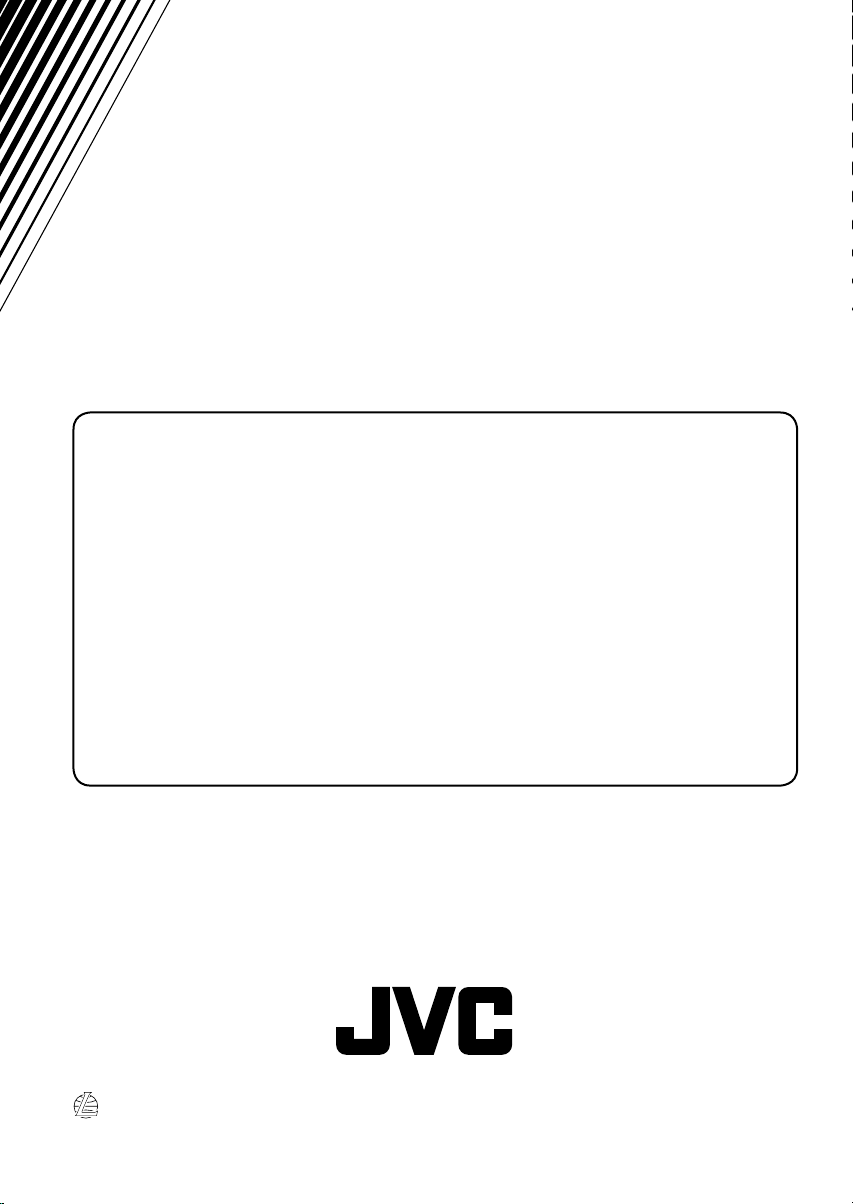
Having TROUBLE with operation?
Please reset your unit
Refer to page of How to reset your unit
Затруднения при эксплуатации?
Пожалуйста, перезагрузите Ваше устройство
Для получения информации о перезагрузке Вашего устройства
обратитесь на соответствующую страницу
EN, RU
© 2006 Victor Company of Japan, Limited
0106DTSMDTJEIN
