Page 1
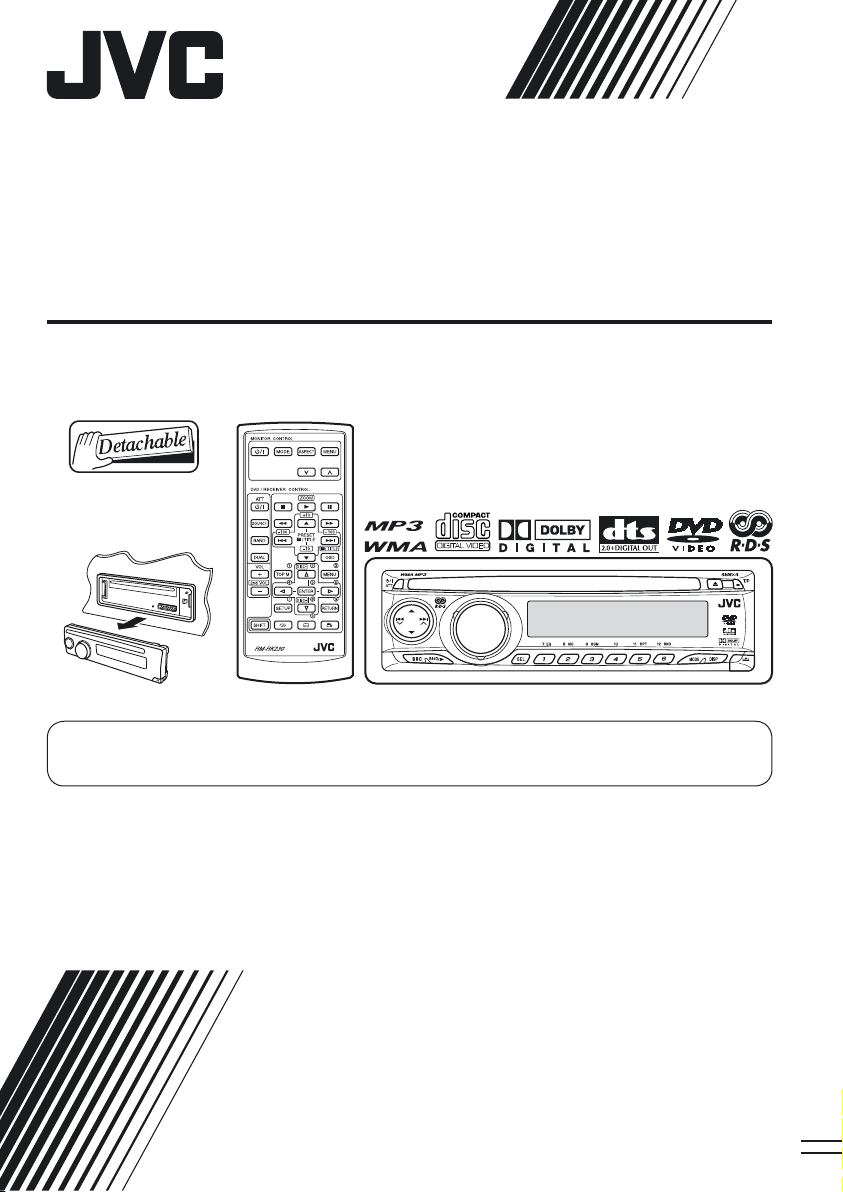
DVD/CD RECEIVER
KD-DV4202/KD-DV4201
For canceling the display demonstration, see page 5.
For installation and connections, refer to the separate manual.
INSTRUCTIONS
GET0372-003A
[EU]
Page 2
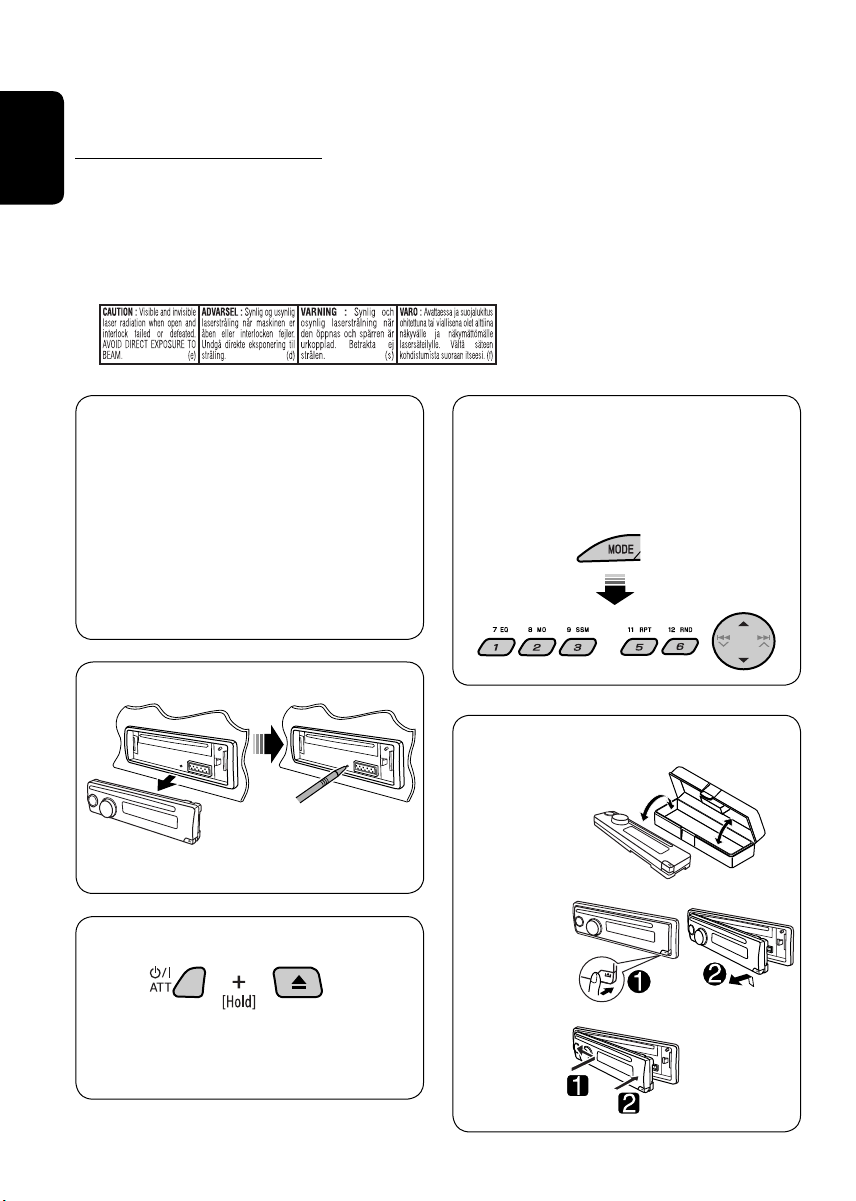
Thank you for purchasing a JVC product.
Please read all instructions carefully before operation, to ensure your complete understanding and to
obtain the best possible performance from the unit.
IMPORTANT FOR LASER PRODUCTS
1. CLASS 1 LASER PRODUCT
ENGLISH
2. CAUTION: Do not open the top cover. There are no user serviceable parts inside the unit; leave
all servicing to qualified service personnel.
3. CAUTION: Visible and invisible laser radiation when open and interlock failed or defeated.
Avoid direct exposure to beam.
4. REPRODUCTION OF LABEL: CAUTION LABEL, PLACED OUTSIDE THE UNIT.
This product incorporates copyright
protection technology that is protected
by U.S. patents and other intellectual
property rights. Use of this copyright
protection technology must be authorized
by Macrovision, and is intended for home
and other limited viewing uses only unless
otherwise authorized by Macrovision.
Reverse engineering or disassembly is
prohibited.
How to reset your unit
• Your preset adjustments will also be erased.
How to forcibly eject a disc
How to use functions mode
If you press MODE, the unit goes into
functions mode, then the number buttons
and 5/∞ buttons work as different function
buttons.
[Within 5 seconds...]
How to detach/attach the control panel
Detaching...
• If this does not work, reset your unit.
• Be careful not to drop the disc when it
ejects.
Attaching...
2
Page 3
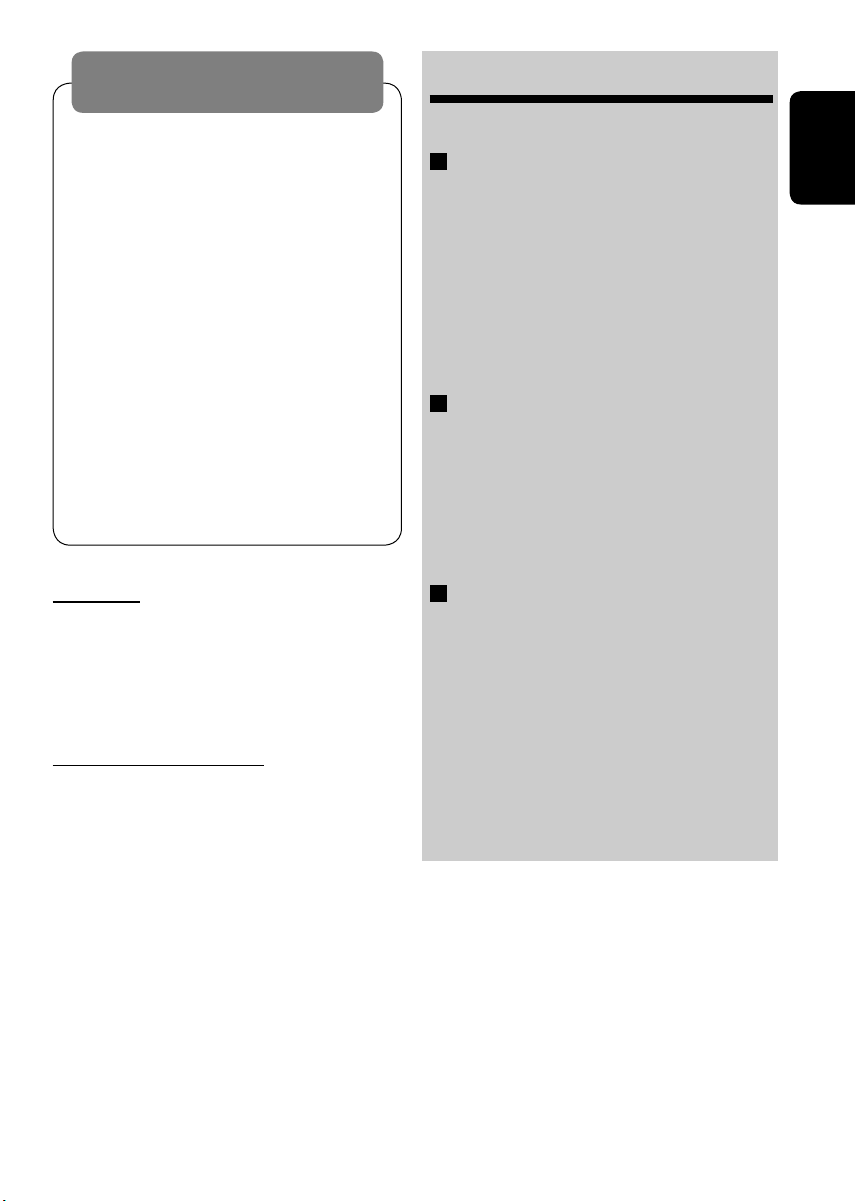
WARNINGS:
To prevent accidents and damage
• DO NOT install any unit in locations where;
– it may obstruct the steering wheel and
gearshift lever operations.
– it may obstruct the operation of safety devices
such as air bags.
– it may obstruct visibility.
• DO NOT operate the unit while driving.
• If you need to operate the unit while driving, be
sure to look ahead carefully.
• The driver must not watch the monitor while
driving.
If the parking brake is not engaged, “DRIVER
MUST NOT WATCH THE MONITOR WHILE DRIVING.”
appears on the monitor, and no playback picture
will be shown.
– This warning appears only when the parking
brake wire is connected to the parking brake
system built in the car (refer to the Installation/
Connection Manual).
CONTENTS
Introduction ............................................. 4
OPERATIONS
Basic operations
• Control panel .......................................... 6
• Remote controller (RM-RK230) ................ 7
Listening to the radio ................................ 9
Searching for FM RDS programme
— PTY search ....................................... 10
Disc operations ......................................... 12
EXTERNAL DEVICES
Listening to the CD changer ....................... 18
Listening to the DAB tuner ......................... 19
Listening to the iPod®/D. player ................. 20
Listening to the other external
components .......................................... 21
ENGLISH
For safety...
• Do not raise the volume level too much, as
this will block outside sounds, making driving
dangerous.
• Stop the car before performing any
complicated operations.
Temperature inside the car...
If you have parked the car for a long time in hot
or cold weather, wait until the temperature in
the car becomes normal before operating the
unit.
SETTINGS
Selecting a preset sound mode — C-EQ ...... 22
General settings — PSM ........................... 23
DVD setup menu ....................................... 25
Maintenance ............................................ 28
More about this unit ................................. 29
Troubleshooting ....................................... 31
Specifications ........................................... 34
3
Page 4
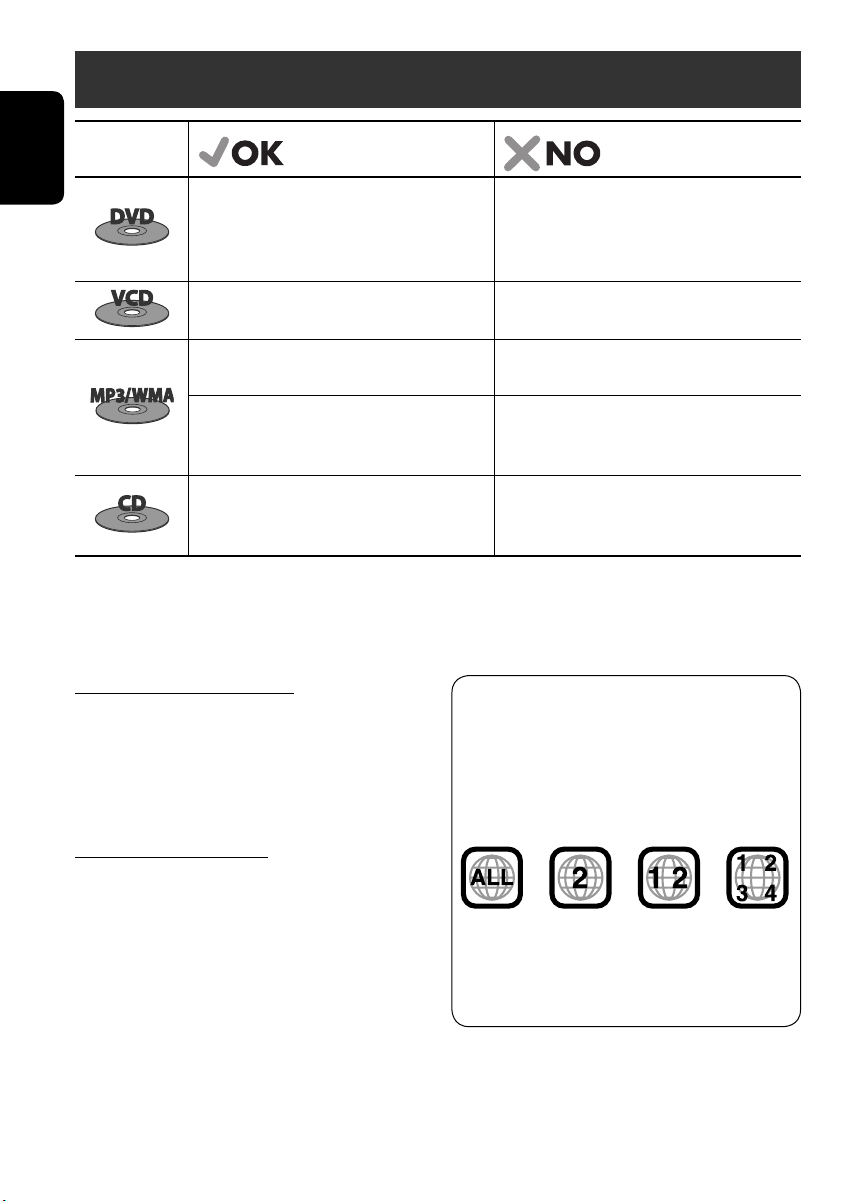
Introduction
Disc type Playable Unplayable
ENGLISH
DVD Video, Dual Disc (DVD side only),
DVD-R*/-RW, +R/+RW
• Recorded in DVD-Video format only and in
PAL color system
Video CD
CD-R/-RW
DVD Audio, Dual Disc (non-DVD side),
DVD-RAM, DVD-ROM, DVD-R/-RW, +R/+RW
• Recorded in DVD-VR format
SVCD (Super Video CD)
DVD-R/-RW, +R/+RW, DVD-ROM
• Compliant to UDF bridge format
—
CD-R/-RW
• Compliant to ISO 9660 level 1, ISO 9660
—
level 2, Romeo, Joliet
Audio CD, CD Text
CD-ROM, CD-I (CD-I Ready), Photo CD
CD-R/-RW
• Compliant to CD-DA format
• It is possible to play back finalized +R/+RW (Video mode only) discs. However, the use of +R double layer disc on this unit is not
recommended.
* DVD-R recorded in multi-border format is also playable (except for dual layer discs).
Caution for DualDisc playback
The Non-DVD side of a “DualDisc” does not
comply with the “Compact Disc Digital Audio”
standard. Therefore, the use of Non-DVD
side of a DualDisc on this product may not be
recommended.
Note on Region Code:
DVD players and DVD Video discs have
their own Region Code numbers. This unit
can only play back DVD discs whose Region
Code numbers include “2.”
Examples:
Caution on volume setting
Discs produce very little noise compared with
other sources. Lower the volume before playing
a disc to avoid damaging the speakers by the
sudden increase of the output level.
If you insert a DVD Video disc of an
incorrect Region Code
“REGION CODE ERROR!” appears on the
monitor.
4
Page 5
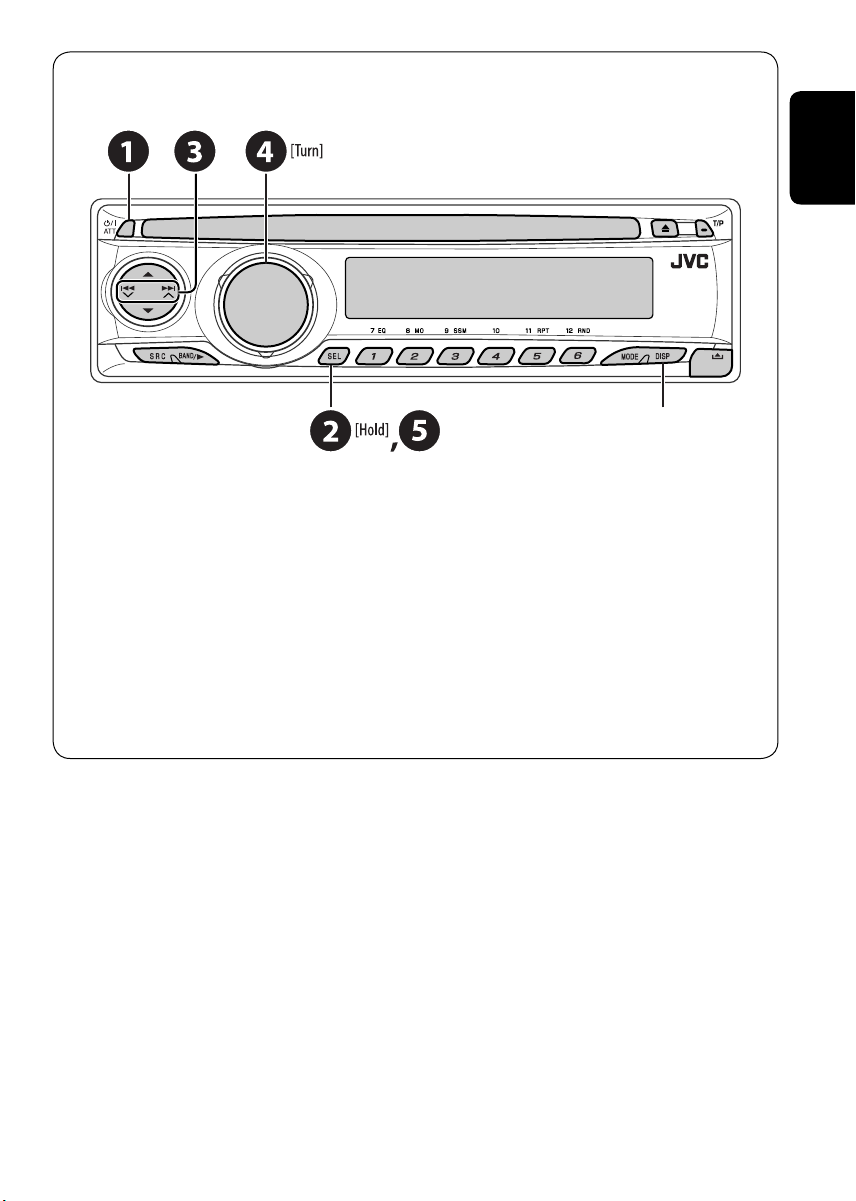
Before operating the unit — Cancel the display demonstration and set the clock
• See also page 23.
When the power is turned off:
Check the current clock time
When the power is turned on:
Change the display information
~ Turn on the power.
Ÿ Enter the PSM settings.
! ] ⁄ Cancel the display demonstrations
Select “DEMO,” then “DEMO OFF.”
Select “CLOCK H” (hour), then adjust the hour.
Select “CLOCK M” (minute), then adjust the minute.
Select “24H/12H,” then “24H” (hour) or “12H” (hour).
Set the clock
ENGLISH
@ Finish the procedure.
5
Page 6
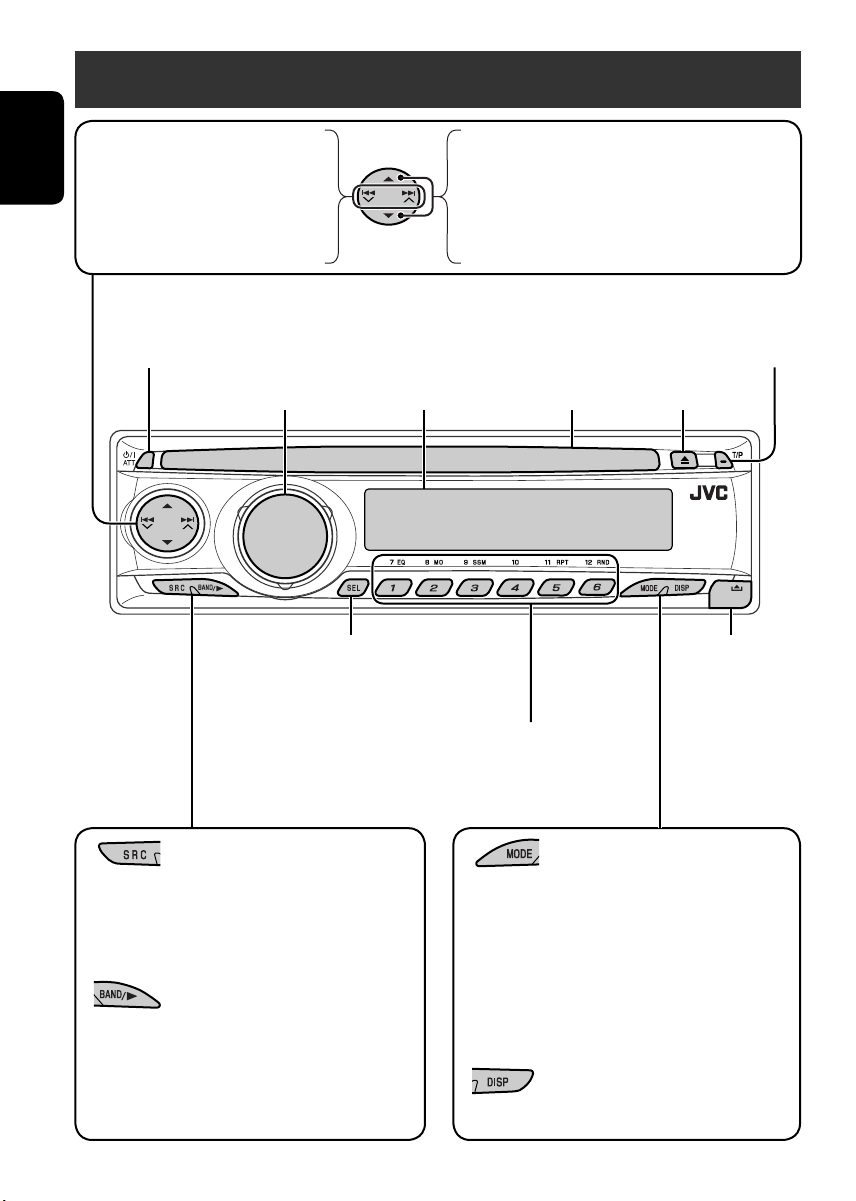
Basic operations — Control panel
• FM/AM/DAB: Search for station/
service.
• DISC: Select chapter/track.
ENGLISH
• IPOD/D.PLAYER: Select track.
• Turn on the power.
• Turn off the power [Hold].
• Attenuate the sound (if the power is on).
Adjust the sound mode.
Hold to enter the PSM settings.
• DISC: Select folder.
Also functions as +10/–10 buttons after pressing MODE
• IPOD/D.PLAYER: Enter the main menu/Pause
• DAB: Select service.
Display window
to skip 10 chapters/tracks at a time.
or stop playback/Confirm selection.
Activate/deactivate TA
Standby Reception.
Hold to enter RDS programme search.
Insert disc.Volume control
Eject disc.
Detach the panel.
• FM/AM/DAB: Select preset station/service.
• DISC: Select chapter/title/folder/track/disc
(for CD changer).
Select the source.
FM/AM = DAB* = DISC* = CD-CH*/IPOD*/
D.PLAYER* (or EXT IN) = (back to the beginning)
* You cannot select these sources if they are not ready.
• FM/AM/DAB: Select the bands.
• DISC: Start playback.
Enter functions mode.
Press MODE, then one of the following buttons (within
5 seconds)...
EQ: Select the sound mode.
MO: Turn on/off monaural reception.
SSM: Automatic station presetting.
RPT: Select repeat play.
RND: Select random play.
Change the display information.
6
Page 7
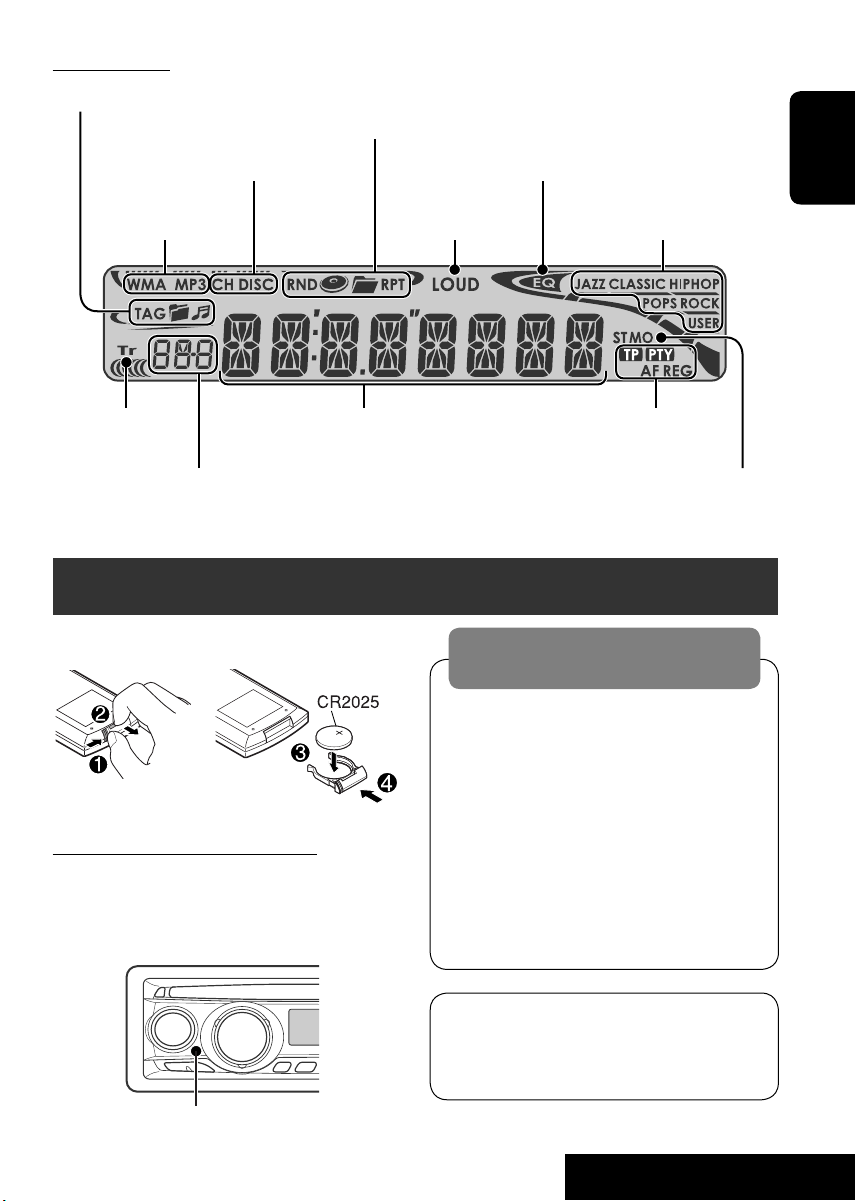
Display window
Track information indicators
Playback mode/item indicators
(Random/Repeat)
Playback source indicators Equalizer indicator
Loudness indicatorDisc type indicators
Track indicator RDS indicators
Main display
(Time, menu, playback information)
Source display/Preset No./Track No./
Sound mode indicators
Tuner reception indicators
Folder No./Disc No./Chapter No./
Channel No.
Basic operations — Remote controller (RM-RK230)
Installing the lithium coin battery (CR2025)
Before using the remote controller:
• Aim the remote controller directly at the
remote sensor on the unit.
• DO NOT expose the remote sensor to bright
light (direct sunlight or artificial lighting).
Warning:
To prevent accidents and damage
• Do not install any battery other than
CR2025 or its equivalent.
• Store the battery in a place where children
cannot reach.
• Do not recharge, short, disassemble, heat
the battery, or dispose of it in a fire.
• Do not leave the battery with other
metallic materials.
• Do not poke the battery with tweezers or
similar tools.
• Wrap the battery with tape and insulate
when throwing away or saving it.
ENGLISH
Remote sensor
The unit is equipped with the steering wheel
remote control function.
• See the Installation/Connection Manual
(separate volume) for connection.
Continued on the next page
7
OPERATIONS
Page 8
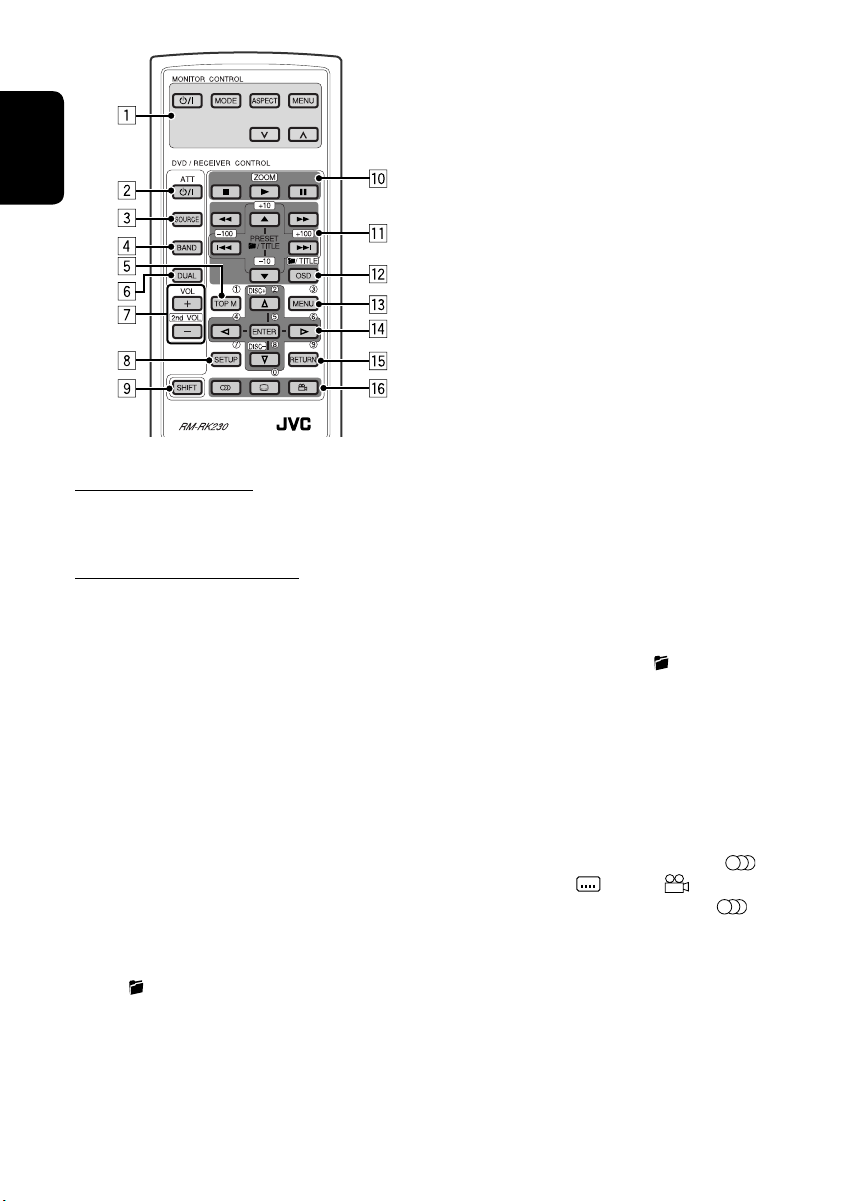
ENGLISH
MONITOR CONTROL
1 Monitor control buttons
• Used for a JVC monitor—KV-MR9010,
KV-MH6510, KV-M706, or KV-M705.
DVD/RECEIVER CONTROL
2 Turns on/off the power.
• Attenuates the sound if the power is on.
3 Selects the source.
4 Selects the FM/AM/DAB bands.
1
5*
• DVD: Shows the DVD disc menu.
• VCD: Starts PBC playback.
6 Not applicable for this unit.
7 Adjusts the volume level.
• 2nd VOL:
8*1 Enters DVD setup menu.
9 SHIFT button
p 7 (stop), 3 (play), 8 (pause)
• 3 (play) also function as ZOOM button
when pressed with SHIFT button (see
page 14).
•
Not applicable for CD changer/iPod/
D. player operations.
q*2 For advanced disc operations:
•
/TITLE 5 / ∞
DVD: Selects the titles.
MP3/WMA: Selects the folders if included.
• 4 / ¢: Reverse skip/forward skip.
• 1 / ¡: Reverse search/forward
search (not applicable for CD changer
operations).
Not applicable for this unit.
For FM/AM tuner operations:
• PRESET 5 / ∞
Changes the preset stations.
• 4 / ¢
– Searches for the stations if pressed
briefly.
– Manual searches if pressed and held.
For DAB tuner operations:
• PRESET 5 / ∞
Changes the preset services.
• 4 / ¢
– Changes the services if pressed briefly.
– Searches the ensembles if pressed and
held.
For iPod/D. player operations:
• 5 / ∞
∞: Pauses/stops or resumes playback.
5: Enters the main menu.
(Now 5/∞/4 / ¢ work as the
menu selecting buttons.)*
3
• 4 / ¢ (in menu selecting mode)
– Selects an item if pressed briefly.
(Then, press ∞ to confirm the
selection.)
– Skips 10 items at a time if pressed and
held.
w • Shows the on-screen bar.
• Also function as the
/TITLE button
when pressed with SHIFT button (see
pages 14 and 15).
1
e*
• DVD: Shows the DVD disc menu.
• VCD: Starts PBC playback.
1
r*
• Makes selection/settings.
• DISC +/– buttons: Changes discs when
the source is “CD-CH.”
1
t*
RETURN button
y • DVD: Selects audio language (
subtitles (
), angle ( ).
• VCD: Selects audio channel (
1
*
Functions as number buttons when pressed
),
).
with SHIFT button.
–
FM/AM/DAB: Selects preset stations/
services.
–
DISC: Selects chapter/title/folder/track.
2
*
Functions as +10/–10/+100/–100 buttons
when pressed with SHIFT button.
3
*
5 : Returns to the previous menu.
∞ : Confirms the selection.
8
Page 9
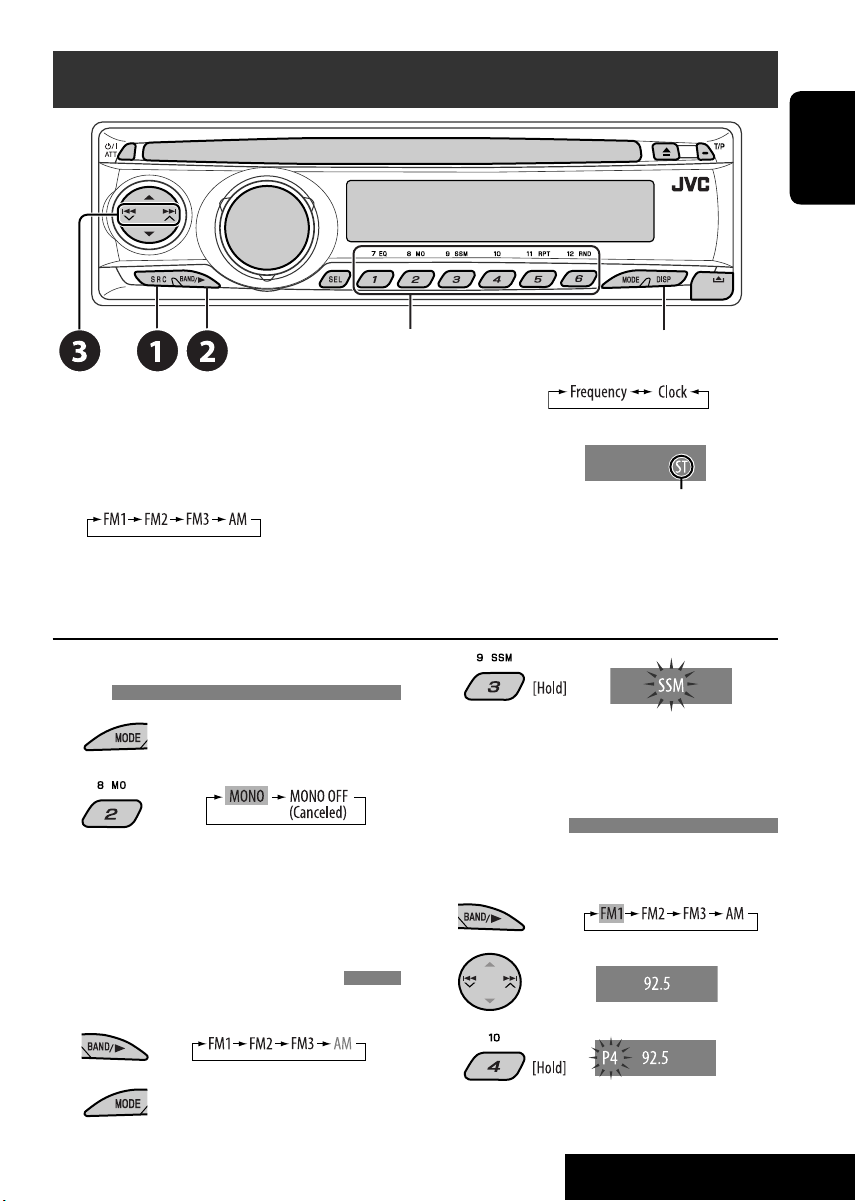
Listening to the radio
ENGLISH
Select preset station.
Change the display information
(non-RDS station)
~ Select “FM/AM.”
Ÿ Select the bands.
Lights up when receiving an FM stereo
broadcast with sufficient signal strength.
! Search for a station to listen—Auto Search.
• Manual Search: Hold either one of the buttons until “M” flashes on the display, then press it
repeatedly.
When an FM stereo broadcast is hard to
receive
1
2
Reception improves, but stereo effect will be
lost.
• MO indicator lights up.
3
Local FM stations with the strongest signals
are searched and stored automatically in the
FM band.
Manual presetting
Ex.: Storing FM station of 92.5 MHz into preset
number 4 of the FM1 band.
1
FM station automatic presetting —SSM
(Strong-station Sequential Memory)
You can preset six stations for each band.
1
2
2
3
9
OPERATIONS
Page 10
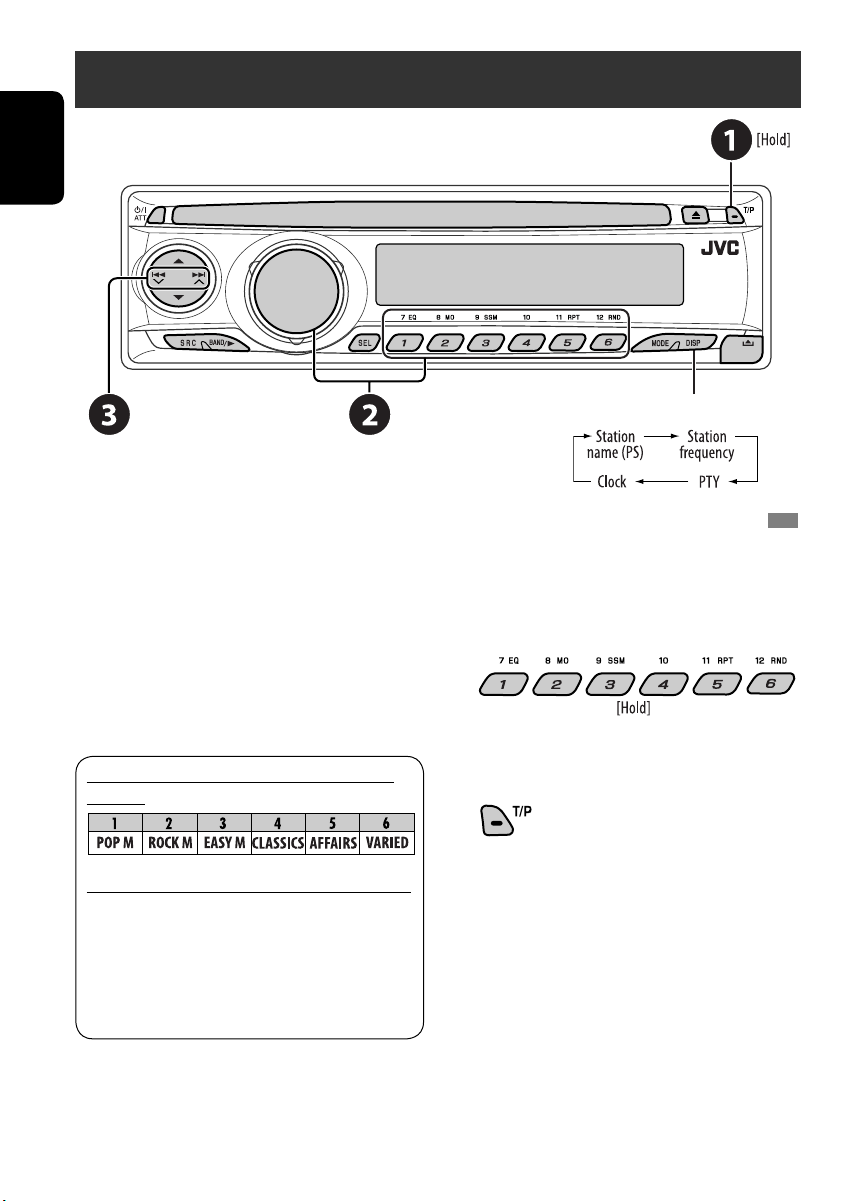
Searching for FM RDS programme — PTY search
ENGLISH
Change the display information
~ Activate PTY Search.
Ÿ Select one of the PTY codes (programme
types).
See the following for details.
! Start searching.
If there is a station broadcasting a
programme of the same PTY code as you
have selected, that station is tuned in.
Preset PTY codes in the number buttons
(1 to 6):
PTY codes (available with the control dial):
NEWS, AFFAIRS, INFO, SPORT, EDUCATE, DRAMA, CULTURE,
SCIENCE, VARIED, POP M (music), ROCK M (music), EASY
M (music), LIGHT M (music), CLASSICS, OTHER M (music),
WEATHER, FINANCE, CHILDREN, SOCIAL, RELIGION, PHONE
IN, TRAVEL, LEISURE, JAZZ, COUNTRY, NATION M (music),
OLDIES, FOLK M (music), DOCUMENT
Storing your favorite programme types
You can store your favorite PTY codes into the
number buttons.
1 Select a PTY code (see left column).
2 Select a preset number.
3 Repeat steps 1 and 2 for storing other
PTY codes.
4
10
Page 11
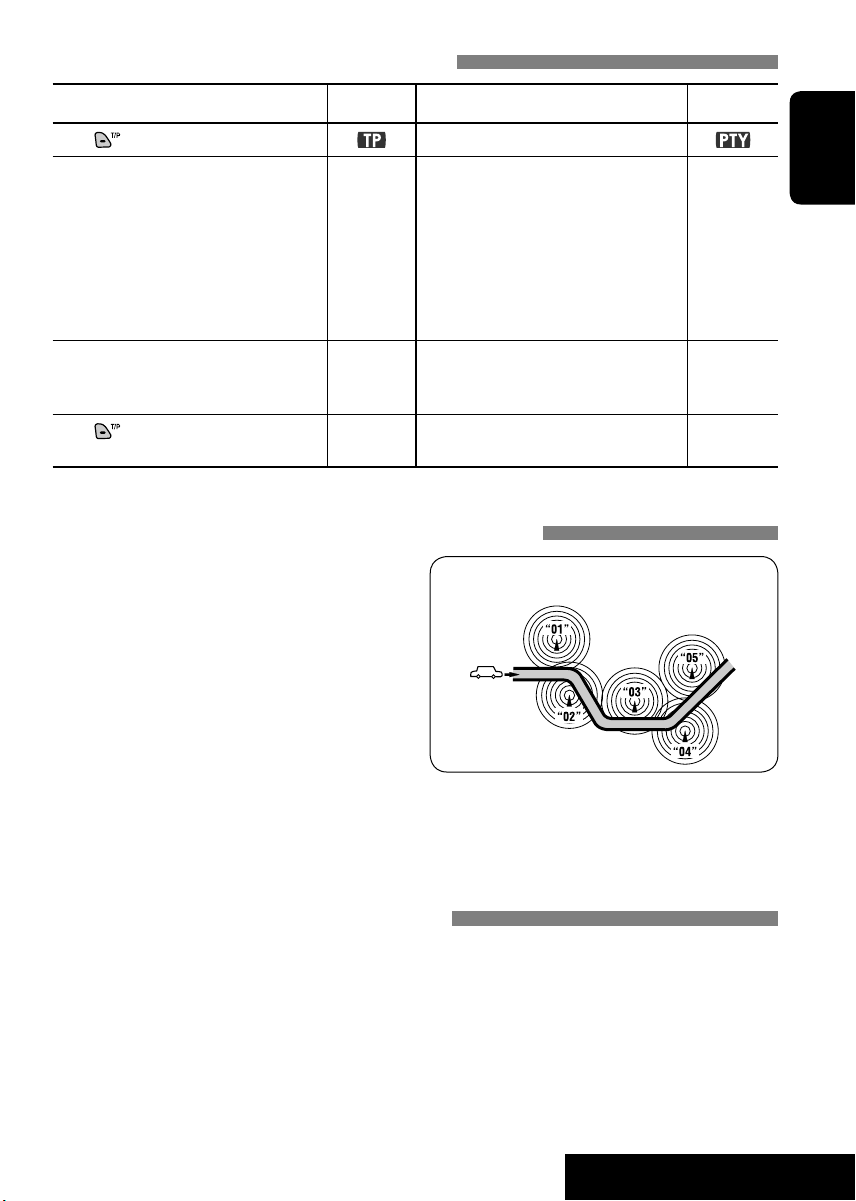
Activating/deactivating TA/PTY Standby Reception
TA Standby Reception Indicator PTY Standby Reception Indicator
Press to activate.
The unit temporarily will switch
to Traffic Announcement (TA), if
available, from any source other than
AM.
The volume changes to the preset
TA volume level if the current level
is lower than the preset level (see
page 23).
Not yet activated. Tune in to another
station providing the RDS signals.
Press
to deactivate.
Lights up The unit temporarily will switch to
Flashes Not yet activated. Tune in to
Goes off Select “OFF” for the PTY code (see
See page 23.
your favorite PTY programme from
any source other than AM.
another station providing the RDS
signals.
page 23).
Tracing the same programme—Network-Tracking Reception
When driving in an area where FM reception
is not sufficient enough, this unit automatically
tunes in to another FM RDS station of the
same network, possibly broadcasting the same
programme with stronger signals (see the
illustration on the right).
Programme A broadcasting on different frequency areas
(01 – 05)
Lights up
ENGLISH
Flashes
Goes off
When shipped from the factory, NetworkTracking Reception is activated.
To change the Network-Tracking Reception
setting, see “AF-REG” on page 23.
• When the DAB tuner is connected, refer to
“Tracing the same programme—Alternative
Frequency Reception” on page 19.
Automatic station selection—Programme Search
Usually when you press the number buttons, the preset station is tuned in.
If the signals from the RDS preset station are not sufficient for good reception, this unit, using the
AF data, tunes in to another frequency broadcasting the same programme as the original preset
station is broadcasting.
• The unit takes some time to tune in to another station using programme search.
• See also page 24.
11
OPERATIONS
Page 12

Disc operations
Before performing any operations...
Turn on the monitor for playing a DVD or VCD. If you turn on the monitor, you can also control
playback of other discs by referring to the monitor screen. (See pages 15 – 17.)
ENGLISH
The disc type is automatically detected, and playback starts automatically (for DVD: automatic start
depends on its internal program).
If the current disc does not have any disc menu (when playback stops), all tracks will be played
repeatedly until you change the source or eject the disc.
If “
” appears on the monitor when pressing a button, the unit cannot accept the operation you
have tried to do.
• In some cases, without showing “
Insert disc.
Playback starts automatically with most of the discs.
,” operations will not be accepted.
Eject disc.
Start playback if necessary.
Prohibiting disc ejection
To cancel the prohibition, repeat
the same procedure.
1
*
If the file does not have Tag information or “TAG
DISP” is set to “TAG OFF” (see page 24), folder
name and file name appear. TAG indicator will
not light up.
2
*
“NO NAME” appears for an audio CD.
Change the display information
12
Page 13
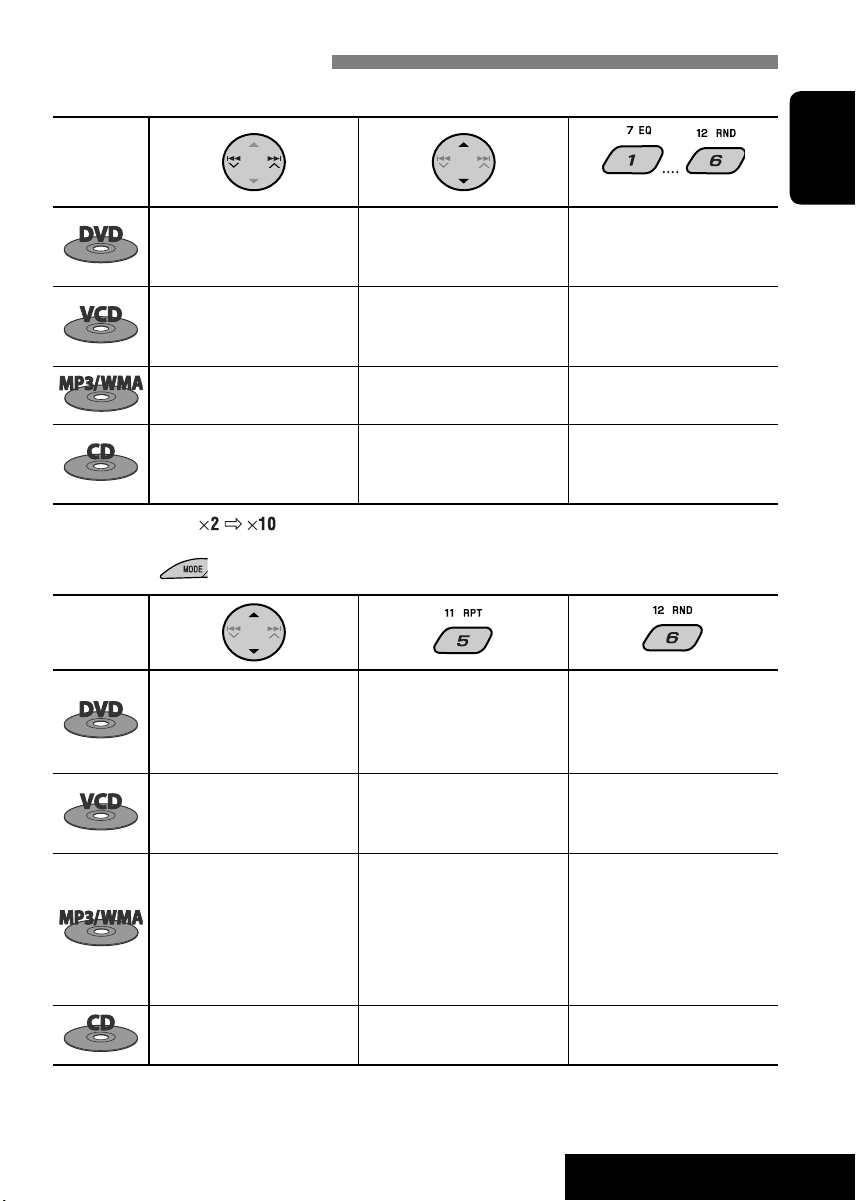
Operations using the control panel
Pressing (or holding) the following buttons allows you to...
Disc type
Press: Select chapter
Hold: Reverse /fast-forward
chapter*
Press: Select track
Hold: Reverse /fast-forward
track*
Select track Select folder Locate particular folder directly
—
—
(Number buttons)
During stop: Locate title
During play/pause: Locate
chapter
Locate particular track directly
(PBC not in use)
ENGLISH
Press: Select track
Hold: Reverse /fast-forward
track*
* Search speed changes to on the monitor.
After pressing
, press the following buttons to...
Disc type
Skip 10 chapters (during play
or pause)
Skip 10 tracks (PBC not in use) TRK RPT:
Skip 10 tracks (within the same
folder)
Skip 10 tracks TRK RPT:
—
CHP RPT:
Repeat current chapter
TIT RPT:
Repeat current title
Repeat current track (PBC not
in use)
TRK RPT:
Repeat current track
FLDR RPT:
Repeat current folder
Repeat current track
Locate particular track directly
—
DISC RND:
Randomly play all tracks (PBC
not in use)
FLDR RND:
Randomly play all tracks of
current folder, then tracks of
next folders
DISC RND:
Randomly play all tracks
DISC RND:
Randomly play all tracks
• To cancel repeat play or random play, select “RPT OFF” or “RND OFF.”
13
OPERATIONS
Page 14

Operations using the remote controller—RM-RK230
: Stop play
: Pause (Frame by frame playback if pressed during pause.)
: Start play (10-second review if pressed during play.)
ENGLISH
: Reverse/forward chapter search*1
• Slow motion during pause. No sound can be heard.*
: Press: Select chapter (during play or pause)
Hold: Reverse/fast-forward chapter search
: Select title
: Select audio language
: Select subtitle language
: Select view angle
2
Using menu driven features...
1 /
2 Select an item you want to start play.
3
While holding ...*
: Select chapter (during play or
pause)
Select title (when stop)
, then :
Select title directly
: Stop play
: Pause (Frame by frame playback if pressed during
pause.)
: Start play
: Reverse/forward track search*1
• Slow motion during pause. No sound can
be heard.*
2
• Reverse slow motion does not work.
: Press: Select track
Hold: Reverse/fast-forward track search
: Select audio channel (ST: stereo, L: left, R: Right)
To enlarge the view (Zoom in)...
1 While holding
, press
repeatedly.
3
2 Move the enlarged portion.
• To cancel zoom, select “ZOOM OFF.”
Canceling the PBC playback...
1
2 While holding , press *3 to start the
desired track.
• To resume PBC, press
To enlarge the view (Zoom in)...
1 While holding
, press
/ .
ZOOM
repeatedly.
ZOOM
While holding
...*
3
: Select track (For VCD with PBC, a list of items is
shown on the disc menu.)
• To return to the previous menus, press
2 Move the enlarged portion.
.
• To cancel zoom, select “ZOOM OFF.”
14
Page 15

: Stop play
: Pause
: Start play (Playback starts from the beginning of
the track.)
: Select tracks
: Select folder
3
While holding
: Select track (within the same folder)
, then : Select folder directly*
*1 Search speed changes to on the monitor if pressed repeatedly.
2
*
Slow motion speed changes to on the monitor if pressed repeatedly.
3
*
For selecting numbers greater than 9 or 99, press or , then follow by .
4
*
To use direct folder access on MP3/WMA discs, it is required that folders are assigned with 2-digit numbers at the beginning of their
folder names—01, 02, 03, and so on.
...*
4
: Stop play
: Pause
: Start play
: Reverse/forward track search
: Press: Select tracks
Hold: Reverse/fast-forward track search
While holding
: Select track directly
...*
3
Operations using the on-screen bar
These operations are possible on the monitor using the remote controller.
~ Show the on-screen bar (see page 16).
(once) for MP3/WMA/CD
(twice) for DVD/VCD
Ÿ Select an item.
ENGLISH
! Make a selection.
If pop-up menu appears...
• For entering time/numbers, see the following.
⁄ Remove the on-screen bar.
Entering time/numbers
• To select numbers 0 – 9:
While holding
• To select numbers greater than 9:
While holding
.
• After entering the numbers, press
• To reduce numbers, use
• To correct a misentry, use
, press .
, press . Then, press
.
.
Ex.: Time search
• DVD: _:_ _:_ _
To enter 1 (hours): 02 (minutes): 00
(seconds), press 1, 0, 2, 0, then 0.
• VCD (PBC not in use): _ _:_ _
To enter 64 (minutes): 00 (seconds),
.
15
press 6, 4, 0, then 0.
Continued on the next page
OPERATIONS
Page 16

On-screen bar
Information
ENGLISH
Operation
1 Disc type
2 DVD/DTS audio CD: Audio signal format type
VCD: PBC
3 Playback information
4 Time indication
VCD: Remaining disc time
5 Playback status
6 Operation icons
Current title/chapter
Current track
Elapsed playing time of the disc (For DVD,
elapsed playing time of the current title.)
DVD: Remaining title time
Elapsed playing time of the current
chapter/track
Remaining time of the current chapter/
track
Play
Forward/reverse search
Forward/reverse slow-motion
Pause
Stop
Change the time indication (see 4)
Time Search (Enter the elapsed playing
time of the current title or of the disc.)
Title Search (by its number)
Chapter Search (by its number)
Track Search (by its number)
Change the audio language or audio
channel
Change the subtitle language
Change the view angle
DVD: Repeat play
VCD/MP3/WMA/CD: Repeat play
Intro play
Random play
Repeat play*1 :
(PBC not in use)
disc.
1
:
Repeat play*
Random play*1 :
Intro play*2 :
Repeat play*1 :
Random play*1 :
Intro play*2 :
Repeat play*1 :
Random play*1 :
Intro play*2 :
*1 For repeat play/random play, see also page 13.
2
*
Plays the beginning 15 seconds of...
INTRO TRACK (INTRO): All tracks of the current disc.
INTRO FOLDER: First tracks of all folders of the current
16
Page 17

Operations using the control/list screen (MP3/WMA/CD)
These operations are possible on the monitor using the remote controller.
• Folder selection/information is only for MP3/WMA discs.
ENGLISH
Control screen
The control screen automatically appears when
you insert a disc.
~ Select “Folder” column or ”Track” column
on the control screen.
Ÿ Select a folder or track to start playing.
Ex.: MP3/WMA disc
1 Current folder number/total folder number
2 Folder list with the current folder selected
3 Selected playback mode
4 Elapsed playing time of the current track
5 Operation mode icon ( ‰, 7, 8, ¡, 1 )
6 Current track number/total number of
tracks in the current folder (total number of
tracks on the disc)
7 Track information
8 Track list with the current track selected
Folder/track list screen
Before playing, you can display the folder
list/track list to confirm the contents and start
playing a track.
~ Display the folder/track list while stop.
Ÿ Select an item from the list.
• MP3/WMA: Track list of the selected
folder appears.
• To go back to the previous screen, press
.
Ex.: Folder list
1 Current folder number/total folder number
2 Current track number/total number of
tracks in the current folder or in disc (CD)
3 Current page/total number of the pages
included in the list
4 Current folder/track (highlighted bar)
17
OPERATIONS
Page 18

Listening to the CD changer
ENGLISH
It is recommended to use a JVC MP3-compatible CD changer with your unit.
• You can only play conventional CD (including CD Text) and MP3 discs.
~ Select “CD-CH.”
Ÿ Select a disc to start playing.
Press: For selecting disc number 1 – 6.
Hold: For selecting disc number 7 – 12.
Change the display information
(see page 12)
Press: Select track
Hold: Reverse/fast-forward track
MP3: Select folders
After pressing , press the following
buttons to...
Skip 10 tracks (MP3: within the same
folder)
TRK RPT: Repeat current track
FLDR RPT: MP3: Repeat all tracks of
current folder
DISC RPT: Repeat all tracks of the
current disc
FLDR RND: MP3: Randomly play
all tracks of the current
folder, then tracks of the
next folder
DISC RND: Randomly play all tracks of
current disc
MAG RND: Randomly play all tracks of
the inserted discs
• To cancel repeat play or random play, select
“RPT OFF” or “RND OFF.”
18
Page 19

Listening to the DAB tuner
Change the display informationSelect preset service.
~ Select “DAB.”
Ÿ Select the bands.
! Searching for an ensemble.
• Manual Search: Hold either one of the buttons until “M” flashes on the display, then press it
repeatedly.
⁄ Select a service (either primary or secondary) to listen to.
ENGLISH
Storing DAB services in memory
While listening to a DAB service...
Activating/deactivating TA/PTY Standby
Reception
• Operations are exactly the same as explained
on page 11 for FM RDS stations.
• You cannot store PTY codes separately for the
DAB tuner and for the FM tuner.
Tracing the same programme—Alternative
Frequency Reception
• While receiving a DAB service:
When driving in an area where a service
cannot be received, this unit automatically
tunes in to another ensemble or FM RDS
station, broadcasting the same programme.
• While receiving an FM RDS station:
When driving in an area where a DAB service
is broadcasting the same programme as the
FM RDS station is broadcasting, this unit
automatically tunes in to the DAB service.
When shipped from the factory, Alternative
Frequency Reception is activated.
To deactivate the Alternative Frequency
Reception, see page 24.
19
EXTERNAL DEVICES
Page 20

Listening to the iPod®/D. player
ENGLISH
Change the display information
Before operating, connect the interface adapter
(KS-PD100 or KS-PD500) to the CD changer
jack of this unit.
Preparations:
Make sure “CHANGER” is selected for the
external input setting, see page 24.
~ Select “IPOD” or “D. PLAYER.”
Ÿ Select a song to start playing.
Selecting a track from the menu
1 Enter the main menu.
• This mode will be canceled
if no operations are done for
about 5 seconds.
2 Select the desired menu.
For iPod:
PLAYLIST Ô ARTISTS Ô ALBUMS Ô SONGS
Ô GENRES Ô COMPOSER Ô (back to the
beginning)
For D. player:
PLAYLIST Ô ARTIST Ô ALBUM Ô
GENRE Ô TRACK Ô (back to the beginning)
3 Confirm the selection.
• To move back to the previous
menu, press 5.
• If a track is selected, playback starts
automatically.
• Holding
items at a time.
After pressing , press the following
buttons to...
• To cancel repeat play or random play, select
“RPT OFF” or “RND OFF.”
* iPod: Only if you select “ALL” in “ALBUMS” of the main
“MENU.”
4/¢ can skip 10
Pause/stop playback
• To resume playback, press it again.
Press: Select tracks
Hold: Reverse/fast-forward track
ONE RPT:
Functions the same as “Repeat One”
or “Repeat Mode = One.”
ALL RPT:
Functions the same as “Repeat All” or
“Repeat Mode = All.”
ALBM RND*:
Functions the same as “Shuffle
Albums” of the iPod.
SONG RND/RND ON:
Functions the same as “Shuffle Songs”
or “Random Play = On.”
20
Page 21

Listening to the other external components
Change the display information
You can connect an external component to the CD changer jack on the rear using the Line Input
Adapter—KS-U57 (not supplied) or AUX Input Adapter—KS-U58 (not supplied).
Preparations:
Make sure “EXT IN” is selected for the external input setting, see page 24.
~ Select “EXT IN.”
Ÿ Turn on the connected component and start playing the source.
! Adjust the volume.
⁄ Adjust the sound as you want (see page 22).
ENGLISH
Concept diagram of the external device connection
• For connection, see Installation/Connection manual (separate volume).
Unit
CD changer jack
: Adapter (separately purchased)
(see page 24 of the
”EXT IN” setting)
(see page 24 of the
”EXT IN” setting)
21
MD player, etc.
MD player, etc.
JVC CD changer, [18]
JVC DAB tuner, [19]
Apple iPod, [20]
JVC D. player, [20]
EXTERNAL DEVICES
Page 22
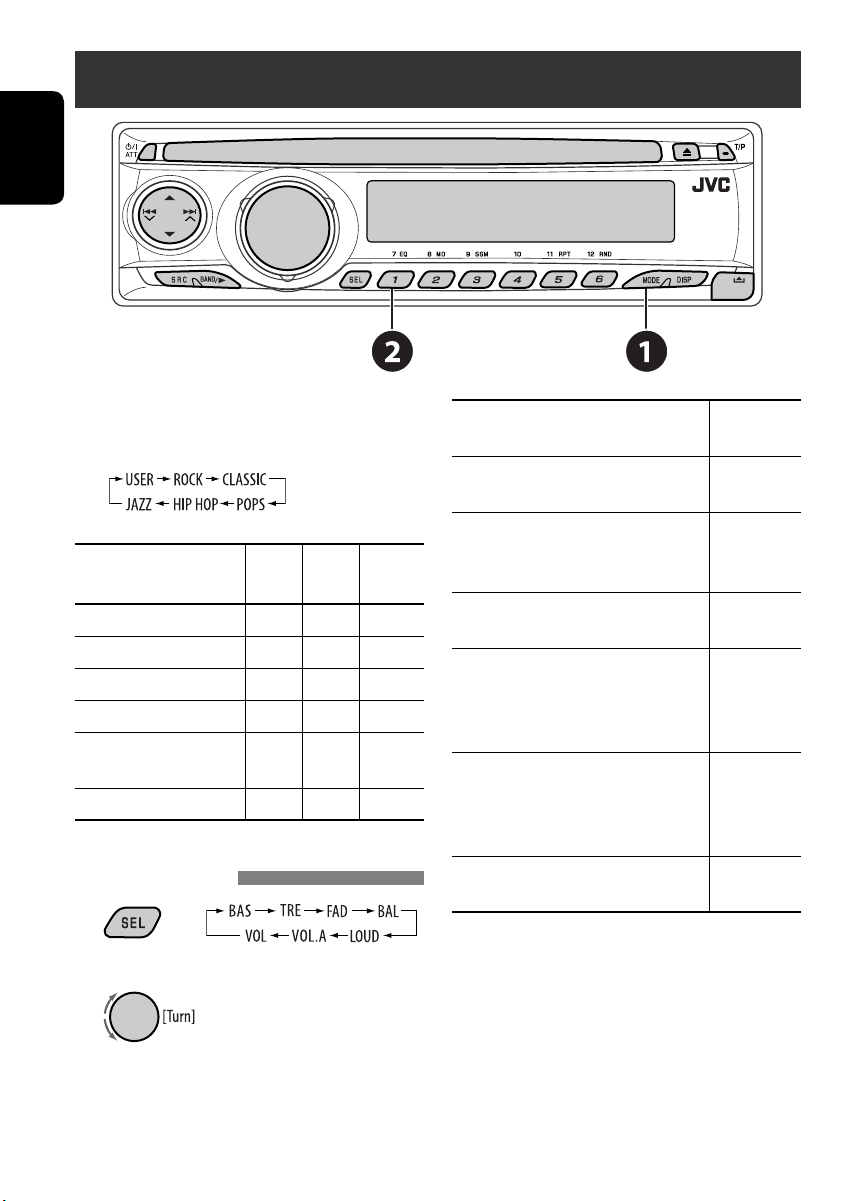
Selecting a preset sound mode — C-EQ
ENGLISH
~ Enter functions mode.
Ÿ Select a preset sound mode.
Indication (For)
USER (Flat sound) 00 00 OFF
ROCK (Rock or disco music) +03 +01 ON
CLASSIC (Classical music) +01 –02 OFF
POPS (Light music) +04 +01 OFF
HIP HOP
(Funk or rap music)
JAZZ (Jazz music) +02 +03 OFF
BAS TRE LOUD
(bass) (treble) (loudness)
+02 00 ON
Adjusting the sound
1
Adjust the level.
2
BAS*1 (bass)
Adjust the bass.
TRE*1 (treble)
Adjust the treble.
FAD*2 (fader)
Adjust the front and rear speaker
balance.
BAL (balance)
Adjust the left and right speaker balance.
LOUD*1 (loudness)
Boost low and high frequencies to
produce a well-balanced sound at low
volume level.
VOL.A*3 (volume adjust)
Adjust and store auto-adjustment
volume level for each source, comparing
to the FM volume level.
VOL (volume)
Adjust the volume.
*1 When you adjust the bass, treble, or loudness,
the adjustment you have made is stored for
the currently selected sound mode (C-EQ)
including “USER.”
2
*
If you are using a two-speaker system, set the
fader level to “00.”
3
*
You cannot make an adjustment for FM.
“FIX” appears.
4
*
Depending on the amplifier gain control
setting. (See page 24 for details.)
22
–06 to +06
–06 to +06
R06 to F06
L06 to R06
LOUD ON or
LOUD OFF
–05 to +05
00 to 30
(or 50)*
4
Page 23

General settings — PSM
You can change PSM (Preferred Setting Mode)
items listed in the table that follows.
3 Select or adjust the selected PSM item.
1 Enter the PSM settings.
4 Repeat steps 2 and 3 to adjust other
PSM items if necessary.
2 Select a PSM item.
5 Finish the procedure.
Indication Item Setting, [reference page]
DEMO
Display demonstration
CLOCK H
Hour adjustment
CLOCK M
Minute adjustment
24H/12H
Time display mode
CLK ADJ
Clock adjustment
1
AF-REG*
Alternative frequency/
regionalization reception
PTY-STBY
PTY standby
TA VOL
Traffic announcement
volume
• DEMO ON [Initial]
• DEMO OFF
0 – 23 (1 – 12)
[Initial: 0 (0:00)]
00 – 59
[Initial: 00 (0:00)]
• 12H
• 24H [Initial]
• AUTO [Initial]
• OFF
• AF [Initial]
• AF REG
• OFF
OFF [Initial], PTY
codes (see page 10)
VOL 15 [Initial] : VOL 00 – VOL 30 or 50*2, [11].
: Display demonstration will be activated automatically if no
operation is done for about 20 seconds, [5].
: Cancels.
: See also page 5 for setting.
: See also page 5 for setting.
: See also page 5 for setting.
: The built-in clock is automatically adjusted using the CT (clock
time) data in the RDS signal.
: Cancels.
: When the currently received signals become weak, the unit
switches to another station or service (the programme may
differ from the one currently received), [11, 19].
: When the currently received signals become weak, the unit
switches to another station broadcasting the same programme.
: Cancels (not selectable when “DAB AF” is set to “AF ON”).
: Activates PTY Standby Reception with one of the PTY codes,
[11, 19].
ENGLISH
23
Continued on the next page
SETTINGS
Page 24

Indication Item Setting, [reference page]
P-SEARCH*
Programme search
DAB AF
Alternative frequency
ENGLISH
reception
DIMMER • ON
TEL
Telephone muting
SCROLL
EXT IN
External input
TAG DISP
Tag display
AMP GAIN
Amplifier gain control
IF BAND
Intermediate frequency
filter
1
3
*
4
*
5
*
• ON
• OFF [Initial]
• AF ON [Initial]
• AF OFF
• OFF [Initial]
• MUTING 1
/
MUTING 2
• OFF [Initial]
• ONCE [Initial]
• AUTO
• OFF
• CHANGER
[Initial]
• EXT IN
• TAG ON [Initial]
• TAG OFF
• LOW PWR
• HIGH PWR
[Initial]
• AUTO [Initial]
• WIDE
: Activates Programme Search, [11].
: Cancels.
: Traces the programme among DAB services and FM RDS
stations, [19].
: Cancels.
: Dims the display illumination.
: Cancels.
: Select either one which mutes the playback sounds while using
a cellular phone.
: Cancels.
: Scrolls the track information once.
: Repeats scrolling (5-second intervals).
: Cancels. (Holding DISP can scroll the display regardless of the
setting.)
: To use a JVC CD changer, [18], JVC DAB tuner, [19], or an Apple
iPod/a JVC D. player, [20].
: To use any other external component than the above, [21].
: Shows the tag while playing MP3/WMA tracks.
: Cancels.
: VOL 00 – VOL 30 (Select if the maximum power of each speaker
is less than 45 W to prevent the speaker from being damaged.)
: VOL 00 – VOL 50
: Increases the tuner selectivity to reduce interference noises
between adjacent stations. (Stereo effect may be lost.)
: Subject to interference noises from adjacent stations, but sound
quality will not be degraded and the stereo effect will remain.
*1 Only for RDS FM preset stations.
2
*
Depending on the “AMP GAIN” setting.
3
*
Displayed only when DAB tuner is connected.
4
*
Some characters or symbols will not be shown correctly (or will be blanked) on the display.
5
*
Displayed only when one of the following sources is selected—FM, AM, or DISC.
24
Page 25

DVD setup menu
These operations are possible on the monitor using the remote controller.
~ Enter the DVD setup menu
while stop.
Ÿ Select a menu.
! Select an item you want to set
up.
⁄ Select an option.
Menu Item Setting
MENU LANGUAGE Select the initial disc menu language. Refer also to “Language codes” on page 27.
AUDIO LANGUAGE Select the initial audio language. Refer also to “Language codes” on page 27.
SUBTITLE Select the initial subtitle language or remove the subtitle (OFF). Refer also to
LANGUAGE
ON SCREEN
LANGUAGE
MONITOR TYPE Select the monitor type to watch a wide screen picture on your monitor.
“Language codes” on page 27.
Select the language for the on screen display.
ENGLISH
To return to normal screen
PICTURE
OSD POSITION Select the on-screen bar position on the monitor.
• 1: Higher position
• 2: Lower position (Guidance below the DVD setup menu will
disappear.)
25
Continued on the next page
SETTINGS
Page 26

Menu Item Setting
ENGLISH
AUDIO
DIGITAL AUDIO
OUTPUT
Select the signal format to be emitted through the DIGITAL OUT (Optical)
terminal.
• PCM ONLY: Select for an amplifier or a decoder incompatible with
Dolby Digital, DTS, MPEG Audio, or connecting to a
recording device.
• DOLBY DIGITAL/PCM: Select for an amplifier or a decoder compatible with
Dolby Digital.
• STREAM/PCM: Select for an amplifier or a decoder compatible with
Dolby Digital, DTS, and MPEG Audio.
DOWN MIX When playing back a multi-channel disc, this setting affects the signals
reproduced through the LINE OUT jacks (and through the DIGITAL OUT terminal
when “PCM ONLY” is selected for “DIGITAL AUDIO OUTPUT”).
• DOLBY SURROUND: Select to enjoy multi-channel surround audio by
connecting an amplifier compatible with Dolby
Surround.
• STEREO: Normally select this.
D. RANGE
COMPRESSION
You can enjoy a powerful sound at low or middle volume levels while playing a
Dolby Digital software.
• AUTO: Select to apply the effect to multi-channel encoded
software (excluding 1-channel and 2-channel
software).
• ON: Select to always use this function.
Output signals through the DIGITAL OUT terminal
Output signals are different depending on the “DIGITAL AUDIO OUTPUT” setting on the
setup menu (see above).
DIGITAL AUDIO OUTPUT
DVD 48 kHz, 16/20/24 bits Linear PCM
96 kHz, Linear PCM
with DTS DTS bitstream 48 kHz, 16 bits stereo Linear PCM
with Dolby Digital
with MPEG Audio MPEG bitstream 48 kHz, 16 bits Linear PCM
Audio CD, Video CD 44.1 kHz, 16 bits stereo Linear PCM/48 kHz, 16 bits stereo Linear PCM
Audio CD with DTS DTS bitstream 44.1 kHz, 16 bits stereo Linear PCM
MP3/WMA 32/44.1/48 kHz, 16 bits Linear PCM
STREAM/PCM DOLBY DIGITAL/PCM PCM ONLY
Dolby Digital bitstream
26
Output Signals
48 kHz, 16 bits stereo Linear PCM
48 kHz, 16 bits stereo
Linear PCM
Page 27

Language codes
Code Language Code Language Code Language Code Language
AA Afar GL Galician MK Macedonian SO Somali
AB Abkhazian GN Guarani ML Malayalam SQ Albanian
AF Afrikaans GU Gujarati MN Mongolian SR Serbian
AM Ameharic HA Hausa MO Moldavian SS Siswati
AR Arabic HI Hindi MR Marathi ST Sesotho
AS Assamese HR Croatian MS Malay (MAY) SU Sundanese
AY Aymara HU Hungarian MT Maltese SW Swahili
AZ Azerbaijani HY Armenian MY Burmese TA Tamil
BA Bashkir IA Interlingua NA Nauru TE Telugu
BE Byelorussian IE Interlingue NE Nepali TG Tajik
BG Bulgarian IK Inupiak NO Norwegian TH Thai
BH Bihari IN Indonesian OC Occitan TI Tigrinya
BI Bislama IS Icelandic OM (Afan) Oromo TK Turkmen
BN Bengali, Bangla IW Hebrew OR Oriya TL Tagalog
BO Tibetan JI Yiddish PA Panjabi TN Setswana
BR Breton JW Javanese PL Polish TO Tonga
CA Catalan KA Georgian PS Pashto, Pushto TR Turkish
CO Corsican KK Kazakh PT Portuguese TS Tsonga
CS Czech KL Greenlandic QU Quechua TT Tatar
CY Welsh KM Cambodian RM Rhaeto-Romance TW Twi
DZ Bhutani KN Kannada RN Kirundi UK Ukrainian
EL Greek KO Korean (KOR) RO Rumanian UR Urdu
EO Esperanto KS Kashmiri RW Kinyarwanda UZ Uzbek
ET Estonian KU Kurdish SA Sanskrit VI Vietnamese
EU Basque KY Kirghiz SD Sindhi VO Volapuk
FA Persian LA Latin SG Sangho WO Wolof
FI Finnish LN Lingala SH Serbo-Croatian XH Xhosa
FJ Fiji LO Laothian SI Singhalese YO Yoruba
FO Faroese LT Lithuanian SK Slovak ZU Zulu
FY Frisian LV Latvian, Lettish SL Slovenian
GA Irish MG Malagasy SM Samoan
GD Scots Gaelic MI Maori SN Shona
ENGLISH
27
SETTINGS
Page 28

Maintenance
How to clean the connectors
Frequent detachment will deteriorate the
connectors.
ENGLISH
To minimize this possibility, periodically wipe
the connectors with a cotton swab or cloth
moistened with alcohol, being careful not to
damage the connectors.
Connector
Moisture condensation
Moisture may condense on the lens inside the
DVD/CD player in the following cases:
• After starting the heater in the car.
• If it becomes very humid inside the car.
Should this occur, the DVD/CD player may
malfunction. In this case, eject the disc and
leave the unit turned on for a few hours until
the moisture evaporates.
How to handle discs
When removing a disc from
its case, press down the center
holder of the case and lift the
disc out, holding it by the edges.
• Always hold the disc by the
edges. Do not touch its recording surface.
When storing a disc into its case, gently insert
the disc around the center holder (with the
printed surface facing up).
• Make sure to store discs into the cases after
use.
Center holder
To keep discs clean
A dirty disc may not play correctly.
If a disc does become dirty, wipe it
with a soft cloth in a straight line
from center to edge.
• Do not use any solvent (for example,
conventional record cleaner, spray, thinner,
benzine, etc.) to clean discs.
To play new discs
New discs may have some rough
spots around the inner and outer
edges. If such a disc is used, this
unit may reject the disc.
To remove these rough spots, rub the edges with
a pencil or ball-point pen, etc.
Do not use the following discs:
Warped disc
Sticker
Sticker residue
Stick-on label
28
Page 29

More about this unit
General
Turning on the power
• By pressing SRC on the unit, you can also
turn on the power. If the source is ready,
playback starts.
Turning off the power
• If you turn off the power while listening to a
disc, disc play will start automatically, next
time you turn on the power.
FM/AM/RDS
Storing stations in memory
• During SSM search...
– Received stations are preset in No. 1 (lowest
frequency) to No. 6 (highest frequency).
– When SSM is over, the station stored in
No. 1 will be automatically tuned in.
• When storing stations, the previously preset
stations are erased and stations are stored
newly.
FM RDS operations
• Network-Tracking Reception requires
two types of RDS signals—PI (Programme
Identification) and AF (Alternative
Frequency) to work correctly. Without
receiving these data correctly, NetworkTracking Reception will not operate correctly.
• If a Traffic Announcement is received by
TA Standby Reception, the volume level
automatically changes to the preset level (TA
VOL) if the current level is lower than the
preset level.
• TA Standby Reception and PTY Standby
Reception will be temporarily canceled while
listening to an AM station.
• When Alternative Frequency Reception
is activated (with AF selected), NetworkTracking Reception is also activated
automatically. On the other hand, NetworkTracking Reception cannot be deactivated
without deactivating Alternative Frequency
Reception. (See page 24.)
• If you want to know more about RDS, visit
«http://www.rds.org.uk».
Disc
General
• In this manual, words “track” and “file” are
interchangeably used when referring to MP3/
WMA files and their file names.
• This unit can also playback 8 cm discs.
• This unit can only playback audio CD
(CD-DA) files if different type of files are
recorded in the same disc.
Inserting a disc
• When a disc is inserted upside down, the disc
automatically ejects.
Ejecting a disc
• If the ejected disc is not removed within
15 seconds, the disc is automatically inserted
again into the loading slot to protect it from
dust. (Disc will not play this time.)
Playing a Recordable/Rewritable disc
• This unit can recognize a total of 3 500 files
(250 folder per disc; 999 files per folder).
• Use only “finalized” discs.
• This unit can play back multi-session discs;
however, unclosed sessions will be skipped
while playing.
• This unit can show the names of albums,
artists (performer), and Tag (Version 1.0, 1.1,
2.2, 2.3, or 2.4) for the files.
• This unit may be unable to play back some
discs or files due to their characteristics or
recording conditions.
• Rewritable discs may require a longer readout
time.
Continued on the next page
ENGLISH
29
Page 30

Playing an MP3/WMA disc
• The maximum number of characters for
folder and file names is 25 characters; 64
characters for MP3/WMA tag information.
• This unit can play back files with the
extension code <.mp3> or <.wma> (regardless
ENGLISH
of the letter case—upper/lower).
• This unit can display only one-byte
characters. No other characters can be
correctly displayed.
• This unit can play back files recorded in VBR
(variable bit rate).
Files recorded in VBR have a discrepancy in
elapsed time indication.
• This unit cannot play back the following files:
– MP3 files encoded with MP3i and MP3 PRO
format.
– MP3 files encoded with Layer 1/2.
– WMA files encoded with lossless,
professional, and voice format.
– WMA files which are not based upon
Windows Media
– WMA files copy-protected with DRM.
– Files which have the data such as WAVE,
ATRAC3, etc.
Audio.
®
• The text information may not be displayed
correctly.
• If the text information includes more than
8 characters, it scrolls on the display (see
also page 24). This unit can display up to 40
characters.
Notice:
When operating an iPod or a D. player,
some operations may not be performed
correctly or as intended. In this case, visit the
following JVC web site:
For iPod users: <http://www.jvc.co.jp/
english/car/support/ks-pd100/index.html>
For D. player users: <http://www.jvc.co.jp/
english/car/support/ks-pd500/index.html>
General settings—PSM
• If you change the “AMP GAIN” setting from
“HIGH PWR” to “LOW PWR” while the
volume level is set higher than “VOL 30,” the
unit automatically changes the volume level to
“VOL 30.”
Changing the source
• If you change the source, playback also stops
(without ejecting the disc).
Next time you select “DISC” for the playback
source, disc play starts from where it has been
stopped previously.
For MP3/WMA disc, playback starts from the
beginning of the last playing track.
DAB
• Only the primary DAB service can be preset
even when you store a secondary service.
• A previously preset DAB service is erased
when a new DAB service is stored in the same
preset number.
iPod® or D. player
• When you turn on this unit, the iPod or
D. player is charged through this unit.
• While the iPod or D. player is connected, all
operations from the iPod or D. player are
disabled. Perform all operations from this
unit.
DVD setup menu
• When the language you have selected is not
recorded on a disc, the original language is
automatically used as the initial language. In
addition, for some discs, the initial languages
settings will not work as you set due to their
internal disc programming.
• When you select “16:9” for a picture whose
aspect ratio is 4:3, the picture slightly changes
due to the process for converting the picture
width.
• Even if “4:3 PAN SCAN” is selected, the
screen size may become “4:3 LETTER BOX”
for some DVDs.
30
Page 31

On-screen guide icons
During playback, the following guide icons
may appear for a while on the monitor.
DVD: Appears at the beginning of a scene
containing:
: Multi-subtitle languages
: Multi-audio languages
: Multi-angle views
: Playback
: Pause
: DVD/VCD: Forward slow motion
: DVD: Reverse slow motion
: Forward search
: Reverse search
About sounds reproduced through the rear
terminals
• Through the analog terminals (Speaker
out/LINE OUT): 2-channel signal is
emitted. When playing a multi-channel
encoded disc, multi-channel signals are
downmixed. (AUDIO—DOWN MIX: see
page 26.)
• Through DIGITAL OUT (optical):
Digital signals (Linear PCM, Dolby Digital,
DTS, MPEG Audio) are emitted through
this terminal. (For more details, see page
26.)
To reproduce multi-channel sounds
such as Dolby Digital and DTS, connect
an amplifier or a decoder compatible
with these multi-channel sources to this
terminal, and set “DIGITAL AUDIO
OUTPUT” correctly. (See page 26.)
ENGLISH
Troubleshooting
What appears to be trouble is not always serious. Check the following points before calling a service
center.
Symptom Remedy/Cause
• Sound cannot be heard from the speakers. • Adjust the volume to the optimum level.
• Check the cords and connections.
General
• The unit does not work at all. Reset the unit (see page 2).
• SSM automatic presetting does not work. Store stations manually.
• Static noise while listening to the radio. Connect the aerial firmly.
FM/AM/RDS
Continued on the next page
31
Page 32

• Disc cannot be played back. Insert the disc correctly.
• Disc can be neither played back nor ejected. • Unlock the disc (see page 12).
ENGLISH
• Recordable/Rewritable discs cannot be played
back.
• Tracks on the Recordable/Rewritable discs
cannot be skipped.
• Disc cannot be recognized. Eject the disc forcibly (see page 2).
• “NO DISC” appears on the display. Insert the disc correctly.
• Sound and pictures are sometimes interrupted
Disc playback
or distorted.
• No playback picture (DVD/VCD) appears on the
monitor.
• No picture appears on the monitor at all. • Connect the video cord correctly.
• The left and right edges of the picture are
missing on the monitor.
• Disc cannot be played back. • Change the disc.
• Noise is generated. Skip to another track or change the disc. (Do not add the
• Longer readout time is required. Readout time varies due to the complexity of the folder/file
• Tracks cannot playback as you have intended
MP3/WMA playback
them to play.
• Elapsed playing time is not correct. This sometimes occurs during playback. This is caused by
• “NO FILES” appears on the display. Insert a disc that contains tracks of appropriate formats.
• Correct characters are not displayed (e.g.
album name).
Symptom Remedy/Cause
• Eject the disc forcibly (see page 2).
• Insert a finalized disc.
• Finalize the discs with the component which you used for
recording.
• Stop playback while driving on rough roads.
• Change the disc.
• Check the cords and connections.
Parking brake wire is not connected properly. (See
Installation/Connection Manual.)
• Select a correct input on the monitor.
Select “4:3 LETTER BOX” (see page 25).
• Record tracks using a compliant application in the
appropriate discs (see page 4).
• Add the extension code <.mp3> or <.wma> to the file
names.
extension code <.mp3> or <.wma> to non-MP3/WMA
tracks.)
configuration. Do not use too many hierarchies and folders.
Playback order is determined when files are recorded.
how the tracks are recorded.
This unit can only display letters (upper case), numbers, and
a limited number of symbols.
32
Page 33

Symptom Remedy/Cause
• “NO DISC” appears on the display. Insert a disc into the magazine.
• “NO MAG” appears on the display. Insert the magazine.
• “RESET 8” appears on the display. Connect this unit and the CD changer correctly and press
the reset button of the CD changer.
CD changer
• “RESET 1” – “RESET 7” appears on the display. Press the reset button of the CD changer.
• The CD changer does not work at all. Reset the unit (see page 2).
• “NO DAB” appears on the display. Move to an area with stronger signals.
• “RESET 08” appears on the display. Connect this unit and the DAB tuner correctly and reset the
unit (see page 2).
DAB
• The DAB tuner does not work at all. Reconnect this unit and the DAB tuner correctly. Then, reset
the unit (see page 2).
• “ANT NG” appears on the display. Check the cords and connections.
• The iPod or D. player does not turn on or does
not work.
• Buttons do not work as intended. The functions of the buttons have been changed. Press
• The sound is distorted. Deactivate the equalizer either on the unit or the iPod/
• “NO IPOD” or “NO DP” appears on the display.
• Playback stops. The headphones are disconnected during playback. Restart
• No sound can be heard when connecting an
iPod nano.
• No sound can be heard.
• “ERROR 01” appears on the display when
iPod/D. player playback
connecting a D. player.
• “NO FILES” or “NO TRACK” appears on the
display.
• “RESET 1” – “RESET 7” appears on the display. Disconnect the adapter from both the unit and iPod/
• “RESET 8” appears on the display. Check the connection between the adapter and this unit.
• The iPod’s or D. player’s controls do not work
after disconnecting from this unit.
• Check the connecting cable and its connection.
•
Change the battery.
• Update the firmware version.
MODE before performing the operation.
D. player.
Check the connecting cable and its connection.
the playback operation (see page 20).
Disconnect the headphones from the iPod nano.
Disconnect the adapter from the D. player. Then, connect
it again.
No tracks are stored. Import tracks to the iPod or D. player.
D. player. Then, connect it again.
Reset the iPod or D. player.
ENGLISH
33
Page 34

Specifications
Maximum Power Output: Front/Rear: 45 W per channel
Continuous Power Output
ENGLISH
(RMS):
Load Impedance: 4 Ω (4 Ω to 8 Ω allowance)
Tone Control Range: Bass/Treble: ±10 dB at 100 Hz/±10 dB at 10 kHz
Frequency Response: 40 Hz to 20 000 Hz
Signal-to-Noise Ratio: 70 dB
Audio Output Level: Digital (DIGITAL OUT: Optical): Signal wave length: 660 nm
AUDIO AMPLIFIER SECTION
Color System: PAL
Video Output (composite): 1 Vp-p/75 Ω
Other Terminals: CD changer, Steering wheel remote input
Frequency Range: FM: 87.5 MHz to 108.0 MHz
FM Tuner Usable Sensitivity: 11.3 dBf (1.0 μV/75 Ω)
TUNER SECTION
MW Tuner Sensitivity/Selectivity: 20 μV/35 dB
LW Tuner Sensitivity: 50 μV
Front/Rear: 17 W per channel into 4 Ω, 40 Hz to
20 000 Hz at no more than 0.8% total
harmonic distortion
Output level: –21 dBm to –15 dBm
Line-Out Level/Impedance: 2.0 V/20 kΩ load (full scale)
Output Impedance: 1 kΩ
AM: (MW) 522 kHz to 1 620 kHz
(LW) 144 kHz to 279 kHz
50 dB Quieting Sensitivity: 16.3 dBf (1.8 μV/75 Ω)
Alternate Channel Selectivity
(400 kHz):
Frequency Response: 40 Hz to 15 000 Hz
Stereo Separation: 30 dB
65 dB
34
Page 35

Signal Detection System: Non-contact optical pickup (semiconductor laser)
Number of Channels: 2 channels (stereo)
Frequency Response: DVD, fs=48 kHz: 16 Hz to 22 000 Hz
DVD, fs=96 kHz: 16 Hz to 44 000 Hz
VCD/CD/MP3/WMA: 16 Hz to 20 000 Hz
Dynamic Range: 96 dB
Signal-to-Noise Ratio: 98 dB
Wow and Flutter: Less than measurable limit
MP3: Bit Rate: 32 kbps – 320 kbps
DVD/CD PLAYER SECTION
Sampling Frequency: 48 kHz, 44.1 kHz, 32 kHz
WMA: Bit Rate: 32 kbps – 192 kbps
Sampling Frequency: MPEG-1: 48 kHz, 44.1 kHz, 33 kHz
MPEG-2: 24 kHz, 22.05 kHz, 16 kHz
Power Requirement: Operating Voltage: DC 14.4 V (11 V to 16 V allowance)
Grounding System: Negative ground
Allowable Operating Temperature: 0°C to +40°C
Dimensions (W × H × D): Installation Size (approx.): 182 mm × 52 mm × 158 mm
GENERAL
Panel Size (approx.): 188 mm × 58 mm × 11 mm
Mass (approx.):
1.6 kg (excluding accessories)
ENGLISH
Design and specifications are subject to change without notice.
• Manufactured under license from Dolby Laboratories. Dolby and the double-D symbol are trademarks of Dolby Laboratories.
• “DTS” and “DTS 2.0 + Digital Out” are trademarks of Digital Theater Systems, Inc.
• “DVD Logo” is a trademark of DVD Format/Logo Licensing Corporation registered in the US, Japan and other countries.
• Microsoft and Windows Media are either registered trademarks or trademarks of Microsoft Corporation in the United States and/
or other countries.
• iPod is a trademark of Apple Computer, Inc., registered in the U.S. and other countries.
35
Page 36

Having TROUBLE with operation?
Please reset your unit
Refer to page of How to reset your unit
EN, FR
© 2005 Victor Company of Japan, Limited
1205DTSMDTJEIN
