Page 1
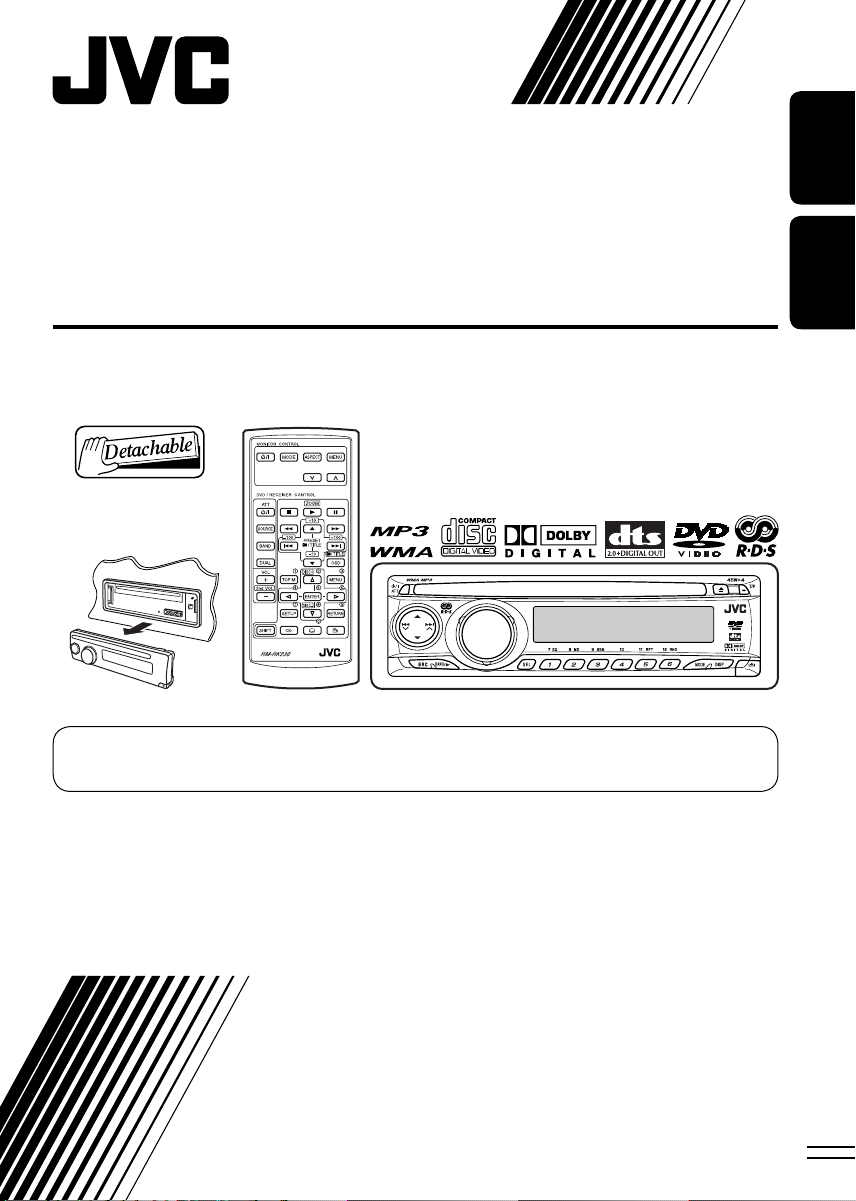
DVD/CD RECEIVER
RECEPTEUR DVD/CD
KD-DV4202/KD-DV4201
For canceling the display demonstration, see page 5.
Pour annuler la démonstration des affichages, référez-vous à la page 5.
ENGLISH
FRANÇAIS
For installation and connections, refer to the separate manual.
Pour l’installation et les raccordements, se référer au manuel séparé.
INSTRUCTIONS
MANUEL D’INSTRUCTIONS
GET0372-003A
[EU]
Page 2
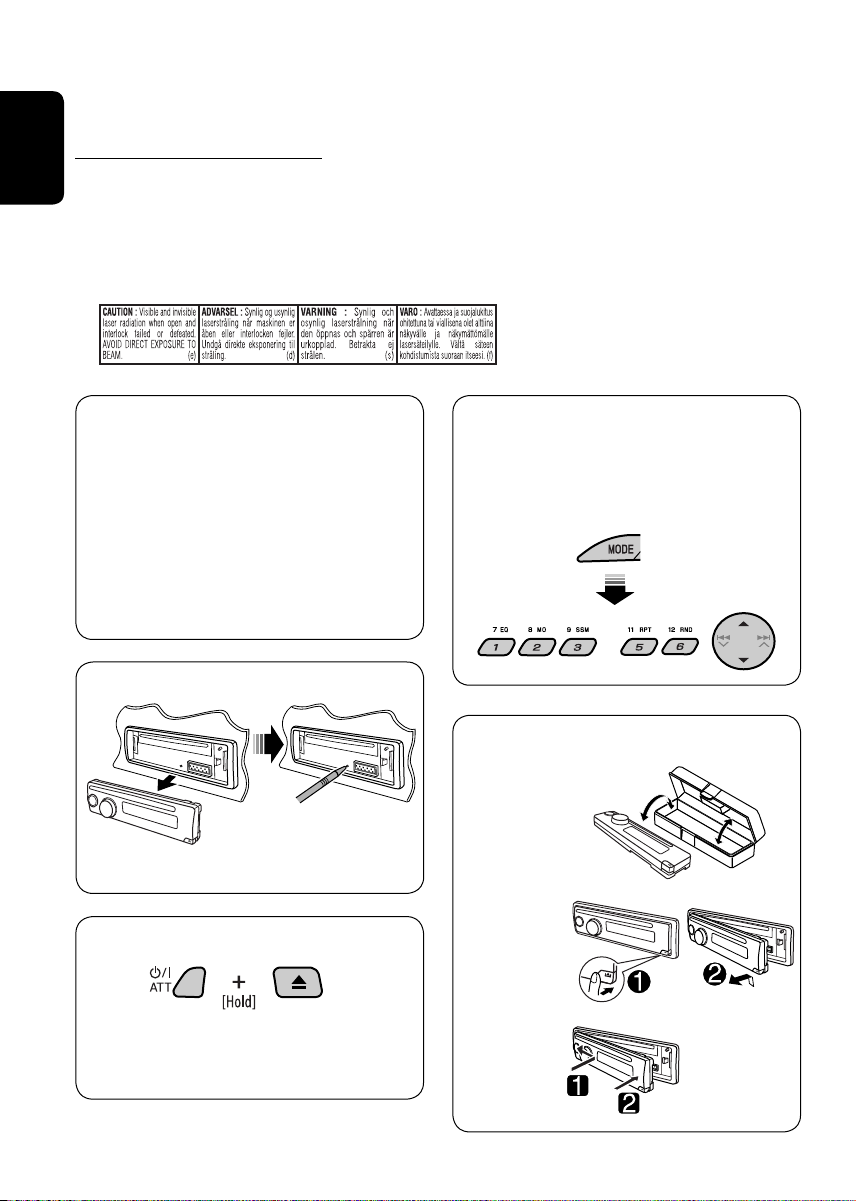
Thank you for purchasing a JVC product.
Please read all instructions carefully before operation, to ensure your complete understanding and to
obtain the best possible performance from the unit.
IMPORTANT FOR LASER PRODUCTS
1. CLASS 1 LASER PRODUCT
ENGLISH
2. CAUTION: Do not open the top cover. There are no user serviceable parts inside the unit; leave
all servicing to qualified service personnel.
3. CAUTION: Visible and invisible laser radiation when open and interlock failed or defeated.
Avoid direct exposure to beam.
4. REPRODUCTION OF LABEL: CAUTION LABEL, PLACED OUTSIDE THE UNIT.
This product incorporates copyright
protection technology that is protected
by U.S. patents and other intellectual
property rights. Use of this copyright
protection technology must be authorized
by Macrovision, and is intended for home
and other limited viewing uses only unless
otherwise authorized by Macrovision.
Reverse engineering or disassembly is
prohibited.
How to reset your unit
• Your preset adjustments will also be erased.
How to forcibly eject a disc
How to use functions mode
If you press MODE, the unit goes into
functions mode, then the number buttons
and 5/∞ buttons work as different function
buttons.
[Within 5 seconds...]
How to detach/attach the control panel
Detaching...
• If this does not work, reset your unit.
• Be careful not to drop the disc when it
ejects.
Attaching...
2
Page 3
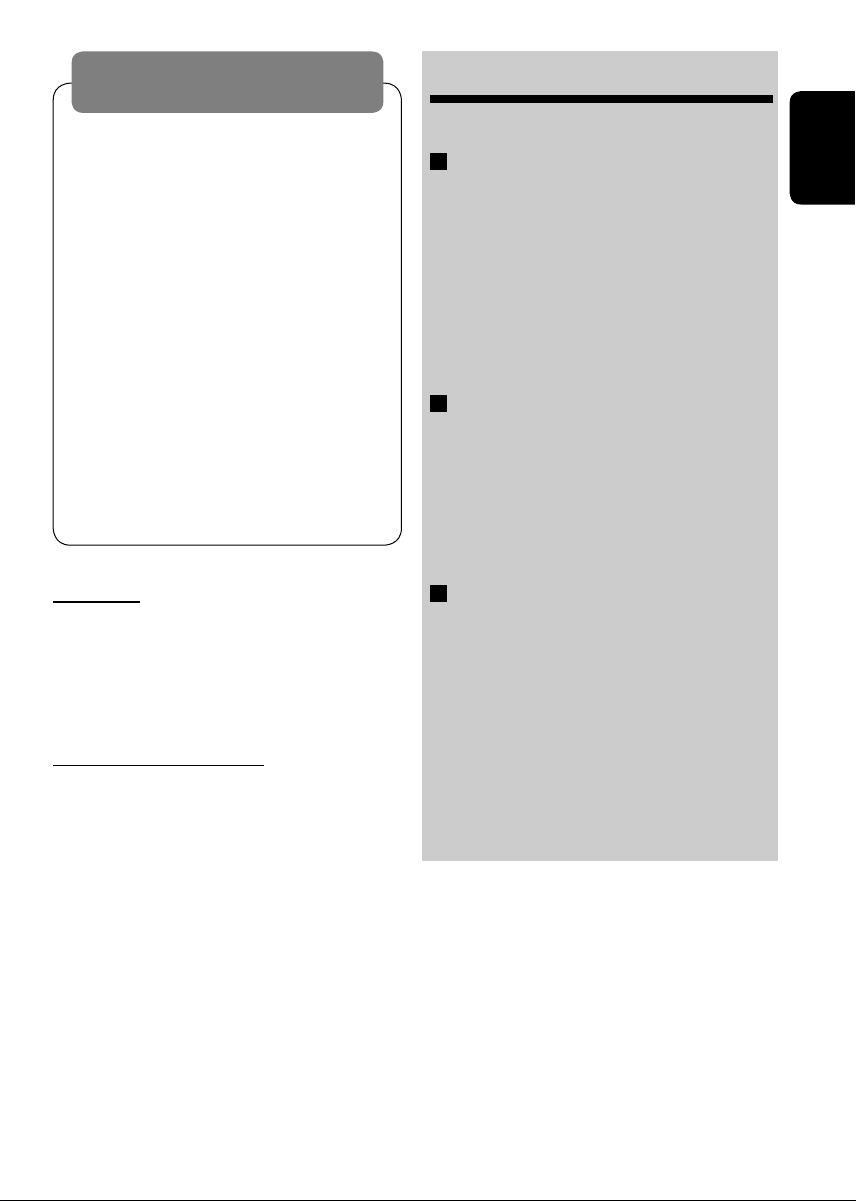
WARNINGS:
To prevent accidents and damage
• DO NOT install any unit in locations where;
– it may obstruct the steering wheel and
gearshift lever operations.
– it may obstruct the operation of safety devices
such as air bags.
– it may obstruct visibility.
• DO NOT operate the unit while driving.
• If you need to operate the unit while driving, be
sure to look ahead carefully.
• The driver must not watch the monitor while
driving.
If the parking brake is not engaged, “DRIVER
MUST NOT WATCH THE MONITOR WHILE DRIVING.”
appears on the monitor, and no playback picture
will be shown.
– This warning appears only when the parking
brake wire is connected to the parking brake
system built in the car (refer to the Installation/
Connection Manual).
CONTENTS
Introduction ............................................. 4
OPERATIONS
Basic operations
• Control panel .......................................... 6
• Remote controller (RM-RK230) ................ 7
Listening to the radio ................................ 9
Searching for FM RDS programme
— PTY search ....................................... 10
Disc operations ......................................... 12
EXTERNAL DEVICES
Listening to the CD changer ....................... 18
Listening to the DAB tuner ......................... 19
Listening to the iPod®/D. player ................. 20
Listening to the other external
components .......................................... 21
ENGLISH
For safety...
• Do not raise the volume level too much, as
this will block outside sounds, making driving
dangerous.
• Stop the car before performing any
complicated operations.
Temperature inside the car...
If you have parked the car for a long time in hot
or cold weather, wait until the temperature in
the car becomes normal before operating the
unit.
SETTINGS
Selecting a preset sound mode — C-EQ ...... 22
General settings — PSM ........................... 23
DVD setup menu ....................................... 25
Maintenance ............................................ 28
More about this unit ................................. 29
Troubleshooting ....................................... 31
Specifications ........................................... 34
3
Page 4
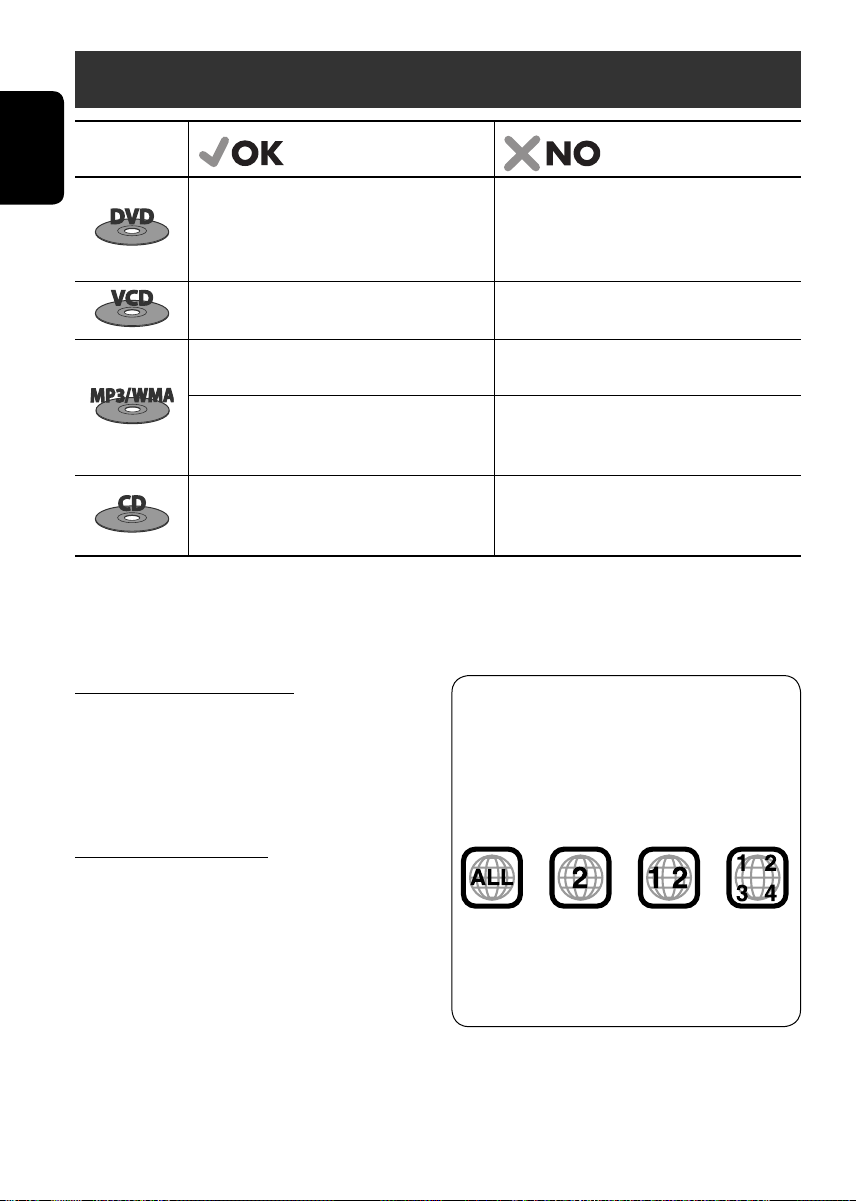
Introduction
Disc type Playable Unplayable
ENGLISH
DVD Video, Dual Disc (DVD side only),
DVD-R*/-RW, +R/+RW
• Recorded in DVD-Video format only and in
PAL color system
Video CD
CD-R/-RW
DVD Audio, Dual Disc (non-DVD side),
DVD-RAM, DVD-ROM, DVD-R/-RW, +R/+RW
• Recorded in DVD-VR format
SVCD (Super Video CD)
DVD-R/-RW, +R/+RW, DVD-ROM
• Compliant to UDF bridge format
—
CD-R/-RW
• Compliant to ISO 9660 level 1, ISO 9660
—
level 2, Romeo, Joliet
Audio CD, CD Text
CD-ROM, CD-I (CD-I Ready), Photo CD
CD-R/-RW
• Compliant to CD-DA format
• It is possible to play back finalized +R/+RW (Video mode only) discs. However, the use of +R double layer disc on this unit is not
recommended.
* DVD-R recorded in multi-border format is also playable (except for dual layer discs).
Caution for DualDisc playback
The Non-DVD side of a “DualDisc” does not
comply with the “Compact Disc Digital Audio”
standard. Therefore, the use of Non-DVD
side of a DualDisc on this product may not be
recommended.
Note on Region Code:
DVD players and DVD Video discs have
their own Region Code numbers. This unit
can only play back DVD discs whose Region
Code numbers include “2.”
Examples:
Caution on volume setting
Discs produce very little noise compared with
other sources. Lower the volume before playing
a disc to avoid damaging the speakers by the
sudden increase of the output level.
If you insert a DVD Video disc of an
incorrect Region Code
“REGION CODE ERROR!” appears on the
monitor.
4
Page 5
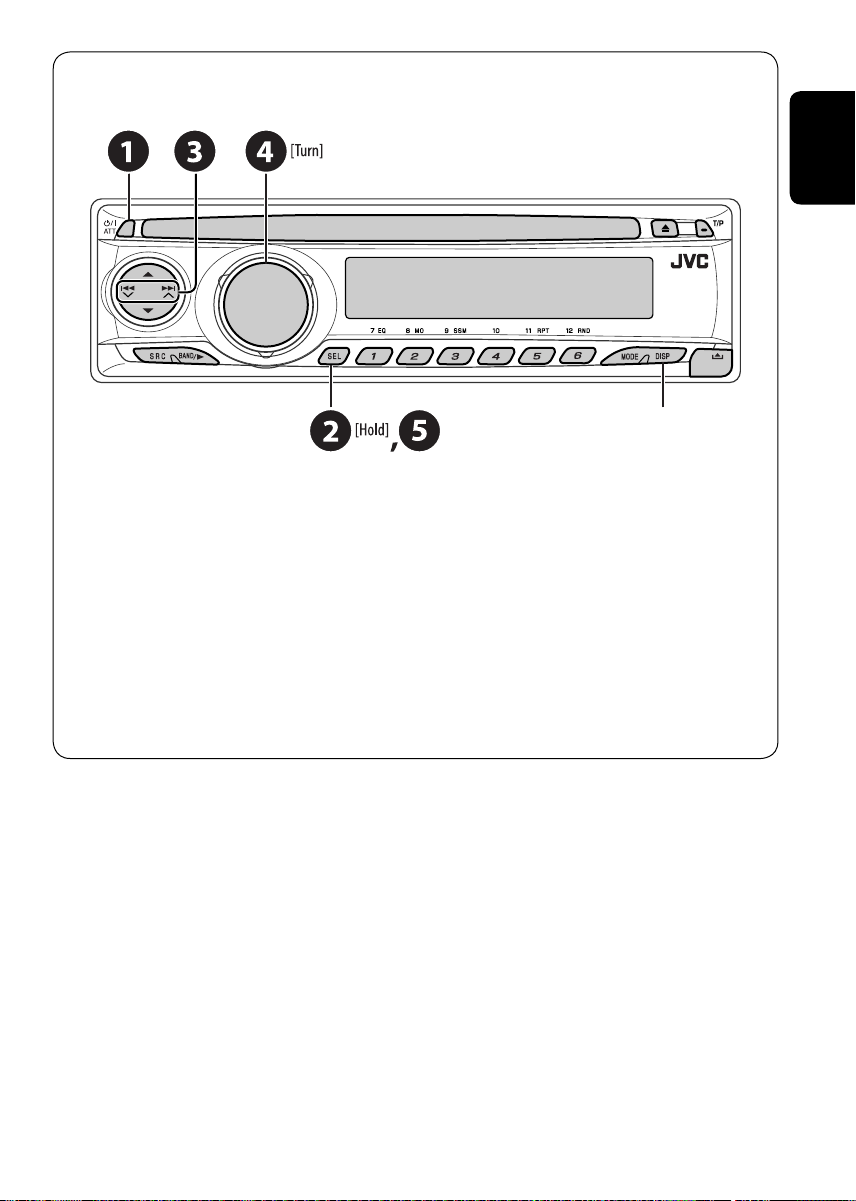
Before operating the unit — Cancel the display demonstration and set the clock
• See also page 23.
When the power is turned off:
Check the current clock time
When the power is turned on:
Change the display information
~ Turn on the power.
Ÿ Enter the PSM settings.
! ] ⁄ Cancel the display demonstrations
Select “DEMO,” then “DEMO OFF.”
Select “CLOCK H” (hour), then adjust the hour.
Select “CLOCK M” (minute), then adjust the minute.
Select “24H/12H,” then “24H” (hour) or “12H” (hour).
Set the clock
ENGLISH
@ Finish the procedure.
5
Page 6
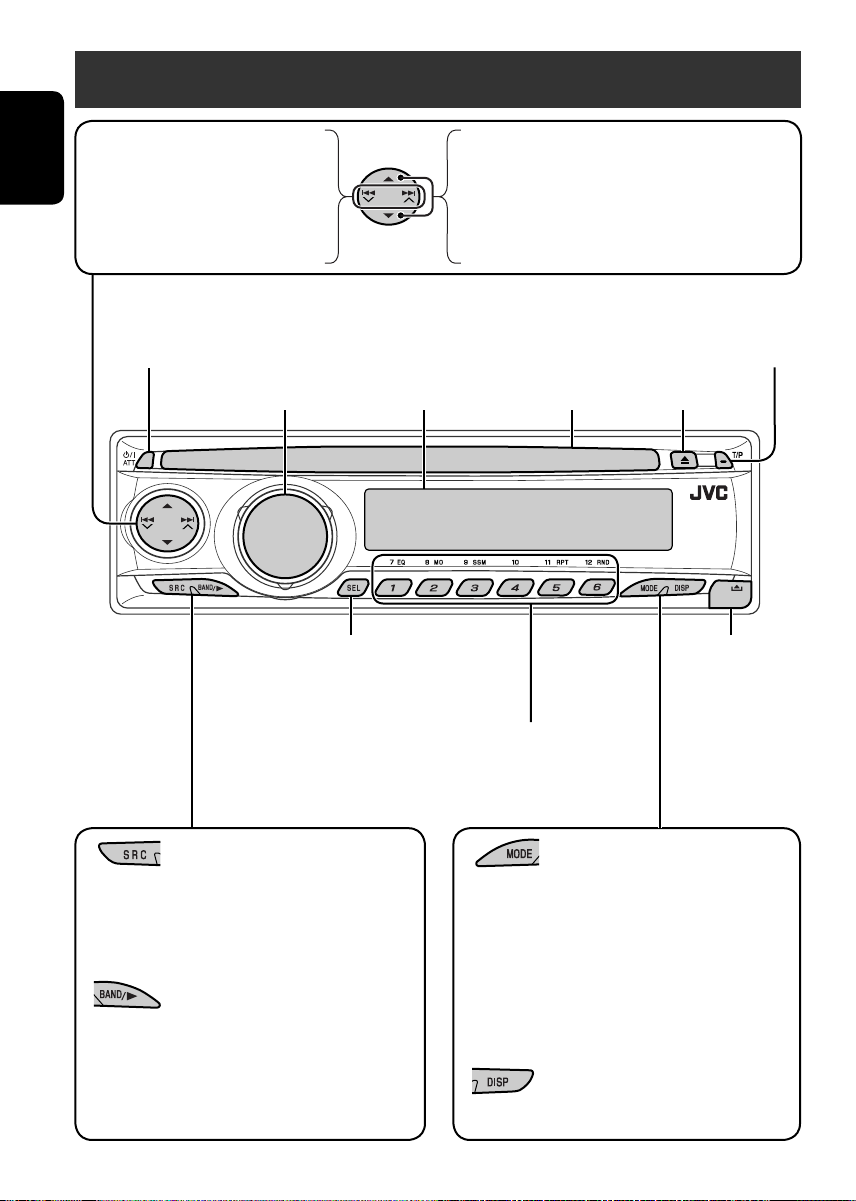
Basic operations — Control panel
• FM/AM/DAB: Search for station/
service.
• DISC: Select chapter/track.
ENGLISH
• IPOD/D.PLAYER: Select track.
• Turn on the power.
• Turn off the power [Hold].
• Attenuate the sound (if the power is on).
Adjust the sound mode.
Hold to enter the PSM settings.
• DISC: Select folder.
Also functions as +10/–10 buttons after pressing MODE
• IPOD/D.PLAYER: Enter the main menu/Pause
• DAB: Select service.
Display window
to skip 10 chapters/tracks at a time.
or stop playback/Confirm selection.
Activate/deactivate TA
Standby Reception.
Hold to enter RDS programme search.
Insert disc.Volume control
Eject disc.
Detach the panel.
• FM/AM/DAB: Select preset station/service.
• DISC: Select chapter/title/folder/track/disc
(for CD changer).
Select the source.
FM/AM = DAB* = DISC* = CD-CH*/IPOD*/
D.PLAYER* (or EXT IN) = (back to the beginning)
* You cannot select these sources if they are not ready.
• FM/AM/DAB: Select the bands.
• DISC: Start playback.
Enter functions mode.
Press MODE, then one of the following buttons (within
5 seconds)...
EQ: Select the sound mode.
MO: Turn on/off monaural reception.
SSM: Automatic station presetting.
RPT: Select repeat play.
RND: Select random play.
Change the display information.
6
Page 7
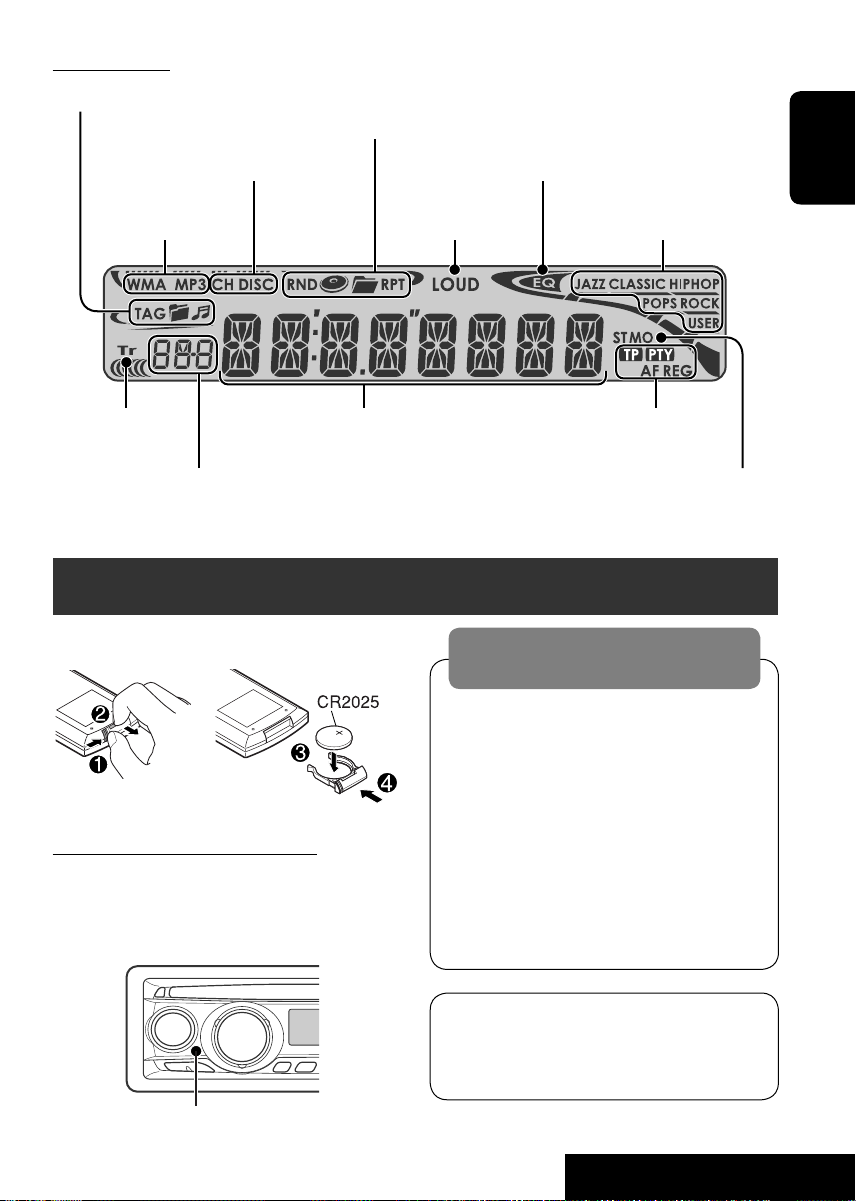
Display window
Track information indicators
Playback mode/item indicators
(Random/Repeat)
Playback source indicators Equalizer indicator
Loudness indicatorDisc type indicators
Track indicator RDS indicators
Main display
(Time, menu, playback information)
Source display/Preset No./Track No./
Sound mode indicators
Tuner reception indicators
Folder No./Disc No./Chapter No./
Channel No.
Basic operations — Remote controller (RM-RK230)
Installing the lithium coin battery (CR2025)
Before using the remote controller:
• Aim the remote controller directly at the
remote sensor on the unit.
• DO NOT expose the remote sensor to bright
light (direct sunlight or artificial lighting).
Warning:
To prevent accidents and damage
• Do not install any battery other than
CR2025 or its equivalent.
• Store the battery in a place where children
cannot reach.
• Do not recharge, short, disassemble, heat
the battery, or dispose of it in a fire.
• Do not leave the battery with other
metallic materials.
• Do not poke the battery with tweezers or
similar tools.
• Wrap the battery with tape and insulate
when throwing away or saving it.
ENGLISH
Remote sensor
The unit is equipped with the steering wheel
remote control function.
• See the Installation/Connection Manual
(separate volume) for connection.
Continued on the next page
7
OPERATIONS
Page 8
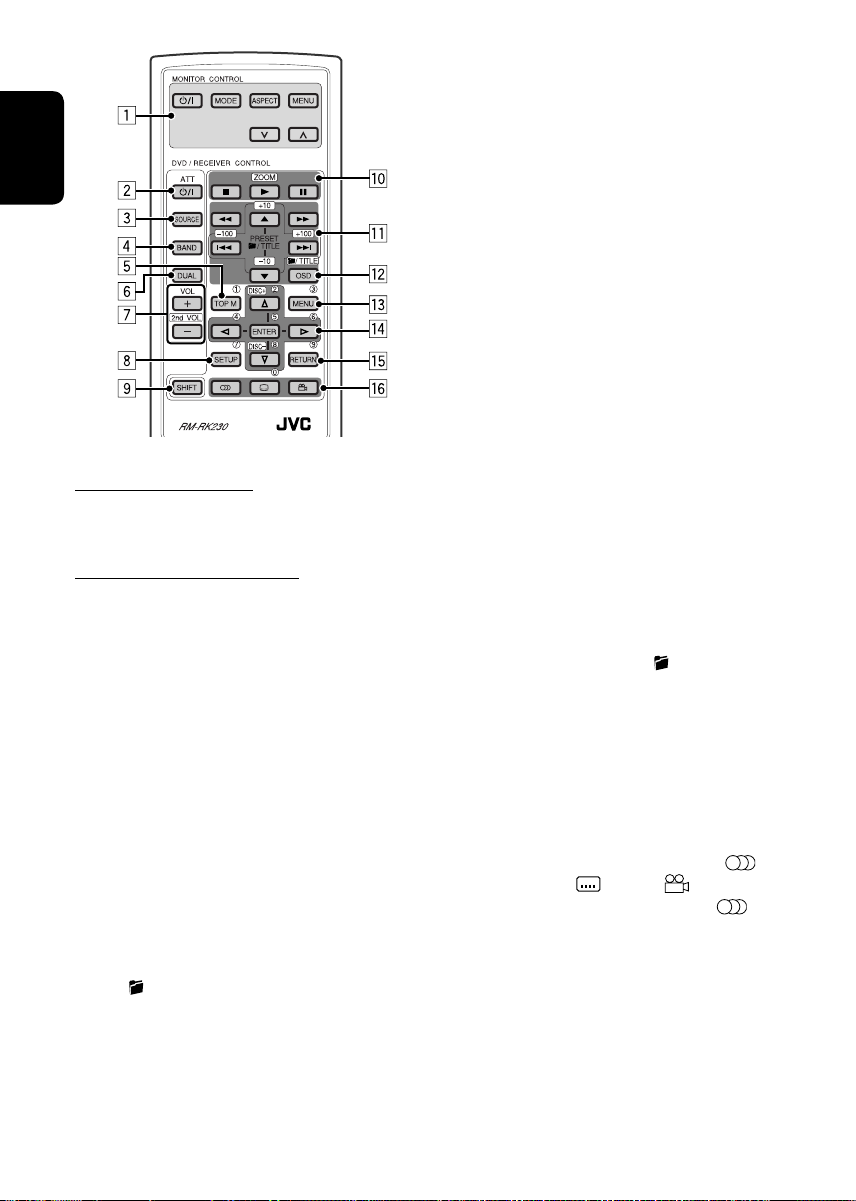
ENGLISH
MONITOR CONTROL
1 Monitor control buttons
• Used for a JVC monitor—KV-MR9010,
KV-MH6510, KV-M706, or KV-M705.
DVD/RECEIVER CONTROL
2 Turns on/off the power.
• Attenuates the sound if the power is on.
3 Selects the source.
4 Selects the FM/AM/DAB bands.
1
5*
• DVD: Shows the DVD disc menu.
• VCD: Starts PBC playback.
6 Not applicable for this unit.
7 Adjusts the volume level.
• 2nd VOL:
8*1 Enters DVD setup menu.
9 SHIFT button
p 7 (stop), 3 (play), 8 (pause)
• 3 (play) also function as ZOOM button
when pressed with SHIFT button (see
page 14).
•
Not applicable for CD changer/iPod/
D. player operations.
q*2 For advanced disc operations:
•
/TITLE 5 / ∞
DVD: Selects the titles.
MP3/WMA: Selects the folders if included.
• 4 / ¢: Reverse skip/forward skip.
• 1 / ¡: Reverse search/forward
search (not applicable for CD changer
operations).
Not applicable for this unit.
For FM/AM tuner operations:
• PRESET 5 / ∞
Changes the preset stations.
• 4 / ¢
– Searches for the stations if pressed
briefly.
– Manual searches if pressed and held.
For DAB tuner operations:
• PRESET 5 / ∞
Changes the preset services.
• 4 / ¢
– Changes the services if pressed briefly.
– Searches the ensembles if pressed and
held.
For iPod/D. player operations:
• 5 / ∞
∞: Pauses/stops or resumes playback.
5: Enters the main menu.
(Now 5/∞/4 / ¢ work as the
menu selecting buttons.)*
3
• 4 / ¢ (in menu selecting mode)
– Selects an item if pressed briefly.
(Then, press ∞ to confirm the
selection.)
– Skips 10 items at a time if pressed and
held.
w • Shows the on-screen bar.
• Also function as the
/TITLE button
when pressed with SHIFT button (see
pages 14 and 15).
1
e*
• DVD: Shows the DVD disc menu.
• VCD: Starts PBC playback.
1
r*
• Makes selection/settings.
• DISC +/– buttons: Changes discs when
the source is “CD-CH.”
1
t*
RETURN button
y • DVD: Selects audio language (
subtitles (
), angle ( ).
• VCD: Selects audio channel (
1
*
Functions as number buttons when pressed
),
).
with SHIFT button.
–
FM/AM/DAB: Selects preset stations/
services.
–
DISC: Selects chapter/title/folder/track.
2
*
Functions as +10/–10/+100/–100 buttons
when pressed with SHIFT button.
3
*
5 : Returns to the previous menu.
∞ : Confirms the selection.
8
Page 9
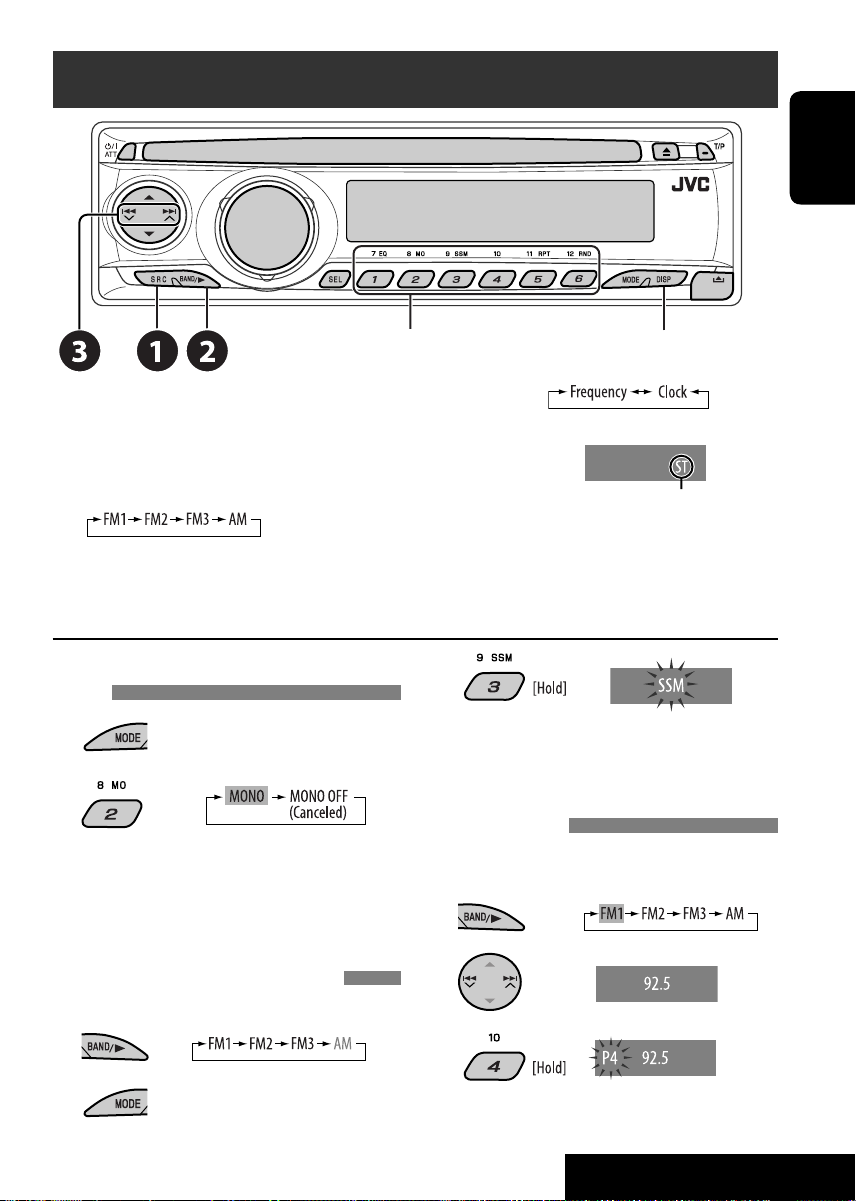
Listening to the radio
ENGLISH
Select preset station.
Change the display information
(non-RDS station)
~ Select “FM/AM.”
Ÿ Select the bands.
Lights up when receiving an FM stereo
broadcast with sufficient signal strength.
! Search for a station to listen—Auto Search.
• Manual Search: Hold either one of the buttons until “M” flashes on the display, then press it
repeatedly.
When an FM stereo broadcast is hard to
receive
1
2
Reception improves, but stereo effect will be
lost.
• MO indicator lights up.
3
Local FM stations with the strongest signals
are searched and stored automatically in the
FM band.
Manual presetting
Ex.: Storing FM station of 92.5 MHz into preset
number 4 of the FM1 band.
1
FM station automatic presetting —SSM
(Strong-station Sequential Memory)
You can preset six stations for each band.
1
2
2
3
9
OPERATIONS
Page 10
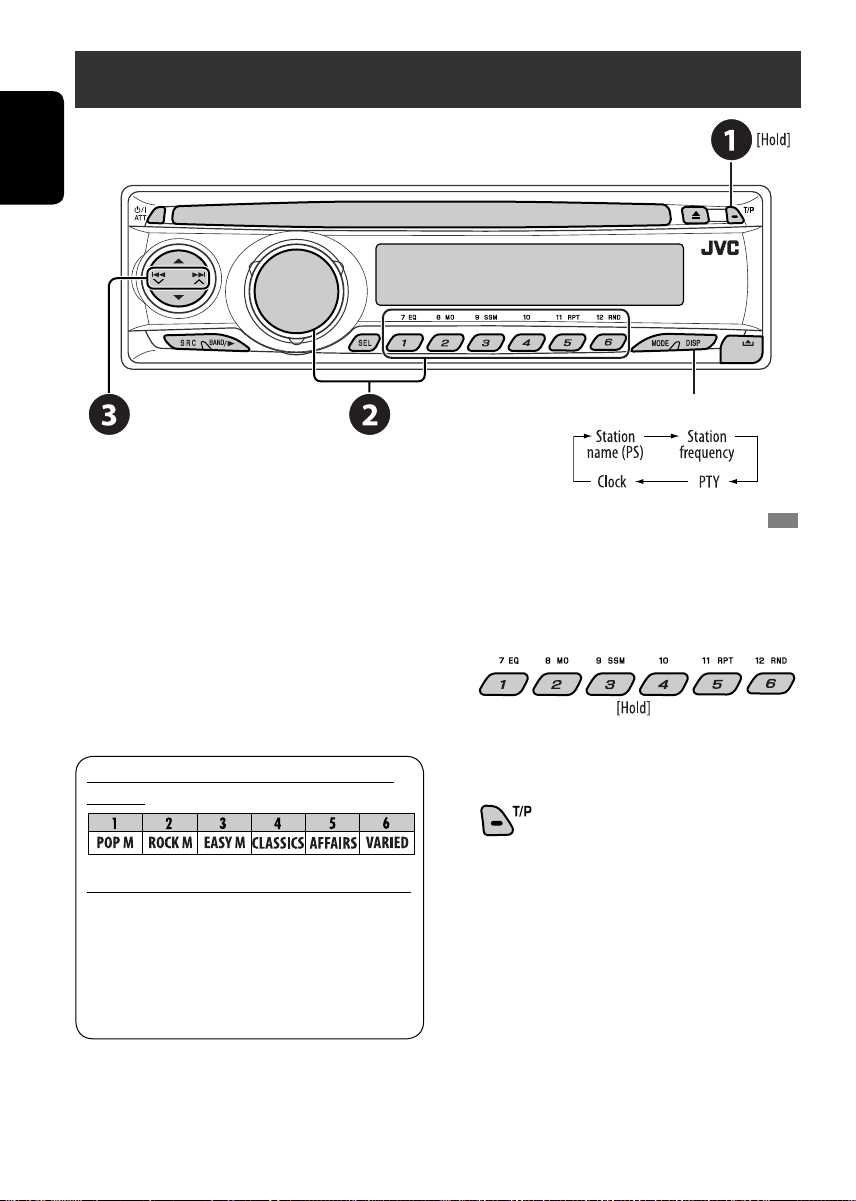
Searching for FM RDS programme — PTY search
ENGLISH
Change the display information
~ Activate PTY Search.
Ÿ Select one of the PTY codes (programme
types).
See the following for details.
! Start searching.
If there is a station broadcasting a
programme of the same PTY code as you
have selected, that station is tuned in.
Preset PTY codes in the number buttons
(1 to 6):
PTY codes (available with the control dial):
NEWS, AFFAIRS, INFO, SPORT, EDUCATE, DRAMA, CULTURE,
SCIENCE, VARIED, POP M (music), ROCK M (music), EASY
M (music), LIGHT M (music), CLASSICS, OTHER M (music),
WEATHER, FINANCE, CHILDREN, SOCIAL, RELIGION, PHONE
IN, TRAVEL, LEISURE, JAZZ, COUNTRY, NATION M (music),
OLDIES, FOLK M (music), DOCUMENT
Storing your favorite programme types
You can store your favorite PTY codes into the
number buttons.
1 Select a PTY code (see left column).
2 Select a preset number.
3 Repeat steps 1 and 2 for storing other
PTY codes.
4
10
Page 11
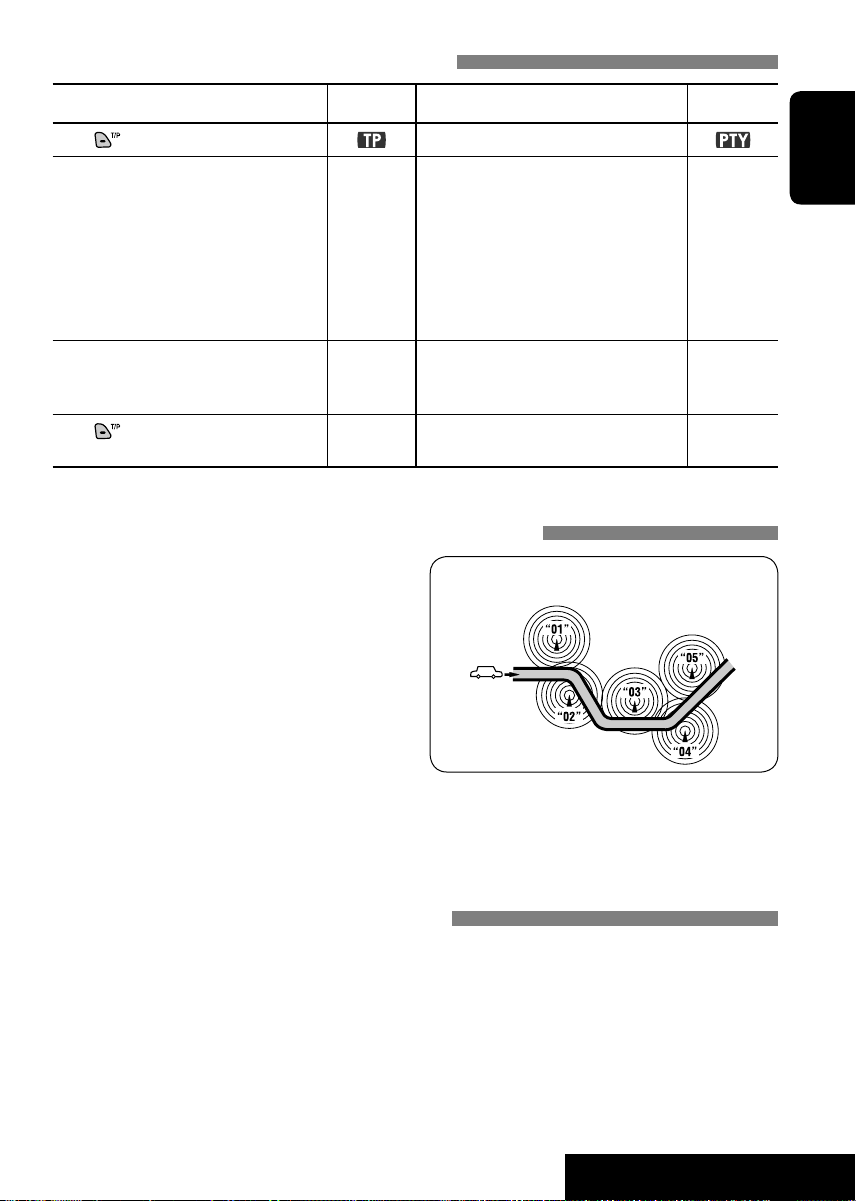
Activating/deactivating TA/PTY Standby Reception
TA Standby Reception Indicator PTY Standby Reception Indicator
Press to activate.
The unit temporarily will switch
to Traffic Announcement (TA), if
available, from any source other than
AM.
The volume changes to the preset
TA volume level if the current level
is lower than the preset level (see
page 23).
Not yet activated. Tune in to another
station providing the RDS signals.
Press
to deactivate.
Lights up The unit temporarily will switch to
Flashes Not yet activated. Tune in to
Goes off Select “OFF” for the PTY code (see
See page 23.
your favorite PTY programme from
any source other than AM.
another station providing the RDS
signals.
page 23).
Tracing the same programme—Network-Tracking Reception
When driving in an area where FM reception
is not sufficient enough, this unit automatically
tunes in to another FM RDS station of the
same network, possibly broadcasting the same
programme with stronger signals (see the
illustration on the right).
Programme A broadcasting on different frequency areas
(01 – 05)
Lights up
ENGLISH
Flashes
Goes off
When shipped from the factory, NetworkTracking Reception is activated.
To change the Network-Tracking Reception
setting, see “AF-REG” on page 23.
• When the DAB tuner is connected, refer to
“Tracing the same programme—Alternative
Frequency Reception” on page 19.
Automatic station selection—Programme Search
Usually when you press the number buttons, the preset station is tuned in.
If the signals from the RDS preset station are not sufficient for good reception, this unit, using the
AF data, tunes in to another frequency broadcasting the same programme as the original preset
station is broadcasting.
• The unit takes some time to tune in to another station using programme search.
• See also page 24.
11
OPERATIONS
Page 12

Disc operations
Before performing any operations...
Turn on the monitor for playing a DVD or VCD. If you turn on the monitor, you can also control
playback of other discs by referring to the monitor screen. (See pages 15 – 17.)
ENGLISH
The disc type is automatically detected, and playback starts automatically (for DVD: automatic start
depends on its internal program).
If the current disc does not have any disc menu (when playback stops), all tracks will be played
repeatedly until you change the source or eject the disc.
If “
” appears on the monitor when pressing a button, the unit cannot accept the operation you
have tried to do.
• In some cases, without showing “
Insert disc.
Playback starts automatically with most of the discs.
,” operations will not be accepted.
Eject disc.
Start playback if necessary.
Prohibiting disc ejection
To cancel the prohibition, repeat
the same procedure.
1
*
If the file does not have Tag information or “TAG
DISP” is set to “TAG OFF” (see page 24), folder
name and file name appear. TAG indicator will
not light up.
2
*
“NO NAME” appears for an audio CD.
Change the display information
12
Page 13
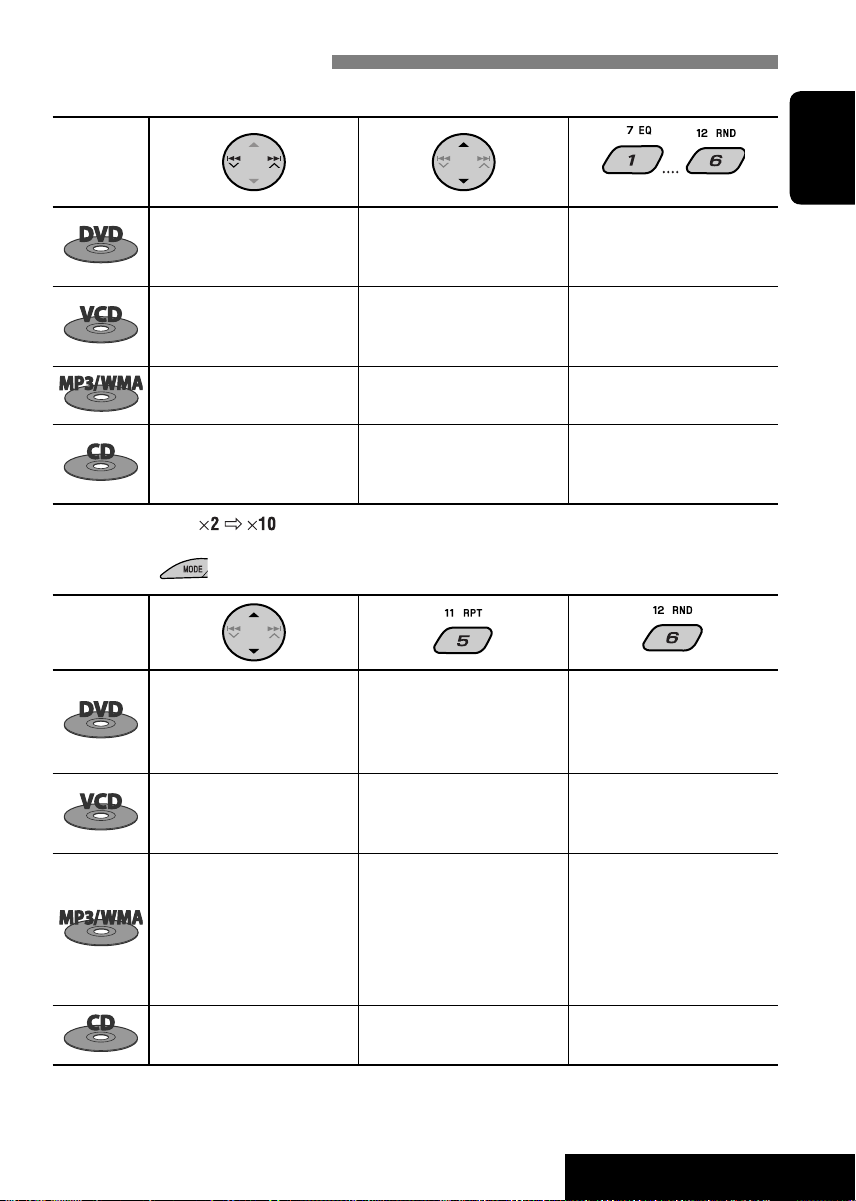
Operations using the control panel
Pressing (or holding) the following buttons allows you to...
Disc type
Press: Select chapter
Hold: Reverse /fast-forward
chapter*
Press: Select track
Hold: Reverse /fast-forward
track*
Select track Select folder Locate particular folder directly
—
—
(Number buttons)
During stop: Locate title
During play/pause: Locate
chapter
Locate particular track directly
(PBC not in use)
ENGLISH
Press: Select track
Hold: Reverse /fast-forward
track*
* Search speed changes to on the monitor.
After pressing
, press the following buttons to...
Disc type
Skip 10 chapters (during play
or pause)
Skip 10 tracks (PBC not in use) TRK RPT:
Skip 10 tracks (within the same
folder)
Skip 10 tracks TRK RPT:
—
CHP RPT:
Repeat current chapter
TIT RPT:
Repeat current title
Repeat current track (PBC not
in use)
TRK RPT:
Repeat current track
FLDR RPT:
Repeat current folder
Repeat current track
Locate particular track directly
—
DISC RND:
Randomly play all tracks (PBC
not in use)
FLDR RND:
Randomly play all tracks of
current folder, then tracks of
next folders
DISC RND:
Randomly play all tracks
DISC RND:
Randomly play all tracks
• To cancel repeat play or random play, select “RPT OFF” or “RND OFF.”
13
OPERATIONS
Page 14
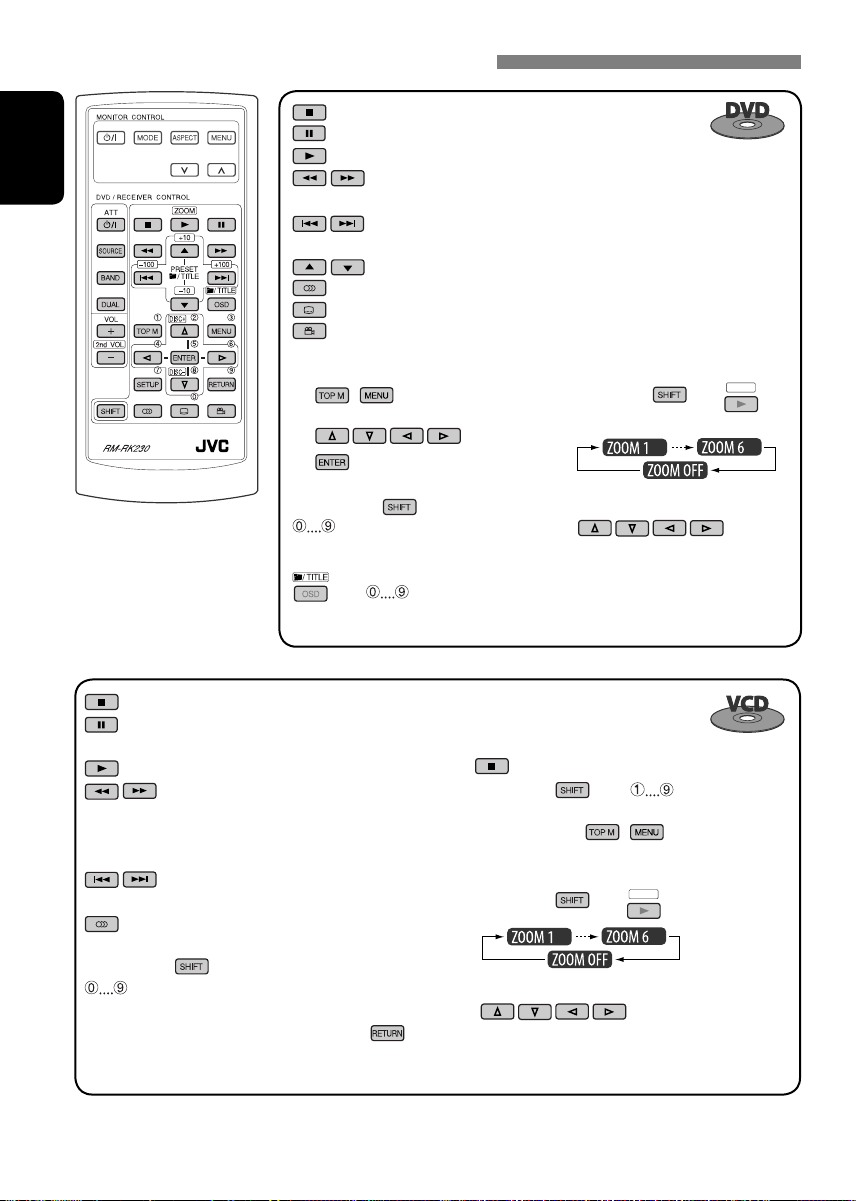
Operations using the remote controller—RM-RK230
: Stop play
: Pause (Frame by frame playback if pressed during pause.)
: Start play (10-second review if pressed during play.)
ENGLISH
: Reverse/forward chapter search*1
• Slow motion during pause. No sound can be heard.*
: Press: Select chapter (during play or pause)
Hold: Reverse/fast-forward chapter search
: Select title
: Select audio language
: Select subtitle language
: Select view angle
2
Using menu driven features...
1 /
2 Select an item you want to start play.
3
While holding ...*
: Select chapter (during play or
pause)
Select title (when stop)
, then :
Select title directly
: Stop play
: Pause (Frame by frame playback if pressed during
pause.)
: Start play
: Reverse/forward track search*1
• Slow motion during pause. No sound can
be heard.*
2
• Reverse slow motion does not work.
: Press: Select track
Hold: Reverse/fast-forward track search
: Select audio channel (ST: stereo, L: left, R: Right)
To enlarge the view (Zoom in)...
1 While holding
, press
repeatedly.
3
2 Move the enlarged portion.
• To cancel zoom, select “ZOOM OFF.”
Canceling the PBC playback...
1
2 While holding , press *3 to start the
desired track.
• To resume PBC, press
To enlarge the view (Zoom in)...
1 While holding
, press
/ .
ZOOM
repeatedly.
ZOOM
While holding
...*
3
: Select track (For VCD with PBC, a list of items is
shown on the disc menu.)
• To return to the previous menus, press
2 Move the enlarged portion.
.
• To cancel zoom, select “ZOOM OFF.”
14
Page 15
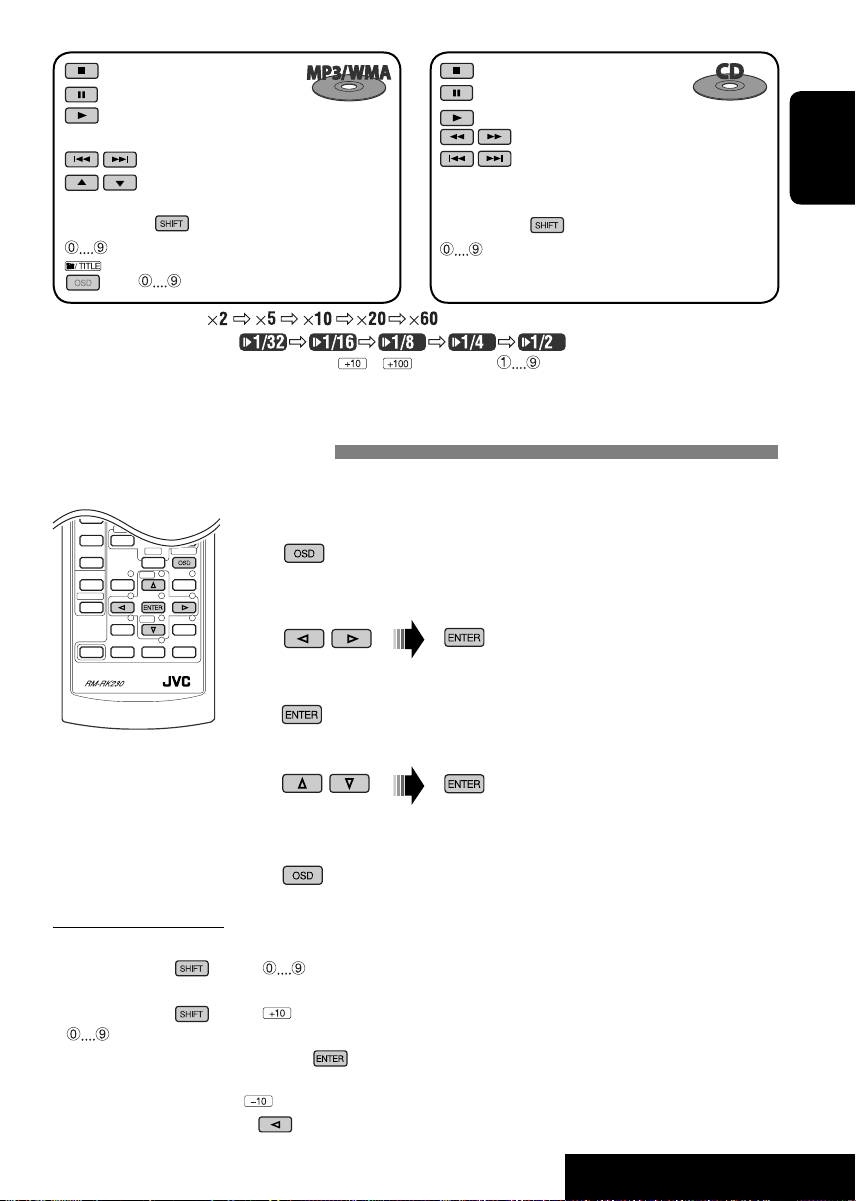
: Stop play
: Pause
: Start play (Playback starts from the beginning of
the track.)
: Select tracks
: Select folder
3
While holding
: Select track (within the same folder)
, then : Select folder directly*
*1 Search speed changes to on the monitor if pressed repeatedly.
2
*
Slow motion speed changes to on the monitor if pressed repeatedly.
3
*
For selecting numbers greater than 9 or 99, press or , then follow by .
4
*
To use direct folder access on MP3/WMA discs, it is required that folders are assigned with 2-digit numbers at the beginning of their
folder names—01, 02, 03, and so on.
...*
4
: Stop play
: Pause
: Start play
: Reverse/forward track search
: Press: Select tracks
Hold: Reverse/fast-forward track search
While holding
: Select track directly
...*
3
Operations using the on-screen bar
These operations are possible on the monitor using the remote controller.
~ Show the on-screen bar (see page 16).
(once) for MP3/WMA/CD
(twice) for DVD/VCD
Ÿ Select an item.
ENGLISH
! Make a selection.
If pop-up menu appears...
• For entering time/numbers, see the following.
⁄ Remove the on-screen bar.
Entering time/numbers
• To select numbers 0 – 9:
While holding
• To select numbers greater than 9:
While holding
.
• After entering the numbers, press
• To reduce numbers, use
• To correct a misentry, use
, press .
, press . Then, press
.
.
Ex.: Time search
• DVD: _:_ _:_ _
To enter 1 (hours): 02 (minutes): 00
(seconds), press 1, 0, 2, 0, then 0.
• VCD (PBC not in use): _ _:_ _
To enter 64 (minutes): 00 (seconds),
.
15
press 6, 4, 0, then 0.
Continued on the next page
OPERATIONS
Page 16
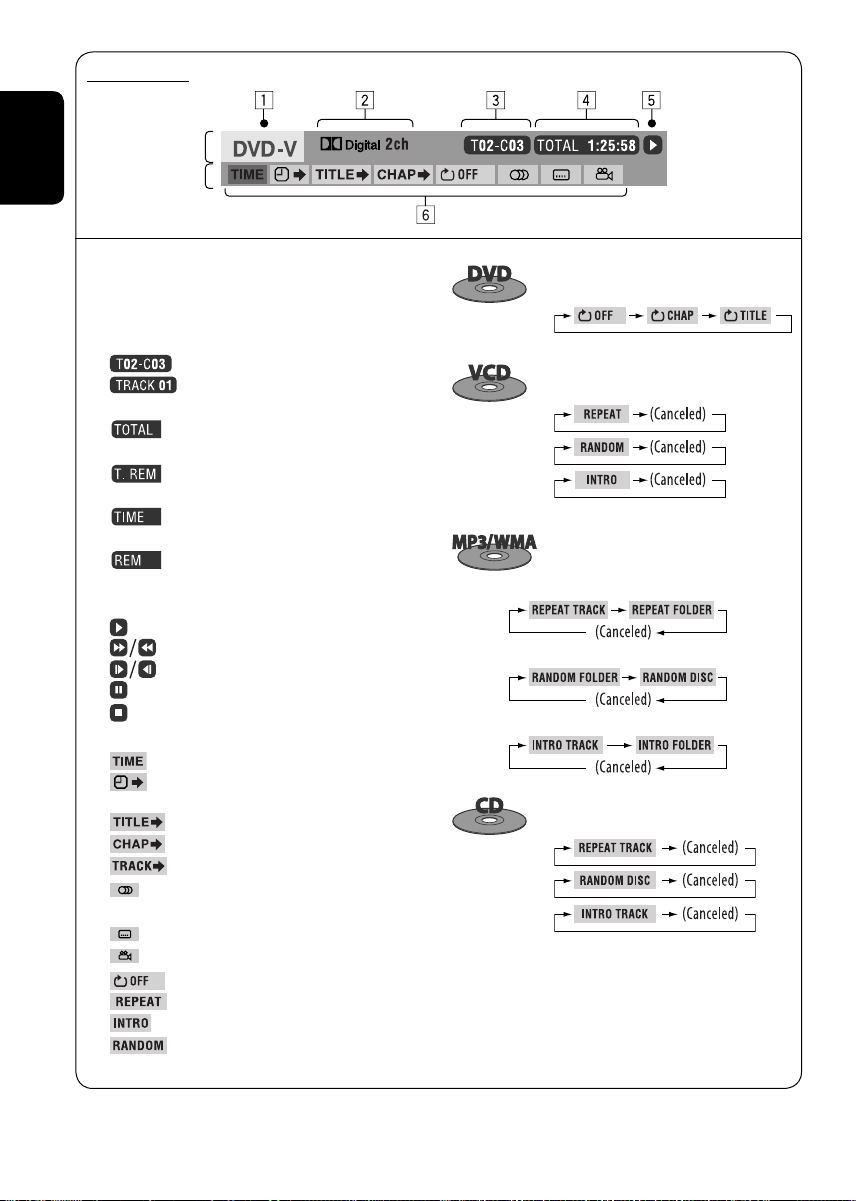
On-screen bar
Information
ENGLISH
Operation
1 Disc type
2 DVD/DTS audio CD: Audio signal format type
VCD: PBC
3 Playback information
4 Time indication
VCD: Remaining disc time
5 Playback status
6 Operation icons
Current title/chapter
Current track
Elapsed playing time of the disc (For DVD,
elapsed playing time of the current title.)
DVD: Remaining title time
Elapsed playing time of the current
chapter/track
Remaining time of the current chapter/
track
Play
Forward/reverse search
Forward/reverse slow-motion
Pause
Stop
Change the time indication (see 4)
Time Search (Enter the elapsed playing
time of the current title or of the disc.)
Title Search (by its number)
Chapter Search (by its number)
Track Search (by its number)
Change the audio language or audio
channel
Change the subtitle language
Change the view angle
DVD: Repeat play
VCD/MP3/WMA/CD: Repeat play
Intro play
Random play
Repeat play*1 :
(PBC not in use)
disc.
1
:
Repeat play*
Random play*1 :
Intro play*2 :
Repeat play*1 :
Random play*1 :
Intro play*2 :
Repeat play*1 :
Random play*1 :
Intro play*2 :
*1 For repeat play/random play, see also page 13.
2
*
Plays the beginning 15 seconds of...
INTRO TRACK (INTRO): All tracks of the current disc.
INTRO FOLDER: First tracks of all folders of the current
16
Page 17
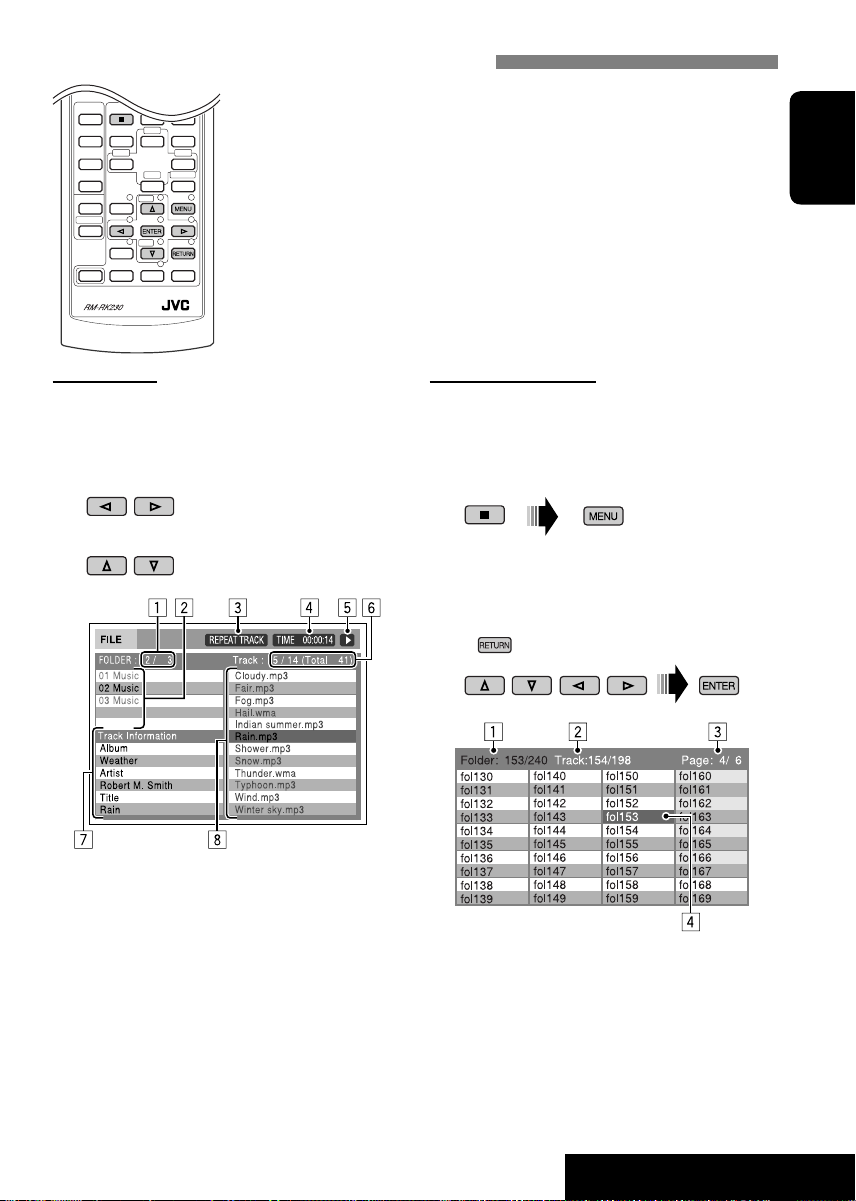
Operations using the control/list screen (MP3/WMA/CD)
These operations are possible on the monitor using the remote controller.
• Folder selection/information is only for MP3/WMA discs.
ENGLISH
Control screen
The control screen automatically appears when
you insert a disc.
~ Select “Folder” column or ”Track” column
on the control screen.
Ÿ Select a folder or track to start playing.
Ex.: MP3/WMA disc
1 Current folder number/total folder number
2 Folder list with the current folder selected
3 Selected playback mode
4 Elapsed playing time of the current track
5 Operation mode icon ( ‰, 7, 8, ¡, 1 )
6 Current track number/total number of
tracks in the current folder (total number of
tracks on the disc)
7 Track information
8 Track list with the current track selected
Folder/track list screen
Before playing, you can display the folder
list/track list to confirm the contents and start
playing a track.
~ Display the folder/track list while stop.
Ÿ Select an item from the list.
• MP3/WMA: Track list of the selected
folder appears.
• To go back to the previous screen, press
.
Ex.: Folder list
1 Current folder number/total folder number
2 Current track number/total number of
tracks in the current folder or in disc (CD)
3 Current page/total number of the pages
included in the list
4 Current folder/track (highlighted bar)
17
OPERATIONS
Page 18
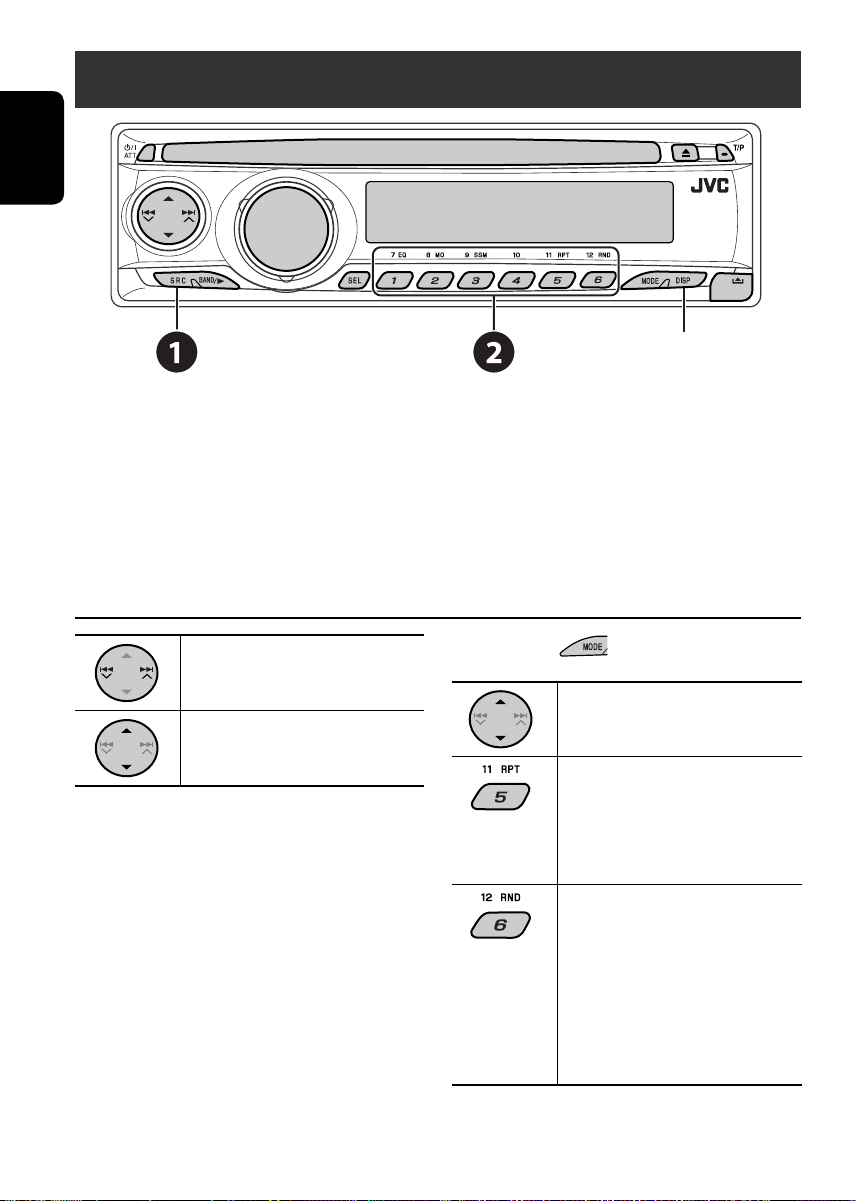
Listening to the CD changer
ENGLISH
It is recommended to use a JVC MP3-compatible CD changer with your unit.
• You can only play conventional CD (including CD Text) and MP3 discs.
~ Select “CD-CH.”
Ÿ Select a disc to start playing.
Press: For selecting disc number 1 – 6.
Hold: For selecting disc number 7 – 12.
Change the display information
(see page 12)
Press: Select track
Hold: Reverse/fast-forward track
MP3: Select folders
After pressing , press the following
buttons to...
Skip 10 tracks (MP3: within the same
folder)
TRK RPT: Repeat current track
FLDR RPT: MP3: Repeat all tracks of
current folder
DISC RPT: Repeat all tracks of the
current disc
FLDR RND: MP3: Randomly play
all tracks of the current
folder, then tracks of the
next folder
DISC RND: Randomly play all tracks of
current disc
MAG RND: Randomly play all tracks of
the inserted discs
• To cancel repeat play or random play, select
“RPT OFF” or “RND OFF.”
18
Page 19

Listening to the DAB tuner
Change the display informationSelect preset service.
~ Select “DAB.”
Ÿ Select the bands.
! Searching for an ensemble.
• Manual Search: Hold either one of the buttons until “M” flashes on the display, then press it
repeatedly.
⁄ Select a service (either primary or secondary) to listen to.
ENGLISH
Storing DAB services in memory
While listening to a DAB service...
Activating/deactivating TA/PTY Standby
Reception
• Operations are exactly the same as explained
on page 11 for FM RDS stations.
• You cannot store PTY codes separately for the
DAB tuner and for the FM tuner.
Tracing the same programme—Alternative
Frequency Reception
• While receiving a DAB service:
When driving in an area where a service
cannot be received, this unit automatically
tunes in to another ensemble or FM RDS
station, broadcasting the same programme.
• While receiving an FM RDS station:
When driving in an area where a DAB service
is broadcasting the same programme as the
FM RDS station is broadcasting, this unit
automatically tunes in to the DAB service.
When shipped from the factory, Alternative
Frequency Reception is activated.
To deactivate the Alternative Frequency
Reception, see page 24.
19
EXTERNAL DEVICES
Page 20
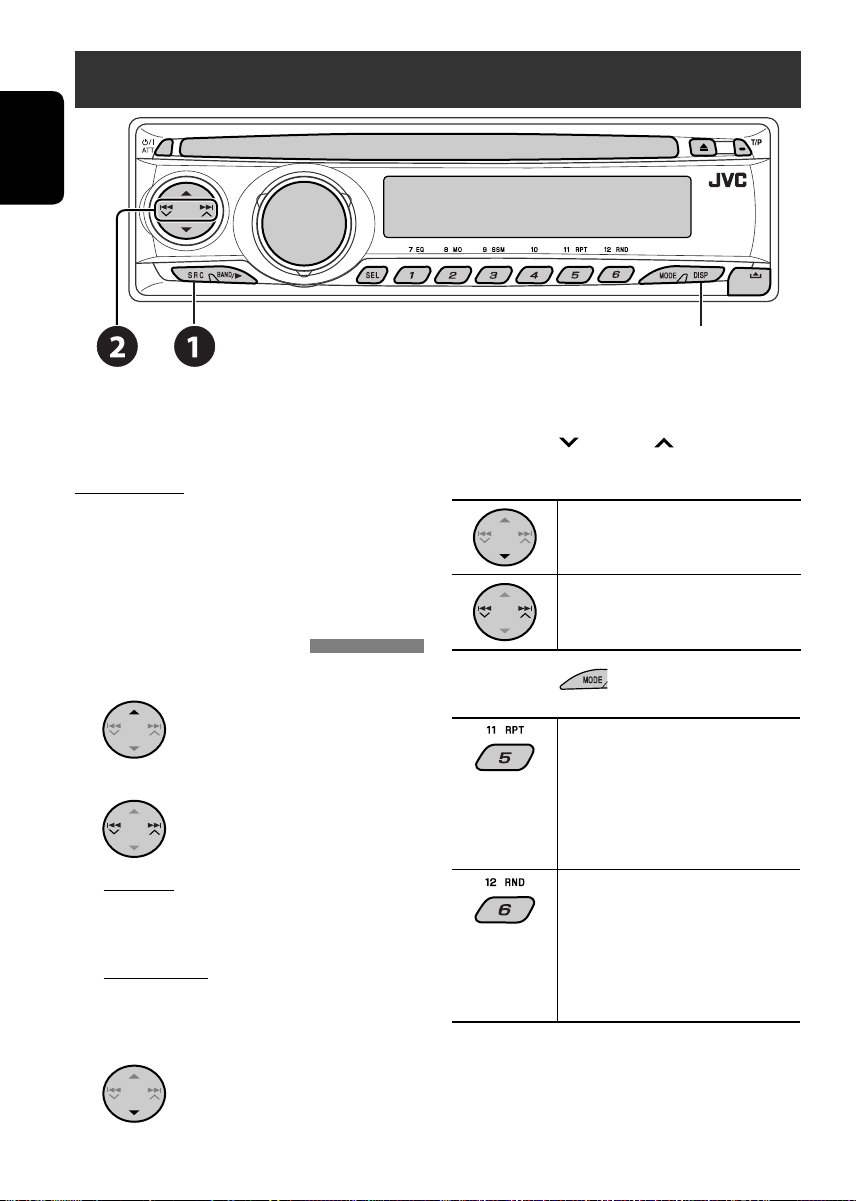
Listening to the iPod®/D. player
ENGLISH
Change the display information
Before operating, connect the interface adapter
(KS-PD100 or KS-PD500) to the CD changer
jack of this unit.
Preparations:
Make sure “CHANGER” is selected for the
external input setting, see page 24.
~ Select “IPOD” or “D. PLAYER.”
Ÿ Select a song to start playing.
Selecting a track from the menu
1 Enter the main menu.
• This mode will be canceled
if no operations are done for
about 5 seconds.
2 Select the desired menu.
For iPod:
PLAYLIST Ô ARTISTS Ô ALBUMS Ô SONGS
Ô GENRES Ô COMPOSER Ô (back to the
beginning)
For D. player:
PLAYLIST Ô ARTIST Ô ALBUM Ô
GENRE Ô TRACK Ô (back to the beginning)
3 Confirm the selection.
• To move back to the previous
menu, press 5.
• If a track is selected, playback starts
automatically.
• Holding
items at a time.
After pressing , press the following
buttons to...
• To cancel repeat play or random play, select
“RPT OFF” or “RND OFF.”
* iPod: Only if you select “ALL” in “ALBUMS” of the main
“MENU.”
4/¢ can skip 10
Pause/stop playback
• To resume playback, press it again.
Press: Select tracks
Hold: Reverse/fast-forward track
ONE RPT:
Functions the same as “Repeat One”
or “Repeat Mode = One.”
ALL RPT:
Functions the same as “Repeat All” or
“Repeat Mode = All.”
ALBM RND*:
Functions the same as “Shuffle
Albums” of the iPod.
SONG RND/RND ON:
Functions the same as “Shuffle Songs”
or “Random Play = On.”
20
Page 21
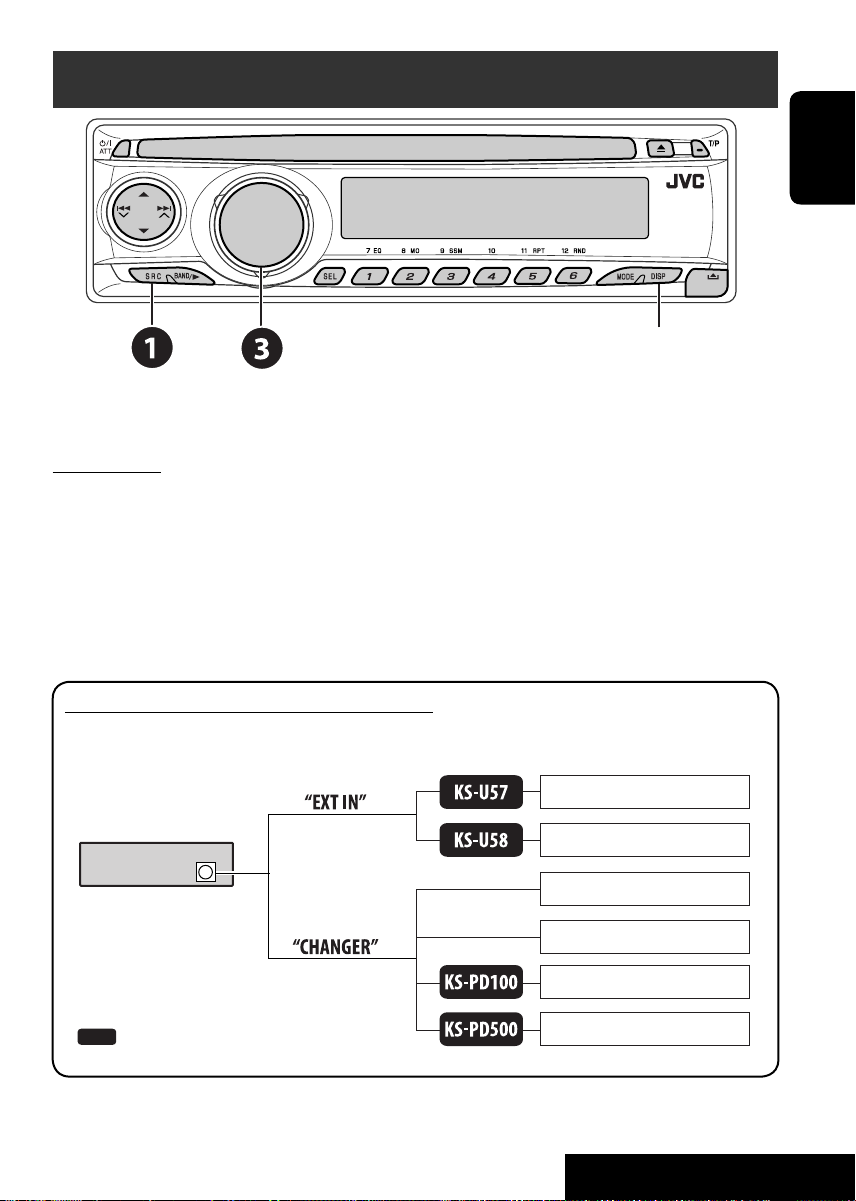
Listening to the other external components
Change the display information
You can connect an external component to the CD changer jack on the rear using the Line Input
Adapter—KS-U57 (not supplied) or AUX Input Adapter—KS-U58 (not supplied).
Preparations:
Make sure “EXT IN” is selected for the external input setting, see page 24.
~ Select “EXT IN.”
Ÿ Turn on the connected component and start playing the source.
! Adjust the volume.
⁄ Adjust the sound as you want (see page 22).
ENGLISH
Concept diagram of the external device connection
• For connection, see Installation/Connection manual (separate volume).
Unit
CD changer jack
: Adapter (separately purchased)
(see page 24 of the
”EXT IN” setting)
(see page 24 of the
”EXT IN” setting)
21
MD player, etc.
MD player, etc.
JVC CD changer, [18]
JVC DAB tuner, [19]
Apple iPod, [20]
JVC D. player, [20]
EXTERNAL DEVICES
Page 22

Selecting a preset sound mode — C-EQ
ENGLISH
~ Enter functions mode.
Ÿ Select a preset sound mode.
Indication (For)
USER (Flat sound) 00 00 OFF
ROCK (Rock or disco music) +03 +01 ON
CLASSIC (Classical music) +01 –02 OFF
POPS (Light music) +04 +01 OFF
HIP HOP
(Funk or rap music)
JAZZ (Jazz music) +02 +03 OFF
BAS TRE LOUD
(bass) (treble) (loudness)
+02 00 ON
Adjusting the sound
1
Adjust the level.
2
BAS*1 (bass)
Adjust the bass.
TRE*1 (treble)
Adjust the treble.
FAD*2 (fader)
Adjust the front and rear speaker
balance.
BAL (balance)
Adjust the left and right speaker balance.
LOUD*1 (loudness)
Boost low and high frequencies to
produce a well-balanced sound at low
volume level.
VOL.A*3 (volume adjust)
Adjust and store auto-adjustment
volume level for each source, comparing
to the FM volume level.
VOL (volume)
Adjust the volume.
*1 When you adjust the bass, treble, or loudness,
the adjustment you have made is stored for
the currently selected sound mode (C-EQ)
including “USER.”
2
*
If you are using a two-speaker system, set the
fader level to “00.”
3
*
You cannot make an adjustment for FM.
“FIX” appears.
4
*
Depending on the amplifier gain control
setting. (See page 24 for details.)
22
–06 to +06
–06 to +06
R06 to F06
L06 to R06
LOUD ON or
LOUD OFF
–05 to +05
00 to 30
(or 50)*
4
Page 23

General settings — PSM
You can change PSM (Preferred Setting Mode)
items listed in the table that follows.
3 Select or adjust the selected PSM item.
1 Enter the PSM settings.
4 Repeat steps 2 and 3 to adjust other
PSM items if necessary.
2 Select a PSM item.
5 Finish the procedure.
Indication Item Setting, [reference page]
DEMO
Display demonstration
CLOCK H
Hour adjustment
CLOCK M
Minute adjustment
24H/12H
Time display mode
CLK ADJ
Clock adjustment
1
AF-REG*
Alternative frequency/
regionalization reception
PTY-STBY
PTY standby
TA VOL
Traffic announcement
volume
• DEMO ON [Initial]
• DEMO OFF
0 – 23 (1 – 12)
[Initial: 0 (0:00)]
00 – 59
[Initial: 00 (0:00)]
• 12H
• 24H [Initial]
• AUTO [Initial]
• OFF
• AF [Initial]
• AF REG
• OFF
OFF [Initial], PTY
codes (see page 10)
VOL 15 [Initial] : VOL 00 – VOL 30 or 50*2, [11].
: Display demonstration will be activated automatically if no
operation is done for about 20 seconds, [5].
: Cancels.
: See also page 5 for setting.
: See also page 5 for setting.
: See also page 5 for setting.
: The built-in clock is automatically adjusted using the CT (clock
time) data in the RDS signal.
: Cancels.
: When the currently received signals become weak, the unit
switches to another station or service (the programme may
differ from the one currently received), [11, 19].
: When the currently received signals become weak, the unit
switches to another station broadcasting the same programme.
: Cancels (not selectable when “DAB AF” is set to “AF ON”).
: Activates PTY Standby Reception with one of the PTY codes,
[11, 19].
ENGLISH
23
Continued on the next page
SETTINGS
Page 24

Indication Item Setting, [reference page]
P-SEARCH*
Programme search
DAB AF
Alternative frequency
ENGLISH
reception
DIMMER • ON
TEL
Telephone muting
SCROLL
EXT IN
External input
TAG DISP
Tag display
AMP GAIN
Amplifier gain control
IF BAND
Intermediate frequency
filter
1
3
*
4
*
5
*
• ON
• OFF [Initial]
• AF ON [Initial]
• AF OFF
• OFF [Initial]
• MUTING 1
/
MUTING 2
• OFF [Initial]
• ONCE [Initial]
• AUTO
• OFF
• CHANGER
[Initial]
• EXT IN
• TAG ON [Initial]
• TAG OFF
• LOW PWR
• HIGH PWR
[Initial]
• AUTO [Initial]
• WIDE
: Activates Programme Search, [11].
: Cancels.
: Traces the programme among DAB services and FM RDS
stations, [19].
: Cancels.
: Dims the display illumination.
: Cancels.
: Select either one which mutes the playback sounds while using
a cellular phone.
: Cancels.
: Scrolls the track information once.
: Repeats scrolling (5-second intervals).
: Cancels. (Holding DISP can scroll the display regardless of the
setting.)
: To use a JVC CD changer, [18], JVC DAB tuner, [19], or an Apple
iPod/a JVC D. player, [20].
: To use any other external component than the above, [21].
: Shows the tag while playing MP3/WMA tracks.
: Cancels.
: VOL 00 – VOL 30 (Select if the maximum power of each speaker
is less than 45 W to prevent the speaker from being damaged.)
: VOL 00 – VOL 50
: Increases the tuner selectivity to reduce interference noises
between adjacent stations. (Stereo effect may be lost.)
: Subject to interference noises from adjacent stations, but sound
quality will not be degraded and the stereo effect will remain.
*1 Only for RDS FM preset stations.
2
*
Depending on the “AMP GAIN” setting.
3
*
Displayed only when DAB tuner is connected.
4
*
Some characters or symbols will not be shown correctly (or will be blanked) on the display.
5
*
Displayed only when one of the following sources is selected—FM, AM, or DISC.
24
Page 25

DVD setup menu
These operations are possible on the monitor using the remote controller.
~ Enter the DVD setup menu
while stop.
Ÿ Select a menu.
! Select an item you want to set
up.
⁄ Select an option.
Menu Item Setting
MENU LANGUAGE Select the initial disc menu language. Refer also to “Language codes” on page 27.
AUDIO LANGUAGE Select the initial audio language. Refer also to “Language codes” on page 27.
SUBTITLE Select the initial subtitle language or remove the subtitle (OFF). Refer also to
LANGUAGE
ON SCREEN
LANGUAGE
MONITOR TYPE Select the monitor type to watch a wide screen picture on your monitor.
“Language codes” on page 27.
Select the language for the on screen display.
ENGLISH
To return to normal screen
PICTURE
OSD POSITION Select the on-screen bar position on the monitor.
• 1: Higher position
• 2: Lower position (Guidance below the DVD setup menu will
disappear.)
25
Continued on the next page
SETTINGS
Page 26

Menu Item Setting
ENGLISH
AUDIO
DIGITAL AUDIO
OUTPUT
Select the signal format to be emitted through the DIGITAL OUT (Optical)
terminal.
• PCM ONLY: Select for an amplifier or a decoder incompatible with
Dolby Digital, DTS, MPEG Audio, or connecting to a
recording device.
• DOLBY DIGITAL/PCM: Select for an amplifier or a decoder compatible with
Dolby Digital.
• STREAM/PCM: Select for an amplifier or a decoder compatible with
Dolby Digital, DTS, and MPEG Audio.
DOWN MIX When playing back a multi-channel disc, this setting affects the signals
reproduced through the LINE OUT jacks (and through the DIGITAL OUT terminal
when “PCM ONLY” is selected for “DIGITAL AUDIO OUTPUT”).
• DOLBY SURROUND: Select to enjoy multi-channel surround audio by
connecting an amplifier compatible with Dolby
Surround.
• STEREO: Normally select this.
D. RANGE
COMPRESSION
You can enjoy a powerful sound at low or middle volume levels while playing a
Dolby Digital software.
• AUTO: Select to apply the effect to multi-channel encoded
software (excluding 1-channel and 2-channel
software).
• ON: Select to always use this function.
Output signals through the DIGITAL OUT terminal
Output signals are different depending on the “DIGITAL AUDIO OUTPUT” setting on the
setup menu (see above).
DIGITAL AUDIO OUTPUT
DVD 48 kHz, 16/20/24 bits Linear PCM
96 kHz, Linear PCM
with DTS DTS bitstream 48 kHz, 16 bits stereo Linear PCM
with Dolby Digital
with MPEG Audio MPEG bitstream 48 kHz, 16 bits Linear PCM
Audio CD, Video CD 44.1 kHz, 16 bits stereo Linear PCM/48 kHz, 16 bits stereo Linear PCM
Audio CD with DTS DTS bitstream 44.1 kHz, 16 bits stereo Linear PCM
MP3/WMA 32/44.1/48 kHz, 16 bits Linear PCM
STREAM/PCM DOLBY DIGITAL/PCM PCM ONLY
Dolby Digital bitstream
26
Output Signals
48 kHz, 16 bits stereo Linear PCM
48 kHz, 16 bits stereo
Linear PCM
Page 27
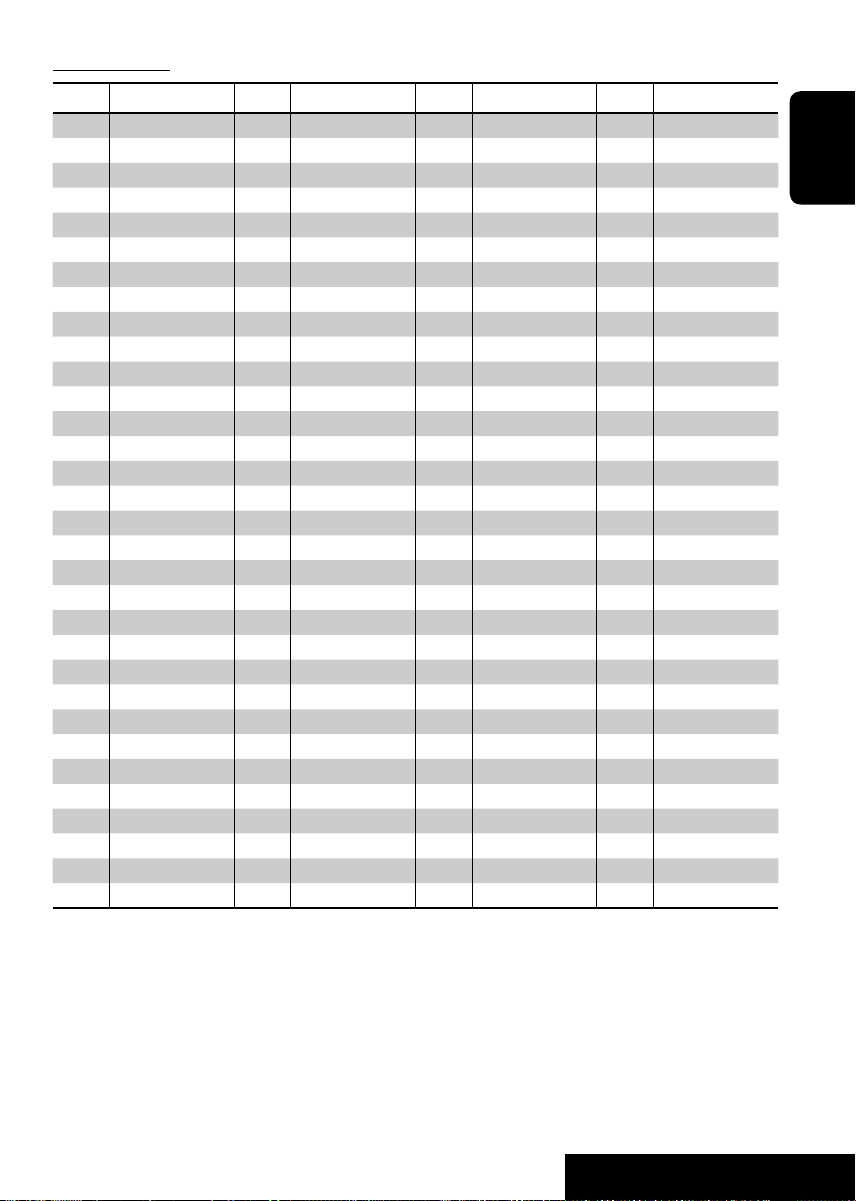
Language codes
Code Language Code Language Code Language Code Language
AA Afar GL Galician MK Macedonian SO Somali
AB Abkhazian GN Guarani ML Malayalam SQ Albanian
AF Afrikaans GU Gujarati MN Mongolian SR Serbian
AM Ameharic HA Hausa MO Moldavian SS Siswati
AR Arabic HI Hindi MR Marathi ST Sesotho
AS Assamese HR Croatian MS Malay (MAY) SU Sundanese
AY Aymara HU Hungarian MT Maltese SW Swahili
AZ Azerbaijani HY Armenian MY Burmese TA Tamil
BA Bashkir IA Interlingua NA Nauru TE Telugu
BE Byelorussian IE Interlingue NE Nepali TG Tajik
BG Bulgarian IK Inupiak NO Norwegian TH Thai
BH Bihari IN Indonesian OC Occitan TI Tigrinya
BI Bislama IS Icelandic OM (Afan) Oromo TK Turkmen
BN Bengali, Bangla IW Hebrew OR Oriya TL Tagalog
BO Tibetan JI Yiddish PA Panjabi TN Setswana
BR Breton JW Javanese PL Polish TO Tonga
CA Catalan KA Georgian PS Pashto, Pushto TR Turkish
CO Corsican KK Kazakh PT Portuguese TS Tsonga
CS Czech KL Greenlandic QU Quechua TT Tatar
CY Welsh KM Cambodian RM Rhaeto-Romance TW Twi
DZ Bhutani KN Kannada RN Kirundi UK Ukrainian
EL Greek KO Korean (KOR) RO Rumanian UR Urdu
EO Esperanto KS Kashmiri RW Kinyarwanda UZ Uzbek
ET Estonian KU Kurdish SA Sanskrit VI Vietnamese
EU Basque KY Kirghiz SD Sindhi VO Volapuk
FA Persian LA Latin SG Sangho WO Wolof
FI Finnish LN Lingala SH Serbo-Croatian XH Xhosa
FJ Fiji LO Laothian SI Singhalese YO Yoruba
FO Faroese LT Lithuanian SK Slovak ZU Zulu
FY Frisian LV Latvian, Lettish SL Slovenian
GA Irish MG Malagasy SM Samoan
GD Scots Gaelic MI Maori SN Shona
ENGLISH
27
SETTINGS
Page 28

Maintenance
How to clean the connectors
Frequent detachment will deteriorate the
connectors.
ENGLISH
To minimize this possibility, periodically wipe
the connectors with a cotton swab or cloth
moistened with alcohol, being careful not to
damage the connectors.
Connector
Moisture condensation
Moisture may condense on the lens inside the
DVD/CD player in the following cases:
• After starting the heater in the car.
• If it becomes very humid inside the car.
Should this occur, the DVD/CD player may
malfunction. In this case, eject the disc and
leave the unit turned on for a few hours until
the moisture evaporates.
How to handle discs
When removing a disc from
its case, press down the center
holder of the case and lift the
disc out, holding it by the edges.
• Always hold the disc by the
edges. Do not touch its recording surface.
When storing a disc into its case, gently insert
the disc around the center holder (with the
printed surface facing up).
• Make sure to store discs into the cases after
use.
Center holder
To keep discs clean
A dirty disc may not play correctly.
If a disc does become dirty, wipe it
with a soft cloth in a straight line
from center to edge.
• Do not use any solvent (for example,
conventional record cleaner, spray, thinner,
benzine, etc.) to clean discs.
To play new discs
New discs may have some rough
spots around the inner and outer
edges. If such a disc is used, this
unit may reject the disc.
To remove these rough spots, rub the edges with
a pencil or ball-point pen, etc.
Do not use the following discs:
Warped disc
Sticker
Sticker residue
Stick-on label
28
Page 29

More about this unit
General
Turning on the power
• By pressing SRC on the unit, you can also
turn on the power. If the source is ready,
playback starts.
Turning off the power
• If you turn off the power while listening to a
disc, disc play will start automatically, next
time you turn on the power.
FM/AM/RDS
Storing stations in memory
• During SSM search...
– Received stations are preset in No. 1 (lowest
frequency) to No. 6 (highest frequency).
– When SSM is over, the station stored in
No. 1 will be automatically tuned in.
• When storing stations, the previously preset
stations are erased and stations are stored
newly.
FM RDS operations
• Network-Tracking Reception requires
two types of RDS signals—PI (Programme
Identification) and AF (Alternative
Frequency) to work correctly. Without
receiving these data correctly, NetworkTracking Reception will not operate correctly.
• If a Traffic Announcement is received by
TA Standby Reception, the volume level
automatically changes to the preset level (TA
VOL) if the current level is lower than the
preset level.
• TA Standby Reception and PTY Standby
Reception will be temporarily canceled while
listening to an AM station.
• When Alternative Frequency Reception
is activated (with AF selected), NetworkTracking Reception is also activated
automatically. On the other hand, NetworkTracking Reception cannot be deactivated
without deactivating Alternative Frequency
Reception. (See page 24.)
• If you want to know more about RDS, visit
«http://www.rds.org.uk».
Disc
General
• In this manual, words “track” and “file” are
interchangeably used when referring to MP3/
WMA files and their file names.
• This unit can also playback 8 cm discs.
• This unit can only playback audio CD
(CD-DA) files if different type of files are
recorded in the same disc.
Inserting a disc
• When a disc is inserted upside down, the disc
automatically ejects.
Ejecting a disc
• If the ejected disc is not removed within
15 seconds, the disc is automatically inserted
again into the loading slot to protect it from
dust. (Disc will not play this time.)
Playing a Recordable/Rewritable disc
• This unit can recognize a total of 3 500 files
(250 folder per disc; 999 files per folder).
• Use only “finalized” discs.
• This unit can play back multi-session discs;
however, unclosed sessions will be skipped
while playing.
• This unit can show the names of albums,
artists (performer), and Tag (Version 1.0, 1.1,
2.2, 2.3, or 2.4) for the files.
• This unit may be unable to play back some
discs or files due to their characteristics or
recording conditions.
• Rewritable discs may require a longer readout
time.
Continued on the next page
ENGLISH
29
Page 30

Playing an MP3/WMA disc
• The maximum number of characters for
folder and file names is 25 characters; 64
characters for MP3/WMA tag information.
• This unit can play back files with the
extension code <.mp3> or <.wma> (regardless
ENGLISH
of the letter case—upper/lower).
• This unit can display only one-byte
characters. No other characters can be
correctly displayed.
• This unit can play back files recorded in VBR
(variable bit rate).
Files recorded in VBR have a discrepancy in
elapsed time indication.
• This unit cannot play back the following files:
– MP3 files encoded with MP3i and MP3 PRO
format.
– MP3 files encoded with Layer 1/2.
– WMA files encoded with lossless,
professional, and voice format.
– WMA files which are not based upon
Windows Media
– WMA files copy-protected with DRM.
– Files which have the data such as WAVE,
ATRAC3, etc.
Audio.
®
• The text information may not be displayed
correctly.
• If the text information includes more than
8 characters, it scrolls on the display (see
also page 24). This unit can display up to 40
characters.
Notice:
When operating an iPod or a D. player,
some operations may not be performed
correctly or as intended. In this case, visit the
following JVC web site:
For iPod users: <http://www.jvc.co.jp/
english/car/support/ks-pd100/index.html>
For D. player users: <http://www.jvc.co.jp/
english/car/support/ks-pd500/index.html>
General settings—PSM
• If you change the “AMP GAIN” setting from
“HIGH PWR” to “LOW PWR” while the
volume level is set higher than “VOL 30,” the
unit automatically changes the volume level to
“VOL 30.”
Changing the source
• If you change the source, playback also stops
(without ejecting the disc).
Next time you select “DISC” for the playback
source, disc play starts from where it has been
stopped previously.
For MP3/WMA disc, playback starts from the
beginning of the last playing track.
DAB
• Only the primary DAB service can be preset
even when you store a secondary service.
• A previously preset DAB service is erased
when a new DAB service is stored in the same
preset number.
iPod® or D. player
• When you turn on this unit, the iPod or
D. player is charged through this unit.
• While the iPod or D. player is connected, all
operations from the iPod or D. player are
disabled. Perform all operations from this
unit.
DVD setup menu
• When the language you have selected is not
recorded on a disc, the original language is
automatically used as the initial language. In
addition, for some discs, the initial languages
settings will not work as you set due to their
internal disc programming.
• When you select “16:9” for a picture whose
aspect ratio is 4:3, the picture slightly changes
due to the process for converting the picture
width.
• Even if “4:3 PAN SCAN” is selected, the
screen size may become “4:3 LETTER BOX”
for some DVDs.
30
Page 31

On-screen guide icons
During playback, the following guide icons
may appear for a while on the monitor.
DVD: Appears at the beginning of a scene
containing:
: Multi-subtitle languages
: Multi-audio languages
: Multi-angle views
: Playback
: Pause
: DVD/VCD: Forward slow motion
: DVD: Reverse slow motion
: Forward search
: Reverse search
About sounds reproduced through the rear
terminals
• Through the analog terminals (Speaker
out/LINE OUT): 2-channel signal is
emitted. When playing a multi-channel
encoded disc, multi-channel signals are
downmixed. (AUDIO—DOWN MIX: see
page 26.)
• Through DIGITAL OUT (optical):
Digital signals (Linear PCM, Dolby Digital,
DTS, MPEG Audio) are emitted through
this terminal. (For more details, see page
26.)
To reproduce multi-channel sounds
such as Dolby Digital and DTS, connect
an amplifier or a decoder compatible
with these multi-channel sources to this
terminal, and set “DIGITAL AUDIO
OUTPUT” correctly. (See page 26.)
ENGLISH
Troubleshooting
What appears to be trouble is not always serious. Check the following points before calling a service
center.
Symptom Remedy/Cause
• Sound cannot be heard from the speakers. • Adjust the volume to the optimum level.
• Check the cords and connections.
General
• The unit does not work at all. Reset the unit (see page 2).
• SSM automatic presetting does not work. Store stations manually.
• Static noise while listening to the radio. Connect the aerial firmly.
FM/AM/RDS
Continued on the next page
31
Page 32

• Disc cannot be played back. Insert the disc correctly.
• Disc can be neither played back nor ejected. • Unlock the disc (see page 12).
ENGLISH
• Recordable/Rewritable discs cannot be played
back.
• Tracks on the Recordable/Rewritable discs
cannot be skipped.
• Disc cannot be recognized. Eject the disc forcibly (see page 2).
• “NO DISC” appears on the display. Insert the disc correctly.
• Sound and pictures are sometimes interrupted
Disc playback
or distorted.
• No playback picture (DVD/VCD) appears on the
monitor.
• No picture appears on the monitor at all. • Connect the video cord correctly.
• The left and right edges of the picture are
missing on the monitor.
• Disc cannot be played back. • Change the disc.
• Noise is generated. Skip to another track or change the disc. (Do not add the
• Longer readout time is required. Readout time varies due to the complexity of the folder/file
• Tracks cannot playback as you have intended
MP3/WMA playback
them to play.
• Elapsed playing time is not correct. This sometimes occurs during playback. This is caused by
• “NO FILES” appears on the display. Insert a disc that contains tracks of appropriate formats.
• Correct characters are not displayed (e.g.
album name).
Symptom Remedy/Cause
• Eject the disc forcibly (see page 2).
• Insert a finalized disc.
• Finalize the discs with the component which you used for
recording.
• Stop playback while driving on rough roads.
• Change the disc.
• Check the cords and connections.
Parking brake wire is not connected properly. (See
Installation/Connection Manual.)
• Select a correct input on the monitor.
Select “4:3 LETTER BOX” (see page 25).
• Record tracks using a compliant application in the
appropriate discs (see page 4).
• Add the extension code <.mp3> or <.wma> to the file
names.
extension code <.mp3> or <.wma> to non-MP3/WMA
tracks.)
configuration. Do not use too many hierarchies and folders.
Playback order is determined when files are recorded.
how the tracks are recorded.
This unit can only display letters (upper case), numbers, and
a limited number of symbols.
32
Page 33

Symptom Remedy/Cause
• “NO DISC” appears on the display. Insert a disc into the magazine.
• “NO MAG” appears on the display. Insert the magazine.
• “RESET 8” appears on the display. Connect this unit and the CD changer correctly and press
the reset button of the CD changer.
CD changer
• “RESET 1” – “RESET 7” appears on the display. Press the reset button of the CD changer.
• The CD changer does not work at all. Reset the unit (see page 2).
• “NO DAB” appears on the display. Move to an area with stronger signals.
• “RESET 08” appears on the display. Connect this unit and the DAB tuner correctly and reset the
unit (see page 2).
DAB
• The DAB tuner does not work at all. Reconnect this unit and the DAB tuner correctly. Then, reset
the unit (see page 2).
• “ANT NG” appears on the display. Check the cords and connections.
• The iPod or D. player does not turn on or does
not work.
• Buttons do not work as intended. The functions of the buttons have been changed. Press
• The sound is distorted. Deactivate the equalizer either on the unit or the iPod/
• “NO IPOD” or “NO DP” appears on the display.
• Playback stops. The headphones are disconnected during playback. Restart
• No sound can be heard when connecting an
iPod nano.
• No sound can be heard.
• “ERROR 01” appears on the display when
iPod/D. player playback
connecting a D. player.
• “NO FILES” or “NO TRACK” appears on the
display.
• “RESET 1” – “RESET 7” appears on the display. Disconnect the adapter from both the unit and iPod/
• “RESET 8” appears on the display. Check the connection between the adapter and this unit.
• The iPod’s or D. player’s controls do not work
after disconnecting from this unit.
• Check the connecting cable and its connection.
•
Change the battery.
• Update the firmware version.
MODE before performing the operation.
D. player.
Check the connecting cable and its connection.
the playback operation (see page 20).
Disconnect the headphones from the iPod nano.
Disconnect the adapter from the D. player. Then, connect
it again.
No tracks are stored. Import tracks to the iPod or D. player.
D. player. Then, connect it again.
Reset the iPod or D. player.
ENGLISH
33
Page 34

Specifications
Maximum Power Output: Front/Rear: 45 W per channel
Continuous Power Output
ENGLISH
(RMS):
Load Impedance: 4 Ω (4 Ω to 8 Ω allowance)
Tone Control Range: Bass/Treble: ±10 dB at 100 Hz/±10 dB at 10 kHz
Frequency Response: 40 Hz to 20 000 Hz
Signal-to-Noise Ratio: 70 dB
Audio Output Level: Digital (DIGITAL OUT: Optical): Signal wave length: 660 nm
AUDIO AMPLIFIER SECTION
Color System: PAL
Video Output (composite): 1 Vp-p/75 Ω
Other Terminals: CD changer, Steering wheel remote input
Frequency Range: FM: 87.5 MHz to 108.0 MHz
FM Tuner Usable Sensitivity: 11.3 dBf (1.0 μV/75 Ω)
TUNER SECTION
MW Tuner Sensitivity/Selectivity: 20 μV/35 dB
LW Tuner Sensitivity: 50 μV
Front/Rear: 17 W per channel into 4 Ω, 40 Hz to
20 000 Hz at no more than 0.8% total
harmonic distortion
Output level: –21 dBm to –15 dBm
Line-Out Level/Impedance: 2.0 V/20 kΩ load (full scale)
Output Impedance: 1 kΩ
AM: (MW) 522 kHz to 1 620 kHz
(LW) 144 kHz to 279 kHz
50 dB Quieting Sensitivity: 16.3 dBf (1.8 μV/75 Ω)
Alternate Channel Selectivity
(400 kHz):
Frequency Response: 40 Hz to 15 000 Hz
Stereo Separation: 30 dB
65 dB
34
Page 35

Signal Detection System: Non-contact optical pickup (semiconductor laser)
Number of Channels: 2 channels (stereo)
Frequency Response: DVD, fs=48 kHz: 16 Hz to 22 000 Hz
DVD, fs=96 kHz: 16 Hz to 44 000 Hz
VCD/CD/MP3/WMA: 16 Hz to 20 000 Hz
Dynamic Range: 96 dB
Signal-to-Noise Ratio: 98 dB
Wow and Flutter: Less than measurable limit
MP3: Bit Rate: 32 kbps – 320 kbps
DVD/CD PLAYER SECTION
Sampling Frequency: 48 kHz, 44.1 kHz, 32 kHz
WMA: Bit Rate: 32 kbps – 192 kbps
Sampling Frequency: MPEG-1: 48 kHz, 44.1 kHz, 33 kHz
MPEG-2: 24 kHz, 22.05 kHz, 16 kHz
Power Requirement: Operating Voltage: DC 14.4 V (11 V to 16 V allowance)
Grounding System: Negative ground
Allowable Operating Temperature: 0°C to +40°C
Dimensions (W × H × D): Installation Size (approx.): 182 mm × 52 mm × 158 mm
GENERAL
Panel Size (approx.): 188 mm × 58 mm × 11 mm
Mass (approx.):
1.6 kg (excluding accessories)
ENGLISH
Design and specifications are subject to change without notice.
• Manufactured under license from Dolby Laboratories. Dolby and the double-D symbol are trademarks of Dolby Laboratories.
• “DTS” and “DTS 2.0 + Digital Out” are trademarks of Digital Theater Systems, Inc.
• “DVD Logo” is a trademark of DVD Format/Logo Licensing Corporation registered in the US, Japan and other countries.
• Microsoft and Windows Media are either registered trademarks or trademarks of Microsoft Corporation in the United States and/
or other countries.
• iPod is a trademark of Apple Computer, Inc., registered in the U.S. and other countries.
35
Page 36

Veuillez lire attentivement toutes les instructions avant d’utiliser l’appareil afin de bien comprendre
son fonctionnement et d’obtenir les meilleures performances possibles.
Merci pour avoir acheté un produit JVC.
IMPORTANT POUR PRODUITS LASER
1. PRODUIT LASER CLASSE 1
2. ATTENTION: N’ouvrez pas le couvercle supérieur. Il n’y a aucune pièce réparable par
l’utilisateur à l’intérieur de l’appareil; confiez toute réparation à un personnel qualifié.
3. ATTENTION: Risque de radiations laser visible et invisible quand l’appareil est ouvert et que
le système de verrouillage ne fonctionne pas ou a été mis hors service. Évitez toute exposition
directe au rayon.
4. REPRODUCTION DE L’ÉTIQUETTE: ÉTIQUETTE DE PRÉCAUTION PLACÉE À
L’EXTÉRIEUR DE L’APPAREIL.
FRANÇAIS
Ce produit intègre une technologie de
protection des droits d’auteur qui est
protégée par des brevets américains et
d’autres droits à la propriété intellectuelle.
L’utilisation de cette technologie de
protection des droits d’auteur doit
être autorisée par Macrovision et est
exclusivement destinée à une exploitation
à domicile et à d’autres usages limités, sauf
autorisation contraire de Macrovision.
L’ingénierie inverse et le désassemblage sont
interdits.
Comment réinitialiser votre appareil
• Vos ajustements préréglés sont aussi effacés.
Comment forcer l’éjection d’un disque
Comment utiliser le mode de fonction
Si vous appuyez sur MODE, l’autoradio
entre en mode de fonction, et les touches
numériques et les touches 5/∞ fonctionnent
comme touches de fonction.
[Avant 5 secondes...]
Comment détacher/attacher le panneau
de commande
Détachement...
• Si cela ne fonctionne pas, essayez de
réinitialiser l’autoradio.
• Faites attention de ne pas faire tomber le
disque quand il est éjecté.
Attachement...
2
Page 37
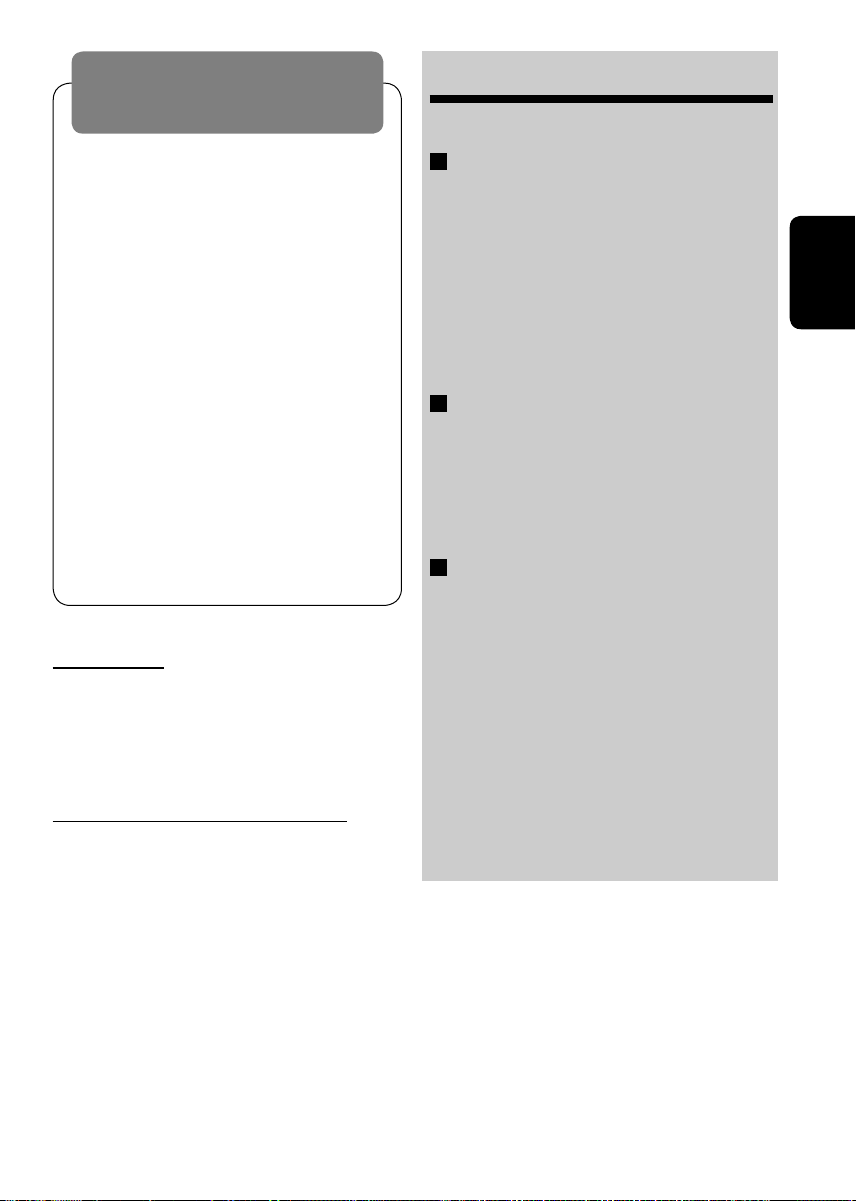
AVERTISSEMENTS:
Pour éviter tout accident et tout
dommage
• N’INSTALLEZ aucun élément dans les endroits
suivants;
– Il peut gêner l’utilisation du volant ou du levier
de vitesse.
– Il peut gêner le fonctionnement de dispositifs
de sécurité tels que les coussins de sécurité.
– où il peut gêner la visibilité.
• NE manipulez pas l’appareil quand vous
conduisez.
• Si vous devez commander l’appareil pendant que
vous conduisez, assurez-vous de bien regarder
devant vous.
• Le conducteur ne doit pas regarder le moniteur
lorsqu’il conduit.
Si le frein de stationnement n’est pas mis, “LE
CONDUCTEUR NE DOIT PAS REGARDER LE MONITEUR
EN CONDUISANT.” apparaît sur le moniteur et
l’image de lecture n’apparaît pas.
– Cet avertissement apparaît uniquement quand
le fil du frein de stationnement est connecté au
système de frein de stationnement intégré à la
voiture (référez-vous au manuel d’installation/
raccordement).
Pour sécurité...
• N’augmentez pas trop le volume car cela
bloquerait les sons de l’extérieur rendant la
conduite dangereuse.
• Arrêtez la voiture avant de réaliser toute
opération compliquée.
Température à l’intérieur de la voiture...
Si votre voiture est restée garée pendant
longtemps dans un climat chaud ou froid,
attendez que la température à l’intérieur de la
voiture redevienne normale avant d’utiliser
l’appareil.
TABLE DES MATIERES
Introduction ............................................. 4
FONCTIONNEMENT
Opérations de base
• Panneau de commande ........................... 6
• Télécommande (RM-RK230) .................... 7
Écoute de la radio ..................................... 9
Recherche d’un programme FM RDS
— Recherche PTY ................................. 10
Opérations des disques .............................. 12
APPAREILS EXTÉRIEURS
Écoute du changeur de CD .......................... 18
Écoute du tuner DAB .................................. 19
Écoute de iPod®/lecteur D. ......................... 20
Écoute d’un autre appareil extérieur .......... 21
RÉGLAGES
Sélection d’un mode sonore préréglé
— C-EQ ................................................ 22
Réglages généraux — PSM ....................... 23
Menu de réglage des DVD .......................... 25
Entretien .................................................. 28
Pour en savoir plus à propos de cet
autoradio ............................................. 29
Guide de dépannage ................................. 31
Spécifications ........................................... 34
FRANÇAIS
3
Page 38

Introduction
Type de
disque Compatible Incompatible
DVD Vidéo, Dual Disc (face DVD uniquement),
DVD-R*/-RW, +R/+RW
• Enregistré au format DVD-Video uniquement
DVD Audio, Dual Disc (face non DVD), DVD-RAM,
DVD-ROM, DVD-R/-RW, +R/+RW
• Enregistré au format DVD-VR
et dans le standard de couleur PAL
FRANÇAIS
CD Vidéo
CD-R/-RW
DVD-R/-RW, +R/+RW, DVD-ROM
• Compatible avec le format UDF bridge
CD-R/-RW
• Compatibles avec ISO 9660 Niveau 1, ISO
SVCD (Super CD Vidéo)
—
—
9660 Niveau 2, Romeo et Joliet
CD Audio, CD Text
CD-R/-RW
CD-ROM, CD-I (CD-I Ready), Photo CD
• Compatible avec le format CD-DA
• Il est possible de reproduire des disques +R/+RW (mode vidéo uniquement) fi nalisés. Cependant, l’utilisation de disque +R à double
couche sur cet appareil n’est pas recommandée.
* Un DVD-R enregistré en format MultiBorder est également compatible (à l’exception des disques double-couche).
Précautions pour la lecture de disques à double
face
La face non DVD d’un disque à “DualDisc”
n’est pas compatible avec le standard “Compact
Disc Digital Audio”. Par conséquent,
l’utilisation de la face non DVD d’un disque
à double face sur cet appareil n’est pas
recommandée.
Remarque sur le code de région:
Les lecteurs de DVD et les disques vidéo
DVD ont leur propre numéro de code
de région. Cet autoradio peut reproduire
uniquement des disques DVD dont le
numéro de code de région comprend “2”.
Exemple:
Précautions sur le réglage du volume
Les disques produisent très peut de bruit par
rapport aux autres sources. Réduisez le volume
avant de reproduire un disque afin d’éviter
d’endommager les enceintes par la soudaine
augmentation du niveau de sortie.
Si vous insérez un disque DVD Vidéo d’un
code de région incorrect
“ERREUR DE CODE REGIONAL” apparaît
sur le moniteur.
4
Page 39
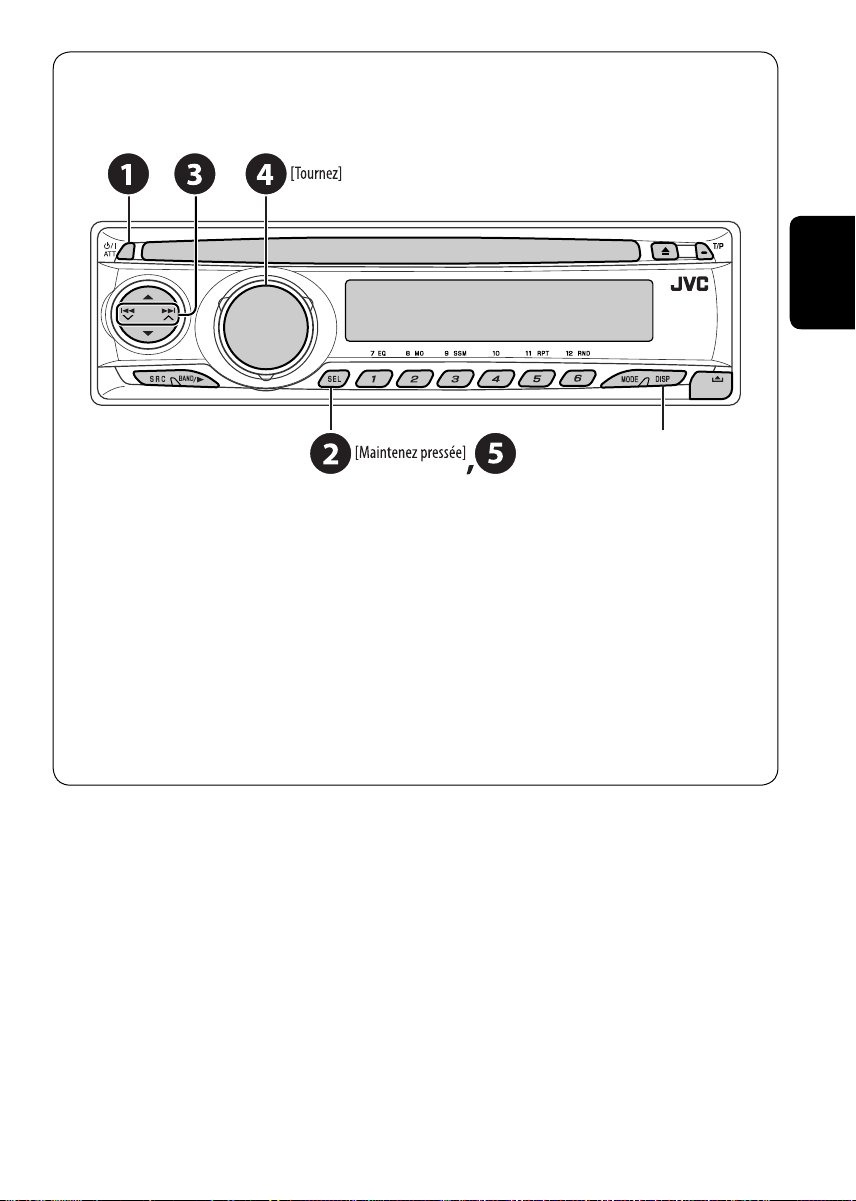
Avant d’utiliser cet appareil — Annulez la démonstration des affichages et réglez
l’horloge.
• Référez-vous aussi à la page 23.
Quand l’appareil est hors tension:
Vérifi ez l’heure actuelle
Quand l’appareil est sous tension:
Changez l’information sur l’affi chage
~ Mise sous tension de l’appareil.
Ÿ Accédez aux réglages PSM.
! ] ⁄ Annulez de la démonstration des affichages.
Choisissez “DEMO”, puis “DEMO OFF”.
Choisissez “CLOCK H” (heures), puis ajustez les heures.
Choisissez “CLOCK M” (minutes), puis ajustez les minutes.
Choisissez “24H/12H”, puis choisissez “24H” (heures) ou “12H” (heures).
Réglez l’horloge.
FRANÇAIS
@ Terminez la procédure.
5
Page 40

Opérations de base — Panneau de commande
• FM/AM/DAB: Recherche d’une
station/service
• DISC: Sélection d’un chapitre/
plage.
• IPOD/D.PLAYER: Sélection d’une
plage.
• Mise sous tension de l’appareil.
FRANÇAIS
• Mise hors tension de l’appareil [Maintenez pressée].
• Atténuation du son (si l’appareil est sous tension).
Fenêtre d’affichage
Ajustement du mode sonore.
Maintenez cette touche pressée pour
accéder aux réglages PSM.
• FM/AM/DAB: Sélection d’une station/service préréglé.
• DISC: Sélection d’un chapitre/titre/dossier/plage/
disque (pour le changeur de CD).
• DISC: Sélection d’un dossier.
Fonctionne aussi comme touches +10/–10 après avoir appuyé
sur MODE pour sauter 10 chapitres/plages en même temps.
• IPOD/D.PLAYER: Accès au menu principal/
Pause ou arrêt de la lecture/Confirmation de
votre choix.
• DAB: Choisissez un service.
Mise en/hors service de l’attente
de réception TA.
Maintenez cette touche pressée pour entrer
en mode de recherche de programme RDS.
Insertion d’un disque.Réglage du volume
Éjection d’un disque.
Retrait du
panneau.
Choisit la source.
FM/AM = DAB* = DISC* = CD-CH*/IPOD*/
D.PLAYER* (ou EXT IN) = (retour au début)
* Vous ne pouvez pas choisir ces sources si elles ne sont pas
prêtes.
• FM/AM/DAB: Sélection de la bande.
• DISC: Démarrage de la lecture.
Accès au mode de fonction.
Appuyez sur MODE, puis sur une des touches suivantes
(avant 5 secondes)...
EQ: Sélection du mode sonore.
MO: Mise en/hors service de la réception
monophonique.
SSM: Préréglage automatique des stations
RPT: Sélection de la lecture répétée.
RND: Sélection de la lecture aléatoire.
Changement de l’information sur l’affichage.
6
Page 41
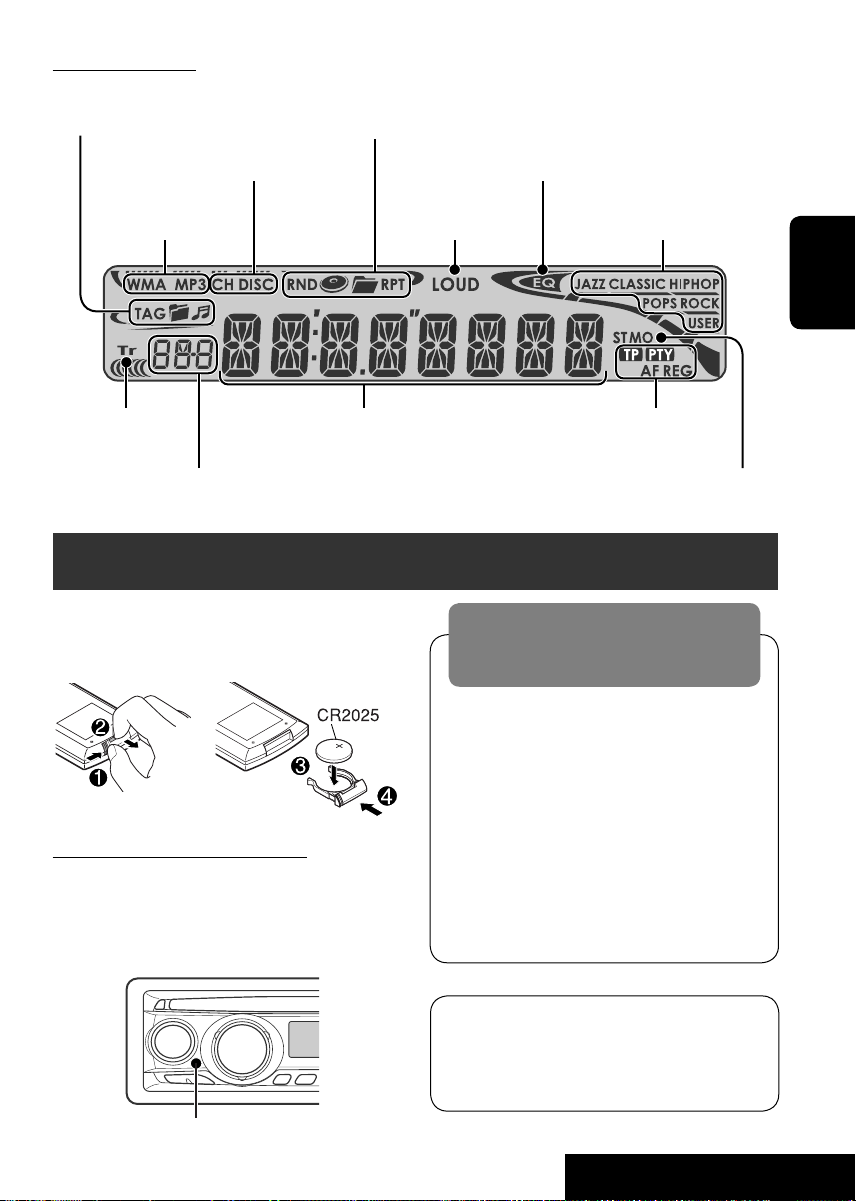
Fenêtre d’affichage
Indicateurs d’informations de
la plage
Indicateurs de mode de lecture/indicateurs
d’option (Aléatoire/Répétition)
Indicateurs de source de lecture Indicateur de l’égaliseur
Indicateurs de
type de disque
Indicateur de plage Indicateurs RDS
Affichage principal
(Heure, menu, information de lecture)
Indicateur de Loudness
Affi chage de la source/No de préréglage/No de plage/
No de dossier/No de disque/No de chapitre/No de canal
Indicateurs de mode sonore
Indicateurs de réception
du tuner
Opérations de base — Télécommande (RM-RK230)
Mise en place de la pile-bouton au lithium
(CR2025)
Avant d’utiliser la télécommande:
• Dirigez la télécommande directement sur le
capteur de télécommande de autoradio.
• N’EXPOSEZ PAS le capteur de télécommande
à une forte lumière (lumière directe du soleil
ou éclairage artificiel).
Avertissement:
Pour éviter tout accident et tout
dommage
• N’installez pas une autre pile qu’une
CR2025 ou son équivalent.
• Rangez la pile dans un endroit hors
d’atteinte des enfants.
•
Ne rechargez pas, ne court-circuitez pas, ne
chauffez pas la pile ni ne la jeter dans un feu.
• Ne laissez pas la pile avec d’autres objets
métalliques.
• Ne piquez pas la pile avec des ciseaux ou
d’autres objets similaires.
• Enveloppez la pile de ruban isolant avant
de la mettre au rebut ou de la ranger.
FRANÇAIS
Capteur de télécommande
L’autoradio est muni d’une fonction de
télécommande de volant.
• Référez-vous au Manuel d’installation/
raccordement (volume séparé) pour les
connexion.
Suite à la page suivante
7
FONCTIONNEMENT
Page 42

FRANÇAIS
MONITOR CONTROL
1 Touches de commande du moniteur
• Utilisé pour un moniteur JVC—KVMR9010, KV-MH6510, KV-M706, ou
KV-M705.
DVD/RECEIVER CONTROL
2 Met l’appareil sous/hors tension.
• Atténue le son si l’appareil est sous tension.
3 Choisit la source.
4 Choisit la bande FM/AM/DAB.
1
5*
• DVD: Affiche le menu du disque DVD.
• VCD: Démarre la lecture PBC.
6 Ne peut pas être utilisé pour cet appareil.
7 Ajuste le niveau de volume.
• 2nd VOL:
cet appareil.
8*1 Affiche le menu de réglage du DVD.
9 Touche SHIFT
p 7 (arrêt), 3 (lecture), 8 (pause)
• 3 (lecture) fonctionne aussi comme
touche ZOOM quand elle est pressée
avec la touche SHIFT maintenue
enfoncée (voir page 14).
•
Ne peut pas être utilisé pour les changeurs
de CD/iPod/lecteur D.
q*2
Pour les opérations avancées du disque:
• /TITLE 5 / ∞
DVD: Permet de choisir les titres.
MP3/WMA:
en a.
• 4 / ¢: Saut vers l’arrière/saut vers
l’avant.
• 1 / ¡: Recherche vers l’arrière/
recherche vers l’avant (ne peut pas être
utilisé pour le changeur de CD).
Ne peut pas être utilisé pour
Choisit les dossiers s’il y
Pour les opérations du tuner FM/AM:
• PRESET 5 / ∞
Change les stations préréglées.
• 4 / ¢
– Appuyez brièvement sur la touche
pour rechercher les stations.
– Maintenez la touche pressée pour
e ectuer une recherche manuelle.
Pour les opérations du tuner DAB:
• PRESET 5 / ∞
Change les services préréglés.
• 4 / ¢
– Appuyez brièvement sur les touches
pour changer les services.
– Maintenez-les pressées pour
rechercher les ensembles.
Commande de iPod/lecteur D.:
• 5 / ∞
∞: Arrête provisoirement (pause)/
complètement ou reprend la lecture.
5: Entrez dans le menu principal.
(Maintenant, 5/∞/4 / ¢
fonctionnent comme touches de
sélection de menu.)*
• 4 / ¢
(en mode de sélection de menu)
3
– Appuyez brièvement sur la touche
pour choisir un élément. (Puis,
appuyez sur ∞ pour valider le choix.)
– Maintenez pressée la touche pour
sauter 10 éléments en même temps.
w • Affiche la barre d’écran.
• Fonctionne aussi comme touche
/TITLE quand la touche est pressée en
même temps que la touche SHIFT (voir
pages 14 et 15).
1
e*
• DVD: Affiche le menu du disque DVD.
• VCD: Démarre la lecture PBC.
1
r*
•
Permet de réaliser la sélection/les réglages.
• Touches DISC +/–: Change les disques
quand la source est “CD-CH”.
1
t*
Touche RETURN
y • DVD: Choisit la langue des dialogues (
), des sous-titres ( ), l’angle ( ).
• VCD: Choisit le canal audio (
1
Fonctionnent comme touches numériques
*
quand les touches sont pressées en même
temps que la touche SHIFT.
–
FM/AM/DAB: Choisit des stations/services
préréglés.
–
DISC: Choisit un chapitre/titre/dossier/plage.
*2 Fonctionnent comme touches +10/–10/
+100/–100 quand les touches sont pressées en
même temps que la touche SHIFT.
3
*
5 : Retourne au menu précédent.
∞ : Valide la sélection.
8
).
Page 43
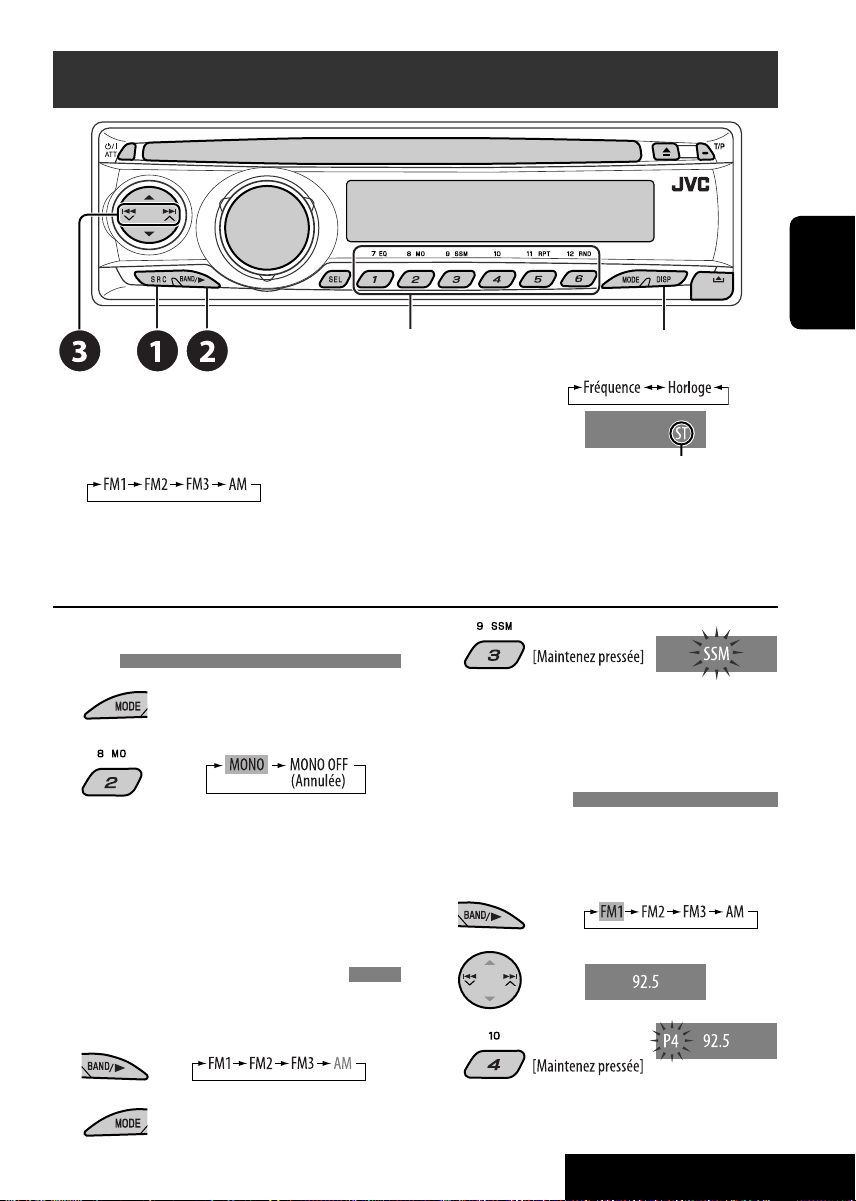
Écoute de la radio
~ Choisissez “FM/AM”.
Sélection d’une station préréglée.
FRANÇAIS
Changez l’information sur
l’affi chage (station non RDS)
Ÿ Sélection de la bande.
S’allume lors de la réception d’une émission FM
stereo avec un signal suffisamment fort.
! Recherchez la station que vous souhaitez écouter—Recherche automatique.
• Recherche manuelle: Maintenez pressée une des touches jusqu’à ce que “M” clignote sur
l’affichage, puis appuyez répétitivement sur la touche.
Quand une émission FM stéréo est difficile à
3
recevoir
1
2
La réception est améliorée, mais l’effet
stéréo est perdu.
• L’indicateur MO s’allume.
Préréglage automatique des stations
FM —SSM (Mémorisation automatique
Les stations FM locale avec les signaux les
plus forts sont recherchées et mémorisées
automatiquement dans la bande FM.
Préréglage manuel
Ex.: Mémorisation de la station FM de
fréquence 92,5 MHz sur le numéro de
préréglage 4 de la bande FM1.
1
2
séquentielle des stations puissantes)
Vous pouvez prérégler six stations pour chaque
bande.
3
1
2
9
FONCTIONNEMENT
Page 44

Recherche d’un programme FM RDS — Recherche PTY
FRANÇAIS
Changement de l’information sur l’affichage
~ Mettez en service la recherche PTY.
Ÿ Choisissez un des codes PTY (types de
programme).
Référez-vous à ce qui suit pour les détails.
! Démarrez la recherche.
S’il y a une station diffusant un programme
du code PTY que vous avez choisi, la
station est accordée.
Préréglage des codes PTY sur les touches
numériques (1 à 6):
Codes PTY (disponible avec la molette de
commande):
NEWS, AFFAIRS, INFO, SPORT, EDUCATE, DRAMA, CULTURE,
SCIENCE, VARIED, POP M (musique), ROCK M (musique),
EASY M (musique), LIGHT M (musique), CLASSICS, OTHER
M (musique), WEATHER, FINANCE, CHILDREN, SOCIAL,
RELIGION, PHONE IN, TRAVEL, LEISURE, JAZZ, COUNTRY,
NATION M (musique), OLDIES, FOLK M (musique),
DOCUMENT
Mémorisation de vos types de programme
préférés
Vous pouvez mémoriser vos codes PTY préférés
sur les touches numériques.
1 Choisissez un code PTY (voir la
colonne de gauche).
2 Choisissez un numéro de préréglage.
3 Répétez les étapes 1 et 2 pour
mémoriser d’autres codes PTY.
4
10
Page 45

Mise en/hors service l’attente de réception TA/PTY
Attente de réception TA Indicateur Attente deréception PTY Indicateur
Appuyez sur pour mettre en
service.
L’appareil commute
temporairement sur l’annonce
d’informations routières (TA), s’il
y en a une, à partir de n’importe
quelle source autre que AM.
Le volume change sur le niveau de
volume TA préréglé si le niveau
actuel est inférieur au niveau
préréglé (voir page 23).
Pas encore en service. Accordez
une autre station offrant les signaux
RDS.
Appuyez sur
service.
pour mettre hors
Voir page 23.
S’allume L’appareil commute
temporairement sur votre
programme PTYpréféré à partir de
n’importe quelle source autre que
AM.
Clignote Pas encore en service. Accordez
une autre station offrant les
signaux RDS.
S’éteint Choisissez “OFF” pour le code PTY
(voir page 23).
Poursuite du même programme—Poursuite de réception en réseau
Lorsque vous conduisez dans une région où la
réception FM n’est pas suffisamment forte, cet
autoradio accorde automatiquement une autre
station FM RDS du même réseau, susceptible
de diffuser le même programme avec un signal
plus fort (voir l’illustration sur la droite).
Programme A diffusé sur une zone de fréquence différente
(01 – 05)
S’allume
FRANÇAIS
Clignote
S’éteint
À l’expédition de l’usine, la poursuite de
réception en réseau est en service.
Pour changer le réglage de la poursuite de
réception en réseau, référez-vous à “AF-REG”
à la page 23.
• Quand le tuner DAB est connecté, référezvous à “Poursuite du même programme—
Réception de la fréquence alternative” à la
page 19.
Sélection automatique des stations—Recherche de programme
Normalement, quand vous appuyez sur les touches numériques, les stations préréglées sont
accordées.
Si les signaux des stations préréglés RDS ne permettent pas une bonne réception, cet appareil utilise
les données AF et accorde une autre station diffusant le même programme que la station préréglée
originale.
• Il faut un certain temps à cet appareil pour accorder une autre station en utilisant la recherche de
programme.
• Référez-vous aussi à la page 24.
11
FONCTIONNEMENT
Page 46

Opérations des disques
Avant de réaliser n’importe quelle opération...
Mettez le moniteur sous tension pour la lecture d’un DVD ou d’un VCD. Si vous mettez le moniteur
sous tension, vous pouvez aussi commander la lecture des autres disques en vous référant à l’écran
du moniteur. (Voir les pages 15 – 17.)
Le type de disque est détecté automatiquement et la lecture démarre automatiquement (pour les
DVD: le démarrage automatique de la lecture dépend de son programme interne).
Si le disque actuel ne possède pas de menu de disque (quand la lecture est arrêtée), toutes les plages
sont reproduites répétitivement jusqu’à ce que vous changiez la source ou éjectiez le disque.
FRANÇAIS
Si “
” apparaît sur le moniteur quand vous appuyez sur une touche, c’est que l’autoradio ne
peut pas accepter la commande effectuée.
• Dans certains cas, la commande peut être refusée sans que “
Insertion d’un disque.
La lecture démarre automatiquement avec la plupart des disques.
” apparaisse.
Éjection d’un disque.
Démarrage de la lecture, si nécessaire
Interdiction de l’éjection du disque
Pour annuler l’interdiction, répétez
la même procédure.
1
*
Si les fi chiers n’ont pas de balises d’information
ou si “TAG DISP” est réglé sur “TAG OFF” (voir
page 24), le nom du dossier et le nom du fi chier
apparaissent. L’indicateur TAG ne s’allume pas.
2
*
“NO NAME” apparaît pour les CD audio.
Changement de l’information sur l’affichage
12
Page 47

Opérations en utilisant le panneau de commande
Appuyer ou (maintenir pressées) les touches suivantes vous permet de...
Type de
disque
Appuyez sur : Choisir un chapitre
Maintenez pressée la touche:
Reculer/avancer
rapidement un chapitre*
Appuyez sur : Choisir une plage
Maintenez pressée la touche:
Reculer/avancer
—
—
À l’arrêt: Localisation d’un titre
Pendant la lecture ou une
pause: Localisation d’un
chapitre
Localiser une plage particulière
directement (PBC hors service)
(Touches numériques)
rapidement une plage*
Choisir une plage Choisir un dossier Localiser un dossier particulier
Appuyez sur : Choisir une plage
Maintenez pressée la touche:
Reculer/avancer
rapidement une plage
* La vitesse de recherche change sur sur le moniteur.
Après avoir appuyé sur
, appuyez sur les touches suivantes pour...
—
*
directement
Localiser une plage particulière
directement
Type de
disque
Sauter 10 chapitres (pendant la
lecture ou une pause)
Sauter 10 plages (PBC hors
service)
Sauter 10 plages (à l’intérieur
du même dossier)
Sauter 10 plages TRK RPT:
• Pour annuler la lecture répétée ou la lecture aléatoire, choisissez “RPT OFF” ou “RND OFF”.
CHP RPT:
Répéter le chapitre actuel
TIT RPT:
—
Répéter le titre actuel
TRK RPT:
Répéter la plage actuelle (PBC
hors service)
DISC RND:
Reproduire aléatoirement
toutes les plages (PBC hors
service)
TRK RPT:
Répéter la plage actuelle
FLDR RPT:
Répéter le dossier actuel
FLDR RND:
Reproduire aléatoirement
toutes les plages du dossier
actuel, puis toutes les plages
des dossiers suivants
DISC RND:
Reproduire aléatoirement
toutes les plages
DISC RND:
Répéter la plage actuelle
Reproduire aléatoirement
toutes les plages
13
FONCTIONNEMENT
FRANÇAIS
Page 48

Opérations en utilisant de la télécommande — RM-RK230
: Arrêt de la lecture
: Pause de la lecture (lecture image par image si la touche est
pressée pendant une pause.)
: Démarrage de la lecture (prévisualisation de 10 secondes si la touche est pressée
pendant la lecture.)
: Recherche de chapitre vers l’arrière/vers l’avant*
FRANÇAIS
• Lecture au ralenti si la touche est pressée pendant une pause. Aucun
:
Maintenez pressée la touche: Recherche rapide de chapitre vers l’arrière/
: Sélection d’un titre
: Sélection de la langue des dialogues
: Sélection de la langue des sous-titres
: Sélection de l’angle de vue
Utilisation des fonctions de commande
à partir du menu...
1
2 Choisissez l’élément que vous souhaitez
reproduire.
3
Tout en maintenant pressée ...*
: Choisir un chapitre (pendant la
Sélection d’un titre (à l’arrêt)
, puis :
Sélection directe d’un titre
son n’est entendu.*
Appuyez sur la touche: Choisir un chapitre (pendant la lecture ou une pause)
/
lecture ou une pause)
1
2
vers l’avant
Pour agrandir la vue (Zoom avant)...
1 Tout en maintenant pressée
2 Déplacez la partie agrandie.
3
appuyez
ZOOM
répétitivement sur.
• Pour annuler le zoom, choisissez
“ZOOM OFF.”
,
: Arrêt de la lecture
: Pause de la lecture (lecture image par image si la
touche est pressée pendant une pause.)
: Démarrage de la lecture
:
Recherche de plage vers l’arrière/vers
1
l’avant
*
• Lecture au ralenti si la touche est pressée
pendant une pause. Aucun son n’est
2
entendu.*
• La lecture au ralenti vers l’arrière ne
fonctionne pas.
: Appuyez sur la touche: Choisir une plage
Maintenez pressée la touche: Recherche
rapide de plage vers l’arrière/vers l’avant
: Sélection d’un canal audio (ST: stéréo, L: gauche,
R: droit)
Tout en maintenant pressée
...*
3
: Sélection d’une plage (pour les VCD avec PBC, une
liste d’éléments apparaît sur le menu de disque.)
• Pour revenir aux menus précédents, appuyez sur
.
Annulation de la lecture PBC...
1
2
Tout en maintenant pressée , appuyez sur
*3 pour démarrer la lecture de la plage souhaitée.
• Pour reprendre la lecture PBC, appuyez sur / .
Pour agrandir la vue (Zoom avant)...
1 Tout en maintenant pressée
, appuyez
répétitivement sur.
2 Déplacez la partie agrandie.
• Pour annuler le zoom, choisissez “ZOOM OFF.”
14
ZOOM
Page 49

: Arrêt de la lecture
: Pause
: Démarrage de la lecture (la lecture démarre à
partir du début de la plage.)
: Choisir une plage
: Choisir un dossier
3
Tout en maintenant pressée
: Choisissez une plage (à l’intérieur du même
dossier)
, puis : Sélection directe d’un dossier*
*1 La vitesse de recherche change sur sur le moniteur si vous appuyez répétitivement sur la
touche.
2
*
La vitesse de la lecture au ralenti change sur sur le moniteur si vous
appuyez répétitivement sur la touche.
3
*
Pour la sélection de nombres supérieurs à 9 ou 99, appuyez sur ou , puis sur .
4
*
Pour utiliser l’accès direct aux dossiers sur un disque MP3/WMA, il faut qu’un numéro de 2 chiffres soit affecté au début du nom des
dossiers—01, 02, 03, etc.
...*
4
: Arrêt de la lecture
: Pause
: Démarrage de la lecture
:
Recherche de plage vers l’arrière/vers l’avant
: Appuyez sur la touche: Sélection des plages
Maintenez pressée la touche: Recherche
Tout en maintenant pressée
: Sélection directe d’une plage
rapide de plage vers l’arrière/vers
l’avant
3
...*
Opérations en utilisant la barre sur l’écran
Ces opérations sont possibles sur le moniteur en utilisant la télécommande.
~ Affichez la barre sur l’écran (voir page 16).
(une fois) pour les disques MP3/WMA/CD
(deux fois) pour les DVD/VCD
Ÿ Choisissez un élément.
FRANÇAIS
! Choisissez un élément.
Si le menu déroulant apparaît...
• Pour entrer une durée ou des nombres, référez à ce qui suit.
⁄ Supprimez la barre sur écran.
Entrée d’une durée ou d’un nombre
• Pour choisir un nombre de 0 à 9:
Tout en maintenant pressée
.
• Pour choisir un numéro supérieur à 9:
Tout en maintenant pressée
. Puis appuyez sur .
• Après avoir entré le nombre, appuyez sur .
• Pour réduire le nombre, utilisez .
• Pour corriger une mauvaise entrée, utilisez
.
, appuyez sur
, appuyez sur
Ex.: Recherche temporelle
• DVD: _:_ _:_ _
Pour entrer 1 (heure): 02 (minutes): 00
(secondes), appuyez sur 1, 0, 2, 0, puis
sur 0.
• VCD (PBC hors service): _ _:_ _
Pour entrer 64 (minutes): 00 (secondes),
appuyez sur 6, 4, 0, puis sur 0.
Suite à la page suivante
15
FONCTIONNEMENT
Page 50

Barres sur l’écran
Informations
Opérations
1 Type de disque
2 DVD/CD audio DTS: Type de format du signal audio
VCD: PBC
FRANÇAIS
3 Informations sur la lecture
Titre/chapitre actuel
Plage actuelle
4 Indications de la durée
Durée de lecture écoulée du disque (Pour
les DVD, la durée de lecture écoulée du titre
actuel.)
DVD: Durée de lecture restante du titre
VCD: Durée de lecture restante du disque
Durée de lecture écoulée du chapitre ou de
la plage actuelle.
Durée de lecture restante du chapitre ou de
la plage actuelle.
5 État de lecture
Lecture
Recherche vers l’avant/vers l’arrière
Lecture au ralenti vers l’avant/vers l’arrière
Pause
Arrêt
6 Icônes de fonctionnement
Changement de l’indication de la durée
(voir 4)
Recherche temporelle (Entrée la durée
de lecture écoulée du titre actuel ou du
disque.)
Recherche d’un titre (par son numéro)
Recherche d’un chapitre (par son numéro)
Recherche d’une plage (par son numéro)
Changement de la langue des dialogues ou
le canal audio
Changement de la langue des sous-titres
Changement de l’angle de vue
DVD: Lecture répétée
VCD/MP3/WMA/CD: Lecture répétée
Lecture des introductions
Lecture aléatoire
Lecture répétée*
1
:
(PBC hors service)
Lecture répétée*
1
:
Lecture aléatoire*1 :
Lecture des introductions*2 :
Lecture répétée*
1
:
Lecture aléatoire*1 :
Lecture des introductions*2 :
1
Lecture répétée*
:
Lecture aléatoire*1 :
Lecture des introductions*
2
:
*1 Pour la lecture répétée/lecture aléatoire, référez-vous aussi
à la page 13.
2
*
Reproduit les 15 premières secondes de...
INTRO TRACK (INTRO): Toutes les plages du disque
actuel.
INTRO FOLDER: Les premières plages de tous les dossiers
du disque actuel.
16
Page 51

Opérations en utilisant l’écran de commande/de liste (MP3/WMA/CD)
Ces opérations sont possibles sur le moniteur en utilisant la
télécommande.
• La sélection de dossier et les informations sont uniquement pour les
disques MP3/WMA.
Écran de commande
L’écran de commande apparaît
automatiquement quand vous insérez un disque.
~ Choisissez la colonne “Folder” (dossier)
ou la colonne “Track” (plage) sur l’écran
de commande.
Ÿ Choisissez un dossier ou une plage à
reproduire.
Ex.: Disque MP3/WMA
1 Numéro du dossier actuel/nombre total de
dossiers
2 Liste des dossiers et le dossier actuellement
choisi
3 Mode de lecture choisi
4 Durée de lecture écoulée de la plage actuelle
5 Icône de mode de fonctionnement ( ‰, 7, 8,
¡, 1 )
6 Numéro de la plage actuelle/nombre total
de plages du dossier actuel (nombre total de
plage du disque)
7 Informations sur la plage
8
Liste des plages et la plage actuellement choisie
Écran de liste des dossiers/plages
Avant de commencer la lecture, vous pouvez
afficher la liste des dossiers/plages pour vérifier
le contenu et démarrer la lecture d’une plage.
~ Affi chez la liste des dossiers/plages
quand l’appareil est à l’arrêt.
Ÿ Choisissez un élément sur la liste.
• MP3/WMA: La liste des plages du dossier
choisi apparaît.
• Pour retourner à l’écran précédent,
appuyez sur
1 Numéro du dossier actuel/nombre total de
dossiers
2 Numéro de la plage actuelle/nombre total
de plages du dossier ou sur le disque (CD)
3 Page actuelle/nombre total de pages
composant la liste
4 Dossier/plage actuelle (mis en valeur)
17
.
Ex.: Liste des dossiers
FONCTIONNEMENT
FRANÇAIS
Page 52

Écoute du changeur de CD
FRANÇAIS
Changement de l’information
sur l’affichage
(voir page 12)
Il est recommandé d’utiliser un changeur de CD JVC compatible MP3 avec votre autoradio.
• Vous pouvez uniquement reproduire les CD ordinaire (y compris les CD Text) et les disques MP3.
~ Choisissez “CD-CH”.
Ÿ Choisissez le disque à reproduire.
Appuyez sur la touche: Pour choisir un numéro de disque de 1 à 6.
Maintenez pressée la touche: Pour choisir un numéro de disque de 7 à 12.
Appuyez sur la touche:
Choisir une plage
Maintenez pressée la touche:
Reculer/avancer rapidement
une plage
MP3: Sélection de dossiers
Après avoir appuyé sur , appuyez sur les
touches suivantes pour...
• Pour annuler la lecture répétée ou la lecture
aléatoire, choisissez “RPT OFF” ou “RND OFF”.
18
Saut de 10 plages (MP3: à l’intérieur
du même dossier)
TRK RPT :
FLDR RPT: MP3: Répétition de toutes
DISC RPT : Répétition de toutes les
FLDR RND
DISC RND : Lecture aléatoirement de
MAG RND: Lecture aléatoire de toutes
Répéter la plage actuelle
les plages du dossier
actuel
plages du disque actuel
: MP3: Lecture aléatoire
de toutes les plages du
dossier actuel, puis de
toutes les plages du
dossier suivant
toutes les pages du disque
actuel
les plages des disques
insérés.
Page 53

Écoute du tuner DAB
Sélection d’un service
préréglé
~ Choisissez “DAB”.
Ÿ Sélection de la bande.
! Recherchez un ensemble.
• Recherche manuelle: Maintenez pressée une des touches jusqu’à ce que “M” clignote sur
l’affichage, puis appuyez répétitivement sur la touche.
⁄ Choisissez le service (primaire ou secondaire) que vous souhaitez écouter.
Changement de l’information sur
l’affichage
FRANÇAIS
Mémorisation de services DAB
Lors de l’écoute d’un service DAB...
Mise en/hors service l’attente de réception
TA/PTY
• Les opérations sont exactement les mêmes
que celles expliquées à la page 11 pour les
stations FM RDS.
• Vous ne pouvez pas mémoriser des codes
PTY séparément pour le tuner DAB et le
tuner FM.
Poursuite du même programme—
Réception de la fréquence alternative
• Lors de la réception d’un service DAB:
Si vous conduisez dans une région ou un
service ne peut pas être reçu, cet autoradio
accorde automatiquement un autre ensemble
ou une station FM RDS, diffusant le même
programme.
• Lors de la réception d’une station FM RDS:
Quand vous conduisez dans une région
ou un service DAB diffuse le même
programme de la station FM RDS que vous
écoutez actuellement, cet autoradio accorde
automatiquement le service DAB.
À l’expédition de l’usine, la recherche de
fréquence alternative est en service.
Pour mettre hors service la recherche de
fréquence alternative, référez-vous à la page 24.
19
APPAREILS EXTÉRIEURS
Page 54

Écoute de iPod®/lecteur D.
FRANÇAIS
Changement de l’information sur l’affichage
Avant de commencer, connectez l’adaptateur
d’interface (KS-PD100 ou KS-PD500) à la prise
de changeur de CD de cet appareil.
Préparations:
Assurez-vous que “CHANGER” est choisi pour
le réglage de l’entrée extérieure, voir page 24.
~ Choisissez “IPOD” ou “D. PLAYER”.
Ÿ Choisissez le morceau à reproduire.
Sélection d’une plage à partir du menu
1 Entrez dans le menu principal.
• Ce mode est annulé si aucune
opération n’est réalisée
pendant environ 5 secondes.
2 Choisissez le menu souhaité.
Pour iPod:
PLAYLIST Ô ARTISTS Ô ALBUMS Ô SONGS
Ô GENRES Ô COMPOSER Ô (retour au
début)
Pour le lecteur D.:
PLAYLIST Ô ARTIST Ô ALBUM Ô
GENRE Ô TRACK Ô (retour au début)
3 Validez le choix.
• Pour revenir au menu
précédent, appuyez sur 5.
• Si une plage est sélectionnée, la lecture
démarre automatiquement.
• Maintenez pressée la touche
¢
pour sauter 10 éléments en même
temps.
4/
Pause/arrêt de la lecture
• Pour reprendre la lecture, appuyez
de nouveau sur la touche.
Appuyez sur la touche: Sélection des
plages
Maintenez pressée la touche:
Reculer/avancer rapidement une plage
Après avoir appuyé sur , appuyez sur les
touches suivantes pour...
ONE RPT:
Fonctionne de la même façon que
“Répéter Un” ou “Mode répétition
=
Un”.
ALL RPT:
Fonctionne de la même façon que
“Répéter Tous” ou “Mode répétition
= Tous”.
ALBM RND*:
Fonctionne de la même façon que la
fonction “Aléatoire Albums” pour iPod.
SONG RND/RND ON:
Fonctionne de la même façon que
“Aléatoire Morceaux” ou “Lecture
aléatoire = Activé”.
• Pour annuler la lecture répétée ou la lecture
aléatoire, choisissez “RPT OFF” ou “RND OFF”.
*
iPod: Uniquement si vous choisissez “ALL” dans “ALBUMS” du
menu principal “MENU”.
20
Page 55
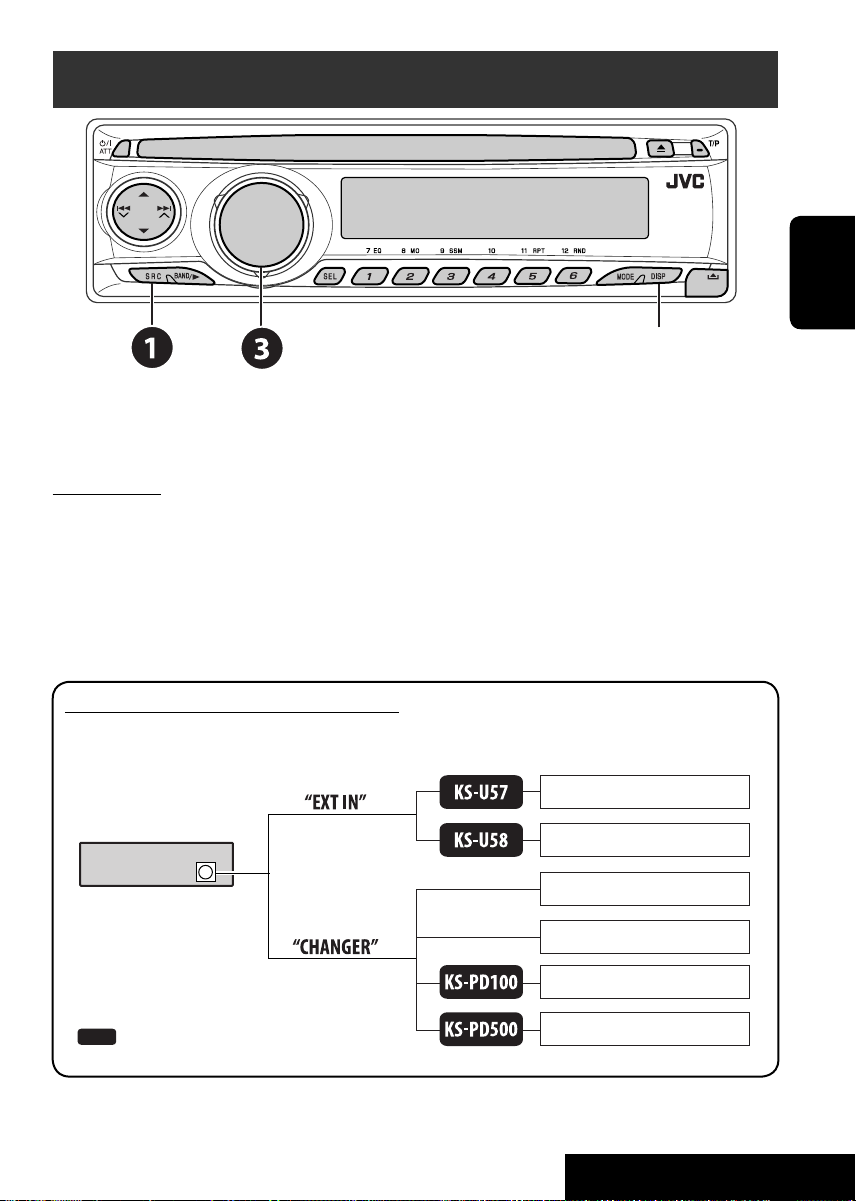
Écoute d’un autre appareil extérieur
Changement de l’information sur l’affichage
Vous pouvez connecter un appareil extérieur aux prises du changeur de CD à l’arrière de
l’appareil en utilisant l’adaptateur d’entrée de ligne—KS-U57 (non fourni) ou l’adaptateur d’entrée
auxiliaire—KS-U58 (non fourni).
Préparations:
Assurez-vous que “EXT IN” est choisi pour le réglage de l’entrée extérieure, voir page 24.
~ Choisissez “EXT IN”.
Ÿ Mettez l’appareil connecté sous tension et démarrez la lecture de la source.
! Ajustez le volume.
⁄ Ajustez le son comme vous le souhaitez (voir page 22).
FRANÇAIS
Schéma de connexion des appareils extérieurs
• Pour les connexions, référez-vous au Manuel d’installation/raccordement (volume séparé).
Lecteur de MD, etc.
Appareil
Prise du changeur de CD
: Adaptateur (vendu séparément)
(voir page 24 pour le
réglage ”EXT IN”)
(voir page 24 pour le
réglage ”EXT IN”)
21
Lecteur de MD, etc.
Changeur de CD JVC, [18]
Tuner DAB JVC, [19]
iPod Apple, [20]
Lecteur D. JVC, [20]
APPAREILS EXTÉRIEURS
Page 56

Sélection d’un mode sonore préréglé —C-EQ
FRANÇAIS
~ Accès au mode de fonction.
Ÿ Choisissez un mode sonore préréglé.
Indication (Pour)
USER (Pas d’effet) 00 00 OFF
ROCK (Musique rock ou
disco)
CLASSIC (Musique
classique)
POPS (Musique légère) +04 +01 OFF
HIP HOP
(Musique funk ou rap)
JAZZ (Musique jazz) +02 +03 OFF
BAS TRE LOUD
(graves) (aigus) (loudness)
+03 +01 ON
+01 –02 OFF
+02 00 ON
Ajustement du son
1
Ajustez le niveau.
2
BAS*1 (graves)
–06 à +06
Ajuste les graves.
TRE*1 (aigus)
–06 à +06
Ajuste les aigus.
FAD*2 (fader)
R06 à F06
Ajustez la balance avant-arrière des
enceintes.
BAL (balance)
L06 à R06
Ajustez la balance gauche-droite des
enceintes.
1
*
(loudness)
LOUD
Accentue les basses et hautes fréquences
LOUD ON ou
LOUD OFF
pour produire un son plus équilibré aux
faibles niveaux de volume.
VOL.A*3 (ajustement du volume)
–05 à +05
Ajustement et mémorisationdu niveau
de volume de l’ajustement automatique
pour chaque source, par rapport au
niveau de volume FM.
VOL (volume)
Ajustez le volume.
*1 Quand vous ajustez les graves, les aigus ou
le loudness, les ajustements réalisés sont
mémorisés pour le mode sonore actuel (CEQ), y compris “USER”.
2
*
Si vous utilisez un système à deux enceintes,
réglez le niveau du fader sur “00”.
3
*
Vous ne pouvez pas réaliser d’ajustement
pour FM. “FIX” apparaît.
4
*
Dépend du réglage de commande de gain
de l’amplificateur. (Voir page 24 pour les
détails.)
00 à 30 (ou
50)*
22
4
Page 57

Réglages généraux — PSM
Vous pouvez changer les options PSM (mode
des réglages préférés) de la table suivante.
3 Choisissez ou ajustez l’option PSM
choisie.
1 Accédez aux réglages PSM.
4 Répétez les étapes 2 et 3 pour ajuster
2 Choisissez une option PSM.
les autres options PSM si nécessaire.
5 Terminez la procédure.
Indication Élément Réglage, [page de référence]
DEMO
Démonstration des
affichages
CLOCK H
Ajustement des heures
CLOCK M
Ajustement des minutes
24H/12H
Mode d’affichage de
l’heure
CLK ADJ
Ajustement de l’horloge
1
*
AF-REG
Fréquence alternative/
réception régionale
PTY-STBY
Attente PTY
TA VOL
Volume des informations
routières
• DEMO ON
[Réglage initial]
• DEMO OFF
0 – 23 (1 – 12)
[Réglage initial:
0 (0:00)]
00 – 59
[Réglage initial:
00 (0:00)]
• 12H
• 24H [Réglage
initial]
• AUTO [Réglage
initial]
• OFF
• AF [Réglage
initial]
• AF REG
• OFF
OFF [Réglage
initial], codes PTY
(voir page 10)
VOL 15 [Réglage
initial]
: La démonstration des affichages entre en service si aucune
opération n’est réalisée pendant environ 20 secondes, [5].
: Annulation.
: Référez-vous aussi à la page 5 pour le réglage.
: Référez-vous aussi à la page 5 pour le réglage.
: Référez-vous aussi à la page 5 pour le réglage.
: L’horloge intégrée est ajustée automatiquement en utilisant les
données CT (horloge) comprises dans le signal RDS.
: Annulation.
: Quand les signaux actuellement reçus deviennent faibles,
l’appareil commute sur une autre station ou un autre service (le
programme peut différer de celui actuellement reçu), [11, 19].
: Quand les signaux actuellement reçus deviennent faibles,
l’appareil commute sur une autre station diffusant le même
programme.
: Annulation (ne peut pas être choisi quand “DAB AF” est réglé
sur “AF ON”).
: Met en service l’attente de réception PTY avec un des codes
PTY, [11, 19].
: VOL 00 – VOL 30 ou 50*2, [11].
23
FRANÇAIS
Suite à la page suivante
RÉGLAGES
Page 58

Indication Élément Réglage, [page de référence]
P-SEARCH*
Recherche de programme
DAB AF
Recherche de fréquence
alternative
DIMMER • ON
1
3
*
FRANÇAIS
TEL
Sourdine téléphonique
4
SCROLL*
5
*
EXT IN
Entrée extérieure
TAG DISP
Affichage des balises
AMP GAIN
Commande du gain de
l’amplificateur
IF BAND
Filtre de fréquence
intermédiaire
• ON
• OFF [Réglage
initial]
• AF ON [Réglage
initial]
• AF OFF
• OFF [Réglage
initial]
• MUTING 1/
MUTING 2
• OFF [Réglage
initial]
• ONCE [Réglage
initial]
• AUTO
• OFF
• CHANGER
[Réglage initial]
• EXT IN
• TAG ON [Réglage
initial]
• TAG OFF
• LOW PWR
• HIGH PWR
[Réglage initial]
• AUTO [Réglage
initial]
• WIDE
: Met en service la recherche de programme, [11].
: Annulation.
: Poursuit le même programme parmi les services DAB et les
stations FM RDS, [19].
: Annulation.
: Assombrit l’éclairage de l’affichage.
: Annulation.
: Choisissez le mode qui permet de couper le son de lecture lors
de l’utilisation d’un téléphone cellulaire.
: Annulation.
: Fait défiler une fois les informations de la page.
: Répète le défilement (à 5 secondes d’intervalle).
: Annulation. (Maintenir pressée DISP permet de faire défiler
l’affichage quel que soit ce réglage.)
: Pour utiliser un changeur de CD JVC, [18], un tuner DAB JVC,
[19] ou iPod d’Apple/lecteur D. de JVC, [20].
: Pour utiliser un autre appareil extérieur que ceux cités ci-
dessus, [21].
: Affiche les balises lors de la lecture d’une plage MP3/WMA.
: Annulation.
: VOL 00 – VOL 30 (Choisissez ce réglage si la puissance
maximum de chaque enceinte est inférieure à 45 W pour éviter
tout dommage.)
: VOL 00 – VOL 50
: Augmente la sélectivité du tuner pour réduire les interférences
entre les stations adjacentes. (L’effet stéréo peut être perdu.)
: Il y a des interférences des stations adjacentes, mais la qualité
du son n’est pas dégradée et l’effet stéréo est conservé.
*1 Uniquement pour les stations FM RDS préréglées.
2
*
En fonction du réglage “AMP GAIN”.
3
*
Est affiché uniquement quand le tuner DAB est connecté.
4
*
Certains caractères ou symboles n’apparaissent pas correctement (ou un blanc apparaît à leur
place) sur l’affichage.
5
*
Est affiché uniquement quand une des sources suivantes est choisie—FM, AM ou DISC.
24
Page 59
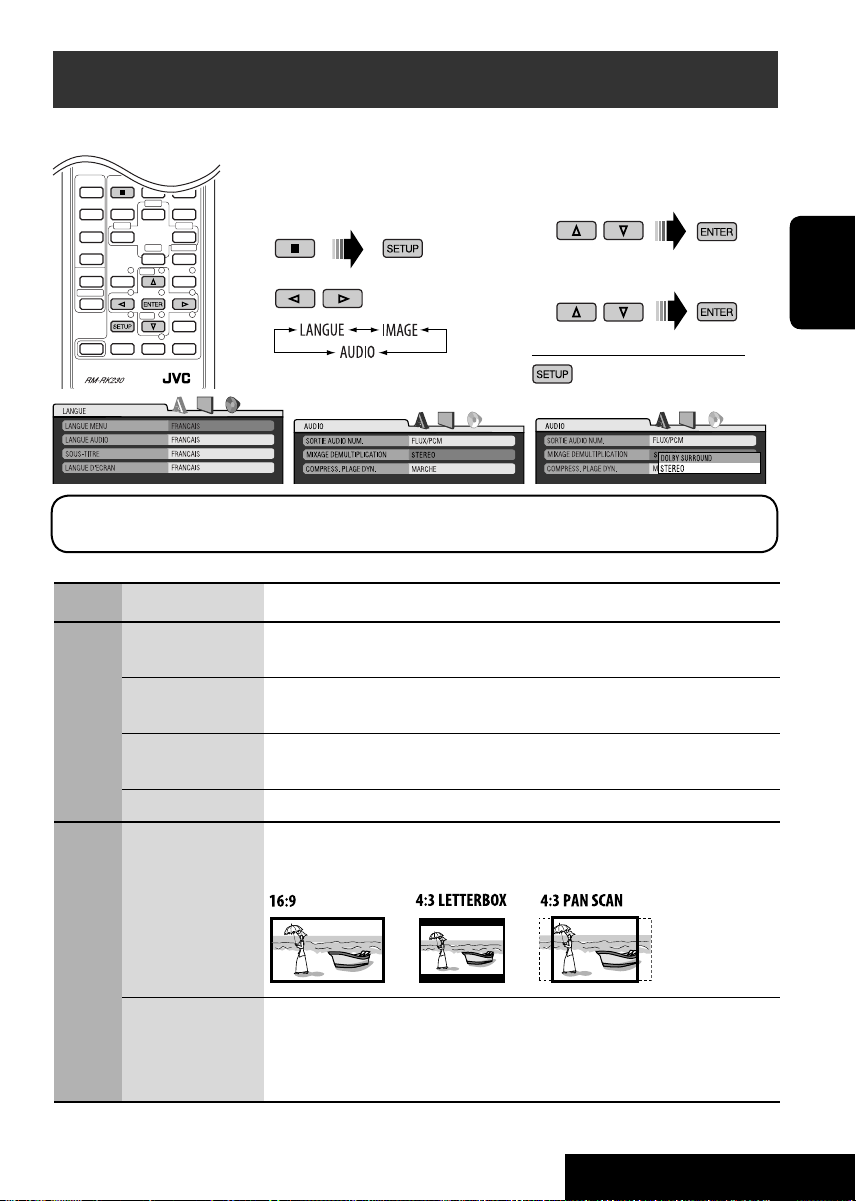
Menu de réglage des DVD
Ces opérations sont possibles sur le moniteur en utilisant la télécommande.
~ Accédez au menu de réglage
du DVD quand l’appareil est à
l’arrêt.
Ÿ Choisissez un menu.
AVERTISSEMENT: La langue de l’affichage sur l’écran ci-dessus peut être changée en utilisant le réglage “Menu LANGUE” (voir
ci-dessous). À l’expédition de l’usine, “ANGLAIS” est choisi.
Menu Élément Réglage
LANGUE MENU Choisissez la langue initiale du menu de disque. Référez-vous aussi à “Codes de
langue” à la page 27.
LANGUE AUDIO Choisissez la langue initiale des dialogues. Référez-vous aussi à “Codes de langue”
à la page 27.
LANGUE
SOUS-TITRE Sélection de la langue initiale des sous-titres ou suppression des sous-titres (OFF).
Référez-vous aussi à “Codes de langue” à la page 27.
LANGUE D’ECRAN Choisissez la langue pour l’affi chage sur l’écran.
TYPE D’ECRAN Choisissez le type de moniteur de façon à ce qu’il corresponde à une image d’écran
large sur votre moniteur.
! Choisissez l’élément que
vous souhaitez régler.
⁄ Choisisse une option.
Pour revenir à l’écran normal
FRANÇAIS
IMAGE
POSITION OSD Choisissez la position de la barre sur l’écran, sur le moniteur.
• 1: Position élevée
• 2: Position basse (les instructions d’aide sous le menu de
réglage du DVD disparaissent.)
25
Suite à la page suivante
RÉGLAGES
Page 60
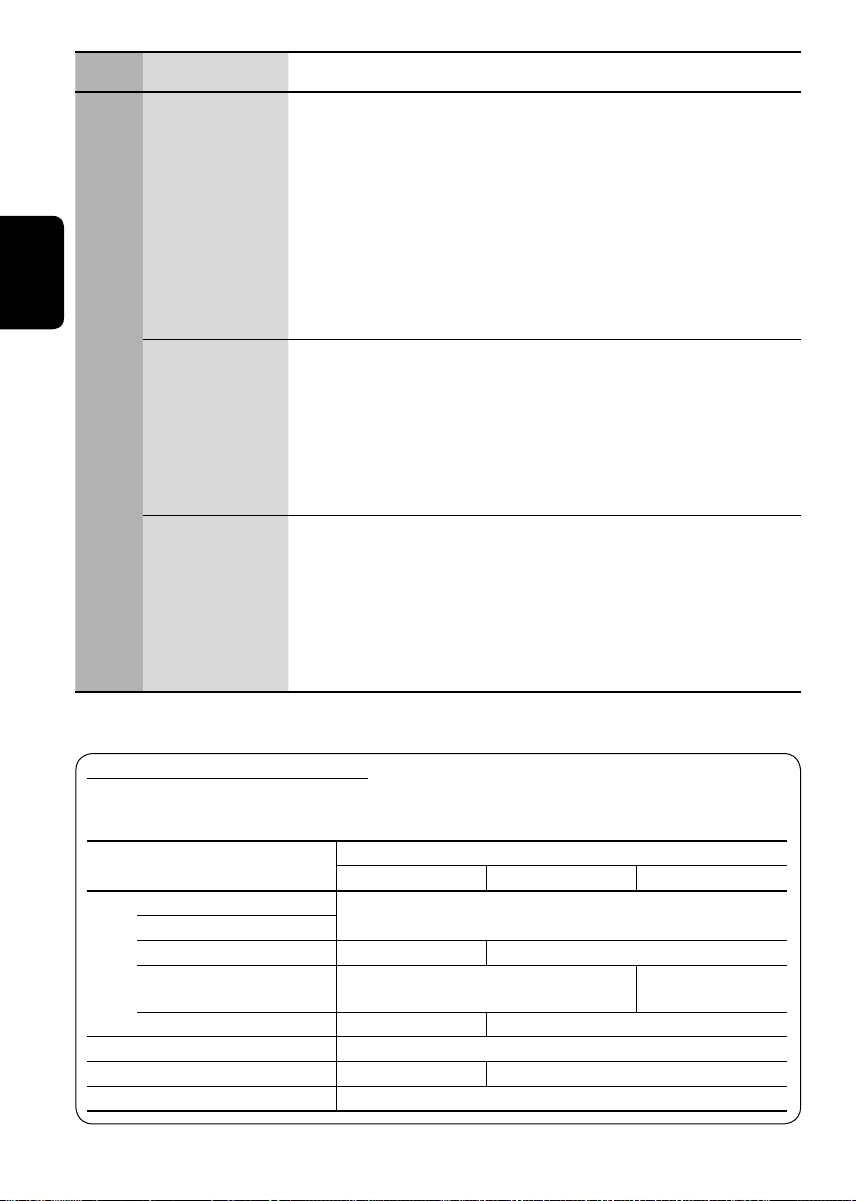
Menu Élément Réglage
FRANÇAIS
AUDIO
SORTIE AUDIO
NUM.
MIXAGE
DEMULTIPLICATION
COMPRESS. PLAGE
DYN.
Choisissez le format de signal à émettre par la prise DIGITAL OUT (optique).
• SEULEMENT PCM: Choisissez ce réglage pour un amplificateur ou
un décodeur incompatible avec le Dolby Digital,
DTS, MPEG Audio ou bien quand un appareil
d’enregistrement est connecté.
• DOLBY DIGITAL/PCM: Choisissez ce réglage pour un amplificateur ou un
décodeur compatible avec le Dolby Digital.
• FLUX/PCM: Choisissez ce réglage quand un amplificateur ou
un décodeur compatible avec le Dolby Digital, DTS
et le MPEG Audio est connecté.
Lors de la lecture d’un disque multicanaux, ce réglage affecte les signaux
reproduits par les prises LINE OUT (et par la prise DIGITAL OUT quand
“SEULEMENT PCM” est choisi pour “SORTIE AUDIO NUM.”).
• DOLBY SURROUND: Choisissez ce réglage pour profiter d’un son
Surround multicanaux en connectant un
amplificateur compatible avec le Dolby Surround.
• STEREO: Normalement choisissez ce réglage.
Vous pouvez profiter d’un son puissant à un niveau de volume faible ou moyen
lors de la lecture d’un support Dolby Digital.
• AUTO: Choisissez ce réglage pour appliquer les effets aux
supports codés multicanaux (sauf les supports à
1-canal ou 2-canaux).
• MARCHE: Choisissez ce réglage pour toujours utiliser cette
fonction.
Signaux sortis par la prise DIGITAL OUT
Les signaux de sortie diffèrent en fonction du réglage “SORTIE AUDIO NUM.” du menu de
réglage (voir ci-dessus).
SORTIE AUDIO NUM.
DVD 48 kHz, 16/20/24 bits Linear PCM
96 kHz, Linear PCM
avec DTS Train binaire DTS 48 kHz, 16 bits stéréo Linear PCM
avec Dolby Digital
avec MPEG Audio Train binaire MPEG 48 kHz, 16 bits Linear PCM
CD Audio, CD Vidéo 44,1 kHz, 16 bits stéréo Linear PCM/48 kHz, 16 bits stéréo Linear PCM
CD Audio avec DTS Train binaire DTS 44,1 kHz, 16 bits stéréo Linear PCM
MP3/WMA 32/44,1/48 kHz, 16 bits Linear PCM
FLUX/PCM DOLBY DIGITAL/PCM SEULEMENT PCM
Train binaire Dolby Digital
26
Signaux de sortie
48 kHz, 16 bits stéréo Linear PCM
48 kHz, 16 bits stéréo
Linear PCM
Page 61
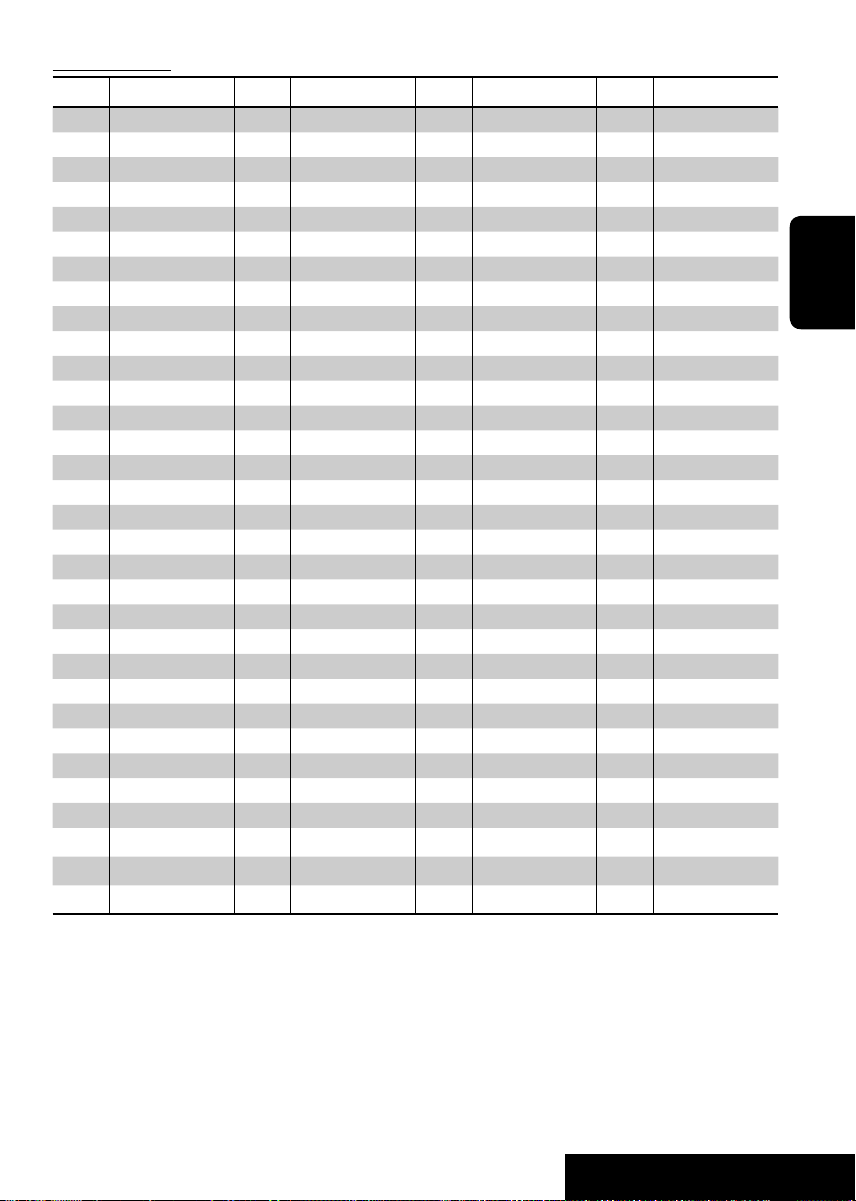
Codes de langue
Code Langue Code Langue Code Langue Code Langue
AA Afar GL Galicien MK Macédonien SO Somalien
AB Abkhazien GN Guarani ML Malayalam SQ Albanais
AF Afrikaans GU Gujarati MN Mongol SR Serbe
AM Amharique HA Hausa MO Moldavien SS Siswati
AR Arabe HI Hindi MR Marathi ST Sesotho
AS Assamais HR Croate MS Malais (MAY) SU Soudanais
AY Aymara HU Hongrois MT Maltais SW Swahili
AZ Azerbaïdjanais HY Arménien MY Birman TA Tamil
BA Bashkir IA Interlingua NA Nauruan TE Télougou
BE Biélorusse IE Interlangue NE Népalais TG Tadjik
BG Bulgare IK Inupiak NO Norvégien TH Thaï
BH Bihari IN Indonésien OC Langue d’oc TI Tigrinya
BI Bislama IS Islandais OM (Afan) Oromo TK Turkmène
BN Bengali, Bangladais IW Hébreu OR Oriya TL Tagalog
BO Tibétain JI Yiddish PA Panjabi TN Setswana
BR Breton JW Javanais PL Polonais TO Tongan
CA Catalan KA Géorgien PS Pashto, Pushto TR Turc
CO Corse KK Kazakh PT Portugais TS Tsonga
CS Tchèque KL Groenlandais QU Quechua TT Tatar
CY Gallois KM Cambodgien RM Rhaeto-Romance TW Twi
DZ Bhutani KN Kannara RN Kirundi UK Ukrainien
EL Grec KO Coréen (KOR) RO Roumain UR Ourdou
EO Espéranto KS Kashmiri RW Kinyarwanda UZ Ouzbek
ET Estonien KU Kurde SA Sanskrit VI Vietnamien
EU Basque KY Kirghiz SD Sindhi VO Volapük
FA Persan LA Latin SG Sango WO Ouolof
FI Finnois LN Lingala SH Serbo-Croate XH Xhosa
FJ Fidji LO Laotien SI Cingalais YO Yoruba
FO Faroese LT Lithuanien SK Slovaque ZU Zoulou
FY Frison LV Latvian, Letton SL Slovène
GA Irlandais MG Malagasy SM Samoan
GD Gaélique écossais MI Maori SN Shona
FRANÇAIS
27
RÉGLAGES
Page 62

Entretien
Comment nettoyer les connecteurs
Un détachement fréquent détériorera les
connecteurs.
Pour minimiser ce problème, frottez
périodiquement les connecteurs avec un
coton tige ou un chiffon imprégné d’alcool,
en faisant attention de ne pas endommager les
connecteurs.
FRANÇAIS
Connecteur
Condensation d’humidité
De la condensation peut se produire sur la
lentille à l’intérieur du lecteur de DVD/CD dans
les cas suivants:
• Après le démarrage du chauffage dans la
voiture.
• Si l’intérieur de la voiture devient très humide.
Si cela se produit, le lecteur de DVD/CD risque
de ne pas fonctionner correctement. Dans ce
cas, éjectez le disque et laissez l’autoradio sous
tension pendant quelques heures jusqu’à ce que
l’humidité s’évapore.
Comment manipuler les disques
Pour retirer un disque de sa
boîte, faites pression vers le
centre du boîtier et soulevez
légèrement le disque en el
tenant par ses bords.
• Tenez toujours le disque par ses bords. Ne
touchez pas la surface enregistrée.
Pour remettre un disque dans sa boîte,
insérez-le délicatement sur le support central
(avec la surface imprimée dirigée vers le haut).
• Conservez les disques dans leur boîte quand
vous ne les utilisez pas.
Support central
Pour garder les disques propres
Un disque sale peut ne pas être
reproduit correctement.
Si un disque est sale, essuyez-le avec
un chiffon doux, en ligne droite du
centre vers les bords.
• N’utilisez pas de solvant (par exemple, un
nettoyant conventionnel pour disque vinyle,
un vaporisateur, un diluant, du bezène, etc.)
pour nettoyer les disques.
Pour reproduire un disque neuf
Les disques neufs ont parfois des
ebarbures sur le bord intérieur
et extérieur. Si un tel disque est
utilisé, cet autoradio risque de le
rejeter.
Pour retirer ces ebarbures, frotter les bords avec
un crayon, un stylo, etc.
N’utilisez pas les disques suivants:
Disque gondolé
Autocollant
Reste d’étiquette
Étiquette autocollante
28
Page 63

Pour en savoir plus à propos de cet autoradio
Généralités
Mise sous tension de l’appareil
• En appuyant sur SRC sur l’autoradio, vous
pouvez aussi mettre l’appareil sous tension. Si
la source est prête, la lecture démarre.
Mise hors tension de l’appareil
• Si vous mettez l’appareil hors tension pendant
l’écoute d’un disque, la lecture du disque
reprend automatiquement, la prochaine fois
que vous mettez l’appareil sous tension.
FM/AM/RDS
Mémorisation des stations
• Pendant la recherche SSM...
– Les stations reçues sont préréglées sur les No
1 (fréquence la plus basse) à No 6 (fréquence
la plus haute).
– Quand la recherche SSM est terminée, la
station mémorisée sur le No 1 est accordée
automatiquement.
•
Lors de la mémorisation de stations, les stations
mémorisées précédemment sont effacées et de
nouvelles stations sont mémorisées.
Utilisation du système FM RDS
• La poursuite de réception en réseau
nécessite deux types de signaux RDS
—PI (identification du programme) et AF
(fréquence alternative) pour fonctionner
correctement. Si ces données ne sont reçues
correctement, la poursuite de réception en
réseau ne fonctionne pas correctement.
• Si une annonce d’informations routières est
reçue pendant l’attente de réception TA, le
niveau de volume change automatiquement
sur le niveau préréglé (TA VOL) si le niveau
actuel est inférieur au niveau préréglé.
• L’attente de réception TA et l’attente de
réception PTY sont annulées temporairement
pendant l’écoute d’une station AM.
• Quand la recherche de fréquence alternative
est mise en service (avec AF choisi), la
poursuite de réception en réseau est
aussi mise automatiquement en service.
Inversement, la poursuite de réception en
réseau ne peut pas être mise hors service sans
mettre hors service la recherche de fréquence
alternative. (Voir page 24.)
• Si vous souhaitez en savoir plus sur le système
RDS, visitez le site «http://www.rds.org.uk».
Disque
Généralités
• Dans ce manuel, les mots “plage” et “fichier”
sont utilisés de façon interchangeable lorsque
l’on se réfère aux fichiers MP3/WMA et à leur
nom de fichier.
• Cet autoradio peut aussi reproduire les
disques de 8 cm.
• Cet autoradio peut uniquement reproduire les
fichiers CD audio (CD-DA) si différents types
de fichier sont enregistrés sur le même disque.
Insertion d’un disque
• Quand un disque est inséré à l’envers, il est
éjecté automatiquement.
Éjection d’un disque
• Si le disque éjecté n’est pas retiré avant 15
secondes, il est réinséré automatiquement
dans la fente d’insertion pour le protéger de la
poussière. (Le disque n’est pas reproduit cette
fois).
Lecture d’un disque enregistrable/réinscriptible
• Cet appareil peut reconnaître un maximum
de 3 500 fichiers (250 dossiers par disque ; 999
fichiers par dossier).
• Utilisez uniquement des disques “finalisés”.
• Cet autoradio peut reproduire les disques
multi-session; mais les sessions non fermée
sont sautées lors de la lecture.
• Cet appareil peut afficher le nom de l’album,
l’artiste (interprète) et les balises (version 1.0,
1.1, 2.2, 2.3, or 2.4) pour les fichiers.
• Cet appareil peut ne pas être capable de
reproduire certaines disques ou fichiers
à causes de leurs caractéristiques ou des
conditions d’enregistrement.
• Les disques réinscriptibles peuvent demander
plus de temps avant d’être reconnus.
Suite à la page suivante
29
FRANÇAIS
Page 64

Lecture d’un disque MP3/WMA
• Le nombre maximum de caractères pour
un nom de dossier et de fichier est de 25; 64
caractères pour les informations des balises
MP3/WMA.
• Cet appareil peut reproduire les fichiers
portant le code d’extension <.mp3> ou
<.wma> (quel que soit la casse des lettres).
• Cet autoradio peut afficher uniquement les
caractères d’un octet. Les autres caractères ne
peuvent pas être affichés correctement.
• Cet auroradio peut reproduire les fichiers
enregistrés au mode VBR (débit binaire
variable).
FRANÇAIS
Les fichiers enregistrés en VBR affichent une
durée écoulée différente.
• Cet autoradio ne peut pas reproduire les
fichiers suivants:
– Fichiers MP3 codés au format MP3i et MP3
PRO.
– Fichiers MP3 codés avec Layer 1/2.
– Fichiers WMA codés sans perte,
professionnels et formats vocaux.
– Fichiers WMA qui ne sont pas basés sur
Windows Media
– Fichiers au format WMA protégés contre la
copie avec DRM.
– Fichiers qui contiennent des données telles
que WAVE, ATRAC3, etc.
Audio.
®
Changement de la source
• Si vous changez la source, la lecture s’arrête
aussi (sans éjecter le disque).
La prochaine fois que vous choisissez “DISC”
comme source de lecture, la lecture du disque
reprend à partir de l’endroit où elle a été
interrompue.
Pour les disques MP3/WMA, la lecture
démarre à partir du début de la dernière plage
reproduite.
DAB
• Seuls les services DAB primaires peuvent être
préréglés même si vous mémorisez un service
secondaire.
• Le service DAB préréglé précédent est effacé
quand un nouveau service DAB est mémorisé
sur le même numéro de préréglage.
• Pendant que iPod ou le lecteur D. est
connecté, aucune opération à partir de iPod
ou du lecteur D n’est possible. Réalisez toutes
les opérations à partir de cet appareil.
• Le texte d’information peut ne pas être affiché
correctement.
• Si le texte d’information contient plus de
8 caractères, il défile sur l’affichage (voir
aussi page 24). Cet appareil peut afficher un
maximum de 40 caractères.
Avis:
Lors de l’utilisation de iPod ou d’un lecteur
D., certaines opérations peuvent ne pas être
réalisées correctement ou comme prévues.
Dans ce cas, consultez le site Web JVC
suivant:
Pour les utilisateurs de iPod: <http://www.
jvc.co.jp/english/car/support/ks-pd100/
index.html>
Pour les utilisateurs d’un lecteur D.:
<http://www.jvc.co.jp/english/car/support/
ks-pd500/index.html>
Réglages généraux — PSM
• Si vous changez le réglage “AMP GAIN” de
“HIGH PWR” sur “LOW PWR” alors que le
niveau de volume est réglé au dessus de “VOL
30”, l’autoradio change automatiquement le
volume sur “VOL 30”.
Menu de réglage des DVD
• Si la langue que vous avez choisie n’est pas
enregistrée sur le disque, la langue originale
est utilisée automatiquement comme langue
initiale. De plus, pour certains disques, les
réglages de langue peuvent ne pas fonctionner
comme prévu à cause du programme interne
du disque.
• Si vous choisissez “16:9” pour une image de
format 4:3, l’image change légèrement à cause
du processus de conversion de la largeur de
l’image.
• Même si “4:3 PAN SCAN” est choisi, la taille
de l’écran peut devenir “4:3 LETTERBOX”
avec certains DVD.
iPod® ou lecteur D.
• Quand vous mettez cet appareil sous tension,
iPod ou le lecteur D. est chargé à travers cet
appareil.
30
Page 65

Icônes guides sur l’écran
Pendant la lecture, les icônes suivantes
peuvent apparaître un instant sur le
moniteur.
DVD: Apparaît au début d’une scène
contenant:
: Des sous-titres en plusieurs langues
: Des dialogues en plusieurs langues
: Plusieurs angles de vue
: Lecture
: Pause
: DVD/VCD: Lecture au ralenti vers
l’avant
: DVD: Lecture au ralenti vers
l’arrière
: Recherche vers l’avant
: Recherche vers l’arrière
À propos des sons reproduits par les prises
arrière
• Par les prises analogiques (Sortie des
enceintes/LINE OUT): Un signal à 2
canaux est sorti. Lors de la lecture d’un
disque codé multicanaux, les signaux
multicanaux sont sous mixés. (AUDIO—
MIXAGE DEMULTIPLICATION: voir
page 26.)
• Par la sortie DIGITAL OUT (optique):
Les signaux numériques (Linear PCM,
Dolby Digital, DTS, MPEG Audio) sont
sortis par cette prise. (Pour plus de détails,
référez-vous à la page 26.)
Pour reproduire les sons multicanaux,
Dolby Digital ou DTS par exemple,
connectez à cette prise un amplificateur ou
un décodeur compatible avec ces sources
multicanaux, et réglez “SORTIE AUDIO
NUM.” correctement. (Voir page 26.)
FRANÇAIS
Guide de dépannage
Ce qui apparaît être un problème n’est pas toujours sérieux. Vérifiez les points suivants avant
d’appeler un centre de service.
Symptôme Remède/Cause
• Aucun son n’est entendu des enceintes. • Ajustez le volume sur le niveau optimum.
• Vérifiez les cordons et les connexions.
• Cet autoradio ne fonctionne pas du tout. Réinitialisez l’autoradio (voir page 2).
Généralités
• Le préréglage automatique SSM ne fonctionne
pas.
• Bruit statique pendant l’écoute de la radio. Connectez l’antenne solidement.
FM/AM/RDS
Mémorises les stations manuellement.
Suite à la page suivante
31
Page 66

• Le disque ne peut pas être reproduit. Insérez le disque correctement.
• Le disque ne peut pas être reproduit ni éjecté. • Déverrouillez le disque (voir page 12).
• Les disques enregistrables/réinscriptibles ne
peuvent pas être reproduits.
• Les plages sur les disques enregistrables/
réinscriptibles ne peuvent pas être sautées.
• Le disque ne peut pas être reconnu. Forcez l’éjection du disque (voir page 2).
FRANÇAIS
• “NO DISC” apparaît sur l’affichage. Insérez le disque correctement.
• Le son et les images sont quelque fois
interrompus ou déformés.
Lecture de disque
• Aucune image de lecture (DVD/VCD) n’apparaît
sur le moniteur.
• Aucune image n’apparaît sur le moniteur. • Connectez le cordon vidéo correctement.
• Les côtés gauche et droit de l’image sont
manquants sur le moniteur.
• Le disque ne peut pas être reproduit. • Changez le disque.
• Du bruit est produit. Sautez à une autre plage ou changez le disque. (N’ajoutez
• Le temps d’initialisation est plus long. Le temps de lecture varie en fonction de la complexité de
• Les plages ne sont pas reproduites comme
Lecture MP3/WMA
vous le souhaitiez.
• La durée de lecture écoulée n’est pascorrecte. Cela se produit quelque fois pendant la lecture. C’est causé
• “NO FILES” apparaît sur l’affichage. Insérez un disque contenant des plages au format
• Les caractères corrects ne sont pas affichés
(ex.: nom de l’album).
Symptôme Remède/Cause
• Forcez l’éjection du disque (voir page 2).
• Insérez un disque finalisé.
• Finalisez les disques avec l’appareil qui a été utilisé pour
l’enregistrement.
• Arrêtez la lecture lorsque vous conduisez sur une route
accidentée.
• Changez le disque.
• Vérifiez les cordons et les connexions.
Le fil de frein de stationnement n’est pas connecté
correctement. (Référez-vous au Manuel d’installation/
Raccordement.)
• Choisissez l’entrée correcte sur le moniteur.
Choisissez “4:3 LETTERBOX” (voir page 25).
• Enregistrez les plages en utilisant une application
compatible sur les disques appropriés (voir page 4).
• Ajoutez le code d’extension <.mp3> ou <.wma> aux
noms de fichier.
pas le code d’extension <.mp3> ou <.wma> à des plages
non MP3/WMA).
la configuration des dossiers/fichiers. N’utilisez pas trop de
hiérarchies et de dossiers.
L’ordre de lecture est déterminé quand les fichiers sont
enregistrés.
par la façon dont les plages ont été enregistrées.
approprié.
Cet appareil peut uniquement afficher les lettres
(majuscules), les chiffres et un nombre limité de symboles.
32
Page 67

Symptôme Remède/Cause
• “NO DISC” apparaît sur l’affichage. Insérez des disques dans le magasin.
• “NO MAG” apparaît sur l’affichage. Insérez le magasin.
• “RESET 8” apparaît sur l’affichage. Connectez cet autoradio et le changeur de CD correctement
et appuyez sur le bouton de réinitialisation du changeur
de CD.
Changeur de CD
• “RESET 1” – “RESET 7” apparaît sur l’affichage. Appuyez sur le touche de réinitialisation du changeur de CD.
• Le changeur de CD ne fonctionne pas du tout. Réinitialisez l’autoradio (voir page 2).
• “NO DAB” apparaît sur l’affichage. Déplacez-vous dans un endroit où les signaux sont plus
forts.
• “RESET 08” apparaît sur l’affichage. Connectez cet appareil et le tuner DAB correctement et
DAB
• Le tuner DAB ne fonctionne pas du tout. Reconnectez cet appareil et le tuner DAB correctement.
• “ANT NG” apparaît sur l’affichage. Vérifiez les cordons et les connexions.
• iPod ou le lecteur D. ne peut pas être mis sous
tension ou ne fonctionne pas.
• Les touches ne fonctionnent pas comme
souhaité.
• Le son est déformé. Mettez hors service l’égaliseur sur l’appareil ou sur iPod/
• “NO IPOD” ou “NO DP” apparaît sur l’affichage.
• La lecture s’arrête. Le casque d’écoute a été déconnecté pendant la lecture.
• Aucun son n’est entendu quand iPod nano est
connecté.
• Aucun son n’est entendu.
• “ERROR 01” apparaît sur l’affichage quand un
lecteur D. est connecté.
Lecture de iPod/lecteur D.
• “NO FILES” ou “NO TRACK” apparaît sur
l’affichage.
• “RESET 1” – “RESET 7” apparaît sur l’affichage. Déconnectez l’adaptateur au niveau de l’appareil et de
• “RESET 8” apparaît sur l’affichage. Vérifiez la connexion entre l’adaptateur et cet appareil.
• Les commandes de iPod ou du lecteur D. ne
fonctionnent pas après l’avoir déconnecté de
cet appareil.
réinitialisez l’appareil (voir page 2).
Puis, réinitialisez l’appareil (voir page 2).
• Vérifiez le câble de connexion et la connexion.
•
Remplacez la pile.
• Mettez à jour la version du micrologiciel.
Les fonctions des touches ont été changées. Appuyez sur
MODE avant de réaliser l’opération.
lecteur D.
Vérifiez le câble de connexion et la connexion.
Redémarrez la lecture (voir page 20).
Déconnectez le casque d’écoute de iPod nano.
Déconnectez l’adaptateur au niveau du lecteur D. Puis,
connectez-le à nouveau.
Aucune plage ne se trouve dans l’appareil. Importez des
plages dans iPod ou le lecteur D.
iPod/lecteur D. Puis, connectez-le à nouveau.
Réinitialisez iPod ou le lecteur D.
FRANÇAIS
33
Page 68

Spécifications
Puissance de sortie
maximum:
Puissance de sortie en
mode continu (RMS):
Impédance de charge: 4 Ω (4 Ω à 8 Ω admissible)
Plage de commande de
FRANÇAIS
tonalité:
Réponse en fréquence: 40 Hz à 20 000 Hz
Rapport signal sur bruit: 70 dB
Niveau de Sortie Audio: Numérique (DIGITAL OUT: Optique): Longueur d’onde du signal: 660 nm
SECTION DE L’AMPLIFICATEUR AUDIO
Standard de couleur: PAL
Sortie vidéo (composite): 1 Vp-p/75 Ω
Autres prises: Changeur de CD, Entrée pour la
Plage de fréquences: FM: 87,5 MHz à 108,0 MHz
Tuner FM Sensibilité utile: 11,3 dBf (1,0 µV/75 Ω)
SECTION DU TUNER
Tuner PO Sensibilité/Sélectivité: 20 μV/35 dB
Tuner GO Sensibilité: 50 μV
Avant/Arrière: 45 W par canal
Avant/Arrière: 17 W par canal pour 4 Ω, 40 Hz à 20 000
Hz avec moins de 0,8% de distorsion
harmonique totale
Graves/Aigus: ±10 dB à 100 Hz/±10 dB à 10 kHz
Niveau de sortie: –21 dBm à –15 dBm
Niveau de sortie de ligne/
Impédance:
Impédance de sortie: 1 kΩ
AM: (PO) 522 kHz à 1 620 kHz
Sensibilité utile à 50 dB: 16,3 dBf (1,8 µV/75 Ω)
Sélectivité de canal alterné (400
kHz):
Réponse en fréquence: 40 Hz à 15 000 Hz
Séparation stéréo: 30 dB
2,0 V/20 kΩ en charge (pleine échelle)
télécommande de volant
(GO) 144 kHz à 279 kHz
65 dB
34
Page 69

Système de détection du
Capteur optique sans contact (laser semi-conducteur)
signal:
Nombre de canaux: 2 canaux (stéréo)
Réponse en fréquence: DVD, fs=48 kHz: 16 Hz à 22 000 Hz
DVD, fs=96 kHz: 16 Hz à 44 000 Hz
VCD/CD/MP3/WMA: 16 Hz à 20 000 Hz
Plage dynamique: 96 dB
Rapport signal sur bruit: 98 dB
Pleurage et scintillement: Inférieur à la limite mesurable
MP3: Débit binaire: 32 kbps à 320 kbps
SECTION DU LECTEUR DE DVD/CD
Fréquence d’échantillonnage: 48 kHz, 44,1 kHz, 32 kHz
WMA: Débit binaire: 32 kbps à 192 kbps
Fréquence d’échantillonnage: MPEG-1: 48 kHz, 44,1 kHz, 33 kHz
MPEG-2: 24 kHz, 22,05 kHz, 16 kHz
Alimentation: Tension de fonctionnement: CC 14,4 V (11 V à 16 V admissibles)
Système de mise à la masse: Masse négative
Températures de fonctionnement admissibles: 0°C à +40°C
Dimensions (L × H × P): Taille d’installation (approx.): 182 mm × 52 mm × 158 mm
GÉNÉRALITÉS
Masse (approx.):
Taille du panneau (approx.): 188 mm × 58 mm × 11 mm
1,6 kg (sans les accessoires)
FRANÇAIS
La conception et les spécifications sont sujettes à changement sans notification.
• Fabriqué sous licence de Dolby Laboratories. Le terme Dolby et le sigle double D sont des marques commerciales de Dolby
Laboratories.
• “DTS” et “DTS 2.0 + Digital Out”sont des marques de commerce de Digital Theater Systems, Inc.
• Le “DVD Logo” est une marque de commerce de DVD Format/Logo Licensing Corporation, enregistrée aux États-Unis, au Japon et
dans d’autres pays.
• Microsoft et Windows Media est une marque déposée ou une marque de commerce de Microsoft Corporation aux États-Unis
et/ou dans les autres pays.
• iPod est une marque de commerce d’Apple Computer, Inc., enregistrée aux États-Unis et dans les autres pays.
35
Page 70

Having TROUBLE with operation?
Please reset your unit
Refer to page of How to reset your unit
Vous avez des PROBLÈMES de
fonctionnement?
Réinitialisez votre appareil
Référez-vous à la page intitulée Comment réinitialiser votre appareil
EN, FR
© 2005 Victor Company of Japan, Limited
1205DTSMDTJEIN
