Page 1

Instructions
Manual de Instrucciones
Manuel d’Instructions
DVD/CD RECEIVER
RECEPTOR CON DVD/CD
RECEPTEUR DVD/CD
KD-DV4200
English
Español
Français
To cancel the display demonstration, see page 5.
Para cancelar la demostración en pantalla, consulte la página 5.
Pour annuler la démonstration des affi chages, référez-vous à la page 5.
For installation and connections, refer to the
separate manual.
Para la instalación y las conexiones, refi érase
al manual separado.
Pour l’installation et les raccordements, se
référer au manuel séparé.
For customer Use:
Enter below the Model No. and Serial No. which are located on
the top or bottom of the cabinet.
Retain this information for future reference.
Model No.
Serial No.
GET0368-001A
Page 2
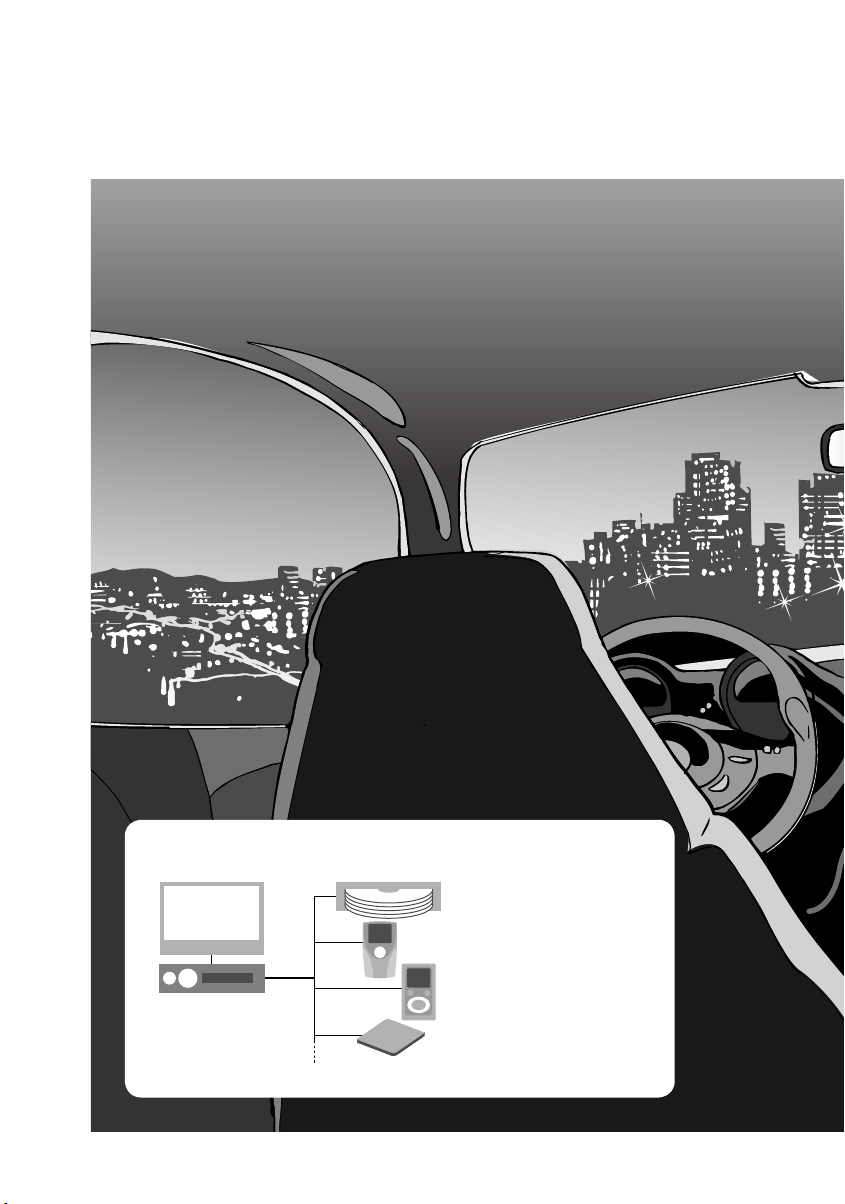
Enjoy more !
Thank you for purchasing this JVC product.
Please read all instructions carefully before operation, to ensure your complete
understanding and to obtain the best possible performance from the unit.
Get more out of your unit with system upgrades.
CD changer (P.16,17)
Satellite radio (P.20)
Digital Audio player (P.22)
• Refer to the Installation/
Connection Manual for
more details.
MD player, etc. (P.23)
2
Page 3
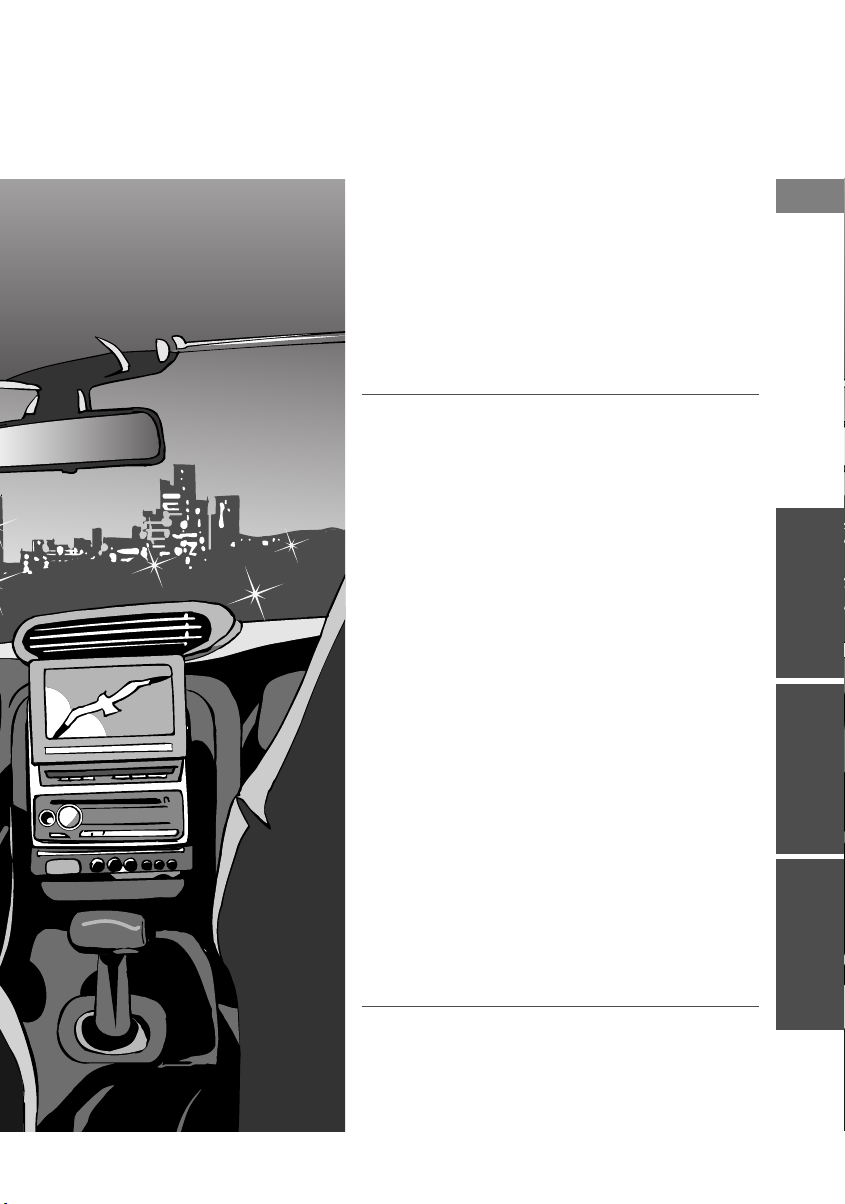
Contents
Preparations
4 ¶ Please read carefully
5 ¶ Preparations
6 ¶ Discs that can be played
8 ¶ Basic operations
• Main unit/Display window/
Remote controller
How to use
12 ¶ Listening to the radio
• Suppressing static noise
• Automatically presetting FM stations
• Manually presetting stations
14 ¶ Playing a disc
• DVD Video/Video CD
• CD/MP3/WMA disc
(also with JVC CD changer)
• Disc playback
20 ¶ Listening to satellite radio
• SIRIUS/XM
22 ¶ Playing iPod
23 ¶ Playing other devices
24 ¶ For your convenience
• Registering station names
• Enlarging image
• Repeat play
• Random play
26 ¶ Personal settings
• Basic settings
• DVD Setups
31 ¶ Adjusting sound
®
or D. player
English
Prepare Use Reference
Reference
32 ¶ Troubleshooting
37 ¶ Technical information
38 ¶ Specifi cations
3
Page 4
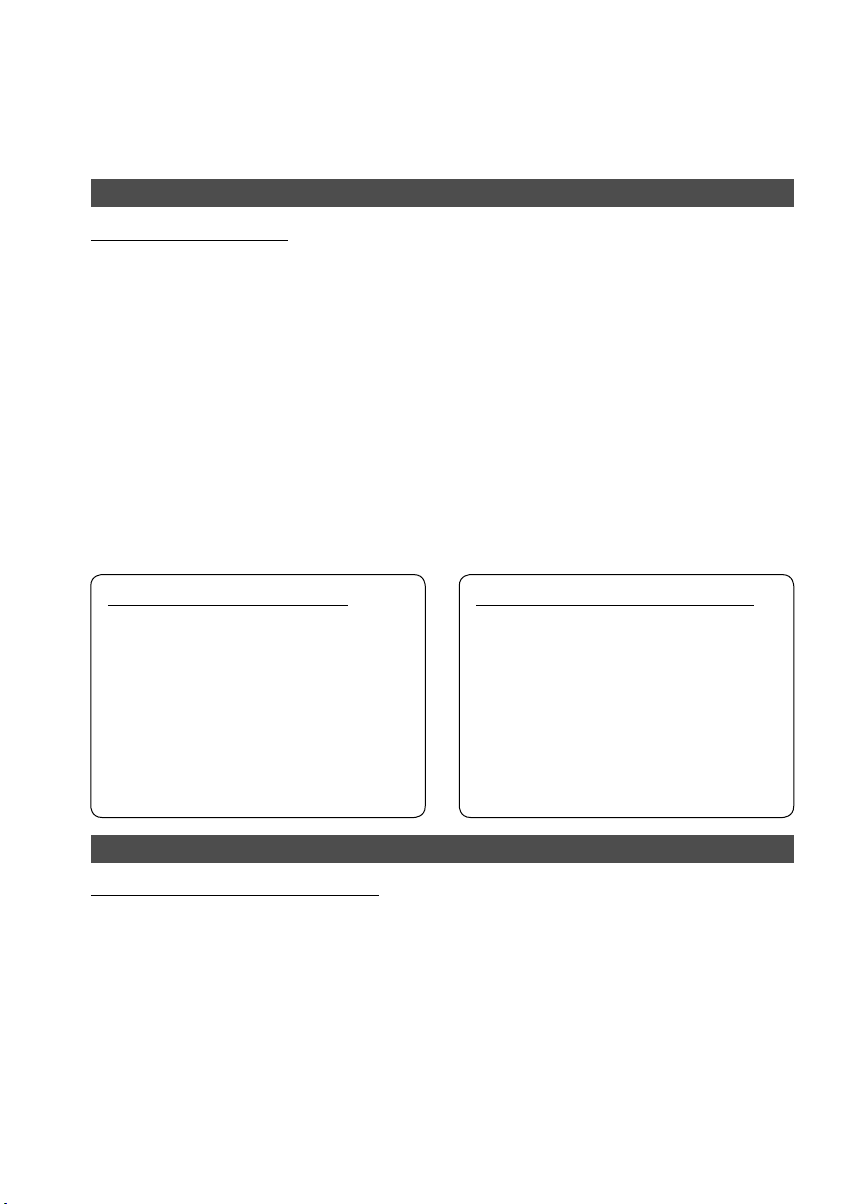
Please read carefully
Important information
Information (for U.S.A.)
This equipment has been tested and found to comply with the limits for a Class B digital device,
pursuant to Part 15 of the FCC Rules. These limits are designed to provide reasonable protection
against harmful interference in a residential installation. This equipment generates, uses, and can
radiate radio frequency energy and, if not installed and used in accordance with the instructions,
may cause harmful interference to radio communications. However, there is no guarantee that
interference will not occur in a particular installation. If this equipment does cause harmful
interference to radio or television reception, which can be determined by turning the equipment
off and on, the user is encouraged to try to correct the interference by one or more of the following
measures:
– Reorient or relocate the receiving antenna.
– Increase the separation between the equipment and receiver.
– Connect the equipment into an outlet on a circuit different from that to which the receiver is
connected.
– Consult the dealer or an experienced radio/TV technician for help.
CAUTION: Changes or modifi cations not approved by JVC could void the user’s authority to
operate the equipment.
Important for laser products
1. CLASS 1 LASER PRODUCT
2. CAUTION: Do not open the top cover.
There are no user serviceable parts
inside the unit; leave all servicing to
qualifi ed service personnel.
3. CAUTION: Visible and invisible laser
radiation when open and interlock
failed or defeated. Avoid direct
exposure to beam.
To prevent accidents and damage
7 Do not install unit in any place where:
• It may obstruct the use of gearshift
operations, etc.
• It may obstruct the operation of safety
devices such as air bags
• It may obstruct visibility
7 Do not operate unit or insert discs
immediately in extremely hot or cold
temperatures
• Wait until in-car temperature reaches a
normal level
4
Copyright protection technology
This product incorporates copyright
protection technology that is protected
by U.S. patents and other intellectual
property rights. Use of this copyright
protection technology must be authorized
by Macrovision, and is intended for
home and other limited viewing uses
only unless otherwise authorized by
Macrovision. Reverse engineering or
disassembly is prohibited.
Warning
7 Observe the following rules while driving:
• Do not operate unit (stop vehicle when
performing complicated operations)
• Do not look at monitor (no playback
picture will be displayed if parking brake
is not engaged)
• Do not raise volume to too high a level
(this would block out outside sounds)
Page 5
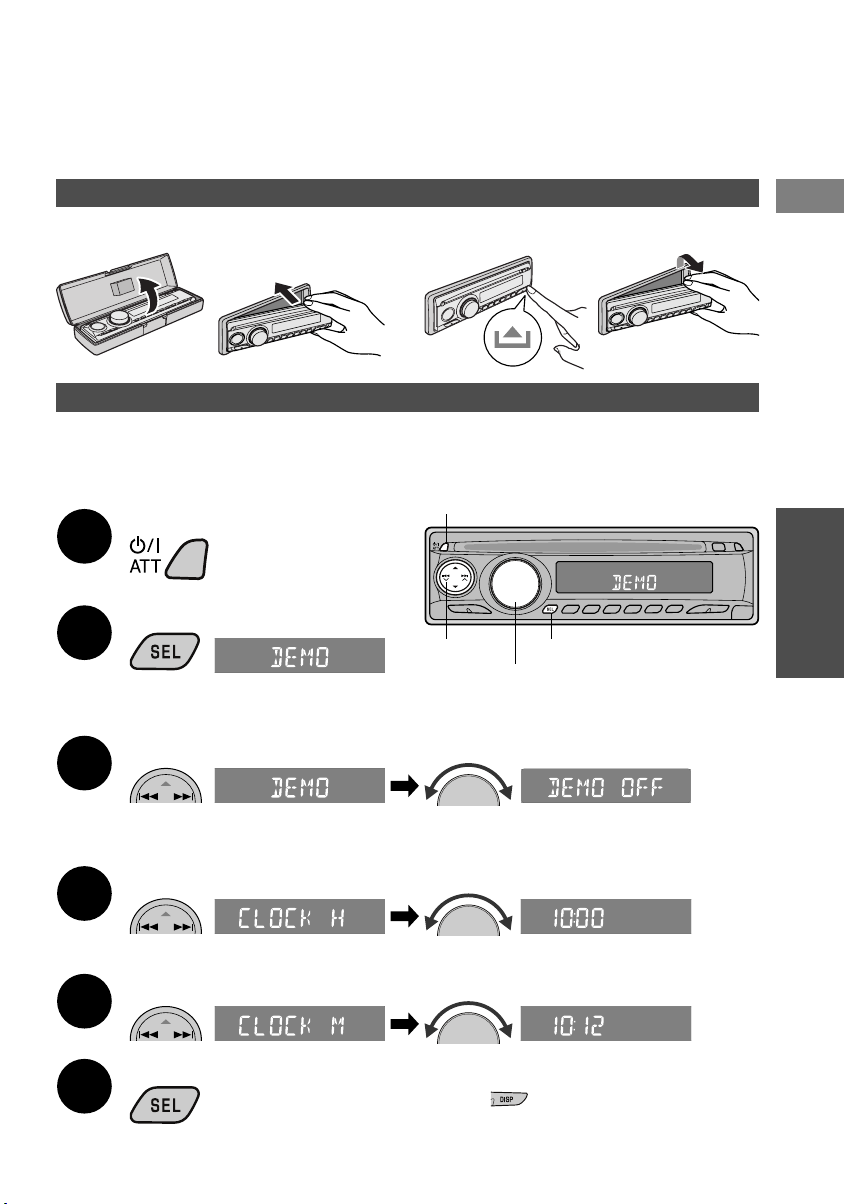
Preparations
Attaching control panel
7 Removing control panel7 Attaching control panel
Canceling demo display/setting clock
You can cancel the demo function (demonstration displayed after 20 seconds of inactivity), and set
the clock.
Preparation: Start the vehicle’s engine. (Power cannot be turned on if “OFF” or “ACC OFF”)
Turn power on
Power on/off
1
Display PSM menu
2
(Hold)
Select “DEMO”, select “DEMO ON/OFF”
¶ Menu will close if no operations are
performed for 15 seconds.
4 ¢
SEL
Control knob
3
English
Prepare
¶ Select “DEMO OFF” to cancel demo.
Select “CLOCK H”, set the hour
4
Select “CLOCK M”, set the minute
5
Finish procedure
6
¶ Press DISP to check current time ]
(displayed for 5 seconds if unit is turned off)
(time is in 12-hour format)
5
Page 6
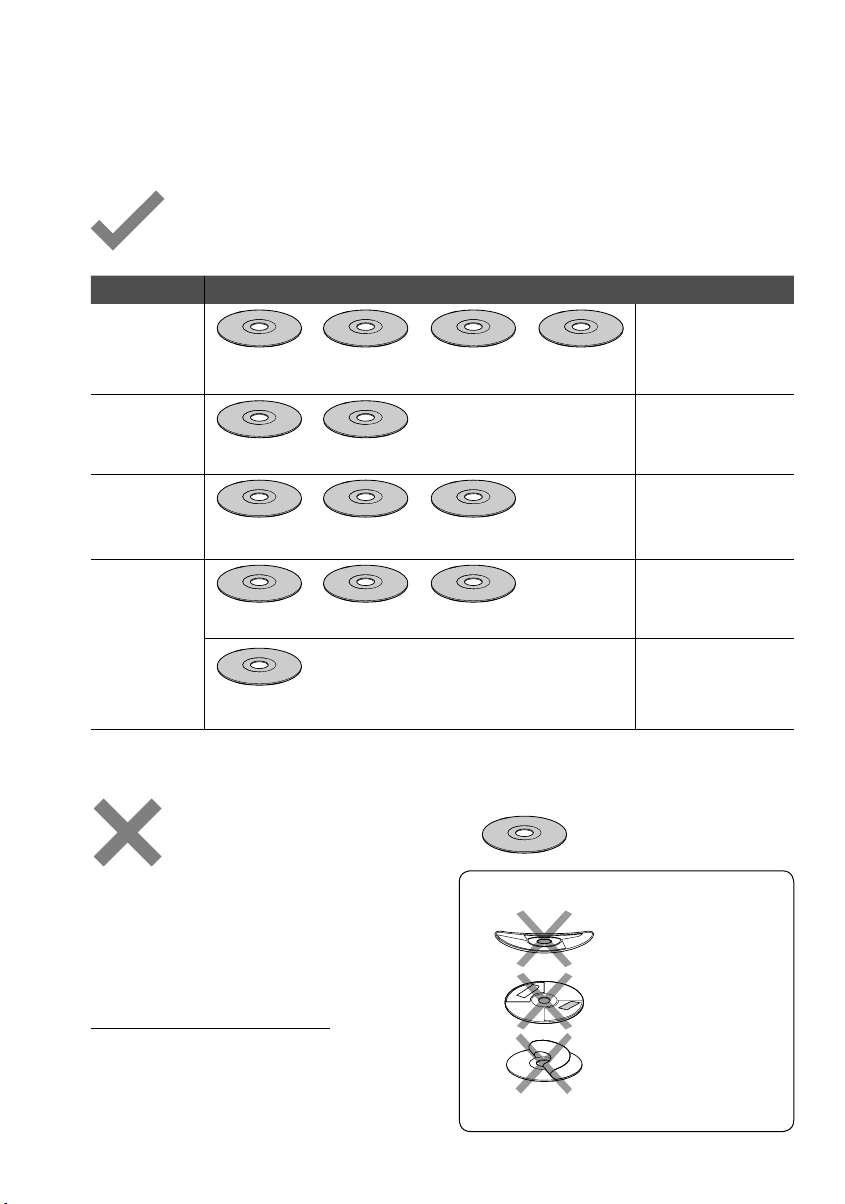
Discs that can be played
OK
Type of disc Types of media
Discs that can be played
[12cm(4-3/4”)/8cm(3-3/16”)]
DVD
Video
DVD Video DVD-R*/-RW +R/+RW DualDisc
Video CD
Video CD
CD-R/-RW
CD
Audio CD CD Text CD-R/-RW
MP3/
WMA
(Discs with
MP3/WMA
fi les)
• It is possible to play back fi nalized +R/+RW (Video mode only) discs. However, the use of +R
double layer disc on this unit is not recommended.
* DVD-R recorded in multi-border format is also playable (except for dual layer discs).
DVD-R/-RW DVD-ROM +R/+RW
CD-R/-RW
Do not attempt to play discs other than those
listed below. (Inserting other discs will result in
static noise and can damage speakers)
¶ In DVD-Video
format (Region
code 1) only
(DVD side only)
¶ NTSC
¶ NTSC
¶ In CD-DA format
only
¶ In UDF bridge
format only
¶ In ISO 9660 level
1, ISO 9660 level
2, Romeo, Joliet
formats
NO
• DVD Audio, DVD-RAM, DVD-ROM (data),
DualDisc (non-DVD side)
• DVD-R/-RW, +R/+RW recorded in DVD-VR
format
• SVCD (Super Video CD)
• CD-ROM, CD-I (CD-I Ready), Photo CD
Caution for DualDisc playback
• The Non-DVD side of a “DualDisc” does
not comply with the “Compact Disc Digital
Audio” standard. Therefore, the use of NonDVD side of a DualDisc on this product may
not be recommended.
Discs that cannot be played
6
Discs of the following conditions
Warped
Stickers attached
Peeling label
Dirty or scratched discs
Page 7
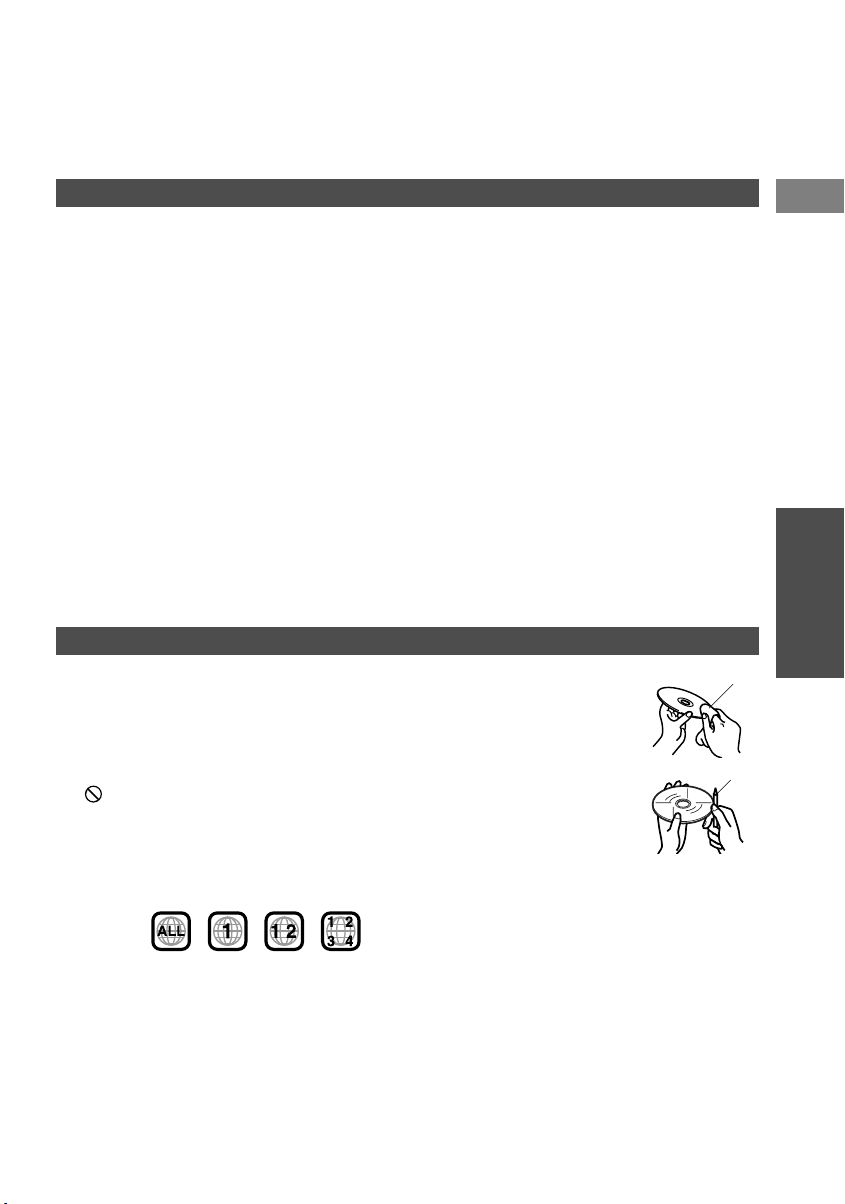
About MP3/WMA Discs
¶ The following fi les cannot be played.
– MP3 fi les encoded with MP3i and MP3
PRO format.
– MP3 fi les encoded with Layer 1/2.
– WMA fi les encoded with lossless,
professional, and voice format.
– WMA fi les which are not based upon
Windows Media® Audio.
– WMA fi les copy-protected with DRM.
– WMA fi les recorded in MBR (Multiple Bit
Rate) format.
– Files which have data such as WAVE,
ATRAC3, etc.
¶ A total of 3 500 fi les and 250 folders (up to
999 fi les to a folder) can be recognised.
¶ Names of fi les, artists (performers), and
Tag data (V2.4 or earlier) can be displayed.
(Only one-byte characters can be displayed
correctly)
About Other Discs
¶ Lower volume before commencing disc
playback. (Discs have a higher output level
than other sources and high volume may
damage speakers)
¶ Some discs require operations that differ
from those explained in this manual.
¶ If is displayed on monitor, desired
operation cannot be played on this unit or at
this particular time.
¶ DVD Video region codes
This unit can only play back DVDs whose
region codes include the number “1.”
Examples:
¶ Where CD-DA (music CD) and MP3/WMA
fi les are mixed on the same disc, only CDDA fi les can be played back.
¶ Although multi-session discs can be played,
unclosed sessions will be skipped during
playback. (Only for CD-R/CD-RW)
¶ To use folder search, folder names must
begin with a 2-digit number (01, 02, 03...).
(P17)
¶ The maximum number of characters for
folder and fi le names is 25; 64 for MP3/WMA
Tag data.
¶ Files recorded in VBR (Variable Bit Rate)
can be played. (The elapsed time displayed
may not be accurate)
¶ To keep discs clean
Wipe in a straight line from
center of disc to edge. DO
NOT use liquid cleaners,
thinners, or benzene.
¶ To play new discs
Remove any rough areas
from the inner and outer
edges of the disc.
(Disc will be ejected if it has
rough edges)
¶ Disc theft prevention functions
You can make the disc unable to be ejected.
Press the 0 (eject) button while holding
down the SRC button. (To release this
function, repeat the same operation)
soft cloth
pencil, etc.
English
Prepare
7
Page 8
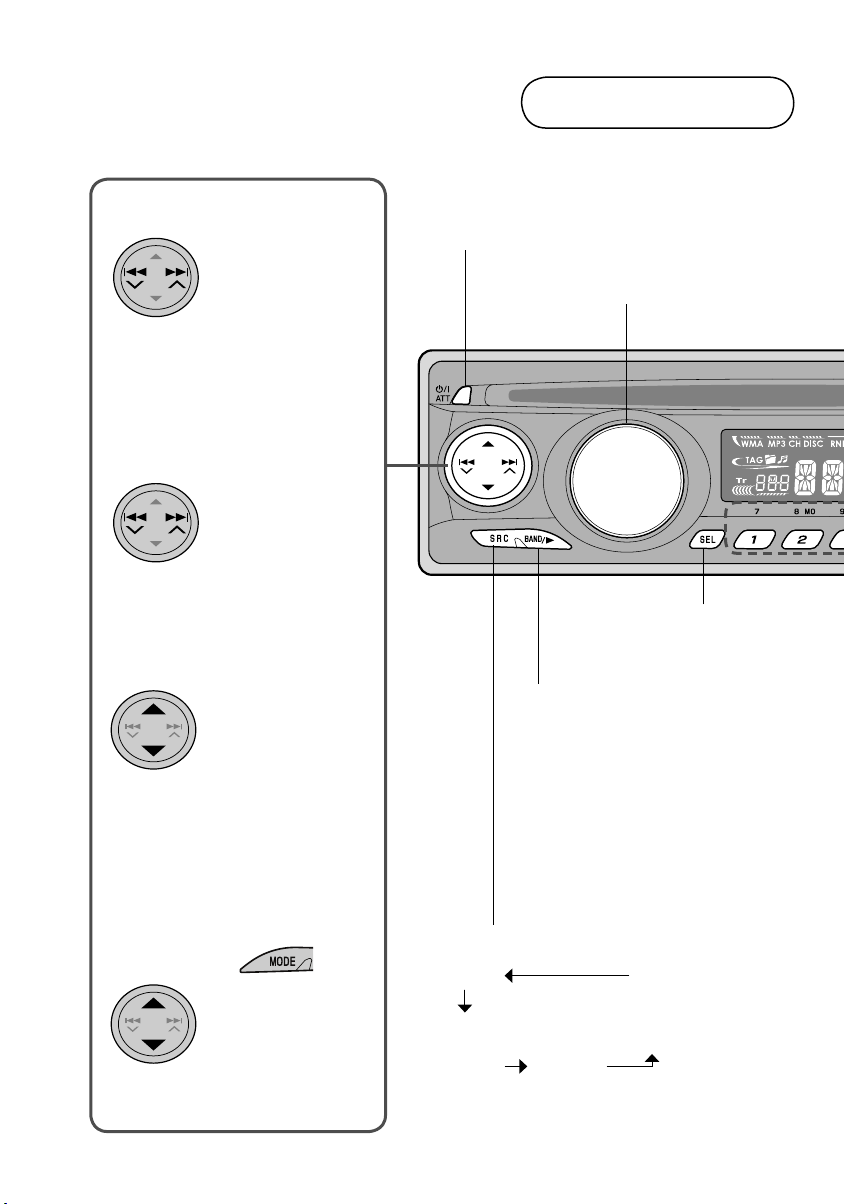
Basic operations
Main unit
4 ¢ keys ...
Select
(Radio)
• frequency-Auto
(Disc)
• chapter/track
(Satellite radio)
• channel
(iPod/D. player)
• track
Search
(Radio)
• frequency-Manual
(Hold)
5 ∞ keys ...
(Disc)
• forward/reverse
search
Select
(Radio)
• preset station
(Disc)
• folder
(Satellite radio)
• category
(CD changer)
• folder
Power On/Off (Hold)/
Attenuate On/Off
Adjust volume
¶ Adjusting sound (P.31)
¶ Personal settings (P.26)
Change radio band
(FM1/FM2/FM3/AM)
(SIRIUS1/SIRIUS2/SIRIUS3)
(XM1/XM2/XM3)
Play disc
(Playback will usually commence
upon insertion of disc)
After pressing ...
Jump
(Disc)
• 10, 20, 30...
chapters/tracks
• Controls may function differently depending on source, etc. Refer to each relevant page for
8
details.
FM/AM
SIRIUS*
or
XM* DISC*
* Only selectable if connected or inserted.
CD-CH/
IPOD/
D.PLAYER*
(or EXT IN)
Select source
Page 9
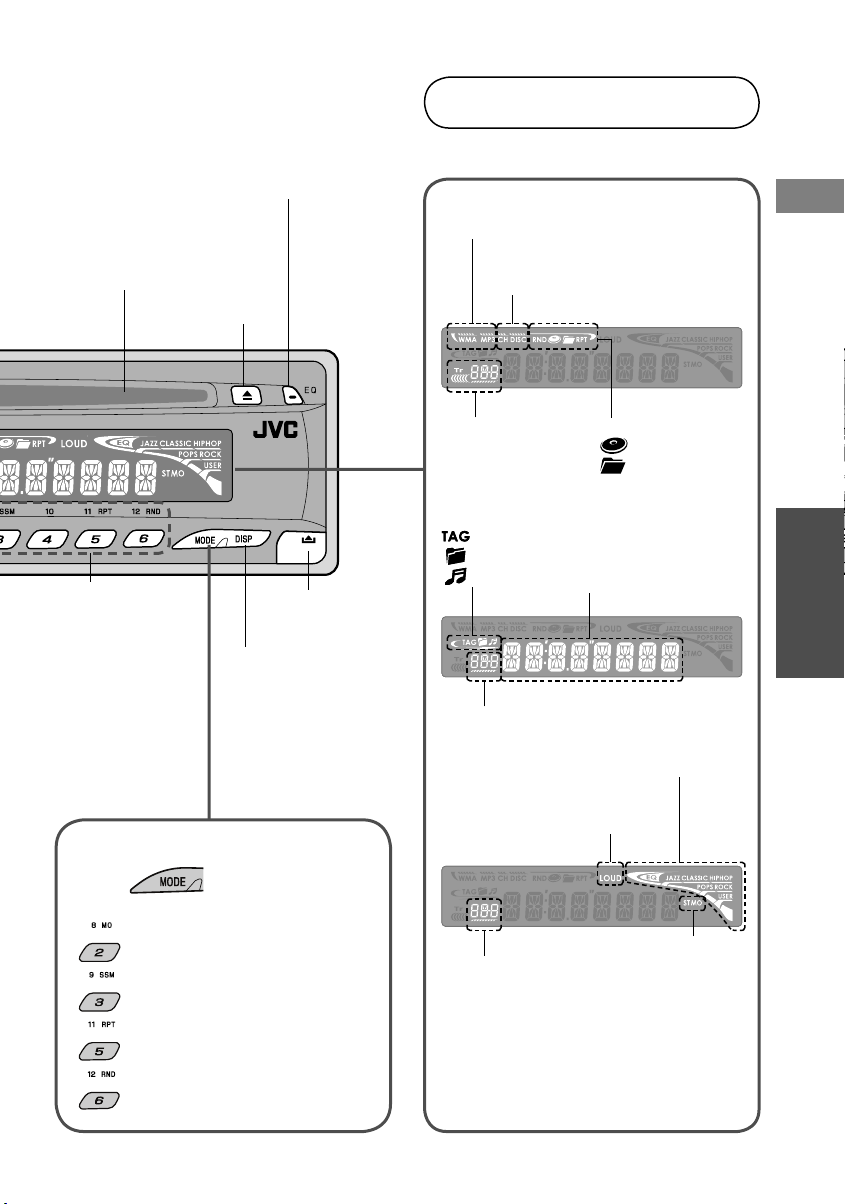
Insert disc
(Disc will be taken in
automatically)
Eject disc
Select sound mode
(P.31)
Display window
MP3/WMA fi le type
Disc playback device
CH: CD changer
DISC: Main unit
English
Call up
1–6/7–12 (Hold)
(Radio)
• preset station
(Disc)
• chapter/title/
folder/track/disc
Change display
(Time, playback
information, etc)
Remove
panel
MODE function
Press , then one of these
buttons within 5 seconds.
: Suppress static noise on FM
broadcast (P.13)
: Automatically preset FM
stations (P.13)
: Repeat play (P.25)
Preset No./Track No./
Folder No./Disc No./
Chapter No./
Channel No.
Disc information
: Tag
: Folder
: Track
Source display
LOUD (Loudness)
Volume level
indicator
Repeat/random play
: Disc
: Folder
Prepare
Time, menu,
playback information
Sound mode
Audio reception
ST: stereo
MO: monaural
: Random play (P.25)
9
Page 10
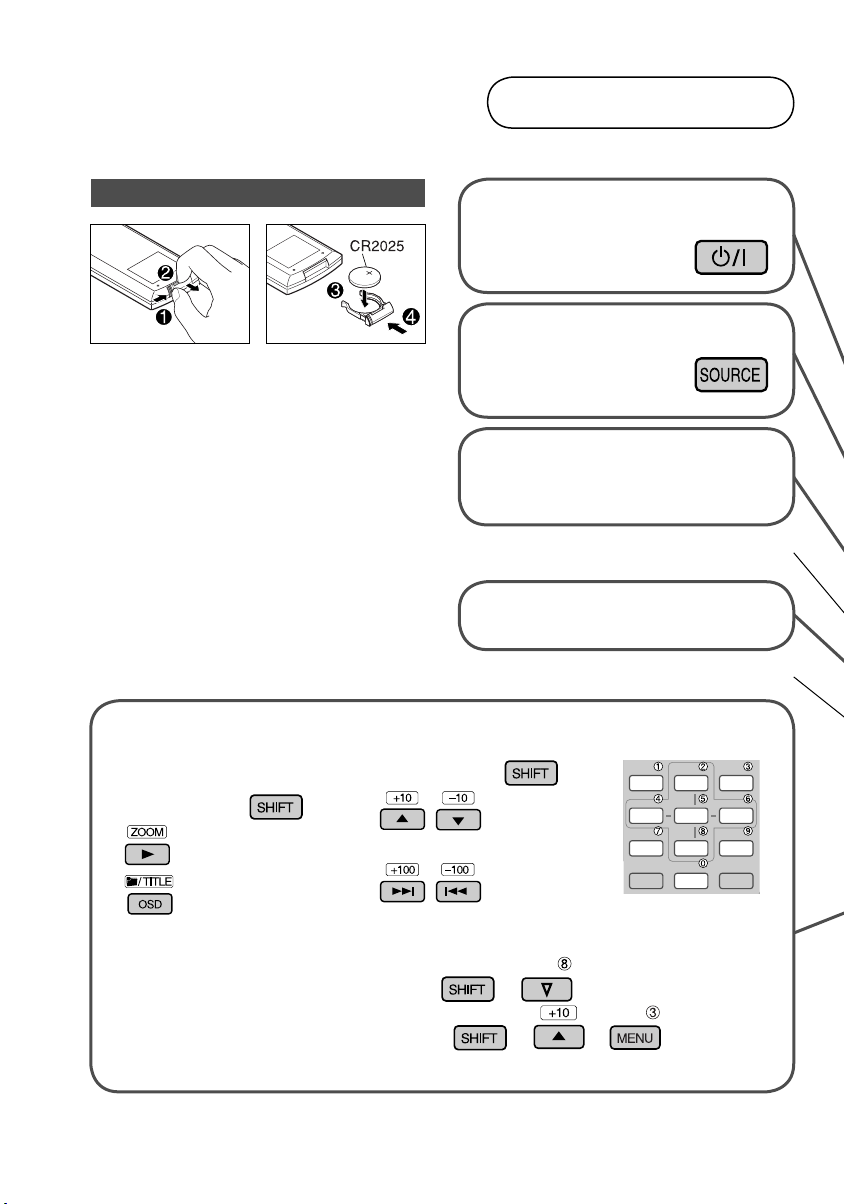
Basic operations
Inserting battery
¶ Warning : To prevent the battery from
being damaged or catching
fi re...
• Store out of reach of children
• Do not recharge, short, or dismantle
• Do not dispose of in fi re
• Do not carry around with other metallic
materials
Remote controller
Power On/Off (Hold)/
Attenuate On/Off
Select source
(P.8)
Change radio band
(P.8)
Cannot be used on this unit
Adjust volume
2nd VOL: Cannot be used on this unit
Other
functions
While pressing ...
: Enlarge image
(P.24)
: Select folder/title
\ Enter numbers
Entering numbers
While pressing ...
: Select in units of ten
: Select in units of one hundred
• For example...
[8] \ +
[23] \ + +
(twice)
• Controls may function differently depending on source, etc. Refer to each relevant page for
details.
10
Page 11
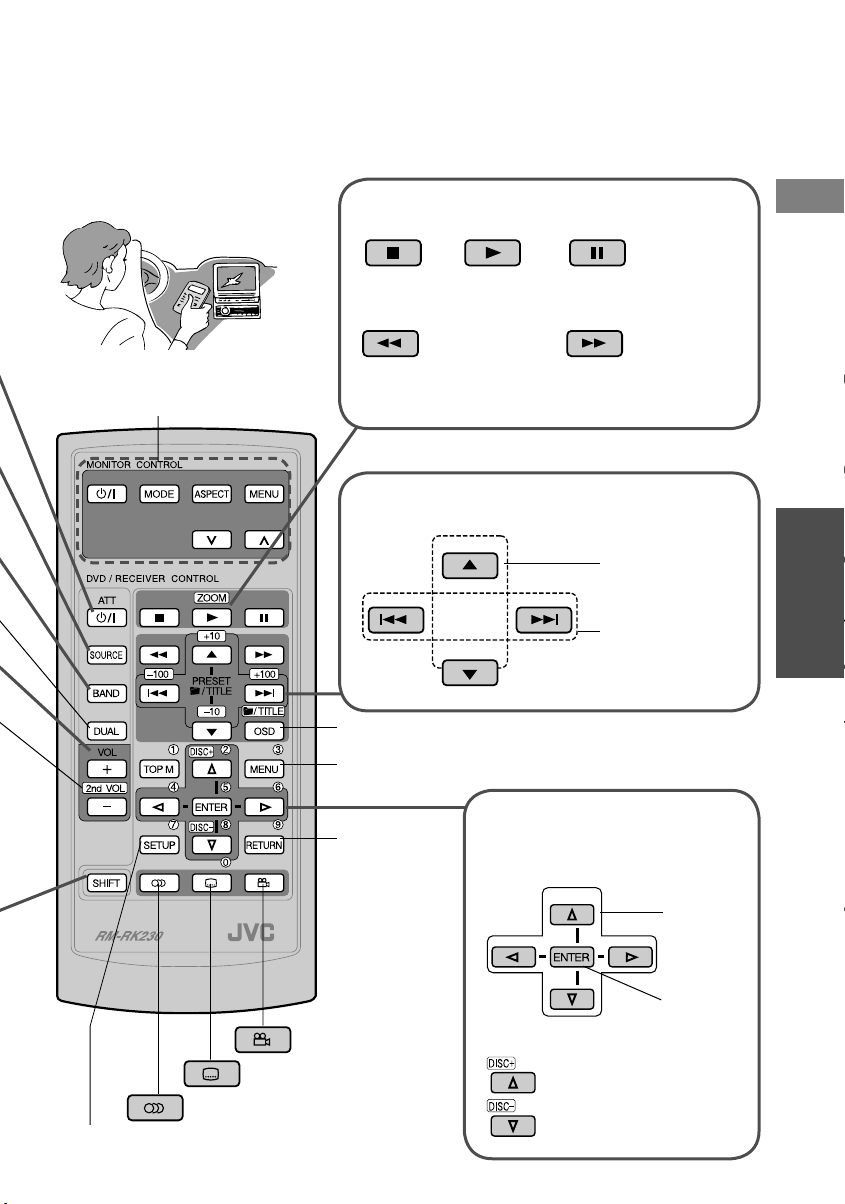
The remote controller is useful for
on-screen operations
Change playback status
English
Can be used for controlling JVC
monitors —KV-MR9010,
KV-MH6510, and KV-M706
: Stop : Play
: 10-second review
(during playback)
: Reverse search (×2=…×60)
: Reverse slow (1/32=…1/2)
while paused
: Pau se
: Forward search (×2=…×60)
: Forward slow (1/32=…1/2)
Select song/image
OSD: P.18
MENU, TOP M: P.14,15,16,17
RETURN
: P.15,17
Select/set
(Except for disc menus)
while paused
Title/
folder/
preset station/
category
Chapter/
track/
station/
channel
on monitor
Prepare
: Change angle
: Change subtitles
: Change audio
SETUP: Personal settings (P.28)
Select
Set
For CD changer
: Select disc
11
Page 12
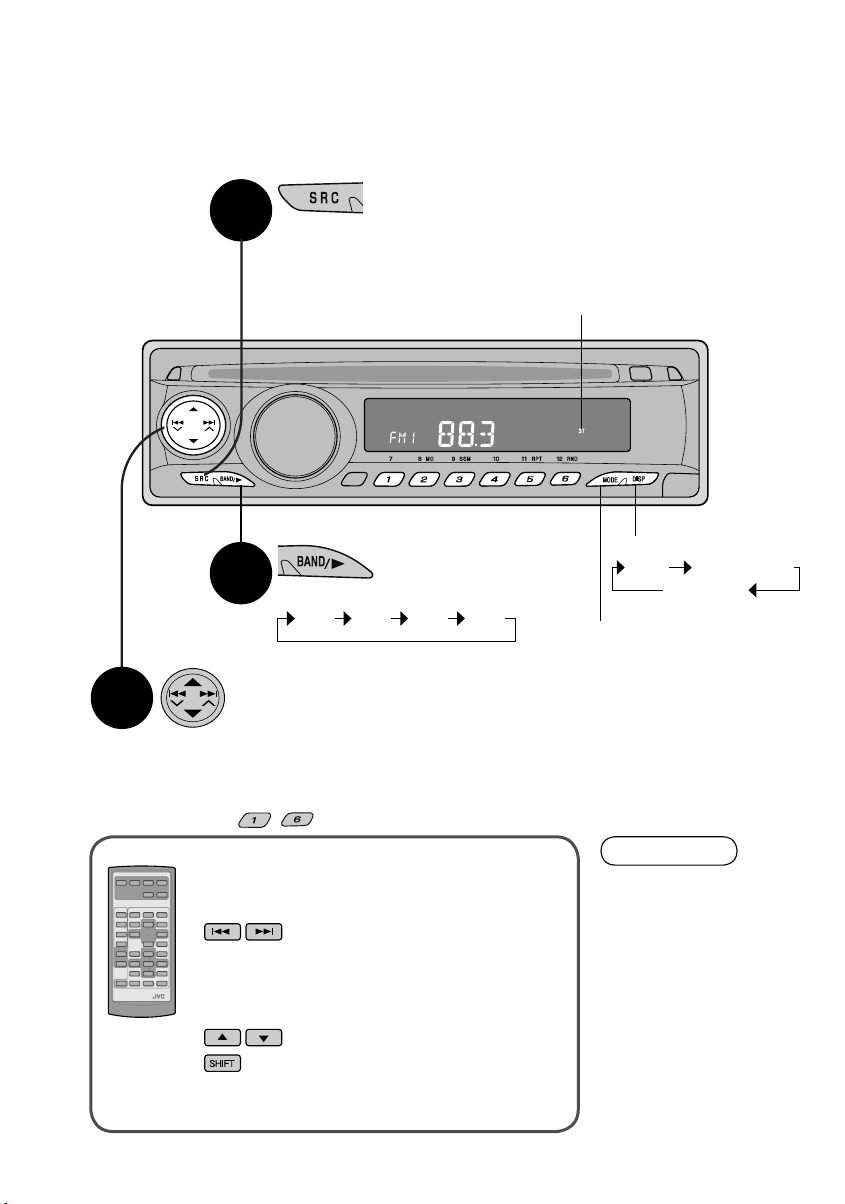
Listening to the radio
1
Select radio
(Previously selected band is displayed)
ST: lights up when receiving an FM stereo
broadcast with suffi cient signal strength.
2
Select band
FM1 FM2 FM3 AM
Select station
3
4 ¢: Search automatically,
Search manually (Hold)
=Station can selected by pressing the button repeatedly while “M”
is fl ashing on display
5∞: Select preset station
– : Call up preset station
With remote controller
¶ Select station
: Search automatically,
Search manually (Hold)
=Station can be selected by pressing
the button repeatedly while “M” is
fl ashing on display
: Select preset station
+ Number (1 – 6): Call up preset station
¶ Change display
Time Station name*
Frequency
¶ MODE function (P.13)
Information
* “NO NAME” will appear
if no station name has
been registered. (P.24)
12
Page 13

You can change from stereo to monaural reception when FM
broadcast reception is poor to suppress static noise.
English
< MO >
Suppressing
static noise
< SSM >
Automatically
presetting FM
stations
FM FM FM/AM
1
MONO OFF
2
You can automatically preset FM stations with strong signals
to each of the buttons [1] to [6].
(SSM : Strong-station Sequential Memory)
1
±≠
MONO
¶ MO indicator lights up.
¶ 6 stations can be
preset to each band.
2
¶ Automatic presetting
3
(Hold)
¶ When automatically presetting stations, all stations preset
beforehand will be erased.
You can preset your favorite stations to buttons [1] to [6].
e.g. Presetting FM 92.5 MHz to button
starts, and station
preset to [1] is
displayed when
complete.
Use
Manually
presetting
stations
Select band
then station you
1
wish to preset,
following steps
~ to ! (P.12)
2
(Hold)
¶ Satellite radio channels can be preset using the same procedure.
Preset number
¶ 6 stations can be
preset to each
band.
¶ When complete,
the preset number
is displayed
briefl y.
13
Page 14

Playing a disc
DVD Video
Preparation: Select appropriate input on monitor.
Insert disc
Eject disc
2
¶ Play, 10-second review
(during playback)
1
Select “DISC”
(Playback starts automatically)
Select chapter/title
4 ¢: Select chapter, reverse/forward search (Hold)
= 5∞: Jump 10 chapters (10, 20, 30...)
– : Select chapter number—Chapter 1 – 6/7 – 12 (Hold)
Select title (while stopped)—Title 1 – 6/7 – 12 (Hold)
With remote controller
¶ Changing playback status
: Stop
: Play, 10-second review during
playback
: Pause, frame-by-frame playback
while paused
: Reverse search, reverse slow *1
while paused
: Forward search, forward slow *1
while paused
: Change audio language *
: Change subtitles *
: Change angle *
2
2
2
¶ Select chapter/title
: Select title
: Select chapter, reverse/
forward search (Hold)
+ = + Number: Select
title No.
+ Number: Select chapter No.
¶ Operate DVD menu
: Display DVD menu
: Display DVD menu
+ Number: Select menu item
¶ Operate on-screen bar (P.18)
¶ Change display
(Time, playback
information)
¶ MODE function (P.25)
14
*1 No sound will be played during slow playback
2
*
In some cases, this can be changed from DVD menu only
Page 15

Video CD
Preparation: Select appropriate input on monitor.
English
Insert disc
Eject disc
2
¶ Play
1
Select “DISC”
(Playback starts automatically)
Select track
4 ¢: Select track, reverse/forward search (Hold)
= 5∞: Jump 10 tracks (10, 20, 30...)
– : Select track number—Track 1 – 6/7 – 12 (Hold)
With remote controller
¶ Changing playback status
: Stop
: Play
: Pause, frame-by-frame playback
while paused
: Reverse search
: Forward search, forward slow *1
while paused
: Change audio channel
1
No sound will be played during slow
*
playback
¶ Select track
forward search (Hold)
¶ Operate disc menu
playback and select a track
¶ Operate on-screen bar (P.18)
¶ Change display
Time
Playback information
¶ MODE function (P.25)
Use
: Select track, reverse/
+ Number: Select track number
+ Number: Select/set
: Return to the previous item
= + Number: Cancel PBC
: Return to PBC playback
: Return to PBC playback
• The way some discs are played back may vary depending on the disc.
15
Page 16

Playing a disc
CD
2
¶ When connected
Playback information (P.19)
to monitor
Track Information
Album
Four seasons
Artist
Robert M. Smith
Title
Insert disc
Rain
Track information *
¶ Play
1
Select “DISC” or “CD-CH”
¶ MODE function
(Playback starts automatically)
Select song
4 ¢ : Select track, reverse/forward search (Hold)
=5∞ : Jump 10 tracks (10, 20, 30...)
– : Select track number—Track 1 – 6/7 – 12 (Hold),
Select disc number (when “CD-CH” selected)—Disc 1 – 6/7 – 12
(Hold)
Track : 5 / 14
Cloudy
Fair
Fog
Hail
Indian summer
Rain
Shower
Snow
Thunder
Typhoon
Wind
Winter sky
1
TIME 00:14
Track list
(P.25)
(With remote controller)
Select track
Play
¶ Eject
disc
1
*
Only displayed
for CD Text
(“NO NAME”
will appear for
conventional CD)
¶ Change display
Time
Disc/artist name*
Track name*
Elapsed playing time
1
1
16
With remote controller (except for CD changer)
¶ Changing playback status
: Stop
: Play
: Pau se
: Reverse search
: Forward search
¶ Select song
: Select track, reverse/
forward search (Hold)
+ Number: Select track
number
¶
Operate on-screen bar (P.18)
(For CD changer)
: Select track,
reverse/forward search (Hold)
¶ Playback from list (while stopped)
1
Track: 1/ 12 Page : 1/ 1
2
Track1
Track2
Track3
Track4
Track5
Track6
Track7
Track8
Track9
Track10
Track11
Track12
To close list,
: Select disc
(Track list)
Select
track
Play
Page 17

MP3/WMA disc
• WMA discs cannot be operated with CD changers.
2
¶ When connected
to monitor
Insert disc
¶ Play
1
Select “DISC” or “CD-CH”
(Playback starts automatically)
Select song
4 ¢: Select track
=5∞: Jump 10 tracks (10, 20, 30...)
5∞: Select folder
– :
Playback information (P.19)
Folder list
Track information *
FOLDER : 2 / 3
01 Music
02 Music
03 Music
Track Information
Album
Weather
Artist
Robert M. Smith
Title
Rain
TIME 00:00:14REPEAT TRACK
Track : 5 / 14 (Total 41)
Cloudy.mp3
Fair.mp3
Fog.mp3
Hail.wma
Indian summer.mp3
Rain.mp3
Shower.mp3
Snow.mp3
Thunder.wma
Typhoon.mp3
Wind.mp3
Winter sky.mp3
1
(With remote controller)
Select
folder, track
Play
Track list
¶ Eject
disc
*1 Only displayed
where Tag data
available
¶ MODE function
(P.25)
Select folder number “01_OOO”–“06_OOO”/“07_XXX”–“12_XXX” (Hold)
Select disc (when
“CD-CH”
selected)
¶ Change display
Time
Folder name
(Album/artist name)*
File name (Track name)*
Elapsed playing time
1
English
1
Use
With remote controller (except for CD changer)
¶ Changing playback status
¶ Select song
¶ Operate on-screen bar
(P.18)
(For CD changer)
: Stop
: Play
: Pause
: Select folder
: Select track
+ Number: Select track
number
: Select track, reverse/
forward search (Hold)
¶ Playback from list (while stopped)
1
Folder : 153/240 Track 154/198 Page : 4/6
2
3
fol140
fol141
fol142
fol143
fol144
fol145
fol146
fol147
fol148
fol149
file0141.mp3
file0142.mp3
file0143.mp3
file0144.mp3
file0145.wma
file0146.mp3
file0147.wma
file0148.mp3
file0149.wma
file0150.wma
fol150
fol151
fol152
fol153
fol154
fol155
fol156
fol157
fol158
fol159
file0151.wma
file0152.mp3
file0153.wma
file0154.mp3
file0155.mp3
file0156.mp3
file0157.mp3
file0158.wma
file0159.wma
file0160.wma
fol130
fol131
fol132
fol133
fol134
fol135
fol136
fol137
fol138
fol139
Folder : 153/240 Track 154/198 Page : 4/6
file0131.mp3
file0132.mp3
file0133.wma
file0134.mp3
file0135.mp3
file0136.wma
file0137.wma
file0138.mp3
file0139.mp3
file0140.wma
To return,
To close,
: Select folder
: Select disc
fol160
fol161
fol162
fol163
fol164
fol165
fol166
fol167
fol168
fol169
file0161.wma
file0162.mp3
file0163.wma
file0164.mp3
file0165.wma
file0166.wma
file0167.wma
file0168.wma
file0169.mp3
file0170.wma
(Folder list)
(Track list)
Select
folder
To track
list
Select
track
Play
17
Page 18

Disc playback
When unit is connected to a monitor, discs can be operated from the on-screen bar.
Information displayed and functions available may vary depending on disc. (Remote
controller only)
Preparation: Select “DISC” as source
SOURCE
7 Removing on-screen bar
Display on-screen bar
1
REPEAT
7 When playing DVD Video or Video CD
(Twice)
REPEAT
INTRO
PBC
RANDOM
INTRO
RANDOM
5.1ch
TITLE
CHAP
TRACK REPEAT
OFF
(DVD Video)
INTRO
(Video CD)
Select item
2
1 Select
2 Set
(CD)
00:00:36
(MP3)
00:36
RANDOM
• The original
screen is
returned
to after 5
seconds.
5.1ch
TITLE
CHAP
OFF
e.g. DVD Video
18
Select contents
3
If pop–up menu appears
¶ Entering time \ (P.19)
¶ Entering numbers \ (P.9)
1/3
ENGLISH
1 Select
2 Set
Page 19

Disc type
Audio type
(Video CD)
PBC playback
( DVD,
DTS CD)
Playback
number
T01-C00
: Title-chapter
TRACK01
: Tr ac k
Time display
TOTAL
: Elapsed playing
time of disc
T-REM
: Remaining title/
disc time
TIME
: Elapsed playing
time of current
chapter/track
REM
: Remaining
time of current
chapter/track
Playback status
English
: Play
: Pause
: Stop
: Reverse/
forward search
: Reverse/
forward slow
Playback
information
Operate
disc
¶ Change
Entering time
(DVD Video)
Example : 1:02:00
(Hold)+
(
= = =
= )=
(CD/Video CD)
Example : 64:00
(Hold)+
(
= =
= )=
¶ To erase misentry
DVD -V
TIME TITLE CHAP
time display
See above
¶ Time Search*
Enter elapsed playing time of title or disc
¶ Title/Chapter/Track*
Search
Enter number
¶ Repeat play
(DVD Video)
OFF CHAP TITLE
(Video CD without PBC)
REPEAT
(CD)
REPEAT TRACK
(MP3/WMA)
REPEAT TRACK
(Canceled)
* Cannot be performed during PBC playback of Video CD.
5.1ch
(Canceled)
(Canceled)
REPEAT FOLDER
T01-C02 TOTAL 0:03:15
OFF
¶ Select
subtitles
¶ Change
audio language/
audio channel
¶ Random play
(Video CD without PBC)
RANDOM
(CD)
RANDOM DISC
(MP3/WMA)
RANDOM FOLDER
¶ Intro play
(Video CD without PBC)
INTRO
(CD)
INTRO TRACK
(MP3/WMA)
INTRO TRACK
¶ Select
(Canceled)
(Canceled)
RANDOM DISC
(Canceled)
(Canceled)
(Canceled)
(Canceled)
angle
Use
INTRO FOLDER
19
Page 20

Listening to satellite radio
You can enjoy a number of channels by connecting the unit to SIRIUS or XM satellite
radio. After connecting to satellite radio, verify ID and complete subscription.
Power on/off
Preparation: Connect to satellite radio
(SIRIUS or XM).
¶ Refer to Installation/Connection Manual
(separate volume).
SRC
4 ¢
SEL
Preparing SIRIUS
Select “SIRIUS”
1 1
¶ Channel updating
begins. (No sound
is played for a few
minutes)
¶ When updating is
complete, CH184 is
displayed.
Display PSM menu
2
(Hold)
Select “SID”, verify ID
3
¶ Your ID is displayed.
Subscribe to SIRIUS
4
Internet (http://activate.siriusradio.com/)
Or telephone (1-888-539-SIRIUS<7474>)
=After subscription, “SUB UPDT PRESS ANY
KEY” is displayed.
20
«
«
«
Preparing XM
Select “XM”
«
¶ Channel updating
begins. (No sound
is played for a few
minutes)
«
¶ When updating is
complete, Channel 1
is displayed.
Select “CHANNEL0”, verify ID
2
«
¶ Your ID is displayed.
Subscribe to XM
3
Internet (http://xmradio.com/activation/)
Or telephone (1-800-XM-RADIO<967-2346>)
=After subscription, a channel is displayed.
Page 21

SIRIUS/XM
3
1
Select satellite radio—“SIRIUS” or “XM”
¶ MODE function (P.13) ¶ Change display
2
Select band
(SIRIUS):
(XM):
¶ 6 channels can be preset for each band.
(P.13)
Select channel
5 ∞ : Select category*
(On XM, select channel within 15 seconds)
SIRIUS1 SIRIUS2 SIRIUS3
XM1 XM2 XM3
2
4 ¢ : Select channel
(holding down will change channels continuously)
– : Call up preset channel
1
SIRIUS
*
only
Time
Category name
Channel name
Artist name
Composer name*
Song/Program/
Title name
English
1
Use
With remote controller
¶ Select channel
: Select channel
(holding down will change
channels continuously)
: Select category
+ Number : Call up preset channel
*2 For XM: If you do not select categories, you can select all channels of all categories (including
non-categorized channels).
Information
¶ You can only select
“SIRIUS” or “XM” as
source when satellite radio
is connected.
¶ Invalid and unsubscribed
channels are skipped
when changing category
or channel.
21
Page 22

Playing iPod® or D. player
You can operate digital audio players such as Apple iPod or JVC D. player using the
unit’s controls.
Preparation: Connect iPod or D. player with special adapter.
¶ Refer to Installation/Connection Manual (separate volume) and adapter’s instruction manuals.
1
Select “IPOD”/“D.PLAYER”
(Playback starts automatically)
22
2
iPod: Pause
D. player: Stop
Select song
4 ¢: Select track, reverse/forward search (Hold)
¶ MODE function (P.25)
7 Select from menu
1
2
Select
3
= Repeat steps
desired song.
¶ For iPod: To play all songs,
select “All” in “Albums”.
Back
Set/Forward
2 and 3, and select
¶ Change display
¶ Listed item will close after 5
seconds of inactivity.
(iPod)
PLAYLIST
ARTISTS
ALBUMS
SONGS
GENRES
COMPOSER
(D. player)
PLAYLIST
ARTIST
ALBUM
GENRE
TRACK
Page 23

Playing other devices
You can enjoy the sounds of external devices such as MD players through the speakers.
Preparation: Connect MD player or other external device with special adapter.
In “Basic Settings” (P.27), set “EXT IN” to “EXT IN”.
1
Select “EXT IN”
English
Start playback on connected device
2
Concept diagram for external device connection
¶ For connection, see Installation/Connection manual (separate volume).
MD player, etc., (P.23)
Unit
CD changer jack
: Adapter (separately purchased)
(P.27)
SIRIUS Satellite radio (JVC PnP), (P.21)
SIRIUS Satellite radio (JVC DLP), (P.21)
(P.27)
MD player, etc., (P.23)
JVC CD changer, (P.16,17)
XM Satellite radio, (P.21)
Apple iPod, (P.22)
JVC D. player, (P.22)
¶ Change display
Time
EXT IN
Use
23
Page 24

For your convenience
4 ¢
You can register up to 30 different stations (FM/AM) with names
of up to 8 characters.
Display station to be named
1
RPT
RND
MODESEL
DISP
SHIFT
ZOOM
Registering
station
names
Enlarging
image
2
(Hold)
+
(Hold)
• If “NAMEFULL” appears, the maximum
number of station names have already
been preset.
¶ Available characters
3
4
Previous
Next
5
¶ To erase the entire name,
You can enlarge the image to any of six different sizes during
playback. (Remote controller only)
1
+
2
¶ To restore, select “ZOOM OFF” in step 1.
] in step 2
(Hold)
(Move position of enlargement)
24
Page 25

You can set tracks, folders, or discs to be repeated. (Except for
during PBC playback on Video CD)
1
RPT
English
< RPT >
Repeat play
< RND >
Random play
2
¶ DVD Video
CHP RPT
(chapter)
TIT RPT
(title)
RPT OFF
1
Only when connected to CD
*
changer
¶ VCD/CD
TRK RPT
(track)
DISC RPT*
(disc)
RPT OFF
1
\
¶ MP3/WMA
TRK RPT
(track)
FLDR RPT
(folder)
DISC RPT*
(disc)
RPT OFF
¶ iPod/D. player
ONE RPT
(track)
ALL RPT
(P.35)
1
RPT OFF
You can set tracks, folders, or discs to be played at random.
(Except for during PBC playback on Video CD)
1
RND
2
¶ VCD/CD
DISC RND
(in disc)
MAG RND*
(in magazine)
RND OFF
*2 Only when connected
to CD changer
2
¶ MP3/WMA
FLDR RND
(in folder)
DISC RND
(in disc)
MAG RND*
(in magazine)
RND OFF
\
¶ iPod/D. player
ALBM RND
(all album)*
SONG RND/RND ON
(P.35)
2
RND OFF
3
Only for iPod
*
3
Use
• “INTRO TRACK” (just plays intro to each track) and “INTRO FOLDER” (just plays the fi rst track in
each folder) may be useful when searching for tracks or folders. (P.19)
25
Page 26

Personal settings
Basic settings
You can adjust the time and change setting for the
LCD display, etc. (Preferred Setting Mode: PSM)
4 ¢
Display PSM menu
SEL
Set/adjust
1
(Hold)
Select item
2
Set/adjust
3
Finish
4
Information
¶ PSM menu will close automatically after 15
seconds of inactivity.
¶ If the power to the unit is cut due to car
battery replacement etc, the settings will be
restored to their original state.
Option
DEMO
Display demonstration
CLOCK H/M
Hour/Minute adjustment
CLK ADJ
Clock adjustment
( Only displayed when
connected to SIRIUS/XM
satellite radio)
T-ZONE
Time zone
( Only displayed when “CLK
ADJ” is set to “AUTO”)
DST
Daylight savings time
( Only displayed when “CLK
ADJ” is set to “AUTO”)
SID
SIRIUS ID
( Only displayed when
connected to SIRIUS satellite
radio)
DIMMER
Dimmer
26
Page 27

Settings
¶ DEMO ON : Demo will be
activated automatically
after 20 seconds of
inactivity.
¶ DEMO OFF : Cancels.
(P.5)
¶ AUTO : The built-in clock
is automatically adjusted
using the satellite radio
channel data.
¶ OFF : Cancels.
Select your residential area
from the following.
¶ EASTERN ¶ ATLANTIC
¶ NEWFOUND ¶ ALASKA
¶ PACIFIC ¶ MOUNTAIN
¶ CENTRAL
Activate if your area is
subject to DST.
¶ ON : Activates daylight
savings time.
¶ OFF : Cancels.
The 12-digit SIRIUS
identifi cation number scrolls
on the display 5 seconds
after “SID” is selected.
¶ ON : Activates dimmer.
¶ OFF : Cancels.
Option Settings
SCROLL
Scroll
EXT IN
External input
(Only when
source is FM/AM,
or DISC)
TAG DISP
Tag display
AMP GAIN
Amplifi er gain
control
IF BAND
Intermediate
frequency fi lter
AREA
Tuner channel
interval
¶ ONCE : Scrolls track information once.
¶ AUTO : Repeats scrolling (5-second
intervals).
¶ OFF : Cancels.
* Holding DISP can scroll the display
regardless of the setting.
¶ CHANGER : To use JVC CD changer, or JVC
compatible satellite (SIRIUS/XM) radio, iPod,
D. player.
¶ EXT IN : To use another external component
(except for the above devices).
¶ TAG ON : Shows the Tag while playing MP3/
WMA tracks.
¶ TAG OFF : Cancels.
You can change the maximum volume level.
¶ LOW PWR : VOL 00 − VOL 30 (Select if the
maximum power of speakers is less than
45 W.)
¶ HIGH PWR : VOL 00 − VOL 50
¶ AUTO : Increases the tuner selectivity to
reduce interference noises. (Stereo effect
may be lost.)
¶ WIDE : Subject to interference noises from
adjacent stations, but sound quality will not
be degraded and stereo effect will remain.
¶ AREA US : When using the unit in North/
Central/South America. AM/FM intervals are
set to 10 kHz/200 kHz.
¶ AREA SA : When using the unit in South
American countries where FM interval is 100
kHz. AM interval is set to 10 kHz.
¶ AREA EU : When using the unit in any other
areas. AM/FM intervals are set to 9 kHz/50
kHz (100 kHz—for auto search).
¶ Underlining indicates default setting.
English
Use
27
Page 28

Personal settings
DVD setups
You can change the audio or subtitles language of DVD before playing.
(Remote controller only)
Preparation: Select “DISC” as source, and stop playback
SOURCE
Open DVD setup screen
1
Chosen menu
picture
audiolanguage
7 Close setup screen
2
3
4
Select menu
Select item
Select
Confi rm
Set
Select
Confi rm
LANGUAGE
MENU LANGUAGE
AUDIO LANGUAGE
SUBTITLE
ON SCREEN LANGUAGE
AUDIO
DIGITAL AUDIO OUTPUT
DOWN MIX
D. RANGE CIMPRESSION
AUDIO
DIGITAL AUDIO OUTPUT
DOWN MIX
D. RANGE COMPRESSION
ENGLISH
ENGLISH
OFF
ENGLISH
STREAM / PCM
STEREO
ON
STREAM / PCM
PCM ONLY
DOLBY DIGITAL / PCM
STEREO
STREAM / PCM
ON
28
Page 29

Menu Item Settings
MENU LANGUAGE
LANGUAGE
menu
AUDIO LANGUAGE
SUBTITLE
ON SCREEN
LANGUAGE
MONITOR TYPE
Select language of DVD menu (P.30 “Language codes”).
Select language of playback audio (P.30 “Language codes”).
Select language of playback subtitles (P.30 “Language codes”).
Select language of setup screen.
You can select 16:9 widescreen playback to fi t your monitor.
¶ 16 : 9
PICTURE menu
OSD POSITION
DIGITAL AUDIO
OUTPUT
Select to display guidance at the bottom of the setup screen.
(Also when you wish to change the position of the on-screen bar)
¶ 1
PICTURE
MONITOR TYPE
OSD POSITION
SELECT
ENTER
Guidance displayed Guidance not displayed
Select according to device connected to DIGITAL OUT terminal.
¶ PCM ONLY : Recording devices such as MD recorders
¶ DOLBY DIGITAL/PCM : Dolby Digital decoder, or compatible
¶ STREAM/PCM : DTS decoder, Dolby Digital decoder, MPEG
AUDIO menu
DOWN MIX
D. RANGE
COMPRESSION
Select according to device connected to LINE OUT terminal.
¶ DOLBY SURROUND : Dolby Surround decoder or compatible
¶ STEREO : Except for above devices
You can enjoy powerful audio even at low volume levels.
(Only during Dolby Digital playback)
¶ AUTO : Function in use when at least three channels of multi-
¶ ON : Function always in use
¶ 4:3 LETTER BOX ¶ 4:3 PAN SCAN
¶ 2
4:3 LETTER BOX
2
USE TO SELECT.
USE ENTER TO CONFIRM.
TO EXIT, PRESS [SET UP].
PICTURE
MONITOR TYPE
OSD POSITION
(Position of on-screen bar also
moves down)
amplifi er
Audio decoder, or compatible amplifi er
amplifi er
channel audio are available
4:3 LETTER BOX
2
English
Use
29
Page 30

Personal settings
DVD setups
Language codes
Code Language Code Language Code Language Code Language
AA Afar GL Galician MK Macedonian SO Somali
AB Abkhazian GN Guarani ML Malayalam SQ Albanian
AF Afrikaans GU Gujarati MN Mongolian SR Serbian
AM Ameharic HA Hausa MO Moldavian SS Siswati
AR Arabic HI Hindi MR Marathi ST Sesotho
AS Assamese HR Croatian MS Malay (MAY) SU Sundanese
AY Aymara HU Hungarian MT Maltese SW Swahili
AZ Azerbaijani HY Armenian MY Burmese TA Tamil
BA Bashkir IA Interlingua NA Nauru TE Telugu
BE Byelorussian IE Interlingue NE Nepali TG Tajik
BG Bulgarian IK Inupiak NO Norwegian TH Thai
BH Bihari IN Indonesian OC Occitan TI Tigrinya
BI Bislama IS Icelandic OM (Afan) Oromo TK Turkmen
Bengali,
BN
Bangla
BO Tibetan JI Yiddish PA Panjabi TN Setswana
BR Breton JW Javanese PL Polish TO Tonga
CA Catalan KA Georgian PS
CO Corsican KK Kazakh PT Portuguese TS Tsonga
CS Czech KL Greenlandic QU Quechua TT Tatar
CY Welsh KM Cambodian RM
DZ Bhutani KN Kannada RN Kirundi UK Ukrainian
EL Greek KO Korean (KOR) RO Rumanian UR Urdu
EO Esperanto KS Kashmiri RW Kinyarwanda UZ Uzbek
ET Estonian KU Kurdish SA Sanskrit VI Vietnamese
EU Basque KY Kirghiz SD Sindhi VO Volapuk
FA Persian LA Latin SG Sangho WO Wolof
FI Finnish LN Lingala SH
FJ Fiji LO Laothian SI Singhalese YO Yoruba
FO Faroese LT Lithuanian SK Slovak ZU Zulu
FY Frisian LV
GA Irish MG Malagasy SM Samoan
GD Scots Gaelic MI Maori SN Shona
IW Hebrew OR Oriya TL Tagalog
Latvian,
Lettish
Pashto,
Pushto
RhaetoRomance
SerboCroatian
SL Slovenian
TR Turkish
TW Twi
XH Xhosa
30
Page 31

Adjusting sound
You can choose from six patterns of sound settings (C-EQ: custom equalizer) to suit the
genre of music that you are listening to. You can also make your own adjustments and
store them to memory.
EQ
English
4 ¢
Adjust
SEL
1
7 To make your own adjustments
1
2
¶ The personal adjustments will be stored to
memory.
¶ When you adjust the bass, treble, or
loudness, the adjustment you have made
is stored for the currently selected sound
mode (C-EQ) including “USER”.
¶ If you are using a two-speaker system, set
fader level to “00”.
¶ If the source is FM, VOL.A will be fi xed
(“FIX”), and cannot be adjusted.
BAS
(bass)
USER (Flat sound)
ROCK (Rock or disco music)
CLASSIC (Classical music)
POPS (Light music)
HIP HOP (Funk or rap music)
JAZZ (Jazz music)
BAS (bass)
Adjust the bass.
TRE (treble)
Adjust the treble.
FAD (fader)
Adjust the front and rear
speaker balance.
BAL (balance)
Adjust the left and right
speaker balance.
LOUD (loudness)
Produce a well-balanced sound
at low volume level.
VOL.A (volume adjust)
Adjust and store auto
adjustment volume level for
each source.
VOL (volume)
Adjust the volume.
* Depending on the amplifi er gain control
setting. (P.27 “AMP GAIN”)
00 00 OFF
+03 +01 ON
+01 -02 OFF
+04 +01 OFF
+02 00 ON
+02 +03 OFF
TRE
(treble)
LOUD
(loudness)
−06 Ô +06
−06 Ô +06
R06 Ô F06
L06 Ô R06
LOUD ON/
LOUD OFF
−05 Ô +05
00 Ô 30 (50*)
Use
31
Page 32

Troubleshooting
Something that appears to be a problem may not always be serious. Check the following
points before calling a service center.
Problem Causes/Remedies
Sound cannot be heard from
the speakers.
General
This unit does not work at all. ¶ The built-in microcomputer may have functioned
FM/AM
FM stations cannot be preset
automatically.
Static noise while listening to
the radio.
“REGION CODE ERROR !”
appears on monitor.
“DRIVER MUST NOT WATCH
THE MONITOR WHILE
DRIVING.” appears on monitor.
Disc cannot be played back. ¶ Disc is inserted upside down.
Recordable/Rewritable discs
cannot be played back.
Tracks on the Recordable/Rewritable
discs cannot be skipped.
Disc playback
Disc cannot be recognized. ¶ The DVD/CD player may have functioned incorrectly.
“NO DISC” appears on the
display.
Sound and picture are
sometimes interrupted or
distorted.
No playback picture (DVD,
VCD) appears on monitor.
No picture appears on
monitor at all.
The left and right edges of
the picture are missing on the
screen.
¶ Volume level is set to the minimum level.
= Adjust it to the optimum level.
¶ Connections are incorrect.
= Check the cords and connections.
incorrectly due to noise, etc.
= Reset unit.
¶ Signals are too weak.
= Store stations manually.
¶ Antenna is not connected fi rmly.
= Connect antenna fi rmly.
¶ Region code of the DVD is not “1”.
= Inset DVD whose region code includes “1”.
¶ Parking brake is not engaged.
= Stop driving and engage parking brake.
= Insert disc correctly.
¶ Disc is not fi nalized.
= Insert fi nalized disc.
= Finalize disc with the component which you used for
recording.
= Eject the disc forcibly.
¶ Disc is inserted incorrectly.
= Insert disc correctly.
¶ You are driving on rough roads.
= Stop playback while driving on rough roads.
¶ Disc is scratched.
= Change the disc.
¶ Parking brake wire is not connected properly.
= Refer to Installation/Connection Manual.
¶ Video cord is not connected correctly.
= Connect video cord correctly.
¶ Incorrect input has been selected on monitor.
= Select correct input on monitor.
¶ “4:3 PAN SCAN”is selected when viewing on conventional
monitor (aspect ratio 4:3).
= Select “4:3 LETTER BOX.”(P.29)
32
Page 33

Problem Causes/Remedies
Disc cannot be played back. ¶ No MP3/WMA tracks are recorded on disc.
= Change the disc.
¶ MP3/WMA tracks do not have extension code <.mp3> or
<.wma> in their fi le names.
= Add extension code <.mp3> or <.wma> to their fi le
names.
¶ MP3/WMA tracks are not recorded in a compliant format.
MP3/WMA playback
Noise is generated. ¶ The track played back is not an MP3/WMA fi le (even
Longer readout time is
required.
Tracks cannot be played
back as you have intended
them to play.
Elapsed playing time is not
correct.
Correct characters are not
displayed (e.g. album name).
“NO DISC” appears on
display.
CD changer
“NO MAG” appears on
display.
“RESET 8” appears on
display.
“RESET 1” − “RESET 7”
appears on display.
The CD changer does not
work at all.
= Change disc. Record MP3/WMA tracks using a compliant
application (P.6).
though it has extension code <.mp3> or <.wma>).
= Skip to another track or change disc. (Do not add
extension code <.mp3> or <.wma> to non-MP3 or WMA
tracks.).
¶ Readout time varies due to the complexity of the folder/fi le
confi guration.
= Do not use too many hierarchies and folders.
¶ Playback order is determined when fi les are recorded.
¶ This is normal and occurs due to the way the tracks are
recorded.
¶ This unit can only display capital letters: A – Z, numbers,
and some symbols.
¶ No disc is in magazine.
= Insert disc into magazine.
¶ Disc is inserted upside down.
= Insert disc correctly.
¶ No magazine is loaded in CD changer.
= Insert magazine.
¶ This unit is not connected to CD changer correctly.
= Connect this unit and CD changer correctly and press
reset button on CD changer.
¶ Press reset button on CD changer.
¶ The built-in microcomputer may function incorrectly due to
noise, etc.
= Reset unit (P.36).
English
Reference
33
Page 34

Troubleshooting
Problem Causes/Remedies
“CALL 1-888-539-SIRIUS
TO SUBSCRIBE” scrolls on
display.
Either “NO SIGNAL” scrolls
or “NO SIGNL” appears on
display.
Either “NO ANTENNA” scrolls
or “ANTENNA” appears on
display.
“NO CH” appears on display
for 5 seconds, then returns to
the previous display.
Either “NO (information)*”
scrolls or “---” appears on
display.
Satellite radio
No sound can be heard. ¶ “UPDATING” fl ashes on display.
SIRIUS radio does not work
at all.
No sound can be heard.
“UPDATING” appears on
display.
“---” appears on display for 2
seconds, then returns to the
previous channel.
“OFF AIR” appears on
display.
“LOADING” appears on
display.
“RESET 8” appears on
display.
Satellite radio does not work
at all.
¶ Subscription has not been completed.
= Complete subscription.
¶ Signals are too weak.
= Move to an area with stronger signals.
¶ Antenna is not connected fi rmly.
= Connect antenna fi rmly.
¶ No broadcast on selected channel.
= Select another channel or continue listening to the
previous channel.
¶ No text information for selected channel.
= The unit is updating channel information which takes a few
minutes to complete.
¶ The built-in microcomputer may have functioned
incorrectly due to noise, etc.
= Reconnect the SIRIUS radio after a few seconds.
¶ The unit is updating channel information which takes a few
minutes to complete.
¶ Selected channel is no longer available or is unauthorized.
¶ Selected channel is not broadcasting at this time.
¶ The unit is loading the channel information and audio. Text
information is temporarily unavailable.
¶ Reconnect this unit and the satellite radio correctly and
press reset button on unit.
34
Page 35

Problem Causes/Remedies
iPod is not turned on. ¶ Connections are incorrect.
= Check the connecting cable and its connection.
Buttons do not work as
intended.
Sound is distorted. ¶ The equalizer is activated on iPod.
Playback stops. ¶ The headphones are disconnected during playback.
No sound is played when
connecting the iPod nano.
iPod
“NO MAG” “NO IPOD”
appears on the display.
“NO FILES” appears on
display.
“RESET 1”−”RESET 7”
appears on display.
“RESET 8” appears on
display.
iPod’s controls do not work
after disconnecting from
adapter.
¶ The functions of the buttons have been changed.
= Press MODE before performing the operation.
= Deactivate the equalizer on iPod.
= Restart playback.
¶ The headphones are connected to the iPod nano.
= Disconnect the headphones from iPod nano.
¶ Connections are incorrect.
= Check the connecting cable and its connection.
¶ No tracks are stored in the iPod.
= Import tracks to iPod.
¶ Communication failure occurs between adapter and iPod/
unit.
= Disconnect adapter from both unit and iPod. Then,
connect it again.
¶ Communication failure occurs between adapter and unit.
= Check the connection between adapter and unit.
¶ Communication failure occurs between adapter and iPod.
= Reset iPod.
About Repeat play/Random play on iPod/D. player
¶ ALL RPT: Functions as “Repeat All” for iPod.
Functions as “Repeat Mode = All” for D. player.
¶ SONG RND/RND ON: Functions as “Shuffl e Songs” for iPod.
Functions as “Random Play = On” for D. player.
English
Reference
35
Page 36

Troubleshooting
Problem Causes/Remedies
D. player does not turn on, or
does not work.
D. player does not turn on. ¶ Battery of D. player has run out.
Buttons do not work as
intended.
Sound is distorted. ¶ Equalizer is activated on D. player.
No sound is played. (“Not
Connected” appears on
display of D. player.)
D. player
“ERROR 01” appears on
display.
“NO DP” appears on display. ¶ Connections are incorrect.
“NO TRACK” appears on
display.
“RESET 1”−”RESET 7”
appears on display.
“RESET 8” appears on
display.
D. player’s controls do not
work after disconnecting from
adapter.
¶ Firmware version needs to be updated.
= Update fi rmware version of D. player.
= Charge the battery of D. player.
¶ The functions of the buttons have been changed.
= Press MODE before performing the operation.
= Deactivate equalizer on D. player.
¶ Connections are incorrect, or communication failure
occurs between adapter and D. player.
= Disconnect adapter from D. player. Then, connect it again.
= Check the connecting cable and its connection.
¶ No tracks are stored in D. player.
= Import tracks to D. player.
¶ Communication failure occurs between adapter and
D. player/unit.
= Disconnect adapter both from unit and D. player. Then,
connect it again.
¶ Communication failure occurs between adapter and unit.
= Check the connection between adapter and unit.
¶ Communication failure occurs between adapter and
D. player.
= Reset D. player.
None of the buttons work properly! My disc will not eject!
= Remove panel and reset unit.
\
¶ Your preset adjustments will also be
erased.
= Forcibly eject the disc.
+
(Hold)
36
Page 37

Technical information
Connected devices
Satellite radio operations
¶ You can also connect JVC SIRIUS radio PnP (Plug
and Play), using JVC SIRIUS radio adapter, KSU100K (not supplied) to CD changer terminal.
By turning on/off the power of the unit, you can turn
on/off JVC PnP. However, you cannot control it from
this unit.
¶ To learn more about SIRIUS Satellite radio or to
sign up, visit «http://www.sirius.com».
¶ For the latest channel listings and programming
information, or to sign up for XM Satellite radio, visit
«http://www.xmradio.com».
iPod or D. player operations
¶ When you turn on this unit, the iPod or D. player is
charged through this unit.
¶ While the iPod or D. player is connected, all
operations from the iPod or D. player are disabled.
Perform all operations from this unit.
¶ The text information may not be displayed
correctly.
¶ The maximum number of characters for the text
information is 40 characters. If the text information
is more than 8 characters, it scrolls on display.
¶ If iPod or D. player fails to work correctly, refer to
the JVC website below.
JVC web site:
For iPod users: <http://www.jvc.co.jp/english/car/
support/ks-pd100/index.html>
For D. player users: <http://www.jvc.co.jp/english/
car/support/ks-pd500/index.html>
CD changer operations
¶ All discs inserted in the magazine will be played
repeatedly.
¶ A JVC MP3-compatible CD changer is
recommended. KD-MK series products cannot be
used. MP3-incompatible CD changer can be also
connected (excluding CH-X99 and CH-X100), but
cannot play MP3 discs.
¶ DVD, VCD, or WMA discs inserted in CD changer
cannot be played back.
¶ Disc text information can be displayed when using
a CD text compatible CD changer.
Rear terminal output signals
¶ Output signals are different depending on the “DIGITAL AUDIO OUTPUT” setting on the setup menu (P.29).
¶ For playback of multi-channel audio such as Dolby Digital or DTS, connect an amplifi er or decoder compatible
with these multi-channel sources, and set “DIGITAL AUDIO OUTPUT” correctly. (P.29)
¶ Output from Speaker out/LINE OUT will be 2-channel signals. Multi-channel encoded signals will be
downmixed. (P.29 “DOWN MIX”)
DIGITAL AUDIO
Playback Disc
48 kHz, 16/20/24 bits
Linear PCM
96 kHz, Linear PCM
DVD
with DTS DTS bitstream 48 kHz, 16 bits stereo Linear PCM
with Dolby Digital Dolby Digital bitstream
with MPEG Audio MPEG bitstream 48 kHz, 16 bits Linear PCM
Audio CD, Video CD 44.1 kHz, 16 bits stereo Linear PCM
Audio CD with DTS DTS bitstream 44.1 kHz, 16 bits stereo Linear PCM
MP3/WMA 32/44.1/48 kHz, 16 bits Linear PCM
OUTPUT
STREAM/PCM DOLBY DIGITAL/PCM PCM ONLY
48 kHz, 16 bits stereo Linear PCM
Output Signals
48 kHz, 16 bits stereo
Linear PCM
English
Reference
37
Page 38

Specifi cations
AUDIO AMPLIFIER SECTION
Power Output:
Signal to Noise Ratio:
Load Impedance:
Tone Control Range: Bass: ±10 dB at 100Hz
Audio Output Level: Digital (DIGITAL OUT:
Color System: NTSC
Video Output (composite):
Other Terminals: CD changer
Frequency Range: FM: 87.5 MHz to 107.9 MHz
[FM Tuner] Usable Sensitivity:
[AM Tuner] Sensitivity: 20 µV
17 W RMS × 4 Channels at 4 Ω and 1% THD+N
80 dBA (reference: 1 W into 4 Ω)
4 Ω (4 Ω to 8 Ω allowance)
Treble: ±10 dB at 10kHz
Signal wave length: 660 nm
Optical):
Line-Out Level/Impedance:
Output Impedance:
TUNER SECTION
AM: 530 kHz to 1 710 kHz
50 dB Quieting Sensitivity:
Alternate Channel
Selectivity (400 kHz):
Frequency Response: 40 Hz to 15 000 Hz
Stereo Separation: 35 dB
Selectivity: 35 dB
Output level: −21 dBm to −15 dBm
2.0 V/20 kΩ load (full scale)
1 kΩ
1 Vp-p/75 Ω
(with channel interval set to 100 kHz
or 200 kHz)
87.5 MHz to 108.0 MHz
(with channel interval set to 50 kHz)
(with channel interval set to 10 kHz)
531 kHz to 1 602 kHz
(with channel interval set to 9 kHz)
11.3 dBf (1.0 µV/75 Ω)
16.3 dBf (1.8 µV/75 Ω)
65 dB
38
Page 39

DVD/CD PLAYER SECTION
Signal Detection System: Non-contact optical pickup
(semiconductor laser)
Number of Channels: 2 channels (stereo)
Frequency Response: DVD, fs=48 kHz: 16 Hz to 22 000 Hz
DVD, fs=96 kHz: 16 Hz to 44 000 Hz
VCD, CD, MP3, WMA: 16 Hz to 20 000 Hz
Dynamic Range: 96 dB
Signal-to-Noise Ratio: 98 dB
Wow and Flutter: Less than measurable limit
MP3 (MPEG Audio Layer 3): Bit Rate: 32 kbps – 320 kbps
Sampling frequency MPEG-1 48 kHz, 44.1 kHz, 32 kHz
MPEG-2 24 kHz, 22.05 kHz, 16 kHz
WMA (Windows Media
Audio):
®
Bit Rate: 32 kbps –192 kbps
Sampling frequency 48 kHz, 44.1 kHz, 32 kHz
GENERAL
Power Requirement: Operating Voltage: DC 14.4 V (11 V to 16 V allowance)
Grounding System: Negative ground
Allowable Operating Temperature: 0°C to +40°C (32°F to 104°F)
Dimensions (W × H × D): Installation Size (approx.): 182 mm × 52 mm × 158 mm
(7-3/16“ × 2-1/16“ × 6-1/4“)
Panel Size (approx.): 188 mm × 58 mm × 11 mm
(7-7/16“ × 2-5/16“ × 7/16“)
Mass (approx.): 1.7 kg (3.7 lbs) (excluding
accessories)
*Design and specifi cations are subject to change without notice.
English
If a kit is necessary for your car, consult your telephone directory for the nearest car audio
speciality shop.
Trademarks and copyrights
¶ “DVD Logo” is a trademark of DVD Format/Logo Licensing Corporation registered in the US, Japan and other
countries.
¶ Microsoft and Windows Media are either registered trademarks or trademarks of Microsoft Corporation in the
United States and/or other countries.
¶ Manufactured under license from Dolby Laboratories. Dolby and the double-D symbol are trademarks of
Dolby Laboratories.
¶ “DTS” and “DTS 2.0 + Digital Out” are registered trademarks of Digital Theater Systems, Inc.
¶ iPod is a trademark of Apple Computer, inc., registered in the U.S. and other countries.
¶ “SIRIUS” and the SIRIUS dog logo are registered trademarks of SIRIUS Satellite Radio Inc.
¶ XM and its corresponding logos are registered trademarks of XM Satellite Radio Inc.
¶ “SAT Radio,” the SAT Radio logo and all related marks are trademarks of SIRIUS Satellite Radio Inc., and XM
Satellite Radio, Inc.
Reference
39
Page 40

Having TROUBLE with operation?
Please reset your unit (P.36)
Still having trouble??
USA ONLY
Call 1-800-252-5722
http://www.jvc.com
We can help you!
EN, SP, FR
© 2005 Victor Company of Japan, Limited 1205MNMMBSJEIN
