Page 1
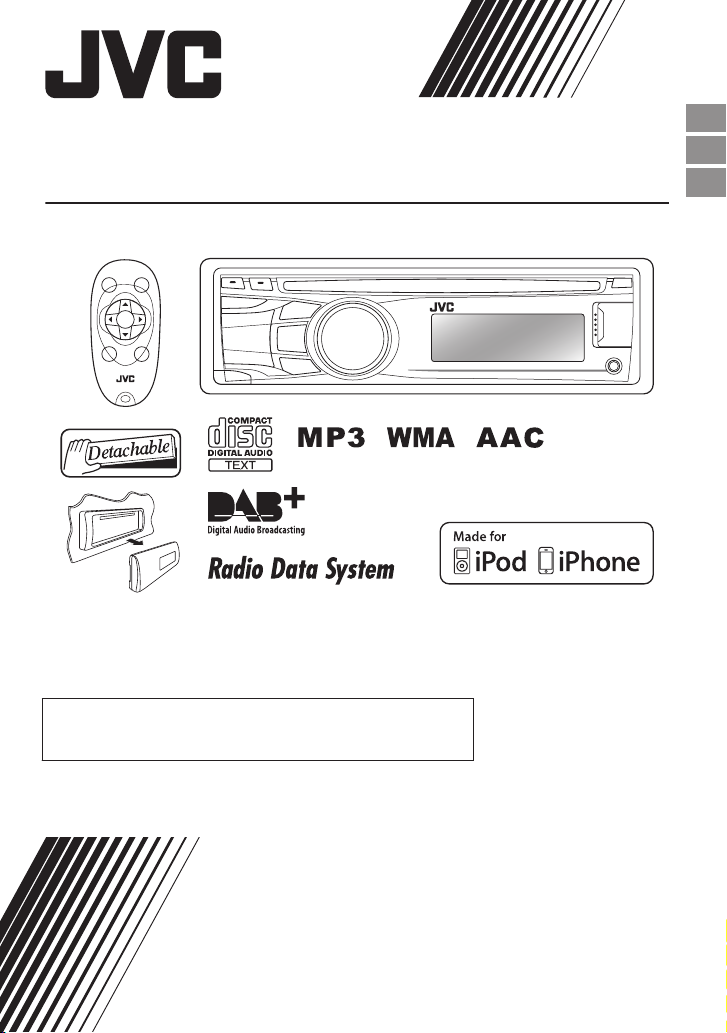
Only for KD-DB52/
Uniquement pour le KD-DB52/
Nur bei KD-DB52:
KD-DB52/KD-DB42
CD RECEIVER / RÉCEPTEUR CD / CD-RECEIVER
For canceling the display demonstration, see page 4./
Pour annuler la démonstration des affichages, référez-vous à la page 4./
Zum Abbrechen der Displaydemonstration siehe page 4.
ENGLISH
FRANÇAIS
DEUTSCH
For installation and connections, refer to the separate manual.
Pour l’installation et les raccordements, se référer au manuel séparé.
Für den Einbau und die Anschlüsse siehe das eigenständige Handbuch.
INSTRUCTIONS
MANUEL D’INSTRUCTIONS
BEDIENUNGSANLEITUNG
LVT2221-001A
[E]
Page 2
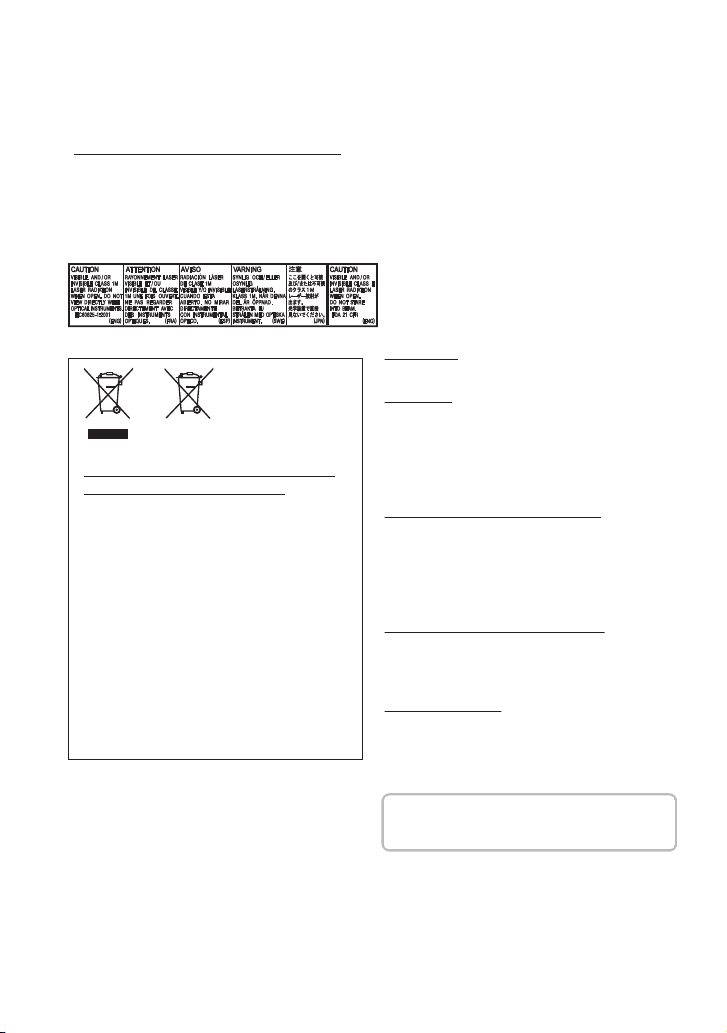
Please read all instructions carefully before operation, to ensure your complete understanding and to
IMPORTANT FOR LASER PRODUCTS
1. CLASS 1 LASER PRODUCT
2. CAUTION:
Do not open the top cover. There are no user serviceable parts inside the unit; leave
all servicing to qualied service personnel.
3. CAUTION:
Visible and/or invisible class 1M laser radiation when open. Do not view directly with
optical instruments.
4. REPRODUCTION OF LABEL: CAUTION LABEL, PLACED OUTSIDE THE UNIT.
Information for Users on Disposal of
Old Equipment and Batteries
[European Union only]
These symbols indicate that the product and the
battery with this symbol should not be disposed
as general household waste at its end-of-life.
If you wish to dispose of this product and the
battery, please do so in accordance with
applicable national legislation or other rules in
your country and municipality.
By disposing of this product correctly, you will
help to conserve natural resources and will help
prevent potential negative eects on the
environment and human health.
Notice:
The sign Pb below the symbol for batteries
indicates that this battery contains lead.
Products
Battery
Thank you for purchasing a JVC product.
obtain the best possible performance from the unit.
.
.
Warning:
Stop the car before operating the unit.
Caution:
Adjust the volume so that you can hear sounds
outside the car. Driving with the volume too high
may cause an accident.
Avoid using the USB device or iPod/iPhone if it
might hinder driving safety.
Caution on volume setting:
Digital devices (CD/USB) produce very little noise
compared with other source. Lower the volume
before playing these digital sources to avoid
damaging the speakers by the sudden increase of
the output level.
Temperature inside the car:
If you have parked the car for a long time in hot
or cold weather, wait until the temperature in the
car becomes normal before operating the unit.
| ENGLISH
2
Condensation:
When the car is air-conditioned, moisture may
collect on the laser lens. This may cause disc read
errors. In this case, remove the disc and wait for
the moisture to evaporate.
JVC bears no responsibility for any loss of data in
iPod/iPhone and/or USB mass storage class
device while using this system.
Page 3
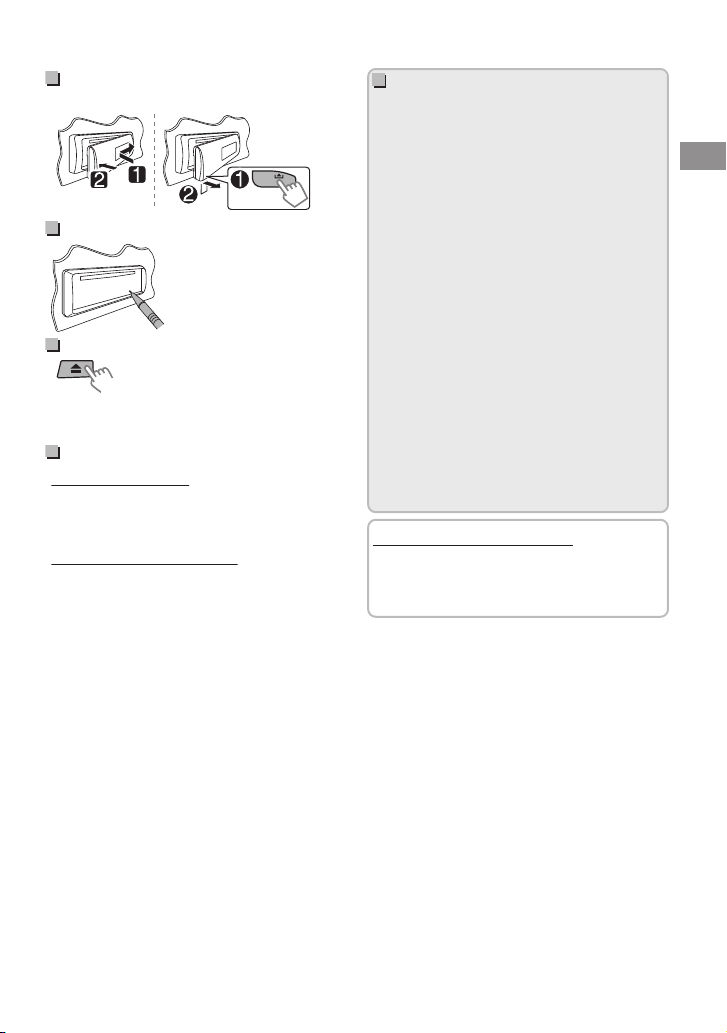
How to attach/detach the
(Hold)
control panel
.
How to reset your unit
Your preset adjustments will
also be erased.
How to forcibly eject a disc
.
0
Be careful not to drop the disc when it ejects.
0
If this does not work, reset your unit.
Maintenance
Cleaning the unit
Wipe off the dirt on the panel with a dry silicon or
soft cloth. Failure to observe this precaution may
result in damage to the unit.
Cleaning the connector
Wipe off dirt on the connector of the unit and
panel. Use a cotton swab or cloth.
Contents
Preparation ........................................................... 4
Canceling the display demonstration
Setting the clock ............................................ 4
Basic operations ................................................. 5
Listening to the radio ....................................... 6
Listening to the Digital Audio Broadcasting
(DAB)
....................................................................... 8
Listening to a disc ............................................ 10
Listening to a USB device ............................. 11
Listening to an iPod/iPhone (KD-DB52 only)
................................................................................. 11
Listening to other external components
................................................................................. 13
Changing the buttons illumination and
display color (KD-DB52 only) ....................... 14
Adjusting the sound ....................................... 15
Using BluetoothT devices
............................... 16
Menu operations ............................................. 17
Using the remote controller (KD-DB52 only)
................................................................................. 20
Additional information .................................. 20
Troubleshooting .............................................. 22
Specifications .................................................... 24
How to read this manual:
0
This manual mainly explains operations
using the buttons on the control panel.
0
< > indicates the displays on the control
panel.
....... 4
ENGLISH |
3
Page 4
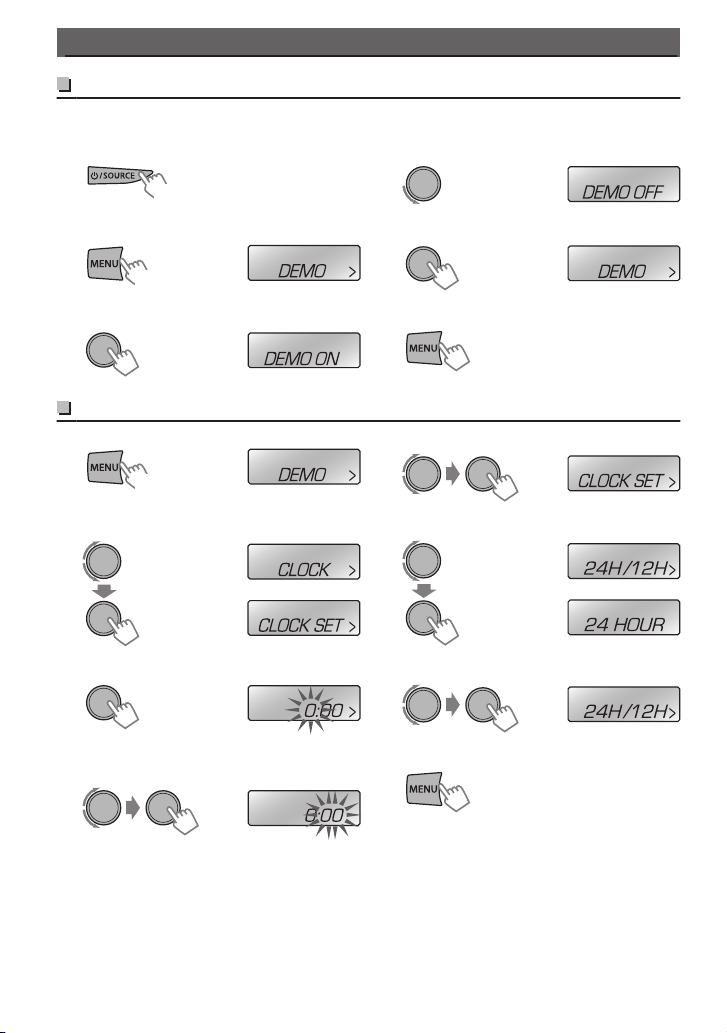
(Hold)
(Initial setting)
(Hold)
(Initial setting)
(Initial setting)
(Hold)
(Initial setting)
Preparation
Preparation
Canceling the display demonstration
The main features of the unit are scrolled on the display automatically if no operation is done for about
20 seconds. You can cancel this function as follows.
Turn on the power.
1
.
Select <DEMO OFF>.
4
.
.
2
.
3
Setting the clock
.
1
Select <CLOCK>.
2
Select <CLOCK SET>.
3
Adjust the hour.
4
.
5
Complete the procedure.
6
Adjust the minute.
5
.
.
.
Select <24H/12H>.
6
Select <24 HOUR> or <12 HOUR>.
7
Complete the procedure.
8
.
.
.
.
.
| ENGLISH
4
Page 5

Loading slot
Display window
(KD-DB52 only)
Front auxiliary
input jack
USB input terminal
Remote sensor
Do NOT expose to
bright sunlight.
Control panel Remote controller
Control dial
Ejects the disc
Detaches the panel
Basic operations
.
Basic operations
When you press or hold the following button(s)...
Control panel
B /SOURCE
Control dial
(turn)
Control dial
(press)
DAB -
EQ SOUND
DISP -
T/P BACK -
J
K
S T
Ú Ù
Remote
controller
-
0
Turn on.
0
Turn off. (Hold)
General function
SOURCE Select the sources. “CD” or “USB” is selectable only when a disc is
loaded or a USB device is connected.
VOL - / + Adjusts the volume level.
- Selects items.
0
Attenuates the sound. If the source is “CD” or “USB/USB-IPOD”
d
playback pauses.
0
Press the button again to cancel attenuating or resume
playback.
- Confirms selection.
0
Enters DAB mode. (A page 8)
0
Enters DAB SORTING mode. (Hold)
0
Displays DAB services.
0
Selects the preset sound mode.
0
Hold the EQ button on the control panel to enter tone level
adjustment directly. (A page 15)
0
Changes the display information.
0
Scrolls the display information. (Hold)
0
J
K
H I
Activates/deactivates TA Standby Reception. (A page 7)
0
Enters PTY Search mode. (Hold) (A page 7)
0
Selects the controlling terminal of an iPod/iPhone. (Hold)
(KD-DB52 only) (A page 12)
0
Returns to the previous menu.
0
Exit from the menu. (Hold)
0
Selects tuner preset stations.
0
Selects audio folder.
0
Tuner Auto / Manual search (Hold)
0
Selects track / Fast-forwards or reverses track. (Hold)
ENGLISH |
5
Page 6
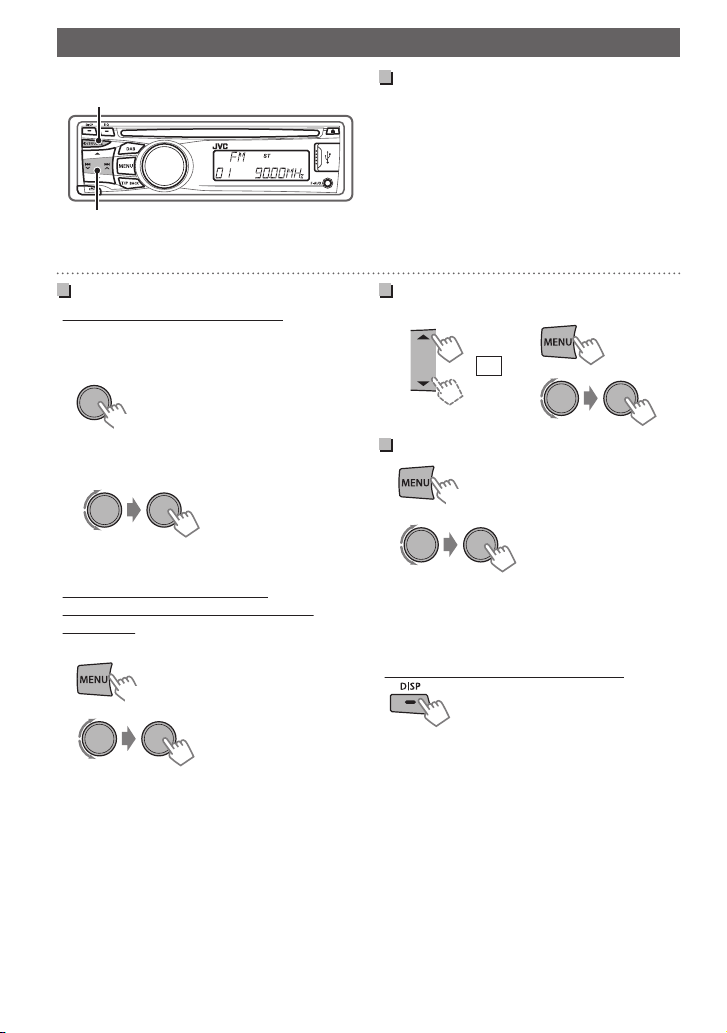
A
B
(Hold)
(Hold)
1
2
or
(Hold)
Listening to the radio
Listening to the radio
.
“ST” lights up when receiving an FM stereo
broadcast with sufficient signal strength.
Searching for stations
A
Select <FM> or <AM>.
B
Auto search. (Press)
Manual search. (Hold)
“M” flashes, then press the button repeatedly.
Storing stations in memory
Manual presetting (FM/AM)
You can preset up to 18 stations for FM and 6
stations for AM.
While listening to a station...
1
.
“PRESET MODE” flashes.
Select preset number.
2
.
The preset number flashes and “MEMORY”
appears.
Auto presetting (FM only)
SSM (Strong-station Sequential
Memory)
You can preset up to 18 FM stations.
1
.
2
.
“SSM” flashes. When all the stations are stored,
“SSM” stops flashing.
To preset <SSM 07 – 12>/<SSM 13 – 18>,
repeat steps 1 and 2.
B<TUNER>
B<SSM>
B<SSM 01 – 06>
Selecting a preset station
.
Improving the FM reception
1
.
2
.
0
Reception improves, but stereo effect will be
lost.
To restore the stereo effect, repeat the same
procedure to select <MONO OFF>.
Changing display information
.
(for non-Radio Data System station)
Frequency 1 Clock
(for FM Radio Data System station)
Station name (PS) B Frequency B Programme
type (PTY) B Clock B (back to the beginning)
B<TUNER>
B<MONO>
B<MONO ON>
6
| ENGLISH
Page 7
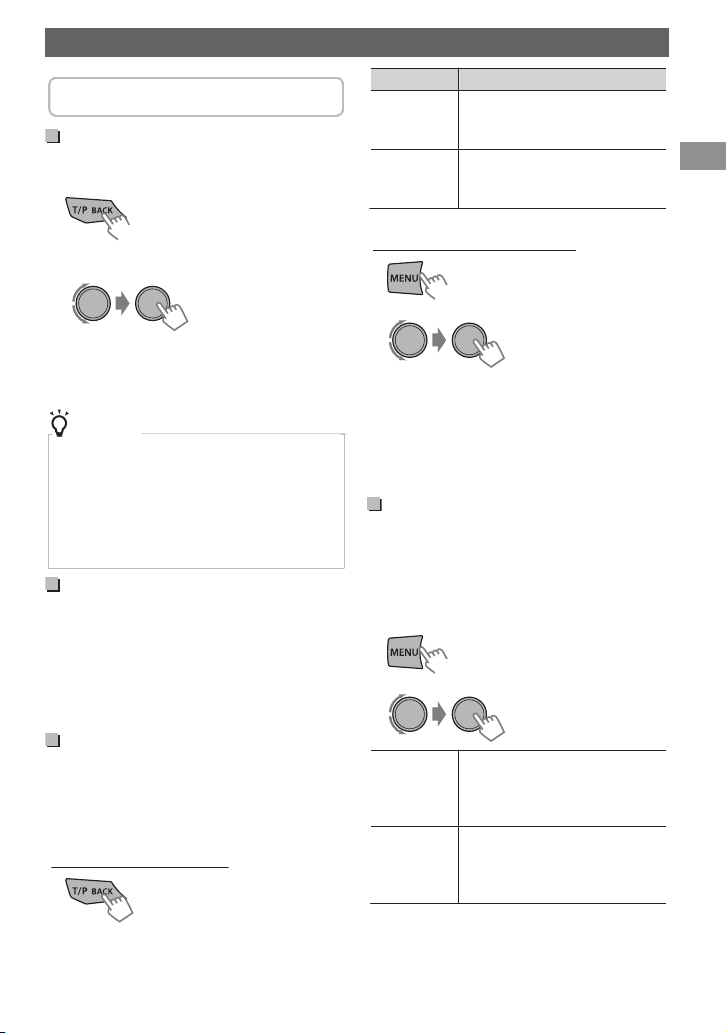
The following features are available only
(Hold)
(Hold)
(Hold)
for FM Radio Data System stations.
Searching for your favorite Programmes—Programme Type (PTY) Search
1
.
Select a PTY code.
2
.
PTY Search starts.
If there is a station broadcasting a programme of the
same PTY code as you have selected, that station is
tuned in.
PTY codes
NEWS, AFFAIRS, INFO, SPORT, EDUCATE, DRAMA,
CULTURE, SCIENCE, VARIED, POP M (music),
ROCK M (music), EASY M (music), LIGHT M
(music), CLASSICS, OTHER M (music), WEATHER,
FINANCE, CHILDREN, SOCIAL, RELIGION, PHONE
IN, TRAVEL, LEISURE, JAZZ, COUNTRY, NATION M
(music), OLDIES, FOLK M (music), DOCUMENT
Automatic station selection— Programme Search
If the signals from the preset FM Radio Data
System station are not sufficient for good
reception, this unit uses the AF data to tune in to
another station broadcasting the same
programme as the original preset station.
<P-SEARCH> (A page 19)
Activating TA/News Standby Reception
Standby Reception allows the unit to switch
temporarily to Traffic Announcement (TA) or
NEWS programme from any source other than
AM.
TA Standby Reception
.
Listening to the radio
TP indicator TA Standby Reception
The unit will temporarily switch
Lights up
to Traffic Announcement (TA) if
available.
Not yet activated. Tune in to
Flashes
another station providing the
Radio Data System signals.
0
To deactivate, press T/P BACK again.
NEWS Standby Reception
1
.
2
.
The unit will temporarily switch to News
B<TUNER>
B<NEWS-STBY>
B<NEWS ON>
Programme if available.
0
The volume adjustment for Traffic
Announcement or News is automatically
memorized. It will be applied the next time the
unit switches to Traffic Announcement or
News.
Tracking the same programme —Network-Tracking Reception
When driving in an area where FM reception is
not sufficient enough, this unit automatically
tunes in to another FM Radio Data System station
of the same network, possibly broadcasting the
same programme with stronger signals.
1
.
2
.
AF-ON
AF-REG ON
B<TUNER>
B<AF-REG>
Switches to another station. The
programme may differ from the
one currently received (the AF
indicator lights up).
Switches to another station
broadcasting the same
programme (the AF and REG
indicators light up).
ENGLISH |
7
Page 8
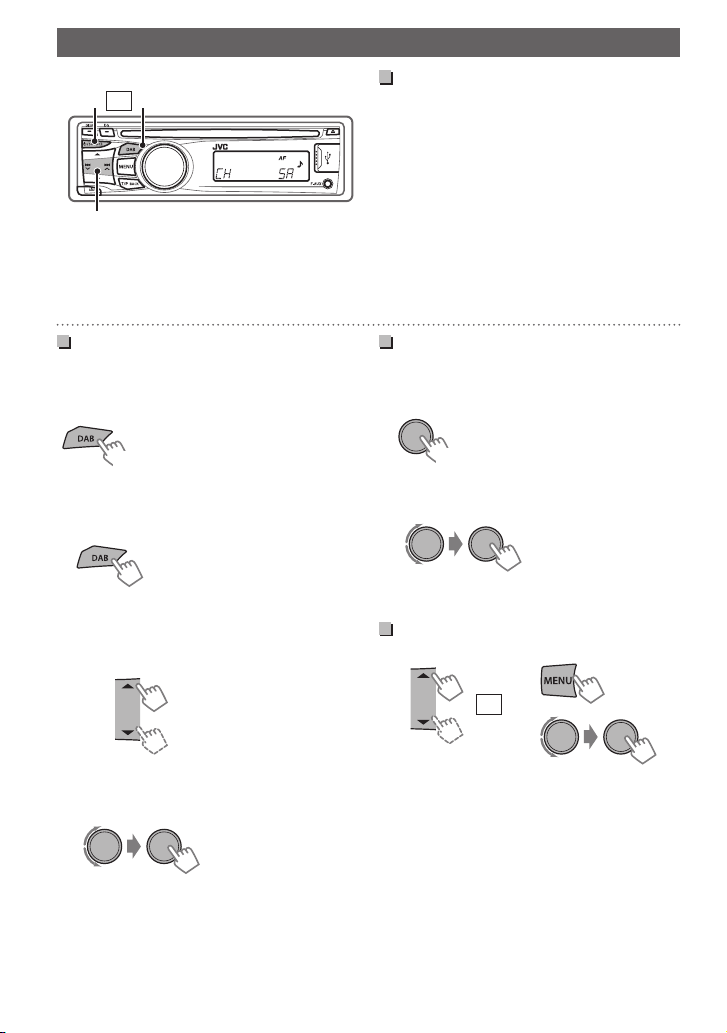
A A
BC
or
*
(Hold)
(Hold)
1
2
or
Listening to the Digital Audio Broadcasting (DAB)
Listening to the Digital Audio Broadcasting (DAB)
.
Searching for a service
A
Select <DAB>.
* Usable only when switching from other
sources.
B
Start searching for an ensemble.
0
Auto search. (Press)
0
Manual search. (Hold)
“M” flashes, then press the button repeatedly.
When an ensemble is received, searching stops.
0
To stop searching, press the same button
again.
C
Select a service (either primary or secondary)
to listen to.
Searching for a service in alphabetical order—Alphabet Search
Press and hold to start DAB sorting.
1
.
.
“DAB SORTING” disappears when sorting is
complete.
Press to display the services.
2
The services appear in alphabetical order.
0
“LIST EMPTY” appears if there is no service.
Select the desired character.
3
- A to Z Search
0
Skip this step if not many services are
available.
Select the desired service.
4
“DAB SORTING” appears.
Storing DAB services in memory
You can preset up to 18 DAB services.
While listening to a service...
1
.
“PRESET MODE” flashes.
Select preset number.
2
.
The preset number flashes and “MEMORY”
appears.
.
.
Selecting a preset DAB service
.
.
8
| ENGLISH
Page 9

(Hold)
(Hold)
(Hold)
Listening to the Digital Audio Broadcasting (DAB)
Tracking the same programme —Alternative Frequency (AF) Reception
1
.
2
.
B<TUNER>
B<DAB AF>
Traces the programme among
AF-ON
DAB services and FM Radio Data
System stations.
AF OFF Cancels.
0
Alternative Frequency Reception is activated in
the default factory setting.
Searching for your favorite Programmes—Programme Type (PTY) Search
(A page 7)
Activating Standby Reception
Programme Type Standby (PTYSTBY) Reception
1
.
2
.
Select your favorite PTY code.
3
“PTY” flashes and PTY-STBY is activated.
If there is a service providing the programme of
the same PTY code as you have selected, the unit
automatically switches to DAB and tunes in to
that programme. (Only when the current source
is other than DAB.)
TA Standby Reception
TA Standby Reception allows the unit to switch
temporarily to Traffic Announcement (TA) from
any source.
(A page 7)
B<TUNER>
B<PTY-STBY>
Changing display information
.
Service name* B Ensemble name B Channel
number B Frequency B Programme type (PTY)
B Dynamic Label Segment (DLS) B Digital Radio
Type/Audio Bit Rate B Clock B (back to the
beginning)
* “NO SIGNAL” appears if there is no information.
0
Some information are skipped if there is no
information.
Displaying the radio text
information
When “D” indicator lights on the display, you can
check the Dynamic Label Segment (DLS : DAB
radio text) directly.
.
ENGLISH |
9
Page 10

Label side
(Hold)
Listening to a disc
Listening to a disc
.
Playing a disc
The source changes to “CD” and playback starts.
All tracks will be played repeatedly until you
change the source or eject the disc.
To eject a disc
.
0
If the ejected disc is not removed within 15
seconds, it will automatically reload into the
loading slot.
0
If the disc cannot be ejected, A page 3.
Selecting a folder/track
Selects folder.
(MP3/WMA/AAC only)
0
Selects track. (press)
0
Fast-forwards or
reverses the track.
(Hold)
Selecting a track/folder from the list
1
.
The current folder name/track no. appears.
Select a folder. (MP3/WMA/AAC only)
2
The current track title appears.
Select a track.
3
0
If the disc contains many folders or tracks,
you can fast search for desired folder or track
by turning the control dial quickly. (MP3/
WMA/AAC only)
.
Selecting the playback modes
You can select one of the following playback
modes at a time.
1
.
2
.
h<REPEAT>1<RANDOM>
3
.
REPEAT B
TRACK RPT Repeats current track.
FOLDER RPT
RPT OFF Cancels repeat playback.
RANDOM A
FOLDER RND
.
ALL RND Randomly plays all tracks.
RND OFF Cancels random playback.
Changing display information
.
Track no./Playing time B Track no./Clock time B
Album title/Artist* B Track title* B (back to the
beginning)
* “NO NAME” appears for conventional CDs or if
not recorded.
Repeats current folder. (MP3/
WMA/AAC only)
Randomly plays all tracks of
current folder, then tracks of
next folders. (MP3/WMA/AAC
only)
| ENGLISH
10
Page 11

USB 2.0 cable
(not supplied)
USB input terminal
USB 2.0 cable
(accessory of the iPod/iPhone)
USB input terminal
Apple iPod/iPhone
Listening to a USB device
Playing a USB device
.
The source changes to “USB” and playback starts.
0
This unit can play MP3/WMA/AAC files stored
in a USB mass storage device (such as a USB
memory, Digital Audio Player, etc.).
You can operate the USB device in the same
way you operate the files on a disc. (A page 10)
Cautions
0
Make sure all important data has been backed
up.
0
Do not pull out and attach the USB device
repeatedly while “READING” is shown on the
display.
0
Electrostatic shock at connecting a USB device
may cause abnormal playback of the device. In
this case, disconnect the USB device then reset
this unit and the USB device.
0
Do not leave a USB device in the car, expose to
direct sunlight, or high temperature. Failure to
do so may result in deformation or cause
damages to the device.
0
For more details about USB operation,
A page 21.
Listening to an iPod/iPhone (KD-DB52 only)
Playing an iPod/iPhone
.
The source changes to “USB” and playback starts.
0
iPod/iPhone that can be connected to this unit:
- iPod touch (4th generation)
- iPod touch (3rd generation)
- iPod touch (2nd generation)
- iPod touch (1st generation)
- iPod classic
- iPod with video (5th generation)*
- iPod nano (6th generation)
- iPod nano (5th generation)
- iPod nano (4th generation)
- iPod nano (3rd generation)
- iPod nano (2nd generation)
- iPod nano (1st generation)*
- iPhone 4
- iPhone 3GS
- iPhone 3G
- iPhone
*<IPOD MODE/EXT MODE> are not applicable.
0
It is not possible to browse video files on the
“Videos” menu in <HEAD MODE>.
0
The song order displayed on the selection
menu of this unit may differ from that of the
iPod.
0
When operating an iPod/iPhone, some
operations may not be performed correctly or
as intended. In this case, visit the following JVC
web site:
<http://www.jvc.co.jp/english/car/index.html>
(English website only).
ENGLISH |
11
Page 12

(Hold)
(Hold)
Listening to an iPod/iPhone (KD-DB52 only)
Selecting the control terminal —IPOD SWITCH
.
h<USB-IPOD HEAD MODE/IPOD MODE/EXT
MODE>
HEAD MODE Controls iPod playback through
this unit.
IPOD MODE Controls iPod playback from the
iPod/iPhone.
EXT MODE Allows any audio signals from
iPod/iPhone. The display always
shows “EXT MODE”.
0
You can also change the setting using <IPOD
SWITCH> in the menu.
Selecting a track
Applicable under <HEAD MODE/IPODMODE>
only.
0
Selects track/chapter.
(Press)
0
Fast-forwards or reverses
the track. (Hold)
Selecting a track from the menu
Applicable under <HEAD MODE> only.
1
.
Select the desired menu.
2
.
Selecting the playback modes
You can select one of the following playback
modes at a time.
Applicable under <HEAD MODE> only.
1
.
2
.
h<REPEAT>1<RANDOM>
3
.
REPEAT B
ONE RPT
ALL RPT
RANDOM A
SONG RND
ALBUM RND
RND OFF Cancels random playback.
0
“ALBUM RND” is not applicable for some iPod/
iPhone.
Changing display information
Functions the same as “Repeat
One” of the iPod.
Functions the same as “Repeat
All” of the iPod.
Functions the same as “Shuffle
Songs” of the iPod.
Functions the same as “Shuffle
Albums” of the iPod.
PLAYLISTS1ARTISTS1ALBUMS1SONGS1POD
CASTS1GENRES1COMPOSERS1 (back to the
beginning)
Select the desired track.
3
.
Repeat this step until the desired track is selected.
0
If the selected menu contains many tracks,
you can fast search for the desired track by
turning the control dial quickly.
| ENGLISH
12
.
Track no./Playing time B Track no./Clock time B
Album title/Artist B Track title B (back to the
beginning)
Page 13

3.5 mm stereo mini plug
(not supplied)
Portable audio
player, etc.
3.5 mm stereo mini plug
(with “L” shaped connector)
(not supplied)
Portable audio
player, etc.
(Hold)
Recommended to use a 3-terminal plug head stereo mini plug for optimum audio
output.
Listening to other external components
Listening to other external components
For details, refer also to the instructions supplied with the external components.
Playing an external component from Front AUX
Connect to F-AUX on the front panel.
1
Select <F-AUX>.
2
Turn on the connected component and
3
start playing the source.
Changing display information
F-AUX1AUX/Clock time
.
Playing an external component from Rear AUX
.
Connect to R-AUX on the rear panel.
1
Set the source.
2
A
.
B
.
C
.
Select <R-AUX>.
3
Turn on the connected component and
4
start playing the source.
Changing display information
R-AUX1AUX/Clock time
.
B<SRC SELECT>
B<R-AUX>
B<R-AUX ON>
.
.
ENGLISH |
13
Page 14

Button zone
All zone
Display zone
(Hold)
(Hold)
Changing the buttons illumination and display color (KD-DB52 only)
Changing the buttons illumination and display color (KD-DB52 only)
.
All zone: Includes both Button zone and Display zone.
Selecting the preset color
You can select a preset color for <BUTTON
ZONE>, <DISP ZONE>, and <ALL ZONE>
separately.
1
.
Select <COLOR>.
2
.
3
.
BUTTON ZONE COLOR 01-29/USER/COLOR
DISP ZONE
ALL ZONE
0
Initial color: BUTTON ZONE [06], DISP ZONE
[01], ALL ZONE [06].
0
If <ALL ZONE> is selected, the button and
display illumination will change to the
current/selected <BUTTON ZONE> color.
* COLOR FLOW 01:
Color changes every 9 seconds.
COLOR FLOW 02:
Color changes every 5 seconds.
COLOR FLOW 03:
Color changes every 3 seconds.
FLOW 01-03*
Storing your own color adjustments
You can store your own day and night colors for
<BUTTON ZONE> and <DISP ZONE> separately.
1
.
Select <COLOR SETUP>.
2
.
3
.
DAY
BUTTON
COLOR
ZONE
DISP ZONE
NIGHT
BUTTON
COLOR
ZONE
DISP ZONE
MENU
ON Changes the display and
COLOR
OFF
0
NIGHT COLOR/DAY COLOR is changed by
turning on/off your car’s head light.
0
Select a primary
color <RED/GREEN/
BLUE> , and then
adjust the level
<00-31>. Repeat
this procedure until
you have adjusted
all the three
primary colors.
0
Your adjustment is
automatically
stored to “USER”.
0
If “00” is selected for
all the primary
colors for <DISP
ZONE>, nothing
appears on the
display.
buttons illumination
during menu, list search,
and playback mode
operations.
| ENGLISH
14
Page 15

20
-5
0
+5
+10
+15
50 100 200 500 1k 2k 5k 10k 20k
[Hz]
[dB]
(Hold)
(Hold)
Adjusting the sound
Selecting a preset sound mode
You can select a preset sound mode suitable for
the music genre.
.
FLATBNATURALBDYNAMICBVOCAL
BOOSTBBASS BOOSTBUSERB (back to the
beginning)
.
Frequency characteristics of the sounds
A FLAT
B NATURAL
C DYNAMIC
D VOCAL BOOST
E BASS BOOST
Storing your own adjustment
Easy Equalizer
While listening you can adjust the subwoofer
level and tone level of the selected sound mode.
1
.
Adjust the level.
2
Flat for all range.
High frequency is boosted.
High and low frequency are
boosted.
Mid frequency is boosted.
Low frequency is boosted.
.
Adjusting the sound
Pro Equalizer
1
.
2
.
B<PRO EQ>
B<BASS/MIDDLE/
TREBLE>
3
.
Adjust the sound elements of the selected tone.
BASS
Frequency 60/[80]/100/200 Hz
Level LVL -06 to +06 [00]
Q [Q1.0]/1.25/1.5/2.0
MIDDLE
Frequency 0.5/[1.0]/1.5/2.5 KHz
Level LVL -06 to +06 [00]
Q Q0.75/1.0/[1.25]
TREBLE
Frequency [10.0]/12.5/15.0/17.5 KHz
Level LVL -06 to +06 [00]
Q [Q FIX]
Repeat steps 2 and 3 to adjust other
4
tones.
The adjustments are stored and <USER> is
activated.
(Initial: [XX])
SUB.W* 00 to 08 [04]
BASS LVL -06 to +06 [00]
MID LVL -06 to +06 [00]
TRE LVL -06 to +06 [00]
The adjustments are stored and <USER> is
activated.
* Available only when <L/O MODE> is set to
<SUB.W>.
(Initial: [XX])
ENGLISH |
15
Page 16

(Low) (High)
(Press)
(Hold)
Microphone
KS-BTA100
KS-BTA100
Using BluetoothT devices
Using BluetoothT devices
For Bluetooth operations, it is required to connect the Bluetooth adapter, KS-BTA100 (separately
purchased) to the auxiliary input jack (R-AUX/BT ADAPTER) on the rear of the unit. (A Installation/
Connection Manual)
0
KS-BTA100 is not available in some countries. Please contact your dealer where you purchased this
unit.
0
For details, refer also to the instructions supplied with the Bluetooth adapter and the Bluetooth
device.
0
Operations may be different depending on the connected device.
Preparation
Register (pair) a Bluetooth device with KS-BTA100.
1
0
Refer to the instructions manual supplied with KS-BTA100.
Select <SRC SELECT>B<R-AUX>B<BT ADAPTER>. (A page 19)
2
Using the Bluetooth mobile phone
.
.
.
About microphone volume:
0
When you turn off the power of the unit, the volume level changes to Normal.
Adjusting the microphone volume
Volume level: High/ Normal (initial)/ Low
0
Receiving a call
When a call comes in...
0
Making a call
Making a call to the last connected number from your phone.
0
Switching between hands-free and phone
While talking...
0
Ends/rejects call
0
Voice dialing
Voice dialing is available only when the connected mobile
phone has the voice recognition system.
Using the Bluetooth audio device
Select “Bluetooth” as the source. (A page 5)
1
.
.
Starts/pauses playback.
0
If playback does not start, operate the Bluetooth audio
player to start playback.
0
Selects track. (Press)
0
Fast-forwards or reverses the track. (Hold)
| ENGLISH
16
Page 17

(Hold)
Menu operations
Menu operations
1
.
If no operation is done for about 60 seconds, the operation will be canceled.
2
.
Repeat step 2 if necessary.
3
0
To return to the previous menu, press T/P BACK.
0
To exit from the menu, press DISP or MENU.
Menu item Selectable setting (Initial: [XX])
DEMO
CLOCK SET
24H/12H
CLOCK ADJ *1
CLOCK
(Clock adjustment)
COLOR
COLOR SETUP
DIMMER SET Selects the display and button illumination adjusted in the <BRIGHTNESS>/
DIMMER
BRIGHTNESS DAY [23] /NIGHT [11]: Selects the display and button illumination
SCROLL *3 [ONCE]: Scrolls the display information once.
TAG DISPLAY [ON]: Shows the TAG information while playing MP3/WMA/AAC tracks.
DISPLAY
PRO EQ
*1 Takes effect only when clock data is received.
*2 The illumination control lead connection is required. (See “Installation/Connection Manual”.) This
setting may not work correctly on some vehicles (particularly on those having a control dial for
dimming). In this case, change the setting to other than <DIMMER AUTO>.
*3 Some characters or symbols will not be shown correctly (or will be blanked) on the display.
For settings, A page 4.
For settings, A page 4.
For settings, A page 4.
[AUTO]: The built-in clock is automatically adjusted using the clock data in
the FM Radio Data System signal or DAB signal.
OFF: Cancels.
For settings, A page 14. (KD-DB52 only)
For settings, A page 14. (KD-DB52 only)
<COLOR SETUP> setting.
[AUTO]: Changes between the Day and Night adjustments when you turn
off/on the car headlights. *2
ON: Selects the Night adjustments.
OFF: Selects the Day adjustments.
brightness level 00-31 for day and night.
AUTO: Repeats scrolling (at 5-second intervals.)
OFF: Cancels.
OFF: Cancels.
For settings, A page 15.
ENGLISH |
17
Page 18

Menu operations
Menu item Selectable setting (Initial: [XX])
FADER *4*5 R06-F06 [00]: Adjusts the front and rear speaker output balance.
BALANCE *5 L06-R06 [00]: Adjusts the left and right speaker output balance.
LOUD
(Loudness)
VOL ADJUST
(Volume adjust)
L/O MODE
(Line output
mode)
SUB.W LPF *6
(Subwoofer low-
AUDIO
pass filter)
SUB.W LEVEL *6
(Subwoofer level)
HPF
(High-pass filter)
BEEP
(Keytouch tone)
TEL MUTING *7
(Telephone
muting)
AMP GAIN *8
(Amplifier gain)
*4 If you are using a two-speaker system, set the fader level to “00”.
*5 This adjustment will not affect the subwoofer output.
*6 Displayed only when <L/O MODE> is set to <SUB.W>.
*7 This setting does not work if <BT ADAPTER> is selected for <R-AUX> of <SRC SELECT>.
*8 The volume level automatically changes to “VOLUME 30” if you change to <LOW POWER> with
the volume level set to higher than “VOLUME 30”.
ON: Boosts low and high frequencies to produce a well-balanced sound at a
low volume level.
[OFF]: Cancels.
-05 - +05 [00]: Presets the volume adjustment level of each source (except
“FM”), compared to the FM volume level. The volume level will automatically
increase or decrease when you change the source. Before adjustment, select
the source you want to adjust. (“VOL ADJ FIX” appears if “FM” is selected.)
Select if the REAR/SW terminals are used for connecting the following
devices (through an external amplifier).
SUB.W: Subwoofer
[REAR]: Speakers
LOW 55Hz / [LOW 85Hz] / LOW 120Hz:
Frequencies lower than 55 Hz/85 Hz/120 Hz are sent to the subwoofer.
00-08 [04]: Adjusts the subwoofer output level.
ON: Activates the High Pass Filter. Low frequency signals are cut off from the
front/rear speakers.
[OFF]: Deactivates. (All signals are sent to the front/rear speakers.)
[ON]/OFF : Activates or deactivates the keypress tone.
ON: Attenuates the sounds while using the cell phone (not connected
through KS-BTA100).
[OFF]: Cancels.
LOW POWER: VOLUME 00-VOLUME 30 (Select if the maximum power of
each speakers is less than 50W to prevent damaging the speakers.)
[HIGH POWER]: VOLUME 00-VOLUME 50
| ENGLISH
18
Page 19

Menu operations
Menu item Selectable setting (Initial: [XX])
SSM
AF-REG *9 [AF ON]: Activates Alternative Frequency Reception.
NEWS-STBY *9
(News standby)
P-SEARCH *9
(Programme
search)
MONO
(Monaural mode)
IF BAND
(Intermediate
frequency band)
TUNER
DAB AF [ON]/OFF: Activates or deactivates DAB Alternative Frequency Reception.
DAB L-BAND ON: Searches BAND-III and L-BAND.
DAB ANT PWR
(Antenna power)
PTY-STBY
(Programme type
standby)
DAB Vxxx *11 Displays the version number of DAB software. (Displayed only when the
IPOD SWITCH
(iPod/iPhone control)
AM *10 [ON]/OFF: Enables or disables “AM” in source selection.
F-AUX *10
(Front auxiliary
input)
R-AUX *10
(Rear auxiliary
SRC SELECT
input)
*9 Only for FM Radio Data System stations.
*10 Displayed only when any source other than corresponding setting “AM/F-AUX/R-AUX/BT AUDIO”
is selected.
*11 The version of DAB software can be updated.
For settings, A page 6. (Displayed only when the source is “FM”.)
AF-REG ON: Activates Alternative Frequency Regionalization Reception.
OFF: Cancels. (Selectable only when <DAB AF> is set to <OFF>) (A page 9)
ON/[OFF]: Activates or deactivates NEWS Standby Reception. (Displayed
only when the source is “FM”.) (A page 7)
SEARCH ON/[SEARCH OFF]:
Activates Programme Search (if AF-REG is turn on) or deactivates.
For settings, A page 6. (Displayed only when the source is “FM”.)
[AUTO]: Increases the tuner selectivity to reduce interference noises
between adjacent stations. (Stereo effect may be lost.)
WIDE: Subject to interference noises from adjacent stations, but sound
quality will not be degraded and the stereo effect will remain.
(A page 9)
[OFF]: Searches only BAND-III. (Displayed only when the source is “DAB”.)
ON: The unit supplies the power to the DAB aerial with the booster. Select
when using the DAB aerial with the booster (not supplied).
[OFF]: Select when using the DAB aerial without the booster.
[OFF]: Cancels.
PTY codes: Activates PTY Standby Reception with one of the PTY codes.
(Displayed only when the source is “DAB”.) (A page 9)
source is “DAB”.)
For settings, A page 12. (Displayed only when the source is “USB”.)
[ON]/OFF: Enables or disables “F-AUX” in source selection.
ON/OFF: Enables or disables “R-AUX” in source selection.
[BT ADAPTER]: Select if the rear auxiliary input jack is connected to the
Bluetooth adapter, KS-BTA100 (A page 16). The source name will be
changed to “BT AUDIO”.
ENGLISH |
19
Page 20

Insulation sheet
CR2025
Using the remote controller (KD-DB52 only)
Using the remote controller (KD-DB52 only)
Preparing
When you use the remote controller for the first
time, pull out the insulation sheet.
.
Replacing the lithium coin battery
0
If the effectiveness of the remote controller
decreases, replace the battery.
Warning:
0
Do not install any battery other than CR2025 or
its equivalent.
0
Do not leave the remote controller in places
(such as dashboards) exposed to direct
sunlight for a long time.
0
Store the battery in places out of reach of
children.
0
Do not recharge, short, disassemble, heat the
battery, or dispose of it in a fire.
0
Do not place the battery with other metallic
materials.
0
Do not poke the battery with tweezers or
similar tools.
0
Insulate the battery by wrapping it with tape
when disposing or storing it.
This unit is equipped with the steering wheel
.
Caution:
0
Danger of explosion if battery is incorrectly
replaced. Replace only with the same or
equivalent type.
0
Battery shall not be exposed to excessive heat
such as sunshine, fire, or the like.
remote control function. For details, refer also to
the instructions supplied with the remote
adapter.
KD-DB42 can be controlled with the remote
controller RM-RK52. (optionally purchased)
Additional information
About discs
This unit can only play the following CDs:
.
This unit can play back multi-session discs;
however, unclosed sessions will be skipped
during playback.
Unplayable discs
0
Discs that are not round.
0
Discs with coloring on the recording surface or
discs that are dirty.
0
Recordable/ReWritable disc that has not been
finalized. (For details on disc finalization, refer
to your disc writing software and your disc
recorder instruction manual.)
0
8 cm (3 inch) CD. Attempt to insert using an
adapter can cause malfunction.
Disc handling
0
Do not touch the recording surface of the disc.
0
Do not stick tape etc. on the disc, or use a disc
with tape stuck on it.
0
Do not use any accessories for the disc.
0
Clean from the center of the disc and move
outward.
0
Clean the disc with a dry silicon or soft cloth.
Do not use any solvents.
0
When removing discs from this unit, pull them
out horizontally.
0
Remove the rims from the center hole and disc
edge before inserting a disc.
DualDisc playback
The Non-DVD side of a “DualDisc” does not
comply with the “Compact Disc Digital Audio”
standard. Therefore, the use of Non-DVD side of a
DualDisc on this product may not be
recommended.
| ENGLISH
20
Page 21

Additional information
Audio files
Playable files
0
File extensions: AAC-LC(.m4a), MP3(.mp3),
WMA(.wma)
(regardless of the letter case- upper/lower.)
0
Bit rate:
MP3: 32 kbps - 320 kbps
WMA: 32 kbps - 192 kbps
ACC: 8 kbps - 320 kbps
0
Sampling frequency:
MP3/AAC: 48 kHz, 44.1 kHz, 32 kHz, 24 kHz,
22.05 kHz, 16 kHz, 12 kHz, 11.025 kHz, 8 kHz
WMA: 48 kHz, 44.1 kHz, 32 kHz, 22.05 kHz
0
Variable bit rate (VBR) files. (The elapsed time
for VBR files will not be displayed correctly.)
Unplayable files
0
MP3 files:
- encoded in MP3i and MP3 PRO format
- encoded in an inappropriate format
- encoded with Layer 1/2
0
WMA files:
- encoded in lossless, professional, and voice
format
- not based upon Windows Media ® Audio
- copy-protected with DRM
0
Files which include data such as AIFF, ATRAC3,
etc.
Maximum number of characters for
file/folder name
Varies depending on the disc format used
(includes 4 extension characters—<.mp3>,
<.wma> or <.m4a>).
0
ISO 9660 Level 1 and 2: 64 characters
0
Romeo: 64 characters
0
Joliet: 32 characters
0
Windows long file name: 64 characters
Others
0
This unit can show WMA Tag and ID3 Tag
Version 1.0/1.1/2.2/2.3/2.4 (for MP3).
0
The search function works but search speed is
not constant.
About USB device
The following devices cannot be used or connected to
the USB input terminal of this unit:
0
Computer
0
Portable HDD
0
USB hub
0
USB device equipped with special functions
such as data security functions.
0
USB device with two or more partitions.
0
USB device whose rating is other than 5 V and
exceeds 500 mA.
This unit may not recognize the following:
0
Memory card inserted into the USB card reader.
0
Files in a USB device when using a long USB
extension cord.
The maximum number of characters for display:
0
Folder/file names: 63 characters
0
MP3/WMA/AAC Tag: 60 characters
This unit can recognize a total of 65,025 files, 255
folders (255 files per folder including folder
without unsupported files), and 8 hierarchies.
Copyright and trademark
0
Microsoft and Windows Media are either
registered trademarks or trademarks of
Microsoft Corporation in the United States
and/or other countries.
Only for KD-DB52:
0
“Made for iPod,” and “Made for iPhone” mean
that an electronic accessory has been designed
to connect specifically to iPod, or iPhone,
respectively, and has been certified by the
developer to meet Apple performance
standards. Apple is not responsible for the
operation of this device or its compliance with
safety and regulatory standards. Please note
that the use of this accessory with iPod, or
iPhone may affect wireless performance.
0
iPhone, iPod, iPod classic, iPod nano, and iPod
touch are trademarks of Apple Inc., registered
in the U.S. and other countries.
ENGLISH |
21
Page 22

Troubleshooting
Troubleshooting
General
Sound cannot be heard from the
speakers.
“MISWIRING CHK WIRING THEN
RESET UNIT” appears on the
display and no operations can be
done.
The unit does not work at all.
“F-AUX” or “R-AUX” cannot be
selected.
Sound is sometimes interrupted
while listening to an external
component connected to the
auxiliary input jack.
The correct characters are not
displayed (e.g. album name).
Symptom Remedy/Cause
0
Adjust the volume to the optimum level.
0
Check the cords and connections.
Check to be sure the terminals of the speaker leads are covered
with insulating tape properly, then reset the unit. (A page 3)
If the message does not disappear, consult your JVC IN-CAR
ENTERTAINMENT dealer or a company supplying kits.
Reset the unit. (A page 3)
Check the <SRC SELECT>B<F-AUX / R-AUX> setting.
(A page 19)
Check to be sure the recommended stereo mini plug is used for
connection. (A page 13)
This unit can only display letters (upper case), numbers, and a
limited number of symbols.
FM/AM
SSM automatic presetting does
not work.
Static noise while listening to the
radio.
“AM” cannot be selected.
Symptom Remedy/Cause
Store stations manually.
Connect the aerial firmly.
Check the <SRC SELECT>B<AM> setting. (A page 19)
DAB
“NO SIGNAL” appears on the
display.
“CHK ANTENNA” appears on the
display.
Symptom Remedy/Cause
Move to an area with stronger signals.
Check the cord and connections.
Disc playback
Disc cannot be played back. Insert the disc correctly.
CD-R/CD-RW cannot be played
back and track cannot be skipped.
Disc sound is sometimes
interrupted.
“NO DISC” appears on the display.0Insert a playable disc into the loading slot.
“PLEASE” and “EJECT” appear
alternately on the display.
“IN DISC” appears on the display. The disc cannot be ejected properly. Make sure nothing is
Symptom Remedy/Cause
Insert a finalized CD-R/CD-RW (finalize with the component
which you used for recording).
0
Stop playback while driving on rough roads.
0
Change the disc.
0
Check the cords and connections.
0
Press [M], then insert a disc correctly.
blocking the loading slot.
| ENGLISH
22
Page 23

Troubleshooting
MP3/WMA/AAC playback
Disc cannot be played back.
Symptom Remedy/Cause
“READING” keeps flashing on the
display.
Tracks do not play back in the
order you have intended them to
play.
The elapsed playing time is not
correct.
0
Record the tracks using a compliant application on the
appropriate discs. (A page 20)
0
Add appropriate file extensions to the file names.
A longer readout time is required. Do not use too many
hierarchical levels and folders.
The playback order is determined when the files are recorded.
This sometimes occurs during playback. This is caused by how
the tracks are recorded on the disc.
USB device playback
“READING” keeps flashing on the
Symptom Remedy/Cause
display.
“NOT SUPPORT” appears on the
display and track skips.
Tracks/folders are not played back
in the order you have intended.
0
“CANNOT PLAY” flashes or “NO
USB” appears on the display.
0
The unit cannot detect the USB
device.
While playing a track, sound is
sometimes interrupted.
0
A longer readout time is required. Do not use too many
hierarchical levels or folders.
0
Turn off the power then on again.
0
Reattach the USB device again.
Check whether the track is a playable file format.
The playback order is determined by the file name. Folders with
names beginning with numbers are sorted in numerical order.
Folders with names not beginning with numbers are sorted
according to the file system of the USB device.
0
Check whether the connected USB device is compatible with
this unit.
0
Reattach the USB device again.
The tracks have not been properly copied into the USB device.
Copy tracks again into the USB device, and try again.
iPod/iPhone playback (KD-DB52 only)
The iPod does not turn on or does
not work.
The sound is distorted. Deactivate the equalizer either on this unit or the iPod/iPhone.
Noise is generated. Turn off (uncheck) the “VoiceOver” feature of the iPod.
Playback stops. The headphones are disconnected during playback.
“CANNOT PLAY” flashes on the
display.
Symptom Remedy/Cause
0
Check the connecting cable and its connection.
0
Charge the battery of the iPod/iPhone.
0
Reset the iPod/iPhone.
0
Check whether <IPOD SWITCH> setting is appropriate.
(A page 12)
For details, visit <http://www.apple.com>.
Restart the playback operation. (A page 11)
Check whether the connected iPod/iPhone is compatible with
this unit. (A page 11)
ENGLISH |
23
Page 24

Specifications
Specifications
AUDIO AMPLIFIER SECTION
Maximum Power Output 50 W per channel
Continuous Power Output (RMS) 20 W per channel into 4Ω, 40 Hz to 20,000 Hz at
Load Impedance 4Ω (4Ω to 8Ω allowance)
Frequency Response 40 Hz to 20,000 Hz
Signal-to-Noise Ratio 70 dB
Line-Out, Subwoofer-Out Level/Impedance 2.5 V/20 kΩ load (full scale)
Output Impedance ≤ 600Ω
Other Terminal
no more than 1% total harmonic distortion.
0
Front auxiliary input jack, Aerial input
0
Rear auxiliary/Bluetooth adapter input jack
0
USB input terminal
TUNER SECTION
DAB Frequency Range Band lll: 174.928 MHz to 239.200 MHz
Sensitivity Band lll: -100 dBm
Selectivity 45 dB
Stereo Separation 80 dB
Antenna Connector Type “SMB”
Antenna Output Voltage DC 14.4 V (11 V to 16 V)
Antenna Maximum Current < 100 mA
FM Frequency Range 87.5 MHz to 108.0 MHz
Usable Sensitivity 9.3 dBf (0.8 μV/75Ω)
50 dB Quieting Sensitivity 16.3 dBf (1.8μV/75Ω)
Stereo Separation 40 dB
AM Frequency Range MW: 531 kHz to 1,611 kHz
Sensitivity MW: 20 μV, LW: 50 μV
Selectivity MW: 40 dB, LW: 40 dB
L-Band: 1452.960 MHz to 1490.624 MHz
L-Band: -98 dBm
LW: 153 kHz to 279 kHz
CD PLAYER SECTION
Type Compact disc player
Signal Detection System
Number of Channels 2 channels (stereo)
Frequency Response 5 Hz to 20,000 Hz
Signal-to-Noise Ratio 98 dB
Wow and Flutter Less than measurable limit
Non-contact optical pickup (semiconductor laser)
| ENGLISH
24
Page 25

USB SECTION
USB Standard USB 1.1, USB 2.0
Data Transfer Rate (Full Speed) Max. 12 Mbps
Compatible Device Mass storage class
Compatible File System FAT 32/16/12
Playable Audio Format MP3/WMA/AAC
Output Power
DC 5 V d 500 mA
GENERAL
Power Requirement (Operating Voltage) DC 14.4 V (11 V to 16 V allowance)
Grounding System Negative ground
Allowable Operating Temperature 0°C to +40°C
Dimensions
(W × H × D)
Mass 1.3 kg (excluding accessories)
Subject to changes without notice.
Installation Size approx. 182 mm × 52 mm × 159 mm
Panel Size approx. 188 mm × 59 mm × 8.5 mm
Specifications
ENGLISH |
25
Page 26

.
EN, FR, GE
0311MYMSANJEIN© 2011 Victor Company of Japan, Limited
Dear Customer,
This apparatus is in conformance with the valid
European directives and standards regarding
electromagnetic compatibility and electrical safety.
European representative of Victor Company of
Japan, Limited is:
JVC Technical Services Europe GmbH
Postfach 10 05 04
61145 Friedberg
Germany
Sehr geehrter Kunde, sehr geehrte Kundin,
dieses Gerät stimmt mit den gültigen europäischen
Richtlinien und Normen bezüglich elektromagnetischer
Verträglichkeit und elektrischer Sicherheit überein.
Die europäische Vertretung für die Victor Company
of Japan, Limited ist:
JVC Technical Services Europe GmbH
Postfach 10 05 04
61145 Friedberg
Deutschland
Cher(e) client(e),
Cet appareil est conforme aux directives et
normes européennes en vigueur concernant la
compatibilité électromagnétique et à la sécurité
électrique.
Représentant européen de la société Victor
Company of Japan, Limited:
JVC Technical Services Europe GmbH
Postfach 10 05 04
61145 Friedberg
Allemagne
Having TROUBLE with operation?
Please reset your unit
Vous avez des PROBLÈMES de fonctionnement?
Réinitialisez votre appareil
Référez-vous à la page intitulée Comment réinitialiser votre appareil
Haben Sie PROBLEME mit dem Betrieb?
Bitte setzen Sie Ihr Gerät zurück
Siehe Seite Zurücksetzen des Geräts
Refer to page of How to reset your unit
