Page 1
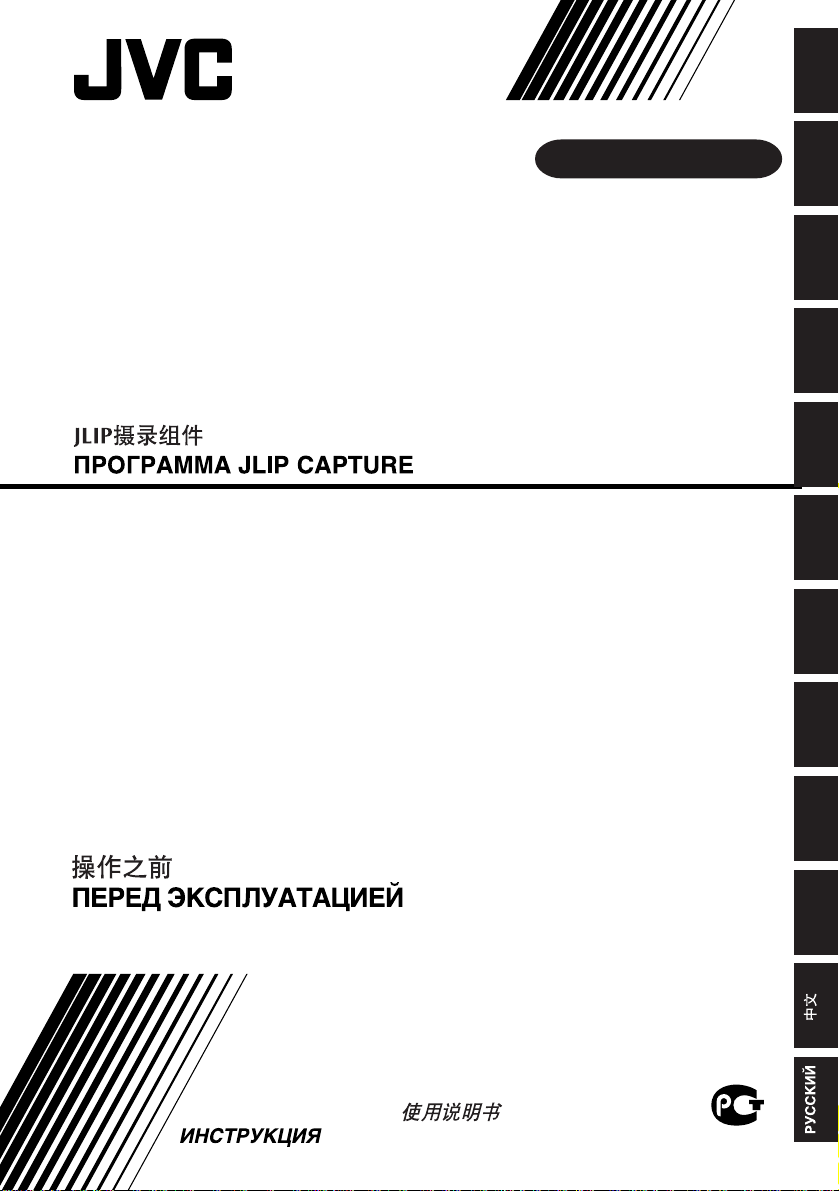
ENGLISHDEUTSCHFRANÇAIS
JLIP CAPTURE PACK
JLIP CAPTURE-PACK
ENSEMBLE JLIP CAPTURE
JLIP CAPTURE PAKKET
PAQUETE JLIP CAPTURE
PACCHETTO JLIP CAPTURE
JLIP CAPTURE PACK
JLIP-SIEPPAUSPAKKAUS
JLIP CAPTURE PACK
JLIP BILDEOVERFØRINGSPAKKE
HS-V16KIT
E
BEFORE OPERATION
VOR DER INBETRIEBNAHME
AVANT DE COMMENCER
VOOR GEBRUIK
ANTES LA OPERACION
PRIMA DI INIZIARE
FØR BRUGEN
ENNEN KÄYTTÖÄ
INNAN DU SÄTTER IGÅNG
FØR BRUK
For Windows
®
NEDERLANDSCASTELLANO
ITALIANODANSKSUOMISVENSKANORSK
INSTRUCTIONS
BEDIENUNGSANLEITUNG / MODE D’EMPLOI
GEBRUIKSAANWIJZING / MANUAL DE INSTRUCCIONES
MANUALE DI ISTRUZIONI / INSTRUKTIONSBOG
KÄYTTÖOHJEET / ANVISNINGAR
BRUKSANVISNING /
LYT0803-001A
Page 2
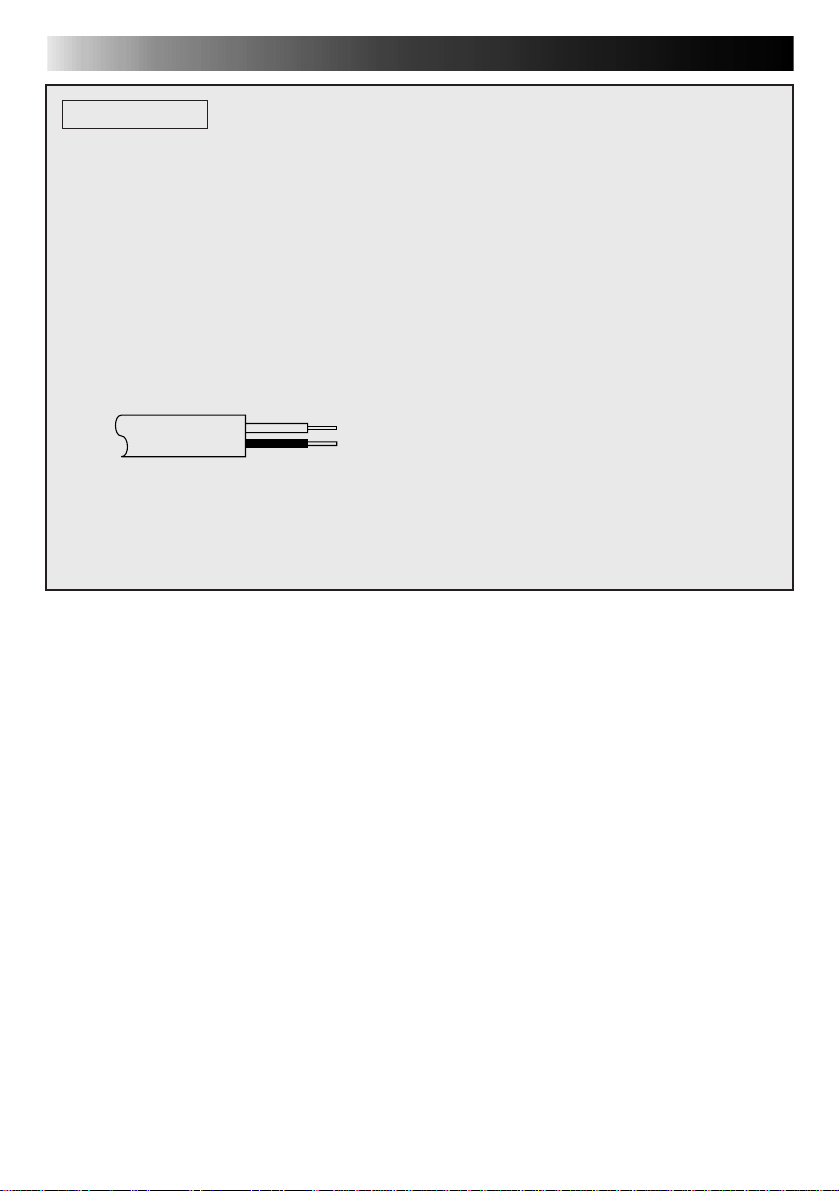
CAUTIONS
IMPORTANT (For owners in U.K.)
Connection to the mains supply in the United Kingdom.
DO NOT cut off the mains plug from this equipment. If the plug fitted is not suitable for
the power points in your home or the cable is too short to reach a power point, then obtain
an appropriate safety approved extension lead or consult your dealer.
BE SURE to replace the fuse only with an identical approved type, as originally fitted, and
to replace the fuse cover.
If nontheless the mains plug is cut off ensure to remove the fuse and dispose of the plug
immediately, to avoid a possible shock hazard by inadvertent connection to the mains
supply.
If this product is not supplied fitted with a mains plug then follow the instructions given
below:
DO NOT make any connection to the Larger Terminal coded E or Green.
The wires in the mains lead are coloured in accordance with the following code:
Blue to N (Neutral) or Black
Brown to L (Live) or Red
If these colours do not correspond with the terminal identifications of your plug, connect
as follows:
Blue wire to terminal coded N (Neutral) or coloured black.
Brown wire to terminal coded L (Live) or coloured Red.
If in doubt — consult a competent electrician.
i
Page 3
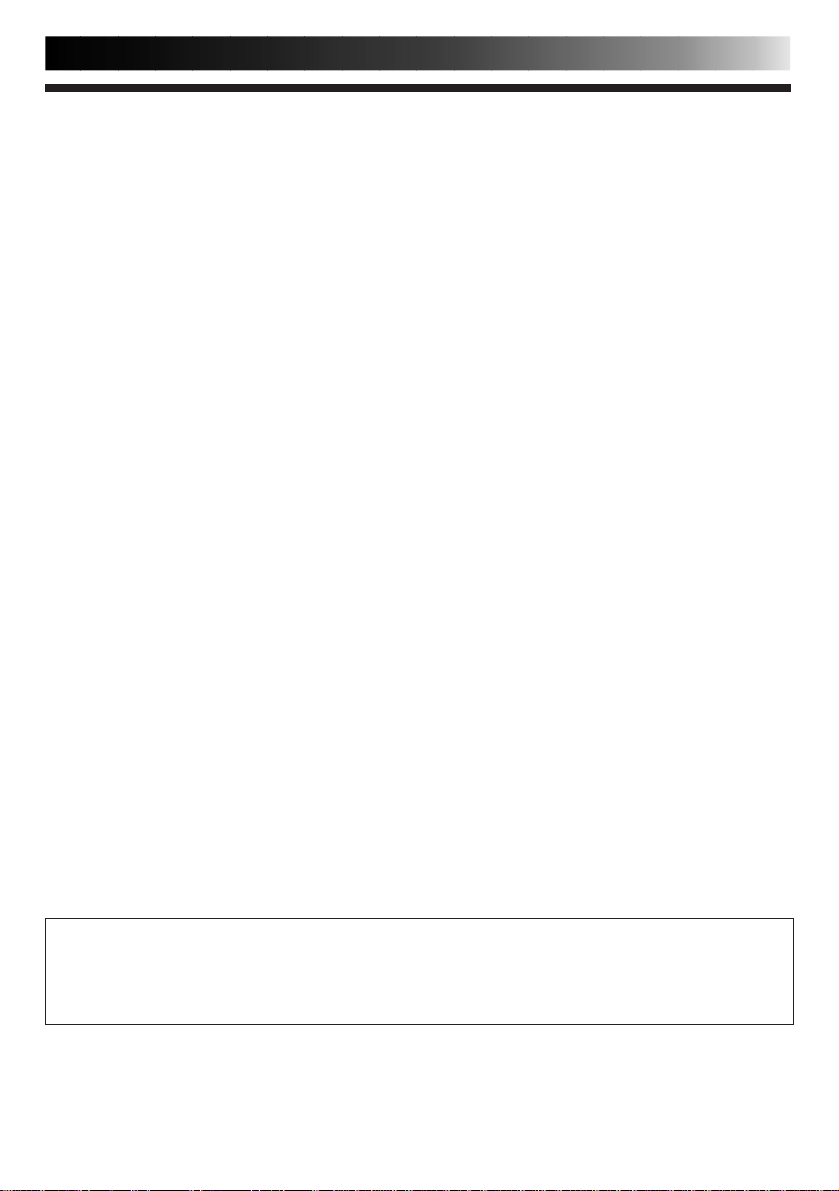
Some Do’s And Don’ts On The Safe
Use Of Equipment
This equipment has been designed and manufactured to meet international safety standards
but, like any electrical equipment, care must be taken if you are to obtain the best results and
safety is to be assured.
DO read the operating instructions before you attempt to use the equipment.
DO ensure that all electrical connections (including the mains plug, extension leads and
interconnections between pieces of equipment) are properly made and in accordance with
the manufacturer's instructions. Switch off and withdraw the mains plug when making or
changing connections.
DO consult your dealer if you are ever in doubt about the installation, operation or safety of
your equipment.
DO be careful with glass panels or doors on equipment.
DON'T continue to operate the equipment if you are in any doubt about it working normally,
or if it is damaged in any way — switch off, withdraw the mains plug and consult your
dealer.
DON'T remove any fixed cover as this may expose dangerous voltages.
DON'T leave equipment switched on when it is unattended unless it is specifically stated that it
is designed for unattended operation or has a standby mode. Switch off using the
switch on the equipment and make sure that your family knows how to do this. Special
arrangements may need to be made for infirm or handicapped people.
DON'T use equipment such as personal stereos or radios so that you are distracted from the
requirements of road safety. It is illegal to watch television whilst driving.
DON'T listen to headphones at high volume, as such use can permanently damage your
hearing.
DON'T obstruct the ventilation of the equipment, for example with curtains or soft furnishings.
Overheating will cause damage and shorten the life of the equipment.
DON'T use makeshift stands and NEVER fix legs with wood screws — to ensure complete
safety always fit the manufacturer's approved stand or legs with the fixings provided
according to the instructions.
DON'T allow electrical equipment to be exposed to rain or moisture.
ABOVE ALL...
— NEVER let anyone especially children push anything into holes, slots or any other
opening in the case — this could result in a fatal electrical shock;
— NEVER guess or take chances with electrical equipment of any kind — it is better to be
safe than sorry!
ii
Page 4
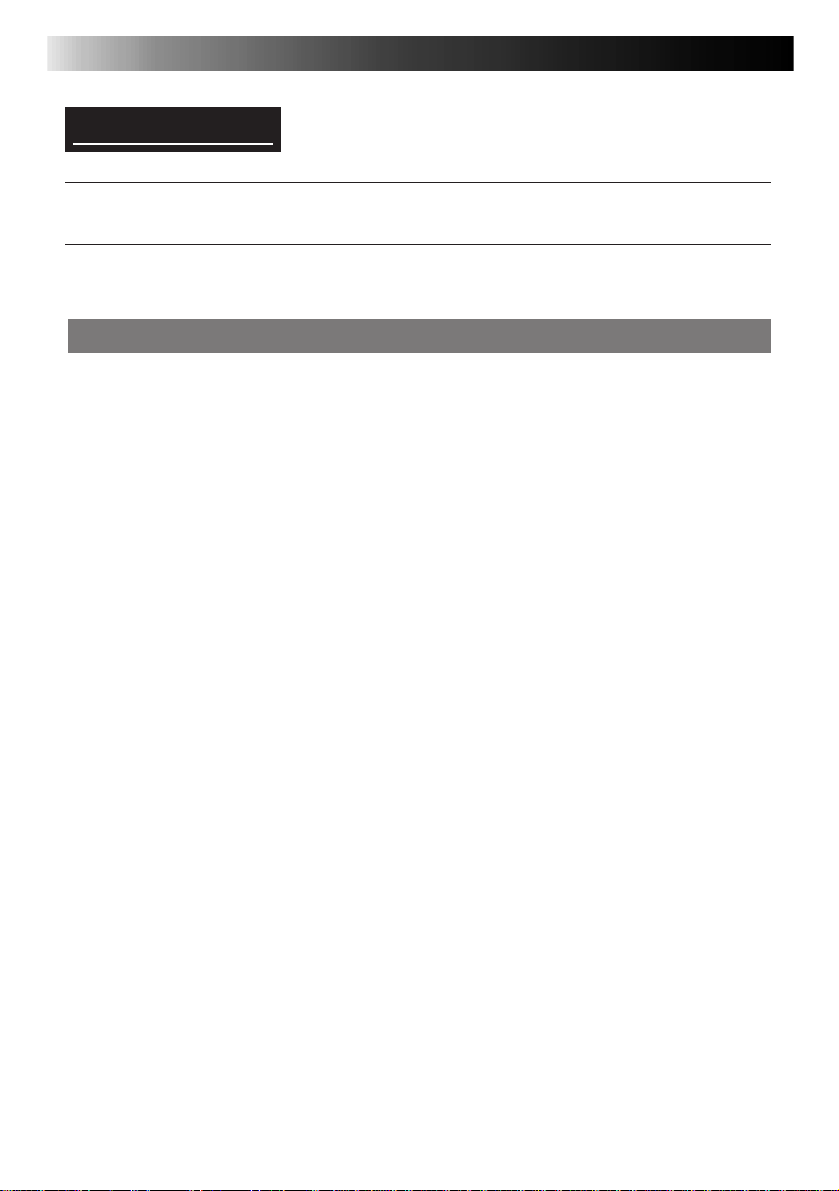
2 EN
JVC SOFTWARE LICENCE AGREEMENT
IMPORTANT
TO CUSTOMERS:
MAKE SURE TO READ THIS CAREFULLY BEFORE OPENING THE SEALED SOFTWARE
PACKETS
Thank you for purchasing our product. In order to start using the software programme
enclosed, you are required to accept the terms and conditions of the agreement as provided below.
Software Licence Agreement
This is a legal agreement between you (either an individual or an entity) and Victor Company
of Japan, Limited (JVC). By opening the sealed software packages and/or by using the Programme, you are agreeing to be bound by the terms of this Agreement. Should you not agree
to the terms hereof, return the unopened software packets and the accompanying items to the
place where you obtained them.
1. GRANT OF LICENCE
This Licence Agreement (Agreement) permits you to use the software programme (Programme)
enclosed in this package and/or the accompanying written material (e. g. printed manuals).
Although you are also granted licence to load the Programme into temporary memory (i. e.
RAM) or install the Programme once into permanent memory (e. g. hard disk, CD-R, or other
storage device) of one (1) computer system, you are strictly prohibited to install the Programme on a network server for the sole purpose of internal distribution.
2. COPYRIGHT
Notwithstanding the provision of Article 1 hereof, any copyright in the Programme is owned
exclusively by JVC and is protected by the Japanese copyright law, copyright laws of other
countries, as applicable, and relevant provisions under international treaties including the
Berne Convention for the Protection of Literary and Artistic Works, as amended, and the
Universal Copyright Convention, as amended. Therefore, you must treat the Programme like
any other copyrighted material except that you may either (a) make one (1) copy of the Programme solely for your personal backup or archival purposes, or (b) transfer the Programme
to a single hard disk, provided that you keep the original solely for your personal backup or
archival purposes.
3. RESTRICTION ON THE PROGRAMME
You may not reverse engineer, decompile, disassemble, revise or modify the Programme,
except to the extent that such restriction is expressly prohibited by applicable law. JVC and its
distributors and dealers shall not be liable for any claims or defects etc. arising out of or in
connection with such prohibited activities as indicated in this Agreement.
4. OTHER RESTRICTIONS
You may not rent, lease or transfer the Programme to any third party nor let such a party use
the Programme.
Page 5
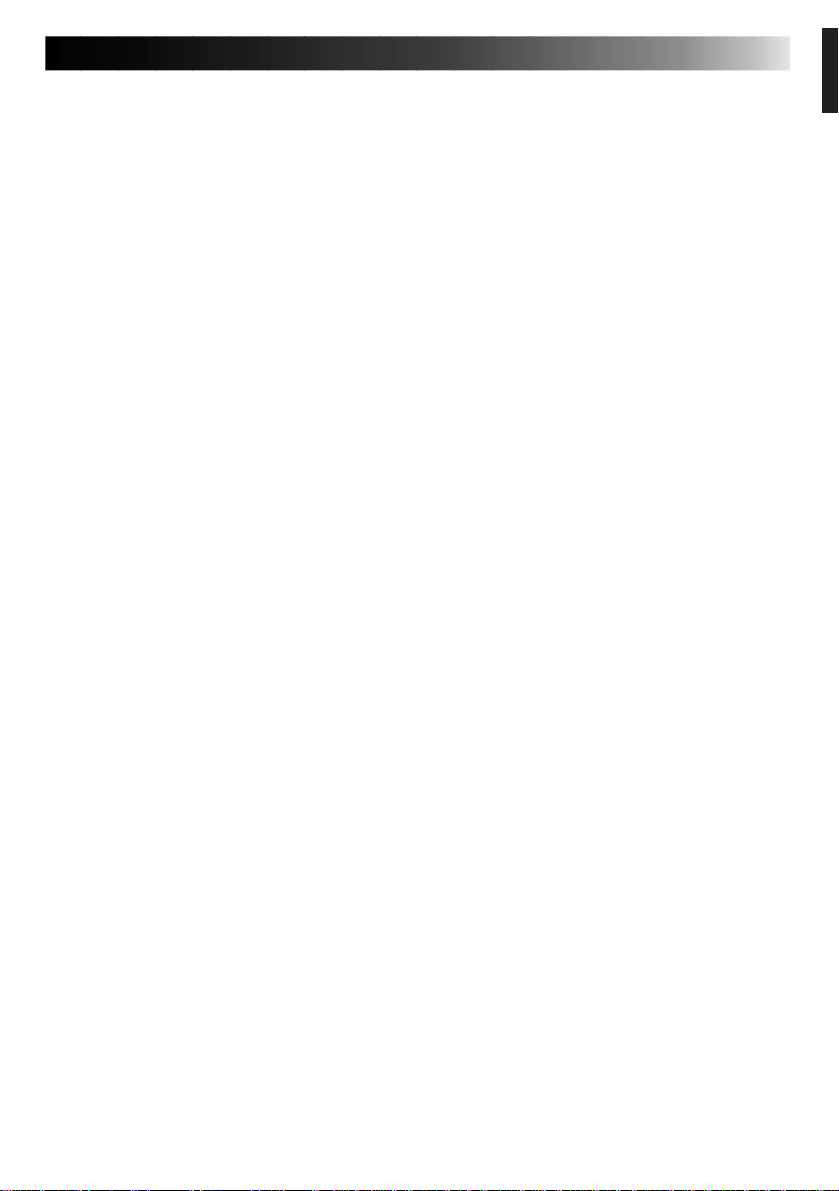
EN 3
5. LIMITED WARRANTY
JVC warrants that any media in which the Programme is embodied (e.g. floppy discs, CDROM, etc.) are free from any defects in materials and workmanship for a period of thirty (30)
days from the date of your purchase and that any hardware accompanying the Programme is
also free from defects to the extent provided in the attached Warranty Form. JVC’s entire
liability and your exclusive remedy in connection with the Programme shall be, at JVC’s option, either (a) return of the price paid, or (b) replacement of defective Programme media.
6. DISCLAIMER OF WARRANTIES
EXCEPT FOR THE EXPRESS WARRANTIES ST ATED HEREIN AND TO THE EXTENT PERMITTED BY APPLICABLE LAW, JVC AND ITS SUPPLIERS DISCLAIM ANY OTHER WARRANTIES, EITHER EXPRESS OR IMPLIED, INCLUDING BUT NOT LIMITED TO IMPLIED
WARRANTIES OF MERCHANTABILITY AND FITNESS FOR A PARTICULAR PURPOSE IN
REGARD TO THE PROGRAMME AND THE ACCOMPANYING PRINTED MATERIALS.
7. LIMITED LIABILITY
TO THE EXTENT PERMITTED BY APPLICABLE LAW, IN NO EVENT SHALL JVC AND ITS
SUPPLIERS BE LIABLE FOR ANY INDIRECT, SPECIAL, INCIDENTAL OR CONSEQUENTIAL DAMAGES WHATSOEVER, REGARDLESS OF THE FORM OF ACTION WHETHER
IN CONTRACT, TORT, STRICT PRODUCT LIABILITY OR OTHERWISE (INCLUDING BUT
NOT LIMITED TO DAMAGES FOR LOSS OF PROFITS, BUSINESS INTERRUPTION, LOSS
OF BUSINESS INFORMATION OR ANY OTHER PECUNIARY LOSS) ARISING OUT OF OR
IN CONNECTION WITH THE USE OF OR INABILITY TO USE THE PROGRAMME, EVEN IF
JVC HAS BEEN ADVISED OF THE POSSIBILITY OF SUCH DAMAGES.
Victor Company of Japan, Limited
Page 6
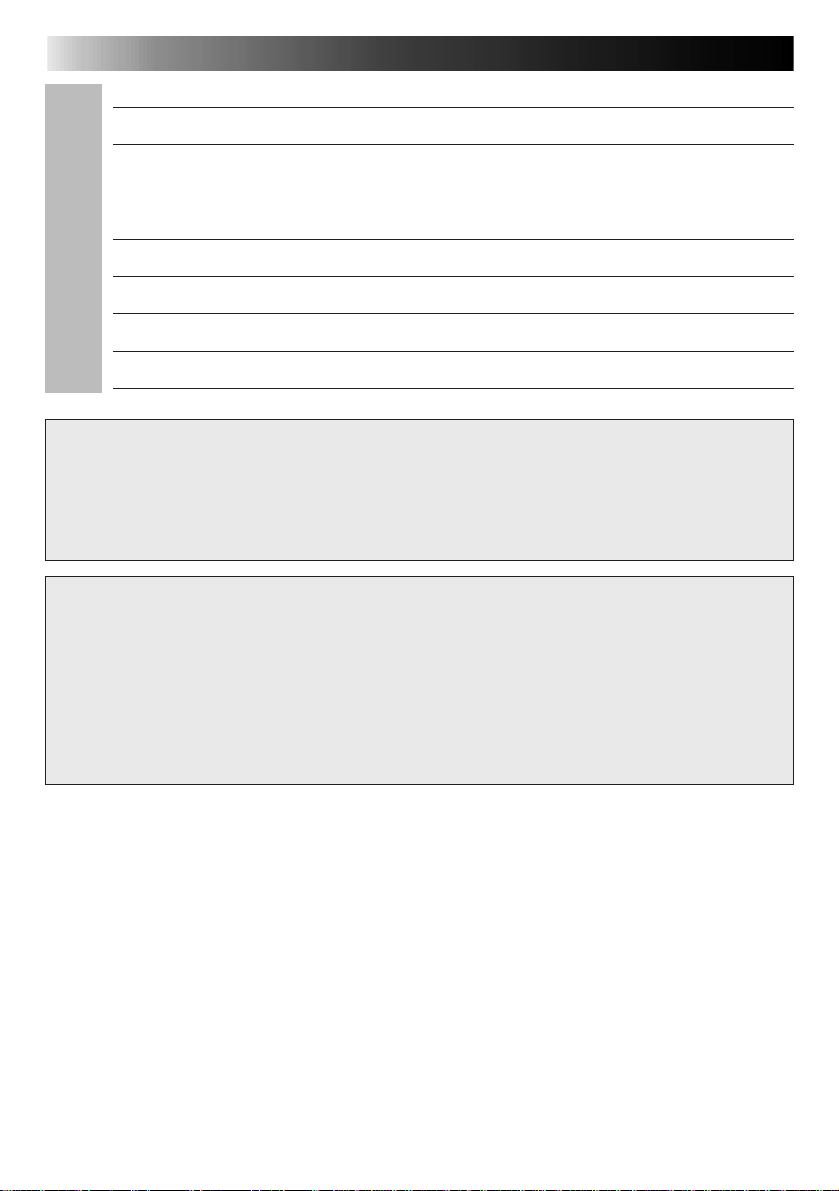
4 EN
CONTENTS
MAJOR FEATURES 5 – 6
GETTING STARTED 7
Provided Accessories
Operating Environment
.................................................................. 7
............................................................... 7
CONNECTIONS 8 – 9
INSTALLATION 10
Presto! Mr. Photo Gold 11 – 16
NOTICE FOR USERS 17
TECHNICAL SUPPORT FOR REGISTERED USERS 18
CAUTION:
● Operate this equipment according to the operating procedures described in this manual.
● Use only the provided CD-ROM. Never use any other CD-ROM to run this software.
● Do not attempt to modify this software.
● Changes or modifications not approved by JVC could void user’s authority to operate the
equipment.
How to handle a CD-ROM
● Take care not to soil or scratch the mirror surface (opposite to the printed surface). Do
not write anything or put a sticker on either the front or back surface. If the CD-ROM gets
dirty, gently wipe it with a soft cloth outward from the centre hole using a circular
motion.
● Do not use conventional disc cleaners or cleaning spray.
● Do not bend the CD-ROM or touch its mirror surface.
● Do not store your CD-ROM in a dusty, hot or humid environment. Keep it away from
direct sunlight.
● The Readme.TXT file provides additional information for setup and information that is not
included in the instruction manual. Please read the file before installing the provided
software programme.
● You can find the latest information (in English) on the provided software programme at our
world wide web server at http://www.jvc-victor.co.jp.
Page 7
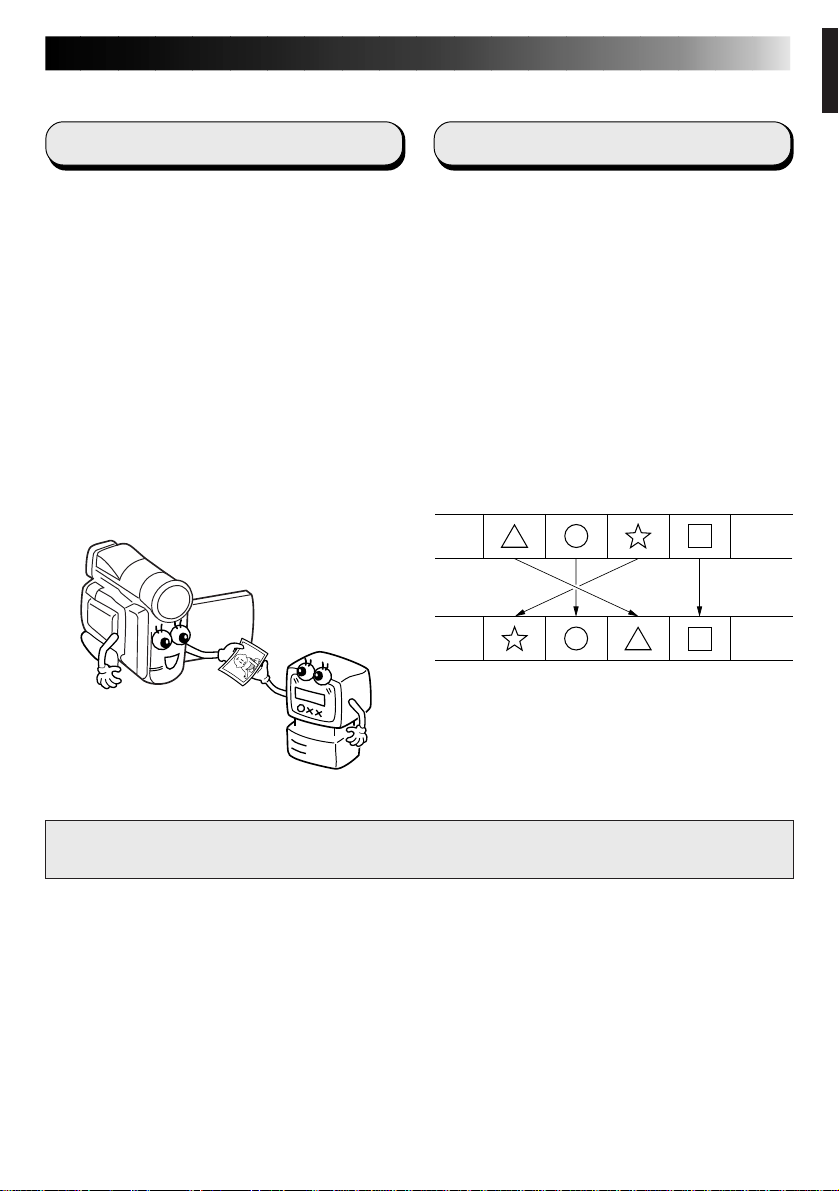
MAJOR FEATURES
Two software programmes are provided.
EN 5
JLIP Video Capture
Video Capture Facility
Video images from a video camera can be
captured as still images with 16.7 million
colours through the serial port (RS-232C) of a
WindowsT-operated computer.
JLIP Control Facility
With a JLIP compatible video camera,
• all basic video operations can be
executed via the computer display;
• up to 99 images can be captured
automatically with Programme Video
Capture (playing tape — scanning —
transferring to PC).
JLIP Video Producer
JLIP Control Facility
With a JLIP-compatible video camera,
• all basic video operations can be
executed on the computer display;
• programmed video playback (up to 99
programmes) or assemble editing can be
performed.
Assemble Editing
Selected scenes on a pre-recorded tape can
be edited in a specified sequence.
Pre-recorded tape
(on video camera)
Recording tape
(on VCR)
JLIP Video Capture/JLIP Video Producer Instruction Book files are located in the CD-ROM’s
“JVC\Docs” folder.
Page 8

6 EN
Advanced Applications
Create title indexes for your video
collection
Title index images can be captured from your
favorite recordings using the Interval Capture
mode. Print the captured index images on
your PC printer using the computer’s Print
Screen facility, then attach them to your
cassettes.
Business presentations
Images captured from video can be incorporated into business documents to spice up
your presentations.
MAJOR FEATURES (cont.)
Internet homepage
Images captured from video can be incorporated in your Internet homepage using image
editing software.
Video journal and postcards
Create your own original postcards, party
invitation cards and the like or keep a video
journal.
Page 9
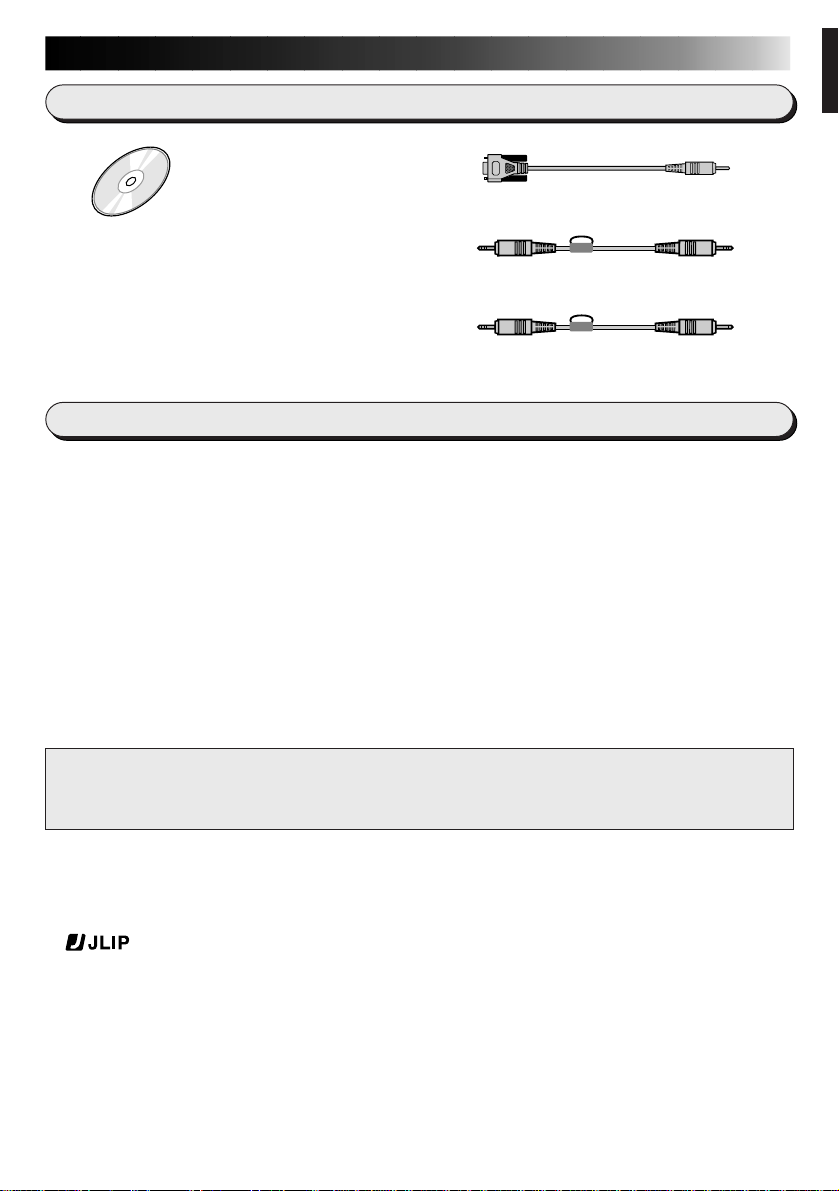
GETTING STARTED
Provided Accessories
CD-ROM including:
•JLIP Video Capture
•JLIP Video Producer
•Presto! Mr. Photo Gold
•
Mr. Photo
•
PhotoAlbum
•
ImageFolio
Operating Environment
q Personal Computer with Microsoft® Windows® 95/98/Me/2000 Professional
q CPU: Intel® Pentium® or better processor
q Minimum RAM requirement: 32 MB
q Available Hard Disk space of at least 20 MB for JVC Software
Recommended 140 MB for Presto! Mr. Photo Gold
(You can select which applications from Mr. Photo Gold you wish to install.)
q Colour display capable of at least 800 x 600 pixels, 65,536 colours
Recommended 1024 x 768 pixels, 16.77 million colours
q 1 free serial transmission port, compatible with 9600 bps or higher transmission
rate, connectable to RS-232C with 9 pin serial connector
(Recommended compatible with UART 16550A)
q Mouse (Windows® compatible)
q CD-ROM drive
PC Connection Cable
JLIP Cable (4 pole – 4 pole)
Edit Cable (4 pole – 2 pole)
EN 7
NOTE:
An optional 9 pin serial conversion adapter is required for computers using a serial
communication port other than a standard 9 pin.
* The system requirements information above is not a guarantee that the provided
software will work on all personal computers meeting those requirements.
* Microsoft® and Windows® are either registered trademarks or trademarks of
Microsoft Corporation in the United States and/or other countries.
* is a registered trademark of JVC.
JLIP stands for Joint Level Interface Protocol, a new communication protocol which
allows AV units equipped with a JLIP terminal to be controlled by a personal
computer.
* Other product and company names included in this instruction manual are
trademarks and/or registered trademarks of their respective holders.
Page 10

8 EN
CONNECTIONS
n To assure safety, make sure all units are turned off before making any connections.
n We recommend that you use the AC Power Adapter/Charger.
n When a core filter is attached to a cable, be sure to plug the connector equipped with the
core filter into the video camera.
n Do not make any connections to the video camera’s DV OUT connector.
WHEN CONNECTED TO A VCR EQUIPPED WITH A JLIP JACK
When JLIP Video Capture is used:
PC connection cable (provided)
To PC jack
To JLIP jack
When JLIP Video Producer is used:
Video Camera
S-VIDEO cable
To S OUT jack
To AV jack
Connect this if the video
source unit has an S-Video
input jack.
White to
AUDIO L
To COM port
(RS-232C)
To S-VIDEO
input jack
PC
JLIP cable
(provided)
To JLIP jack
VCR
(Recording deck)
AUDIO/VIDEO cable
NOTE:
The JLIP cable can only be
used with JVC VCRs equipped
with a JLIP jack.
Red to
AUDIO R
Yellow to
VIDEO
If your VCR has a SCART
connector, use the cable
adapter.
Page 11

EN 9
WHEN CONNECTED TO A VCR NOT EQUIPPED WITH A
JLIP JACK
When using a VCR not equipped with a JLIP jack, set your VCR brand using the remote control
unit, then perform editing using the remote control.
When JLIP Video Capture is used:
PC connection cable (provided)
Use the plug which has three
yellow rings around the pin.
To PC jack
To JLIP jack (4 pole)
When JLIP Video Producer is used:
Video Camera
To S OUT jack
To AV jack
If your VCR has a SCART
connector, use the cable
adapter.
AUDIO/VIDEO cable
S-VIDEO cable
Connect this if the video
source unit has an S-Video
input jack.
White to
AUDIO L
Red to
AUDIO R
Yellow to
VIDEO
To COM port
(RS-232C)
To S-VIDEO
input jack
Use the plug
which has one
black ring
around the pin.
TW
PC
Edit cable
(provided)
To remote
pause jack
(2 pole)
VCR
(Recording deck)
Connect here if the
recording deck doesn’t
have a remote pause jack.
Remote control unit
Page 12

10 EN
INSTALLATION
INSTALLATION
For details on the basic operations of
Windows
please see your Windows® 95/98/Me/2000
Professional or PC instruction manual.
Starting Windows® 95/98/Me/2000
Professional
• Quit any other software you are
1
2
®
95/98/Me/2000 Professional,
using. (Check that there are no other
application icons on the task bar.)
Insert the supplied CD-ROM disc into
the CD-ROM drive.
• The SETUP window should appear
after a few moments.
• Perform the following operation if the
setup window does not appear.
1 Double click My Computer.
2 Double click the CD-ROM icon.
3 Go to Step 2.
Click Execute on the SETUP window.
• If the application has already been
installed, click on those application
items which do not need to be
installed to remove the check mark
displayed.
Follow the on-screen instructions.
3
Click Quit on the SETUP window when
4
installation is complete.
Page 13

Mr. Photo Gold:
Presto! Mr. Photo
Presto! PhotoAlbum
Presto! ImageFolio
For Windows
®
EN 11
● Please consult your nearest NewSoft service center for technical support. (see
next page)
● Mr. Photo Gold Instruction Book files are located in the CD-ROM’s
“Newsoft\Manual” folder.
Copyright © 1998-2001, NewSoft Technology Corp. All Rights Reserved.
Page 14

12 EN
Copyright
Copyright ©1998-2001, NewSoft Technology Corp. All Rights Reserved.
No portions of this document may be copied or reproduced in any manner
without a prior written permission from NewSoft Technology Corp. (NewSoft).
NewSoft has no warranties to this documentation and disclaims any implied
warranty of merchantability or fitness for a particular purpose. All the
information contained herein is subject to change without notice.
Trademarks
IBM, PC and VGA are registered trademarks of International Business
Machines Corporation.
MMX is a registered trademark of Intel Corporation.
MS-DOS, Windows
and Microsoft
All other trademarks are the properties of their respective owners.
Technical Support
U.S.A: NewSoft America Inc.
®
®
, Windows® 95/98/2000, Windows® Me, Windows® NT
are registered trademarks of Microsoft® Corporation.
E-mail: tech@newsoftinc.com
http://www.newsoftinc.com
Technical Support
Taiwan: NewSoft Technology Corp.
E-mail:support@newsoft.com.tw
http://www.newsoft.com.tw
Japan: NewSoft Japan Corp.
E-mail: support@newsoft.co.jp
http://www.newsoft.co.jp
Europe: NewSoft German Representative Office
E-mail: sales-eu@newsoft.eu.com
Page 15

Presto! Mr. Photo
Mr. Photo stores and catalogs all of your valuable photos and videos. You can sort
them and their film “rolls” by date and title, and search by keyword, date, or other
image or video properties. Drag-and-drop photos to the Application Bar to create
photo masterpieces using ready-made templates. Click the Slide Show icon to view
all the selected photos in a “roll” of film, or drag-and-drop a photo or video to the Email icon to send it to family and friends.
Features
●
Acquire photos from TWAIN digital cameras, scanners, floppy disks, PhotoCDs, and the
Internet.
EN 13
● Catalog photos and videos in “rolls” of film that you can customize and rearrange.
●
Enhance photos instantly (remove red-eye, adjust brightness/contract, blur/sharpen).
●
Drag-and-drop photos to print, e-mail, create HTML slide shows, or post on the Internet.
● Drag-and-drop photos and videos to other applications for further editing or for
creative projects.
● Save photos as a screen saver or as wallpaper.
● Print stickers, photos, photo catalogs, and reports.
● Send photo or video files via E-mail.
● Create MPEG-1 video files.
System Requirements
● Digital Camera plus digital camera software.
● Color Scanner, if you intend to scan photos.
● A PC with at least a 586 microprocessor and 32 MB RAM.
● Minimum 30 MB hard disk space after installation.
● CD-ROM drive.
● Super VGA display card.
● Windows
®
95/98/Me/2000 or Windows® NT 4.0.
NOTE:
The Mr. Photo Gold software can only be used with JVC digital video cameras in
conjunction with the JLIP Video Capture software.
Page 16

14 EN
Presto! PhotoAlbum helps you create electronic photo albums that keep your memories alive forever. Just drag-and-drop photos, frames, clip art, textures, and special
effects. You can also personalize your albums with voice-overs and sound effects,
then produce album slide shows to post to the Internet or send completed albums by
e-mail.
Features
Presto! PhotoAlbum
● Scan or import your photos from digital cameras and scanners.
● Auto color correction for input photos.
● Drag-and-drop easy-editing operation.
● Photo Browser with thumbnail views of photos.
● Sharing albums with an Internet Browser.
● Library of over 500 clip arts for decoration.
● Sound attachment with albums, pages and photos.
● Independent album playback support.
● Supports popular file formats: TIF, PCX, BMP, TGA, JPG, PCD, WMF, FPX, PNG,
etc.
System Requirements
● An IBM PC 586, Pentium or compatible computer.
● A CD-ROM drive.
● A hard disk drive with at least 50 MB space available to hold and run the program
effectively.
● At least 32 MB of RAM (preferably 64 MB).
● Windows
®
95/98/Me/2000 or Windows® NT 4.0.
Recommended System Requirements
● A sound card with a microphone.
● A color printer.
Page 17

Presto! ImageFolio
ImageFolio is a comprehensive multimedia image-processing program for Windows
95/98/2000/Me or Windows® NT 4.0. It enables you to process photographs, graphics
and drawings captured from scanners, VCRs, a laser discs, digital cameras, video
capture boxes, etc.
You can create new images by using the ImageFolio’s powerful tools. This
sophisticated set of image-editing tools enables you to quickly create a new images or
enhance preexisting ones. With this program, your imagination is your only limit!
EN 15
®
Features
Image Input
● Capture images with flatbed/hand-held scanners, digital cameras, capture boxes,
etc.
● TWAIN interface support for automatic fine-tuning during scanning.
● Auto & Semi-auto image stitching for large images.
● Load/save images in popular file formats such as TIF, PCX, BMP, TGA, JPG, PCD,
WMF, and PNG.
● Flash Pix format support.
● Black & White, 16-bit gray, 16/256 grayscale, index 16/256 color, and 24-bit/48-
bit true color image format selectivity.
Image Output
● Progressive JPEG compression/decompression to save disk space.
● Printer Gamma adjustment to improve output quality.
● Print color-adjustment variations allows previewing before printing.
● Monitor Gamma adjustment to calibrate display.
● OLE 2.0 support for stand-alone editing.
● Easy artwork design for home page production and HTML applications.
Image Editing and Processing
● Image Manager functions as an image database and uses folders to manage and
preview files.
● Windows
®
compliant user interface with drag-and-drop feature.
● Image format conversion functions such as color to gray and 256-color to 24-bit
true color.
● Simultaneous document processing.
● Document layers for complicated object organization.
● Drag-and-drop images between documents.
● Precise color control by setting channels or using a palette.
Page 18

16 EN
Presto! ImageFolio (cont.)
● Complete set of drawing and painting tools such as Line, Paintbrush, Airbrush,
Color Gradation, Eraser, Zoom, Text, Eyedropper, Rotate, Hue/Saturation brush,
Brightness/Darkness brush, and Blur/Sharpen brush.
● Definable Image Hose tool for quick insertion of image set.
● Anti-alias feature works with all graphic tools to improve drawing quality.
● Full selection of tools for easily masking image irregularities.
● One-touch Magic 3D effects with definable light source.
● One-touch shadow generation with variable light direction.
● Elegant templates for easy and practical use.
● Fine-tuning functions to adjust brightness, contrast, hue, saturation, tone
distribution, and so on.
● Filters to produce special effects such as smooth, sharpen, edge detection, emboss,
and mosaic.
● Effect browser provides actual-sized previews, for all the fine-tuning functions and
filters.
● 16- and 32- bit Adobe
TM
plug-in filter interface.
● Image editing and photo retouching functions such as rotating, flipping, inverting,
and rescaling.
● User-friendly zoom-in bit editing function for detailed image modification.
System Requirements
The following hardware devices and software are required to run the software:
● A PC with at least a 586 microprocessor, or compatible computer.
● One CD-ROM drive.
● One hard disk drive with at least 60 MB space available.
● At least 32 MB of RAM (preferably 64 MB).
● Windows
To make full, efficient use of the program, the following additional elements are
highly recommended:
®
95/98/2000/Me or Windows® NT 4.0.
● 50 MB or more of virtual memory.
● A scanner that supports TWAIN.
● A TWAIN source manager if you already have a scanner installed.
● A color printer supported by Windows
®
.
Page 19
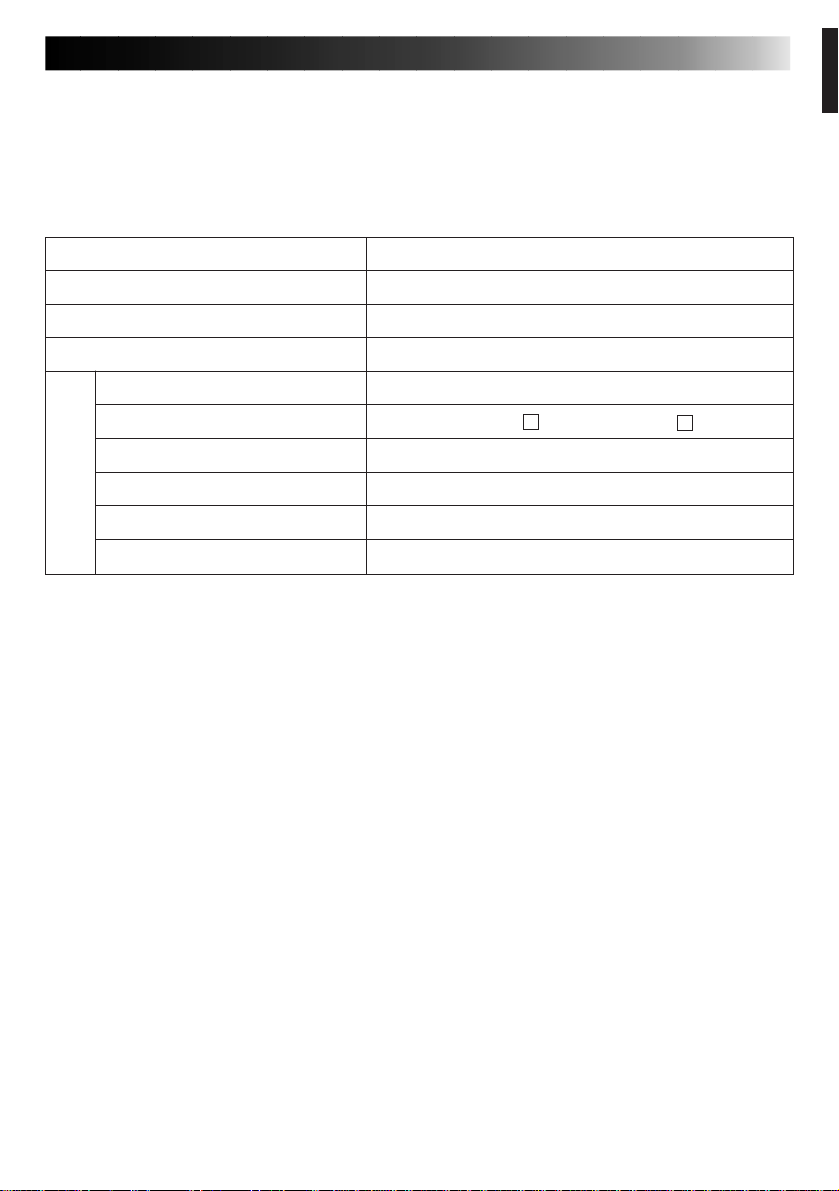
NOTICE FOR USERS
Use of this software is authorized according to the terms of the software licence.
When contacting the nearest JVC office or agency in your country about this software
(refer to the JVC Worldwide Service Network at http://www.jvc-victor.co.jp/english/
worldmap/index-e.html), please fill out the following and have the appropriate
information ready.
Product Name
Model
Problem
Error Message
Manufacturer
Model Desktop Laptop
PC
Please note that it may take some time to respond to your questions, depending on
their subject matter.
CPU
OS
Memory MB
Available Hard Disk Space MB
EN 17
JVC cannot answer questions regarding specifications or performance of provided
NewSoft products, or basic operation of your PC.
Page 20

18 EN
JVC Support for:
TECHNICAL SUPPORT FOR REGISTERED USERS
U.K. & IRELAND
JVC (U.K.) Limited
14 Priestley Way, London
NW2 7BA, United Kingdom
Tel : (0181) 450-3282
Fax : (0181) 452-2534
JVC IRELAND
(Branch of JVC(U.K.)Limited)
JVC HOUSE Carriglea Industrial Estate
Naas Road, Dublin 12, Republic of Ireland
Tel : (01)-460-2288 Fax : (01) -456-7522
DEUTSCHLAND
JVC DEUTSCHLAND GMBH
Postfach 10 05 62, Grüner Weg 12, 61169
Friedberg/Hessen. Deutschland
Tel : (06031) 9390 Fax : (06031) 183 83
BELGIE/LUXEMBURG
Klein Eilandstraat 3 - 1070 BRUSSEL, België
Tel : (02) 529 42 11 Fax : (02) 520 83 12
JVC BELGIUM N.V.
ESPAÑA
Ctra. Gracia Manresa Km. 14' 750 Edificio Can
Castanyer, 08190 Sant Cugat del Vallés, España
Tfno : (93) 565 32 16 Fax : (93) 565 32 18
JVC ESPAÑA S.A.
ÖSTERREICH
JVC AUSTRIA GMBH
Slamastrasse 43 A-1230, Wien, Austria
Tel : (0222) 610370 Fax : (0222) 6103777
FRANCE
JVC FRANCE S.A. DIVISION VIDEO
102, boulevard Heloise,
95104 Argenteuil CEDEX, France
Tel : 01.39.96.33.33 Fax : 01.39.47.73.78
NEDERLAND
JVC NEDERLAND B.V.
JVC Plein DE Heyderweg 2,
2314 XZ Leiden, Nederland
Tel : (071) 5453333 Fax : (071) 5894674
BELGIQUE/LUXEMBOURG
JVC BELGIUM S.A.
Rue de la Petite lle 3 -1070 BRUXELLES, Belgique
Tel : (02) 529 42 11 Fax : (02) 520 83 12
ITALIA
JVC ITALIA S.p.A.
Via Cassanese 224 Palazzo Tiepolo, 20090
Segrate Milano Oltre, Italia
Tel : (02) 26.99.161 Fax : (02) 26.92.1820
DANMARK
JVC DANMARK A/S
Helgeshøj Alle 30 DK-2630 Taastrup, Danmark
Tel : 43 50 90 00 Fax : 43 50 90 81
SVERIGE
JVC SVENSKA AB
Veddestavãgen 15, 175 62 Jãrfälla-Stockholm, sweden
Tel : (08) 7950400 Fax : (08) 7950450
SCHWEIZ/SUISSE/SVIZZERA
SPITZER ELECTRONIC AG
Mühlemattsstrasse 13 4104 Oberwil, Suisse
Tel : 061 405 1111 Fax : 061 402 0434
PORTUGAL
ORIELA, SA
Campo de Santa Clara, 160-A, 1100, Lisboa, Portugal
Tel : 01 888 4731 Fax : 01 886 7871
P.O.BOX 2012, Postterminalen 3103 Tonsberg, Norge
Tel : 33 36 52 00 Fax : 33 36 52 99
Mänkimiehentie 2 02780 Espoo, Finland
Tel : 9-68281 Fax : 9-810933
≥ªEπ·‹…£∑…Ω≥Á°√∑π≥ Eªª°fl °.E.
◊ƒ∂¤†∂Í› 62, 183 46 Ω∆fiÁ†‡∆, A¥≤v†, ´ªª°©°
Tel : 01-4832855 Fax : 01-4832557
NORGE
JVC NORGE A/S
SUOMI
OY HEDENGREN AB
GREECE
For other countries, refer to the JVC Worldwide Service Network at http://
www.jvc-victor.co.jp/english/worldmap/index-e.html.
Page 21

MEMO
EN 19
Page 22

VICTOR COMPANY OF JAPAN, LIMITED
HS-V16KIT
E
COPYRIGHT© 2001 VICTOR COMPANY OF JAPAN, LTD.
E
Printed in Japan
0301MNV
*ID*
SW
Page 23
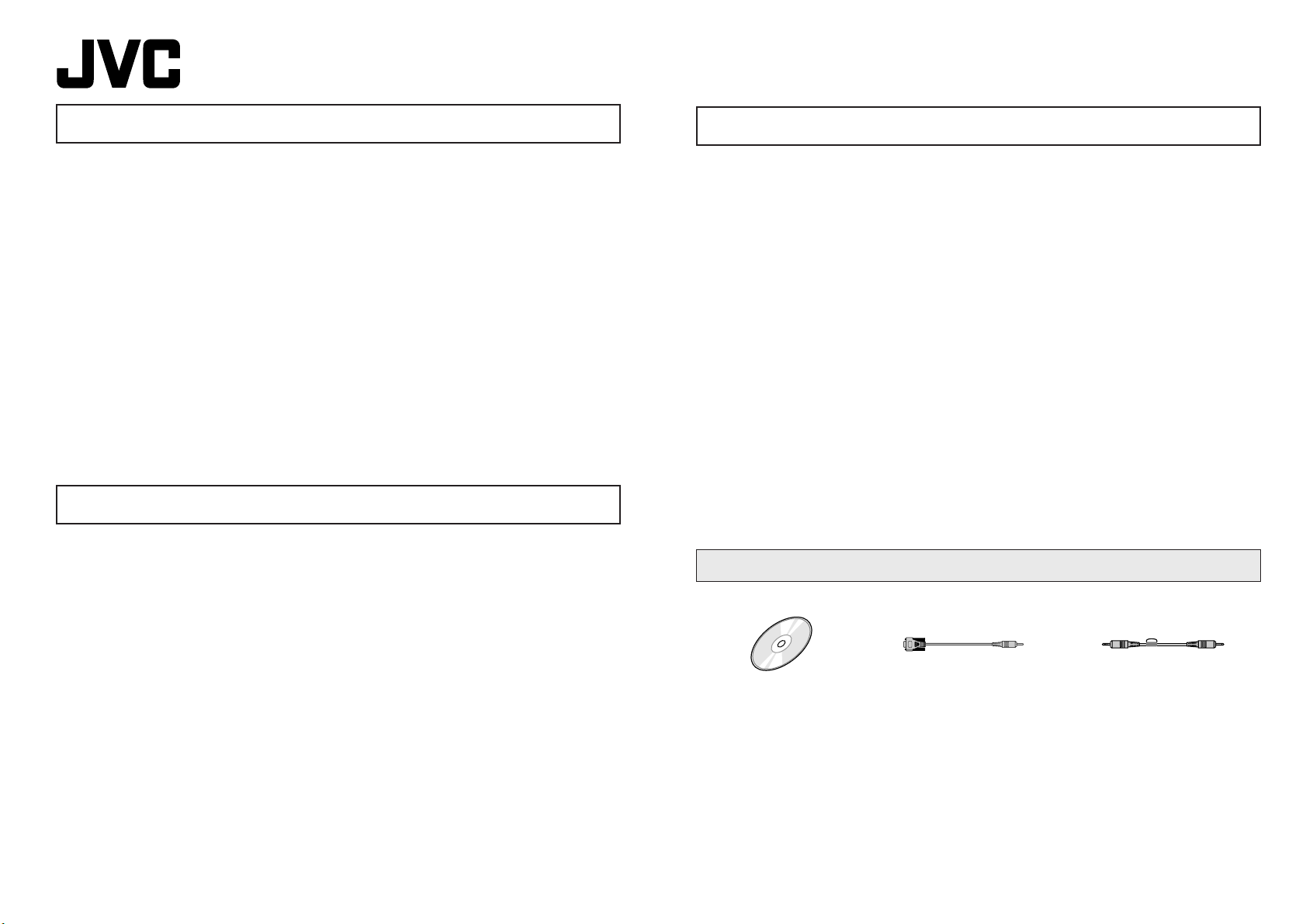
LYT0802-001A
0301MNV
*ID*
YP
HS-V16U Instructions
This software allows you to load images played back by a digital video
camera as still images and program edit (dub) your favorite scenes from a
digital camera to a video deck. It is also possible to manage and edit
loaded images using the supplied Mr. Photo Gold.
This manual consists of two volumes.
1 BEFORE OPERATION :
Primarily describes connections and installation.
2 JLIP VIDEO CAPTURE/JLIP VIDEO PRODUCER:
Primarily describes how to load images and perform program edits.
JLIP Video Capture/JLIP Video Producer Instruction Book files are
located in the CD-ROM’s “JVC\Docs” folder.
Supported OS : Supports Windows
Windows
®
2000/Me.
®
operating systems including
HS-V16U MODE D’EMPLOI
Ce logiciel vous permet de charger des images lues par un caméscope
numérique en tant qu’images fixes et de faire le montage programmé
(doublage) de vos scènes favorites d’un caméscope vidéo à une platine
vidéo. Il est également possible de gérer et monter des images chargées
en utilisant le logiciel Mr. Photo Gold founi.
HS-V16U MANUAL DE IMSTRUCCIONES
Este software le permite cargar imágenes reproducidas por una
videocámara digital como imágenes fijas y editar (copiar) programas de
sus escenas favoritas desde una cámara digital a una platina de vídeo.
También es posible administrar y editar las imágenes cargadas
empleando el Mr. Photo Gold suministrado.
Este manual consiste en dos volúmenes.
1 ANTES LA OPERACION :
Describe principalmente las conexiones y la instalación.
2 JLIP VIDEO CAPTURE/JLIP VIDEO PRODUCER :
Describe principalmente cómo cargar imágenes y realizar ediciones de
programas.
Los archivos del manual de instrucciones JLIP Video Capture/JLIP
Video Producer están ubicados en la carpeta “JVC\Docs” del CDROM.
Sistema operativo compatible :
Compatible con sistemas operativos Windows
2000/Me.
Provided Accessories / Accessories fournis / Accesorios suministrados
®
, incluyendo Windows
®
Ce mode d’emploi comporte deux volumes.
1 AVANT DE COMMENCER :
Décrit principalement les raccordements et l’installation.
2 JLIP VIDEO CAPTURE/JLIP VIDEO PRODUCER :
Décrit principalement la façon de charger les images et d’effectuer des
montages programmés.
Les fichiers des modes d’emploi JLIP Video Capture/JLIP Video Producer sont situés dans le dossier “JVC\Docs” du CD-ROM.
Systèmes d’exploitation pris en charge :
Prend en charge les systèmes d’exploitation Windows
Windows
®
2000/Me.
®
, incluant
CD-ROM PC Connection Cable
Cable de raccordement PC
Cable de conexion de PC
Edit Cable
Cable de montage
Cable de edicion
