Page 1
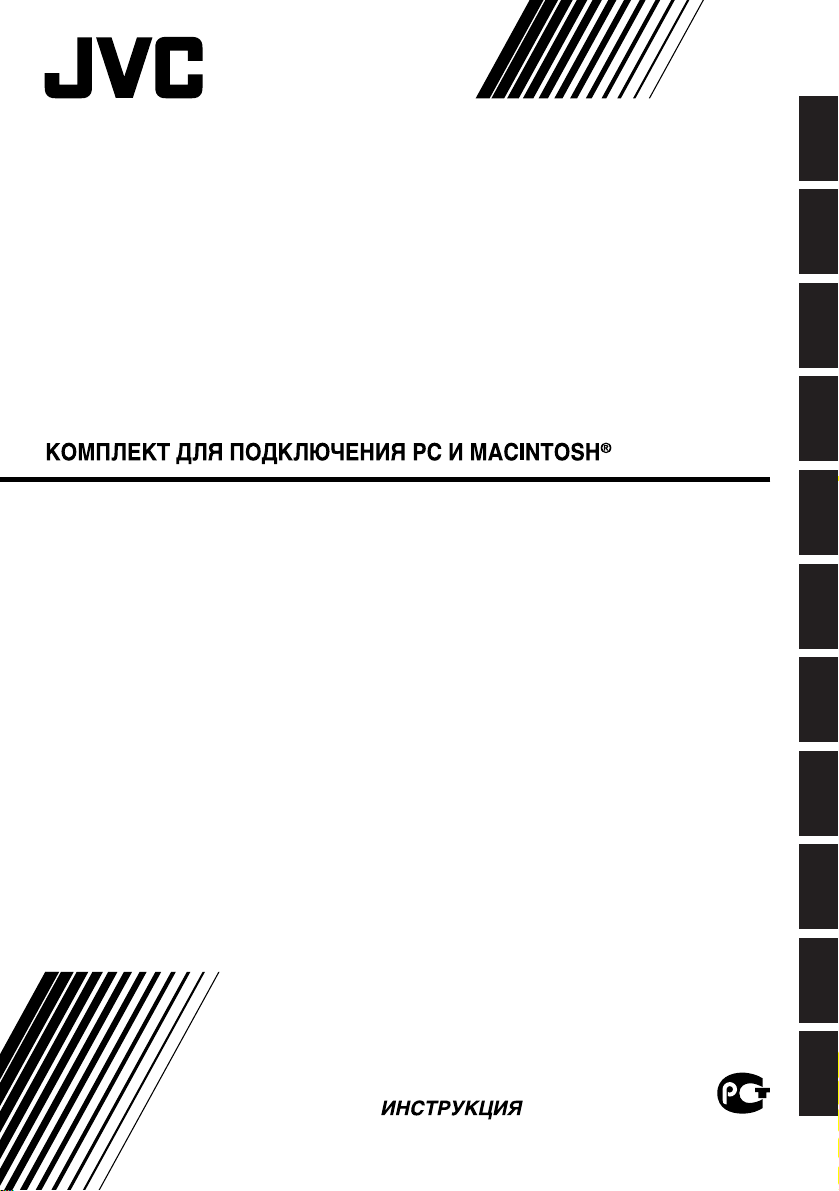
PC AND Macintosh® CONNECTION KIT
PC-UND Macintosh®-ANSCHLUSS-SET
KIT DE RACCORDEMENT PC ET MACINTOSH
®
AANSLUITKIT VOOR PC EN Macintosh®
JUEGO DE CONEXION para PC Y MACINTOSH
®
KIT DI CONNESSIONE PC E Macintosh®
ANSLUTNINGSSATS FÖR PC OCH Macintosh
®
PC JA Macintosh® LIITÄNTÄPAKKAUS
TILKOPLINGSSETT FOR PC OG Macintosh
TILSLUTNINGSSÆT TIL PC OG Macintosh
®
®
HS-V12
ENGLISHDEUTSCHFRANÇAIS
NEDERLANDSCASTELLANO
ITALIANOSVENSKA
INSTRUCTIONS
BEDIENUNGSANLEITUNG / MODE D’EMPLOI
GEBRUIKSAANWIJZING / MANUAL DE INSTRUCCIONES
MANUALE DI ISTRUZIONI / BRUKSANVISNING
KÄYTTÖOHJEET / BRUKSANVISNING
INSTRUKTIONSBOG /
SUOMINORSKDANSK
PУCCKИЙ
LYT0268-001A
Page 2
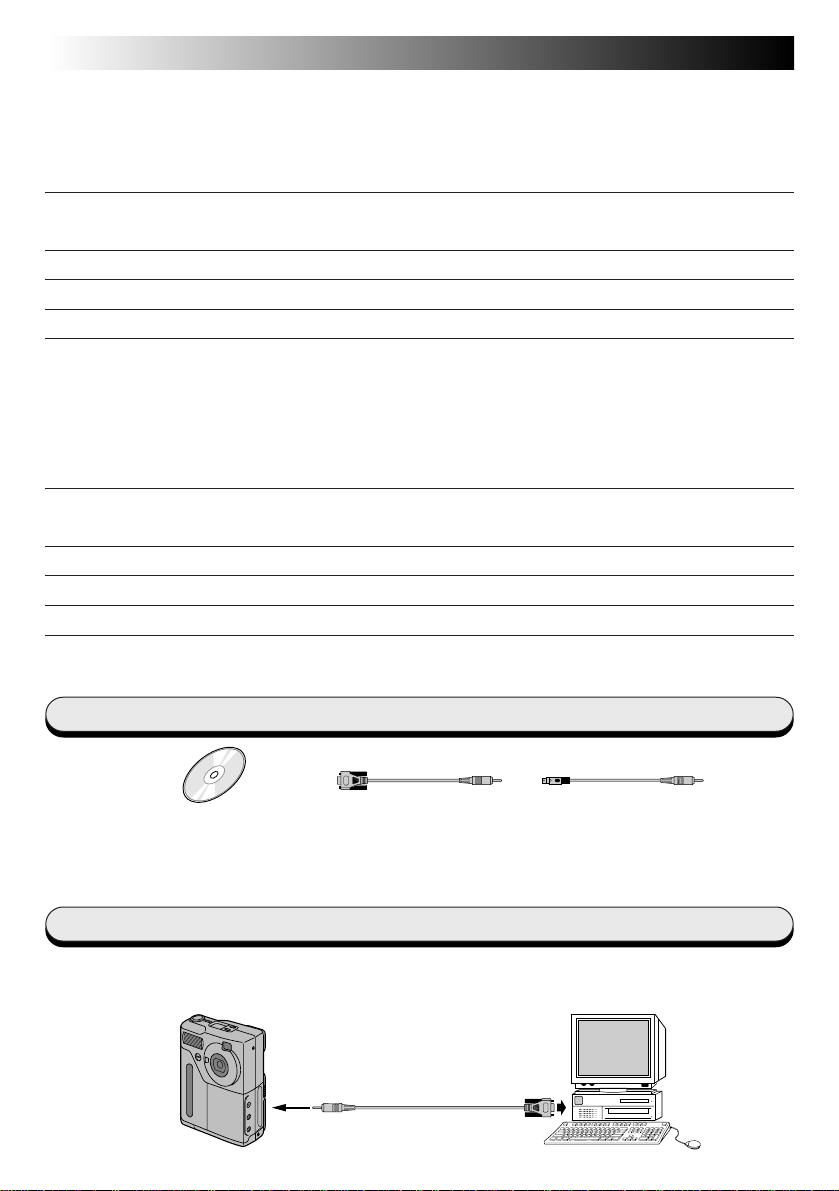
Windows
2 EN
CONTENTS
For Windows®...................................................................... 2 – 7
Provided Accessories ............................................................................................ 2
Connections ....................................................................................................... 2
GETTING STARTED
Operating Environment .......................................................................................... 3
INSTALLING THE DS SERIAL TWAIN DRIVER
INSTALLING MGI PHOTOSUITE SE
TRANSFERRING IMAGES FROM THE DIGITAL STILL CAMERA TO PC
HOW THE DESKTOP WORKS
Camera window.................................................................................................. 7
For Macintosh®................................................................... 8 – 13
Provided Accessories ............................................................................................ 8
Connections ....................................................................................................... 8
GETTING STARTED
Operating Environment .......................................................................................... 9
INSTALLING THE DS SERIAL TWAIN DRIVER
INSTALLING MGI PHOTOSUITE SE
TRANSFERRING IMAGES FROM THE DIGITAL STILL CAMERA TO PC
HOW THE DESKTOP WORKS
Camera window................................................................................................ 13
3
4
5
6
7
9
10
11
12
13
Provided Accessories
CD-ROM including two
software programmes:
• DS SERIAL TWAIN Driver
• MGI PhotoSuite SE
PC Connection Cable
(for Windows®)
PC Connection Cable
(for Macintosh®)
Connections
5 Before connection, turn off the power on your PC and Digital Still Camera for safety.
5 We recommend you should use the AC Power Adapter.
Digital Still
Camera
To
DIGITAL socket
PC Connection Cable
(provided)
To serial port
(RS-232C)
PC
Page 3
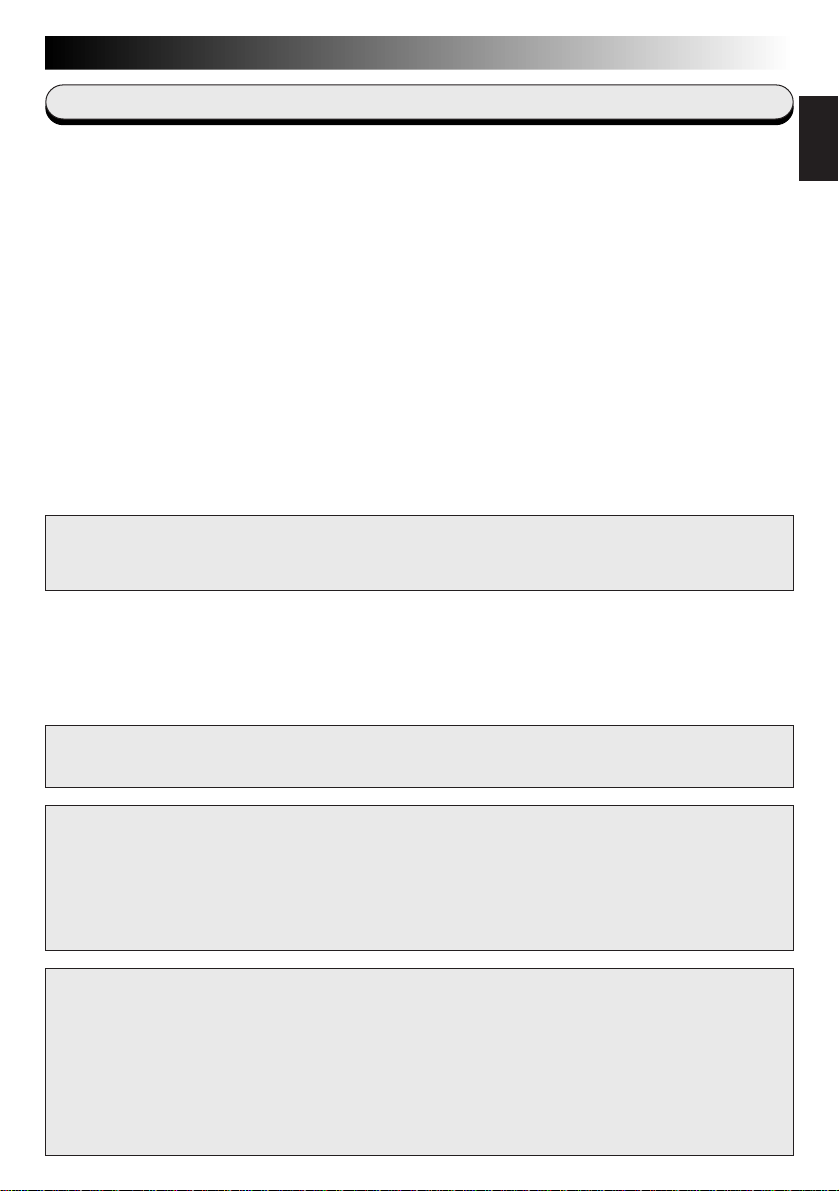
Windows
GETTING STARTED
EN3
Operating Environment
q Personal Computer with Microsoft® Windows® 95
q CPU i486DX2/66MHz or higher processor (Pentium or better is
recommended.)
q Minimum RAM requirement : 16 MB
q Available Hard Disk space of at least 63 MB
(DS SERIAL TWAIN Driver: 25MB, MGI PhotoSuite SE: 38 MB)
q Colour display capable of at least 640 x 480 pixels, 256 colours
Recommended 1280 x 1024, 65000 colours
q 1 free serial transmission port, compatible with 9600 bps or higher trans-
mission rate, connectable to RS-232C with 9 pin serial connector
(Recommended compatible with UART 16550A)
q Mouse (Windows
q CD-ROM drive
NOTE An optional 9 pin serial conversion adapter is required for compu-
ters using a serial communication port other than a standard 9 pin.
* Microsoft
®
and Windows® are either registered trademarks or trademarks of
Microsoft Corporation in the United States and/or other countries.
* Other product and company names included in this instruction manual are
trademarks and/or registered trademarks of their respective holders.
®
compatible)
ENGLISH
CAUTION:
This software cannot be used with the GC-S1 Digital Still Camera.
CAUTION:
● Operate this equipment according to the operating procedures described in this manual.
● Use only the provided CD-ROM. Never use any other CD-ROM to run this software.
● Do not attempt to modify this software.
● Changes or modifications not approved by JVC could void user’s authority to operate the
equipment.
How to handle a CD-ROM
n Take care not to soil or scratch the mirror surface (opposite to the printed surface). Do not
write anything or put a sticker on either the front or back surface. If the CD-ROM gets dirty,
gently wipe it with a soft cloth outward from the centre hole using a circular motion.
n Do not use conventional disc cleaners or cleaning spray.
n Do not bend the CD-ROM or touch its mirror surface.
n Do not store your CD-ROM in a dusty, hot or humid environment. Keep it away from
direct sunlight.
Page 4
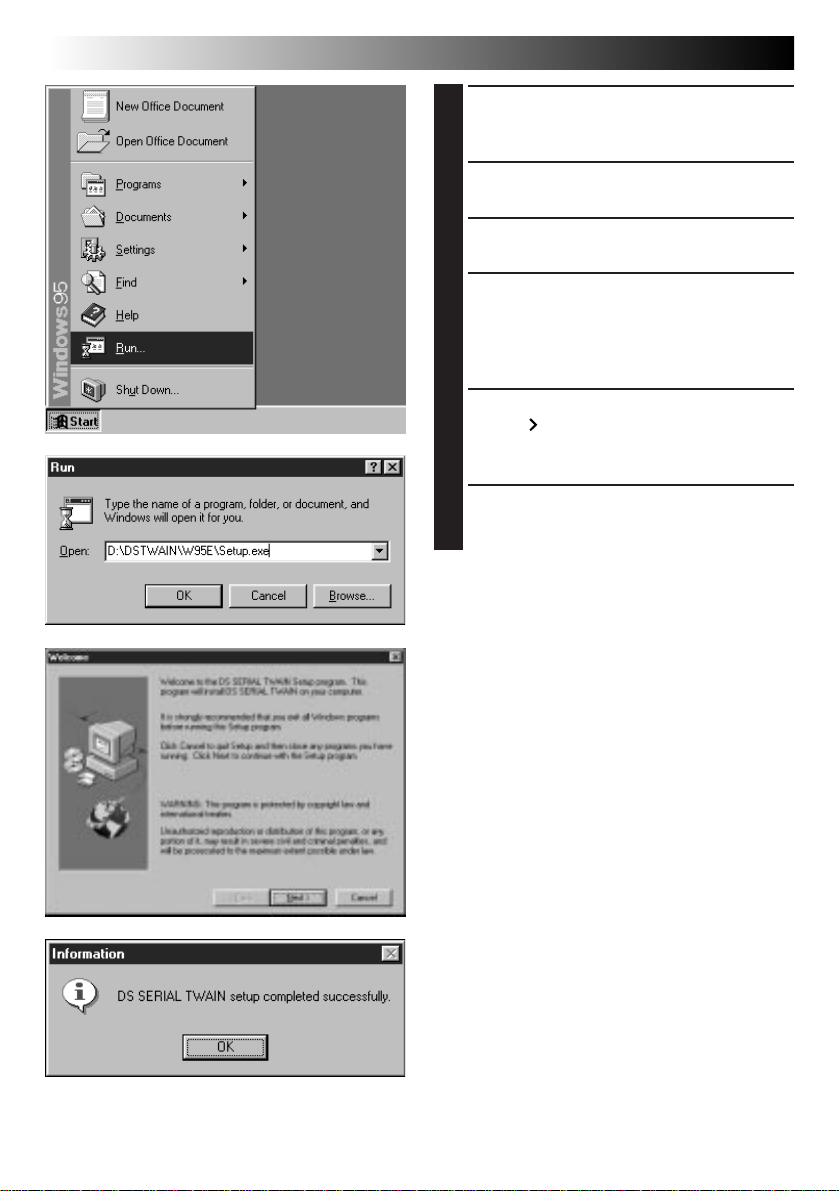
Windows
4 EN
INSTALLING THE DS SERIAL TWAIN DRIVER
Start up Windows® 95.
1
•Close any other applications that are currently
running.
Insert the CD-ROM into the
2
CD-ROM drive.
Select “Run” from the Start menu.
3
Enter “%:\DSTWAIN\W95E\
4
Setup.exe” on the command line
and click “OK”.
•%: Enter the letter corresponding to the
CD-ROM drive on your PC.
Installation starts. Click on the
5
“Next
instructions that appear on the
display.
When installation of the DS
6
SERIAL TWAIN Driver is complete,
click “OK”.
” button and follow the
Page 5
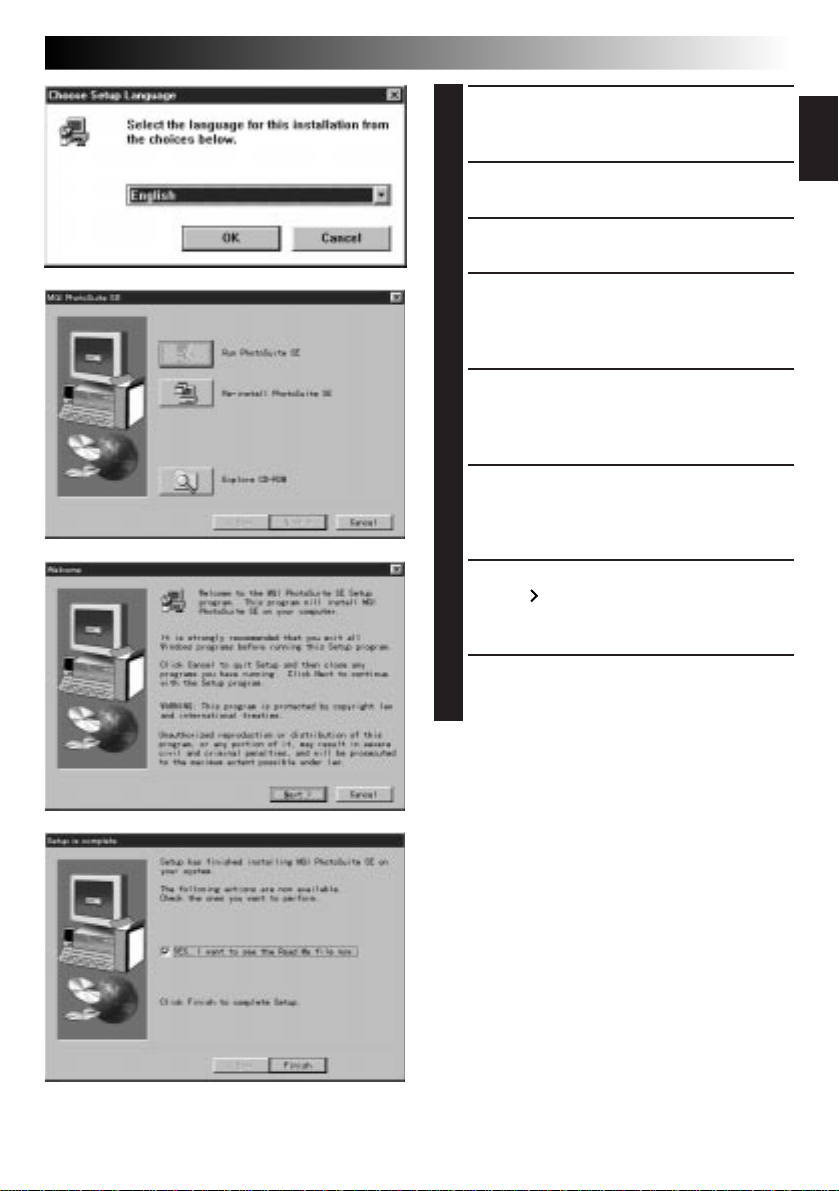
Windows
INSTALLING MGI PHOTOSUITE SE
Start up Windows® 95.
1
•Close any other applications that are currently
running.
Insert the CD-ROM into the
2
CD-ROM drive.
Select “Run” from the Start menu.
3
Enter “%:\MGI\Setup.exe” on the
4
command line and click “OK”.
•%: Enter the letter corresponding to the
CD-ROM drive on your PC.
The “Choose Setup Language”
5
dialogue box appears. Select the
language you wish to use and
click “OK”.
The “MGI PhotoSuite SE” installa-
6
tion dialogue box appears. Click
on the “Re-install PhotoSuite SE”
button.
Installation starts. Click on the
7
“Next
instructions that appear on the
display.
EN5
ENGLISH
” button and follow the
When installation of MGI
8
PhotoSuite SE is complete, click
“Finish”.
Page 6
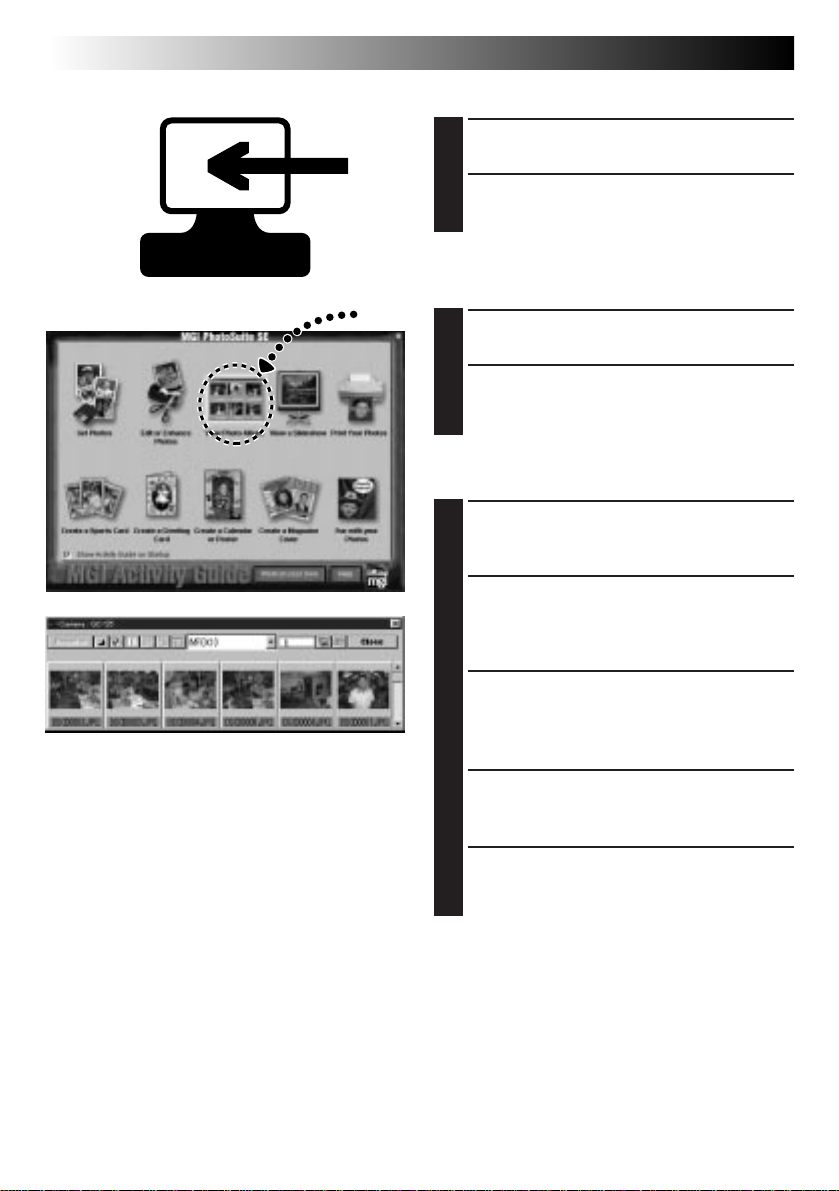
Windows
6 EN
TRANSFERRING IMAGES FROM THE DIGITAL STILL CAMERA TO PC
Digital Still Camera preparation
Turn the power on.
1
Set the Digital Still Camera to the
2
PC-Mode.
PC preparation
Start up Windows® 95.
3
Select “Start”—“Program”—“MGI
4
PhotoSuite SE”.
•MGI PhotoSuite SE starts up.
PC operation
When the “MGI Activity Guide”
5
window appears, select “View
Photo Album”.
Select “File”— “Get Photos From”
6
—“Select Source...” in the View
Photo Album window, then select
the DS SERIAL TWAIN Driver.
Select “File”—“Get Photos
7
From”—“Camera/Scanner...” in
the View Photo Album window.
•Images are automatically transferred to the PC.
The camera window appears.
8
•An index of the downloaded images is
displayed in the window.
Double-click the image you wish
9
to open.
•The selected image is displayed at full size.
Page 7
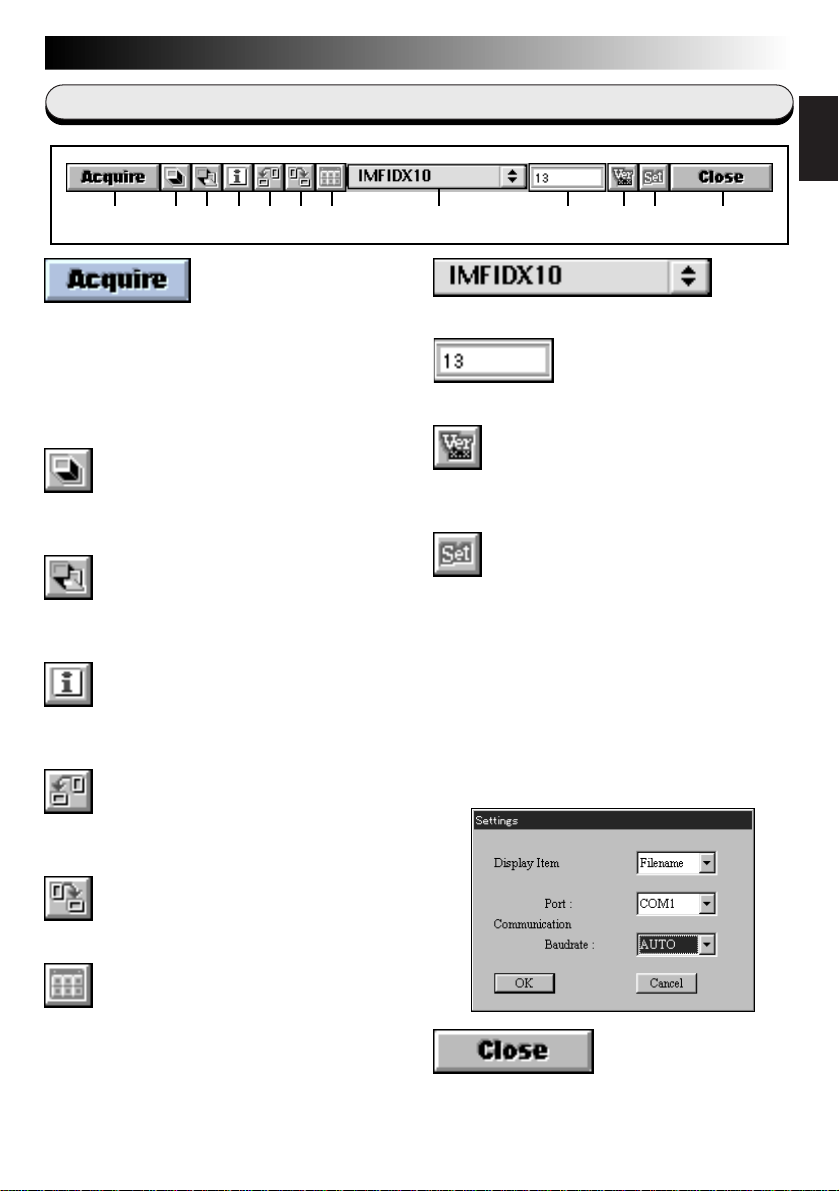
Windows
HOW THE DESKTOP WORKS
Camera window
1 2 3 4 5 6 7 9 0 ! @8
1 Downloads the selected images from the
Digital Still Camera and displays them at
full size on the PC.
Note
MGI PhotoSuite SE cannot transfer more
than 1 image at a time.
2 Selects all the thumbnail images in the
index.
3 Selects all the images currently shown in
the camera window.
4 Displays information about the selected
image.
EN7
ENGLISH
8 Displays the folder name.
9 Displays the number of images in the index.
0 Displays the current version of the driver
(DS SERIAL TWAIN).
! Displays the settings.
Display Item:
Displays the current sorting criteria for
thumbnail images (filename, date, time or
image size).
Communication Port:
Displays the current COM port.
Communication Baud rate:
Displays the current baud rate. The factory
setting is “Auto”.
5 Rotates the image 90 degrees
counterclockwise.
6 Rotates the image 90 degrees clockwise.
7 Re-downloads the selected thumbnail
images from the Digital Still Camera and
displays them in the camera window.
@ Closes the camera window.
Page 8
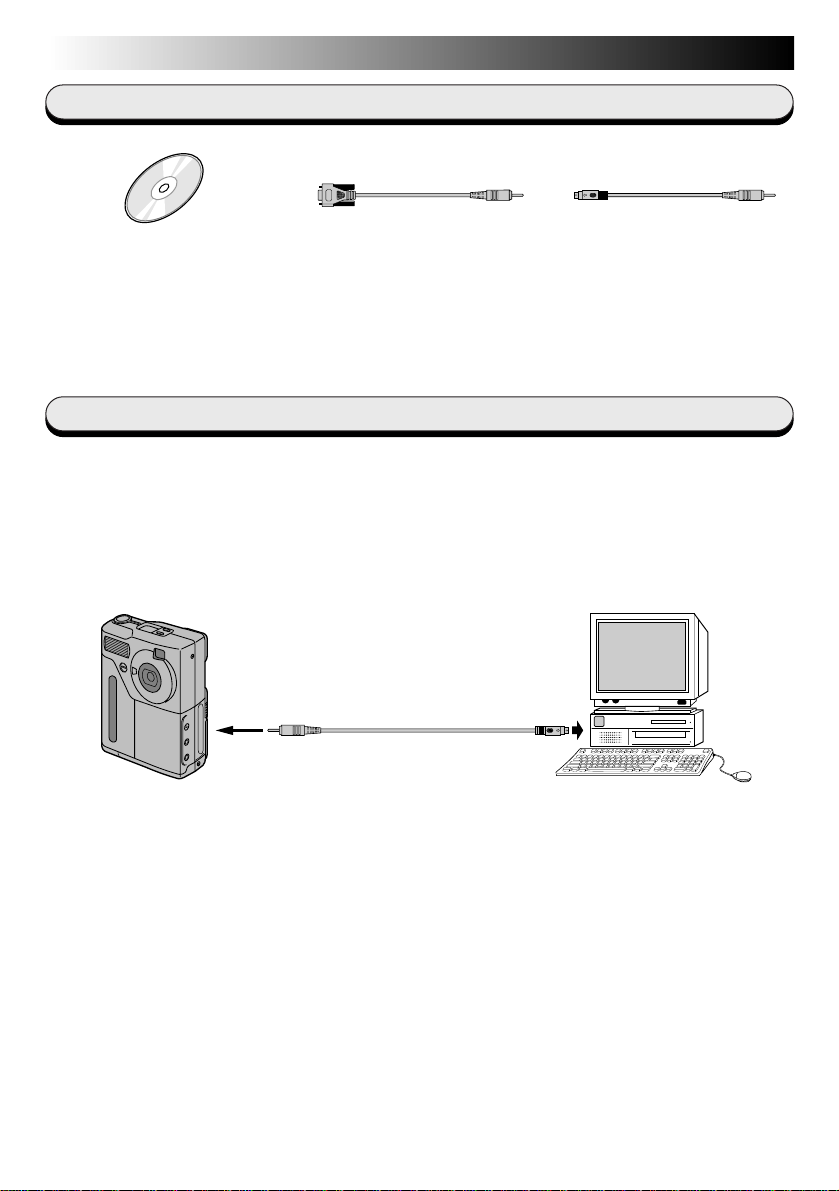
Macintosh
8 EN
Provided Accessories
CD-ROM including two
software programmes:
• DS SERIAL TWAIN Driver
• MGI PhotoSuite SE
PC Connection Cable
(for Windows
®
)
PC Connection Cable
(for Macintosh®)
Connections
5 Before connection, turn off the power on your PC and Digital Still Camera
for safety.
5 We recommend you should use the AC Power Adapter.
Digital Still Camera
To
DIGITAL socket
PC Connection Cable
(provided)
To Modem Port
or Printer Port
PC
Page 9
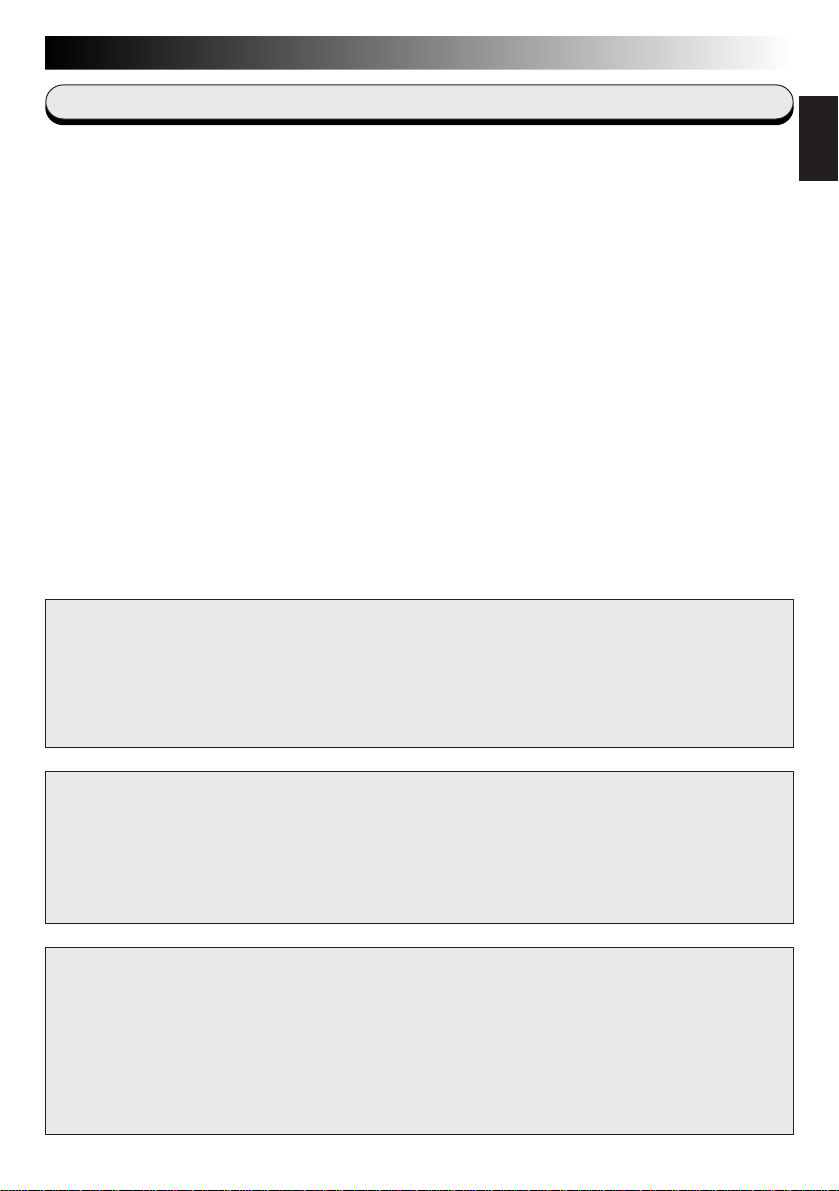
Macintosh
GETTING STARTED
EN9
Operating Environment
q An Apple® Macintosh® computer with a 68040 processor or faster/PowerPC
601 or faster
q OS: Apple
q RAM requirement: at least 16 MB
q Available Hard Disk space of at least 70 MB
(DS SERIAL TWAIN Driver: 25 MB, MGI PhotoSuite SE: 45 MB)
q Colour display capable of at least 640 x 480 pixels, 256 colours
Recommended 1280 x 1024, 32000 colours
q RS-422 (Modem or printer) port
q CD-ROM drive
* Apple
the U.S.A. and other countries.
* Other product and company names included in this instruction manual are
trademarks and/or registered trademarks of their respective holders.
* MGI PhotoSuite SE is a trademark of MGI Software Corp.
CAUTION:
This software may not operate properly on a Power Macintosh 4400, 5400 or 6400 series
computer, or on a PowerBook 2400 or 3400. For use with these systems, we recommend
upgrading your OS version as follows.
Power Macintosh 4400 series or PowerBook 2400 and 3400: Upgrade to Mac OS 8.0
Power Macintosh 5400 and 6400 series: Upgrade to Mac OS 7.6.1 or higher
®
system software version 7.5.5 to 8.1
®
and Macintosh® are trademarks of Apple Computer Inc., registered in
ENGLISH
CAUTION:
● Operate this equipment according to the operating procedures described in this manual.
● Use only the provided CD-ROM. Never use any other CD-ROM to run this software.
● Do not attempt to modify this software.
● Changes or modifications not approved by JVC could void user’s authority to operate the
equipment.
How to handle a CD-ROM
n Take care not to soil or scratch the mirror surface (opposite to the printed surface). Do not
write anything or put a sticker on either the front or back surface. If the CD-ROM gets dirty,
gently wipe it with a soft cloth outward from the centre hole using a circular motion.
n Do not use conventional disc cleaners or cleaning spray.
n Do not bend the CD-ROM or touch its mirror surface.
n Do not store your CD-ROM in a dusty, hot or humid environment. Keep it away from
direct sunlight.
Page 10
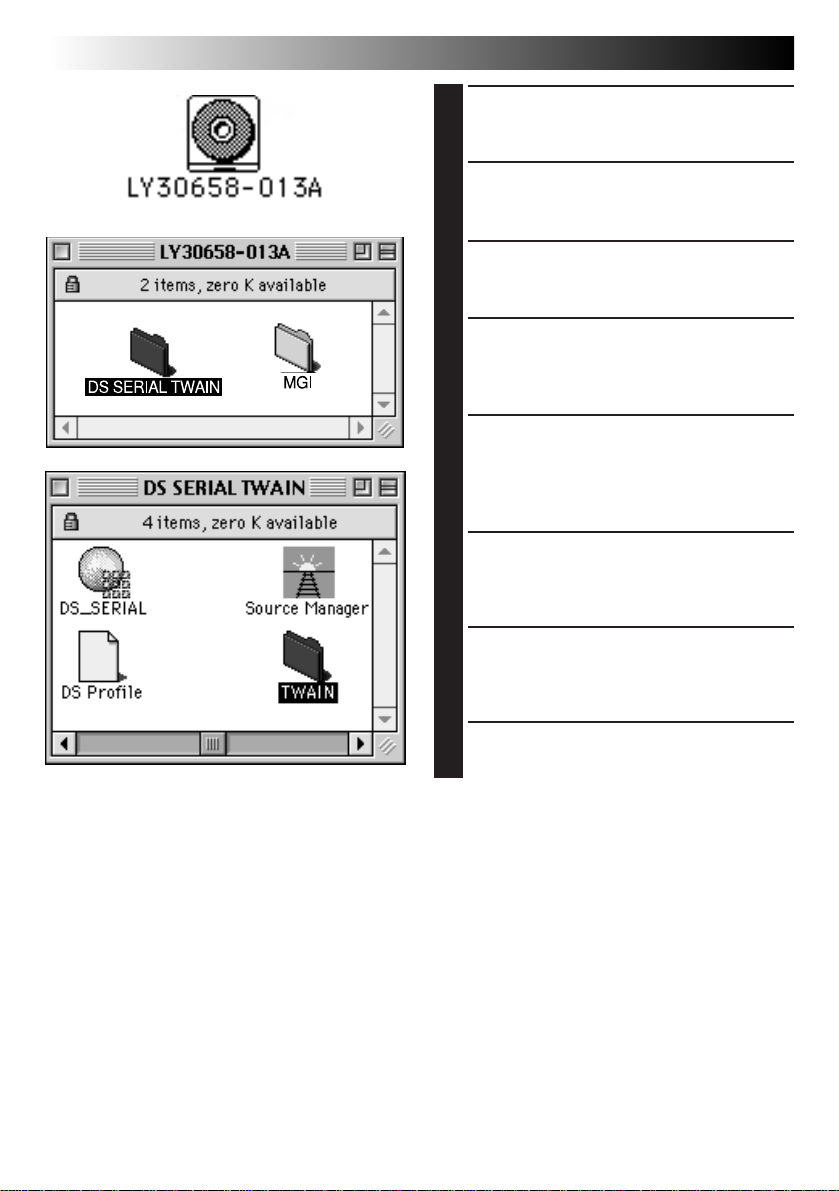
Macintosh
10 EN
INSTALLING THE DS SERIAL TWAIN DRIVER
Start up your Macintosh®.
1
•Close any other applications that are currently
running.
Insert the CD-ROM into the
2
CD-ROM drive.
•The CD-ROM icon appears on the desktop.
Double-click the CD-ROM icon.
3
•A window containing the “DS SERIAL
TWAIN” and “MGI” folders opens.
Open the “Preferences” folder in
4
the “System Folder”.
•The system folder can be located by doubleclicking the hard disk icon.
Double-click the “DS SERIAL
5
TWAIN” folder in the CD-ROM
window.
•A window containing 3 files and 1 folder
opens.
Select the “TWAIN” folder in the
6
“DS SERIAL TWAIN” folder, then
drag it into the “Preferences”
folder.
Drag the other 3 files from the
7
“DS SERIAL TWAIN” folder into
the “TWAIN” folder in the “Preferences” folder.
Restart the computer.
8
•The DS SERIAL TWAIN Driver is now loaded.
Page 11
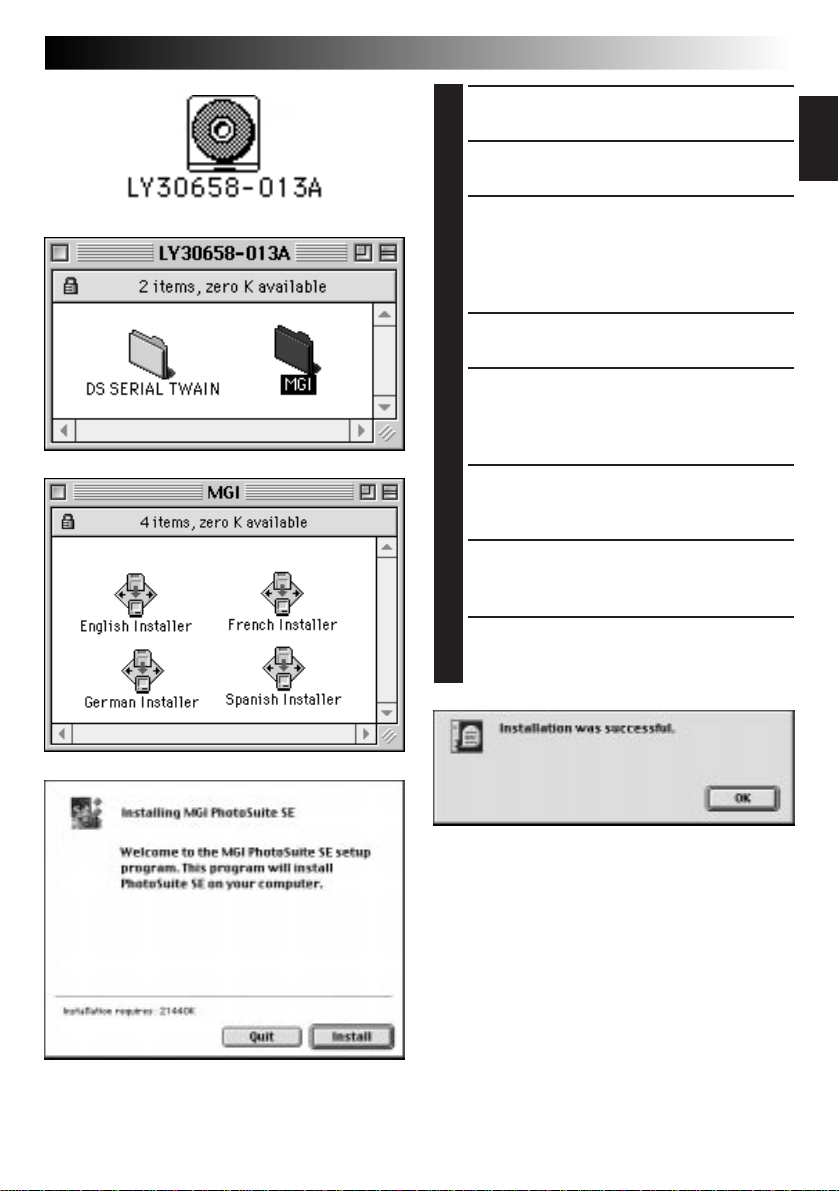
Macintosh
INSTALLING MGI PHOTOSUITE SE
Close any other applications that
1
are currently running.
Insert the CD-ROM into the CD-
2
ROM drive.
Double-click the CD-ROM icon on
3
the desktop to open the CD-ROM
window.
•A window containing the “DS SERIAL
TWAIN” and “MGI” folders opens.
Double-click the “MGI” folder.
4
Double-click the appropriate
5
“Installer” file.
•There are installers in 4 languages available.
Choose the language you wish to use.
The “Installing MGI PhotoSuite
6
SE” dialogue box appears. Click
“Install”.
Installation starts automatically.
7
•Follow the instructions that appear on the
display.
When installation of MGI
8
PhotoSuite SE is complete, click
“OK”.
EN11
ENGLISH
Page 12
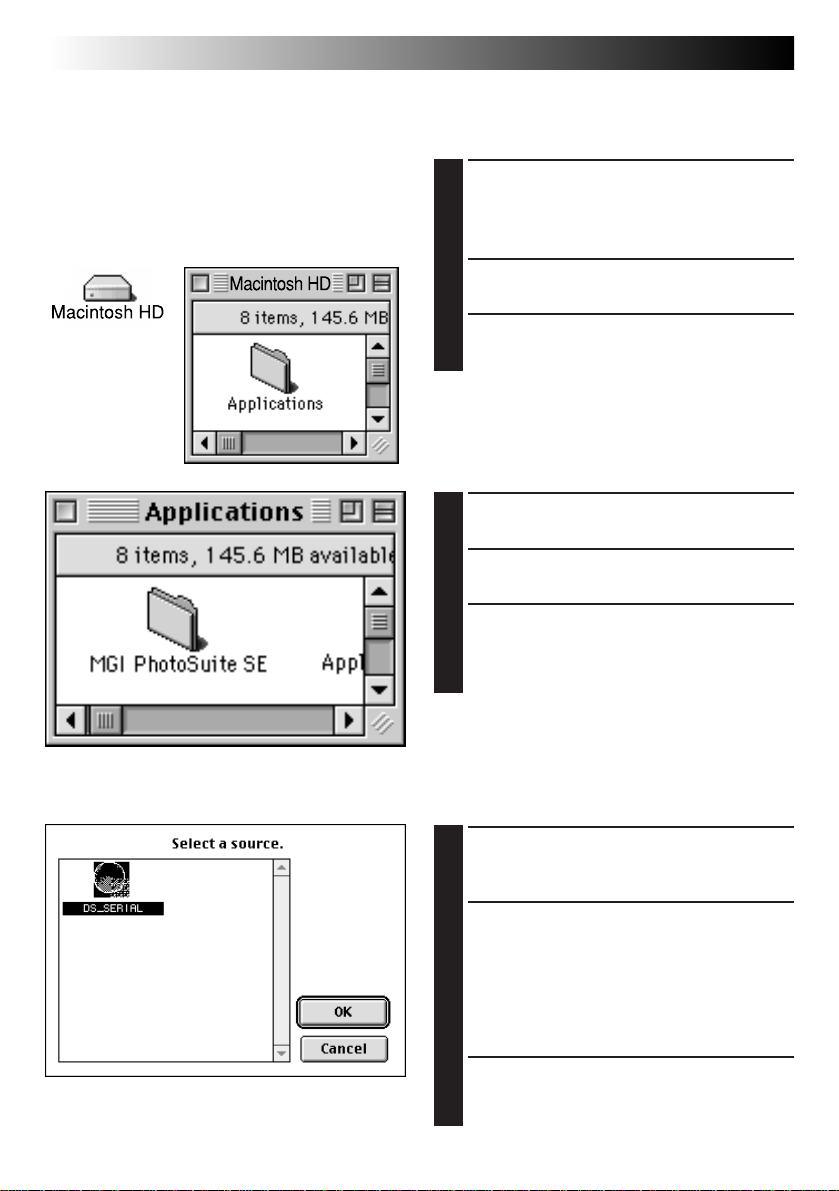
Macintosh
12 EN
Be sure to start up MGI PhotoSuite SE first (refer to “Starting up MGI PhotoSuite SE” on page 11).
TRANSFERRING IMAGES FROM THE DIGITAL STILL CAMERA TO PC
Digital Still Camera preparation
Connect the Digital Still Camera
1
with the PC using the provided
PC Connection Cable.
•See “Connections” on page 9 for details.
Turn the power on.
2
Set the Digital Still Camera to the
3
PC-Mode.
PC preparation
Double-click the hard disk icon.
1
Double-click the “Applications”
2
folder.
Double-click the “MGI PhotoSuite
3
SE” folder and double-click the
“MGI PhotoSuite SE” icon.
•MGI PhotoSuite SE starts up.
PC operation
Select “File”—“Import”—“Select
1
Device”, then click on the
“DS_SERIAL” icon and click “OK”.
Select “File”—“Import”—“Ac-
2
quire” to start transferring images from the Digital Still Camera
to the PC.
•After images are automatically transferred to
the PC, an index of their thumbnail images
will appear in the camera window.
Double-click the image you wish
3
to open.
•The selected image is displayed at full size.
Page 13
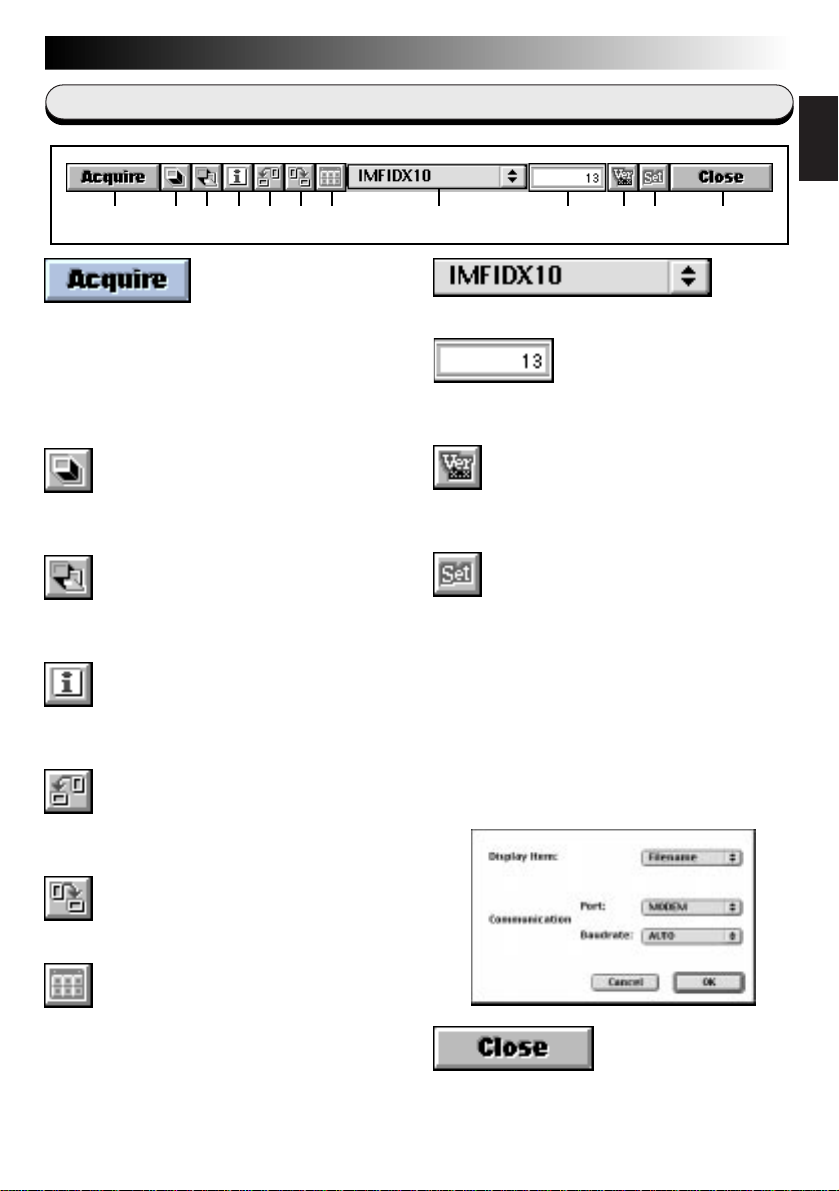
Macintosh
HOW THE DESKTOP WORKS
Camera window
1 2 3 4 5 6 7 9 0 ! @8
1 Downloads the selected images from the
Digital Still Camera and displays them at
full size on the PC.
Note
MGI PhotoSuite SE cannot transfer more
than 1 image at a time.
2 Selects all the thumbnail images in the
index.
3 Selects all the images currently shown in
the camera window.
4 Displays information about the selected
image.
5 Rotates the image 90 degrees
counterclockwise.
EN13
ENGLISH
8 Displays the folder name.
9 Displays the number of images in the
index.
0 Displays the current version of the driver
(DS SERIAL TWAIN).
! Displays the settings.
Display Item:
Displays the current sorting criteria for
thumbnail images (filename, date, time or
image size).
Communication Port:
Displays the current serial port.
Communication Baud rate:
Displays the current baud rate. The factory
setting is “Auto”.
6 Rotates the image 90 degrees clockwise.
7 Re-downloads the selected thumbnail
images from the Digital Still Camera and
displays them in the camera window.
@ Closes the camera window.
Page 14
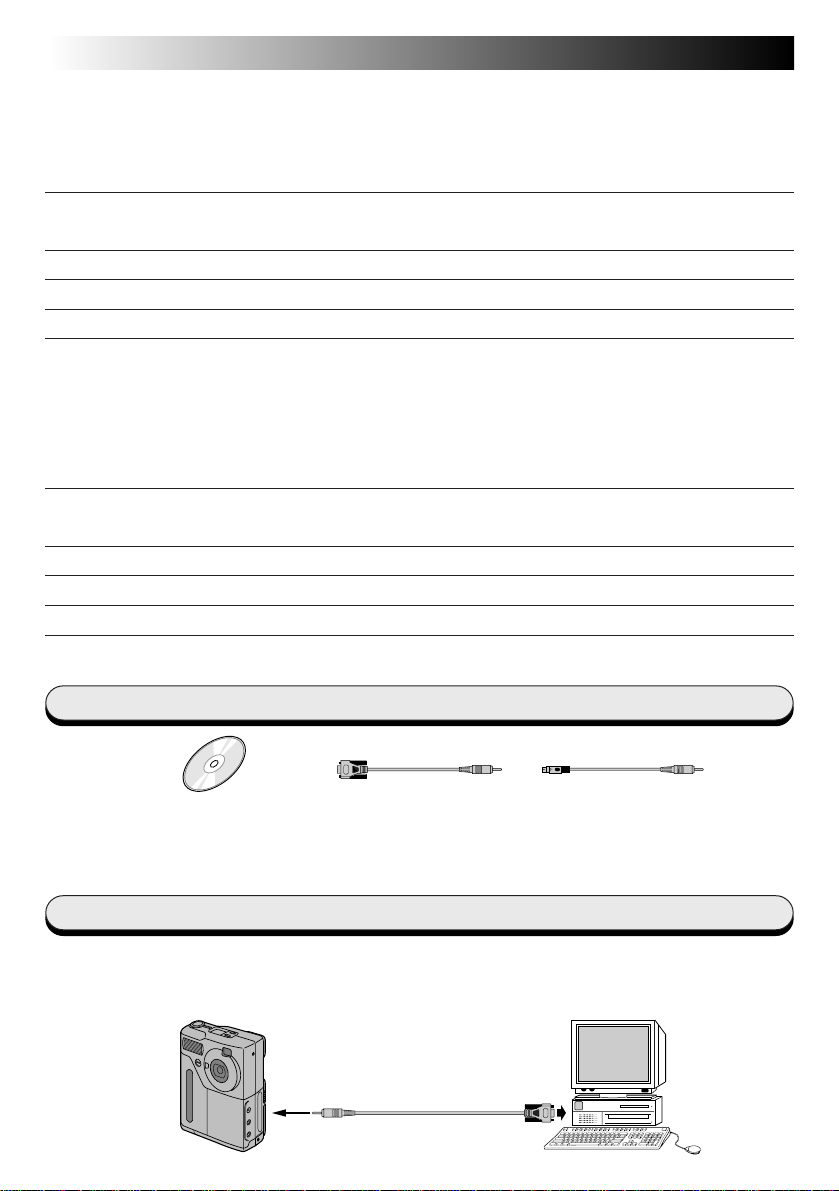
2 DE
INHALT
Für Windows®...................................................................... 2 – 7
Mitgeliefertes Zubehör .......................................................................................... 2
Anschlüsse ........................................................................................................ 2
VORBEREITENDE SCHRITTE
Systemerfordernisse .............................................................................................3
INSTALLIEREN DES DS SERIAL TWAIN-TREIBERS
INSTALLIEREN VON MGI PHOTOSUITE SE
BILDÜBERTRAGUNG VON DER DIGITALKAMERA ZUM PC
SO ARBEITET DER DESKTOP
Kamerafenster ................................................................................................... 7
Für Macintosh®................................................................... 8 – 13
Mitgeliefertes Zubehör .......................................................................................... 8
Anschlüsse ........................................................................................................ 8
VORBEREITENDE SCHRITTE
Systemerfordernisse .............................................................................................9
INSTALLIEREN DES DS SERIAL TWAIN-TREIBERS
INSTALLIEREN VON MGI PHOTOSUITE SE
BILDÜBERTRAGUNG VON DER DIGITALKAMERA ZUM PC
SO ARBEITET DER DESKTOP
Kamerafenster ................................................................................................. 13
3
4
5
6
7
9
10
11
12
13
Mitgeliefertes Zubehör
CD-ROM mit zwei
Software-Programmen:
• DS SERIAL TWAIN-Treiber
• MGI PhotoSuite SE
PC-Anschlußkabel
(für Windows®)
PC-Anschlußkabel
(für Macintosh®)
Anschlüsse
5 Aus Sicherheitsgründen vor der Anschlußherstellung sicherstellen, daß Digitalkamera und
Computer ausgeschaltet sind.
5 Wir empfehlen, zur Digitalkamera-Stromversorgung den Netzadapter zu verwenden.
Digitalkamera An seriellen Port
An
DIGITAL-Buchse
PC-Anschlußkabel
(mitgeliefert)
(RS-232C)
PC
Page 15
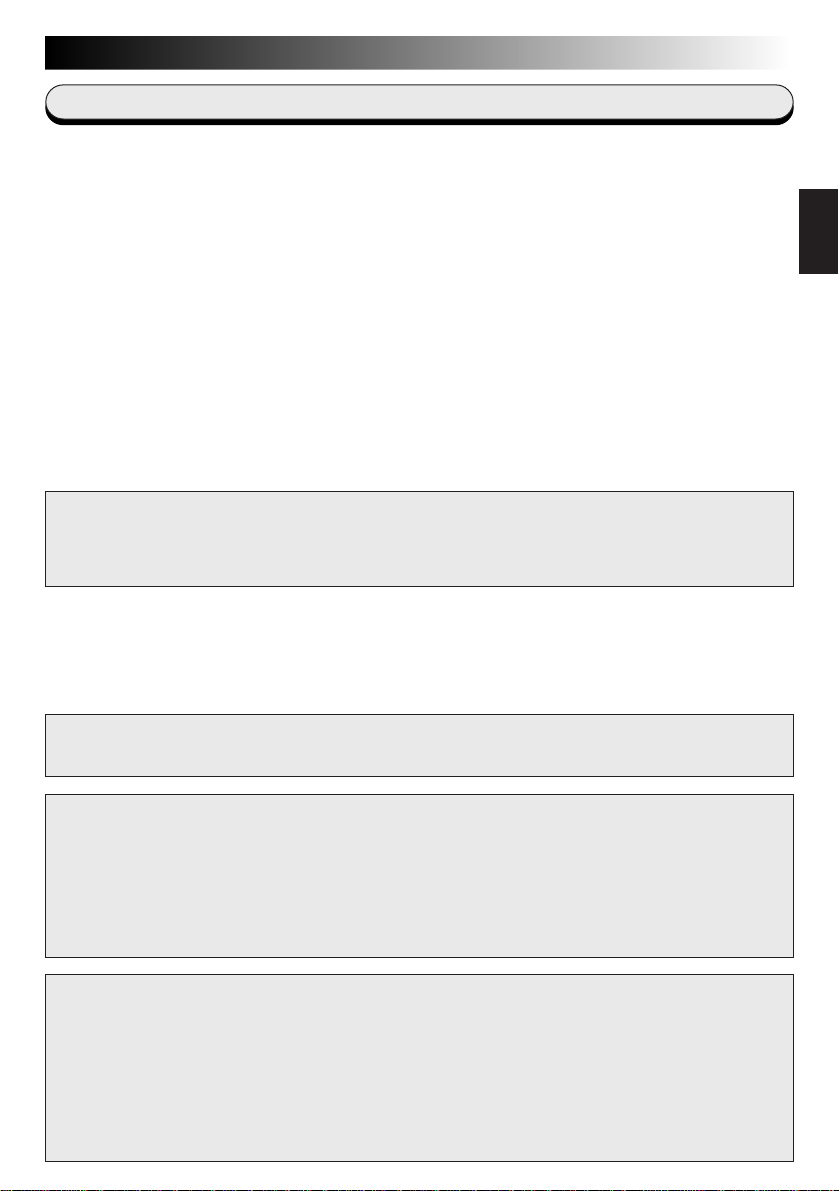
VORBEREITENDE SCHRITTE
DE3
Systemerfordernisse
q Betriebssystem Microsoft® Windows® 95
q Prozessor ab i486DX2/66MHz (Pentium wird empfohlen)
q Erforderlicher Arbeitsspeicher: Mind. 16 MB
q Erforderliche Festplattenkapazität: Mind. 63 MB
(DS SERIAL TWAIN-Treiber: 25 MB, MGI PhotoSuite SE: 38 MB)
q Erforderliche Farbbildauflösung: Mind. 640 x 480 Bildpunkte, 256 Farben
Empfohlen werden 1280 x 1024 Bildpunkte, 65.000 Farben
q Ein unbelegter serieller Anschluß (9600 bps oder höhere
Übertragungsgeschwindigkeit), der Anschluß an RS-232C-Schnittstelle mit
seriellem 9-pol. Steckverbinder (UART 16550A-kompatibel) wird empfohlen.
q Maus (Windows
q CD-ROM-Laufwerk
Hinweis Ist der am verwendeten PC vorhandene serielle COM-Port keine
Standard-9-pol.-Ausführung, wird ein serieller 9-pol.-Adapter
(nicht mitgeliefert) erforderlich.
* Microsoft® und Windows® sind eingetragene Warenzeichen oder Warenzeichen
der Microsoft Corporation in den Vereinigten Staaten und/oder weiteren Ländern.
* Weitere in dieser Anleitung angeführte Produkt- und Firmennamen sind
Warenzeichen und/oder eingetragene Warenzeichen der Warenzeicheninhaber.
®
-kompatibel)
DEUTSCH
ACHTUNG:
Diese Software kann nicht für Digital-Kamera GC-S1 verwendet werden!
ACHTUNG:
● Für alle Bedienschritte gelten die in dieser Anleitung enthaltenen Anweisungen.
● Ausschließlich die mitgelieferte CD-ROM verwenden. Niemals eine andere CD-ROM
verwenden, um diese Software zu nutzen.
● Diese Software darf nicht modifiziert werden.
● Änderungen oder Modifikationen ohne ausdrückliche Genehmigung von JVC können den
Entzug der Berechtigung zum Betreiben dieser Software zur Folge haben.
CD-ROM-Handhabung
n Die Signalseite (unbedruckt) stets frei von Verunreinigungen und Kratzern halten. Die CD-
ROM niemals beschriften oder bekleben! Verunreinigungen mit einem weichen Tuch
entfernen. Hierbei gerade von der CD-ROM-Mitte zur Kante wischen.
n Niemals herkömmliche Schallplattenreiniger oder Reinigungssprays verwenden.
n Die CD-ROM niemals biegen und niemals die Signalseite berühren.
n Die CD-ROM niemals an Orten aufbewahren, die Staub, extremen Temperaturen, hoher
Luftfeuchtigkeit oder direkter Sonneneinstrahlung ausgesetzt sind.
Page 16
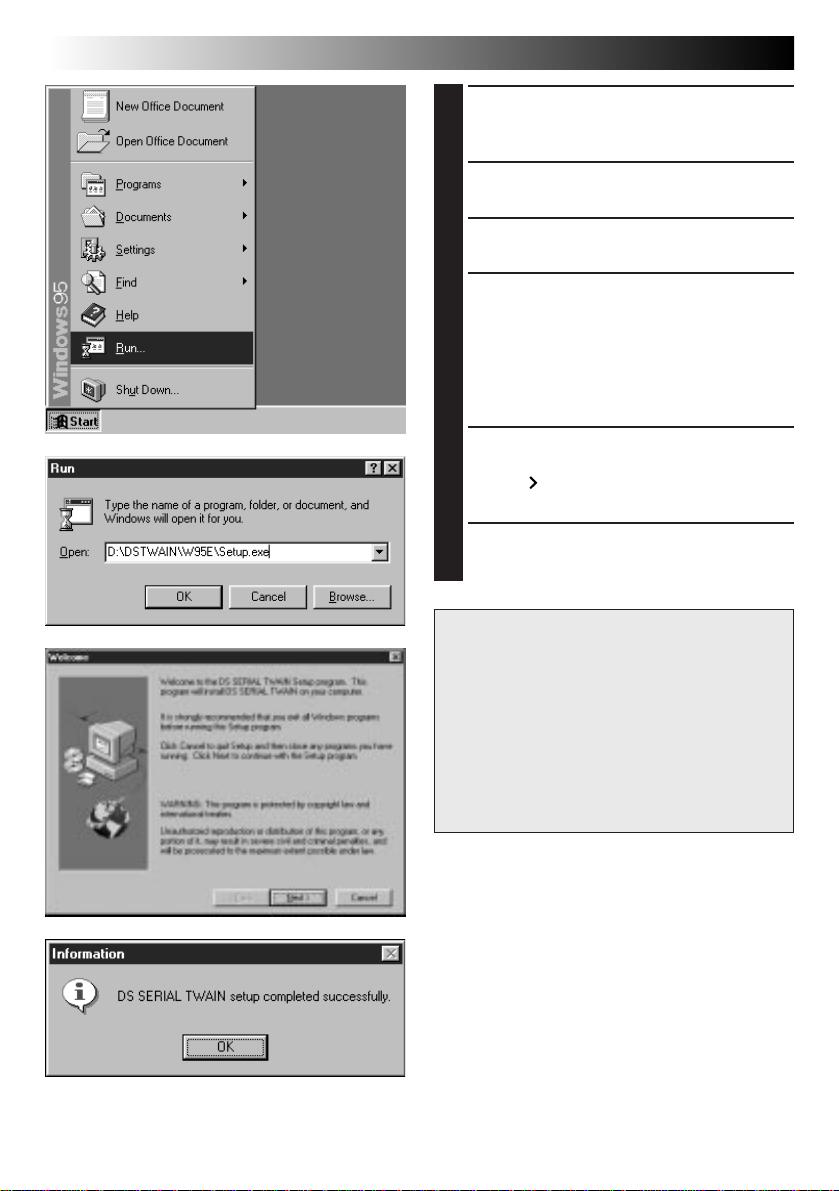
Windows
4 DE
INSTALLIEREN DES DS SERIAL TWAIN-TREIBERS
Starten Sie Windows® 95.
1
•Schließen Sie alle bereits geöffneten
Anwendungsprogramme.
Legen Sie die CD-ROM in das CD-
2
ROM-Laufwerk ein.
Klicken Sie im Start-Menü
3
“Ausführen“ (“Run”) an.
Schreiben Sie “%:\DSTWAIN\
4
W95E\Setup.exe” in der
Befehlszeile und klicken Sie “OK”
an.
•%: Geben Sie an dieser Stelle den
Kennbuchstaben für das CD-ROM-Laufwerk
Ihres Computers ein.
Die Installation wird ausgelöst.
5
Klicken Sie die Schaltfläche
“Next
Bildschirmanweisungen.
Nach vollständig durchgeführter
6
Installation klicken Sie “OK” an.
HINWEIS:
Für die mitgelieferte Software ist die
Bildschirm-Anzeige in einer der folgenden
Sprachen verfügbar: Englisch, Deutsch
und Französisch.
Die Sprache wird bei der Installation
automatisch in Übereinstimmung mit der
Sprachvorwahl Ihres PCs eingestellt.
Diese Anleitung enthält Anzeigebeispiele
in englischer Sprache.
” an und befolgen Sie die
Page 17

Windows
INSTALLIEREN VON MGI PHOTOSUITE SE
Starten Sie Windows® 95.
1
•Schließen Sie alle bereits geöffneten
Anwendungsprogramme.
Legen Sie die CD-ROM in das
2
CD-ROM-Laufwerk ein.
Klicken Sie im Start-Menü
3
“Ausführen“ (“Run”) an.
Schreiben Sie “%:\MGI\
4
Setup.exe" in der Befehlszeile
und klicken Sie “OK” an.
•%: Geben Sie an dieser Stelle den
Kennbuchstaben für das CD-ROM-Laufwerk
Ihres Computers ein.
Das Dialogfenster “Wählen Sie
5
eine Setup-Sprache aus”
erscheint. Klicken Sie die
gewünschte Sprache und dann
“OK” an.
Das Installations-Dialogfenster für
6
MGI PhotoSuite SE erscheint.
Klicken Sie die Schaltfläche
“PhotoSuite SE erneut
installieren” an.
DE5
DEUTSCH
Die Installation wird ausgelöst.
7
Klicken Sie die Schaltfläche
“Weiter
die Bildschirmanweisungen.
Nach vollständig durchgeführter
8
Installation klicken Sie
“Beenden” an.
” an und befolgen Sie
Page 18
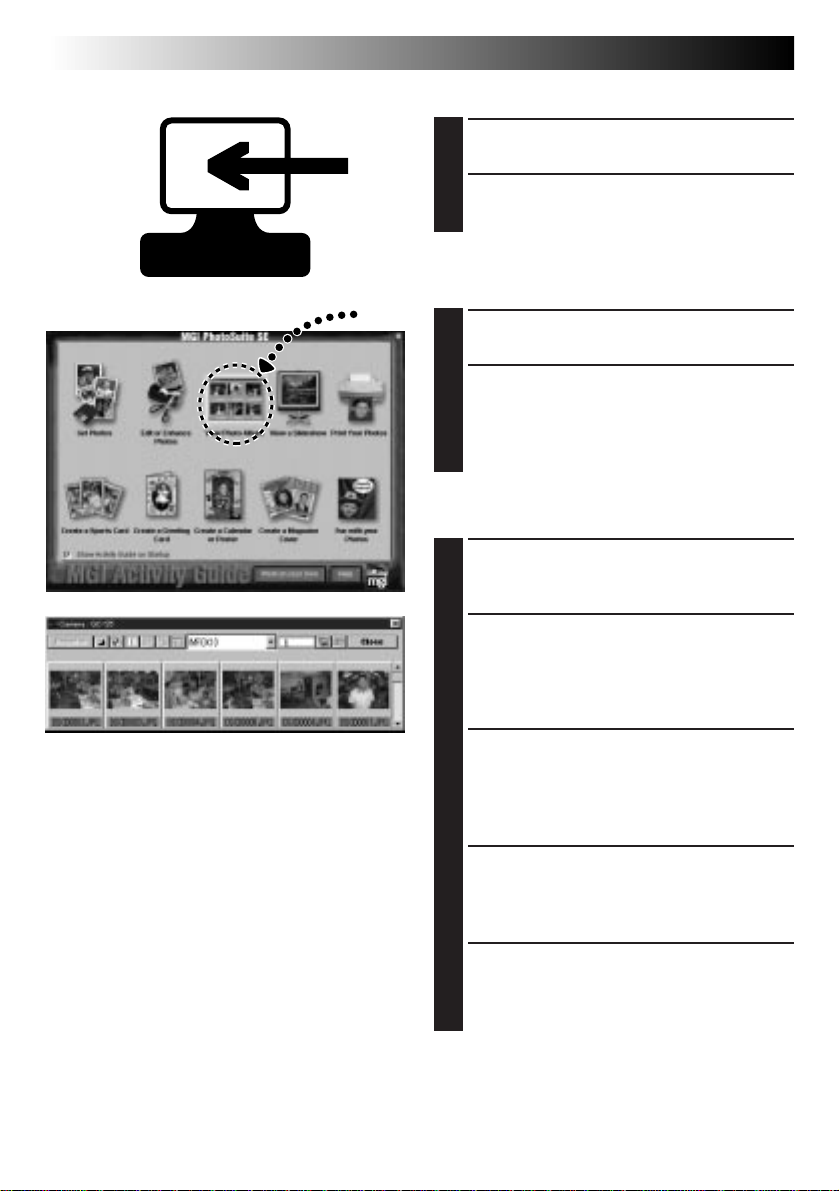
Windows
6 DE
BILDÜBERTRAGUNG VON DER DIGITALKAMERA ZUM PC
Digitalkamera-Vorbereitung
Schalten Sie die Digitalkamera
1
ein.
Stellen Sie die Digitalkamera auf
2
den PC-Modus ein.
PC-Vorbereitung
Starten Sie Windows® 95.
3
Wählen Sie “Start”—
4
“Programm”—“MGI PhotoSuite
SE”.
•Das Programm MGI PhotoSuite SE wird
geöffnet.
PC-Bedienschritte
Wählen Sie im Fenster “MGI
5
Aktionsliste” “Photoalbum
ansehen”.
Wählen Sie im Fenster
6
“Photoalbum ansehen” “Datei”
—“Fotos aufnehmen von”—
“Quelle wählen” und dann den
DS SERIAL TWIN-Treiber.
Wählen Sie im Fenster Album
7
“Datei”—“Fotos aufnehmen
von”—“Camera/Scanner...”.
•Die Bilddaten werden automatisch auf den PC
übertragen.
Das Kamerafenster wird
8
geöffnet.
•Hier werden die heruntergeladenen Bilder als
Indexübersicht gezeigt.
Doppelklicken Sie ein zu
9
öffnendes Bild.
•Das doppelgeklickte Bild wird im Vollformat
gezeigt.
Page 19
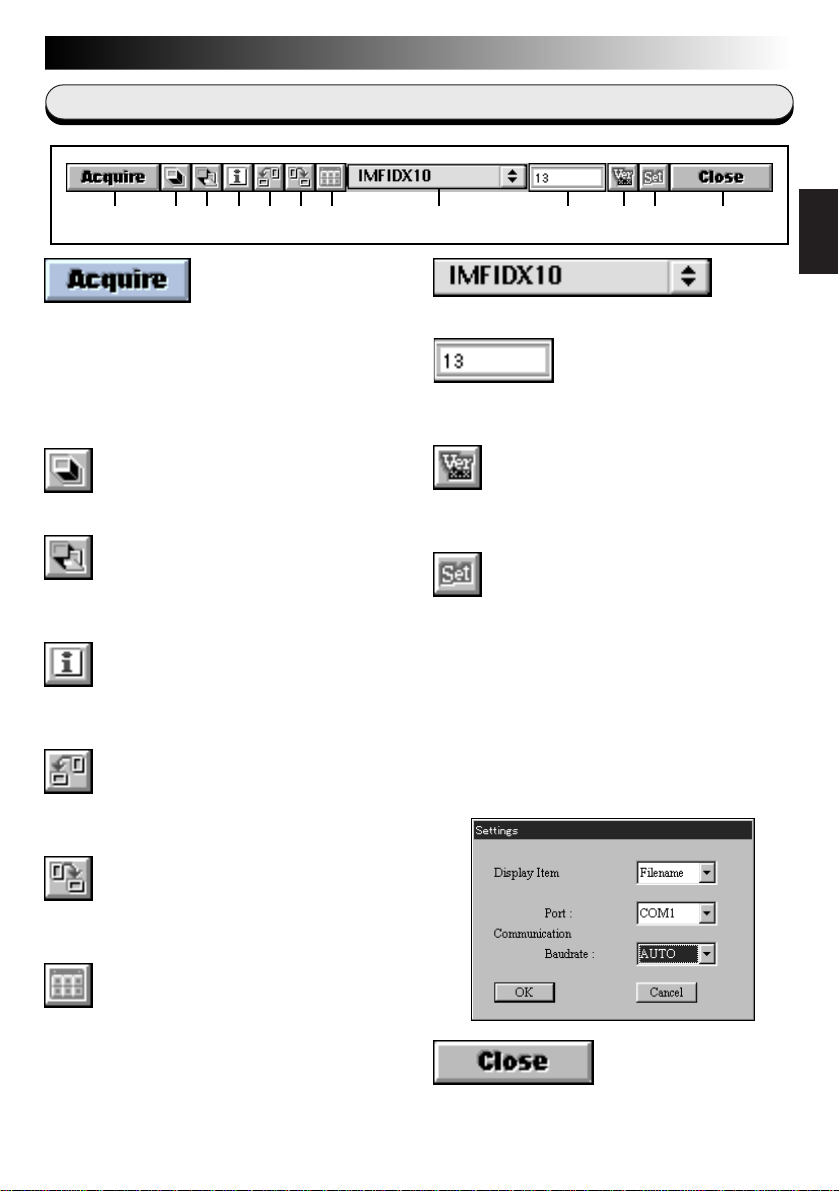
Windows
SO ARBEITET DER DESKTOP
Kamerafenster
1 2 3 4 5 6 7 9 0 ! @8
1 Überträgt angewählte Bilder von der
Digitalkamera auf den PC und zeigt diese
auf dem PC-Bildschirm im Vollformat.
Hinweis:
Im Programm MGI PhotoSuite SE kann jeweils
nur ein einzelnes Bild übertragen werden.
2 Wählt alle Index-Minibilder.
3 Wählt alle zu diesem Zeitpunkt im
Kamerafenster gezeigten Bilder.
4 Ruft die zu den gewählten Bildern
zugehörigen Informationen auf.
5 Dreht das Bild um 90 Grad gegen den
Uhrzeigersinn.
DE7
DEUTSCH
8 Meldet den Ordnernamen.
9 Meldet die Anzahl der im Index enthaltenen
Bilder.
0 Meldet die gültige Treiber-Version (DS
SERIAL TWAIN).
! Einstell-Dialogfenster
Auswahlkriterium (Display Item):
Zeigt den Sortierschlüssel (Dateiname,
Datum, Zeit, Bildgröße) für die Minibilder an.
Kommunikations-Port (Communication Port):
Zeigt den gültigen COM-Port an.
Übertragungsrate
(Communication Baud rate):
Zeigt die gültige Baudrate an. Die
Einstellung ab Werk ist “Auto”.
6 Dreht das Bild um 90 Grad im
Uhrzeigersinn.
7 Überträgt nochmals die gewählten
Minibilder von der Digitalkamera und zeigt
diese im Kamerafenster.
@ Schließt das Kamerafenster
Page 20
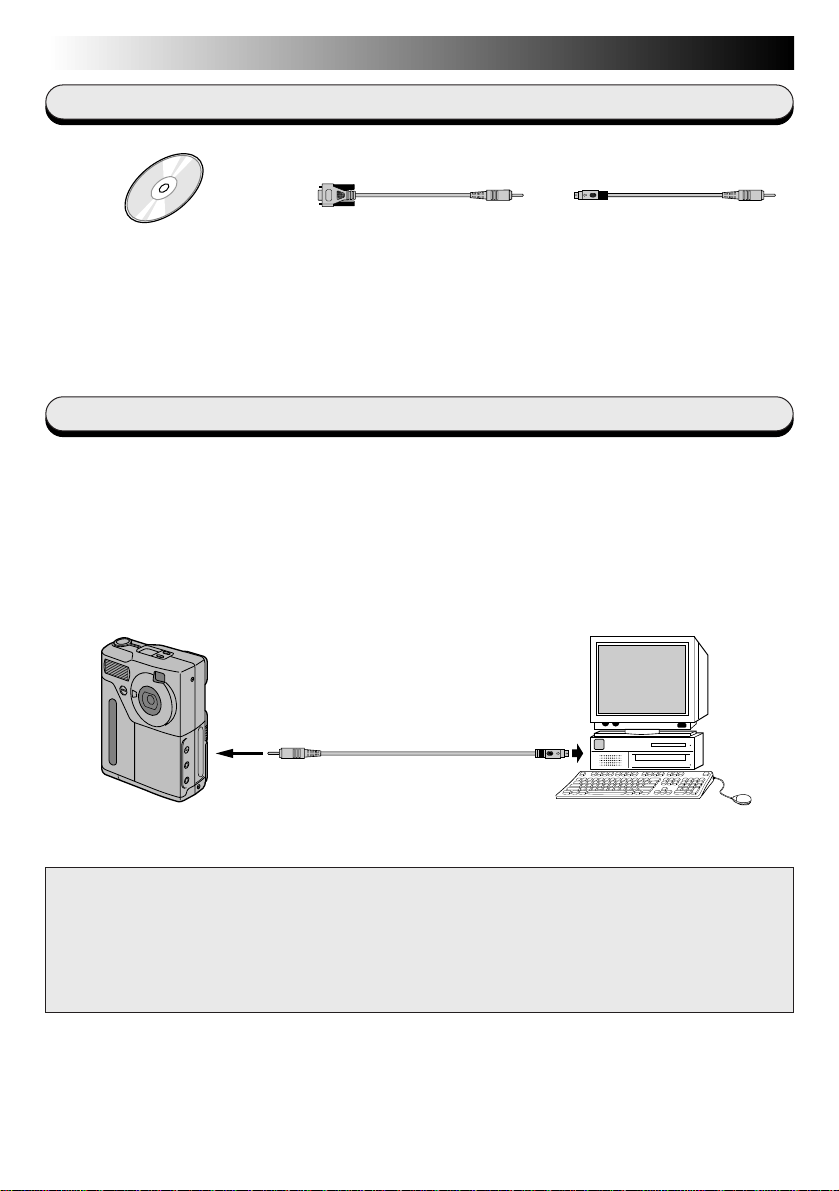
Macintosh
8 DE
Mitgeliefertes Zubehör
CD-ROM mit zwei
Software-Programmen:
• DS SERIAL TWAIN-Treiber
• MGI PhotoSuite SE
PC-Anschlußkabel
(für Windows
®
)
PC-Anschlußkabel
(für Macintosh®)
Anschlüsse
5 Aus Sicherheitsgründen vor der Anschlußherstellung sicherstellen, daß
Digitalkamera und Computer ausgeschaltet sind.
5 Wir empfehlen, zur Digitalkamera-Stromversorgung den Netzadapter zu
verwenden.
Digitalkamera
An
DIGITAL-Buchse
PC-Anschlußkabel
(mitgeliefert)
An Modem- oder
Drucker-Port
PC
HINWEIS:
Für die mitgelieferte Software ist die Bildschirm-Anzeige in einer der folgenden Sprachen
verfügbar: Englisch, Deutsch und Französisch.
Die Sprache wird bei der Installation automatisch in Übereinstimmung mit der
Sprachvorwahl Ihres PCs eingestellt.
Diese Anleitung enthält Anzeigebeispiele in englischer Sprache.
Page 21
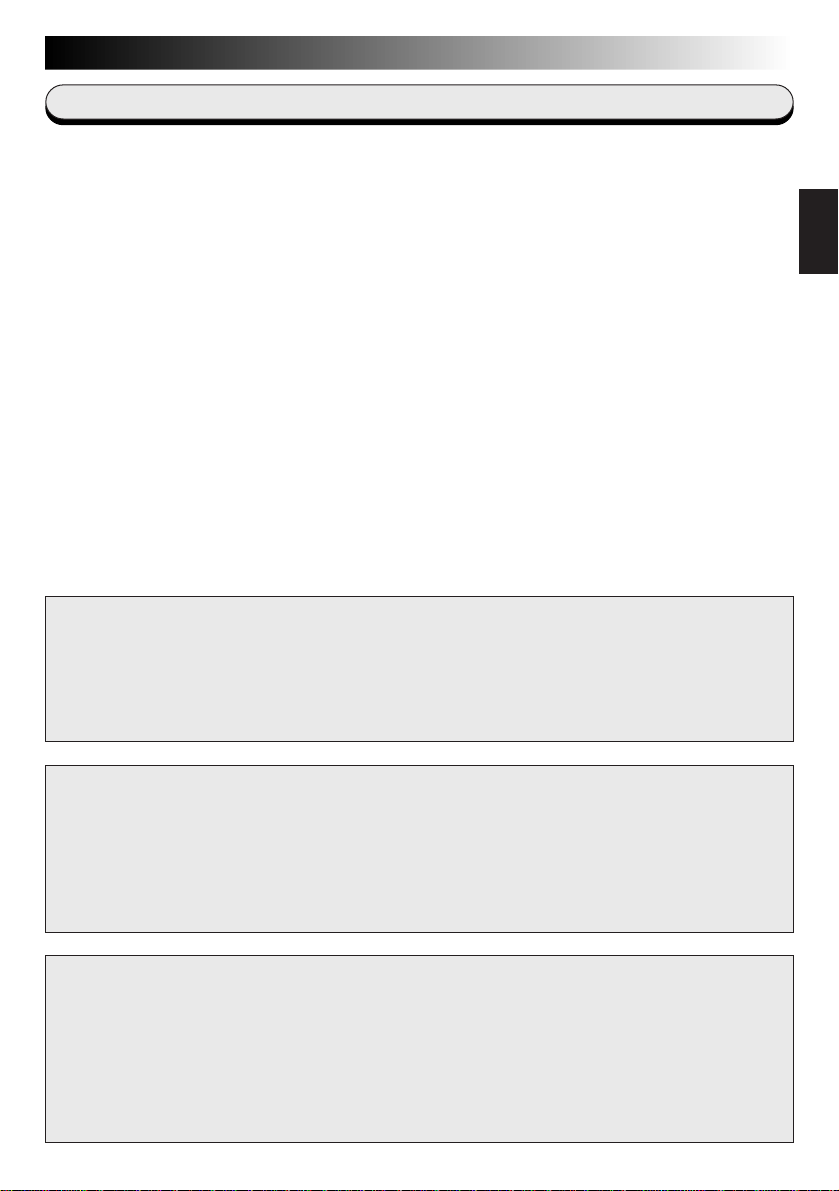
Macintosh
VORBEREITENDE SCHRITTE
DE9
Systemerfordernisse
q Apple® Macintosh® ab 68040/Power PC ab 601
q Apple
q Erforderlicher Arbeitsspeicher: Mind. 16 MB
q Erforderliche Festplattenkapazität: Mind. 70 MB
q Erforderliche Farbbildauflösung: Mind. 640 x 480 Bildpunkte, 256 Farben
q RS-422-Port (Modem oder Drucker)
q CD-ROM-Laufwerk
* Apple
Computer Inc. in den Vereinigten Staaten und/oder weiteren Ländern.
* Weitere in dieser Anleitung angeführte Produkt- und Firmennamen sind
Warenzeichen und/oder eingetragene Warenzeichen der Warenzeicheninhaber.
* MGI PhotoSuite SE ist ein eingetragenes Warenzeichen der MGI Software
Corporation.
VORSICHT:
Diese Software kann bei den folgenden Modellen ggf. nicht einwandfrei arbeiten: Power
Macintosh 4400, 5400, 6400 und PowerBook 2400 oder 3400. In diesem Fall empfehlen
wir einen Betriebssystem-Upgrade wie folgt:
Power Macintosh 4400 oder PowerBook 2400 und 3400: Upgrade auf Mac OS 8.0.
Power Macintosh 5400 und 6400: Upgrade auf Mac OS 7.6.1 oder höher.
®
Betriebssystem Version 7.5.5 bis 8.1
(DS SERIAL TWIN-Treiber: 25 MB, MGI PhotoSuite SE: 45 MB)
Empfohlen werden 1280 x 1024 Bildpunkte, 32.000 Farben
®
und Macintosh® sind eingetragene Warenzeichen der Apple
DEUTSCH
ACHTUNG:
● Für alle Bedienschritte gelten die in dieser Anleitung enthaltenen Anweisungen.
● Ausschließlich die mitgelieferte CD-ROM verwenden. Niemals eine andere CD-ROM
verwenden, um diese Software zu nutzen.
● Diese Software darf nicht modifiziert werden.
● Änderungen oder Modifikationen ohne ausdrückliche Genehmigung von JVC können den
Entzug der Berechtigung zum Betreiben dieser Software zur Folge haben.
CD-ROM-Handhabung
n Die Signalseite (unbedruckt) stets frei von Verunreinigungen und Kratzern halten. Die CD-
ROM niemals beschriften oder bekleben! Verunreinigungen mit einem weichen Tuch
entfernen. Hierbei gerade von der CD-ROM-Mitte zur Kante wischen.
n Niemals herkömmliche Schallplattenreiniger oder Reinigungssprays verwenden.
n Die CD-ROM niemals biegen und niemals die Signalseite berühren.
n Die CD-ROM niemals an Orten aufbewahren, die Staub, extremen Temperaturen, hoher
Luftfeuchtigkeit oder direkter Sonneneinstrahlung ausgesetzt sind.
Page 22
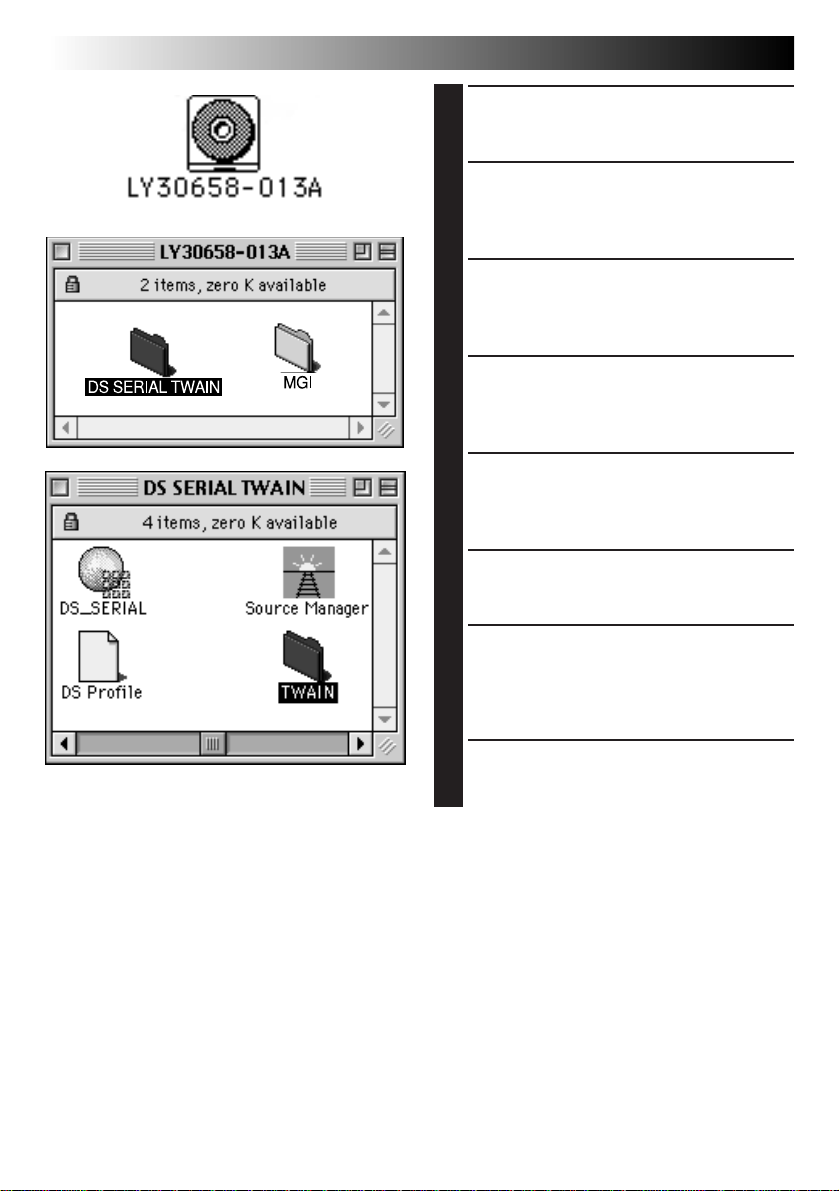
Macintosh
10 DE
INSTALLIEREN DES DS SERIAL TWAIN-TREIBERS
Starten Sie Ihren Macintosh®.
1
•Schließen Sie alle bereits geöffneten
Anwendungsprogramme.
Legen Sie die CD-ROM in das CD-
2
ROM-Laufwerk ein.
•Das CD-ROM-Icon wird auf dem Desktop
gezeigt.
Doppelklicken Sie das CD-ROM-
3
Icon.
•Ein Fenster, das die Ordner “DS SERIAL
TWAIN“ und “MGI“ enthält, erscheint.
Öffnen Sie im System-Ordner den
4
Präferenzen-Ordner.
•Der System-Ordner ist auf der Festplatte
gespeichert.
Doppelklicken Sie den Ordner
5
“DS SERIAL TWAIN”
•Ein Fenster, das drei Dateien und einen
Ordner enthält, erscheint.
Verschieben Sie den Ordner
6
“TWAIN” in den PräferenzenOrdner.
Verschieben Sie die drei Dateien
7
aus Ordner “DS SERIAL TWAIN”
in den nun im PräferenzenOrdner befindlichen Ordner
“TWAIN”.
Starten Sie den Computer neu.
8
•Damit ist der DS SERIAL TWAIN-Treiber
geladen.
Page 23
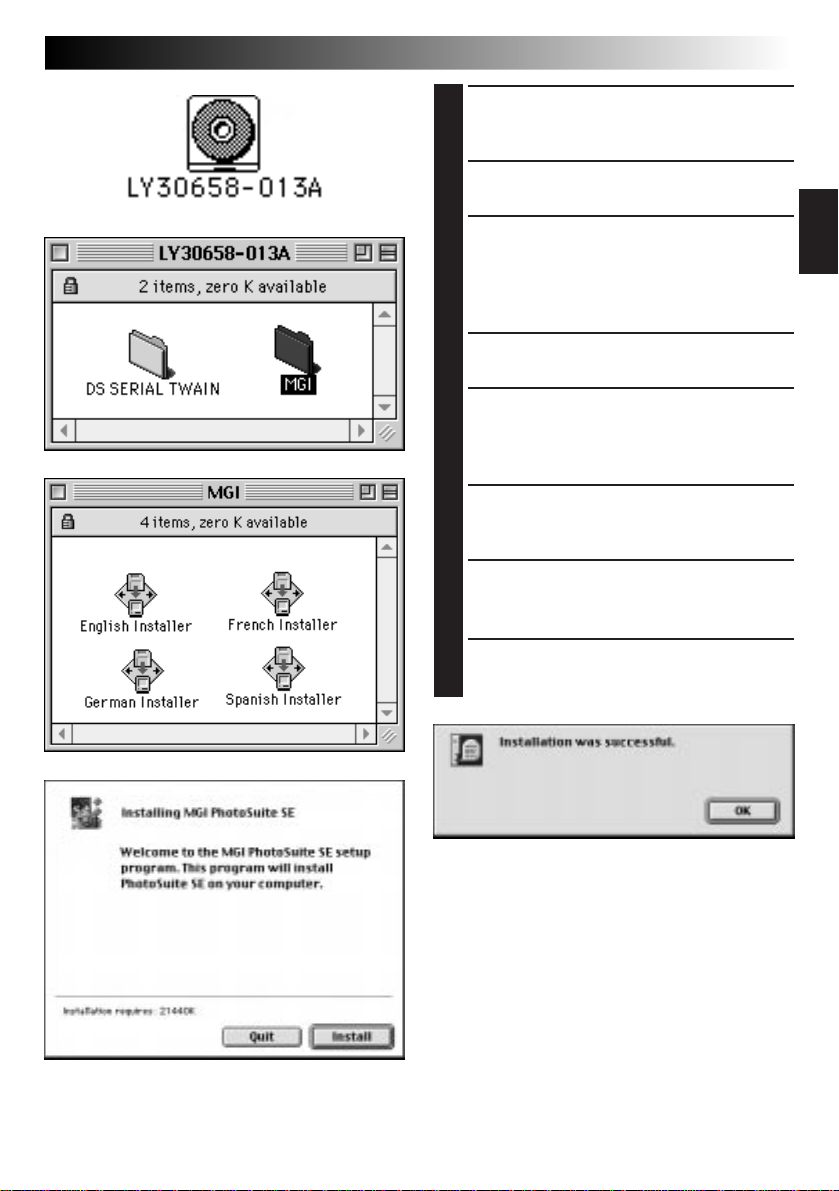
Macintosh
INSTALLIEREN VON MGI PHOTOSUITE SE
Schließen Sie alle bereits
1
geöffneten Anwendungsprogramme.
Legen Sie die CD-ROM in das
2
CD-ROM-Laufwerk ein.
Doppelklicken Sie das CD-ROM-
3
Icon auf dem Desktop, um das
CD-ROM-Fenster zu öffnen.
•Ein Fenster, das die Ordner “DS SERIAL
TWAIN” und “MGI” enthält, erscheint.
Doppelklicken Sie den Ordner
4
“MGI”.
Doppelklicken Sie den
5
erforderlichen “Installer”-Ordner.
•Vier Installer-Ausführungen in vier Sprachen
sind verfügbar. Wählen Sie einen Installer.
Das Dialogfenster “Installing MGI
6
PhotoSuite SE” erscheint. Klicken
Sie “Install” an.
Der Installiervorgang wird
7
automatisch ausgelöst.
•Befolgen Sie die Bildschirmanweisungen.
Nach vollständig durchgeführter
8
Installation klicken Sie OK” an.
DE11
DEUTSCH
Page 24
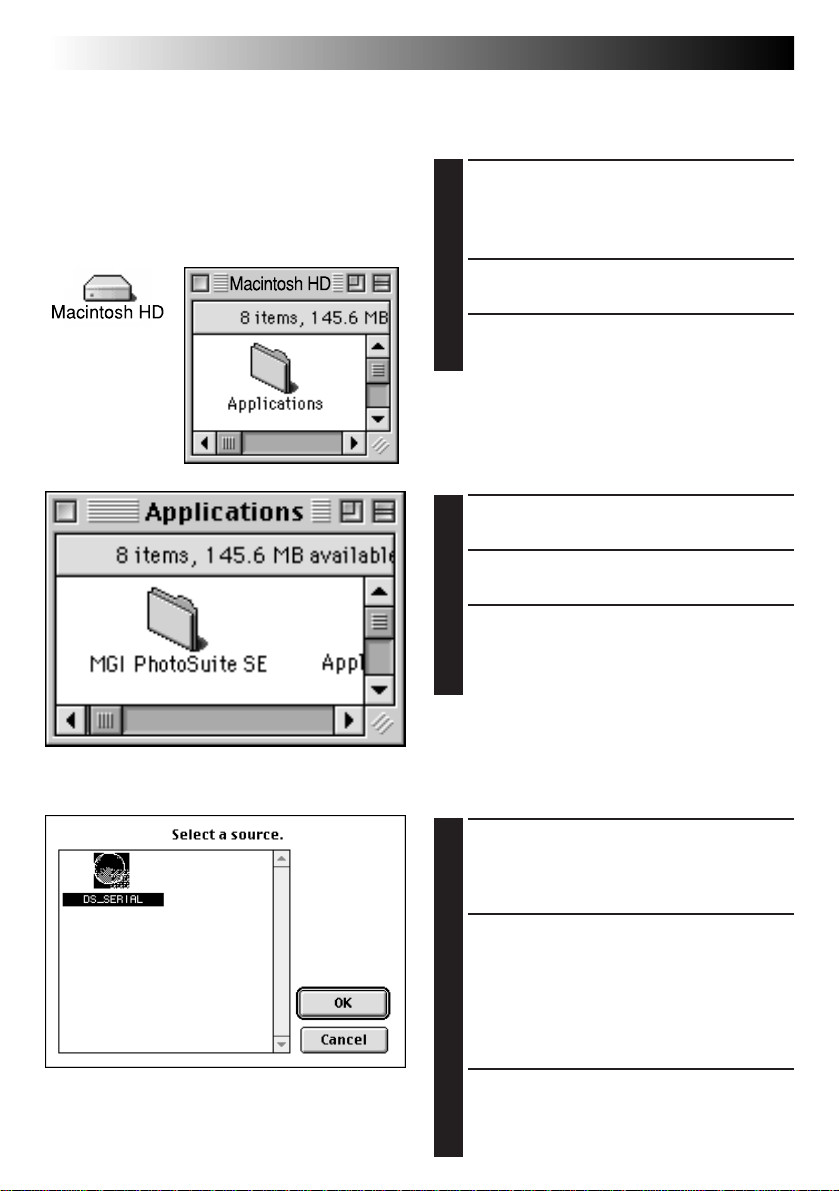
Macintosh
12 DE
Unbedingt zuerst das Programm MGI PhotoSuite SE öffnen (siehe “Öffnen von MGI PhotoSuite SE”
auf Seite 11).
BILDÜBERTRAGUNG VON DER DIGITALKAMERA ZUM PC
Digitalkamera-Vorbereitung
Verbinden Sie die Digitalkamera
1
über das mitgelieferte PCAnschlußkabel mit dem PC.
•Siehe “Anschlüsse” auf Seite 9.
Schalten Sie die Digitalkamera
2
ein.
Stellen Sie die Digitalkamera auf
3
den PC-Modus ein.
PC-Vorbereitung
Doppelklicken Sie das Icon auf
1
der Festplatte.
Doppelklicken Sie den Ordner
2
“Applications”.
Doppelklicken Sie den Ordner
3
“MGI PhotoSuite SE” und dann
das Icon “MGI PhotoSuite SE”.
•MGI PhotoSuite SE wird geöffnet.
PC-Bedienschritte
Wählen Sie “File”—“Import”—
1
“Select Device” und klicken Sie
zunächst das Icon “DS_SERIAL”
und dann “OK” an.
Wählen Sie “File”—“Import”—
2
“Acquire”, um die
Bildübertragung von der
Digitalkamera zum PC zu starten.
•Nach vollständiger Bildübertragung werden
die heruntergeladenen Bilder als
Indexübersicht im Kamerafenster gezeigt.
Doppelklicken Sie ein zu
3
öffnendes Bild.
•Das doppelgeklickte Bild wird im Vollformat
gezeigt.
Page 25
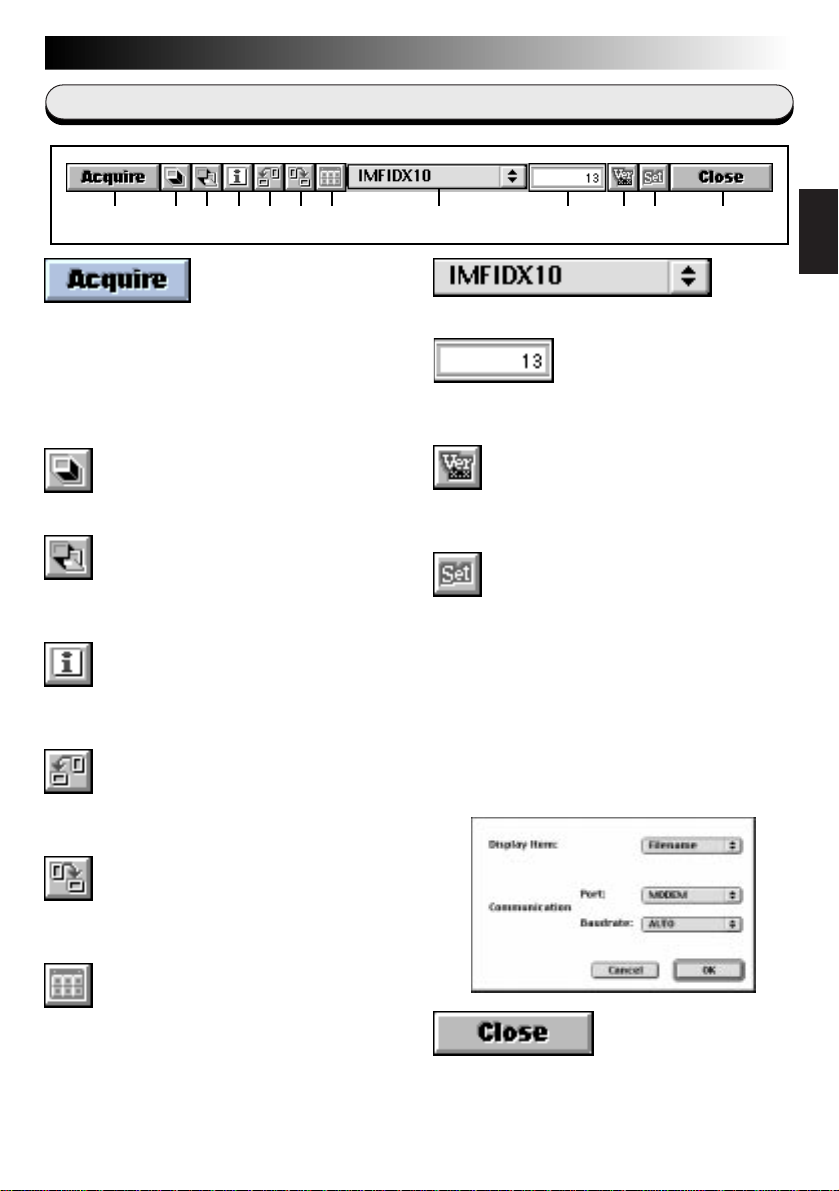
Macintosh
SO ARBEITET DER DESKTOP
Kamerafenster
1 2 3 4 5 6 7 9 0 ! @8
1 Überträgt angewählte Bilder von der
Digitalkamera auf den PC und zeigt diese
auf dem PC-Bildschirm im Vollformat.
Hinweis:
Im Programm MGI PhotoSuite SE kann jeweils
nur ein einzelnes Bild übertragen werden.
2 Wählt alle Index-Minibilder.
3 Wählt alle zu diesem Zeitpunkt im
Kamerafenster gezeigten Bilder.
4 Ruft die zu den gewählten Bildern
zugehörigen Informationen auf.
5 Dreht das Bild um 90 Grad gegen den
Uhrzeigersinn.
DE13
DEUTSCH
8 Meldet den Ordnernamen.
9 Meldet die Anzahl der im Index enthaltenen
Bilder.
0 Meldet die gültige Treiber-Version (DS
SERIAL TWAIN).
! Einstell-Dialogfenster
Auswahlkriterium (Display Item):
Zeigt den Sortierschlüssel (Dateiname,
Datum, Zeit, Bildgröße) für die Minibilder an.
Kommunikations-Port (Communication Port):
Zeigt den gültigen seriellen Port an.
Übertragungsrate
(Communication Baudrate):
Zeigt die gültige Baudrate an. Die
Einstellung ab Werk ist “Auto”.
6 Dreht das Bild um 90 Grad im
Uhrzeigersinn.
7 Überträgt nochmals die gewählten
Minibilder von der Digitalkamera und zeigt
diese im Kamerafenster.
@ Schließt das Kamerafenster
Page 26
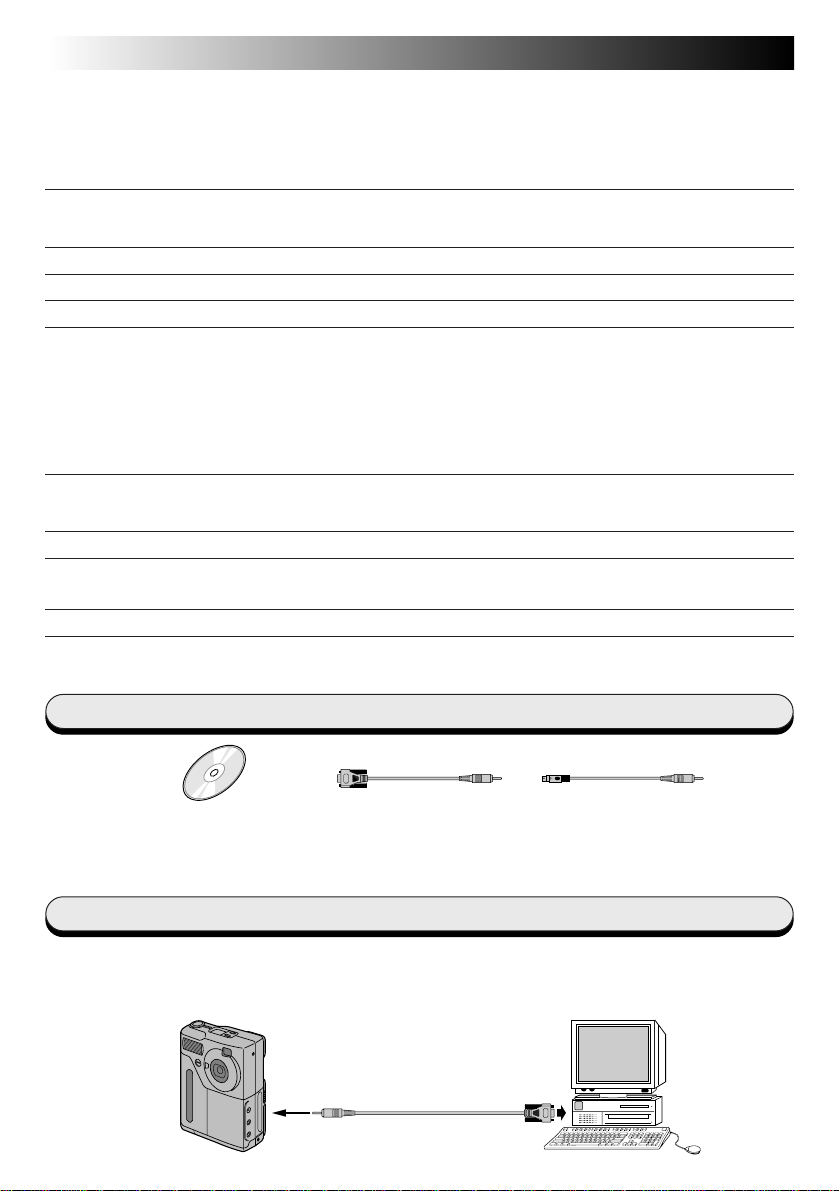
Windows
2 FR
SOMMAIRE
Pour Windows®.................................................................... 2 – 7
Accessoires fournis............................................................................................... 2
Raccordements ................................................................................................... 2
INTRODUCTION
Configuration minimum nécessaire ............................................................................. 3
INSTALLATION DU PILOTE DS SERIAL TWAIN
INSTALLATION DE MGI PHOTOSUITE SE
TRANSFERT D'IMAGES DE L'APPAREIL PHOTO NUMÉRIQUE VERS LE PC
FONCTIONNEMENT DU BUREAU
Fenêtre "Camera" ................................................................................................ 7
Pour Macintosh®................................................................. 8 – 13
Accessoires fournis............................................................................................... 8
Raccordements ................................................................................................... 8
INTRODUCTION
Configuration minimum nécessaire ............................................................................. 9
INSTALLATION DU PILOTE DS SERIAL TWAIN
INSTALLATION DE MGI PHOTOSUITE SE
TRANSFERT D'IMAGES DE L'APPAREIL PHOTO NUMÉRIQUE VERS
L'ORDINATEUR
FONCTIONNEMENT DU BUREAU
Fenêtre "Camera" .............................................................................................. 13
3
4
5
6
7
9
10
11
12
13
Accessoires fournis
CD-ROM comprenant deux
programmes logiciels:
• Pilote DS SERIAL TWAIN
• MGI PhotoSuite SE
Câble de
raccordement PC
(pour Windows®)
Câble de
raccordement PC
(pour Macintosh®)
Raccordements
5 Pour des raisons de sécurité, couper l’alimentation de votre ordinateur personnel et de
l'appareil photo numérique avant d’effectuer des raccordements.
5 Nous vous recommandons d’utiliser l’adaptateur secteur.
Appareil photo
numérique
Vers prise
DIGITAL
Câble de raccordement PC
(fourni)
Vers port série
(RS-232C)
Ordinateur
personnel
Page 27
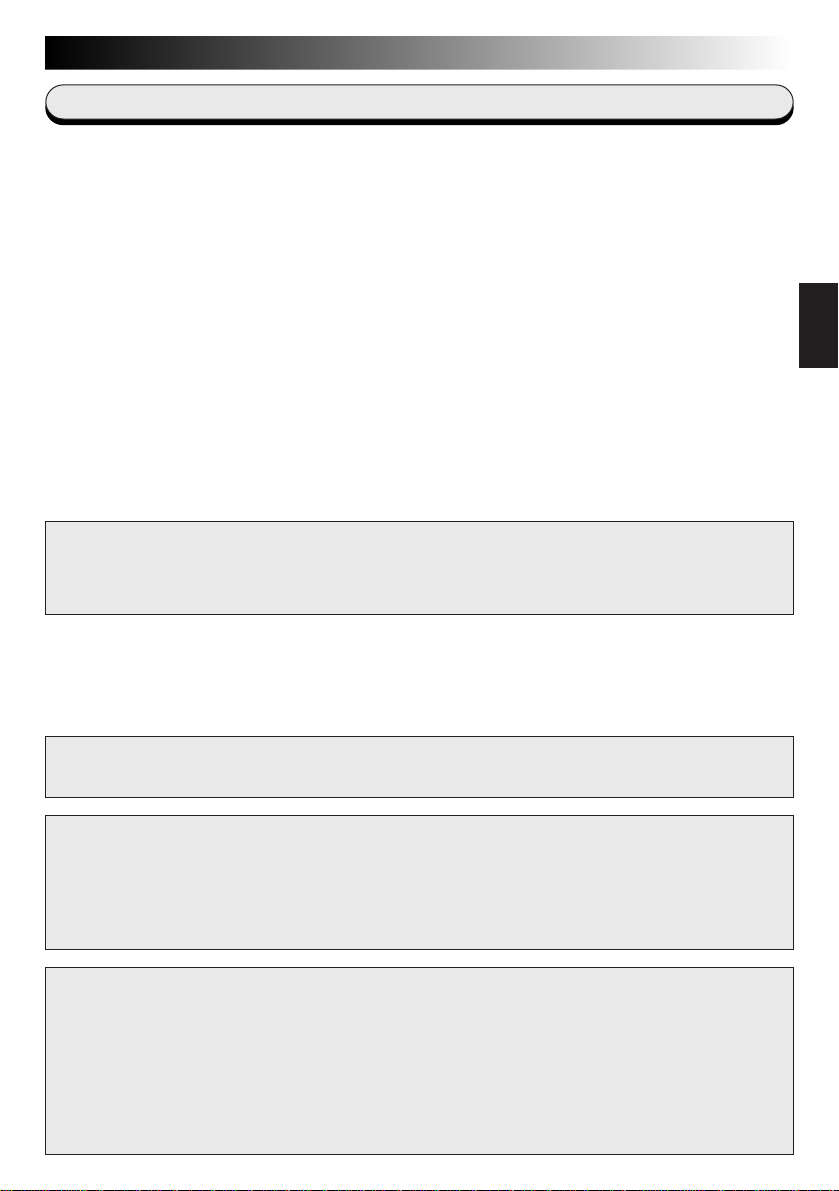
Windows
INTRODUCTION
FR3
Configuration minimum nécessaire
q Ordinateur personnel avec Microsoft® Windows® 95
q Unité centrale i486DX2/66MHz ou processeur plus élevé (Pentium ou
meilleur recommandé.)
q 16 Mo de mémoire vive
q 63 Mo de disponible sur le disque dur
(Pilote DS SERIAL TWAIN: 25 Mo, MGI PhotoSuite SE: 38 Mo)
q Affichage 640 x 480 pixels, en 256 couleurs
Recommandé 1280 x 1024, 65000 couleurs
q Port de communication série libre autorisant un débit de 9600 bps ou plus
rapide, raccordable en RS-232C par un connecteur 9 broches.
(compatibilité recommandée avec UART 16550A)
q Souris (compatible Windows
q Lecteur CD-ROM
REMARQUE Un adaptateur 9 broches est nécessaire pour des ordinateurs
disposant d’un port de communication série d’un standard
différent.
®
)
FRANÇAIS
* Microsoft® et Windows® sont des marques déposées ou des marques de fabrique de
Microsoft Corporation aux Etats-Unis et/ou dans d’autres pays.
* Les autres noms de produit et d’entreprise cités dans ce mode d’emploi sont des
marques de fabrique et/ou des marques déposées de leurs détenteurs respectifs.
ATTENTION:
Ce logiciel ne peut pas être utilisé avec l'appareil photo numérique GC-S1.
ATTENTION:
● Faire fonctionner ce matériel en suivant les procédures de fonctionnement décrites dans ce manuel.
● N’utiliser que le CD-ROM fourni. Ne jamais utiliser tout autre CD-ROM pour exécuter ce logiciel.
● Ne pas tenter de modifier ce logiciel.
● Des changements ou modifications non approuvés par JVC pourraient annuler le droit de l’utilisateur
à faire fonctionner le matériel.
Comment manipuler un disque CD-ROM
n Faire attention de ne pas salir ou gratter la surface miroir (opposée à la surface imprimée). Ne rien
écrire dessus ni coller d’étiquette sur une face ou l’autre. Si le CD-ROM devient sale, l’essuyer en
douceur avec un chiffon doux vers l’extérieur en partant du trou central en décrivant un mouvement
circulaire.
n Ne pas utiliser de nettoyants de disque conventionnels ni des aérosols de nettoyage.
n Ne pas cintrer le CD-ROM ni toucher à sa surface miroir.
n Ne pas ranger votre CD-ROM dans un endroit sale, chaud ou humide. Ne pas le mettre en plein
soleil.
Page 28
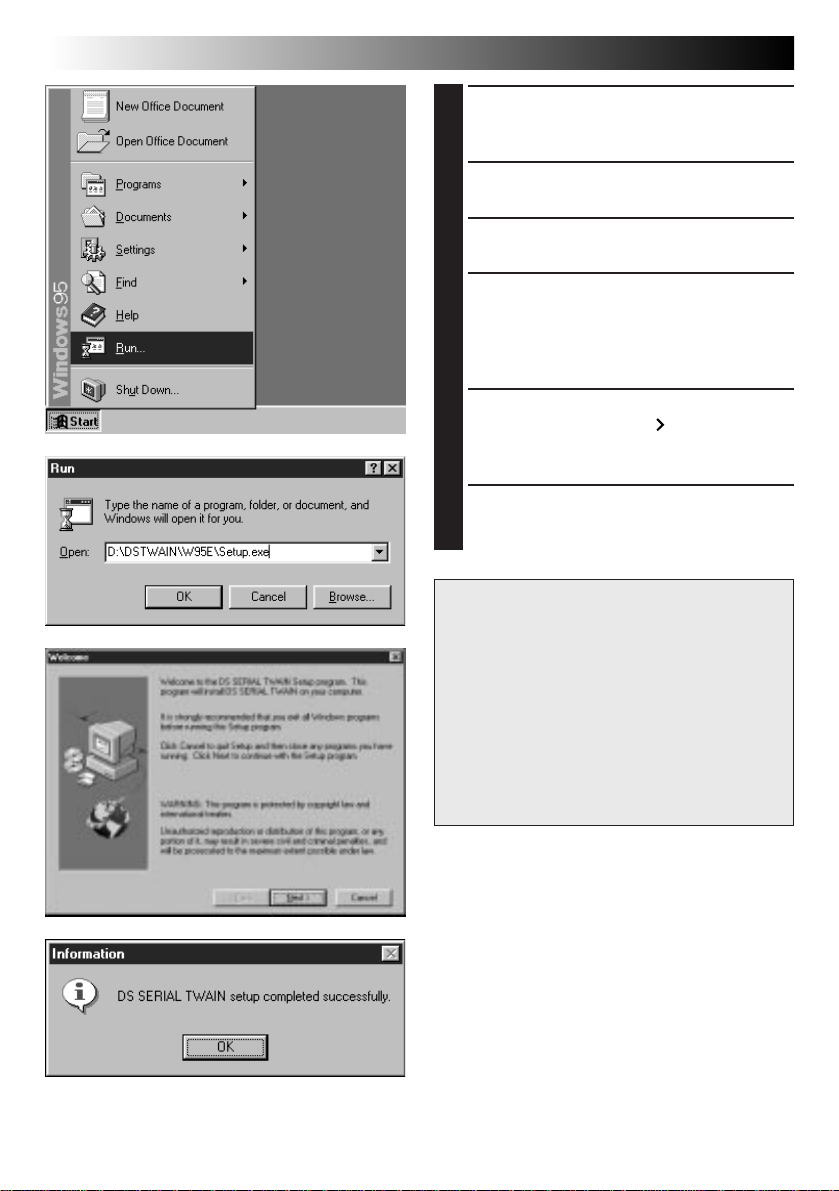
Windows
4 FR
INSTALLATION DU PILOTE DS SERIAL TWAIN
Lancer Windows® 95.
1
•Fermer toute autre application qui serait en
service.
Mettre en place le CD-ROM dans
2
le lecteur de CD-ROM.
Sélectionner "Run" du menu Start.
3
Entrer "%:\DSTWAIN\W95E\
4
Setup.exe" sur la ligne de
commande et cliquer sur "OK".
•%: Entrer la lettre correspondant au lecteur de
CD-ROM sur votre PC.
L'installation commence. Cliquer
5
sur la touche "Next
les instructions qui apparaissent
sur l'écran.
Lorsque l'installation du pilote DS
6
SERIAL TWAIN est terminée,
cliquer sur "OK".
REMARQUE
Le logiciel fourni est capable d'afficher
trois langues comprenant l'anglais,
l'allemand et le français.
La langue utilisée par le logiciel est
sélectionnée automatiquement au moment
de l'installation en fonction du réglage de
la langue de votre ordinateur personnel.
Cependant, les illustrations dans ce
manuel sont montrées uniquement en
anglais.
" et suivre
Page 29
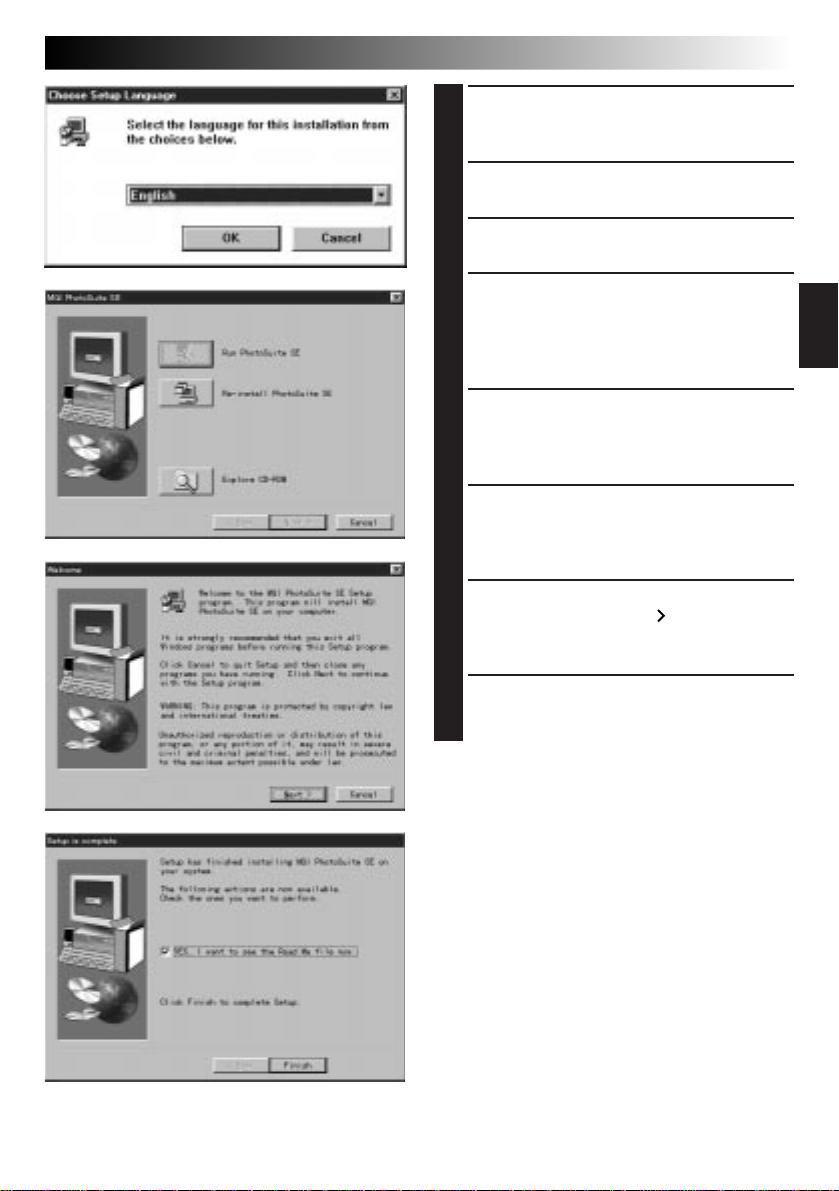
Windows
INSTALLATION DE MGI PHOTOSUITE SE
Lancer Windows® 95.
1
•Fermer toute autre application qui serait en
service.
Mettre en place le CD-ROM dans
2
le lecteur de CD-ROM.
Sélectionner "Run" du menu Start.
3
Entrer "%:\MGI\Setup.exe" sur la
4
ligne de commande et cliquer sur
"OK".
•%: Entrer la lettre correspondant au lecteur de
CD-ROM sur votre PC.
La boîte de dialogue "Choose
5
Setup Language" apparaît.
Sélectionner la langue que vous
voulez utiliser et cliquer sur "OK".
La boîte de dialogue d'installation
6
"MGI PhotoSuite SE" apparaît.
Cliquer sur la touche "Re-install
PhotoSuite SE".
L'installation commence. Cliquer
7
sur la touche "Next
les instructions qui apparaissent
sur l'écran.
FR5
FRANÇAIS
" et suivre
Lorsque l'installation de MGI
8
PhotoSuite SE est terminée,
cliquer sur "Finish".
Page 30
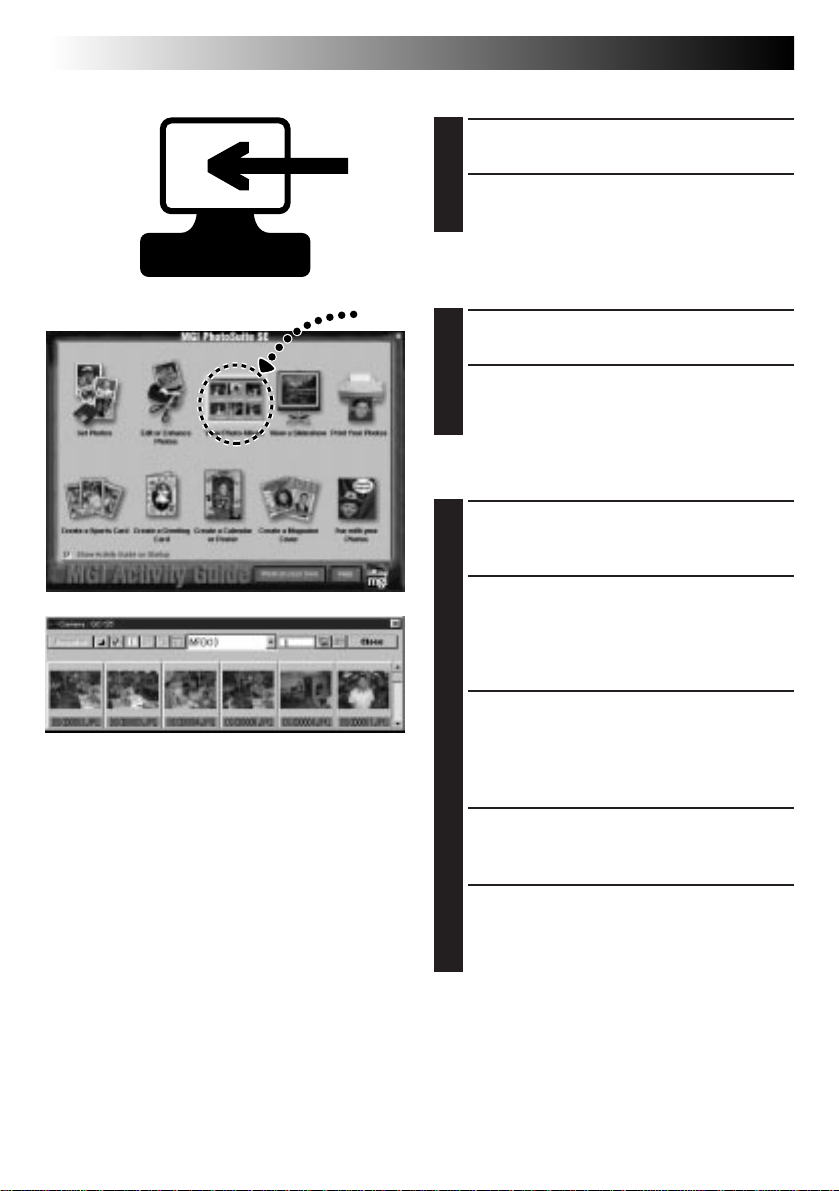
Windows
6 FR
TRANSFERT D'IMAGES DE L'APPAREIL PHOTO NUMÉRIQUE VERS LE PC
Préparatifs sur l'appareil photo numérique
Mettre l'alimentation en marche.
1
Régler l'appareil photo
2
numérique sur le mode PC.
Préparatifs sur le PC
Lancer Windows® 95.
3
Sélectionner "Start"—"Program"—
4
"MGI PhotoSuite SE".
•MGI PhotoSuite SE est lancé.
Fonctionnement du PC
Lorsque la fenêtre "MGI Activity
5
Guide" apparaît, sélectionner
"View Photo Album".
Sélectionner "File"—"Get Photos
6
From"—"Select Source…" dans la
fenêtre View Photo Album, puis
sélectionner le pilote DS SERIAL
TWAIN.
Sélectionner "File"—"Get Photos
7
From"—"Camera/Scanner…" dans
la fenêtre View Photo Album.
•Les images sont transférées automatiquement
vers le PC.
La fenêtre "Camera" apparaît.
8
•Un index des images transférées est affiché
dans la fenêtre.
Cliquer deux fois sur l'image que
9
vous voulez ouvrir.
•L'image sélectionnée est affichée en pleine
taille.
Page 31

Windows
FONCTIONNEMENT DU BUREAU
Fenêtre "Camera"
1 2 3 4 5 6 7 9 0 ! @8
1 Transmet les images sélectionnées de
l'appareil photo numérique et les affiche en
pleine taille sur l'ordinateur.
Remarque
MGI PhotoSuite SE ne peut pas transférer
plus d'une image à la fois.
2 Sélectionne toutes les images minuscules
dans l'index.
3 Sélectionne toutes les images actuellement
montrées dans la fenêtre "Camera".
4 Affiche l'information à propos de l'image
sélectionnée.
8 Affiche le nom du dossier.
9 Affiche le nombre d'images dans l'index.
0 Affiche la version courante du pilote
! Affiche les réglages.
FR7
FRANÇAIS
(DS SERIAL TWAIN).
Display Item:
Affiche le critère de tri courant pour les
images minuscules (nom de fichier, date,
heure ou taille d'image).
Port Communication:
Affiche le port COM courant.
Communication Baud rate:
Affiche le débit courant. Le réglage en usine
est "Auto".
5 Tourne l'image de 90 degrés dans le sens
inverse des aiguilles d'une montre.
6 Tourne l'image de 90 degrés dans le sens
des aiguilles d'une montre.
7 Retransmet les images minuscules
sélectionnées de l'appareil photo numérique
et les affiche dans la fenêtre "Camera".
@ Ferme la fenêtre "Camera".
Page 32

Macintosh
8 FR
Accessoires fournis
CD-ROM comprenant deux
programmes logiciels:
• Pilote DS SERIAL TWAIN
• MGI PhotoSuite SE
Câble de raccordement
PC (pour Windows
®
)
Câble de raccordement
PC (pour Macintosh®)
Raccordements
5 Pour des raisons de sécurité, couper l’alimentation de votre ordinateur
personnel et de l'appareil photo numérique avant d’effectuer des
raccordements.
5 Nous vous recommandons d’utiliser l’adaptateur secteur.
Appareil photo
numérique
Vers port
Vers prise
DIGITAL
Câble de raccordement PC
(fourni)
Modem ou port
Imprimante
Ordinateur
personnel
REMARQUE
Le logiciel fourni est capable d'afficher trois langues comprenant l'anglais, l'allemand et le
français.
La langue utilisée par le logiciel est sélectionnée automatiquement au moment de
l'installation en fonction du réglage de la langue de votre ordinateur personnel.
Cependant, les illustrations dans ce manuel sont montrées uniquement en anglais.
Page 33

Macintosh
INTRODUCTION
FR9
Configuration minimum nécessaire
q Un ordinateur Apple® Macintosh® avec un processeur 68040 ou plus
rapide/PowerPC 601 ou plus rapide
q Système d’exploitation: Logiciel système Apple
q 16 Mo de mémoire vive
q 70 Mo de disponible sur le disque dur
(Pilote DS SERIAL TWAIN: 25 Mo, MGI PhotoSuite SE: 45 Mo)
q Affichage 640 x 480 pixels, en 256 couleurs
Recommandé 1280 x 1024, 32000 couleurs
q Port de communication RS-422 (Modem ou imprimante)
q Lecteur CD-ROM
* Apple
®
et Macintosh® sont des marques de Apple Computer Inc., déposées
aux Etats-Unis et dans d’autres pays.
* Les autres noms de produit et d’entreprise cités dans ce mode d’emploi sont
des marques de fabrique et/ou des marques déposées de leurs détenteurs
respectifs.
* MGI PhotoSuite SE est une marque déposée de MGI Software Corp.
®
, version 7.5.5 à 8.1
FRANÇAIS
ATTENTION:
Ce logiciel peut ne pas fonctionner correctement sur un ordinateur Power Macintosh de
série 4400, 5400 ou 6400, ou sur un PowerBook 2400 ou 3400. Pour l'utilisation avec ces
systèmes, nous conseillons de relever la version de votre système d'exploitation comme suit.
Série Power Macintosh 4400 ou PowerBook 2400 et 3400: Relever à Mac OS␣ 8.0
Série Power Macintosh 5400 et 6400: Relever à Mac OS 7.6.1 ou plus élevé
ATTENTION:
● Faire fonctionner ce matériel en suivant les procédures de fonctionnement décrites dans ce manuel.
● N’utiliser que le CD-ROM fourni. Ne jamais utiliser tout autre CD-ROM pour exécuter ce logiciel.
● Ne pas tenter de modifier ce logiciel.
● Des changements ou modifications non approuvés par JVC pourraient annuler le droit de l’utilisateur
à faire fonctionner le matériel.
Comment manipuler un disque CD-ROM
n Faire attention de ne pas salir ou gratter la surface miroir (opposée à la surface imprimée). Ne rien
écrire dessus ni coller d’étiquette sur une face ou l’autre. Si le CD-ROM devient sale, l’essuyer en
douceur avec un chiffon doux vers l’extérieur en partant du trou central en décrivant un mouvement
circulaire.
n Ne pas utiliser de nettoyants de disque conventionnels ni des aérosols de nettoyage.
n Ne pas cintrer le CD-ROM ni toucher à sa surface miroir.
n Ne pas ranger votre CD-ROM dans un endroit sale, chaud ou humide. Ne pas le mettre en plein
soleil.
Page 34

Macintosh
10 FR
INSTALLATION DU PILOTE DS SERIAL TWAIN
Mettre en marche le Macintosh®.
1
•Fermer toute autre application qui serait en
service.
Mettre en place le CD-ROM dans
2
le lecteur de CD-ROM.
•L'icône CD-ROM apparaît sur le bureau.
Cliquer deux fois sur l'icône du
3
CD-ROM.
•Une fenêtre contenant les dossiers "DS SERIAL
TWAIN" et "MGI" s'ouvre.
Ouvrir le dossier "Preferences"
4
dans le dossier "System Folder".
•Le dossier système est situé sur le disque dur.
Cliquer deux fois sur le dossier
5
"DS SERIAL TWAIN".
•Une fenêtre contenant trois fichiers et un
dossier s'ouvre.
Tirer le dossier "TWAIN" dans le
6
dossier "Preferences".
Tirer les trois fichiers du dossier
7
"DS SERIAL TWAIN" dans le
dossier "TWAIN" dans le dossier
"Preferences".
Redémarrer l'ordinateur.
8
•Le pilote DS SERIAL TWAIN est alors chargé.
Page 35

Macintosh
INSTALLATION DE MGI PHOTOSUITE SE
Fermer toute autre application
1
qui serait en service.
Mettre en place le CD-ROM dans
2
le lecteur de CD-ROM.
Cliquer deux fois sur l'icône du
3
CD-ROM sur le bureau pour
ouvrir la fenêtre CD-ROM.
•Une fenêtre contenant les dossiers "DS SERIAL
TWAIN" et "MGI" s'ouvre.
Cliquer deux fois sur le dossier
4
"MGI".
Cliquer deux fois sur le fichier
5
"Installer" approprié.
•Il y a des programmes d'installation
disponibles en 4 langues. Choisir la langue
que vous voulez utiliser.
La boîte de dialogue "Installing
6
MGI PhotoSuite SE" apparaît.
Cliquer sur "Install".
L'installation commence
7
automatiquement.
•Suivre les instructions qui apparaissent sur
l'écran.
Lorsque l'installation de MGI
8
PhotoSuite SE est terminée,
cliquer sur "OK".
FR11
FRANÇAIS
Page 36

Macintosh
12 FR
S'assurer de lancer d'abord MGI PhotoSuite SE (se référer à "Lancement de MGI PhotoSuite SE" à la
page 11).
TRANSFERT D'IMAGES DE L'APPAREIL PHOTO NUMÉRIQUE VERS L'ORDINATEUR
Préparatifs sur l'appareil photo numérique
Raccorder l'appareil photo
1
numérique à l'ordinateur en
utilisant le câble de raccordement
PC fourni.
•Voir "Raccordements" à la page 9 pour des
détails.
Mettre l'alimentation en marche.
2
Régler l'appareil photo
3
numérique sur le mode PC.
Préparatifs sur l'ordinateur
Cliquer deux fois sur l'icône du
1
disque dur.
Cliquer deux fois sur le dossier
2
"Applications".
Cliquer deux fois sur le dossier
3
"MGI PhotoSuite SE" et cliquer
deux fois sur l'icône "MGI
PhotoSuite SE".
•MGI PhotoSuite SE est lancé.
Fonctionnement du PC
Sélectionner "File"—"Import"—
1
"Select Device", puis cliquer sur
l'icône "DS_SERIAL" et cliquer sur
"OK".
Sélectionner "File"—"Import"—
2
"Acquire" pour commencer le
transfert d'images de l'appareil
photo numérique vers
l'ordinateur.
•Une fois que les images sont transférées
automatiquement vers l'ordinateur, un index
de leurs images minuscules apparaîtra dans la
fenêtre "Camera".
Cliquer deux fois sur l'image que
3
vous voulez ouvrir.
•L'image sélectionnée est affichée en pleine
taille.
Page 37

Macintosh
FONCTIONNEMENT DU BUREAU
Fenêtre "Camera"
1 2 3 4 5 6 7 9 0 ! @8
1 Transmet les images sélectionnées de
l'appareil photo numérique et les affiche en
pleine taille sur l'ordinateur.
Remarque
MGI PhotoSuite SE ne peut pas transférer
plus d'une image à la fois.
2 Sélectionne toutes les images minuscules
dans l'index.
3 Sélectionne toutes les images actuellement
montrées dans la fenêtre "Camera".
4 Affiche l'information à propos de l'image
sélectionnée.
8 Affiche le nom du dossier.
9 Affiche le nombre d'images dans l'index.
0 Affiche la version courante du pilote
! Affiche les réglages.
FR13
FRANÇAIS
(DS SERIAL TWAIN).
Display Item:
Affiche le critère de tri courant pour les
images minuscules (nom de fichier, date,
heure ou taille d'image).
Communication Port:
Affiche le port série courant.
Communication Baud rate:
Affiche le débit courant. Le réglage en usine
est "Auto".
5 Tourne l'image de 90 degrés dans le sens
inverse des aiguilles d'une montre.
6 Tourne l'image de 90 degrés dans le sens
des aiguilles d'une montre.
7 Retransmet les images minuscules
sélectionnées de l'appareil photo numérique
et les affiche dans la fenêtre "Camera".
@ Ferme la fenêtre "Camera".
Page 38

Windows
2 NE
INHOUD
Voor Windows®.................................................................... 2 – 7
Bijgeleverde toebehoren......................................................................................... 2
Aansluiten ........................................................................................................ 2
STARTEN
Vereisten voor gebruik .......................................................................................... 3
HET INSTALLEREN VAN DE DS SERIAL TWAIN DRIVER
HET INSTALLEREN VAN DE MGI PHOTOSUITE SE
BEELDEN OVERBRENGEN VAN DE DIGITALE STILBEELDCAMERA NAAR DE PC
HOE HET BUREAUBLAD WERKT
Camera-venster .................................................................................................. 7
Voor Macintosh®................................................................. 8 – 13
Bijgeleverde toebehoren......................................................................................... 8
Aansluiten ........................................................................................................ 8
STARTEN
Vereisten voor gebruik .......................................................................................... 9
HET INSTALLEREN VAN DE DS SERIAL TWAIN DRIVER
HET INSTALLEREN VAN DE MGI PHOTOSUITE SE
BEELDEN OVERBRENGEN VAN DE DIGITALE STILBEELDCAMERA
NAAR DE MAC
HOE HET BUREAUBLAD WERKT
Camera-venster ................................................................................................ 13
3
4
5
6
7
9
10
11
12
13
Bijgeleverde toebehoren
CD-ROM met twee
software-programma's:
• DS SERIAL TWAIN Driver
• MGI PhotoSuite SE
PC-verbindingskabel
(voor Windows®)
PC-verbindingskabel
(voor Macintosh®)
Aansluiten
5 Schakel de spanning van de PC en de Digitale Stilbeeldcamera voor de veiligheid uit
alvorens de verbindingen te maken.
5 Gebruik bij voorkeur de netadapter.
Digitale
stilbeeld-camera
Naar de digitale
aansluiting
(DIGITAL)
PC-verbindingskabel
(bijgeleverd)
Naar de
seriële poort
(RS-232C)
PC
Page 39

Windows
STARTEN
NE3
Vereisten voor gebruik
q Personal Computer met Microsoft® Windows® 95
q CPU i486DX2/66MHz of krachtigere processor (Pentium of sterker is aanbevolen.)
q Minimaal vereist RAM : 16 MB
q Tenminste 63 MB vrije ruimte op de harde schijf
(DS SERIAL TWAIN Driver: 25MB, MGI Photosuite SE: 38MB)
q Kleurenmonitor geschikt voor tenminste 640 x 480 pixels, 256 kleuren.
Aanbevolen 1280 x 1024, 65.000 kleuren
q 1 vrije seriële transmissie-aansluiting, compatibel met 9600 bps of hogere
transmissiewaarde, aansluitbaar op RS-232C met 9-pen seriële aansluiting
(Aanbevolen compatibel met UART 16550A)
q Muis (geschikt voor Windows®)
q CD-ROM drive
OPMERKING Een los verkrijgbare 9-pen seriële adapter is vereist voor computers die een
* Microsoft® en Windows® zijn gedeponeerde handelsmerken of handelsmerken van Microsoft
Corporation in de V.S. en/of andere landen.
* Andere producten en namen van bedrijven die in deze gebruiksaanwijzing worden vermeld,
zijn gedeponeerde handelsmerken en/of handelsmerken van de overeenkomende eigenaars.
andere seriële aansluiting dan de standaard 9-pen aansluiting gebruiken.
NEDERLANDS
LET OP:
Deze software kan niet gebruikt worden met de GC-S1 Digitale Stilbeeldcamera.
LET OP:
● Bedien de apparatuur in overeenstemming met de beschrijvingen en instructies in deze
gebruiksaanwijzing.
● Gebruik uitsluitend de bijgeleverde CD-ROM. Gebruik geen andere CD-ROM voor deze
software.
● Probeer geen veranderingen in deze software te maken.
● De gebruiker verliest mogelijk het recht op gebruik van de apparatuur door het maken van
veranderingen of modificaties zonder voorafgaande toestemming van JVC.
Juiste omgang met een CD-ROM
n Zorg dat er geen vuil of krassen komen op de glimmende onderkant (tegenover de label-
kant). Schrijf niet op een CD-ROM en plak geen etiketten e.d. op de bovenkant of de
onderkant. Als een CD-ROM vuil is, kunt u deze met een zachte doek schoonvegen,
vanuit het midden naar de rand.
n Gebruik geen reinigingsmiddelen of antistatische spray voor conventionele
grammofoonplaten.
n Verbuig een CD-ROM niet en raak de glimmende onderkant niet met uw vingers aan.
n Bewaar uw CD-ROMs niet op een warme, stoffige of vochtige plaats. Laat niet in de volle
zon liggen.
Page 40

Windows
4 NE
HET INSTALLEREN VAN DE DS SERIAL TWAIN DRIVER
Start Windows® 95 op.
1
•Sluit alle andere programma's.
Doe de CD-ROM in de CD-ROM-
2
speler.
Kies "Run" van het Start menu.
3
Typ "%:\DSTWAIN\W95E\
4
Setup.exe" op de commandoregel
en klik "OK".
•%: Typ hier de letter die correpondeert met de
CD-ROM-speler op uw computer.
De Installatie zal nu beginnen.
5
Klik op de "Next
de instructies die op uw
beeldscherm verschijnen.
Wanneer de installatie van de DS
6
SERIAL TWAIN Driver klaar is,
klikt u "OK".
" knop en volg
Page 41

Windows
HET INSTALLEREN VAN DE MGI PHOTOSUITE SE
Start Windows® 95 op.
1
•Sluit alle andere programma's.
Doe de CD-ROM in de CD-ROM-
2
speler.
Kies "Run" van het Start menu.
3
Typ "%:\MGI\Setup.exe" op de
4
commandoregel en klik "OK".
•%: Typ hier de letter die correpondeert met de
CD-ROM-speler op uw computer.
Het "Choose Setup Language"
5
venster verschijnt. Kies de taal
die u wilt gebruiken en klik "OK".
Het "MGI PhotoSuite SE"
6
installatie venster verschijnt. Klik
op de "Re-install PhotoSuite SE"
knop.
De Installatie zal nu beginnen.
7
Klik op de "Next
de instructies die op uw
beeldscherm verschijnen.
Wanneer de installatie van de
8
MGI PhotoSuite SE klaar is, klikt
u "Finish".
" knop en volg
NE5
NEDERLANDS
Page 42

Windows
6 NE
BEELDEN OVERBRENGEN VAN DE DIGITALE STILBEELDCAMERA NAAR DE PC
Voorbereidingen wat betreft de Digitale
Stilbeeldcamera
Doe de camera aan.
1
Zet de Digitale Stilbeeldcamera in
2
de PC-modus (PC-MODE).
Voorbereidingen op de PC
Start Windows® 95 op.
3
Kies "Start"—"Program"—"MGI
4
PhotoSuite SE".
•MGI PhotoSuite SE zal nu opstarten.
Wat u moet doen op de PC
Kies "View Photo Album"
5
wanneer het "MGI Activity Guide"
venster verschijnt.
Kies "File"—"Get Photos From"—
6
"Select Source..." van het View
Photo Album venster, en kies
vervolgens DS SERIAL TWAIN
driver.
Kies "File" (Bestand) —"Get
7
Photos From"—"Camera/
Scanner..." in het View Photo
Album venster.
•De beelden worden automatisch overgebracht
naar de PC.
Het camera-venster verschijnt.
8
•In het venster ziet u een opgave van de
opgehaalde beelden.
Dubbel-klik het beeld dat u wilt
9
openen.
•De door u gekozen foto wordt op ware grootte
weergegeven.
Page 43

Windows
HOE HET BUREAUBLAD WERKT
Camera-venster
1 2 3 4 5 6 7 9 0 ! @8
1 Met deze knop haalt u de geselecteerde
foto's op uit de Digitale Stilbeeldcamera en
geeft u deze op ware grootte weer op de
PC.
Opmerking
MGI PhotoSuite SE kan niet meer dan 1
beeld tegelijk overdragen.
2 Selecteert alle geïndexeerde beelden.
3 Selecteert alle foto's die op dit moment in
het camera-venster staan.
4 Geeft informatie over de geselecteerde
foto.
5 Draait het beeld 90 graden tegen de klok in.
NE7
8 Laat de naam van de folder zien.
9 Laat zien hoeveel beelden er in de index
staan.
NEDERLANDS
0 Laat de huidige versie van de driver
software (DS SERIAL TWAIN) zien.
! Laat de instellingen zien.
Weergave Eigenschap (Display Item):
Laat de huidige sorteercriteria voor geïndexeerde
beelden zien (bestandsnaam, datum, tijd of
grootte).
Communicatie Poort (Communication Port):
Laat de huidige COM-poort zien.
Communicatiesnelheid in Baud
(Communication Baud rate):
Laat de huidige communicatiesnelheid in Baud
zien. De fabrieksinstelling is "Auto".
6 Draait het beeld 90 graden met de klok
mee.
7 Haalt de geselecteerde indexfoto's opnieuw
op uit de Digitale Stilbeeldcamera en geeft
deze weer in het camera-venster.
@ Sluit het camera-venster.
Page 44

Macintosh
8 NE
Bijgeleverde toebehoren
CD-ROM met twee
software-programma's:
• DS SERIAL TWAIN Driver
• MGI PhotoSuite SE
PC-verbindingskabel
(voor Windows
®
)
PC-verbindingskabel
(voor Macintosh®)
Aansluiten
5 Schakel de spanning van de PC en de Digitale Stilbeeldcamera voor de
veiligheid uit alvorens de verbindingen te maken.
5 Gebruik bij voorkeur de netadapter.
Digitale stilbeeld-camera
Naar de digitale
aansluiting
(DIGITAL)
Computer-verbindingskabel
(bijgeleverd)
Naar modem- of
printer-aansluiting
Computer
Page 45

Macintosh
STARTEN
NE9
Vereisten voor gebruik
q Apple® Macintosh® computer met een 68040 processor of sneller/PowerPC 601 of
sneller
q Operating System: Apple® systeem software versie 7.5.5 tot 8.1
q Minimaal vereist RAM: 16 MB
q Tenminste 70 MB vrije ruimte op de harde schijf
(DS SERIAL TWAIN DRIVER: 25MB, MGI Photosuite SE: 45MB)
q Kleurenmonitor geschikt voor tenminste 640 x 480 pixels, 256 kleuren
Aanbevolen 1280 x 1024, 32000 kleuren
q RS-422 (modem of printer) aansluiting
q CD-ROM drive
* Apple® en Macintosh® zijn handelsmerken van Apple Computer Inc., geregistreerd
in de V.S. en andere landen.
* Andere producten en namen van bedrijven die in deze gebruiksaanwijzing worden
vermeld, zijn gedeponeerde handelsmerken en/of handelsmerken van de
overeenkomende eigenaars.
* MGI PhotoSuite SE is een handelsmerk van MGI Software Corp.
LET OP:
Dezesoftware werkt mogelijk niet naar behoren op een Power Macintosh computer uit de
series 4400, 5400 of 6400, of op Powerbooks uit de series 2400 of 3400. Als u een van
deze computers bezit, raden wij u aan uw besturingssysteem te upgraden, namelijk:
Voor een Power Macintosh 4400 serie, of een PowerBook 2400 of 3400: upgrade naar Mac
OS 8.0.
Voor een Power Macintosh serie 5400 en 6400: upgrade naar Mac OS 7.6.1 of hoger.
NEDERLANDS
LET OP:
● Bedien de apparatuur in overeenstemming met de beschrijvingen en instructies in deze
gebruiksaanwijzing.
● Gebruik uitsluitend de bijgeleverde CD-ROM. Gebruik geen andere CD-ROM voor deze
software.
● Probeer geen veranderingen in deze software te maken.
● De gebruiker verliest mogelijk het recht op gebruik van de apparatuur door het maken van
veranderingen of modificaties zonder voorafgaande toestemming van JVC.
Juiste omgang met een CD-ROM
n Zorg dat er geen vuil of krassen komen op de glimmende onderkant (tegenover de label-
kant). Schrijf niet op een CD-ROM en plak geen etiketten e.d. op de bovenkant of de
onderkant. Als een CD-ROM vuil is, kunt u deze met een zachte doek schoonvegen,
vanuit het midden naar de rand.
n Gebruik geen reinigingsmiddelen of antistatische spray voor conventionele
grammofoonplaten.
n Verbuig een CD-ROM niet en raak de glimmende onderkant niet met uw vingers aan.
n Bewaar uw CD-ROMs niet op een warme, stoffige of vochtige plaats. Laat niet in de volle
zon liggen.
Page 46

Macintosh
10 NE
HET INSTALLEREN VAN DE DS SERIAL TWAIN DRIVER
Start uw Macintosh® op.
1
•Sluit alle andere programma's.
Doe de CD-ROM in de CD-ROM
2
speler.
•Het CD-ROM ikoontje verschijnt op uw
bureaublad.
Dubbelklik het CD-ROM ikoontje.
3
•Een venster opent met daarin de "DS SERIAL
TWAIN" en "MGI" folders.
Open de "Preferences" folder die
4
zich bevindt in de "System
Folder".
•De systeem folder bevindt zich op de harde
schijf.
Dubbelklik de "DS SERIAL TWAIN"
5
folder.
•Een venster opent met daarin 3 bestanden en
1 folder.
Sleep de "TWAIN" folder naar de
6
"Preferences" folder.
Sleep de 3 bestanden van de "DS
7
SERIAL TWAIN" folder naar de
"TWAIN" folder in de
"Preferences" folder.
Start de computer opnieuw op.
8
•De DS SERIAL TWAIN Driver is nu geladen.
Page 47

Macintosh
HET INSTALLEREN VAN DE MGI PHOTOSUITE SE
Sluit alle andere programma's.
1
Doe de CD-ROM in de CD-ROM
2
speler.
Dubbelklik het CD-ROM ikoontje
3
op uw bureaublad om het
CD-ROM venster te openen.
•Een venster opent met daarin de "DS SERIAL
TWAIN" en "MGI" folders.
Dubbelklik de "MGI" folder.
4
Dubbelklik het juiste "Installer"
5
bestand.
•Het installeerprogramma is beschikbaar in 4
talen. Kies de taal die u wilt gebruiken.
Het "Installing MGI PhotoSuite SE"
6
venster verschijnt. Klik op
"Install".
De installatie zal automatisch
7
opstarten.
•Volg de aanwijzingen op uw scherm.
Wanneer de installatie van de
8
MGI PhotoSuite SE klaar is, klikt
u op "OK".
NE11
NEDERLANDS
Page 48

Macintosh
12 NE
Let erop dat u eerst MGI PhotoSuite SE opstart (zie "Het opstarten van MGI PhotoSuite SE" op
pagina 11)
BEELDEN OVERBRENGEN VAN DE DIGITALE STILBEELDCAMERA NAAR DE MAC
Voorbereidingen wat betreft de Digitale
Stilbeeldcamera
Verbind de Digitale
1
Stilbeeldcamera met de computer
door middel van de
meegeleverde PC
Verbindingskabel.
•Zie "Aansluiten" op pagina 9 voor details.
Doe de camera aan.
2
Zet de Digitale Stilbeeldcamera in
3
de PC-modus (PC-MODE).
Voorbereidingen op de PC
Dubbelklik op het ikoon voor de
1
harde schijf.
Dubbelklik de "Applications"
2
folder.
Dubbelklik de "MGI PhotoSuite
3
SE" folder en dubbelklik het "MGI
PhotoSuite SE" ikoon.
•MGI PhotoSuite SE zal nu opstarten.
Wat u moet doen op de PC
Kies "File"—"Import"—"Select
1
Device", klik dan op het
"DS_SERIAL" ikoon en klik "OK".
Kies "File"—"Import"—"Acquire"
2
om het overdragen van foto's
van de Digitale Stilbeeldcamera
naar de computer te beginnen.
•Nadat de beelden automatisch zijn
overgebracht naar de computer, zullen zij
verkleind als index verschijnen in het cameravenster.
Dubbelklik de foto die u wilt
3
openen.
•De door u gekozen foto wordt op ware grootte
weergegeven.
Page 49

Macintosh
HOE HET BUREAUBLAD WERKT
Camera-venster
1 2 3 4 5 6 7 9 0 ! @8
1 Met deze knop haalt u de geselecteerde
foto's op uit de Digitale Stilbeeldcamera en
geeft u deze op ware grootte weer op de
PC.
Opmerking
MGI PhotoSuite SE kan niet meer dan 1
beeld tegelijk overdragen.
2 Selecteert alle geïndexeerde beelden.
3 Selecteert alle foto's die op dit moment in
het camera-venster staan.
4 Geeft informatie over de geselecteerde
foto.
5 Draait het beeld 90 graden tegen de klok in.
NE13
8 Laat de naam van de folder zien.
9 Laat zien hoeveel beelden er in de index
staan.
NEDERLANDS
0 Laat de huidige versie van de driver
software (DS SERIAL TWAIN) zien.
! Laat de instellingen zien.
Weergave Eigenschap (Display Item):
Laat de huidige sorteercriteria voor geïndexeerde
beelden zien (bestandsnaam, datum, tijd of
grootte)
Communicatie Poort (Communication Port):
Laat de huidige seriële poort zien.
Communicatiesnelheid in Baud
(Communication Baud rate):
Laat de huidige communicatiesnelheid in Baud
zien. De fabrieksinstelling is "Auto".
6 Draait het beeld 90 graden met de klok
mee.
7 Haalt de geselecteerde indexfoto's opnieuw
op uit de Digitale Stilbeeldcamera en geeft
deze weer in het camera-venster.
@ Sluit het camera-venster
Page 50

Windows
2 CA
INDICE
Para Windows®.................................................................... 2 – 7
Accesorios suministrados ........................................................................................ 2
Conexiones ....................................................................................................... 2
PREPARATIVOS
Ambiente operativo .............................................................................................. 3
INSTALACION DEL DS SERIAL TWAIN DRIVER
INSTALACION DEL MGI PHOTOSUITE SE
TRANSFERENCIA DE IMAGENES DESDE LA FOTOCAMARA DIGITAL A UN PC
COMO FUNCIONA EL DESKTOP
Ventana de la cámara............................................................................................ 7
Para Macintosh®................................................................ 8 – 13
Accesorios suministrados ........................................................................................ 8
Conexiones ....................................................................................................... 8
PREPARATIVOS
Ambiente operativo .............................................................................................. 9
INSTALACION DEL DS SERIAL TWAIN DRIVER
INSTALACION DE MGI PHOTOSUITE SE
TRANSFERENCIA DE IMAGENES DESDE LA FOTOCAMARA DIGITAL AL PC
COMO FUNCIONA EL DESKTOP
Ventana de la cámara.......................................................................................... 13
3
4
5
6
7
9
10
11
12
13
Accesorios suministrados
CD-ROM incluyendo dos
programas software:
• DS SERIAL TWAIN Driver
• MGI PhotoSuite SE
Cable de conexión de PC
(para Windows®)
Cable de conexión de PC
(paraMacintosh®)
Conexiones
5 Antes de conectar, desconecte la alimentación de su PC y de la fotocámara digital por
seguridad.
5 Le recomendamos el uso de un adaptador de CA.
Fotocámara
digital
Al enchufe
DIGITAL
Cable de conexión al PC
(suministrado)
Al puerto en serie
(RS-232C)
PC
Page 51

Windows
PREPARATIVOS
CA3
Ambiente operativo
q Ordenador personal con Microsoft® Windows® 95
q CPU i486DX2/66MHz o procesador más reciente (Se recomienda un
Pentium o uno más rápido)
q RAM mínima requerida: 16 MB
q Espacio disponible en el disco duro de 63 MB mínimo
(DS SERIAL TWAIN Driver: 25 MB, MGI PhotoSuite SE: 38 MB)
q Pantalla en color con una resolución de 640 x 480 pixels, 256 colores
Se recomiendan 1280 x 1024, 65.000 colores
q Una conexión de transmisión en serie libre, compatible con 9.600 bps o una
velocidad de transmisión más rápida, conectable al RS-232C con un conector
en serie de 9 clavijas (Recomendamos uno compatible con UART 16550A)
q Ratón (compatible con Windows
q Unidad de CD-ROM
NOTA Para ordenadores que emplean una conexión de comunicación en
serie que no sea la normal de 9 clavijas es necesario un adaptador
de conversión en serie opcional de 9 clavijas.
* Microsoft
®
y Windows® son marcas o marcas registradas de Microsoft
Corporation en los Estados Unidos y/o en otros países.
* Otros nombres de productos y de compañías incluídos en este manual de
instrucción son marcas y/o marcas registradas de sus respectivos propietarios.
®
)
CASTELLANO
PRECAUCION:
Este programa no puede ser usado con la fotocámara digital GC-S1.
PRECAUCION:
● Opere este equipo de acuerdo con los procedimientos operativos descritos en este manual.
● Emplee el CD-ROM suministrado exclusivamente. Nunca emplee ningún otro CD-ROM para
ejecutar este software.
● No intente modificar este software.
● Los cambios o modificaciones no autorizados por JVC pueden invalidar la autoridad del
usuario para operar el equipo.
Manipulación del CD-ROM
n Tome precauciones para no ensuciar o arañar la superficie reflejante (opuesta a la
superficie impresa), No escriba nada ni coloque rótulos en ninguna de las caras del disco.
Si el CD-ROM se ensucia, límpielo suavemente con un paño suave moviéndolo en
círculos desde el centro hacia la periferia.
n No emplee limpiadores para discos convencionales ni pulverizudores de limpieza.
n No doble el CD-ROM ni toque la superficie reflejante.
n No almacene su CD-ROM en un lugar polvoriento, caliente o húmedo. Manténgalo lejos
de la luz solar directa.
Page 52

Windows
4 CA
INSTALACION DEL DS SERIAL TWAIN DRIVER
Inicialice el Windows® 95.
1
•Cierre las otras aplicaciones que estén
actualmente en ejecución.
Introduzca el CD-ROM en el drive
2
de CD-ROM.
Seleccione “Ejecución” (“Run”)
3
desde el menú de inicio.
Ingrese “%:\DSTWAIN\W95E\
4
Setup.exe” en la línea de
comando y clic “OK”.
•%: Ingrese la letra correspondiente al drive de
CD-ROM de su PC.
La instalación se inicia. Clic el
5
botón “Próximo ” (“Next ”) y
siga las instrucciones que
aparecen en la indicación.
Cuando finalice la instalación del
6
DS SERIAL TWAIN Driver, clic
“OK”.
Page 53

Windows
INSTALACION DEL MGI PHOTOSUITE SE
Inicialice el Windows® 95.
1
•Cierre las otras aplicaciones que estén
actualmente en ejecución.
Introduzca el CD-ROM en el drive
2
de CD-ROM.
Seleccione “Ejecución” (“Run”)
3
desde el menú de inicio.
Ingrese “%:\MGI\Setup.exe” en
4
la línea de comando y clic “OK”.
•%: Ingrese la letra correspondiente al drive de
CD-ROM de su PC.
La caja de diálogo “Selección de
5
ajuste de idioma” (“Choose Setup
Language”) aparece. Seleccione
el idioma que desea utilizar y clic
“OK”.
La caja de diálogo de instalación
6
“MGI PhotoSuite SE” aparece. Clic
el botón de “Reinstalación
PhotoSuite SE” (“Re-install
PhotoSuite SE”).
La instalación se inicia. Clic el
7
botón “Próximo
siga las instrucciones que
aparecen en la pantalla.
CA5
CASTELLANO
” (“Next ”) y
Cuando finalice la instalación de
8
MGI PhotoSuite SE, clic
“Terminado” (“Finish”).
Page 54

Windows
6 CA
TRANSFERENCIA DE IMAGENES DESDE LA FOTOCAMARA DIGITAL A UN PC
Preparativos de la fotocámara digital
Active la alimentación.
1
Ajuste la fotocámara digital en el
2
modo PC.
Preparativos del PC
Inicialice el Windows® 95.
3
Seleccione “Inicio” (“Start”)—
4
“Programa” (“Program”)—“MGI
PhotoSuite SE”.
•MGI PhotoSuite SE se inicia.
Operación del PC
Cuando la ventana “Guía de
5
actividades MGI” (“MGI Activity
Guide”) aparece, seleccione
“Visualización del álbum de
fotos” (“View Photo Album”) .
Seleccione “Archivo” (“File”)—
6
“Obtener fotos desde" (“Get
Photos From”)—“Seleccione la
fuente...” (“Select Source...”) en
la ventana de visualización de
álbum de fotos, luego seleccione
el DS SERIAL TWAIN driver.
Seleccione “Archivo” (“File”)—
7
“Obtener fotos desde” (“Get
Photos From”)—“Cámara/
Escáner...” (“Camera/Scanner...”)
en la ventana de Visualización de
álbum de fotos (View Photo
Album).
•Las imágenes son transferidas
automáticamente al PC.
La ventana de la cámara aparece.
8
•Un índice de las imágenes transferidas es
mostrado en la ventana.
Haga un doble clic en la imagen
9
que desea abrir.
•La imagen seleccionada es mostrada en
tamaño total.
Page 55

Windows
COMO FUNCIONA EL DESKTOP
Ventana de la cámara
1 2 3 4 5 6 7 9 0 ! @8
1 Transfiere las imágenes seleccionadas desde
la fotocámara digital y las muestra en
tamaño total en el PC.
Nota
MGI PhotoSuite SE no puede transferir más
de una imagen por vez.
2 Selecciona todas las imágenes en miniatura
en el índice.
3 Selecciona todas las imágenes actualmente
mostradas en la ventana de la cámara.
4 Indica información sobre la imagen
seleccionada.
5 Gira la imagen a 90 grados en el sentido
contrario de las agujas del reloj.
8 Muestra el nombre de la carpeta.
9 Muestra el número de imágenes en el índice.
0 Muestra la versión actual del driver (DS
! Muestra los ajustes.
CA7
SERIAL TWAIN).
CASTELLANO
Item de indicación (Display Item):
Indica el criterio de clasificación en uso para
las imágenes en miniatura (nombre de
archivo, fecha, horario o tamaño de la
imagen).
Puerto de comunicación (Communiation Port):
Indica el puerto COM en uso.
Velocidad de bauds de la comunicación
(Communication Baud rate):
Indica la velocidad de bauds actual. El
ajuste de fábrica es “Automático” (“Auto”).
6 Gira la imagen a 90 grados en el sentido de
las agujas del reloj.
7 Retransfiere las imágenes en miniatura
seleccionadas desde la fotocámara digital y
mostrarlas en la ventana de la cámara.
@ Cierra la ventana de la cámara.
Page 56

Macintosh
8 CA
Accesorios suministrados
CD-ROM incluyendo dos
programas software:
• DS SERIAL TWAIN Driver
• MGI PhotoSuite SE
Cable de conexión de
PC (para Windows
®
)
Cable de conexión de
PC (para Macintosh®)
Conexiones
5 Antes de conectar, desconecte la alimentación de su PC y de la fotocámara
digital por seguridad.
5 Le recomendamos el uso de un adaptador de CA.
Fotocámara digital
A la conexión
Al enchufe DIGITAL
Cable de conexión
al PC (suministrado)
del modem o a
la del impresor
PC
Page 57

Macintosh
PREPARATIVOS
Ambiente operativo
q Ordenador personal Apple® Macintosh® con un procesador 68040 o más
rápido/PowerPC 601 o más rápido
q OS: Software de sisema Apple
q RAM mínima requerida: 16 MB
q Espacio disponible en el disco duro de 70 MB mínimo
(DS SERIAL TWAIN Driver: 25 MB, MGI PhotoSuite SE: 45 MB)
q Pantalla en color con una resolución de 640 x 480 pixels, 256 colores
Se recomiendan 1280 x 1024, 32.000 colores
q Conexión (Modem o impresor) RS-422
q Unidad CD-ROM
* Apple
®
y Macintosh® son marcas o marcas registradas de Apple Computer
Inc. en los Estados Unidos y/o en otros países.
* Otros nombres de productos y de compañías incluídos en este manual de
instrucción son marcas y/o marcas registradas de sus respectivos
propietarios.
* MGI PhotoSuite SE es una marca de MGI Software Corp.
PRECAUCION:
Este software puede no operar adecuadamente en un ordenador Power Macintosh de las series
4400, 5400 ó 6400, o en un Powerbook 2400 ó 3400. Para utilizar con estos sistemas,
recomendamos actualizar su versión de OS como a continuación:
Power Macintosh de las series 4400 o PowerBook 2400 y 3400: actualización para Mac OS 8.0
Power Macintosh de las series 5400 y 6400: actulización para Mac OS 7.6.1 o superior
®
versión 7.5.5 á 8.1
CA9
CASTELLANO
PRECAUCION:
● Opere este equipo de acuerdo con los procedimientos operativos descritos en este manual.
● Emplee el CD-ROM suministrado exclusivamente. Nunca emplee ningún otro CD-ROM para
ejecutar este software.
● No intente modificar este software.
● Los cambios o modificaciones no autorizados por JVC pueden invalidar la autoridad del
usuario para operar el equipo.
Manipulación del CD-ROM
n Tome precauciones para no ensuciar o arañar la superficie reflejante (opuesta a la
superficie impresa), No escriba nada ni coloque rótulos en ninguna de las caras del disco.
Si el CD-ROM se ensucia, límpielo suavemente con un paño suave moviéndolo en
círculos desde el centro hacia la periferia.
n No emplee limpiadores para discos convencionales ni pulverizudores de limpieza.
n No doble el CD-ROM ni toque la superficie reflejante.
n No almacene su CD-ROM en un lugar polvoriento, caliente o húmedo. Manténgalo lejos
de la luz solar directa.
Page 58

Macintosh
10 CA
INSTALACION DEL DS SERIAL TWAIN DRIVER
Inicialice su Macintosh®.
1
•Cierre las otras aplicaciones que estén
actualmente en ejecución.
Introduzca el CD-ROM en el drive
2
de CD-ROM.
•El icono de CD-ROM aparece en el desktop.
Haga un doble clic en el icono CD-
3
ROM.
•Una ventana que contiene las carpetas “DS
SERIAL TWAIN” y “MGI” se abre.
Abra la carpeta de “Preferences”
4
(“Preferences”) en la “Carpeta
del sistema“.
•La carpeta del sistema está localizada en el
hard drive.
Haga un doble clic en la carpeta
5
“DS SERIAL TWAIN”.
•Una ventana que contiene 3 archivos y 1
carpeta se abre.
Arrastre la carpeta “TWAIN” a la
6
carpeta de “Preferencias”
(“Preferences”).
Arrastre los 3 archivos de la
7
carpeta “DS SERIAL TWAIN” a la
carpeta “TWAIN” de la carpeta
de “Preferencias” (“Preferences”).
Reinicie el ordenador.
8
•El DS SERIAL TWAIN Driver está cargado
ahora.
Page 59

Macintosh
INSTALACION DE MGI PHOTOSUITE SE
Cierre las otras aplicaciones que
1
estén actualmente en ejecución.
Introduzca el CD-ROM en el drive
2
de CD-ROM.
Haga un doble clic en el icono CD-
3
ROM en el desktop para abrir la
ventana de CR-ROM.
•La ventana que contiene las carpetas “DS
SERIAL TWAIN” y “MGI” se abre.
Haga un doble clic en la carpeta
4
“MGI”.
Haga un doble clic en el archivo
5
“Instalador” (“Installer”)
apropiado.
•Existen instaladores disponibles en 4 idiomas.
Seleccione el idioma que desea utilizar.
La caja de diálogo “Instalación de
6
MGI PhotoSuite SE”(“Installing
MGI PhotoSuite SE”) aparece. Clic
“Instalar” (“Install”).
La instalación se inicia
7
automáticamente.
•Siga las instrucciones que aparecen en la
pantalla.
CA11
CASTELLANO
Cuando finalice la instalación de
8
MGI PhotoSuite SE, clic “OK”.
Page 60

Macintosh
12 CA
Asegúrese de inicializar primero el MGI PhotoSuite SE (refiérase a “Inicializar MGI PhotoSuite SE”
en la página 11).
TRANSFERENCIA DE IMAGENES DESDE LA FOTOCAMARA DIGITAL AL PC
Preparativos de la fotocámara digital
Conecte la fotocámara digital con
1
el PC utilizando el cable de
conexión PC suministrado.
•Vea “Conexiones” en la página 9 para más
detalles.
Active la alimentación.
2
Ajuste la fotocámara digital en el
3
modo PC.
Preparativos del PC
Haga un doble clic en el icono del
1
disco duro.
Haga un doble clic en la carpeta de
2
“Aplicaciones” (“Applications“) .
Haga un doble clic en la carpeta
3
“MGI PhotoSuite SE” y doble clic
en el icono “MGI PhotoSuite SE”.
•Se activará MGI PhotoSuite SE.
Operación del PC
Seleccione “Archivo” (“File”)—
1
“Importar” (“Import”)—
“Selección de dispositivo”
(“Select Device”), luego clic en el
icono “DS_SERIAL” y clic “OK”.
Seleccione “Archivo” (“File”)—
2
“Importar” (“Import”)—
“Consigue” (“Acquire”) para
iniciar la transferencia de
imágenes desde la fotocámara al
PC.
•Después que las imágenes sean transferidas
automáticamente al PC, un índice de sus
imágenes en miniatura aparecerá en la
ventana de la cámara.
Haga un doble clic en la imagen
3
que desea abrir.
•La imagen seleccionada es mostrada en el
tamaño total.
Page 61

Macintosh
COMO FUNCIONA EL DESKTOP
Ventana de la cámara
1 2 3 4 5 6 7 9 0 ! @8
1 Transfiere las imágenes seleccionadas desde
la fotocámara digital y las muestra en
tamaño total en el PC.
Nota
MGI PhotoSuite SE no puede transferir más
de una imagen por vez.
2 Selecciona todas las imágenes en miniatura
en el índice.
3 Selecciona todas las imágenes actualmente
mostradas en la ventana de la cámara.
4 Indica información sobre la imagen
seleccionada.
5 Gira la imagen a 90 grados en el sentido
contrario de las agujas del reloj.
8 Muestra el nombre de la carpeta.
9 Muestra el número de imágenes en el índice.
0 Muestra la versión actual del driver (DS
! Muestra los ajustes.
CA13
SERIAL TWAIN).
CASTELLANO
Item de indicación (Display Item):
Indica el criterio de clasificación en uso para
las imágenes en miniatura (nombre de
archivo, fecha, horario o tamaño de la
imagen).
Puerto de comunicación (Communiation Port):
Indica el puerto en serie en uso.
Velocidad de bauds de la comunicación
(Communication Baud rate):
Indica la velocidad de bauds actual. El
ajuste de fábrica es “Automático” (“Auto”).
6 Gira la imagen a 90 grados en el sentido de
las agujas del reloj.
7 Retransfiere las imágenes en miniatura
seleccionadas desde la fotocámara digital y
mostrarlas en la ventana de la cámara.
@ Cierra la ventana de la cámara.
Page 62

Windows
2 IT
SOMMARIO
Per Windows®...................................................................... 2 – 7
Accessori in dotazione ........................................................................................... 2
Collegamenti...................................................................................................... 2
AVVIO
Ambiente operativo ..............................................................................................3
INSTALLAZIONE DEL DRIVER DS SERIAL TWAIN
INSTALLAZIONE DI MGI PHOTOSUITE SE
TRASFERIMENTO DI IMMAGINI DALLA FOTOCAMERA DIGITALE AL PC
FUNZIONAMENTO DEL DESKTOP
Finestra CAMERA ................................................................................................ 7
Per Macintosh®................................................................... 8 – 13
Accessori in dotazione ........................................................................................... 8
Collegamenti...................................................................................................... 8
AVVIO
Ambiente operativo ..............................................................................................9
INSTALLAZIONE DEL DRIVER DS SERIAL TWAIN
INSTALLAZIONE DI MGI PHOTOSUITE SE
TRASFERIMENTO DI IMMAGINI DALLA FOTOCAMERA DIGITALE AL PC
FUNZIONAMENTO DEL DESKTOP
Finestra CAMERA .............................................................................................. 13
3
4
5
6
7
9
10
11
12
13
Accessori in dotazione
CD-ROM contenente due
programmi:
• Driver DS SERIAL TWAIN
• MGI Photo Suite SE
Cavo di connessione per PC
(per Windows®)
Cavo di connessione per PC
(per Macintosh®)
Collegamenti
5 Prima di effettuare i collegamenti, spegnere per sicurezza il PC e fotocamera digitale.
5 Si raccomanda di utilizzare l’alimentatore.
Collegamento
Fotocamera
digitale
Collegamento alla
presa DIGITAL
Cavo di collegamento al PC
(in dotazione)
alla porta seriale
(RS-232C)
PC
Page 63

Windows
AVVIO
IT3
Ambiente operativo
q Personal Computer con Microsoft® Windows® 95
q Processore i486DX2/66MHz o superiore (consigliato: Pentium o superiore).
q RAM minima: 16 MB
q Hard disk con almeno 63 MB liberi
(Driver DS SERIAL TWAIN: 25MB, MGI PhotoSuite SE: 38 MB)
q Monitor a 256 colori con risoluzione 640 x 480 o superiore
Consigliato: 1280 x 1024, 65000 colori
q 1 porta di trasmissione seriale libera, compatibile con una velocità di
trasmissione di 9600 bps o superiore, collegabile a RS-232C mediante
connettore seriale a 9 pin (Raccomandata compatibilità con UART 16550A)
®
q Mouse (Windows
q Lettore di CD-ROM
NOTA Per i computer che utilizzano una porta di comunicazione seriale
diversa da quella standard a 9 pin è necessario utilizzare un
adattatore di conversione seriale a 9 pin opzionale.
* Microsoft
®
e Windows® sono marchi depositati o marchi di proprietà della
Microsoft Corporation negli Stati Uniti e/o in altri paesi.
* Altri nomi di prodotti o aziende riportati nel presente manuale di istruzioni
sono marchi e/o marchi depositati di proprietà dei rispettivi titolari.
compatibile)
ITALIANO
ATTENZIONE:
Questo software non può essere utilizzato con la fotocamera digitale GC-S1.
ATTENZIONE
● Utilizzare questi strumenti attenendosi alle procedure operative descritte nel presente manuale.
● Utilizzare esclusivamente il CD-ROM fornito. Non utilizzare mai altri CD-ROM per lanciare
questo programma.
● Non cercare di modificare il programma.
● Alterazioni o modifiche non approvate da JVC potrebbero comportare il decadimento del
diritto dell’utente di utilizzare questo prodotto.
Cura dei CD-ROM
n Fare attenzione a non sporcare o graffiare la superficie a specchio (quella opposta alla
superficie stampata). Non scrivere o applicare adesivi sulla superficie anteriore o
posteriore. Se il CD-ROM si sporca, pulirlo delicatamente con un panno morbido a partire
dal foro centrale usando un movimento circolare.
n Non usare pulitori o spray di pulizia per dischi convenzionali.
n Non piegare il CD-ROM e non toccarne la superficie a specchio.
n Non riporre i CD-ROM in luoghi polverosi, caldi o umidi. Proteggerli dalla luce solare diretta.
Page 64

Windows
4 IT
INSTALLAZIONE DEL DRIVER DS SERIAL TWAIN
Avviare Windows® 95.
1
•Chiudere eventuali applicazioni attive
Inserire il CD-ROM nel drive.
2
Selezionare “Esegui” (“Run”) dal
3
menu Avvio.
Digitare “%:\DSTWAIN\W95E\
4
Setup.exe” sulla riga di comando
e fare clic su “OK”.
•%: Digitare la lettera che nel vostro computer
corrisponde al lettore di CD-ROM.
Inizia l’installazione. Fare clic sul
5
pulsante “Next
istruzioni che vengono
visualizzate sullo schermo.
Quando l’installazione del Driver
6
DS SERIAL TWAIN è completa,
fare clic su “OK”.
” e seguire le
Page 65

Windows
INSTALLAZIONE DI MGI PHOTOSUITE SE
Avviare Windows® 95.
1
•Chiudere eventuali applicazioni attive.
Inserire il CD-ROM nel drive.
2
Selezionare “Esegui” (“Run”) dal
3
menu Avvio.
Digitare “%:\MGI\Setup.exe”
4
sulla riga di comando e fare clic
su “OK”.
•%: Digitare la lettera che nel vostro computer
corrisponde al lettore di CD-ROM.
Viene visualizzato il box di
5
dialogo “Choose Setup Language”. Selezionare la lingua
desiderata e fare clic su “OK”.
Viene visualizzato il box di
6
dialogo di installazione di “MGI
PhotoSuite SE”. Fare clic sul
pulsante “Re-install PhotoSuite
SE”.
Inizia l’installazione. Fare clic sul
7
pulsante “Next
istruzioni che vengono
visualizzate sullo schermo.
” e seguire le
IT5
ITALIANO
Quando l’installazione di MGI
8
PhotoSuite SE è completa, fare
clic su “Finish”.
Page 66

Windows
6 IT
TRASFERIMENTO DI IMMAGINI DALLA FOTOCAMERA DIGITALE AL PC
Preparazione della fotocamera digitale
Accendere l’apparecchio.
1
Mettere la fotocamera digitale in
2
modalità PC.
Preparazione del PC
Avviare Windows® 95.
3
Selezionare “Avvio” (“Start”)—
4
“Programma” (“Program”)—
“MGI PhotoSuite SE”.
•Viene avviato MGI PhotoSuite SE.
Funzionamento del PC
Quando compare la finestra
5
“MGI Activity Guide”, selezionare
“View Photo Album”.
Selezionare “File”–“Get Photos
6
From”–“Select Source…” nella
finestra View Photo Album,
quindi selezionare il driver DS
SERIAL TWAIN.
Selezionare “File”—“Get Photos
7
From”—“Camera/Scanner…”
nella finestra View Photo
Album.
•Le immagini vengono trasferite
automaticamente sul PC.
Compare la finestra “Camera”.
8
•Viene visualizzato nella finestra un indice
delle immagini scaricate.
Fare doppio clic sull’immagine
9
che desiderate aprire.
•L’immagine selezionata viene visualizzata in
formato integrale.
Page 67

Windows
FUNZIONAMENTO DEL DESKTOP
Finestra CAMERA
1 2 3 4 5 6 7 9 0 ! @8
1 Scarica le immagini selezionate dalla
fotocamera digitale e le visualizza in
formato integrale sul PC.
Nota
MGI PhotoSuite SE non può trasferire più di
1 immagine alla volta.
2 Seleziona tutte le immagini indice
contenute nell’elenco.
3 Seleziona tutte le immagini attualmente
visualizzate nella finestra CAMERA.
4 Visualizza le informazioni relative
all’immagine selezionata.
5 Ruota l’immagine di 90 gradi in senso
antiorario.
8 Visualizza il nome della cartella.
9 Visualizza il numero di immagini contenute
nell’indice.
0 Visualizza la versione corrente del driver
(DS SERIAL TWAIN).
! Visualizza le impostazioni.
Display Item:
Visualizza il criterio attuale di
classificazione delle immagini indice (per
nome file, data, ora o dimensioni
dell’immagine).
Communication Port:
Visualizza la porta COM attualmente
utilizzata.
Communication Baud rate:
Visualizza la velocità di trasmissione
attualmente utilizzata. L’impostazione
standard è “Auto”.
IT7
ITALIANO
6 Ruota l’immagine di 90 gradi in senso
orario.
7 Scarica nuovamente le immagini indice
dalla fotocamera digitale e le visualizza
nella finestra CAMERA.
@ Chiude la finestra CAMERA.
Page 68

Macintosh
8 IT
Accessori in dotazione
CD-ROM contenente due
programmi:
• Driver DS SERIAL TWAIN
• MGI Photo Suite SE
Cavo di connessione per PC
(per Windows
®
)
Cavo di connessione per PC
(per Macintosh®)
Collegamenti
5 Prima di effettuare i collegamenti, spegnere per sicurezza il PC e
fotocamera digitale.
5 Si raccomanda di utilizzare l’alimentatore.
Fotocamera digitale
Collegamento alla
presa DIGITAL
Cavo di collegamento
al PC (in dotazione)
Collegamento alla
porta Modem o
Stampante
PC
Page 69

Macintosh
AVVIO
IT9
Ambiente operativo
q Computer Apple® Macintosh® con processore 68040 o superiore/Power PC
601 o superiore.
®
q Sistema operativo: Software di sistema Apple
q RAM minima: 16 MB
q Hard disk con almeno 70 MB liberi
(Driver DS SERIAL TWAIN: 25 MB; MGI PhotoSuite SE: 45 MB)
q Monitor a 256 colori con risoluzione 640 x 480 o superiore
Consigliato: 1280 x 1024, 32000 colori
q Porta (Modem o stampante) RS-422
q Lettore di CD-ROM
®
* Apple
e Macintosh® marchi di proprietà della Apple Computers depositati
negli Stati Uniti e in altri paesi.
* Altri nomi di prodotti o aziende riportati nel presente manuale di istruzioni
sono marchi e/o marchi depositati di proprietà dei rispettivi titolari.
* MGI PhotoSuite SE è un marchio di proprietà della MGI Software Corp.
ATTENZIONE:
Se il computer utilizzato è un Power Macintosh delle serie 4400, 5400 o 6400 oppure un
PowerBook 2400 o 3400, questo software potrebbe non funzionare correttamente. In tal
caso si consiglia di effettuare l’aggiornamento della versione OS utilizzata come segue:
Per i Power Macintosh della serie 4400 o i PowerBook 2400 e 3400: aggiornamento alla
versione Mac OS 8.0
Per i Power Macintosh della serie 5400 e 6400: aggiornamento alla versione Mac OS 7.6.1
o superiore
versioni da 7.5.5 a 8.1
ITALIANO
ATTENZIONE
● Utilizzare questi strumenti attenendosi alle procedure operative descritte nel presente manuale.
● Utilizzare esclusivamente il CD-ROM fornito. Non utilizzare mai altri CD-ROM per lanciare
questo programma.
● Non cercare di modificare il programma.
● Alterazioni o modifiche non approvate da JVC potrebbero comportare il decadimento del
diritto dell’utente di utilizzare questo prodotto.
Cura dei CD-ROM
n Fare attenzione a non sporcare o graffiare la superficie a specchio (quella opposta alla
superficie stampata). Non scrivere o applicare adesivi sulla superficie anteriore o
posteriore. Se il CD-ROM si sporca, pulirlo delicatamente con un panno morbido a partire
dal foro centrale usando un movimento circolare.
n Non usare pulitori o spray di pulizia per dischi convenzionali.
n Non piegare il CD-ROM e non toccarne la superficie a specchio.
n Non riporre i CD-ROM in luoghi polverosi, caldi o umidi. Proteggerli dalla luce solare diretta.
Page 70

Macintosh
10 IT
INSTALLAZIONE DEL DRIVER DS SERIAL TWAIN
Avviare il Macintosh®.
1
•Chiudere eventuali applicazioni attive.
Inserire il CD-ROM nel drive.
2
•Compare sul desktop l’icona del CD-ROM.
Fare doppio clic sull’icona del CD-
3
ROM.
•Si apre una finestra contenente le cartelle “DS
SERIAL TWAIN” ed “MGI”.
Aprire la cartella “Preferenze”
4
(“Preferences”) della “Cartella di
sistema” (“System Folder”) .
•La cartella di sistema si trova sull’hard disk.
Fare doppio clic sulla cartella “DS
5
SERIAL TWAIN”.
•Si apre una finestra contenente 3 file e 1
cartella.
Trascinare la cartella “TWAIN”
6
nella cartella “Preferenze”
(“Preferences”).
Trascinare i 3 file della cartella
7
“DS SERIAL TWAIN” nella cartella
“TWAIN” contenuta a sua volta
nella cartella “Preferenze”.
Riavviare il computer.
8
•Ora il Driver DS SERIAL TWAIN è caricato.
Page 71

Macintosh
INSTALLAZIONE DI MGI PHOTOSUITE SE
Chiudere eventuali applicazioni
1
attive.
Inserire il CD-ROM nel drive.
2
Fare doppio clic sull’icona del
3
CD-ROM che si trova sul desktop
per aprire la finestra del CD-ROM.
•Compare una finestra contenente le cartelle
“DS SERIAL TWAIN” ed “MGI”.
Fare doppio clic sulla cartella
4
“MGI”.
Fare doppio clic sul file “Installer”
5
appropriato.
•Sono disponibili file di installazione in quattro
lingue. Scegliere la lingua desiderata.
Compare il box di dialogo
6
“Installing MGI PhotoSuite SE”.
Fare clic su “Install”.
L’installazione inizia
7
automaticamente.
•Seguire le istruzioni che vengono visualizzate
sullo schermo.
Quando l’installazione di MGI
8
PhotoSuite SE è completa, fare
clic su “OK”.
IT11
ITALIANO
Page 72

Macintosh
12 IT
Avviare prima MGI PhotoSuite SE (vedere “Avvio di MGI PhotoSuite SE” a pag. 11).
TRASFERIMENTO DI IMMAGINI DALLA FOTOCAMERA DIGITALE AL PC
Preparazione della fotocamera digitale
Collegare la fotocamera digitale
1
al PC utilizzando il cavo di
connessione per PC fornito in
dotazione.
•Per i particolari, vedere “Collegamenti” a
pag. 9.
Accendere l’apparecchio.
2
Mettere la fotocamera digitale in
3
modalità PC.
Preparazione del PC
Fare doppio clic sull’icona
1
dell’hard disk.
Fare doppio clic sulla cartella
2
“Applications”.
Fare doppio clic sulla cartella
3
“MGI PhotoSuite SE” e ancora
doppio clic sull’icona “MGI
PhotoSuite SE”.
•Parte MGI PhotoSuite SE.
Funzionamento del PC
Selezionare “File”—“Import”—
1
“Select Device”, quindi fare clic
sull’icona “DS_SERIAL” e fare clic
su “OK”.
Selezionare “File”—“Import”—
2
“Acquire” per iniziare a trasferire
le immagini dalla fotocamera
digitale al PC.
•Una volta trasferite automaticamente tutte le
immagini sul PC, compare nella finestra
CAMERA un elenco di tutte le immagini
indice.
Fare doppio clic sull’immagine
3
che si desidera aprire.
•L’immagine selezionata viene visualizzata in
formato integrale.
Page 73

Macintosh
FUNZIONAMENTO DEL DESKTOP
Finestra CAMERA
1 2 3 4 5 6 7 9 0 ! @8
1 Scarica le immagini selezionate dalla
fotocamera digitale e le visualizza in formato
integrale sul PC.
Nota
MGI PhotoSuite SE non può trasferire più di
1 immagine alla volta.
2 Seleziona tutte le immagini indice
contenute nell’elenco.
3 Seleziona tutte le immagini attualmente
visualizzate nella finestra CAMERA.
4 Visualizza le informazioni relative
all’immagine selezionata.
5 Ruota l’immagine di 90 gradi in senso
antiorario.
8 Visualizza il nome della cartella.
9 Visualizza il numero di immagini contenute
nell’indice.
0 Visualizza la versione corrente del driver
(DS SERIAL TWAIN).
! Visualizza le impostazioni.
Display Item:
Visualizza il criterio attuale di
classificazione delle immagini indice (per
nome file, data, ora o dimensioni
dell’immagine).
Communication Port:
Visualizza la porta seriale in uso.
Communication Baud rate:
Visualizza la velocità di trasmissione
attualmente utilizzata. L’impostazione
standard è “Auto”.
IT13
ITALIANO
6 Ruota l’immagine di 90 gradi in senso
orario.
7 Scarica nuovamente le immagini indice
dalla fotocamera digitale e le visualizza
nella finestra CAMERA.
@ Chiude la finestra CAMERA.
Page 74

Windows
2 SV
INNEHÅLL
För Windows®...................................................................... 2 – 7
Medföljande tillbehör ............................................................................................ 2
Anslutningar ...................................................................................................... 2
KOMMA IGÅNG
Systemkrav....................................................................................................... 3
INSTALLATION AV DS SERIAL TWAIN DRIVRUTIN
INSTALLATION AV MGI PHOTOSUITE SE
ÖVERFÖRING AV BILDER FRÅN DIGITAL STILLBILDSKAMERA TILL PC
SÅ HÄR FUNGERAR SKRIVBORDET
Vyn “Camera” ................................................................................................... 7
För Macintosh®................................................................... 8 – 13
Medföljande tillbehör ............................................................................................ 8
Anslutningar ...................................................................................................... 8
KOMMA IGÅNG
Systemkrav....................................................................................................... 9
INSTALLATION AV DS SERIAL TWAIN DRIVRUTIN
INSTALLATION AV MGI PHOTOSUITE SE
ÖVERFÖRING AV BILD FRÅN DIGITAL STILLBILDSKAMERA TILL PC
SÅ HÄR FUNGERAR SKRIVBORDET
Vyn “Camera” ................................................................................................. 13
3
4
5
6
7
9
10
11
12
13
Medföljande tillbehör
CD-ROM med två program:
• DS SERIAL TWAIN drivrutin
• MGI PhotoSuite SE
Datoranslutningskabel
(för Windows®)
Datoranslutningskabel
(för Macintosh®)
Anslutningar
5 Slå för säkerhets skull av datorn och den digitala stillbildskameran innan du gör
anslutningen.
5 Vi rekommenderar att du använder nätadaptern.
Digital
stillbildskamera
Till DIGITALkontakt
Datoranslutningskabel
(medföljer)
Till serieport
(RS-232C)
Dator
Page 75

Windows
KOMMA IGÅNG
Systemkrav
q Microsoft® Windows® 95
q Processor minst i486DX/66 MHz (Pentium eller bättre rekommenderas)
q RAM: minst 16 MB
q Ledigt hårddiskutrymme: minst 63 MB
(DS SERIAL TWAIN drivrutin: 25 MB, MGI PhotoSuite SE: 38 MB)
q Färgskärm med minsta visningskapacitet 640 x 480 pixel, 256 färger.
1280 x 1024 pixel, 65 000 färger rekommenderas.
q 1 ledig serieport, som klarar överföringshastighet 9␣ 600 bps eller högre,
anslutbar till RS- 232C med 9-stifts seriell kontakt (kompatibilitet med
UART 16550A rekommenderas)
q Mus (Windows
q CD-ROM-enhet
OBS För datorer som har annan serieport än standard 9-stifts krävs en extra
9-stifts adapter.
* Microsoft
®
varumärken för Microsoft Corporation, registrerade i USA och/eller andra
länder.
* Andra varumärken och företagsnamn i den här handboken är varumärken
och/eller registrerade varumärken som tillhör sina respektive ägare.
®
-kompatibel)
och Windows® är antingen registrerade varumärken eller
SV3
VARNING:
Denna programvara kan inte användas med GC-S1 Digital Stillbildskamera.
VARNING:
● Använd utrustningen enligt anvisningarna i denna handbok.
● Använd endast den medföljande CD-ROM-skivan. Använd aldrig någon annan CD-ROM-
skiva för att köra programmet.
● Försök inte modifiera programmet.
● Ändringar eller modifieringar som inte godkänts av JVC kan leda till att användarens rätt att
handha utrustningen upphör.
Så här sköter du CD-ROM-skivan
n Var försiktig så att den blanka ytan (den sidan som inte har något tryck) blir smutsig eller
repig. Skriv inte på och sätt inte på några etiketter på någondera sida av skivan. Om CD-
ROM-skivan blir smutsig kan du torka av den med en mjuk trasa. För trasan i en
cirkelformad rörelse från hålet i mitten mot kanten.
n Använd inte vanligt skivrengöringsmedel eller rengöringsspray.
n Böj inte skivan och rör inte vid dess blanka yta.
n Förvara inte skivan på en dammig, varm eller fuktig plats eller i direkt solljus.
SVENSKA
Page 76

Windows
4 SV
INSTALLATION AV DS SERIAL TWAIN DRIVRUTIN
Starta Windows® 95.
1
•Stäng alla andra program som är igång.
Lägg i CD-ROM-skivan i CD-ROM-
2
enheten.
Välj “Run” från Start-menyn.
3
Skriv “%:\DSTWAIN\W95E\
4
Setup.exe” på kommandoraden
och klicka på “OK”.
•%: Ange här bokstaven för CD-ROM-enheten
på din dator.
Installationen börjar. Klicka på
5
knappen “Next
anvisningarna på skärmen.
När installationen av DS SERIAL
6
TWAIN drivrutin är klar, klicka på
“OK”.
” och följ
Page 77

Windows
INSTALLATION AV MGI PHOTOSUITE SE
Starta Windows® 95.
1
•Stäng alla andra program som är igång.
Lägg i CD-ROM-skivan i CD-ROM-
2
enheten.
Välj “Run” från Start-menyn.
3
Skriv “%:\MGI\Setup.exe” på
4
kommandoraden och klicka på
“OK”.
•%: Ange här bokstaven för CD-ROM-enheten
på din dator.
Dialogrutan “Choose Setup
5
Language” visas. Välj önskat
språk och klicka på “OK”.
Dialogrutan “MGI PhotoSuite SE”
6
visas. Klicka på knappen “Reinstall PhotoSuite SE”.
Installationen börjar. Klicka på
7
knappen “Next
anvisningarna på skärmen.
När installationen av MGI
8
PhotoSuite SE är klar, klicka på
“Finish”.
SV5
” och följ
SVENSKA
Page 78

Windows
6 SV
ÖVERFÖRING AV BILDER FRÅN DIGITAL STILLBILDSKAMERA TILL PC
Förbered den digitala stillbildskameran
Slå på strömmen.
1
Ställ in den digitala
2
stillbildskameran i PC-läge.
Förbered datorn
Starta Windows® 95.
3
Välj “Start”—“Program”—“MGI
4
PhotoSuite SE”.
•MGI PhotoSuite SE startar.
Arbeta med datorn
Fönstret “MGI Activity Guide”
5
visas. Välj “Photo Album”.
Välj "File"—"Get Photos From"—
6
"Select Source..." i fönstret View
Photo Album, välj sedan
drivenheten DS SERIAL TWAIN.
Välj “File”—“Get Photos From”—
7
“Camera/Scanner…” i fönstret
View Photo Album.
•Bilderna förs över automatiskt till datorn.
Kamerafönstret visas.
8
•Ett register över de nedladdade bilderna visas i
fönstret.
Dubbelklicka på den bild du vill
9
öppna.
•Vald bild visas i full storlek.
Page 79

Windows
SÅ HÄR FUNGERAR SKRIVBORDET
Vyn “Camera”
1 2 3 4 5 6 7 9 0 ! @8
1 Laddar ner valda bilder från den digitala
stillbildskameran och visar dem i full storlek
på datorskärmen.
OBS
MGI PhotoSuite SE kan inte överföra fler än
1 bild i taget.
2 Visar alla miniatyrer i registret.
3 Väljer alla bilder som f.n. visas i
kamerafönstret.
4 Visar information om den valda bilden.
9 Visar antal bilder i registret.
0 Visar aktuell version av drivrutin
(DS SERIAL TWAIN).
! Visar inställningarna.
Display Item:
Visar aktuella sorteringskriterier för
miniatyrerna (filnamn, datum, tid och
filstorlek).
Communication Port:
Visar aktuell COM-port.
Communication Baud rate:
Visar aktuell överföringshastighet.
Fabriksinställningen är “Auto”.
SV7
SVENSKA
5 Vrider bilden 90 grader moturs.
6 Vrider bilden 90 grader medurs.
7 Laddar åter ner valda miniatyrbilder från
den digitala stillbildskameran och visar dem
i kamerafönstret.
8 Visar albumets namn.
@ Stänger vyn “Camera”.
Page 80

Macintosh
8 SV
Medföljande tillbehör
CD-ROM med två program:
• DS SERIAL TWAIN drivrutin
• MGI PhotoSuite SE
Datoranslutningskabel
(för Windows
®
)
Datoranslutningskabel
(för Macintosh®)
Anslutningar
5 Slå för säkerhets skull av datorn och den digitala stillbildskameran innan du
gör anslutningen.
5 Vi rekommenderar att du använder nätadaptern.
Digital
stillbildskamera
Till modemport
Till DIGITAL-kontakt
Datoranslutningskabel
(medföljer)
eller skrivarport
Dator
Page 81

Macintosh
KOMMA IGÅNG
SV9
Systemkrav
q En Apple® Macintosh®-dator med 68040-processor eller snabbare/PowerPC
601 eller snabbare.
q Operativsystem: Apple
q RAM: minst 16 MB
q Ledigt hårddiskutrymme: minst 70 MB
(DS SERIAL TWAIN drivrutin: 25 MB, MGI PhotoSuite SE: 45 MB)
q Färgskärm med minsta visningskapacitet 640 x 480 pixel, 256 färger.
1280 x 1024 pixel, 32 000 färger rekommenderas.
q RS-422-port (modem- eller skrivarport)
q CD-ROM-enhet
* Apple
®
och Macintosh® är varumärken som tillhör Apple Computer Inc.,
registrerade i USA och andra länder.
* Andra produkt- och företagsnamn i den här handboken är varumärken och/
eller registrerade varumärken som tillhör sina respektive ägare.
* MGI PhotoSuite SE är ett registrerat varumärke för MGI Software Corp.
VARNING:
Det kan hända att denna programvara inte fungerar som den ska på Power Macintosh 4400-,
5400- eller 6400-datorer eller på en PowerBook 2400 eller 3400. För att kunna använda
dess datorer, rekommenderar vi att du uppgraderar din OS-version enligt följande:
Power Macintosh 4400 och PowerBook 2400 eller 3400: Uppgradera till Mac OS 8.0
Power Macintosh 5400 och 6400: Uppgradera till Mac OS 7.6.1 eller högre
®
systemprogram version 7.5.5 till 8.1.
SVENSKA
VARNING:
● Använd utrustningen enligt anvisningarna i denna handbok.
● Använd endast den medföljande CD-ROM-skivan. Använd aldrig någon annan CD-ROM-
skiva för att köra programmet.
● Försök inte modifiera programmet.
● Ändringar eller modifieringar som inte godkänts av JVC kan leda till att användarens rätt att
handha utrustningen upphör.
Så här sköter du CD-ROM-skivan
n Var försiktig så att den blanka ytan (den sidan som inte har något tryck) blir smutsig eller
repig. Skriv inte på och sätt inte på några etiketter på någondera sida av skivan. Om CD-
ROM-skivan blir smutsig kan du torka av den med en mjuk trasa. För trasan i en
cirkelformad rörelse från hålet i mitten mot kanten.
n Använd inte vanligt skivrengöringsmedel eller rengöringsspray.
n Böj inte skivan och rör inte vid dess blanka yta.
n Förvara inte skivan på en dammig, varm eller fuktig plats eller i direkt solljus.
Page 82

Macintosh
10 SV
INSTALLATION AV DS SERIAL TWAIN DRIVRUTIN
Starta Macintosh®-datorn.
1
•Stäng alla andra program som är igång.
Lägg i CD-ROM-skivan i CD-ROM-
2
enheten.
•CD-ROM-ikonen visas på skrivbordet.
Dubbelklicka på CD-ROM-ikonen.
3
•Ett fönster med mapparna “DS SERIAL
TWAIN” och “MGI” öppnas.
Öppna mappen “Preferences” i
4
“Systemmappen”.
•Systemmappen hittar du på hårddisken.
Dubbelklicka på mappen “DS
5
SERIAL TWAIN”.
•Ett fönster med 3 filer och 1 mapp öppnas.
Dra mappen “TWAIN” till
6
mappen “Preferences”.
Dra de 3 filerna från mappen “DS
7
SERIAL TWAIN” till mappen
“TWAIN” i mappen
“Preferences”.
Starta om datorn.
8
•DS SERIAL TWAIN drivrutin är nu laddad.
Page 83

Macintosh
INSTALLATION AV MGI PHOTOSUITE SE
Stäng alla andra program som är
1
igång.
Lägg i CD-ROM-skivan i CD-ROM-
2
enheten.
Dubbelklicka på CD-ROM-ikonen.
3
•Ett fönster med mapparna “DS SERIAL
TWAIN” och “MGI” öppnas.
Dubbelklicka på mappen “MGI”.
4
Dubbelklicka på lämplig
5
installationsfil.
•Installationsfilerna finns tillgängliga på 4 språk.
Välj önskat språk.
Dialogrutan “Installing MGI
6
PhotoSuite SE” visas. Klicka på
“Install”.
Installationen startar
7
automatiskt.
•Följ de instruktioner som visas.
När installationen av MGI
8
PhotoSuite SE är klar. Klicka på
“OK”.
SV11
SVENSKA
Page 84

Macintosh
12 SV
MGI PhotoSuite SE måste startas först (se “Starta MGI PhotoSuite SE” på sid. 11).
ÖVERFÖRING AV BILD FRÅN DIGITAL STILLBILDSKAMERA TILL PC
Förbered den digitala stillbildskameran
Anslut den digitala
1
stillbildskameran till PC:n med
hjälp av anslutningskabeln som
medföljer.
•Se “Anslutningar” på sid. 9 för mer
information.
Slå till strömmen till den digitala
2
stillbildskameran.
Ställ den digitala
3
stillbildskameran i PC-läge.
Förbered datorn
Dubbelklicka på hårddiskikonen.
1
Dubbelklicka på mappen
2
“Applications”.
Dubbelklicka på mappen “MGI
3
PhotoSuite SE” och dubbelklicka
på ikonen “MGI PhotoSuite SE”.
•MGI PhotoSuite SE startar.
Arbeta med datorn
Välj “File”—“Import”—“Select
1
Device”. Klicka sedan på ikonen
“DS_SERIAL” och slutligen på
“OK”.
Välj “File”—“Import”—“Acquire”
2
för att starta överföringen från
den digitala stillbildskameran till
PC:n.
•Bilderna förs över automatiskt till datorn.
Därefter visas ett miniatyrregister över dem i
vyn “Camera”.
Dubbelklicka på den bild du vill
3
öppna.
•Vald bild visas i full storlek.
Page 85

Macintosh
SÅ HÄR FUNGERAR SKRIVBORDET
Vyn “Camera”
1 2 3 4 5 6 7 9 0 ! @8
1 Laddar ner valda bilder från den digitala
stillbildskameran och visar dem i full storlek
på datorskärmen.
OBS
MGI PhotoSuite SE kan inte överföra fler än
1 bild i taget.
2 Visar alla miniatyrer i registret.
3 Väljer alla bilder som f.n. visas i
kamerafönstret.
4 Visar information om den valda bilden.
9 Visar antal bilder i registret.
0 Visar aktuell version av drivrutin
(DS SERIAL TWAIN).
! Visar inställningarna.
Display Item:
Visar aktuella sorteringskriterier för
miniatyrerna (filnamn, datum, tid och
filstorlek).
Communication Port:
Visar aktuell seriell port.
Communication Baud rate:
Visar aktuell överföringshastighet.
Fabriksinställningen är “Auto”.
SV13
SVENSKA
5 Vrider bilden 90 grader moturs.
6 Vrider bilden 90 grader medurs.
7 Laddar åter ner valda miniatyrbilder från
den digitala stillbildskameran och visar dem
i kamerafönstret.
8 Visar albumets namn.
@ Stänger vyn “Camera”.
Page 86

Windows
2 SU
SISÄLTÖ
Windows®-käyttöjärjestelmälle .......................................... 2 – 7
Vakiovarusteet................................................................................................... 2
Liitännät .......................................................................................................... 2
ALOITTAMINEN
Käyttöympäristö ................................................................................................. 3
DS SERIAL TWAIN -KÄYTTÖASEMAN ASENTAMINEN
MGI PHOTOSUITE SE -OHJELMAN ASENNUS
KUVIEN SIIRTO DIGITAALIKAMERASTA TIETOKONEESEEN
KUINKA TYÖPÖYTÄ TOIMII
Kameraruutu ..................................................................................................... 7
Macintosh®-käyttöjärjestelmälle ....................................... 8 – 13
Vakiovarusteet................................................................................................... 8
Liitännät .......................................................................................................... 8
ALOITTAMINEN
Käyttöympäristö ................................................................................................. 9
DS SERIAL TWAIN -KÄYTTÖASEMAN ASENTAMINEN
MGI PHOTOSUITE SE -OHJELMAN ASENNUS
KUVIEN SIIRTO DIGITAALIKAMERASTA TIETOKONEESEEN
KUINKA TYÖPÖYTÄ TOIMII
Kameraruutu ................................................................................................... 13
3
4
5
6
7
9
10
11
12
13
Vakiovarusteet
CD-ROM levy, jolla on kaksi
ohjelmaa:
• DS SERIAL TWAIN -käyttöasema
• MGI PhotoSuite SE
Tietokoneen liitäntäjohto
(Windows®-järjestelmälle)
Tietokoneen liitäntäjohto
(Macintosh®-järjestelmälle)
Liitännät
5 Katkaise turvallisuuden vuoksi ennen liitäntöjen suorittamista virta tietokoneesta ja
digitaalikamerasta.
5 Suosittelemme verkkolaitteen käyttöä.
Digitaalikamera Sarjaporttiin
DIGITALliittimeen
(RS-232C)
Tietokone
Tietokoneen liitäntäjohto
(vakiovaruste)
Page 87

Windows
ALOITTAMINEN
Käyttöympäristö
q Microsoft® Windows® 95 -käyttöjärjestelmällä toimiva tietokone
q CPU i486DX2/66MHz tai suurempi prosessori (Pentium suositeltavin)
q Vähimmäis RAM: 16 MB
q Käytettävissä oleva kovalevytila ainakin 63 MB
(DS SERIAL TWAIN -käyttöasema: 25 MB, MGI PhotoSuite SE: 38 MB)
q Ainakin 640 x 480 pixelin, 256 värin värinäyttö
Suositellaan 1280 x 1024, 65000 väriä
q 1 vapaa sarjasiirtoportti, joka soveltuu 9600 tavun per sekunti tai
suuremmalle siirtonopeudelle ja joka voidaan liittää RS-232C:hen
9-nastaisella sarjaliittimellä
(Suositellaan yhteensopivuutta UART 16550A:n kanssa)
q Hiiri (Windows
q CD-ROM asema
HUOM! Erillinen 9-nastainen sarjamuuntosovitin on tarpeen sellaisille
tietokoneille, joissa on muu kuin 9-nastainen
sarjakommunikaatioportti.
* Microsoft
®
muissa maissa joko rekisteröityjä tavaramerkkejä tai tavaramerkkejä.
* Muut tässä käyttöohjeessa olevat tuotteiden tai yhtiöiden nimet ovat
vastaavasti näiden omistajien tavaramerkkejä ja/tai rekisteröityjä
tavaramerkkejä.
®
yhteensopiva)
ja Windows® ovat Microsoft Corporationin Yhdysvalloissa ja/tai
SU3
HUOMAUTUS:
Tätä ohjelmaa ei voi käyttää digitaalikameran GC-S1 kanssa.
HUOMAUTUS:
● Käytä tätä laitetta aina käyttöohjeissa kuvatulla tavalla.
● Käytä ainoastaan varusteisiin kuuluvaa CD-ROM levyä. Älä käytä tämän ohjelmiston
käyttöön koskaan mitään muuta CD-ROM levyä.
● Älä yritä muuttaa tämän ohjelmiston rakennetta.
● Muutokset, joita JVC ei ole hyväksynyt, saattavat aiheuttaa sen, että käyttäjä menettää
oikeutensa käyttää laitetta.
CD-ROM levyjen käsittely
n Älä likaa äläkä naarmuta peilimäistä pintaa (tekstipinnan kääntöpuoli). Älä kirjoita äläkä
liimaa tarroja kummallekaan puolelle. Jos CD-ROM levy likaantuu, pyyhi se varovasti
pehmeällä kankaalla keskeltä reunoille päin pyöröliikkein.
n Älä käytä tavanomaisia levyn puhdistusaineita ja suihkeita.
n Älä taita CD-ROM levyä äläkä kosketa sen peilimäistä pintaa.
n Älä säilytä CD-ROM levyjä pölyisessä, kuumassa tai kosteassa paikassa. Pidä ne poissa
auringonpaisteesta.
SUOMI
Page 88

Windows
4 SU
DS SERIAL TWAIN -KÄYTTÖASEMAN ASENTAMINEN
Käynnistä Windows® 95.
1
•Lopeta muut mahdollisesti toiminnassa olevat
ohjelmat.
Aseta CD-ROM levy CD-ROM
2
asemaan.
Valitse “Run” (suorita) Start-
3
valikosta (käynnistys).
Näppäile komentoriville
4
“
%:\DSTWAIN\W95E\ Setup.exe”
ja napsauta “OK”.
•%: Näppäile tietokoneesi CD-ROM asemaa
vastaava kirjain.
Asennus alkaa. Napsauta
5
painiketta “Next
näytössä näkyviä ohjeita.
Kun DS SERIAL TWAIN -
6
käyttöaseman asennus on
suoritettu, napsauta “OK”.
” ja noudata
Page 89

Windows
MGI PHOTOSUITE SE -OHJELMAN ASENNUS
Käynnistä Windows® 95.
1
•Lopeta muut mahdollisesti toimivat ohjelmat.
Aseta CD-ROM levy CD-ROM
2
asemaan.
Valitse “Run” (suorita) Start-
3
valikosta (käynnistys).
Näppäile “%:\MGI\Setup.exe”
4
komentoriville ja napsauta “OK”.
•%: Näppäile tietokoneesi CD-ROM asemaa
vastaava kirjain.
“Choose Setup Language”
5
valintaruutu tulee näkyviin.
Valitse haluamasi kieli ja
napsauta “OK”.
“MGI PhotoSuite SE” asennuksen
6
valintaruutu tulee näkyviin.
Napsauta painiketta “Re-install
PhotoSuite SE”.
Asennus alkaa. Napsauta
7
painiketta “Next
näytössä näkyviä ohjeita.
Kun MGI PhotoSuite SE -ohjelman
8
asennus on suoritettu, napsauta
“Finish”.
SU5
” ja noudata
SUOMI
Page 90

Windows
6 SU
KUVIEN SIIRTO DIGITAALIKAMERASTA TIETOKONEESEEN
Digitaalikameralla tehtävät
valmistelutoimet
Kytke virta.
1
Kytke digitaalikamera
2
tietokonemuodolle.
Tietokoneella tehtävät valmistelutoimet
Käynnistä Windows® 95.
3
Valitse “Start”—“Program”—
4
“MGI PhotoSuite SE”.
•MGI PhotoSuite SE käynnistyy.
Tietokoneen käyttö
Kun ruutu “MGI Activity Guide”
5
tulee näkyviin, valitse "View
Photo Album”.
Valitse “File”—“Get Photos
6
From”—“Select Source...” View
Photo Album -ruudusta ja valitse
sitten DS SERIAL TWAIN
-käyttöasema.
Valitse “File”—“Get Photos From”
7
—“Camera/Scanner... ” ruudusta
View Photo Album.
•Kuvat siirtyvät automaattisesti tietokoneeseen.
Kameraruutu tulee näkyviin.
8
•Ladattujen kuvien hakemisto näkyy ruudussa.
Kaksoisnapsauta sitä kuvaa,
9
jonka haluat avata.
•Valittu kuva näkyy täysikokoisena.
Page 91

Windows
KUINKA TYÖPÖYTÄ TOIMII
Kameraruutu
1 2 3 4 5 6 7 9 0 ! @8
1 Lataa valitut kuvat digitaalikamerasta ja
näyttää ne tietokoneessa täysikokoisina.
HUOM!
MGI PhotoSuite SE ei pysty siirtämään
useampaa kuin 1 kuvan kerrallaan.
2 Valitsee kaikki hakemiston pienennetyt
thumbnail-kuvat.
3 Valitsee kaikki kameraruudussa parhaillaan
näkyvät kuvat.
4 Näyttää valitun kuvan tiedot.
5 Kääntää kuvaa 90 astetta vastapäivään.
SU7
8 Näyttää kansion nimen.
9 Näyttää hakemiston kuvien lukumäärän.
0 Näyttää käyttöaseman (DS SERIAL TWAIN)
voimassa olevan version.
! Näyttää säädöt.
Näyttökohta:
Näyttää pienennetyille thumbnail-kuville
parhaillaan valitun lajitteluperusteen
(tiedoston nimi, päivämäärä, aika tai kuvan
koko).
Kommunikaatioportti:
Näyttää parhaillaan valitun COM-portin.
Kommunikaation baudisuhde:
Näyttää parhaillaan voimassa olevan
baudisuhteen. Tehdassäätö on “Auto”.
SUOMI
6 Kääntää kuvaa 90 astetta myötäpäivään.
7 Lataa uudelleen valitut pienennetyt
thumbnail-kuvat digitaalikamerasta ja
näyttää ne kameraruudussa.
@ Sulkee kameraruudun.
Page 92

Macintosh
8 SU
Vakiovarusteet
CD-ROM levy, jolla
on kaksi ohjelmaa:
• DS SERIAL TWAIN
-käyttöasema
• MGI PhotoSuite SE
Tietokoneen liitäntäjohto
(Windows
®
-järjestelmälle)
Tietokoneen liitäntäjohto
(Macintosh®-järjestelmälle)
Liitännät
5 Katkaise turvallisuuden vuoksi ennen liitäntöjen suorittamista virta
tietokoneesta ja digitaalikamerasta.
5 Suosittelemme verkkolaitteen käyttöä.
Digitaalikamera
Modeemiporttiin
DIGITAL-liittimeen
Tietokoneen liitäntäjohto
(vakiovaruste)
tai kirjoittimen
porttiin
Tietokone
Page 93

Macintosh
ALOITTAMINEN
SU9
Käyttöympäristö
q Apple® Macintosh® tietokone, jossa 68040 prosessori tai nopeampi/Power
PC 601 tai nopeampi
®
q Käyttöjärjestelmä: Apple
q Vähimmäis RAM: 16 MB
q Käytettävissä oleva kovalevytila ainakin 70 MB
(DS SERIAL TWAIN -käyttöasema: 25 MB, MGI PhotoSuite SE: 45 MB)
q Ainakin 640 x 480 pikselin, 256 värin värinäyttö
Suositellaan 1280 x 1024, 32000 väriä
q RS-422 (modeemi tai kirjoitin) portti
q CD-ROM asema
®
* Apple
ja Macintosh® ovat Apple Computer Inc:in Yhdysvalloissa ja muissa
maissa rekisteröimiä tavaramerkkejä.
* Muut tässä käyttöohjeessa olevat tuotteiden tai yhtiöiden nimet ovat
vastaavasti näiden omistajien tavaramerkkejä ja/tai rekisteröityjä
tavaramerkkejä.
* MGI PhotoSuite SE on MGI Software Corp:n tavaramerkki.
HUOMAUTUS:
Tämä ohjelma ei kenties toimi oikein Power Macintosh 4400, 5400 tai 6400 sarjan
tietokoneissa tai PowerBook 2400 tai 3400 tietokoneissa. Jos sitä halutaan käyttää näissä
järjestelmissä, suosittelemme käyttöjärjestelmän päivittämistä seuraavalla tavalla.
Power Macintosh 4400 sarja tai Powerbook 2400 ja 3400: päivitys käyttöjärjestelmään MAC
OS 8.0
Power Macintosh 5400 ja 6400 sarja: päivitys käyttöjärjestelmään MAC OS 7.6.1 tai
korkeampaan.
järjestelmäohjelmaversio 7.5.5 – 8.1
HUOMAUTUS:
● Käytä tätä laitetta aina käyttöohjeissa kuvatulla tavalla.
● Käytä ainoastaan varusteisiin kuuluvaa CD-ROM levyä. Älä käytä tämän ohjelmiston
käyttöön koskaan mitään muuta CD-ROM levyä.
● Älä yritä muuttaa tämän ohjelmiston rakennetta.
● Muutokset, joita JVC ei ole hyväksynyt, saattavat aiheuttaa sen, että käyttäjä menettää
oikeutensa käyttää laitetta.
CD-ROM levyjen käsittely
n Älä likaa äläkä naarmuta peilimäistä pintaa (tekstipinnan kääntöpuoli). Älä kirjoita äläkä
liimaa tarroja kummallekaan puolelle. Jos CD-ROM levy likaantuu, pyyhi se varovasti
pehmeällä kankaalla keskeltä reunoille päin pyöröliikkein.
n Älä käytä tavanomaisia levyn puhdistusaineita ja suihkeita.
n Älä taita CD-ROM levyä äläkä kosketa sen peilimäistä pintaa.
n Älä säilytä CD-ROM levyjä pölyisessä, kuumassa tai kosteassa paikassa. Pidä ne poissa
auringonpaisteesta.
SUOMI
Page 94

Macintosh
10 SU
DS SERIAL TWAIN -KÄYTTÖASEMAN ASENTAMINEN
Käynnistä Macintosh®.
1
•Lopeta muut mahdollisesti toiminnassa olevat
ohjelmat.
Aseta CD-ROM levy CD-ROM
2
asemaan.
•CD-ROM kuvake tulee näkyviin työpöydälle.
Kaksoisnapsauta CD-ROM
3
kuvaketta.
•Näkyviin tulee ruutu, jossa on kansiot “DS
SERIAL TWAIN” ja “MGI”.
Avaa kansio “Prefences”
4
(ominaisuudet) kansiosta “System Folder” (järjestelmäkansio).
•Järjestelmäkansio sijaitsee kovalevyllä.
Kaksoisnapsauta kansiota “DS
5
SERIAL TWAIN”.
•3 kansiota ja 1 tiedoston sisältävä ruutu
avautuu.
Vedä kansio “TWAIN” kansioon
6
“Preferences” (ominaisuudet).
Vedä 3 tiedostoa kansiosta “DS
7
SERIAL TWAIN” kansiossa
“Preferences” (ominaisuudet)
olevaan kansioon “TWAIN”.
Käynnistä tietokone uudelleen.
8
•DS SERIAL TWAIN -käyttöasema on nyt
ladattu.
Page 95

Macintosh
MGI PHOTOSUITE SE -OHJELMAN ASENNUS
Lopeta muut mahdollisesti
1
toiminnassa olevat ohjelmat.
Aseta CD-ROM levy CD-ROM
2
asemaan.
Avaa CD-ROM ruutu
3
kaksoisnapsauttamalla
kuvaketta CD-ROM työpöydältä.
•Kansiot “DS SERIAL TWAIN” ja “MGI”
sisältävä ruutu avautuu.
Kaksoisnapsauta kansiota
4
“MGI”.
Kaksoisnapsauta sopivaa
5
“Installer” tiedostoa.
•Asennukseen voidaan valita jokin 4 eri
kielestä. Valitse haluamasi kieli.
“Installing MGI PhotoSuite SE”
6
valintaruutu tulee näkyviin.
Napsauta “Install”.
Asennus alkaa automaattisesti.
7
•Noudata ruudussa näkyviä ohjeita.
Kun MGI PhotoSuite SE on
8
asennettu, napsauta “OK”.
SU11
SUOMI
Page 96

Macintosh
12 SU
Käynnistä ensin MGI PhotoSuite SE (katso kohtaa “MGI PhotoSuite SE -ohjelman käynnistys”
sivulta 11).
KUVIEN SIIRTO DIGITAALIKAMERASTA TIETOKONEESEEN
Digitaalikameralla tehtävät
valmistelutoimet
Liitä digitaalikamera
1
tietokoneeseen varusteisiin
kuuluvalla tietokoneen
liitäntäjohdolla.
•Katso tarkemmat tiedot kohdasta “Liitännät”
sivulta 9.
Kytke virta.
2
Säädä digitaalikamera
3
tietokonemuodolle.
Tietokoneella tehtävät valmistellutoimet
Kaksoisnapsauta kovalevyn
1
kuvaketta.
Kaksoisnapsauta kansiota
2
“Applications” (sovellutukset).
Kaksoisnapsauta kansiota “MGI
3
PhotoSuite SE” ja
kaksoisnapsauta kuvaketta “MGI
PhotoSuite SE”.
•MGI PhotoSuite SE käynnistyy.
Tietokoneen käyttö
Valitse “File”—“Import”—“Select
1
Device”, napsauta kuvaketta
“DS_SERIAL” ja napsauta sitten
“OK”.
Aloita kuvien siirto
2
digitaalikamerasta
tietokoneeseen valitsemalla
“File”—“Import”—“Acquire”.
•Kun kuvat on siirretty automaattisesti
tietokoneeseen, hakemisto niiden
pienennetyistä thumbnail-kuvista tulee
näkyviin kameraruutuun.
Kaksoisnapsauta sitä kuvaa,
3
jonka haluat avata.
•Valittu kuva tulee näkyviin täysikokoisena.
Page 97

Macintosh
KUINKA TYÖPÖYTÄ TOIMII
Kameraruutu
1 2 3 4 5 6 7 9 0 ! @8
1 Lataa valitut kuvat digitaalikamerasta ja
näyttää ne tietokoneessa täysikokoisina.
HUOM!
MGI PhotoSuite SE ei pysty siirtämään
useampaa kuin 1 kuvan kerrallaan.
2 Valitsee kaikki hakemiston pienennetyt
thumbnail-kuvat.
3 Valitsee kaikki kameraruudussa parhaillaan
näkyvät kuvat.
4 Näyttää valitun kuvan tiedot.
5 Kääntää kuvaa 90 astetta vastapäivään.
SU13
8 Näyttää kansion nimen.
9 Näyttää hakemiston kuvien lukumäärän.
0 Näyttää käyttöaseman (DS SERIAL TWAIN)
voimassa olevan version.
! Näyttää säädöt.
Näyttökohta:
Näyttää pienennetyille thumbnail-kuville
parhaillaan valitun lajitteluperusteen
(tiedoston nimi, päivämäärä, aika tai kuvan
koko).
Kommunikaatioportti:
Näyttää parhaillaan valitun sarjaportin.
Kommunikaation baudisuhde:
Näyttää parhaillaan voimassa olevan
baudisuhteen. Tehdassäätö on “Auto”.
SUOMI
6 Kääntää kuvaa 90 astetta myötäpäivään.
7 Lataa uudelleen valitut pienennetyt
thumbnail-kuvat digitaalikamerasta ja
näyttää ne kameraruudussa.
@ Sulkee kameraruudun.
Page 98

Windows
2 NO
INNHOLD
For Windows®...................................................................... 2 – 7
Inkludert tilbehør................................................................................................. 2
Tilkoplinger ....................................................................................................... 2
KOM I GANG
Operativmiljø ..................................................................................................... 3
INSTALLERE DS SERIAL TWAIN-DRIVER
INSTALLERE MGI PHOTOSUITE SE
OVERFØRE BILDER FRA DET DIGITALE STILLBILDEKAMERAET TIL PC
SLIK VIRKER SKRIVEBORDET
Camera-vindu..................................................................................................... 7
For Macintosh®................................................................... 8 – 13
Inkludert tilbehør................................................................................................. 8
Tilkoplinger ....................................................................................................... 8
KOM I GANG
Operativmiljø ..................................................................................................... 9
INSTALLERE DS SERIAL TWAIN-DRIVER
INSTALLERE MGI PHOTOSUITE SE
OVERFØRE BILDER FRA DET DIGITALE STILLBILDEKAMERAET TIL PC
SLIK VIRKER SKRIVEBORDET
Camera-vindu................................................................................................... 13
3
4
5
6
7
9
10
11
12
13
Inkludert tilbehør
CD-ROM med to programmer:
• DS SERIAL TWAIN-driver
• MGI PhotoSuite SE
PC-tilkoplingskabel
(for Windows®)
PC-tilkoplingskabel
(for Macintosh®)
Tilkoplinger
5 Av sikkerhetshensyn må strømmen til PCen og kameraet slås av før du foretar noen
tilkoplinger.
5 Vi anbefaler at du bruker vekselstrømadapteren.
Digital
stillbildekamera
Til DIGITAL
kontakt
PC-tilkoplingskabel
(inkludert)
Til seriell port
(RS-232C)
PC
Page 99

Windows
KOM I GANG
NO3
Operativmiljø
q PC med Microsoft® Windows® 95
q i486DX2/66 MHz eller kraftigere prosessor (Pentium eller bedre anbefales)
q Minste RAM-krav: 16 MB
q Minst 63 MB ledig harddiskplass
(DS SERIAL TWAIN-driver: 25 MB, MGI PhotoSuite SE: 38 MB)
q Fargeskjerm med minst 640 x 480 bildeelementer, 256 farger 1280 x 1024,
65000 farger anbefales
q 1 ledig seriell port, kompatibel med 9600 bps eller høyere
overføringshastighet, som kan koples til RS-232C med 9-pins seriell kontakt
(Anbefalt kompatibel med UART 16550A)
q Mus (Windows
q CD-spiller
NB Det kreves en ekstra 9-pins seriell adapter for PCer som bruker annen
seriell kommunikasjonsport enn en standard 9-pins.
* Microsoft
®
Microsoft Corporation i USA og/eller andre land.
* Andre produkt- og firmanavn som nevnes i denne bruksanvisningen er
varemerker og/eller registrerte varemerker for deres respektive innehavere.
®
-kompatibel)
og Windows® er enten registrerte varemerker eller varemerker for
OBS:
Denne programvaren kan ikke brukes sammen med GC-S1 digitalt stillbildekamera.
OBS:
● Bruk dette utstyret som beskrevet i denne bruksanvisningen.
● Bruk kun CD-ROMen som følger med. Bruk aldri noen annen CD-ROM for å kjøre denne
programvaren.
● Ikke forsøk å foreta endringer i denne programvaren.
● Endringer eller modifikasjoner som ikke er godkjent av JVC kan frata brukeren retten til å
bruke utstyret.
Hvordan håndtere en CD-ROM
n Pass på at du ikke søler på eller riper opp den speilblanke overflaten (motsatt side av den
trykte overflaten). Ikke skriv eller sett merkelapp på noen av sidene. Hvis CD-ROMen blir
skitten, tørker du den forsiktig med en myk klut fra midten og utover i sirkelbevegelse.
n Ikke bruk vanlig platerens eller rensespray.
n Ikke bøy CD-ROMen eller berør den blanke overflaten.
n Ikke oppbevar CD-ROMen i støvete, varme eller fuktige omgivelser. Hold den unna direkte
sollys.
NORSK
Page 100

Windows
4 NO
INSTALLERE DS SERIAL TWAIN-DRIVER
Start Windows® 95.
1
•Lukk eventuelle andre applikasjoner som
kjøres.
Sett CD-ROMen i CD-spilleren.
2
Velg “Kjør” (“Run”) i
3
Start-menyen.
Legg inn “%:\DSTWAIN\W95E\
4
Setup.exe” i kommandolinjen og
klikk på “OK”.
•%: Legg inn bokstaven som tilsvarer CDspilleren i PCen din.
Installeringen begynner. Klikk på
5
“Next
som vises på skjermen.
Når installeringen av DS SERIAL
6
TWAIN-driveren er fullført,
klikker du på “OK”.
” og følg anvisningene
