Page 1

DVD PLAYER &
VIDEO CASSETTE RECORDER
HR-XVC29SU
INSTRUCTIONS
For Customer Use:
Enter below the Model No. and
Serial No. which are located on the
rear of cabinet. Retain this
information for future reference.
Model No.
Serial No.
LPT1018-001A
Page 2
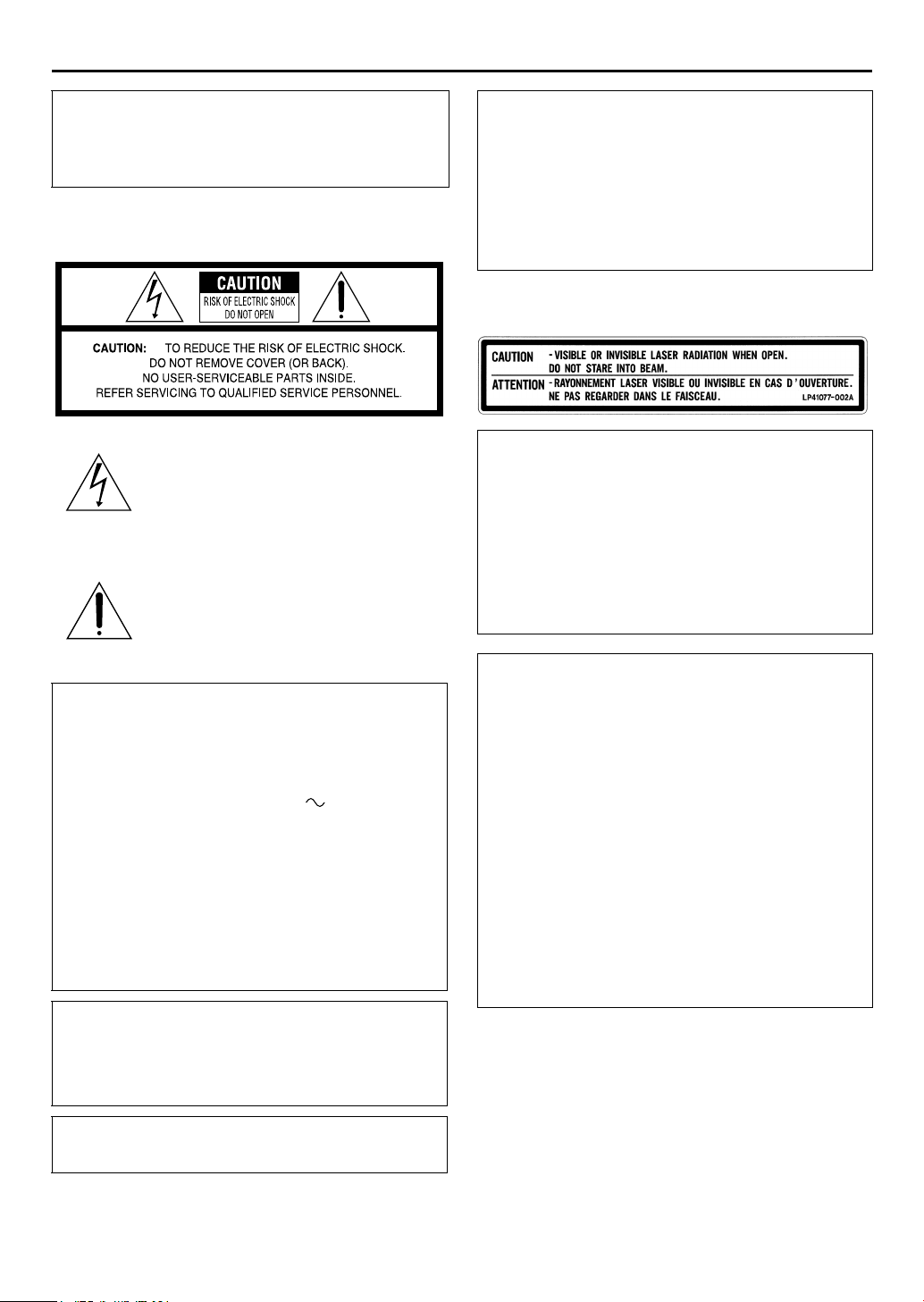
2 EN
Dear Customer,
Thank you for purchasing the JVC DVD player & VHS video
cassette recorder. Before use, please read the safety
information and precautions to ensure safe use of your new
unit.
CAUTIONS
The lightning flash with arrowhead symbol,
within an equilateral triangle, is intended to
alert the user to the presence of uninsulated
“dangerous voltage” within the product’s
enclosure that may be of sufficient magnitude
to constitute a risk of electric shock to
persons.
The exclamation point within an equilateral
triangle is intended to alert the user to the
presence of important operating and
maintenance (servicing) instructions in the
literature accompanying the appliance.
CAUTION:
THIS PRODUCT USES A LASER SYSTEM.
USE OF CONTROLS OR ADJUSTMENTS OR
PERFORMANCE OF PROCEDURES OTHER THAN
THOSE SPECIFIED HEREIN MAY RESULT IN
HAZARDOUS RADIATION EXPOSURE.
DO NOT OPEN COVERS AND DO NOT REPAIR
YOURSELF. REFER SERVICING TO QUALIFIED
PERSONNEL.
CLASS 1 LASER PRODUCT
REPRODUCTION OF LABELS
WARNING LABEL INSIDE OF THE UNIT
Declaration of Conformity
Model Number: HR-XVC29SU
Trade Name: JV C
Responsible Party: JVC Americas Corp.
Address: 1700 Valley Road Wayne, N.J. 07470
Telephone Number: 973-317-5000
This device complies with Part 15 of FCC Rules.
Operation is subject to the following two conditions:
(1) This device may not cause harmful interference, and (2)
this device must accept any interference received, including
interference that may cause undesired operation.
WARNING:
TO PREVENT FIRE OR SHOCK HAZARD, DO
NOT EXPOSE THIS UNIT TO RAIN OR
MOISTURE.
CAUTION:
This unit should be used with AC 120V , 60Hz only.
To prevent electric shocks and fire hazards, DO NOT use any
other power source.
CAUTION:
TO PREVENT ELECTRIC SHOCK, MATCH WIDE BLADE OF
PLUG TO WIDE SLOT, FULLY INSERT.
ATTENTION:
POUR ÉVITER LES CHOCS ÉLECTRIQUES, INTRODUIRE LA
LAME LA PLUS LARGE DE LA FICHE DANS LA BORNE
CORRESPONDANTE DE LA PRISE ET POUSSER JUSQU’AU
FOND.
Note to CATV system installer:
This reminder is provided to call the CATV system installer’s
attention to Article 820-40 of the NEC that provides guidelines
for proper grounding and, in particular, specifies that the cable
ground shall be connected to the grounding system of the
building, as close to the point of cable entry as practical.
CAUTION:
Changes or modifications not approved by JVC could void
user’s authority to operate the equipment.
This equipment has been tested and found to comply with
the limits for a Class B digital device, pursuant to Part 15 of
the FCC Rules. These limits are designed to provide
reasonable protection against harmful interference in a
residential installation. This equipment generates, uses, and
can radiate radio frequency energy and, if not installed and
used in accordance with the instructions, may cause harmful
interference to radio communications. However, there is no
guarantee that interference will not occur in a particular
installation. If this equipment does cause harmful
interference to radio or television reception, which can be
determined by turning the equipment off and on, the user is
encouraged to try to correct the interference by one or more
of the following measures:
Reorient or relocate the receiving antenna.
Increase the separation between the equipment and
receiver.
Connect the equipment into an outlet on a circuit
different from that to which the receiver is connected.
Consult the dealer or an experienced radio/TV
technician for help.
Page 3

EN 3
A
IMPORTANT PRODUCT
SAFETY INSTRUCTIONS
Electrical energy can perform many useful functions. But
improper use can result in potential electrical shock or fire
hazards. This product has been engineered and manufactured to
assure your personal safety. In order not to defeat the built-in
safeguards, observe the following basic rules for its installation,
use and servicing.
TTENTION
Follow and obey all warnings and instructions marked on your
product and its operating instructions. For your safety, please
read all the safety and operating instructions before you operate
this product and keep this booklet for future reference.
INSTALLATION
1. Grounding or Polarization
(A) Your product may be equipped with a polarized alternating-
current line plug (a plug having one blade wider than the
other). This plug will fit into the power outlet only one way.
This is a safety feature.
If you are unable to insert the plug fully into the outlet, try
reversing the plug. If the plug should still fail to fit, contact
your electrician to replace your obsolete outlet. Do not
defeat the safety purpose of the polarized plug.
(B) Your product may be equipped with a 3-wire grounding-type
plug, a plug having a third (grounding) pin. This plug will
only fit into a grounding-type power outlet. This is a safety
feature.
If you are unable to insert the plug into the outlet, contact
your electrician to replace your obsolete outlet. Do not
defeat the safety purpose of the grounding-type plug.
2. Power Sources
Operate your product only from the type of power source
indicated on the marking label. If you are not sure of the type of
power supply to your home, consult your product dealer or local
power company. If your product is intended to operate from
battery power, or other sources, refer to the operating
instructions.
3. Overloading
Do not overload wall outlets, extension cords, or integral
convenience receptacles as this can result in a risk of fire or
electric shock.
4. Power Cord Protection
Power supply cords should be routed so that they are not likely
to be walked on or pinched by items placed upon or against
them, paying particular attention to cords at plugs, convenience
receptacles, and the point where they exit from the product.
5. Ventilation
Slots and openings in the cabinet are provided for ventilation. To
ensure reliable operation of the product and to protect it from
overheating, these openings must not be blocked or covered.
● Do not block the openings by placing the product on a bed,
sofa, rug or other similar surface.
● Do not place the product in a built-in installation such as a
bookcase or rack unless proper ventilation is provided or the
manufacturer’s instructions have been adhered to.
6. Wall or Ceiling Mounting
The product should be mounted to a wall or ceiling only as
recommended by the manufacturer.
ANTENNA INSTALLATION INSTRUCTIONS
1. Outdoor Antenna Grounding
If an outside antenna or cable system is connected to the
product, be sure the antenna or cable system is grounded so as
to provide some protection against voltage surges and built-up
static charges. Article 810 of the National Electrical Code, ANSI/
NFPA 70, provides information with regard to proper grounding
of the mast and supporting structure, grounding of the lead-in
wire to an antenna discharge unit, size of grounding connectors,
location of antenna discharge unit, connection to grounding
electrodes, and requirements for the grounding electrode.
2. Lightning
For added protection for this product during a lightning storm, or
when it is left unattended and unused for long periods of time,
unplug it from the wall outlet and disconnect the antenna or
cable system. This will prevent damage to the product due to
lightning and power-line surges.
3. Power Lines
An outside antenna system should not be located in the vicinity
of overhead power lines or other electric light or power circuits,
or where it can fall into such power lines or circuits. When
installing an outside antenna system, extreme care should be
taken to keep from touching such power lines or circuits as
contact with them might be fatal.
Page 4
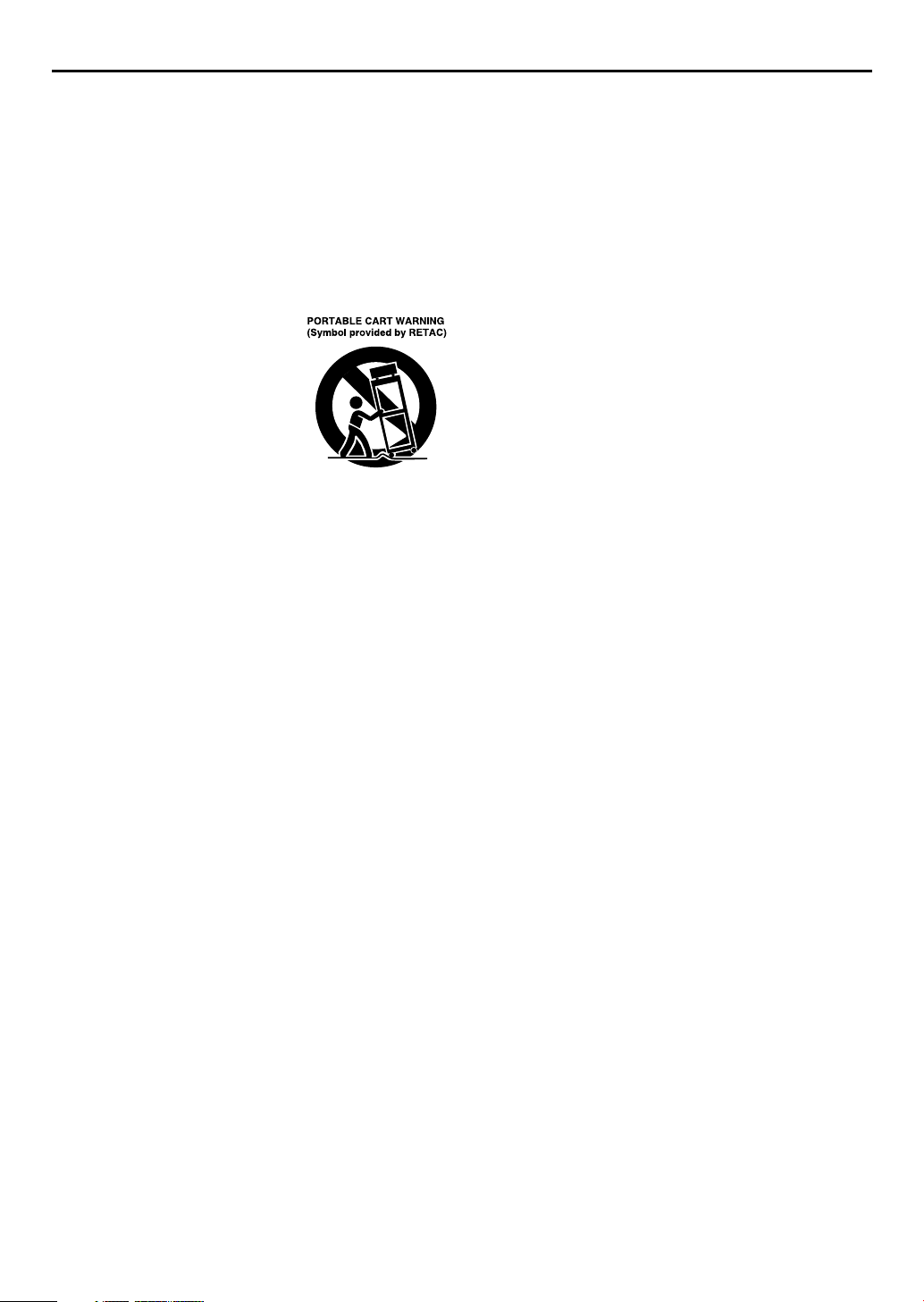
4 EN
USE
1. Accessories
To avoid personal injury:
● Do not place this product on an unstable cart, stand, tripod,
bracket, or table. It may fall, causing serious injury to a child
or adult, and serious damage to the product.
● Use only with a cart, stand, tripod, bracket, or table
recommended by the manufacturer or sold with the product.
● Use a mounting accessory recommended by the manufacturer
and follow the manufacturer’s instructions for any mounting of
the product.
● Do not try to roll a cart with small casters across thresholds or
deep-pile carpets.
2. Product and Cart Combination
A product and cart combination should
be moved with care. Quick stops,
excessive force, and uneven surfaces
may cause the product and cart
combination to overturn.
3. Water and Moisture
Do not use this product near water—for example, near a bath
tub, wash bowl, kitchen sink or laundry tub, in a wet basement,
or near a swimming pool and the like.
4. Object and Liquid Entry
Never push objects of any kind into this product through
openings as they may touch dangerous voltage points or shortout parts that could result in a fire or electric shock. Never spill
liquid of any kind on the product.
5. Attachments
Do not use attachments not recommended by the manufacturer
of this product as they may cause hazards.
6. Cleaning
Unplug this product from the wall outlet before cleaning. Do not
use liquid cleaners or aerosol cleaners. Use a damp cloth for
cleaning.
7. Heat
The product should be situated away from heat sources such as
radiators, heat registers, stoves, or other products (including
amplifiers) that produce heat.
SERVICING
1. Servicing
If your product is not operating correctly or exhibits a marked
change in performance and you are unable to restore normal
operation by following the detailed procedure in its operating
instructions, do not attempt to service it yourself as opening or
removing covers may expose you to dangerous voltage or other
hazards. Refer all servicing to qualified service personnel.
2. Damage Requiring Service
Unplug this product from the wall outlet and refer servicing to
qualified service personnel under the following conditions:
a. When the power supply cord or plug is damaged.
b. If liquid has been spilled, or objects have fallen into the
product.
c. If the product has been exposed to rain or water.
d. If the product does not operate normally by following the
operating instructions. Adjust only those controls that are
covered by the operating instructions as an improper
adjustment of other controls may result in damage and will
often require extensive work by a qualified technician to
restore the product to its normal operation.
e. If the product has been dropped or damaged in any way.
f. When the product exhibits a distinct change in
performance—this indicates a need for service.
3. Replacement Parts
When replacement parts are required, be sure the service
technician has used replacement parts specified by the
manufacturer or which have the same characteristics as the
original part. Unauthorized substitutions may result in fire,
electric shock or other hazards.
4. Safety Check
Upon completion of any service or repairs to this product, ask
the service technician to perform safety checks to determine that
the product is in safe operating condition.
HOW TO USE THIS INSTRUCTION MANUAL
● All major sections and subsections are listed in the Table Of
Contents on page 6. Use this when searching for information
on a specific procedure or feature.
● The Index on pages 9 – 12 lists frequently-used terms, and the
number of the page on which they are used or explained in the
manual. This section also illustrates the controls and
connections on the front and rear panel, the front display
panel and the remote control.
● The
墌 mark signals a reference to another page for
instructions or related information.
● Operation buttons necessary for the various procedures are
clearly indicated through the use of illustrations at the
beginning of each major section.
BEFORE YOU INSTALL YOUR NEW UNIT . . .
. . . please read the sections/literature listed below.
● “CAUTIONS” on page 2
● “IMPORTANT PRODUCT SAFETY INSTRUCTIONS” on
pages 3 – 4
Page 5
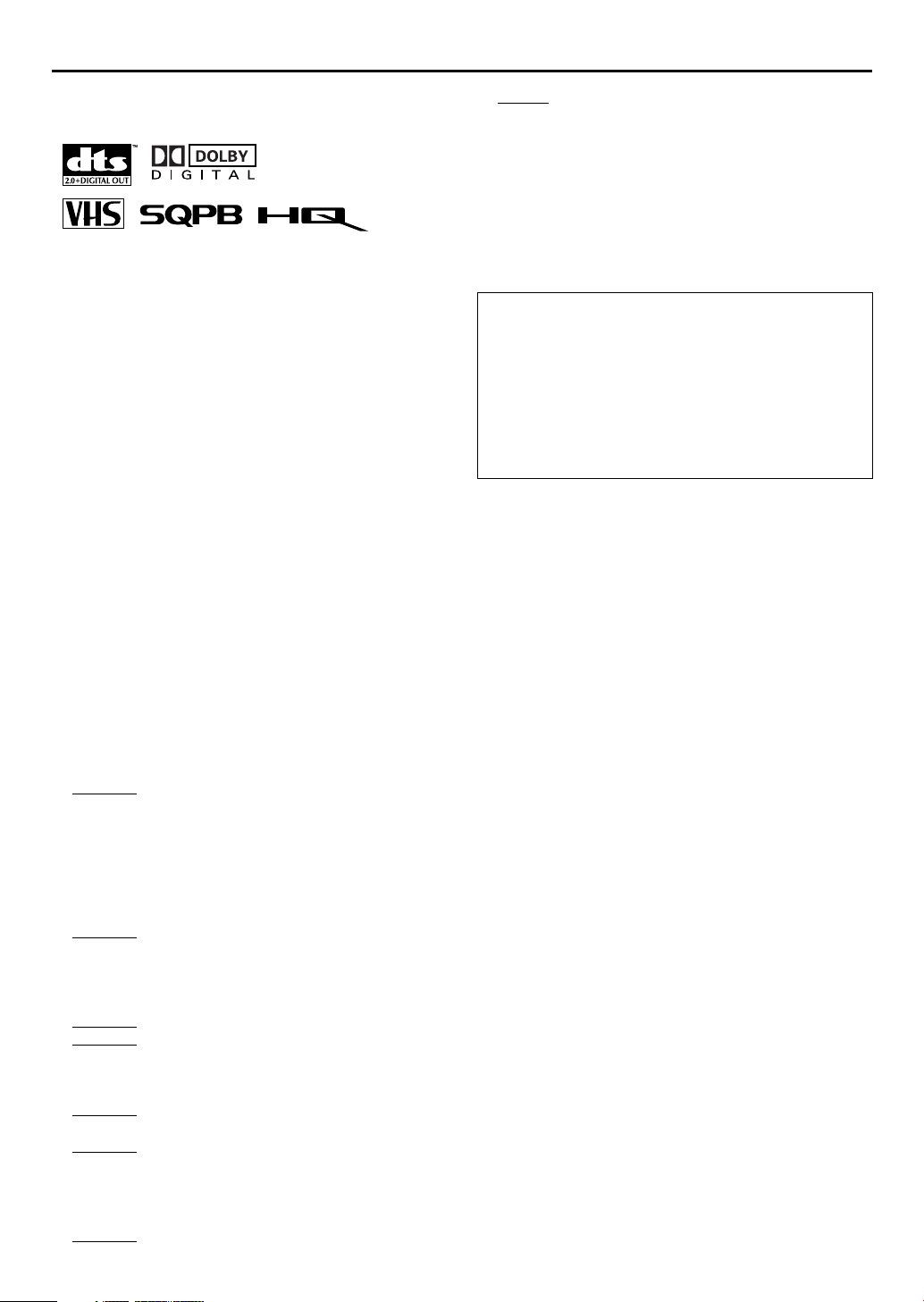
EN 5
TM
TM
A
DSS is an official trademark of DIRECTV, Inc., a unit of GM
Hughes Electronics. DISH Network is a trademark of Echostar
Communications Corporation.
● Manufactured under license from Dolby Laboratories. “Dolby”
and the double-D symbol are trademarks of Dolby
Laboratories.
● “DTS” and “DTS 2.0 + Digital Out” are trademarks of Digital
Theater Systems, Inc.
● Cassettes marked “VHS” (or “S-VHS”) can be used with this
unit. However, S-VHS recording is not possible with this
model.
● This model is equipped with SQPB (S-VHS QUASI PLAYBACK)
that makes it possible to play back S-VHS recordings with
regular VHS resolution.
● HQ VHS is compatible with existing VHS equipment.
● This product incorporates copyright protection technology that
is protected by U.S. patents and other intellectual property
rights. Use of this copyright protection technology must be
authorized by Macrovision, and is intended for home and
other limited viewing uses only unless otherwise authorized
by Macrovision. Reverse engineering or disassembly is
prohibited.
When the equipment is installed in a cabinet or a shelf,
make sure that it has sufficient space on all sides to allow
for ventilation (10 cm or more on both sides, on top and
at the rear.)
8. AVOID
violent shocks to the unit during transport.
MOISTURE CONDENSATION
Moisture in the air will condense on the unit when you
move it from a cold place to a warm place, or under
extremely humid conditions—just as water droplets form
in the surface of a glass filled with cold liquid. Moisture
condensation on the head drum will cause damage to the
tape. In conditions where condensation may occur, keep
the unit turned on for a few hours to let the moisture dry.
TTENTION
To mobile phone users:
Using a mobile phone in the vicinity of the unit may
cause picture vibration on the TV screen or change
the screen to a blue back display.
On placing the unit:
Some TVs or other appliances generates strong
magnetic fields. Do not place such appliance on top
of the unit as it may cause picture disturbance.
When discarding batteries, environmental problems must
be considered and the local rules or laws governing the
disposal of these batteries must be followed strictly.
Failure to heed the following precautions may result in
damage to the unit, Remote or video cassette.
1. DO NOT
place the unit —
— in an environment prone to extreme temperatures
or humidity.
— in direct sunlight.
— in a dusty environment.
— in an environment where strong magnetic fields are
generated.
— on a surface that is unstable or subject to vibration.
2. DO NOT
block the unit’s ventilation openings or
holes.
(If the ventilation openings or holes are blocked by a
newspaper or cloth, etc., the heat may not be able to
get out.)
3. DO NOT
4. DO NOT
place heavy objects on the unit or Remote.
place anything which might spill on top of
the unit or Remote.
(If water or liquid is allowed to enter this equipment,
fire or electric shock may be caused.)
5. DO NOT
expose the apparatus to dripping or
splashing.
6. DO NOT
use this equipment in a bathroom or places
with water. Also DO NOT place any containers filled
with water or liquids (such as cosmetics or medicines,
flower vases, potted plants, cups, etc.) on top of this
unit.
7. DO NOT
place any naked flame sources, such as
lighted candles, on the apparatus.
Page 6
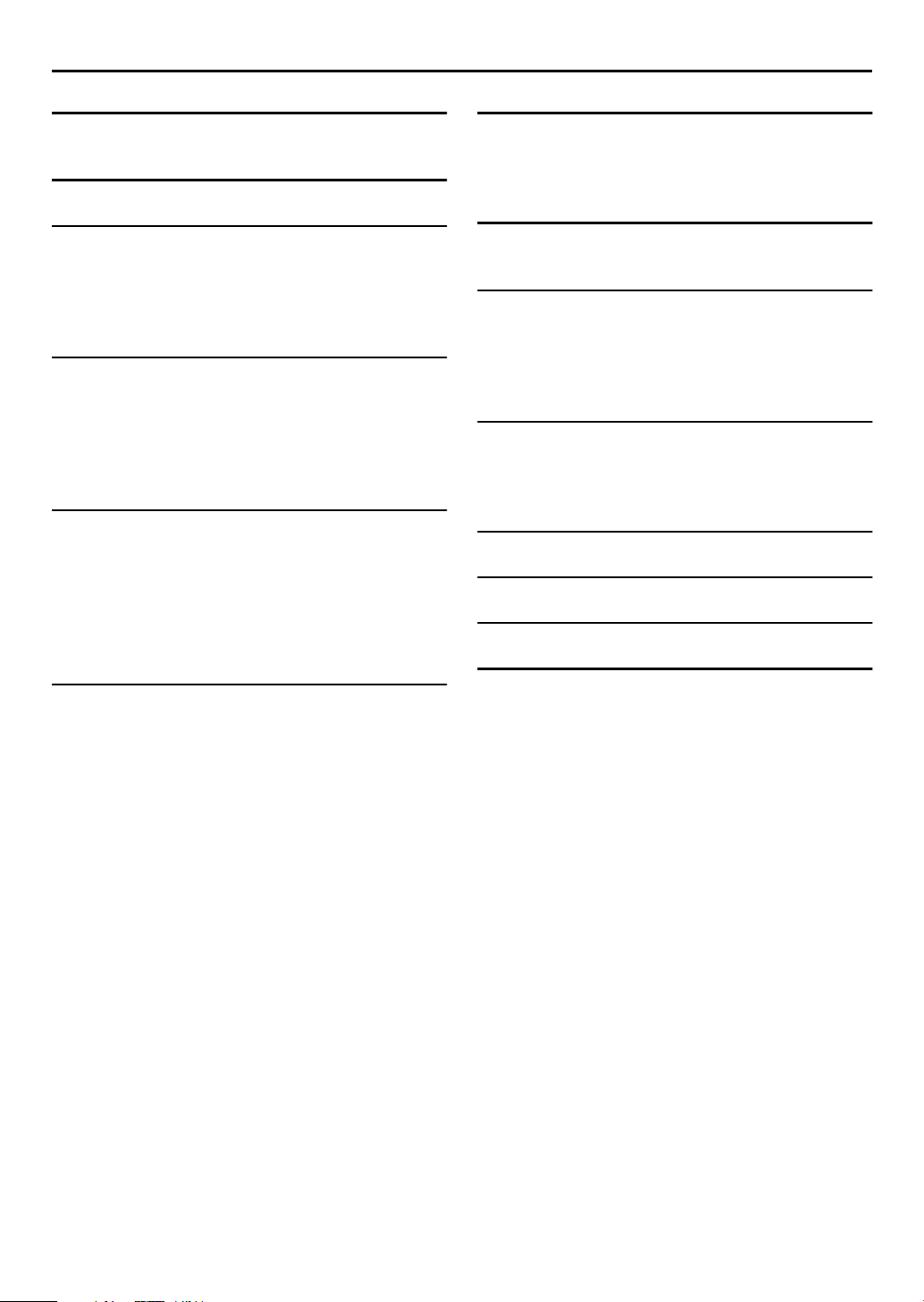
6 EN
CONTENTS
DISC INFORMATION 7
About Discs ......................................................... 7
INDEX 9
INSTALLING YOUR NEW UNIT 13
Basic Connections ............................................. 13
Component Video Connection
(DVD deck only) ............................................ 14
Scan Mode Set (DVD deck only) ....................... 15
INITIAL SETTINGS 16
Plug & Play Set .................................................. 16
Monitor Set (DVD deck) .................................... 17
Language ........................................................... 18
Clock Set ........................................................... 22
Tuner Set ........................................................... 24
OPERATIONS ON VCR DECK 26
Basic Playback .................................................. 26
Playback Features .............................................. 27
Basic Recording ................................................ 31
Recording Features ............................................ 32
Express Timer Programing ................................. 34
Satellite Auto Recording .................................... 39
OPERATIONS ON DVD DECK 40
Basic Playback .................................................. 40
Playback Features .............................................. 41
Using the on-screen bar .................................... 47
JPEG Files Playback ........................................... 49
EDITING (VCR DECK) 52
Edit From A Camcorder ..................................... 52
Edit To Or From Another Video Recorder .......... 53
Dubbing (from DVD to VCR) ............................. 54
EDITING (DVD DECK) 55
Digital Audio Dubbing ...................................... 55
REMOTE 56
Remote Control Functions ................................. 56
Connecting To A Dolby Digital Decoder or
An Amplifier With A Built-in DTS
(DVD deck only) ............................................ 57
SUBSIDIARY SETTINGS 58
Mode Set (VCR deck) ......................................... 58
Mode Set (DVD deck) ........................................ 61
Child Lock ......................................................... 64
TROUBLESHOOTING 65
QUESTIONS AND ANSWERS 70
SPECIFICATIONS 71
LIST OF TERMS 72
Page 7
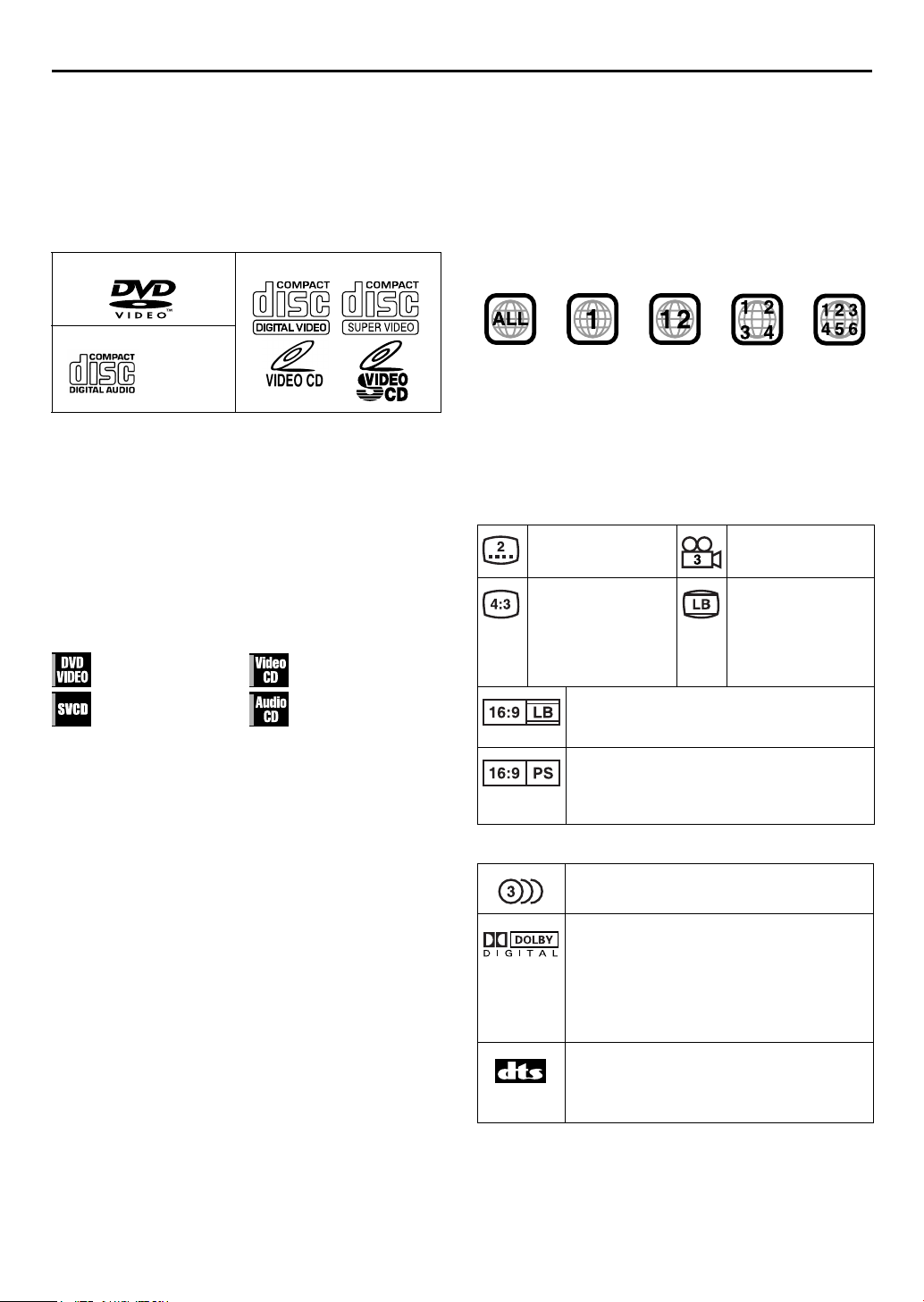
DISC INFORMATION
About Discs
Playable Discs
You can use discs with the following logos for playback only.
DVD VIDEO Video CD/Super Video CD
Audio CD
CD-DA files
● The following discs also can be played back.
• DVD-R/-RW discs recorded in DVD VIDEO format and
finalized.
• CD-R/RW discs recorded in Video CD, SVCD (Super Video
CD), or Audio CD format and finalized.
• CD-R/RW discs written in JPEG in accordance with the “ISO
9660” format. (See page 49 for details.)
● This unit can also play back audio signals recorded in MIXMODE CD, CD-G, CD-EXTRA, and CD TEXT.
● The image may be sometimes poor or noisy due to defects in
the disc itself.
● With some discs, operations may not be possible.
Marks of discs in this instruction manual
Allows operation with a
DVD VIDEO disc.
Allows operation with a
SVCD disc.
Unplayable Discs
The following types of discs cannot be played using this unit.
● CD-ROM discs (including PHOTO-CD)
● DVD AUDIO discs
● Super Audio CDs (SACD)
● DVD-RW discs recorded in VR format
● DVD-RAM discs
● DVD-ROM discs
In addition, this unit does not play:
● Unfinalized discs
● Discs of irregular shape or discs with tape, seals, or paste on
either the label side or playback side. Playing back these discs
may damage the unit.
The Non-DVD side of a “DualDisc” does not comply with the
“Compact Disc Digital Audio” standard. Therefore, the use of
Non-DVD side of a DualDisc on this product may not be
recommended.
Allows operation with a
Video CD disc.
Allows operation with
an Audio CD disc.
EN 7
Region Number
The world is divided into 6 regions for DVD VIDEO discs. DVD
VIDEO discs are assigned a region number to indicate which
region they may be played back in. A disc cannot be played
back on this unit unless the region number of the disc matches
that of the unit. The region number for this unit is “1.” Only discs
whose region number includes “1” can be played back such as
shown below.
Examples of DVD VIDEO labels which can be played back using
this unit.
DVD VIDEO Marks
Sometimes marks are printed on a DVD disc and/or on its
packaging to indicate information regarding the contents and
functions of a disc. Check marks indicating the contents and
functions of a disc. Note, however, that in some cases a disc may
not include a mark even for a function it supports.
Marks related to video
Number of subtitles Number of angles
Recorded under the
standard 4:3 aspect
ratio
Video playback is in Wide video mode (16:9) on
wide televisions, but in letter box on televisions
with standard 4:3 aspect ratio.
Video playback is in Wide video mode (16:9) on
wide televisions, but pan and scan is used on
televisions with standard 4:3 aspect ratio (either
the left or right side of the image is cut-out).
Marks related to audio
Number of audio tracks
Dolby Digital mark
Dolby Laboratories has developed a digital
surround system for the home. This mark
indicates that you may enjoy 5.1-channel
audio (front left and right, center, rear left and
right, and a channel for LFE (Low-Frequency
Effects)).
DTS (Digital Theater System)
You can enjoy DTS audio if you connect an
amplifier with a built-in DTS decoder to the
DIGITAL AUDIO OUT connector of the unit.
Screen includes black
bands at top and
bottom of image
which has a standard
4:3 aspect ratio (letter
box)
Page 8
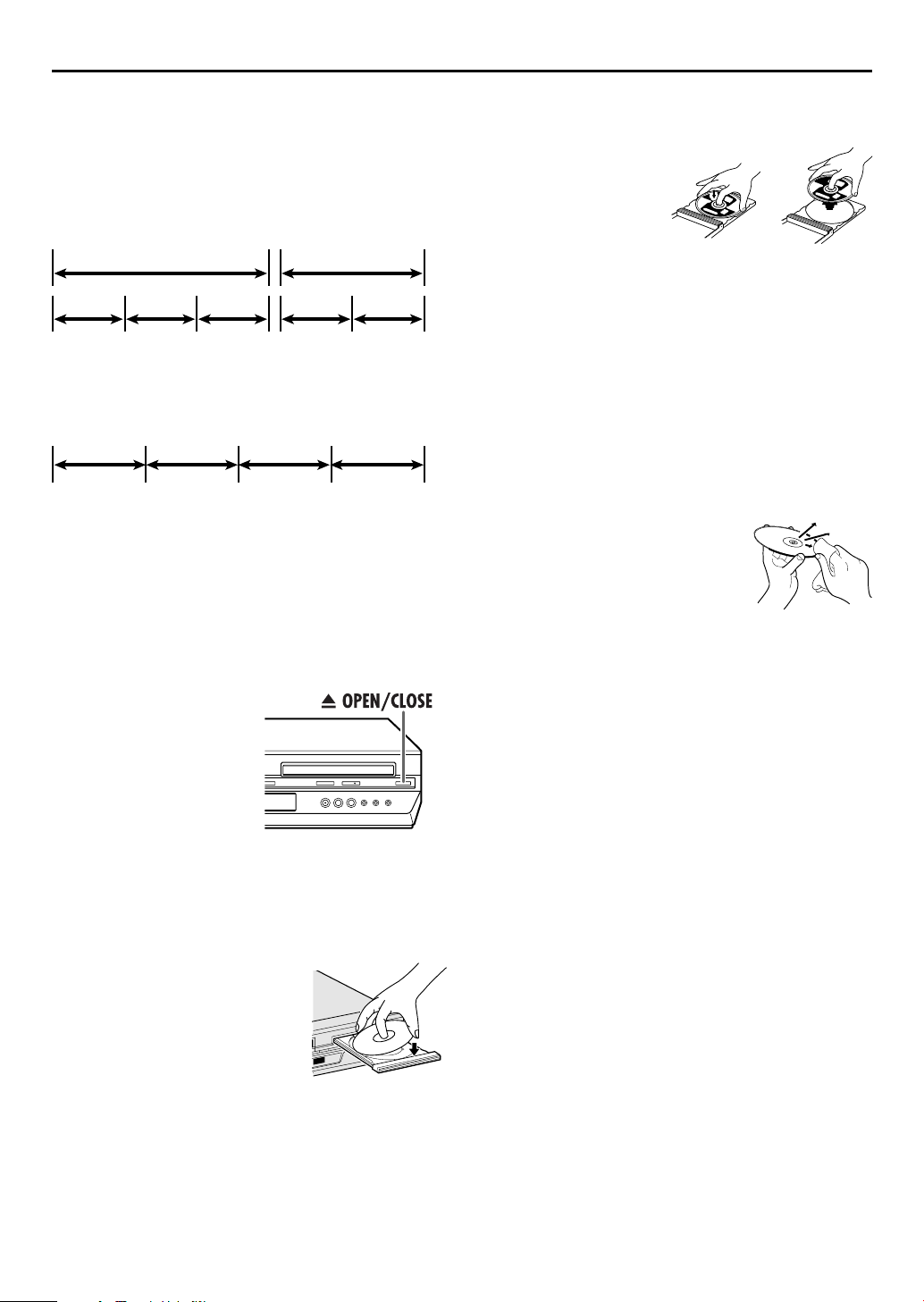
8 EN
DISC INFORMATION (cont.)
File Structure of Discs
DVD VIDEO
Typically, DVD VIDEO discs are made up of larger units called
“titles.” Each title has a number (title number) that can be used to
select desired titles. Titles are further divided into units called
“chapters.” Each chapter has a number (chapter number) that
can also be used to select desired chapters. Note that some discs
are not divided into titles and chapters.
Title 1 Title 2
Chapter 1 Chapter 2Chapter 1Chapter 3Chapter 2
Audio CD/Video CD
Typically, Audio CD discs are divided into separate tracks each
containing one song. Each track is assigned a number. For
example, the third track is Track 3. The same is true for Video
CD discs.
Track 1 Track 4Track 3Track 2
NOTE:
Video CD discs that support Playback Control (PBC)
The still image or motion image which follows a menu screen is
called a “scene.” Each scene has a scene number.
For more details, refer to “Locating a Desired Scene Using the
Menu of the Video CD with Playback Control (PBC) Function”
(
墌 pg. 41).
Care and Handling of Discs
How to handle discs
When handling a disc, do
not touch the surface of the
disc. Since discs are made
of plastic, they are easily
damaged. If a disc gets dirty,
dusty, scratched or warped,
the images and sound will
not be picked up correctly,
and such a disc may cause the unit to malfunction.
Label side
Do not damage the label side, stick paper to or use any adhesive
on its surface.
Storage
Make sure that discs are kept in their cases. If discs are piled on
top of one another without their protective cases, they can be
damaged. Do not put discs in a location where they may be
exposed to direct sunlight, or in a place where the humidity or
temperature is high. Avoid leaving discs in your car!
Maintenance of discs
If there are fingerprints or other dirt
adhering to a disc, wipe with a soft dry
cloth, moving from the center outwards.
If a disc is difficult to clean, wipe with a
cloth moistened with water. Never use
record cleaners, petrol, alcohol or any
anti-static agents.
Placing a Disc
1 Open the disc tray.
Press x OPEN/CLOSE on
the DVD deck to open the
disc tray.
● The unit’s power comes on
automatically.
● Do not block the disc tray with
your hand while it is opening
or closing as this may result in
hardware failure.
● Do not place unplayable discs or any object other than a disc
in the disc tray.
● Do not press down strongly on the disc tray or place any heavy
objects on it.
2 Place the disc.
Place the disc in the disc tray
with the label side facing up.
● Since disc size changes depending
on the disc to be played back, be
sure to correctly align the disc with
the grooves for its size. If the disc is
not in its groove, it may be
scratched or otherwise damaged.
● To insert an 8 cm disc, place it according to the inner groove.
3 Press x OPEN/CLOSE on the DVD deck to close
the disc tray.
● Pressing 4 PLAY also closes the disc tray.
● Playback begins automatically if an auto-playback DVD disc is
loaded. Although the VHS deck is selected, the DVD deck is
selected automatically (except when the VHS deck is in the
timer mode or the Automatic Satellite Programme Recording
mode.)
Page 9
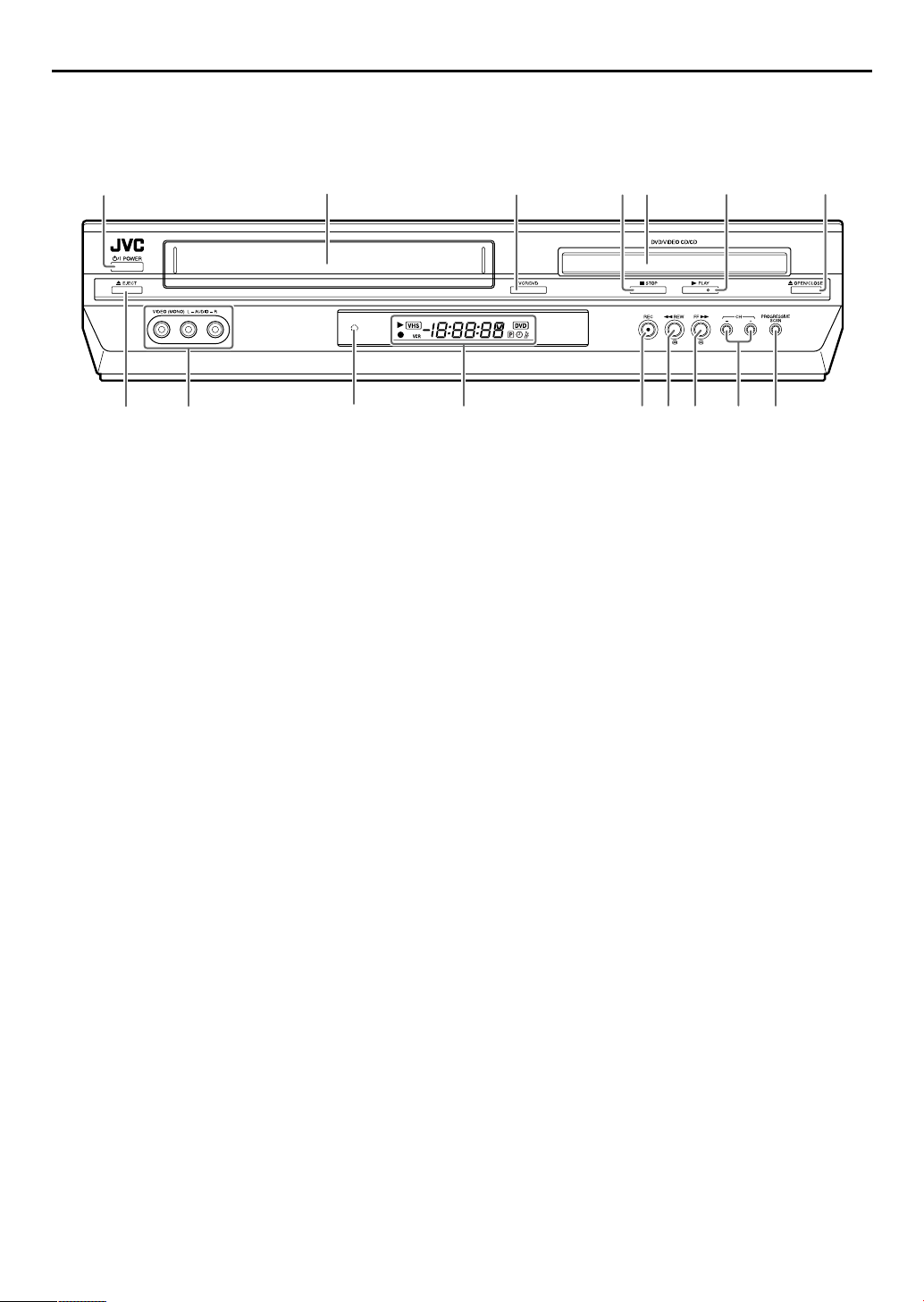
INDEX
Front View
EN 9
AB
HI J
A Power Button (POWER) 墌 pg. 15, 17, 29, 56
B VHS Cassette Loading Slot
C VCR/DVD Button 墌 pg. 26, 31, 40, 50
D Stop Button (8 STOP) 墌 pg. 26, 31, 40, 50
E Disc Tray 墌 pg. 8
F Play Button (4 PLAY) 墌 pg. 26, 31, 40, 50, 56
G DVD Open/Close Button (x OPEN/CLOSE)
墌 pg. 8, 40, 50
H VHS Eject Button (x EJECT) 墌 pg. 26, 29, 31
CFDE G
KLMNOP
I Video/Audio Input Connectors (VIDEO/AUDIO)
墌 pg. 52
J Remote Sensor
K Front Display Panel 墌 pg. 10
L Record Button (7 REC) 墌 pg. 31, 32
M Rewind Button (3 REW) 墌 pg. 26, 27, 42
N Fast Forward Button (FF 5 ) 墌 pg. 26, 27, 42
O Channel Button (CH +/–) 墌 pg. 27, 31, 32
P Progressive Scan Button (PROGRESSIVE SCAN)
墌 pg. 15
Page 10
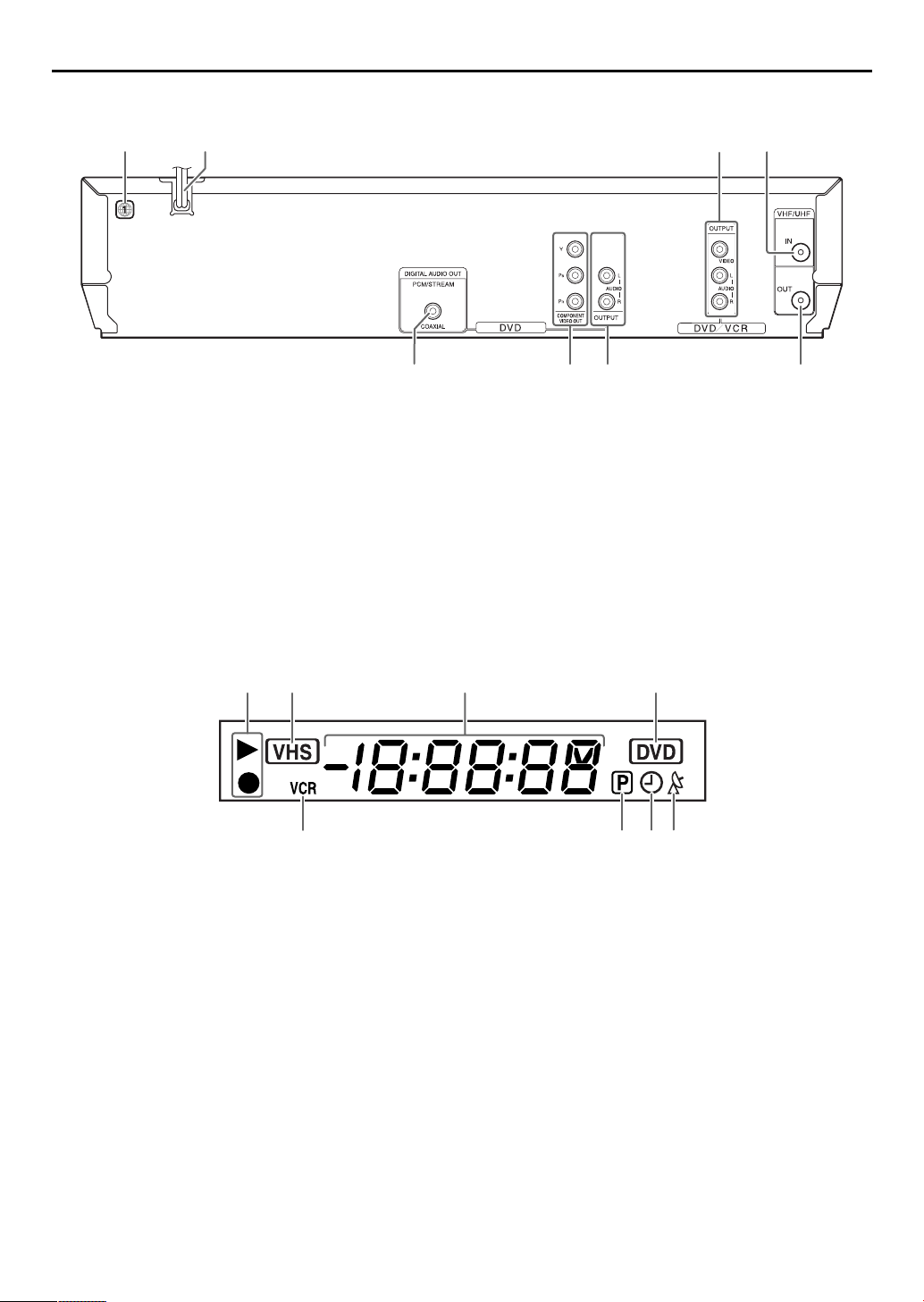
10 EN
Rear View
AB CD
INDEX (cont.)
EHFG
A Region Number Label 墌 pg. 7
B AC Power Cord 墌 pg. 13, 14
C Audio/Video Output Connectors (AUDIO/
VIDEO OUTPUT) 墌 pg. 13, 14, 53
D Antenna Input Connector (VHF/UHF IN)
墌 pg. 13, 14
Front Display Panel
AB C D
EHG
A Operation Mode Indicators
B VHS Indicator*
* Lights up when selecting the VCR deck by pressing VCR/DVD on
the unit or VCR on the Remote.
C Channel/Clock
Auxiliary Input Mode Display (F-1) (VCR deck
only)
Counter Display (VCR deck)
Tape Speed (SP/EP) (VCR deck only)
Multi-information window** (DVD deck)
**The current group/title/track/chapter number(s), time and status
information.
D DVD Indicator
E Digital Audio Output Connector
(DIGITAL AUDIO OUT)* 墌 pg. 55
F Component Video Output Connectors
(COMPONENT VIDEO OUT)* 墌 pg. 14
G Audio Output Connectors (AUDIO OUTPUT
(L/R))*
H Antenna Output Connector (VHF/UHF OUT)
墌 pg. 13, 14
* These connectors are only for DVD deck.
F
E VCR Indicator 墌 pg. 32
F Progressive Mode Indicator
G “Timer” Indicator (VCR deck only) 墌 pg. 35, 39
H Satellite Auto Recording Indicator (N) (VCR deck
only) 墌 pg. 39
墌 pg. 15
Page 11
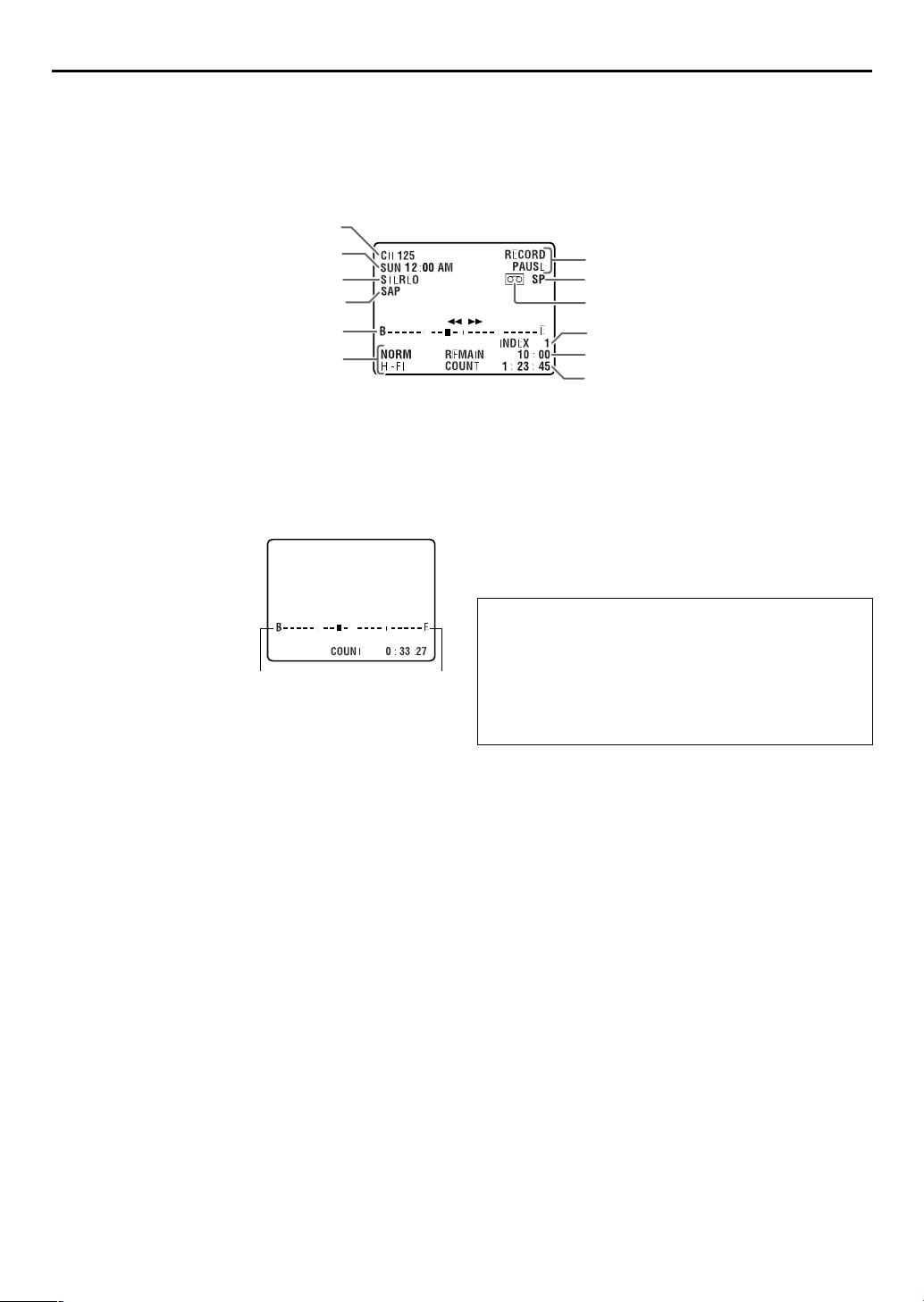
EN 11
A
B
D
E
F
G
H
I
J
K
L
C
On-Screen Display (VCR deck)
If you press ON SCREEN on the Remote when “SUPERIMPOSE” is set to “ON” (墌 pg. 59), various operational
indicators appear on the TV screen.
For On-screen display for DVD deck, refer to “Using the on-screen bar” (
墌 pg. 47).
A Channel Position Number/Auxiliary Input
Indicator (F-1)
B Day/Clock Display
C Stereo Program Indicator 墌 pg. 33
D SAP Indicator 墌 pg. 33
E Tape Position Indicator
The tape position indicator
appears on the TV screen
when you press REW (3)
or FF (5) from the Stop
mode or perform an Index
Search. (
墌 pg. 28) The
position of “q” in relation to
“B” (beginning) or “E” (end)
shows you where you are
on the tape.
Beginning End
NOTE:
Depending on the type of tape being used, the tape position
indicator may not appear correctly.
F Audio Mode Display 墌 pg. 30
G Operation Mode Indicators
H Tape Speed (SP/EP)
I “Cassette Loaded” Mark
J Index number 墌 pg. 28
K Tape Remaining Time Indicator 墌 pg. 33
L Counter Display
To recall an indication
A Press ON SCREEN.
● All indications corresponding to the current status are
displayed for 5 seconds. After that, the counter
information and RECORD/PAUSE if in the Record Pause
mode, remain on the screen.
B Press ON SCREEN again to clear the display.
● The RECORD/PAUSE indication remains on the screen.
Page 12
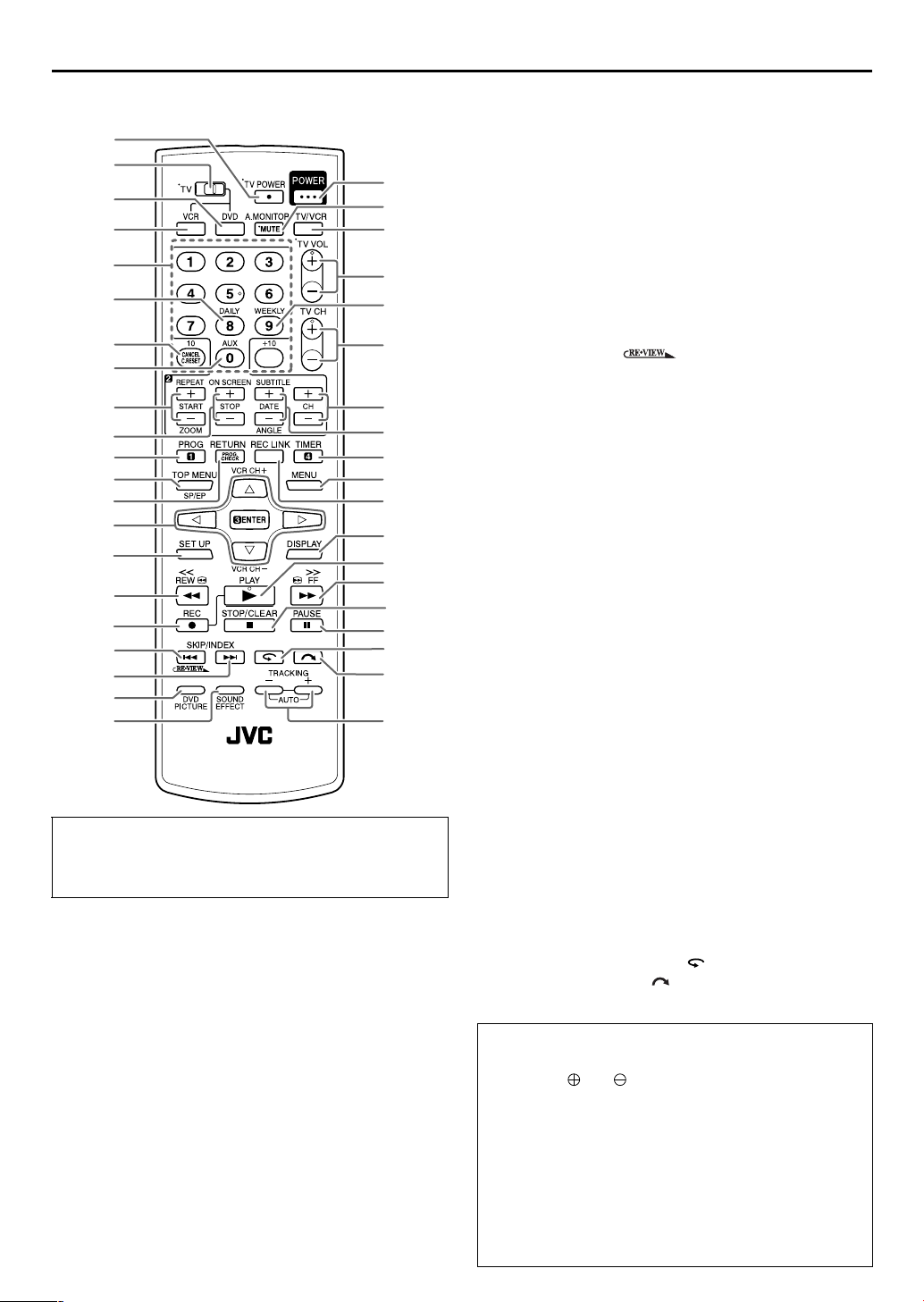
12 EN
F
A
C
B
D
E
G
H
I
J
K
L
M
N
O
P
Q
R
S
T
U
a
X
W
V
Y
Z
b
c
d
e
f
g
h
i
m
j
k
l
n
INDEX (cont.)
Remote
Buttons with a small dot on the left side of the name (TV
POWER (1), TV/VCR, TV VOL+/–, TV CH +/–, MUTE) can
also be used to operate a JVC’s TV after setting the TV/VCR/
DVD switch to the left.
A TV Power Button (TV POWER) 墌 See above.
B TV/VCR/DVD switch 墌 pg. 15, 17, 18, 26, 31,
40, 50
C DVD Button 墌 pg. 17, 19, 40, 50, 61
D VCR Button 墌 pg. 18, 22, 24, 26, 31, 58
E Number Keys
F Daily Button (DAILY) 墌 pg. 35
G Cancel Button (CANCEL) 墌 pg. 37
Reset Button (C.RESET) 墌 pg. 33
H Auxiliary Button (AUX) 墌 pg. 52
I Start Time Button (START +/–) 墌 pg. 34
Repeat Button (REPEAT) 墌 pg. 43, 51
Zooming Button (ZOOM) 墌 pg. 42, 51
J Stop Time Button (STOP +/–) 墌 pg. 34
On-Screen Button (ON SCREEN) 墌 pg. 11, 47
K Programing Button (PROG) 墌 pg. 34
L SP/EP Button 墌 pg. 31, 35, 39
Top Menu Button (TOP MENU) 墌 pg. 41
M Program Check Button (PROG. CHECK)
墌 pg. 36
Return Button (RETURN) 墌 pg. 41
N rt Button
we Button
ENTER Button
VCR Channel Button (TV/VCR CH +/–)
O Set Up Button (SET UP) 墌 pg. 17, 18, 19, 20, 22,
24, 58, 61
P Rewind Button (3 REW) 墌 pg. 26, 27, 42
Q Record Button (7 REC) 墌 pg. 31, 32
R Reverse Skip/Index Button (2 SKIP/INDEX)
墌 pg. 28, 41, 50
Review Button ( )
S Forward Skip/Index Button (6 SKIP/INDEX)
墌 pg. 28, 41, 50
T DVD Picture Button (DVD PICTURE) 墌 pg. 46
U Sound Effect Button (SOUND EFFECT) 墌 pg. 46
V Power Button (POWER) 墌 pg. 15, 17, 29, 56
W TV Muting Button (MUTE) 墌 See the left column
Audio Monitor Button (A.MONITOR)
墌 pg. 30, 45
X TV/VCR Button 墌 pg. 32, left column
Y TV Volume Button (TV VOL+/–) 墌 See the left
column
Z Weekly Button (WEEKLY) 墌 pg. 35
a TV Channel Button (TV CH +/–) 墌 See the left
column
b Channel Button (CH +/–) 墌 pg. 31
c Date Button (DATE +/–) 墌 pg. 34
Subtitle Button (SUBTITLE) 墌 pg. 44
Angle Button (ANGLE) 墌 pg. 45
d Timer Button (TIMER) 墌 pg. 35
e Menu Button (MENU) 墌 pg. 41
f Satellite Auto Recording Button (REC LINK)
墌 pg. 39
g Display Button (DISPLAY) 墌 pg. 33, 40
h Play Button (4 PLAY) 墌 pg. 26, 31, 40, 50
i Fast Forward Button (FF 5 ) 墌 pg. 26, 27, 42
j Stop Button (8 STOP) 墌 pg. 26, 31, 40, 50
Clear Button* (CLEAR)
*Does not function with this unit.
k Pause Button (9 PAUSE) 墌 pg. 27, 31, 40, 42,
50
l
One Touch Replay Button ( ) 墌 pg. 29, 42
m Skip Search Button
n Tracking Button
() 墌 pg. 28
(TRACKING +/–) 墌 pg. 30
How To Use
Before use, insert two AA size batteries into the Remote with
the polarity ( and ) matched correctly as indicated on
the battery compartment or on the lid.
The Remote can operate most of your unit’s functions, as well
as basic functions of TV sets of JVC. (
● Point the Remote toward the remote sensor.
● The maximum operating distance of the remote control is
about 8 m.
墌 See the left column)
NOTE:
If the Remote doesn’t work properly, remove its batteries,
wait a short time, replace the batteries and then try again.
Page 13
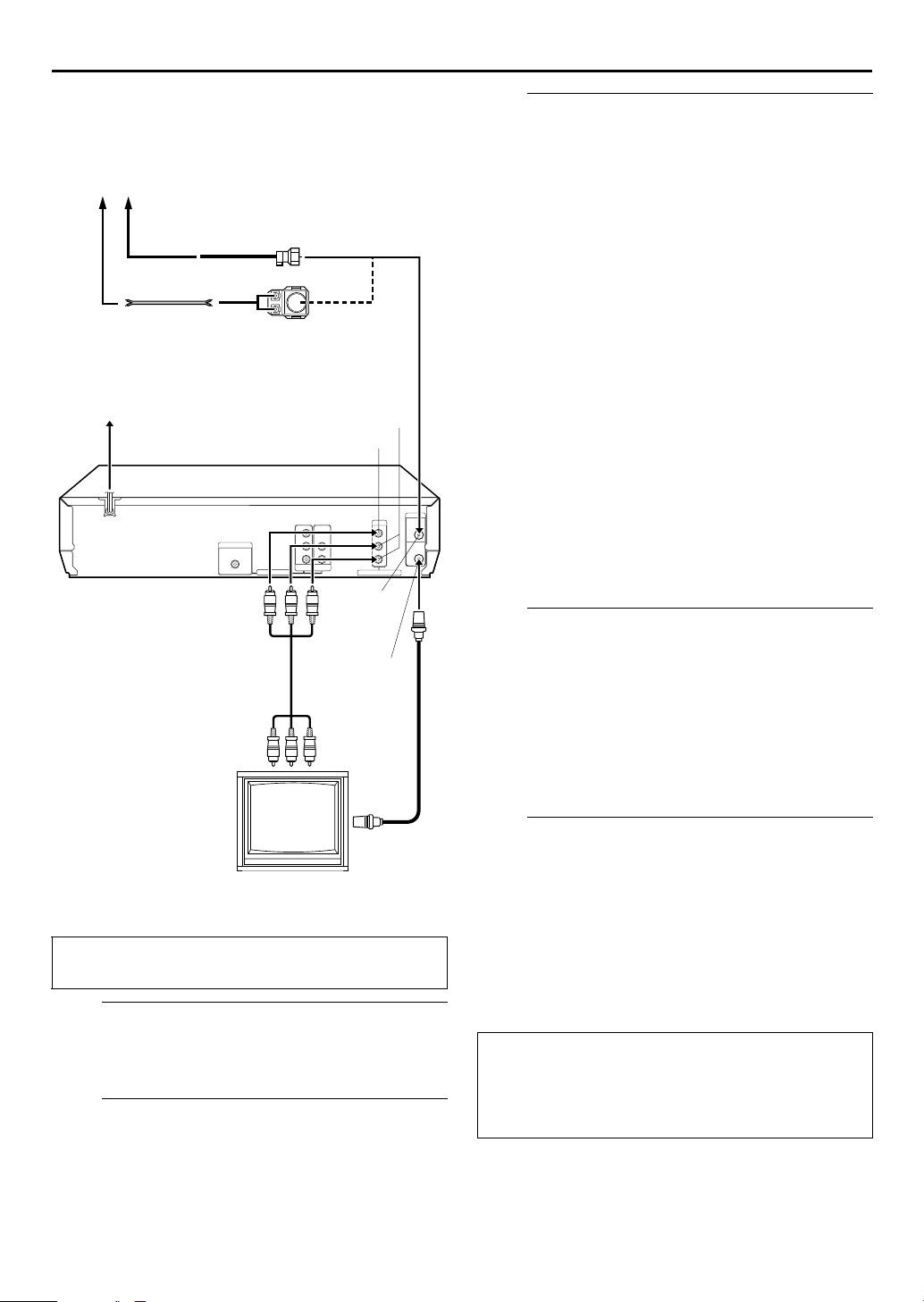
INSTALLING YOUR NEW UNIT
Basic Connections
Antenna or Cable
Coaxial cable
Flat feeder
Matching transformer
(not supplied)
AC Outlet
AC Power Cord
Back of unit
Audio/video cable
(not supplied)
To Audio/video
input connectors
VIDEO OUTPUT
VHF/UHF OUT
AUDIO
OUTPUT
VHF/UHF
IN
RF cable
(supplied)
EN 13
Connect the unit to TV.
C
The connection method you use depends on the type of
TV you have.
RF Connection
8 To connect to a TV with NO AV input connectors —
A Disconnect the TV antenna from the TV.
B Connect the TV antenna cable to the VHF/UHF IN
connector on the rear panel of the unit.
C Connect the supplied RF cable between the VHF/UHF
OUT connector on the rear panel of the unit and the
TV’s antenna terminal.
AV Connection
8 To connect to a TV with AV input connectors —
A Connect the antenna, unit and TV as per “RF
Connection.”
B Connect an optional audio/video cable between the
AUDIO/VIDEO OUTPUT connectors on the rear
panel of the unit and the TV’s audio/video input
connectors.
● Set your TV to AV mode.
● For switching the TV’s mode, refer to the instruction manual of
your television.
● To obtain high-quality pictures, you can also use the
Component Video Connection. (DVD deck only) (
Connect the unit to power source.
D
Plug the end of the AC power cord into an AC outlet. This
unit performs Plug & Play Set automatically. (
● The clock and tuner channels will automatically be set when
the antenna is connected and when the AC power cord is first
connected to an AC outlet. (If “AUTO” and the channel
indicator are displayed on the front display panel before the
unit is powered on, the clock and tuner channels are being set
automatically. Wait for the time to be displayed on the front
display panel before turning on the unit.)
墌 pg. 14)
墌 pg. 16)
To 75 ohm
Terminal
TV
It’s essential that your unit be properly connected.
THESE STEPS MUST BE COMPLETED BEFORE ANY
VIDEO OPERATION CAN BE PERFORMED.
Check the contents.
A
Make sure the package contains all of the accessories
listed in “SPECIFICATIONS” on page 71.
Situate the unit.
B
Place the unit on a stable, horizontal surface.
Set the VCR channel.
E
The VCR channel is the channel on which you can watch
the picture from the unit on the TV when only using RF
connection.
With RF connection, set the VCR channel to “3 CH” or
“4CH.”
● The VCR channel is preset to “3 CH.” Set to “4CH” if the
Channel 3 is used for broadcasting in your area.
With AV connection, set the VCR channel to “– CH” (off).
To set the VCR channel, perform the following steps:
Before performing the following steps:
● Make sure there is no cassette inserted in the unit.
● Make sure the unit is turned on, then press VCR/
DVD on the unit or VCR on the Remote so that the
VHS indicator lights up on the front display panel.
A Press POWER to turn off the unit, then press 8 STOP
on the unit for more than 5 seconds. “3 CH” appears
on the front display panel.
B Press CH +/– on the Remote to select “3 CH,” “4CH”
or “– CH” (off), then press ENTER.
Page 14
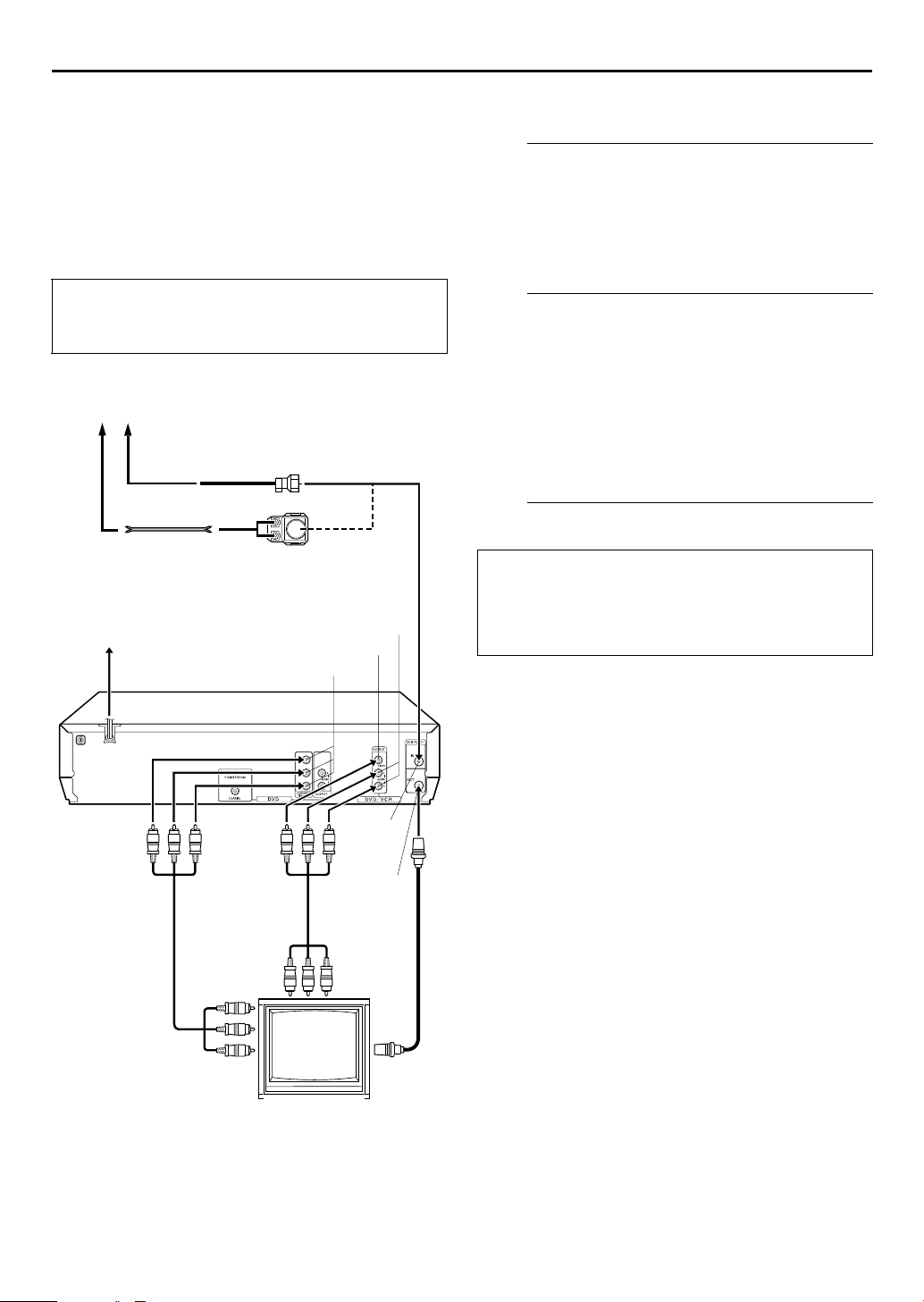
14 EN
A
Component Video
Connection
(DVD deck only)
INSTALLING YOUR NEW UNIT (cont.)
8 To connect to a TV with component video input
connectors . . .
Connect the unit to TV.
A
A Connect the antenna, unit and TV as per “AV
Connection.” (
B Connect the unit’s COMPONENT VIDEO OUT
connectors to the TV’s component video input
connectors.
墌 pg. 13)
TTENTION
Be sure to connect the unit’s VIDEO OUTPUT (DVD/
VCR) connector to the TV’s VIDEO input connector.
Antenna or Cable
Coaxial cable
Flat feeder
Matching transformer
(not supplied)
AC outlet
Back of unit
Component
Video cable
(not supplied)
AC power cord
COMPONENT VIDEO
OUT
Audio/Video
(not supplied)
AUDIO OUTPUT
VIDEO OUTPUT
cable
VHF/UHF
IN
VHF/UHF
OUT
RF cable
(supplied)
Connect the unit to power source.
B
Plug the end of the AC power cord into an AC outlet. This
unit performs Plug & Play Set automatically. (
● The clock and tuner channels will automatically be set when
the antenna is connected and when the AC power cord is first
connected to an AC outlet. (If “AUTO” and the channel
indicator are displayed on the front display panel before the
unit is powered on, the clock and tuner channels are being set
automatically. Wait for the time to be displayed on the front
display panel before turning on the unit.)
Set the VCR channel to off.
C
Before performing the following steps:
● Make sure there is no cassette inserted in the unit.
● Make sure the unit is turned on, then press VCR/
DVD on the unit or VCR on the Remote so that the
VHS indicator lights up on the front display panel.
A Press POWER to turn off the unit, then press 8 STOP
on the unit for more than 5 seconds. “3 CH” appears
on the front display panel.
B Press CH +/– on the Remote to select “– CH” (off),
then press ENTER.
墌 pg. 16)
NOTES:
● You can obtain high-quality component video pictures.
● If your TV is not stereo-capable, use the unit’s AUDIO
OUTPUT connectors to connect to an audio amplifier for
Hi-Fi stereo sound reproduction.
● To operate the unit with your TV using the Component Video
connection, set your TV to its AV mode. You can also use the
TV/VCR button on the unit’s Remote to set JVC TV to the AV
mode.
For switching the TV’s mode, refer to the instruction manual of
your television.
● By using the component video connection, you can view the
images in the progressive mode. For switching to the
progressive mode, refer to “Scan Mode Set (DVD deck only)”
(
墌 pg. 15).
To Component Video
Input connector
To 75 ohm
Terminal
TV
Page 15
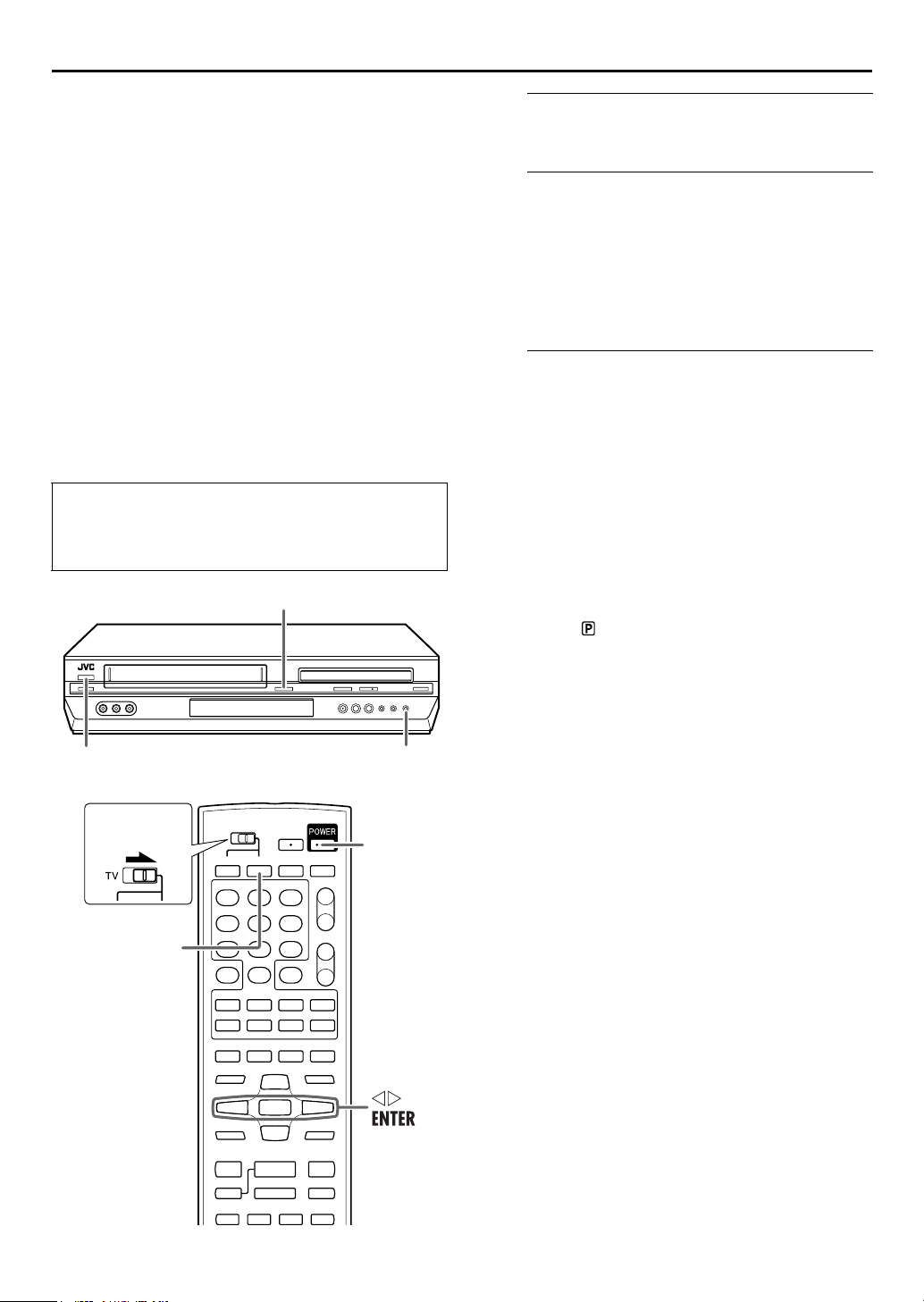
Scan Mode Set
Turn on the unit.
A
Press POWER.
EN 15
(DVD deck only)
This unit supports the progressive scan system (eg. 480p*)
as well as the conventional interlaced scan system (eg.
480i*).
If your TV equipped with component video connectors
supports the progressive video input, you can enjoy a
high quality picture by setting the progressive scan mode
to active.
● Refer also to the instruction manuals supplied with your TV.
● If your TV equipped with component video connectors does
not support the progressive video input, do not change the
scan mode to the “PROGRESSIVE.”
* 480p and 480i indicate the number of scanning lines and
scanning format of an image signal.
• 480p indicates 480 scanning lines with progressive format.
• 480i indicates 480 scanning lines with interlaced format.
● Turn on the TV and select the VCR channel (or AV
mode).
● Slide the TV/VCR/DVD switch on the Remote to the
right.
VCR/DVD
Select the DVD deck.
B
On the unit
Press VCR/DVD repeatedly so that the DVD indicator
lights up on the front display panel.
On the Remote
Press DVD so that the DVD indicator lights up on the
front display panel.
Switch the mode.
C
A Press and hold PROGRESSIVE SCAN on the unit for
more than 3 seconds.
The current scan mode blinks on the front display
panel.
B While the current scan mode blinks, press we to
select “ProGr” (for the progressive scan mode) or
“IntEr” (for the interlaced scan mode), then press
ENTER.
• If the current scan mode stops blinking before you make
the setting, start from step
A again.
NOTE:
When the progressive scan mode is selected, the Progressive
mode indicator ( ) lights up on the front display panel.
Slide to the
right.
DVD
PROGRESSIVE SCANPOWER
POWER
Page 16
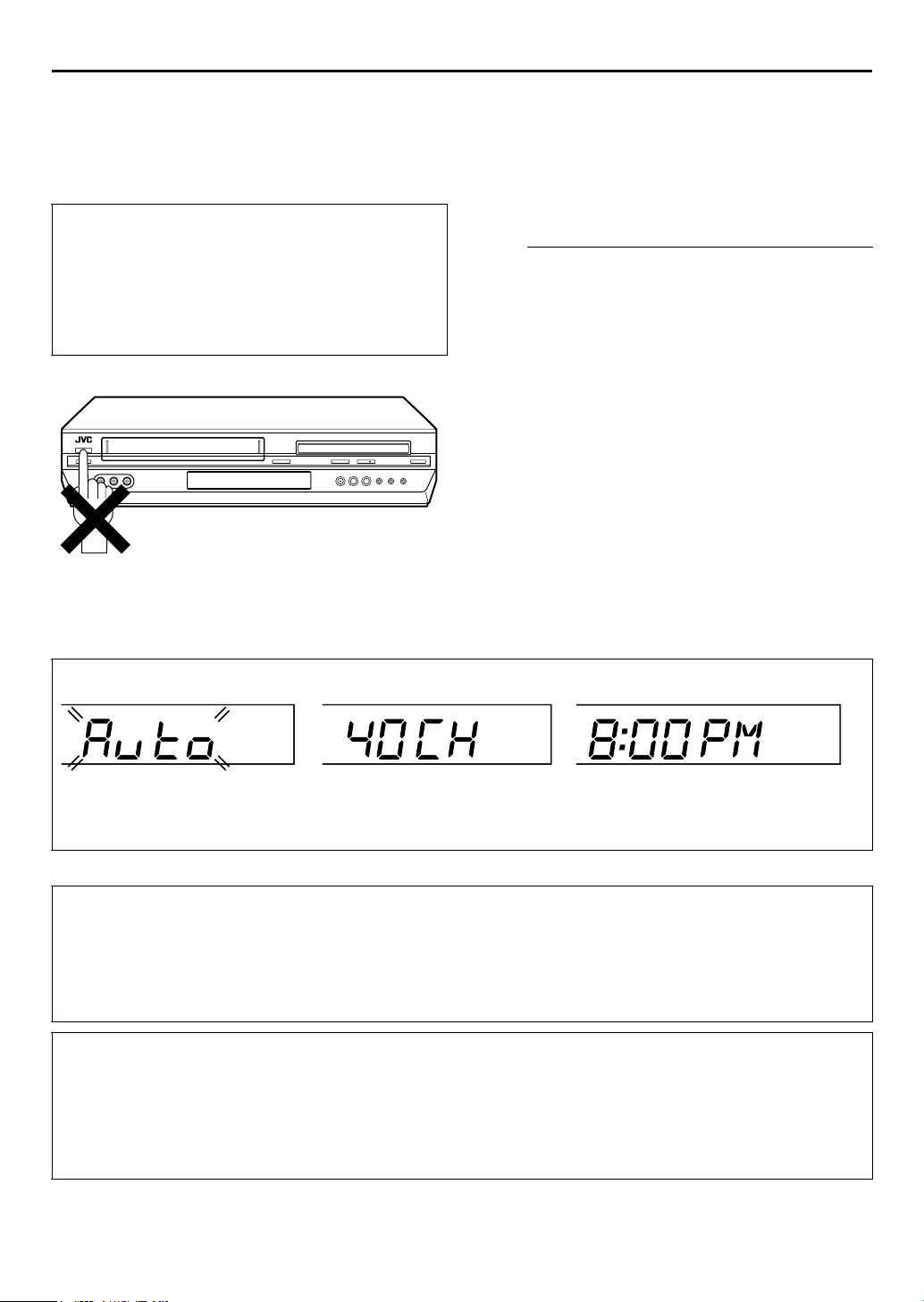
16 EN
A
Plug & Play Set
Auto Clock Set/Auto Tuner Set
TTENTION
● If you use a cable box, Plug&Play will not function; set the
clock and tuner channels separately. (
● Depending on areas or reception conditions, the unit may
not receive the Auto clock setting data from the PBS
channel. If this function is taking a considerable amount of
time, it may be necessary to perform the Semiauto or
Manual Clock Set procedure.
墌 pg. 22 – 24)
INITIAL SETTINGS
This unit sets the clock and tuner channels automatically
when AC power cord is first connected to an AC outlet.
The antenna cable must be connected for the Plug & Play
setting.
The time and date can be set automatically by the clock
setting data transmitted from one of the regular TV
broadcast channels. We call this TV channel the “host
channel” and it is a PBS channel in your area.
Perform Plug & Play setup.
A
Connect the antenna cable to the unit. (墌 pg. 13) Then
connect the AC power cord to an AC outlet. Do not turn
on the unit.
The clock and tuner channels will be set automatically.
NOTES:
● Auto Clock Set is performed first.
“AUTO” blinks on the front display panel during Auto Clock
Set.
● Auto Channel Set is performed next. Auto Channel Set scans
all the channels that are receivable by your unit. During Auto
Channel Set, the channel numbers are displayed as they are
scanned and set.
● When Plug & Play setting has been complete successfully, the
correct clock time is displayed. If you perform Plug & Play
setting successfully, there is no need to perform “Clock Set”
(
墌 pg. 22) and “Tuner Set” (墌 pg. 24). If, however, you want
to add or delete channels, refer to “Manual Channel Set”
(
墌 pg. 25).
During Initial Auto Clock Set
“AUTO” blinks.
* If an incorrect clock time or “–:– –” appears on the front display panel, see “What to do if Plug & Play setting failed” below.
During Auto Channel Set
The channel numbers are displayed as they are
scanned and set.
The current time is displayed.
INFORMATION
● If “AUTO CLOCK” is set to “ON” (墌 pg. 23), the clock will be adjusted automatically by the host channel every hour (except
11:00 PM, midnight, 1:00 AM and 2:00 AM) using the incoming PBS channel clock setting data. (This automatic clock
adjustment can only be performed when the unit is turned off. The clock will be adjusted just on these hours — on the time
displayed on the front display panel, not on the actual real time.) The default setting of “AUTO CLOCK” is “ON”. (
● If the memory backup fails, because a power outage occurs or because the AC power cord is unplugged, Plug & Play will be
performed when power is restored to the unit.
What to do if Plug & Play setting failed
● If an incorrect time is displayed on the front display panel, you may be receiving the clock setting data of a PBS channel from an
adjacent time zone, or an incorrect PBS channel from a cable TV system. In this case, perform “Semiauto Clock Set” (
or “Manual Clock Set” (
● If “–:– –” appears on the front display panel, your antenna cable may not be connected to the unit or there may not be a Host PBS
signal available in your area. Ensure that the antenna cable is connected correctly. Then turn on and off the unit; the Plug & Play
setting will be automatically reactivated. If Plug & Play setting is not performed though the antenna cable is connected correctly,
perform “Manual Clock Set” (
墌 pg. 23).
墌 pg. 23) and “Auto Channel Set” (墌 pg. 24) or “Manual Channel Set” (墌 pg. 25).
Plug&Play Completed
墌 pg. 23)
墌 pg. 23)
Page 17

Monitor Set
(DVD deck)
You can select the monitor type depending the TV used
when you play back DVD VIDEO discs recorded for
wide-screen TVs.
Select the mode.
D
Press rt to move the
highlight to “MONITOR
TYPE,” then press ENTER.
PICTURE
MONITOR TYPE
PICTURE SOURCE
SCREEN SAVER
EN 17
4:3LB
AUTO
ON
● Turn on the TV and select the VCR channel (or AV
mode).
● Slide the TV/VCR/DVD switch on the Remote to the
right.
Slide to the
right.
Turn on the unit.
A
Press POWER.
Select the DVD deck.
B
On the unit
Press VCR/DVD repeatedly so that the DVD indicator
lights up on the front display panel.
On the Remote
Press DVD so that the DVD indicator lights up on the
front display panel.
POWER
Select the mode setting.
E
Press rt to select the desired setting, then press ENTER.
Return to the normal screen.
F
Press SET UP.
* The default setting is bold in the table below.
8 MONITOR TYPE
16:9 (Wide television conversion):
Select this when the aspect ratio of your TV is
fixed to 16:9 (wide TV). The unit automatically
adjusts the screen width of the output signal
correctly when playing back a picture whose
aspect ratio is 4:3.
4:3 LB (Letter Box conversion):
Select this when the aspect ratio of your TV is
4:3 (conventional TV). While viewing a wide
screen picture, the black bars appear on the
top and the bottom of the screen.
4:3 PS (Pan&Scan):
Select this when the aspect ratio of your TV is
4:3 (conventional TV). While viewing a wide
screen picture, the black bars do not appear;
however, the left and right edges of the
pictures will not be shown on the screen.
Pan&Scan/Letter Box
In general, DVD VIDEO disc are produced for a wide-screen
TV with 16:9 aspect ratio.
Material with this ratio will not fit to a TV with 4:3 aspect
ratio. There are two styles to display the image, “Pan&Scan”
(PS) and “Letter Box” (LB).
Pan&Scan
The right and left side of the image are
cut off. The image fills the screen.
Access the DVD Set Up menu screen.
C
A Press SET UP.
B Press we to select
“PICTURE.”
PICTURE
MONITOR TYPE
PICTURE SOURCE
SCREEN SAVER
4:3LB
AUTO
ON
Letter Box
Black bands appear at the top and
bottom of the image. The image itself
appears in 16:9 aspect ratio.
Page 18
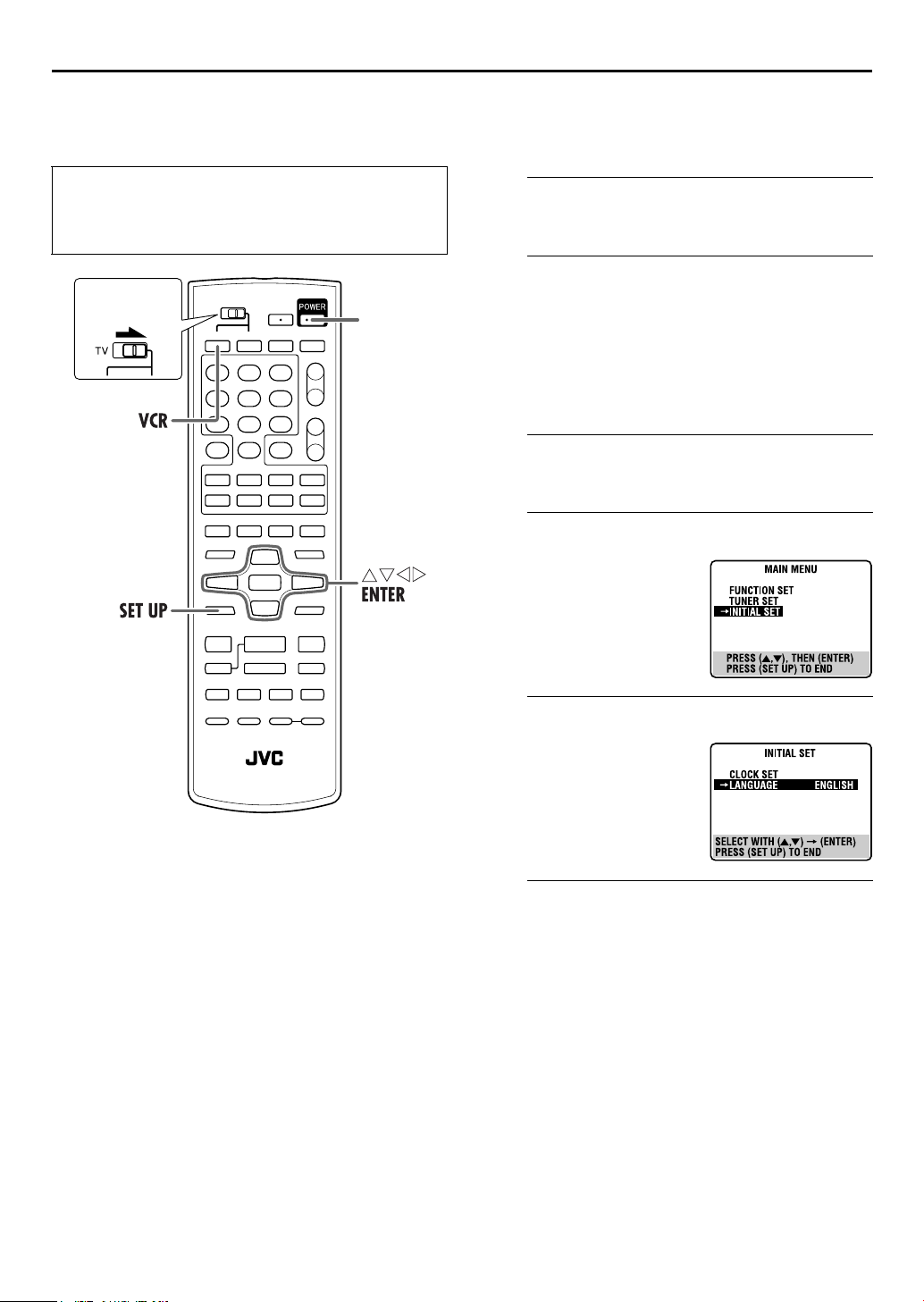
18 EN
Language
INITIAL SETTINGS (cont.)
On-screen Language Set (VCR deck)
This VCR deck offers you the choice to view on-screen
messages in 3 different languages.
● Turn on the TV and select the VCR channel (or AV
mode).
● Slide the TV/VCR/DVD switch on the Remote to the
right.
Slide to the
right.
POWER
Turn on the unit.
A
Press POWER.
Select the VCR deck.
B
On the unit
Press VCR/DVD repeatedly so that the VHS indicator
lights up on the front display panel.
On the Remote
Press VCR so that the VHS indicator lights up on the front
display panel.
Access the Main Menu screen.
C
Press SET UP.
Access the Initial Set screen.
D
Press rt to move the
highlight bar (arrow) to
“INITIAL SET,” then press
ENTER or e.
Select the language.
E
Press rt to move the
highlight bar (arrow) to
“LANGUAGE,” then press
ENTER or e repeatedly until
the desired language is
selected.
Return to the normal screen.
F
Press SET UP.
Page 19
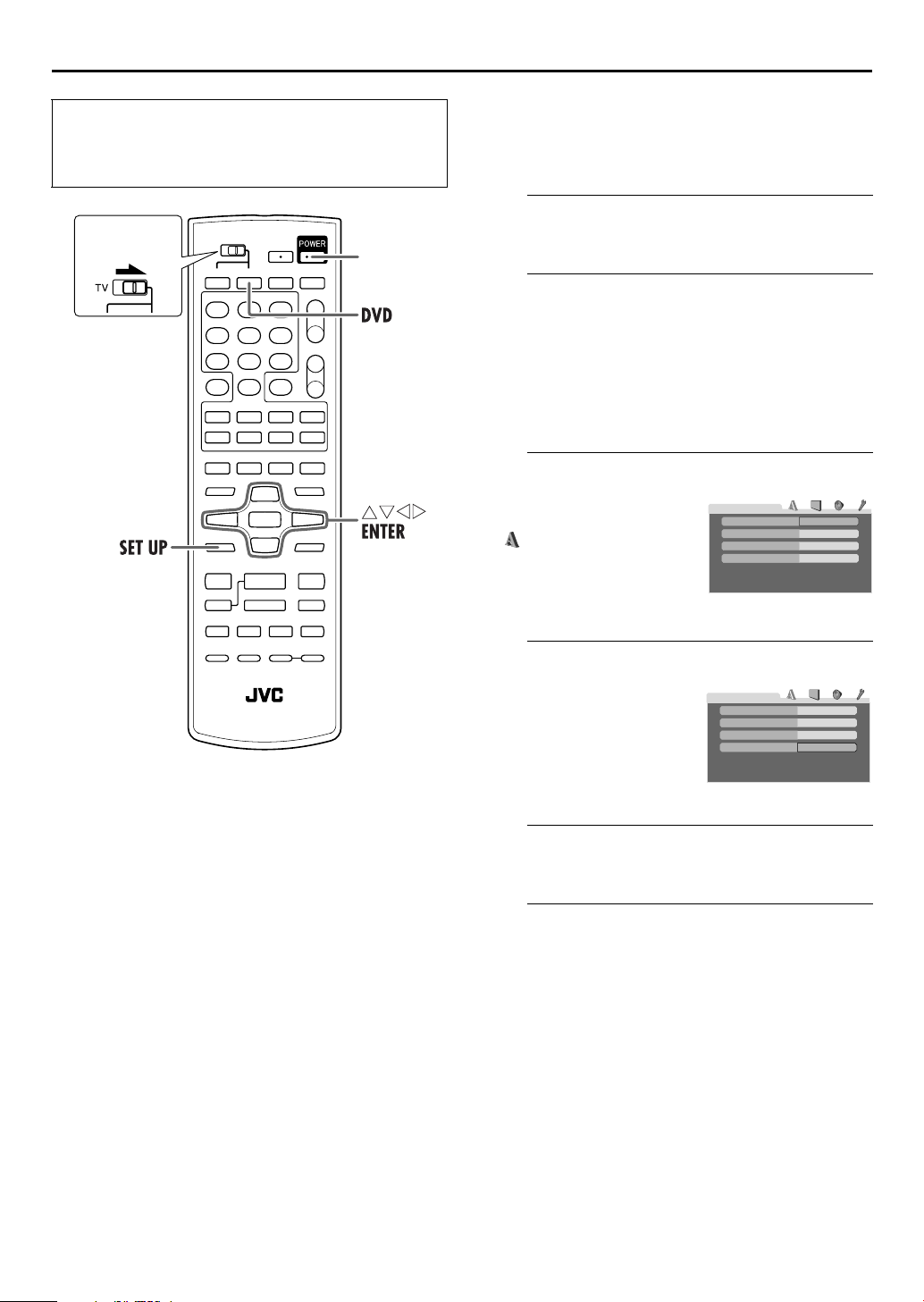
EN 19
● Turn on the TV and select the VCR channel (or AV
mode).
● Slide the TV/VCR/DVD switch on the Remote to the
right.
Slide to the
right.
POWER
On-screen Language Set (DVD deck)
This DVD deck offers you the choice to view on-screen
messages in 3 different languages. You can change the
language setting manually as required.
Turn on the unit.
A
Press POWER.
Select the DVD deck.
B
On the unit
Press VCR/DVD repeatedly so that the DVD indicator
lights up on the front display panel.
On the Remote
Press DVD so that the DVD indicator lights up on the
front display panel.
Access the DVD Set Up menu screen.
C
A Press SET UP.
B Press we to select
“ LANGUAGE.”
LANGUAGE
MENU LANGUAGE
AUDIO LANGUAGE
SUBTITLE
ON SCREEN LANGUAGE
ENGLISH
ENGLISH
OFF
ENGLISH
Select the mode.
D
Press rt to move the
hightlight to “ON SCREEN
LANGUAGE,” then press
ENTER.
Select the mode setting.
E
Press rt to select the desired setting, then press ENTER.
Return to the normal screen.
F
Press SET UP.
LANGUAGE
MENU LANGUAGE
AUDIO LANGUAGE
SUBTITLE
ON SCREEN LANGUAGE
ENGLISH
ENGLISH
OFF
ENGLISH
Page 20
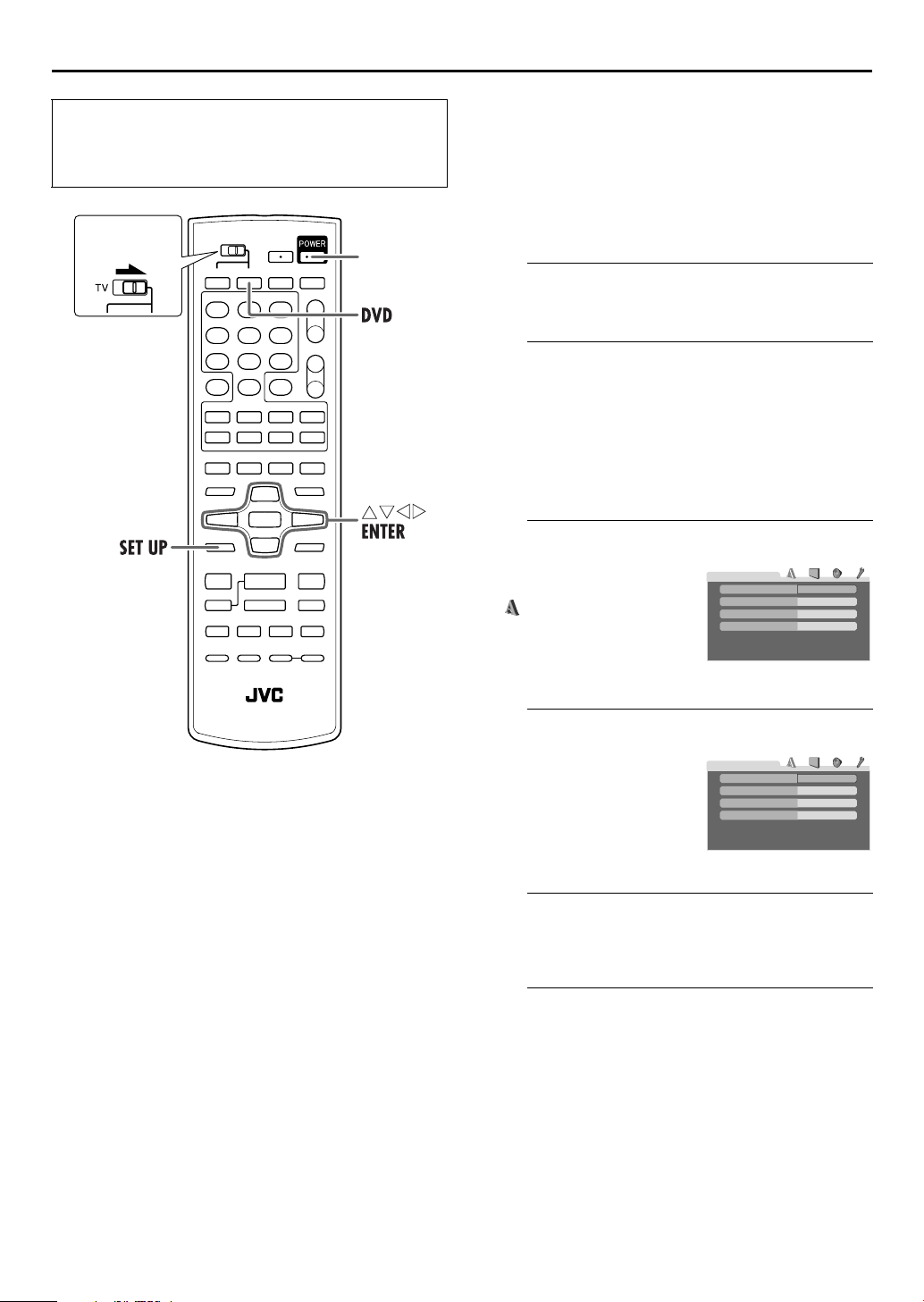
20 EN
INITIAL SETTINGS (cont.)
● Turn on the TV and select the VCR channel (or AV
mode).
● Slide the TV/VCR/DVD switch on the Remote to the
right.
Slide to the
right.
POWER
Menu/Audio/Subtitle Language Set
(DVD deck only)
Some DVD discs contain the DVD menu display, audio,
subtitle in the multiple languages. With these discs, you
can set the default language as you like.
● The procedure shows how to set “MENU LANGUAGE”
on the DVD Set Up menu screen as an example.
Turn on the unit.
A
Press POWER.
Select the DVD deck.
B
On the unit
Press VCR/DVD repeatedly so that the DVD indicator
lights up on the front display panel.
On the Remote
Press DVD so that the DVD indicator lights up on the
front display panel.
Access the DVD Set Up menu screen.
C
A Press SET UP.
B Press we to select
“ LANGUAGE.”
LANGUAGE
MENU LANGUAGE
AUDIO LANGUAGE
SUBTITLE
ON SCREEN LANGUAGE
ENGLISH
ENGLISH
OFF
ENGLISH
Select the mode.
D
Press rt to move the
hightlight to “MENU
LANGUAGE,” then press
ENTER.
Select the mode setting.
E
Press rt to select the desired setting, then press ENTER.
● See “Language Code List” (墌 pg. 21).
Return to the normal screen.
F
Press SET UP.
LANGUAGE
MENU LANGUAGE
AUDIO LANGUAGE
SUBTITLE
ON SCREEN LANGUAGE
ENGLISH
ENGLISH
OFF
ENGLISH
NOTE:
When the selected language is not available on the disc, the
disc’s default menu language is played back.
Page 21

Language Code List
EN 21
AA
AB
AF
AM
AR
AS
AY
AZ
BA
BE
BG
BH
BI
BN
BO
BR
CA
CO
CS
CY
DA
DZ
EL
EO
ET
EU
FA
FI
FJ
FO
FY
GA
GD
GL
GN
GU
HA
HI
HR
HU
HY
IA
IE
Afar
Abkhazian
Afrikaans
Ameharic
Arabic
Assamese
Aymara
Azerbaijani
Bashkir
Byelorussian
Bulgarian
Bihari
Bislama
Bengali, Bangla
Tib etan
Breton
Catalan
Corsican
Czech
Welsh
Danish
Bhutani
Greek
Esperanto
Estonian
Basque
Persian
Finnish
Fiji
Faroese
Frisian
Irish
Scots Gaelic
Galician
Guarani
Gujarati
Hausa
Hindi
Croatian
Hungarian
Armenian
Interlingua
Interlingue
IK
IN
IS
IW
JI
JW
KA
KK
KL
KM
KN
KO
KS
KU
KY
LA
LN
LO
LT
LV
MG
MI
MK
ML
MN
MO
MR
MS
MT
MY
NA
NE
NL
NO
OC
OM
OR
PA
PL
PS
PT
QU
RM
Inupiak
Indonesian
Icelandic
Hebrew
Yiddish
Javanese
Georgian
Kazakh
Greenlandic
Cambodian
Kannada
Korean (KOR)
Kashmiri
Kurdish
Kirghiz
Latin
Lingala
Laothian
Lithuanian
Latvian, Lettish
Malagasy
Maori
Macedonian
Malayalam
Mongolian
Moldavian
Marathi
Malay (MAY)
Maltese
Burmese
Nauru
Nepali
Dutch
Norwegian
Occitan
(Afan) Oromo
Oriya
Panjabi
Polish
Pashto, Pushto
Portuguese
Quechua
Rhaeto-Romance
RN
RO
RU
RW
SA
SD
SG
SH
SI
SK
SL
SM
SN
SO
SQ
SR
SS
ST
SU
SV
SW
TA
TE
TG
TH
TI
TK
TL
TN
TO
TR
TS
TT
TW
UK
UR
UZ
VI
VO
WO
XH
YO
ZU
Kirundi
Rumanian
Russian
Kinyarwanda
Sanskrit
Sindhi
Sangho
Serbo-Croatian
Singhalese
Slovak
Slovenian
Samoan
Shona
Somali
Albanian
Serbian
Siswati
Sesotho
Sundanese
Swedish
Swahili
Ta mi l
Te lu gu
Ta ji k
Thai
Tig rinya
Tu rk me n
Tagalog
Setswana
Tonga
Tu rk is h
Tsonga
Ta ta r
Twi
Ukrainian
Urdu
Uzbek
Vietnamese
Volapuk
Wolof
Xhosa
Yoruba
Zulu
Page 22
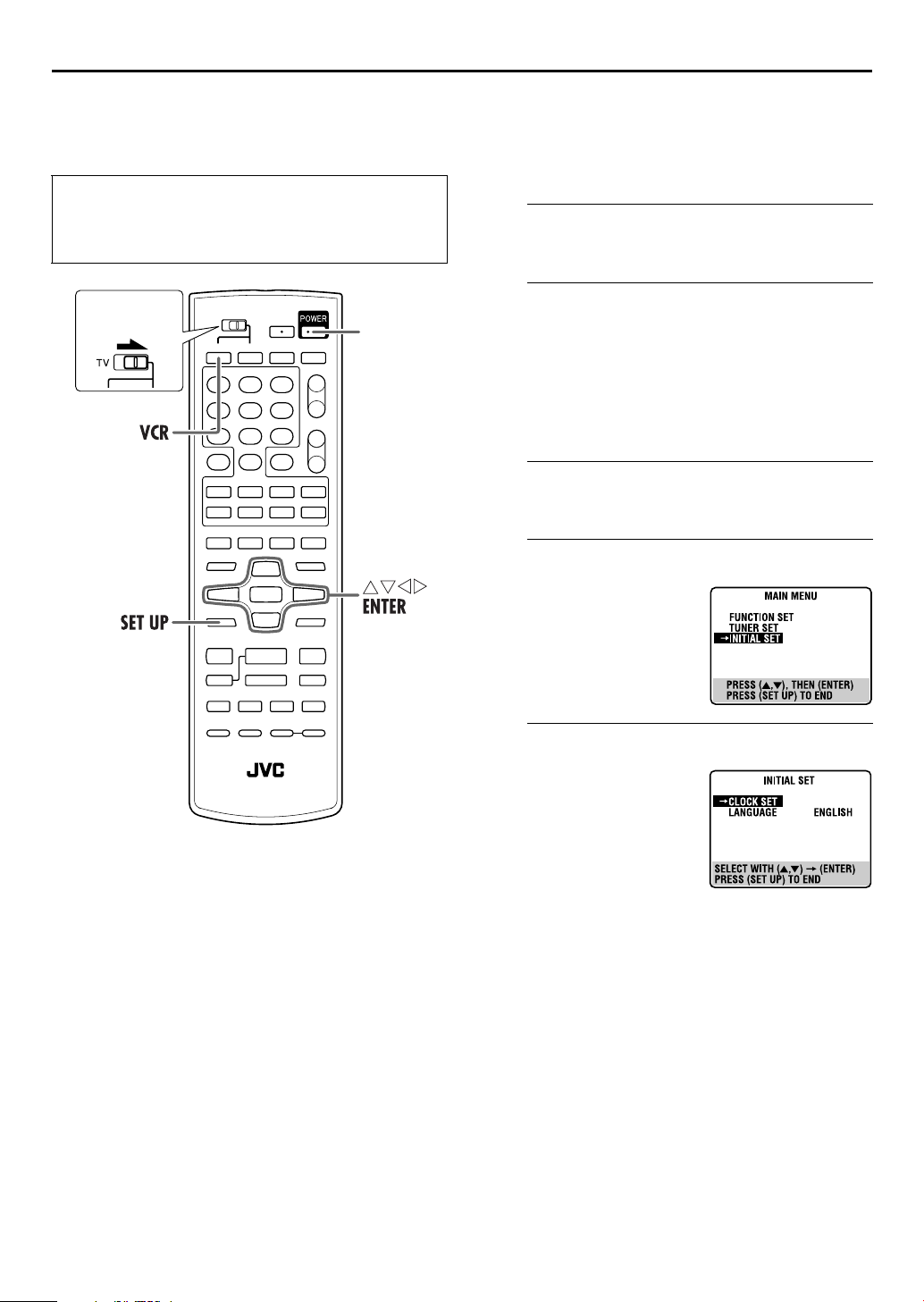
22 EN
Clock Set
● Turn on the TV and select the VCR channel (or AV
mode).
● Slide the TV/VCR/DVD switch on the Remote to the
right.
INITIAL SETTINGS (cont.)
Perform clock setting only if the clock has not been set
correctly by the Plug&Play setting.
Preparations
Turn on the unit.
A
Press POWER.
Slide to the
right.
POWER
Select the VCR deck.
B
On the unit
Press VCR/DVD repeatedly so that the VHS indicator
lights up on the front display panel.
On the Remote
Press VCR so that the VHS indicator lights up on the front
display panel.
Access the Main Menu screen.
C
Press SET UP.
Access the Initial Set screen.
D
Press rt to move the
highlight bar (arrow) to
“INITIAL SET,” then press
ENTER or e.
Access the Clock Set screen.
E
Press rt to move the
highlight bar (arrow) to
“CLOCK SET,” then press
ENTER or e.
Page 23
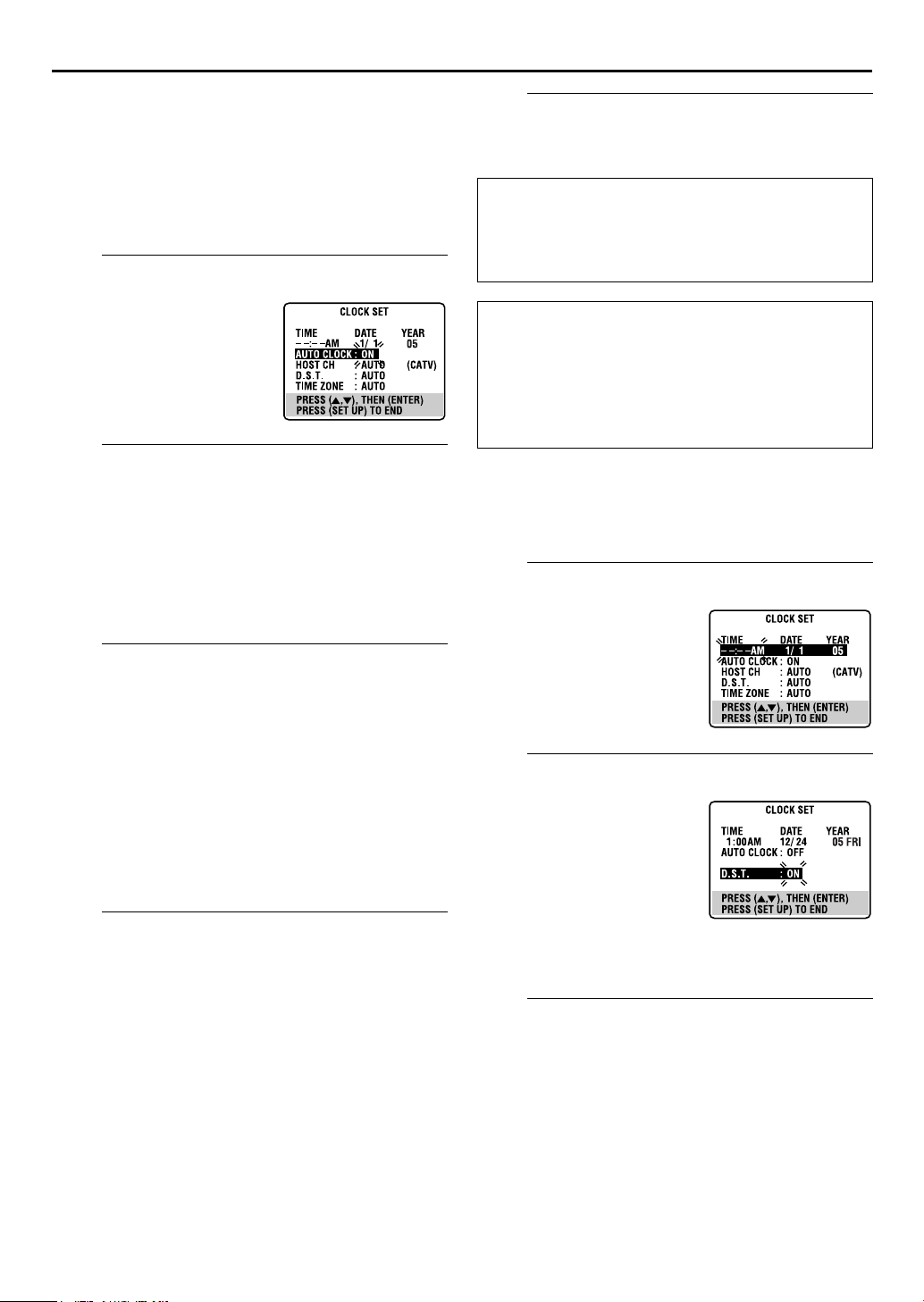
EN 23
Semiauto Clock Set
You can change the host channel/D.S.T. (Daylight Saving Time)/
time zone setting manually. First follow steps A to E in
“Preparations” (
NOTE:
The time set previously will be erased when “AUTO CLOCK,”
“HOST CH,” “D.S.T.” or “TIME ZONE” setting is changed.
A
Press ENTER or e repeatedly
to move the highlight bar to
“AUTO CLOCK,” then press
rt so that “ON” is selected.
B
You can either select “AUTO” or enter a PBS channel
number.
Press ENTER or e to move the highlight bar to “HOST
CH,” then press rt repeatedly until “AUTO” or the
desired PBS channel number is selected.
NOTE:
Some PBS channels do not transmit clock setting data.
C
Press ENTER or e to move the highlight bar to “D.S.T.,”
then press rt repeatedly until the desired setting is
selected.
AUTO: Select if you want to adjust your VCR’s clock
ON: Adjustment will be made by the built-in clock
OFF: Select when Daylight Saving Time does not apply
D
Press ENTER or e to move the highlight bar to “TIME
ZONE,” then press rt repeatedly until “AUTO” or the
desired time zone is selected. Each time you press the
button, the time zone changes as follows:
{AUTO{ATLANTIC {EASTERN{CENTRAL{
MOUNTAIN{PACIFIC{ALASKA{HAWAII{
(back to the beginning)
NOTE:
If an incorrect time is displayed by the Plug & Play function, you
may be receiving the clock setting data of a PBS channel from an
adjacent time zone or from an incorrect PBS channel from a
cable TV system. If you selected “AUTO” for the host channel in
step B, be sure to select the correct time zone manually.
墌 pg. 22), then go to the following steps.
Set “AUTO CLOCK” to “ON”.
Select the host channel.
Select the D.S.T. mode.
automatically by the incoming signal from the
host channel. Be sure to select the correct time
zone manually in step D.
itself.
to you.
Select the time zone.
Complete the Semiauto Clock Set.
E
Press SET UP to return to normal screen.
IMPORTANT
Turn off the unit after performing Semiauto Clock. “AUTO”
will appear on the front display panel while the clock is
being set. The current clock time will appear automatically
when the clock setting is complete.
AUTO DAYLIGHT SAVING TIME
This function enables automatic adjustment of the unit’s
clock at the start and end of Daylight Saving Time.
With Auto DST activated, —
— on the first Sunday of April at 2:00 AM, the clock is
adjusted to 3:00 AM.
— on the last Sunday of October at 2:00 AM, the clock is
adjusted to 1:00 AM.
Manual Clock Set
First follow steps A to E in “Preparations” (墌 pg. 22), then go
to the following steps.
Set time, date and year.
A
Press rt until the desired
time appears, then press
ENTER or e. Set the date and
year in the same way.
● Holding rt changes the time
in 30-minute intervals, or
changes the date in 15-day
intervals.
Select D.S.T. mode.
B
Press ENTER or e to move
the highlight bar to “D.S.T.,”
then press rt to select the
desired setting.
ON: Adjustment will be
made by the built-in
clock itself.
OFF: Select when Daylight
Saving Time does not
apply to you.
Start clock.
C
Press SET UP and normal screen appears.
To make corrections any time during the process
Press ENTER or e repeatedly until the item you want to change
blinks, then press rt.
Page 24

24 EN
Tuner Set
INITIAL SETTINGS (cont.)
Auto Channel Set
Perform Auto Channel Set only if channels have not been set
correctly by the Plug&Play setting.
● Turn on the TV and select the VCR channel (or AV
mode).
● Slide the TV/VCR/DVD switch on the Remote to the
right.
Slide to the
right.
POWER
Turn on the unit.
A
Press POWER.
Select the VCR deck.
B
On the unit
Press VCR/DVD repeatedly so that the VHS indicator
lights up on the front display panel.
On the Remote
Press VCR so that the VHS indicator lights up on the front
display panel.
Access the Main Menu screen.
C
Press SET UP.
Access the Tuner Set screen.
D
Press rt to move the
highlight bar (arrow) to
“TUNER SET,” then press
ENTER or e.
INFORMATION
The unit selects the correct band (TV or CATV) automatically
during Auto Channel Set. The selected band will be
displayed on the right side of “BAND” on the Tuner Set
screen.
Perform Auto Channel Set.
E
Press rt to move the
highlight bar (arrow) to
“AUTO CHANNEL SET,” then
press ENTER or e. You can
automatically set the
receivable channels in your
area in the order of their
frequencies.
● As Auto Set Up progresses, the
“q” mark on the TV screen
moves from left to right.
● When Auto Channel Set is
complete, “SCAN
COMPLETED” appears on the
TV screen.
● If the scan was unsuccessful,
“SCAN COMPLETED–NO
SIGNAL–” appears on screen. Check the connections and start
again.
Return to the normal screen.
F
Press SET UP.
❚ ❚ ❚ ❚ ❚ ❚ ❚ ❚ ❚ ❚ ❚
❚
– – – – – – –
Page 25

EN 25
● Turn on the TV and select the VCR channel (or AV
mode).
● Slide the TV/VCR/DVD switch on the Remote to the
right.
Slide to the
right.
POWER
Manual Channel Set
You can add the channels you want or delete the channels you
do not want manually.
Turn on the unit.
A
Press POWER.
Select the VCR deck.
B
On the unit
Press VCR/DVD repeatedly so that the VHS indicator
lights up on the front display panel.
On the Remote
Press VCR so that the VHS indicator lights up on the front
display panel.
Access the Main Menu screen.
C
Press SET UP.
Access the Tuner Set screen.
D
Press rt to move the highlight bar (arrow) to “TUNER
SET,” then press ENTER or e.
Access the Manual Channel Set screen.
E
Press rt to move the
highlight bar (arrow) to
“MANUAL CHANNEL SET,”
then press ENTER or e.
Add or skip the desired channels.
F
To add channels
A Press the number keys to
input a channel number you
want to add.
B Press ENTER or e to set to
“ADD.”
C Repeat A to B to add other
channels.
To skip channels
A Press rt or the number keys to select a channel
number you want to skip.
B Press ENTER or e to set to “SKIP.”
C Repeat A and B to skip other channels.
Return to the normal screen.
G
Press SET UP.
Page 26

26 EN
Basic Playback
● Turn on the TV and select the VCR channel (or AV
mode).
● Slide the TV/VCR/DVD switch on the Remote to the
right.
Load a cassette.
EJECT
VCR/DVD
7
STOP
REW
3
FF
PLAY
¡1
OPERATIONS ON VCR DECK
Load a cassette.
A
Make sure the window side is up, the rear label side is
facing you and the arrow on the front of the cassette is
pointed toward the unit.
● Do not apply too much pressure when inserting.
● If the record safety tab has been removed, playback begins
automatically. Although the DVD deck is selected, the VCR
deck is selected automatically.
● The unit’s power comes on automatically and the counter is
reset to 0:00:00.
Select the VCR deck.
B
On the unit
Press VCR/DVD repeatedly so that the VHS indicator
lights up on the front display panel.
On the Remote
Press VCR so that the VHS indicator lights up on the front
display panel.
Slide to the
right.
VCR
3
PLAY
1
7
REW
STOP
FF
¡
Clean the video heads using a dry cleaning
cassette — ECL-3F — when:
● Rough, poor picture appears while a tape is played back.
● The picture is unclear or no picture appears.
● “USE CLEANING CASSETTE” appears on the screen (only
with “SUPERIMPOSE” set to “ON”). (
墌 pg. 59)
NOTE:
The heads get dirty in the following cases:
● in an environment prone to extreme temperature or
humidity
● in a dusty environment
● flaw, dirt or mold on video tapes
● continuous usage for a long time
Find the program start point.
C
If the tape is advanced past the start point, press 3
REW. To go forward, press FF 5.
Start playback.
D
Press 4 PLAY.
Stop playback.
E
Press 8 STOP. Then press x EJECT on the VCR deck to
remove the cassette.
Usable cassettes
Full-Size VHS
T-30 (ST-30**)
T-60 (ST-60**)
T90
T-120 (ST-120**)
T-160 (ST-160**)
ST-210**
Compact VHS*
TC-20 (ST-C20**)
TC-30 (ST-C30**)
TC-40 (ST-C40**)
* Compact VHS camcorder recordings can be played on
this unit. Simply place the recorded cassette into a VHS
Cassette Adapter and it can be used just like any full-sized
VHS cassette.
** This unit can record on regular VHS and Super VHS
cassettes. However, it will record regular VHS signals
only.
• S-VHS recording is not possible with this unit.
● This unit is equipped with SQPB (S-VHS QUASI
PLAYBACK) that lets you watch tapes recorded in the SVHS format with regular VHS resolution.
• SQPB does not deliver Super VHS resolution.
Page 27

Playback Features
EN 27
Still Picture/Frame-By-Frame
Playback
● Turn on the TV and select the VCR channel (or AV
mode).
● Slide the TV/VCR/DVD switch on the Remote to the
right.
Slide to the
right.
3
PLAY
1
REW
3
PLAY
REW
CH +/
FF
CH +/
¡
FF
8
PAUSE
–
¡1
–
1 Pause during playback.
Press 9 PAUSE.
● If there is vertical jitter, press CH +/– on the Remote or on the
unit to correct the picture.
2 Activate frame-by-frame playback.
Press 9 PAUSE to advance a still picture.
Slow Motion
1 Pause during playback.
Press 9 PAUSE.
2 Activate slow motion playback.
Press and hold 9 PAUSE for 2 seconds, then release.
Press 9 PAUSE and release again to return to still picture.
NOTE:
During slow motion playback, some noise may appear on the TV
screen. Press CH + or – on the Remote or on the unit to
eliminate the noises.
Variable Speed Search
During playback, press FF 5 for forward variable
speed search, or 3 REW for reverse variable speed
search.
● The speed changes for each direction by pressing 3 REW
and FF 5 repeatedly.
When pressing FF 5:
(SP): +5x{+7x
(EP): +11x{+21x
When pressing 3 REW:
Once 3 REW is pressed, reverse search starts in –1x normal
playback speed. After this process, each press of 3 REW
changes the search speed between –5x and –7x in SP mode, –
11x and –21x in EP mode.
(SP): –1x]–5x{–7x
(EP): –1x]–11x{–21x
ATTENTION
In the search, still, slow-motion or frame-by-frame playback
mode,
● the picture will be distorted.
● the noise bars will appear.
● there may be a loss of color.
● you cannot hear the sound.
To resume normal playback, press 4 PLAY.
Page 28

28 EN
OPERATIONS ON VCR DECK (cont.)
Slide to the
right.
3
PLAY
4
INDEX
INDEX
¢
Index Search
Your unit automatically marks
index codes at the beginning of
each recording. This function gives
you quick access to any one of 9
index codes in either direction.
NOTE:
Before starting, make sure the unit
is in the Stop mode.
Activate Index Search.
Press 2 INDEX or INDEX 6. “INDEX –1” or “INDEX
1” is displayed on the TV screen and search begins in the
corresponding direction.
● To access index codes 2 through 9, press 2 INDEX or
INDEX 6 repeatedly until the correct index number is
displayed.
Example:
To locate the beginning of B from the current position, press
2 INDEX twice.
To locate the beginning of D from the current position, press
INDEX 6 once.
Current position
Skip Search
During playback, press 1 to 6 times to skip over
unwanted sections.
Each press initiates a 30-second period of fast-motion
playback. Normal playback resumes automatically.
To resume normal playback during a Skip Search,
press 4 PLAY.
Index number
● When the specified index code is located, playback begins
automatically.
Instant ReView
Simply by pressing a single button, the unit power comes on,
rewinds, and begins playback of the last timer-recorded
program. If you have several programs recorded, you can easily
access any of them.
NOTE:
Before starting, make sure that the unit is off and that the Timer
mode is disengaged.
Activate Instant ReView.
Press . The unit power comes on and the unit
searches for the index code indicating the start of the last
timer-recorded program. Once it’s found, playback
begins automatically.
● To watch the first of the 3 programs, press three
times. The unit searches and begins playback automatically.
You can access a program as far as 9 index codes away from
the current tape position.
Page 29

EN 29
POWER
EJECT
Slide to the
right.
7
STOP3 PLAY
FF
REW
POWER
TIMER
Next Function Memory
The Next Function Memory “tells” the unit what to do after
rewinding. Before continuing, make sure the unit is in the Stop
mode.
a- For Automatic Start Of Playback
Press 3 REW, then press 4 PLAY within 2 seconds.
b- For Automatic Power Off
Press 3 REW, then press POWER within 2 seconds.
¡1
c- For Automatic Timer Standby
Press 3 REW, then press TIMER within 2 seconds.
d- For Automatic Cassette Ejection After Tape Rewind
Press 3 REW, then press x EJECT within 2
seconds.
Repeat Playback
Your unit can automatically play back the whole tape 100 times
repeatedly.
1 Start playback.
Press 4 PLAY.
2 Activate Repeat Playback.
Press 4 PLAY and hold for over 5 seconds, then release.
● The Play indicator ($) on the front display panel blinks slowly.
● After playing back a tape 100 times, the unit stops
automatically.
3
1
7
PLAY
REW
STOP
FF
¡
3 Stop Repeat Playback.
Press 8 STOP at any time.
● Pressing 4 PLAY, 3 REW, FF 5 or 9 PAUSE also stops
Repeat Playback.
One Touch Replay
Press during playback.
Pressing once moves the playback position back to about 7
seconds before the current position. You can press
times each One Touch Replay.
up to 4
Page 30

30 EN
OPERATIONS ON VCR DECK (cont.)
Slide to the
right.
A.MONITOR
TRACKING +/
Manual Tracking
Your unit is equipped with automatic tracking control. During
playback, you can override this and adjust the tracking manually
by pressing the TRACKING +/– buttons.
1 Override automatic tracking.
During playback, press TRACKING + and – at the same
time.
2 Adjust the tracking manually.
Press TRACKING +/–.
● Press TRACKING + and – at the same time again to return to
automatic tracking.
NOTE:
When a new tape is inserted, the unit enters the automatic
tracking mode automatically.
Soundtrack Selection
–
Your unit is capable of recording three soundtracks (HI-FI L,
HI-FI R and NORM) and will play back the one you select.
During Playback
Pressing A.MONITOR changes the soundtrack as follows:
● You can also select the soundtrack on the Function Set screen.
(
墌 pg. 60)
TRACK
On-Screen Display
H I-F I Hi-Fi sound is played back
H I-F I L
H I-F I R
NORM
NORM
H I-F I
Sound on the left Hi-Fi channel is
played back
Sound on the right Hi-Fi channel is
played back
Sound on the normal track is played
back
Both sounds on the Hi-Fi track and
normal track are mixed and played
back
USE
NOTES:
● “HIFI” should normally be selected. In this mode, Hi-Fi stereo
tapes are played back in stereo, and the normal audio track is
played back automatically for tapes with only normal audio.
● “SUPERIMPOSE” must be set to “ON” or the on-screen
displays will not appear. (
墌 pg. 59)
Page 31

Basic Recording
● Turn on the TV and select the VCR channel (or AV
mode).
● Slide the TV/VCR/DVD switchon the Remote to the
right.
Load a cassette.
EJECT
Slide to the
right.
VCR/DVD
7
¶
STOP
REC
3
CH +/
VCR
PLAY
EN 31
Load a cassette.
A
Insert a cassette with the record safety tab intact.
● The unit’s power comes on automatically and the counter is
reset to 0:00:00.
Select the VCR deck.
B
On the unit
Press VCR/DVD repeatedly so that the VHS indicator
lights up on the front display panel.
On the Remote
Press VCR so that the VHS indicator lights up on the front
display panel.
Choose a program.
C
Press CH +/– or the number keys to select the channel
–
you wish to record.
Set the tape speed.
D
Press SP/EP. The current setting appears on the front
display panel or TV screen. Press SP/EP again to change
the setting while the tape speed is displayed on the TV
screen.
Number keys
SP/EP
3
PLAY
¶
REC
7
STOP
CH +/
8
PAUSE
Start recording.
E
Press and hold 7 REC and press 4 PLAY on the Remote,
or press 7 REC on the unit.
–
Pause/Resume recording.
F
Press 9 PAUSE. Press 4 PLAY to resume recording.
● You can select channel during the Record Pause mode.
Stop recording.
G
Press 8 STOP. Then press x EJECT on the VCR deck to
remove the cassette.
Accidental erasure prevention
To prevent accidental recording on a recorded cassette,
remove its safety tab. To record on it later, cover the hole
with adhesive tape.
Record safety tab
NOTE:
When the end of the tape is reached during recording, the unit
stops and “
䡬” and “$” blink on the front display panel.
Page 32

32 EN
Recording Features
● Turn on the TV and select the VCR channel (or AV
mode).
● Slide the TV/VCR/DVD switch on the Remote to the
right.
¶
REC
CH +/
–
OPERATIONS ON VCR DECK (cont.)
Record One Program While Watching
Another
If your unit is connected to the TV via the AV connection,
press TV/VCR. The VCR indicator on the front display
panel and the TV broadcast being recorded disappear.
Once recording is in progress, all you need to do is to set
the channel controls on the TV for the station you wish to
view.
● The program selected with the TV’s channel controls appears
on the TV screen, while the one selected with the unit’s CH
buttons is recorded on the tape.
NOTE:
You can also use the DVD deck in the following cases. Before
use, be sure to turn on the unit and select the DVD deck.
● During recording
● During timer recording
● During timer standby mode
Slide to the
right.
TV/VCR
CH +/
–
Instant Timer Recording (ITR)
This easy method lets you record for from 30 minutes to 6 hours
(selectable in 30-min. increments), and shuts the unit off after
recording is finished.
1 Start recording.
Press 7 REC on the unit.
2 Engage the ITR mode.
Press 7 REC again. “䡬” blinks and “0:30” appears on the
front display panel.
3 Set the recording duration.
If you want to record for more than 30 minutes, press 7
REC to extend the time. Each press extends recording
time by 30 minutes.
NOTES:
● You can only perform ITR using the 7 REC button on the unit’s
front panel.
● Still picture playback stops automatically after 5 minutes to
protect the heads.
● When the end of the tape is reached during Instant Timer
Recording or timer recording, the unit is turned off and “
and “$” blink on the front display panel.
● During Instant Timer Recording, any other timer programed
recording won’t start even if their start time has come. In such
a case, the timer programed recording starts (if the end time of
the timer programed recording is set after the end of Instant
Timer Recording) after the Instant Timer Recording finishes.
䡬”
Page 33

EN 33
Slide to the
right.
C.RESET
ON SCREEN
DISPLAY
Elapsed Recording Time Indication
1 Set the counter display.
Press DISPLAY until a counter reading appears on the
front display panel.
2 Reset the counter.
Press C.RESET before starting recording or playback.
● The counter is reset to “0:00:00” and shows the exact elapsed
time as the tape runs. You can check the exact time of a
recording or playback.
Tape Remaining Time
Press DISPLAY until the time remaining on the tape
appears.
● The front display panel shows the tape remaining time with “:”
blinking.
● By pressing the DISPLAY button, you can change display to
show the channel position*, clock time, counter reading or
tape remaining time.
* Channel position is not displayed during playback.
NOTES:
● When you press ON SCREEN, the on-screen display appears
on the TV screen for 5 seconds, then the displays other than
the counter disappears. To clear the counter display, press ON
SCREEN.
● Depending on the type of tape being used, the tape remaining
time reading may not appear right away, or is not correct.
“– –:––” may sometimes appear with “:” blinking, or the
display may blink on occasion.
Second Audio Recording
This unit’s built-in MTS decoder enables reception of
Multichannel TV Sound broadcast. To record a SAP program
received, set “2ND AUDIO RECORD” to “ON.” (
NOTE:
When the channel is changed on the unit;
● The “STEREO” indicator appears on the screen for about
5 seconds if the program is a stereo broadcast.
● The “SAP” indicator appears on the screen for about 5 seconds
if the program is a SAP broadcast.
● Both indicators appear when a stereo program is accompanied
by SAP sound.
墌 pg. 60)
Page 34

34 EN
Express Timer Programing
Before performing Express Timer Programing:
● Make sure that the unit’s built-in clock is set properly.
● Insert a cassette with the safety tab in place. The unit will
come on automatically.
● Turn on the TV and select the VCR channel (or AV mode).
● Slide the TV/VCR/DVD switch on the Remote to the right.
Slide to the
right.
VCR
DAILY
OPERATIONS ON VCR DECK (cont.)
Example: To timer-record the program from 8:00 PM to
10:00 PM on 24th December, on channel 12.
Select the VCR deck.
A
On the unit
Press VCR/DVD repeatedly so that the VHS indicator
lights up on the front display panel.
On the Remote
Press VCR so that the VHS indicator lights up on the front
display panel.
Access the Program screen.
B
Press PROG. (If you’re just
starting out, “PROGRAM 1”
appears.)
START +/
STOP +/
PROG
SP/EP
ENTER
WEEKLY
DATE +/
–
–
CH +/
TIMER
–
–
Enter the program start time.
C
Press START +/– to enter the
time you want recording to
start.
● Press and hold START +/– to
move in 30-minute
increments, or press and
release repeatedly to move
1 minute at a time.
Enter the program stop time.
D
Press STOP +/– to enter the time you want recording to
stop.
● Press and hold STOP +/– to move in 30-minute increments, or
press and release repeatedly to move 1 minute at a time.
Enter the program date.
E
Press DATE +/–.
● The current date appears on the TV screen. The date you enter
appears in its place.
Page 35

EN 35
Enter the channel position.
F
Press CH +/–.
Set the tape speed.
G
Press SP/EP.
Return to the normal screen.
H
Press PROG or ENTER. “PROGRAM COMPLETED”
appears on the TV screen for about 5 seconds, then the
normal screen appears. If “PROGRAM NOT
COMPLETED PROGRAM OVERLAP” appears on the TV
screen, see page 38.
● Repeat steps B – H for each additional program.
Engage the unit’s timer mode.
I
Press TIMER. The unit turns off automatically and “#”
appears on the front display panel.
● To disengage the timer mode, press TIMER again.
To Timer-Record Weekly Or Daily Serials:
— anytime during steps C through G, press WEEKLY (number
key “9”) for weekly serials or DAILY (number key “8”) for daily
serials (Monday – Friday). Either “WEEKLY” or “DAILY” appears
on the TV screen. Pressing the button again makes the
corresponding indication disappear.
NOTES:
● You can program this unit to timer-record as many as 8
programs. If you try to program the unit to record a ninth,
“PROGRAM FULL” appears on the TV screen. To record the
extra program, you must first cancel any unnecessary
programs. (
● Programs that start after midnight must have the next day’s
date.
Cable Box or DBS Receiver Users
To timer-record a satellite broadcast using Express Timer
Programing:
A Perform steps A – I. Enter “F-1” for the channel position
B Set the DBS receiver to the appropriate channel before
C Leave the DBS receiver’s power on.
墌 pg. 37)
in step F.
the selected program begins.
Page 36

36 EN
OPERATIONS ON VCR DECK (cont.)
Slide to the
right.
PROG.
CHECK
POWER
TIMER
Check, cancel and change programs
Disengage the timer mode.
A
Press TIMER, then press POWER.
Access the Program Check screen.
B
Press PROG. CHECK.
Access the Program screen.
C
Press PROG. CHECK again
to check more information.
Each time you press
PROG. CHECK, the next
program’s information
appears.
Page 37

EN 37
Slide to the
right.
CANCEL
START +/
STOP +/
SP/EP
To cancel or change a program
Cancel or change a program.
D
DAILY
WEEKLY
DATE +/
–
–
CH +/
TIMER
PROG.
CHECK
–
–
Press CANCEL to cancel a program. To change program
settings, press the appropriate button: START +/–,
STOP +/–, DATE +/–, CH +/–, DAILY (number key “8”),
WEEKLY (number key “9”) and/or SP/EP.
Return to the normal screen.
E
Press PROG. CHECK as many times as necessary. If there
are still some programs remaining, go on to step F.
Return to the timer mode.
F
Press TIMER.
Page 38

38 EN
A
OPERATIONS ON VCR DECK (cont.)
Slide to the
right.
CANCEL
START +/
STOP +/
PROG
SP/EP
When programs overlap each other
If “PROGRAM NOT COMPLETED PROGRAM OVERLAP”
appears, you have another program overlapping the program
you have just made.
The Program Check screen appears and conflicting programs
DAILY
WEEKLY
DATE +/
–
CH +/
–
–
–
ENTER
will start blinking.
Example: Program 1 (you have just made) and Program 4
overlap each other.
Confirm the overlapping programs.
A
Overlapping programs blink on the TV screen.
Select the program to modify.
B
Press rt, then press ENTER or e.
● You can only select one of the overlapping programs.
NOTE:
If you do not mind this overlap, press PROG to finish the timer
program setting. The program with the lower program number
will be recorded and the other one will not be recorded
correctly. If no changes are made for approximately 1 minute,
the unit will return to the normal screen.
TTENTION
If there is a conflict in the timer schedule and one
program overlaps with another, only the parts shown
below in gray will be recorded.
Pattern 1: The program with the lower program number
Program 1
Program 2
Pattern 2: The program starting earlier will be recorded.
Program 1
Pattern 3: The program starting earlier will be recorded,
Program 1
will be recorded.
CH10
CH40
CH10
Program 2
followed by the remaining portion of the other
program.
Program 2
CH40
CH10
Not recorded
Not recorded
Not recorded
CH40
Cancel or change program setting.
C
To cancel a program, press CANCEL when the Program
screen you do not want is shown. “PROGRAM
COMPLETED” appears on the TV screen for about
5 seconds, then the normal screen appears.
To change a program, press the appropriate button:
START +/–, STOP +/–, DATE +/–, CH +/–, DAILY
(number key “8”), WEEKLY (number key “9”) and/or SP/
EP when the Program screen on which you want to make
changes is shown, then press ENTER. “PROGRAM
COMPLETED” appears on the TV screen for about
5 seconds, then the normal screen appears.
NOTE:
If the overlap is not yet solved, or another overlap occurs with
the timer program setting after making the last correction on a
program, the conflicting programs will be shown on the Program
Check screen again. Repeat the above steps again until the
overlap is solved.
Page 39

Satellite Auto Recording
This function allows you to automatically record a
satellite program which is timer-programed on your
external DBS receiver. Connect a DBS receiver to the
unit’s AUDIO/VIDEO input (F-1) connector and program
the timer on the DBS receiver. The unit starts or stops
recording by the signals input from the DBS receiver.
After recording, the unit’s power shuts off automatically.
● You can also connect the cable box if it has a timer.
Slide to the
right.
VCR
EN 39
ATTENTION
● Be sure not to turn on the DBS receiver before the program
is executed; otherwise, the unit will start recording when
the DBS receiver’s power is turned on.
● If you have connected another appliance other than a DBS
receiver to the AUDIO/VIDEO input (F-1) connector, be
sure not to engage the Satellite Auto Recording mode;
otherwise, the unit will start recording when the connected
appliance’s power is turned on.
● Satellite Auto Recording and timer-recording cannot be
done at the same time.
Before performing the following steps:
● Make sure the DBS receiver is connected to the unit’s
AUDIO/VIDEO input (F-1) connector.
● Program the timer on the DBS receiver.
● Insert a cassette with the safety tab in place.
● Slide the TV/VCR/DVD switch to the right.
Select the VCR deck.
A
On the unit
Press VCR/DVD repeatedly so that the VHS indicator
lights up on the front display panel.
On the Remote
Press VCR so that the VHS indicator lights up on the front
display panel.
Set the tape speed.
REC LINK
SP/EP
B
Press SP/EP.
Engage the Satellite Auto Recording mode.
C
Press and hold REC LINK for about 2 seconds. The “N”
and “#” indicators light up and the unit turns off
automatically.
NOTES:
● Operation on the DVD deck are not possible when the Automatic Satellite Program Recording mode is engaged, or timer recording
is in progress.
● To disengage the Satellite Auto Recording mode, press REC LINK. The “N” indicator goes off.
● If the unit’s power is off, it is not possible to engage the Satellite Auto Recording mode.
● In step C, if the “N” indicator does not light but instead blinks quickly even though your DBS receiver’s power is off, Satellite Auto
Recording will not work properly with that DBS receiver*. If this is the case, perform “Express Timer Programing” (
timer-record a satellite program.
* Some DBS receivers output signals even if the power is off. Satellite Auto Recording is not possible with those DBS receivers.
● The “N” indicator blinks while Satellite Auto Recording is in progress.
● For timer programing of the DBS receiver, refer to the instruction manual of the DBS receiver.
● Satellite Auto Recording is not possible if your DBS receiver does not have a timer.
● Pressing the unit’s POWER button while Satellite Auto Recording is in progress turns off the unit’s power and disengages the Satellite
Auto Recording mode.
● If there are more than one satellite programs you wish to record with Satellite Auto Recording, it is not possible to set different tape
speeds for each program.
● Depending on the type of DBS receiver, the unit may not record a slight portion of the beginning of the program or may record
slightly longer than the actual length of the program.
● If you engage the Satellite Auto Recording mode when the DBS receiver’s power is on, the unit will not start Satellite Auto Recording
even though the “N” and “#” indicators blink. When the DBS receiver shuts off once and is turned back on again, the unit starts
recording.
● You can also record a program from your cable system in the same way if the system has a timer.
墌 pg. 34) to
Page 40

40 EN
Basic Playback
● Turn on the TV and select the VCR channel (or AV
mode).
● Slide the TV/VCR/DVD switch on the Remote to the
right.
OPEN/CLOSE
Load a disc.
OPERATIONS ON DVD DECK
Load the disc.
A
● For details, refer to “Placing a Disc” (墌 pg. 8).
Select the DVD deck.
B
On the unit
Press VCR/DVD repeatedly so that the DVD indicator
lights up on the front display panel.
On the Remote
Press DVD so that the DVD indicator lights up on the
front display panel.
Start playback.
C
Press 4 PLAY.
Example: DVD VIDEO
Title number Chapter number
Slide to the
right.
Number keys
RETURN
TOP MENU
3
PLAY
1
REW
7
STOP
4
SKIP
¢
SKIP
VCR/DVD
7
STOP
3
PLAY
DVD
MENU
ENTER
DISPLAY
¡
FF
8
PAUSE
ATTENTION
● You can not use the DVD deck when the VCR deck is in
the Automatic Satellite Recording standby and recording
mode.
● You can use the DVD deck when the VCR deck is in the
timer standby mode.
● If the unit does not accept an operation, appears on the
TV screen. (Operations are occasionally unacceptable
even if is not displayed.)
Playback time
● You can switch the display on the front display panel between
the title/chapter/track number and the playback time by
pressing DISPLAY.
● It may take a few seconds to start playback.
● When inserting a DVD or Video CD disc, a menu display may
appear on the TV screen. To play back from the menu, refer to
“Locating a Desired Scene Using the Menu of the Video CD
with Playback Control (PBC) Function” (
“Locating a desired scene using the DVD menu” (
Pause playback.
D
Press 9 PAUSE.
● To resume normal playback, press 4 PLAY.
Stop playback.
E
Press 8 STOP.
● When “RESUME” (墌 pg. 64) is “ON,” the unit memorizes the
position on the disc where you have interrupted playback.
-To resume playback, press
-To stop playback completely, press 8 STOP again.
● Press x OPEN/CLOSE on the DVD deck to open the disc tray,
then remove the disc.
4 PLAY.
墌 pg. 41) or
墌 pg. 41).
To play back a JPEG disc, see pages 49 – 51.
Page 41

Playback Features
● Turn on the TV and select the VCR channel (or AV
mode).
● Slide the TV/VCR/DVD switch on the Remote to the
right.
Locating a desired scene using the
DVD menu
DVD VIDEO discs generally have their own menus which show
the disc contents. These menus contain various items such as
titles of movies, names of songs, or artist information, and
display them on the TV screen. You can locate a desired scene
using the DVD menu.
EN 41
2 Start playback.
Press the appropriate number keys.
● The unit starts playback of the selected item.
● When “NEXT” or “PREVIOUS” appears on the TV screen:
Pressing SKIP 6 advances to the next page.
Pressing 2 SKIP returns to the previous page.
● The method of the operation is different depending on the
disc.
To cancel PBC
Start playback by using the number keys instead of 4
PLAY.
To re act i v ate P BC
● Press TOP MENU or MENU.
● Press 8 STOP to stop playback, then press 4 PLAY.
Locating the Start Point of the Item or
Skip the Item
1 Access the DVD menu.
Press TOP MENU or MENU.
2 Start playback.
Press rt w e to select a
desired item, then press
ENTER.
● It may be possible to select the
desired item using the number keys depending on the disc.
Example:
Locating a Desired Scene Using the
Menu of the Video CD with Playback
Control (PBC) Function
Some Video CD discs supports the PBC function. PBC is an
abbreviation of “PlayBack Control.” A Video CD disc recorded
with PBC has its own menus, such as a list of the songs of the
disc. You can locate a specific scene by using the menu.
1 Access the PBC menu.
In stop mode
Press 4 PLAY.
● Depending on a disc, PBC
menu may automatically
appear on the TV screen by
simply loading a disc on the
unit. “Pbc” appears on the
front display panel.
During playback
Press RETURN.
Example:
Press 2 SKIP or SKIP 6 during playback.
Example:
To locate the beginning of item B from the current position, press
2 SKIP twice.
To locate the beginning of item D from the current position,
press SKIP 6 once.
Current position
The number you press the button
● When the specified item is located, playback begins
automatically.
NOTE:
When you press 2 SKIP or SKIP 6, the counter display may
appear instead of title number/chapter number depending on the
discs.
Page 42

42 EN
OPERATIONS ON DVD DECK (cont.)
Slide to the
right.
REPEAT
ZOOM
3
PLAY
1
REW
7
STOP
4
SKIP
¢
SKIP
ON SCREEN
ENTER
¡
FF
8
PAUSE
Still Picture/Frame-By-Frame
Playback
1 Pause during playback.
Press 9 PAUS E .
2 Activate frame-by-frame playback.
Press 9 PAUS E to advance a still picture.
● To resume normal playback, press 4 PLAY.
Slow Motion
During playback, press 9 PAUSE , then press FF 5 for
forward slow motion playback, or 3 REW for reverse
slow motion playback.
● Each press of FF 5 changes the playback speed as follows:
1/32]1/16]1/8]1/4]1/2
● Each press of 3 REW changes the playback speed as
follows (only for DVD VIDEO discs):
–1/32]–1/16]–1/8]–1/4]–1/2
● To resume normal playback, press 4 PLAY.
Variable Speed Search
During playback, press FF 5 for forward variable
speed search, or 3 REW for reverse variable speed
search.
● Each press of FF 5 changes the playback speed as follows:
+2x]+5x]+20x]+60x
● Each press of 3 REW changes the playback speed as
follows:
–2x]–5x]–20x]–60x
● To resume normal playback, press 4 PLAY.
OR
During playback, press and hold SKIP 6 for forward
search, or press and hold 2 SKIP for reverse search.
● While you press and hold the button, the image is played back
at 5x speed.
● To resume normal playback, release 2 SKIP or SKIP 6.
NOTES:
● Actual speed may be different from that displayed on the TV
screen depending on the discs.
● Playback sound is not heard in any variable speed search
mode.
NOTES:
● Reverse slow motion playback is possible only with the DVD
VIDEO discs.
● This function may not works for some Video CD or SVCD.
Zooming
Press ZOOM during playback or while paused.
● Each press of ZOOM changes the magnification in the
following steps:
ZOOM OFF ] ZOOM 1 ] ZOOM 2 ] ZOOM 3]
ZOOM 4 ] ZOOM 5 ] ZOOM 6 ] (Back to the beginning)
● While zoomed, the picture may look coarse or distorted.
Current magnification
Press rt w e to move the
zoomed-in scene.
Zoomed-in area
One Touch Replay
Press while playing back a DVD VIDEO disc.
The playback position moves back about 10 seconds before the
current position (only within the same title).
Page 43

EN 43
Repeat Playback
You can repeat playback as you like according to the type of
disc.
DVD VIDEO: during playback
Audio CD: during playback or in stop mode
Video CD/SVCD: in stop mode or during playback with PBC
1 Access the repeat mode.
Press REPEAT.
● Repeat mode is displayed on the TV.
2 Select the repeat mode.
Press REPEAT repeatedly to select the desired repeat
mode.
DVD VIDEO
CHAPTER]TITLE]OFF](Back to the beginning)
CHAPTER: The current chapter is played back
TITLE: The current title is played back
OFF:
Video CD/SVCD/CD
TRACK]ALL]OFF](Back to the beginning)
deactivated
repeatedly.
repeatedly.
Each title and chapter is played
back once.
A-B Repeat Playback
You can repeat the desired part.
1 Access the on-screen bar.
Press ON SCREEN twice. The on-screen bar appears on
the TV screen.
2 Select menu item.
Press we to hightlight , then press ENTER.
● The following pop-up window appears under the selected
item.
3 Select the repeat mode.
Press rt repeatedly to select “A-B.”
4 Select the start point.
Press ENTER at the beginning of the part you want to
repeat (point A).
● The following display appears in the on-screen bar.
TRACK:
ALL:
OFF:
● The pop-up window disappears if no operation is done for
about 5 seconds.
To cancel Repeat Playback
Press REPEAT repeatedly until “OFF” appears on the TV
screen.
The current track is played back
repeatedly.
All tracks are played back
repeatedly.
Each track is played back once.
NOTES:
● Repeat Playback is not possible with a Video CD and SVCD
with PBC function.
● Repeat Playback may not work properly depending on the
type of disc being used.
● You cannot select A-B Repeat Playback by pressing REPEAT.
5 Select the end point
Press ENTER at the end of the part you want to repeat
(point B).
● A-B Repeat Playback starts. The selected part of the disc
(between point A and B) is played repeatedly.
To cancel A-B Repeat Playback
Repeat from step 1, select “OFF” in step 3, then press
ENTER.
To clear the on-screen bar
Press ON SCREEN.
NOTE:
The points A and B must be set in the same title or track.
Page 44

44 EN
OPERATIONS ON DVD DECK (cont.)
Slide to the
right.
Number keys
ON SCREEN
A.MONITOR
SUBTITLE
ANGLE
ENTER
Example:
To play back from a point 2 (hours): 34 (minutes): 08 (seconds)
elapsed
TIME _ : _ _ : _ _
TIME _ : _ _ : _ _TIME 2 : 3 _ : _ _
TIME _ : _ _ : _ _TIME 2 : 3 4 : 0 _
If you have specified a wrong selection,
Press w repeatedly until the wrong number is erased,
then press number keys to enter the correct numbers.
● The unit starts playback from the specified time.
To clear the on-screen bar
Press ON SCREEN.
TIME _ : _ _ : _ _TIME 2 : _ _ : _ _
Press 2
TIME _ : _ _ : _ _TIME 2 : 3 4 : _ _
Press 4
TIME _ : _ _ : _ _TIME 2 : 3 4 : 0 8
Press 8
Press 3
Press 0
NOTE:
Some DVD VIDEO discs do not contain time information, and it
is no possible to use the Time Search function.
Subtitle Selection
You can select subtitle language.
● During playback
Time Search
You can play back a disc from the desired point by specifying the
elapsed time from the beginning of the current title (for DVD
VIDEO) or the disc (for Audio CD/Video CD) using the Time
Search.
1 Access the on-screen bar.
Press ON SCREEN twice. The on-screen bar appears on
the TV screen.
2 Select menu item.
Press we to hightlight , then press ENTER.
● The following pop-up window appears under the selected
item.
3 Select the time.
Press the number keys (0-9) to enter the time, then press
ENTER.
1 Access the menu.
Press SUBTITLE.
● The following pop-up window appears on the TV screen.
Example (DVD): “ENGLISH” is selected out of 3 subtitle
languages recorded.
2 Select the subtitle language.
Press rt repeatedly to select the desired subtitle
language. To turn off the subtitle, press SUBTITLE
repeatedly until “OFF” is selected.
● Each time you press the button, the subtitle language changes.
● The pop-up window disappears if no operation is done for
about 5 seconds.
NOTES:
● For DVD VIDEO
Some subtitle languages are abbreviated in the pop-up
window. See “Language Code List” (
● For SVCD
An SVCD can contain up to four subtitles. Pressing SUBTITLE
changes the subtitles regardless of whether the subtitles are
recorded or not.
墌 pg. 21).
Page 45

EN 45
Angle Selection
You can enjoy a variety of scene angles if the DVD VIDEO disc
contains “multi-angle” parts, where multiple cameras were used
to shoot the same scene from different angles.
● During playback
1 Access the menu.
Press ANGLE.
● The following pop-up window appears on the TV screen.
Example: The first view angle is selected out of 3 view angles
2 Select the view angle.
Press rt or ANGLE repeatedly to select the desired
view angle.
● Each time you press the button, the angle of the scene
● The pop-up window disappears if no operation is done for
Example:
1/3]2/3]3/3](Back to the beginning)
recorded.
changes.
about 5 seconds.
1/3
1
1/3
2
1/3
3
Audio Language and Sound Selection
The audio selection setting allows you to change the audio
language of a movie, or to listen to karaoke with or without the
vocal.
● During playback
1 Access the menu.
Press A.MONITOR.
● The following pop-up window appears on the TV screen.
Example: “ENGLISH” is selected out of 3 audio languages
2 Select the audio setting.
Press rt or A.MONITOR repeatedly to select the
desired audio language.
● Each time you press the button, the audio selection changes.
● The pop-up window disappears if no operation is done for
DVD VIDEO (example)
1/3 ENGLISH]2/3 FRENCH]3/3 SPANISH](Back to the
beginning)
Video CD
ST]L]R](Back to the beginning)
ST:
L:
R:
recorded during DVD VIDEO playback.
about 5 seconds.
To listen to normal stereo playback.
To listen to L (left) audio channel only.
To listen to R (right) audio channel only.
SVCD
ST 1]ST 2]L 1]R 1]L 2]R 2](Back to the beginning)
ST 1/ST 2:
L 1/L 2:
R 1/R 2:
To listen to normal stereo playback of ST 1 or
ST 2 channel.
To listen to the L (left) 1 or 2 audio channel.
To listen to the R (right) 1 or 2 audio channel.
NOTE:
For DVD VIDEO discs, some audio languages are abbreviated in
the pop-up window. See “Language Code List” (
墌 pg. 21).
Page 46

46 EN
OPERATIONS ON DVD DECK (cont.)
Slide to the
right.
ENTER
DVD PICTURE SOUND EFFECT
Sound Effect
Using the Sound Effect function, you can change the sound field.
● This function works only for analog audio output.
1 Access the selection menu.
Press SOUND EFFECT during playback.
● The current setting appears on the TV screen.
2 Turn on the Sound Effect function.
Press SOUND EFFECT to turn on the function.
● Each time you press SOUND EFFECT, the Sound Effect
function turns on and off:
SOUND EFFECT:ONOSOUND EFFECT:OFF
● The selection menu disappears if no operation is done for
about several seconds.
NOTES:
● The Sound Effect function works correctly only for a DVD
VIDEO disc recorded in the 5.1-channel audio format.
● You may not feel the effect of this function well depending on
the source recorded on the disc.
2 Select the VFP mode.
Press we repeatedly.
● Each time you press we, the VFP mode changes as follows:
NORMAL]CINEMA]USER 1]USER 2](Back to the
beginning)
NORMAL: Select this normally.
CINEMA: Suitable for movie.
USER 1/
USER 2:
You can adjust parameters that affect picture
appearance and store settings. Go to step 3.
To adjust picture appearance manually
3 Access USER menu.
Press we repeatedly to select “USER 1” or “USER 2.”
4 Select the parameter.
Press rt repeatedly to select a parameter you want to
adjust, then press ENTER.
● Adjust gradually and confirm picture appearance results are as
preferred.
GAMMA
(–3 to +3):
BRIGHTNESS
(–8 to +8):
CONTRAST
(–7 to +7):
SATURATION
(–7 to +7):
TINT
(–7 to +7):
SHARPNESS
(–8 to +8):
● VFP menu disappears and the following pop-up window
appears on the TV screen.
GAMMA
Adjust this if the neutral color is bright or dark.
The brightness of dark and bright portions is
maintained.
Adjust this if the picture is bright or dark on
the whole.
Adjust this if the objects in far and near
positions look unnatural.
Adjust this if the picture is whitish or blackish.
Adjust this if the appearance of flesh tone is
unnatural.
Adjust this if the picture is indistinct.
GAMMA
0
0
VFP function
— Adjusting the picture quality
The VFP (Video Fine Processor) function enables you to adjust
the picture character according to the type of programing,
picture tone or personal preference.
1 Access the VFP setting menu.
Press DVD PICTURE during
playback.
● The current setting appears on
the TV screen.
NORMAL
GAMMA
BRIGHTNESS
CONTRAST
SATURATION
TINT
SHARPNESS
0
0
0
0
0
+
3
5 Adjust the parameter.
Press rt repeatedly to change the setting, then press
ENTER.
● The current VFP settings appear again.
Repeat steps 4 and 5 to adjust other parameters.
To return to the normal screen
Press DVD PICTURE.
NOTE:
The VFP setting screen disappears if no operation is done for
more than about 10 seconds.
Page 47

Using the on-
EN 47
Basic operation on the on-screen bar
During playback
screen bar
You can check disc information while the disc is loaded and you
can use some functions using the on-screen bar. The on-screen
bar allows you the various playback operations.
Slide to the
right.
Number keys
ON SCREEN
ENTER
Access the on-screen bar.
A
Press ON SCREEN twice. The on-screen bar appears on
the TV screen.
● The currently selected item is highlighted.
Select menu item.
B
Press we to hightlight the item you want to work wiht,
then press ENTER. The pop-up window appears under
the selected item.
After pressing ENTER
● When a pull-down menu appears, press rt to select the
setting you want, then press ENTER.
● When a number-entry box appears, use the number key to
enter the number you want, then press ENTER.
● When changing the indication of playback time, press ENTER
repeatedly to select the setting you want.
For details about each function, see page 48.
How to Access the On-Screen Bar
Access the status bar.
A
Press ON SCREEN when a disc is loaded. The status bar
appears on the TV screen.
Example: During DVD VIDEO playback
Transfer
rate
Access the menu bar.
B
Press ON SCREEN again. The menu bar appears under
the status bar.
To clear the on-screen bar
Press ON SCREEN.
Chapter
number
Tit le
number
Playback
status
Playback
time
Page 48

48 EN
OPERATIONS ON DVD DECK (cont.)
Menu Bar Functions for DVD VIDEO
8 Time mode selection
During playback, selects the time mode shown in the status bar
and on the front display.
● TOTAL: Current title elapsed time
● T.R EM: Current title remaining time
● TIME: Current chapter elapsed time
● REM: Current chapter remaining time
8 Repeat mode (See also page 43)
Selects the repeat mode during playback.
● CHAPTER: Current chapter repeat
● TITLE: Current title repeat
● A-B: A-B repeat
● OFF: Repeat mode deactivated
8 Time search (See also page 44)
Specifies a time from the beginning of the current title as the
point from which to begin playback.
CHAP.
8 Chapter search
During playback, specifies a desired chapter to be played back
from.
8 Audio selection (See also page 45)
During playback, selects the audio language or sound track.
Menu Bar Functions for SVCD/Video
CD/Audio CD
8 Time mode selection
Selects the time mode shown in the status bar and on the front
display.
● TIME: Current track elapsed time
● REM: Current track remaining time (while in stop mode,
current track total time)
● TOTAL: Disc elapsed time
● T.R EM: Disc remaining time (while in stop mode, disc total
time)
8 Repeat mode (See also page 43)
Selects the repeat mode.
● TRACK: Current track repeat
● ALL: All track repeat
● A-B: A-B repeat
● OFF: Repeat mode deactivated
8 Time search (See also page 44)
Specifies a time from the beginning of the disc as the point from
which to begin playback.
8 Audio selection (See also page 45)
During Video CD/SVCD playback, selects the audio channel(s).
8 Subtitle selection* (See also page 44)
During playback, selects the subtitle language.
* It is impossible to select “OFF” when using the on-screen bar.
To select “OFF,” press ON SCREEN to clear the on-screen bar,
then press SUBTITLE repeatedly until “OFF” is selected.
8 Angle selection (See also page 45)
During playback, selects a desired scene angle in a multi-angle
part.
8 Subtitle selection (See also page 44)
During SVCD playback, selects the subtitle.
Page 49

JPEG Files
EN 49
Control display
The control display appears on the TV screen and playback starts
when a JPEG disc is loaded.
Playback
Outline
This unit can play back JPEG files on a personally recorded on
CD-R/RW.
● This unit may be unable to play back the disc due to the
characteristics or recording conditions.
Precautions
About files and folders (groups) on the disc
● This unit can recognize up to 99 groups and up to 150 files per
group.
If a disc includes more than the files above limit, the unit stops
detecting files when the number of detected files reaches the
limit and ignores the subsequent files. The unit also ignores
any non-JPEG file in the disc.
● Add the appropriate extension, such as “jpeg” to the file
name.
● This unit supports the JPEG files whose resolution is 32 to
8192 pixel in width and 32 to 7680 pixel in height.
● We recommend to record a file at 640 x 480 resolution. (If a
file has been recorded at a resolution of more than 640 x 480,
it will take a longer time to be displayed.)
For making your own disc:
● Use “UDF format” as the disc format for CD-R/RW.
● Use “ISO 9660” as the disc format for CD-R/RW.
● The unit does not support “packet writing” for CD-R/RW.
● The unit supports discs recorded with up to five multiple
sessions.
● Finalize the disc.
Example
Total group number on
FILE
Group : 1 / 3 File: 1 / 14 (Total 41)
Sea
Mountain
Sky
Current group
number
Current group
disc
Current file
number
Anemone fish
Bonito
Butterfly fish
Dolphin
Garden eel
Manta ray
Seal
Swordfish
Thunder
Tuna
Whale
Whale shark
Current file
Total file number in
current group
8
Total file number on
disc
NOTES:
● Because of the disc characteristics or recording condition,
some discs may not be played back or it takes time to start
playback.
● The unit does not support “packet writing” discs.
● If there are any files which are stored on a disc directly and do
not belong to any group, the unit recognized them as
belonging to an independent group.
● The unit plays back groups/files on a disc in the alphabetical
order. Therefore, playback order may be different from the
order recorded on a disc.
Page 50

50 EN
OPERATIONS ON DVD DECK (cont.)
Basic Playback
When you insert a disc with groups and files, the control display
that shows the contents of the disc automatically appears on the
TV screen. (
You can specify and play back the desired group/file from the
control display using the following procedure.
● Turn on the TV and select the VCR channel (or AV
● Slide the TV/VCR/DVD switch on the Remote to the
墌 pg. 49)
mode).
right.
Slide to the
right.
Number keys
Load a disc.
VCR/DVD
OPEN/CLOSE
7
STOP
DVD
3
PLAY
Load the disc.
A
● For details, refer to “Placing a Disc” (墌 pg. 8).
The control display appears on the TV screen. (墌 pg. 49)
Select the DVD deck.
B
On the unit
Press VCR/DVD repeatedly so that the DVD indicator
lights up on the front display panel.
On the Remote
Press DVD so that the DVD indicator lights up on the
front display panel.
Select the group.
C
Press rt to select the desired group, then press e.
Start playback.
D
Press rt to select the desired file, then press ENTER or
4 PLAY.
● You can skip a file across a group. Press SKIP 6 to skip to
the first file of the next group when the last file of the current
group is selected.
The slide-show playback starts from the selected file.
● After selecting a file, press 4 PLAY to starts slide-show
playback from the selected file, or press ENTER to show the
selected file.
● The playback interval time of slide-show depends on the file
size.
REPEAT
ZOOM
ENTER
3
PLAY
7
4
SKIP
STOP
SKIP
¢
8
PAUSE
NOTES:
● 4 PLAY, 8 STOP, 9 PAUSE, 2 SKIP and SKIP 6 buttons
function the same as with Audio CD discs, however, FF 5
and 3 REW buttons do not function for JPEG files playback.
● Resume playback also does not function for JPEG files
playback.
Pause playback.
E
Press 9 PAUSE.
● To resume normal playback, press 4 PLAY.
Stop playback.
F
Press 8 STOP.
● Press x OPEN/CLOSE on the DVD deck to open the disc tray,
then remove the disc.
Page 51

EN 51
Group/File Selection
To start playback by specifying the group/file number
A Press the number keys (0-10, +10) to enter the group
number.
B Press the number keys (0-10, +10) to enter the file
number.
Example:
To select 3: Press 3.
To select 14: Press +10, then 4.
To select 20: Press +10, then 10.
Or press +10 twice, then 0.
To select 24: Press +10, +10, then 4.
To select 110: Press +10 ten times, then 10.
To select 150: Press +10 fourteen times, then press 10 once.
● The slide-show playback starts from the file you have
specified.
● To display only the selected file, then press ENTER. To start
slide-show playback from that file, press ENTER again.
NOTE:
You cannot select 150 even if you press +10 fifteen times, then
press 0 once.
Repeat Playback
You can repeat playback of the current group or all groups.
● While the control display is on the TV screen:
1 Select the mode.
Press REPEAT to select the desired repeat mode.
● Each time you press REPEAT, the mode changes as follows:
GROUP]ALL]OFF (No indication)](Back to the beginning)
GROUP:
ALL:
OFF (No indication):
All files of the current group are
played back repeatedly.
All files are played back
repeatedly.
Each file is played back once.
2 Start playback.
Press 4 PLAY.
To cancel Repeat Playback
Press REPEAT repeatedly until the repeat mode display
disappears from the TV screen.
To return to the control display
Press 8 STOP.
Zooming a still picture
Press ZOOM while playing back a JPEG file.
● When you want to zoom the picture during slide-show
playback, first press 9 PAUSE, then press ZOOM.
● Each press of ZOOM changes the magnification in the
following steps:
ZOOM OFF ] ZOOM 1 ] ZOOM 2 ] (Back to the
beginning)
● To resume normal playback, press ENTER.
Page 52

52 EN
Edit From A Camcorder
Slide the TV/VCR/DVD switch on the Remote to the
right.
EDITING (VCR DECK)
You can use a camcorder as the source player and your
unit as the recording deck.
Make connections.
A
Connect the camcorder’s AUDIO OUT and VIDEO OUT
connectors to the unit’s front panel AUDIO and VIDEO
input connectors.
● When using a monaural camcorder, connect its AUDIO OUT
connector to the AUDIO L input connector on your unit.
VIDEO
input
Recorder
Camcorder
Player
Slide to the
right.
AUDIO input
Audio/video cable
(not supplied)
To Audio/VIDEO
Output
connectors
VCR
Select the VCR deck.
B
On the unit
Press VCR/DVD repeatedly so that the VHS indicator
lights up on the front display panel.
On the Remote
Press VCR so that the VHS indicator lights up on the front
display panel.
Set the unit’s input mode.
C
Press AUX (number key “0”) and/or CH +/– to select
“F-1.”
Set the edit mode.
D
See “PICTURE CONTROL” on page 59.
Engage the Record Pause mode.
E
Use 4 PLAY, FF 5, or 3 REW to locate the point
where you start recording, then press and hold 9 PAUSE
and press 7 REC to engage the Record Pause mode.
Start the camcorder.
F
Engage the Play mode of the camcorder.
Start the unit.
G
Press 4 PLAY to engage the Record mode of the unit.
3
1
AUX
PLAY
REW
¶
REC
CH +/
¡
FF
8
PAUSE
NOTES:
● All necessary cables can be obtained from your dealer.
● When you select “EDIT” to dub tapes in step D, be sure to select
“NORM” after you finish dubbing the tapes.
–
Page 53

Edit To Or From Another Video Recorder
A
PlayerTV receiver
Audio/video cable
AV mode
Another recorder
Recorder
Your unit
Audio/video
cable
EN 53
You can use your unit as the source player or as the
recording deck.
Slide the TV/VCR/DVD switch on the Remote to the
right.
Make connections.
A
A When using your unit as the source player ...
... connect its AUDIO/VIDEO OUTPUT connectors to the
audio/video input connectors on another recorder.
B When using your unit as the recording deck ...
... connect its AUDIO/VIDEO input connectors to the
audio/video output connectors on another recorder.
Select the VCR deck.
B
On the unit
Press VCR/DVD repeatedly so that the VHS indicator
lights up on the front display panel.
On the Remote
Press VCR so that the VHS indicator lights up on the front
display panel.
Set the input mode of recording deck.
C
With this video unit, press AUX (number key “0”) and/or
CH +/– to select “F-1.”
● When using another recorder as the recording deck, refer to its
instruction manual.
B
TV receiver
Audio/video cable
AV mode
Recorder
Player
Your unit
Audio/video
cable
Another recorder
Set the edit mode.
D
See “PICTURE CONTROL” on page 59.
Engage the Record Pause mode of the
E
recording deck.
Locate the point where you start recording, then engage
the Record Pause mode.
Start the source player.
F
Engage the Play mode of the source player.
Start the recording deck.
G
Engage the Record mode of the recording deck.
NOTES:
● All necessary cables can be obtained from your dealer.
● When you select “EDIT” to dub tapes in step D, be sure to select
“NORM” after you finish dubbing the tapes.
● When you use this unit as the source player for editing, be sure to set
“SUPERIMPOSE” to “OFF” before starting. (
墌 pg. 59)
Page 54

54 EN
Dubbing
EDITING (VCR DECK) (cont.)
You can dub selected scenes from the DVD disc to a cassette,
starting and stopping wherever you wish.
However, it is not possible to dub the copy-protected disc.
In such case, “Err” appears on the front display panel.
(from DVD to VCR)
● Turn on the TV and select the VCR channel (or AV
mode).
● Slide the TV/VCR/DVD switch on the Remote to the
right.
Slide to the
right.
DVD
VCR
SP/EP
3
PLAY
1
4
SKIP
REW
¶
SKIP
REC
¢
FF
8
PAUSE
7
STOP
¡
Load a cassette and place a disc.
A
For the VCR deck
Insert a cassette with the record safety tab intact.
For the DVD deck
For details, refer to “Placing a Disc” (
Prepare the VCR deck for dubbing.
B
A Press VCR.
B Press SP/EP to select recording speed.
C Search for the point where you want to start dubbing
by pressing 4 PLAY, FF 5 or 3 REW then press
8 STOP.
Prepare the DVD deck for dubbing.
C
A Press DVD.
B Search for the point where you want to start dubbing
by pressing 4 PLAY, FF 5, 3 REW, SKIP 6 or
2 SKIP.
C Press 9 PAUSE to pause playback a little before the
start point.
● Turn off the on-screen bar if it appears on the TV screen.
Start dubbing.
D
Press and hold 7 REC, then press 4 PLAY on the Remote
(on DVD deck mode).
● “dub” lights on the front display panel.
墌 pg. 8).
End dubbing.
E
Press 8 STOP.
● Be sure to press 8 STOP while the VCR indicator lights up on
the unit.
NOTES:
● You can dub from DVD to VCR regardless of the scan mode
setting. (
墌 pg. 15) However, the progressive signals will be
converted to the interlace signals when dubbing.
● Set “ON SCREEN GUIDE” to “OFF” (
want to record the on-screen display for DVD discs during
dubbing.
● There may be a discrepancy of several seconds between where
you intend editing to start, and where it actually starts.
● The superimposed indication during the operation or dubbing
is not recorded.
● Set “PICTURE CONTROL” to “EDIT.” (
墌 pg. 64) if you do not
墌 pg. 59)
Page 55

EDITING (DVD DECK)
Digital Audio
EN 55
You can dub selected audio from the DVD or Audio CD disc to a
MD etc.
However, it is not possible to dub the copy-protected disc.
Example: Dubbing to a MD
Dubbing
● Turn on the TV and select the VCR channel (or AV
mode).
● Slide the TV/VCR/DVD switch on the Remote to the
right.
Recorder
Digital audio device
(MD deck etc.)
Coaxial cable
(not supplied)
Player
Make connections.
A
Connect the coaxial cable between the unit and the
digital audio device.
Place a disc and load a MD.
B
For the DVD deck
For details, refer to “Placing a Disc” (
For the digital audio device
Insert a MD.
Prepare the DVD deck for dubbing.
C
A Press DVD and select the audio to be dubbed.
B Search for the point where you want to start dubbing
by pressing 4 PLAY, FF 5 or 3 REW then press
8 STOP.
C Press 3 REW a little, then press 4 PLAY to start
playback.
D Press 9 PAUSE to pause playback a little before the
start point.
Prepare the audio device for dubbing.
D
Select the input mode.
墌 pg. 8).
Rear of unit
DIGITAL AUDIO OUT
Start dubbing.
E
A Press 4 PLAY to start playback on the DVD deck.
B Start recording on the audio device.
End dubbing.
F
Stop recording on the audio device. Then press 8 STOP
to stop playback on the DVD deck.
NOTES:
● There may be a discrepancy of several seconds between where
you intend editing to start, and where it actually starts.
● You can also dub a Video CD or SVCD. Set “DIGITAL AUDIO
OUTPUT” to “PCM ONLY.” (
墌 pg. 62)
Page 56

56 EN
Remote Control Functions
REMOTE
On the Remote
Keep pressing VCR down during steps A – B.
Change the remote control code.
A
Press the number key “1” for A, “2” for B, “3” for C or
“4” for D.
Remote A/B/C/D Code Switching
The Remote is capable of controlling four JVC video units
independently. Each of units can respond to one of four codes
(A, B, C or D). The remote control is preset to send A code
signals because your unit is initially set to respond to A code
signals. You can easily modify your unit to respond to B, C or D
code signals.
Before performing the following steps:
Slide the TV/VCR/DVD switch on the Remote to the right.
Slide to the
right.
VCR
Number keys
ENTER
Set the remote control code.
B
Press ENTER to set the code.
NOTE:
Once the batteries are removed, the remote control code is back
to A.
On the unit
Turn off the unit.
A
Press POWER on the unit.
Display the code.
B
Press 4 PLAY on the unit for over 5 seconds while the
unit is turned off. The code currently set appears on the
front display panel.
● If the code displayed on the front display panel is different
from the code set on the Remote, go to step C.
Change the unit’s code.
C
Press 8 STOP on the Remote. The code currently set on
the Remote will be applied to the unit.
NOTE:
Even if you unplug the end of the mains power cord from the
mains, the code currently set remains.
POWER
3
7
STOP
PLAY
Page 57

EN 57
Connecting To A Dolby Digital Decoder or An Amplifier With A Built-in DTS (DVD deck only)
These instructions enable you to connect your unit to dolby digital decoder or amplifier with a built-in DTS.
DIGITAL AUDIO OUT
Back of unit
To DIGITAL AUDIO
input
Dolby Digital decoder or
amplifier with a built-in DTS
Coaxial cable
(not supplied)
Make connections.
Connect the coaxial cable between the unit and the
Dolby Digital decoder or amplifier with a built-in DTS.
NOTES:
● For Dolby digital sound, set “DIGITAL AUDIO OUTPUT” to
“DOLBY DIGITAL/PCM.” (
● For DTS sound, set “DIGITAL AUDIO OUTPUT” to “STREAM/
PCM.” (
墌 pg. 62)
墌 pg. 62)
CAUTIONS:
● This unit has a dynamic range of more than 80 dB with regards
to its Hi-Fi audio capability. It is recommended that you check
the maximum level if you are going to listen to the Hi-Fi audio
signals through a stereo amplifier. A sudden surge in the input
level to the speakers may damage them.
● Some speakers and televisions are specially shielded to
prevent television interference. If both are of the non-shielded
type, do not place the speakers adjacent to the TV set as this
can adversely affect the video playback picture.
Page 58

58 EN
Mode Set
SUBSIDIARY SETTINGS
You can change various mode settings on the Function
Set screen by following the procedure described below.
● For each mode setting, see pages 59 to 60.
(VCR deck)
● Turn on the TV and select the VCR channel (or AV
mode).
● Slide the TV/VCR/DVD switch on the Remote to the
right.
Slide to the
right.
POWER
Turn on the unit.
A
Press POWER.
Select the VCR deck.
B
On the unit
Press VCR/DVD repeatedly so that the VHS indicator
lights up on the front display panel.
On the Remote
Press VCR so that the VHS indicator lights up on the front
display panel.
Access the Main Menu screen.
C
Press SET UP.
Access the Function Set screen.
D
Press rt to move the
highlight bar (arrow) to
“FUNCTION SET,” then press
ENTER or e.
Select the mode.
E
Press rt to move the highlight bar (arrow) to the item
you want to change.
Select the mode setting.
F
Press ENTER or e.
Return to the normal screen.
G
Press SET UP.
Page 59

EN 59
* The default setting is bold in the table below.
8 PICTURE CONTROL
NORM
EDIT
SOFT
SHARP
8 SUPERIMPOSE
ON
OFF
8 AUTO SP]EP TIMER
ON
OFF
This feature helps you to adjust the playback picture quality according to your
preference. Normally select “NORM.”
: Picture quality is adjusted automatically.
NORM
EDIT
: Minimizes picture degradation during editing (recording and playback).
SOFT
: Reduces image coarseness when viewing overplayed tapes containing a
lot of noise.
SHARP
Clearer, sharper-edged picture when viewing images with lots of flat,
same-colored surfaces such as cartoons.
NOTES:
● When you select “EDIT,” “SOFT” or “SHARP,” the selected mode will not change until you
select another mode.
● When you select “EDIT” to dub tapes, be sure to select “NORM” after you finish dubbing
the tapes.
When this function is set to “ON,” various operational indicators appear on the TV
screen. Messages appear in the selected language. (
墌 pg. 18)
NOTES:
● When you use this unit as the source player for editing, be sure to set “SUPERIMPOSE” to
“OFF” before starting.
● During playback, the operation mode indicators may be disturbed depending on the type of
tape being used.
When this function is set to “ON,” the unit automatically switches to EP mode to
allow complete recording if there is not enough tape to record the entire program
while timer-recording in SP mode.
For Example:
Recording a program of 140 minutes in length onto a 120-minute tape
Approximately 110 minutes Approximately 30 minutes
SP mode EP mode
Total 140 minutes
Make sure you set this function to “ON,” before the timer-recording starts.
NOTES:
● If you have programed the unit to timer-record 2 or more programs, the second program
and those thereafter may not fit on the tape if you set “AUTO SP]EP TIMER” to “ON.” In
this case, make sure the mode is not engaged, then set the tape speed manually during
timer programing.
● In order to ensure that the recording fits on the tape, this feature may leave a slight nonrecorded section at the end of the tape.
● There may be some noise and sound disturbance at the point on the tape where the unit
switches from SP to EP mode.
● The Auto SP
the feature will not work properly on the following tapes: T(ST)-30, T(ST)-60, T(ST)-90, and
T(ST)-120.
]EP Timer feature is not available during ITR (Instant Timer Recording), and
Page 60

60 EN
SUBSIDIARY SETTINGS (cont.)
* The default setting is bold in the table below.
8 VIDEO STABILIZER
ON
OFF
8 BLUE BACK
ON
OFF
8 2ND AUDIO RECORD
ON
OFF
When this function is set to “ON,” you can automatically correct vertical
vibration in the picture when playing back unstable recordings made on
another recorder.
NOTES:
● When you finish viewing a tape, be sure to set this function to “OFF.”
● Regardless of the setting, this function has no effect during recording and during special
effects playback.
● The on-screen display may jitter vertically when this function is set to “ON.”
● To watch recordings with close-caption, set this function to “OFF.”
When this function is set to “ON,” the TV screen becomes all blue when
receiving a channel not in use.
NOTE:
When you want to receive an unstable channel with poor signals, set this function to
“OFF.”
● When this function is set to “ON”;
If a SAP program is received, the SAP audio is recorded on both the normal and
Hi-Fi tracks. The main audio is not recorded.
If a non-SAP program is received, the main audio is recorded on both the Hi-Fi
and normal tracks.
● When this function is set to “OFF,” the SAP audio cannot be recorded.
NOTES:
When the channel is changed on the unit;
● The “STEREO” indicator appears on the screen for about 5 seconds if the program is a
stereo broadcast.
● The “SAP” indicator appears on the screen for about 5 seconds if the program is a SAP
broadcast.
● Both indicators appear when a stereo program is accompanied by SAP sound.
8 AUDIO MONITOR
HI-FI
HI-FI L
HI-FI R
NORM
MIX
8 AUTO POWER OFF
3H
OFF
This unit can record two sound tracks simultaneously (normal and Hi-Fi) on a
Hi-Fi stereo tape. You can select the sound track(s) to listen to while playing
back a Hi-Fi stereo tape. In addition, when playing back a prerecorded tape
containing two separate audio programs on the Hi-Fi tracks, you can choose
either one by selecting either “HI-FI L” or “HI-FI R.”
HI-FI: Normally select this. Hi-Fi sound is played back.
HI-FI L: Sound on the left Hi-Fi channel is played back.
HI-FI R: Sound on the right Hi-Fi channel is played back.
NORM: Sound on the normal track is played back.
MIX: Both sounds on the Hi-Fi track and normal track are mixed
and played back.
NOTES:
● While playing back a monaural tape, sounds on the normal track will be heard
regardless of this setting.
● You can also use the A.MONITOR button on the Remote to select the desired monitor
sound. (
墌 pg. 30)
When this function is set to “3H,” the unit is turned off automatically if no
operation is done within 3 hours. “AUTO POWER OFF IN 3 MIN” appears on
the screen 3 minutes before the unit is turned off.
Page 61

Mode Set
(DVD deck)
EN 61
● The procedure shows how to set “RESUME” to “ON”
on the DVD Set Up menu screen as an example.
Turn on the unit.
A
Press POWER.
● Turn on the TV and select the VCR channel (or AV
mode).
● Slide the TV/VCR/DVD switch on the Remote to the
right.
Slide to the
right.
POWER
Select the DVD deck.
B
On the unit
Press VCR/DVD repeatedly so that the DVD indicator
lights up on the front display panel.
On the Remote
Press DVD so that the DVD indicator lights up on the
front display panel.
Access the DVD Set Up menu screen.
C
A Press SET UP.
B Press we to select
“ OTHERS.”
● Each time you press the
button, the setup menus
change as follows;
LANGUAGE] PICTURE] AUDIO ] OTHERS
](Back to the beginning)
Select the mode.
D
Press rt to move the hightlight to “RESUME,” then
press ENTER.
OTHERS
RESUME
ON SCREEN GUIDE
ON
ON
You can change various mode settings on the Mode Set
screen by following the procedure described below.
● For each mode setting, see corresponding pages.
墌 pg. 20)
墌 pg. 20)
墌 pg. 20)
墌 pg. 19)
墌 pg. 17, 62)
墌 pg. 62)
墌 pg. 62)
墌 pg. 62)
墌 pg. 62)
墌 pg. 63)
墌 pg. 64)
墌 pg. 64)
LANGUAGE
PICTURE
AUDIO
OTHERS
MENU LANGUAGE (
AUDIO LANGUAGE (
SUBTITLE (
ON SCREEN LANGUAGE (
MONITOR TYPE (
PICTURE SOURCE (
SCREEN SAVER (
DIGITAL AUDIO OUTPUT (
DOWN MIX (
D. RANGE COMPRESSION (
RESUME (
ON SCREEN GUIDE (
Select the mode setting.
E
Press rt to select “ON,” then press ENTER.
Return to the normal screen.
F
Press SET UP.
Page 62

62 EN
SUBSIDIARY SETTINGS (cont.)
Picture Settings
8 MONITOR TYPE
16:9
4:3 LB
4:3 PS
8 PICTURE SOURCE
AUTO
FILM
VIDEO
8 SCREEN SAVER
ON
OFF
Audio Settings
* The default setting is bold in the table below.
You can select the monitor type depending the TV used when you play back
DVD VIDEO discs recorded for wide-screen TVs. For more details, refer to
“Monitor Set (DVD deck)” (
You can obtain optimal picture quality by selecting whether the content on the
disc is processed by field (video source) or by frame (film source).
Normally set to “AUTO.”
AUTO: Used to play back a disc containing both video and film
source materials. This unit recognizes the picture type (film or
video source) of the current disc according to the disc
information.
FILM: Suitable for playing back a film or progressive source disc.
VIDEO: Suitable for playing back a video source disc with relatively a
few moments.
● If the playback picture is unclear or noisy, or the oblique lines of the picture
are rough, try to change to other modes.
The TV screen may be burned out if a static picture is displayed for a long time.
When this function is set to “ON,” the unit automatically activates the screen
saver function if a static picture, such as an on-screen display or menu is
displayed for over 5 minutes.
墌 pg. 17)
* The default setting is bold in the table below.
8 DIGITAL AUDIO OUTPUT
PCM ONLY
DOLBY DIGITAL/PCM
STREAM/PCM
8 DOWN MIX
DOLBY SURROUND
STEREO
Set to the appropriate mode according to the type of the device connected to
DIGITAL AUDIO OUT connector on the rear of unit.
Set this item correctly according to the logo on the device.
It is not necessary to set this mode when you connect no device to DIGITAL
AUDIO OUT connector.
PCM ONLY:
Select this when connecting to a device bearing neither Dolby
Digital nor DTS logo, or a digital recorder.
DOLBY DIGITAL/PCM:
Select this when connecting an amplifier or a decoder bearing
Dolby Digital (without DTS) logo.
STREAM/PCM:
Select this when connecting an amplifier or a decoder bearing both
Dolby Digital and DTS logos.
Set to the appropriate mode according to your audio system when you play
back a DVD VIDEO disc recorded with surround multichannel audio. This
setting affects only the analog audio output signal from the AUDIO OUTPUT
connectors (DVD) when playing back a DVD VIDEO disc recorded with
surround multichannel audio.
DOLBY SURROUND
STEREO: Select this when you enjoy conventional 2-channel stereo
:
Select this when you enjoy multichannel surround audio by
connecting the unit’s analog AUDIO OUTPUT connector
(DVD) to a surround decoder.
audio by connecting the unit’s analog AUDIO OUTPUT
connectors (DVD) to a stereo amplifier/receiver or TV, or when
you dub audio of a DVD VIDEO disc recorded with surround
audio to your MD, cassette, etc.
Page 63

EN 63
8 D. RANGE COMPRESSION
AUTO
ON
You can compress the dynamic range (the difference between the loudest and
quietest audio signals) of the sound when listening to the sound at a low
volume or at night.
This function is available with DVD VIDEO discs recorded with the Dolby
Digital format. Set to the appropriate mode according to the number of
channels recorded.
AUTO: Audio is played back with channels other than Dolby Digital
channel 1 or 2 compressed.
ON: Audio is played back with all channel compressed.
Playback discs
DVD VIDEO with
48 kHz, 16/20/24 bit linear
PCM
DVD VIDEO with DTS DTS bitstream 44.1 kHz, 16 bit stereo linear PCM
DVD VIDEO with Dolby
Digital
Audio CD/Video CD 44.1 kHz, 16 bit stereo linear PCM
Audio CD with DTS DTS bitstream 44.1 kHz, 16 bit stereo linear PCM
STREAM/PCM DOLBY DIGITAL/PCM PCM ONLY
48 kHz, 16 bit linear PCM
Dolby Digital bitstream
Output
48 kHz, 16 bit stereo linear
PCM
NOTES:
● The unit is not equipped with the DTS 5.1 channel decoding function.
● When you play back a DVD VIDEO or Audio CD disc with DTS, use a DTS decoder to get correct signals from your speakers.
Never use the unit’s analog output connectors, which output incorrect signals that may damage your speakers.
● If you connect the analog outputs and digital outputs simultaneously, be sure to select the source of the amplifier correctly, or
set the level control of the amplifier connected to the analog outputs to minimum.
Page 64

64 EN
SUBSIDIARY SETTINGS (cont.)
Others Settings
8 RESUME
ON
OFF
8 ON SCREEN GUIDE
ON
OFF
When this function is set to “ON,” you can use the resume function.
墌 pg. 40)
(
NOTE:
This function is not available for Audio CDs.
When this function is set to “ON,” the unit can display “on-screen
guide” icons or characters which shows the conditions of the unit or
disc.
Child Lock
● Turn on the TV and select the VCR channel (or AV
mode).
● Slide the TV/VCR/DVD switch on the Remote to the
right.
Slide to the
right.
POWER
* The default setting is bold in the table below.
ON: The unit resumes playback from the position where
OFF: This function is deactivated.
playback has been stopped.
You can disable the unit’s operation.
Set the Child Lock.
A
Press and hold POWER on the Remote for more than 10
seconds while the unit is turned on. The unit turns off,
and “CL“ appears on the front display panel.
● To release the child lock, press and hold POWER on the
Remote until the unit turns on.
NOTES:
● When the child lock function is in use, keep the Remote out of
the children’s reach.
● Timer recording programs will be performed even if the child
lock function is activated.
Page 65

TROUBLESHOOTING
EN 65
Before requesting service for a problem, use this chart and see if you can repair the trouble yourself. Small problems are
often easily corrected, and this can save you the trouble of sending your unit off for repair.
Power
SYMPTOM POSSIBLE CAUSE CORRECTIVE ACTION
1. No power is supplied to the unit. ● The AC power cord is disconnected. Connect the AC power cord.
2. The Remote won’t function. ● The batteries are discharged. Replace the dead batteries with new ones.
Tape Transport (VCR deck)
SYMPTOM POSSIBLE CAUSE CORRECTIVE ACTION
1. During recording, the tape does not
run. The counter display blinks on the
front display panel.
2. The tape will not rewind or fastforward.
● The unit is in the Record Pause mode. Press 4 PLAY to resume recording.
● The tape is already fully rewound or
fast-forwarded.
Check the cassette.
Playback (VCR deck)
SYMPTOM POSSIBLE CAUSE CORRECTIVE ACTION
1. The VCR deck can not be operated. ● The VCR deck is not selected. On the unit
2. The playback picture does not appear
while the tape is running.
3. Noise appears during visual search. ● This is normal.
4. Noise appears during normal
playback.
5. The playback picture is blurred or
interrupted while TV broadcasts are
clear or “USE CLEANING CASSETTE”
message appears on the screen.
6. Breaks are noticeable in Hi-Fi
soundtrack.
● If you are using the RF connection,
— the TV receiver’s channel selector is
not set to the VCR channel.
— the unit’s VCR channel has not been
correctly set.
● If you are using the AV or Component
Video* connection, the TV receiver is
not set to the AV mode.
* (DVD deck only)
● The automatic tracking mode is
engaged.
● The video heads may be dirty. Use a dry cleaning cassette ECL-3F, or
● The automatic tracking mode is
engaged.
Press VCR/DVD repeatedly so that the
VHS indicator lights up on the front
display panel.
On the Remote
Press VCR so that the VHS indicator lights
up on the front display panel.
If you are using the RF connection,
— set the TV receiver to the VCR channel.
— perform “Set the VCR channel.”
(
墌 pg. 13).
If you are using the AV or Component
Video* connection, set the TV to its AV
mode.
* (DVD deck only)
Try manual tracking. (
consult your JVC dealer.
Try manual tracking. (
墌 pg. 30)
墌 pg. 30)
Page 66

66 EN
TROUBLESHOOTING (cont.)
Playback (DVD deck)
SYMPTOM POSSIBLE CAUSE CORRECTIVE ACTION
1. The button do not work. ● The operation is prohibited on the
2. The DVD deck can not be operated. ● The DVD deck is not selected. On the unit
3. “X” appears on the TV screen. ● The operation is prohibited on the
4. “REGION CODE ERROR!” appears on
the TV screen.
5. The disc cannot be played back. ● The disc’s region number does not
6. The language is not played back as you
set.
7. Changing audio/subtitle language is
not possible.
8. The subtitles do not appears on the TV
screen.
9. Angle cannot be changed. ● The scene is not recorded from the
placed disc.
Press VCR/DVD repeatedly so that the
DVD indicator lights up on the front
display panel.
On the Remote
Press DVD so that the DVD indicator
lights up on the front display panel.
placed disc.
● The disc’s region number does not
match that of the unit.
match that of the unit.
● This type of the disc cannot be played
back.
● The disc is not placed properly. Remove the disc, then place the disc
● The disc does not contain the language
you set.
● The disc does not contain the audio/
subtitle in the multiple languages.
● The disc does not contain the subtitles. —
● The subtitle display is set to off. Set the subtitles display to on. (
● A-B Repeat Playback is in progress.
(
墌 pg. 43)
multiple angles.
Use the discs whose region number
includes “ALL” or “1.” (
Use the discs whose region number
includes “ALL” or “1.” (
See “Unplayable Discs” (
properly in the disc tray. (
“Placing a Disc”)
With some discs, the language should be
set on the top menu. (
The subtitles recorded around A-B point
may not appear.
—
—
墌 pg. 7)
墌 pg. 7)
墌 pg. 7).
墌 pg. 8,
—
墌 pg. 41)
墌 pg. 44)
—
Page 67

JPEG Files Playback (DVD deck)
SYMPTOM POSSIBLE CAUSE CORRECTIVE ACTION
1. A disc cannot be played. ● No JPEG files are recorded to the disc. Replace the disc.
2. The control display appears on the TV
screen, but no operation can be
performed.
● Files do not have the correct file
extension in their file names.
● Files are not recorded in a format
compliant with ISO 9660.
● The different types of files are recorded
to the disc.
● No JPEG files are recorded to the disc,
or the disc is an unplayable disc (such
as CD-ROM).
Add correct file extension (.jpg, .jpeg,
.JPG, .JPEG, or any uppercase and
lowercase combination) to their file
names.
Replace the disc. (Record files using a
compliant application.)
The disc which contains the different types
of files may not be played because of its
disc characteristics or recording
conditions.
Replace the disc. (
RECORDING (VCR deck)
SYMPTOM POSSIBLE CAUSE CORRECTIVE ACTION
1. Recording cannot be started. ● There is no cassette loaded, or the
2. TV broadcasts cannot be recorded. ● “F-1” has been selected as the input
3. Tape-to-tape editing is not possible. ● The source (another video recorder,
4. Camcorder recording is not possible. ● The camcorder has not been properly
5. “
䡬” and “$” on the front display
panel won’t stop blinking.
cassette loaded has had its record safety
tab removed.
mode.
camcorder) has not been properly
connected.
● All necessary power switches have not
been turned on.
● The input mode is not correct. Set the input mode to “F-1.”
connected.
● The input mode is not correct. Set the input mode to “F-1.”
● The end of the tape was reached during
recording.
Insert a cassette, or using adhesive tape,
cover the hole where the tab was
removed.
Set to the desired channel.
Confirm that the source is properly
connected.
Confirm that all units’ power switches are
turned on.
Confirm that the camcorder is properly
connected.
The program may not have been recorded
in its entirety. Next time make sure you
have enough time on the tape to record
the entire program.
EN 67
墌 pg. 8)
Page 68

68 EN
TROUBLESHOOTING (cont.)
TIMER RECORDING (VCR deck)
SYMPTOM POSSIBLE CAUSE CORRECTIVE ACTION
1. Timer recording won’t work. ● The clock and/or the timer have been set
2. Timer programing is not possible. ● Timer recording is in progress. Timer programing can’t be performed
3. “#” on the front display panel won’t
stop blinking.
4. “#”, “
5. “#” blinks for 10 seconds and the
6. “
7. “N”, “
䡬” and “$” on the front
display panel won’t stop blinking.
Timer mode is disengaged.
䡬” and “$” on the front display
panel won’t stop blinking.
䡬” and “$” on the front display
panel won’t stop blinking.
incorrectly.
● The timer is not engaged. Press TIMER and confirm that “# ” is
● The timer is engaged but there’s no
cassette loaded.
● The loaded cassette has had its record
safety tab removed.
● The end of the tape was reached during
timer recording.
● TIMER has been pressed when there are
no programs in memory, or the timer
record information has been programed
incorrectly.
● The end of the tape was reached during
Instant Timer Recording.
● The Satellite Auto Recording mode is
engaged but there is no cassette loaded.
● The loaded cassette has had its record
safety tab removed.
● The end of the tape was reached during
Satellite Auto Recording.
Re-perform the clock and/or timer
settings.
displayed on the front display panel.
while a timer recording is in progress.
Wait until it finishes.
Load a cassette with the record safety tab
intact.
Remove the cassette and cover the hole
with adhesive tape, or insert a cassette
with the record safety tab intact.
The program may not have been recorded
in its entirety. Next time make sure you
have enough time on the tape to record
the entire program.
Check the programed data and reprogram as necessary, then press TIMER
again.
The program may not have been recorded
in its entirety. Next time make sure you
have enough time on the tape to record
the entire program.
Load a cassette with the record safety tab
intact.
Remove the cassette and cover the hole
with adhesive tape, or insert a cassette
with the record safety tab intact.
The program may not have been recorded
in its entirety. Next time make sure you
have enough time on the tape to record
the entire program.
Page 69

EN 69
OTHER PROBLEMS
SYMPTOM POSSIBLE CAUSE CORRECTIVE ACTION
1. The image of TV broadcast appears
distorted on the TV screen.
2. Whistling or howling is heard from the
TV during camcorder recording.
3. When scanning channels, some of
them are skipped over.
4. The channel cannot be changed. ● Recording is in progress. Press 9 PAUSE to pause the recording,
5. Channel settings that were made
manually seem to have changed or
disappeared.
6. Even though Auto or Semiauto Clock
Set has been performed, the clock is
incorrect.
● The unit leaves turned on and the DVD
deck is selected.
● The camcorder’s microphone is too
close to the TV.
● The TV’s volume is too high. Turn the TV’s volume down.
● Those channels have been designated to
be skipped.
● After the manual settings were made,
Auto Channel Set was performed.
● The clock setting data received from the
host channel is incorrect.
Turn off the unit, or press VCR to select
the VCR deck, then press TV/VCR so that
the VHS indicator disappears from the
front display panel.
Position the camcorder so its microphone
is away from the TV.
If you need the skipped channels, restore
them. (
墌 pg. 25)
change channels, then press 4 PLAY to
resume recording.
Perform manual setting again.
Select a different host channel during
“Semiauto Clock Set” (
perform “Manual Clock Set” (
墌 pg. 23), or
墌 pg. 23).
ATTENTION
This unit contains microcomputers. External electronic noise or interference could cause malfunctioning. In such cases, switch the
unit off and unplug the AC power cord. Then plug it in again and turn the unit on. Take out the cassette. After checking the cassette,
operate the unit as usual.
Tray Lock
You can lock the disc tray to prohibit the unwanted disc ejection by children.
To lock the disc tray.
While the unit is turned off, press and hold 8 STOP, then press
panel and the disc tray is locked.
To unlock tray
While the unit is turned off, press and hold 8 STOP, then press x OPEN/CLOSE on the unit. “UNLOCK” appears on the display
panel.
x OPEN/CLOSE on the unit. “LOCK” appears on the front display
Page 70

70 EN
QUESTIONS AND ANSWERS
PLAYBACK
Q. What happens if the end of the tape is reached
during playback or search?
A. The tape is automatically rewound to the
beginning.
Q. During search, slow, still and frame-by-frame
playback, I can’t hear any audio. What’s the
problem?
A. This is normal.
Q. Can the unit indefinitely remain in the still
mode?
A. No. It stops automatically after 5 minutes to
protect the heads.
Q. When returning from search to normal
playback, the picture is disturbed. Should I be
concerned about this?
A. No, it is normal.
Q. Noise bar appear during search. What’s the
problem?
A. This is normal.
Q. Sometimes, during Index Search, the unit can’t
find the program I want to see. Why not?
A. There may be index codes too close together.
TIMER RECORDING
Q. “䡬” and “#” remain lit on the front display
panel. Is there a problem?
A. No. This is a normal condition for a timer
recording in progress.
Q. Can I program the timer while I’m watching a
tape or a TV broadcast?
A. You won’t see the picture as it is replaced by the
on-screen menu, but the audio from the
program or tape you’re viewing can be heard.
RECORDING
Q. When I pause and then resume a recording, the
end of the recording before the pause is
overlapped by the beginning of the
continuation of recording. Why does this
happen?
A. This is normal. It reduces distortion at the pause
and resume points.
Q. Can the unit indefinitely remain in the Record-
Pause mode?
A. No. The unit goes to its Stop mode
automatically after 5 minutes to protect the
heads.
Q. What happens if the tape runs out during
recording?
A. The unit stops recording, and “䡬” and “$” on
the front display panel won’t stop blinking.
Page 71

SPECIFICATIONS
EN 71
GENERAL
Power requirement : AC 120 V , 60 Hz
Power consumption
Power on : 25 W
Power off : 2.0 W
Te mp er atu re
Operating : 5°C to 40°C (41°F to 104°F)
Storage : –20°C to 60°C (–4°F to140°F)
Operating position : Horizontal only
Dimensions (WxHxD)
Weight : 4.1 kg (9.1 lbs)
Format : VHS NTSC standard
Maximum recording time
(SP) : 210 min. with T-210 video cassette
(EP) : 630 min. with T-210 video cassette
: 435 mm x 93 mm x 272 mm
3
/16” x 3-11/16” x 10-3/4”)
(17-
VIDEO/AUDIO (VCR deck)
Signal system : NTSC color signal and EIA
Recording system : DA4 (Double Azimuth) head helical
Signal-to-noise ratio: 45 dB
Horizontal resolution
Frequency range : 70 Hz to 10,000 Hz (Normal audio)
Input/Output : RCA connectors:
monochrome signal, 525 lines/60
fields
scan system
: 230 lines
20 Hz to 20,000 Hz (Hi-Fi audio)
IN x 1, OUT x 1
TUNER
Tuning system : Frequency synthesized tuner
Channel coverage
VHF : Channels 2 – 13
UHF : Channels 14 – 69
CATV : 113 Channels
RF output : Channel 3 or 4 (switchable; preset
to Channel 3 when shipped)
75 ohms, unbalanced
TIMER
Clock reference : Quartz
Program capacity : 1-year programmable timer/
8programs
ACCESSORIES
Provided accessories
: RF cable,
Infrared remote control unit,
“AA” battery x 2
Specifications shown are for SP mode unless otherwise
specified.
E.& O.E. Design and specifications subject to change without
notice.
VIDEO/AUDIO (DVD deck)
Signal system : NTSC
Applicable disc : DVD (12 cm, 8 cm)
Audio characteristics
DVD : 4 Hz – 22 KHz
Frequency response
CD : 4 Hz – 20 KHz
S/N Ratio : 90 dB
Harmonic distortion
Wow and flutter : Below Measurable Level
Dynamic range : 90 dB
Output
Component-Y : (RCA) 1.0 Vp-p/75 ohm
Component-P
Audio : (RCA) 2 Vrms, 1 Kohm
Digital Audio : (COAXIAL) 0.5 Vp-p/75 ohm
CD (12 cm, 8 cm)
: 0.1 %
B/PR
: (RCA) 0.7 Vp-p/75 ohm
Page 72

72 EN
LIST OF TERMS
A
A-B Repeat Playback ............................................ 43
About Discs
Placing a Disc
Playable Discs .................................................. 7
Region Number ................................................ 7
Unplayable Discs .............................................. 7
Angle Selection .................................................... 45
Audio Language and Sound Selection ..................... 45
Auto Channel Set ................................................. 24
.................................................. 8
C
Check, cancel and change programs ....................... 36
Child Lock .......................................................... 64
Clock Set ............................................................ 22
Component Video Connection ............................... 14
Connecting To A Dolby Digital Decoder or An Amplifier
With A Built-in DTS
Control display .................................................... 49
......................................... 57
E
EDITING (DVD DECK)
Digital Audio Dubbing
EDITING (VCR DECK)
Dubbing (from DVD to VCR)
Edit From A Camcorder .................................... 52
EDITING (VCR)
Edit To Or From Another Video Recorder
Elapsed Recording Time Indication ......................... 33
Express Timer Programing ..................................... 34
..................................... 55
............................ 54
........... 53
G
Group/File Selection ............................................. 51
I
INDEX .................................................................. 9
Index Search ........................................................ 28
Instant ReView ..................................................... 28
Instant Timer Recording (ITR) ................................. 32
L
Language ............................................................ 18
Language Code List ......................................... 21
Menu/Audio/Subtitle Language Set
(DVD deck only)
On-screen Language Set (DVD deck) ................. 19
On-screen Language Set (VCR deck) .................. 18
Letter Box ........................................................... 17
Locating the Start Point of the Item or Skip the Item ... 41
........................................ 20
M
Manual Clock Set ................................................. 23
Manual Tracking .................................................. 30
Mode Set (DVD deck)
AUDIO LANGUAGE
D. RANGE COMPRESSION .............................. 63
DIGITAL AUDIO OUTPUT ............................... 62
DOWN MIX ................................................... 63
MENU LANGUAGE ......................................... 20
MONITOR TYPE ....................................... 17, 62
ON SCREEN GUIDE ........................................ 64
ON SCREEN LANGUAGE ................................. 19
PICTURE SOURCE .......................................... 62
RESUME ........................................................ 64
SCREEN SAVER ............................................... 62
SUBTITLE ....................................................... 20
Mode Set (VCR deck)
2ND AUDIO RECORD
AUDIO MONITOR .......................................... 60
AUTO POWER OFF ........................................ 60
AUTO SP]EP TIMER ...................................... 59
BLUE BACK .................................................... 60
PICTURE CONTROL ........................................ 59
SUPERIMPOSE ................................................ 59
VIDEO STABILIZER ......................................... 60
Monitor Set (DVD deck)
MONITOR TYPE
....................................... 20
.................................... 60
....................................... 17, 62
N
Next Function Memory ......................................... 29
O
One Touch Replay .......................................... 29, 42
OPERATIONS ON DVD DECK ........................ 40 – 51
OPERATIONS ON VCR DECK ......................... 26 – 39
P
Pan&Scan ............................................................ 17
Playback (DVD deck) ..................................... 40 – 51
Playback (JPEG files) ...................................... 49 – 51
Playback (VCR deck) ...................................... 26 – 30
Playback Control (PBC) Function ............................ 41
Plug&Play Set ...................................................... 16
R
Record One Program While Watching Another .........32
Recording ..................................................... 31 – 33
Region Number ...................................................... 7
Remote Control Functions ..................................... 56
Repeat Playback ........................................ 29, 43, 51
Page 73

S
Satellite Auto Recording ........................................ 39
Scan Mode Set (DVD deck only) ............................ 15
Second Audio Recording ....................................... 33
Semiauto Clock Set ............................................... 23
Skip Search ......................................................... 28
Slow Motion ...................................................27, 42
Sound Effect ........................................................ 46
Soundtrack Selection ............................................ 30
Still Picture/Frame-By-Frame Playback ...............27, 42
Subtitle Selection ................................................. 44
T
Tape Position Indicator ......................................... 11
Tape Remaining Time ........................................... 33
Time Search ........................................................ 44
Timer Recording ........................................... 34 – 39
Tuner Set ............................................................ 24
V
Variable Speed Search .....................................27, 42
VFP function ........................................................ 46
W
When programs overlap each other ........................ 38
EN 73
Z
Zooming ........................................................42, 51
Page 74

74 EN
WARRANTY (Only in U.S.A.)
Page 75

EN 75
Page 76

EN
HR-XVC29SU
Printed in China
US
0105KTH-MW-BJ
