Page 1
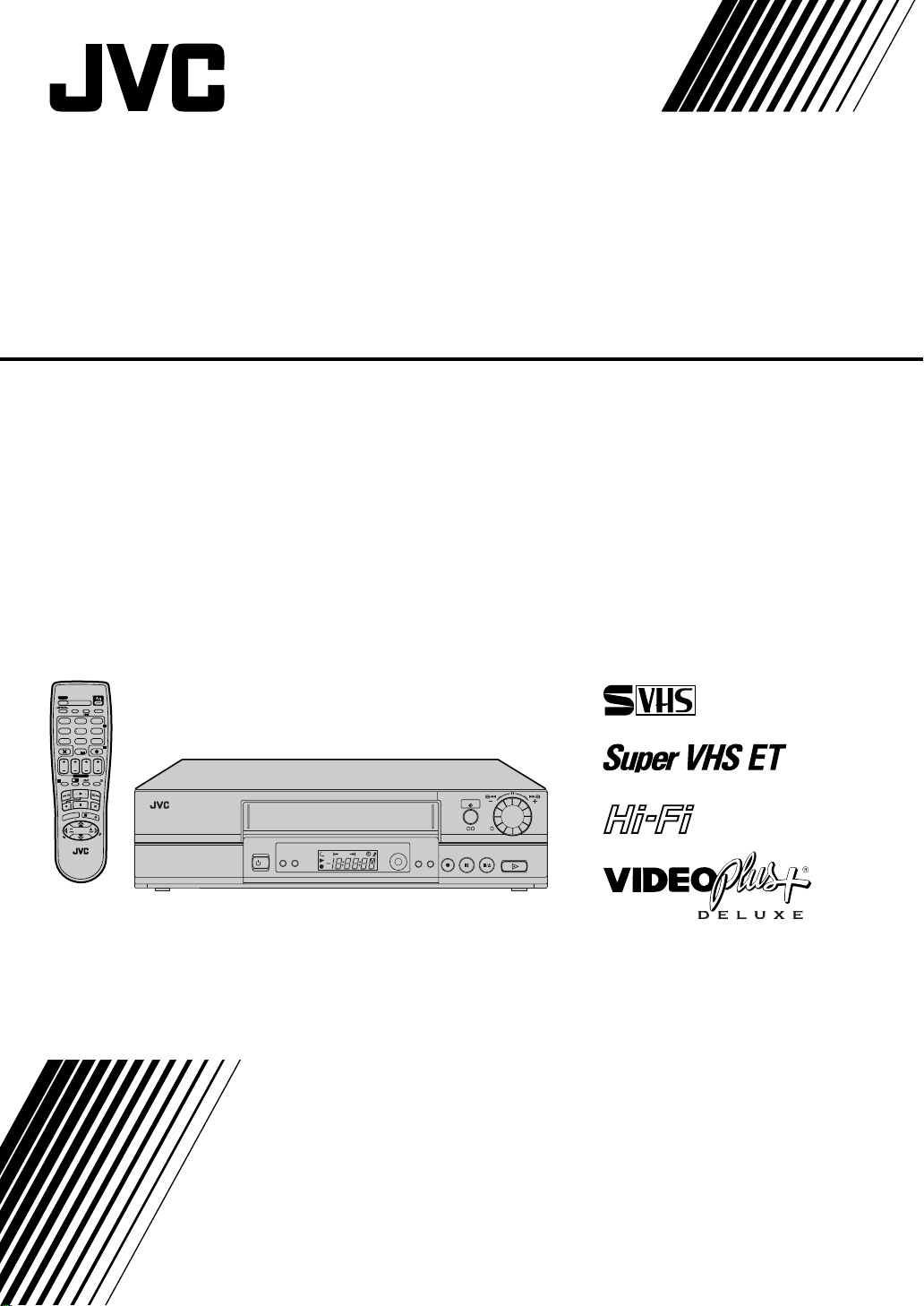
VIDEO CASSETTE RECORDER
HR-S8965EK
TV
– –:– –
TV/VCR
AUDIO
3
12
ABC
.,/
DEF
2
65
JKLGHI MNO
4
DAILY/QTDN.
VPS/PDC
WEEKLY/HEBDO
8
9
WXYZ
TUVPQRS
7
AUX
4
0000
0
STOP
START
DATE
PR
FIN
DEBUT
EXPRESS
?
30 SEC
1
PROG
E
N
T
E
R
/
E
N
T
R
E
E
3
OK
U
N
E
/
M
P
V
R
T
+
T
+
V
V
–
T
–
T
V
R
LP00000-000
VCR/TV
P
A PULL–OPEN
S-VHS
/I
A.DUBINSERT
VCR
24H EXPRESS
PR -- /
1 3 2
S-VHS
c
SAT
ET
PUSH / TURN
+
625
INSTRUCTIONS
LPT0771-001A
Page 2
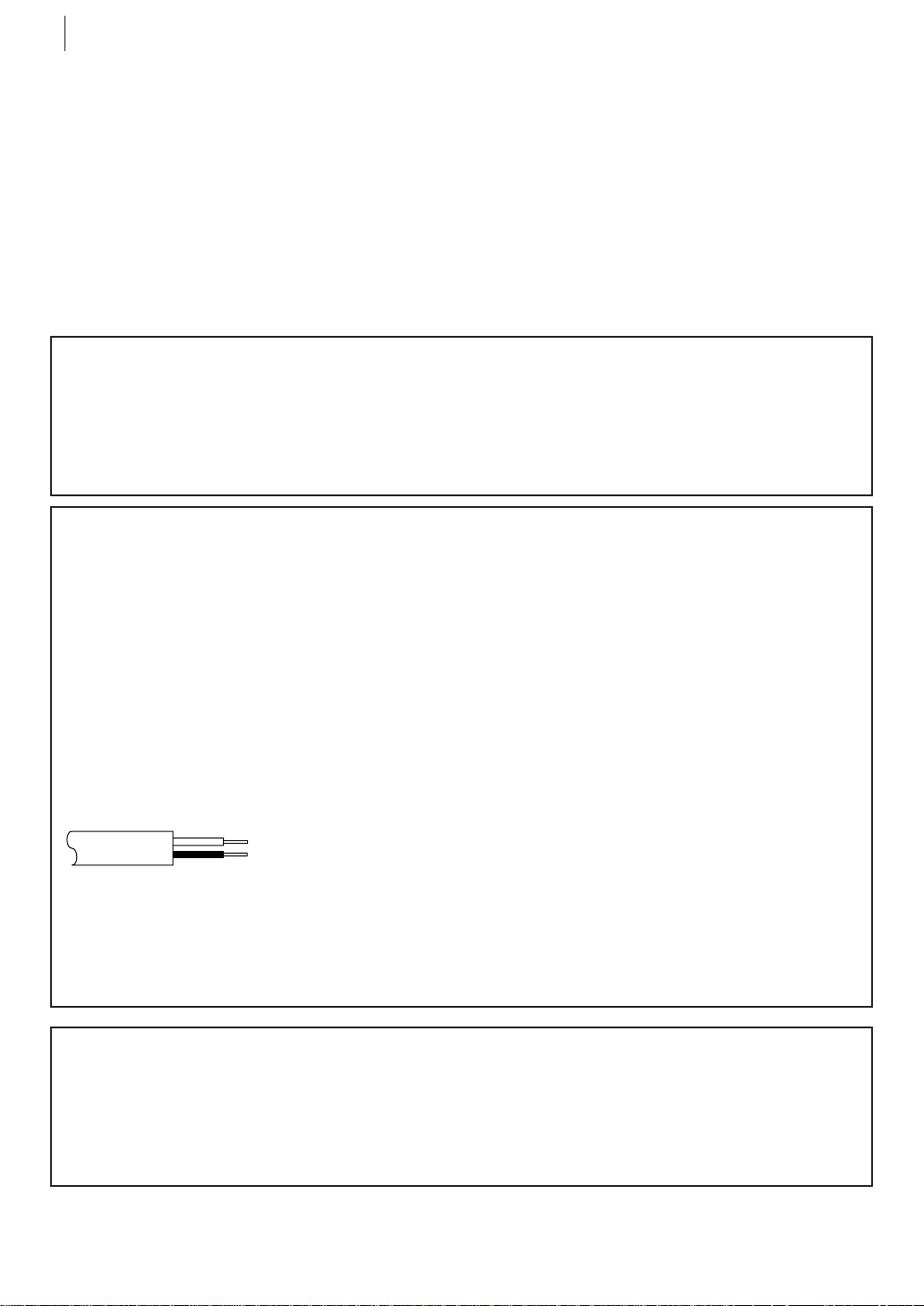
safety first2
Safety Precautions
The rating plate and the safety caution are on the rear of the unit.
WARNING: DANGEROUS VOLTAGE INSIDE
WARNING: TO PREVENT FIRE OR SHOCK HAZARD, DO NOT EXPOSE THIS UNIT TO RAIN
OR MOISTURE.
IMPORTANT
■Please read the various precautions on pages 2–4 of this instruction manual before installing or
operating the recorder.
■It should be noted that it may be unlawful to re-record pre-recorded tapes, records, or discs
without the consent of the owner of copyright in the sound or video recording, broadcast or cable
programme and in any literary, dramatic, musical, or artistic work embodied therein.
IMPORTANT
Connection to the mains supply in the United Kingdom. DO NOT cut off the mains plug from
this equipment. If the plug fitted is not suitable for the power points in your home or the cable is
too short to reach a power point, then obtain a proper safety approved extension lead/adapter or
consult your dealer.
In the unlikely event of the plug fuse failing be sure to replace the fuse only with an identical
approved type, as originally fitted, and to replace the fuse cover. If the fuse fails again consult
your nearest JVC dealer.
If nonetheless the mains plug is cut off remove the fuse and dispose of the plug immediately, to
avoid a possible shock hazard by inadvertent connection to the mains supply.
If this product is not supplied fitted with a mains plug then follow the instructions given below:
DO NOT make any connection to the Larger Terminal coded E or Green.
The wires in the mains lead are coloured in accordance with the following code:
Blue to N (Neutral) or Black
Brown to L (Live) or Red
If these colours do not correspond with the terminal identifications of your plug, connect as
follows:
Blue wire to terminal coded N (Neutral) or coloured Black.
Brown wire to terminal coded L (Live) or coloured Red.
If in doubt — consult a competent electrician.
CAUTION
■ When you are not using the recorder for a long period of time, it is recommended that you
disconnect the power cord from the mains outlet.
■ Dangerous voltage inside. Refer internal servicing to qualified service personnel. To prevent
electric shock or fire hazard, remove the power cord from the mains outlet prior to connecting or
disconnecting any signal lead or aerial.
Page 3
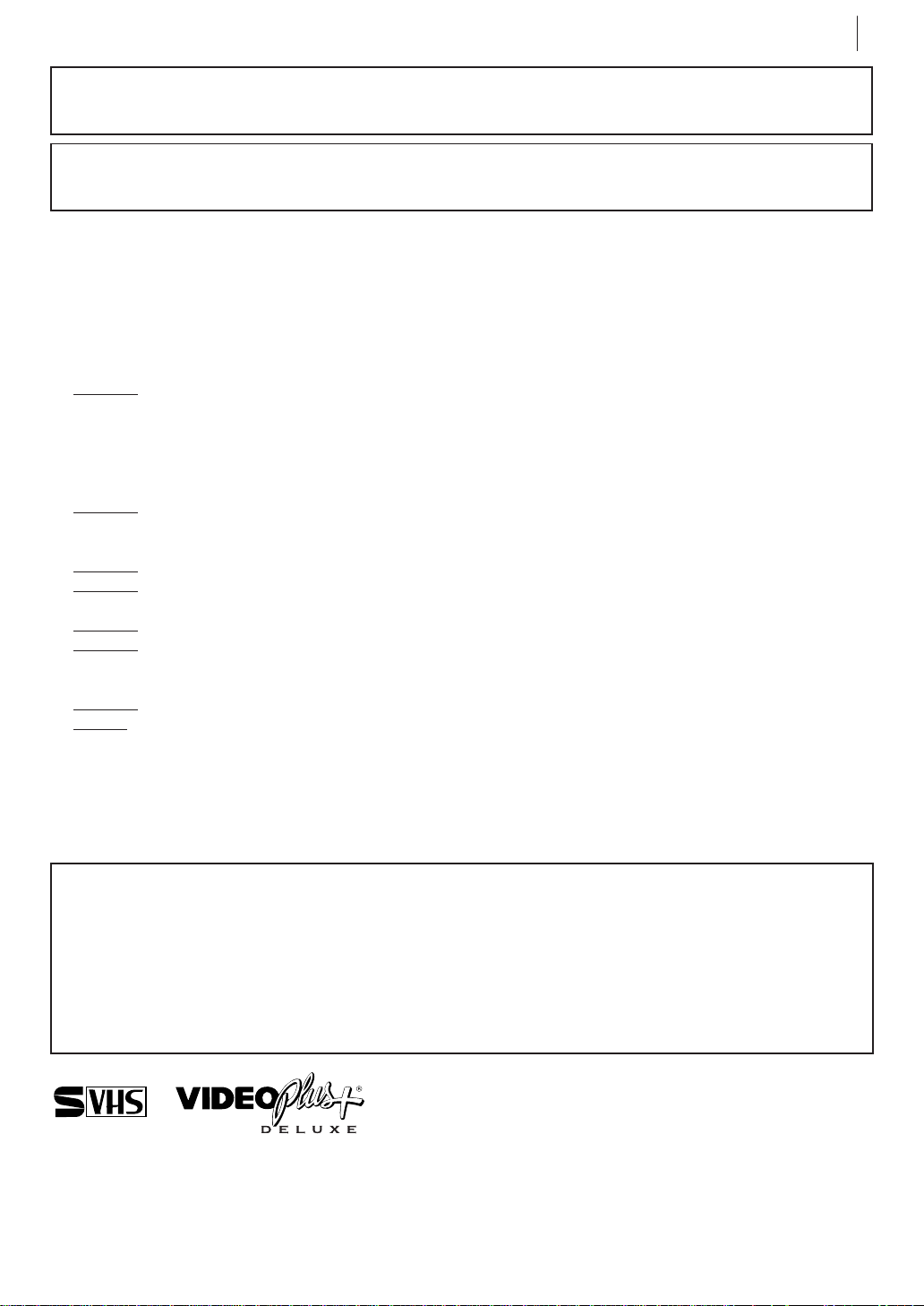
safety first 3
The STANDBY/ON o button does not completely shut off mains power from the unit, but switches
operating current on and off. “y ” shows electrical power standby and “ z” shows
Video tapes recorded with this video recorder in the LP/EP (Long Play/Extended Play) mode cannot
be played back on a single-speed video recorder.
When the equipment is installed in a cabinet or a shelf, make sure that it has sufficient space on all sides
to allow for ventilation (10 cm or more on both sides, on top and at the rear.)
When discarding batteries, environmental problems must be considered and the local rules or laws
governing the disposal of these batteries must be followed strictly.
Failure to heed the following precautions may result in damage to the recorder, remote control or video
cassette.
DO NOT place the recorder…
1.
… in an environment prone to extreme temperatures or humidity.
… in direct sunlight.
… in a dusty environment.
… in an environment where strong magnetic fields are generated.
… on a surface that is unstable or subject to vibration.
2.
DO NOT block the recorder’s ventilation openings or holes.
(If the ventilation openings or holes are blocked by a newspaper or cloth, etc., the heat may not be
able to get out.)
3.
DO NOT place heavy objects on the recorder or remote control.
4.
DO NOT place anything which might spill on top of the recorder or remote control.
(If water or liquid is allowed to enter this equipment, fire or electric shock may be caused.)
5.
DO NOT expose the apparatus to dripping or splashing.
6.
DO NOT use this equipment in a bathroom or places with water. Also DO NOT place any con-
tainers filled with water or liquids (such as cosmetics or medicines, flower vases, potted plants,
cups, etc.) on top of this unit.
7.
DO NOT place any naked flame sources, such as lighted candles, on the apparatus.
8.
AVOID violent shocks to the recorder during transport.
ON.
MOISTURE CONDENSATION
Moisture in the air will condense on the recorder when you move it from a cold place to a warm place,
or under extremely humid conditions—just as water droplets form in the surface of a glass filled with
cold liquid. Moisture condensation on the head drum will cause damage to the tape. In conditions
where condensation may occur, keep the recorder turned on for a few hours to let the moisture dry.
ATTENTION
TO MOBILE PHONE USERS:TO MOBILE PHONE USERS:
TO MOBILE PHONE USERS:
TO MOBILE PHONE USERS:TO MOBILE PHONE USERS:
Using a mobile phone in the vicinity of the recorder may cause picture vibration on the TV screen or
change the screen to a blue back display.
ON PLACING THE RECORDER:ON PLACING THE RECORDER:
ON PLACING THE RECORDER:
ON PLACING THE RECORDER:ON PLACING THE RECORDER:
Some TVs or other appliances generate strong magnetic fields. Do not place this appliance on top of the
recorder as it may cause picture disturbance.
625
■ Cassettes marked “VHS” (or “S-VHS”) can be used with this video cassette recorder. However, S-VHS
recordings are possible only with cassettes marked “S-VHS”.
By using the S-VHS ET function, it is possible to record and play back with S-VHS picture quality on VHS
cassettes with this recorder.
■ VIDEO Plus+ and PlusCode are registered trademarks of Gemstar Development Corporation. The
VIDEO Plus+ system is manufactured under license from Gemstar Development Corporation.
Page 4
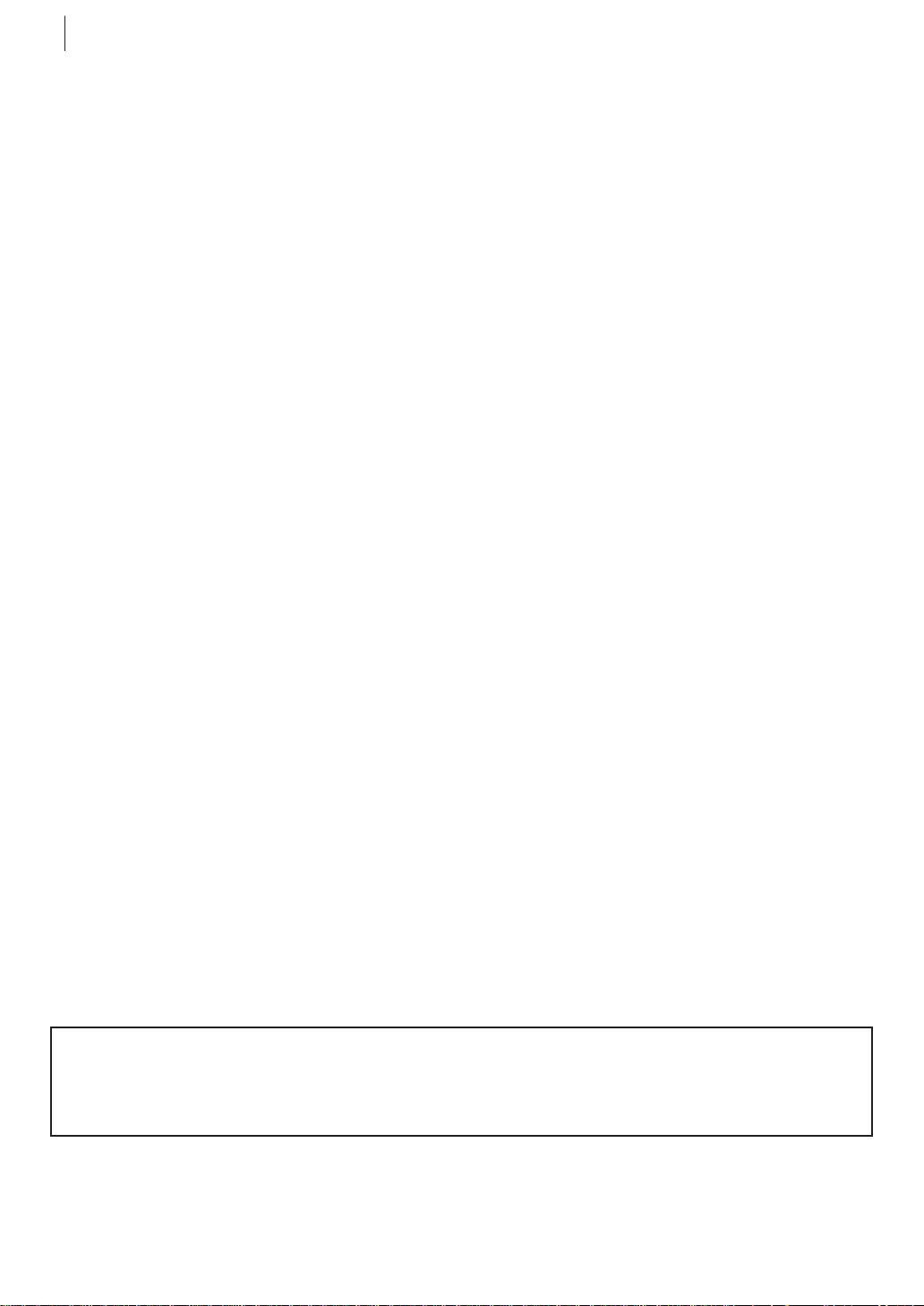
safety first4
Some Do’s And Don’ts
On The Safe Use Of Equipment
This equipment has been designed and manufactured to meet international safety standards but, like
any electrical equipment, care must be taken if you are to obtain the best results and safety is to be
assured.
DO read the operating instructions before you attempt to use the equipment.
DO ensure that all electrical connections (including the mains plug, extension leads and interconnec-
tions between pieces of equipment) are properly made and in accordance with the manufacturer’s
instructions. Switch off and withdraw the mains plug when making or changing connections.
DO consult your dealer if you are ever in doubt about the installation, operation or safety of your
equipment.
DO be careful with glass panels or doors on equipment.
DON’T continue to operate the equipment if you are in any doubt about it working normally, or if it is
damaged in any way — switch off, withdraw the mains plug and consult your dealer.
DON’T remove any fixed cover as this may expose dangerous voltages.
DON’T leave equipment switched on when it is unattended unless it is specifically stated that it is
designed for unattended operation or has a standby mode. Switch off using the switch on the
equipment and make sure that your family knows how to do this. Special arrangements may
need to be made for infirm or handicapped people.
DON’T use equipment such as personal stereos or radios so that you are distracted from the require-
ments of road safety. It is illegal to watch television whilst driving.
DON’T listen to headphones at high volume, as such use can permanently damage your hearing.
DON’T obstruct the ventilation of the equipment, for example with curtains or soft furnishings.
Overheating will cause damage and shorten the life of the equipment.
DON’T use makeshift stands and NEVER fix legs with wood screws — to ensure complete safety
always fit the manufacturer’s approved stand or legs with the fixings provided according to the
instructions.
DON’T allow electrical equipment to be exposed to rain or moisture.
ABOVE ALL...
— NEVER let anyone especially children push anything into holes, slots or any other opening in
the case — this could result in a fatal electrical shock;
— NEVER guess or take chances with electrical equipment of any kind — it is better to be safe than
sorry!
Page 5
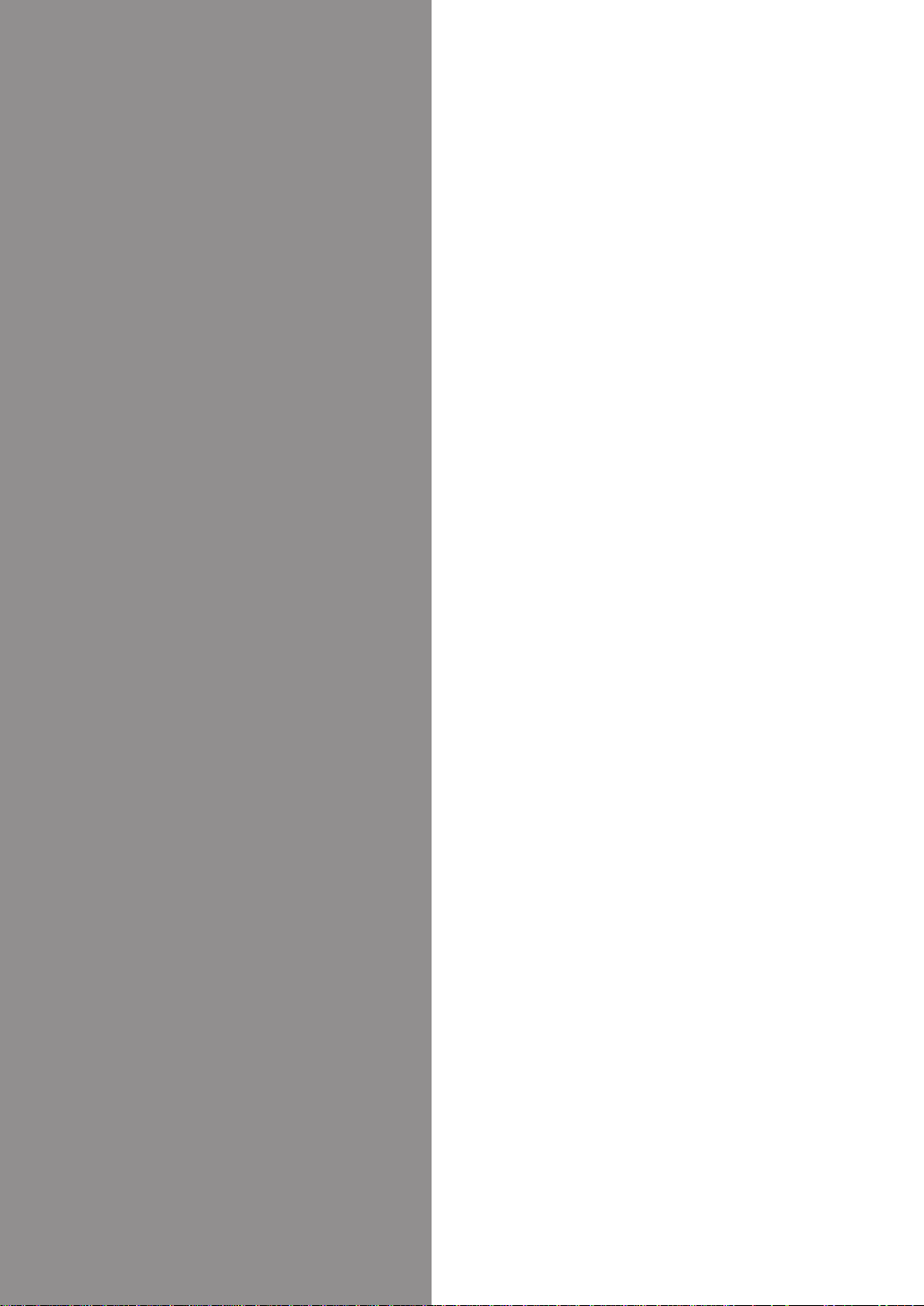
Contents
Diagrams of Equipment ................................ 6
Equipment Key ............................................. 7
Welcome to JVC ............................................8
Three-Step Quick Start................................ 11
Basic Features ............................................ 15
Advanced Features ..................................... 31
Subsidiary Information .............................. 71
List of Terms .............................................. 75
Page 6
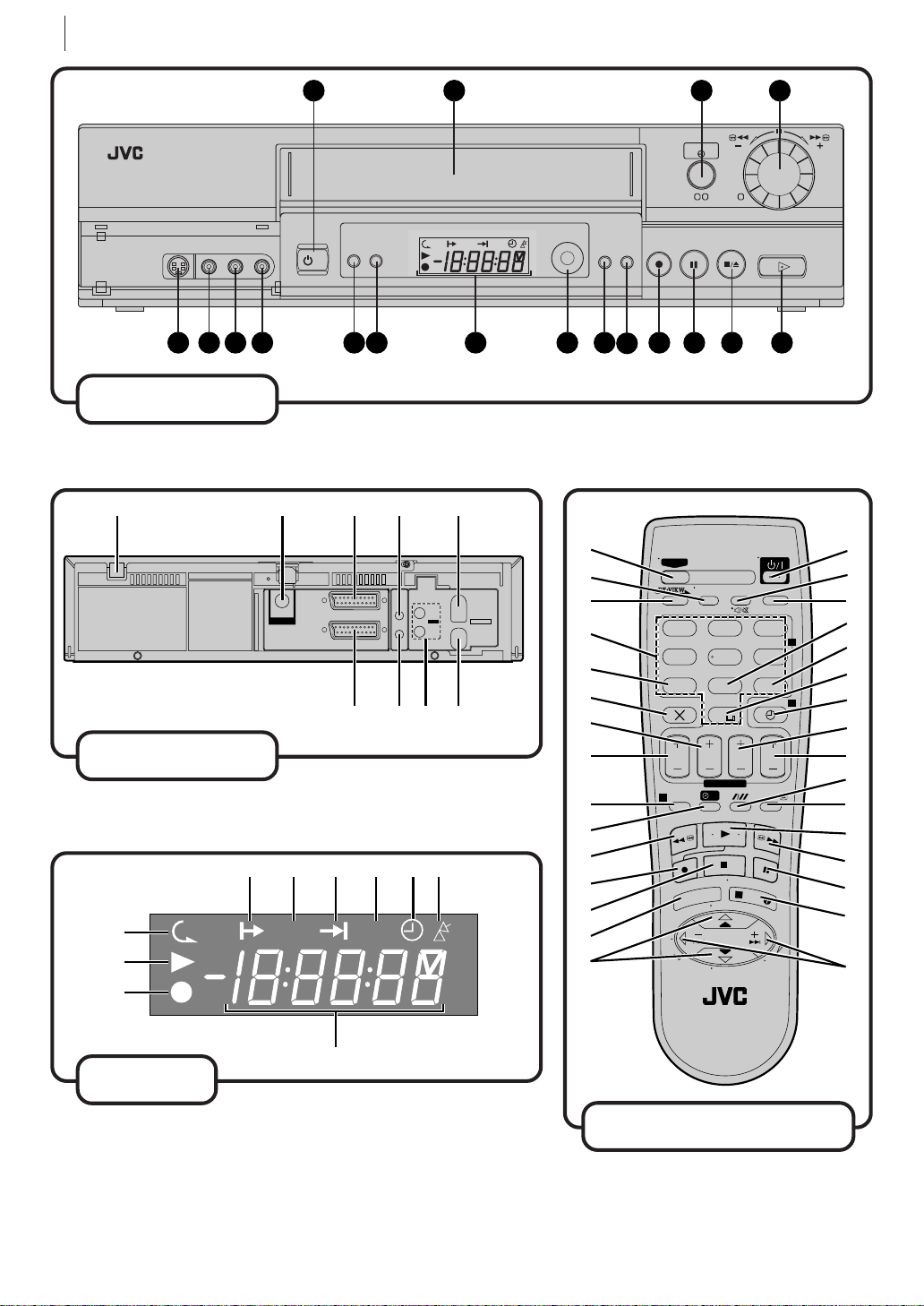
diagrams of equipment6
1
2
3
t
u
p
2
7
6
1
8
3
9
4
0
!
@
#
$
^
&
w
e
r
o
i
%
Q
5
y
q
)
(
*
1 2 3 4
24H EXPRESS
5 6 7 8 9 10 11 12 13
front panel
*DECODER function is not available in the UK.
– –:– –
DEF
WXYZ
2
4
PR -- / +
PUSH / TURN
1 3 2
S-VHS
VCR
S-VHS
VCR
/I
A.DUBINSERT
3
IN/OUT
ENTREE/SORTIE
IN/DECODER
ENTREE/DECODEUR
4 5
SAT
CONTROL
SAT
CTL
L
R
PAUSE
OUT
TELEC.
SORTIE
ANT. IN
ENTREE
ANTENNE
SORTIE
RF OUT
21
OUT
SORTE
AV1(L-1)
VIDEO
AV2(L-2)
9 8 7 6
S-VHS
c
SAT
ET
15 16 17 18
14
12
4
VPS/PDC
7
TV
TV/VCR
AUDIO
3
ABC
.,/
65
JKLGHI MNO
DAILY/QTDN.
WEEKLY/HEBDO
8
9
TUVPQRS
AUX
0000
0
rear panel
display
4 5 6 7 8 9
S-VHS
VCR
0
STOP
1
START
DEBUT
PROG
T
V
MENU
–
VCR/TV
FIN
EXPRESS
?
E
P
V
T
T
V
P
LP00000-000
DATE
N
R
R
PR
30 SEC
T
E
R
/
E
N
T
R
E
E
3
OK
/
+
+
V
T
–
remote control
Page 7
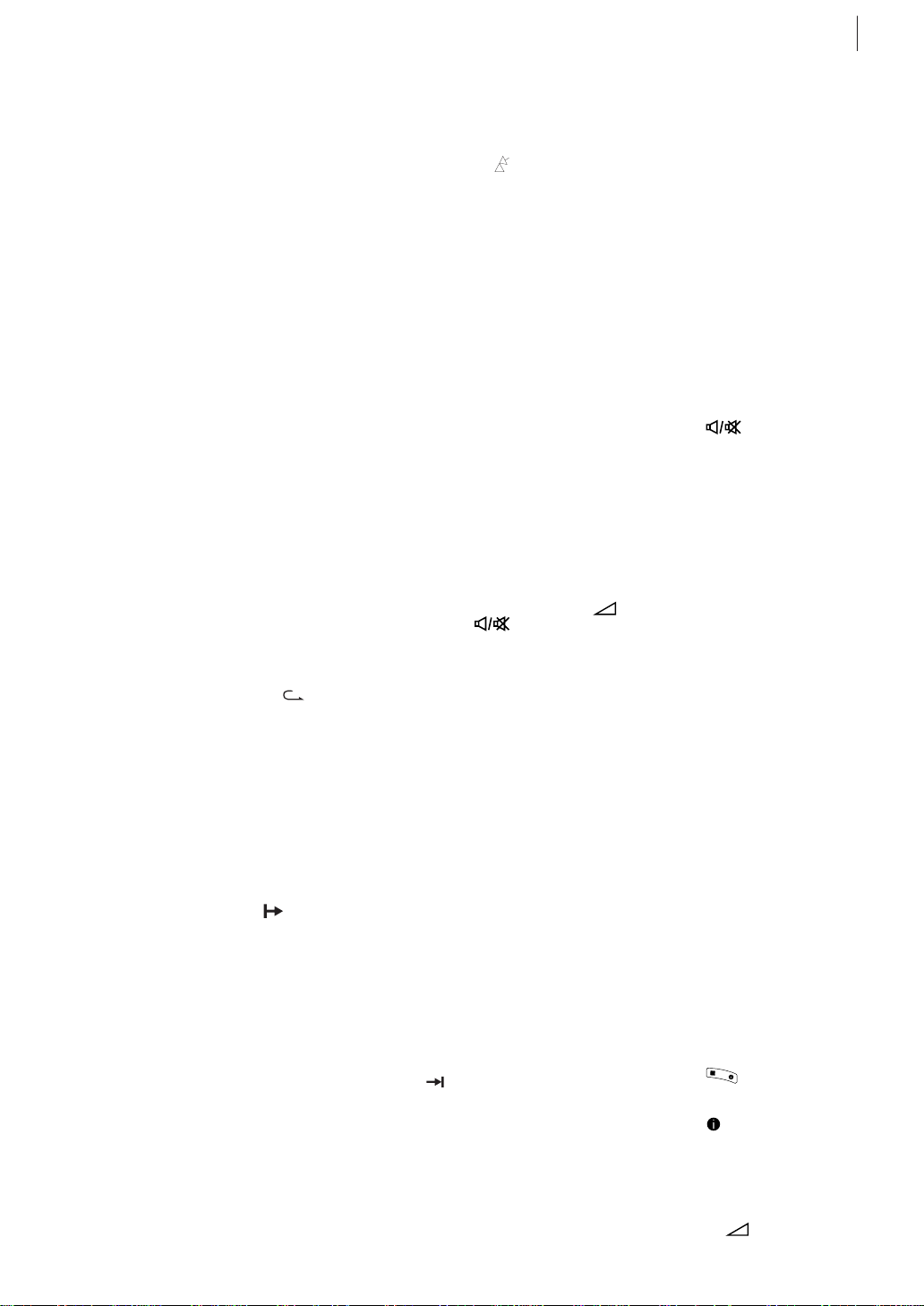
Diagram Key
equipment key 7
FRONT PANEL
1 STANDBY/ON o Button
turns VCR on/off (loading a
cassette also turns power on).
2 Cassette Loading Slot is
where cassette is inserted;
door closes.
3 24H EXPRESSc Button
enables 24H Express Timer
Programming.
4 Advanced JOG Dial enables
picture search, preset position
selection or 24H Express
Timer Programming.
5 S-VIDEO Input Connector
enables S-VIDEO connection
to camcorder or second VCR.
6 VIDEO Input Connector
enables easy connection of
video output from another
VCR or camcorder for editing.
7 AUDIO Input Connector
[L] enables easy connection
of audio output (mono) from
another VCR, camcorder or
other source for editing.
8 AUDIO Input Connector
[R] enables easy connection
of audio output (Hi-Fi) from
another VCR, camcorder or
other source for editing.
9 INSERT Button engages
Insert Editing mode.
10 A. DUB Button engages
Audio Dubbing mode.
11 Display Panel provides
clear view of various displays
and indicators.
12 Infrared Beam Receiving
Window is where Remote
Control should be aimed when
in use.
13 SATc Button enables/
disables the Auto Satellite
Programme Recording mode.
14 S-VHS ET Button
enables/ disables S-VHS ET
mode.
15 T Button starts regular
recording (press once), Instant
Timer Recording (press twice);
sets duration of ITR.
16 | Button stops tape
temporarily during recording;
stops tape temporarily during
playback; plays back frame by
frame with each additional
press.
17
§ Button stops tape;
ejects tape during Stop mode.
18 . Button plays back tape;
cancels Pause, Still, Slow,
Search modes.
REAR PANEL
1 Mains Power Cord
supplies power to VCR.
2 S-VIDEO OUT Connector
enables S-VIDEO connection
to TV or second VCR.
3 AV1 (L-1) IN/OUT
Connector enables AV
connection to TV or second
VCR; input recordable when
L-1 selected.
4 SAT CONTROL Connector
enables connection of the
provided Satellite Controller
for timer recording with a
satellite receiver.
5 ANT. IN Connector enables
connection of aerial.
6 RF. OUT Connector enables
connection to aerial terminal
of TV receiver.
7 AUDIO OUT (L/R)
Connectors enable connection
of audio cassette recorder, TV
or second VCR for dubbing.
8 Remote Pause Connector
enables connection to second
VCR equipped with R.A. Edit
connector, or to JVC
camcorder equipped with
master Edit control, for easy
editing.
9 AV2 (L-2) IN/DECODER
Connector enable connection
of satellite receiver or second
recorder; input recordable
when L-2 selected.
* DECODER function is not available in the
UK.
VCR DISPLAY PANEL
Indicator blinks after
1
timer-recording and shows
how many programmes have
been timer-recorded.
2 Play Indicator lights up
during playback; blinks during
Repeat Playback or when
using Next Function Memory
for playback.
3 Record Indicator lights up
during recording; blinks
during Instant Timer
Recording.
4 Programme Start Time
Indicator shows the
programme start time for 24H
Express Timer Programming.
5 S-VHS Indicator lights
when a cassette marked SVHS is inserted with S-VHS
mode set to ‘ON’, when an SVHS-recorded tape or S-VHS
ET-recorded tape is played
back, or when S-VHS ET
mode is engaged.
6 Programme Stop Time
Indicator shows the
programme stop time for 24H
Express Timer Programming.
7 VCR Indicator lights when
the VCR is in the video mode.
At this point, the TV automatically enters AV mode.
8 c Indicator lights when
the c button has been
pressed to engage Timer
mode.
9
Indicator lights up
during Auto Satellite
Programme Recording
standby mode; blinks when
Auto Satellite Programme
Recording is in progress.
10 Channel Display shows
preset position where the
station currently being
received is stored.
Mode shows external input
mode selected (L-1 or L-2).
Clock Display shows
current time.
Preset Position* (or Mode)
and Clock Display appear
alternately when b is
pressed.
* Preset Position (or Mode) is
not displayed during playback.
REMOTE CONTROL
1 TV Button enables Remote
Control of your JVC TV. (While
holding down the TV button,
press the corresponding
button with a small dot on
the left side of the
name):STANDBY/ON o, TV/
VCR, TV PR+/-, TV
(TV muting).
2 TV/VCR Button switches
connected TV’s mode between
TV and AV.
3 rButton
‘reviews’ timer-recorded
programme.
4 Number Keys are used in
preset position selection and
the VIDEO Plus+ Timer
Programming.
5 PDC Button enables/
disables PDC recording.
* VPS (Video Programme
System) recording is not currently
available in the U.K. and not
possible with this VCR.
6 x Button cancels timer-
programme.
0000 Button resets
counter on the on-screen
display to ‘0:00:00’.
7 STOP +/– Button inputs
programme Stop Time.
8 START +/– Button
accesses Regular Program
screen; inputs programme
Start Time.
9 PROG Button accesses
VIDEO Plus+ Program screen.
10 C Button accesses
Program screens/displays to
check the programme that you
have programmed (next
programme’s information
screen appears each time
button is pressed).
11 < Button rewinds
the tape; initiates high-speed
reverse search.
+/– ,
12 T Button starts recording
in combination with the .
Button or the Remote
Control.
13 S Button stops tape.
14 m Button accesses
Menu screen.
15 AB Buttons are
used for selection in on-screen
menus.
TV PR +/– Buttons selects
the connected JVC TV's
channel.
16 STANDBY/ON o Button
— same as button on VCR.
17 AUDIO Button changes
output sound mode.
mutes sound of connected JVC
TV.
18 b(Display) Button
switches display between
clock time and Preset
Position* (or Mode).
* Preset Position (or Mode) is not
displayed during playback.
19 DAILY Button enables
timer recording of daily
serials.
20 WEEKLY Button enables
timer recording of weekly
serials.
21 AUX Button selects VCR’s
auxiliary input mode.
22 c Button engages timer-
standby mode.
23 DATE +/– Button inputs
date of programme for timer
recording.
24 PR +/– Button selects a
preset position.
25 Auto Tracking Button
enables/disables auto
tracking mode during
playback.
speed.
26 3 Button
initiates a 30-second period of
fast-motion playback.
27 . Button — same as
button on VCR.
28 > Button fast-
forwards tape; initiates highspeed forward search.
29 | Button — same as
button on VCR.
30
selections made in on-screen
menus.
current VCR status on the TV
screen if O.S.D is set to ON.
31 D E Buttons initiate
functions such as Index
Search, variable-speed search,
frame by frame playback.
volume of connected JVC TV.
(TV Muting) Button
/ Button selects tape
3
O
K
/
Button enters
Button — Shows
+/– Buttons control
TV
Page 8
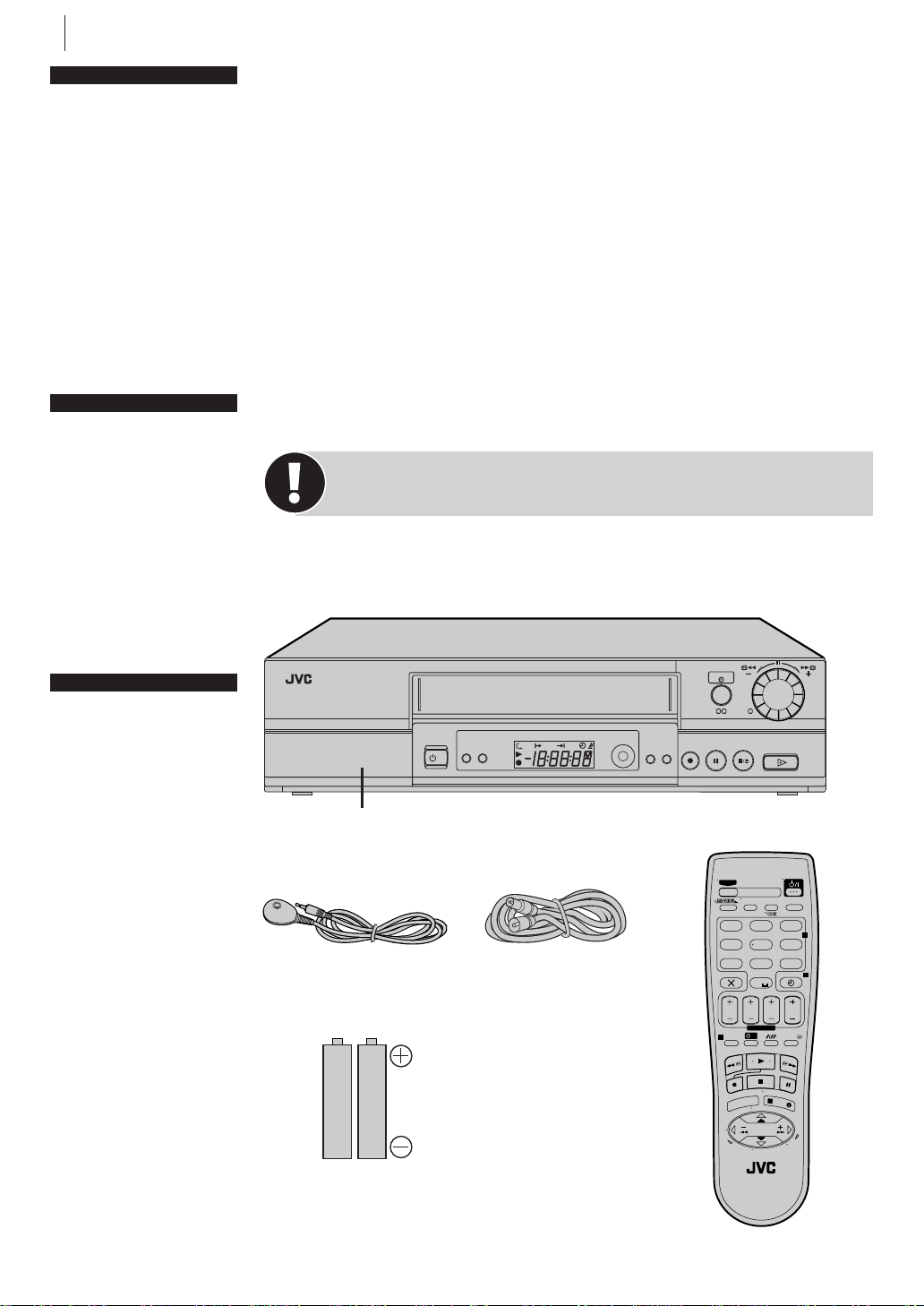
welcome to jvc8
before you start
Please read the SAFETY
FIRST on pages 2–4
it tells you about some
safety points
Refer to the diagrams on
pages 6–7 when reading
through these instructions
Refer to the List of Terms
on page 72 if you need an
explanation for any terms
in this manual
connector cover
Attach the provided
connector cover when you
do not use the front panel
connector
To attach it, insert the
cover’s left tab to the VCR’s
front panel connector part,
then push in the cover’s
right side
To remove it, press the
cover’s left part
remote control
The Remote Control can
operate most of your VCR’s
functions, as well as basic
functions of JVC TV sets.
(See page 7.)
When inserting the
batteries, be sure to insert
in the correct directions as
indicated under the battery
cover.
Depending on the type of
JVC TV, some or all
functions cannot be
operated using the Remote
Control.
Welcome to JVC
Thank you for choosing JVC.
We hope that you will get many hours of enjoyment from your new unit.
In just three easy steps you will be ready to enjoy the exceptional performance of your new VCR. More detailed instructions begin on page 11. They
will explain how to use the many sophisticated features this VCR boasts.
Getting Everything Ready
check the contents Unpack the box and place the VCR on a flat, stable surface.
Check that you have the items shown below.
24H EXPRESS
PR -- /
AUDIO
WEEKLY/HEBDO
DATE
30 SEC
+
PUSH / TURN
– –:– –
3
DEF
2
65
9
WXYZ
4
PR
A PULL–OPEN
Connector Cover
1 3 2
S-VHS
/I
A.DUBINSERT
VCR
S-VHS
c
SAT
ET
Video Cassette Recorder
TV
TV/VCR
12
ABC
.,/
JKLGHI MNO
4
DAILY/QTDN.
VPS/PDC
8
TUVPQRS
7
AUX
0000
RF CableSatellite Controller
0
STOP
START
FIN
DEBUT
EXPRESS
?
1
PROG
If the Remote Control
doesn’t work properly,
remove its batteries, wait a
short time, replace the
batteries and then try
again.
AA Batteries x 2
Infrared Remote
Control Unit
T
V
M
–
U
N
E
V
T
T
V
LP00000-000
VCR/TV
E
N
T
E
R
/
E
N
T
R
E
E
3
O
K
/
P
R
+
+
V
T
–
R
P
Page 9

Connector Cover
To access covered connectors, poll and open
the connector cover.
welcome to jvc 9
A PULL–OPEN
/I
Page 10
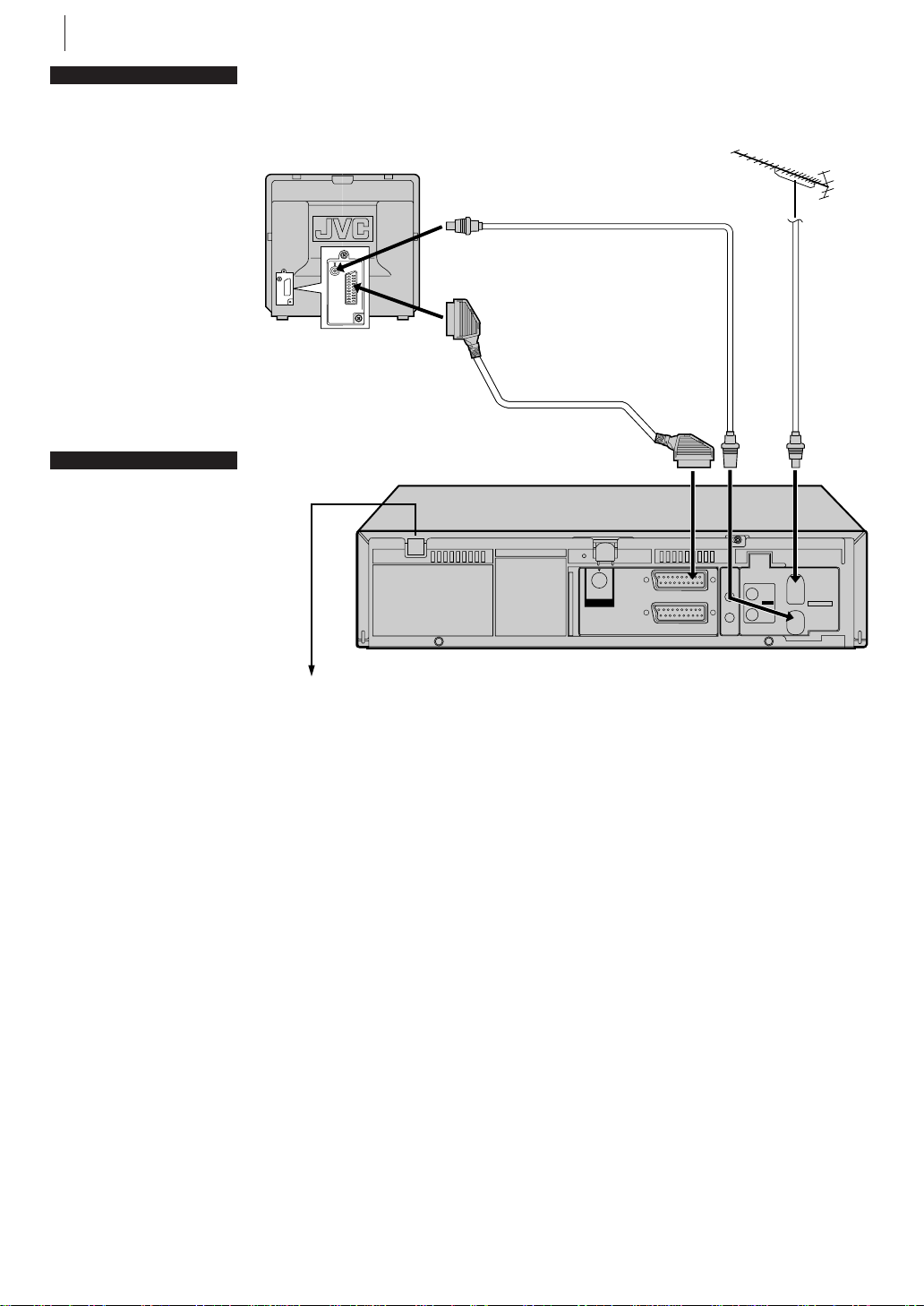
welcome to jvc10
scart and rf
SCART is a
recommended option
because its use
improves the quality of
the picture.
If connecting to a stereo
TV you will need a
SCART cable.
There are several types
of SCART cables, fully-
wired and others.
If you use a SCART
cable, you must also
connect the RF cable.
notes
The AV1 (L-1) IN/OUT
connector accepts and
delivers either a
composite signal
(regular video signal) or
a Y/C signal in which the
luminance and
chrominance signals are
separated). If your TV’s
21-pin AV input
connector (SCART) is
compatible with the Y/C
signal, set L-1 OUTPUT
to S-VIDEO after the
connection and the
initial settings are
completed ( pg. 50).
You can obtain high-
quality S-VHS pictures.
(For connection, be sure
to use a 21-pin SCART
cable that is compatible
with the Y/C signal.)
Set your TV to the VIDEO
(Or AV), Y/C, or RGB
mode according to the
type of your TV’s SCART
connector.
For switching the TV’s
mode, refer to the
instruction manual of
your television.
GETTING EVERYTHING READY (continued)
connect cables Connect the cables as indicated in the diagram (below), using
the TV Aerial Cable, the
Mains Power
Cord
RF Cable and the 21-pin SCART Cable (not provided).
RF Cable
(provided)
TV Aerial
Cable
(not
provided)
21-pin SCART Cable
(not provided)
SAT
SORTE
VIDEO
CONTROL
SAT
OUT
AV1(L-1)
AV2(L-2)
IN/OUT
ENTREE/SORTIE
IN/DECODER
ENTREE/DECODEUR
CTL
PAUSE
OUT
TELEC.
SORTIE
ANT. IN
ENTREE
L
ANTENNE
R
SORTIE
RF OUT
Back of VCR
Mains Outlet
*DECODER function is not available in the UK.
You are now ready to start the Three-Step Quick Start which begins on the next
page.
You have two ways for initial setup of your new VCR depending upon the
connection method and your TV.
If you have connected only the RF cable,
perform Auto Setup ( pg. 12).
If you have connected both the RF cable and the fullywired 21-pin SCART cable, and if your TV does not offer
T-VLink, etc.*,
perform Auto Setup ( pg. 12).
If you have connected both the RF cable and the fullywired 21-pin SCART cable, and if your TV offer T-VLink,
etc.*,
perform Preset Download ( pg. 13).
* Compatible with TVs offering T-VLink, EasyLink, Megalogic, SMARTLINK,
Q-Link, DATA LOGIC or NexTView Link via fully-wired 21-pin SCART cable.
The degree of compatibility and available functions may differ by system.
Page 11
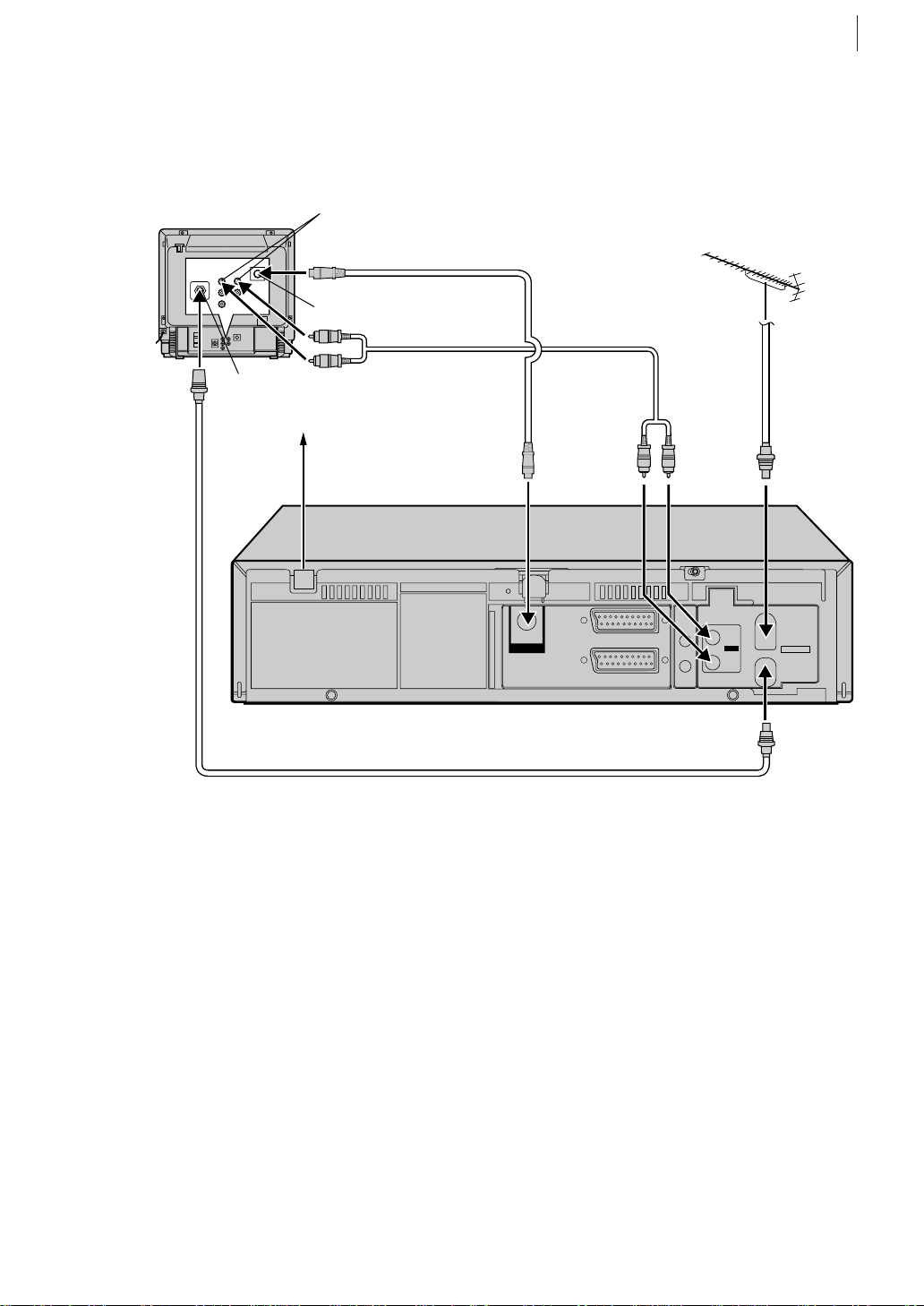
S-VIDEO Connection
connect cables
TV Aerial Cable
the
provided).
AUDIO IN connectors
Connect the cables as indicated in the diagram (below), using
, the
RF Cable
, the
S-Video Cable
three step quick start 11
and the
Audio Cable
(not
S-VIDEO IN
connectors
Aerial connector
Mains Outlet
Mains Power Cord
Back of VCR
S-Video Cable
(provided)
Audio Cable
(not provided)
OUT
SORTE
VIDEO
AV1(L-1)
AV2(L-2)
RF Cable
(provided)
*DECODER function is not available in the UK.
IN/OUT
ENTREE/SORTIE
IN/DECODER
ENTREE/DECODEUR
SAT
CONTROL
SAT
CTL
PAUSE
TELEC.
OUT
SORTIE
L
R
TV Aerial Cable
(not provided)
ANT. IN
ENTREE
ANTENNE
SORTIE
RF OUT
You are now ready to start the Three-Step Quick Start which begins on page 12.
Page 12

welcome to jvc12
P
R
+
E
N
T
E
R
/
E
N
T
R
E
E
O
K
3
/
– –:– –
O
Three-Step Quick Start
For Step , be sure to perform either of the methods:
Auto Setup or Preset Download.
Auto Setup
before you start
Check that the VCR is
turned off and no
cassette is inserted
Load the batteries into
the Remote Control
Refer to the Remote
Control diagram
on pages 6–7
Unless indicated
otherwise, use the
buttons on the Remote
Control
Check that the
connection is completed
Turn on the TV
START AUTO SETUP
Press the o button.
what will happen? The display panel on the front of the VCR will show the
word ‘Auto’. Do not press any button on the VCR or the Remote Control.
note If you have connected both the RF cable and the fully-wired 21-pin SCART
cable, and if your TV offers T-VLink, etc., and the TV is turned on, the VCR
automatically performs the Preset Download ( pg. 11) even if you select ‘Auto’
for Auto Setup function.
The VCR is automatically setting up the tuner
channels, clock, the VIDEO Plus+ system assigned
Guide Program numbers and the video channel.
This only happens the first time that the VCR is
Auto Setup is running: don’t
touch any buttons
turned on.
rf and scart connection If you have chosen to
AUTO SET
PLEASE WAIT
connect the VCR to the TV with both the RF Cable
and a 21-pin SCART Cable (not provided) and the
TV set is in its AV mode (see the TV manual), you
will see the following information displayed on
[MENU]: EXIT
your TV screen:
Your TV screen during Auto Setup if SCART is used
SELECT THE VIDEO CHANNEL
Auto Setup has finished, you will see the
When
following display panel on your VCR:
rf cable only If you have only used the RF
Cable to connect the VCR to the TV, you will
see this display. The number is the channel on the TV that the
Auto Setup has
chosen to be the video channel. In the example, we have presumed that channel
52 is vacant and have set the VCR to 52:
Now tune the TV set to channel 52 (refer to TV manual if
necessary); you should see two vertical white bars appear
on the TV screen. If the bars do not appear or are not
TV
– –:– –
TV/VCR
AUDIO
3
12
ABC
.,/
DEF
2
65
JKLGHI MNO
4
DAILY/QTDN.
VPS/PDC
WEEKLY/HEBDO
8
9
WXYZ
TUVPQRS
7
AUX
4
0000
0
STOP
START
DATE
PR
FIN
DEBUT
EXPRESS
?
30 SEC
1
PROG
E
N
T
E
R
/
E
N
T
R
E
E
3
O
K
/
MENU
P
V
R
T
+
+
T
V
V
–
T
–
T
R
V
P
LP00000-000
VCR/TV
consult your local JVC dealer.
rf and scart connection If you have chosen
to connect the VCR to the TV with both the RF
Cable and a 21-pin SCART Cable (not provided), you need to press the
on the Remote Control until the figure reads ‘– –’. This is because you will use the
TV in AV mode to view video pictures and therefore do not need a dedicated video
channel.
clear, choose another vacant channel pressing PR button
on the Remote Control and try again. If you cannot obtain
the vertical white bars on any channel between 22 and 69,
PR button
Page 13
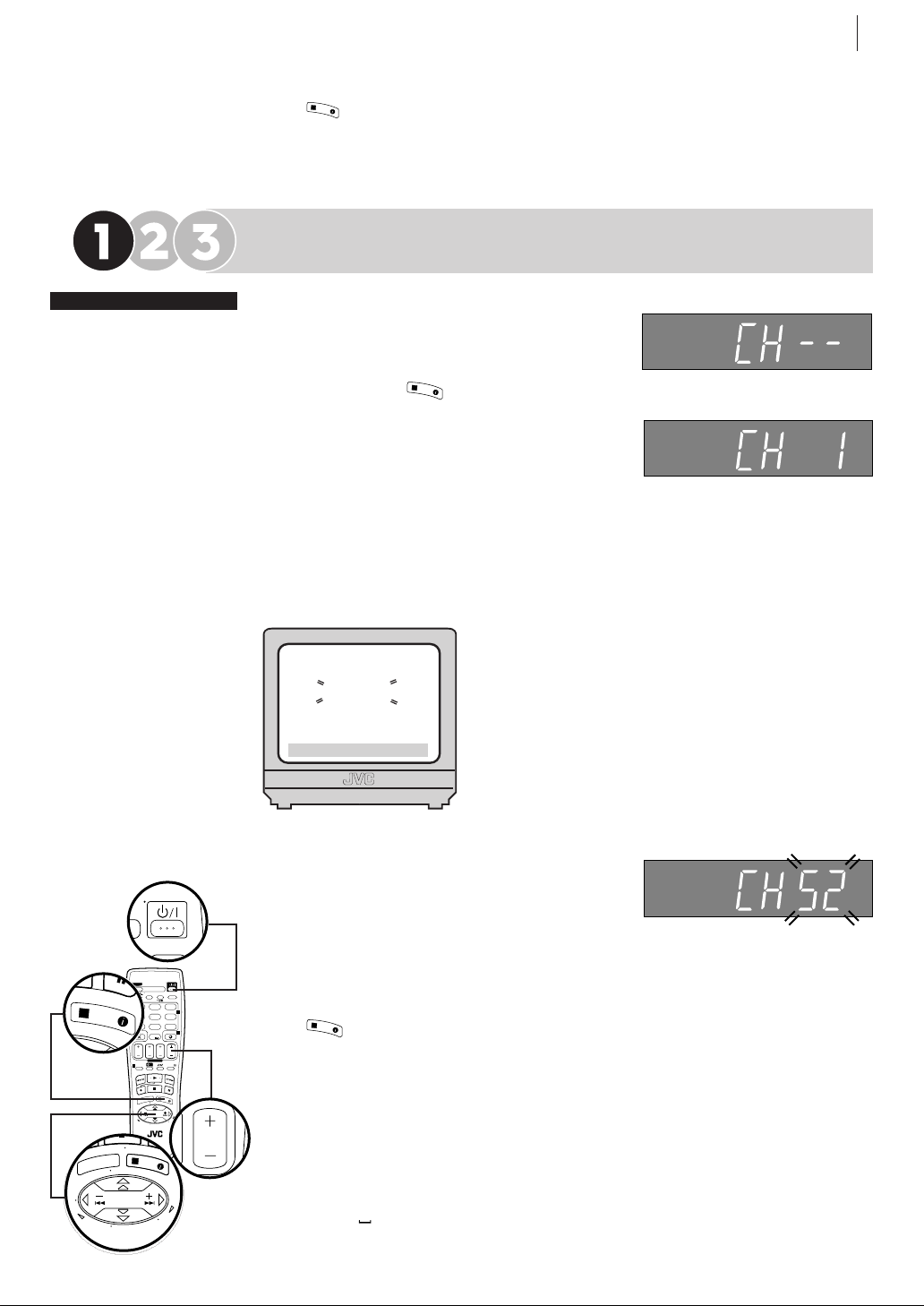
three step quick start 13
P
R
+
E
N
T
E
R
/
E
N
T
R
E
E
OK
3
/
– –:– –
O
T
V
P
R
+
T
V
P
R
–
T
V
–
T
V
+
M
E
N
U
E
N
T
E
R
/
E
N
T
R
E
E
FINISH AUTO SETUP
3
OK
Press and move on to
/
Step 2 to check the results.
oops! If there is a power cut or you accidentally press a button during Auto
, turn the VCR off and then on again. Re-perform Auto Setup.
Setup
Preset Download
before you start
Check that the VCR is
turned off and no
cassette is inserted
Load the batteries into
the Remote Control
Refer to the Remote
Unless indicated
otherwise, use the
buttons on the Remote
connection is completed
Be sure to use the fully-
wired 21-pin SCART cable
Turn on the TV whose
channels have already
Control diagram
on pages 6–7
Control
Check that the
been stored
TV
– –:– –
TV/VCR
AUDIO
3
12
ABC
.,/
DEF
2
65
JKLGHI MNO
4
DAILY/QTDN.
VPS/PDC
WEEKLY/HEBDO
8
9
TUVPQRS
WXYZ
7
AUX
4
0000
0
STOP
START
DATE
PR
FIN
DEBUT
EXPRESS
?
30 SEC
1
PROG
E
N
T
E
R
/
E
N
T
R
E
E
3
O
K
/
MENU
P
V
R
T
+
+
T
V
V
–
T
–
T
R
V
P
LP00000-000
VCR/TV
3
OK
/
START PRESET DOWNLOAD
Press the o button. The display panel on the
front of the VCR will show the word ‘Auto’.
Press the A or B buttons to select
3
OK
/
‘CH – –’ and press
(or E).
what will happen? The VCR is automati-
cally setting up the tuner channels by downloading from your TV, clock and the VIDEO
Plus+ system assigned Guide Program
numbers. During downloading, preset position
on the display panel increases from “CH
1”.
Preset Download is running:
don’t touch any buttons
rf and scart connection If the TV set is in its AV mode (see the TV
manual), you will see the following information displayed on your TV screen:
T-VLINK
PLEASE WAIT
[MENU]: EXIT
Your TV screen during Preset
Download
SET THE VIDEO CHANNEL TO OFF
Preset Download has finished, ‘COM-
When
PLETED’ appears on the TV screen. Press o to
turn off the VCR. Press and hold down S on
the VCR until you will see the display on the
right. Press PR Button on the Remote Control until the figure reads ‘– –’.
FINISH PRESET DOWNLOAD
3
O
K
Press and move on to
/
Step 2 to check the results.
oops! If there is a power cut or you accidentally press a button during Preset
Download, turn the VCR off and then on again. Re-perform
Preset Download.
NOTES
• In areas where no TV station transmits the PDC signal, the VCR cannot setup
either the clock or Guide Program numbers.
• On this VCR, the characters available for station names (ID) are A–Z, 0–9, –,
, + and (space). The names of some downloaded stations may differ from
*
those on your TV.
Page 14
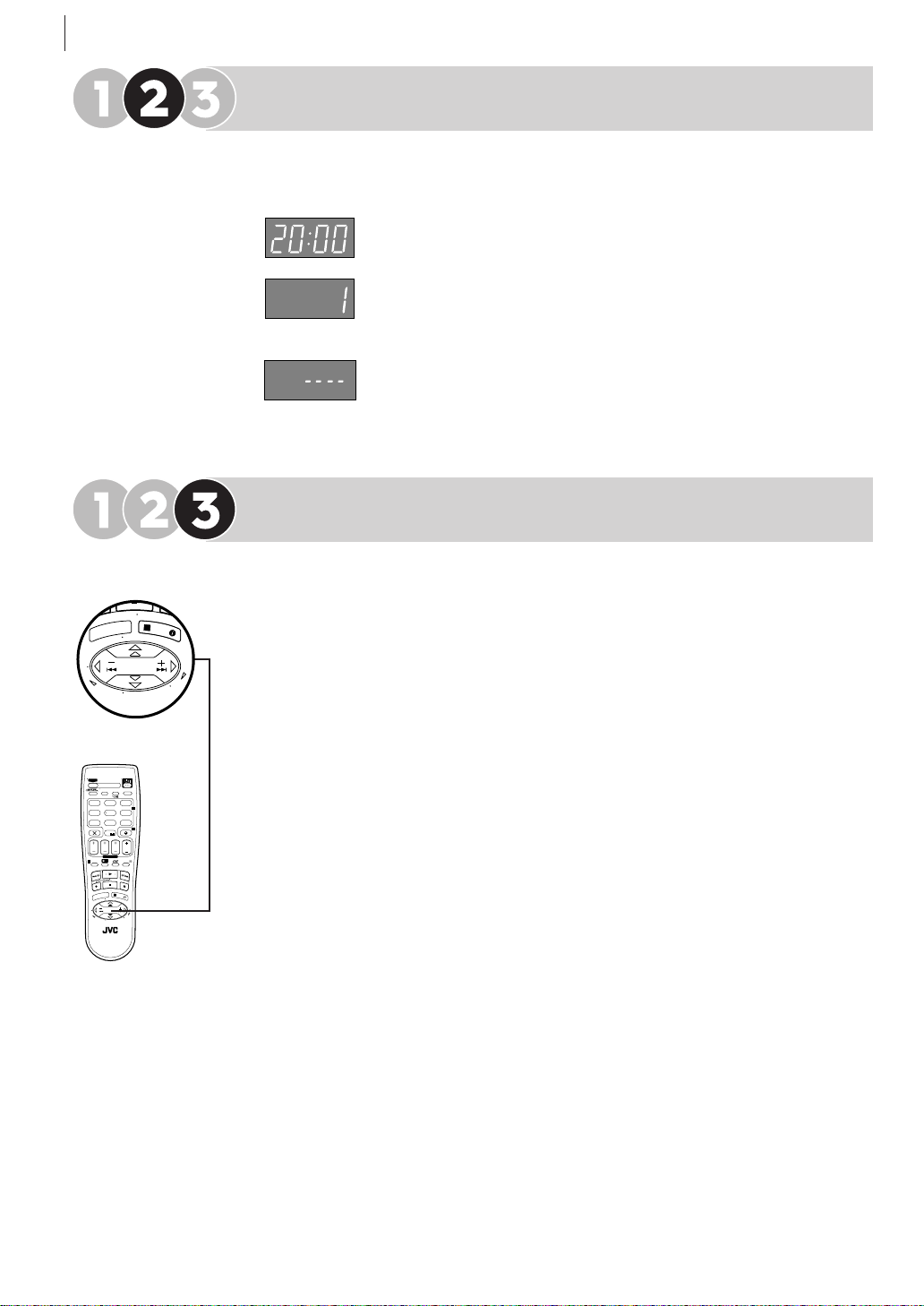
welcome to jvc14
T
V
P
R
+
T
V
P
R
–
T
V
–
T
V
+
M
E
N
U
E
N
T
E
R
/
E
N
T
R
E
E
Check the Results
When Auto Setup or Preset Download finishes, you will see one of the three
following examples on the VCR display panel:
The Preset Positions and the Clock have been set successfully
Go straight to Step 3 (20:00 used as example only).
The Preset Positions have been set successfully but the Clock has not
Perform Clock Set on page 66.
Step 3.
Go to
Neither the Preset Positions or the Clock have been set successfully
Make sure the cables are connected properly to the VCR and turn
the VCR off and then on again. Try
Auto Set Up or Preset Download
again.
Finish Off
Select the Video channel or AV mode, then make sure that all necessary stations
have been stored in the VCR’s memory by using the PR + or - buttons.
3
OK
/
If station names (ID — pg.64) have also been stored in the VCR’s memory, the
station name will be displayed at the top left corner of the TV screen for about 5
seconds each time you select a different channel via the VCR.
The VCR is now set up. You can now use it to play and record.
IMPORTANT
•
TV
TV/VCR
12
.,/
4
DAILY/QTDN.
VPS/PDC
7
0000
STOP
START
FIN
DEBUT
EXPRESS
?
1
PROG
MENU
T
V
–
T
LP00000-000
VCR/TV
ABC
JKLGHI MNO
8
TUVPQRS
AUX
0
V
T
V
– –:– –
AUDIO
3
DEF
2
65
WEEKLY/HEBDO
9
WXYZ
4
DATE
PR
30 SEC
E
N
T
E
R
/
E
N
T
R
E
E
3
O
K
/
P
R
+
+
V
T
–
R
P
re-running setup Auto Setup or Preset Download may not behave as
described if it has already been run on the VCR. This is because some of the
information gathered on the first Auto Setup or Preset Download is retained in
memory and that part of the process may be skipped by the VCR.
bad reception In certain reception conditions, station names may not be
•
stored correctly, and
Guide Program Numbers may not be set properly. If this
happens, when you timer-record a TV programme using the VIDEO Plus+
system, the VCR will record a TV programme of a different station. When
programming the timer using the VIDEO Plus+ system, be sure to check that
the preset position corresponding to the broadcasting station you wish to
record has been selected ( pg.23,
duplicate stations You may be able to receive the same station from two
•
VIDEO Plus+ Timer Programming).
different transmitters in which case Auto Setup will detect and store both. It is
normal for one transmitter to give you a better quality picture than the other; to
delete those stations which have a poor picture
manual station setting If any of the above problems occur, refer to
•
pages62–63 to input station names (
change station preset positions (
rf connections In certain reception conditions, the Video Channel may not
•
Change Station Name). You can also
Change Station Preset Position).
Delete A Channel on page62.
be set correctly and interference may appear in the TV picture while the VCR’s
power is on. Set your Video Channel manually. ( pg.59,
IF YOU HAVE ANY DIFFICULTY WITH THE ABOVE PROCEDURES CALL THE JVC
CUSTOMER SERVICE HOT LINE ON 0870 330 5000
Video Channel Set)
Page 15
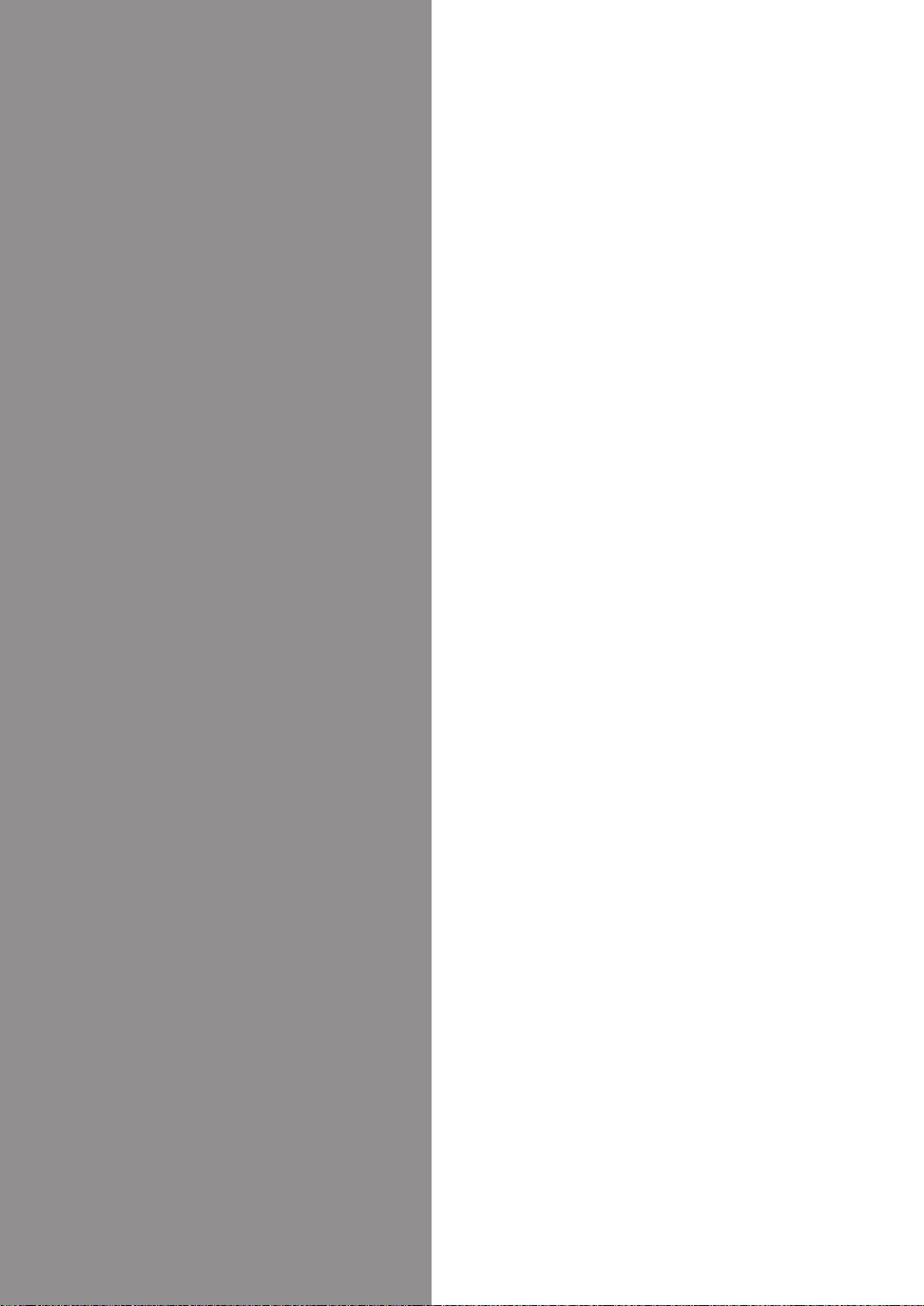
Basic
Features
Playback..................................................... 16
Playback Features ...................................... 18
Recording ...................................................20
VIDEO Plus+® Timer Programming ............ 23
Express Timer Programming ......................26
24H Express Timer Programming .............. 28
Page 16
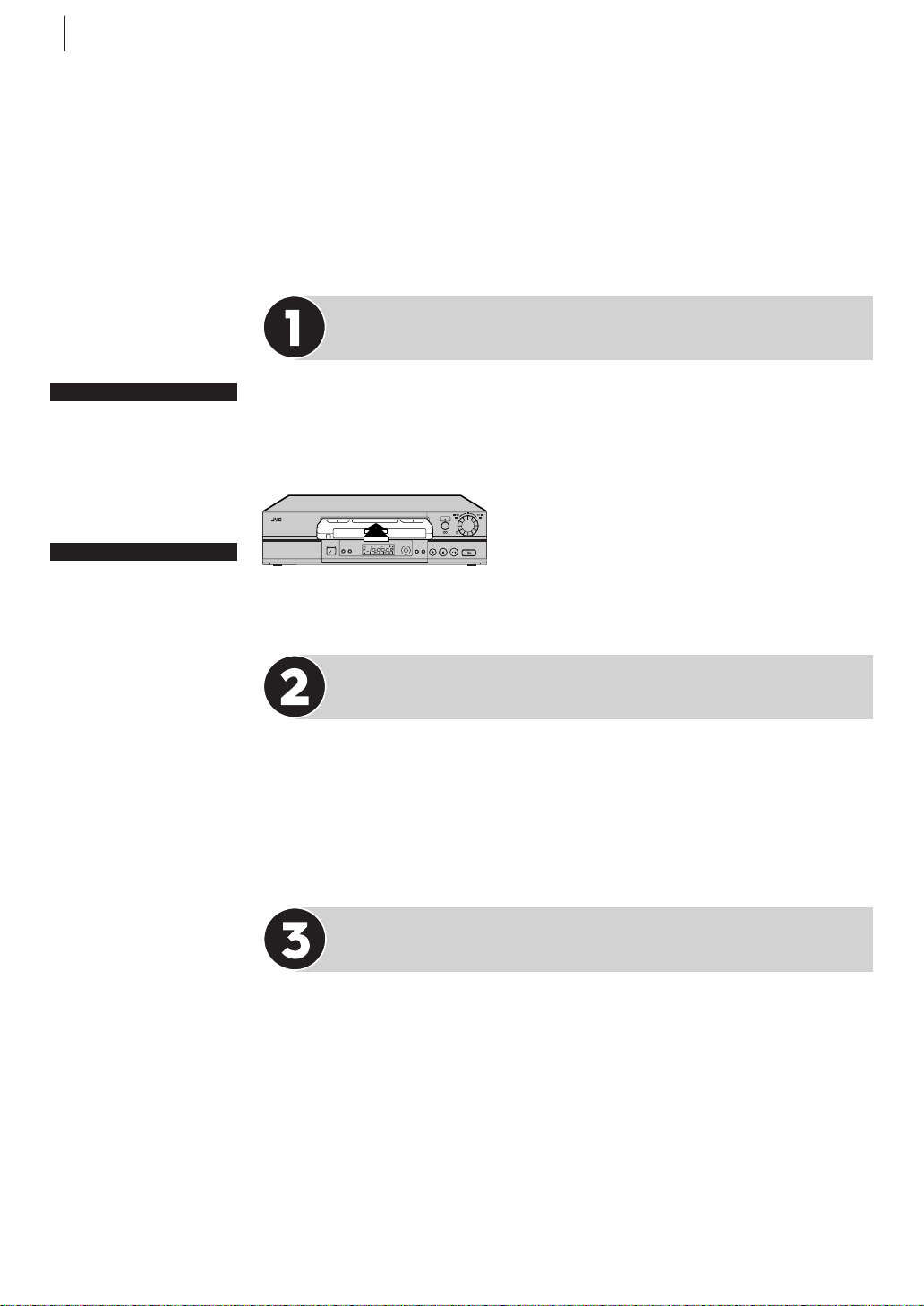
basic features16
Playback
Playback is the most basic operation possible with your VCR. Audio-visual
information recorded on a cassette will be played back on your TV screen
just like a broadcast programme.
Load a Video Cassette
before you start
Turn the TV on
Tune the TV to your
Video Channel or to its
AV mode
ntsc tapes
If an NTSC tape is
played, ‘NTSCaPAL’
appears on screen for
about 5 seconds
Some TVs will shrink
the picture and place
black bars at the top and
bottom of the screen.
This is not a malfunction
but you may lose some
on-screen information
The picture may roll up
or down. Correct this by
adjusting the vertical
hold on the TV set
The counter and tape
remaining times will be
incorrect
The picture will be
distorted during search,
still or frame-by-frame
playback
Make sure that the window side of the cassette is facing up and the spine label is
facing away from the VCR. Insert the cassette as shown in the diagram below;
don’t use too much force. If the VCR was turned off before you inserted the
cassette, the power will come on automatically.
• If the record safety tab has been removed,
24H EXPRESS
A PULL–OPEN
S-VHS
VCR
/I
A.DUBINSERT
13 2
S-VHS
c
SAT
ET
playback begins automatically.
PR -- /
+
PUSH / TURN
• If the record safety tab is intact, the VCR
checks the tape information for Programme
Navigation. For details, refer to ‘Programme
Navigation’ (墌 pg.39).
Play
If the cassette that you inserted does not start playing automatically, press the .
button on the VCR or the Remote Control. ‘bESt’ appears blinking in the display
panel during automatic tracking (墌 pg.32).
• Playback picture quality of LP/EP recordings will not be as high as SP recordings.
Stop & Eject
stop Press the § button on the VCR or the S button on the Remote
Control once to stop playback.
eject Press the § button on the VCR a second time to eject the cassette
from the VCR. The cassette will take about 6 seconds to appear once the
button has been pressed.
§
NOTE: You can also eject the cassette while the VCR is turned off.
Page 17
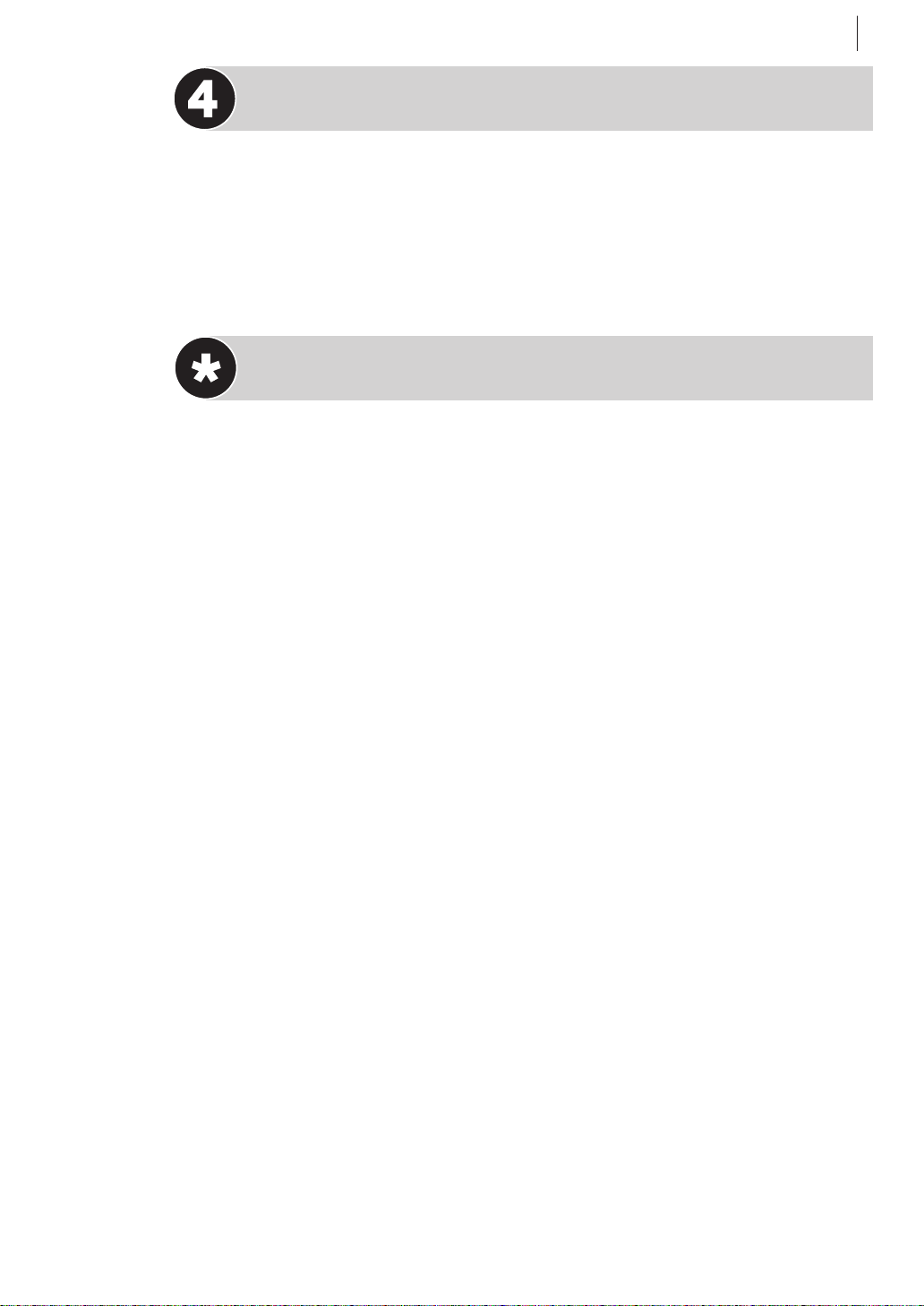
basic features 17
Rewind and Fast Forward
During Stop Mode:
rewind Press the < button on the Remote Control or turn the JOG Dial to
the left.
fast forward Press the > button on the Remote Control or turn the
JOG Dial to the right.
Video Heads Cleaning
The heads get dirty in the following cases:
• In an environment prone to extreme temperature or humidity.
• In a dusty environment.
• Flaw, dirt or mold on video tapes.
• Continuous usage for a long time.
Use a dry cleaning cassette — JVC TCL-2 — in the following cases:
• Rough, poor picture appears while a tape is played back.
• The picture is unclear or no picture appears.
• ‘USE CLEANING CASSETTE’ appears on the screen (only with ‘O.S.D.’ set to
‘ON’ (墌 pg.55)).
Page 18
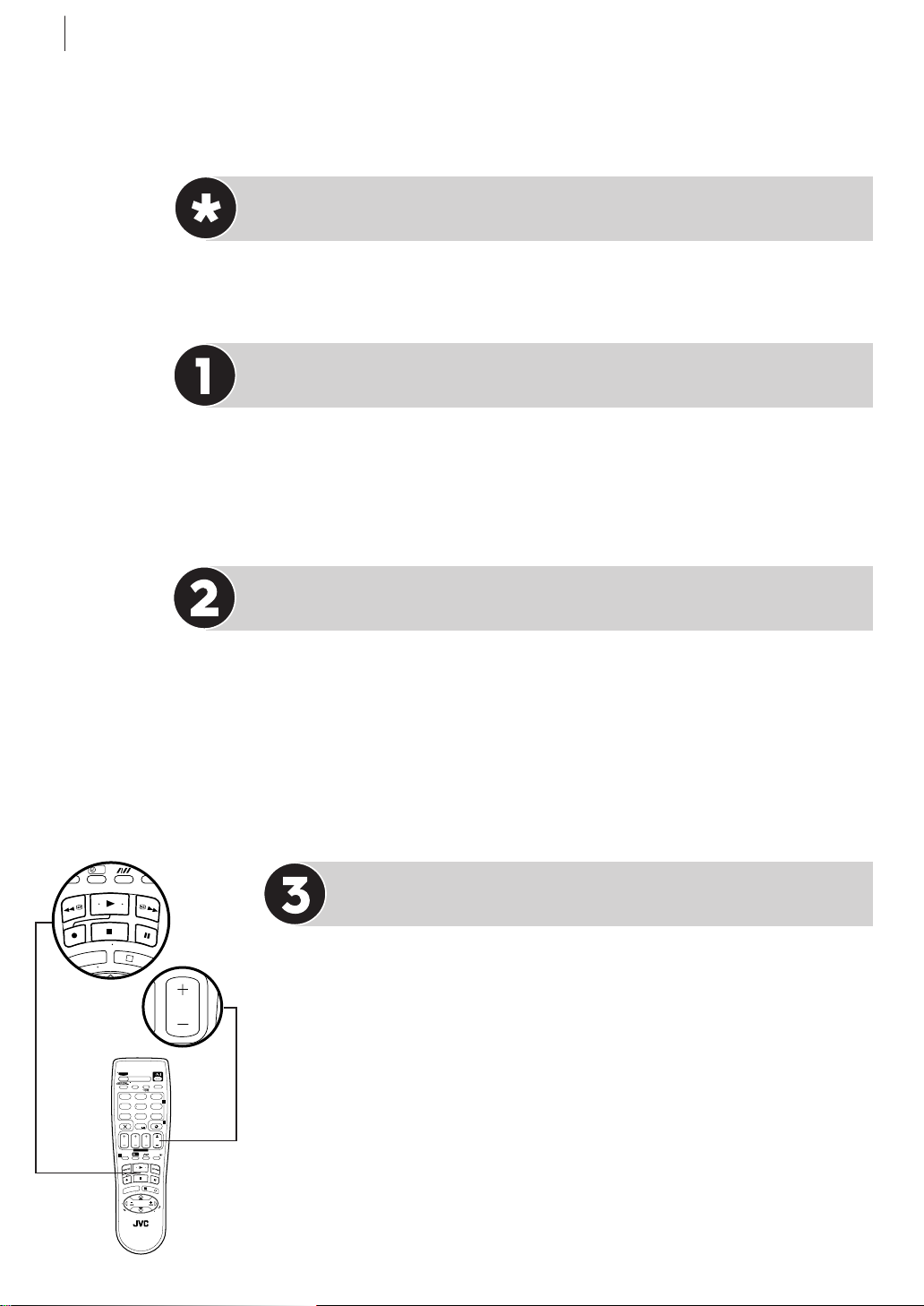
basic features18
T
V
P
R
+
MENU
OK
?
PROG
30 SEC
1
3
E
N
T
E
R
/
E
N
T
R
E
E
Playback Features
Advanced JOG Dial
The JOG Dial can be found on the front right of the VCR. It has various functions,
such as picture search (墌this page and pg.19), selecting preset position
(墌pg.20), 24H Express Timer Programming (墌pg.28), etc.
Pause During Playback
There are two ways to view a still picture during playback:
method one Push the centre part of the JOG Dial.
method two Press the | button on the VCR or the Remote Control.
• Press . to resume playback.
Single Frame Movement
You can move backward or forward from the still picture in one of three ways:
method one Turn the JOG Dial right for forward or left for back.
method two Press the | button on the VCR or the Remote Control. Each time
the | button is pressed, the frame will move forward one frame.
method three Press D or E on the Remote Control. Each time one of
these buttons is pressed, the frame will advance or move back one frame.
• Press . to resume playback.
Slow Motion
This VCR will play your cassette forwards or backwards in slow motion. You can
make it do this in one of three ways:
method one During playback, turn the JOG Dial one click to the left for
forward slow motion. To play in reverse slow motion, continue to turn the
to the left after selecting all the forward direction slow motion modes.
Dial
TV
– –:– –
TV/VCR
AUDIO
3
12
ABC
.,/
DEF
2
65
JKLGHI MNO
4
DAILY/QTDN.
VPS/PDC
WEEKLY/HEBDO
8
9
TUVPQRS
WXYZ
7
AUX
4
0000
0
STOP
START
DATE
PR
FIN
DEBUT
EXPRESS
?
30 SEC
1
PROG
E
N
T
E
R
/
E
N
T
R
E
E
3
O
U
K
N
E
/
M
P
V
R
T
+
+
T
V
V
–
T
–
T
R
V
P
LP00000-000
VCR/TV
method two During still picture, press and hold | on the VCR or the Remote
Control for 2 seconds, then release. Press and release | again to return to still
picture.
method three During still picture, press and hold the D or E button on
the Remote Control. The picture will return to still when you release the button.
• If the slow motion picture on the TV screen jumps vertically, press the PR
button on the Remote Control until the picture is steady.
• Press . to resume playback.
JOG
Page 19

T
V
P
R
+
T
V
P
R
–
T
V
–
T
V
+
MENU
E
N
T
E
R
/
E
N
T
R
E
E
Variable Speed Search
basic features 19
TV
TV/VCR
12
.,/
4
DAILY/QTDN.
VPS/PDC
7
0000
STOP
START
FIN
DEBUT
EXPRESS
1
PROG
ABC
JKLGHI MNO
8
TUVPQRS
AUX
0
?
– –:– –
AUDIO
3
DEF
2
65
WEEKLY/HEBDO
9
WXYZ
4
DATE
PR
30 SEC
You can use variable speed search with one of two methods:
method one During playback, turn the JOG Dial. The speed forward or reverse
depends upon the number of click stops of the
JOG Dial.
method two During playback, press the D or E button on the Remote
Control. The more times that you press either button, the faster the rate of
E
N
T
E
R
/
E
N
T
R
E
E
3
O
K
/
MENU
P
V
R
T
+
+
T
V
V
–
T
–
T
R
V
P
LP00000-000
VCR/TV
3
OK
/
search. To decrease the speed of search, press the button for the opposite
direction.
• Press . to resume playback.
Picture Search
You can perform a high speed search in either direction using the JOG Dial or the Remote Control.
jog dial During playback, turn the JOG Dial quickly to the right (for forward search) or left (for reverse
search).
remote control During playback or still picture, press the > on the Remote Control for forward
picture search, or the < button for reverse picture search. Each time you press < or >, the
search speed change between low-speed and high-speed.
• Press . to resume playback.
NOTES
• In the speed search, still, slow-motion or frame-by-frame playback mode,
• the picture will be distorted.
• noise bars will appear.
• there will be a loss of colour with a tape recorded in LP/EP mode.
• Noise may appear or the picture may appear distorted with an EP-recorded tape during still, slow-motion,
frame-by-frame playback or variable speed search.
• Picture may not appear during high-speed search with a tape recorded in LP/EP mode.
• When normal playback resumes from seach, still, slow motion or frame-by-frame playback, the picture
may jitter vertically momentarily depending on the type of TV being used.
• For search speed, refer to the table below.
• You can see smooth slow motion picture only during 1/2x slow motion playback.
• You can hear the normal audio track only during 1.5x speed search.
Reverse
Reverse
search
-7, -5, -3
Reverse
play
-1
Reverse
slow
motion
-1/6
Slow
motion
1/6, 1/2*
Normal
play
1
Forward
Forward
search
1.5*, 2, 3, 5, 7
* PAL SP/LP only
Page 20
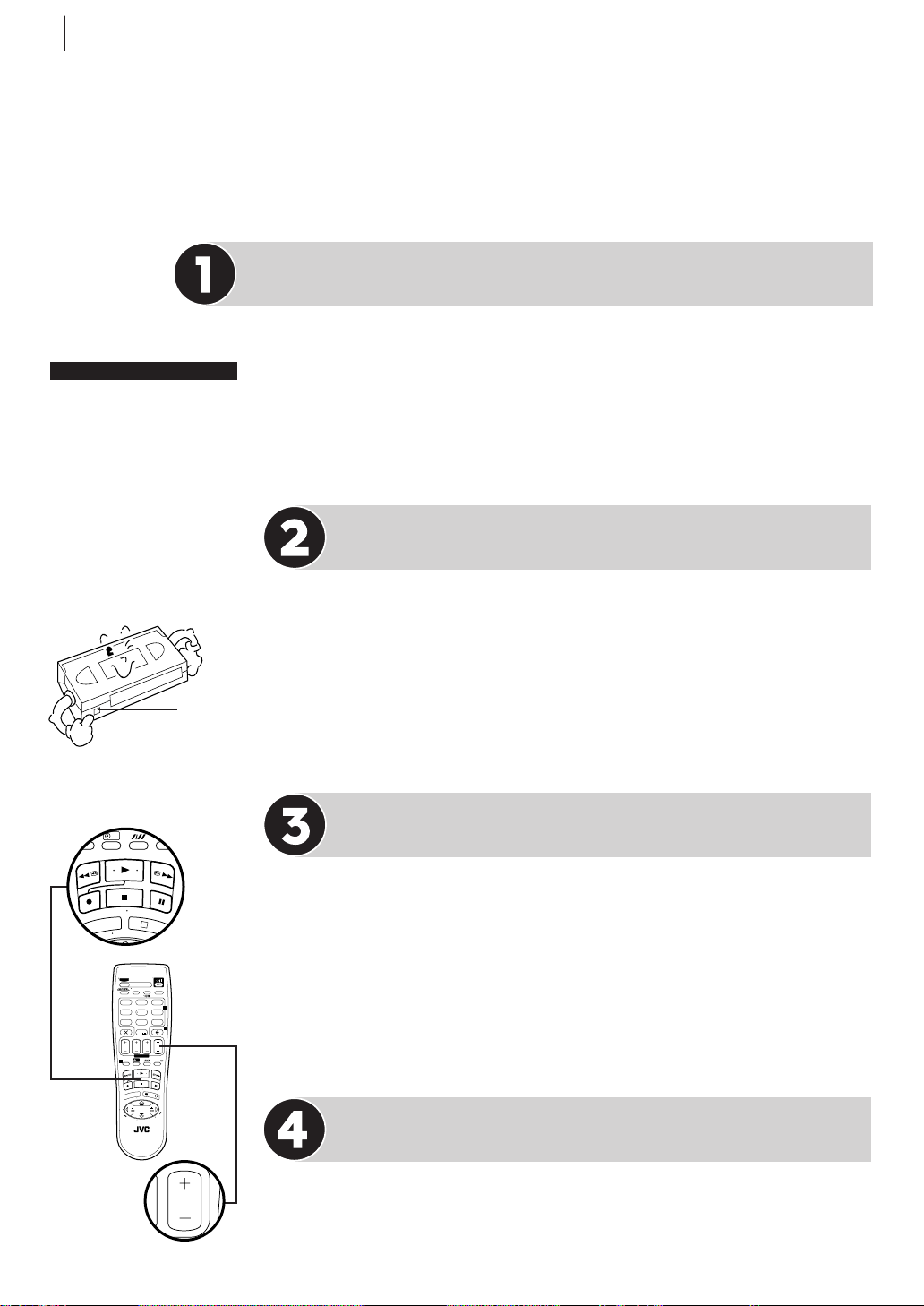
basic features20
T
V
P
R
+
MENU
OK
?
PROG
30 SEC
1
3
E
N
T
E
R
/
E
N
T
R
E
E
Recording
TV signals being received by the recorder’s built in tuner can be recorded
onto a video tape. You can ‘capture’ a TV programme using your VCR.
Choose a Programme
There are two ways to select a preset position of the VCR.
before you start
Turn the TV on
Tune the TV to your
Video Channel or to its
AV mode
Choose a blank
cassette which has the
record safety tab still in
place
Record
Safety Tab
Load the cassette into
the VCR (see page 16)
method one Press PR +/– or the number keys on the Remote Control to select
the channel that you wish to record.
method two Push the centre part of the JOG Dial so that the preset position
appears on the VCR display panel. While the display is shown, turn the
JOG Dial
to the right or left.
Set the Tape Speed
Press /. The current setting for the tape speed appears on the on-screen
display or the VCR display panel for about 5 seconds. Press /again to
change the setting while tape speed is displayed. You can choose Standard Play
(SP) or Long Play (LP).
• In EP mode , the recording time is extended three times.
• If you record a programme in EP mode on this VCR, it is recommended that
you play back the EP-recorded tape on this VCR.
• The picture quality on LP/EP recordings will not be as high as on SP
recordings, but the tape will last longer.
Start Recording
There are two ways to start recording:
method one Press and hold T and then press . on the Remote Control.
method two Press T on the VCR.
TV
TV/VCR
12
.,/
4
DAILY/QTDN.
VPS/PDC
7
0000
STOP
START
FIN
DEBUT
1
PROG
U
N
E
M
T
V
–
LP00000-000
VCR/TV
EXPRESS
?
T
T
8
AUX
0
V
V
AUDIO
ABC
JKLGHI MNO
WEEKLY/HEBDO
TUVPQRS
DATE
E
N
T
E
3
O
P
R
+
–
R
P
– –:– –
3
DEF
2
65
9
WXYZ
4
PR
30 SEC
R
/
E
N
T
R
E
E
K
/
+
V
T
• If O.S.D. is set to ON(墌pg. 55), ‘MARK’ blinks on the screen while an index
code is being marked.
• When DIRECT REC is set to ON (墌pg. 44), if you press any button just after
pressing Ton the VCR (or Tand . on the Remote Control), the recorder
may not function properly.
Pause and Resume During Recording
On either the VCR or the Remote Control, press | to temporarily stop recording
and press . to resume. You cannot change the preset position on the VCR while
it is recording but you can while it is paused (see
Choose a Programme at the top
of this page).
Page 21
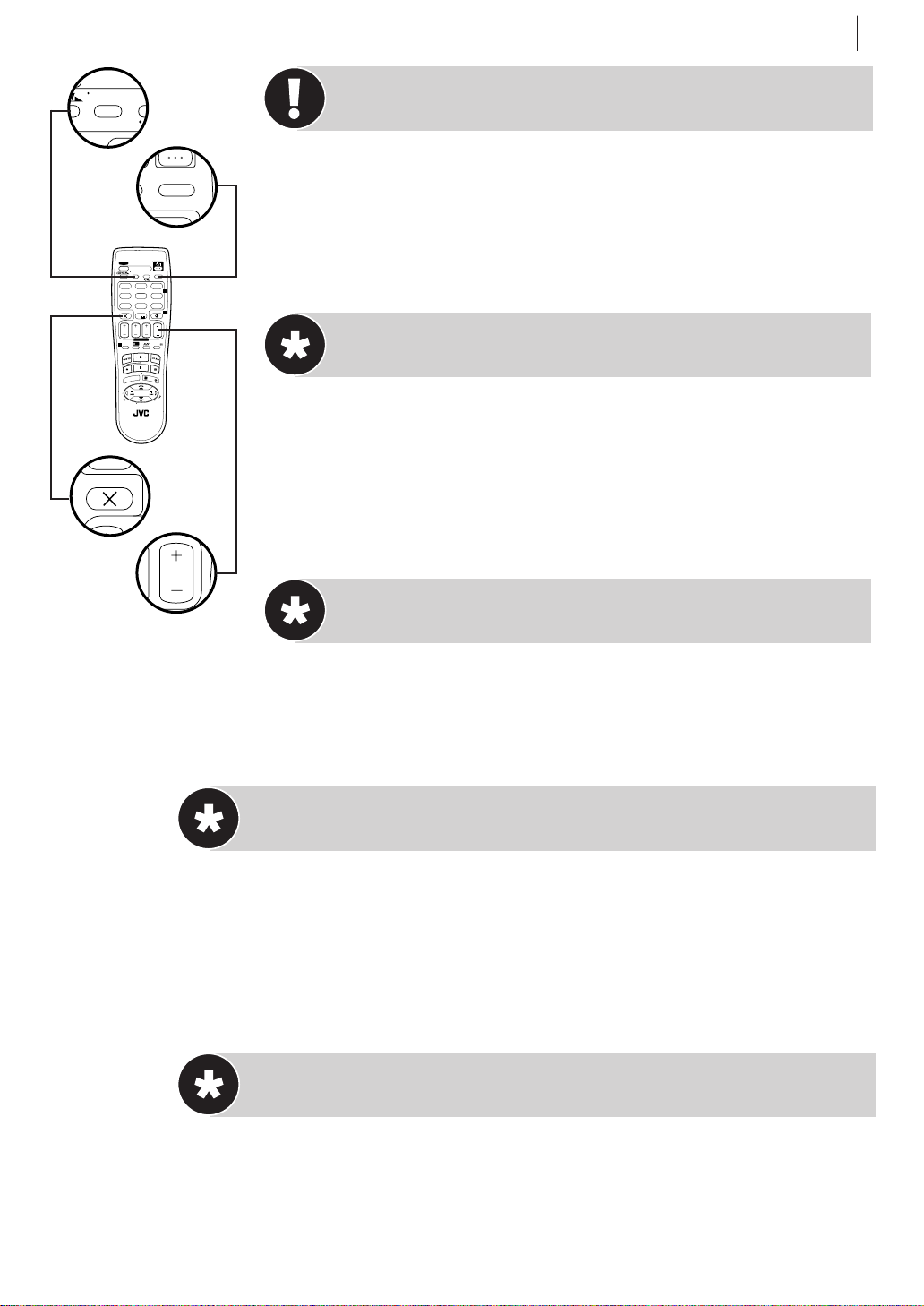
TV
TV/VCR
AU
– –:– –
0000
7
TV/VCR
12
.,/
4
DAILY/QTDN.
VPS/PDC
7
0000
STOP
START
FIN
DEBUT
EXPRESS
1
PROG
MENU
T
V
–
LP00000-000
VCR/TV
ABC
JKLGHI MNO
8
TUVPQRS
AUX
0
?
V
T
T
V
basic features 21
Notes on Recording
When using both the RF and SCART cables, you can switch between TV and
VCR by pressing the
If the tape reaches its end during recording, the recording stops and “U” and
“,” on the display panel blink. Press S/0 on the VCR to eject the tape or press
– –:– –
AUDIO
3
DEF
2
65
WEEKLY/HEBDO
9
WXYZ
4
DATE
PR
30 SEC
E
N
T
E
R
/
E
N
T
R
E
E
3
O
K
/
P
R
+
+
V
T
–
R
P
< to rewind the tape.
Display Tape Remaining Time
Press the bbutton so that the tape remaining time is shown on the TV
screen with ‘REMAIN’ indication or on the display panel with “:” indication
blinking. The on-screen information will disappear after about 5 seconds.
non-standard tapes Sometimes, a tape will not conform to the standards
accepted by this VCR. In such cases the tape remaining time may not appear
immediately, be incorrect or simply show as ‘– – : – –’.
TV/VCR button on the Remote Control.
Change Display Information
By pressing the bbutton repeatedly, you can change the display to show the
counter reading, preset position *, clock time or tape remaining time.
* Preset position is not displayed during playback.
Check Elapsed Recording Time and Reset It
You can check the exact time of a recording.
access counter display press the bbutton until a counter reading appears
on the display panel.
reset counter press the
0000 before starting recording or playback. The
counter is reset to ‘0:00:00’ and shows the exact elapsed time as the tape runs.
Record a Programme While Watching Another
Once you have started recording all you need to do is use the controls on your
TV set to tune to a different programme. The programme set using the
PR
button on the Remote Control or the JOG Dial on the VCR is the one which will
be recorded.
Page 22
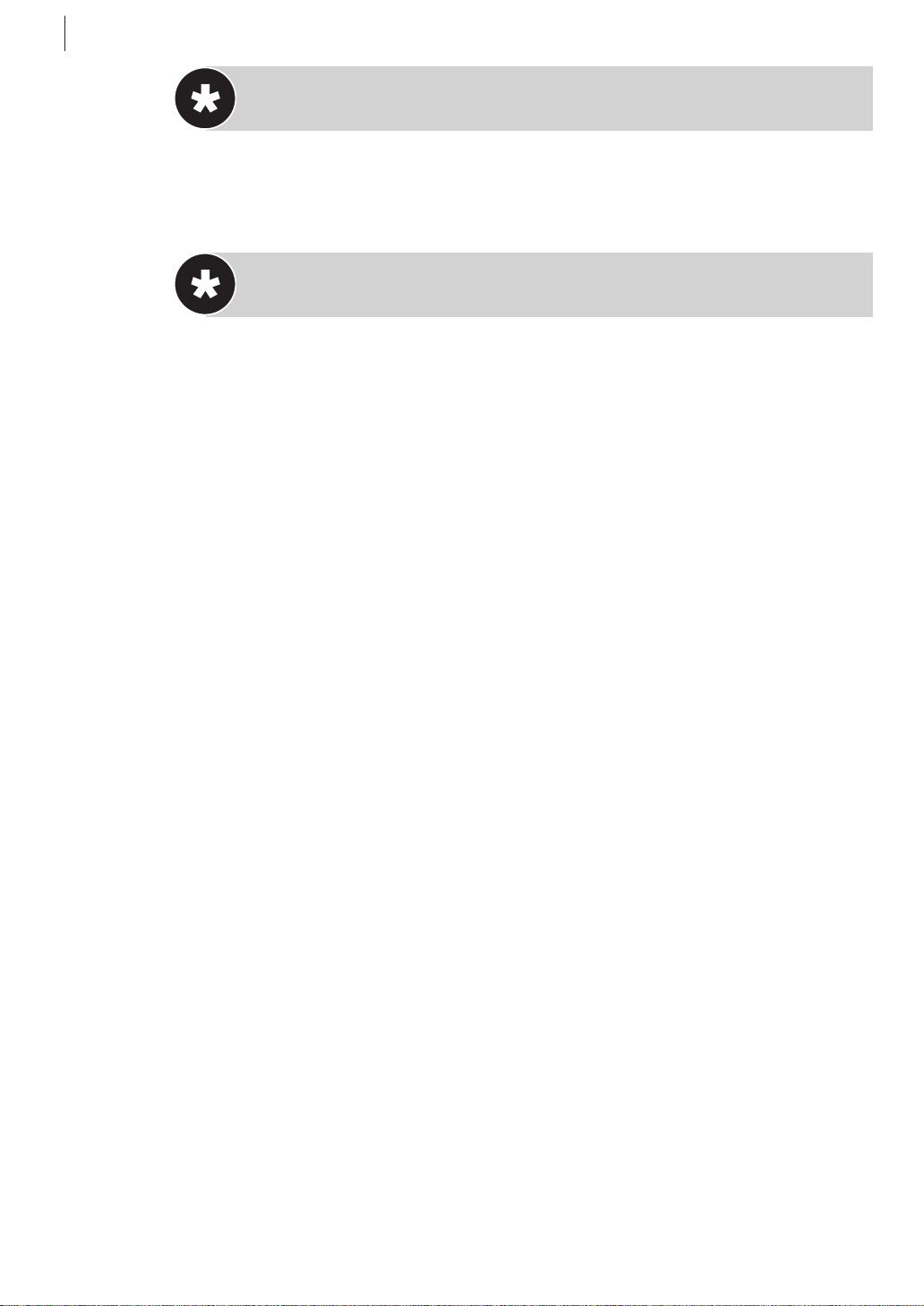
basic features22
Recording Resume Function
If there is a power cut during recording (or Instant Timer Recording or timer
recording), the recording will resume automatically when power is restored to
the VCR unless the VCR’s memory backup has expired.
Instant Timer Recording
This method allows you to quickly set the VCR to record in 30 minute increments.
start recording Press T on the VCR once. If left in this state, the VCR will
keep recording until the tape runs out.
engage instant timer recording Press T again and the display panel will
show a flashing Record indicator (U) and ‘0:30’. This means that the VCR will
record for 30 minutes on the programme already selected and then stop automatically.
increase time Each time T is pressed, the time limit is increased by 30min-
utes to a maximum of 6 hours.
This function only works with the T button on the VCR, not the Remote
Control.
If the tape reaches its end during recording, the recording stops and “U” and
“,” on the display panel blink. Press S/0 on the VCR to eject the tape or press
< to rewind the tape.
Page 23
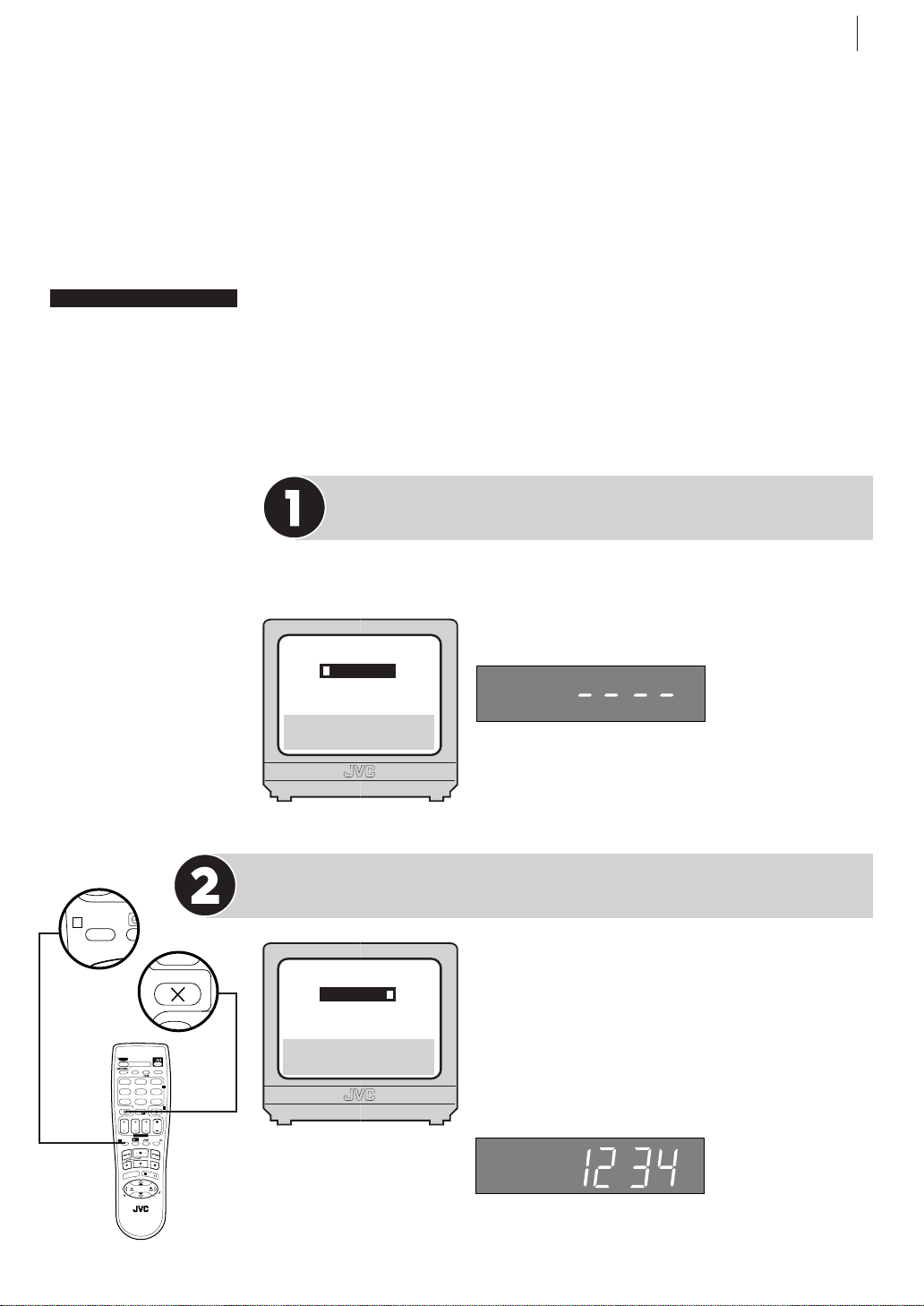
basic features 23
PROG
1
0000
7
®
VIDEO Plus +
Timer Programming
before you start
Make sure that the
VCR’s clock is set
correctly
Insert a cassette with
the safety tab in place
Turn on the TV and
select the Video channel
or the AV Mode
The VIDEO Plus+ system uses the code numbers – called PlusCode numbers
– printed after each programme in your TV listings guide. These are a kind of
shorthand for video recorders and using them automatically sets your VCR
to record the correct programme, channel and time.
The VIDEO Plus+ Deluxe system enables a VCR to automatically control
satellite channels through a satellite receiver using an optional Satellite
Controller (墌 pg. 45)
Get to the VIDEO Plus + Screen
Press p you will see the following TV screen information on the TV
screen or display panel.
PLUSCODE NO.
[0–9] a VIDEO PLUS+ PROG
[+/–] : EXPRESS PROGRAMING
[PROG] : EXIT
TV
TV/VCR
12
.,/
4
DAILY/QTDN.
VPS/PDC
7
0000
STOP
START
FIN
DEBUT
EXPRESS
1
PROG
U
N
E
M
T
V
–
LP00000-000
VCR/TV
ABC
JKLGHI MNO
8
TUVPQRS
AUX
0
?
V
T
T
V
Enter the PlusCode Number
Press the number keys on the Remote Control to
PLUSCODE NO.
5 6 7 8 1 2 3 4
[0–9] a k
– –:– –
AUDIO
3
DEF
2
65
WEEKLY/HEBDO
9
WXYZ
4
DATE
PR
30 SEC
E
N
T
E
R
/
E
N
T
R
E
E
3
O
K
/
P
R
+
+
V
T
–
R
P
[x]: DELETE
[PROG]: EXIT
enter the PlusCode number of the programme you
wish to record. If you make a mistake, press x to
delete the incorrect number and then enter the
correct one.
The PlusCode number you entered appears on the
display panel with only the last 4-digit.
Page 24

basic features24
TV/VCR
AU
PROG
1
0000
VPS/PDC
4
7
DAILY/QTDN.
AUX
WEEKLY/HEBDO
65
8
9
0
2
4
30 S
STOP
FIN
DA
P
R
+
E
N
T
E
R
/
E
N
T
R
E
E
OK
3
/
S-VHS
VCR
Check the Results
3
OK
/
3
OK
/
(or E).
PDC
TV
TV/VCR
12
.,/
4
DAILY/QTDN.
VPS/PDC
7
0000
STOP
START
FIN
DEBUT
EXPRESS
1
PROG
U
N
E
M
T
V
–
LP00000-000
VCR/TV
ABC
JKLGHI MNO
8
TUVPQRS
AUX
0
?
V
T
T
V
Press . The VIDEO Plus+ Program screen
appears.
The display panel shows the programme start
time. Pressing C changes the display to the
programme stop time, then the date, the recording
speed and preset position.
START
21:00
SP
DATE
25.12
-P1-
12345678
-P1-
VPS/PDC OFF
STOP
22:00
TV PROG
BBC1
PLUSCODE NO.
(1): TITLE
k: OK (0): SAT
1
Make sure that the preset number displayed is the
one that you want. If it is incorrect, the wrong
programme will be recorded.
errors If the PlusCode number you entered is invalid, ERROR appears on the TV
screen and Err appears on the display panel.
set channel position number Make sure the channel position you wish to
record is displayed. If “TV PROG” displays “– –”, set the Channel Position
number correctly. Press A or B button to input the channel position
– –:– –
AUDIO
3
DEF
2
65
WEEKLY/HEBDO
9
WXYZ
4
DATE
PR
30 SEC
E
N
T
E
R
/
E
N
T
R
E
E
3
O
K
/
P
R
+
+
V
T
–
R
P
number on which your recorder receives the station. Then press
set tape speed You can change the tape speed between Standard Play (SP),
Long Play (LP) or Extended Play (EP) by pressing /.
set pdc mode Press PDC (number key 7) to change between ON and OFF.
Programme Delivery Control (
PDC) is a service designed to ensure that timer
recording still works in the event of a change in time of broadcast. If you set
to ON, your VCR will be turned on not by its own timer but by a signal
transmitted by the broadcaster. This means that if an advertised programme is
delayed, your VCR will still record it properly.
change stop time Press STOP +/–. You can compensate for anticipated
changes in schedule using this method.
serial recording To set the VCR to record the same programme on a daily
(Monday-Friday) or weekly basis, press
DAILY (number key 8) or WEEKLY
(number key 9) to turn the function on. Pressing the same key again turns the
function off. You will see your selection appear on the TV screen.
capacity You can set this VCR to timer record up to eight programmes. If you
try to enter a ninth,
PROGRAM FULL appears on the screen and FULL appears on
the display panel.
satellite receiver users To timer-record a satellite broadcast using the
VIDEO Plus+ system:
• Perform ‘Satellite Receiver Control Settings (墌 pg. 45).
• You cannot set
PDC to ON.
• You cannot timer-record the satellite broadcast received on the channel
position ‘0’ by the satellite receiver.
• Leave the satellite receiver’s power on.
Page 25

0000
7
9
4
Edit Programme Title
O
K
3
/
basic features 25
-P1-
25.12 21:00 BBC1
[0-9]: SELECT LETTERS
[x]: DELETE
[0]: CURSORg
k: OK [PROG]: EXIT
Press the number key 1. The Title Edit screen
appears.
• You can access the Title Edit screen only when
PROG. NAVIGATION is set to ON. (墌 pg. 40)
Press the number key
and E to enter
characters, then press
25.12 W S
-P1-
. For details, refer
to ‘Entering
Character’ on page 41.
[0-9]: SELECT LETTERS
[x]: DELETE
[0]: CURSORg
k: OK [PROG]: EXIT
Return to Normal Screen
3
O
K
Press p or
about 5seconds, then the normal TV screen appears. If the timer programme is
overlapped with another one that was already set, PROGRAM OVERLAPPED
appears on the TV screen and Err appears on the display panel.(墌 pg. 30)
/
. PROGRAM COMPLETED appears on the TV screen for
Engage Timer Mode
You must now put the VCR into Timer Mode by pressing c otherwise no
recording will take place. c will appear on the display panel. To disengage the
Timer Mode, press c again. Make sure that the VCR turns off automatically.
If a video tape with the safety tab removed is loaded, c, Play indicator (,) and
Record indicator (U) will flash. Insert another tape with the safety tab in place to
record!
TV
– –:– –
TV/VCR
AUDIO
3
12
ABC
.,/
DEF
2
65
JKLGHI MNO
4
DAILY/QTDN.
VPS/PDC
WEEKLY/HEBDO
8
9
TUVPQRS
WXYZ
7
AUX
4
0000
0
STOP
START
DATE
PR
FIN
DEBUT
EXPRESS
?
30 SEC
1
PROG
E
N
T
E
R
/
E
N
T
R
E
E
3
O
U
K
N
E
/
M
P
V
R
T
+
+
T
V
V
–
T
–
T
R
V
P
LP00000-000
VCR/TV
If no video tape is loaded, c indicator will flash. Insert a tape to record!
If the tape reaches its end during timer recording, the recording stops and “c”,
“U” and “,” on the display panel blink. Press c to disengage timer, then press
S/0 on the VCR to eject the tape or press othen press < to rewind the
tape.
If you have set the VCR to Timer Record a
programme and have not engaged the Timer
-P1-
-WARNING-
TIMER RECORDING
TO START SOON
f [x]
Mode, you will see this warning appear on your
screen five minutes before the appointed start
time. To clear the display, press x.
warning If the VCR is being used as the player for
tape-to-tape dubbing, this warning screen will be
recorded by the other VCR.
Page 26

basic features26
DATE
P
ST
F
START
DEBUT
STOP
FIN
DA
PR
PROG
1
30 S
0000
VPS/PDC
4
7
S-VHS
VCR
before you start
Make sure that the
VCR’s clock is set
correctly
Express Timer
Programming
If you do not know the PlusCode number for the programme that you wish to
record, follow the instructions below to manually set your VCR to record.
Get to the Programme Screen
Insert a cassette with
the safety tab in place
Turn on the TV and
select the Video channel
or the AV Mode
– P1 –
START STOP
- -:- -
SP VPS/PDC OFF
DATE TV PROG
- -.- -
[+/–] a k [1]: TITLE
[PROG]: EXIT [0]: SAT
- -:- -
a
- -
Press p then press START +/–.
The display panel looks like this:
S-VHS
NOTE:NOTE:
NOTE: Press START +/– to display program
NOTE:NOTE:
number from Pl to P8
Enter Programme Details
set start time Use the START +/– button to
START
DEBUT
– P1 –
START STOP
a
21:00
SP VPS/PDC OFF
DATE TV PROG
- -.- -
[+/–] a k [1]: TITLE
[PROG]: EXIT [0]: SAT
- -:- -
- -
enter the start time.
set stop time Use the STOP +/– button to
STOP
FIN
enter the stop time.
set date Use the DATE +/– button to adjust
DATE
the date (current date will automatically
appear).
set programme Use the PR +/– button to
PR
enter the programme required.
VCR
TV
TV/VCR
12
.,/
4
DAILY/QTDN.
VPS/PDC
7
0000
STOP
START
FIN
DEBUT
EXPRESS
?
1
PROG
MENU
T
V
–
LP00000-000
VCR/TV
8
AUX
0
V
T
T
V
AUDIO
ABC
JKLGHI MNO
TUVPQRS
DATE
E
N
T
E
3
P
R
+
–
R
P
WEEKLY/HEBDO
30 SEC
R
/
E
N
O
K
– –:– –
3
DEF
2
65
9
WXYZ
4
PR
T
R
E
E
/
+
V
T
The display panel looks like this:
set tape speed You can change the tape speed between Standard Play (SP),
Long Play (LP) or Extended Play (EP) by pressing /.
set pdc mode Press PDC (number key 7) to change between ON and OFF.
Programme Delivery Control (
PDC) is a service designed to ensure that timer
recording still works in the event of a change in time of broadcast. If you set
PDC
to ON, your VCR will be turned on not by its own timer but by a signal
transmitted by the broadcaster. This means that if an advertised programme is
delayed, your VCR will still record it properly.
Page 27

basic features 27
PROG
1
0000
7
AUX
8
0
9
4
P
R
+
E
N
T
E
R
/
E
N
T
R
E
E
OK
3
/
satellite receiver users To timer-record a satellite broadcast using Express
Timer Programming:
• Perform ‘Satellite Receiver Control Settings (墌 pg. 45).
• Press
AUX (number key 0) to change TV PROG to SAT. Then press PR +/– to
enter the preset position for the satellite receiver.
• You cannot set
PDC to ON.
• You cannot timer-record the satellite broadcast received on the channel
position ‘0’ by the satellite receiver.
• Leave the satellite receiver’s power on.
For memory capacity and Serial Recording, see
VIDEO Plus+ Timer Programming
on page24.
Edit Programme Title
Press the number key 1. The Title Edit screen appears.
-P1-
25.12 21:00 BBC1
[0-9]: SELECT LETTERS
[x]: DELETE
[0]: CURSORg
k: OK [PROG]: EXIT
• You can access the Title Edit screen only when PROG.
NAVIGATION is set to ON.
(墌 pg. 40)
Press the number key and
E to enter characters,
then press
3
O
K
/
. For details,
refer to ‘Entering Character’
on page 41.
25.12 W S
[0-9]: SELECT LETTERS
[x]: DELETE
[0]: CURSORg
k: OK [PROG]: EXIT
-P1-
TV
TV/VCR
12
.,/
4
DAILY/QTDN.
VPS/PDC
8
7
0000
0
STOP
START
FIN
DEBUT
EXPRESS
?
1
PROG
U
N
E
M
T
T
V
–
T
LP00000-000
VCR/TV
AUDIO
ABC
JKLGHI MNO
TUVPQRS
AUX
DATE
E
P
V
V
P
Return to Normal Screen
3
OK
Press p or
/
. PROGRAM COMPLETED appears on the TV screen for
about 5 seconds, then the normal TV screen appears. If the timer programme is
overlapped with another one that was already set, PROGRAM OVERLAPPED
appears on the TV screen and Err appears on the display panel.(墌 pg. 30)
Engage Timer Mode
You must now put the VCR into Timer Mode by pressing c otherwise no
– –:– –
3
DEF
2
65
WEEKLY/HEBDO
9
WXYZ
4
PR
30 SEC
N
T
E
R
/
E
N
T
R
E
E
3
O
K
/
R
+
+
V
T
–
R
recording will take place. Make sure that the VCR turns off automatically and c
will appear on the display panel. To disengage the Timer Mode, press c again.
If a video tape with the safety tab removed is loaded, c, Play indicator (,) and
Record indicator (U) will flash. Insert another tape with the safety tab in place to
record!
If no video tape is loaded, c indicator will flash. Insert a tape to record!
If the tape reaches its end during timer recording, the recording stops and “c”,
“U” and “,” on the display panel blink. Press c to disengage timer, then press
S/0 on the VCR to eject the tape or press othen press <to rewind the
tape.
If you have set the VCR to Timer Record a
programme and have not engaged the Timer
-P1-
-WARNING-
TIMER RECORDING
TO START SOON
f [x]
Mode, you will see this warning appear on your
screen five minutes before the appointed start
time. To clear the display, press x.
warning If the VCR is being used as the player for
tape-to-tape dubbing, this warning screen will be
recorded by the other VCR.
Page 28

basic features28
S-VHS
VCR
24H Express Timer
Programming
You can program a timer recording that starts within 24 hours using the 24H
EXPRESS c button and the Advanced JOG Dial on the VCR.
before you start
Make sure that the
VCR’s clock is set
correctly
Insert a cassette with
the safety tab in place
enter program mode Press the 24H
EXPRESS
Start Time indicator starts blinking on the display
panel.
set start time Turn the JOG Dial to the right or
left. One click stop of the
in 5-minute intervals.
set stop time Push the centre part of the JOG
Dial
blinking on the display panel. Turn the
the right or left.
set preset position Push the centre part of the
JOG Dial. Turn the JOG Dial to the right or left.
• To set the tape speed, press / (SP/LP/EP).
engage timer mode Press the 24H EXPRESS c button on the VCR. The VCR
turns off automatically and
• Before pressing the
c button on the VCR. The Programme
JOG Dial changes the time
S-VHS
. The Programme Stop Time indicator starts
JOG Dial to
The current setting for the tape speed appears on the display panel for about 5
seconds. Press / (SP/LP/EP) again to change the setting while tape speed
is displayed.
c is displayed on the display panel.
24H EXPRESS c button to engage the timer mode, you
can cancel the setting at anytime by pressing the centre part of the
more than 3seconds or pressing x on the Remote Control. Repeat the above
steps from setting the start time.
VCR
JOG Dial for
• To disengage the Timer Mode, press c or
24H EXPRESS c.
Notes
• You can set this VCR to timer record up to eight programmes. If you try to
enter a ninth,
Err appears on the display panel, repeat the above steps again.
• If
• When a menu screen is shown, you cannot use the 24H Express Timer
Programming function. Press
• You can use the 24H Express Timer Programming function also when the
VCR is turned off.
• For the 24H Express Timer Programming function, the programme overlap
warning display does not appear even if some programmes overlap each
other.
FULL appears on the display panel.
mto return to normal screen, and try again.
Page 29

basic features 29
Check, Cancel & Change Programmes
Press c, then press o to disengage the timer
mode.
review the programmes Press C. The TV
screen will display a list of the programmes set for
timer recording (screen A).
1
2
3
4
5
6
7
8
[ ]: NEXT
START
8:00
10:00
11:30
STOP
10:00
10:45
13:00
CH
DATE
3
24.12
2
25.12
1
25.12
Pressing C again will cycle through each of the
entries in the VCR’s memory (screen B).
cancel a programme Press x to cancel a
Screen A
programme.
change a programme Use the START +/–,
STOP +/–, DATE +/–, PR +/–, /(SP/LP/EP),
(number key 8), WEEKLY (number key 9) and
DAILY
PDC (number key 7) buttons as necessary.
edit programme title Press the number key 1.
[1]: TITLE
[ ]: NEXT
– P1 –
START STOP
a
8:00
SP VPS/PDC OFF
DATE TV PROG
24.12
10:00
ITV1
3
The Title Edit screen appears. Press the number
3
O
K
key and E to enter characters, then press
For details, refer to ‘Entering Character’ on page
/
.
Screen B
41.
• You can acess the Title Edit screen only when PROG. NAVIGATION is set to
ON. (墌 pg. 40)
return to normal screen Press C as many times as necessary.
return to timer mode If there are still programmes to be recorded, press c.
Page 30

basic features30
O
K
3
/
When Programmes Overlap Each Other
If PROGRAM OVERLAPPED appears, you have another programme overlapping the
programme you have just made.
confirm overlapping programmes The
Program Check screen appears and conflicting
programmes will start blinking.
Example: Programme 1 (you have just made) and
Programme 4 overlap each other.
1
2
3
4
5
6
7
8
[1] a k
[PROG]: EXIT
START
8:00
10:00
11:30
9:00
STOP
10:00
10:45
13:00
10:00
CH
3
2
1
92
select programme to modify Press the A
and B buttons, then press
(or E). You
can only select one of the overlapping programmes.
note If you do not mind this overlap, press PROG to finish the timer
programme setting. The program starting earlier or program with the lower
program will be recorded.
cancel a programme Press x to cancel a programme when the Program
screen you do not want is shown.
– P1 –
change a programme Use the START +/–,
STOP+/–, DATE +/–, PR +/–, /, SP/LP/EP,
DAILY
(number key 8), WEEKLY (number key 9)
PDC (number key 7) buttons as necessary,
and
then press
3
O
K
/
.
START STOP
8:00
SP VPS/PDC OFF
DATE TV PROG
24.12 3
[x]: DELETE [+/–] a k
[PROG]: EXIT
10:00
ITV
PROGRAM COMPLETED appears on the screen for
about 5seconds, then normal screen appears.
DATE
24.12
25.12
25.12
DAILY
note If the overlap is not yet solved or another overlap occurs with the timer
programme setting made last after making correction on a programme, the
conflicting programmes will be shown on the Program Check screen again.
Repeat the above steps again until the overlap is solved.
Page 31
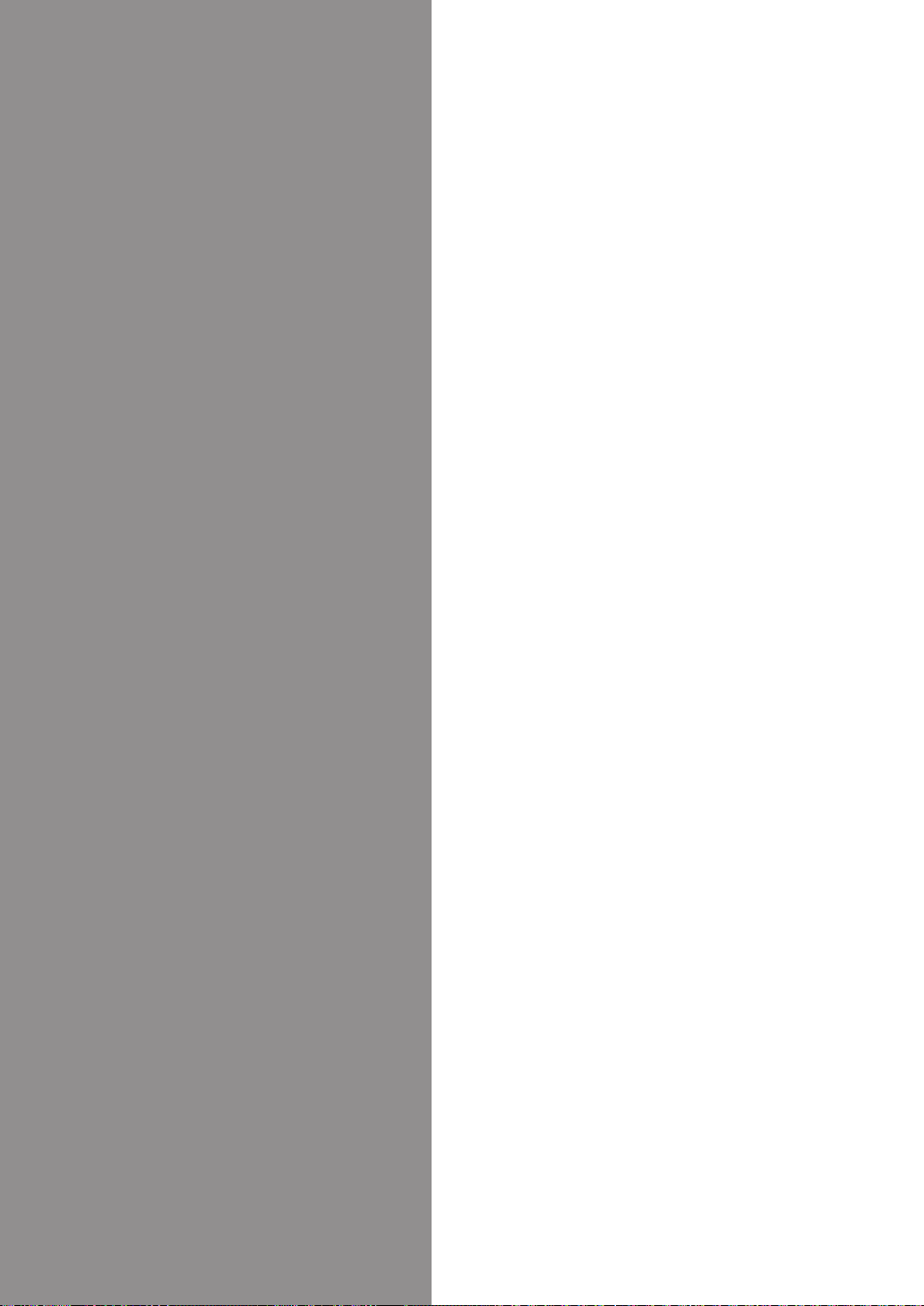
Advanced
Features
Picture Quality ........................................... 32
Recording According To Tape Type ............. 34
The B.E.S.T. Picture System ...................... 36
Sound Modes ............................................ 37
Finding Specific Scenes ............................ 38
T-VLink Functions..................................... 43
Satellite Receiver Control Settings ........... 45
Auto Satellite Programme Recording ........ 48
Editing ....................................................... 50
Audio Dubbing........................................... 55
Insert Editing ............................................ 57
Other Functions ......................................... 59
Connection to a Stereo System .................. 62
Video Channel Set ..................................... 63
Tuner Set ................................................... 64
Clock Set ................................................... 70
Page 32

advanced features32
Picture Quality
Manual Tracking
Your VCR is equipped with automatic tracking control. This will
be adequate for most tapes and will automatically adjust the
tracking to suit the particular tape in use but if you insert an old
or worn tape, it may be necessary to manually adjust the tracking in order to get the best picture.
If automatic tracking fails, you will notice noise bars appearing across the picture; you can
correct this by manually overriding the tracking using the following steps.
override automatic tracking During playback, press / on the Remote Control to
engage manual tracking.
adjust tracking manually Use the PR + or – buttons to adjust the tracking manually.
NOTES:
• Press / again to re-engage automatic tracking.
• When a new tape is inserted, the VCR returns to automatic tracking
Digital TBC/NR
You VCR is equipped with a Digital TBC (Time Base Corrector0 that removes jitter from
fluctuating video signals to deliver a stable picture even with old tapes and rental cassettes. The
on/off of Digital 3-DNR (Noise Reduction) which cuts noise and enables clear picture
reproduction is also linked to this function.
*The default setting is ON.
We recommend that you use the Digital TBC feature when...
...playing back a tape recorded on a camcorder.
... playing back a tape repeatedly used.
... using this video recorder as the player for editing.
get to the mode set screen Press m. Move the highlight
bar to MODE SET using the Aand Bbuttons and press
3
O
K
/
(or E).
F
select digital tbc/nr mode Move the highlight bar to
3
O
K
DIGITAL TBC/NR using the Aand B buttons. Press
(or E) to set to ON or OFF.
/
[1] a k
[MENU]: EXIT
return to normal screen Press m.
NOTES:
• If you play back a tape recorded under poor TV reception
condition, there may be cases where the picture becomes
more stable with DIGITAL TBC/NR set to OFF.
• When DIGITAL TBC/NR is set to ON, if you play back a tape where certain types of signals are
recorded (using a PC or some character generators, the playback picture may be distorted. If
this the case, set DIGITAL TBC/NR to OFF.
MODE SET
DIGITAL TBC/NR ON
B.E .S. T. ON
PICTURE CONTROL AUTO
AUTO TIMER OFF
O.S. D. ON
PROG. NAVIGATION ON
DIRECT REC ON
NEXT PAGE
Page 33

advanced features 33
Video Stabilizer
You can automatically correct vertical vibrations in the picture
when playing back unstable recordings made on another VCR.
The default setting is
OFF.
get to the mode set screen Press m. Move the highlight
MODE SET using the A and B buttons and press
bar to
3
O
K
/
(or E).
select video stabilizer mode Move the highlight bar to
3
O
K
VIDEO STABILIZER using the A and B buttons. Press
/
(or E) to set to ON or OFF.
return to normal screen Press m.
NOTES:
• When you finish viewing a tape, be sure to set this function to
OFF.
• Regardless of the setting, this function has no effect during recording and during special
effects playback.
• The on-screen display may jitter vertically when this function is set to
• To watch recordings with close-caption, set this function to
OFF.
• Video Stabilizer and Digital TBC/NR cannot be used at the same time. If you set
STABIL IZER
to ON, DIGITAL TBC/NR will be automatically turned OFF.
PREVIOUS PAGE
AUTO SP aLP TIMER OFF
POWER SAVE OFF
F
VIDEO STABILIZER ON
S-VHS ON
AUTO POWER OFF OFF
[1] a k
[MENU]: EXIT
ON.
VIDEO
Picture Control
This feature allows you to select the most appropriate picture quality according to the type of
tape or use of this VCR. The default setting is
get to the mode set screen Press m. Move the highlight bar to MODE SET using the
3
O
K
A and B buttons and press
/
select picture control mode Move the highlight bar to
PICTURE CONTROL using the A and B buttons. Press
3
O
K
/
(or E) to select the desired mode:
• AUTO (NORM) Provides optimised picture benefits of
B.E.S.T. Picture System. When
CONTROL
EDIT Minimizes picture degradation during editing (record-
•
switches automatically from AUTO to NORM.
B.E.S.T. is OFF, PICTURE
ing or playback).
SOFT Reduces image coarseness when viewing overplayed
•
tapes containing lots of noise.
return to normal screen Press m.
AUTO.
(or E).
MODE SET
DIGITAL TBC/NR ON
B.E .S. T. ON
F
PICTURE CONTROL AUTO
AUTO TIMER OFF
O.S. D. ON
PROG. NAVIGATION ON
DIRECT REC ON
NEXT PAGE
[1] a k
[MENU]: EXIT
Page 34

advanced features34
Recording According To
Tape Type
Super VHS ET (S-VHS ET)
This function allows you to record in SP mode on VHS tapes with S-VHS picture quality. You
can play back S-VHS ET recordings on most of S-VHS recorders and on VHS recorders
equipped with SQPB (S-VHS QUASI PLAYBACK) function. (Notice: some recorders are not
compatible with this function.)
• You can activate this function only before you start recording on a VHS tape.
• Before recording, make sure that
engage s-vhs et mode Press the S-VHS ET button on the VCR. You can check the current
setting (“S-VHS ET: ON” or “S-VHS ET: OFF”) if “S-VHS ET: OFF” appears on the TV screen,
press S-VHS ET again in about 5 seconds to set it to “ON”.
B.E.S.T. is set to ON. ( pg. 36)
start recording Press and hold T and press . on the Remote Control (or press T on the
VCR).
NOTES:
• Use of high grade tapes is essential for S-VHS ET recordings. On some tapes, picture quality
will not improve even if the S-VHS ET function is used. Check the recording quality before
you start important recordings.
• You cannot activate the S-VHS ET function ...
... while recording is in progress.
... while timer-recording or Instant Timer Recording ( pg. 22) is in progress.
... while B.E.S.T. ( pg. 36) is in progress.
• S-VHS ET does not work ...
... with S-VHS tapes.
... with recordings in LP/EP mode.
• To keep the highest quality recording and playback pictures over a long period of time, S-VHS
recording on S-VHS tapes is recommended.
• On some tapes noise may appear when playing back a tape recorded with this function. (If
playback picture becomes blurred or interrupted, use a cleaning cassette.)
• In the high-speed search, still, slow-motion or frame-by-frame playback modes (pg.16–
18), noise may appear. If these modes are used frequently on a tape recorded with the S-VHS
ET function, the tape may be damaged and the picture may be deteriorated.
Page 35

advanced features 35
Super VHS (S-VHS), S-VHS ET and VHS
Your VCR can record in S-VHS, S-VHS ET or VHS.
To record in S-VHS:
Perform the steps below to set S-VHS to ON. Then, insert a cassette marked ‘S-VHS’, the S-VHS
indicator will light on the display panel. The S-VHS recording mode will be selected.
To record in S-VHS ET on a VHS cassette:
See ‘Super VHS ET (S-VHS ET)’ on page 34.
To record in VHS:
Insert a cassette marked ‘VHS’. Press S-VHS ET on the VCR. You can check the current setting
(“S-VHS ET: ON” or “S-VHS ET: OFF”). If “S-VHS ET: ON” appears on the TV screen press SVHS ET again in about 5 seconds to set it to “OFF”. The VHS recording mode will be
automatically selected regardless of the ‘S-VHS’ mode setting.
To record in VHS on an S-VHS cassette:
Insert the cassette marked ‘S-VHS’, the S-VHS indicator will light on the display panel. Then,
perform the steps below to set the
recording mode will be selected.
S-VHS to OFF; the S-VHS indicator will go out. The VHS
get to the mode set screen Press m. Move the highlight bar to MODE SET using the
3
O
K
/
A and B buttons and press
(or E).
select s-vhs mode Move the highlight bar to S-VHS using the A and B buttons. Press
3
O
K
/
(or E) to set to ON or OFF.
return to normal screen Press m.
NOTE:
When playing back a tape that has been recorded in S-VHS or S-VHSET, the S-VHS indicator
lights on the display panel regardless of the ‘S-VHS’ mode setting.
Page 36

advanced features36
The B.E.S.T.
PictureSystem
about b.e.s.t.
Works in SP, LP and EP
modes
Does not work with
Auto Satellite Prog
Recording
Works before Timer
Recording
B.E.S.T. data is lost
when tape is ejected
Pressing the T button on
VCR does not start Instant
Timer Recording while
B.E.S.T. is turned ON
Recording and Playback Using B.E.S.T.
recording Press and hold T and press . on the Remote Control (or press T on the VCR). The
VCR spends about 7 seconds assessing the condition of the tape and then begins recording.
The Biconditional Equalised Signal Tracking (B.E.S.T.) System checks the
condition of the tape in use and compensates during recording and playback
to give the best picture quality possible. The default setting is ON.
Turning B.E.S.T. ON or OFF
get to the mode set screen Press m.
Move the highlight bar to
A and B buttons and press
MODE SET using the
3
O
K
/
(or
E).
select b.e.s.t. mode Move the highlight bar to
B.E.S.T. using the A and B buttons and
3
O
K
/
press
(or E) to set B.E.S.T. ON or OFF.
return to normal screen Press m.
F
[1] a k
[MENU]: EXIT
MODE SET
DIGITAL TBC/NR ON
B.E.S.T. ON
PICTURE CONTROL AUTO
AUTO TIMER OFF
O.S. D. ON
PROG. NAVIGATION ON
DIRECT REC ON
NEXT PAGE
a pause of 7 seconds a
During B.E.S.T.
B.E.S.T. complete
playback Press .. The VCR adjusts the playback picture quality
based on the condition of the tape in use. B.E.S.T. is active during Auto
Tracking.
bESt appears on the VCR’s display panel.
Avoiding B.E.S.T. Time Delay
Since B.E.S.T. introduces a 7 second delay before recording starts, you may wish to compensate by
first pressing | and T together (this puts the VCR into
the VCR performs the B.E.S.T. tape assessment) and then pressing . when you wish to start
recording.
RECORD PAUSE mode during which time
Page 37

advanced features 37
Sound Modes
NICAM Stereo and Bilingual Broadcasts
before you start
Set On Screen Display
(O.S.D.) to ON
( pg. 55)
This VCR is equipped with a digital stereo sound decoder (NICAM) which makes
the reception of stereo and bilingual broadcasts possible. When the VCR is tuned
to a different preset, the type of broadcast will be displayed on the TV screen for
a few seconds.
select stereo Press AUDIO until HIFI L l L R appears on the TV screen.
select bilingual Press AUDIO until HIFI L l or HIFI L R appears on the TV
screen (as required).
select standard To listen to standard monaural audio during a NICAM
broadcast, press
AUDIO until NORM appears on the TV screen.
Soundtrack Selection
This VCR is capable of recording three soundtracks and will play back the one
that you select with the
track use
HI FI
Hi-Fi stereo pre-recorded tapes
L l L R
HI FI
Main audio of bilingual tapes
L l
HI FI
Sub-audio of bilingual tapes
L R
AUDIO button.
NORM
Audio-dubbed tapes
HI FI
Audio-dubbed tapes
NORM
Notes
normal selection hi fi l l L r should normally be selected. In this mode,
Hi-Fi stereo tapes are played back in stereo and the normal audio track is played
back automatically for tapes which only have normal audio.
recording If the NICAM stereo signal is poor or unavailable, the VCR will
automatically record standard monoaural audio onto both the Hi-Fi and normal
audio tracks. This will eliminate possible audio interference.
Page 38

advanced features38
Finding Specific Scenes
Skip Search
During playback, press 3 up to 4 times. Each press of the 3 button will cause
the VCR to go into fast-motion playback for a period of 30 seconds. Normal playback resumes
automatically.
• To return to normal playback during a Skip Search, press ..
Index Search
Each time you record a programme, this VCR puts an index marker at the point that you started
recording. If
being marked. The VCR can fast wind to any one of nine index markers in either direction from
the point that you stop the tape.
O.S.D. is set to ON ( pg. 55), ‘MARK’ blinks on the screen while an index marker is
NOTE:
• Before starting, make sure the recorder is in the Stop mode.
finding first index marker Press D or E once. The
TV screen will display [
ing through the tape in the corresponding direction for the first
index marker from its current position.
finding subsequent index markers Press D or E the
required number of times (e.g. five). The TV screen will display
5 or ]5 and the VCR begins searching through the tape in
[
the corresponding direction for the fifth index marker from its
current position.
1 or ]1 and the VCR begins search-
]5
Instant Review
The display panel tells you how many timer-recorded
programmes are on the tape. If you have three, the
indicator and ‘3’ blink on the display panel. To watch the first of
these three programmes, press
move back up to nine programmes from your current position. Pressing the
causes the VCR to turn on, rewind to the beginning of the the last timer-recorded programme and
begin playback.
REVIEWREVIEW
REVIEW
REVIEWREVIEW
three times
REVIEWREVIEW
REVIEW
REVIEWREVIEW
. You can
REVIEWREVIEW
REVIEW button
REVIEWREVIEW
If you press the
rewinding. The number will be changed whenever you press
timer mode Instant Review will not work while the VCR is in Timer mode.
auto satellite programme recording If Auto Satellite Programme Recording has been used
to record the programmes, the number of recorded programmes will not be displayed on the
display panel.
REVIEWREVIEW
REVIEW button one time, the front display panel will display “-1” and start
REVIEWREVIEW
REVIEWREVIEW
REVIEW up to “-9”.
REVIEWREVIEW
Page 39

advanced features 39
Programme Navigation
When you record a TV programme with this VCR, the VCR automatically stores in its memory
the recording date, start time and station name. You can store these information for up to
8programmes on one cassette. At maximum, information for 10 tapes can be stored. You
can also enter the programme title when performing ‘VIDEO Plus+ Timer Programming’
(pg.23) or ‘Express Timer Programming’ (pg.26). It is possible to store these information only when ‘PROG. NAVIGATION’ is set to ‘ON’ (default setting) (pg.41).
When inserting a cassette with the record safety tab intact ...
The VCR checks the tape information for the
Programme Navigation. If the VCR can store the
CHECKING TAPE DATA
REMAIN [ 3]
information for 3 or less tapes, ‘
appears on the TV screen.
If the VCR has already
stored the information
for 10 tapes, ‘
’ appears. If you
FULL
perform new recording,
the oldest tape information will be deleted from
the VCR’s memory.
MEMORY
REMAIN [ _]’ also
CHECKING TAPE DATA
MEMORY FULL
NO TAPE
NO TAPE DATA DETECTED
If the VCR cannot detect the tape information, ‘
DATA DETECTED
NOTE:
If you press any button while ‘
appears on the TV screen, the operation is canceled.
’ appears.
CHECKING TAPE DATA’
When inserting a cassette whose record safety tab has been removed ...
Playback begins automatically. You can use Navigation Playback ( pg. 40), but you
cannot edit programme title or delete tape data ( pg. 41, 42).
NOTES:
• Programme Navigation is possible with the cassettes recorded with this VCR only.
• Before recording, make sure the VCR’s clock is set correctly.
• To record the programme information in this VCR’s memory, you must continue to record each
programme for over the minimum recording time; 8minutes for the SP mode, 15minutes for the
LP mode or 23minutes for the EP mode.
• Programme Navigation may not work properly depending on the tape being used.
• The programme information is stored in this VCR’s memory. If the memory in this VCR should
ever be damaged and the programme information lost, it is impossible to restore that information.
Page 40

advanced features40
Navigation Playback
This function is useful when you wish to quickly find out what programmes you have recorded
on a tape with this VCR. This function allows you to select a programme to watch, and then
automatically searches for the start of the programme.
load a recorded cassette Insert a cassette recorded on this VCR.
get to the programme navigation screen Press m. Move the highlight bar to
3
O
K
PROGRAMME NAVIGATION using the A and B buttons and press
NO TAPE DATA DETECTED’ appears on the TV screen, you cannot perform Navigation Playback.
•If ‘
/
(or E).
select programme Move the highlight bar to the desired programme using the A and
3
O
K
/
B buttons, then press
. ‘SEARCHING’ appears on the TV screen. Playback begins
automatically after the selected programme is located.
Programme Navigation Screen
2
3
1 Recording date
2 Recording start time*
3 Station name*
* If you have entered a programme title, the title is
displayed instead of the recording start time and
station name.
4 Currently selected programme
5 Programme title*
* If you have not entered a programme title, the
recording start time and station name is displayed
instead of the title.
1
4
14.06.02 22:00 BBC
– –.– –.– ––
F
27.02.01 22:00 BBC2
15.06.02 WORLD CUP
[0]: =k [1]: TITLE
[x]: DELETE [MENU]: EXIT
–:– –PR. 7
Turn Off Navigation
5
If you do not want to use Programme Navigation function, set PROG. NAVIGATION to OFF.
get to the mode set screen Press m. Move the highlight bar to MODE SET using the
3
O
K
/
A and B buttons and press
(or E).
select prog. navigation mode Move the highlight bar to
PROG. NAVIGATION using the A and B buttons. Press
3
O
K
/
(or E) to set to OFF.
return to normal screen Press m.
F
F
[1] a k
[MENU]: EXIT
MODE SET
DIGITAL TBC/NR ON
B.E.S.T. ON
PICTURE CONTROL AUTO
AUTO TIMER OFF
O.S .D. ON
PROG. NAVIGATION ON
DIRECT REC ON
NEXT PAGE
Page 41

advanced features 41
Edit Programme Title
You can edit the programme titles as you like.
load a recorded cassette Insert a cassette recorded on this VCR.
get to the programme navigation screen Press m. Move the highlight bar to
3
O
K
PROGRAMME NAVIGATION using the A and B buttons and press
/
(or E).
select programme to edit Move the highlight bar to the
14.06.02 22:00 BBC
– –.– –.– ––
F
27.02.01 22:00 BBC2
15.06.02 WORLD CUP
[0]: =k [1]: TITLE
[x]: DELETE [MENU]: EXIT
–:– –PR. 7
desired programme using the A and B buttons.
get to the title edit screen
Press the number key 1. The Title
Edit screen appears.
27.02.01 22:00 BBC2
[0–9]: SELECT LETTERS
[x]: DELETE
[0]: CURSOR g
k: OK [MENU]: EXIT
-P3-
enter programme title Press the number keys and E to
3
O
K
/
enter characters, then press
. For details, refer to ‘Entering
Character’ below.
return to normal screen Press m.
27.02.01 W
[0–9]: SELECT LETTERS
[x]: DELETE
[0]: CURSOR g
k: OK [MENU]: EXIT
-P3-
Entering Character
Press the appropriate number key referring to the table
on the right, then press E to enter each character.
Refer to the example below.
(Example) Enter ‘JVC NEWS’
1
Press 5 (JKL) once to enter ‘ J ’, then press E.
2
Press 8 (TUV) three times to enter ‘ V ’, then press E.
3
Press 2 (ABC) three times to enter ‘ C ’, then press E.
4
Press 0 (
5
Press 6 (MNO) twice to enter ‘ N ’, then press E.
6
Press 3 (DEF) twice to enter ‘ E ’, then press E.
7
Press 9 (WXYZ) once to enter ‘ W ’, then press E.
8
Press 7 (PQRS) four times to enter ‘ S ’, then press E.
) twice to enter ‘ (space) ’, then press E.
NOTES:
• If you make a mistake, press D or E to select the character, then enter the correct
character.
• If you want to delete a character, press D or E to select the character, then press x.
NUMBER KEY CHARACTER
1 . , / – + * ( ) 1
2 A B C 2 Ä À Á Â Ã Å Æ
3 D E F 3 È É Ë Ê
4 G H I 4 Î Ï Ì Í
5 J K L 5
6 M N O 6 Ö Ô Ò Õ Ó Ø Ñ
7 P Q R S 7
8 T U V 8 Ü Ù Û Ú
9 W X Y Z 9
00
Page 42

advanced features42
Delete Tape Data
load a recorded cassette Insert a cassette recorded on this VCR.
get to the programme navigation screen Press m. Move the highlight bar to
3
O
K
PROGRAMME NAVIGATION using the A and B buttons and press
/
(or E).
delete tape information Press x for more than 3 seconds.
All the programme data on the tape are deleted, then the
normal screen appears.
14.06.02 22:00 BBC
– –.– –.– ––
F
27.02.01 22:00 BBC2
25.12.02 WORLD CUP
[0]: =k [1]: TITLE
[x]: DELETE [MENU]: EXIT
–:– –PR. 7
NOTES:
• You cannot delete each programme information.
• When you delete the tape data, only the tape information is deleted from the VCR’s memory.
The actual recordings on the tape are not erased.
Page 43

advanced features 43
T-V Link Functions
When you connect the VCR and your TV via both the RF cable and the fullywired 21-pin SCART cable ( pg. 10), the following functions are available.
You can use these functions only with a TV offering T-V Link, etc.*
For details, refer to the instruction manual for your TV.
* Compatible with TVs offering T-V Link, EasyLink, Megalogic, SMARTLINK,
Q-Link, DATA LOGIC or Next View Link via fully-wired 21-pin SCART cable. The
degree of compatibility and available functions may differ by system.
Next View Link
You can download the EPG (Electronic Programme Guide) information from
your TV for timer-programming on the VCR.
For details, refer to the instruction manual for your TV.
TV Auto Power On
You can turn on the TV and set it to video mode automatically whenever you
play a tape.
For details, refer to the instruction manual for your TV.
VCR Auto Standby
You can use your TV’s Remote Control to turn off the VCR.
For details, refer to the instruction manual for your TV.
Page 44

advanced features44
Direct Rec
You can start recording the programme that you are watching on your TV with
simple operation. Press and hold T and press . on the Remote Control, or press
T on the VCR. Follow the procedure below to use this function.
get to the mode set screen Press m. Move the highlight bar to MODE
3
O
K
using the A and B buttons and press
SET
/
(or E).
select direct rec mode Move the highlight
DIRECT REC using the A and B
bar to
3
O
K
/
buttons. Press
(or E) to select ON or
OFF.
return to normal screen Press m.
NOTES
F
[1] a k
[MENU]: EXIT
MODE SET
DIGITAL TBC/NR ON
B.E.S.T. ON
PICTURE CONTROL AUTO
AUTO TIMER OFF
O.S .D. ON
PROG. NAVIGATION ON
DIRECT REC ON
NEXT PAGE
• When DIRECT REC is set to ON, if you press
any button just after pressing Ton the VCR
(or Tand . on the Remote Control), the
recorder may not function properly.
DIRECT REC is set to OFF, the T button functions as described in Recording
•If
F
( pg. 20).
• During the Direct Rec, ‘– –’ appears on the display panel.
• Direct Rec is not possible with a scrambled broadcast. To record a scrambled
broadcast, set
Recording on page 18.
DIRECT REC to OFF and follow the procedure described in
Page 45
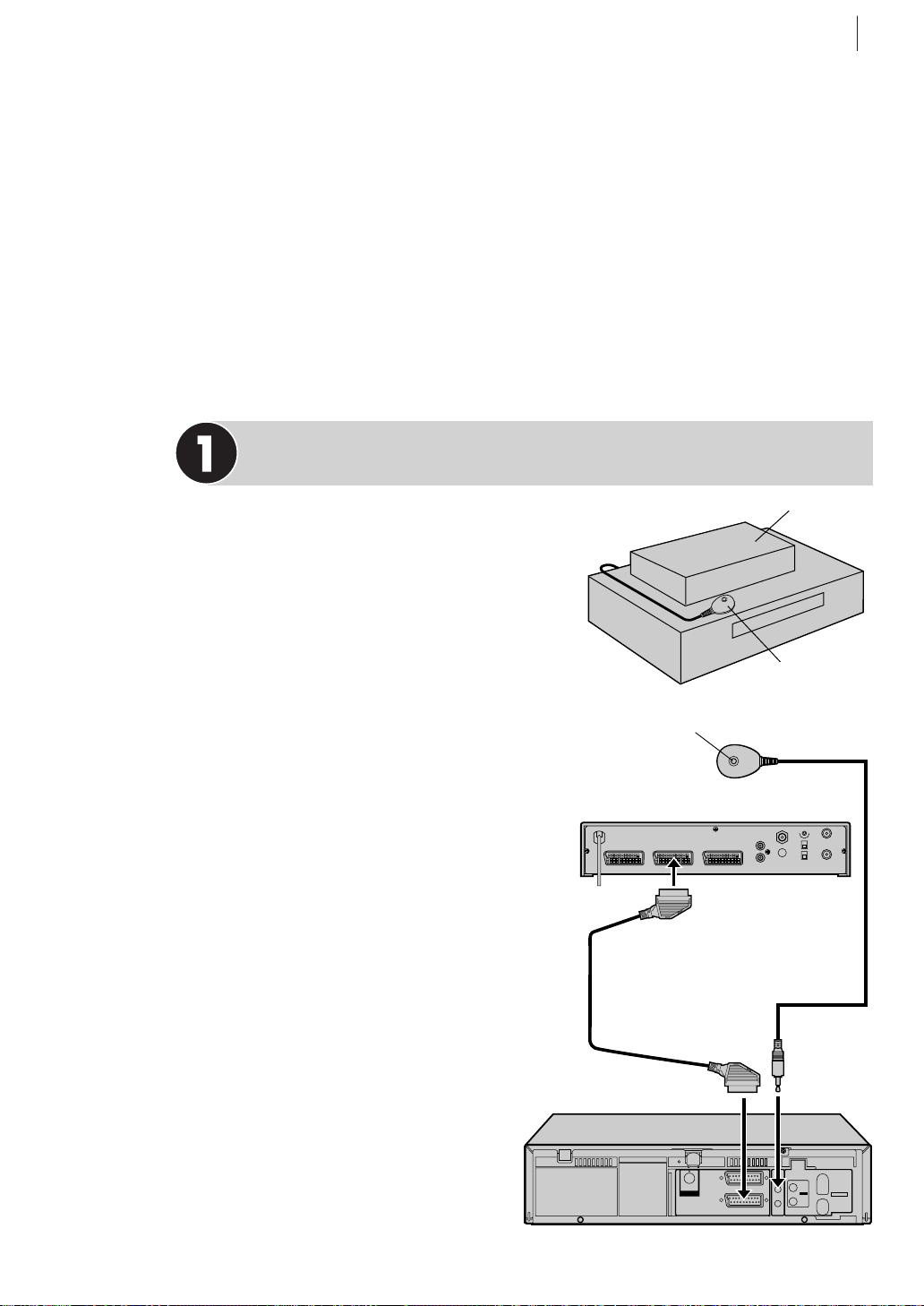
advanced features 45
Satellite Receiver
Control Settings
The following procedure is required if you receive satellite channels through
a satellite receiver. Around 20 seconds before the VIDEO Plus+ timer recording or Manual timer recording starts, the VCR sets its input mode to L-2 and
automatically switches the satellite receiver’s channels using the provided
Satellite Controller.
Installing Satellite Controller
Satellite Receiver
situate satellite controller Place
the Satellite Controller so that the path
between its transmitter and the satellite
receiver’s remote sensor is unobstructed.
attach satellite controller Fix
securely using the adhesive strip attached on the back of the Satellite
Controller.
connect up Be sure to connect the
recorder’s
AV2 (L-2) IN/DECODER
connector to the satellite receiver’s 21pin SCART connector.
note When connecting your satellite
receiver, refer to its instruction manual.
connect satellite controller to
vcr Connect the Satellite Controller to
SAT CONTROL connector on the rear
the
panel.
Your VCR
Transmitter
DECODER VCR TV
Satellite Receiver
Satellite Controller
(suggested locations)
Satellite Controller
Your VCR
SAT
CONTROL
SAT
AV1(L-1)
AV2(L-2)
IN/OUT
ENTREE/SORTIE
IN/DECODER
ENTREE/DECODEUR
CTL
L
R
PAUSE
OUT
TELEC.
SORTIE
OUT
SORTE
VIDEO
*DECODER function is not available in the UK.
ANT. IN
ENTREE
ANTENNE
SORTIE
RF OUT
Page 46

advanced features46
Setting satellite receiver’s brand
After installation, set the satellite receiver’s brand correctly and perform test;
otherwise, the Satellite Controller cannot work correctly.
turn on satellite receiver Turn on the satellite receiver’s power.
get to the mode set screen Press m. Move the highlight bar to INITIAL
using the A and B buttons and press (or E).
SET
3
OK
/
get to the sat control set screen Move the highlight bar to SAT CONTROL
3
O
K
using the A and B buttons. Press (or E).
SET
/
enter satellite receiver’s brand Press the
appropriate number keys to enter the brand
3
OK
code from the list below, then press .
/
• If the brand code you entered is invalid, the
code field is reset. Enter the correct brand
code again.
F
[0–9] a k
[MENU]: EXIT
SAT CONTROL SET
BRAND : – – –
• If the VCR is in playback or recording mode,
you cannot set the brand code.
SATELLITE RECEIVER BRAND CODE
JVC 73
AMSTRAD 60, 61, 62, 63, 92
ASTON 97
CANAL SATELLITE 81
CANAL + 81
D-BOX 85
ECHOSTAR (VIA DIGITAL) 82
FINLUX 68
FORCE 89
GALAXIS 88
GRUNDIG 64, 65, 102
HIRSCHMANN 64, 78, 99
HUMAX 88
ITT NOKIA 68
JERROLD 75
KATHREIN 70, 71, 96
LUXOR 68
MASCOM 93
SATELLITE RECEIVER BRAND CODE
MASPRO 70
NOKIA 87, 94
PAC E
65, 67, 74, 86, 92, 97
PANASONIC 74, 92
PHILIPS 66, 84, 101
RADIX 78
RFT 69
SABA 97
SAGEM 83, 90
SALORA 68
SAMSUNG 83
SIEMENS 64
SKYMASTER 69, 98
TECHNISAT 66, 100
THOMSON 97
TPS 83
TRIAX 91
WISI 64
select satellite receiver’s preset position for testing Press the appropriate
number keys to enter one of the channel
.
positions on the satellite receiver, then press
3
OK
/
• You can select the channel position between
1 to 999.
3
O
K
/
• After pressing
, the VCR enters the Test
mode.
SAT CONTROL SET
SAT PROG : – – –
F
[0–9] a k : TEST
[MENU]: EXIT
Page 47

.
Check Result of Test
If the satellite receiver’s channel number
has been changed to the same channel as
you set ...
Press the A and B buttons to move the
3
O
highlight bar to
CHANGED TO ..., then press
K
(or E) to finish the Sat Control Set mode.
If the satellite receiver’s channel number
has not been changed correctly ...
Press the A and B buttons to move the
3
O
K
highlight bar to
NOT CHANGED, then press
/
(or E). Then perform the procedure again
from entering the satellite receiver’s brand
code.
Notes
advanced features 47
SAT CONTROL SET
SAT PROG : 111
F
CHANGED TO 111
/
F
NOT CHANGED
[1] a k
[1] a k
[MENU]: EXIT
[MENU]: EXIT
• The Satellite Controller may not work with all types of satellite receiver.
• For some satellite receivers, you need to set its channel input mode to 2-digit.
• If your satellite receiver has more than two channel modes, be sure to set to
All Channel Mode. For details, refer to the instruction manual of the satellite
receiver.
• When selecting the satellite receiver’s preset position for testing, signals from
the Remote Control may interfere with signals transmitted from the Satellite
Controller. In this case, move the Remote Control as close to the recorder’s
infrared beam receiving window as possible.
Page 48

advanced features48
Auto Satellite
Programme Recording
Auto Record from Satellite Receiver
This facility allows a programme timer-recorded using the satellite receiver to be
recorded on the VCR.
connect up Connect your satellite receiver, TV and VCR (see diagram below).
Satellite Receiver
DECODER VCR TV
Mains Outlet
Outdoor Unit
Satellite Cable
OUT
SORTE
VIDEO
TV Aerial
AV1(L-1)
AV2(L-2)
TV Aerial Cable
SAT
CONTROL
SAT
CTL
IN/OUT
ENTREE/SORTIE
IN/DECODER
PAUSE
ENTREE/DECODEUR
OUT
TELEC.
SORTIE
21-pin AV Input
Connectors
(SCART)
ANT. IN
RF OUT
ANT. IN
ENTREE
L
ANTENNE
R
SORTIE
RF OUT
Aerial
Connector
Back of TV
EXT.2 EXT.1
Back of VCR
*DECODER function is not available in the UK.
IMPORTANT
When you set L-2 SELECT to SAT ( pg. 51), it is possible to view a satellite
broadcast with the TV set to its AV mode even if the VCR is turned off. When
the VCR is in Stop mode or recording, press TV/VCR on the Remote Control to
turn off the VCR indicator on the display panel.
• If you turn on the VCR when the satellite receiver’s power is off, nothing
appears on the TV screen. In this case, turn on the satellite receiver, or set the
TV to its TV mode, or press TV/VCR on the Remote Control to set the VCR to
the video mode.
NOTE:
Refer to the instructions supplied with your satellite receiver.
Page 49

advanced features 49
programme satellite receiver Enter the details of the programme into your satellite
receiver (see receiver manual) and put a tape in the VCR.
get to the output/input set screen Press m. Move the highlight bar to OUTPUT/INPUT
3
O
K
using the A and B buttons and press
SET
/
(or E).
select l-2 select mode Move the highlight bar to L-2 SELECT using the A and B
3
OK
/
buttons. Press
(or E) to select A/V or SAT. Then press m.
set tape speed Press / on the Remote Control to set the tape speed to either SP, LP or EP.
engage vcr in auto mode Press and hold SATc on the VCR for about 2 seconds. The
indicator on the VCR display panel lights up and the VCR turns off automatically. Any signal
detected at the
AV2 (L-2) IN/DECODER connecter will automatically start the VCR recording; when
the signal stops, so will the VCR.
Notes
connectors Auto Satellite Prog Recording is only possible using the AV2 (L-2) IN/DECODER
connector.
timer mode You cannot put the VCR into TIMER MODE when using Auto Satellite Prog
Recording Mode.
r The number of programmes recorded will not be displayed on the VCR display
panel when the r button is pressed.
timer recording Auto Satellite Prog Recording is not possible if your satellite receiver does
not have a timer.
indicator The indicator light flashes when Auto Satellite Prog Recording is in progress.
disengage To disengage the VCR during Auto Satellite Prog Recording, press the o button.
The VCR will stop recording and turns off.
tape speed When recording two or more programmes consecutively, you cannot set a different
tape speed for each programme. The first speed selected will apply to all programmes in that
recording session.
b.e.s.t. The B.E.S.T. system will not work during Auto Satellite Prog Recording.
just clock Just Clock does not work when in Auto Satellite Prog Recording mode.
incoming signal The VCR will only react to the start of an incoming signal at the AV2 (L-2)
IN/DECODER
satellite receiver is powered on, the
connecter. If you try to engage Auto Satellite Prog Recording Mode whilst the
indicator will flash but the VCR will not record. You must
power the satellite receiver off then on again to begin recording in these circumstances.
cable input You can record in the same way from a cable system as long as you connect the
cable system has a timer on/off function and is connected to the
AV2 (L-2) IN/DECODER connector.
incompatibilities Some satellite receivers output signals even when turned off. These receiv-
ers cannot be used with this VCR in this way.
Page 50

advanced features50
Editing
L-1 OUTPUT/INPUT Setting
The AV1 (L-1) IN/OUT connector accepts and delivers either a composite signal
(regular video signal) or a Y/C signal (a signal in which the luminance and
chrominance signals are separated). Set
priate mode depending on the type of unit connected to the rear panel
IN/OUT
connector of this VCR.
L-1 OUTPUT and L-1 INPUT to the appro-
AV1 (L-1)
get to the output/input set screen Press m. Move the highlight bar to
3
O
K
OUTPUT/INPUT SET using the A and B buttons and press
/
(or E).
select mode Move the highlight bar to L-1
OUTPUT
or L-1 INPUT using the A and B
buttons. Press
desired mode:
3
OK
/
(or E) to select the
OUTPUT/INPUT SET
L-1 OUTPUT VIDEO
F
L-1 INPUT VIDEO
L-2 SELECT A/V
L-2 INPUT VIDEO
FOR L-1 OUTPUT
VIDEO : If a connected device’s input is
•
[1] a k
[MENU]: EXIT
compatible only with regular
video signals, set to
S-VIDEO : If a connected device’s input is
•
VIDEO.
compatible with Y/C signals, set to
S-VIDEO. This setting will let you take advantage of higher-quality
S-VHS pictures. (For connection, be sure to use a 21-pin SCART
cable that is compatible with the Y/C signal.)
FOR L-1 INPUT
VIDEO : If a connected device’s output is compatible only with regular video
•
signals, set to
S-VIDEO : If a connected device’s output is compatible with Y/C signals, set to
•
VIDEO.
S-VIDEO. This setting will let you take advantage of higher-quality
S-VHS pictures. (For connection, be sure to use a 21-pin SCART
cable that is compatible with the Y/C signal.)
return to normal screen Press m.
NOTES:
•If
L-1 OUTPUT is set to S-VIDEO, it is impossible to set L-1 INPUT to S-VIDEO.
Page 51

advanced features 51
L-2 SELECT/INPUT Setting
The AV2 (L-2) IN/DECODER connector accepts either a composite signal (regular
video signal) or a Y/C signal (a signal in which the luminance and chrominance
signals are separated). Set
type of unit connected to the rear panel A
VCR. Set
L-2 INPUT to the appropriate mode depending on the output signals of
the connected unit.
L-2 SELECT to the appropriate mode depending on the
V2 (L-2) IN/DECODER connector of this
get to the output/input set screen Press m. Move the highlight bar to
3
O
K
OUTPUT/INPUT SET using the A and B buttons and press
/
(or E).
select mode Move the highlight bar to L-2
SELECT
buttons. Press
desired mode:
or L-2 INPUT using the A and B
3
OK
/
(or E) to select the
OUTPUT/INPUT SET
L-1 OUTPUT VIDEO
L-1 INPUT VIDEO
F
L-2 SELECT A/V
L-2 INPUT VIDEO
FOR L-2 SELECT
A/V : To use this VCR as the re-
•
corder with the player connected to the A
DECODER
V2 (L-2) IN/
connector, or to use
[1] a k
[MENU]: EXIT
the satellite receiver connected
to the A
V2 (L-2) IN/DECODER
connector.
SAT : To view a satellite programme with the TV set while the VCR is
•
turned off. ( pg. 48)
FOR L-2 INPUT
VIDEO : If a connected device’s output is compatible only with regular video
•
signals, set to
S-VIDEO : If a connected device’s output is compatible with Y/C signals, set to
•
VIDEO.
S-VIDEO. This setting will let you take advantage of higher-quality
S-VHS pictures. (For connection, be sure to use a 21-pin SCART
cable that is compatible with the Y/C signal.)
return to normal screen Press m.
NOTES:
• If you have a satellite receiver or a decoder connected to the A
DECODER
connector, be sure to set L-2 SELECT back to appropriate mode after
V2 (L-2) IN/
editing.
• If you’re not connecting a satellite receiver or a decoder to the A
DECODER
• The default setting is
connector, leave L-2 SELECT set to A/V.
A/V; if the VCR’s memory backup has expired due to a
power cut or because the AC was removed from the VCR,
V2 (L-2) IN/
A/V will be auto-
matically selected when the power is restored to the VCR. If you are using a
satellite receiver or a decoder, be sure to set
L-2 SELECT back to appropriate
mode.
• When
L-2 SELECT is set to SAT, ‘SAT’ appears on TV screen instead of ‘L-2’, or
on the display panel instead of ‘L2’.
Page 52

advanced features52
Editing Using Another VCR
connect up Connect the player’s 21-pin SCART connector to the recorder’s
21-pin SCART connector as illustrated.
A When using your VCR as the player ...
... connect its
B When using your VCR as the recorder ...
... connect its
VCR.
If another VCR is compatible with Y/C signal ...
... When using your VCR as the player, set L-1 OUTPUT to S-VIDEO ( pg.48).
... When using your VCR as the recorder, set L-2 INPUT to S-VIDEO ( pg.49).
set vcr’s input mode The recording VCR mode must be set to AUX. If this
VCR is the recorder, press
(L-2) IN/DECODER
connector). If this VCR is the player, set O.S.D. to OFF. ( pg.55)
• When using the
appropriate mode. ( pg.51)
AV1 (L-1) IN/OUT connector to another VCR.
AV2 (L-2) IN/DECODER or AV1 (L-1) IN/OUT connector to another
AUX and/or PR to select L-1 (if you’ve used the AV2
connector) or L-2 (if you’ve used the AV1 (L-1) IN/OUT
AV2 (L-2) IN/DECODER connector, set L-2 SELECT to the
set edit mode See Picture Control on page33.
start source vcr Engage its PLAY mode.
start recording vcr Engage its RECORD mode.
NOTES:
• All necessary cables can be obtained from your dealer.
• For Y/C signal input/output, be sure to use a 21-pin SCART cable that is
compatible with the Y/C signal.
• When you set
AUTO (or NORM when B.E.S.T. is set to OFF) after you finish dubbing the
select
tapes.
• If you are using another VCR with S-Video and Audio input/output
connectors, you can connect those connectors to this VCR’s S-VIDEO IN/S
OUT and AUDIO IN/OUT connectors.
When using your VCR as the player ...
... connect its rear panel S OUT and AUDIO OUT connectors to the recording
VCR’s S-Video and Audio input connectors.
When using your VCR as the recorder ...
... connect its front panel S-VIDEO and AUDIO input connectors to the
player’s S-Video and Audio output connectors. Then, set the VCR’s input
mode to S-1.
PICTURE CONTROL to EDIT to dub tapes ( pg.33), be sure to
Page 53

A Your VCR as the Player
TV Set
advanced features 53
Your VCR
SAT
CONTROL
ANT. IN
SAT
ENTREE
AV1(L-1)
AV2(L-2)
IN/OUT
ENTREE/SORTIE
IN/DECODER
ENTREE/DECODEUR
CTL
L
ANTENNE
R
SORTIE
RF OUT
PAUSE
OUT
TELEC.
SORTIE
OUT
SORTE
VIDEO
AV Mode
21-pin SCART Cables
(not provided)
*DECODER function is not available in the UK.
○○○○○○○○○○○○○○○○○○○○○○○○○○○○○○○○○○○○○○○○○○○○○○○○○○
Another VCR
B Your VCR as the Recorder
Your VCR
OUT
SORTE
VIDEO
21-pin SCART Cables
(not provided)
AV1(L-1)
AV2(L-2)
IN/OUT
ENTREE/SORTIE
IN/DECODER
ENTREE/DECODEUR
SAT
CONTROL
ANT. IN
SAT
ENTREE
CTL
L
ANTENNE
R
SORTIE
RF OUT
PAUSE
OUT
TELEC.
SORTIE
TV Set
AV Mode
Another VCR
*DECODER function is not available in the UK.
Page 54

advanced features54
Editing from a Camcorder
connect up Connect the VCR and the camcorder with either of the following
methods:
A If the camcorder has NO S-VIDEO output connector...
... connect the camcorder’s
AUDIO/VIDEO input connectors.
panel
B If the camcorder has an S-VIDEO output connector...
... connect the camcorder’s
front panel
S-VIDEO and AUDIO input connectors.
AUDIO/VIDEO OUT connectors to the VCR’s front
S-VIDEO OUT and AUDIO OUT connectors to the VCR’s
• When using a monaural camcorder, connect its
AUDIO OUT connector to the
AUDIO L input connector on your VCR.
set vcr’s input mode Press AUX and/or PR so that F-1 (for AUDIO/VIDEO
input connectors) or S-1 (for S-VIDEO and AUDIO input connectors) appears in
the place of a preset position number.
set edit mode See Picture Control on page33.
start camcorder Engage the camcorder’s PLAY mode.
start recorder Press T on the VCR.
○○○○○○○○○○○○○○○○○○○○○○○○○○○○○○○○○○○○○○○○
AB
Your VCR
24H EXPRESS
PR -- /
1 3 2
S-VHS
/I
A.DUBINSERT
VCR
S-VHS
c
SAT
ET
PUSH / TURN
+
Your VCR
24H EXPRESS
1 3 2
S-VHS
/I
A.DUBINSERT
VCR
S-VHS
SAT
c
ET
PUSH / TURN
PR -- / +
VIDEO
Input
Camcorder
AUDIO Input
Video Cable (not provided)
VIDEO OUT
AUDIO OUT
Audio Cable
(not provided)
S-VIDEO
Input
Camcorder
AUDIO Input
S-Video Cable (not provided)
S-VIDEO OUT
AUDIO OUT
Audio Cable
(not provided)
Page 55

advanced features 55
Audio Dubbing
Audio Dubbing replaces the normal audio sound of a previously recorded tape
with a new soundtrack.
attention Audio Dubbing is not possible with a cassette recorded in EP mode.
Normal audio track
Pre-recorded tape
Video/Hi-Fi audio track
Audio-dubbed tape
connect up Connect an audio component to the AUDIO L and R connectors on
the VCR’s front panel.
• W hen connecting monaural equipment, use only the VCR’s AUDIO L connector.
24H EXPRESS
PR -- /
PUSH / TURN
+
Mixer
output
1 3 2
S-VHS
/I
A.DUBINSERT
VCR
S-VHS
SAT
c
ET
Original sound
CD Player, etc.
Audio Mixer
CD Player, etc.
AUDIO OUT
/I
A.DUBINSERT
24H EXPRESS
PR -- /
PUSH / TURN
+
1 3 2
S-VHS
VCR
S-VHS
SAT
c
ET
Page 56

advanced features56
set input mode Press AUX and/or PR so that F-1 appears in place of a channel number.
locate start point Press . to start playback of the tape in your VCR, and press | when you
find the point where you find the point where you want to start dubbing.
engage audio dubbing Press A. DUB.
• Your VCR enters the Audio Dubbing Pause mode, (‘U’ blinks, ‘d’and ‘
display panel.)
• To perform Audio Dubbing with audio mixing, press AUDIO to select ‘
point.
• Audio Dubbing with audio mixing is not possible if you’re using a monaural audio component,
or if you don’t have an audio mixer.
start dubbing Engage the audio component’s Play mode, then press to start the tape in your
VCR. Audio Dubbing begins at this point.
• ‘U’ blinks and ‘d’ is displayed on the display panel.
• To stop dubbing temporarily, press |. Press . to resume dubbing.
end audio dubbing Press S to stop the tape in your VCR, and engage the audio component’s
Stop mode.
’ light up on the
(L+R)’ at this
+
NOTES
• When monitoring the sound during Audio Dubbing, the normal soundtrack is automatically
selected. If you wish to hear the mixed sound (Hi-Fi + Normal soundtracks), press AUDIO on
the Remote Control to select ‘
• Audio Dubbing stops automatically when the counter reaches ‘0:00:00’, and the VCR enters the
Play mode. Check the counter reading before dubbing.
• Audio Dubbing is also possible using the rear panel AV1 (L-1) IN/OUT or AV2 (L-2) IN/
DECODER connector. When using these connectors, make sure to select the correct input mode
in the procedures above.
• Audio Dubbing cannot be performed on a cassette that has had its record safety tab removed.
• When playing back an audio-dubbed tape, preaa AUDIO on the Remote Control to select the
soundtrack you wish to hear ( pg. 37).
(L+R) + NORM’ ( pg. 37).
+
Page 57

advanced features 57
Insert Editing
Insert Editing replaces part of the recorded scene with new material. Both the
picture and Hi-Fi audio soundtrack are replaced with new ones, while the
normal audio soundtrack remains unchanged. If you wish to change the normal
audio track as well, use the Audio Dubbing function simultaneously. Use your
VCR as the recorder.
attention Insert Editing is not possible with a cassette recorded in EP mode.
Source tape
Recorded tape
Before Insert Editing
After Insert Editing
Normal audio track
Video/Hi-Fi audio track
connect up Connect the player’s VIDEO OUT or S-VIDEO OUT and AUDIO
OUT connectors to your VCR’s VIDEO or S-VIDEO and AUDIO input connectors
on the front panel.
S-VHS
c
SAT
ET
Your VCR
24H EXPRESS
1 3 2
PR -- /
PUSH / TURN
+
Recording VCR
S-VHS
/I
A.DUBINSERT
VCR
S-Video Signal
Playback VCR
Audio/Video Signal
Another VCR
Page 58
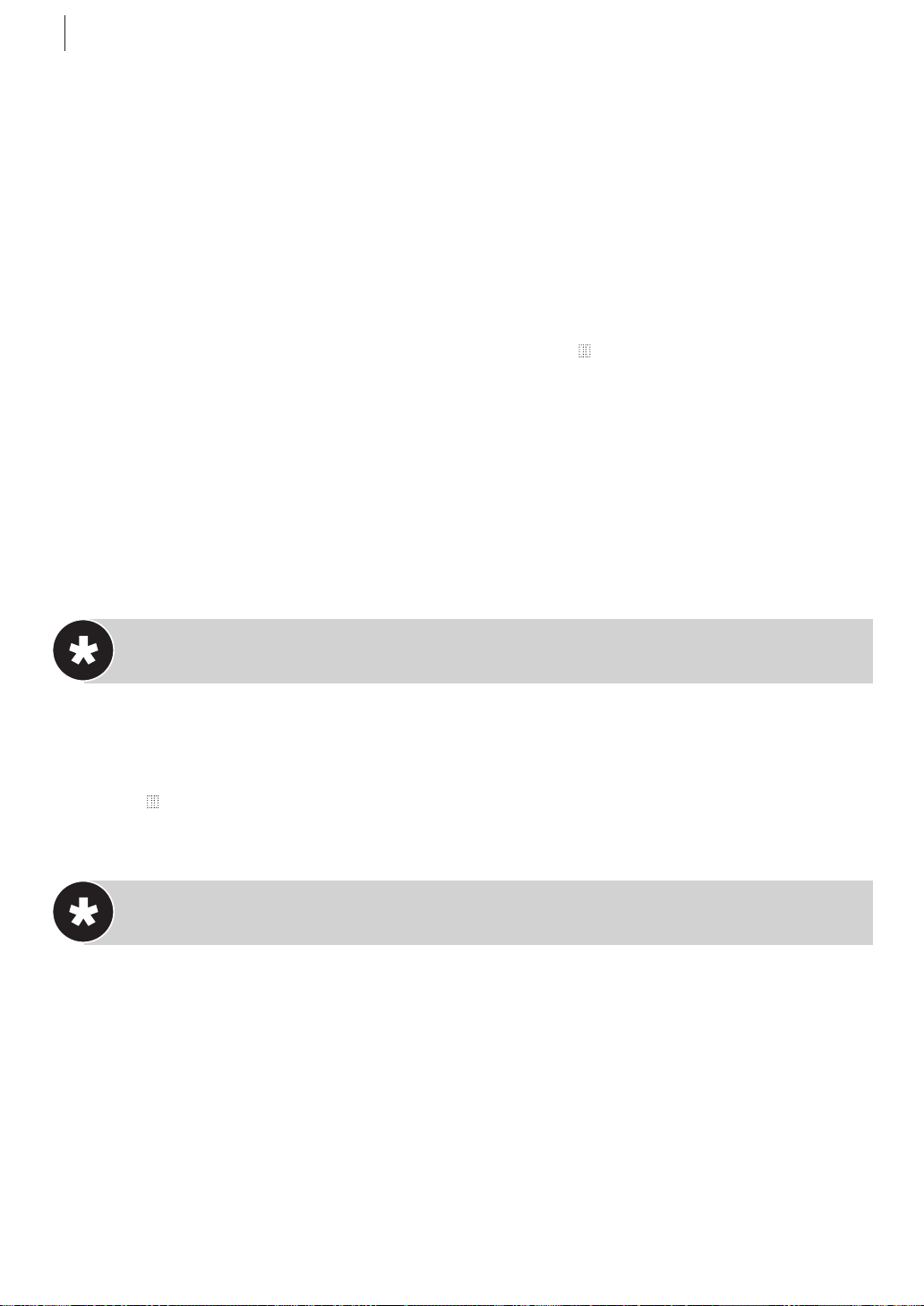
advanced features58
set input mode Press AUX and/or PR so that F-1 for the VIDEO/AUDIO input connectors or
S-1 for S-VIDEO/AUDIO input connectors appears in place of a channel number.
locate end point Load the recording cassette into your VCR, and play it back to determine the
edit-out point (the end of the segment to be replaced) using the JOG dial or pressing 0 and |.
reset counter Press 0000 to change the counter display to ‘0:00:00’.
locate start point Determine the edit-in point (the bginning of the segment to be replaced)
using the JOG dial or pressing 0 and |.
• Be sure to engage the Still mode at the edit-in point.
engage insert editing Press INSERT.
• Your VCR enters the Insert-Pause mode. (‘U’, ‘d’ and ‘
• The TV screen changes from the still picture to the input source you are going to record.
start editing Load the source cassette and playback the segment that is to be inserted. When
you reach the start of the section of the source tape that you wish to insert, press . to start the
tape in ypur VCR; Insert Editing begins at this point.
• ‘U’ and ‘d’ are displayed on the front display panel.
end insert editing At counter ‘0:00:00’, Insert Editing will stop automatically while the tape
continues running in the Play mode. If you wish to stop Insert Editing before the specified editout point, press 0000.
’ light up on the display panel.)
For AV Insert Editing
If you want to replace the picture, Hi-Fi audio soundtrack and normal audio soundtrack all at the
same time...
... In the procedures above, after you prees INSERT, press A.DUB also. (‘U’ and ‘d’ blink and
’ lights up on the display panel.)
‘
NOTES
• All necessary cables can be obtained from your dealer.
• Insert Editing is not possible with cassettes whose safety tab has been removed.
• When Insert Editing is performed on a tape that has been recorded on another VCR, the
inserted portion portion may appear distorted.
• In Insert Editing, the recording speed (SP/LP) is determined by the previous recording to be
replaced. If the previous recording’s speed changes within a single edit, the inserted picture will
be distorted at the switching point.
• A small portion of the recording which precedes an insert edit may become crased.
• Insert Editing is also possible using the rear panel AV1 (L-1)IN/OUT or AV2 (L-2) IN/DECODER
connector. When using these connectors, make sure to select the correct input mode in the
procedures adove.
Page 59

advanced features 59
Other Functions
On-Screen Display (O.S.D.)
This function allows you to turn the on-screen information ON or OFF.
get to the mode set screen Press m, move the highlight
MODE SET using the A and B buttons and press
bar to
3
OK
/
(or E).
enable/disable osd The default setting for OSD is ON. Move
the highlight bar to
3
OK
press (or E) to toggle between
return to normal screen Press m.
/
OSD using the A and B buttons and
ON and OFF.
GUIDE TO ON-SCREEN DISPLAY INFORMATION
^
MARK
$
#
@
!
0
%
PR.1 BBC1 t SP
21:00 NTSC a PAL
24.12.03
ST NICAM
VPS/PDC
-WARNING-
TIMER RECORDING
TO START SOON
f [x]
1 ¡
9
8
HIFI –1:23:45
NORM REMAIN 10:00
1
T |
MODE SET
DIGITAL TBC/NR ON
B.E.S.T. O N
PICTURE CONTROL AUTO
AUTO TIMER OFF
F
O.S. D. ON
PROG. NAVIGATION ON
DIRECT REC ON
NEXT PAGE
[1] a k
[MENU]: EXIT
2
3
4
5
6
7
Operation mode
1
indicators
2 Tape speed SP/LP/EP
3 NTSC playback display
4 Index MARK indicator
5 Tape direction
6 Counter display
7 Tape remaining time
8 Audio mode
9 Tape position indicator
0 VPS/PDC indicator
! NICAM display
@ Day/month/year
# Current time
$ Preset position number
and station name/Auxiliary
input mode indicator (L-1
,L-2, F-1, S-1 or SAT)
% Timer Warning
^ ‘Cassette Loaded’ indicator
Page 60

advanced features60
Power Save Mode
You can reduce the power consumption while the VCR is turned off.
get to the mode set screen Press m. Move the highlight
MODE SET using the A and B buttons and press
bar to
3
O
K
/
(or E).
select power save mode Move the highlight bar to POWER
using the A and B buttons. Press (or E) to
SAVE
ON or OFF.
select
3
O
K
/
return to normal screen Press m.
NOTES:
• During Power Save, the display panel will be turned off.
• The Just Clock function ( pg. 66) does not work while the Power Save mode is engaged.
• While the VCR is in the Power Save mode, the picture may be distorted momentarily when
you turn on/off the VCR.
• Power Save does not work when ...
... the VCR is in the Timer mode.
... the VCR’s power is turned off after timer-recording (or Instant Timer Recording).
... the Auto Satellite Prog Recording mode is engaged ( pg. 48).
PREVIOUS PAGE
AUTO SP aLP TIMER OFF
F
POWER SAVE ON
VIDEO STABILIZER OFF
S-VHS ON
AUTO POWER OFF OFF
[1] a k
[MENU]: EXIT
Auto SP a LP Timer
When timer recording in SP mode, if the VCR calculates that there isn’t enough tape to record the
complete programme, it will automatically switch from
mode.
get to the mode set screen Press m. Move the highlight
MODE SET using the A and B buttons and press
bar to
3
O
K
/
(or E).
enable/disable auto spalp timer Select AUTO SPaLP
using the A and B buttons and press
TIMER
E) to toggle between
ON and OFF.
SP to LP
3
O
K
/
(or
PREVIOUS PAGE
F
AUTO SP aLP TIMER ON
POWER SAVE OFF
VIDEO STABILIZER OFF
S-VHS ON
AUTO POWER OFF OFF
[1] a k
[MENU]: EXIT
return to normal screen Press m.
Auto Timer
When the AUTO TIMER is set to ON, the timer is automatically engaged when the VCR power is
turned off and automatically disengaged when the VCR is
powered back on.
get to the mode set screen Press m. Move the
highlight bar to MODE SET using the A and B buttons
3
OK
/
and press
(or E).
enable/disable auto timer Select AUTO TIMER using the
3
OK
/
A and B buttons and press
(or E) to toggle
between ON and OFF.
return to normal screen Press m.
DIGITAL TBC/NR ON
B.E.S.T. O N
PICTURE CONTROL AUTO
F
AUTO TIMER ON
O.S.D. O N
PROG. NAVIGATION O N
DIRECT REC ON
NEXT PAGE
[1] a k
[MENU]: EXIT
MODE SET
Page 61

advanced features 61
Retake
You can cut out unnecessary parts of a TV programme while you’re recording it.
End of programme
Programme ProgrammeUnnecessary part Unnecessary part
Recorded part
Go back to end of programme to cut out
unnecessary part
engage record-pause mode
locate start point
Turn the
Press | during recording.
JOG Dial
to the left or right (or hold down < or >)
and release it when you reach the point where you want to resume recording.
• Your VCR returns to the Record-Pause mode.
resume recording
Press . when you wish to resume recording.
NOTES:
• Retake function does not work during Direct Rec ( pg.55).
• Noise may appear when Retake function is used at the part that is recorded in EP mode.
Beginning of programme
Auto Power Off/3H
When this function is set to “3H”, the recorder is turned off
automatically if no operation is done within 3 hours. “AUTO
POWER OFF IN 3 MIN” appears on the screen 3 minutes
before the recorder is turned off.
get to the mode set screen Press m. Move the
highlight bar to MODE SET using the A and B
buttons and press
3
OK
/
(or E).
select auto power off mode Move the highlight bar to
AUTO POWER OFF using the A and B buttons. Press
3
OK
/
(or E) to select 3H or OFF.
PREVIOUS PAGE
AUTO SP aLP TIMER OFF
POWER SAVE OFF
VIDEO STABILIZER OFF
S-VHS ON
F
AUTO POWER OFF 3
[1] a k
[MENU]: EXIT
H
return to normal screen Press m.
Repeat Playback
start repeat playback Press ., then press and hold . again for over 5 seconds, then
release. The Play indicator (#) will flash on the display panel and the VCR will automatically
playback and rewind the tape 100 times and then stop.
stop playback Pressing S, ., < or > stops repeat playback.
NOTE:
• Repeat Playback is not possible with a cassette recorded in EP mode.
Next Function Memory
play To playback immediately after rewinding, press < and then . within 2seconds.
power off To power off the VCR immediately after rewinding, press < and then o
within 2seconds.
timer standby To put the VCR in timer standby mode immediately after rewinding, press
< and then c within 2seconds.
Page 62

advanced features62
Connection to a Stereo
System
It is possible to connect your VCR to a suitably equipped stereo system and listen to the
soundtrack through the stereo system.
connect up Connect the AUDIO OUT L and R connecters on the VCR to the AUX IN or TAPE MONITOR
connecters on your stereo. See diagram below.
FM Tuner
CD Player
I
I
I
I
I
I
I
I
I
I
I
I
I
I
I
I
I
I
I
I
I
I
I
Stereo Amplifier
I
I
I
I
I
I
I
I
I
I
I
I
I
I
I
I
I
I
I
I
AUX IN or TAPE MONITOR
Audio Cable
(not provided)
Speaker
Television
Speaker
SORTE
VIDEO
SAT
CONTROL
SAT
OUT
AV1(L-1)
AV2(L-2)
IN/OUT
ENTREE/SORTIE
IN/DECODER
ENTREE/DECODEUR
CTL
PAUSE
TELEC.
OUT
SORTIE
ANT. IN
ENTREE
L
ANTENNE
R
SORTIE
RF OUT
Back of VCR
Mains Outlet
*DECODER function is not available in the UK.
AUDIO OUT
NOTES ON STEREO CONNECTIONS
speaker connections Make sure that you connect the L and R speakers in the right order.
nicam tv If you can receive NICAM TV broadcasts in your area, this VCR can record them indepen-
dently of the TV set and play them back through the stereo.
volume When listening to sound through the connected stereo, turn the TV’s volume down to zero.
dynamic range This VCR has a Hi-Fi audio dynamic range of 80 dB. Check that your stereo is
capable of handling this level of input. If it cannot, you risk speaker damage.
Page 63

advanced features 63
Video Channel Set
before you start
The power cord must be
plugged in and
connected to the VCR
The VCR must be turned
off and no cassette
inserted
The Remote Control
must have batteries
inserted
The TV set must be
turned on
The VCR can send picture signals to the TV set in one of two ways; RF
(ordinary cable included with this VCR) and AV (via a 21-pin SCART cable
available from TV and Hi-Fi dealers). Depending upon which method you
use, the VCR must have the correct method set up in order to work. The Auto
Setup procedure normally takes care of this but if for any reason this fails to
happen, the instructions below describe how to set the Video Channel
manually.
Access Video Channel Mode
Press and hold the S button for 5 seconds on
the VCR until the display panel shows the
following information:
Set Video Channel
for av connection Press PR - until the
display panel shows ‘CH--’.
The Video Channel is now set to
Step 3.
Go to
OFF.
for rf connection Press PR + or PR - to set
the VCR to a vacant channel number between
22 and 69 which is not occupied by any station
in your area (refer to station list on page68). In
the example, we have presumed that channel 52 is vacant and have set the VCR to
52:
Now tune the TV set to channel 52 (refer to TV manual if
necessary); you should see two vertical white bars appear
on the TV screen. If the bars do not appear or are not
clear, choose another vacant channel pressing PR button
on the Remote Control and try again. If you cannot
obtain the vertical white bars on any channel between 22
and 69, consult your local JVC dealer.
Exit Video Channel Set Mode
3
OK
Press .
To view pictures from your VCR you must now set your TV to either the Video
Channel or to AV mode, depending upon your choice above.
/
Page 64

advanced features64
Tuner Set
The VCR needs to find, identify and memorise all available stations in your area in order to
record programmes correctly. Once done, pressing the PR + or - buttons enables you to
jump to the available channels without going via any vacant channels. This channel search
can be done either automatically or manually. You should only need to perform either of the
following procedures if Auto Setup or Preset Download has failed to identify and record
available channels or you have moved to a new area.
Auto Channel Setup
get to the main menu Press m.
MAIN MENU
perform auto channel set Move the highlight bar to AUTO CH
3
O
K
using the A and B buttons and press (or E).
SET
/
rf and scart connection If you have chosen to connect the
VCR to the TV with both the RF Cable and a 21-pin SCART Cable
(not provided) and the TV set is in its AV mode (see the TV
manual), the
AUTO SET screen will appear on the TV and remains
there for about 4–12 minutes while the VCR searches for receivable
stations. During Auto Channel Set the
from left to right.
AUTO SET
PLEASE WAIT
The caption
SCAN COMPLETED appears at the end of the process for
about 5 seconds.
[MENU]:EXIT
confirmation screen Once
Auto Channel Set has completed
its search, the confirmation screen
will appear showing the details (
PR
= Preset Number, CH = Channel Number and ID = Station Name)
of the TV stations that the process has found. The first station will
have a highlight bar over it and will be blinking. This screen and
the programme currently being broadcast on the selected station
will alternate at 8second intervals. To view the next channel, press
the A and B buttons to move the highlight bar to the
required channel.
PROGRAMME NAVIGATION
MODE SET
F
AUTO CH SET
MANUAL CH SET
OUTPUT/INPUT SET
INITIAL SET
[1] a k
[MENU]: EXIT
S
mark on the screen moves
PR
CH
ID
PR
01
26
02
33
03
23
04
30
05
37
06
07
[10]
a k: EDIT
a [x]: DELETE
[MENU]: EXIT
BBC1
BBC2
ITV
CH4
CH5
- - - -
- - - -
CH ID
08
- - - -
09
- - - -
10
- - - -
11
- - - -
12
- - - -
13
- - - -
14
- - - -
return to normal screen Press m.
NOTES ON CHANNEL RECEPTION
incorrect station id In certain reception conditions, station names may not be stored
correctly by the VCR and Auto Guide Program Number Set may not work properly. If the Guide
Program Numbers are not set, entering PlusCode numbers, may result in an incorrect channel
being recorded.
poor reception The VCR memorises all stations found regardless of their quality. If a station’s
quality is poor, you can delete that station from the memory (see page 62).
Page 65

Manual Channel Setup
advanced features 65
get to the confirmation screen Press m. Move the
highlight bar to
and press (or E).
select position Use the
MANUAL CH SET using the A and B buttons
3
OK
/
M
button on the Remote Control to move the highlight bar
to a vacant position then press .
PR
CH
01
26
02
33
03
23
04
30
05
37
06
07
[10]
a k: EDIT
a [x]: DELETE
[MENU]: EXIT
BBC1
BBC2
ITV
CH4
CH5
- - - -
- - - -
ID
PR
CH ID
08
- - - -
09
- - - -
10
- - - -
11
- - - -
12
- - - -
13
- - - -
14
- - - -
In this example, we have chosen position6.
select band When the MANUAL
screen appears, press the
CH SET
A and B buttons to
change the band between CH
(regular) and CC (cable).
input channel number Press
3
O
K
/
MAIN MENU
PROGRAMME NAVIGATION
MODE SET
AUTO CH SET
F
MANUAL CH SET
OUTPUT/INPUT SET
INITIAL SET
[1] a k
[MENU]: EXIT
PR06CH
CH2ID- - - -
[1]: SELECT
[0]: CURSOR g
k: OK
[MENU]: EXIT
FINE
+/–
the E button and you will see
the channel number space flash-
ing. Use the number keys to enter the Channel Number that you want to store.
input channel id Press the E button to move to the Channel ID space and use the A
and B buttons to select the required ID from the stored list.
fine tuning Press the E button repeatedly to move to the Fine Tuning ‘+/–’ and use the
A and B buttons to fine-tune the channel. A ‘+’ or a ‘–’ symbol will appear during this
process.
3
O
K
save new channel details Press
mation Screen will appear again. Repeat the above procedure from
/
to save the details you have just entered. The Confir-
Select Position onwards as
many times as required.
close confirmation screen Press m.
Page 66

advanced features66
Change Station Name
get to the confirmation screen Press m. Move the highlight bar to MANUAL CH SET
3
O
K
using the A and B buttons and press (or E).
select position Use the
M
button on the Remote Control to move the highlight bar
to the preset position you want then press twice.
/
3
O
K
/
select character Press E until the first letter of the station
name begins blinking.
PR06CH
CH45IDBBC1
FINE
+/–
enter new character Press the A and B buttons to cycle
through the characters (A–Z, 0–9, –,
the desired character is indicated, then press E to enter. Enter the
, +, (space)) and stop when
*
[0–9]: A–Z, 0–9
[0]: CURSOR g
k: OK
[MENU]: EXIT
remaining characters the same way (maximum of 4). After entering
3
OK
all characters, press .
/
• The Confirmation screen appears.
• If you make a mistake, press D until the incorrect character
begins blinking. Then enter the correct character by pressing the
A and B buttons.
close confirmation screen Press m.
Delete a Channel
get to the confirmation screen Press m. Move the highlight bar to MANUAL CH SET
3
OK
using the A and B buttons and press (or E).
select channel Use the
M
button on the Remote
Control to move the highlight bar to the channel that you wish
to delete.
delete channel Press x.
return to normal screen Press m.
/
PR
CH
ID
PR
01
26
02
33
03
23
04
30
05
37
06
07
[10]
a k: EDIT
a [x]: DELETE
[MENU]: EXIT
BBC1
BBC2
ITV
CH4
CH5
- - - -
- - - -
CH ID
08
09
10
11
12
13
14
- - - -
- - - -
- - - -
- - - -
- - - -
- - - -
- - - -
Page 67

Change Station Preset Position
advanced features 67
get to the confirmation screen Press m. Move the highlight bar to MANUAL CH SET
3
OK
using the A and B buttons and press (or E).
select item Use the
M
move begins blinking then press . The station name (ID) and its channel (CH) number begin
button on the Remote Control until the item you want to
3
OK
/
/
blinking.
select new position Use the
3
OK
then press .
PR
01
02
03
04
05
06
07
[10]: MOVE
k: MANUAL CH SET
[MENU]: EXIT
/
CH
ID
PR
26
BBC1
23
ITV
30
CH4
33
BBC2
37
CH5
– – – –
– – – –
CH ID
08
– – – –
09
– – – –
10
– – – –
11
– – – –
12
– – – –
13
– – – –
14
– – – –
M
button to move the station to the new preset position,
Example: If you moved the
PR
CH
01
02
03
04
05
06
07
[10]: MOVE a k
[MENU]: EXIT
ID
26
BBC1
33
BBC2
23
ITV
30
CH4
37
CH5
– – – –
– – – –
PR
CH ID
08
– – – –
09
– – – –
10
– – – –
11
– – – –
12
– – – –
13
– – – –
14
– – – –
station in position 4 to
position 2, the stations
originally in positions 2
and 3 each move down
one space.
close confirmation screen Press m.
Page 68

advanced features68
Fine-Tuning Stored Channels
get to the confirmation screen Press m. Move the highlight bar to MANUAL CH SET using
the A and B buttons and press (or E).
select item Use the
channel that you wish to fine-tune then press twice.
fine tuning Press the E button to move to the Fine Tuning ‘+/–’ and use the A and
B buttons to fine-tune the channel. A ‘+’ or a ‘–’ symbol will appear during this process.
save new details Press
Screen will appear again.
close confirmation screen Press m.
TV Station ID Guide
STATION NAME ID
Anglia TV ANGL
ARD ARD
ARTE ARTE
BBC Group BBC
BBC1 BBC1
BBC2 BBC2
BBC World BBCW
Berlin 1 BLN1
Berlin 2 BLN2
Border TV BORD
Bayern1 BR1
Bayern3 BR3
BRT1 BRT1
BRT2 BRT2
Children Ch CHLD
Canal + CH+
CNN CNN
Channel TV CHNL
Central TV CNTR
Channel 4 CH 4
Channel 5 CH 5
Discovery DISC
DRS DRS
DR TV DRTV
DSF DSF
Euronews EURN
Euronews EURO
Eurosports EURS
France1 FR1
France2 FR2
France3 FR3
STATION NAME ID
Granada TV GRNA
Grampian TV GRMP
Hessen1 HR1
Hessen3 HR3
HRT HRT
HTV HTV
ITV Network ITV1
Kabelkanal KABL
London LNDN
MDR MDR
MTV MTV
Nord3 N3
NDR1 NDR1
NDR3 NDR3
NED1 NED1
NED2 NED2
NED3 NED3
Network 2 NET2
NRK NRK
N-TV N-TV
Offener Kanal OKAN
ORF1 ORF1
ORF2 ORF2
ORF3 ORF3
OWL 3 OWL3
Premiere PRMI
PR07 PR07
RAI1 RAI1
RAI2 RAI2
RAI3 RAI3
RB1 RB1
M
3
OK
/
to save the details you have just entered. The Confirmation
3
OK
/
button on the Remote Control to move the highlight bar to the
3
O
K
/
STATION NAME ID
RB3 RB3
Rikisutvarpid-S RKPS
RTBF 1 RTB1
RTBF 2 RTB2
RTE 1 RTE1
RTL RTL
RTL 2 RTL2
RTP RTP
SAT SAT
SAT 1 SAT1
Scottish TV SCOT
SC4 SC4
SDR SDR
SDR1 SDR1
SFB1 SFB1
SFB3 SFB3
SKY SKY
Sky One SKY1
Sky Net SKYN
Sport SPRT
SR 1 SR1
Super RTL SRTL
STV Test STVT
STV 1 STV1
STV 2 STV2
Suedwest3 SWR
SWF 1 SWF1
Schweiz4 SWZ4
TYNE TEES TEES
Text TEXT
TF1 TF1
STATION NAME ID
TNT int TNT
TRT int TRT
TSI TSI
TSR TSR
TSW TSW
TVE TVE
TV Polonia TVPA
TVP 1 TVP1
TVP 2 TVP2
TVS TVS
TV2 TV2
TV5 TV5
Tele Zurich TZUR
Ulster TV ULST
Veronica VERN
VIVA VIVA
VIVA2 VIV2
VOX VOX
VTM VTM
VT4 VT4
West1 WDR1
West3 WDR3
YLE 1 YLE1
YLE 2 YLE2
Yorkshire TV YORK
ZDF ZDF
Zurich 1 ZUR1
3SAT 3SAT
Page 69

TV Station Channel Number Guide
Region Transmitter BBC1 BBC2 ITV CH4 CH5
London & South-East
Bluebell Hill 40 46 43 65 —
Crystal Palace 26 33 23 30 37
Dover 50566653—
Heathfield 49 52 64 67 —
Oxford 57 63 60 53 49
South-West
Beacon Hill 57 63 60 53 —
Caradon Hill 22 28 25 32 —
Huntshaw Cross 55 62 59 65 67
Redruth 51 44 41 47 37
Stockland Hill 33 26 23 29 —
Channel Islands
Fremont Point 51 44 41 47 —
South
Hannington 39 45 42 66 35
Midhurst 61 55 58 68 —
Rowridge 31 24 27 21 —
West
Mendip 58 64 61 54 37
East
Sandy Heath 31 27 24 21 39
Sudbury 51 44 41 47 35
Tacolneston 62 55 59 65 52
Midlands
Ridge Hill 22 28 25 32 35
Sutton Coldfield 46 40 43 50 37
The Wrekin 26 33 23 29 35
Waltham 58 64 61 54 35
North
Belmont 22 28 25 32 56
Emley Moor 44 51 47 41 37
North-West
Caldbeck 30 34 28 32 56
Winter Hill 55 62 59 65 48
North-East
Bilsdale West Moor 33 26 29 23 35
Chatton 39 45 49 42 —
Pontop Pike 58 64 61 54 68
Scotland
Angus 57 63 60 53 —
Black Hill 40 46 43 50 37
Sandale 22 ————
Caldbeck — 34 28 32 56
Creigkelly 31 27 24 21 48
Darvel 3326232935
Durris 22 28 25 32 67
Eitshal 33 26 23 29 —
Keelylang Hill 40 46 43 50 —
Knock More 33 26 23 29 —
Rosemarkie 39 45 49 42 67
Rumster Forest 31 27 24 21 —
Selkirk 55 62 59 65 52
Wales
Blaenplwyf 31 27 24 21 56
Carmel 57 63 60 53 —
Llanddona 57 63 60 53 —
Moel-y-Parc 52 45 49 42 —
Presely 46 40 43 50 37
Wenvoe 44 51 41 47 —
Northern Ireland
Brougher Mountain 22 28 25 32 —
Divis 31 27 24 21 37
Limavady 55 62 59 65 —
advanced features 69
Page 70

advanced features70
Clock Set
You should only need to perform this function if:
• Auto Clock Set was not performed correctly by Auto Setup or Preset Download
• The VCR’s memory backup has expired
• You want to change the Just Clock setting
Setting the Clock
get to the initial set screen Press m. Move the highlight bar to INITIAL SET using the
3
O
K
/
A and B buttons and press
(or E).
get to the clock set screen Move the highlight bar to CLOCK SET using the A and
3
OK
/
B buttons and press
(or E).
set time and date When the CLOCK SET screen appears, the
time will be blinking. Use the A and B buttons to set the
correct time (pressing and holding will advance the time in
3
O
K
/
30minute increments) and then press
(or E). The date
will blink. Use the A and B buttons to set the correct
date (pressing and holding will advance the date in 15day incre-
3
OK
/
ments) and then press
same way and press
(or E). Set the correct year in the
3
OK
/
.
TIME DATE YEAR
0: 00 01 . 01 03
[1] a k
[MENU]: EXIT
CLOCK SET
JUST CLOCK : ON
TV PR. : 1
set just clock Set as desired using the A and B
3
OK
/
buttons then press
(or E).
set preset for clock data source If you have set JUST CLOCK to ON, you will need to
specify a preset (station) for
buttons to select the preset and press
JUST CLOCK to take its source data from. Use the A and B
3
O
K
/
(or E).
start clock operation Press m.
Notes on Just Clock
Some TV stations transmit a time signal with their broadcasts. This VCR has the ability to use
this signal to update its internal clock (including the adjustment for British Summer Time). It will
do this every hour except for 23:00, 00:00, 01:00 and 02:00. By setting Just Clock to
enabling the VCR to do this.
Just Clock is not effective in the following circumstances:
• when the VCR is powered on
• when the VCR is in Timer or Auto Satellite Programme Recording modes
• when a difference of more than 3minutes between the internal clock and the time signal exists.
• when reception conditions are poor.
ON, you are
Page 71

subsidiary information 71
Question and Answers
PLAYBACK
Q: What happens if the end of the tape is
reached during playback or search?
A: The tape is automatically rewound to the
beginning.
Q: Can the VCR indefinitely remain in the
still mode?
A: No. It stops automatically after 5minutes
to protect the heads.
Q: During search, slow, still and frame-by-
frame playback, I can’t hear any audio.
What’s the problem?
A: This is normal.
Q: When returning from variable-speed
search to normal playback, the picture is
disturbed. Should I be concerned about
this?
A: No, it is normal.
Q: Noise bars appear during variable-speed
search. What’s the problem?
A: This is normal.
Q: Sometimes, during Index Search, the
VCR can’t find the programme I want to
see. Why not?
A: There may be index codes too close
together.
RECORDING
Q: When I pause and then resume a
recording, the end of the recording before
the pause is overlapped by the beginning of
the continuation of recording. Why does
this happen?
A: This is normal. It reduces distortion at the
pause and resume points.
Q: Can the VCR indefinitely remain in the
Record-Pause mode?
A: No. The VCR stops automatically after
5minutes to protect the heads.
Q: What happens if the tape runs out
during recording?
A:The VCR stops recording, then if Timer
Recording, the VCR shuts off.
TIMER RECORDING
Q: U and c remain lit on the display panel.
Is there a problem?
A: No. This is a normal condition for a timer
recording in progress.
Q: Can I programme the timer while I’m
watching a tape or a TV broadcast?
A: You won’t see the picture as it is replaced
by the on-screen menu, but the audio from
the program or tape you’re viewing can be
heard.
Page 72

subsidiary information72
Troubleshooting
SYMPTOM POSSIBLE CAUSE CORRECTIVE ACTION
POWER
1. No power is applied to the VCR.
• The mains power cord is
disconnected.
Connect the mains power cord.
2. The clock is functioning
properly, but the VCR cannot be
powered.
3. The Remote Control won’t
function.
TAPE TRANSPORT
1. The tape does not run during
recording. U lights up and
preset position blinks on the
display panel.
2. The tape will not rewind or fastforward.
PLAYBACK
1. The playback picture does not
appear while the tape is
running.
• c is displayed on the display
panel with AUTO TIMER set to
OFF.
• The batteries are discharged.
• The VCR is in the RECORD
PAUSE MODE.
• The tape is already fully
rewound or fast-forwarded.
• If you’re using only the RF cable
for connection…
…the TV’s channel selector is
not set to the Video Channel.
…the VCR’s Video Channel has
not been correctly set.
• If you’re using both the RF
cable and 21-pin SCART cable
for connection, the TV is not set
to the AV mode.
Press the c button to turn the c
indicator off.
Replace the dead batteries with
new ones.
Press . to resume recording.
Check the cassette.
If you are using only the RF cable
for connection…
…set the TV to the Video Channel.
…Perform Video Channel Set.
(墌pg.59)
If you are using both the RF cable
and 21-pin SCART cable for
connection, set the TV to its AV
mode.
2. Noise appears during visual
search.
3. Noise appears during normal
playback.
4. The playback picture is blurred
or interrupted while TV broadcasts are clear or USE CLEAN-
ING CASSETTE message
appears on the screen.
5. Breaks are noticeable in Hi-Fi
soundtrack.
• This is normal.
• The automatic tracking mode is
engaged.
• The video heads may be dirty.
• Automatic tracking is engaged.
Try manual tracking. (墌 pg. 32)
Use a dry cleaning cassette JVC
TCL-2 or consult your JVC dealer.
Try manual tracking (墌 pg. 32) or
press AUDIO to change the
soundtrack to NORM (墌pg.37).
Page 73

subsidiary information 73
SYMPTOM POSSIBLE CAUSE CORRECTIVE ACTION
RECORDING
1. Recording cannot be started.
• There is no cassette loaded, or
the cassette loaded has had its
record safety tab removed.
Insert a cassette, or using
adhesive tape, cover the hole
where the tab was removed.
2. TV broadcasts cannot be
recorded.
3. Tape-to-tape editing is not
possible.
4. Camcorder recording is not
possible.
5. U and , on the display panel
won’t stop blinking.
TIMER RECORDING
1. Timer recording won’t work.
• L-1, L-2, F-1, S-1 or SAT has
been selected as the input
mode.
• The source (another VCR,
camcorder) has not been
properly connected.
• All necessary power switches
have not been turned on.
• The input mode is not correct.
• The camcorder has not been
properly connected.
• The input mode is not correct.
• The end of the tape was
reached during Recording.
• The clock and/or the timer
have been set incorrectly.
• The timer is not engaged.
Set to the desired preset.
Confirm that the source is properly connected.
Confirm that all units’ power
switches are turned on.
Set the input mode to L-1, L-2, F-1
or S-1.
Confirm that the camcorder is
properly connected.
Set the input mode to L-1, L-2, F-1
or S-1.
The programme may not have
been recorded in its entirety. Next
time make sure you have enough
time on the tape to record the
entire programme.
Re-perform the clock and/or timer
settings.
Press c and confirm that c is
displayed on the display panel.
2. Timer programming is not
possible.
3. c on the display panel won’t
stop blinking.
4. c, U and , on the display
panel won’t stop blinking.
• Timer recording is in progress.
• The timer is engaged but
there’s no cassette loaded.
• The loaded cassette has had its
record safety tab removed.
• The end of the tape was
reached during timer recording.
Timer programming can’t be
performed while a timer recording
is in progress. Wait until it
finishes.
Load a cassette with the record
safety tab intact.
Remove the cassette and cover
the hole with adhesive tape, or
insert a cassette with the record
safety tab intact.
The programme may not have
been recorded in its entirety. Next
time make sure you have enough
time on the tape to record the
entire programme.
Page 74
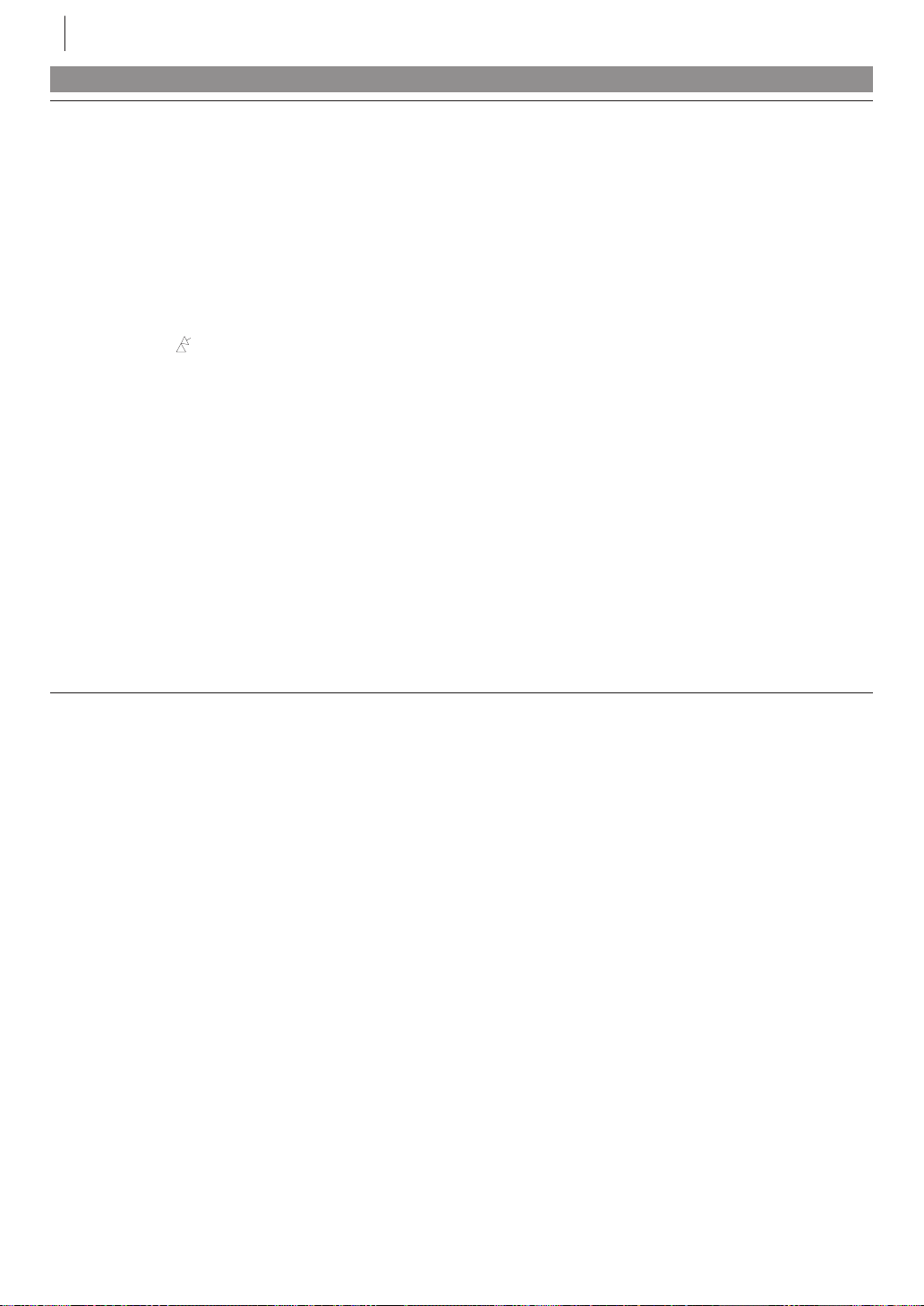
subsidiary information74
SYMPTOM POSSIBLE CAUSE CORRECTIVE ACTION
TIMER RECORDING (cont.)
5. c blinks for 10 seconds and the
Timer mode is disengaged.
• c has been pressed when
there are no programs in
memory, or the timer record
information has been programmed incorrectly.
Check the programmed data and
re-programme as necessary, then
press c again.
6. The VIDEO Plus+ system does
not timer record properly.
7. U, , and the
won’t stop blinking.
8. U and , on the display panel
won’t stop blinking.
OTHER PROBLEMS
1. Whistling or howling is heard
from the TV during camcorder
recording.
indicator
• The VCR’s preset positions
have been set incorrectly.
• The loaded cassette has had its
record safety tab removed.
• The end of the tape was
reached during Auto Satellite
Programme Recording.
• The end of the tape was
reached during Instant Timer
Recording.
• The camcorder’s microphone is
too close to the TV.
• The TV’s volume is too high.
Refer to Set Channel Position
Number (墌 pg. 24) and re-
perform the procedure.
Remove the cassette and cover
the hole with adhesive tape, or
insert a cassette with the record
safety tab intact.
The programme may not have
been recorded in its entirety. Next
time make sure you have enough
time on the tape to record the
entire programme.
The programme may not have
been recorded in its entirety. Next
time make sure you have enough
time on the tape to record the
entire programme.
Position the camcorder so its
microphone is away from the TV.
Turn the TV’s volume down.
2. When scanning channels, some
of them are skipped over.
3. The preset cannot be changed.
4. Channel settings that were
made manually seem to have
changed or disappeared.
5. No channels are stored in the
VCR’s memory.
• Those channels have been
designated to be skipped.
• Recording is in progress.
• After the manual settings were
made, Auto Channel Set was
performed.
• The TV aerial cable was not
connected to the VCR when
Auto Set Up was performed.
• The fully-wired 21-pin SCART
cable was not connected
between TV and the VCR when
Preset Download was performed.
If you need the skipped channels,
restore them.
Press | to pause the recording,
change presets, then press . to
resume recording.
Perform manual setting again.
Turn off the VCR once and connect
the TV aerial cable to the VCR
properly, then turn on the VCR
again. Then perform Auto Setup
again (墌pg.11).
Turn off the VCR once and connect
the fully-wired 21-pin SCART cable
to the VCR properly, then turn on
the VCR again. Then perform
Preset Download again
(墌pg.12).
Page 75

List of Terms
AA
A
AA
Auto Channel Setup ................................................ 64
Auto Dubbing ........................................................... 55
Auto Satellite Programme Recording ...................... 48
Auto Setup ................................................................. 11
Auto SP a LP Timer ............................................... 60
Auto Timer .............................................................. 60
BB
B
BB
B.E.S.T. ......................................................................36
CC
C
CC
Change Station Name ............................................. 66
Change Station Preset Position ................................ 67
Clock Set ................................................................... 70
Connection to a Stereo System ................................62
Counter Display..................................................21, 59
DD
D
DD
Delete a Channel ...................................................... 66
Digital TBC/NR.........................................................32
Direct Rec .................................................................. 44
EE
E
EE
Editing .......................................................................50
Editing from a Camcorder ....................................... 54
Editing Using Another VCR .................................... 52
Express Timer Programming ................................... 26
FF
F
FF
Fine-Tuning Stored Channels..................................68
HH
H
HH
High Speed Search .................................................... 19
II
I
II
Index Search.............................................................. 38
Insert Editing ............................................................ 57
Instant ReView.......................................................... 38
Instant Timer Recording .......................................... 22
JJ
J
JJ
Just Clock ..................................................................70
LL
L
LL
L-1 INPUT ................................................................. 50
L-1 OUTPUT ............................................................ 50
L-2 INPUT ................................................................ 51
L-2 SELECT............................................................... 51
MM
M
MM
Manual Channel Setup ............................................. 65
Manual Tracking ...................................................... 32
NN
N
NN
Next Function Memory ........................................... 61
NICAM Stereo and Bilingual Broadcasts ................ 37
NTSC Tapes .............................................................. 16
OO
O
OO
On-Screen Display (O.S.D.)..................................... 59
PP
P
PP
Pause During Playback ............................................. 18
Picture Control ......................................................... 33
Playback .................................................................... 16
PlusCode Number .................................................... 23
Power Save Mode ..................................................... 56
Preset Download ....................................................... 13
Programme Navigation ............................................39
RR
R
RR
Record a Programme While Watching Another .... 21
Recording ................................................................. 20
Recording Resume Function ................................... 22
Repeat Playback ........................................................ 61
Retake ........................................................................ 61
SS
S
SS
Satellite Controller.................................................... 45
Satellite Receiver Control Settings ........................... 45
Single Frame Movement .......................................... 18
Skip Search ................................................................ 38
Slow Motion ............................................................. 19
Soundtrack Selection ................................................ 37
TT
T
TT
Tape Remaining Time ........................................21, 59
Tuner Set .................................................................. 64
TV Station Channel Number Guide ...................... 69
TV Station ID Guide ................................................ 68
VV
V
VV
Variable Speed Search .............................................. 19
Video Channel Set .................................................... 63
Video Heads Cleaning .............................................. 17
VIDEO Plus+® Timer Programming ...................... 23
Video Stabilizer ......................................................... 33
WW
W
WW
When Programmes Overlap Each Other ................ 30
24H Express Timer Programming ...........................28
Page 76

s p e c i f i c a t i o n s
g e n e r a l
Power requirement : AC 220 V – 240 V Ó, 50 Hz/60 Hz
Power consumption : on : 18 W, off : 3.3 W
Operating Temperature : 5°C to 40°C
Storage Temperature: –20°C to 60°C
Operating position : Horizontal only
Dimensions (WxHxD) : 400 mm x 94 mm x 270 mm
Weight : 3.4 kg
Format : S-VHS/VHS PAL standard
Maximum recording time :
(SP) : 240 min. with E-240 video cassette
(LP) : 480 min. with E-240 video cassette
(EP): 720 min. with E-240 video cassette
v i d e o / a u d i o
Signal system : PAL-type colour signal and CCIR monochrome signal, 625 lines/50 fields
Recording system : DA4 (Double Azimuth) helical scan system
Signal-to-noise ratio : 45 dB
Horizontal resolution :
(SP/LP): 250 lines (VHS)
400 lines (S-VHS)
(EP) : 220 lines (VHS)
350 lines (S-VHS)
Frequency range : 70 Hz to 10,000 Hz (Normal audio)
20 Hz to 20,000 Hz (Hi-Fi audio)
Input/Output : 21-pin SCART connectors
(IN/OUT x 1, IN/DECODER x 1)
RCA connectors
(VIDEO IN x 1, AUDIO IN x 1, AUDIO OUT x 1)
S-Video connectors (IN x 1)
HR-S8965EK
t u n e r / t i m e r
TV channel storage capacity : 99 positions (+AUX position)
Tuning system :Frequency synthesized tuner
Channel coverage : VHF 44.5 MHz – 143 MHz/
143 MHz – 470 MHz/
UHF 470 MHz – 862 MHz
Aerial output : UHF channels 22 – 69 (Adjustable)
Memory backup time : Approx. 10 min.
a c c e s s o r i e s
Provided accessories : RF cable, Satellite Controller, Infrared remote control unit, ‘AA’ battery x 2
Specifications shown are for SP mode unless otherwise specified.
E.& O.E. Design and specifications subject to change without notice.
VICTOR COMPANY OF JAPAN, LIMITED
COPYRIGHT © 2003 VICTOR COMPANY OF JAPAN, LTD.
EK
Printed in Germany
0503-AH-YL-JVE
